VTech Telecommunications 80-5735-05 Cordless Telephone Handset Transceiver User Manual Part 2
VTech Telecommunications Ltd Cordless Telephone Handset Transceiver Part 2
Contents
- 1. User Manual part 1
- 2. User Manual Part 2
- 3. User Manual 1
- 4. User Manual 2
- 5. User Manual
User Manual Part 2
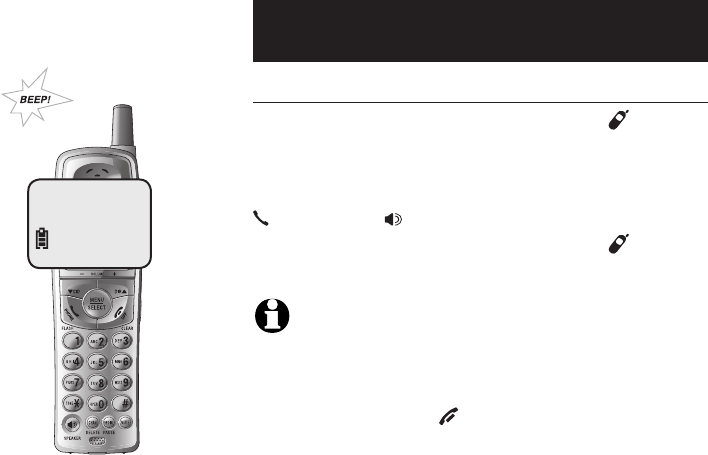
16
Telephone operation
Basic operation
Handset locator
If you misplace the handset(s), press HANDSET
LOCATOR at the telephone base. This starts the
paging tone at the handset(s) for 60 seconds to
help you locate it. To stop the paging tone, press
PHONE/FLASH, SPEAKER, or any dial-pad key (0-
9, *, or #) on the handset(s), or press HANDSET
LOCATOR on the telephone base.
NOTE�:
1. The handset ringer volume also determines the level of the paging tone.
If the handset ringer volume level is set to off (0), that handset will be
silenced for all calls and paging (see page 15).
2. During a page, if you press OFF/CLEAR or MUTE on a handset
(see page 15), the ringer of that handset will be silenced. But the page will
not be cancelled.
** PAGING **
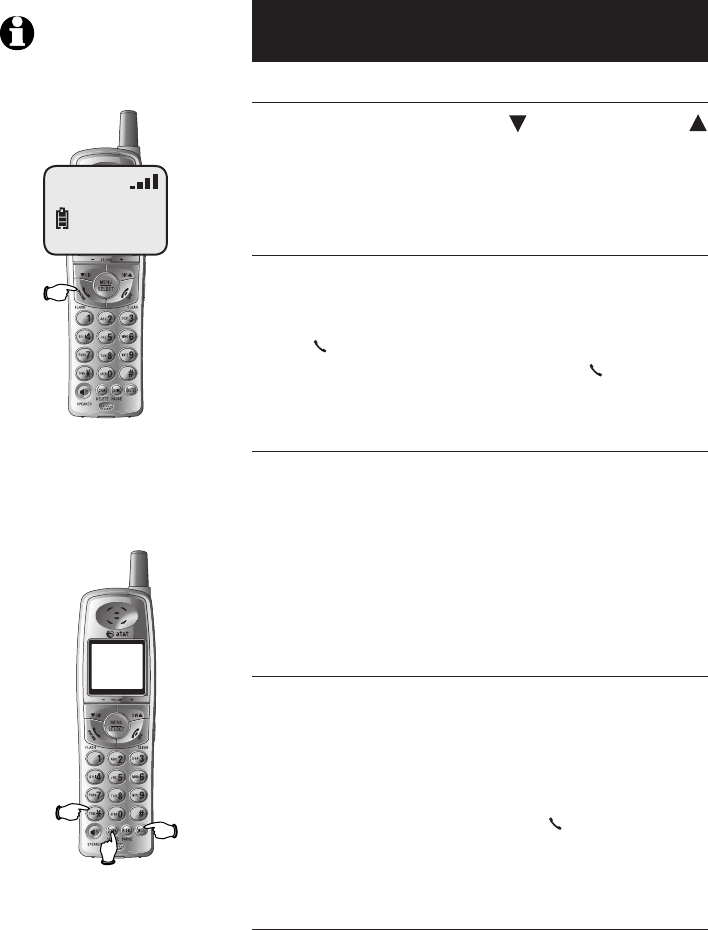
17
Telephone operation
Options while on calls
Volume control
While on a call, press the CID button or or DIR
button on the cordless handset to decrease or
increase the handset listening volume (four levels
in total).
Call waiting
If you subscribe to call waiting service with your
local telephone company, there will be a beep if
there is an incoming call while already on a call.
Press PHONE/FLASH to put the current call on
hold and take the new call. Press PHONE/FLASH
anytime to alter between calls.
Mute
Press MUTE to silence the microphone. When mute
is on, MICROPHONE MUTED will show on the
handset screen. You will be able to hear the caller,
but the caller will not be able to hear you until you
press MUTE again and resume speaking. When the
mute function is turned off, MICROPHONE ON will
show temporarily on the handset screen.
Temporary tone dialing
If dial pulse (rotary) is selected, you can switch to
touch tone dialing during a call by pressing *.
This can be useful if it is necessary to send tone
signals for access to answering systems or long-
distance services.
After you hang up or press PHONE/FLASH (to
receive a call waiting call), the telephone auto-
matically returns to dial pulse (rotary) service.
Channel selection
During a call, if you hear clicks and pops, or if
the speech sometimes fades, press CHAN on
the handset to scan for a clearer radio channel
between cordless handset and base.
Tone
Mute
Flash
VOLUME
NOTE: The normal handset use,
hands-free speakerphone and headset
listening volume are separate functions.
Channel
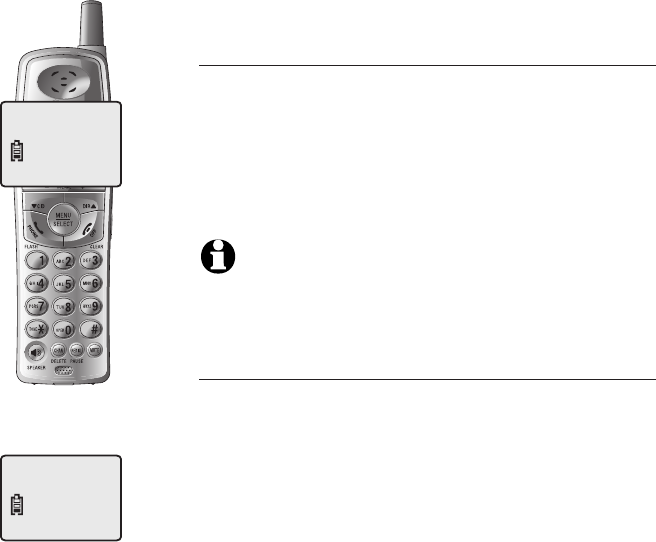
18
Directory
Memory capacity
Each cordless handset has its own directory. Each
directory can store up to 30 entries (including
nine speed dial locations). Each entry can contain
a number up to 24 digits, and a name up to 15
letters long. A convenient search feature can help
you find and dial numbers quickly (see page 22).
NOTE�: Each cordless handset has its own directory. Making chang-
es to the directory of one handset will not effect the directories of the other
handsets.
Timeouts and error messages
If you pause for too long while creating an entry,
the procedure will time out and you will have to
begin again.
If all memory locations are in use, the screen
will display MEMORY FULL. You will not be able
to store a new number until an existing one is
deleted.
PAT WILLIAMS
10:08
AM
02/14
5551234
MEMORY FULL
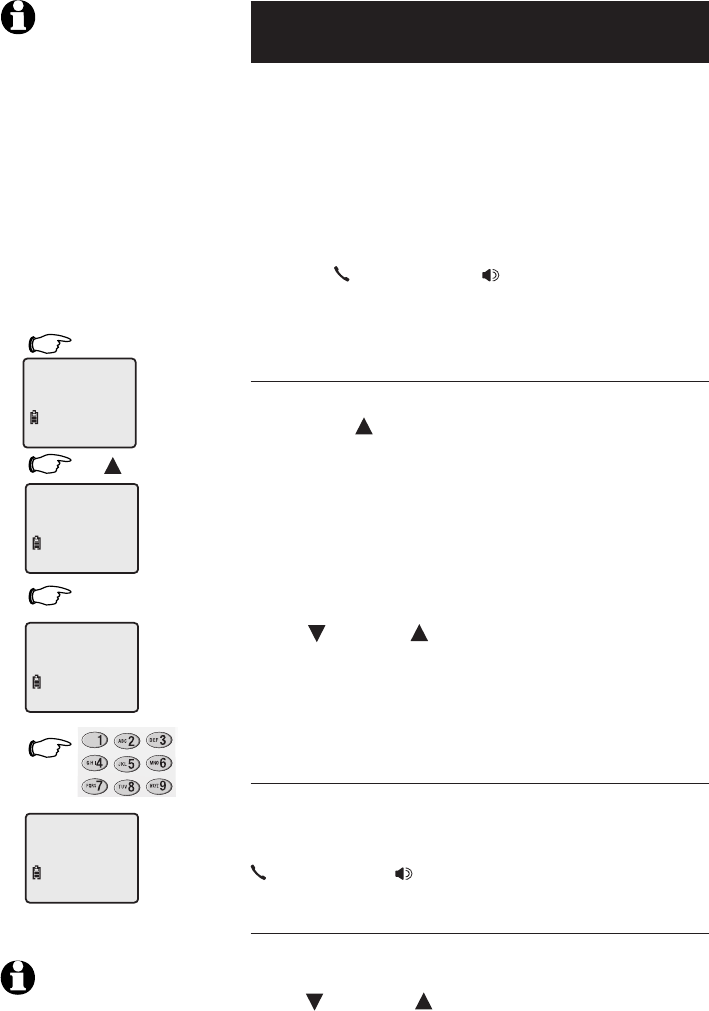
19
Directory
Speed dial
You can enter nine speed dial numbers of up to 24
digits. Each number is stored in a one-digit speed
dial location (1-9).
The nine speed dial numbers on the cordless
handset will be automatically added to the hand-
set directory.
You can easily dial these phone numbers by
pressing and holding a dialpad key and then
pressing
PHONE/FLASH or SPEAKER
. You can also
make existing directory entries into speed dial
entries.
To enter a speed dial number
1. Press MENU/SELECT.
2. Press DIR to display
SPEED DIAL
.
3. Press MENU/SELECT.
4. Press dial pad to choose speed dial location (1-9).
5. Enter a name up to 15 characters (see page
19), then press MENU/SELECT.
6. Enter a telephone number up to 24 digits (see
page 20), then press MENU/SELECT.
7. Choose distinctive ringing (yes or no) by press-
ing CID or DIR . If you choose Yes (and if you
have caller ID service), a different ringing style
will alert you when this person calls.
8. Press MENU/SELECT to store the number. You
will hear a confirmation tone.
To call a speed dial number
To use speed dialing, press and hold a dial pad
button (1-9) to display the number and name
stored in that speed-dial location, then press
PHONE/FLASH or SPEAKER
to dial.
To edit or delete a speed dial number
Press and hold a dial pad button (1-9) to display
the entry you want. Press MENU/SELECT, then
press CID or DIR until the option you want is
displayed (see page 23).
NOTE: The speed dial feature
occupies up to nine of the thirty memory
locations in the directory. For example,
if there are only five speed dial entries,
then up to 25 entries can be stored in
the directory. If there are already 30
entries in the directory, no new directory
and speed dial entries can be stored in
memory until some of the existing ones
are deleted.
1. MENU/SELECT
2. DIR
3. MENU/SELECT
(See pages 20-21).
CHAN
MUTE
REDIAL
4.
NOTE: You can convert any
directory entry into a speed dial
entry (see page 23).
DIRECTORY
SPEED DIRL
ENTER 1-9
ENTER NAME
01
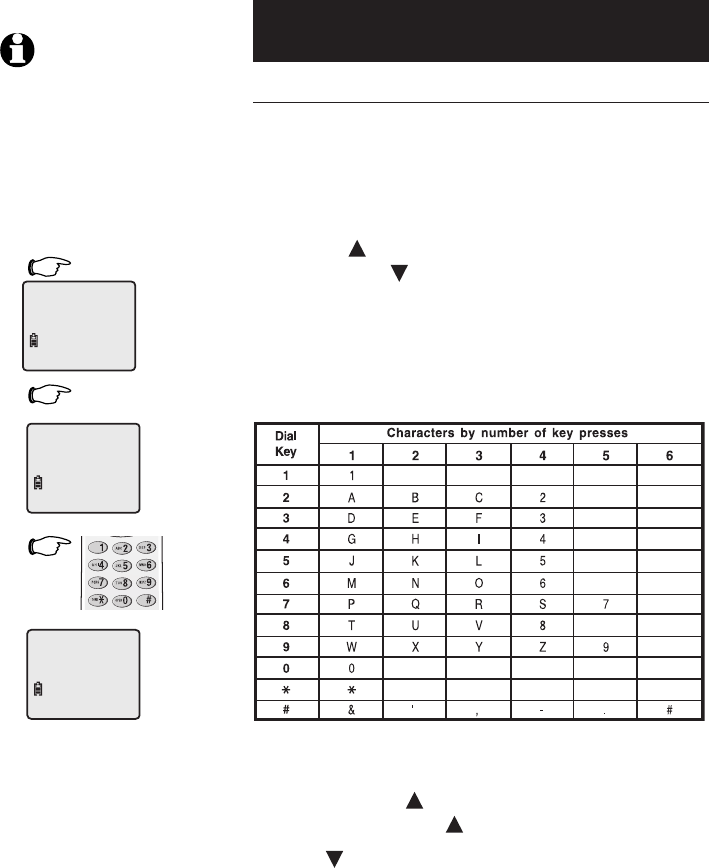
20
Directory
New directory entries
To enter a name
• Press MENU/SELECT twice.
• The screen will show ENTER NAME.
• Enter the name (up to 15 alphanumeric charac-
ters) of the person using the table below.
• Use DIR to advance to the next space to the
right, or use CID to delete a mistake.
• When finished entering the name, press
MENU/SELECT.
Each press of a particular key causes characters
to be displayed in the following order:
Options while entering names:
• Press the DIR button to move the cursor to
the right. Press DIR twice to enter a space.
• Press CID to erase letters if you make a mistake.
• Press # repeatedly to enter an ampersand
(&), apostrophe ('), comma (,) hyphen (-), period
(.), or pound sign (#).
When finished, press MENU/SELECT.
3.
2. MENU/SELECT
CHAN
MUTE
REDIAL
NOTE: If all memory loca-
tions are in use, an error tone will
sound when you attempt to enter a
number. This means the memory
is full, and you will not be able to
store a new number until you delete
an existing one.
1. MENU/SELECT
DIRECTORY
ENTER NAME
PAT JOHNSON_
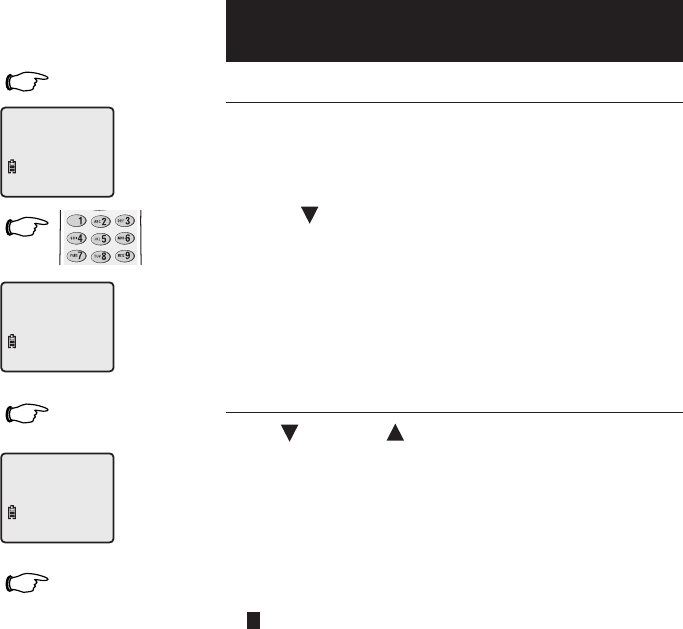
21
Directory
New directory entries
To enter a number
Use the dial pad to enter up to 24 digits. When
the number is complete, press MENU/SELECT.
Options while entering numbers:
• Press CID to erase digits if you make a mistake.
• Press REDIAL/PAUSE to enter a four-second dial-
ing pause. The
P
will be inserted.
• When finished entering the telephone number,
press MENU/SELECT to confirm.
To assign a distinctive ring
Press CID or DIR to select Y (yes) or N (no). If
you choose yes (and if you have caller ID service),
a different ringing style will alert you when this
person calls.
Press MENU/SELECT to choose the option dis-
played (Y or N) and store this entry in the direc-
tory.
A D appears in the display of each entry that has
been assigned a distinctive ring.
4. MENU/SELECT
5.
6. MENU/SELECT
7. MENU/SELECT
CHAN
MUTE
REDIAL
ENTER NUMBER
PRT JOHNSON
5556789_
DISTINCT RING? N
5556789
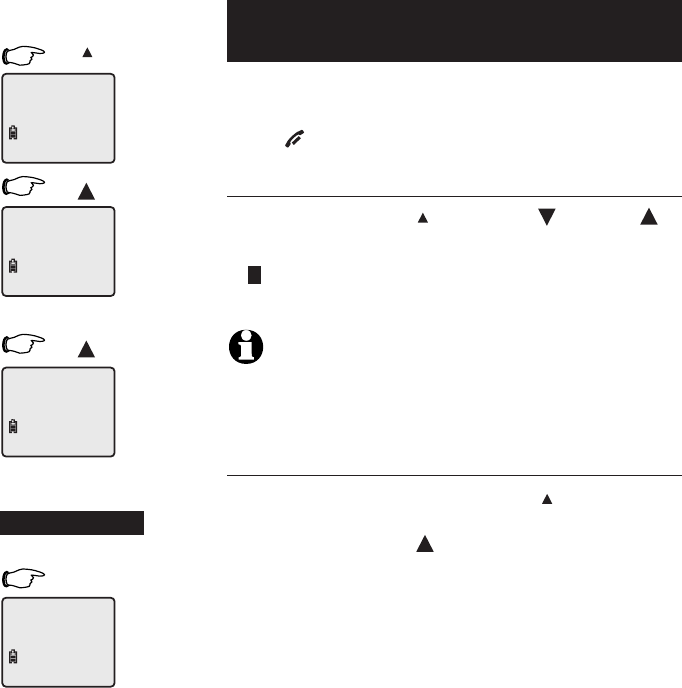
22
Directory
Directory search
Follow the steps on the left to browse through the
directory or search to find a specific entry. You can
press OFF/CLEAR anytime to exit the directory.
To browse through the directory
To browse, press DIR then press CID or DIR to
scroll through all entries one by one.
A D appears in the display of each entry that has
been assigned a distinctive ring (see page 21).
NOTE: When reviewing the directory entries, all entries (including those
in the directory and in the speed dial) are displayed in alphabetical order. The
entries in the speed dial are identified by its speed dial number (01-09) in the
lower right corner of the screen.
To search alphabetically
To shorten your search, press DIR then use the
telephone dial pad to enter the first letter of a
name, then press DIR to scroll forward until you
find the desired name.
Press dial pad buttons once for the first letter, twice
for the second, three times for the third, as shown
on page 20.
If you have more than one name entry that begin
with the same letter, it is necessary to scroll through
all the names beginning with that letter before see-
ing names that begin with the next letter.
For example, if you have name entries “Jennifer”,
“Jessie”, “Kevin” and “Linda” in your directory,
pressing the dial pad key 5 (JKL) once will show
“Jennifer”, twice “Jessie”, three times “Kevin”
and four times “Linda”.
1. DIR
2. DIR
DIR
5
To scroll name by name
To display first entry
To search alphabetically
-OR-
DIRECTORY
ADAM
5551234
BETH
5554321
JOHN
5550123
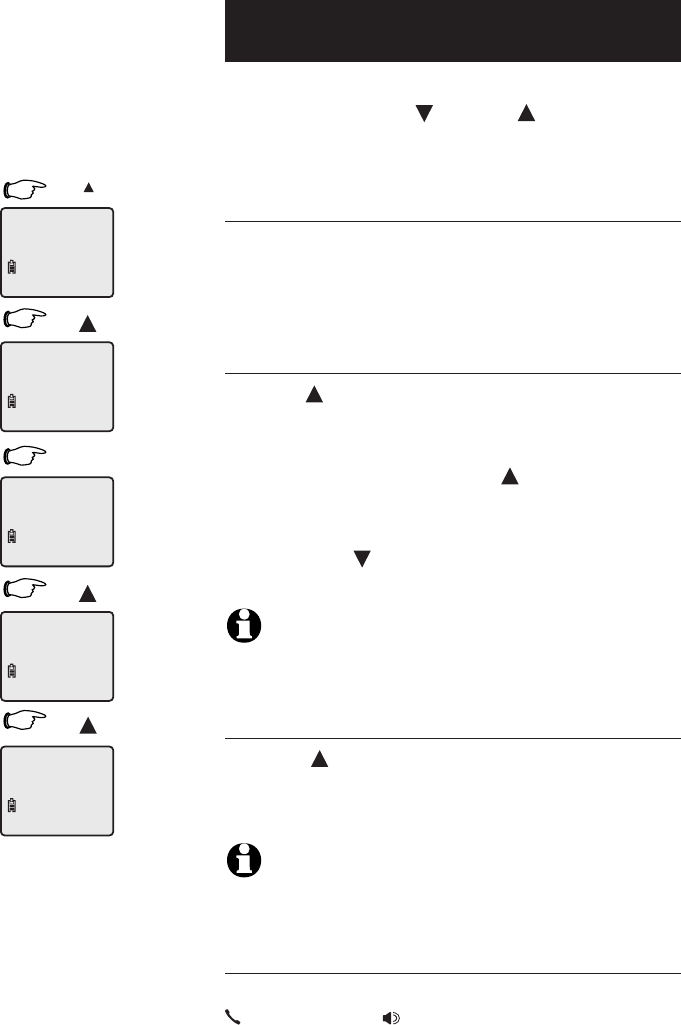
23
Directory
To change or dial entries
When any entry is displayed, press MENU/SELECT
to see options. Press CID or DIR to highlight the
option you want (blinking text), then press MENU/
SELECT again to select it.
To edit an entry
When
EDIT
is blinking, press MENU/SELECT. You
can change the name and number (or distinctive
ring setting on the cordless handset) by following
the steps described on pages 19-20.
To delete an entry
Press DIR until
ERASE
is blinking, then press
MENU/SELECT to display a confirmation screen
(
ERASE NO YES
).
To delete the entry, press DIR to highlight YES,
then press MENU/SELECT.
To cancel the procedure and leave the entry
intact, press CID to highlight NO, then press
MENU/SELECT.
NOTE: Each cordless handset has its own directory. Making changes
to the directory of one handset will not effect the directories of the other
handsets.
To make an entry into a speed dial entry
Press DIR until
SPEED
is blinking, press MENU/
SELECT, then dial a memory location (1-9) to trans-
fer this entry to your speed dial directory.
NOTE: If you use a memory location that is already assigned to a
different entry in the directory, that entry will remain in the directory, but
will no longer be a speed dial number.
To dial a displayed number
When any directory entry is displayed, press
PHONE/FLASH (or SPEAKER) to dial the displayed
number.
1. DIR
2. DIR
3. MENU/SELECT
DIR
DIR
Press MENU/
SELECT to choose
blinking option
DIRECTORY
ADRM
5551234
SPEED EDIT ERASE
5551234
SPEED EDIT ERASE
5551234
SPEED EDIT ERASE
5551234
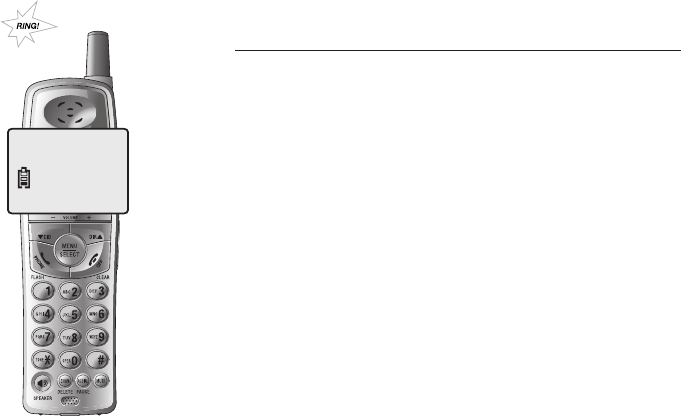
24
Caller ID log
Information about caller ID with call waiting
This product has a caller ID function with call
waiting feature which works with service from
your local telephone company.
Caller ID with call waiting lets you see the name
and telephone number of the caller before
answering the telephone, even when on another
call.
It may be necessary to change your telephone
service to use this feature. Contact your tel-
ephone company if:
• You have both caller ID and call waiting, but
as separate services (you may need combined
service).
• You have only caller ID service, or only call
waiting service.
• You do not have any caller ID or call waiting
services.
This product can be used with regular caller
ID service, or this product’s other features can
be used without subscribing to either caller ID
or combined caller ID with call waiting service.
There are fees for caller ID services, and they
may not be available in all areas.
Depending on your service, you may see the
caller’s number or the caller’s name and number.
This product can provide information only if both
you and the caller are in areas offering caller
ID service and if both telephone companies use
compatible equipment. The time and date are
sent by the telephone company along with the
call information.
CHRISTINE SMITH
10:08
AM
02/14
908-555-0100
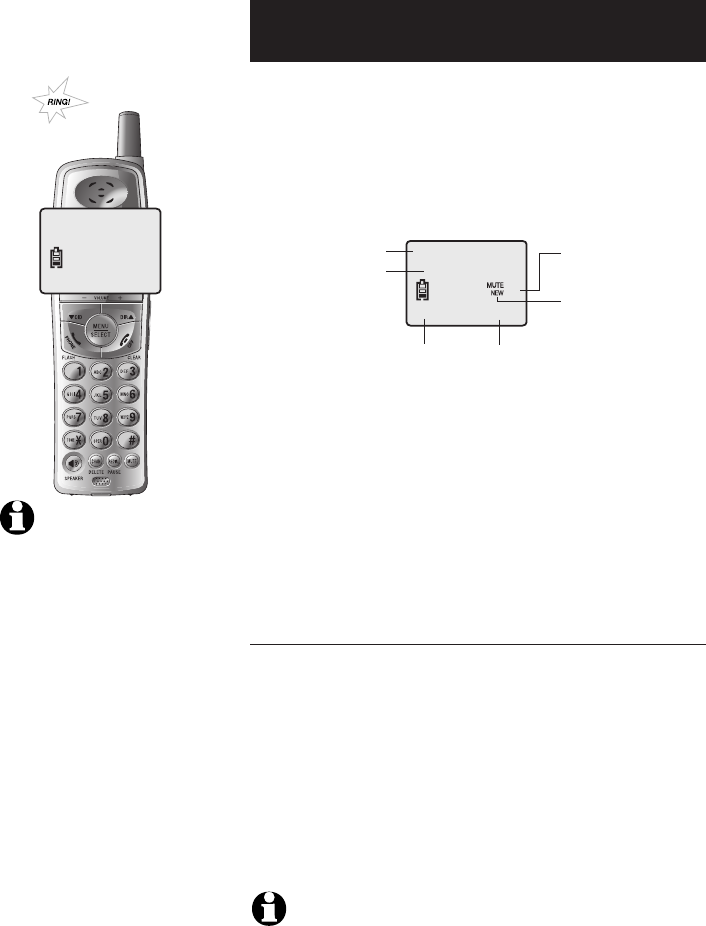
25
Caller ID operation
Caller ID log
How caller ID works
If you subscribe to caller ID service provided by
your local telephone company, information about
each caller will be displayed between the first and
second ring.
Information about the last 50 incoming calls is
stored in the call log. You can review the call log to
find out who has called, return the call, or copy the
caller’s name and number into directory.
When the call log is full, the oldest entry is deleted
to make room for new incoming call information.
If you answer a call before the information appears
on the screen, it will not be saved in the call log.
About names
Names of callers will be displayed only if the infor-
mation is provided by your local telephone com-
pany.
If the incoming telephone number matches an exact
number in your directory, the name that appears on
screen will match the name in your directory.
(Example: If Christine Smith calls, her name will
appear as Chris if this is how you entered it into
your directory.)
NOTE: The number shown by your caller ID will be in the format sent by
the phone company. The phone company usually delivers 10-digit phone num-
bers (area code plus phone number). If the telephone number of the person
calling does not exactly match a number in your directory, the name will
appear as delivered by the phone company. For example if the phone compa-
ny includes the area code and the directory number does not, the name will
appear as delivered by the phone company.
NOTE: Caller ID features will
work only if both you and the caller are
in areas offering caller ID service, and if
both telephone companies use compati-
ble equipment.
CHRISTINE SMITH
10:08
AM
02/14
908-555-0100
Caller’s name
Caller’s phone number
Time of call
Call number
of call log
Appears when the
call is missed and
un-reviewed.
CHRISTINE SMITH
10:08
AM
02/14
908-555-0100
02
Date of call
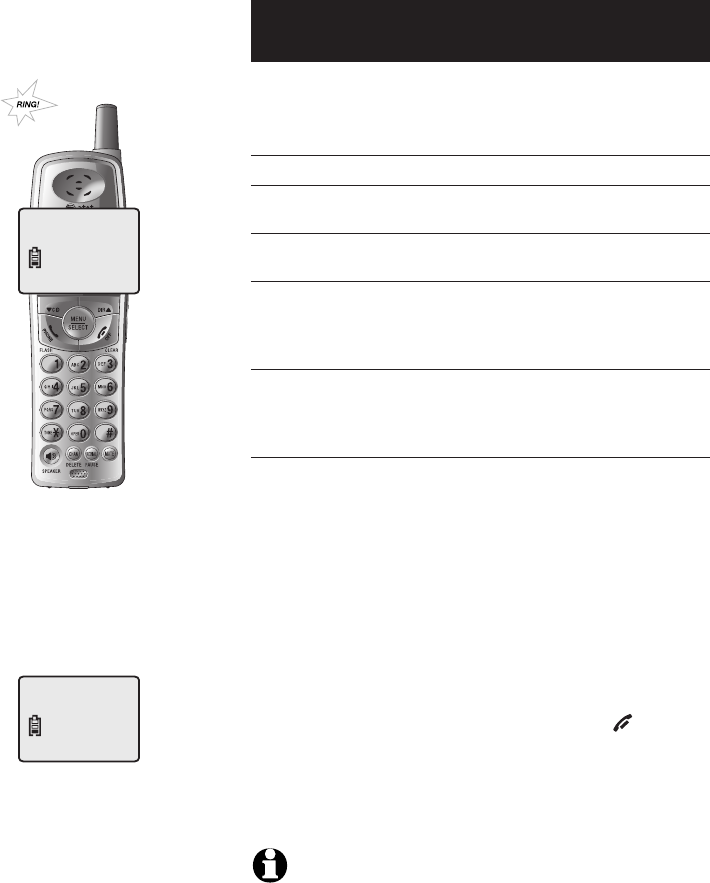
26
Caller ID operation
Caller ID log
There are also occasions when other information
or no information is displayed for various reasons:
On-screen message Reason
PRIVATE NAME Caller prefers to remain anonymous
PRIVATE CALLER Caller name and telephone number not
revealed at caller's request.
UNKNOWN NAME Your local telephone company is unable
to determine the caller's name.
UNKNOWN CALLER Your local telephone company is unable
to determine the caller's name and tele-
phone number. Calls from other countries
may also generate this message.
Missed calls
When a handset is in idle mode and has calls that
have not been reviewed, its screen will show XX
MISSED CALLS.
Any entries which have not been reviewed will be
counted as MISSED CALLS when the telephone
is idle. Each time a call log entry marked NEW is
reviewed, the number of missed calls decreases by
one.
If there are too many missed calls and you don’t
want to review them one by one, but still want to
keep them in the call log, press and hold OFF/CLEAR
for four seconds when the handset is idle. All the
entries in the caller ID log will be considered old
(have been reviewed), and the missed calls counter
is reset to 0.
NOTE: The number shown by your caller ID will be in the format sent by
the telephone company. The telephone company usually delivers ten-digit tele-
phone numbers (area code plus telephone number). If the incoming telephone
number does not exactly match a number in your directory, the name will
appear as delivered by the telephone company. For example if the telephone
company includes the area code and the directory number does not, the name
will appear with the area code.
CHRISTINE SMITH
10:08
AM
02/14
908-555-0100
HANDSET 1
10:08
AM
02/14
4 MISSED CALLS
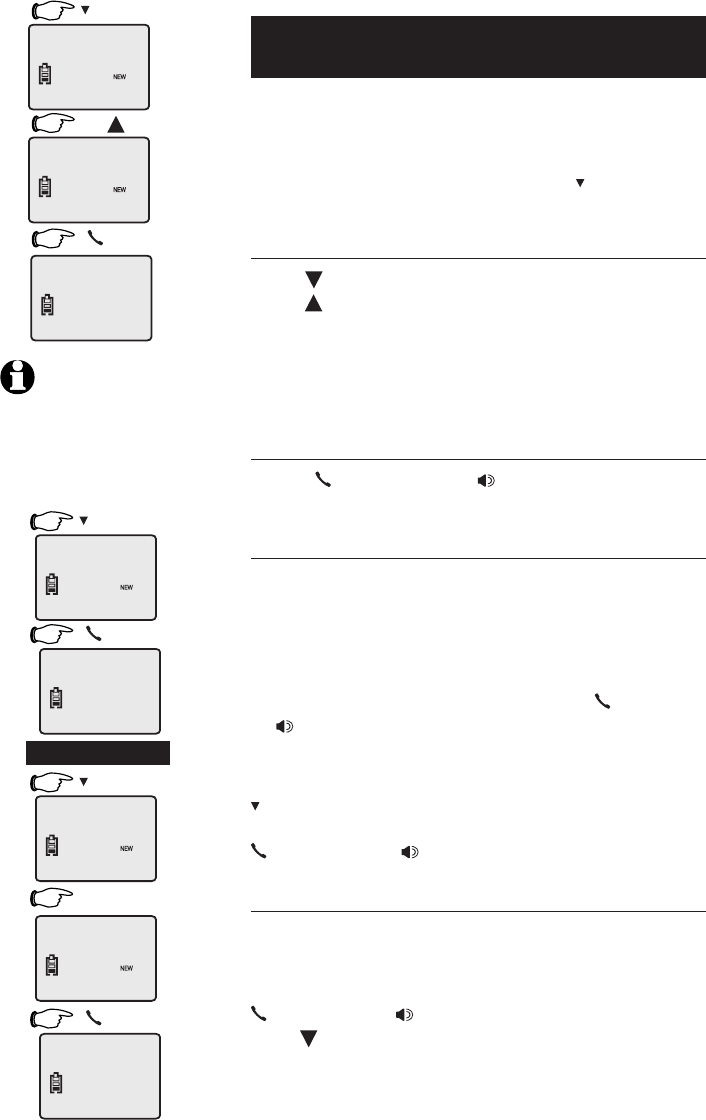
27
Caller ID operation
To review the call log
The call log review displays the caller ID in reverse
chronological order, with the latest one (the one
with the highest number) first.
When the phone is not in use, press CID to display
information about the most recent caller.
To review your call log
Press CID to scroll backward (display older calls)
or DIR to scroll forward (display newer calls). The
highest call number is the most recent call received.
Each caller ID entry in the call log will be desig-
nated NEW until you have reviewed the call. After a
call has been reviewed, it will disappear.
To return a call
Press
PHONE/FLASH or SPEAKER
to call the
number currently displayed.
Dialing options
Caller ID numbers may appear with an area code
that may not be required for local calls.
If the number displayed is not in the correct format,
you can change how it is dialed. Press # repeat-
edly to see dialing options. With each button press,
a new option will be displayed. Press
PHONE/FLASH
or SPEAKER
to dial when the number appears in
the proper format for your area.
Example:
CID ..................... Number displayed as 908-555-0100
#twice .............. Number changes to 555-0100 (drops 1 + area code)
PHONE/FLASH
or SPEAKER
...........Dials 555-0100
Other options
Press MENU/SELECT at any caller ID screen to see
options (dial or program; see pages 27-29).
When any caller ID screen is displayed, press
PHONE/FLASH or SPEAKER
, or press MENU/SELECT
then CID and MENU/SELECT to dial the number
exactly as it appears on the screen.
1. CID
2. DIR
3. PHONE/FLASH
To dial this number
NOTE: Consecutive incom-
ing calls originating from the same
telephone number are identified by
an asterisk at the top right corner of
the screen and will be counted as
one call in the caller ID log.
1. CID
1. CID
2. PHONE/FLASH
-OR-
2. #
3. PHONE/FLASH
PAT JOHNSON
10:08
AM
02/14
908-555-0100
03
CHRIS WILLIAMS
10:08
AM
02/14
908-555-1234
02
PHONE ON 00:10
9085555678
PAT JOHNSON
10:08
AM
02/14
908-555-0100
03
PHONE ON 00:10
9085550100
PAT JOHNSON
10:08
AM
02/14
908-555-0100
03
PAT JOHNSON
10:08
AM
02/14
555-0100
03
PHONE ON 00:10
9085550100
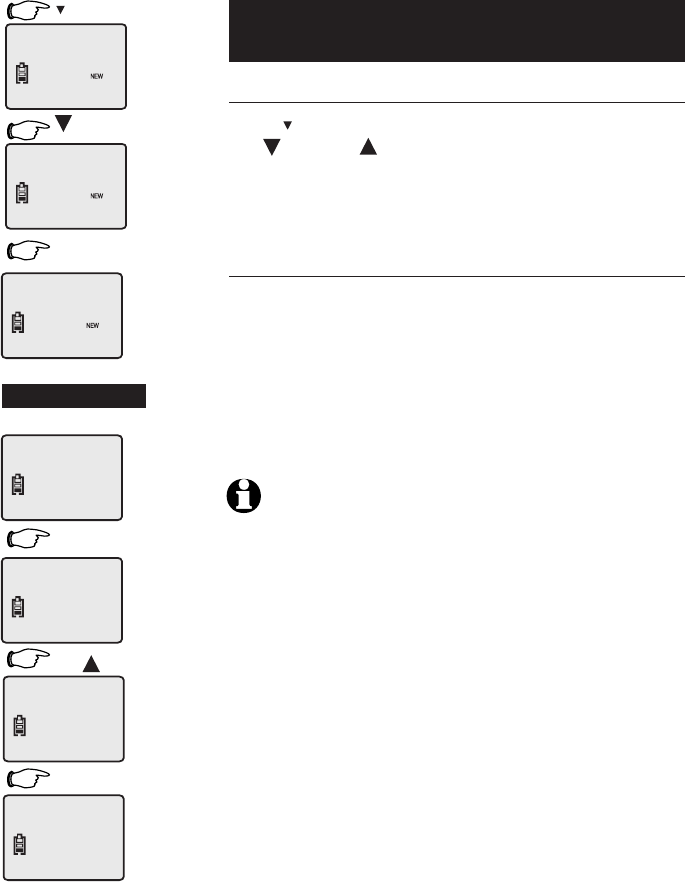
28
Answering system operation
Delete call log entries
To delete a single call log entry
Press CID to display the first caller ID listing. Use
the CID or DIR keys to find the entry you want
to delete, then press CHAN/DELETE. When the entry
is deleted, the next oldest record is displayed.
To delete all call log entries
To clear your call log completely, press and hold
CHAN/DELETE while the phone is idle (not in use).
This will display a confirmation screen asking if
you want to erase all entries in the caller ID log.
If you select yes, the call log will be cleared and
the screen will return to normal standby display,
showing no missed calls.
NOTE�:
1. Each cordless handset has its own call log. When you delete one or all
call log entries from one cordless handset, the information on all other
cordless handsets will not be affected.
2. When there are already 30 entries in the CID Memory, the next incoming
call will automatically cause the oldest entry to be deleted from the CID
Memory of the handset.
1. CID
2. CID
3. CHAN/DELETE
-OR-
1. CHAN/DELETE
2. DIR
3. MENU/SELECT
Call log cleared
PAT JOHNSON
10:08
AM
02/14
908-555-0100
03
CHRIS WILLIAMS
10:08
AM
02/14
908-555-1234
02
MARK CLAYTON
10:08
AM
02/14
908-555-5678
01
27 MISSED CALLS
10:08
AM
02/14
--1--
ERASE ALL NO YES
ERASE ALL NO YES
10:08
AM
02/14
--1--
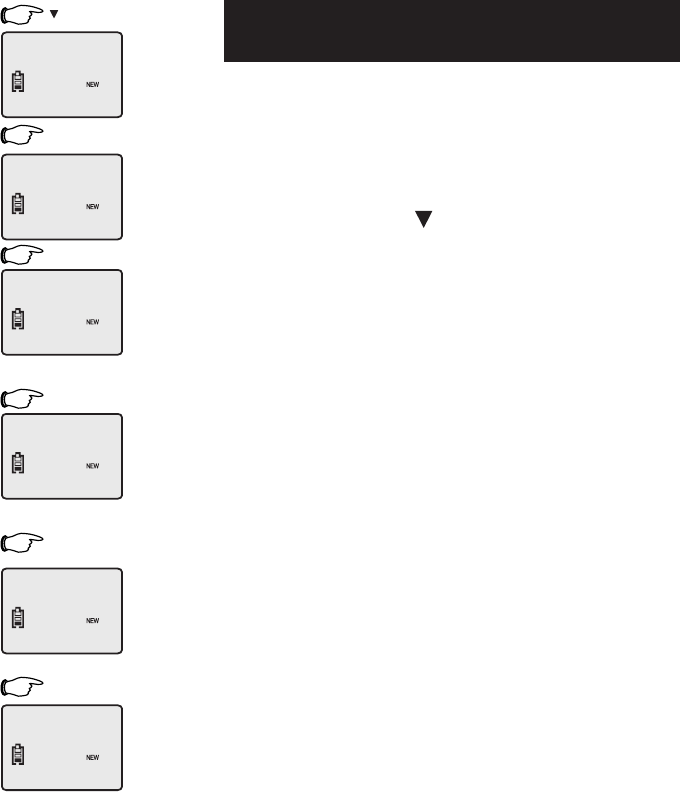
29
Answering system operation
2. MENU/SELECT
3. MENU/SELECT
6. MENU/SELECT
Add entries to the directory
When any caller ID screen is displayed, follow the
steps at left to enter it into your phone directory.
Both the caller’s name and telephone number will
be entered as they appear in the call log. At steps
3-4, you can make any changes to the name or
number by using the CID button to erase charac-
ters, or using the dial pad to enter new ones (see
pages 20-21 for instructions).
When the number is stored, the screen returns
to the call log display. The entry copied to your
phone directory remains in the call log until delet-
ed.
1. CID
Entry added to phone
directory
Edit name as desired
4. MENU/SELECT
Edit number as desired
5. MENU/SELECT
PAT JOHNSON
10:08
AM
02/14
908-555-0100
03
DIAL PROGRAM
10:08
AM
02/14
908-555-0100
03
PAT JOHNSON
10:08
AM
02/14
9085550100
03
PAT JOHNSON
10:08
AM
02/14
9085550100_
03
DISTINCT RING? N
10:08
AM
02/14
9085550100
03
PAT JOHNSON
10:08
AM
02/14
908-555-0100
03
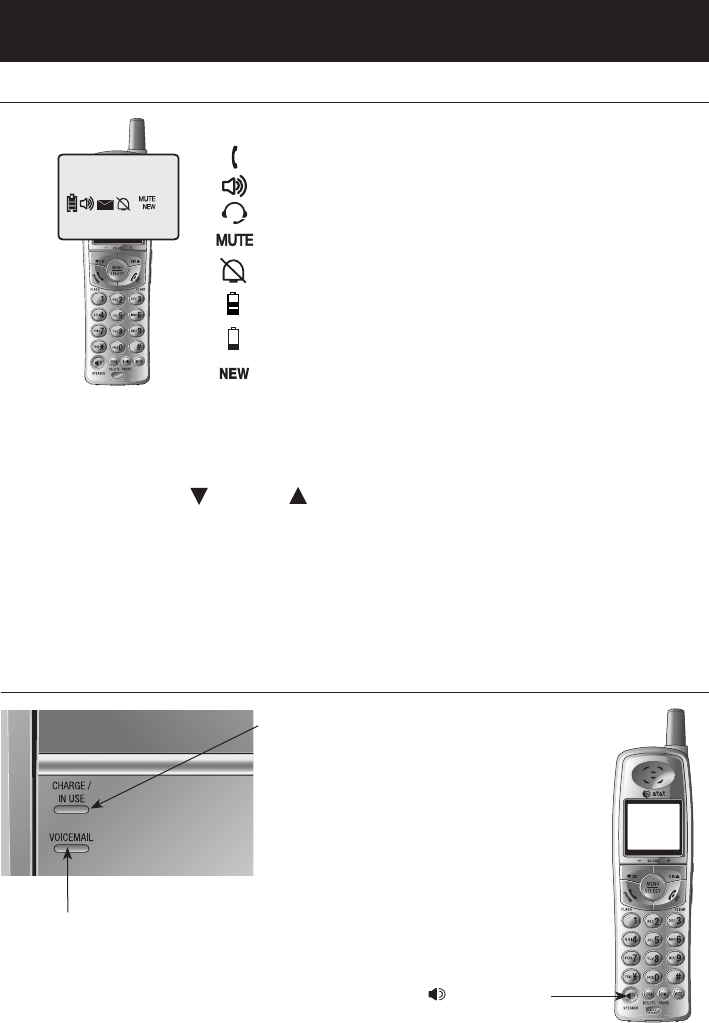
30
Appendix
Screen icons, indicator lights & tones
Screen icons & alert tones
Screen icons
An extension telephone is in use.
The handset speakerphone is in use.
The handset headset is in use.
Microphone is muted.
Ringer off.
Battery charging (animated display).
Low battery (flashing); place handset in telephone
base or charger to recharge.
Missed and un-reviewed calls.
Handset alert tones
Two short beeps
Double beep every
5 seconds
Two beeps
Confirmation tone Command completed successfully.
Out of range when on the line.
Low battery warning.
Press CID or DIR keys while the volume level is already at the highest or lowset.
Indicator lights
SPEAKER
On when the speaker-
phone is in use.
CHARGE/IN USE
On when the cordless handset is properly posi-
tioned to charge in the telephone base.
On when the handset is in use, the answering
system is answering an incoming call or you are
registering a handset.
Flashes while there is an incoming call is ring-
ing, when another telephone is in use on the
same line, or you are de-registering a handset
from the telephone base.
10:08
AM
02/14
6 MISSED CALLS
02
VOICEMAIL
Flashes when there is new voice-
mail (requires voicemail service
from your local telephone com-
pany).
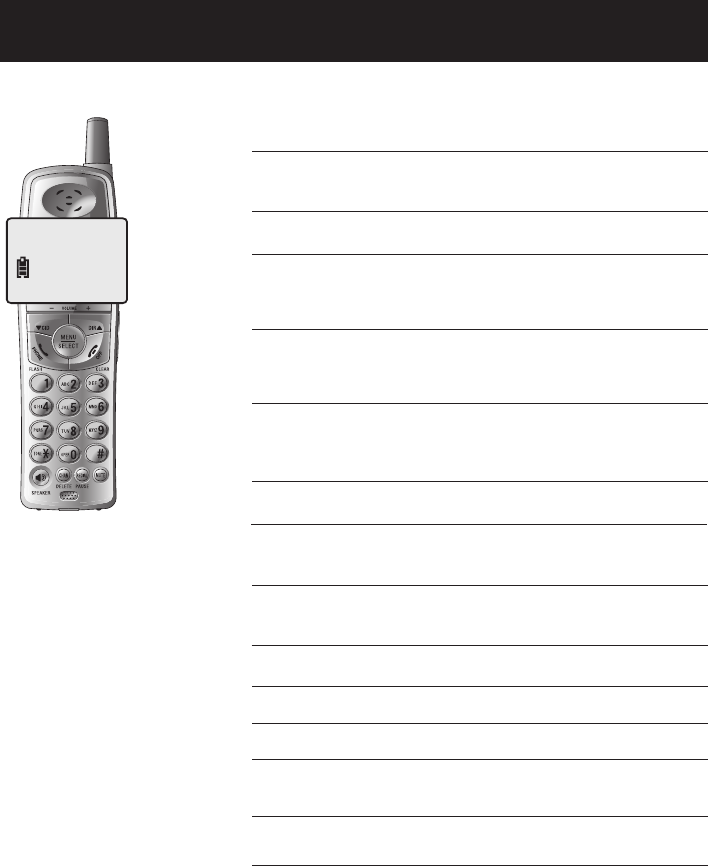
31
Appendix
Handset display screen messages
Screen display messages
CONNECTING . . .
CONNECTING... The cordless handset is waiting for a
dial tone.
NEEDS RECHARGING Cordless handset battery is depleted.
Place cordless handset in base or char-
ger to charge the battery.
BATTERY LOW Cordless handset battery is low. Place
cordless handset in base or charger to
charge the battery.
SCANNING... Cordless handset is scanning for a clear
channel to improve sound quality.
** RINGING ** There is a call coming in.
** PAGING ** The cordless handset locator has been
activated (all cordless handsets beep to
help you locate them).
PHONE ON The cordless handset is in use.
XX MISSED CALLS There are missed and un-reviewed calls
in your call log.
MICROPHONE ON
MEMORY FULL
SPEAKER
MICROPHONE MUTED
RINGER OFF
The call switches from normal call to
mute.
You are saving to a full directory.
The handset speakerphone is in use.
The call switches from mute to normal
call.
The cordless handset ringer is turned off.
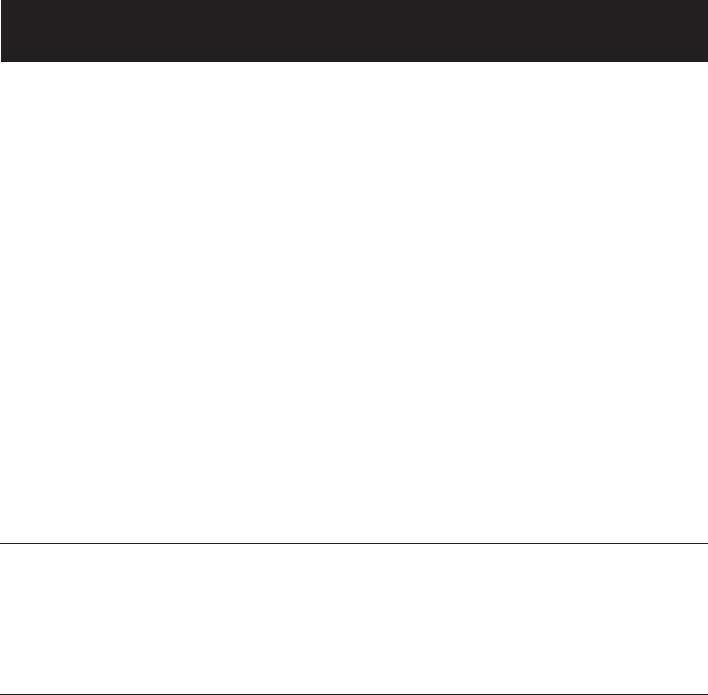
32
Appendix
Troubleshooting
If you have difficulty with your telephone, please try the suggestions below. For
Customer Service, visit our website at www.telephones.att.com, or call 1 (800)
222-3111. In Canada, call 1 (866) 288-4268.
My telephone
does not work
at all.
• Make sure the battery pack is installed and charged correctly (see
page 7). For optimum daily performance, return the cordless handset
to the telephone base after use.
• Make sure the power adapter is securely plugged into an outlet not
controlled by a wall switch.
• Make sure the telephone line cord is plugged firmly into the telephone
base and the modular wall jack.
• Unplug the unit’s electrical power. Wait for approximately 15 seconds,
then plug it back in. Allow up to one minute for the cordless handset
and base to synchronize.
• Charge the battery in the cordless handset for at least 16 hours.
• Remove and re-insert the battery. If that still does not work, it may be
necessary to purchase a new battery pack.
• Disconnect the telephone base from the modular jack and plug in a
working telephone. If this telephone does not work, the problem is
probably in the wiring or the local service. Call the local telephone
company.
BATTERY LOW
is displayed on
screen
• Place the handset in the base for recharging.
• Remove and re-install the battery and use it normally until fully dis-
charged, then recharge the handset on the telephone base for 16
hours.
• If the above measures do not correct the problem, the battery may
need to be replaced.
The bat-
tery does not
charge in the
handset or the
handset bat-
tery does not
accept charge
• Make sure the handset is placed in the telephone base correctly. The
CHARGE light on the telephone base should be on.
• If the cordless handset is in the telephone base but the CHARGE light
is not on, refer to “The CHARGE light is off” in this section.
• It may be necessary to purchase a new battery. Please refer to the
batteries section of this user’s manual.
• The telephone might be malfunctioning. Please refer to the Warranty
section of this user’s manual for further instruction.
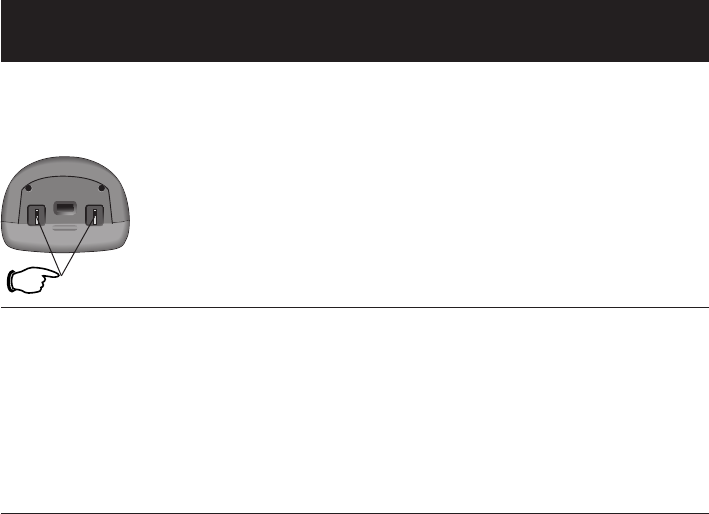
33
Appendix
There is no dial
tone.
• First, try all the above suggestions.
• Move the cordless handset closer to the telephone base. It might be
out of range.
• The telephone line cord might be malfunctioning. Try installing a new
telephone line cord.
• Disconnect the base unit from the telephone jack and connect a
different telephone. If there is no dial tone on the telephone either,
the problem is in your wiring or local service. Contact your local tel-
ephone company.
The telephone
does not ring
when there is
an incoming
call.
• Make sure the ringer is on (see page 12-13).
• Make sure the telephone line cord and power adapter are plugged in
properly (see page 7).
• The cordless handset may be too far from the telephone base. Move
it closer to the telephone base.
• There may be too many extension telephones on the telephone line to
allow all of them to ring simultaneously. Try unplugging some of them.
• If the other telephones in your home are having the same problem,
the problem is in the wiring or local service. Contact the local tel-
ephone company (charges may apply).
• Other electronic products can cause interference to your cordless tel-
ephone. Try installing your telephone as far away as possible from the
following electronic devices: wireless routers, radios, radio towers,
pager towers, cellular telephones, digital telephones, intercoms, room
monitors, televisions, VCRs, personal computers, kitchen appliances,
and other cordless telephones.
• Test a working telephone at the same telephone jack. If another tel-
ephone hast he same problem, the problem is in the telephone jack.
Contact your local telephone company (charges may apply).
• The telephone line cord might be malfunctioning. Try installing a new
telephone line cord.
• Re-install the battery pack and place the cordless handset in the tel-
ephone base.
• Wait for the cordless handset to synchronize with the telephone base.
To be safe, allow up to one minute for this to take place.
Troubleshooting
The CHARGE
light is off
• Clean the metallic charging contacts on the cordless handsets and
telephone base each month using a pencil eraser or a dry non-abra-
sive fabric.
• Make sure the power adapter and telephone line cords are plugged in
correctly and securely.
• Unplug the power adapter. Wait for 15 seconds before plugging it
back in. Allow up to one minute for the cordless handset and tel-
ephone base to reset.
• The telephone might be malfunctioning. Please refer to the Warranty
section of this user’s manual for further instruction.
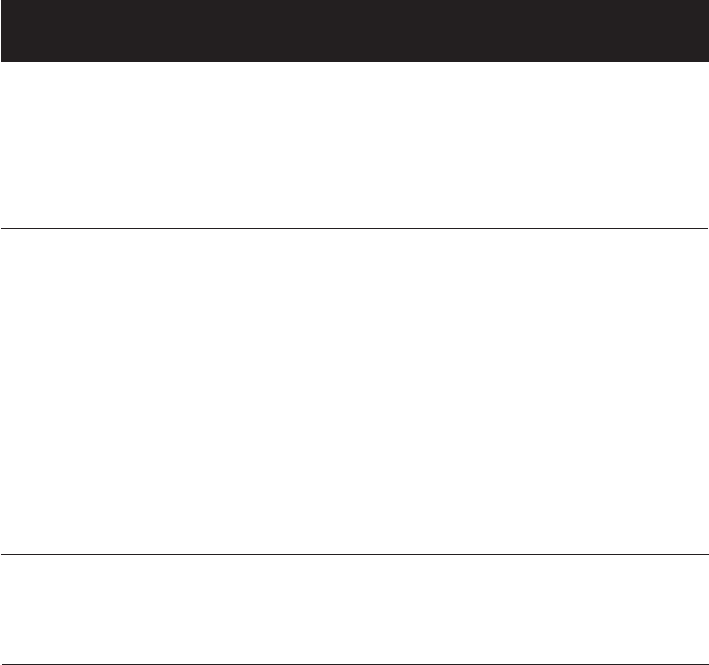
34
Appendix
Troubleshooting
There is noise
or interference
during a tel-
ephone conver-
sation.
• The handset may be out of range. Move it closer to the telephone
base.
I cannot dial out. • First, try all the above suggestions.
• Make sure there is a dial tone before dialing. It is normal if the cord-
less handset takes a second or two to synchronize with the telephone
before producing a dial tone. Wait an extra second before dialing.
• Make sure the telephone is set to the correct dial mode (pulse dial or
tone dial) for the service in your area. Refer to the handset settings
section of this user’s manual (page 18) to set the dial mode.
• If the other telephones in your home are having the same problem,
the problem is in the wiring or local service. Contact your local tel-
ephone company (charges may apply).
• Eliminate any background noise. Noise from a television, radio, or
other appliances may cause the telephone to not dial out properly. If
you cannot eliminate the background noise, first try muting the cord-
less handset before dialing, or dialing from another room in your
home with less background noise.
My phone rings
but when I try
to answer the
call the handset
screen shows
CONNECTING…
• The cordless handset may be too far from the telephone base. Move
closer to the telephone base and try to answer the call.
• Appliances or other cordless telephones plugged into the same cir-
cuit as the telephone base can cause interference. Try moving the
appliance or telephone base to another outlet.
• Other electronic products can cause interference to your cordless tel-
ephone. Try installing your telephone as far away as possible from the
following electronic devices: wireless routers, radios, radio towers,
pager towers, cellular telephones, digital telephones, intercoms, room
monitors, televisions, VCRs, personal computers, kitchen appliances,
wireless routers, and other cordless telephones.
• Microwave ovens operate on the same frequency as your telephone.
It is normal to experience static on your telephone while the micro-
wave oven is operating. Do not install this telephone in the same out-
let or near a microwave oven.
• If your telephone is plugged in with a modem or a surge protector,
plug the telephone (or modem/surge protector) into a different loca-
tion. If this solves the problem, re-locate your telephone or modem
farther apart from each other, or use a different surge protector.
• The layout of your home or office might be limiting the operating
range. Trying moving the base to another location, preferably a higher
location for better reception.
My calls fade
out or cut in
and out when
I am using the
cordless hand-
set.
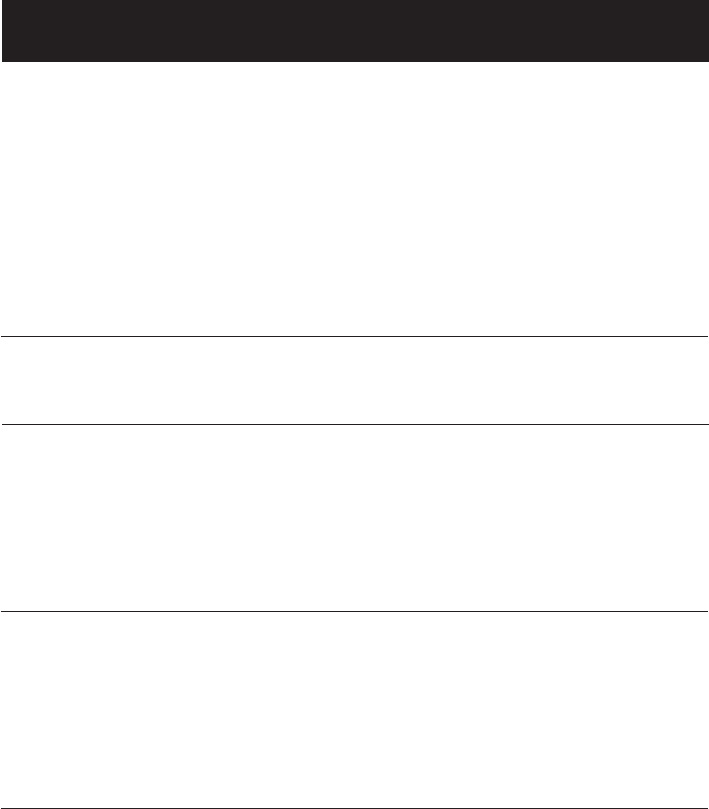
35
Appendix
Troubleshooting
I hear other
calls when using
the telephone.
• Disconnect the telephone base from the telephone jack. Plug in a dif-
ferent telephone. If you still hear other calls, the problem is probably
in the wiring or local service. Call your local telephone company.
• If the unit is not responding normally, trying putting the cordless
handset in the telephone base or the charger. If it does not seem to
respond, try the following (in the order listed):
1. Disconnect the power to the telephone base.
2. Disconnect the battery on the cordless handset.
3. Wait a few minutes before connecting power to the telephone base.
4. Re-install the battery pack and place the cordless handset into the
telephone base or charger.
5. Wait for the cordless handset to synchronize its connection with the
telephone base. To be safe, allow up to one minute for this to take
place.
Common cure
for electronic
equipment
My caller ID
features are not
working prop-
erly.
• Caller ID is a subscription service. You must subscribe to this service
from your local telephone company for this feature to work on your
telephone.
• The caller may not be calling from an area which supports caller ID.
• Both you and the caller’s telephone companies must use equipment
which are compatible with caller ID service.
• If you subscribe to DSL service, install a noise filter to the telephone
line between the base unit and the telephone line jack. Contact your
DSL service provider for filter information.
• Disconnect the telephone base from the modular jack and plug in a
corded telephone. If calls are still not clear, the problem is probably
in the wiring or local service. Contact your local service company
(charges may apply).
• Select channels 4 through 10 for your router (refer to the user’s manu-
al of your router for more information).
• If the other telephones in your home are having the same problem, the
problem is in the wiring or local service. Contact the local telephone
company (charges may apply).
• Do you have DSL service? If yes, you need to have a DSL filter
installed at every telephone jack that has a telephone connected to it.
Contact your DSL service provider for filter information
The system
does not
receive caller ID
or the system
does not display
caller ID during
call waiting
• Make sure you subscribe to Caller ID with Call Waiting features serv-
ices provided by the local telephone company.
• The caller may not be calling from an area which supports caller ID.
• Both you and the caller’s telephone companies must use equipment
which are compatible with caller ID service.
• If you subscribe to DSL service, install a noise filter to the telephone
line between the base unit and the telephone line jack. Contact your
DSL service provider for filter information.
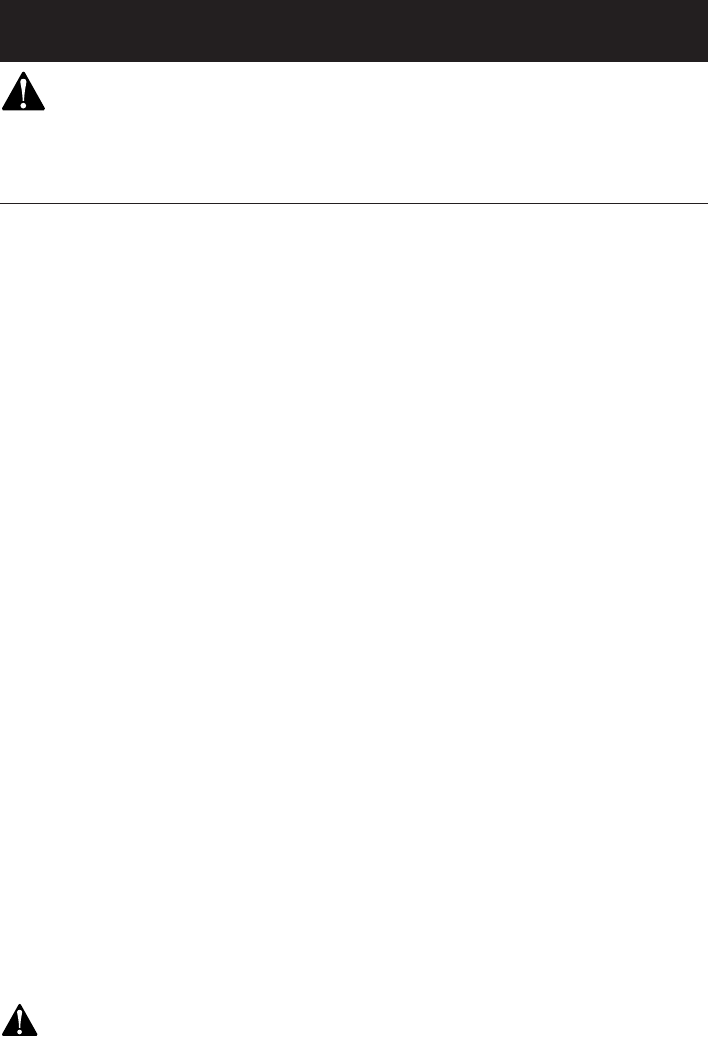
36
Appendix
Important safety instructions
This symbol is to alert you to important operating or servicing instructions that may
appear in this user’s manual. Always follow basic safety precautions when using this product to
reduce the risk of injury, fire, or electric shock.
Safety information
• Read and understand all instructions in the user’s manual. Observe all
markings on the product.
• Avoid using a telephone during a thunderstorm. There may be a slight
chance of electric shock from lightning.
• Do not use a telephone in the vicinity of a gas leak. If you suspect a gas
leak, report it immediately, but use a telephone away from the area where
gas is leaking. If this product is a cordless model, make sure the base is
also away from the area.
• Do not use this product near water, or when you are wet. For example,
do not use it in a wet basement or shower, or next to a swimming pool,
bathtub, kitchen sink, or laundry tub. Do not use liquids or aerosol sprays
for cleaning. If the product comes in contact with any liquids, unplug any
line or power cord immediately. Do not plug the product back in until it has
dried thoroughly.
• Install this product in a protected location where no one can trip over
any line or power cords. Protect cords from damage or abrasion.
• If this product does not operate normally, read Troubleshooting in this
user’s manual. If you cannot solve the problem, or if the product is dam-
aged, refer to the limited warranty. Do not open this product except as may
be directed in your user’s manual. Opening the product or reassembling it
incorrectly may expose you to hazardous voltages or other risks.
• If this product has user-replaceable batteries, replace batteries only
as described in your user’s manual. Do not burn or puncture batteries
— they contain caustic chemicals.
• If this product has a three-prong (grounding) plug or a polarized plug
with one wide prong, it may not fit in non-polarized outlets. Do not defeat
the purpose of these plugs. If they do not fit in your outlet, the outlet
should be replaced by an electrician.
• This power unit is intended to be correctly oriented in a vertical or floor
mount position. The prongs are not designed to hold the plug in place if it is
plugged into a ceiling or an under-the-table/cabinet outlet.
CAUTION: Use only the power adapter provided with this product. To obtain a replacement, call 1
(800) 222–3111. In Canada, call 1 (866) 288-4268.
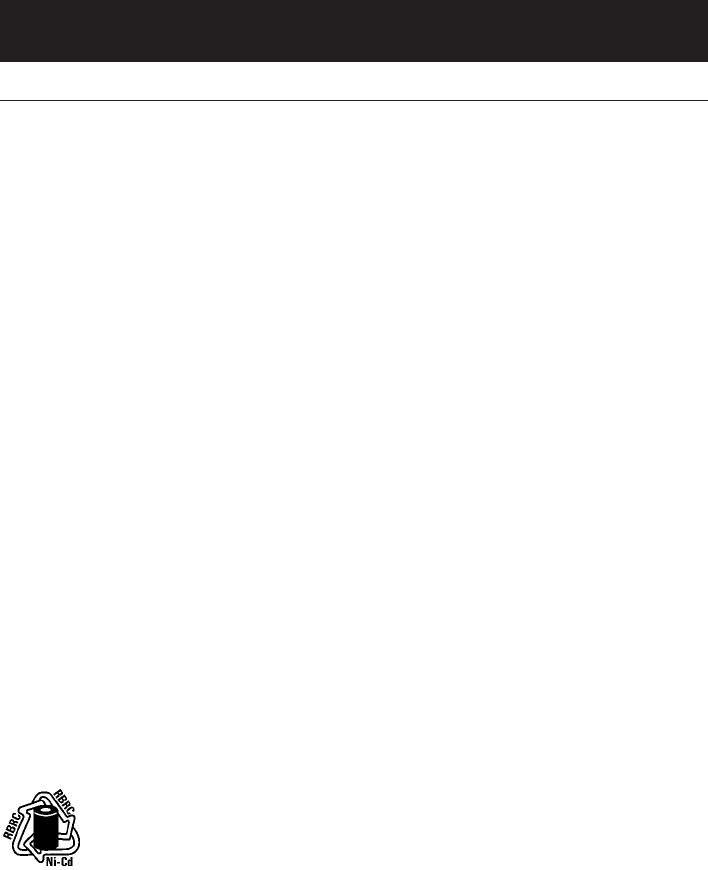
37
Appendix
Important safety instructions
Especially about cordless telephones
• Privacy: The same features that make a cordless phone convenient create
some limitations. Telephone calls are transmitted between the base and the
handset by radio waves, so there is a possibility that your cordless phone
conversations could be intercepted by radio receiving equipment within
range of the cordless handset. For this reason, you should not think of
cordless phone conversations as being as private as those on corded
phones.
• Electrical power: The base unit of this cordless telephone must be con-
nected to a working electrical outlet. The electrical outlet should not be
controlled by a wall switch. Calls cannot be made from the handset if
the base unit is unplugged or switched off, or if the electrical power is
interrupted.
• Potential TV interference: Some cordless telephones operate at frequen-
cies that may cause interference to TVs and VCRs. To minimize or prevent
such interference, do not place the base unit of the cordless telephone
near or on top of a TV or VCR. If interference is experienced, moving the
cordless telephone farther away from the TV or VCR will often reduce or
eliminate the interference.
• Rechargeable batteries: This product contains either nickel-cadmium
or nickel-metal hydride rechargeable batteries. Exercise care in handling
batteries in order not to short the battery with conducting material such
as rings, bracelets, and keys. The battery or conductor may overheat and
cause harm. Observe proper polarity between the battery and the battery
charger.
• Nickel-cadmium rechargeable batteries: Must be recycled or disposed of
properly. Do not dispose of in household garbage. Do not burn or puncture.
Like other batteries of this type, if burned or punctured, they could release
caustic material which could cause injury.
The RBRC™ Seal means that the manufacturer is voluntarily participating in an indus-
try program to collect and recycle nickel-cadmium rechargeable batteries when taken
out of service within the United States. These batteries may be taken to a participating local
retailer of replacement batteries or recycling center. Or you may call 1 (800) 8 BATTERY for loca-
tions accepting spent nickel-cadmium Batteries.
• Nickel-metal hydride rechargeable batteries: Dispose of these batteries in
a safe manner. Do not burn or puncture. Like other batteries of this type, if
burned or punctured, they could release caustic material which could cause
injury.
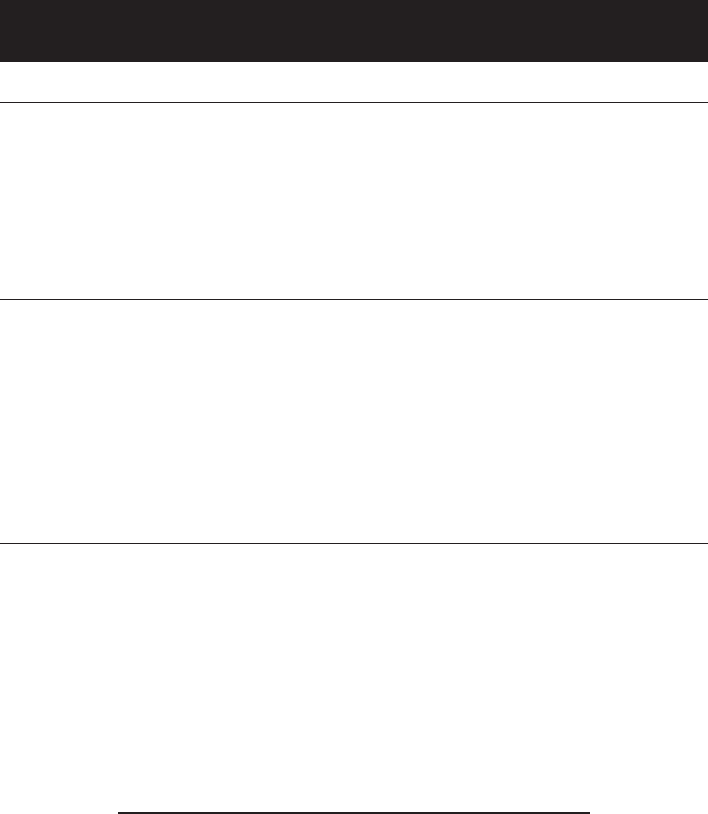
38
Appendix
Important safety instructions
Precautions for users of implanted cardiac pacemakers
Cardiac pacemakers (applies only to digital cordless telephones):
Wireless Technology Research, LLC (WTR), an independent research entity, led
a multidisciplinary evaluation of the interference between portable wireless
telephones and implanted cardiac pacemakers. Supported by the U.S. Food
and Drug Administration, WTR had recommended to physicians that:
Pacemaker patients
• Should keep wireless phones at least six inches from the pacemaker.
• Should NOT place wireless phones directly over the pacemaker, such as in a
breast pocket, when it is turned ON.
• Should use the wireless phone at the ear opposite the pacemaker.
WTR’s evaluation did not identify any risk to bystanders with pacemakers from
other persons using wireless phones.
Especially about telephones answering systems
Two-way recording: This unit does not sound warning beeps to let the other
party know that the call is being recorded. To ensure that you are in compli-
ance with any federal or state regulations regarding recording a telephone
call, you should start the recording process and then inform the other party
that you are recording the call.
SAVE THESE INSTRUCTIONS

39
Appendix
FCC Part 68 and ACTA
This equipment complies with Part 68 of the FCC rules and with technical
requirements adopted by the Administrative Council for Terminal Attachments
(ACTA). The label on the back or bottom of this equipment contains, among
other things, a product identifier in the format US: AAAEQ##TXXXX. This iden-
tifier must be provided to your local telephone company upon request.
The plug and jack used to connect this equipment to premises wiring and the
telephone network must comply with applicable Part 68 rules and technical
requirements adopted by ACTA. A compliant telephone cord and modular plug
is provided with this product. It is designed to be connected to a compatible
modular jack that is also compliant. An RJ11 jack should normally be used
for connecting to a single line and an RJ14 jack for two lines. See Installation
Instructions in the user’s manual.
The Ringer Equivalence Number (REN) is used to determine how many devices
you may connect to your telephone line and still have them ring when you
are called. The REN for this product is encoded as the 6th and 7th characters
following the US: in the product identifier (e.g., if ## is 03, the REN is 0.3). In
most, but not all areas, the sum of all RENs should be five (5.0) or less. For
more information, please contact your local telephone company.
This equipment may not be used with Party Lines. If you have specially wired
alarm dialing equipment connected to your telephone line, ensure the con-
nection of this equipment does not disable your alarm equipment. If you have
questions about what will disable alarm equipment, consult your telephone
company or a qualified installer.
If this equipment is malfunctioning, it must be unplugged from the modular
jack until the problem has been corrected. Repairs to this telephone equip-
ment can only be made by the manufacturer or its authorized agents. For
repair procedures, follow the instructions outlined under the Limited Warranty.
If this equipment is causing harm to the telephone network, the telephone
company may temporarily discontinue your telephone service. The telephone
company is required to notify you before interrupting service. If advance
notice is not practical, you will be notified as soon as possible. You will be
given the opportunity to correct the problem and the telephone company
is required to inform you of your right to file a complaint with the FCC. Your
telephone company may make changes in its facilities, equipment, operation,
or procedures that could affect the proper functioning of this product. The tel-
ephone company is required to notify you if such changes are planned.

40
Appendix
FCC Part 68 and ACTA
If this product is equipped with a corded or cordless handset, it is hearing aid
compatible.
If this product has memory dialing locations, you may choose to store emer-
gency telephone numbers (e.g., police, fire, medical) in these locations. If you
do store or test emergency numbers, please:
• Remain on the line and briefly explain the reason for the call before hang-
ing up.
• Perform such activities in off-peak hours, such as early morning or late
evening.

41
Appendix
FCC Part 15
This equipment has been tested and found to comply with the requirements
for a Class B digital device under Part 15 of the Federal Communications
Commission (FCC) rules.
These requirements are intended to provide reasonable protection against
harmful interference in a residential installation. This equipment generates,
uses and can radiate radio frequency energy and, if not installed and used
in accordance with the instructions, may cause harmful interference to radio
communications. However, there is no guarantee that interference will not
occur in a particular installation.
If this equipment does cause harmful interference to radio or television recep-
tion, which can be determined by turning the equipment off and on, the user
is encouraged to try to correct the interference by one or more of the follow-
ing measures:
• Reorient or relocate the receiving antenna.
• Increase the separation between the equipment and receiver.
• Connect the equipment into an outlet on a circuit different from that to
which the receiver is connected.
• Consult the dealer or an experienced radio/TV technician for help.
Changes or modifications to this equipment not expressly approved by the
party responsible for compliance could void the user’s authority to operate
the equipment.
To ensure safety of users, the FCC has established criteria for the amount of
radio frequency energy that can be safely absorbed by a user or bystander
according to the intended usage of the product. This product has been tested
and found to comply with the FCC criteria. The handset may be safely held
against the ear of the user. The base unit shall be installed and used such
that parts of the user’s body other than the hands are maintained at a dis-
tance of approximately 20 cm (8 inches) or more. If you choose to use a clip-
ping device, please make sure to only use the supplied AT&T belt clip.

42
Appendix
Limited warranty
The AT&T brands are used under license. Any repair, replacement or warranty
service, and all questions about this product should be directed to: Advanced
American Telephones, 1 (800) 222-3111 or www.telephones.att.com. In
Canada, call 1 (866) 288-4268.
1. What does this limited warranty cover?
The manufacturer of this AT&T-branded product, Advanced American
Telephones (“AAT”), warrants to the holder of a valid proof of purchase
(“CONSUMER” or “YOU”) that the product and all accessories provided by
AAT in the sales package (“PRODUCT”) are free from material defects in
material and workmanship, pursuant to the following terms and condi-
tions, when installed and used normally and in accordance with operation
instructions. This limited warranty extends only to the consumer for prod-
ucts purchased and used in the United States of America.
2. What will AAT do if the product is not free from material defects in mate-
rials and workmanship during the limited warranty period (“MATERIALLY
DEFECTIVE PRODUCT”)?
During the limited warranty period, AAT’s authorized service representative
will repair or replace, at AAT’s option, without charge, a materially defec-
tive product. If AAT repairs this product, AAT may use new or refurbished
replacement parts. If AAT chooses to replace this product, AAT may replace
it with a new or refurbished product of the same or similar design. AAT will
return repaired or replacement products to you in working condition.
AAT will retain defective parts, modules, or equipment. Repair or replace-
ment of product, at AAT’s option, is your exclusive remedy. You should
expect the repair or replacement to take approximately 30 days.
3. How long is the limited warranty period?
The limited warranty period for the product extends for ONE (1) YEAR from
the date of purchase.
If AAT repairs or replaces a materially defective product under the terms
of this limited warranty, this limited warranty also applies to repaired or
replacement products for a period of either (a) 90 days from the date the
repaired or replacement product is shipped to you or (b) the time remain-
ing on the original one-year limited warranty, whichever is longer.

43
Appendix
Limited warranty
4. What is not covered by this limited warranty?
This limited warranty does not cover:
• product that has been subjected to misuse, accident, shipping or other
physical damage, improper installation, abnormal operation or handling,
neglect, inundation, fire, water, or other liquid intrusion; or
• product that has been damaged due to repair, alteration, or modification
by anyone other than an authorized service representative of AAT; or
• product to the extent that the problem experienced is caused by signal
conditions, network reliability or cable or antenna systems; or
• product to the extent that the problem is caused by use with non-AAT
accessories; or
• product whose warranty/quality stickers, product serial number plates or
electronic serial numbers have been removed, altered or rendered illeg-
ible; or
• product purchased, used, serviced, or shipped for repair from outside the
United States, or used for commercial or institutional purposes (including
but not limited to products used for rental purposes); or
• product returned without valid proof of purchase (see 6 below); or
• charges for installation or setup, adjustment of customer controls, and
installation or repair of systems outside the unit.
5. How do you get warranty service?
To obtain warranty service in the United States of America, call 1-800-222-
3111 (In Canada, please dial 1-866-288-4268) for instructions regarding where
to return the product. Before calling for service, please check the user’s manu-
al. A check of the product controls and features may save you a service call.
Except as provided by applicable law, you assume the risk of loss or damage
during transit and transportation and are responsible for delivery or handling
charges incurred in the transport of product(s) to the service location. AAT will
return repaired or replaced product under this limited warranty to you, trans-
portation, delivery or handling charges prepaid. AAT assumes no risk for dam-
age or loss of the product in transit.
If the product failure is not covered by this limited warranty, or proof of pur-
chase does not meet the terms of this limited warranty, AAT will notify you
and will request that you authorize the cost of repair prior to any further repair
activity. You must pay for the cost of repair and return shipping costs for the
repair of products that are not covered by this limited warranty.
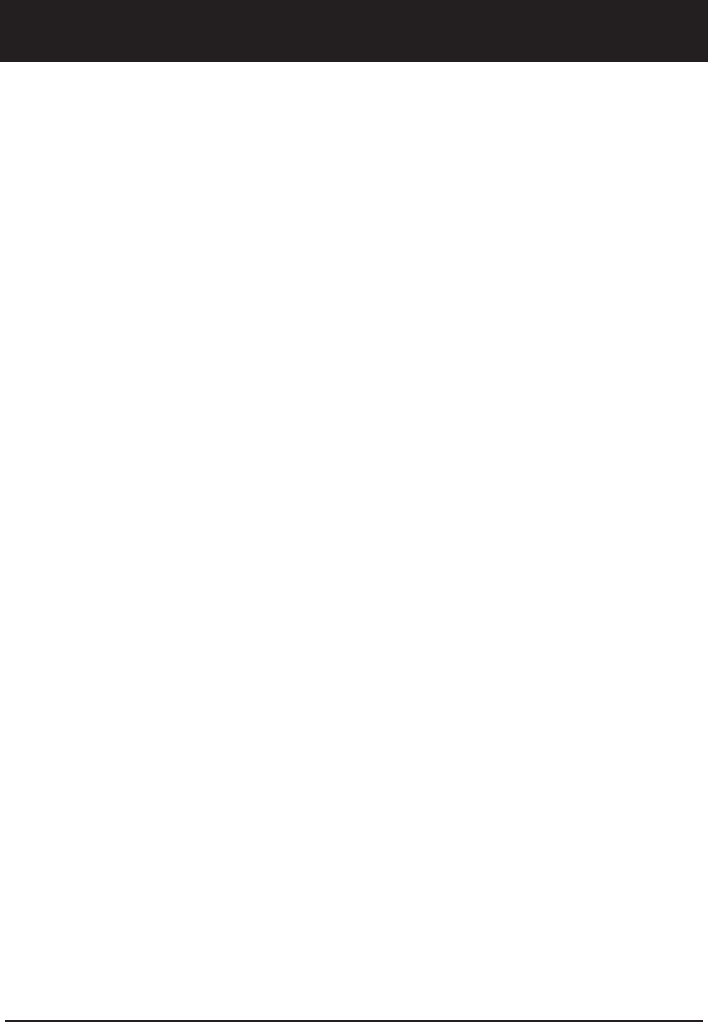
44
Appendix
Limited warranty
6. What must you return with the product to get warranty service?
You must:
a return the entire original package and contents including the product to
the AAT service location along with a description of the malfunction or
difficulty;
b include “valid proof of purchase” (sales receipt) identifying the product
purchased (product model) and the date of purchase or receipt (keep a
copy for your records); and
c provide your name, complete and correct mailing address, and telephone
number.
7. Other limitations
This warranty is the complete and exclusive agreement between you and
AAT. It supersedes all other written or oral communications related to
this product. AAT provides no other warranties for this product. The war-
ranty exclusively describes all of AAT’s responsibilities regarding the product.
There are no other express warranties. No one is authorized to make modifi-
cations to this limited warranty and you should not rely on any such modifi-
cation.
State Law Rights: This warranty gives you specific legal rights, and you may
also have other rights which vary from state to state.
Limitations:
Implied warranties, including those of fitness for a particular purpose and
merchantability (an unwritten warranty that the product is fit for ordinary
use) are limited to one year from date of purchase.
Some states do not allow limitations on how long an implied warranty lasts,
so the above limitation may not apply to you.
In no event shall AAT be liable for any indirect, special, incidental, conse-
quential, or similar damages (including, but not limited to lost profits or rev-
enue, inability to use the product, or other associated equipment, the cost of
substitute equipment, and claims by third parties) resulting from the use of
this product.
Some states do not allow the exclusion or limitation of incidental or conse-
quential damages, so the above limitation or exclusion may not apply to you.
Please retain your receipt as your proof of purchase.
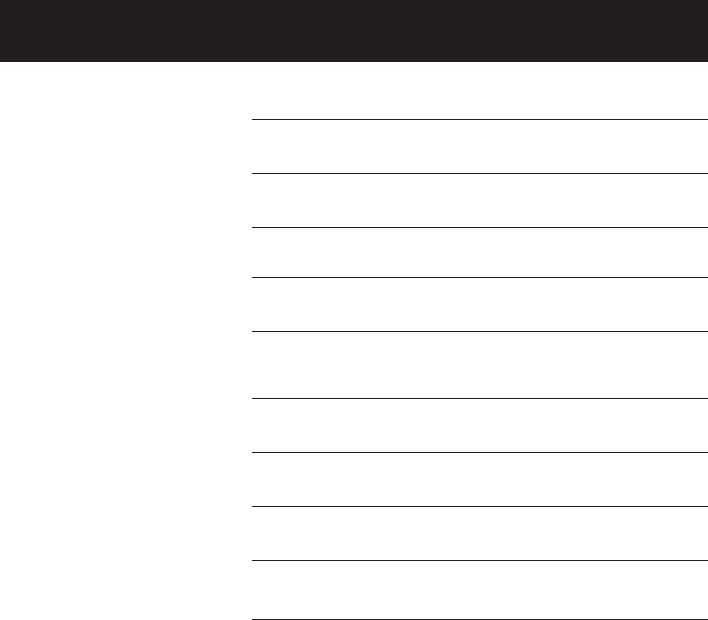
45
Appendix
Technical specifications
RF frequency band
(handset to telephone base)
5863.8 MHz — 5872.5 MHz
RF frequency band
(telephone base to handset)
912.75 MHz — 917.10 MHz
Channels 30
Operating temperature 32°F — 122°F
0°C — 50°C
Telephone base voltage
(AC voltage, 60Hz)
104 — 129Vrms
Telephone base voltage
(AC adapter output)
AC 9V @250mA9V @250mA @250mA
Handset voltage DC 3.1 — 4.3V 400mAh3.1 — 4.3V 400mAh
Rechargeable battery 3.6V 400mAh
Modulation FM
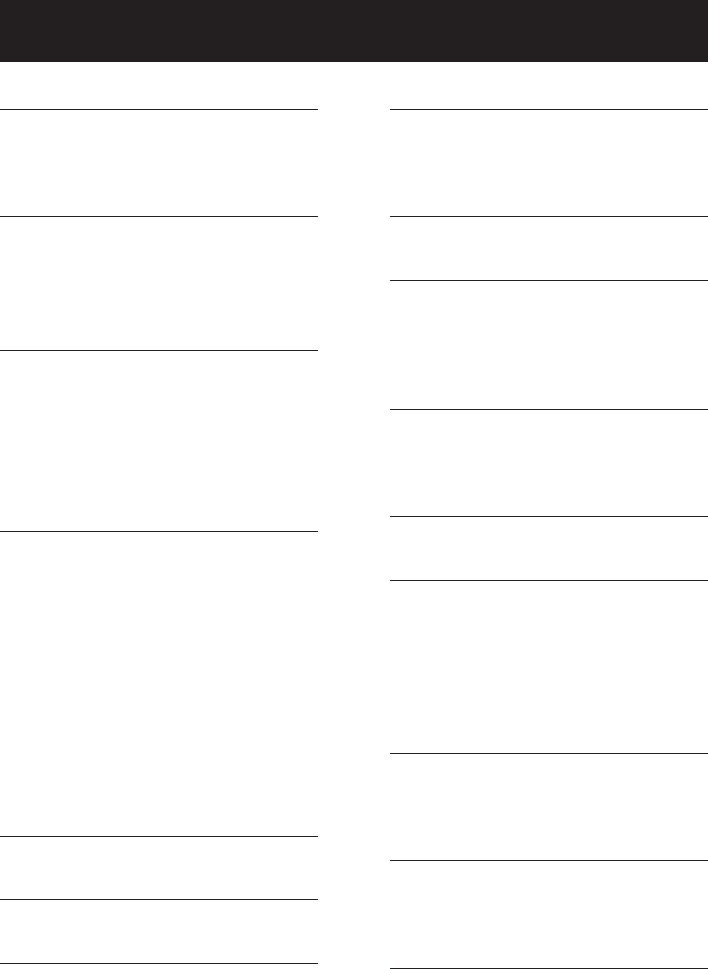
46
Appendix
A
AC adapter, 6
Alert tones, 30
Answering calls, 14
B
Battery charging, 7
Battery installation, 7
Battery low, 7
Belt clip, 10
C
Call waiting, 17
Caller ID, 24
add entries to phone directory, 29
delete entries, 28
dial entries, 27
Channel, 17
D
Delete call log entries, 28
Delete redial entries, 15
Dialing,
directory dialing, 23
from a CID record, 27
mode, 11
Directory, 18
dial number, 23
edit entries, 23
make an entry, 23
search, 22
DSL filter, 6
E
Elapsed time, 14
F
Flash (switchhook flash), 17
H
Hands-free use, 14
Handset locator, 16
Headset, 10
I
Incoming call log, 25
Incoming calls, answering, 14
Indicator lights, 30
L
Last number redial, 15
M
Making calls, 14
Menus, 2
Missed calls, 26
Mute, 17
N
Names,
enter into directory, 20
search for, 22
Q
Quick reference guide, 2-3
R
Receiving calls, 14
Recharging, 7
Redial, 15
Ring silencing, 15
Ring sing sound, 12
Ringer volume, 13
S
Screen display messages, 31
Search for names, 22
Speakerphone, 14
T
Technical specifications, 45
Temporary tone dialing, 17
Troubleshooting, 32
V
Volume control, 17
Index
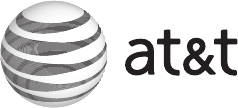
www.telephones.att.com
91-001XXX-010-000
Copyright © 2007 Advanced American Telephones. All rights reserved.
AT&T and the Globe symbol are trademarks of AT&T Knowledge Ventures,
licensed to Advanced American Telephones. Printed in China. Issue 1 AT&T 11/06.