VTech Telecommunications 80-5995-00 WiFi Cordless Telephone System User Manual wf6972 draft19oct06
VTech Telecommunications Ltd WiFi Cordless Telephone System wf6972 draft19oct06
Contents
- 1. User Manual Part 1
- 2. User Manual Part 2
User Manual Part 2

www.vtechphones.com i
NEED HELP?
This manual has all the feature operations and troubleshooting you need to install
and operate your new VTech telephone. Please take the time to review thoroughly
to ensure proper installation of this VTech innovative and feature rich product.
You can also visit our website at www.vtechphones.com for support,
shopping, and everything new at VTech.
In Canada, please visit www.vtechcanada.com.
VTech toll free 1 (800) 595-9511. In Canada, dial 1 (800) 267-7377
Important! Before using this telephone, you
must read the Important safety
instructions on page 78 of this manual.

www.vtechphones.com
ii
Add new handsets to make your telephone more versatile (see page XX)
Your VTech wf6972 telephone system can operate up to 16 handsets. You can add new handsets
(model number wf6909, sold separately) at any time, but each must be registered with the base unit
before use.
The handset provided with your telephone is automatically registered as Handset 1. Additional handsets
will be assigned numbers in the order they are registered (2, 3, 4, 5, 6, 7 and 8). A maximum of 16
handsets can be registered to each base unit.
To order additional handsets (model wf6909), visit us on the web at www.vtechphones.com or call
VTech Customer Service at 1 (800) 595-9511. In Canada, call 1 (800) 267-7377.

www.vtechphones.com 1
Getting started
Parts checklist . . . . . . . . . . . . . . . . . . . . . . 3
Base unitinstallation...................4
Handset battery installation ...............5
Headset installation . . . . . . . . . . . . . . . . . . . 8
Telephone settings
Handset layout..................... 11
Base unit layout. . . . . . . . . . . . . . . . . . . . . 12
Handset screen images . . . . . . . . . . . . . . . . 13
Handset sounds . . . . . . . . . . . . . . . . . . . . 14
Handset messages . . . . . . . . . . . . . . . . . . . 16
Handset settings....................18
Base settings . . . . . . . . . . . . . . . . . . . . . . 22
Basic operation
Make, answer and end calls..............25
Options while on calls . . . . . . . . . . . . . . . . . 26
Intercom call . . . . . . . . . . . . . . . . . . . . . . 27
Advanced operation
Phonebook.......................32
Store an entry in the phonebook. . . . . . . . . . . 32
Chart of characters . . . . . . . . . . . . . . . . . 33
Customize entries..................34
Search the phonebook. . . . . . . . . . . . . . . . 34
Dial a phonebook entry . . . . . . . . . . . . . . . 35
Edit a phonebook entry . . . . . . . . . . . . . . . 35
Delete a phonebook entry..............35
Call log.........................36
Review the call log . . . . . . . . . . . . . . . . . 37
Dial a call log entry . . . . . . . . . . . . . . . . . 37
Save an entry to the handset phonebook......38
Delete an entry . . . . . . . . . . . . . . . . . . . 38
Redial list........................39
Dial an entry from the redial list...........39
Save a redial entry to the handset phonebook . . . 40
Delete a redial entry.................40
Answering system operation
About answering system operation ............41
Setting answering system . . . . . . . . . . . . . . . 42
Outgoing greeting . . . . . . . . . . . . . . . . . . . 45
Message playback...................47
Recording and playing memos . . . . . . . . . . . . . 48
Remote access . . . . . . . . . . . . . . . . . . . . . 49
Special features
Recordable ringer . . . . . . . . . . . . . . . . . . . 50
Picture download . . . . . . . . . . . . . . . . . . . . 52
Phonebook tab functions . . . . . . . . . . . . . . . . 55
Appendix
Handset and base indicators . . . . . . . . . . . . . . 60
Add additional headsets................63
Charge spare battery pack . . . . . . . . . . . . . . . 66
Batteries . . . . . . . . . . . . . . . . . . . . . . . . 67
Important safety instructions . . . . . . . . . . . . . . 68
Troubleshooting . . . . . . . . . . . . . . . . . . . . 69
Operating range . . . . . . . . . . . . . . . . . . . . 75
Table of contents
www.vtechphones.com
2
Table of contents
Maintenance . . . . . . . . . . . . . . . . . . . . . . 75
About cordless telephones . . . . . . . . . . . . . . . 76
Warranty . . . . . . . . . . . . . . . . . . . . . . . . 76
FCC, ACTA and IC regulations . . . . . . . . . . . . . 77
6GEJPKECNURGEKſECVKQPU . . . . . . . . . . . . . . . . 80
Index . . . . . . . . . . . . . . . . . . . . . . . . . . 81
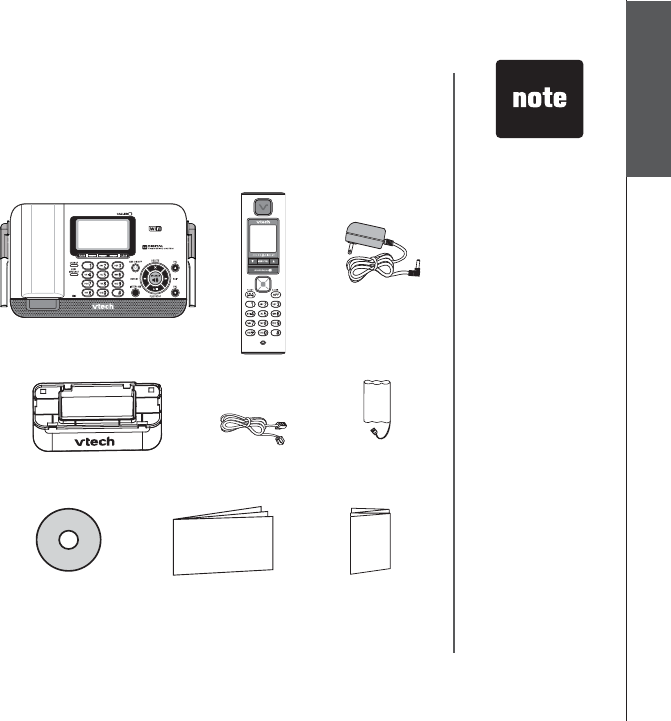
www.vtechphones.com 3
Installation Basic operation
Parts checklist:
Installation
1. Base unit
2. Handset
3. Base power adapter
4. Desk mount
5. Telephone line cord
6. Battery pack
7. VTech PC application
CD-ROM
8. User’s manual
9. Quick start guide
Remember to save your sales receipt and original packaging in case it is necessary to ship your
telephone for warranty service. Check to make sure the telephone package includes the following: • Your telephoneYour telephone
is ready for desk
use with the
attached desk
mount. If you
want to remove it,
please see page
XX.
• To purchase aTo purchase a
new battery pack
(part number
29-001155-000-
000), visit us on
the web at www.
vtechphones.
com or
call VTech
Communications,
Inc. at 1 (800)
595-9511 in the
United States. In
Canada, call 1
(800) 267-7377.
1. Base unit
2. Handset
3. Base power
adapter
6. Battery pack
4. Desk mount 5. Telephone line cord
7. VTech PC
application CD-ROM
8. User’s manual 9. Quick start guide
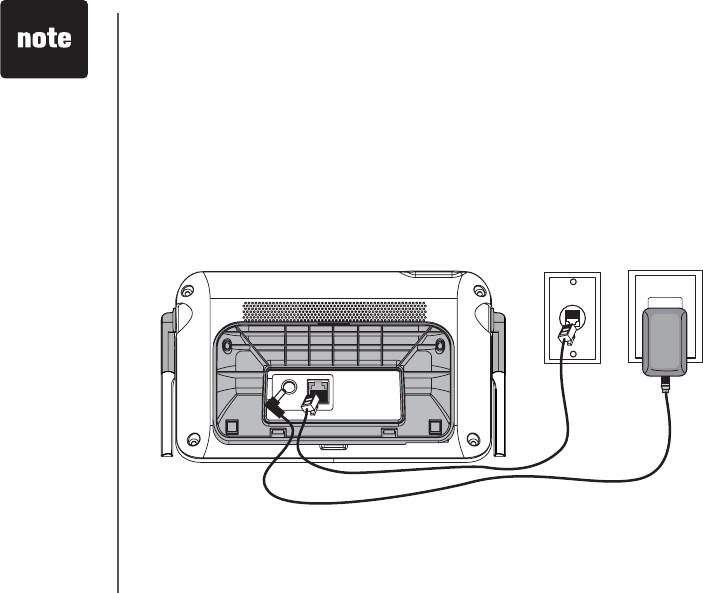
www.vtechphones.com
4
Installation
Base unit installation
Your telephone comes with an attached desk mount. Make sure the desk mount is locked in place and
install the base unit as shown below.
Install the base unit away from electronic equipment, such as computers, computer routers, television
sets or microwave ovens. Avoid excessive heat, cold, dust or moisture.
•Use only the AC
power adapter
supplied with
this telephone.
If you need a
replacement,
call VTech
Communications,
Inc. at 1 (800)
595-9511 in the
United States. In
Canada, call 1
(800) 267-7377.
Plug the telephone line cord
into a telephone jack.
Plug the power
adapter into an
electrical outlet
not controlled
by a wall
switch.
This power unit is intended
to be correctly orientated
KPCXGTVKECNQTƀQQTOQWPV
position.
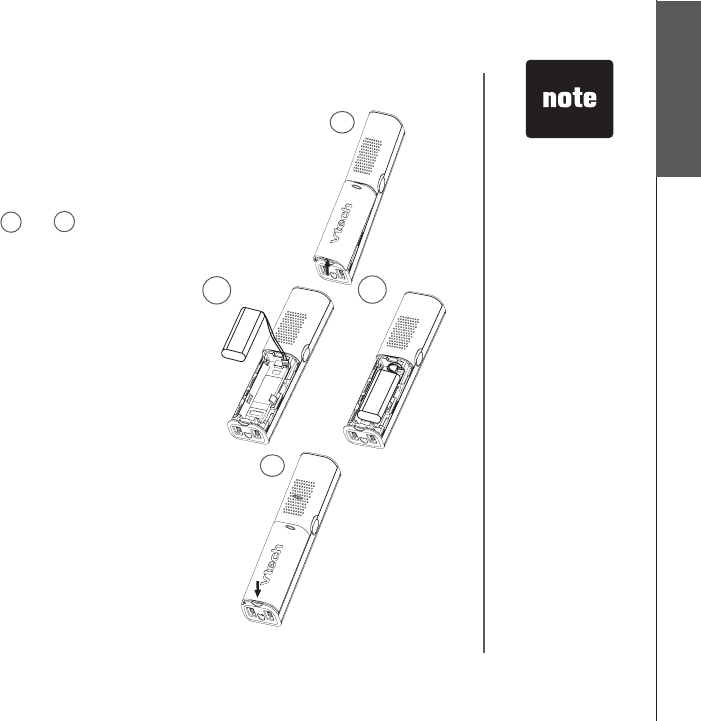
www.vtechphones.com 5
Installation Basic operation
Installation
Handset battery installation
• Press on the tab and remove cover of the battery
compartment.
• Place the battery pack and wires in the compartment
and plug the battery pack connector into the
handset (as shown in diagrams 2a and 2b ).
• Replace the battery compartment cover and slide
it up until it clicks into place.
• Put the handset in the base unit to start charging
the new battery for at least 16 hours.
You can keep the battery charged by returning the
handset to the base unit after each use. When the
battery power is fully depleted, a full recharge takes
about 16 hours.
Use only the supplied VTech rechargeable battery.
•Use only the
VTech battery
supplied with
this telephone.
If you need a
new battery,
visit us on the
web at www.
vtechphones.
com or
call VTech
Communications,
Inc. at 1 (800)
595-9511) in the
United States. In
Canada, call 1
(800) 267-7377.
•If the handset is
not to be used for
a long period of
time, remove the
battery to prevent
possible leakage.
2a 2b
1
3
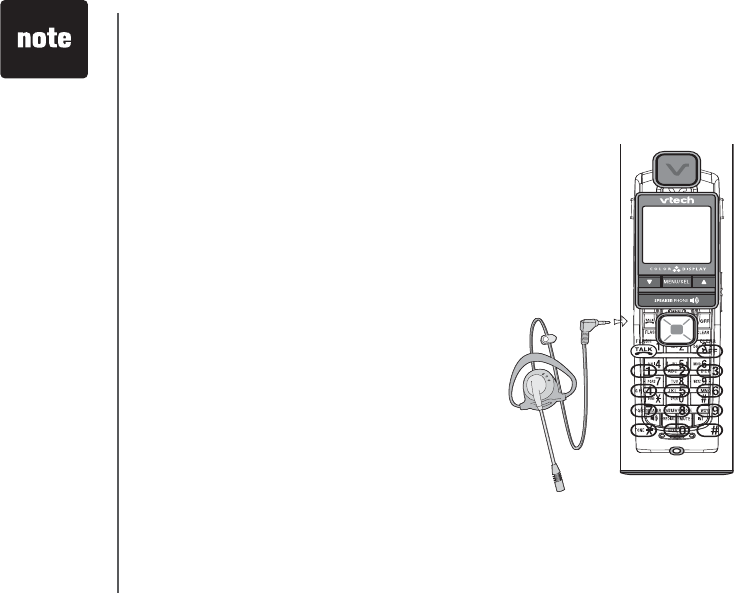
www.vtechphones.com
6
Installation
For hands-free telephone conversations, use any industry standard 2.5 mm headset (purchased
separately). For best result, use a VTech 2.5 mm headset.
Headset installation (optional)
• To purchase
a headset,
visit us on the
web at www.
vtechphones.
com or call
VTech Customer
Service at 1
(800) 595-9511.
In Canada, call 1
(800) 267-7377.
• Whenever a
compatible
headset is
connected to the
cordless handset,
the microphone
on the handset
will be muted.
This is done to
limit the effect
of background
noise.
Plug the 2.5 mm headset into the jack on the side
of the handset (beneath the small rubber cap).
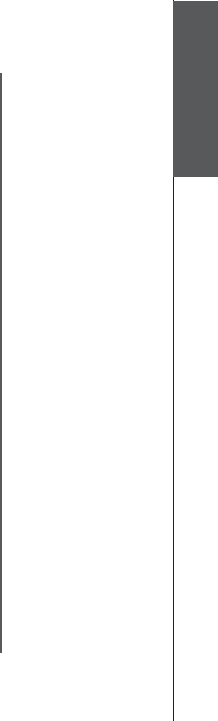
www.vtechphones.com 7
Installation Basic operation
Installation
About caller ID information
The caller ID with call waiting features in this telephone let you see who is calling before answering
the call, even when on another call. These features require services provided by your local telephone
company.
Contact your telephone service provider if:
• you have both caller ID and call waiting, but as separate services (you may need combined
service),
• you have only caller ID service, or only call waiting service, or
• you do not subscribe to any caller ID or call waiting services but wish to try them now.
You can use this telephone with regular caller ID service, and you can use its other features without
subscribing to either caller ID or combined caller ID with call waiting service. There may be fees for
these services, and these services may not be available in all areas.
The caller ID features will work only if both you and the caller are in areas offering caller ID service,
and if both telephone companies use compatible equipment.
Dial mode
If you have touch-tone service, your telephone is ready to use as soon as the battery is charged. If
you have pulse (rotary) service, the dial mode must be changed. Press /FLASH and there should be
a dial tone. If not, refer to the Set dial mode section on page 20.
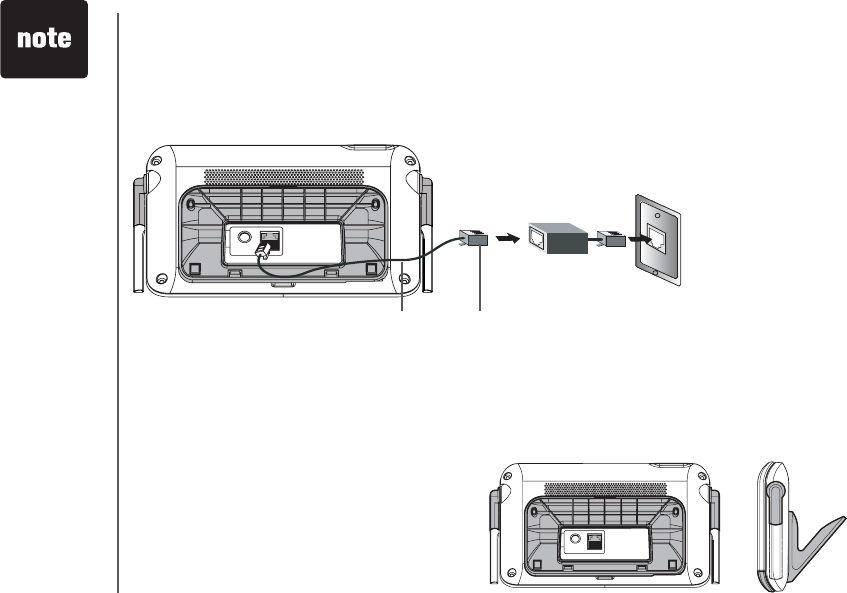
www.vtechphones.com
8
If you subscribe to DSL service
If there is interference during telephone conversations and/or your caller ID features are not functioning
RTQRGTN[KPUVCNNCPQKUGſNVGTVQVJGVGNGRJQPGNKPGDGVYGGPVJGDCUGWPKVCPFVJGVGNGRJQPGYCNNLCEM
%QPVCEV[QWT&5.RTQXKFGTHQTCPQKUGſNVGT
Installation
Desk mount installation
To place your base unit on a desk or table, insert the desk/wall bracket as instructed below.
Position the bracket and slide it towards the unit until it clicks into place.
Remove the bracket by pressing on the two edges of the bracket and sliding downwards.
•
•
0QKUGſNVGT
(for DSL users)
To single telephone jack (RJ11C)Telephone line cord
•Most DSL
providers
recommend
installing a DSL
ſNVGTKPGXGT[
telephone jack.
Your DSL service
provider may
provide more
information
regarding
telephone
interference.
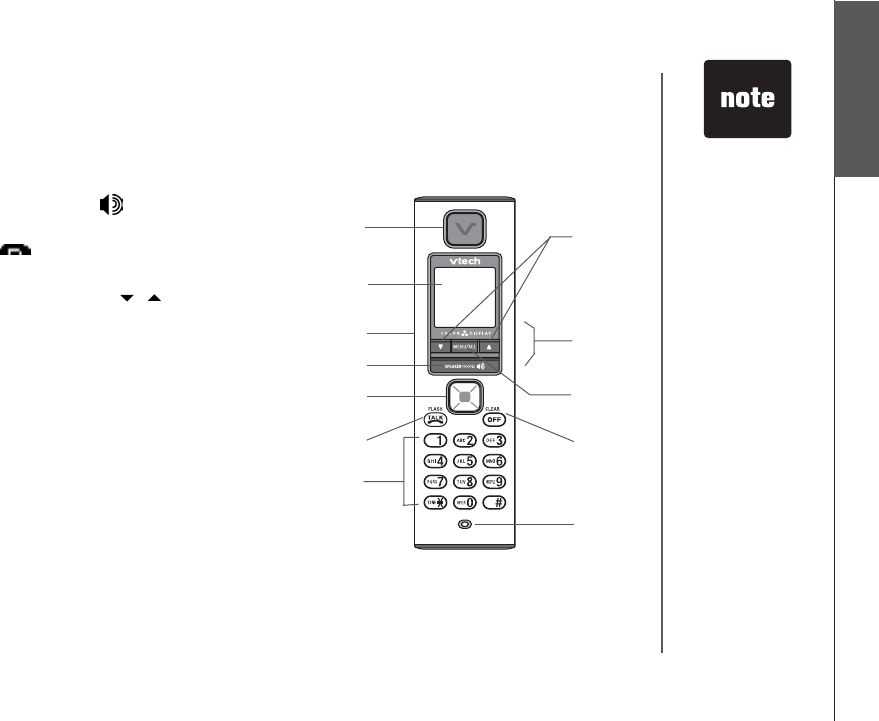
www.vtechphones.com 9
Installation Basic operation
Handset layout
Telephone settings
1. Earpiece
2. LCD display
3. Headset jack (2.5 mm)
4. SPEAKERPHONE
5. NavKeys (four-way)
6. TALK /FLASH
7. Dial pad keys (0-9, *, #)
8. / (down/up) softkeys
9. Volume up/down keys
10. MENU/SEL key
11. OFF/CLE AR
12. Microphone
1
2
3
4
5
6
7
8
9
10
11
12
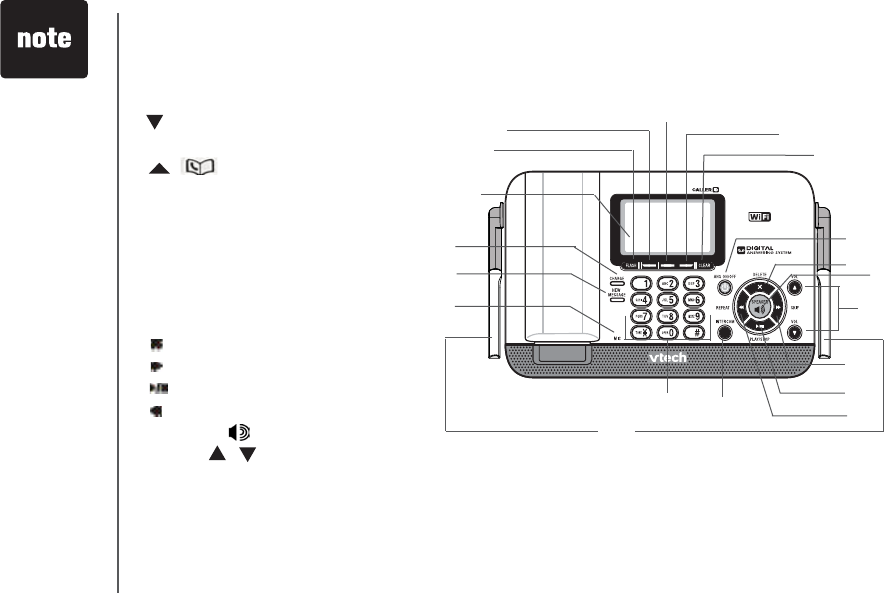
www.vtechphones.com
10
Telephone settings
1. LCD display
2. FLASH
3. / CID
4. SELECT/MENU
5. /
6. CLEAR
7. NEW MESSAGE
8. CHARGE
9. MIC (microphone)
10.Dial pad keys (0-9, *, #)
11. INT (intercom) /FIND HANDSET
12. ANS (answering system) ON/OFF
13. / DELETE
14. / SKIP
15. / PLAY/STOP
16. / REPEAT
17. SPEAKER
18. Volume / keys
19. Antenna
Base unit layout
1
4
2
35
6
7
8
9
10
12
11
13
14
15
16
17
18
19
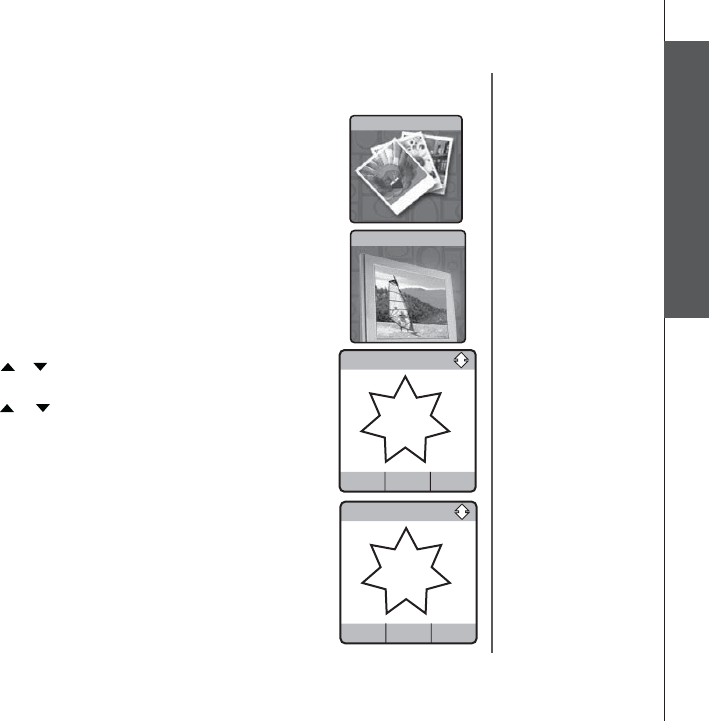
www.vtechphones.com 11
Basic operation
Telephone settings
Pictures & animations
6JGJCPFUGVKURTGUGVYKVJRKEVWTGUCPFſXGCPKOCVKQPUYJKEJECPDGWUGF
CU VJG DCEMITQWPF HQT [QWT KFNG UETGGP YCNNRCRGT QT C URGEKſE RKEVWTG QT
animation can be assigned to a phonebook entry. You can also download your
own pictures for use as a wallpaper or with the phonebook entry (see PC Picture
on page 52).
Set a wallpaper image
x Make sure the handset is in idle mode.
x Press MENU/SEL to display the Phone book menu.
x Press the UP or DOWN NavKey or until reaching Pictures, or Animations,
and press MENU/SEL to select.
x Use the UP or DOWN NavKey or to scroll through the available pictures
or animations.
x Press the softkey SET VQ EQPſTO VJG UGNGEVKQP QH C FGUKTGF RKEVWTG QT
animation.
x The screen displays Wallpaper set and the handset exits to idle screen.
x Press OFF/CLEAR at any time to exit the menu without saving any
changes.
Telephone settings
Handset screen images
Pictures
Phone book
Animations
Set
Pictures
Set
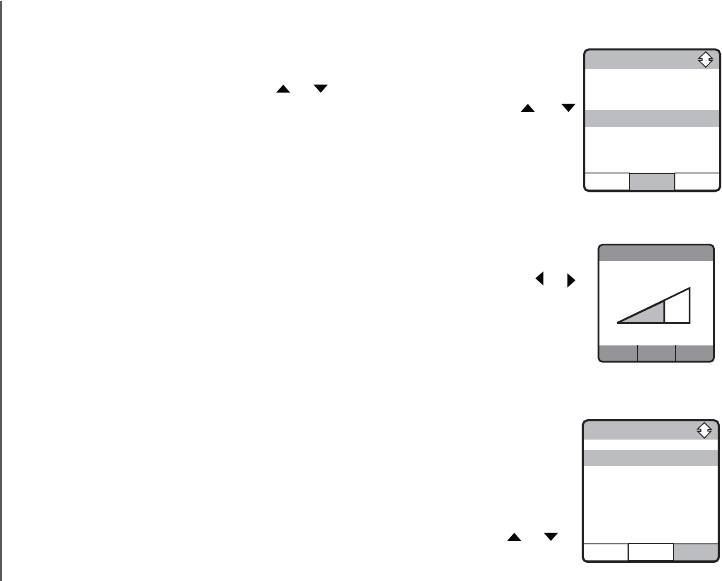
www.vtechphones.com
12
Set Ringer volume
6JGTGCTGQRVKQPUHQTſXGNGXGNUQHTKPIGTXQNWOGKPENWFKPI4KPIGT1HH
• When in the Ringer Volume menu, use the LEFT or RIGHT NavKey or
toadjustthevolume.Youcanalsousethevolumecontrolontherightedgeo adjust the volume. YoucanalsousethevolumecontrolontherightedgeYou can also use the volume control on the right edge
of the handset.
• The current level of ringer volume is shaded in green and a sample of the
ringer volume will be played.
•Press the softkey SET to save your setting.
Set Ringer melody
This feature allows you to assign various ringer melodies for incoming calls.
You can choose from eight preset traditional ringers or 13 preset musical ring-
ers or the ringer melody you have recorded.
• When in the Ringer Melody menu, use the UP or DOWN NavKey or to
scroll through the list of ringer melodies.
Telephone settings
Handset sounds
x When in idle mode, pressress MENU/SEL to display the menu.
xPress the UP or DOWN NavKey oror until reaching the Sounds menu,
CPF RTGUU /'075'. VQ EQPſTO 7UG VJG UP or DOWN NavKey oror
to scroll through the list of sub-menus (Ringer Volume, Ringer Melody,
Record Ringer and Keypad Tone). Press MENU/SEL to enter the desired
sub-menu.
• PressPress OFF/CLEAR at any time to exit the menu.
Sounds
Ringer Volume
Set
•Ringer Off
only affects
the incoming
external calls
whereas
minimum ringer
still sounds for
intercom/paging
or calls that ring
back after being
put on hold.
Ringer Melody
SET DELETE
v Melody 1
Melody 2
Melody 3
Melody 4
Sound
SELECT
Ringer Volume
Ringer Melody
Record Ringer
Keypad Tone
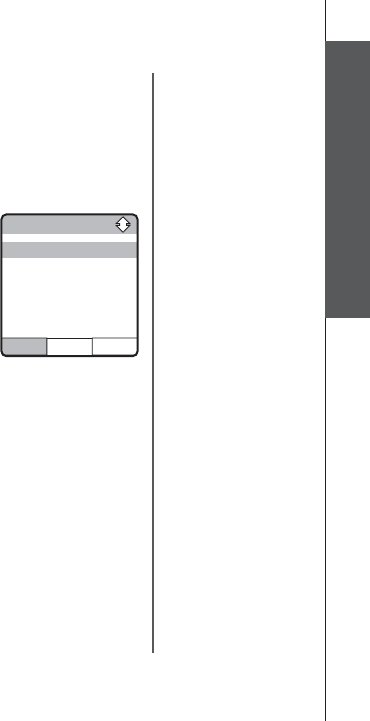
www.vtechphones.com 13
Basic operation
Telephone settings
Telephone settings
Handset sounds
• The current selection is highlighted and there will be a sample of each ringer
melody when scrolling through the choice.
•Press the softkey SETVQEQPſTO[QWTUGVVKPICPFVJGUETGGPFKURNC[UChoice
saved.
Keypad Tone
The handset is default to beep at each key press (keypad tone on).
• When in theWhen in the Keypad Tone menu, the current setting (On) is shown with a tick
mark on the left. Use the UP or DOWN NavKey (^) or (V) to toggle between
ON or OFF.
•Press thesoftkeythe softkey SETVQEQPſTO[QWTUGVVKPI
Keypad Tone
SET
vON
OFF
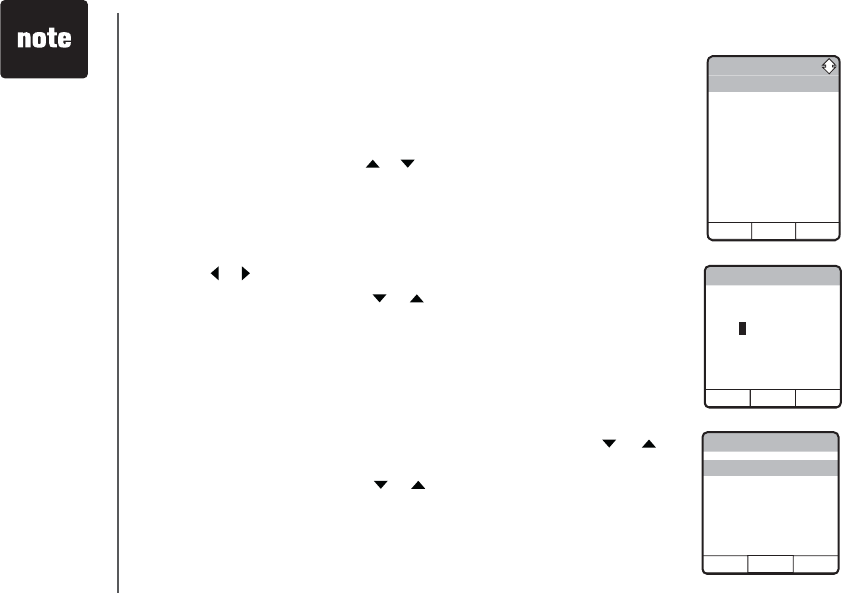
www.vtechphones.com
14
Telephone settings
Handset settings
In the Settings menu, you can change the setting of Set Time,Edit Handset
Name, Show Handset Name, Language, Contrast, Clear Voice mail, Default
Settings,Delete Registration,Product ID. To enter the Settings menu:
•Press MENU/SEL in idle mode to display menu.
•Use the UP or DOWN NavKey or to reach the Settings menu, and press
MENU/SEL to choose.
Set time
• When in the Settings menu, press MENU/SEL to choose Set Time.
• Use the dial pad to enter the time digit by digit. Use the LEFT or RIGHT
NavKey or tomovetothedigityouneedtochange. to move to the digit you need to change.
• Use the UP or DOWN NavKey or to choose AM or PM.
•Press the softkey SET VQ EQPſTO [QWT UGNGEVKQP 6JG UETGGP YKNN FKURNC[
Choice savedCPFVJGTGYKNNDGCEQPſTOCVKQPVQPG
Language
At this menu, you can select the language used in all menus and screen displays.
Choices are English, French and Spanish.
• When in the Settings menu, press the UP or DOWN NavKey or until
reaching Language. Press MENU/SEL to select.
•Use the UP or DOWN NavKey or to choose the language. The current
choice is highlighted.
• Press the softkey SETVQEQPſTO6JGUETGGPYKNNFKURNC[Choice saved and
VJGTGYKNNDGCEQPſTOCVKQPVQPG
• The time is
automatically set
and updated with
incoming caller
ID information if
you subscribe this
service.
Set Time
SET SET
12:00AM
<>
Languge
SET
v English
Espanol
Francais
Settings
SELECT
Set Time
Edit Handset Name
Show Handset Name
Language
Contrast
Clear Voice Mail
Default Settings
Delete Registration
Product ID
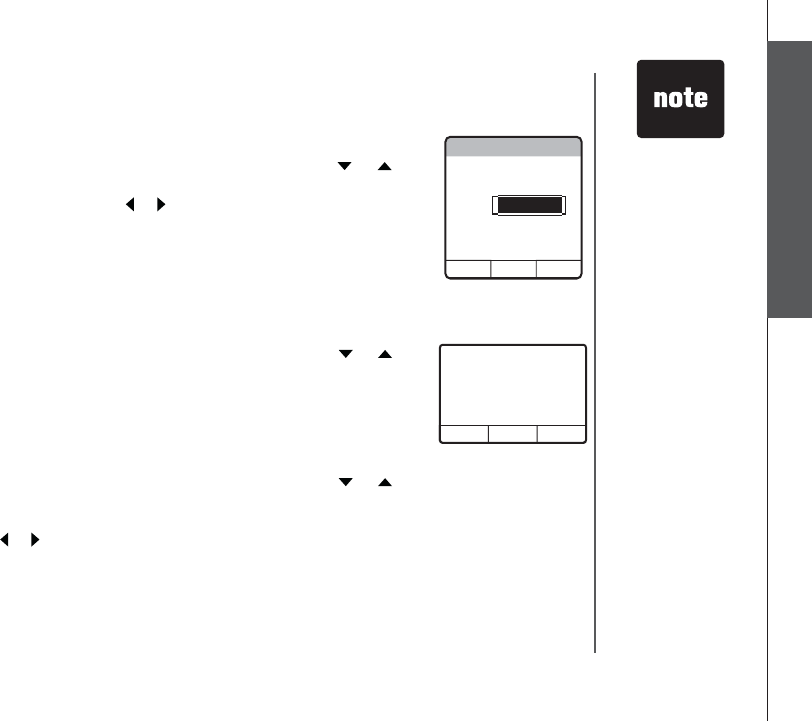
www.vtechphones.com 15
Basic operation
Telephone settings
Contrast
• When in the Settings menu, press the UP or DOWN NavKey or until
reaching Contrast, and press MENU/SEL to select.
•Use the LEFT or RIGHT NavKey or to adjust the level of contrast on the
LCD screen.
•Press the softkey SETVQEQPſTO[QWTUGVVKPI6JGUETGGPYKNNFKURNC[Choice
savedCPFVJGTGYKNNDGCEQPſTOCVKQPVQPG
Telephone settings
Handset settings
Clear voice mail
This feature allows you to turn off the voice mail indication on the handset.
• When in the Settings menu, press the UP or DOWN NavKey or until
reaching Clear Voice Mail, and press MENU/SEL to select.
• The screen displays Clear Voice Mail Indication Are you sure?
• Press the softkey YES or NOVQEQPſTO
Edit handset name
• When in the Settings menu, press the UP or DOWN NavKey or until
reaching Edit Handset Name, and press MENU/SEL to select.
• Use the dial pad (see page 33) to enter the handset name. Use the LEFT or
RIGHT NavKey or to move the cursor.
•Press the softkey ERASE to backspace and press the softkey SETVQEQPſTO
the changes. The screen will display Choice saved and there will be a
EQPſTOCVKQPVQPG
Contrast
SET
O[ [ [ [ [ [ [ [
YES NO
ARE YOU SURE?
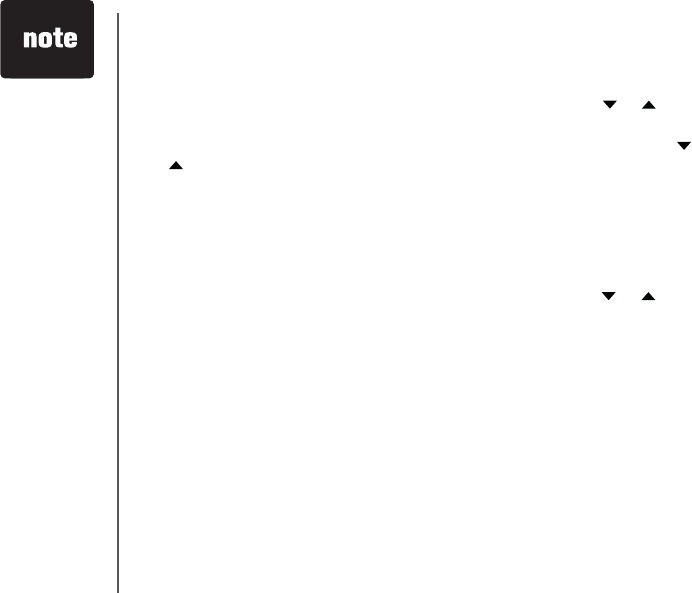
www.vtechphones.com
16
Default settings
In this menu, you can reset the setting changed including setting in the Settings
menu, Sounds, Picture, and Animation menu.
• When in the Settings menu, press the UP or DOWN NavKey or until
reaching Default Settings. Press MENU/SEL to select.
• The screen displays Restore Default Settings Are you sure?
• Press the softkey YES or NOVQEQPſTO
Telephone settings
Handset settings
• Record and
settings in
Phonebook, Call
log, redial list
and time will not
be affected by
restoring default
setting.
Show handset name
• When in the Settings menu, press the UP or DOWN NavKey or until
reaching Show Handset Name. Press MENU/SEL to select.
• The current selection is marked with a tick. Use the UP or DOWN NavKey
or to toggle between On or Off.
• Press the softkeyPress the softkey SET to save your setting.
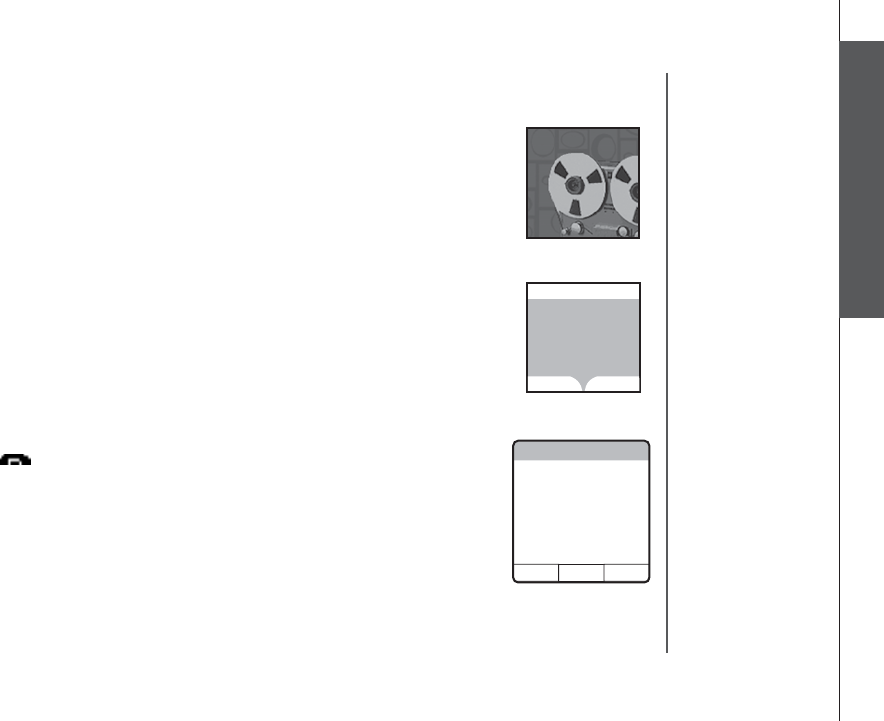
www.vtechphones.com 17
Basic operation
Telephone settings
Telephone settings
Handset messages
This feature allows you to access messages on the answering system by using
the handset.
When there are new messages on the answering system, New Message will be
FKURNC[GFQPVJGJCPFUGVUETGGPCPFVJGCPUYGTKPIU[UVGOKEQPYKNNƀCUJQP
the handset screen in idle mode.
• The day and time the message was recorded will be announced before
playback.
• If the handset cannot access the answering system, Answering system is
not available will be displayed on the screen.
• The screen on the handset will show the day and time the memo and incoming
messages are recorded, the length of the message, and a diagram of the
NavKey illustrating how to repeat or skip a message.
Play the message
From screensaver mode (if there are new messages):
•Press /CLEAR, and the screen will display New Message. Press MENU/
SEL and the screen displays the number of new and old messages.
• Press the softkey PLAY to play the message.
From idle mode (if there are new messages):
•Press the softkey MESSAGE to access the message menu. The screen
displays the number of new and old messages.
• Press the softkey PLAY to play the message (s).
From the main menu:
•Press MENU/SEL when in idle mode.
Messages
Messages
PLAY DELETE
3 New Messages
19 Old Messages
Messages
PLAY DELECT
1 New Message
20 Old Messages
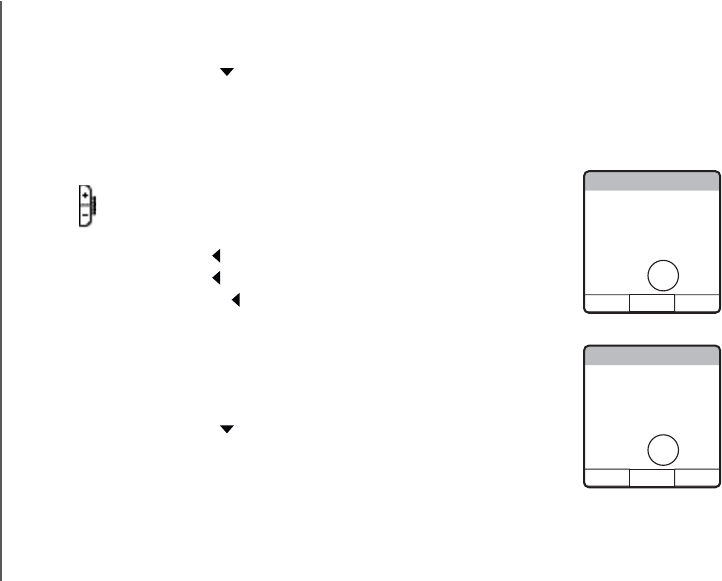
www.vtechphones.com
18
Telephone settings
Handset messages
Options during playback
•Press /VOLUME to adjust the speaker volume.
• Press the softkey STOP to stop the message currently playing.
• Press the LEFT NavKey to skip to the next message.
• Press the LEFT NavKey to repeat the currently playing message.
•Press the LEFT NavKey twice (quickly) to go back to the previous
message.
• Press the softkey DELETE to delete the message currently playing.
Delete all messages
•Press MENU/SEL when in idle mode.
•Press the DOWN NavKey twice to reach Messages. Press MENU/SEL to
select.
• The screen displays the number of new and old messages. Press the softkey
DELETE to delete all messages.
• The screen displays Delete all Messages Are you sure? Press the softkey
YES or NOVQEQPſTO
•Press the DOWN NavKey twice to reach Messages. Press MENU/SEL to
select.
• The screen displays number of new and old messages. Press the softkey
PLAY to play the message.
Message Playback
STOP DELETE
VTech
604-273-5131
Aug 31 12:00AM
Duration 0:30
REPEAT <
Messages NEW 1
STOP DELETE
VTech
604-273-5131
Aug 31 12:00AM
Duration 0:30
REPEAT < >SKIP
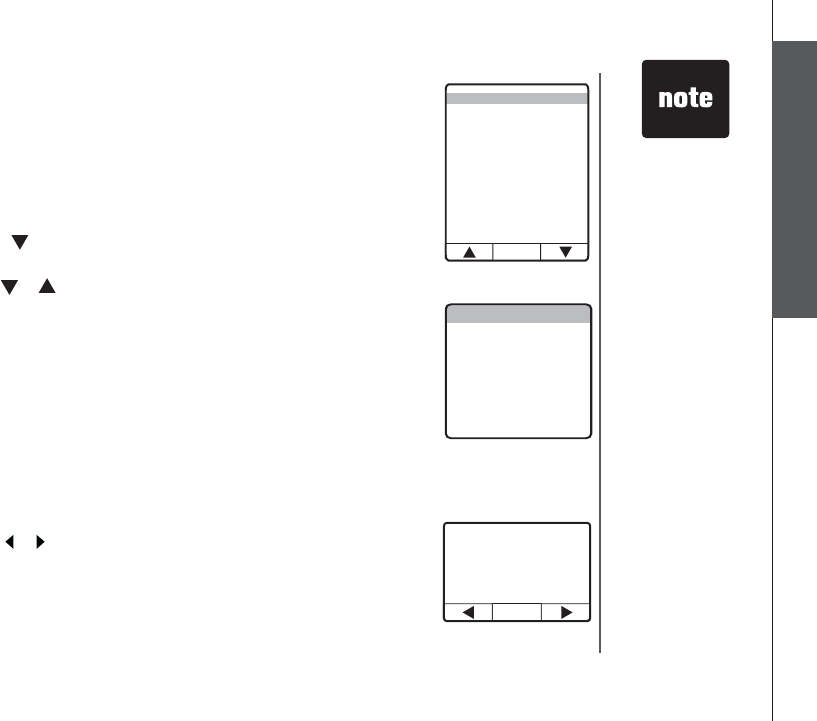
www.vtechphones.com 19
Basic operation
Telephone settings
Telephone settings
• When the
telephone is
ringing, press
the softkey
SILENCE to
temporarily mute
the ringer.
In this menu, you can change the setting of the clock, days of the week, ringer
volume, ringer melody, keypad tone, contrast, dial type, clear message waiting,
factory settings and delete handsets on the base unit. To enter this menu:
• Make sure the base unit is in idle mode.
• Press the softkey MENU to display the menu.
•Press the softkey twice to reach the BASE SETTINGS, then press SELECT
to select.
•Use the softkey or to scroll through the settings to be changed and press
the softkey SELECT to select the menu to enter.
Base settings
Clock setting
• When in the CLOCK SETTING menu, the current clock is displayed.
• Press the softkey CHANGE to change the digit and the AM/PM. Press the
softkey NEXT to move to the next digit.
•Press the SETUQHVMG[YJGPſPKUJGFUGVVKPIVJGVKOGCPFVJGTGYKNNDGC
EQPſTOCVKQPVQPG
Weekday setting
• When in the WEEKDAY SETTING menu, the current weekday is displayed.
• Use the softkey or to change the weekday.
• Press the softkey SETYJGPſPKUJGFUGVVKPIVJGYGGMFC[CPFVJGTGYKNNDG
CEQPſTOCVKQPVQPG
•The time is
automatically
set and updated
with incoming
caller ID
information if
you subscribe
this service.
WEEKDAY SETTING
SUNDAY
SET
CLOCK SETTING
WEEKDAY SETTING
RINGER VOLUME
RINGER MELODY
KEYPAD TONE
CONTRAST
DIAL TYPE
CLEAR MSG WAIT
FACTORY SETTINGS
DELETE HANDSETS
PRODUCT ID
SELECT
12:00 AM
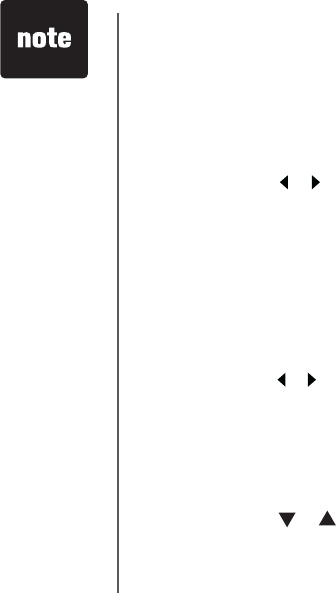
www.vtechphones.com
20
Telephone settings
•The time is
automatically
set and updated
with incoming
caller ID
information if
you subscribe
this service.
Ringer melody
6JGTGCTGQRVKQPUHQTſXGTKPIGTOGNQFKGU6JGTGYKNNDGCUCORNGQHGCEJTKPIGT
melody when scrolling through the choices.
• When in the RINGER MELODY menu, a sample of the current ringer melody
is played.
• Press the softkey or to change the ringer melody. A sample of that ringer to change the ringer melody. A sample of that ringer
melody will be played.
•Press the SETUQHVMG[YJGPſPKUJGFUGVVKPICPFVJGTGYKNNDGCEQPſTOCVKQP
tone.
Base settings
Ringer volume
6JGTGCTGQRVKQPUHQTſXGNGXGNUQHXQNWOG6JGTGYKNNDGCUCORNGQHGCEJTKPIGT
volume when scrolling through the choices.
• When in the RINGER VOLUME menu, the current ringer volume is displayed
by the shaded bar.
• Press the softkey or tochangetheringervolume.Youcanalsousethe to change the ringer volume. You can also use the
volume control to adjust the ringer volume.
•Press the SETUQHVMG[YJGPſPKUJGFUGVVKPICPFVJGTGYKNNDGCEQPſTOCVKQP
tone.
Keypad tone
• When in the KEYPAD TONE menu, the current choice is highlighted.
• Press the softkey or to toggle between ON or OFF.
•Press the SETUQHVMG[YJGPſPKUJGFUGVVKPICPFVJGTGYKNNDGCEQPſTOCVKQP
tone.
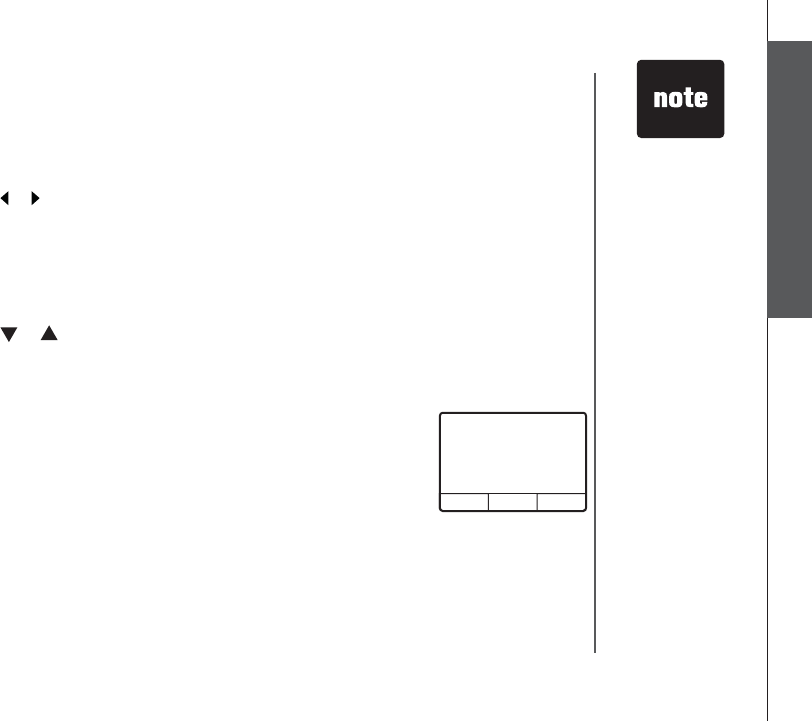
www.vtechphones.com 21
Basic operation
Telephone settings
Telephone settings
• When the
telephone is
ringing, pressing
the softkey
QUIET can
mute the ringer
temporarily.
• Records and
settings in
phonebook, call
log, redial list will
not be affected
by restoring
factory setting.
Contrast
• When in the CONTRAST menu, the current contrast level is displayed by the
shaded bar.
• Use the softkey or to adjust the contrast level. to adjust the contrast level.
•Press the SETUQHVMG[YJGPſPKUJGFUGVVKPICPFVJGTGYKNNDGCEQPſTOCVKQP
tone.
Dial type
The dial type is preset to touch tone.
• When in the DIAL TYPE menu, the current choice is highlighted.
• Use the softkey or to toggle between TONE or PULSE.
•Press the SET softkey when you are done setting, and there will be a
EQPſTOCVKQPVQPG
Base settings
Clear message waiting indicator
• When in the CLEAR MSG WAIT menu, the screen displays CLEAR
MESSAGE WAITING INDICATOR ARE YOU SURE?
•Use the softkey YES or NOVQEQPſTO[QWTEJCPIGVJGTGYKNNDGCEQPſTOCVKQP
tone.
Factory settings
You can choose to reset to factory settings in this menu. All the changes made
will be cancelled and restored to the factory setting.
• When in the FACTORY SETTINGS menu, the screen displays RESTORE
FACTORY SETTINGS, ARE YOU SURE?
•Use the softkey YES or NOVQEQPſTO[QWTEJCPIGVJGTGYKNNDGCEQPſTOCVKQP
tone.
CLEAR
MESSAGE WAITING
INDICATOR
ARE YOU SURE?
NOYES

www.vtechphones.com
22
Telephone settings
[Delete this empty page]
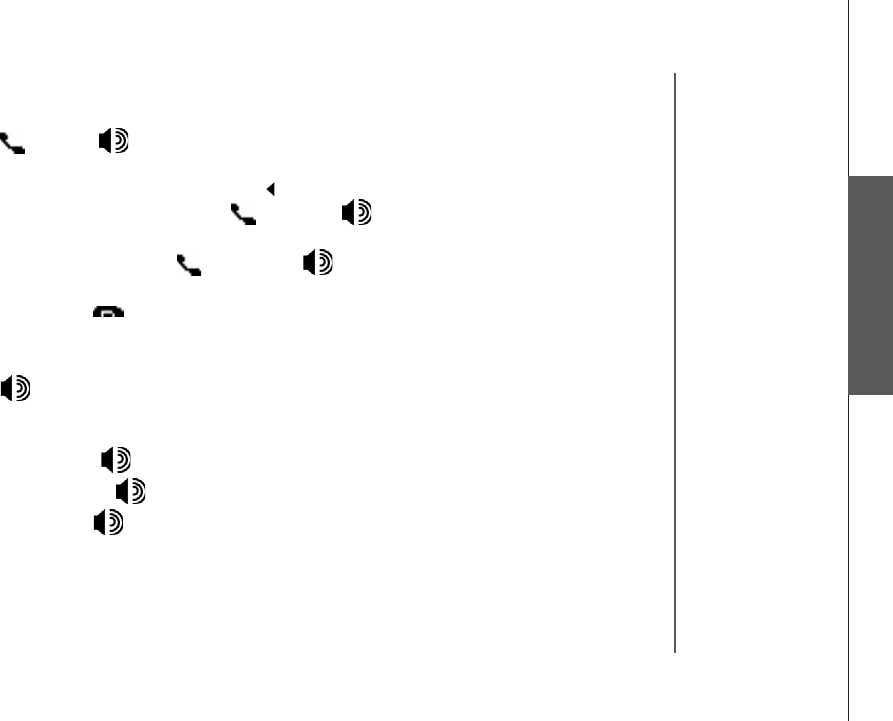
www.vtechphones.com 23
Basic operation
Basic operation
Make, answer, and end calls with the handset
• Press /FLASH or , then dial the number.
-OR-
• Dial the number (use the LEFT NavKey to backspace; use the softkey
PAUSE to insert a pause), then press /FLASH or, if you want to use
speakerphone.
• To answer a call, press /FLASH or, if you want to use
speakerphone.
• To end a call, press /CLEAR, or put the handset back to the base unit.
Make, answer, and end calls at the base unit
• Press /SPEAKER, then dial the number.
-OR-
• Dial the number (press CLEAR to backspace; use the softkey PAUSE to insert
a pause), then press /SPEAKER to connect.
• To answer a call, press /SPEAKER.
• To end a call, press /SPEAKER.
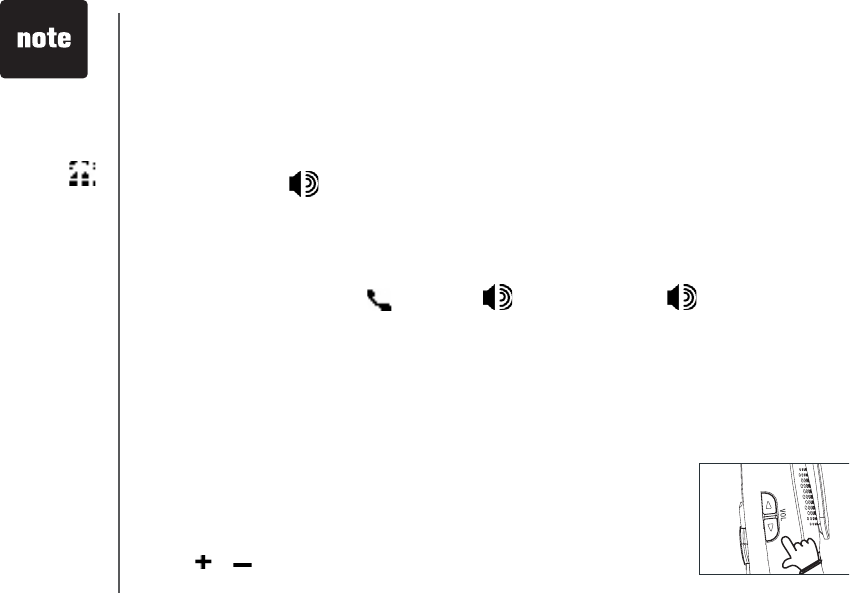
www.vtechphones.com
24
Basic operation
Options while on calls
There are a few options while on a call, including speakerphone on the handset,
hold, mute, volume control, ringer silencing and call waiting on both the handset
and the base unit.
Speakerphone on the handset
• During a call, press to toggle between speakerphone and normal handset
use.
Hold
• During a call, press the softkey HOLD on the handset or at the base unit to
put a call on hold.
• To return to the call, press /FLASH or at the handset, or
/SPEAKER at the base unit.
Mute
Using the mute function allows you to mute the microphone and the other party
cannot hear you, while you can still hear the other party.
• During a call, press the softkey MUTE on the handset or at the base unit to
mute the microphone.
• Press the softkey UNMUTE to return to normal conversation.
Volume control
• During a call, use the volume control on the right side of the handset, or the
volume control on the base unit, to adjust the listening volume.
•Press or on the volume control key to adjust the volume to a comfor table
level.
• The handset
will display Call
on Hold when
a call is placed
on hold. A
YKNNƀCUJCPF
the base unit
will ring as a
reminder that a
call is on hold.
• If a call remains
on hold for one
minute, the
handset and the
base unit will
ring to remind
you the call is on
hold. The screen
will display
Call on Hold
Ringback! You
have 30 seconds
to return to the
call before it is
disconnected.
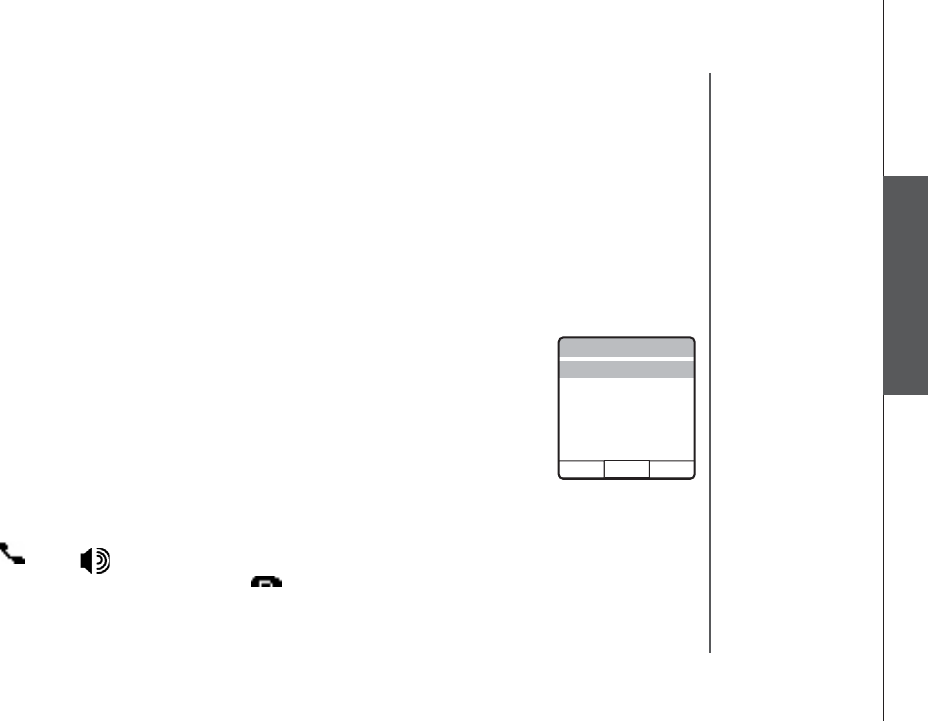
www.vtechphones.com 25
Basic operation
Basic operation
Ringer silencing
This feature allows you to silence the ringer temporarily when the telephone
is ringing.
• Press the softkey SILENCING on the handset or the softkey QUIET on the
base unit to temporarily silence the ringer.
Call waiting
If you subscribe to the call waiting service, press the softkey FLASH on the
handset or at the base unit to answer the new incoming call.
Intercom call
The intercom feature allows a conversation between the handset and the base
unit, or between handsets if additional handsets are registered for use with the
system.
From base unit to all handsets
•Press INTERCOM at the base unit, and press the softkey SELECT to choose
GLOBAL PAGE.
• All handsets will ring and the screen will display Global Page from BASE.
• Any handset can then answer the page, and enter intercom mode by pressing
/FLASH,, or any keys on the dialing pad.
• To end an intercom call, press /CLEAR on the handset, or press
INTERCOM at the base unit.
Intercom
SELECT
Global Page
BASE
Bedroom
HANDSET
Kitchen
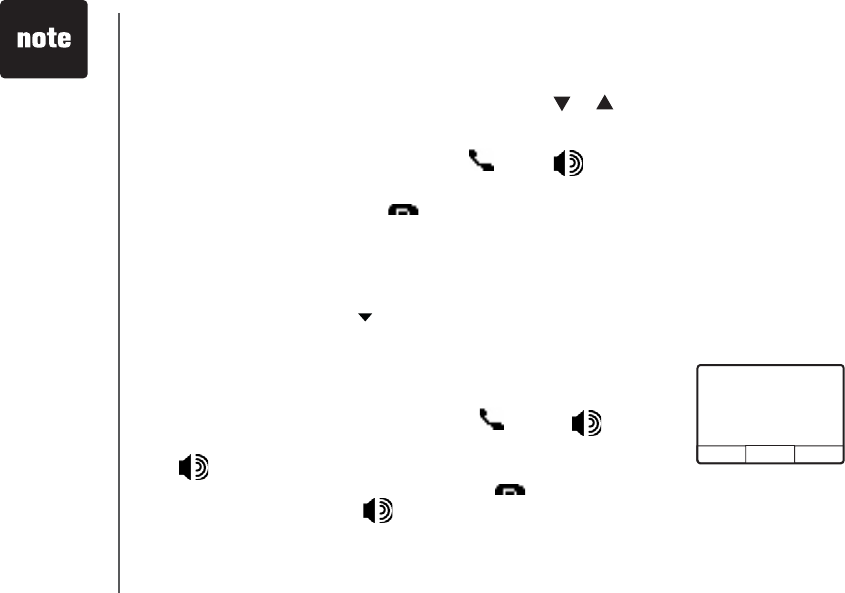
www.vtechphones.com
26
Basic operation
•You must
have at least
one additional
handset to
intercom call
from one
handset to
another handset.
Global Page from
HANDSET 1
From one handset to all handsets and base unit:
•Press MENU/SEL to display menu when in idle mode.
•Press the DOWN NavKey three times to reach Intercom and press
MENU/SEL to enter the menu.
•Press MENU/SEL and select Global Page.
• The base unit and all handsets will ring, and the screen displays Global
Page from Handset 1 (if the global page is from handset 1).
• To answer the page on any handset, press /FLASH, or any keys
on the dialing pad. To answer the page at the base unit, press INTERCOM
or /SPEAKERPHONE.
• To end an intercom call on any handsets, press /CLEAR. To end it at the
base unit, press INTERCOM or /SPEAKERPHONE at the base unit.
From the base unit to a specific handset
•Press INTERCOM at the base unit, and use the softkey or to scroll to
the desired handset (e.g., HANDSET 2), and press the softkey SELECT to
EQPſTO
• When the destination handset rings, press /FLASH,, or any keys on
the dialing pad.
• To end an intercom call, press /CLEAR on the handset or INTERCOM
at the base unit.
Intercom call
Global Page from
HANDSET 1
MENU PH BOOKREDIAL
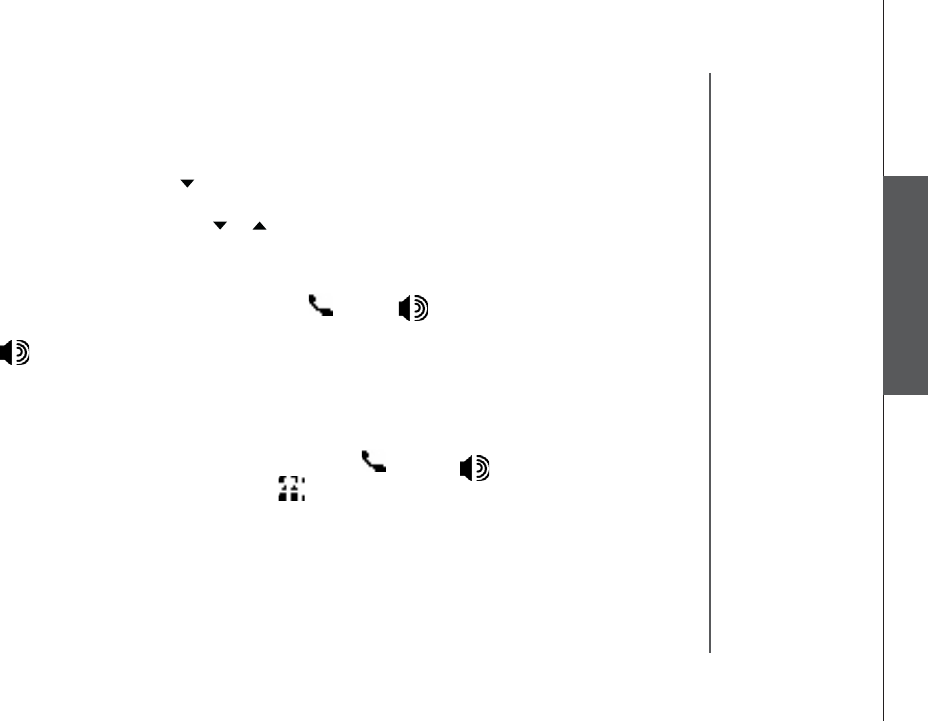
www.vtechphones.com 27
Basic operation
Basic operation
Intercom call
From one handset to a specific handset or base unit
•Press MENU/SEL to display menu when in idle mode.
•Press the DOWN NavKey three times to reach Intercom and press MENU/
SEL to enter the menu.
•Use the UP or DOWN NavKey or to scroll to the destination handset or
base unit, and press MENU/SELVQEQPſTO
• The destination handset or base unit will ring, and the screen displays
INTERCOM from Handset 1 (if the page is from handset 1).
• To answer the page on any handset, press /FLASH, or any keys on
the dialing pad. To answer the page at the base unit, press INTERCOM or
/SPEAKERPHONE.
Conference call
This feature allows you to have conference calls with up to three registered
handsets and the base unit. To enter a conference call, simply access the line
with up to three handsets and the base unit by pressing /FLASH or
on the handset or at the base unit. The icon will be displayed.
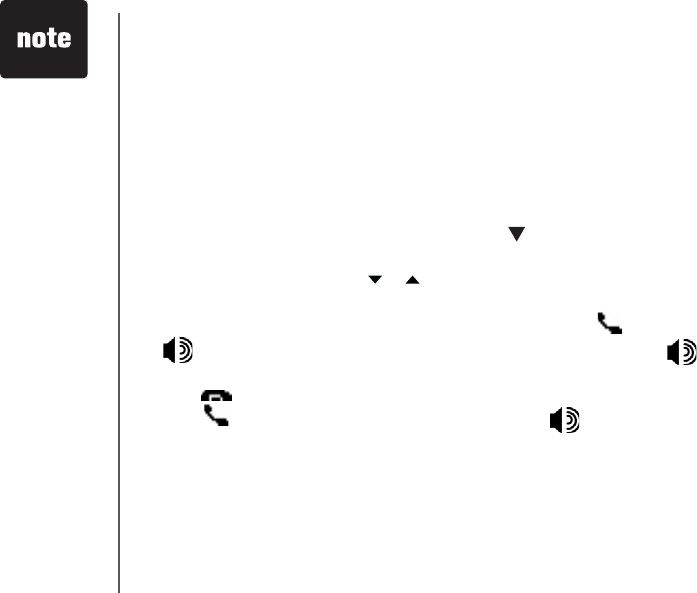
www.vtechphones.com
28
Basic operation
Transfer an external call
This telephone allows you to transfer an external call from the base unit to any
handset, from handset to handset, or from handset to the base unit.
From one handset to the base unit or to another handset
• During a call, press HOLD to put the call on hold on the originating
handset.
•Press MENU/SEL, then use the DOWN NavKey to scroll to Intercom,
and press MENU/SEL VQEQPſTO
•Use the UP or DOWN NavKey or to scroll to the base unit, or destination
handset. Press MENU/SELVQEQPſTO
• The destination handset or the base unit will ring, press /FLASH or
on the destination handset to answer, or press INTERCOM or
/SPEAKERPHONE to answer at the base unit.
•Press /CLEAR on the originating handset to transfer the call.
•Press /FLASH on the destination handset or press /SPEAKERPHONE
at the base unit to pick up the call on hold.
Intercom call
•You must
have at least
one additional
handset to
intercom a
call from one
handset to
another handset.
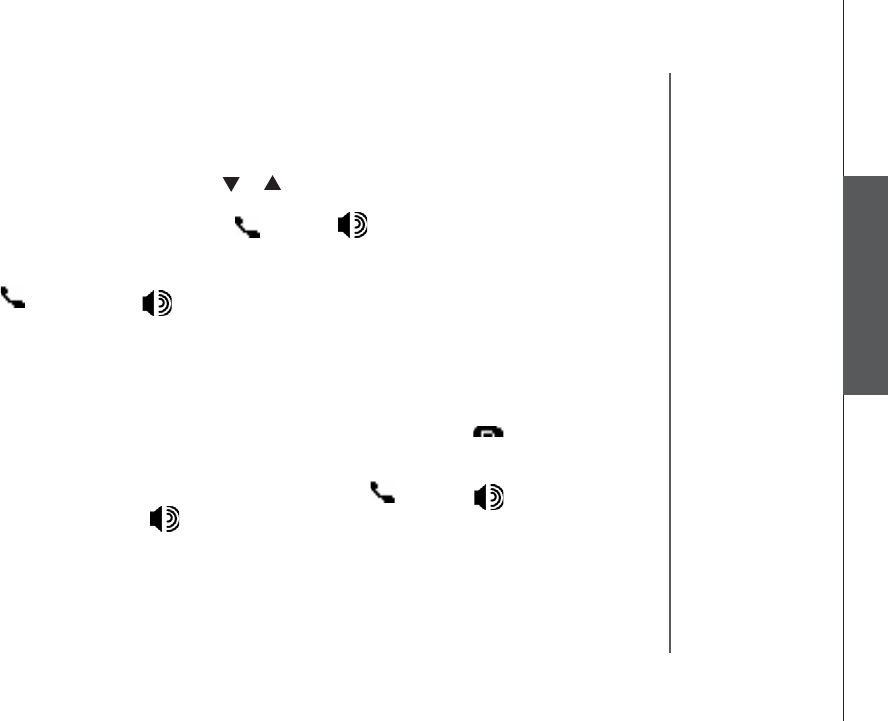
www.vtechphones.com 29
Basic operation
Intercom call
Basic operation
Answer an incoming call during an intercom call
• During an intercom call, there will be an alert tone which signals an incoming
call.
• To terminate the intercom call without answering the incoming call, press
/CLEAR on the handset, or press INTERCOM at the base unit. The base unit
will ring and the incoming call can be answered normally.
• To connect the incoming call with the intercom call, press /FLASH or
on the handset, or press /SPEAKERPHONE at the base unit to answer
the incoming call.
From the base unit to the handset
• During a call, press HOLD to put the call on hold.
•Press INTERCOM, and use the softkey or to scroll to the desired handset
and press the softkey SELECTVQEQPſTO
• When the target handset rings, press /FLASH or on the handset to
answer.
•Press INTERCOM on the base unit to transfer the call.
•Press /FLASH or press on the destination handset to pick up the call
on hold.
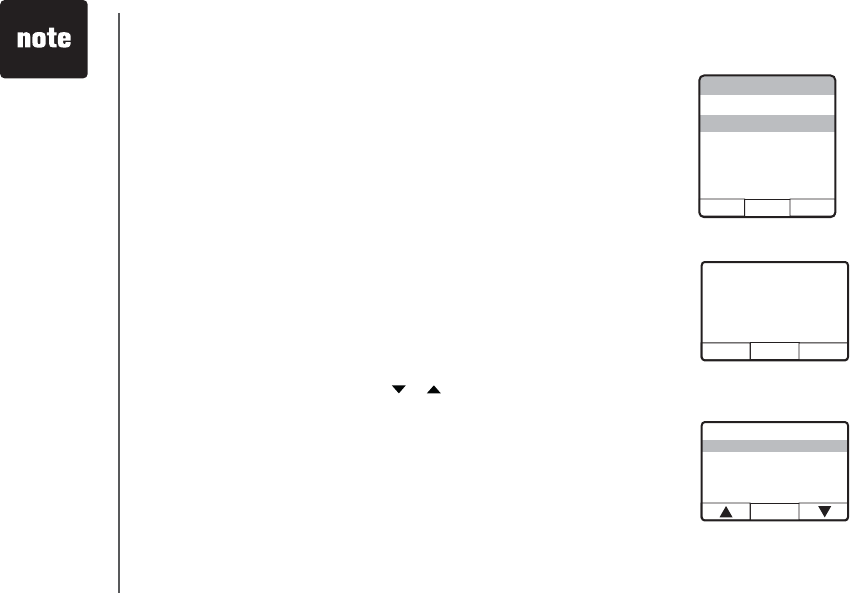
www.vtechphones.com
30
Directory
The phonebook on the base unit can store up to 50 entries. The handset
phonebook can store up to 100 entries, each consisting of entry up to 32 digits
and 16 characters, .
• You have the option to assign a distinctive ringer and picture for each entry in the
handset phonebook.
•Phone book is empty is displayed on the screen when there is no entry in
the phone book.
• When the phonebook is full and the softkey NEW is pressed, Phonebook
is full will display and there will be an error tone.
•Press OFF to exit the menu without saving any changes.
The phonebook on the base unit can be assessed in idle mode by pressing
the softkey PHONEBOOK. The handset phonebook can be assessed in idle
mode by:
• pressing MENU/SEL twice.
• pressing the UP or DOWN NavKey or .
Telephone operation
Store an entry in the phone book
On the handset:
• When in the Phonebook menu, press the softkey NEW to create a new
entry.
• The screen displays Enter Name, use the dial pad keys (0-9, *, #) and refer
to the Chart of characters on page 33 for the instructions to enter the name.
Press the softkey DONE to save the name and go to the Enter Number
screen.
ENTER NAME
SAVE BACKSPACE
SAVE TO PH. BOOK
PLAY MESSAGE
DIAL OPTIONS
DELETE CALL LOG
SELECT
Phone Book
DONE ERASE
Enter Name
John Smith
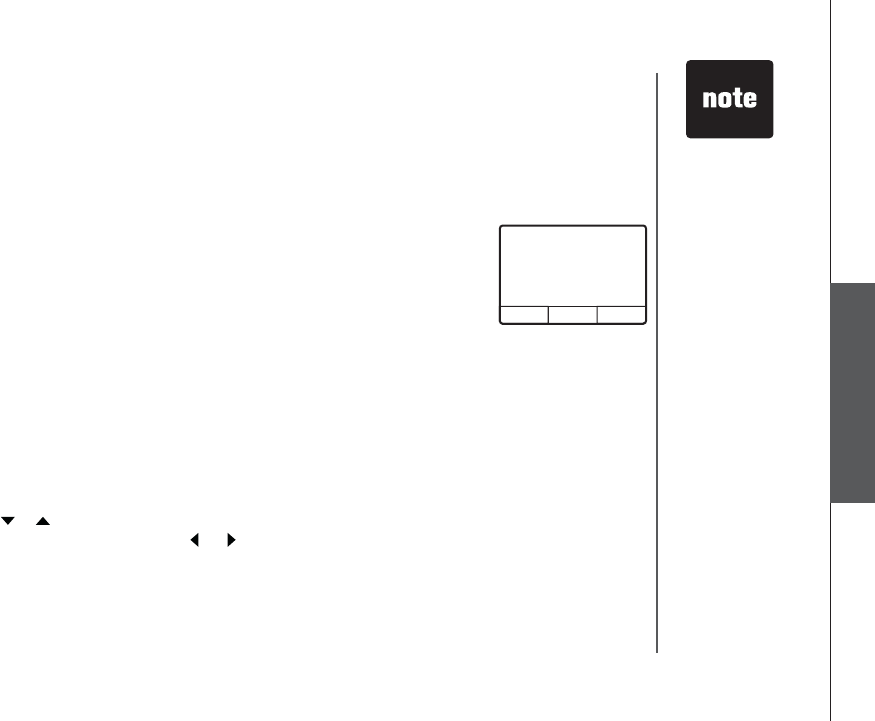
www.vtechphones.com 31
Advanced operation
Telephone operation
• There are eight
traditional ring
tones and 17
musical ringers.
For Recordable
ringers, see
page 50.
• There are 29
preset pictures
and animations
to choose from.
For Picture
download, see
page 52.
Directory
• Press the softkey SAVE if you do not wish to assign any distinctive ringer and
picture to this entry (if you wish to assign distinctive ringer and picture, refer
to Customize entries on page 34).
At the base unit:
• When in the phonebook menu, have the option to assign a distinctive ringer and
picture for each entry in the handset phonebook.
• The screen displays Enter Name, use the dial pad keys (0-9, *, #) and refer
to the Chart of characters on page 33 for the instructions to enter the name.
Press the softkey DONE to save the name and go to the Enter Number
screen.
• Press the softkey SAVEVQEQPſTO
Customize entries
This feature allows you to assign a distinctive ringer and picture/animation to a
URGEKſEJCPFUGVGPVT [6JGFKUVKPEVKXGTKPIGTCPFRKEVWTGCPKOCVKQPYKNNCNGTV[QW
when this person calls. You can customize the entries before saving it, either in
the phonebook, call log list, or redial list.
• When in the screen display as shown on the top right, use the UP or DOWN
NavKey or to highlight to highlight Ringer: <Default>, or Picture: <Default>.
•Use the LEFT or RIGHT NavKey or to choose the desired ringer, or
picture/animation.
• When scrolling through the selection, a sample of the ringer will be played,
and a sample of the picture/animation will be displayed.
• Press the softkey SAVE when done. The screen displays Entry has been
savedCPFVJGTGYKNNDGCEQPſTOCVKQPVQPG
ENTER NAME
SAVE BACKSPACE

www.vtechphones.com
32
Search the phonebook
Entries are sorted alphabetically, and names beginning with numbers are
presented first. An alphabetical search can be done after entering the
phonebook.
(QTGZCORNGRTGUU,-.QPEGVQſPF,GPP[VYKEGVQſPF-TKUVGPQTVJTGG
VKOGUVQſPF.KPFC
• When in the Phonebook menu, press the softkey FIND.
• Use the dial pad to enter the alphabet and press the softkey SET to
EQPſTO
Dial a phonebook entry
On the handset:
• When in the Phonebook menu, use the UP or DOWN NavKey or to
scroll to the desired entry, or use the softkey FIND to search for it.
•Press /FLASH or press to dial the entry.
At the base unit:
• When in the Phonebook menu, use the UP or DOWN NavKey or to
scroll to the desired entry, or use the softkey FIND to search for it.
•Press to dial the entry.
Telephone operation
Directory
Phone Book
FIND NEWSELECT
A
BC
DEF
GHIL
KLMNO
PQRSTU
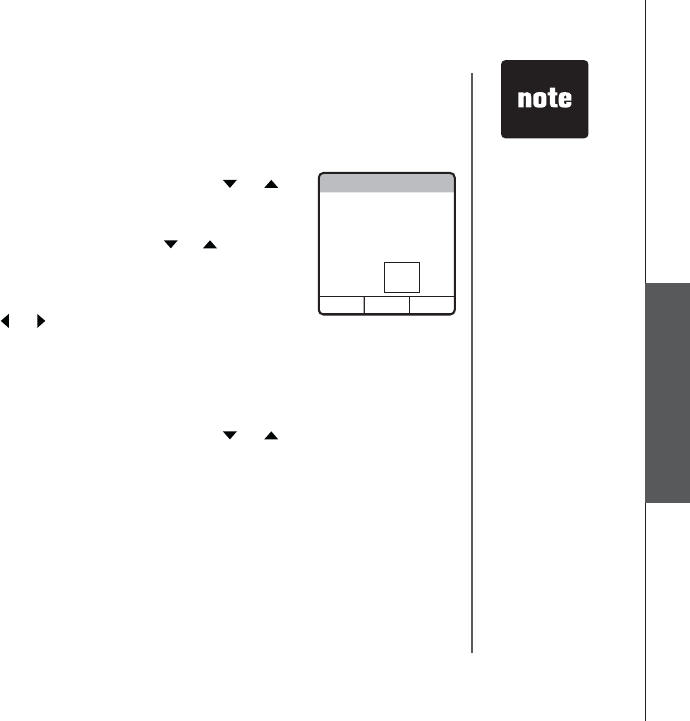
www.vtechphones.com 33
Advanced operation
Edit a phonebook entry
On the handset:
• When in the Phonebook menu, use the UP or DOWN NavKey or to to
scroll to the entry to be edited, or use the softkey FIND to search the entry.
Press MENU/SEL to select the entry.
• Press the softkey EDIT and use the UP or DOWN NavKey or to highlight
the item (name, number, distinctive ringer, distinctive picture/animation) to
be edited.
• Use the dial pad and the softkey BACK to edit the name and number, and
use the LEFT or RIGHT NavKey or to choose the desired ringer andto choose the desired ringer and
picture/animation.
• Press the softkey SAVE to save the changes. The screen displays Entry has
been savedCPFVJGTGYKNNDGCEQPſTOCVKQPVQPG
Telephone operation
Directory
At the base unit:
• When in the Phonebook menu, use the UP or DOWN NavKey or to to
scroll to the entry to be edited, or use the softkey FIND to search the entry.
Press MENU/SEL to select the entry.
• Press the softkey EDIT and the screen displays EDIT NAME. Use the dial
pad and the softkey BACK to edit the name. Press the softkey SET when
you are done.
• The screen displays EDIT NUMBER. Use the dial pad and the softkey BACK
to edit the number. Press the softkey SET when you are done.
Phone Book
SAVE ERASESELECT
A
1234567890123456
7890
Ringer: < Default >
Picture: < >
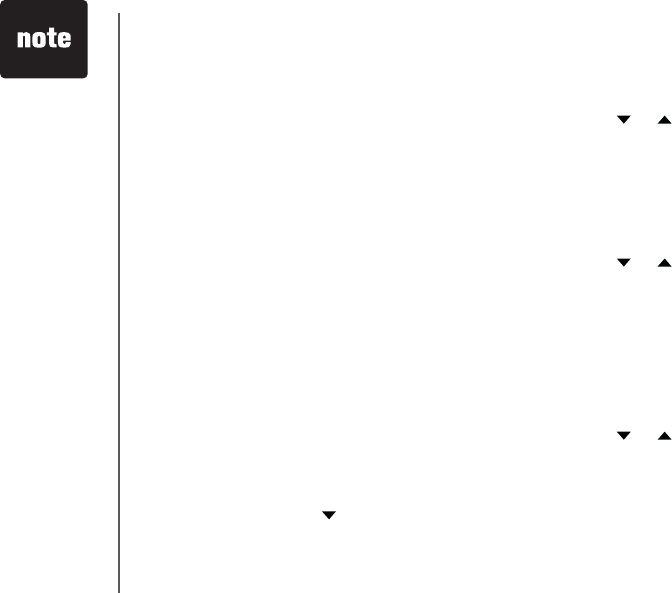
www.vtechphones.com
34
Telephone operation
Delete a phonebook entry
On the handset:
• When in the Phonebook menu, use the UP or DOWN NavKey or to to
scroll to the entry to be deleted, or use the softkey FIND to search for it.
Press MENU/SEL to select the entry.
• Press the softkey DELETE, and the screen displays Delete Options menu.
Press MENU/SEL to select Delete EntryCPFVJGTGYKNNDGCEQPſTOCVKQP
tone.
At the base unit:
• When in the Phonebook menu, use the UP or DOWN NavKey or to to
scroll to the entry to be deleted, or use the softkey FIND to search for it.
Press MENU/SEL to select the entry.
• Press the softkey DELETE, and the screen displays Delete Options menu.
Press MENU/SEL to select Delete EntryCPFVJGTGYKNNDGCEQPſTOCVKQP
tone.
Delete all phonebook entries
On the handset
• When in the Phonebook menu, use the UP or DOWN NavKey or to to
scroll to the entry to be deleted, or use the softkey FIND to search for it.
Press MENU/SEL to select the entry.
• Press the softkey DELETE, and the screen displays Delete Options menu.
Press DOWN NavKey once and press MENU/SEL to select Delete All
Entries.
• The screen displays Delete entire Directory Are you sure? Press the softkey
YES or NOVQEQPſTOCPFVJGTGYKNNDGCEQPſTOCVKQPVQPG
Directory
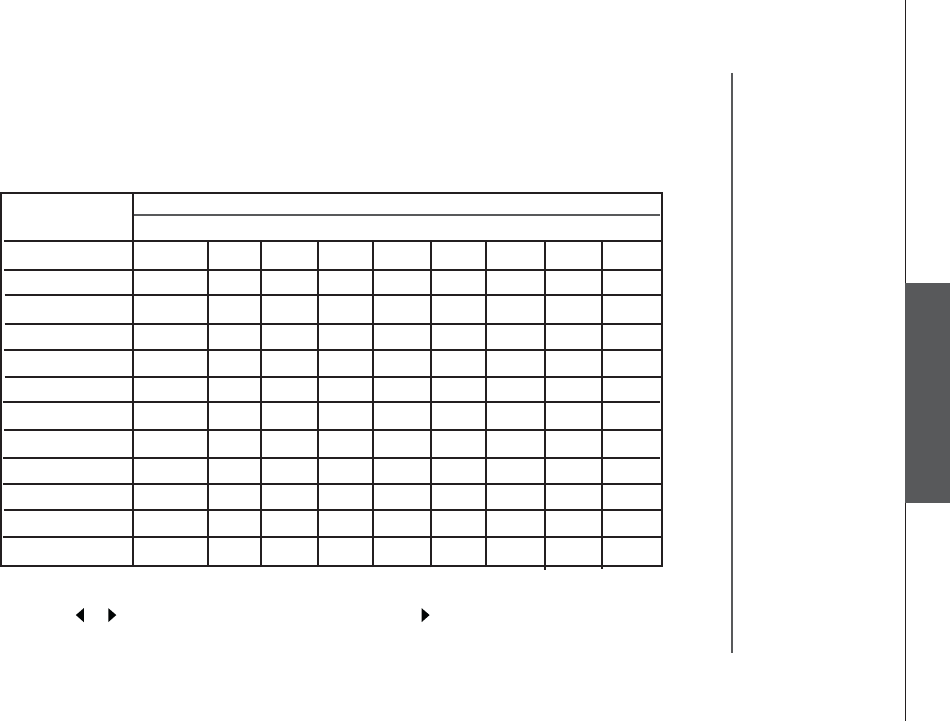
www.vtechphones.com 35
Advanced operation
Advanced operation
Phonebook
Chart of characters
Use the dial pad and the chart below to enter a name (up to 16 characters). Each press of a particular
key causes characters to be displayed in the following order:
• When editing characters, press the softkey BACK to backspace. Press the LEFT or RIGHT
NavKey or to move the cursor. Press the RIGHT NavKey again to add a space.
• Press and hold the # key to insert a dialing pause.
Number Characters by number of key presses
Key 123456789
1 & ’ , .1Space
2ABCabc2
3DEFdef3
4 G H I g h i 4
5 JKLjkl5
6MNOmno6
7PQRSpqrs7
8TUVtuv8
9 WXYZwxyz9
00
**
##
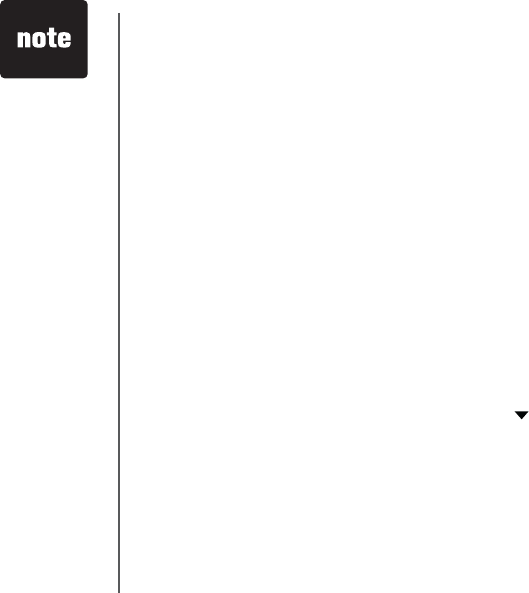
www.vtechphones.com
36
Telephone operation
Call log
If you subscribe to the caller ID service, information about each caller will be
FKURNC[GFCHVGTVJGſTUVQTUGEQPFTKPI
• The handset call log can store up to 100 entries, and the call log in the base
unit can store up to 50 entries.
• You can review, redial, and copy the entry into your phonebook.
• Entries are displayed in reverse chronological order, i.e. from the latest entry
to the earliest entry.
• When the call log is full, the earliest entry is deleted to make room for new
incoming call information.
•New Call will be displayed on both the handset and the base unit if there are
new call log entries, i.e. missed call (including missed call waiting record)
and unreviewed calls.
• You can also listen to messages (if the callers left messages) when reviewing
the call log.
The call log can be accessed on the handset by pressing the softkey CALL
LOG, or pressing MENU/SEL and DOWN NavKey once, and then press
MENU/SEL again. You can also access the call log at the base unit by:
• pressing the softkey MENU to enter the menu, then
• pressing the softkey SELECT to select CALL LOG.
• Due to regional
service
difference, the
CID information
may not be
available for
every incoming
call. In addition,
the caller may
intentionally
block their name
and/or telephone
number.
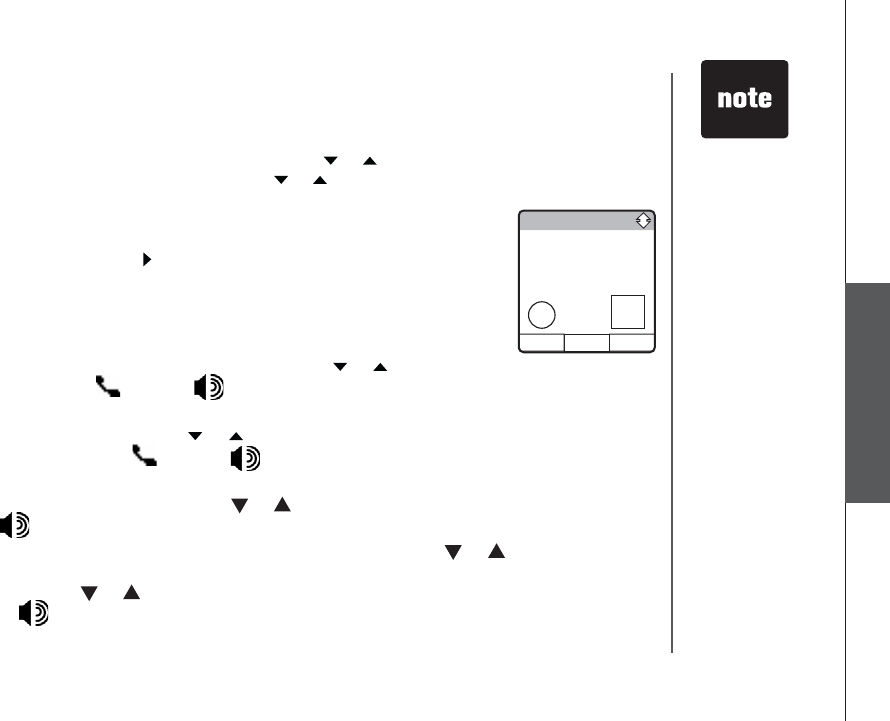
www.vtechphones.com 37
Advanced operation
Telephone operation
Call log
Review the call log
• When in the call log, use the UP or DOWN NavKey or to scroll through to scroll through
the call log on the handset. Use the softkey or to scroll through the callto scroll through the call
log on the base unit.
• The name, number, date and time of receiving call, and message (if the caller
left a message) are displayed on the screen.
• Press the RIGHT NavKey to play the message on the handset. Press the
softkey SELECT on the base unit twice to play the message at the base
unit.
Dial a call log entry
On the handset:
• When in the call log, use the UP or DOWN NavKey or to scroll to the to scroll to the
desired entry. Press /FLASH or to dial the number.
•Press #or MENU/SEL to display the possible dialing options.
•Use the UP or DOWN NavKey or to scroll through the choices, and to scroll through the choices, and
press the softkey DIAL or /FLASH or to dial the number.
At the base unit:
• When in the call log, use the softkey or to scroll to the desired entry.
Press /SPEAKERPHONE to dial the entry.
• To see the dial options, press the softkey SELECT, use the softkey or
to scroll to DIAL OPTIONS and press SELECT.
• Use the softkey or to scroll through the choice, and press the softkey
DIAL or /SPEAKERPHONE to dial.
•While reviewing
the call log,
press #
repeatedly to
display the
alternate dialing
options. The
abailable options
are: (1 + area
code + number,
area code +
number, 1 +
number, number
only).
Call Logo NEW
SAVE DELETE
VTech
604-273-5131
Aug 31 12:00AM
O_O Message
>PLAY
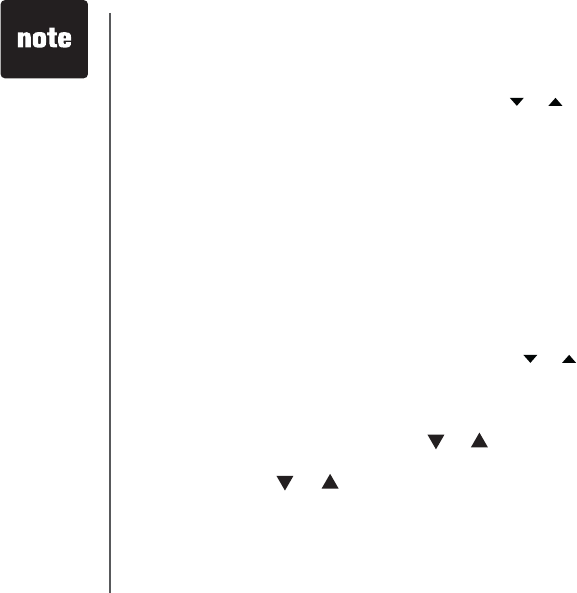
www.vtechphones.com
38
Advanced operation
Save an entry to the handset phonebook
• When in the call log, use the UP or DOWN NavKey or to scroll through to scroll through
the call log and highlight the entry to be saved. Press the softkey SAVE to
save the entry to the phonebook.
• Use the dial pad to enter the name, and press the softkey SET when done.
• If you do not wish to customize the entry, press the softkey SAVEVQEQPſTO
The screen displays Entry has been savedCPFVJGTGYKNNDGCEQPſTOCVKQP
tone.
• If you wish to customize the entry, see the section Customize entries on
page 34.
Delete an entry
From the handset:
• When in the call log, press the UP or DOWN NavKey or to scroll to the to scroll to the
entry to be deleted. Press the softkey DELETEVQEQPſTOCPFVJGTGYKNNDG
CEQPſTOCVKQPVQPG
From the base unit:
• When in the call log, use the softkey or to scroll to the entry to be
deleted. Press the softkey SELECT to select.
• Use the softkey or to scroll to DELETE CALL LOG, and press the
softkey SELECTVQEQPſTO
• Press the softkey THIS if only deleting this entry. Press the softkey ALL if
deleting all entries. Press the softkey YESVQEQPſTOCPFVJGTGYKNNDGC
EQPſTOCVKQPVQPG
Call log
•The time is
automatically
set and updated
with incoming
caller ID
information if
you subscribe to
this service.
• If you have
more than one
handset, setting
the date and
time on one
handset will
automatically
update all other
handsets.
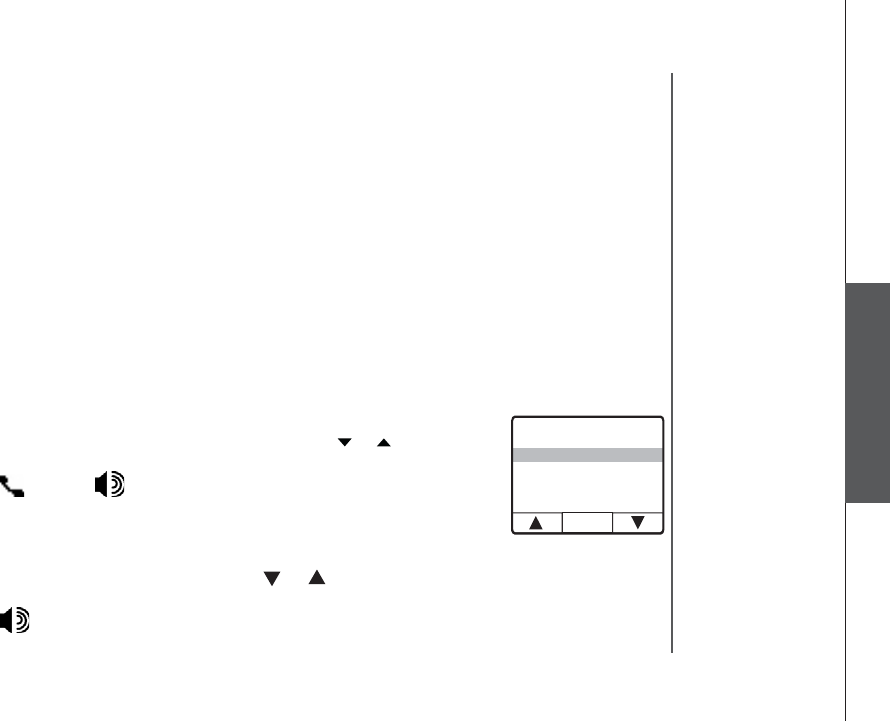
www.vtechphones.com 39
Advanced operation
Advanced operation
Redial list
The handset and the base unit can store the ten most recently dialed numbers in
the redial list. You can review, redial, or save the number into the phonebook.
• When there are already ten entries on the redial list, the earliest entry is
deleted to make room for the new entry.
• Entries are displayed in reverse chronological order, i.e. from the latest entry
to the earliest entry.
• Redial list is empty is displayed on screen if there is no dialed number on
the list.
The redial list can be accessed on the handset and the base unit by pressing
the softkey REDIAL in idle mode.
Dial an entry from the redial list
From the handset:
• When in the redial list, use the UP or DOWN NavKey or to scroll to the to scroll to the
desired number.
•Press /FLASH or to dial.
• To add a pause to the number, press MENU/SEL to select the number, and
press the softkey PAUSE before dialing.
From the base unit:
• When in the redial list, use the softkey or to scroll to the desired
number.
•Press /SPEAKERPHONE to dial.
1-800-123-4567
604-273-5131
SELECT
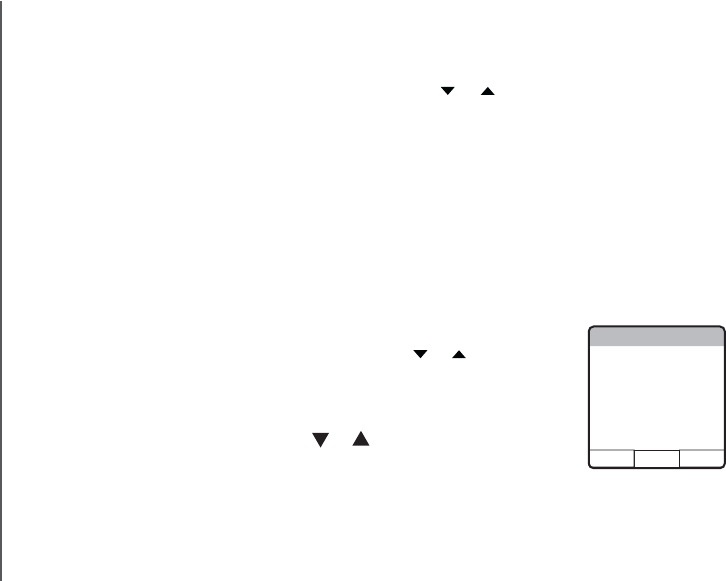
www.vtechphones.com
40
Advanced operation
Redial list
Save a redial entry to the phonebook on the handset
• When in the redial list, press the UP or DOWN NavKey or to scroll to
the number to be saved.
• Press the softkey SAVE.
• Use the dial pad to enter the name for the entry. Press the softkey SET when
ſPKUJGF
• If you do not wish to assign a distinctive ringer and picture/animation to the
entry, press the softkey SAVEVQEQPſTOThe screen displays Entry has
been savedCPFVJGTGYKNNDGCEQPſTOCVKQPVQPG
• If you wish to assign a distinctive ringer and picture/animation to the entry,
see the section Customize entries on page 34.
Delete a redial entry
From the handset:
• When in the redial list, use the UP or DOWN NavKey or to scroll to the to scroll to the
number to be deleted.
• Press the softkey DELETECPFVJGTGYKNNDGCEQPſTOCVKQPVQPG
From the base unit:
• When in the redial list, use the softkey or to scroll to the number to be
deleted. Press the softkey SELECT to select.
•Press the softkey DELETE VQEQPſTOCPFVJGTGYKNNDGCEQPſTOCVKQP
tone.
Delete Redial List
YES NO
Delete all
Redial numbers
Are you sure?
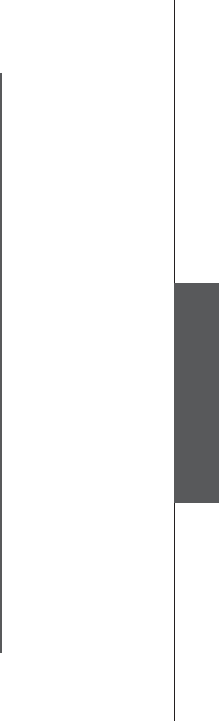
www.vtechphones.com 41
Advanced operation
Answering system operation
Message capacity
The answering system can record up to 99 messages, depending on the length of each message.
Individual messages can be up to 4 minutes in length, but the total maximum recording time is 15
minutes. Message will remain available for replay until they are deleted.
Handset access
In addition to the features described in this section, the handset can also be used to review or delete
messages (see Handset messages section on page 16).
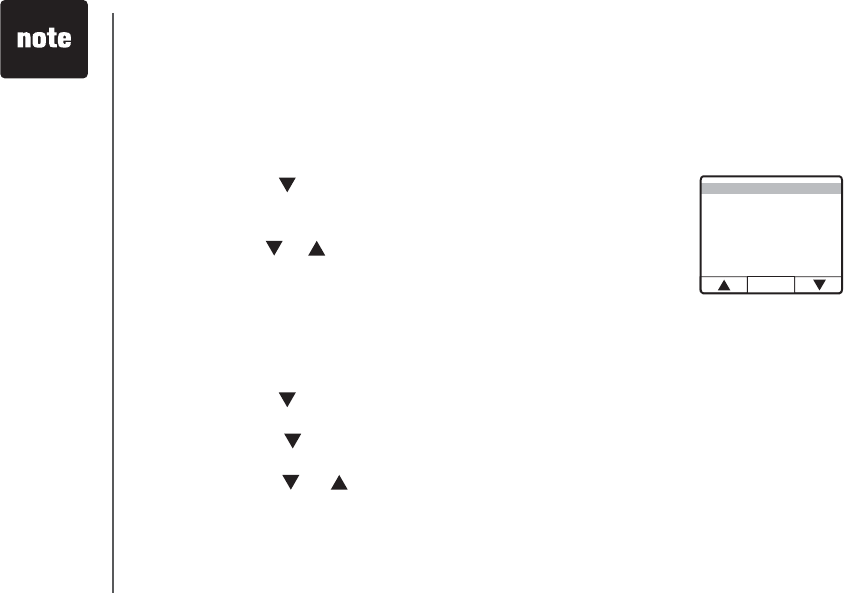
www.vtechphones.com
42
Answering system operation
Activate the answering system
The answering system must be turned on to function. If the answering system
is turned off, the base unit displays ANS. OFF on the screen.
To turn on/off the answering system:
• Press the softkey MENU in idle mode.
•Press the softkey twice to reach ANSWERING SYSTEM. Press the softkey
SELECTVQEQPſTO
• Press the softkey SELECT to select ANSWER OPTIONS.
• Use the softkey or to scroll between ON and OFF. The current setting
is highlighted. Press the softkey SELECT VQ EQPſTO CPF VJGTG YKNN DG C
EQPſTOCVKQPVQPG
Setting answering system
Set record options
This feature allows you to set the answering system to announce the greeting
only, or allow the callers to leave messages.
• Press the softkey MENU in idle mode.
•Press the softkey twice to reach ANSWERING SYSTEM. Press the softkey
SELECTVQEQPſTO
• Press the softkey twice to reach RECORD OPTIONS and press SELECT
to select.
•Use the softkey or to toggle between RECORD MESSAGE and
GREETING ONLY. The current setting is highlighted. Press the softkey
SELECTVQEQPſTOCPFVJGTGYKNNDGCEQPſTOCVKQPVQPG
•When in
GREETING
ONLY mode,
REC OFF will
display on
the base unit
screen.
ANSWER OPTIONS
GREETING OPTIONS
RECORD OPTIONS
RINGS TO ANSWER
CALL SCREENING
SECURITY CODE
NEW MESSAGE TONE
SELECT
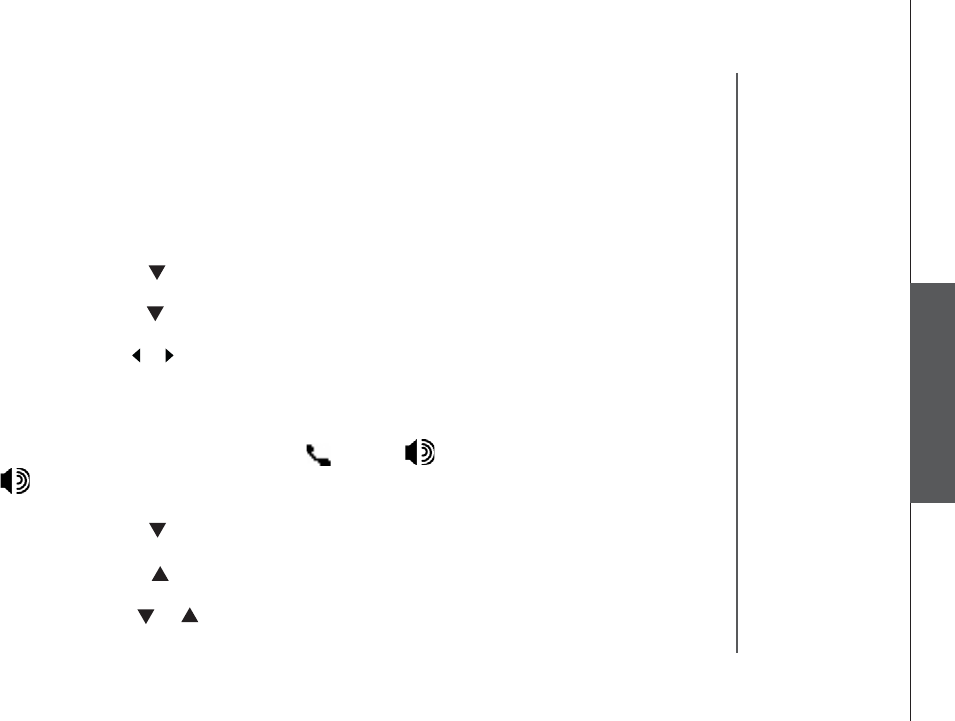
www.vtechphones.com 43
Advanced operation
Answering system operation
Setting answering system
Set number of rings
This feature allows you to select how many times the telephone will ring before the
answering system answers. You can choose from two, four, six rings or toll saver.
With toll saver active, the answering system answers after two rings when there
are new messages, and after four rings when there are no new messages.
• Press the softkey MENU in idle mode.
• Press the softkey twice to reach ANSWERING SYSTEM. Press the softkey
SELECTVQEQPſTO
• Press the softkey three times to reach RINGS TO ANSWER, and press the
softkey SELECTVQEQPſTO
• Use the softkey or to scroll through the options. Press the softkey SELECT
VQEQPſTOCPFVJGTGYKNNDGCEQPſTOCVKQPVQPG
Set call screening
This feature allows you to listen to the caller’s messages while they are being
recorded. If you wish to take the call, press /FLASH or on the handset or
/SPEAKERPHONE at the base unit when the message is being recorded.
• Press the softkey MENU when in idle mode.
• Press the softkey twice to reach ANSWERING SYSTEM. Press the softkey
SELECTVQEQPſTO
• Press the softkey three times to reach CALL SCREENING and press the
softkey SELECTVQEQPſTO
• Use the softkey or to toggle between ON and OFF. Press the softkey
SETVQEQPſTOCPFVJGTGYKNNDGCEQPſTOCVKQPVQPG
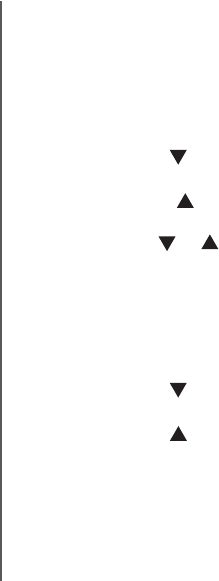
www.vtechphones.com
44
Answering system operation
Set new message tone
This feature programs the system to beep every 10 seconds to alert you of new
messages. The beep will stop when all new messages have been reviewed.
• Press the softkey MENU when in idle mode.
•Press the softkey twice to reach ANSWERING SYSTEM. Press the softkey
SELECTVQEQPſTO
• Press the softkey once to reach NEW MESSAGE TONE, and press the
softkey SELECTVQEQPſTO
• Use the softkey or to toggle between ON and OFF. Press the softkey
SETVQEQPſTOCPFVJGTGYKNNDGCEQPſTOCVKQPVQPG
Setting answering system
Set security code
A four-digit security code is required to access the answering system from any
touch tone telephone. The factory default code is 4321.
• Press the softkey MENU in idle mode.
•Press the softkey twice to reach ANSWERING SYSTEM. Press the softkey
SELECTVQEQPſTO
•Press the softkey twice to reach SECURITY CODE, and press the softkey
SELECTVQEQPſTO
• Press the softkey CHANGE to change the digit. Press the softkey NEXT to
move the cursor to the next digit.
•Press the softkey SETYJGPſPKUJGFCPFVJGTGYKNNDGCEQPſTOCVKQP
tone.
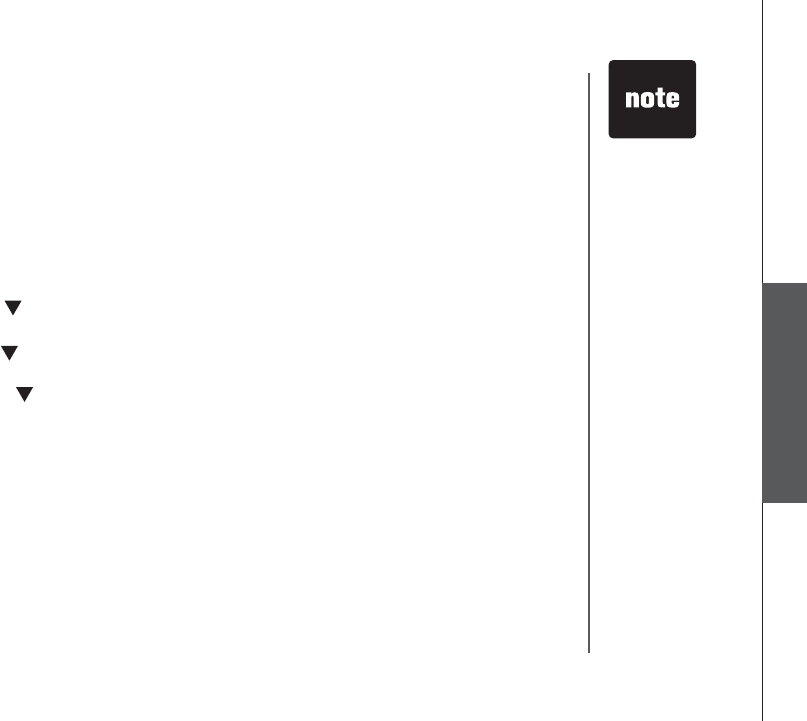
www.vtechphones.com 45
Advanced operation
Answering system operation
Outgoing greeting
Record your greeting
• Press the softkey MENU when in idle mode.
•Press the softkey twice to reach ANSWERING SYSTEM. Press the softkey
SELECTVQEQPſTO
•Press the softkey once to reach GREETING OPTION, and press the softkey
SELECTVQEQPſTO
•Press the softkey once to reachonce to reach RECORD GREETING, and press the
softkey SELECTVQEQPſTO
• The screen displays RECORDING GREETING FOR RECORD MESSAGE
MODE. After the tone, speak towards the microphone at the bottom front of
the base unit from about nine inches away.
• Press the softkey STOPYJGPſPKUJGF
• The answering system will automatically playback the newly recorded greeting.
Press the softkey STOP to stop the playback anytime.
Outgoing greeting is the message callers hear when calls are answered by the
answering system.
The telephone is preset with a greeting that answers calls with “
Hello. I’m
unable to answer your call right now. Please leave you name, number and
the message after the tone.
”You can use this factory greeting, or replace it
with your own recording.
Play your greeting
• Follow the instructions in Record your greeting to access the GREETING
OPTION menu.
• Press the softkey SELECT to select PLAY OPTION. Press the softkey STOP
to stop the playback anytime.
• Your greeting
can be up to
4 minutes in
length.
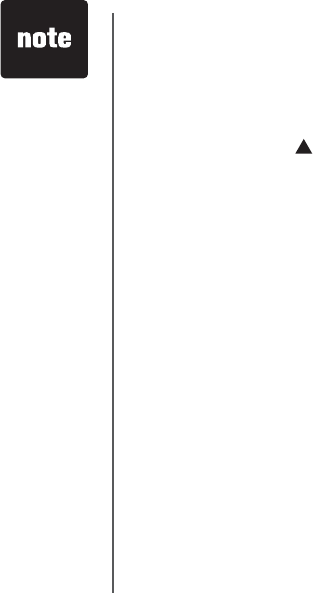
www.vtechphones.com
46
Answering system operation
Outgoing greeting
Restore to factory greeting
• Follow the instruction in the section Record your greeting on page 45 to
access the GREETING OPTION menu.
• Press the softkey once to reach FACTORY SETTING, and press the
softkey SELECTVQEQPſTO
• The screen displays RESTORE FACTORY GREETING, ARE YOU
SURE?
•Press the softkey YESVQEQPſTOCPFVJGTGYKNNDGCEQPſTOCVKQPVQPG2TGUU
the softkey NO if you decide not to restore the factory greeting.
• When factory
greeting is
restored,
the greeting
recorded by you
will be deleted.
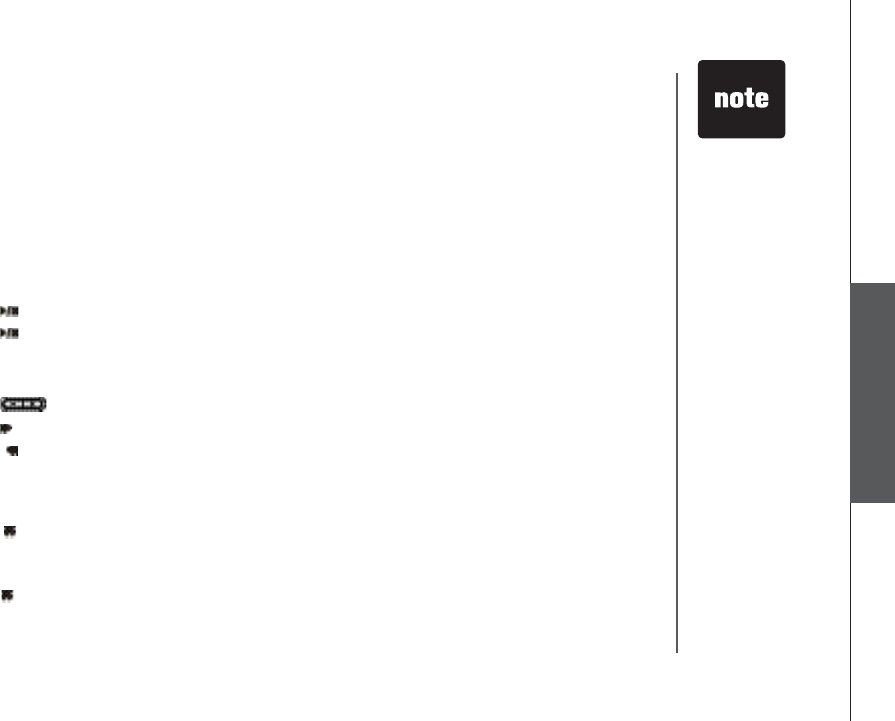
www.vtechphones.com 47
Advanced operation
Answering system operation
Message playback
New message indication
• The base unit screen displays NEW MESSAGE.
•The NEW MESSAGEKPFKECVQTNKIJVQPVJGDCUGWPKVƀCUJGU
• If the new message alert tone is turned on, the base unit will beep every ten
seconds when there are unreviewed messages.
Before playback begins, the total number of messages will be announced, allow
with the day and time when the message was received.
Message playback on the base unit
•Press /PLAY/STOP to play the message.
•Press /PLAY/STOP to stop the playback.
Options during playback
•Press /VOLUME to adjust the speaker volume.
•Press /SKIP to skip to the next message.
•Press /REPEAT to repeat the message currently playing. Press twice to
listen to the previous message.
• Press the softkey PAUSE to pause the playback, and press the softkey PLAY
to resume playback.
•Press /DELETE to delete the current message. The system will advance to
the next message.
Delete all messages
•Press /DELETE when in idle mode.
• Press the softkey YESVQEQPſTOCPFVJGTGYKNNDGCEQPſTOCVKQPVQPG2TGUU
the softkey NO if you decide not to delete any messages.
• When the
answering
system is done
playing back
messages,
KVYKNNDTKGƀ[
display
END OF
MESSAGES.
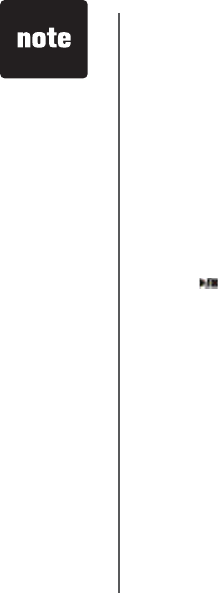
www.vtechphones.com
48
Answering system operation
Recording and playing memos
Memos are your own recorded messages used as a reminder for yourself or
for others in the household using the same answering system. They are saved,
played back and deleted exactly the same way as incoming messages.
Record a memo
• Press the softkey MEMO at the base unit. The screen displays RECORD
MEMO AFTER TONE. After the tone, speak towards the microphone at the
bottom front of the base unit from about nine inches away.
• Press the softkey STOPYJGP[QWJCXGſPKUJGFTGEQTFKPI
Memo playback
•Press /PLAY/STOP to play the memo..
• See the section Options during playback on page 47 for other options.
• Your memo
can be up to
4 minutes in
length.
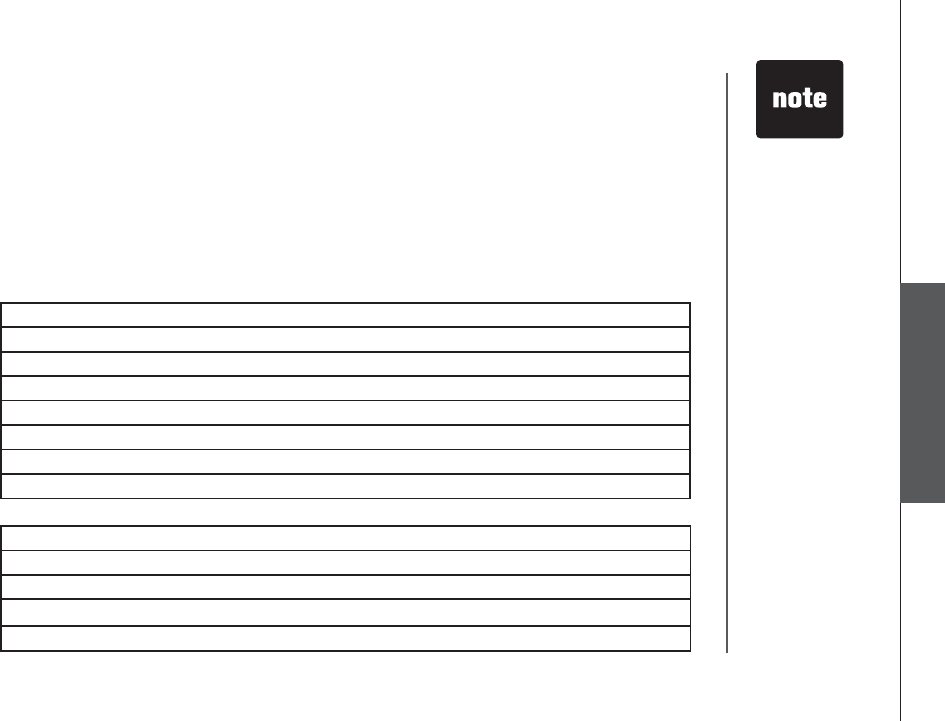
www.vtechphones.com 49
Advanced operation
Answering system operation
Remote access
You can access many features of your answering system remotely from any touch tone telephone.
A four-digit security code is required to access the system and the factory default code is 4321; see
page 44 to change it. To access remote access:
• Dial your telephone number from any touch tone telephone.
• When the system answers and announces the greeting, enter the four-digit security code.
• After hearing a double beep, enter one of the remote commands in the following table.
• Hang up or press * to end the call.
• If no key is
pressed within
10 seconds of
entering remote
access, any
new messages
will be played
automatically.
• Once the newOnce the new
messages have
been played,
the system
will announce
the help menu
options. If no key
is pressed within
20 seconds,
the remote
access call is
automatically
disconnected.
Hang up Saves all messages
1 Plays all messages
2 Plays new messages only
5 Plays help menu
7 Reviews the greeting
8 Records the greeting
9 Turns greeting only on or off
0 Turns answering system on or off
3 Deletes the message currently playing and announces "Message deleted"
4 Repeats the message currently playing
4 (twice quickly) Plays the previous message
6 Skips to the next message
# Stops playing or recording
Commands during playback mode:
Commands in remote standby mode:
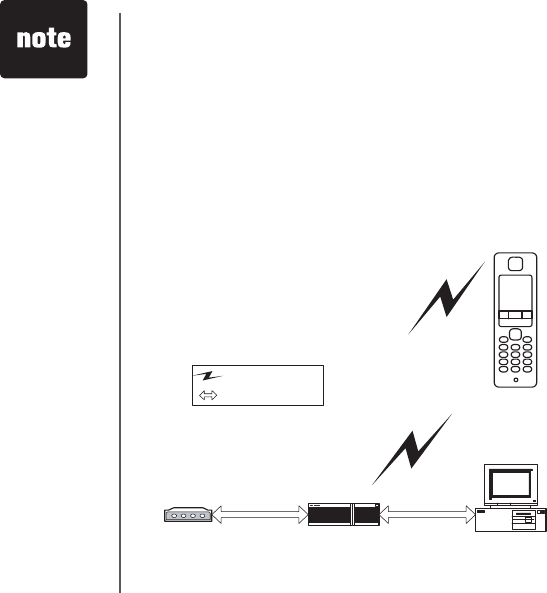
www.vtechphones.com
50
WiFi setup
In order to enable the WiFi feature to function, you need to setup the network, computer and handset
as told in the following section.
Network setup
Before the handset can access PC application, the correct home network and computer setups
have to be completed.
6QEQPPGEVVJGJCPFUGVVQVJG2%CRRNKECVKQPVJGEQORWVGTPGVYQTMYKNNPGGFVQJCXGVJGEQPſIWTCVKQP
as shown below:
• For the router or
access point, it
has to be 801.11 b
or g compatible.
Computer
Wireless Router or
Router + Access Point
(802.11b or g)
DSL/Cable Modem
WF6972 Handset
Wireless Connection
Wired Connection
In the setup, a wireless router
or a combination of router
and access point is required.
Also, a DHCP (Dynamic Host
%QPſIWTCVKQP2TQVQEQNUGTXGT
is to be running either on the
router or PC.
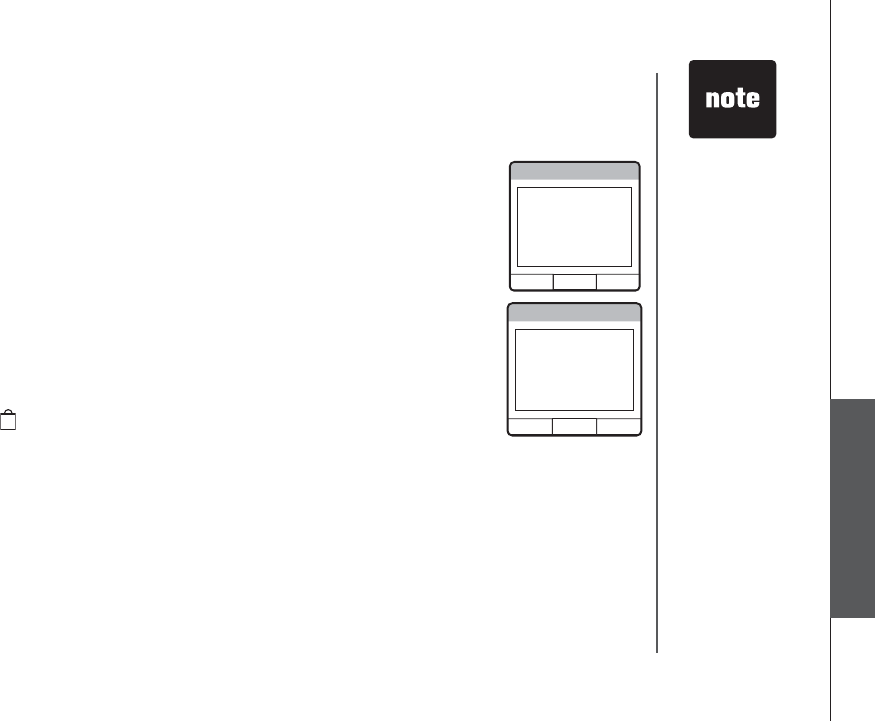
www.vtechphones.com 51
Special features
Connection setup on handset
There are four steps on setting up the connection on handset. Follow the
instruction closely in this section.
Searching for network
• Press MENU/SEL in idle mode to display menu.
•Use the UP or DOWN NavKey (^) or (v) to reach Applications, and press
MENU/SEL to select.
•Use the UP or DOWN NavKey to reach Setup Connection, and press
MENU/SEL to select.
• The screen displays a warning message about not able to receive call during
setting. Press the softkey YES to continue setting. Press the softkey NO if you
do not want to continue.
• After pressing YES, the screen displays Searching for available network...
Ŗ 6JG UETGGP FKURNC[U C NKUV QH CXCKNCDNG PGVYQTMU +H [QW ſPF C UGEWTKV[ NQEM
symbol ( ) next to the network name, it means that the network is locked
with a security key or password, and you need a security key to unlock it.(go
to the section Secutiy lock on how to unlock)
• You can press the softkey RESCAN to scan again for available networks if you
wish.
• If you choose the network without a secutity lock, use the UP or DOWN NavKey
@QTXVQTGCEJVJGEJQKEGCPFRTGUU/'075'.VQEQPſTOCPFRTQEGGF
to the section Enter PC IP address.
Setup Connection
Warning - While
setting up the
connection you will
not be able to
receive calls
Setup Connection
on this handset.
Do you want to
continue?
NOYES
WiFi setup
•WEP (Wired
Equivalent
Privacy) refers to
a security protocol
for wireless local
networks which
CTGFGſPGFKPVJG
802.11b standard.
• WPA menas Wi-Fi
Protected Access.
• PSK refers to the
pre-shared key,
meaning every
user is given the
same passphrase.
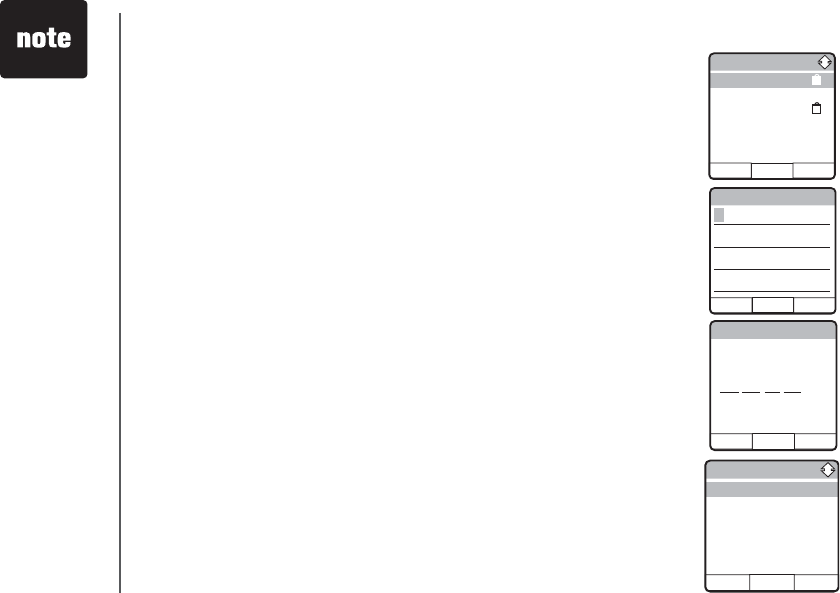
www.vtechphones.com
52
Security key setup
The security type that the handset supports are WEP (64-bit and 128-bit), WPA
and WPA2-PSK. The secutity code can be up to 64 characters.
•Use the UP or DOWN NavKey (^) or (v) to reach a network connection with
a security lock, and press MENU/SEL to select.
• Use the dial pad (see Chart of character on page ) to enter the security key.
Use the NavKey to reach Setup Connection, and press MENU/SEL to select.
Press the softkey DELETE to delete character.
•Press MENU/SEL to save the security key, and proceed to Enter PC IP
address.
Setup Connection
RESCAN HELPSELECT
VTNCAN
VIRAL_NET
DAVINCINET
WEP Code
DELETE HELPSELECT
PC IP Address
DELETE HELPSELECT
IP:
192 108 111 001
Enter PC IP address
• Use the dial pad to enter the IP address, which is available in PC
application.
•Use the LEFT or RIGHT NavKeys or to move the cursor to the left or right.
Use softkey DELETE to delete the digit where the cursor is on. Press the
MENU/SELVQEQPſTO
• The screen displays message that it is trying to connect. Once the message
of Setup successful is displayed. The WiFi setup is done, and the Applications
menu is displayed.
Applications
SELECT
View PC Pictures
View Camera
RSS Headlines
PC Data Transfer
Setup Connection
Current Connection
WiFi setup
• The most common
network IP
addresses look
like 192.168.
X.X. and X.X. will
depend on how
the network has
been set up.
• The computer
can be connected
to the network
through a wired
or wireless
connection.
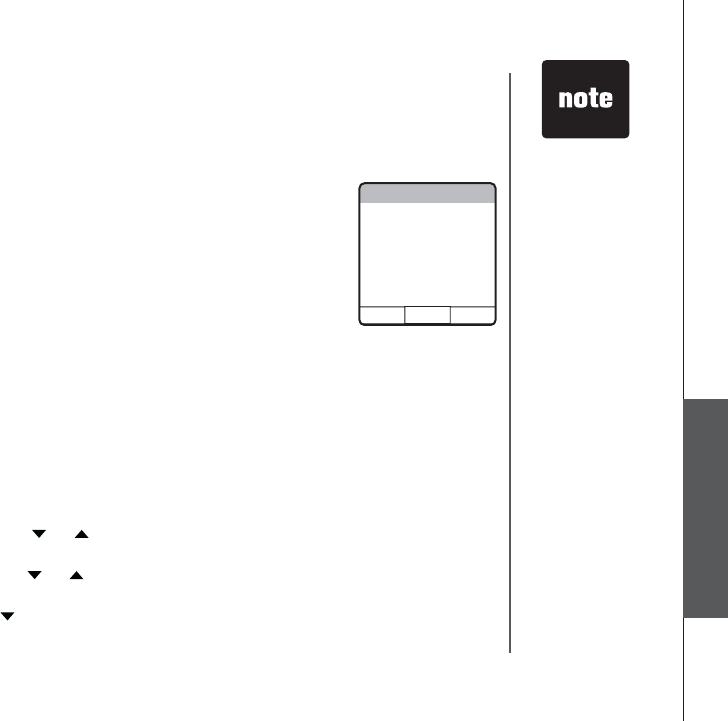
www.vtechphones.com 53
Special features
Setup connection errors
Incorrect setup may lead to connection errors, and you will be instructed on how
to correct the setup in this section.
WiFi setup
Check current setup
You can check your current connection setup, and edit it in this menu.
• Press MENU/SEL in idle mode to display menu.
• Press the UP or DOWN NavKey or to reach Applications, and press
MENU/SEL to select.
• Press the UP or DOWN NavKey or to reach Current Connection, and
press MENU/SEL to select.
• Pressing the DOWN NavKey will proceed from IP address to connection
UVCVWUCPFſPCNN[GZKVVJGOGPW
Error-Cannot connect to VTech PC software make sure it is running on
the PC
• For this error, press the softkey MORE will prompt you to re-check the PC
IP address. Press the softkey YESVQEQPſTOCPFTGHGTVQVJGUGEVKQPPC IP
address. Press the softkey NO to go to next error, or end setup mode.
• Check on your PC to make sure the VTech PC software is running.
Error-Cannot associate to XXX network - select another network?
• For this error, press the softkey YES to to search for another network, and
the screen displays the searching network screen, and refer to the section
Searching network.
• Pressing the softkey NO will prompt you to check the security key. Press the
softkey YES or NOVQEQPſTO2TGUUKPIYES will proceed to the security setting
menu. Pressing NO will proceed to next error, or end setup mode.
• Error messages
display on
screen if
handset fails
to connect
to access
point/wireless
router; or if
handset fails to
connect to PC
application in
the computer.
Applications
Error - Not
Connected to
Wireless Network
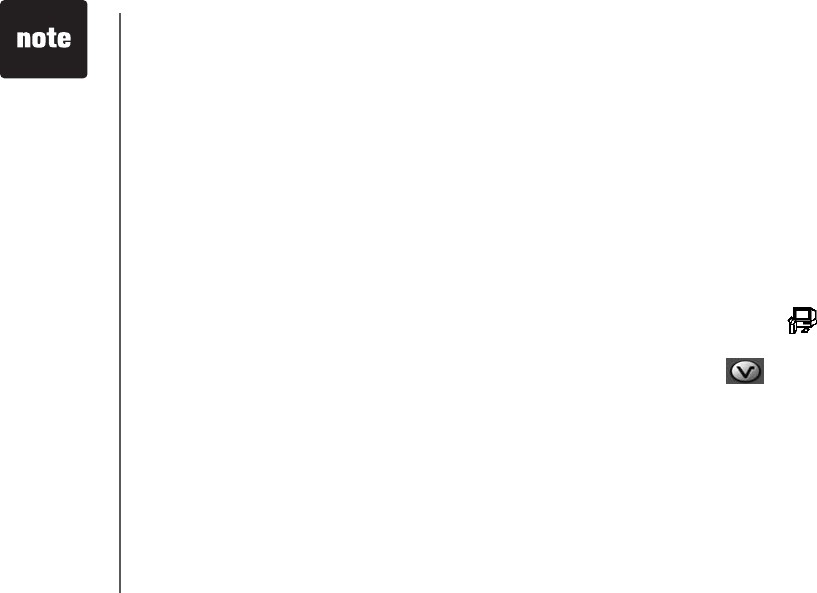
www.vtechphones.com
54
PC applications software
Getting started
The VTech PC applications software allows you to transfer data such as graphics, phonebook,
animations, RSS feeds, sounds, videos, and photo album from your PC to your handset. In order to
transfer any data between the handset and the PC application, the handset must be in application
mode, and linked to the appropriate access point. The following sections will give you step-by-step
instruction.
One-time software installation
• Insert the enclosed VTech PC applications CD into your personal computer.
• An installation window will open on the monitor giving you three options:
1. Install/Uninstall the VTech PC applications software.
2. Browse the Installation CD.
3. Visit VTech on the web.
• To install the software, click on the Install/Uninstall the VTech PC applications icon and
follow the instructions for downloading.
Ŗ #HVGTVJGKPUVCNNCVKQPKUEQORNGVG[QWYKNNſPFC86GEJ2%CRRNKECVKQPUKEQP on your PC
desktop.
•Direct X 9.0
is required
for VTech PC
application,,
follows the
instruction of
Miscrosoft(R)
Direct X(R)
installation after
PC application
icon is clicked.
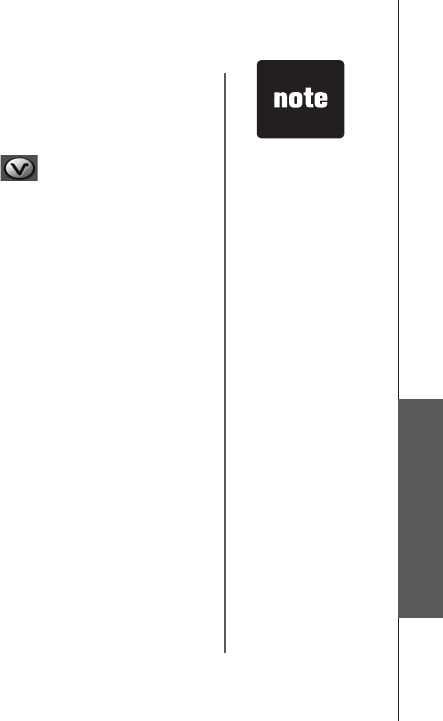
www.vtechphones.com 55
Special features
•When you
want to use the
microphone on
the handset to
record ringers,
do not insert the
audio patch cord
into the headset
jack.
PC applications software
Open a graphic file
• Open the phonebook manager by double-clicking on the desktop icon:
• Click on the Graphics tab.
• Click on the OPEN IMAGE button.
Ŗ #YKPFQYYKNNQRGPHQT[QWVQDTQYUGVJTQWIJVJGITCRJKEſNGQP[QWTEQORWVGT
Ŗ (KPFVJGHQNFGTEQPVCKPKPI[QWTITCRJKEſNGCPFFQWDNGENKEMVQQRGPKV
Graphics tab functions
Graphic editing
The VTech Phonebook Manager allows you to perform basic graphic editing functions such as zoom,
rotate, brightness/contrast and color balance. By clicking the relevant icons to modify the opened
picture accordingly. When using these tools to edit your picture, the picture will be shown on the preview
panel on the left side of the phonebook manager application.
While in graphic edit mode, there is a red preview box over the center of the main graphic panel. This
preview box contains the image shown in the preview panel on the left side of the application. You can
move the preview box by:
1. Move the mouse pointer inside the red preview box.
2. Press and hold the left mouse button.
3. Use the mouse to move the red preview box to a new location on the graphic.
4. Once the preview box is on the desired graphic, release the mouse button.
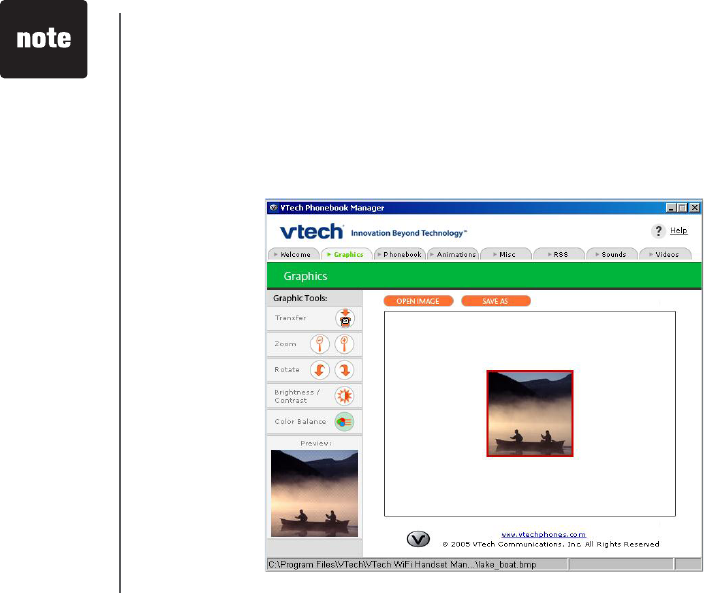
www.vtechphones.com
56
Graphics tab functions
• None of the
graphic editing
functions will
alter the actual
ITCRJKEſNG
– they will only
modify how
the graphic
will look once
it has been
downloaded to
the handset.
PC applications software
Picture download
1PEGCITCRJKEſNGKUQRGPGFKVECPDGVTCPUHGTTGFHTQO[QWT2%VQ[QWTJCPFUGV6JGTGCTGOCP[
images in the phonebook manager software for downloading into your handset, or you can transfer
your own pictures onto the handset. The phonebook manager supports the following graphic formats:
GIF, JPEG, BMP, TIFF and PNG.
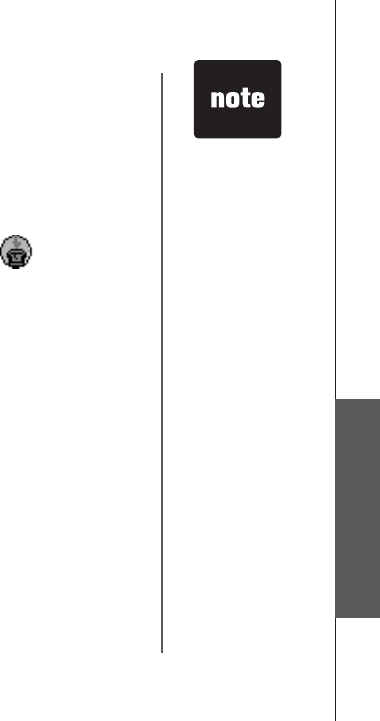
www.vtechphones.com 57
Special features
Graphics tab functions
• The phonebook
manager
application does
not perform any
synchronization
of the phonebook
between the
PC and the
handset. When
the Transfer to
Handset button
is pressed, the
entire phonebook
is transferred
to the handset
replacing
the existing
phonebook on
the handset.
• This operation
will replace the
phonebook on
your handset
with the new
one currently
transferred from
the phonebook
manager.
PC applications software
To transfer images from the software to the handset:
• Make sure the WiFi setup is successfully connected.
• Activate the PC data transfer mode by entering the Applications menu in handset and select PC data
transfer.
• Following the steps in Open a Graphic File.
• Once you have opened the desired image, click on the Transfer to Handset button.
• The graphic transfer will now begin and complete in approximately four seconds.
• When the graphic transfer is complete, follow the instructions given on the handset display to save
the graphic to your telephone.

www.vtechphones.com
58
Phonebook tab functions
PC applications software
6JG86GEJ2JQPGDQQM/CPCIGTECPDGWUGFVQETGCVGOQFKH[CPFDCEMWRRJQPGDQQMſNGUHTQO
your handset. It can also import phonebook entry from other phonebook software.
Create a phonebook entry in master phonebook or handset phonebook
• Click on the New Contact button in either master or handset phonebook section.
• Enter the name and number information, and select Save Phonebook to disk or Save Phonebook
to handset.
Import and export phonebook
The user can import their contact data from another phonebook (such as Microsoft Outlook®, Palm®,
etc.) in CSV format into the VTech PC application. The user can also export the master phonebook
data in the VTech PC application. You can either export selected contacts or the entire phonebook
FCVCDCUG6JGſNGHQTOCVKU%58
• Click on the Import/Export button in the Master phonebook section.
Ŗ &WTKPIVJGKORQTVQTGZRQTVRTQEGUUVJGWUGTYKNNDGRTQORVGFVQNKPMVJGKORQTVGFQTGZRQTVGFſNG
EQPVGPVſGNFUVQVJG86GEJOCUVGTRJQPGDQQMſGNFU
Delete selected phonebook entry in master phonebook or handset phonebook
Click on the phonebook entry you wish to delete, and click on the Delete Selected Contacts button
in either master or handset phonebook section.
Get phonebook from handset
This feature allows the user to retrieve phonebook from the handset. To retrieve, click on the Get
Phonebook from handset, and the entries from the handset will be available for access on the PC.
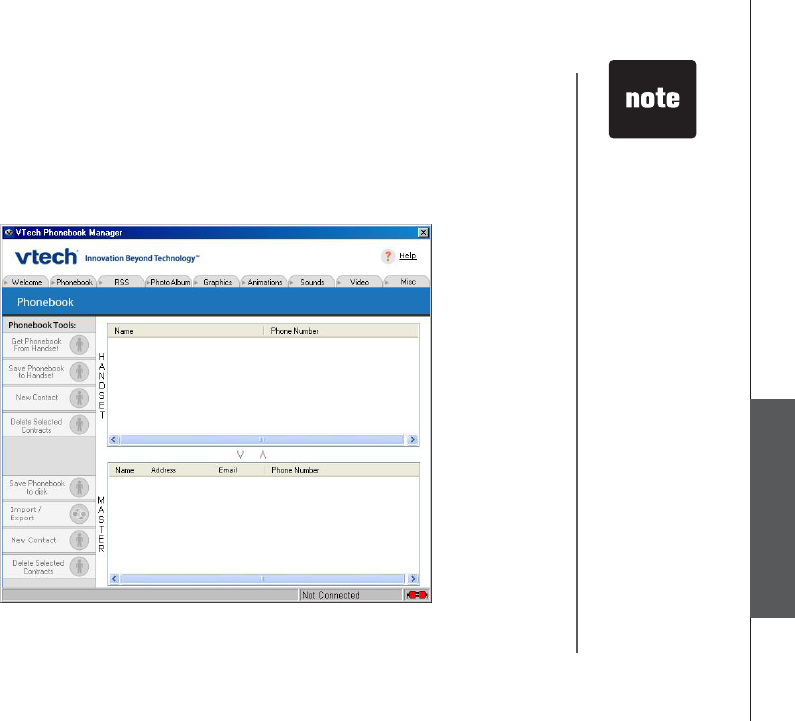
www.vtechphones.com 59
Special features
Phonebook tab functions
Ŗ (QTſTUVVKOG
users, try the
import operation
on an empty
phonebook
until you have
mastered the
process.
PC applications software
Contact transfers
This feature allows the user to transfer the phonebook between master phonebook and handset
phonebook. To transfer, click on the contacts you wish to transfer, and click (^) or (v) to transfer.
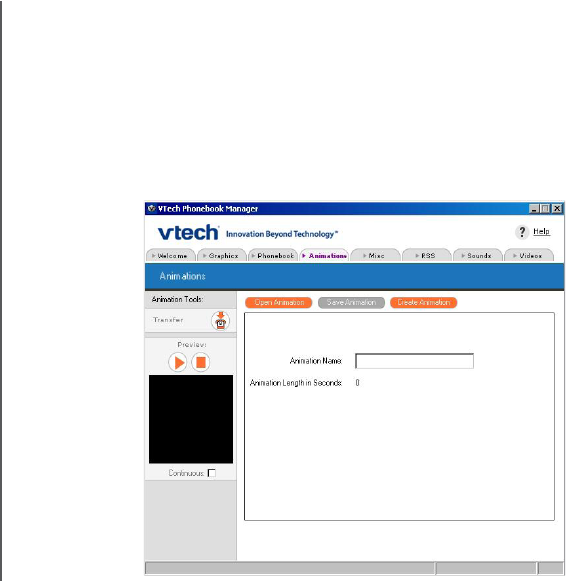
www.vtechphones.com
60
Animations tab functions
PC applications software
This feature allow the user to create and transfer animations to the handset. Animations can be created
HTQOUGXGTCNKORQTVGFRKEVWTGUCPCPKOCVGFIKHſNGQTETGCVGFHTQOUGNGEVGFRQVKQPUQHCXKFGQſNG
6JGV[RGQHſNGUVJCVECPDGQRGPGFCTGORIORGICXKYOXIKHDORIKHLRIVKHRPI
• To open animation, click on the Open Animation button.
• To save animation, click on the Save Animation button.
• To create aniamation, click on the Create Animation button.
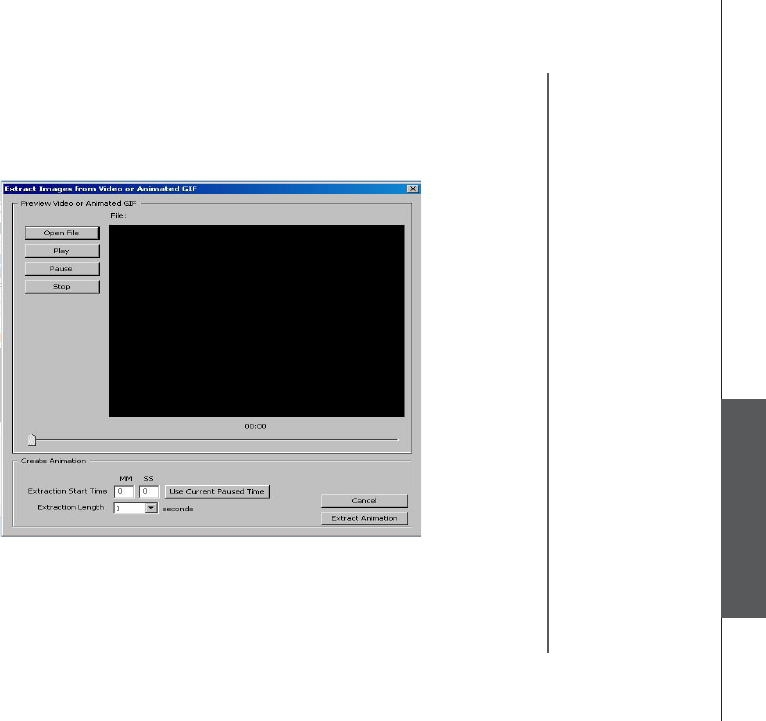
www.vtechphones.com 61
Special features
PC applications software
Animations tab functions
+H CP CPKOCVGF IKHKUKORQTVGF QPN[HTCOGU YKNN DG WUGF 9JGP KORQTVKPIHTQOC XKFGQſNGC
maximum of 3 still images per second for a total of 6 seconds can be imported.
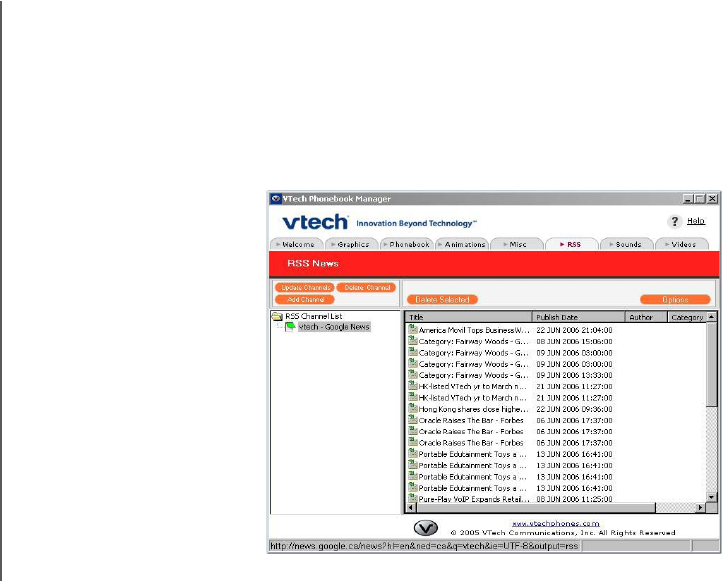
www.vtechphones.com
62
PC applications software
This feature allows you to setup RSS news feeds that are viewable from handset.
To setup RSS channel:
• Click on the Add Channel button to add RSS feed URL link.
• Click on the Updates Channel button to update latest news headlines to the handset.
• Click on the Delete Channel button to delete RSS feed channel.
RSS feeds tab functions
RSS news headlines
options:
• Click on the news headline
you wish to delete, and click
on the Delete Selected button
to delete.
• Click on the Options button
to set the RSS feed update
rate (5,30min, 1,2,3,4,8,12hrs,
1day, 1 week) and the maximum
hard drive space to be used
to store the feeds on the
computer (50,100,200mbytes
or unlimited).
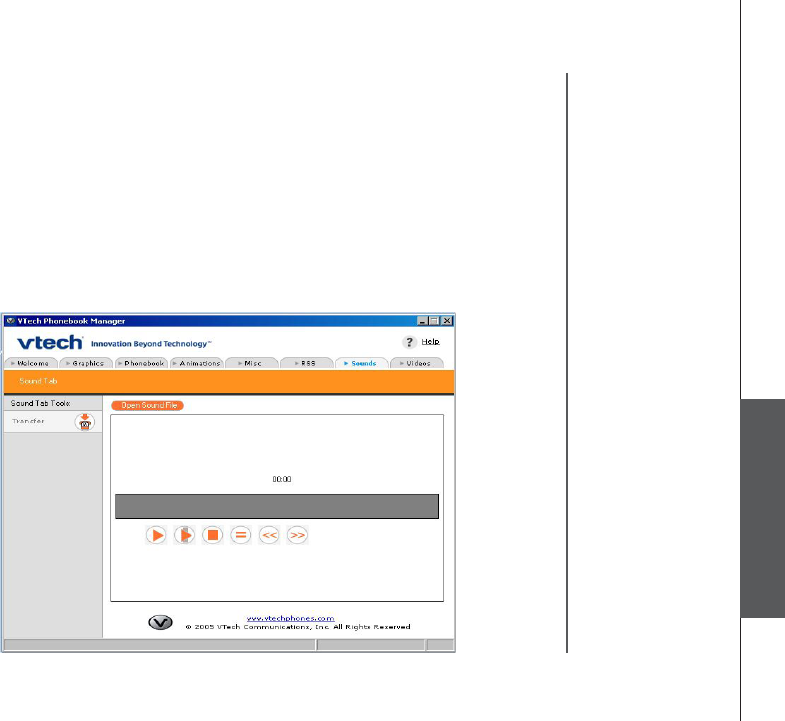
www.vtechphones.com 63
Special features
Sounds tab functions
PC applications software
6JKUHGCVWTGCNNQYU[QWVQKORQTVCOWUKEQTUQWPFſNGOQFKH[KVCPFVTCPUHGTVQVJGJCPFUGV6JGV[RG
QHſNGUVJCVECPDGQRGPGFD[86GEJ2%CRRNKECVKQPUUQHVYCTGCTGYCXOR
Ŗ%NKEMQPVJG1RGP5QWPF(KNGDWVVQPVQQRGPCUQWPFſNG
Ŗ 7UGVJGEQPVTQNDWVVQPVQRNC[UVQRHCUVHQTYCTFQTTGYKPFVJGUQWPFſNG
Ŗ %NKEMQPVJG6TCPUHGTDWVVQPVQVTCPUHGTVJGUQWPFſNGVQVJGJCPFUGV
Ŗ 7UGVJGOQWUGVQFTCICRQTVKQPQHUQWPFſNGKPVJGITG[CTGCUJQYPDGNQY
• Enter a name for the sound clip in Sound Clip Name.
Ŗ %NKEMQPVJG6TCPUHGTDWVVQPVQVTCPUHGTVJGUQWPFſNGVQVJGJCPFUGV
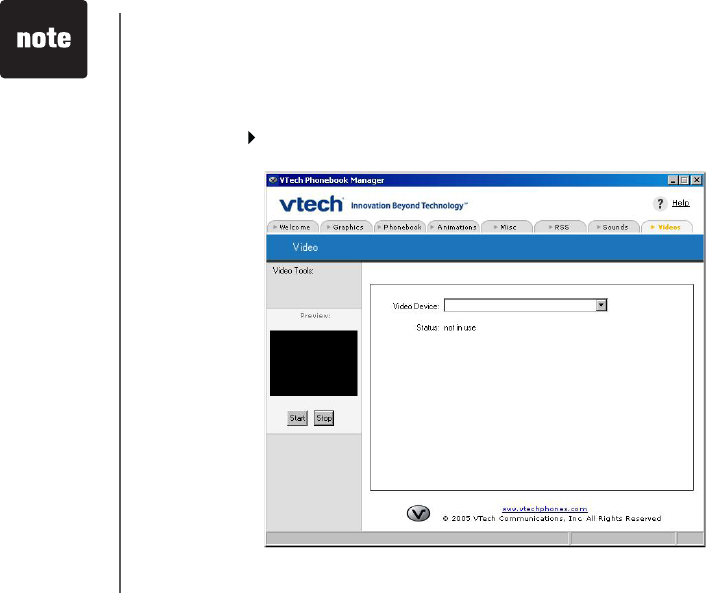
www.vtechphones.com
64
PC applications software
Webcam tab functions
This feature allows you to connect to a web camera connected to the PC. Once connected, the live
video from the web camera can be viewed from the handset.
• Select the web camera in Webcam Device.
• Click on the button in the Preview column to preview the video.
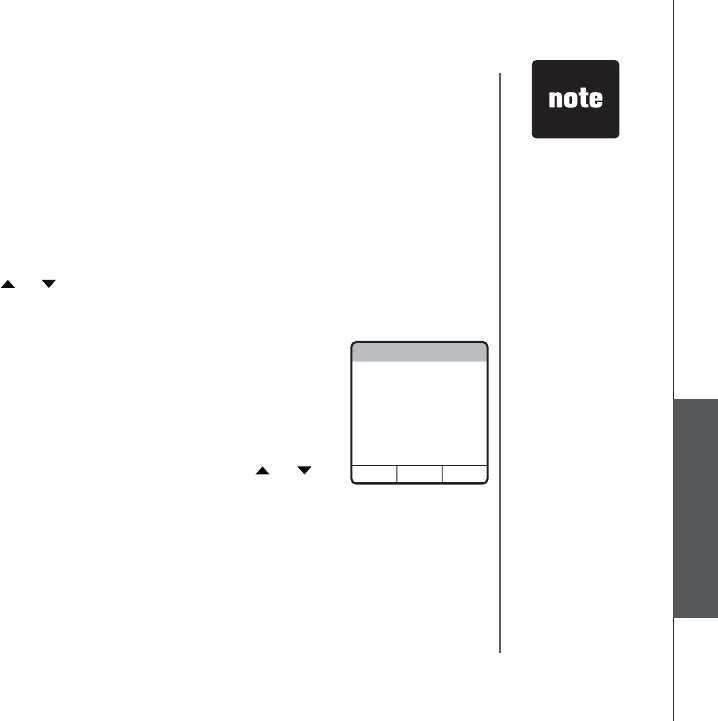
www.vtechphones.com 65
Special features
In this menu, you have access to the data transfered from your PC applications
software. In order to access the data in this menu successfully, you must setup
the WiFi connection successfully (refer to the section WiFi setup on page ), with
the PC applications software installed and open in your PC. (refer to the section
VTech PC applications software on page ).
To enter the handset applications menu:
•Press MENU/SEL in idle mode to display menu.
•Use the UP or DOWN NavKey or to reach the Applications menu, and
press MENU/SELVQEQPſTO
PC data transfer
You can activate the PC data transfer mode by selecting this choice in the
Applications menu. In order to transfer data from PC, operations must be initiated
by from the VTech PC applications software with the handset in PC data transfer
mode. For operations of the software, refer to the section VTech PC applications
software on page .
• When in the Applications menu, use the UP or DOWN NavKey or to
reach PC data transfer, and press MENU/SEL to choose. The screen should
display a message that the data transfer mode is enabled, and you can start
the operation in VTech PC applications software.
• Press OFF anytime if you wish to go to the Applications menu with the
WiFi connection continues. Press and hold OFF if you wish to end the WiFi
connection.
Handset applications menu
PC Data Transfer
You are now
connected to
VTech PC
Application. Data
transfer mode is
now enabled.
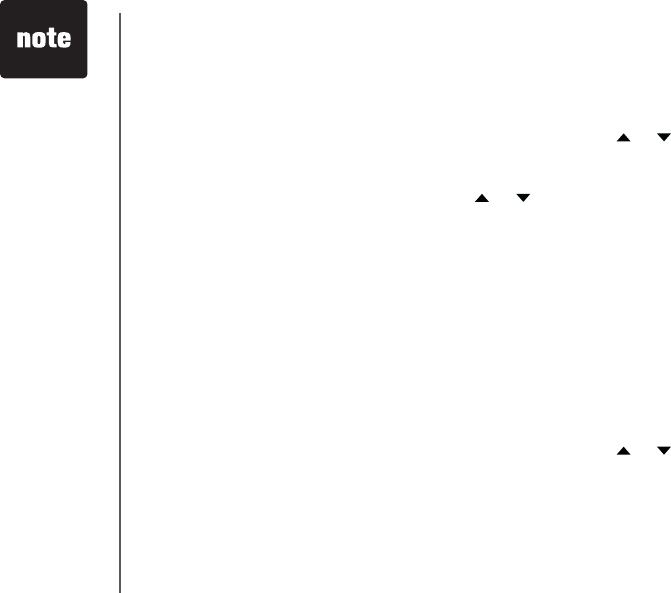
www.vtechphones.com
66
Handset applications menu
View camera
This menu allows the uers to the web cam or wireless camera that is accessible
by the PC application. The web cam captured live video can be viewed on the
handset at a frame rate of approximately 3 frames per second. This will be a
video only transmission to the handset.
• When in the Applications menu, use the UP or DOWN NavKey or to
reach View camera, and press MENU/SEL to choose.
• The screen should display live video feed from a camera accessible by the
PC application.
• Press OFF anytime if you wish to go to the Applications menu with the
WiFi connection continues. Press and hold OFF if you wish to end the WiFi
connection.
This menu allows the user to access stored pictures on the PC and view it on
VJGJCPFUGV6JG2%CRRNKECVKQPYKNNCNNQYVJGWUGTVQURGEKſGFVJGHQNFGTVJCV
can be accessed by the handset.
• When in the Applications menu, use the UP or DOWN NavKey or to
reach View PC pictures, and press MENU/SEL to choose.
Ŗ 6JGUETGGPUJQWNFFKURNC[RKEVWTGUVQTGFKPVJGHQNFGTURGEKſGFKPVJG2%
application. Use the UP or DOWN NavKey or to scroll through the
pictures.
• Press the softkey SET to save the picture as wallpaper, and the screen
displays Wallpaper set.
• Press OFF anytime if you wish to go to the Applications menu with the
WiFi connection continues. Press and hold OFF if you wish to end the WiFi
connection.
View PC Pictures

www.vtechphones.com 67
Special features
RSS headlines
This menu allows the uers to view RSS headlines on the handset. The user is
required to setup the RSS channels on the PC application. By selecting the
RSS headlines menu item, the user will get a list of RSS channel to select from.
Upon selecting the desired RSS channel the user will be provided time stamped
JGCFNKPGUYKVJVJGOQUVTGEGPVDGKPIFKURNC[GFſTUVQPVJGJCPFUGV
• When in the Applications menu, use the UP or DOWN NavKey or to reach
RSS feeds, and press MENU/SEL to choose.
• The screen should display the RSS channel list. Use the UP or DOWN NavKey
or to scroll through the list, and press MENU/SEL to select.
• The screen should display the headlines in the channel. Press the softkey
MORE or PREVIOUS to go to the next or previous screen to view the remaining
portion of the headline.
•Use the UP or DOWN NavKey or to go to other headlines in this
channel.
• Press OFF anytime if you wish to go to the Applications menu with the
WiFi connection continues. Press and hold OFF if you wish to end the WiFi
connection.
Handset applications menu
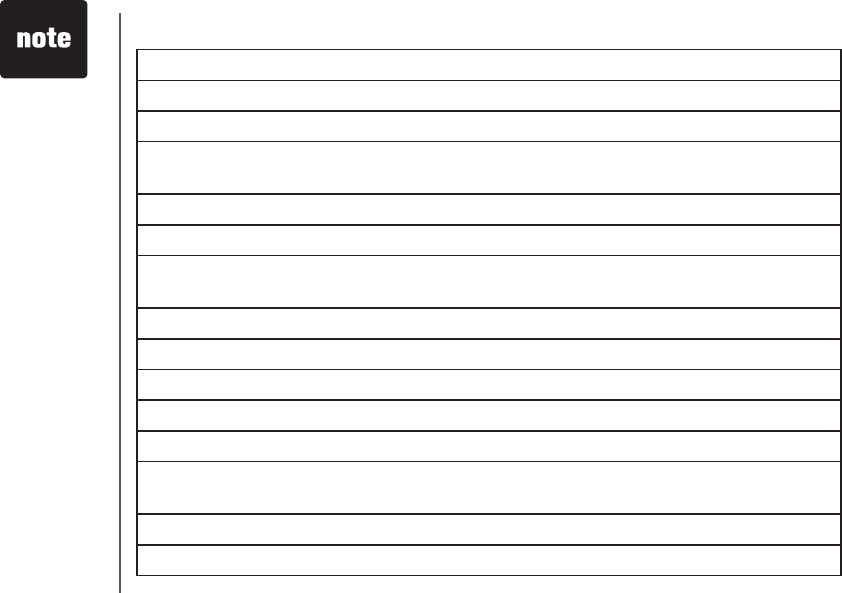
www.vtechphones.com
68
ALREADY SAVED The telephone number you have entered is already stored in the directory.
CALL BACK
CALL LOG EMPTY There is no call log entry.
CALLING
HANDSET X
Calling another handset.
CONNECTING The cordless handset is waiting for a dial tone.
DIRECTORY EMPTY There is no directory entry.
HANDSET X
IS CALLING
Other handset is calling.
INTERCOM The handset is in intercom call.
INCOMING CALL There is a call coming in.
INTERCOM ENDED The handset is terminating an intercom call.
LIST FULL You are saving to a full directory.
LOW BATTERY The battery needs to be recharged.
NO SIGNAL,
CALL ENDED
Communication between handset and base unit is lost in intercom call.
OUTSIDE Connected to the external call during call transfer.
**PAGING** The cordless handset locator has been activated.
Handset screen display message
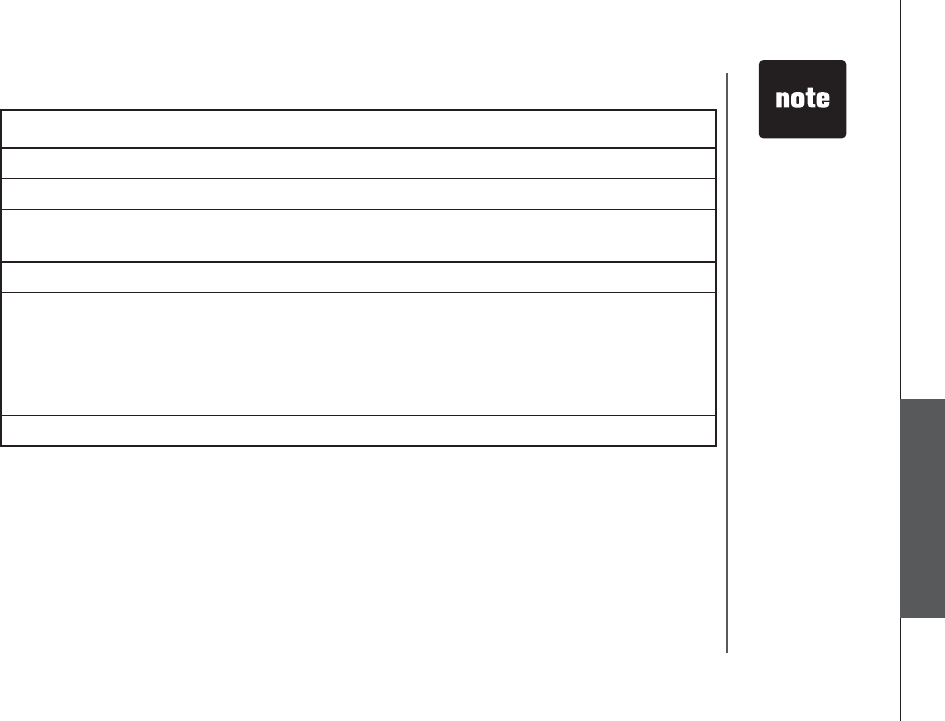
www.vtechphones.com 69
Special features
PLACE IN CHARGER The battery is very low. The handset should be placed in the base unit
or charger.
RINGER MUTE The ringer is muted temprarily during incoming call.
SAVED Your operation is successful.
UNABLE TO CALL
TRY AGAIN
Target handset is out of range, or on an external call during intercom call.
UNABLE TO SAVE You are saving a private call log entry.
WARNING
CHECK BATTERY!
The battery is not installed or not installed properly in the handset.
OR
The battery needs to be replaced.
OR
An incorrect battery has been installed by mistake. Use only supplied
battery or VTech replacement battery.
XX MISSED CALLS There are missed and un-reviewed calls in your call log.
Handset screen display message
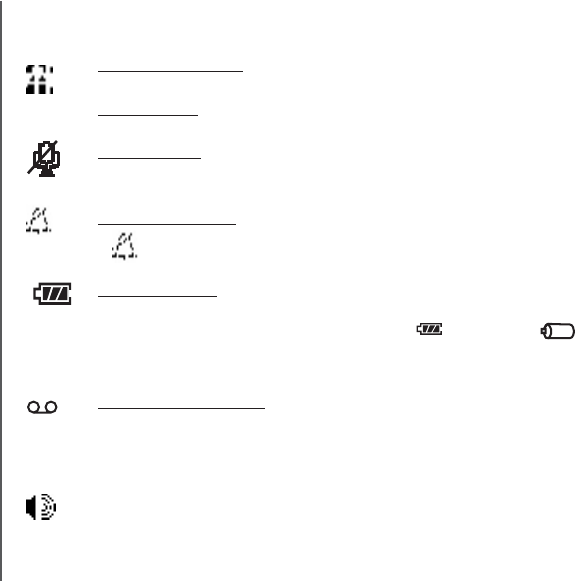
www.vtechphones.com
70
Handset and base indicators
Mute indicator
• Flashes when the handset microphone is muted.
Ringer off indicator
•displays when the ringer is turned off.
Battery indicator
• When the handset is removed from the charger, this lets you know the
level of charge in the battery, from FULL() to EMPTY ( ).
• Cycles (low, medium, and full) when handset battery is charging.
• Flashes when a low battery condition is detected.
New message indicator
• Flashes when there is a new message in the answer system.
Line in use indicator
• On when an extension handset or parallel set is in use.
Hold indicator
• Flashes when a call is on hold.
Handset LEDs
• On when the handset speakerphone is in use.
Handset icons
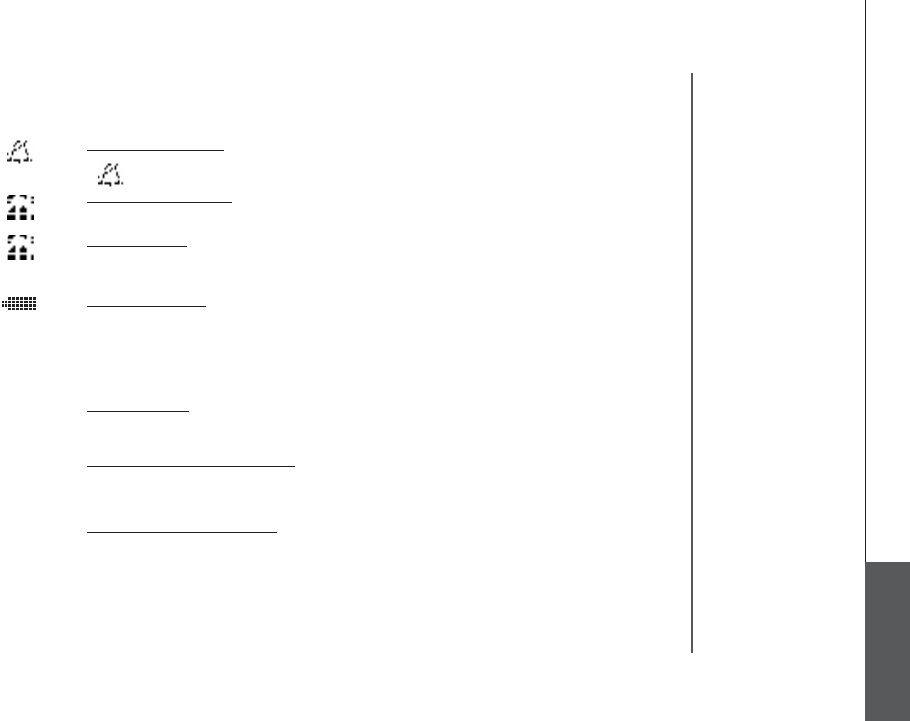
www.vtechphones.com 71
Appendix
Handset and base indicators
Ringer off indicator
•displays when the base ringer is turned off.
Line in use indicator
• On when an extension handset or parallel set is in use.
Hold indicator
• Flashes when a call is on hold.
Battery indicator
• Cycles (low, medium, and full) when battery is charging in the spare battery
compartment.
• Flashes when the base unit is under power backup mode (No AC power is
detected).
Mute indicator
• Flashes when the microphone is muted.
Base icons
MUTE
Answering machine indicator
• Displays when the answer system is turned off.
Record message indicator
• Displays when the Record Message function is turned off. In this mode, the
answering system will only answer the call but not record any message.
ANS. OFF
REC. OFF

www.vtechphones.com
72
Handset and base indicators
Base LEDs
• Flashes when there is a new message in the answer machine.
• Flashes when a call is on hold.
• Lights when the base speakerphone is in use.
• On when the handset is in the base unit.
New Message
Speakerphone
Charging
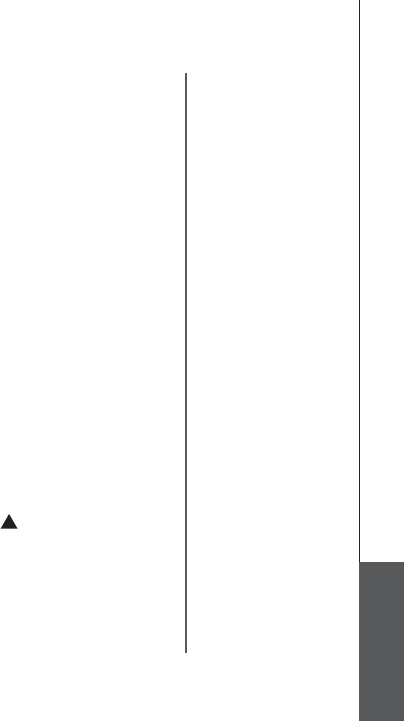
www.vtechphones.com 73
Appendix
Add additional headsets
Your telephone can accommodate up to 16 cordless handsets. You can add new
handsets (VTech i6909, purchased separately) anytime. Up to three handsets
can be on a call at the same time.
The handset provided with your telephone system is automatically registered as
Handset 1. Additional handsets will be assigned in numerical order (2, 3, 4, etc.)
when they are registered.
Before using a separately purchased handset, it must be registered with the
base unit.
Registration of handset
• Make sure the additional handset is fully charged before registration, and place
it on the base unit.
• The handset screen will display message to prompt you to register the handset
on the base unit. Press the softkey MENU in idle mode, press the softkey
once and press the softkey SELECT to select REGISTER HANDSET.
• The base unit screen displays Reigstering Handset and the handset screen
displays Registration in progress...
• If the registration is successful, both the base unit and handset screen displays
*CPFUGVZTGIKUVGTGFKPYJKEJZKUVJGJCPFUGVPWODGTYKVJCEQPſTOCKVQP
tone.
The maximum number of handsets for use at any time is three, and the possible
combinations include:
• Three handsets and the base unit on an external call.
• Two handsets and the base unit on an external call, and one handset accessing
the answering system.
• One handset and the base unit are on an external call, and two handsets are
on intercom.
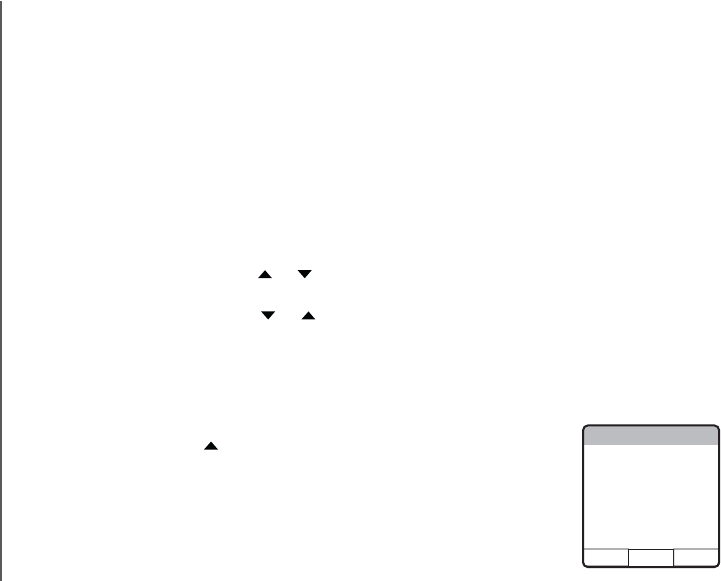
www.vtechphones.com
74
Add additional handsets
Replace a handset
If you are replacing a handset on a system that has the maximum number of
registered handsets (eight) or wish to change the assigned handset number
QH[QWTTGIKUVGTGFJCPFUGVU[QWOWUVſTUVFGTGIKUVGTVJGJCPFUGVUCPFVJGP
register all handsets again.
• The newly registered handset will be assigned the lowest extension number
which has not been previously assigned to another system handset.
De-register a handset
• On the handset you want to de-register, press MENU/SEL in idle mode to
display menu.
•Use the UP or DOWN NavKey or to reach Settings, and press MENU/
SEL to select.
•Use the UP or DOWN NavKey or until reaching Delete Registration.
Press MENU/SEL to select. The screen displays Delete Handset
Registration Are you sure?
• Press the softkey YES or NOVQEQPſTO
De-register all handsets
• On the base unit, press the softkey MENU in idle mode to display menu.
• Press the UP NavKey to reach DELETE HANDSETS, and press MENU/
SEL to select.
• The screen displays DELETE REGISTRATION FOR ALL HANDSETS
ARE YOU SURE?
•Use the softkey YES or NO to confirm your change, there will be a
EQPſTOCVKQPVQPG
To re-register a handset, see Registration of handset on page XX.
Delete Registration
YES NO
Delete Handset
Registration
Are you sure?
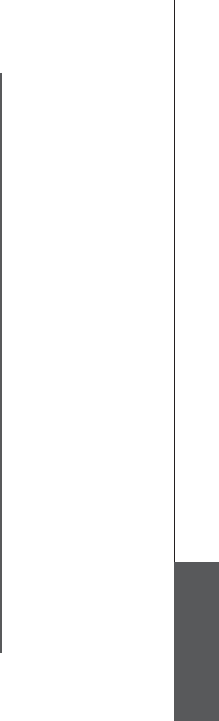
www.vtechphones.com 75
Appendix
Add additional handsets

www.vtechphones.com
76
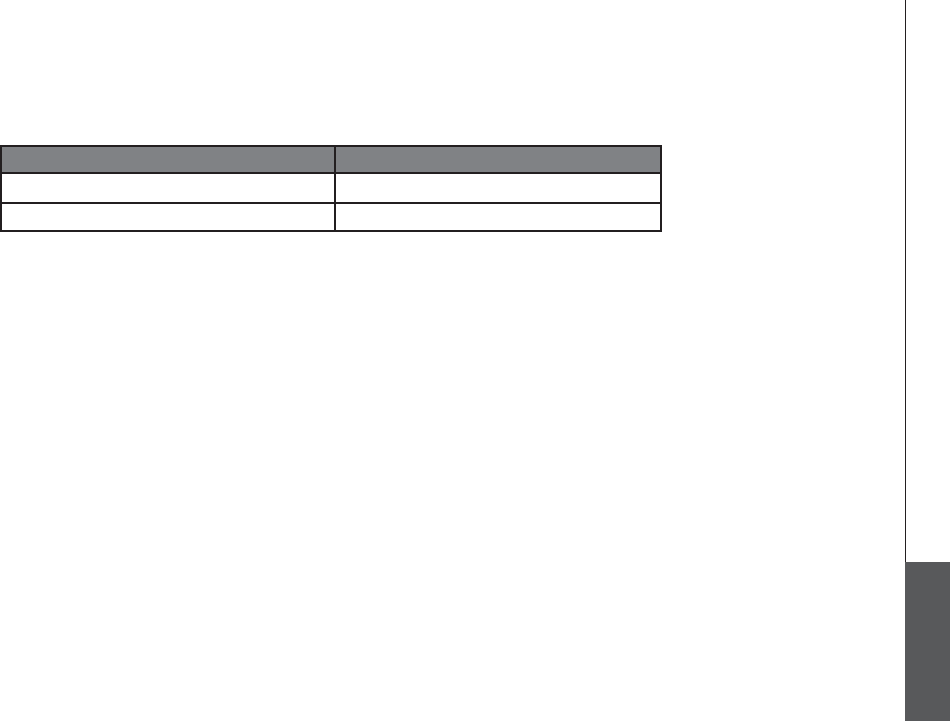
www.vtechphones.com 77
Appendix
Batteries
After the battery is fully charged, you can expect the following performance:
Operation Operating time
While in use (talking) 6 hours
While not in use (standby*) 96 hours (approximately 4 days)
*Handset is off the base unit but not in use.
The battery needs charging when:
• A new battery is installed in the handset.
• The telephone beeps twice once taken off the base unit.
• Battery indicator on screen is empty.
CAUTION:
6QTGFWEGVJGTKUMQHſTGQTKPLWT[VQRGTUQPUTGCFCPFHQNNQYVJGUGKPUVTWEVKQPU
7UGQPN[VJGDCVVGT[KGUURGEKſGF
&QPQVFKURQUGQHVJGDCVVGT[KGUKPCſTG6JG[OC[GZRNQFG%JGEMYKVJNQECNYCUVGOCPCIGOGPVEQFGUHQTURGEKCN
disposal instructions.
3. Do not open or mutilate the battery(ies). Released electrolyte is corrosive and may cause burns or injury to the eyes or
skin. The electrolyte may toxic if swallowed.
4. Exercise care in handling batteries in order not to short the battery to conductive materials such as rings, bracelets, and
keys. The battery and/or conductor may overheat and cause burns.
%JCTIGVJGDCVVGT[KGURTQXKFGFYKVJQTKFGPVKſGFHQTWUGYKVJVJKURTQFWEVQPN[KPCEEQTFCPEGYKVJVJGKPUVTWEVKQPUCPF
NKOKVCVKQPUURGEKſGFKPVJKUOCPWCN
WARNING:
TO PREVENT FIRE OR SHOCK HAZARD, DO NOT EXPOSE THIS PRODUCT TO RAIN OR ANY TYPE OF MOISTURE.
The AC adapter is used as the main disconnect device, ensure that the AC outlet is located/installed near the unit and is easily accessible.
www.vtechphones.com
78
Important safety instructions
9JGPWUKPI[QWTVGNGRJQPGGSWKROGPVDCUKEUCHGV[RTGECWVKQPUUJQWNFCNYC[UDGHQNNQYGFVQTGFWEGVJGTKUMQHſTGGNGEVTKEUJQEMCPFKPLWT[KPENWFKPIVJGHQNNQYKPI
1. Read and understand all instructions.
2. Follow all warnings and instructions marked on the product.
3. Unplug this product from the wall outlet before cleaning. Do not use liquid or aerosol cleaners. Use a damp cloth for cleaning.
4. Do not use this product near water (for example, near a bathtub, kitchen sink, or swimming pool).
5. Do not place this product on an unstable surface, such as a table, shelf or stand. This product may fall, causing serious damage.
6. Slots and openings in the back or bottom of the base unit and handset are provided for ventilation. To protect them from overheating, these openings must not be blocked
by placing the product on a soft surface such as a bed, sofa or rug. This product should never be placed near or over a radiator or heat register. This product should not be
placed in any area where proper ventilation is not provided.
7. This product should be operated only from the type of power source indicated on the marking label. If you are not sure of the type of power supply in your home, consult your
dealer or local power company.
8. Do not allow anything to rest on the power cord. Do not install this product where the cord may be walked on.
9. Never push objects of any kind into this product through slots in the base or handset as they may touch dangerous voltage points or short out parts that could result in a risk
QHſTGQTGNGEVTKEUJQEM0GXGTURKNNNKSWKFQHCP[MKPFQPVJGRTQFWEV
10. To reduce the risk of electric shock, do not disassemble this product, but take it to an authorized service facility. Opening or removing parts of the base or handset other than
URGEKſGFCEEGUUFQQTUOC[GZRQUG[QWVQFCPIGTQWUXQNVCIGUQTQVJGTTKUMU+PEQTTGEVTGCUUGODNKPIECPECWUGGNGEVTKEUJQEMYJGPVJGRTQFWEVKUUWDUGSWGPVN[WUGF
&QPQVQXGTNQCFYCNNQWVNGVUCPFGZVGPUKQPEQTFUCUVJKUECPTGUWNVKPVJGTKUMQHſTGQTGNGEVTKEUJQEM
12. Unplug this product from the wall outlet and refer servicing to an authorized service facility under the following conditions:
A. When the power supply cord or plug is damaged or frayed.
B. If liquid has been spilled onto the product.
C. If the product has been exposed to rain or water.
D. If the product does not operate normally by following the operating instructions. Adjust only those controls that are covered by the operation instructions, as improper
adjustment of other controls may result in damage and often requires extensive work by an authorized technician to restore the product to normal operation.
E. If the product has been dropped and the base and/or handset has been damaged.
F. If the product exhibits a distinct change in performance.
13. Avoid using a telephone (other than cordless) during an electrical storm. There is a remote risk of electric shock from lightning.
14. Do not use the telephone to report a gas leak in the vicinity of the leak.
15. Only put the handset of your telephone next to your ear when it is in normal talk.
CAUTION: Use only the power adapter provided with this product. To obtain a replacement, call 1 (800) 222-3111. In Canada, call 1 (866) 288-4268.
SAVE THESE INSTRUCTIONS
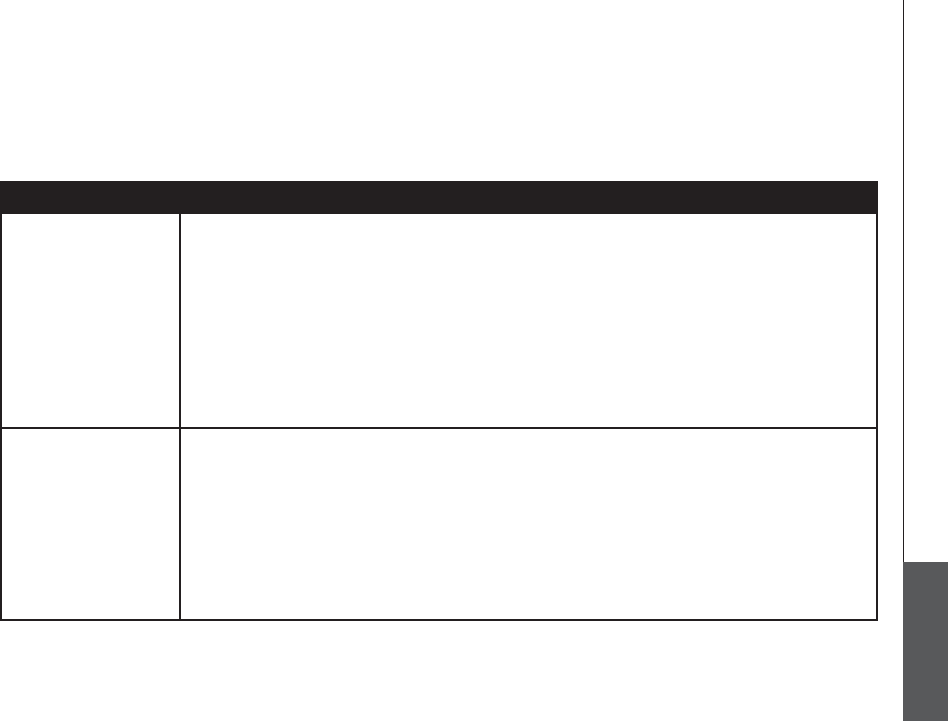
www.vtechphones.com 79
Appendix
Troubleshooting
Problem Suggestion
My telephone doesn’t
work at all.
• Make sure the power adaptor is plugged in.
Ŗ /CMGUWTGVJGVGNGRJQPGNKPGEQTFKURNWIIGFſTON[KPVQVJGDCUGWPKVCPFVJGVGNGRJQPGYCNN
jack.
• Disconnect the power adaptor for a few minutes, and then reconnect it.
• Charge the battery in the handset for 16 hours. For optimum daily performance, return the
handset to its base unit when not in use.
• Reset the base unit. Unplug the electrical power. Wait for 15 seconds then plug it back in. Allow
up to one minute for the handset and base unit to reset.
• You may need to purchase a new battery, please refer to the Batteries sections in this user’s
manual.
I cannot get a dial
tone.
• Try all the suggestions above.
• Move the handset closer to the base unit. You might have moved out of range.
• Make sure the telephone is set to the correct dial mode for the type of service that you have
(pulse or touchtone). Refer to the Installation section of this user’s manual to set the dial
mode.
• Your line cord might be malfunctioning. Try installing a new line cord.
• If the previous suggestions do not work, disconnect the Base unit from the telephone jack and
connect a different telephone. If there is no dial tone on that telephone either, the problem is
in the wiring or local service. Contact your local telephone company.
+H[QWJCXGFKHſEWNV[QRGTCVKPI[QWTVGNGRJQPGVJGUWIIGUVKQPUDGNQYUJQWNFUQNXGVJGRTQDNGO+H[QWUVKNNJCXGFKHſEWNV[
after trying these suggestions, call VTech Communications at 1(800)595-9511. In Canada, call VTech Telecommunications
Canada Ltd. at 1(800)267-7377.
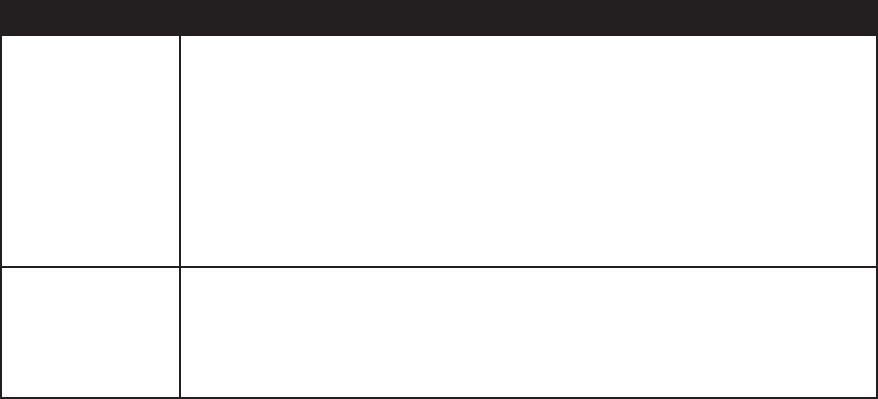
www.vtechphones.com
80
Problem Suggestion
I cannot dial out. • Make sure there is a dial tone before dialing. It is normal for handset to take a second or two
VQſPFVJGDCUGWPKVCPFRTQFWEGCFKCNVQPG9CKVCPGZVTCUGEQPFDGHQTGFKCNKPI
• If the other telephones in your home are having the same problem, the problem is in your wiring
or local service. Contact your local telephone company.
• Eliminate any background noise. Noise from a television, radio or other appliance may cause the
VGNGRJQPGPQVVQFKCNQWVRTQRGTN[+H[QWECPPQVGNKOKPCVGVJGDCEMITQWPFPQKUGſTUVVT[OWVKPI
the handset before dialing, or dialing from another room in your home with less background
noise.
The batteries do not
hold a charge.
• Charge the battery in the handset for 16 hours. For optimum daily performance, return the
handset to its base unit when not in use.
• You may need to purchase a new battery, please refer to the Batteries section in this user’s
manual.
• Your telephone might be malfunctioning. Please refer to the Warranty section of this user’s
manual for further instruction.
Troubleshooting
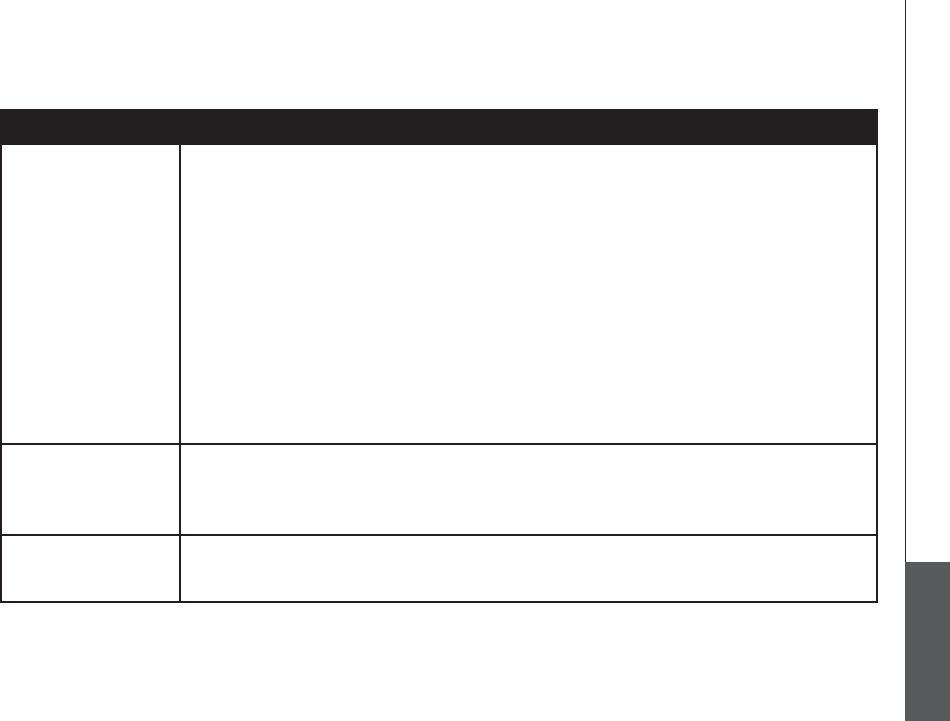
www.vtechphones.com 81
Appendix
Troubleshooting
Problem Suggestion
I get noise, static, or
weak signal even when
I’m near the base unit.
•Other electronic products can cause interference with your cordless telephone. Try installing
your telephone away from these types of electronic devices: wireless routers, radios, radio
towers, pager towers, cell phones, intercoms, room monitors, televisions, personal computers,
kitchen appliances and other cordless telephones.
•Microwave oven operates on the same frequency as your telephone. It is normal to experience
static on your telephone while the microwave oven is running. Do not install this telephone in
the same outlet or near the microwave oven.
•If your telephone is plugged in with a modem or surge protector, plug the telephone (or modem/
surge protector) into a different location. If this solves the problem, re-locate your telephone
or modem farther apart from one another, or use a different surge protector.
•Relocate your base unit to a higher location. The telephone will likely get better reception if
not installed in a lower area.
•If the other telephones in your home are having the same problem, the problem is in your wiring
or local service. Contact your local telephone company (charges may apply).
I hear noise in the
handset, and none of
the keys or buttons
work.
•Make sure the power cord is plugged in.
I hear other calls while
using my telephone.
•Disconnect your base unit from the telephone jack, and plug in a regular telephone. If you still
hear other calls, the problem is probably in your wiring or local service. Call your local telephone
company.
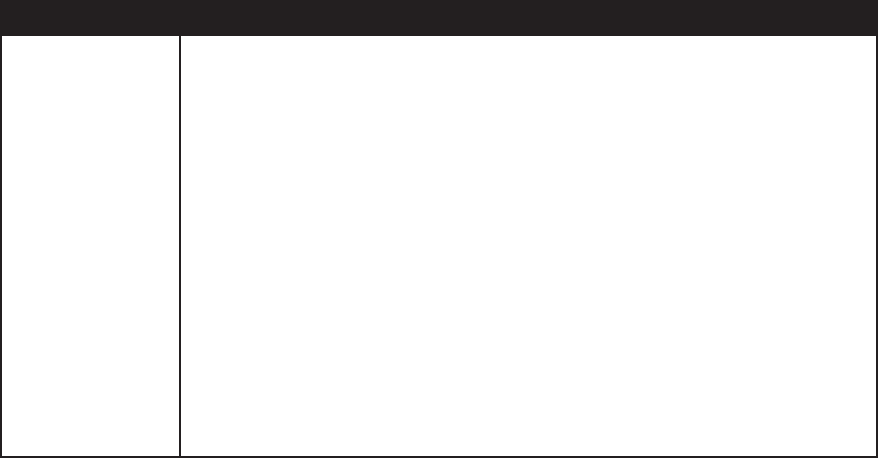
www.vtechphones.com
82
Troubleshooting
Problem Suggestion
My handset does not
ring when I receive
a call.
•Make sure you have the ringer activated. Refer to the section(s) on ringer selection in this
user’s manual.
• /CMGUWTGVJGVGNGRJQPGNKPGEQTFKURNWIIGFſTON[KPVQVJGDCUGWPKVCPFVJGVGNGRJQPGLCEM
Make sure the power cord is plugged in.
•The handset may be too far from the base unit.
•Charge the battery in the handset for 16 hours. For optimum daily performance, return the
handset to its base unit when not in use.
•You may have too many extension telephones on your telephone line to allow all of them to
ring. Try unplugging some of the other telephones.
• 6JGNC[QWVQH[QWTJQOGQTQHſEGOKIJVDGNKOKVKPIVJGQRGTCVKPITCPIG6T[OQXKPIVJGDCUG
WPKVVQCPQVJGTNQECVKQPRTGHGTCDN[QPCPWRRGTƀQQT
•If the other telephones in your home are having the issue, the problem is in your wiring or local
service. Contact your local telephone company (charges may apply).
•Test a working telephone at the telephone jack. If another telephone has the same problem, the
problem is the telephone jack. Contact your local telephone company (charges may apply).
•Other electronic products can cause interference with your cordless telephone. Try installing
your telephone as far away from these types of electronic devices as possible: wireless routers,
radios, radio towers, pager towers, cell phones, intercoms, room monitors, televisions, personal
computers, kitchen appliances and other cordless telephones
•Your line cord might be malfunctioning. Try installing a new line cord.
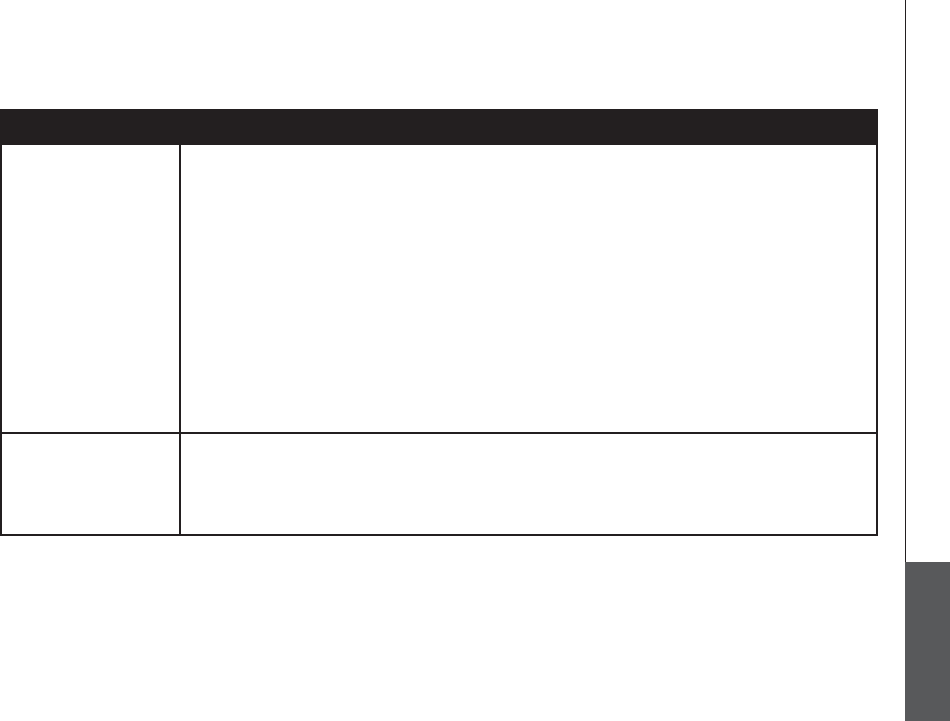
www.vtechphones.com 83
Appendix
Troubleshooting
Problem Suggestion
My calls fade or cut in
and out while I’m using
my handset.
•Other electronic products can cause interference with your cordless telephone. Try installing
your telephone as far away from these t ypes of electronic devices as possible: wireless routers,
radios, radio towers, pager towers, cell phones, intercoms, room monitors, televisions, personal
computers, kitchen appliances and other cordless telephones.
•Microwave oven operates on the same frequency as your telephone. It is normal to experience
static on your telephone while the microwave oven is running. Do not install this telephone in
the same outlet or near the microwave oven.
•If your telephone is plugged in with a modem or surge protector, plug the telephone (or modem/
surge protector) into a different location. If this solves the problem, re-locate your telephone
or modem farther apart from one another, or use a different surge protector.
•Relocate your base unit to a higher location. The telephone will get better reception if not
installed in a lower area.
•If the other telephones in your home are having the issue, the problem is in your wiring or local
service.
My caller ID isn’t
working.
•Caller ID is a subscription service. You must subscribe to this service for this feature to work
on your telephone.
•Your caller must be calling from an area that supports caller ID.
•Both you and your caller’s telephone companies must use caller ID compatible equipment.
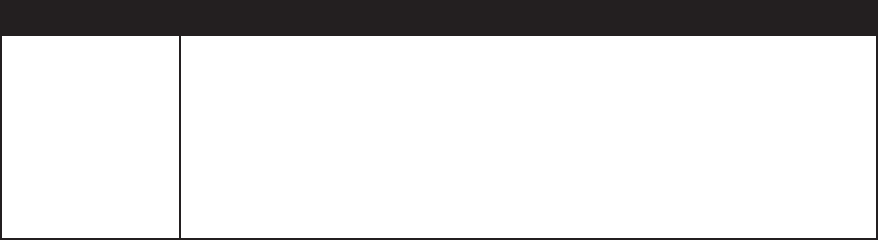
www.vtechphones.com
84
Troubleshooting
Problem Suggestion
Common cure for
electronic equipment
If the unit does not seem to be responding normally, then try putting the handset in its base unit.
If it does not seem to respond, do the following (in the order listed):
1. Disconnect the power to the base unit.
2. Disconnect the handset battery, and spare battery, if applicable.
3. Wait a few minutes.
4. Connect power to the base unit.
5. Re-install the battery(ies).
6. Wait for the handset to re-establish its link with the base unit. To be safe, allow up to one minute
for this to take place.
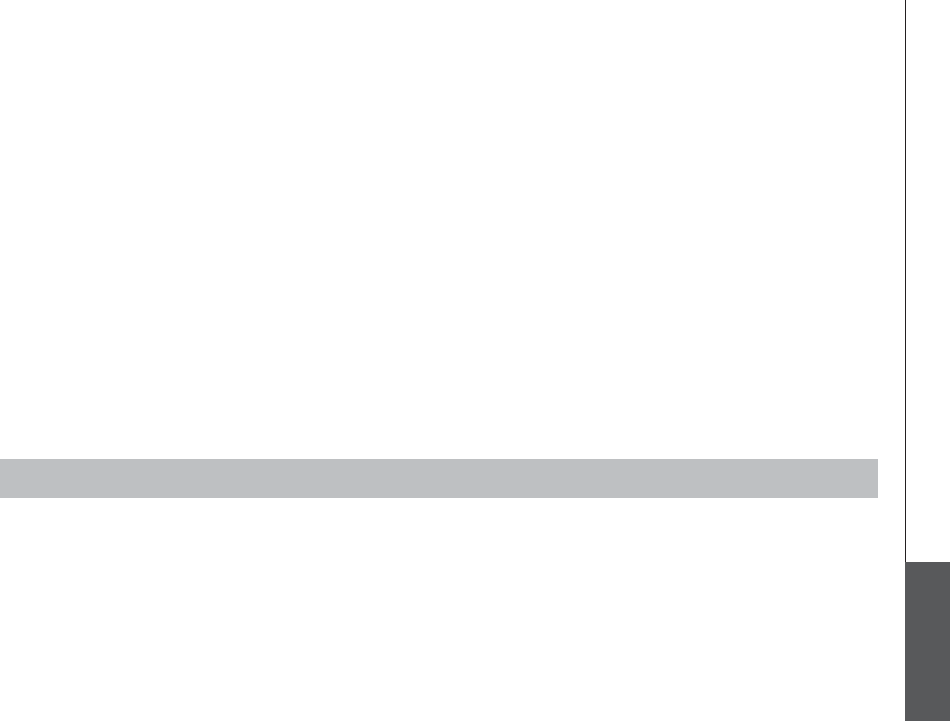
www.vtechphones.com 85
Appendix
Operating range
This cordless telephone operates with the maximum power allowed by the Federal Communications Commission (FCC). Even so, this handset and base unit can communicate over only a certain
FKUVCPEGYJKEJECPXCT[YKVJVJGNQECVKQPUQHVJGDCUGWPKVCPFJCPFUGVVJGYGCVJGTCPFVJGNC[QWVQH[QWTJQOGQTQHſEG
When the handset is out of range, the handset will display Searching. The user can access the handset phonebook, and certain parts of the menu system, i.e. handset setting and registration, but
not the time setting and base setting. Not possible will be displayed if access is tried.
If there is a call while the handset is out of range, it might not ring, or if it does ring, the call might not connect well when you press TALK/FLASH. Move closer to the base unit, then press TALK/
FLASH to answer the call.
If the handset moves out of range during a telephone conversation, there might be interference.
To improve reception, move closer to the base.
Maintenance
Taking care of your telephone
Your cordless telephone contains sophisticated electronic parts, so it must be treated with care.
Avoid rough treatment
Place the handset down gently. Save the original packing materials to protect your telephone if you ever need to ship it.
Avoid water
Your telephone can be damaged if it gets wet. Do not use the handset outdoors in the rain, or handle it with wet hands. Do not install your base unit near a sink, bathtub or shower.
Electrical storms
Electrical storms can sometimes cause power surges harmful to electronic equipment. For your own safety, use caution when using electric appliances during storms.
Cleaning your telephone
Your telephone has a durable plastic casing that should retain its luster for many years. Clean it only with a soft cloth slightly dampened with water or a mild soap. Do not use excess water or
cleaning solvents of any kind.
Remember that electrical appliances can cause serious injury if used when you are wet or standing in water. If your base unit should fall into water, DO NOT RETRIEVE IT UNTIL YOU UNPLUG
THE POWER CORD AND TELEPHONE LINE CORDS FROM THE WALL. Then pull the unit out by the unplugged cords.
www.vtechphones.com
86
About cordless telephones
•Privacy: the same features that make a cordless phone convenient create some limitations. Telephone calls are transmitted between the base and the cordless handset by radio waves, so
there is a possibility that your cordless phone conversations could be intercepted by radio receiving equipment within range of the cordless handset. For this reason, you should not think of
cordless phone conversations as being as private as those on corded phones.
•Electrical Power: The base unit of this cordless telephone must be connected to a working electrical outlet. The electrical outlet should not be controlled by a wall switch. Calls cannot be
made from the cordless handset if the base unit is unplugged or switched off, or if the electrical power is interrupted.
•Potential TV Interference: Some cordless telephones operate at frequencies that may cause interference to televisions and VCRs. To minimize or prevent such interference, do not place the
base unit of the cordless telephone near or on top of a TV or VCR. If interference is experienced, moving the cordless telephone father away from the TV or VCR will often reduce or eliminate
the interference. (Applies to 25 channel cordless phones only).
•Rechargeable Batteries: This product contains either Nickel-Cadmium or Nickel-Metal Hydride rechargeable batteries. Exercise care in handling batteries in order not to short the battery
with conducting material such as rings, bracelets, and keys. The battery or conductor may overheat and cause harm. Observe proper polarity between the battery and the battery charger.
•Nickel-Metal Hydride Rechargeable Batteries: Dispose of these batteries in a safe manner. Do not burn or puncture. Like other batteries of this type, if burned or punctured, they could
release caustic material which could cause injury.
Warranty
What does this limited warranty cover?
The manufacturer of this Vtech product, Vtech Communications, warrants to the holder of a valid proof of purchase (“Consumer” or “you”) that the product and all accessories provided by Vtech
in the sales package (“Product”) are free from material defects in material and workmanship, pursuant to the following terms and conditions, when installed and used normally and in accordance
with operation instructions. This limited warranty extends only to the Consumer for Products purchased and used in the United States of America.
What will Vtech Communications do if the Product is not free from material defects in materials and workmanship during the limited warranty period (“Materially Defective
Product”)?
During the limited warranty period, Vtech’s authorized service representative will repair or replace at Vtech’s option, without charge, a Materially Defective Product. If we repair this product, we
may use new or refurbished replacement parts. If we choose to replace this product, we may replace it with a new or refurbished product of the same or similar design. Vtech will return repaired
or replacement products to you in working condition. Vtech will retain defective parts, modules, or equipment. Repair or replacement of Product, at Vtech’s option, is your exclusive remedy. You
should expect the repair or replacement to take approximately 30 days.
How long is the limited warranty period?
The limited warranty period for the product extends for ONE (1) YEAR from the date of purchase if we repair or replace a Materially Defective Product under the terms of this limited warranty. This
limited warranty also applies to repaired or replacement Products for a period of either (a) 90 days from the date the repaired or replacement Product is shipped to you or (b) the time remaining
on the original one-year warranty; whichever is longer.
What is not covered by this limited warranty?
This limited warranty does not cover
2TQFWEVVJCVJCUDGGPUWDLGEVGFVQOKUWUGCEEKFGPVUJKRRKPIQTQVJGTRJ[UKECNFCOCIGKORTQRGTKPUVCNNCVKQPCDPQTOCNQRGTCVKQPQTJCPFNKPIPGINKIGPVKPWPFCVKQPſTGYCVGTQTQVJGTNKSWKF
intrusion; or
2TQFWEVVJCVJCUDGGPFCOCIGFFWGVQTGRCKTCNVGTCVKQPQTOQFKſECVKQPD[CP[QPGQVJGTVJCPCPCWVJQTK\GFUGTXKEGTGRTGUGPVCVKXGQH8VGEJQT
3. Product to the extent that the problem experienced is cause by signal conditions, network reliability or cable or antenna systems; or
4. Product to the extent that the problem is caused by use with non-Vtech electrical accessories; or
5. Product whose warranty/quality stickers, Product serial numbers plates or electronic serial numbers have been removed, altered or rendered illegible; or
6. Product purchased, used serviced, or shipped for repair from outside the United States, or used for commercial or institutional purposes (including but not limited to Products used for rental
purposes); or

www.vtechphones.com 87
Appendix
7. Product returned without valid proof of purchase (see 2 below); or
8. Charges for installation or set up, adjustment of customer controls, and installation or repair of systems outside the unit.
How do you get warranty service?
• To obtain warranty service in the United States of America, call 1(800)595-9511 for instructions regarding where to return the Product. Before calling for service, please check the user’s manual.
A check of the Product controls and features may save you a service call.
• Except as provided by applicable law, you assume the risk of loss or damage during transit and transportation and are responsible for delivery or handling charges incurred in the transport of
Product(s) to the service location. VTech will return repaired or replaced product under this limited warranty to you, transportation, delivery or handling charges prepaid. VTech assumes no
risk for damage or loss of the Product in transit.
• If the Product failure is not covered by this limited warranty, or proof of purchase does not meet the terms of this limited warranty, Vtech will notify you and will request that you authorize the
cost of repair and return shipping costs for the repair of Products that are not covered by this limited warranty.
What must you return with the Product to get warranty service?
4GVWTPVJGGPVKTGQTKIKPCNRCEMCIGCPFEQPVGPVUKPENWFKPIVJG2TQFWEVVQVJG8VGEJUGTXKEGNQECVKQPCNQPIYKVJCFGUETKRVKQPQHVJGOCNHWPEVKQPQTFKHſEWNV[
2. Include “valid proof or purchase” (sales receipt) identifying the Product purchased (Product model) and the date of purchase or receipt; and
3. Provide your name, complete and correct mailing address, and telephone number.
Other Limitations
• This warranty is the complete and exclusive agreement between you and Vtech. It supersedes all other written or oral communications related to this Product. Vtech provides no other warranties
for this product. The warranty exclusively describes all of Vtech’s responsibilities regarding the product.
6JGTGCTGPQQVJGTGZRTGUUYCTTCPVKGU0QQPGKUCWVJQTK\GFVQOCMGOQFKſECVKQPUVQVJKUNKOKVGFYCTTCPV[CPF[QWUJQWNFPQVTGN[QPCP[UWEJOQFKſECVKQP
State Law Rights: 6JKUYCTTCPV[IKXGU[QWURGEKſENGICNTKIJVUCPF[QWOC[CNUQJCXGQVJGTTKIJVUYJKEJXCT[HTQOUVCVGVQUVCVG
Limitations:+ORNKGFYCTTCPVKGUKPENWFKPIVJQUGQHſVPGUUHQTCRCTVKEWNCTRWTRQUGCPFOGTEJCPVCDKNKV[CPYTKVVGPYCTTCPV[VJCVVJGRTQFWEVKUſVHQTQTFKPCT[WUGCTGNKOKVGFVQQPG[GCTHTQOFCVGQH
purchase, Some states do not allow limitations on how long an implied warranty lasts, so the above limitation may not apply to you.
Ŗ +PPQGXGPVUJCNN8VGEJDGNKCDNGHQTCP[KPFKTGEVURGEKCNKPEKFGPVCNEQPUGSWGPVKCNQTUKOKNCTFCOCIGUKPENWFKPIDWVPQVNKOKVGFVQNQUVRTQſVUQTTGXGPWGKPCDKNKV[VQWUGVJGRTQFWEVQTQVJGT
associated equipment, the cost of substitute equipment, and claims by third parties) resulting from the use of this product, some states do not allow exclusion or limitation of incidental or
consequential damages, so the above limitation or exclusion may not apply to you.
FCC, ACTA and IC regulations
FCC Part 15
This device complies with part 15 of the FCC rules. Operation is subject to the following two conditions: 1) This device may not cause harmful interference; and 2) This device must accept any interfer-
ence received, including interference that may cause undesired operation. Privacy of communications may not be ensured when using this phone.
This equipment has been tested and found to comply with the requirements for a ClassB digital device under Part 15 of the Federal Communications Commission (FCC) rules.These requirements are intended
to provide reasonable protection against harmfulinterference in a residential installation. This equipment generates, uses and can radiateradio frequency energy and, if not installed and used in accordance
with the instructions,may cause harmful interference to radio communications. However, there is no guaranteethat interference will not occur in a particular installation. If this equipment does causeharmful
interference to radio or television reception, which can be determined by turningthe equipment off and on, the user is encouraged to try to correct the interference byone or more of the following measures:
Warranty
www.vtechphones.com
88
Reorient or relocate the receiving antenna.
Increase the separation between the equipment and receiver.
Connect the equipment into an outlet on a circuit different from that to which thereceiver is connected.
Consult the dealer or an experienced radio/TV technician for help.
%JCPIGUQTOQFKſECVKQPUVQVJKUGSWKROGPVPQVGZRTGUUN[CRRTQXGFD[VJGRCTV[TGURQPUKDNGHQTEQORNKCPEGEQWNFXQKFVJGWUGTŏUCWVJQTKV[VQQRGTCVGVJGGSWKROGPV
To ensure safety of users, the FCC has established criteria for the amount of radiofrequency energy that can be safely absorbed by a user or bystander according to theintended usage of the product.
This product has been tested and found to comply withthe FCC criteria. The handset may be safely held against the ear of the user. The baseunit shall be installed and used such that parts of the user’s
body other than the handsare maintained at a distance of approximately 20 cm (8 inches) or more. If you choose to use a clipping device, please make sure to only use the supplied VTech belt clip.
FCC Part 68 and ACTA
This equipment complies with Part 68 of the FCC rules and with technical requirementsadopted by the Administrative Council for Terminal Attachments (ACTA). The label onthe back or bottom of this
GSWKROGPVEQPVCKPUCOQPIQVJGTVJKPIUCRTQFWEVKFGPVKſGTKPVJGHQTOCV75###'36::::6JKUKFGPVKſGTOWUVDGRTQXKFGFVQ[QWTNQECNVGNGRJQPGEQORCP[WRQPTGSWGUV
The plug and jack used to connect this equipment to premises wiring and the telephonenetwork must comply with applicable Part 68 rules and technical requirements adoptedby ACTA. A compliant
telephone cord and modular plug is provided with this product. Itis designed to be connected to a compatible modular jack that is also compliant. AnRJ11 jack should normally be used for connecting
to a single line and an RJ14 jack fortwo lines. See Installation Instructions in the user’s manual.
The Ringer Equivalence Number (REN) is used to determine how many devices youmay connect to your telephone line and still have them ring when you are called. TheREN for this product is encoded
CUVJGVJCPFVJEJCTCEVGTUHQNNQYKPIVJG75KPVJGRTQFWEVKFGPVKſGTGIKHKUVJG4'0KU+POQUVDWVPQVCNNCTGCUVJGUWOQHCNN4'0UUJQWNFDGſXGQTNGUU(QTOQTGKPHQTOCVKQP
please contact your local telephone company.
This equipment may not be used with Party Lines. If you have specially wired alarm dialing equipment connected to your telephone line, ensure the connection of thisequipment does not disable your
CNCTOGSWKROGPV+H[QWJCXGSWGUVKQPUCDQWVYJCVYKNNFKUCDNGCNCTOGSWKROGPVEQPUWNV[QWTVGNGRJQPGEQORCP[QTCSWCNKſGFKPUVCNNGT
If this equipment is malfunctioning, it must be unplugged from the modular jack until theproblem has been corrected. Repairs to this telephone equipment can only be made bythe manufacturer or its
authorized agents. For repair procedures, follow the instructionsoutlined under the Limited Warranty.
If this equipment is causing harm to the telephone network, the telephone companymay temporarily discontinue your telephone service. The telephone company is requiredto notify you before inter-
TWRVKPIUGTXKEG+HCFXCPEGPQVKEGKUPQVRTCEVKECN[QWYKNNDGPQVKſGFCUUQQPCURQUUKDNG;QWYKNNDGIKXGPVJGQRRQTVWPKV[VQEQTTGEVVJGRTQDNGOCPFVJGVGNGRJQPGEQORCP[KUTGSWKTGFVQKPHQTO[QW
QH[QWTTKIJVVQſNGCEQORNCKPVYKVJVJG(%%;QWTVGNGRJQPGEQORCP[OC[OCMGEJCPIGUKPKVUHCEKNKVKGUGSWKROGPVQRGTCVKQPQTRTQEGFWTGUVJCVEQWNFCHHGEVVJGRTQRGTHWPEVKQPKPIQHVJKURTQFWEV6JG
telephone company is required to notify you if such changes are planned.
If this product is equipped with a corded or cordless handset, it is hearing aid compatible.
+HVJKURTQFWEVJCUOGOQT[FKCNKPINQECVKQPU[QWOC[EJQQUGVQUVQTGGOGTIGPE[VGNGRJQPGPWODGTUGIRQNKEGſTGOGFKECNKPVJGUGNQECVKQPU+H[QWFQUVQTGQTVGUVGOGTIGPE[PWODGTURNGCUG
4GOCKPQPVJGNKPGCPFDTKGƀ[GZRNCKPVJGTGCUQPHQTVJGECNNDGHQTGJCPIKPIWR
Perform such activities in off-peak hours, such as early morning or late evening.
Industry Canada
•
•
•
•
•
•
FCC, ACTA and IC regulations

www.vtechphones.com 89
Appendix
This equipment complies with regulations RSS210 and CS-03 of Industry Canada.Operation is subject to the following two conditions: (1) this device may not causeinterference, and (2) this device must
accept any interference, including interferencethat may cause undesired operation of the device.
6JGVGTOŎŏ+%ŎŏDGHQTGVJGEGTVKſECVKQPTGIKUVTCVKQPPWODGTQPN[UKIPKſGUVJCVVJG+PFWUVT[%CPCFCVGEJPKECNURGEKſECVKQPUYGTGOGV
The Ringer Equivalence Number (REN) for this terminal equipment is 0.1. The REN isan indication of the maximum number of devices allowed to be connected to a telephoneinterface. The
VGTOKPCVKQPQPCPKPVGTHCEGOC[EQPUKUVQHCP[EQODKPCVKQPQHFGXKEGUUWDLGEVQPN[VQVJGTGSWKTGOGPVVJCVVJGUWOQHVJG4'0UQHCNNVJGFGXKEGUFQGUPQVGZEGGFſXG
FCC, ACTA and IC regulations
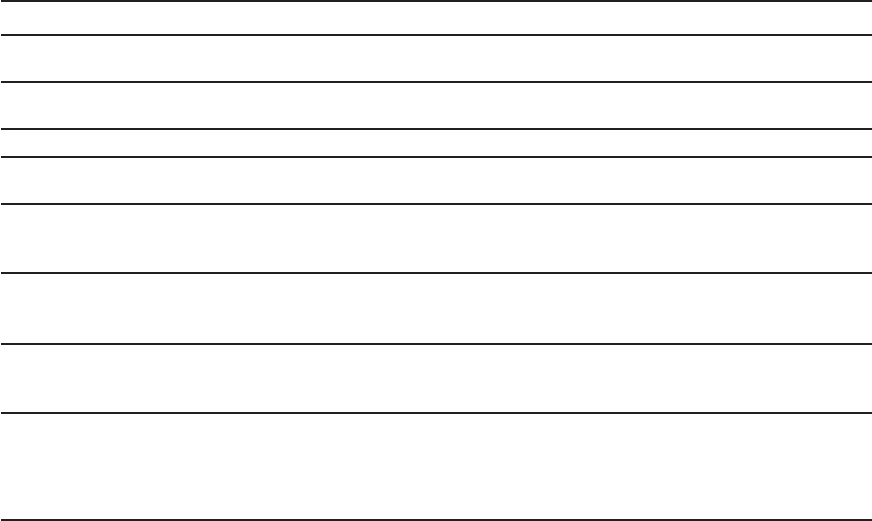
www.vtechphones.com
90
Technical specifications
Frequency control Crystal controlled PLL synthesizer
Transmit frequency Base unit: 2400-2483.5 MHz
Handset: 2400-2483.5 MHz
Receive frequency Base unit: 2400-2483.5 MHz
Handset: 2400-2483.5 MHz
Channels 11
Nominal effective range Maximum power allowed by the FCC and IC. Actual operating range may vary
according to environmental conditions at the time of use.
Size Handset: 171mm X 48mm X 32mm
Base unit: 225mm X 106mm X 93mm
Charger: 108mm X 95mm X 94mm
Weight Handset: 144.2 grams (201.4 grams with battery)
Base unit: 427.4 grams
Charger: 104.8 grams
Power requirements Handset: 900mAH Ni-MH Battery
Base unit: DC 5.1V @ 1700mAH
Charger: AC 9V @ 300mA
Memory Base unit Caller ID log: 50 memory locations, 16 character names, 16 digit phone
numbers
Handset directory: 100 memory locations, up to 32 digits, 16 characters per location
Handset Caller ID log: 100 memory locations, 16 character names, 16 digit phone
numbers

www.vtechphones.com 91
Index
A
About caller ID information ii
About cordless telephones 76
Activate the answering system 42
Add additional handsets 63-65
Answering system operation 41-49
B
Base icons 61
Base LEDs 62
Base settings 22-24
Batteries 67
Belt clip 8
C
Call log 36-38
Call waiting 27
Charge spare battery pack 66
Chart of characters 33
Choose a location 6
Clock setting 18, 22
Conference call 29
Contrast 24
Creating an empty phonebook 55
Customize entries 34
D
De-register a handset 64
De-register all handsets 65
Delete all messages 17, 47
Delete an entry 38
Delete a phonebook entry 35
Delete a redial entry 40
Deleting phonebook records from the
currently loaded phonebook 59
Dial a call log entry 37
Dial an entry from the redial list 39
Dial a phonebook entry 35
Dial type 24
E
Edit a phonebook 56
Edit a phonebook entry 35
Edit handset name 19
Exporting contacts to a comma
UGRCTCVGFVGZVſNG
F
Factory settings 24
FCC, ACTA and IC regulations 77-79
FLASH 27
G
Graphic editing 54
Graphics tab functions 52
H
Handset and base indicators 60-62
Handset icons 60
Handset layout 11
Handset LEDs 60
Handset messages 16-17
Handset screen images 13
Handset settings 18-21
Handset sounds 14-15
Hold 26
I
If you subscribe to DSL service 10
Important safety instructions 68
Import contacts into phonebook
manager from other PC
applications 57
Index 81-83
Install handset battery 7
Intercom call 27-31
K
Keypad tone 23
L
Language 20
www.vtechphones.com
92
Index
M
Maintenance 75
Make, answer and end calls on the
base unit 25-26
Make, answer and end calls on the
handset 25
Memo playback 48
Message capacity 41
Message playback 47
Message playback on the base unit
47
Mute 26
N
New message indication 47
O
One-time software installation 52
1RGPCITCRJKEſNG53
Operating range 75
Options during playback 17, 47
Options while on calls 26-27
Outgoing greeting 45-46
P
Parts checklist 3-5
Phonebook 32-35
Phonebook tab functions 55-59
Picture download 52-54
Pictures & animations 13
Play the message 16
Play your greeting 45
Power guard feature 66
R
Recordable ringer 50
Record a memo 48
Record a sound clip by using the
audio patch cord 50
Record a sound clip by using the
microphone 51
Recording and playing memos 48
Record your greeting 45
Redial list 39-40
Registration of headset 63
Remote access 53
Replace a handset 64
Reset settings 21
Restore to factory greeting 46
Review the call log 37
Ringer melody 14, 23
Ringer silencing 27
Ringer vibrate 15
Ringer volume 14, 23
S
Save an entry to the handset
phonebook 38, 40
Screen saver 13
Search the phonebook 34
Set a wallpaper image 13
Set call screening 42
Set contrast 19
Set dial mode 20
Set new message tone 44
Set number of rings 43
Set record options 42
Set security code 44
Setting answering system 42-44
Show handset name 20
Speakerphone at the handset 26
Store an entry in the phonebook 32
T
6GEJPKECNURGEKſECVKQPU80
To access remote access 49
Tone settings 18
To transfer images from the software
to the handset 53
Transfer an external call 30
Troubleshooting 69-74
Index
V
Volume control 27
W
Warranty 76-77
Weekday setting 22
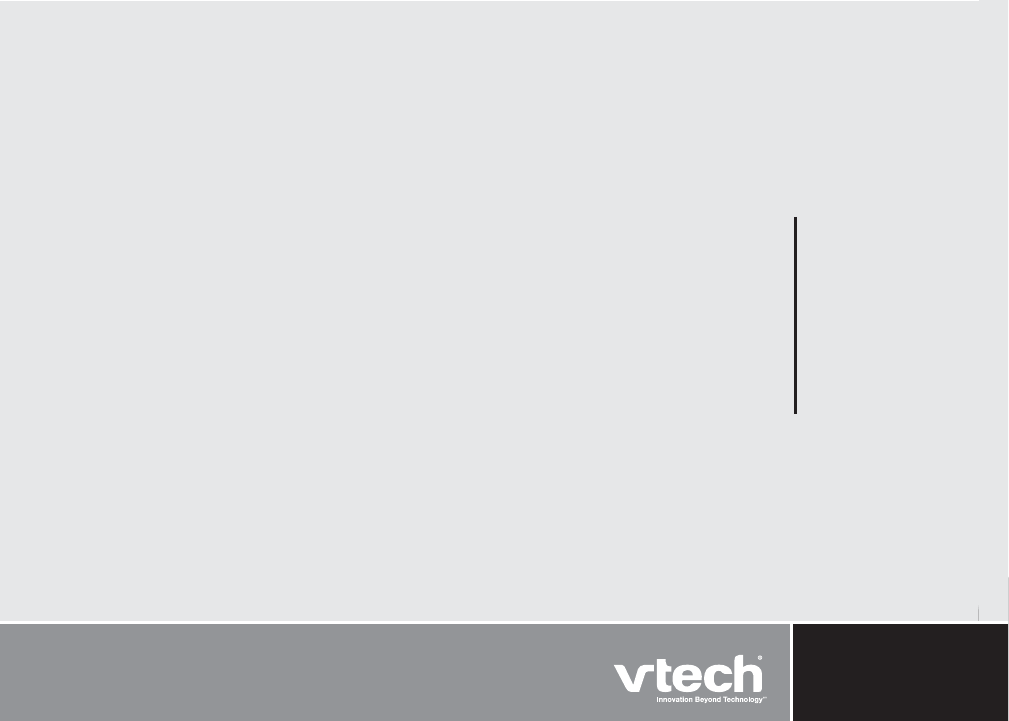
VTECH TELECOMMUNICATIONS LTD.
A member of THE VTECH GROUP OF COMPANIES.
Distributed in the U.S.A. by VTech Communications, Inc. Beaverton, Oregon
Distributed in Canada by VTech Telecommunications Canada, Ltd., Richmond, B.C.
Copyright ©2006 for VTECH TELECOMMUNICATIONS LTD.
Printed in China.
91-000865-010-000
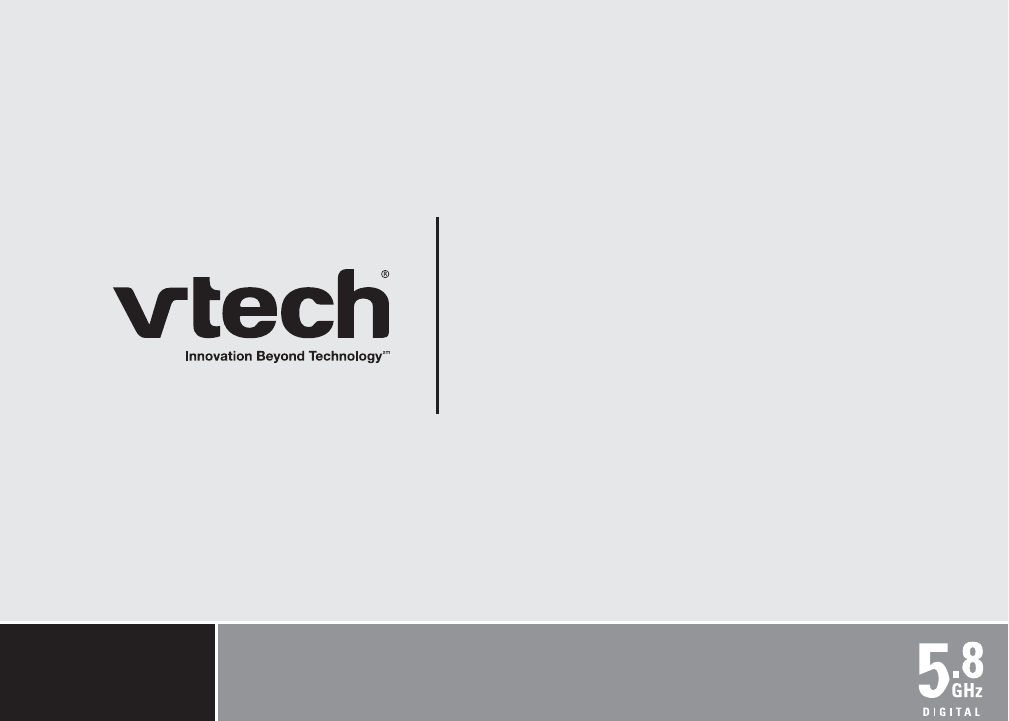
User’s Manual
www.vtechphones.com
Model: wf6972