VTech Telecommunications 80-6684-00 1.9GHZ CORDLESS PHONE User Manual USERS MANUAL 3
VTech Telecommunications Ltd 1.9GHZ CORDLESS PHONE USERS MANUAL 3
Contents
USERS MANUAL 3
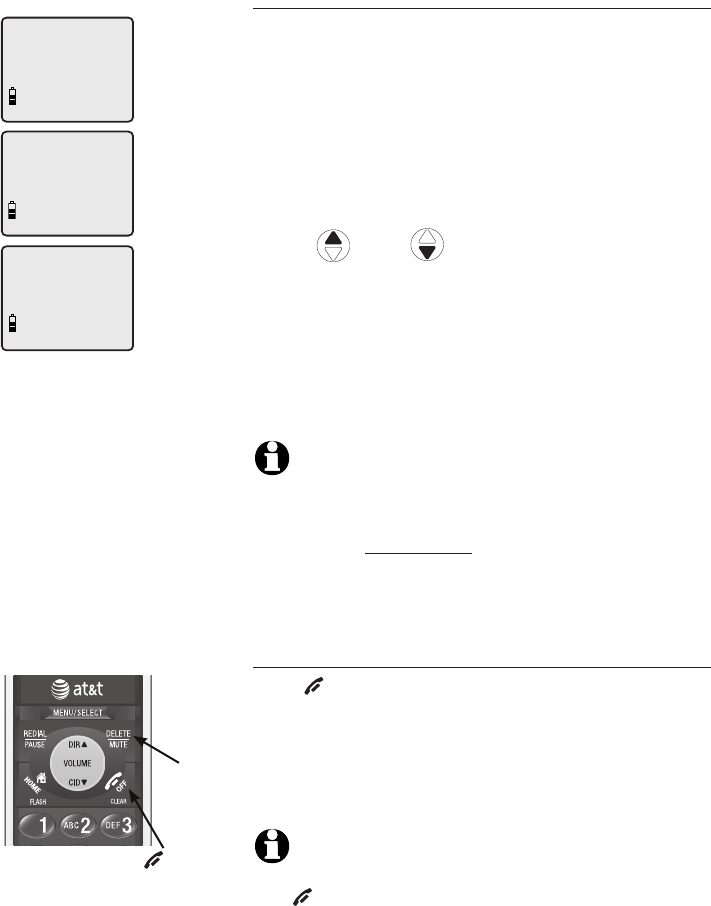
25
Handset settings
Handset settings
Home area code
If you dial seven digits to make a local call (no
area code required), program your area code
into the telephone as the home area code. After
setting, if you receive a call from within your
home area code, the caller ID history will only
display the seven digits of the telephone number.
1. Press MENU/SELECT in the idle mode to enter
the handset main menu.
2. Use
DIR / CID
to scroll to
>HOME AREA CODE, then press MENU/SELECT.
3. Press the dial pad keys to enter a three-digit
home area code. Press DELETE/MUTE to delete
digit while entering.
4. Press MENU/SELECT to save and return to the
main menu.
NOTE: If, in the future, your telephone service provider
requires you to dial 10 digits to make a local call (area
code + phone number), re-program the home area code
by following the steps above. With the home area code
displayed, press and hold DELETE/MUTE to remove the
contents. The home area code will now be restored to its
default setting of
_ _ _
.
Temporary ringer silencing
Press OFF/CLEAR or DELETE/MUTE while the
telephone is ringing to silence the ringer temporarily.
This will silence the ringer without disconnecting the
call. The next incoming call will ring normally at the
preset volume.
NOTE: Each handset will ring when there is an incoming
call unless the ringer volume is turned off. Pressing
OFF/CLEAR or DELETE/MUTE on one handset will only
silence the ringer of that particular handset.
OFF/CLEAR
DELETE/MUTE
>
DIRECTORY
CALL LOG
>
HOME AREA CODE
DIRECTORY
HOME AREA CODE
___
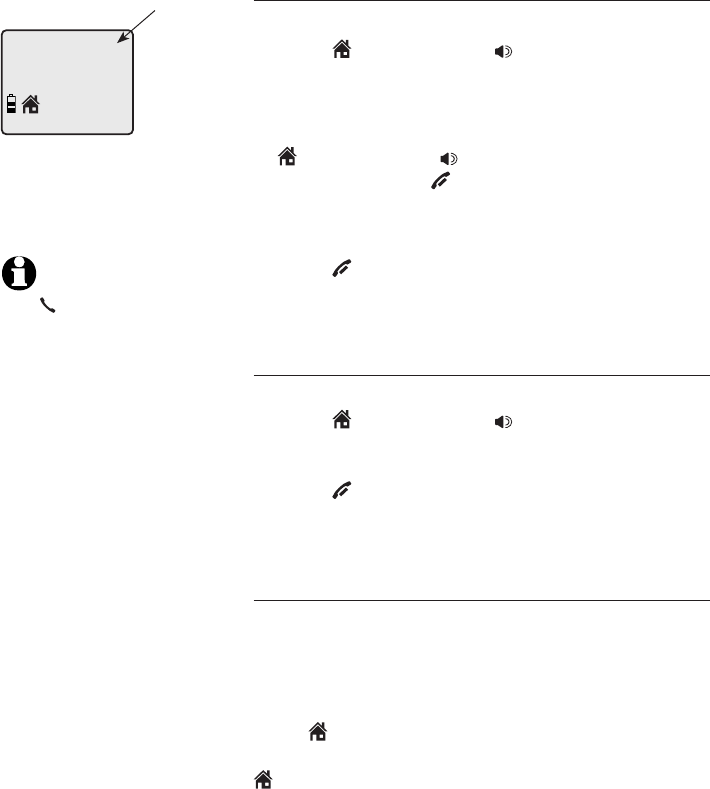
26
Telephone operation
Handset operation
Making a HOME call
To make a HOME call:
• Press HOME/FLASH or SPEAKER, then enter
the telephone number.
-OR-
• Enter the telephone number, then press
HOME/FLASH or SPEAKER. Press
DELETE/MUTE or OFF/CLEAR to make
corrections when entering the phone number.
To end a HOME call:
• Press OFF/CLEAR or return the handset to the
telephone base or charger.
Answering a HOME call
To answer a HOME call:
• Press HOME/FLASH or SPEAKER.
To end a HOME call:
• Press OFF/CLEAR or return the handset to the
telephone base or charger.
Call waiting on the HOME line
If you subscribe to call waiting service with your
local telephone service provider, you will hear a
beep if someone calls while you are already on a
call.
Press HOME/FLASH to put your current call on
hold and take the new call. You can press
HOME/FLASH at any time to switch back and
forth between calls.
NOTE:
Pressing
HOME/FLASH to
access services from
your local telephone
service provider will
not affect the
elapsed time.
HOME 0:00:30
Elapsed
time
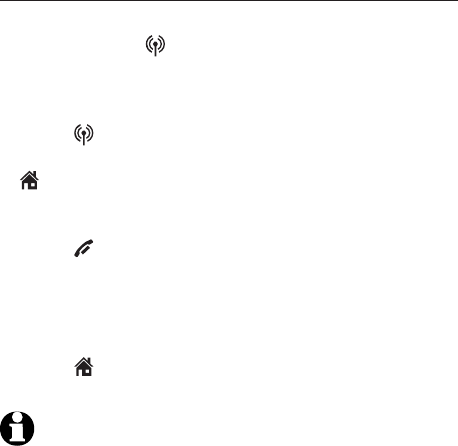
27
Telephone operation
Handset operation
Receive a CELLULAR call while on a HOME call
While on a HOME call and there is an incoming
CELLULAR call, CELLULAR on the handset will
flash and you will hear a short beep.
To answer the incoming CELLULAR call:
• Press CELLULAR on the handset. The HOME
call will automatically be placed on hold and
HOME/FLASH will start flashing.
To end the CELLULAR call:
• Press OFF/CLEAR on the handset. The HOME
line will still be on hold. HOME LINE HELD will
appear on the screen display.
To resume the HOME call already on hold:
• Press HOME/FLASH on the handset.
NOTE: If you have voicemail service active on your
cellular phone, and you do not answer the incoming
CELLULAR call, the call will be answered by your
cellular phone's voicemail. Contact your cellular service
provider for more information about voicemail service.
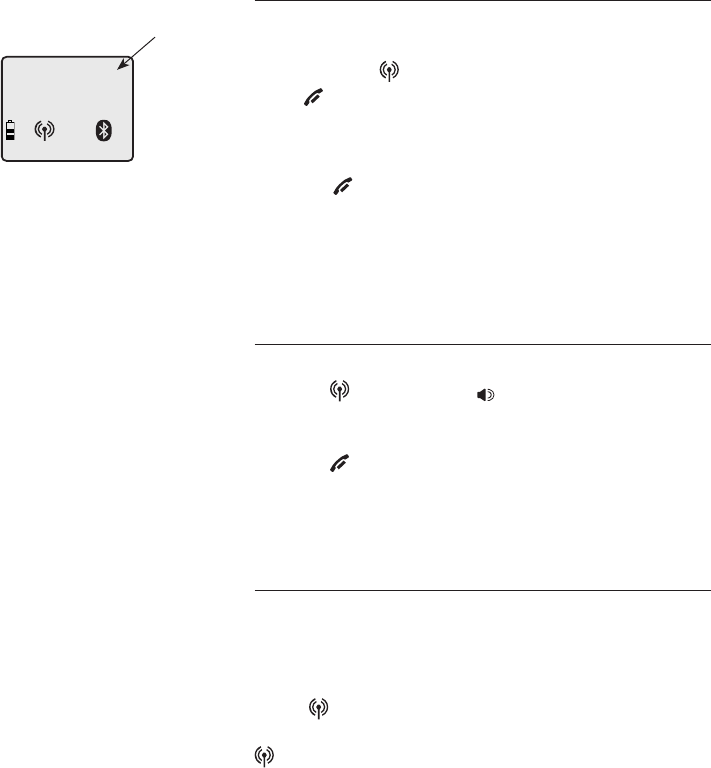
28
Telephone operation
Handset operation
Making a CELLULAR call
To make a CELLULAR call:
• Enter the telephone number (pre-dial mode),
then press CELLULAR. Press DELETE/MUTE
or OFF/CLEAR to make corrections when
entering the phone number.
To end a CELLULAR call:
• Press OFF/CLEAR or return the handset to the
telephone base or charger.
The screen displays the elapsed time as you talk
(in hours, minutes and seconds).
Answering a CELLULAR call
To answer a CELLULAR call:
• Press CELLULAR or SPEAKER.
To end a CELLULAR call:
• Press OFF/CLEAR or return the handset to the
telephone base or charger.
Call waiting on the CELLULAR line
If you subscribe to call waiting service provided by
your cellular service provider, you will hear one or
more beeps if you have an incoming CELLULAR
call while already on a call.
Press CELLULAR to put your current call on
hold and take the new call. You can press
CELLULAR at any time to switch back and forth
between calls.
CELL 0:00:30
Elapsed
time
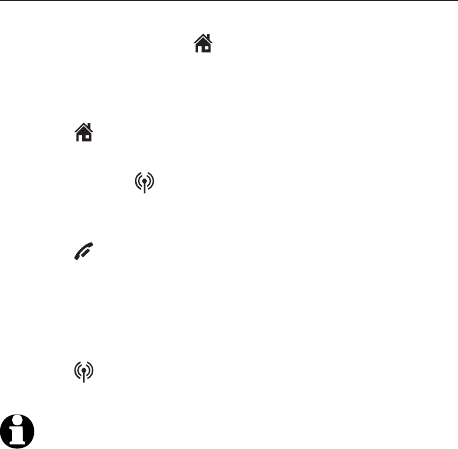
29
Telephone operation
Handset operation
Receive a HOME call while on a CELLULAR call
While on a CELLULAR call and there is an
incoming HOME call, HOME/FLASH will flash on
the handset and you will hear a short beep.
To answer the incoming HOME call:
• Press HOME/FLASH on the handset. The
CELLULAR line call will automatically be placed
on hold and CELLULAR will start flashing.
To end the HOME call:
• Press OFF/CLEAR on the handset. The
CELLULAR line will still be on hold. CELL LINE
HELD will appear on the display.
To resume the CELLULAR call on hold:
• Press CELLULAR on the handset.
NOTE: If the answering system is on and you do not
answer an incoming HOME call while on the CELLULAR
line, the incoming HOME line call will be answered by
the answering system.
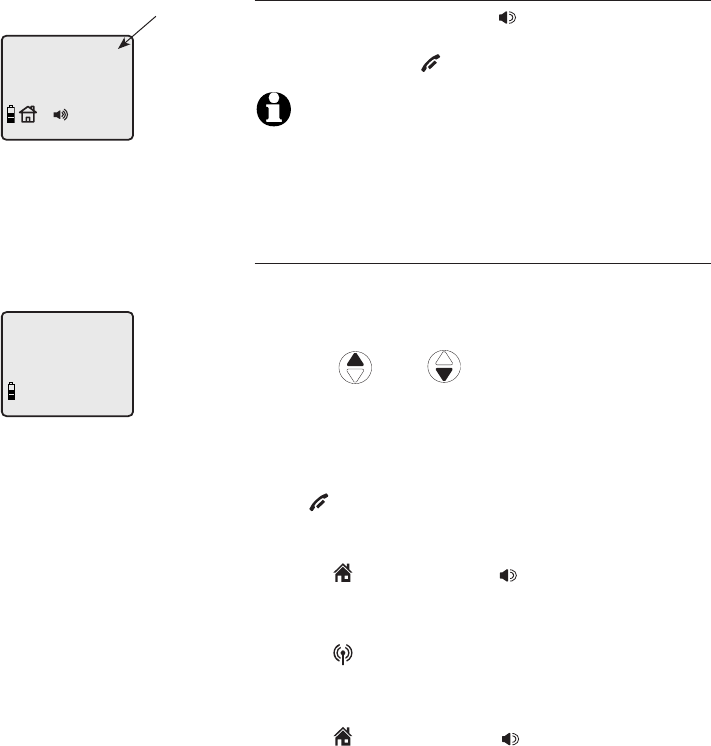
30
Telephone operation
Handset operation
Handset speakerphone
During a call, you can press SPEAKER to alternate
between hands-free speakerphone and normal
handset use. Press OFF/CLEAR to hang up.
NOTE: The speakerphone is disabled when the battery is
low. However, if the handset enters low battery mode
while you are using the speakerphone, the call will
remain in speakerphone mode until you hang up.
Last number redial
To view the five most recently dialed numbers:
• Press REDIAL/PAUSE to display the most
recently called number (up to 30 digits).
• Press DIR / CID or REDIAL/PAUSE
repeatedly to view up to five recently called
numbers.
The handset will beep twice at the beginning and
at the end of the list.
Press OFF/CLEAR to exit.
To redial a number:
• Press HOME/FLASH or SPEAKER to dial the
displayed number from the HOME line.
-OR-
• Press CELLULAR to dial the displayed
number from the CELLULAR line.
-OR-
• Press HOME/FLASH or SPEAKER, then
REDIAL/PAUSE to call the most recently called
number (up to 30 digits).
While reviewing the redial memory, press
DELETE/MUTE to delete the displayed number.
REDIAL
888-883-2445
HOME
0:00:30
Elapsed
time
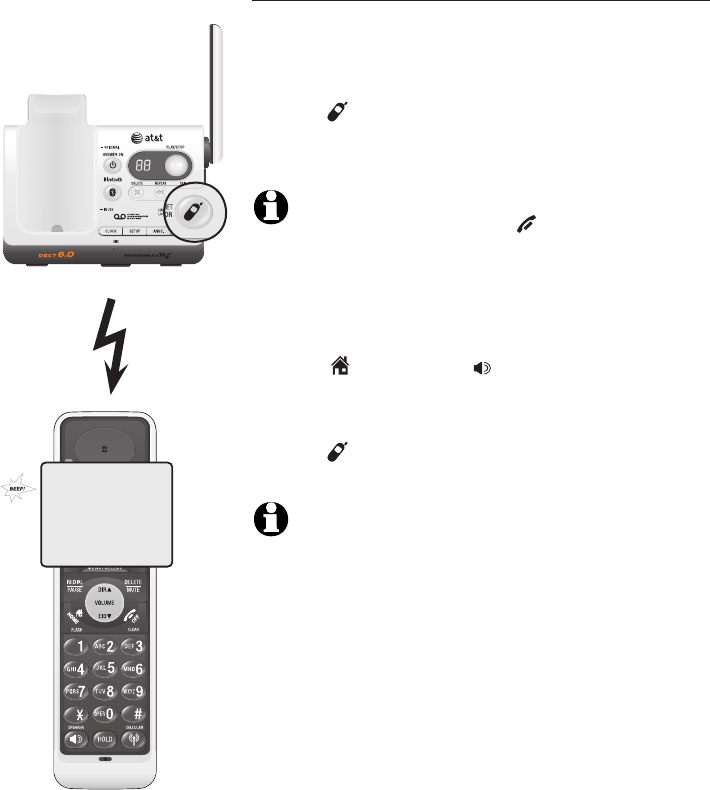
31
Telephone operation
Handset operation
Handset locator
The handset locator feature is useful if you misplace
a handset(s).
To start the paging tone:
• Press HANDSET LOCATOR at the telephone
base. This starts the paging tone on the handset(s)
for 60 seconds.
NOTE: When paging, if you press OFF/CLEAR or
DELETE/MUTE on a handset, the ringer of the handset will be
silent but the handset locator feature will not be cancelled.
To stop the paging tone:
• Press HOME/FLASH, SPEAKER, or any dial
pad key (0-9, *, or #) on the handset(s),
–OR–
• Press HANDSET LOCATOR on the telephone
base.
NOTE: The handset ringer volume also determines the level
of the paging tone. If the handset ringer volume level is set
to off, that handset will be silent for all calls and paging
(page 21).
**PAGING**
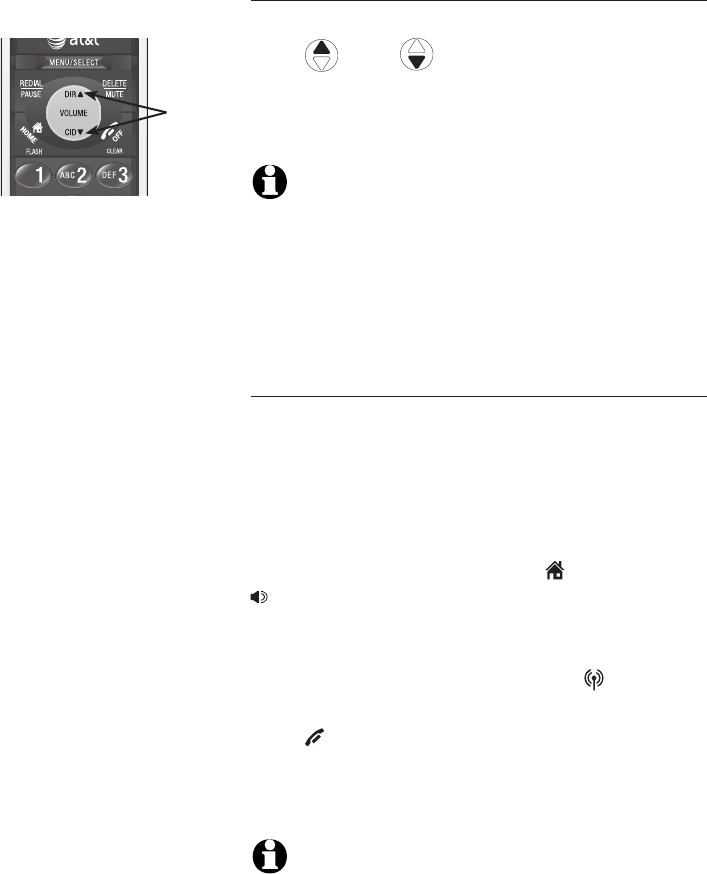
32
Telephone operation
Options while on calls
Volume control
To adjust the listening volume on a handset:
Press DIR / CID to adjust the listeningto adjust the listening
volume when on a call. Each press of the button
increases or decreases the volume level by one
increment.
NOTES:
1. All volume settings (handset and speakerphone) are
independent.
2. When the volume reaches the minimum or maximum setting,
you will hear two beeps.
Multiple handset use
You can conference with another system handset
while you are on a HOME or CELLULAR call.
However, you cannot conference between a
HOME call and a CELLULAR call. A maximum ofA maximum of
two handsets can be used on an outside call.
If a handset is already on a HOME call and you
would like to join the call, press HOME/FLASH or
SPEAKER on another system handset.
-OR-
If a handset is already on a CELLULAR call and
you would like to join the call, press CELLULAR
on another system handset
Press OFF/CLEAR or place the handset in the
telephone base or charger to end the call. The
call will not be terminated until all handsets hang
up.
NOTE: A maximum of four handsets can be used at a
time. When two handsets are being used on either the
HOME or CELLULAR call, the other two handsets in the
system can be used for a call on the line that is not being
used.
Volume
control
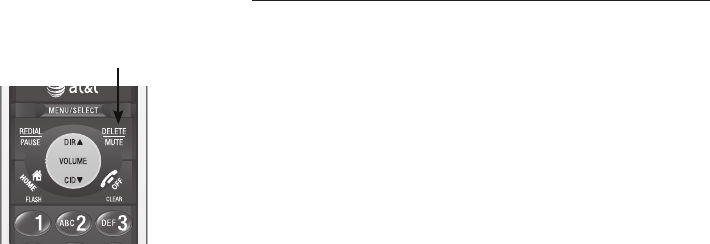
33
Telephone operation
Options while on calls
Mute
The mute function allows you to turn off the
microphone. You can hear the caller, but the caller
will not be able to hear you.
To mute a call:
• Press DELETE/MUTE to turn off the microphone.
When mute is on, the handset screen will show
MUTED for a few seconds and the MUTE icon
will be shown until mute is turned off.
To un-mute a call:
• Press DELETE/MUTE again and resume speaking.
When mute is turned off, MICROPHONE ON
will display temporarily on the handset screen.
DELETE/MUTE
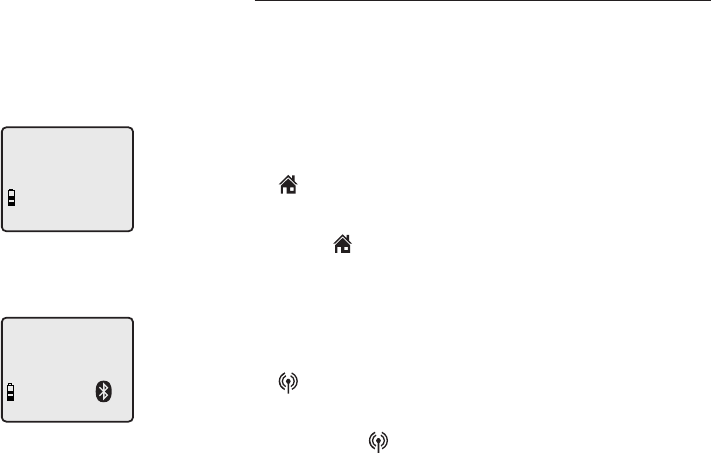
34
Telephone operation
Options while on calls
Hold
You can place a HOME or CELLULAR call on hold.
If the call is not retrieved in one minute, it will be
disconnected.
To place a HOME call on hold:
• Press the HOLD key on the handset. HOME
LINE HELD will appear on the display and
HOME/FLASH will flash.
To resume a HOME call which is on hold:
• Press HOME/FLASH again.
To place a CELLULAR call on hold:
• Press the HOLD key on the handset. CELL LINE
HELD will appear on the display and
CELLULAR will flash.
To resume a CELLULAR call which is on hold:
• Press the CELLULAR key again.
HOME LINE HELD
CELL LINE HELD
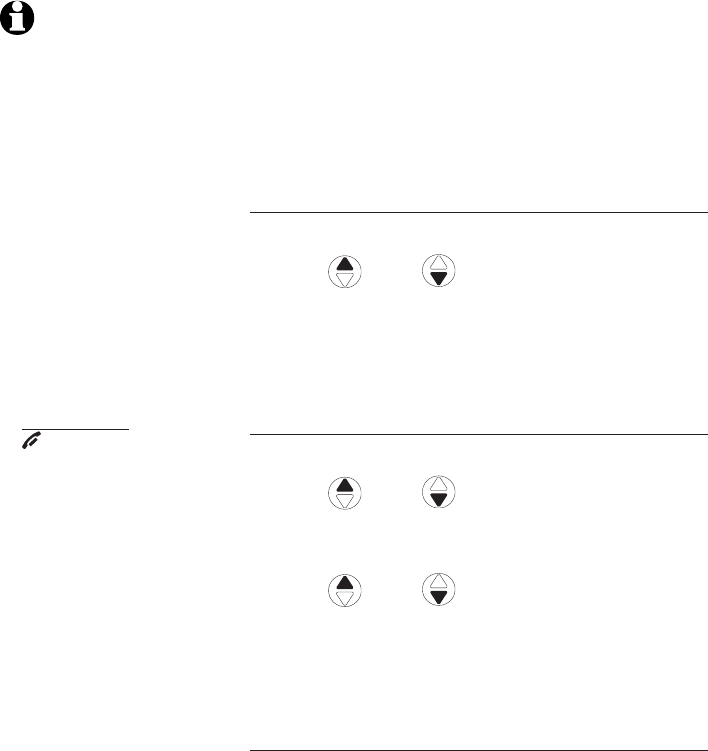
35
Telephone operation
�hain dialing
This feature allows you to initiate a dialing
sequence from numbers stored in the directory,
caller ID history or redial list while you are on a
call.
Chain dialing can be useful if you wish to access
numbers other than phone numbers (such as bank
account information or access codes) from the
directory, caller ID history or redial list.
Directory
1. Press MENU/SELECT twice.
2. Press
DIR / CID
to scroll to the desired
number.
3. Press MENU/SELECT to dial the displayed
number.
Caller ID history (call log)
1. Press MENU/SELECT.
2. Press
DIR / CID
to scroll to >CALL
LOG.
3. Press MENU/SELECT.
4. Press
DIR / CID
to scroll to the desired
number.
5. Press MENU/SELECT to dial the displayed
number.
Last number redial
Press REDIAL/PAUSE to display and dial the
most recently dialed number. If you press
REDIAL/PAUSE again within two seconds, the
number will not be dialed.
NOTES:
1. You cannot edit a
directory entry while
you are on a call. For
more details about the
directory, see page 40.
2. You cannot copy a
caller ID entry into the
directory while you
are on a call. For more
details about the caller
ID history, see page 46.
3. While on a call, only
the most recently called
number can be reviewed,
and erasing the entry is
not allowed. For more
details about the redial
memory, see page 30.
4. Press and hold
OFF/CLEAR to exit
redial, directory or caller
ID history when you are
on a call.
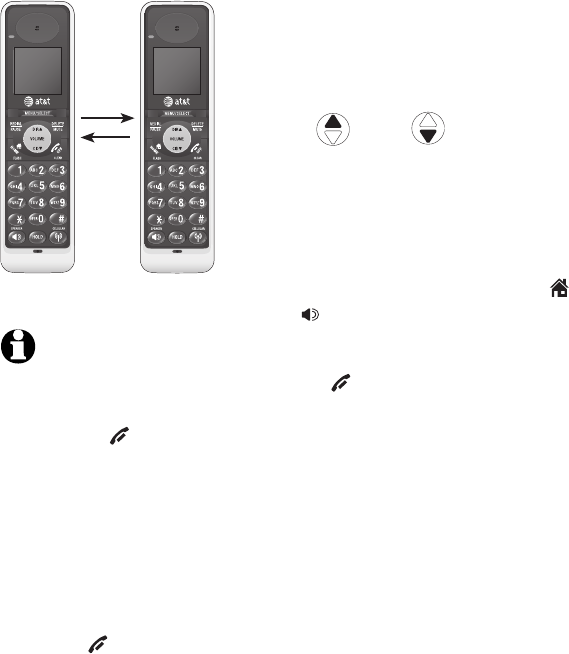
36
Telephone operation
Intercom
Use the intercom feature for conversations
between handsets.
Model TL92278 (no additional handsets
registered)
1. Press MENU/SELECT when in idle mode to enter
the feature menu.
2. Use DIR / CID to scroll to
>INTERCOM, then press MENU/SELECT.
3. The screen will show CALLING OTHER
HANDSET. The called handset will ring, and
its screen will show OTHER HANDSET IS
CALLING.
4. On the ringing handset, press HOME/FLASH
or SPEAKER to answer the intercom call.
To end the intercom call:
• Press OFF/CLEAR on either handset.
-OR-
• Place either handset in the charger or
telephone base.
NOTES:
1. Before the intercom call
is answered, you can
cancel the intercom call
by pressing OFF/CLEAR
on the calling handset.
2. If the called handset
is not answered within
100 seconds, or if it is
in the directory or caller
ID history mode, or on a
call, or out of range, the
calling handset will show
the message UNABLE TO
CALL TRY AGAIN.
3. Pressing OFF/CLEAR
or DELETE/MUTE will
temporarily silence the
intercom ringer.
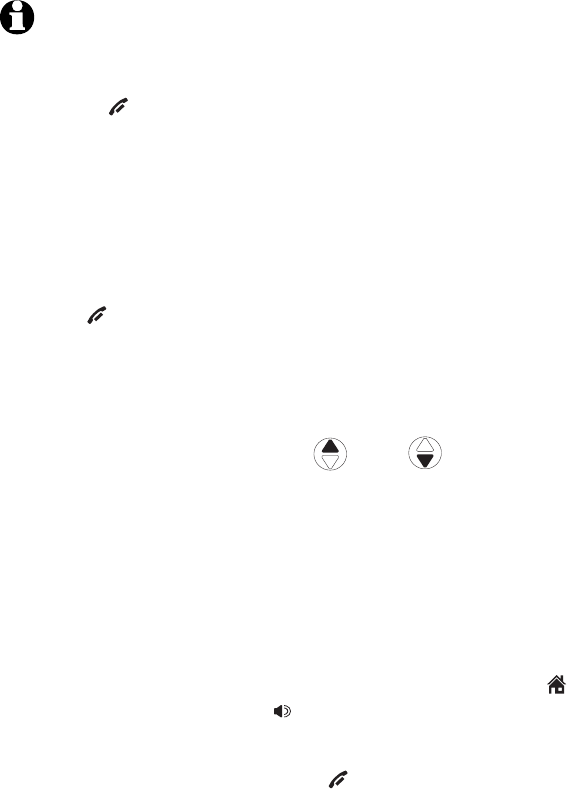
37
Telephone operation
Intercom
You can buy additional expansion handsets
(model AT&T TL90078) for this telephone base.
Up to 12 handsets can be registered to the
telephone base.
The first nine handsets that you register will be
named Handsets 1-9. Use the handset number to
intercom and transfer calls.
Although the names for handsets 10-12 will
appear in their displays as 10-12, when you
intercom or transfer to one of them, you must
use *0 for Handset 10, *1 for handset 11, and *2
for Handset 12.
Models TL92278/TL92�28/TL92�78 (three
handsets system)
1. Press MENU/SELECT when in idle mode to enter
the feature menu.
2. Use DIR / CID to scroll to >INTERCOM,
then press MENU/SELECT. The screen will show
INTERCOM TO:.
3. Enter the handset number 1-9 or, for handsets
10, 11 and 12, enter *0, *1 or *2, respectively.
The display will show CALLING HANDSET X,
with X being the handset number. The called
handset will ring, and its screen will show
HANDSET X IS CALLING.
4. On the ringing handset, press HOME/FLASH or
SPEAKER to answer the intercom call.
To end the intercom call:
• Press OFF/CLEAR on either handset.
-OR-
• Place either handset in the charger or
telephone base.
NOTES:
1. Before the intercom call
is answered, you can
cancel the intercom call
by pressing OFF/CLEAR
on the calling handset.
2. If the called handset
is not answered within
100 seconds, or if it is
in the directory or caller
ID history mode, or on a
call, or out of range, the
calling handset will show
the message UNABLE TO
CALL TRY AGAIN.
3. Pressing OFF/CLEAR
or DELETE/MUTE will
temporarily silence the
intercom ringer.
4. A maximum of four
handsets can be used
at a time. When two
handsets are being used
on an intercom call, the
other two handsets in the
system can be used for a
call on either the HOME or
CELLULAR line.
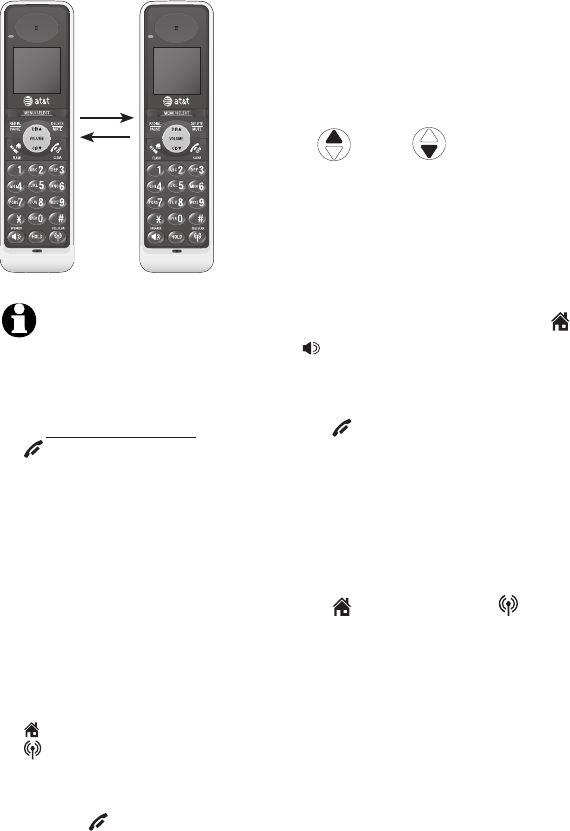
38
Telephone operation
�all transfer using intercom
Use the intercom feature to transfer an outside
call to another system handset.
Model TL92218 (two handsets system)
1. When on an outside call, press MENU/SELECT
to enter the feature menu.
2. Use DIR / CID to scroll to
>TRANSFER, then press MENU/SELECT. The
outside call is automatically placed on hold.
The transferring handset’s screen will show
CALLING OTHER HANDSET. The called
handset will ring, and its screen will show
OTHER HANDSET IS CALLING.
3. On the ringing handset, press HOME/FLASH
or SPEAKER to answer the intercom call. You
can now talk without the outside caller hearing
the conversation.
4. Press OFF/CLEAR on the transferring
handset or place it in the telephone base or
handset charger to complete the transfer. The
transferring handset’s screen will show CALL
TRANSFERED and the other handset will
automatically be connected to the outside call.
-OR-
Press HOME/FLASH or CELLULAR
(depending on which call is being transferred)
on the called handset to let both parties
conference with the external line.
NOTES:
1. Before the intercom call
is answered, you can
cancel the transfer and
return to the outside call
by pressing and holding
OFF/CLEAR.
2. If the called handset does
not answer the intercom
call within 100 seconds,
is in directory or caller ID
history mode, is on a call,
or is out of range, the
transferring handset will
show UNABLE TO CALL
TRY AGAIN on its screen
and will automatically
return to the outside call.
3. You can end the intercom
call and return to the
outside call by pressing
HOME/FLASH or
CELLULAR (depending
on which call is being
transferred) on the
transferring handset, or
pressing OFF/CLEAR on
the called handset.
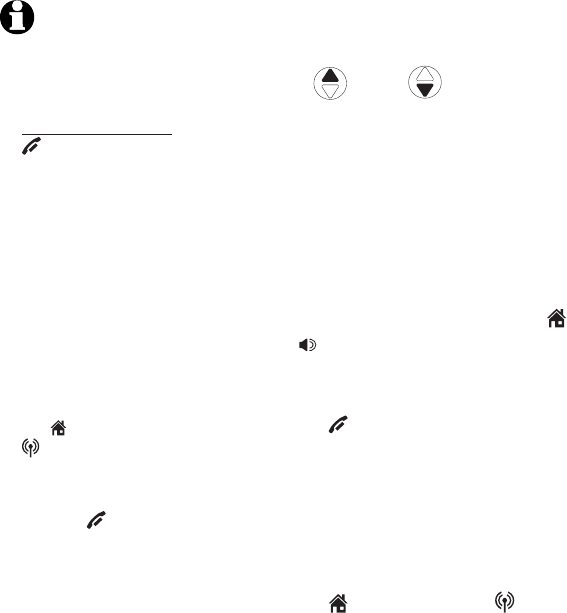
39
Telephone operation
�all transfer using intercom
Models TL92278/TL92�28/TL92�78 (three or
more handsets)
1. When on an outside call, press MENU/SELECT to
enter the feature menu.
2. Use DIR / CID to scroll to >TRANSFER,
then press MENU/SELECT. The screen will show
INTERCOM TO:
3. Enter the handset number 1-9 or, for handsets
10, 11 and 12, enter *0, *1 or *2, respectively.
The display will show CALLING HANDSET X,
with X being the handset number. The called
handset will ring, and its screen will show
HANDSET X IS CALLING.
4. On the ringing handset, press HOME/FLASH
or SPEAKER to answer the intercom call. You
can now talk without the outside caller hearing
the conversation.
5. Press OFF/CLEAR on the transferring
handset or place it in the telephone base or
handset charger to complete the transfer. The
transferring handset’s screen will show CALL
TRANSFERED and the other handset will
automatically be connected to the outside call.
-OR-
Press HOME/FLASH or CELLULAR
(depending on which call is being transferred)
on the destination handset to let both parties
conference with the external line.
NOTES:
1. Before the intercom call is
answered, you can cancel
the transfer and return
to the outside call by
pressing and holding
OFF/CLEAR.
2. If the called handset does
not answer the intercom
call within 100 seconds,
is in directory or caller
ID history mode, is on a
call, or is out of range, the
transferring handset will
show UNABLE TO CALL
TRY AGAIN on its screen
and will automatically
return to the outside call.
3. You can end the intercom
call and return to the
outside call by pressing
the HOME/FLASH or
CELLULAR (depending
on which call is being
transferred) on the
transferring handset, or
pressing OFF/CLEAR on
the called handset.
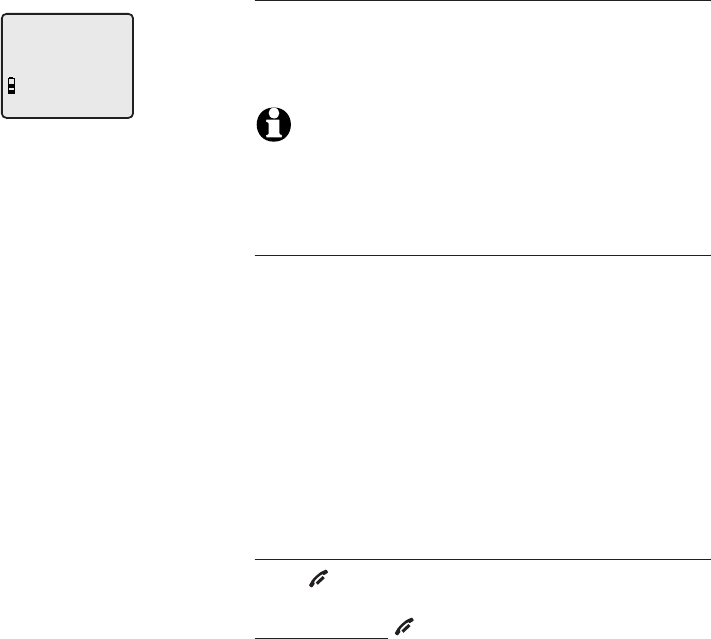
40
Directory
Robert Brown
888-883-2445
About the directory
Shared directory
The directory is stored in the telephone base, and
is shared by all handsets. Changes made to the
directory on any one handset will apply to all.
NOTE: Only one handset can review the directory at a
time. If another handset attempts to enter the directory,
the screen will display NOT AVAILABLE AT THIS TIME.
Capacity
The directory can store up to 50 entries, with a
maximum of 15 alphanumeric characters (including
spaces) for the names and 30 digits for the
telephone numbers. A convenient search feature
can help you find and dial numbers quickly (page
44).
If there are already 50 entries, the screen will
display LIST FULL. You will not be able to store a
new number until an existing one is deleted.
Exiting the directory
Press OFF/CLEAR to cancel an operation, back
up to the previous menu, or exit the menu display.
Press and hold OFF/CLEAR to return to the idle
mode.
If you pause for too long while creating or
reviewing an entry, the procedure will time out
and you will have to begin again.
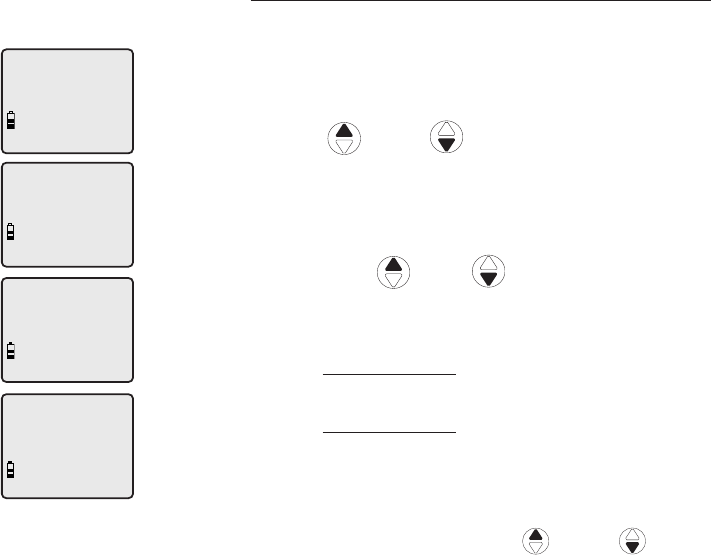
41
Directory
�reating directory entries
To create a new directory entry
1. Press MENU/SELECT when in idle mode to enter
the feature menu.
2. Press MENU/SELECT again to enter
>DIRECTORY menu.
3. Press DIR or CID to highlight STORE.
4. Press MENU/SELECT.
5. Enter the telephone number when prompted.
• Use the dial pad to enter up to 30 digits.
– Press DIR / CID to move the
cursor to the right or left.
– Press DELETE/MUTE to erase digits.
– Press and hold DELETE/MUTE to erase all
digits.
– Press and hold REDIAL/PAUSE to enter a
three-second dialing pause.
-OR-
• Copy a number from redial by pressing
REDIAL/PAUSE then press DIR or CID,
or pressing REDIAL/PAUSE repeatedly to
locate the number to copy. Press
MENU/ SELECT to copy the number.
6. Press MENU/SELECT to save the number in the
display.
The display will show ALREADY SAVED if the
number is already in the directory. The same
number cannot be saved twice.
>
DIRECTORY
CALL LOG
>
STORE
REVIEW
>
REVIEW
STORE
ENTER NUMBER
888-883-2445_
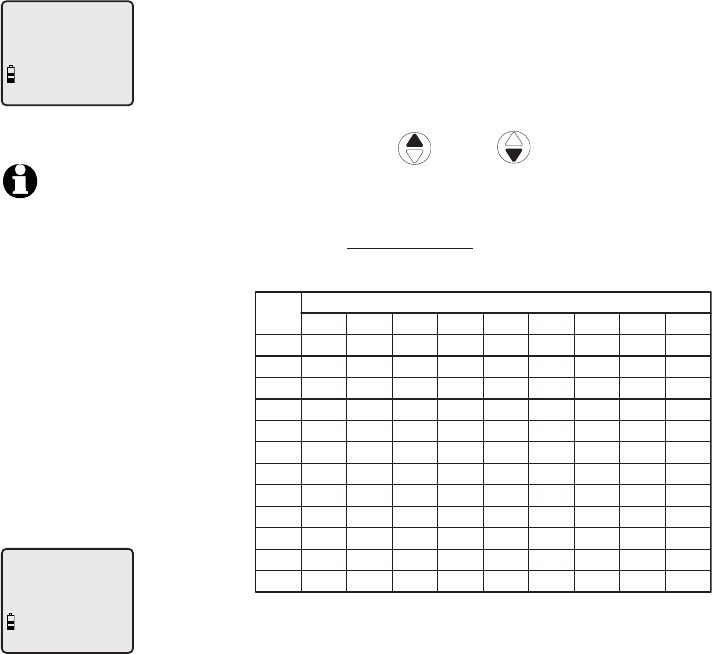
42
Directory
�reating directory entries
7. Enter the name when prompted.
• Use the dial pad to enter a name (up to
15 characters). Each time a key is pressed,
the character on that key will be displayed.
Additional key presses will produce other
characters on that key. See the chart below.
– Press– PressPress DIR or CID to move the
cursor to the right or left.
– Press DELETE/MUTE to erase letters.
– Press and hold DELETE/MUTE to erase all
letters.
Dial
Key
1
1 2 3 4 5 6 7 8 9
1 # ‘ , - . &
A B C 2 a b c
D E F 3 d e f
G H I 4 g h i
J K L 5 j k l
M N O 6 m n o
P Q R S 7 p q r s
T U V 8 t u v
W X Y Z 9 w x y z
0
* ? ! / ( ) @
space
Characters by number of key presses
2
3
4
5
6
7
8
9
0
*
#
8. Press MENU/SELECT to store your new directory
entry. The name and the telephone number will
then be shown on the screen. To change them
later, see page 45.
ENTER NAME
Robert Brown_
Robert Brown
888-883-2445
NOTE: The first letter
of every word will be
capitalized. The
remaining letters in a
word begin with
lower case letters
shown in the chart to
the right.
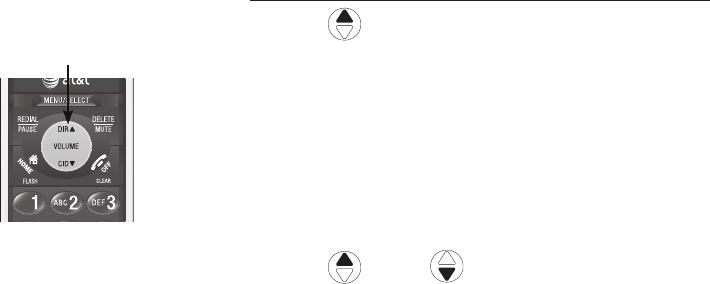
43
Directory
Directory review
To review directory entries
1. Press DIR when in idle mode to display the
first entry in the directory. DIRECTORY EMPTY
will be displayed if there are no directory
entries.
-OR-
You can also display the first entry in the
directory by pressing MENU/SELECT twice,
then pressing MENU/SELECT again to choose
>REVIEW.
2. Press DIR or CID to browse through
the directory. Entries will be displayed
alphabetically by the first letter in the name.
DIR
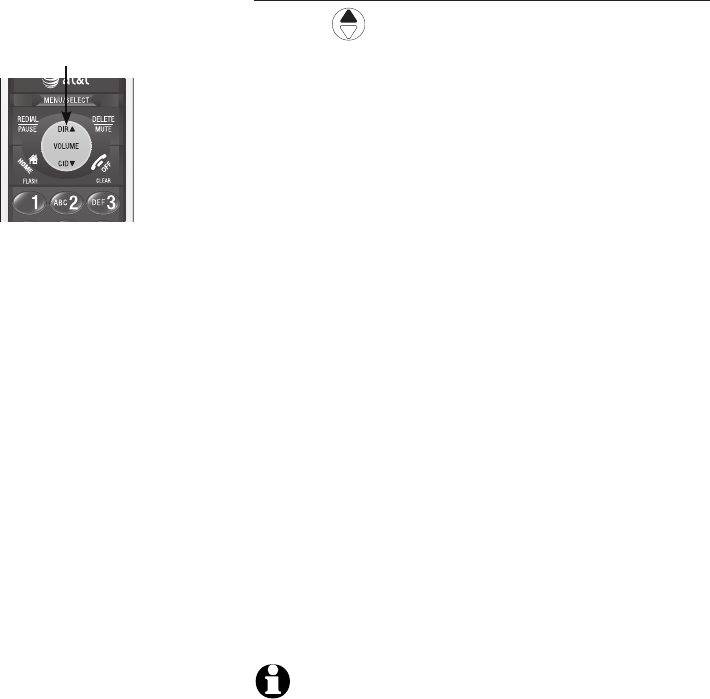
44
Directory
Directory search
To search by name
1. Press DIR when in idle mode to display the
first listing in the directory. DIRECTORY EMPTY
will be displayed if there are no directory
entries.
2. When a name entry is displayed, press the dial
pad keys (2-9) to start a name search.
The directory will display the first name
beginning with the first letter associated with
the dial pad key if there is an entry in the
directory that begins with that letter.
3. To see other names that start with the letters
on the same dial pad key, keep pressing the
key. The names will be shown in alphabetical
order.
For example, if you have the names Jennifer,
Jessie, Kevin and Linda in your directory:
• If you press 5 (JKL) once, you will see Jennifer.
• If you press 5 (JKL) twice, you will see Jessie.
• If you press 5 (JKL) three times, you will see
Kevin.
• If you press 5 (JKL) four times, you will see
Linda.
• If you press 5 (JKL) five times, you will see
Jennifer again.
NOTES:
1. If there is no name matching the first letter of the key you
press, you will see a name that matches the following letters
of the key.
2. If you press a key (2-9) and no name starts with the letters
on that key, the directory will show the entry that matches
the next letter in the directory.
DIR
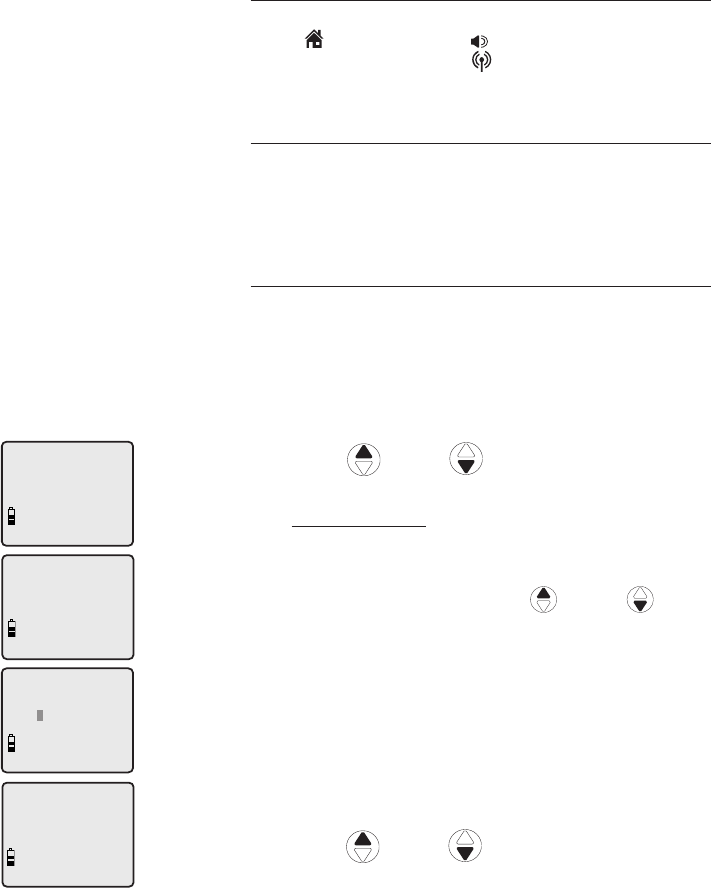
45
Directory
To dial, delete or edit entries
To dial, delete or edit a directory entry (name
and number), the entry must be displayed on the
handset. Use the directory search or review (pages
43-44) to display an entry.
Display dial
To dial a displayed number from the directory,
press HOME/FLASH or SPEAKER to dial from
the HOME line; or press CELLULAR to dial from
the CELLULAR line.
To delete an entry
When a directory entry is displayed, press
DELETE/MUTE to delete the displayed entry from
the directory. Once deleted, an entry cannot be
retrieved.
To edit an entry
When a directory entry is displayed:
1. Press MENU/SELECT to modify the entry. You
will be prompted to EDIT NUMBER.
Press the dial pad keys to add digits.
• Press DELETE/MUTE to erase digits.
• Press DIR or CID to move the cursor
to the right or left.
Press and hold REDIAL/PAUSE to add a three-
second pause if desired.
• Copy a number from redial by pressing
REDIAL/PAUSE then press DIR or CID,
or pressing REDIAL/PAUSE repeatedly to
locate the number to copy. Press
MENU/ SELECT to copy the number.
2. Press MENU/SELECT. You will be prompted toYou will be prompted to
EDIT NAME.
Press the dial pad keys to add characters
(page 42).
Press DELETE/MUTE to erase characters.
Press DIR or CID to move the cursor
to the right or left.
3. Press MENU/SELECT to confirm.
•
•
•
•
•
Andrew
888-490-2005
EDIT NUMBER
888-883-2445
EDIT NAME
Andy
Andy
888-883-2445
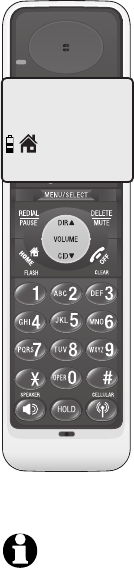
46
Caller ID
�aller ID operation
This product supports caller ID services provided
by most local telephone service companies.
Depending on your service subscription, you may
see the caller’s number, or the caller’s name and
number which are sent by the telephone company
after the first or second ring. Caller ID from the
HOME line allows you to see the name, number,
date and time of the incoming call. However,
caller ID from the CELLULAR line only shows the
number of the incoming call; date and time of the
call will not be shown.
Caller ID with call waiting lets you see the name
and telephone number of the caller before
answering the telephone, even when on another
call. For incoming HOME call, the time and date
will also be sent by the telephone service provider
along with the caller ID information. For incoming
CELLULAR call, only the caller's number will be
provided. These services are available only if both
you and the caller are in areas offering caller ID
service, and if both telephone companies use
compatible equipment.
Contact your local telephone company and
cellular service provider if:
• You have both caller ID and call waiting, but as
separate services (you may need to combine
these services).
• You have only caller ID service, or only call
waiting service.
• You don’t subscribe to any caller ID or call
waiting services.
You can use this product with regular caller
ID service, or you can use this product’s other
features without subscribing to either caller ID or
combined caller ID with call waiting service.
CHRISTINE SMITH
888-722-7702
NEW
10:01 11/23
AM
NOTE: You can use
this product with
regular caller ID
service, or you can use
this product’s other
features without
subscribing to either
caller ID or combined
caller ID with call
waiting service.
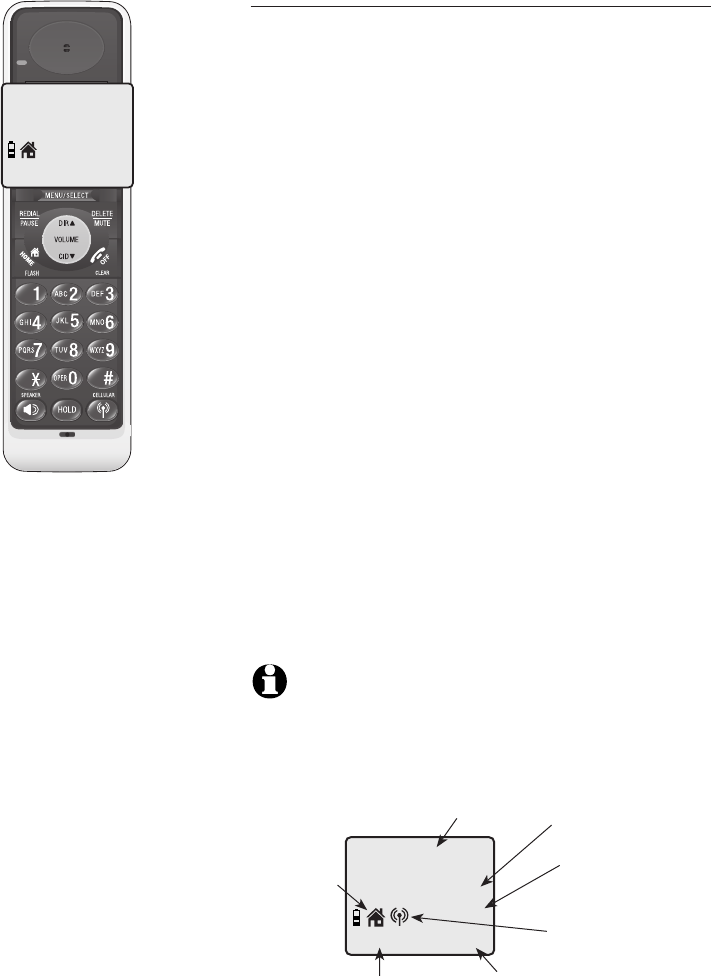
47
Caller ID
�aller ID operation
Caller ID history information
If you subscribe to caller ID services, provided by
your local telephone company and/or cellular
service provider, the caller ID history storesthe caller ID history stores
information about the last 50 incoming calls forfor
both the HOME and CELLULAR lines.
Although the caller ID history records the caller
ID information of both lines, the CELLULAR
line caller ID entries only provide the incoming
telephone number. The Bluetooth name of the
cellular phone will also appear. However, if the
number on the incoming CELLULAR call matches
a number in the directory, the name will be
retrieved from the matched directory entry.
Review the caller ID history to find out who called,
to easily return the call, or to copy the caller’s
name and number into your directory.
The phone deletes the earliest entry when the log
is full to make room for new calls.
If you answer a call before the information
appears on the screen, it will not be saved in the
caller ID history.
The caller ID history is stored in the telephone
base, and is shared by all handsets. Changes made
on any one handset will be reflected in all.
NOTE: Only one handset can review the caller ID history
at a time. If another handset attempts to enter the
directory or caller ID history, it will display NOT
AVAILABLE AT THIS TIME.
CHRISTINE SMITH
888-722-7702
NEW
10:01 11/23
AM
Caller’s name Caller’s number
Appears when the
call is missed and
un-reviewed
Time of call Date of call
CHRISTINE SMITH
888-722-7702
NEW
10:01AM 11/23
Incoming
HOME call
Incoming
CELLULAR call
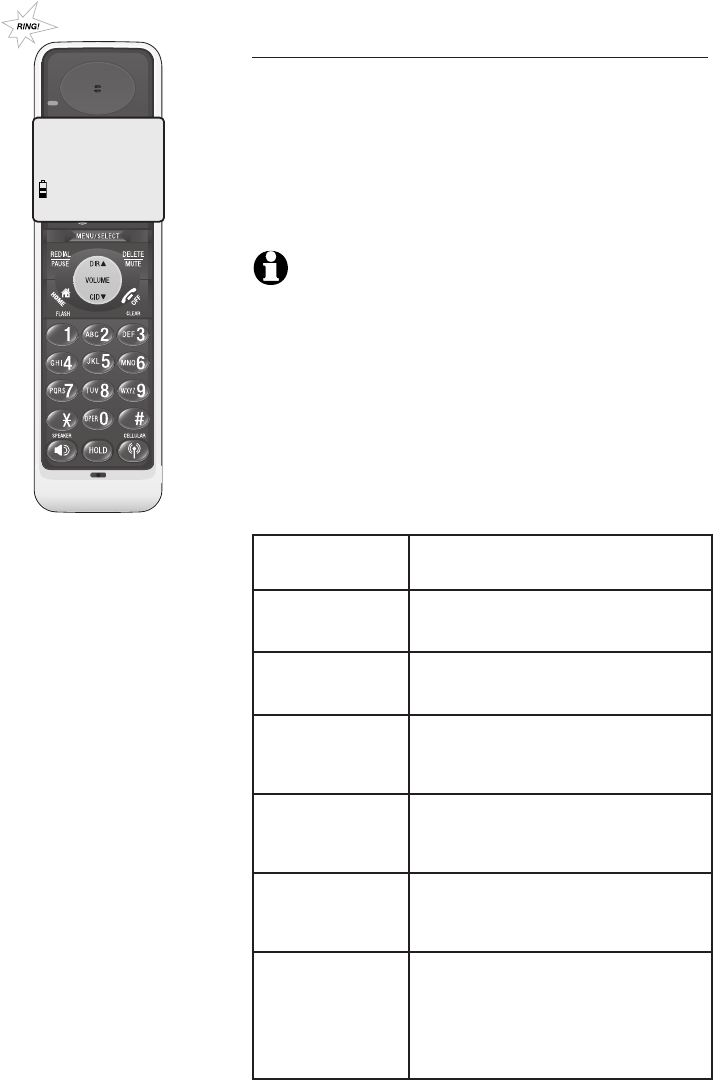
48
Caller ID
�aller ID operation
Memory match
If the incoming telephone number exactly matches
a telephone number in your directory, the name that
appears on the screen will match the corresponding
name in your directory.
For example, if Christine Smith calls, her name will
appear as Chris if this is how you entered it into
your directory.
NOTE: The number shown by your caller ID will be in the
format sent by the phone company. The phone company
usually delivers ten-digit phone numbers (area code plus
phone number). If the telephone number of the caller
does not exactly match a number in your directory, the
name will appear as it is delivered by the phone
company. For example, if the phone company includes the
area code and the directory number does not, the name
will appear as delivered by the phone company.
There are also occasions when other information
or no information is displayed for various reasons:
On-screen
message
Reason
PRIVATE
NUMBER
The caller's number has been set
as private.
PRIVATE
NAME
The caller's name has been set
as private.
PRIVATE
CALLER
Caller's name and telephone
number are not revealed at
caller's request.
UNKNOWN
NUMBER
Your local telephone company is
unable to determine the caller's
number.
UNKNOWN
NAME
Your local telephone company is
unable to determine the caller's
name.
UNKNOWN
CALLER
Your local telephone company is
unable to determine the caller's
name and telephone number.
Calls from other countries may
also generate this message.
Chris
888-722-7702
NEW
10:01AM 11/23
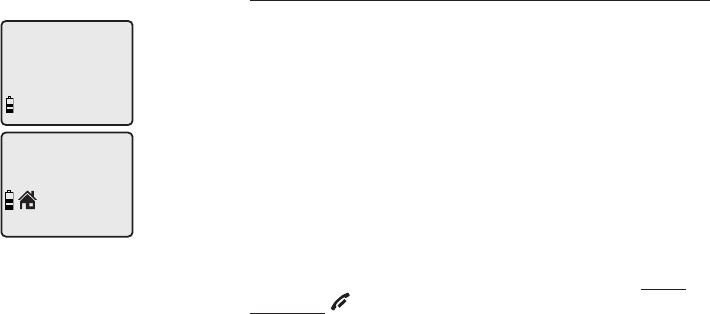
49
Caller ID
HANDSET 1
6 MISSED CALLS
�aller ID operation
Missed (new) calls indicator
When a handset is in idle mode and has calls that
have not been reviewed, its screen will show XX
MISSED CALLS.
All entries which have not been reviewed will be
counted as missed calls when the phone is idle. Each
time an entry in the caller ID history marked NEW is
reviewed, the number of missed calls decreases by
one.
If you have too many missed calls and you do not
want to review them one by one, but you still want
to keep them in the caller ID history, you can press
and hold OFF/CLEAR for four seconds when the
handset is idle. All the entries in the caller ID history
will be considered old (have been reviewed), and the
missed calls counter is reset to 0.
Robert Brown
888-883-2445
NEW
10:31
AM
11/23
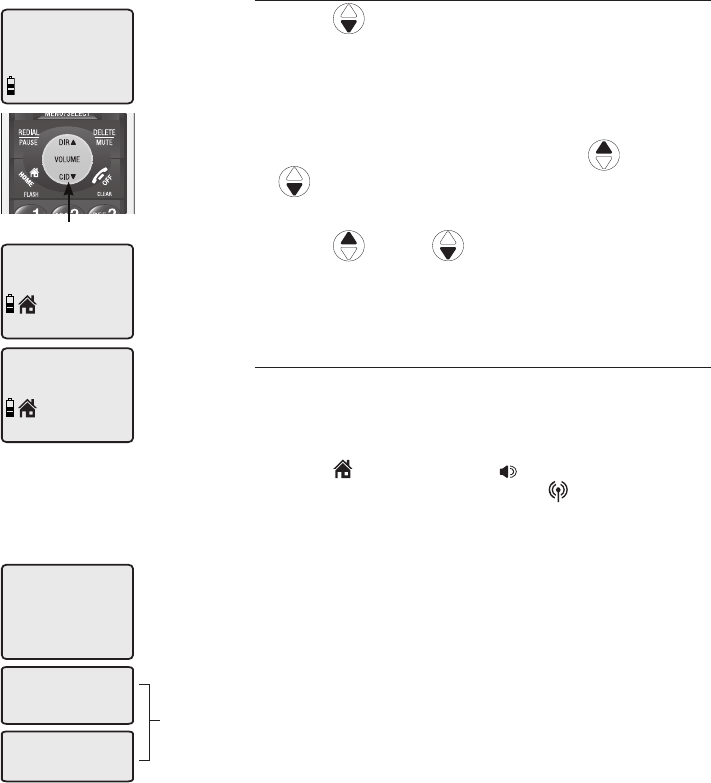
50
Caller ID
HANDSET 1
6 MISSED CALLS
Charlie Johnson
800-222-3111
NEW
10:21
AM
11/23
Robert Brown
888-883-2445
NEW
10:31
AM
11/23
883-2445
1-883-2445
888-883-2445
1-888-883-2445
The various dialing options are:
To review the caller ID history
To review the caller ID history
1. Press CID to review the caller ID history in
reverse chronological order starting with the
most recent call.
-OR-
You can also review the caller ID history by
pressing MENU/SELECT, and using
DIR or
CID
to scroll to >CALL LOG, then press
MENU/SELECT.
2. Press
DIR or CID
to scroll through the
list as shown on the left.
To dial from the caller ID history
While reviewing an entry in the caller ID history:
• To dial a displayed number from the caller ID
history.
Press HOME/FLASH or SPEAKER to dial
from the HOME line, or press CELLULAR to
dial from the CELLULAR line.
-OR-
• Press # repeatedly to display different dialing
options for local and long distance numbers
before dialing or saving the telephone number
in the directory. See the example on the left.
You may also press 1 repeatedly to add or
remove a 1 in front of the telephone number
before dialing or saving the telephone number
in the directory. See the examples on the left.
When the number displayed is in the correct
format for dialing, following the above step to
dial the number.
CID
883-2445
1-883-2445
888-883-2445
1-888-883-2445
Press #
Press 1
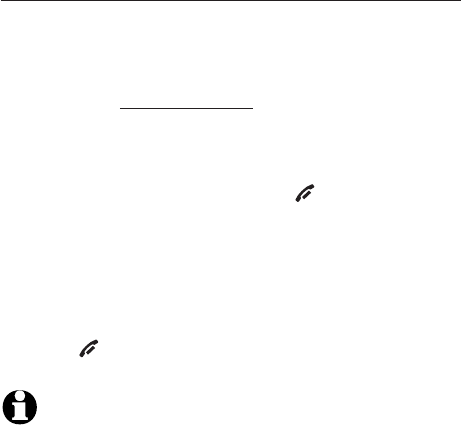
51
Caller ID
To review the caller ID history
Other options
• Press DELETE/MUTE to delete the displayed
entry from the caller ID history.
• When an entry from the caller ID history is
displayed, press and hold DELETE/MUTE to
delete all entries from the caller ID history.
When the screen displays DELETE ALL CALLS?
press MENU/SELECT to clear the caller ID
history of all entries, or press OFF/CLEAR to
exit and leave all entries in the caller ID history
intact.
• Press MENU/SELECT to copy the entry into
your directory. You can edit the name and the
number (see page 45).
• Press OFF/CLEAR to exit the caller ID history.
NOTES:
1. You may need to change how a caller ID number will be
dialed if the entry is not displayed in the correct format.
Caller ID numbers may appear with an area code which may
not be required for local calls, or without a 1 which may be
needed for long distance calls (see page 50).
2. If neither the name nor number is provided, UNABLE TO SAVE
will be displayed.
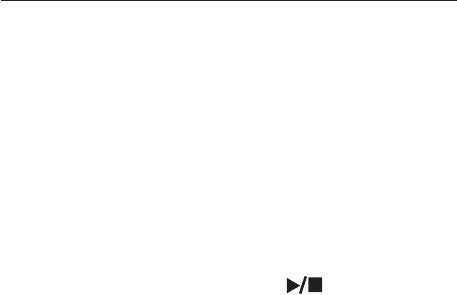
52
Answering system
About the answering system
Answering system and voicemail
Your telephone has both a digital answering
system and voicemail indication. Voicemail is
offered by your telephone service provider (fees
may apply). Your telephone’s answering system
and voicemail indication are independent features,
and each alerts you to new messages differently.
For more information on the voicemail indicators
see page 24. To listen to your voicemail, you
typically dial an access number provided by your
telephone company, followed by a security code
or PIN. To listen to messages recorded on your
digital answering system, press PLAY/STOP
button on the telephone base.
If you subscribe to caller ID/call waiting service
through your telephone service provider, you
can use your telephone answering system and
voicemail together. Set your answering system
to answer calls at least two rings earlier than
your voicemail is set to answer. For example, set
your voicemail to answer calls after six rings and
set your answering system to answer after four
rings. Some voicemail providers may program the
delay before answering calls in seconds instead
of rings; in this case, allow six seconds per ring
when determining the appropriate setting. By
doing this, if you are on a call, or if the answering
system is busy recording a message and you
receive another call, the second caller can leave a
voicemail message.
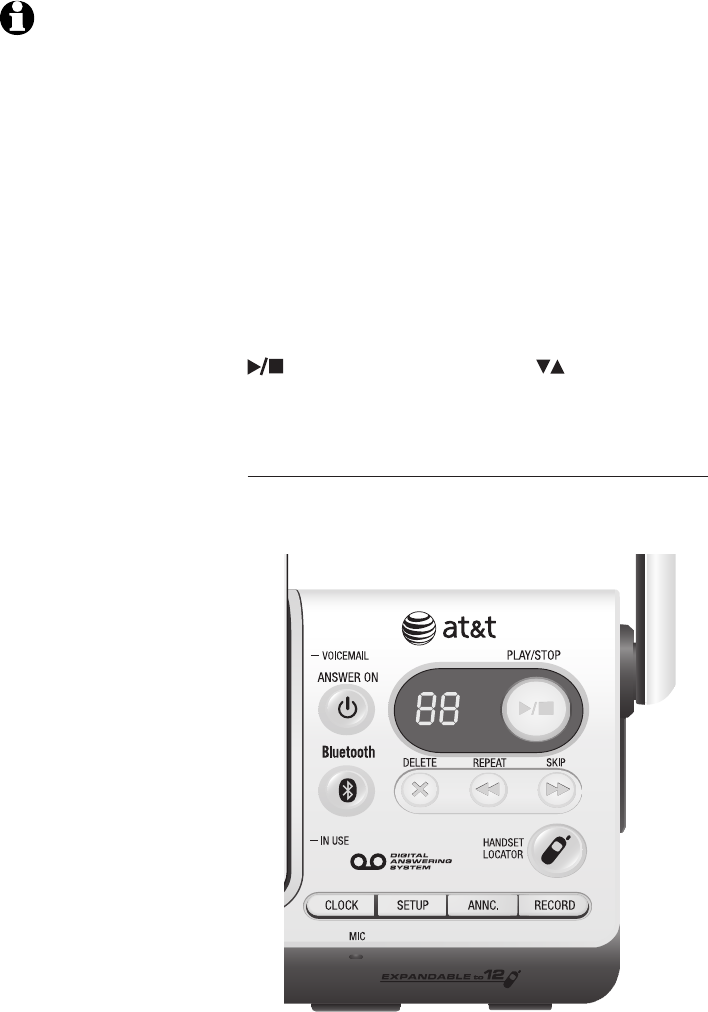
53
Answering system
About the answering system
The answering system can record up to 99
messages, depending on the length of each
message. Individual messages can be up to four
minutes, and the maximum recording time is 14
minutes. The actual recording time depends on
individual message characteristics. Messages will
remain available for replay until you delete them.
When there are new messages (including memos)
on the answering system, the number of messages
stored will flash in the message counter.
If F is flashing in the message counter, the
memory is full. You will have to delete some
messages before new ones can be recorded.
To play the answering system messages, press
PLAY/STOP. Press VOLUME on the side of
the telephone base to adjust the playback volumeto adjust the playback volume
when playing messages.
Voice prompts
The system provides voice prompts to guide you
through the setup procedures.
NOTE: Only messages
from the HOME line can
be recorded in the
system.
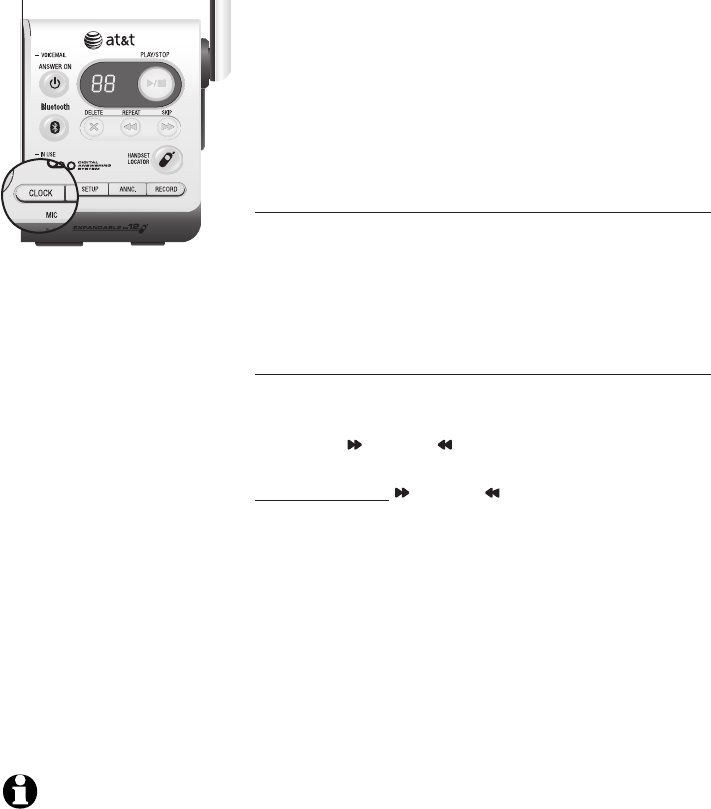
54
Answering system
Day & time announcement
Before playing each message, the answering
system announces the day and time the message
was received.
If you subscribe to caller ID service from
your local telephone company, the time will
automatically be set with every incoming call. You
must set the year so that the day of the week can
be calculated from the caller ID information.
To check day & time
You can press CLOCK when the system is idle to
hear the current day and time.
If you do not hear the correct year, time and day,
follow the steps below.
To set day & time
Follow the steps below to set the year, time and
day, so the day and time are correct. Each time
you press SKIP or REPEAT, the year, hour,
minute or day is adjusted by one increment.
Press and hold SKIP or REPEAT to adjust the
minutes or year by increments of ten. When you
hear the correct setting, press CLOCK to move to
the next setting.
1. Press CLOCK. The system will announce the
current clock setting, and then announce “To
set the clock, press CLOCK.”
2. Press CLOCK. The system will announce the
current year setting, and then announce “To
change the year, press SKIP or REPEAT. To
change the hour, press CLOCK.”
3. Press CLOCK. The system will announce the
current hour setting, and then announce “To
change the hour, press SKIP or REPEAT. To
change the minute, press CLOCK.”
4. Press CLOCK. The system will announce the
current minute setting, and then announce “To
change the minute, press SKIP or REPEAT. To
change the day, press CLOCK.”
NOTE: If the clock is
not set when a
message is recorded,
the system will
announce, "Time and
day not set" before the
message is played.