VTech Telecommunications 80-6684-00 1.9GHz Cordless Phone (Base with Bluetooth) User Manual 3
VTech Telecommunications Ltd 1.9GHz Cordless Phone (Base with Bluetooth) 3
Contents
User Manual 3
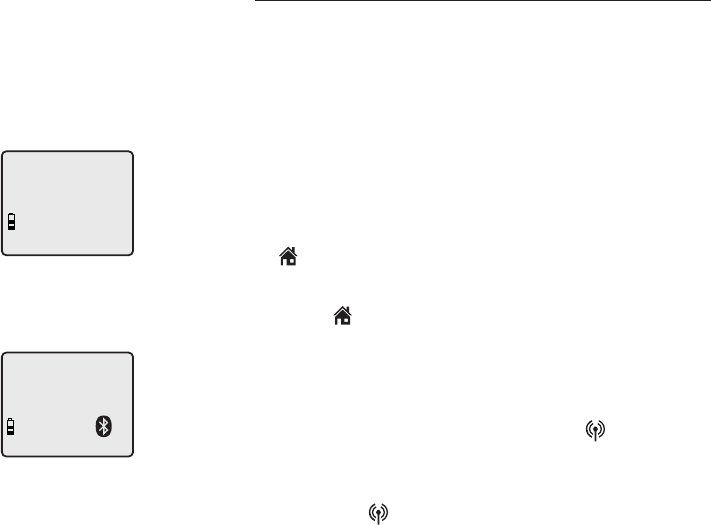
Telephone operation
34
Options while on calls
Hold
You can place a HOME or CELLULAR call on
hold. You will hear an alert tone if you have not
taken the call off of hold after 14 minutes. You
will hear another alert tone 30 seconds later.
After 15 minutes on hold, the call automatically
disconnects.
To place a HOME call on hold:
• Press the HOLD key on the handset. HOME
LINE HELD appears on the display and
HOME/FLASH will flash.
To resume a HOME call that is on hold:
• Press HOME/FLASH again.
To place a CELLULAR call on hold:
• Press the HOLD key on the handset. CELL LINE
HELD appears on the display and CELLULAR
will flash.
To resume a CELLULAR call that is on hold:
• Press the CELLULAR key again.
HOME LINE HELD
CELL LINE HELD
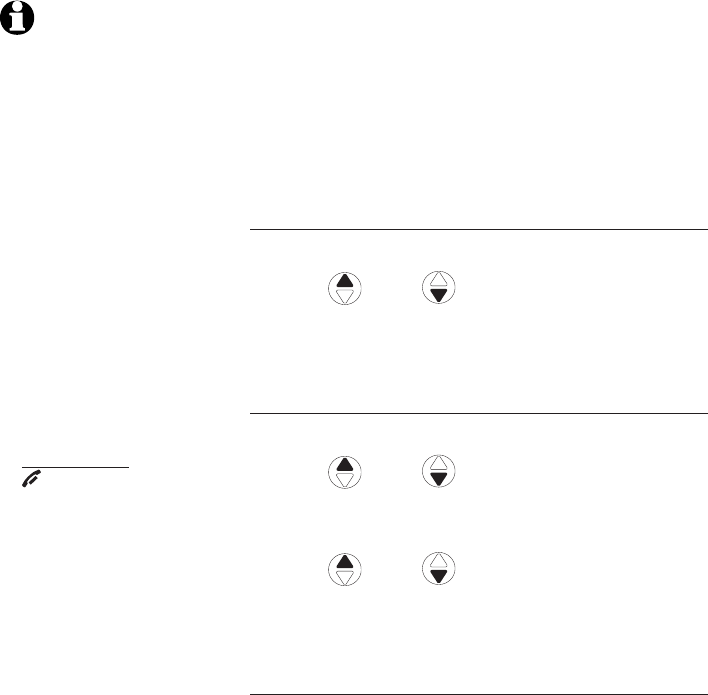
Telephone operation
35
�hain dialing
Use this feature to initiate a dialing sequence from
numbers stored in the directory, caller ID history
or redial list while you are on a call. This feature is
available only when you are making a HOME call.
Chain dialing can be useful if you wish to access
numbers other than phone numbers (such as bank
account information or access codes) from the
directory, caller ID history or redial list.
Directory access while on a call
1. Press MENU/SELECT twice.
2. Press
DIR / CID
to scroll to the desired
number.
3. Press MENU/SELECT to dial the number shown.
Caller ID history (call log) access while on a call
1. Press MENU/SELECT.
2. Press
DIR / CID
to scroll to >CALL
LOG.
3. Press MENU/SELECT.
4. Press
DIR / CID
to scroll to the desired
number.
5. Press MENU/SELECT to dial the number shown.
Last number redial while on a call
Press REDIAL/PAUSE to show and dial the
most recently dialed number. If you press
REDIAL/PAUSE again within two seconds, the
number is not dialed.
NOTES:
1. You cannot edit a
directory entry while
you are on a call. For
more details about the
directory, see page 40.
2. You cannot copy a
caller ID entry into the
directory while you
are on a call. For more
details about the caller
ID history, see page 47.
3. If you press
REDIAL/PAUSE while
on a call, you can only
view the most recent
call, and you cannot
erase the entry. For
more details about the
redial memory, see
page 30.
4. Press and hold
OFF/CLEAR to exit
redial, directory or
caller ID history when
you are on a call.
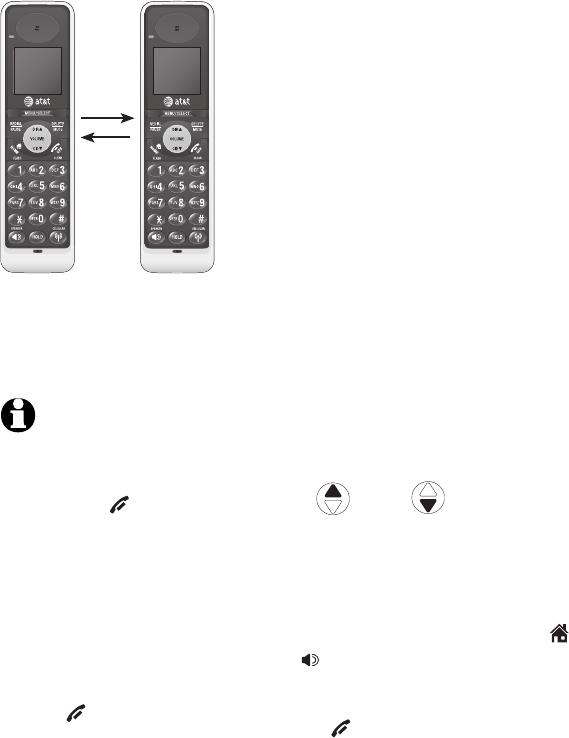
Telephone operation
36
Intercom
Use the intercom feature for conversations
between handsets. This feature is not available
on model TL91178.
You can buy additional expansion handsets
(model AT&T TL90078) for this telephone base.
Up to 12 handsets can be registered to the
telephone base.
The first nine handsets that you register will be
named Handsets 1-9. Use the handset number to
intercom and transfer calls.
Although the names for handsets 10-12 appears
in their displays as 10-12, when you intercom
or transfer to one of them, you must use *0
for Handset 10, *1 for handset 11, and *2 for
Handset 12.
Model TL91278 (two-handset system)
1. Press MENU/SELECT when in idle mode to enter
the feature menu.
2. Use DIR / CID to scroll to
>INTERCOM, then press MENU/SELECT.
3. The screen shows CALLING OTHER HANDSET.
The called handset rings, and its screen shows
OTHER HANDSET IS CALLING.
4. On the ringing handset, press HOME/FLASH
or SPEAKER to answer the intercom call.
To end the intercom call:
• Press OFF/CLEAR on either handset.
-OR-
• Place either handset in the charger or
telephone base.
NOTES:
1. Before anyone answers
the intercom call, you can
cancel the intercom call
by pressing OFF/CLEAR
on the calling handset.
2. If no one answers the
called handset within 100
seconds, or if the called
handset is in the directory
or caller ID history mode,
or on a call, or out of
range, the calling handset
shows UNABLE TO CALL
TRY AGAIN.
3. Press OFF/CLEAR
or DELETE/MUTE to
temporarily silence the
intercom ringer.
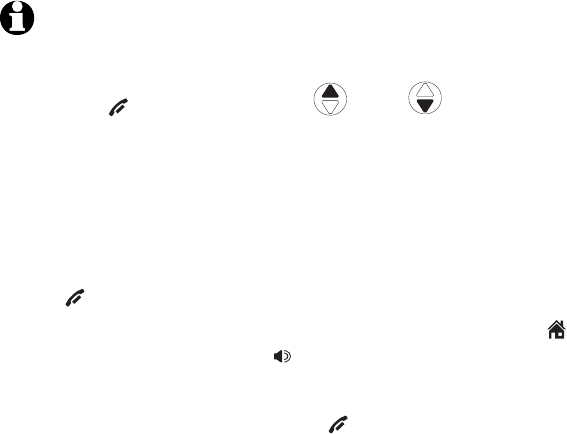
Telephone operation
37
Intercom
Models TL91378 (three-handset system)
1. Press MENU/SELECT when in idle mode to enter
the feature menu.
2. Use DIR / CID to scroll to >INTERCOM,
then press MENU/SELECT. The screen shows
INTERCOM TO:
3. Enter the handset number 1-9 or, for handsets
10, 11 and 12, enter *0, *1 or *2, respectively.
The display shows CALLING HANDSET X,
with X being the handset number. The called
handset rings, and its screen shows HANDSET
X IS CALLING.
4. On the ringing handset, press HOME/FLASH or
SPEAKER to answer the intercom call.
To end the intercom call:
• Press OFF/CLEAR on either handset.
-OR-
• Place either handset in the charger or
telephone base.
NOTES:
1. Before anyone answers
the intercom call, you can
cancel the intercom call
by pressing OFF/CLEAR
on the calling handset.
2. If no one answers the
called handset within
100 seconds, or if it is in
the directory or caller ID
history mode, or on a call,
or out of range, the calling
handset shows UNABLE
TO CALL TRY AGAIN.
3. Press OFF/CLEAR
or DELETE/MUTE to
temporarily silence the
intercom ringer.
4. You can use a maximum
of four handsets at a time.
When two handsets are
used on an intercom call,
the other two system
handsets can be used for
a call on either the HOME
or CELLULAR line.
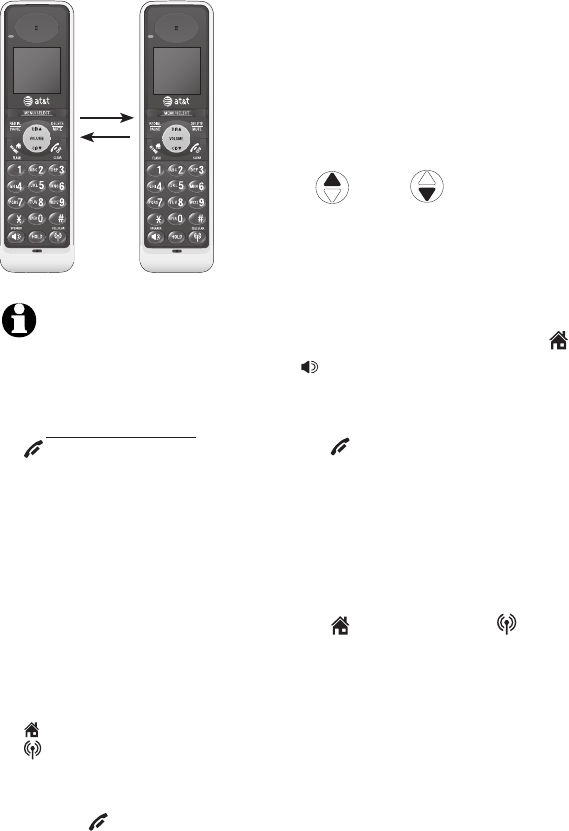
Telephone operation
38
�all transfer using intercom
Use the intercom feature to transfer an outside
call to another system handset. This feature is notThis feature is not
available on model TL91178.
Model TL91278 (two-handset system)
1. When on an outside call, press MENU/SELECT to
enter the feature menu.
2. Use DIR / CID to scroll to >TRANSFER,
then press MENU/SELECT. The outside call is
automatically placed on hold. The transferring
handset’s screen shows CALLING OTHER
HANDSET. The called handset rings, and its
screen shows OTHER HANDSET IS CALLING.
3. On the ringing handset, press HOME/FLASH
or SPEAKER to answer the intercom call. You
can now talk without the outside caller hearing
the conversation.
4. Press OFF/CLEAR on the transferring
handset or place it in the telephone base or
handset charger to complete the transfer.
The transferring handset’s screen shows
CALL TRANSFERED and the other handset is
automatically connected to the outside call.
-OR-
Press HOME/FLASH or CELLULAR
(depending on which call is being transferred)
on the called handset to let both parties
conference with the external line.
NOTES:
1. Before anyone answers
the intercom call, you can
cancel the transfer and
return to the outside call
by pressing and holding
OFF/CLEAR.
2. If the called handset does
not answer the intercom
call within 100 seconds,
is in directory or caller ID
history mode, or is out
of range, the transferring
handset shows UNABLE
TO CALL TRY AGAIN
on its screen and
automatically returns to
the outside call.
3. You can end the intercom
call and return to the
outside call by pressing
HOME/FLASH or
CELLULAR (depending
on which call is being
transferred) on the
transferring handset, or
pressing OFF/CLEAR on
the called handset.
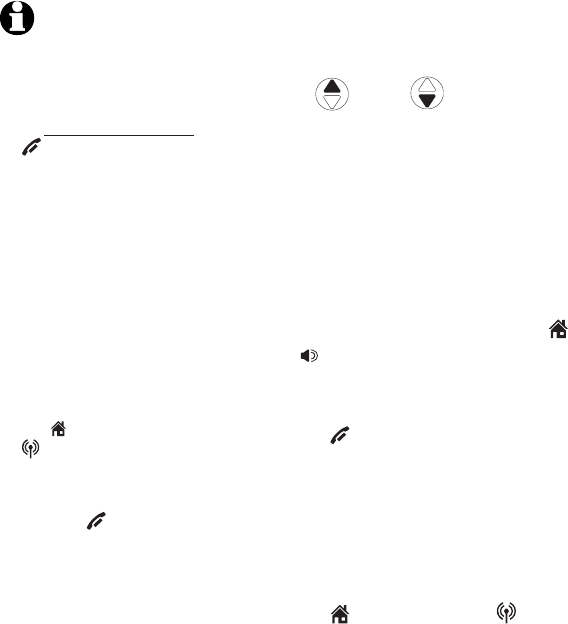
Telephone operation
39
�all transfer using intercom
Models TL91378 (three or more handsets)
1. When on an outside call, press MENU/SELECT
to enter the feature menu.
2. Use DIR / CID to scroll to
>TRANSFER, then press MENU/SELECT. The
screen shows INTERCOM TO:
3. Enter the handset number 1-9 or, for handsets
10, 11 and 12, enter *0, *1 or *2, respectively.
The display shows CALLING HANDSET X,
with X being the handset number. The called
handset rings, and its screen shows HANDSET
X IS CALLING.
4. On the ringing handset, press HOME/FLASH
or SPEAKER to answer the intercom call. You
can now talk without the outside caller hearing
the conversation.
5. Press OFF/CLEAR on the transferring
handset or place it in the telephone base or
handset charger to complete the transfer.
The transferring handset’s screen shows
CALL TRANSFERED and the other handset is
automatically connected to the outside call.
-OR-
Press HOME/FLASH or CELLULAR
(depending on which call is being transferred)
on the destination handset to let both parties
conference with the external line.
NOTES:
1. Before anyone answers
the intercom call, you can
cancel the transfer and
return to the outside call
by pressing and holding
OFF/CLEAR.
2. If the called handset does
not answer the intercom
call within 100 seconds,
is in directory or caller ID
history mode, or is out
of range, the transferring
handset shows UNABLE
TO CALL TRY AGAIN
on its screen and
automatically returns to
the outside call.
3. You can end the intercom
call and return to the
outside call by pressing
the HOME/FLASH or
CELLULAR (depending
on which call is being
transferred) on the
transferring handset, or
pressing OFF/CLEAR on
the called handset.
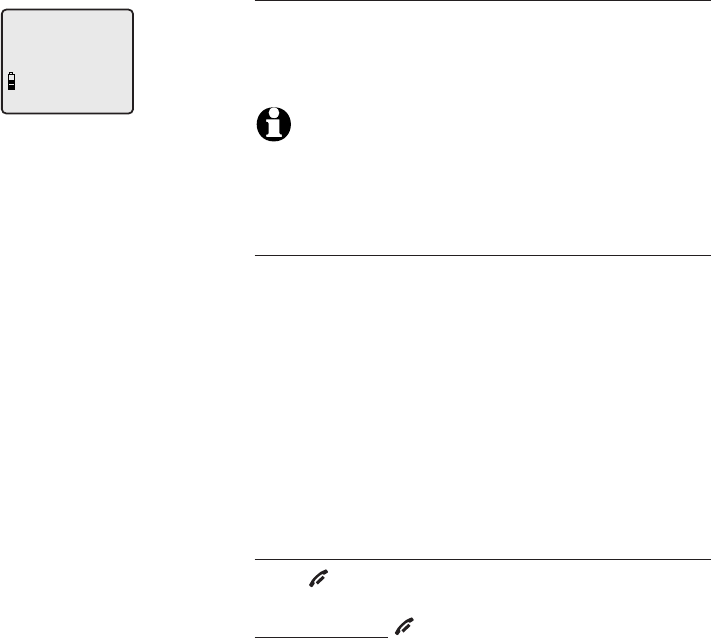
Directory
40
Robert Brown
888-883-2445
About the directory
Shared directory
The directory is stored in the telephone base, and
is shared by all handsets. Changes made to the
directory on any one handset applies to all.
NOTE: Only one handset can review the directory at a
time. If another handset attempts to enter the directory,
the screen shows NOT AVAILABLE AT THIS TIME.
Capacity
The directory can store up to 50 entries, with a
maximum of 15 alphanumeric characters (including
spaces) for the names and 30 digits for the
telephone numbers. A convenient search feature
can help you find and dial numbers quickly
(page 44).
If there are already 50 entries, the screen shows
LIST FULL. You can not store a new number until
you delete one.
Exiting the directory
Press OFF/CLEAR to cancel an operation, back
up to the previous menu, or exit the menu display.
Press and hold OFF/CLEAR to return to the idle
mode.
If you pause for too long while creating or
reviewing an entry, the procedure times out and
you will have to begin again.
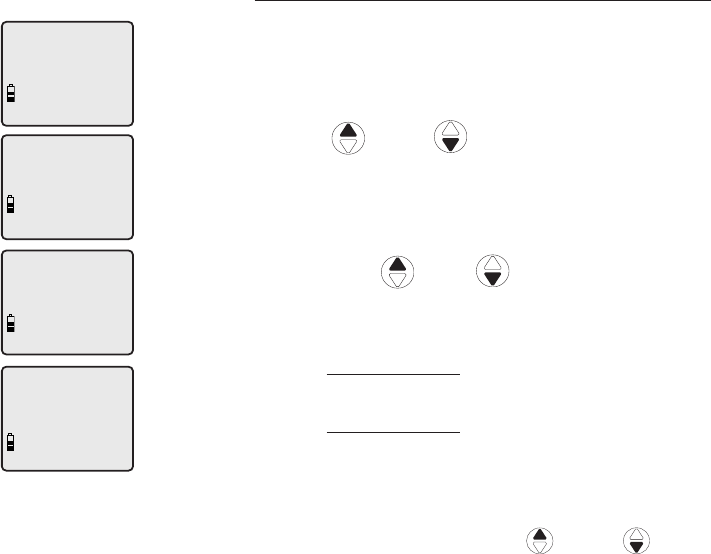
Directory
41
�reating directory entries
To create a new directory entry
1. Press MENU/SELECT when in idle mode to enter
the feature menu.
2. Press MENU/SELECT again to enter
>DIRECTORY menu.
3. Press DIR or CID to highlight STORE.
4. Press MENU/SELECT.
5. Enter the telephone number when prompted.
• Use the dial pad to enter up to 30 digits.
– Press DIR / CID to move the
cursor to the right or left.
– Press DELETE/MUTE to erase digits.
– Press and hold DELETE/MUTE to erase all
digits.
– Press and hold REDIAL/PAUSE to enter a
three-second dialing pause.
-OR-
• Copy a number from redial by pressing
REDIAL/PAUSE then press DIR or CID,
or pressing REDIAL/PAUSE repeatedly to
locate the number to copy. Press
MENU/ SELECT to copy the number.
6. Press MENU/SELECT to save the number in the
display.
The display shows ALREADY SAVED if the
number is already in the directory. You cannot
save the same number twice.
>
DIRECTORY
CALL LOG
>
STORE
REVIEW
>
REVIEW
STORE
ENTER NUMBER
888-883-2445_
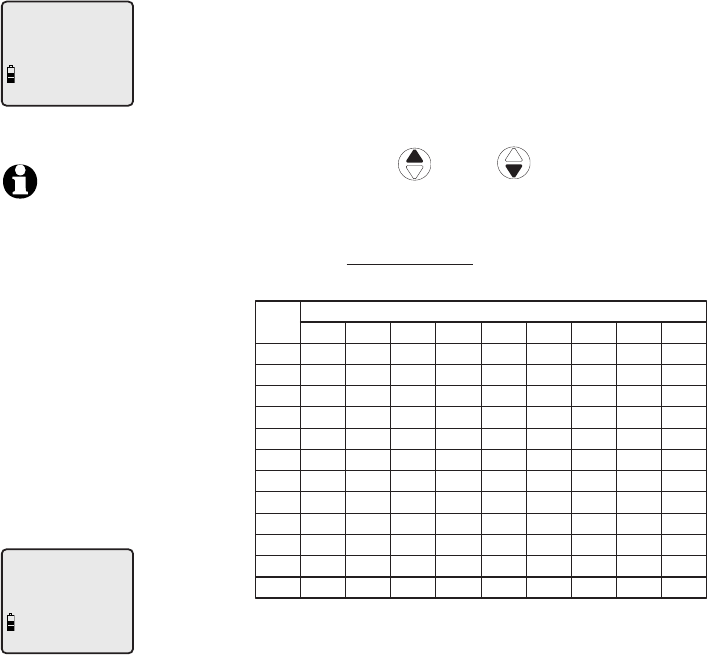
Directory
42
�reating directory entries
7. Enter the name when prompted.
• Use the dial pad to enter a name (up to
15 characters). Each time you press a key, the
character on that key appears. Additional key
presses produce other characters on that key.
See the chart below.
– Press– PressPress DIR or CID to move the
cursor to the right or left.
– Press DELETE/MUTE to erase letters.
– Press and hold DELETE/MUTE to erase all
letters.
Dial
Key
1
1 2 3 4 5 6 7 8 9
1 # ‘ , - . &
A B C 2 a b c
D E F 3 d e f
G H I 4 g h i
J K L 5 j k l
M N O 6 m n o
P Q R S 7 p q r s
T U V 8 t u v
W X Y Z 9 w x y z
0
* ? ! / ( ) @
space
Characters by number of key presses
2
3
4
5
6
7
8
9
0
*
#
8. Press MENU/SELECT to store your new directory
entry. The name and the telephone number will
then be shown on the screen. To change them
later, see pages 45-46.
ENTER NAME
Robert Brown_
Robert Brown
888-883-2445
NOTE: The first letter
of every word is
capitalized. The
remaining letters in a
word begin with
lower case letters
shown in the chart to
the right.
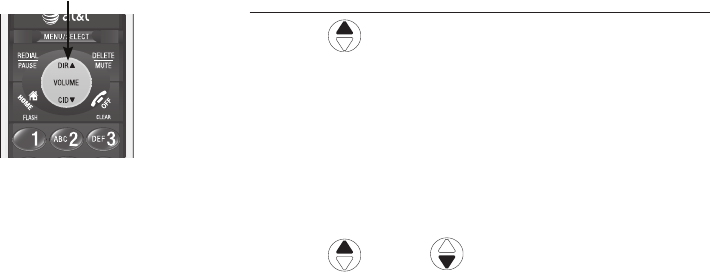
Directory
43
Directory review
To review directory entries
1. Press DIR when in idle mode to show the
first entry in the directory. DIRECTORY EMPTY
appears if there are no directory entries.
-OR-
You can also show the first entry in the
directory by pressing MENU/SELECT twice,
then pressing MENU/SELECT again to choose
>REVIEW.
2. Press DIR or CID to browse through
the directory. Entries appear alphabetically by
the first letter in the name.
DIR
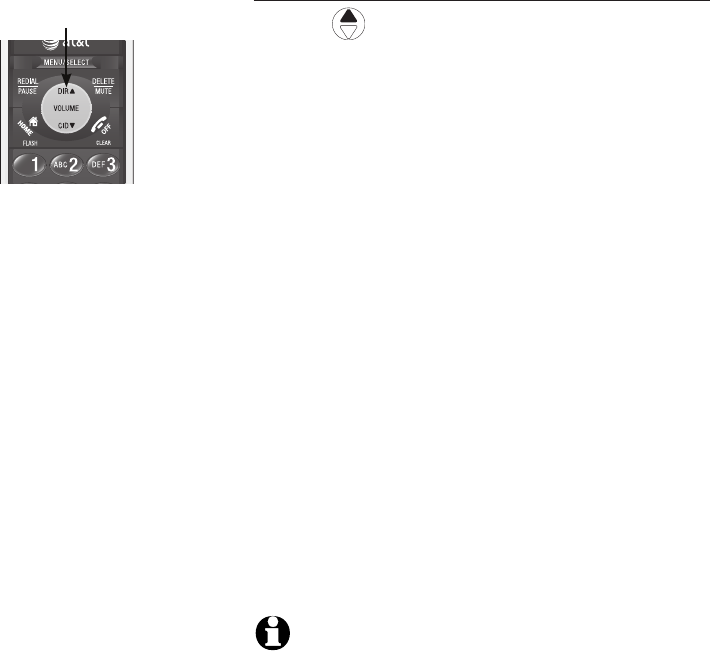
Directory
44
Directory search
To search by name
1. Press DIR when in idle mode to show the
first listing in the directory. DIRECTORY EMPTY
appears if there are no directory entries.
2. When a name entry appears, press the dial pad
keys (2-9) to start a name search.
The directory shows the first name beginning
with the first letter associated with the dial pad
key if there is an entry in the directory that
begins with that letter.
3. To see other names that start with the letters
on the same dial pad key, keep pressing the
key. The names appear in alphabetical order.
For example, if you have the names Jennifer,
Jessie, Kevin and Linda in your directory:
• If you press 5 (JKL) once, you will see Jennifer.
• If you press 5 (JKL) twice, you will see Jessie.
• If you press 5 (JKL) three times, you will see
Kevin.
• If you press 5 (JKL) four times, you will see
Linda.
• If you press 5 (JKL) five times, you will see
Jennifer again.
NOTES:
1. If there is no name matching the first letter of the key you
press, the directory shows a name that matches the following
letters of the key.
2. If you press a key (2-9) and no name starts with the letters
on that key, the directory shows the entry that matches the
next letter in the directory.
DIR
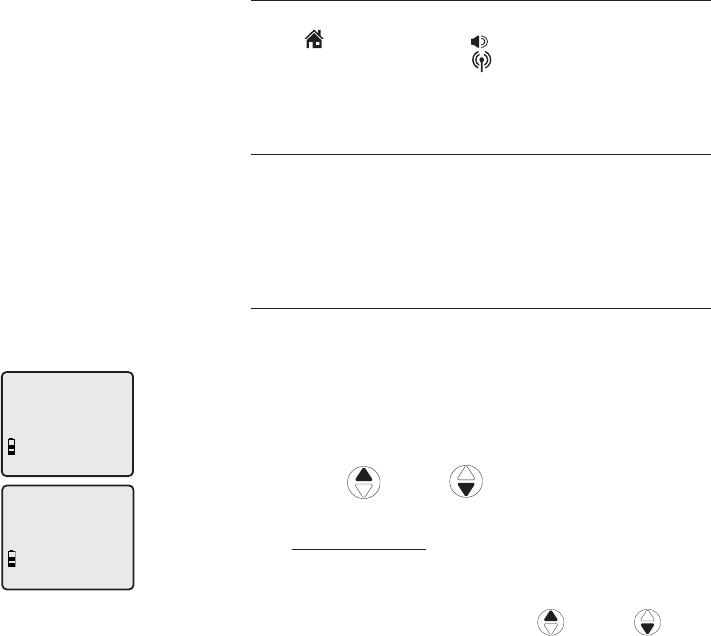
Directory
45
To dial, delete or edit entries
To dial, delete or edit a directory entry (name and
number), the entry must show on the handset. Use
the directory review or search (pages 43-44) to
show an entry.
Display dial
To dial a displayed number from the directory,
press HOME/FLASH or SPEAKER to dial from
the HOME line; or press CELLULAR to dial from
the CELLULAR line.
To delete an entry
When a directory entry displays, press
DELETE/MUTE to delete the displayed entry from
the directory. Once deleted, you cannot retrieve
an entry.
To edit an entry
When a directory entry displays:
1. Press MENU/SELECT to modify the entry. You
are prompted to EDIT NUMBER.
Press the dial pad keys to add digits.
• Press DELETE/MUTE to erase digits.
• Press DIR or CID to move the cursor
to the right or left.
Press and hold REDIAL/PAUSE to add a three-
second pause, if desired.
• Copy a number from redial by pressing
REDIAL/PAUSE. Then press DIR or CID,
or press REDIAL/PAUSE repeatedly to
locate the number to copy. Press
MENU/ SELECT to copy the number.
•
•
Andrew
888-490-2005
EDIT NUMBER
888-883-2445
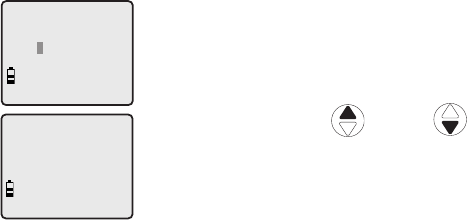
Directory
46
2. Press MENU/SELECT. You will be prompted toYou will be prompted to
EDIT NAME.
Press the dial pad keys to add characters
(page 42).
Press DELETE/MUTE to erase characters.
Press DIR or CID to move the cursor
to the right or left.
3. Press MENU/SELECT to confirm.
•
•
•
EDIT NAME
Andy
Andy
888-883-2445

Caller ID
47
�aller ID operation
This product supports caller ID services provided
by most local telephone service companies.
Depending on your service subscription, you may
see the caller’s number, or the caller’s name and
number that are sent by the telephone company
after the first or second ring. If you also have call
waiting service, this caller ID information shows
when you receive a call while you are on another
call.
Caller ID from the HOME line allows you to see
the name, number, date and time of the incoming
call. However, caller ID from the CELLULAR line
only shows the number of the incoming call and
the Bluetooth name of the paired device; date and
time of the call are not shown.
These services are available only if both you and
the caller are in areas offering caller ID service,
and if both telephone companies use compatible
equipment.
Contact your local telephone company and
cellular service provider if:
• You have both caller ID and call waiting, but as
separate services (you may need to combine
these services).
• You have only caller ID service, or only call
waiting service.
• You don’t subscribe to any caller ID or call
waiting services.
You can use this product with regular caller ID
service, or without subscribing to either caller ID
or combined caller ID with call waiting service.
CHRISTINE SMITH
888-722-7702
NEW
10:01 11/23
AM

Caller ID
48
�aller ID operation
Caller ID history information
If you subscribe to caller ID services, provided by
your local telephone company and�or cellular
service provider, the caller ID history storesthe caller ID history stores
information for about the last 50 incoming calls
for both the HOME and CELLULAR lines.
Although the caller ID history records the caller
ID information of both lines, caller ID entries from
the CELLULAR line only provide the incoming
telephone number and the Bluetooth name of
the cellular phone. If the number on the incoming
CELLULAR call matches a number in the
directory, the name is retrieved from the matched
directory entry. However, if the caller's number is
not provided from the CELLULAR line, the screen
only shows INCOMING CALL without showing the
Bluetooth name of the device.
Review the caller ID history to find out who
called, to easily return the call, or to copy the
caller’s name and number into your directory.
The phone deletes the oldest entry when the log
is full to make room for new calls.
If you answer a call before the information
appears on the screen, it is not saved in the caller
ID history.
The caller ID history is stored in the telephone
base, and is shared by all handsets. Changes
made on any one handset is reflected in all.
NOTE: Only one handset can review the caller ID history
at a time. If another handset attempts to enter the
directory or caller ID history, it shows NOT AVAILABLE
AT THIS TIME.
CHRISTINE SMITH
888-722-7702
NEW
10:01 11/23
AM
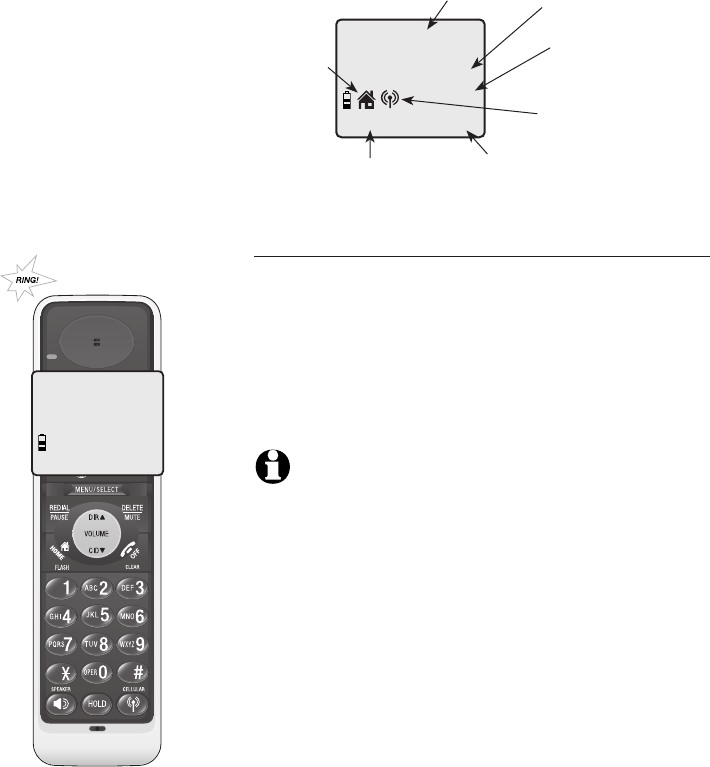
Caller ID
49
Caller’s name Caller’s number
Appears when the
call is missed and
un-reviewed
Time of call Date of call
CHRISTINE SMITH
888-722-7702
NEW
10:01AM 11/23
Incoming
HOME call
Incoming
CELLULAR call
�aller ID operation
Memory match
If the incoming telephone number exactly matches
a telephone number in your directory, the name that
appears on the screen matches the corresponding
name in your directory.
For example, if Christine Smith calls, her name
appears as Chris if this is how you entered it into
your directory.
NOTE: The number shown by your caller ID is in the
format sent by the phone company. The phone company
usually delivers ten-digit phone numbers (area code plus
phone number). If the telephone number of the caller
does not exactly match a number in your directory, the
name appears as it is delivered by the phone company.
For example, if the phone company includes the area
code and the directory number does not, the name
appears as delivered by the phone company.
Chris
888-722-7702
NEW
10:01AM 11/23
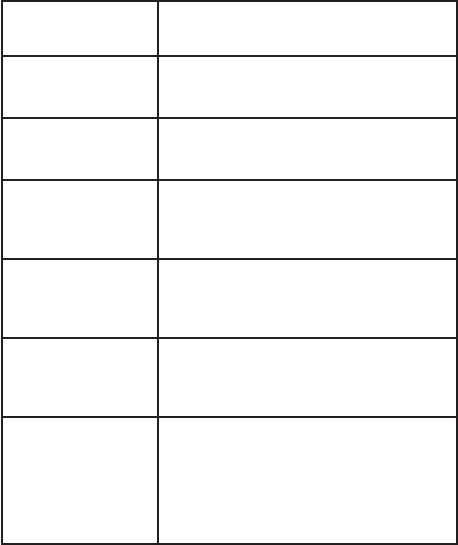
Caller ID
50
�aller ID operation
There are also occasions when other information
or no information shows for various reasons:
On-screen
message
Reason
PRIVATE
NUMBER
The caller's number has been set
as private.
PRIVATE
NAME
The caller's name has been set
as private.
PRIVATE
CALLER
Caller's name and telephone
number are not revealed at
caller's request.
UNKNOWN
NUMBER
Your local telephone company is
unable to determine the caller's
number.
UNKNOWN
NAME
Your local telephone company is
unable to determine the caller's
name.
UNKNOWN
CALLER
Your local telephone company is
unable to determine the caller's
name and telephone number.
Calls from other countries may
also generate this message.
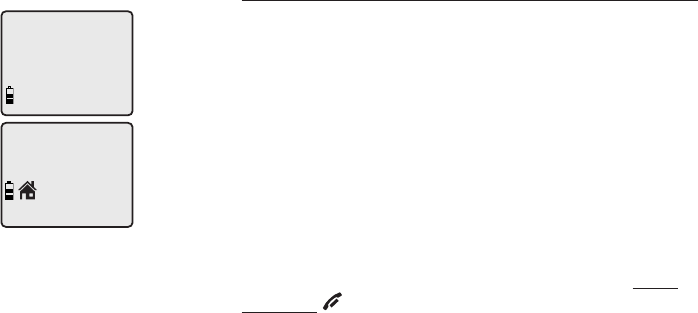
Caller ID
51
HANDSET 1
6 MISSED CALLS
�aller ID operation
Missed (new) calls indicator
When a handset is in idle mode and has calls that
have not been reviewed, its screen will show XX
MISSED CALLS.
All entries that have not been reviewed are counted
as missed calls when the phone is idle. Each time
an entry in the caller ID history marked NEW is
reviewed, the number of missed calls decreases by
one.
If you have too many missed calls and you do not
want to review them one by one, but you still want
to keep them in the caller ID history, you can press
and hold OFF/CLEAR for four seconds when the
handset is idle. All the entries in the caller ID history
will be considered old (have been reviewed), and the
missed calls counter is reset to 0.
Robert Brown
888-883-2445
NEW
10:31
AM
11/23
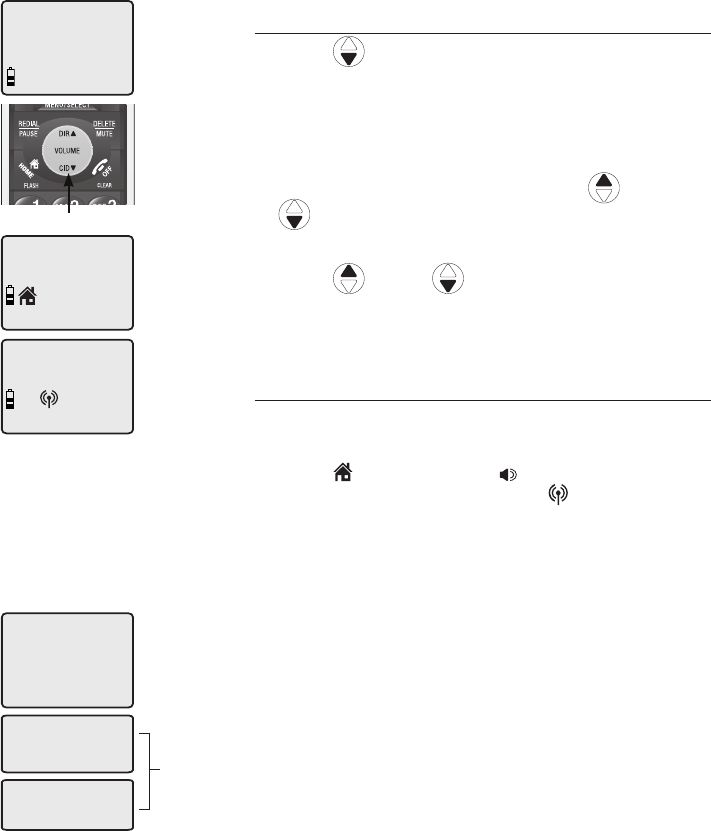
Caller ID
52
HANDSET 1
6 MISSED CALLS
Robert Brown
888-883-2445
NEW
10:31
AM
11/23
883-2445
1-883-2445
888-883-2445
1-888-883-2445
The various dialing options are:
To review the caller ID history
To review the caller ID history
1. Press CID to review the caller ID history in
reverse chronological order starting with the
most recent call.
-OR-
You can also review the caller ID history by
pressing MENU/SELECT, and using
DIR or
CID
to scroll to >CALL LOG, then press
MENU/SELECT.
2. Press
DIR or CID
to scroll through the
list as shown on the left.
To dial from the caller ID history
To dial a displayed number from the caller ID
history:
• Press HOME/FLASH or SPEAKER to dial
from the HOME line, or press CELLULAR to
dial from the CELLULAR line.
-OR-
• Press # repeatedly to show different dialing
options for local and long distance numbers
before dialing or saving the telephone number
in the directory. See the example on the left.
You may also press 1 repeatedly to add or
remove a 1 in front of the telephone number
before dialing or saving the telephone number
in the directory. See the examples on the left.
When the number shown is in the correct
format for dialing, following the above step to
dial the number.
CID
883-2445
1-883-2445
888-883-2445
1-888-883-2445
Press #
Press 1
Charlie Johnson
800-222-3111
NEW
10:21
AM
11/23
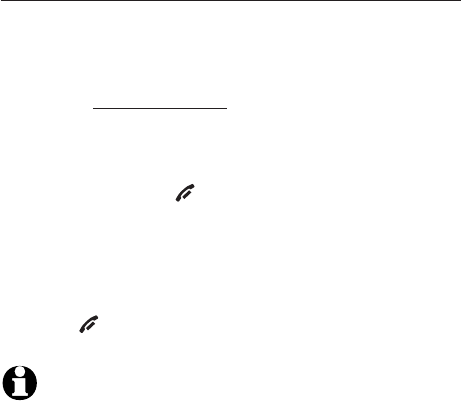
Caller ID
53
To review the caller ID history
Other options
• Press DELETE/MUTE to delete the shown entry
from the caller ID history.
• When an entry from the caller ID history is
shown, press and hold DELETE/MUTE to delete
all entries from the caller ID history. When the
screen shows DELETE ALL CALLS? press MENU/
SELECT to clear the caller ID history of all
entries, or press OFF/CLEAR to exit and leave
all entries in the caller ID history intact.
• Press MENU/SELECT to copy the entry into
your directory. You can edit the name and the
number (see pages 45-46).
• Press OFF/CLEAR to exit the caller ID history.
NOTES:
1. You may need to change how a caller ID number is dialed
if the entry does not appear in the correct format. Caller ID
numbers may appear with an area code that may not be
required for local calls, or without a 1 that may be needed
for long distance calls (see page 52).
2. If neither the name nor number is provided, UNABLE TO SAVE
appears.
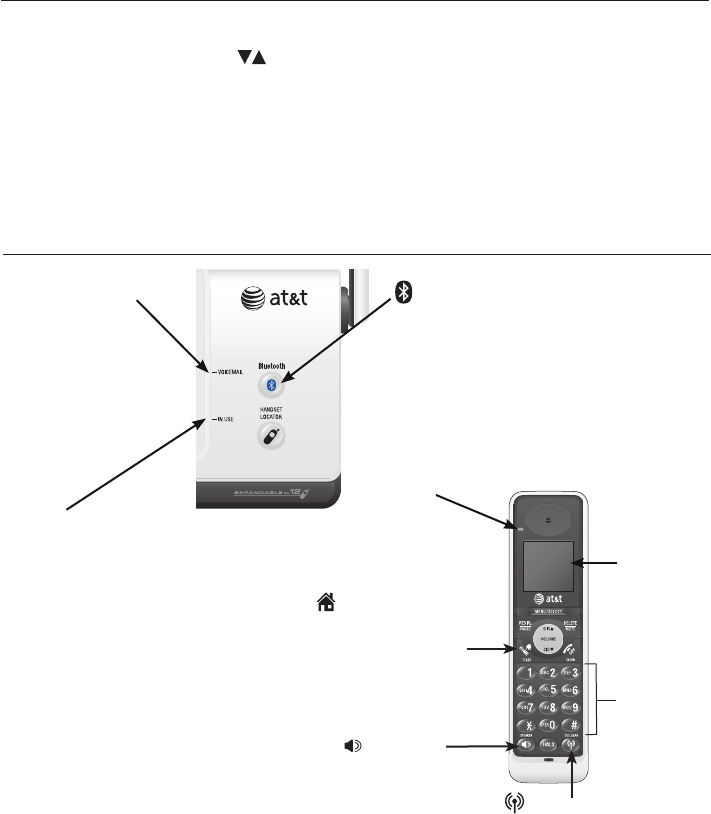
54
VOICEMAIL
Flashes when you
have new voicemail
on your HOME phone
line (offered by your
telephone service
provider). The indicator
does not support
voicemail on your
CELLULAR line.
Alert tones and lights
Alert tones
Two short beeps VOLUME keys are pressed when the volume
is already at its highest or lowest setting.
Handset tones
Four short beeps Low battery warning.
Two beeps Out of range while the handset is on a call.
Three rising tones Command completed successfully.
Lights
IN USE
On when the handset
is in use, or when
you are registering a
handset.
Flashes when another
telephone is in use on
the same line, or when
you are de-registering
handsets from the
telephone base.
Flashes quickly when
there is an incoming
call.
•
•
•SPEAKER
On when the
speakerphone is on.
CHARGE
On when the
handset is charging
in the telephone
base or charger.
Blue backlit
dial pad
Blue backlit
display
Appendix A
Bluetooth
On when the telephone base is paired
and connected with a cellular phone.
Flashes when the Bluetooth feature is
activated and waiting for pairing and
connection.
•
•
HOME/FLASH
Flashes rapidly when
there is an incoming
HOME call.
Flashes slowly when a
HOME call is on hold.
CELLULAR
Flashes rapidly when there is
an incoming CELLULAR call.
Flashes slowly when a
CELLULAR call is on hold.
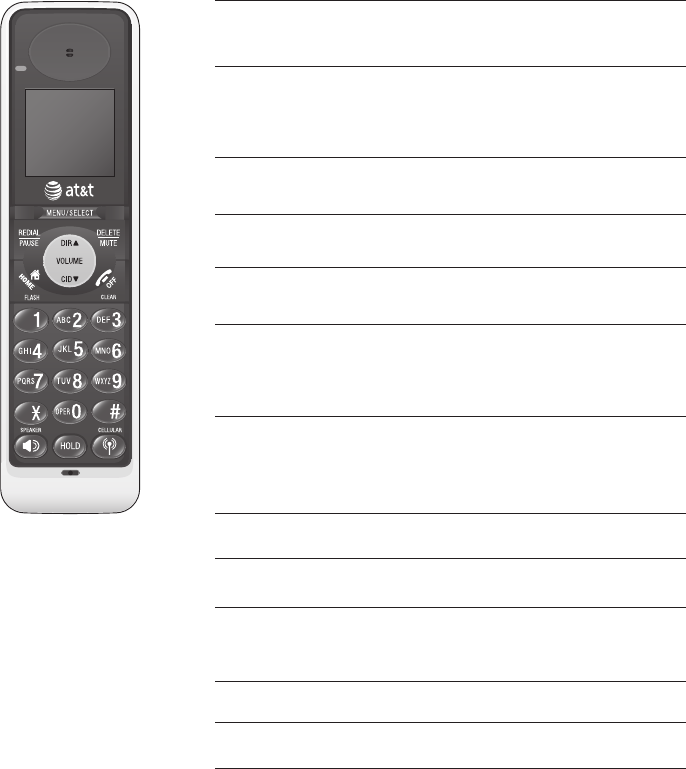
55
DIRECTORY EMPTY There are no directory entries.
Handset display screen messages
ENDED You have just ended a call.
CALL LOG EMPTY You are accessing an empty caller ID
history.
Screen display messages
CELL The CELLULAR line is in use.
Another system handset is calling.
HANDSET X
IS CALLING
(For systems with three
or more handsets)
Appendix B
The handset is calling the other
handset (for intercom calls).
The handset is going to transfer an
outside call to another handset.
CALLING
OTHER HANDSET
(For systems with two
handsets)
The handset is calling another system
handset (for intercom calls).
CALLING
HANDSET X
(For systems with three
or more handsets)
BLUETOOTH SYSTEM
BUSY
You are trying to use a handset to
make a CELLULAR call when another
handset is already in CELLULAR call
predial mode.
BOTH LINES HELD Calls on the HOME and CELLULAR
lines have been put on hold.
CALL TRANSFERED An outside call from one handset is
transferred to another handset.
ALREADY SAVED The telephone number you have
entered is already stored in the
directory.
CHARGING A handset with a low battery has
been placed in the telephone base or
charger.
CELL LINE HELD A call on the CELLULAR line has been
put on hold.
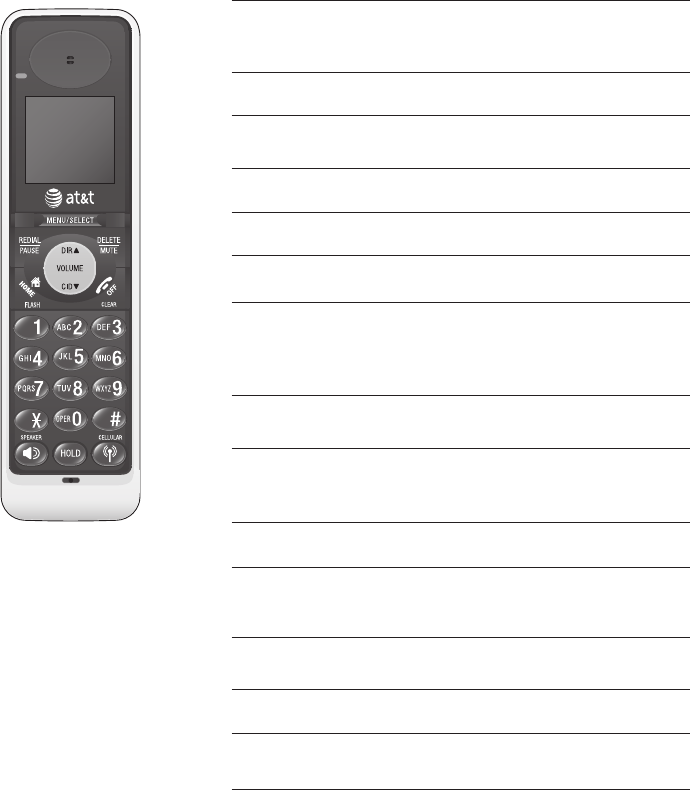
56
Handset display screen messages
Screen display messages
Mute has just been turned off so
your voice will be heard by the
other party.
MICROPHONE ON
You have started the intercom
process, and need to enter the
number of the handset you wish to
call.
INTERCOM TO:
(For systems with three
or more handsets)
The intercom call has just ended.
INTERCOM ENDED
The handset is on an intercom call.
INTERCOM
Appendix B
There is no cellular phone
connected when you are trying to
call from the cellular line.
NO CONNECTED
CELLULAR PHONES
HOME The HOME line is in use.
MUTED The microphone is muted.
LOW BATTERY The battery needs to be charged.
INCOMING CALL There is a call coming in.
NEW VOICEMAIL There are new voicemail messages
on the HOME phone line.
XX MISSED CALLS There are new calls in the caller ID
history.
LINE IN USE An extension phone or one of the
handsets is in use.
LIST FULL The directory is full. No new entries
can be saved unless some current
entries are deleted.
HOME LINE HELD A call on the HOME line has been put
on hold.
HANDSET X
REGISTERED
The handset registration is
successful, with X being the
handset number.
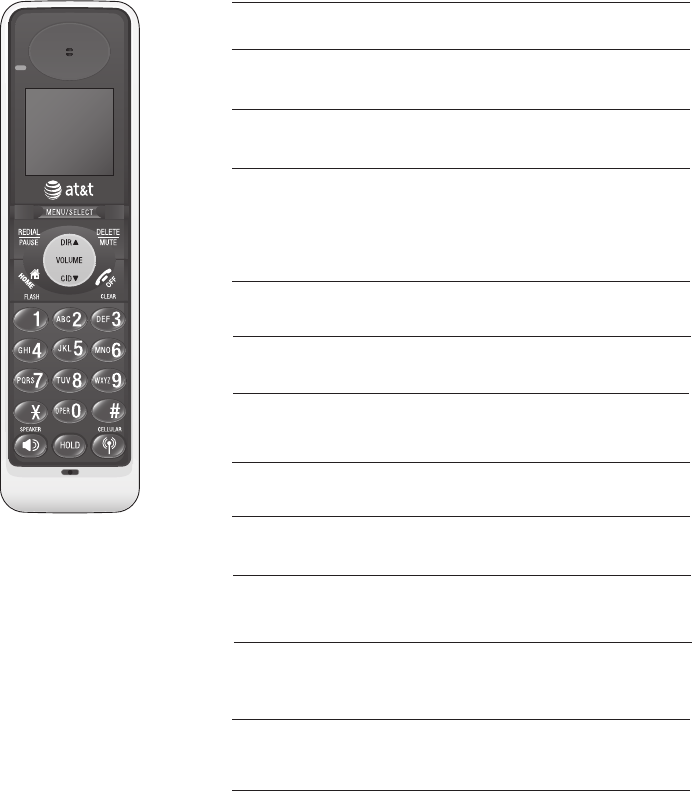
57
Failed intercom or conference call
(there are already two handsets
being used).
UNABLE TO CALL
TRY AGAIN
Someone else is already using the
directory or caller ID history.
NOT AVAILABLE
AT THIS TIME
OUTSIDE CALL You are connected to the external
call during call transfer.
UNABLE TO SAVE You are trying to save an entry with
no name or number from the caller
ID history.
The battery is very low. The handset
should be placed in the telephone
base or charger.
PLACE IN
CHARGER
RINGER MUTE The ringer is muted temporarily
during an incoming call.
NO LINE There is no telephone line
connected.
SAVED The entry in caller ID history is
saved to the directory successfully.
The handset is out of range while
on a call.
NO SIGNAL,
CALL ENDED
You have started transferring a call,
and need to enter the desired handset
number.
TRANSFER TO:
(For systems with three
or more handsets)
Handset display screen messages
Screen display messages
Appendix B
SEARCHING
FOR BASE
The handset has lost communication
with the telephone base.
** PAGING ** The telephone base is paging
handsets.
OTHER
HANDSET IS
CALLING
The other handset is calling.
(For system with two
handsets)
58
Expansion handset
Your new AT&T TL91178�TL91278�TL91378 telephone system canTL91178�TL91278�TL91378 telephone system cantelephone system can
accommodate up to 12 handsets. You can add new handsets (AT&T TL90078,
purchased separately) to your telephone system, but you must register each
device with the telephone base before use. To register a new handset, see
page 59.
TL91178
The handsets provided with the TL91178 come pre-registered as HANDSET
1. You can register up to 11 additional handsets to the telephone base, and
they will be assigned numbers in the order they are registered (HANDSET 2,
HANDSET 3, HANDSET 4 and so on).
TL91278
The handsets provided with the TL91278 come pre-registered as HANDSET
1 and HANDSET 2. You can register up to 10 additional handsets to the
telephone base, and they will be assigned numbers in the order they are
registered (HANDSET 3, HANDSET 4, HANDSET 5 and so on).
TL91378
The handsets provided with the TL91378 come pre-registered as HANDSET 1,
HANDSET 2 and HANDSET 3. You can register up to nine additional handsets
to the telephone base, and they will be assigned numbers in the order they
are registered (HANDSET 4, HANDSET 5, HANDSET 6 and so on).
Appendix C
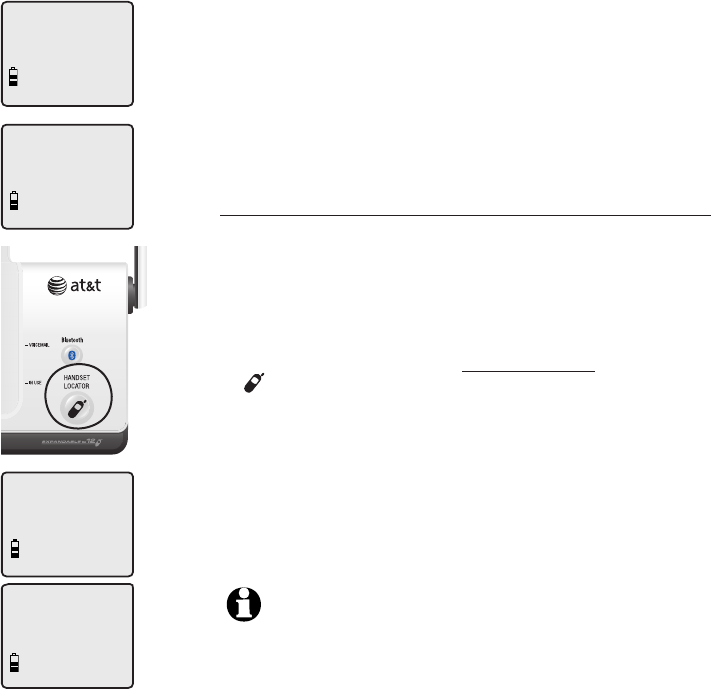
59
HANDSET X
REGISTERED
Expansion handset
Adding and registering handsets (optional)
Handsets purchased separately (AT&T TL90078) need
to be registered to the telephone base before use.
When first purchased, all expansion handsets show
NOT REGISTERED on the screen. You may need to
charge the new handsets for five minutes before
registering to the telephone base.
To register a handset to your telephone base
1. Place the unregistered handset into the telephone
base. If PRESS HNDST LOC 4 SEC ON BASE does
not appear on the handset screen after a few
seconds, remove the handset and place it in the
telephone base again.
2. On the telephone base, press and hold
HANDSET LOCATOR for about four seconds
(until the red IN USE light on the telephone base
turns on) and then release the button. The handset
shows PLEASE WAIT... and it will take about 10
seconds to complete the registration. The handset
shows HANDSET X REGISTERED, with X being the
handset number (1-12). You will hear three rising
beeps when the registration is successful.
NOTES:
1. If the registration is not successful, the display shows NOT
REGISTERED. To reset the handset, remove the handset from the
telephone base and place it back in. Try the registration process
again.
2. You cannot register a handset if any other system handset is in
use.
PRESS HNDST LOC
4 SEC ON BASE
PLEASE WAIT...
NOT REGISTERED
Appendix C
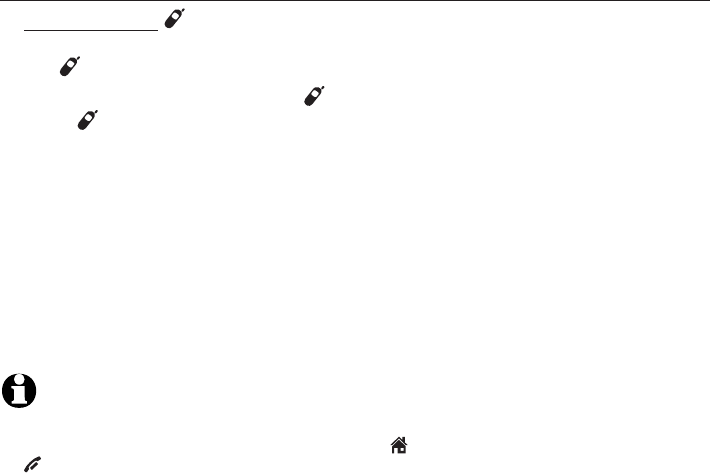
60
Expansion handset
Replacing a handset
You can de-register handsets. You may need to de-register your handsets if:
You have twelve registered handsets and need to replace a handset.
-OR-
You wish to change the designated handset number of your registered
handsets.
You must first de-register ALL the handsets, and then re-register each handset
you wish to use.
Please read carefully through all the instructions on this page before
beginning the de-registration process.
To de-register all handsets
1. Press and hold HANDSET LOCATOR on the telephone base for about 10
seconds (until the IN USE light turns on and starts to flash), then release
the HANDSET LOCATOR button.
2. Immediately press and release HANDSET LOCATOR again. You must
press HANDSET LOCATOR while the IN USE light is still flashing. (The
light flashes for about seven seconds. If the light stops flashing, pick up the
handset and place it back into the telephone base, then start again with
step one above.)
3. The handsets will show SEARCHING FOR BASE and it will take about 10
seconds to complete the de-registration process. ALL handsets will show
NOT REGISTERED when de-registration is successful.
4. To re-register the handsets to the telephone base, follow the registration
instructions on page 59.
NOTES:
1. If the de-registration process was not successful, you may need to reset the system and try
again. To reset: pick up the handset and press the HOME/FLASH button, then press the
OFF/CLEAR button and place the handset back into the telephone base. You may also reset
by unplugging the power from the telephone base and plugging it back in.
2. You cannot de-register the handsets if any other system handset is in use.
Appendix C

61
Troubleshooting
If you have difficulty with your phone, please try the suggestions below. For
Customer Service, visit our website at www.telephones.att.com or call
1 (800) 222-3111. In Canada, dial 1 (866) 288-4268.
I cannot pair my
cell phone to the
telephone base.
• Make sure the Bluetooth function of your cellular phone
is turned on. See your cell phone user's manual for
more information.
• Remove the AT&T DECT 6.0 from your cell phone's
handsfree device history list (see you cell phone user's
manual for more information).
• Carefully follow the pairing instructions on page 17,
making sure that your cell phone is not connected to
any other Bluetooth device.
• Turn off your cell phone, then turn it on again.
• Reset the telephone base. Unplug the electrical power.
Wait for approximately 15 seconds, then plug it back in.
Repeat the above suggestions.
I cannot
connect my cell
phone with the
telephone base.
• Make sure that the Bluetooth function of your cell
phone is turned on. See your cell phone user's manual
for more information.
• Make sure that your Bluetooth cell phone is not
connected to any other Bluetooth device.
• Turn off your cell phone, then turn it on again.
• For some cell phones, you must authorize the AT&T
DECT 6.0 device in your cell phone's Bluetooth
feature. See your cell phone user's manual for more
information.
• If the telephone base does not connect to your paired
cellular phone automatically, you may need to connect
to that device manually, refer to page 18 for details.
• If the cellular phone does not connect to the telephone
base after trying manual connection, delete AT&T DECT
6.0 from the paired device list in your cellular phone,
then start again with the pairing procedures (page 17).
Appendix D
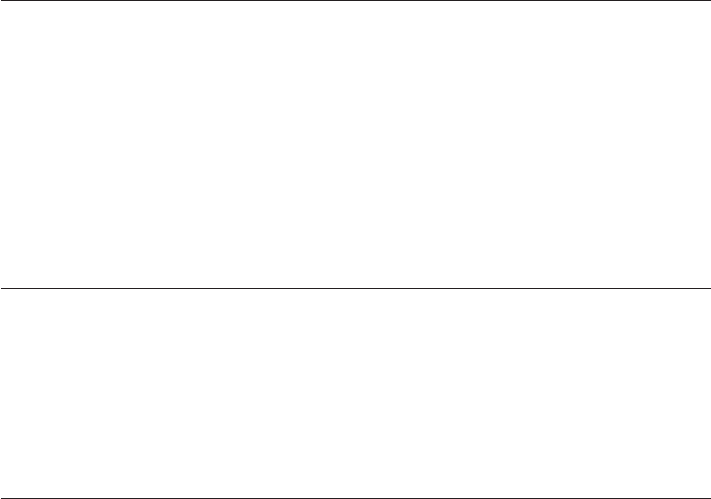
62
My cell phone
disconnects
from the
telephone base.
• Turn off your cell phone, then turn it on again.
• Make sure that you are not using your cell phone when
on a CELLULAR call.
• When you are on a CELLULAR call using the handset,
your cell phone is in use. Attempting to use the cell
phone for any other purpose may disconnect your call.
You may need to connect the cellular phone to the
telephone base manually to resume the connection,
refer to page 18 for details.
I don't know
how to search
for or add new
devices on my
cell phone.
• Most cell phones have the Bluetooth feature in the
connection or setup menus. Please refer to your cell
phone user's manual.
• In general, press the menu key on your cell phone,
then look for the Bluetooth menu in the settings or
connection menu. In the Bluetooth menu, select the
option to search for or add new devices.
Troubleshooting
• Make sure that the Bluetooth feature is turned on in the
telephone base. Carefully follow the setup instructions
on page 17.
• Make sure that you manually set your cell phone to find
or search for devices.
• Turn off your cell phone, then turn it on again.
• Reset the telephone base. Unplug the electrical power.
Wait for approximately 15 seconds, then plug it back in.
Repeat the above suggestions.
I cannot find
the AT&T DECT
6.0 on my cell
phone.
Appendix D
• When you are on a CELLULAR call using the handset,
your cell phone is in use. Attempting to use the cell
phone for any other purpose may disconnect your call.
You may need to connect the cellular phone to the
telephone base manually to resume the connection,
refer to page 18 for details.
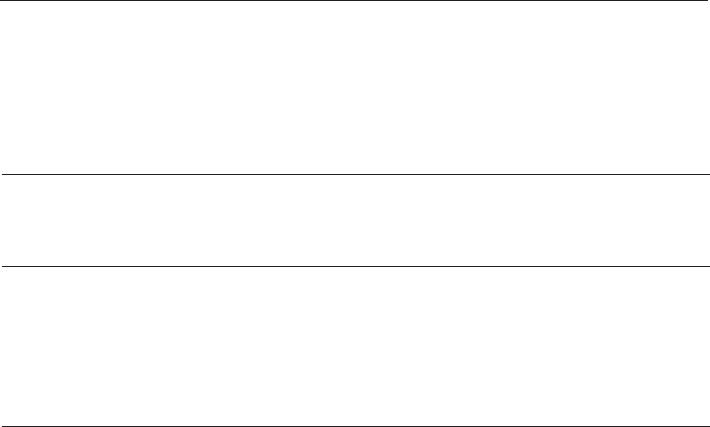
63
I cannot hear
any sound on
my telephone
system when
on a CELLULAR
call.
• Reset the telephone base. Unplug the electrical power.
Wait for approximately 15 seconds, then plug it back in.
• Turn off your cell phone, then turn it on again.
Troubleshooting
My phone
doesn’t work
at all.
• Make sure the power cord is securely plugged in.
• Make sure that the battery connector is securely plugged
into the cordless handset.
• Make sure the telephone line cord is securely and firmly
plugged into the telephone base and the telephone wall
jack.
• Charge the battery in the cordless handset for at least
16 hours. For optimum daily performance, return the
cordless handset to the telephone base or charger when
not in use.
The PIN on the
telephone base
does not work.
• The default PIN is 0000.
Bluetooth
System Busy
appears on the
display.
• Make sure that your cellular phone is not in use when
connected to the telephone base.
• Make sure that your cellular phone is not connected to
any other Bluetooth device.
• The AT&T DECT 6.0 can only use one Bluetooth device
at a time.
Appendix D
• Make sure that your cell phone is not in use when you
are trying to make a CELLULAR call.
• Make sure that your cell phone is compatible. For a list
of compatible devices, visit
www.telephones.att.com/bluetooth.
• For some smartphones, make sure that the cellular
function is turned on.
My cell phone
is connected to
the telephone
base, but I
cannot make a
CELLULAR call.
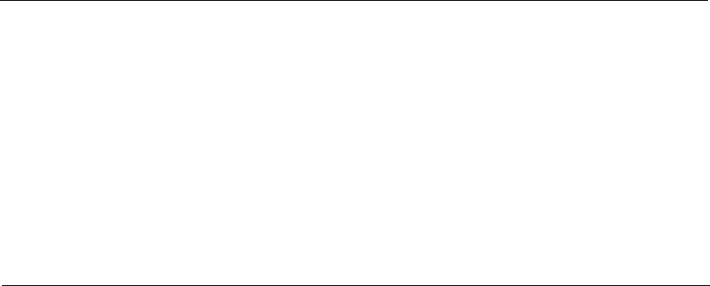
64
I cannot get a
dial tone.
• First try all the suggestions above.
• Move the cordless handset closer to the telephone base.
You might have moved out of range.
• If the previous suggestions don’t work, disconnect the
telephone base from the telephone jack and connect to
a different phone. If there is no dial tone on that phone
either, the problem is in your wiring or local service.
Contact your local telephone company.
• Your line cord might be malfunctioning. Try installing a
new line cord.
Troubleshooting
• First try all the suggestions above.
• Make sure you have a dial tone before dialing. The
cordless handset may take a second or two to find the
telephone base and produce a dial tone. This is normal.
Wait an extra second before dialing.
• Eliminate any background noise. Noise from a television,
radio or other appliances may cause the phone to not
dial out properly. If you cannot eliminate the background
noise, first try muting the cordless handset before
dialing, or dialing from another room in your home with
less background noise.
• If the other phones in your home are having the same
problem, the problem is in your wiring or local service.
Contact your local telephone company (charges may
apply).
I cannot dial
out.
Appendix D
• Reset the telephone base. Unplug the electrical power.
Wait for approximately 15 seconds, then plug it back in.
Allow up to one minute for the cordless handset and tel-
ephone base to reset.
• You may need to purchase a new battery. Please refer
to Battery installation & charging, page 9, in this user’s
manual.

65
Troubleshooting
SEARCHING
FOR BASE
appears on my
cordless handset.
• Ensure that the telephone base is powered up.
• Place the cordless handset in the telephone base for
one minute to allow the cordless handset and base to
resynchronize.
• Move the cordless handset closer to the telephone
base. You might have moved out of range.
• Reset the telephone base. Unplug the electrical power.
Wait for 15 seconds then plug it back in. Allow up to
one minute for the cordless handset and telephone
base to reset.
• Other electronic products can cause interference
with your cordless phone. Try installing your phone
as far away from these types of electronic devices
as possible: television sets, VCRs, or other cordless
telephones.
Appendix D
My cordless
handset isn’t
performing
normally.
• Make sure the power cord is securely plugged into
the telephone base. Plug the power adapter into a
different, working electrical outlet not controlled by a
wall switch.
• Move the cordless handset closer to the telephone
base. You might have moved out of range.
• Reset the telephone base. Unplug the electrical power.
Wait for 15 seconds then plug it back in. Allow up to
one minute for the cordless handset and telephone
base to reset.
• Other electronic products can cause interference
to your cordless phone. Try installing your phone
as far away from these types of electronic devices
as possible: television sets, VCRs, or other cordless
telephones.

66
Troubleshooting
The batteries
will not hold a
charge.
I get noise,
static, or weak
signals even
when I’m near
the telephone
base.
If you subscribe to high-speed Internet service (digital
subscriber line - DSL) through your telephone lines, you
must install a DSL filter between the telephone base and
the telephone wall jack (see page 7). The filter prevents
noise and caller ID problems caused by DSL interference.
Please contact your DSL service provider for more
information about DSL filters.
• You may be able to improve the performance of your
cordless phone by installing your new telephone base
as far as possible from any other existing cordless
telephone system that may already be installed.
• Other electronic products can cause interference to
your cordless phone. Try installing your phone as far
away from the following electronic devices as possible:
television sets, VCRs, or other cordless telephones.
• Do not install this phone near a microwave oven or
on the same electrical outlet. You may experience
decreased performance while the microwave oven is
operating.
• If your phone is plugged in with a modem or a surge
protector, plug the phone (or modem�surge protector)
into a different location. If this doesn't solve the
problem, re-locate your phone or modem farther apart
from one another, or use a different surge protector.
•
• If the cordless handset is in the telephone base or
charger and the charge light does not come on, refer to
The charge light is off in this Troubleshooting guide.
• Charge the battery in the cordless handset for at least
16 hours. For optimum daily performance, return the
cordless handset to the telephone base or charger when
not in use.
• You may need to purchase a new battery. Please refer
to Battery installation & charging, page 9, in this user’s
manual.
Appendix D
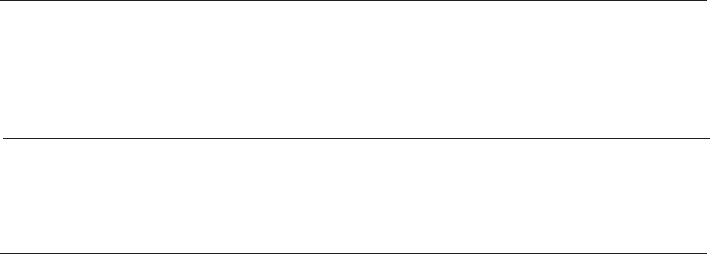
67
Troubleshooting
• Relocate your phone to a higher location. The phone
will likely have better reception when installed in a high
area.
• If the other phones in your home are having the same
problem, the problem is in your wiring or local service.
Contact your local telephone company (charges may
apply).
• You may hear interference if your cellular phone is too
close to the telephone base during a CELLULAR call.
Make sure that your Bluetooth enabled cellular phone is
between one to 12 feet away from the telephone base
in order to maintain a reliable connection between your
Bluetooth cell phone, telephone base, and cell tower.
I hear other
calls while using
my phone.
• Disconnect the telephone base from the telephone jack,
and plug in a different telephone. If you still hear other
calls, the problem is probably in your wiring or local
service. Call your local telephone company.
• Make sure that the ringer is not turned off. Refer to
Ringer volume on page 21 in this user’s manual.
• Make sure the telephone line cord is plugged securely
into the telephone base and the telephone jack. Make
sure the power cord is securely plugged in.
• The cordless handset may be too far from the telephone
base.
• Charge the battery in the cordless handset for at least
16 hours. For optimum daily performance, return the
cordless handset to the telephone base or charger when
not in use.
My cordless
handset does
not ring when I
receive a call.
I experience
poor sound
quality when
using the
speakerphone.
• For increased sound quality while using the
speakerphone, place the handset on a flat surface with
the dial pad facing up.
Appendix D

68
• You may have too many extension phones on
your telephone line to allow all of them to ring
simultaneously. Try unplugging some of the other
phones.
• The layout of your home or office might be limiting
the operating range. Try moving the telephone base to
another location, preferably on an upper floor.
• If the other phones in your home are having the same
problem, the problem is in your wiring or local service.
Contact your local telephone company (charges may
apply).
• Test a working phone at the phone jack. If another
phone has the same problem, the problem is the phone
jack. Contact your local telephone company (charges
may apply).
• Other electronic products can cause interference with
your cordless phone. Try installing your phone as
far away as possible from electronic devices such as
television sets, VCRs, or other cordless telephones.
• Re-install the battery, and place the cordless handset in
the telephone base. Wait for the cordless handset to re-
establish its connection with the telephone base. Allow
up to one minute for this to take place.
• Your line cord might be malfunctioning. Try installing a
new line cord.
Troubleshooting
• Other electronic products can cause interference with
your cordless phone. Try installing your phone as far
away from the following electronic devices as possible:
television sets, VCRs, or other cordless telephones.
• Do not install this phone near a microwave oven or
on the same electrical outlet. You may experience
decreased performance while the microwave oven is
operating.
My calls cut
in and out
while I’m using
my cordless
handset.
Appendix D

69
The charge
light is off.
• Make sure the power and line cords are plugged in
correctly and securely.
• Unplug the electrical power. Wait for 15 seconds, then
plug it back in. Allow up to one minute for the cordless
handset and telephone base to reset.
• Clean the cordless handset and telephone base charging
contacts each month using a pencil eraser or cloth.
My caller ID
isn’t working.
• Caller ID is a subscription service. You must subscribe to
this service from your local telephone company for this
feature to work on your phone.
• Your caller must be calling from an area that supports
caller ID.
• Both you and your caller’s telephone companies must use
caller ID compatible equipment.
If you subscribe to high-speed Internet service (digital
subscriber line - DSL) through your telephone lines, you
must install a DSL filter between the telephone base and
the telephone wall jack (page 7). The filter prevents noise
and caller ID problems caused by DSL interference. Please
contact your DSL service provider for more information
about DSL filters.
•
Troubleshooting
• If your phone is plugged in with a modem or surge pro-
tector, plug the phone (or modem�surge protector) into
a different location. If this doesn't solve the problem,
re-locate your phone or modem farther apart from one
another, or use a different surge protector.
• Relocate your telephone base to a higher location. The
phone will have better reception when installed in a high
area.
• If the other phones in your home are having the same
problem, the problem is in your wiring or local service.
Contact your local telephone company (charges may
apply).
Appendix D

System does
not receive
caller ID when
on a call.
• Make sure you subscribe to caller ID with call waiting
features provided by your local telephone company.
Caller ID features will work only if both you and the
caller are in areas offering caller ID service, and if both
telephone companies use compatible equipment.
Troubleshooting
Common cure
for electronic
equipment.
If the telephone does not seem to be responding normally,
try putting the cordless handset in the telephone base or
charger. If it does not seem to respond, do the following (in
the order listed):
• Disconnect the power to the telephone base.
• Disconnect the cordless handset battery, and spare
battery, if applicable.
• Wait a few minutes.
• Connect power to the telephone base.
• Re-install the battery, and place the cordless handset
into the telephone base.
• Wait for the cordless handset to re-establish its
connection with the telephone base. Allow up to one
minute for this to take place.
Appendix D
70

71
Appendix E
Taking care of your telephone
Your cordless telephone contains sophisticated electronic parts, so it must
be treated with care.
Avoid rough treatment.
Place the handset down gently.
Save the original packing materials to protect your telephone if you ever
need to ship it.
Avoid water
Your telephone can be damaged if it gets wet. Do not use the handset in
the rain, or handle it with wet hands. Do not install the telephone base
near a sink, bathtub or shower.
Electrical storms
Electrical storms can sometimes cause power surges harmful to electronic
equipment. For your own safety, take caution when using electric
appliances during storms.
Cleaning your telephone
Your telephone has a durable plastic casing that should retain its luster for
many years. Clean it only with a soft cloth slightly dampened with water or
a mild soap.
Do not use excess water or cleaning solvents of any kind.
•
•
•
•
•
•
•
•
Maintenance
Remember that electrical appliances can cause serious injury if used when you are wet or stand-
ing in water. If the telephone base should fall into water, DO NOT RETRIEVE IT UNTIL YOU UN-
PLUG THE POWER CORD AND TELEPHONE LINE CORDS FROM THE WALL. Then pull the telephone
out by the unplugged cords.
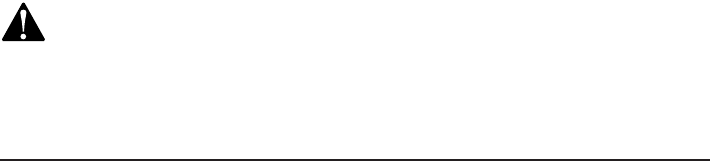
72
Important safety information
This symbol is to alert you to important operating or servicing instructions
that may appear in this user’s manual. Always follow basic safety precautions
when using this product to reduce the risk of injury, fire, or electric shock.
Safety information
Read and understand all instructions in the user’s manual. Observe all
markings on the product.
Avoid using a telephone during a thunderstorm. There may be a slight
chance of electric shock from lightning.
Do not use a telephone in the vicinity of a gas leak. If you suspect a
gas leak, report it immediately, but use a telephone away from the area
where the gas is leaking. If this product is a cordless model, make sure the
telephone base is also away from the area.
Do not use this product near water, or when you are wet. For example,
do not use it in a wet basement or shower, or next to a swimming pool,
bathtub, kitchen sink, or laundry tub. Do not use liquids or aerosol sprays
for cleaning. If the product comes in contact with any liquid, unplug any
line or power cord immediately. Do not plug the product back in until it has
dried thoroughly.
Install this product in a protected location where no one can trip over
any line or power cords. Protect cords from damage or abrasion.
If this product does not operate normally, see the Troubleshooting
section on pages 61-70 of this user’s manual. If you cannot solve the
problem, or if the product is damaged, refer to the Limited warranty on
pages 78-80. Do not open this product except as directed in your user’s
manual. Opening the product or reassembling it incorrectly may expose you
to hazardous voltages or other risks.
Replace batteries only as described in your user’s manual. Do not burn
or puncture batteries — they contain caustic chemicals.
This power adapter is intended to be correctly oriented in a vertical
or floor mount position. The prongs are not designed to hold the plug in
place if it is plugged into a ceiling or an under-the-table�cabinet outlet.
•
•
•
•
•
•
•
•
Appendix F

73
Appendix F
Important safety information
Caution: Use only the power adapter provided with this product. To obtain a
replacement, visit our website at www.telephones.att.com or call 1 (800)
222-3111. In Canada, dial 1 (866) 288-4268.
Especially about cordless telephones
Privacy: The same features that make a cordless telephone convenient create
some limitations. Telephone calls are transmitted between the telephone base
and the handset by radio waves, so there is a possibility that your cordless
telephone conversations could be intercepted by radio receiving equipment
within range of the cordless handset. For this reason, you should not think
of cordless telephone conversations as being as private as those on
corded telephones.
Electrical power: The telephone base of this cordless telephone must be
connected to a working electrical outlet which is not controlled by a wall
switch. Calls cannot be made from the handset if the telephone base is
unplugged, switched off or if the electrical power is interrupted.
Potential TV interference: Some cordless telephones operate at frequencies
that may cause interference to TVs and VCRs. To minimize or prevent such
interference, do not place the telephone base of the cordless telephone near
or on top of a TV or VCR. If interference is experienced, moving the cordless
telephone farther away from the TV or VCR will often reduce or eliminate the
interference.
Rechargeable batteries: This product contains nickel-metal hydride
rechargeable batteries. Exercise care in handling batteries in order not to
create a short circuit with conductive material such as rings, bracelets, and
keys. The battery or conductor may overheat and cause harm. Observe proper
polarity between the battery and the battery charger.
Nickel-metal hydride rechargeable batteries: Dispose of these batteries in
a safe manner. Do not burn or puncture. Like other batteries of this type, if
burned or punctured, they could release caustic material which could cause
injury.
•
•
•
•
•
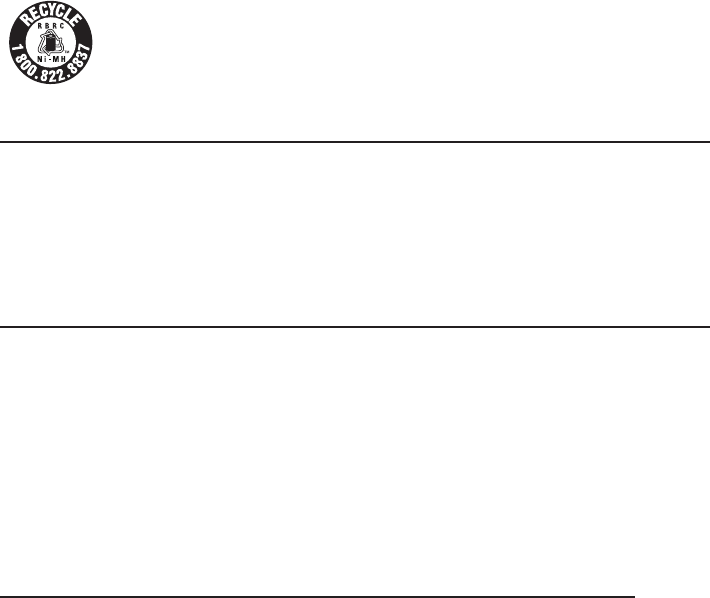
74
Important safety information
The RBRC™ Seal means that the manufacturer is voluntarily participating in an
industry program to collect and recycle nickel-metal hydride rechargeable batteries
when taken out of service within the United States. These batteries may be taken to
a participating local retailer of replacement batteries or recycling center. Or you
may call 1 (800) 8-BATTERY for locations accepting spent Ni-MH batteries.
Precautions for users of implanted cardiac pacemakers
Cardiac pacemakers (applies only to digital cordless telephones):
Wireless Technology Research, LLC (WTR), an independent research entity, led
a multidisciplinary evaluation of the interference between portable wireless
telephones and implanted cardiac pacemakers. Supported by the U.S. Food
and Drug Administration, WTR recommends to physicians that:
Pacemaker patients
Should keep wireless telephones at least six inches from the pacemaker.
Should NOT place wireless telephones directly over the pacemaker, such as
in a breast pocket, when it is turned ON.
Should use the wireless telephone at the ear opposite the pacemaker.
WTR’s evaluation did not identify any risk to bystanders with pacemakers from
other persons using wireless telephones.
SAVE THESE INSTRUCTIONS
•
•
•
Appendix F
75
Appendix G
F�� part 68 and A�TA
This equipment complies with Part 68 of the FCC rules and with technical
requirements adopted by the Administrative Council for Terminal Attachments
(ACTA). The label on the back or bottom of this equipment contains, among
other things, a product identifier in the format US:AAAEQ##TXXXX. This
identifier must be provided to your local telephone company upon request.
The plug and jack used to connect this equipment to premises wiring and
the telephone network must comply with the applicable Part 68 rules and
technical requirements adopted by ACTA. A compliant telephone cord and
modular plug is provided with this product. It is designed to be connected to a
compatible modular jack that is also compliant. An RJ11 jack should normally
be used for connecting to a single line and an RJ14 jack for two lines. See
Installation Instructions in the user’s manual.
The Ringer Equivalence Number (REN) is used to determine how many devices
you may connect to your telephone line and still have them ring when you
are called. The REN for this product is encoded as the 6th and 7th characters
following the US: in the product identifier (e.g., if ## is 03, the REN is 0.3). In
most, but not all areas, the sum of all RENs should be five (5.0) or less. For
more information, please contact your local telephone company.
This equipment may not be used with Party Lines. If you have specially
wired alarm dialing equipment connected to your telephone line, ensure the
connection of this equipment does not disable your alarm equipment. If you
have questions about what will disable the alarm equipment, consult your
telephone company or a qualified installer.
If this equipment is malfunctioning, it must be unplugged from the modular
jack until the problem has been corrected. Repairs to this telephone
equipment can only be made by the manufacturer or its authorized agents.
For repair procedures, follow the instructions outlined under the Limited
Warranty.
If this equipment is causing harm to the telephone network, the telephone
company may temporarily discontinue your telephone service. The telephone
company is required to notify you before interrupting service. If advance
notice is not practical, you will be notified as soon as possible. You will be
given the opportunity to correct the problem and the telephone company is
required to inform you of your right to file a complaint with the FCC. Your
telephone company may make changes in its facilities, equipment, operation,
76
Appendix G
F�� part 68 and A�TA
or procedures that could affect the proper functioning of this product. The
telephone company is required to notify you if such changes are planned.
If this product is equipped with a corded or cordless handset, it is hearing aid
compatible.
If this product has memory dialing locations, you may choose to store
emergency telephone numbers (e.g., police, fire, medical) in these locations. If
you do store or test emergency numbers, please:
Remain on the line and briefly explain the reason for the call before hanging
up.
Perform such activities in off-peak hours, such as early morning or late
evening.
Industry Canada
Operation is subject to the following two conditions: (1) this device may not
cause harmful interference, and (2) this device must accept any interference,
including interference that may cause undesired operation.
The term ‘’IC:‘’ before the certification�registration number only signifies that
the Industry Canada technical specifications were met.
The Ringer Equivalence Number (REN) for this terminal equipment is 0.1.
The REN is an indication of the maximum number of devices allowed to be
connected to a telephone interface. The termination on an interface may
consist of any combination of devices subject only to the requirement that the
sum of the RENs of all the devices does not exceed five.
This product meets the applicable Industry Canada technical specifications.
77
F�� part 15
This equipment has been tested and found to comply with the requirements
for a Class B digital device under Part 15 of the Federal Communications
Commission (FCC) rules. These requirements are intended to provide
reasonable protection against harmful interference in a residential installation.
This equipment generates, uses and can radiate radio frequency energy and, if
not installed and used in accordance with the instructions, may cause harmful
interference to radio communications. However, there is no guarantee that
interference will not occur in a particular installation. If this equipment does
cause harmful interference to radio or television reception, which can be
determined by turning the equipment off and on, the user is encouraged to
try to correct the interference by one or more of the following measures:
• Reorient or relocate the receiving antenna.
• Increase the separation between the equipment and receiver.
• Connect the equipment into an outlet on a circuit different from that to
which the receiver is connected.
• Consult the dealer or an experienced radio�TV technician for help.
Changes or modifications to this equipment not expressly approved by the
party responsible for compliance could void the user’s authority to operate
the equipment.
This device complies with Part 15 of the FCC Rules. Operation is subject
to the following two conditions: (1) this device may not cause harmful
interference, and (2) this device must accept any interference received,
including interference that may cause undesired operation. Privacy of
communications may not be ensured when using this telephone.
To ensure safety of users, the FCC has established criteria for the amount of
radio frequency energy that can be safely absorbed by a user or bystander
according to the intended usage of the product. This product has been tested
and found to comply with the FCC criteria. The handset may be safely held
against the ear of the user. The telephone base shall be installed and used
such that parts of the user’s body other than the hands are maintained at a
distance of approximately 20 cm (8 inches) or more.
This Class B digital apparatus complies with Canadian ICES-003.
Appendix H
78
Appendix I
Limited warranty
The AT&T brand is used under license - any repair, replacement or warranty
service, and all questions about this product should be directed to: In
the United States of America, visit www.telephones.att.com or call
1 (800) 222-3111. In Canada, call 1 (866) 288-4268.
1. What does this limited warranty cover?
The manufacturer of this AT&T-branded product warrants to the holder of
a valid proof of purchase (“CONSUMER” or “you”) that the product and all
accessories provided in the sales package (“PRODUCT”) are free from defects in(“PRODUCT”) are free from defects inPRODUCT”) are free from defects in
material and workmanship, pursuant to the following terms and conditions, when
installed and used normally and in accordance with the PRODUCT operating
instructions. This limited warranty extends only to the CONSUMER for products
purchased and used in the United States of America and Canada.
2. What will be done if the PRODUCT is not free from defects in materials
and workmanship during the limited warranty period (“materially defective
PRODUCT”)?
During the limited warranty period, the manufacturer’s authorized service
representative will repair or replace at the manufacturer’s option, without charge, a
materially defective PRODUCT. If the manufacturer repairs the PRODUCT, they may
use new or refurbished replacement parts. If the manufacturer chooses to replace
the PRODUCT, they may replace it with a new or refurbished PRODUCT of the
same or similar design. The manufacturer will retain defective parts, modules, or
equipment. Repair or replacement of the PRODUCT, at the manufacturer’s option,
is your exclusive remedy. The manufacturer will return repaired or replacement
products to you in working condition. You should expect the repair or replacement
to take approximately 30 days.
3. How long is the limited warranty period?
The limited warranty period for the PRODUCT extends for ONE (1) YEAR from
the date of purchase. If the manufacturer repairs or replaces a materially defective
PRODUCT under the terms of this limited warranty, this limited warranty also
applies to repaired or replacement PRODUCT for a period of either (a) 90 days
from the date the repaired or replacement PRODUCT is shipped to you or (b) the
time remaining on the original one-year limited warranty; whichever is longer.
79
Appendix I
Limited warranty
4. What is not covered by this limited warranty?
This limited warranty does not cover:
PRODUCT that has been subjected to misuse, accident, shipping or other
physical damage, improper installation, abnormal operation or handling,
neglect, inundation, fire, water, or other liquid intrusion; or
PRODUCT that has been damaged due to repair, alteration, or modification by
anyone other than an authorized service representative of the manufacturer; or
PRODUCT to the extent that the problem experienced is caused by signal
conditions, network reliability or cable or antenna systems; or
PRODUCT to the extent that the problem is caused by use with non-AT&T
accessories; or
PRODUCT whose warranty�quality stickers, PRODUCT serial number plates or
electronic serial numbers have been removed, altered or rendered illegible; or
PRODUCT purchased, used, serviced, or shipped for repair from outside the
United States of America or Canada, or used for commercial or institutional
purposes (including but not limited to products used for rental purposes); or
PRODUCT returned without valid proof of purchase (see item 6 below); -or-
Charges for installation or setup, adjustment of customer controls, and
installation or repair of systems outside the unit.
5. How do you get warranty service?
To obtain warranty service in the United States of America, visit
www.telephones.att.com or call 1 (800) 222-3111. In Canada, call
1 (866) 288-4268. NOTE: Before calling for service, please review the
user’s manual; a check of the PRODUCT controls and features may save you a
service call.
Except as provided by applicable law, you assume the risk of loss or damage
during transit and transportation and are responsible for delivery or handling
charges incurred in the transport of the PRODUCT(s) to the service location.
The manufacturer will return repaired or replaced PRODUCT under this limited
warranty to you. Transportation, delivery or handling charges are prepaid. The
manufacturer assumes no risk for damage or loss of the PRODUCT in transit. If the
PRODUCT failure is not covered by this limited warranty, or proof of purchase does
not meet the terms of this limited warranty, the manufacturer will notify you and
will request that you authorize the cost of repair prior to any further repair activity.
•
•
•
•
•
•
•
•

80
Limited warranty
You must pay for the cost of repair and return shipping costs for the repair of
products that are not covered by this limited warranty.
6. What must you return with the PRODUCT to get warranty service? You must:
Return the entire original package and contents including the PRODUCT to
the service location along with a description of the malfunction or difficulty;
and
Include “valid proof of purchase” (sales receipt) identifying the PRODUCT
purchased (PRODUCT model) and the date of purchase or receipt; and
Provide your name, complete and correct mailing address, and telephone
number.
7. Other limitations
This warranty is the complete and exclusive agreement between you and the
manufacturer of this AT&T branded PRODUCT. It supersedes all other written or
oral communications related to this PRODUCT. The manufacturer provides no
other warranties for this PRODUCT. The warranty exclusively describes all of the
manufacturer’s responsibilities regarding the PRODUCT. There are no other express
warranties. No one is authorized to make modifications to this limited warranty
and you should not rely on any such modification.
State�Provincial Law rights: This warranty gives you specific legal rights, and
you may also have other rights which vary from state to state or province to
province.
Limitations: Implied warranties, including those of fitness for a particular
purpose and merchantability (an unwritten warranty that the PRODUCT is fit
for ordinary use) are limited to one year from date of purchase. Some states�
provinces do not allow limitations on how long an implied warranty lasts, so the
above limitation may not apply to you. In no event shall the manufacturer be liable
for any indirect, special, incidental, consequential, or similar damages (including,
but not limited to lost profits or revenue, inability to use the PRODUCT or other
associated equipment, the cost of substitute equipment, and claims by third
parties) resulting from the use of this PRODUCT. Some states�provinces do not
allow the exclusion or limitation of incidental or consequential damages, so the
above limitation or exclusion may not apply to you.
Please retain your original sales receipt as proof of purchase.
a.
b.
c.
Appendix I
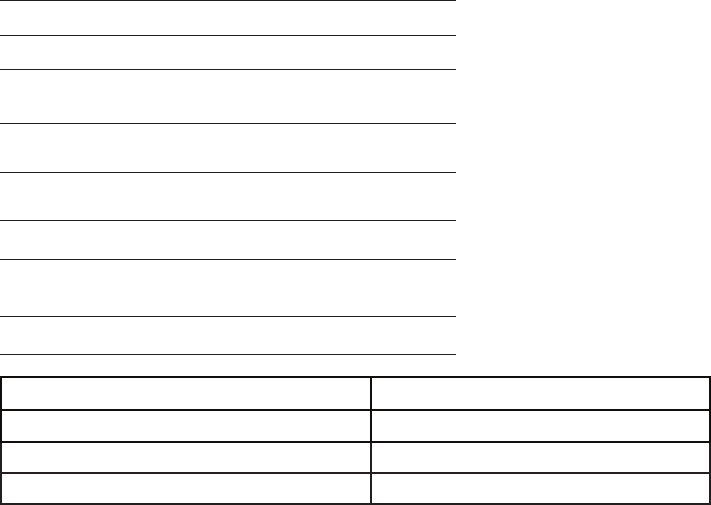
81
Appendix J
Technical specifications
RF frequency band 1921.536 MHz — 1928.448 MHz
Channels 5
Operating temperature 32°F — 122°F
0°C — 50°C
Telephone base voltage
(AC voltage, 60Hz)
96 — 129 Vrms
Telephone base voltage
(AC adapter output)
6VDC @400mA
Handset voltage 2.4 — 3.2 VDC
Charger voltage
(AC adapter output)
6VAC @300mA
Replacement battery 2.4V 750mAH
Operation Operating time*
Talk time (handset) Up to nine hours
Talk time (speakerphone) Up to two hours
Standby Up to five days
* Operating times will vary depending on your actual use and the age of the battery.
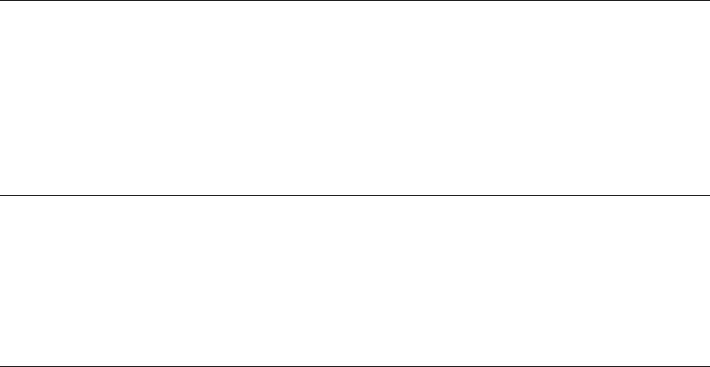
82
DECT 6.0 digital technology
The AT&T DECT 6.0 products offer unsurpassed range performance and
sound clarity. This is achieved through a unique antenna design and
advances in noise-filtering technology. An independent laboratory has
confirmed that AT&T DECT 6.0 products perform up to 45% better in range
competitions. Now calls can be taken in the basement, backyard and garage
with exceptional sound quality.
Telephone operating range
This cordless telephone operates within the maximum power allowed by
the Federal Communications Commission (FCC). Even so, this handset and
telephone base can communicate over only a certain distance — which can
vary with the locations of the telephone base and handset, the weather, and
the construction of your home or office.
Extended range and clarity
This telephone base comes with an antenna which gives much better clarity
and covers a longer range than before.
Technical specifications
Appendix J

A
Alert tones, 54
Answering calls
CELLULAR calls, 28
HOME calls, 26
Auto connection, 17
B
Battery,
Charging, 9
Installation, 9
Bluetooth
Introduction, 15
Pairing, 17
Replace a paired device, 19
Setup, 17
Bonding, 16
C
Call,
Transfer, 38-39
Waiting,
CELLULAR calls, 29
HOME calls, 26
Caller ID (CID), 47
Add entries to phone
directory, 53
Delete entries, 53
Dial entries, 52
Chain dialing, 35
Clear voicemail indication, 24
Conference, 32
D
De-registration, 60
Delete entries in the
caller ID history, 53
Delete redial entries, 31
Dialing,
From a record in the
caller ID history, 52
Directory dialing, 45
Directory, 40
Dial number, 45
Edit entries, 45-46
Name search, 44
New entries, 41-42
Display dial, 45
DSL, 7
E
Elapsed time, 26, 28
Ending calls, 26-29
Expansion handset, 58
F
Flash (switch hook flash), 26, 29
G
Glossary of terms (Bluetooth), 16
H
Handset,
De-registration, 60
Expansion, 58
Key tone, 23
Language, 23
Locator, 31
Main menu, 20
Quick reference guide, 1-3
Registration, 59
Ringer tone, 22
Ringer volume, 21
Screen display
messages, 55-57
Settings, 21-25
Speakerphone, 30Speakerphone, 30
Index
83
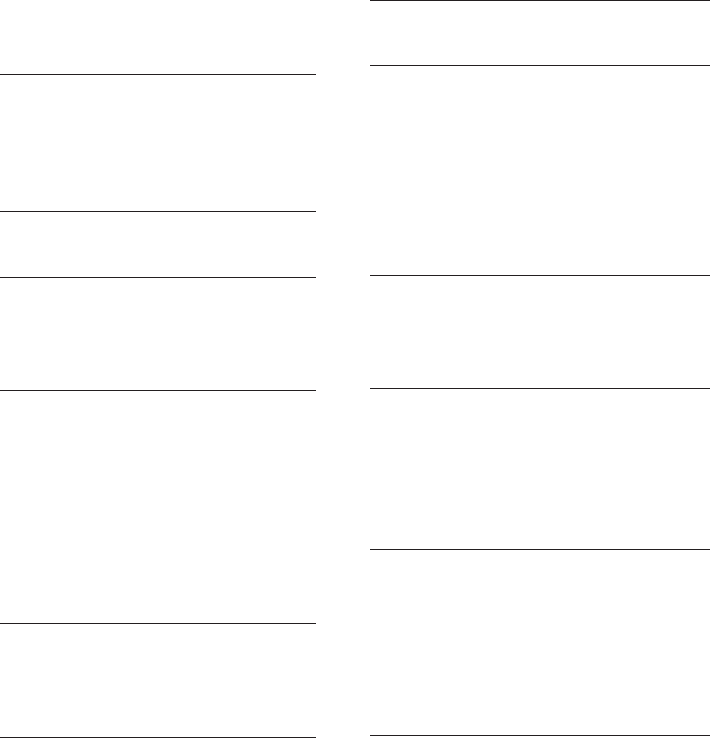
Index
Status icons, 4
Temporary ringer silencing, 25
Voicemail indicator, 24
Hold, 34
HOME, 1, 16
I
Intercom, 36-37
Incoming caller ID history, 52
Incoming calls, answering, 26, 28
Installation, 5-14
K
Key tone, 23
L
Language, 23
Last number redial, 30
Lights, 54
M
Making calls,
CELLULAR calls, 28
HOME calls, 26
Maintenance, 71
Manual connection, 18
Memory match, 49
Missed calls indicator, 51
Mute, 33
N
Names,
Enter into directory, 42
Search for, 44
P
Pairing, 17
Paging tone, 31
Passkey�Passcode, 16
PIN, 16
Power adapter, 7-8
Predialing, 26, 28
Q
Quick reference guide, 1-3
R
Receiving calls, 26-29
Redial, 30
Registration, 59
Resume auto connection, 19
Ring tone options, 22
Ringer silencing, 21, 25
Ringer volume, 21
S
Safety information, 72-74
Search by name, 44
Speakerphone, 30
T
Technical specifications, 81-82
Telephone operating range, 82
Temporary ringer silencing, 25
Troubleshooting, 61-70
Turn off the auto connection, 18
V
Voice mail waiting indicator, 24
Voicemail, 3, 24, 54
Volume controls,
Handset, 32
Handset ringer, 21
W
Wall-mount installation, 10-14
Warranty, 78-80
84
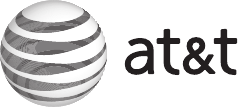
www.telephones.att.com
© 2008 Advanced American Telephones. All rights reserved.
AT&T and the AT&T logo are trademarks of AT&T Intellectual Property II, L.P. d/b/a
AT&T Intellectual Property licensed to Advanced American Telephones.
Printed in �hina. Issue 1 AT&T 10/08.
The Bluetooth® word mark and logos are owned by Bluetooth SIG, Inc. and any use of such marks by Advanced
American Telephones and its parent, VTech Holdings Limited, is under license. VTech Holdings Limited is a member of
Bluetooth SIG, Inc. Other trademarks and trade names are those of their respective owners.