VTech Telecommunications 80-6684-00 1.9GHz Cordless Phone User Manual 2
VTech Telecommunications Ltd 1.9GHz Cordless Phone Users Manual 2
Contents
Users Manual 2
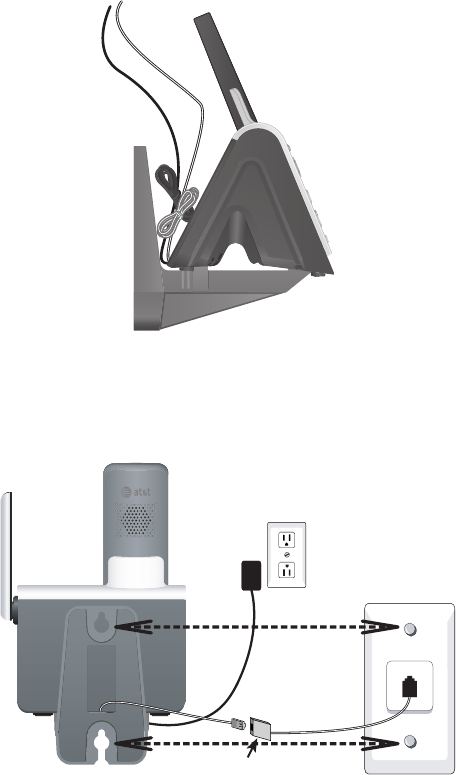
Getting started
11
Installation options
Desktop to wall mount installation
4. Route the telephone line cord through the bracket hole and plug it into the
wall jack or a DSL filter (if required). Align the holes on the bracket with the
standard wall plate and slide the bracket downward on the mounting studs
until the telephone is secure. Plug the power adapter into a power outlet
not controlled by a wall switch.
3. Bundle the telephone line cord and power adapter cord, and secure them withBundle the telephone line cord and power adapter cord, and secure them with
a twist tie before placing them behind the telephone base as shown below.
DSL filter (not included),
required if you have DSL
high-speed Internet service.
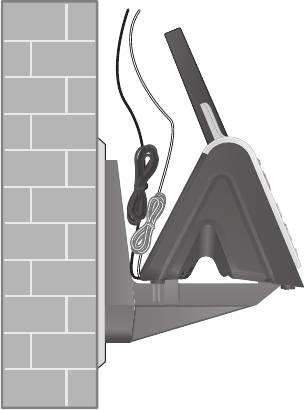
Getting started
12
5. Make sure the telephone is securely positioned as shown below.
Installation options
Desktop to wall mount installation
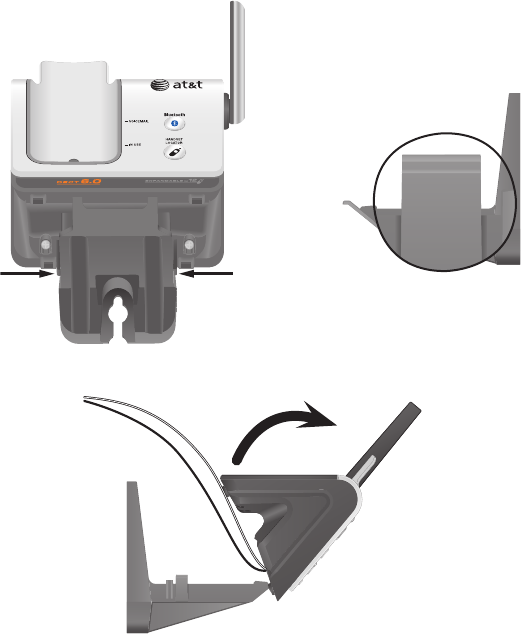
Getting started
13
Installation options
Wall mount to desktop installation
Before you begin, make sure you unplug the telephone line cord and power
adapter from the wall outlets. To prevent possible damage, remove the
handset from the telephone base.
1. Remove the telephone base from the wall and untie the bundled telephoneuntie the bundled telephone
line cord and power adapter cord.
2. Press on the catches on both sides of the bracket (indicated by arrows below)
to unlock the telephone base from the bracket.
3. Pull the telephone base up to detach it from the bracket.
Enlargement of the catch
on each side of the wall
mount bracket.
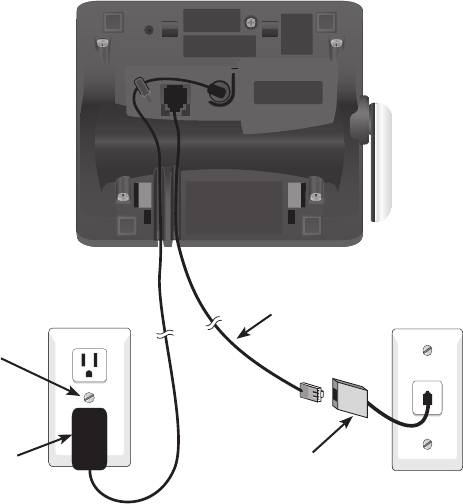
Getting started
14
Installation options
4. Plug the telephone line cord into a telephone wall jack, and plug the power
adapter cord into a power outlet not controlled by a wall switch. Route the
cords through the channels.
Power
adapter DSL filter (not included),
required if you have DSL
high-speed Internet service.
Telephone
line cord
Power outlet not
controlled by a wall
switch.
Bluetooth
Introducing Bluetooth
Your new AT&T TL91178�TL91278�TL91378 telephone system with BluetoothTL91178�TL91278�TL91378 telephone system with Bluetoothtelephone system with Bluetooth
wireless technology has the following features:
• Pair a Bluetooth enabled cell phone with the telephone base. Pair a Bluetooth enabled cell phone with the telephone base.
• Connect a cell phone to make and receive Connect a cell phone to make and receive CELLULAR calls. Only one cell
phone can be paired and connected on a call at a time.
• Make and receive calls using your cell phone plan while benefiting from the Make and receive calls using your cell phone plan while benefiting from the
ease and comfort of your home telephone system.
IMPORTANT INFORMATION
• Refer to your cell phone user's manual for more information about itsRefer to your cell phone user's manual for more information about its
Bluetooth function.
• Make sure that your Bluetooth enabled cellular phone is between one toMake sure that your Bluetooth enabled cellular phone is between one to
12 feet away from the telephone base to maintain a clear and consistent
connection between your Bluetooth cell phone, telephone base and cell
tower.
• Make sure that your cellular phone has sufficient signal strength. You mayMake sure that your cellular phone has sufficient signal strength. You may
need to move the cellular phone and telephone base to a location where
the cellular signal may be stronger.
• It is recommended that you plug your Bluetooth cell phone into its charger,It is recommended that you plug your Bluetooth cell phone into its charger,
because the cell phone battery discharges at a faster rate while connected
wirelessly to the telephone base.
• Be aware that calls placed or received using thee aware that calls placed or received using the CELLULAR line use
minutes just like regular cell phone usage.
Refer to the Bluetooth Setup section (pages 17-19) to learn how to set
up your Bluetooth device. Refer to the Handset operation section (pages
29-34) to learn how to operate your Bluetooth devices with your new
AT&T telephone system with Bluetooth wireless technology. Refer to the
Troubleshooting section (pages 61-70) if you experience difficulty when using
the telephone system.
15
Bluetooth
Glossary of terms
Below are some terms used in this user’s manual to help you become familiar
with using your Bluetooth devices and your new AT&T telephone system.
Bluetooth cell phone - Refers to a mobile Bluetooth enabled cellular phone.
CELLULAR line - The communications service provided through your
Bluetooth enabled cellular telephone.
HOME line - Your conventional telephone land line.Your conventional telephone land line.
Connected - You can only use a Bluetooth device when it is connected to the
telephone base.
Paired Devices - Once you have paired a Bluetooth device with the
telephone base, it is identified as registered to the telephone base. Only one
Bluetooth cellular phone can be paired with the telephone base.
Pairing - This refers to the process of two Bluetooth devices registering
device information with each other. The telephone base must be paired with a
Bluetooth cellular phone before you can use the Bluetooth device. Depending
on the manufacturer, this process is also referred to as Bonding.
PIN - By default, the PIN is 0000 for the telephone base and for most
Bluetooth devices. PIN information must be exchanged between Bluetooth
devices before you can use them. The PIN is also known as a Passkey or
Passcode.
16
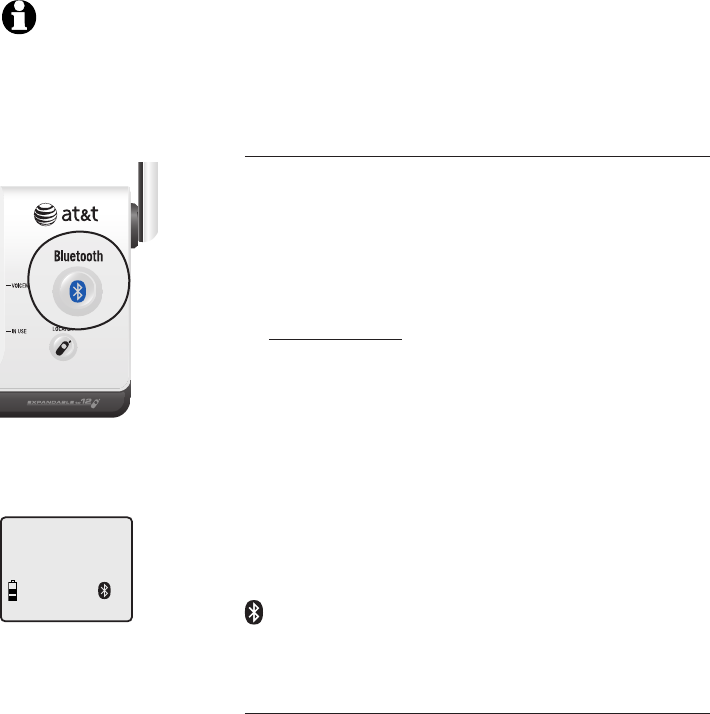
Bluetooth
HANDSET 1
NOTE: You can only
pair one Bluetooth
cell phone
with the
telephone base at a
time.
Bluetooth setup
To use a Bluetooth-enabled cellular phone with
your telephone, you must first pair and connect
your Bluetooth cellular phone with the telephone
base.
Pairing a device
Before you begin, make sure that your Bluetooth-
enabled cellular phone is not connected to any
other Bluetooth device. Refer to your cellular
phone user's manual to learn how to search for or
add new Bluetooth devices.
To pair and connect a cellular phone:
1. Press and hold the Bluetooth button on the
telephone base until it flashes, indicating that
Bluetooth is active.
2. Using your cellular phone, turn on the Bluetooth
feature and search for a new device.
3. Once your cellular phone has found the AT&T
DECT 6.0 telephone base, select it.
4. Using your cellular phone, enter the PIN of the
telephone base (the default PIN is 0000) to
continue the pairing process.
When a cell phone successfully connects, the
status icon appears on the cordless handset
screen, and the light of the Bluetooth button on
the telephone base is on steadily.
Auto connection
Once you have paired a cellular phone with
the telephone base, the pairing information is
stored in the telephone base. If the paired device
becomes disconnected, the telephone base will
automatically search and re-connect to that
cellular phone. If the connection does not resume
in one minute, you will need to re-connect to the
cellular phone manually, refer to the next section
for details.
17

Bluetooth
Bluetooth setup
Manual connection
To manually re-connect to a paired cellular phone,
make sure the Bluetooth feature is activated on
your cellular phone. Select AT&T DECT 6.0 from
the paired device list in your cellular phone. Once
the connection is established again, the Bluetooth
button on the telephone base lights up.
Turning off the auto connection
If you do not want the telephone base to re-
connect to a paired cellular phone automatically
after it is disconnected, you can turn off the auto
connection feature manually. To turn off the auto
connection, initiate a disconnection from the paired
cellular phone.
While the cellular phone is connected to the
telephone base, find the cellular phone’s Bluetooth
device list and select AT&T DECT 6.0 to manually
disconnect the device. (If disconnection is not an
option on your cellular phone, you may need to
disable Bluetooth or unpair the telephone base.)
Refer to your cellular phone’s user’s manual for
instructions. The telephone base will not search
and re-connect to this cellular phone until you
reactivate it.
18
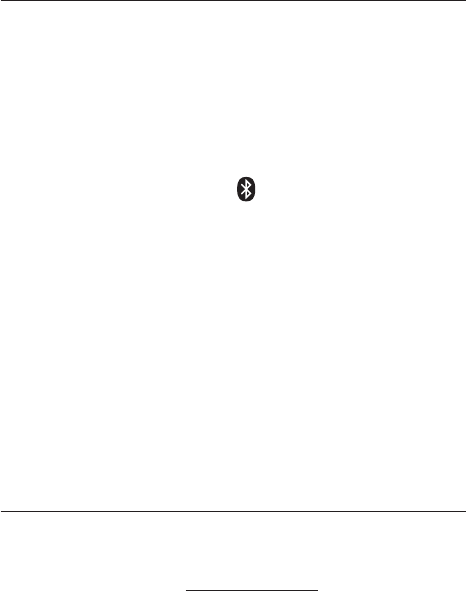
Bluetooth
Bluetooth setup
To resume the auto connection
To resume the auto connection between the
paired cellular phone and the telephone base,
you will need to connect the cellular phone
manually. Make sure the Bluetooth feature is
turned on in your cellular phone. Select AT&T
DECT 6.0 from the paired device list in your
cellular phone to reconnect. If the connection isIf the connection is
successfully resumed, the status icon appears
on the cordless handset screen, and the light of
the Bluetooth button on the telephone base is on
steadily.
If the connection between the paired cellular
phone and the telephone base does not resume by
manually connecting the device on the paired device
list, unpair or de-register the device from the cellular
phone. Make sure the device is no longer on the
paired list after de-registration. Then follow the steps
in Pairing a device on page 17.
Replace a paired cellular phone
If you want to pair and connect a new cellular
phone when there is already a device paired with
the telephone base, press and hold the Bluetooth
button on the telephone base until it is flashing,
then start with step two of Pairing a device on
page 17. If you do not pair a new cellular phone
within two minutes, the Bluetooth light on the
telephone base will turn off and the system will
return to idle mode.
19
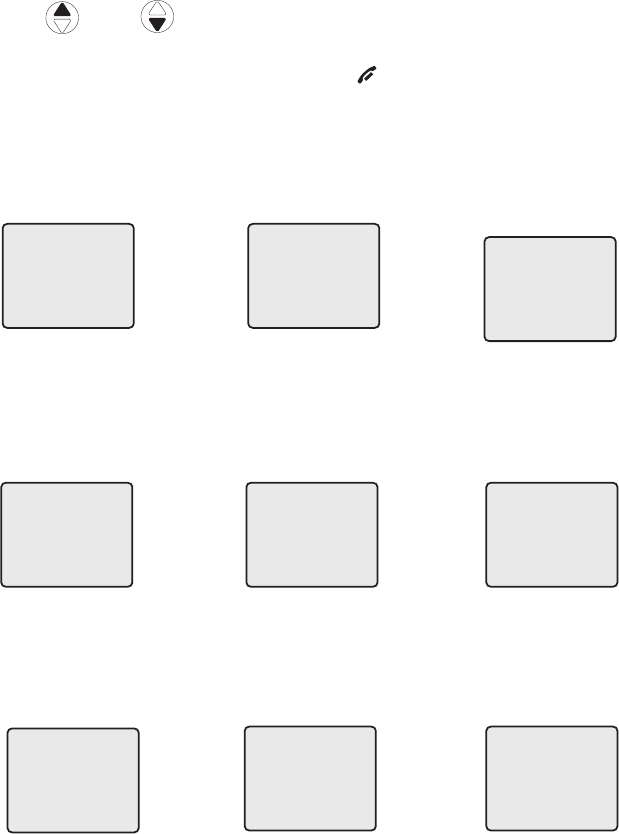
20
CALL LOG
>
DIRECTORY
Handset settings
Handset main menu
To enter the main menu:
1. Press Press MENU/SELECT when the handset is in idle mode (not in use).
2. Press DIR / CID to select a handset feature menu, then press
MENU/SELECT to enter that menu.
To return to the idle mode, press and hold OFF/CLEAR.
DIRECTORY allows you
to store and search for
names and numbers
(page 40).
INTERCOM allows you
to intercom with other
handsets (page 36). This
feature is not available
on model TL91178.
RINGER TONE allows you
to set the ringer for the
HOME and CELLULAR
lines (page 22).
RINGER VOLUME
allows you to set the
ringer volume
(page 21).
KEY TONE allows you to
turn the dial pad tones
on or off (page 23).
CLR VOICEMAIL allows
you to turn off the new
voicemail indication
(page 24).
HOME AREA CODE
allows you to set your
home area code
(page 25).
LANGUAGE allows you
to set your handset
display language
(page 23).
CALL LOG allows you
to view caller ID history
(page 47).
>
CALL LOG
INTERCOM
>
INTERCOM
RINGER VOLUME
>
RINGER VOLUME
RINGER TONE
>
RINGER TONE
KEY TONE
>
KEY TONE
LANGUAGE
>
LANGUAGE
CLR VOICEMAIL
>
CLR VOICEMAIL
HOME AREA CODE
>
HOME AREA CODE
DIRECTORY
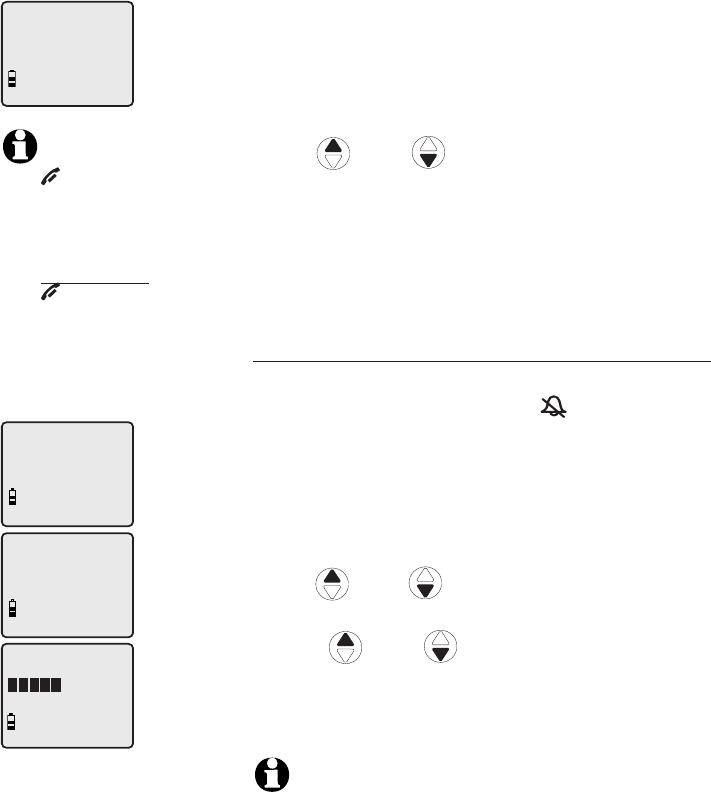
Handset settings
21
Handset settings
Using the feature menu, you can change many of
the telephone’s settings.
1. Press MENU/SELECT when in idle mode (when
the phone is not in use) to enter the feature
menu.
2. Use DIR / CID to scroll to the feature
to be changed. When scrolling through the
menu, the top menu item is always highlighted
with a > symbol.
3. Press MENU/SELECT to select the highlighted
item.
Ringer volume
You can set the ringer volume level (1-6), or turn the
ringer off. When the ringer is off, appears on the
handset screen. The volume setting applies to both
HOME and CELLULAR calls.
To adjust the RINGER VOLUME:
1. Press MENU/SELECT when in idle mode to enter
the feature menu.
2.
Use DIR / CID to scroll to >RINGER
VOLUME, then press MENU/SELECT.
3. Press DIR / CID to sample each volume
level.
4. Press MENU/SELECT to save your preference and
return to the feature menu.
NOTE: The ringer volume also determines the ringer
volume of the intercom calls (pages 36-37) and the
paging tone for the handset locator feature (page 31). If
the handset ringer volume is set to off, that handset is
silenced for all incoming calls and paging.
>
DIRECTORY
CALL LOG
>
RINGER VOLUME
RINGER TONE
RINGER VOLUME
>
DIRECTORY
CALL LOG
NOTE:
Press
OFF/CLEAR to
cancel an operation,
back up to the
previous menu or exit
the menu display.
Press and hold
OFF/CLEAR to
return to idle mode.
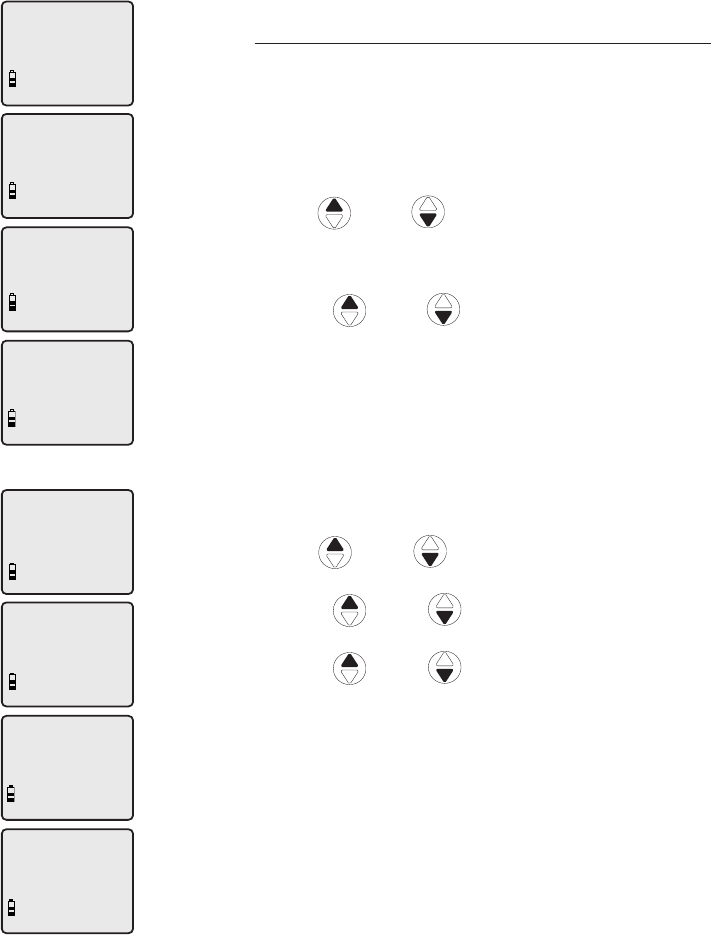
Handset settings
22
Handset settings
Ringer tone
You can select from 10 ringer tones for the HOME
and CELLULAR calls.
To choose a ringer tone for the HOME line:
1. Press MENU/SELECT when in idle mode to enter
the feature menu.
2. Use DIR / CID to scroll to >RINGER
TONE, then press MENU/SELECT.
3. Press MENU/SELECT to select HOME TONE.
4. Press
DIR / CID
to get to the next
ringer tone and to hear a sample of it.
5. Press MENU/SELECT to save your preference
and return to the feature menu.
To choose a ringer tone for the CELLULAR line:
1. Press MENU/SELECT when in idle mode to enter
the feature menu.
2. Use DIR / CID to scroll to >RINGER
TONE, then press MENU/SELECT.
3. Press DIR / CID to scroll to CELLULAR
TONE, then press MENU/SELECT.
4. Press DIR / CID to get to the next
ringer tone and to hear a sample of it.
5. Press MENU/SELECT to save your preference
and return to the feature menu.
HOME TONE
1
>
DIRECTORY
CALL LOG
>
RINGER TONE
KEY TONE
>
HOME TONE
CELLULAR TONE
CELLULAR TONE
1
>
DIRECTORY
CALL LOG
>
RINGER TONE
KEY TONE
>
CELLULAR TONE
HOME TONE
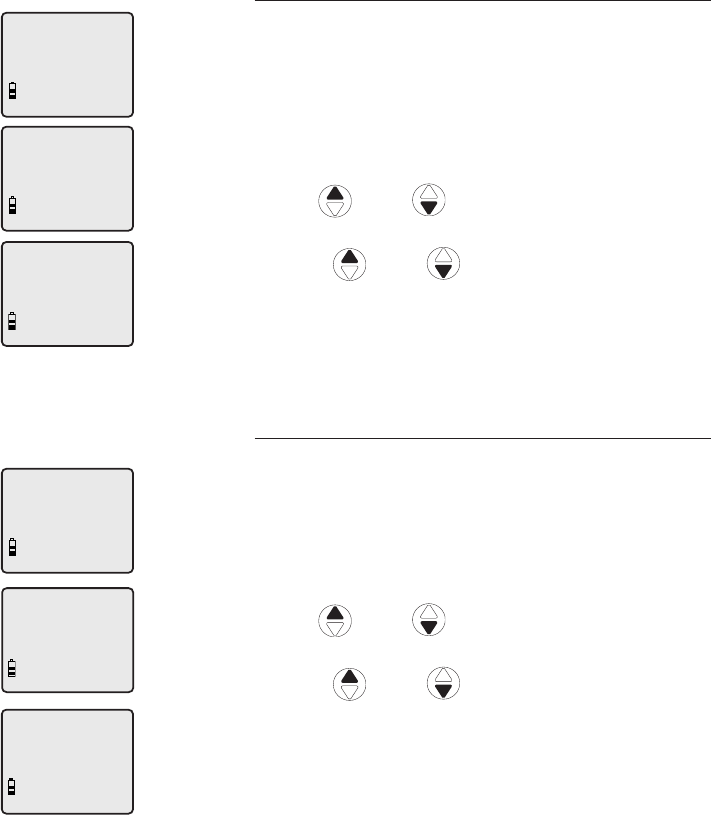
Handset settings
23
Handset settings
Key tone
The handset is factory programmed to beep with
each key press. If you turn off the KEY TONE,
there are no beeps when you press keys.
To turn the KEY TONE on or off:
1. Press MENU/SELECT when in idle mode to enter
the feature menu.
2. Use
DIR / CID
to scroll to >KEY TONE,
then press MENU/SELECT.
3. Press
DIR / CID
to select ON or OFF.
4. Press MENU/SELECT to save your preference
and return to the feature menu.
Language
You can select the language used for all screen
displays.
To select a language:
1. Press MENU/SELECT when in idle mode to enter
the feature menu.
2. Use
DIR / CID
to scroll to
>LANGUAGE, then press MENU/SELECT.
3. Press
DIR / CID
to select ENGLISH,
FRANCAIS or ESPANOL.
4. Press MENU/SELECT to save your preference
and return to the feature menu.
LANGUAGE
ENGLISH
>
DIRECTORY
CALL LOG
>
LANGUAGE
CLR VOICEMAIL
KEY TONE
ON
>
DIRECTORY
CALL LOG
>
KEY TONE
LANGUAGE
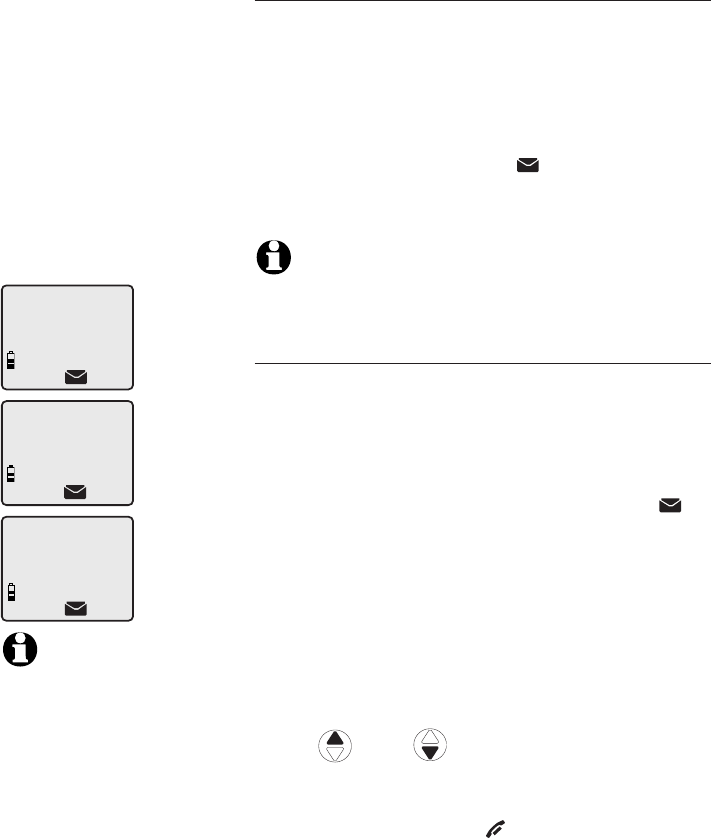
Handset settings
24
Handset settings
Visual message waiting (voicemail) indicator
If you subscribe to voicemail service on your
HOME line (offered by your telephone service
provider), the voicemail waiting indicator feature
alerts you to new messages. The indicators are:
1) The VOICEMAIL light on the telephone base
will flash. 2) NEW VOICE MAIL will show on all
handset screens, and 3) The icon will show
on all handset screens. The indicator does not
support voicemail on your CELLULAR line..
NOTE: This telephone does not have a built-in answering
system.
Clear voicemail indication
Use this feature when the telephone indicates that
there is new voicemail on your HOME line but there
is none. For example, when you have accessed
your voicemail from a different telephone line
while away from home. This feature only turns off
the displayed NEW VOICE MAIL message, the
icon, and the VOICEMAIL light; it does not delete
your voicemail messages. If there actually are new
voicemail messages, your local telephone company
will continue to send the signal to turn on the visual
message waiting indication.
To manually turn off the new voicemail indicator:
1. Press MENU/SELECT when in idle mode to enter
the feature menu.
2. Use DIR / CID to scroll to
>CLR VOICEMAIL, then press MENU/SELECT.
3. Press MENU/SELECT again to turn the voicemail
indication off, or press OFF/CLEAR to cancel
the procedure.
>
DIRECTORY
CALL LOG
>
CLR VOICEMAIL
HOME AREA CODE
TURN OFF
INDICATOR?
NOTES:
1. Telephone company
voicemail may alert you to
new messages with stutter
(broken) dial tone. Contact
your telephone company
for more details.
2. For information about
using your voicemail
service, contact your
telephone company for
assistance.
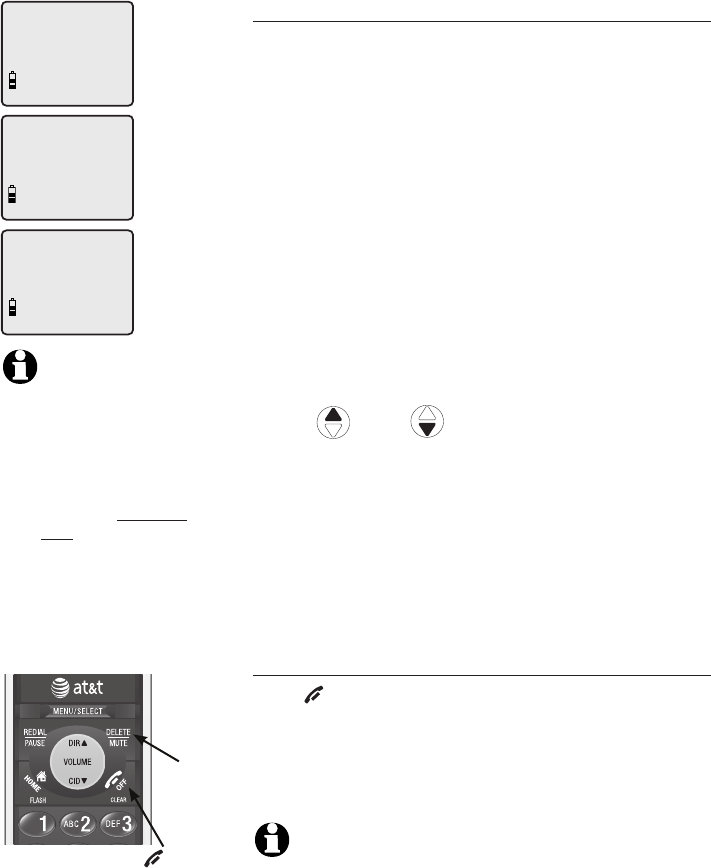
Handset settings
25
Handset settings
Home area code
If you dial seven digits to make a local call (no
area code required), enter your area code into
the telephone as the home area code. When you
receive a call from within your home area code,
the caller ID history will only display the seven
digits of the telephone number.
This feature makes it easy for you to place a call
from the caller ID log.
If you dial 10 digits to make a local phone call,
do not use this home area code feature. If you do,
you will not be able to place calls from you caller
ID log as they will have only seven digits.
1. Press MENU/SELECT in the idle mode to enter
the handset main menu.
2. Use
DIR / CID
to scroll to
>HOME AREA CODE, then press MENU/SELECT.
3. Press the dial pad keys to enter a three-digit
home area code. Press DELETE/MUTE to delete
digits while entering.
4. Press MENU/SELECT to save and return to the
main menu.
Temporary ringer silencing
Press OFF/CLEAR or DELETE/MUTE while the
telephone is ringing to silence the ringer temporarily
on that handset only. This will silence the ringer
without disconnecting the call. The next incoming
call will ring normally at the preset volume.
NOTE: Each handset will ring when there is an incoming
call unless the ringer volume is turned off.
OFF/CLEAR
DELETE/MUTE
>
DIRECTORY
CALL LOG
>
HOME AREA CODE
DIRECTORY
HOME AREA CODE
___
NOTE: If, in the future,
your telephone service
provider requires you to
dial 10 digits to make a
local call (area code +
phone number). With
the home area code
displayed, press and
hold DELETE/MUTE. The
home area code is now
restored to its default
setting of
_ _ _
.
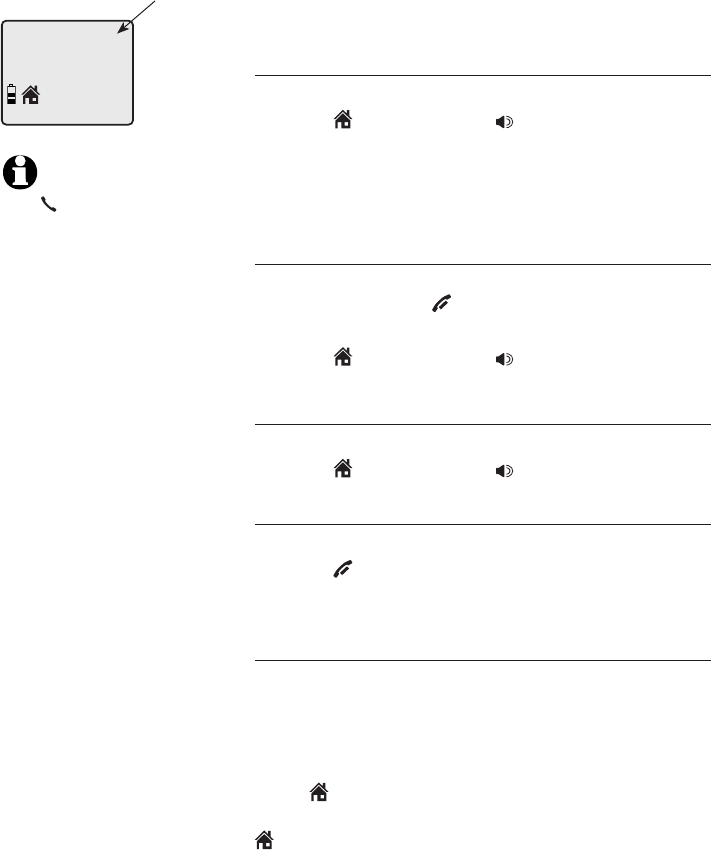
Telephone operation
26
Handset operation
HOME calls use your home telephone land line.
CELLULAR calls use your cellular phone line.
Making a HOME call
To make a HOME call:
• Press HOME/FLASH or SPEAKER, then enter
the telephone number.
The screen displays the elapsed time as you talk
(in hours, minutes and seconds).
On-hook dialing (predialing)
• Enter the telephone number. Press
DELETE/MUTE or OFF/CLEAR to make
corrections when entering the phone number.
• Press HOME/FLASH or SPEAKER to dial.
Answering a HOME call
To answer a HOME call:
• Press HOME/FLASH or SPEAKER.
Ending a HOME call
To end a HOME call:
• Press OFF/CLEAR or return the handset to the
telephone base or charger.
Call waiting on the HOME line
If you subscribe to call waiting service with your
local telephone service provider, you will hear a
beep if someone calls while you are already on a
call.
Press HOME/FLASH to put your current call on
hold and take the new call. You can press
HOME/FLASH at any time to switch back and
forth between calls.
NOTE:
Pressing
HOME/FLASH to
access services from
your local telephone
service provider does
not affect the elapsed
time.
HOME 0:00:30
Elapsed
time
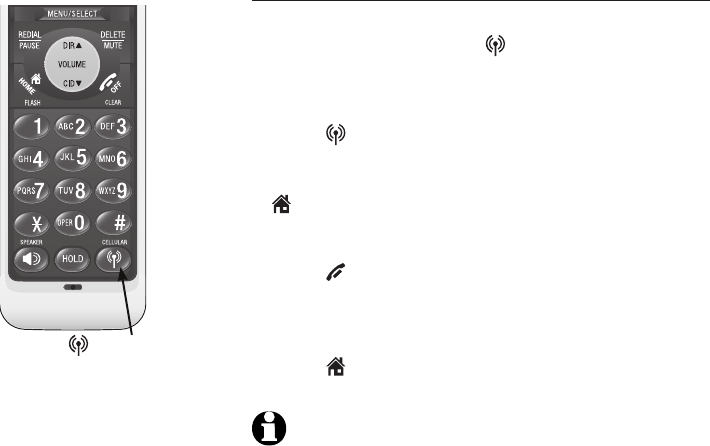
Telephone operation
27
Handset operation
Receive a CELLULAR call while on a HOME call
While you are on a HOME call, if there is an
incoming CELLULAR call, CELLULAR on the
handset flashes and you hear a short beep.
To answer the incoming CELLULAR call:
• Press CELLULAR on the handset. The HOME
call is automatically placed on hold, HOME LINE
HELD appears on the screen display, and
HOME/FLASH starts flashing.
To end the CELLULAR call:
• Press OFF/CLEAR on the handset. The HOME
line remains on hold.
To resume the HOME call already on hold:
• Press HOME/FLASH on the handset.
NOTE: If you have voicemail service active on your
cellular phone, and you do not answer the incoming
CELLULAR call, the call will be answered by your
cellular phone's voicemail. Contact your cellular service
provider for more information about cellular voicemail
service.
CELLULAR
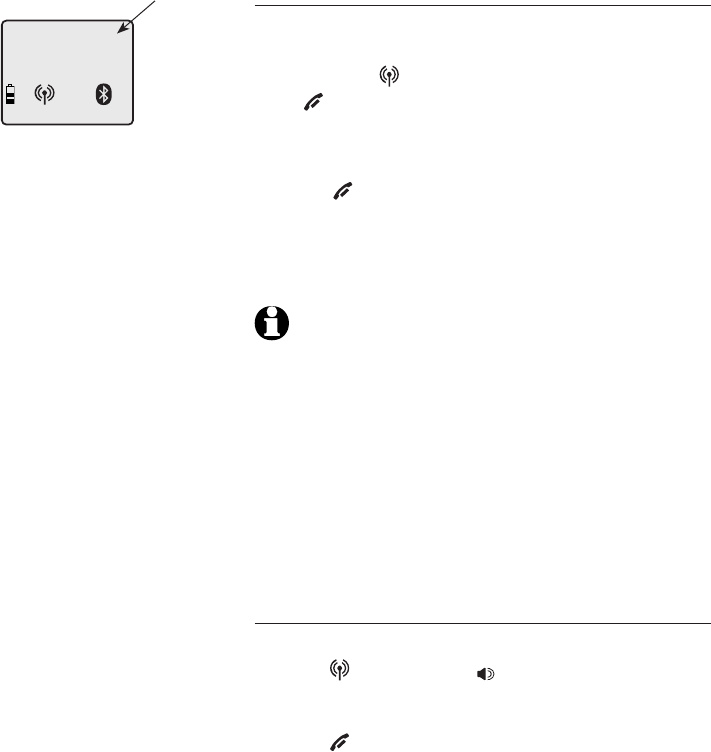
Telephone operation
28
Handset operation
Making a CELLULAR call using the cordless
handset
To make a CELLULAR call:
• Enter the telephone number (predial mode),
then press CELLULAR. Press DELETE/MUTE
or OFF/CLEAR to make corrections when
entering the phone number.
To end a CELLULAR call:
• Press OFF/CLEAR or return the handset to the
telephone base or charger.
The screen displays the elapsed time as you talk
(in hours, minutes and seconds).
NOTES:
1. Some cellular phones have a default setting that disables
the feature of making a call through the Bluetooth
connection. Refer to your cellular phone’s user’s manual for
instructions to enable this setting.
2. You may hear interference if your cellular phone is too
close to the telephone base during a CELLULAR call. Make
sure that your Bluetooth enabled cellular phone is between
one to 12 feet away from the telephone base to maintain
a reliable connection between your Bluetooth cell phone,
telephone base, and cell tower.
Answering a CELLULAR call using the cordless
handset
To answer a CELLULAR call:
• Press CELLULAR or SPEAKER.
To end a CELLULAR call:
• Press OFF/CLEAR or return the handset to the
telephone base or charger.
CELL 0:00:30
Elapsed
time
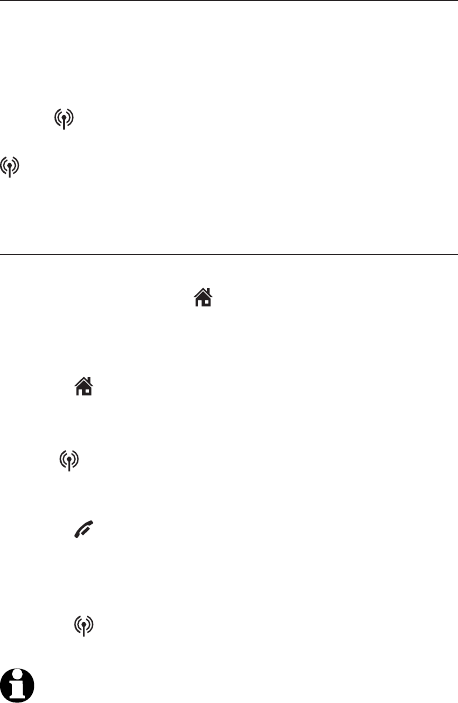
Telephone operation
29
Handset operation
Call waiting on the CELLULAR line
If you subscribe to call waiting service provided by
your cellular service provider, you will hear one or
more beeps if you have an incoming CELLULAR
call while already on a call.
Press CELLULAR to put your current call on
hold and take the new call. You can press
CELLULAR at any time to switch back and forth
between calls.
Receive a HOME call while on a CELLULAR call
While you are on a CELLULAR call, if there is an
incoming HOME call, HOME/FLASH flashes on the
handset and you hear a short beep.
To answer the incoming HOME call:
• Press HOME/FLASH on the handset. The
CELLULAR call is automatically placed on hold,
CELL LINE HELD appears on the screen display,
and CELLULAR starts flashing.
To end the HOME call:
• Press OFF/CLEAR on the handset. The
CELLULAR line remains on hold.
To resume the CELLULAR call on hold:
• Press CELLULAR on the handset.
NOTE: If you subscribe to voicemail service offered by
your telephone service provider and you do not answer
an incoming HOME call while on the CELLULAR line, the
incoming HOME call will be answered by your voicemail.
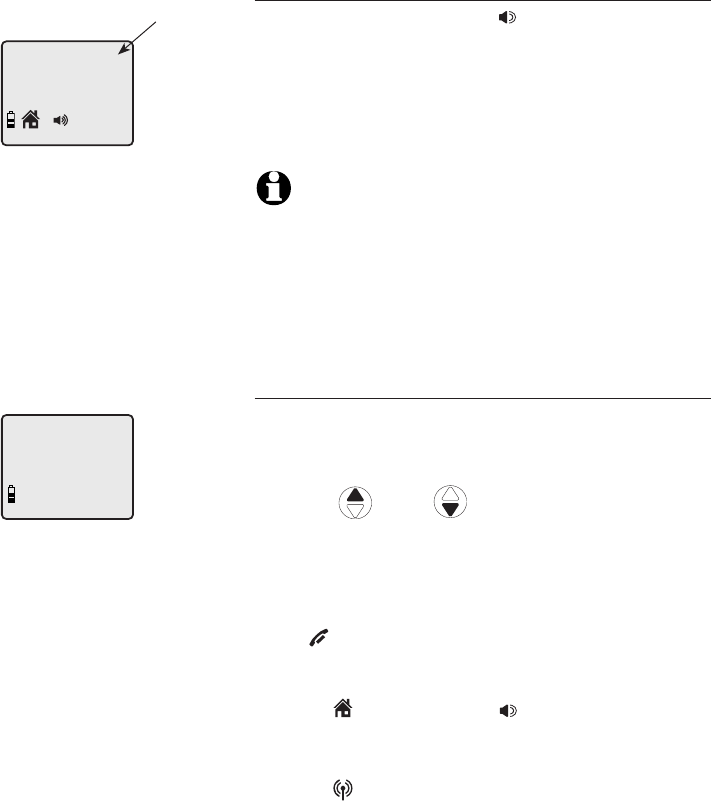
Telephone operation
30
Handset operation
Handset speakerphone
During a call, you can press SPEAKER to alternate
between hands-free speakerphone and normal
handset use.
For better sound quality while using the
speakerphone, place the handset on a flat surface
with the dial pad facing up.
NOTES:
1. When the battery is low, the speakerphone is disabled.
However, if the handset enters low battery mode while
you are using the speakerphone, the call remains in
speakerphone mode until you hang up.
2. When the battery is low, you cannot switch a call from
normal handset use to speakerphone mode.
Last number redial
To view the five most recently dialed numbers:
• Press REDIAL/PAUSE to display the most
recently called number (up to 30 digits).
• Press DIR / CID or REDIAL/PAUSE
repeatedly to view up to five recently called
numbers.
The handset beeps twice at the beginning and at
the end of the list.
Press OFF/CLEAR to exit.
To redial a number:
• Press HOME/FLASH or SPEAKER to dial the
displayed number from the HOME line.
-OR-
• Press CELLULAR to dial the displayed
number from the CELLULAR line.
-OR-
REDIAL
888-883-2445
HOME
0:00:30
Elapsed
time
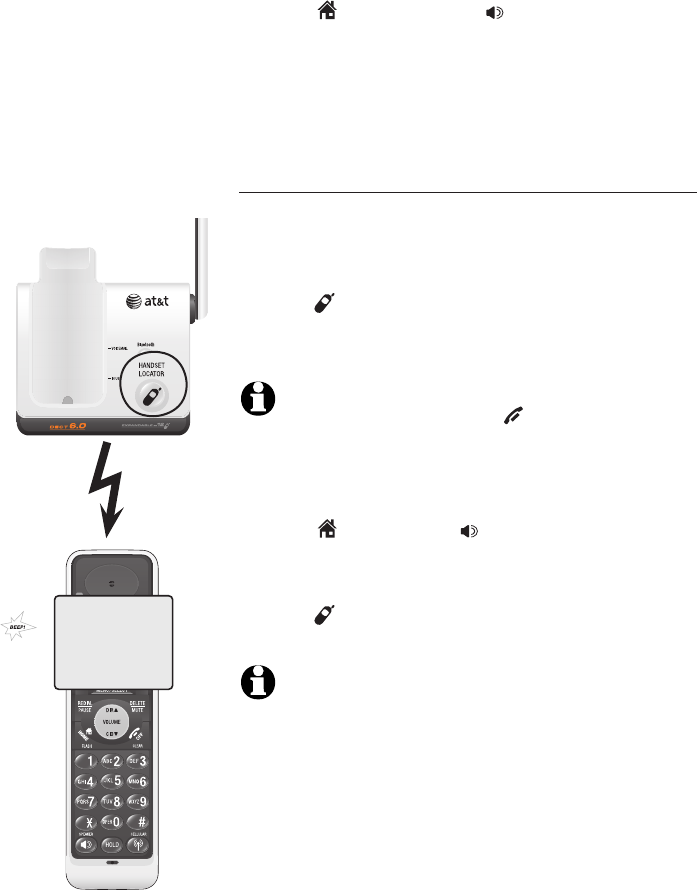
Telephone operation
31
Handset operation
• Press HOME/FLASH or SPEAKER, then
REDIAL/PAUSE to call the most recently called
number (up to 30 digits).
While reviewing the redial memory, press
DELETE/MUTE to delete the displayed number.
Handset locator
The handset locator feature is useful if you misplace
a handset.
To start the paging tone:
• Press HANDSET LOCATOR at the telephone
base to start the paging tone on the handsets for
60 seconds.
NOTE: When paging, if you press OFF/CLEAR or
DELETE/MUTE on a handset, the ringer of the handset is
silenced but the page will not stop.
To stop the paging tone:
• Press HOME/FLASH, SPEAKER, or any dial
pad key (0-9, *, or #) on the handset,
–OR–
• Press HANDSET LOCATOR on the telephone
base.
NOTE: The handset ringer volume also determines the
volume of the paging tone. If the handset ringer volume
level is set to off, that handset is silent for all calls and
paging (page 21).
**PAGING**
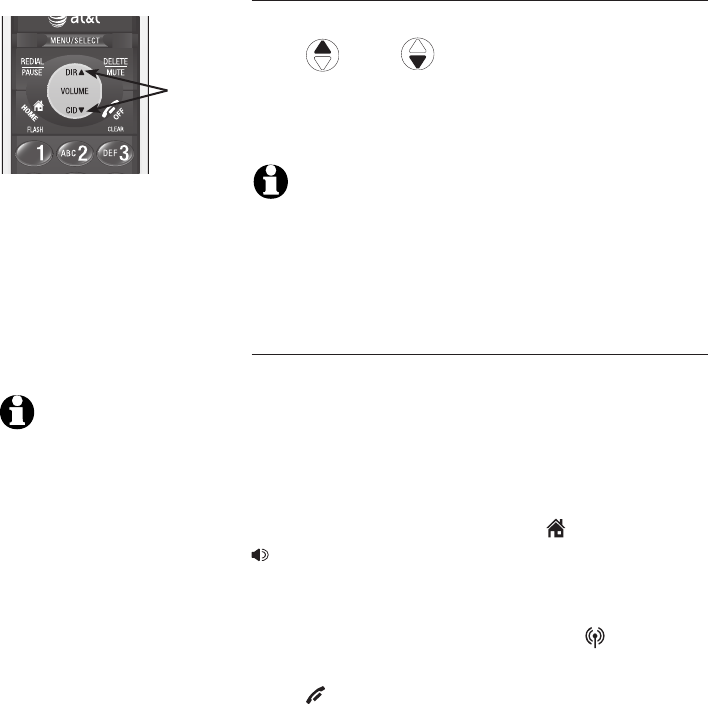
Telephone operation
32
Options while on calls
Volume control
To adjust the listening volume on a handset:
Press DIR / CID to adjust the listeningto adjust the listening
volume when on a call. Each press of the button
increases or decreases the volume level by one
increment.
NOTES:
1. Handset and speakerphone volume settings are independent.
2. When the volume reaches the minimum or maximum setting,
you will hear two beeps.
Multiple handset use (not available on model
TL91178)
You can conference with another system handset
while you are on a HOME or CELLULAR call.
However, you cannot conference between a
HOME call and a CELLULAR call. You can use aYou can use a
maximum of two handsets on an outside call.
If a handset is already on a HOME call and you
would like to join the call, press HOME/FLASH or
SPEAKER on another system handset.
-OR-
If a handset is already on a CELLULAR call and
you would like to join the call, press CELLULAR
on another system handset
Press OFF/CLEAR or place the handset in the
telephone base or charger to end the call. The
call is not terminated until all handsets hang up.
Volume
control
NOTE: You can use
a maximum of four
handsets at a time.
When two handsets
are used on either
the HOME or
CELLULAR call, the
other two system
handsets can be
used for a call on
the line that is not in
use.
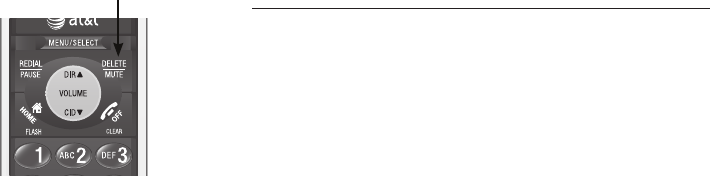
Telephone operation
33
Options while on calls
Mute
Use the mute function to turn off the microphone.
You can hear the caller, but the caller does not
hear you.
To mute a call:
• Press DELETE/MUTE to turn off the microphone.
When mute is on, the handset screen shows
MUTED for a few seconds and MUTE appears
until you turn off mute.
To un-mute a call:
• Press DELETE/MUTE again and resume speaking.
When mute is off, MICROPHONE ON appears
temporarily on the handset screen.
DELETE/MUTE