Verifone OMNI3600 Wireless Handheld Point of Sale Terminal User Manual mobitex
VeriFone Inc Wireless Handheld Point of Sale Terminal mobitex
Verifone >
Contents
- 1. ex9 manual part 1
- 2. ex9 manual part 2
- 3. ex9 manual part 3
- 4. ex9 manual last part
ex9 manual part 2
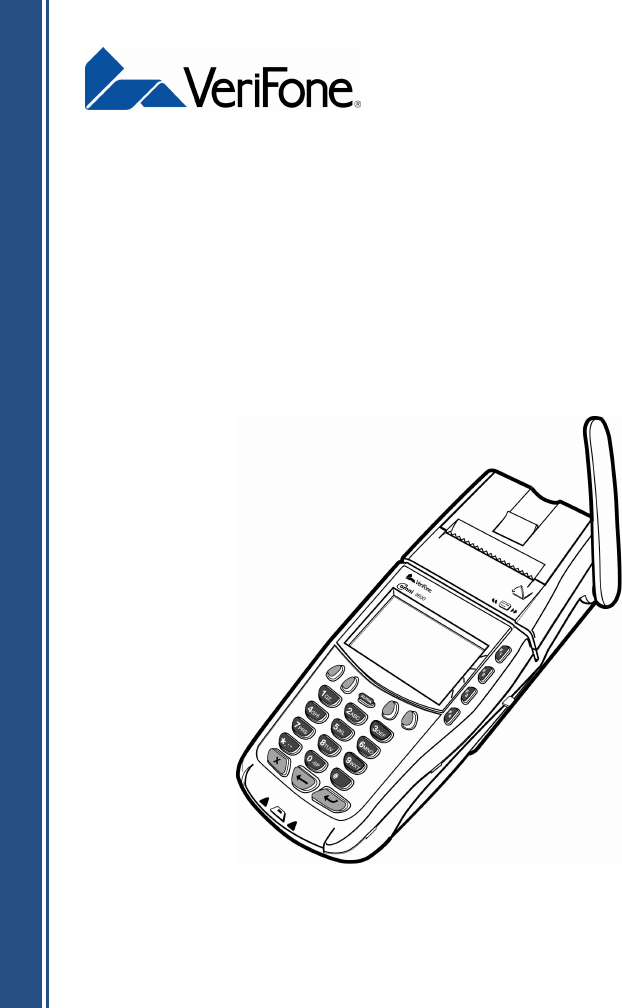
Omni 3600
Installation Guide
VeriFone Part Number 22060 Revision A
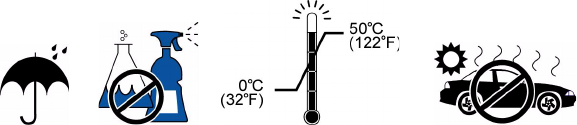
Lithium Battery Caution
The Random Access Memory (RAM) contents in Omni 3600 terminals are
protected by a lithium battery. Do not, under any circumstances, attempt to
replace this battery. Failure to comply may void the product warranty.
Document Title: Omni 3600 Installation Guide
VeriFone Part Number 22060, Revision A
Copyright © 2001 VeriFone, Inc.
All rights reserved.
No part of this publication may be copied, distributed, stored in a retrieval
system, translated into any human or computer language, or transmitted, in any
form or by any means, without the prior written consent of VeriFone.
VeriFone and Omni are registered trademarks of VeriFone, Inc.
Any other brand names and trademarks appearing in this guide are the property
of their respective holders.
Comments or suggestions on how to improve this document can be sent to
Tell_us_more@verifone.com.
KEEP DRY USE NO
CHEMICALS OBSERVE OPERATING
TEMPERATURE RANGE DO NOT LEAVE IN A
HOT VEHICLE

3
Omni 3600 Installation Guide
Contents
Introduction
Select a Location . . . . . . . . . . . . . . . . . . . . . . . . . . . . . . . . . . . . . . . . . . 7
Omni 3600 Terminal . . . . . . . . . . . . . . . . . . . . . . . . . . . . . . . . . . . . . 7
Omni 3600 Base . . . . . . . . . . . . . . . . . . . . . . . . . . . . . . . . . . . . . . . . 7
Environment . . . . . . . . . . . . . . . . . . . . . . . . . . . . . . . . . . . . . . . . . . . 8
Convenience . . . . . . . . . . . . . . . . . . . . . . . . . . . . . . . . . . . . . . . . . . . 9
Omni 3600 Terminal
Unpack the Shipping Carton . . . . . . . . . . . . . . . . . . . . . . . . . . . . . . . . . 10
Terminal Features . . . . . . . . . . . . . . . . . . . . . . . . . . . . . . . . . . . . . . . . . 12
Power Port . . . . . . . . . . . . . . . . . . . . . . . . . . . . . . . . . . . . . . . . . . . . . . 14
Connect Power Pack. . . . . . . . . . . . . . . . . . . . . . . . . . . . . . . . . . . . 14
Smart Battery . . . . . . . . . . . . . . . . . . . . . . . . . . . . . . . . . . . . . . . . . . . . 15
Smart Battery Installation . . . . . . . . . . . . . . . . . . . . . . . . . . . . . . . . 17
Smart Battery Charging. . . . . . . . . . . . . . . . . . . . . . . . . . . . . . . . . .17
Turn On/Off the Omni 3600 Terminal . . . . . . . . . . . . . . . . . . . . . . . . . . 19
Paper Installation . . . . . . . . . . . . . . . . . . . . . . . . . . . . . . . . . . . . . . . . . 19
Antenna (Mobitex and GSM Models only) . . . . . . . . . . . . . . . . . . . . . . 22
Installation . . . . . . . . . . . . . . . . . . . . . . . . . . . . . . . . . . . . . . . . . . . . 23
Orientation. . . . . . . . . . . . . . . . . . . . . . . . . . . . . . . . . . . . . . . . . . . . 24
Replace the Antenna. . . . . . . . . . . . . . . . . . . . . . . . . . . . . . . . . . . . 25
Install/Replace MSAM Cards . . . . . . . . . . . . . . . . . . . . . . . . . . . . . . . . 25
Wireless Transactions. . . . . . . . . . . . . . . . . . . . . . . . . . . . . . . . . . . . . . 30
Smart Card Reader Transactions . . . . . . . . . . . . . . . . . . . . . . . . . . . . . 31
Magnetic Card Reader Transactions . . . . . . . . . . . . . . . . . . . . . . . . . . 32
Omni 3600 Base
Unpack the Shipping Carton . . . . . . . . . . . . . . . . . . . . . . . . . . . . . . . . . 33
Omni 3600 Base Features . . . . . . . . . . . . . . . . . . . . . . . . . . . . . . . . . . 34
Power Connection. . . . . . . . . . . . . . . . . . . . . . . . . . . . . . . . . . . . . . . . . 38
Omni 3600 Terminal Docking . . . . . . . . . . . . . . . . . . . . . . . . . . . . . . . . 39
Spare Smart Battery Pack. . . . . . . . . . . . . . . . . . . . . . . . . . . . . . . . . . . 39

Omni 3600 Installation Guide
4
Omni 3600 Base Communications Ports . . . . . . . . . . . . . . . . . . . . . . . 40
Telephone Line Ports. . . . . . . . . . . . . . . . . . . . . . . . . . . . . . . . . . . . 42
Telephone Line Connections. . . . . . . . . . . . . . . . . . . . . . . . . . . . . . 42
ISDN Connections. . . . . . . . . . . . . . . . . . . . . . . . . . . . . . . . . . . . . . 43
Peripheral Devices . . . . . . . . . . . . . . . . . . . . . . . . . . . . . . . . . . . . . 44
External Printers Supported . . . . . . . . . . . . . . . . . . . . . . . . . . . . . . 45
Maintenance
Base Contacts. . . . . . . . . . . . . . . . . . . . . . . . . . . . . . . . . . . . . . . . . . . . 46
Smart Card Reader. . . . . . . . . . . . . . . . . . . . . . . . . . . . . . . . . . . . . . . . 46
Troubleshooting
Smart Card . . . . . . . . . . . . . . . . . . . . . . . . . . . . . . . . . . . . . . . . . . . . . . 47
Troubleshooting Guidelines . . . . . . . . . . . . . . . . . . . . . . . . . . . . . . . . . 47
Terminal Does Not Start . . . . . . . . . . . . . . . . . . . . . . . . . . . . . . . . . 48
Terminal Does Not Turn Off. . . . . . . . . . . . . . . . . . . . . . . . . . . . . . .48
Terminal Display Does Not Show Correct or
Readable Information . . . . . . . . . . . . . . . . . . . . . . . . . . . . . . . . . . 48
Smart Battery Will Not Charge . . . . . . . . . . . . . . . . . . . . . . . . . . . . 49
Telephone Line Connection Does Not Work Properly. . . . . . . . . . . 49
Printer Does Not Work . . . . . . . . . . . . . . . . . . . . . . . . . . . . . . . . . . 50
Serial Port Does Not Work . . . . . . . . . . . . . . . . . . . . . . . . . . . . . . . 50
Terminal Does Not Process Transactions . . . . . . . . . . . . . . . . . . . . 51
Step 1: Check the magnetic card reader. . . . . . . . . . . . . . . . . . . 51
Step 2: Check the smart card reader . . . . . . . . . . . . . . . . . . . . . 51
Step 3: Check the signal strength on-screen (SoftPay) . . . . . . . 52
Step 4: Check the telephone line . . . . . . . . . . . . . . . . . . . . . . . . 52
Keypad Does Not Respond. . . . . . . . . . . . . . . . . . . . . . . . . . . . . . .52
VeriFone Service and Support
Return a Terminal, Base, or Smart Battery . . . . . . . . . . . . . . . . . . . 53
Specifications
Power Requirements. . . . . . . . . . . . . . . . . . . . . . . . . . . . . . . . . . . . 56
Environmental . . . . . . . . . . . . . . . . . . . . . . . . . . . . . . . . . . . . . . . . . 56
Omni 3600 Terminal Dimensions . . . . . . . . . . . . . . . . . . . . . . . . . . 57
Weight . . . . . . . . . . . . . . . . . . . . . . . . . . . . . . . . . . . . . . . . . . . . . . . 57

5
Accessories and Documentation
How to Order. . . . . . . . . . . . . . . . . . . . . . . . . . . . . . . . . . . . . . . . . . 58
Download Cables . . . . . . . . . . . . . . . . . . . . . . . . . . . . . . . . . . . . . . 58
Cables for Optional Peripherals . . . . . . . . . . . . . . . . . . . . . . . . . . . 58
Omni 3600 Base . . . . . . . . . . . . . . . . . . . . . . . . . . . . . . . . . . . . . . . 58
Telephone Line Cord . . . . . . . . . . . . . . . . . . . . . . . . . . . . . . . . . . . . 59
Antenna. . . . . . . . . . . . . . . . . . . . . . . . . . . . . . . . . . . . . . . . . . . . . . 59
Smart Battery . . . . . . . . . . . . . . . . . . . . . . . . . . . . . . . . . . . . . . . . . 59
Power Pack . . . . . . . . . . . . . . . . . . . . . . . . . . . . . . . . . . . . . . . . . . . 59
Thermal Printer Paper. . . . . . . . . . . . . . . . . . . . . . . . . . . . . . . . . . . 59
VeriFone Cleaning Kit . . . . . . . . . . . . . . . . . . . . . . . . . . . . . . . . . . . 59
Documentation . . . . . . . . . . . . . . . . . . . . . . . . . . . . . . . . . . . . . . . . 60
List of Figures
Figure 1 Omni 3600 Terminal Shipping Carton Components . . . . .10
Figure 2 Omni 3600 Terminal Features. . . . . . . . . . . . . . . . . . . . . .12
Figure 3 Connect Omni 3600 Terminal Power Pack . . . . . . . . . . . .15
Figure 4 Install the Smart Battery . . . . . . . . . . . . . . . . . . . . . . . . . .17
Figure 5 Smart Battery Charge Indicator LEDs and
Test Button . . . . . . . . . . . . . . . . . . . . . . . . . . . . . . . . . . . .19
Figure 6 Open the Printer Cover . . . . . . . . . . . . . . . . . . . . . . . . . . .20
Figure 7 Load Paper . . . . . . . . . . . . . . . . . . . . . . . . . . . . . . . . . . . .21
Figure 8 Close the Printer Cover . . . . . . . . . . . . . . . . . . . . . . . . . . .22
Figure 9 Antenna Installation . . . . . . . . . . . . . . . . . . . . . . . . . . . . . .23
Figure 10 Correct Antenna Position for Uplink. . . . . . . . . . . . . . . . . .24
Figure 11 Open the MSAM Access Door. . . . . . . . . . . . . . . . . . . . . .26
Figure 12 MSAM Card Installation. . . . . . . . . . . . . . . . . . . . . . . . . . .26
Figure 13 MSAM Cardholder Lock Plate Detail . . . . . . . . . . . . . . . . .27
Figure 14 Insert MSAM Card into Cardholder . . . . . . . . . . . . . . . . . .27
Figure 15 Remove SIM Door Screw . . . . . . . . . . . . . . . . . . . . . . . . .29
Figure 16 Slide Off SIM Card Access Door and
Remove Dust Cover . . . . . . . . . . . . . . . . . . . . . . . . . . . . .29
Figure 17 Insert SIM Card into Cardholder . . . . . . . . . . . . . . . . . . . .30
Figure 18 Using the Primary Smart Card Reader . . . . . . . . . . . . . . .31
Figure 19 Using the Magnetic Card Reader . . . . . . . . . . . . . . . . . . .32
Figure 20 Omni 3600 Base Shipping Carton Contents . . . . . . . . . . .33
Figure 21 Omni 3600 Base Features: Top. . . . . . . . . . . . . . . . . . . . .34

Omni 3600 Installation Guide
6
Figure 22 Omni 3600 Base Features: Back
(ISDN and Telco models) . . . . . . . . . . . . . . . . . . . . . . . . .35
Figure 23 Power Pack Connection (Docked Terminal) . . . . . . . . . . .38
Figure 24 Spare Smart Battery Docking . . . . . . . . . . . . . . . . . . . . . .40
Figure 25 Omni 3600 Base Connection Ports . . . . . . . . . . . . . . . . . .41
Figure 26 Direct Connection . . . . . . . . . . . . . . . . . . . . . . . . . . . . . . .42
Figure 27 Pass-through Connection . . . . . . . . . . . . . . . . . . . . . . . . .43
Figure 28 Example Peripheral Connections . . . . . . . . . . . . . . . . . . .45
Figure 29 Terminal Information Label Locations . . . . . . . . . . . . . . . .55

7
Omni 3600 Installation Guide
Introduction
This guide describes how to set up and install an Omni 3600
terminal and Omni 3600 base. It also includes information on
how to
•protect the terminal from adverse Environmental
conditions,
•install and maintain the Smart Battery,
•establish communications connections through the
Omni 3600 Base Communications Ports, and
•connect optional peripheral devices through the Omni 3600
base Peripheral Devices.
Select a Location
This section provides tips on using and protecting your
Omni 3600 terminal, and location recommendations for the
Omni 3600 base.
Omni 3600 Terminal
The Omni 3600 is a portable terminal for performing
transactions remotely. Since it is a portable unit, location is not
a factor however, follow the rules established in the
Environment and Convenience sections.
Omni 3600 Base
A prime location for the Omni 3600 base is a counter or other
flat surface that provides easy access to a power outlet and
phone jack. Also, follow the rules established in the
Environment and Convenience sections.
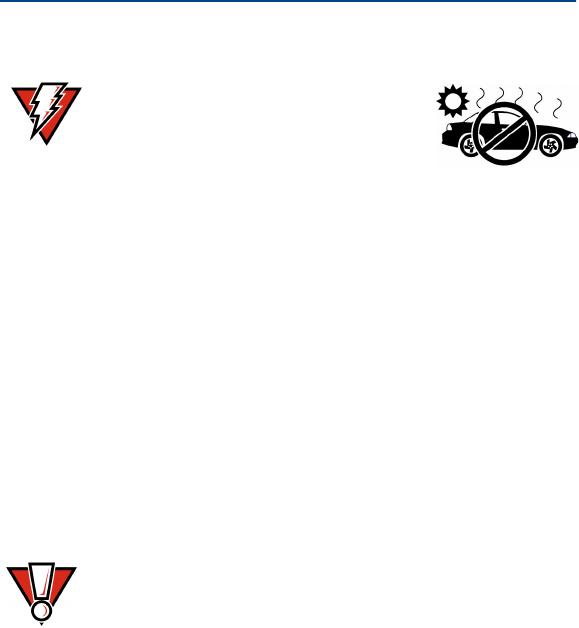
Omni 3600 Installation Guide
8
Environment
•Do not use the Omni 3600 terminal or Omni 3600 base
where there is moisture or high humidity, chemicals or oils,
or excessive heat or dust.
•Avoid locations near electrical appliances or other devices
that emit excessive voltage fluctuations or electrical noise
(for example, air conditioners, electric motors, neon signs,
high-frequency or magnetic security devices, or computer
equipment).
•Never place the terminal in direct sunlight.
•Keep the Omni 3600 terminal and Omni 3600 base away
from anything that radiates heat, such as a stove or motor.
WARNING Do not leave this terminal in an
non-climate-controlled vehicle.
The Omni 3600 terminal is highly
sensitive to temperature extremes.
Subjecting the terminal to
temperatures outside the stated
operating range can void your
warranty.
CAUTION Do not use the Omni 3600 terminal or Omni 3600 base
outdoors. They are for indoor use only, and are not
waterproof or dustproof. Damage to the unit from
exposure to sun, rain, or dust may void your warranty.
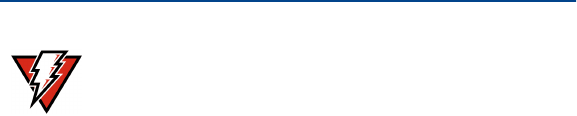
9
Omni 3600 Installation Guide
Convenience
Omni 3600 Terminal
Keep the Omni 3600 terminal with you to perform transactions.
When plugging the Omni 3600 terminal into the power pack,
ensure that the unit is placed close enough to a power outlet
so that the power cable readily reaches the unit. For safety, do
not string the power cable in a walkway or place across a
walkway on the floor.
Omni 3600 Base
Locate the Omni 3600 base so that you can readily dock the
Omni 3600 terminal on the cradle for recharging and
downloading. Again, for safety, ensure that the power cable
readily reaches the Omni 3600 base unit, so as not to trip or
interfere in any way in a busy location.
WARNING Do not use the Omni 3600 terminal or Omni 3600 base
near water, including a bathtub, wash bowl, kitchen
sink or laundry tub, in a wet basement, or near a
swimming pool. Avoid using these products during
electrical storms.
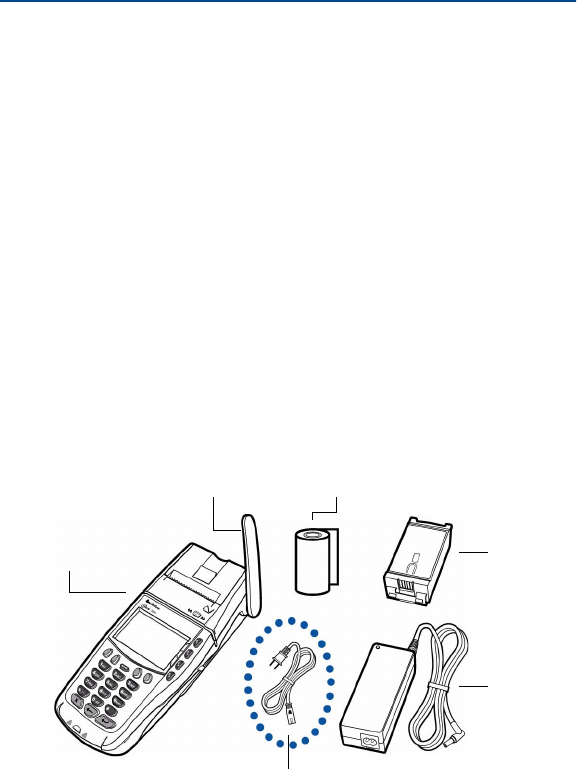
Omni 3600 Installation Guide
10
Omni 3600 Terminal
This section discusses the features of the Omni 3600 terminal,
including
•providing power to the Omni 3600 terminal,
•charging the smart battery,
•installing paper,
•installing the antenna,
•installing MSAM cards, and
•completing magnetic card and smart card transactions.
Unpack the Shipping Carton
Open the shipping carton and carefully inspect the contents for
possible tampering or shipping damage (Figure 1).
Figure 1 Omni 3600 Terminal Shipping Carton Components
SMART
BATTERY
PACK
POWER
PACK
PAPER ROLL
POWER CABLE
(REGIONAL)
ANTENNA
OMNI 3600
TERMINAL
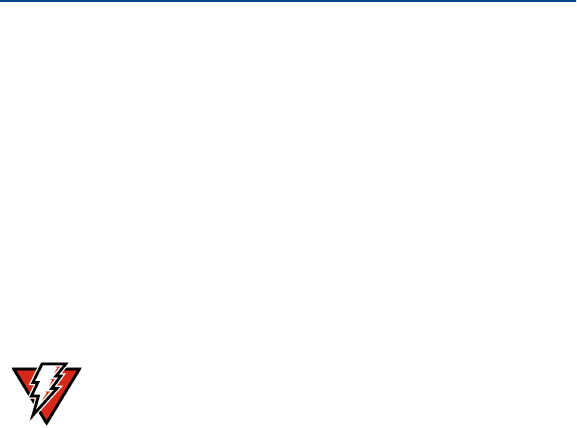
11
Omni 3600 Installation Guide
1Remove the following items:
•Omni 3600 terminal
•Power pack and power cable (Mobitex and off-line
models only)
•Roll of thermal printer paper
•Battery pack
•Antenna (if unattached; wireless models only)
2Remove all plastic wrap from the Omni 3600 terminal and
components.
3Remove the clear protective film from the display lens.
WARNING
Do not use a damaged or tampered with Omni 3600
terminal or Omni 3600 base.
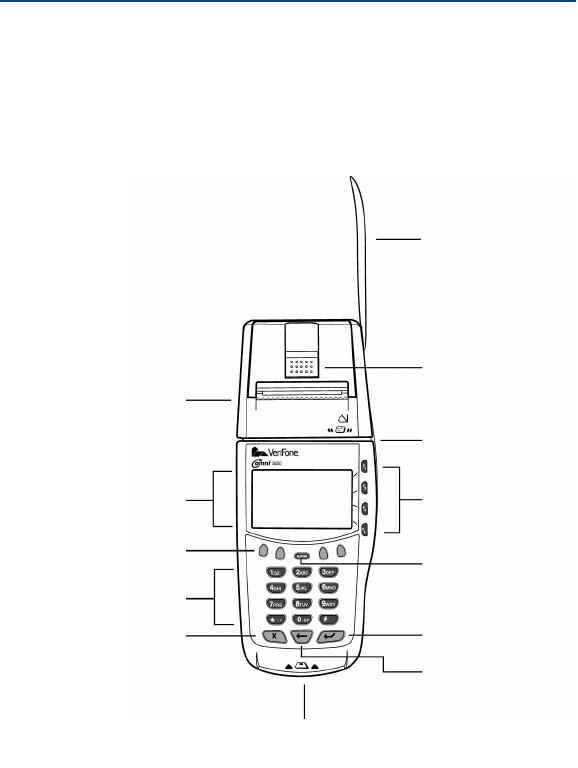
Omni 3600 Installation Guide
12
Terminal Features
Figure 2 illustrates the physical features of the Omni 3600
terminal.
Figure 2 Omni 3600 Terminal Features
ANTENNA
PRINTER DOOR
RELEASE
CARD SWIPE
FUNCTION
KEYS
ALPHA KEY
ENTER/ON KEY
BACKSPACE
KEY
CANCEL/OFF
KEY
KEYPAD
PROGRAMMABLE
FUNCTION KEYS
INTERNAL THERMAL
PRINTER
SMART CARD
READER
DISPLAY
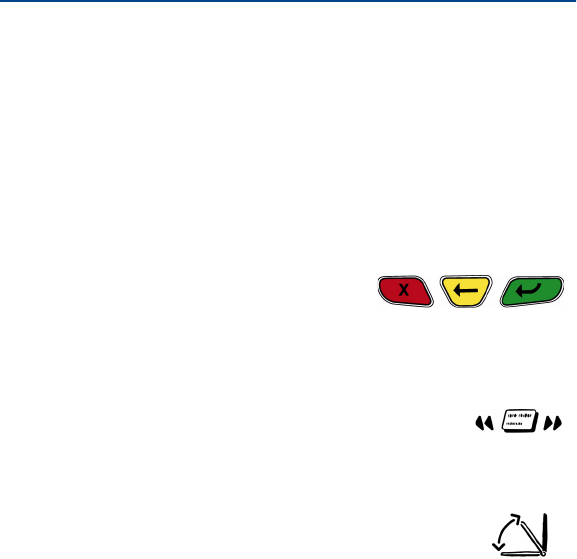
13
Omni 3600 Installation Guide
Notice the following features of the Omni 3600 terminal shown
in Figure 2:
•The display
•Four types of keys:
•A 12-key, telephone-style keypad
•Eight function keys: four function keys, labeled F1 to
F4, right of the display; four unlabeled, programmable
function (PF) keys above the keypad
•Three keys (icons at right)
under the keypad (left-to-
right: CANCEL/OFF,
BACKSPACE, ENTER/ON)
•An ALPHA key center above the keypad
•The magnetic card swipe, above the display.
The icon at right shows the proper swipe
direction
•Smart card reader, in the front of the unit
•The antenna. The icon at right shows the
proper angle to establish good wireless
communications
•The internal thermal printer and door release
•The smart battery pack installed in back of unit (Figure 4)
•A SAM (security access module) access door, underneath
the battery (Figure 11). The Omni 3600 terminal contains
three micromodule-sized SAM (MSAM) cardholders to
support multiple stored-value card programs or other
merchant cards
The Omni 3600 terminal is equipped with a tamper-evident
label (on a screw hole on the case bottom).
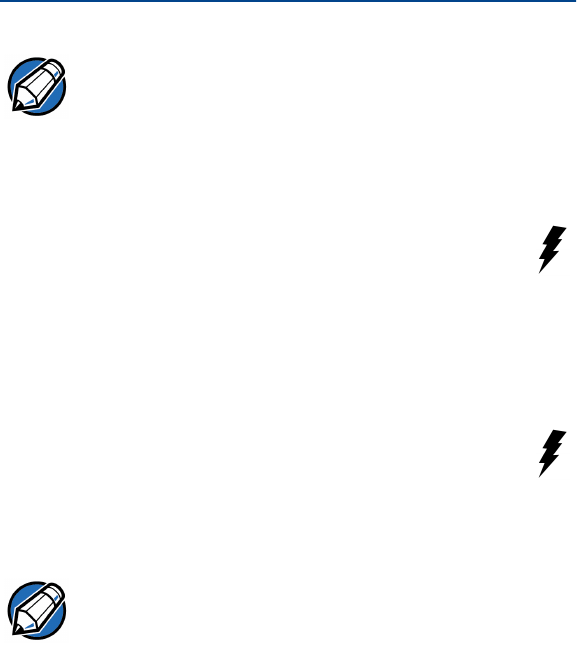
Omni 3600 Installation Guide
14
Power Port
On the back of the Omni 3600 is one port—the power
port—identified by the lightning bolt icon shown at right.
Use this port to connect the Omni 3600 to the power
pack to recharge the battery through the unit
Connect Power Pack
To connect the Omni 3600 terminal to power:
1Insert the round barrel connector (Figure 3) into the
power port (icon at right) on the back of the
terminal.
2Insert the power cable into the power pack.
3Plug the power pack into a wall outlet or surge protector.
NOTE If the tamper-evident label or any component appears
damaged, immediately notify the shipping company and
your VeriFone distributor or service provider.
NOTE Install a power surge protector to protect against
possible damage caused by lightning strikes and
electrical surges.
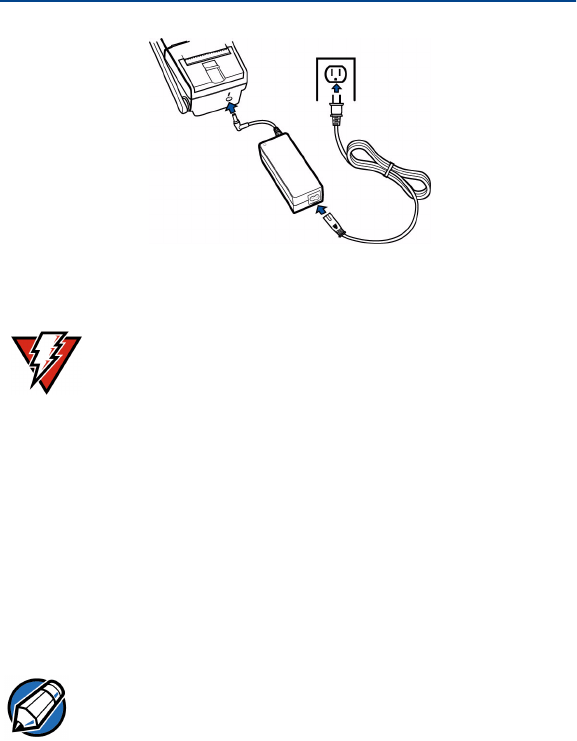
15
Omni 3600 Installation Guide
Figure 3 Connect Omni 3600 Terminal Power Pack
Smart Battery
The Omni 3600 wireless terminal uses an Li-ion smart battery
(P/N 22044-01). The internal logic of the smart battery
prevents both overcharging and undercharging (a fault
condition in which the battery level goes well below the
minimum acceptable charge and the battery becomes
unusable).
The following are features of the smart battery:
•Two Li-ion cells
•The fuel gauge module
WARNING
Do not plug the power pack into an outdoor outlet.
NOTE The smart battery pack must be installed to operate the
Omni 3600 terminal.
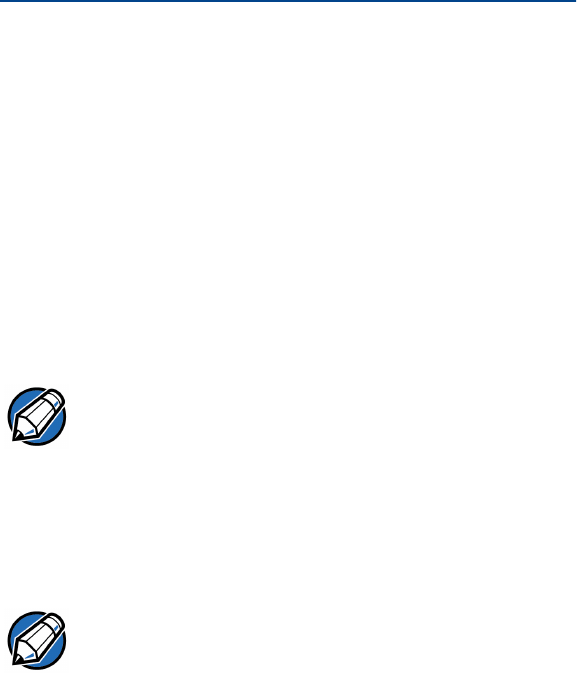
Omni 3600 Installation Guide
16
•monitors state of charge (voltage and current),
•communicates with the terminal (charge parameters
and alarms to indicate full discharge),
•determines full charge capacity (on charge cycle and
uninterrupted discharge cycle), and
•automatically shuts down when cell voltage is
extremely low.
•The safety circuit
•prevents cell damage from overcharge/over-discharge,
•determines when to activate when the battery is left in
an unused terminal for extended periods, and
•resets when battery voltage reaches a preset threshold
during the charge cycle.
Refer to Spare Smart Battery Pack for smart battery
instructions for the Omni 3600 terminal on the Omni 3600
base.
NOTE Conserve battery power by turning the Omni 3600
terminal off when not in use. If the terminal is not to be
used for several days, remove the battery from the
terminal as it continues to discharge even when the
terminal is turned off.
NOTE It make take several attempts to reset the safety circuit
when charging a smart battery that has reached a
critically low charge state.
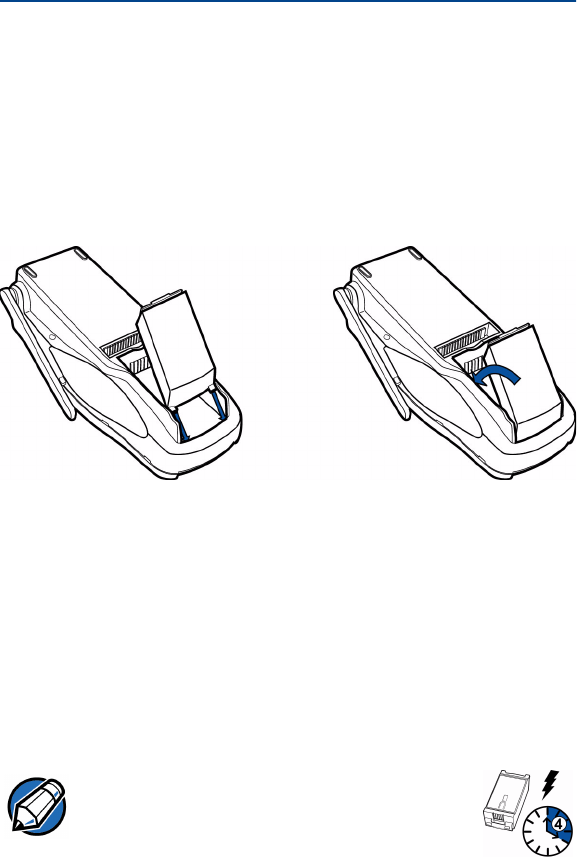
17
Omni 3600 Installation Guide
Smart Battery Installation
The smart battery installs in a slot on the back of the terminal,
as shown in Figure 4. The locking tab clicks when the battery
is in place. The slot is keyed, so that there is only one proper
way to insert the battery.
Figure 4 Install the Smart Battery
Smart Battery Charging
You must charge smart battery prior to initial use. After
unpacking your Omni 3600 terminal, install the battery and
connect the power pack to the unit. It is recommended that the
battery receive a periodic full discharge.
NOTE Allow the Omni 3600 terminal to remain
connected to the power pack for a minimum
of 2 hours, maximum of 4 hours to ensure the
battery receives a full charge.