Verifone OMNI3600C Wireless Point of Sale Terminal User Manual
VeriFone Inc Wireless Point of Sale Terminal
Verifone >
Contents
- 1. users manual 1
- 2. users manual statement
- 3. users manual 2 page1to15
- 4. users manual 2 page16to45
users manual 2 page1to15
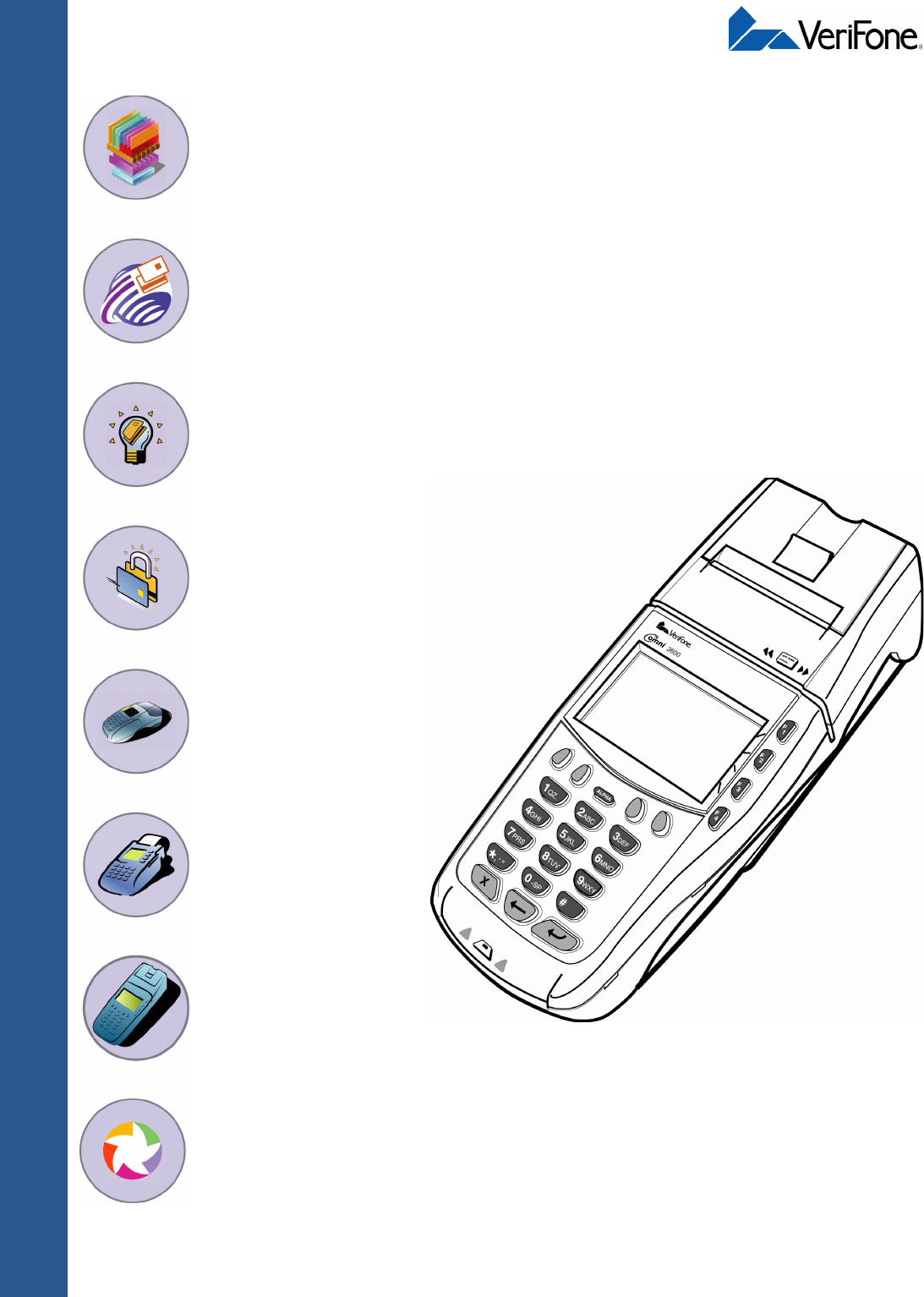
Part Number 22060, Revision D
VERIX
OPERATING
ENVIRONMENT
SOFTPAY
E-PAYMENT
APPLICATION
VERIX
DEVELOPMENT
TOOLS
DEVELOPER
TOOLKIT
VERISHIELD
SECURITY
ARCHITECTURE
OMNI 33XX
MULTI-APPLICATION
APPLIANCES
VERICENTRE
APPLIANCE
MANAGEMENT
SUITE
RADIO MODEM
OMNI 3600
APPLIANCES
HAND-HELD
OMNI 37XX
HAND-OVER-COUNTER
MULTI-APPLICATION
APPLIANCES
Omni 3600
Installation Guide

All rights reserved. No part of the contents of this document may be reproduced or transmitted in any form without the written
permission of VeriFone, Inc.
The information contained in this document is subject to change without notice. Although VeriFone has attempted to ensure the
accuracy of the contents of this document, this document may include errors or omissions. The examples and sample programs are
for illustration only and may not be suited for your purpose. You should verify the applicability of any example or sample program
before placing the software into productive use. This document, including without limitation the examples and software programs, is
supplied “As-Is.”
VeriFone, Inc.
2455 Augustine Drive
Santa Clara CA 95054-3002
www.verifone.com
Part Number 22060, Revision D
Omni 3600 Installation Guide
© 2003 VeriFone, Inc.
VeriFone, the VeriFone logo, Omni, VeriCentre, Verix, and ZonTalk are registered trademarks of VeriFone. Other brand names or
trademarks associated with VeriFone’s products and services are trademarks of VeriFone, Inc.
All other brand names and trademarks appearing in this manual are the property of their respective holders.
Comments? Please e-mail all comments in this document to Tell_Us_More@VeriFone.com
WARNING
Do not dispose of the Li-ion smart battery in a fire. Li-ion batteries must be recycled or
disposed of properly. Do not dispose of Li-ion batteries in municipal waste sites.

OMNI 3600 INSTALLATION GUIDE 3
CONTENTS
CHAPTER 1
Introduction Select a Location . . . . . . . . . . . . . . . . . . . . . . . . . . . . . . . . . . . . . . . . . . . . . . . . . 7
Omni 3600 Terminal . . . . . . . . . . . . . . . . . . . . . . . . . . . . . . . . . . . . . . . . . . . . 7
Omni 3600 Base . . . . . . . . . . . . . . . . . . . . . . . . . . . . . . . . . . . . . . . . . . . . . . . 7
Environment . . . . . . . . . . . . . . . . . . . . . . . . . . . . . . . . . . . . . . . . . . . . . . . . . . 7
Convenience . . . . . . . . . . . . . . . . . . . . . . . . . . . . . . . . . . . . . . . . . . . . . . . . . . 8
Safety Concerns . . . . . . . . . . . . . . . . . . . . . . . . . . . . . . . . . . . . . . . . . . . . . . . 8
CHAPTER 2
Omni 3600
Terminal
Unpack the Shipping Carton. . . . . . . . . . . . . . . . . . . . . . . . . . . . . . . . . . . . . . . . . 9
Terminal Features . . . . . . . . . . . . . . . . . . . . . . . . . . . . . . . . . . . . . . . . . . . . . . . 10
Power Port . . . . . . . . . . . . . . . . . . . . . . . . . . . . . . . . . . . . . . . . . . . . . . . . . . 11
Smart Battery . . . . . . . . . . . . . . . . . . . . . . . . . . . . . . . . . . . . . . . . . . . . . . . . . . . 11
Smart Battery Installation . . . . . . . . . . . . . . . . . . . . . . . . . . . . . . . . . . . . . . . 12
Smart Battery Removal. . . . . . . . . . . . . . . . . . . . . . . . . . . . . . . . . . . . . . . . . 13
Smart Battery Charging . . . . . . . . . . . . . . . . . . . . . . . . . . . . . . . . . . . . . . . . 13
Smart Battery Life . . . . . . . . . . . . . . . . . . . . . . . . . . . . . . . . . . . . . . . . . . . . . 14
Turn On/Off the Omni 3600 Terminal . . . . . . . . . . . . . . . . . . . . . . . . . . . . . . . . . 14
Paper Installation . . . . . . . . . . . . . . . . . . . . . . . . . . . . . . . . . . . . . . . . . . . . . . . . 14
Printer Test . . . . . . . . . . . . . . . . . . . . . . . . . . . . . . . . . . . . . . . . . . . . . . . . . . 16
Install/Replace MSAM Cards . . . . . . . . . . . . . . . . . . . . . . . . . . . . . . . . . . . . . . . 16
Install/Replace SIM Card (GSM models) . . . . . . . . . . . . . . . . . . . . . . . . . . . . . . 18
Wireless Transactions . . . . . . . . . . . . . . . . . . . . . . . . . . . . . . . . . . . . . . . . . . . . 20
Smart Card Reader Transactions. . . . . . . . . . . . . . . . . . . . . . . . . . . . . . . . . . . . 20
Magnetic Card Reader Transactions . . . . . . . . . . . . . . . . . . . . . . . . . . . . . . . . . 20
Antenna (Some Wireless Models) . . . . . . . . . . . . . . . . . . . . . . . . . . . . . . . . . . . 21
Installation. . . . . . . . . . . . . . . . . . . . . . . . . . . . . . . . . . . . . . . . . . . . . . . . . . . 21
Orientation . . . . . . . . . . . . . . . . . . . . . . . . . . . . . . . . . . . . . . . . . . . . . . . . . . 21
Replace the Antenna . . . . . . . . . . . . . . . . . . . . . . . . . . . . . . . . . . . . . . . . . . 22
CHAPTER 3
Omni 3600 Base Unpack the Shipping Carton. . . . . . . . . . . . . . . . . . . . . . . . . . . . . . . . . . . . . . . . 23
Omni 3600 Base Features . . . . . . . . . . . . . . . . . . . . . . . . . . . . . . . . . . . . . . . . . 24
Power Connection . . . . . . . . . . . . . . . . . . . . . . . . . . . . . . . . . . . . . . . . . . . . . . . 26
Omni 3600 Terminal Docking . . . . . . . . . . . . . . . . . . . . . . . . . . . . . . . . . . . . . . . 27
Spare Smart Battery Pack . . . . . . . . . . . . . . . . . . . . . . . . . . . . . . . . . . . . . . . . . 27
Omni 3600 Base Communications Ports . . . . . . . . . . . . . . . . . . . . . . . . . . . . . . 28
Telephone Line Ports . . . . . . . . . . . . . . . . . . . . . . . . . . . . . . . . . . . . . . . . . . 28
Telephone Line Connections . . . . . . . . . . . . . . . . . . . . . . . . . . . . . . . . . . . . 29
Peripheral Devices . . . . . . . . . . . . . . . . . . . . . . . . . . . . . . . . . . . . . . . . . . . . . . . 29
Optional Peripheral Device Port . . . . . . . . . . . . . . . . . . . . . . . . . . . . . . . . . . 29
Check Readers Supported . . . . . . . . . . . . . . . . . . . . . . . . . . . . . . . . . . . . . . 30
External Printers Supported . . . . . . . . . . . . . . . . . . . . . . . . . . . . . . . . . . . . . 30
CHAPTER 4
Maintenance Cleaning . . . . . . . . . . . . . . . . . . . . . . . . . . . . . . . . . . . . . . . . . . . . . . . . . . . . . . . 31
Teminal and Base Contacts . . . . . . . . . . . . . . . . . . . . . . . . . . . . . . . . . . . . . 31

CONTENTS
4OMNI 3600 INSTALLATION GUIDE
Card Readers . . . . . . . . . . . . . . . . . . . . . . . . . . . . . . . . . . . . . . . . . . . . . . . . 31
CHAPTER 5
Troubleshooting Troubleshooting Guidelines . . . . . . . . . . . . . . . . . . . . . . . . . . . . . . . . . . . . . . . . 33
Terminal Does Not Start . . . . . . . . . . . . . . . . . . . . . . . . . . . . . . . . . . . . . . . . 33
Terminal Does Not Turn Off . . . . . . . . . . . . . . . . . . . . . . . . . . . . . . . . . . . . . 33
Terminal Display Does Not Show Correct or Readable Information. . . . . . . 33
Smart Battery Will Not Charge . . . . . . . . . . . . . . . . . . . . . . . . . . . . . . . . . . . 34
Telephone Line Connection Does Not Work Properly . . . . . . . . . . . . . . . . . 34
Printer Does Not Work . . . . . . . . . . . . . . . . . . . . . . . . . . . . . . . . . . . . . . . . . 34
Serial Port Does Not Work . . . . . . . . . . . . . . . . . . . . . . . . . . . . . . . . . . . . . . 35
Terminal Does Not Process Transactions . . . . . . . . . . . . . . . . . . . . . . . . . . 35
Keypad Does Not Respond . . . . . . . . . . . . . . . . . . . . . . . . . . . . . . . . . . . . . 36
CHAPTER 6
VeriFone Service
and Support
Return a Terminal, Base, or Smart Battery . . . . . . . . . . . . . . . . . . . . . . . . . . . . 37
CHAPTER 7
Specifications Power Requirements . . . . . . . . . . . . . . . . . . . . . . . . . . . . . . . . . . . . . . . . . . . . . 41
Environmental. . . . . . . . . . . . . . . . . . . . . . . . . . . . . . . . . . . . . . . . . . . . . . . . . . . 41
Omni 3600 Terminal Dimensions . . . . . . . . . . . . . . . . . . . . . . . . . . . . . . . . . . . . 41
Weight. . . . . . . . . . . . . . . . . . . . . . . . . . . . . . . . . . . . . . . . . . . . . . . . . . . . . . 41
Omni 3600 Base Dimensions . . . . . . . . . . . . . . . . . . . . . . . . . . . . . . . . . . . . . . . 42
Weight. . . . . . . . . . . . . . . . . . . . . . . . . . . . . . . . . . . . . . . . . . . . . . . . . . . . . . 42
CHAPTER 8
Accessories and
Documentation
How to Order . . . . . . . . . . . . . . . . . . . . . . . . . . . . . . . . . . . . . . . . . . . . . . . . . . . 43
Omni 3600 Terminal . . . . . . . . . . . . . . . . . . . . . . . . . . . . . . . . . . . . . . . . . . . . . . 43
Download Cables and Adapters . . . . . . . . . . . . . . . . . . . . . . . . . . . . . . . . . . 43
Cables for Optional Peripherals . . . . . . . . . . . . . . . . . . . . . . . . . . . . . . . . . . 43
Base Station . . . . . . . . . . . . . . . . . . . . . . . . . . . . . . . . . . . . . . . . . . . . . . . . . 43
Telco Cable. . . . . . . . . . . . . . . . . . . . . . . . . . . . . . . . . . . . . . . . . . . . . . . . . . 43
Smart Battery . . . . . . . . . . . . . . . . . . . . . . . . . . . . . . . . . . . . . . . . . . . . . . . . 43
Power Pack. . . . . . . . . . . . . . . . . . . . . . . . . . . . . . . . . . . . . . . . . . . . . . . . . . 43
Thermal Printer Paper. . . . . . . . . . . . . . . . . . . . . . . . . . . . . . . . . . . . . . . . . . 44
Antenna. . . . . . . . . . . . . . . . . . . . . . . . . . . . . . . . . . . . . . . . . . . . . . . . . . . . . 44
VeriFone Cleaning Kit . . . . . . . . . . . . . . . . . . . . . . . . . . . . . . . . . . . . . . . . . . 44
Omni 3600 Base. . . . . . . . . . . . . . . . . . . . . . . . . . . . . . . . . . . . . . . . . . . . . . . . . 44
Download Cables . . . . . . . . . . . . . . . . . . . . . . . . . . . . . . . . . . . . . . . . . . . . . 44
Cables for Optional Peripherals . . . . . . . . . . . . . . . . . . . . . . . . . . . . . . . . . . 44
Telephone Line Cord . . . . . . . . . . . . . . . . . . . . . . . . . . . . . . . . . . . . . . . . . . 44
Documentation . . . . . . . . . . . . . . . . . . . . . . . . . . . . . . . . . . . . . . . . . . . . . . . . . . 44

CONTENTS
OMNI 3600 INSTALLATION GUIDE 5
List of Figures Figure 1 Omni 3600 Terminal Shipping Carton Components . . . . . . . . . . 9
Figure 2 Omni 3600 Terminal Features . . . . . . . . . . . . . . . . . . . . . . . . . . 10
Figure 3 Connect Omni 3600 Terminal Power Pack . . . . . . . . . . . . . . . . 11
Figure 4 Install the Smart Battery . . . . . . . . . . . . . . . . . . . . . . . . . . . . . . 13
Figure 5 Smart Battery Charge Indicator LEDs and Test Button . . . . . . . 14
Figure 6 Open the Printer Cover . . . . . . . . . . . . . . . . . . . . . . . . . . . . . . . 15
Figure 7 Load Paper . . . . . . . . . . . . . . . . . . . . . . . . . . . . . . . . . . . . . . . . 15
Figure 8 Close the Printer Cover . . . . . . . . . . . . . . . . . . . . . . . . . . . . . . . 16
Figure 9 Open the MSAM Access Door . . . . . . . . . . . . . . . . . . . . . . . . . . 17
Figure 10 MSAM Card Installation . . . . . . . . . . . . . . . . . . . . . . . . . . . . . . . 17
Figure 11 MSAM Cardholder Lock Plate Detail . . . . . . . . . . . . . . . . . . . . . 17
Figure 12 Insert MSAM Card into Cardholder . . . . . . . . . . . . . . . . . . . . . . 18
Figure 13 Remove SIM Door Screw . . . . . . . . . . . . . . . . . . . . . . . . . . . . . 19
Figure 14 Slide Off SIM Card Access Door . . . . . . . . . . . . . . . . . . . . . . . . 19
Figure 15 Insert SIM Card into Cardholder . . . . . . . . . . . . . . . . . . . . . . . . 19
Figure 16 Using the Primary Smart Card Reader . . . . . . . . . . . . . . . . . . . 20
Figure 17 Using the Magnetic Card Reader . . . . . . . . . . . . . . . . . . . . . . . . 20
Figure 18 Antenna Installation . . . . . . . . . . . . . . . . . . . . . . . . . . . . . . . . . . 21
Figure 19 Correct Antenna Position for Uplink . . . . . . . . . . . . . . . . . . . . . . 22
Figure 20 Omni 3600 Base Shipping Carton Contents . . . . . . . . . . . . . . . 23
Figure 21 Omni 3600 Base Features: Top . . . . . . . . . . . . . . . . . . . . . . . . . 24
Figure 22 Omni 3600 Base Features: Back (Telco models) . . . . . . . . . . . 24
Figure 23 Power Pack Connection (Docked Terminal) . . . . . . . . . . . . . . . 26
Figure 24 Spare Smart Battery Docking . . . . . . . . . . . . . . . . . . . . . . . . . . 27
Figure 25 Omni 3600 Base Connection Ports . . . . . . . . . . . . . . . . . . . . . . 28
Figure 26 Direct Connection . . . . . . . . . . . . . . . . . . . . . . . . . . . . . . . . . . . 29
Figure 27 Pass-through Connection . . . . . . . . . . . . . . . . . . . . . . . . . . . . . 29
Figure 28 Example Peripheral Connections . . . . . . . . . . . . . . . . . . . . . . . . 30
Figure 29 Omni 3600 Terminal Information Label Locations . . . . . . . . . . . 38
Figure 30 Omni 3600 Base Information Label Locations . . . . . . . . . . . . . . 39
Figure 31 Smart Battery Information Label Locations . . . . . . . . . . . . . . . . 39

CONTENTS
6OMNI 3600 INSTALLATION GUIDE
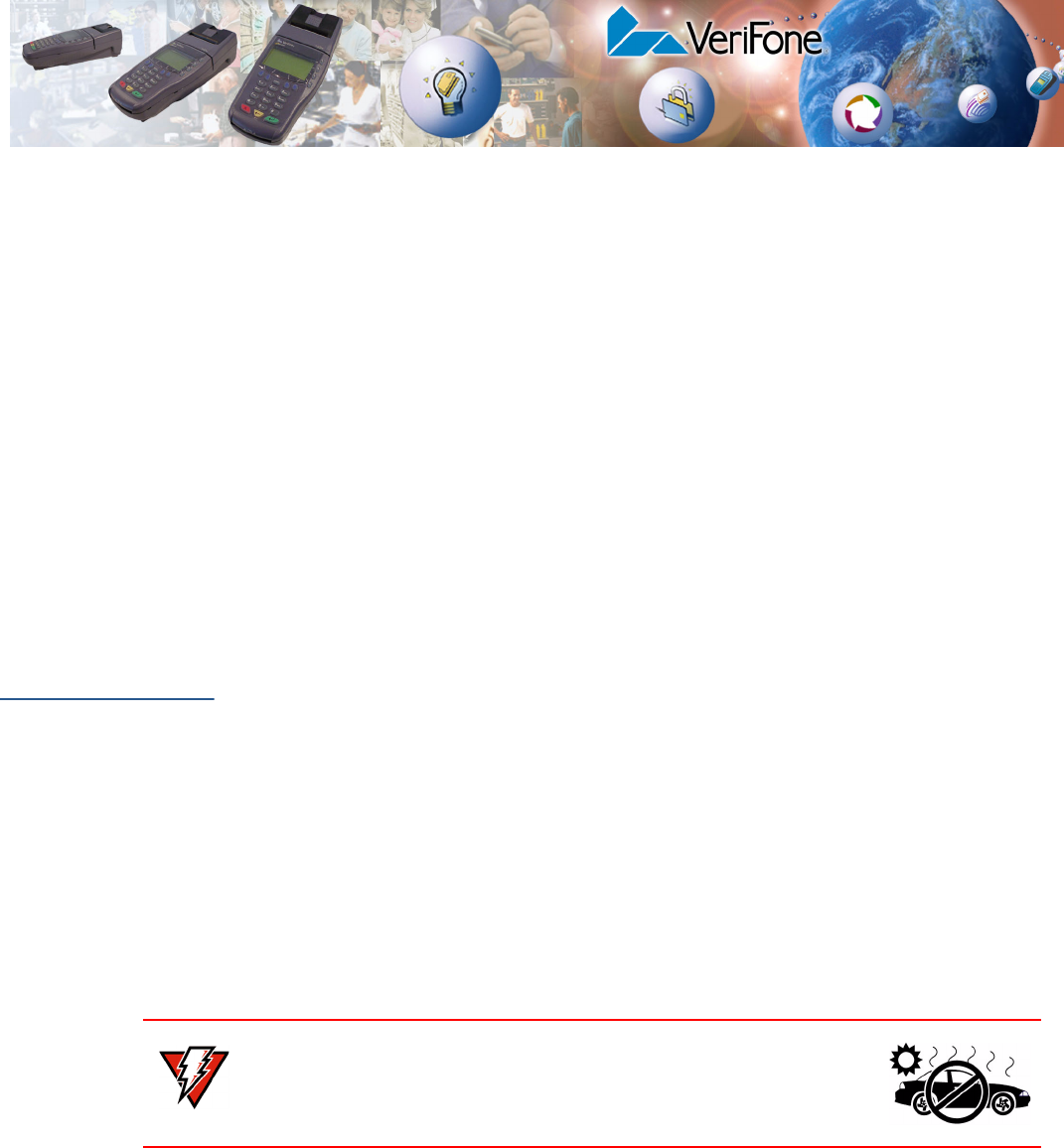
OMNI 3600 INSTALLATION GUIDE 7
CHAPTER 1
Introduction
This guide describes how to set up and install an Omni 3600 terminal and
Omni 3600 base. It also includes information on how to
•protect the terminal from adverse Environmental conditions,
•install and maintain the Smart Battery,
•establish communications connections through the Omni 3600 Base
Communications Ports, and
•connect optional peripheral devices through the Omni 3600 base Peripheral
Devices.
Select a
Location
This section provides tips on using and protecting your Omni 3600 terminal, and
location recommendations for the Omni 3600 base.
Omni 3600
Terminal
The Omni 3600 is a portable terminal for performing transactions remotely. Since
it is a portable unit, location is not a factor however, follow the rules established in
the Environment and Convenience sections.
Omni 3600 Base A prime location for the Omni 3600 base is a counter or other flat surface that
provides easy access to a power outlet and phone jack. Also, follow the rules
established in the Environment and Convenience sections.
Environment
•Do not use the Omni 3600 terminal or Omni 3600 base where there is
moisture or high humidity, chemicals or oils, or excessive heat or dust.
•Avoid locations near electrical appliances or other devices that emit excessive
voltage fluctuations or electrical noise (for example, air conditioners, electric
motors, neon signs, high-frequency or magnetic security devices, or computer
equipment).
•Never place the terminal in direct sunlight.
WARNING Do not leave this terminal in an non-climate-controlled
vehicle. The Omni 3600 terminal is highly sensitive to
temperature extremes. Subjecting the terminal to temperatures
outside the stated operating range can void your warranty.
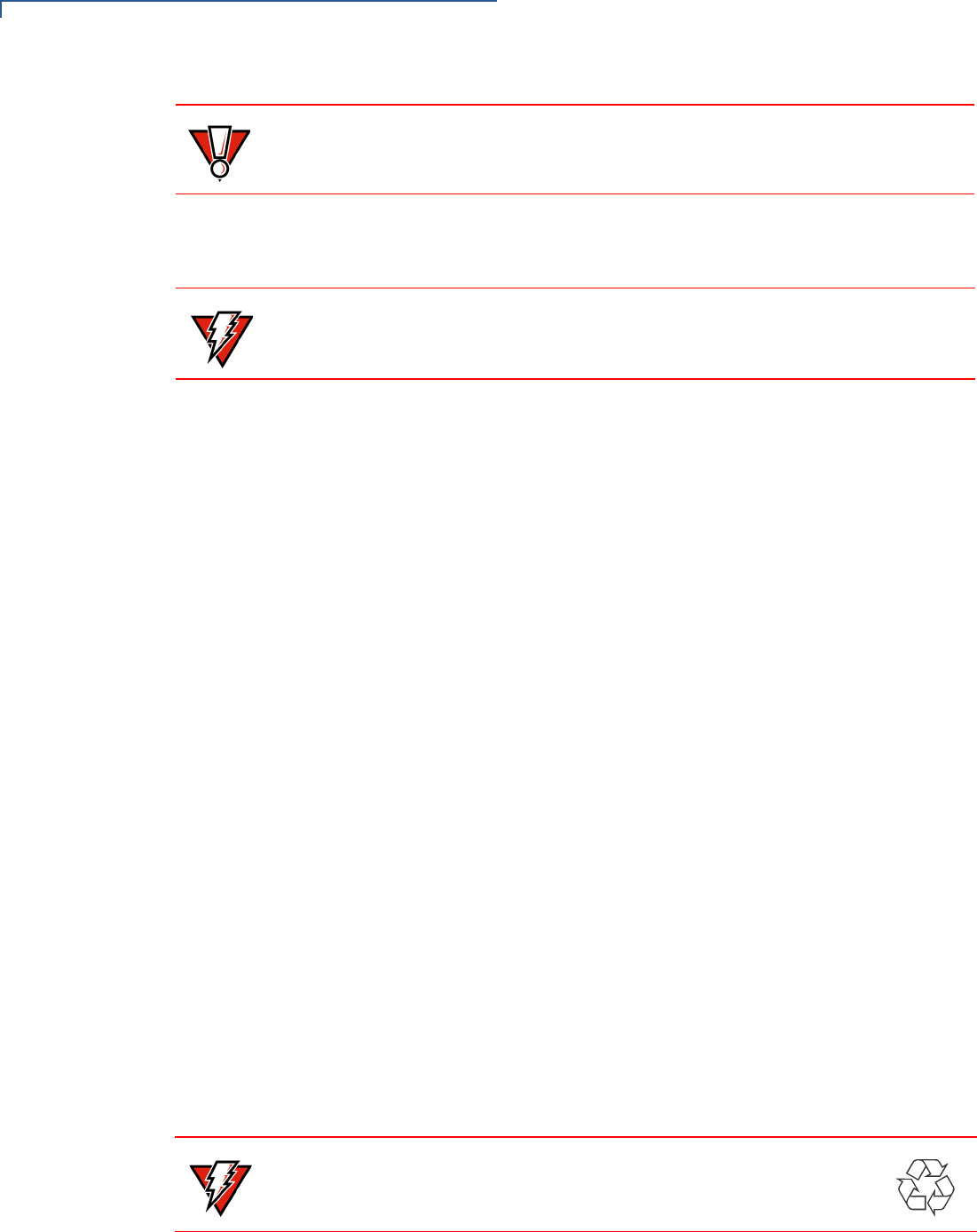
INTRODUCTION
Select a Location
8OMNI 3600 INSTALLATION GUIDE
•Keep the Omni 3600 terminal and Omni 3600 base away from anything that
radiates heat, such as a stove or motor.
•Ensure when transmitting over the radio modem that you are not near
appliances that emit a lot of electrostatic “noise,” (for example, refrigerators or
generators) and that you are in an area where you have a “clear” radio-
frequency path.
Convenience Omni 3600 Terminal
Keep the Omni 3600 terminal with you to perform transactions. When plugging the
Omni 3600 terminal into the power pack, ensure that the unit is placed close
enough to a power outlet so that the power cable readily reaches the unit. For
safety, do not string the power cable in a walkway or place across a walkway on
the floor.
Omni 3600 Base
Locate the Omni 3600 base so that you can readily dock the Omni 3600 terminal
on the cradle for recharging and downloading. Again, for safety, ensure that the
power cable readily reaches the Omni 3600 base unit, so as not to trip or interfere
in any way in a busy location.
Safety Concerns Use the following guidelines to ensure your safety and the safety of others:
•Do not string the power and phone cables in a walkway or place across a
walkway on the floor.
•Do not use the Omni 3600 terminal or Omni 3600 base near water, including a
bathtub, wash bowl, kitchen sink or laundry tub, in a wet basement, or near a
swimming pool.
•Avoid using the Omni 3600 terminal or Omni 3600 base during electrical
storms.
•Use only batteries and power packs approved by VeriFone.
CAUTION Do not use the Omni 3600 base outdoors. It is for indoor use only, and is not
waterproof or dustproof. Damage to the unit from exposure to sun, rain, or dust
may void your warranty.
WARNING Do not use the Omni 3600 terminal or Omni 3600 base near water, including a
bathtub, wash bowl, kitchen sink or laundry tub, in a wet basement, or near a
swimming pool. Avoid using these products during electrical storms.
WARNING Do not dispose of batteries in a fire. Li-ion batteries must be recycled
or disposed of properly. Do not dispose of Li-ion batteries in municipal
waste sites.
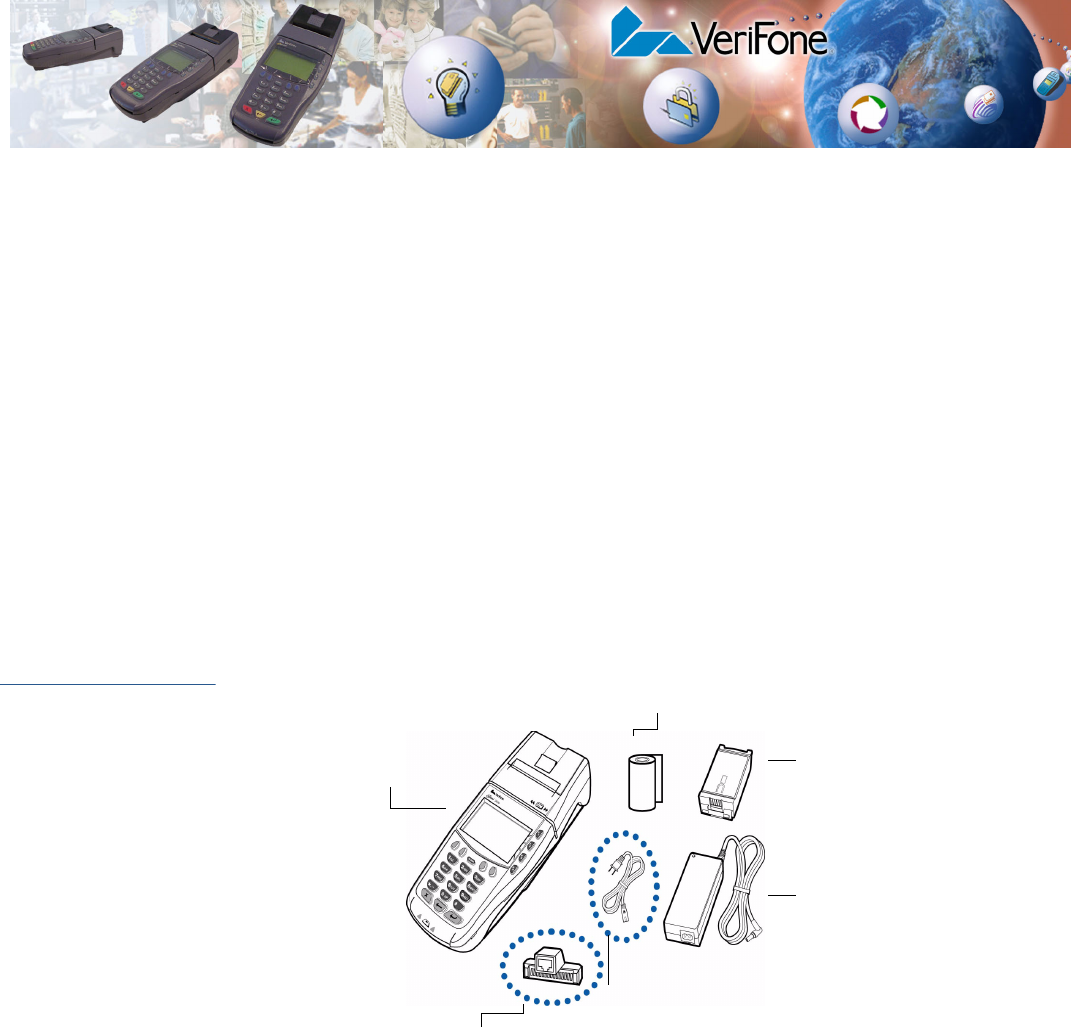
OMNI 3600 INSTALLATION GUIDE 9
CHAPTER 2
Omni 3600 Terminal
This section discusses the features of the Omni 3600 terminal, including
•providing power to the Omni 3600 terminal,
•charging the smart battery,
•installing paper,
•installing MSAM cards, and
•completing magnetic card and smart card transactions.
Unpack the
Shipping
Carton
Open the shipping carton and carefully inspect the contents for possible
tampering or shipping damage (Figure 1).
Figure 1 Omni 3600 Terminal Shipping Carton Components
1Remove the following items:
•Omni 3600 terminal
•Power pack and power cable (if present)
•Roll of thermal printer paper
•Battery pack
•MOD10 adaptor (optional)
2Remove all plastic wrap from the Omni 3600 terminal and components.
3Remove the clear protective film from the display lens.
SMART
BATTERY PACK
POWER PACK
PAPER ROLL
POWER CABLE
(REGIONAL)
OMNI 3600
TERMINAL
MOD10 ADAPTOR
(OPTIONAL)
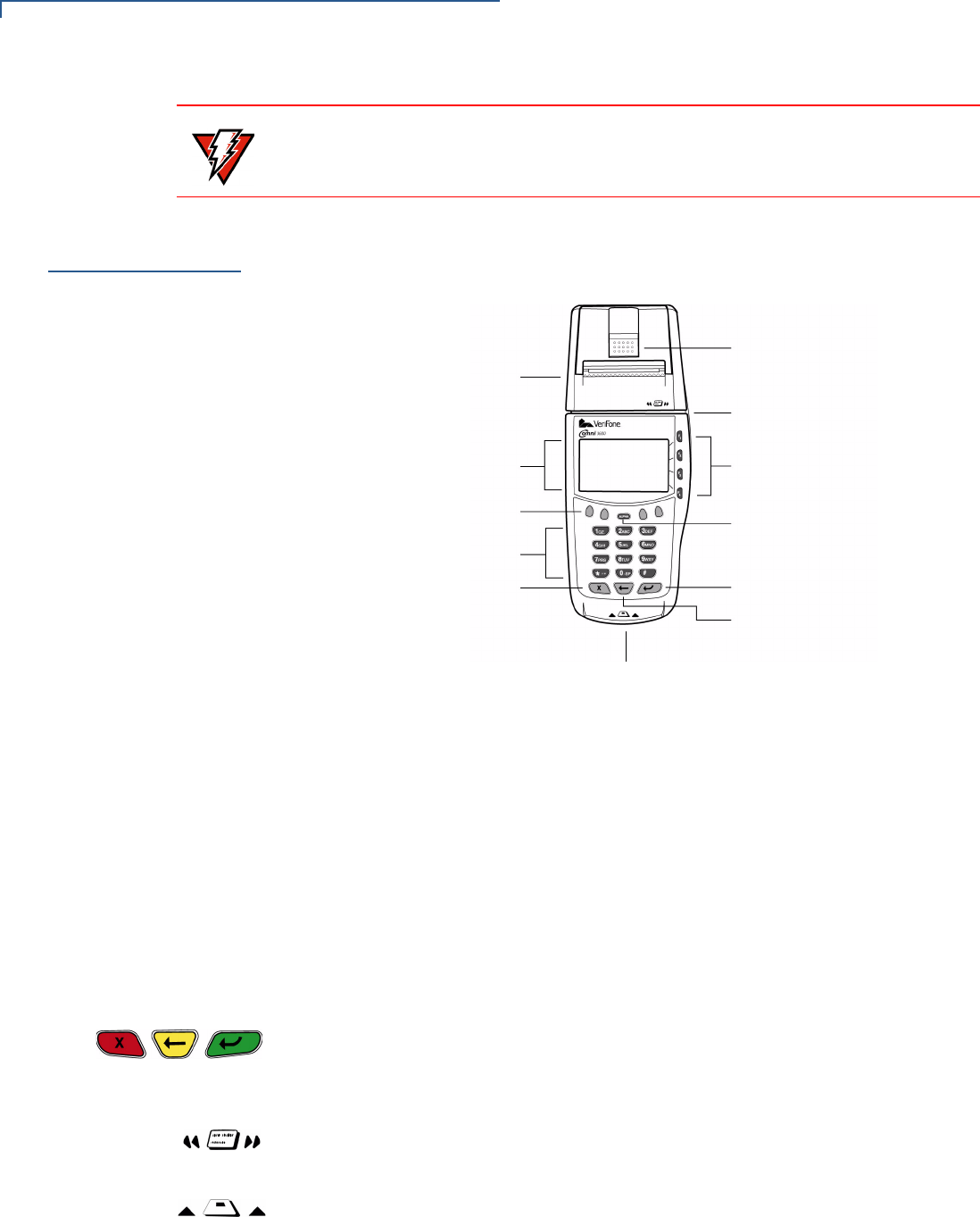
OMNI 3600 TERMINAL
Terminal Features
10 OMNI 3600 INSTALLATION GUIDE
Terminal
Features
Figure 2 illustrates the physical features of the Omni 3600 terminal.
Figure 2 Omni 3600 Terminal Features
Notice the following features of the Omni 3600 terminal shown in Figure 2:
•The display
•Four types of keys:
•A 12-key, telephone-style keypad
•Eight function keys: four function keys, labeled F1 to F4, right display; four
unlabeled, programmable function (PF) keys above the keypad
•Three keys (icons at left) under the keypad (left-to-right: CANCEL/OFF,
BACKSPACE, ENTER/ON)
•An ALPHA key center above the keypad (see ALPHA Key, page 33)
•The magnetic card swipe, above the display. The icon at left shows proper
card orientation
•Smart card reader, in the front of the unit. The icon at left shows proper card
orientation
•The internal thermal printer and door release
•The smart battery pack installed in back of unit (Figure 4)
WARNING Do not use a Omni 3600 terminal or Omni 3600 base that has been damaged or
tampered with.
PRINTER DOOR
RELEASE
CARD SWIPE
FUNCTION
KEYS
ALPHA KEY
ENTER/ON KEY
BACKSPACE KEY
CANCEL/OFF KEY
KEYPAD
PROGRAMMABLE
FUNCTION KEYS
INTERNAL THERMAL
PRINTER
SMART CARD
READER
DISPLAY
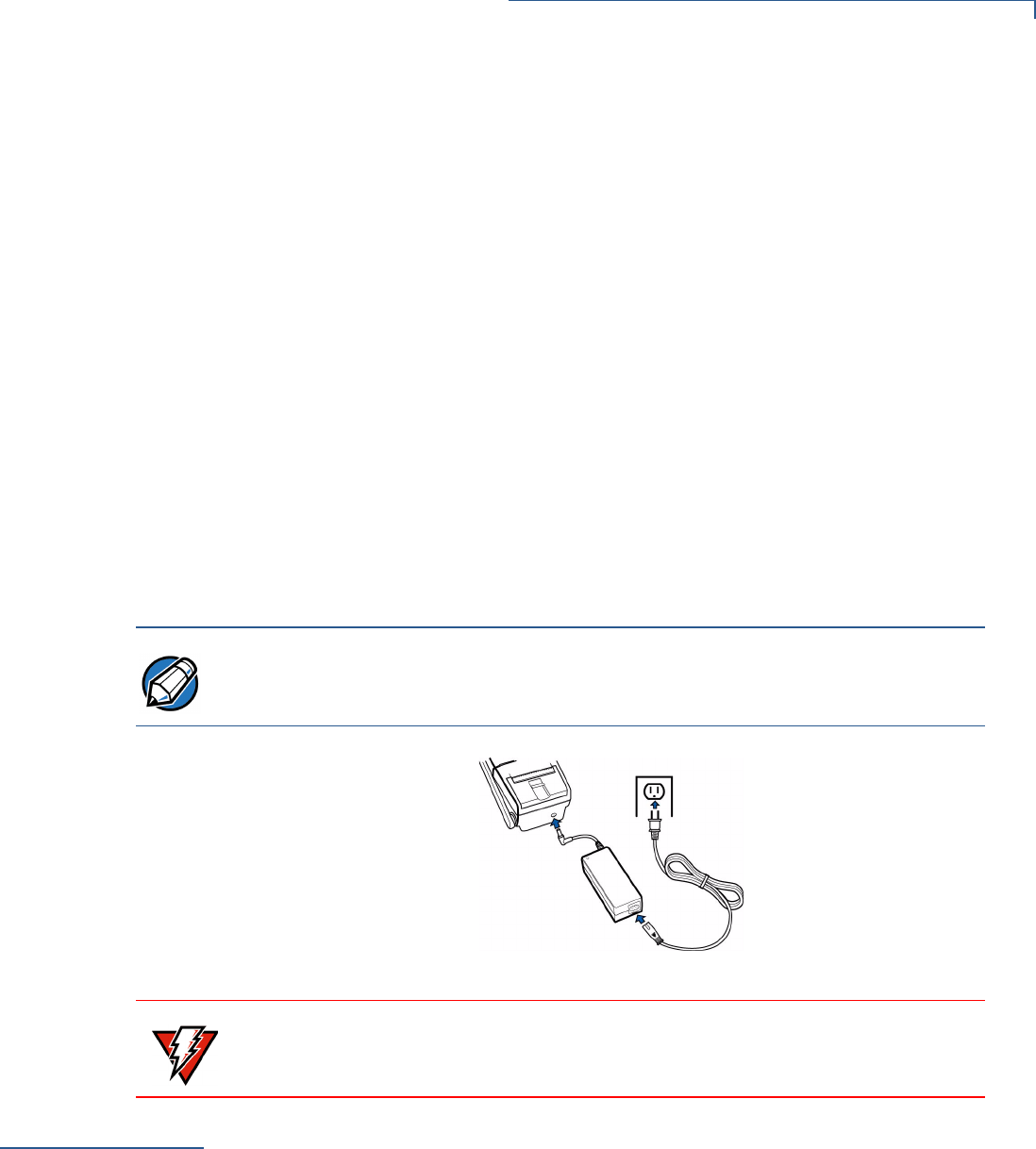
OMNI 3600 TERMINAL
Smart Battery
OMNI 3600 INSTALLATION GUIDE 11
•A SAM (security access module) access door, underneath the battery
(Figure 9). The Omni 3600 terminal contains three micromodule-sized SAM
(MSAM) cardholders to support multiple stored-value card programs or other
merchant cards
The Omni 3600 terminal is equipped with a tamper-evident label (on a screw hole
on the case bottom).
Power Port On the back of the Omni 3600 is one port—the power port. Use this port to
connect the Omni 3600 to the power pack to recharge the battery through the unit
Connect Power Pack
To connect the Omni 3600 terminal to power:
1Insert the round barrel connector (Figure 3) into the power port on the back of
the terminal.
2Insert the power cable into the power pack.
3Plug the power pack into a wall outlet or surge protector.
Figure 3 Connect Omni 3600 Terminal Power Pack
Smart Battery The Omni 3600 wireless terminal uses an Li-ion smart battery (see Accessories
and Documentation for ordering information). The internal logic of the smart
battery prevents both overcharging and undercharging (a fault condition in which
the battery level goes well below the minimum acceptable charge and the battery
becomes unusable).
NOTE Install a power surge protector to protect against possible damage caused by
lightning strikes and electrical surges.
WARNING
Do not plug the power pack into an outdoor outlet.
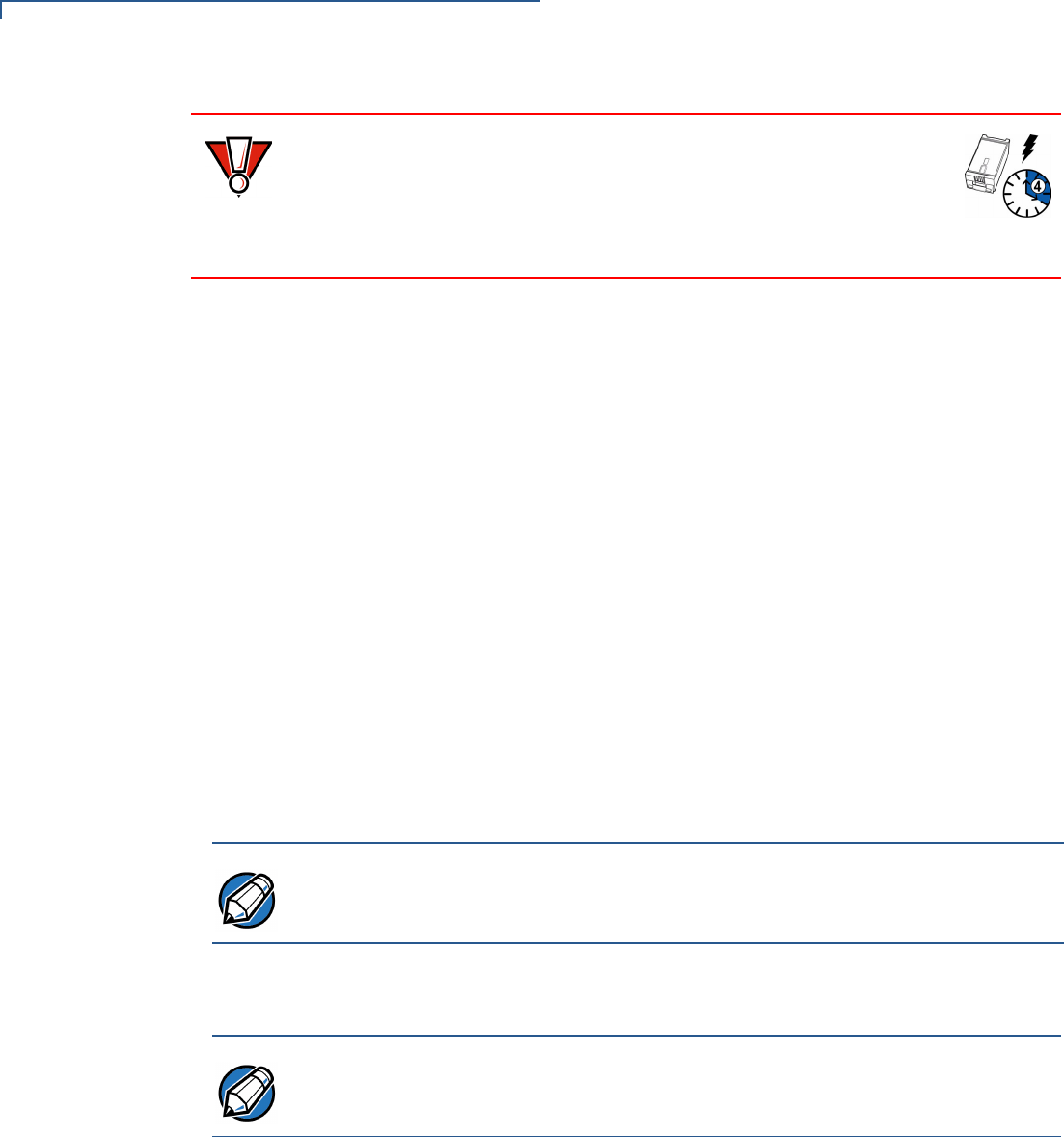
OMNI 3600 TERMINAL
Smart Battery
12 OMNI 3600 INSTALLATION GUIDE
The following are features of the smart battery:
•Two Li-ion cells
•A fuel gauge module
•monitors state of charge (voltage and current),
•communicates with the terminal (charge parameters and alarms to
indicate full discharge),
•determines full charge capacity (on charge cycle and uninterrupted
discharge cycle), and
•automatically shuts down when cell voltage is extremely low.
•A safety circuit
•prevents cell damage from overcharge/over-discharge,
•activates when the battery is left in an unused terminal for extended
periods, and
•resets when battery voltage reaches a preset threshold during the charge
cycle.
Refer to Spare Smart Battery Pack for smart battery instructions for the
Omni 3600 terminal on the Omni 3600 base.
Smart Battery
Installation
The smart battery installs in a slot on the back of the terminal, as shown in
Figure 4. The locking tab clicks when the battery is in place. The slot is keyed, so
that there is only one way to insert the battery.
CAUTION Note that a new Li-ion battery’s full performance is achieved only after
two or three complete charge and discharge cycles.
On initial use, allow the Omni 3600 smart battery to charge 4 hours,
then fully discharge during normal operation, to ensure reliable battery
operation.
NOTE Conserve battery power by turning the Omni 3600 terminal off when not in use. If
the terminal is not to be used for several days, remove the battery from the
terminal as it continues to discharge even when the terminal is turned off.
NOTE The smart battery pack must be installed and holding a minimum of a 1% charge
to operate the Omni 3600 terminal.
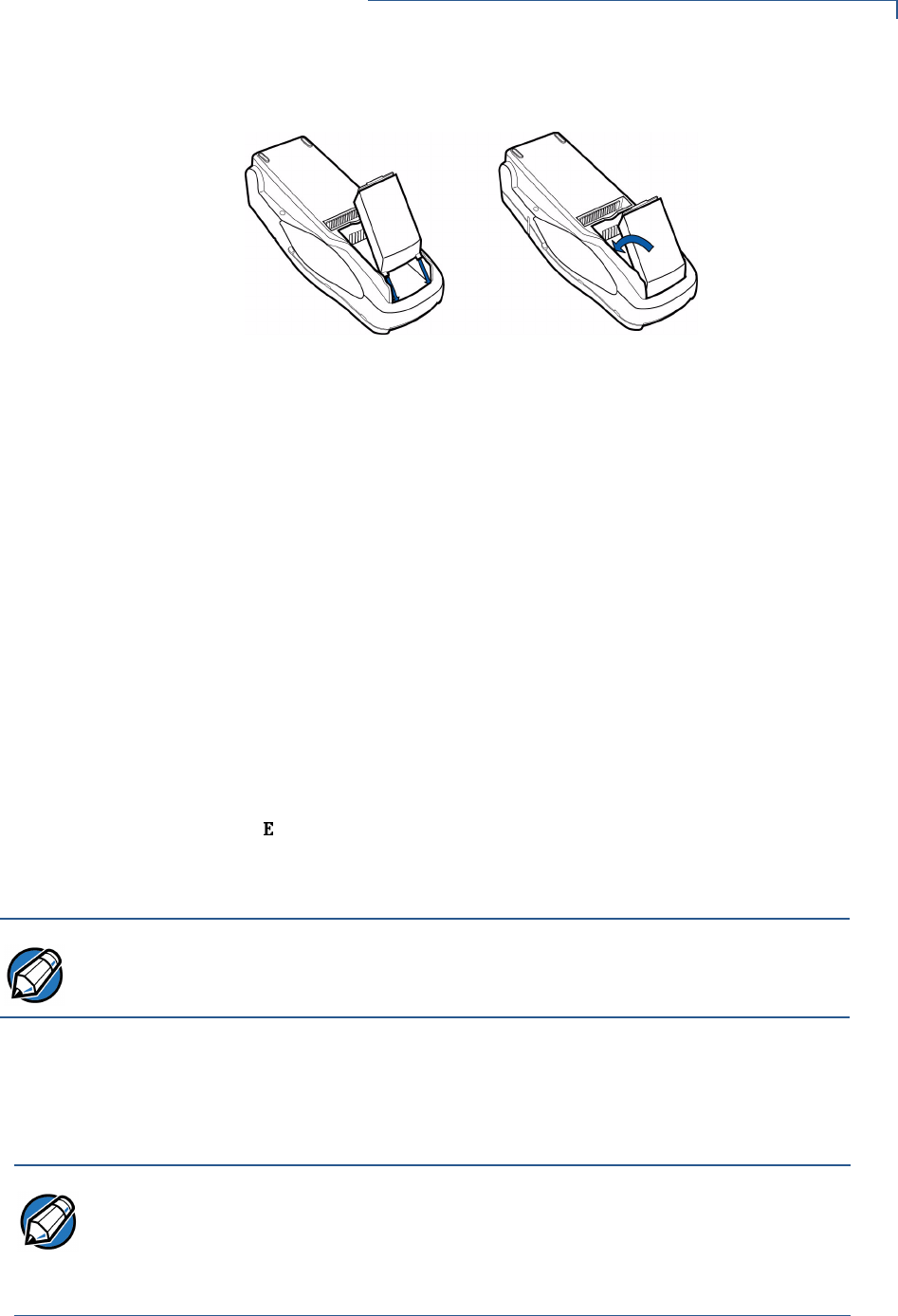
OMNI 3600 TERMINAL
Smart Battery
OMNI 3600 INSTALLATION GUIDE 13
Figure 4 Install the Smart Battery
Smart Battery
Removal
To remove the smart battery, press the locking tab at the top of the battery and
pull the smart battery from its slot.
Smart Battery
Charging
On initial use, the smart battery must be fully charged and fully discharged
through normal operation. After unpacking your Omni 3600 terminal, install the
battery and connect the power pack to the unit for 4 hours. Disconnect the power
pack and allow your Omni 3600 terminal to remain on until the smart battery
completely discharges. Reconnect the power pack to the unit and allow the smart
battery to recharge a maximum of 4 hours.
It is also recommended that the smart battery receive a periodic full discharge. To
ensure a full discharge, use the unit until the battery is fully drained.
To determine the charge state of the battery, push the “test button” icon (shown in
Figure 5) on the bottom of the battery. The bar LED status indicators on the
battery each indicate 25% of the charge state. When the battery charge state
reaches 10%, the LED (Figure 5) blinks, indicating a low-charge state. The
battery charge state displays at the bottom of the first copyright screen when the
terminal is turned on.
The smart battery has a safety circuit to protect the Li-ion cells from overcharging
and over-discharging. If the battery is over-discharged, the safety circuit shuts
down the battery and none of the indicator LEDs (see Figure 5) on the battery
pack blink. The battery must then be recharged to restore operation.
NOTE Conserve battery power by turning the Omni 3600 terminal off when not in use. If
the terminal is not to be used for several days, remove the battery from the
terminal as it continues to discharge even when the terminal is turned off.
NOTE The Omni 3600 terminal automatically shuts off when the smart battery reaches
the critically low charge state. If this occurs, the smart battery must recharge a
minimum of 1/2 hour before it can power the terminal. It make take several
recharge attempts to reset the safety circuit when charging a smart battery that
has reached a critically low charge state.
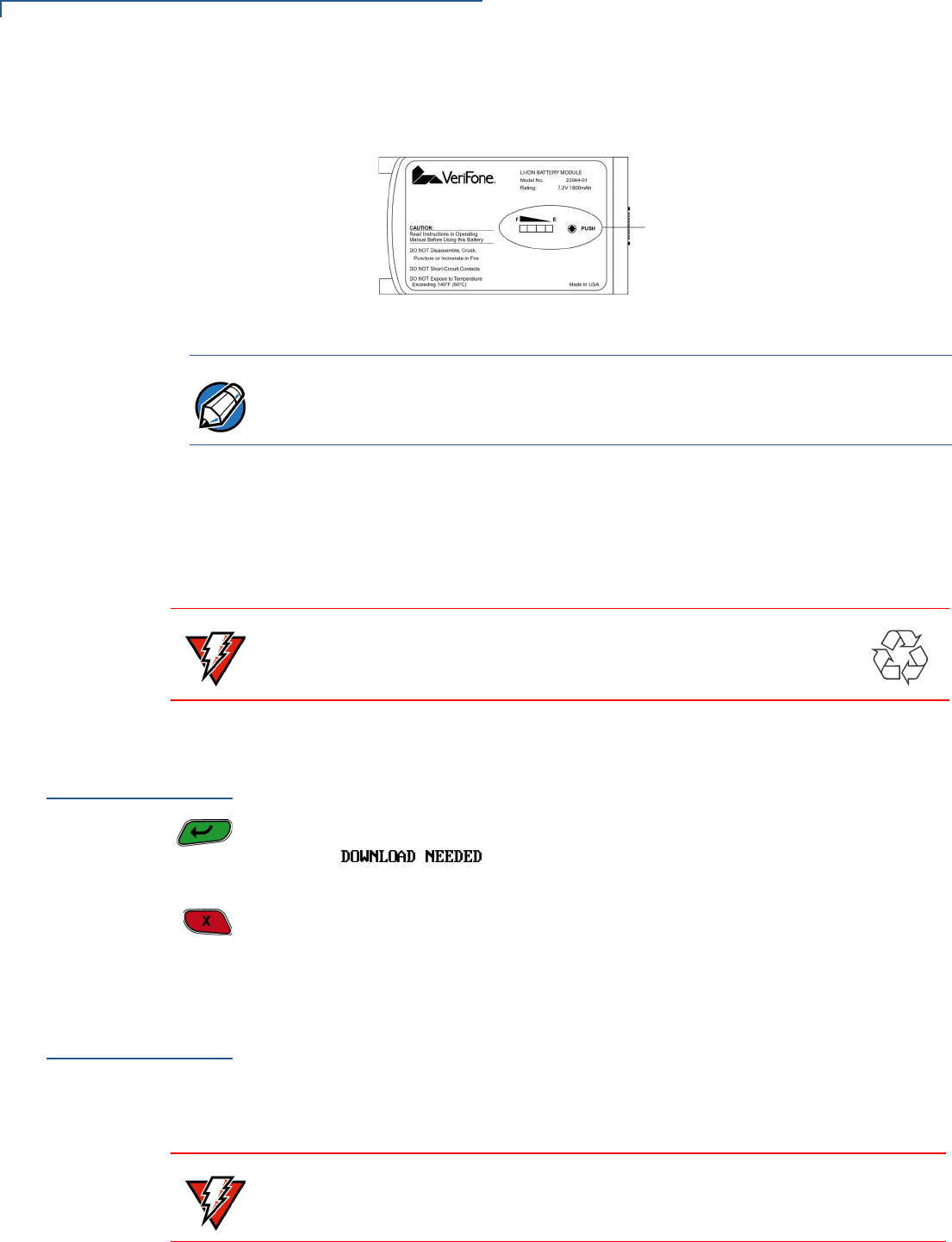
OMNI 3600 TERMINAL
Turn On/Off the Omni 3600 Terminal
14 OMNI 3600 INSTALLATION GUIDE
If the Omni 3600 terminal is already running an application (for example, SoftPay),
a battery status indicator may appear on the display.
Figure 5 Smart Battery Charge Indicator LEDs and Test Button
Smart Battery Life To ensure that you get the longest possible performance from the smart battery, it
must be allowed to fully discharge periodically. The smart battery can be charged
and discharged hundreds of times, but will eventually wear out. When operating
times are noticeably shorter than usual, it is time to buy a new battery (see
Accessories and Documentation for ordering information).
Turn On/Off the
Omni 3600
Terminal
When the smart battery completes its initial charge, turn on the Omni 3600
terminal by pressing the green ENTER/ON key (icon at left) for approximately 3 sec.
The display screen lights and displays the initial VeriFone copyright screen. If an
application is loaded in the terminal, it starts after the initial VeriFone copyright
screen and displays a unique (copyright) screen. If no application is loaded in the
terminal, appears on screen after the initial VeriFone copyright
screen.
Turn off the Omni 3600 terminal by pressing the red CANCEL/OFF key (icon at left)
continuously until the cancel tone is heard (approximately 4 sec.). First a series of
beeps is heard, then the cancel tone. The unit then shuts off.
Paper
Installation
The internal thermal printer uses a roll of single-ply, thermal-sensitive paper 58
millimeters (2.25 inches) wide and 25 meters (82 feet) long. A pink out-of-paper
indicator line appears on the edge of the paper approximately 18 inches before
the end of the roll. After this line appears, there is enough paper remaining on the
roll to conclude at least one transaction.
BATTERY CHARGE STATE
TEST BUTTON AND STATUS
INDICATOR LEDS
NOTE
It is recommended that you keep a spare, charged smart battery available.
WARNING Do not dispose of batteries in a fire. Li-ion batteries must be recycled
or disposed of properly. Do not dispose of Li-ion batteries in municipal
waste sites.
WARNING Poor-quality paper may jam the printer. Order high-quality paper from VeriFone;
refer to the ordering process listed in Accessories and Documentation.
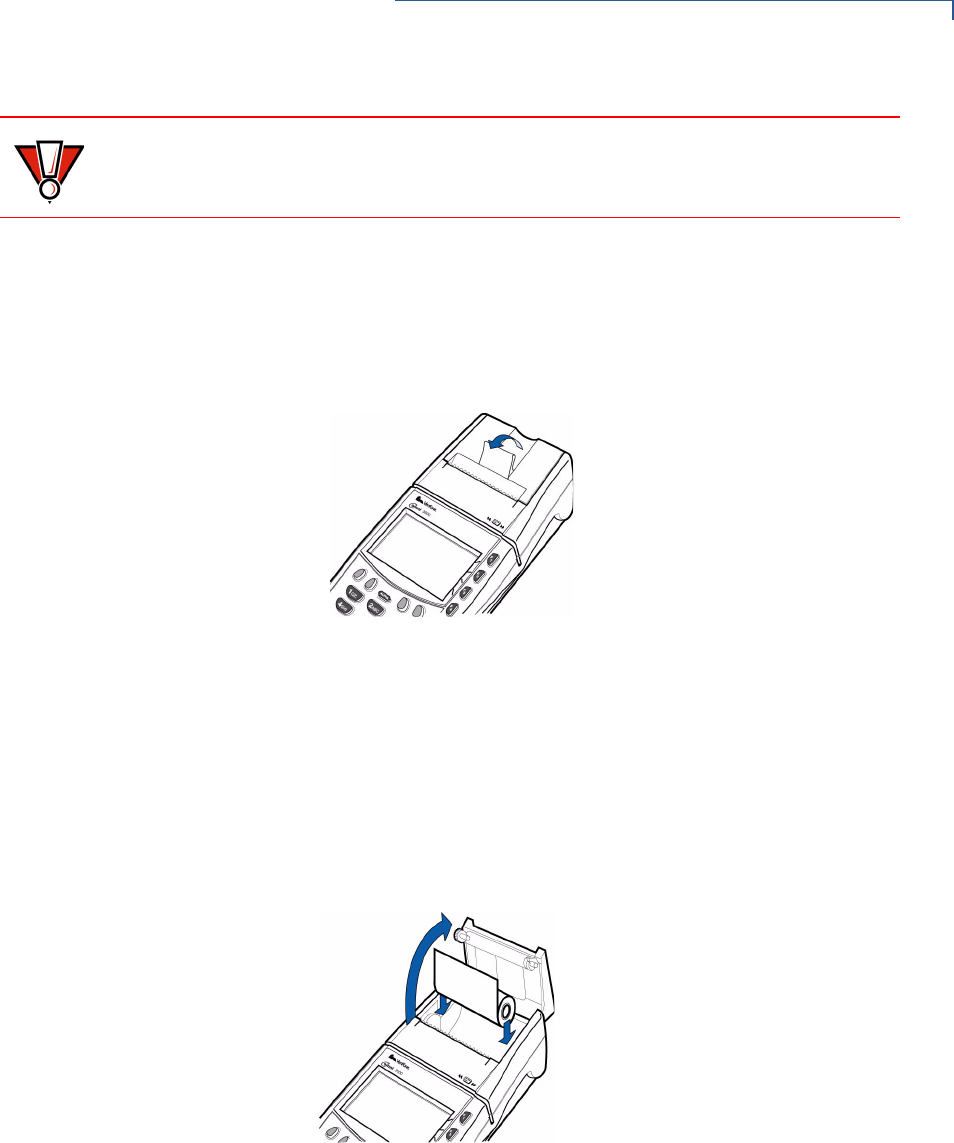
OMNI 3600 TERMINAL
Paper Installation
OMNI 3600 INSTALLATION GUIDE 15
To install the paper roll in the internal thermal printer:
1Lift paper roll cover tab to unlock the printer door (Figure 6).
2Rotate the printer door up and back. Note that the door is hinged; it is not
necessary to remove it from the unit.
Figure 6 Open the Printer Cover
3Loosen the glued leading edge of the paper from the roll.
4Hold the paper roll so paper feeds from the bottom (Figure 7) and pull
approximately two inches of paper free of the roll.
5Drop the paper roll into the printer tray, allowing the free paper to extend
outside the printer door (Figure 7).
Figure 7 Load Paper
6Close the cover by gently pressing directly on the paper roll cover tab until it
clicks shut. Allow a small amount of paper to extend outside the cover, as
shown in Figure 8.
CAUTION Store thermal paper in a dry, dark, cool place. Handle thermal paper carefully;
impact, friction, high temperatures, humidity, light, and oils affect the color and
storage characteristics.