Wistron SP230A Tri-Band (850/1800/1900) GSM/GPRS Packet PC Phone User Manual PPC4100 Owner s Manual EN 4 22
Wistron Corporation Tri-Band (850/1800/1900) GSM/GPRS Packet PC Phone PPC4100 Owner s Manual EN 4 22
Wistron >
Contents
- 1. User Manual 1 of 2
- 2. User manual 2 of 2
User manual 2 of 2
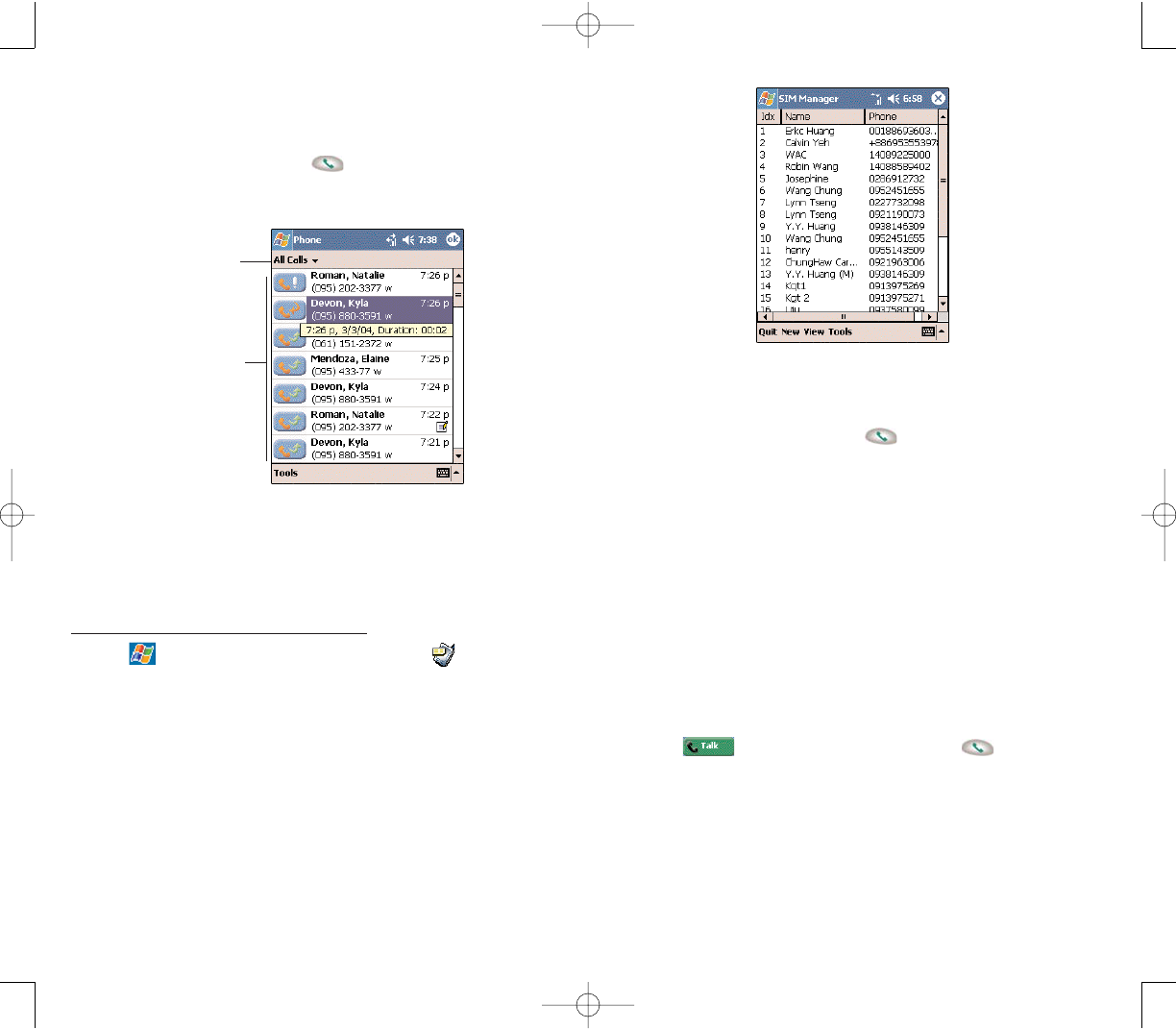
103102
3. Once the number has been selected, make the call by
doing any of the following:
Press the jog dial.
Press the SSeennddbutton .
Tap and hold the selected number, then select CCaallll
from the pop-up menu.
MMAAKKIINNGG AANN IINNTTEERRNNAATTIIOONNAALL CCAALLLL
For making a call to an overseas number that is not
stored either in your SIM card or on your device, follow
the steps below.
1. Tap and hold the 00key until the ‘+’ sign appears.
‘+’ replaces the international number prefix ‘00’.
2. Enter the full phone number you want to dial.
It includes the country code, area code (without the
leading zero), and phone number.
3. Tap or press the SSeennddbutton .
3. Once the number has been selected, make the call by
doing any of the following:
Press the jog dial.
Press the SSeennddbutton .
Tap the category icon on the left of the selected
number.
MMAAKKIINNGG AA CCAALLLL UUSSIINNGG SSIIMM MMAANNAAGGEERR
SIM Manager is a program you can use to view, add,
and transfer the contents of your SIM card.
To make a call from SIM Manager:
1. Tap ,
PPrrooggrraammss, then SSIIMM MMaannaaggeerr.
Wait for the SIM card contents to load.
2. Select the number you want to call.
Tap here to select
a call category.
Tap a category icon
to call the number
opposite it.
PPC4100 Owner’s Manual - EN 3.7.qxd 4/22/2004 4:13 PM Page 102
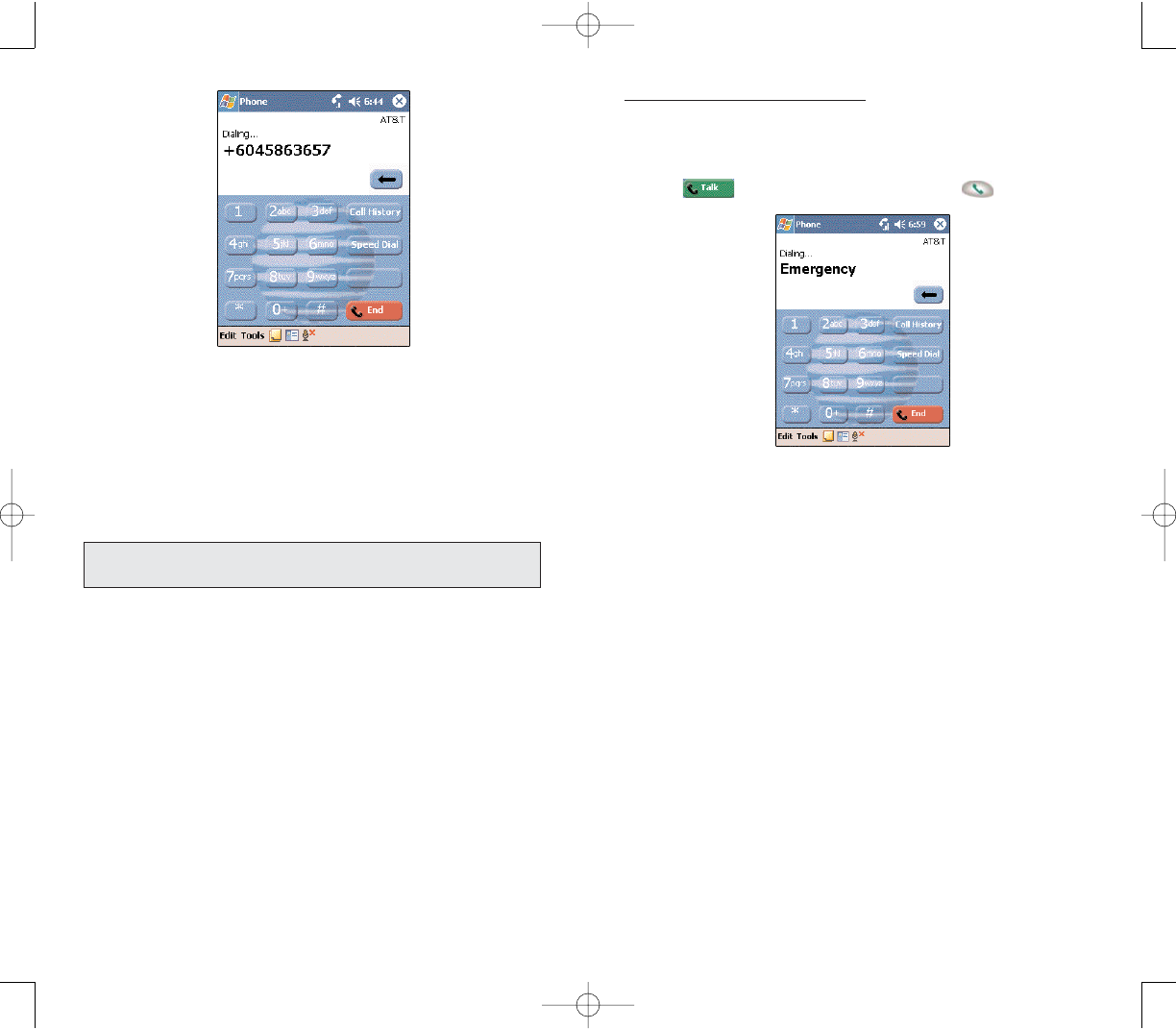
105104
To make an emergency call:
1. Dial the emergency number by using Dialer .
For international emergency calls, dial 112.
For US/Canada emergency calls, dial 911.
2. Tap or press the SSeennddbutton .
MMAAKKIINNGG AANN EEMMEERRGGEENNCCYY CCAALLLL
Your handset supports the international emergency
number 112, and for US/Canada residents, the
emergency number 911 as well. You can call these
numbers for emergency police, fire, and medical
assistance.
Generally, you can make a call to these two emergency
numbers, with or without a SIM card installed on your
device, as long as a mobile phone service network is
available in your area. However, some mobile phone
service providers may require that a SIM card is
inserted, and in some cases that the PIN has been
entered as well, before an emergency call can be made.
Contact your mobile service provider for the
requirements applicable to your mobile subscription.
NNOOTTEE::IInn ssoommee ccaasseess,, aaddddiittiioonnaall llooccaall eemmeerrggeennccyy nnuummbbeerrss mmaayy
bbee pprroovviiddeedd bbyy yyoouurr mmoobbiillee pphhoonnee sseerrvviiccee pprroovviiddeerr..
PPC4100 Owner’s Manual - EN 3.7.qxd 4/22/2004 4:14 PM Page 104
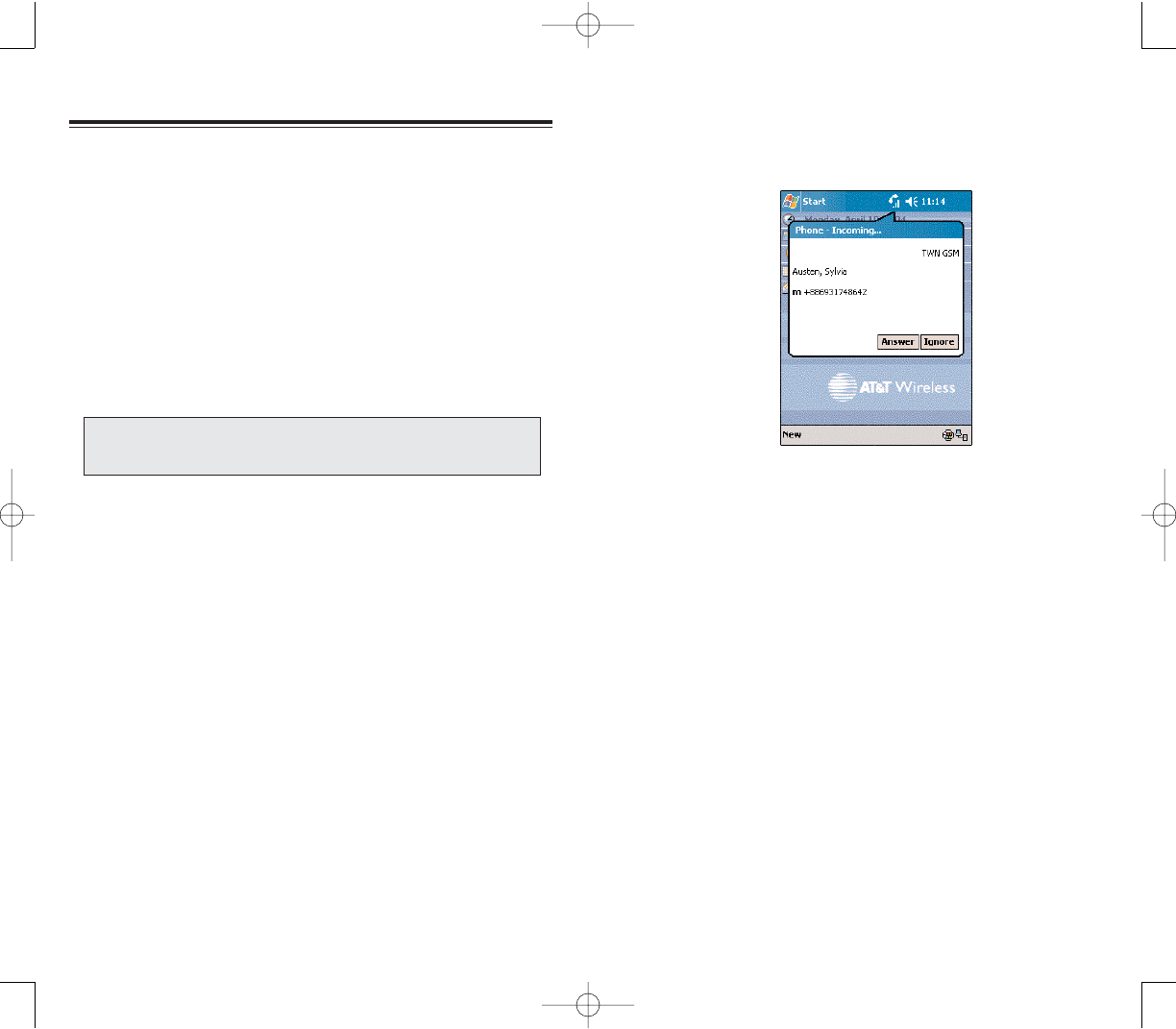
107106
CCAALLLL NNOOTTIIFFIICCAATTIIOONN AANNDD IIDDEENNTTIIFFIICCAATTIIOONN
The Call Notification feature lets you know if another
person is trying to call you when you are talking on the
phone.When this happens the following callout appears.
The Caller ID feature matches the incoming call number
with those stored in Contacts so you know who is calling
you.
Flexibility is a hallmark of your device’s phone function.
This is best exemplified in such features as Call
Notification, Call Hold and Conference Call, which
allows you to attend to more than one call
simultaneously—all with a simple tap of your stylus.
Variety is another hallmark of your device’s phone
function. This is implemented in such range of features
as Call Notes, SMS/email Messaging, Voice Mail, and
Contacts Integration.
PPHHOONNEE FFEEAATTUURREESS
PPHHOONNEE FFEEAATTUURREESS
NNOOTTEE::TThhee aavvaaiillaabbiilliittyy ooff ssoommee ooff tthhee pphhoonnee ffeeaattuurreess ddeessccrriibbeedd iinn
tthhiiss sseeccttiioonn mmaayy ddeeppeenndd oonn yyoouurr mmoobbiillee sseerrvviiccee ssuubbssccrriippttiioonn..
CCoonnttaacctt yyoouurr mmoobbiillee sseerrvviiccee pprroovviiddeerr ffoorr mmoorree iinnffoorrmmaattiioonn..
PPC4100 Owner’s Manual - EN 3.7.qxd 4/22/2004 4:14 PM Page 106
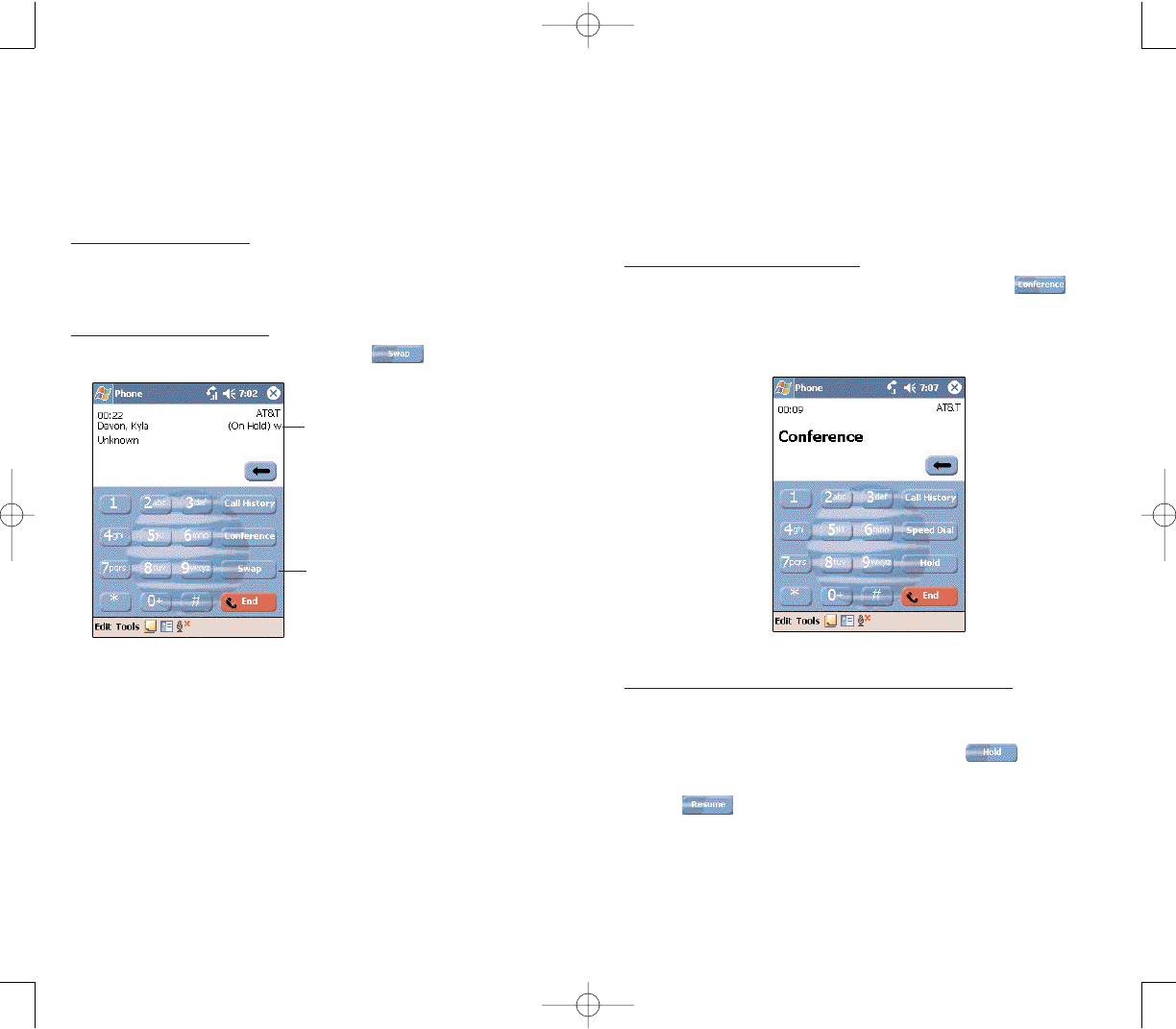
109108
CCOONNFFEERREENNCCEE CCAALLLL
With the Conference Call feature you can create a
conversation line between several callers.You can either,
put a call on hold, then dial another number and wait for
it to be picked up; or accept an incoming call when you
already have one in progress.
To set up a conference call:
During a call with two active numbers, tap .
If the conference connection is successful the word
Conference will appear in the input area of the Dialer
screen.
To add additional people to a conference call:
You can connect up to six (6) callers at a time in a
conference call.
1. During an active conference call, tap .
2. Key in the new number.
3. Tap to return and continue with the conference
call.
4. Repeat steps 1-3 to add more people in the
conference call.
CCAALLLL HHOOLLDD
After being notified of an incoming call while already on
the phone, you can choose to reject a call by tapping the
IIggnnoorreebutton on the Call Notification callout, or you can
use the Call Hold feature to attend to both calls.
To put a call on hold:
On the Call Notification callout, tap AAnnsswweerrto take the
incoming call and put the original one on hold.
To swap between calls:
To shift between two callers tap .
Indicates which number is on hold.
Tap to swap between calls.
PPC4100 Owner’s Manual - EN 3.7.qxd 4/22/2004 4:14 PM Page 108
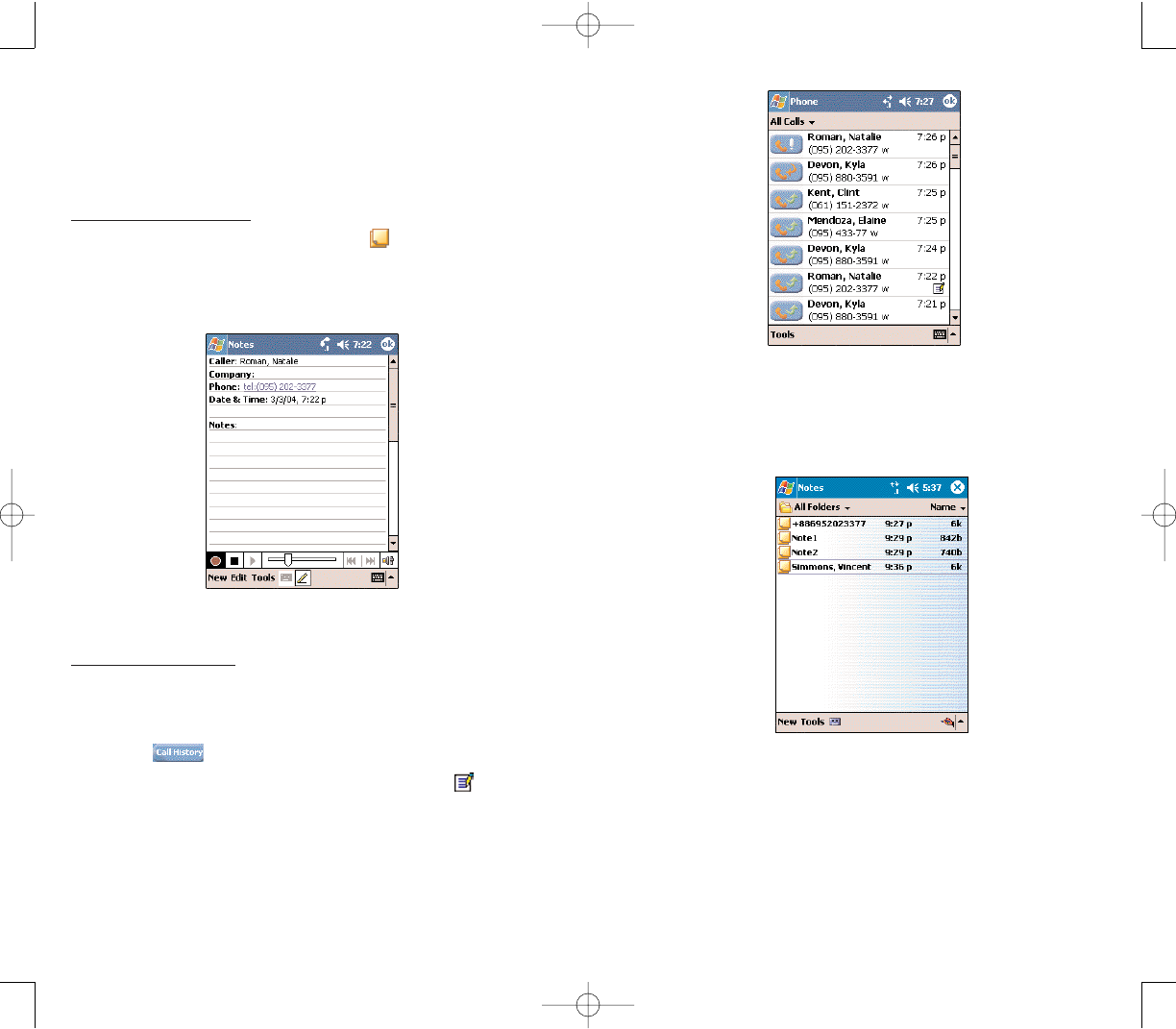
111110
From Notes:
In the Notes window, tap the call note from the list.
A call note’s label corresponds to the name or phone
number of the related contact.
CCAALLLL NNOOTTEESS
The Call Notes feature allows you to create a written or
recorded note during a call. The call note will be saved
as an attachment to your call as viewed in Call History.
To create a call note:
1. During an active call, tap NNootteeon the command
bar.
2. In the Notes window, use any of the input methods to
compose your call note.
3. After you finished your call note, tap OOKK.
To view a call note:
You can view call notes either from the Call History
window or from the Notes program.
From the Call History window:
1. Tap or rotate up the jog dial.
2. Select a log item marked with this icon .
3. Tap and hold the selected log item, then tap VViieeww
NNootteefrom the pop-up menu.
PPC4100 Owner’s Manual - EN 3.7.qxd 4/22/2004 4:15 PM Page 110
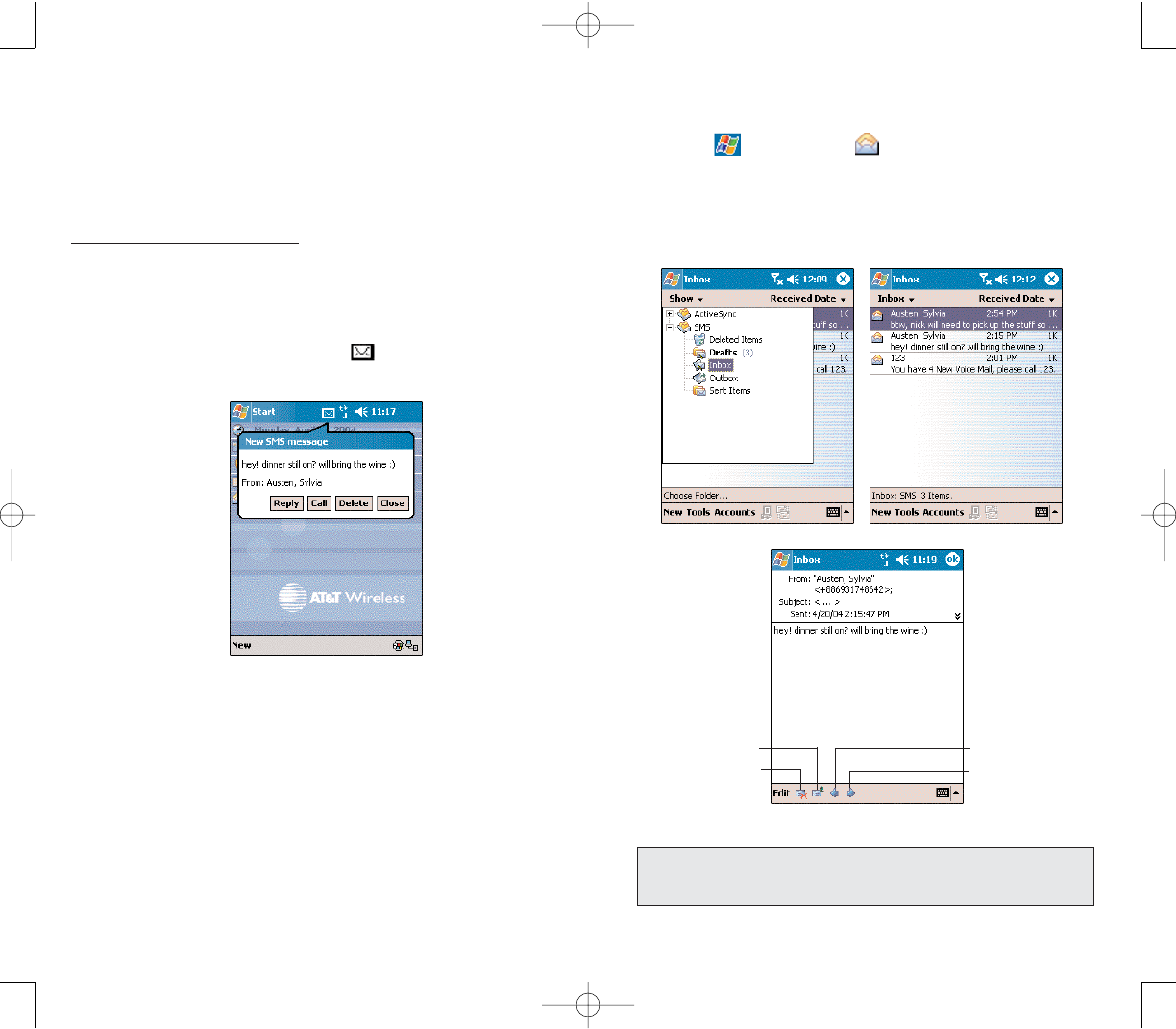
113112
When the phone function is off, you can still view
received SMS message in Inbox:
1. Tap , then
IInnbbooxx .
2. Tap the pick list on the top-left corner to display
the navigator panel.
3. Tap IInnbbooxxunder the SMS account.
4. In the message list, tap an SMS message.
Tap to view the
previous message
in the list.
Tap to view the
next message in
the list.
Tap to reply, call the
sender, or forward
the message.
Tap to delete
the message.
NNOOTTEE::If the phone function is turned off and you tried to call the
sender, send a reply, or forward the message, you will be
prompted to turn the phone function on.
SSMMSS SSEERRVVIICCEE
Just like a regular mobile phone, you can send and
receive SMS messages using your device. Your SMS
account is automatically setup in Inbox when you
activated your mobile service subscription.
To view an SMS message:
You can view an SMS message whether the phone
function is on or off.
When the phone function is on, you can view an
SMS message from its notification callout:
Tap the SMS notification icon on the navigation
bar to display the message.
The SMS Caller Identification feature matches incoming
SMS numbers with those stored in Contacts so you
know who is sending you a message. Furthermore, the
“New SMS message” callout gives you the option to call
the SMS sender back, reply, or delete the message.
PPC4100 Owner’s Manual - EN 3.7.qxd 4/22/2004 4:16 PM Page 112
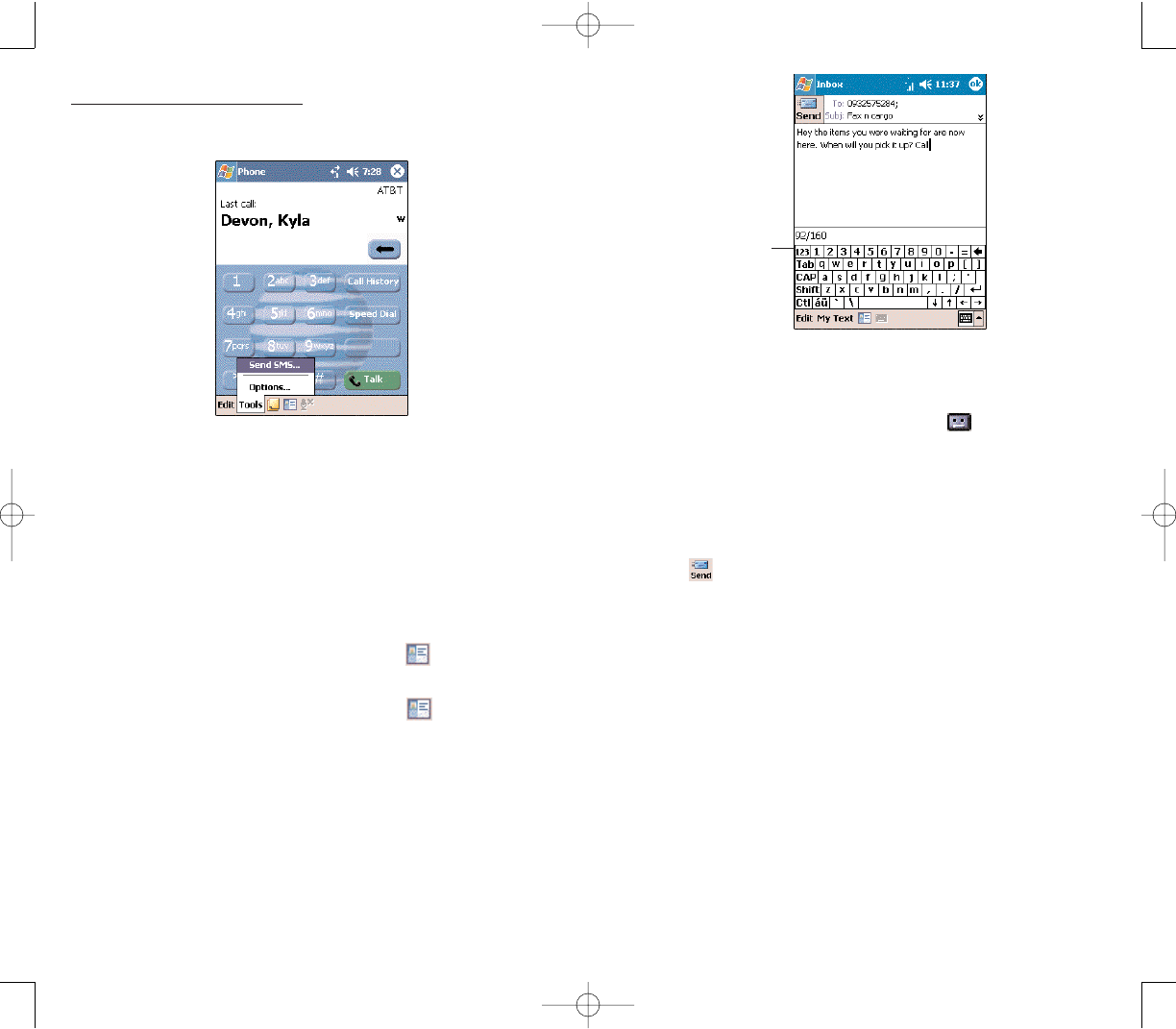
115
To send an SMS message:
1. On the Dialer screen’s navigation bar, tap TToooollss, then
SSeenndd SSMMSS.
Inbox will be launched displaying a new message
window.
2. Tap the double arrows next to the Subject field.
3. Tap the AAccccoouunntt field, then SSMMSS.
4. In the To field, enter the SMS number of one or more
recipients, separating them with a semicolon.You can do
this in two ways:
Manually enter the SMS number using any of the
input panel options.
Tap the TToofield or AAddddrreessss BBooookkto display the
contact list, then tap a contact from the list.
Tap the TToofield or AAddddrreessss BBooookkagain to hide
the contact list.
5. Compose your message.
The auto-correct feature automatically fixes common
spelling errors as you type so your messages are more
accurate.
The character counter lets you see and control the size
of the message as you compose.
114
To enter preset or frequently used messages, tap
MMyy TTeexxtt, then select a message.
To attach a voice recording, tap , then proceed
with creating the recording. Refer to page __ for detailed
instructions.
If you want to know if your SMS message was
received, tap the EEddiitt, OOppttiioonnss, then select the “Request
SMS text message delivery notification” check box.
7. Tap when you've finished the message.
If the phone function is turned on, your SMS
message will be immediately sent out. If it’s off, you will
be prompted to turn on the phone function. If you do so,
the message will sent out; otherwise when you tap OOKK,
the message will be saved in the Drafts folder and you
can send it out later.
Character counter
PPC4100 Owner’s Manual - EN 3.7.qxd 4/22/2004 4:16 PM Page 114
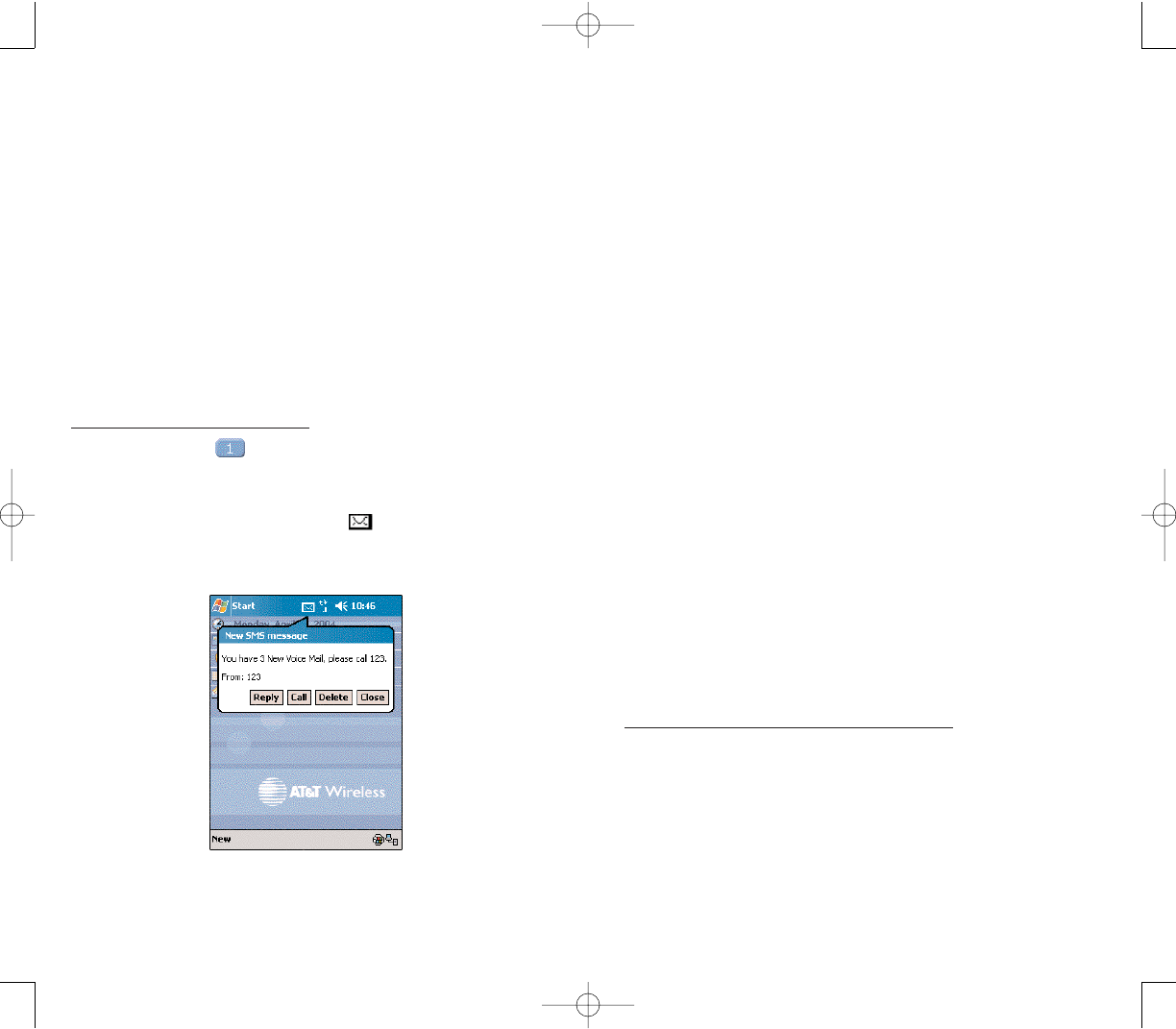
117116
CCOONNTTAACCTTSS IINNTTEEGGRRAATTIIOONN
Your device’s phone function is integrated with other
applications making it easy for you to share
contacts—phone numbers—between programs. Listed
below are the places where contacts can be stored on
your device:
Microsoft Contacts
Your contacts list contains phone numbers that you
can use in Phone.
Your SIM card
You interchange your SIM card between
your PPC4100 and another device; while using the other
device you can create new contacts on the SIM card.
Call History
New contact numbers can be found in incoming or
missed calls.
SSHHAARRIINNGG CCOONNTTAACCTTSS IINN MMIICCRROOSSOOFFTT CCOONNTTAACCTTSS
Below are several advantages for exporting contact
information to Microsoft Contacts:
As a backup in case you lose your SIM card while
using it with another device.
If you are using your SIM with another device, you
may need the numbers stored in Microsoft Contacts.
Exporting phone numbers to Microsoft Contacts
allows you to create a more detailed record.
To add contacts to Microsoft Contacts:
You can choose to create new contacts or add contacts
from SIM Manager or from Call History.
For instructions on creating new contacts, see
page 168.
For instructions on adding Call History items, see
page 112.
For instruction on adding SIM Manager contacts, see
page 110.
VVOOIICCEE MMAAIILL
With the voice mail service you need not miss a
message when you miss a call. Unattended calls (i.e., no
answer, phone function is turned off or is out of network
service) or a busy line will automatically forward callers
to your voice mailbox where they can leave their
messages.
When you insert your SIM card into your device, it will
automatically detect and set as default the voice mailbox
number provided by your mobile service provider. By
default, the first Speed Dial location is assigned to your
voice mailbox.
To retrieve your voice mails:
Tap and hold on the Dialer keypad.
Your voice mail retrieval number is automatically
dialed.
Tap the SSMMSS NNoottiiffiiccaattiioonnicon informing you of the
new voice mail, then tap CCaallllfrom the “New SMS
message” callout
PPC4100 Owner’s Manual - EN 3.7.qxd 4/22/2004 4:16 PM Page 116
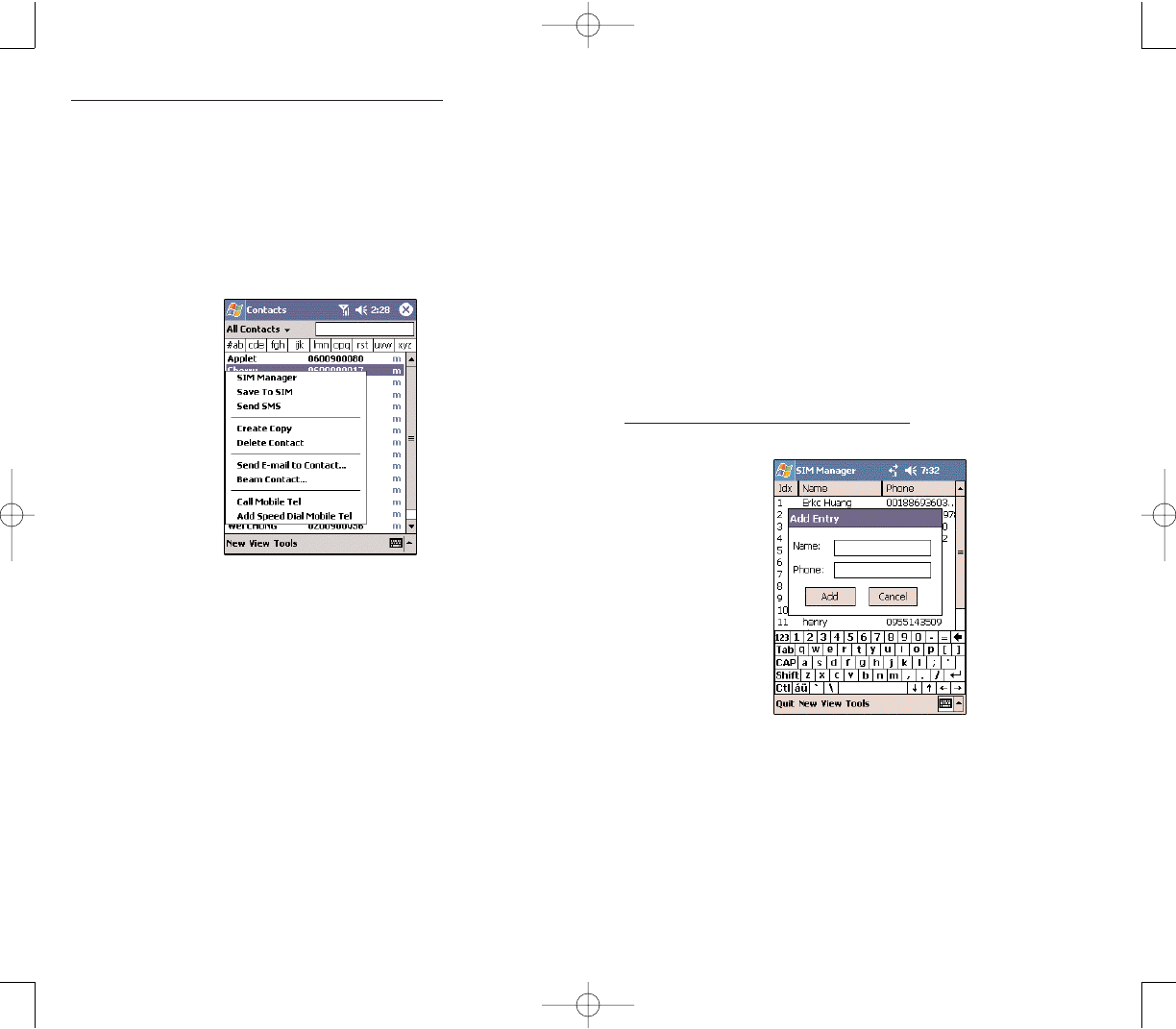
119118
c. Select a location. You can either:
- Accept the default location which is the first
available position in the Speed Dial list.
- Use the up and down arrows in the Location field
to scroll and select the desired location.If you want to put
a number in a position that is already occupied, the new
number will overwrite the number already there.
d. Tap OOKK.
SSHHAARRIINNGG CCOONNTTAACCTTSS IINN SSIIMM MMAANNAAGGEERR
SIM Manager enable you to manage all contacts stored
in your SIM card with the option to export this
information to Microsoft Contacts.
To add contacts to SIM Manager:
1. Tap NNeewwon the command bar.
2. In the Add Entry box, fill out the Name and Phone
fields.
3. Tap AAdddd.
To export contacts from Microsoft Contacts:
1. Do either of the following:
Tap and hold a contact to display the pop-up menu.
Tap a contact to select it, then tap the TToooollss menu.
If you do not select a contact, the first entry on the list
will be exported.
2. Select the location where to export the contact.
To export a contact to a SIM card:
a. Tap SSaavvee TToo SSIIMM.
A screen appears to display the export status.
b. After exporting, tap OOKK.
To export contact to Speed Dial:
a. Tap AAdddd ttoo SSppeeeedd DDiiaall.......
A screen appears to display the export status.
b. In the next screen add the contact details.
PPC4100 Owner’s Manual - EN 3.7.qxd 4/22/2004 4:16 PM Page 118
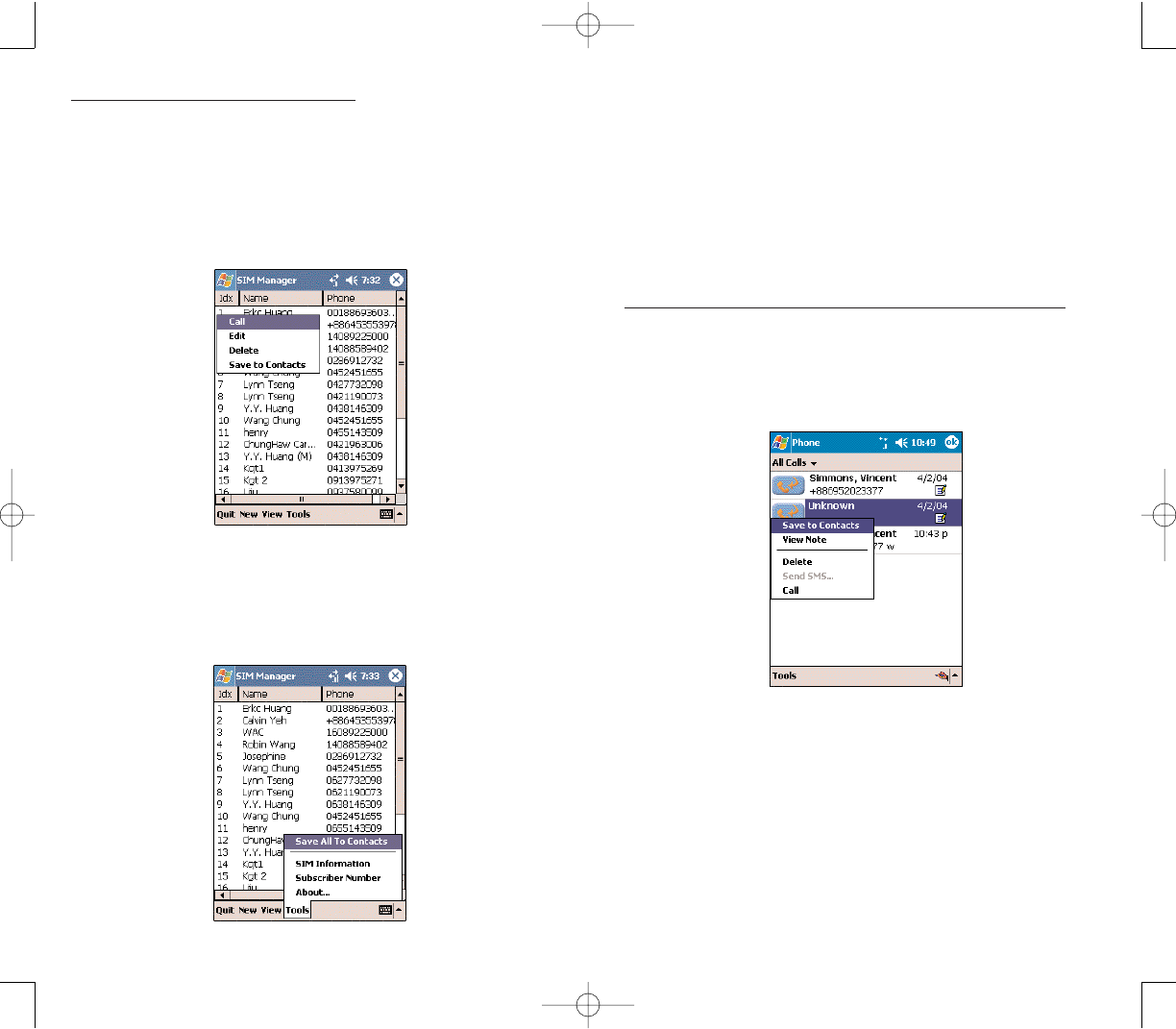
121120
A screen appears to display the transfer status.
2. After completing the export, tap OOKK.
SSHHAARRIINNGG CCOONNTTAACCTTSS IINN CCAALLLL HHIISSTTOORRYY
Call History is a record of all incoming, outgoing, and
missed calls.You have the option to export new numbers
under the Incoming and Missed categories to Microsoft
Contacts.
To export Call History entries to Microsoft Contacts:
1. Display the Incoming or Missed categories.
2. Tap and hold the number you want to export.
2. In the pop-up menu that appears select SSaavvee ttoo
CCoonnttaaccttss.
3. On the Contact screen add additional contact details.
4. Tap OOKKor press the jog dial.
The call details in the Call History for the transferred
number will be amended to display the contact name
specified.
To export SIM Manager contacts:
You can choose to export individual or all SIM Manager
contacts to Microsoft Contacts.
To export individual SIM Manager contact:
1.Tap and hold a contact, then from the pop-up menu,
select SSaavvee ttoo CCoonnttaaccttss.
A pop-out message will confirm export to Microsoft
Contacts.
2. Tap OOKK to close the box.
To export all SIM Manager contacts:
1. Tap TToooollssfrom the command bar, then select SSaavvee
AAllll TToo CCoonnttaaccttss.
PPC4100 Owner’s Manual - EN 3.7.qxd 4/22/2004 4:16 PM Page 120
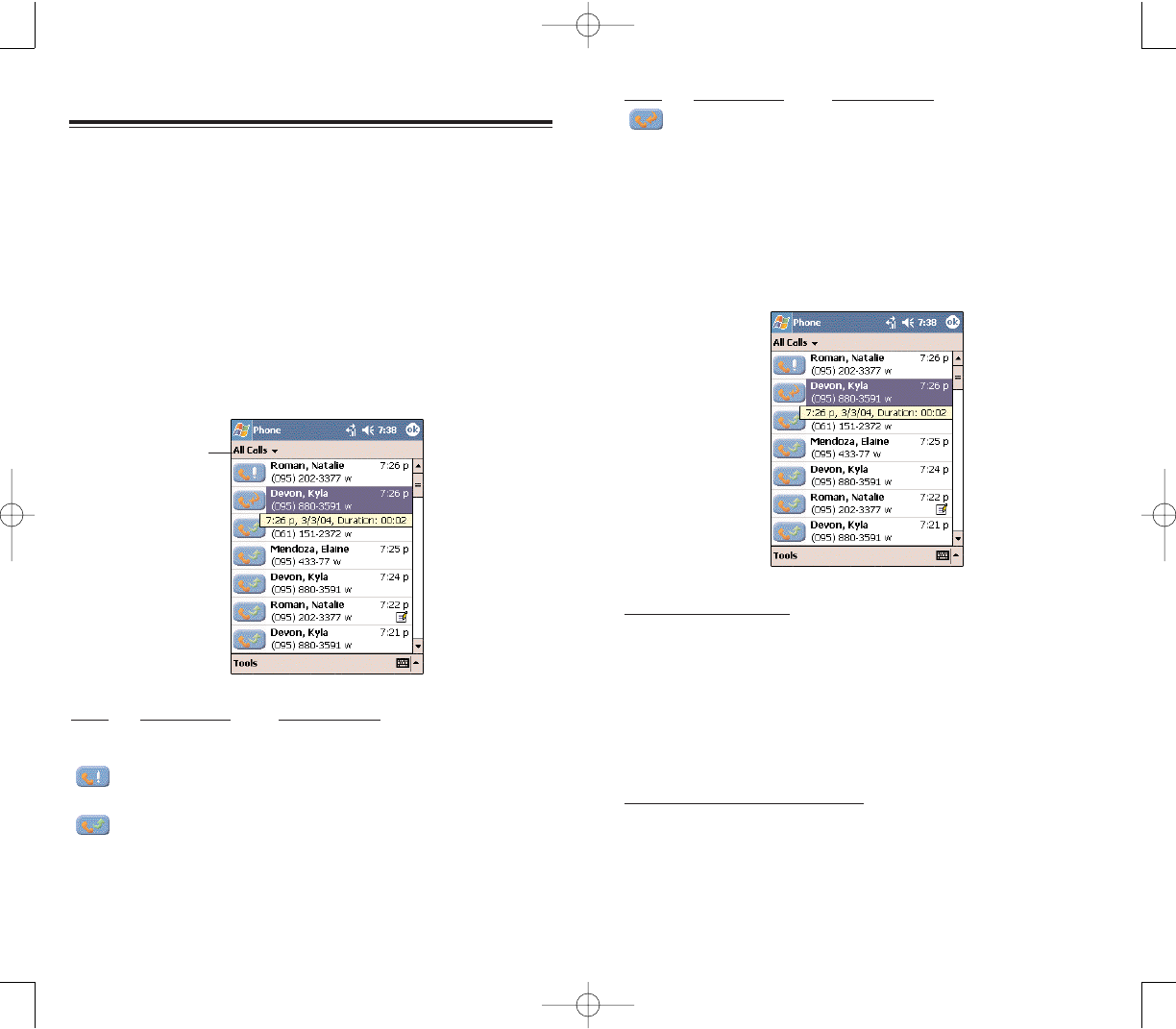
123122
IICCOONNCCAATTEEGGOORRYYDDEESSCCRRIIPPTTIIOONN
Incoming Shows all calls made to your device
By Caller... Shows all calls made to and from your
device in an alphabetical order based
on caller ID.
CCAALLLL DDEETTAAIILLSS
Call History allows you to check the date and time a call
was made, as well as the duration.
To view call details:
Find the call you are interested in, then tap it once.
CCAALLLL HHIISSTTOORRYY LLIIMMIITT
To minimize the memory space occupied by the Call
History items, you can set a limit for the number of
entries retained after a specific period of time.
To set the Call History limit:
1. From the command bar, tap TToooollss, then CCaallll TTiimmeerrss.
2. On the Call Timers window, tap the ”Delete call
history items older than” pick list, then, tap a time period
option.
All calls made on your device are recorded in Call
History. You can refer to it to check call details as well as
access any notes taken during a call. You can set a limit
on the number of entries or delete them as necessary to
save memory space.
CCAALLLL HHIISSTTOORRYY CCAATTEEGGOORRIIEESS
Entries in the Call History are grouped into the five
categories listed below. Tap the pick list on the top-left
corner to select a call category.
IICCOONNCCAATTEEGGOORRYYDDEESSCCRRIIPPTTIIOONN
All Calls Shows all calls made to and from your
device in a chronological order
Missed Shows calls made to your device that
were not answered
Outgoing Shows all calls made from your device
CCOONNFFIIGGUURRIINNGG CCAALLLL HHIISSTTOORRYY
CCOONNFFIIGGUURRIINNGG CCAALLLL HHIISSTTOORRYY
Tap to select a
call category.
PPC4100 Owner’s Manual - EN 3.7.qxd 4/22/2004 4:16 PM Page 122
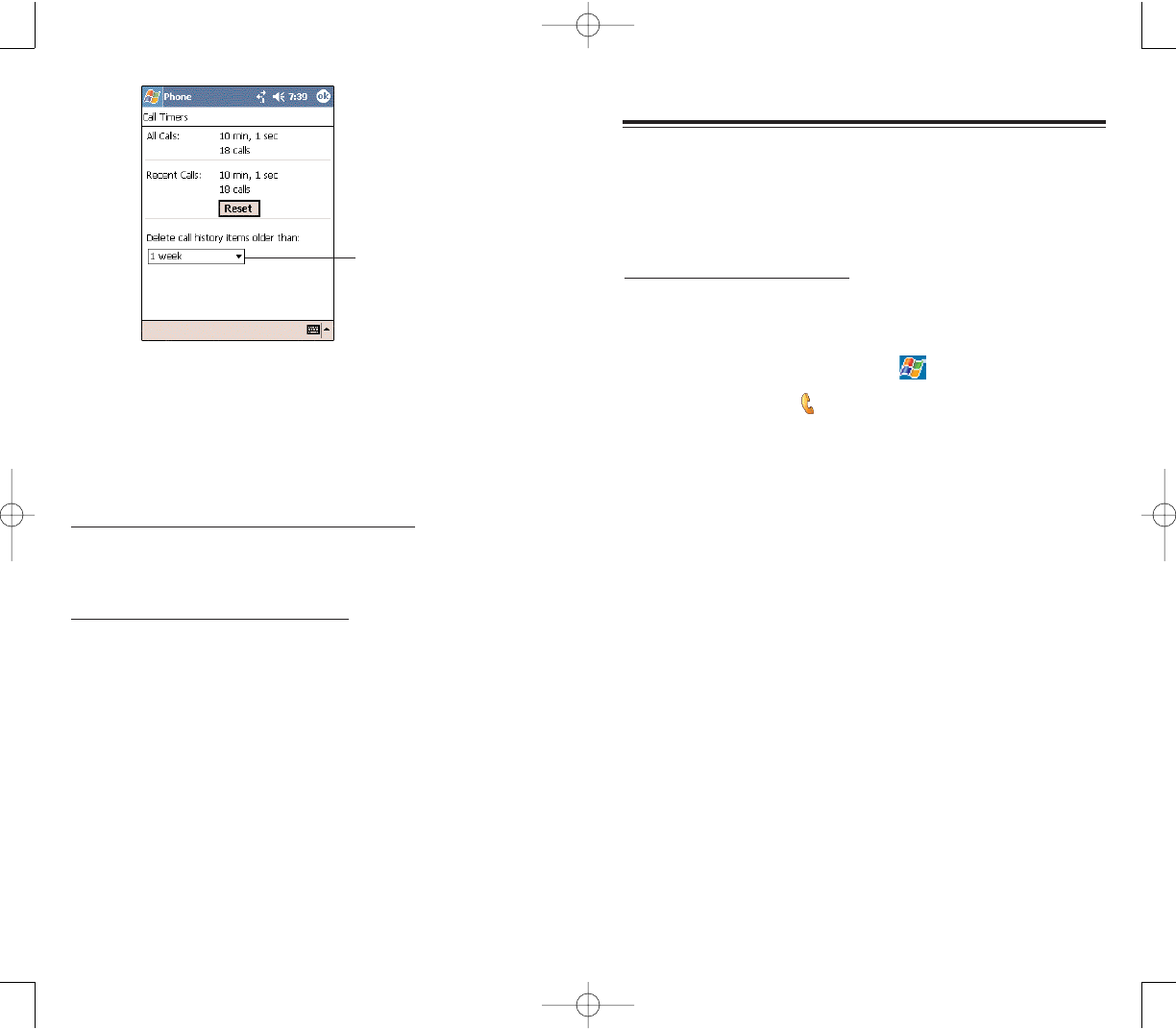
125124
PPHHOONNEE PPRREEFFEERREENNCCEESS
PPHHOONNEE PPRREEFFEERREENNCCEESS
You can configure most features of your Phone application
to suit your preferences. You do this by accessing the
Phone option under Settings.
To access Phone settings:
From the Dialer screen’s command bar, tap TToooollss,
then OOppttiioonnss.
- or -
From any other screen, tap , SSeettttiinnggss, PPeerrssoonnaall
tab, then tap PPhhoonnee .
The Phone Settings window has four tabs—Phone,
Services, Network, and Special. Refer to the following
sections for the configuration options available for each
tab.
PPHHOONNEE TTAABB
Configure sound and security settings in this tab. The
SIM card number is indicated on the first line of this
window.
3. Tap OOKK.
DDEELLEETTIINNGG CCAALLLL HHIISSTTOORRYY EENNTTRRIIEESS
You can choose to delete individual or all Call History
entries.
To delete individual Call History entries:
Tap and hold the entry you want to delete, then from
the pop-up menu, select DDeelleettee.
To delete all Call History entries:
From the command bar, tap TToooollss, then DDeelleettee
aallll ccaallllss.
Tap to select a basis for
the call history limit.
PPC4100 Owner’s Manual - EN 3.7.qxd 4/22/2004 4:17 PM Page 124

127126
VVIIEEWWIINNGG TTHHEE RRIINNGG TTOONNEE LLIISSTT
1. Tap ,
SSeettttiinnggss, then PPeerrssoonnaalltab.
2. Tap MMyy RRiinngg TToonnee.
2.Tap the RRiinnggtab to display the My Ring Tone window.
3. Tap the file format pick list on the lower-right corner of
the screen to display the type of ring tone files you wish
to display.
A marked check box beside a file indicates that it is
included under the “Ring tone” options of Phone
Settings.
To listen to a ring tone:
Check the box next to the ring tone file you want to
play, then tap . To stop ring tone playback, tap .
To add a ring tone to Phone Settings:
Select the box next to the ring tone file you want to
add, then tap AAppppllyy.
CCOONNFFIIGGUURRIINNGG RRIINNGG TTYYPPEE,, RRIINNGG TTOONNEE,, AANNDD
KKEEYYPPAADD SSOOUUNNDDSS
Under the Sounds option, tap the pick list for each
field, then select your choice from the drop-down menu.
To download ring tones:
For a more personalized ring tone, you can choose to
download additional sound files to your device. File formats
supported include .wav and mono .midi formats.You can
download sound files in several ways, including:
Via synchronization using ActiveSync
Via Internet access using Pocket Internet Explorer
Via IR transfer
Ring Type
Ring Tone
Keypad Sounds
PPC4100 Owner’s Manual - EN 3.7.qxd 4/22/2004 4:17 PM Page 126
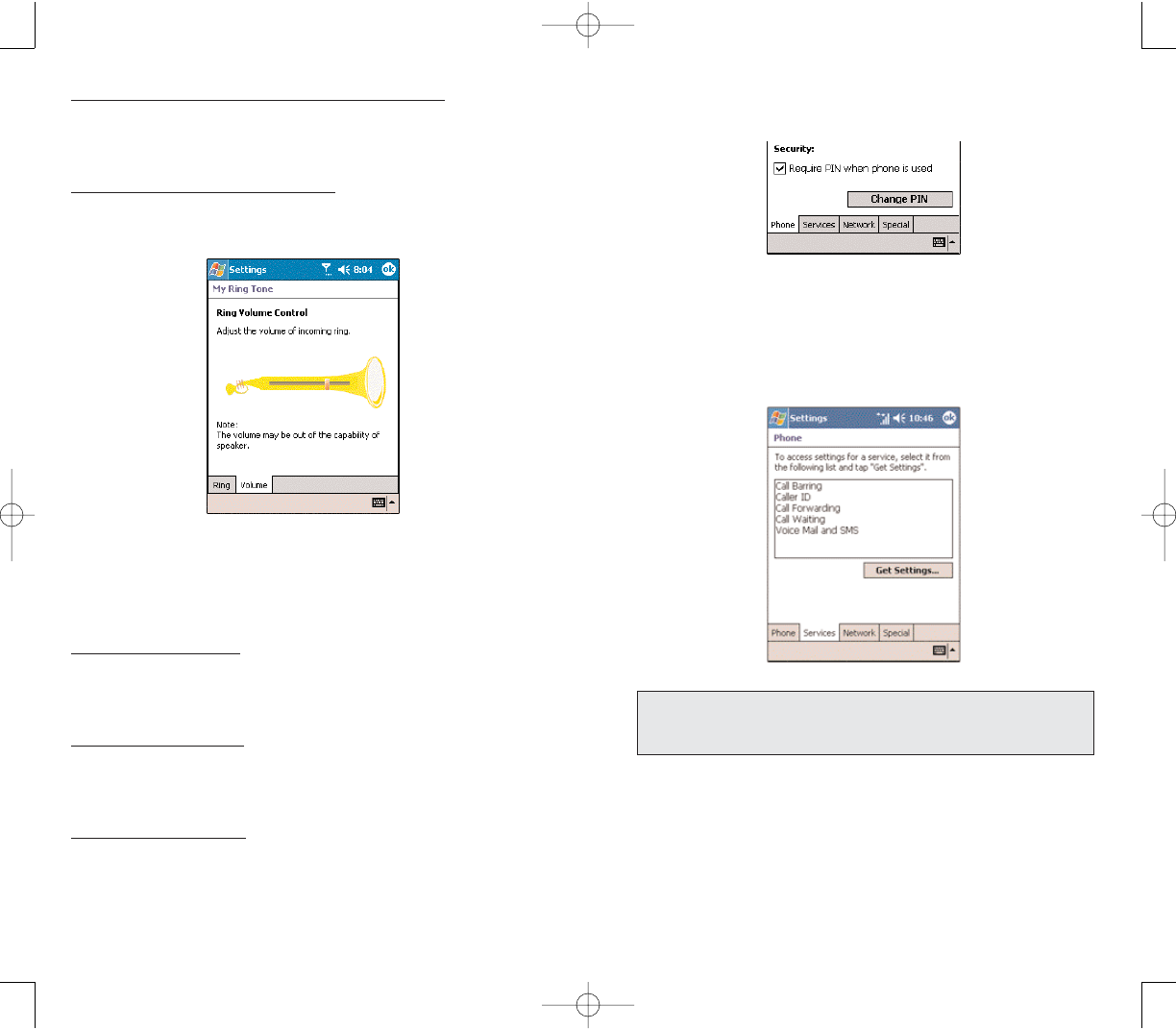
129128
2. Enter the old pin, input a new one, then retype it for
confirmation.
SSEERRVVIICCEESS TTAABB
Configure the different phone services in this tab—Call
Barring, Caller ID, Call Forwarding, Call Waiting; and
Voice Mail and SMS .
NNOOTTEE::TThhee aavvaaiillaabbiilliittyy ooff ssoommee ooff tthhee pphhoonnee sseerrvviicceess ddeessccrriibbeedd iinn
tthhiiss sseeccttiioonn mmaayy ddeeppeenndd oonn yyoouurr mmoobbiillee sseerrvviiccee ssuubbssccrriippttiioonn..
CCoonnttaacctt yyoouurr mmoobbiillee sseerrvviiccee pprroovviiddeerr ffoorr mmoorree iinnffoorrmmaattiioonn..
To remove a ring tone from Phone Settings:
Deselect the box next to the ring tone file you want to
remove, then tap AAppppllyy.
To adjust the ring tone volume:
1. Tap the VVoolluummeetab.
2. To adjust the ring tone volume drag the slider .
CCOONNFFIIGGUURRIINNGG YYOOUURR PPIINN
Under the Security options, you can change your PIN
and have it enabled or disabled.
To enable your PIN:
Select the “Require PIN when phone is used” check
box.
To disable your PIN:
Deselect the “Require PIN when phone is used” check
box.
To change your PIN:
1. Tap the CChhaannggee PPiinnbutton. The Dialer screen will be
displayed.
PPC4100 Owner’s Manual - EN 3.7.qxd 4/22/2004 4:18 PM Page 128
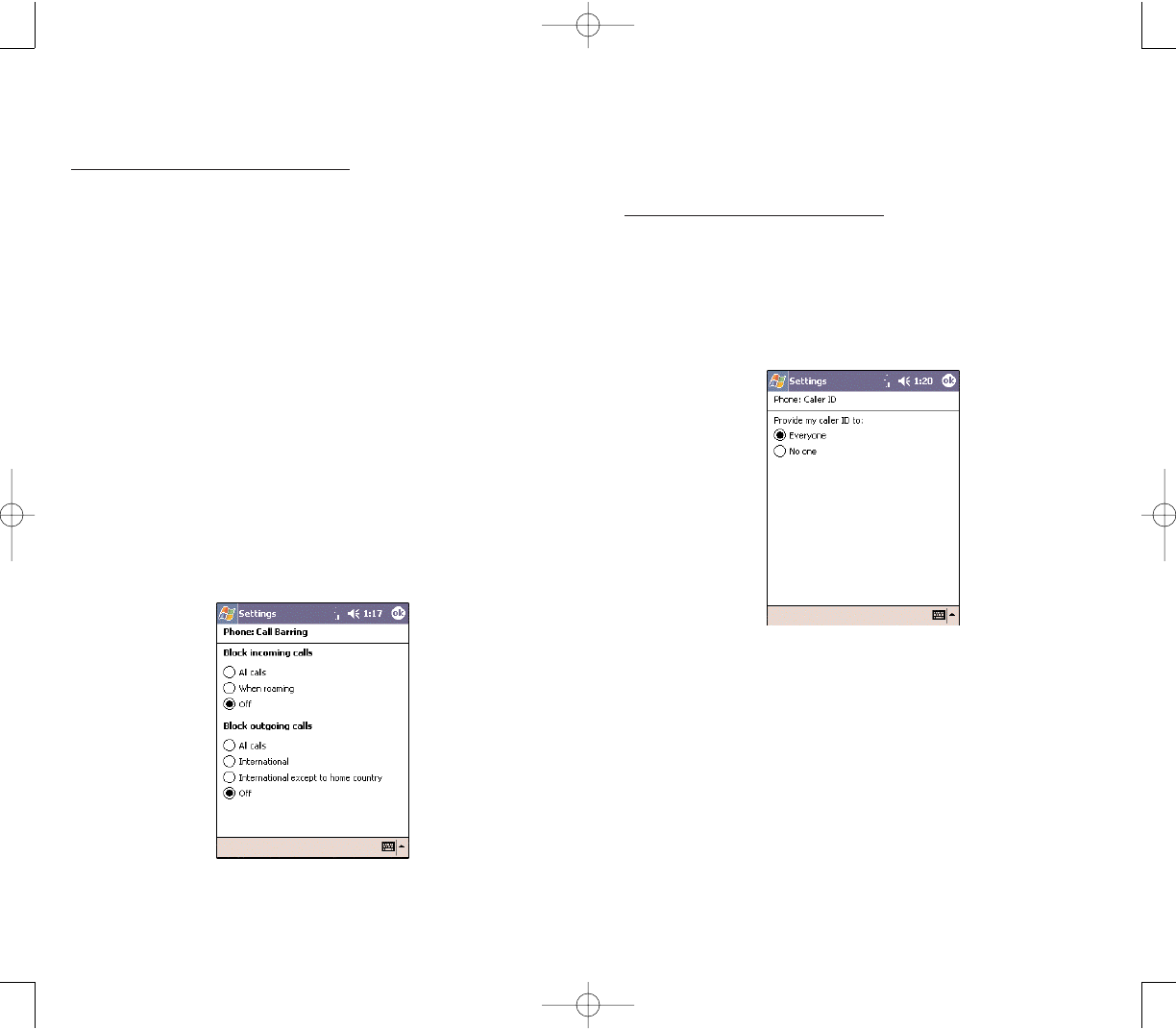
131130
CCAALLLLEERR IIDD
When this service is enabled and you make a call, your
phone number will be displayed on the phone screen of
the person you’re calling.
To enable or disable Caller ID:
1. Tap CCaalllleerr IIDDfrom the services list.
2. Tap the GGeett SSeettttiinnggssbutton (retrieving settings may
take a few minutes).
3. In the next screen, define the caller ID settings.
Everyone - to enable Caller ID, or
No one - to disable Caller ID
4. Tap OOKK.
CCAALLLL FFOORRWWAARRDDIINNGG
This service allows you to forward incoming calls to
another phone number. You can choose to forward all
calls to the same number or specify a number based on
the following conditions:
Unavailable - the phone function is turned off or is out
of network service
Busy - when you are attending to a phone call
No answer - when you are not answering your phone
calls
CCAALLLL BBAARRRRIINNGG
You have the option to block calls in specific situations.
To enable or disable call barring:
1. Tap CCaallll BBaarrrriinnggfrom the services list.
2. Tap the GGeett SSeettttiinnggssbutton (retrieving settings may
take a few minutes).
3. In the next screen, define the call barring settings.
Block incoming calls
- All calls - to prevent any calls from coming through
- When roaming - to block incoming calls when in
phone service is in roaming status
- Off - to accept all incoming calls
Block outgoing calls
- All calls - to prevent any calls from being made
from your device
- International - to block outgoing international
calls
- International except to home country - to block all
outgoing international calls other than those being made
to the set home country
- Off - to disable call barring for all outgoing calls
4. Tap OOKK.
PPC4100 Owner’s Manual - EN 3.7.qxd 4/22/2004 4:18 PM Page 130
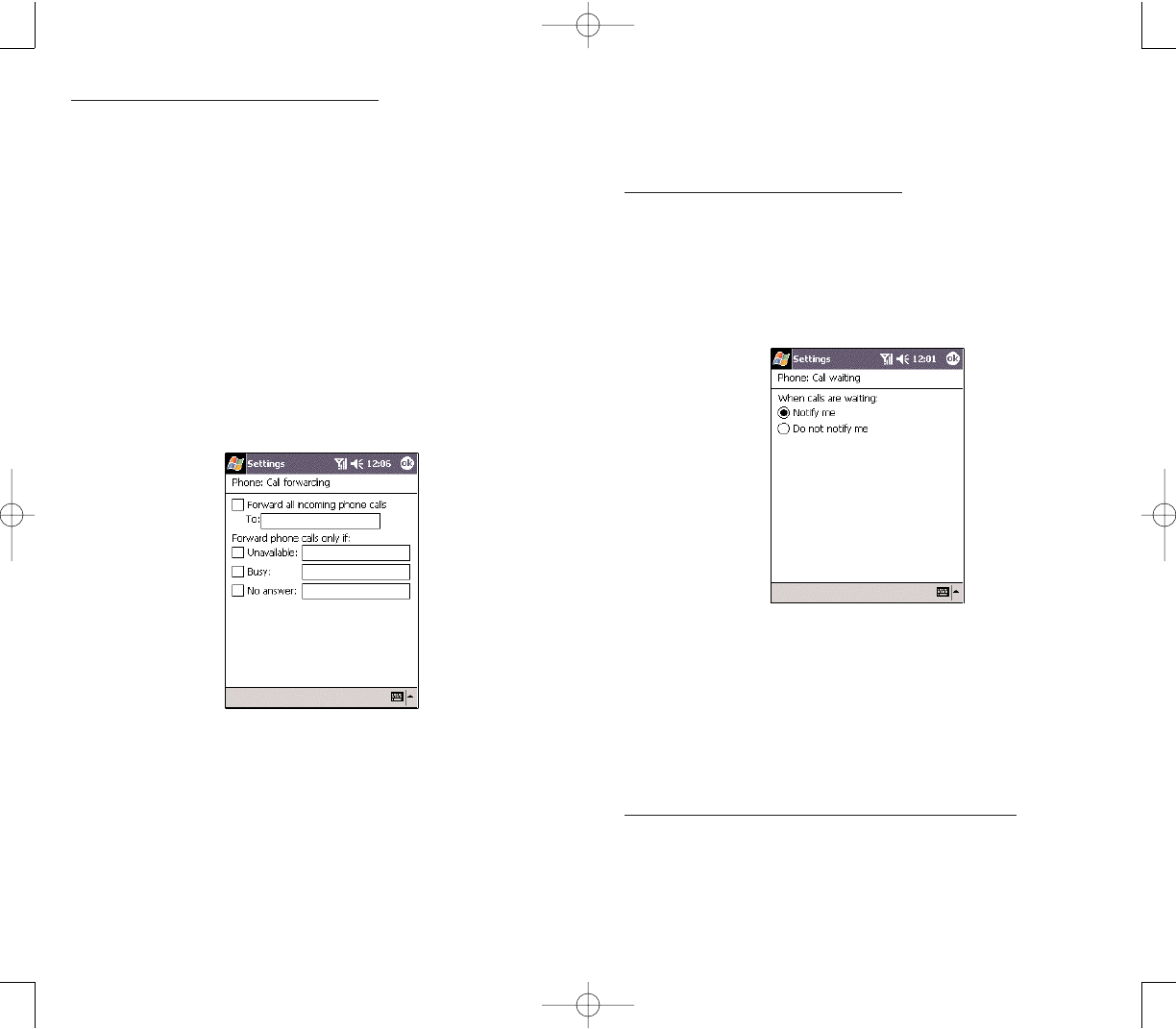
133132
CCAALLLL WWAAIITTIINNGG
This service allows you to receive another call during an
active call.
To enable or disable call waiting:
1. Tap CCaallll WWaaiittiinnggfrom the services list.
2. Tap the GGeett SSeettttiinnggssbutton (retrieving settings may
take a few minutes).
3. In the next screen, define the call waiting settings.
Notify me - to enable call waiting, or
Do not notify me - to disable call waiting
4. Tap OOKK.
VVOOIICCEE MMAAIILL AANNDD SSMMSS
By default your device will automatically detect and set
the voice mail and SMS access numbers provided by
your mobile service provider. You can view these numbers
for your reference.
To view voice mail and SMS access numbers:
1. Tap VVooiiccee MMaaiill aanndd SSMMSSfrom the services list.
2. Tap the GGeett SSeettttiinnggss button (retrieving settings may
take a few minutes).
To enable or disable call forwarding:
1. Tap CCaallll FFoorrwwaarrddiinnggfrom the services list.
2. Tap the GGeett SSeettttiinnggssbutton (retrieving settings may
take a few minutes).
3. In the next screen, follow these steps to enable or
disable call forwarding:
To enable call forwarding:
– Tap the “Forward all incoming calls” check box,
then specify the call forward phone number on the
TToo field.
- or -
– Tap the check box for one or all particular conditions,
then specify the call forward phone number on the box
opposite it.
To disable call forwarding, deselect all the check
boxes.
4. Tap OOKK.
PPC4100 Owner’s Manual - EN 3.7.qxd 4/22/2004 4:18 PM Page 132
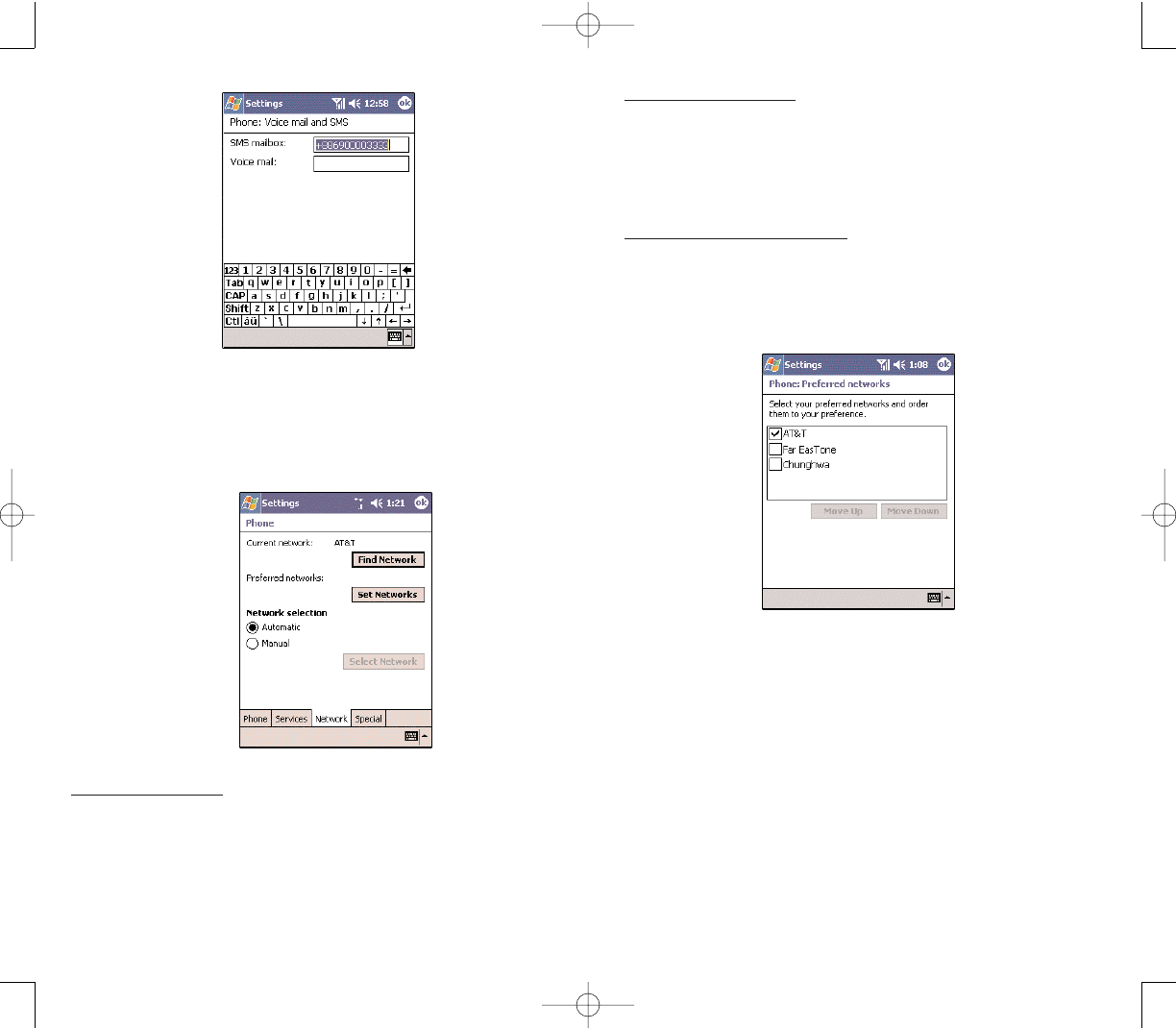
135134
To select a network:
Set the mode for conducting a network search.
Under “Network selection”, tap either AAuuttoommaattiiccor
MMaannuuaall. Retrieving network settings may take a few
minutes if you select Manual.
To set preferred networks:
If there are many mobile phone service providers available
in your area, you can configure this function to select
your preferred ones and set its priority level.
1. Under Network selection, tap the SSeett NNeettwwoorrkkssbutton.
2.To include a listed network as a preferred network, tap
the check box opposite it.
3. To set the priority level, tap a preferred network, then
tap the MMoovvee UUpp//MMoovvee DDoowwnnbuttons.
NNEETTWWOORRKK TTAABB
This tab allows you to configure settings related to mobile
service networks. The currently activated network is
indicated on the first line of this tab.
To find a network:
Do this when the network status is currently out of network
service and you want to conduct a search.
Tap the FFiinndd NNeettwwoorrkkbutton (search process may take
a few minutes).
PPC4100 Owner’s Manual - EN 3.7.qxd 4/22/2004 4:19 PM Page 134
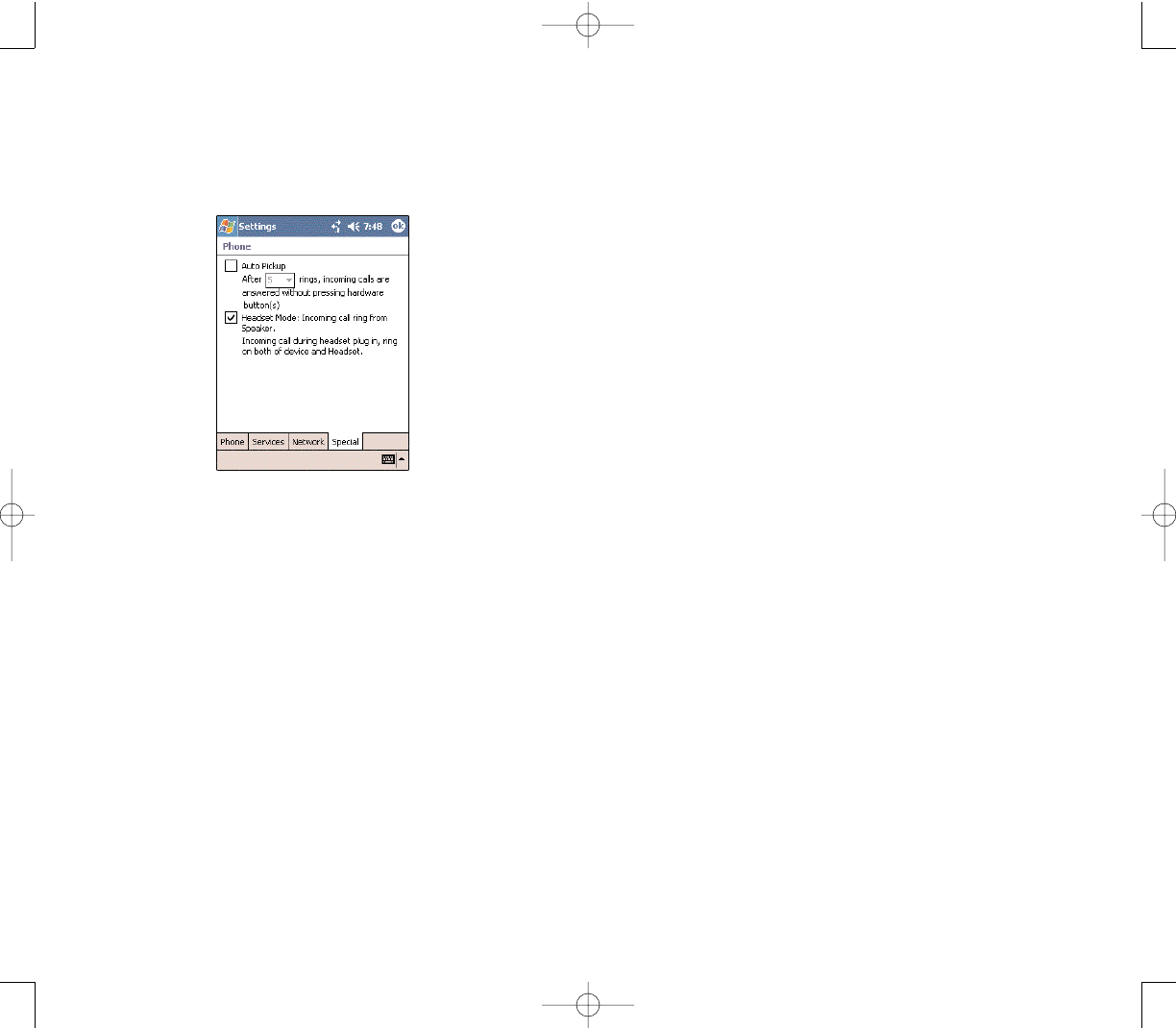
137136
NNOOTTEESS
NNOOTTEESS
SSPPEECCIIAALL TTAABB
In this tab you can enable the auto-pickup function as
well as set the ringing mode for incoming calls when the
stereo headset or the earphone microphone is plugged
into the device.
Select the Auto Pickup check box to accept an
incoming call after a specified number of rings without
pressing any hardware or software button.
Select the Headset Mode check box to set ringing for
incoming calls to emit from both the device speaker and
from the stereo headset/earphone microphone.
PPC4100 Owner’s Manual - EN 3.7.qxd 4/22/2004 4:19 PM Page 136
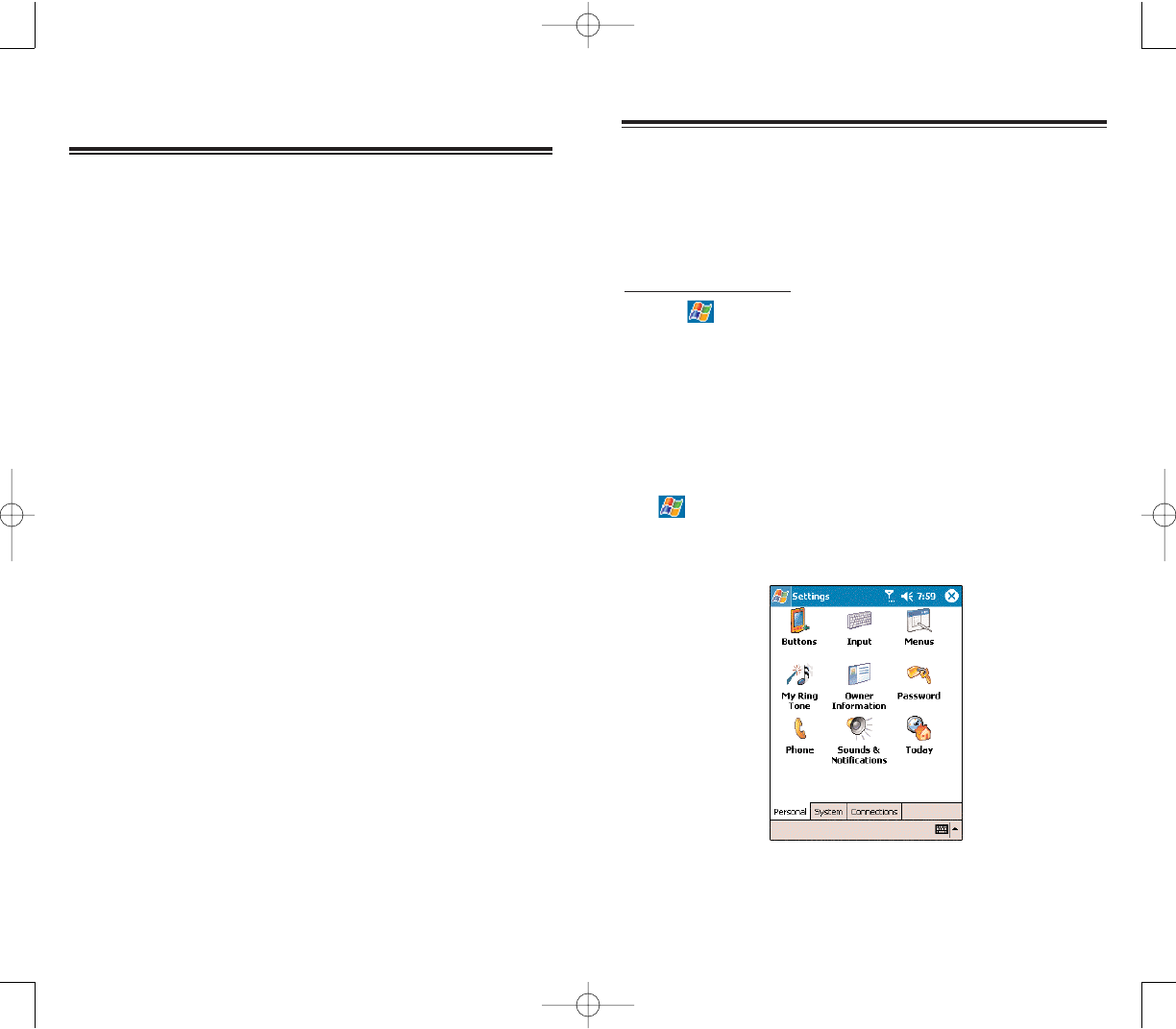
139138
You can adjust the settings of your handset to suit the
way you work. Adjusting certain settings, such as
backlight, auto power off timer, system volume, and
processor speed, from the factory default settings may
decrease your standby time.
To access Settings:
Tap , then
SSeettttiinnggss.
The Settings window has three tabs—Personal,
System, and Connections, each of which has its own set
of options.
The following sections illustrate the configuration page
for each Settings option. For detailed instructions on
these pages, access the page from your device,
tap , then
HHeellpp.
PPEERRSSOONNAALL TTAABB
AADDJJUUSSTTIINNGG SSEETTTTIINNGGSS
AADDJJUUSSTTIINNGG SSEETTTTIINNGGSS
CCUUSSTTOOMMIIZZIINNGG YYOOUURR HHAANNDDSSEETT
You can customize your PPC4100 based on your
personal requirements and preferences as well as
depending on your usual work modes. Customize your
device by either adjusting the device settings or by
adding/removing programs.
1. Adjusting Settings
2. Adding Programs
3. Removing Programs
CCHHAAPPTTEERR 66
CCHHAAPPTTEERR 66
PPC4100 Owner’s Manual - EN 3.7.qxd 4/22/2004 4:19 PM Page 138
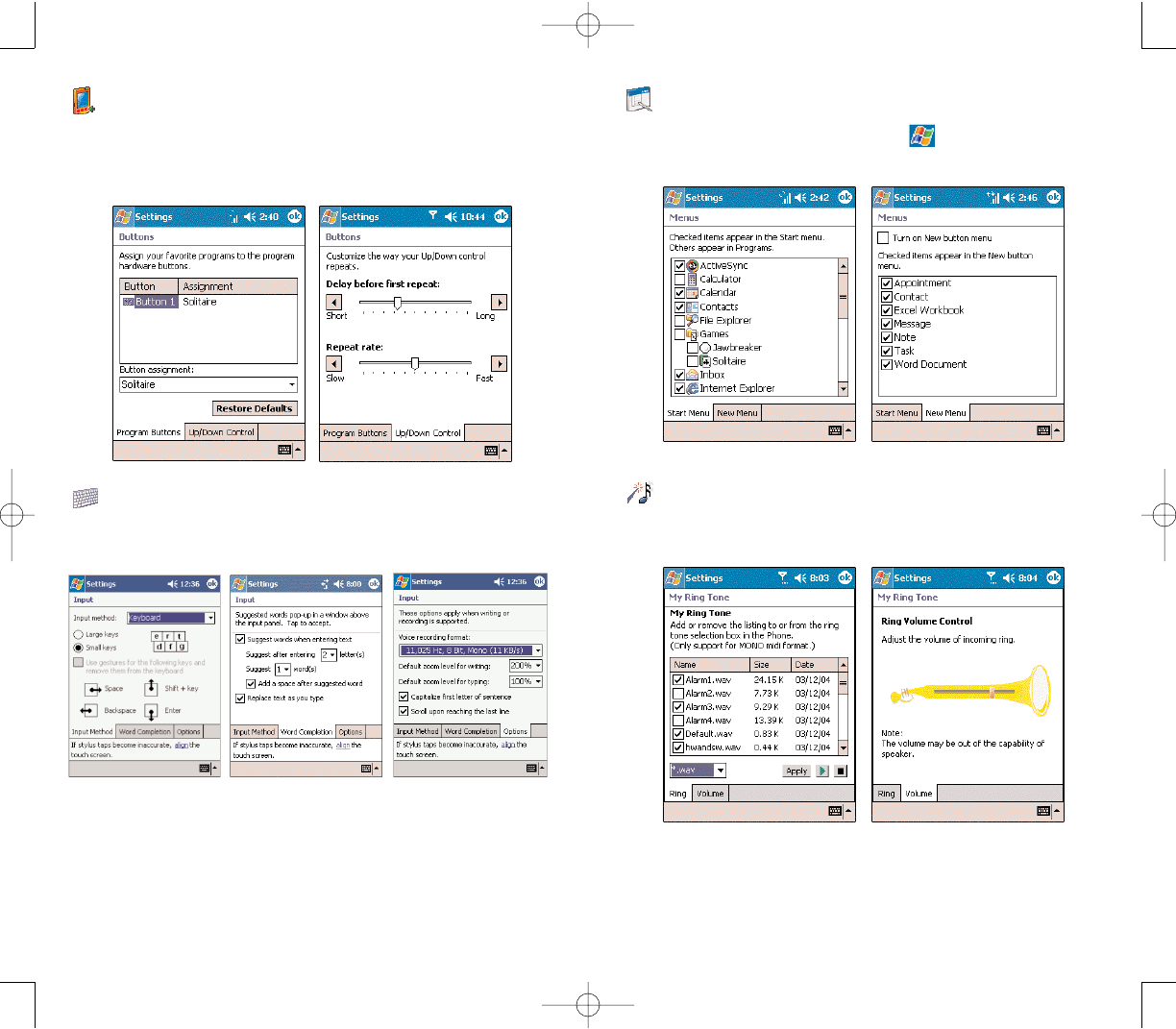
141140
MMEENNUUSS
Customize what appears on the menu, and enable
a pop-up menu from the New button.
MMYY RRIINNGG TTOONNEE
Manage and listen to all ring tones stored on your
device, as well as adjust the phone volume.
BBUUTTTTOONNSS
Assign the Send/End button on the headset stereo/
earphone microphone unit to commonly-used programs.
You can also adjust the onscreen scrolling speed here.
IINNPPUUTT
Select an input method, options for word completion and
other related settings.
PPC4100 Owner’s Manual - EN 3.7.qxd 4/22/2004 4:20 PM Page 140
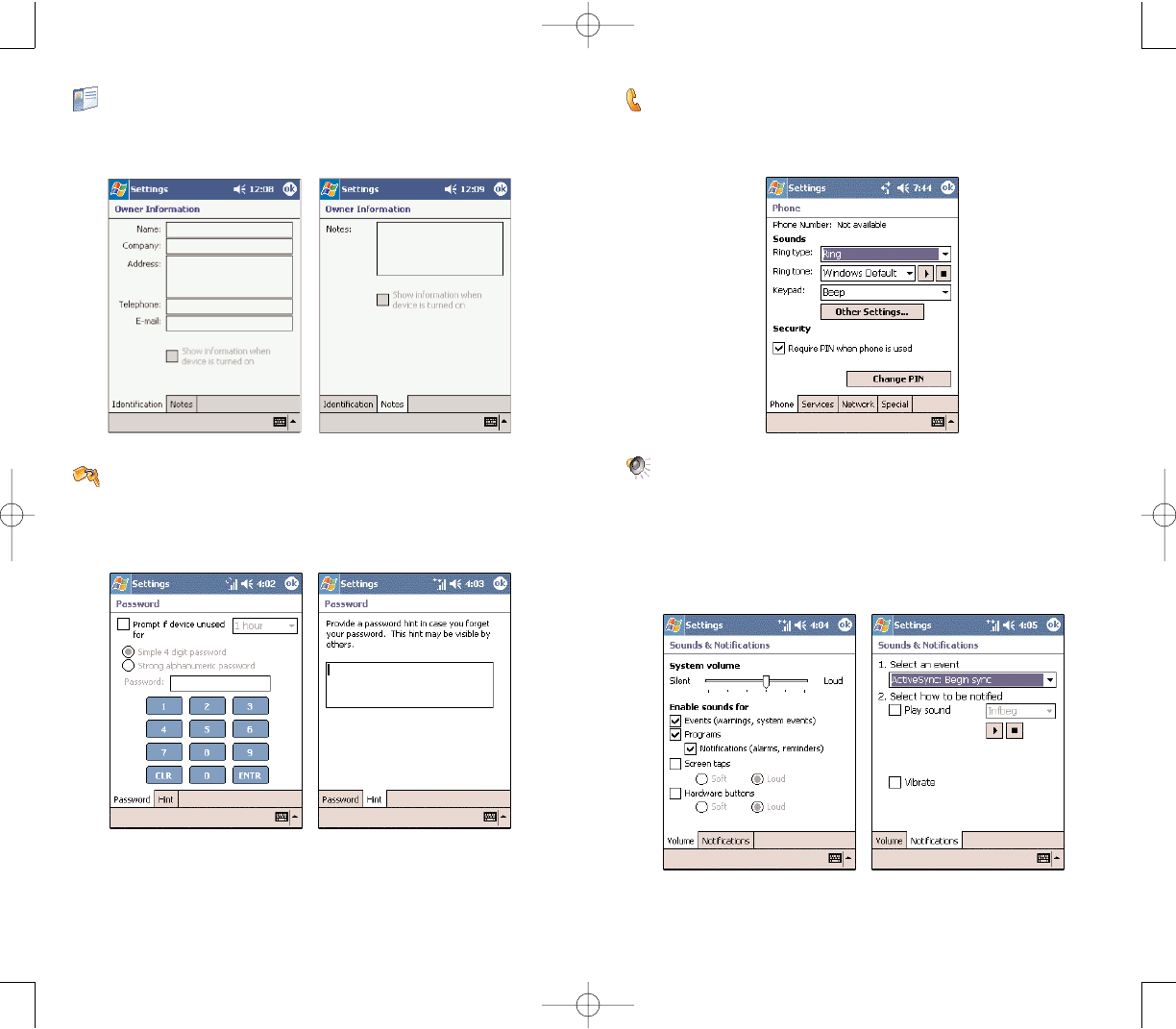
143142
PPHHOONNEE
Set up the phone function of your device. For more
information on this Settings option, see page 116.
SSOOUUNNDDSS && NNOOTTIIFFIICCAATTIIOONN
Set the volume level for system sounds and select the
types of action you want to hear sounds for.You can also
define how you want to be notified about different
events. Options for personalizing sound notifications are
also available.
OOWWNNEERR IINNFFOORRMMAATTIIOONN
Enter personal information and customize text display
when device is turned on.
PPAASSSSWWOORRDD
Set a password to prevent unauthorized access to your
device. You also have the option to set a password hint
to serve as a reminder in case you forget your password
PPC4100 Owner’s Manual - EN 3.7.qxd 4/22/2004 4:20 PM Page 142
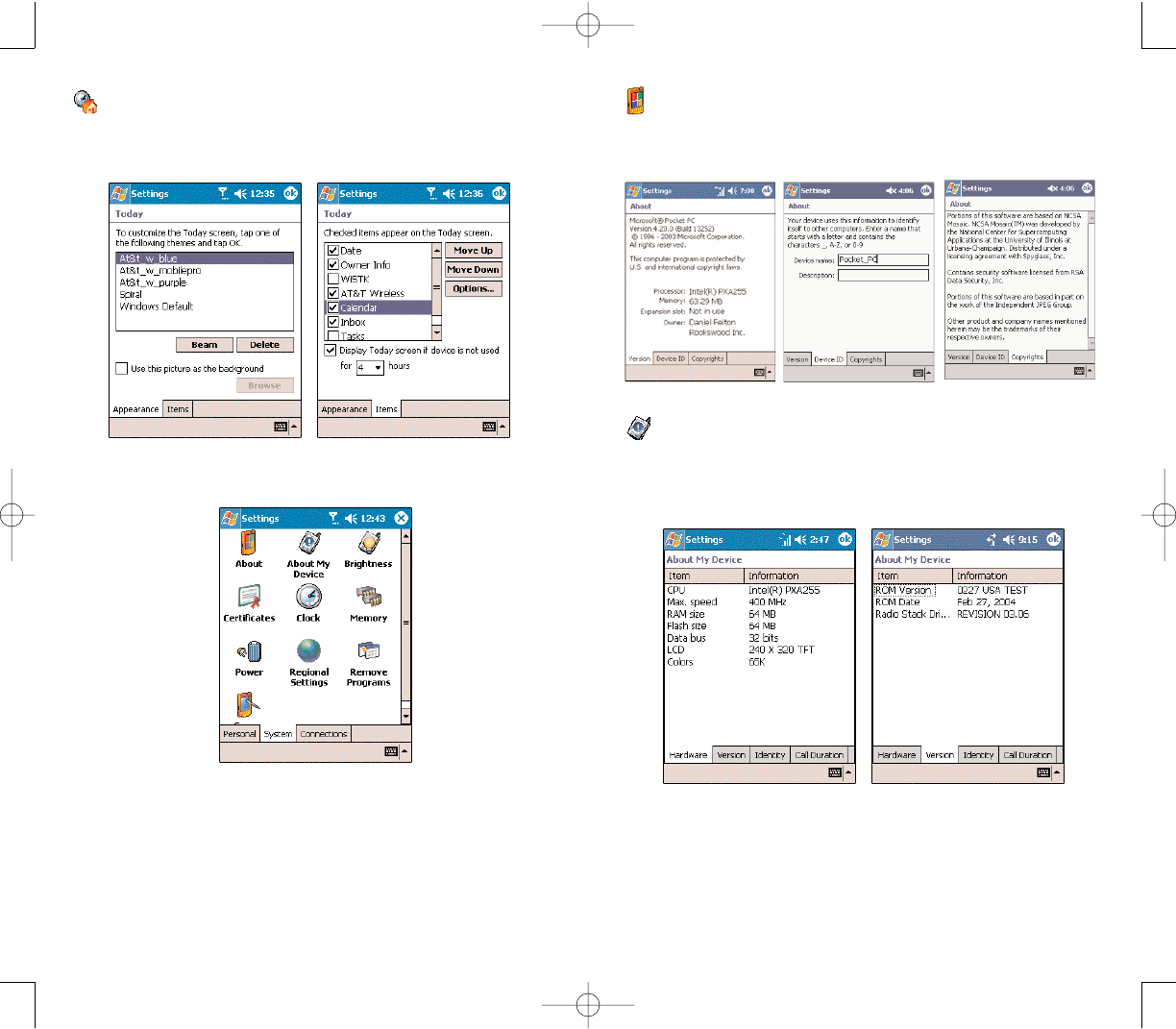
145144
AABBOOUUTT
Displays your device’s version and copyright
information; includes an option to define a device ID.
AABBOOUUTT MMYY DDEEVVIICCEE
Displays your device’s hardware, version, and model
information. Also displays a log showing the duration of
all calls received and made on your device.
TTOODDAAYY
Customize the look and the information that is displayed
on the Today screen.
SSYYSSTTEEMM TTAABB
PPC4100 Owner’s Manual - EN 3.7.qxd 4/22/2004 4:21 PM Page 144
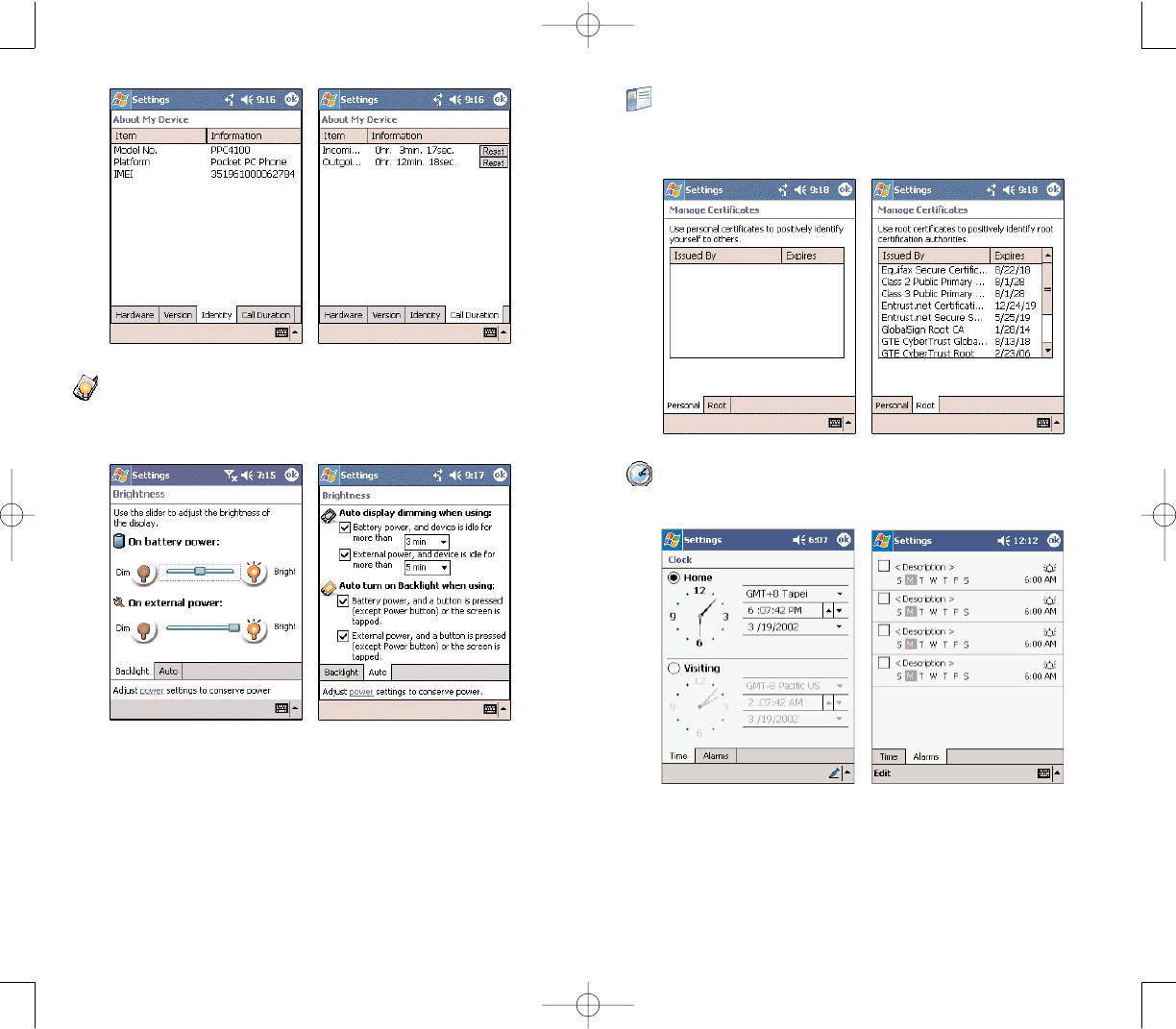
147146
CCEERRTTIIFFIICCAATTEESS
View and manage the public key certificates available on
your device.
CCLLOOCCKK
Change the time and set alarms.
BBRRIIGGHHTTNNEESSSS
Define settings for the display brightness and backlight
control.
PPC4100 Owner’s Manual - EN 3.7.qxd 4/22/2004 4:21 PM Page 146
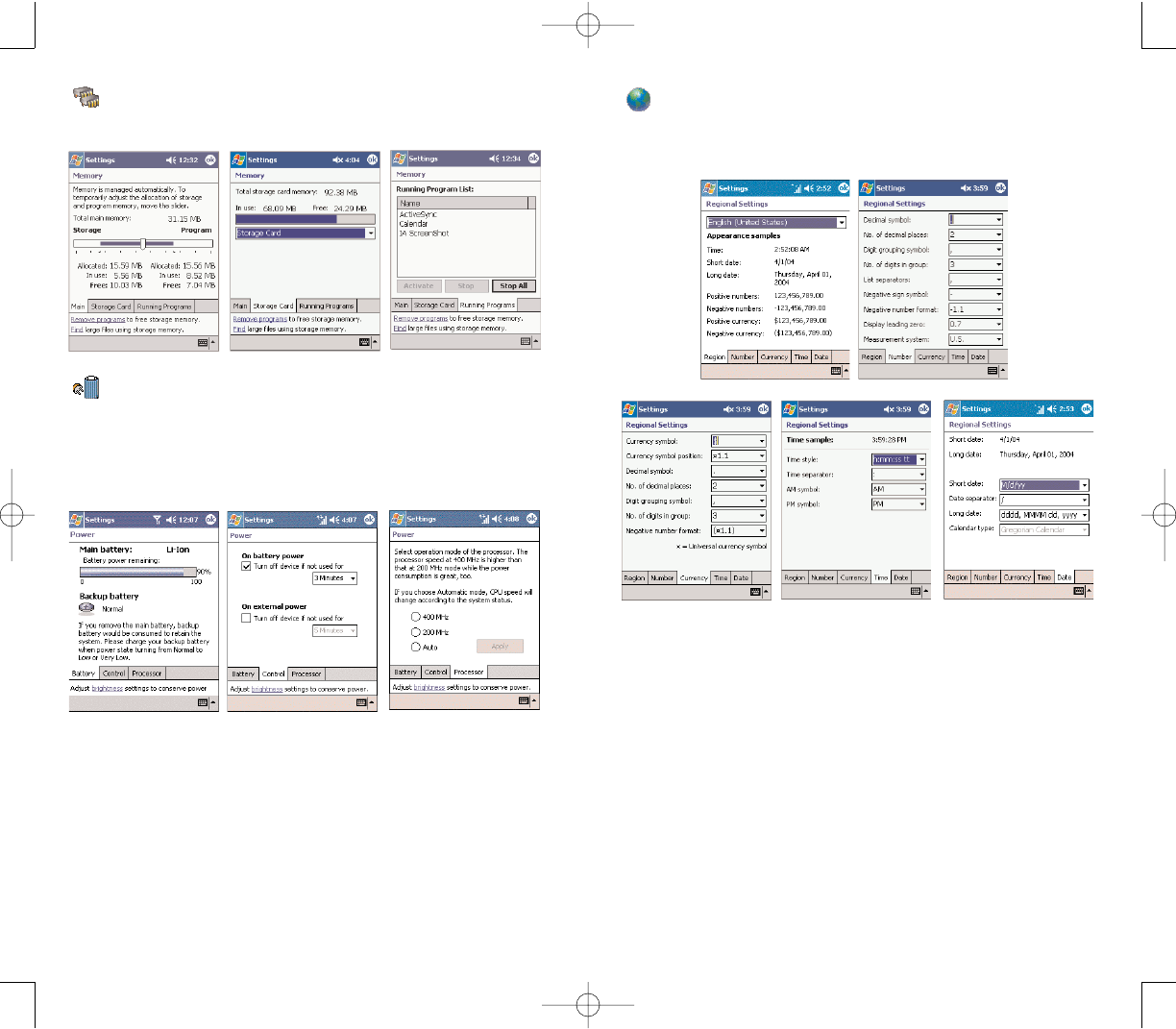
149148
RREEGGIIOONNAALL SSEETTTTIINNGGSS
Set default number and time display formats and other
related options.
MMEEMMOORRYY
Adjust allocation of storage and main memory.
PPOOWWEERR
View the power level for both the main and backup
battery. To minimize power consumption, you can define
settings for the auto-off function and CPU operation
mode.
PPC4100 Owner’s Manual - EN 3.7.qxd 4/22/2004 4:22 PM Page 148
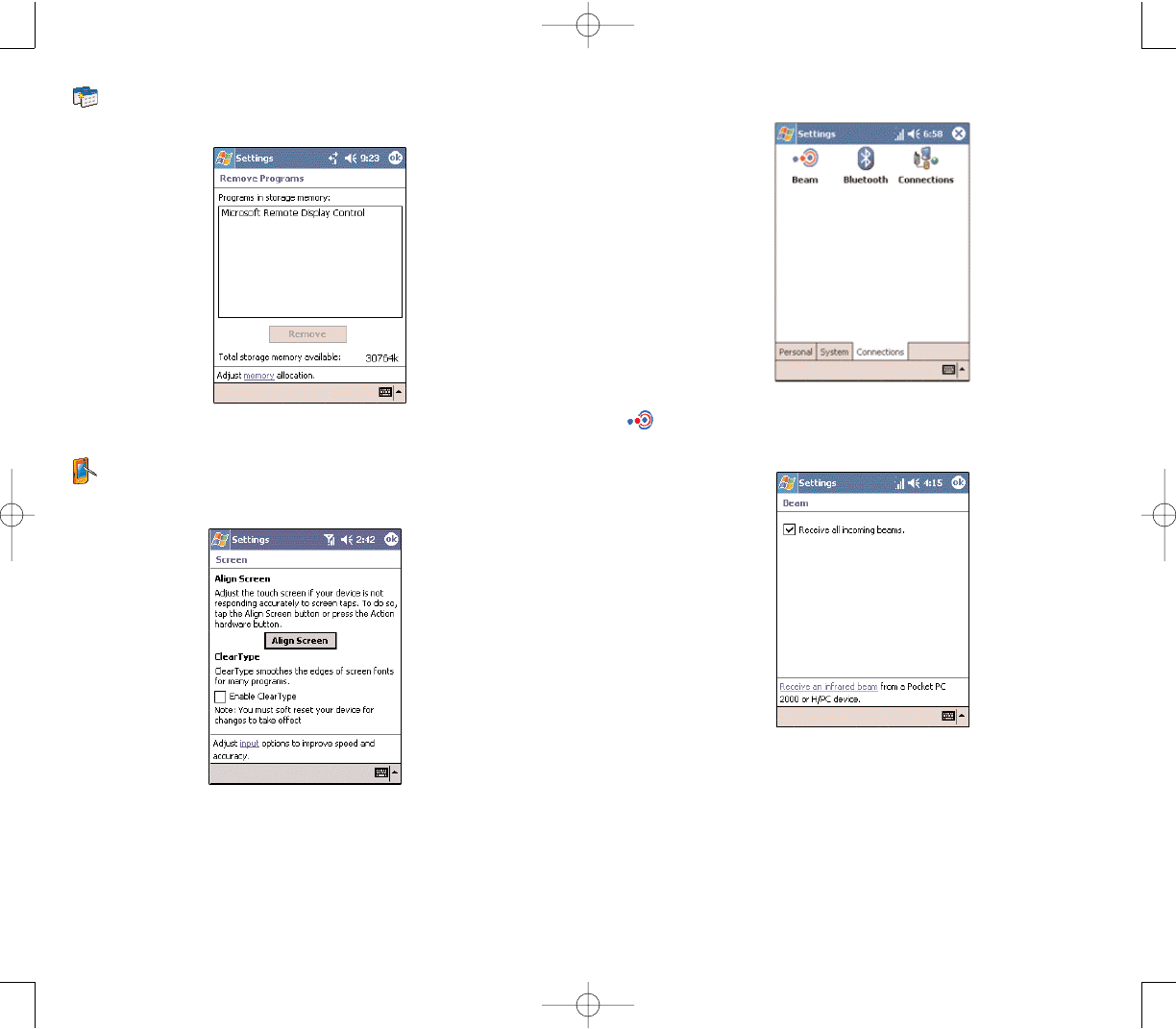
151150
CCOONNNNEECCTTIIOONNSS
BBEEAAMM
Define settings for the beam function.
RREEMMOOVVEE PPRROOGGRRAAMMSS
Removes programs from storage memory.
SSCCRREEEENN
Recalibrate screen and enable the ClearType feature.
PPC4100 Owner’s Manual - EN 3.7.qxd 4/22/2004 4:22 PM Page 150
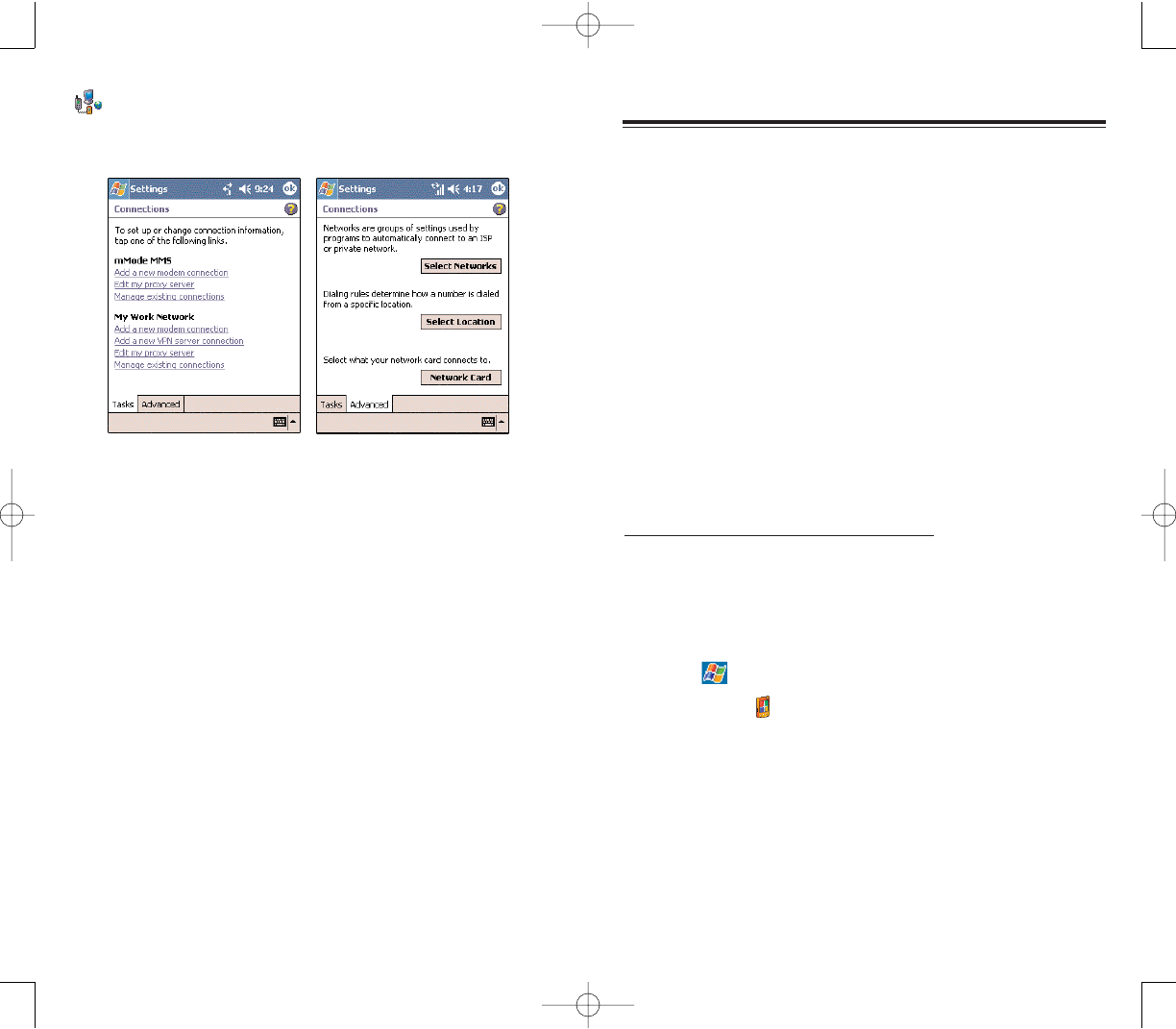
153152
AADDDDIINNGG PPRROOGGRRAAMMSS
AADDDDIINNGG PPRROOGGRRAAMMSS
AADDDDIINNGG PPRROOGGRRAAMMSS TTOO YYOOUURR DDEEVVIICCEE
Programs bundled with your device at the factory
are
stored in ROM (read-only memory). You cannot remove
these programs, and you'll never accidentally lose ROM
contents. ROM programs can be updated using special
installation programs with a *.xip extension. All other programs
and data files installed to your device after factory
installation are stored in RAM (random access memory).
You can install any program created for your device, as
long as it has enough memory.The most popular place to
find software for your device is on the Pocket PC Web site
(http://www.microsoft.com/mobile/pocketpc/). You can
add programs to your device either by using ActiveSync
or by downloading the program from the Internet.
To add a program using ActiveSync:
Before installing a program on your device, you must first
install the appropriate software for your device on your
computer.
1. Determine your device and processor type so that you
know which version of the software to install.
a. Tap ,
SSeettttiinnggss, then SSyysstteemmtab.
b. Tap AAbboouutt.
c. In the Version tab, make a note of the processor
information.
2. Download the program to your computer (or insert the
CD or disk that contains the program into your computer).
CCOONNNNEECCTTIIOONNSS
Adjust settings for connecting to your ISP or to a local
network.
PPC4100 Owner’s Manual - EN 3.7.qxd 4/22/2004 4:22 PM Page 152
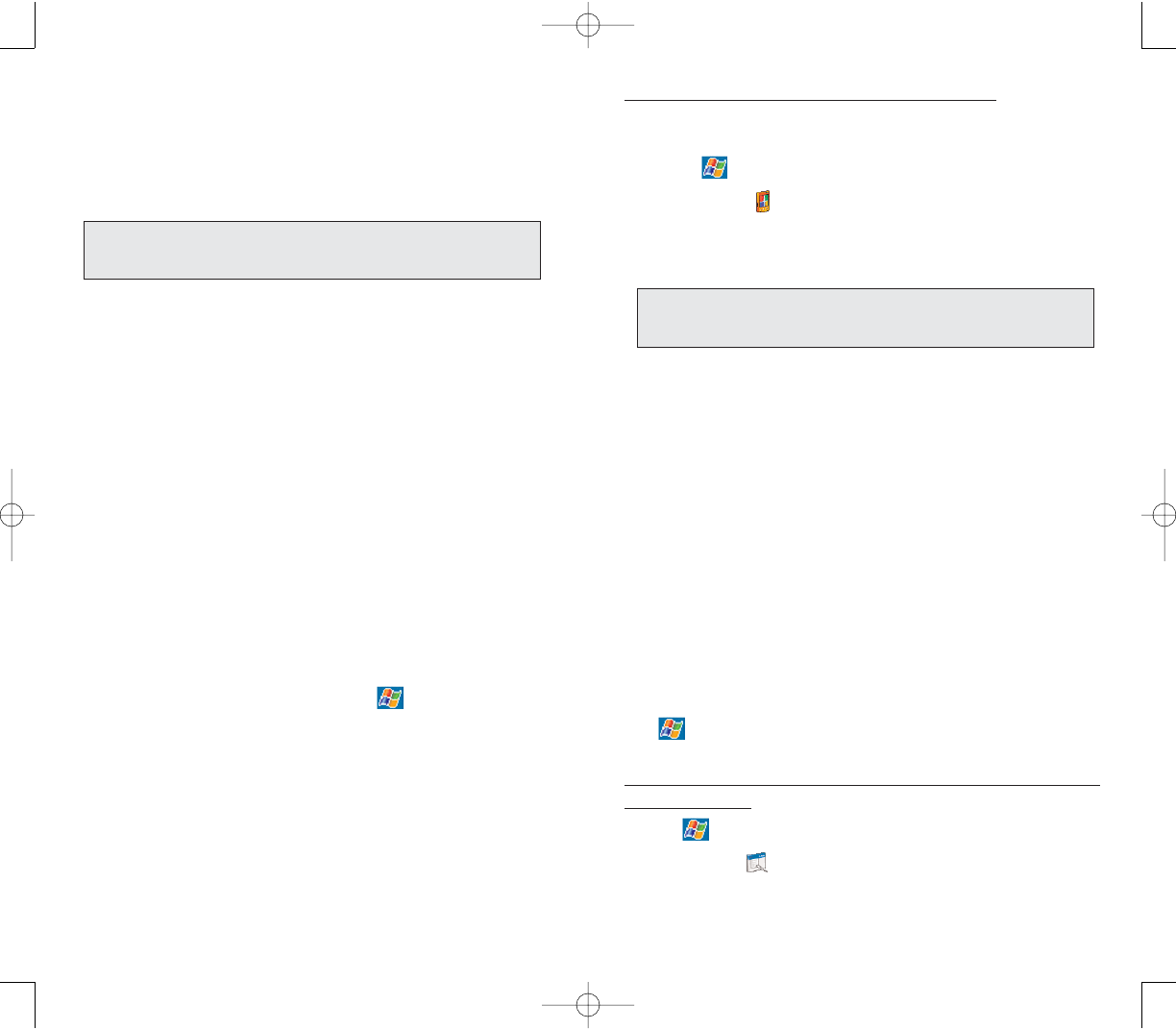
155154
To add a program directly from the Internet:
1. Determine your device and processor type so that you
know which version of the software to install.
a. Tap ,
SSeettttiinnggss, then SSyysstteemmtab.
b. Tap AAbboouutt.
c. In the Version tab, make a note of the processor
information.
2. Download the program to your device straight from the
Internet using Pocket Internet Explorer.
You may see a single *.xip, *.exe or *.zip file, a
Setup.exe file, or several versions of files for different
device types and processors. Be sure to select the
program designed for a Pocket PC and your device’s
processor type.
3. Tap the file, such as a *.xip or *.exe file. The
installation wizard will begin.
4. Follow the onscreen instructions.
AADDDDIINNGG AA PPRROOGGRRAAMM TTOO TTHHEE
SSTTAARRTT MMEENNUU
You can choose what program icons should appear on
the menu based on which ones you use most often.
To add a program to the Start Menu program
using Settings:
1. Tap , then
SSeettttiinnggss, then PPeerrssoonnaalltab.
2. Tap Menus .
NNOOTTEE:: RReeaadd aannyy iinnssttaallllaattiioonn iinnssttrruuccttiioonnss,, RReeaadd MMee ffiilleess,, oorr
ddooccuummeennttaattiioonn tthhaatt ccoommee wwiitthh tthhee pprrooggrraamm..MMaannyy pprrooggrraammss
pprroovviiddee ssppeecciiaall iinnssttaallllaattiioonniinnssttrruuccttiioonnss..
You may see a single *.xip, *.exe, or *.zip file, a
Setup.exe file, or several versions of files for different
device types and processors. Be sure to select the program
designed for a Pocket PC and your device’s processor
type.
3. Connect your device to your computer.
4. Double-click the *.exe file.
If the file is an installer, the installation wizard will
begin. Follow the directions on the screen. Once the
software has been installed on your computer, the
installer will automatically transfer the software to your
device.
If the file is not an installer, you will see an error
message stating that the program is valid but it is
designed for a different type of computer. You will need
to move this file to your device. If you cannot find any
installation instructions for the program in the Read Me
file or documentation, use ActiveSync Explorer to copy
the program file to the Program Files folder on your
device. For more information on copying files using
ActiveSync, see ActiveSync Help.
5. Once installation is complete, tap , PPrrooggrraammss, then
the program icon to launch it.
NNOOTTEE:: RReeaadd aannyy iinnssttaallllaattiioonn iinnssttrruuccttiioonnss,, RReeaadd MMee ffiilleess,, oorr
ddooccuummeennttaattiioonn tthhaatt ccoommee wwiitthh tthhee pprrooggrraamm..MMaannyy pprrooggrraammss
pprroovviiddee ssppeecciiaall iinnssttaallllaattiioonniinnssttrruuccttiioonnss..
PPC4100 Owner’s Manual - EN 3.7.qxd 4/22/2004 4:22 PM Page 154
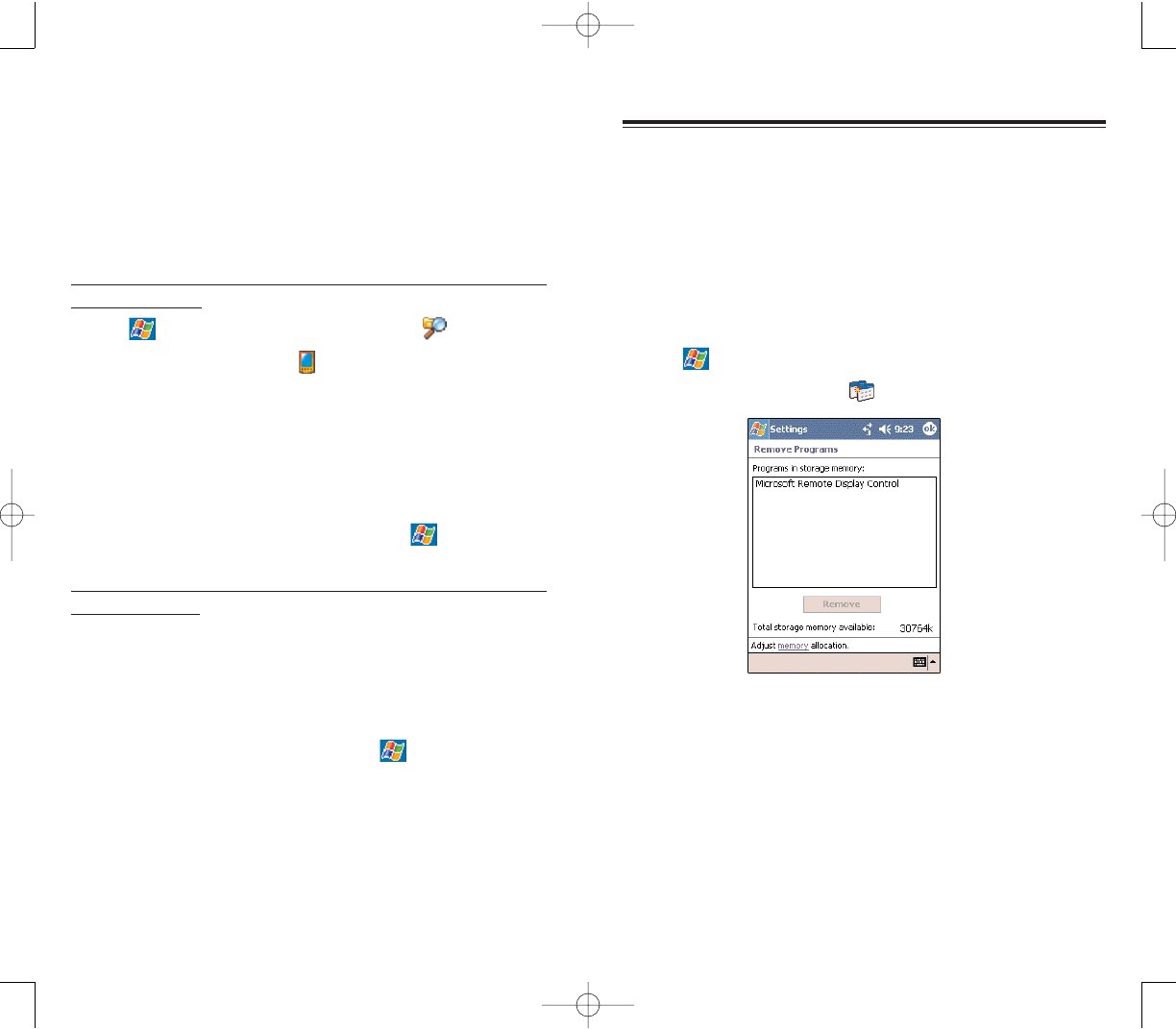
157156
RREEMMOOVVIINNGG PPRROOGGRRAAMMSS
RREEMMOOVVIINNGG PPRROOGGRRAAMMSS
To save storage space on your device, you may want to
remove programs that are rarely or never used.You can
choose to reinstall them later as long as you keep the
installation file for the removed program.
RREEMMOOVVIINNGG AA PPRROOGGRRAAMM FFRROOMM
YYOOUURR DDEEVVIICCEE
1. Tap ,
SSeettttiinnggss, then SSyysstteemmtab.
2. Tap RReemmoovvee PPrrooggrraammss .
3. Tap the program you wish to remove.
4. Tap the RReemmoovvee button.
If the program does not appear in the list of installed
programs, use File Explorer on your device to locate the
program:
1. Tap and hold the program.
2. Tap DDeelleetteeon the pop-up menu.
3. In the Start Menu tab, select the check box for the
programs you wish to add.
If you do not see the program you want, you can either
use File Explorer on your device to move the program to
the Start Menu folder, or use ActiveSync on your
computer to create a shortcut to the program and place
the shortcut in the Start Menu folder.
To add a program to the Start Menu using File Explorer
on your device:
1. Tap ,
PPrrooggrraammss, then FFiillee EExxpplloorreerr.
2. Tap the MMyy DDeevviicceeicon on the command bar.
3. Open the path: WWiinnddoowwss || SSttaarrtt || PPrrooggrraammss.
4. Tap and hold the program you want to add to the
menu, then tap CCuutton the pop-up menu.
5. Open the path: WWiinnddoowwss || SSttaarrtt MMeennuu.
6. Tap and hold a blank area of the window, then tap
PPaasstteeon the pop-up menu.
The program will now appear on the menu.
To add a program to the Start Menu using ActiveSync on
your computer:
1. Use the Explorer in ActiveSync to explore your
device’s files and locate the program.
2. Right-click the program, then click CCrreeaattee SShhoorrttccuutt.
3. Move the shortcut to the Start Menu folder in the
Windows folder.
The shortcut now appears on the menu. For more
information on using ActiveSync, see ActiveSync Help
on your computer.
PPC4100 Owner’s Manual - EN 3.7.qxd 4/22/2004 4:22 PM Page 156
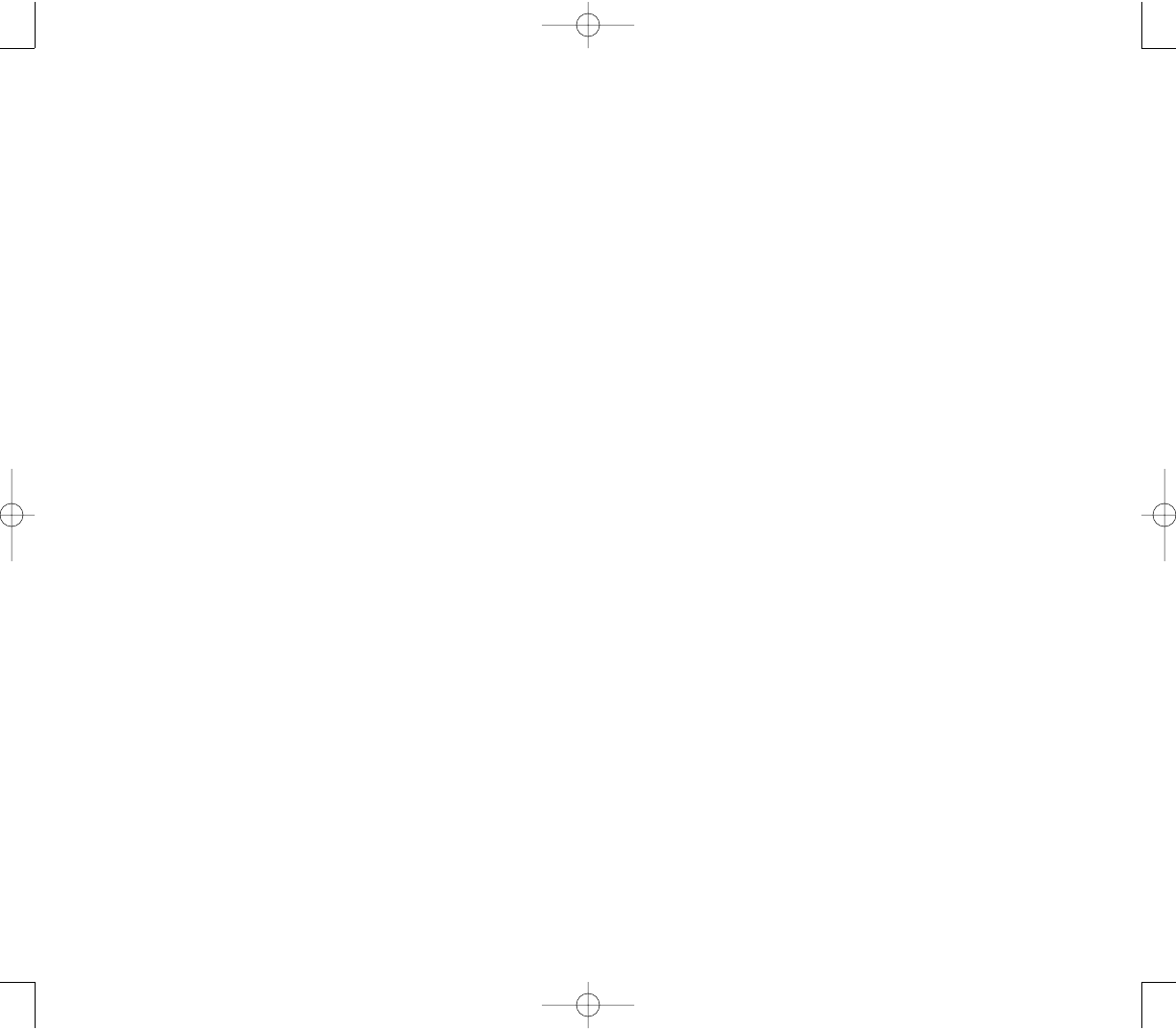
159158
NNOOTTEESS
NNOOTTEESS
PPC4100 Owner’s Manual - EN 3.7.qxd 4/22/2004 4:22 PM Page 158
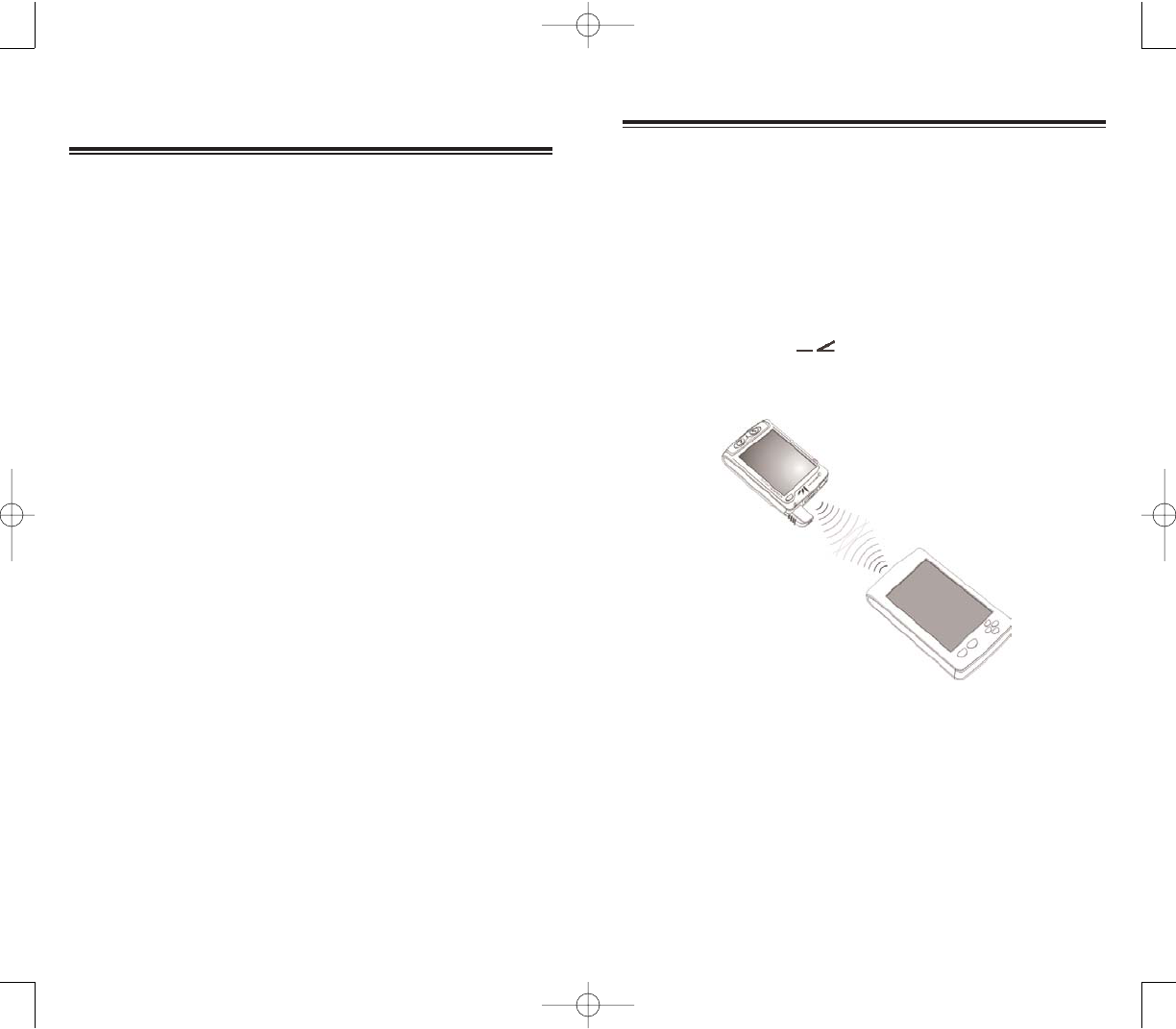
161
160
Using infrared, you can send and receive information,
such as contacts and appointments from another
IR-enabled device.
SSEENNDDIINNGG IINNFFOORRMMAATTIIOONN
1. Switch to the program where you created the item
you want to send and locate the item in the list.
2. Align the IR port of your device with that of the
IR-enabled device so that they are unobstructed and
within a close range.
3. Tap and hold the item, then tap BBeeaammIItteemmon the pop-up
menu.
-or-
Send items (but not folders) using File Explorer.
Tap and hold the item you want to send, then tap
BBeeaamm FFiilleeon the pop-up menu.
IINNFFRRAARREEDD CCOONNNNEECCTTIIOONN
IINNFFRRAARREEDD CCOONNNNEECCTTIIOONN
GGEETTTTIINNGG CCOONNNNEECCTTEEDD
You can use your PPC4100 to exchange information
with other mobile devices and connect to your computer,
a network, or the Internet. You have the following
connection options:
Use the infrared (IR) port on your device to send and
receive files from another IR-enabled device.
Connect to your mobile Internet service provider
(ISP). Once connected, you can send and receive email
messages by using Inbox and view Web or WAP pages
by using Pocket Internet Explorer.
The communication software for creating an ISP
connection is already installed on your device. Your
service provider will provide software needed to install
other services, such as paging and fax services.
Connect to the virtual private network (VPN) at the
company or organization where you work. Once
connected, the added security of a VPN means that you
can access the full resources of your company’s
network. For example, you can use File Explorer to
access the files of computers on that network.
1. Infrared Connection
2. Internet Connection
3. Network Connection
4. Start a Connection
5. End a Connection
6. Email Server Connection
CCHHAAPPTTEERR 77
CCHHAAPPTTEERR 77
PPC4100 Owner’s Manual - EN 3.7.qxd 4/22/2004 4:22 PM Page 160
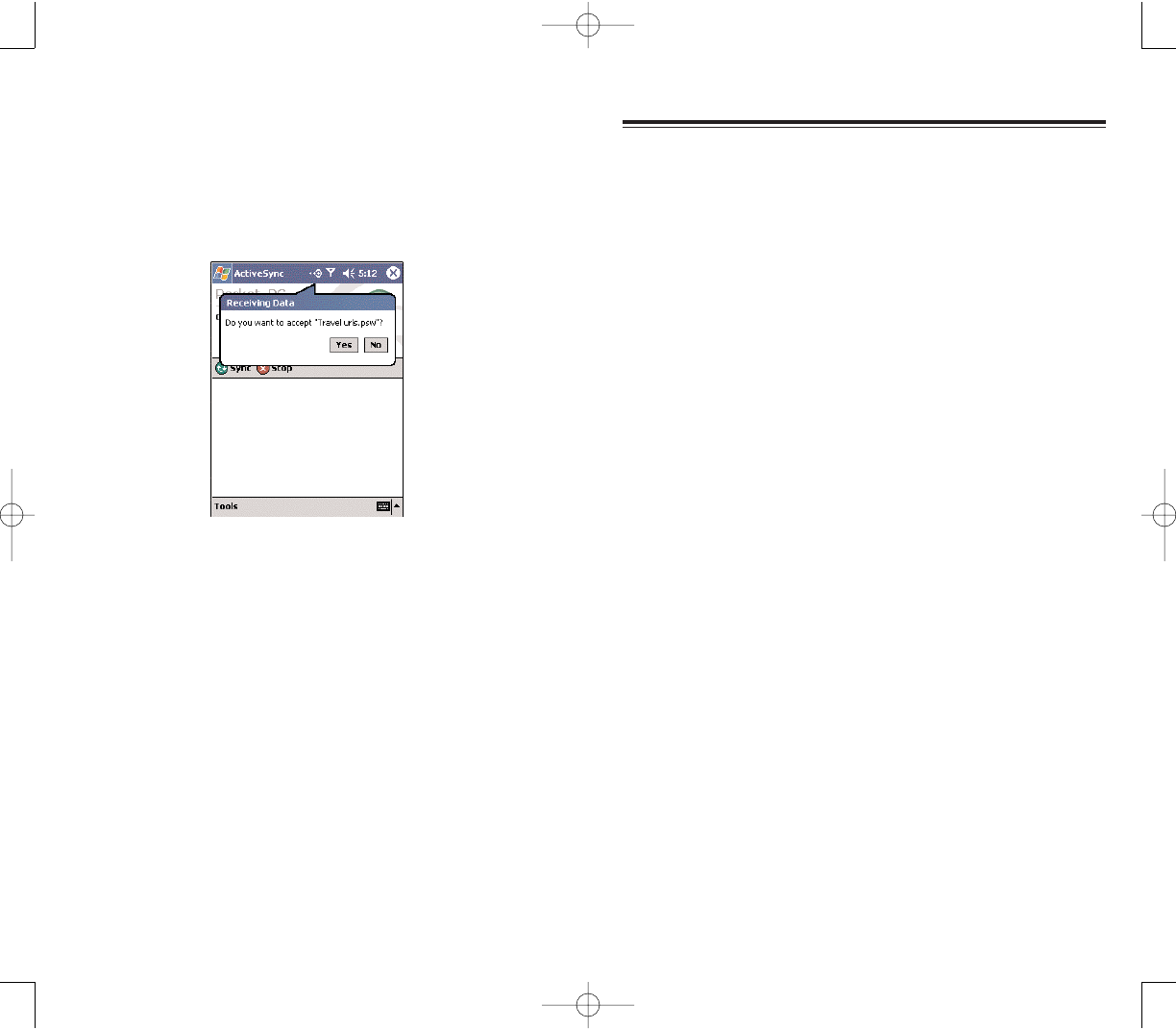
163162
Your PPC4100 allows you to connect to your mobile ISP,
and use the connection to send and receive email
messages and view Web or WAP pages.
For more information on the various wireless data
communication programs bundled with your device, see
Chapter 10 on page 195.
IINNTTEERRNNEETT CCOONNNNEECCTTIIOONN
IINNTTEERRNNEETT CCOONNNNEECCTTIIOONN
RREECCEEIIVVIINNGG IINNFFOORRMMAATTIIOONN
1. Align the IR port of your device with that of the
IR-enabled device so they are unobstructed and within a
close range.
2. Have the owner of the other device send the information
to you.Your device will automatically receive it.
3. On the Receiving Data pop-up, tap YYeess.
PPC4100 Owner’s Manual - EN 3.7.qxd 4/22/2004 4:22 PM Page 162
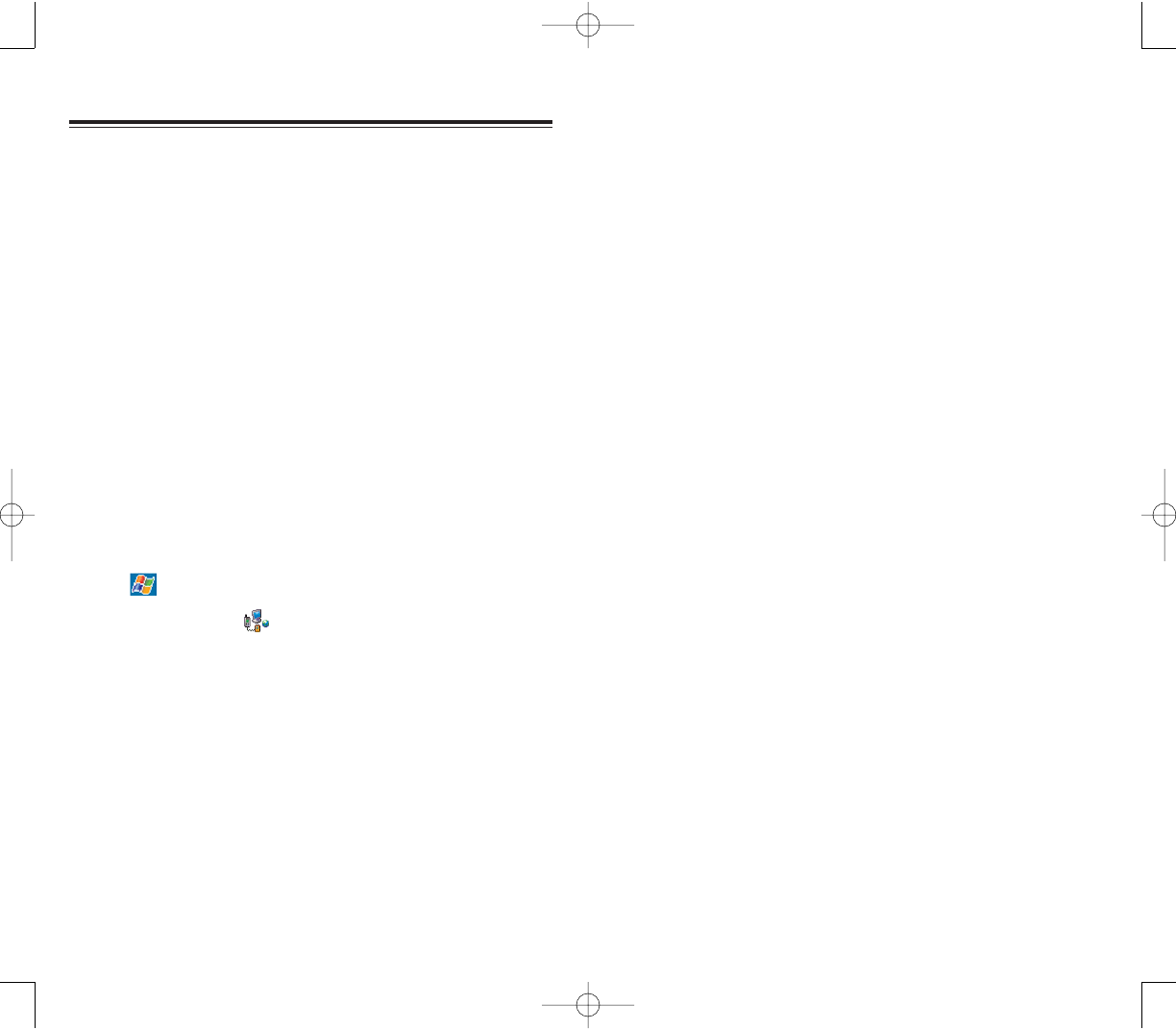
165164
6. In the Select a modem list, select your modem type.
If your modem type does not appear, try re-inserting
the modem card. If you are using an external modem
that is connected to your device with a cable, select
HHaayyeess CCoommppaattiibbllee oonn CCOOMM11.
7. Tap NNeexxttto continue configuring your modem connection
depending on the modem type you selected.
You need not change any settings in Advanced. Most
ISPs now use a dynamically assigned address. If the ISP
you are connecting to does not use a dynamically-assigned
address, tap AAddvvaanncceedd, then the TTCCPP//IIPPtab, and enter the
address. When finished, tap OOKK.
8. Tap FFiinniisshhto create the new modem connection.
If you have access to a network at work, you can send
email messages, view Intranet pages, synchronize your
device, and possibly access the Internet. You can
connect to a network by creating a modem connection
via a RAS account. Before you can create this modem
connection, your network administrator will need to set
up a RAS account for you. Your network administrator
may also give you VPN settings.
CCRREEAATTIINNGG AA MMOODDEEMM CCOONNNNEECCTTIIOONN
TTOO AA NNEETTWWOORRKK
1. Ask your network administrator for the following
information:
Dial-up access telephone number
User name and password
Domain name
TCP/IP settings
2. Tap ,
SSeettttiinnggss, then the CCoonnnneeccttiioonnsstab.
3. Tap CCoonnnneeccttiioonnss.
4. In the Connections window, tap the AAdddd aa nneeww mmooddeemm
ccoonnnneeccttiioonnlink, either in the mMode MMS or My Work
Network list.
5. In the Make New Connection window, enter a name
for the connection.
NNEETTWWOORRKK CCOONNNNEECCTTIIOONN
NNEETTWWOORRKK CCOONNNNEECCTTIIOONN
PPC4100 Owner’s Manual - EN 3.7.qxd 4/22/2004 4:22 PM Page 164

167166
To terminate a connection, do any of the following:
When connected via cable or cradle, detach your
device from the cable or cradle.
When connected via infrared, move your device away
from the computer.
When connected via dial-up or VPN, tap the
Connection icon on the navigation bar, then tap EEnndd.
When connected via a network (Ethernet) card,
remove the card from your device.
When connected via a wireless network, switch off the
connection.
EENNDD AA CCOONNNNEECCTTIIOONN
EENNDD AA CCOONNNNEECCTTIIOONN
To start a connection, simply start using one of the
following programs. Your device will automatically begin
connecting. Once connected, you can:
Send and receive email messages by using Inbox.
Before you can use Inbox, you need to provide the
information it needs to communicate with the email
server.
For instructions, see “Connecting Directly To An Email
Server" on page 202.
Visit Web and WAP pages by using Pocket Internet
Explorer.
For more information, refer to page 196.
Send and receive instant messages (IM) with
MSN®Messenger.
For more information, refer to page 208.
SSTTAARRTT AA CCOONNNNEECCTTIIOONN
SSTTAARRTT AA CCOONNNNEECCTTIIOONN
NNOOTTEE:: AA ppoopp--uupp ssccrreeeenn wwiillll aappppeeaarr oonnccee yyoouu bbeeggiinn
ccoonnnneeccttiinngg aanndd wwiillll ddiissaappppeeaarr wwhheenn tthheeccoonnnneeccttiioonniiss ccoommpplleettee..
PPC4100 Owner’s Manual - EN 3.7.qxd 4/22/2004 4:22 PM Page 166
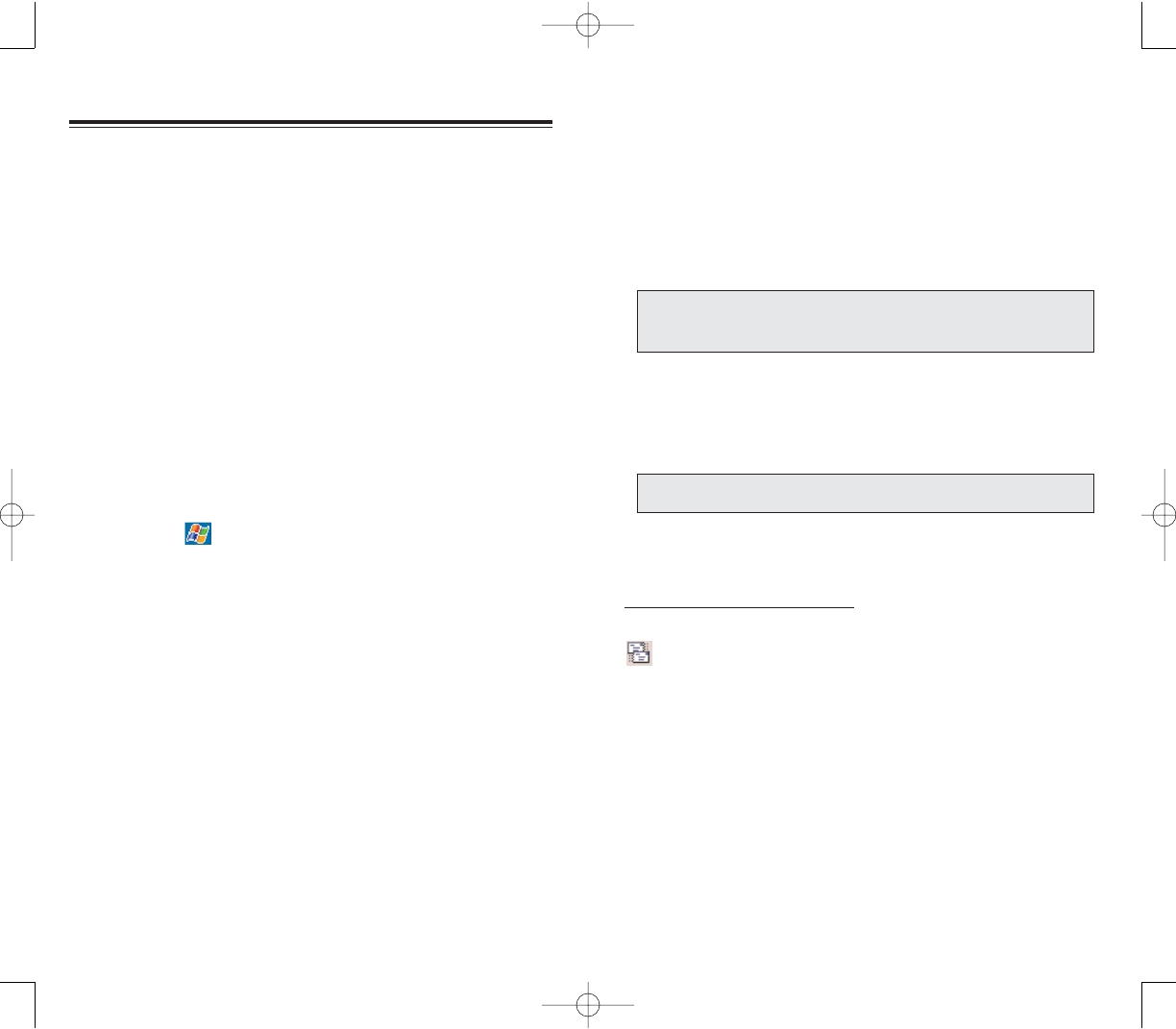
169168
5. Tap NNeexxtt.
6. From the Account type drop-down menu, select the
service type that your email provider supports (POP3 or
IMAP4).
7. Fill out the Name field for your email account, then
tap NNeexxtt.
8. Enter your email provider’s server name information
for incoming and outgoing mail.
If you want to enable automatic connection and
checking of your emails, tap OOppttiioonnss, then select the
“Connect and check for messages every:” check box.
8. Tap FFiinniisshh.
To send and receive email:
While in the Inbox folder, tap the SSeenndd//RReecceeiivveeicon
or tap AAccccoouunnttss, then CCoonnnneecctt..
NNOOTTEE:: IIff yyoouurr mmaaiill sseerrvviiccee pprroovviiddeerr ddooeess nnoott pprroovviiddee aann
oouuttbboouunndd//SSMMTTPP sseerrvveerr,, AATT&&TT WWiirreelleessss ccuussttoommeerrss ccaann eenntteerr
""ssmmttpp..aattttwwiirreelleessss..nneett"" ffoorr tthhee oouuttggooiinngg mmaaiill sseerrvveerr sseettttiinngg..
NNOOTTEE:: CCoonnnneeccttiinngg aauuttoommaattiiccaallllyy mmaayy rreessuulltt iinn hhiigghheerr ccoonnnneeccttiioonn
cchhaarrggeess..
You need to set up a connection to an email server so
that you can send and receive email messages by using
a modem or network connection and Inbox on your
device.The ISP or network must use a POP3 or IMAP4
email server and an SMTP gateway.
You can use multiple email accounts to receive your
messages. For each email account you intend to use,
first set up and name the email service. If you use the
same service to connect to different mailboxes, set up
and name each mailbox connection.
SSEETTTTIINNGG UUPP AANN EEMMAAIILL AACCCCOOUUNNTT
Follow the procedures to set up a POP3 or IMAP4 email
account. For an explanation on any of the setup
screens, tap , then HHeellpp.
1. In Inbox, tap AAccccoouunnttsson the command bar.
2. Tap NNeeww AAccccoouunntt.
3. Fill out the email address field, then tap NNeexxtt.
This will initiate auto-configuration which attempts to
connect your device to your email server and
automatically download the necessary email connection
settings. If auto-configuration is successful you can begin
sending/receiving emails straight away. If unsuccessful
you will need to manually enter the settings.
4. Fill out the following fields: Your Name, User name,
Password.
Select the Save Password check box unless you wish to
be prompted when you get your mail.
EEMMAAIILL SSEERRVVEERR CCOONNNNEECCTTIIOONN
EEMMAAIILL SSEERRVVEERR CCOONNNNEECCTTIIOONN
PPC4100 Owner’s Manual - EN 3.7.qxd 4/22/2004 4:22 PM Page 168
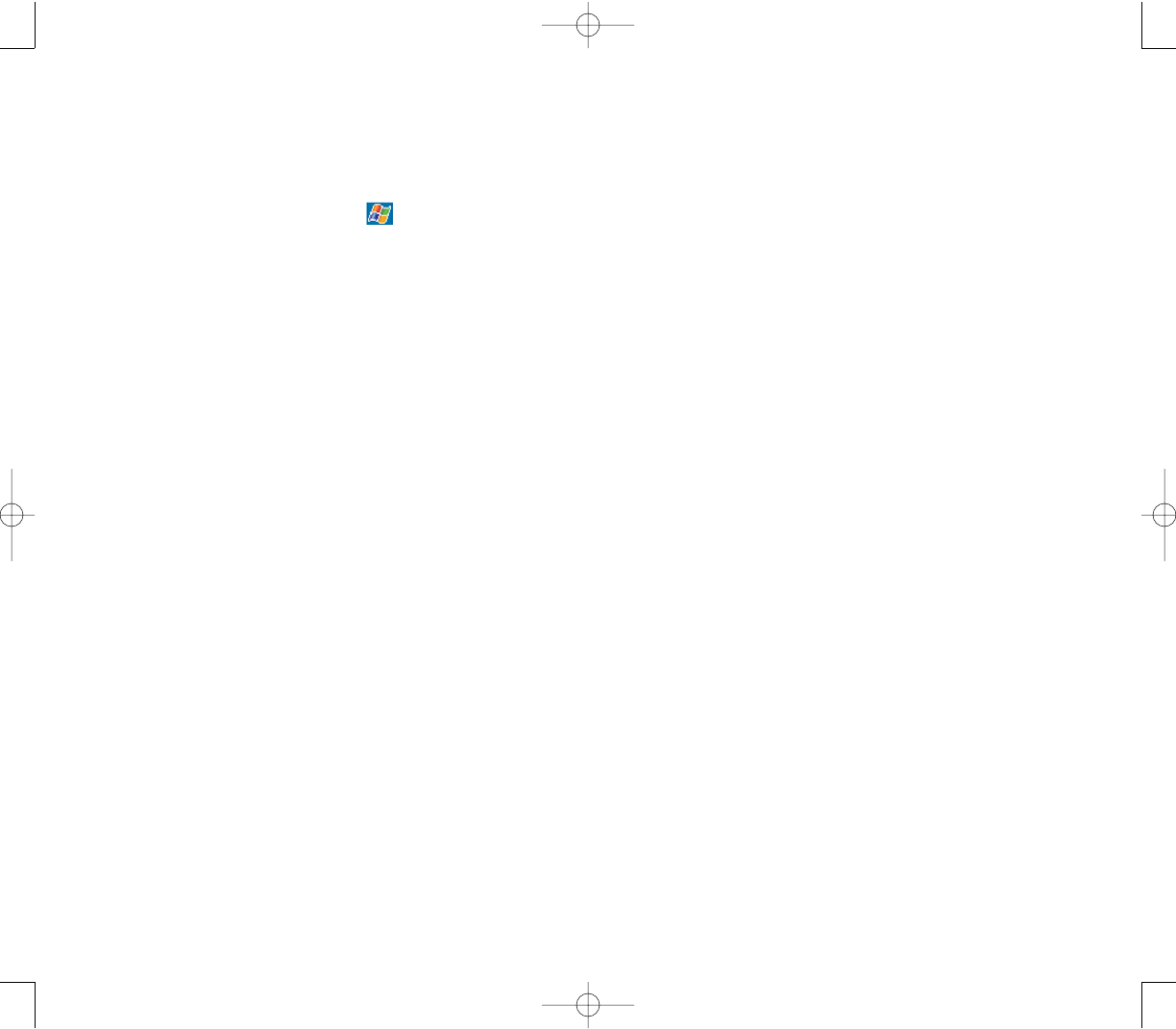
171170
NNOOTTEESS
NNOOTTEESS
HHEELLPP OONN CCOONNNNEECCTTIINNGG
More information on the procedures described here, as
well as information on additional procedures, can be
found in the following locations:
The section on “Inbox” on page 201.
Online Help of your device. Tap , HHeellpp, then IInnbbooxx
or CCoonnnneeccttiioonnss.
ActiveSync Help on the your computer. In ActiveSync,
click MMiiccrroossoofftt AAccttiivveeSSyynncc HHeellppon the Help menu.
PPC4100 Owner’s Manual - EN 3.7.qxd 4/22/2004 4:22 PM Page 170
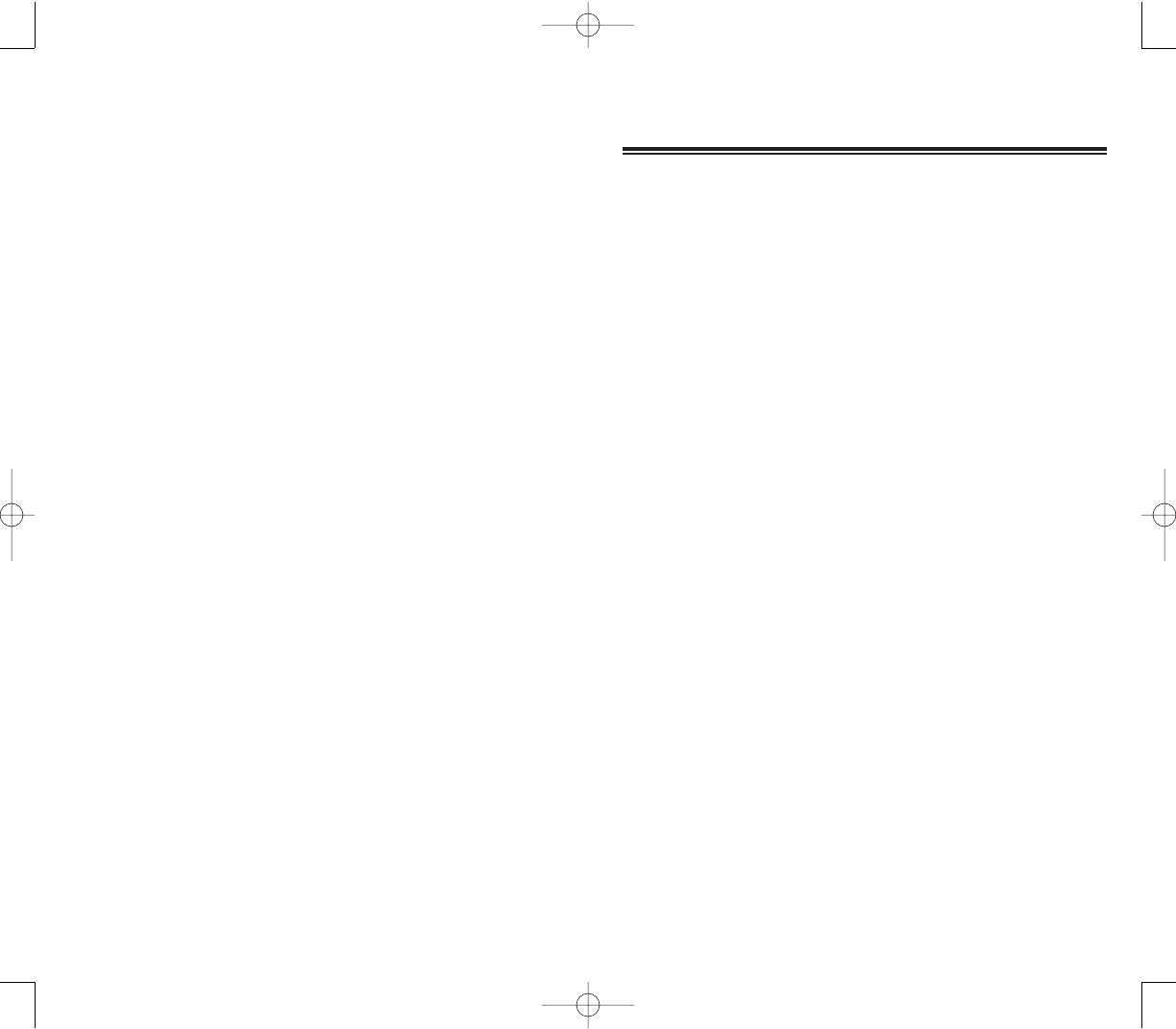
173
172
MMIICCRROOSSOOFFTT PPOOCCKKEETT OOUUTTLLOOOOKK
This chapter describes the Microsoft Pocket Outlook
programs.
1. Pocket Outlook Overview
2. Calendar
3. Contacts
4. Tasks
5. Notes
CCHHAAPPTTEERR 88
CCHHAAPPTTEERR 88
PPC4100 Owner’s Manual - EN 3.7.qxd 4/22/2004 4:22 PM Page 172
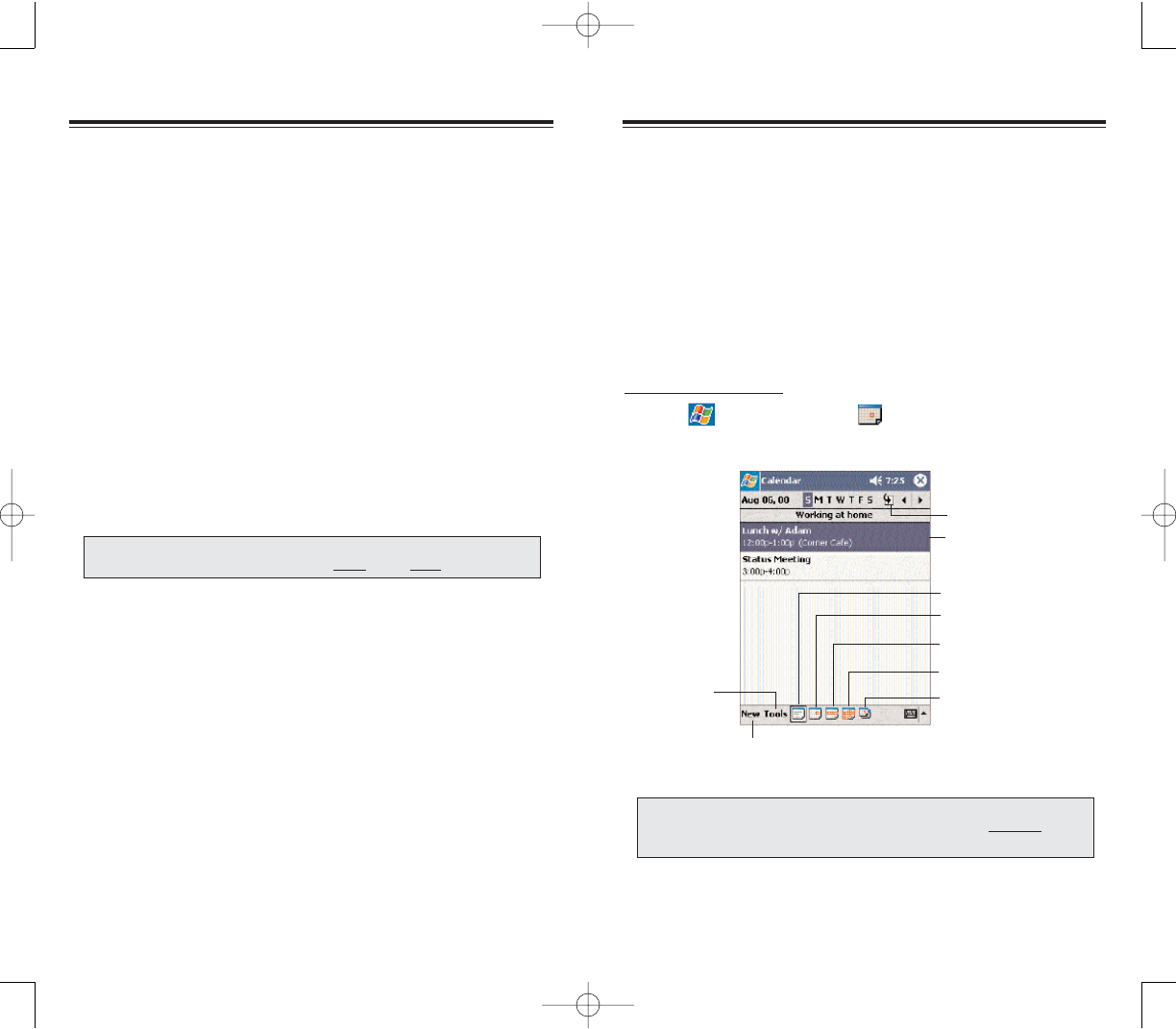
175174
Calendar enables you to conveniently manage your
schedules and appointments or any other activities
associated with a time and date. You can schedule
appointments, including meetings and other events.
Checking your appointments is easy using one of
several views—Agenda, Day, Week, Month, and Year.
Switch display views by tapping any of the view icons on
the command bar.
To open Calendar:
Tap , then
CCaalleennddaarr .
Calendar will open to today’s schedule.
CCAALLEENNDDAARR
CCAALLEENNDDAARR
Tap to go to
current date.
Tap to display or edit
the appointment details.
Tap to create a
new appointment.
Tap to set
display options. Year view
Month view
Week view
Day view
Agenda view
NNOOTTEE:: YYoouu ccaann ccuussttoommiizzee tthhee CCaalleennddaarr ddiissppllaayy,, ssuucchh aass
cchhaannggiinngg tthhee ffiirrsstt ddaayy ooff tthhee wweeeekk,, bbyy ttaappppiinnggOOppttiioonnssoonn tthhee
TToooollss mmeennuu..
PPOOCCKKEETT OOUUTTLLOOOOKK OOVVEERRVVIIEEWW
PPOOCCKKEETT OOUUTTLLOOOOKK OOVVEERRVVIIEEWW
Microsoft Pocket Outlook includes Calendar, Contacts,
Inbox, Notes and Tasks. You can use these programs
individually or in tandem with each other. For example,
email addresses stored in Contacts can be used to
address email messages in Inbox.
Using ActiveSync, you can synchronize information from
Microsoft Outlook or Microsoft Exchange on your PC
with your device. You can also synchronize this
information directly with a Microsoft Exchange server.
Each time you synchronize, ActiveSync compares the
changes you made on your device and PC or server and
updates both locations with the latest information. For
information on using ActiveSync, see ActiveSync Help on
your computer.
NNOOTTEE:: FFoorr mmoorree iinnffoorrmmaattiioonn oonn uussiinngg aannyy ooff tthhee PPoocckkeett OOuuttllooookk
aapppplliiccaattiioonnss,, ooppeenn tthhee pprrooggrraamm,, ttaapp SSttaarrtt,, tthheenn HHeellpp..
PPC4100 Owner’s Manual - EN 3.7.qxd 4/22/2004 4:22 PM Page 174
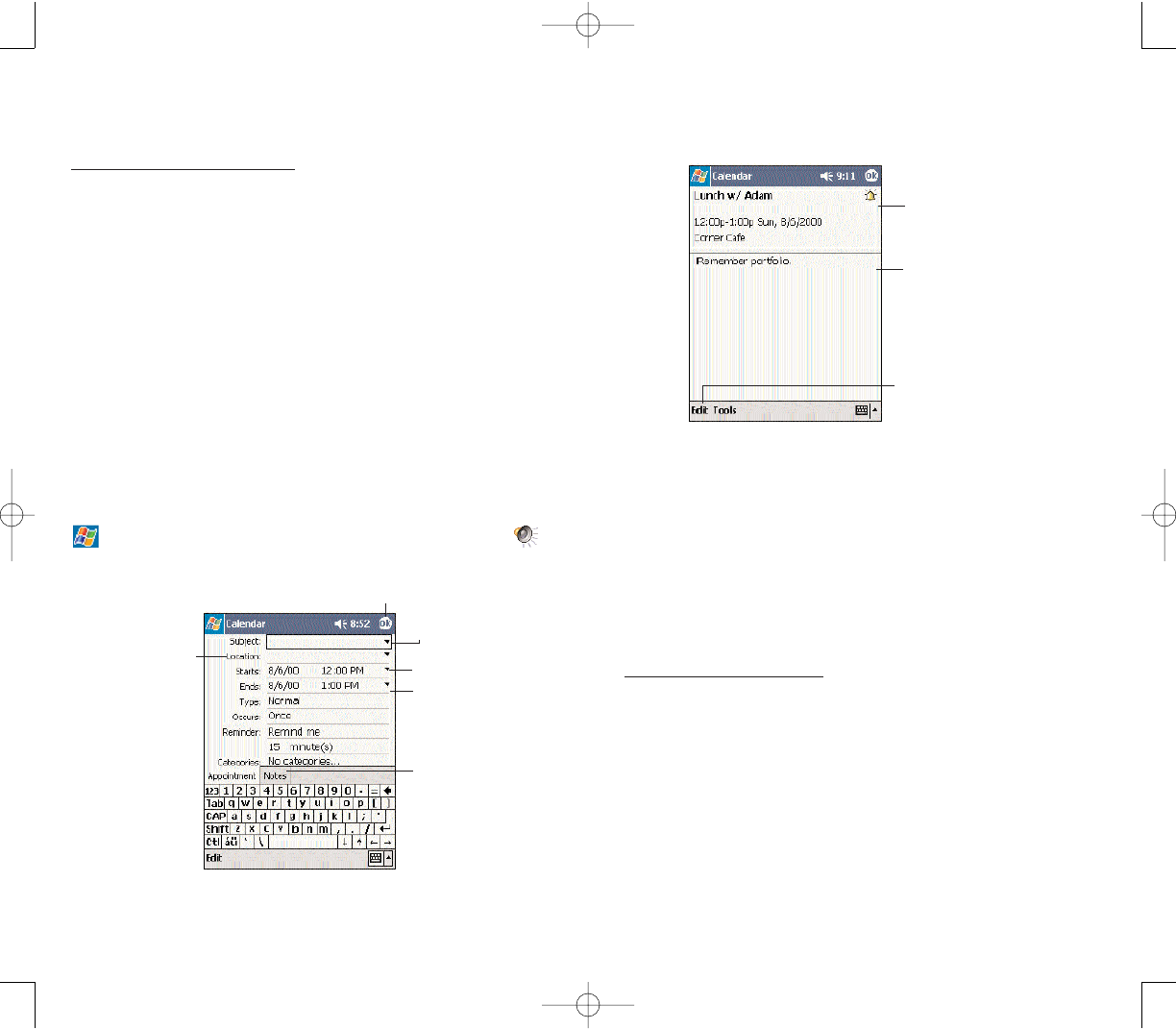
177
UUSSIINNGG TTHHEE CCAALLEENNDDAARR SSUUMMMMAARRYY SSCCRREEEENN
When you tap an appointment in Calendar, a summary
screen is displayed. To change the appointment, tap EEddiitt.
CCRREEAATTIINNGG AA MMEEEETTIINNGG RREEQQUUEESSTT
You can use Calendar to set up meetings with users of
Outlook or Pocket Outlook. The meeting request will be
created automatically and sent when you synchronize
Inbox or when you connect to your email server. Indicate
how you want meeting requests sent by tapping TToooollss,,
then OOppttiioonnss. If you send and receive email messages
through ActiveSync, select AAccttiivveeSSyynncc.
To schedule a meeting:
1. Create an appointment.
2. In the appointment details, hide the input panel, then
tap AAtttteennddeeeess.
3. Select the check box before the email address of the
contacts you want to send a meeting request to.
4. Tap OOKK twice—once to return to the appointment
details page and another to save the appointment.
The meeting request is created automatically and
placed in the Outbox folder.
View appointment details.
View appointment notes.
Tap to change appointment.
SSCCHHEEDDUULLIINNGG AANN AAPPPPOOIINNTTMMEENNTT
You can use Calendar to create an appointment schedule.
To create an appointment:
1. If you are in Day or Week view, tap the desired date
and time for the appointment.
2. Tap NNeeww.
3. Using the soft keyboard, enter a description and a
location.
To select a field, tap it.
4. If needed, tap the date and time to change them.
5. Enter other desired information.
You will need to hide the input panel to see all
available fields.
6. To add notes, tap the NNootteesstab.
You can enter text, draw, or create a recording.
7. After completing the details, tap OOKK.
If you select “Remind me” in an appointment, your
device will remind you according to the options set in
, SSeettttiinnggss, PPeerrssoonnaall tab, SSoouunnddss && NNoottiiffiiccaattiioonnss .
Tap to return to the calendar main window
(the appointment is saved automatically).
Tap to choose from
predefined text.
Tap to select a time.
Tap to select a date.
176
Tap to choose
from previously
entered location.
Notes is a good
place for maps
directions, or
meeting
reminders
PPC4100 Owner’s Manual - EN 3.7.qxd 4/22/2004 4:23 PM Page 176
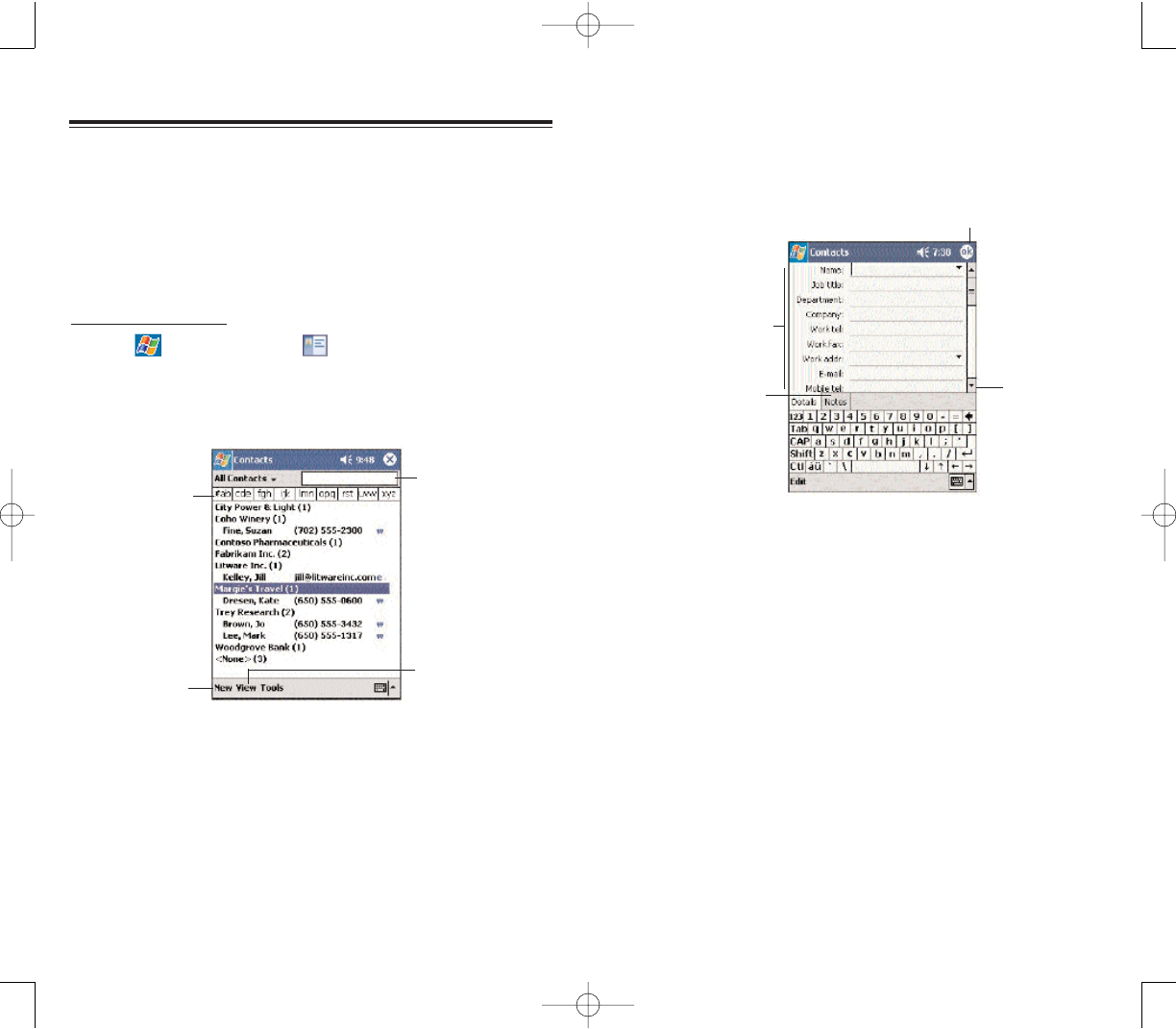
179178
In the contact list, you can display contacts by
category by tapping the pick list on the top-left corner.
4. To add notes, tap the NNootteesstab.
5. After completing the details, tap OOKK.
FFIINNDDIINNGG AA CCOONNTTAACCTT
There are several ways to find a contact.You can do any
of the following. In the contact list:
Rotate up and hold the jog dial until large type letters
appear on the screen. Release the jog dial once the
letter for the contact you’re looking for is displayed. The
first contact name starting with that letter will
automatically be selected.
Tap one of the letter blocks displayed across the top of
the screen.
Use the Smart Lookup function by entering the first
few letters of the contact you’re looking for in the search
box under the navigation bar. To show all contacts again,
clear text from the box or tap the button to the right of the
box.
Tap to return to the contacts list (the
new contact is saved automatically).
Scroll to see
more fields.
Tap a field to
enter contact
information.
Notes is a good
place for additional
contact information.
CCOONNTTAACCTTSS
CCOONNTTAACCTTSS
KKEEEEPPIINNGG TTRRAACCKK OOFF FFRRIIEENNDDSS AANNDD CCOOLLLLEEAAGGUUEESS
Contacts maintains a list of your friends’ and colleagues’
contact information. Using your device’s infrared (IR)
port, you can quickly share this list with other
Windows-based, IR-enabled device users.
To open Contacts:
Tap , then
CCoonnttaaccttss.
Contacts will open to the contact list. To change
the way information is displayed in the list, tap TToooollss,,
then OOppttiioonnss.
CCRREEAATTIINNGG AA CCOONNTTAACCTT
1. Tap NNeeww.
2.Using the soft keyboard, enter a name and other
contact information.
You will need to scroll down to see all available fields.
3. To assign the contact to a category, scroll to and tap
CCaatteeggoorriieessand select a category from the list.
Enter the name of
the contact you’re
searching for.
Tap one of the
letter blocks to
display only
contact names
starting with
such letters.
Tap to create a
new contact.
Tap to select a
category display.
PPC4100 Owner’s Manual - EN 3.7.qxd 4/22/2004 4:23 PM Page 178
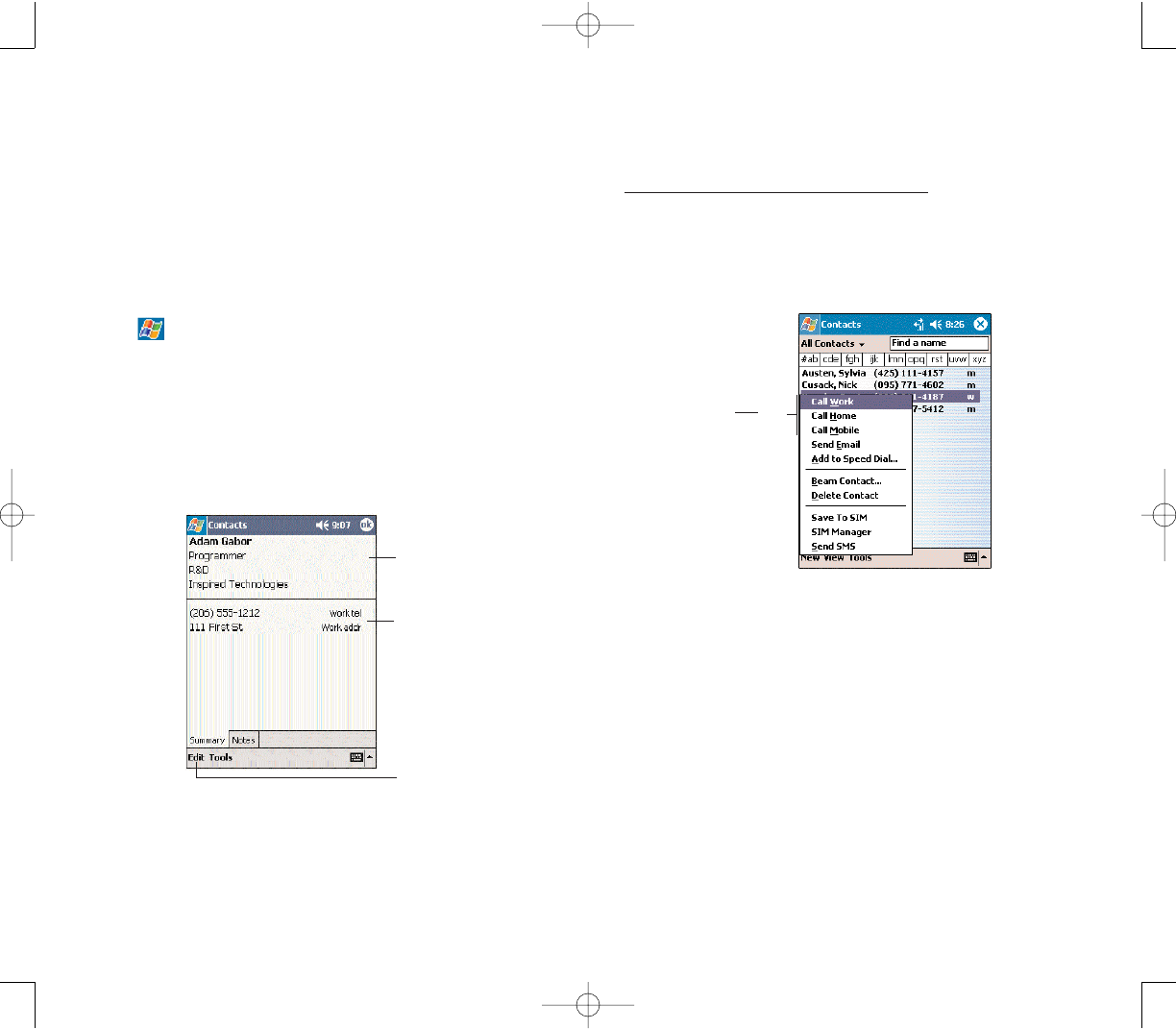
181180
CCAALLLLIINNGG AA CCOONNTTAACCTT
You can make a call to a contact using either the contact
list or the contact card.
To make a call from the contact list:
There are several ways to make a call from the contact
list.
Using commands in the pop-up menu
1. Tap and hold a contact to display a pop-up menu of
actions.
2. Tap any of the CCaalllloptions to make a call.
Using the contact list abbreviation
1. Tap the letter in the right column next to the contact
you want to call. On the pop-up menu, phone numbers
for this contact are displayed, with a dot next to the
priority number.
2. Tap which number to call.
Tap any of the Call
options to make a call.
Tap the category pick list on the top-left corner of the
screen and select the type of contact that you want
displayed.
To show all contacts, select AAllll CCoonnttaaccttss.
To view a contact that is not assigned to a category,
select NNoo CCaatteeggoorriieess.
To view the names of companies your contacts work
for, in the command bar, tap VViieeww, then BByy CCoommppaannyy.
The number of contacts that work for that company will
be displayed to the right of the company name.
Tap , then
FFiinndd, enter the contact name, select
CCoonnttaaccttssfor the type, then tap GGoo.
UUSSIINNGG TTHHEE CCOONNTTAACCTTSS SSUUMMMMAARRYY SSCCRREEEENN
When you tap a contact in the contact list (or select it
using the jog dial), a summary screen is displayed. This
is referred to as a contact card. To change the contact
information, tap EEddiitt.
View contact details.
View contact notes.
Tap to change
contact information.
PPC4100 Owner’s Manual - EN 3.7.qxd 4/22/2004 4:23 PM Page 180
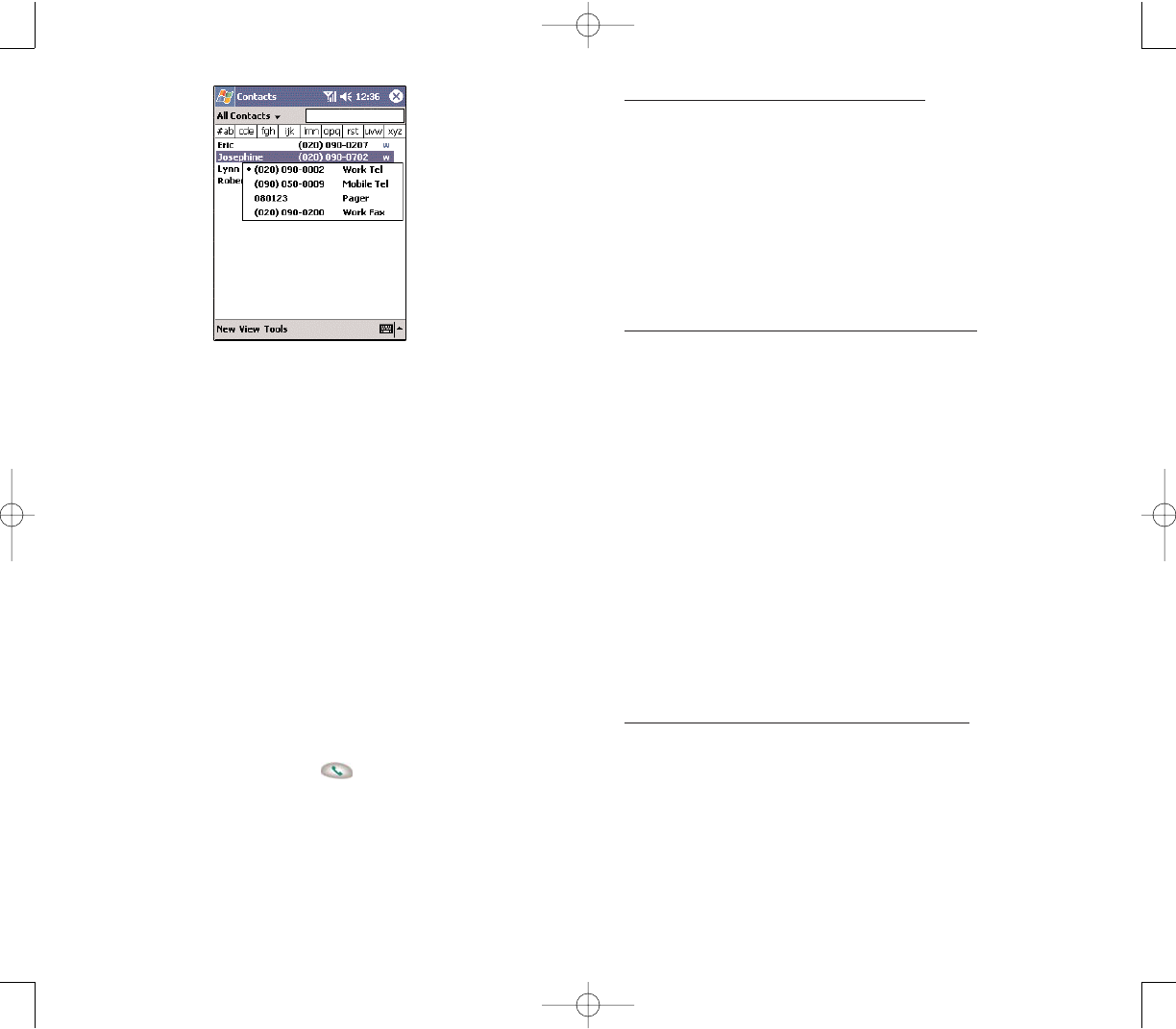
183
The letter that appears opposite a contact entry
corresponds to a particular contact information. These
are as follows:
- w - Work phone number
- w2 - Second work phone number
- h - Home phone number
- h2 - Second home phone number
- m - Mobile phone number
- pgr - Pager phone number
- e - Email address
- e2 - Second email address
- e3 - Third email address
- sms - SMS address
- web - Web page
Using the hardware buttons
1.Rotate the jog dial up/down to scroll through the
contact list and select the contact you want to call.
2. Press the SSeennddbutton twice—once to launch
Phone and another to make the call. The call will be
made to that contact’s priority number.
182
To make a call from a contact card:
Tap any of the listed phone numbers.
Rotate the jog dial up/down to scroll through the
listed numbers and select one, then press the jog dial to
make the call.
SSEENNDDIINNGG AA MMEESSSSAAGGEE TTOO AA CCOONNTTAACCTT
You can send an email or SMS message to a contact
using either from the contact list or from a contact card.
To send a message from the contact list:
1. Tap and hold a contact to display a pop-up menu of
actions.
- or -
Rotate the jog dial up/down to scroll through the list
and select a contact, then press the jog dial to display a
pop-up menu of actions.
2. Tap SSeenndd EEmmaaiill or SSeenndd SSMMSS.
- or -
Rotate the jog dial up/down to select either Send
option, then press the jog dial to enable it.
Inbox will open to a new message window with the To
field automatically filled out with the selected
contact’s email/SMS address.
3. Proceed to composing the message. Go to page __
for more information.
To send a message from a contact card:
1. Tap any of the listed email/SMS addresses.
- or -
Rotate the jog dial up/down to scroll through the
listed email/SMS addresses and select one, then press
the jog dial.
PPC4100 Owner’s Manual - EN 3.7.qxd 4/22/2004 4:23 PM Page 182
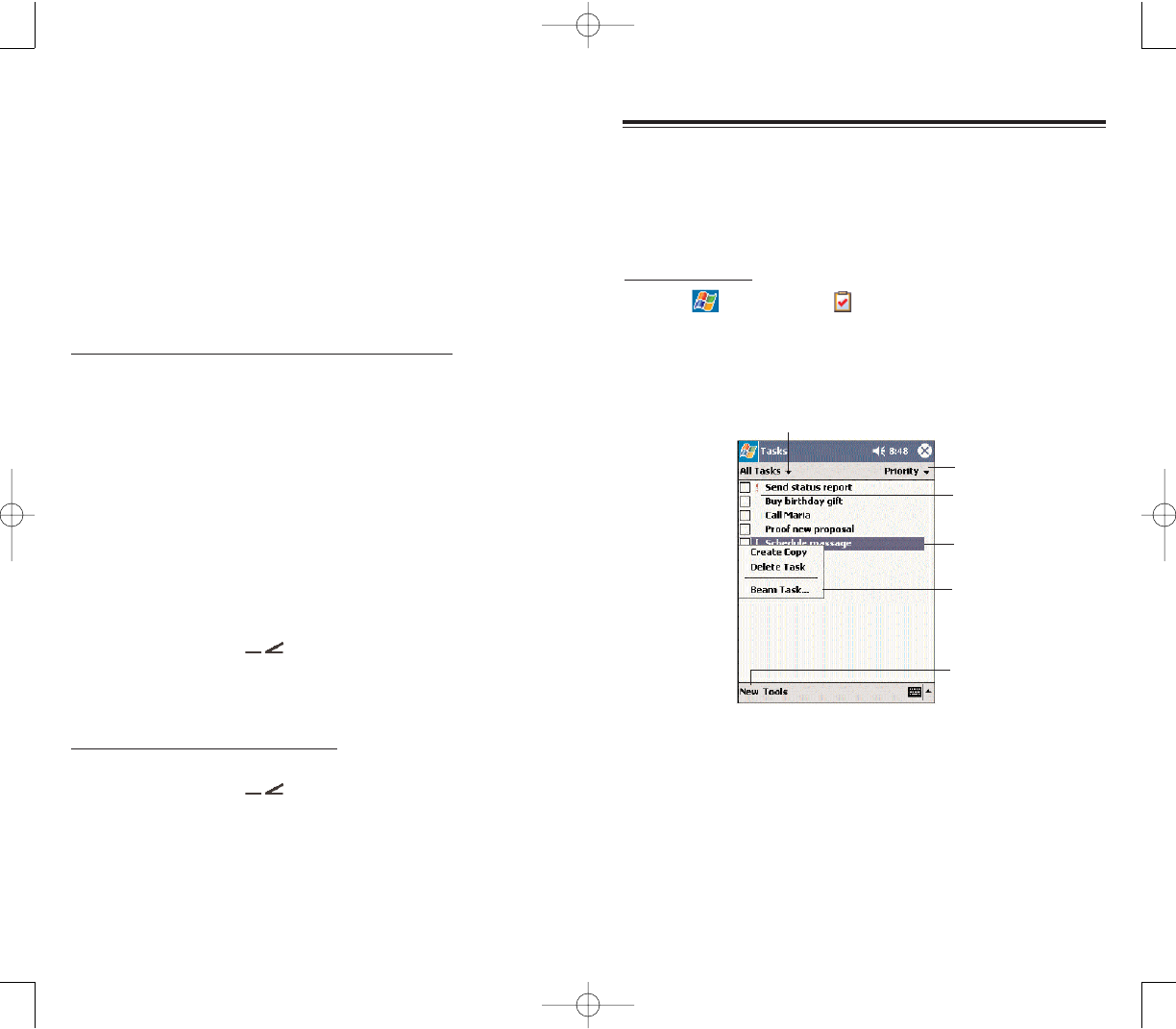
185184
TTAASSKKSS
TTAASSKKSS
KKEEEEPPIINNGG AA TTOO DDOO LLIISSTT
Use Tasks to keep track of what you have to do and
prioritize them based on their importance and urgency.
To open Tasks:
Tap , then
TTaasskkss .
Tasks will open to the tasks list. To change the way
information is displayed in the list, tap TToooollss,, then
OOppttiioonnss.
CCRREEAATTIINNGG AA TTAASSKK
1. Tap NNeeww.
2. Using the input panel, enter a description.
3.You can enter a start date and due date or enter other
information by first tapping the field.
If the soft keyboard is open, you will need to hide it to
see all available fields.
Select the category of tasks
you want displayed in the list.
Select the sort
order of the list.
Tap to display or edit
the task details.
Tap and hold to
display a pop-up
menu of actions.
Indicates high priority.
Tap to create
a new task.
Inbox will open to a new message window with the To
field automatically filled out with the selected
contact’s email/SMS address.
3. Proceed to composing the message. Go to page __
for more information.
BBEEAAMMIINNGG AA CCOONNTTAACCTT CCAARRDD
You can send a contact card to other IR-enabled device
from either the contact list or from the contact card.
To beam a contact card from the contact list.
1. Tap and hold a contact to display a pop-up menu of
actions.
- or -
Rotate the jog dial up/down to scroll through the list
and select a contact, then press the jog dial to display a
pop-up menu of actions.
2. Tap BBeeaamm CCoonnttaacctt.
- or -
Rotate the jog dial up/down to select BBeeaamm CCoonnttaacct,
then press the jog dial to enable it.
From the pop-up menu, select BBeeaamm CCoonnttaacct, then
press the jog dial.
2. Align the IR port of your device with that of the
IR-enabled device so that they are unobstructed and
within a close range.
To beam an open contact card:
1. Tap TToooollss, then BBeeaamm CCoonnttaacctt.
2. Align the IR port of your device with that of the
IR-enabled device so that they are unobstructed and
within a close range.
PPC4100 Owner’s Manual - EN 3.7.qxd 4/22/2004 4:23 PM Page 184
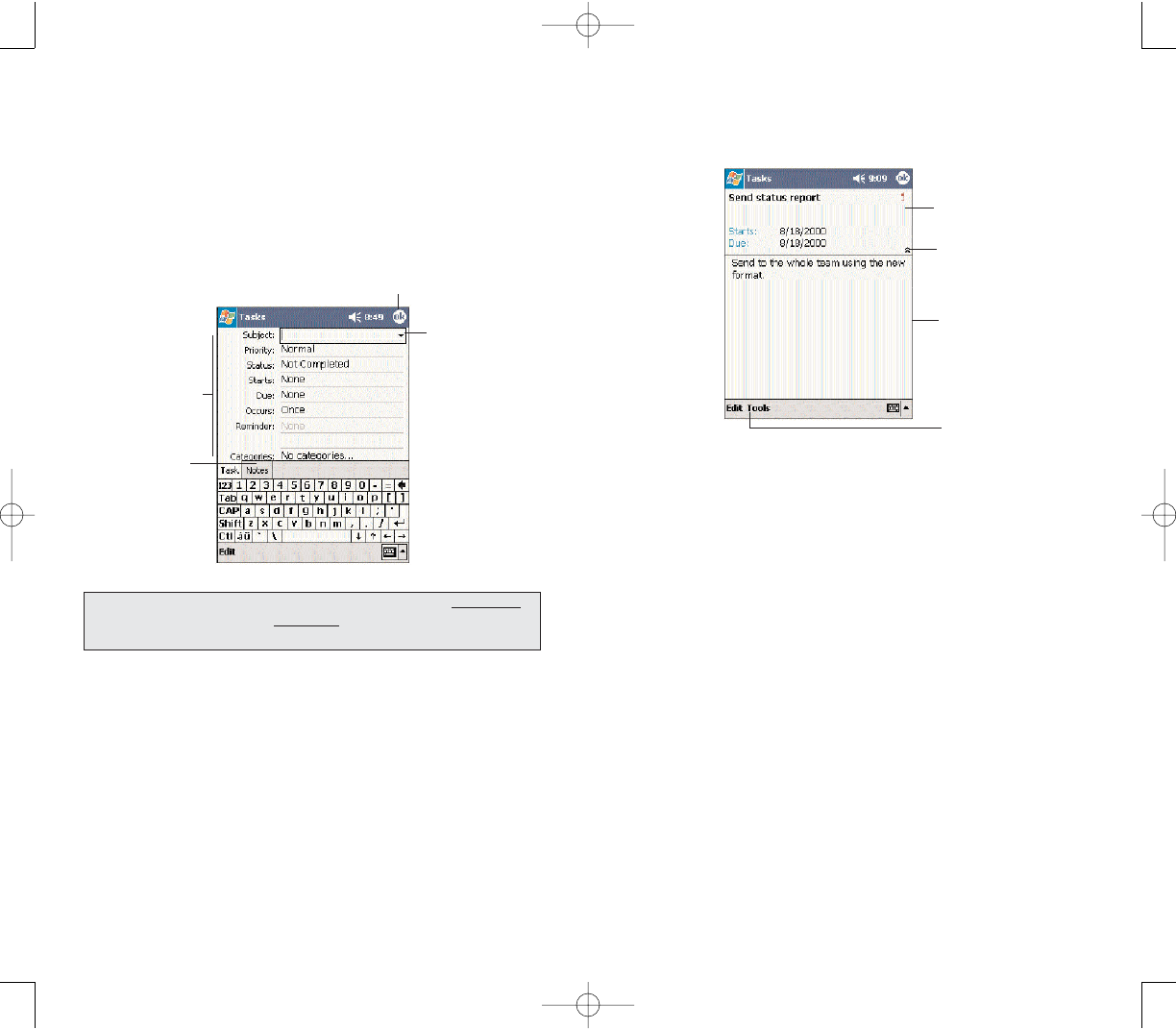
187186
UUSSIINNGG TTHHEE TTAASSKKSS SSUUMMMMAARRYY SSCCRREEEENN
When you tap a task in the task list, a summary screen
is displayed. To change the task, tap EEddiitt.
View task details.
View task notes.
Tap to change
task information.
Tap to show and hide
additional summary
information
4. To assign the task to a category, tap CCaatteeggoorriieessand
select a category from the list.
In the task list, you can display tasks by category by
tapping the pick list on the top-left corner.
5. To add notes, tap the NNootteesstab.
You can enter text, draw, or create a recording.
6. After completing the details, tap OOKK.
Tap to return to the tasks list (the
new task is saved automatically).
Tap a field to
enter task
information.
Notes is a good
place for additional
task information.
Tap to choose
from predefined
subjects.
TTIIPP:: TToo qquuiicckkllyy ccrreeaattee aa ttaasskk wwiitthh oonnllyy aa ssuubbjjeecctt,, ttaapp EEnnttrryy BBaarr oonn
tthhee TToooollss mmeennuu.. TThheenn,, ttaapp TTaapp HHeerreettoo aadddd aa nneeww ttaasskk aanndd eenntteerr
yyoouurr ttaasskk iinnffoorrmmaattiioonn..
PPC4100 Owner’s Manual - EN 3.7.qxd 4/22/2004 4:23 PM Page 186

189188
CCRREEAATTIINNGG AA NNOOTTEE
1. Tap NNeeww.
2. Create the note by writing, drawing, typing, or
recording.
For more information about using the input panel,
writing and drawing on the screen, and creating a
recording, go to Chapter 4 on page 65.
Tap to show or hide
the input panel.
Tap to return to the note list (the
note is saved automatically).
Tap to write on the screen.
Tap to add a recording to the note.
NNOOTTEESS
NNOOTTEESS
CCAAPPTTUURRIINNGG TTHHOOUUGGHHTTSS AANNDD IIDDEEAASS
Quickly capture thoughts, reminders, ideas, drawings,
and phone numbers with Notes.You can create a written
note or a recording. You can also include a recording in
a note. If a note is open when you create the recording,
it will be included in the note as an icon. If the note list is
displayed, it will be created as a stand-alone recording.
To open Notes:
Tap , then
NNootteess .
Notes will open to the note list.
Tap to open a note
or play a recording.
Tap and hold to display a
pop-up menu of actions.
Tap to create a new item.
Tap to show or hide
the Recording toolbar.
Tap to start recording.
Tap to change the sort
order of the list.
PPC4100 Owner’s Manual - EN 3.7.qxd 4/22/2004 4:23 PM Page 188
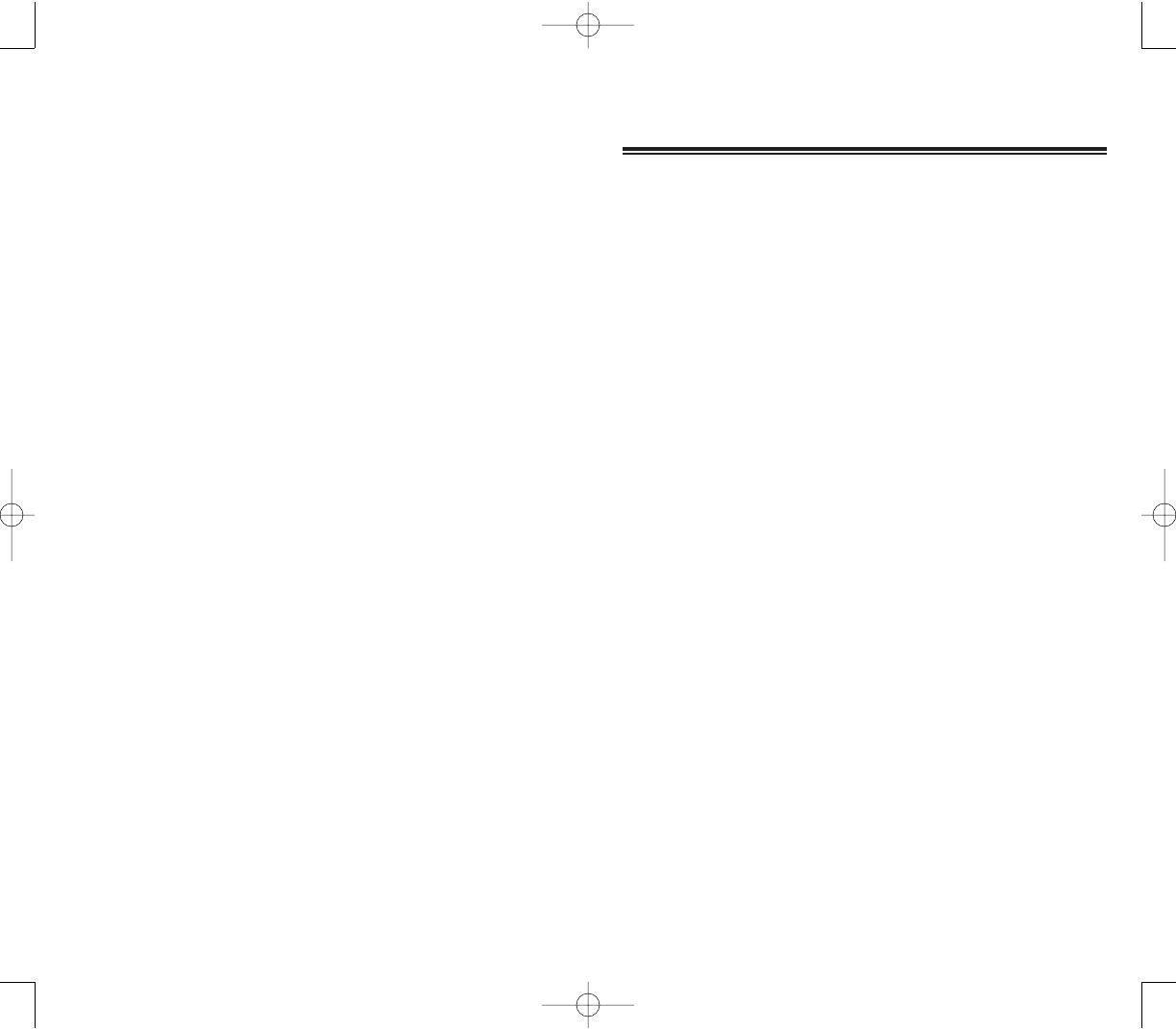
191
190
CCHHAAPPTTEERR 99
CCHHAAPPTTEERR 99
CCOOMMPPAANNIIOONN PPRROOGGRRAAMMSS
This chapter describes the companion programs available
on your device—Pocket Word, Pocket Excel, Windows
Media Player for Pocket PC and Microsoft Reader—as
well as reference on how to accees the Office Online
site.
1. Pocket Word
2. Pocket Excel
3. Windows Media Player for Pocket PC
4. Microsoft Reader
5. Office Online
NNOOTTEESS
NNOOTTEESS
PPC4100 Owner’s Manual - EN 3.7.qxd 4/22/2004 4:23 PM Page 190
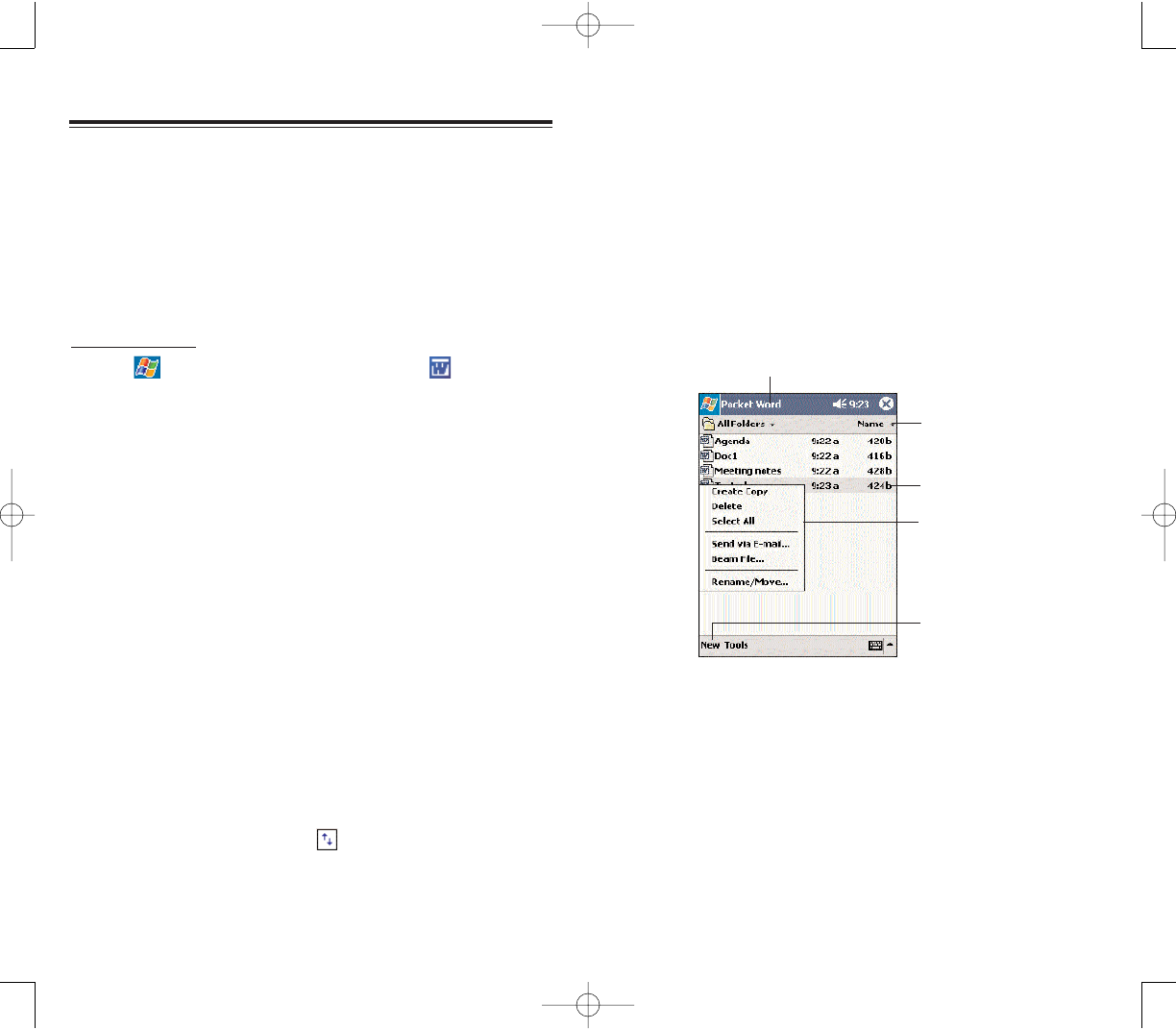
193192
UUSSIINNGG TTHHEE PPOOCCKKEETT WWOORRDD FFIILLEE LLIISSTT
Pocket Word contains a list of the files stored on your
device. The file list is the default window when you open
Pocket Word. Everytime you tap OOKKin an open
document, the file list will again be displayed.
Tap a file in the list to open it.You can open only one
document at a time; when you open a second document,
you'll be asked to save the first.
To delete, make copies of, and send files, tap and
hold a file in the list, then select the appropriate action
on the pop-up menu.
EENNTTEERRIINNGG IINNFFOORRMMAATTIIOONN
You can enter information in Pocket Word in one of four
modes—typing, writing, drawing, and recording—which
are displayed on the View menu.
If you're opening a Word document created on a computer,
select WWrraapp ttoo WWiinnddoowwon the View menu so that you
can see the entire document.
Select the type of folder you
want displayed in the list.
Tap to change the
sort order of the list.
Tap to open a document.
Tap and hold an item
to see a pop-up menu
of actions.
Tap to create a
new document.
PPOOCCKKEETT WWOORRDD
PPOOCCKKEETT WWOORRDD
With Pocket Word you can:
Create new documents on your device or you can
copy documents from your PC to your device.
Synchronize documents between your PC and your
device so that you have the most up-to-date content in
both locations.
To open Word:
Tap ,
PPrrooggrraammss, then PPoocckkeett WWoorrdd.
Word will open to the Pocket Word file list.
CCRREEAATTIINNGG AA NNEEWW DDOOCCUUMMEENNTT
In the document list window, tap NNeeww.
A blank document appears. Or, if you've selected a
template for new documents in the Options dialog box,
that template appears with appropriate text and
formatting already provided.
You can save a document you create or edit in a variety
of formats, including:
Word (.doc)
Pocket Word (.psw)
Rich Text Format (.rtf)
Plain Text (.txt)
Pocket Word provides basic formatting options, such as
font style, paragraph alignment, and bullet options, in its
toolbar. You can show and hide this toolbar by tapping
the SShhooww//HHiiddee TToooollbbaarricon on the command bar.
PPC4100 Owner’s Manual - EN 3.7.qxd 4/22/2004 4:23 PM Page 192
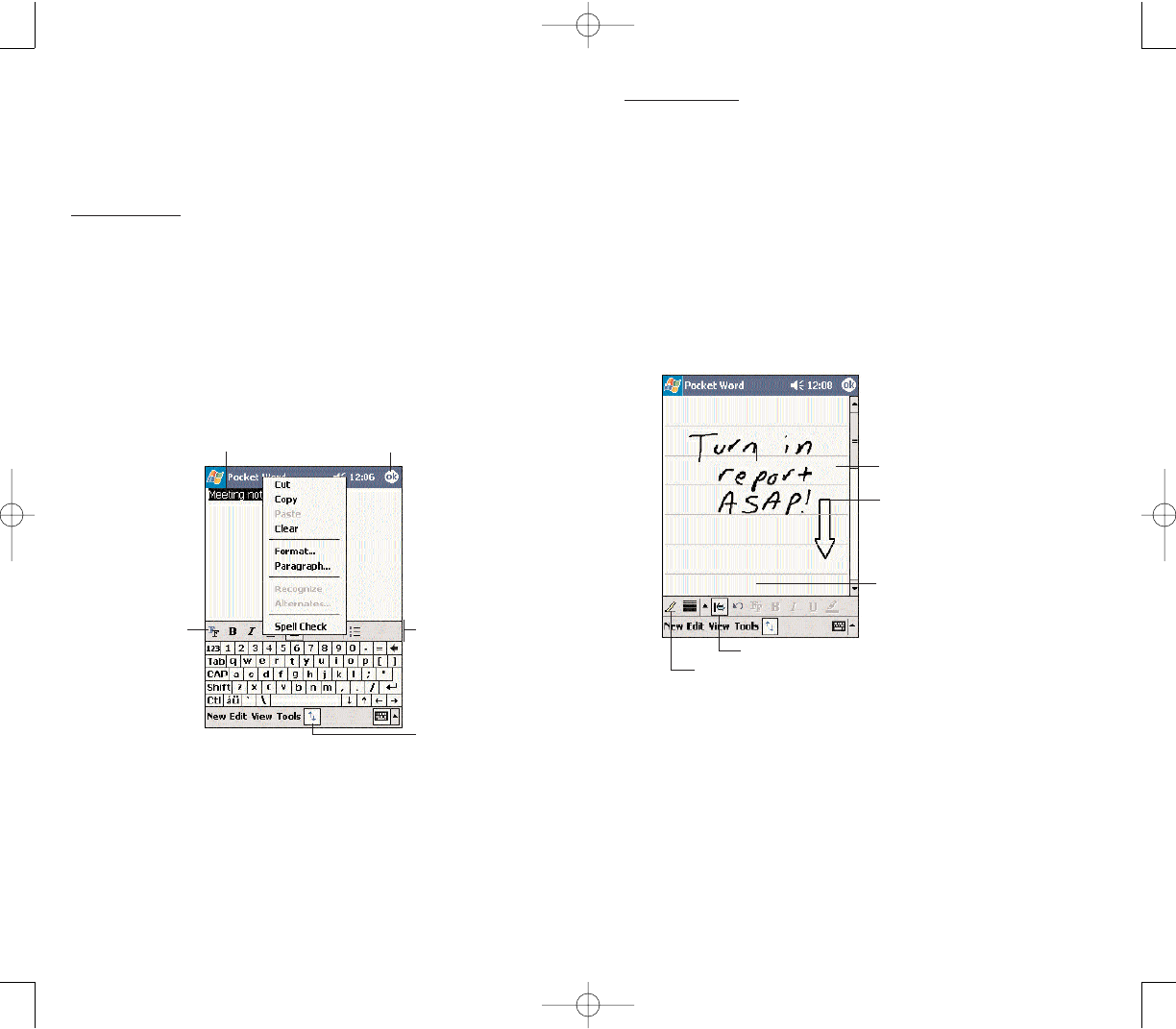
195194
Writing Mode
In writing mode, use your stylus to write directly on the
screen. Ruled lines are displayed as a guide, and the
zoom magnification is greater than in typing mode to
allow you to write more easily.
If you cross three ruled lines in a single stylus stroke, the
writing becomes a drawing, and can be edited and
manipulated as described in the following section.
Written words are converted to graphics (metafiles)
when a Pocket Word document is converted to a Word
document on your computer.
Tap to select formatting
options, such as pen
weight and line color.
With the Space button selected,
drag to insert space. An arrow
appears showing the space
direction and size.
Tap to highlight selected text.
Space button
Pen button
You can change the zoom magnification by tapping
VViieeww, ZZoooomm, then select the percentage you want.
Select a higher percentage to enter text and a lower one
to see more of your document.
Typing Mode
Using the input panel, enter typed text into the
document.
To format existing text and to edit text, first select the
text. You can select text as you do in a Word document,
using your stylus instead of the mouse to drag through
the text you want to select.
To find text in a document, tap EEddiitt,,then FFiinndd//RReeppllaaccee.
Tap and hold to see a
pop-up menu of actions.
Tap to select
formatting
options.
Tap a formatting
command.
Tap to show or
hide the toolbar.
Tap to return to the document list
(changes are saved automatically).
PPC4100 Owner’s Manual - EN 3.7.qxd 4/22/2004 4:24 PM Page 194
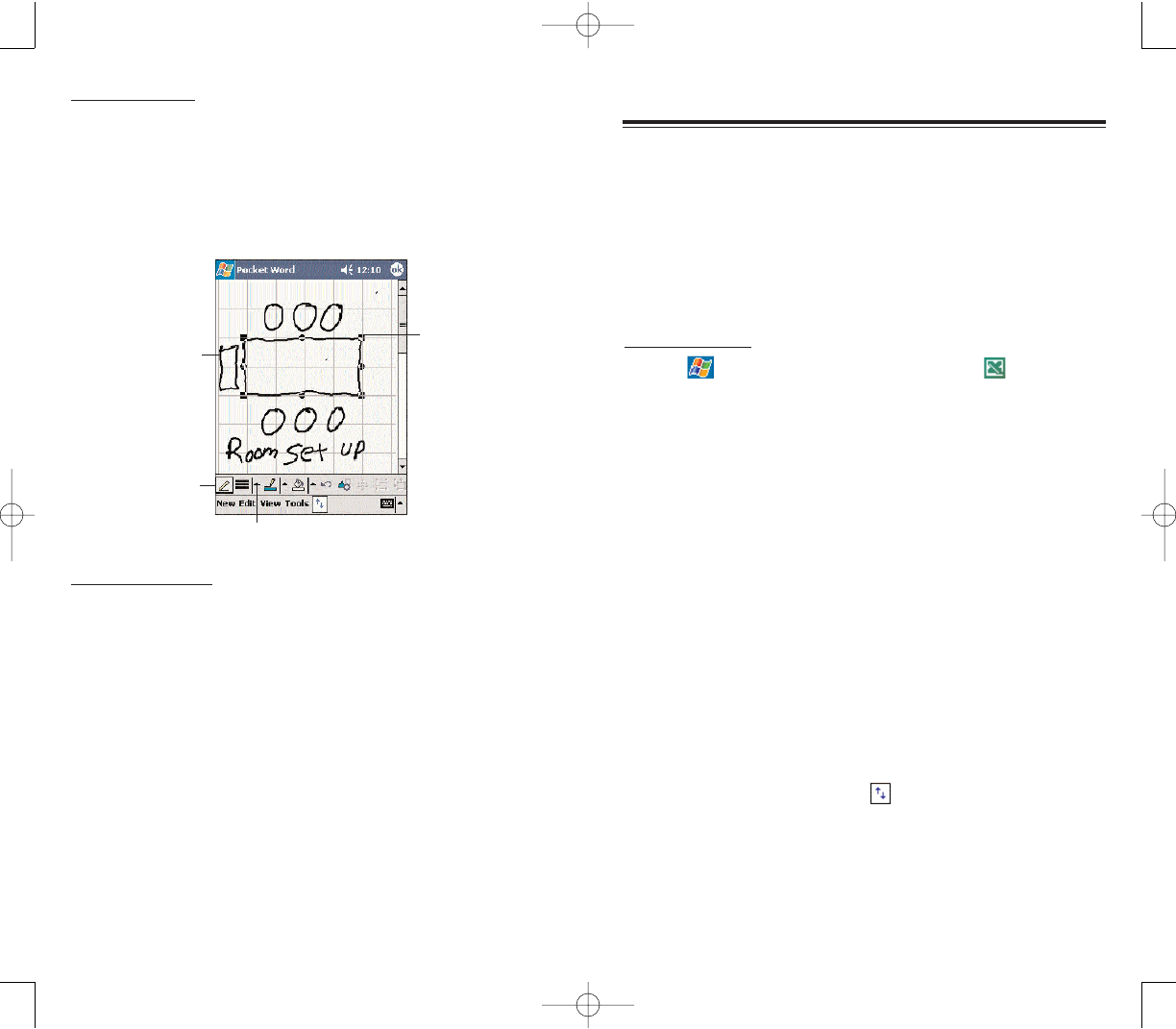
197196
With Pocket Excel you can:
Create new spreadsheets on your device or you can
copy spreadsheets from your PC to your device.
Synchronize spreadsheets between your PC and your
device so that you have the most up-to-date content in
both locations.
To open Excel:
Tap ,
PPrrooggrraammss, then PPoocckkeett EExxcceell.
Excel will open to the Pocket Excel file list.
CCRREEAATTIINNGG AA NNEEWW SSPPRREEAADDSSHHEEEETT
In the Pocket Excel file list, tap NNeeww.
A blank spreadsheet appears. Or, if you've selected a
template for new spreadsheets in the Options dialog
box, that template appears with appropriate text and for-
matting already provided.
You can save a workbook you create or edit it in a
variety of formats, including:
Pocket Excel (.pxl)
Excel (.xls)
Pocket Excel provides fundamental spreadsheet tools,
such as formulas, functions, sorting, and filtering, in its
toolbar. You can show and hide this toolbar by tapping
the SShhooww//HHiiddee TToooollbbaarricon on the command bar.
PPOOCCKKEETT EEXXCCEELL
PPOOCCKKEETT EEXXCCEELL
Drawing Mode
In drawing mode, use your stylus to draw on the screen.
Gridlines appear as a guide. When you lift your stylus off
the screen after the first stroke, you'll see a drawing box
indicating the boundaries of the drawing. Every
subsequent stroke within or touching the drawing box
becomes part of the drawing.
Recording Mode
In recording mode, you can embed a recording into your
document. Recordings are saved as .wav files. For more
information on recording, see page 79.
Resize an object
by dragging the
selection handles.
Select SShhaappeeon the
pop-up menu to
convert objects to
their proper shapes.
Pen button
Tap an arrow to see more choices.
PPC4100 Owner’s Manual - EN 3.7.qxd 4/22/2004 4:24 PM Page 196
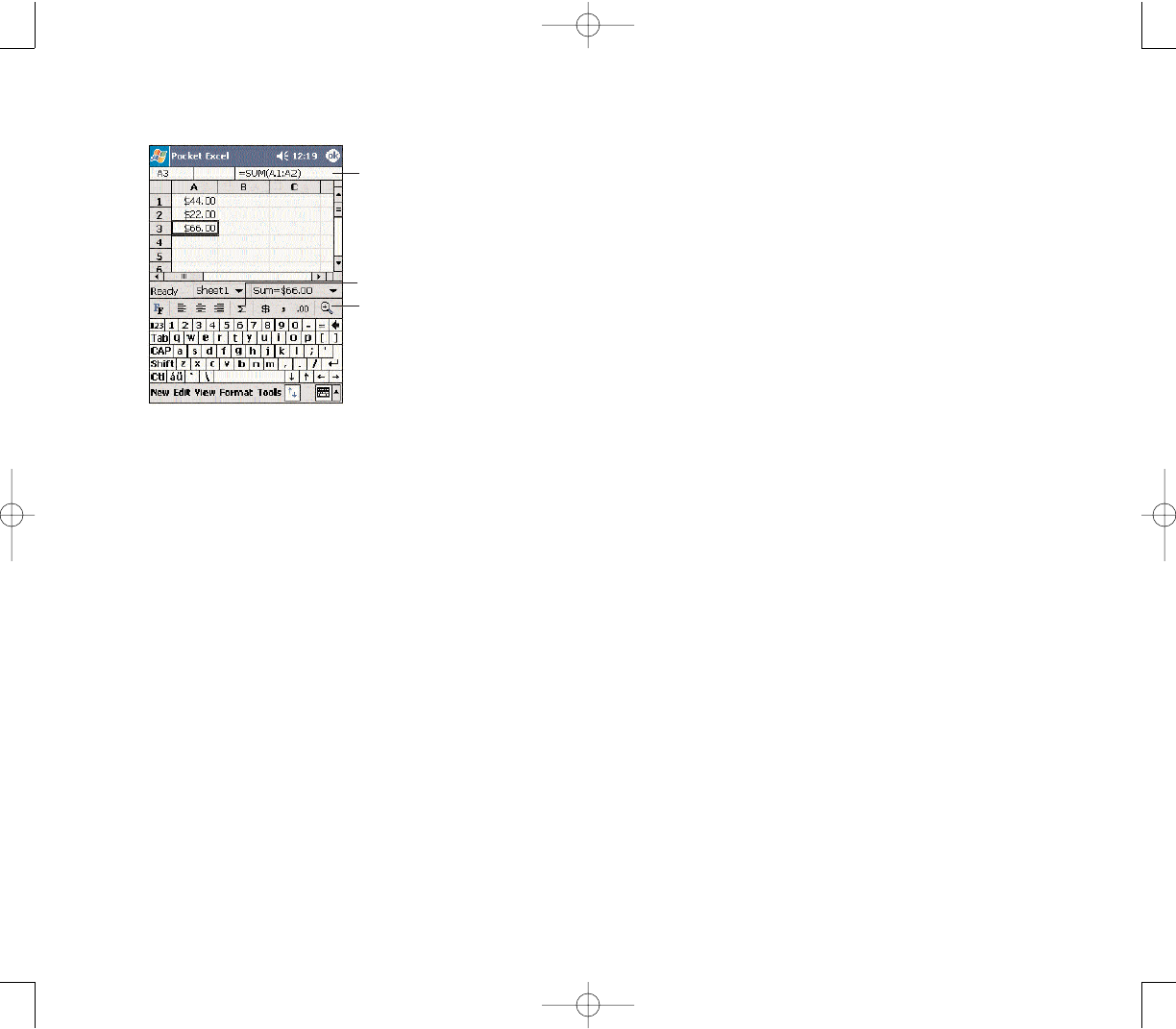
199
UUSSIINNGG TTHHEE PPOOCCKKEETT EEXXCCEELL FFIILLEE LLIISSTT
Pocket Excel contains a list of the files stored on your
device. The file list is the default window when you open
Pocket Excel. Everytime you tap OOKKin an open
workbook, the file list will again be displayed.
Tap a file in the list to open it. You can open only one
workbook at a time; when youopen a second workbook,
you'll be asked to save the first.
To delete, make copies of, and send files, tap and hold
a file in the list, then select the appropriate action from
the pop-up menu.
PPRROOTTEECCTTIINNGG YYOOUURR WWOORRKKBBOOOOKKSS
If your workbook contains sensitive information, you can
protect it with a password. Follow the steps below:
1. Open the workbook.
2. Tap EEddiitt, then PPaasssswwoorrdd.
3. Enter a password, then verify it.
198
4. Tap OOKK.
Every time you open the workbook, you will need to
enter the password, so choose one that is easy for you
to remember but hard for others to guess.
TTIIPPSS FFOORR WWOORRKKIINNGG IINN PPOOCCKKEETT EEXXCCEELL
Note the following when working in large worksheets in
Pocket Excel:
View in full-screen mode to see as much of your
worksheet as possible.
- Tap VViieeww, then FFuullll SSccrreeeenn.
- To exit full screen mode, tap RReessttoorree.
Show and hide window elements.
- Tap VViieeww, then tap the elements you want to show
or hide.
You might want to freeze the top and left-most panes
in a worksheet to keep row and column labels visible as
you scroll through a sheet.
1. Select the cell where you want to freeze panes.
2. Tap VViieeww, then FFrreeeezzee PPaanneess.
Split panes to view different areas of a large
worksheet.
1. Tap VViieeww, then SSpplliitt.
2. Drag the split bar to where you want it.
To remove the split, tap VViieeww, then RReemmoovvee SSpplliitt.
Show and hide rows and columns.
- To hide a row or column:
1. Select a cell in the row or column you want to
hide.2. Tap FFoorrmmaatt, RRoowwor CCoolluummnn, then HHiiddee.
- To show a hidden row or column:
1. Tap TToooollss, then GGoo TToo.
2. Type a reference that is in the hidden row or
column.
3. Tap FFoorrmmaatt, RRoowwor CCoolluummnn, and then UUnnhhiiddee.
Tap to return to the spreadsheet list
(changes are saved automatically).
Cell contents appear
here as you enter them.
Zoom button
AutoSum button
PPC4100 Owner’s Manual - EN 3.7.qxd 4/22/2004 4:24 PM Page 198
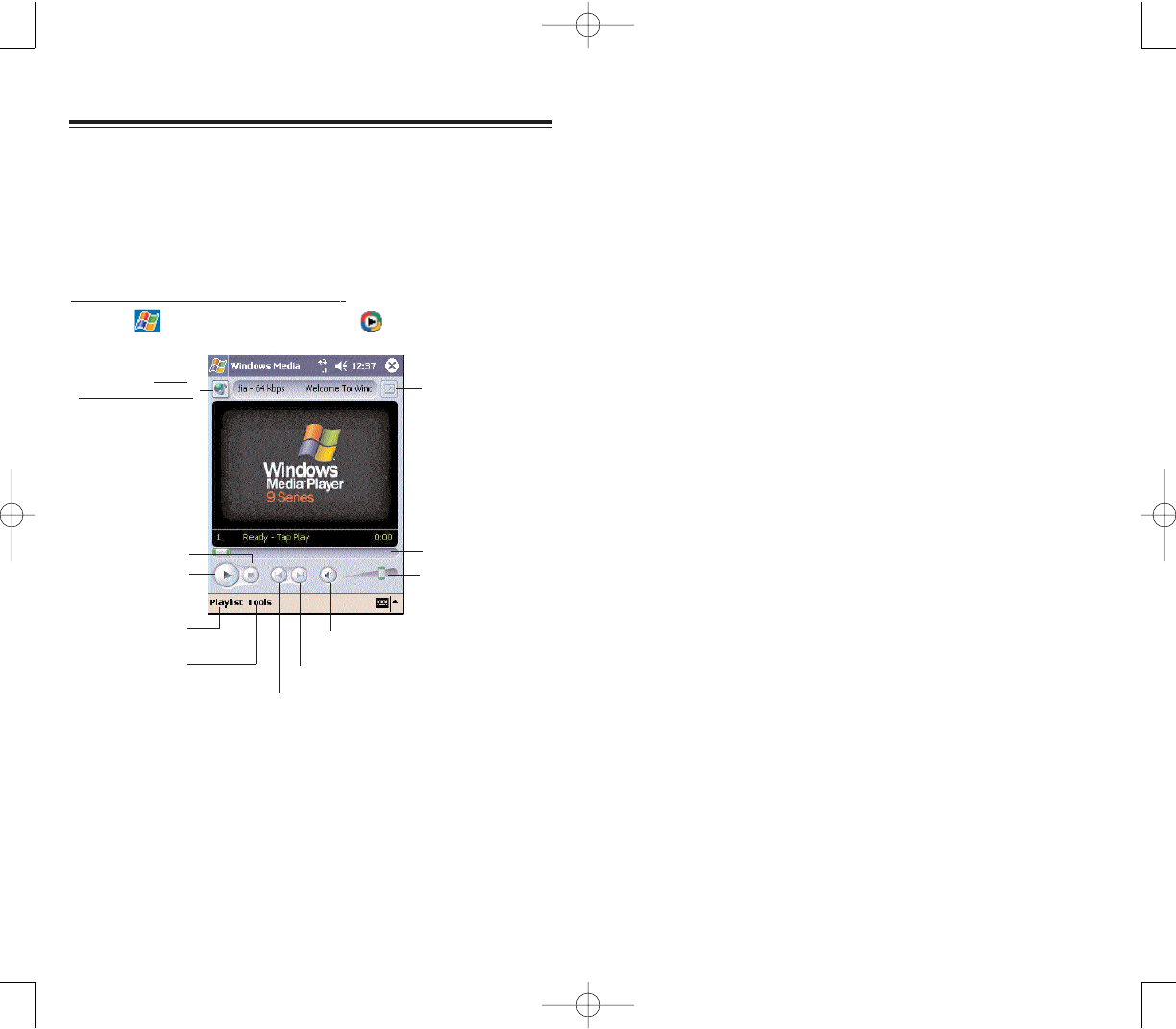
Windows Media Player 9 Series for Pocket PC supports
the breakthrough Windows Media Audio and Video 9
Series for the highest quality audio and video. The
Player's improved performance offers faster more flexi-
ble playback that can be seen playing content stored on
your device, or playing back content from the Web,
wired or wirelessly, at data rates of 300Kbps.
With multiple-bit-rate (MBR) support, Windows Media
Player 9 Series for Pocket PC automatically determines
the bit rate best suited for a user's device and connec-
tion and adjusts the playback accordingly.
Support for playback of Windows Media Audio and
Video 9 Series codecs, which gives users 20 percent
improvements in audio compression and as much as 50
percent for video compared with previous versions. The
new media player also offers enhanced performance for
video playback, improved networking support, better
Web streaming and an enhanced user interface.
http://www.microsoft.com/windows/windowsmedia/soft-
ware/pocket/9Series.aspx
201200
Use Microsoft Windows Media Player for Pocket PC to
play digital audio and video files (Windows Media and
MP3 files) that are stored on your device or on a
network.
To open Windows Media Player:
Tap , then
WWiinnddoowwss MMeeddiiaa .
WWIINNDDOOWWSS MMEEDDIIAA PPLLAAYYEERR
WWIINNDDOOWWSS MMEEDDIIAA PPLLAAYYEERR
Tap to shift to
full screen mode.
Indicates the
progress of the
current track.
Tap to adjust
volume.
Tap to go to http://
windowsmedia.com.
Tap to stop
playback.
Tap to play
or pause.
Tap to toggle the sound on/off.
Tap to skip to the next track.
Tap to skip to the previous track.
Tap to display the
playlist window.
Tap to select
playback mode
and program
settings.
PPC4100 Owner’s Manual - EN 3.7.qxd 4/22/2004 4:24 PM Page 200
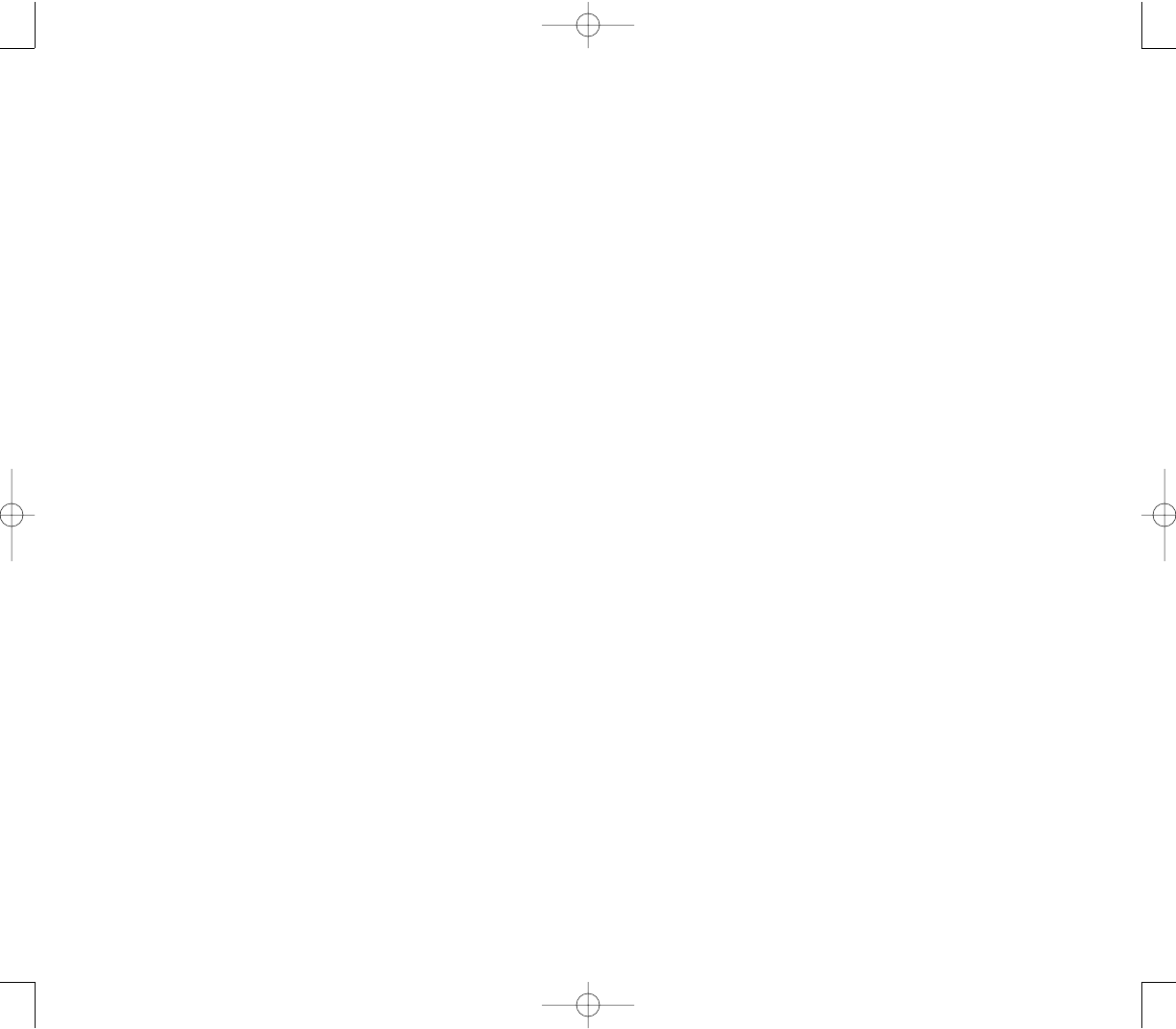
203202
PPC4100 Owner’s Manual - EN 3.7.qxd 4/22/2004 4:24 PM Page 202
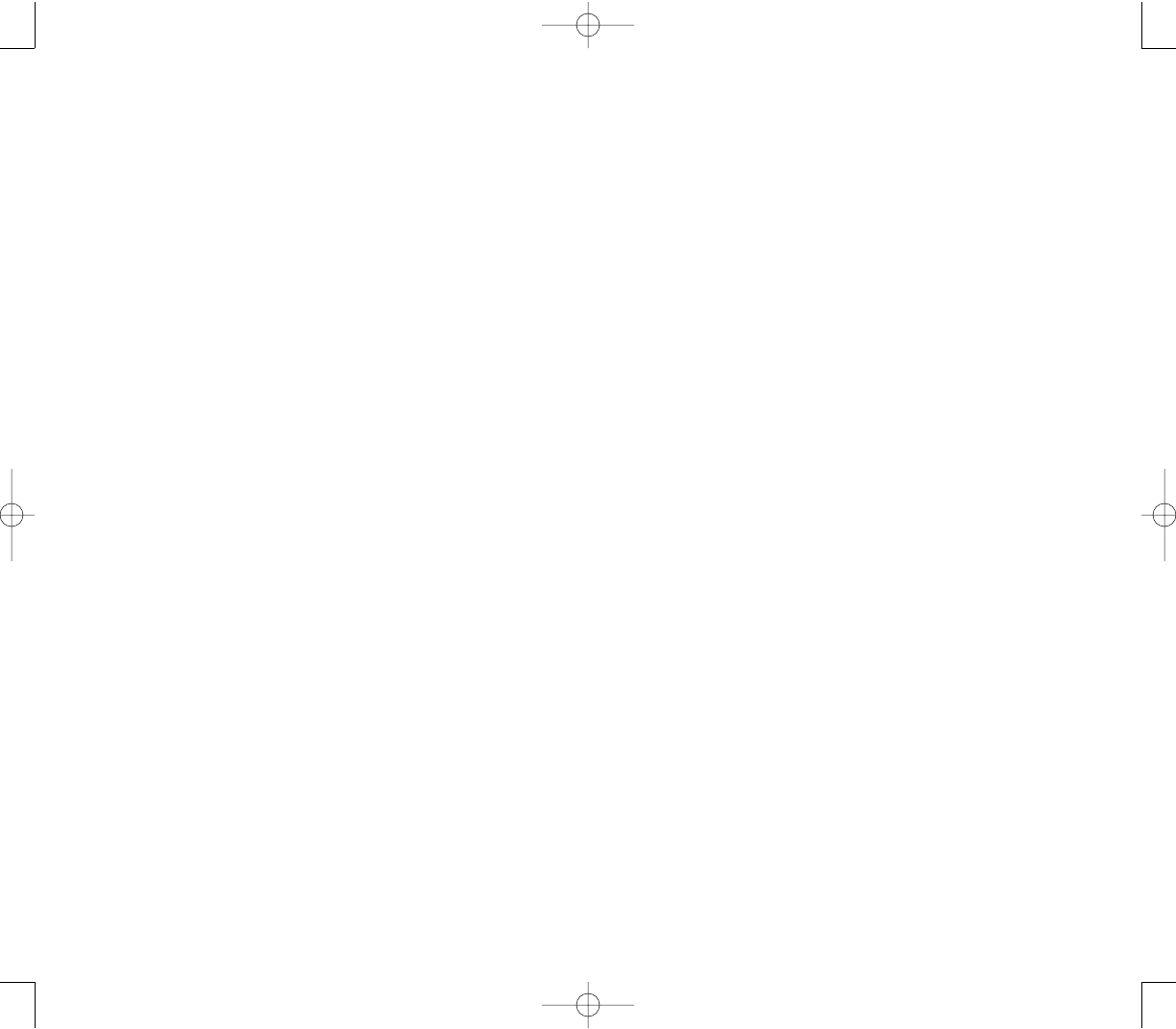
205204
PPC4100 Owner’s Manual - EN 3.7.qxd 4/22/2004 4:24 PM Page 204
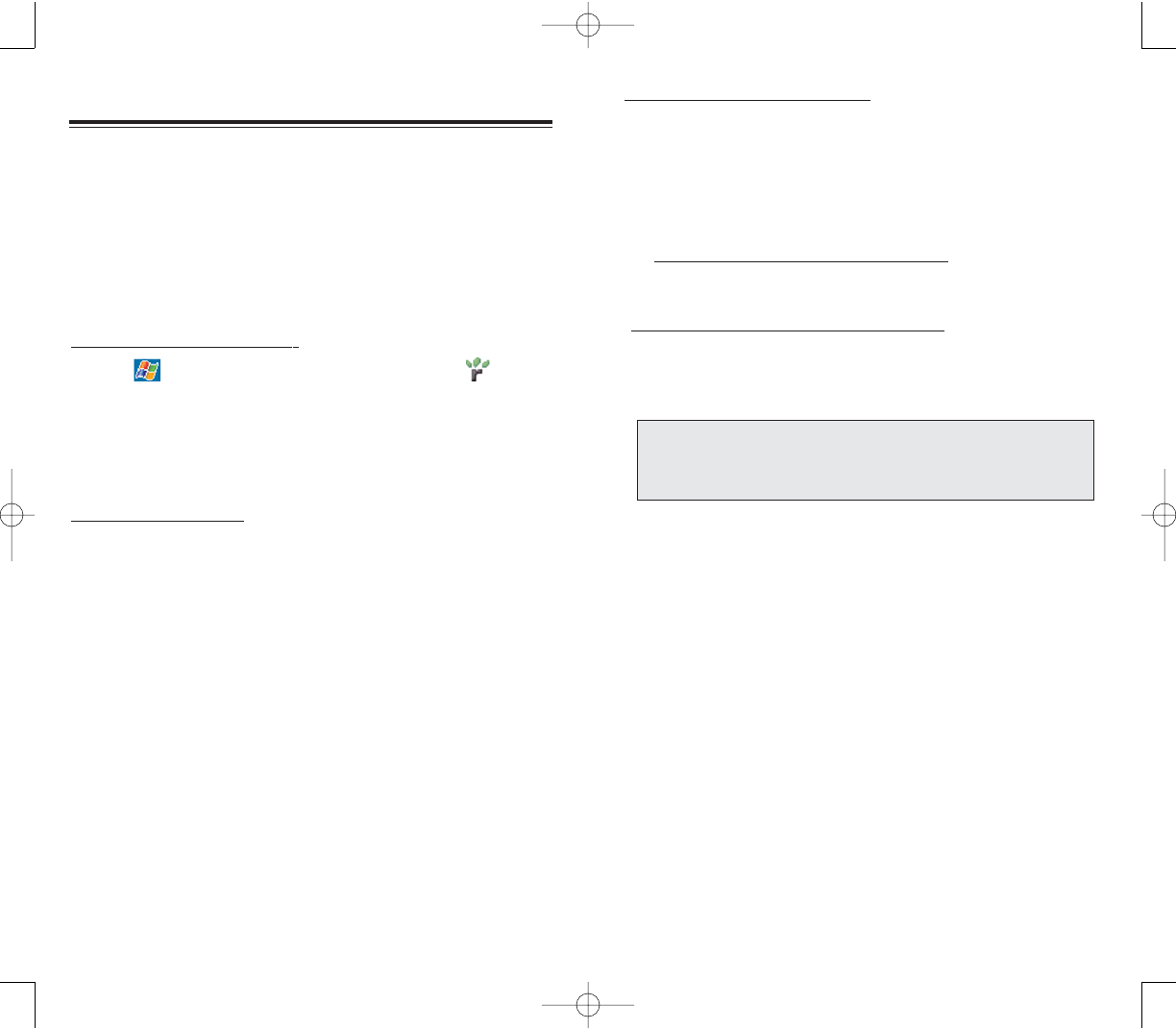
207206
To get books on your device:
1. Open ActiveSync on your computer then check that
you have selected SSyynncchhrroonniizzee FFiilleess- if you have done
so it will appear under Information Type; if you have not,
click OOppttiioonnss, SSyynncc ooppttiioonnss, then select FFiilleess,, then OOKK
from the pop-up menu.
2. To activate your device, open a web browser, then go
to http://das.microsoft.com/activate/ and follow the
instructions.
3. Go to one of the Microsoft Reader ebook sites
(www.microsoft.com/reader/shop.asp) and follow the
instructions in the site for choosing, purchasing and
downloading an ebook to your computer.
4. Use Windows Explorer on your computer to locate the
MSReader My Library folder and the Pocket_PC My
Documents folder.
5. Find the book title in the My Library folder, and then
copy it to the Pocket_PC My Documents folder.
6. Use ActiveSync to download the files from your
computer to your device as described in the Read Me
file in the MSReader folder. Some sample books and a
dictionary are included in the MSReader folder. This
folder is located in the Extras folder on the PPC4100
Companion CD.
NNOOTTEE:: IIff yyoouu ddoo nnoott hhaavvee aa ccooppyy ooff MMSSRReeaaddeerr oonn yyoouurr PPCC,, ggoo ttoo
oonnee ooff tthhee rreettaaiilleerrss lliisstteedd aabboovvee aannddddoowwnnllooaadd aa ffrreeee ccooppyy.. YYoouu
ccaann aallssoo ddoowwnnllooaadd eebbooookk ffiilleess ffrroomm yyoouurrffaavvoorriittee eeBBooookk
rreettaaiilleerr aanndd ffoollllooww tthhee iinnssttrruuccttiioonnss ttoo ddoowwnnllooaadd tthhee eebbooookk ffiilleess..
Use Microsoft Reader for Pocket PC to read eBooks on
your device. You can also download books from your
favorite eBook Web site to your computer. Then, use
ActiveSync to copy the book files to your device. The
books appear in the Reader Library, where you can tap
them in the list to open them.
To open Microsoft Reader:
Tap ,
PPrrooggrraammss, then MMiiccrroossoofftt RReeaaddeerr .
UUSSIINNGG GGUUIIDDEEBBOOOOKK
Guidebook contains all the information you'll need to use
the Microsoft Reader.
To open Guidebook:
Tap HHeellppon the Reader command bar.
-or-
On a book page, tap and hold on the book title, then
tap HHeellppon the pop-up menu.
GGEETTTTIINNGG BBOOOOKKSS OONN YYOOUURR PPPPCC44110000
You can purchase and download book files from the Web
to your PC and then synchronize them with your device.
To do so, you need to activate your device (you only
need to activate it once), secure an activated copy of
MSReader for your PC, and then set up synchronization
for files in ActiveSync.
MMIICCRROOSSOOFFTT RREEAADDEERR
MMIICCRROOSSOOFFTT RREEAADDEERR
PPC4100 Owner’s Manual - EN 3.7.qxd 4/22/2004 4:24 PM Page 206
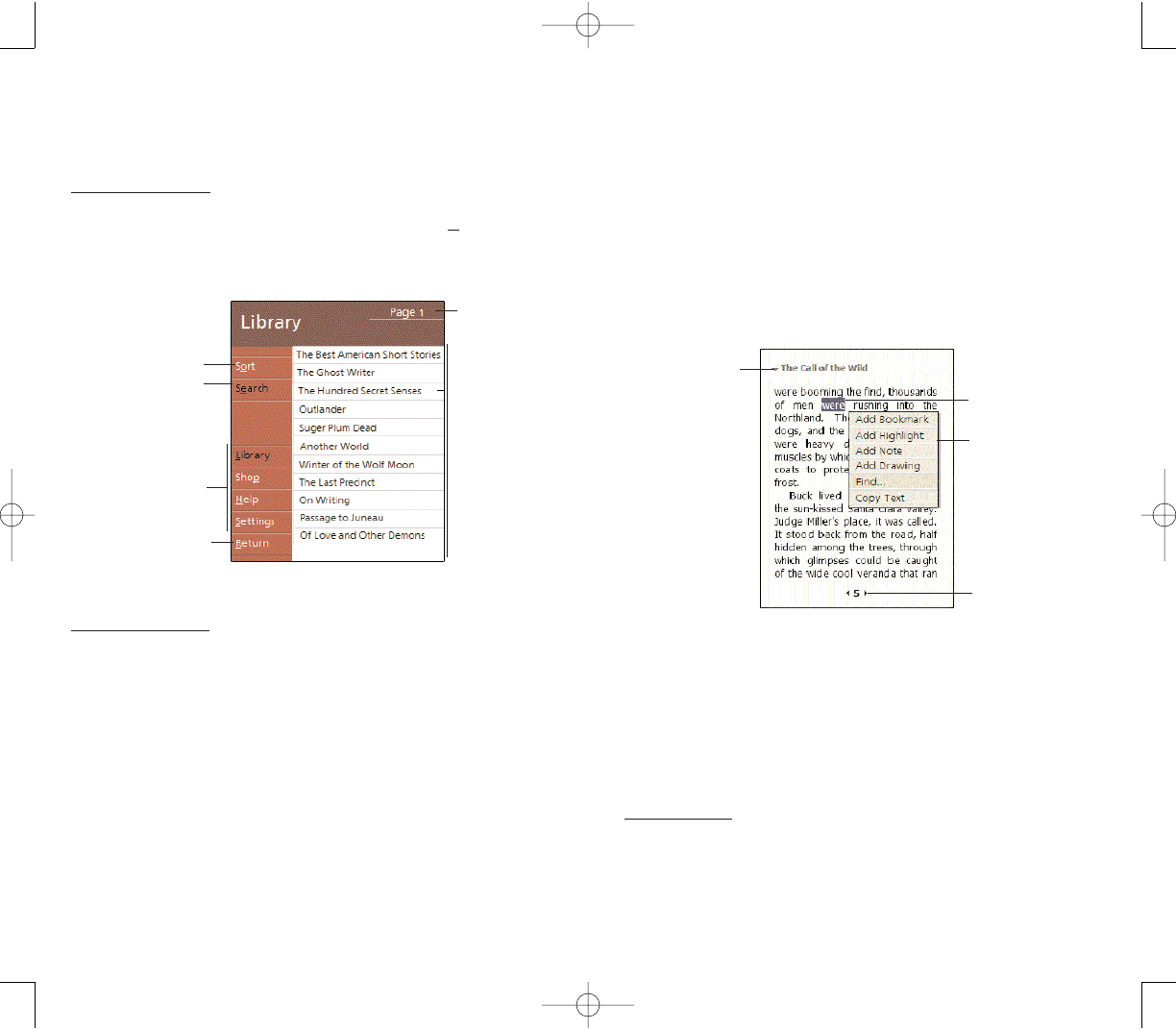
In addition to the text, each book page includes a page
number and book title. Navigation options are listed in the
bottom portion of the cover page. Page through the
book by:
Using the jog dial
Tapping the page number on each page
The first time you open a book, the table of contents, if
there is one, will be displayed. Subsequently, whenever
you open the book, you'll be automatically taken to the
last page read.
UUSSIINNGG TTHHEE RREEAADDEERR FFEEAATTUURREESS
Reading a book electronically gives you several options
not available with paper books.These options are available
from any book page. Select text by dragging across the
text on the page. Then, tap an option on the pop-up
menu, as described in the following sections.
To copy text:
You can copy text from books that support this feature
into any program that accepts text.
1. On a book page, select the text you want to copy.
209208
Drag to select
text and then tap
an option.
Tap to select a
navigation option.
Tap arrows to turn
the page, or tap
and hold page #
to bring up page
riffle.
UUSSIINNGG LLIIBBRRAARRYY
The Library is your Reader home page; it displays a list
of all books stored on your device or storage card.
To open Library:
On the Reader command bar, tap LLiibbrraarryy.
-or-
On a book page, tap the book title, and then tap
LLiibbrraarryy on the pop-up menu.
To open a book:
Tap a book title in the Library list.
RREEAADDIINNGG AA BBOOOOKK
Each book consists of a cover page, an optional table of
contents, and the pages of the book.You can:
Annotate the book with highlighting, bookmarks,
notes, and drawings.
Search for text and look up definitions for words.
Tap to select
a sort order.
Tap to search for
a specific book file.
Tap here to navigate
to other parts of
the Reader.
Tap to return to the
previous page.
Tap a title to
open a book.
Tap to scroll
through the
Library list.
PPC4100 Owner’s Manual - EN 3.7.qxd 4/22/2004 4:24 PM Page 208
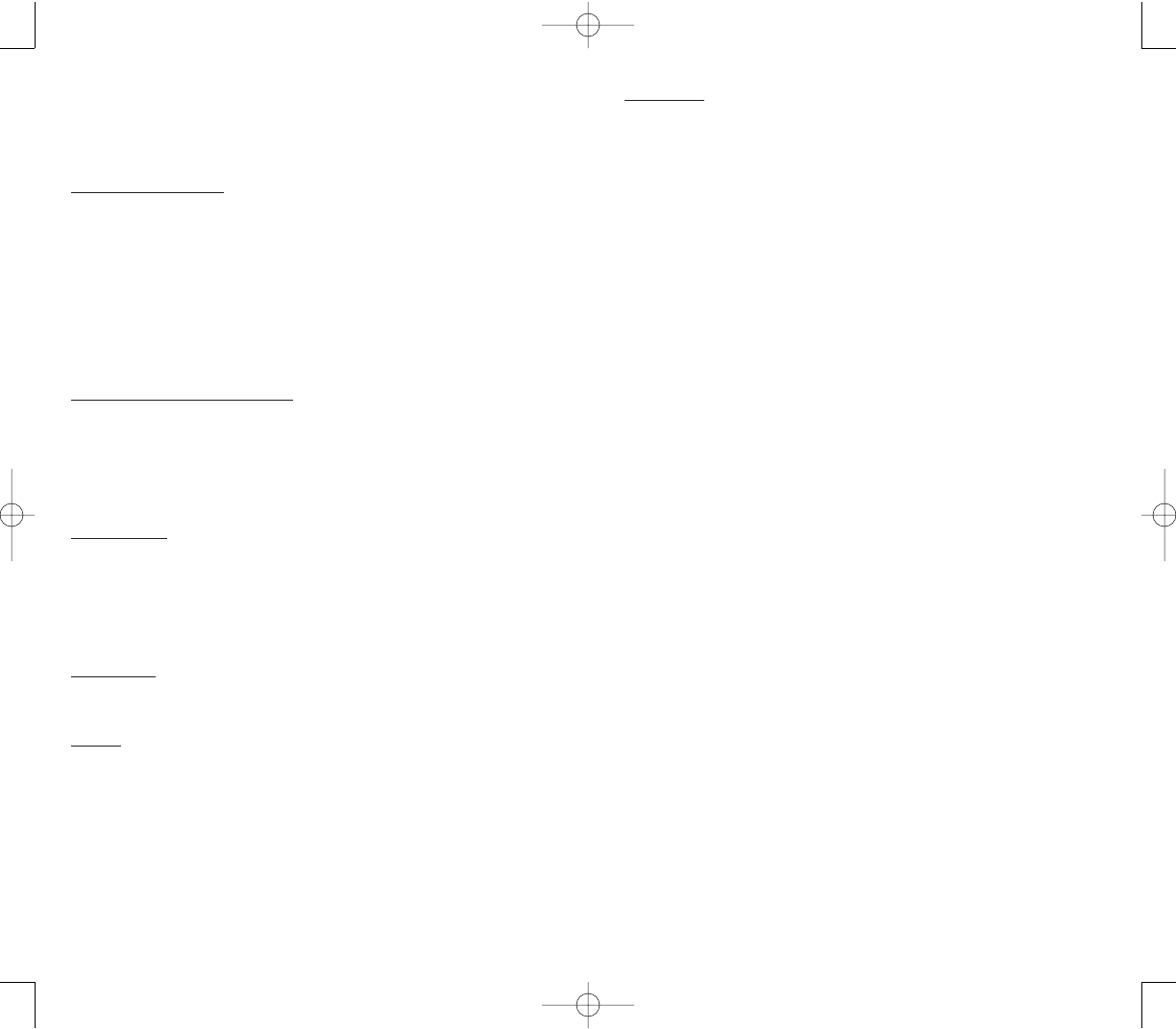
211210
Drawings
When you add a drawing, a Drawing icon appears in the
bottom-left corner of the page, and drawing tools appear
across the bottom of the page. Draw by dragging your
stylus.
RREEMMOOVVIINNGG AA BBOOOOKK
When you finish reading a book, you can delete it to save
space on your device. If a copy of the book is stored on
your computer, you can download it again at any time.
1. Tap and hold the title in the Library list.
2. Tap DDeelleetteeon the pop-up menu.
2. Tap CCooppyy TTeexxtton the pop-up menu.
The text can be pasted into the program of your
choice.
To search for text:
1. Tap FFiinnddon the pop-up menu.
2. Enter the word you want to search for.
3. Tap the desired Find option.
Reader highlights matching text on the page.
To close Find, tap outside the box.
To return to your original page, tap the title, then tap
RReettuurrnnon the pop-up menu.
To view book annotations:
To see a list of a book's annotations, including bookmarks,
highlights, text notes, and drawings:
1. Tap AAnnnnoottaattiioonnss IInnddeexxon the book's cover page.
2. Tap an entry in the list to go to the annotated page.
Bookmarks
When you add a bookmark to a book, a color-coded
bookmark icon appears in the right margin. From anywhere
in the book, tap the bookmark icon to go to the bookmarked
page. You can add multiple bookmarks to a book.
Highlights
When you highlight text, it appears with a colored background.
Notes
When you attach a note to text, you enter the text in a
note pad that appears on top of the book page. A Note
icon will appear in the left margin. To show or hide the
note, tap the icon.
PPC4100 Owner’s Manual - EN 3.7.qxd 4/22/2004 4:24 PM Page 210
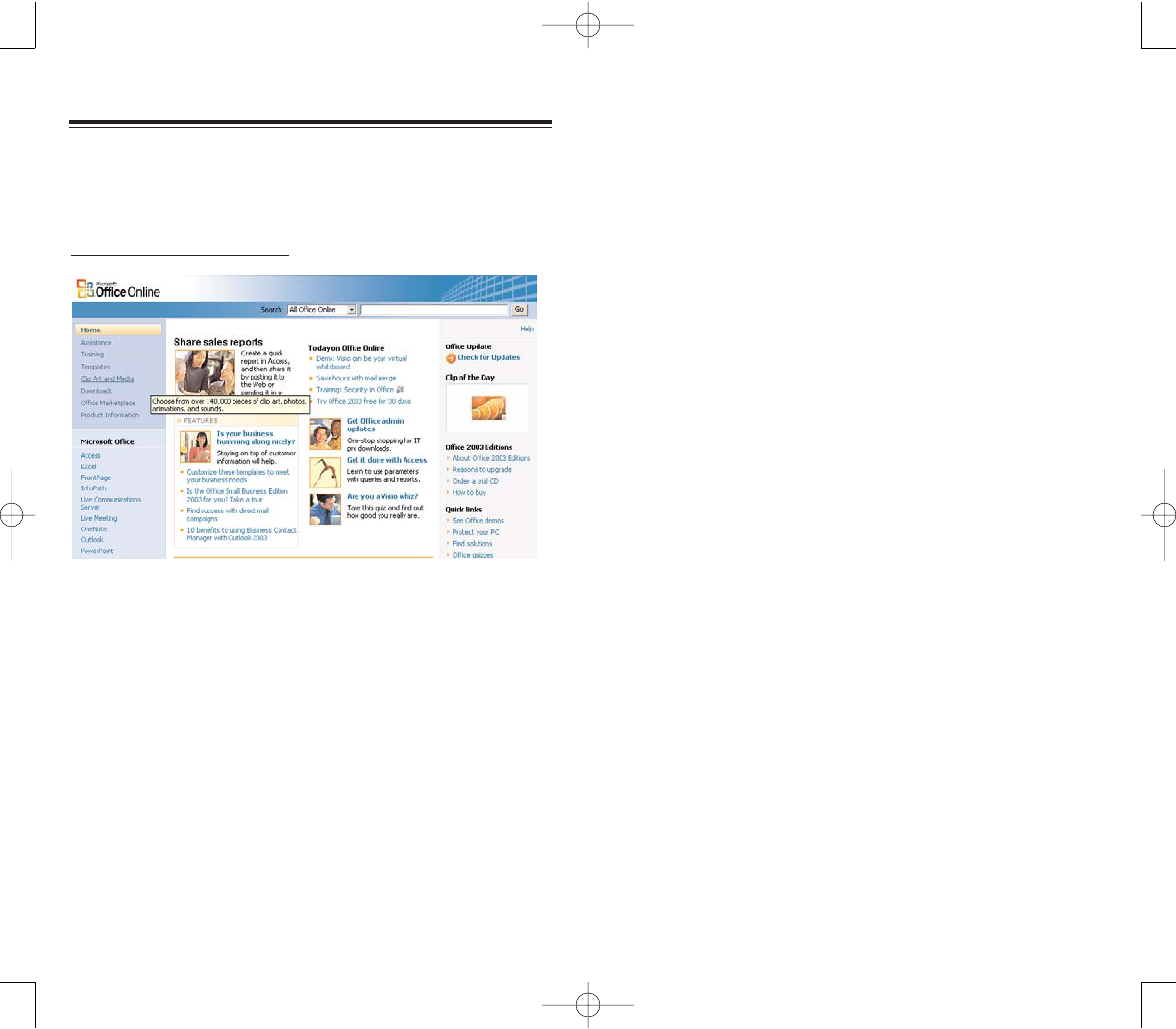
Learn what third-party downloads, templates, Web
services, and other products can you use with your Office
programs
Enter the online Office discussion groups where you
can share information with other Office users
Subscribe to any Microsoft Office newsletter to keep
yourself up-to-date with the latest about Microsoft Office
Get Office technical support and learn simple
troubleshooting procedures
Send product feedback and product inquiries to the
Microsoft Office technical staff
Link to other Microsoft Office-related sites
With all the wealth of resources available on Office
Online, users can get the best performance out of their
Office products, and enjoy doing it too!
213212
OOFFFFIICCEE OONNLLIINNEE
OOFFFFIICCEE OONNLLIINNEE
Microsoft Office users can keep themselves abreast
with the latest information on using Office
programs by accessing the Office Online site at
http://office.microsoft.com.
In this site, Office users can:
Read the latest Microsoft Office new updates
Access how-to articles and neat tips and tricks in
using Office programs
Go through useful training materials for you to learn
how to use an Office program at your own pace
Download templates for your calendar, resume,
presentations and more
Download clipart and media files for your creative
projects
Download Office updates, add-ins, converters,
viewers, and more
PPC4100 Owner’s Manual - EN 3.7.qxd 4/22/2004 4:24 PM Page 212
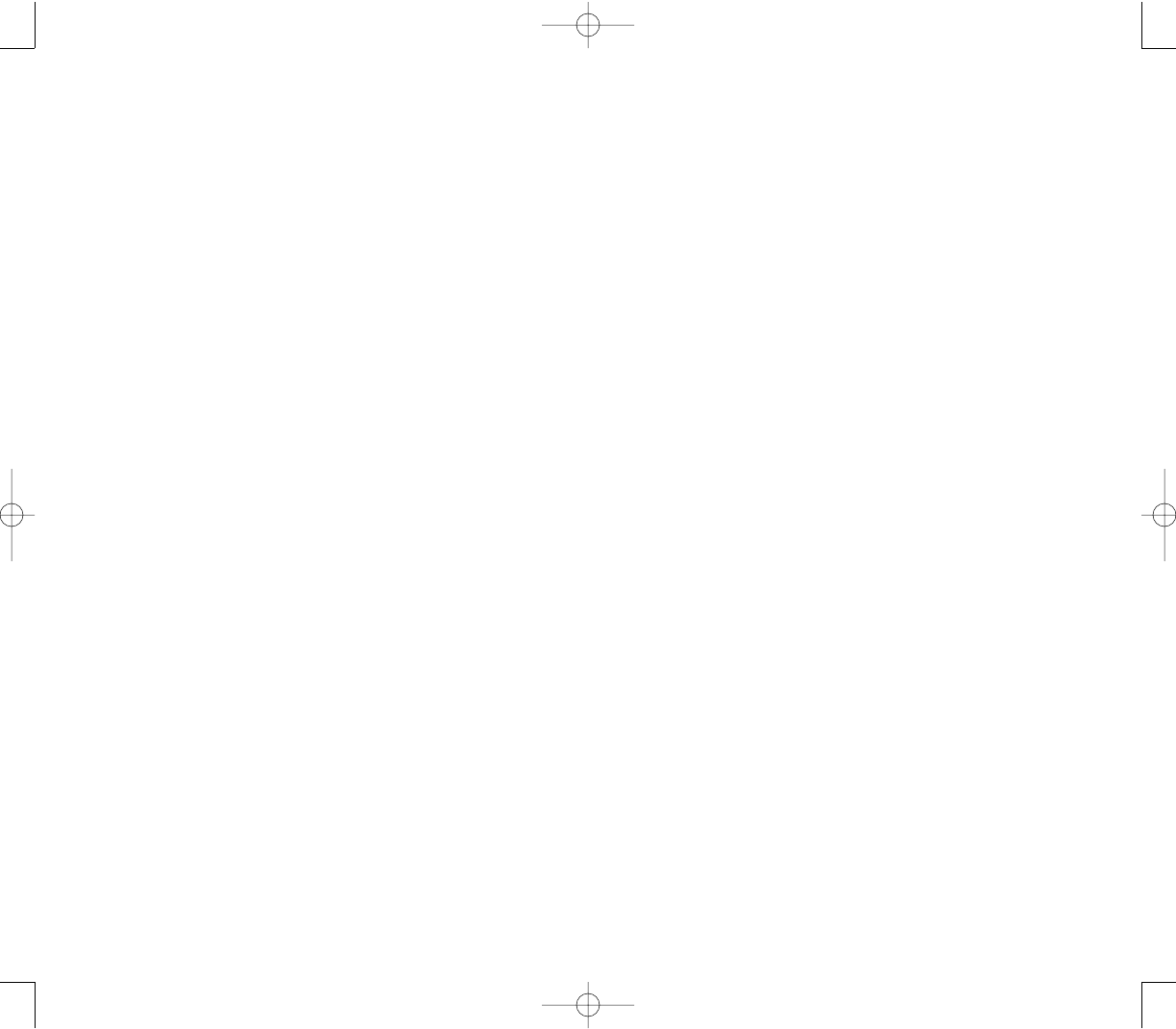
215214
NNOOTTEESS
NNOOTTEESS
PPC4100 Owner’s Manual - EN 3.7.qxd 4/22/2004 4:24 PM Page 214
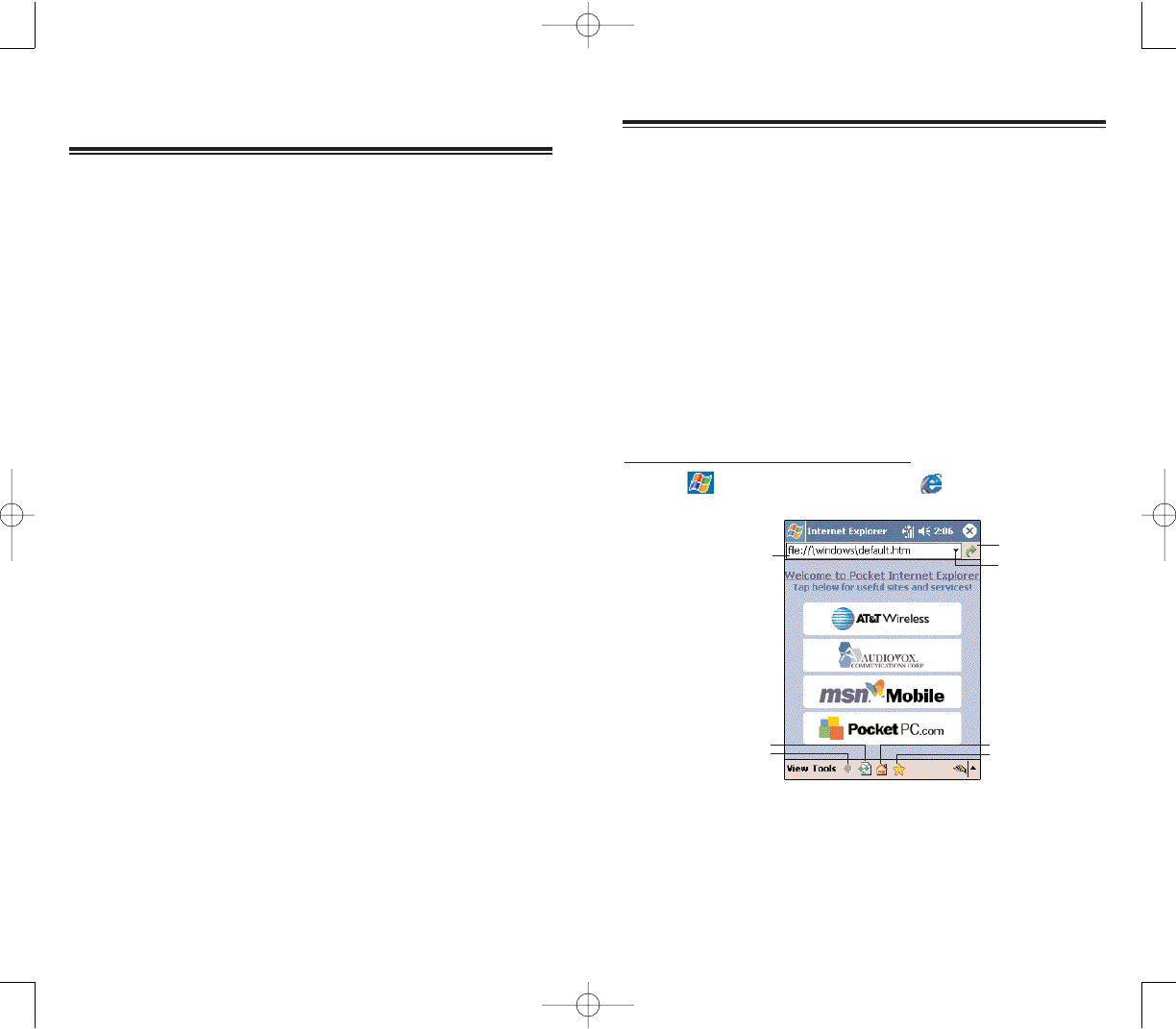
217
216
Use Pocket Internet Explorer to view Internet or intranet
sites from your device. You can download files and
programs when browsing these sites. During
synchronization with your computer, you can choose to
download your favorite links and mobile favorites that are
stored in the Mobile Favorites subfolder of Internet
Explorer on your computer.
Pocket Internet Explorer includes support for XHTML
Basic, Cascading Style Sheets, WML 2.0, JScript 5.5
and IPv6.
To open Pocket Internet Explorer:
Tap , then
IInntteerrnneett EExxpplloorreerr .
PPOOCCKKEETT IINNTTEERRNNEETT EEXXPPLLOORREERR
PPOOCCKKEETT IINNTTEERRNNEETT EEXXPPLLOORREERR
Favorites button
Home button
Refresh button
Back button
Enter the Web address
you want to visit. Go button
Tap to select
a previously
visited site.
CCHHAAPPTTEERR 1100
CCHHAAPPTTEERR 1100
WWIIRREELLEESSSS DDAATTAA PPRROOGGRRAAMMSS
Your PPC4100 has built-in support for a range of
wireless data communication programs:
Use Pocket Internet Explorer to browse the Web and
view WAP-enabled sites.
Use Inbox to send and receive email/SMS messages.
Use MSN Messenger to send and receive instant
messages.
Use ActiveSync to remotely synchronize with your
PC.
Send and receive information from another
IR-compatible Windows-powered device.
This chapter describes how to use Microsoft Pocket
Internet Explorer, Inbox, MSN Messenger, and Terminal
Services Client.
1. Pocket Internet Explorer
2. Inbox
3. MSN Messenger
4. Terminal Services Client
PPC4100 Owner’s Manual - EN 3.7.qxd 4/22/2004 4:24 PM Page 216
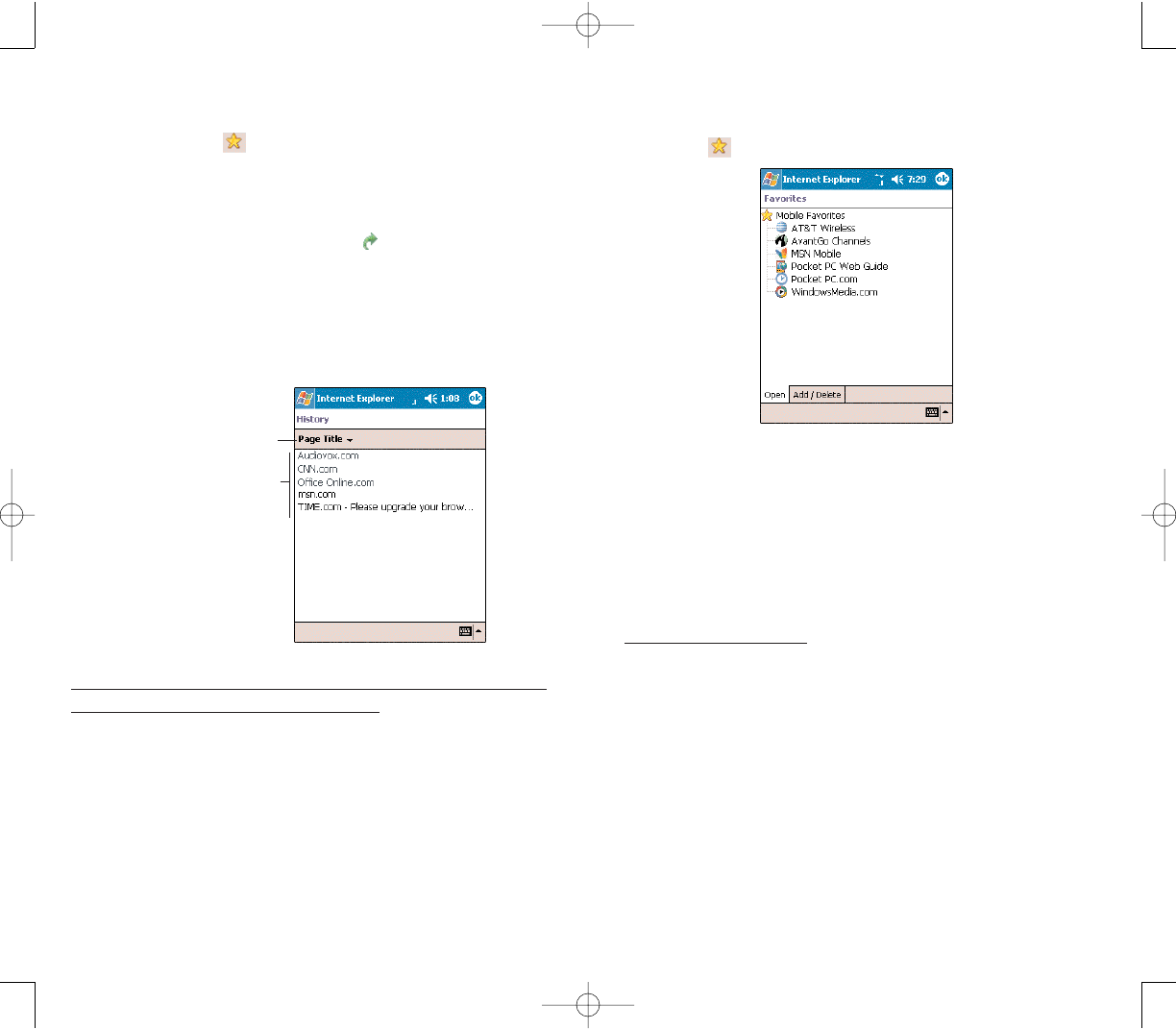
219218
MMOOBBIILLEE FFAAVVOORRIITTEESS
1. To display the Mobile Favorites navigation window tap
FFaavvoorriitteess.
2. Tap the page you want to view.
You'll see the page that was downloaded the last time
you synchronized with your computer. If the page is not
on your device, the favorite will be dimmed.You will need
to synchronize with your computer again to download
the page to your device, or connect to the Internet to
view the page.
To add a favorite link:
1. While on the page you want to add, tap and hold on
the page.
2. Tap AAdddd ttoo FFaavvoorriitteessfrom the pop-up menu.
3. Make the changes you want on the Name
and Address fields
4. In the “Create in” box, select the folder where you want
the link to be stored.
5. Tap AAdddd.
BBRROOWWSSIINNGG TTHHEE IINNTTEERRNNEETT
To connect and start browsing, do one of the following:
Tap FFaavvoorriitteess, then tap the favorite you want to
view.
Tap VViieeww, then AAddddrreessss BBaarr. In the address bar that
appears at the top of the screen, enter the Web address
you want to visit and then tap GGoo .
Tap the Address Bar pick list to choose from
previously entered addresses.
VVIIEEWWIINNGG TTHHEE HHIISSTTOORRYY LLIISSTT
Tap VViieeww, then HHiissttoorryy.
To change the number of days of links stored in the
History list and clear the History list:
1. In the Pocket Internet Explorer main window, tap
TToooollss, OOppttiioonnss, then GGeenneerraalltab.
2. Tap the pick list under History to set the number of
days of links.
Tap CClleeaarr HHiissttoorryy to delete the stored links.
4. Tap OOKK.
Tap to select an
information category.
Tap a listed page to view it.
PPC4100 Owner’s Manual - EN 3.7.qxd 4/22/2004 4:25 PM Page 218
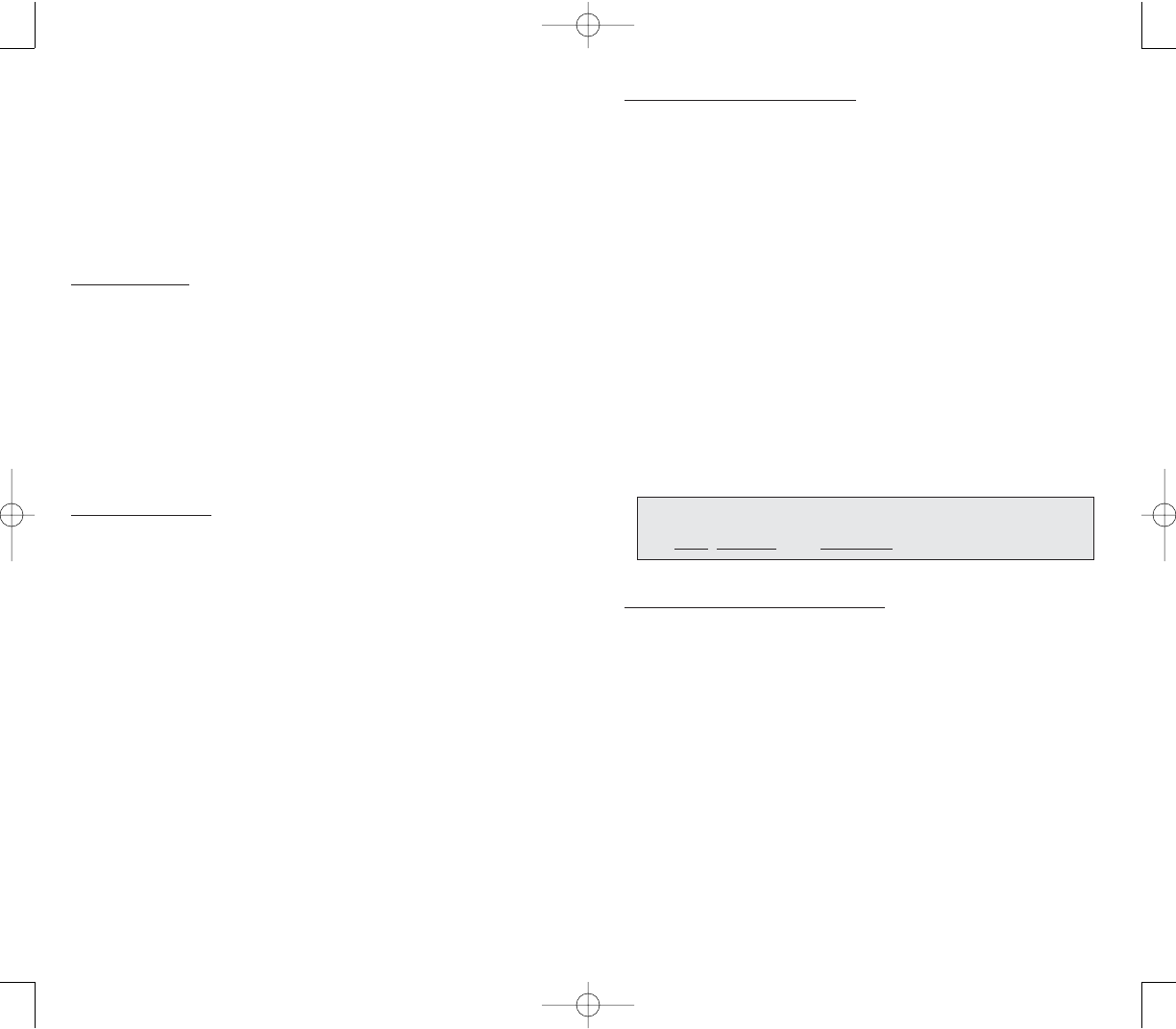
221220
To create a mobile favorite:
1. In Internet Explorer on your computer, click TToooollss,,
then CCrreeaattee MMoobbiillee FFaavvoorriittee.
2. To change the link name, enter a new name in the
Name box.
3. Optionally, in Update, select a desired update schedule.
If you did not specify an update schedule, you will need
to manually download content to keep the information
updated on both your computer and device. Before
synchronizing with your device, in Internet Explorer on
your computer, click TToooollss, then SSyynncchhrroonniizzee. You will
see the last time content was downloaded to the
computer, and you can manually download content if
needed.
4. Click OOKK.
Internet Explorer downloads the latest version of the
page to your computer.
To download a mobile favorite:
1. Right-click the mobile favorite, then click PPrrooppeerrttiieess.
2. In the Download tab, specify the number of links deep
you want to download.
To conserve device memory, go only one level deep.
3. Synchronize your device and computer.
Mobile favorites that are stored in the Mobile Favorites
folder in Internet Explorer are downloaded to your
device.
TTIIPP:: YYoouu ccaann aadddd aa bbuuttttoonn ttoo tthhee IInntteerrnneett EExxpplloorreerr ttoooollbbaarr ffoorr
ccrreeaattiinngg mmoobbiillee ffaavvoorriitteess.. IInn IInntteerrnneett EExxpplloorreerr oonn yyoouurr ccoommppuutteerr,,
cclliicckk VViieeww,, TToooollbbaarrss,, tthheenn CCuussttoommiizzee..
MMOOBBIILLEE FFAAVVOORRIITTEESS FFOOLLDDEERR
Only items stored in the Mobile Favorites subfolder of
the Favorites folder of Internet Explorer on your
computer will be synchronized with your device. This
folder was created when you selected the Favorites
information type for ActiveSync synchronization with
your computer.
Favorite Links
During synchronization, the list of favorite links in the
Mobile Favorites folder on your computer is synchronized
with Pocket Internet Explorer on your device. Both locations
are updated with changes made to either list each time
you synchronize. Unless you mark the favorite link as a
mobile favorite, only the link will be downloaded to your
device, and you will need to connect to your ISP or network
to view the content.
Mobile Favorites
If you are using Microsoft Internet Explorer 5.0 or later
on your computer, you can download mobile favorites to
your device. Synchronizing mobile favorites downloads
Web content to your device and enables you to view
pages while you are disconnected from your ISP and
computer. To quickly create mobile favorites, use the
Internet Explorer plug-in installed with ActiveSync.
PPC4100 Owner’s Manual - EN 3.7.qxd 4/22/2004 4:25 PM Page 220
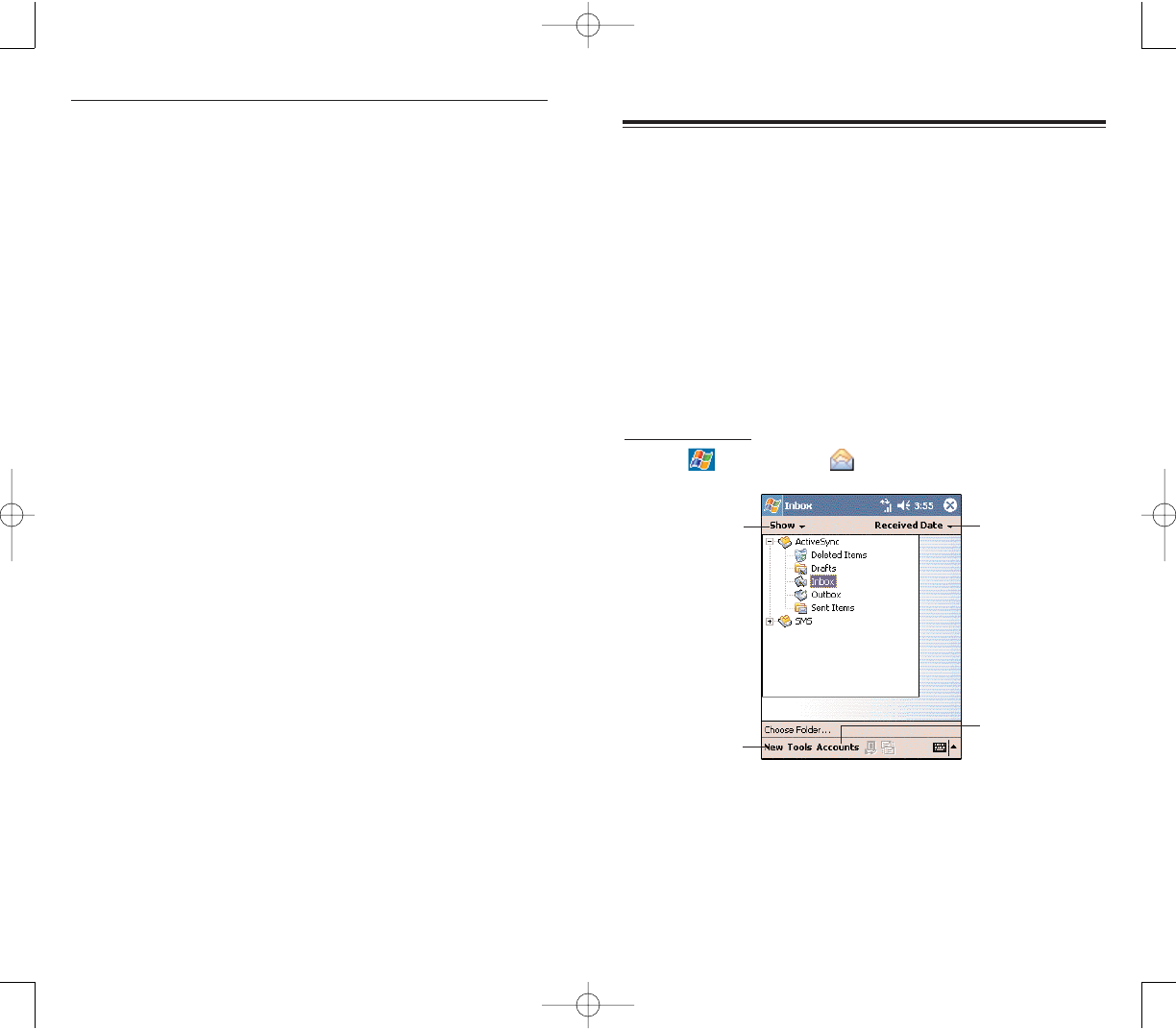
223222
Use Inbox to:
Send and receive email messages by connecting
directly to an email server through an Internet service
provider (ISP) or a network.
Synchronize email messages with Microsoft
Exchange or Microsoft Outlook on your computer.
Send and receive SMS messages through your
mobile service subscription. Inbox supports 8 bits data
with class 0, 1, 2, 3, as well as USDA (Unstructured
Supplementary Service Data).
To open Inbox:
Tap , then
IInnbbooxx .
Tap the pick list on the top-left corner to display the
folder navigator.
Tap the pick list on the top-right corner to select a sort
order for the messages—From, Received Date, or
Subject.
IINNBBOOXX
IINNBBOOXX
Tap to select
which folder
to display.
Tap to create a
new email or
SMS message.
Tap to select
which account
to use.
Tap to select a
sort order for
the messages.
To save device memory in downloading mobile favorites:
Mobile favorites take up storage memory on your device.
To minimize the amount of memory used, observe the
following:
In the settings for the Favorites information type in
ActiveSync options, turn off pictures and sounds, or stop
some mobile favorites from being downloaded to
your device.
Limit the number of downloaded linked pages. In
Internet Explorer on the computer, right-click the mobile
favorite you want to change and then click PPrrooppeerrttiieess.In
the Download tab, specify 0 or 1 for the number of linked
pages you want to download.
PPC4100 Owner’s Manual - EN 3.7.qxd 4/22/2004 4:25 PM Page 222
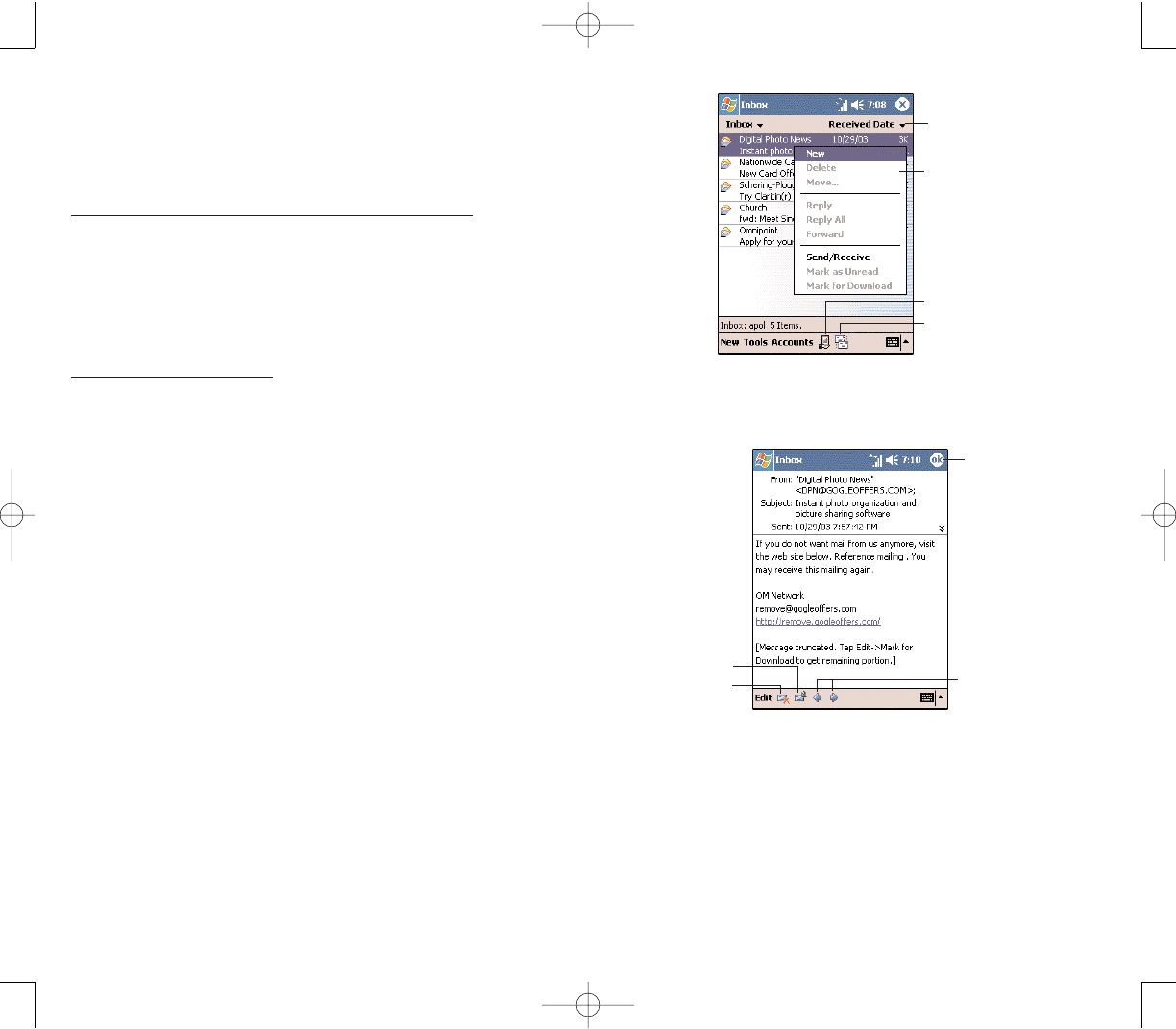
225224
When you receive a message, tap it to open it. Unread
messages are displayed in bold.
When you connect to your email server, by default, you'll
receive messages from the last five days only, the first
100 lines of each new message, and file attachments of
less than 100 KB in size. The original messages remain
on the email server or your computer.
Tap to connect and to
send and receive e-mail.
Tap to select the sort
order for messages.
Tap and hold a message
to display a pop-up menu
of actions.
Tap to connect to
the selected service.
Tap to return to
the message list.
Tap to view the
previous or next
message.
Tap to delete
this message.
Tap to reply to
or forward this
message.
SSYYNNCCHHRROONNIIZZIINNGG EEMMAAIILL MMEESSSSAAGGEESS
Email messages can be synchronized as part of the
general synchronization process.You will need to enable
Inbox synchronization in ActiveSync.
To enable Inbox synchronization in ActiveSync:
1. Open ActiveSync on your computer.
2. Click OOppttiioonnss.
3.Under the Desktop area, select the check box before
Inbox.
4. Click OOKK.
During synchronization:
Messages are copied from the mail folders of
Exchange or Outlook on your computer to the
ActiveSync folder in Inbox on your device. By default, you
will receive messages from the past three days only, the
first 100 lines of each message, and file attachments of
less than 100 KB in size.
Email messages in the Outbox folder on your device
are transferred to Exchange or Outlook, and then sent
from those programs.
Email messages in subfolders must be selected in
ActiveSync on your computer in order to be transferred.
You can also synchronize email messages with your
computer from a remote location.
UUSSIINNGG TTHHEE MMEESSSSAAGGEE LLIISSTT
The messages you receive are displayed in the
message list. By default, the most recently received
messages are displayed first in the list.
PPC4100 Owner’s Manual - EN 3.7.qxd 4/22/2004 4:25 PM Page 224
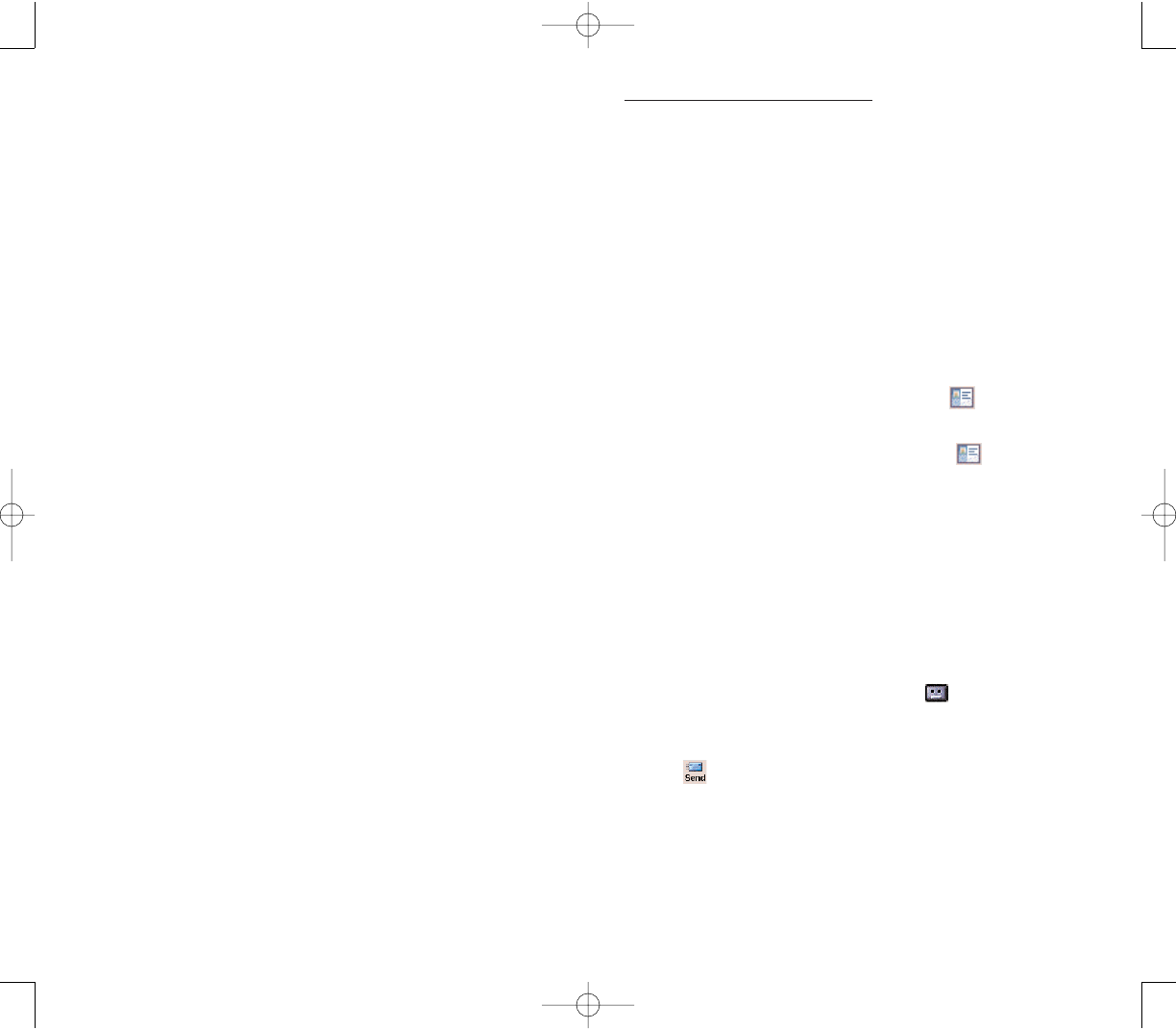
227226
To create an email message:
1. In the command bar, tap NNeeww.
2. Tap the double arrows next to the Subject field.
3. Tap the AAccccoouunnttfield, then AAccttiivveeSSyynncc.
4. Enter the email address of your intended recipients in
the To, Cc, and/or Bcc fields.You can do this in different
ways.
Manually enter the address using any of the input
panel options.
Type the first few letters of an email address that is
stored in Contacts. The auto-suggest feature suggests
email addresses as you type so that you find them more
quickly.
Tap the TToofield or AAddddrreessss BBooookkto display the
contact list, then tap a contact from the list.
Tap the TToofield or AAddddrreessss BBooookkagain to hide
the contact list.
Make sure multiple email address within the same
field are separated with a semicolon.
5. Compose your message.
The auto-correct feature automatically fixes common
spelling errors as you type so your messages are more
accurate.
To enter preset or frequently used messages, tap
MMyy TTeexxtt, then select a message.
To attach a voice recording, tap on the command
bar, then proceed with creating the recording. Refer to
__ for detailed instructions.
7. Tap when you've finished the message.
If you are working offline, the message will be moved
to the Outbox folder and will be sent the next time you’re
online.
You can mark the messages that you want to retrieve in
full during your next synchronization or email server
connection. Follow the steps below:
1. In the message list, tap and hold the message you
want to retrieve.
2. On the pop-up menu, tap MMaarrkk ffoorr DDoowwnnllooaadd. The
icons in the Inbox message list give you visual indications
of message status.
3. Specify your downloading preferences when you set
up the service or select your synchronization options.
You can change them at any time:
Change options for Inbox synchronization using
ActiveSync options.
To change options for direct email server
connections. In Inbox on your device:
1. Tap TToooollss, then tap OOppttiioonnss.
2. On the Accounts tab, tap the service you want to
change.
3. To remove a service, tap and hold the service, then
select DDeelleettee.
CCRREEAATTIINNGG AANN EEMMAAIILL//SSMMSS MMEESSSSAAGGEE
Whether you want to send an email or SMS message,
you do so by changing the Account option. To do so, tap
the double arrows next to the Subject field, then tap the
Account field to choose what service you want.
The procedure on the next page applies to creating an
email message. For procedures on how to create an
SMS message, go to page ___.
PPC4100 Owner’s Manual - EN 3.7.qxd 4/22/2004 4:25 PM Page 226
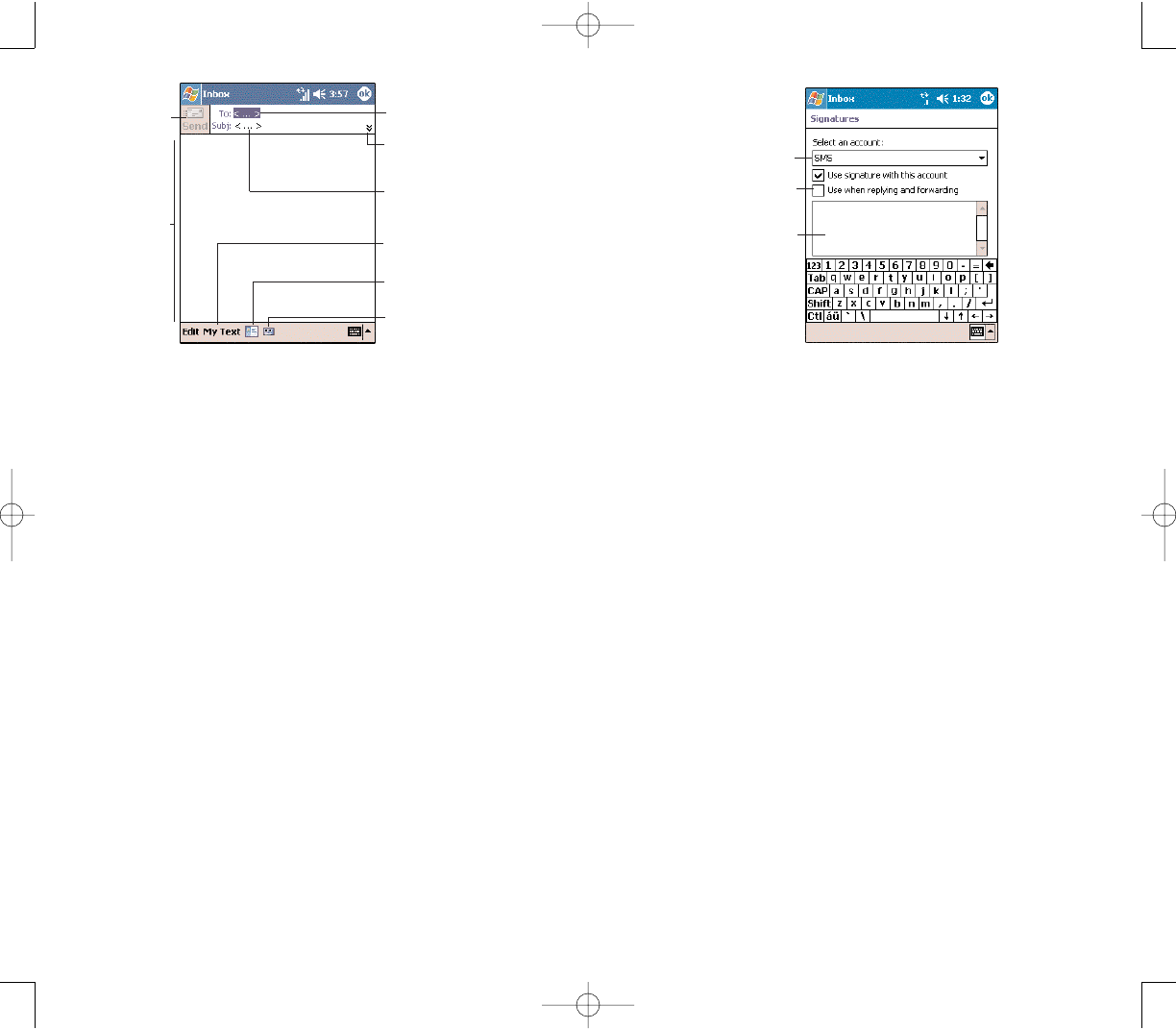
229228
MMAANNAAGGIINNGG EEMMAAIILL MMEESSSSAAGGEESS AANNDD FFOOLLDDEERRSS
By default, messages are displayed in one of five folders
for each service you have created—Inbox, Deleted
Items, Drafts, Outbox, and Sent Items.
The behavior of the Deleted and Sent Items folders
depends on the options you have chosen. To set these
options, in the message list:
1. Tap TToooollss, then OOppttiioonnss.
2. On the Message tab, select your options.
If you want to organize messages into additional
folders, tap TToooollss, then MMaannaaggee FFoollddeerrssto create new
folders.
To move a message to another folder, in the message
list, tap and hold the message and then tap MMoovvee ttooon
the pop-up menu.
Enter your signature here.
Tap to select an account.
Tap to append signature
to all outgoing messages.
CCRREEAATTIINNGG AA MMEESSSSAAGGEE SSIIGGNNAATTUURREE
You can personalized your email and SMS messages
by appending a signature to it. The signature support
of your device allows you to create different
signatures for your email and SMS account. This
feature also eliminates the need to re-type a closing for
every message.
To create a signature:
1. In the message list, tap TToooollss, OOppttiioonnss, then the
MMeessssaaggeetab.
2. Tap SSiiggnnaattuurreess.
3. Tap the pick list to select which account to create a
signature for.
4. Select the “Use signature with this account” check
box. The soft keyboard will automatically be displayed.
5. Enter a signature in the box.
You can use the signature for new messages only, or
you can select the “Use signature when replying and
forwarding” check box to append it to all outgoing
messages.
6. Tap OOKK.
Tap to enter recipient's
email/ SMS address.
Tap to view the Cc, Bcc
and Account fields.
Tap to enter message’s
subject matter.
Enter your
message here.
Tap to attach a recording
to the message.
Tap to display your
contact list.
Tap to enter
predefined text.
Tap to send
message.
PPC4100 Owner’s Manual - EN 3.7.qxd 4/22/2004 4:25 PM Page 228
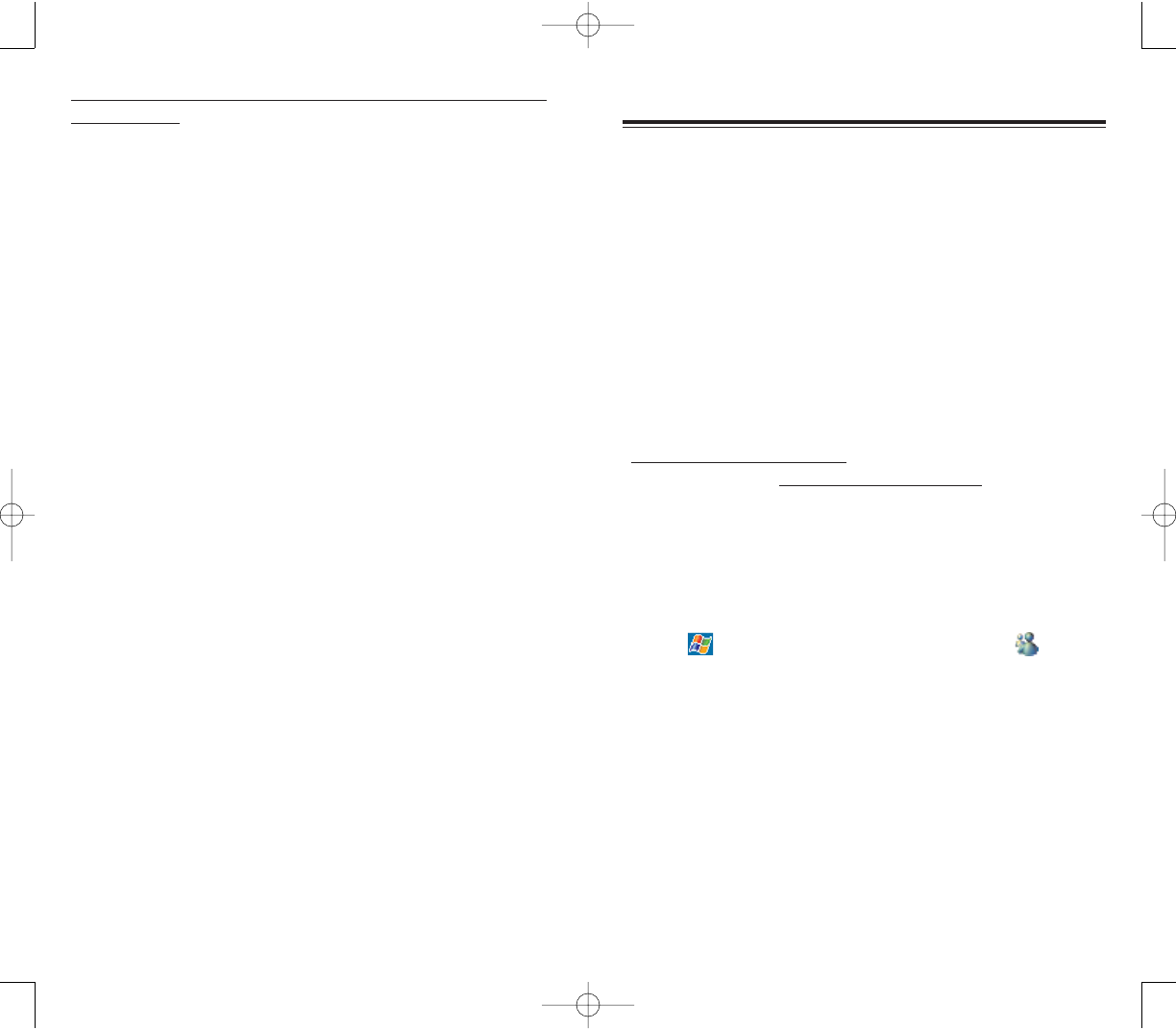
231230
MSN Messenger on your device is an instant messaging
program that lets you:
See who is online
Send and receive instant messages
Conduct instant message conversations with groups
of contacts
RREEQQUUIIRREEMMEENNTTSS TTOO UUSSEE MMSSNN MMEESSSSEENNGGEERR
For MSN Messenger Service, a Passport. If you have
a Hotmail®or MSN account, you already have a
Passport.
Sign up for a Microsoft Passport account at
(http://www.passport.com/). Get a free Microsoft Hotmail
email address at (http://www.hotmail.com/).
For Exchange Instant Messaging Service, an
Exchange account.
To set up an Exchange account, see your network
administrator.
To open MSN Messenger:
Tap ,
PPrrooggrraammss, then MMSSNN MMeesssseennggeerr .
The MSN Messenger main window appears.
MMSSNN
MMSSNNMMEESSSSEENNGGEERR
MMEESSSSEENNGGEERR
Folder behavior with a direct connection to an
email server:
The behavior of the folders you create depends on
whether you are using ActiveSync, SMS, POP3, or
IMAP4 account.
If you use ActiveSync, email messages in the Inbox
folder in Outlook will automatically be synchronized with
your device. You can select to synchronize additional
folders by designating them for ActiveSync. The folders
you create and the messages you move will then be
mirrored on the server. For example, if you move two
messages from the Inbox folder to a folder named
Family, and you have designated Family for
synchronization, the server creates a copy of the Family
folder and copies the messages into that folder. You can
then read the messages while away from your computer.
If you use SMS, messages are stored in the Inbox
folder.
If you use POP3 and you move email messages to a
folder you created, the link is broken between the
messages on your device and their copies on the email
server. The next time you connect, the email server will
see that the messages are missing from the device’s
Inbox and delete them from the server.This prevents you
from having duplicate copies of a message, but it also
means that you will no longer have access to messages
that you move to folders created from anywhere except
your device.
If you use IMAP4, the folders you create and the email
messages you move are mirrored on the server.
Therefore, messages are available to you anytime you
connect to your email server, whether it is from your
device or from your computer. This synchronization of
folders occurs whenever you connect to your mail server,
create new folders, or rename/delete folders when
connected.
PPC4100 Owner’s Manual - EN 3.7.qxd 4/22/2004 4:25 PM Page 230
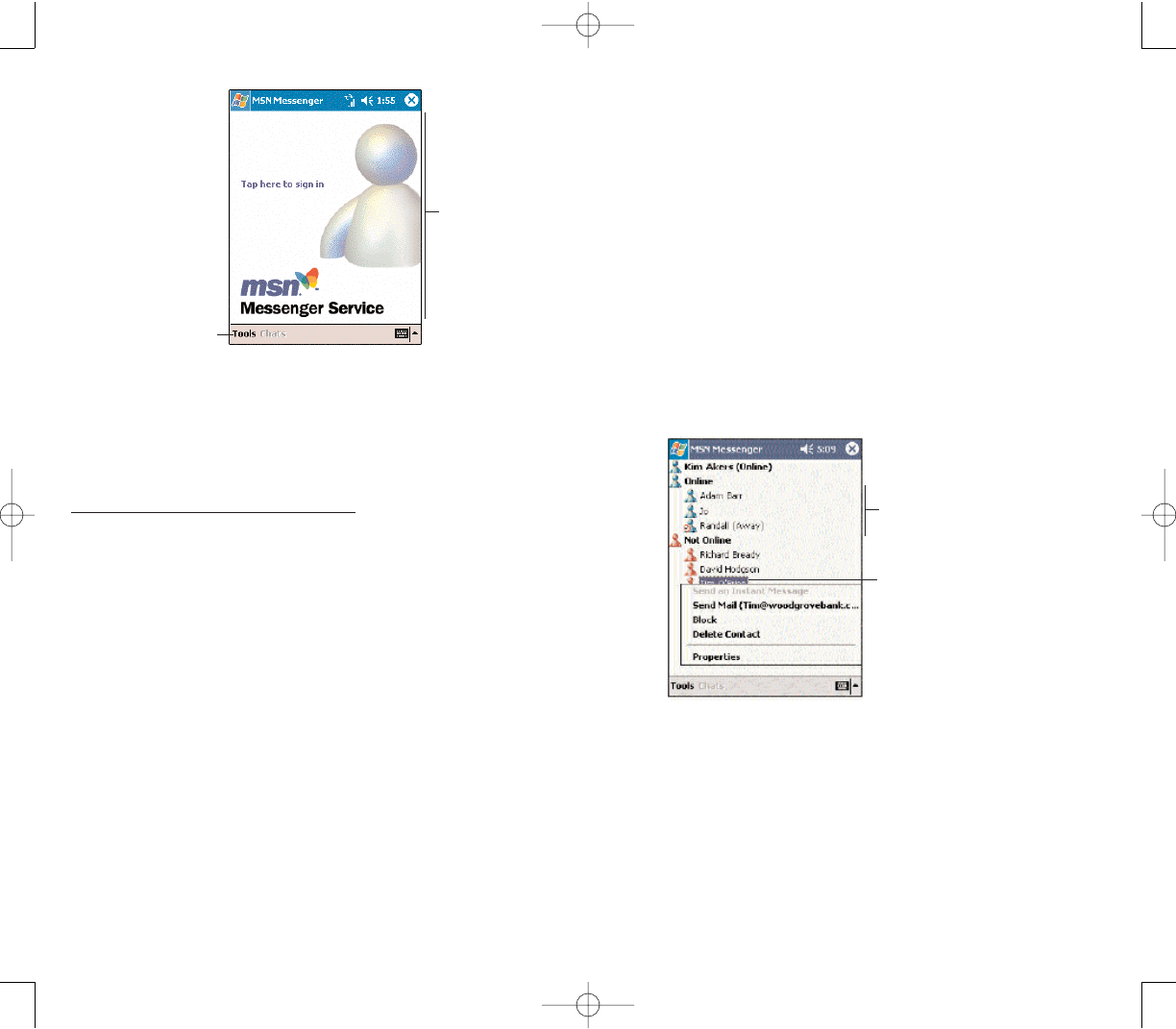
233232
Select the “Save password” check box so you need
not enter these information again the next time you sign
in.
3. Tap SSiiggnn iinn.
If you already use MSN Messenger on your
computer, your contacts will show up on your device
without being added again.
WWOORRKKIINNGG WWIITTHH CCOONNTTAACCTTSS
The MSN Messenger window shows all of your
messenger
contacts at a glance, divided into Online and
Not Online categories. From this view, while connected,
you can chat, send an email, block the contact from
chatting with you, or delete contacts from your list using
the pop-up menu.
To see others online without being seen, in the Tools
menu, tap MMyy SSttaattuussand select AAppppeeaarr OOfffflliinnee.
If you block a contact, you will appear offline but will
remain on the blocked contact list.
To unblock a contact, tap and hold the contact, then
tap UUnnbblloocckkon the pop-up menu.
Tap a contact to start a chat.
Tap and hold to display a
pop-up menu of actions.
SSEETTTTIINNGG UUPP AANN AACCCCOOUUNNTT
Before you can use MSN Messenger, you must set up
the instant messaging accounts. connect, you must
enter Passport or Exchange account information.
To set up an account and sign in:
1. In the MSN Messenger main window, tap TToooollss, then
OOppttiioonnss.
2. Tap the AAccccoouunnttsstab.
3. Select the Enable MSN Messenger Service and/or the
Enable Exchange Instant Messaging check box(es).
4. Enter your your sign-in name and password for the
selected account(s).
5. If you selected both accounts, under the “Sign in using
this account first” line, select which account to sign in to
first.
4. Tap OOKK.
SSIIGGNNIINNGG IINN TTOO YYOOUURR AACCCCOOUUNNTT
1. Tap anywhere on the MSN Messenger main window
2. Enter your sign-in name and password.
Tap anywhere
on the screen
to sign in.
Tap to access
program options.
PPC4100 Owner’s Manual - EN 3.7.qxd 4/22/2004 4:25 PM Page 232
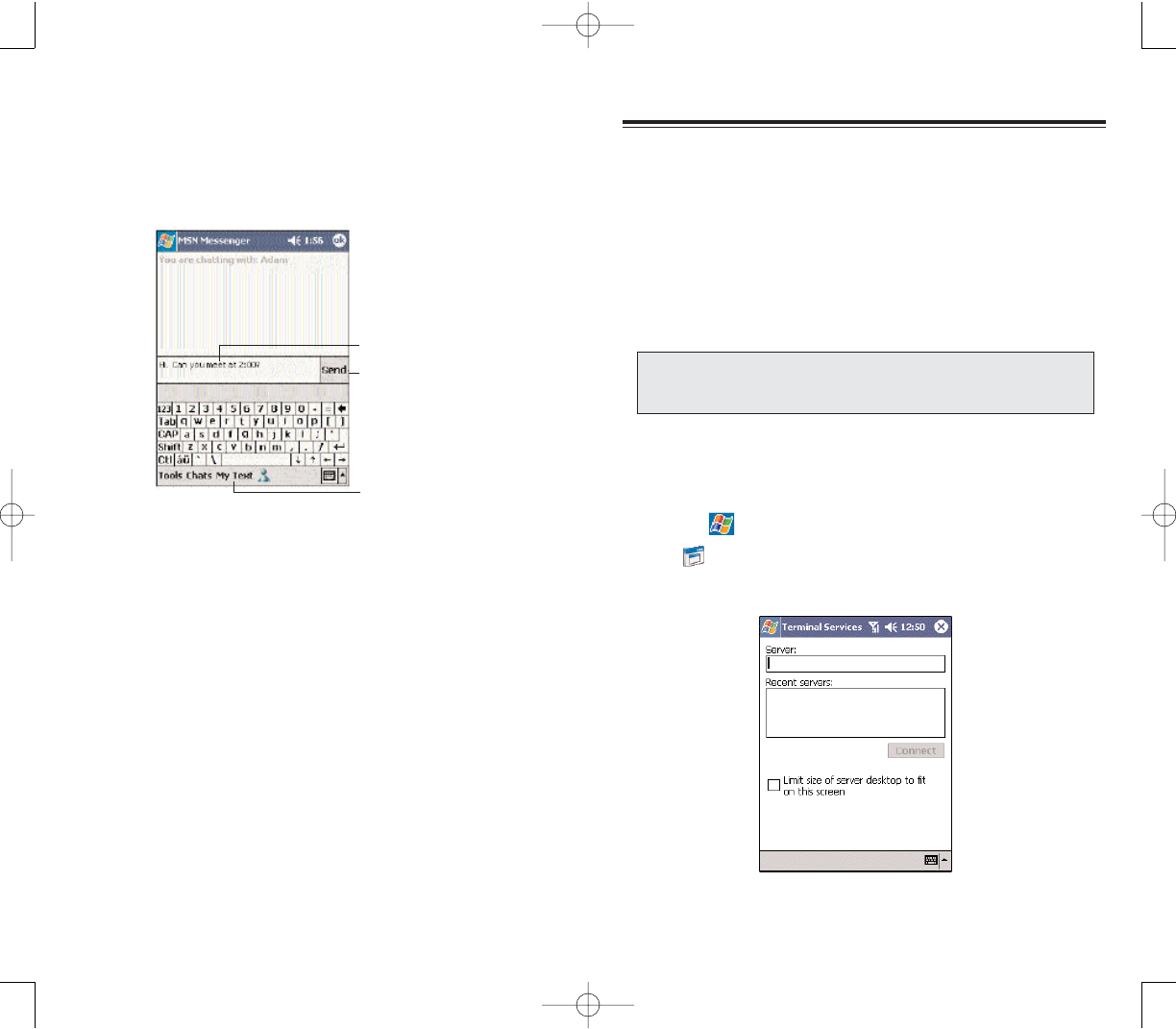
235234
You can use Terminal Services Client to log onto a
Windows NT server type PC that is running Terminal
Services software and use all of the programs that are
available on that PC from your device. For example,
instead of running Microsoft Pocket Word, you can run
the PC version of Microsoft Word and access all of the
.doc files on that PC from your device.
CCOONNNNEECCTTIINNGG TTOO AA TTEERRMMIINNAALL SSEERRVVEERR
1. Start a remote connection to the server via your
wireless modem connection.
2. Tap ,
PPrrooggrraammss, then TTeerrmmiinnaall SSeerrvviicceess
CClliieenntt .
The Terminal Services Client main window appears.
TTEERRMMIINNAALL SSEERRVVIICCEESS CCLLIIEENNTT
TTEERRMMIINNAALL SSEERRVVIICCEESS CCLLIIEENNTT
NNOOTTEE:: YYoouu ccaannnnoott uussee TTrraannssccrriibbeerr wwhheenn eenntteerriinngg iinnffoorrmmaattiioonniinn
TTeerrmmiinnaall SSeerrvviicceess.. YYoouu mmuusstt uussee KKeeyybbooaarrdd,, BBlloocckk RReeccooggnniizzeerr,,
oorr LLeetttteerr RReeccooggnniizzeerr..
CCHHAATTTTIINNGG WWIITTHH CCOONNTTAACCTTSS
1. To open a chat window, tap a contact name.
2. Enter your message in the text entry area at the
bottom of the screen, or tap MMyy TTeexxttto enter a preset
message.
3. Tap SSeenndd.
TTIIPPSS WWHHEENN CCHHAATTTTIINNGG WWIITTHH CCOONNTTAACCTTSS
To invite another contact to a multi-user chat, in the
Tools menu, tap IInnvviitteeand tap the contact you want to
invite.
To switch back to the main window without closing a
chat, tap the CCoonnttaaccttssbutton.
To return back to your chat window, tap CChhaattssand
select the person with whom you were chatting.
To see if the contact you are chatting with is
responding, look for the message under the text entry
area.
SSIIGGNNIINNGG OOUUTT OOFF YYOOUURR AACCCCOOUUNNTT
Tap TToooollss, then SSiiggnn OOuutt.
Enter message.
Tap to send message.
Tap to enter a
preset message
PPC4100 Owner’s Manual - EN 3.7.qxd 4/22/2004 4:25 PM Page 234
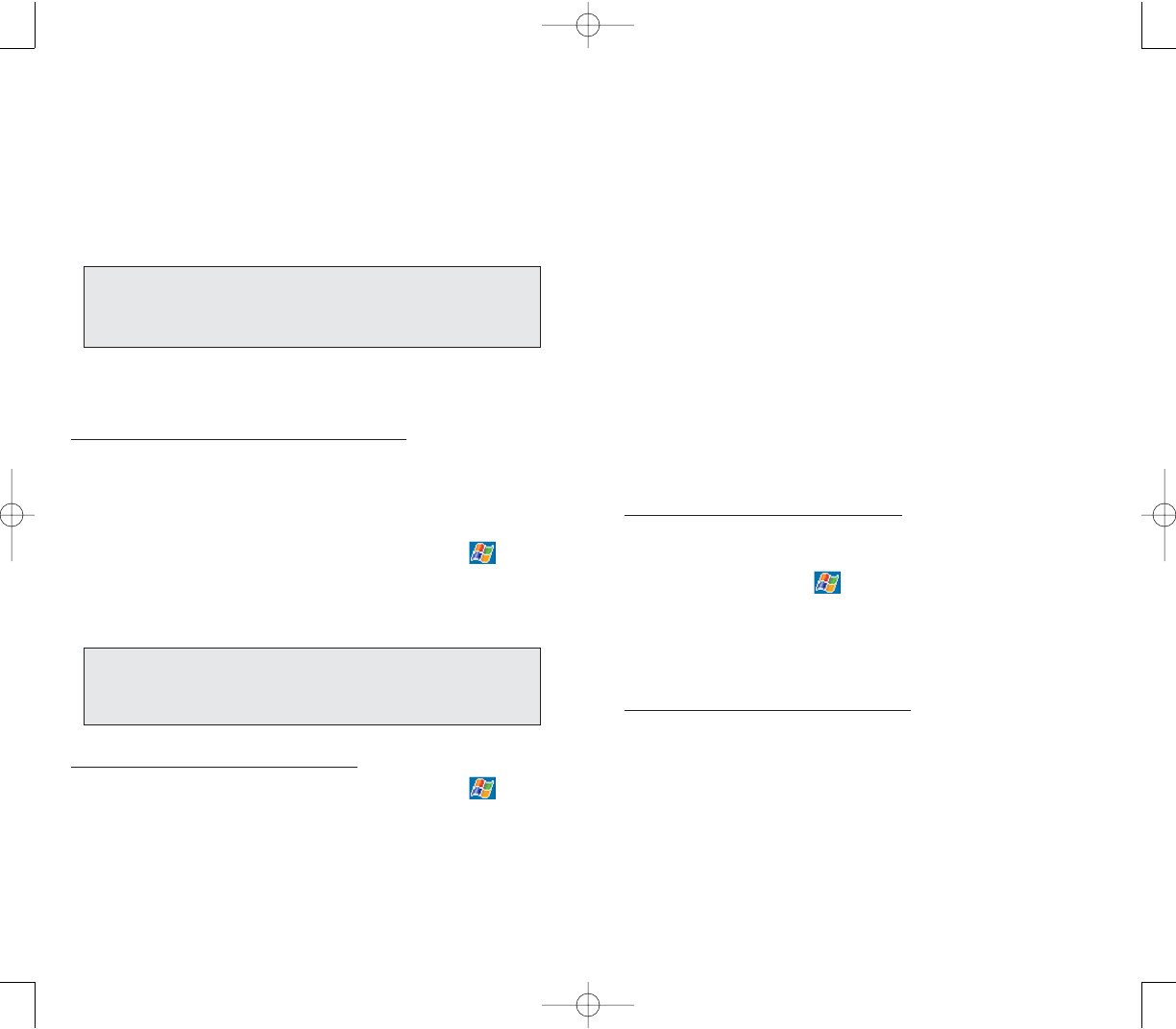
237236
NNAAVVIIGGAATTIINNGG IINNSSIIDDEE TTEERRMMIINNAALL SSEERRVVIICCEESS CCLLIIEENNTT
Once connected to the server, the PC’s screen may
more than fill your device’s screen.
If scroll bars are displayed on the server’s screen, you
will see more than one set of scroll bars on your
device—one to scroll information on the PC, and the
other one to scroll the PC display through the Terminal
Services window in Terminal Services Client.
To ensure you are scrolling the PC display through
Terminal Services Client, use the four directional buttons
at the bottom of the Terminal Services Client screen.
To better-fit information on your mobile device’s
screen, select the “Limit size of server desktop to fit on
this screen” option. For best effect, programs on the PC
should be maximized.
TTIIPPSS WWHHEENN UUSSIINNGG TTEERRMMIINNAALL SSEERRVVIICCEESS CCLLIIEENNTT
To improve display performance:
Display performance is improved by decreasing the time
it takes for the screen to be refreshed on the PC.
1. On your PC, select , SSeettttiinnggss, then CCoonnttrrooll PPaanneell.
2. Click DDiissppllaayy.
3. Deselect the “Clear the Transition effects for menus
and tool tips” check box.
To improve browser performance:
The level of Internet Explorer's performance on your PC
is improved by decreasing the time it takes for Web
pages to be refreshed.
1. In Internet Explorer on your PC, select TToooollss, then
IInntteerrnneett OOppttiioonnss, then AAddvvaanncceedd.
2. Deselect the “Use smooth scrolling” check box.
3. To connect to a server you have previously connected
to, tap a server in Recent Servers.
To connect to a new server, enter the server’s name
in the Server box.
Select the “Limit size of desktop to fit on the screen”
check box only when using applications that have been
specifically sized for use with Pocket PC.
4. Tap CCoonnnneecctt.
To disconnect without ending a session:
The following commands must be accessed from the
Start menu in the Terminal Services window used to
access the PC’s commands. Do not use the Start menu
on your mobile device.
1. In the Terminal Services Client window, tap , then
SShhuuttddoowwnn.
2. Tap DDiissccoonnnneecctt.
To disconnect and end a session:
1. In the Terminal Services Client window, tap , then
SShhuuttddoowwnn.
2. Tap LLoogg OOffff.
NNOOTTEE:: IIff tthhee nneettwwoorrkk aaddmmiinniissttrraattoorr hhaass ccoonnffiigguurreeddTTeerrmmiinnaall
SSeerrvviicceess CClliieenntt ttoo rreeccoonnnneecctt ttoo ddiissccoonnnneecctteeddsseessssiioonnss,, aanndd yyoouu
pprreevviioouussllyy ddiissccoonnnneecctteedd ffrroomm aa TTeerrmmiinnaall SSeerrvveerr wwiitthhoouutt eennddiinngg
tthhee sseessssiioonn,, tthheeTTeerrmmiinnaall SSeerrvviicceess CClliieenntt rreeccoonnnneeccttss ttoo tthhaatt sseessssiioonn..
NNOOTTEE:: IIff tthhee nneettwwoorrkk aaddmmiinniissttrraattoorr hhaass ccoonnffiigguurreeddTTeerrmmiinnaall
SSeerrvviicceess CClliieenntt ttoo rreeccoonnnneecctt ttoo ddiissccoonnnneecctteeddsseessssiioonnss,, yyoouu wwiillll bbee
rreeccoonnnneecctteedd ttoo tthhiiss sseessssiioonn tthhee nneexxtt ttiimmee yyoouu ccoonnnneecctt ttoo
tthhiiss sseerrvveerr..
PPC4100 Owner’s Manual - EN 3.7.qxd 4/22/2004 4:25 PM Page 236
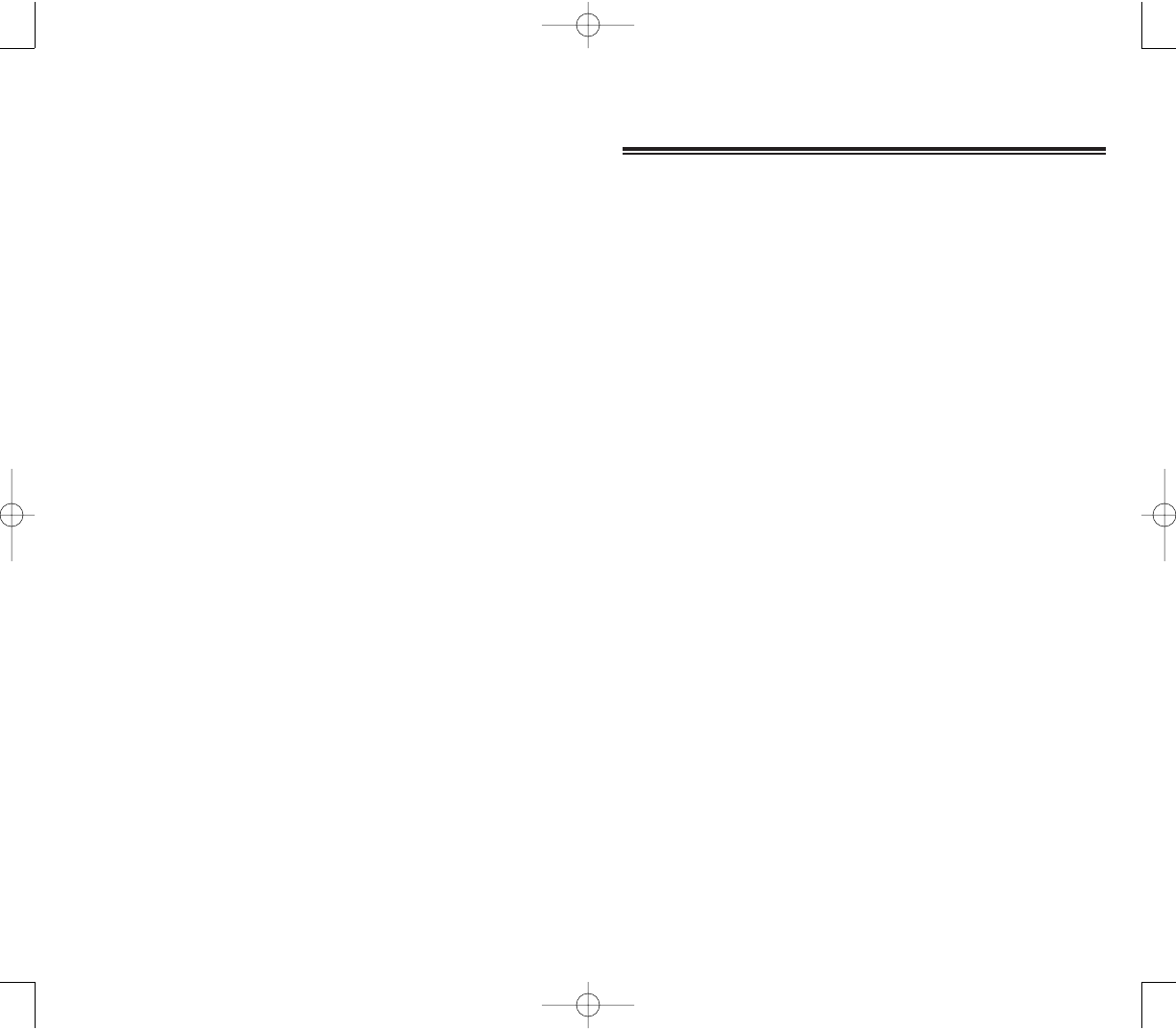
239238
UUSSEERR SSUUPPPPOORRTT
This chapter contains contact information for any
technical assistance or update inquiry you may have in
using your PPC4100, as well as troubleshooting
instructions for simple problems.
1. Customer Support
2. Troubleshooting
CCHHAAPPTTEERR 1111
CCHHAAPPTTEERR 1111
NNOOTTEESS
NNOOTTEESS
PPC4100 Owner’s Manual - EN 3.7.qxd 4/22/2004 4:25 PM Page 238
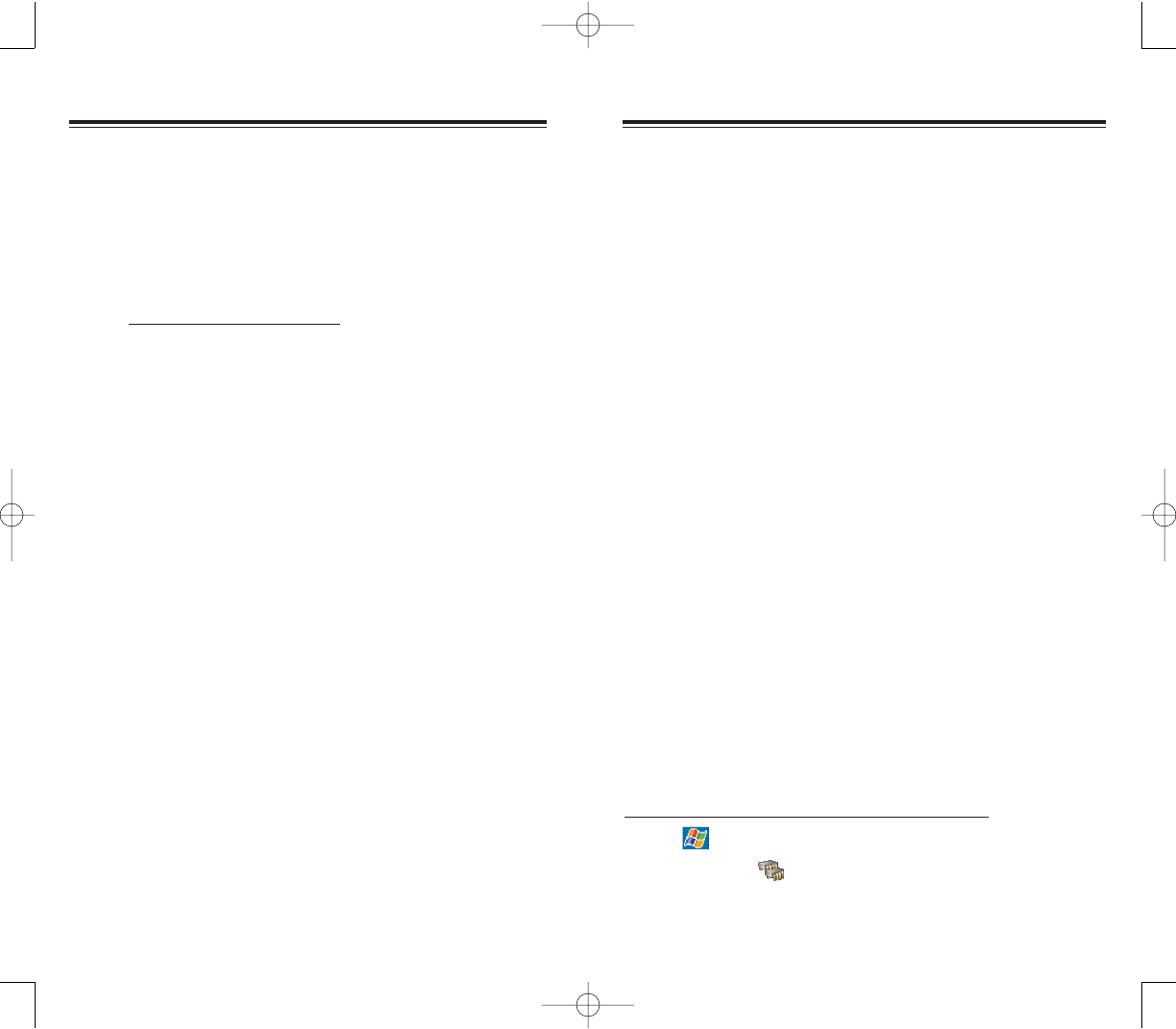
241240
TTRROOUUBBLLEESSHHOOOOTTIINNGG RREEMMIINNDDEERRSS
When a troubleshooting procedure requires uninstalling
the battery pack or resetting the device, note the
following:
If the procedure requires uninstalling the battery pack,
first turn the device off. Once it is off, wait for five (5)
seconds to allow the device to completely enter sleep
mode before removing the battery pack from its bay.
If the procedure requires resetting the device, be
reminded that the hold switch does not lock the reset
button; you can still reset your device even if the hold
switch is enabled.
TTRROOUUBBLLEESSHHOOOOTTIINNGG PPRROOCCEEDDUURREESS
The following sections described a list of possible
situations that may arise during the use of your handset.
Easy answers and solutions are provided for each one.
BBAATTTTEERRYY PPRROOBBLLEEMM
Memory on your Pocket PC Phone is shared between
storage memory and program memory. Storage
memory is used to store the information you create and
programs you install. Program memory is used to run
programs on your device. Your device automatically
manages the allocation between storage and program
memory.
To view memory allocation and availability:
1. Tap ,
SSeettttiinnggss, then SSyysstteemmtab.
2. Tap MMeemmoorryy.
TTRROOUUBBLLEESSHHOOOOTTIINNGG
TTRROOUUBBLLEESSHHOOOOTTIINNGG
If you encounter a problem with your device, do not call
for technical assistance until you have reviewed the
following troubleshooting section. If the problem still
persists, contact your local dealer or distributor. For
information on how and where to contact the service
centers available in your area. go to the Audiovox web
site at http://www.audiovox.com
CCUUSSTTOOMMEERR SSUUPPPPOORRTT
CCUUSSTTOOMMEERR SSUUPPPPOORRTT
PPC4100 Owner’s Manual - EN 3.7.qxd 4/22/2004 4:25 PM Page 240
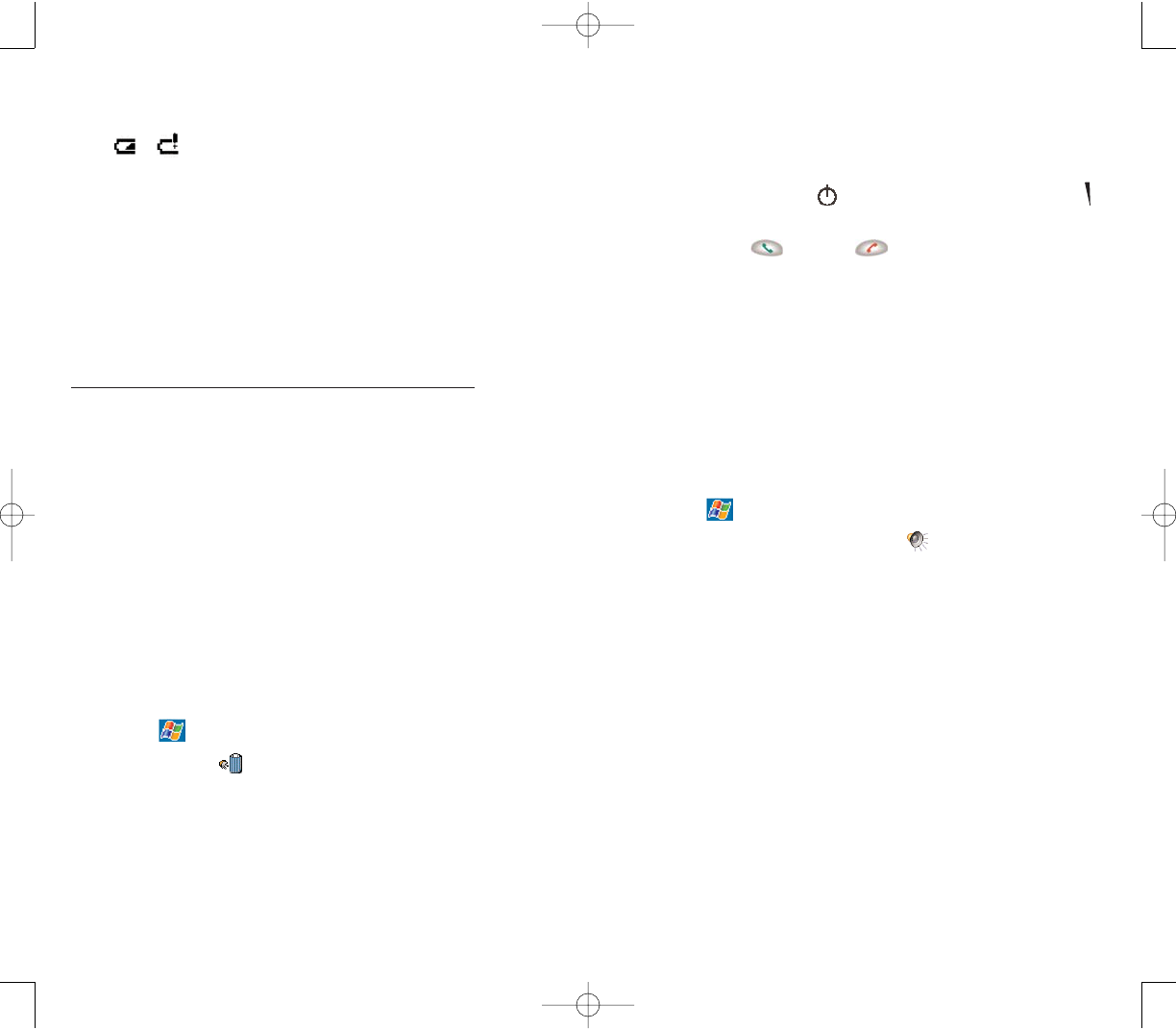
243242
If the device lapses into sleep mode, allow ample time
before turning it back on to allow for a smoother power
mode transition. The device wakes up from sleep mode
when any of the following events occur:
- The Power button or the volume rocker key is
pressed.
- The Send or End buttons are pressed.
- The device is docked into the cradle.
- A storage card is inserted into the SD/MMC slot.
- An incoming call is received by your device.
- A preset alarm event is activated.
Turn off sounds you don’t need.
Your device emits sounds in response to a number of
events, such as warnings, appointments, and screen
taps or hardware button actions. Optimize battery life, by
turning off any sounds you don’t need.
1. Tap ,
SSeettttiinnggss, then PPeerrssoonnaalltab.
2. Tap SSoouunnddss && NNoottiiffiiccaattiioonnss.
3. Clear the check boxes on both the Volume and
Notifications tabs.
Disable the phone function when no SIM card is
installed on your device.
PPAASSSSWWOORRDD PPRROOBBLLEEMM
FFoorrggootttteenn ppaasssswwoorrdd
If you forget your password, you’ll need to clear your
device’s memory by hard resetting it. For instructions,
see page 26.
BBaatttteerryy lloosseess ppoowweerr
When the main battery is low, you will see a low battery
icon / in the navigation bar and a pop up screen
that tells you to recharge the battery as soon as
possible. Your device uses both a detachable and
rechargable main battery pack and an embedded
backup battery cell. When the main battery pack is
removed or is completely drained out, your device will
shutdown.The backup battery cell will then have
30 minutes to retain data after which you risk losing all
data on the internal memory of your device.
Tips on how to make battery charge last longer
To make your battery charge last as long as possible,
observe the guidelines listed below.
Use external power whenever possible.
Use the AC adapter to plug your device into external
power whenever possible, especially when:
- Establishing a remote connection
- Using the backlight
- Watching/listening to audio and video files
- Connecting to a computer
Shorten auto suspend time.
While on battery power, your device automatically
suspends operation if you haven’t touched the hardware
buttons or used the stylus for a specified period.
Maximize battery life by shortening the time.
1. Tap ,
SSeettttiinnggss, then SSyysstteemmtab.
2. Tap PPoowweerr.
3. On the Control tab, adjust the setting on the
“On battery power” check box.
PPC4100 Owner’s Manual - EN 3.7.qxd 4/22/2004 4:25 PM Page 242
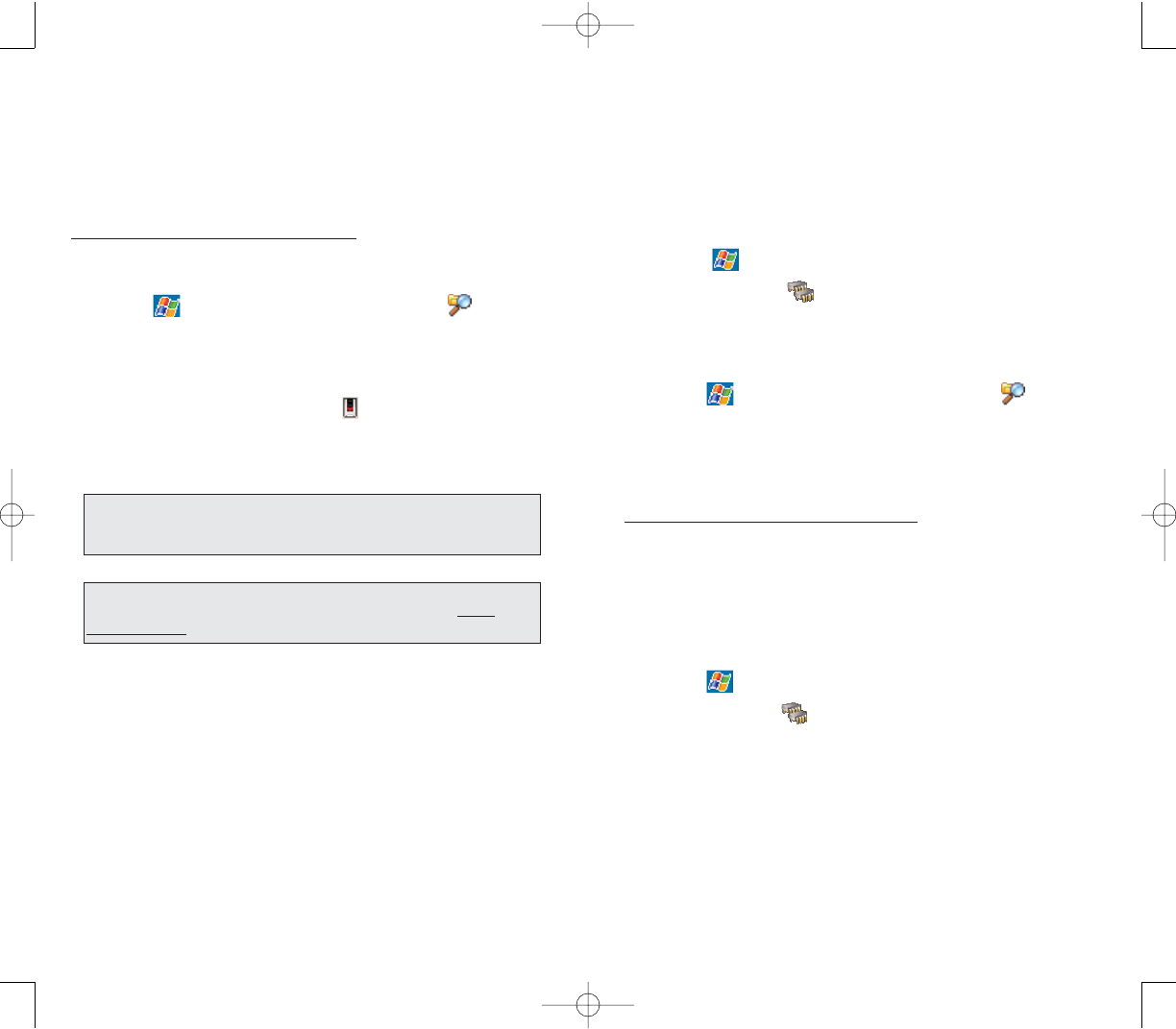
245244
Set programs such as Notes, Pocket Word, and
Pocket Excel to automatically save new items on the
storage card. In the program’s file list, tap TToooollss, then
OOppttiioonnss.
If you are copying files from your computer or
another device to your handset, try adjusting the slider in
the Memory setting.
1. Tap ,
SSeettttiinnggss, then SSyysstteemmtab. .
2. Tap MMeemmoorryy.
3. On the Main tab, check whether the slider can be
adjusted manually before copying files.
Delete unnecessary files.
1. Tap ,
PPrrooggrraammss, then FFiillee EExxpplloorreerr.
2. Locate the file for deletion.
3. Tap and hold the file, then tap DDeelleetteeon the pop
up menu.
To find space in program memory:
Stop programs you are not currently using.
In most cases, programs automatically stop to free
needed memory. However, in some situations, such as
when confirmation dialog boxes are waiting for a user
response, the program may not be able to automatically
stop. To check the state of your active programs:
1. Tap ,
SSeettttiinnggss, then SSyysstteemmtab.
2. Tap MMeemmoorryy.
3. On the Running Programs tab, tap the program you
want to view, then tap AAccttiivvaattee.
4. Close any open windows or messages and return
the program to list view.
MMEEMMOORRYY PPRROOBBLLEEMM
DDeevviiccee mmeemmoorryy rruunn oouutt
If you receive a message stating that storage or program
memory is unavailable, try the following solutions.
To find space in storage memory:
Move data to an SD or MMC storage card.
1. Insert a storage card to your device’s SD/MMC slot.
2. Tap ,
PPrrooggrraammss, then FFiillee EExxpplloorreerr.
3. Locate the file you want to move.
4. Tap and hold the file, then tap CCuuttfrom the pop-up
menu.
5. Tap the SSttoorraaggee CCaarrddicon on the command bar.
6. Open the My Documents folder, tap EEddiitt, then
PPaassttee.
Move email attachments.
1. Insert a storage card to your device’s SD/MMC slot.
2. In Inbox, tap TToooollss, then Options.
3. On the Storage tab, select the “Store attachments
on storage card” check box.
All attachments are moved to the storage card, and
new attachments are automatically stored on the
storage card.
NNOOTTEE:: FFiilleess ssttoorreedd iinn ffoollddeerrss ootthheerr tthhaann MMyy DDooccuummeennttss oorr ssttoorreedd
iinn ffoollddeerrss wwiitthhiinn ssuubbffoollddeerrss iinn MMyy DDooccuummeennttss mmaayy nnoott sshhooww uupp iinn
tthhee lliisstt vviieeww ooff ssoommee pprrooggrraammss..
TTIIPP:: WWhheenn uussiinngg NNootteess,, PPoocckkeett WWoorrdd,, oorr PPoocckkeett EExxcceell,, yyoouu ccaann
aallssoo mmoovvee ffiilleess bbyy ooppeenniinngg tthhee iitteemm aanndd ttaappppiinngg TToooollss,, tthheenn
RReennaammee//MMoovvee..
PPC4100 Owner’s Manual - EN 3.7.qxd 4/22/2004 4:26 PM Page 244
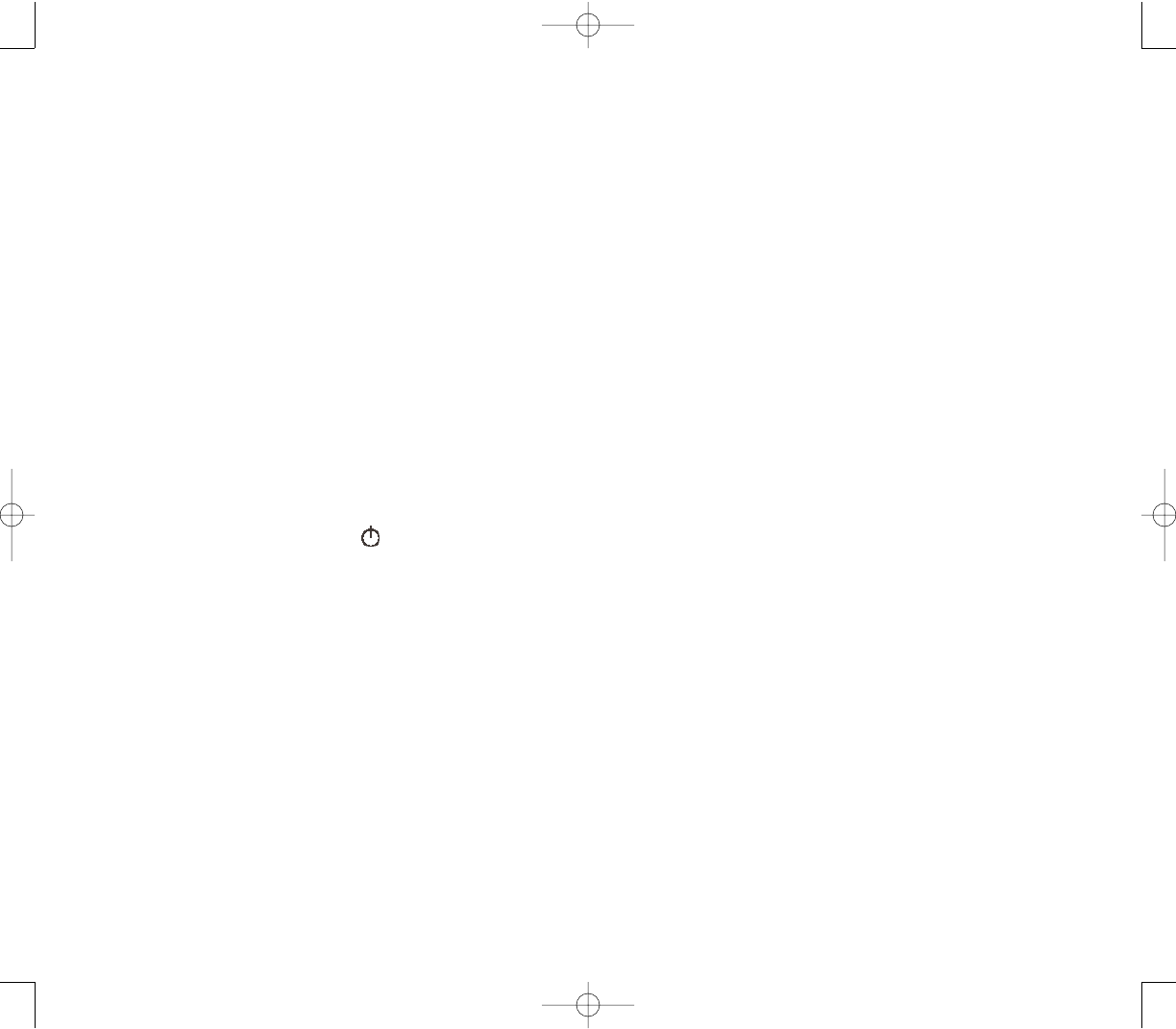
247246
SSccrreeeenn iiss hhaarrdd ttoo rreeaadd
If you’re having a hard time viewing a document in:
Notes - try changing the size of the view. To do this,
tap a zoom percentage on the Tools menu.
Pocket Word and Pocket Excel - try changing the size
of the view. Tap VViieeww,,ZZoooomm, then select a zoom
percentage.
Pocket Internet Explorer - try changing the font size.
Tap VViieeww, TTeexxtt SSiizzee, then select a size.
Pocket Outlook - try changing the font size. To do this
within Calendar, Tasks, or Contacts, tap TToooollss, OOppttiioonnss,
then select the “Use large font” check box.
TTAAPPPPIINNGG AANNDD WWRRIITTIINNGG PPRROOBBLLEEMMSS
IInnaaccccuurraattee rreessppoonnssee ttoo ssttyylluuss ttaappss
Recalibrate the screen. For instructions, see page 23.
SSllooww oorr nnoo rreessppoonnssee
Perform a soft reset on your device. For instructions, see
page 25.
IIRR CCOONNNNEECCTTIIOONN PPRROOBBLLEEMM
FFaaiilluurree ttoo bbeeaamm iinnffoorrmmaattiioonn
If you’re having difficulty transferring information via IR,
try the following:
Transfer only one file or no more than 25 contact
cards at a time.
Align your device’s IR port with that of the receiving
device so that they are unobstructed and within a close
range.
Adjust the room lighting. Some types of light interfere
with IR connections. Try moving to a different location or
turning off some lights.
If this doesn’t work, you can stop the program
manually.
1. Close all open confirmation dialog boxes and return
the program to list view.
2. Stop the program by tapping SSttooppor SSttoopp AAllllon the
Running Programs tab.
Clear storage memory as described in the preceding
section.
This will free some storage memory so that it can be
allocated to program memory.
Soft reset your device. For instructions, see page 25.
SSCCRREEEENN PPRROOBBLLEEMMSS
SSccrreeeenn ffrreeeezzeess oorr rreessppoonnddss sslloowwllyy
Perform a soft reset on your device. For instructions, see
page 25.
SSccrreeeenn iiss bbllaannkk
Press and hold the PPoowweerrbutton for a full second. If
that doesn’t work:
Make sure that the SIM card holder is closed.
If you are using the device on battery power, shift the
device to AC power.
Soft reset the device. For instructions, see page 25.
SSccrreeeenn iiss ddaarrkk
Prolonged exposure to direct sunlight may cause your
device screen to temporarily darken. This is normal for
LCD screens and is not permanent.
PPC4100 Owner’s Manual - EN 3.7.qxd 4/22/2004 4:26 PM Page 246
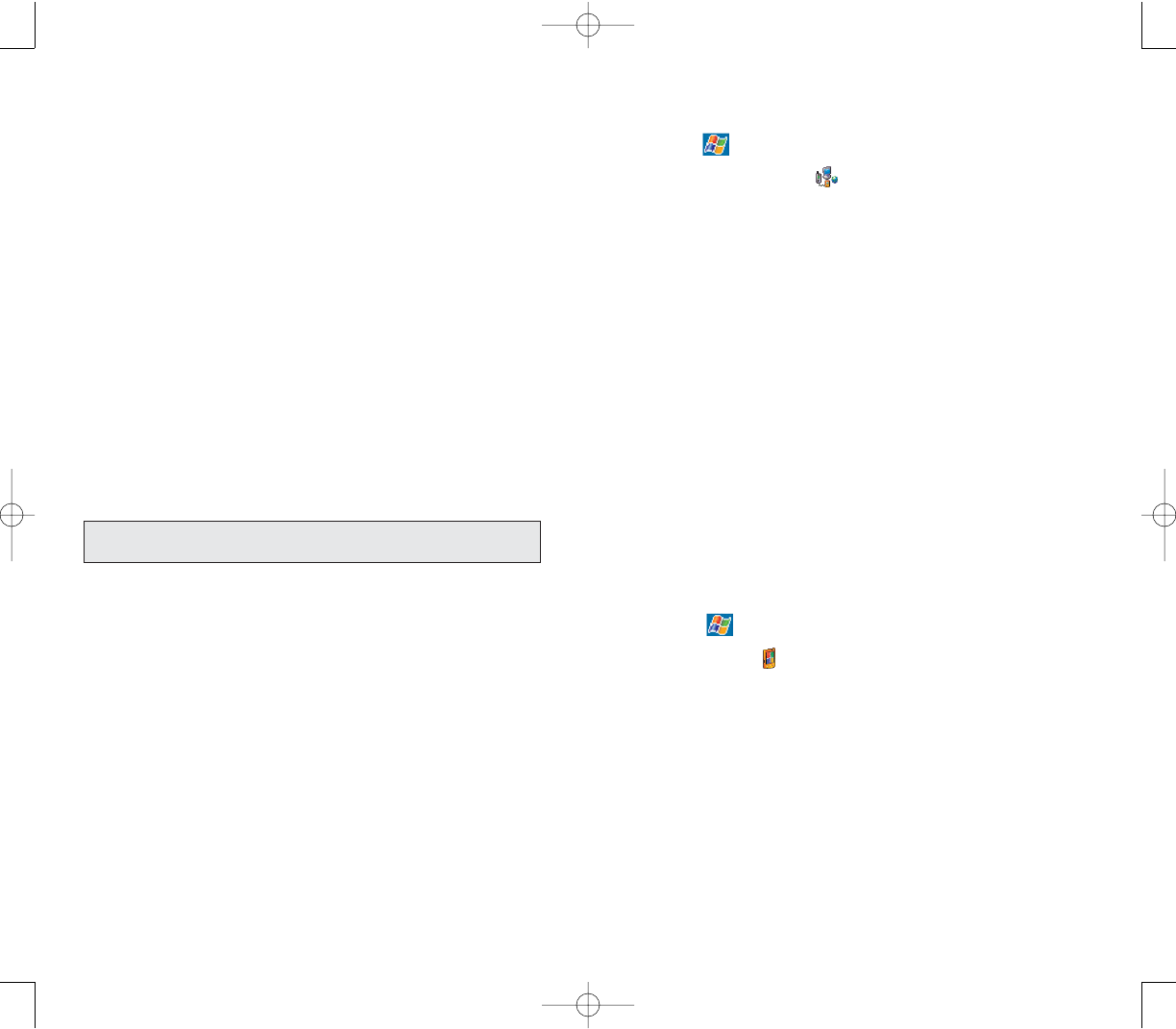
249248
Verify that you have added necessary server
information.
1.Tap ,
SSeettttiinnggss, then CCoonnnneeccttiioonnsstab.
2.Tap CCoonnnneeccttiioonnss.
Most networks use DHCP, so you need not change
these settings unless your network administrator
instructs you to do so.
If the option Network Connection is not listed as a
connection method in the ActiveSync dialog box when
starting synchronization, wait for a few minutes and try
again. Also, if synchronization does not start right away,
the network is probably busy, and it may take a minute
for your device to connect to the network.
Verify your user name and password with your
network administrator.
Verify with your network administrator that the
network you are trying to connect is available, or try to
connect to it using another device or from a computer.
You may need to change your device name if you are
trying to connect to a network and cannot because
another Pocket PC phone with the same name is
already connected. To change your device’s name:
1. Tap ,
SSeettttiinnggss, then SSyysstteemmtab.
2. Tap AAbboouutt.
3. On the Device ID tab, enter a new name on the
“Device name” field.
4. Tap OOKK.
Additional troubleshooting information is available in
Connections Help of your device and on the ActiveSync
Help on your computer.
PPHHOONNEE CCOONNNNEECCTTIIOONN PPRROOBBLLEEMM
If you have a problem using the phone function, try the
following:
Check if your device’s wireless connection to your
mobile service provider is switched on and the signal
unobstructed.
Contact your mobile phone service provider for
assistance.
IINNTTEERRNNEETT CCOONNNNEECCTTIIOONN PPRROOBBLLEEMM
If you’re having difficulty establishing Internet
connection, try the following:
Make sure you have properly set up a connection to
your device’s ISP.
Check if your device’s wireless connection to your
mobile service provider is switched on and the signal
unobstructed.
Verify your user name and password with your
device’s ISP.
Verify with your device’s ISP that the network you are
trying to connect to is available, or try to connect to it
using another device or from a computer.
NNEETTWWOORRKK CCOONNNNEECCTTIIOONN PPRROOBBLLEEMM
If you’re having network connection problems, try the
following:
Check if your device’s wireless connection to your
mobile service provider is switched on and the signal
unobstructed.
NNOOTTEE:: WWhheenn yyoouurr ddeevviiccee iiss ddoocckkeedd iinn tthhee UUSSBB ccrraaddllee wwhhiillee tthhee
GGPPRRSS ffuunnccttiioonn iiss oonn,, yyoouu wwiillll nnoott bbee aabbllee ttoo bbrroowwssee wweebb ppaaggeess..
PPC4100 Owner’s Manual - EN 3.7.qxd 4/22/2004 4:26 PM Page 248
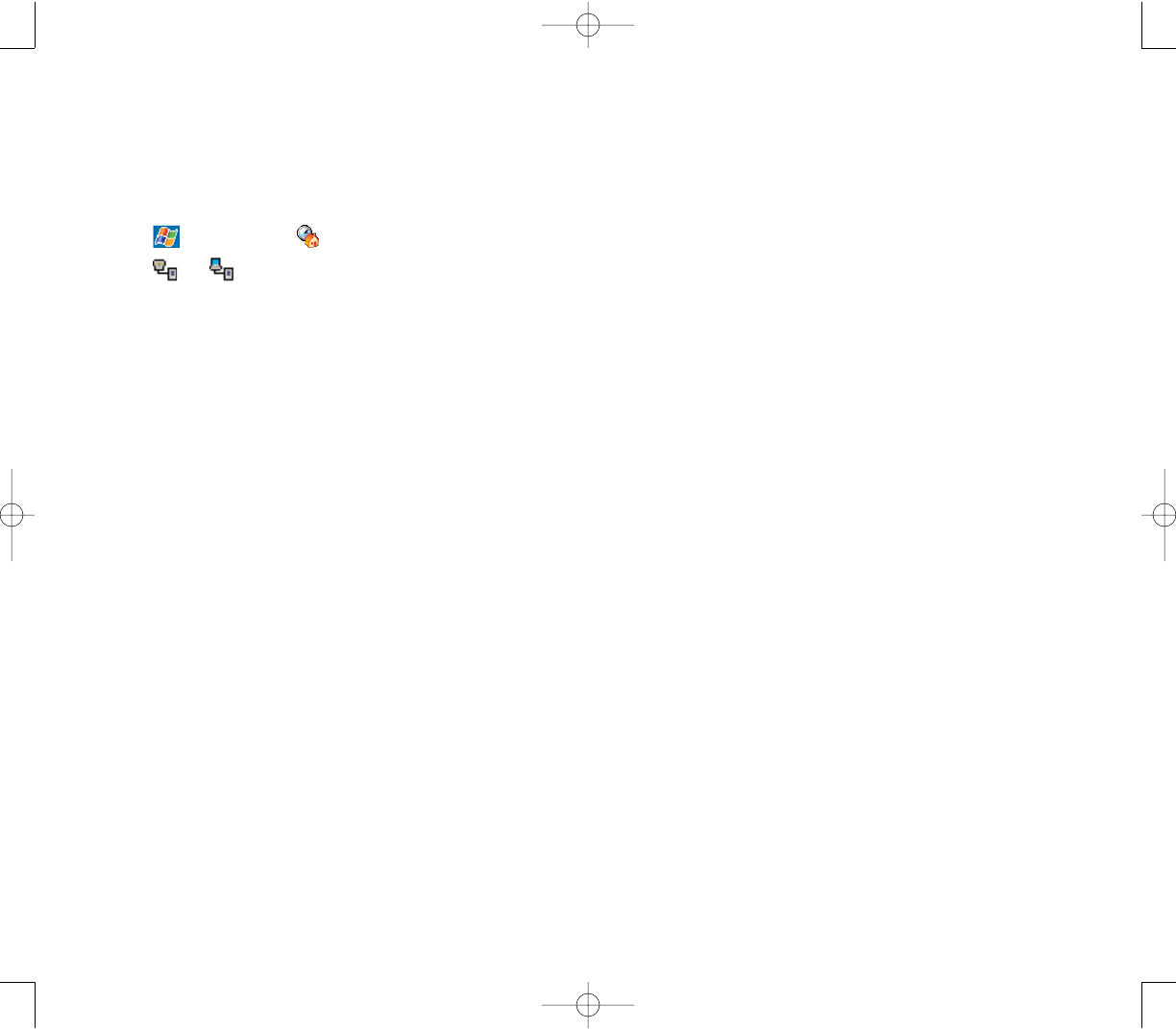
251250
NNOOTTEESS
NNOOTTEESS
CCAABBLLEE AANNDD CCRRAADDLLEE PPRROOBBLLEEMM
The following solutions may help if you encounter
problems when connecting to your computer.
Make sure that your device is turned on.
Check that you do not have any other active
connections.
1. Tap , then
TTooddaayy.
2. Tap or on the command bar.
3. On the pop up menu, tap DDiissccoonnnneecctt.
Make sure that the cable is securely plugged into the
computer’s COM port.
Plug the other end of the cable securely into the
universal connector on the base of your device. If you
are using the USB cradle, check that your device is
properly attached to the cradle.
Additional troubleshooting information is available in
Connections Help of your device and on the ActiveSync
Help on your computer.
PPC4100 Owner’s Manual - EN 3.7.qxd 4/22/2004 4:26 PM Page 250
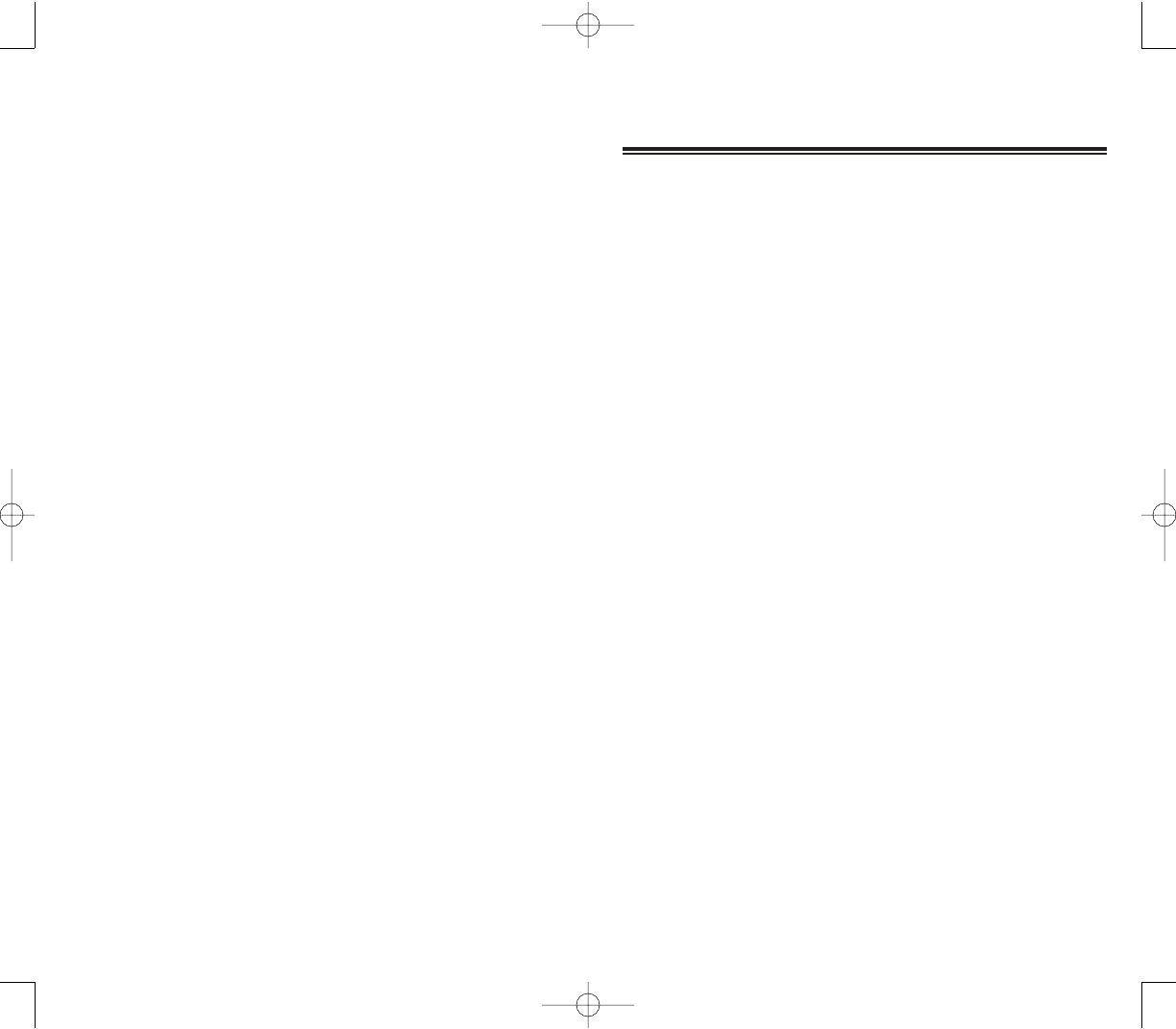
253
252
CCHHAAPPTTEERR 1122
CCHHAAPPTTEERR 1122
SSAAFFEETTYY IINNFFOORRMMAATTIIOONN
This chapter contains information on safety instructions
as well as related safety notices. Information on product
warranty is also included.
1. Safety Information
2. SAR Information
3. FDA Consumer Update
PPC4100 Owner’s Manual - EN 3.7.qxd 4/22/2004 4:26 PM Page 252
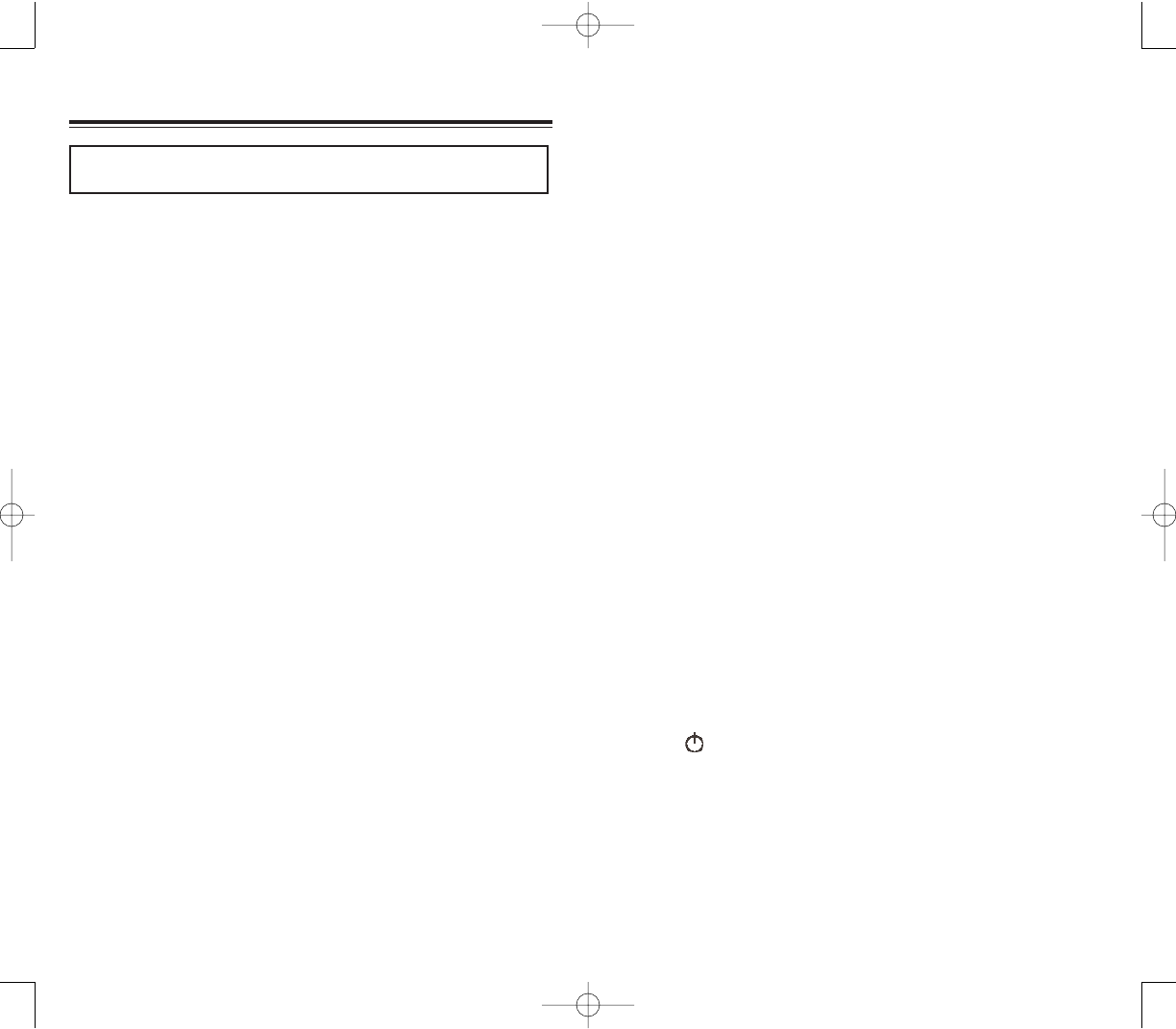
255254
Your device has been equipped with internal shielding to
minimize stray emissions of RF energy. However, using
your device can still be limited in the some instances.
WWhheenn bbooaarrddiinngg aaiirrccrraafftt
Most airline regulations prohibit the on-board use of
portable PCs (and all other portable electronic devices
that could potentially emit stray RF energy), particularly
during take-offs and landings, to prevent any possible
interference with the reception of signals by airborne
electronic navigational devices.
FCC regulations prohibit using your device while in
the air.Turn your device OFF before boarding an aircraft.
Always request and obtain prior consent and approval
of an authorized airline representative before using your
device aboard an aircraft.
Always follow the instructions of the airline
representative whenever using your device aboard an
aircraft, to prevent any possible interference with
airborne electronic equipment.
WWhheenn iinnssiiddee hhoossppiittaallss aanndd ootthheerr hheeaalltthh ccaarree ffaacciilliittiieess
Turn your device OFF in health care facilities when
any regulations posted in these areas instruct you to do
so. Hospitals or health care facilities may be using
equipment that could be sensitive to external RF energy.
“device OFF” means to turn the radio standby switch
“OFF”, then turn the power off by pressing the PPoowweerr
button .
Always comply with posted prohibitions of the use of
RF-emitting devices in hospitals and other medical
facilities. Failure to follow such directives could result in
the interference with medical equipment and/or devices.
SSAAFFEETTYY IINNFFOORRMMAATTIIOONN
SSAAFFEETTYY IINNFFOORRMMAATTIIOONN
RRAADDIIOOFFRREEQQUUEENNCCYY ((RRFF)) EENNEERRGGYY EEMMIISSSSIIOONN
All portable computers produce low levels of RF energy
due to the generation of digital timing pulses by its clock
oscillator circuits. Your wireless handheld portable
Pocket PC phone is a low power radio transmitter and
receiver. When it is ON, it receives and also sends out
RF signals.
In August 1996, the Federal Communications
Commissions (FCC) adopted RF exposure guidelines
with safety levels for handheld wireless phones. Those
guidelines are consistent with the safety standards
previously set by both U.S. and international standards
bodies:
ANSI C95.1 (1992)
NCRP Report 86 (1986)
ICNIRP (1996)
Those standards were based on comprehensive and
periodic evaluations of the relevant scientific literature.
For example, over 120 scientists, engineers, and
physicians from universities, government health
agencies, and industry reviewed the available body of
research to develop the ANSI Standard (C951).
Nevertheless, we recommend that you use a hands-free
kit with your Pocket PC (such as an earpiece or headset)
to avoid potential exposure to RF energy.
Read The Information In This Chapter Before Using
Your PPC4100 Pocket PC Phone
PPC4100 Owner’s Manual - EN 3.7.qxd 4/22/2004 4:26 PM Page 254
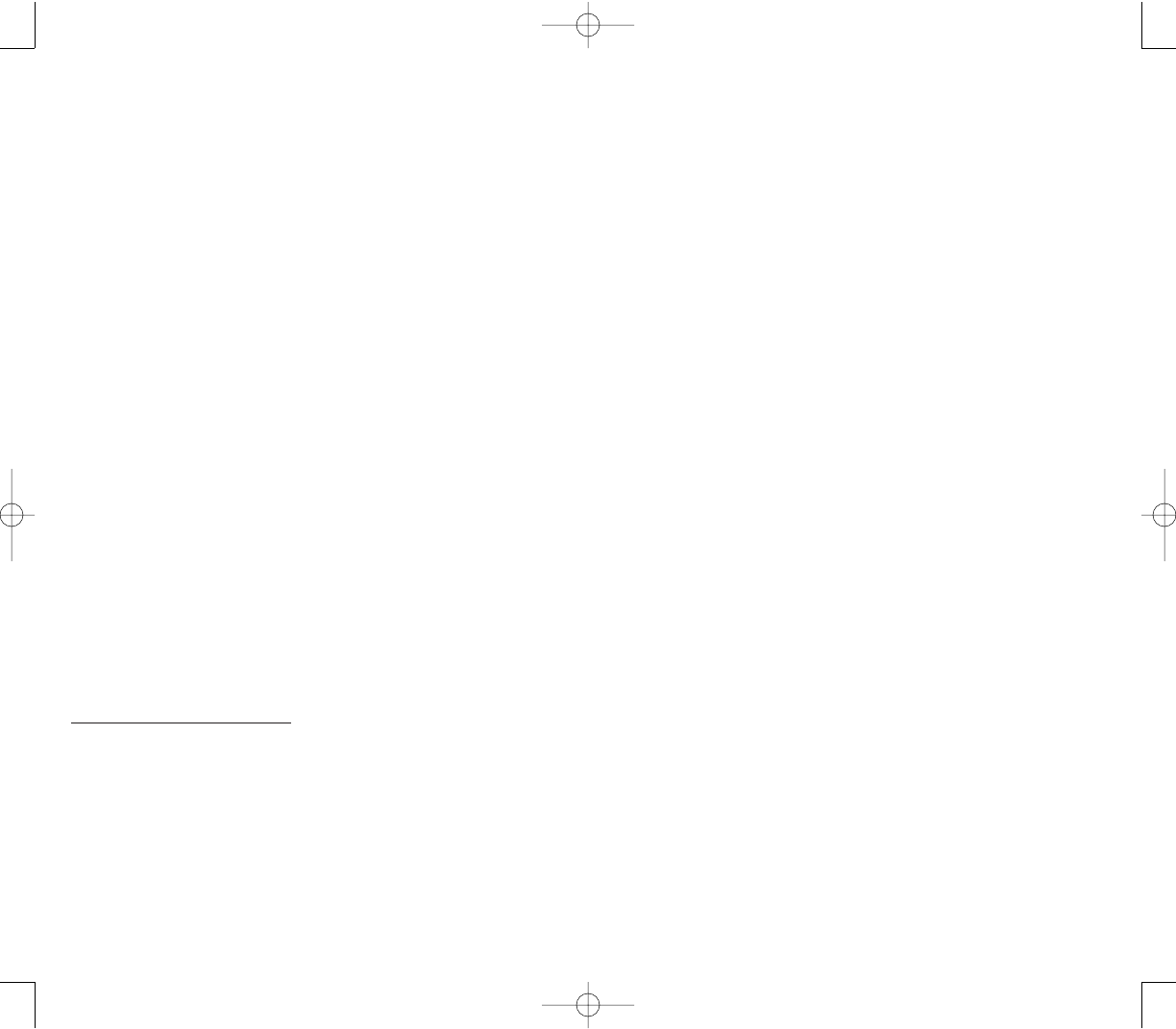
257256
HHeeaarriinngg aaiiddss
Some digital wireless phones may interfere with some
hearing aids. In the event of such interference, you may
want to consult your service provider (or call the
customer service line to discuss alternatives).
OOtthheerr mmeeddiiccaall ddeevviicceess
If you use any other personal medical device, consult
the manufacturer of your device to determine if they are
adequately shielded from external RF energy. Your
physician may be able to assist you in obtaining this
information.
MMoottoorr vveehhiicclleess
RF signals may affect improperly installed or
inadequately shielded electronic systems in motor
vehicles. Check with the manufacturer or its
representative regarding your vehicle. You should also
consult the manufacturer of any equipment that has
been added to your vehicle.
UUSSAAGGEE PPRREECCAAUUTTIIOONNSS
Failure to follow the directions below could result in
death or catastrophic bodily injury.
Never use your device while driving an automobile or
any other moving vehicle. Always pull out of traffic and
come to a stop in a legally permissible and safe location
before using your device. Failure to do so could result in
serious bodily injury in a traffic accident.
PPoosstteedd ffaacciilliittiieess
Turn your device OFF in any facility where posted
notices require so.
BBllaassttiinngg aarreeaass
To avoid interfering with blasting operations, turn your
device OFF when in a “blasting area” or in areas posted
“Turn off two-way radio”. Obey all signs and instructions.
WWiitthhiinn cceerrttaaiinn rraaddiiuuss ffrroomm ssoommee eelleeccttrroonniicc eeqquuiippmmeenntt
Most modern electronic equipment is shielded from RF
signals. However, certain electronic equipment may not
be shielded against the RF signals from your device
including:
Pacemakers
The Health Industry Manufacturers Association
recommends that a minimum separation of six (6")
inches must be maintained between your device and a
pacemaker to avoid potential interference with the
pacemaker.These recommendations are consistent with
the independent research and recommendations of
Wireless Technology Research.
Never come closer than six (6) inches to a person with
a heart pacemaker implant when using this device.
Failure to do so could result in interference with the
function of the pacemaker.
Persons with pacemakers
- Should ALWAYS keep the device more than six
inches from their pacemaker when the device is
turned ON.
- Should not carry the device in a breast pocket.
- If you have any reason to suspect that interference is
taking place, turn your device OFF immediately.
PPC4100 Owner’s Manual - EN 3.7.qxd 4/22/2004 4:26 PM Page 256
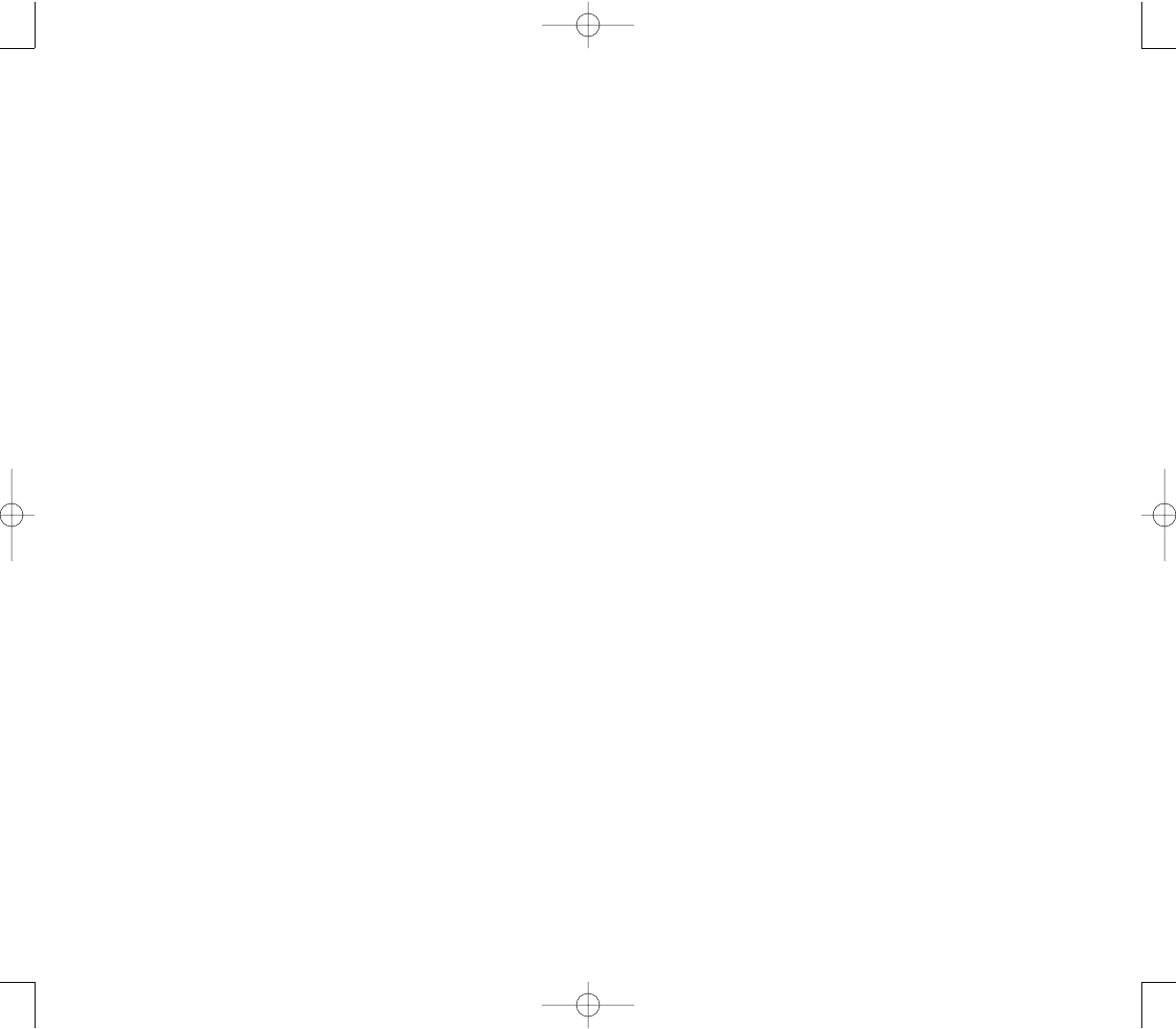
259258
Areas with a potentially explosive atmosphere are
often, but not always marked clearly. Potential areas may
include:
- Fueling areas (such as gasoline stations)
- Below deck on boats
- Fuel or chemical transfer or storage facilities
- Vehicles using liquefied petroleum gas (such as
propane or butane)
- Areas where the air contains chemicals or particles
(such as grain, dust, or metal powders)
- Any other area where you would normally be
advised to turn off your vehicle engine
SSTTOORRAAGGEE PPRREECCAAUUTTIIOONNSS
Failure to follow the directions below could result in
serious bodily injury and/or property damage due to
battery liquid leakage, fire or rupture:
Never store or transport flammable liquids, gases or
explosive materials in the same compartment of your
automobile as the device or any of its accessories, as
possible sparking in the PC could cause ignition or
explosion.
Never drop your device or subject it to severe shock.
Dropping your device or subjecting it to severe shock
could cause the built-in battery to leak, ignite and/or
rupture.
Always immediately remove your device and its
battery from the vicinity of any source of heat, such as
an open flame, in the event the built-in battery leaks
liquid or emits an unusual odor. Continued use of your
device under either of these conditions could cause
ignition (i.e., fire) of the leaked battery liquid, or rupture.
DDrriivviinngg SSaaffeettyy
When driving:
- Always secure your device in its softcase.
- Never place your device on the passenger seat or any
place else in the car where it can become a projectile
during a collision or stop.
- An airbag inflates with great force. DO NOT place
objects, including both installed or portable wireless
equipment, in the area over the airbag or in the air bag
deployment area. If in-vehicle wireless equipment is
improperly installed and the air bag inflates, serious
injury could result.
Talking on your Pocket PC phone while driving is
extremely dangerous and is illegal in some states.
Remember, safety comes first. Check the laws and
regulations on the use of phones in the areas where you
drive. Always obey them.
If you must use the phone function while driving, please:
- Give full attention to driving. Driving safely is your first
responsibility.
- Use hands-free features by attaching the earphone
microphone and enabling the speed dial and auto-pick
up functions.
- Pull off the road and park before making or
answering a call, if driving conditions so require.
Never use your device while walking. Usage while
walking could result in bodily injury caused by inattention
to automobile traffic or other pedestrian hazards.
Never use your device in any area with a potentially
explosive atmosphere and obey all signs and
instructions. Sparks in such areas could cause an
explosion or fire resulting in bodily injury or even death.
PPC4100 Owner’s Manual - EN 3.7.qxd 4/22/2004 4:26 PM Page 258
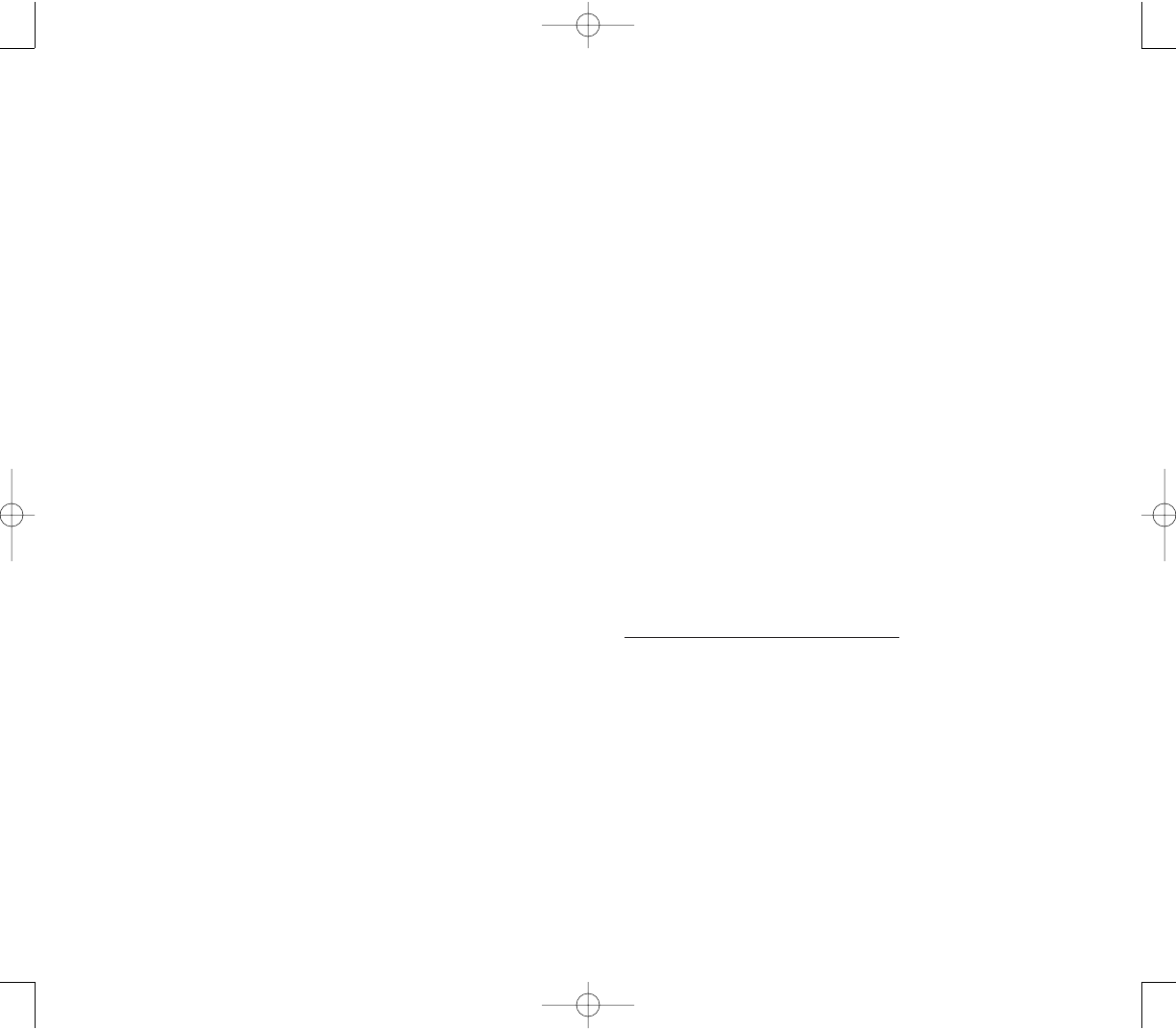
261260
Your device is not a toy. Never allow children to play
with your device. Misuse, rough or improper handling of
your device by children could result in serious bodily
injury for any of the enumerated safety warnings in this
manual. In addition, always keep all accessories and
components out of the reach of small children as small
parts might present a choking hazard. Seek immediate
medical attention if choking occurs or if any small part
has been swallowed.
Never raise the sound volume level too high when
using your device with earphones. An excessive sound
volume level could cause damage to your hearing.
Never touch the liquid that might leak from a broken
liquid crystal display. Contact with this liquid could cause
a skin rash. If the crystal display liquid should come into
contact with the skin or clothing, wash it immediately
with clean water.
DDEEVVIICCEE DDAAMMAAGGEE AANNDD//OORR DDAATTAA LLOOSSSS
PPRREEVVEENNTTIIOONN
Note the following to reminders to protect your device
from device and/or to prevent data loss.
Do not use or store your device:
Anywhere it may be exposed to water, such as a
bathroom or sauna.
In conditions of high humidity, such as in the rain or
fog
Where your device will be exposed to extremely high
temperatures, such as near a fire or equipment that
emits high temperatures
In direct sunlight or in a sealed automobile left in the
sun
Where your device will be exposed to extremely low
temperatures
Dusty locations and sites subject to strong vibration.
Never touch any fluid that might leak from the built-in
battery. Such liquid when in contact with the eyes or
skin, could cause injury to the skin or eyes. Should the
liquid come into contact with the eyes, irrigate the eyes
thoroughly with clean water and immediately seek
medical attention. In the event the liquid comes into
contact with the skin or clothing, wash it away
immediately with clean water.
Never allow metallic objects, such as staples and
paper clips, to enter inside your device. Metallic objects,
such as staples and paper clips, if allowed to enter your
device, could cause the generation of excess heat or
fire.
Never connect terminals (metal parts) to metallic
objects (such as wires). Connecting terminals to metal
objects could cause excessive heat or fire.
Always immediately disconnect the AC adapter from
the power outlet, then detach the battery in the event the
device emits an unusual odor or sound or generates
smoke.
UUSSAAGGEE IINNSSTTRRUUCCTTIIOONNSS
Always use authorized Audiovox accessories and
optional devices when operating this device, as the use
of incompatible auxiliary equipment could result in fire,
electric shock or other bodily injury. The use of
unauthorized accessories will also void your warranty.
Never attempt to disassemble, repair or make any
modification to your device. Disassembly, modification or
any attempt at repair could cause bodily injury or
property damage, as well as damage to the device itself.
PPC4100 Owner’s Manual - EN 3.7.qxd 4/22/2004 4:26 PM Page 260
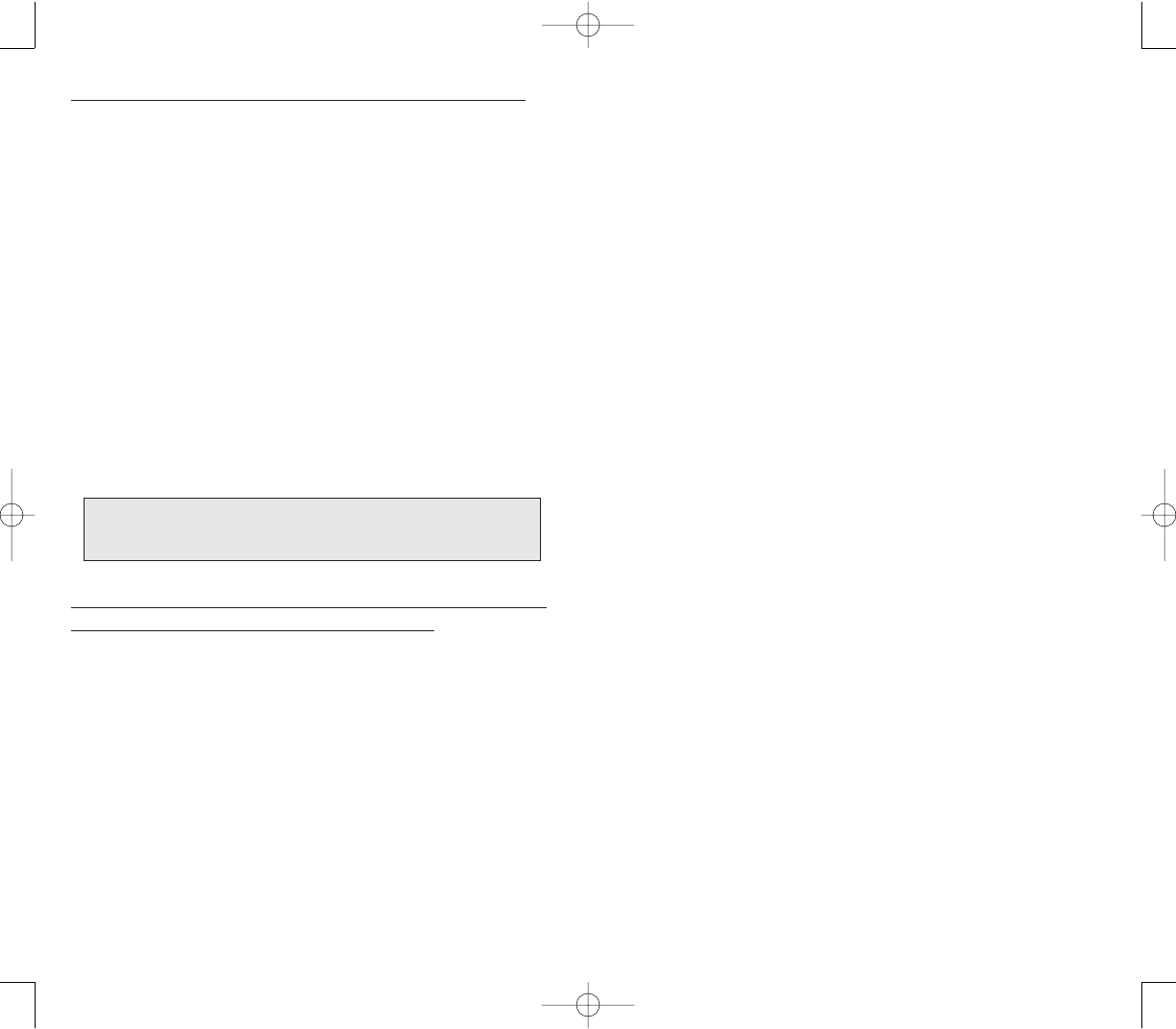
263262
Do not subject your device to sudden and severe
temperature changes. This could result in moisture
condensation in the device that could cause damage to
your device, computer function loss, and/or the loss of
data. In the event of moisture condensation, allow your
device to dry out completely.
Do not use this equipment in an extreme environment
where high temperature or high humidity exists, such as
near a heater or in a closed car parked in the sun.
Take care not to sit on device when it is located in the
back pocket of your trousers, skirt, etc.
Do not place objects on top of your device or drop
them on top of your device.
Never paint or apply any foreign substance to this
device as this can clog and damage moving parts.
Clean terminals (metallic parts) on a regular basis
with a dry cotton swab. Dirty terminals could affect
battery charging.
Never use organic solvents such as benzene or paint
thinner to clean your device. Use of these solvents can
cause deformation or discoloration. Wipe dirty parts with
a soft dry cloth.
Do not wipe the display with a damp or wet cloth or
touch the display with damp or wet hands. Wiping or
touching the display under this condition can cause
product failure or malfunction. Always use a soft dry
cloth to wipe the display.
When using a storage card with your device:
- Be sure to read the relevant instruction manual
and ensure that you know the proper procedures for
their use and compatibility with your device.
- Never subject the card to any severe shock while
connected to your device. Such a shock can cause
damage to the card.
Under certain conditions, data may be lost, including:
Failure to follow all instructions for use and warnings
in this manual
Misuse of your device
Subjecting the device to static electricity and/or noise
Total loss of electric charge in the built-in battery
Servicing of your device.
Use of your device in locations where the following
ambient environmental conditions are exceeded:
- Under normal operational use ambient
temperatures not less than 32°F and not in excess of
104°F (0°C and 40°C);
- With humidity of not less than 30% or in excess of
80%; and
- When charging the battery ambient temperatures
not less than 41°F and not to exceed 95°F (5°C and
35°C).
Failure to follow the safety instructions below can result
in product failure, malfunction or date loss:
Avoid connecting your device to an external device
such as a computer in an environment likely to be
affected by static electricity. For example, during
low-humidity weather, shuffling your shoes upon a rug
can produce static electricity. Before you handle your
computer, you should touch a grounded object to
discharge any static electricity from your body.
NNOOTTEE:: IItt iiss nnoorrmmaall ffoorr tthhee AACC aaddaapptteerr ttoo bbeeccoommee wwaarrmm wwhheenn
cchhaarrggiinngg.. DDiissccoonnnneecctt tthhee ppoowweerr pplluugg ffrroomm tthhee oouuttlleett wwhheenn nnoott iinn
uussee..
PPC4100 Owner’s Manual - EN 3.7.qxd 4/22/2004 4:26 PM Page 262
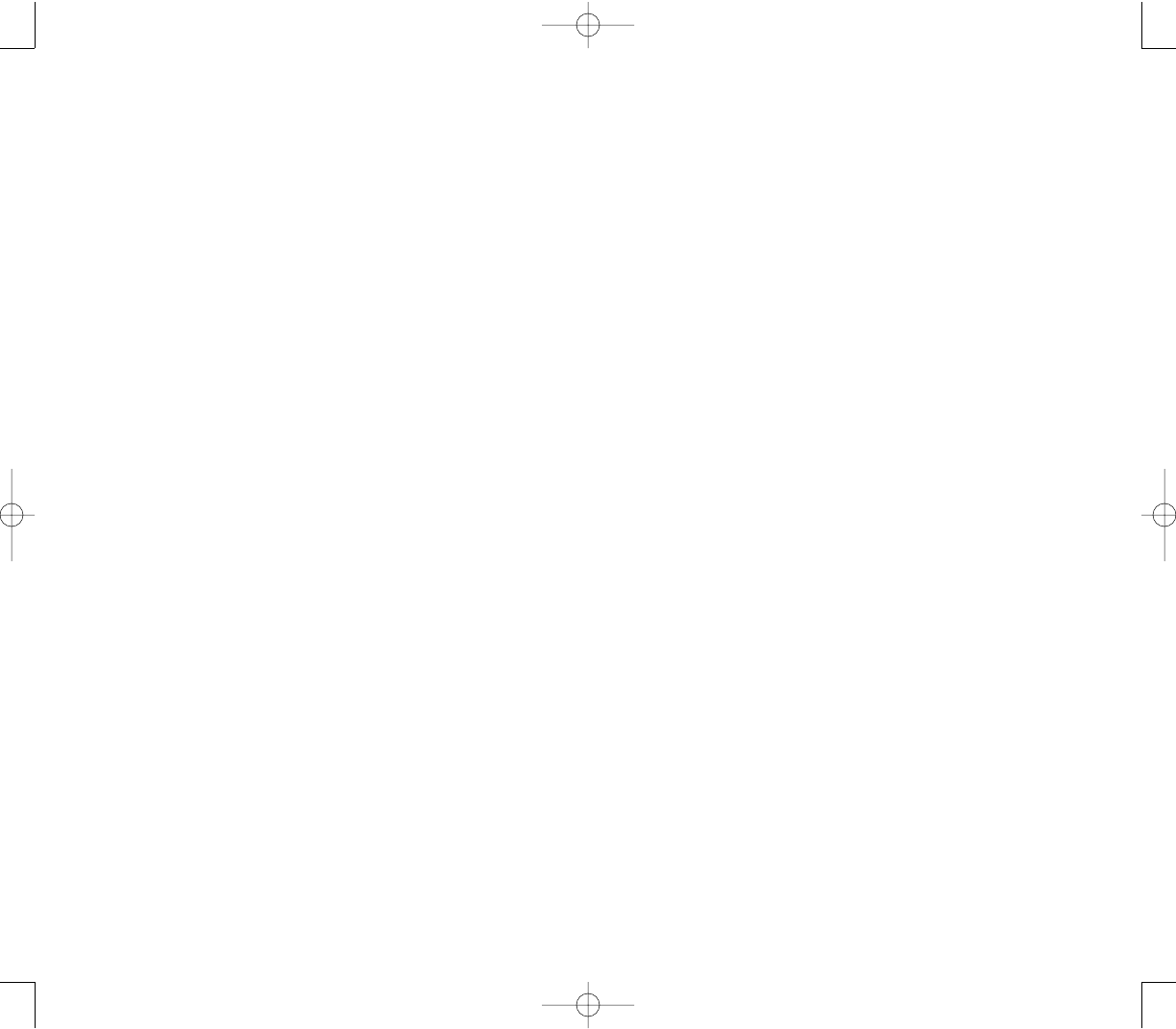
BBAATTTTEERRYY PPAACCKK IINNFFOORRMMAATTIIOONN
Your device uses a removable and rechargable Lithium
Ion battery pack.When a replacement pack is needed,
please request the dealer from whom your device was
purchased to assist you. Use only manufacturer
approved batteries.
BBaatttteerryy PPaacckk RReemmiinnddeerrss
Never use a damaged or worn out battery.
Use the battery only for its intended purpose.
Never expose the battery terminals to any other metal
object. This can short circuit the battery.
Avoid exposure to temperature extremes.
A phone with a hot or cold battery may temporarily not
work (or charge), even if the battery is fully charged.
Always allow it to cool down or warm up first and keep
the battery between 41°F and 95°F (5°C and 35°C).
When not in use, store the battery uncharged in a
cool, dark, dry place.
The battery is a self-contained unit. Do not attempt to
open its case.
Battery operating time gradually decreases. You may
need to buy a new battery.
Never dispose of the battery with ordinary waste.
Never dispose of a battery in a fire!
Dispose of used batteries in accordance with
local regulations.
Recycle! Lithium ion batteries are recyclable. When
you replace your built-in battery, please request the
repair center to recycle the battery in accordance with
RBRC standards. When disposing of the battery by
yourself, please call RBRC at (800) 822-8837 for tips on
the proper disposal of the lithium ion battery.
265264
- Do not carry your device with the card connected
to it. This can result in the damage or loss of the card.
- When the device is operating, do not insert or
remove the storage card into or out of the SD/MMC
expansion slot or connect or disconnect the device from
the cradle as this may cause loss of stored data, or
product failure/malfunction.
- Never connect cradle terminals with metallic
objects, such as wires. Connecting these terminals with
metallic objects may cause the production of excess
heat, burns and damage to the charger, and/or your
device.
AANNTTEENNNNAA IINNFFOORRMMAATTIIOONN
The design of your Pocket PC phone complies with FCC
guidelines and international standards. Unauthorized
antennas modifications, or attachments could impair call
quality, damage the device, or result in violation of FCC
regulations. Do not use the device with a damaged
antenna. If a damaged antenna comes into contact with
the skin, a minor burn may result. Use only the supplied
or an Audiovox approved replacement antenna. Please
contact your local dealer for replacement antenna.
VVeehhiiccllee MMoouunntteedd EExxtteerrnnaall AAnntteennnnaa
When using an optional vehicle mounted external
antenna, a minimum separation distance of 7.9 inches
(20 cm) must be maintained between the user/
bystander and the vehicle mounted external antenna to
satisfy FCC RF exposure requirements.
PPC4100 Owner’s Manual - EN 3.7.qxd 4/22/2004 4:26 PM Page 264
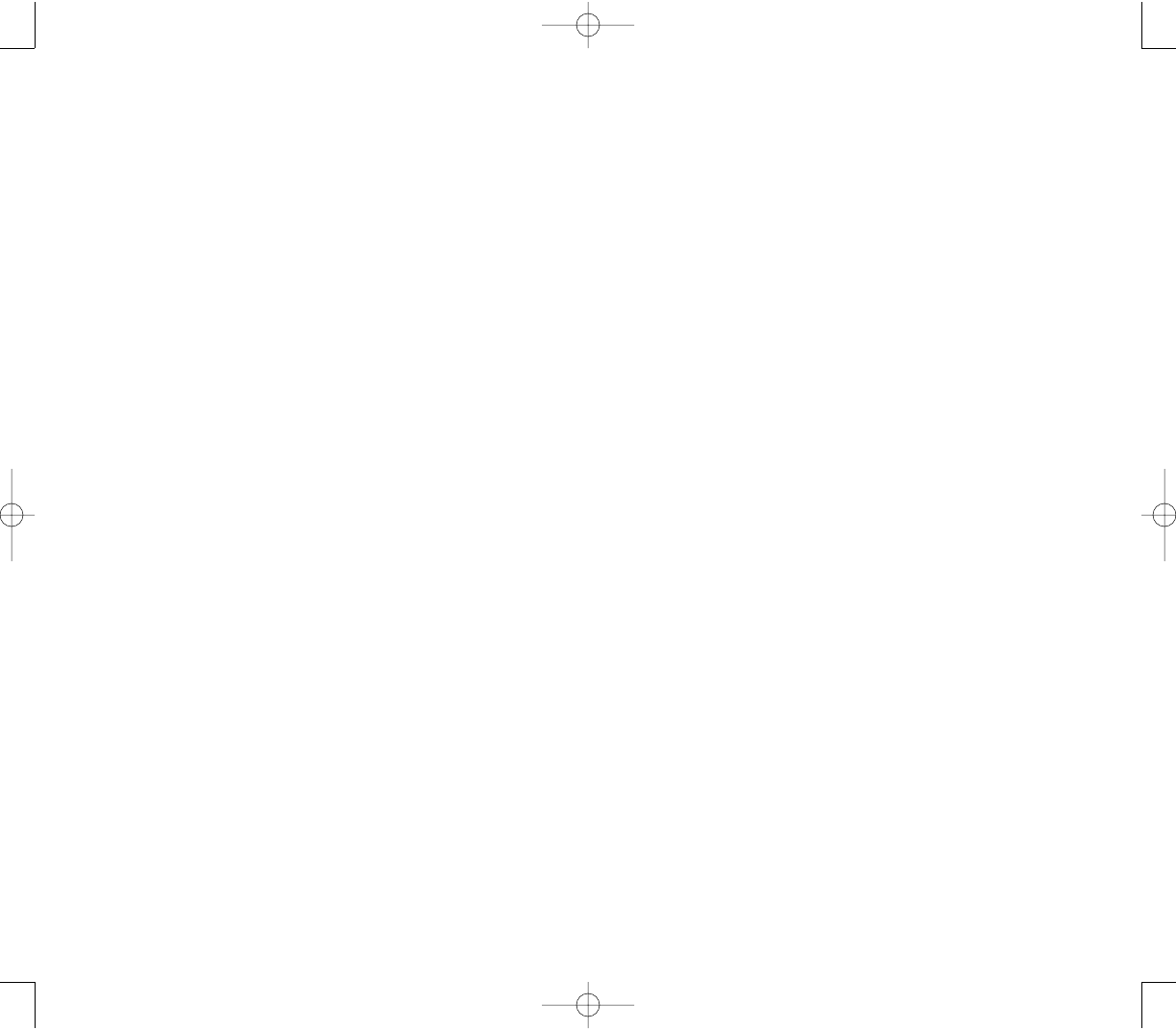
267266
Always unplug the AC adapter from the power source
before attempting any cleaning in order to avoid the risk
of electric shock. Always use a soft dry cloth to clean the
equipment, after it has been unplugged.
Never attempt to use an unauthorized AC adapter
with your device in order to avoid any risk of bodily injury
or property damage. Since unauthorized accessories
have different specifications, they may be incompatible
with your device.
Never place an AC adapter on a wooden surface (or
any other surface that could be marred by exposure to
heat) while it is in use. Since the surface temperature of
the AC adapter increases during normal use, always rest
it on a suitable heat-insulating material.
Never cover the AC adapter with any object while it is
in use, and never place it adjacent to a heat source. An
excessive temperature increase could detrimentally
affect its performance.
Never place the power supply cable near a heat
source, as damage to the cord or to its insulation could
result.
Always use a surge protector when utilizing the AC
adapter during an electrical storm. Otherwise, a power
surge could result in the loss of stored data.
Always use a surge protector when utilizing the AC
adapter near an electrical noise source such as high
voltage line or power source. Otherwise, a power surge
could result in loss of stored data.
In order to avoid any possibility of a fire, always insert
the power plug into household electric outlet supplying
120V AC.
AACC AADDAAPPTTEERR PPRREECCAAUUTTIIOONNSS
Never attempt to disassemble or repair an AC
adapter, and never alter the power cords or plugs as
exposure to electric shock hazards may result.
Always contact an authorized Audiovox service
center, if repair or replacement is required.
If the plug will not fit into the available outlet, have a
proper outlet installed by a qualified electrician. Improper
connection can result in the risk of electric shock.
Never allow the AC adapter to come into contact with
water or any other liquid. Water or any other liquid in
contact with the AC adapter can create a risk of fire or
electric shock.
Never allow the AC adapter to come into contact with
water or any other liquid. Water or any other liquid in
contact with the AC adapter can create a risk of fire or
electric shock.
Always use an authorized Audiovox AC adapter to
avoid any risk of fire or damage to your device or battery.
Bodily injury or property damage may occur as a result
of the use of an unauthorized and incompatible AC
adapter.
Never use an AC adapter if it has a damaged or worn
power cord or plug. The use of damaged or worn power
cords or plugs could result in electric shock, burns or
fire. Contact an authorized Audiovox service center
immediately to obtain a suitable replacement.
Never connect or disconnect the AC adapter with wet
hands. Connecting or disconnecting the AC adapter to a
power source with wet hands could cause electric shock.
Never attempt to connect or disconnect the power
plug with damp or wet hands. Connecting or
disconnecting the power plug with damp or wet hands
could result in an electric shock.
PPC4100 Owner’s Manual - EN 3.7.qxd 4/22/2004 4:26 PM Page 266
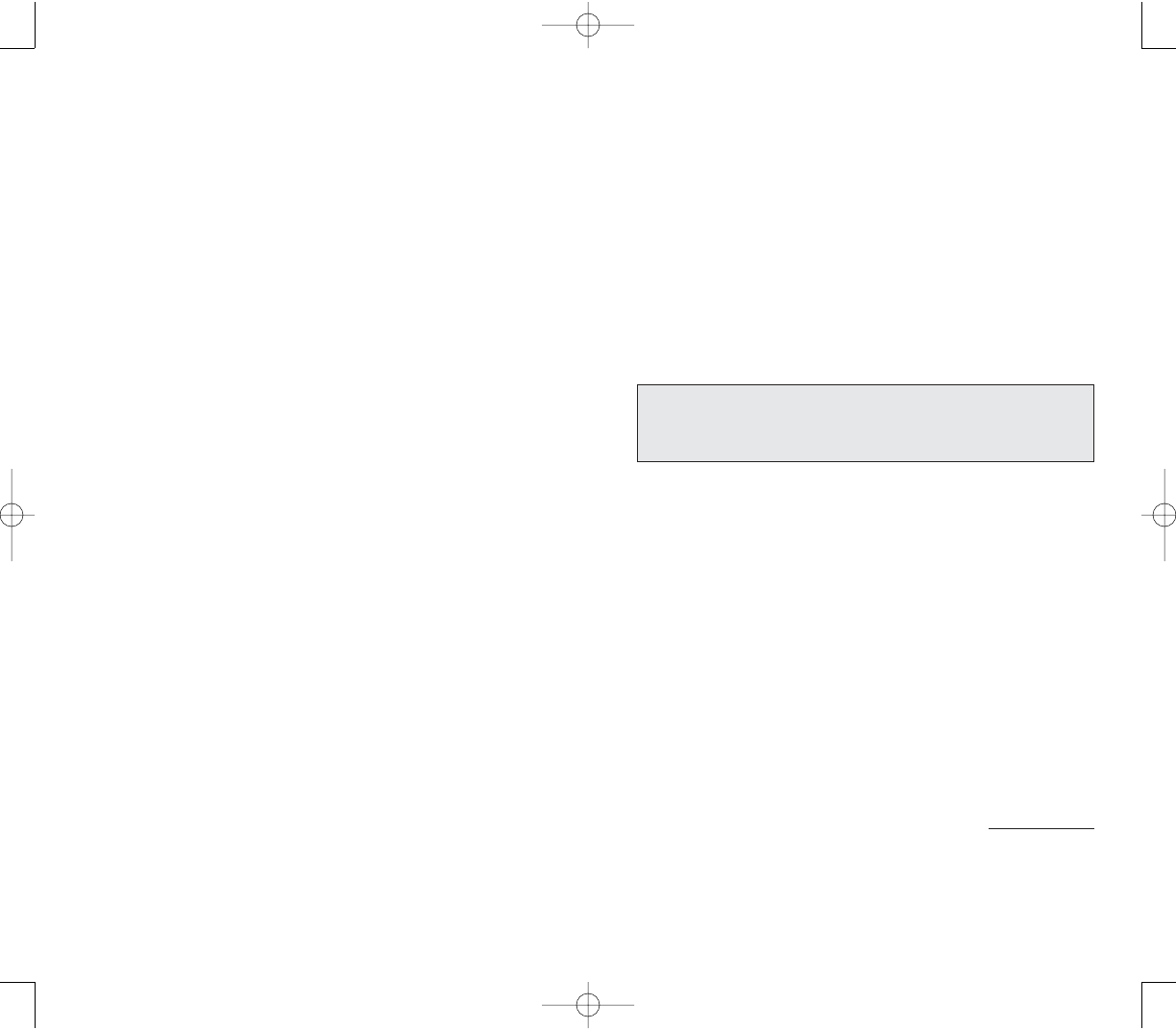
269268
PPHHOONNEE OOPPEERRAATTIIOONN
When speaking into the device microphone or the
headset microphone, a minimum separation distance of
1 inch (2.5 cm) must be maintained between the user's
face and the device, including its antenna, to comply
with the FCC exposure limits.
Your handset is not designed for held-to-ear use and
should never be used against the ear. In front of your
face, hold the device keeping distance from your body. In
front of your face, hold the device wearing the earpiece
keeping distance from your body.
BBooddyy--wwoorrnn OOppeerraattiioonn
Your Pocket PC phone was tested for typical body-worn
operations with the back of the device kept 1.5 cm from
the body. To comply with FCC RF exposure
requirements,a minimum separation distance of 1.5 cm
must be maintained between the user's body and the
back of the device, including the antenna. Third-party
belt-clips, holsters and similar accessories containing
metallic components shall not be used. Body-worn
accessories that cannot maintain 1.5 cm separation
distance between the user's body and the back of the
device, and have not been tested for typical body-worn
operations may not comply with FCC RF exposure limits
and should be avoided. For more information about RF
exposure, please visit the FCC web site at www.fcc.gov.
NNOOTTEE:: DDoo nnoott ttoouucchh tthhee aanntteennnnaa uunnnneecceessssaarriillyy wwhheenn uussiinngg tthhee
pphhoonneeffuunnccttiioonnCCoonnttaacctt wwiitthh tthhee aanntteennnnaa aaffffeeccttss ccaallll qquuaalliittyy aanndd
mmaayy
ccaauussee tthhee ddeevviiccee ttoo ooppeerraattee aatt aa hhiigghheerrppoowweerr lleevveell tthhaann
ootthheerrwwiissee
nneeeeddeedd..
When travelling abroad, never plug the AC adapter
into a power source that does not correspond to both the
voltage and the frequency specified on the rating plate of
the AC adapter, as equipment damage and fire will
result.When you connect to a power supply of more than
125V AC, change the power supply cable with one that
corresponds to the power supply specification. Failure to
do so could cause a fire.
Never drop the AC adapter or subject it to severe
shock. This may cause ignition or electric shock, as well
as damage to the adapter.
Always locate the power supply cable in an area
where it will not be stepped on, tripped over, or
otherwise subjected to damage or stress.
Never place heavy objects on a power supply cable,
as this could result in damage to the cord.
Never bend or twist a power supply cable, and never
pull on a power supply cable in an attempt to remove an
AC adapter or accessory plug from a socket. Always
grasp the AC adapter or the accessory plug directly
when unplugging the power supply cable in order to
avoid damaging the cable.
Always ensure the power plug pins are clean and
free of dust or other foreign material by wiping the pins
with a clean dry cloth. Dust or other foreign material
accumulation on the power plug pins could cause fire.
Be certain to insert the power plug deeply into a
socket. Failure to do so could cause a fire and an
electric shock.
Always disconnect the AC adapter from the power
source when it is not in use.
PPC4100 Owner’s Manual - EN 3.7.qxd 4/22/2004 4:26 PM Page 268
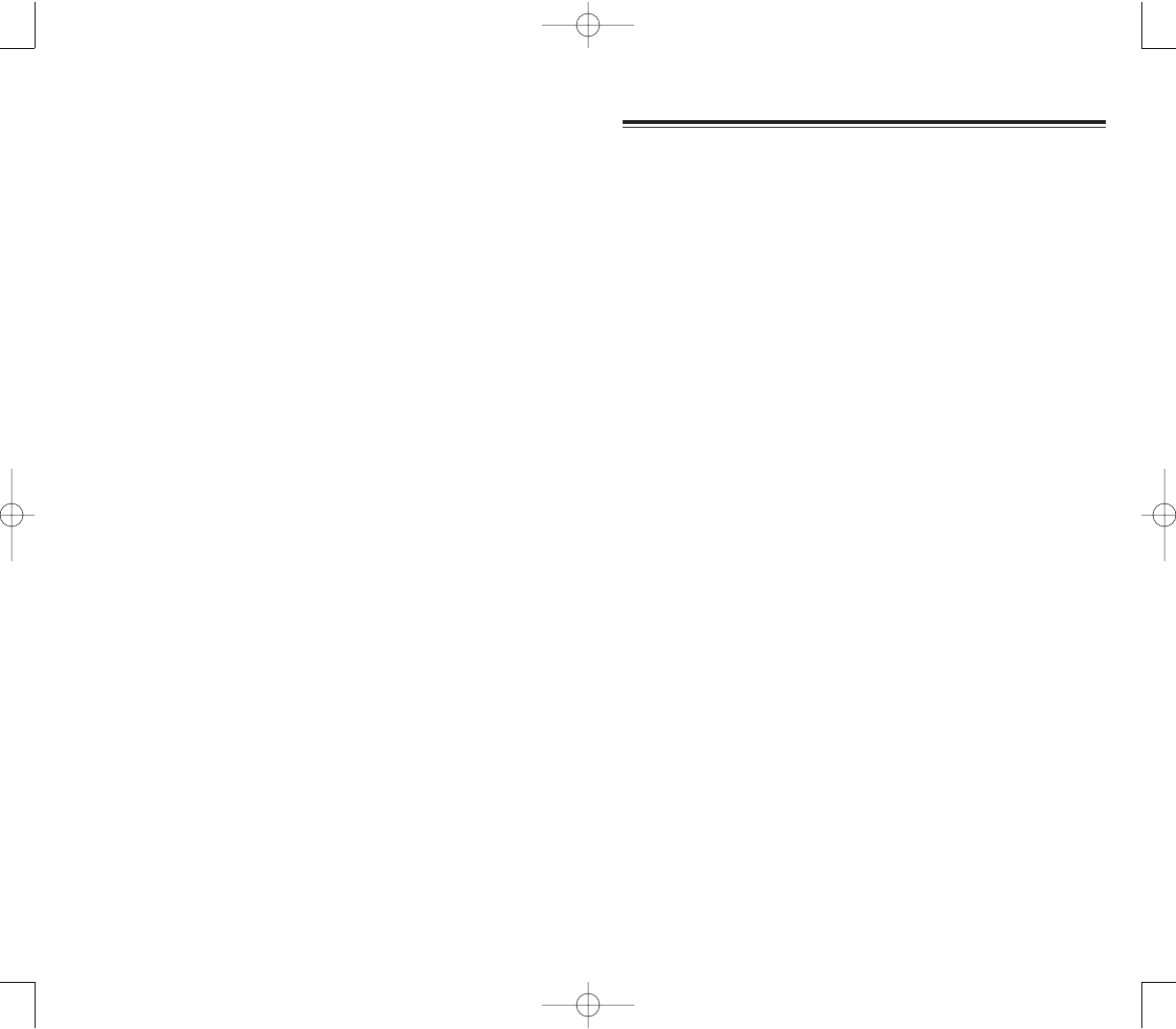
271270
TTHHEE PPPPCC44110000 PPOOCCKKEETT PPCC MMEEEETTSS TTHHEE
GGOOVVEERRNNMMEENNTT’’SS
RREEQQUUIIRREEMMEENNTTSS FFOORR EEXXPPOOSSUURREE
TTOO RRAADDIIOO WWAAVVEESS..
Your Pocket PC phone is a radio transmitter and
receiver. It is designed and manufactured not to exceed
the emission limits for exposure to radio frequency
|energy set by the FCC. These limits are part of
comprehensive guidelines and establish permitted levels
of RF energy for the general population. The guidelines
are based on standards that were developed by
independent scientific organizations through periodic
and thorough evaluation of scientific studies. The
standards include a substantial safety margin designed
to assure the safety of all persons, regardless of age and
health.
The exposure standard for wireless mobile phones
employs a unit of measurement known as the Specific
Absorption Rate, or SAR. The SAR limit set by the FCC
is 1.6 W/kg. Tests for SAR are conducted with the phone
transmitting at its highest certified power level in all
tested frequency bands. Although the SAR is
determined at the highest certified power level, the
actual SAR level of the phone while operating can be
well below the maximum value. This is because the
phone is designed to operate at multiple power levels so
as to use only the power required to reach the network.
In general, the closer you are to a wireless base station
antenna, the lower the power output.
SSAARR IINNFFOORRMMAATTIIOONN
SSAARR IINNFFOORRMMAATTIIOONN
PPHHOONNEE UUSSAAGGEE RREEGGUULLAATTIIOONNSS
Never violate any of the following FCC Rules and
Regulations when using your Pocket PC phone. The
following offenses are punishable by fine, imprisonment,
or both:
Using obscene, indecent, or profane language.
Using the unit to give off false distress calls.
Wiretapping or otherwise intercepting a telephone
call, unless that person has first obtained the consent of
the parties participating in the call.
Making anonymous calls to annoy, harass, or molest
other people.
Charging to an account without authorization to avoid
payment for service.
Refusing to yield a party line when informed that it is
needed for an emergency call (It is also unlawful to take
over a party line by stating falsely that it is needed for an
emergency).
PPC4100 Owner’s Manual - EN 3.7.qxd 4/22/2004 4:26 PM Page 270
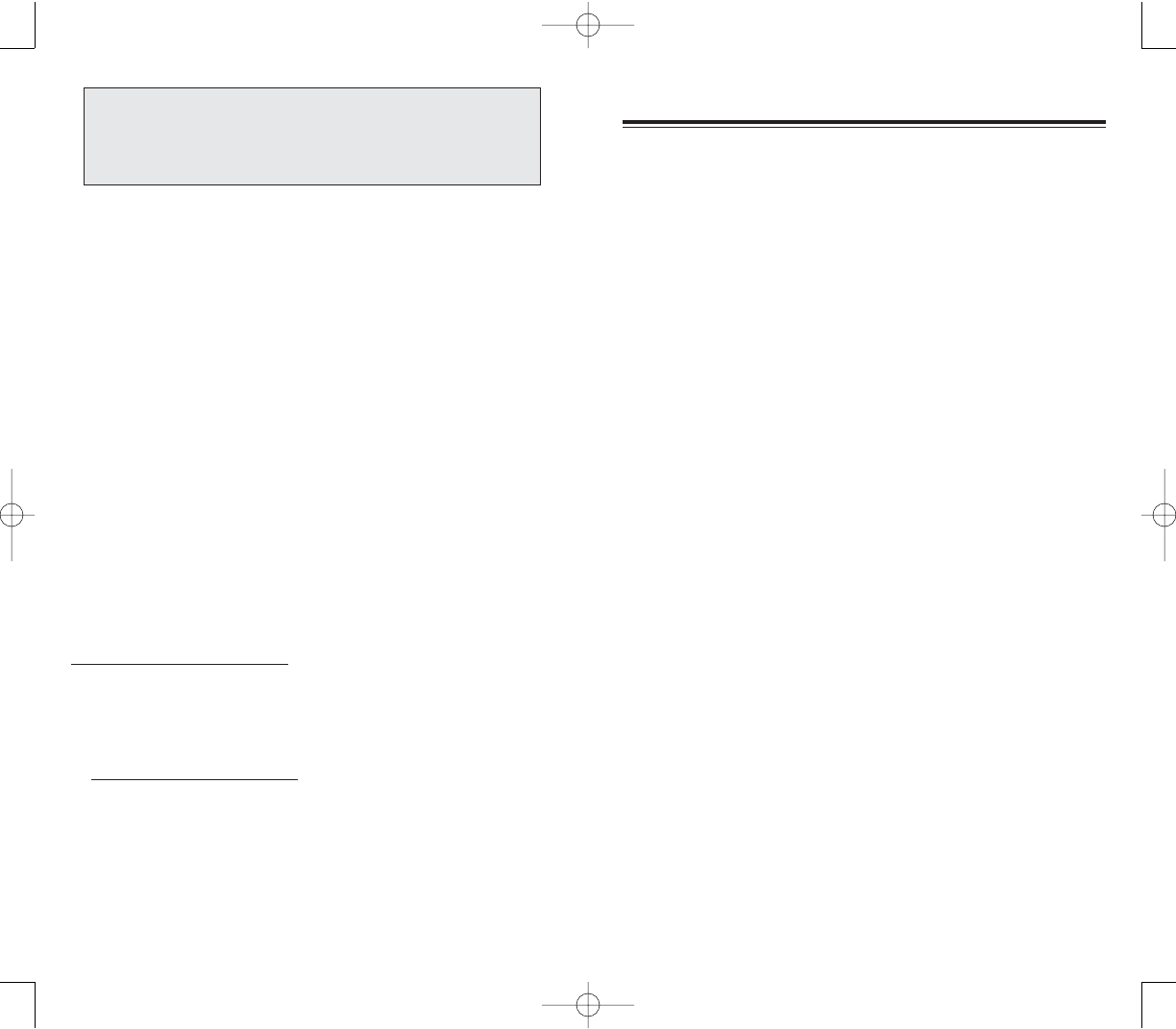
273272
The following are taken from the U.S. FDA - Center for
Devices and Radiological Health consumer update on
wireless phones.
DDoo wwiirreelleessss pphhoonneess ppoossee aa hheeaalltthh hhaazzaarrdd??
The available scientific evidence does not show that any
health problems are associated with using wireless
phones. There is no proof, however, that wireless
phones are absolutely safe. Wireless phones emit low
levels of radiofrequency energy (RF) in the microwave
range while being used.They also emit very low levels of
RF when in the stand-by mode. Whereas high levels of
RF can produce health effects (by heating tissue),
exposure to low level RF that does not produce heating
effects causes no known adverse health effects. Many
studies of low level RF exposures have not found any
biological effects. Some studies have suggested that
some biological effects may occur, but such findings
have not been confirmed by additional research. In some
cases, other researchers have had difficulty in
reproducing those studies, or in determining the reasons
for inconsistent results.
WWhhaatt iiss FFDDAA''ss rroollee ccoonncceerrnniinngg tthhee ssaaffeettyy ooff wwiirreelleessss
pphhoonneess??
Under the law, FDA does not review the safety of
radiation-emitting consumer products such as wireless
phones before they can be sold, as it does with new
drugs or medical devices. However, the agency has
authority to take action if wireless phones are shown to
emit RF energy at a level that is hazardous to the user.
FFDDAA CCOONNSSUUMMEERR UUPPDDAATTEE
FFDDAA CCOONNSSUUMMEERR UUPPDDAATTEE
Before a phone model is available for sale to the public, it
must be tested and certified to the FCC that it does not
exceed the limit established by the government-adopted
requirement for safe exposure. The tests are performed in
positions and locations (e.g., worn on the body) as required
by the FCC for each model. The highest SAR value for this
Pocket PC phone tested when being worn on the body, as
described in this manual, is 1.32 W/kg. (Body-worn
measurements differ among phone models, depending
upon available accessories and FCC requirements). While
there may be differences between the SAR levels of various
phones and at various positions, they all meet the
government requirement for safe exposure.
The FCC has granted an Equipment Authorization for this
Pocket PC phone with all reported SAR levels evaluated as
in compliance with the FCC RF exposure guidelines. SAR
information on this device is on file with the FCC and can be
found under the Display Grant section of
http://www.fcc.gov/oet/fccid after searching for FCC ID
PU5SP230A.
Additional SAR information can be found on the Cellular
Telecommunications & Internet Association (CTIA) web-site
at http://www.phonefacts.net.
NNOOTTEE:: IInn tthhee UUnniitteedd SSttaatteess aanndd CCaannaaddaa,, tthhee SSAARR lliimmiitt ffoorr mmoobbiillee
pphhoonneess uusseedd bbyy tthhee ppuubblliicc iiss 11..66 wwaattttss//kkgg ((WW//kkgg)) aavveerraaggeedd oovveerr
oonnee ggrraamm ooff ttiissssuuee.. TThhee ssttaannddaarrdd iinnccoorrppoorraatteess aa ssuubbssttaannttiiaall
mmaarrggiinn ooff ssaaffeettyy ttoo ggiivvee aaddddiittiioonnaall pprrootteeccttiioonn ffoorr tthhee ppuubblliicc aanndd ttoo
aaccccoouunntt ffoorr aannyy vvaarriiaattiioonnss iinn mmeeaassuurreemmeennttss..
PPC4100 Owner’s Manual - EN 3.7.qxd 4/22/2004 4:26 PM Page 272
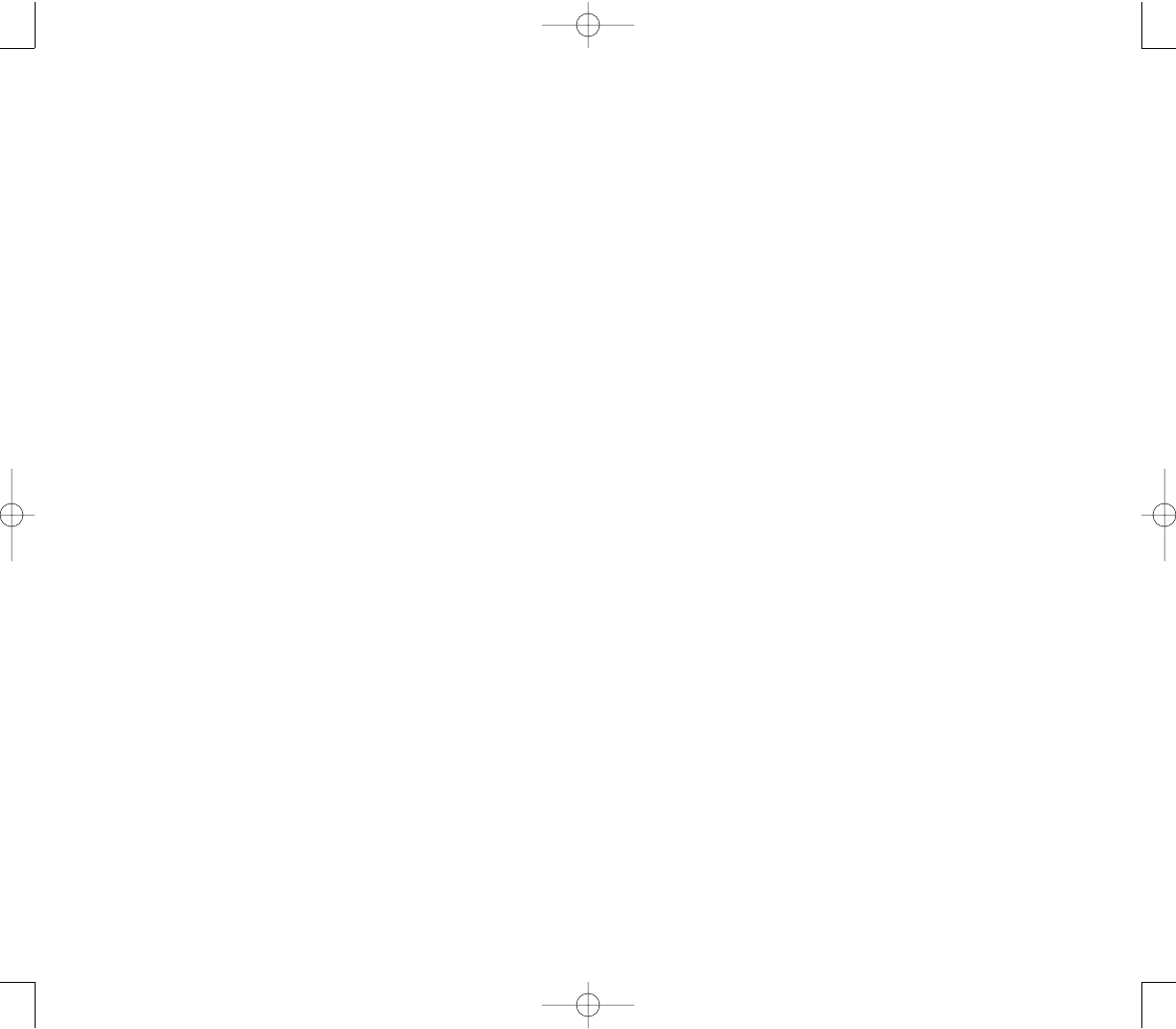
275274
FCC also regulates the base stations that the wireless
phone networks rely upon. While these base stations
operate at higher power than do the wireless phones
themselves, the RF exposures that people get from
these base stations are typically thousands of times
lower than those they can get from wireless phones.
Base stations are thus not the subject of the safety
questions discussed in this document.
WWhhaatt kkiinnddss ooff pphhoonneess aarree tthhee ssuubbjjeecctt ooff tthhiiss uuppddaattee??
The term “wireless phone” refers here to hand-held
wireless phones with built-in antennas, often called
“cell,” “mobile,” or “PCS” phones. These types of wireless
phones can expose the user to measurable RF energy
because of the short distance between the phone and
the user's head.
These RF exposures are limited by FCC safety
guidelines that were developed with the advice of FDA
and other federal health and safety agencies. When the
phone is located at greater distances from the user, the
exposure to RF is drastically lower because a person's
RF exposure decreases rapidly with increasing distance
from the source. The so-called “cordless phones”, which
have a base unit connected to the telephone wiring in a
house, typically operate at far lower power levels, and
thus produce RF exposures far below the FCC safety
limits.
In such a case, FDA could require the manufacturers of
wireless phones to notify users of the health hazard and
to repair, replace or recall the phones so that the hazard
no longer exists. Although the existing scientific data do
not justify FDA regulatory actions, FDA has urged the
wireless phone industry to take a number of steps,
including the following:
Support needed research into possible biological
effects of RF of the type emitted by wireless phones;
Design wireless phones in a way that minimizes any
RF exposure to the user that is not necessary for device
function; and
Cooperate in providing users of wireless phones with
the best possible information on possible effects of
wireless phone use on human health.
FDA belongs to an interagency working group of the
federal agencies that have responsibility for different
aspects of RF safety to ensure coordinated efforts at the
federal level. The following agencies belong to this
working group:
National Institute for Occupational Safety and Health
Environmental Protection Agency
Federal Communications Commission
Occupational Safety and Health Administration
National Telecommunications and Information
Administration
The National Institutes of Health participates in some
interagency working group activities, as well.
FDA shares regulatory responsibilities for wireless
phones with the FCC. All phones that are sold in the
United States must comply with FCC safety guidelines
that limit RF exposure. FCC relies on FDA and other
health agencies for safety questions about wireless
phones.
PPC4100 Owner’s Manual - EN 3.7.qxd 4/22/2004 4:26 PM Page 274
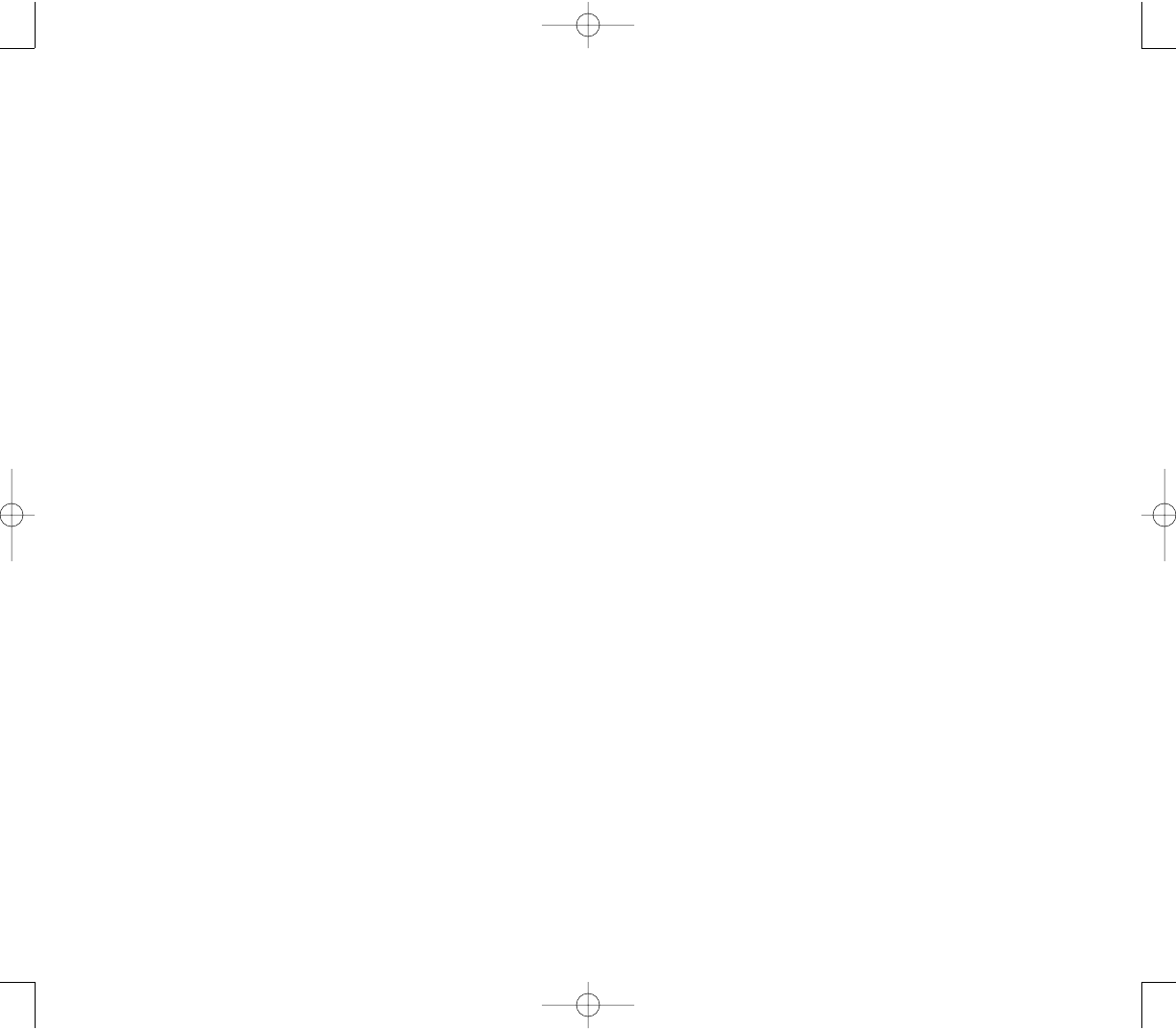
277276
WWhhaatt rreesseeaarrcchh iiss nneeeeddeedd ttoo ddeecciiddee wwhheetthheerr RRFF
eexxppoossuurree ffrroomm wwiirreelleessss pphhoonneess ppoosseess aa hheeaalltthh rriisskk??
A combination of laboratory studies and epidemiological
studies of people actually using wireless phones would
provide some of the data that are needed. Lifetime
animal exposure studies could be completed in a few
years. However, very large numbers of animals would be
needed to provide reliable proof of a cancer promoting
effect if one exists. Epidemiological studies can provide
data that is directly applicable to human populations, but
10 or more years' follow-up may be needed to provide
answers about some health effects, such as cancer.
This is because the interval between the time of
exposure to a cancer-causing agent and the time tumors
develop - if they do - may be many, many years. The
interpretation of epidemiological studies is hampered by
difficulties in measuring actual RF exposure during
day-to-day use of wireless phones. Many factors affect
this measurement, such as the angle at which the phone
is held, or which model of phone is used.
WWhhaatt iiss FFDDAA ddooiinngg ttoo ffiinndd oouutt mmoorree aabboouutt tthhee ppoossssiibbllee
hheeaalltthh eeffffeeccttss ooff wwiirreelleessss pphhoonnee RRFF??
FDA is working with the U.S. National Toxicology
Program and with groups of investigators around the
world to ensure that high priority animal studies are
conducted to address important questions about the
effects of exposure to RF energy. FDA has been a
leading participant in the World Health Organization’s
International Electromagnetic Fields (EMF) project since
its inception in 1996. An influential result of this work has
been the development of a detailed agenda of research
needs that has driven the establishment of new research
programs around the world. The project has also helped
develop a series of public information documents on
EMF issues.
WWhhaatt aarree tthhee rreessuullttss ooff tthhee rreesseeaarrcchh ddoonnee aallrreeaaddyy??
The research done thus far has produced conflicting
results, and many studies have suffered from flaws in
their research methods.
Animal experiments investigating the effects of RF
energy exposures characteristic of wireless phones
have yielded conflicting results that often cannot be
repeated in other laboratories. A few animal studies,
however, have suggested that low levels of RF could
accelerate the development of cancer in laboratory
animals. However, many of the studies that showed
increased tumor development used animals that had
been genetically engineered or treated with
cancer-causing chemicals so as to be pre-disposed to
develop cancer in the absence of RF exposure. Other
studies exposed the animals to RF for up to 22 hours per
day. These conditions are not similar to the conditions
under which people use wireless phones, so we don't
know with certainty what the results of such studies
mean for human health.
Three large epidemiology studies have been published
since December 2000. Between them, the studies
investigated any possible association between the use
of wireless phones and primary brain cancer, glioma,
meningioma, or acoustic neuroma, tumors of the brain
or salivary gland, leukemia, or other cancers. None of
the studies demonstrated the existence of any harmful
health effects from wireless phone RF exposures.
However, none of the studies can answer questions
about long-term exposures, since the average period of
phone use in these studies was around three years.
PPC4100 Owner’s Manual - EN 3.7.qxd 4/22/2004 4:26 PM Page 276
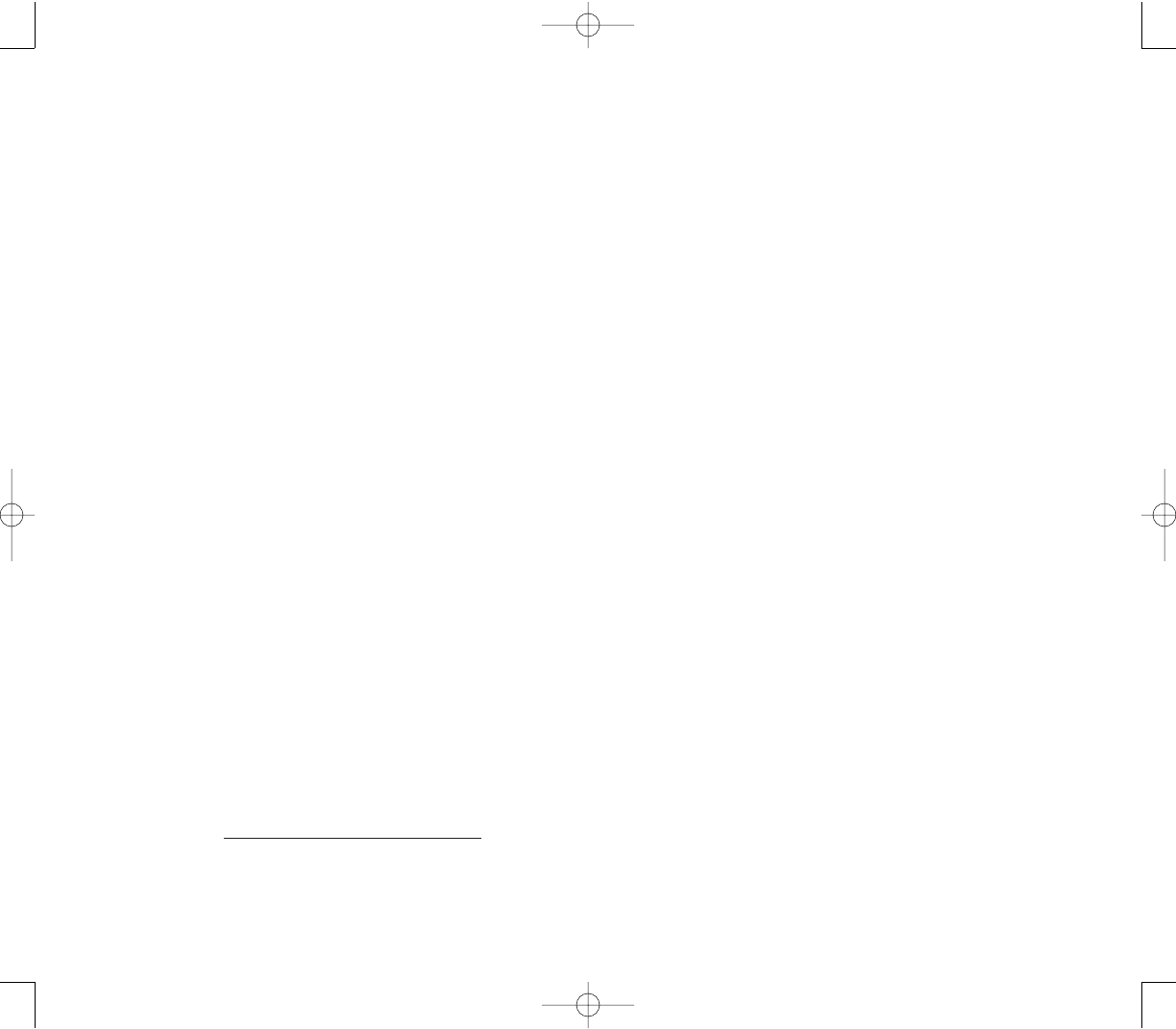
279278
WWhhaatt hhaass FFDDAA ddoonnee ttoo mmeeaassuurree tthhee rraaddiiooffrreeqquueennccyy
eenneerrggyy ccoommiinngg ffrroomm wwiirreelleessss pphhoonneess??
The IEEE is developing a technical standard for
measuring the RF energy exposure from wireless
phones and other wireless handsets with the
participation and leadership of FDA scientists and
engineers. The standard, “Recommended Practice for
Determining the Spatial-Peak Specific Absorption Rate
(SAR) in the Human Body Due to Wireless
Communications devices: Experimental Techniques”,
sets forth the first consistent test methodology for
measuring the rate at which RF is deposited in the
heads of wireless phone users. The test method uses a
tissue-simulating model of the human head.
Standardized SAR test methodology is expected to
greatly improve the consistency of measurements made
at different laboratories on the same phone. SAR is the
measurement of the amount of energy absorbed in
tissue, either by the whole body or a small part of the
body. It is measured in watts/kg (or milliwatts/g) of
matter. This measurement is used to determine whether
a wireless phone complies with safety guidelines.
WWhhaatt sstteeppss ccaann II ttaakkee ttoo rreedduuccee mmyy eexxppoossuurree ttoo RRFF
eenneerrggyy ffrroomm mmyy PPoocckkeett PPCCpphhoonnee??
If there is a risk from these products-and at this point we
do not know that there is-it is probably very small. But if
you are concerned about avoiding even potential risks,
you can take a few simple steps to minimize your
exposure to RF energy. Since time is a key factor in how
much exposure a person receives, reducing the amount
of time spent using your device’s phone function will
reduce RF exposure.
FDA and the Cellular Telecommunications & Internet
Association (CTIA) have a formal Cooperative Research
and Development Agreement (CRADA) to do research
on wireless phone safety. FDA provides the scientific
oversight, obtaining input from experts in government,
industry, and academic organizations. CTIA-funded
research is conducted through contracts to independent
investigators. The initial research will include both
laboratory studies and studies of wireless phone users.
The CRADA will also include a broad assessment of
additional research needs in the context of the latest
research developments around the world.
HHooww ccaann II ffiinndd oouutt hhooww mmuucchh rraaddiiooffrreeqquueennccyy eenneerrggyy
eexxppoossuurree II ccaann ggeett bbyy uussiinngg mmyy PPoocckkeett PPCCpphhoonnee??
All phones sold in the United States must comply with
FCC guidelines that limit RF energy exposures. FCC
established these guidelines in consultation with FDA
and the other federal health and safety agencies. The
FCC limit for RF exposure from wireless telephones is
set at a SAR of 1.6 watts per kilogram (1.6 W/kg). The
FCC limit is consistent with the safety standards
developed by the Institute of Electrical and Electronic
Engineering (IEEE) and the National Council on
Radiation Protection and Measurement. The exposure
limit takes into consideration the body's ability to remove
heat from the tissues that absorb energy from the
wireless phone and is set well below levels known to
have effects.
Manufacturers of wireless phones must report the RF
exposure level for each model of phone to the FCC. The
FCC web site (http://www.fcc.gov/oet/rfsafety) gives
directions for locating the FCC identification number on
your phone so you can find your phone's RF exposure
level in the online listing.
PPC4100 Owner’s Manual - EN 3.7.qxd 4/22/2004 4:26 PM Page 278
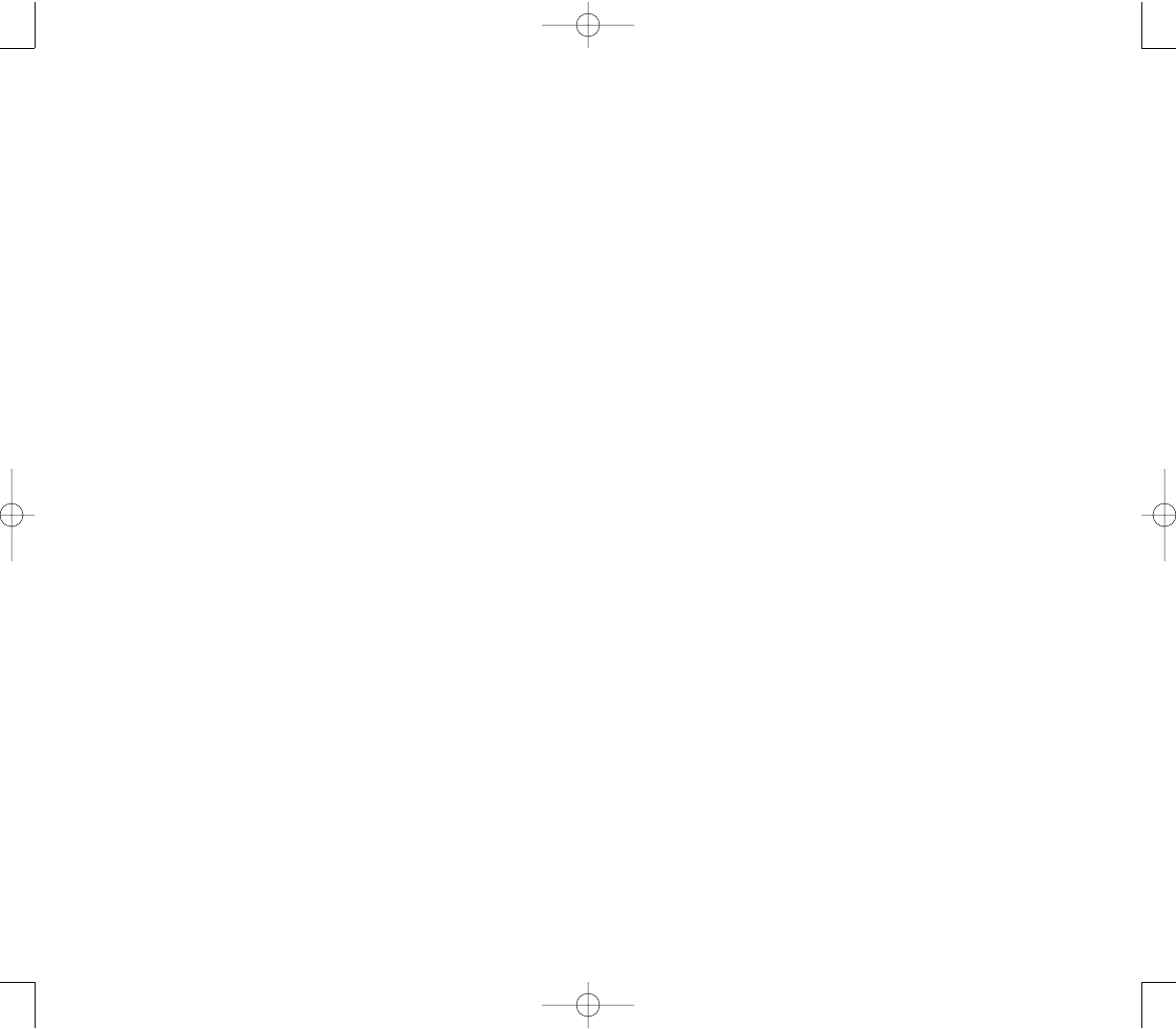
281280
WWhhaatt aabboouutt wwiirreelleessss pphhoonnee iinntteerrffeerreennccee wwiitthh mmeeddiiccaall
eeqquuiippmmeenntt??
RF energy from wireless phones can interact with some
electronic devices. For this reason, FDA helped develop
a detailed test method to measure electromagnetic
interference (EMI) of implanted cardiac pacemakers and
defibrillators from wireless telephones.
This test method is now part of a standard sponsored by
the Association for the Advancement of Medical
instrumentation (AAMI). The final draft, a joint effort by
FDA, medical device manufacturers, and many other
groups, was completed in late 2000. This standard will
allow manufacturers to ensure that cardiac pacemakers
and defibrillators are safe from wireless phone EMI. FDA
has tested hearing aids for interference from handheld
wireless phones and helped develop a voluntary
standard sponsored by the IEEE. This standard
specifies test methods and performance requirements
for hearing aids and wireless phones so that no
interference occurs when a person uses a compatible
phone and a compatible hearing aid at the same time.
This standard was approved by the IEEE in 2000.
FDA continues to monitor the use of wireless phones for
possible interactions with other medical devices. Should
harmful interference be found to occur, FDA will conduct
testing to assess the interference and work to resolve
the problem.
If you must conduct extended conversations using your
Pocket PC phone every day, you could place more
distance between your body and the device, since the
exposure level drops off dramatically with distance. It is
also advisable to carry your Pocket PC phone away from
your body.
Again, the scientific data do not demonstrate that
wireless phones are harmful. But if you are concerned
about the RF exposure from these products, you can
use measures like those described above to reduce your
RF exposure from using your Pocket PC phone.
WWhhaatt aabboouutt cchhiillddrreenn uussiinngg wwiirreelleessss pphhoonneess??
The scientific evidence does not show a danger to users
of wireless phones, including children and teenagers. If
you want to take steps to lower exposure to RF energy,
the measures described above would apply to children
and teenagers using your Pocket PC phone. Reducing
the time of using the phone function and increasing the
distance between the user and the Pocket PC phone. will
reduce RF exposure.
Some groups sponsored by other national governments
have advised that children be discouraged from using
wireless phones at all. For example, the government in
the United Kingdom distributed leaflets containing such
a recommendation in December 2000. They noted that
no evidence exists that using a wireless phone causes
brain tumors or other ill effects.Their recommendation to
limit wireless phone use by children was strictly
precautionary; it was not based on scientific evidence
that any health hazard exists.
PPC4100 Owner’s Manual - EN 3.7.qxd 4/22/2004 4:26 PM Page 280
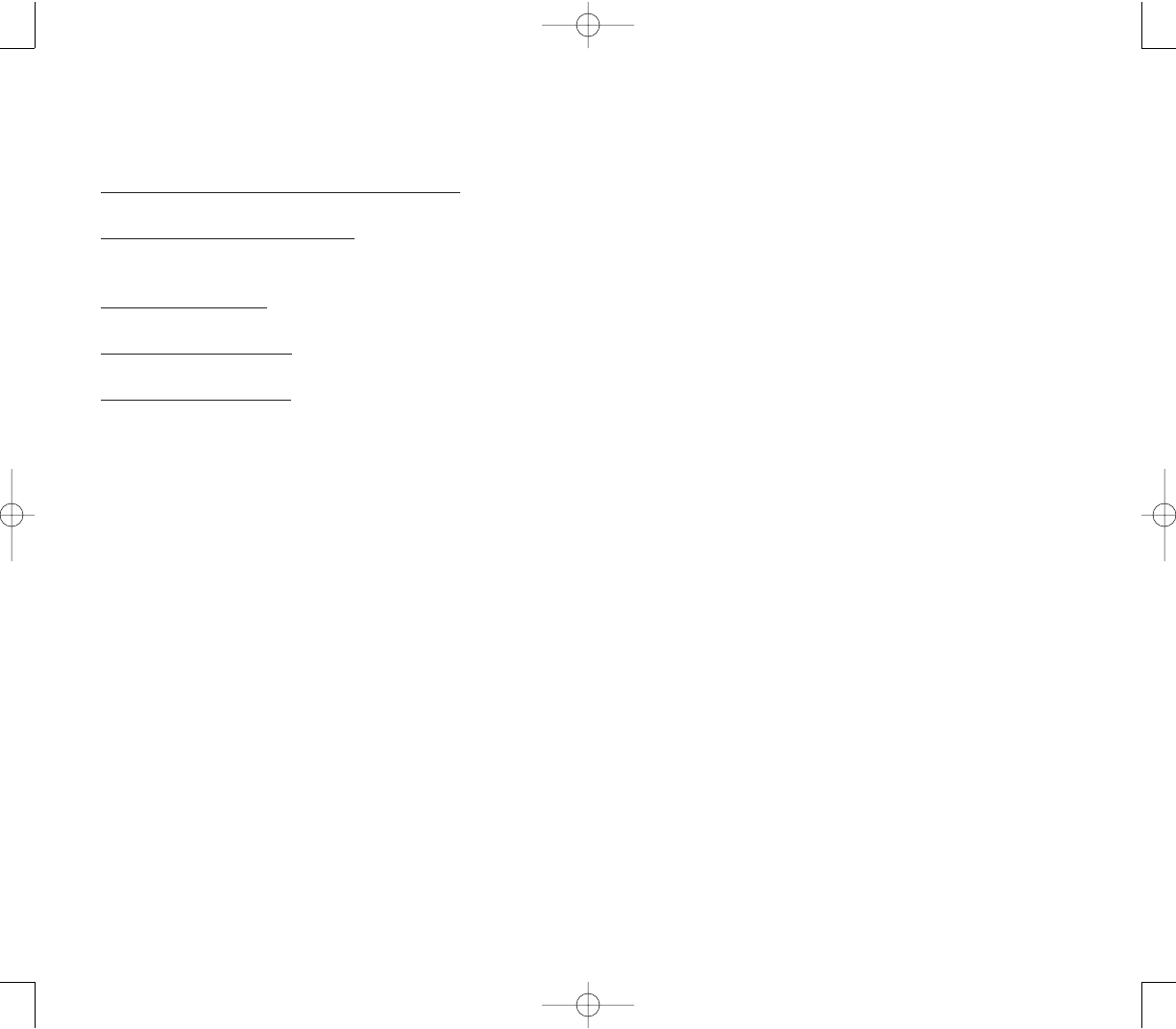
283282
NNOOTTEESS
NNOOTTEESS
WWhheerree ccaann II ffiinndd aaddddiittiioonnaall iinnffoorrmmaattiioonn??
For additional information, please refer to the following
online resources:
FDA web page on wireless phones:
http://www.fda.gov/cdrh/phones/index.html
FCC RF Safety Program:
http://www.fcc.gov/oet/rfsafety
International Commission on Non-Ionizing Radiation
Protection:
http://www.icnirp.de
WHO International EMF Project:
http://www.who.int/emf
National Radiological Protection Board (UK):
http://www.nrpb.org.uk
PPC4100 Owner’s Manual - EN 3.7.qxd 4/22/2004 4:26 PM Page 282
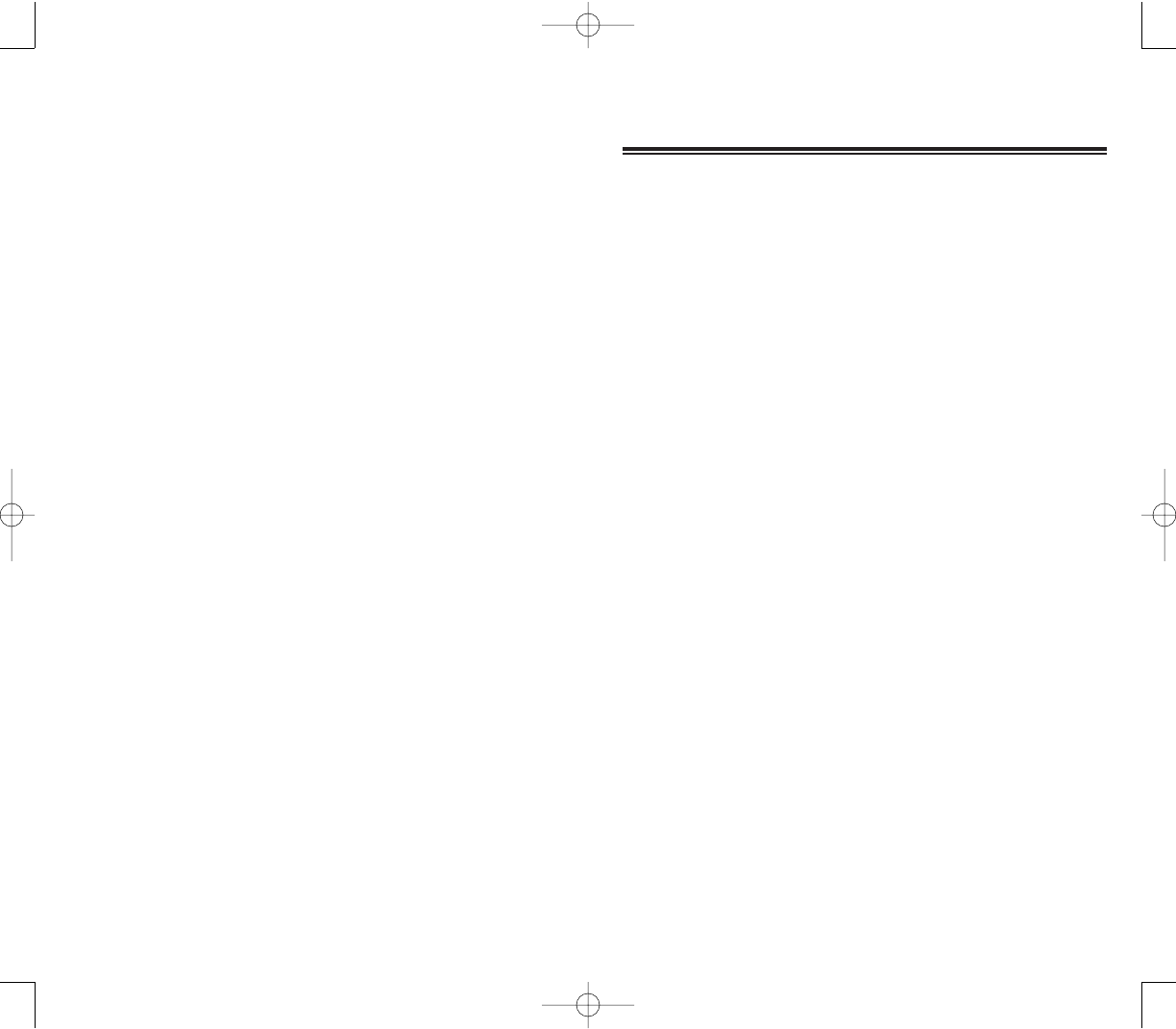
285
284
CCHHAAPPTTEERR 1133
CCHHAAPPTTEERR 1133
WWAARRRRAANNTTYY IINNFFOORRMMAATTIIOONN
This chapter contains information your device’s product
warranty, detailing it’s coverage and limitations.
1. Warranty Protection
2. 12 Month Limited Warranty
PPC4100 Owner’s Manual - EN 3.7.qxd 4/22/2004 4:26 PM Page 284
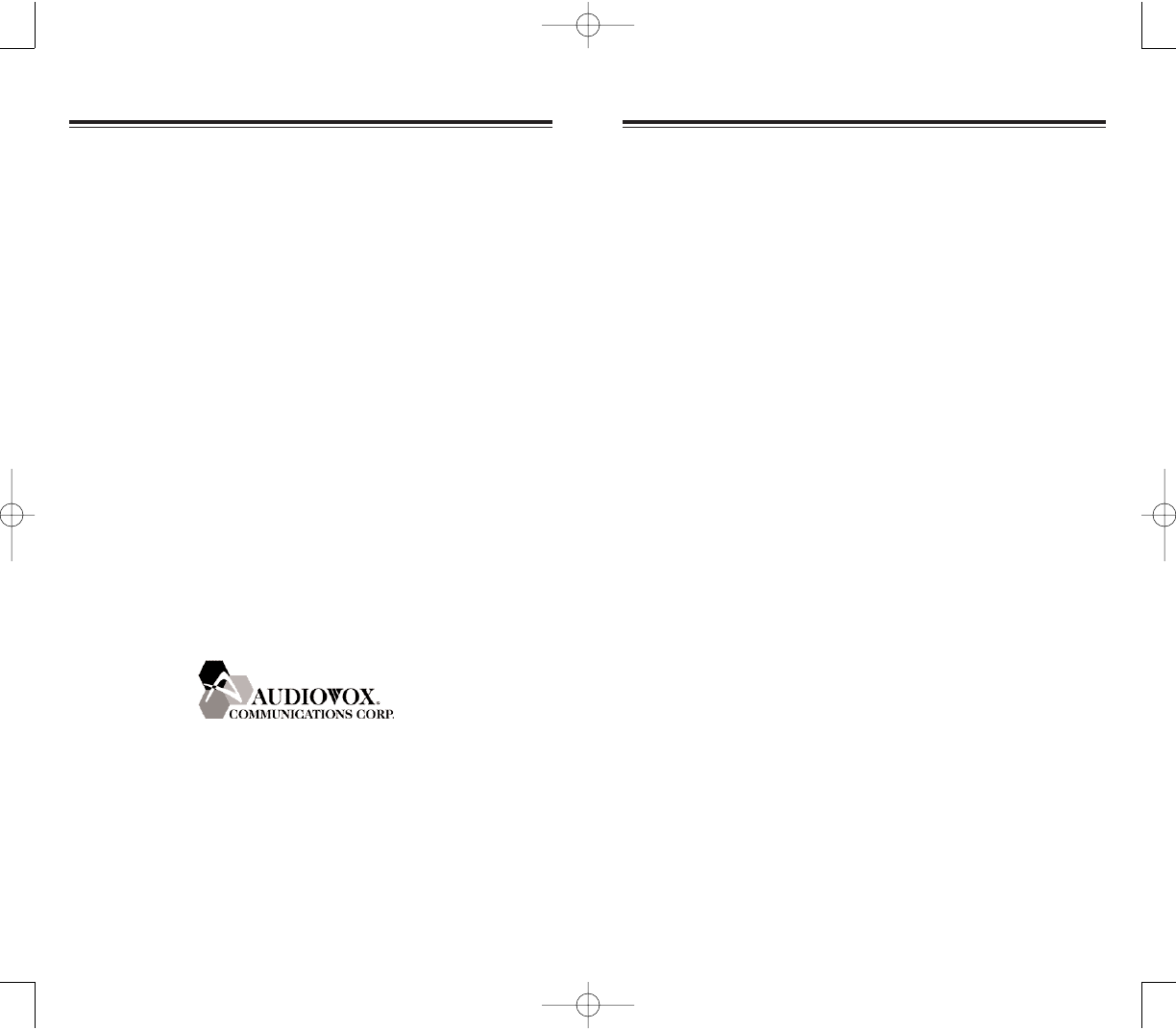
287286
Audiovox Communications Corp. (“Audiovox”)
warrants to the original retail purchaser (“Purchaser”)
that this Audiovox product will be free from defects in
materials and workmanship under normal consumer
use for one year from the date of original purchase
from Audiovox or an Audiovox authorized reseller.
Your dated sales receipt showing the date of
purchase is your proof of the purchase date.
WWAARRRRAANNTTYY LLIIMMIITTAATTIIOONNSS
Within the first twelve (12) months from date of
purchase, Audiovox's sole obligation under this
express warranty shall be to repair or replace the
defective product or parts (with new or rebuilt parts).
If neither repair nor replacement is reasonably
available, Audiovox may, in its sole discretion, refund
to Purchaser the purchase price paid for the product.
THE EXTENT OF AUDIOVOX'S LIABILITY UNDER
THIS WARRANTY IS LIMITED TO THE REPAIR OR
REPLACEMENT AS PROVIDED ABOVE AND, IN NO
EVENT, SHALL AUDIOVOX'S LIABILITY EXCEED
THE PURCHASE PRICE PAID BY PURCHASER
FOR THE PRODUCT.
Accessory products, including those listed in the
applicable Audiovox catalogue, are not covered under
this Limited Warranty. Audiovox shall not be
responsible for Purchaser's software, firmware,
information or memory data contained in, stored on,
or integrated with any products returned to Audiovox
for repair, whether under warranty or not.
1122 MMOONNTTHH LLIIMMIITTEEDD WWAARRRRAANNTTYY
1122 MMOONNTTHH LLIIMMIITTEEDD WWAARRRRAANNTTYY
Read your Warranty carefully, with the special consideration
to paragraph seven of the Limited Warranty for your unit.
“Warranty does not apply to... or to any product or part
thereof which has suffered through alteration...
mishandling, misuse, neglect or accident”.
Many companies are making look alike accessories and
in some cases, promoting that their product is equal to
or better than the Audiovox product. Be careful. Some of
these products may not be compatible to use with your
Audiovox product and may damage the unit or cause it
to malfunction. If service is required on your unit and it is
determined that a non-Audiovox accessory has created
the problem with your unit, the Warranty will not apply. In
addition, if the unit has already suffered irreversible
damage by reason of a non-compatible accessory, the
Warranty will be voided. To protect your Warranty, use
only compatible
accessories which cannot damage or
interfere
with the functioning of your Audiovox product.
WWAARRRRAANNTTYY PPRROOTTEECCTTIIOONN
WWAARRRRAANNTTYY PPRROOTTEECCTTIIOONN
AAUUDDIIOOVVOOXX CCOOMMMMUUNNIICCAATTIIOONNSS CCOORRPP..
555 Wireless Blvd., Hauppauge, New York 11788, 800-229-1235
16808 Marquardt Avenue, Cerritos, California 90703, 562-802-5100
Audiovox Communications Canada Co.
5155 Spectrum Way, Unit #5, Mississauga, Ontario
Canada L4W 5A1, 800-465-9672
PPC4100 Owner’s Manual - EN 3.7.qxd 4/22/2004 4:26 PM Page 286
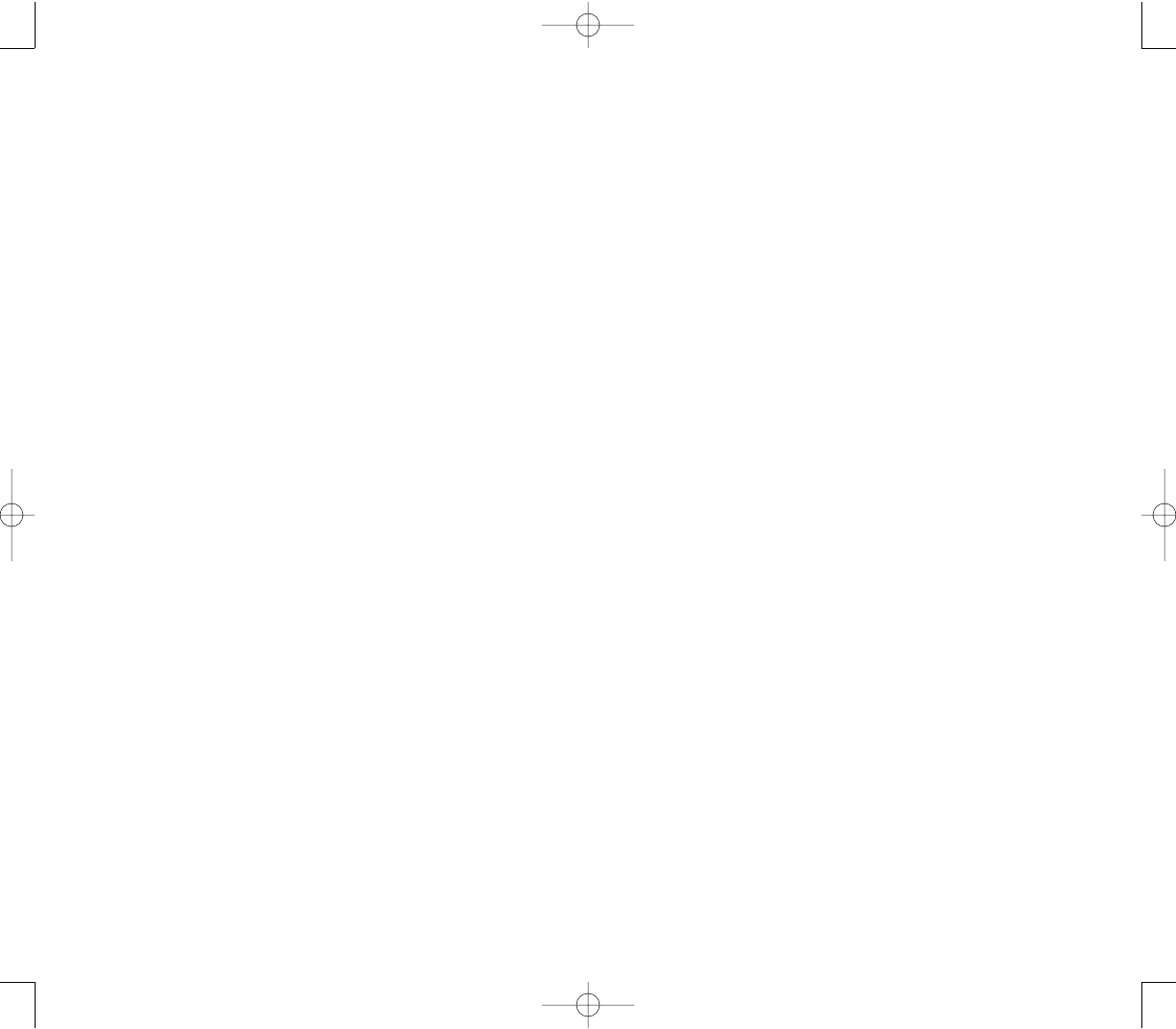
289
Audiovox is not liable for any damages caused by the
product or the failure of the product to perform,
including lost profits, lost savings, incidental damages
or consequential damages. Audiovox is not liable for
any claim made by a third party or made by you for a
third party.
This Warranty extends only to product purchased in
the United States and Canada and it is not
transferable or assignable.
This limited warranty does not apply to physical
damage to the surface of the product, including
breakage, cracks or scratches on the LCD
touchscreen or outside casing. This limited warranty
also does not extend to any product from which the
electronic or mechanical serial number has been
removed or to any product that has been:
Damaged or rendered defective by misuse, abuse,
accident or other external causes such as fire,
flooding, dirt, sand, weather conditions, battery
leakage, blown fuse, theft or improper usage of an
electrical source;
Subjected to unauthorized modification, alteration
or repair;
Damaged from moisture, humidity or extreme
environmental conditions; or,
Operated in an unsuitable environment or in a
manner for which it is not intended.
Purchasers will be charged for all product repairs for
damage or failure not covered by this limited
warranty.
288
Audiovox disclaims liability for geographic coverage,
inadequate signal reception or communications range
or for operation of the cellular system as a whole.
ANY IMPLIED WARRANTIES, INCLUDING ANY
IMPLIED WARRANTY OF MERCHANTABILITY OR
FITNESS FOR A PARTICULAR PURPOSE SHALL BE
LIMITED TO THE DURATION OF THIS WRITTEN
WARRANTY. ANY ACTION FOR BREACH OF ANY
WARRANTY MUST BE BROUGHT WITHIN A PERIOD
OF 18 MONTHS FROM DATE OF ORIGINAL
PURCHASE. IN NO CASE SHALL THE COMPANY BE
LIABLE FOR ANY SPECIAL CONSEQUENTIAL OR
INCIDENTAL DAMAGES FOR BREACH OF THIS OR
ANY OTHER WARRANTY, EXPRESS OR IMPLIED,
WHATSOEVER.
Some states or jurisdictions do not allow limitations on
how long an implied warranty lasts or the exclusion or
limitation of incidental or consequential damages for
consumer products, so the above exclusions or
limitations may not apply to you. This Limited Warranty
gives you specific legal rights, and you may also have
other rights that may vary from state to state or
jurisdiction to jurisdiction. You are advised to consult
applicable laws for a full determination of your rights.
PPC4100 Owner’s Manual - EN 3.7.qxd 4/22/2004 4:26 PM Page 288
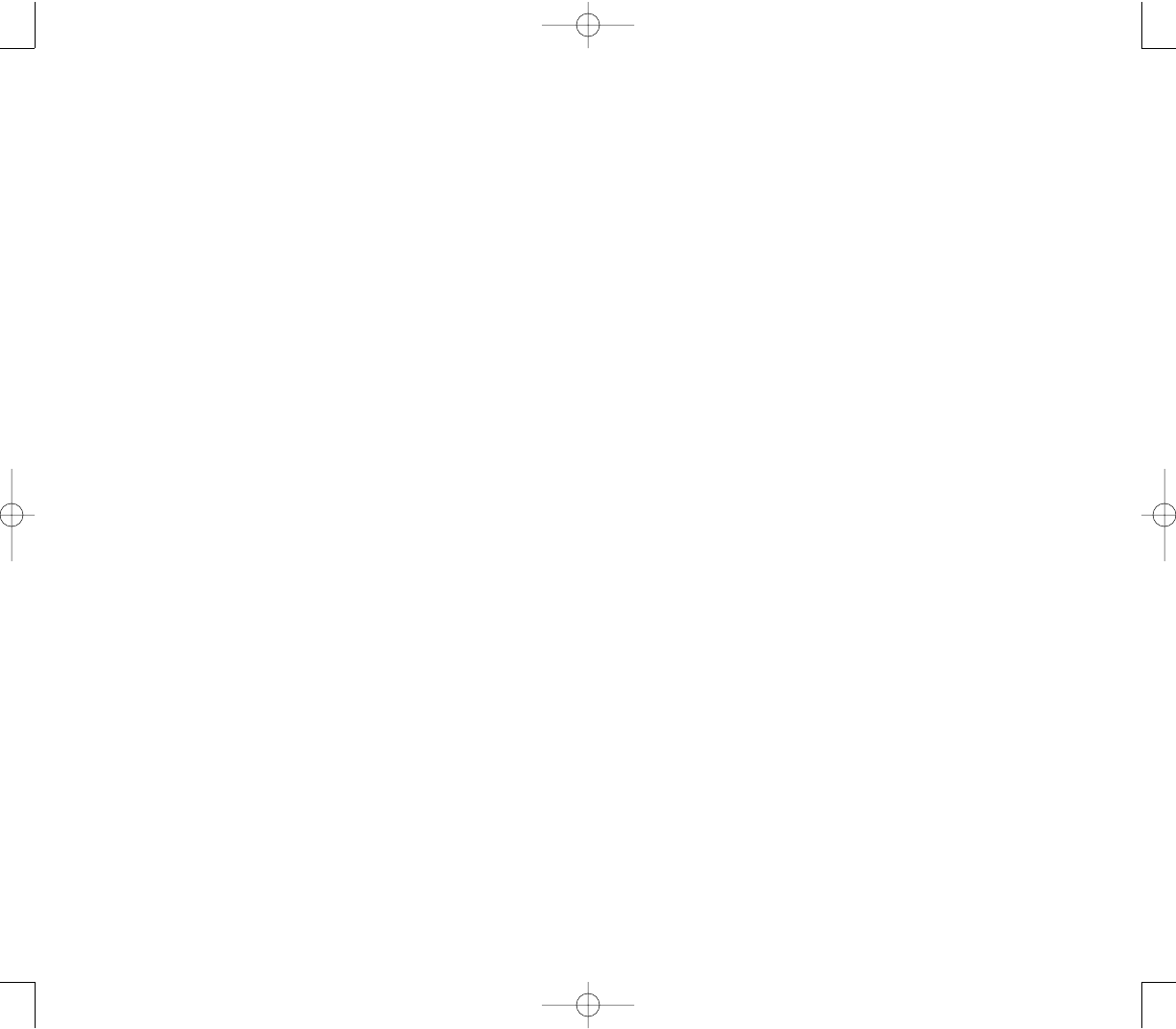
291290
THE EXTENT OF THE COMPANY’S LIABILITY UNDER
THIS WARRANTY IS LIMITED TO THE REPAIR OR
REPLACEMENT PROVIDED ABOVE AND, IN NO
EVENT, SHALL THE COMPANY'S LIABILITY EXCEED
THE PURCHASE PRICE PAID BY PURCHASER FOR
THE PRODUCT.
ANY IMPLIED WARRANTIES, INCLUDING ANY
IMPLIED WARRANTY OF MERCHANTABILITY OR
FITNESS FOR A PARTICULAR PURPOSE SHALL BE
LIMITED TO THE DURATION OF THIS WRITTEN
WARRANTY. ANY ACTION FOR BREACH OF ANY
WARRANTY MUST BE BROUGHT WITHIN A PERIOD
OF 18 MONTHS FROM DATE OF ORIGINAL
PURCHASE. IN NO CASE SHALL THE COMPANY BE
LIABLE FOR ANY SPECIAL CONSEQUENTIAL OR
INCIDENTAL.
DAMAGES FOR BREACH OF THIS OR ANY OTHER
WARRANTY, EXPRESS OR IMPLIED, WHATSOEVER.
THE COMPANY SHALL NOT BE LIABLE FOR THE
DELAY IN RENDERING SERVICE UNDER THIS
WARRANTY OR LOSS OF USE DURING THE TIME
THE PRODUCT IS BEING REPAIRED OR REPLACED.
No person or representative is authorized to assume for
the Company any liability other than expressed herein in
connection with the sale of this product.
Some states or provinces do not allow limitations on how
long an implied warranty lasts or the exclusion or
limitation of incidental or consequential damage so the
above limitation or exclusions may not apply to you. This
Warranty gives you specific legal rights, and you may
also have other rights which vary from state to state or
province to province.
SSOOFFTTWWAARREE WWAARRRRAANNTTYY
THIS AUDIOVOX PRODUCT MAY INCLUDE THIRD
PARTY SOFTWARE, THE USE OF WHICH IS
GOVERNED BY THE APPLICABLE SOFTWARE
LICENSE, END-USER LICENSE OR PROGRAM
LICENSE AGREEMENT. THIS LIMITED WARRANTY
DOES NOT APPLY TO SUCH THIRD PARTY
SOFTWARE AND SUCH SOFTWARE IS PROVIDED
“AS IS”. FOR THE APPLICABLE WARRANTY,
PLEASE REFER TO THE SOFTWARE LICENSE,
END-USER LICENSE OR PROGRAM LICENSE
GOVERNING THE USE OF SUCH SOFTWARE OR
THE DOCUMENTATION ACCOMPANYING SUCH
SOFTWARE.
Audiovox does not warrant that any contained software
products will meet Purchaser's requirements or will work
together with any hardware or software products
supplied by third parties, that the software products will
be error-free or that software defects will be corrected.
WWAARRRRAANNTTYY SSEERRVVIICCEE
Purchaser must contact Audiovox within the applicable
warranty period to obtain warranty service authorization.
Audiovox is not responsible for products or parts
received without a warranty service authorization. BE
SURE TO BACK UP DATA AND REMOVE ANY
CONFIDENTIAL, PROPRIETARY, OR PERSONAL
INFORMATION BEFORE RETURNING PRODUCT
FOR SERVICE. AUDIOVOX IS NOT RESPONSIBLE
FOR DAMAGE TO OR LOSS OF ANY PROGRAMS,
DATA OR REMOVABLE STORAGE MEDIA. Repaired or
replacement products will be shipped to Purchaser at
Audiovox's expense.
PPC4100 Owner’s Manual - EN 3.7.qxd 4/22/2004 4:26 PM Page 290
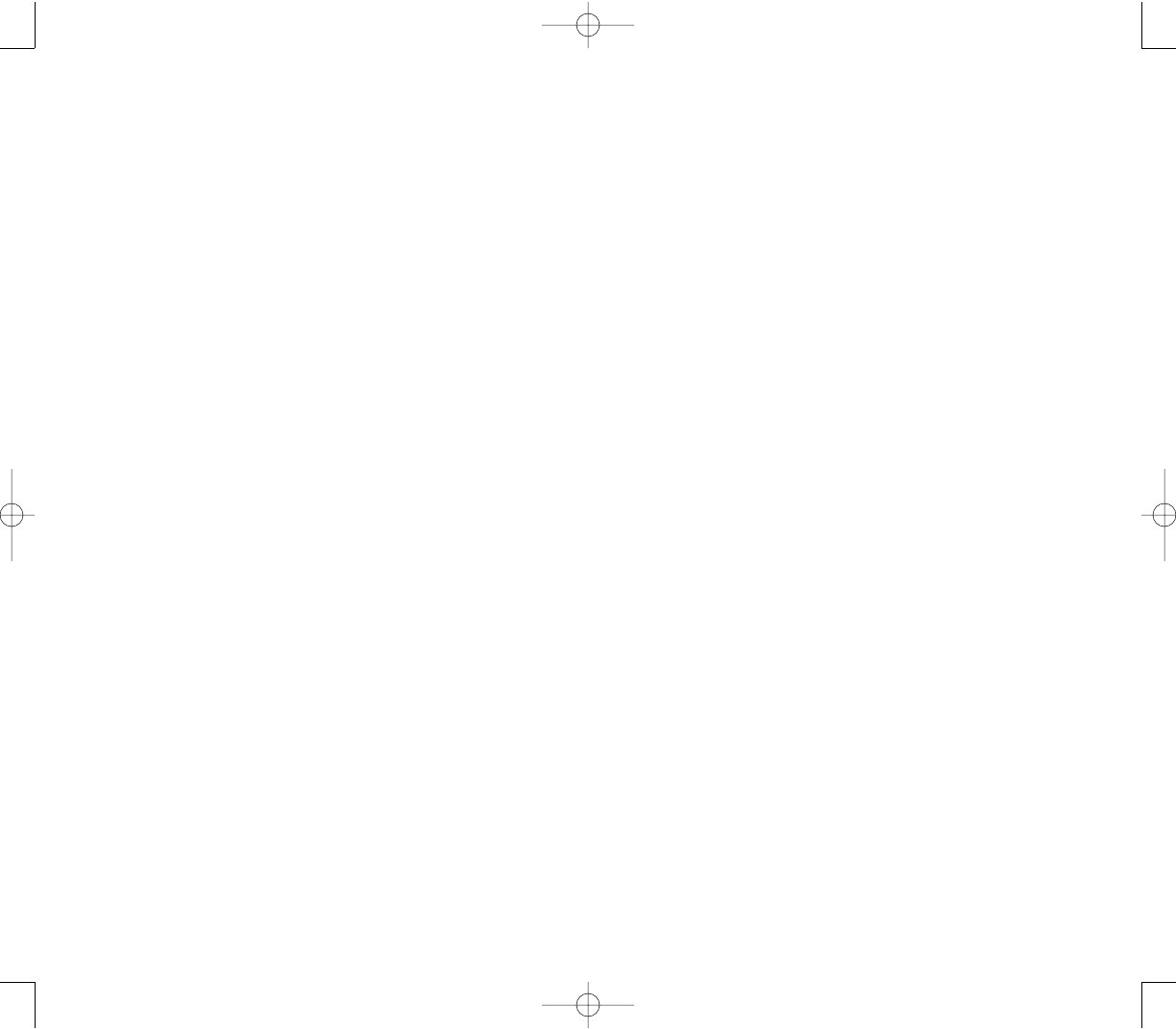
293292
If you need more information, send your inquiries to:
In USA:AUDIOVOX COMMUNICATIONS CORP.
555 Wireless Blvd.
Hauppauge, NY 11788
(800) 229-1235
In Canada:
AUDIOVOX COMMUNICATIONS CANADA CO.
5155 Spectrum Way, Unit #5
Mississauga, Ontario L4W 5A1
(800) 465-9672
PPC4100 Owner’s Manual - EN 3.7.qxd 4/22/2004 4:26 PM Page 292
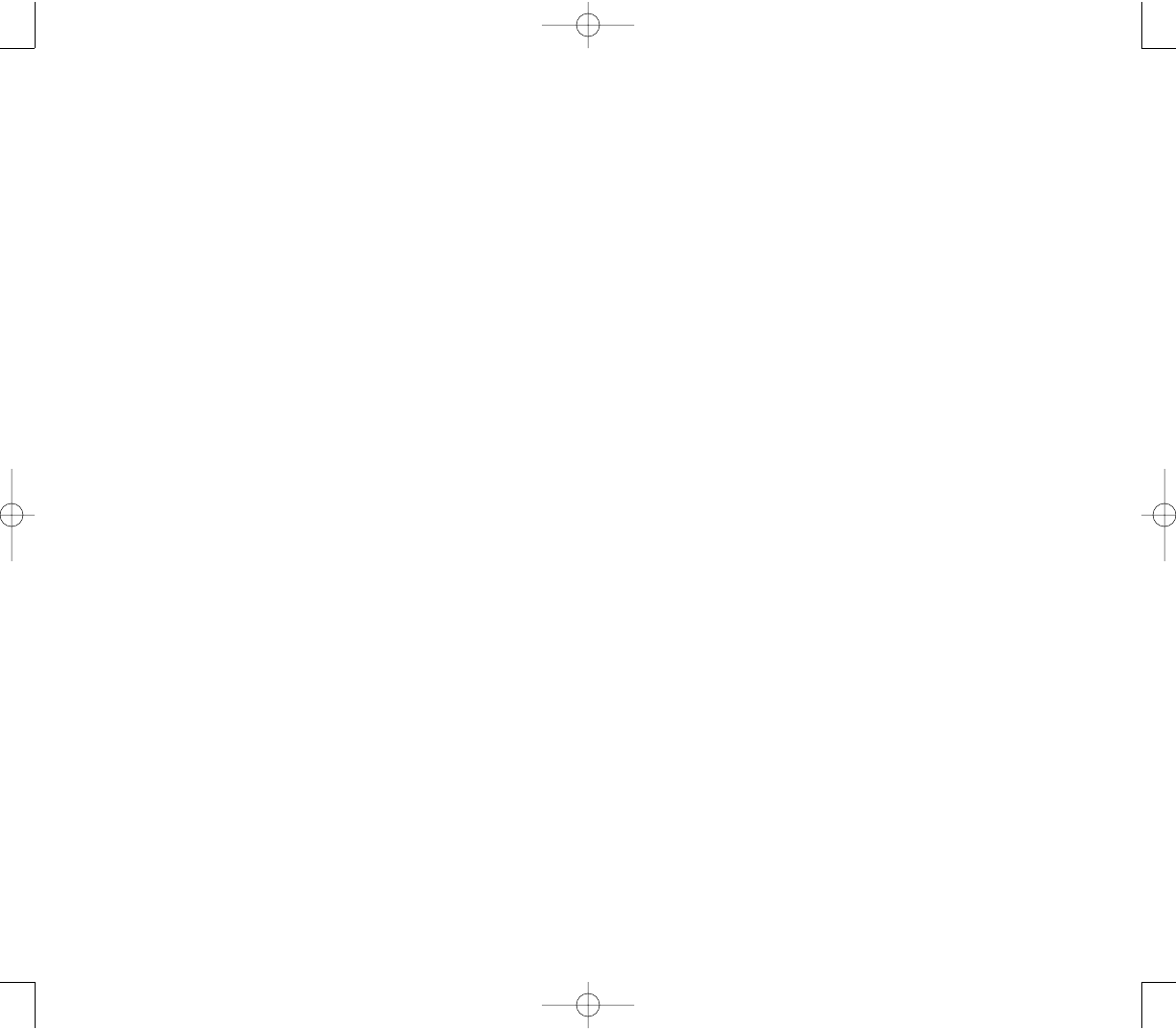
295
connector of your device.
294
PPC4100 Owner’s Manual - EN 3.7.qxd 4/22/2004 4:26 PM Page 294
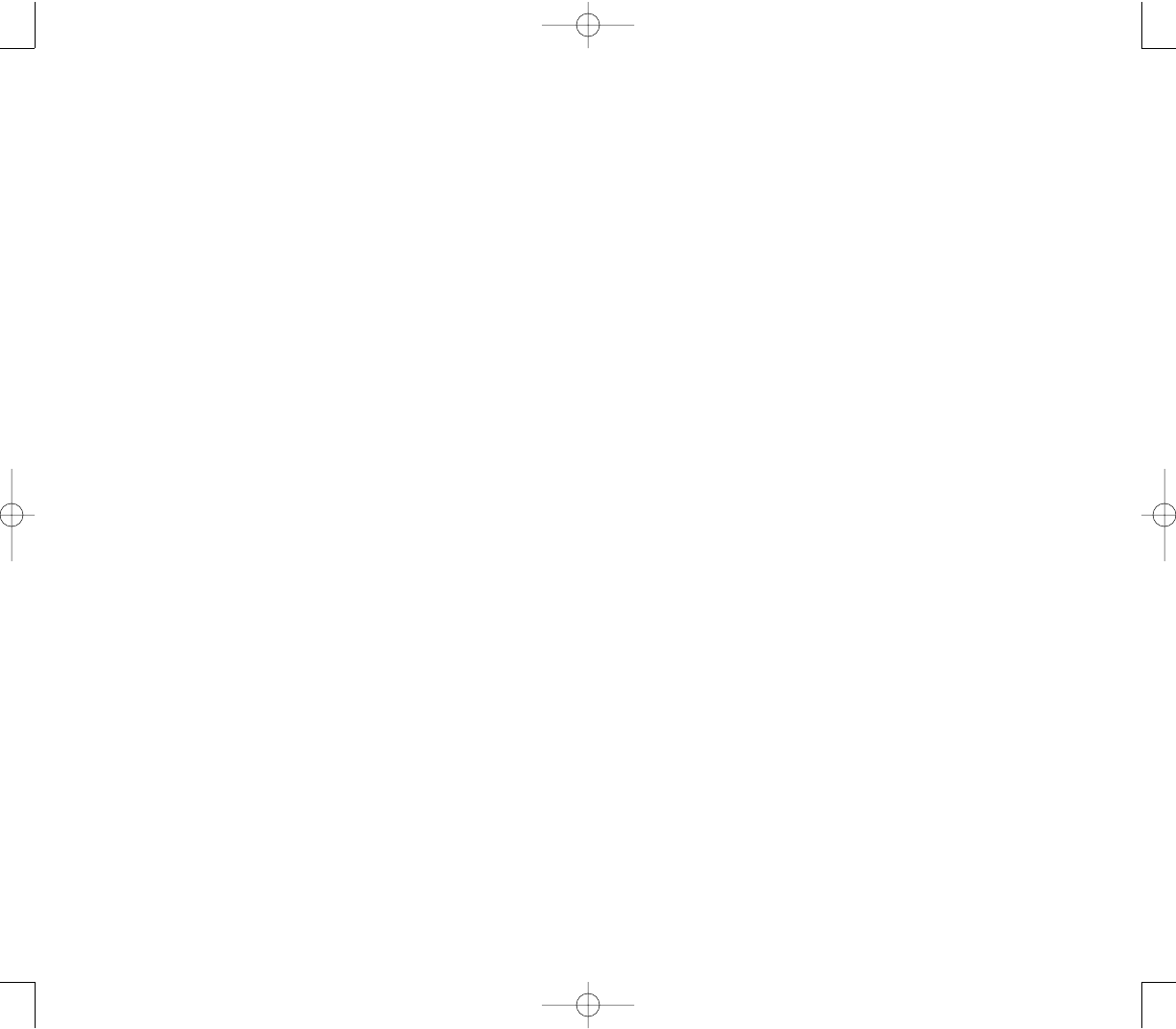
297296
PPC4100 Owner’s Manual - EN 3.7.qxd 4/22/2004 4:26 PM Page 296
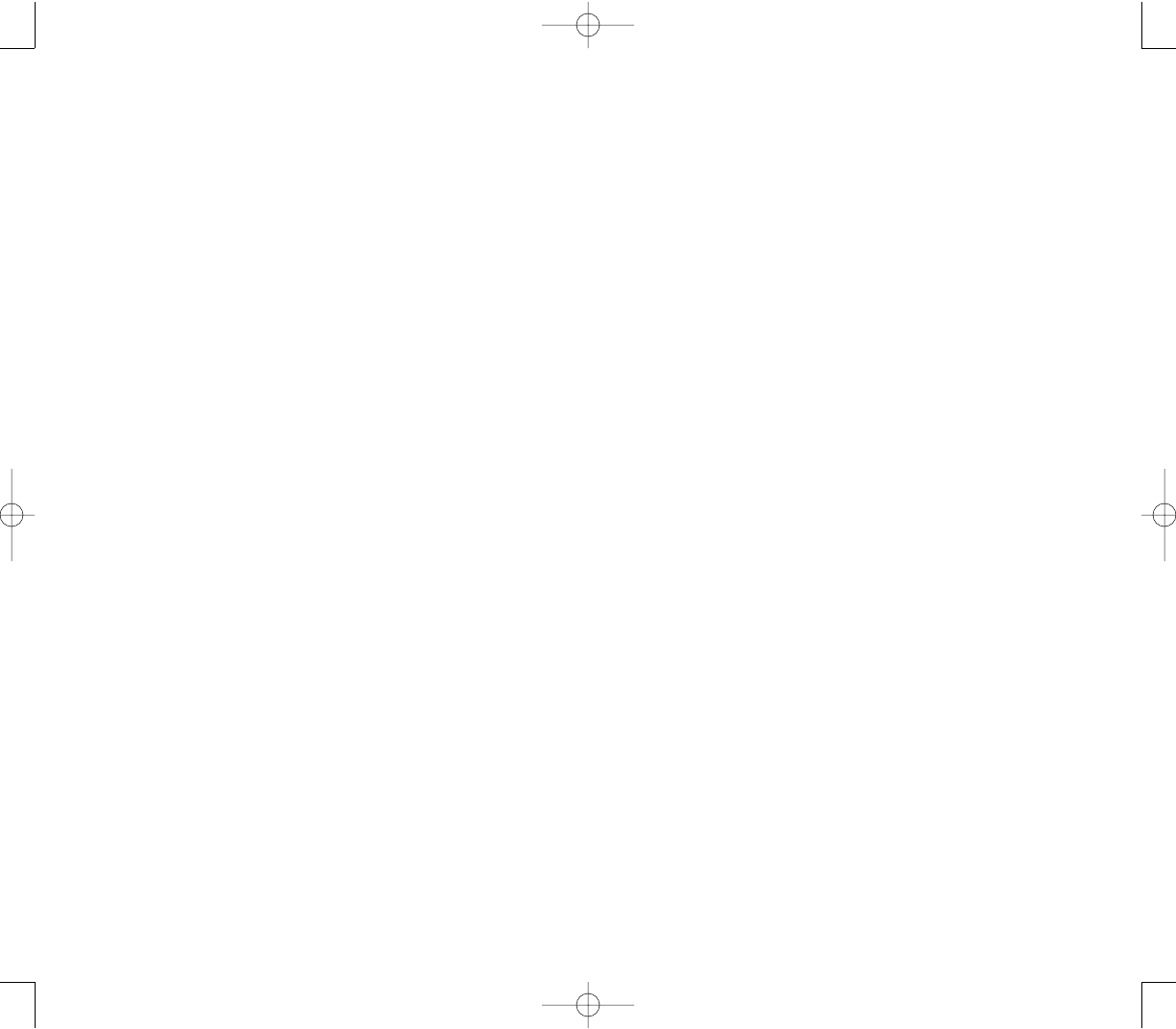
299298
PPC4100 Owner’s Manual - EN 3.7.qxd 4/22/2004 4:26 PM Page 298
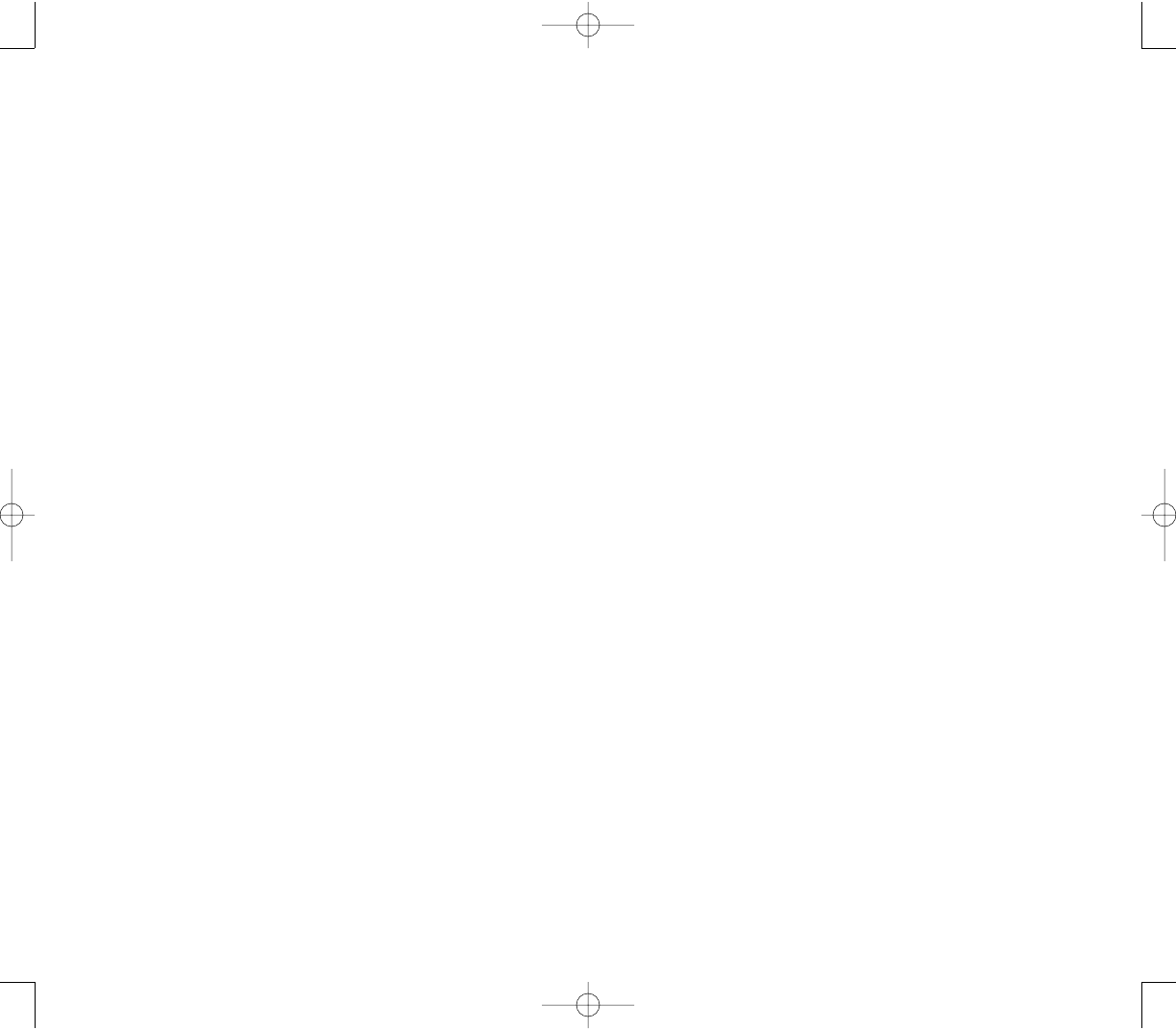
301300
PPC4100 Owner’s Manual - EN 3.7.qxd 4/22/2004 4:26 PM Page 300
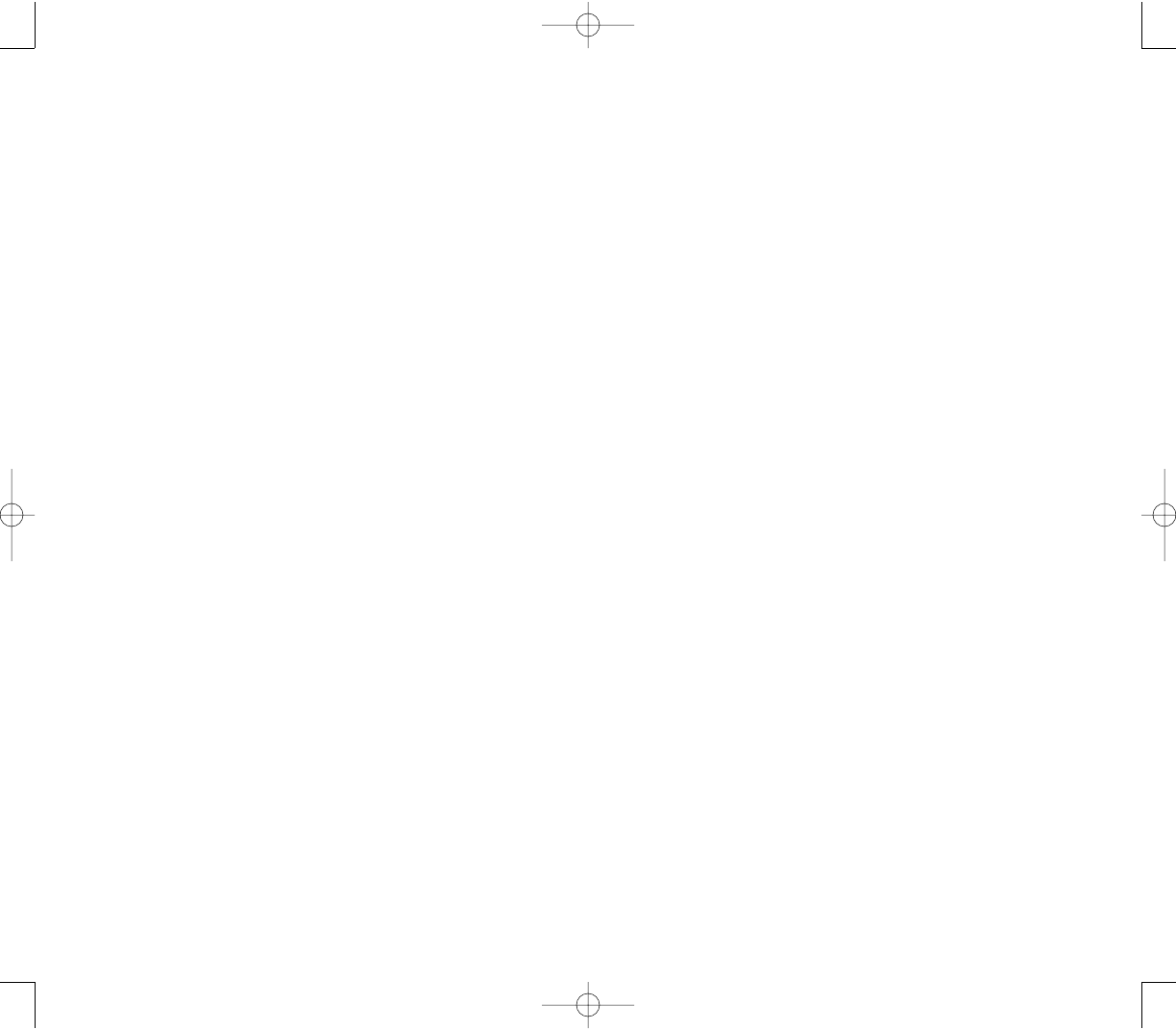
303302
PPC4100 Owner’s Manual - EN 3.7.qxd 4/22/2004 4:26 PM Page 302
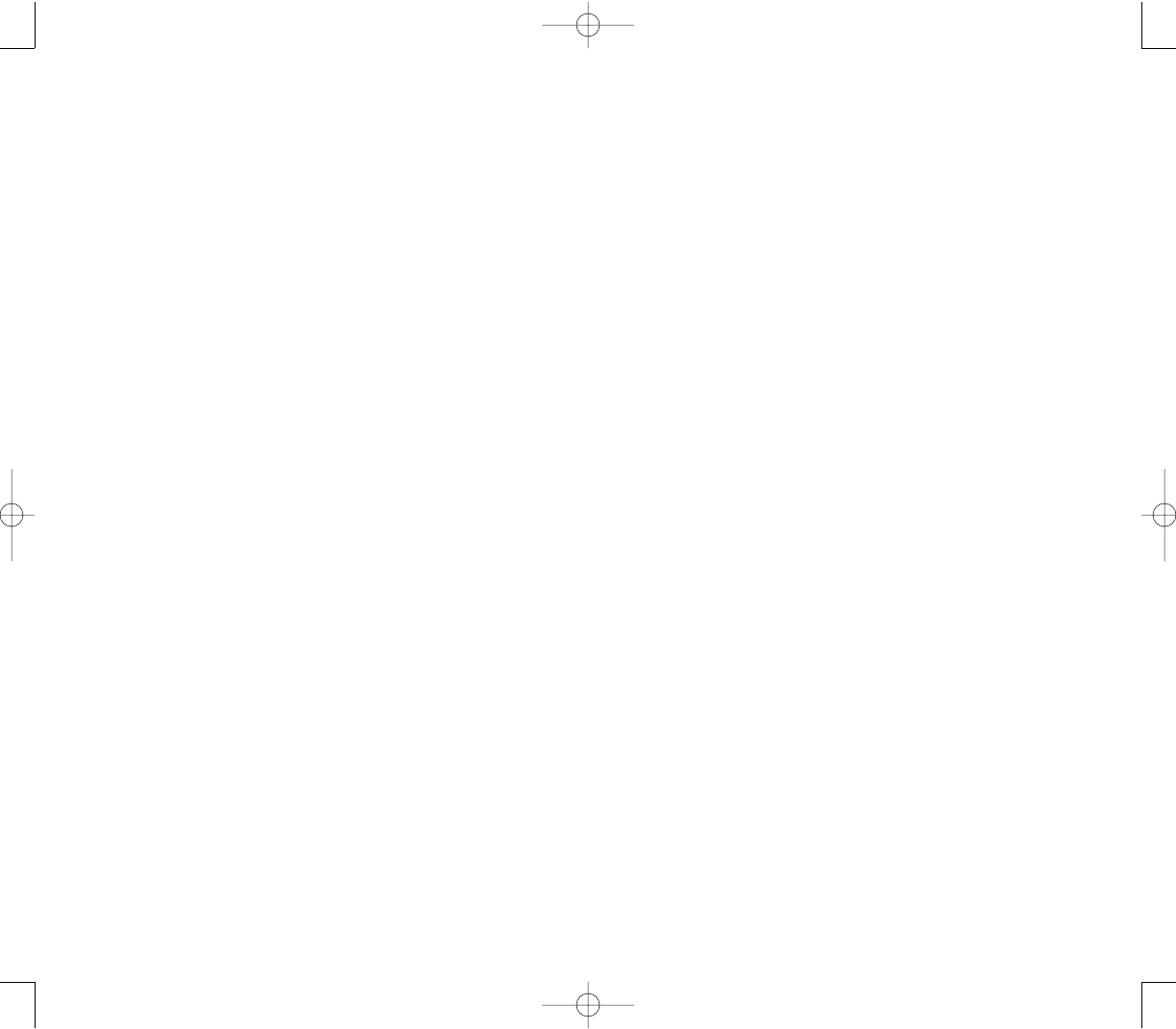
305304
PPC4100 Owner’s Manual - EN 3.7.qxd 4/22/2004 4:26 PM Page 304
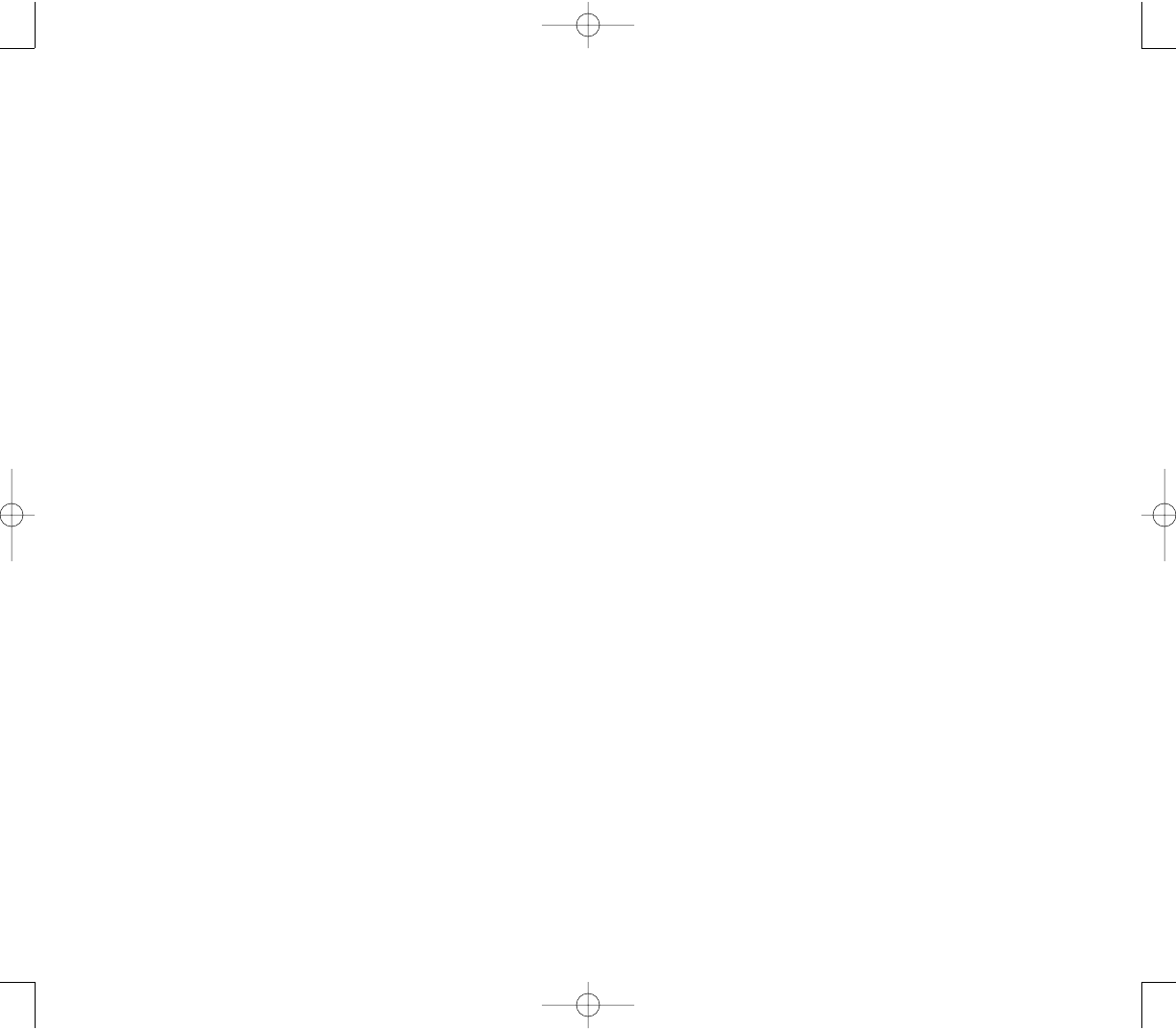
307306
PPC4100 Owner’s Manual - EN 3.7.qxd 4/22/2004 4:26 PM Page 306
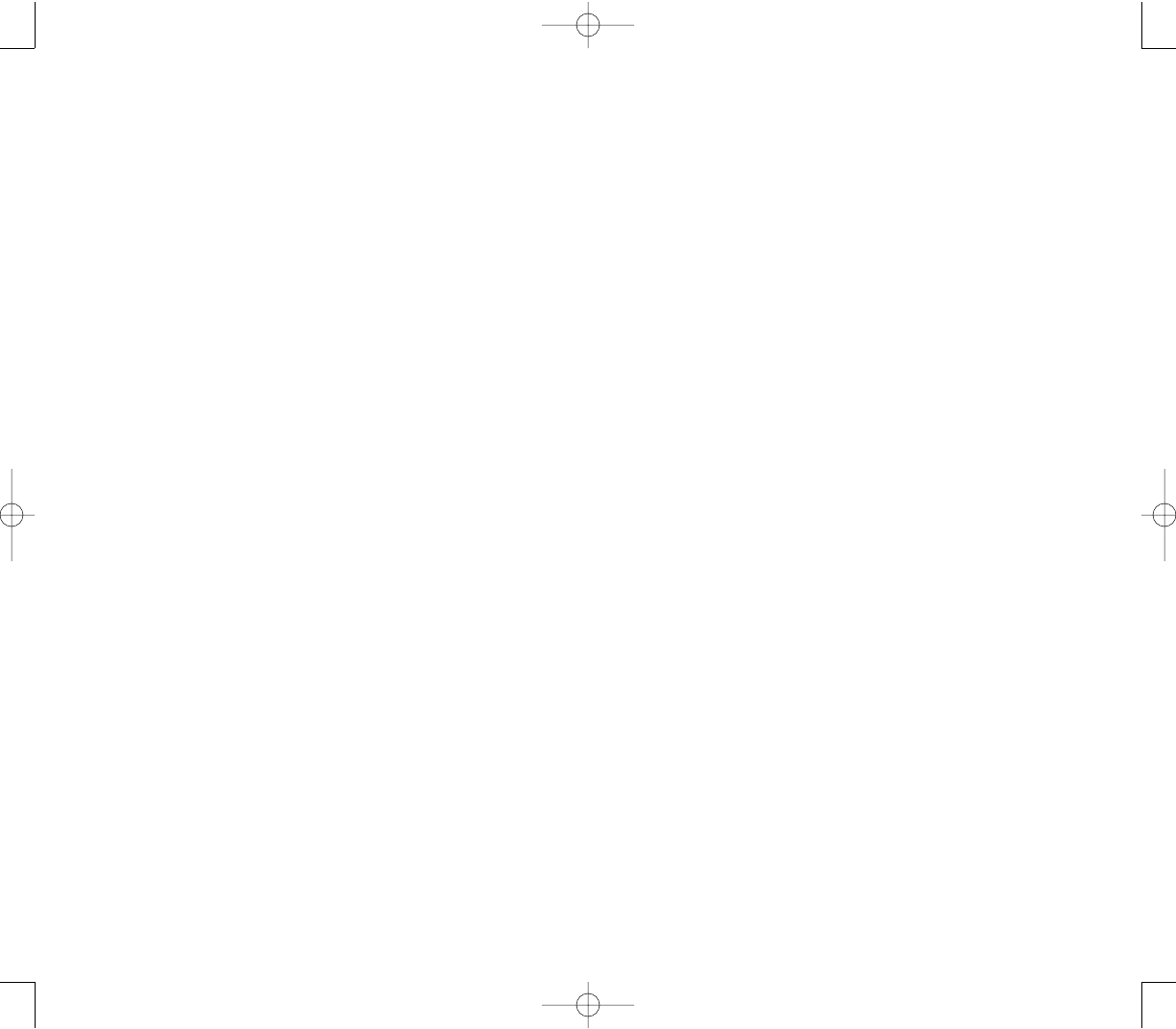
309308
PPC4100 Owner’s Manual - EN 3.7.qxd 4/22/2004 4:26 PM Page 308
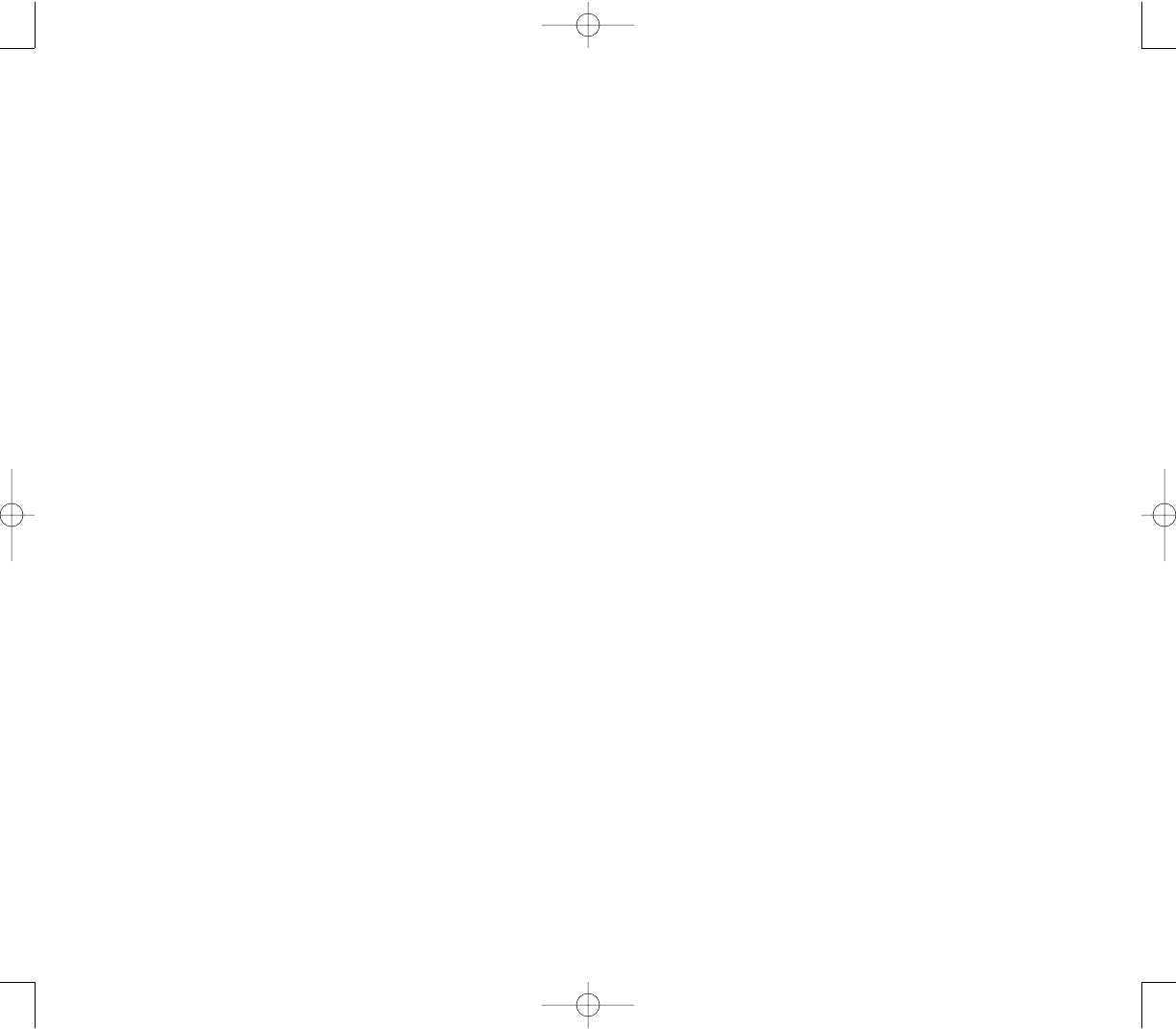
311310
PPC4100 Owner’s Manual - EN 3.7.qxd 4/22/2004 4:26 PM Page 310
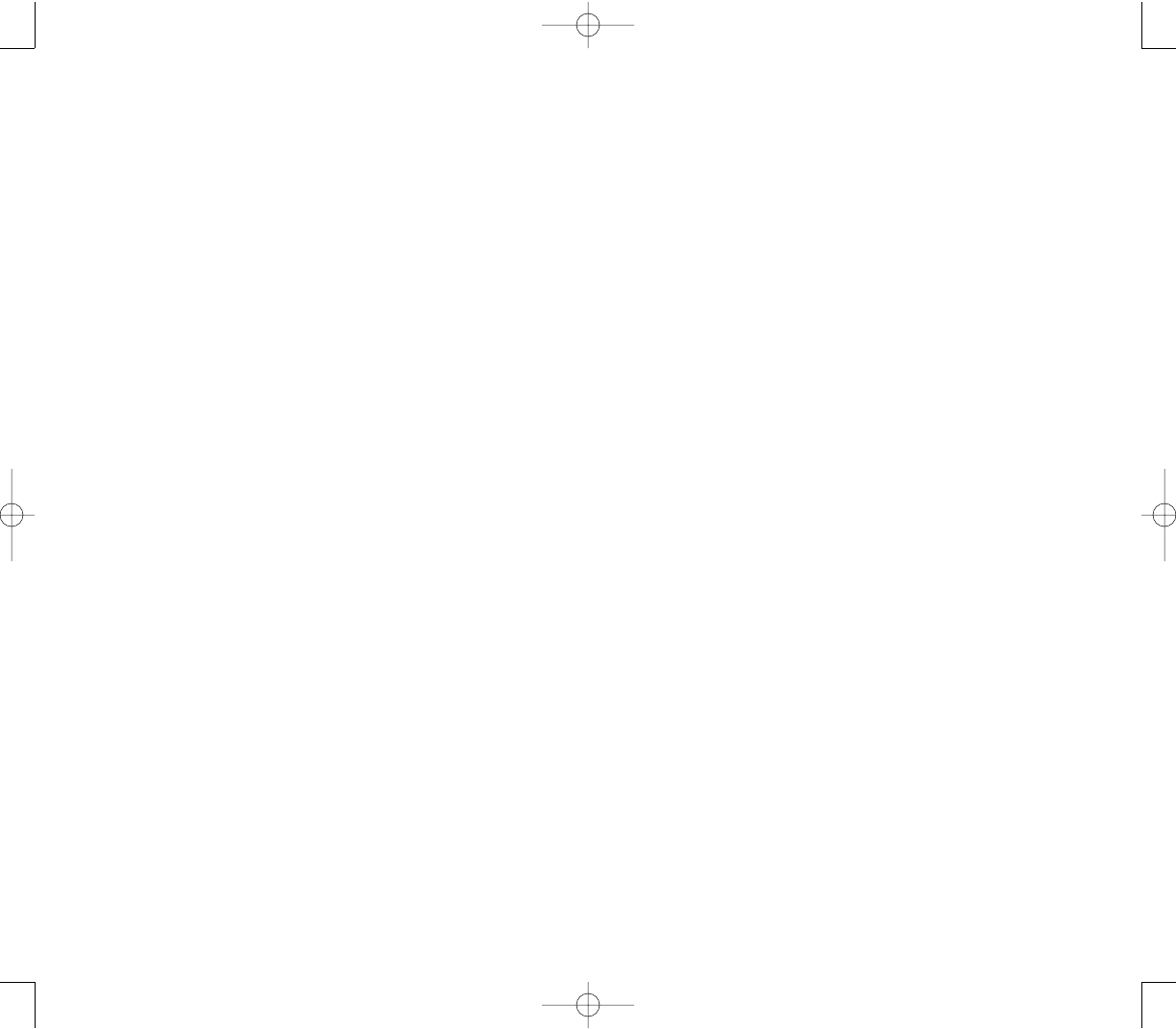
313312
PPC4100 Owner’s Manual - EN 3.7.qxd 4/22/2004 4:26 PM Page 312
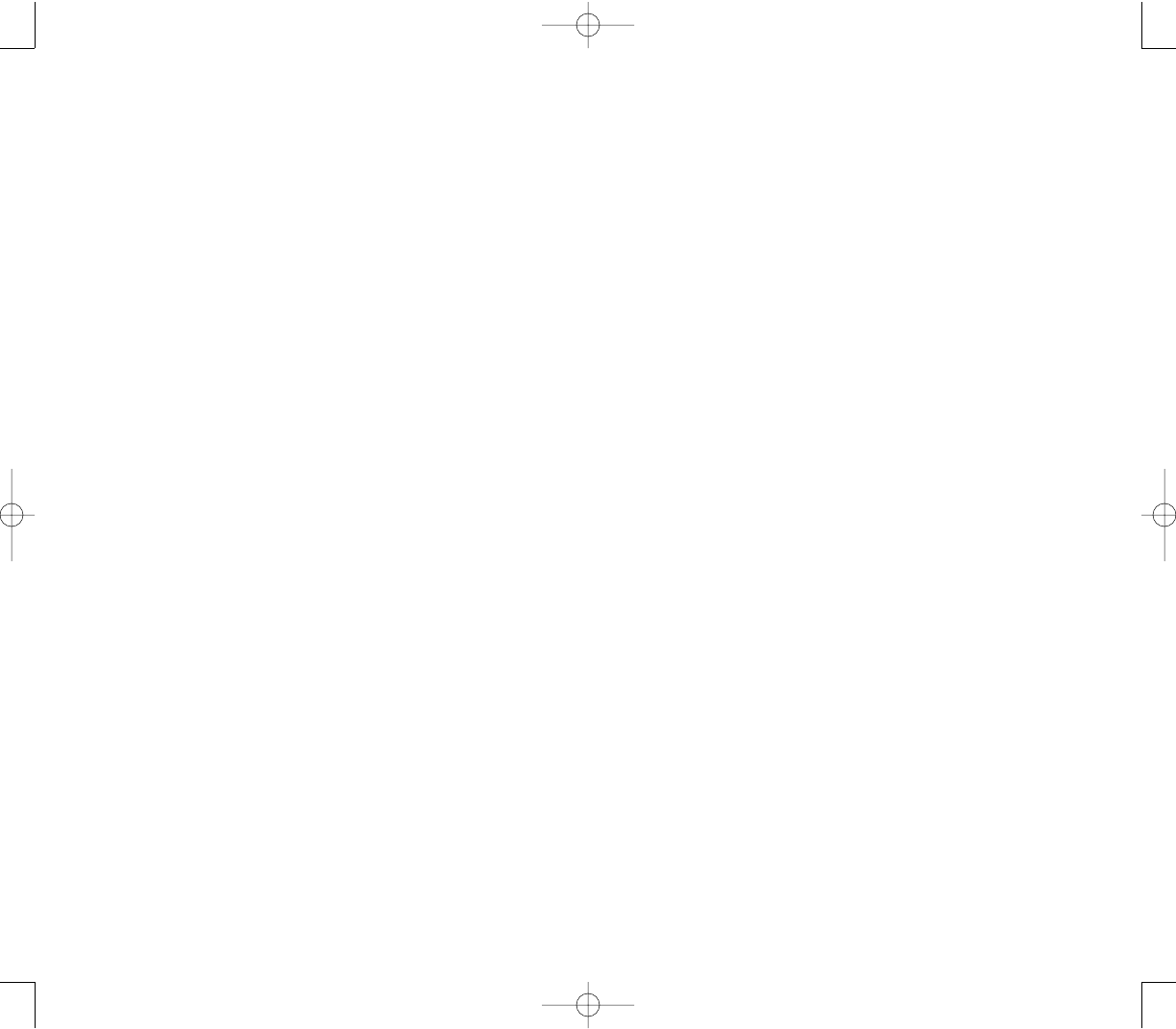
315314
PPC4100 Owner’s Manual - EN 3.7.qxd 4/22/2004 4:26 PM Page 314
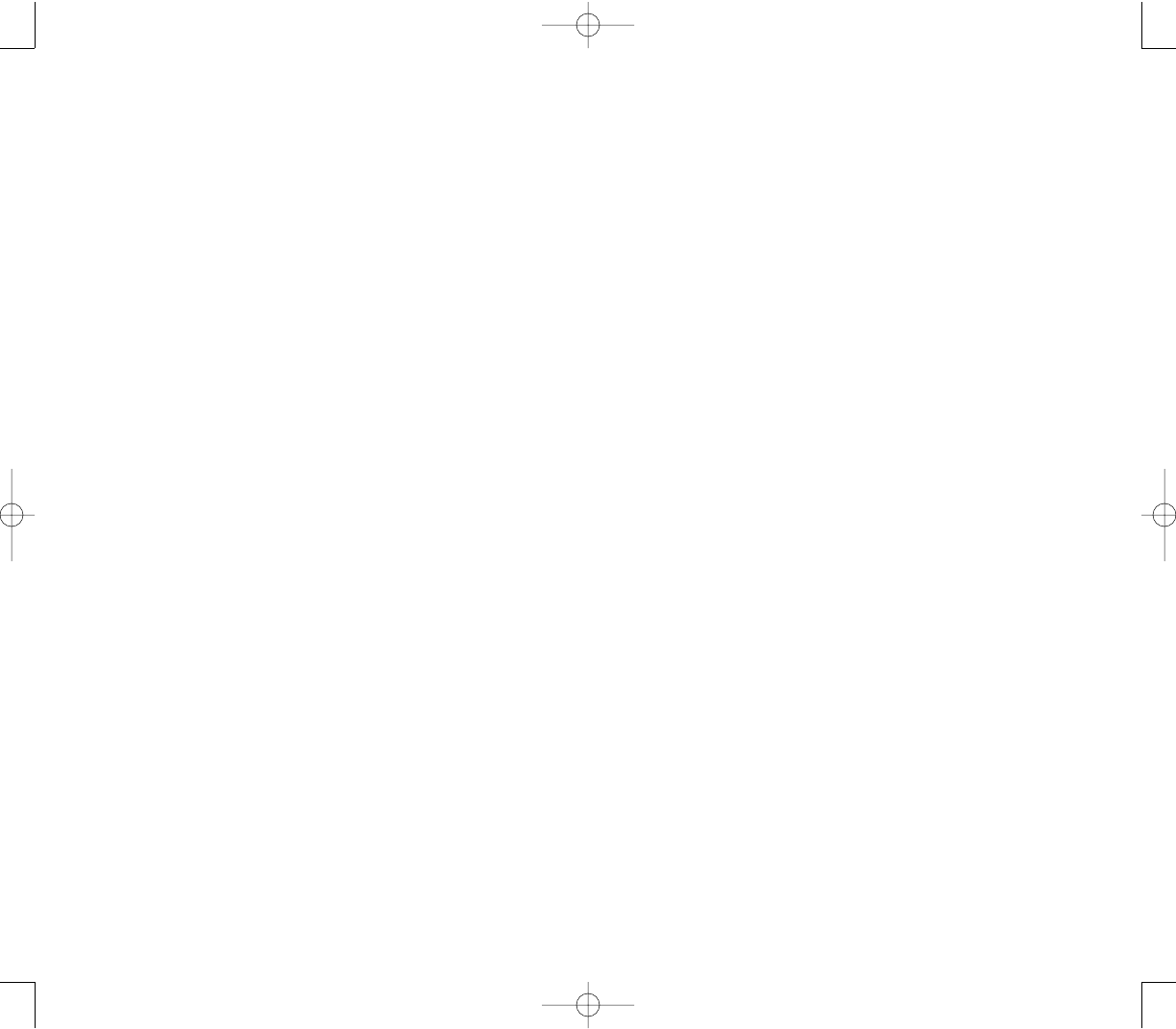
317316
PPC4100 Owner’s Manual - EN 3.7.qxd 4/22/2004 4:26 PM Page 316
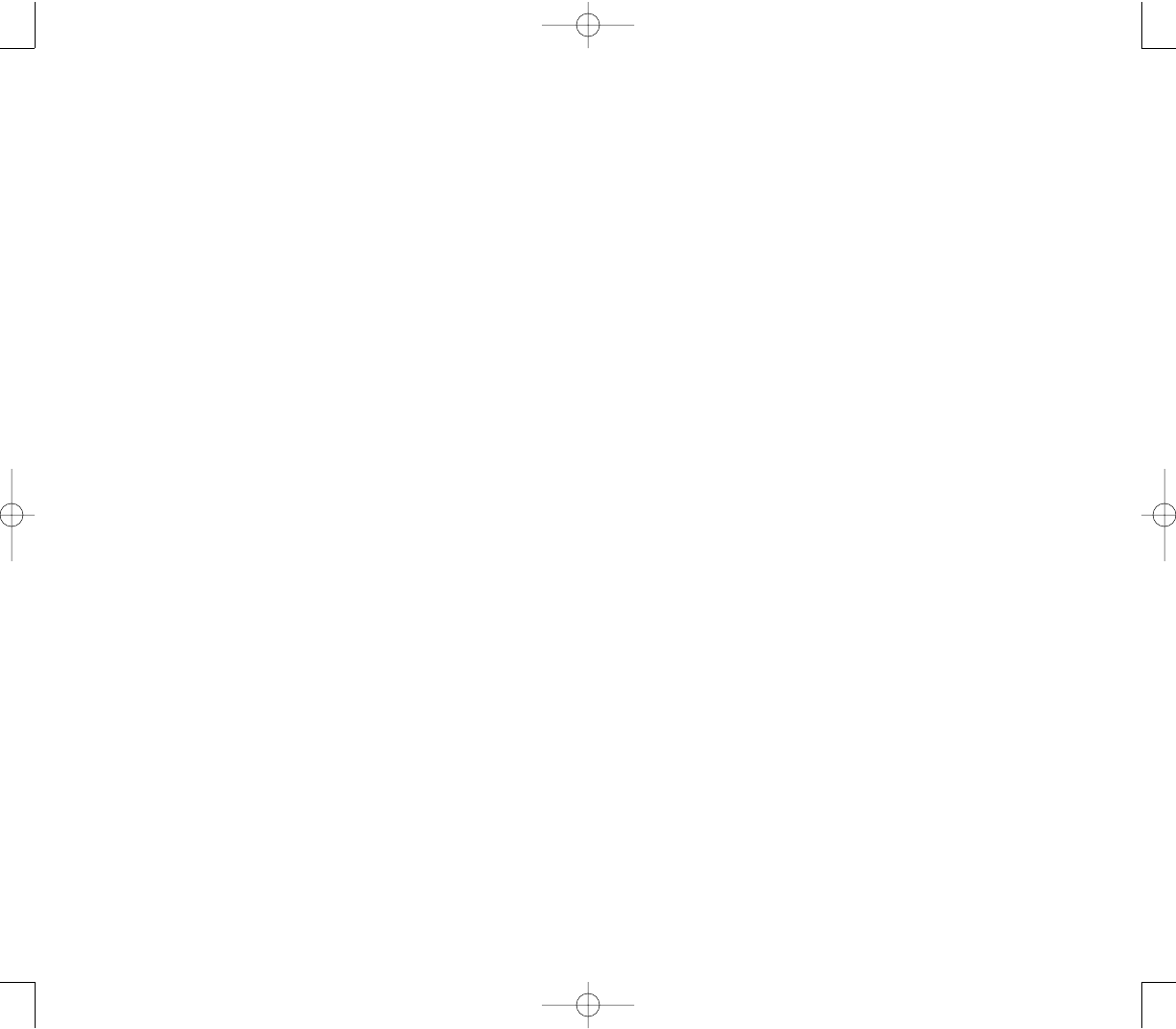
319318
PPC4100 Owner’s Manual - EN 3.7.qxd 4/22/2004 4:26 PM Page 318
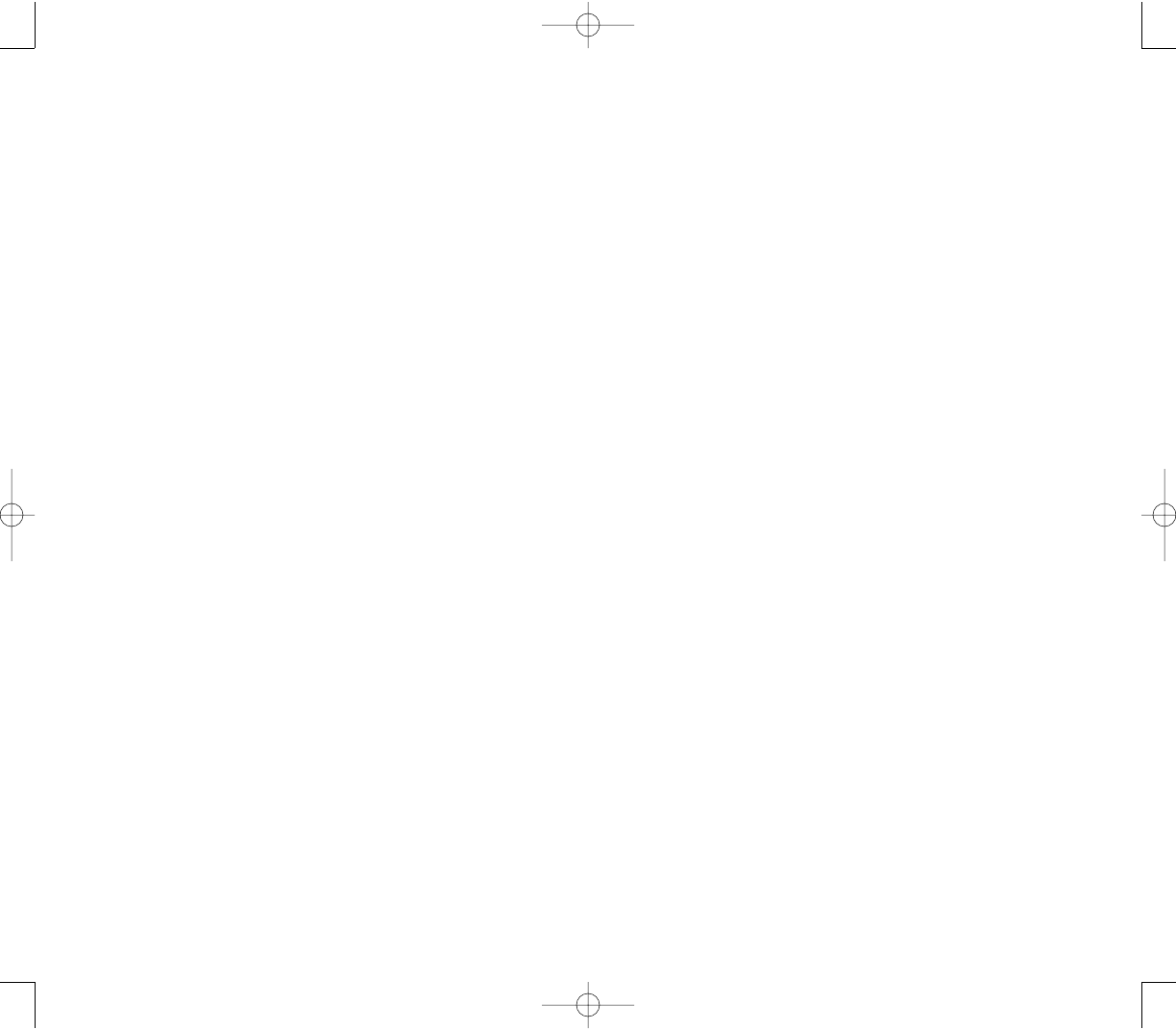
321320
PPC4100 Owner’s Manual - EN 3.7.qxd 4/22/2004 4:26 PM Page 320
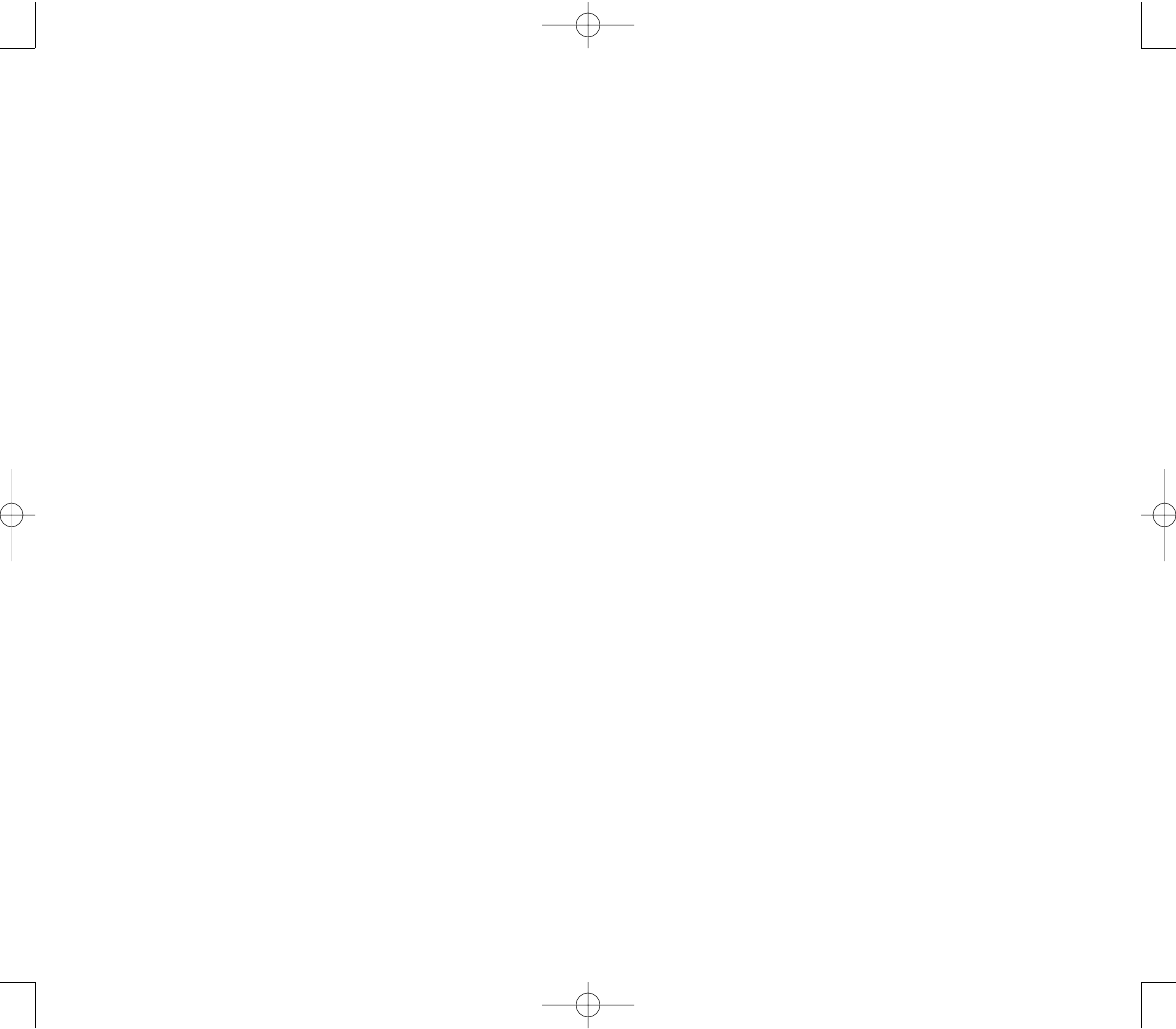
323322
PPC4100 Owner’s Manual - EN 3.7.qxd 4/22/2004 4:26 PM Page 322
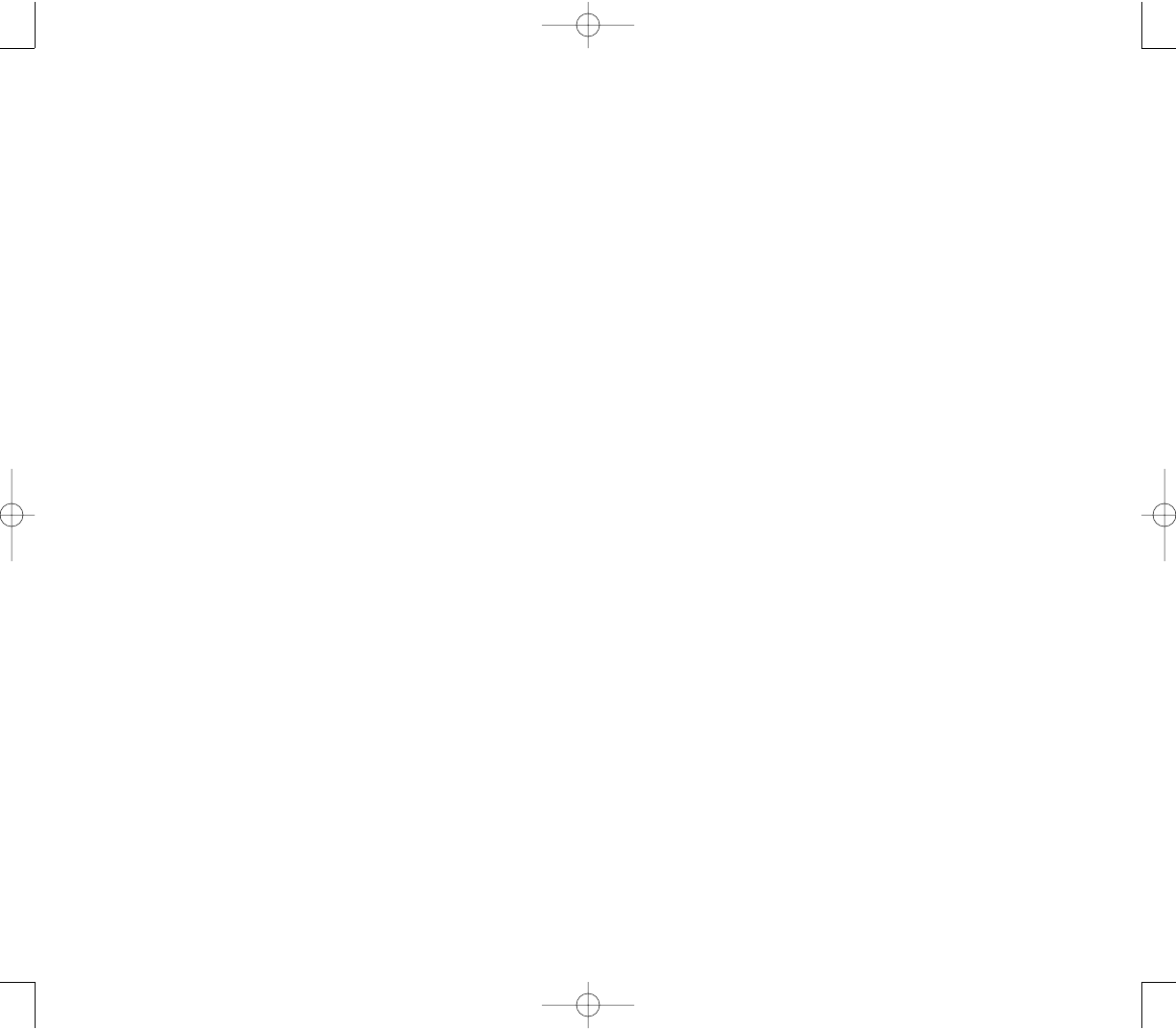
325324
PPC4100 Owner’s Manual - EN 3.7.qxd 4/22/2004 4:26 PM Page 324
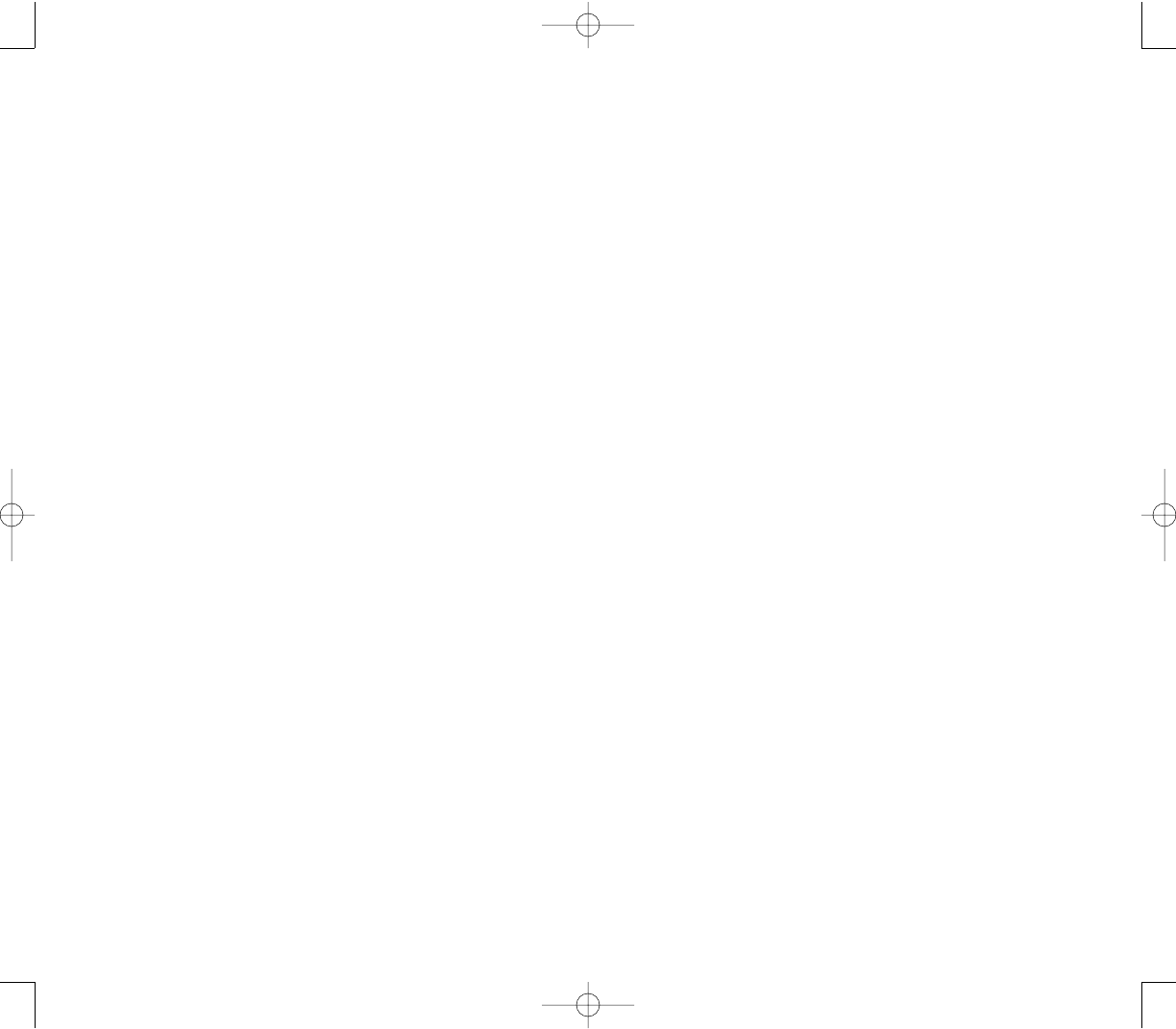
327326
PPC4100 Owner’s Manual - EN 3.7.qxd 4/22/2004 4:26 PM Page 326
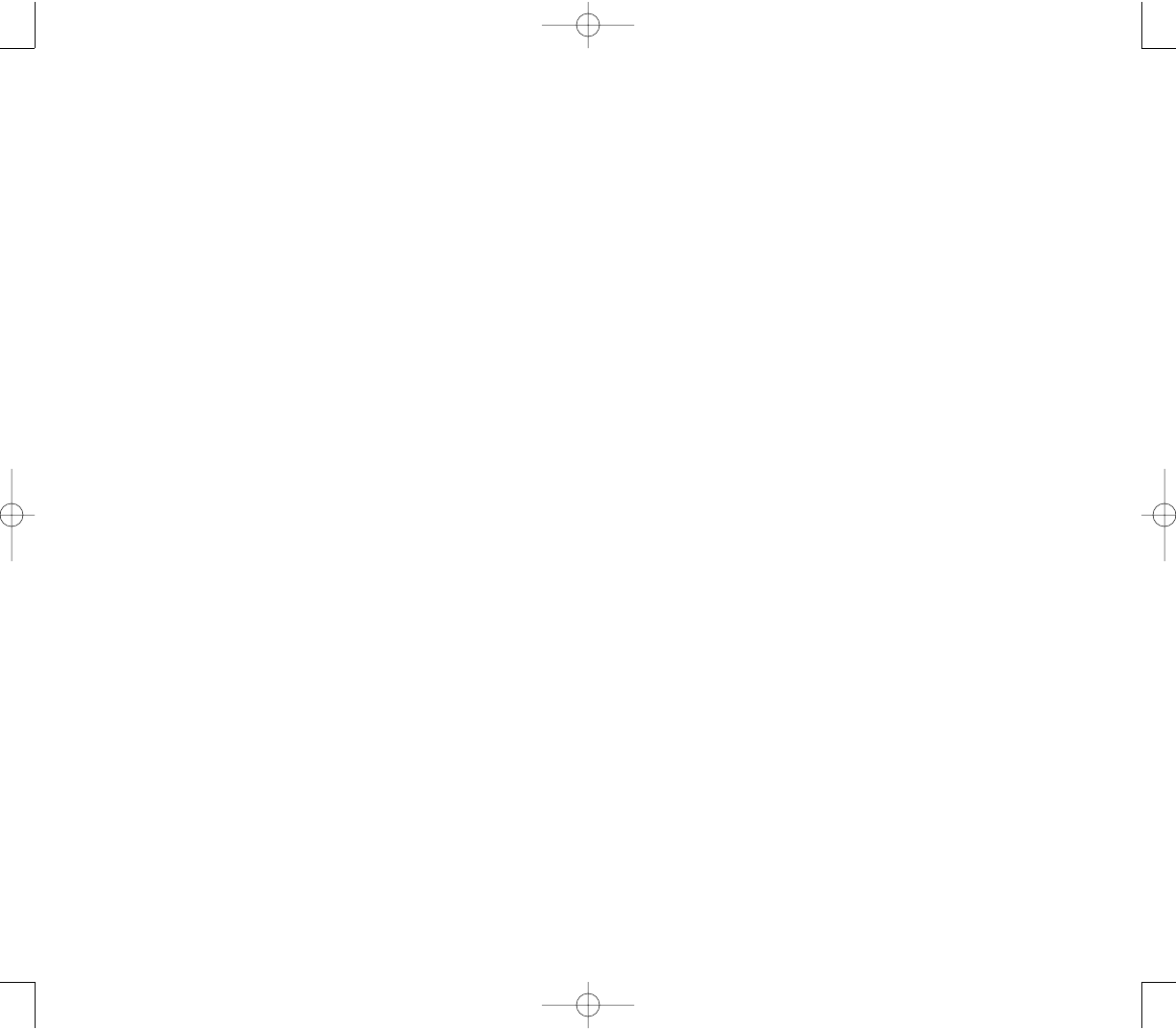
329328
PPC4100 Owner’s Manual - EN 3.7.qxd 4/22/2004 4:26 PM Page 328
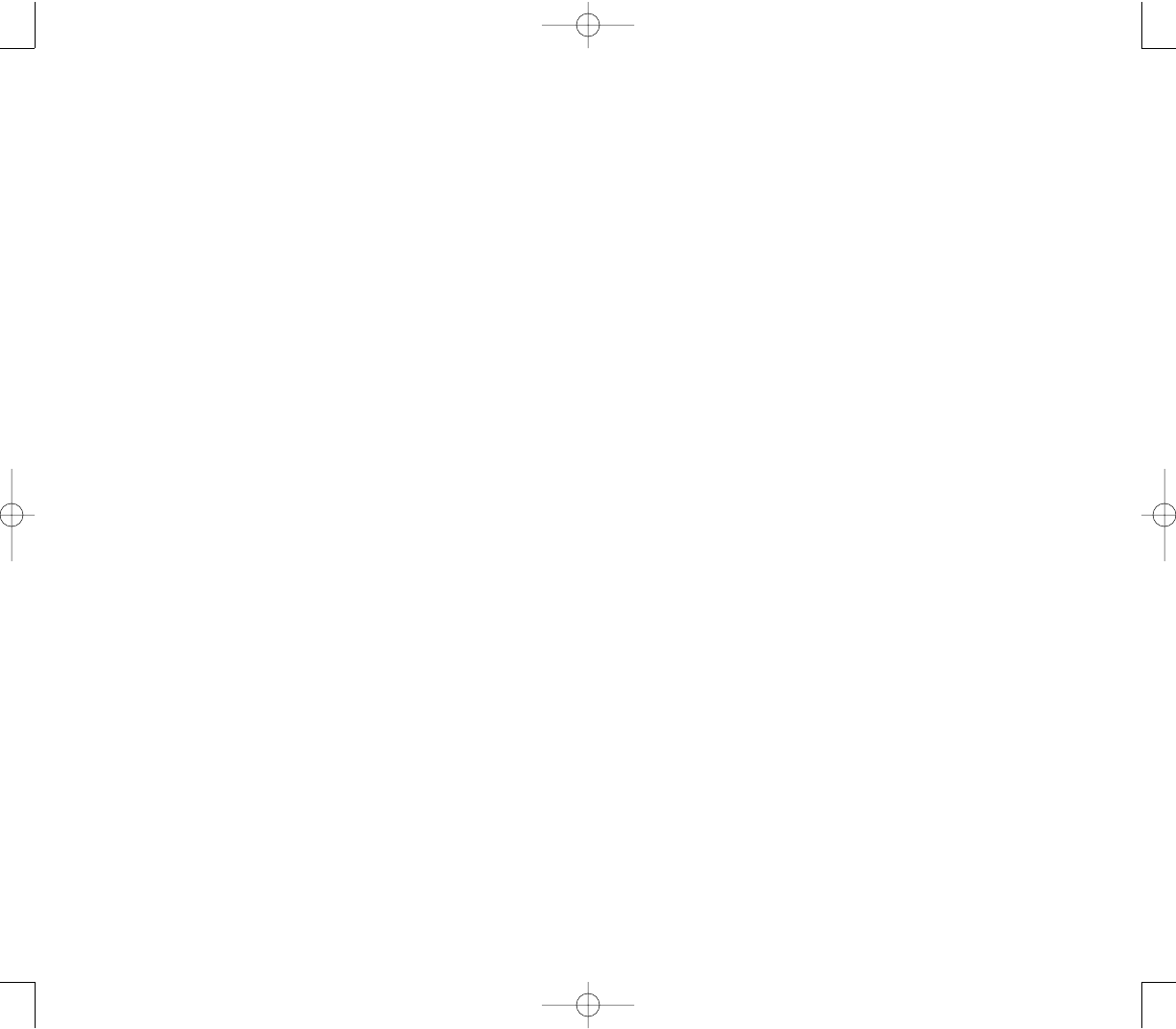
331330
PPC4100 Owner’s Manual - EN 3.7.qxd 4/22/2004 4:26 PM Page 330
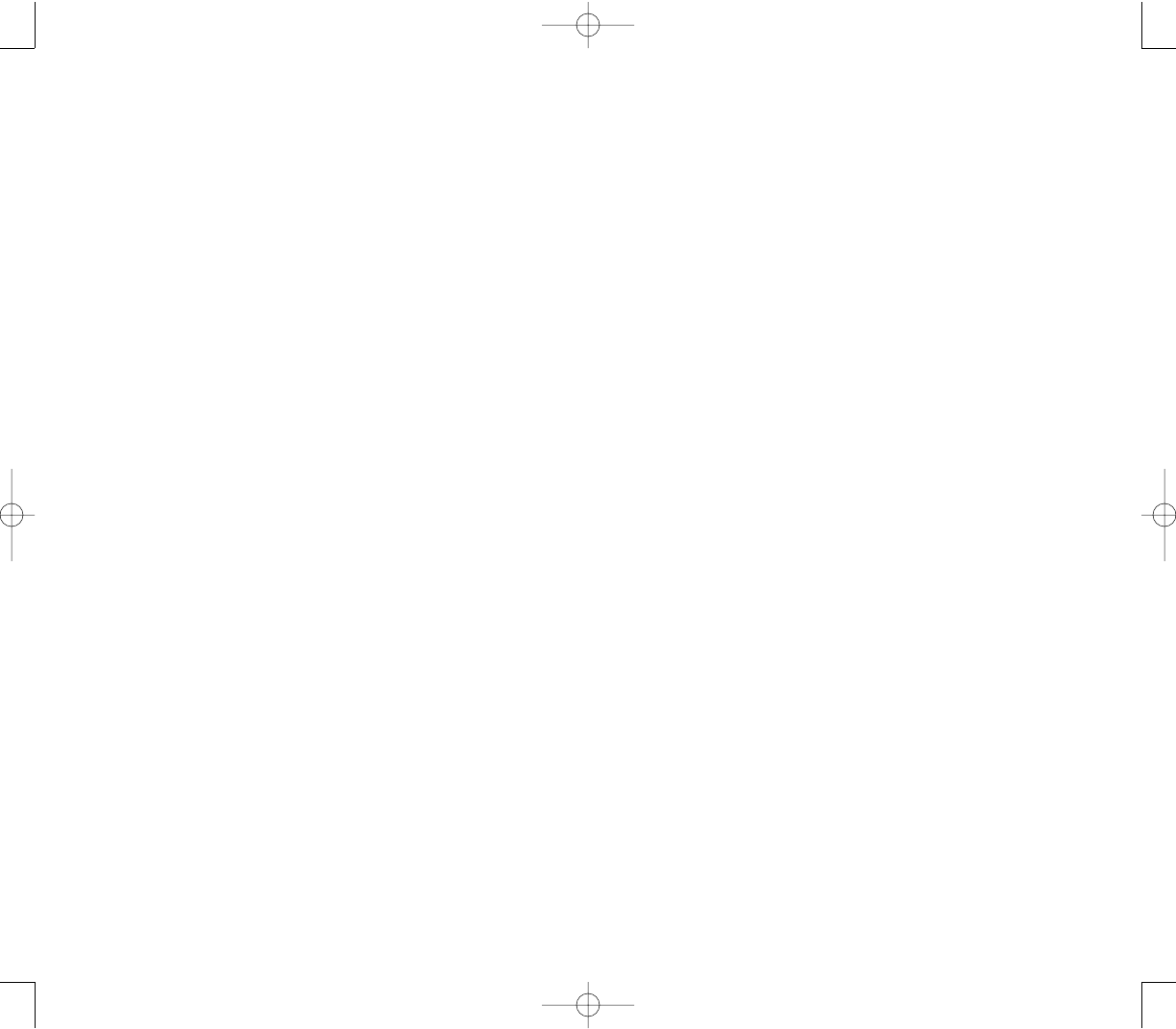
333332
PPC4100 Owner’s Manual - EN 3.7.qxd 4/22/2004 4:26 PM Page 332
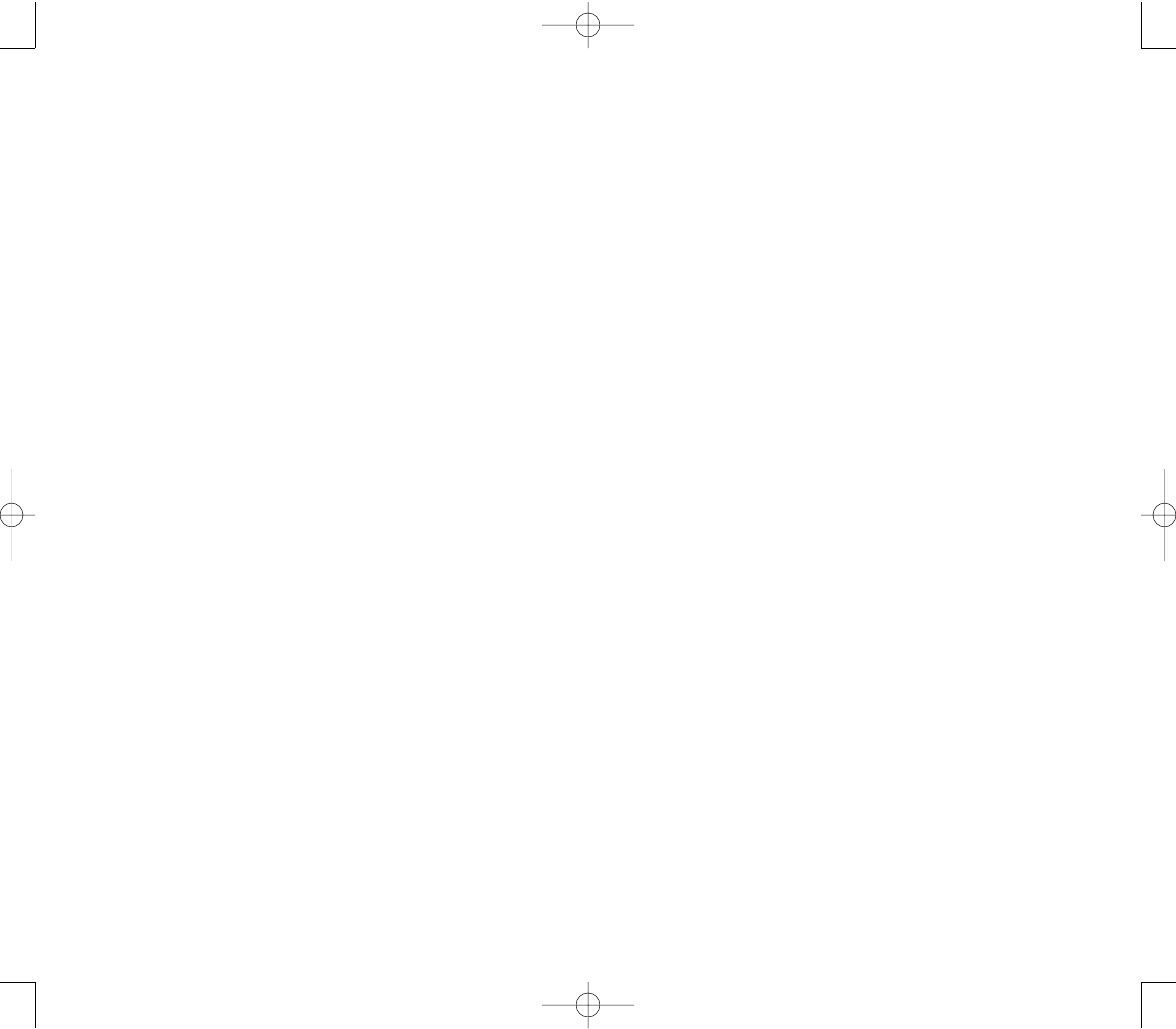
335334
PPC4100 Owner’s Manual - EN 3.7.qxd 4/22/2004 4:26 PM Page 334
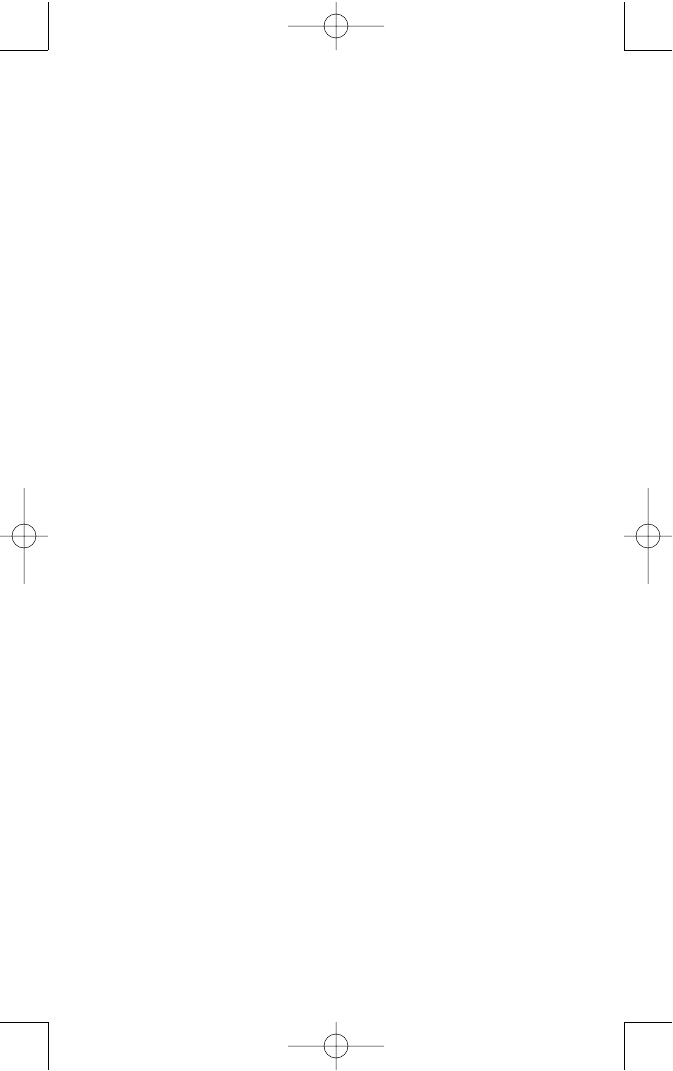
336
PPC4100 Owner’s Manual - EN 3.7.qxd 4/22/2004 4:26 PM Page 336