ZyXEL Communications MAX200HW2 WiMAX Router User Manual UserMan I88MAX200HW2 revised
ZyXEL Communications Corporation WiMAX Router UserMan I88MAX200HW2 revised
Contents
- 1. User manual revised 1
- 2. User manual revised 2
- 3. User manual revised 3
- 4. User manal revised 3
User manual revised 2
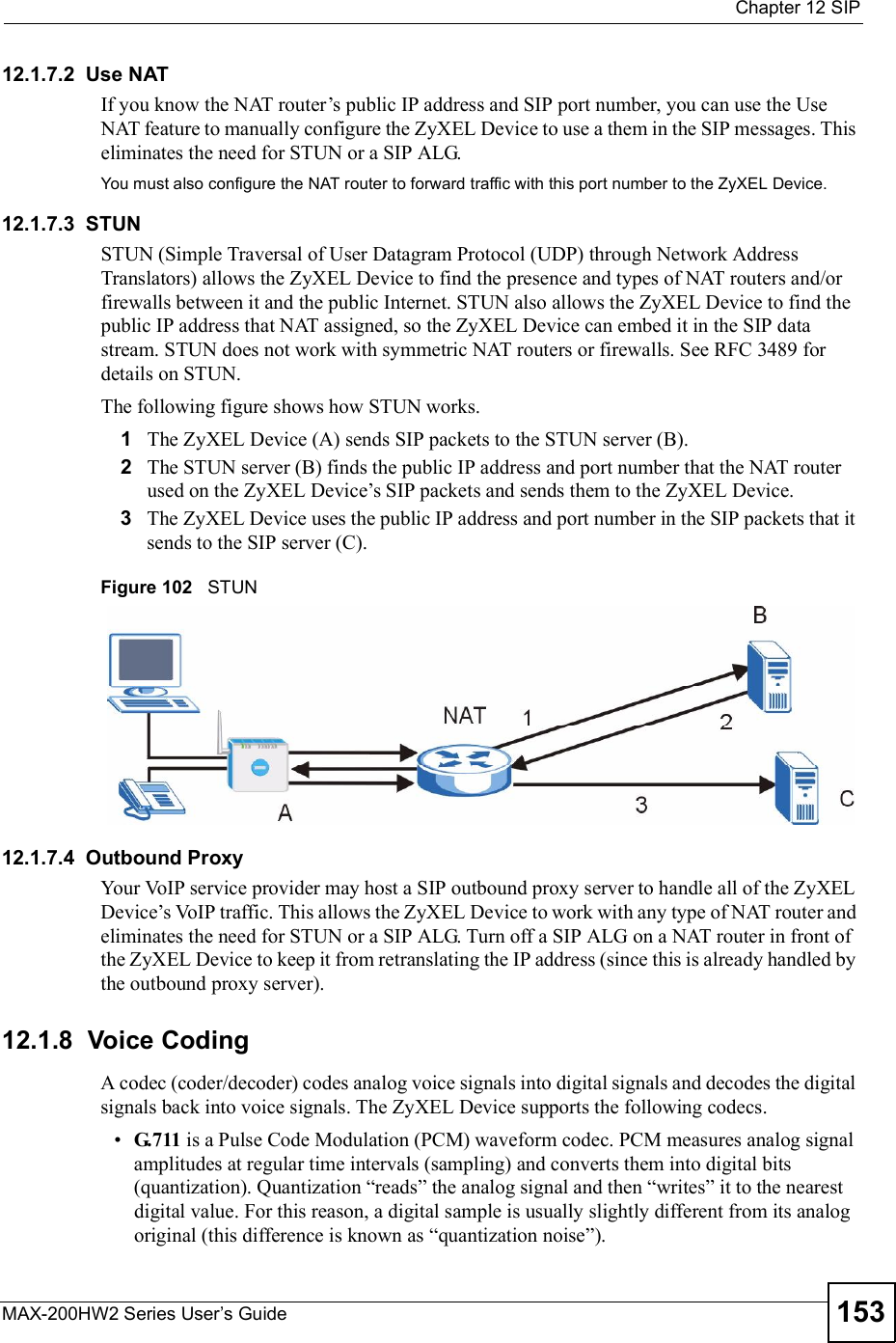
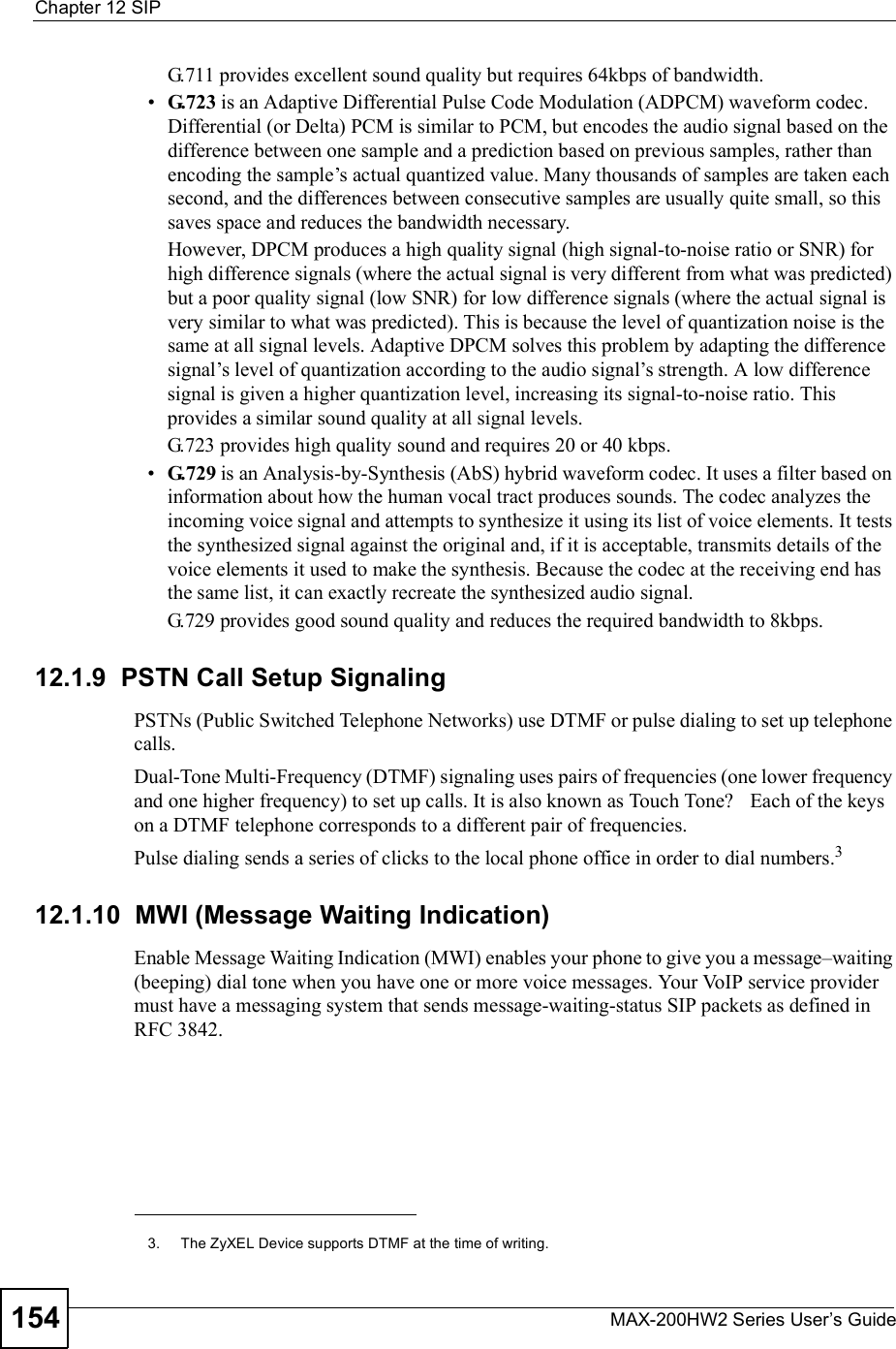
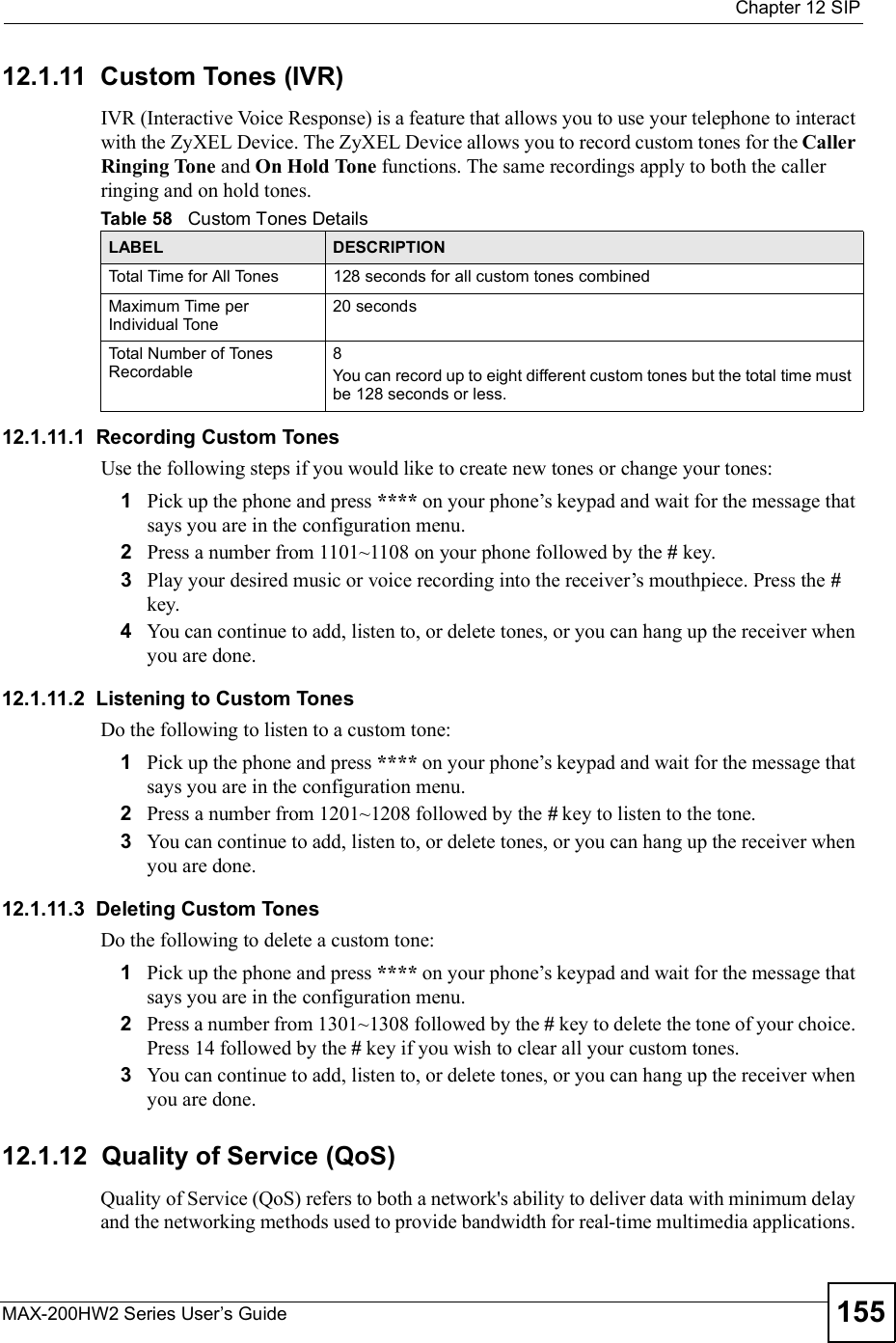
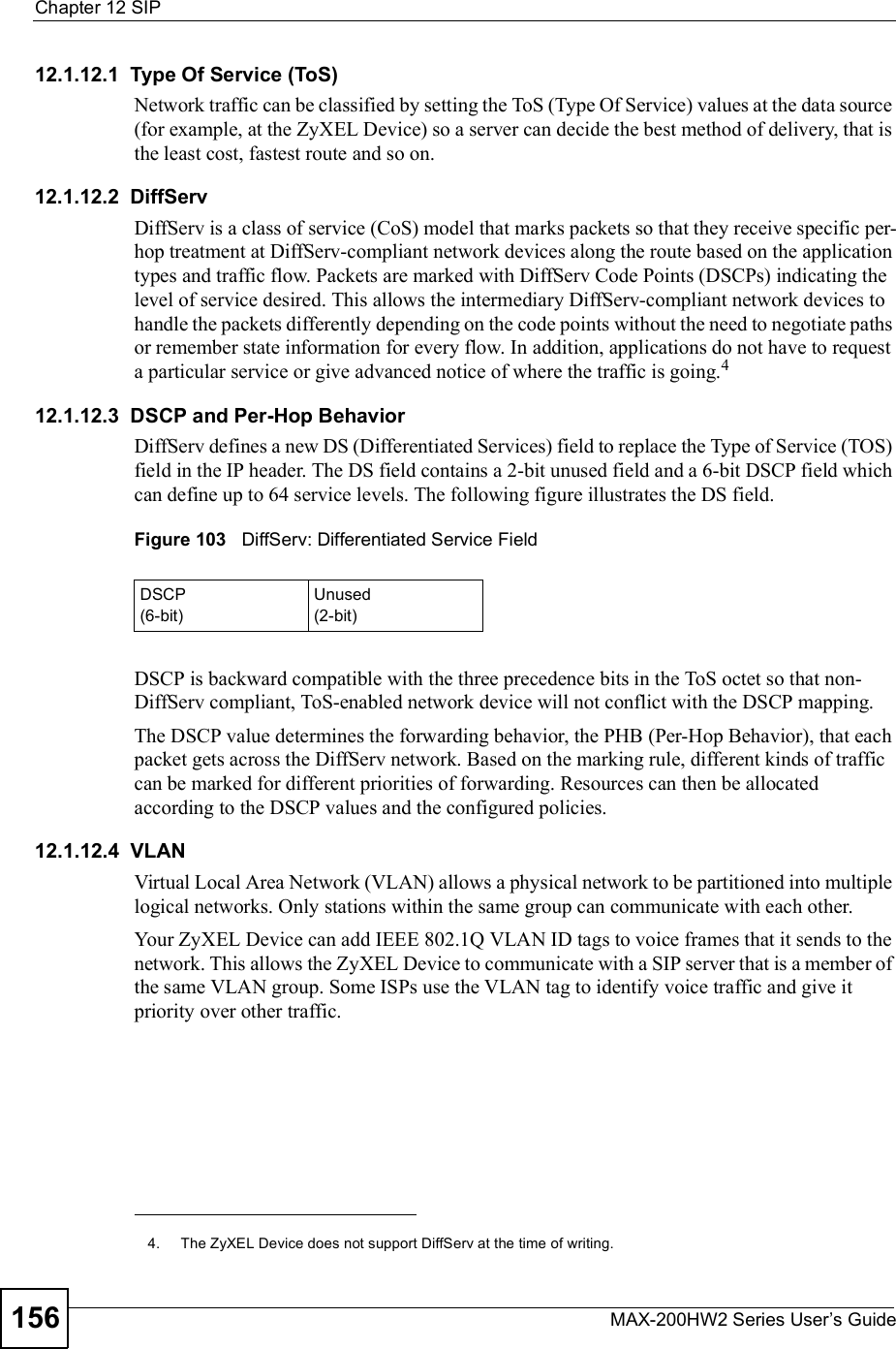
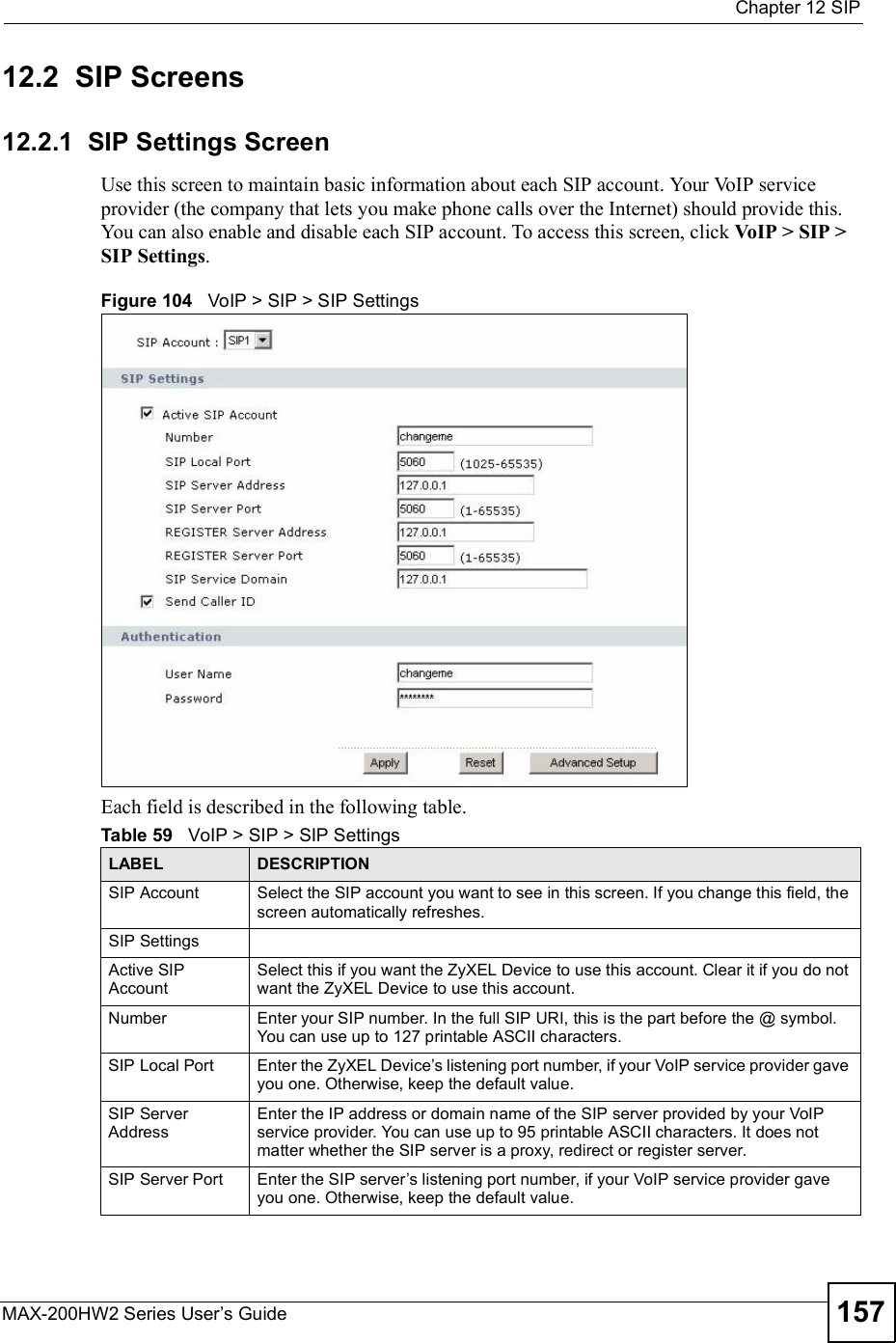
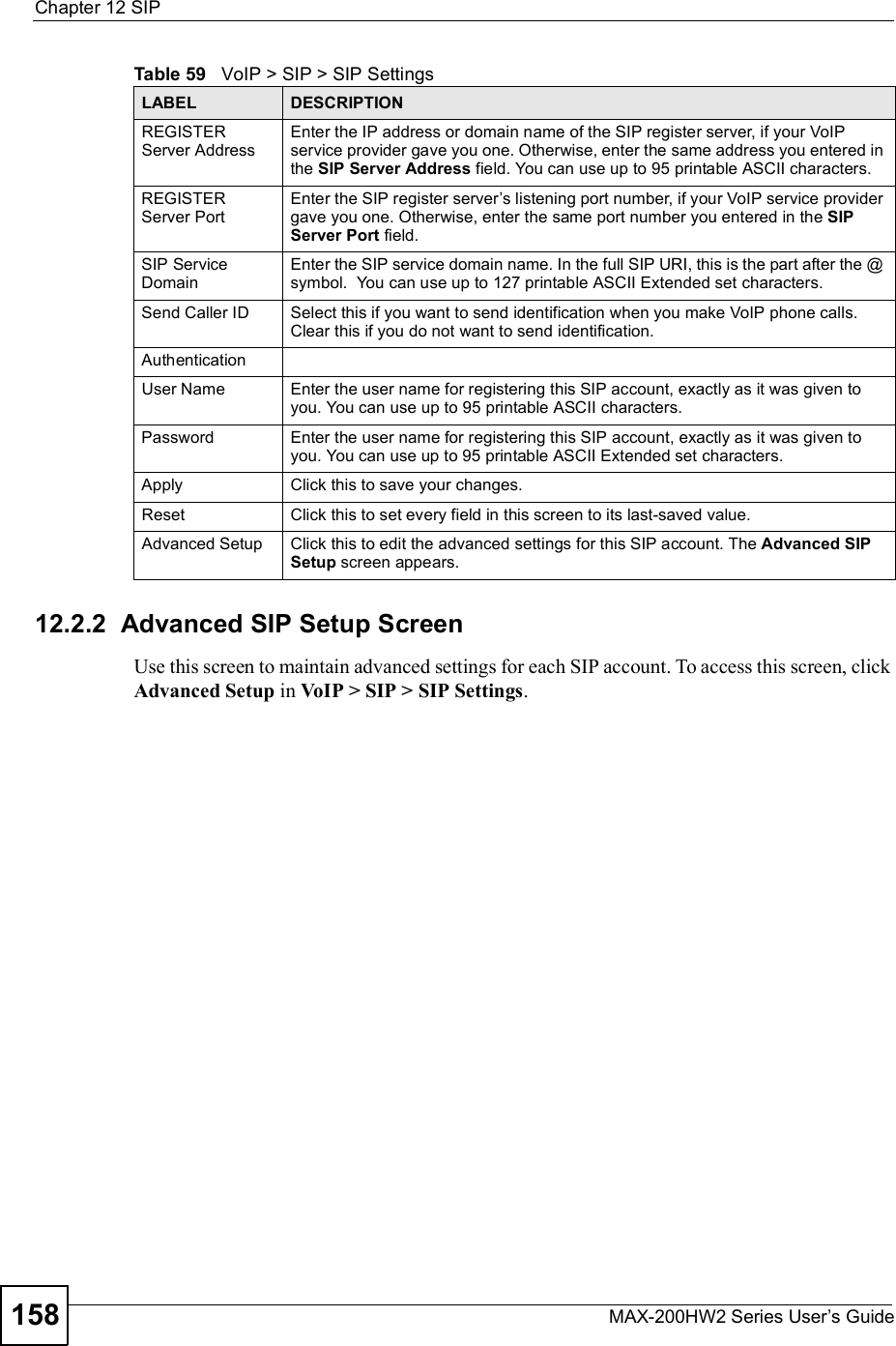
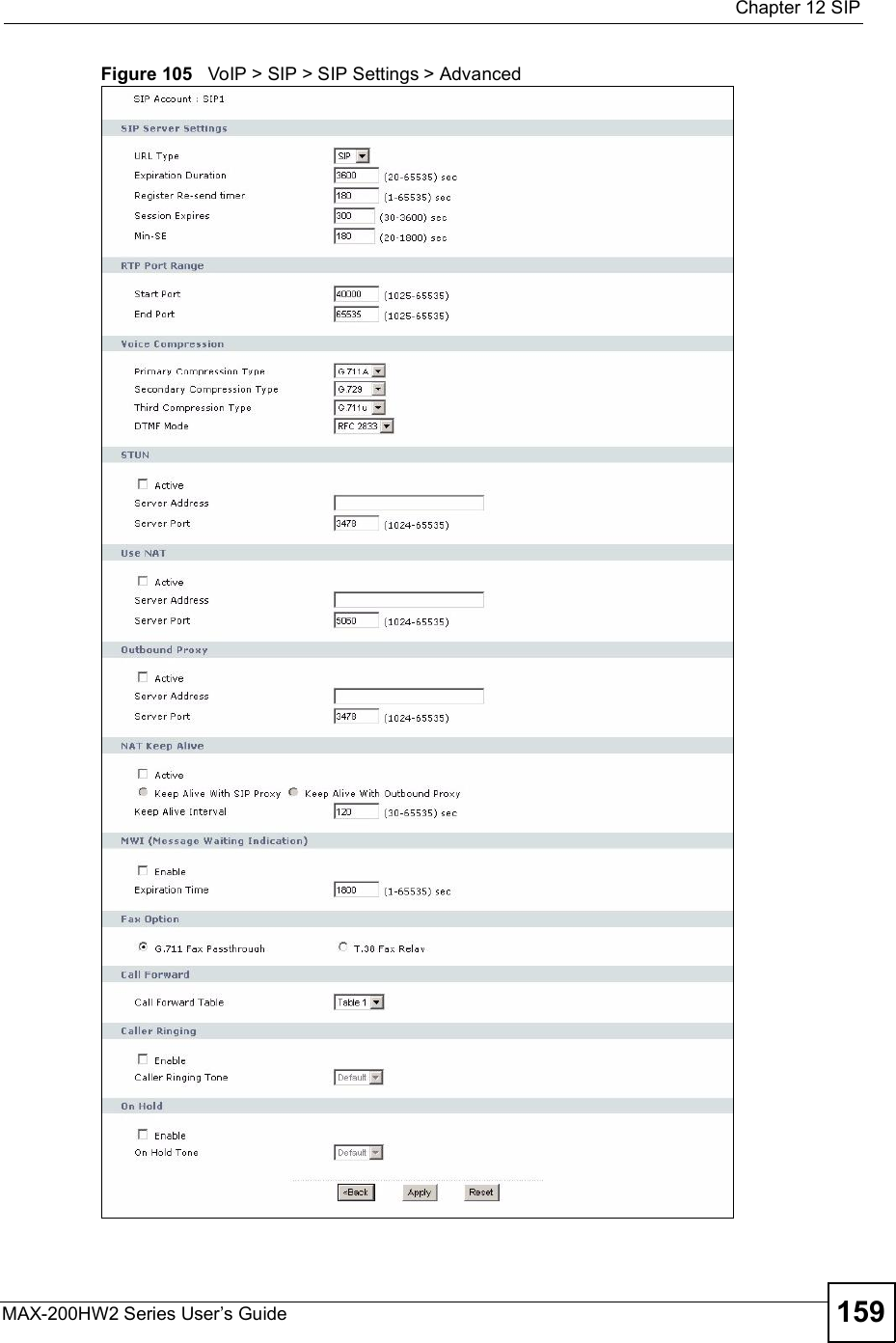
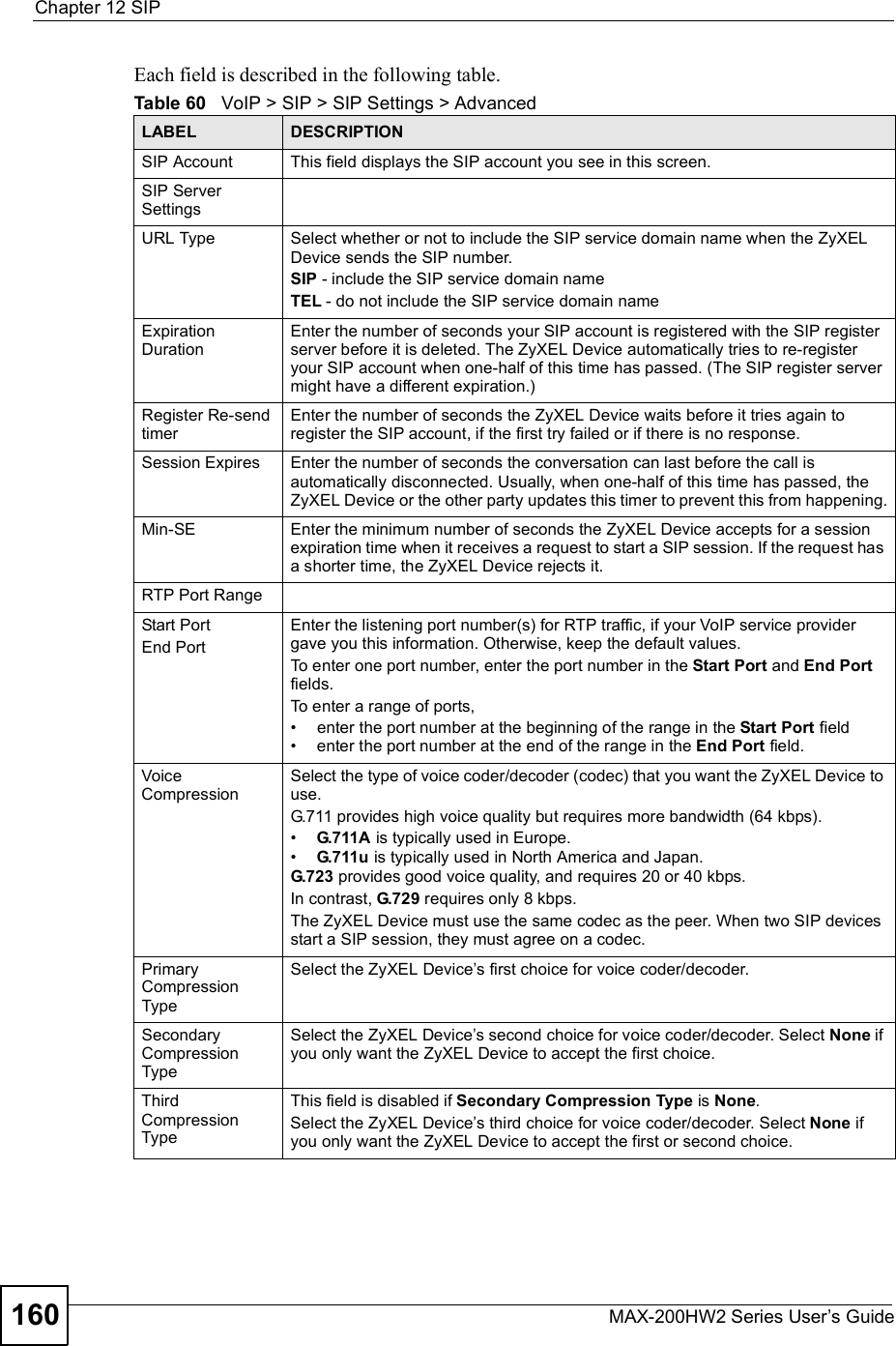
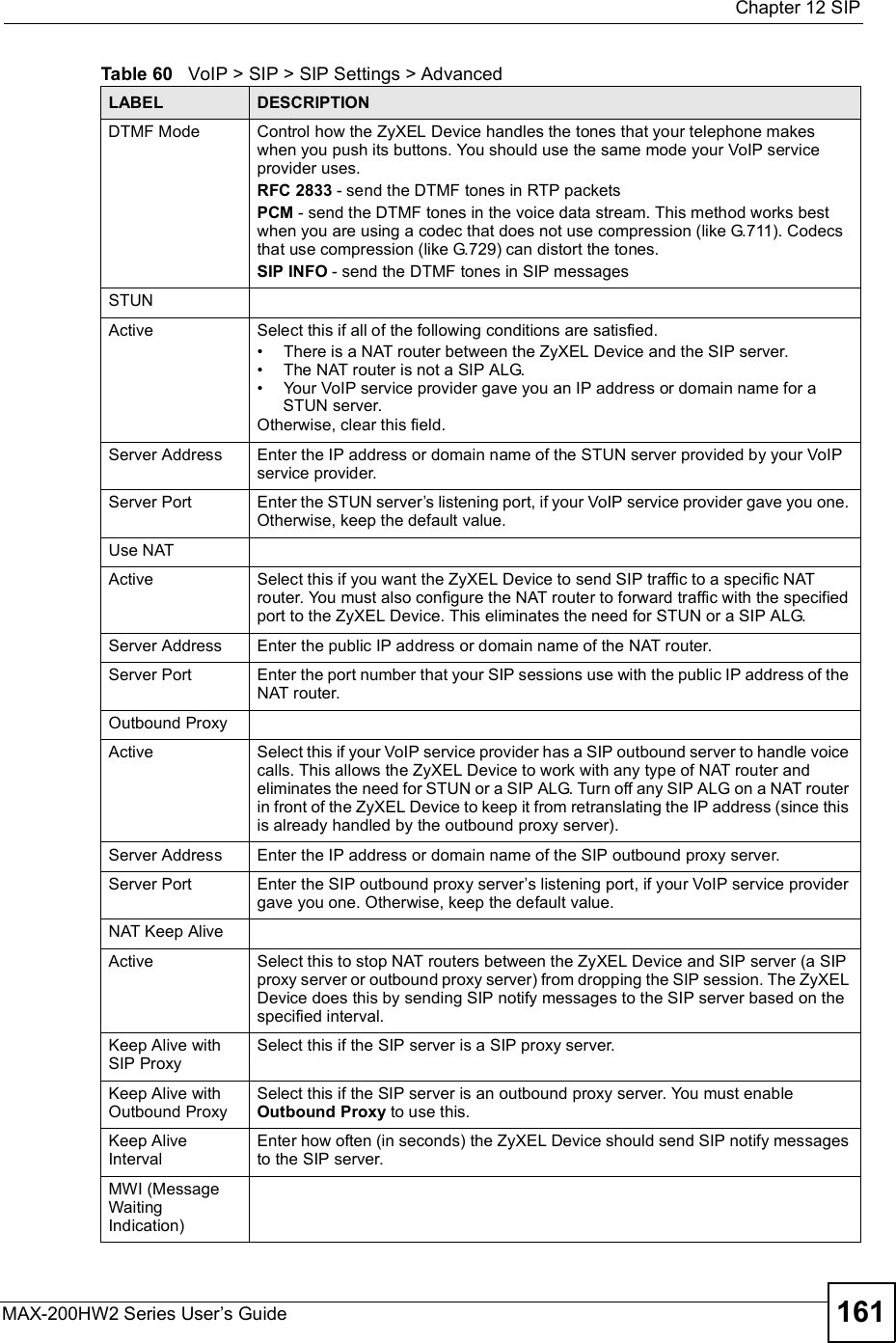
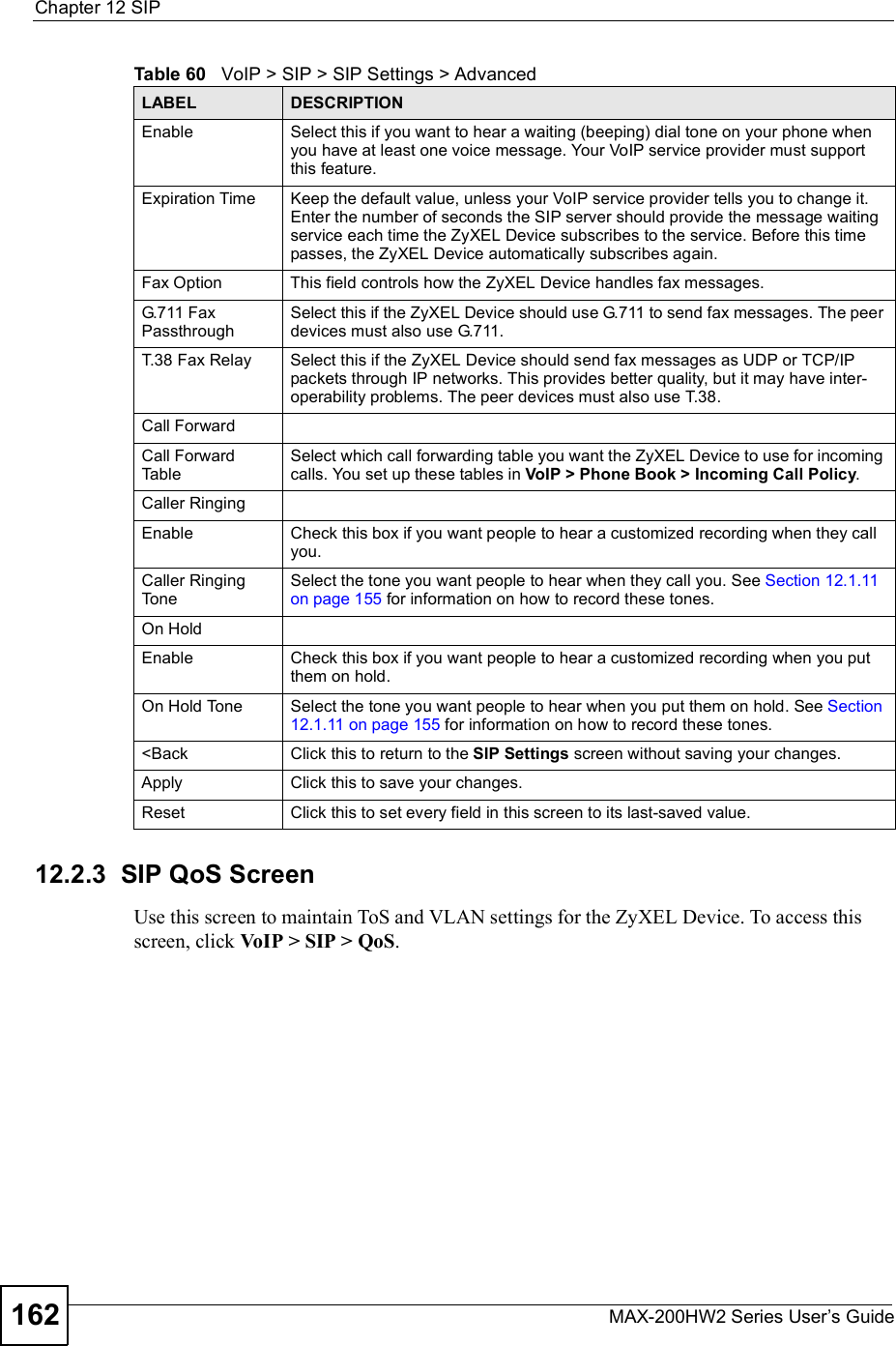
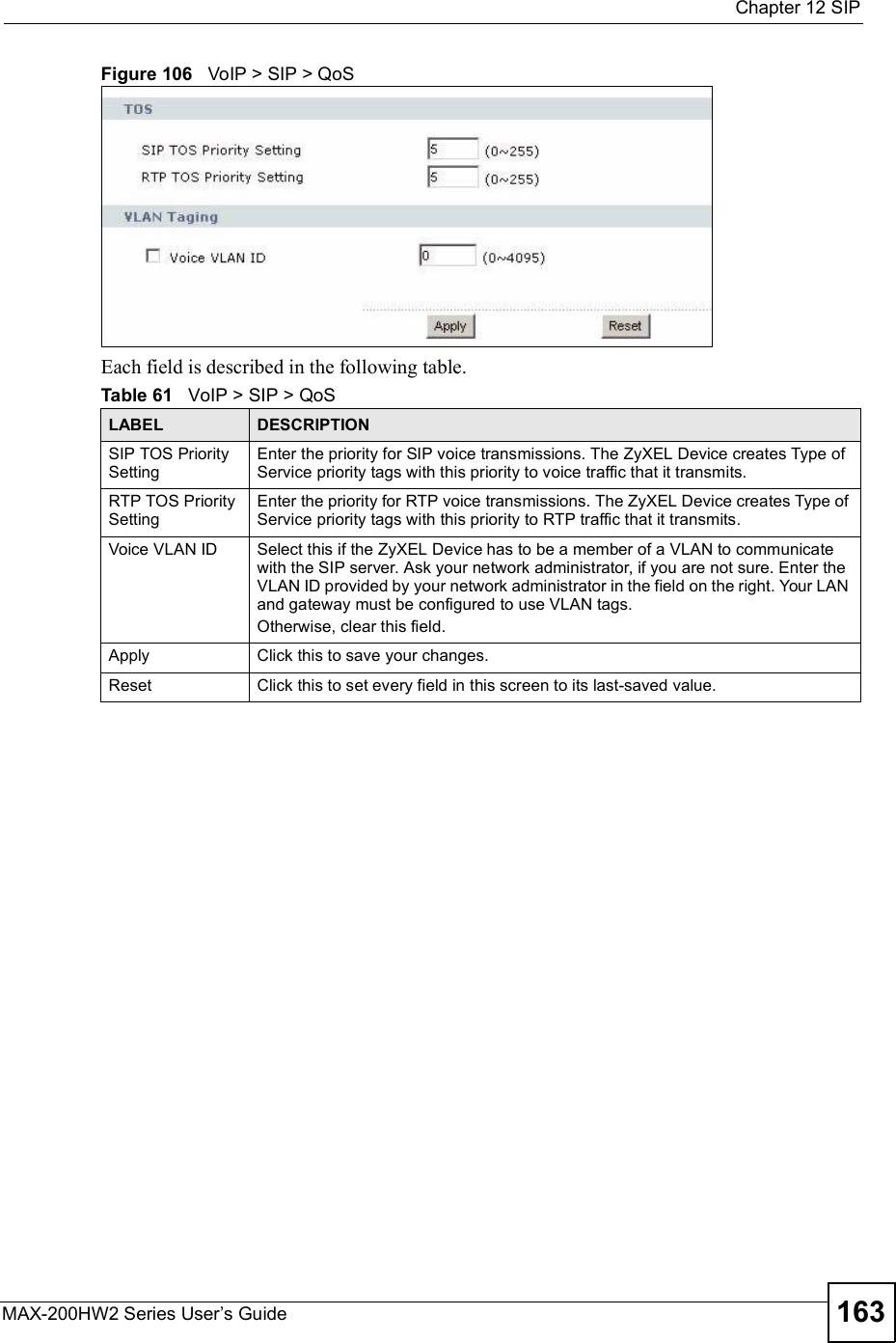
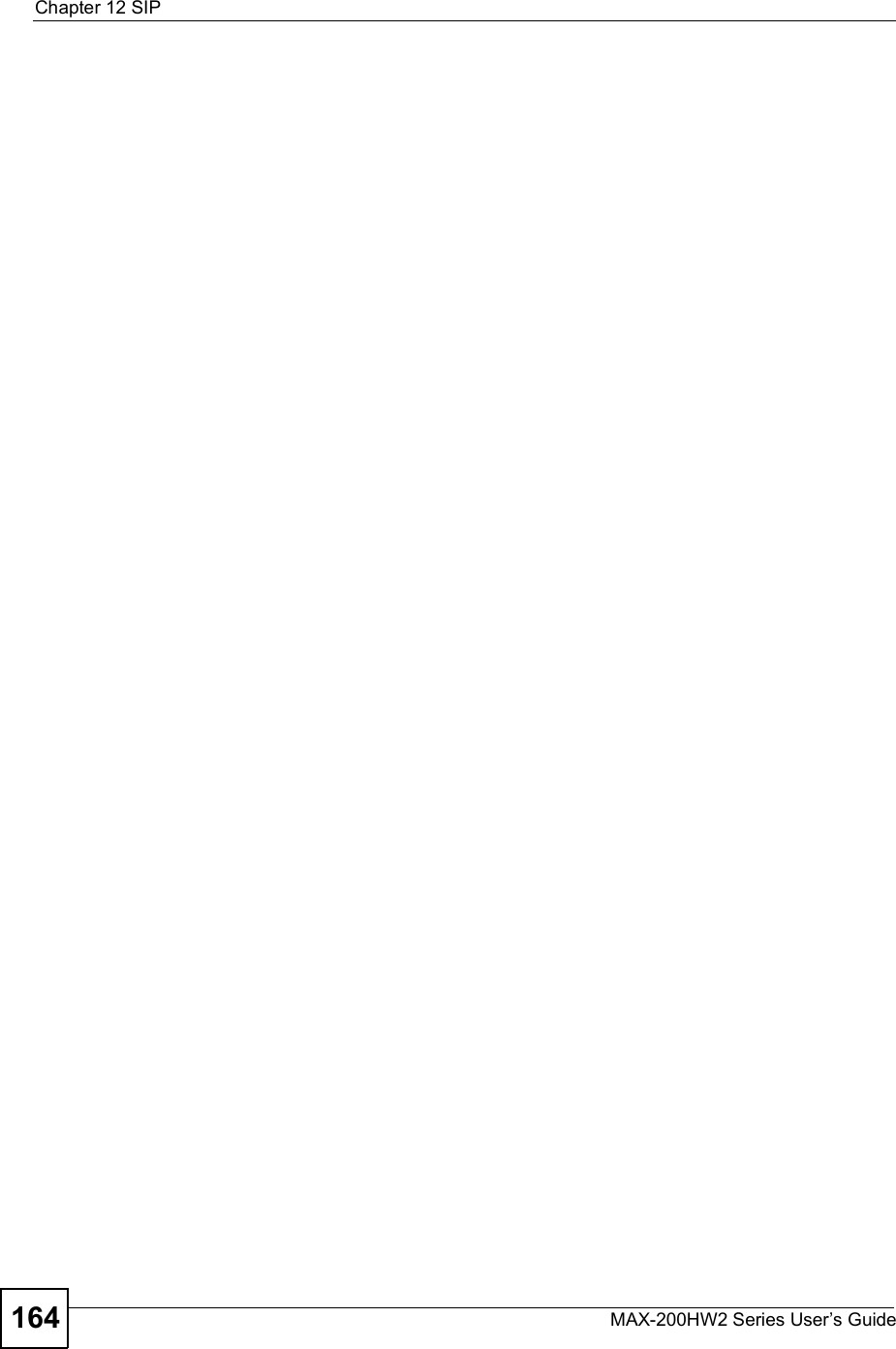
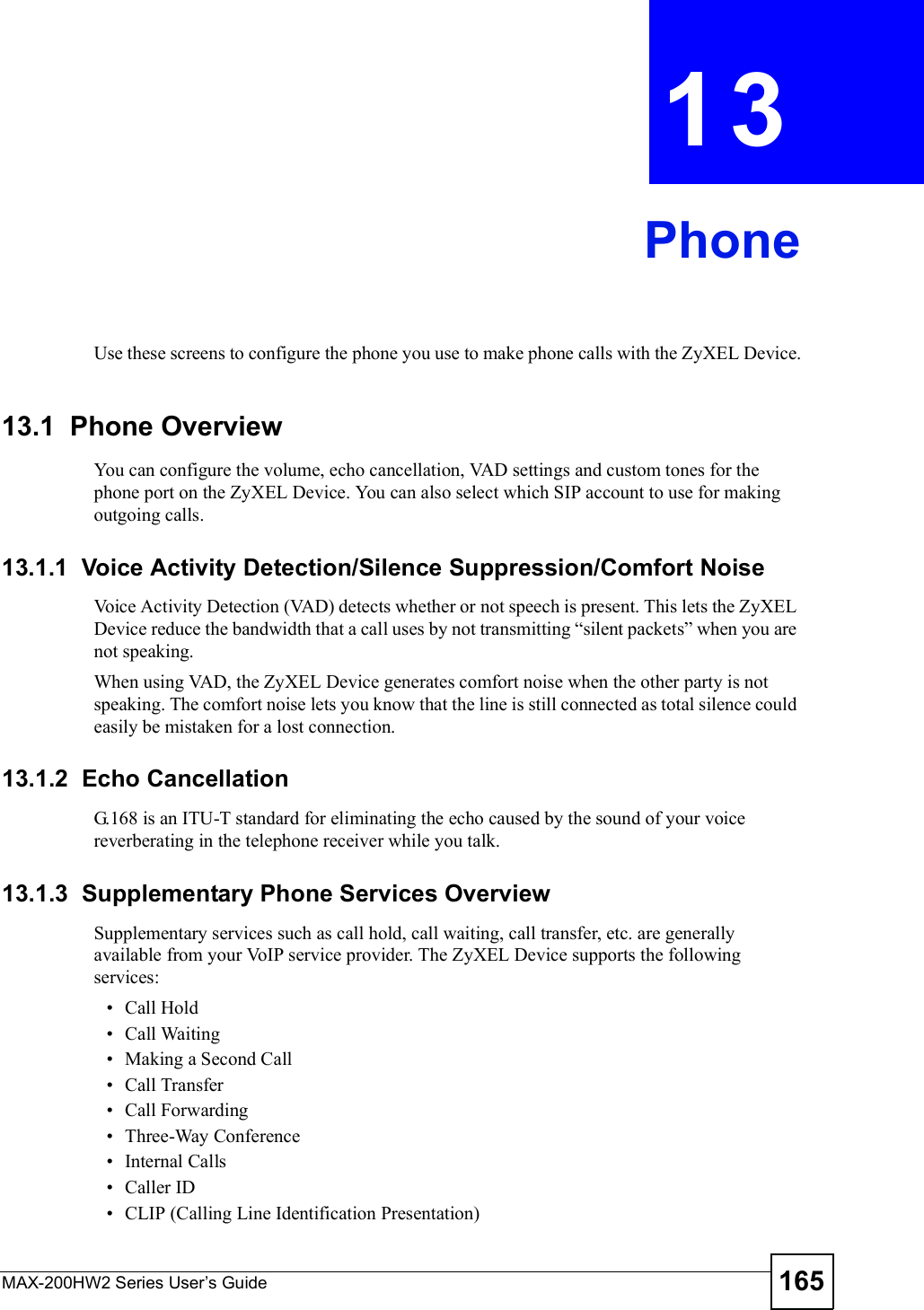
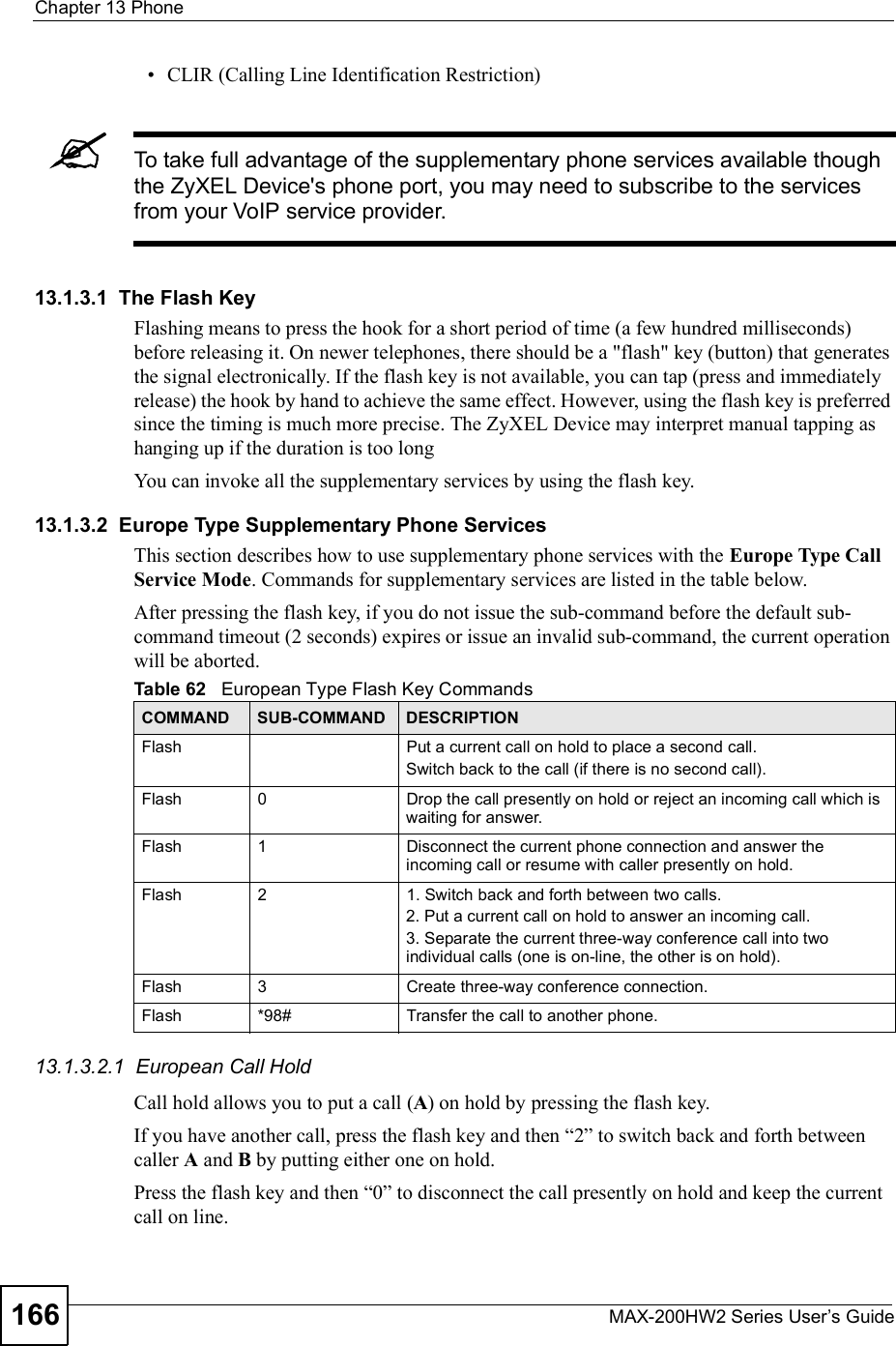
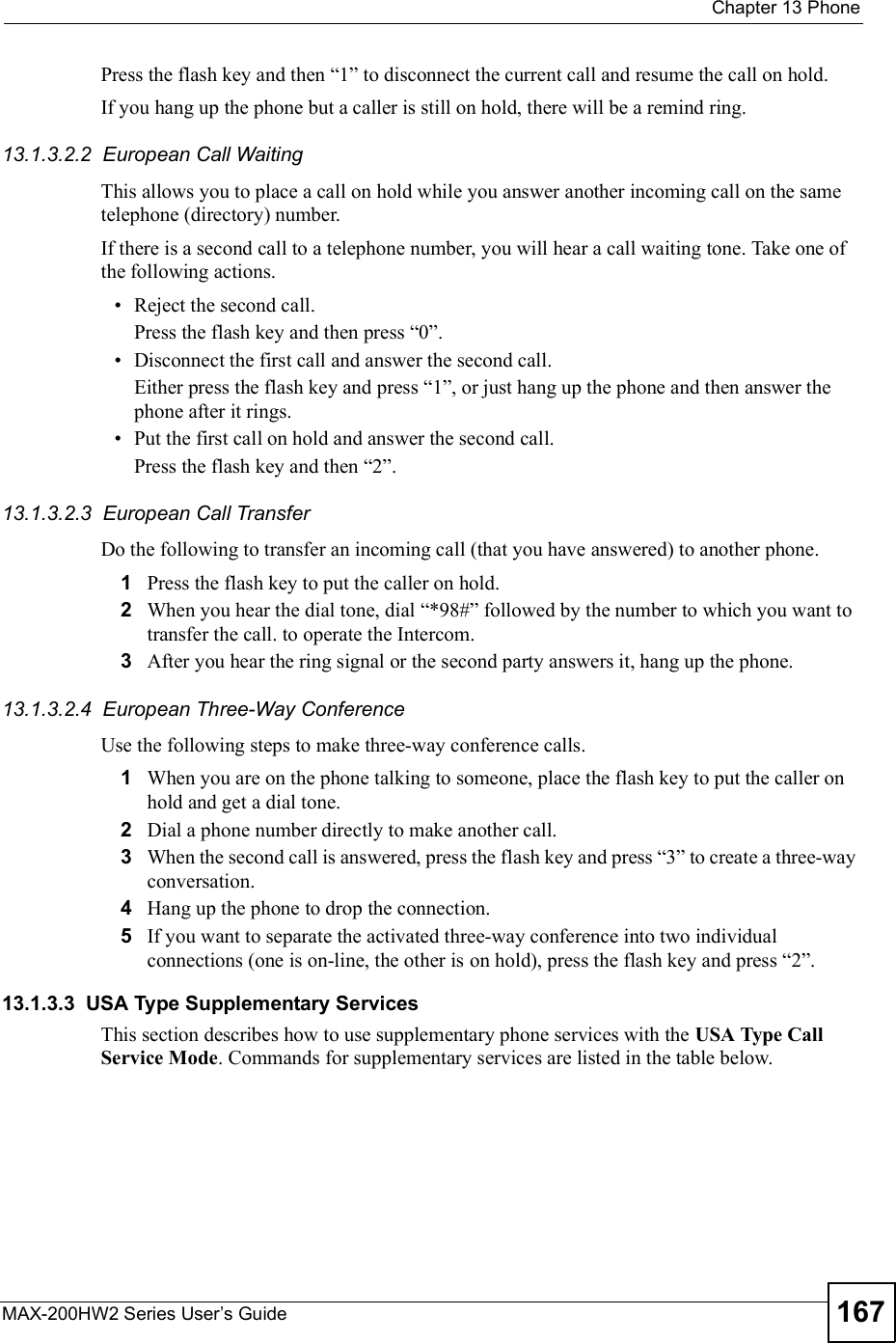
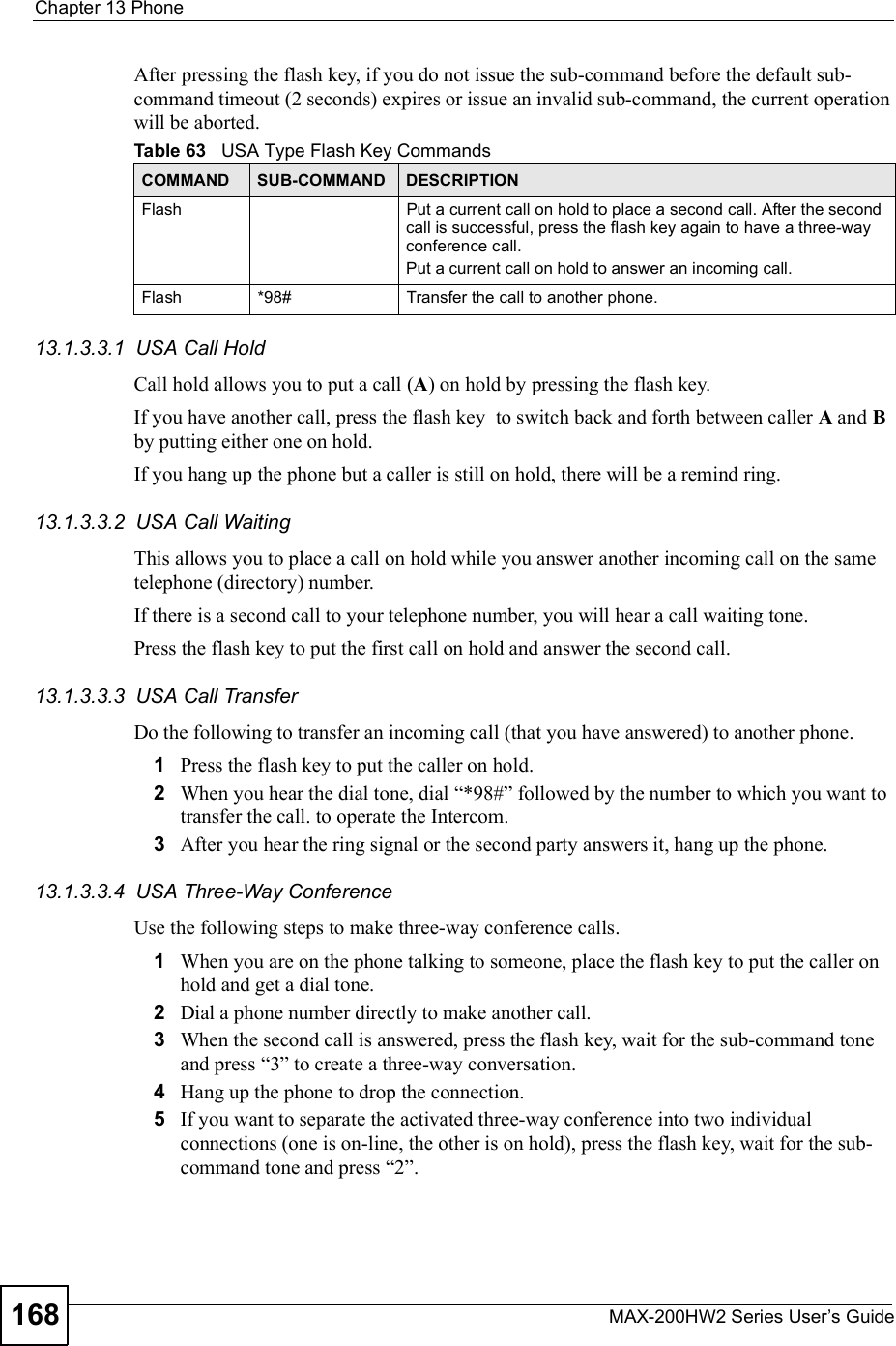
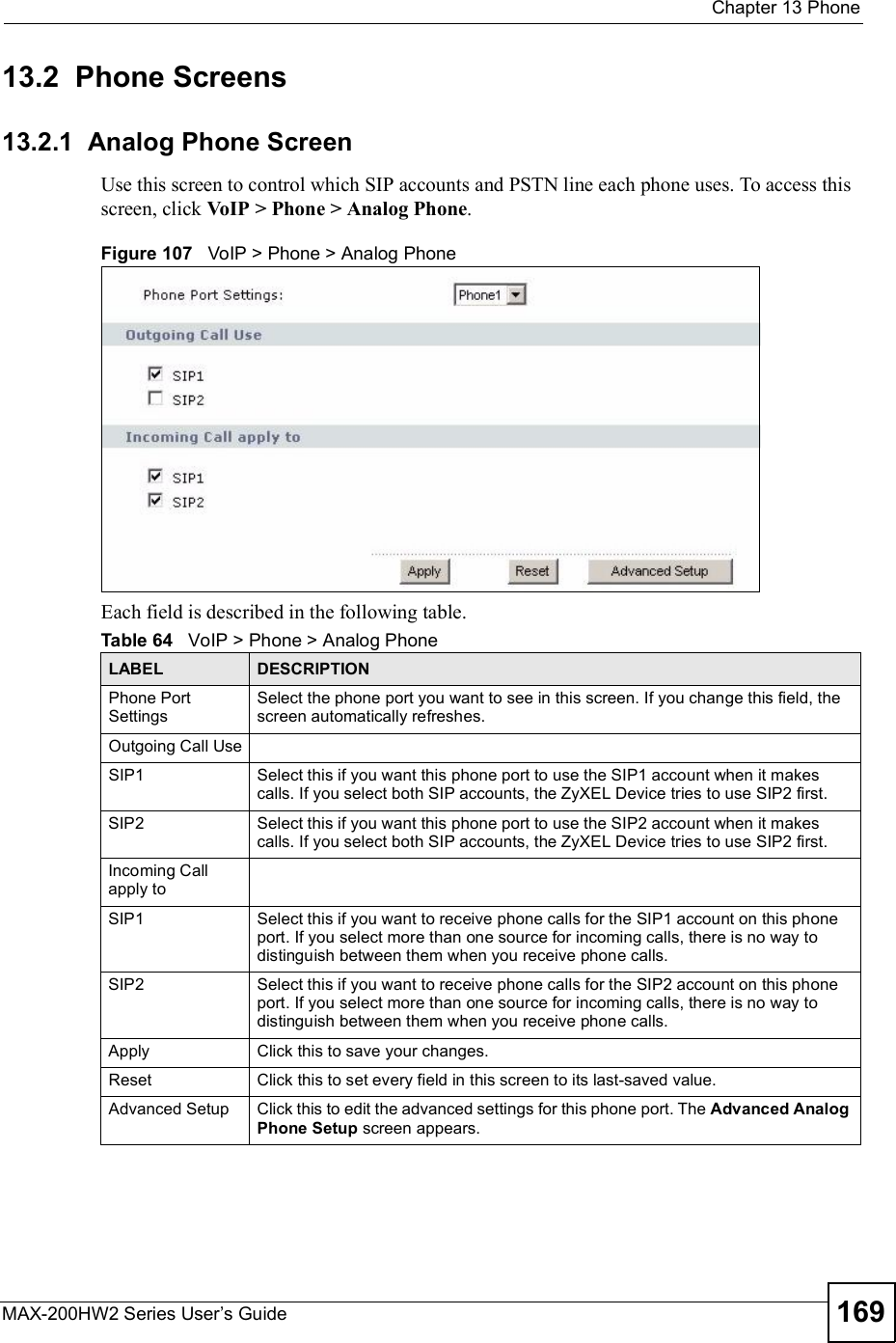
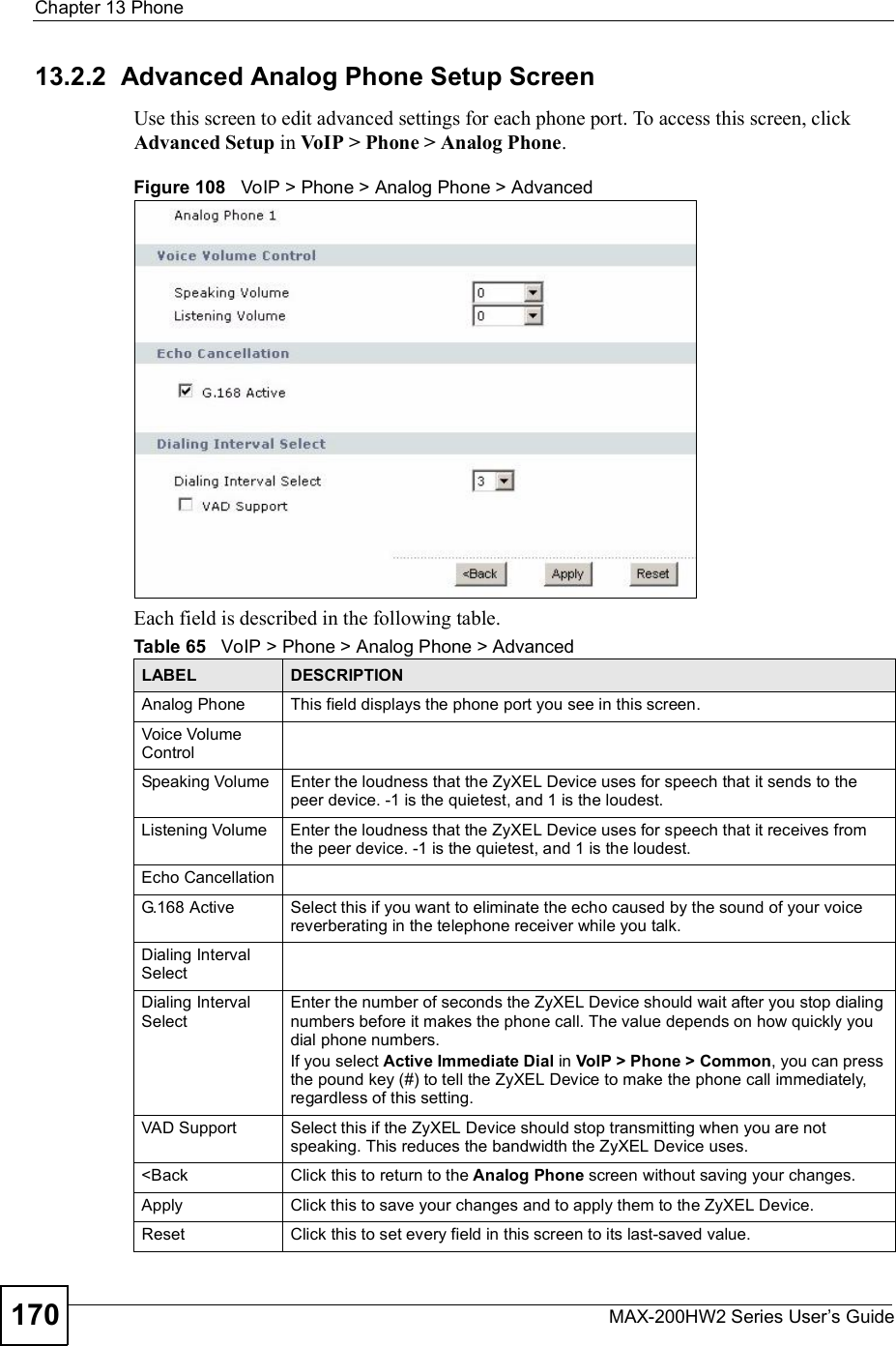
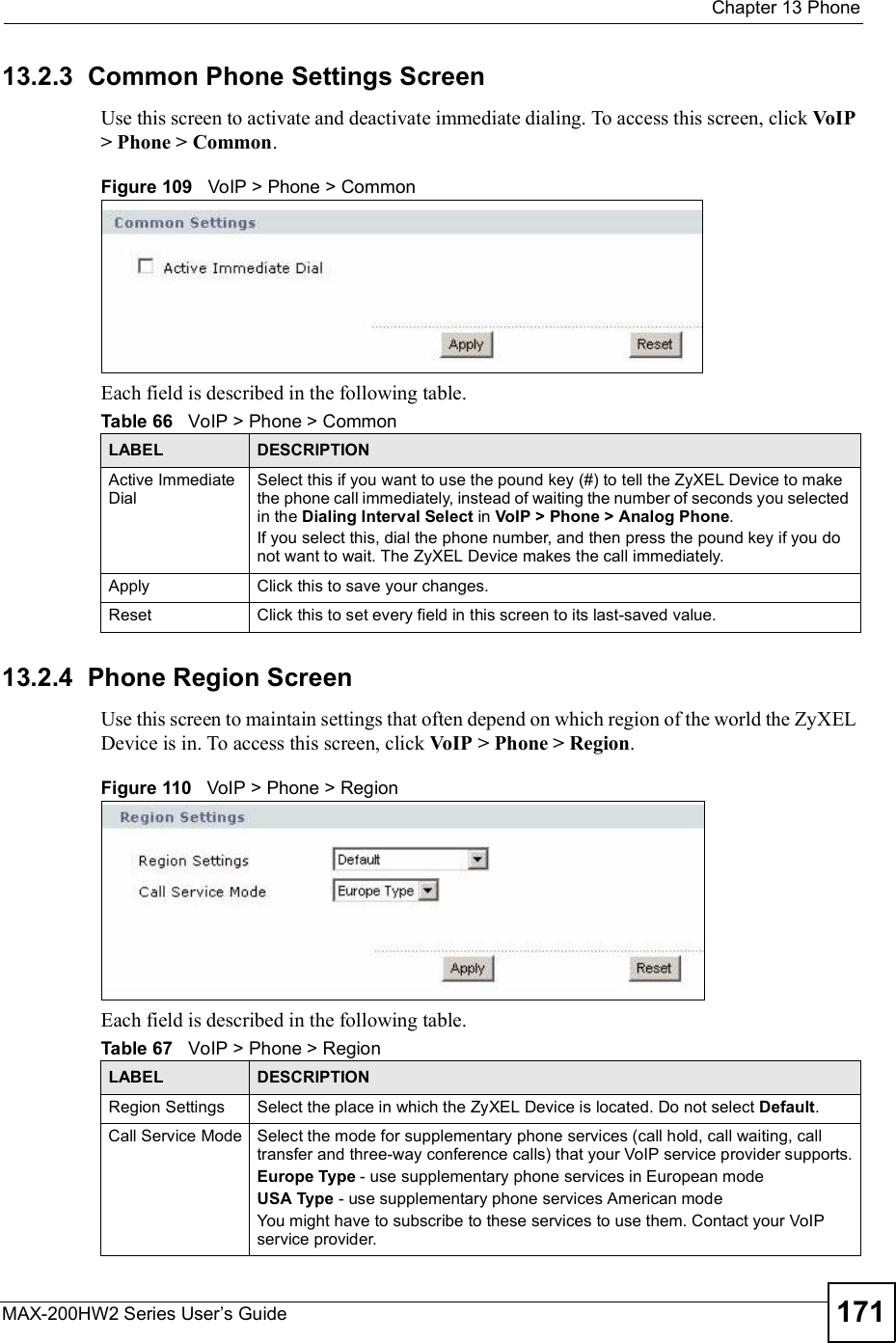
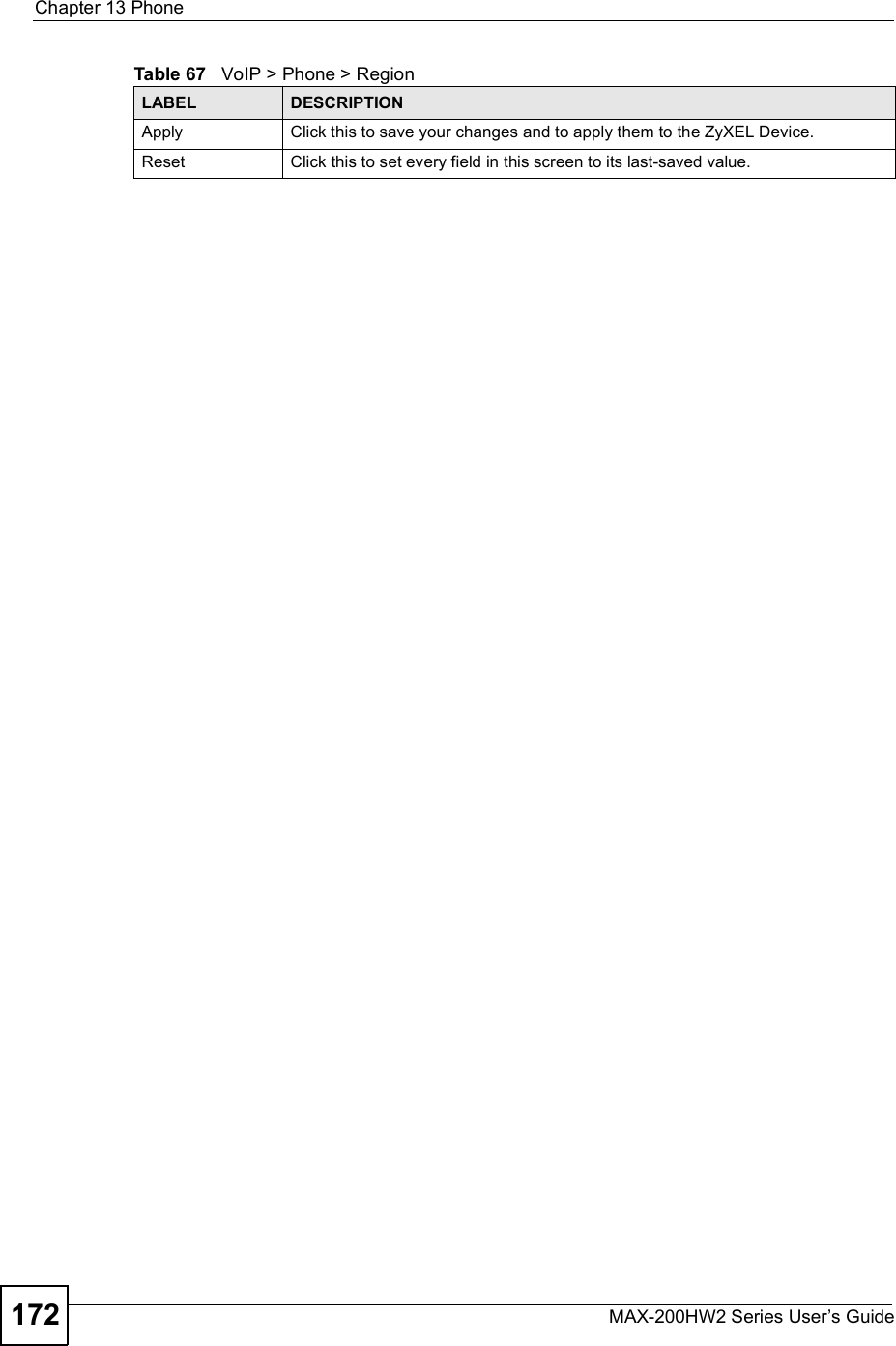
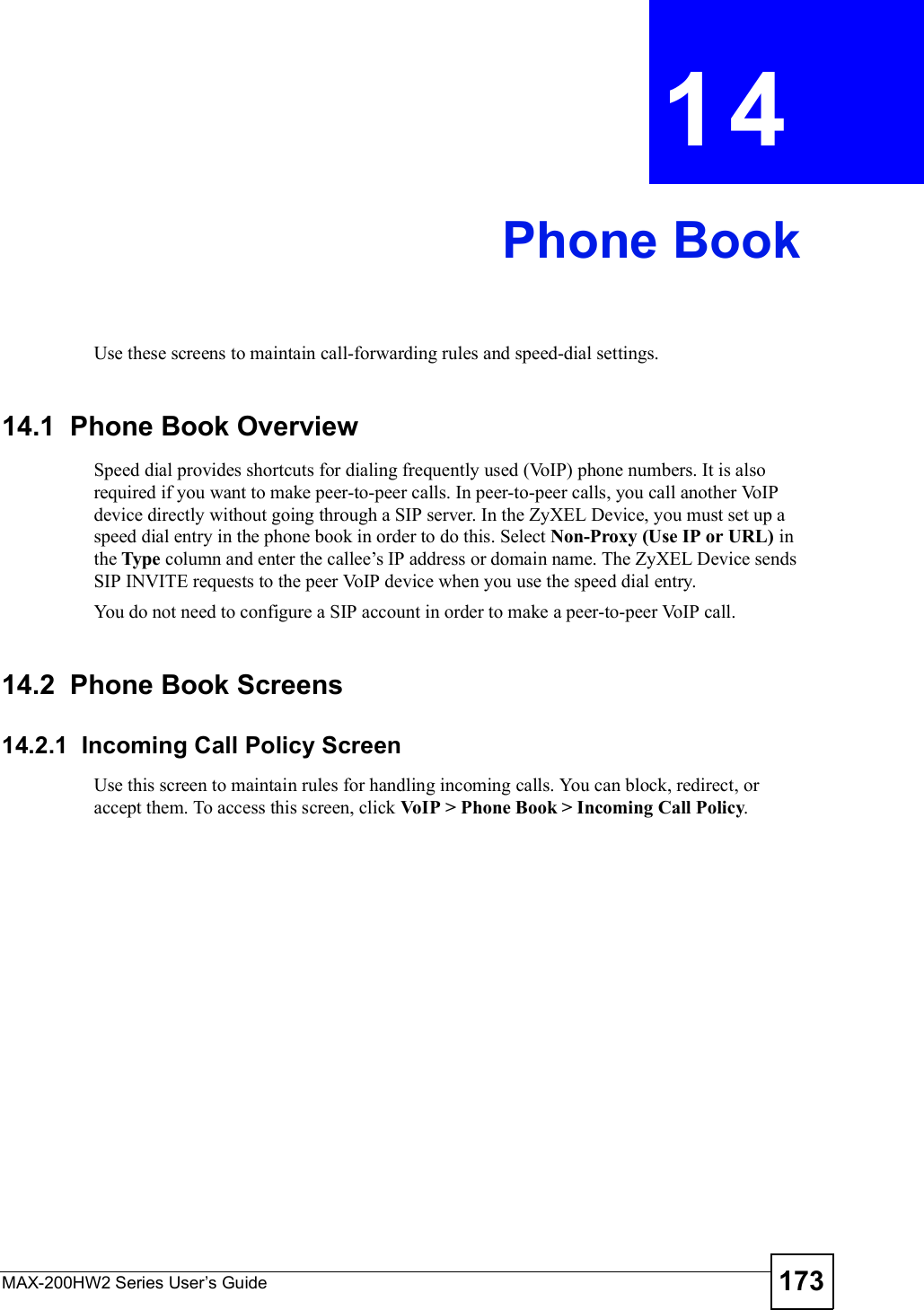
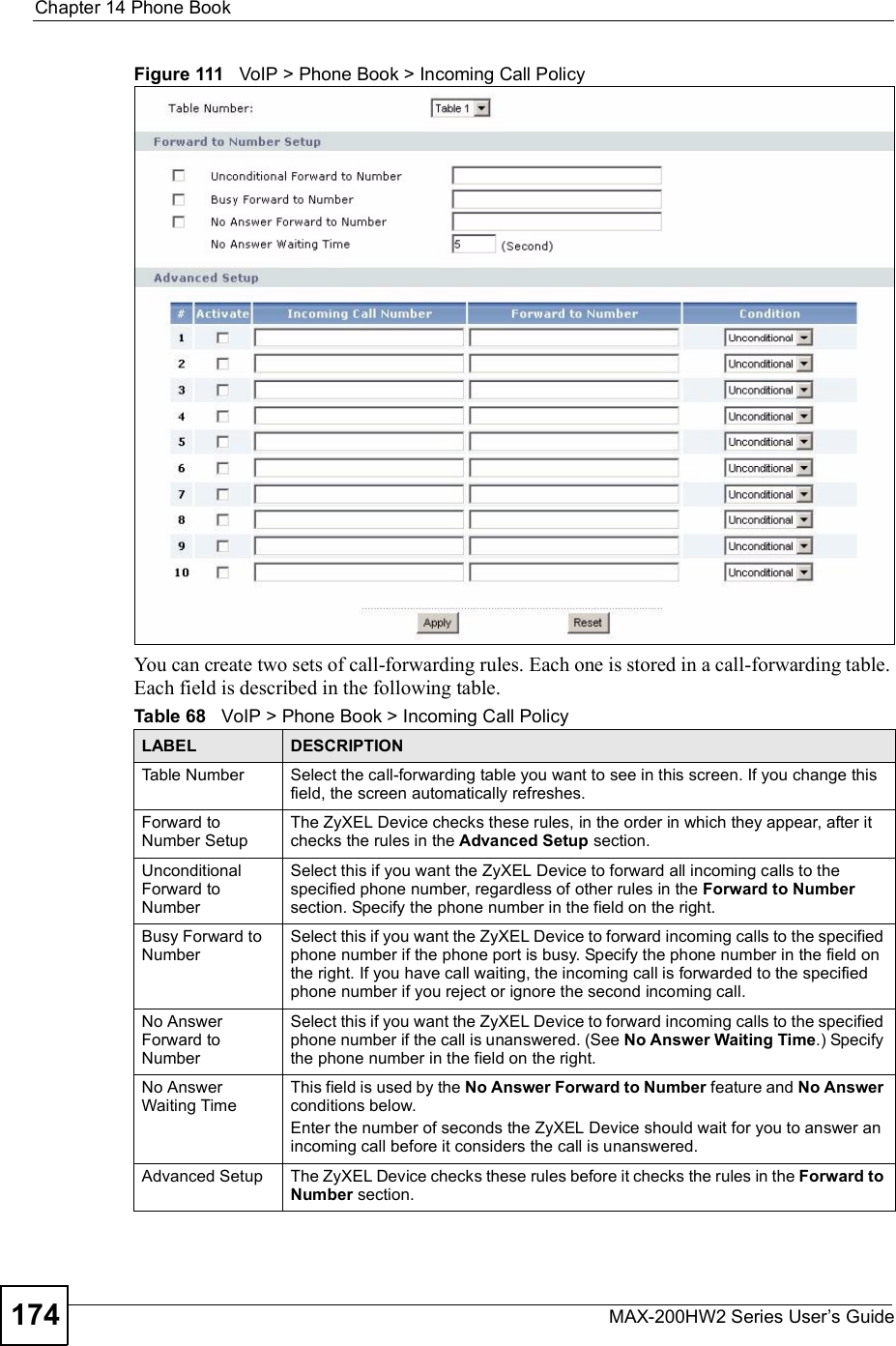
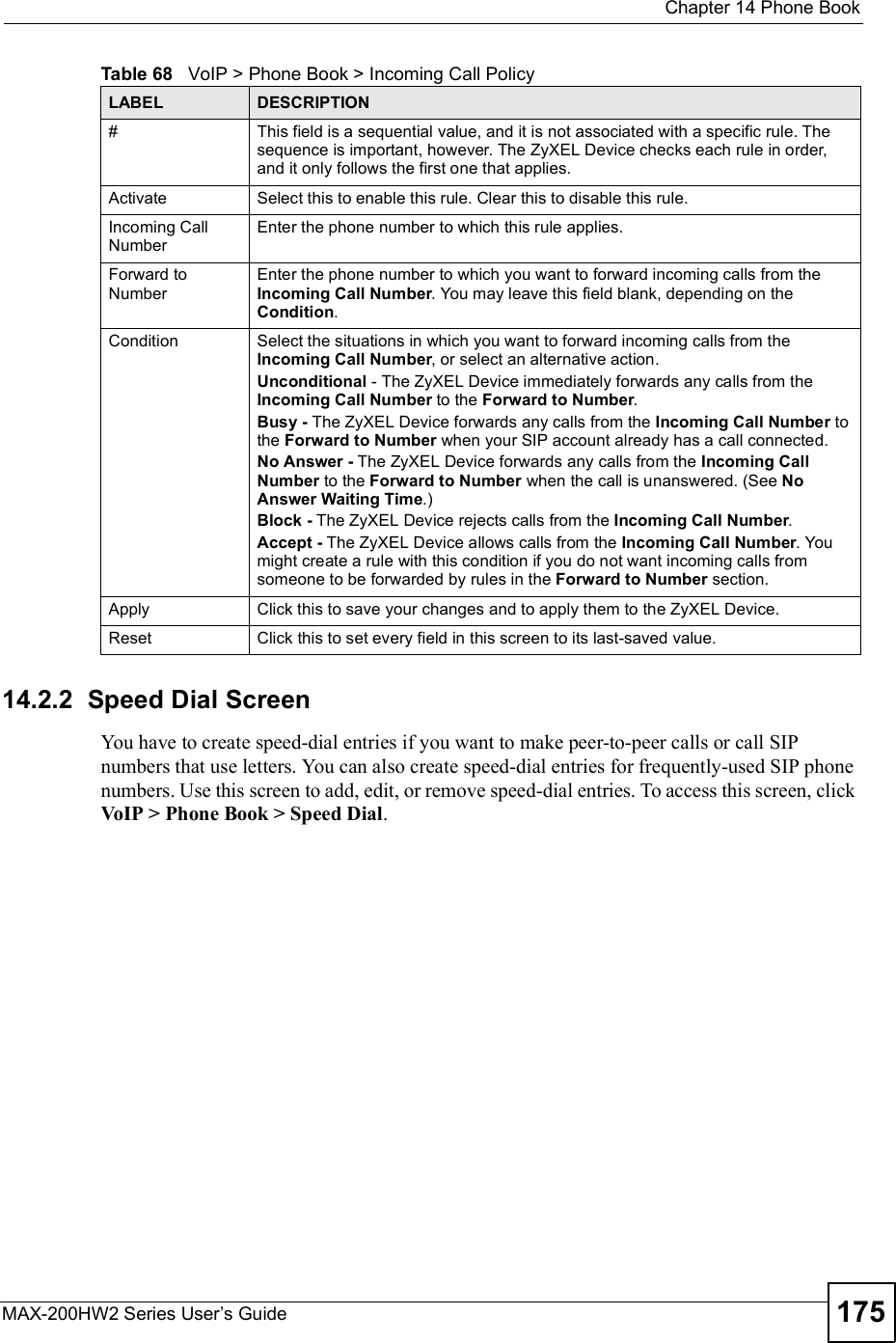
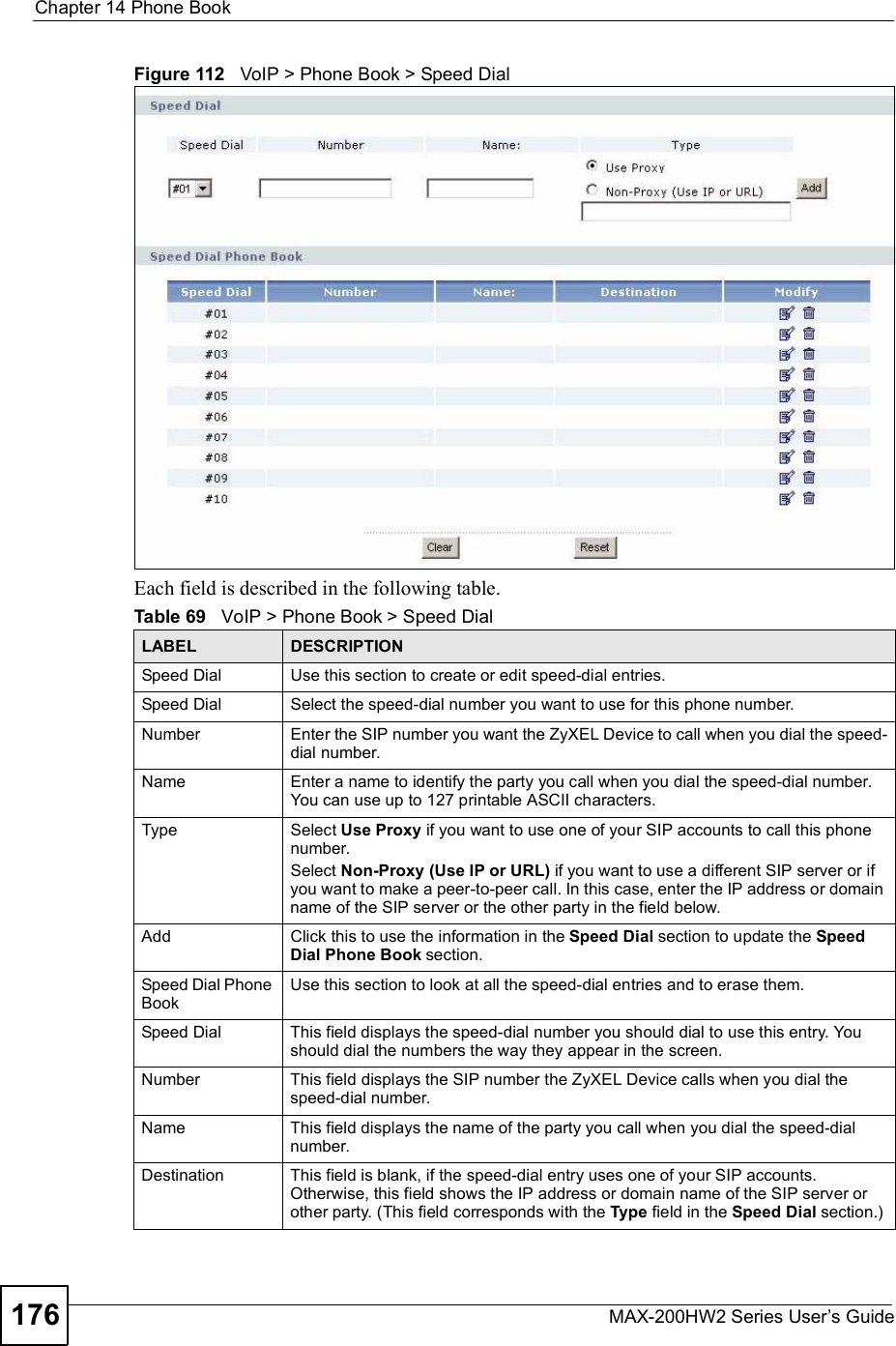
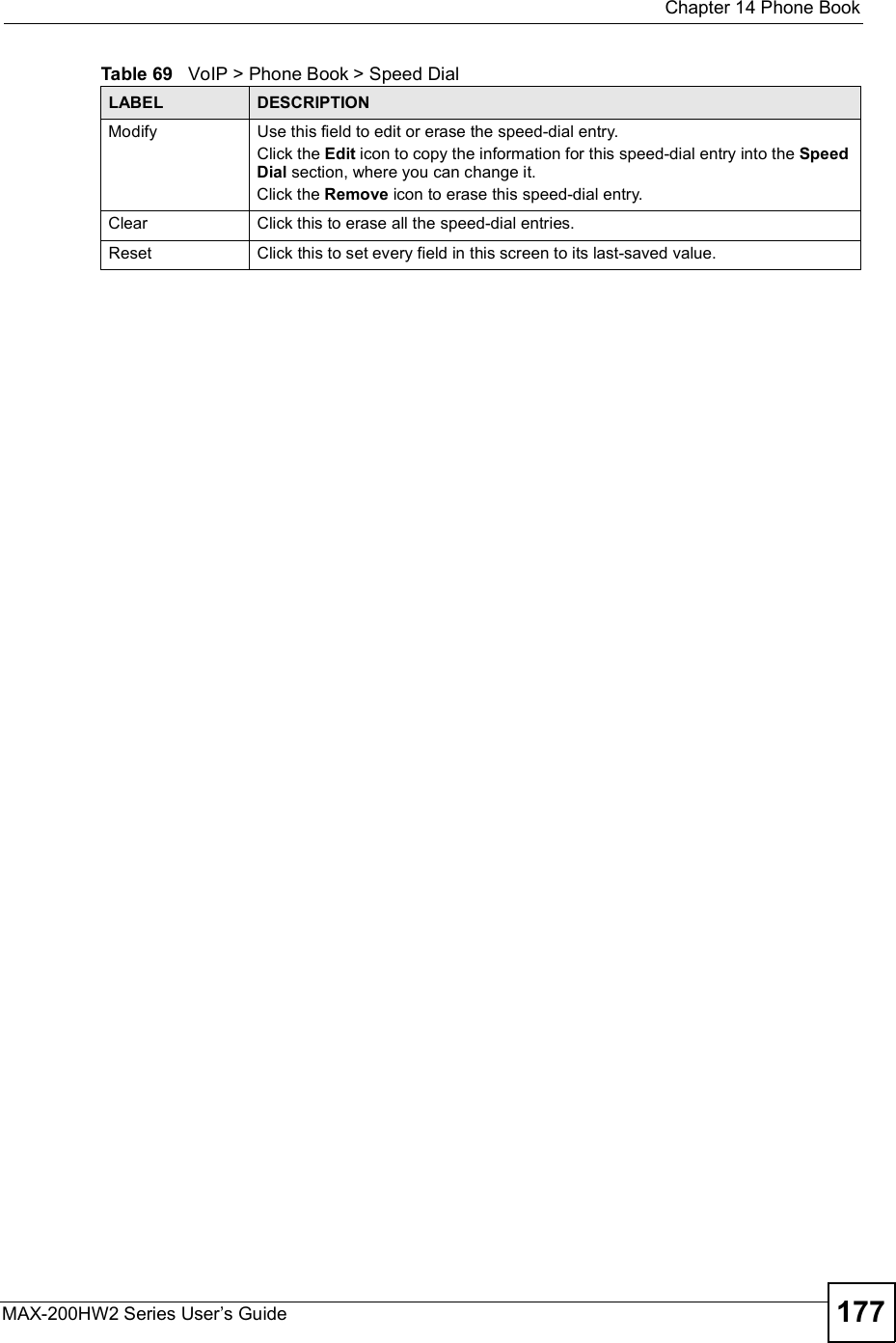
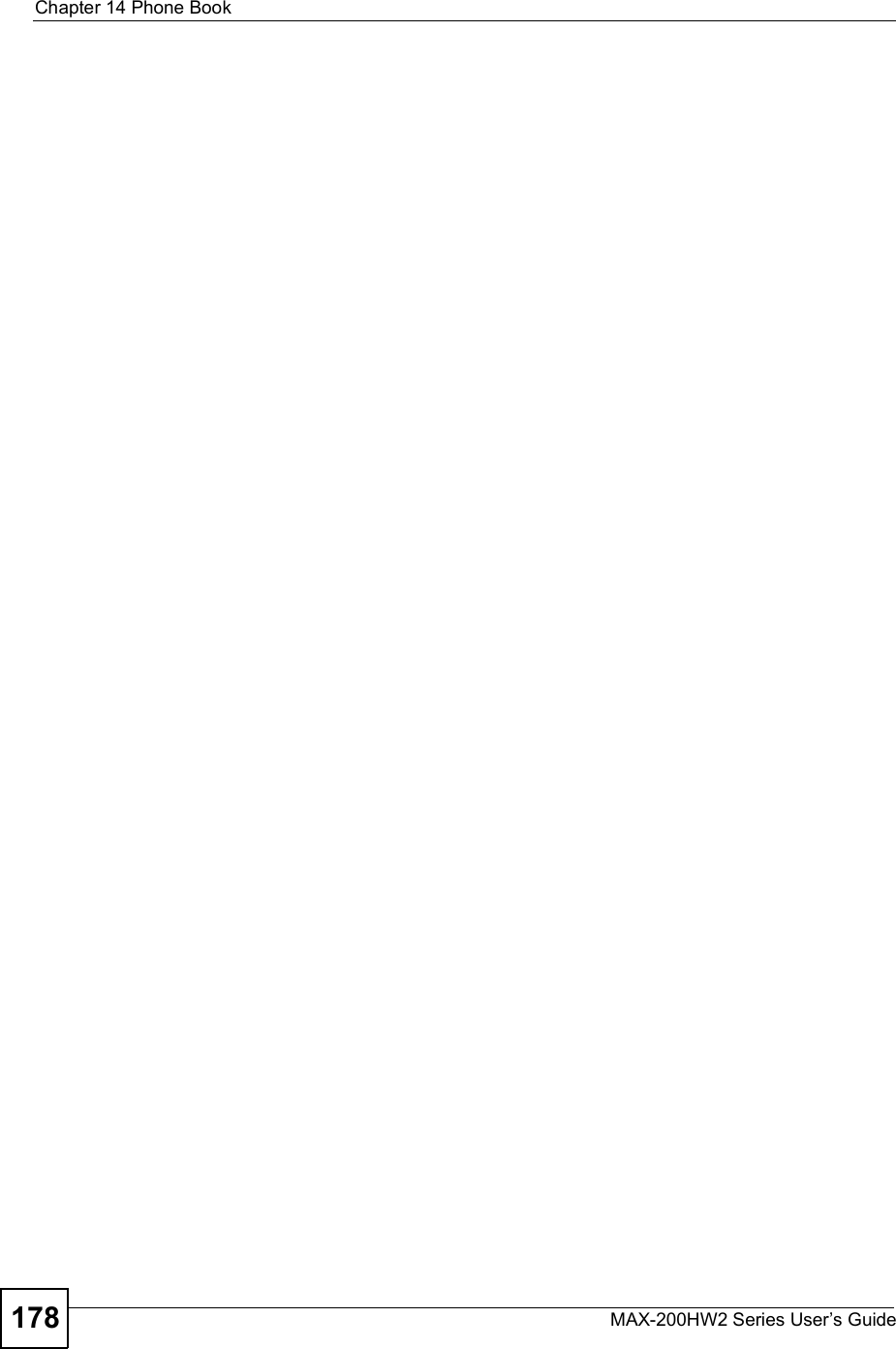
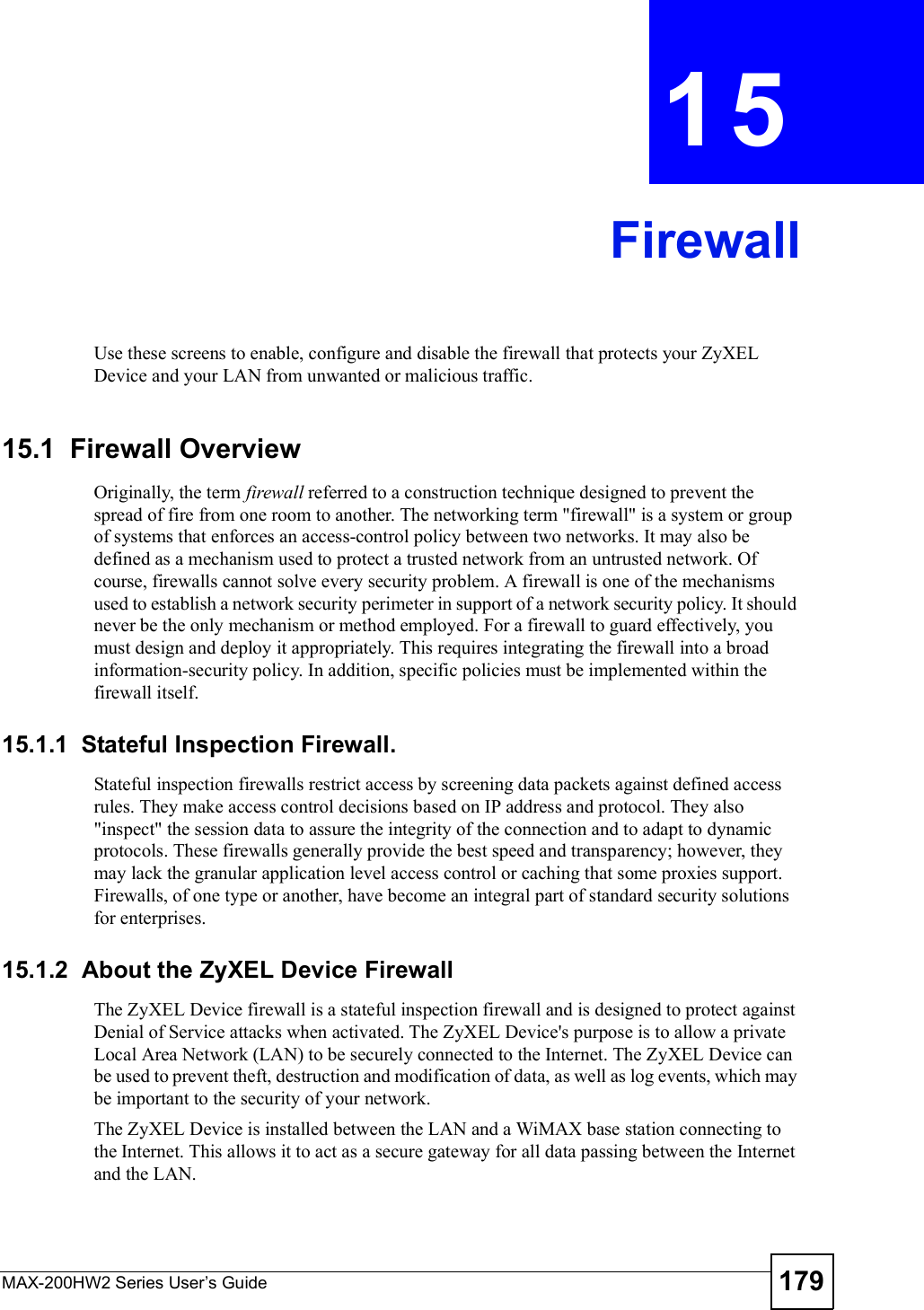
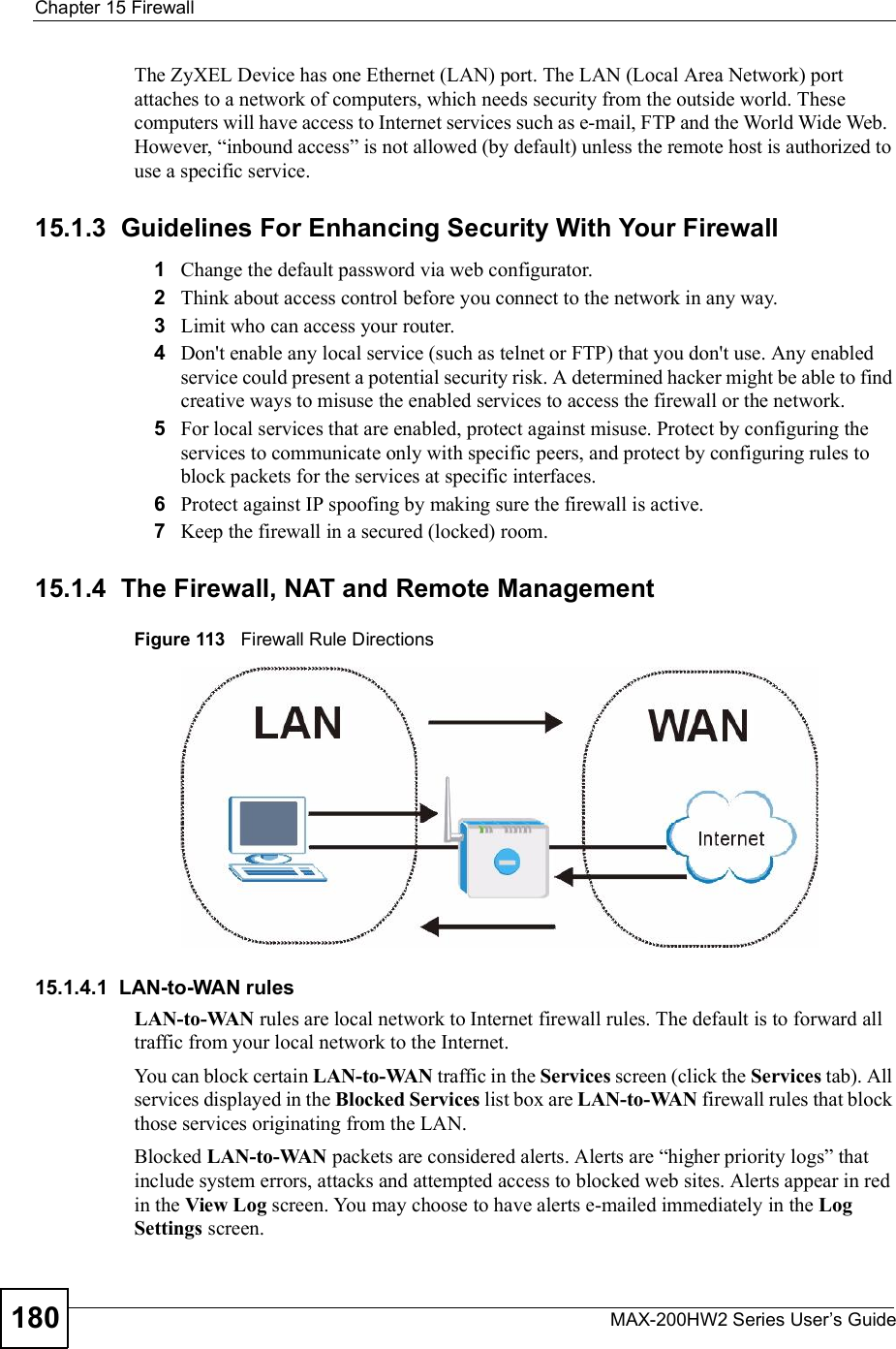
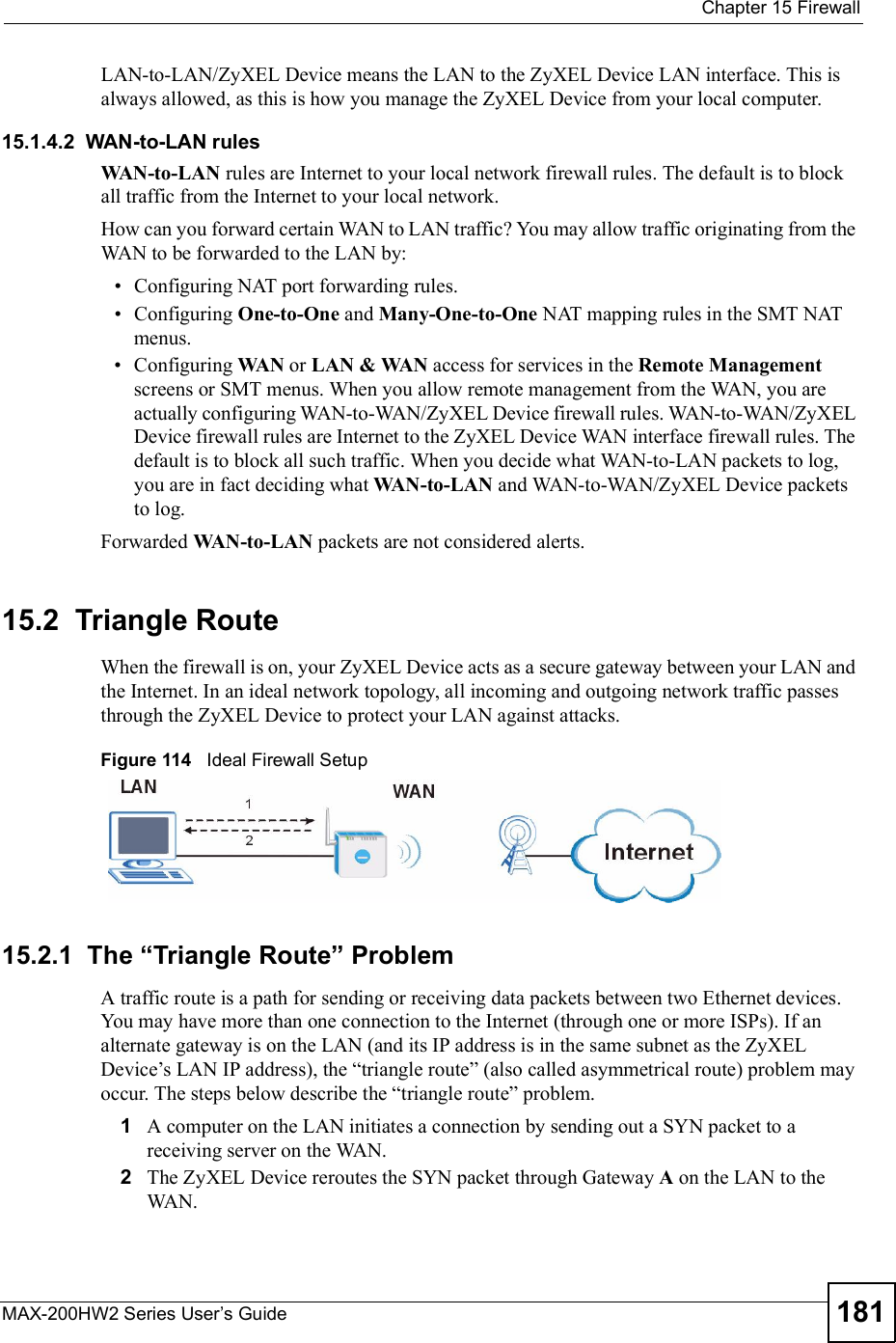
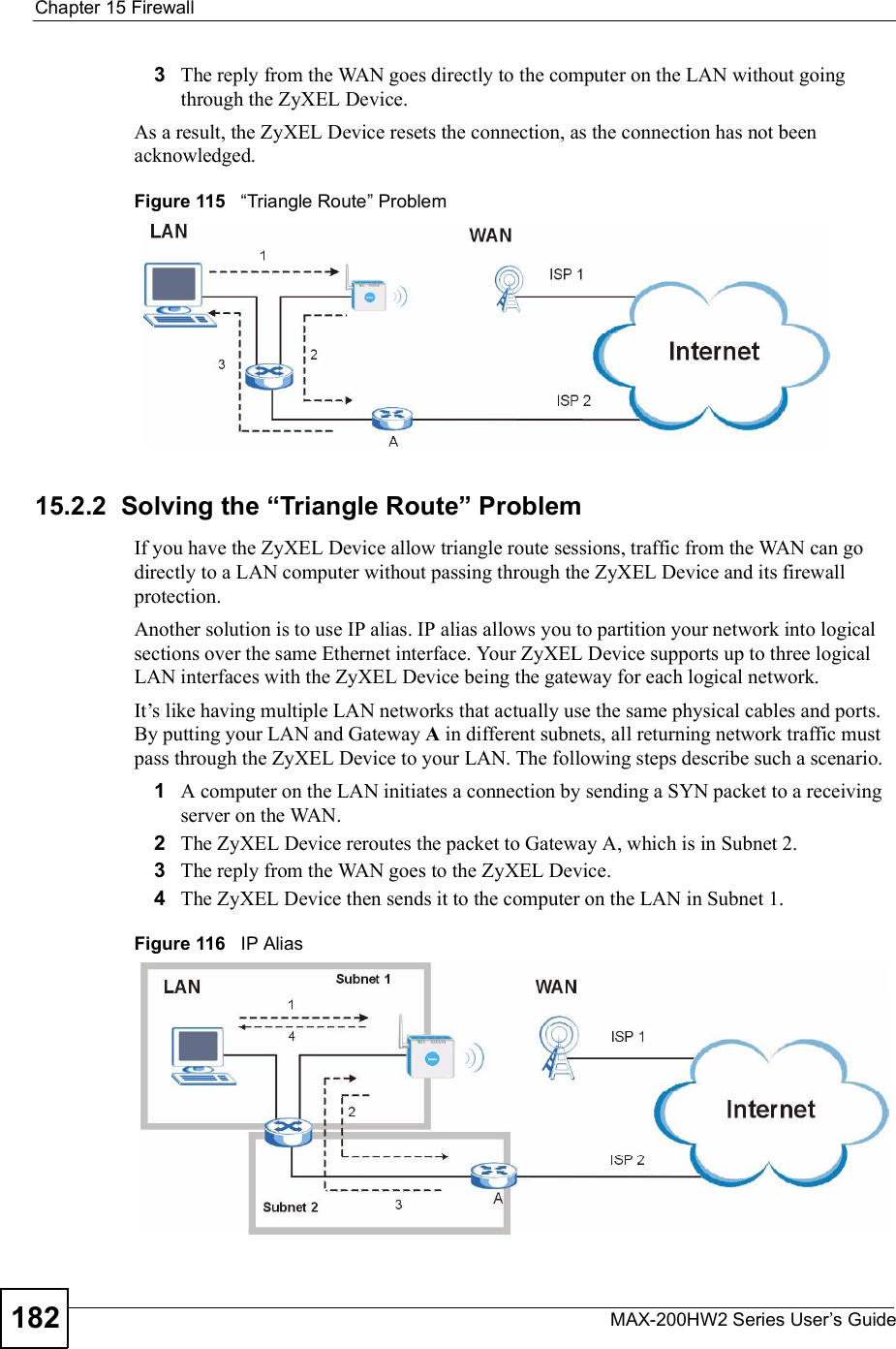
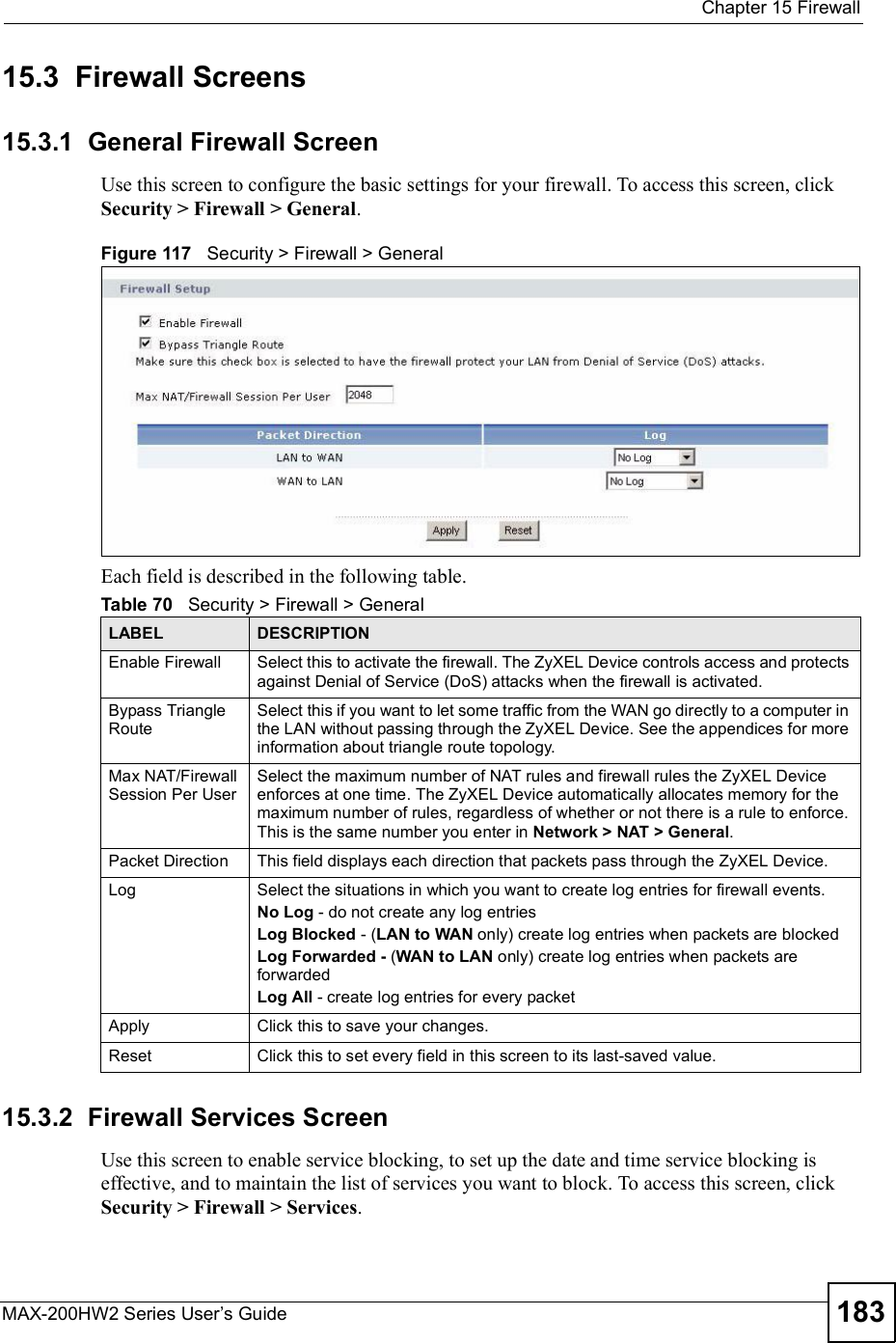
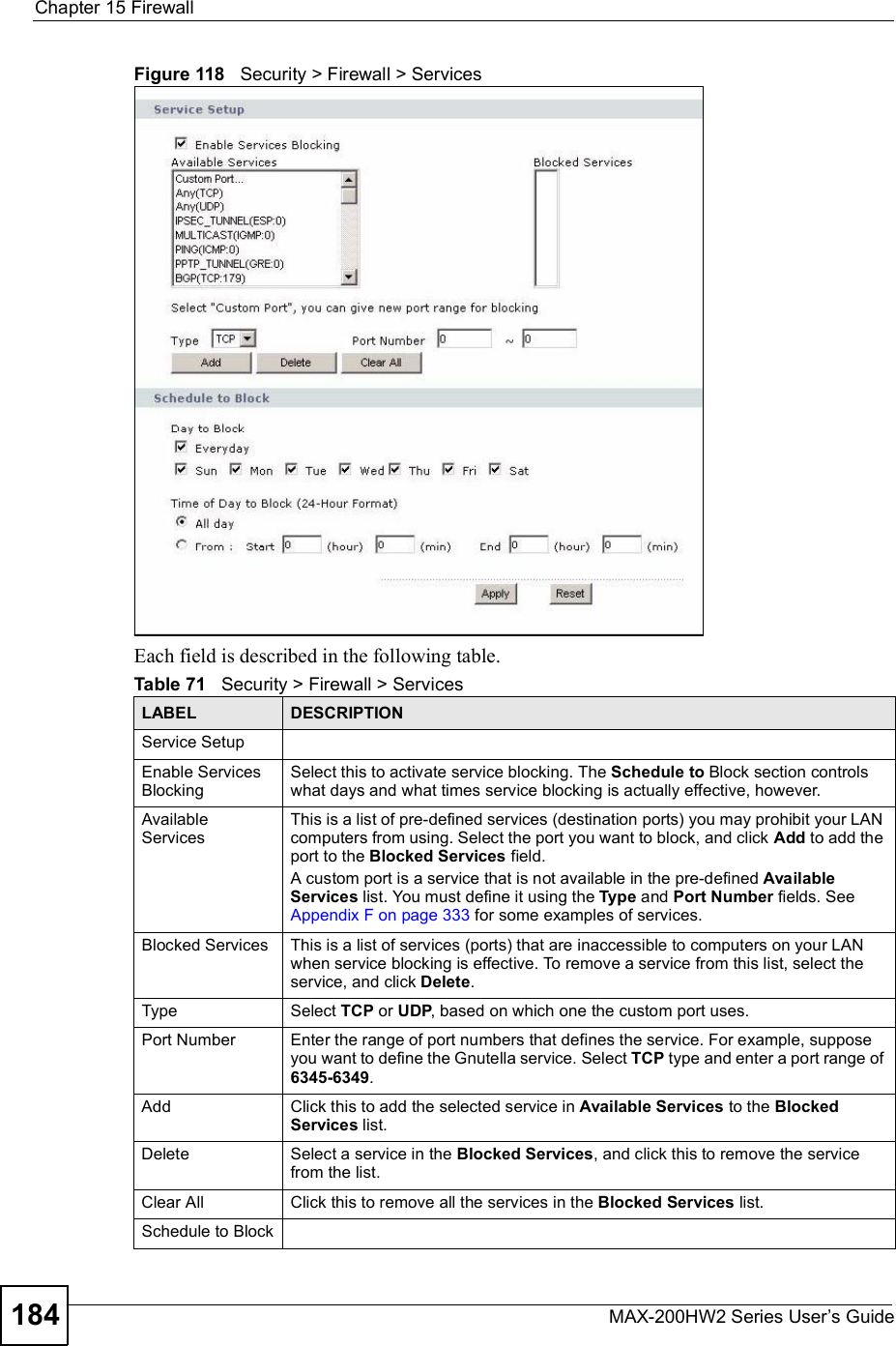
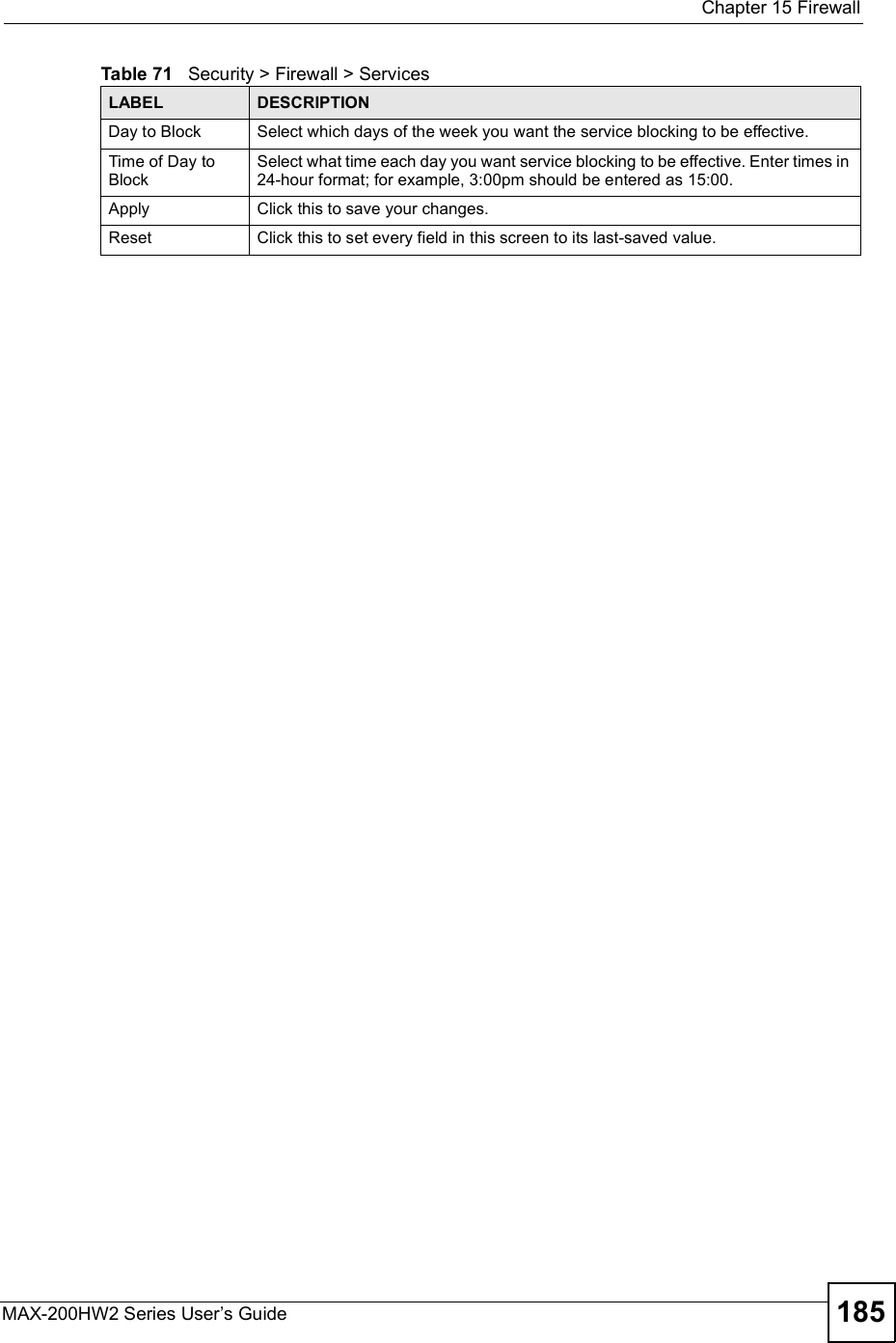
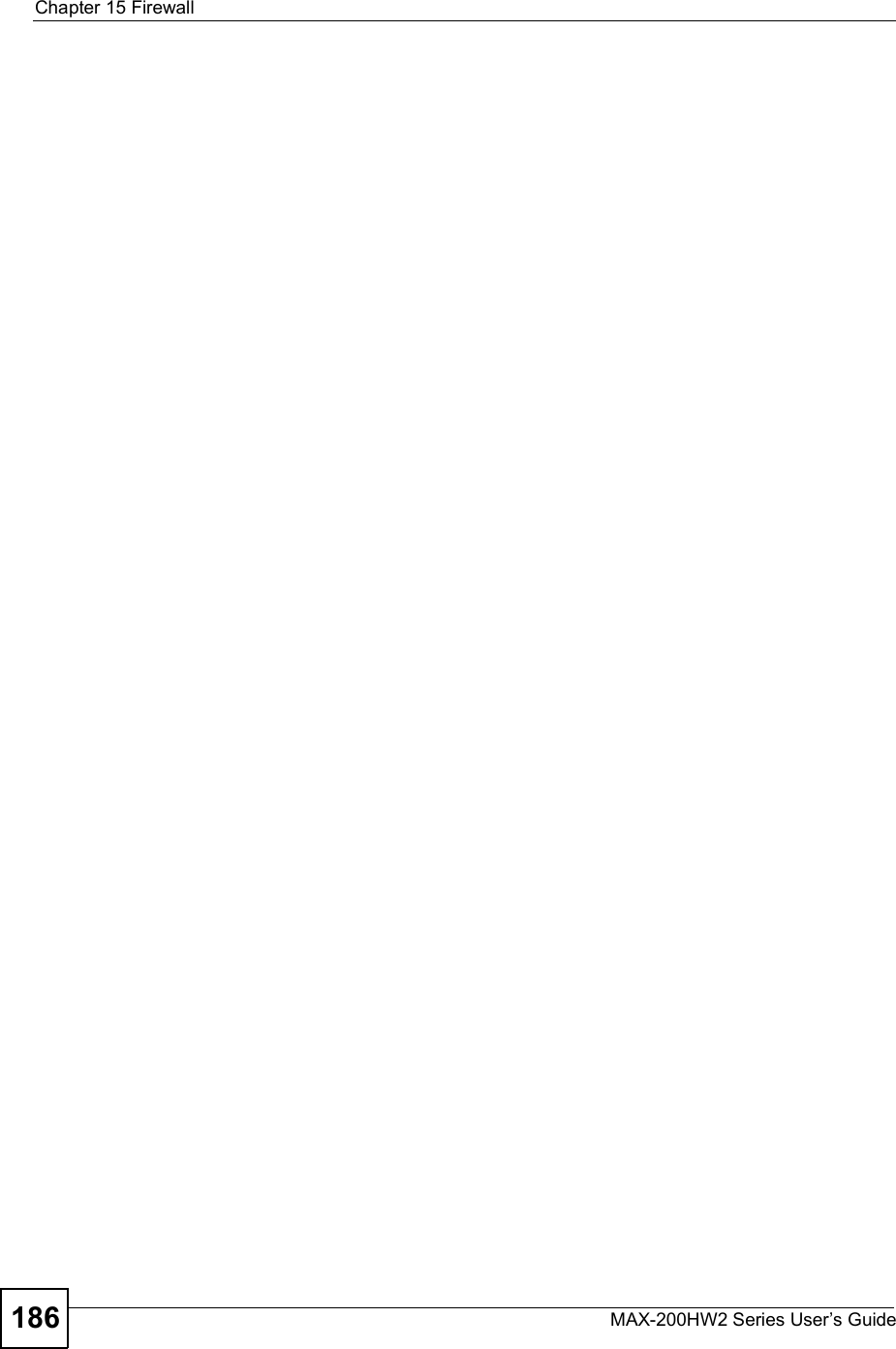
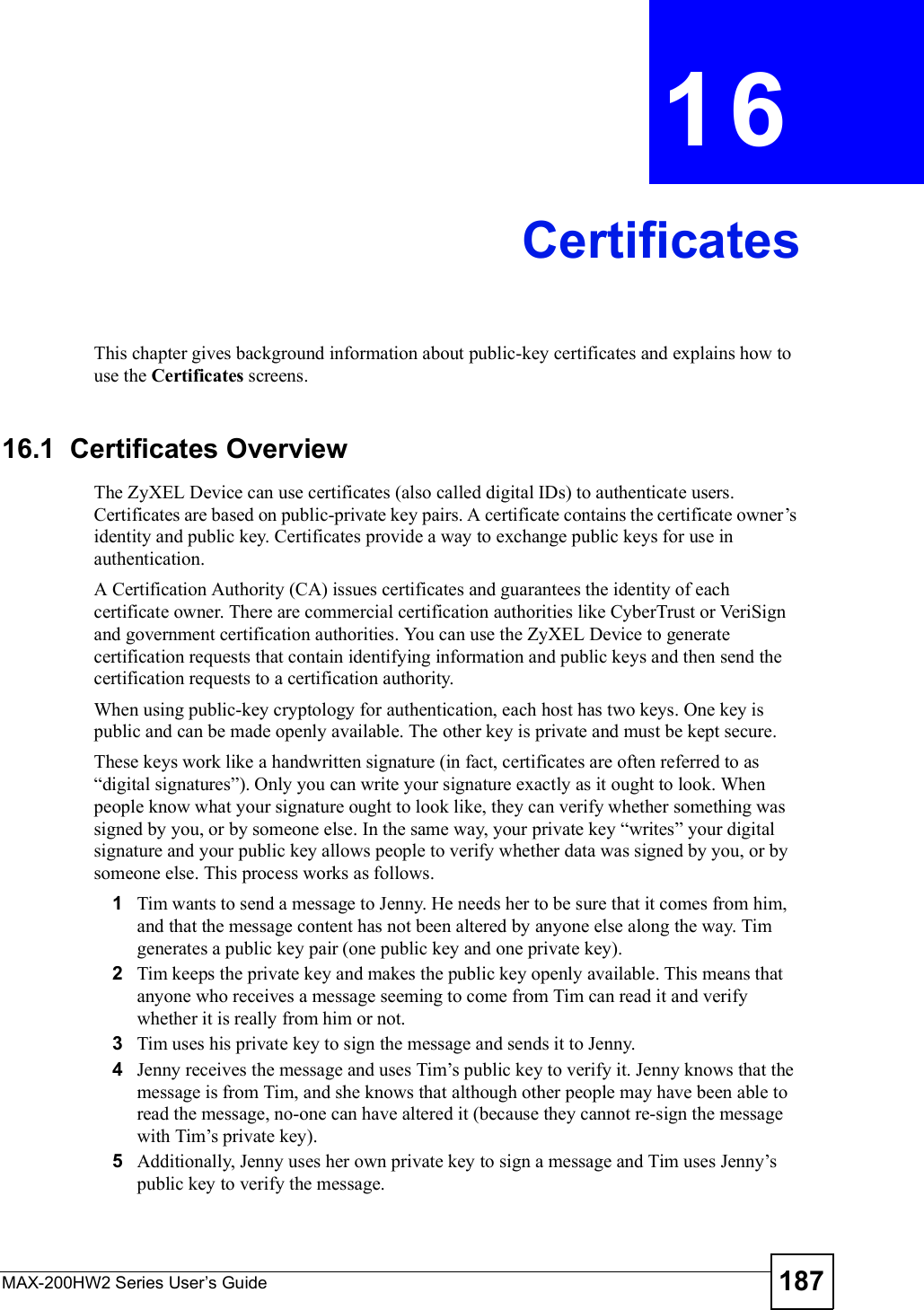
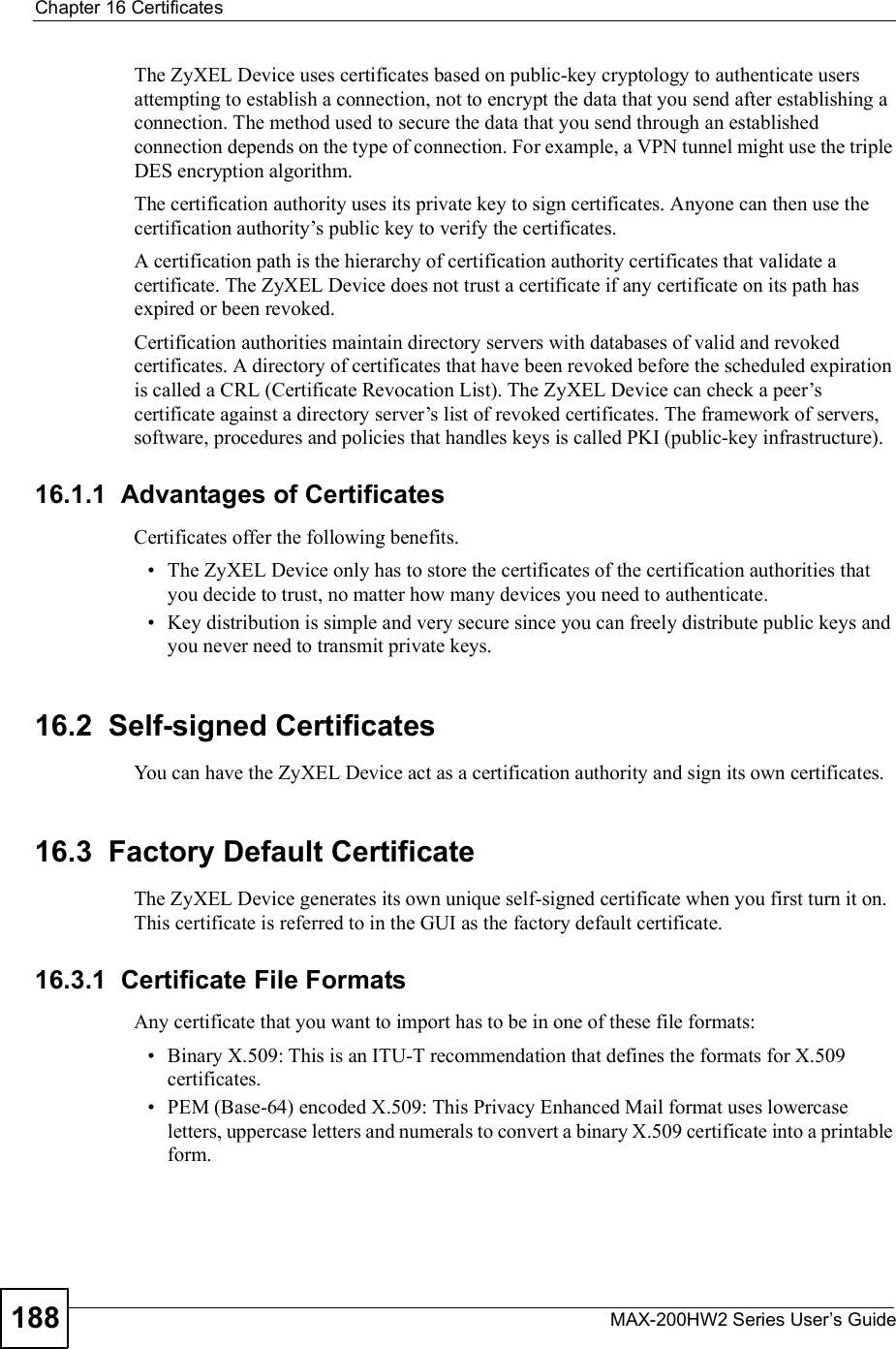
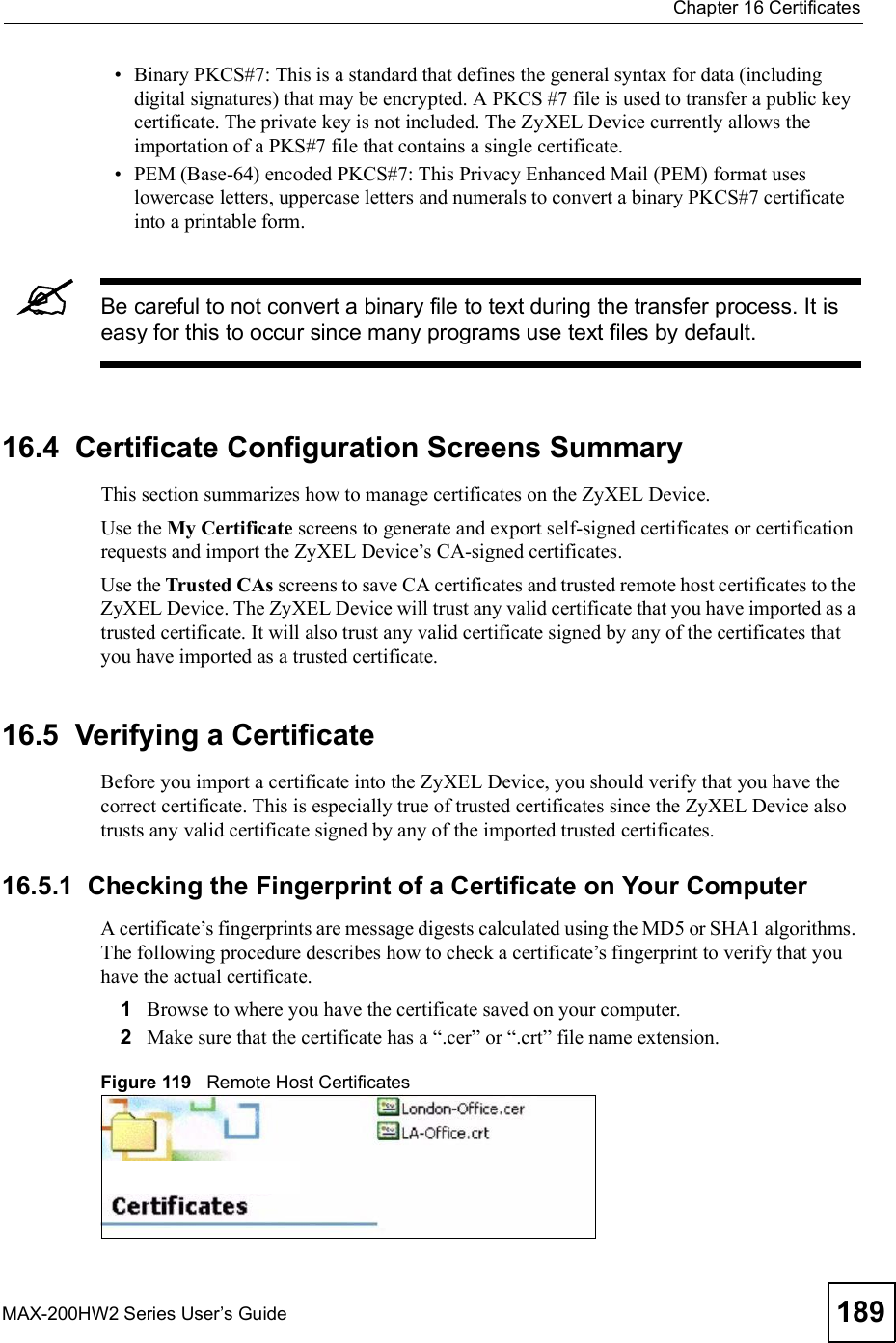
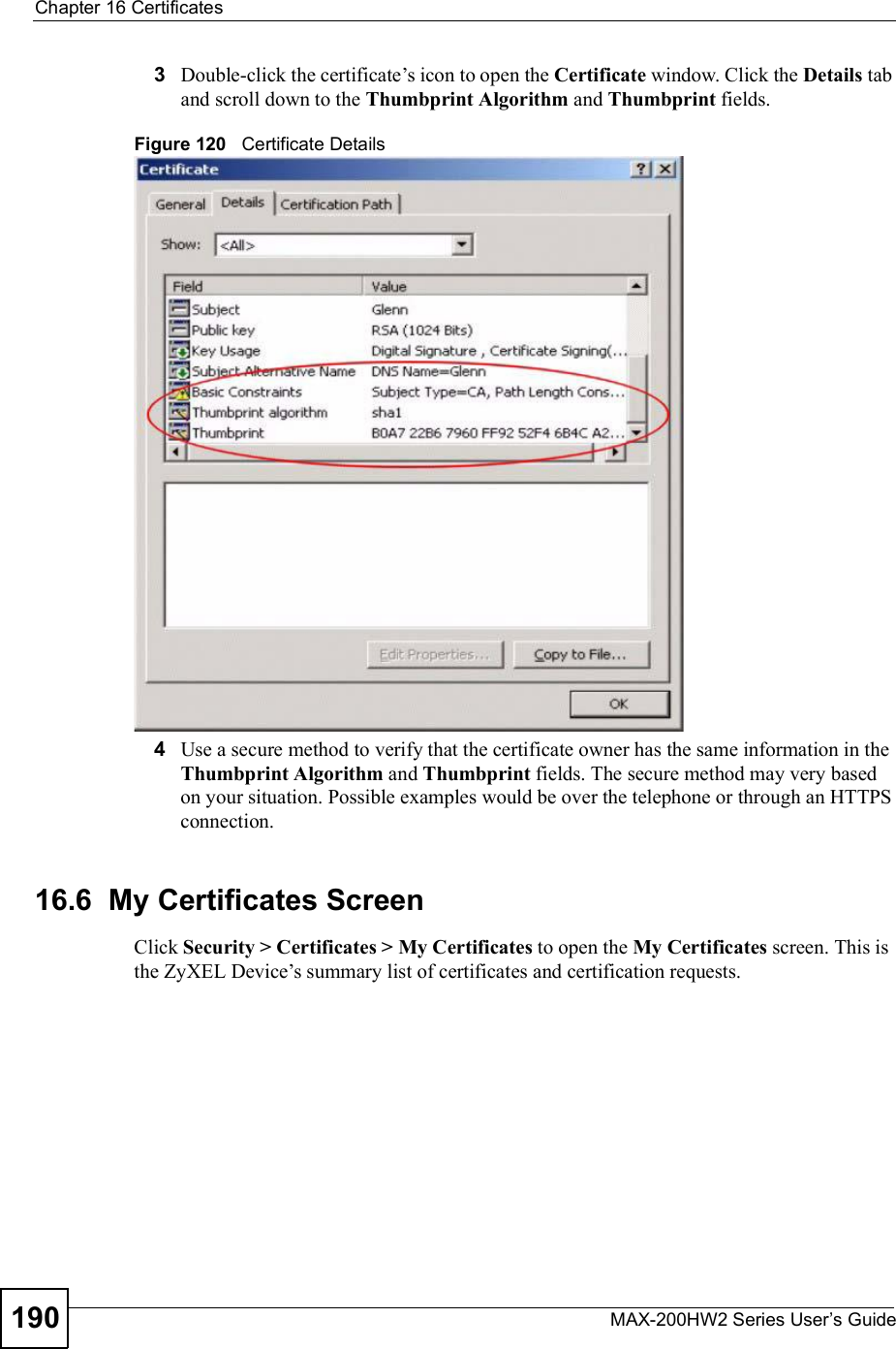
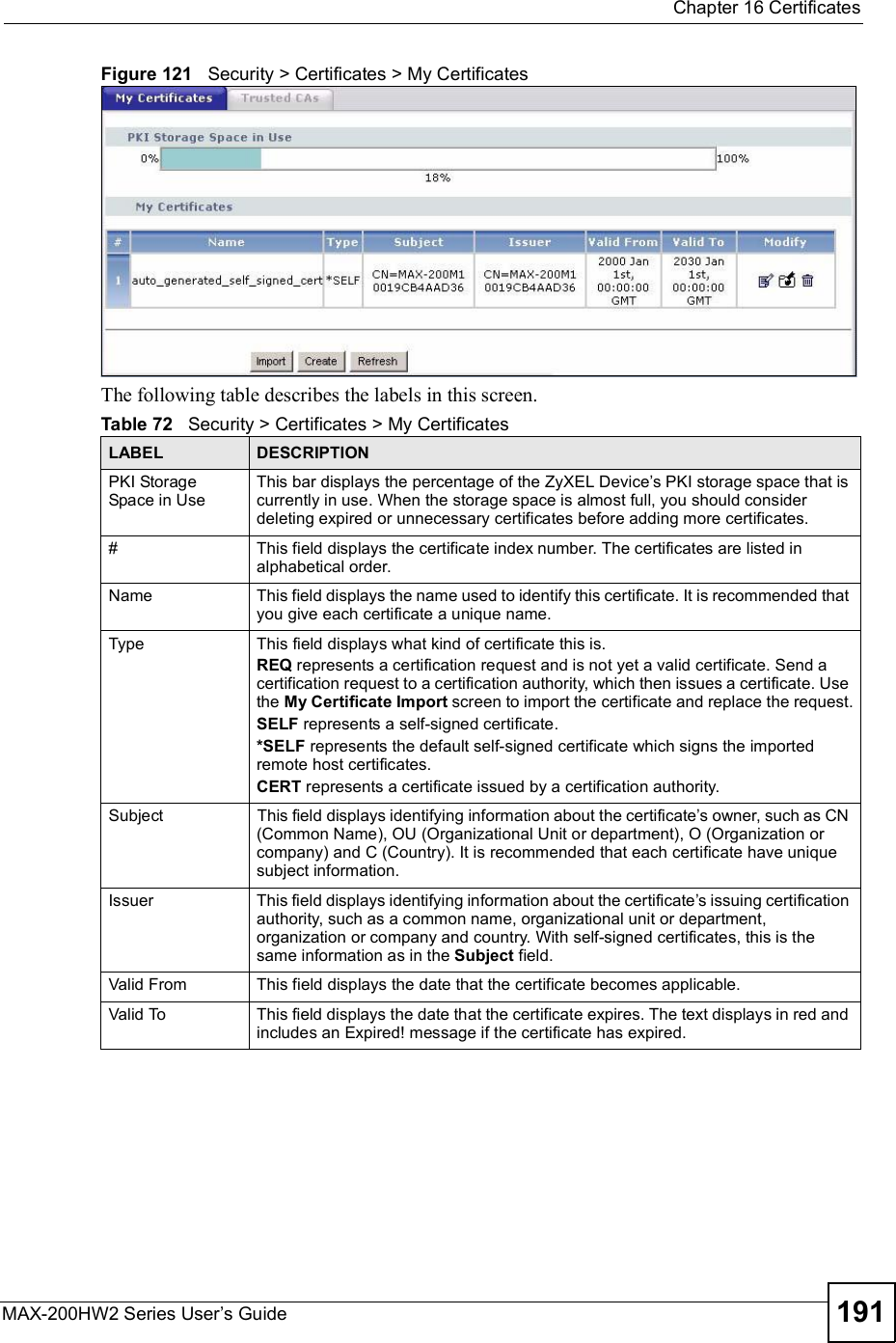
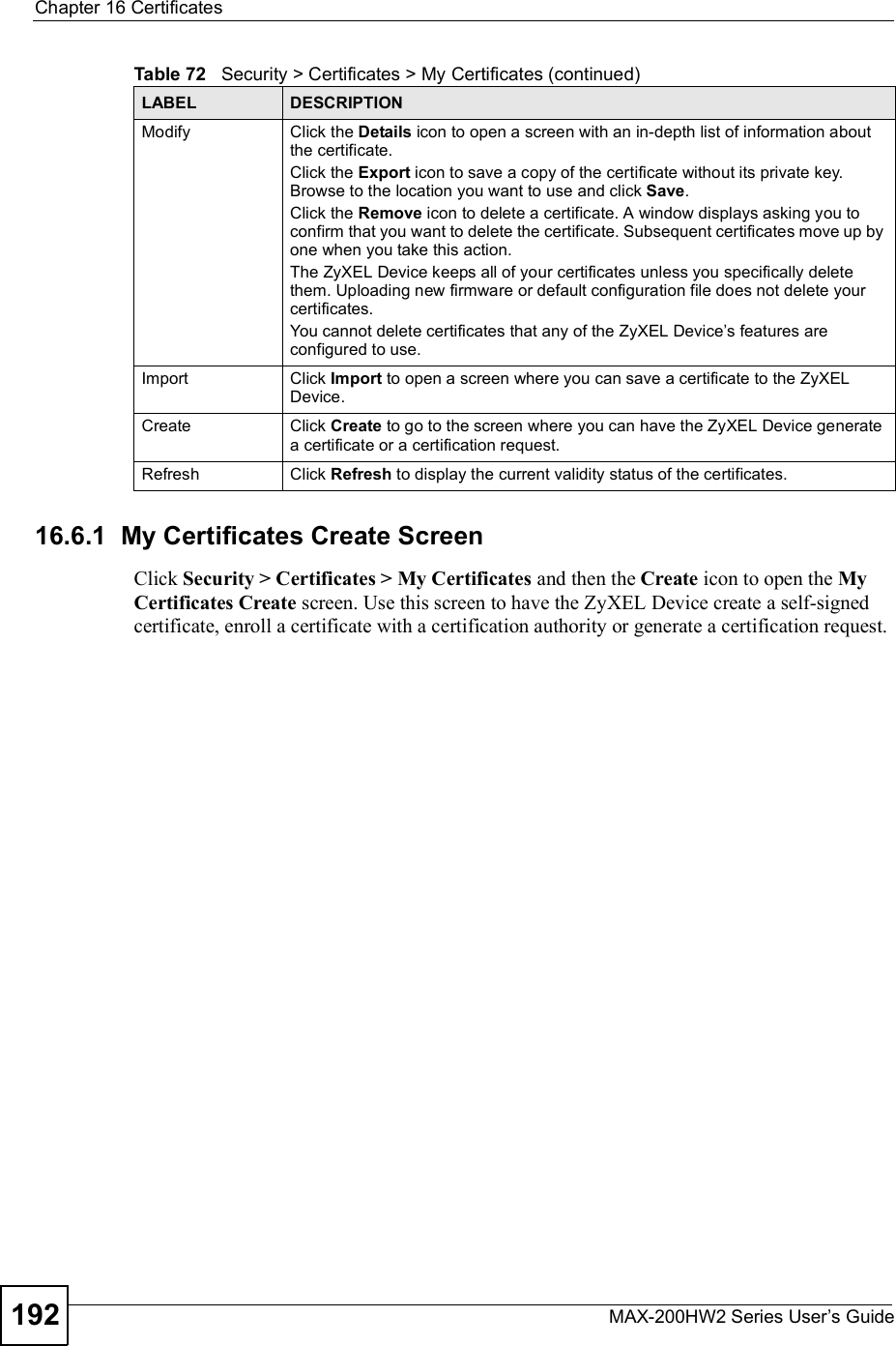
![Chapter 16CertificatesMAX-200HW2 Series User s Guide 193Figure 122 Security > Certificates > My Certificates > CreateThe following table describes the labels in this screen. Table 73 Security > Certificates > My Certificates > CreateLABEL DESCRIPTIONCertificate NameType a name to identify this certificate. You can use up to 31 alphanumeric and ;$~!@#$%^&()_+[]{} ,.=- characters.Subject InformationUse these fields to record information that identifies the owner of the certificate. You do not have to fill in every field, although the Common Nameis mandatory. The certification authority may add fields (such as a serial number) to the subject information when it issues a certificate. It is recommended that each certificate have unique subject information.Common Name Select a radio button to identify the certificate s owner by IP address, domain name or e-mail address. Type the IP address (in dotted decimal notation), domain name or e-mail address in the field provided. The domain name or e-mail address is for identification purposes only and can be any string.A domain name can be up to 255 characters. You can use alphanumeric characters, the hyphen and periods.An e-mail address can be up to 63 characters. You can use alphanumeric characters, the hyphen, the @ symbol, periods and the underscore.Organizational UnitIdentify the organizational unit or department to which the certificate owner belongs. You can use up to 63 characters. You can use alphanumeric characters, the hyphen and the underscore.OrganizationIdentify the company or group to which the certificate owner belongs. You can use up to 63 characters. You can use alphanumeric characters, the hyphen and the underscore.](https://usermanual.wiki/ZyXEL-Communications/MAX200HW2.User-manual-revised-2/User-Guide-913210-Page-41.png)
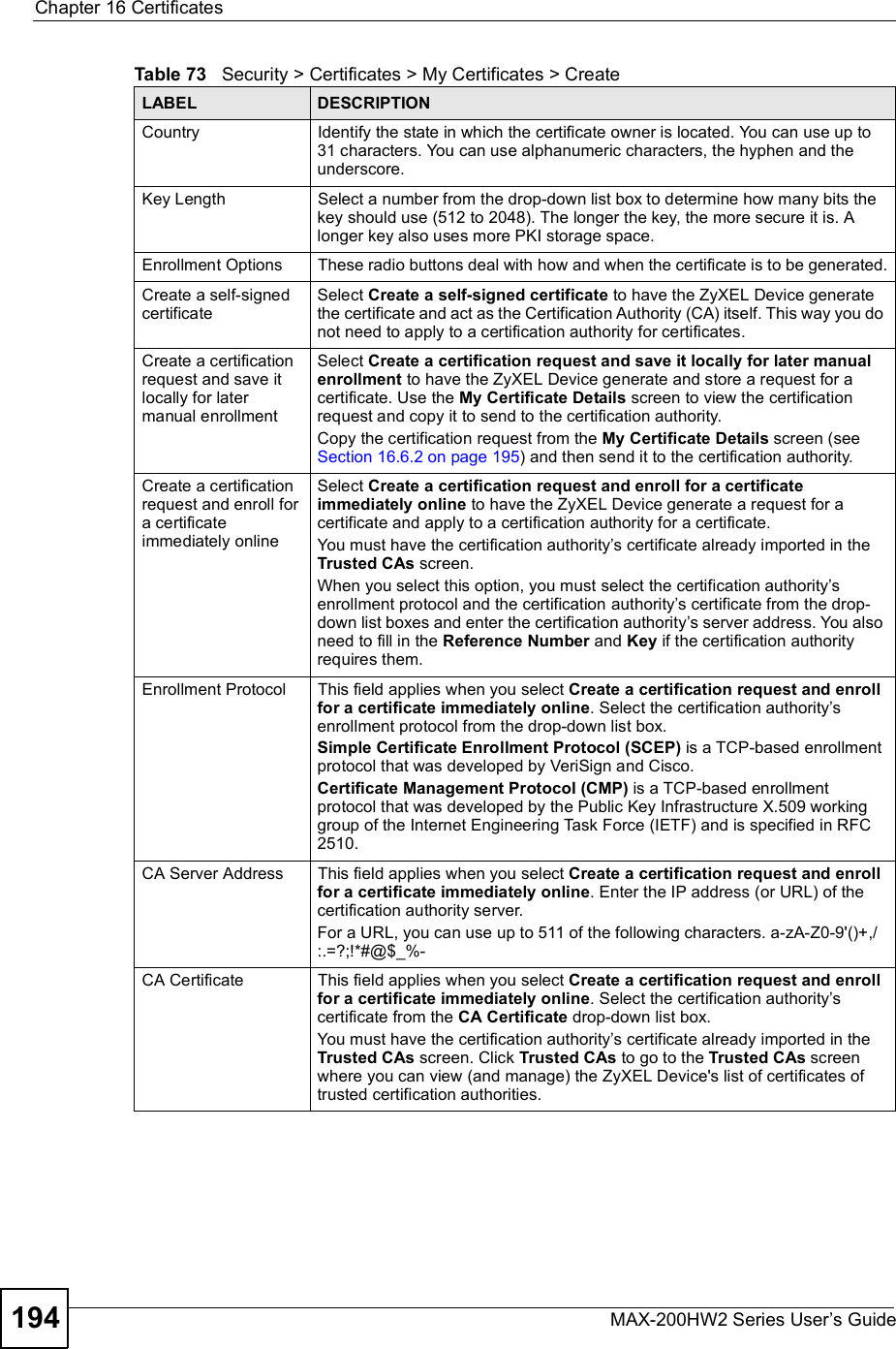
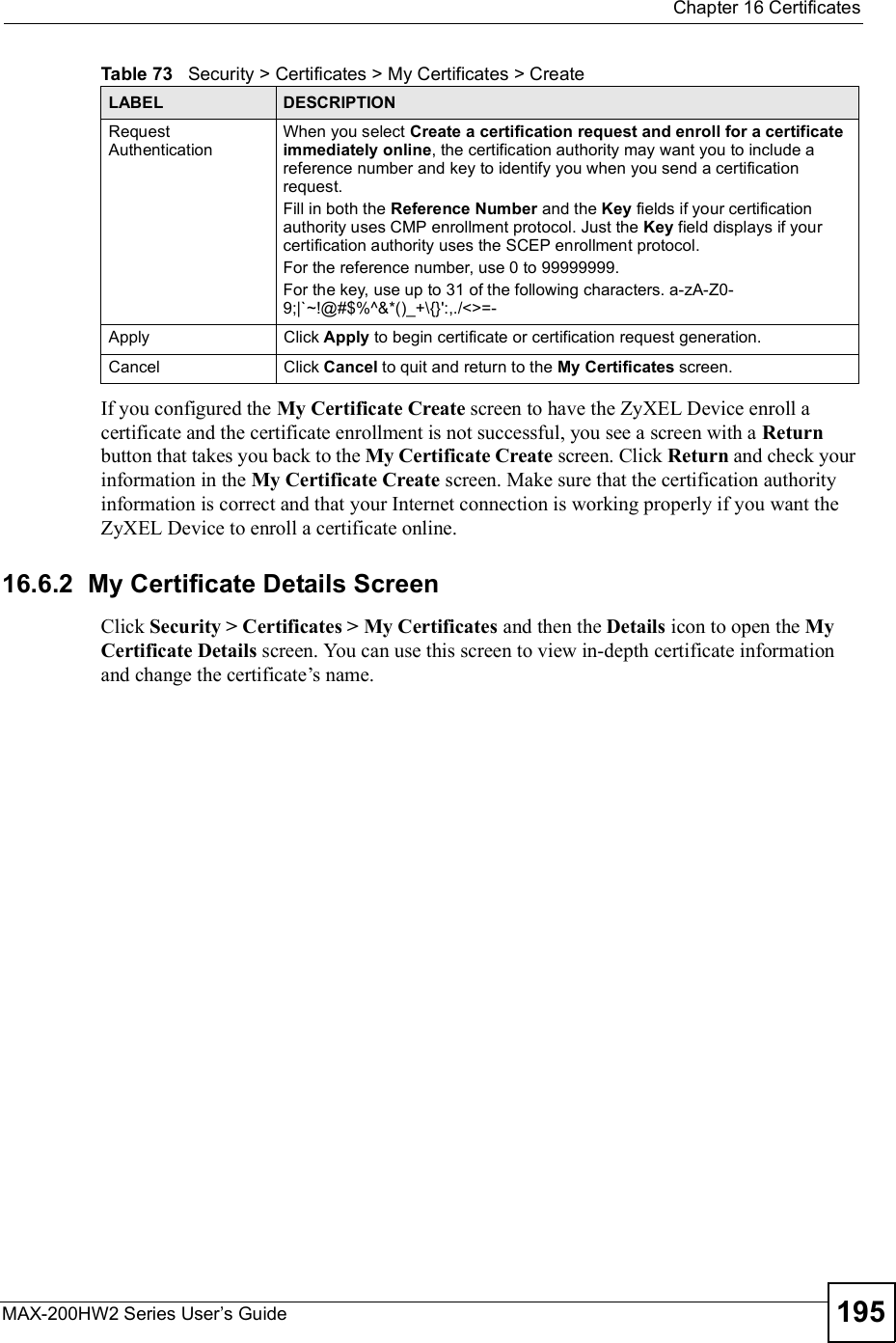
![Chapter 16CertificatesMAX-200HW2 Series User s Guide196Figure 123 Security > Certificates > My Certificates > Details The following table describes the labels in this screen. Table 74 Security > Certificates > My Certificates > DetailsLABEL DESCRIPTIONNameThis field displays the identifying name of this certificate. You can use up to 31 alphanumeric and ;$~!@#$%^&()_+[]{} ,.=- characters.PropertySelect Default self-signed certificate which signs the imported remote host certificates to use this certificate to sign the remote host certificates you upload in the Security > Certificates > Trusted CAs screen.Certification PathThis field displays for a certificate, not a certification request.Click the Refresh button to have this read-only text box display the hierarchy of certification authorities that validate the certificate (and the certificate itself).If the issuing certification authority is one that you have imported as a trusted certification authority, it may be the only certification authority in the list (along with the certificate itself). If the certificate is a self-signed certificate, the certificate itself is the only one in the list. The ZyXEL Device does not trust the certificate and displays !Not trusted" in this field if any certificate on the path has expired or been revoked.RefreshClick Refresh to display the certification path.Certificate InformationThese read-only fields display detailed information about the certificate.](https://usermanual.wiki/ZyXEL-Communications/MAX200HW2.User-manual-revised-2/User-Guide-913210-Page-44.png)
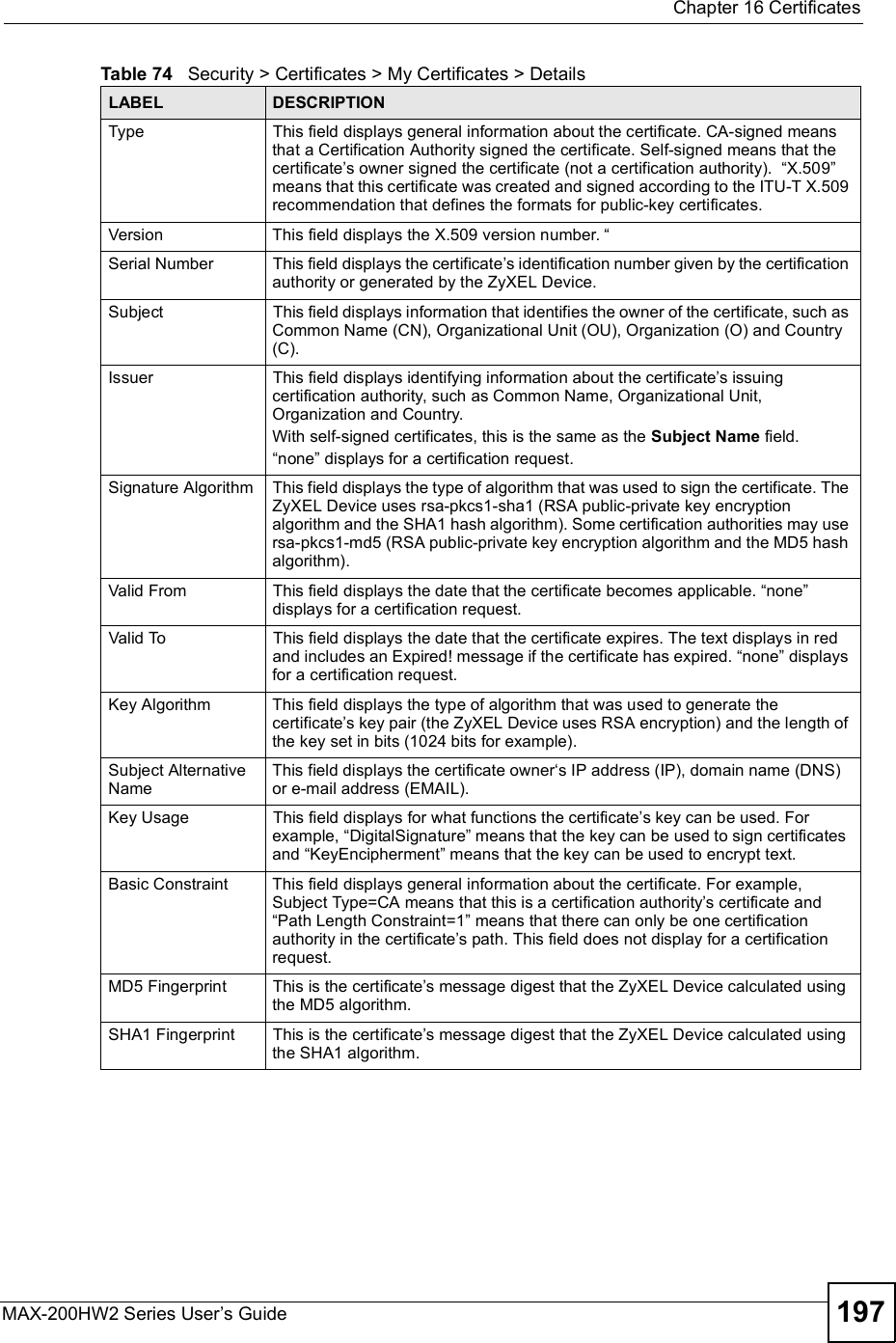
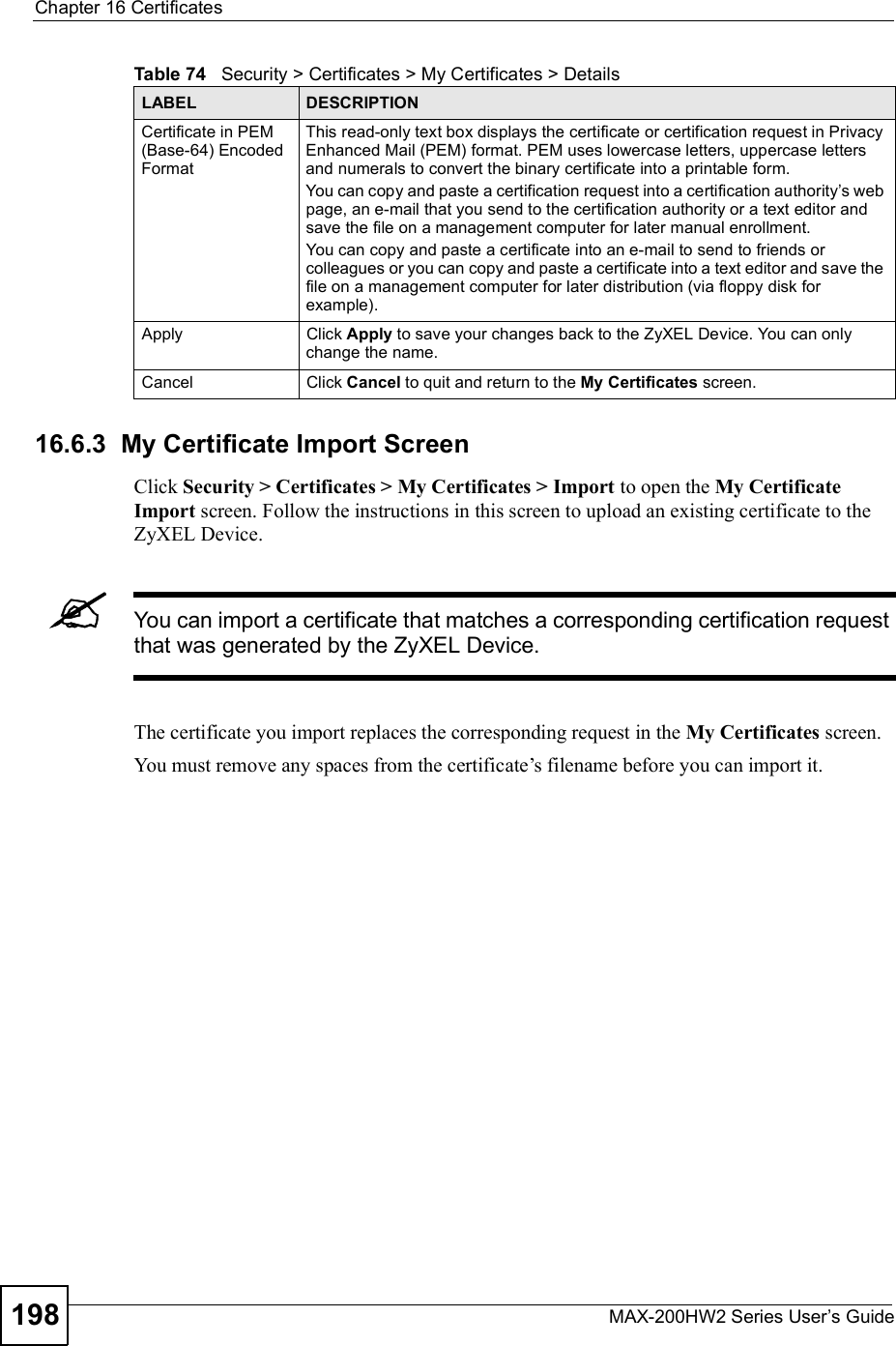
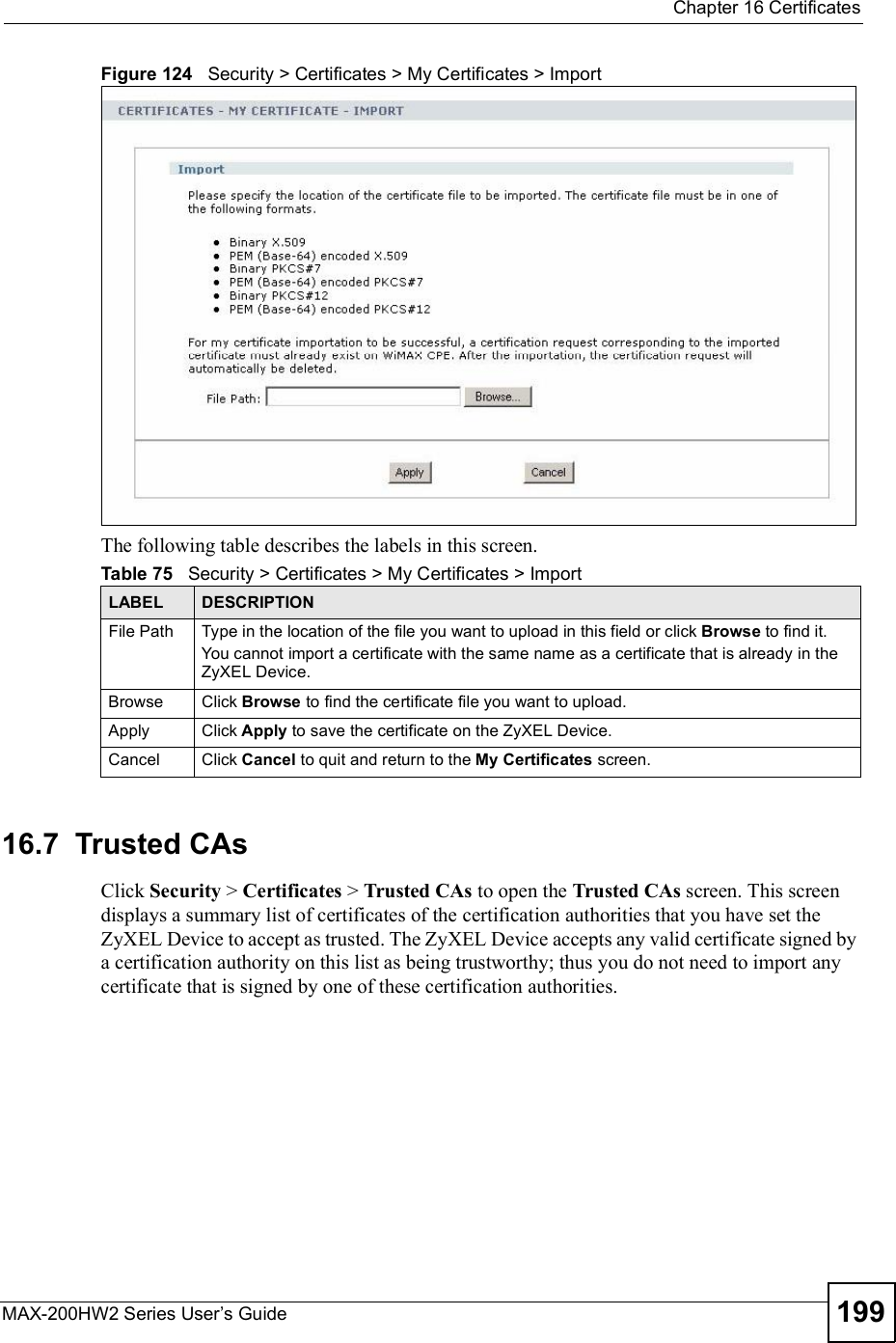
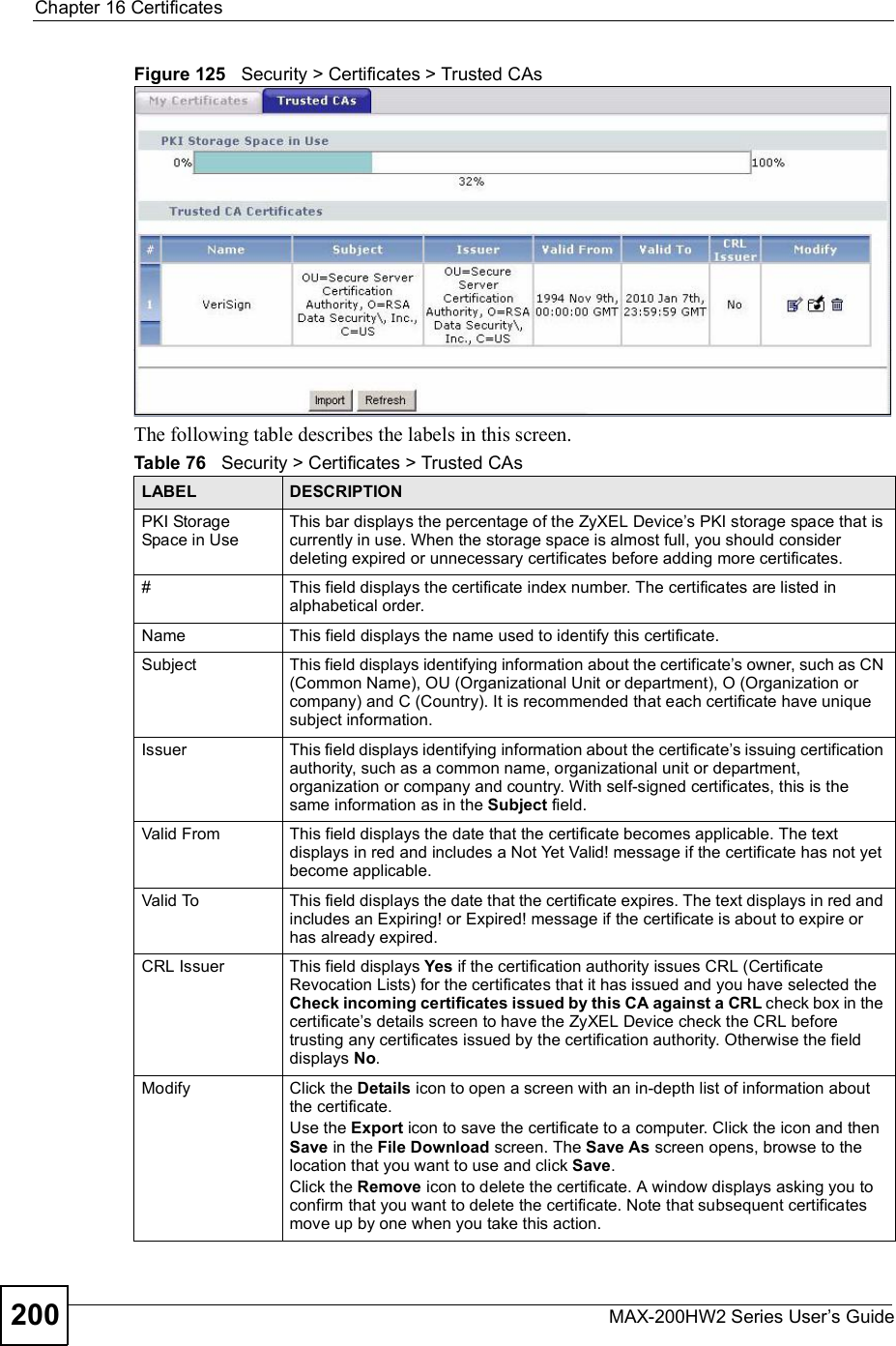

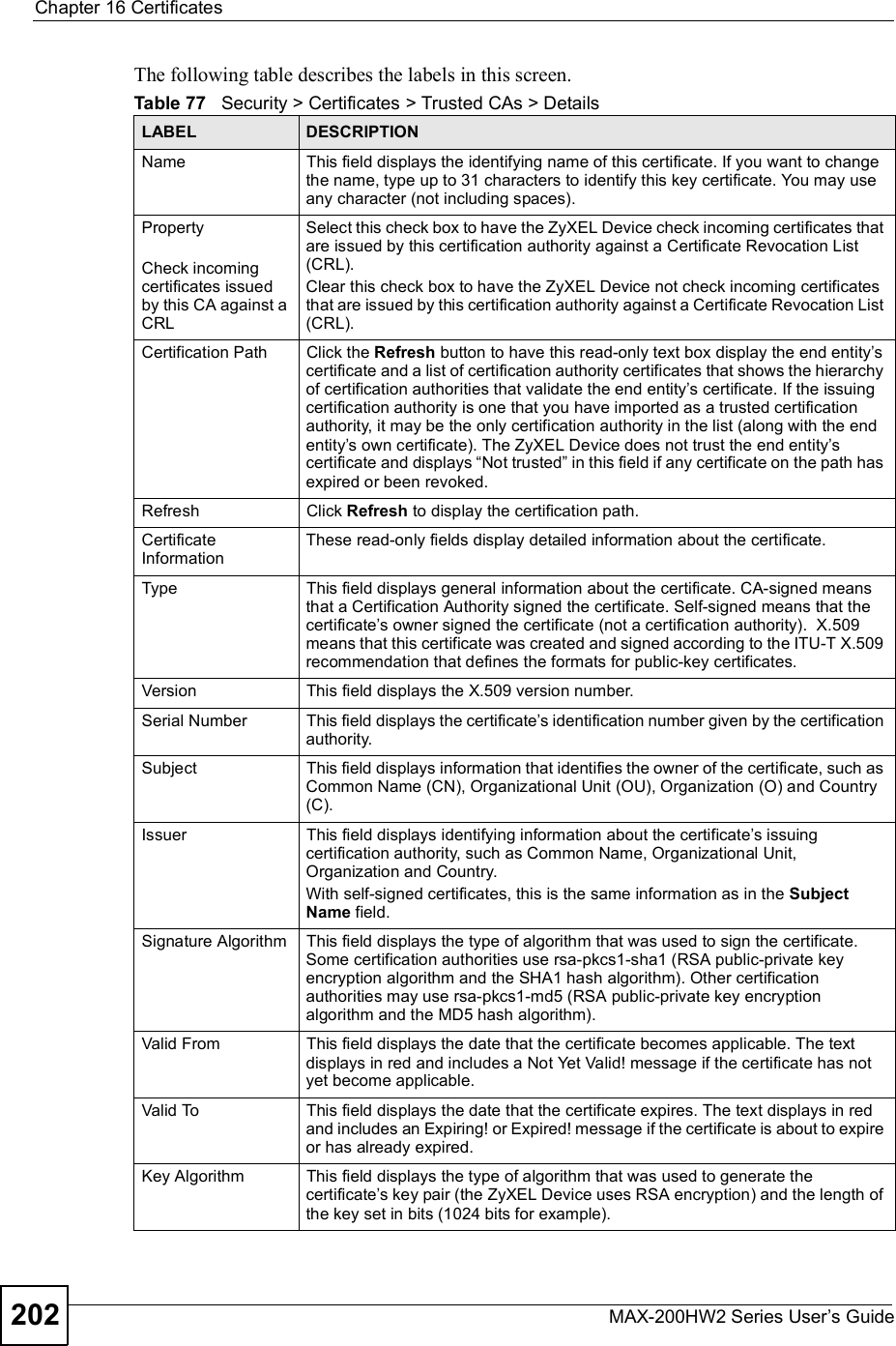
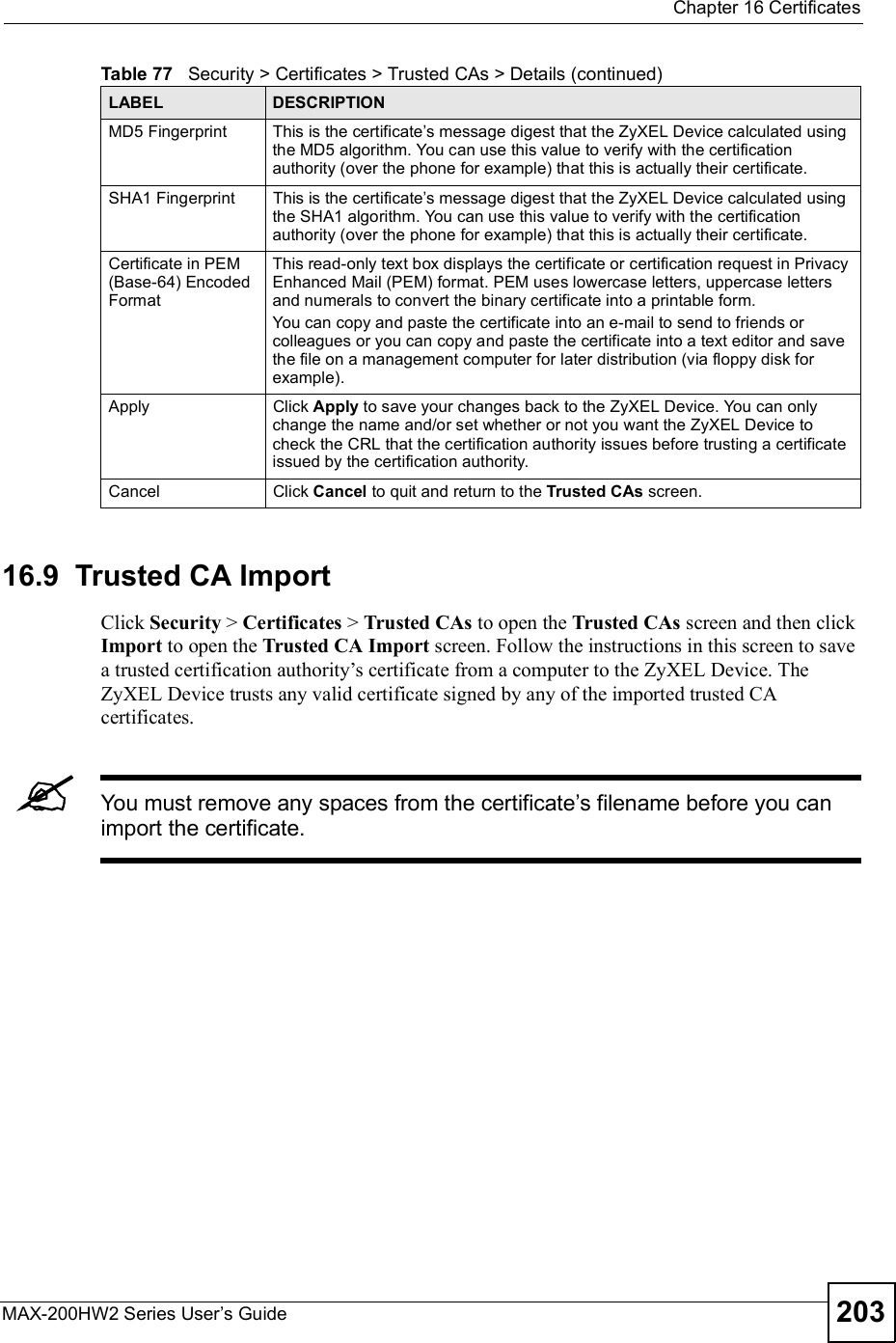
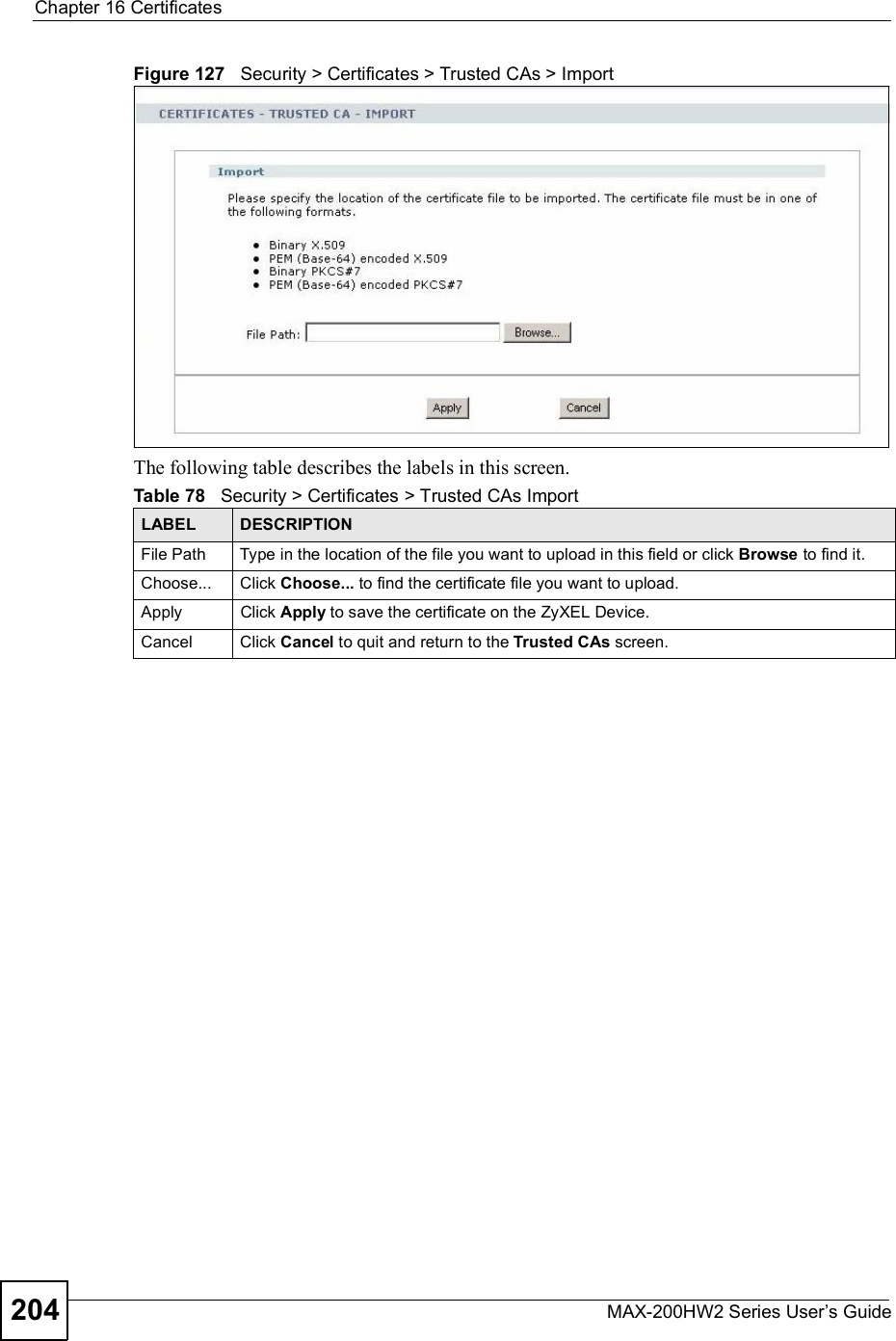
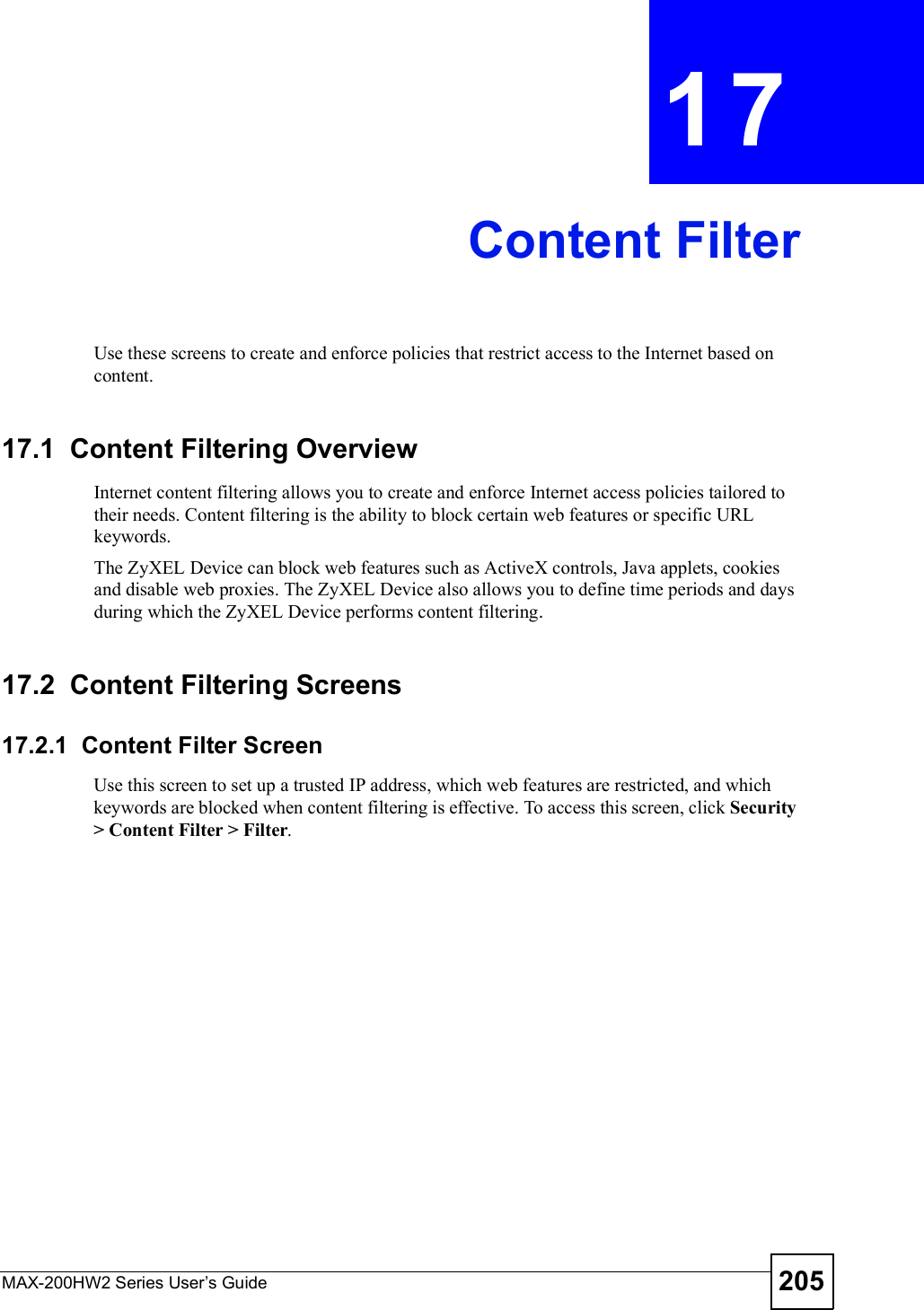
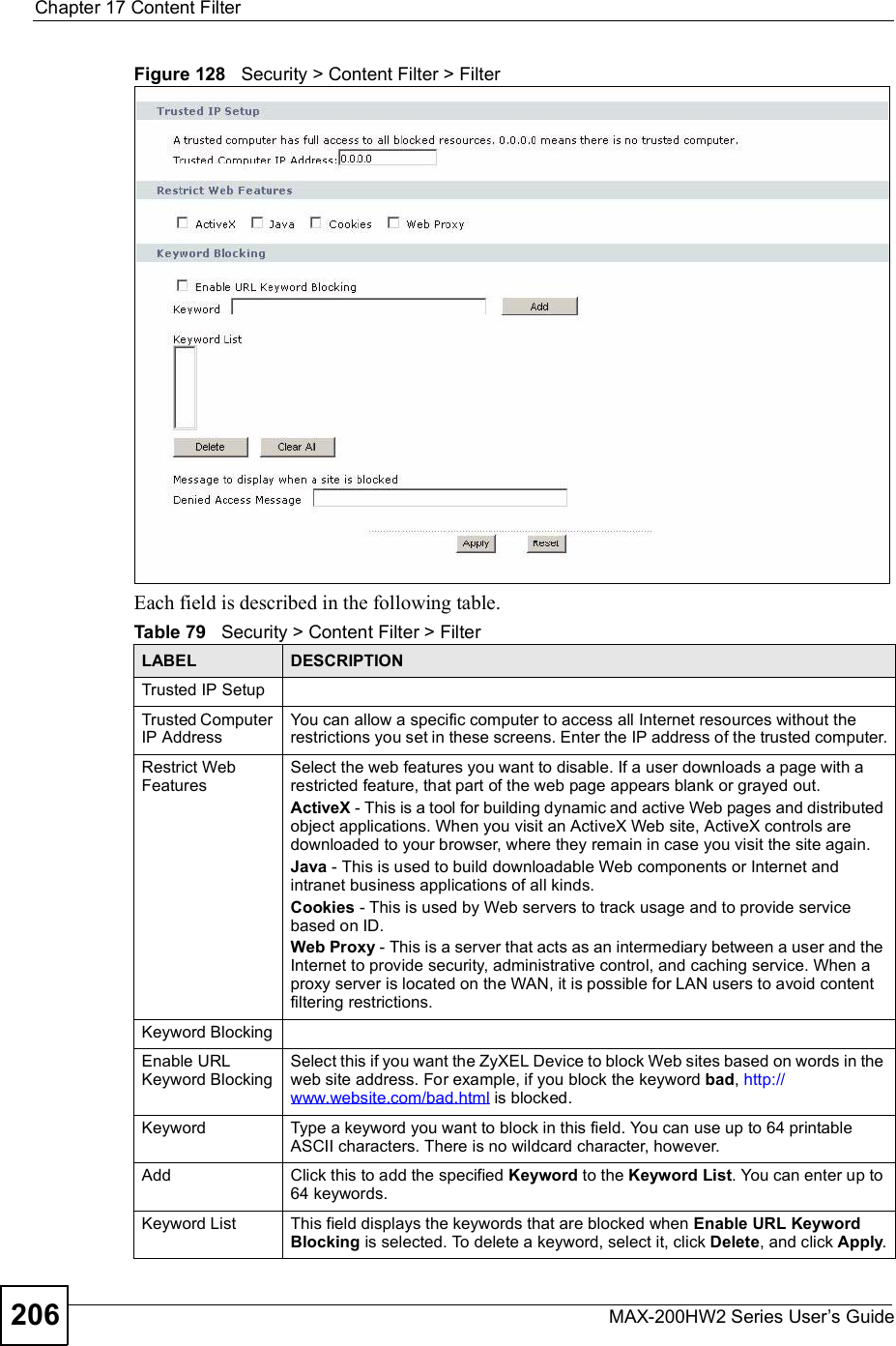
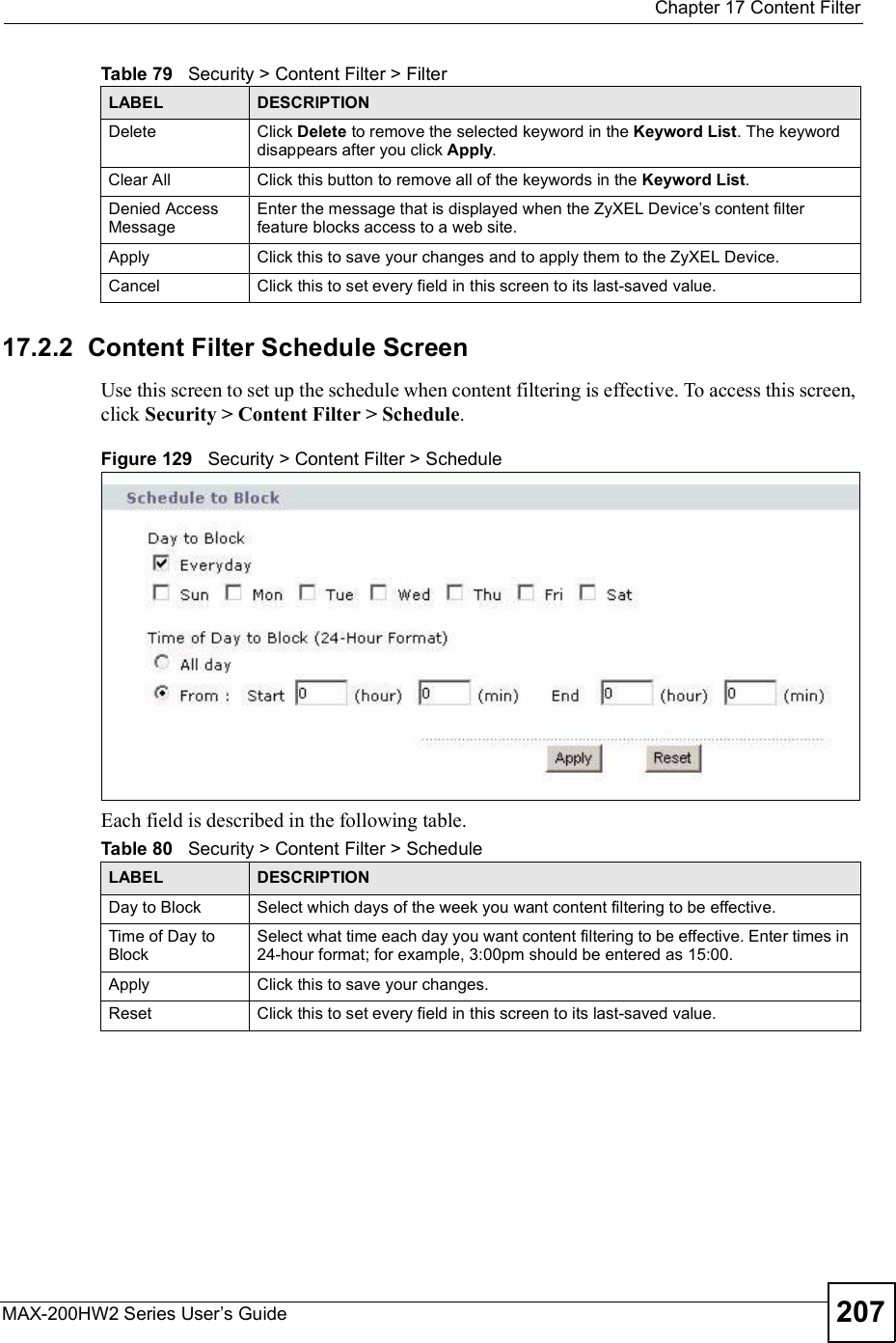
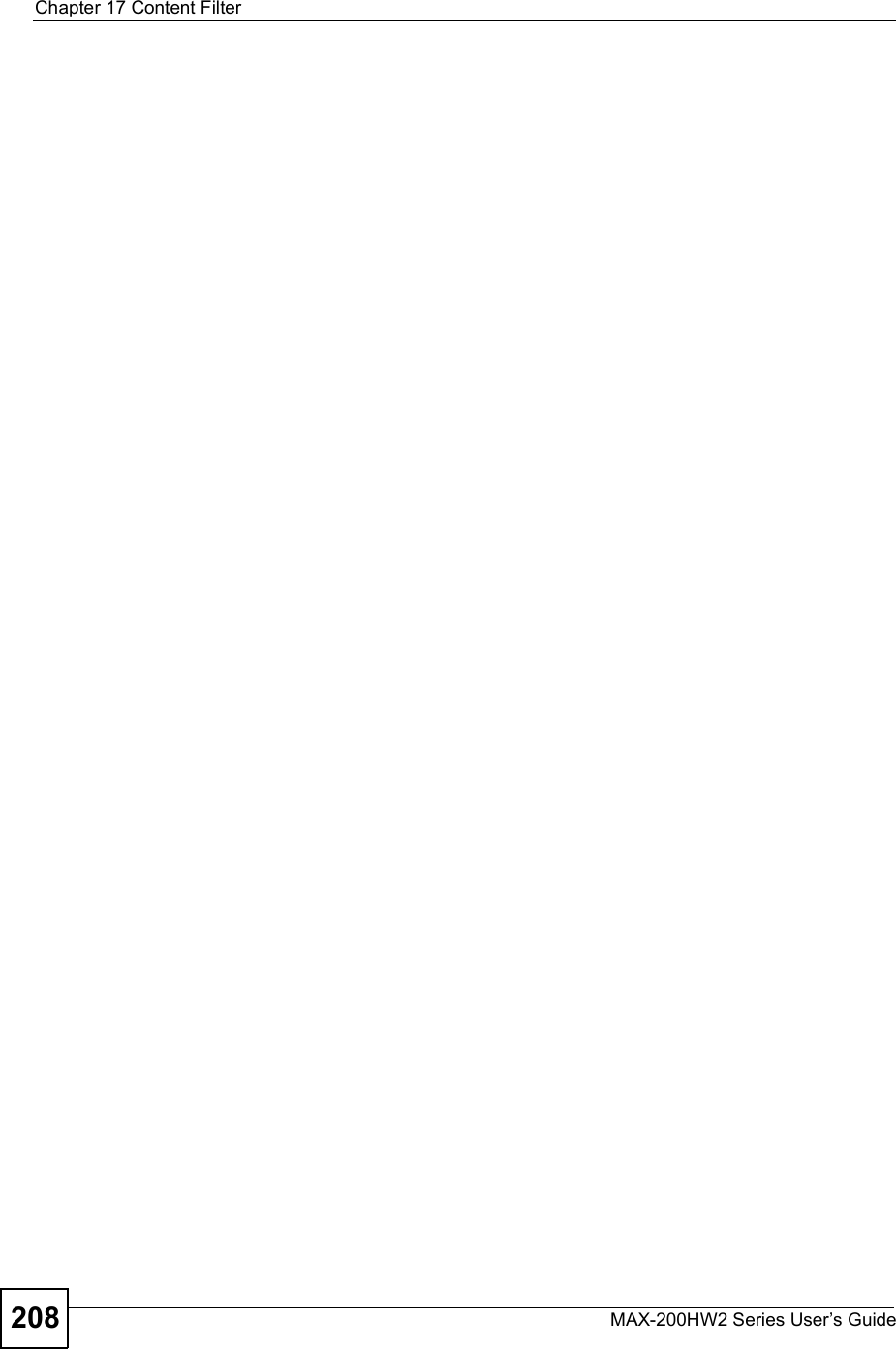
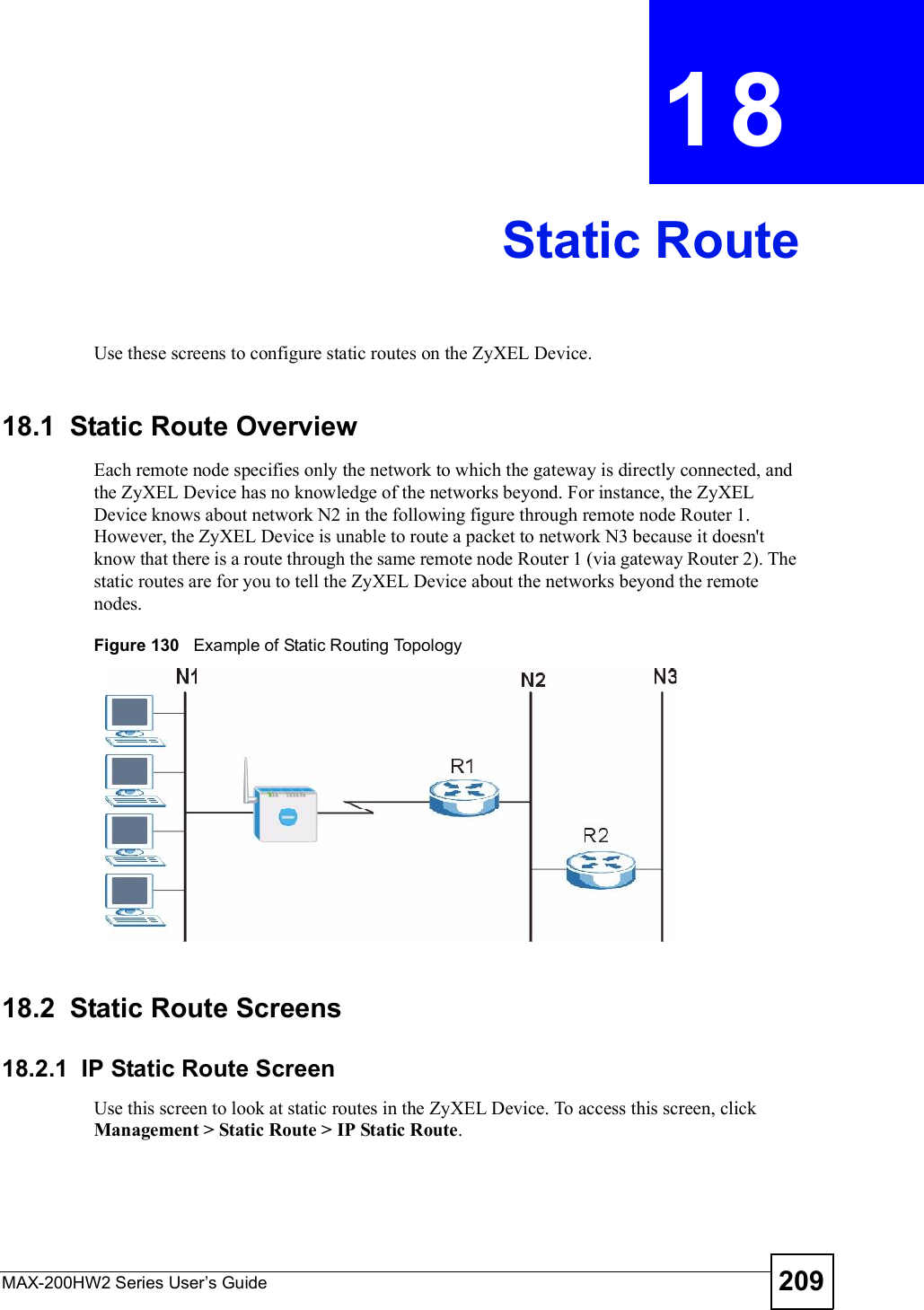
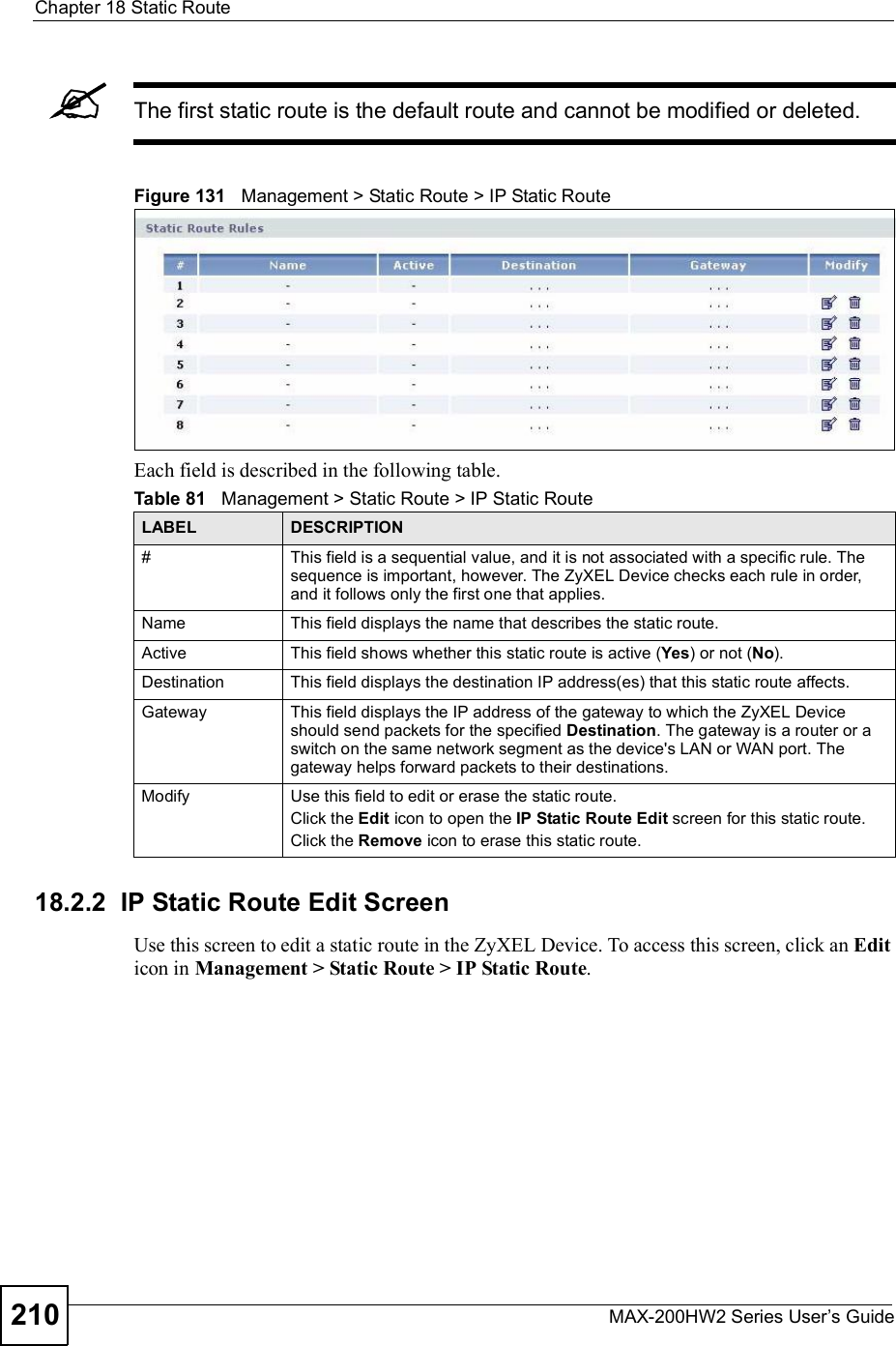
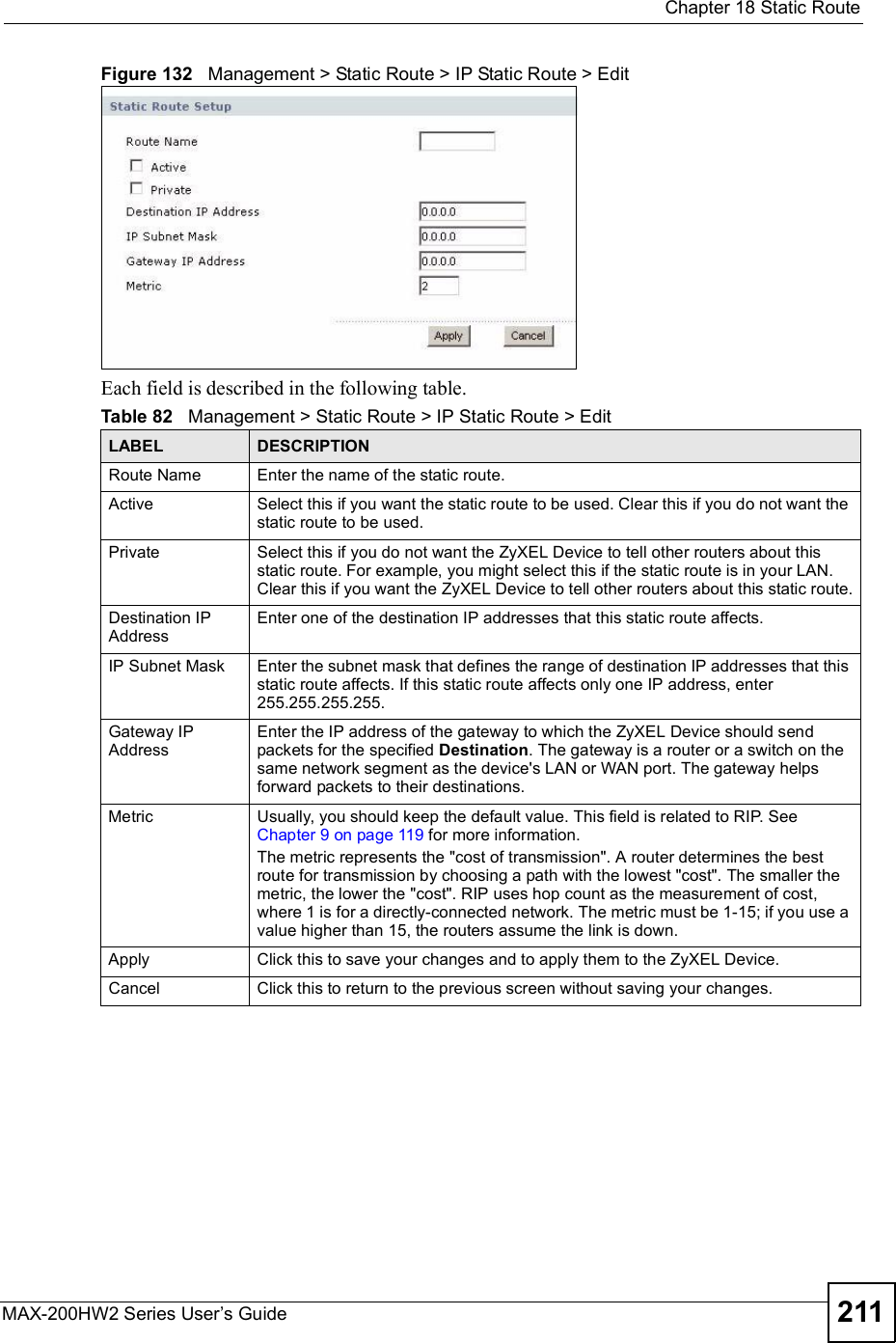
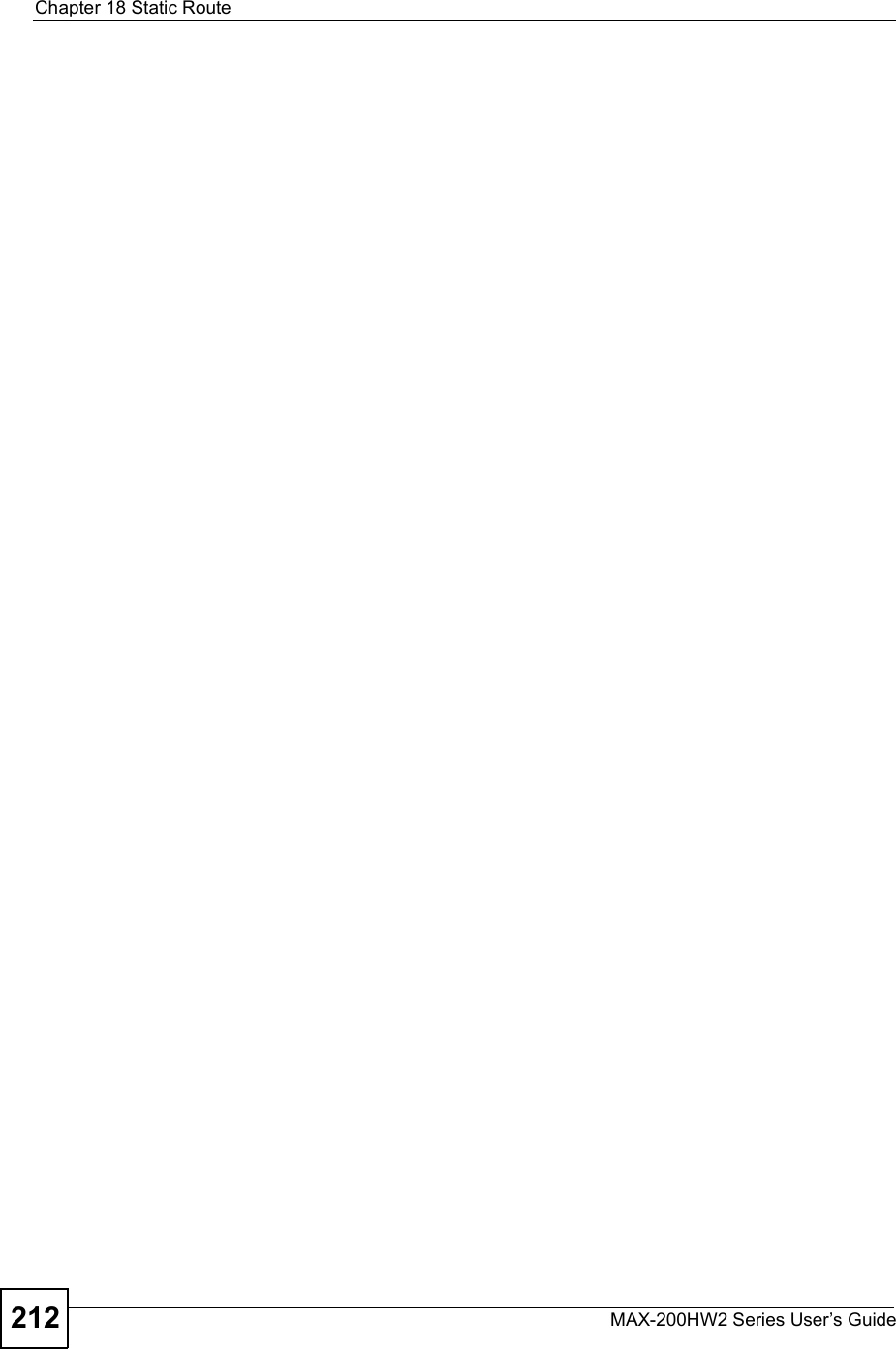
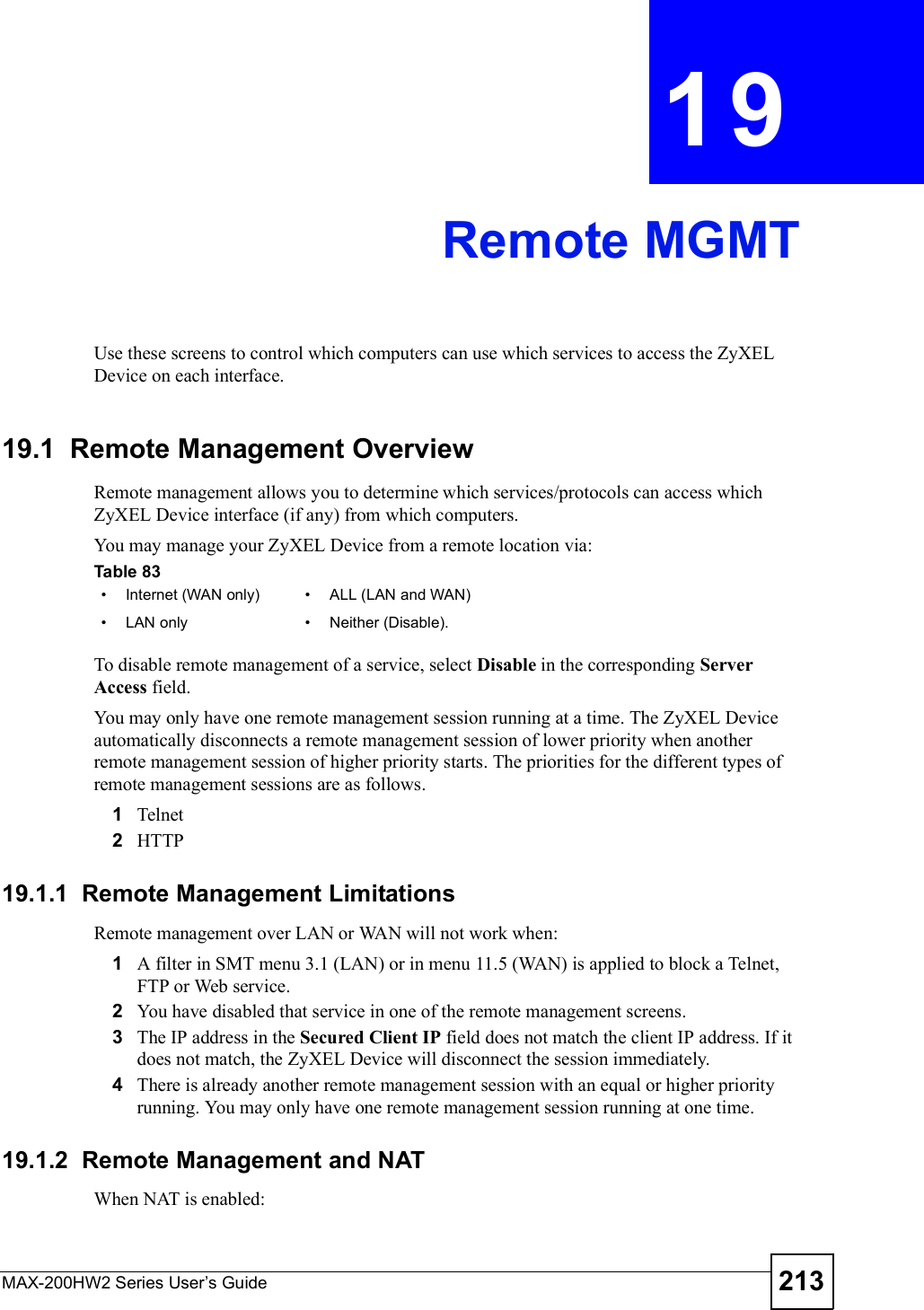
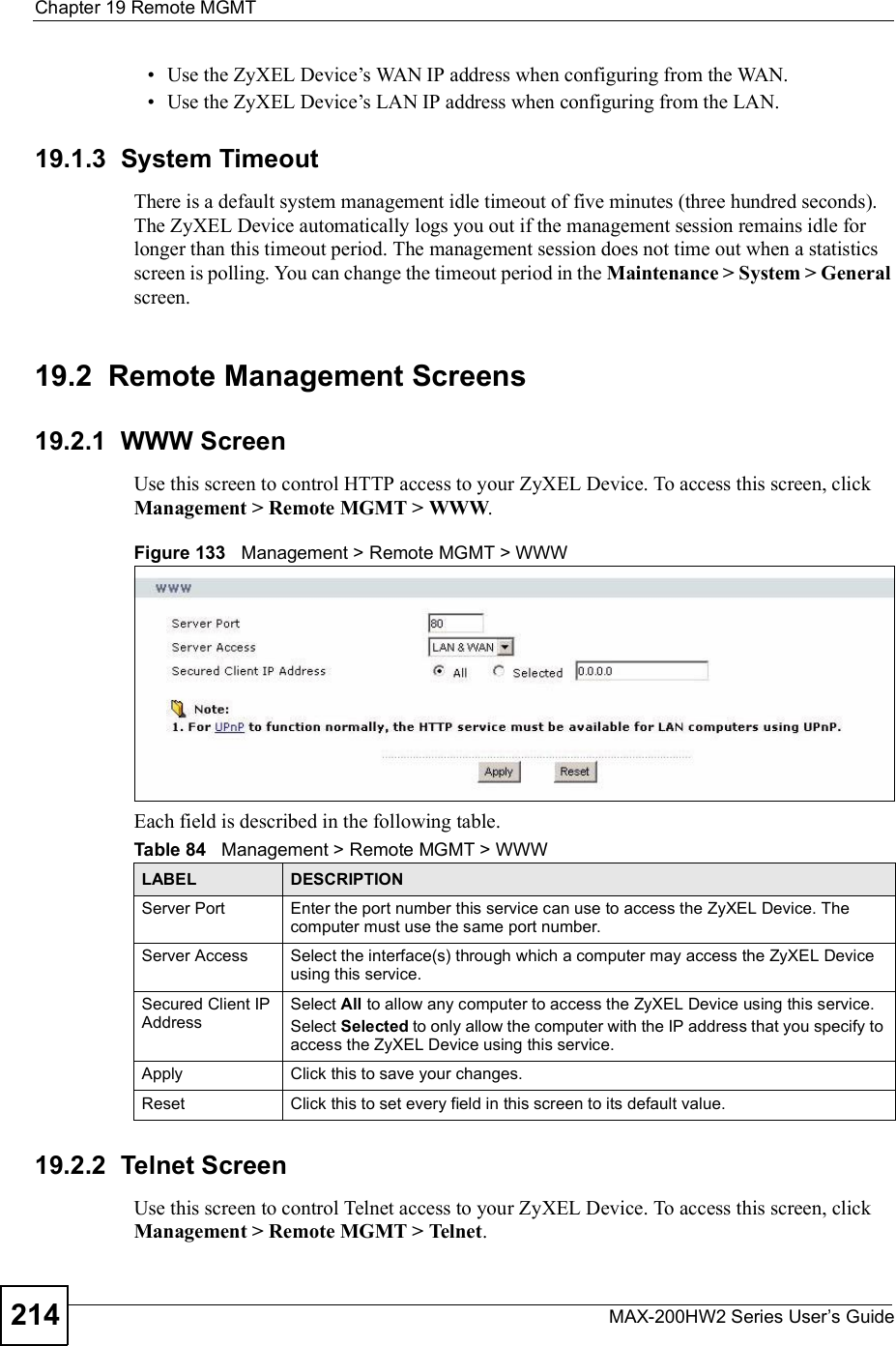
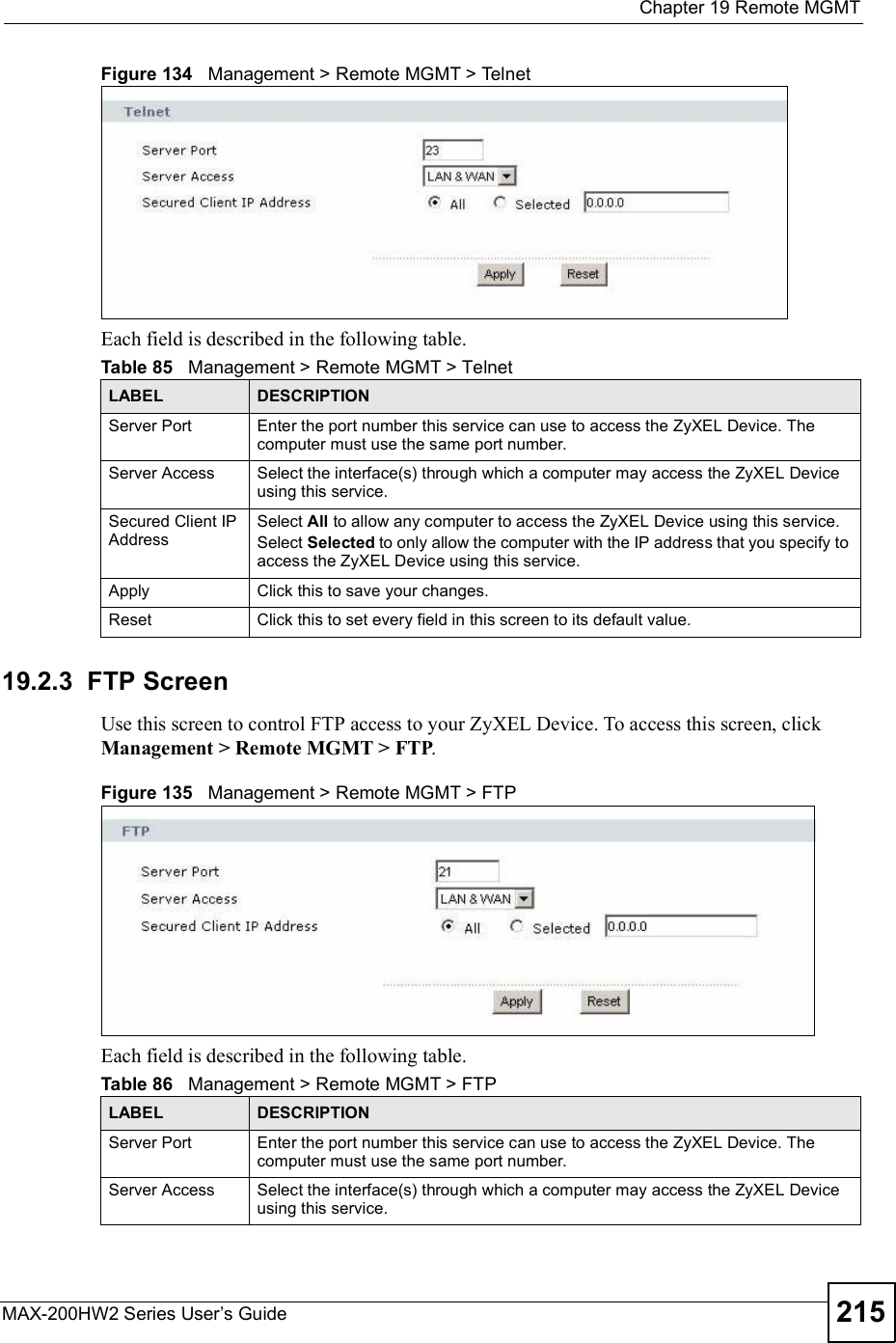
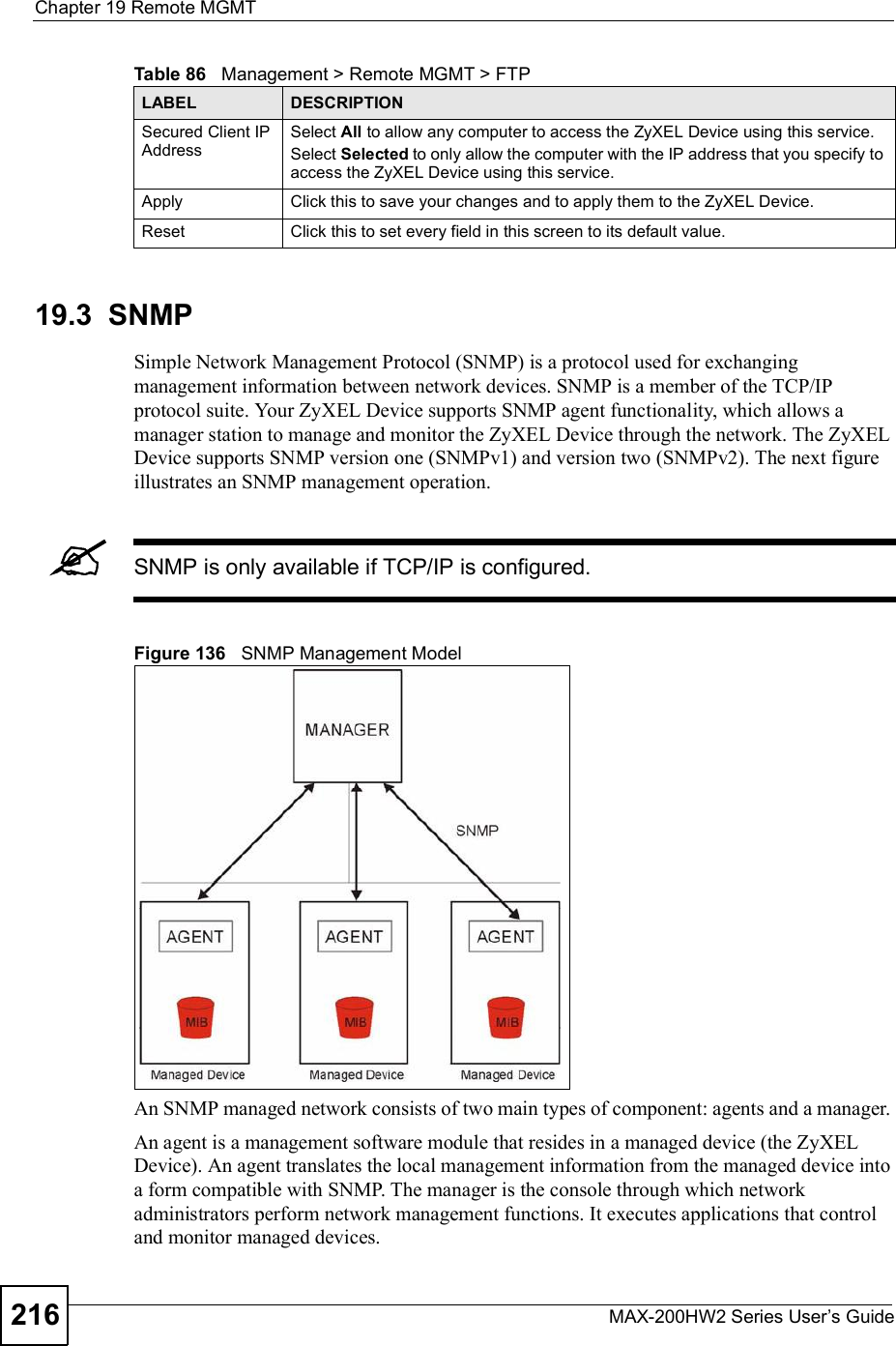
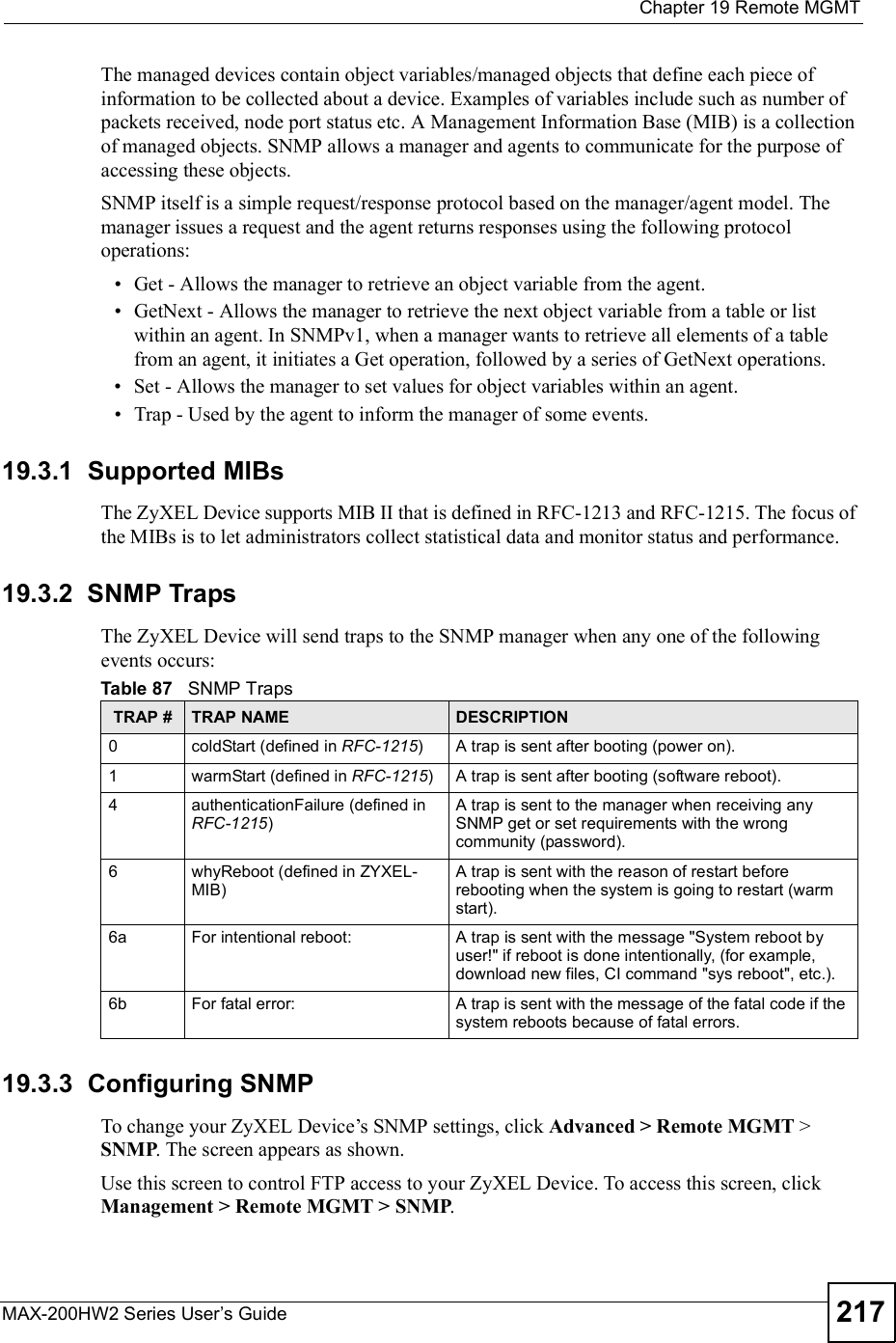
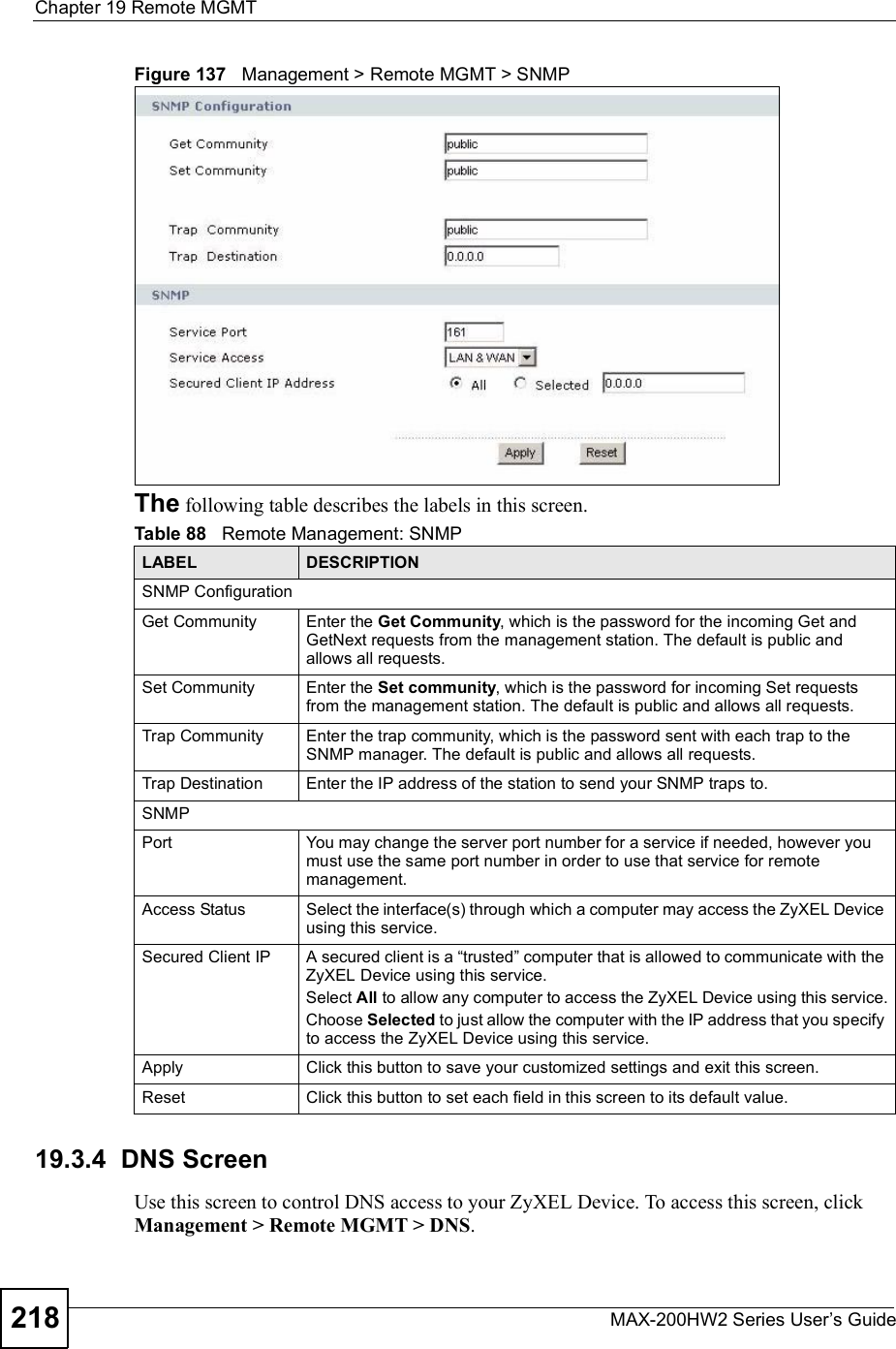
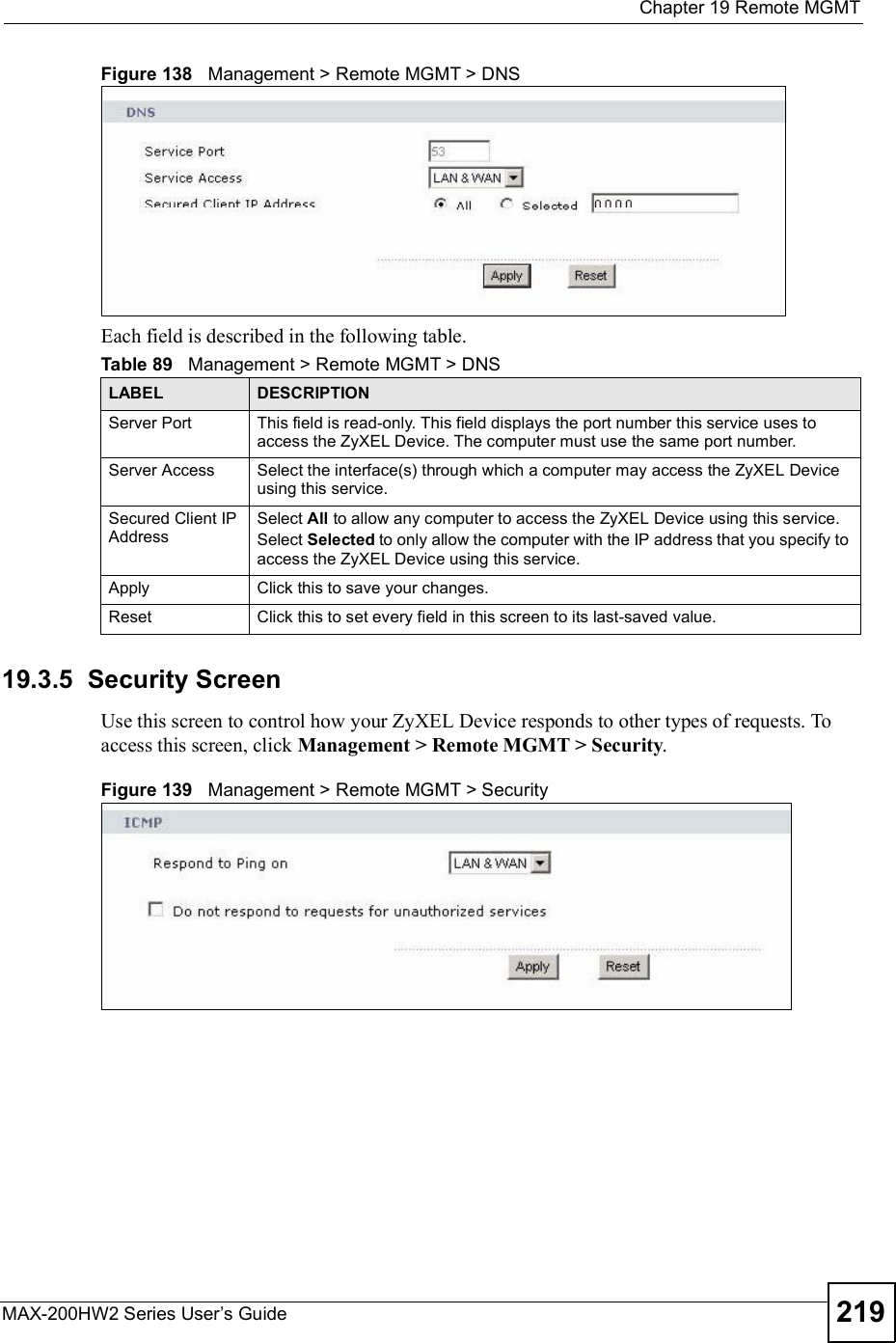
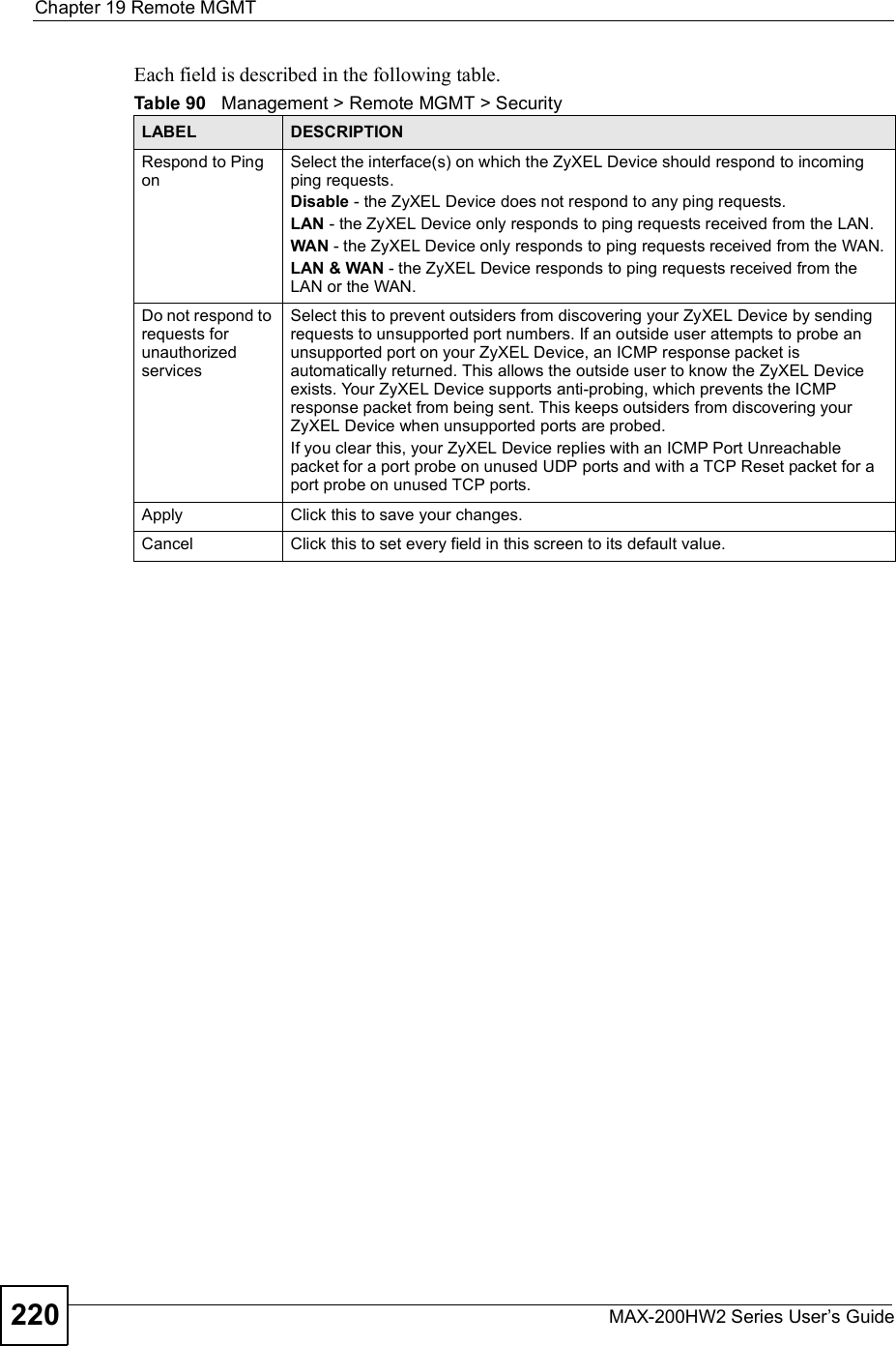
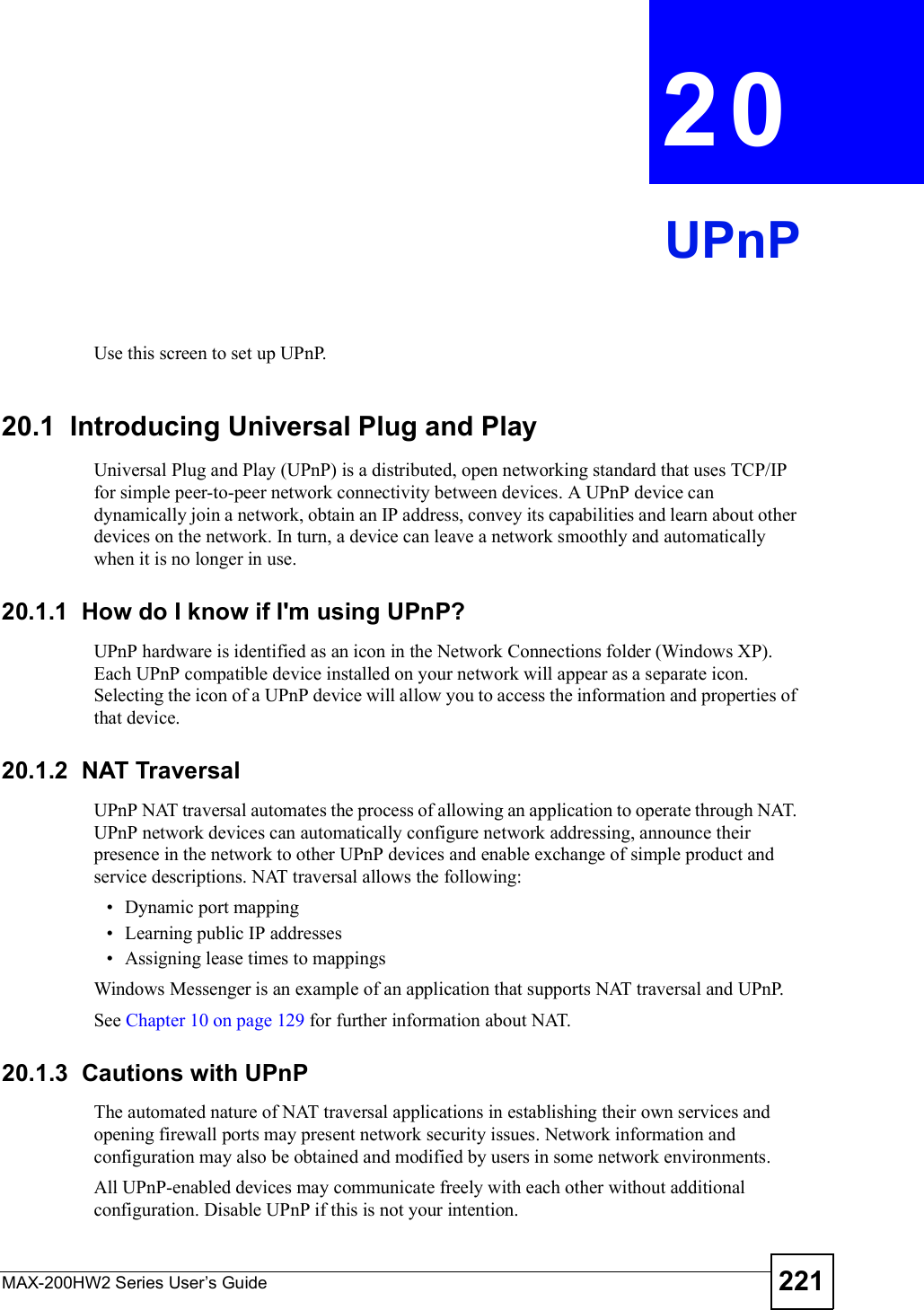
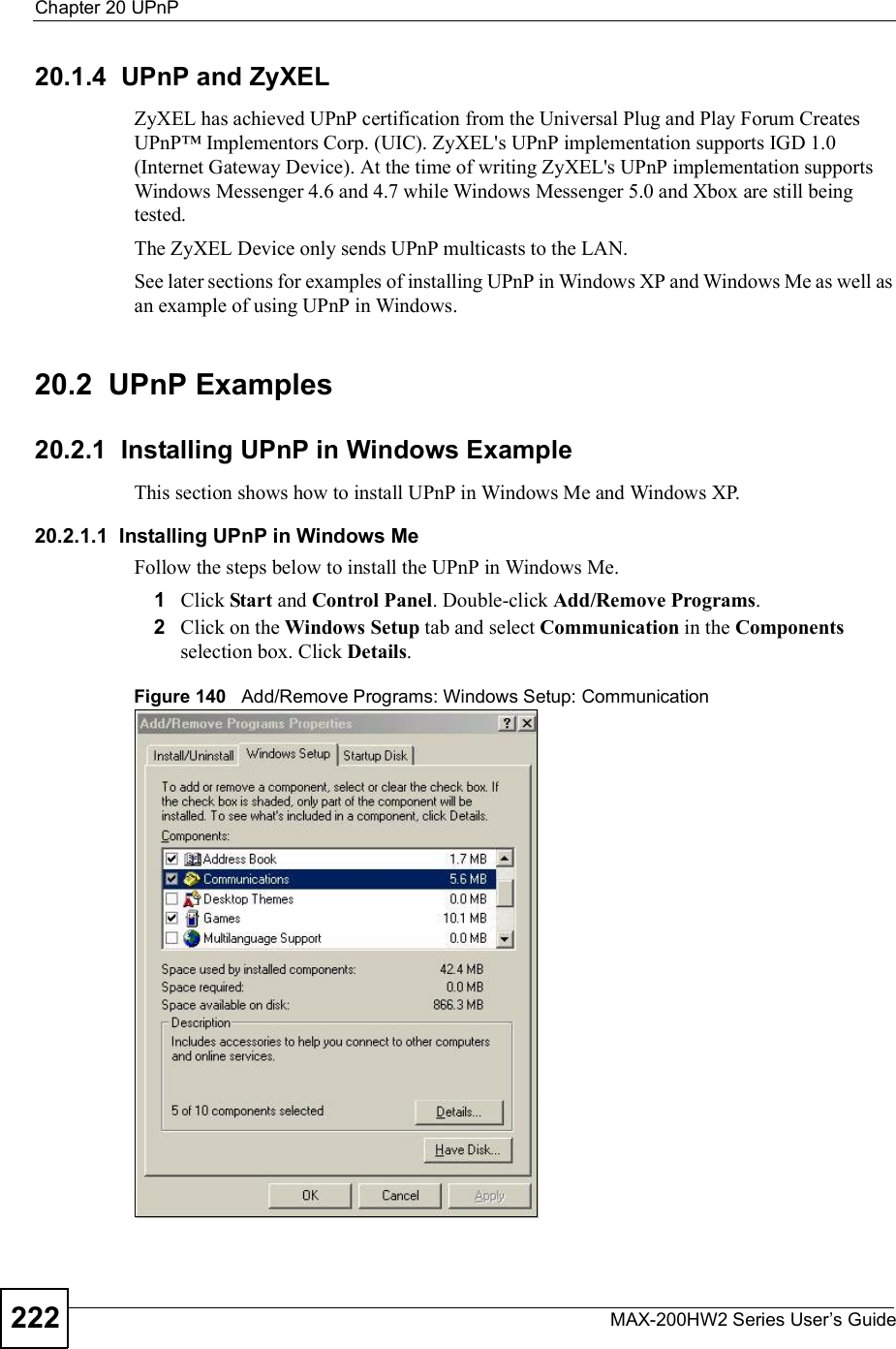
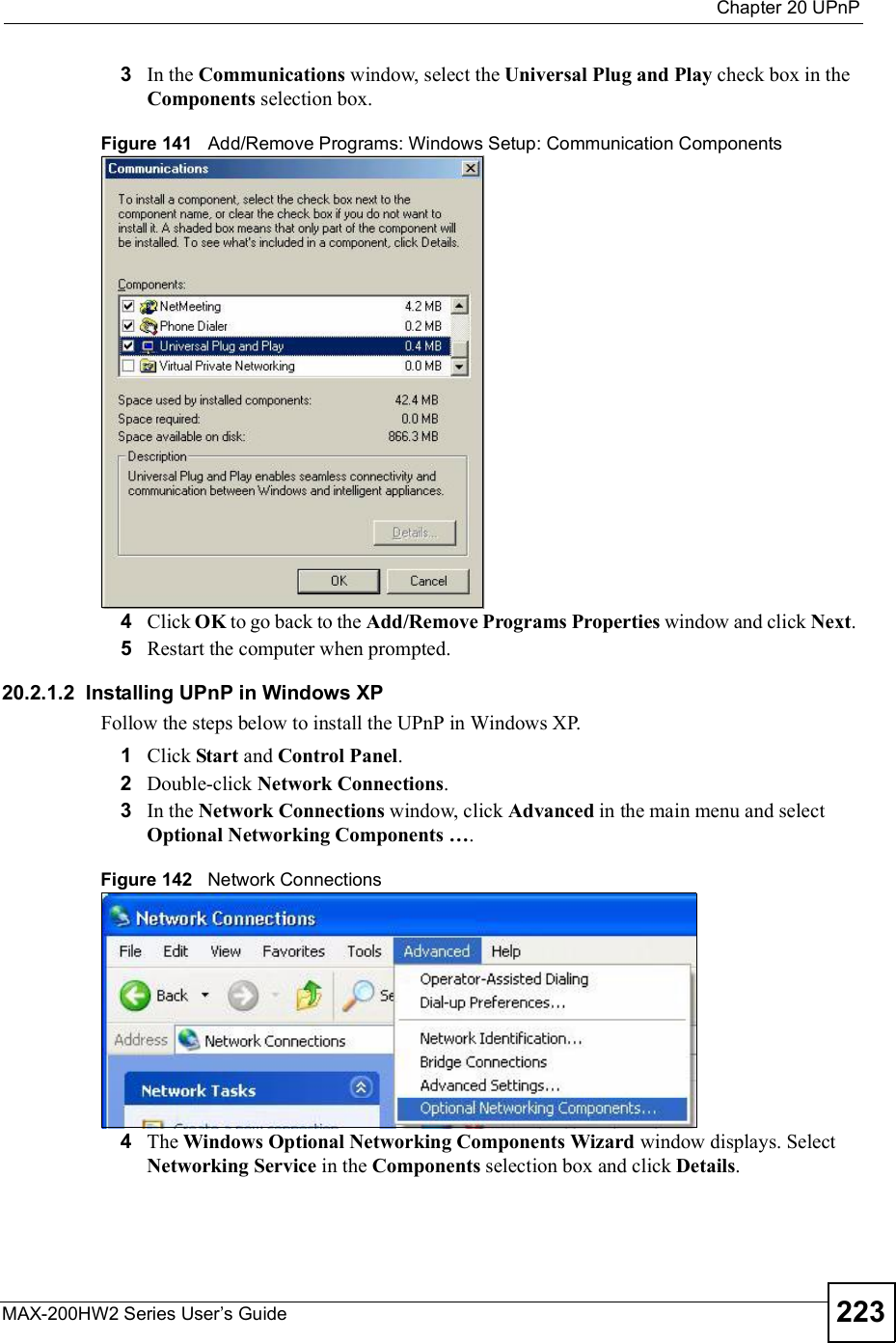
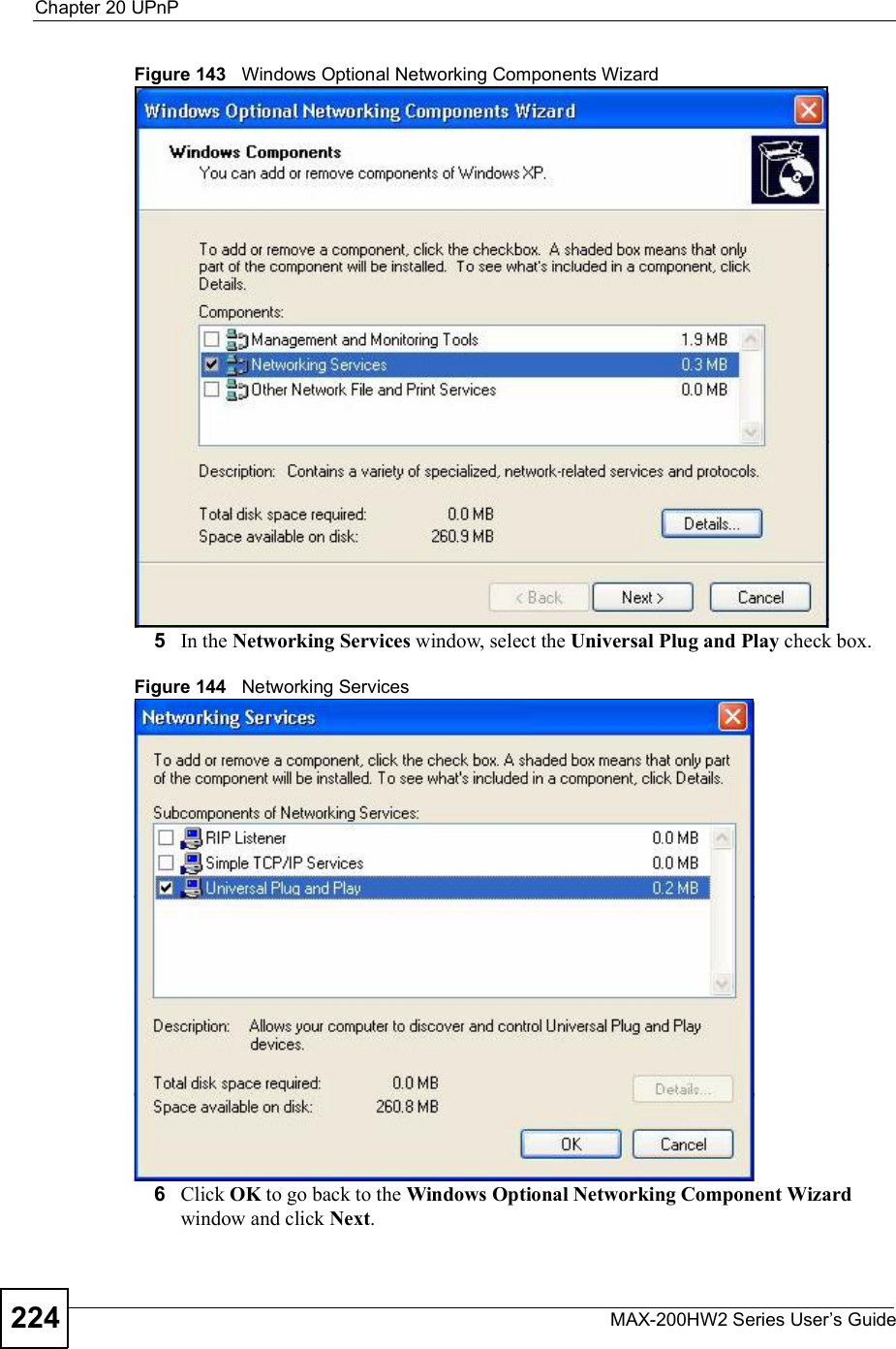
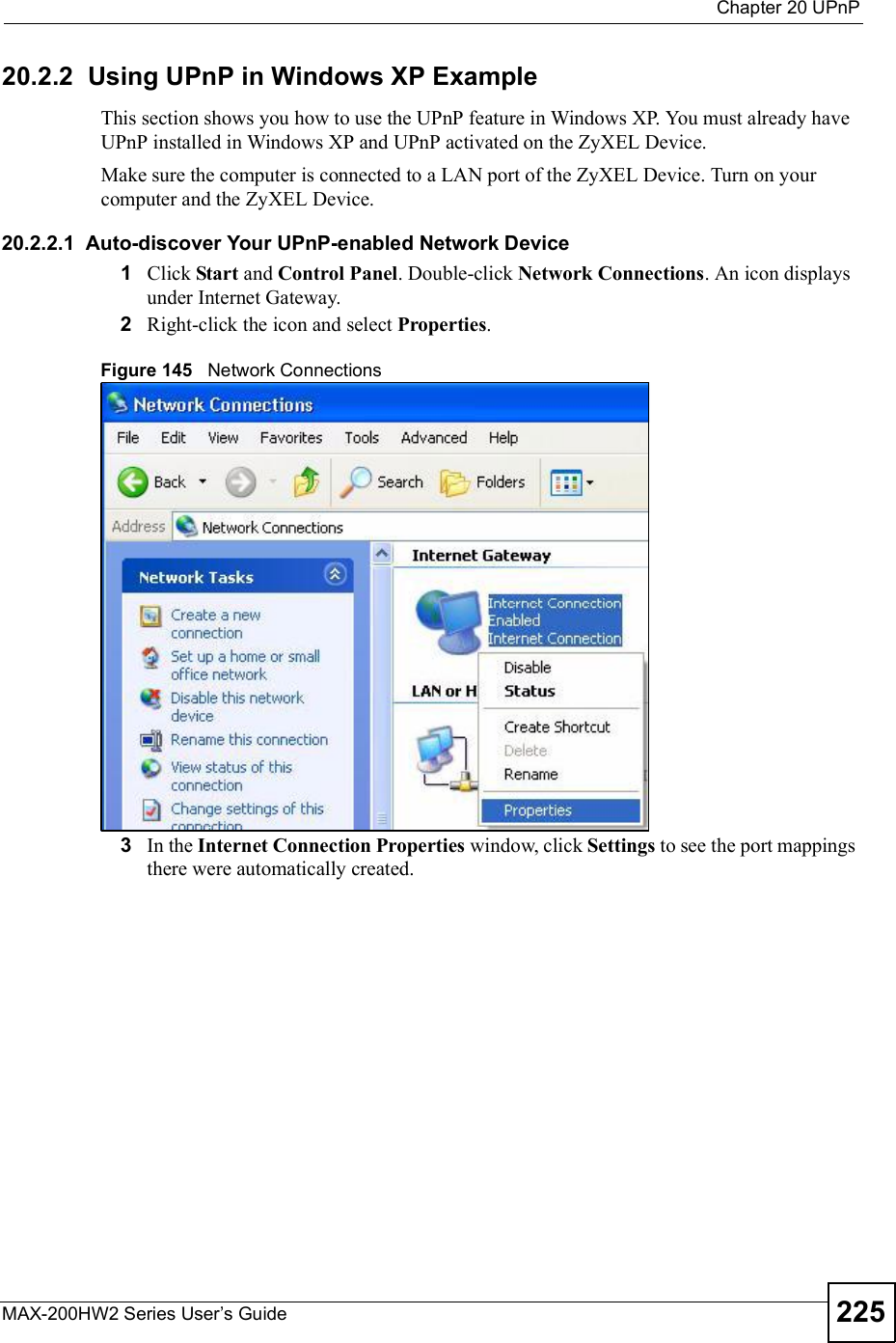
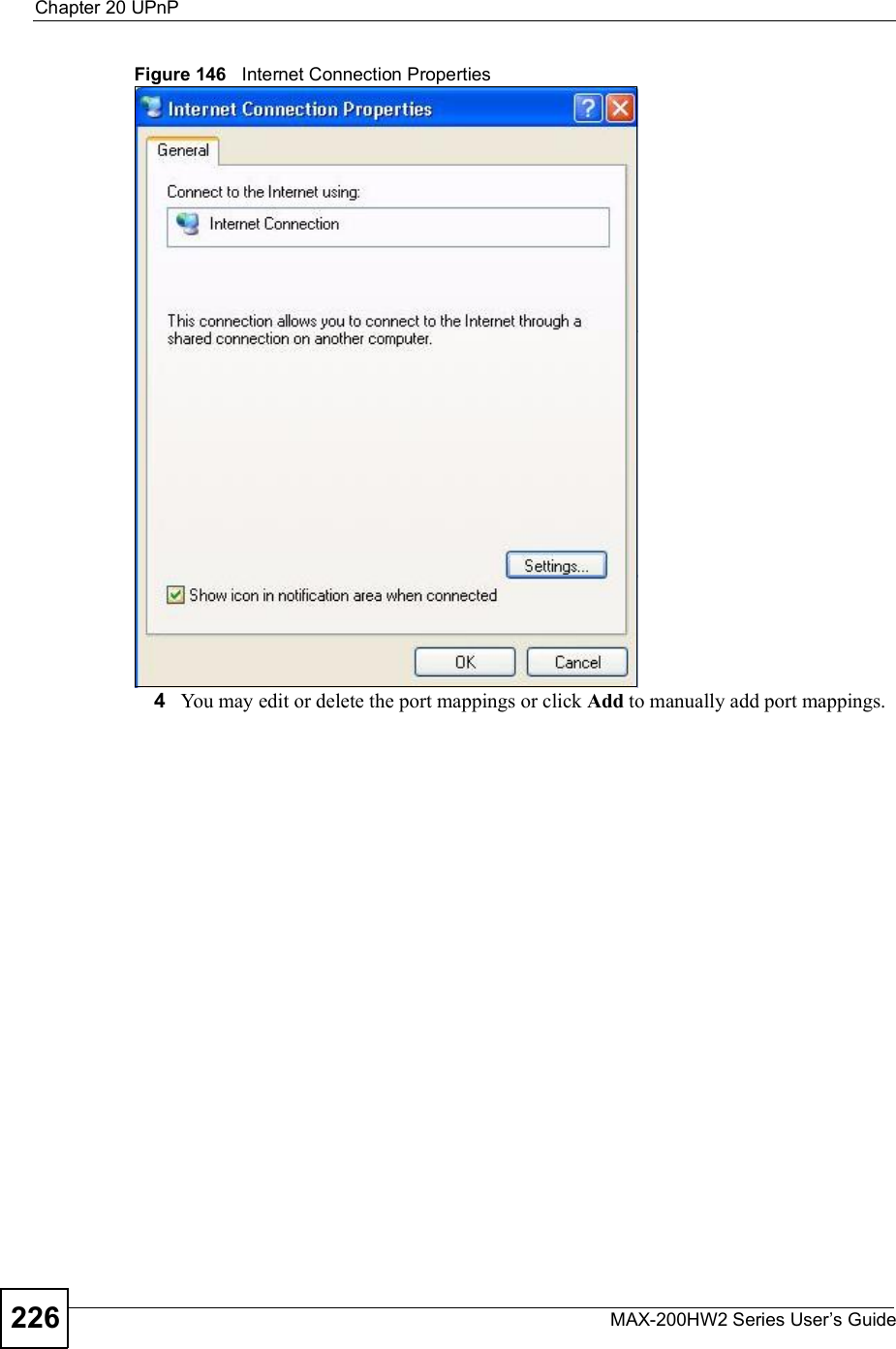
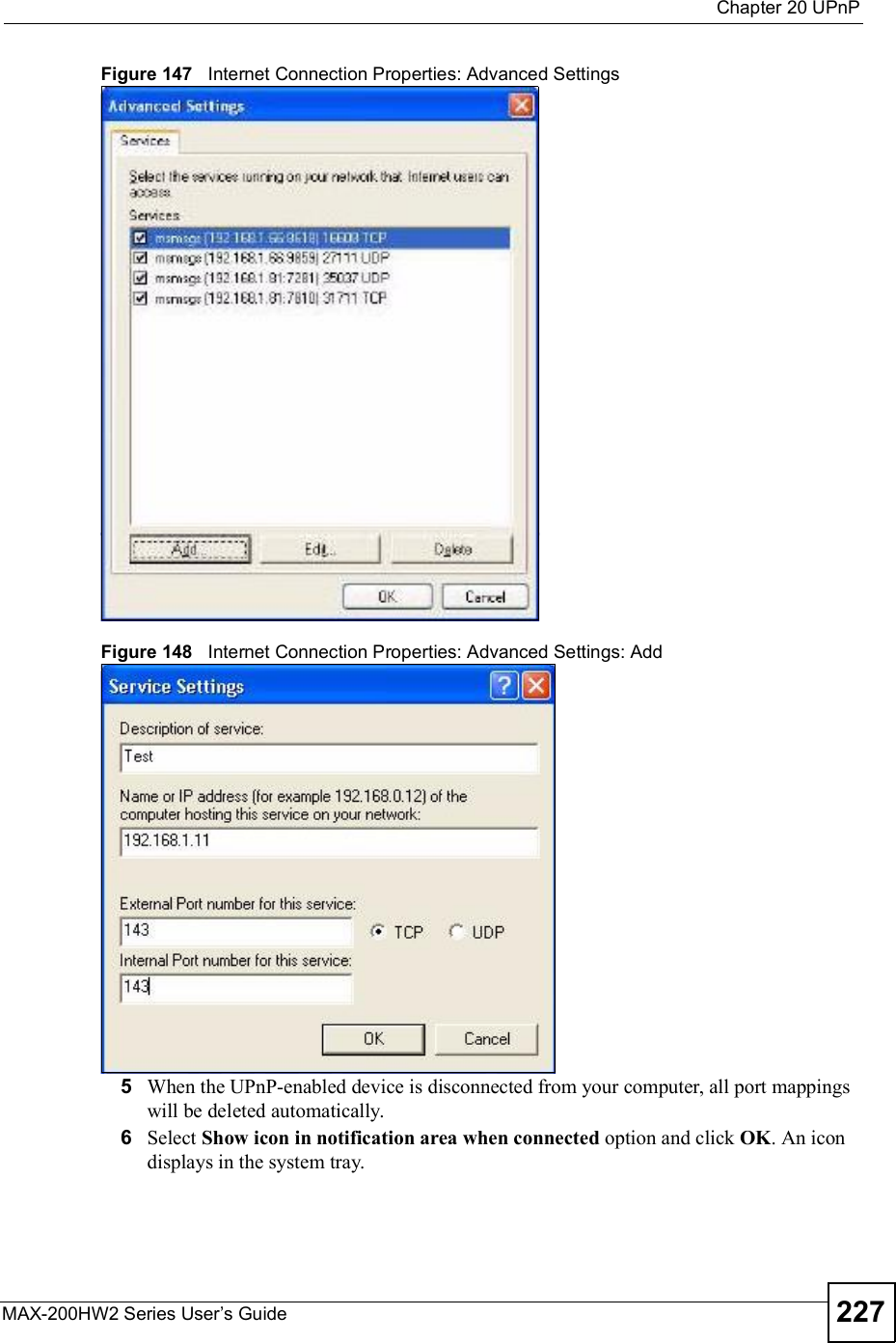
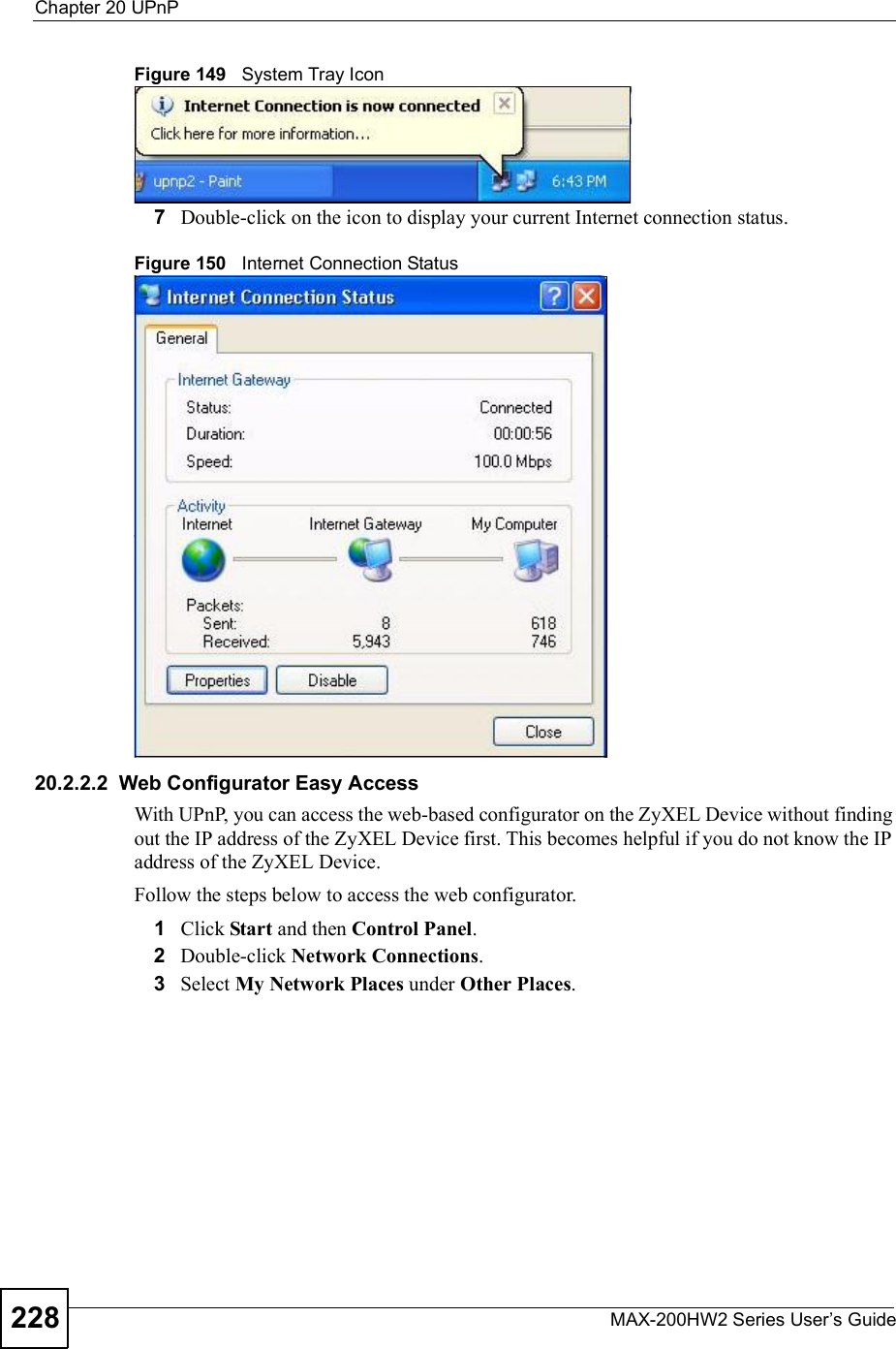
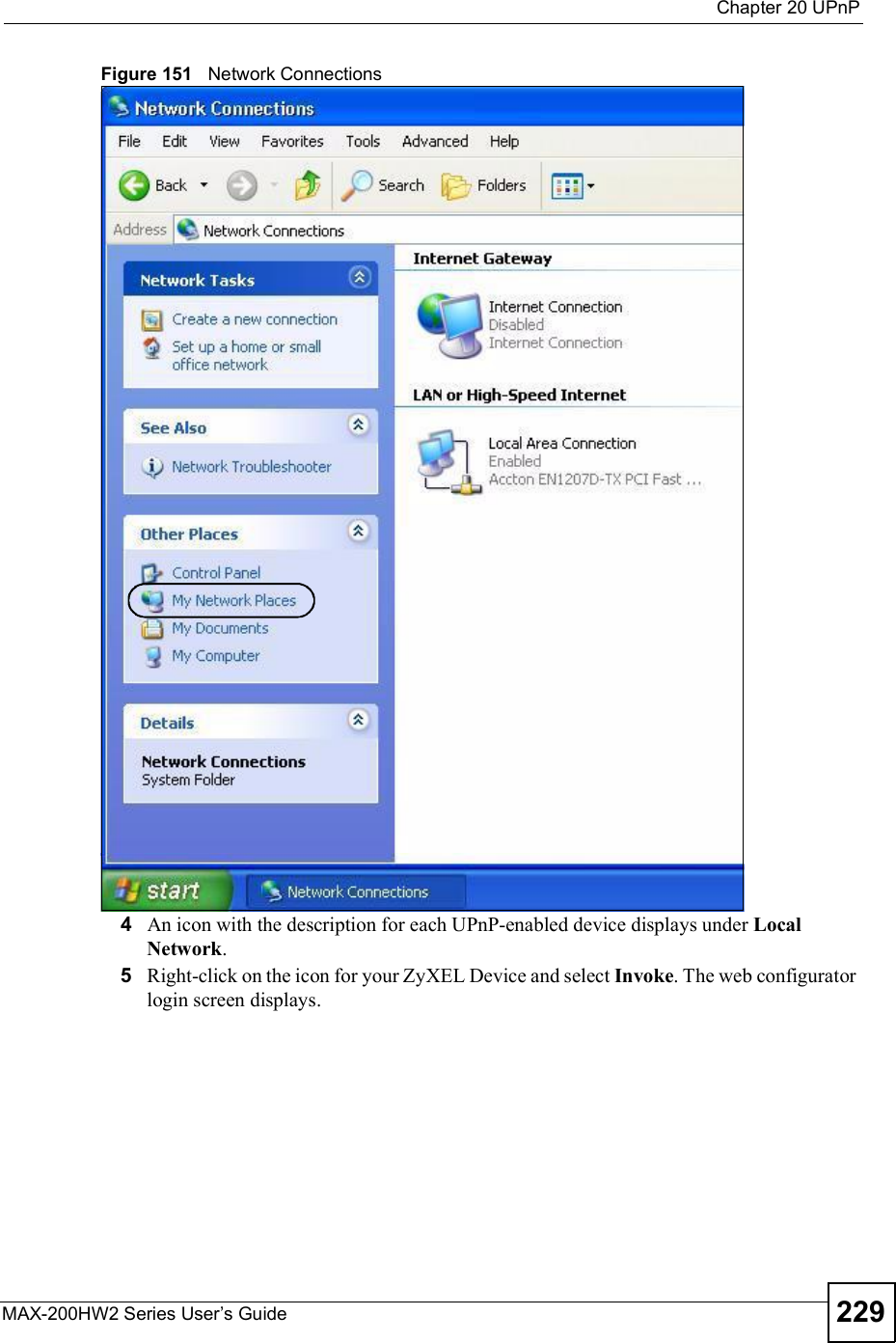
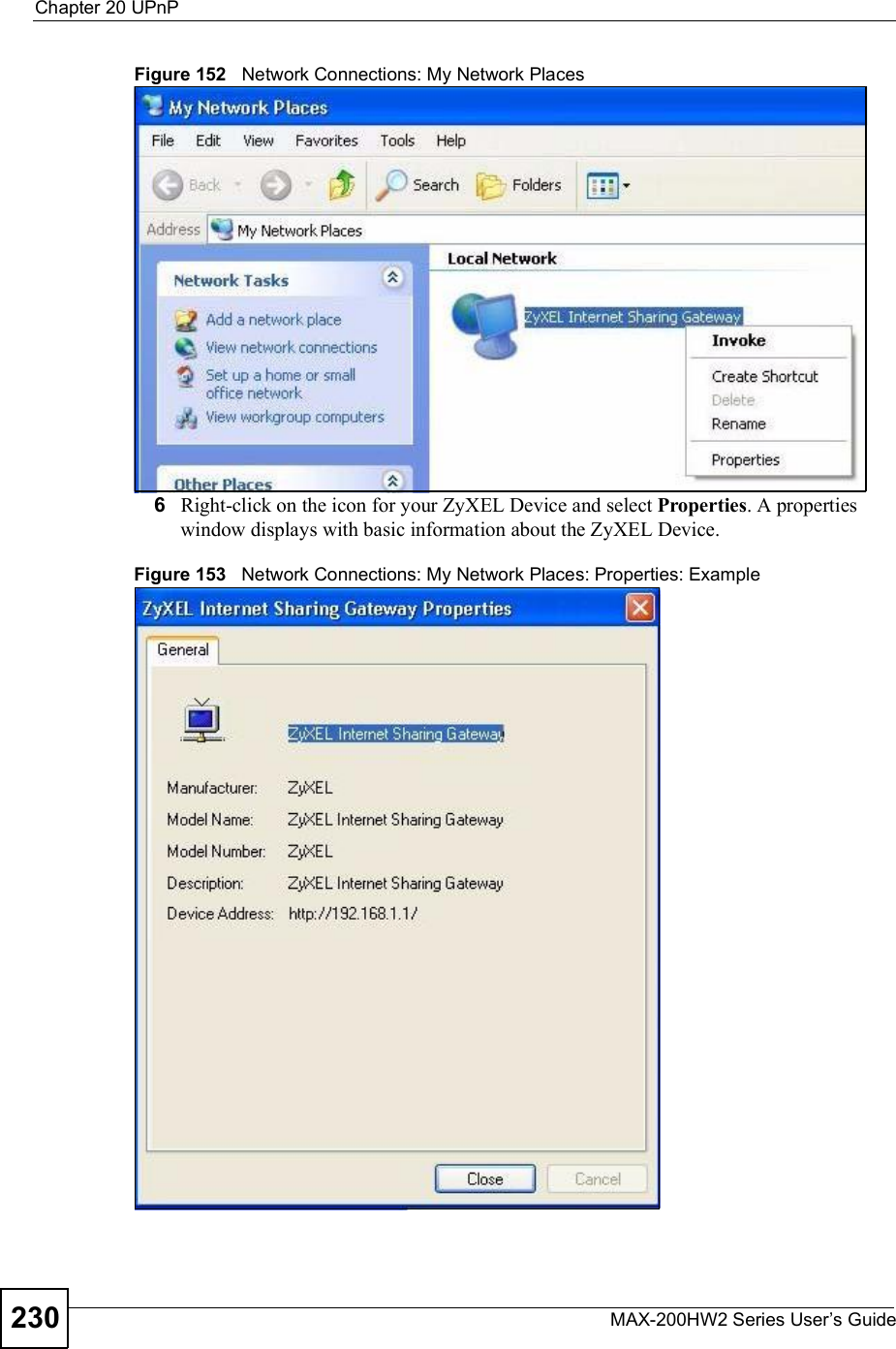
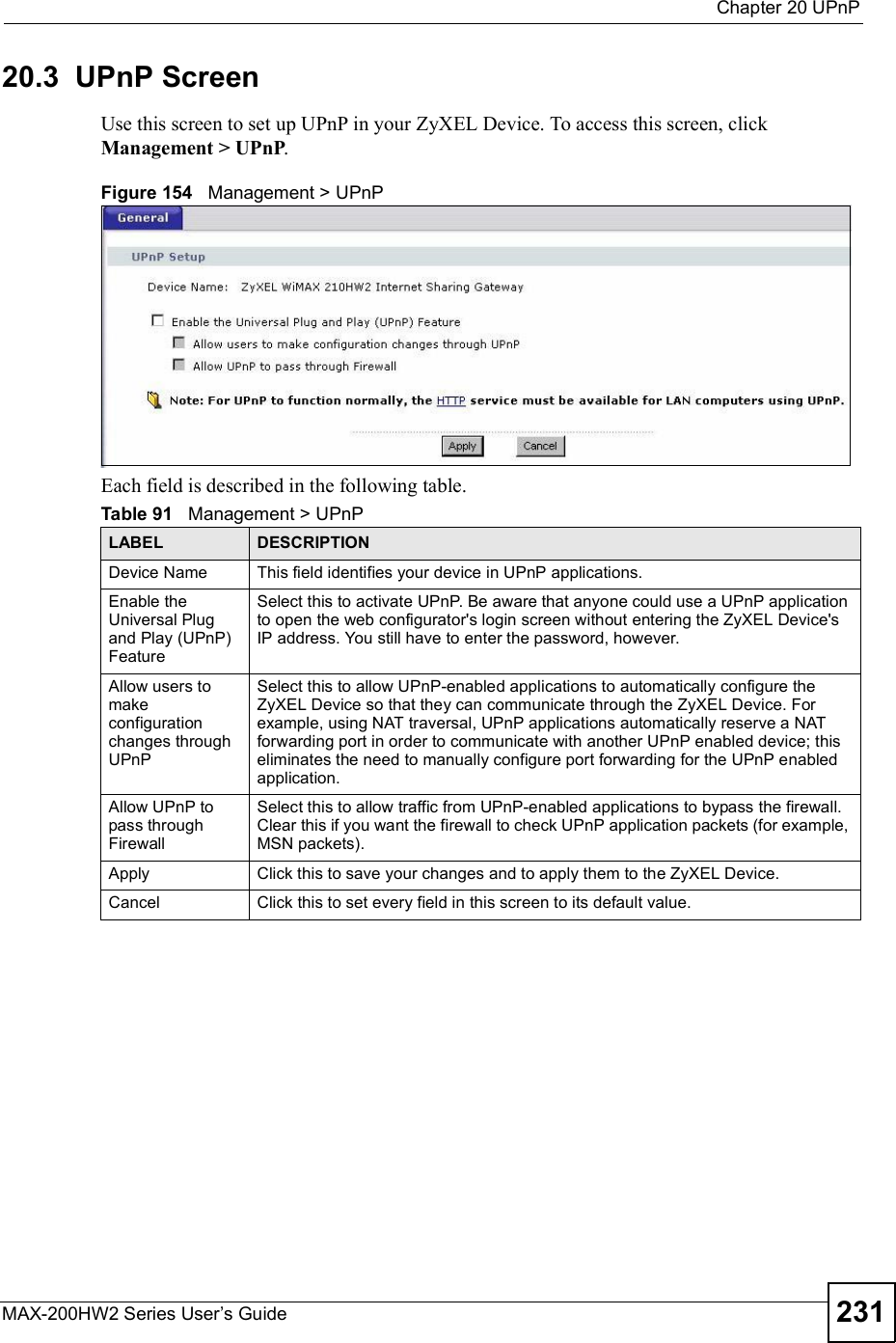
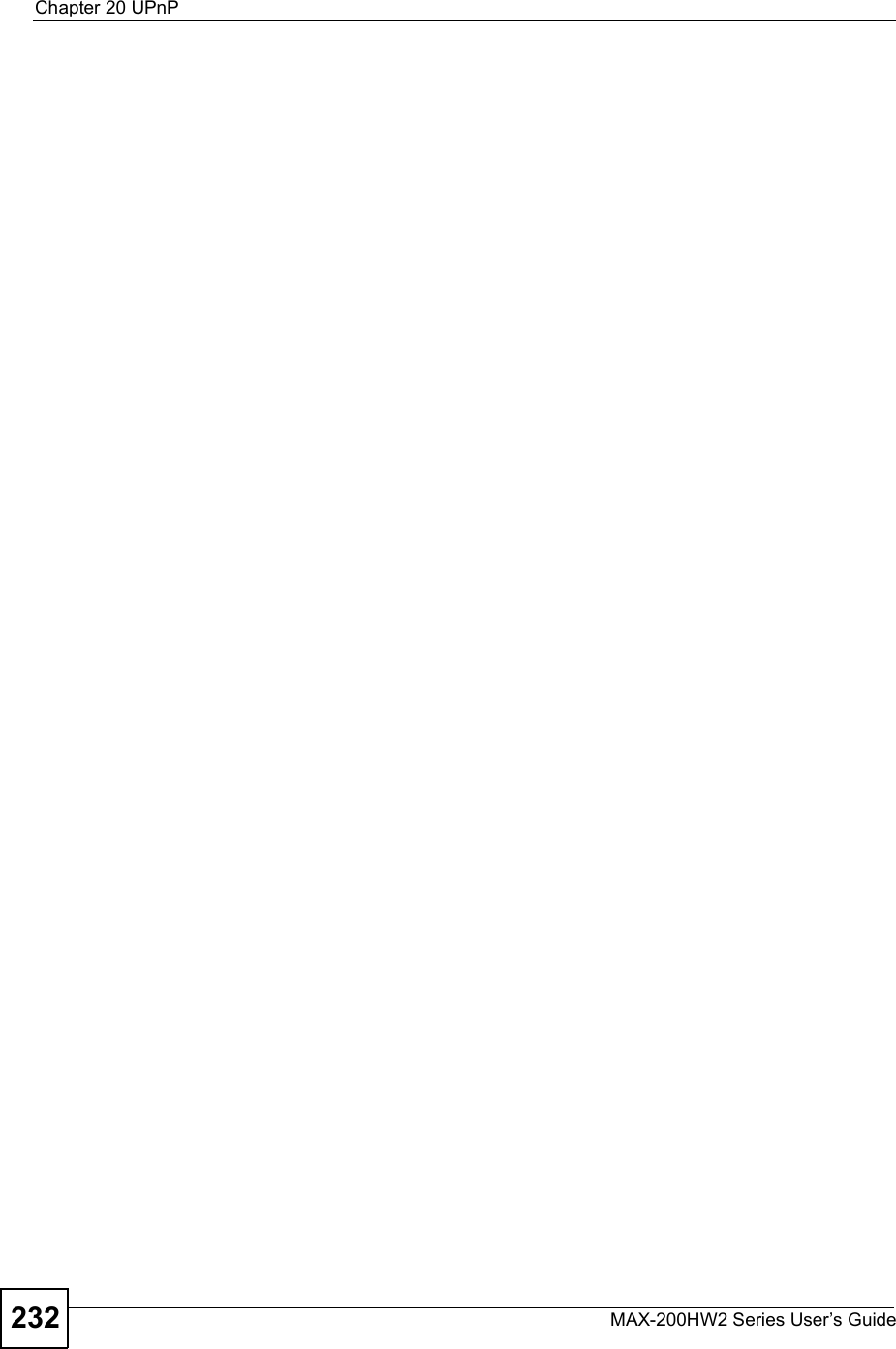
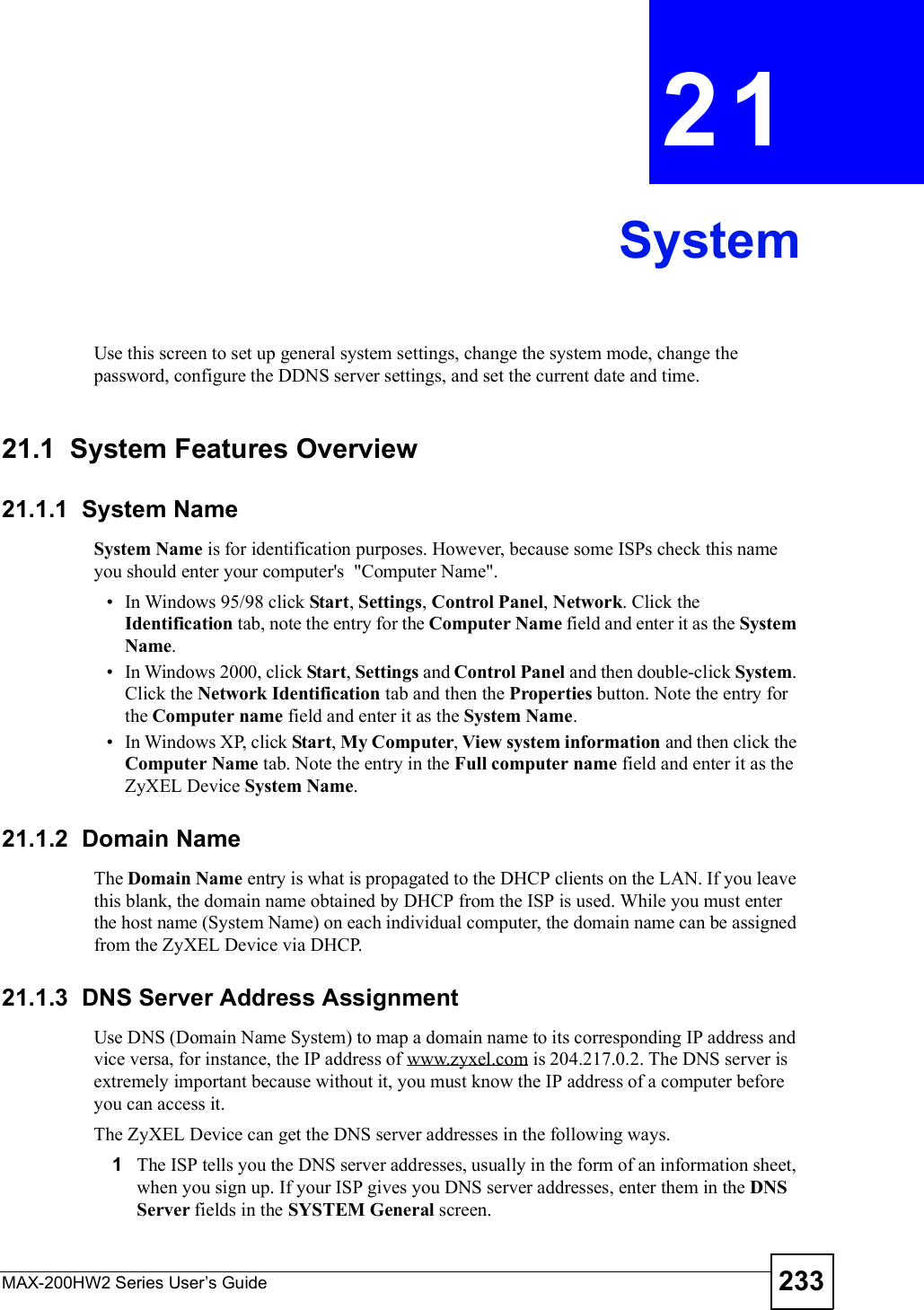
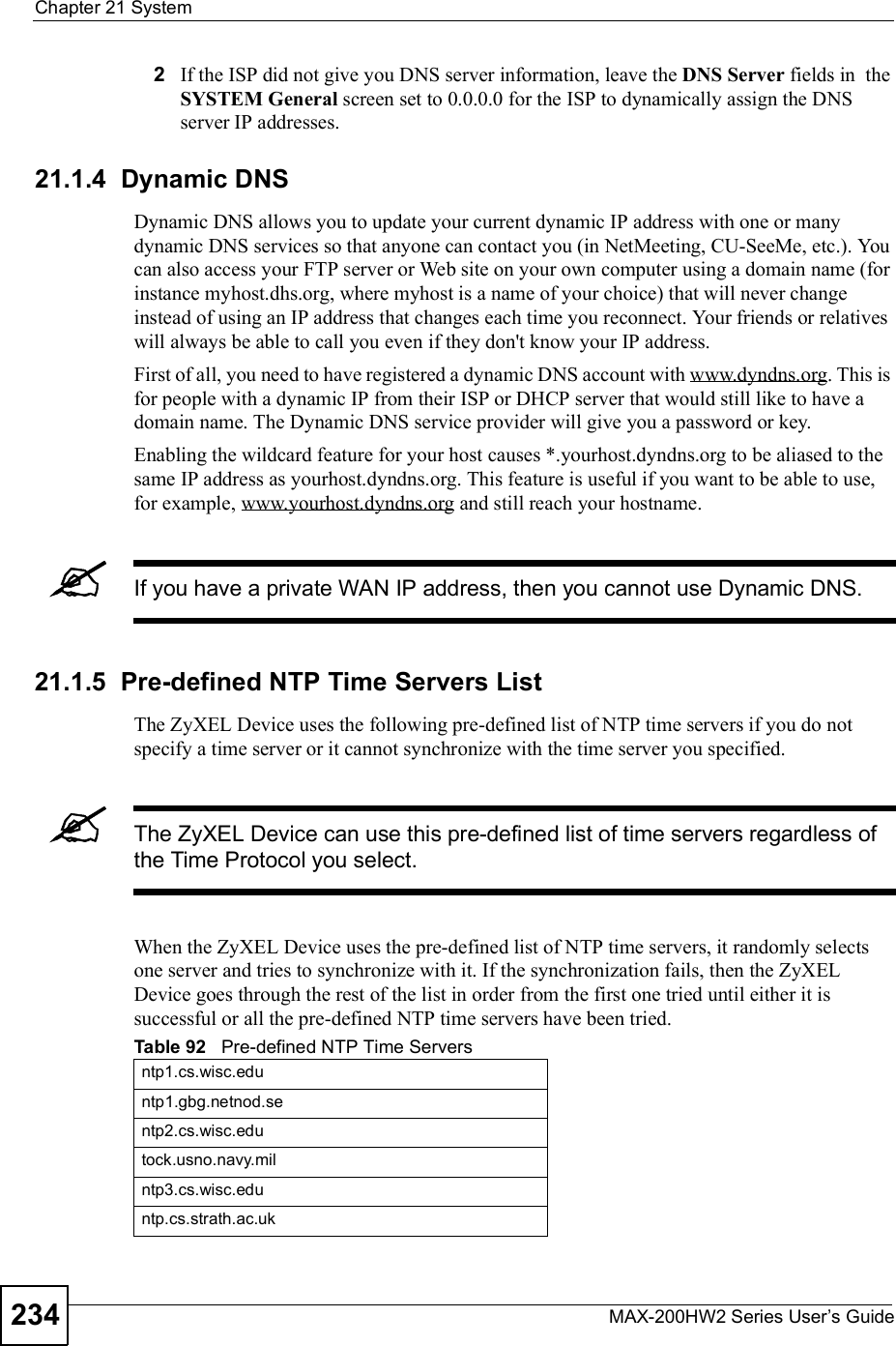
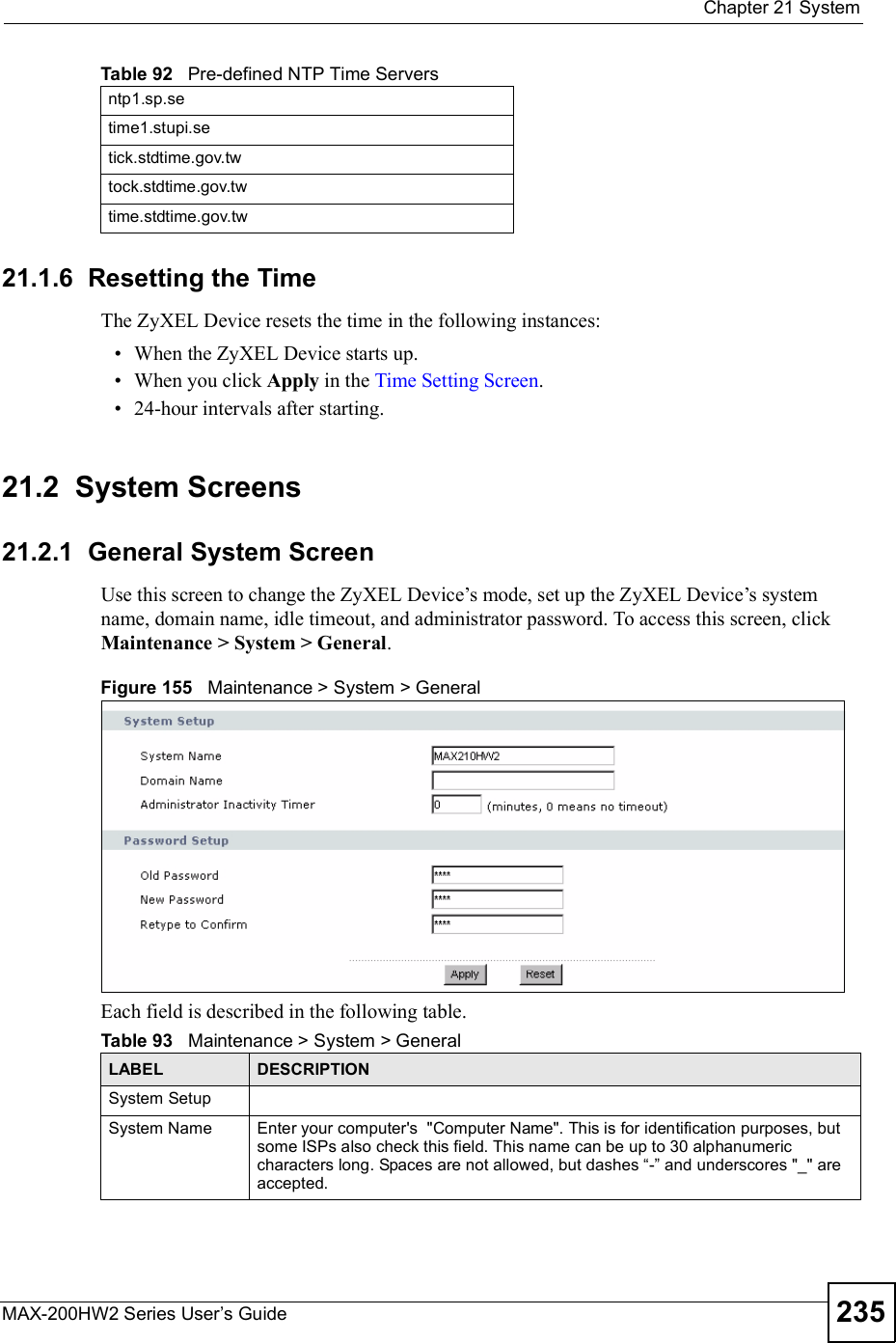
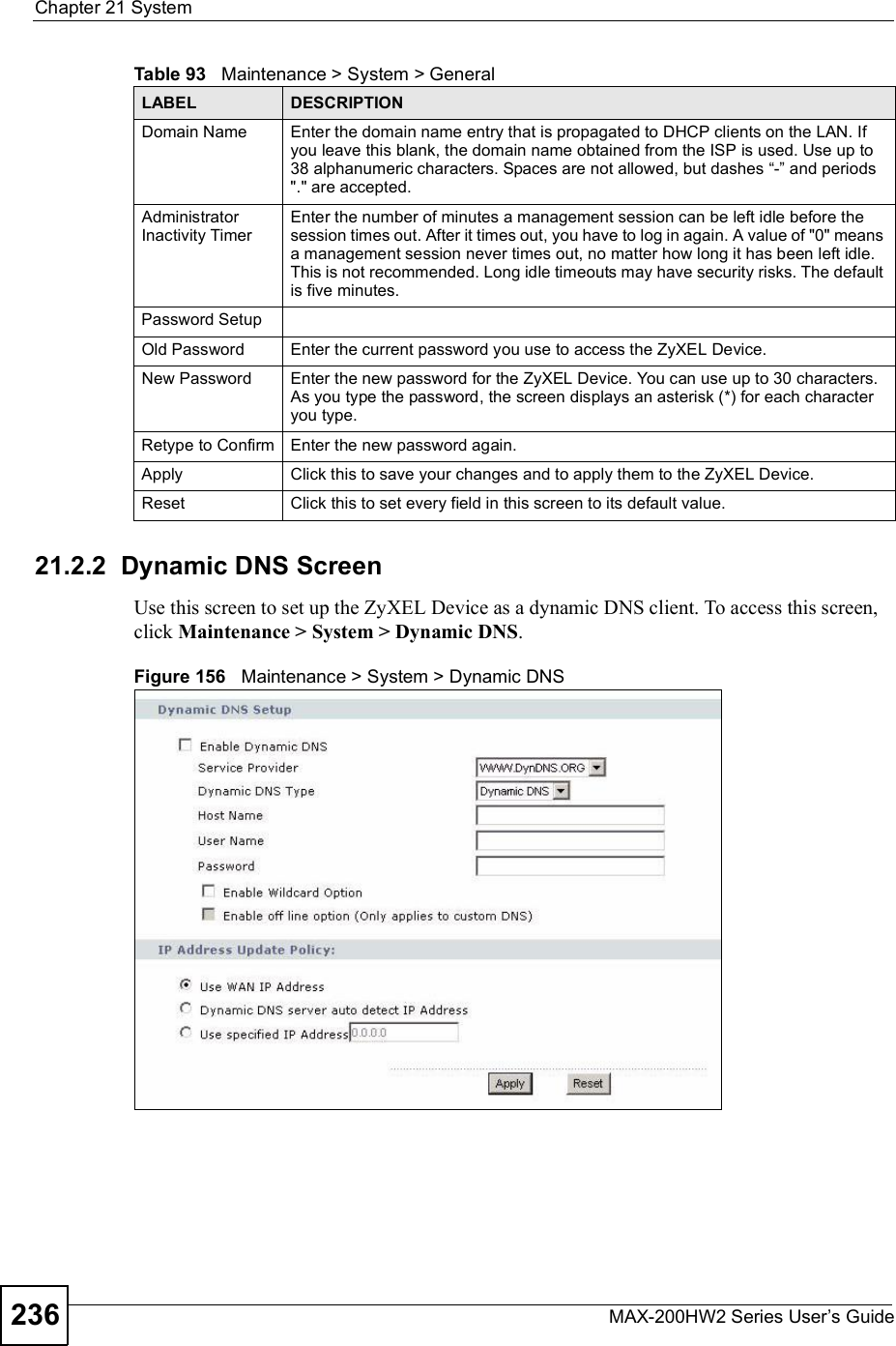
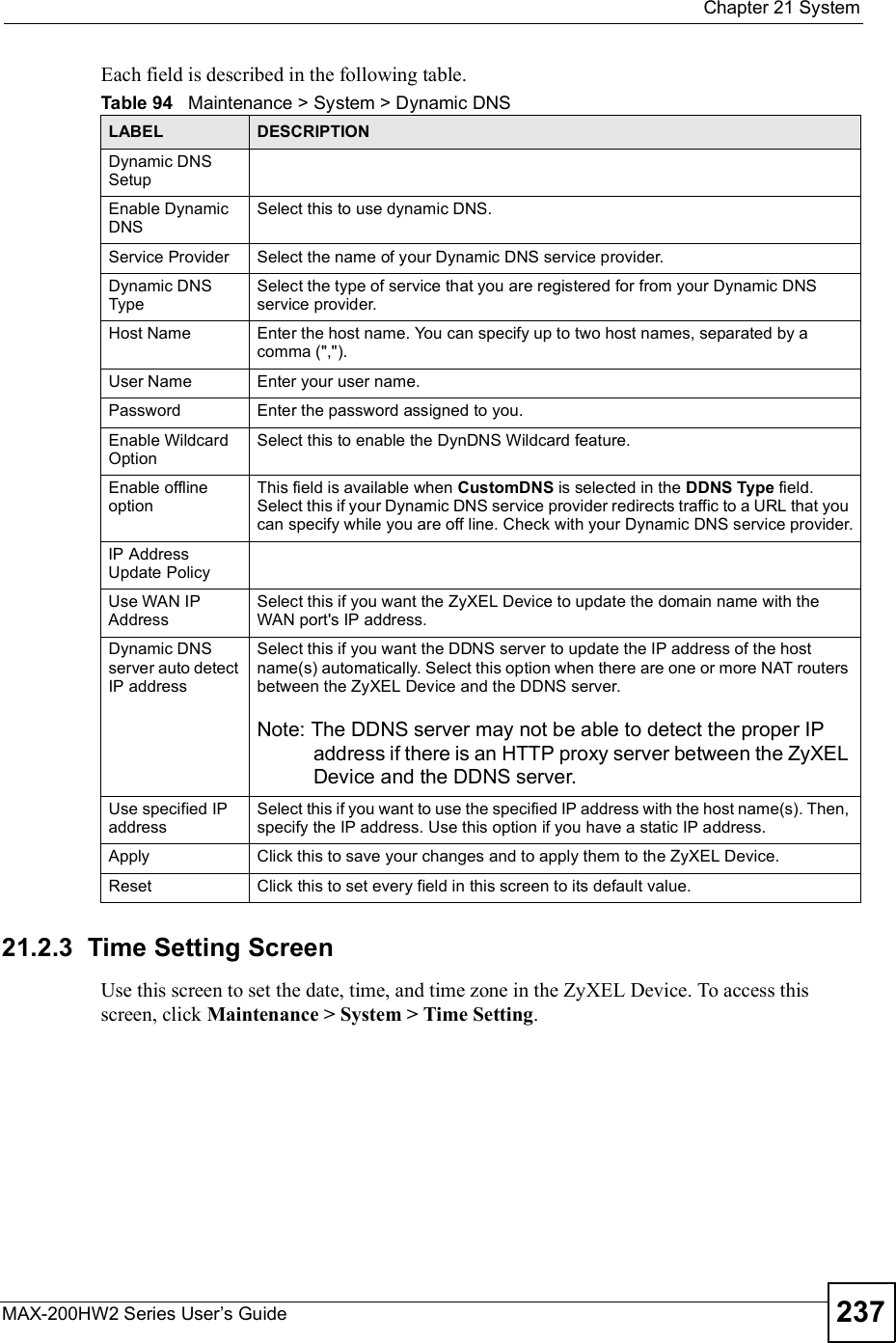
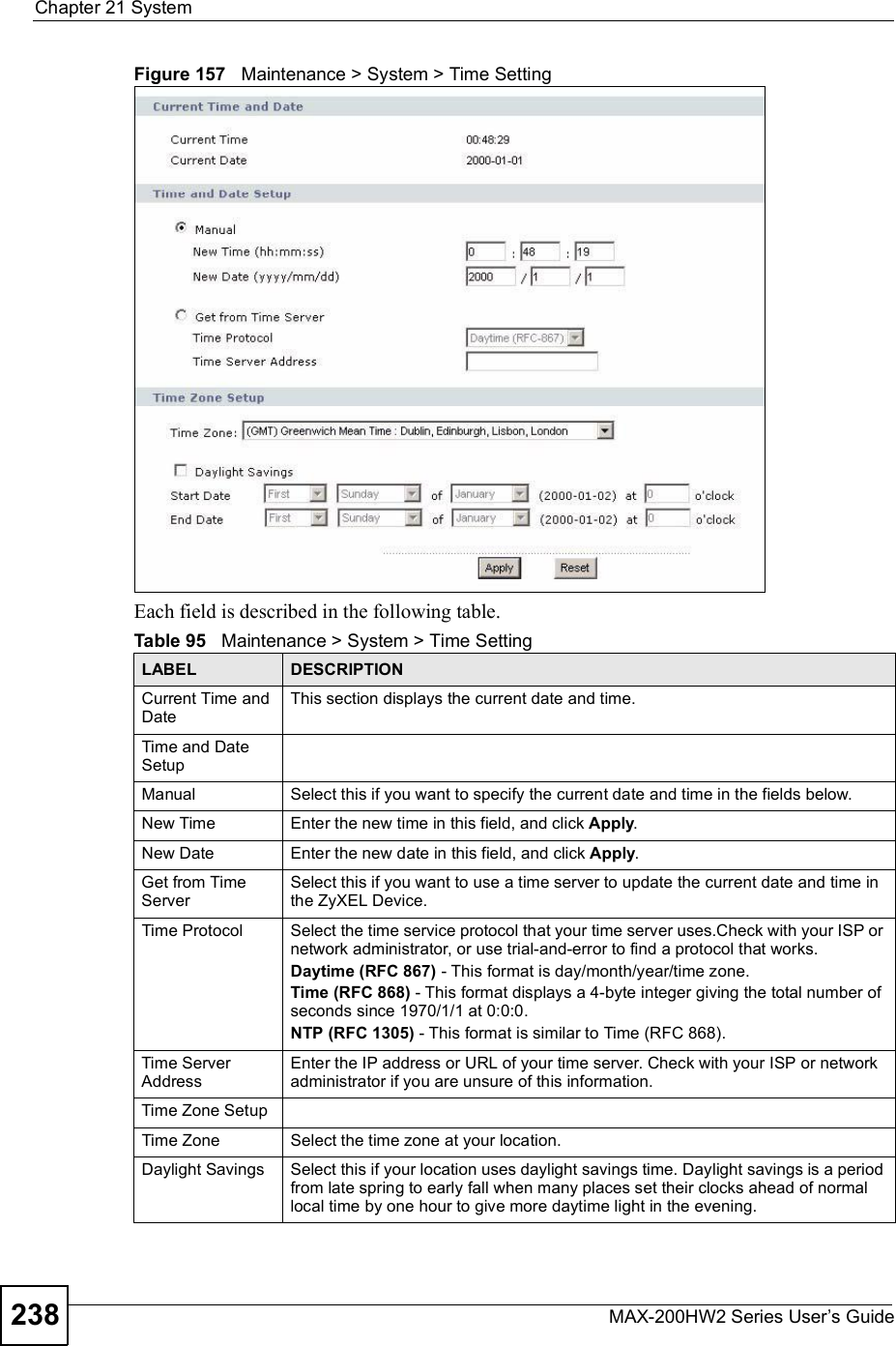
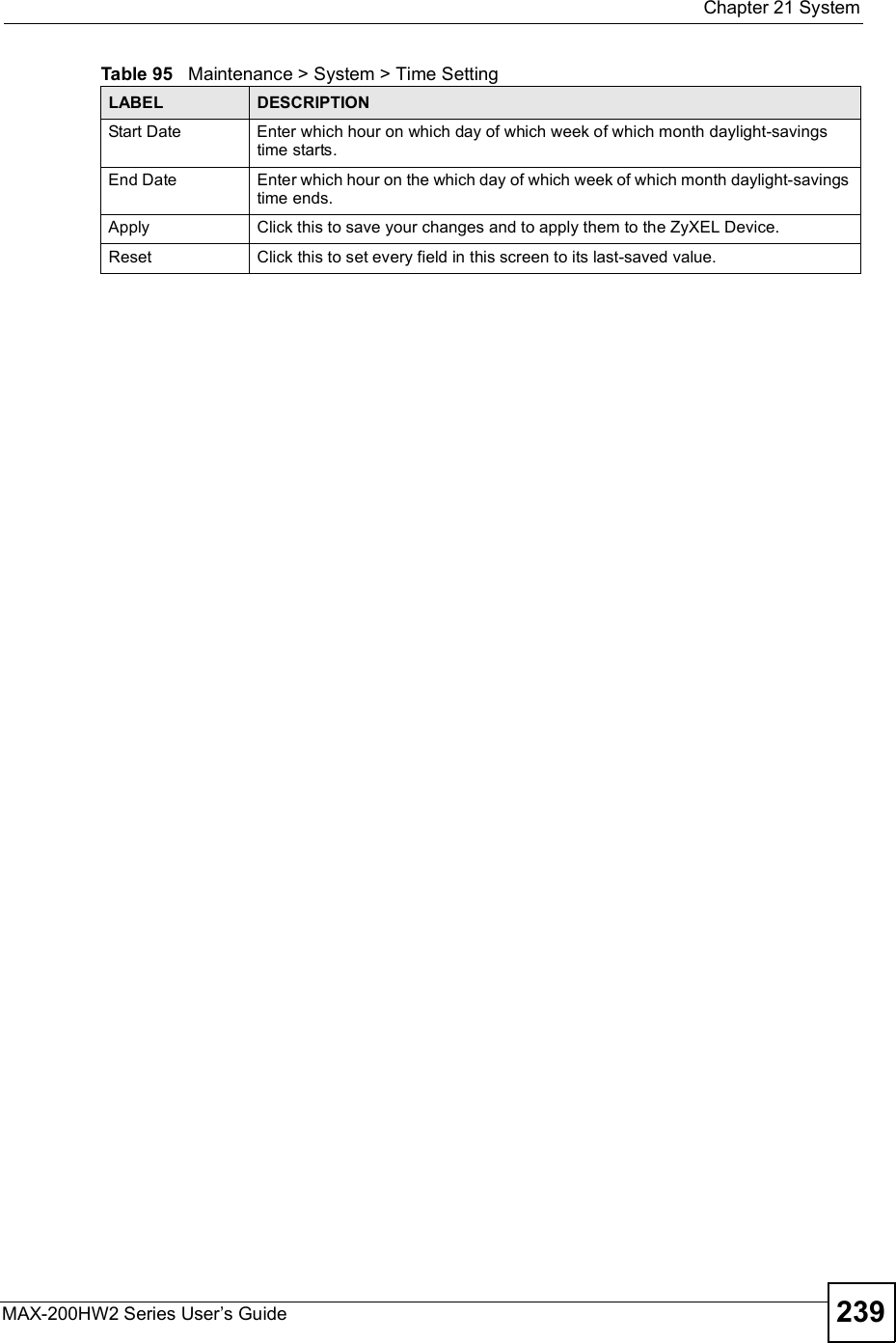
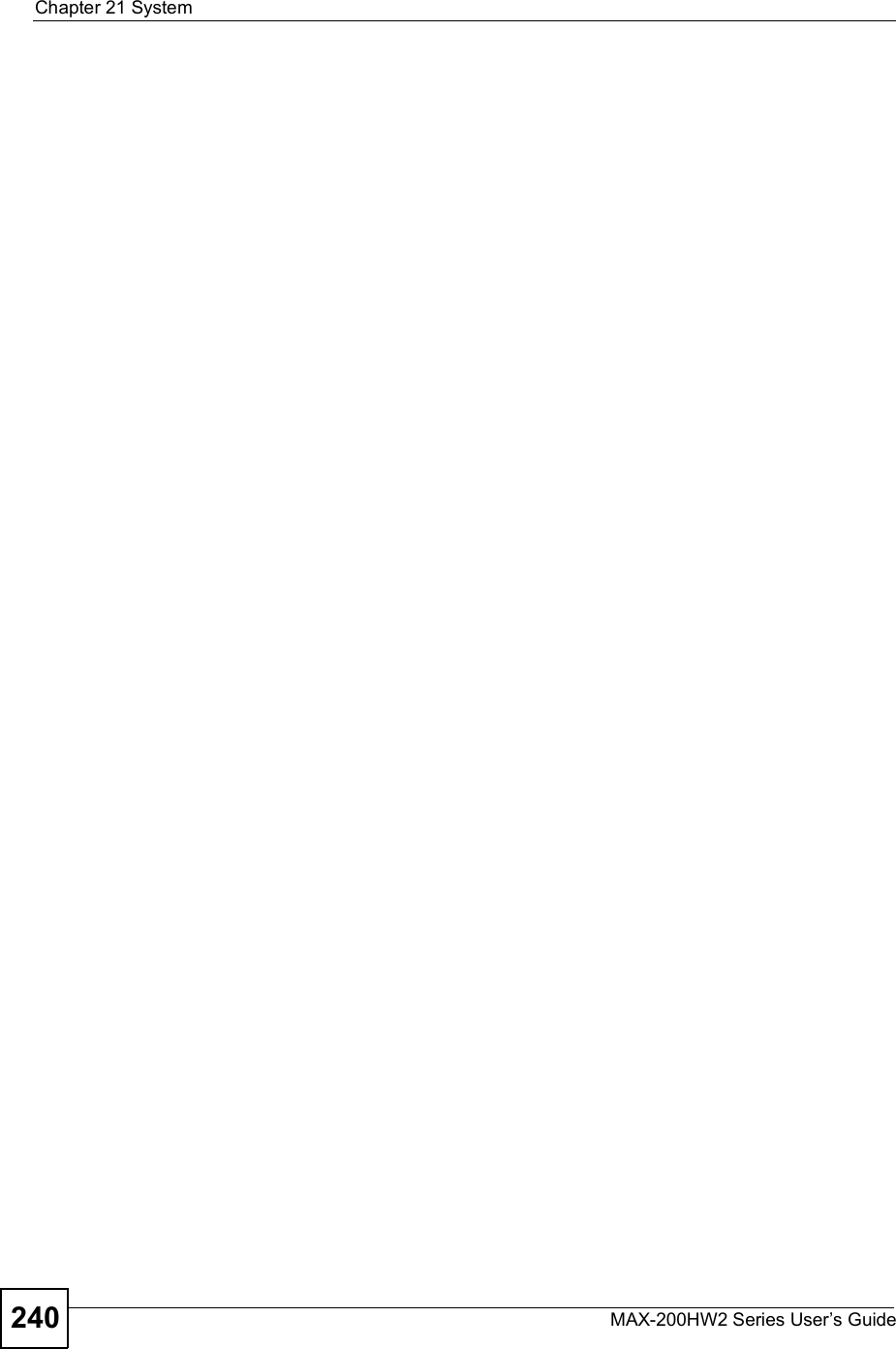
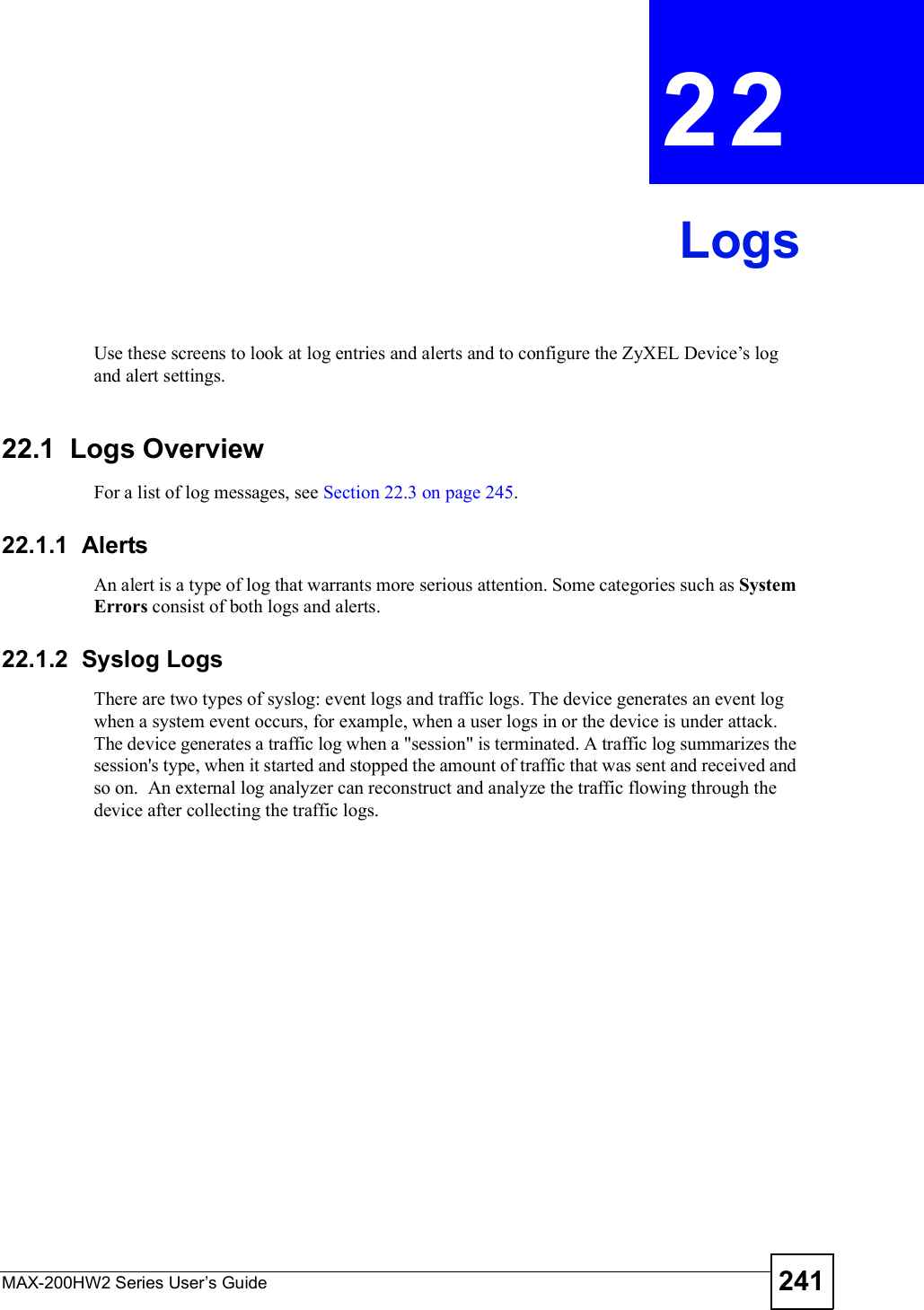
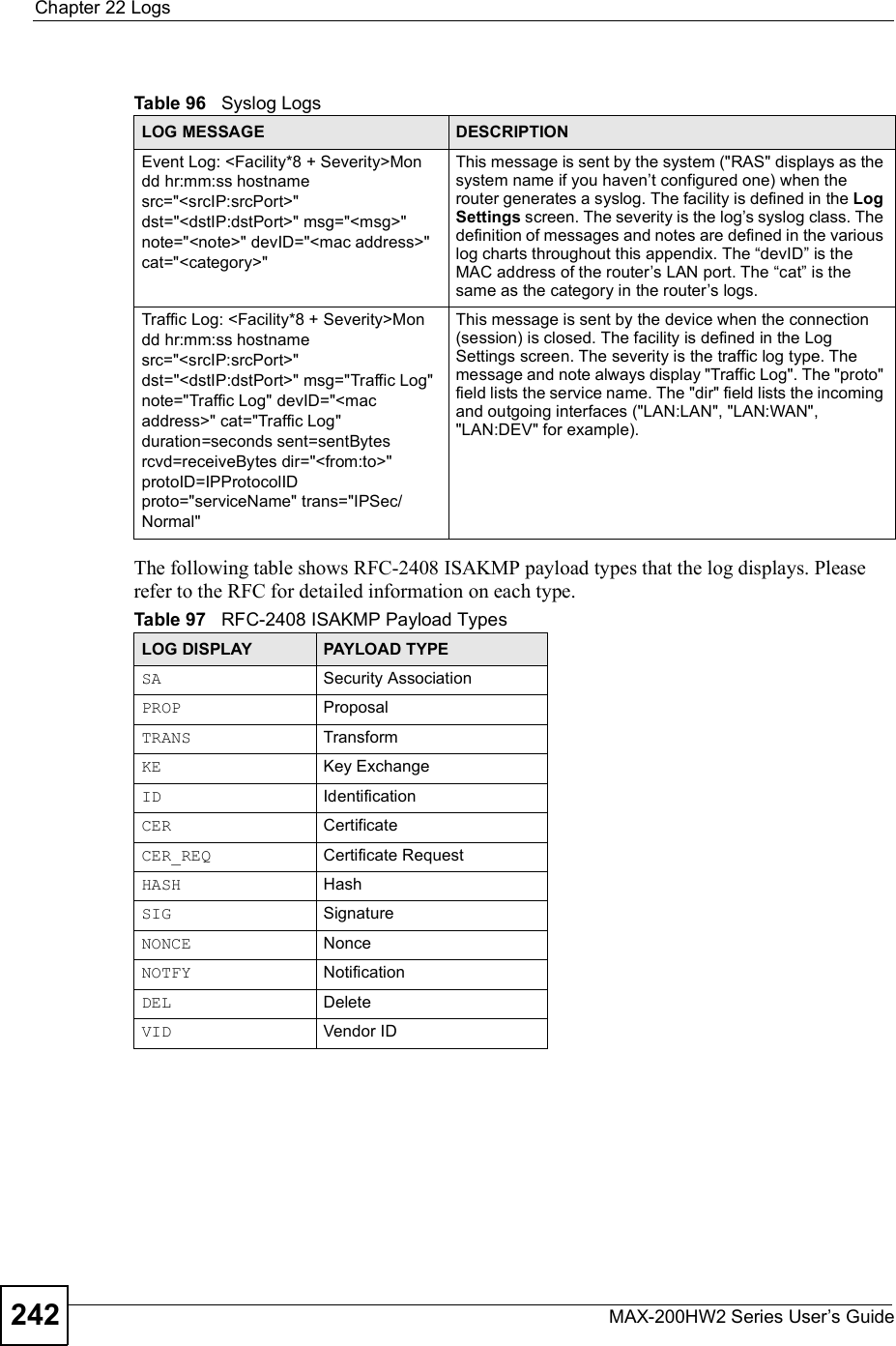
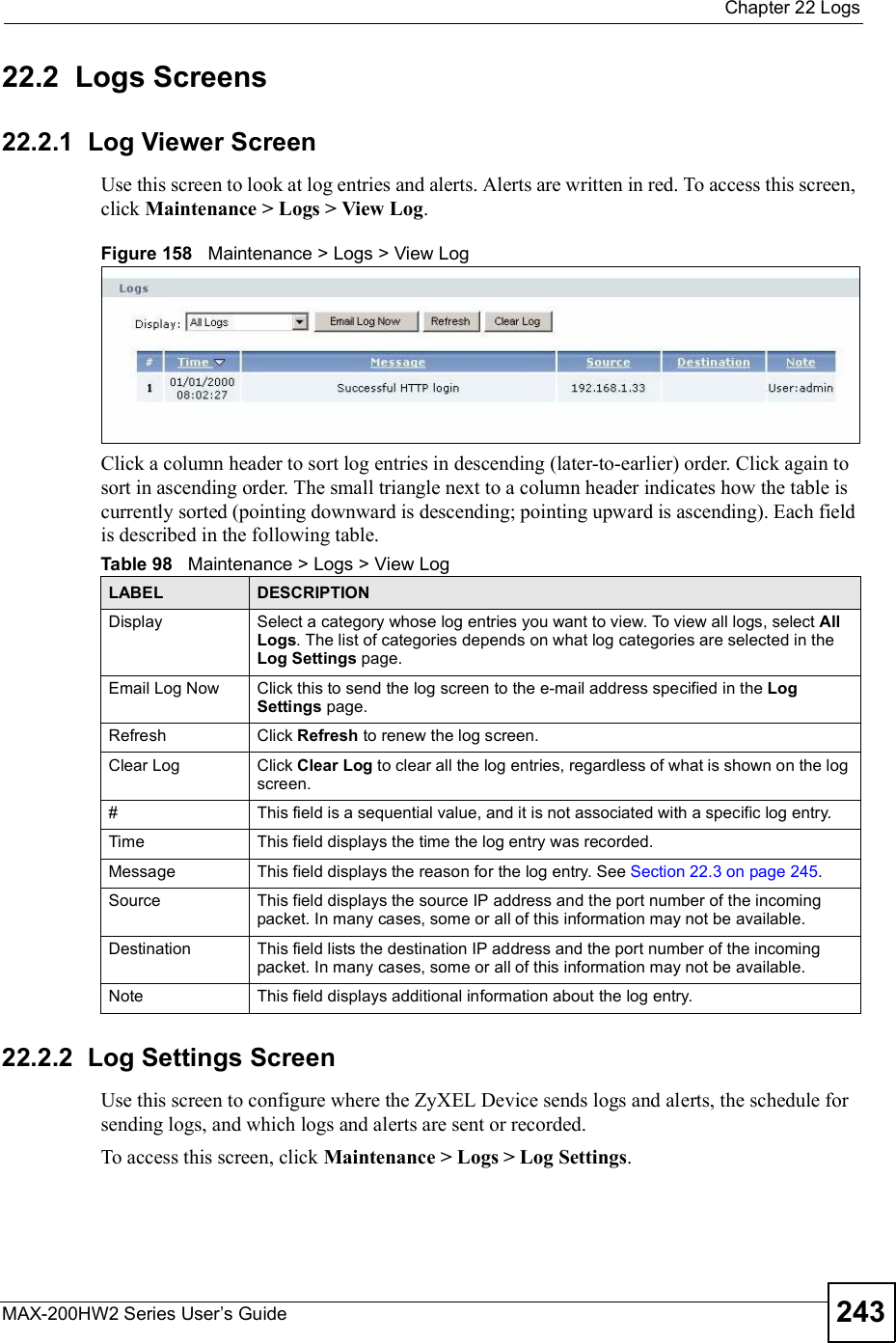
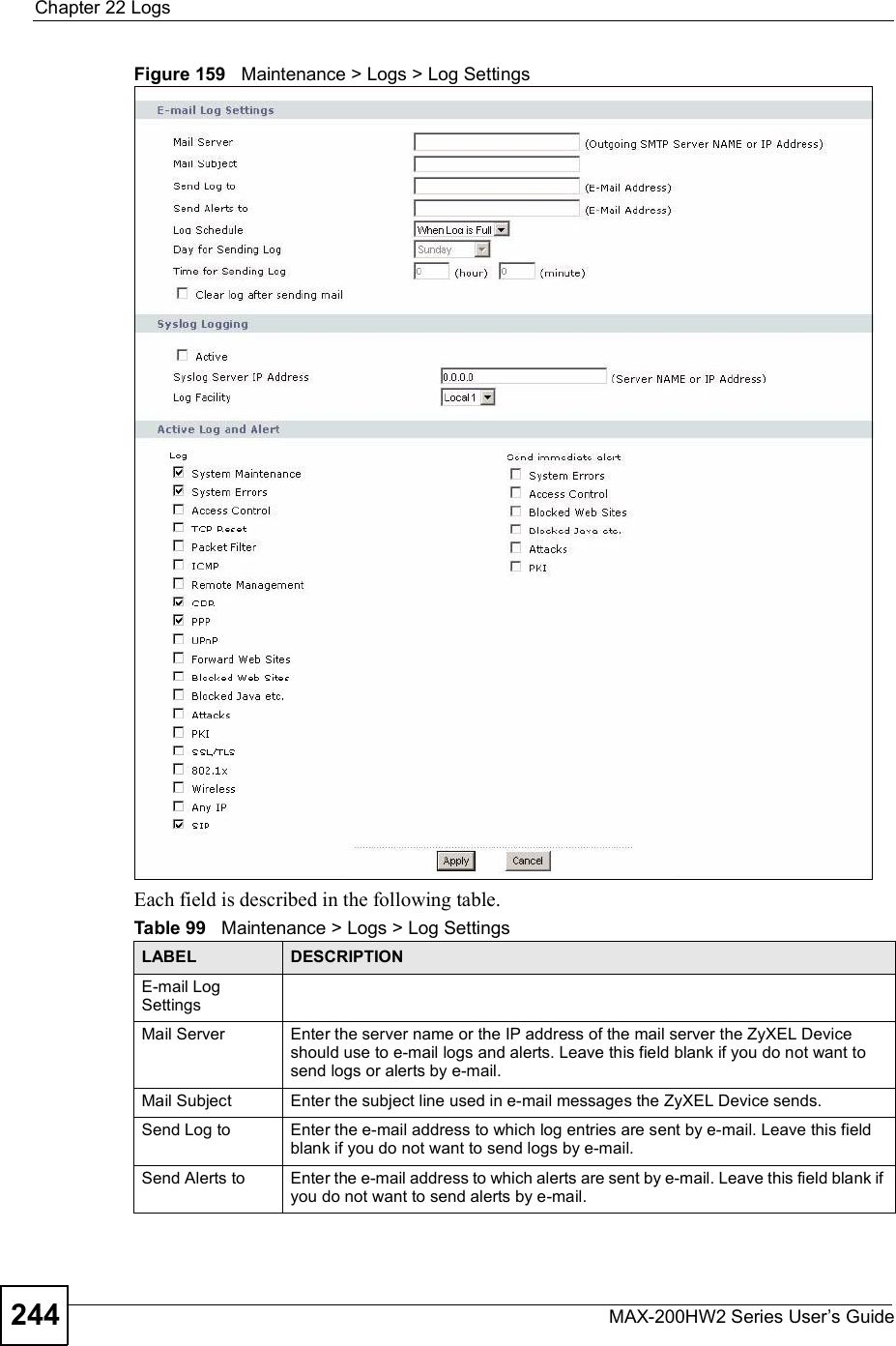
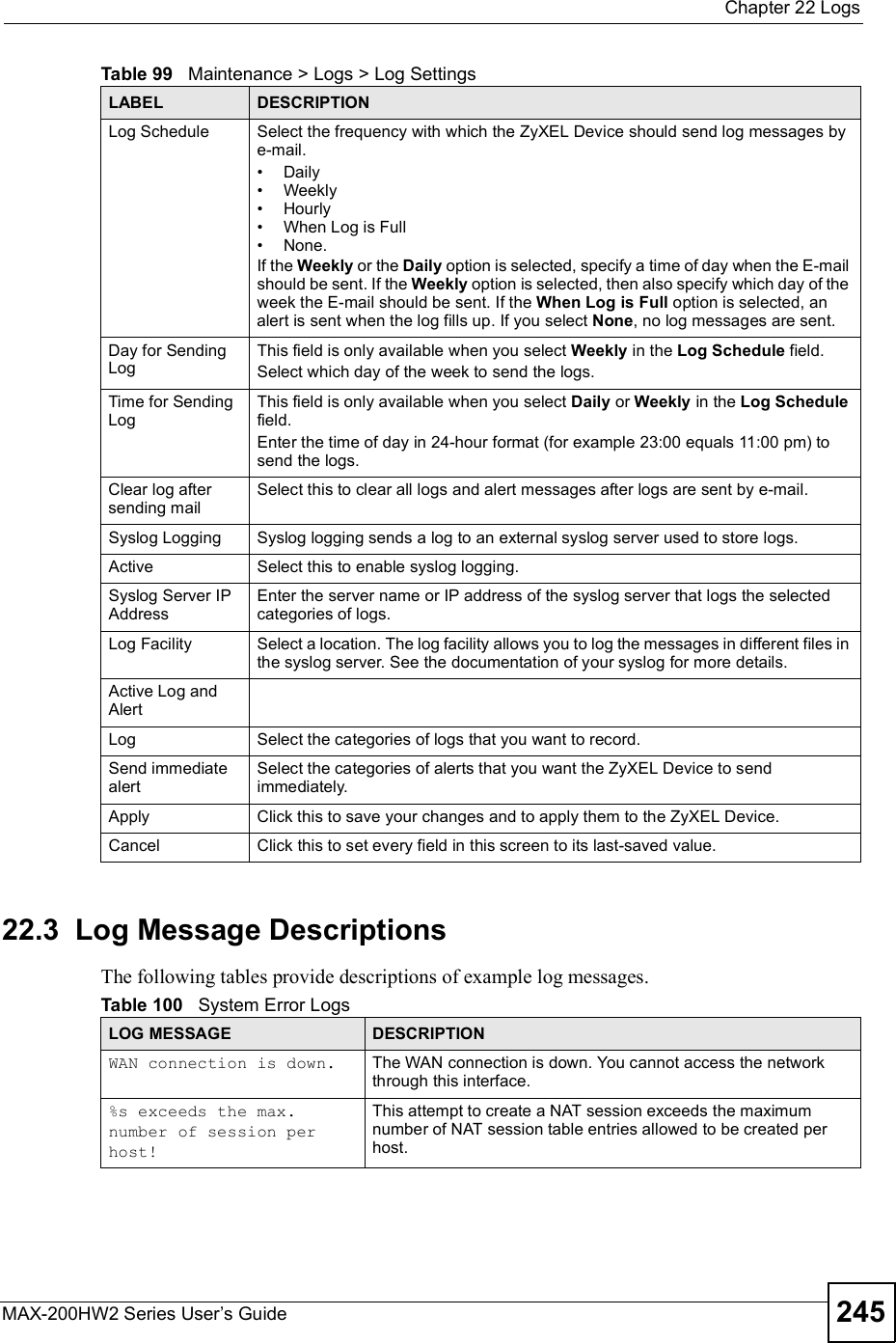
![Chapter 22LogsMAX-200HW2 Series User s Guide246Table 101 System Maintenance LogsLOG MESSAGE DESCRIPTIONTime calibration is successfulThe device has adjusted its time based on information from the time server.Time calibration failed The device failed to get information from the time server.WAN interface gets IP: %s The WAN interface got a new IP address from the DHCP or PPPoE server.DHCP client gets %s A DHCP client got a new IP address from the DHCP server.DHCP client IP expired A DHCP client's IP address has expired.DHCP server assigns %s The DHCP server assigned an IP address to a client.Successful WEB login Someone has logged on to the device's web configurator interface.WEB login failed Someone has failed to log on to the device's web configurator interface.TELNET Login Successfully Someone has logged on to the router via telnet.TELNET Login Fail Someone has failed to log on to the router via telnet.Successful FTP login Someone has logged on to the device via ftp.FTP login failed Someone has failed to log on to the device via ftp.NAT Session Table is Full! The maximum number of NAT session table entries has been exceeded and the table is full.Time initialized by Daytime ServerThe device got the time and date from the Daytime server.Time initialized by Time serverThe device got the time and date from the time server.Time initialized by NTP serverThe device got the time and date from the NTP server.Connect to Daytime server failThe device was not able to connect to the Daytime server.Connect to Time server fail The device was not able to connect to the Time server.Connect to NTP server fail The device was not able to connect to the NTP server.Too large ICMP packet has been droppedThe device dropped an ICMP packet that was too large.Configuration Change: PC = 0x%x, Task ID = 0x%xThe device is saving configuration changes.Table 102 Access Control LogsLOG MESSAGE DESCRIPTIONFirewall default policy: [ TCP | UDP | IGMP | ESP | GRE | OSPF ] <Packet Direction>Attempted TCP/UDP/IGMP/ESP/GRE/OSPF access matched the default policy and was blocked or forwarded according to the default policy s setting.Firewall rule [NOT] match:[ TCP | UDP | IGMP | ESP | GRE | OSPF ] <Packet Direction>, <rule:%d>Attempted TCP/UDP/IGMP/ESP/GRE/OSPF access matched (or did not match) a configured firewall rule (denoted by its number) and was blocked or forwarded according to the rule.](https://usermanual.wiki/ZyXEL-Communications/MAX200HW2.User-manual-revised-2/User-Guide-913210-Page-94.png)
![Chapter 22LogsMAX-200HW2 Series User s Guide 247Triangle route packet forwarded: [ TCP | UDP | IGMP | ESP | GRE | OSPF ]The firewall allowed a triangle route session to pass through.Packet without a NAT table entry blocked: [ TCP | UDP | IGMP | ESP | GRE | OSPF ]The router blocked a packet that didn't have a corresponding NAT table entry.Router sent blocked web site message: TCPThe router sent a message to notify a user that the router blocked access to a web site that the user requested.Exceed maximum sessions per host (%d).The device blocked a session because the host's connections exceeded the maximum sessions per host.Firewall allowed a packet that matched a NAT session: [ TCP | UDP ]A packet from the WAN (TCP or UDP) matched a cone NAT session and the device forwarded it to the LAN.Table 103 TCP Reset LogsLOG MESSAGE DESCRIPTIONUnder SYN flood attack, sent TCP RSTThe router sent a TCP reset packet when a host was under a SYN flood attack (the TCP incomplete count is per destination host.) Exceed TCP MAX incomplete, sent TCP RSTThe router sent a TCP reset packet when the number of TCP incomplete connections exceeded the user configured threshold. (the TCP incomplete count is per destination host.) Peer TCP state out of order, sent TCP RSTThe router sent a TCP reset packet when a TCP connection state was out of order.Note: The firewall refers to RFC793 Figure 6 to check the TCP state.Firewall session time out, sent TCP RSTThe router sent a TCP reset packet when a dynamic firewall session timed out.The default timeout values are as follows:ICMP idle timeout: 3 minutesUDP idle timeout: 3 minutesTCP connection (three way handshaking) timeout: 270 secondsTCP FIN-wait timeout: 2 MSL (Maximum Segment Lifetime set in the TCP header).TCP idle (established) timeout (s): 150 minutesTCP reset timeout: 10 secondsExceed MAX incomplete, sent TCP RSTThe router sent a TCP reset packet when the number of incomplete connections (TCP and UDP) exceeded the user-configured threshold. (Incomplete count is for all TCP and UDP connections through the firewall.)Note: When the number of incomplete connections (TCP + UDP) > !Maximum Incomplete High", the router sends TCP RST packets for TCP connections and destroys TOS (firewall dynamic sessions) until incomplete connections < !Maximum Incomplete Low".Access block, sent TCP RSTThe router sends a TCP RST packet and generates this log if you turn on the firewall TCP reset mechanism (via CI command: sysfirewall tcprst).Table 102 Access Control Logs (continued)LOG MESSAGE DESCRIPTION](https://usermanual.wiki/ZyXEL-Communications/MAX200HW2.User-manual-revised-2/User-Guide-913210-Page-95.png)
![Chapter 22LogsMAX-200HW2 Series User s Guide248 For type and code details, see Table 112 on page 251.Table 104 Packet Filter LogsLOG MESSAGE DESCRIPTION[ TCP | UDP | ICMP | IGMP | Generic ] packet filter matched (set: %d, rule: %d)Attempted access matched a configured filter rule (denoted by its set and rule number) and was blocked or forwarded according to the rule.Table 105 ICMP LogsLOG MESSAGE DESCRIPTIONFirewall default policy: ICMP <Packet Direction>, <type:%d>, <code:%d>ICMP access matched the default policy and was blocked or forwarded according to the user's setting.Firewall rule [NOT] match: ICMP <Packet Direction>, <rule:%d>, <type:%d>, <code:%d>ICMP access matched (or didn t match) a firewall rule (denoted by its number) and was blocked or forwarded according to the rule. Triangle route packet forwarded: ICMPThe firewall allowed a triangle route session to pass through.Packet without a NAT table entry blocked: ICMPThe router blocked a packet that didn t have a corresponding NAT table entry.Unsupported/out-of-order ICMP: ICMPThe firewall does not support this kind of ICMP packets or the ICMP packets are out of order.Router reply ICMP packet: ICMP The router sent an ICMP reply packet to the sender.Table 106 CDR LogsLOG MESSAGE DESCRIPTIONboard %d line %d channel %d, call %d, %s C01 Outgoing Call dev=%x ch=%x %sThe router received the setup requirements for a call. !call" is the reference (count) number of the call. !dev" is the device type (3 is for dial-up, 6 is for PPPoE). "channel" or !ch" is the call channel ID.For example, "board 0 line 0 channel 0, call 3, C01 Outgoing Call dev=6 ch=0 "Means the router has dialed to the PPPoE server 3 times.board %d line %d channel %d, call %d, %s C02 OutCall Connected %d %sThe PPPoE or dial-up call is connected.board %d line %d channel %d, call %d, %s C02 Call TerminatedThe PPPoE or dial-up call was disconnected.Table 107 PPP LogsLOG MESSAGE DESCRIPTIONppp:LCP Starting The PPP connection s Link Control Protocol stage has started.ppp:LCP Opening The PPP connection s Link Control Protocol stage is opening.ppp:CHAP Opening The PPP connection s Challenge Handshake Authentication Protocol stage is opening.ppp:IPCP StartingThe PPP connection s Internet Protocol Control Protocol stage is starting.](https://usermanual.wiki/ZyXEL-Communications/MAX200HW2.User-manual-revised-2/User-Guide-913210-Page-96.png)
![Chapter 22LogsMAX-200HW2 Series User s Guide 249For type and code details, see Table 112 on page 251.ppp:IPCP Opening The PPP connection s Internet Protocol Control Protocol stage is opening.ppp:LCP Closing The PPP connection s Link Control Protocol stage is closing.ppp:IPCP Closing The PPP connection s Internet Protocol Control Protocol stage is closing.Table 108 UPnP LogsLOG MESSAGE DESCRIPTIONUPnP pass through Firewall UPnP packets can pass through the firewall.Table 109 Content Filtering LogsLOG MESSAGE DESCRIPTION%s: Keyword blocking The content of a requested web page matched a user defined keyword.%s: Not in trusted web listThe web site is not in a trusted domain, and the router blocks all traffic except trusted domain sites.%s: Forbidden Web site The web site is in the forbidden web site list.%s: Contains ActiveX The web site contains ActiveX.%s: Contains Java appletThe web site contains a Java applet.%s: Contains cookie The web site contains a cookie.%s: Proxy mode detectedThe router detected proxy mode in the packet.%s: Trusted Web site The web site is in a trusted domain.%s When the content filter is not on according to the time schedule.Waiting content filter server timeoutThe external content filtering server did not respond within the timeout period.DNS resolving failed The ZyXEL Device cannot get the IP address of the external content filtering via DNS query.Creating socket failed The ZyXEL Device cannot issue a query because TCP/IP socket creation failed, port:port number.Connecting to content filter server failThe connection to the external content filtering server failed.License key is invalid The external content filtering license key is invalid.Table 110 Attack LogsLOG MESSAGE DESCRIPTIONattack [ TCP | UDP | IGMP | ESP | GRE | OSPF ]The firewall detected a TCP/UDP/IGMP/ESP/GRE/OSPF attack.attack ICMP (type:%d, code:%d)The firewall detected an ICMP attack. land [ TCP | UDP | IGMP | ESP | GRE | OSPF ]The firewall detected a TCP/UDP/IGMP/ESP/GRE/OSPF land attack.Table 107 PPP Logs (continued)LOG MESSAGE DESCRIPTION](https://usermanual.wiki/ZyXEL-Communications/MAX200HW2.User-manual-revised-2/User-Guide-913210-Page-97.png)
![Chapter 22LogsMAX-200HW2 Series User s Guide250land ICMP (type:%d, code:%d)The firewall detected an ICMP land attack. ip spoofing - WAN [ TCP | UDP | IGMP | ESP | GRE | OSPF ]The firewall detected an IP spoofing attack on the WAN port.ip spoofing - WAN ICMP (type:%d, code:%d)The firewall detected an ICMP IP spoofing attack on the WAN port.icmp echo : ICMP (type:%d, code:%d)The firewall detected an ICMP echo attack. syn flood TCP The firewall detected a TCP syn flood attack.ports scan TCP The firewall detected a TCP port scan attack.teardrop TCP The firewall detected a TCP teardrop attack.teardrop UDP The firewall detected an UDP teardrop attack.teardrop ICMP (type:%d, code:%d)The firewall detected an ICMP teardrop attack. illegal command TCP The firewall detected a TCP illegal command attack.NetBIOS TCP The firewall detected a TCP NetBIOS attack.ip spoofing - no routing entry [ TCP | UDP | IGMP | ESP | GRE | OSPF ]The firewall classified a packet with no source routing entry as an IP spoofing attack.ip spoofing - no routing entry ICMP (type:%d, code:%d)The firewall classified an ICMP packet with no source routing entry as an IP spoofing attack.vulnerability ICMP (type:%d, code:%d)The firewall detected an ICMP vulnerability attack. traceroute ICMP (type:%d, code:%d)The firewall detected an ICMP traceroute attack. ports scan UDPThe firewall detected a UDP port scan attack.Firewall sent TCP packet in response to DoS attack TCPThe firewall sent TCP packet in response to a DoS attackICMP Source Quench ICMPThe firewall detected an ICMP Source Quench attack.ICMP Time Exceed ICMPThe firewall detected an ICMP Time Exceed attack.ICMP Destination Unreachable ICMPThe firewall detected an ICMP Destination Unreachable attack.ping of death. ICMPThe firewall detected an ICMP ping of death attack.smurf ICMPThe firewall detected an ICMP smurf attack.Table 111 Remote Management LogsLOG MESSAGE DESCRIPTIONRemote Management: FTP deniedAttempted use of FTP service was blocked according to remote management settings.Remote Management: TELNET deniedAttempted use of TELNET service was blocked according to remote management settings.Table 110 Attack Logs (continued)LOG MESSAGE DESCRIPTION](https://usermanual.wiki/ZyXEL-Communications/MAX200HW2.User-manual-revised-2/User-Guide-913210-Page-98.png)
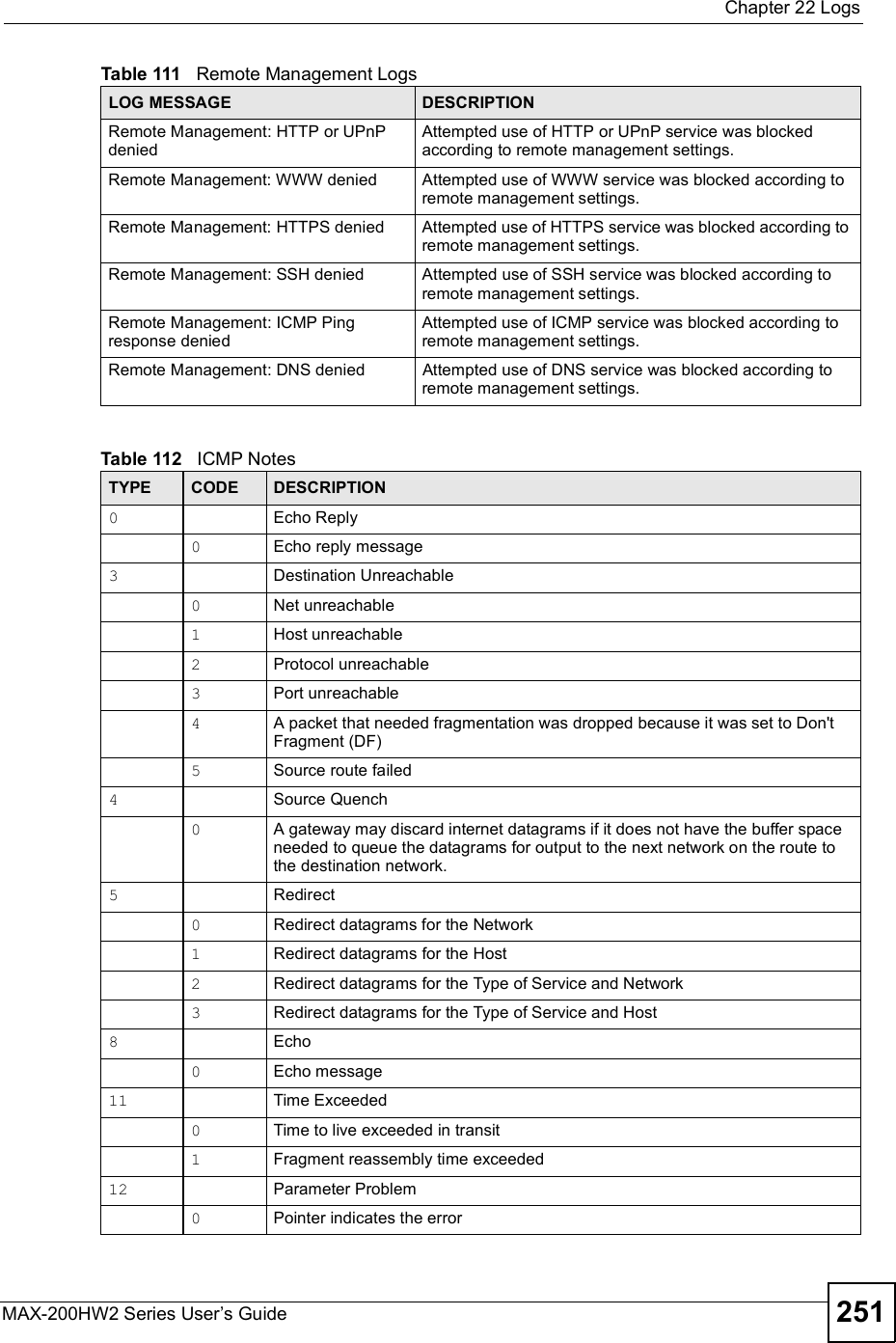
![Chapter 22LogsMAX-200HW2 Series User s Guide25213 Timestamp0Timestamp request message14 Timestamp Reply0Timestamp reply message15 Information Request0Information request message16 Information Reply0Information reply messageTable 113 SIP LogsLOG MESSAGE DESCRIPTIONSIP Registration Success by SIP:SIP Phone NumberThe listed SIP account was successfully registered with a SIP register server.SIP Registration Fail by SIP:SIP Phone NumberAn attempt to register the listed SIP account with a SIP register server was not successful.SIP UnRegistration Success by SIP:SIP Phone NumberThe listed SIP account s registration was deleted from the SIP register server.SIP UnRegistration Fail by SIP:SIP Phone NumberAn attempt to delete the listed SIP account s registration from the SIP register server failed.Table 114 RTP LogsLOG MESSAGE DESCRIPTIONError, RTP init fail The initialization of an RTP session failed.Error, Call fail: RTP connect failA VoIP phone call failed because the RTP session could not be established.Error, RTP connection cannot closeThe termination of an RTP session failed.Table 115 FSM Logs: Caller SideLOG MESSAGE DESCRIPTIONVoIP Call Start Ph[Phone Port Number] <- Outgoing Call NumberSomeone used a phone connected to the listed phone port to initiate a VoIP call to the listed destination.VoIP Call Established Ph[Phone Port] -> Outgoing Call NumberSomeone used a phone connected to the listed phone port to make a VoIP call to the listed destination.VoIP Call End Phone[Phone Port]A VoIP phone call made from a phone connected to the listed phone port has terminated.Table 112 ICMP Notes (continued)TYPE CODE DESCRIPTION](https://usermanual.wiki/ZyXEL-Communications/MAX200HW2.User-manual-revised-2/User-Guide-913210-Page-100.png)