ZyXEL Communications MAX200M1 WiMAX IEEE802.16e Indoor Basic CPE-2.5GHz User Manual ZyBook
ZyXEL Communications Corporation WiMAX IEEE802.16e Indoor Basic CPE-2.5GHz ZyBook
Contents
- 1. User manual1
- 2. User manual2
- 3. User manual3
- 4. User manual4
User manual4
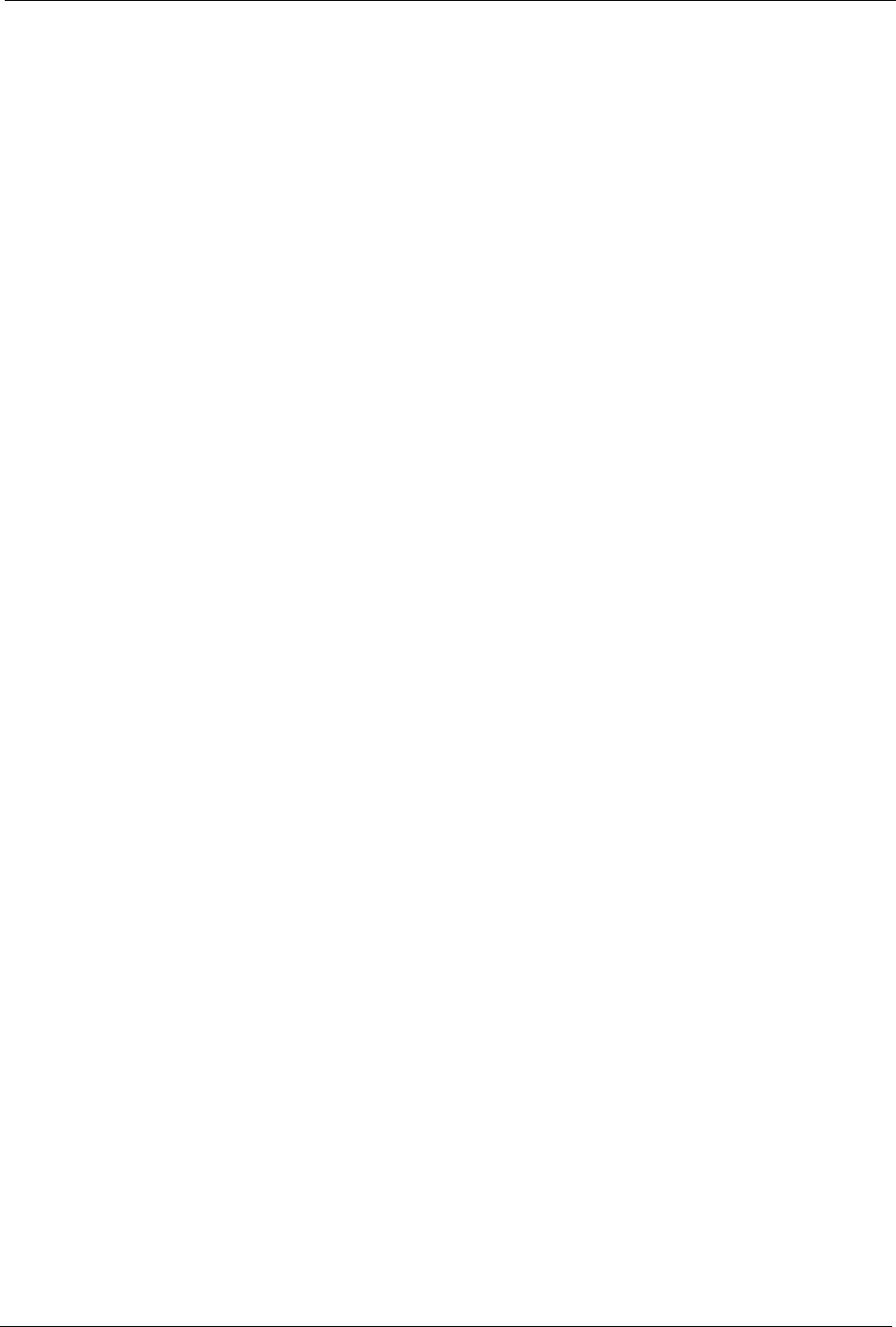
ZyXEL MAX-200M1 Series User’s Guide
221
In order to ensure network security, the access point and the RADIUS server use a shared
secret key, which is a password they both know. The key is not sent over the network. In
addition to the shared key, password information exchanged is also encrypted to protect the
network from unauthorized access.
Diameter
Diameter (RFC 3588) is a type of AAA server that provides several improvements over
RADIUS in efficiency, security, and support for roaming.
Security Association
The set of information about user authentication and data encryption between two computers
is known as a security association (SA). In a WiMAX network, the process of security
association has three stages.
• Authorization request and reply
The MS/SS presents its public certificate to the base station. The base station verifies the
certificate and sends an authentication key (AK) to the MS/SS.
• Key request and reply
The MS/SS requests a transport encryption key (TEK) which the base station generates
and encrypts using the authentication key.
• Encrypted traffic
The MS/SS decrypts the TEK (using the authentication key). Both stations can now
securely encrypt and decrypt the data flow.
CCMP
All traffic in a WiMAX network is encrypted using CCMP (Counter Mode with Cipher Block
Chaining Message Authentication Protocol). CCMP is based on the 128-bit Advanced
Encryption Standard (AES) algorithm.
‘Counter mode’ refers to the encryption of each block of plain text with an arbitrary number,
known as the counter. This number changes each time a block of plain text is encrypted.
Counter mode avoids the security weakness of repeated identical blocks of encrypted text that
makes encrypted data vulnerable to pattern-spotting.
‘Cipher Block Chaining Message Authentication’ (also known as CBC-MAC) ensures
message integrity by encrypting each block of plain text in such a way that its encryption is
dependent on the block before it. This series of ‘chained’ blocks creates a message
authentication code (MAC or CMAC) that ensures the encrypted data has not been tampered
with.
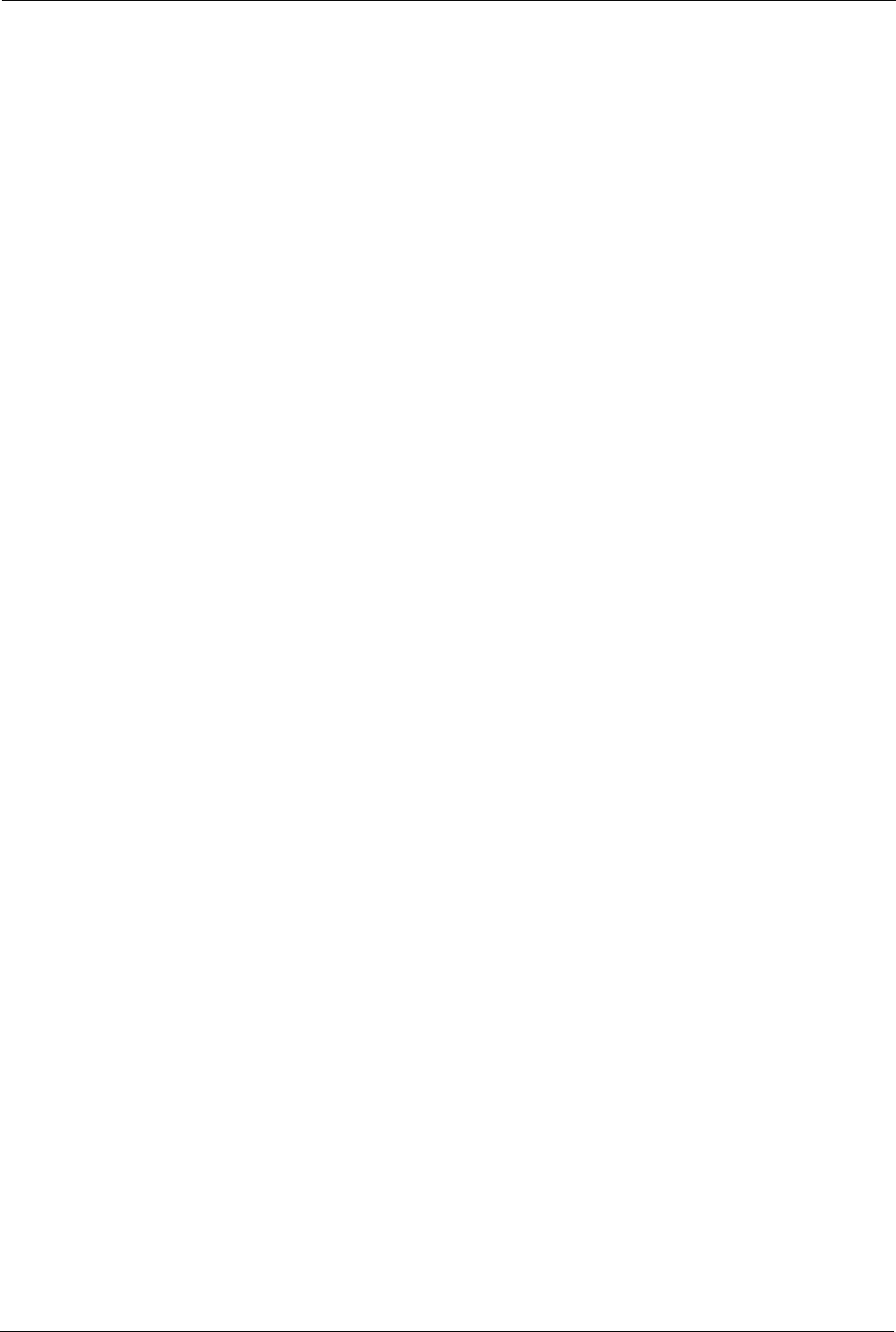
ZyXEL MAX-200M1 Series User’s Guide
222
Authentication
The ZyXEL Device supports EAP-TTLS authentication.
EAP-TTLS (Tunneled Transport Layer Service)
EAP-TTLS is an extension of the EAP-TLS authentication that uses certificates for only the
server-side authentications to establish a secure connection (with EAP-TLS digital
certifications are needed by both the server and the wireless clients for mutual authentication).
Client authentication is then done by sending username and password through the secure
connection, thus client identity is protected. For client authentication, EAP-TTLS supports
EAP methods and legacy authentication methods such as PAP, CHAP, MS-CHAP and MS-
CHAP v2.
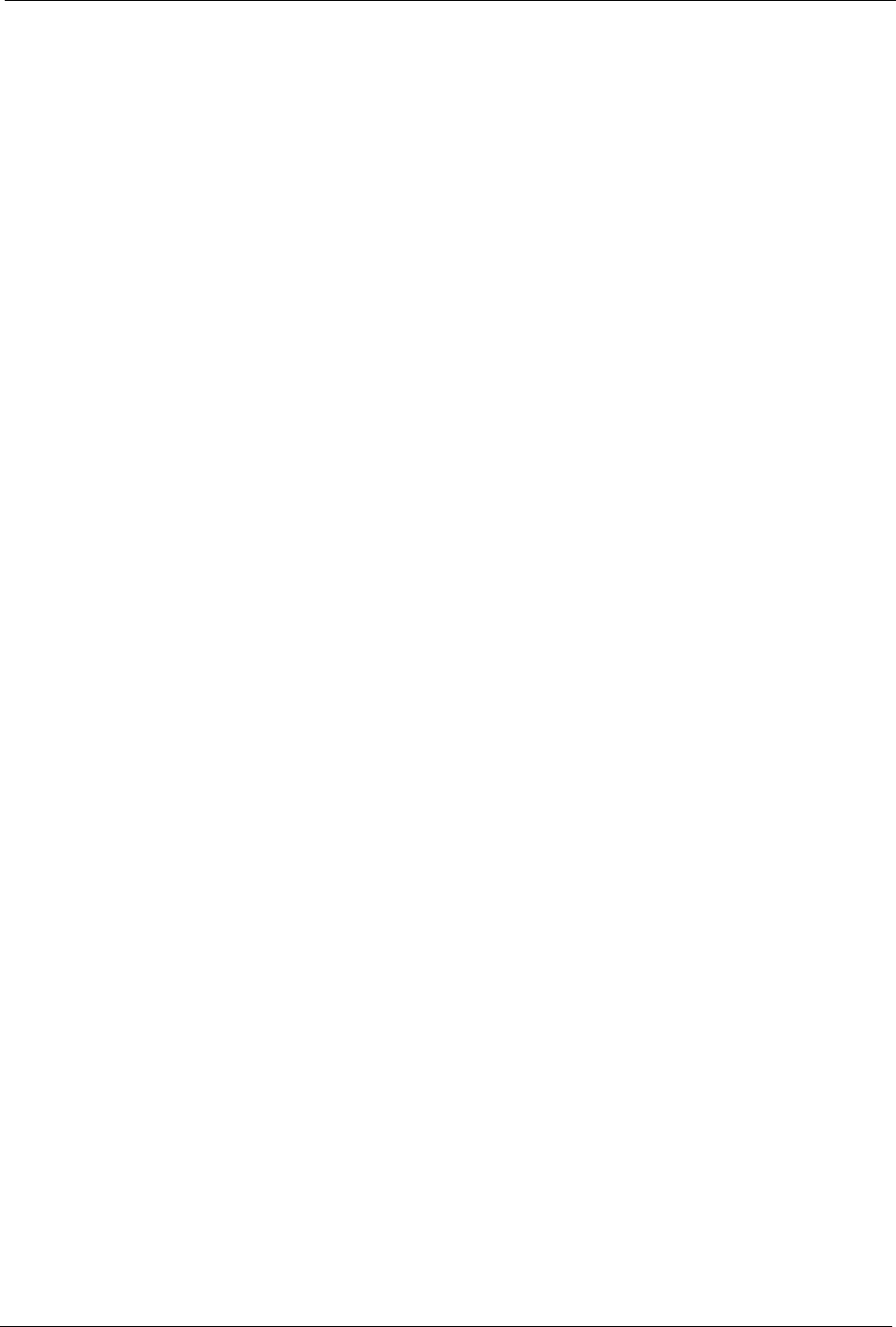
ZyXEL MAX-200M1 Series User’s Guide
Appendix C 223
APPENDIX C
Setting up Your Computer’s IP Address
All computers must have a 10M or 100M Ethernet adapter card and TCP/IP installed.
Windows 95/98/Me/NT/2000/XP, Macintosh OS 7 and later operating systems and all versions
of UNIX/LINUX include the software components you need to install and use TCP/IP on your
computer. Windows 3.1 requires the purchase of a third-party TCP/IP application package.
TCP/IP should already be installed on computers using Windows NT/2000/XP, Macintosh OS
7 and later operating systems.
After the appropriate TCP/IP components are installed, configure the TCP/IP settings in order
to “communicate” with your network.
Windows 95/98/Me
Click Start, Settings, Control Panel and double-click the Network icon to open the Network
window.
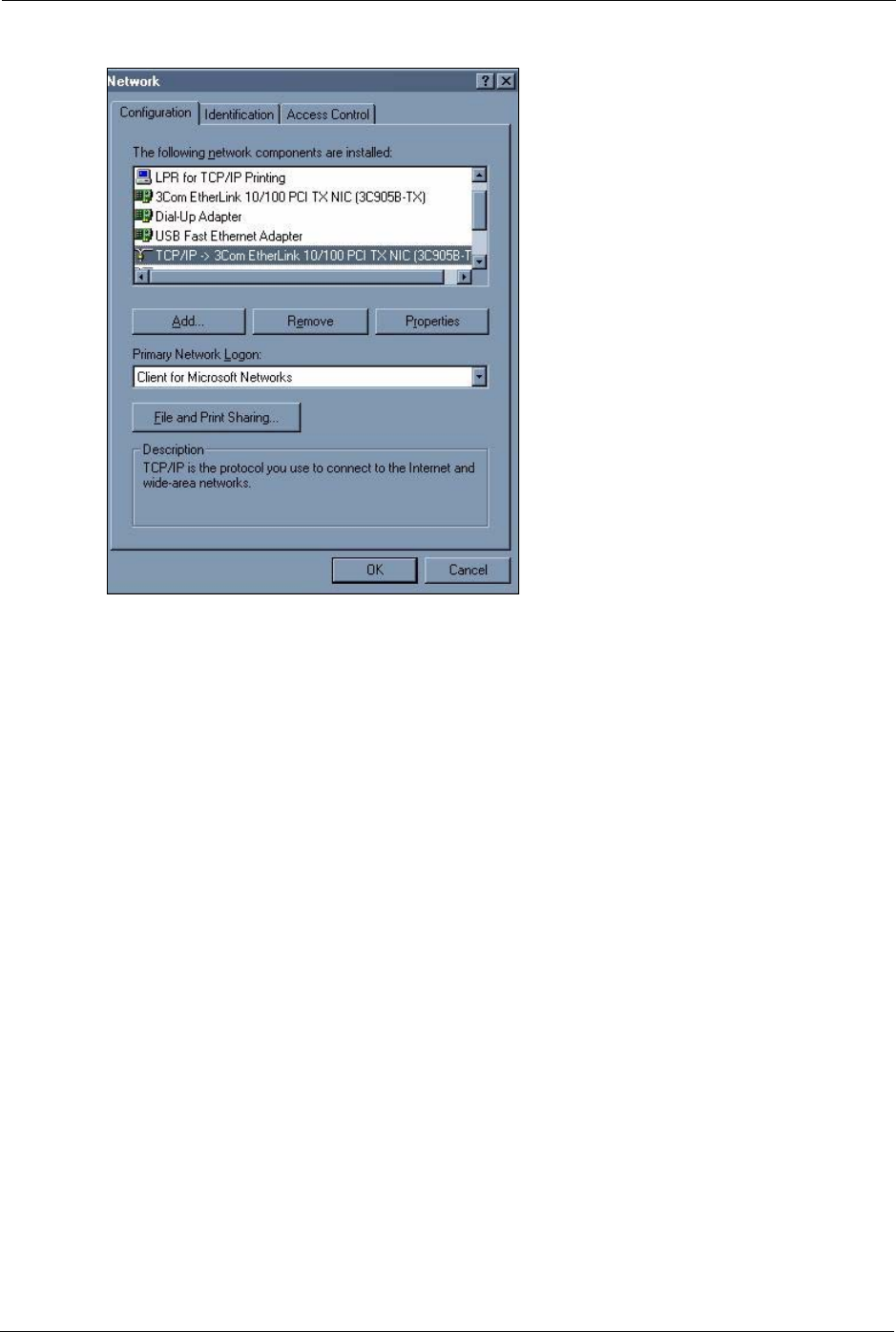
ZyXEL MAX-200M1 Series User’s Guide
224 Appendix C
Figure 130 WIndows 95/98/Me: Network: Configuration
Installing Components
The Network window Configuration tab displays a list of installed components. You need a
network adapter, the TCP/IP protocol and Client for Microsoft Networks.
If you need the adapter:
1In the Network window, click Add.
2Select Adapter and then click Add.
3Select the manufacturer and model of your network adapter and then click OK.
If you need TCP/IP:
1In the Network window, click Add.
2Select Protocol and then click Add.
3Select Microsoft from the list of manufacturers.
4Select TCP/IP from the list of network protocols and then click OK.
If you need Client for Microsoft Networks:
1Click Add.
2Select Client and then click Add.
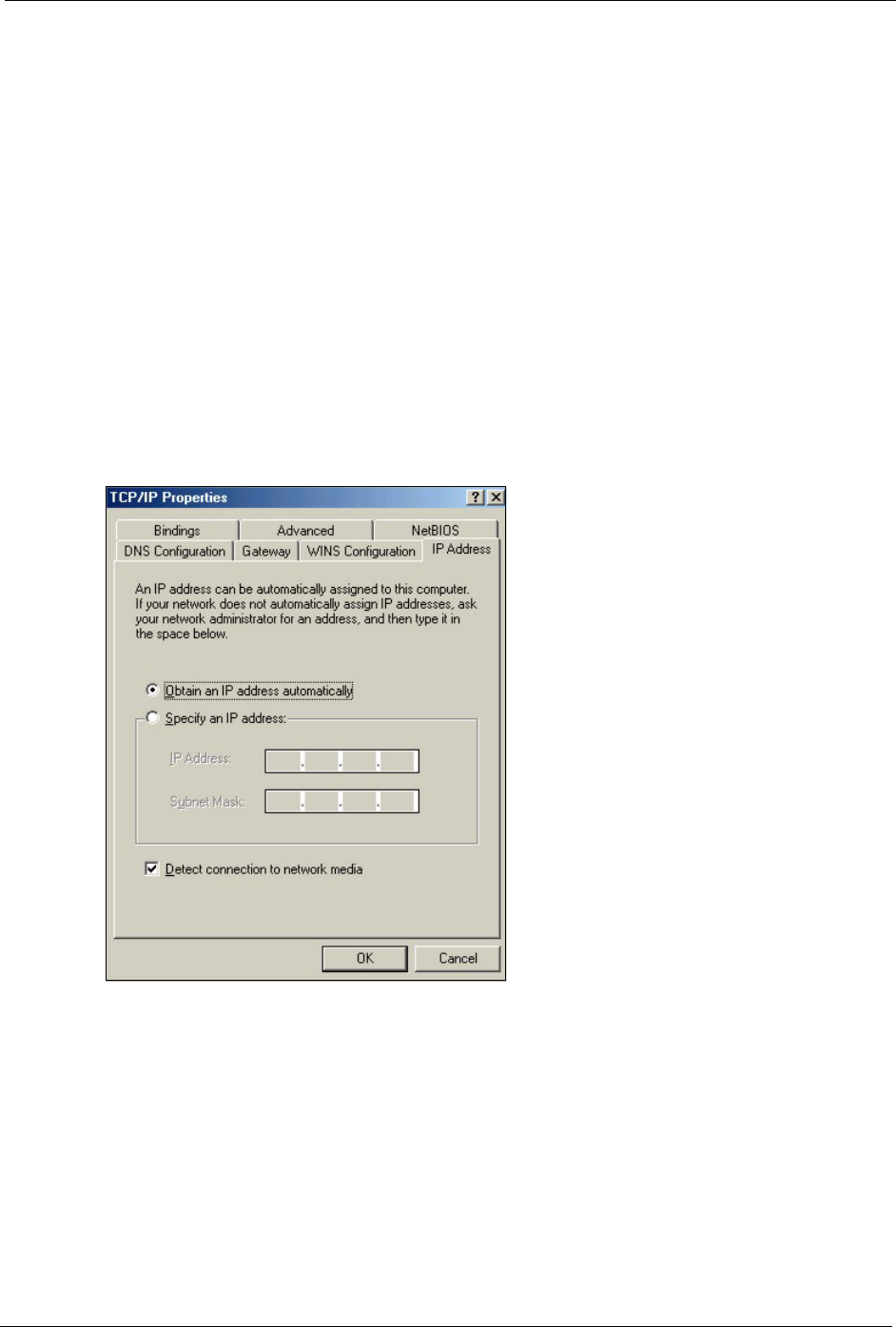
ZyXEL MAX-200M1 Series User’s Guide
Appendix C 225
3Select Microsoft from the list of manufacturers.
4Select Client for Microsoft Networks from the list of network clients and then click
OK.
5Restart your computer so the changes you made take effect.
Configuring
1In the Network window Configuration tab, select your network adapter's TCP/IP entry
and click Properties
2Click the IP Address tab.
• If your IP address is dynamic, select Obtain an IP address
automatically.
• If you have a static IP address, select Specify an IP address and type
your information into the IP Address and Subnet Mask fields.
Figure 131 Windows 95/98/Me: TCP/IP Properties: IP Address
3Click the DNS Configuration tab.
• If you do not know your DNS information, select Disable DNS.
• If you know your DNS information, select Enable DNS and type the
information in the fields below (you may not need to fill them all in).
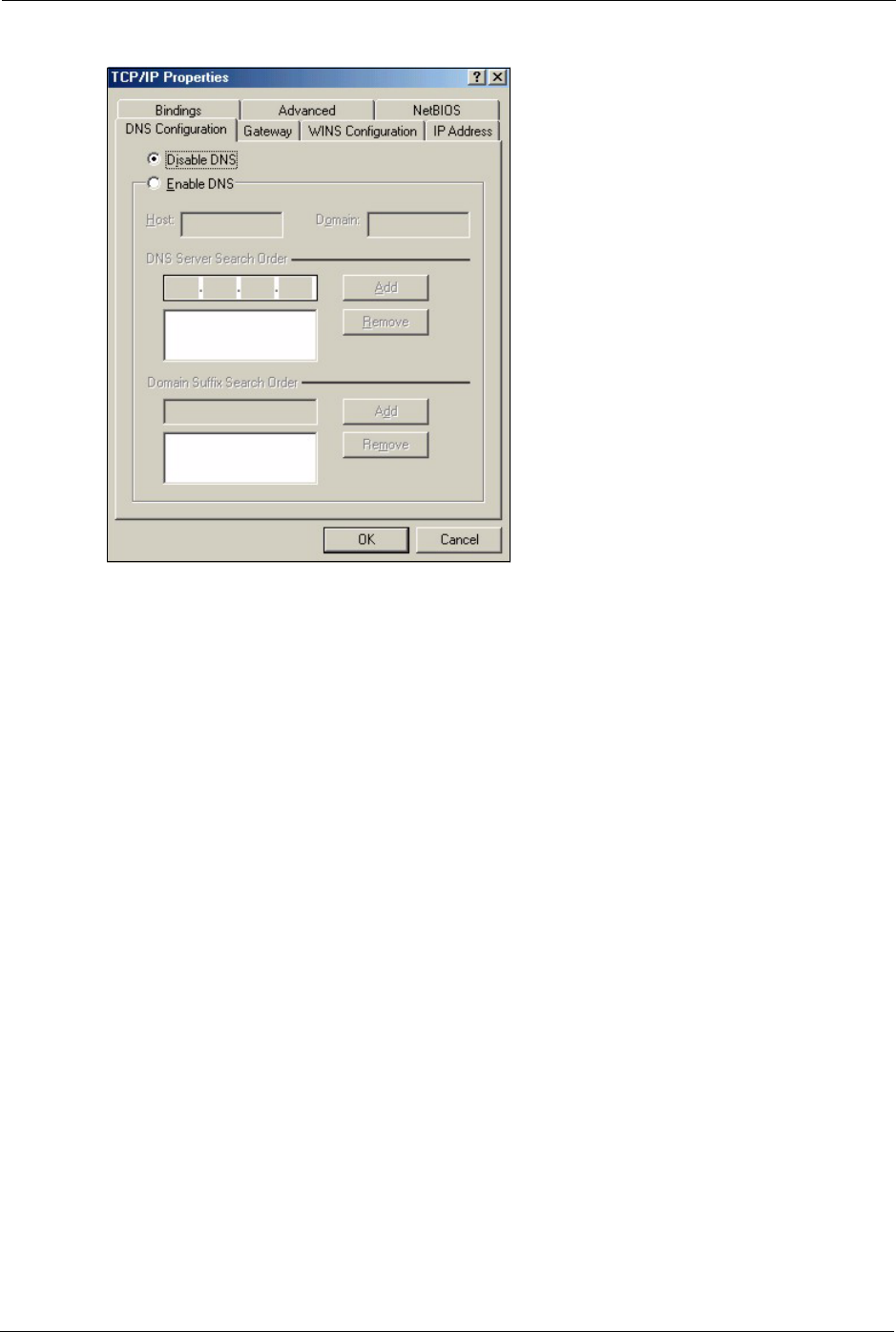
ZyXEL MAX-200M1 Series User’s Guide
226 Appendix C
Figure 132 Windows 95/98/Me: TCP/IP Properties: DNS Configuration
4Click the Gateway tab.
• If you do not know your gateway’s IP address, remove previously
installed gateways.
• If you have a gateway IP address, type it in the New gateway field
and click Add.
5Click OK to save and close the TCP/IP Properties window.
6Click OK to close the Network window. Insert the Windows CD if prompted.
7Restart your computer when prompted.
Verifying Settings
1Click Start and then Run.
2In the Run window, type "winipcfg" and then click OK to open the IP Configuration
window.
3Select your network adapter. You should see your computer's IP address, subnet mask and
default gateway.
Windows 2000/NT/XP
The following example figures use the default Windows XP GUI theme.
1Click start (Start in Windows 2000/NT), Settings, Control Panel.
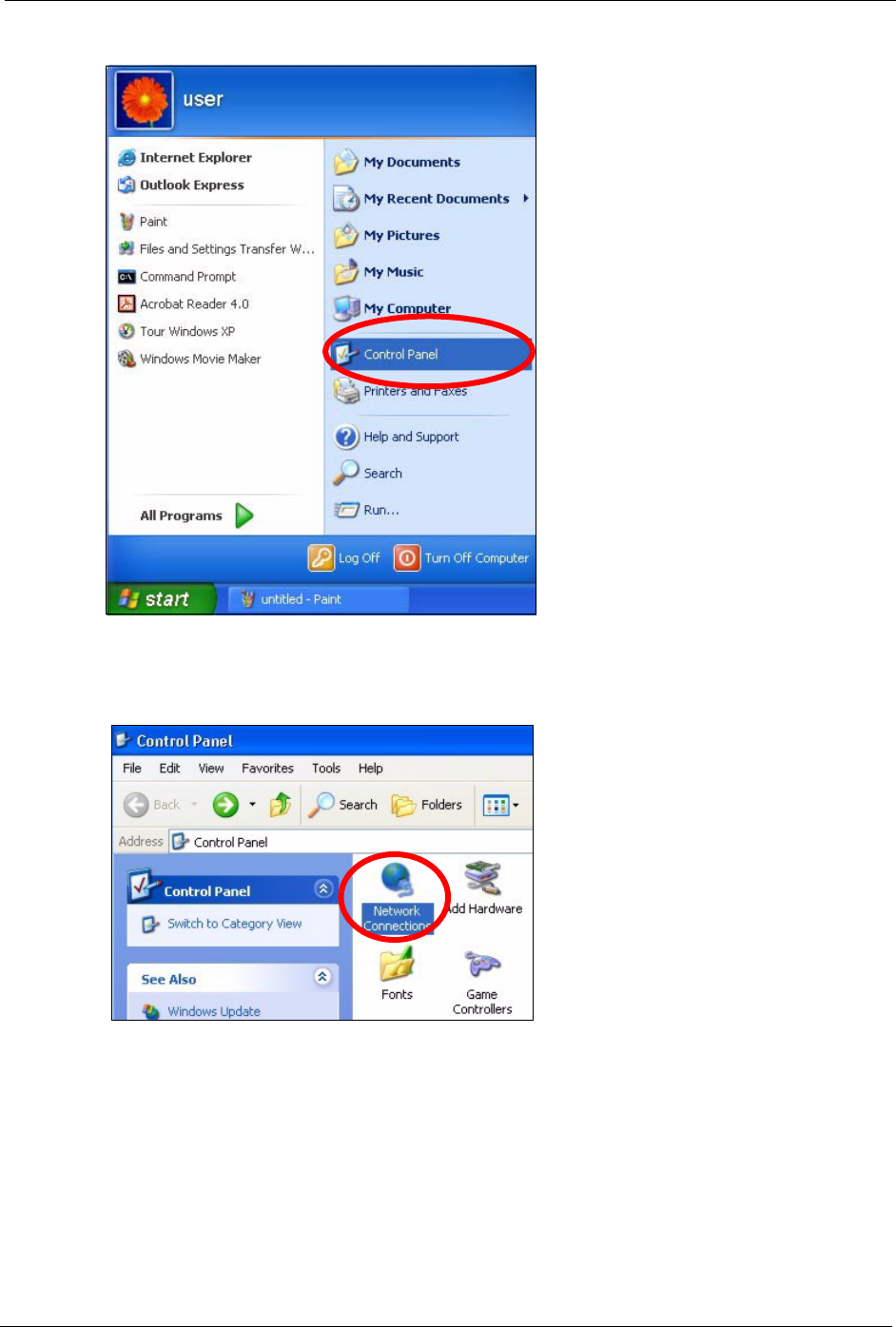
ZyXEL MAX-200M1 Series User’s Guide
Appendix C 227
Figure 133 Windows XP: Start Menu
2In the Control Panel, double-click Network Connections (Network and Dial-up
Connections in Windows 2000/NT).
Figure 134 Windows XP: Control Panel
3Right-click Local Area Connection and then click Properties.
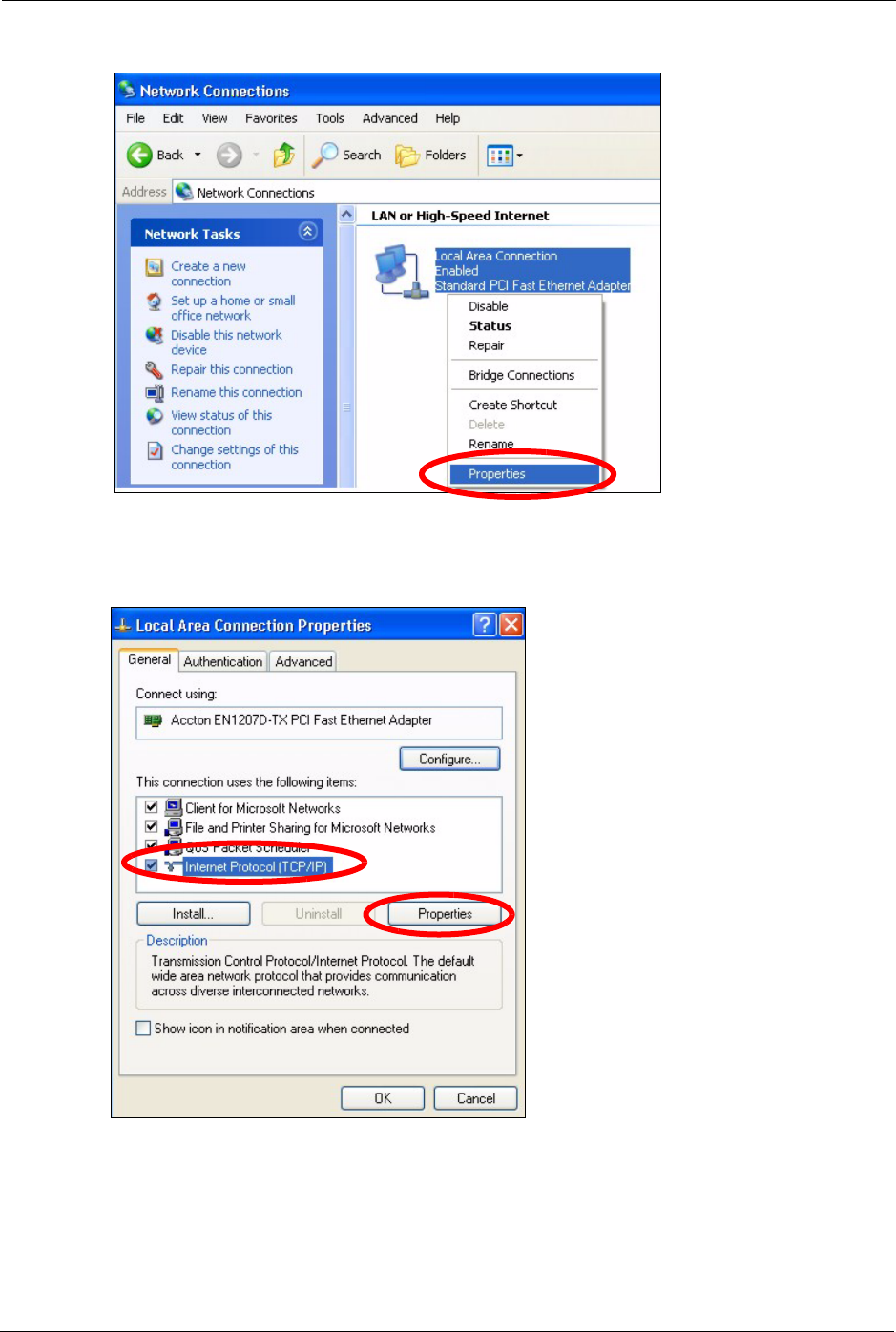
ZyXEL MAX-200M1 Series User’s Guide
228 Appendix C
Figure 135 Windows XP: Control Panel: Network Connections: Properties
4Select Internet Protocol (TCP/IP) (under the General tab in Win XP) and then click
Properties.
Figure 136 Windows XP: Local Area Connection Properties
5The Internet Protocol TCP/IP Properties window opens (the General tab in Windows
XP).
• If you have a dynamic IP address click Obtain an IP address
automatically.
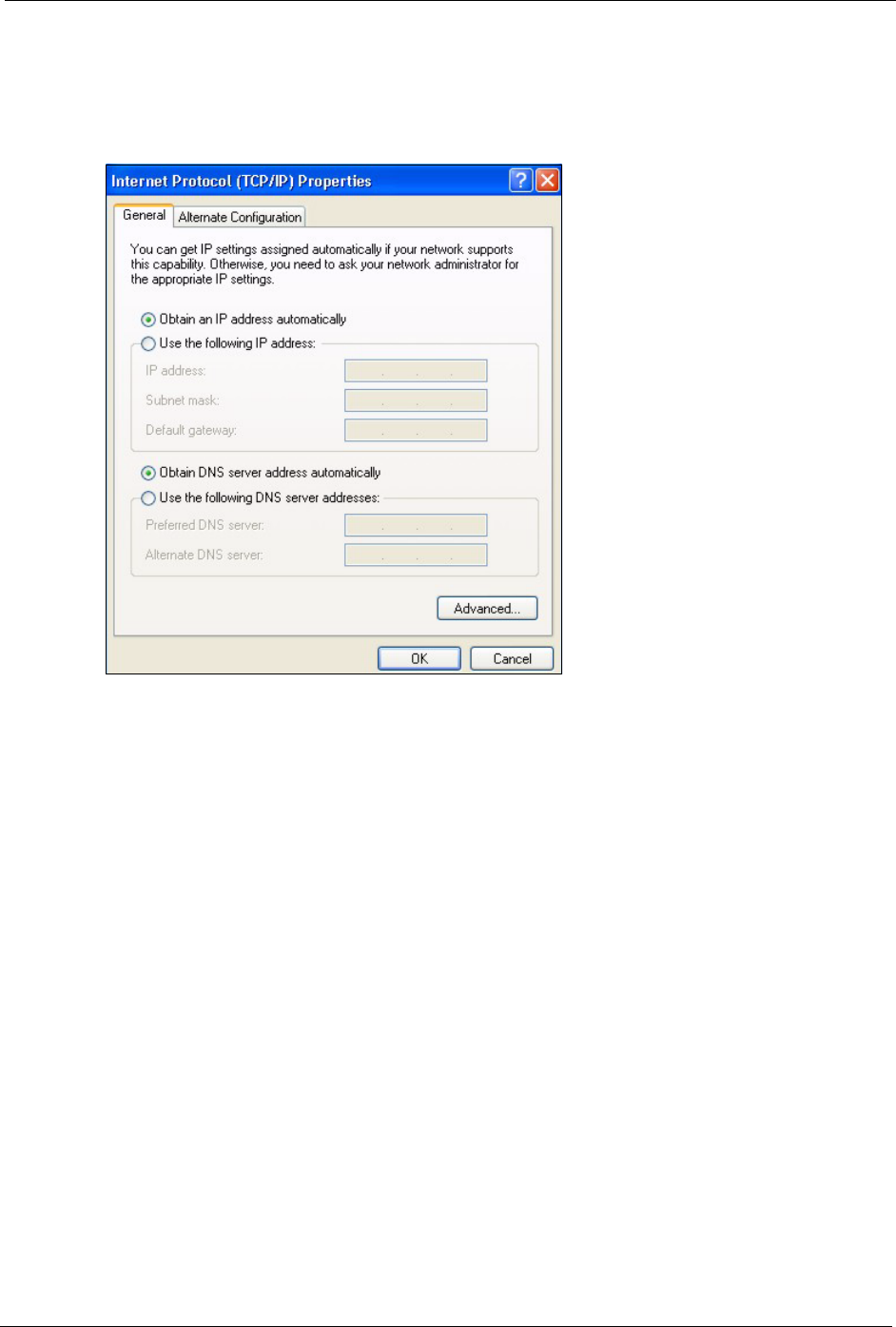
ZyXEL MAX-200M1 Series User’s Guide
Appendix C 229
• If you have a static IP address click Use the following IP Address
and fill in the IP address, Subnet mask, and Default gateway fields.
• Click Advanced.
Figure 137 Windows XP: Internet Protocol (TCP/IP) Properties
6 If you do not know your gateway's IP address, remove any previously installed gateways
in the IP Settings tab and click OK.
Do one or more of the following if you want to configure additional IP addresses:
•In the IP Settings tab, in IP addresses, click Add.
•In TCP/IP Address, type an IP address in IP address and a subnet
mask in Subnet mask, and then click Add.
• Repeat the above two steps for each IP address you want to add.
• Configure additional default gateways in the IP Settings tab by
clicking Add in Default gateways.
•In TCP/IP Gateway Address, type the IP address of the default
gateway in Gateway. To manually configure a default metric (the
number of transmission hops), clear the Automatic metric check box
and type a metric in Metric.
• Click Add.
• Repeat the previous three steps for each default gateway you want to
add.
• Click OK when finished.
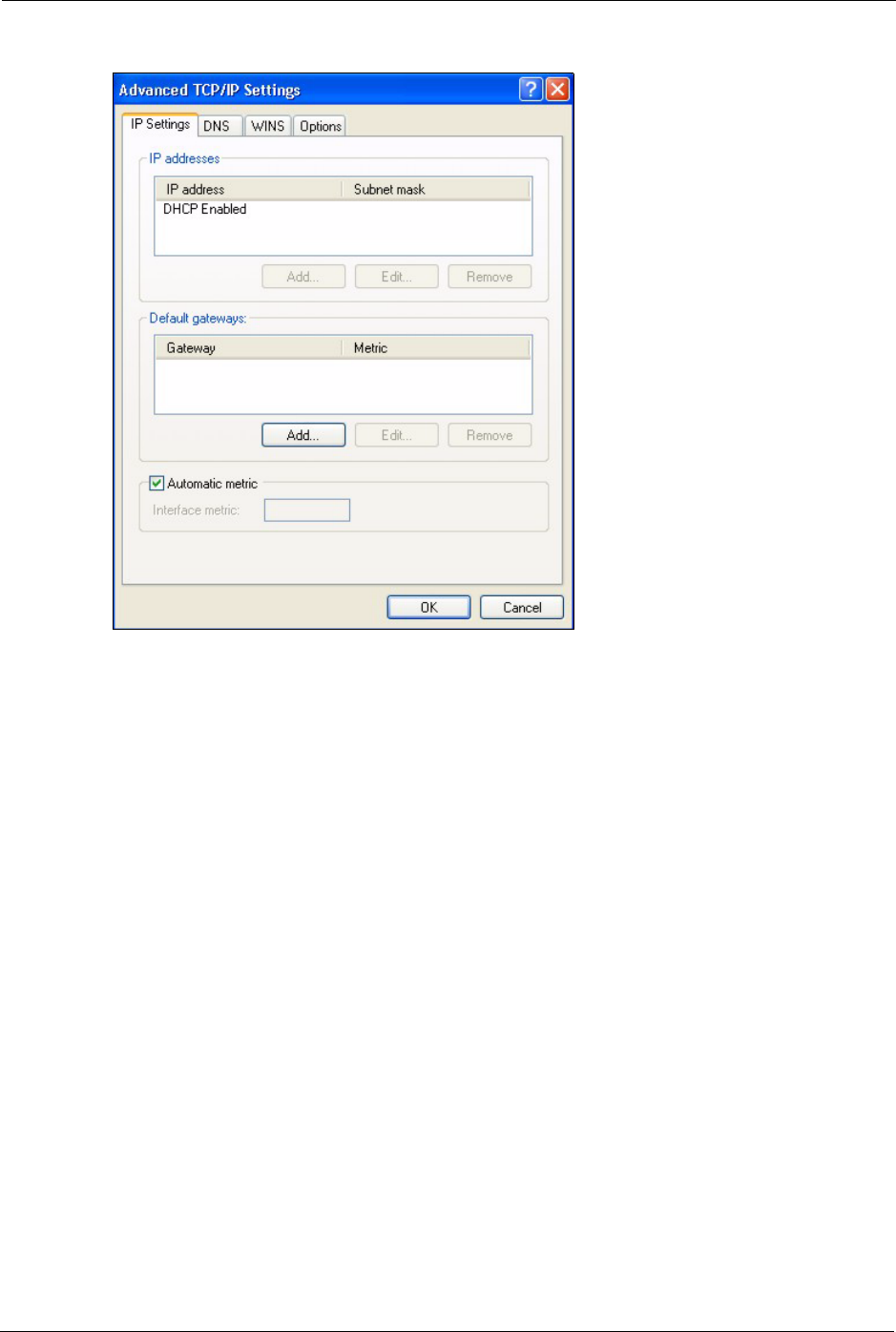
ZyXEL MAX-200M1 Series User’s Guide
230 Appendix C
Figure 138 Windows XP: Advanced TCP/IP Properties
7In the Internet Protocol TCP/IP Properties window (the General tab in Windows XP):
• Click Obtain DNS server address automatically if you do not know
your DNS server IP address(es).
• If you know your DNS server IP address(es), click Use the following
DNS server addresses, and type them in the Preferred DNS server
and Alternate DNS server fields.
If you have previously configured DNS servers, click Advanced and
then the DNS tab to order them.
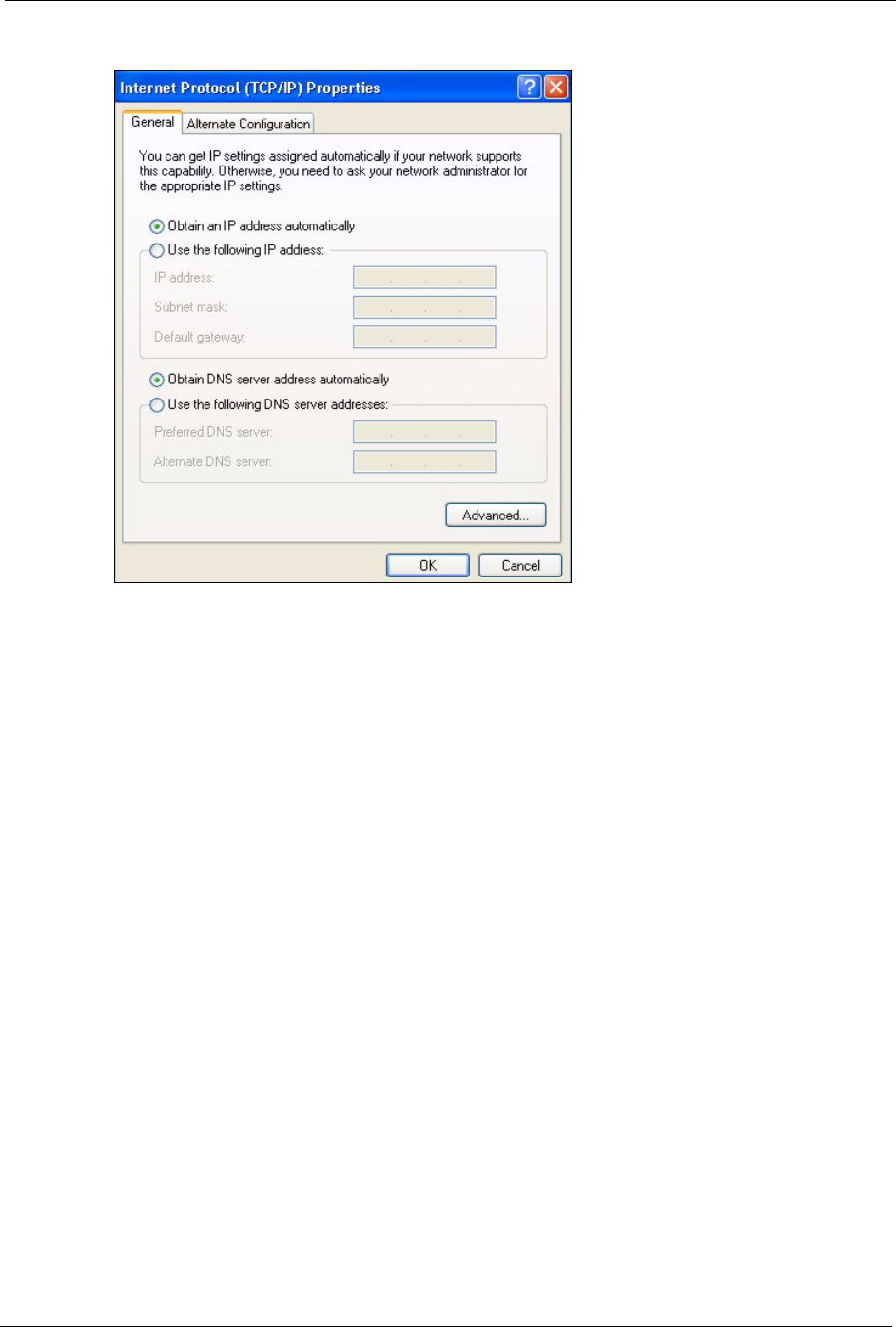
ZyXEL MAX-200M1 Series User’s Guide
Appendix C 231
Figure 139 Windows XP: Internet Protocol (TCP/IP) Properties
8Click OK to close the Internet Protocol (TCP/IP) Properties window.
9Click Close (OK in Windows 2000/NT) to close the Local Area Connection Properties
window.
10 Close the Network Connections window (Network and Dial-up Connections in
Windows 2000/NT).
11Restart your computer (if prompted).
Verifying Settings
1Click Start, All Programs, Accessories and then Command Prompt.
2In the Command Prompt window, type "ipconfig" and then press [ENTER]. You can
also open Network Connections, right-click a network connection, click Status and then
click the Support tab.
Macintosh OS X
1Click the Apple menu, and click System Preferences to open the System Preferences
window.
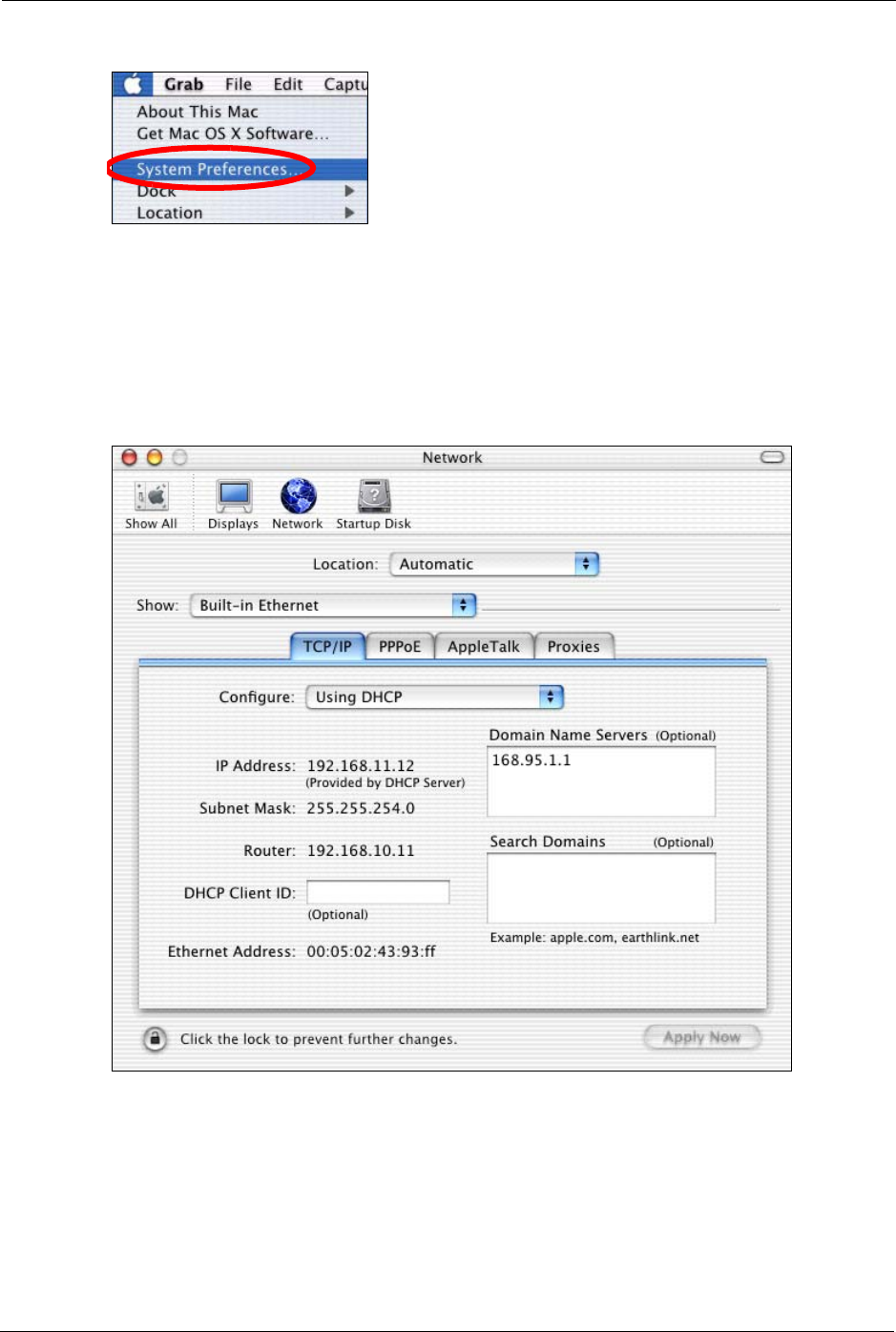
ZyXEL MAX-200M1 Series User’s Guide
232 Appendix C
Figure 140 Macintosh OS X: Apple Menu
2Click Network in the icon bar.
• Select Automatic from the Location list.
• Select Built-in Ethernet from the Show list.
• Click the TCP/IP tab.
3For dynamically assigned settings, select Using DHCP from the Configure list.
Figure 141 Macintosh OS X: Network
4For statically assigned settings, do the following:
•From the Configure box, select Manually.
• Type your IP address in the IP Address box.
• Type your subnet mask in the Subnet mask box.
• Type the IP address of your gateway in the Router address box.
5Click Apply Now and close the window.
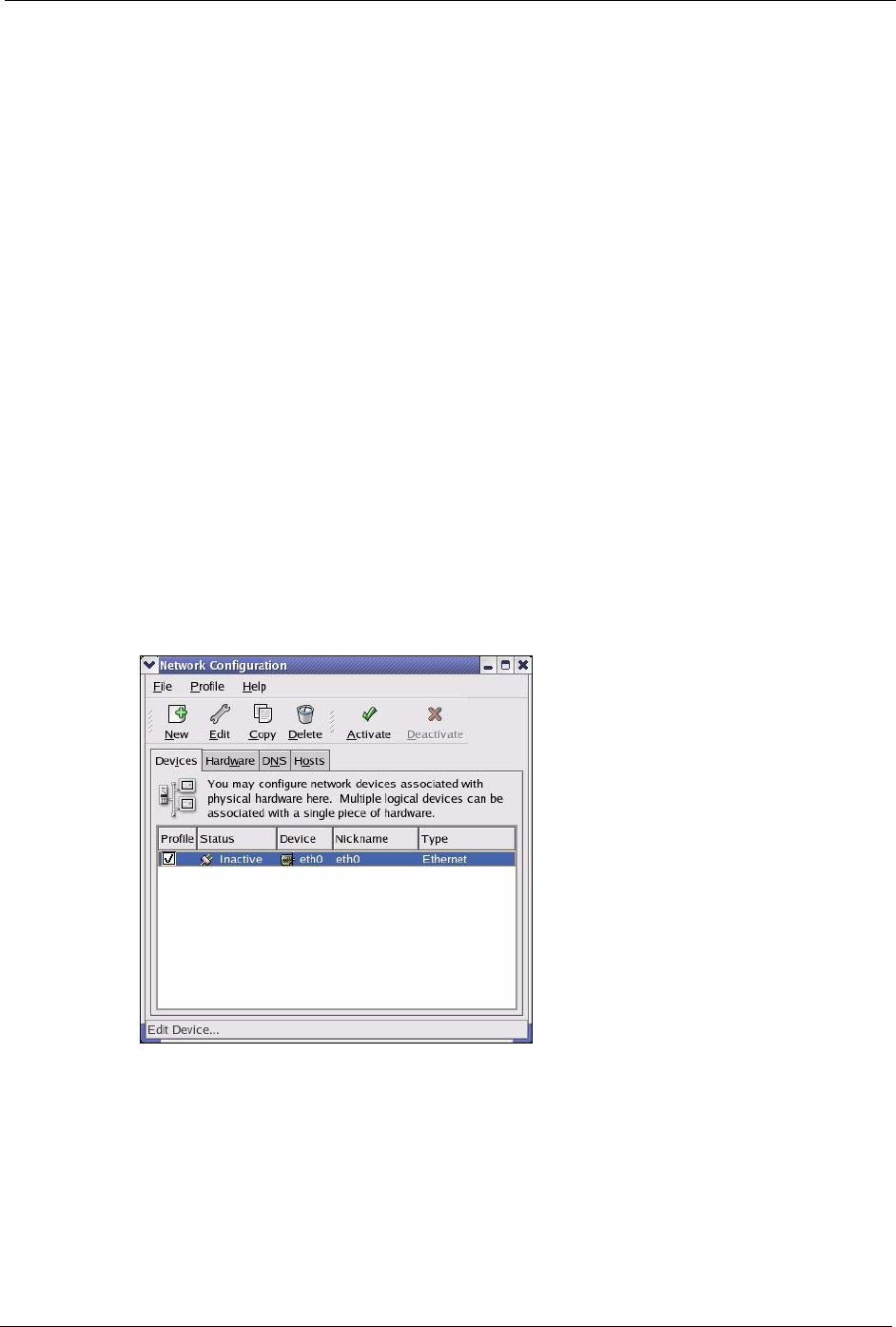
ZyXEL MAX-200M1 Series User’s Guide
Appendix C 233
6Restart your computer (if prompted).
Verifying Settings
Check your TCP/IP properties in the Network window.
Linux
This section shows you how to configure your computer’s TCP/IP settings in Red Hat Linux
9.0. Procedure, screens and file location may vary depending on your Linux distribution and
release version.
Note: Make sure you are logged in as the root administrator.
Using the K Desktop Environment (KDE)
Follow the steps below to configure your computer IP address using the KDE.
1Click the Red Hat button (located on the bottom left corner), select System Setting and
click Network.
Figure 142 Red Hat 9.0: KDE: Network Configuration: Devices
2Double-click on the profile of the network card you wish to configure. The Ethernet
Device General screen displays as shown.
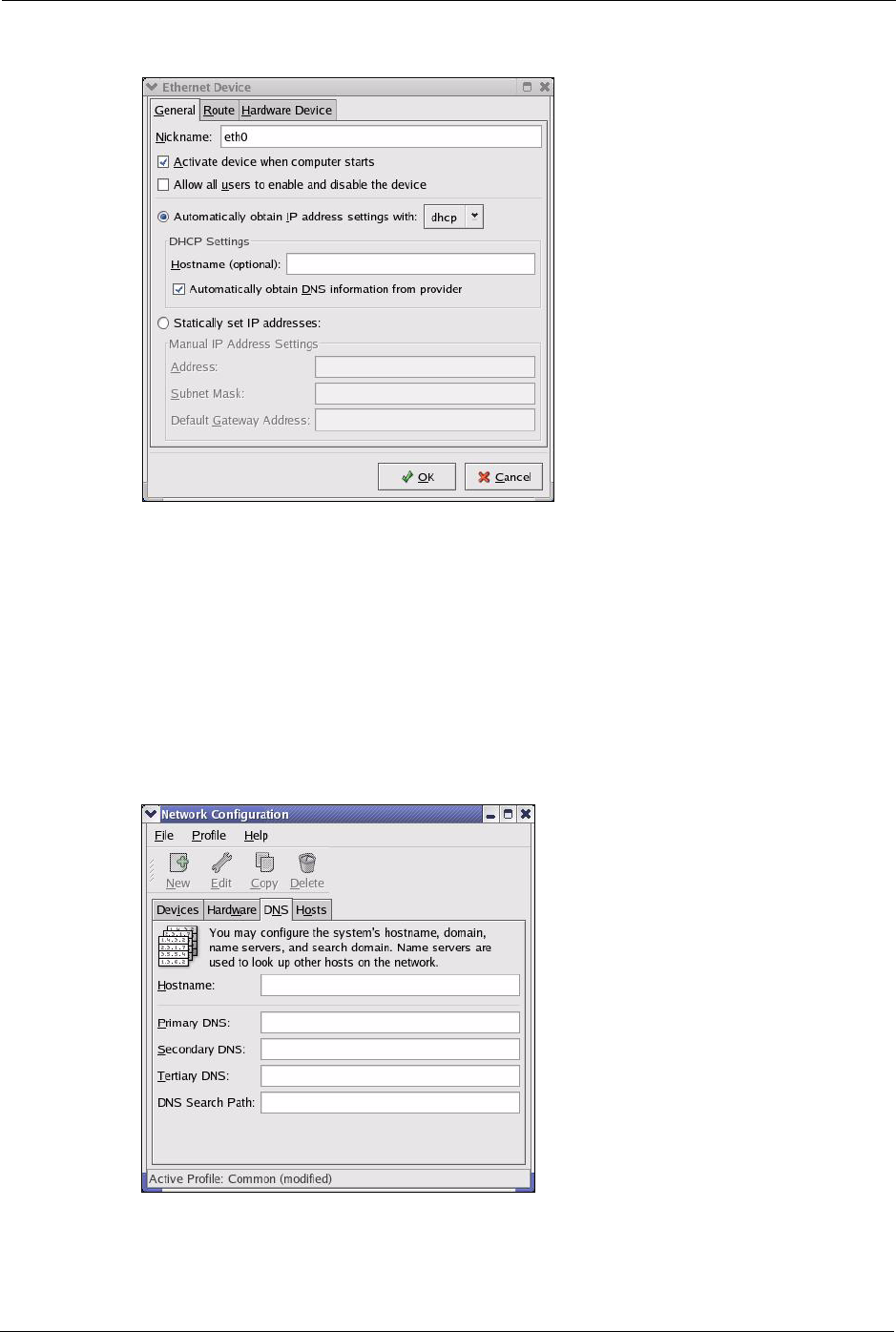
ZyXEL MAX-200M1 Series User’s Guide
234 Appendix C
Figure 143 Red Hat 9.0: KDE: Ethernet Device: General
• If you have a dynamic IP address, click Automatically obtain IP
address settings with and select dhcp from the drop down list.
• If you have a static IP address, click Statically set IP Addresses and
fill in the Address, Subnet mask, and Default Gateway Address
fields.
3Click OK to save the changes and close the Ethernet Device General screen.
4If you know your DNS server IP address(es), click the DNS tab in the Network
Configuration screen. Enter the DNS server information in the fields provided.
Figure 144 Red Hat 9.0: KDE: Network Configuration: DNS
5Click the Devices tab.
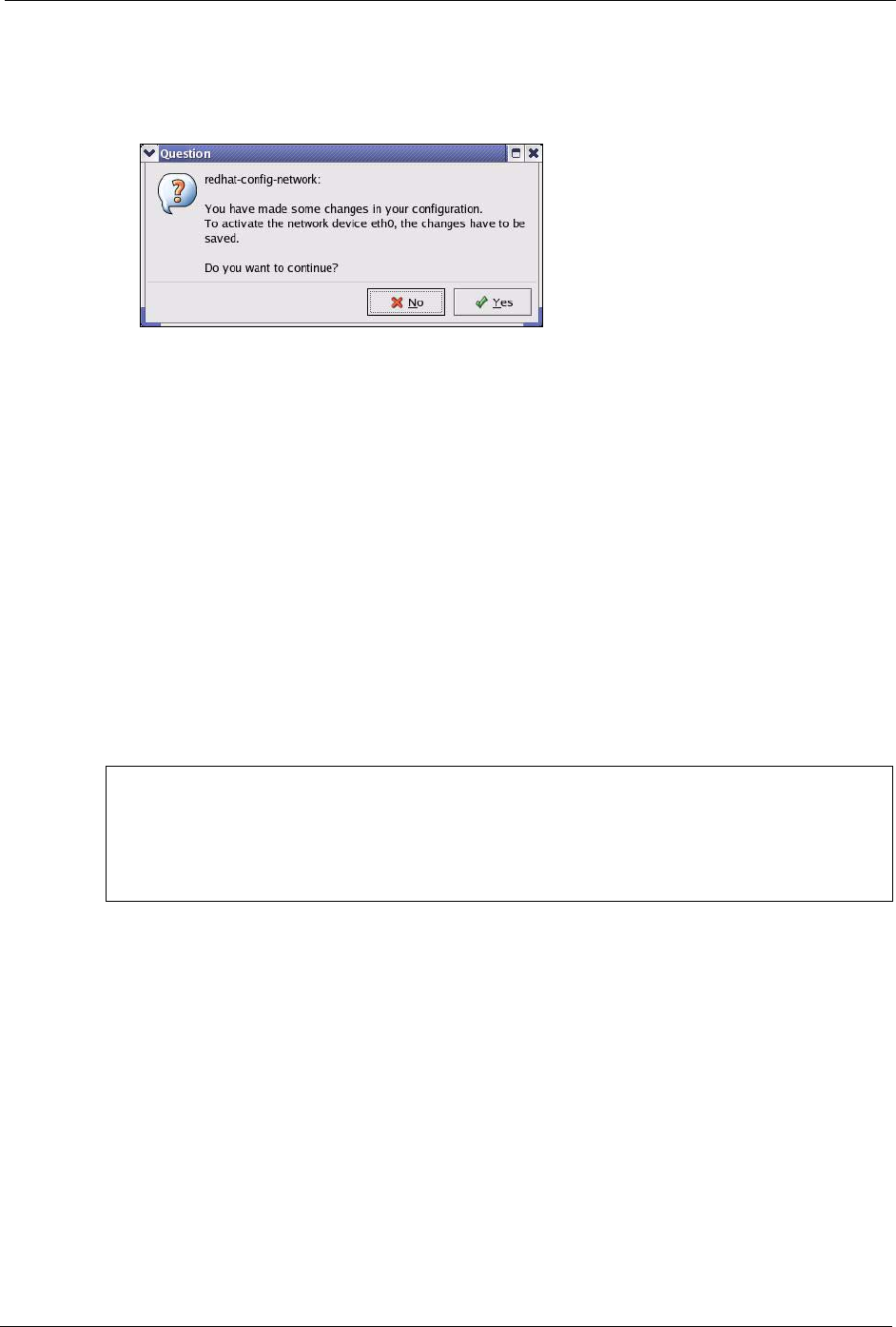
ZyXEL MAX-200M1 Series User’s Guide
Appendix C 235
6Click the Activate button to apply the changes. The following screen displays. Click Ye s
to save the changes in all screens.
Figure 145 Red Hat 9.0: KDE: Network Configuration: Activate
7After the network card restart process is complete, make sure the Status is Active in the
Network Configuration screen.
Using Configuration Files
Follow the steps below to edit the network configuration files and set your computer IP
address.
1Assuming that you have only one network card on the computer, locate the ifconfig-
eth0 configuration file (where eth0 is the name of the Ethernet card). Open the
configuration file with any plain text editor.
• If you have a dynamic IP address, enter dhcp in the BOOTPROTO=
field. The following figure shows an example.
Figure 146 Red Hat 9.0: Dynamic IP Address Setting in ifconfig-eth0
• If you have a static IP address, enter static in the BOOTPROTO=
field. Type IPADDR= followed by the IP address (in dotted decimal
notation) and type NETMASK= followed by the subnet mask. The
following example shows an example where the static IP address is
192.168.1.10 and the subnet mask is 255.255.255.0.
DEVICE=eth0
ONBOOT=yes
BOOTPROTO=dhcp
USERCTL=no
PEERDNS=yes
TYPE=Ethernet
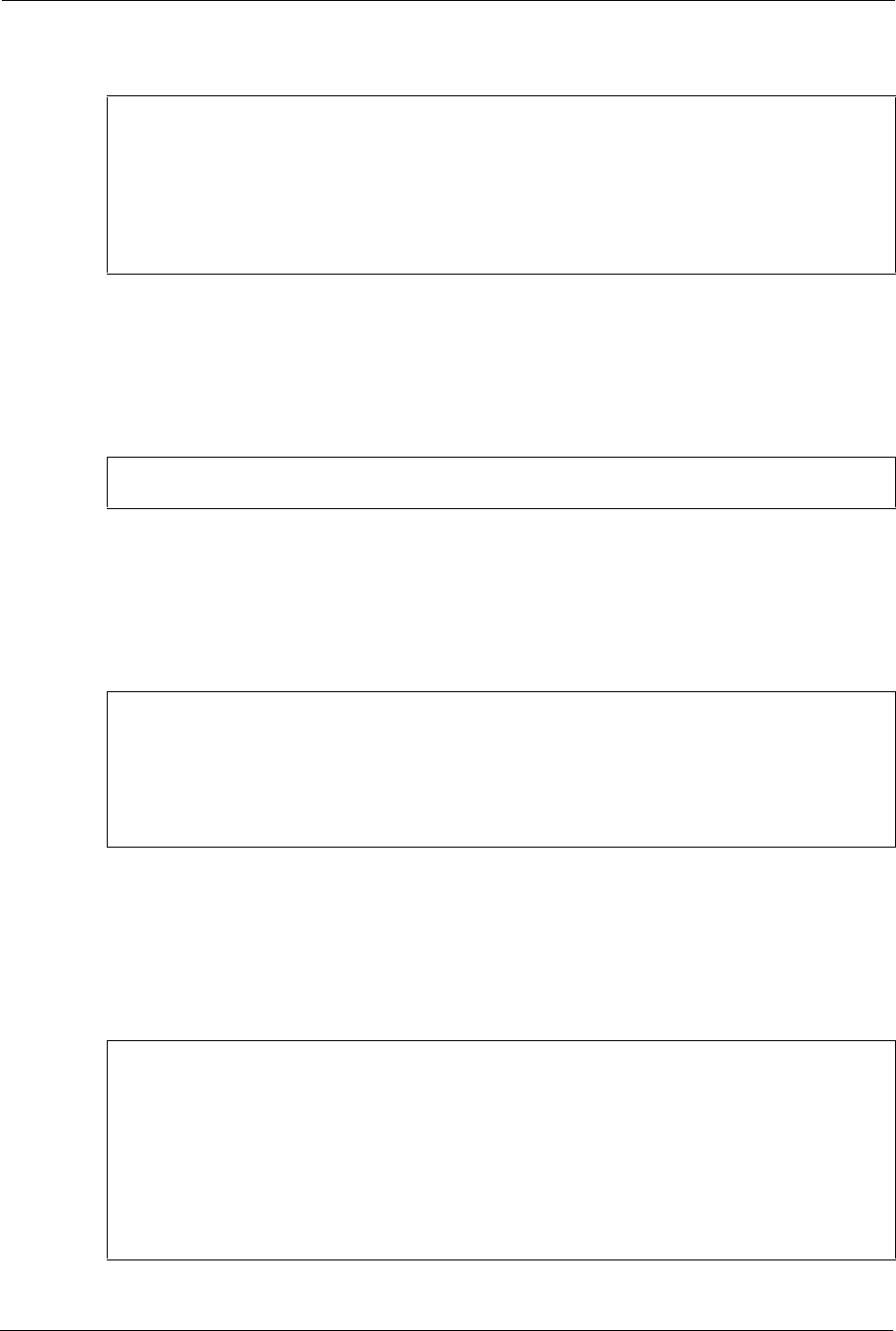
ZyXEL MAX-200M1 Series User’s Guide
236 Appendix C
Figure 147 Red Hat 9.0: Static IP Address Setting in ifconfig-eth0
2If you know your DNS server IP address(es), enter the DNS server information in the
resolv.conf file in the /etc directory. The following figure shows an example where
two DNS server IP addresses are specified.
Figure 148 Red Hat 9.0: DNS Settings in resolv.conf
3After you edit and save the configuration files, you must restart the network card.
Enter./network restart in the /etc/rc.d/init.d directory. The following figure
shows an example.
Figure 149 Red Hat 9.0: Restart Ethernet Card
Verifying Settings
Enter ifconfig in a terminal screen to check your TCP/IP properties.
Figure 150 Red Hat 9.0: Checking TCP/IP Properties
DEVICE=eth0
ONBOOT=yes
BOOTPROTO=static
IPADDR=192.168.1.10
NETMASK=255.255.255.0
USERCTL=no
PEERDNS=yes
TYPE=Ethernet
nameserver 172.23.5.1
nameserver 172.23.5.2
[root@localhost init.d]# network restart
Shutting down interface eth0: [OK]
Shutting down loopback interface: [OK]
Setting network parameters: [OK]
Bringing up loopback interface: [OK]
Bringing up interface eth0: [OK]
[root@localhost]# ifconfig
eth0 Link encap:Ethernet HWaddr 00:50:BA:72:5B:44
inet addr:172.23.19.129 Bcast:172.23.19.255 Mask:255.255.255.0
UP BROADCAST RUNNING MULTICAST MTU:1500 Metric:1
RX packets:717 errors:0 dropped:0 overruns:0 frame:0
TX packets:13 errors:0 dropped:0 overruns:0 carrier:0
collisions:0 txqueuelen:100
RX bytes:730412 (713.2 Kb) TX bytes:1570 (1.5 Kb)
Interrupt:10 Base address:0x1000
[root@localhost]#
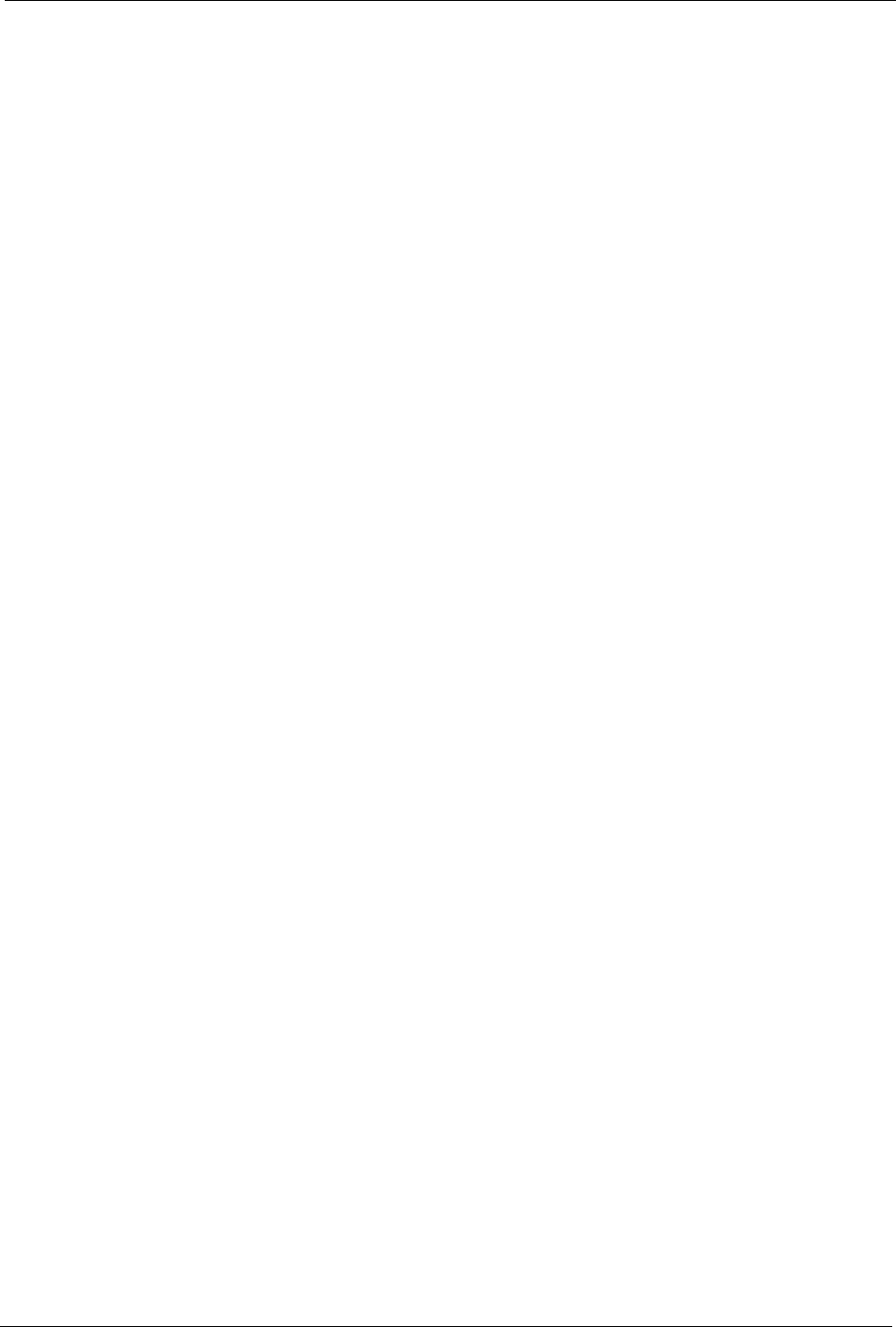
ZyXEL MAX-200M1 Series User’s Guide
Appendix D 237
APPENDIX D
IP Addresses and Subnetting
This appendix introduces IP addresses and subnet masks.
IP addresses identify individual devices on a network. Every networking device (including
computers, servers, routers, printers, etc.) needs an IP address to communicate across the
network. These networking devices are also known as hosts.
Subnet masks determine the maximum number of possible hosts on a network. You can also
use subnet masks to divide one network into multiple sub-networks.
Introduction to IP Addresses
One part of the IP address is the network number, and the other part is the host ID. In the same
way that houses on a street share a common street name, the hosts on a network share a
common network number. Similarly, as each house has its own house number, each host on the
network has its own unique identifying number - the host ID. Routers use the network number
to send packets to the correct network, while the host ID determines to which host on the
network the packets are delivered.
Structure
An IP address is made up of four parts, written in dotted decimal notation (for example,
192.168.1.1). Each of these four parts is known as an octet. An octet is an eight-digit binary
number (for example 11000000, which is 192 in decimal notation).
Therefore, each octet has a possible range of 00000000 to 11111111 in binary, or 0 to 255 in
decimal.
The following figure shows an example IP address in which the first three octets (192.168.1)
are the network number, and the fourth octet (16) is the host ID.

ZyXEL MAX-200M1 Series User’s Guide
238 Appendix D
Figure 151 Network Number and Host ID
How much of the IP address is the network number and how much is the host ID varies
according to the subnet mask.
Subnet Masks
A subnet mask is used to determine which bits are part of the network number, and which bits
are part of the host ID (using a logical AND operation). The term “subnet” is short for “sub-
network”.
A subnet mask has 32 bits. If a bit in the subnet mask is a “1” then the corresponding bit in the
IP address is part of the network number. If a bit in the subnet mask is “0” then the
corresponding bit in the IP address is part of the host ID.
The following example shows a subnet mask identifying the network number (in bold text)
and host ID of an IP address (192.168.1.2 in decimal).
By convention, subnet masks always consist of a continuous sequence of ones beginning from
the leftmost bit of the mask, followed by a continuous sequence of zeros, for a total number of
32 bits.
Subnet masks can be referred to by the size of the network number part (the bits with a “1”
value). For example, an “8-bit mask” means that the first 8 bits of the mask are ones and the
remaining 24 bits are zeroes.
Table 95 IP Address Network Number and Host ID Example
1ST OCTET:
(192)
2ND
OCTET:
(168)
3RD
OCTET:
(1)
4TH OCTET
(2)
IP Address (Binary) 11000000 10101000 00000001 00000010
Subnet Mask (Binary) 11111111 11111111 11111111 00000000
Network Number 11000000 10101000 00000001
Host ID 00000010
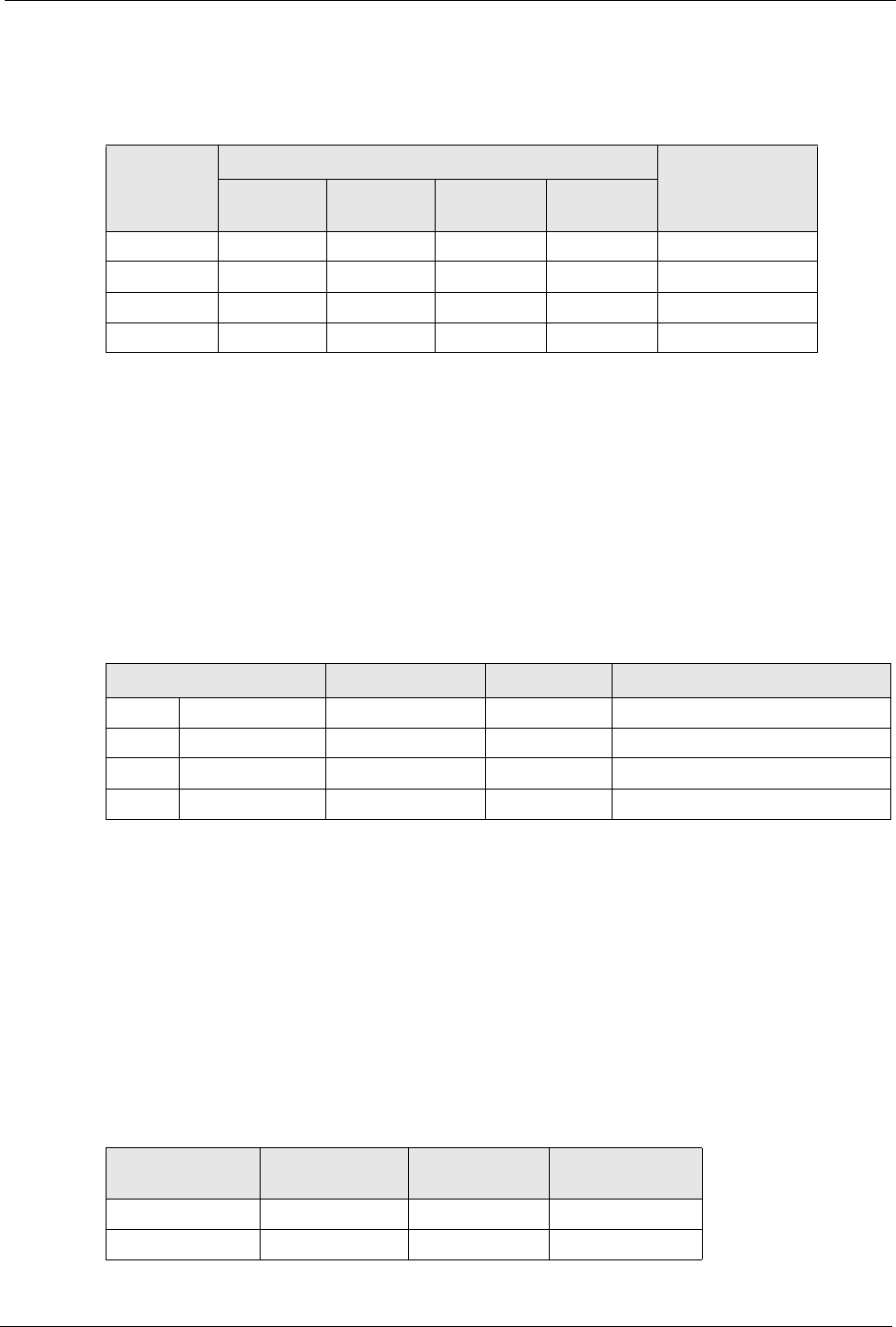
ZyXEL MAX-200M1 Series User’s Guide
Appendix D 239
Subnet masks are expressed in dotted decimal notation just like IP addresses. The following
examples show the binary and decimal notation for 8-bit, 16-bit, 24-bit and 29-bit subnet
masks.
Network Size
The size of the network number determines the maximum number of possible hosts you can
have on your network. The larger the number of network number bits, the smaller the number
of remaining host ID bits.
An IP address with host IDs of all zeros is the IP address of the network (192.168.1.0 with a
24-bit subnet mask, for example). An IP address with host IDs of all ones is the broadcast
address for that network (192.168.1.255 with a 24-bit subnet mask, for example).
As these two IP addresses cannot be used for individual hosts, calculate the maximum number
of possible hosts in a network as follows:
Notation
Since the mask is always a continuous number of ones beginning from the left, followed by a
continuous number of zeros for the remainder of the 32 bit mask, you can simply specify the
number of ones instead of writing the value of each octet. This is usually specified by writing
a “/” followed by the number of bits in the mask after the address.
For example, 192.1.1.0 /25 is equivalent to saying 192.1.1.0 with subnet mask
255.255.255.128.
The following table shows some possible subnet masks using both notations.
Table 96 Subnet Masks
BINARY
DECIMAL
1ST
OCTET
2ND
OCTET
3RD
OCTET 4TH OCTET
8-bit mask 11111111 00000000 00000000 00000000 255.0.0.0
16-bit mask 11111111 11111111 00000000 00000000 255.255.0.0
24-bit mask 11111111 11111111 11111111 00000000 255.255.255.0
29-bit mask 11111111 11111111 11111111 11111000 255.255.255.248
Table 97 Maximum Host Numbers
SUBNET MASK HOST ID SIZE MAXIMUM NUMBER OF HOSTS
8 bits 255.0.0.0 24 bits 224 – 2 16777214
16 bits 255.255.0.0 16 bits 216 – 2 65534
24 bits 255.255.255.0 8 bits 28 – 2 254
29 bits 255.255.255.248 3 bits 23 – 2 6
Table 98 Alternative Subnet Mask Notation
SUBNET MASK ALTERNATIVE
NOTATION
LAST OCTET
(BINARY)
LAST OCTET
(DECIMAL)
255.255.255.0 /24 0000 0000 0
255.255.255.128 /25 1000 0000 128
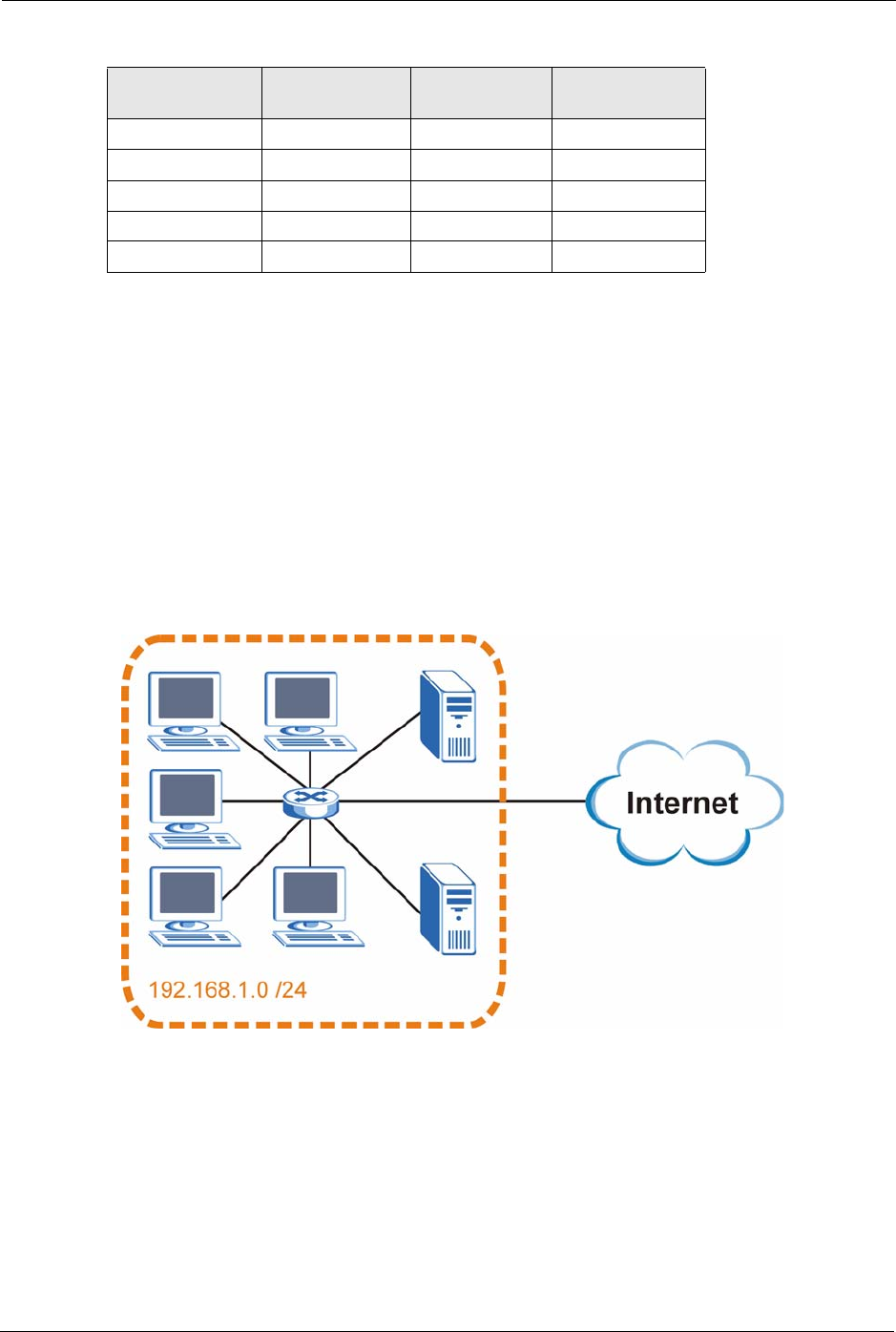
ZyXEL MAX-200M1 Series User’s Guide
240 Appendix D
Subnetting
You can use subnetting to divide one network into multiple sub-networks. In the following
example a network administrator creates two sub-networks to isolate a group of servers from
the rest of the company network for security reasons.
In this example, the company network address is 192.168.1.0. The first three octets of the
address (192.168.1) are the network number, and the remaining octet is the host ID, allowing a
maximum of 28 – 2 or 254 possible hosts.
The following figure shows the company network before subnetting.
Figure 152 Subnetting Example: Before Subnetting
You can “borrow” one of the host ID bits to divide the network 192.168.1.0 into two separate
sub-networks. The subnet mask is now 25 bits (255.255.255.128 or /25).
The “borrowed” host ID bit can have a value of either 0 or 1, allowing two subnets;
192.168.1.0 /25 and 192.168.1.128 /25.
The following figure shows the company network after subnetting. There are now two sub-
networks, A and B.
255.255.255.192 /26 1100 0000 192
255.255.255.224 /27 1110 0000 224
255.255.255.240 /28 1111 0000 240
255.255.255.248 /29 1111 1000 248
255.255.255.252 /30 1111 1100 252
Table 98 Alternative Subnet Mask Notation (continued)
SUBNET MASK ALTERNATIVE
NOTATION
LAST OCTET
(BINARY)
LAST OCTET
(DECIMAL)
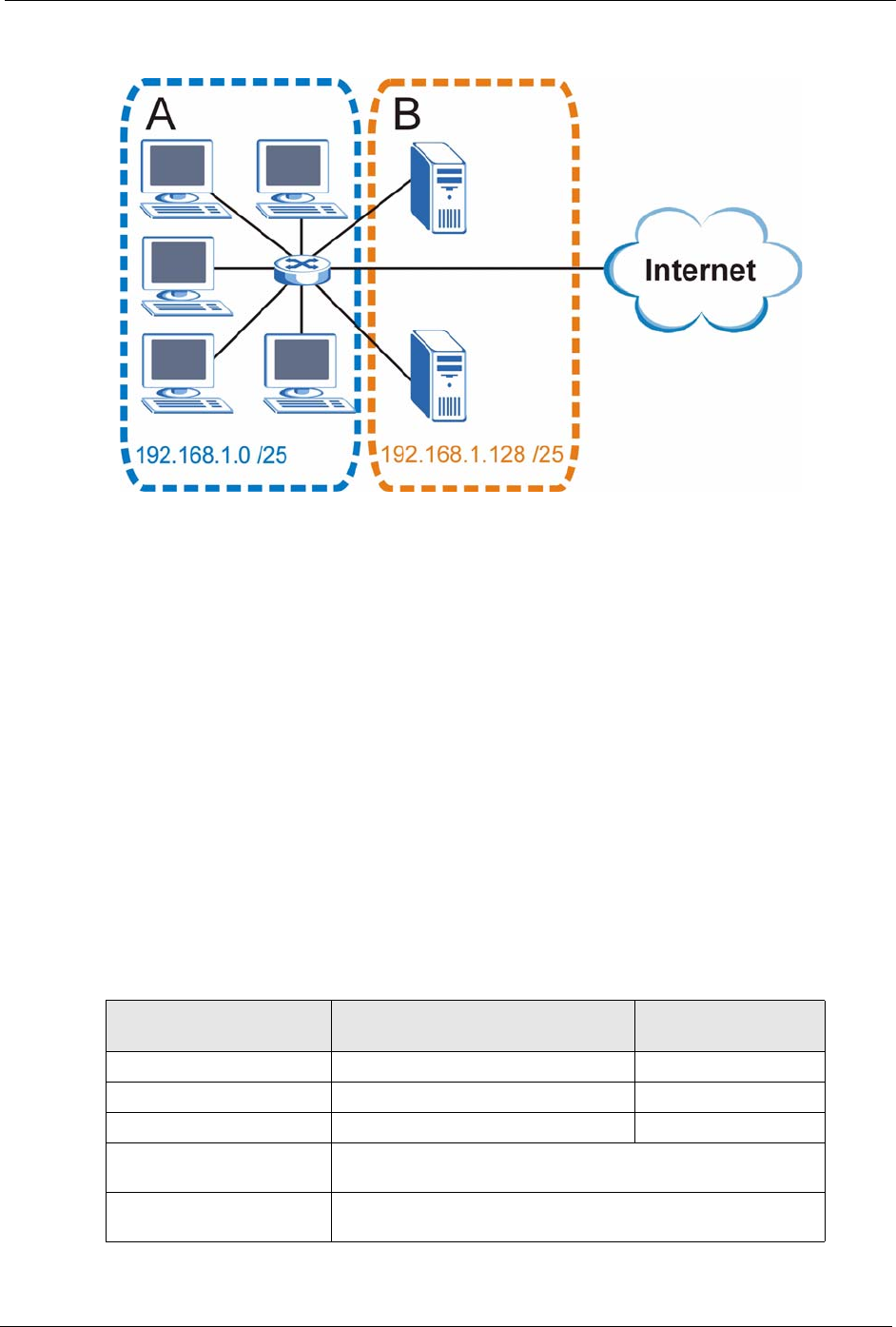
ZyXEL MAX-200M1 Series User’s Guide
Appendix D 241
Figure 153 Subnetting Example: After Subnetting
In a 25-bit subnet the host ID has 7 bits, so each sub-network has a maximum of 27 – 2 or 126
possible hosts (a host ID of all zeroes is the subnet’s address itself, all ones is the subnet’s
broadcast address).
192.168.1.0 with mask 255.255.255.128 is subnet A itself, and 192.168.1.127 with mask
255.255.255.128 is its broadcast address. Therefore, the lowest IP address that can be assigned
to an actual host for subnet A is 192.168.1.1 and the highest is 192.168.1.126.
Similarly, the host ID range for subnet B is 192.168.1.129 to 192.168.1.254.
Example: Four Subnets
The previous example illustrated using a 25-bit subnet mask to divide a 24-bit address into two
subnets. Similarly, to divide a 24-bit address into four subnets, you need to “borrow” two host
ID bits to give four possible combinations (00, 01, 10 and 11). The subnet mask is 26 bits
(11111111.11111111.11111111.11000000) or 255.255.255.192.
Each subnet contains 6 host ID bits, giving 26 - 2 or 62 hosts for each subnet (a host ID of all
zeroes is the subnet itself, all ones is the subnet’s broadcast address).
Table 99 Subnet 1
IP/SUBNET MASK NETWORK NUMBER LAST OCTET BIT
VALUE
IP Address (Decimal) 192.168.1. 0
IP Address (Binary) 11000000.10101000.00000001. 00000000
Subnet Mask (Binary) 11111111.11111111.11111111. 11000000
Subnet Address:
192.168.1.0
Lowest Host ID: 192.168.1.1
Broadcast Address:
192.168.1.63
Highest Host ID: 192.168.1.62
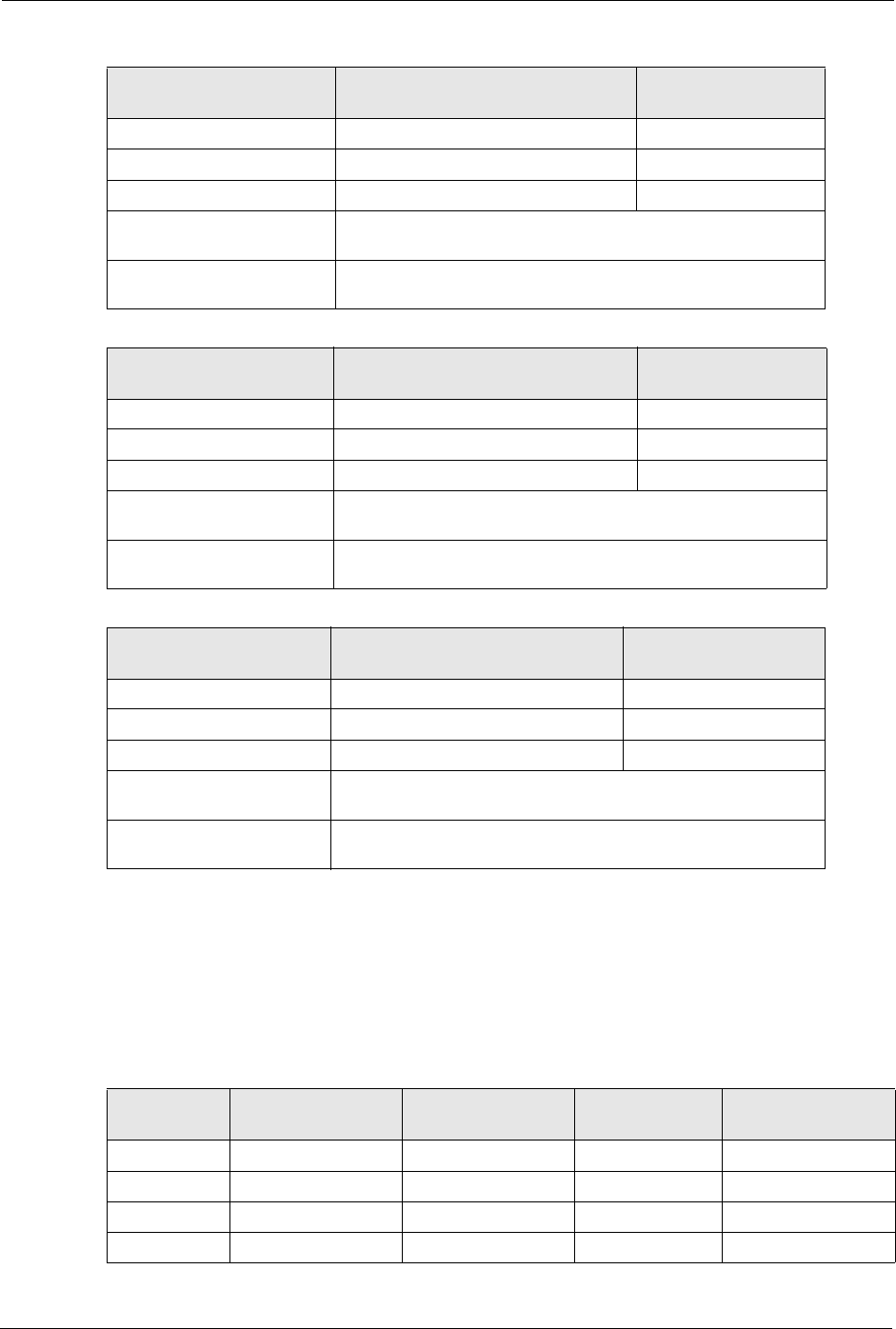
ZyXEL MAX-200M1 Series User’s Guide
242 Appendix D
Example: Eight Subnets
Similarly, use a 27-bit mask to create eight subnets (000, 001, 010, 011, 100, 101, 110 and
111).
The following table shows IP address last octet values for each subnet.
Table 100 Subnet 2
IP/SUBNET MASK NETWORK NUMBER LAST OCTET BIT
VALUE
IP Address 192.168.1. 64
IP Address (Binary) 11000000.10101000.00000001. 01000000
Subnet Mask (Binary) 11111111.11111111.11111111. 11000000
Subnet Address:
192.168.1.64
Lowest Host ID: 192.168.1.65
Broadcast Address:
192.168.1.127
Highest Host ID: 192.168.1.126
Table 101 Subnet 3
IP/SUBNET MASK NETWORK NUMBER LAST OCTET BIT
VALUE
IP Address 192.168.1. 128
IP Address (Binary) 11000000.10101000.00000001. 10000000
Subnet Mask (Binary) 11111111.11111111.11111111. 11000000
Subnet Address:
192.168.1.128
Lowest Host ID: 192.168.1.129
Broadcast Address:
192.168.1.191
Highest Host ID: 192.168.1.190
Table 102 Subnet 4
IP/SUBNET MASK NETWORK NUMBER LAST OCTET BIT
VALUE
IP Address 192.168.1. 192
IP Address (Binary) 11000000.10101000.00000001. 11000000
Subnet Mask (Binary) 11111111.11111111.11111111. 11000000
Subnet Address:
192.168.1.192
Lowest Host ID: 192.168.1.193
Broadcast Address:
192.168.1.255
Highest Host ID: 192.168.1.254
Table 103 Eight Subnets
SUBNET SUBNET
ADDRESS FIRST ADDRESS LAST
ADDRESS
BROADCAST
ADDRESS
1 0 1 30 31
232 33 62 63
364 65 94 95
496 97 126 127
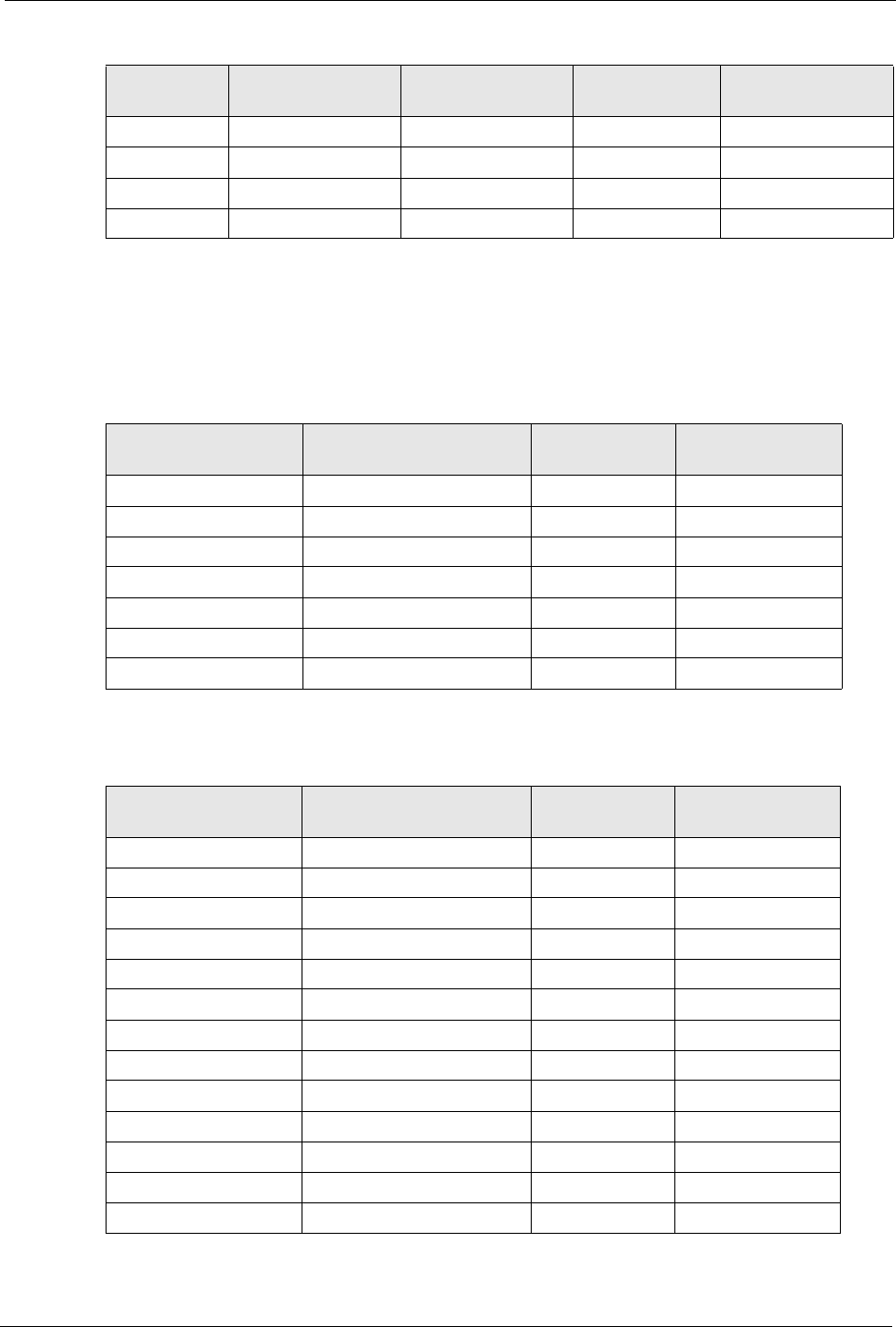
ZyXEL MAX-200M1 Series User’s Guide
Appendix D 243
Subnet Planning
The following table is a summary for subnet planning on a network with a 24-bit network
number.
The following table is a summary for subnet planning on a network with a 16-bit network
number.
5128 129 158 159
6160 161 190 191
7192 193 222 223
8224 225 254 255
Table 103 Eight Subnets (continued)
SUBNET SUBNET
ADDRESS FIRST ADDRESS LAST
ADDRESS
BROADCAST
ADDRESS
Table 104 24-bit Network Number Subnet Planning
NO. “BORROWED”
HOST BITS SUBNET MASK NO. SUBNETS NO. HOSTS PER
SUBNET
1255.255.255.128 (/25) 2126
2255.255.255.192 (/26) 462
3255.255.255.224 (/27) 830
4255.255.255.240 (/28) 16 14
5255.255.255.248 (/29) 32 6
6255.255.255.252 (/30) 64 2
7255.255.255.254 (/31) 128 1
Table 105 16-bit Network Number Subnet Planning
NO. “BORROWED”
HOST BITS SUBNET MASK NO. SUBNETS NO. HOSTS PER
SUBNET
1255.255.128.0 (/17) 232766
2255.255.192.0 (/18) 416382
3255.255.224.0 (/19) 88190
4255.255.240.0 (/20) 16 4094
5255.255.248.0 (/21) 32 2046
6255.255.252.0 (/22) 64 1022
7255.255.254.0 (/23) 128 510
8255.255.255.0 (/24) 256 254
9255.255.255.128 (/25) 512 126
10 255.255.255.192 (/26) 1024 62
11 255.255.255.224 (/27) 2048 30
12 255.255.255.240 (/28) 4096 14
13 255.255.255.248 (/29) 8192 6
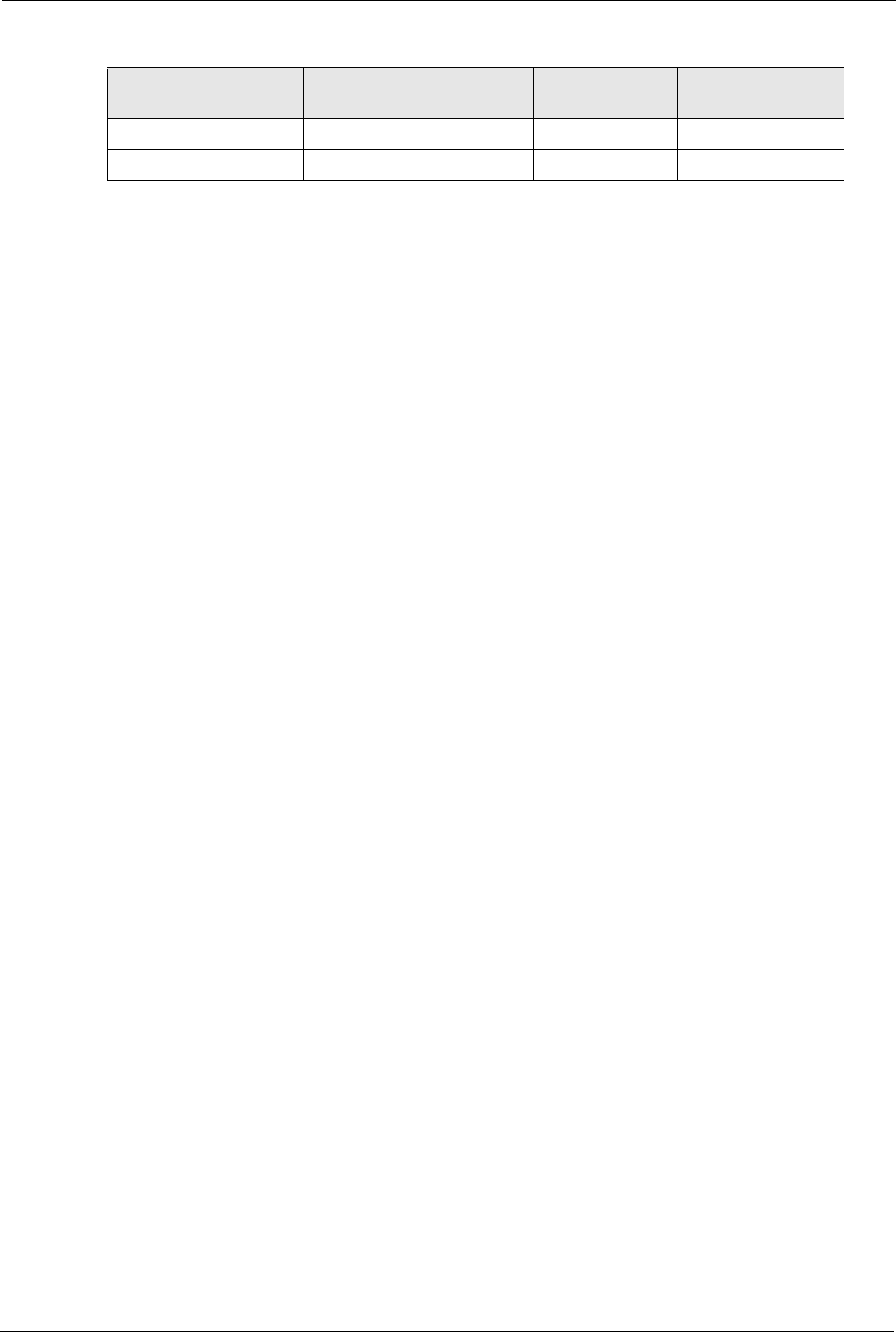
ZyXEL MAX-200M1 Series User’s Guide
244 Appendix D
Configuring IP Addresses
Where you obtain your network number depends on your particular situation. If the ISP or
your network administrator assigns you a block of registered IP addresses, follow their
instructions in selecting the IP addresses and the subnet mask.
If the ISP did not explicitly give you an IP network number, then most likely you have a single
user account and the ISP will assign you a dynamic IP address when the connection is
established. If this is the case, it is recommended that you select a network number from
192.168.0.0 to 192.168.255.0. The Internet Assigned Number Authority (IANA) reserved this
block of addresses specifically for private use; please do not use any other number unless you
are told otherwise. You must also enable Network Address Translation (NAT) on the ZyXEL
Device.
Once you have decided on the network number, pick an IP address for your ZyXEL Device
that is easy to remember (for instance, 192.168.1.1) but make sure that no other device on your
network is using that IP address.
The subnet mask specifies the network number portion of an IP address. Your ZyXEL Device
will compute the subnet mask automatically based on the IP address that you entered. You
don't need to change the subnet mask computed by the ZyXEL Device unless you are
instructed to do otherwise.
Private IP Addresses
Every machine on the Internet must have a unique address. If your networks are isolated from
the Internet (running only between two branch offices, for example) you can assign any IP
addresses to the hosts without problems. However, the Internet Assigned Numbers Authority
(IANA) has reserved the following three blocks of IP addresses specifically for private
networks:
• 10.0.0.0 — 10.255.255.255
• 172.16.0.0 — 172.31.255.255
• 192.168.0.0 — 192.168.255.255
You can obtain your IP address from the IANA, from an ISP, or it can be assigned from a
private network. If you belong to a small organization and your Internet access is through an
ISP, the ISP can provide you with the Internet addresses for your local networks. On the other
hand, if you are part of a much larger organization, you should consult your network
administrator for the appropriate IP addresses.
Regardless of your particular situation, do not create an arbitrary IP address; always follow the
guidelines above. For more information on address assignment, please refer to RFC 1597,
Address Allocation for Private Internets and RFC 1466, Guidelines for Management of IP
Address Space.
14 255.255.255.252 (/30) 16384 2
15 255.255.255.254 (/31) 32768 1
Table 105 16-bit Network Number Subnet Planning (continued)
NO. “BORROWED”
HOST BITS SUBNET MASK NO. SUBNETS NO. HOSTS PER
SUBNET
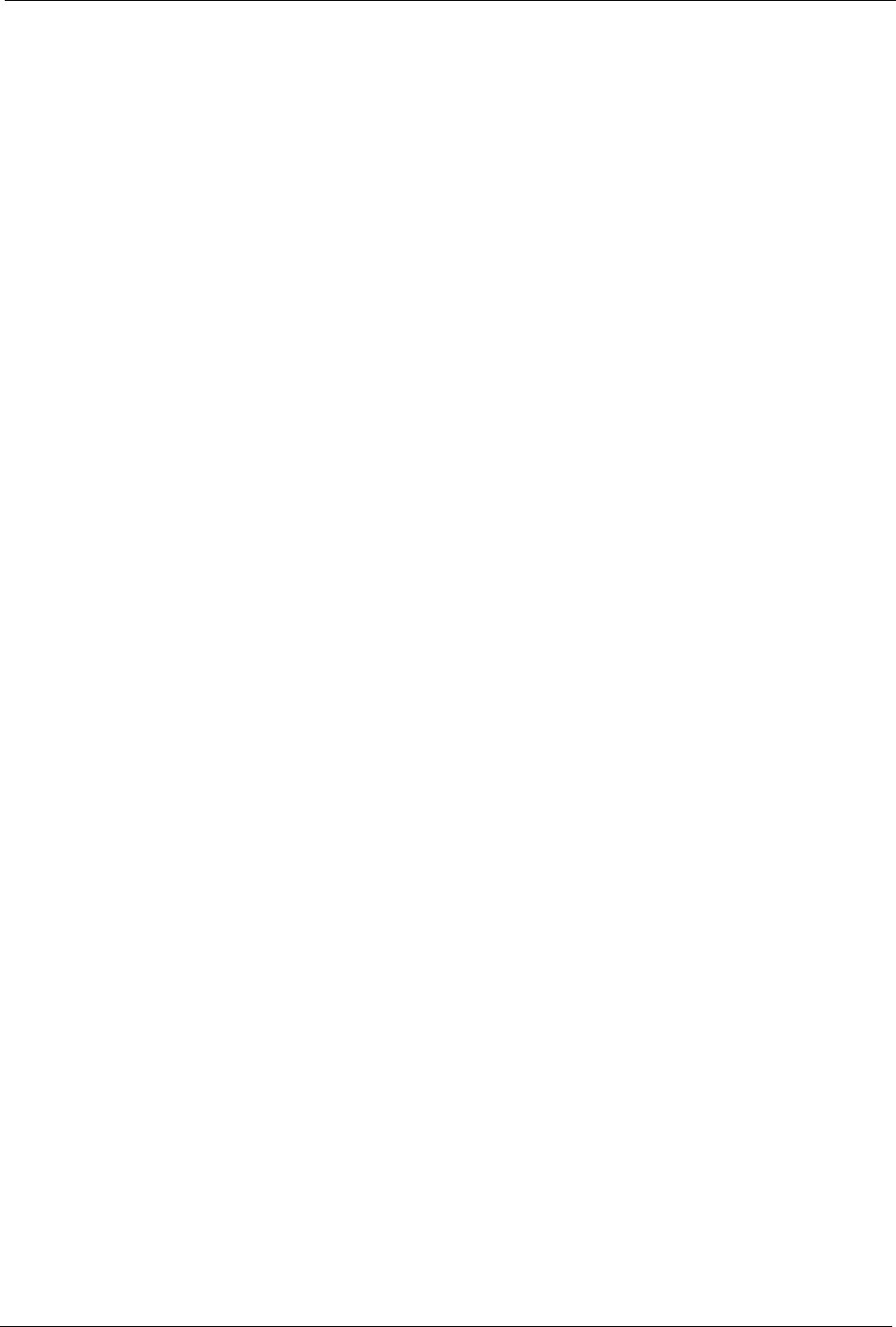
ZyXEL MAX-200M1 Series User’s Guide
Appendix D 245
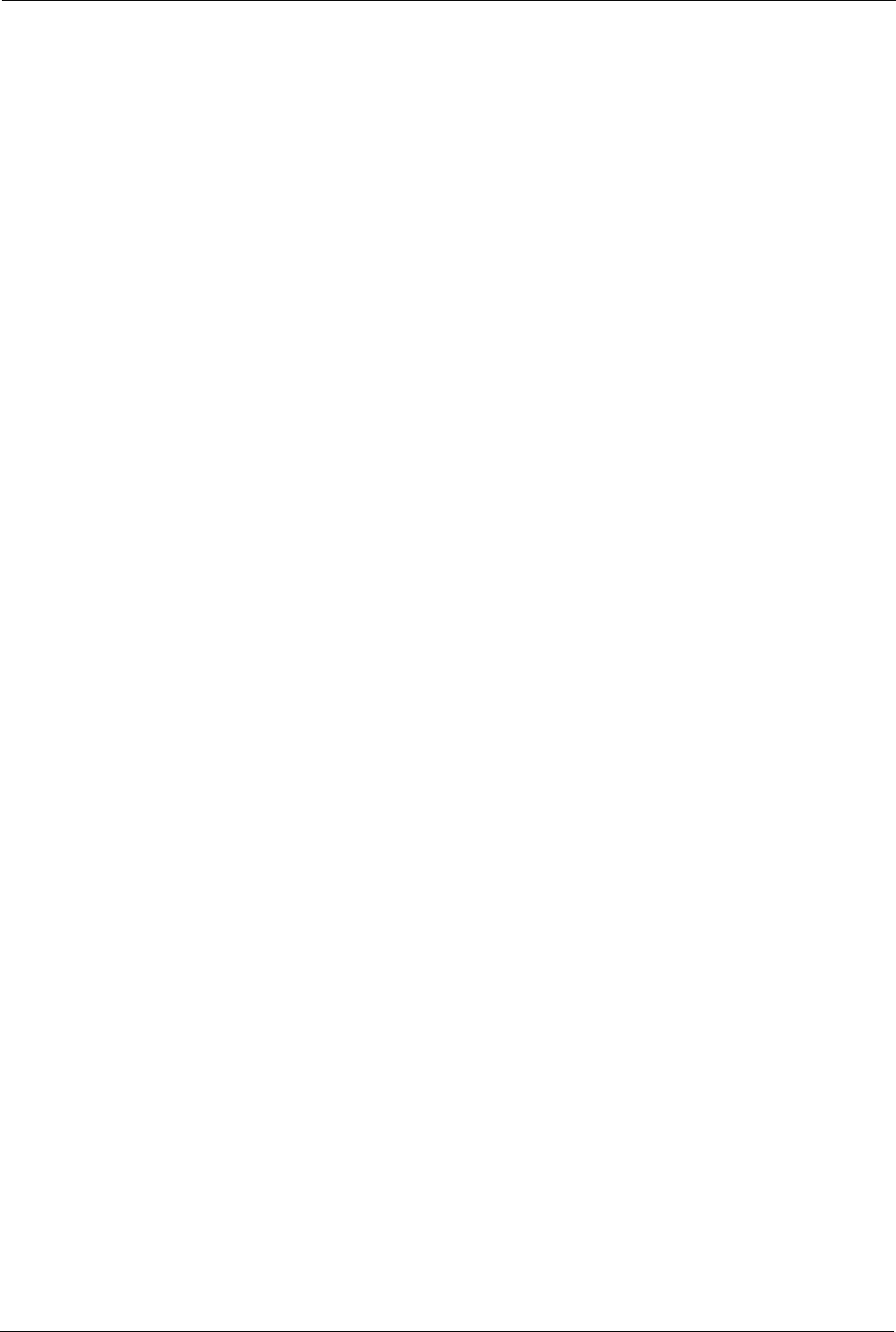
ZyXEL MAX-200M1 Series User’s Guide
246 Appendix D
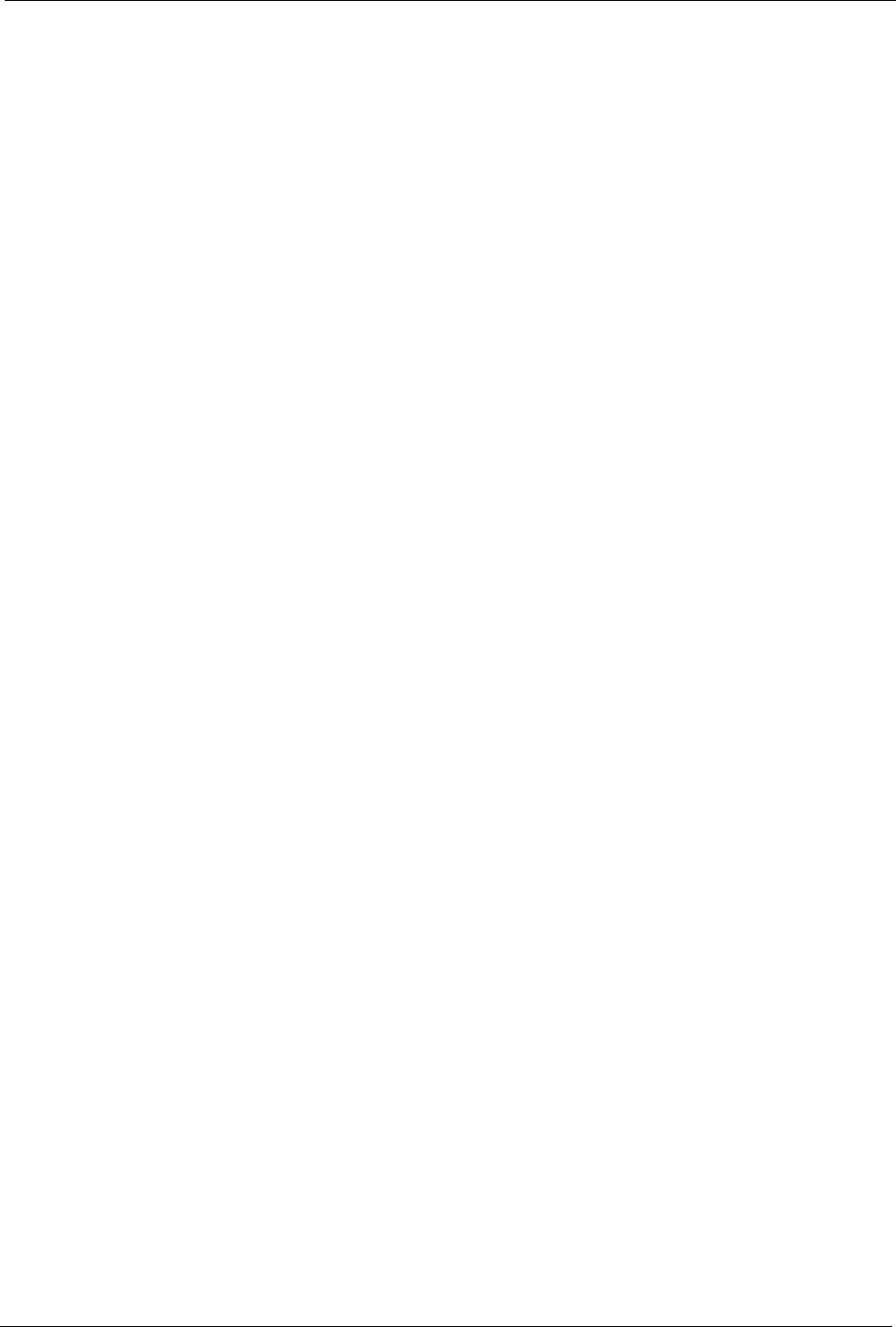
ZyXEL MAX-200M1 Series User’s Guide
Appendix E 247
APPENDIX E
SIP Passthrough
Enabling/Disabling the SIP ALG
You can turn off the ZyXEL Device SIP ALG to avoid retranslating the IP address of an
existing SIP device that is using STUN. If you want to use STUN with a SIP client device (a
SIP phone or IP phone for example) behind the ZyXEL Device, use the ip alg disable
ALG_SIP command to turn off the SIP ALG.
Signaling Session Timeout
Most SIP clients have an “expire” mechanism indicating the lifetime of signaling sessions.
The SIP UA sends registration packets to the SIP server periodically and keeps the session
alive in the ZyXEL Device.
If the SIP client does not have this mechanism and makes no call during the ZyXEL Device
SIP timeout default (60 minutes), the ZyXEL Device SIP ALG drops any incoming calls after
the timeout period. You can use the ip alg siptimeout command to change the timeout
value.
Audio Session Timeout
If no voice packets go through the SIP ALG before the timeout period default (5 minutes)
expires, the SIP ALG does not drop the call but blocks all voice traffic and deletes the audio
session. You cannot hear anything and you will need to make a new call to continue your
conversation.
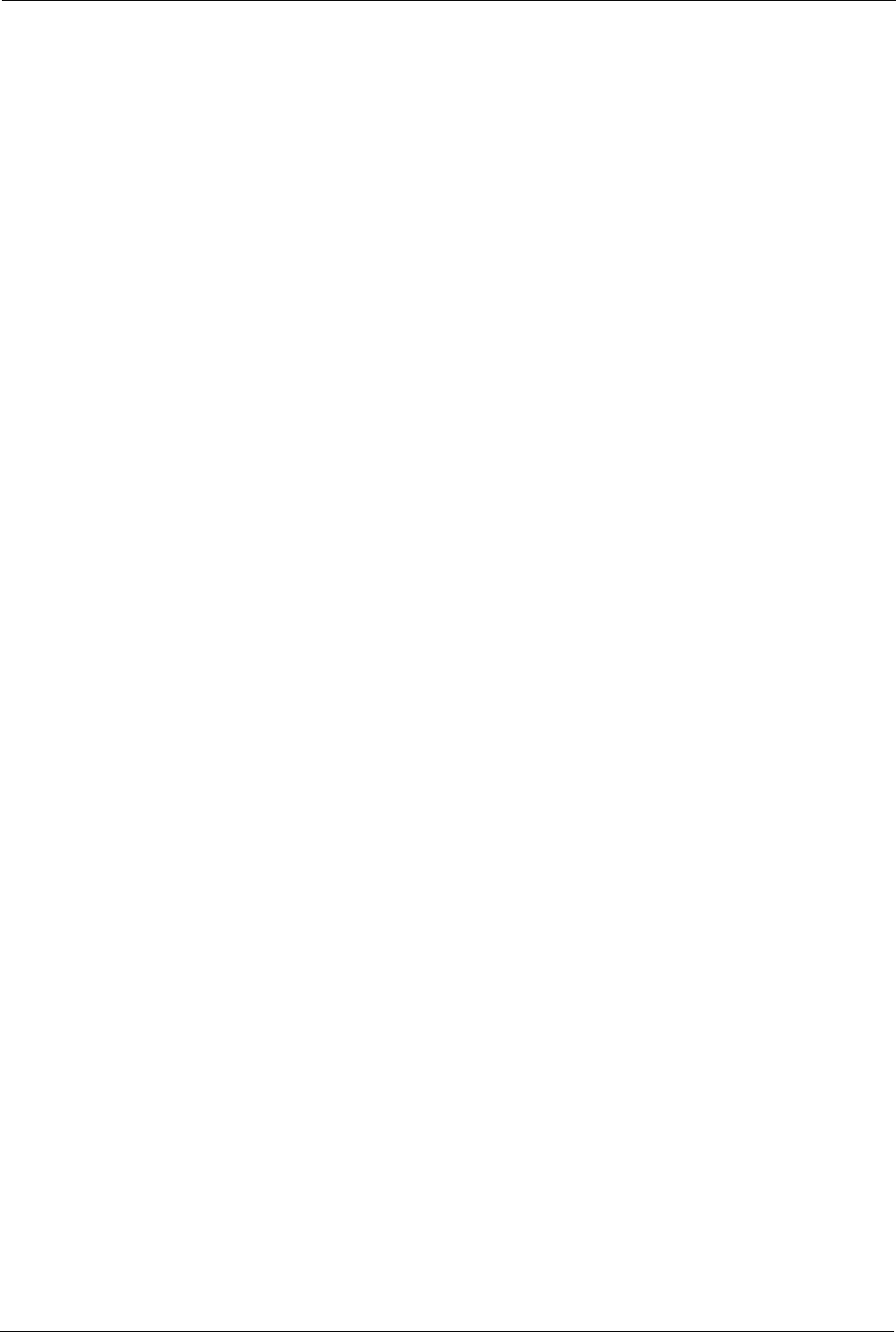
ZyXEL MAX-200M1 Series User’s Guide
248 Appendix E
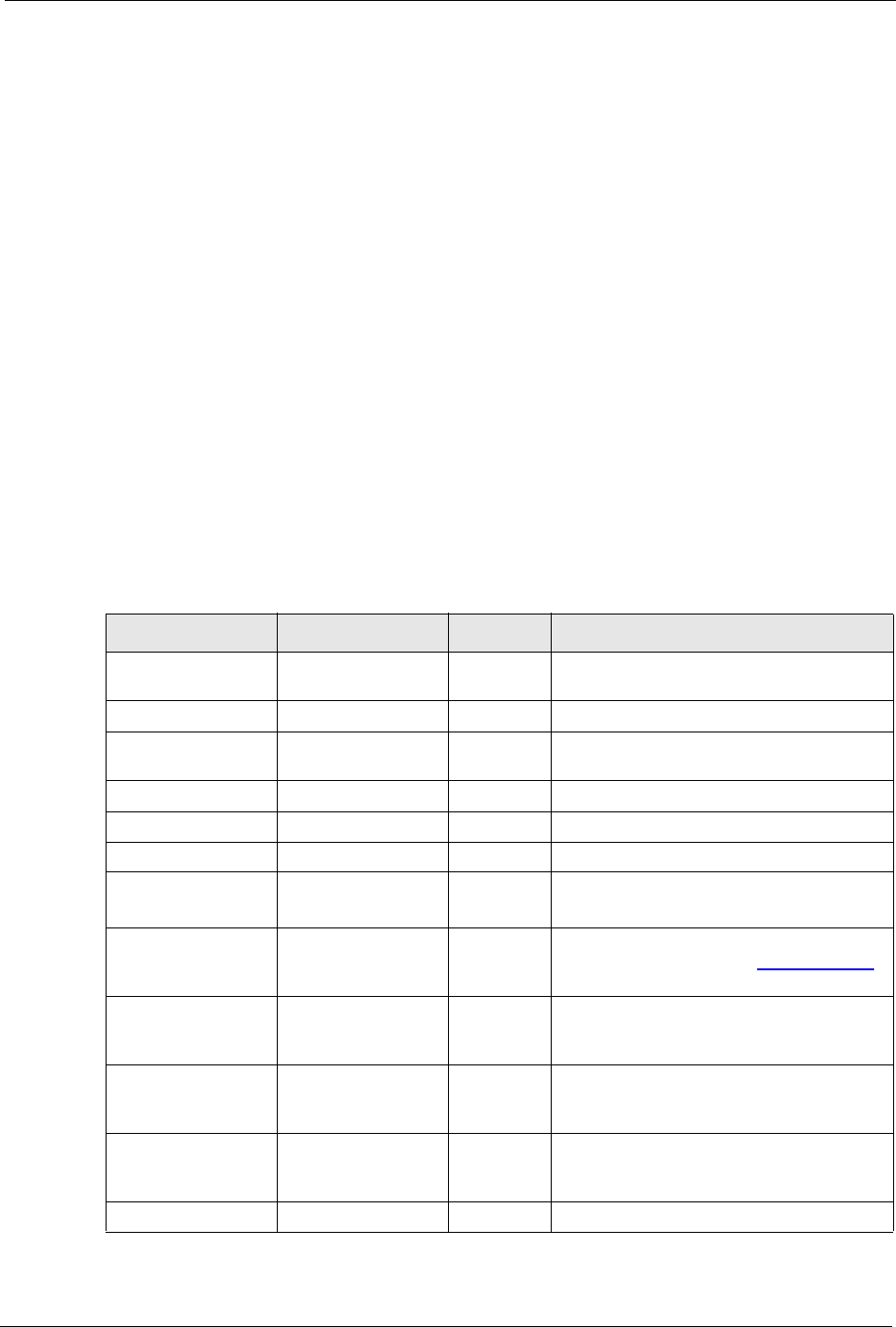
ZyXEL MAX-200M1 Series User’s Guide
Appendix F 249
APPENDIX F
Services
The following table lists some commonly-used services and their associated protocols and port
numbers.
•Name: This is a short, descriptive name for the service. You can use this one or create a
different one, if you like.
•Protocol: This is the type of IP protocol used by the service. If this is TCP/UDP, then the
service uses the same port number with TCP and UDP. If this is USER-DEFINED, the
Port(s) is the IP protocol number, not the port number.
•Port(s): This value depends on the Protocol.
• If the Protocol is TCP, UDP, or TCP/UDP, this is the IP port number.
• If the Protocol is USER, this is the IP protocol number.
•Description: This is a brief explanation of the applications that use this service or the
situations in which this service is used.
Table 106 Examples of Services
NAME PROTOCOL PORT(S) DESCRIPTION
AH
(IPSEC_TUNNEL)
User-Defined 51 The IPSEC AH (Authentication Header)
tunneling protocol uses this service.
AIM TCP 5190 AOL’s Internet Messenger service.
AUTH TCP 113 Authentication protocol used by some
servers.
BGP TCP 179 Border Gateway Protocol.
BOOTP_CLIENT UDP 68 DHCP Client.
BOOTP_SERVER UDP 67 DHCP Server.
CU-SEEME TCP/UDP
TCP/UDP
7648
24032
A popular videoconferencing solution from
White Pines Software.
DNS TCP/UDP 53 Domain Name Server, a service that
matches web names (e.g. www.zyxel.com)
to IP numbers.
ESP
(IPSEC_TUNNEL)
User-Defined 50 The IPSEC ESP (Encapsulation Security
Protocol) tunneling protocol uses this
service.
FINGER TCP 79 Finger is a UNIX or Internet related
command that can be used to find out if a
user is logged on.
FTP TCP
TCP
20
21
File Transfer Program, a program to enable
fast transfer of files, including large files that
may not be possible by e-mail.
H.323 TCP 1720 NetMeeting uses this protocol.
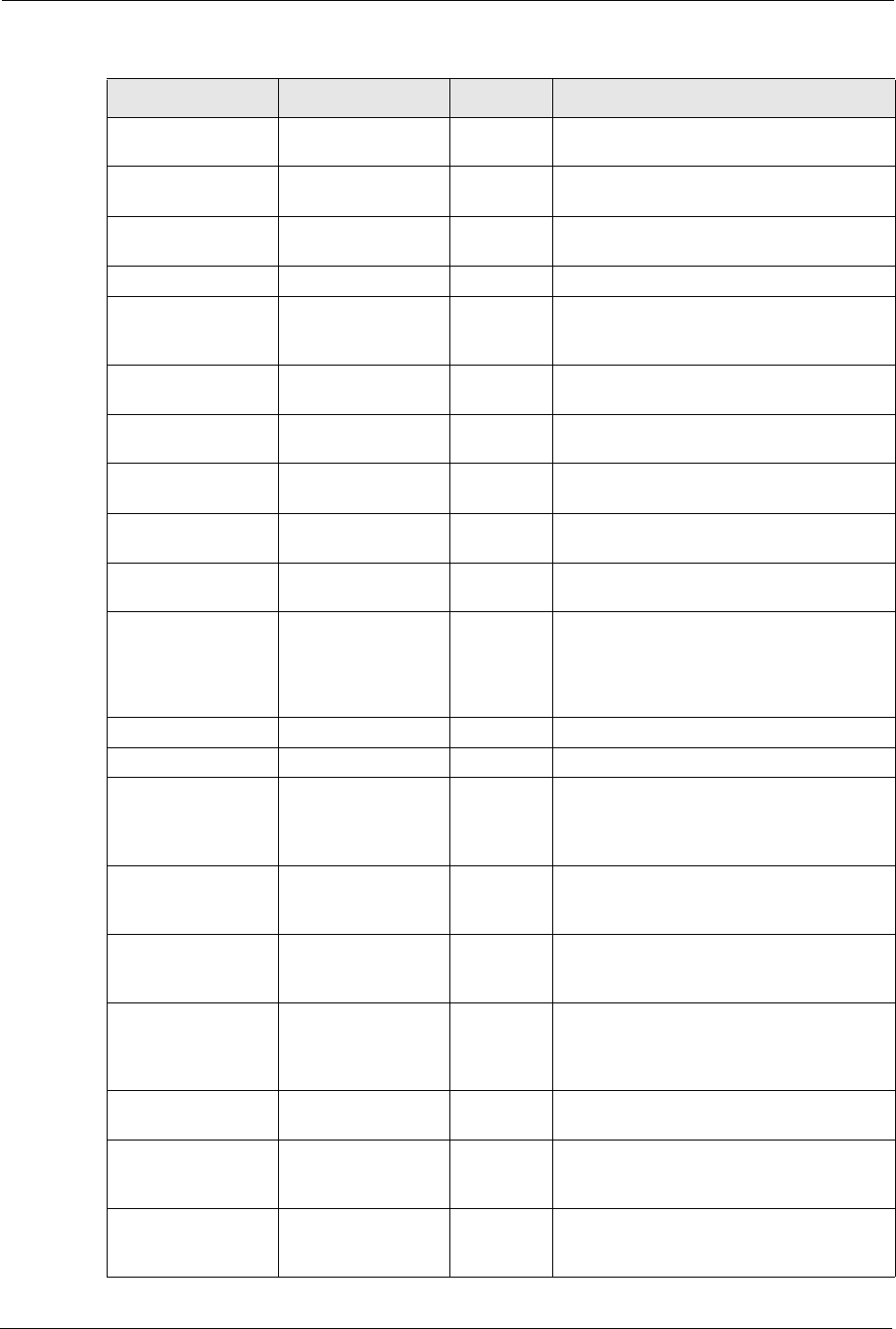
ZyXEL MAX-200M1 Series User’s Guide
250 Appendix F
HTTP TCP 80 Hyper Text Transfer Protocol - a client/
server protocol for the world wide web.
HTTPS TCP 443 HTTPS is a secured http session often used
in e-commerce.
ICMP User-Defined 1Internet Control Message Protocol is often
used for diagnostic purposes.
ICQ UDP 4000 This is a popular Internet chat program.
IGMP (MULTICAST) User-Defined 2Internet Group Multicast Protocol is used
when sending packets to a specific group of
hosts.
IKE UDP 500 The Internet Key Exchange algorithm is
used for key distribution and management.
IMAP4 TCP 143 The Internet Message Access Protocol is
used for e-mail.
IMAP4S TCP 993 This is a more secure version of IMAP4 that
runs over SSL.
IRC TCP/UDP 6667 This is another popular Internet chat
program.
MSN Messenger TCP 1863 Microsoft Networks’ messenger service
uses this protocol.
NetBIOS TCP/UDP
TCP/UDP
TCP/UDP
TCP/UDP
137
138
139
445
The Network Basic Input/Output System is
used for communication between
computers in a LAN.
NEW-ICQ TCP 5190 An Internet chat program.
NEWS TCP 144 A protocol for news groups.
NFS UDP 2049 Network File System - NFS is a client/
server distributed file service that provides
transparent file sharing for network
environments.
NNTP TCP 119 Network News Transport Protocol is the
delivery mechanism for the USENET
newsgroup service.
PING User-Defined 1Packet INternet Groper is a protocol that
sends out ICMP echo requests to test
whether or not a remote host is reachable.
POP3 TCP 110 Post Office Protocol version 3 lets a client
computer get e-mail from a POP3 server
through a temporary connection (TCP/IP or
other).
POP3S TCP 995 This is a more secure version of POP3 that
runs over SSL.
PPTP TCP 1723 Point-to-Point Tunneling Protocol enables
secure transfer of data over public
networks. This is the control channel.
PPTP_TUNNEL
(GRE)
User-Defined 47 PPTP (Point-to-Point Tunneling Protocol)
enables secure transfer of data over public
networks. This is the data channel.
Table 106 Examples of Services (continued)
NAME PROTOCOL PORT(S) DESCRIPTION
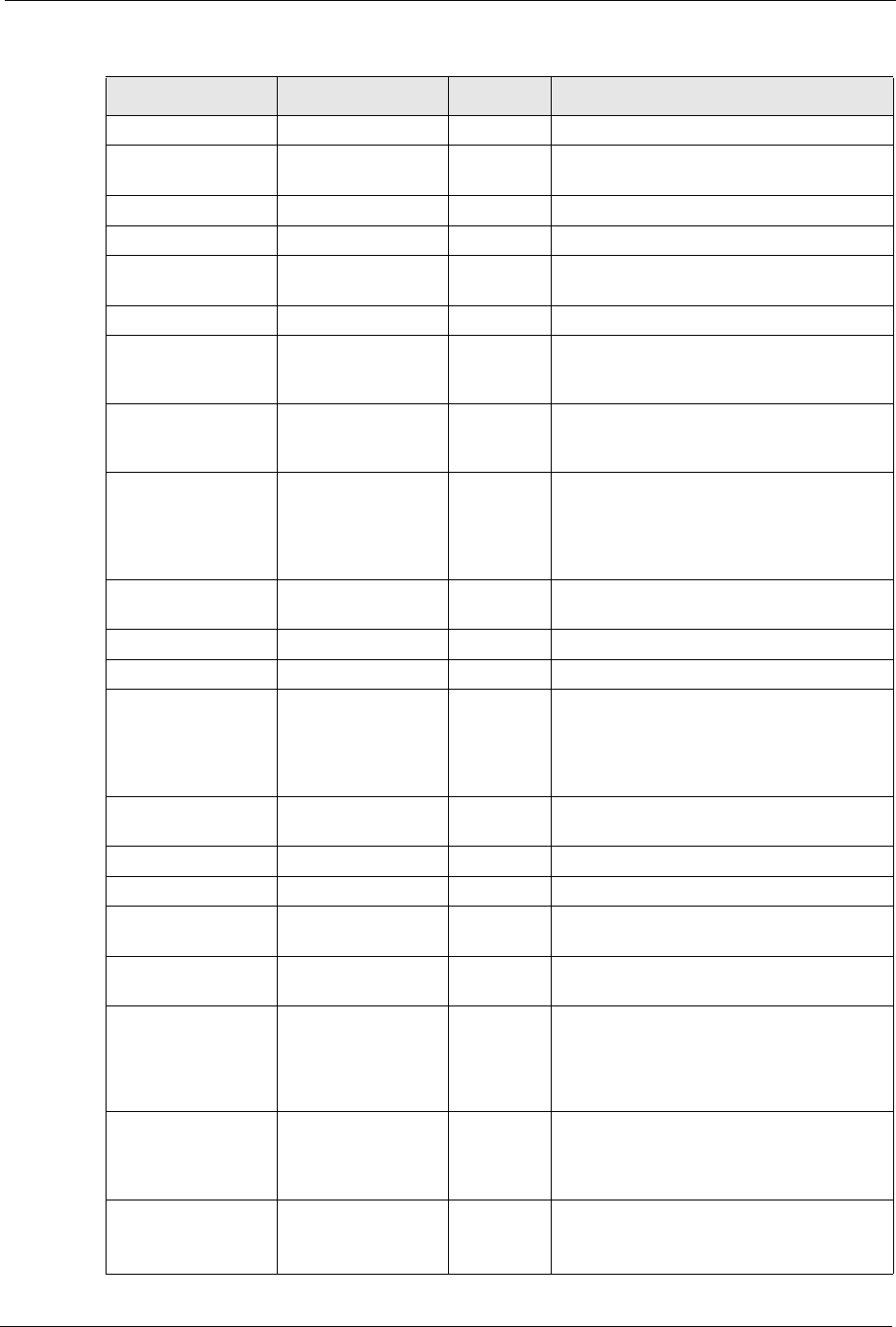
ZyXEL MAX-200M1 Series User’s Guide
Appendix F 251
RCMD TCP 512 Remote Command Service.
REAL_AUDIO TCP 7070 A streaming audio service that enables real
time sound over the web.
REXEC TCP 514 Remote Execution Daemon.
RLOGIN TCP 513 Remote Login.
ROADRUNNER TCP/UDP 1026 This is an ISP that provides services mainly
for cable modems.
RTELNET TCP 107 Remote Telnet.
RTSP TCP/UDP 554 The Real Time Streaming (media control)
Protocol (RTSP) is a remote control for
multimedia on the Internet.
SFTP TCP 115 The Simple File Transfer Protocol is an old
way of transferring files between
computers.
SMTP TCP 25 Simple Mail Transfer Protocol is the
message-exchange standard for the
Internet. SMTP enables you to move
messages from one e-mail server to
another.
SMTPS TCP 465 This is a more secure version of SMTP that
runs over SSL.
SNMP TCP/UDP 161 Simple Network Management Program.
SNMP-TRAPS TCP/UDP 162 Traps for use with the SNMP (RFC:1215).
SQL-NET TCP 1521 Structured Query Language is an interface
to access data on many different types of
database systems, including mainframes,
midrange systems, UNIX systems and
network servers.
SSDP UDP 1900 The Simple Service Discovery Protocol
supports Universal Plug-and-Play (UPnP).
SSH TCP/UDP 22 Secure Shell Remote Login Program.
STRM WORKS UDP 1558 Stream Works Protocol.
SYSLOG UDP 514 Syslog allows you to send system logs to a
UNIX server.
TACACS UDP 49 Login Host Protocol used for (Terminal
Access Controller Access Control System).
TELNET TCP 23 Telnet is the login and terminal emulation
protocol common on the Internet and in
UNIX environments. It operates over TCP/
IP networks. Its primary function is to allow
users to log into remote host systems.
TFTP UDP 69 Trivial File Transfer Protocol is an Internet
file transfer protocol similar to FTP, but uses
the UDP (User Datagram Protocol) rather
than TCP (Transmission Control Protocol).
VDOLIVE TCP
UDP
7000
user-
defined
A videoconferencing solution. The UDP port
number is specified in the application.
Table 106 Examples of Services (continued)
NAME PROTOCOL PORT(S) DESCRIPTION
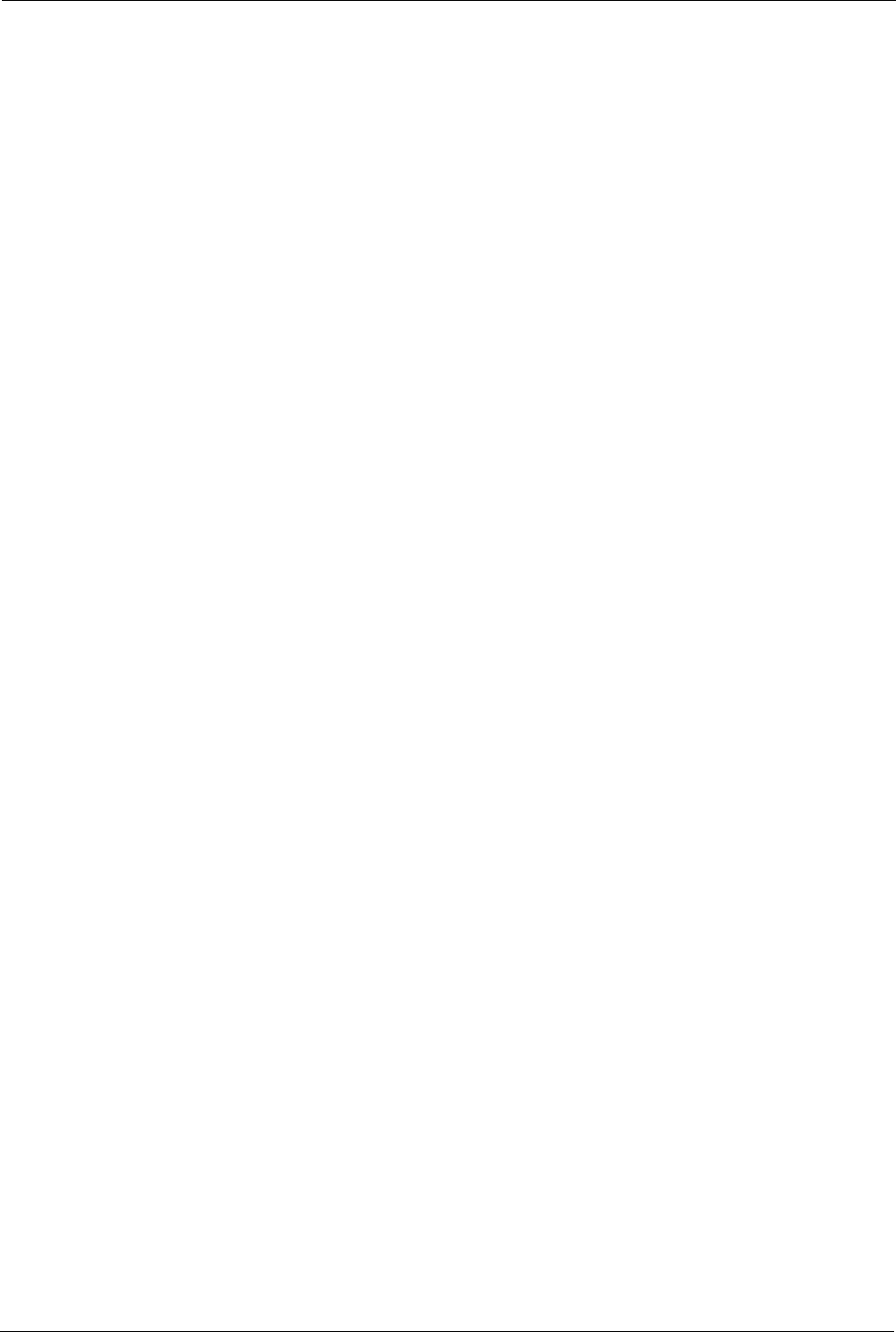
ZyXEL MAX-200M1 Series User’s Guide
252 Appendix F
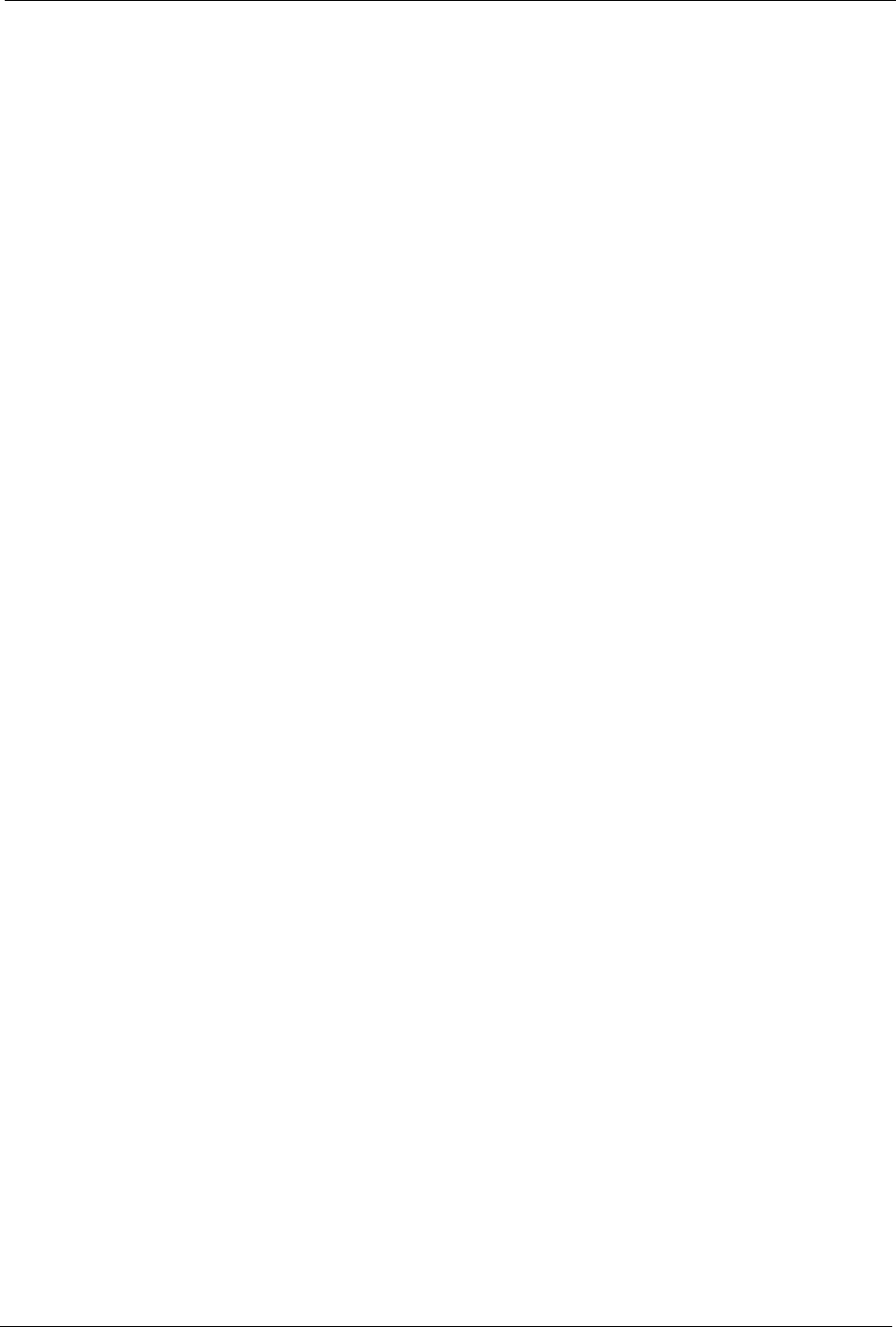
ZyXEL MAX-200M1 Series User’s Guide
Index 253
Index
A
AAA 72
about this User’s Guide 27
AbS 111
accounting server
see AAA
ACK message 106
activity 72
address resolution protocol (ARP) 87
advanced encryption standard
see AES
AES 221
AK 221
ALG 99, 217
alternative subnet mask notation 239
analysis-by-synthesis 111
antenna 215
any IP 216
note 87
application layer gateway 99, 109, 217
Application Layer Gateway. See ALG.
authentication 65, 72, 73, 219
inner 222
types 222
authentication key
see AK
authentication server
see AAA
authorization 219
authorization request and reply 221
authorization server
see AAA
auto firmware upgrade 216
auto-discovering UPnP-enabled network devices 167
automatic log out 35
auto-provisioning 216
B
base station
see BS
BS 71
links 71
BYE request 106
C
call hold 122, 124
call service mode 122, 124
call transfer 123, 124
call waiting 123, 124
CBC-MAC 221
CCMP 219, 221
CD 27
cell 71
certificate 219
verification 221
certifications 4
notices 5
viewing 5
chaining 221
chaining message authentication
see CCMP
change password at login 34
circuit-switched telephone networks 105
Class of Service (CoS) 113
clicks 111
client server
SIP 106
client-server protocol 106
CMAC
see MAC
code 219
codec 110
coder/decoder 110
comfort noise 121
comfort noise generation 217
computer IP address 223
computer name 197
configuration 27
configuration upload successful 195
connections 27, 31
contact information 9
copyright 3
CoS 113
counter mode
see CCMP
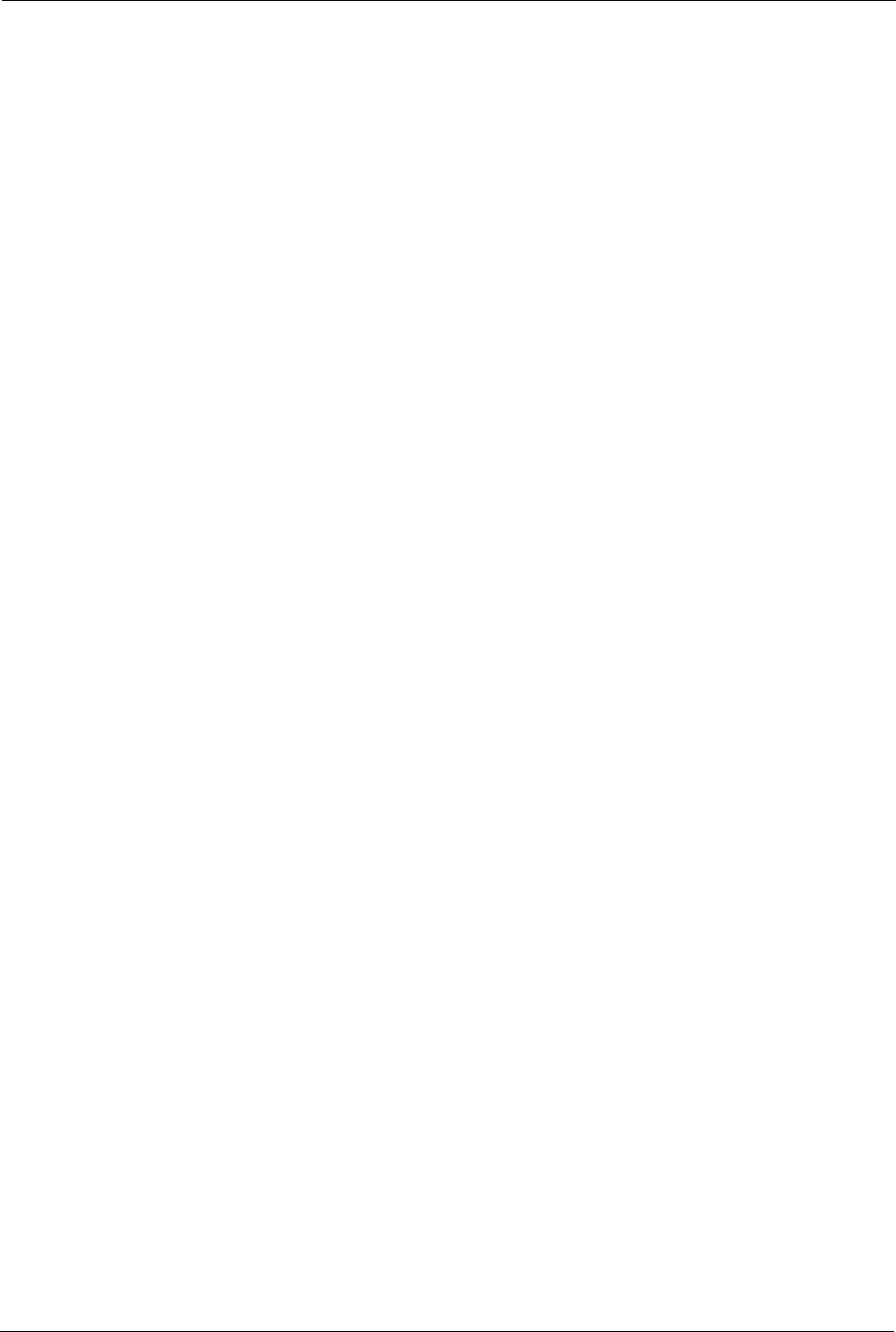
ZyXEL MAX-200M1 Series User’s Guide
254 Index
coverage area 71
cryptography 219
customer support 9
D
data encryption 219, 221
data flow 221
data rate 215
daytime RFC 867 203
decoder 110
decryption 219, 221
default LAN IP address 33
device name 175
DHCP 197, 198, 217
DHCP client 217
DHCP clients 197
DHCP relay 217
DHCP server 217
DIAMETER 72
differentiated services 113
DiffServ 113
DiffServ Code Point (DSCP) 113
DiffServ code point (DSCP) 113
DiffServ marking rule 113
digital ID 219
dimensions 215
disclaimer 3
DL frequency 78
domain name 197
download frequency
see DL frequency
DS field 113
DSCPs 113
DTMF 111
dual-tone multi-frequency
see DTMF
duplex 215
dynamic DNS 198, 217
dynamic host configuration protocol 217
dynamic jitter buffer 217
E
EAP 72
echo cancellation 121, 217
encoding 219
encrypted traffic 221
encryption 219, 221
environmental specifications 215
ethernet 215
ethernet encapsulation 97
europe type call service mode 122
extensible authorization protocol
see EAP
External Antenna 216
F
FCC interference statement 4
firewall 131, 132
firmware 191
firmware upload 192
firmware upload error 193
flash key 122
flashing 122
frequency band 78
scanning 78
frequency pairs 111
frequency ranges 78
FTP 153, 198
FTP restrictions 153
G
G.168 121, 217
G.7 11 110
G.729 111
Graphical User Interface (GUI) 29
graphics icons key 28
H
hardware 27, 31
HTTP 191
humidity 215
hybrid waveform codec 111
hypertext transfer protocol 191
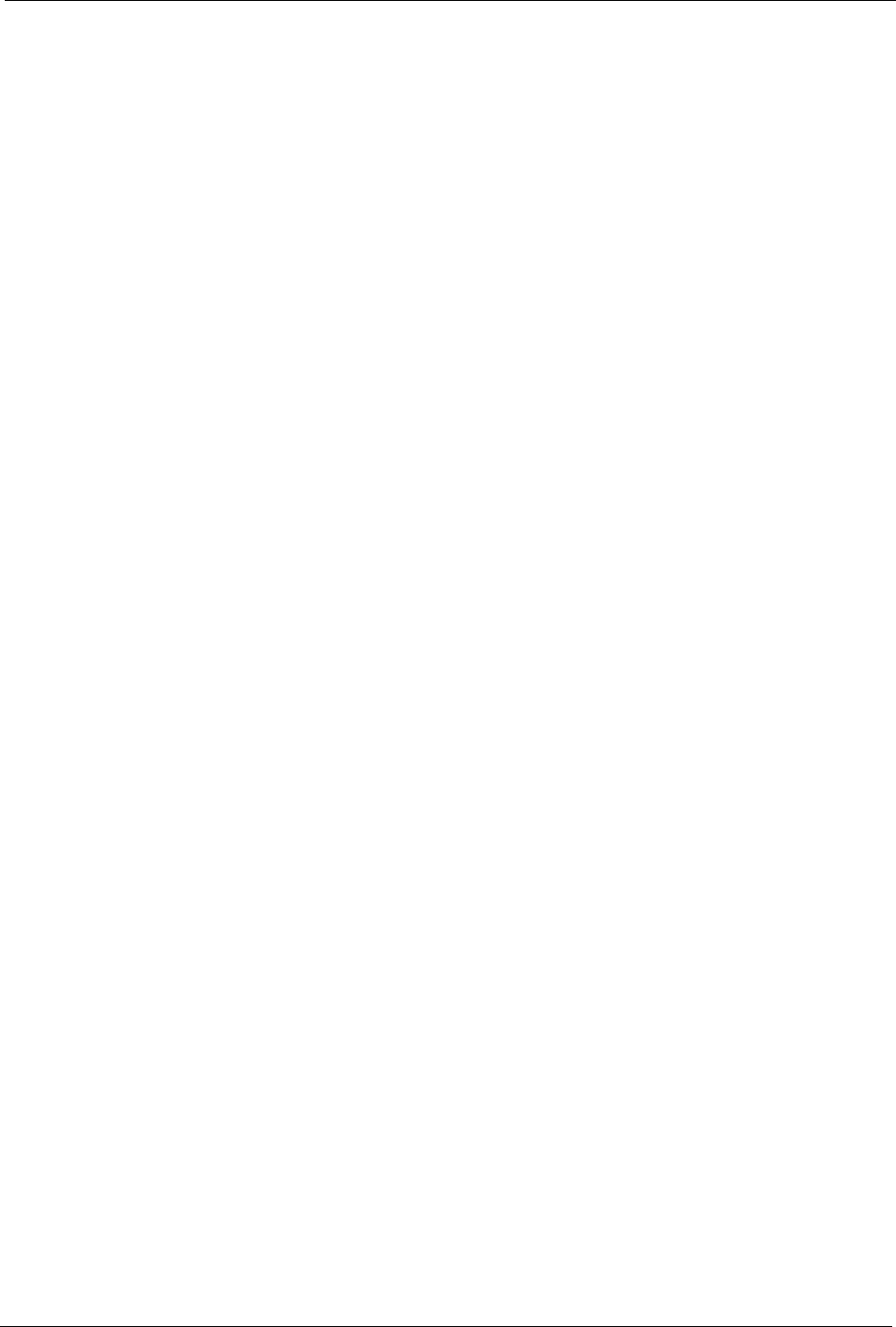
ZyXEL MAX-200M1 Series User’s Guide
Index 255
I
IANA 244
icons 28
identity 72, 219
idle timeout 154
IEEE 802.16 71, 219
IEEE 802.16e 27, 71
IEEE 802.1Q VLAN 113
IGD 1.0 164
inner authentication 222
install UPnP 164
Windows Me 164
Windows XP 166
installation 27, 31
interface 215
interference 206
Internet access 72, 216
Internet access wizard setup 49
Internet Assigned Numbers Authority
See IANA 244
Internet gateway device 164
Internet service provider
see ISP
Internet Telephony Service Provider 30
Internet telephony service provider 105
interoperability 71
introduction 29
IP alias 217
IP policy routing (IPPR) 217
IP-PBX 105
ISP 41
ITSP 105
ITU-T 121
J
jitter buffer 217
K
key 65, 73, 219
key request and reply 221
L
language 27
link quality
troubleshooting 206
listening port 118
log out 35
M
MAC 221
MAN 71
management information base (MIB) 157
manual site survey 78
media access protocol 215
message authentication code
see MAC
message integrity 221
message waiting indication 111
Metropolitan Area Network
see MAN
microwave 71
mobile station
see MS
modulation 215
mouse action sequences 27
MS 71
multimedia 105
multiple PVC support 217
multiple SIP accounts 217
MWI 111
N
NAT 244
and remote management 154
server sets 97
NAT routers 109
NAT traversal 163
network activity 72
network address translation (NAT) 216
network address translators 109
network disconnect 193, 195
network services 72
NTP RFC 1305 203
NTP time servers 198
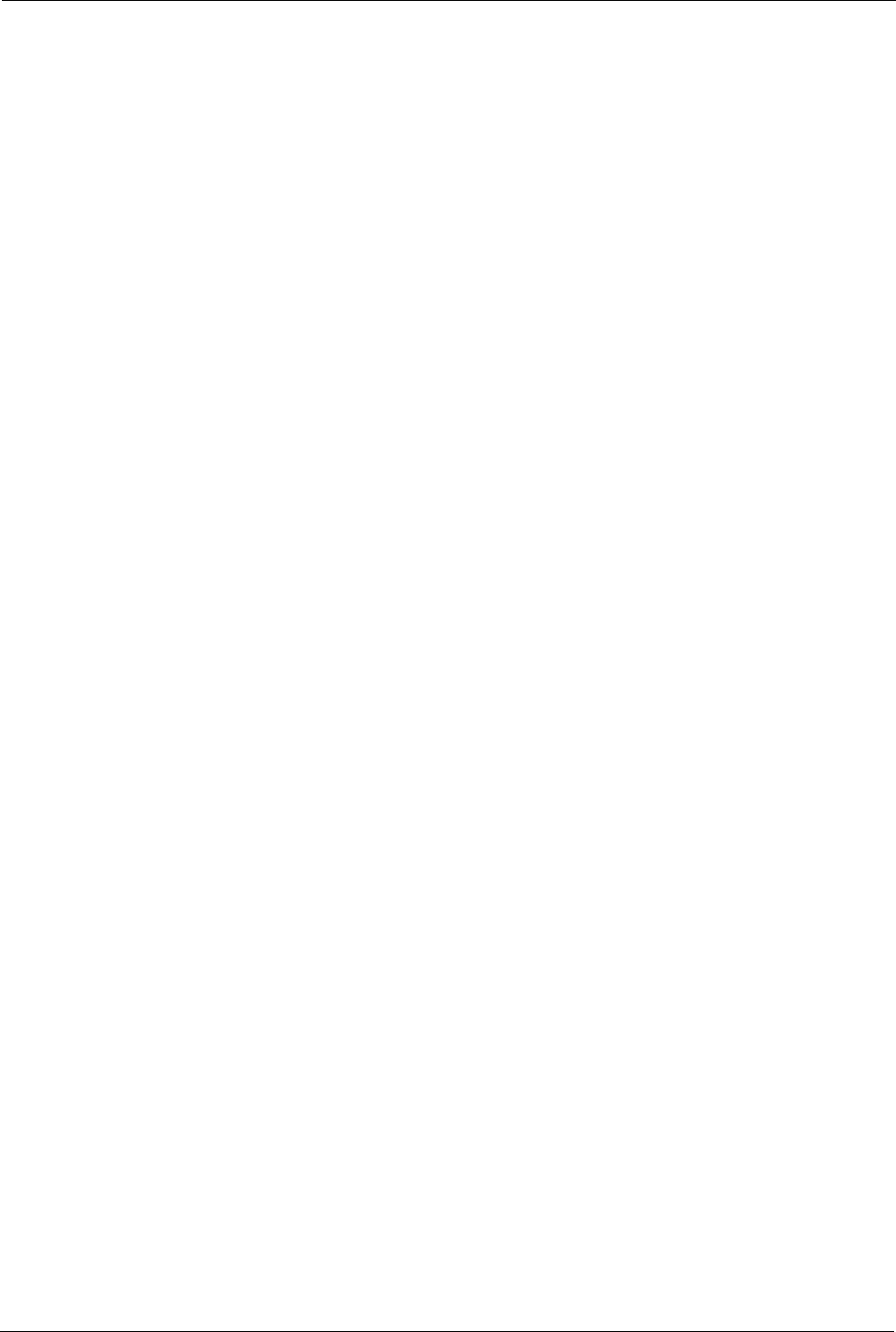
ZyXEL MAX-200M1 Series User’s Guide
256 Index
O
OK response 106
operating humidity 215
operating temperature 215
outbound proxy 109, 110
SIP 110
outbound proxy server 110
P
pattern-spotting 221
PBX services 105
PCM 110
peer-to-peer calls 139
per-hop behavior 113
PHB (per-hop behavior) 113
phone book 139
phone services 121
physical specifications 215
PKMv2 65, 72, 73, 219, 222
plain text encryption 221
port forwarding 97
port numbers 97
services 97
port numbers 97
power 215
output 215
power supply 215
pre-defined NTP time servers list 198
preparation 29
privacy key management
see PKM
private key 219
product registration 8
product specifications
see specifications
proxy server
SIP 107
PSTN 111
public certificate 221
public key 65, 73, 219
Public Switched Telephone Network 111
pulse code modulation 110
pulse dialing 111
Q
QoS 112, 217
quality of service
see QoS
Quick Start Guide 27, 31, 33
R
radio specifications 215
RADIUS 72, 220
Shared Secret Key 221
RADIUS Message Types 220
RADIUS Messages 220
real-time transport protocol 108
reception 206
redirect server
SIP 108
register server
SIP 108
registration
product 8
related documentation 27
remote management 153
remote management and NAT 154
remote management limitations 153
REN 217
required bandwidth 111
reset button 35, 194
resetting the time 199
resetting your device 35
RFC 1305 203
RFC 1889 108
RFC 3489 109
RFC 3842 111
RFC 867 203
RFC 868 203
ringer equivalence number 217
RTP 108
S
safety warnings 6
secure communication 65, 73, 219
secure connection 72
security 215, 219
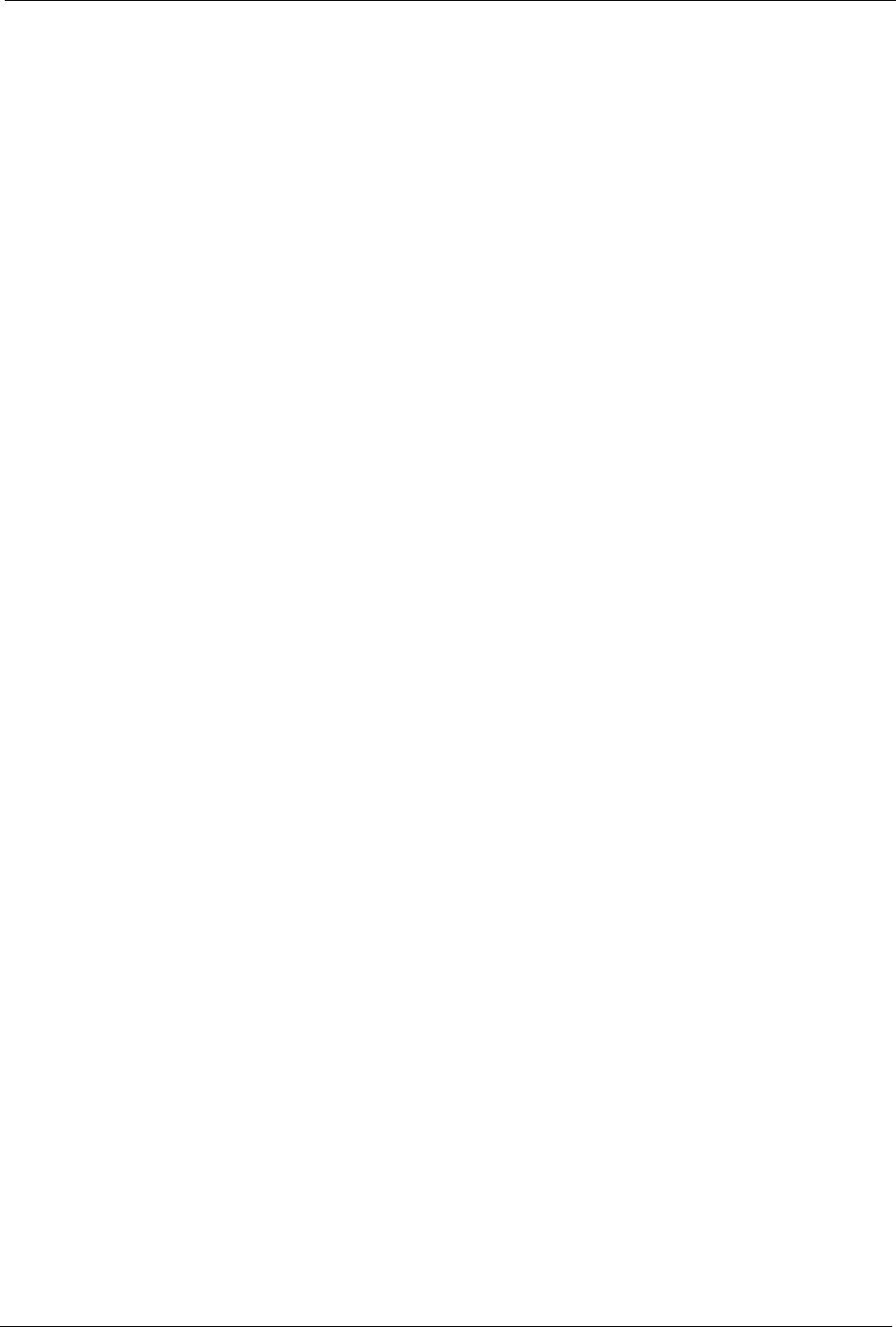
ZyXEL MAX-200M1 Series User’s Guide
Index 257
security association 221
see SA
see QoS
see WAN
server, outbound proxy 110
services 72, 97
session initiation protocol
see SIP
silence suppression 121, 217
silent packets 121
SIP 105
ALG 99
authentication 56
authentication password 56
SIP account 105, 217
SIP ACK message 106
SIP ALG 99, 109, 217
SIP application layer gateway 99, 217
SIP BYE request 106
SIP call progression 106
SIP client 106
SIP client server 106
SIP identities 105
SIP INVITE request 106
SIP number 56, 105
SIP OK response 106
SIP outbound proxy 110
SIP proxy server 107
SIP redirect server 108
SIP register server 108
SIP server address 56
SIP servers 106
SIP service domain 56, 106
SIP URI 105
SIP user agent 107
SNMP 156
manager 157
MIBs 157
sound quality 110
specifications 215
physical and environmental 215
radio 215
speed dial 139
SS 71
standards 215
stateful inspection 131
storage humidity 215
storage temperature 215
STUN 109
subnet 237
subnet mask 238
subnetting 240
subscriber station
see SS
supplementary phone services 121
support 27
support CD 27
syntax conventions 27
system name 197
system timeout 154
T
tampering
TDD 215
TEK 221
telephone keys 111
temperature 215
terms 27
TFTP restrictions 153
three-way conference 123, 125
time
resetting 199
time RFC 868 203
TLS 65, 73, 219
ToS 112
Touch Tone® 111
trademarks 3
transport encryption key
see TEK
transport layer security
see TLS
triangle 134
triangle route
solutions 134
trigger port forwarding 98
process 98
troubleshooting
link quality 206
TTLS 65, 73, 219, 222
tunneled TLS
see TTLS
Type of Service 112
U
UIC 164
unauthorized device 219
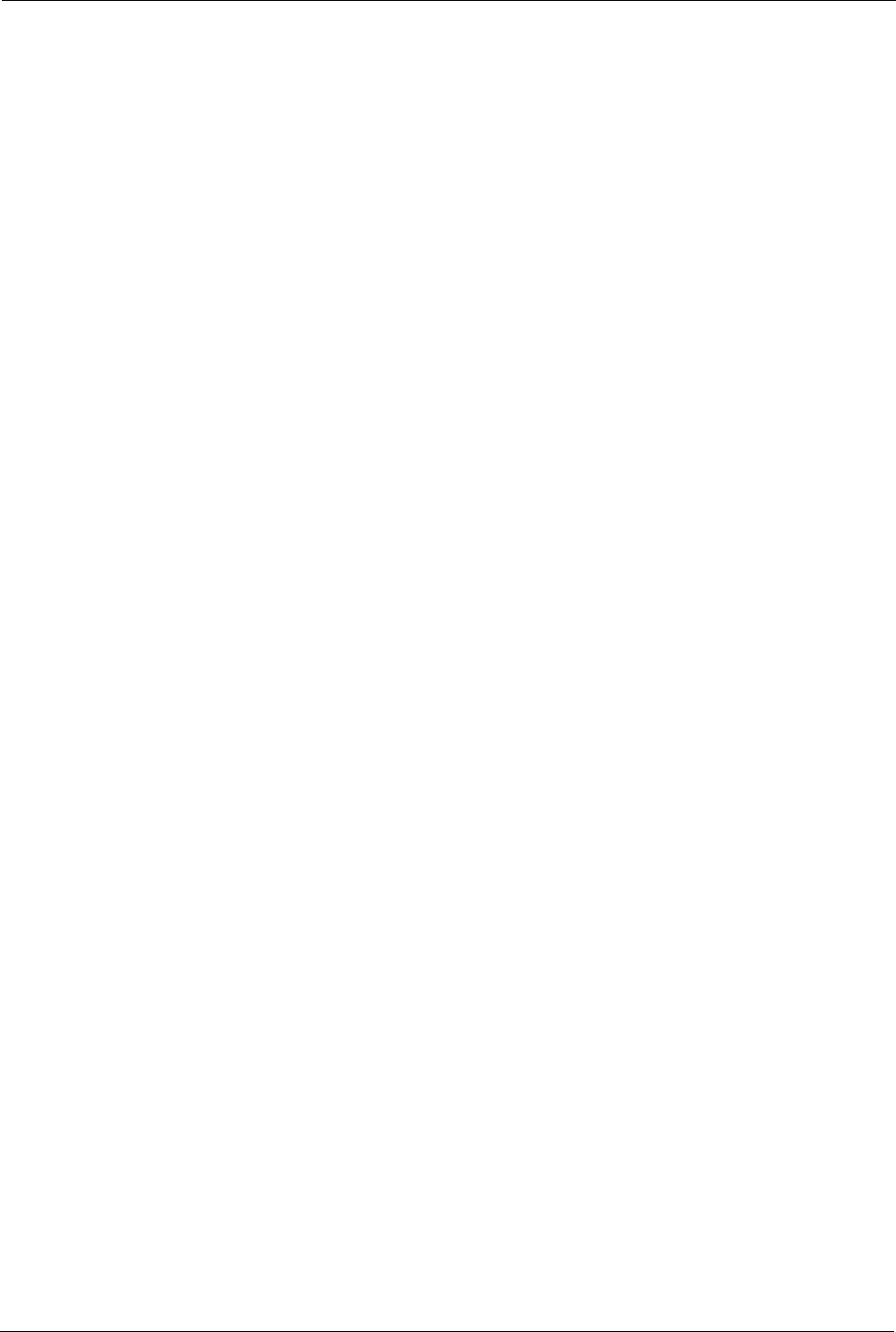
ZyXEL MAX-200M1 Series User’s Guide
258 Index
uniform resource identifier 105
Universal Plug and Play 163
application 163
security issues 163
Universal Plug and Play (UPnP) 216
Universal Plug and Play Forum 164
UPnP 163, 175
auto-discovery 167
installing example 164
UPnP certification 164
USA type call service mode 124
use NAT 109
user agent, SIP 107
user authentication 219
user ID 56
user name 201
V
VAD 121, 217
verification 221
virtual local area network
see VLAN
VLAN 113
VLAN group 113
VLAN ID 113
VLAN ID tags 113
VLAN tags 113
voice activity detection 121, 217
voice coding 110
voice mail 105
voice over IP
see VoIP
VoIP 27, 105
standards compliance 217
W
WAN 71
WAN setup 71
warranty 8
note 8
waveform codec 110
weather conditions 206
web configurator 33
weight 215
wide area network
WiMAX 27, 71, 215
security 221
WiMAX Forum 71
WiMAX bandwidth 215
Wireless Interoperability for Microwave Access
see WiMAX
wireless Metropolitan Area Network
see MAN
wireless network 27
access 71
standard 71
wireless security 215, 219
wizard setup 49
Z
ZyXEL utility 29, 31