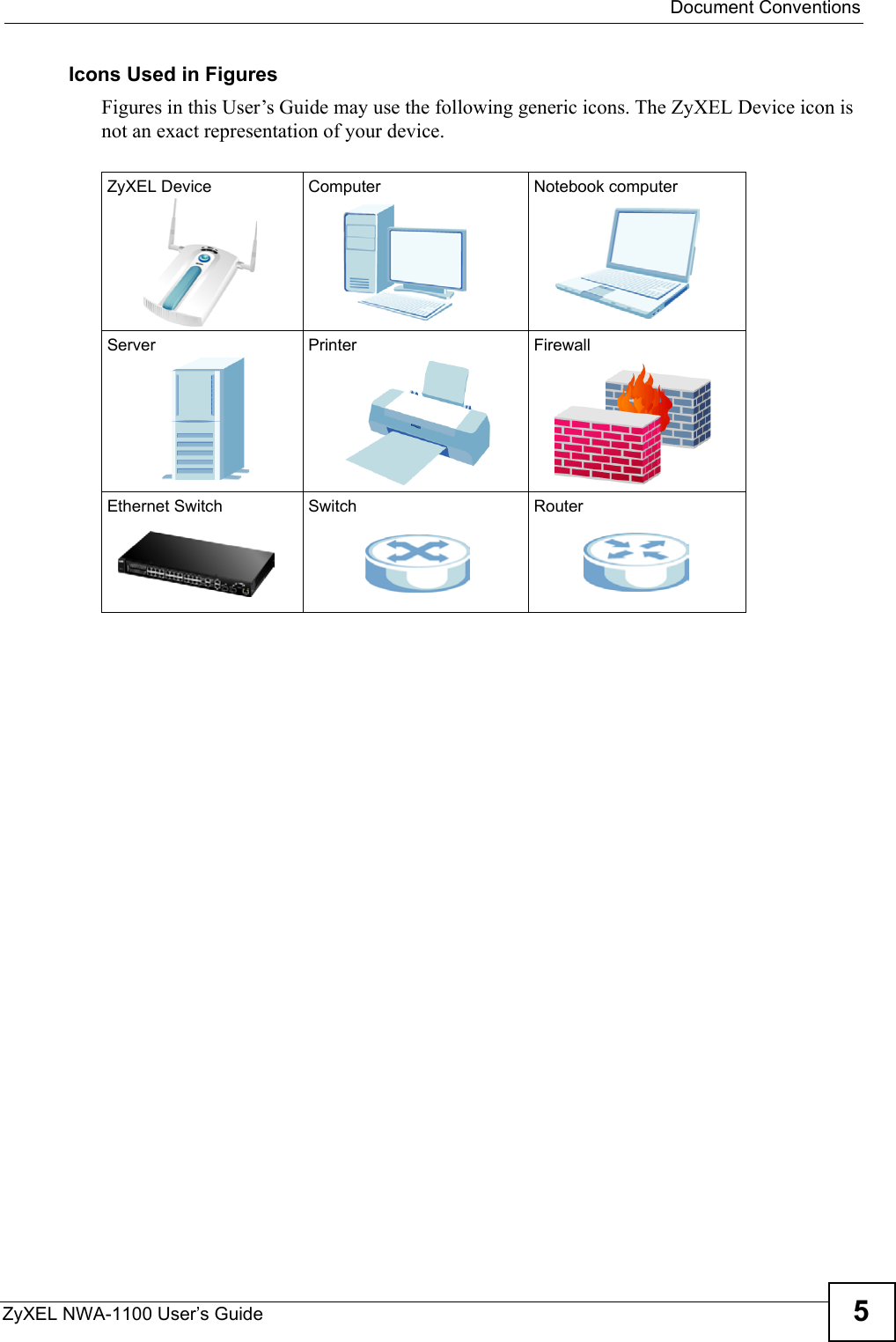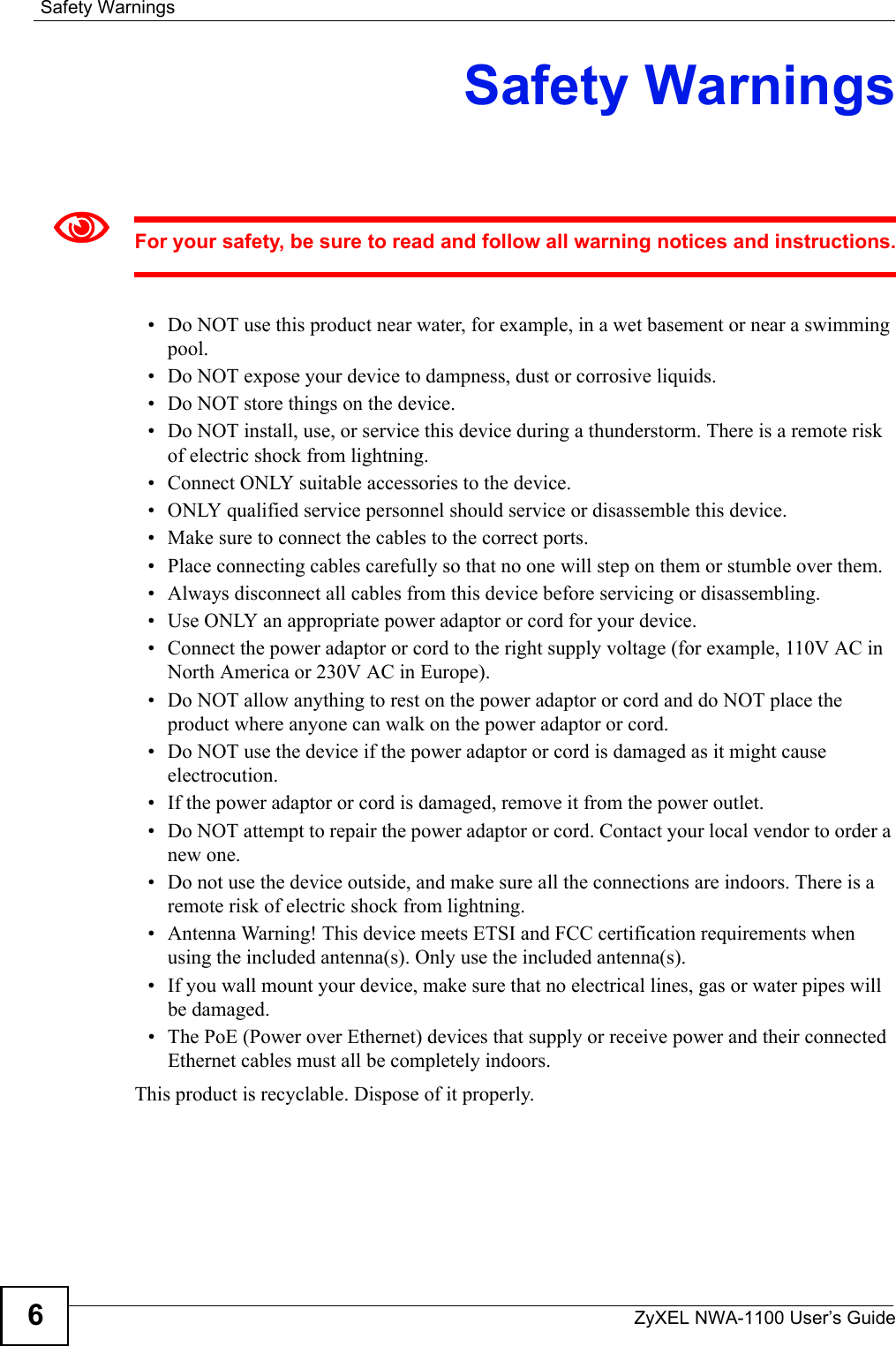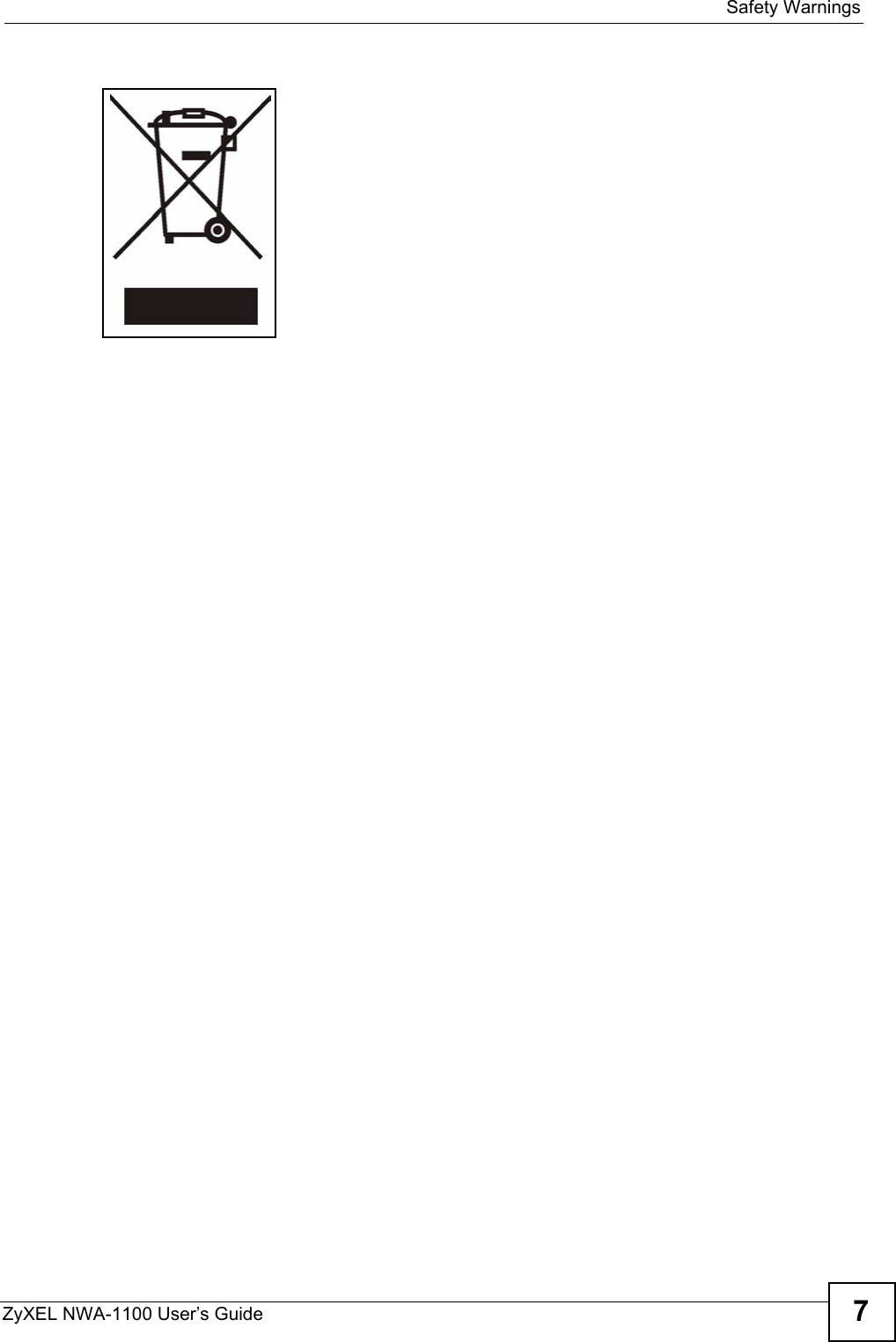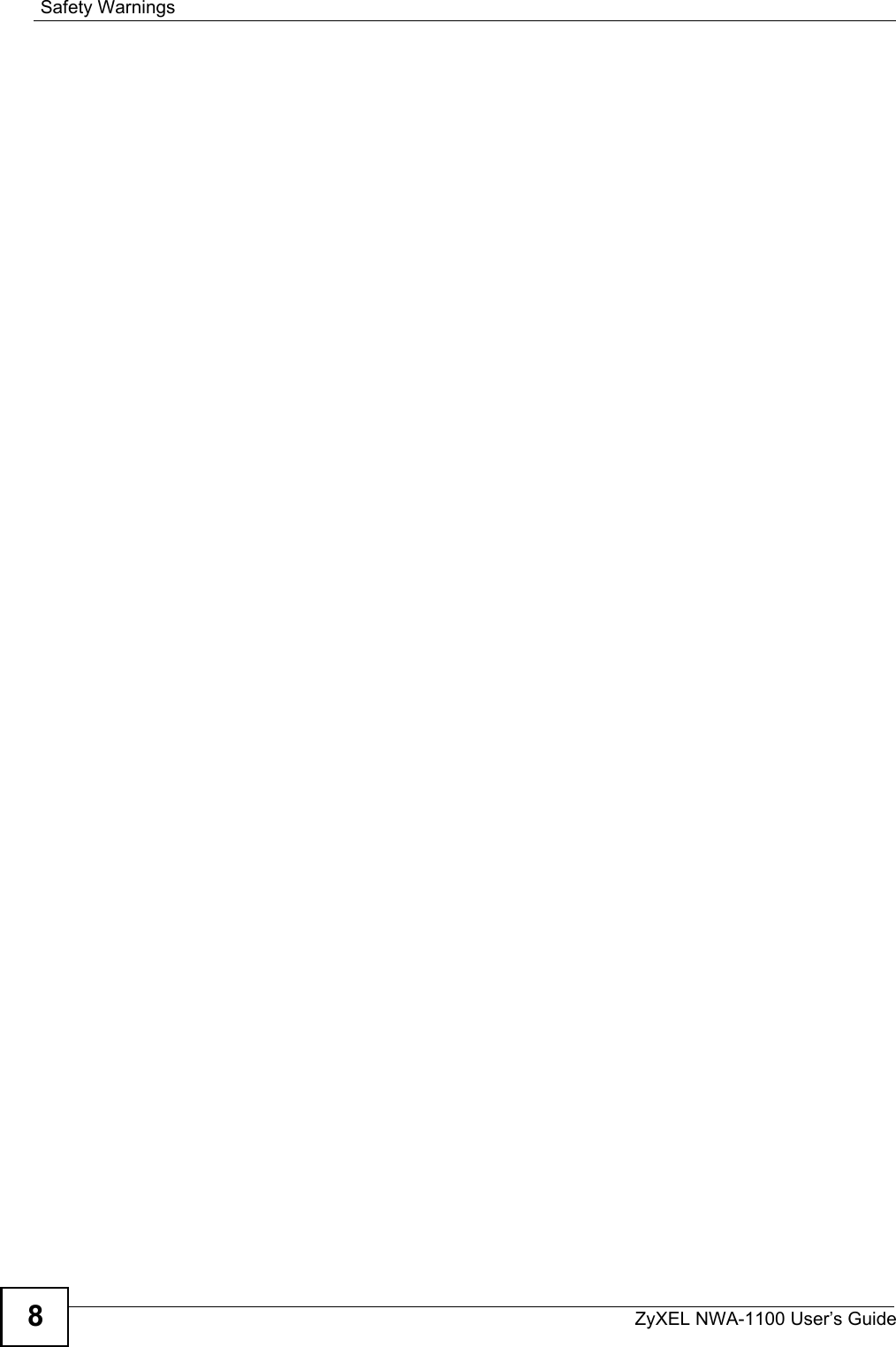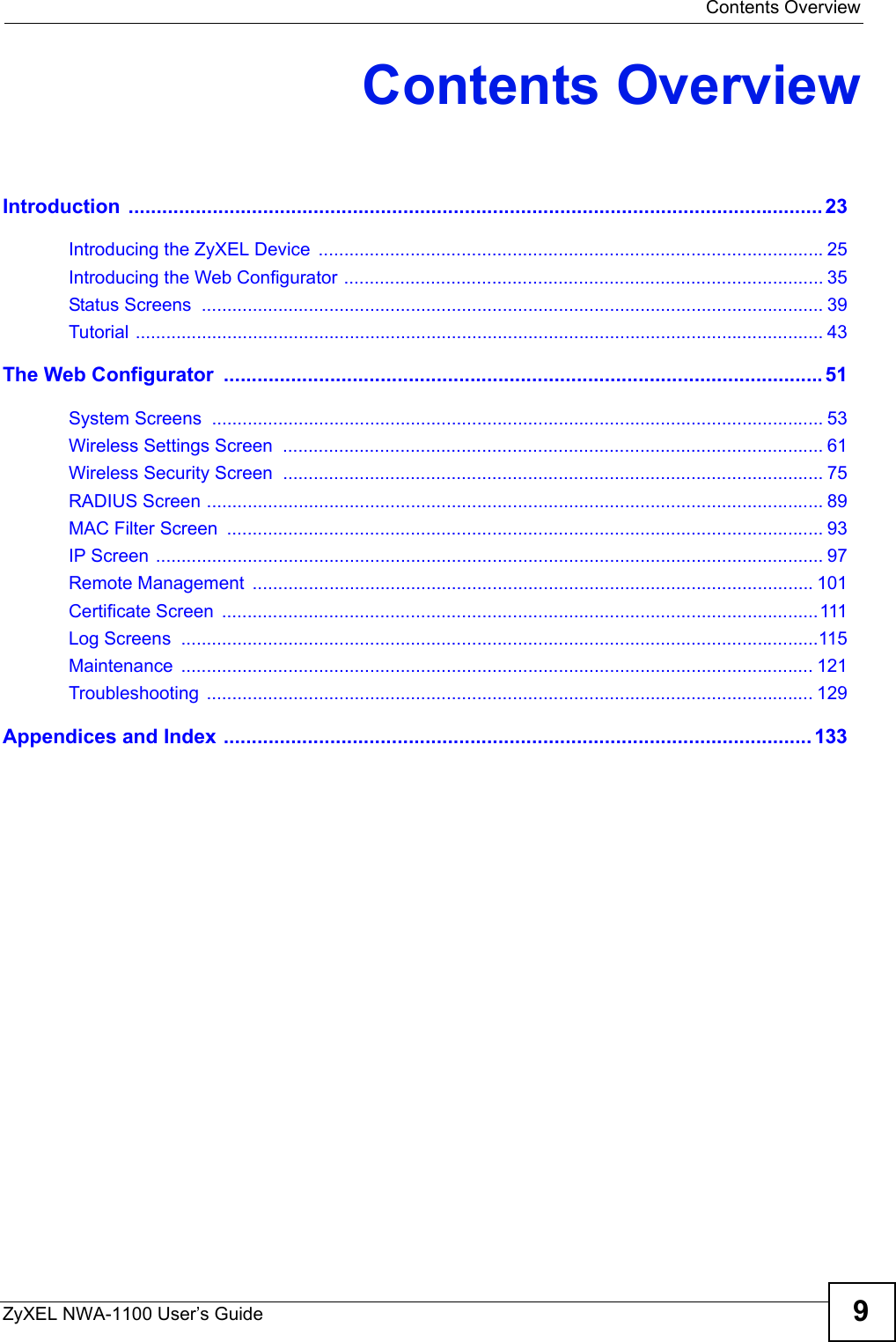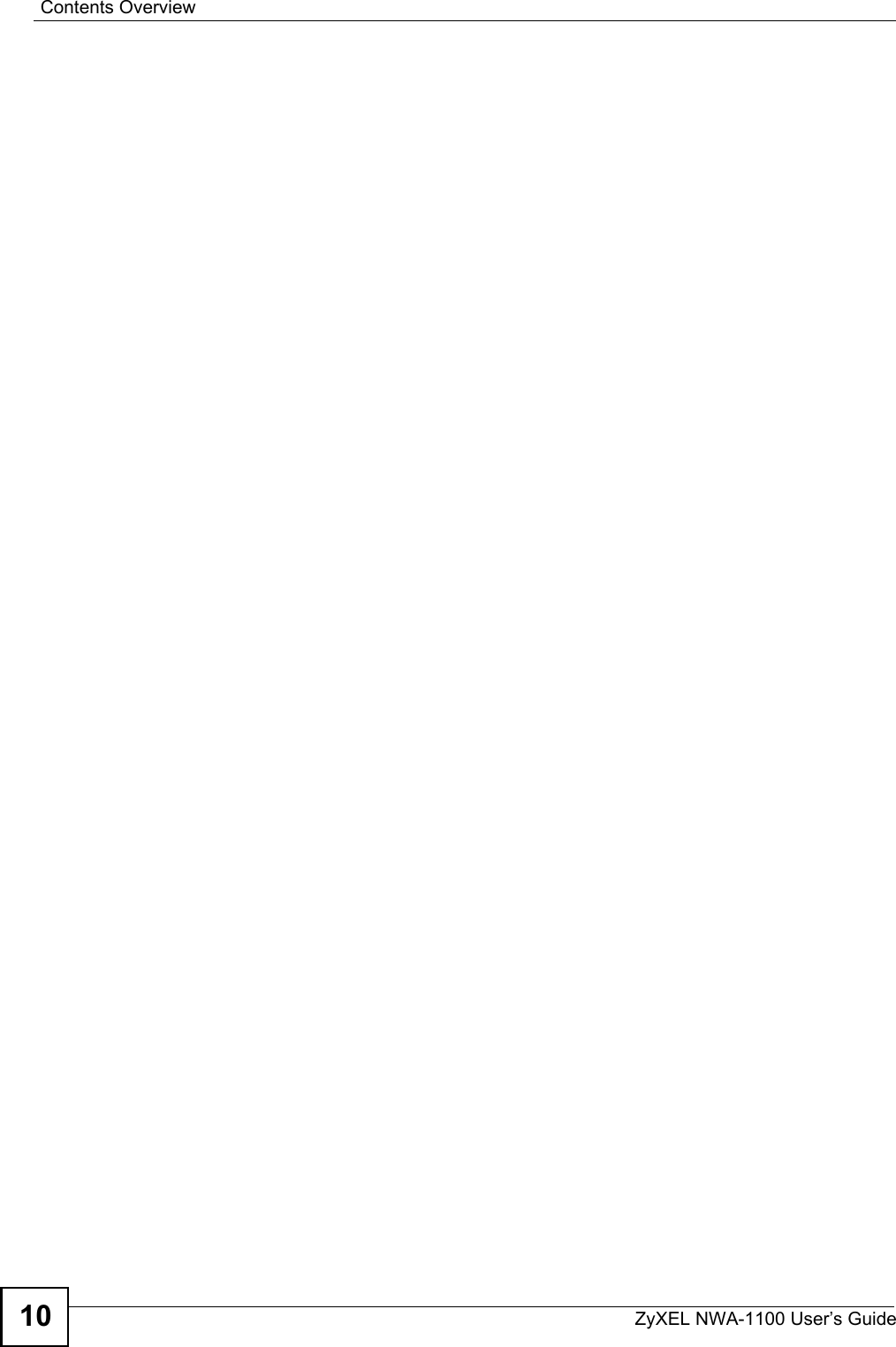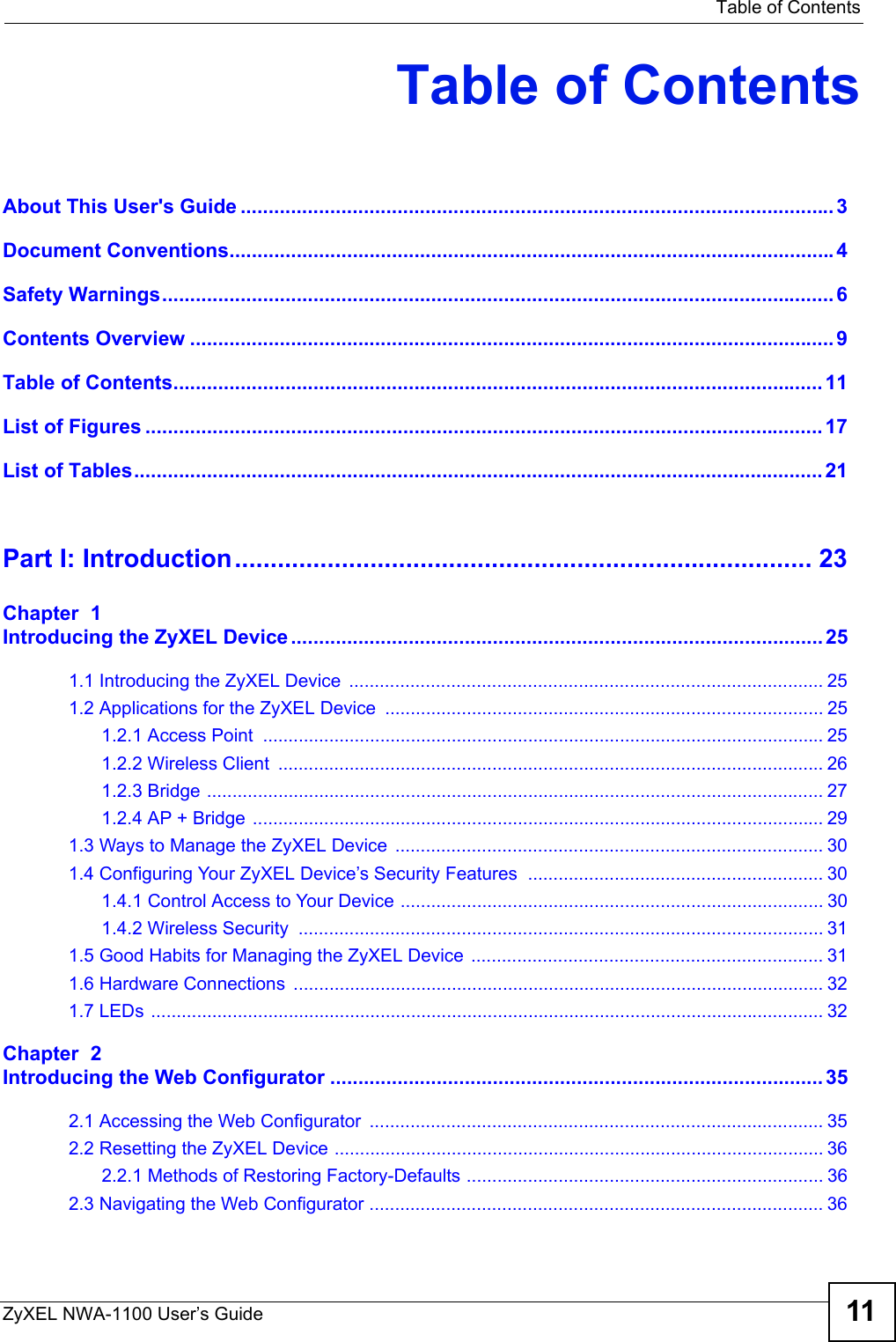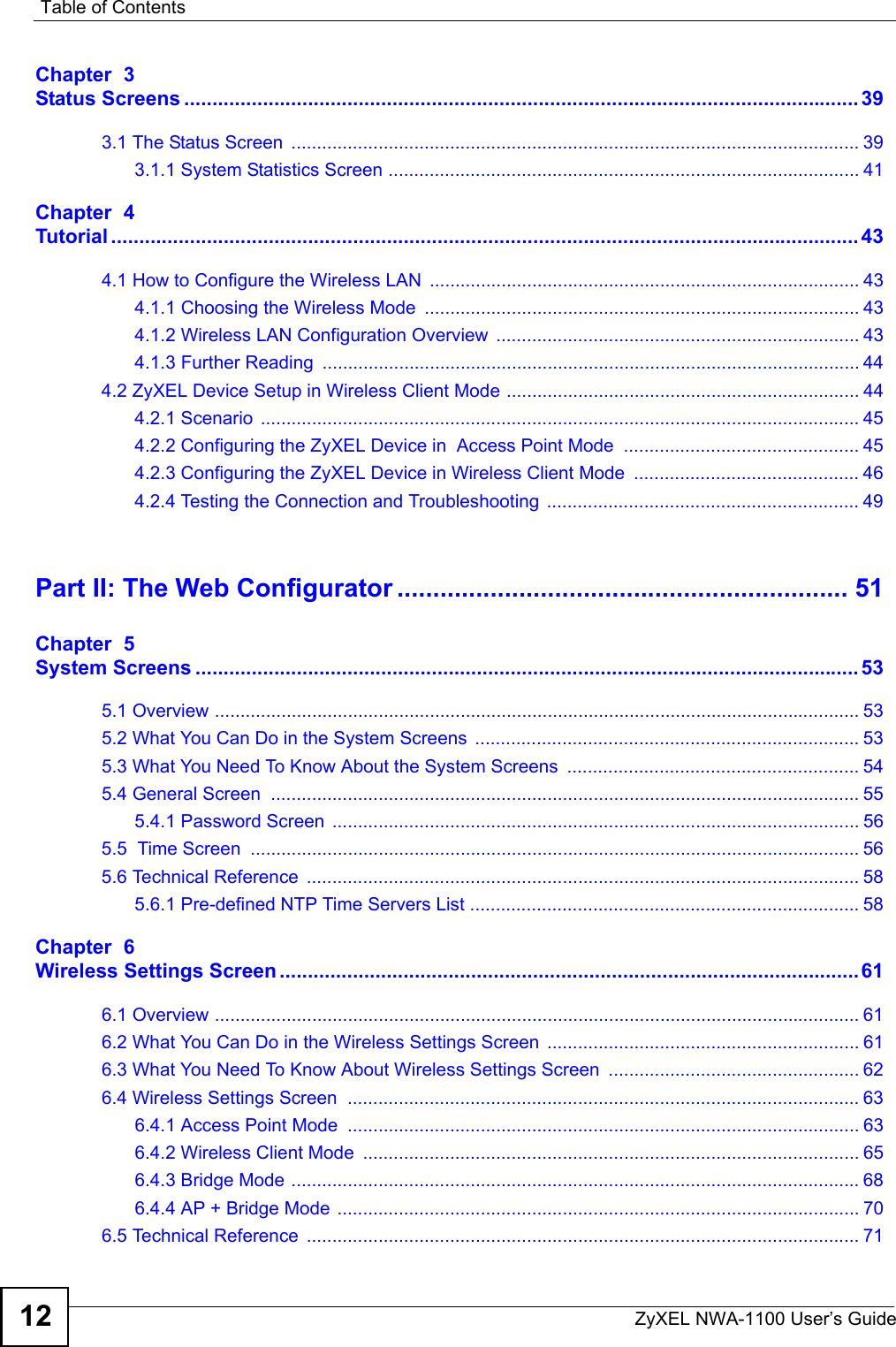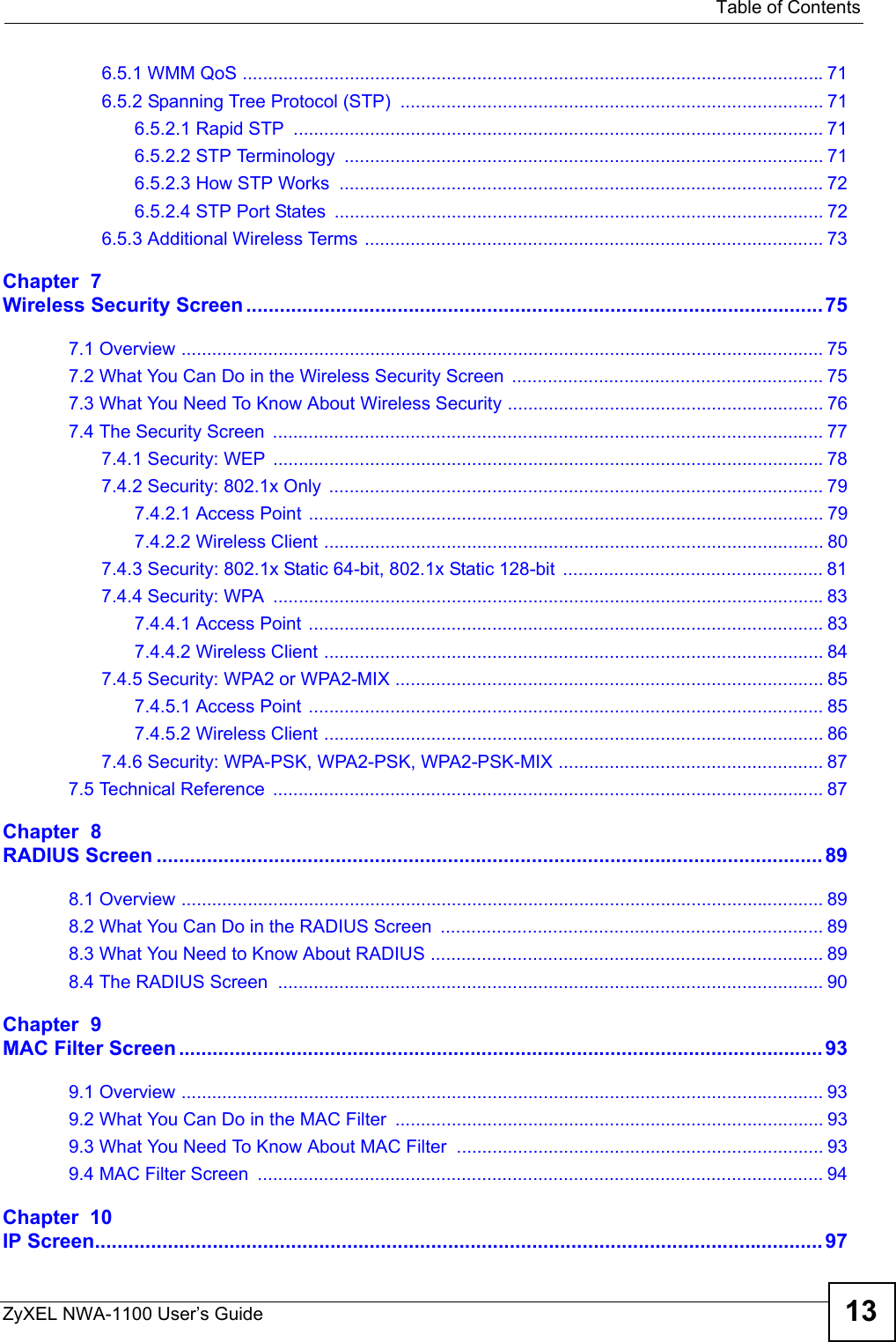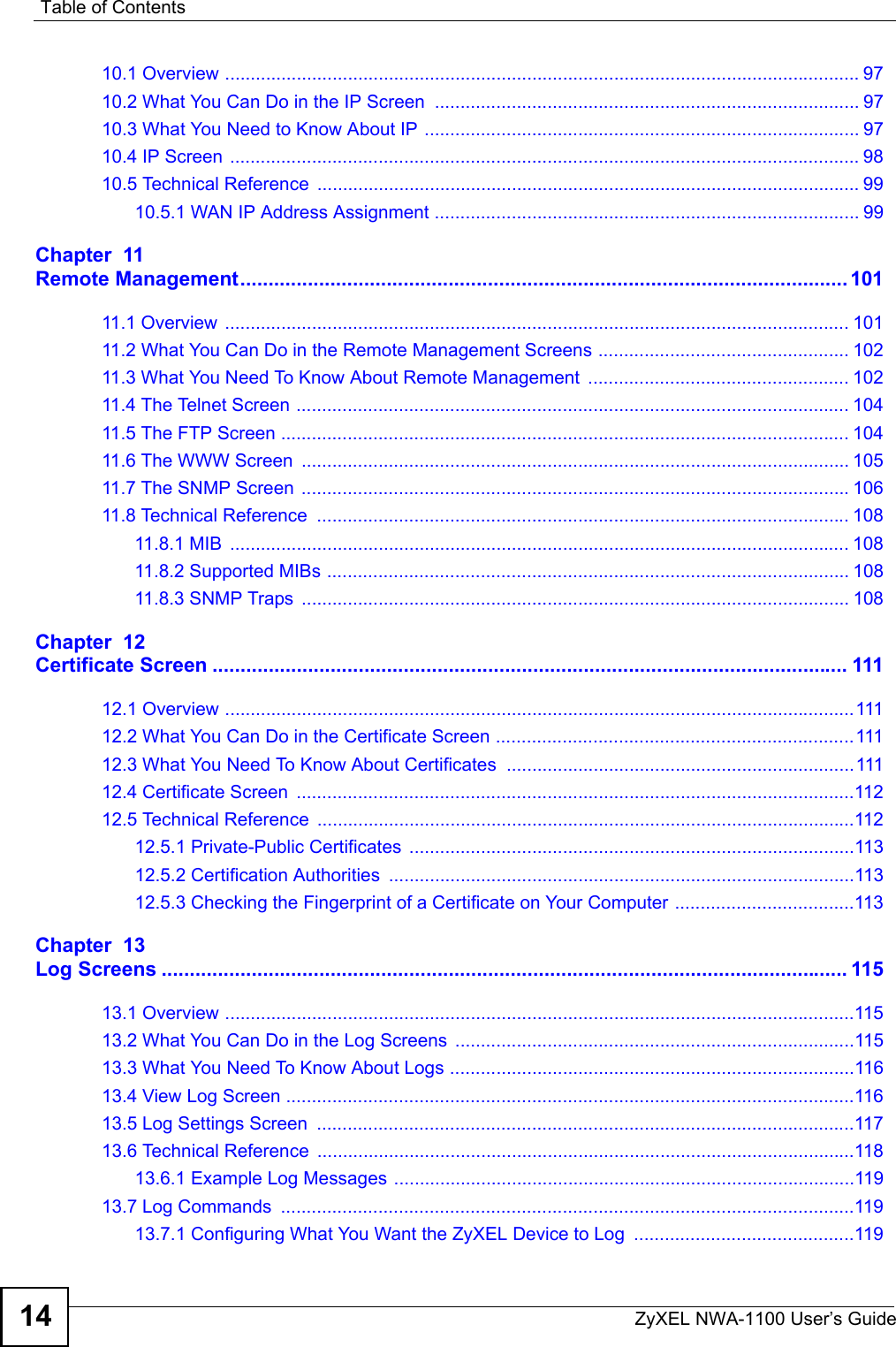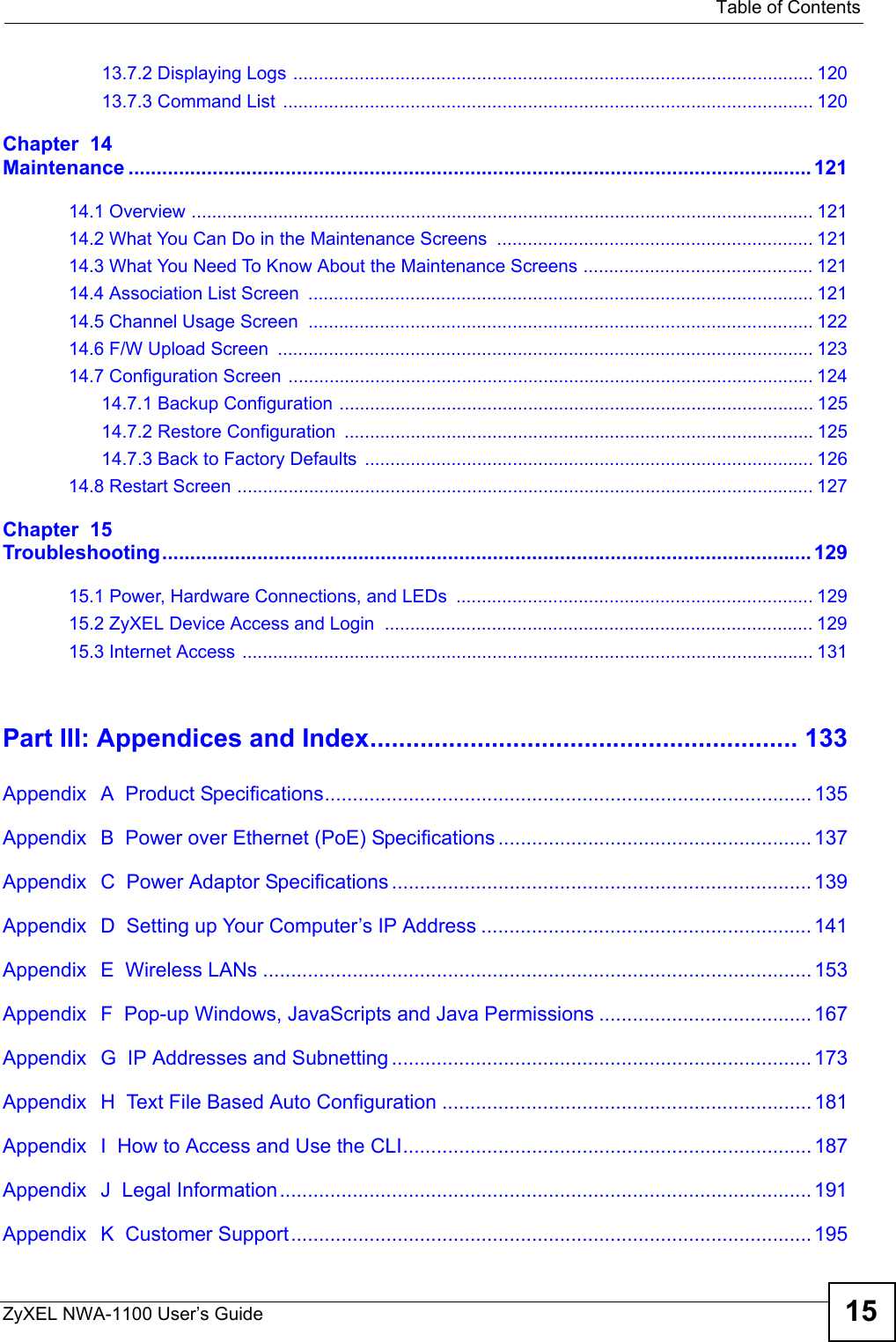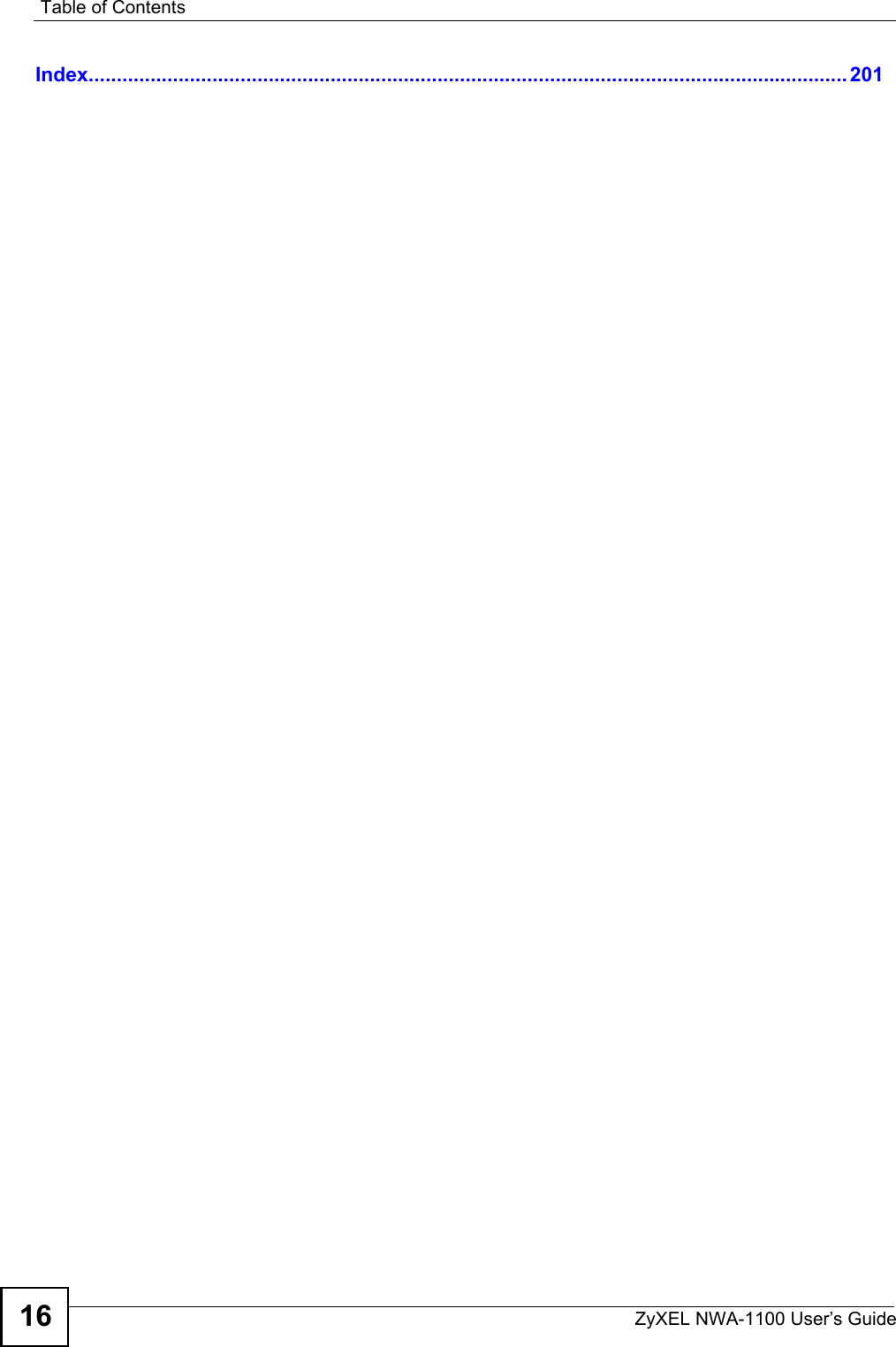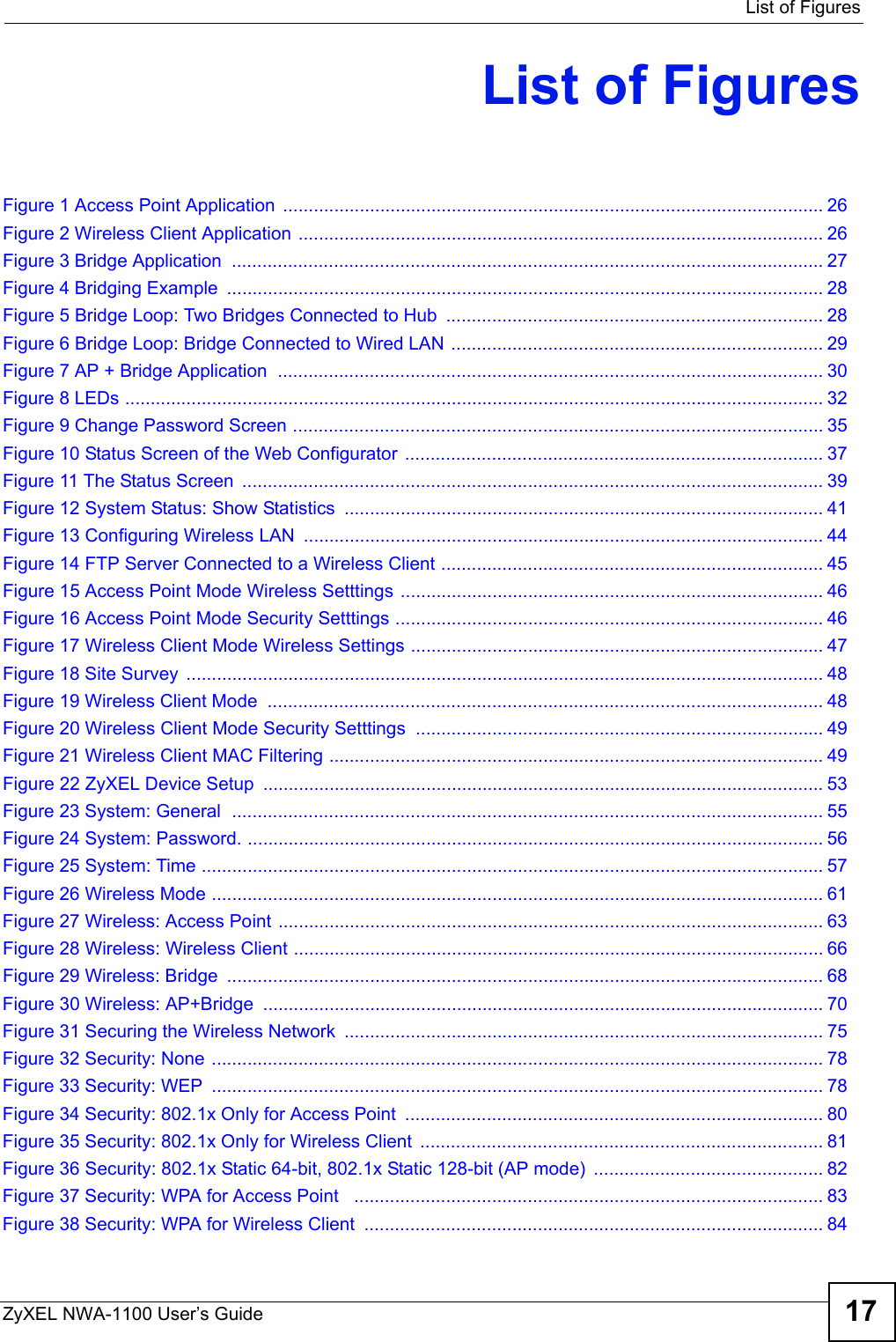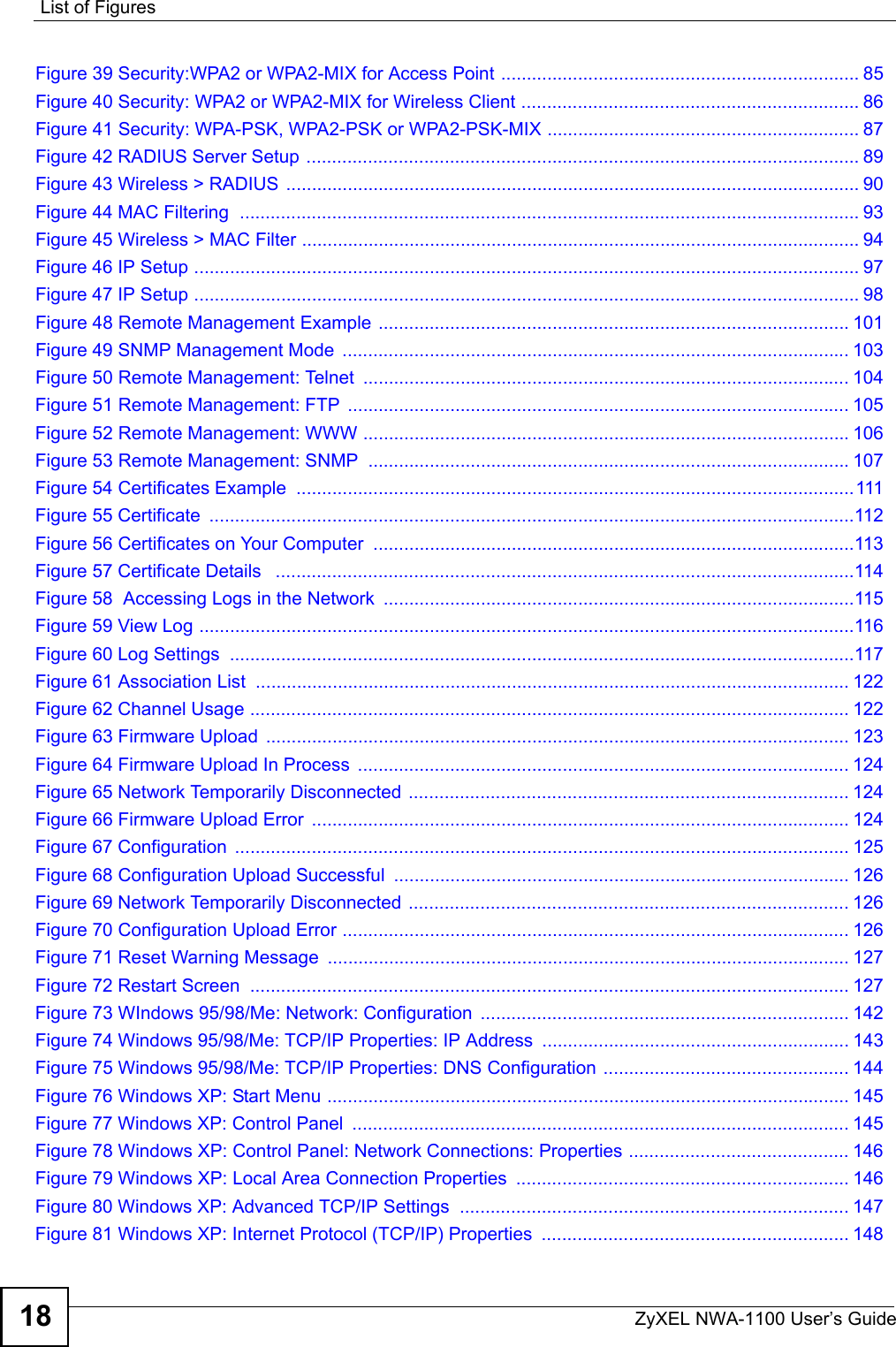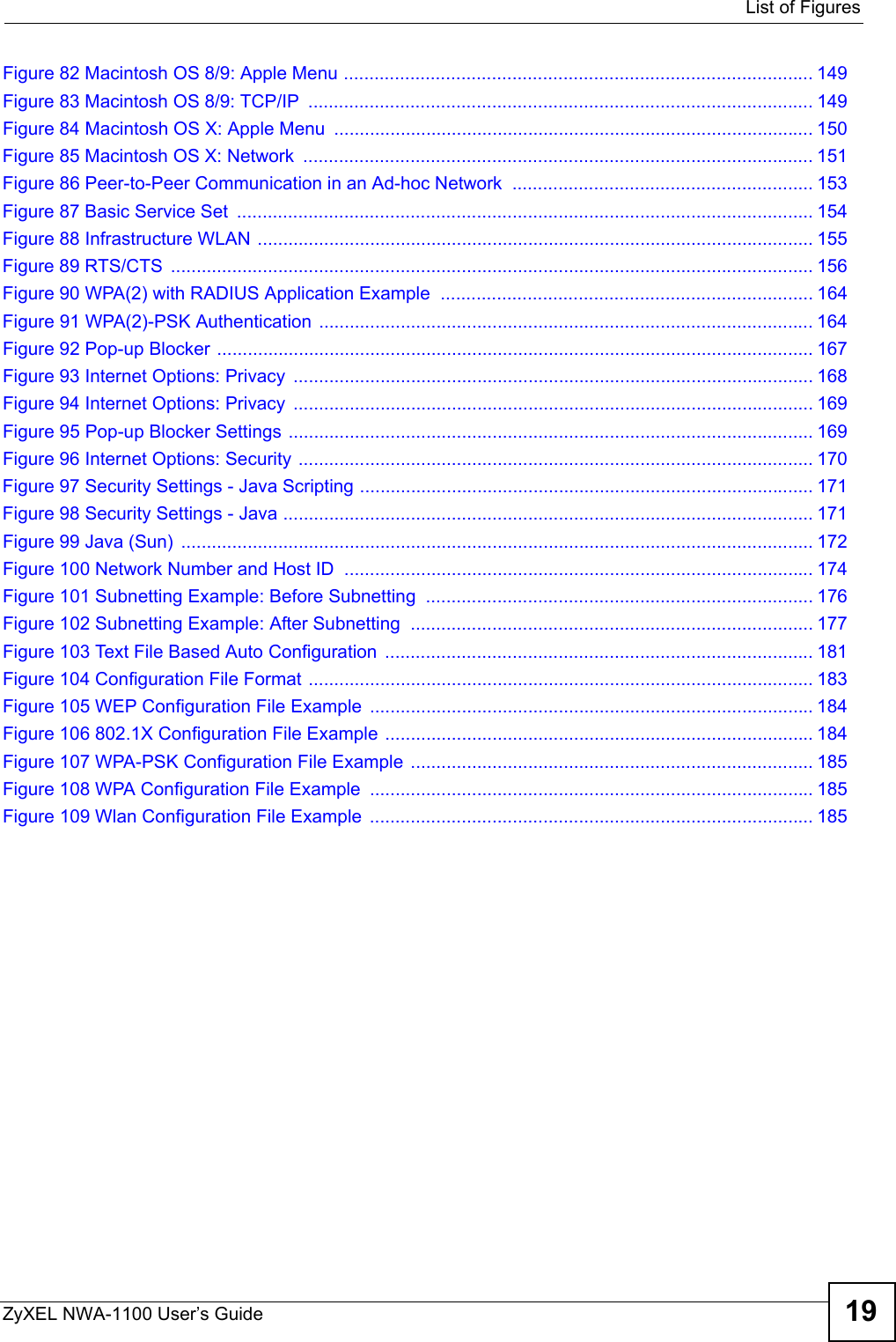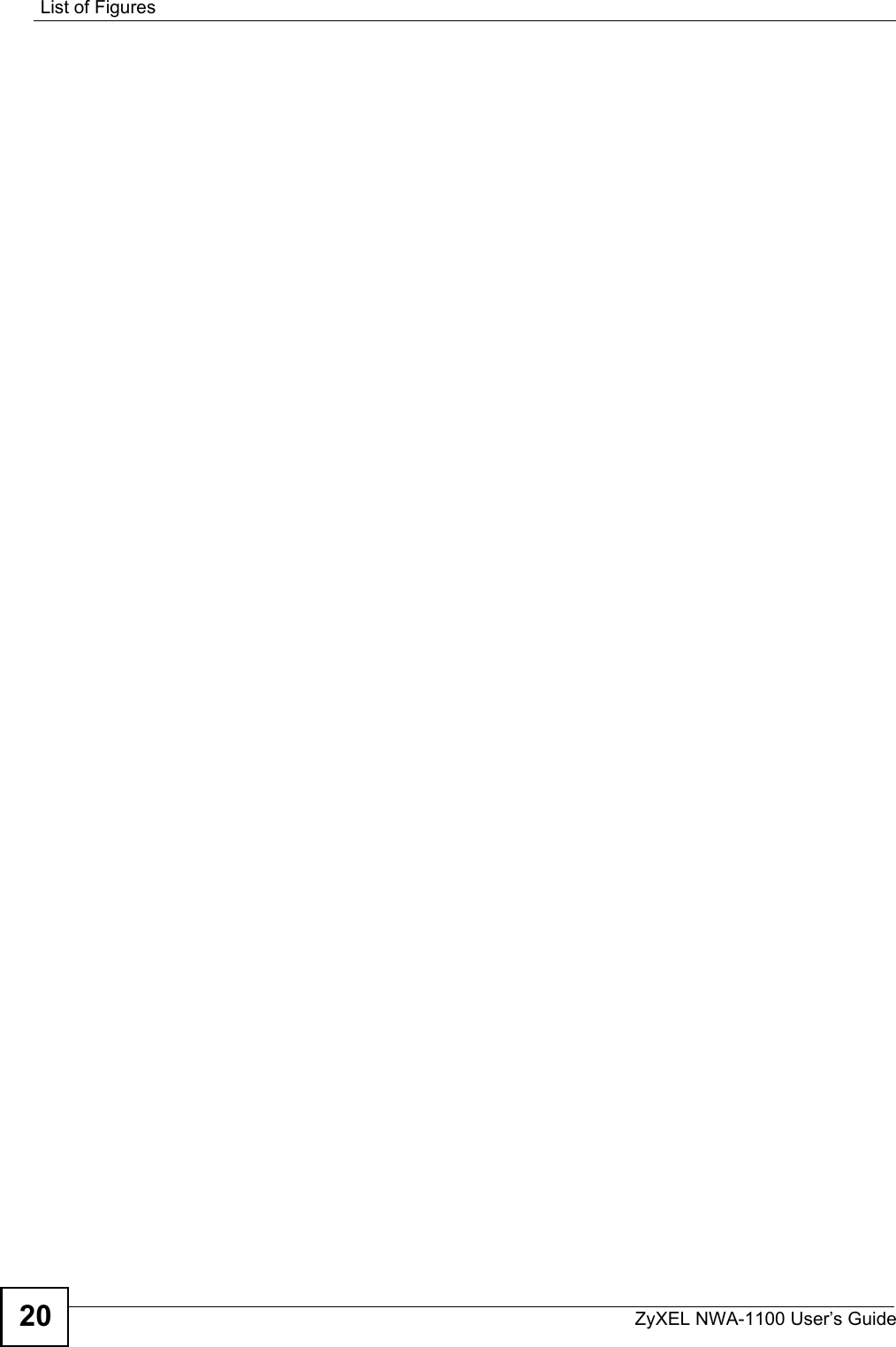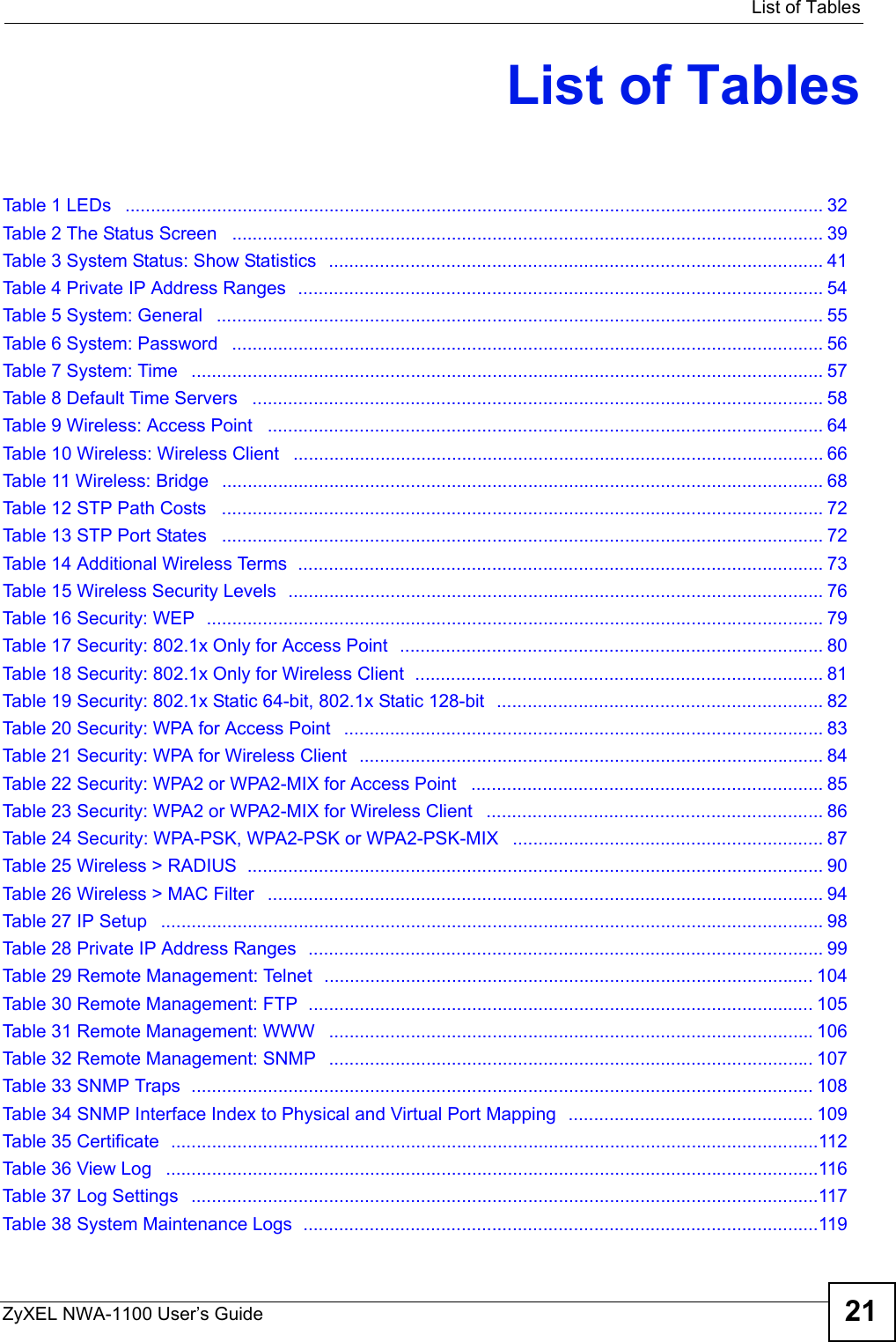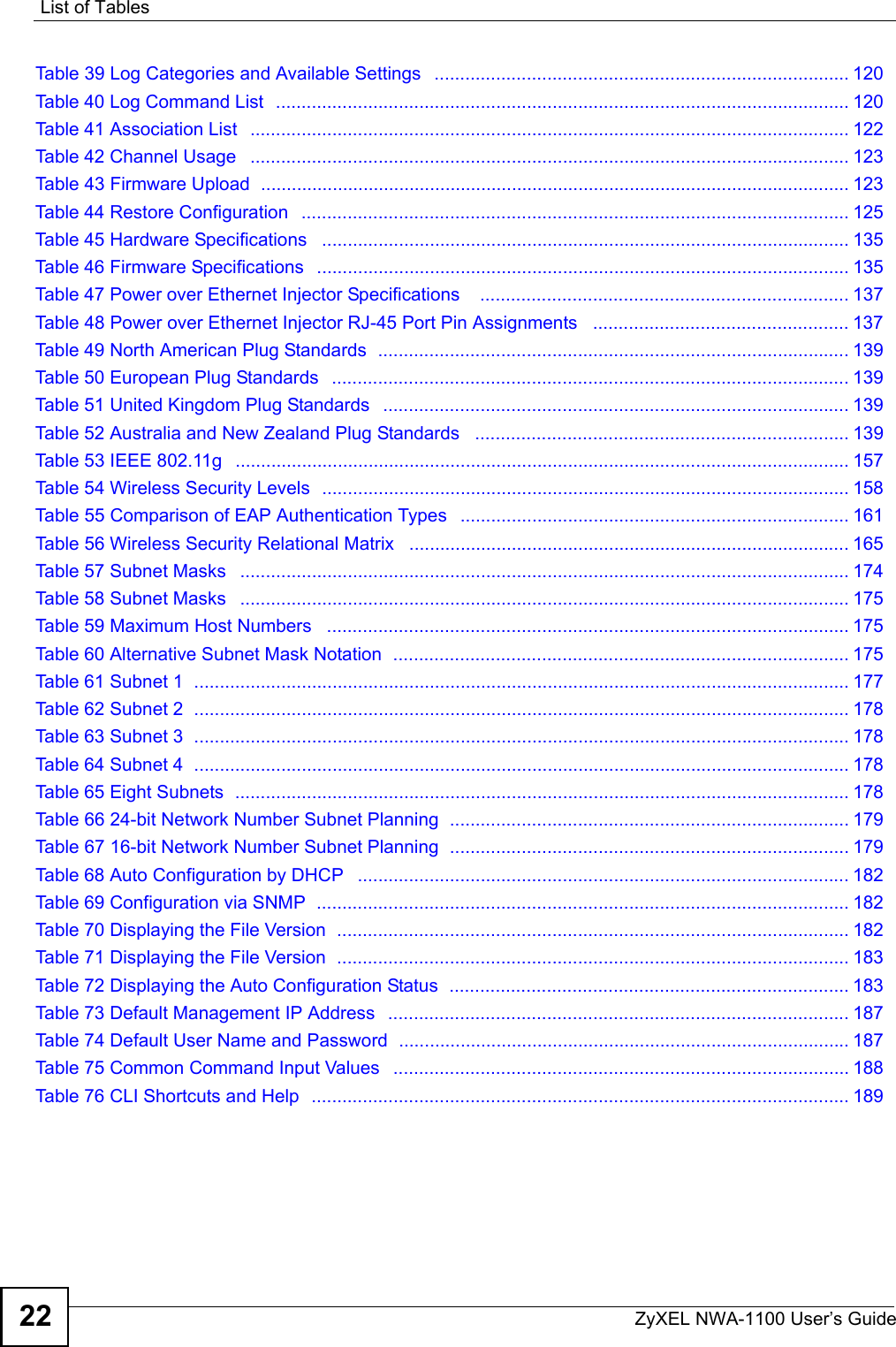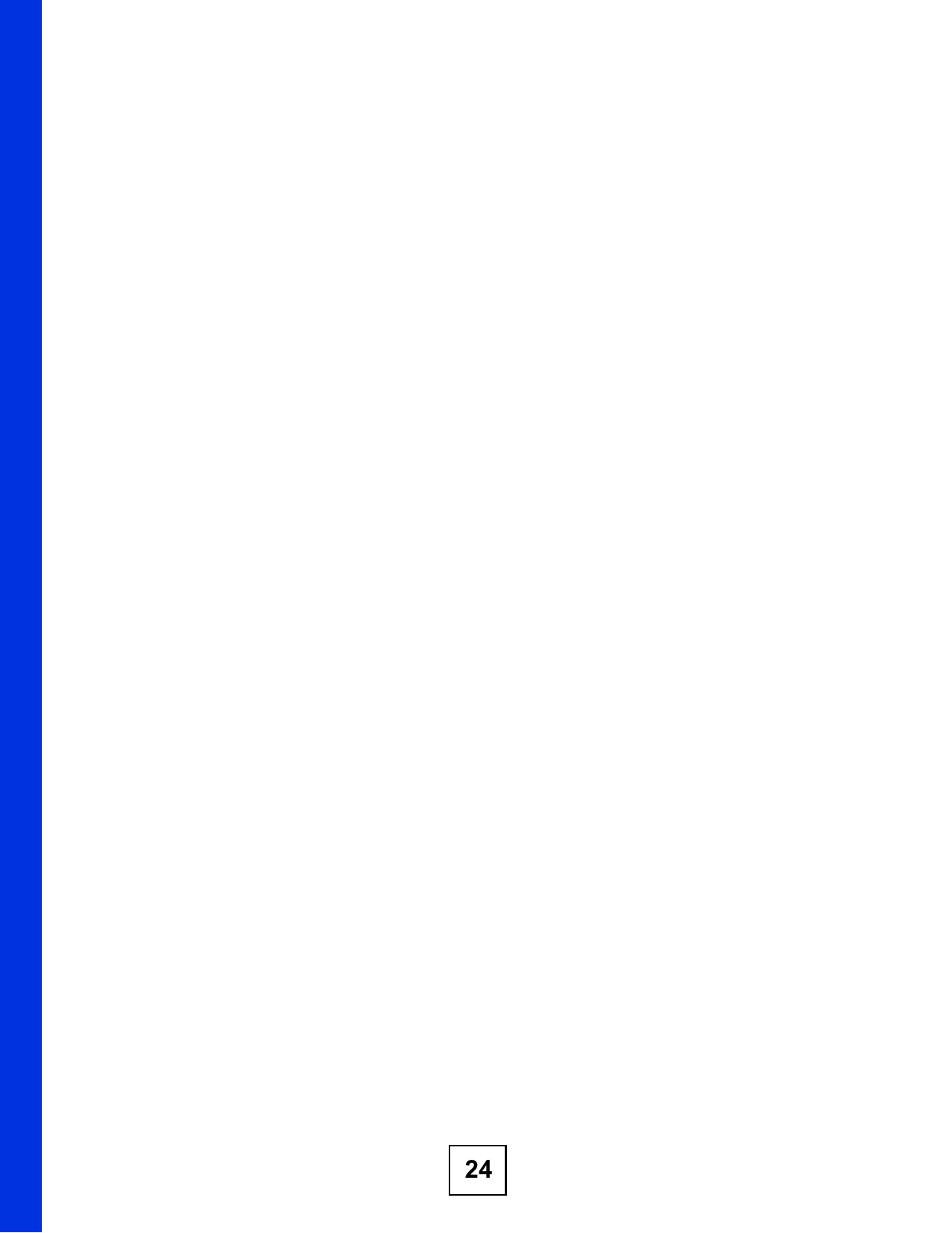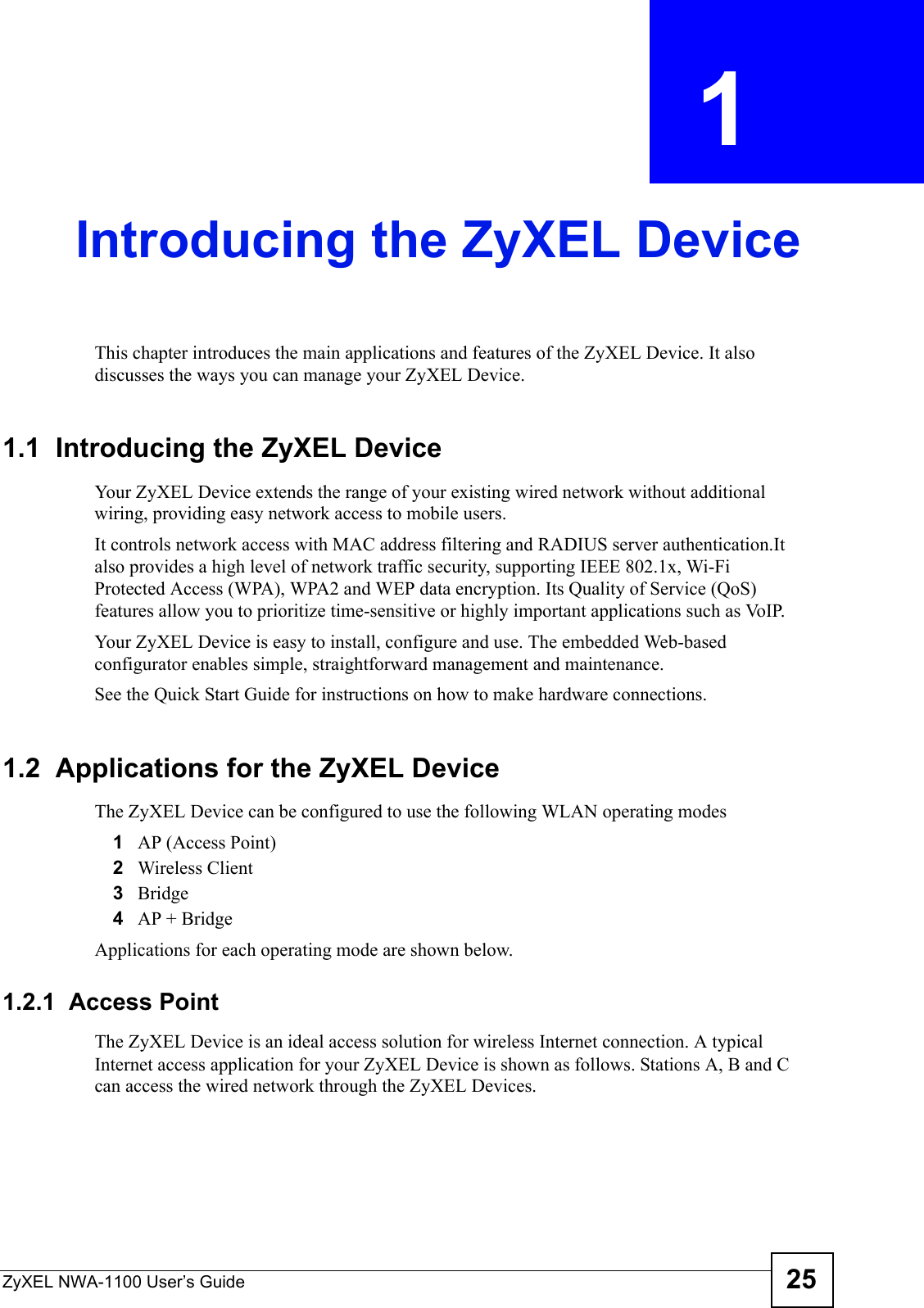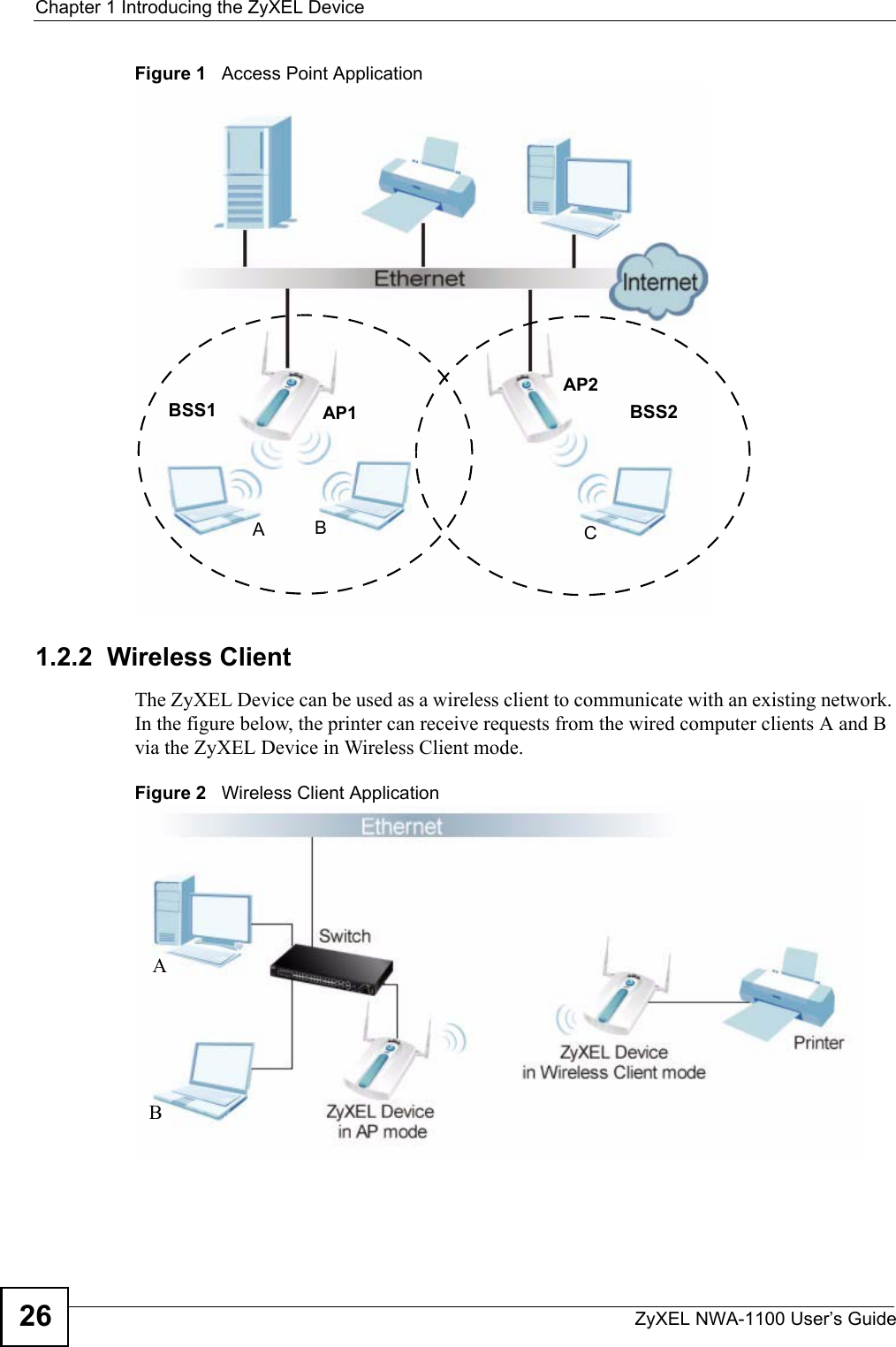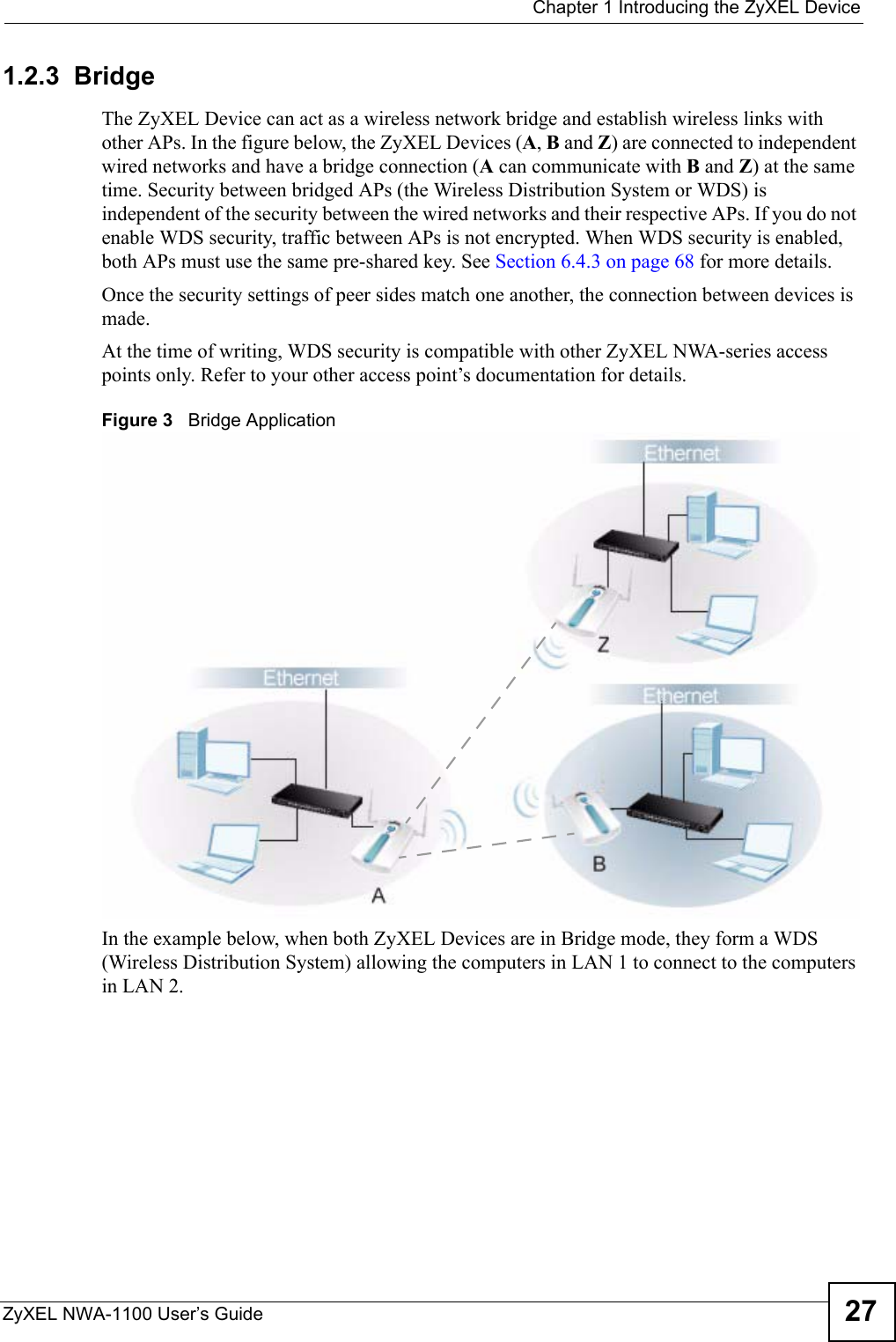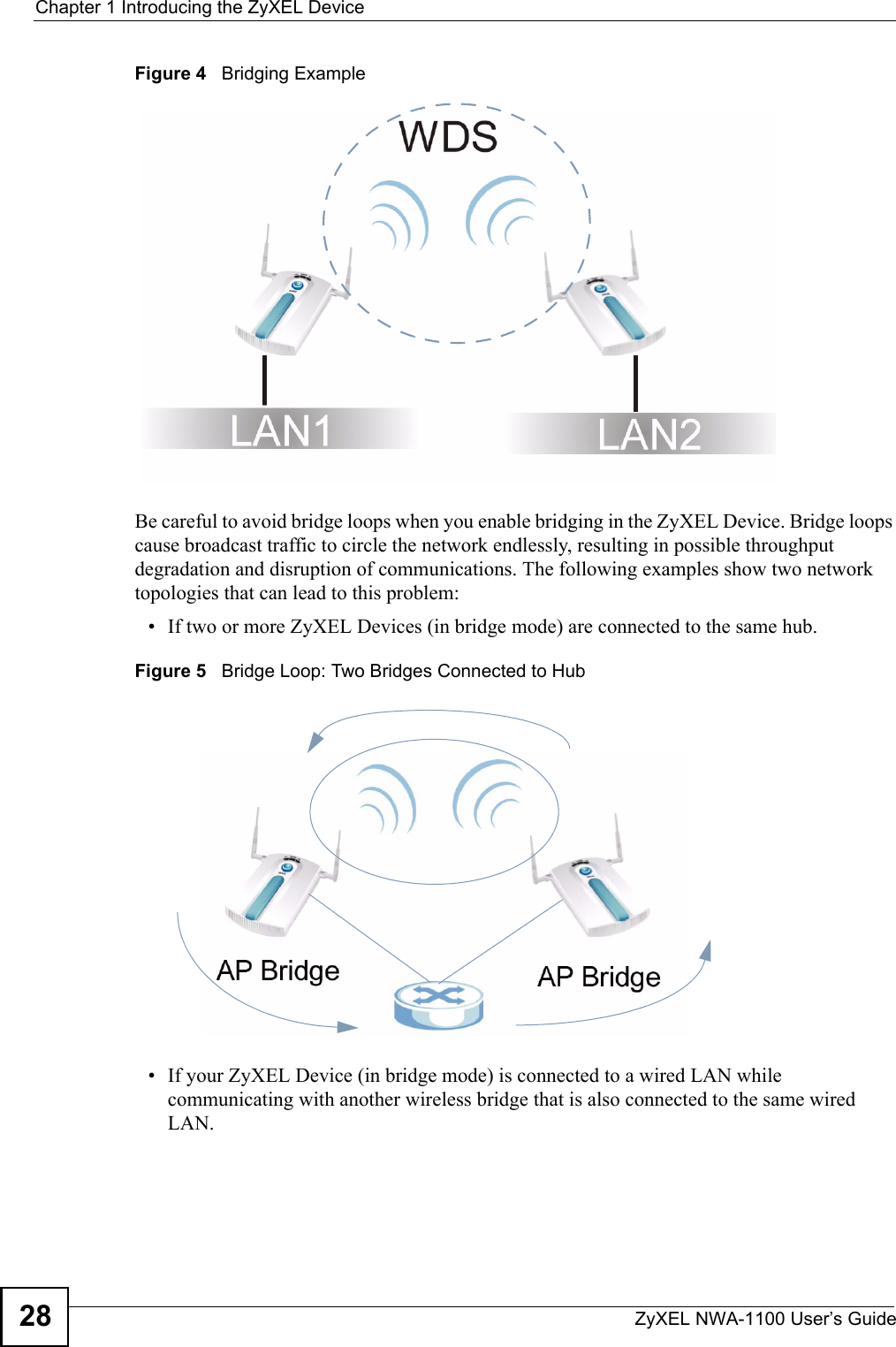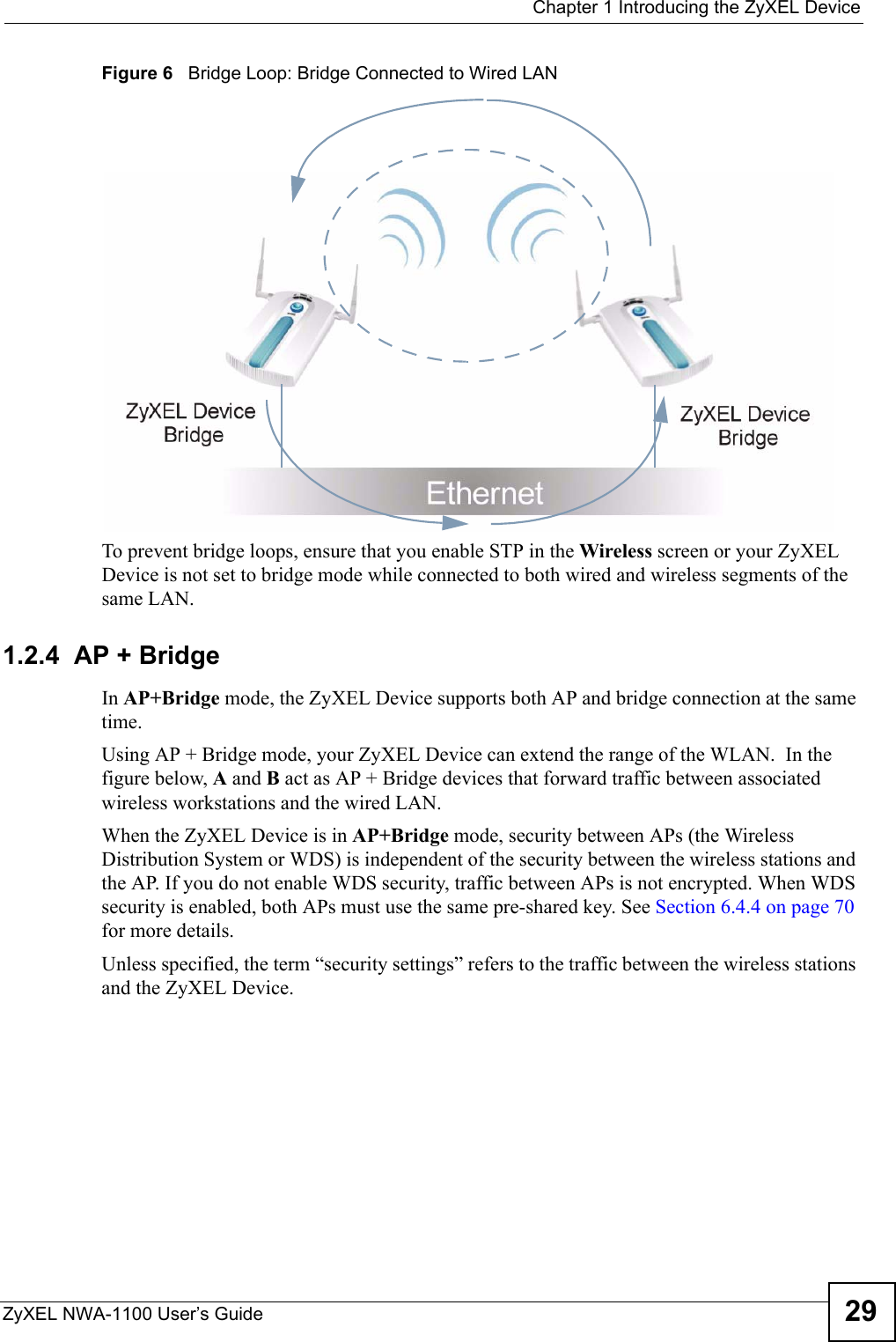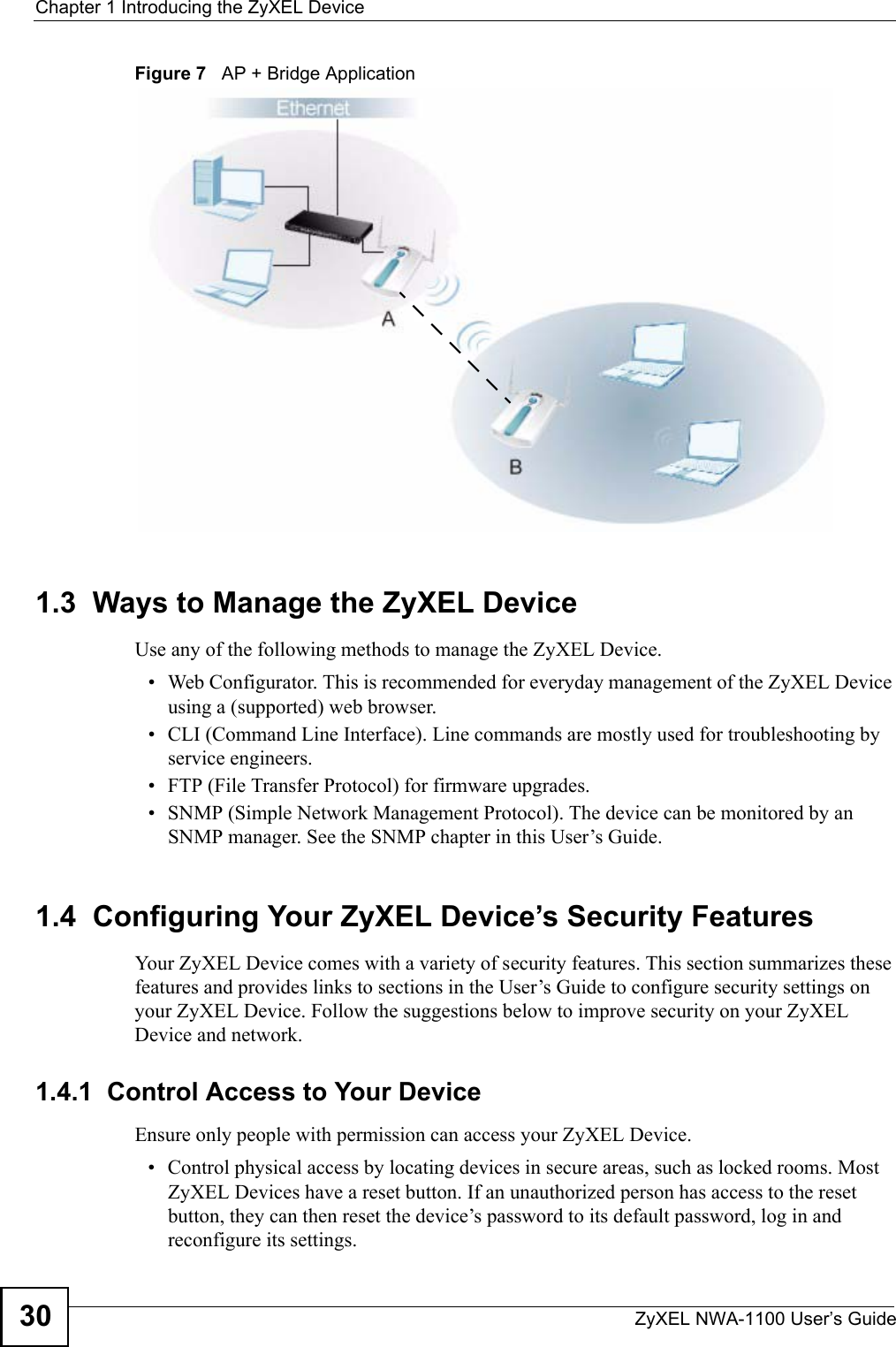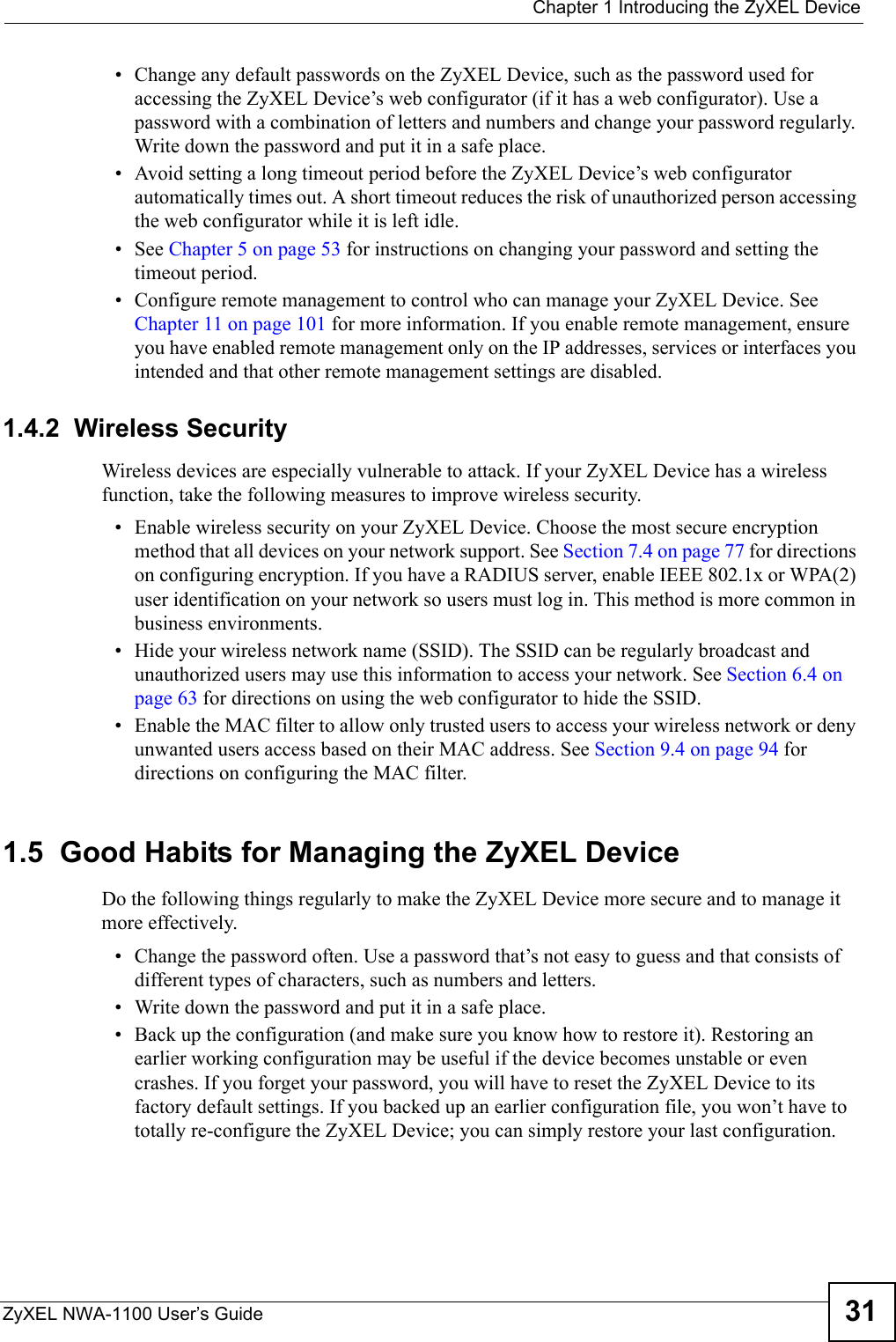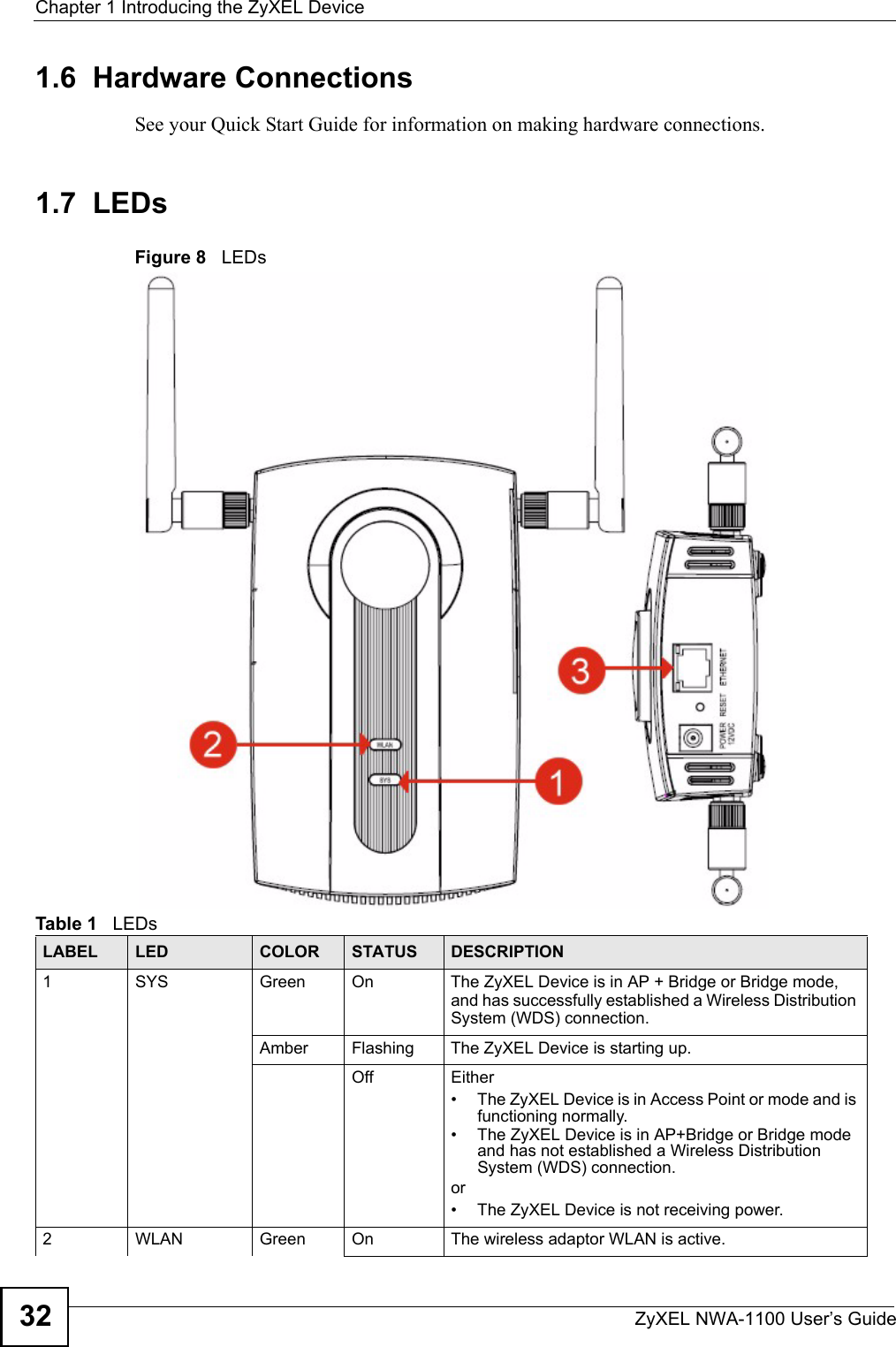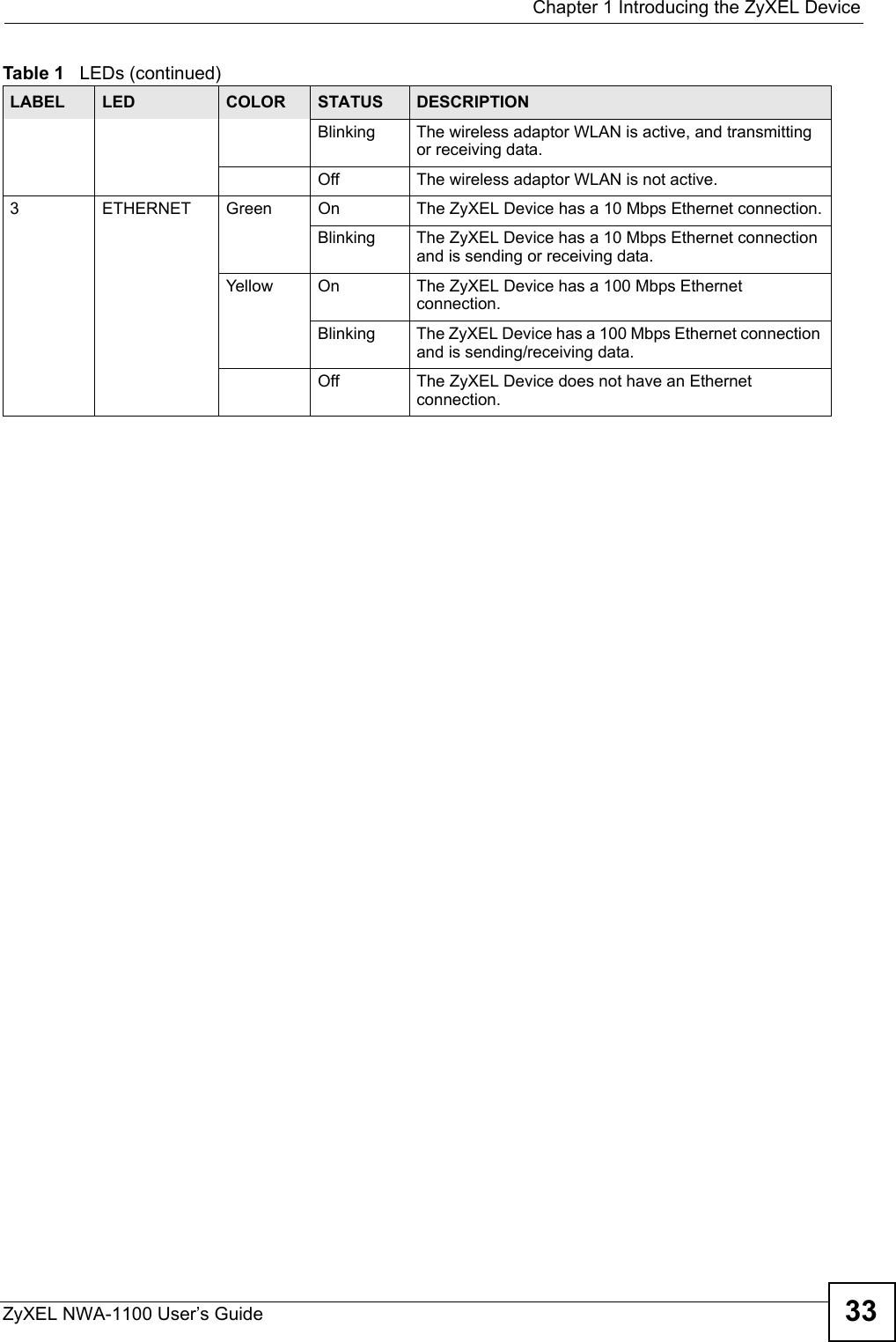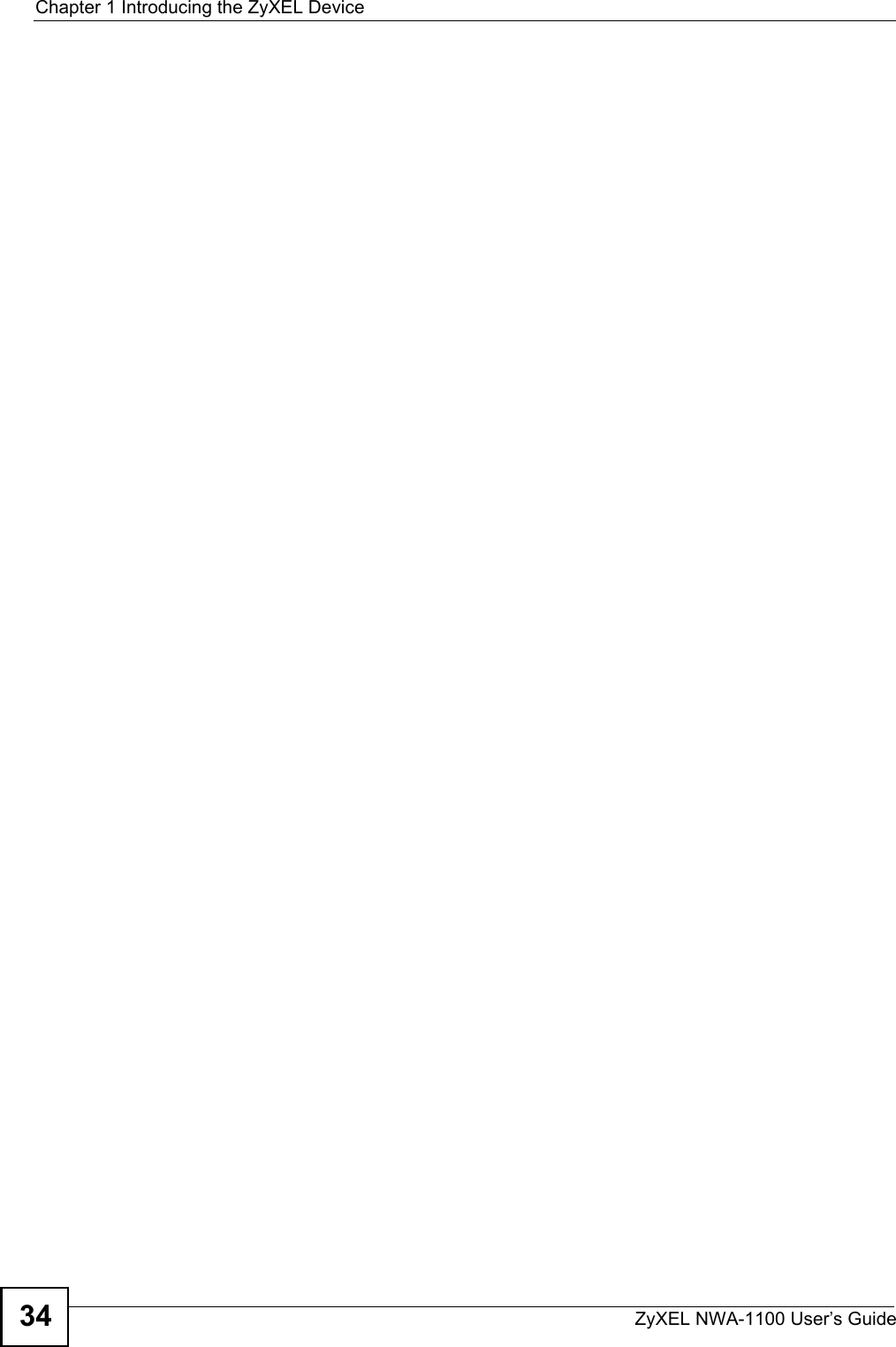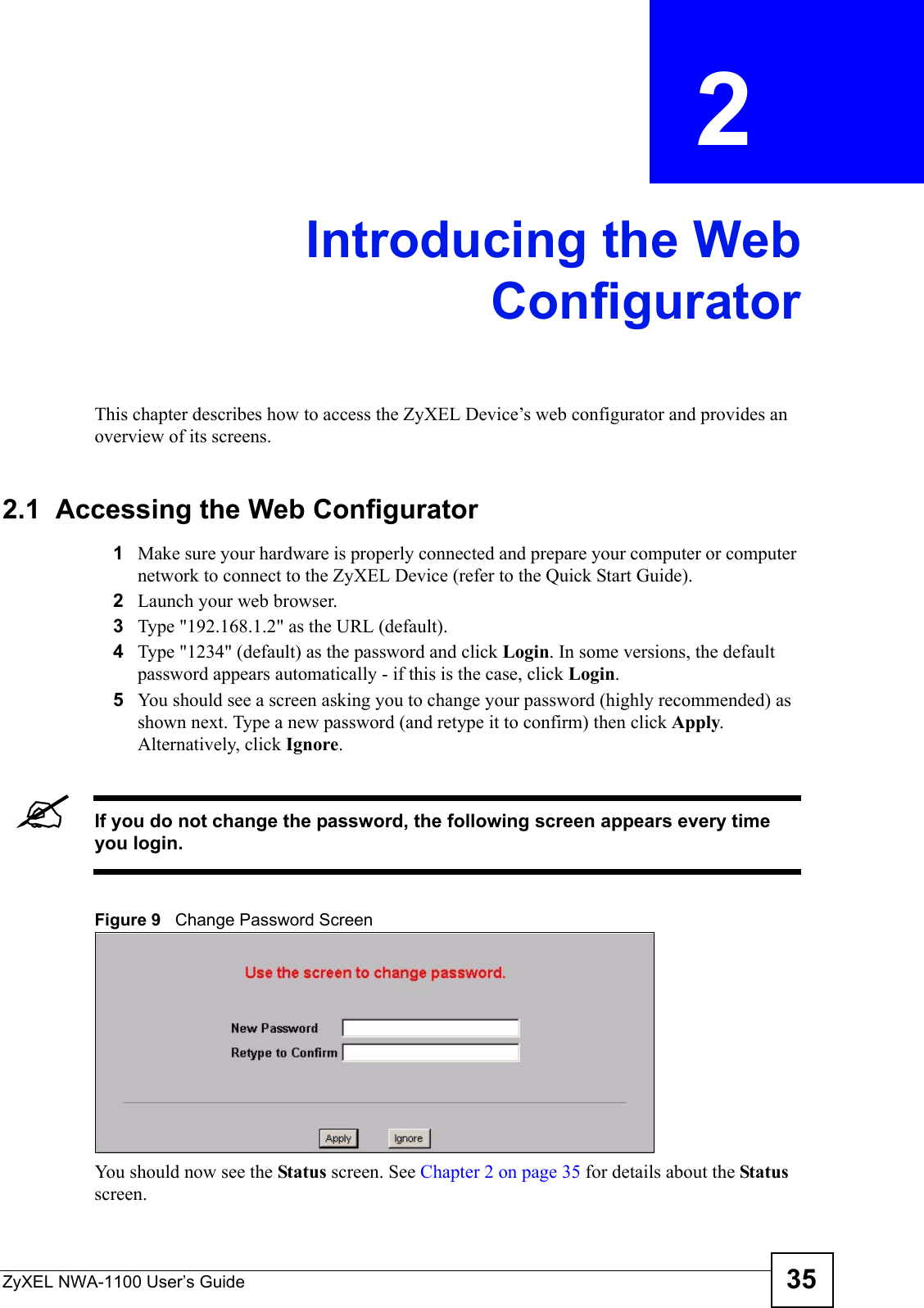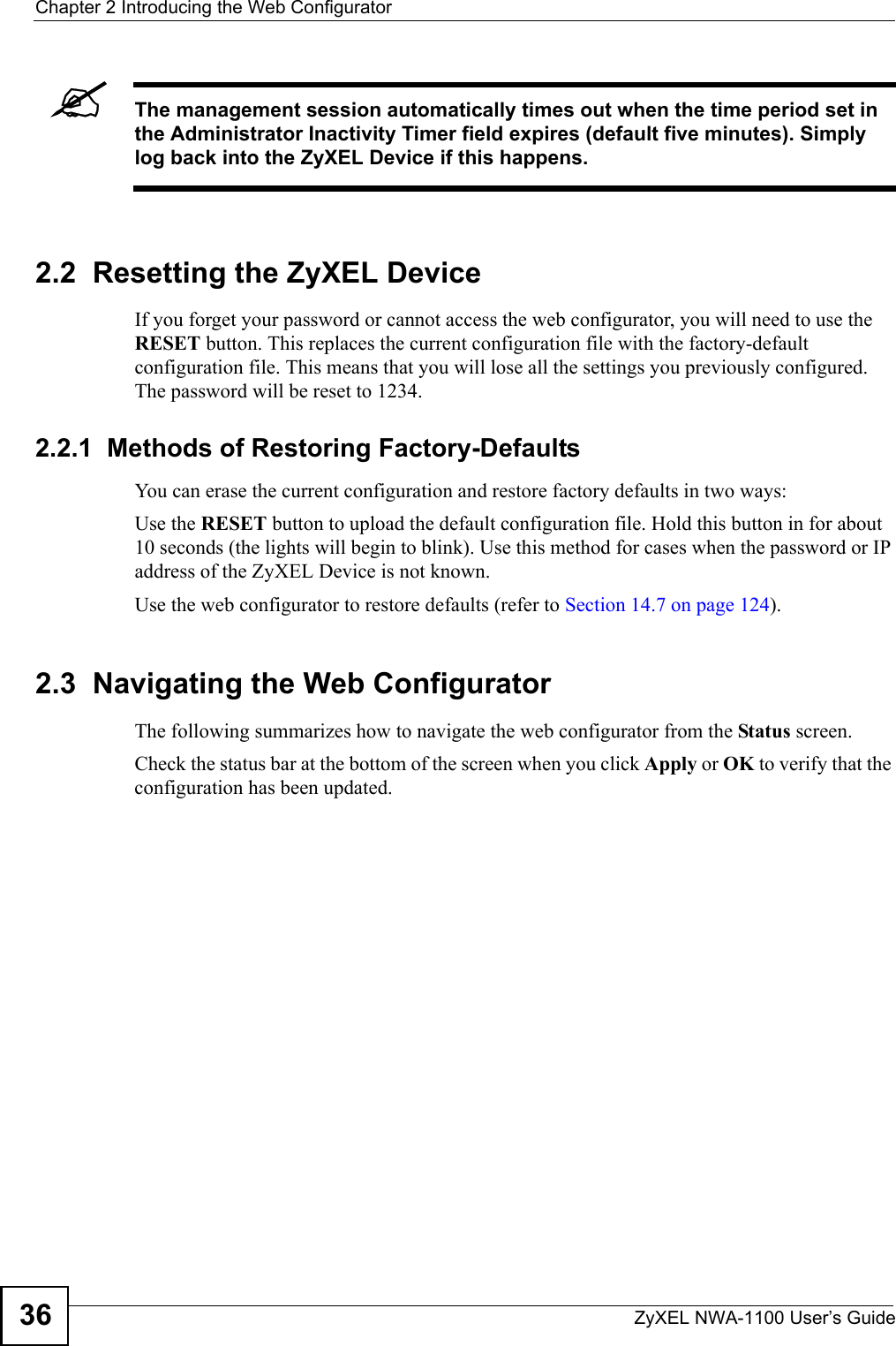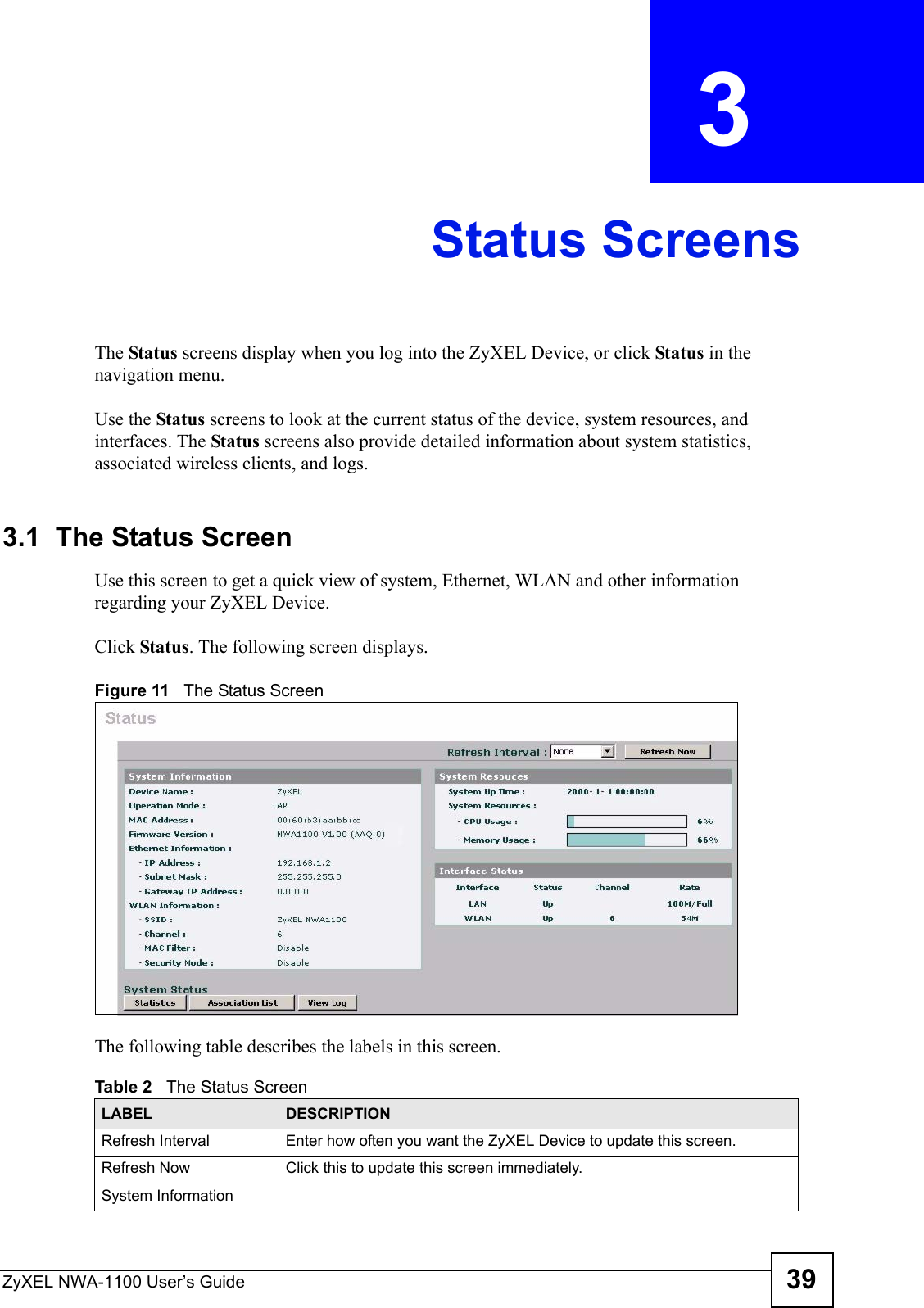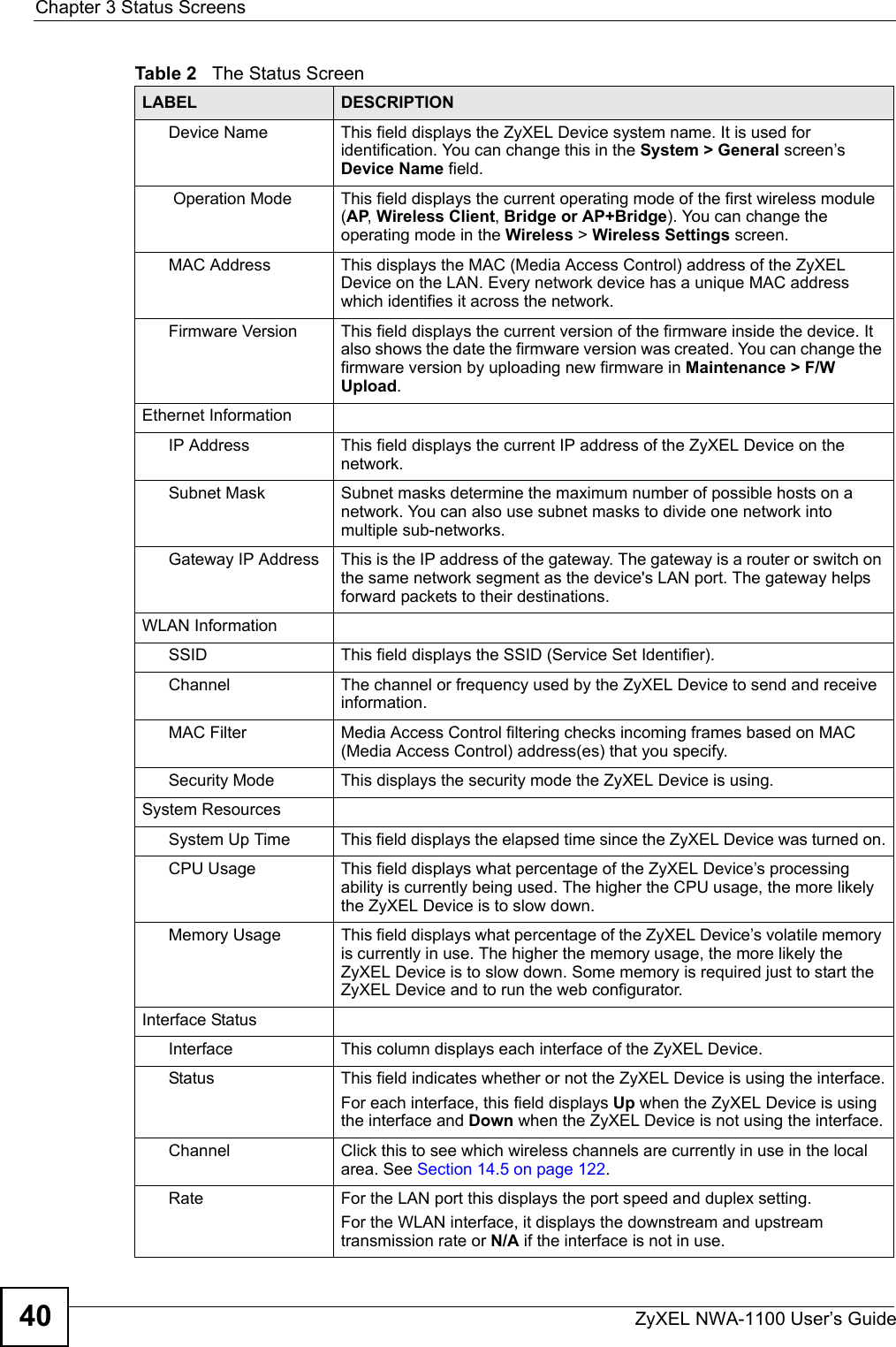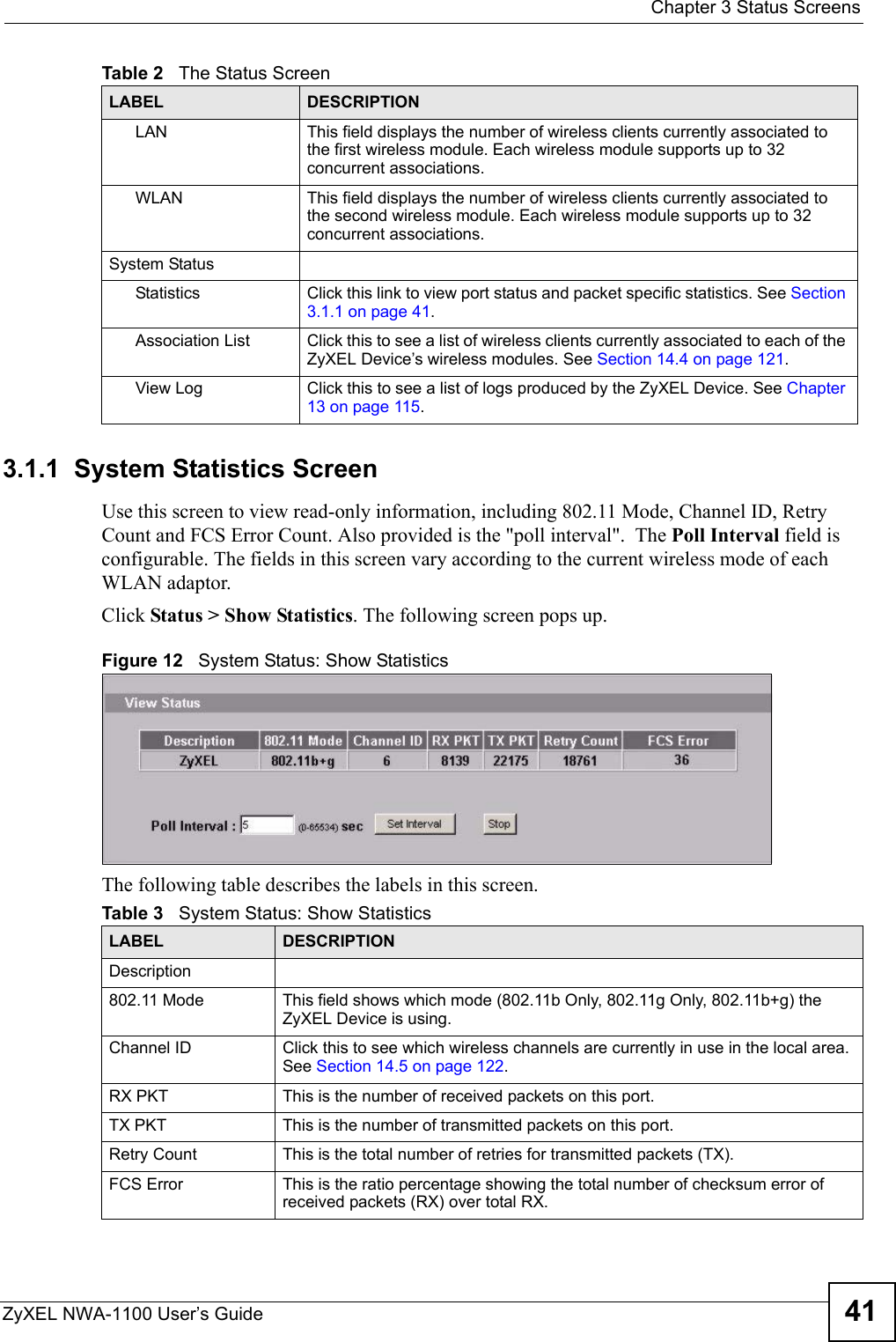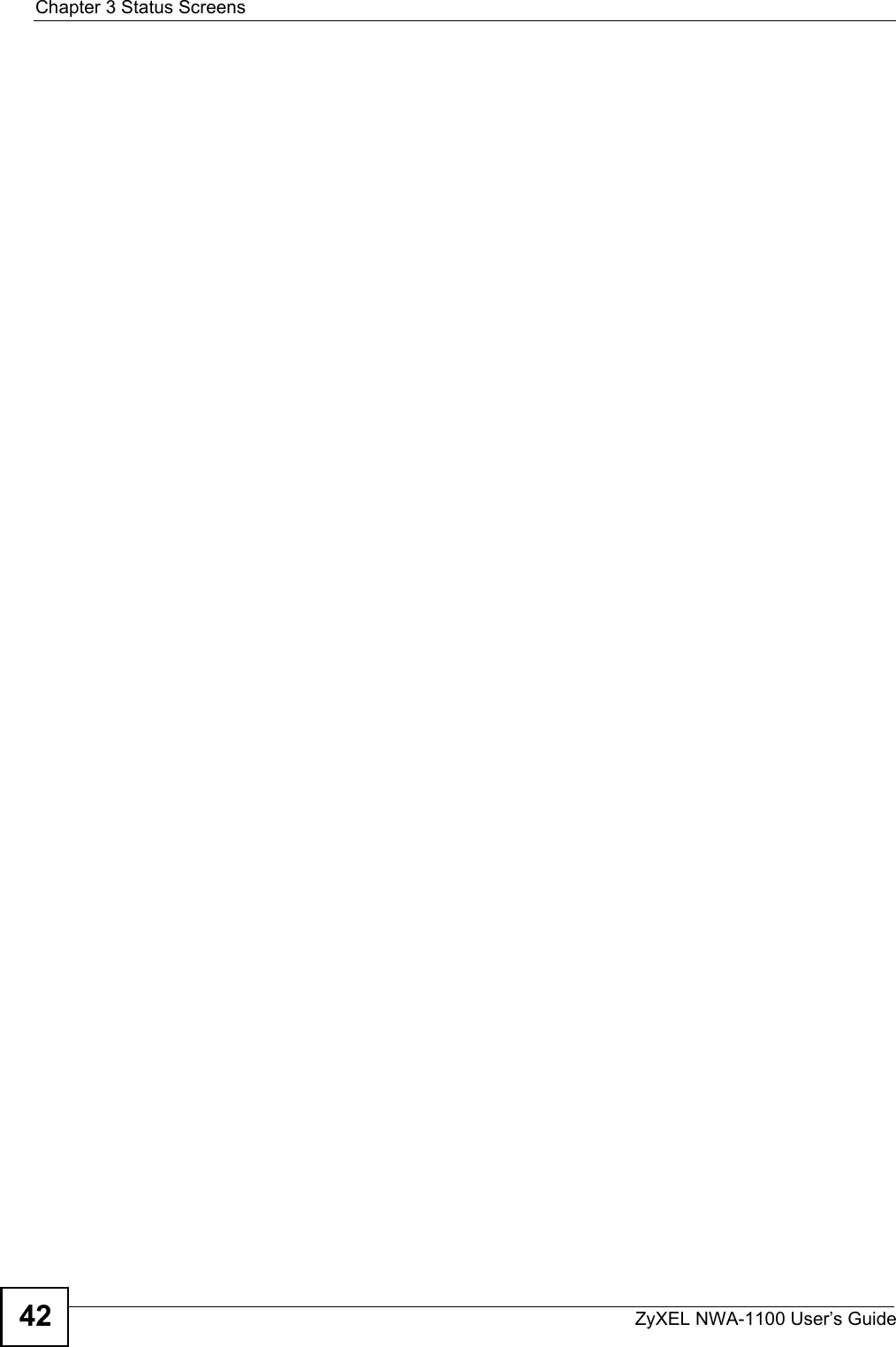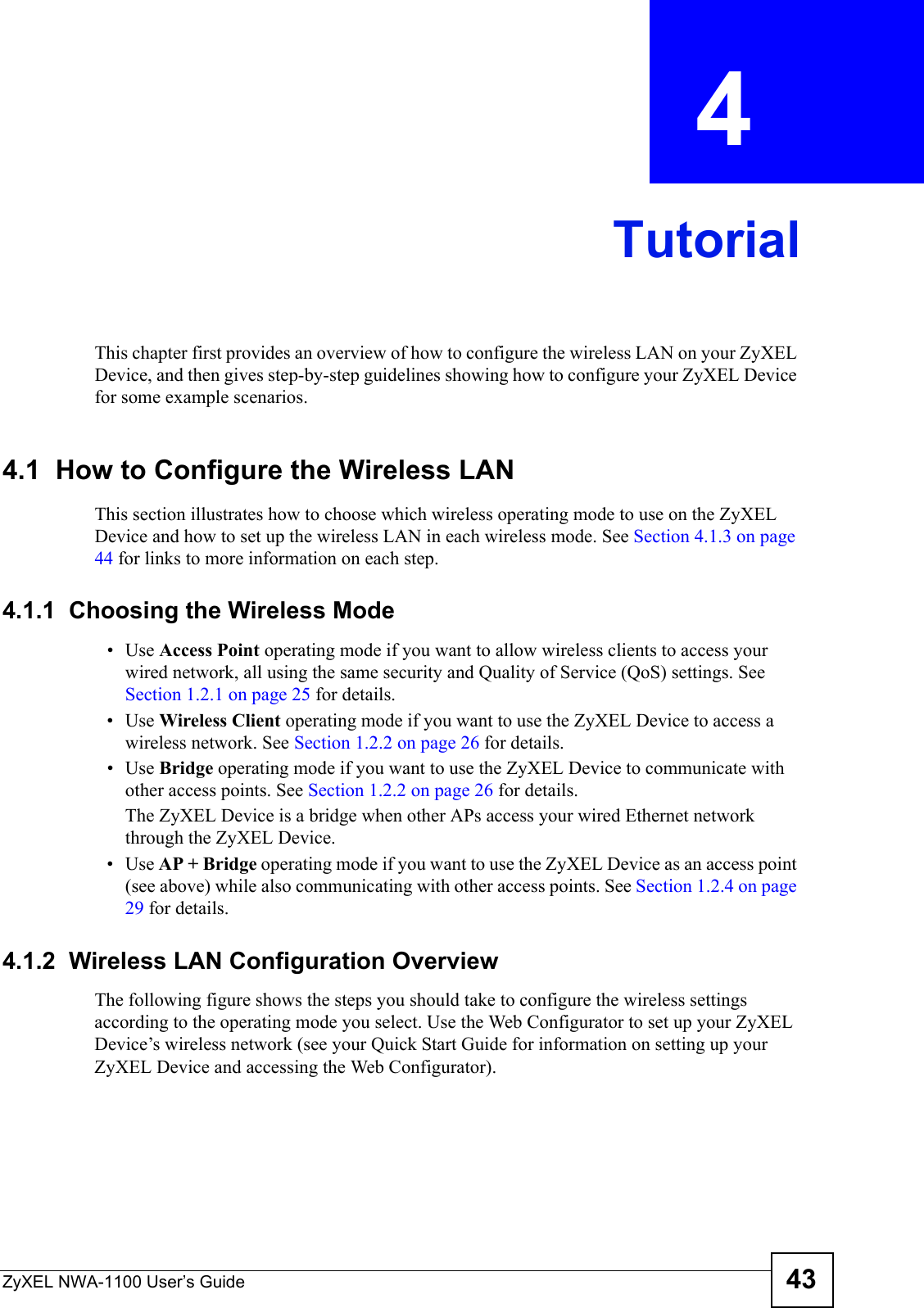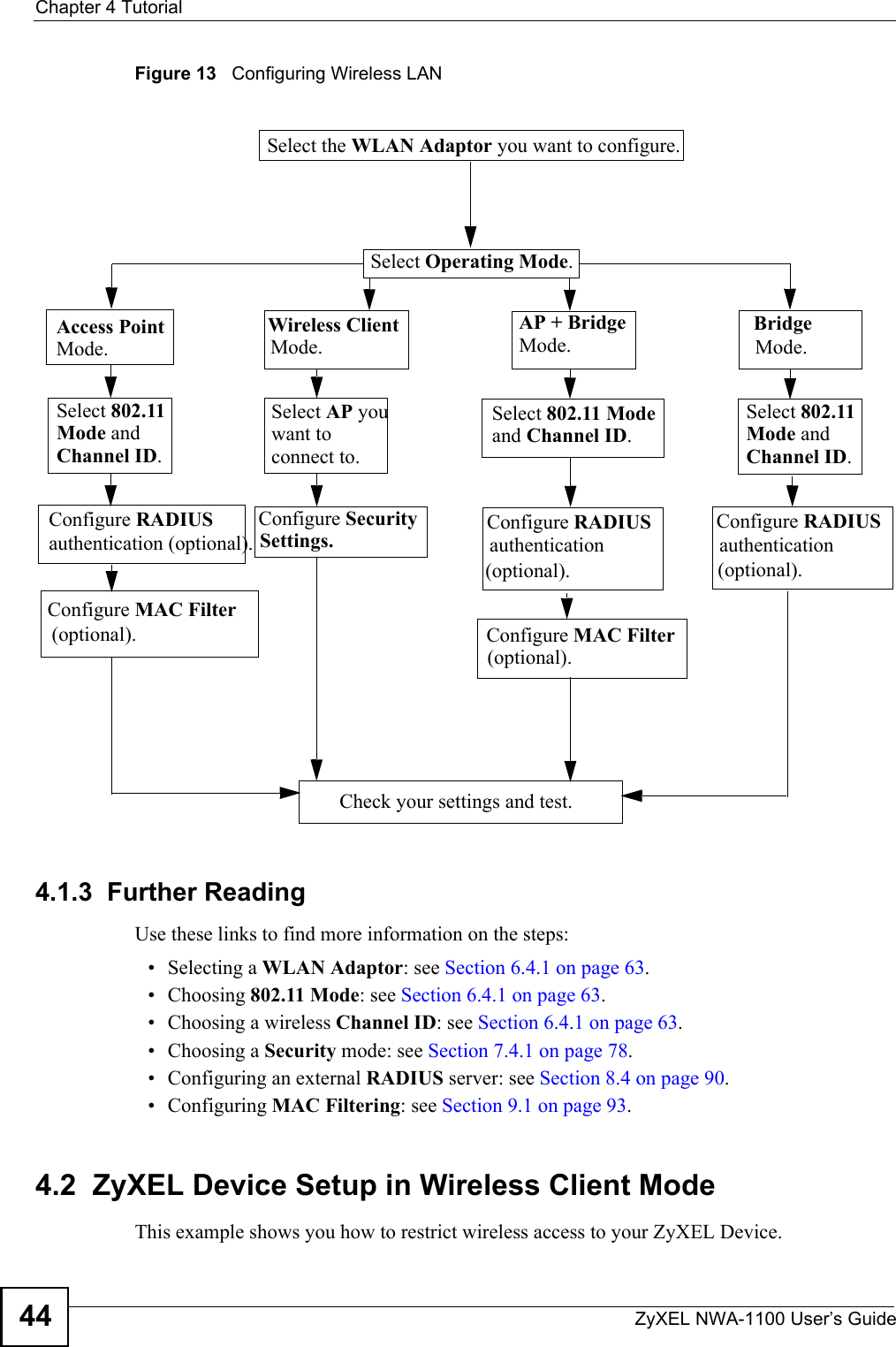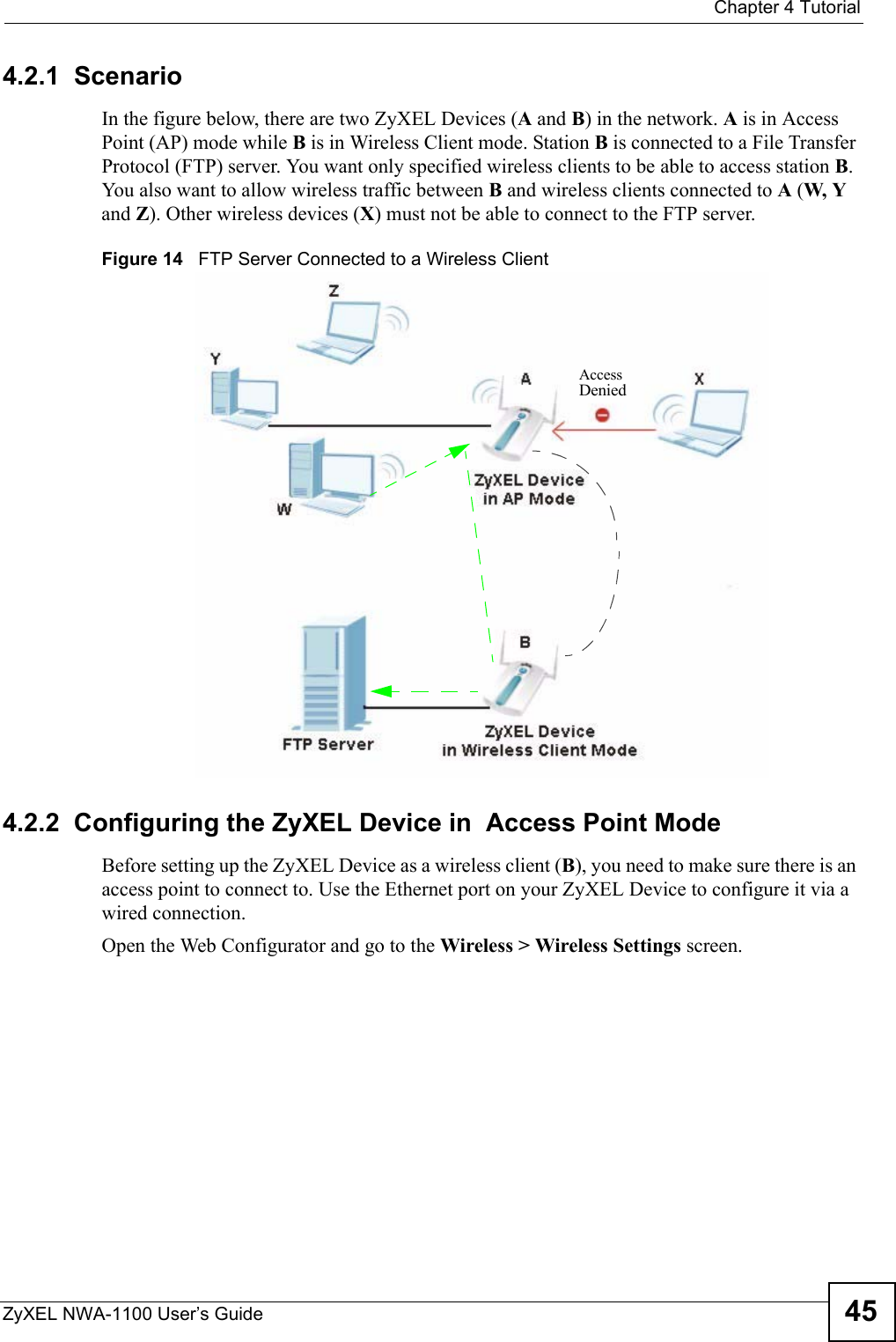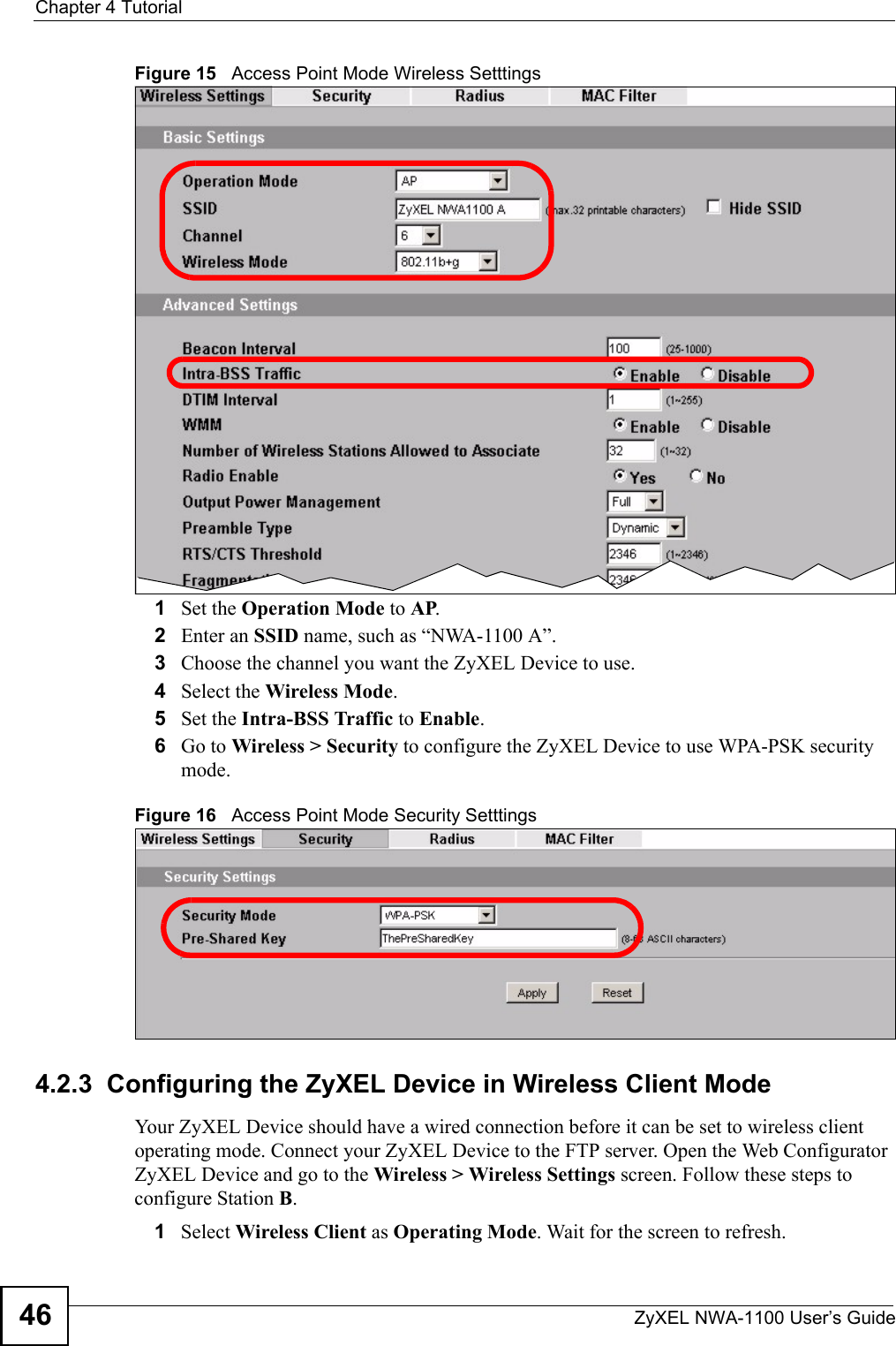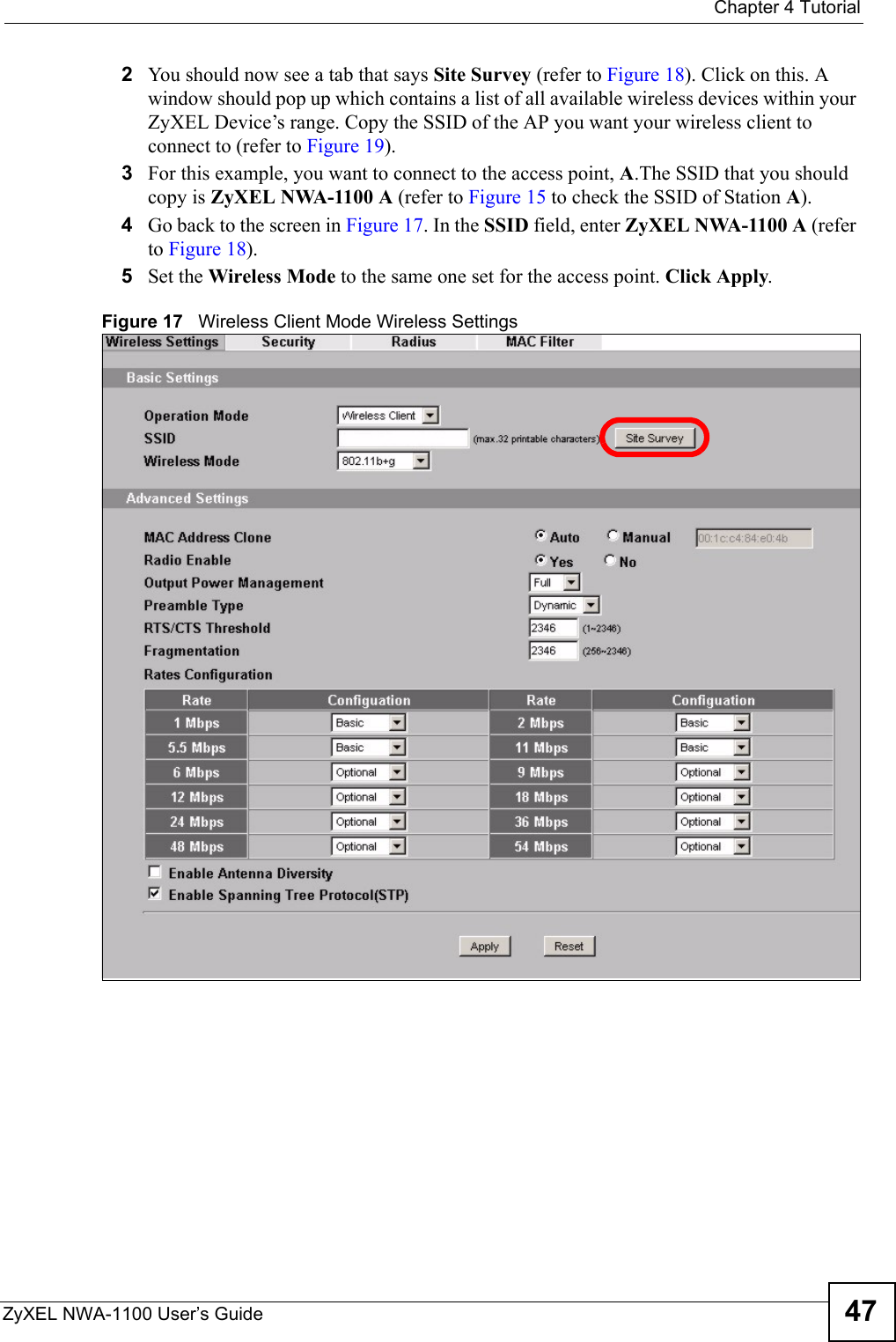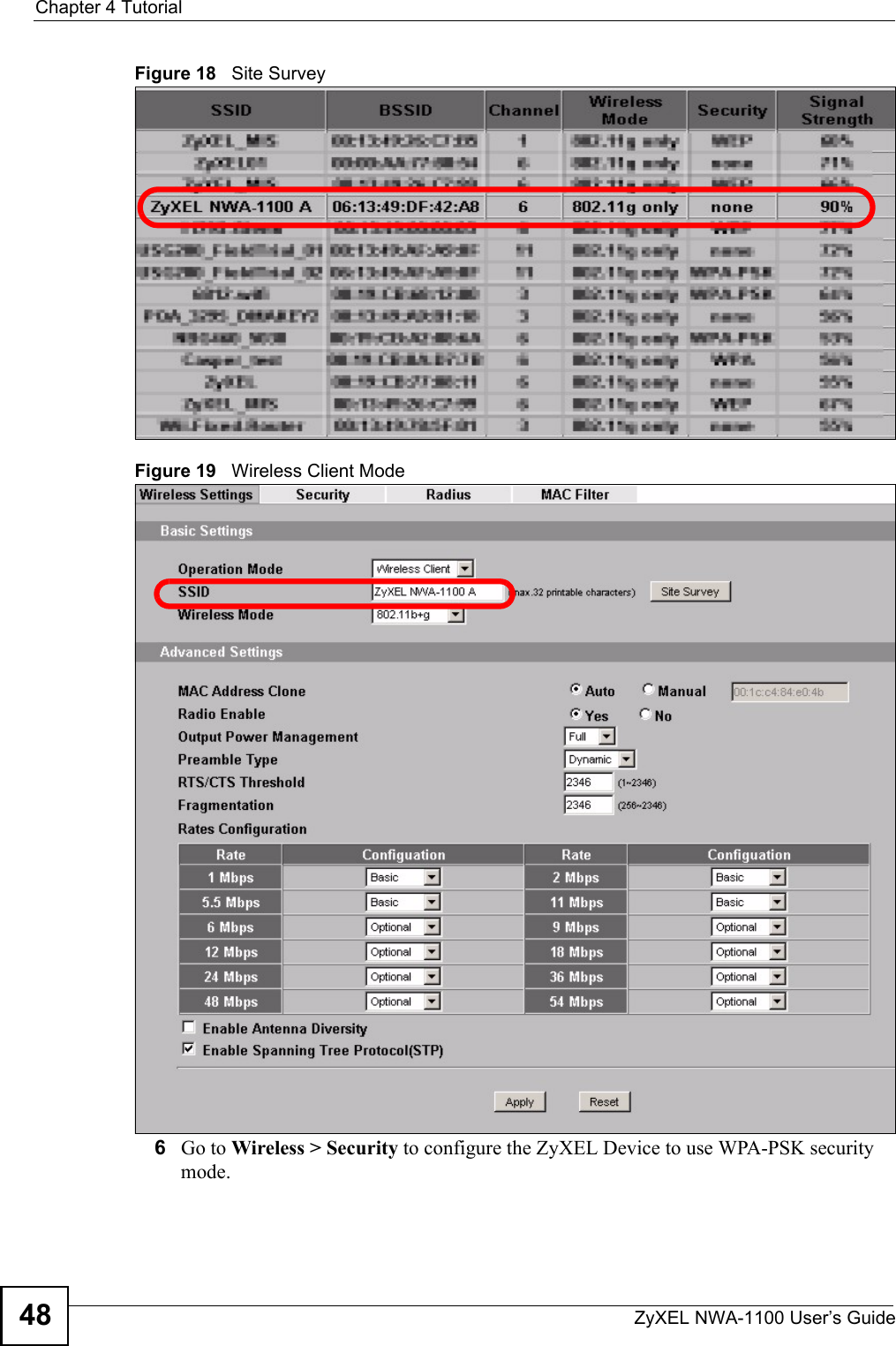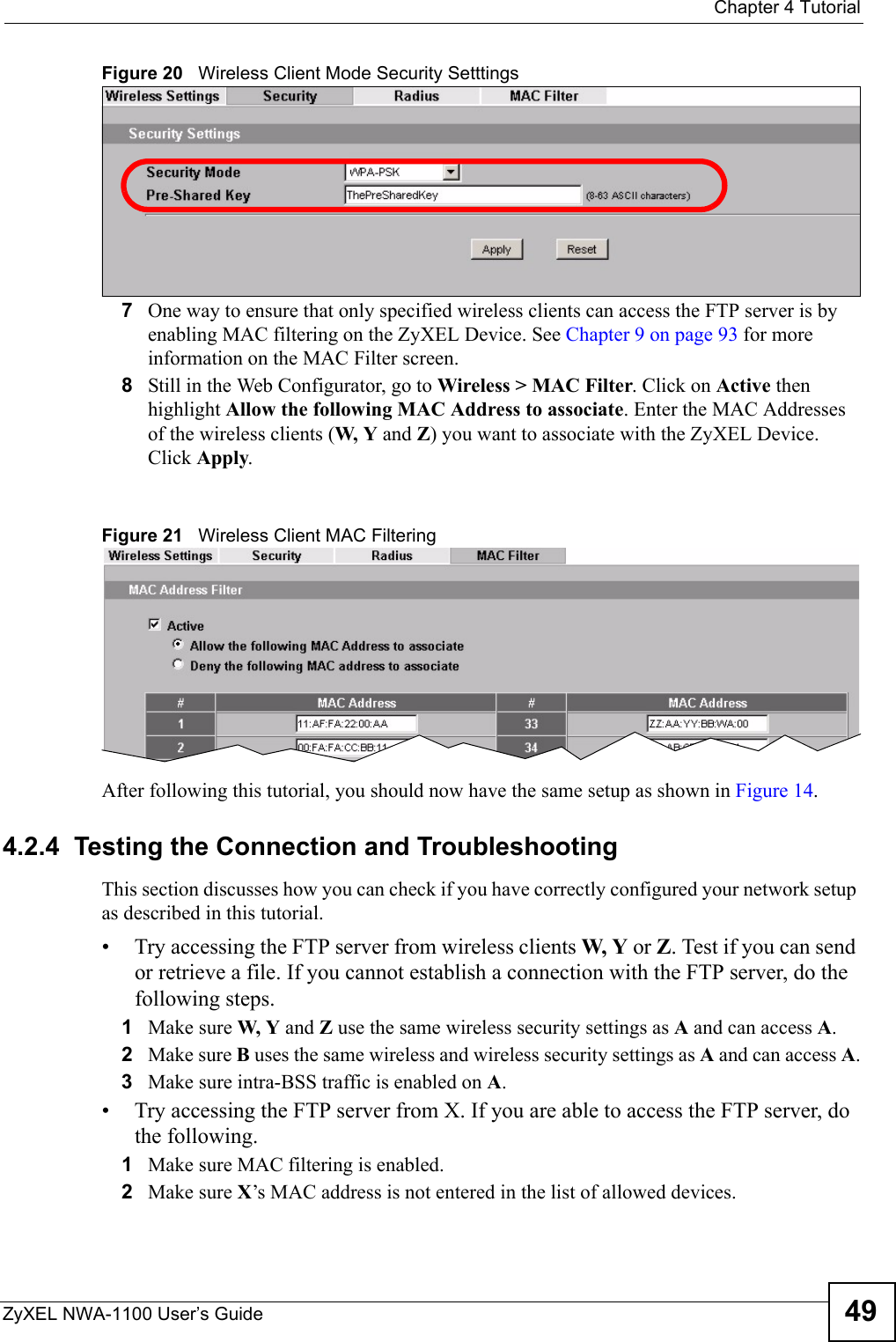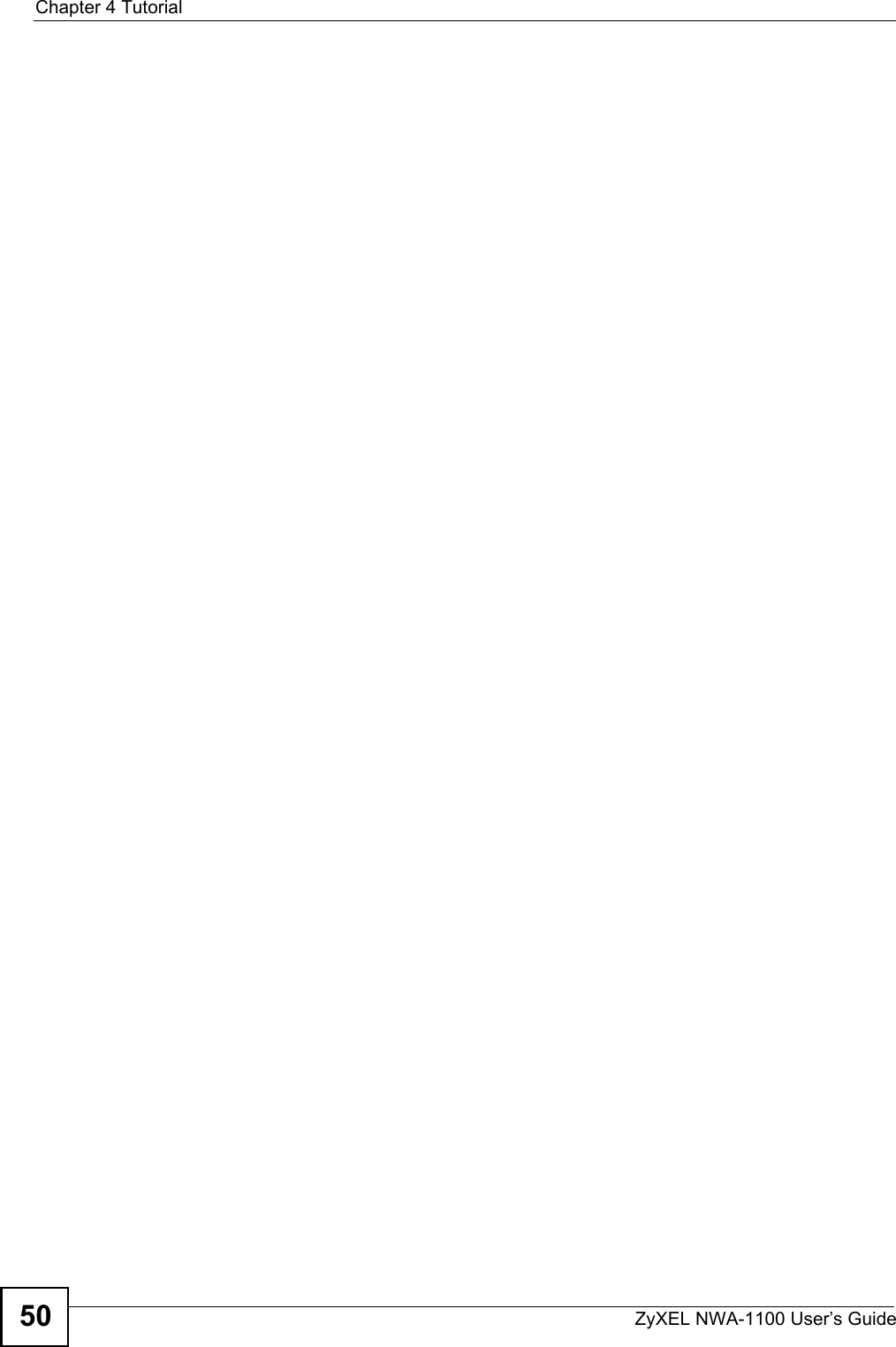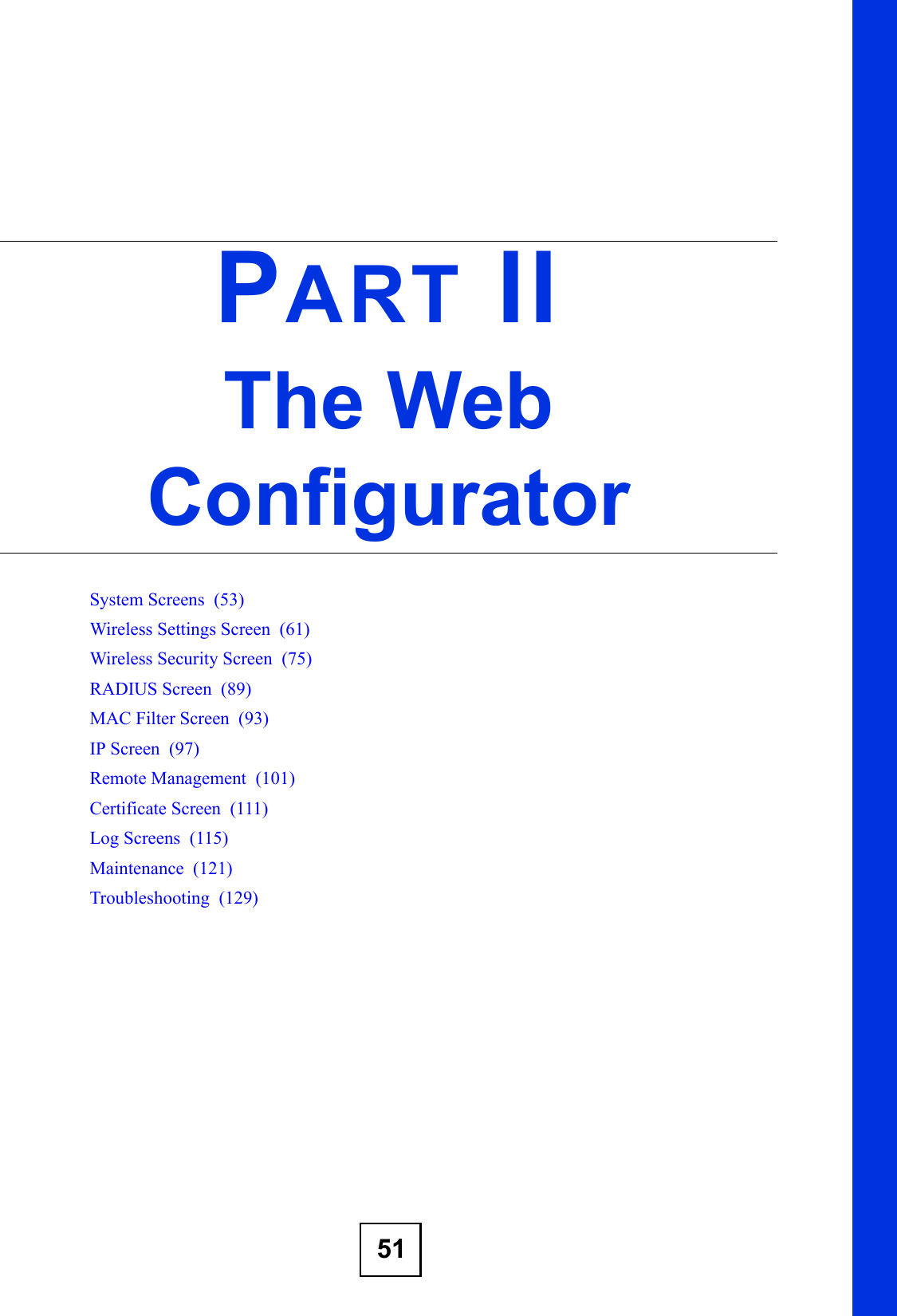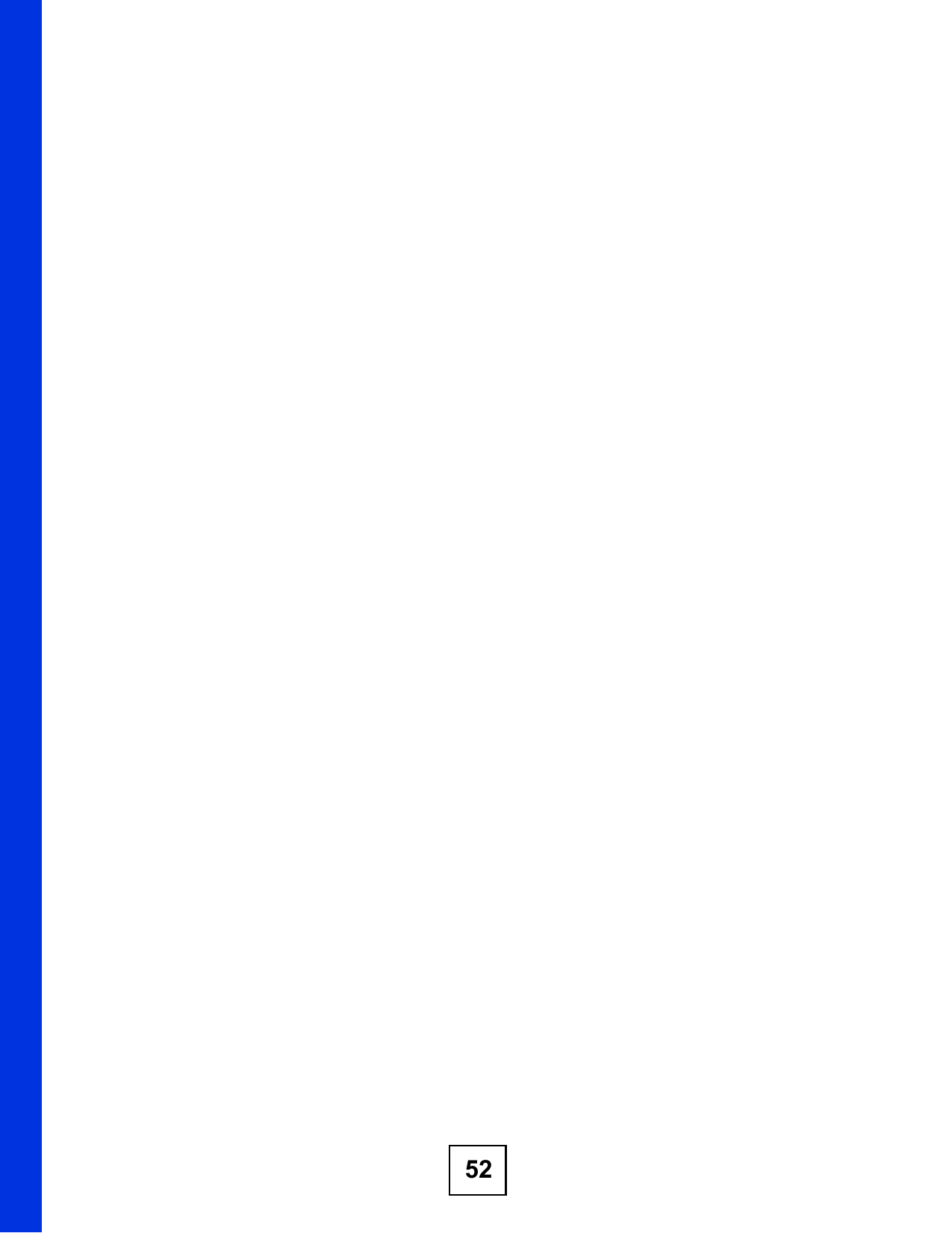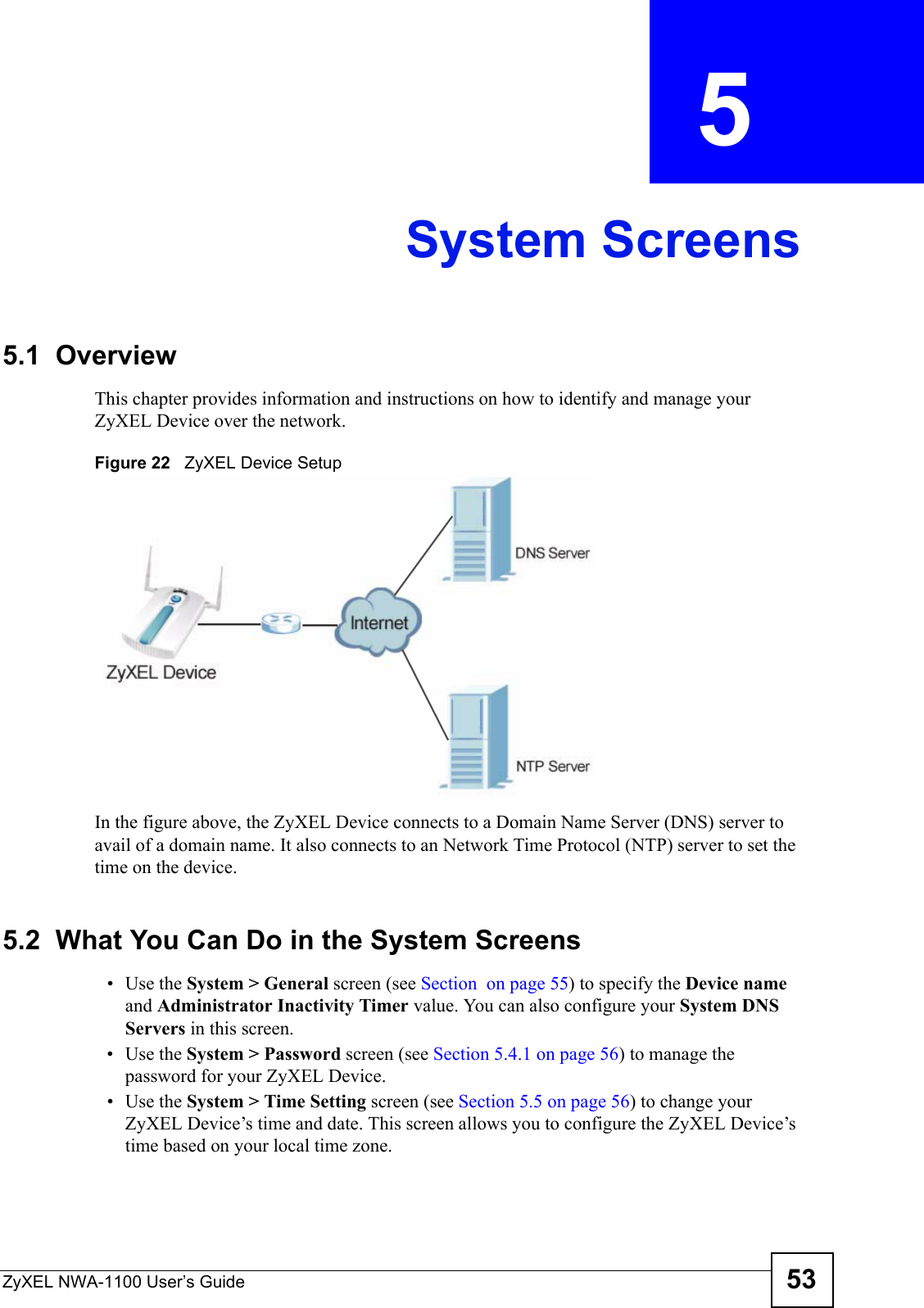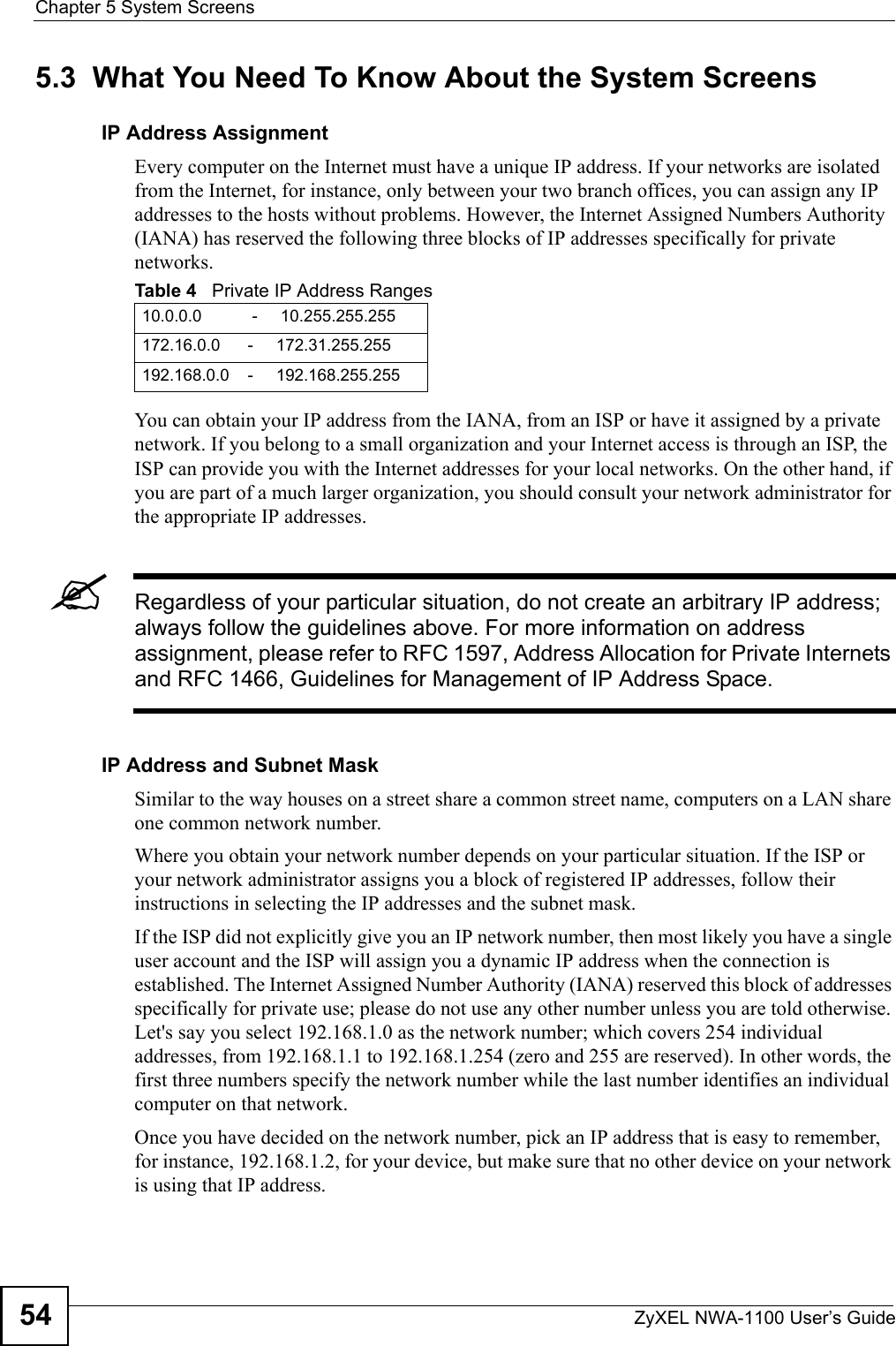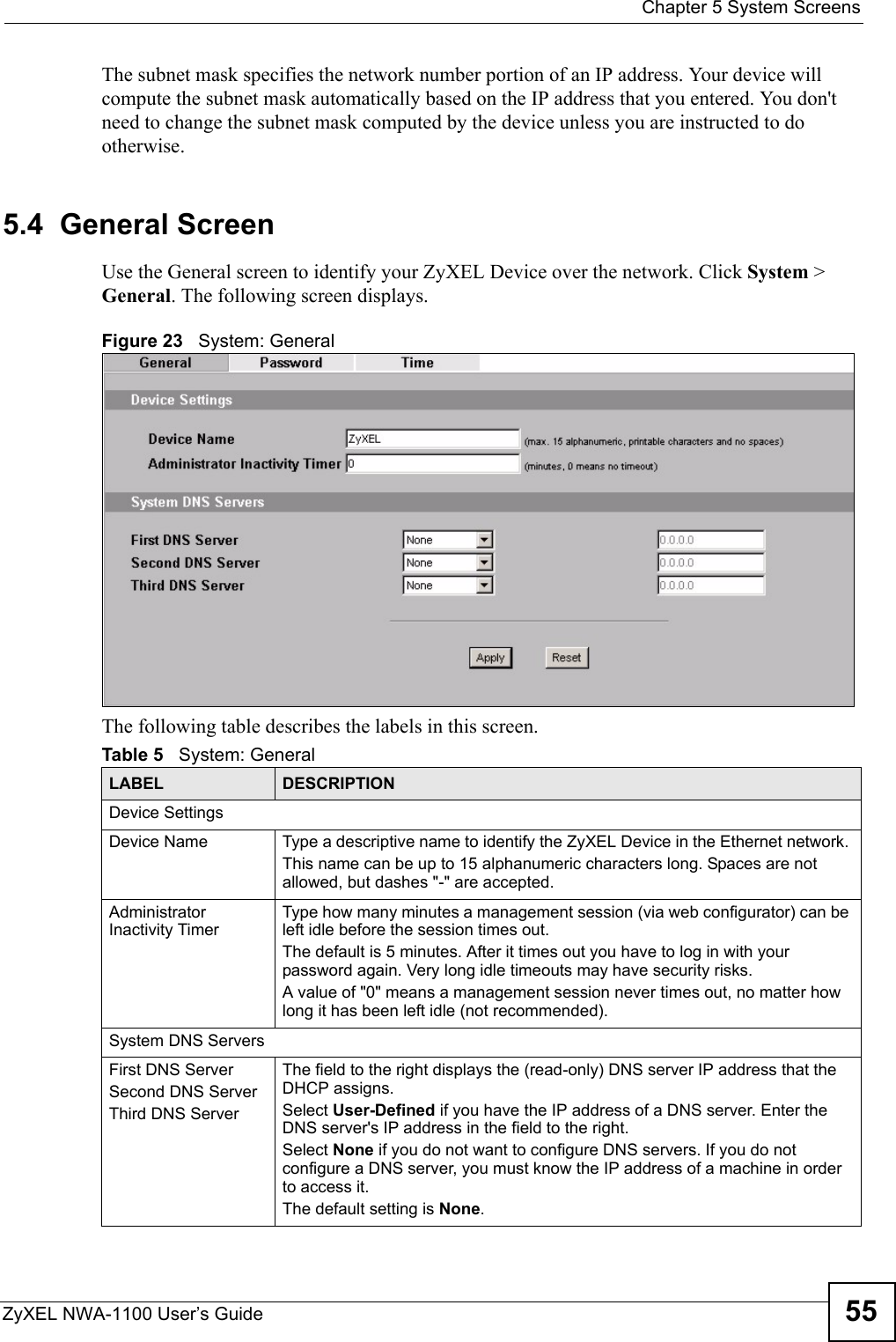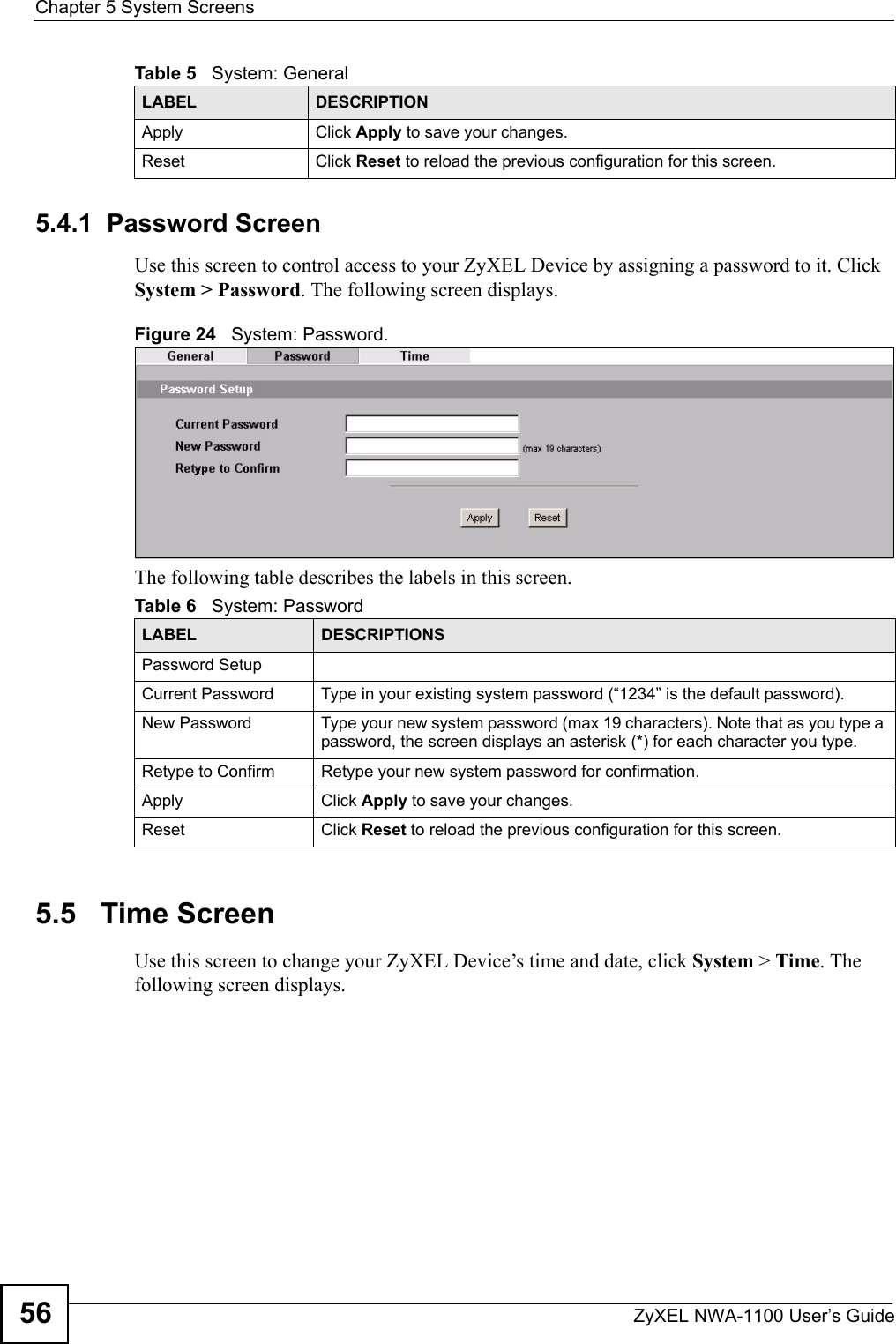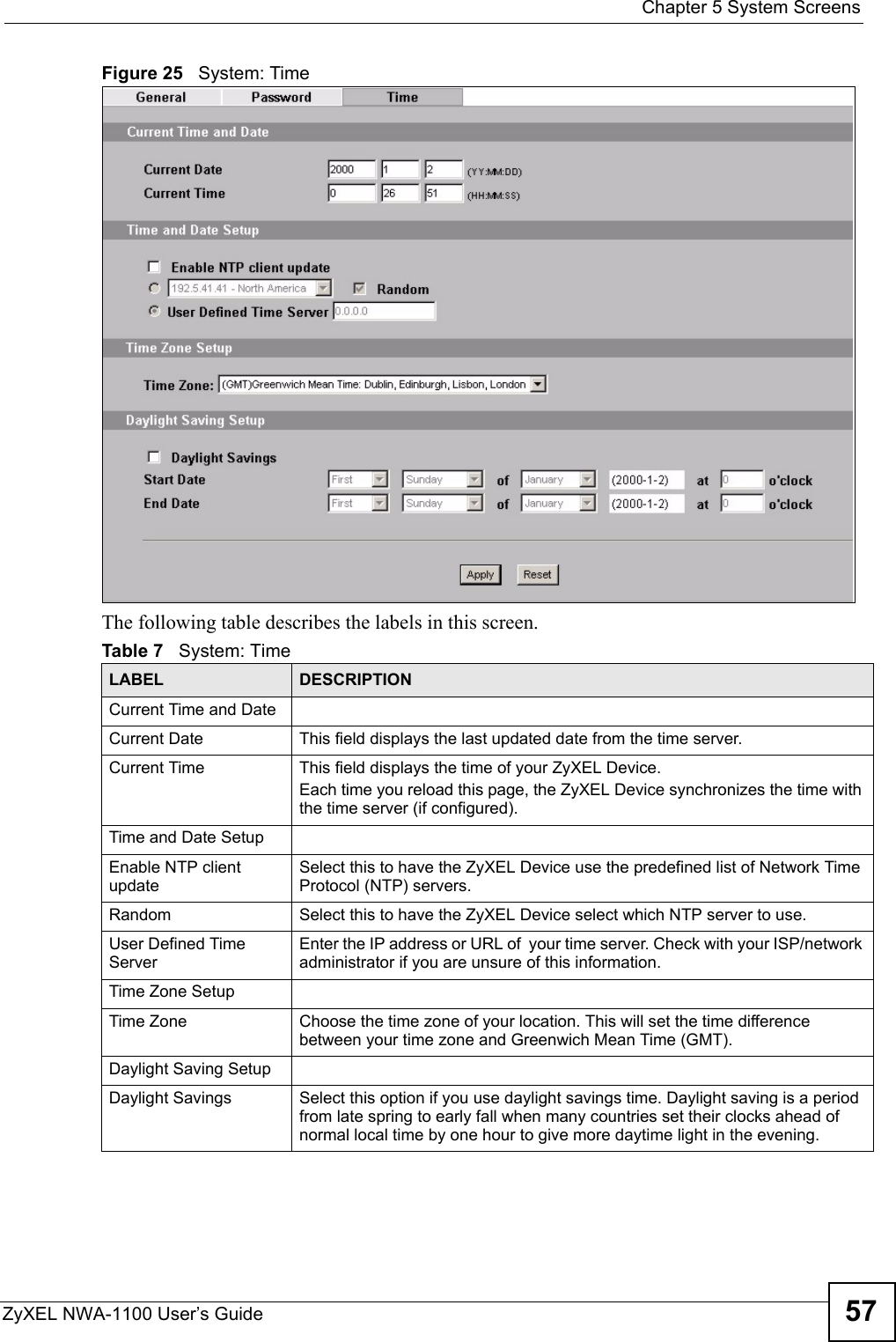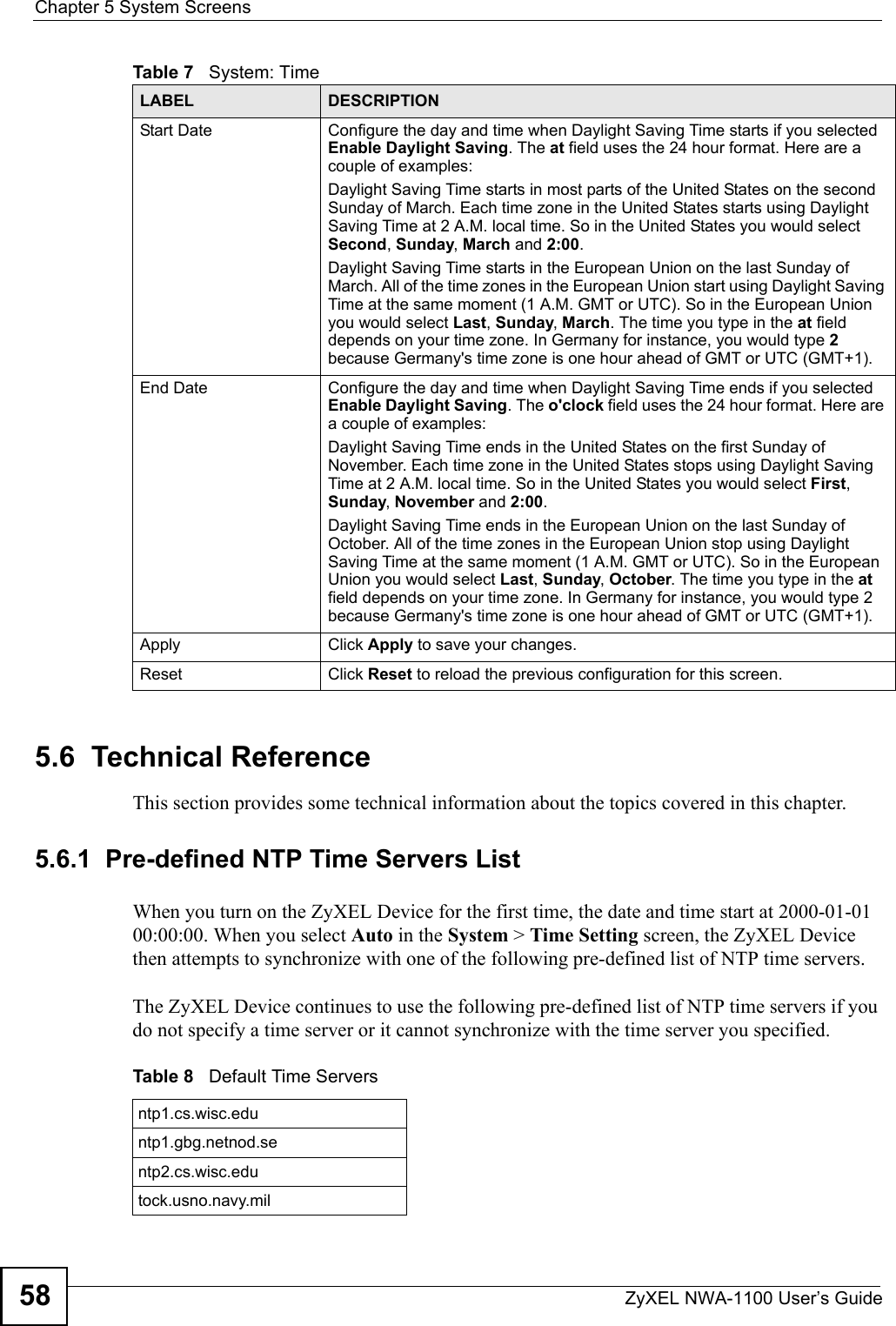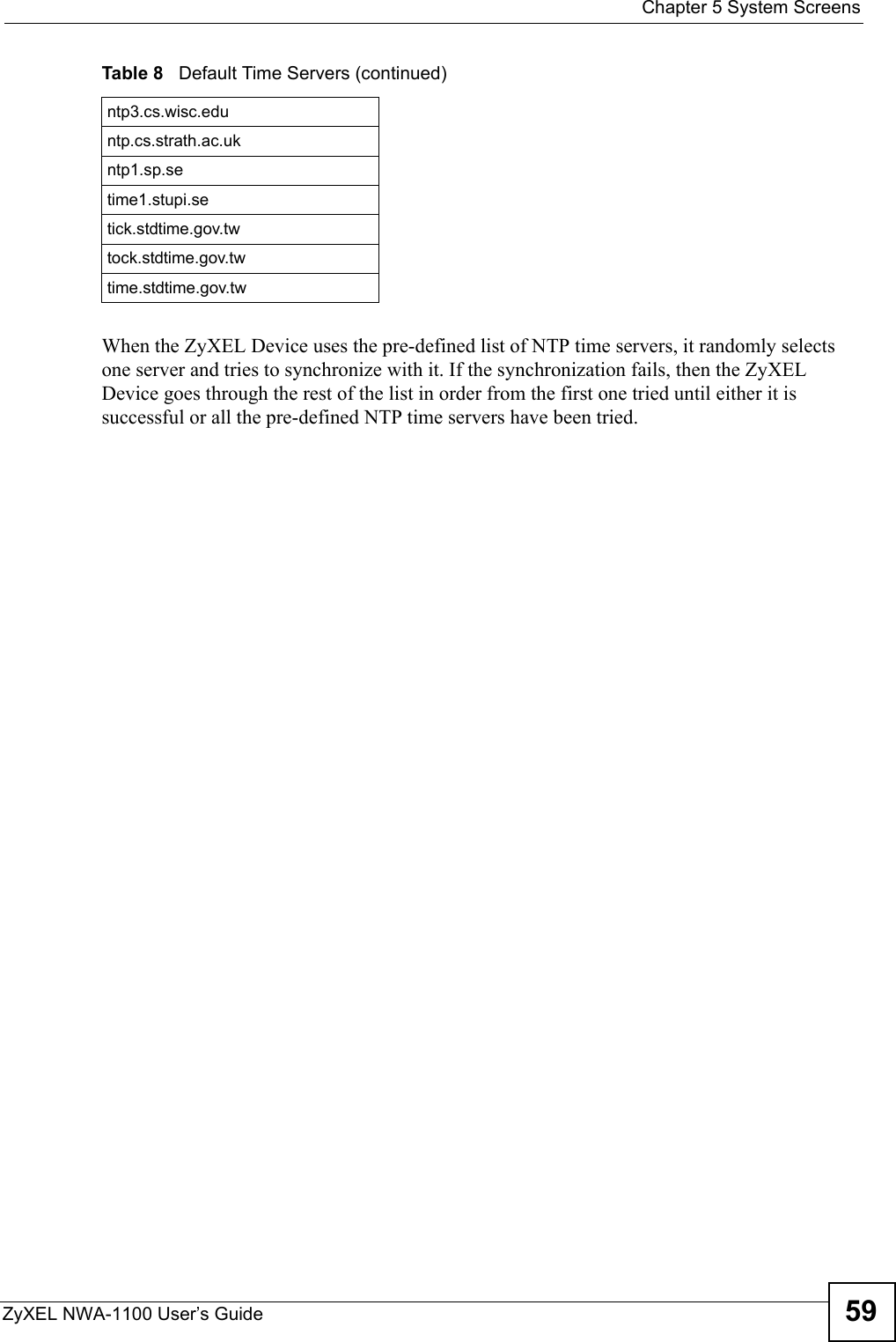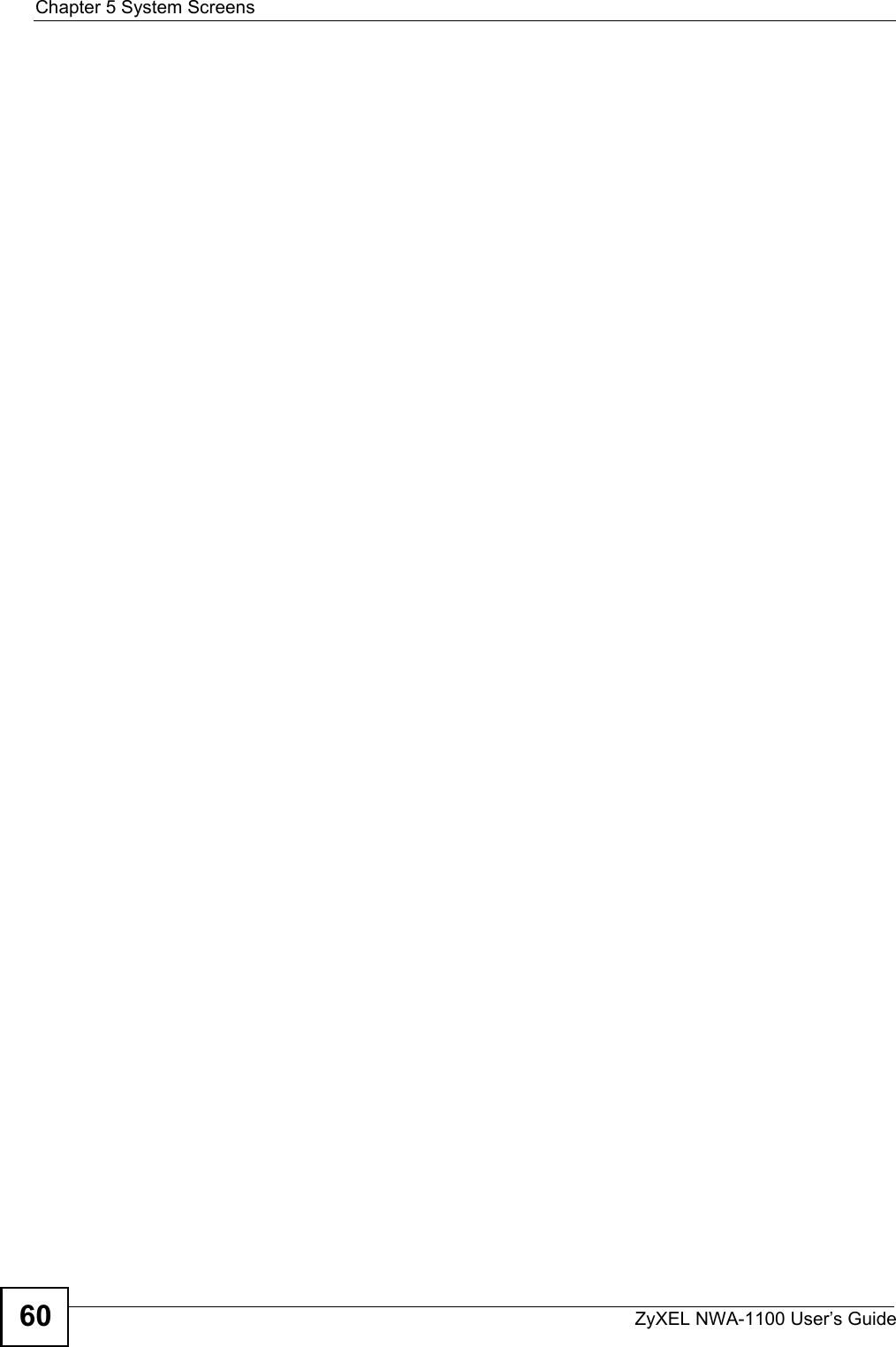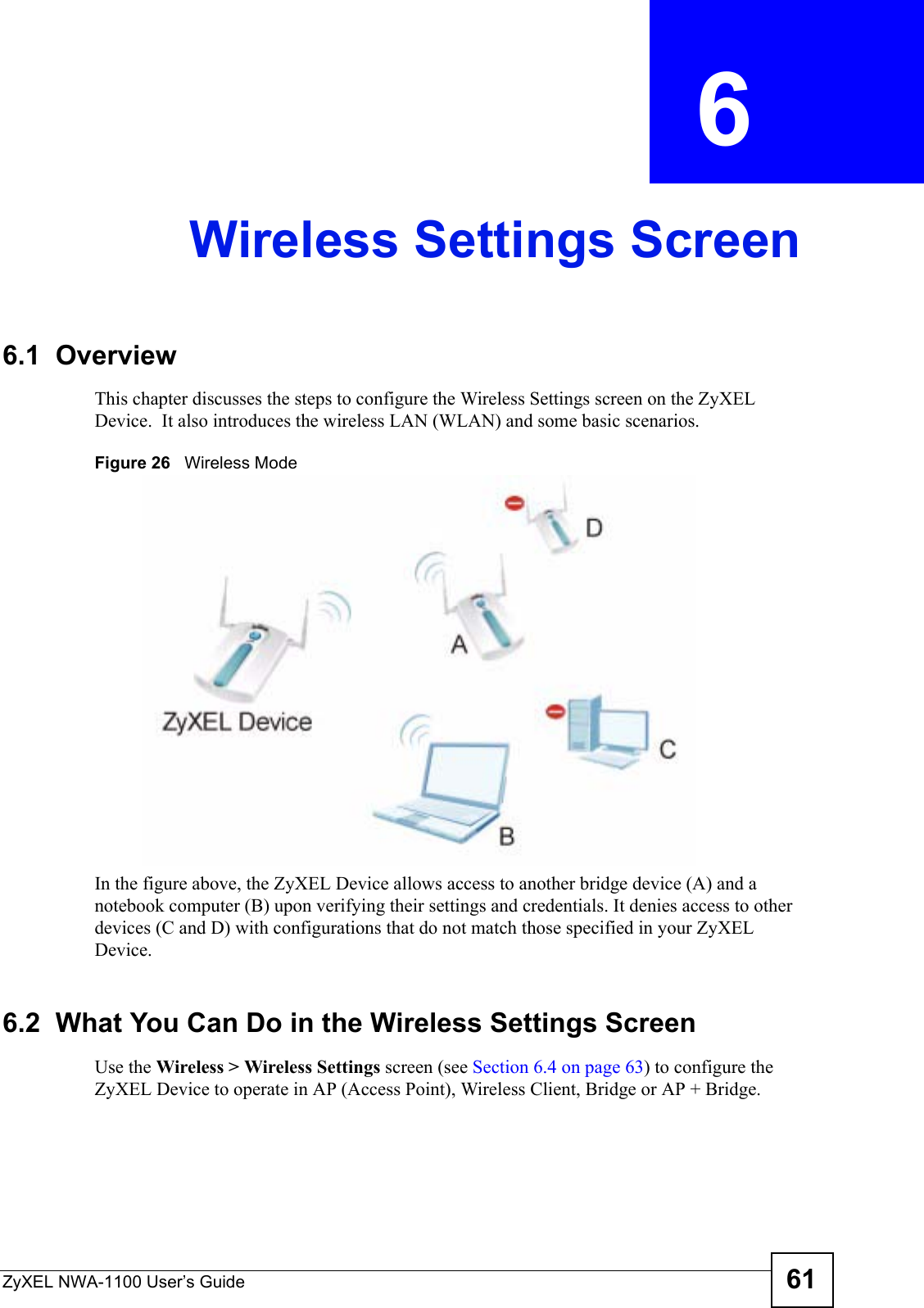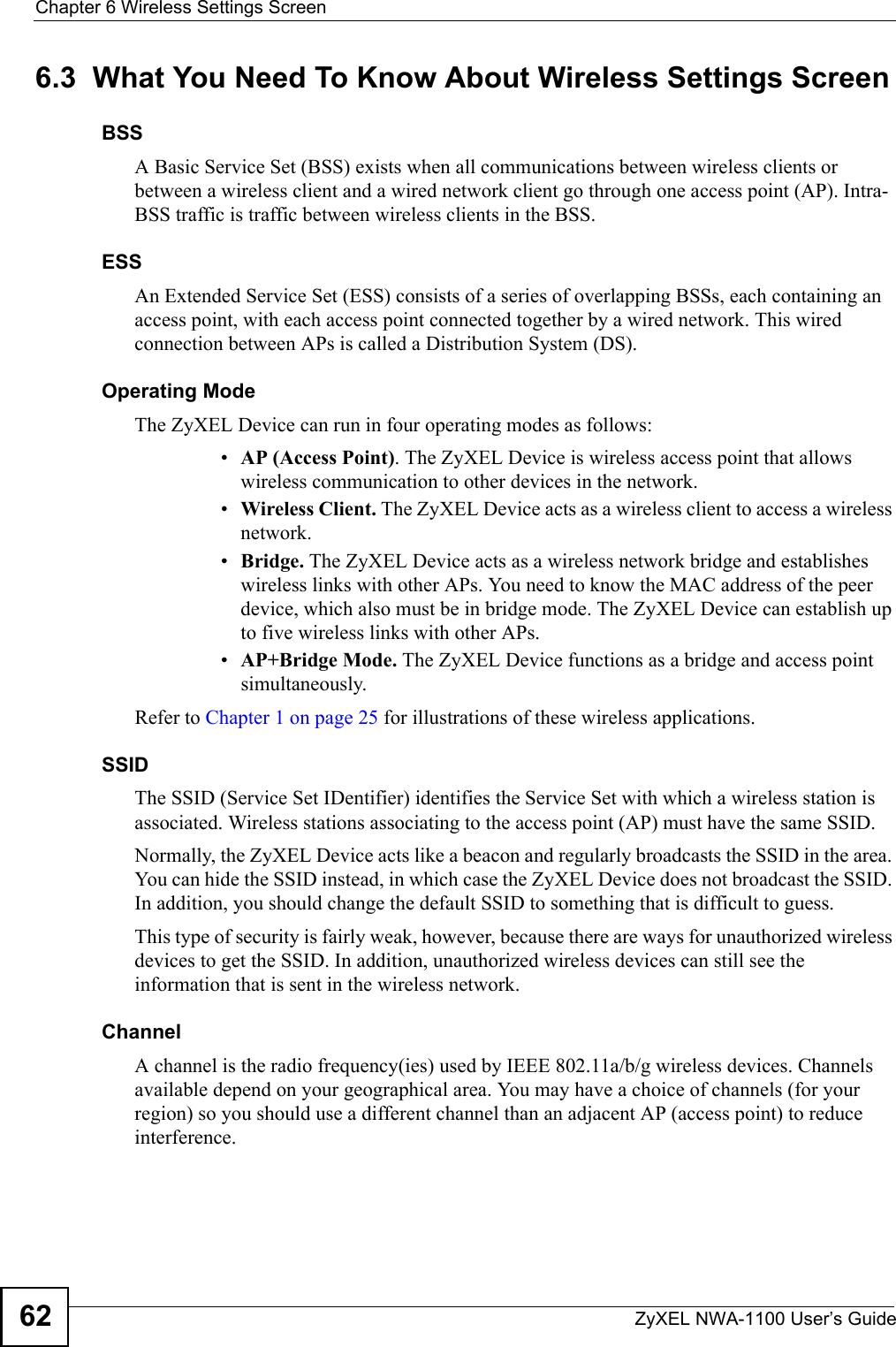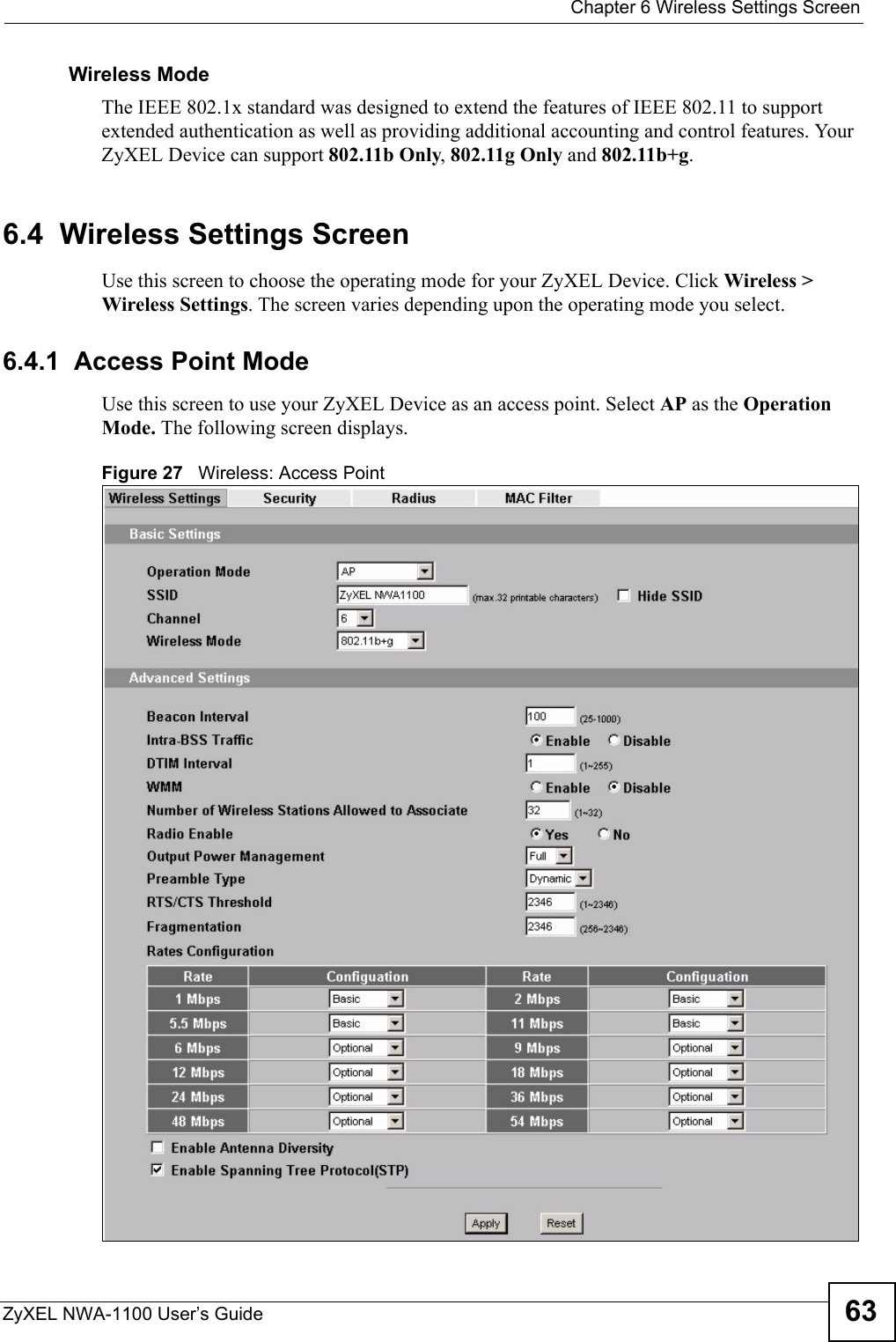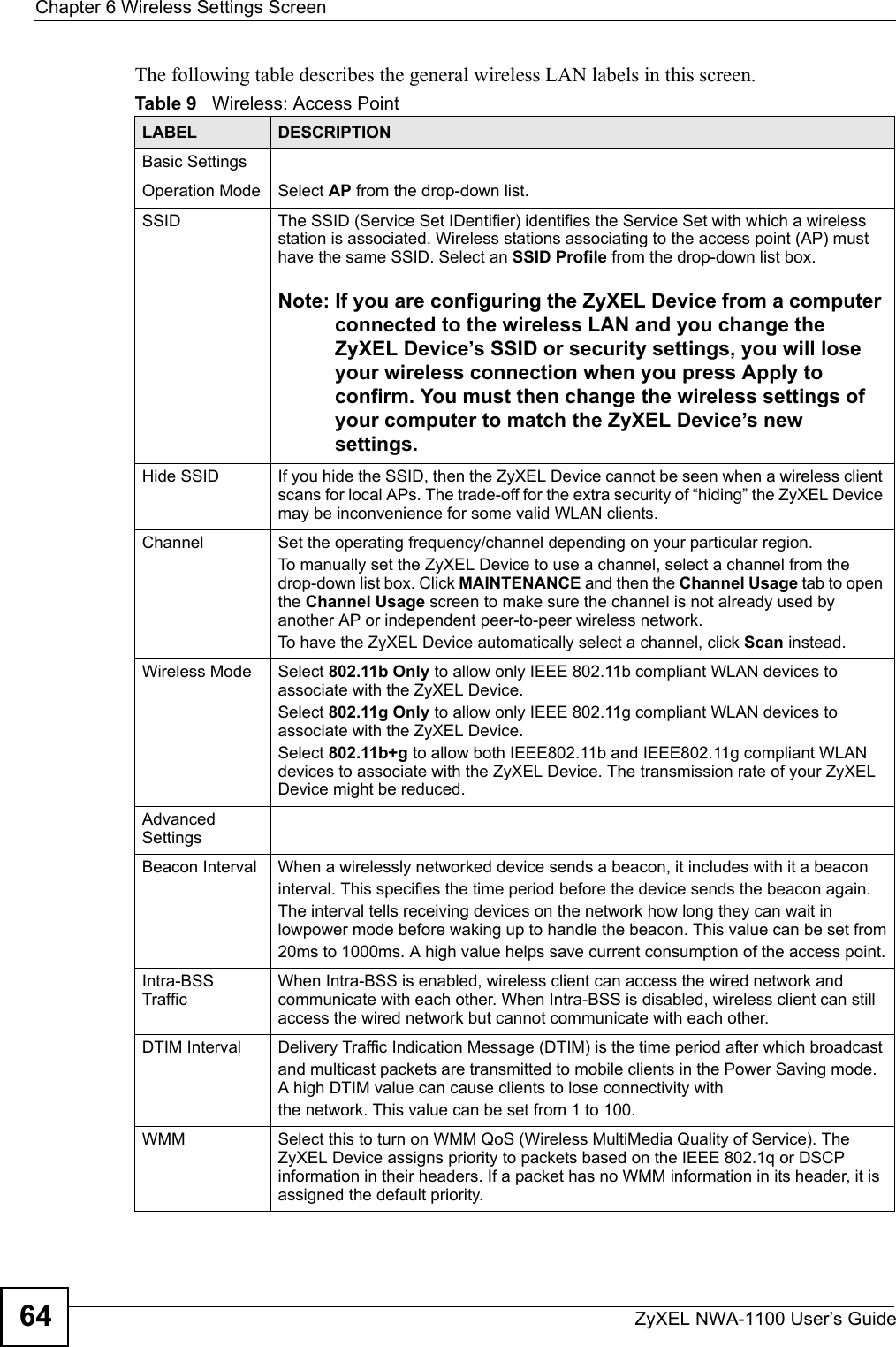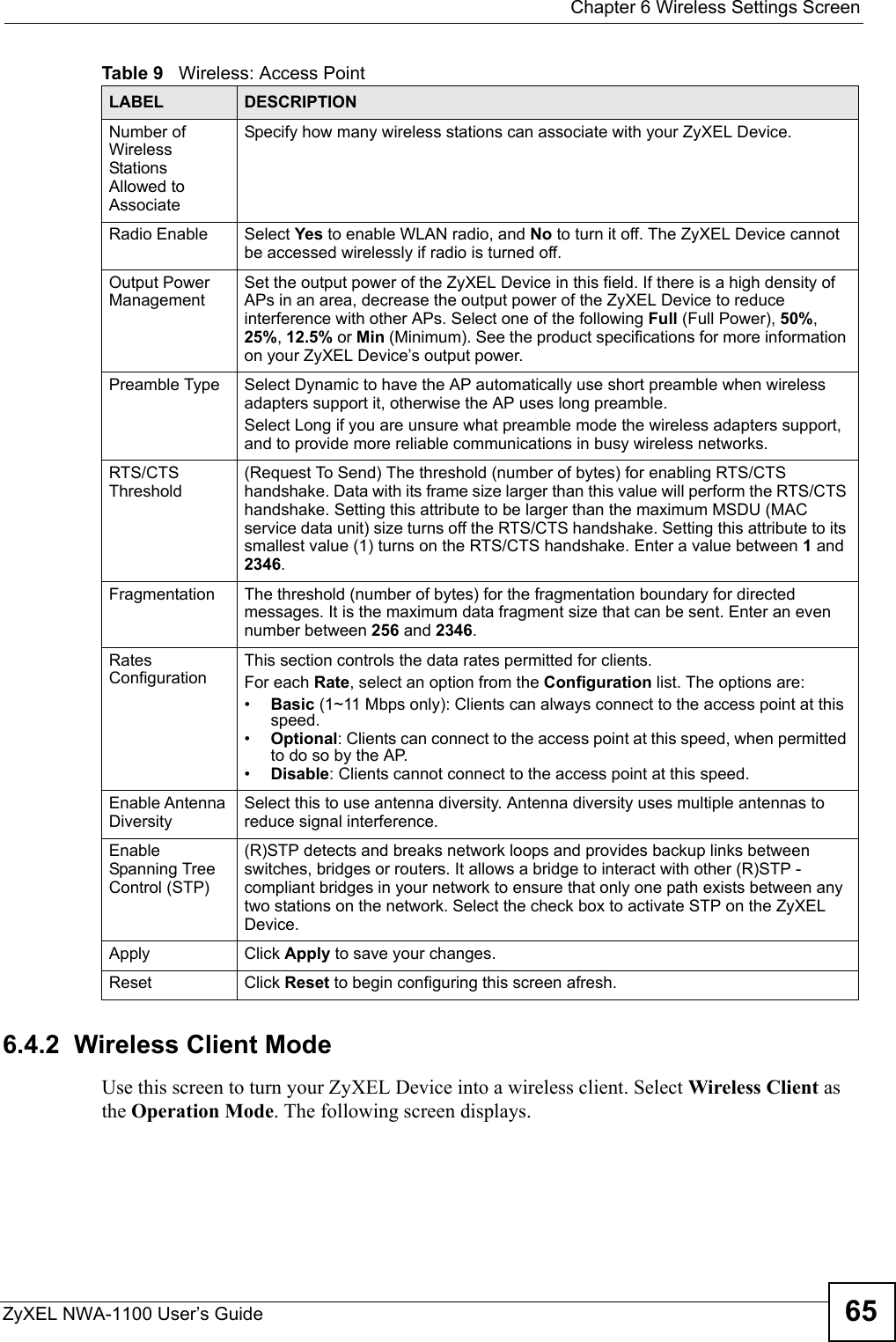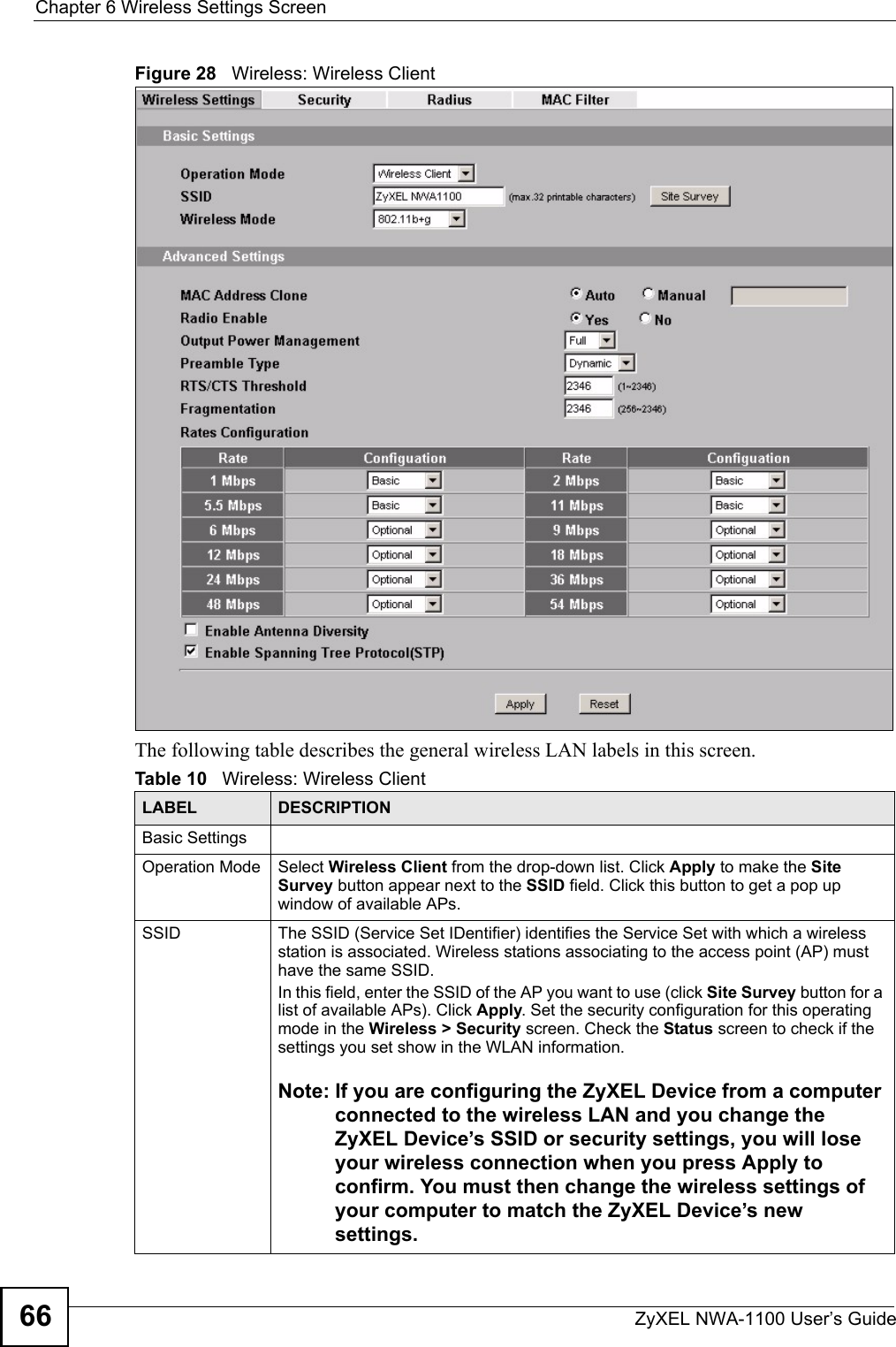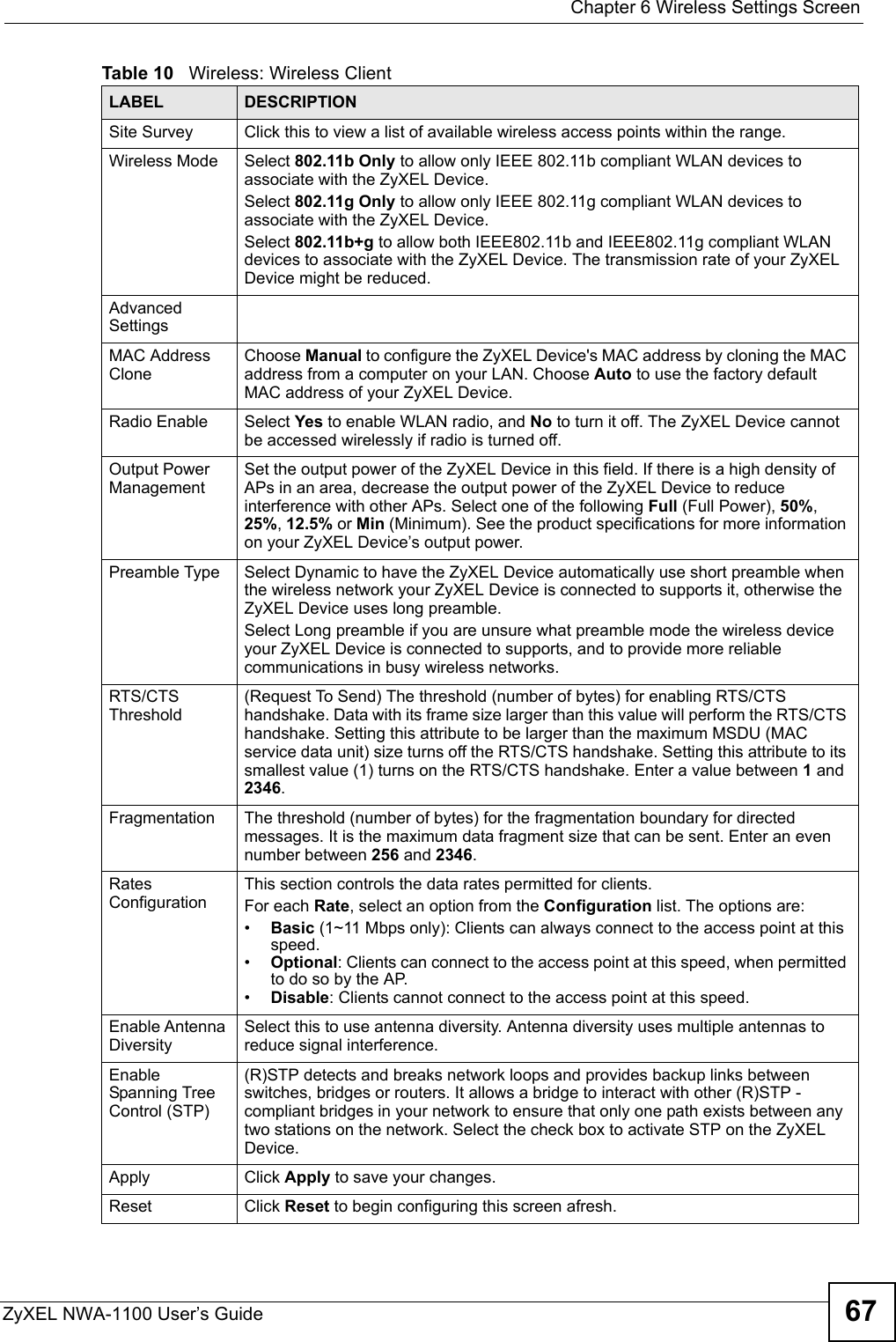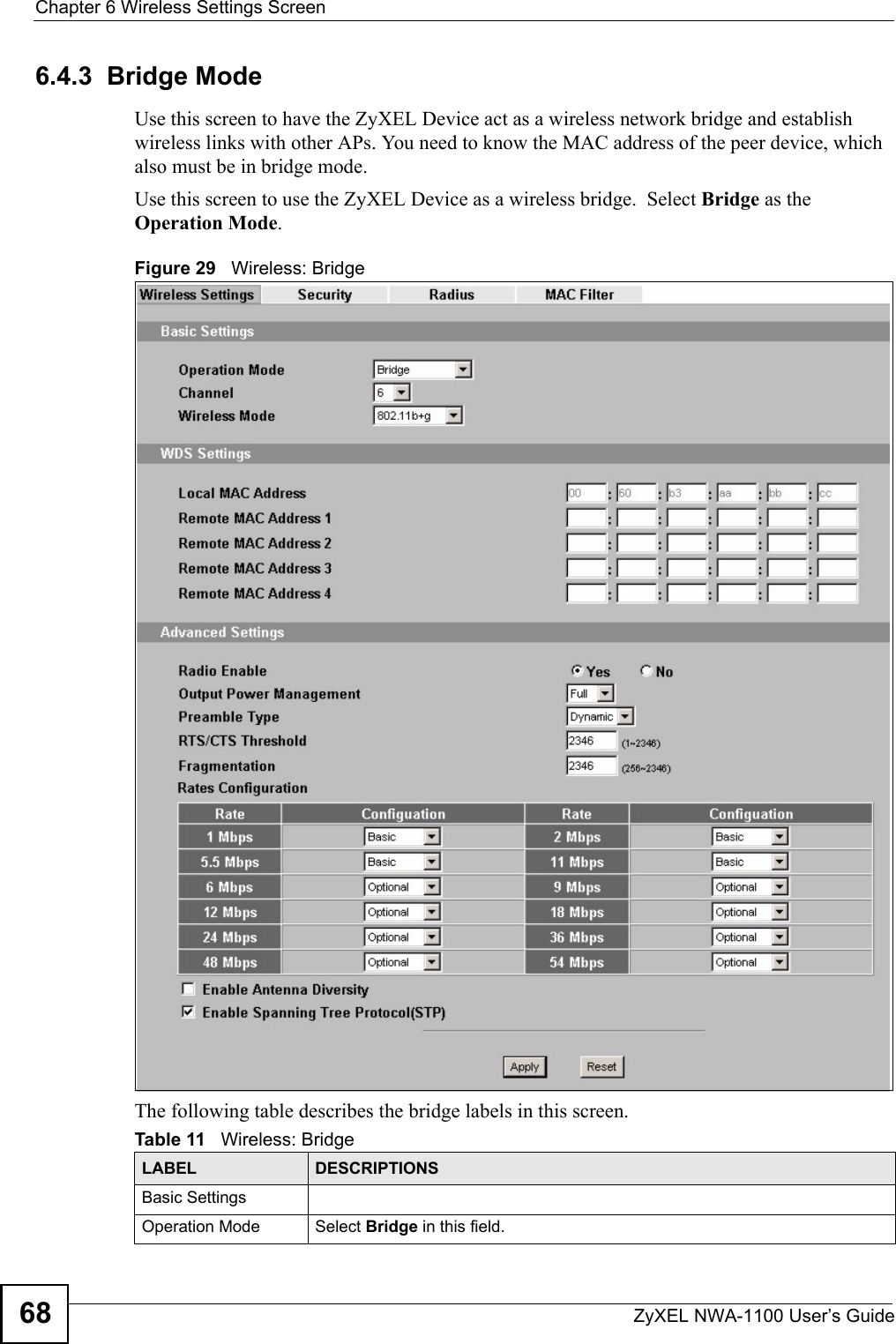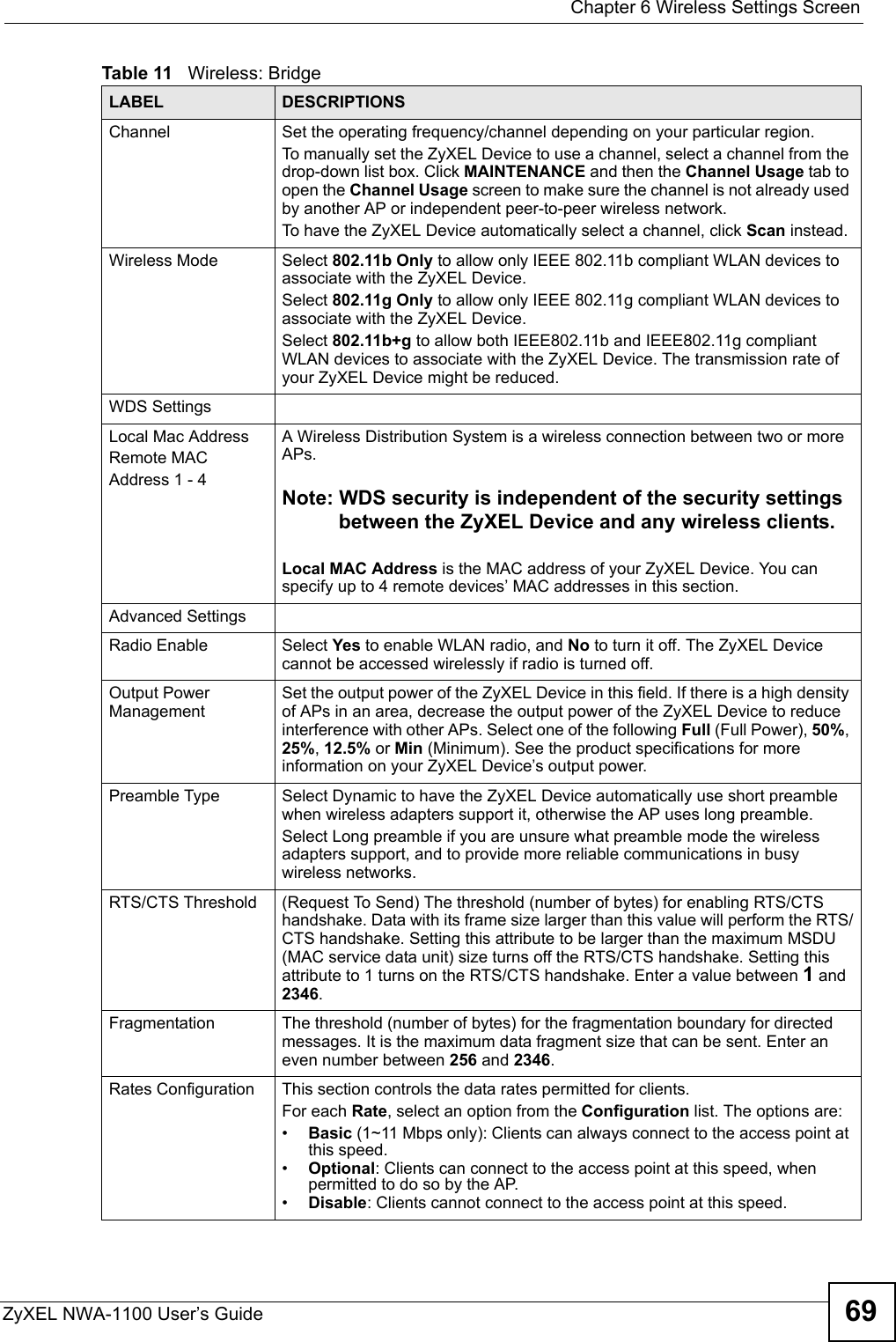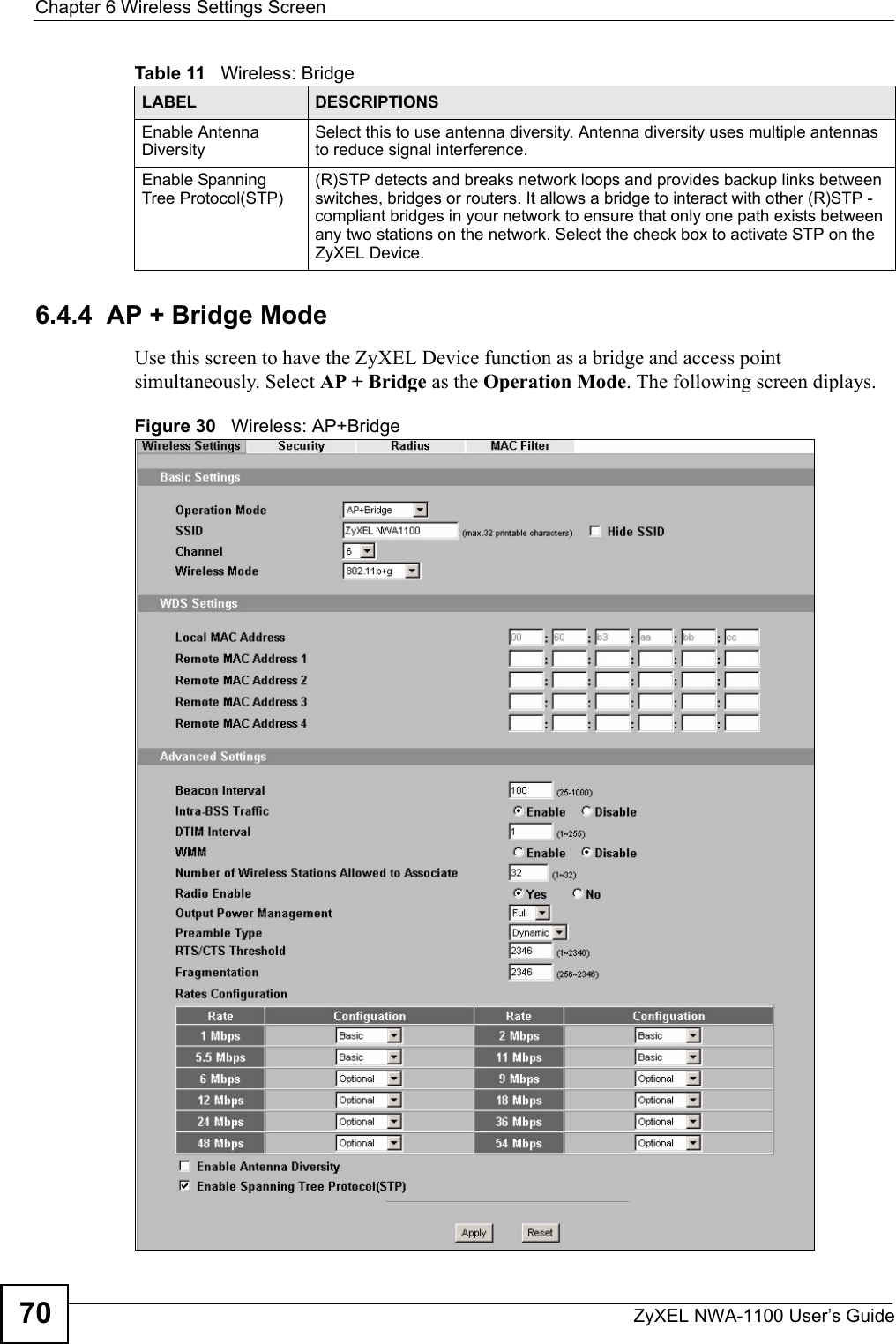ZyXEL Communications NWA1100 Access Point User Manual NWA1100 UG v 1 00 Ed 1 July 2008
ZyXEL Communications Corporation Access Point NWA1100 UG v 1 00 Ed 1 July 2008
Contents
- 1. Installation guide I
- 2. Installation guide II
- 3. Installation guide III
Installation guide I
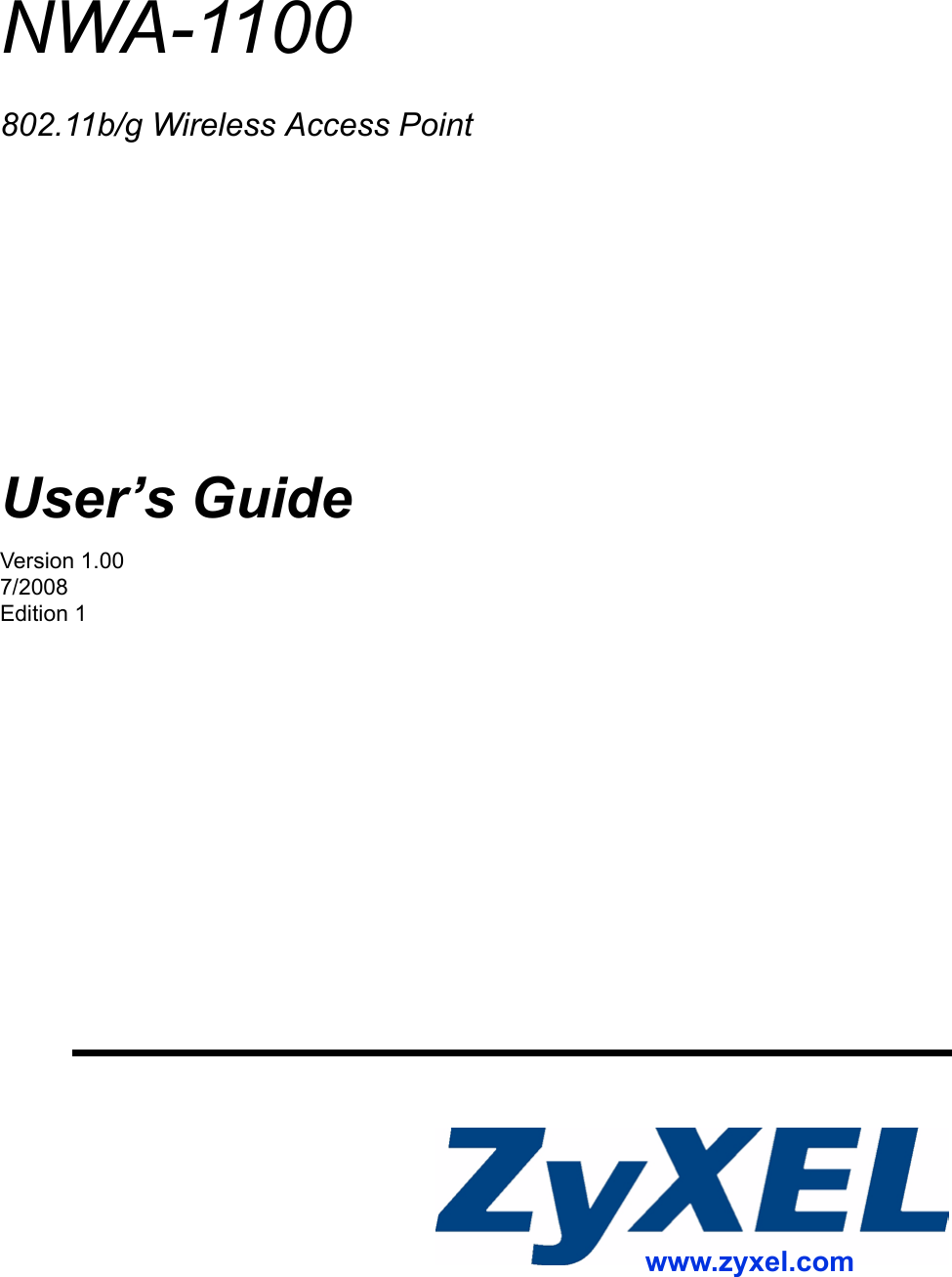
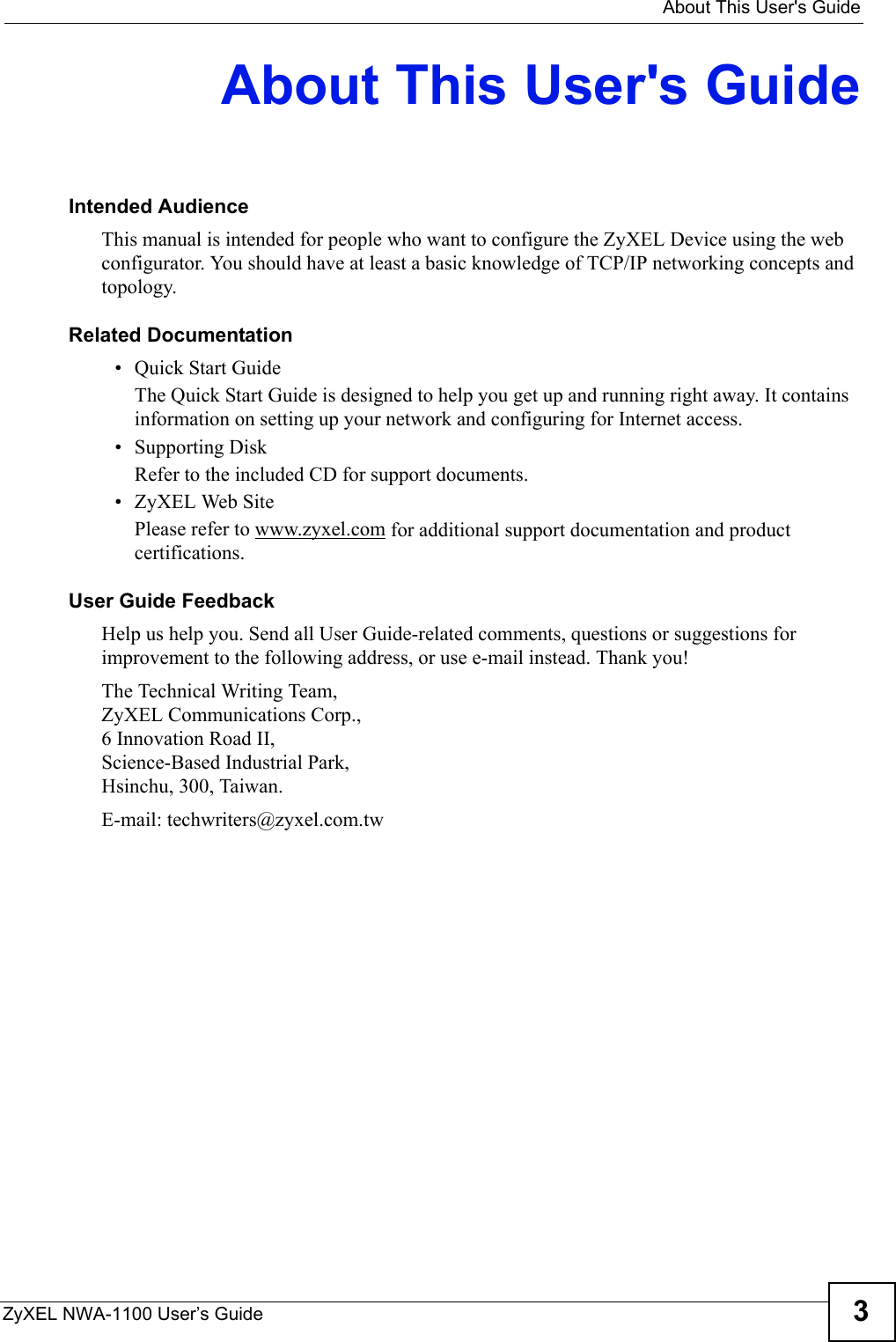
![Document ConventionsZyXEL NWA-1100 User’s Guide4Document ConventionsWarnings and NotesThese are how warnings and notes are shown in this User’s Guide. 1Warnings tell you about things that could harm you or your device."Notes tell you other important information (for example, other things you may need to configure or helpful tips) or recommendations.Syntax Conventions• The NWA-1100 may be referred to as the “ZyXEL Device”, the “device” or the “system” in this User’s Guide.• Product labels, screen names, field labels and field choices are all in bold font.• A key stroke is denoted by square brackets and uppercase text, for example, [ENTER] means the “enter” or “return” key on your keyboard.• “Enter” means for you to type one or more characters and then press the [ENTER] key. “Select” or “choose” means for you to use one of the predefined choices.• A right angle bracket ( > ) within a screen name denotes a mouse click. For example, Maintenance > Configuration File > Backup means you first click Maintenance in the navigation panel, then the Configuration File sub menu and finally the Backup button to get to that screen.• Units of measurement may denote the “metric” value or the “scientific” value. For example, “k” for kilo may denote “1000” or “1024”, “M” for mega may denote “1000000” or “1048576” and so on.• “e.g.,” is a shorthand for “for instance”, and “i.e.,” means “that is” or “in other words”.](https://usermanual.wiki/ZyXEL-Communications/NWA1100.Installation-guide-I/User-Guide-988471-Page-4.png)