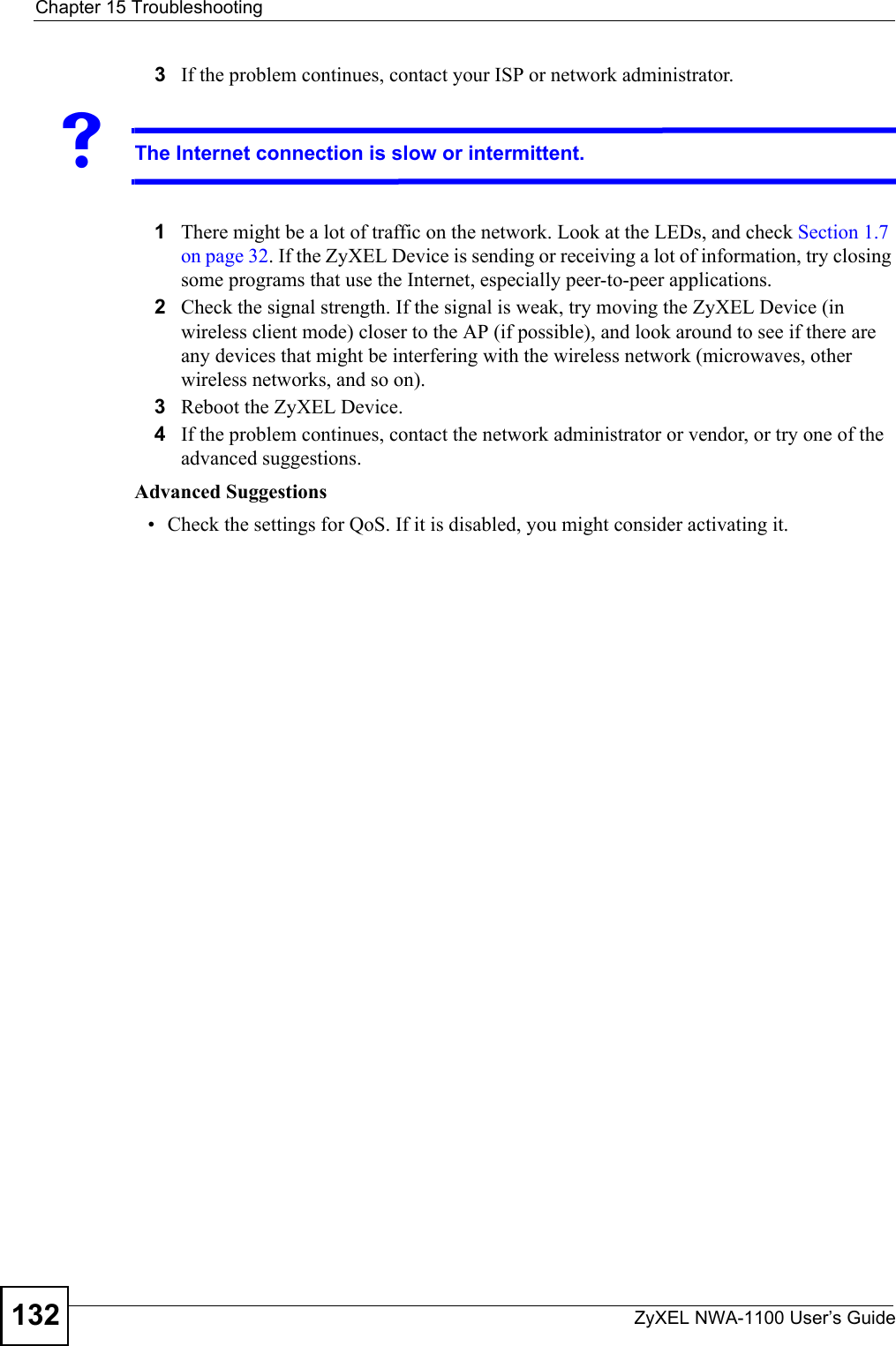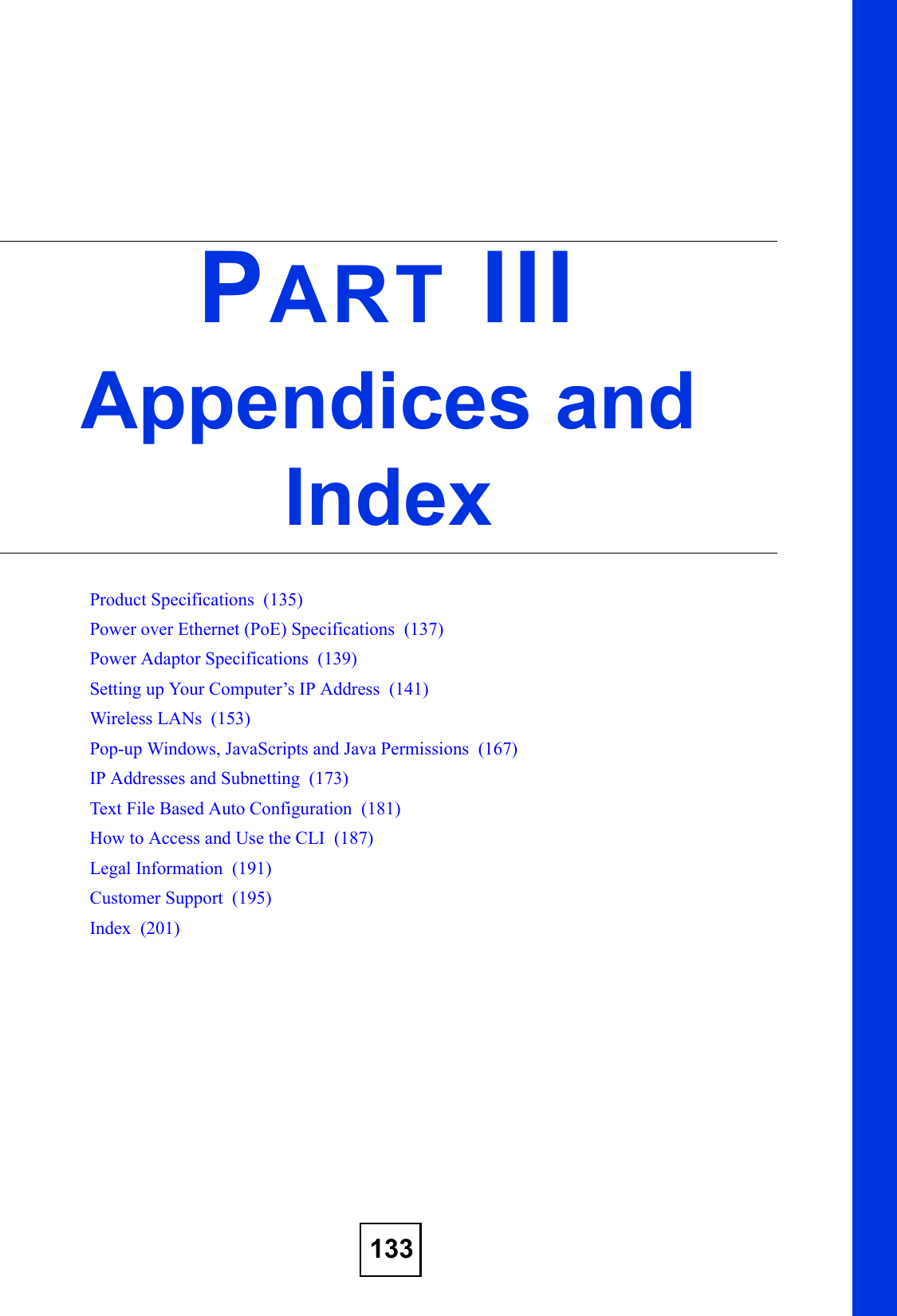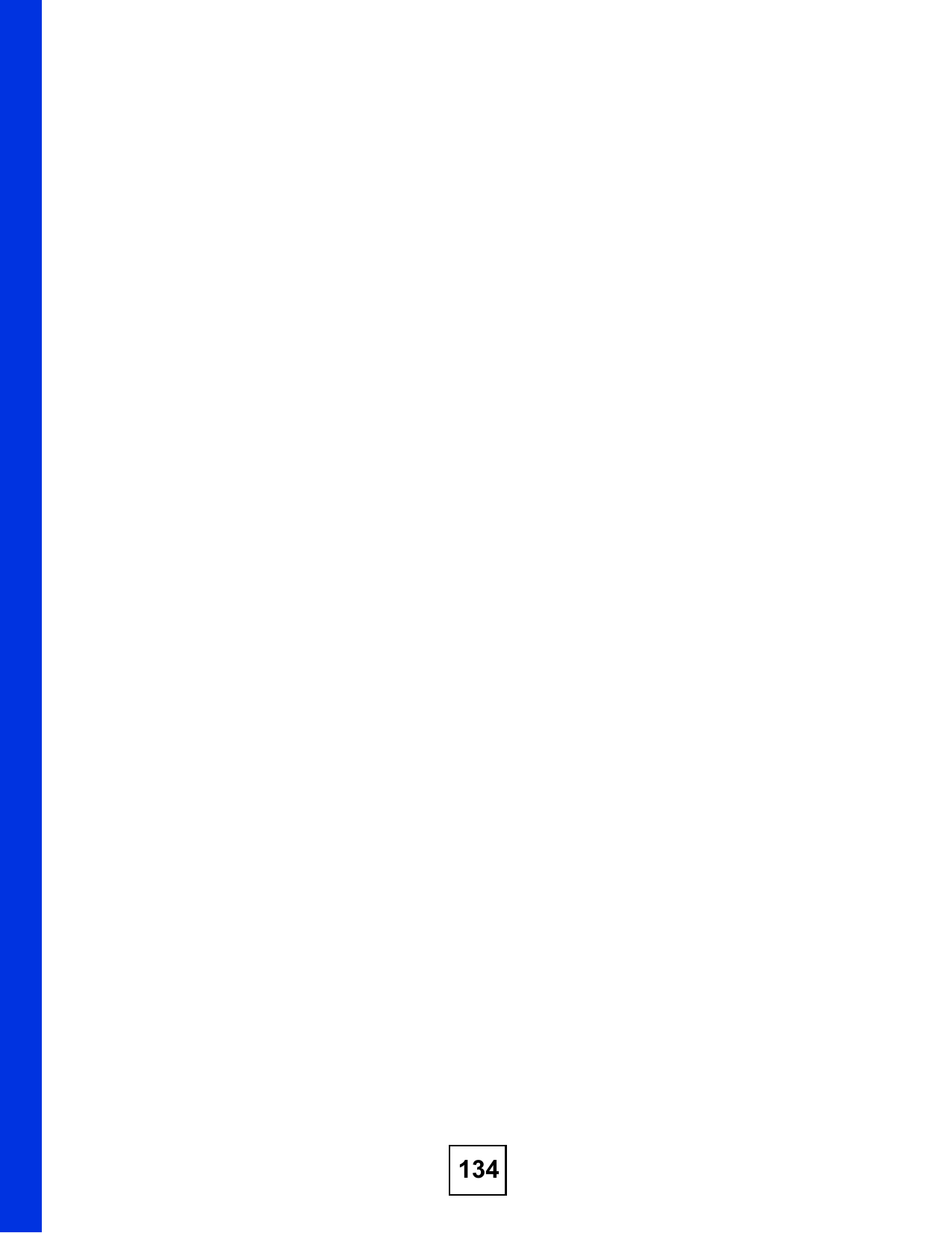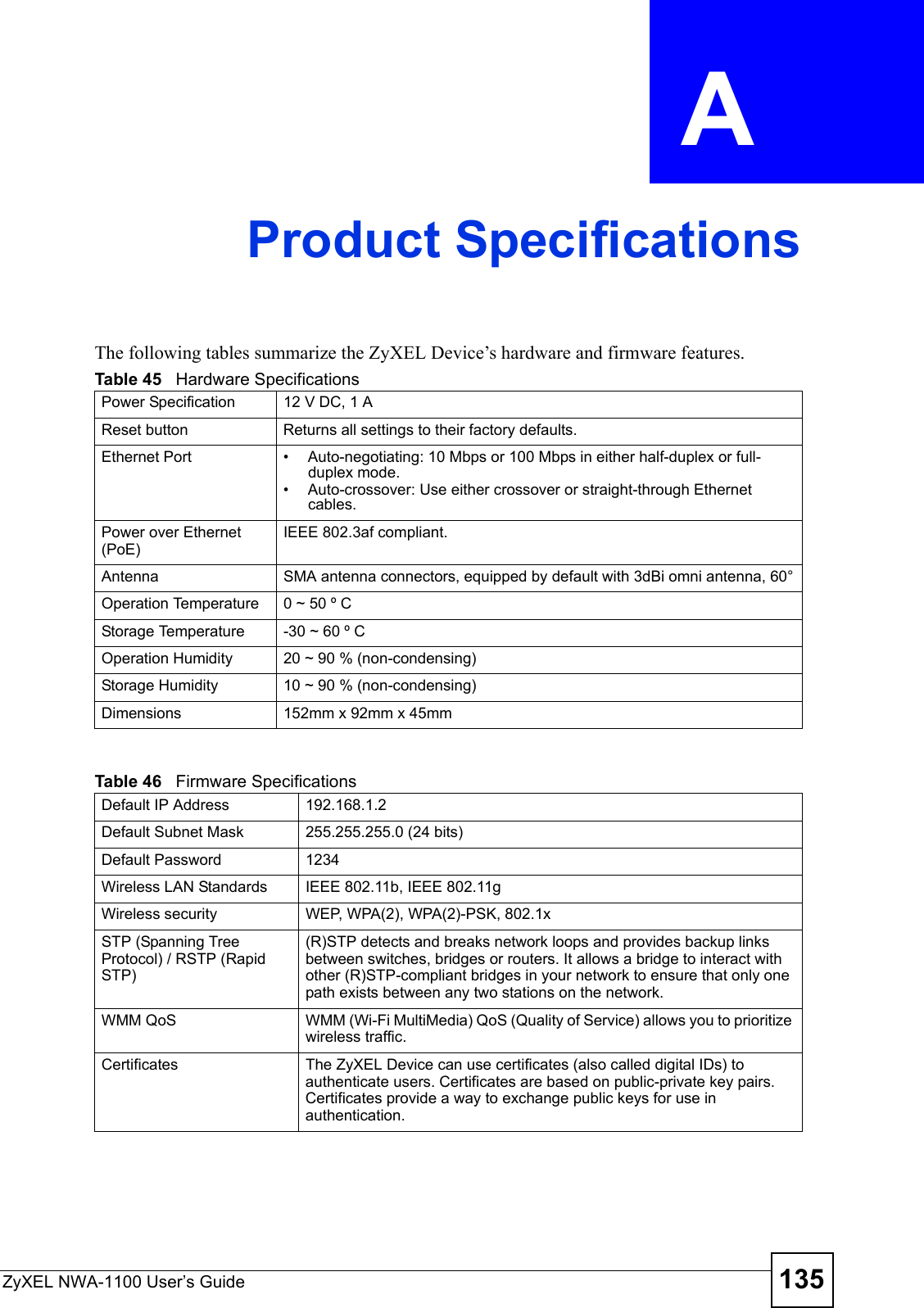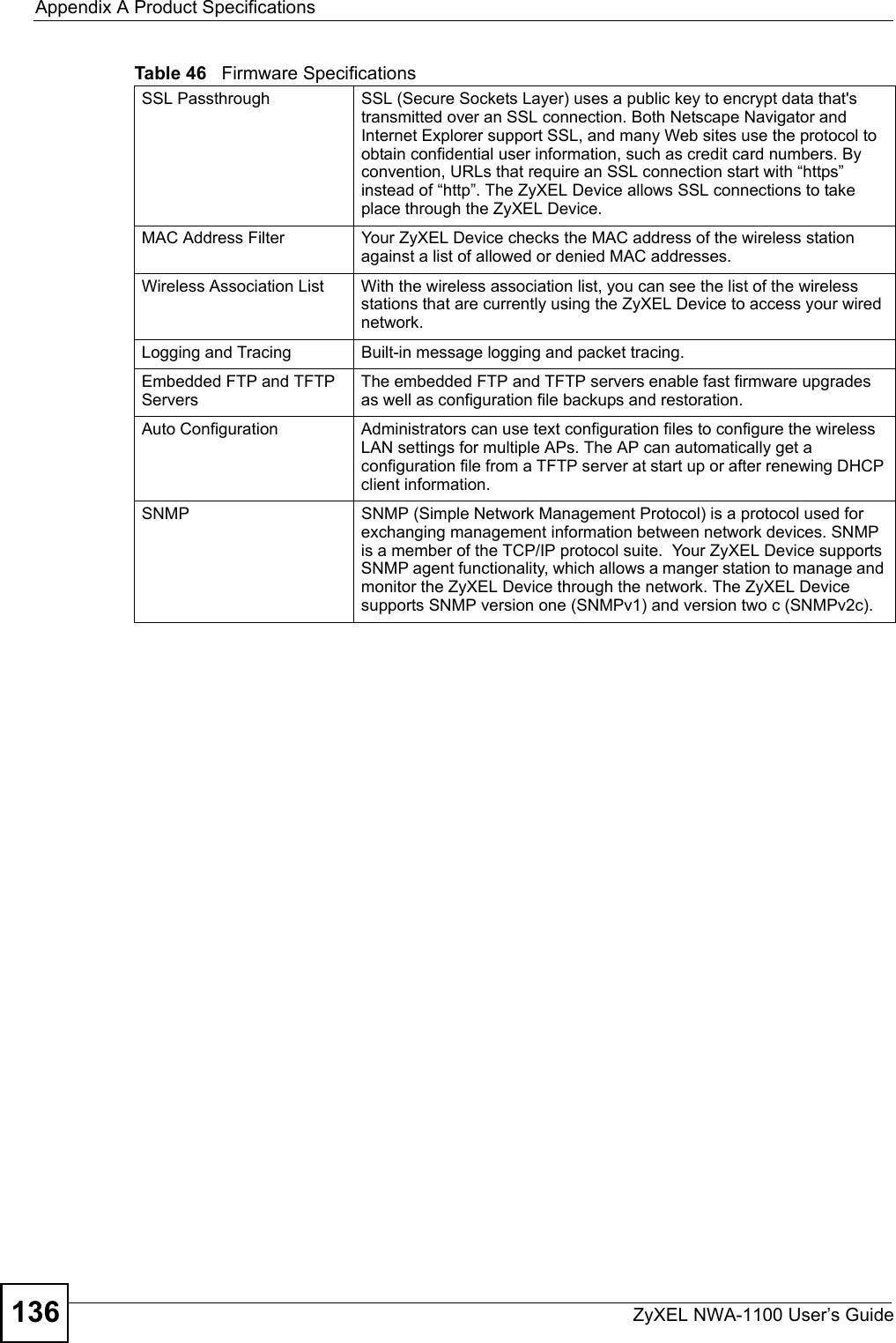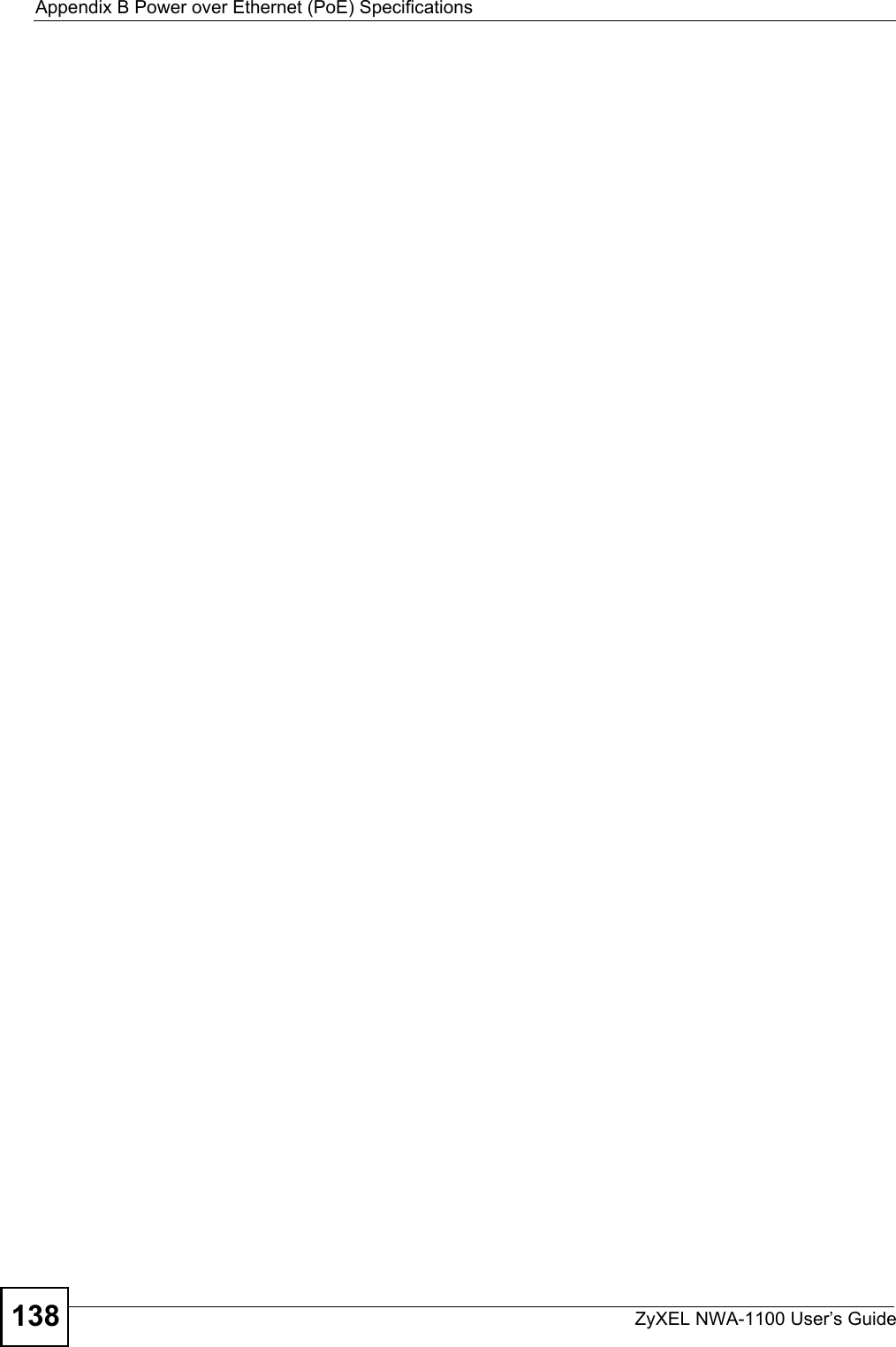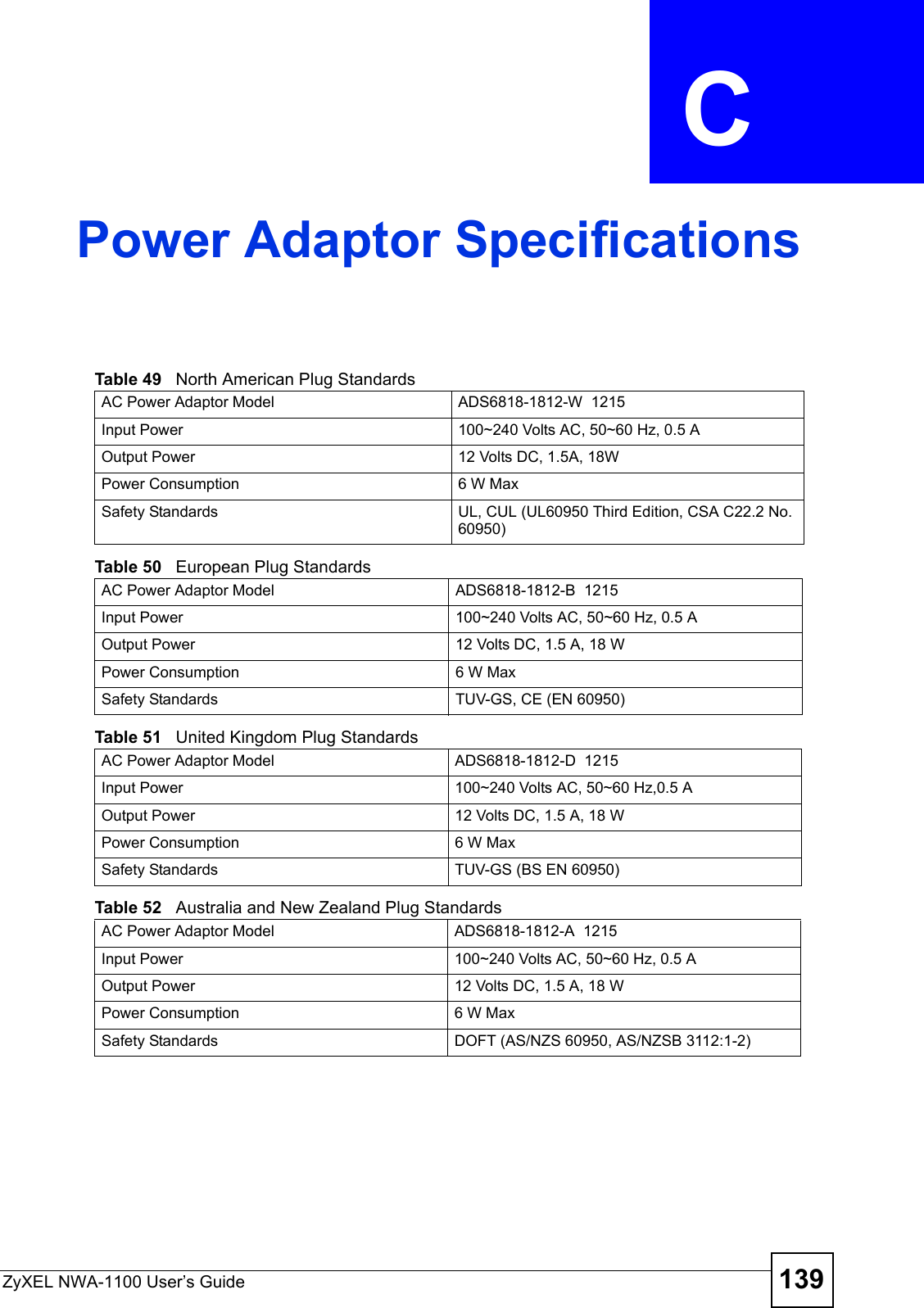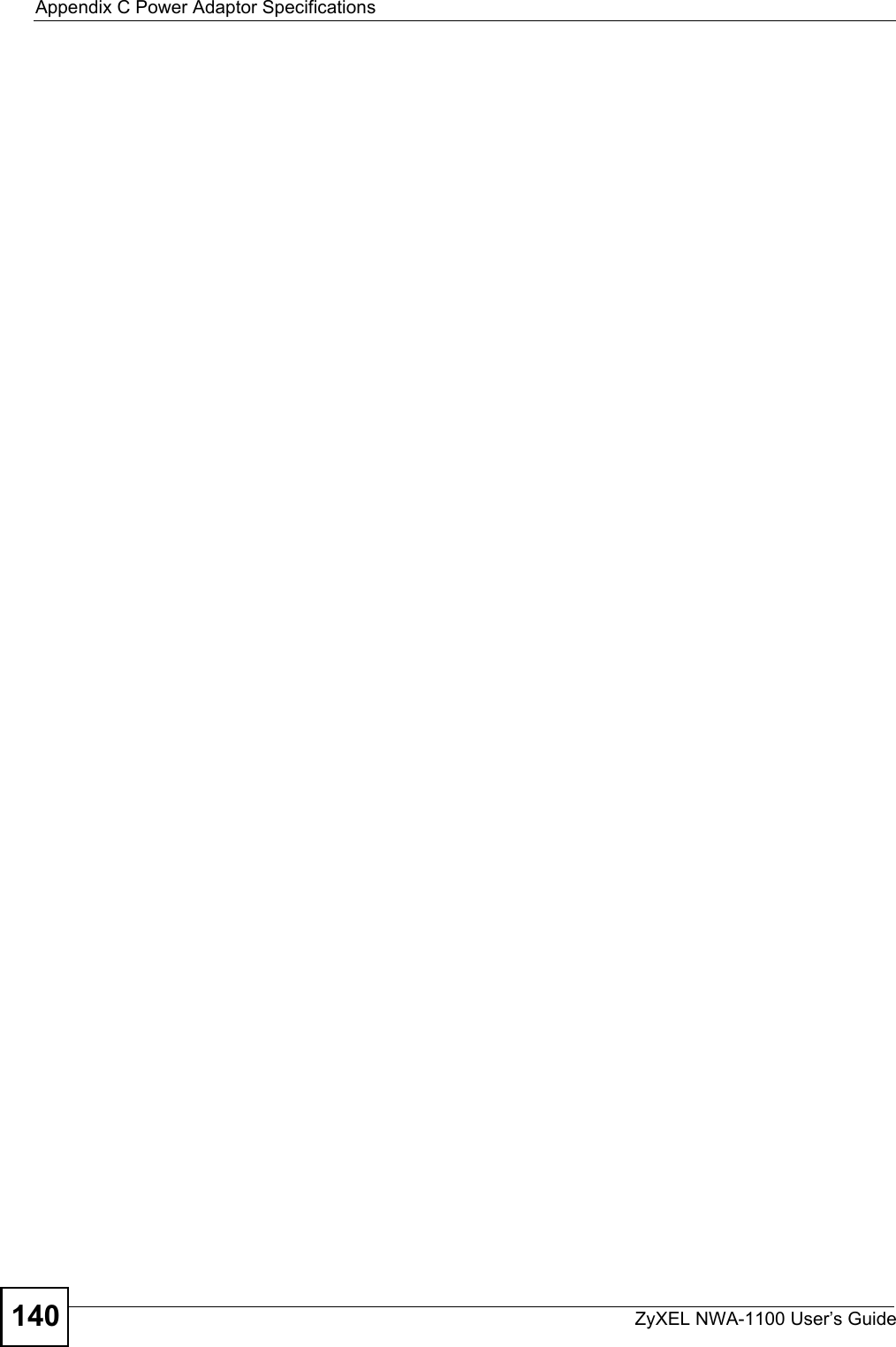ZyXEL Communications NWA1100 Access Point User Manual NWA1100 UG v 1 00 Ed 1 July 2008
ZyXEL Communications Corporation Access Point NWA1100 UG v 1 00 Ed 1 July 2008
Contents
- 1. Installation guide I
- 2. Installation guide II
- 3. Installation guide III
Installation guide II
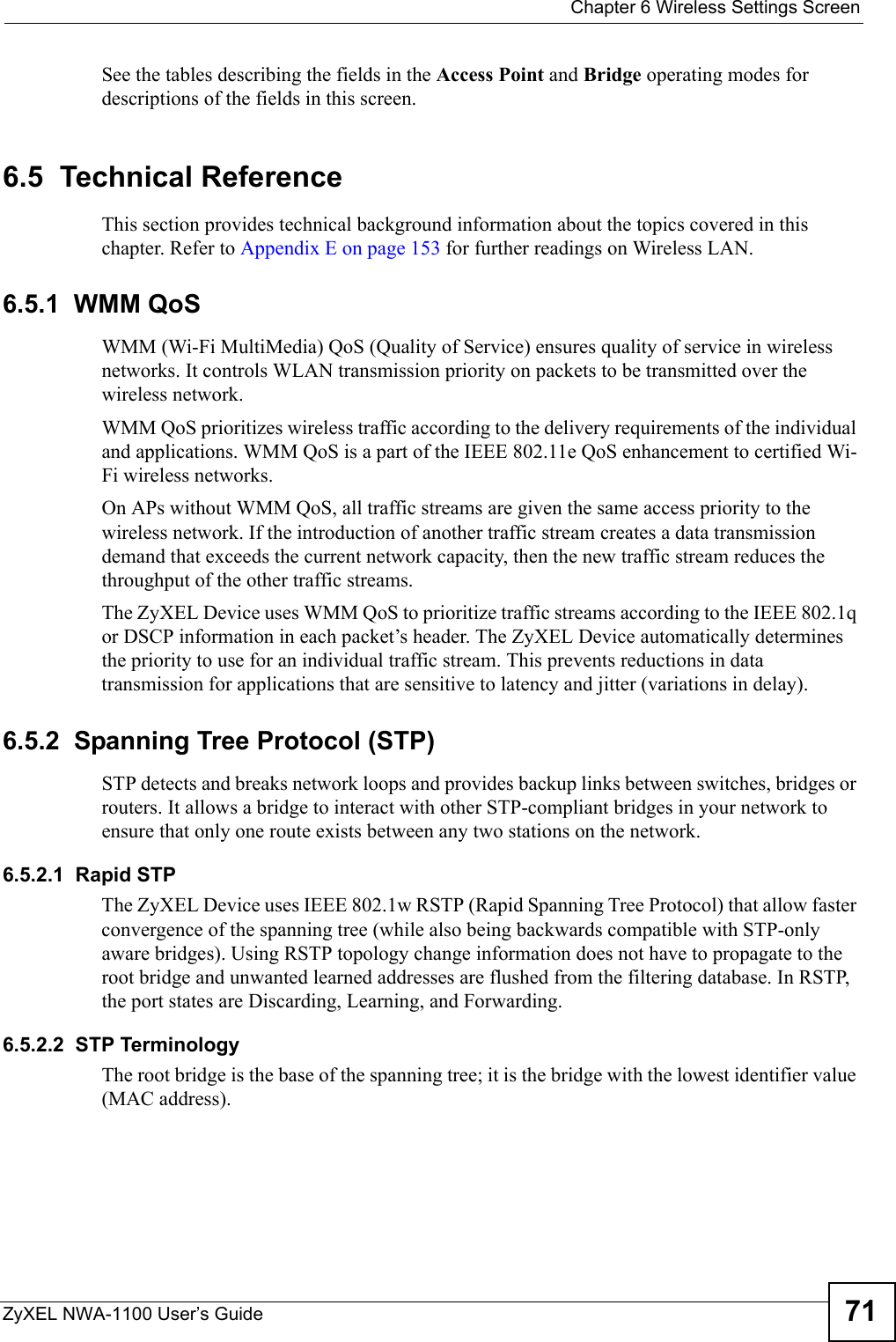
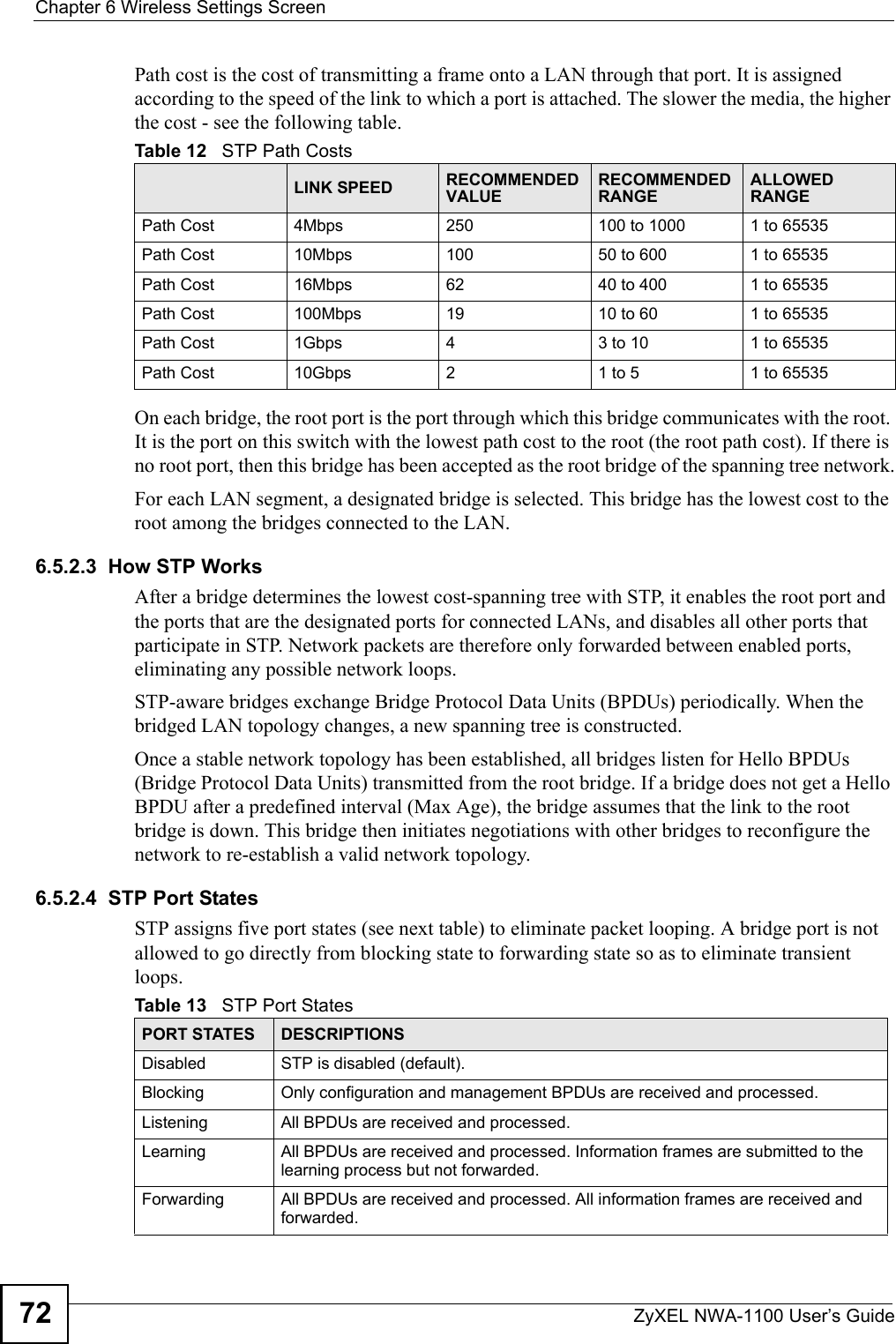
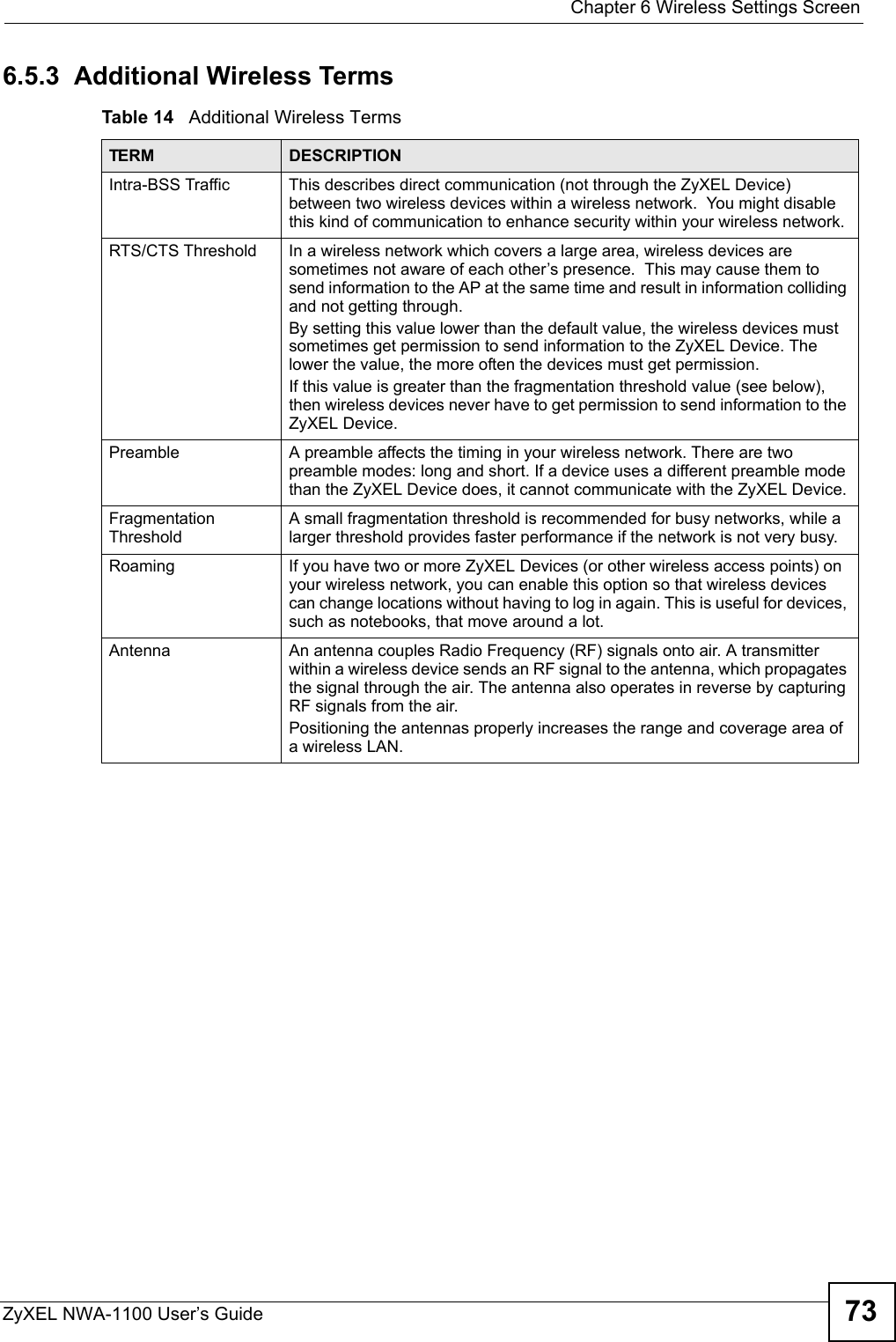
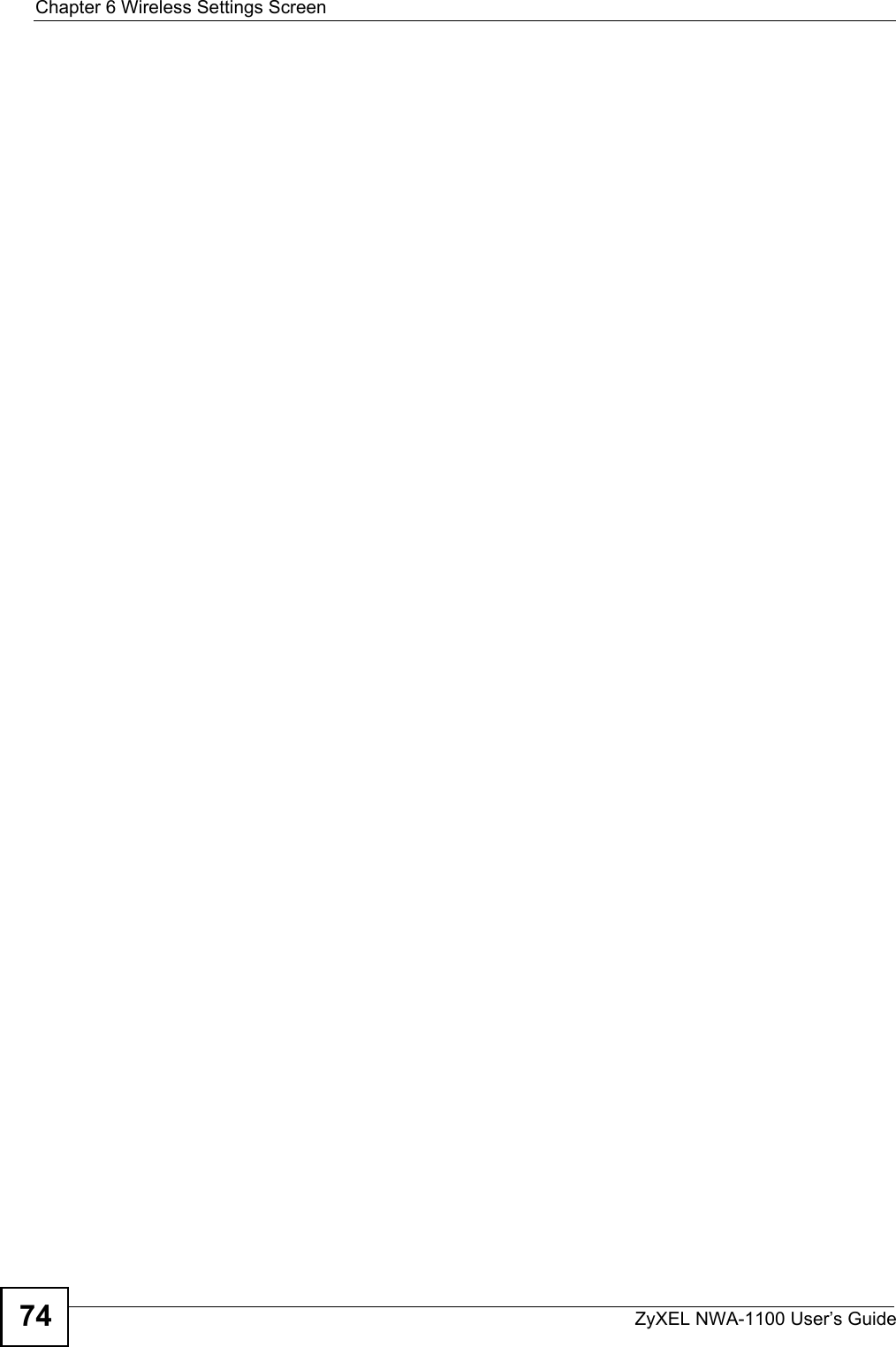
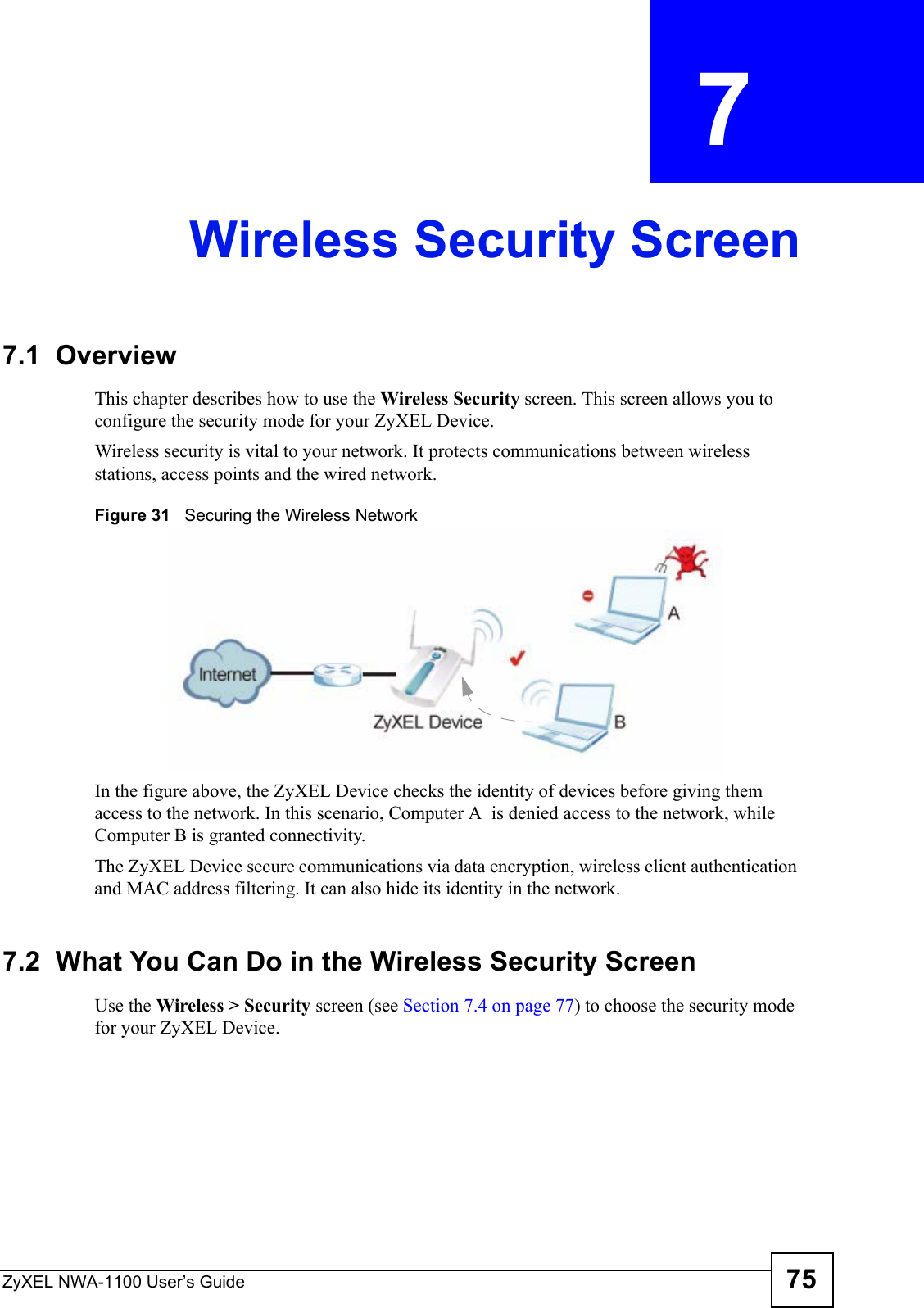
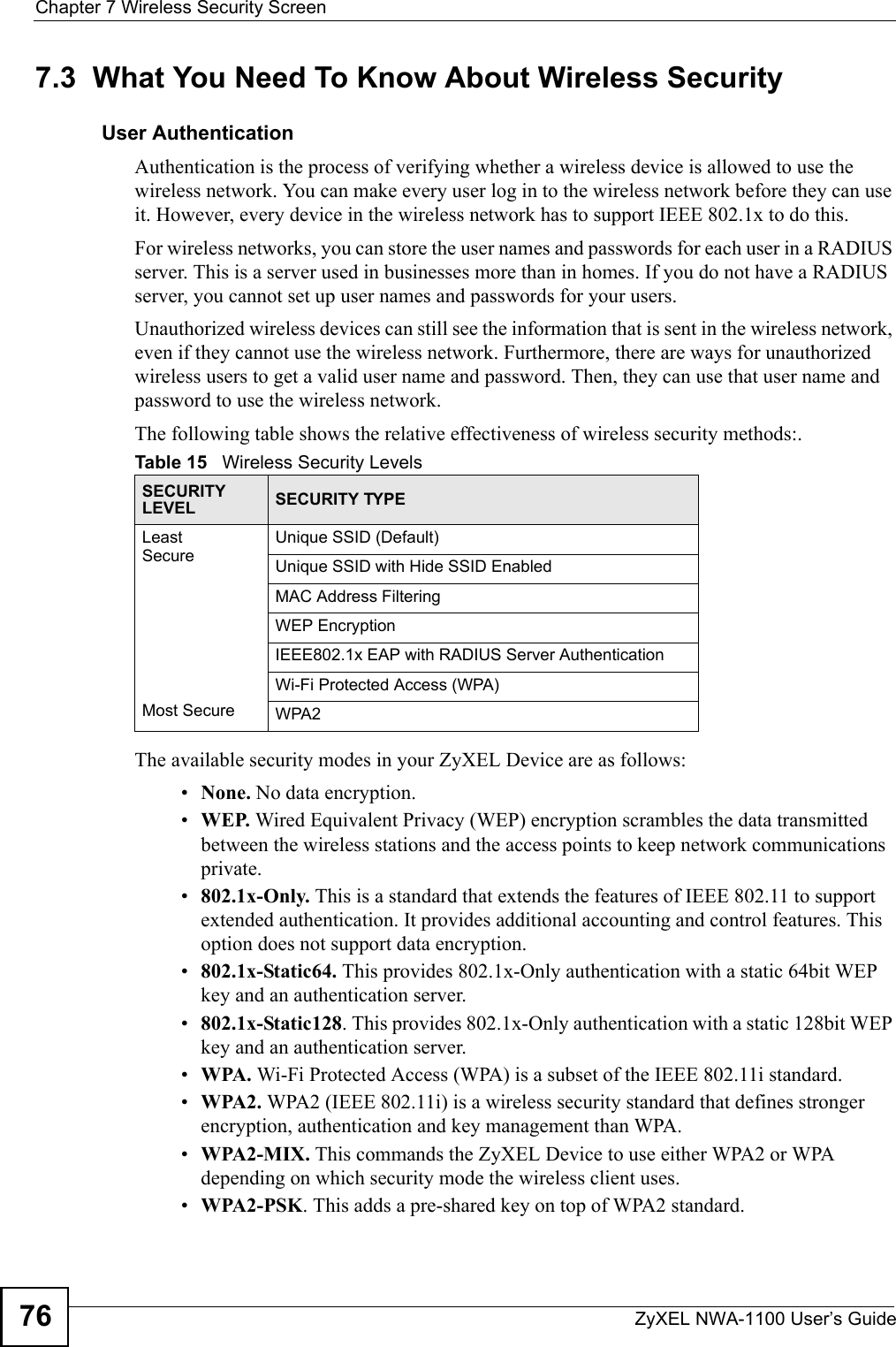
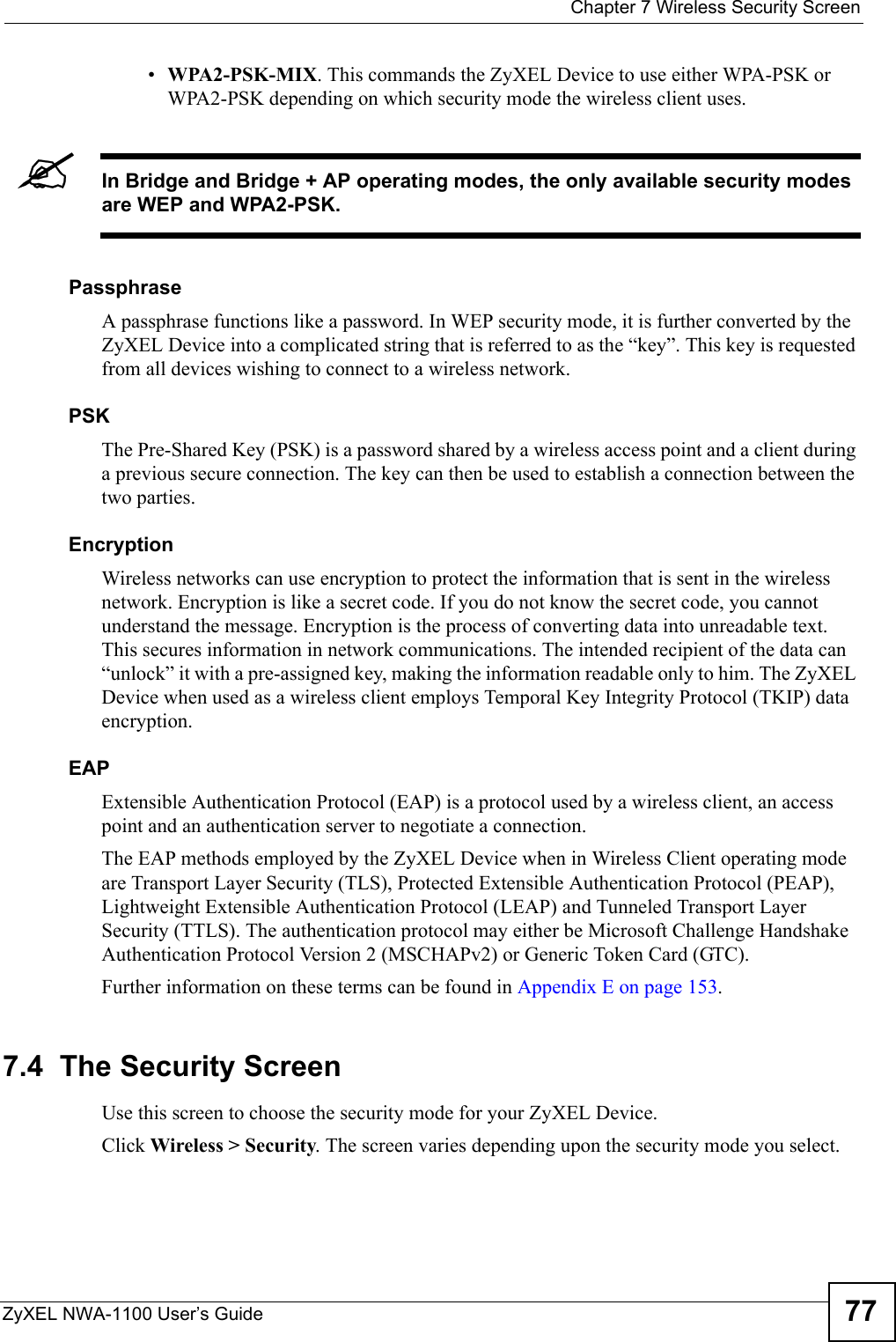
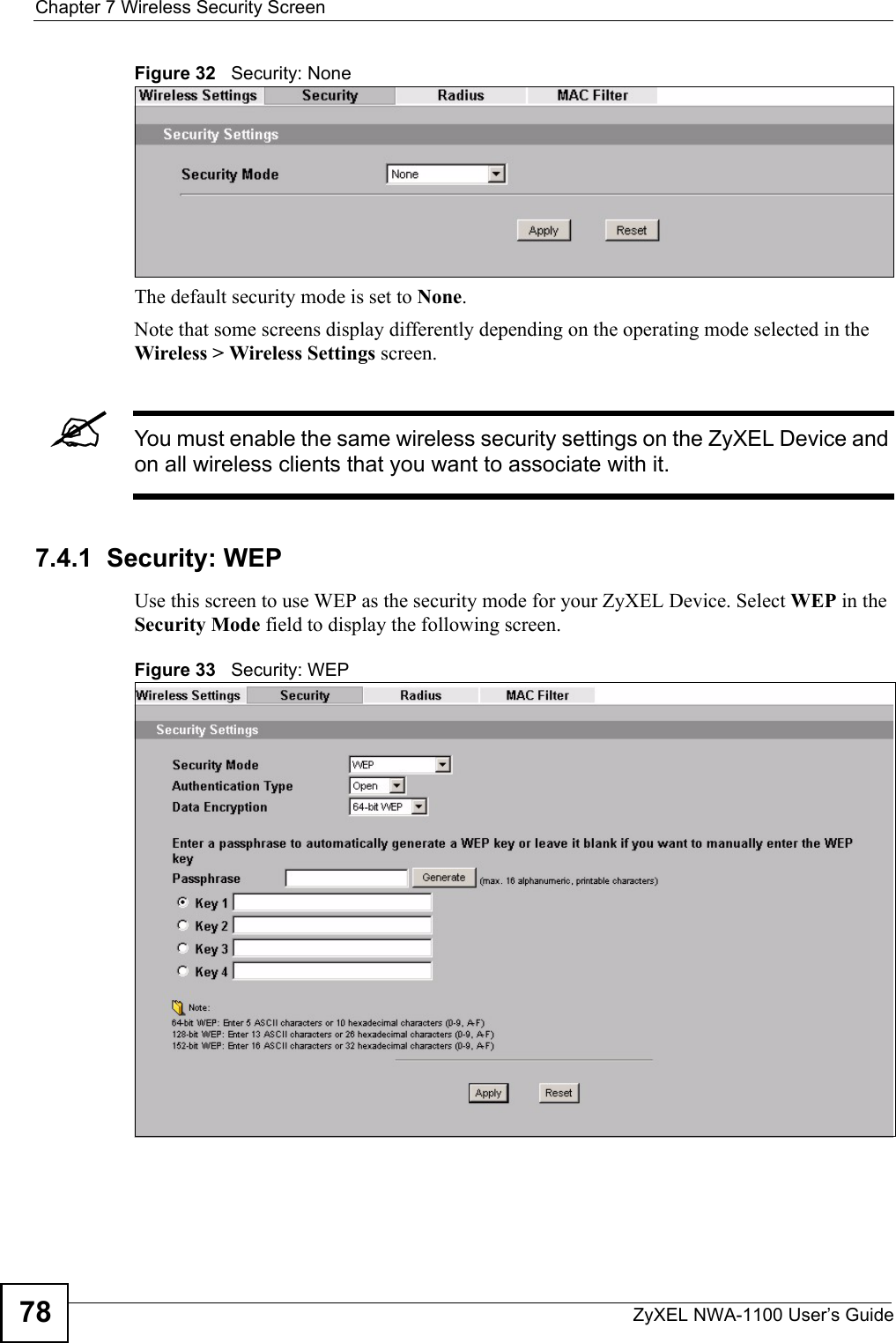
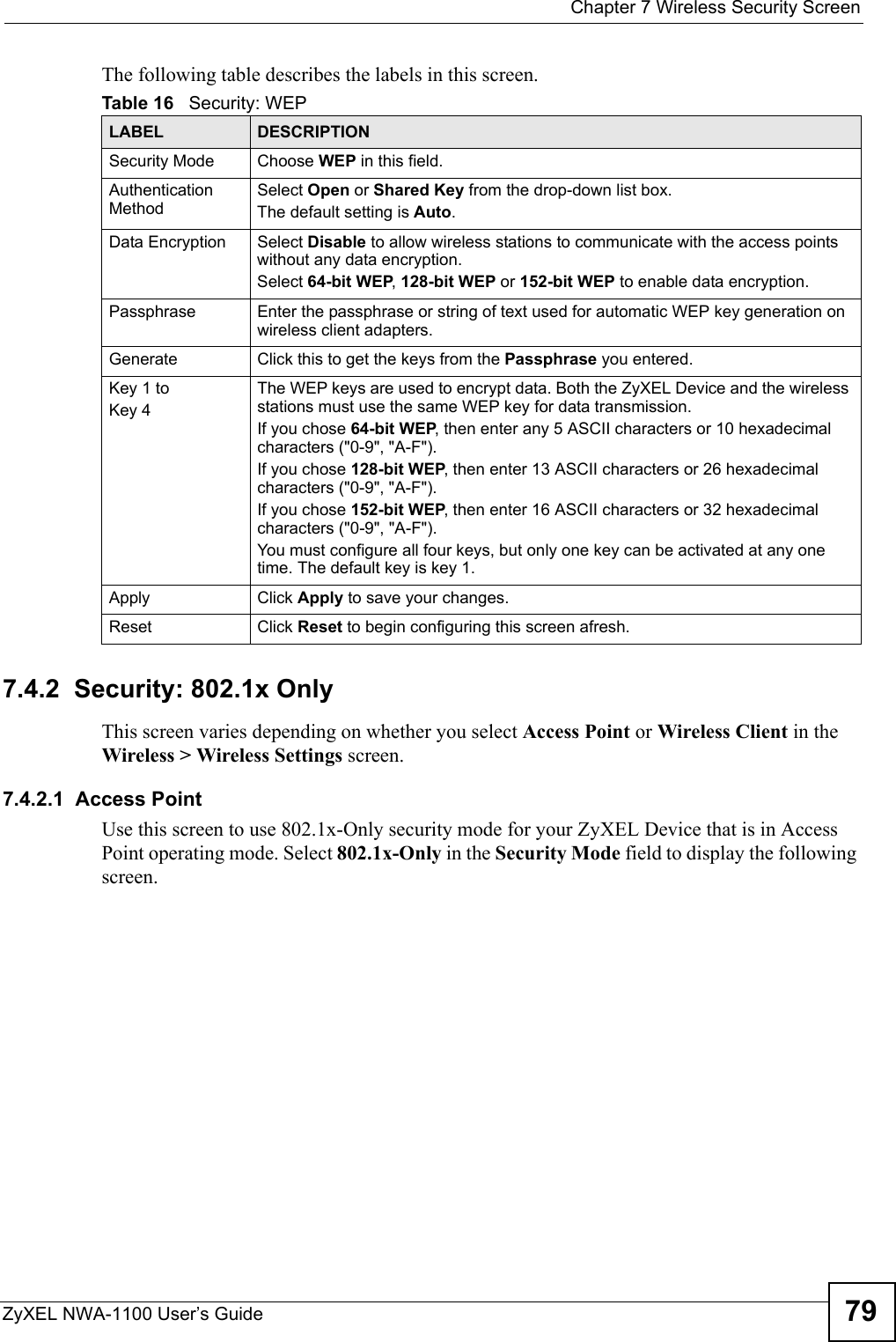
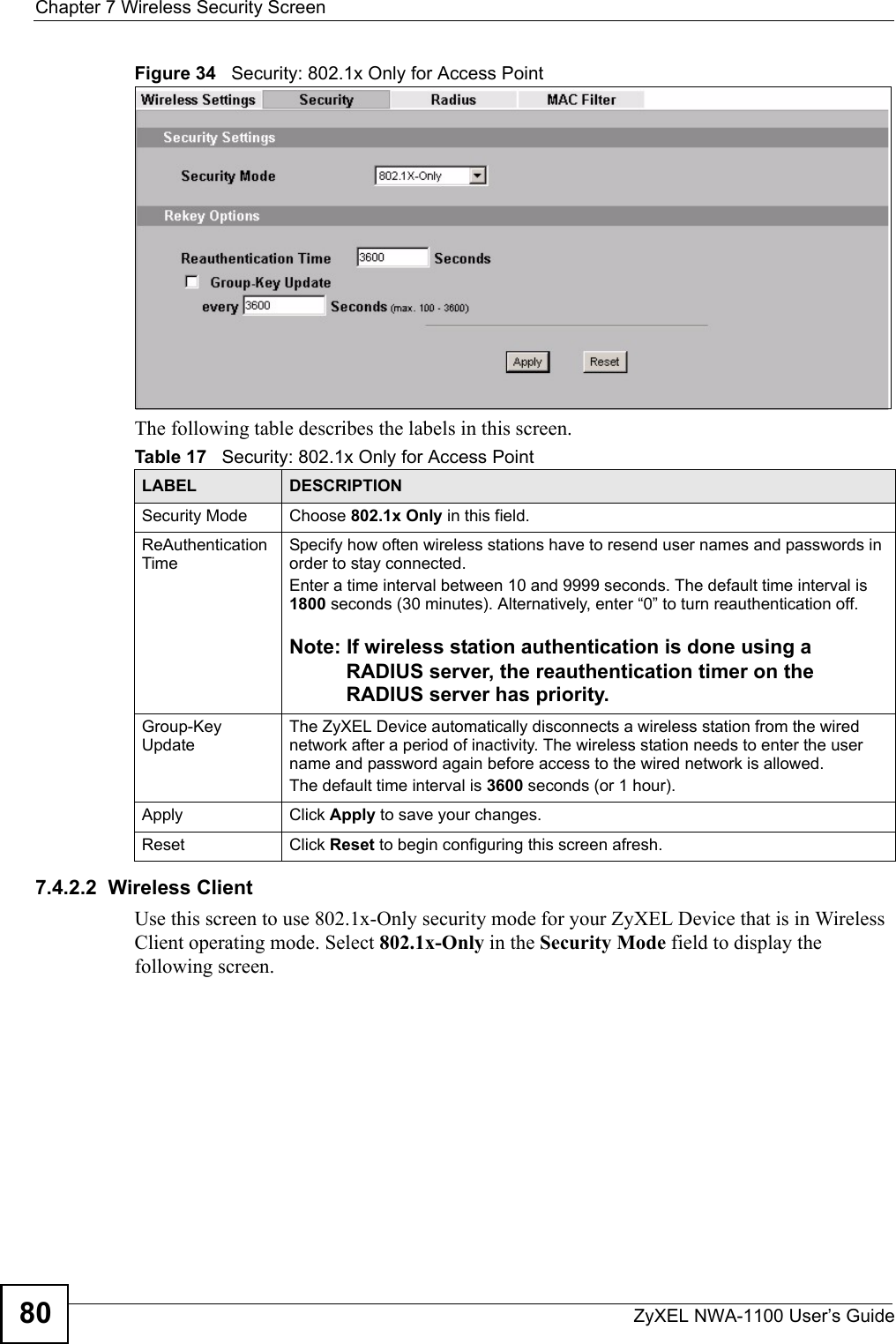
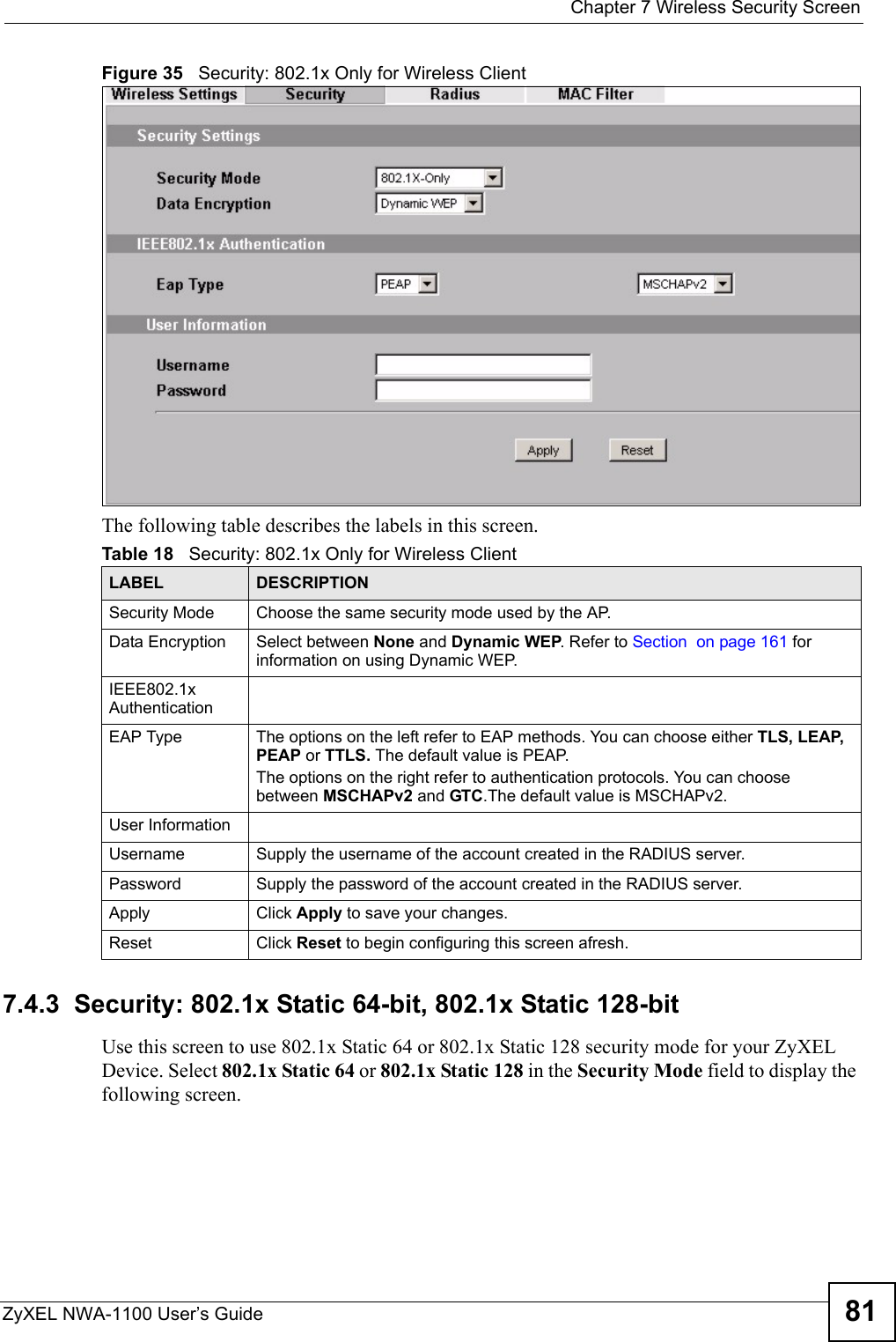
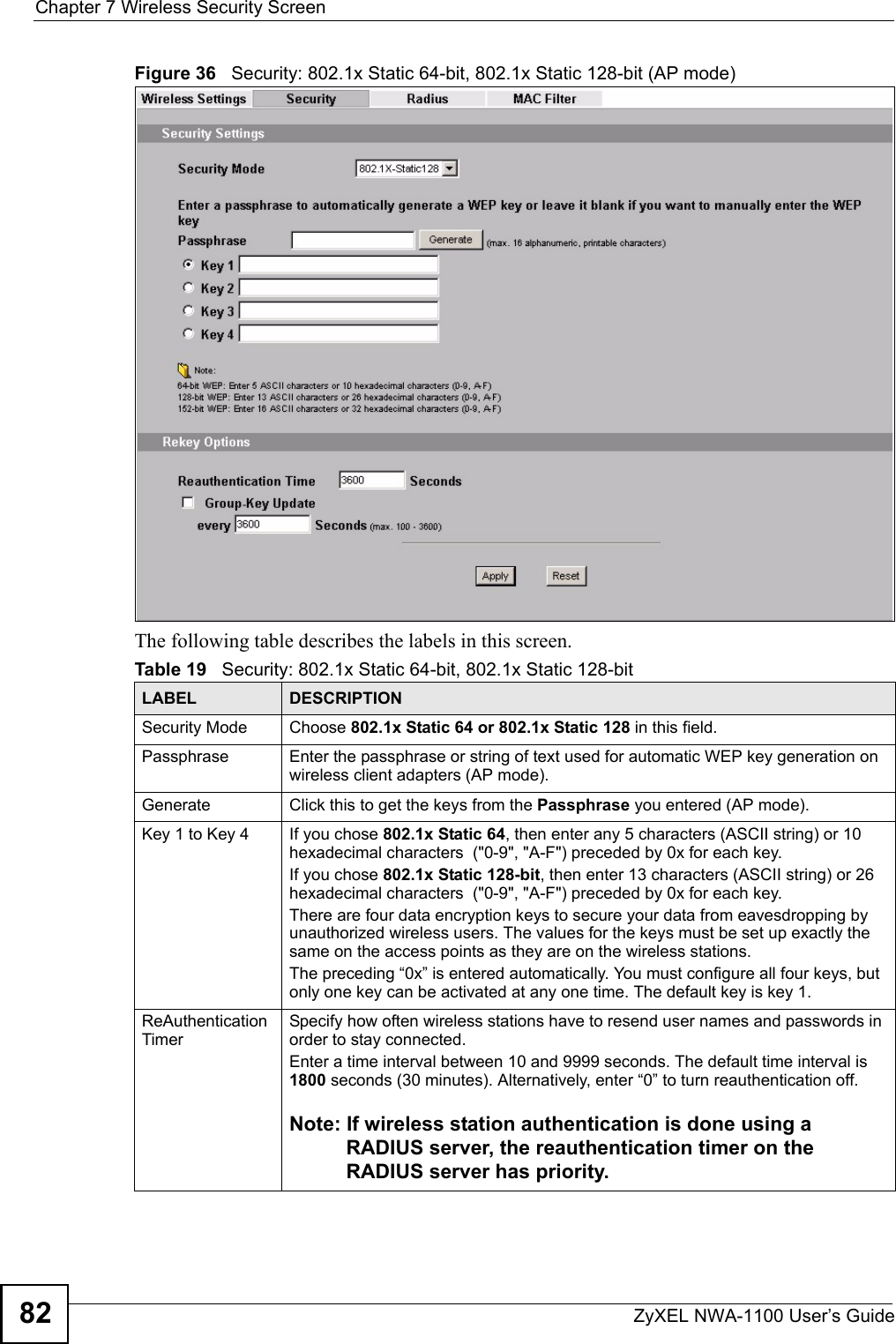
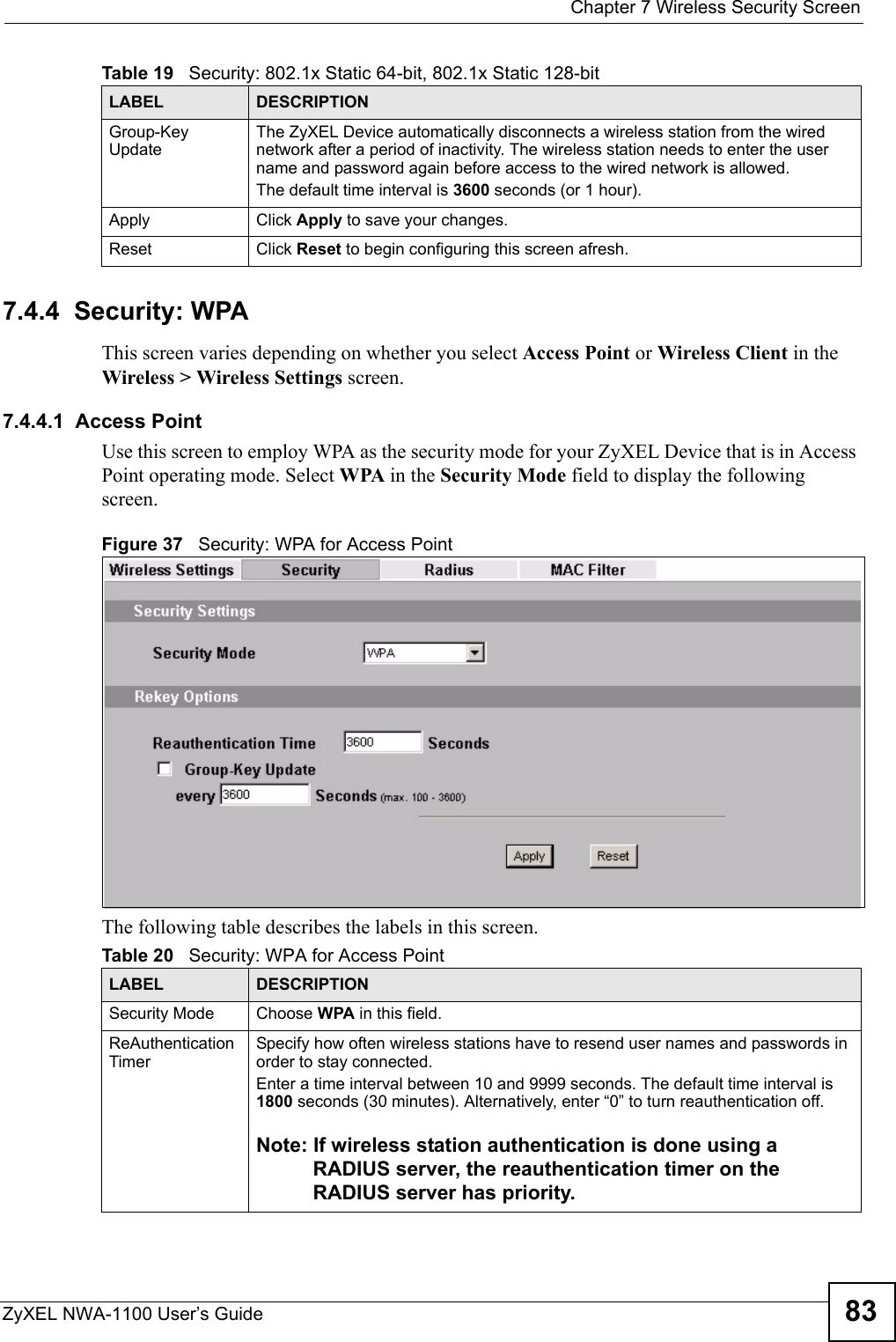
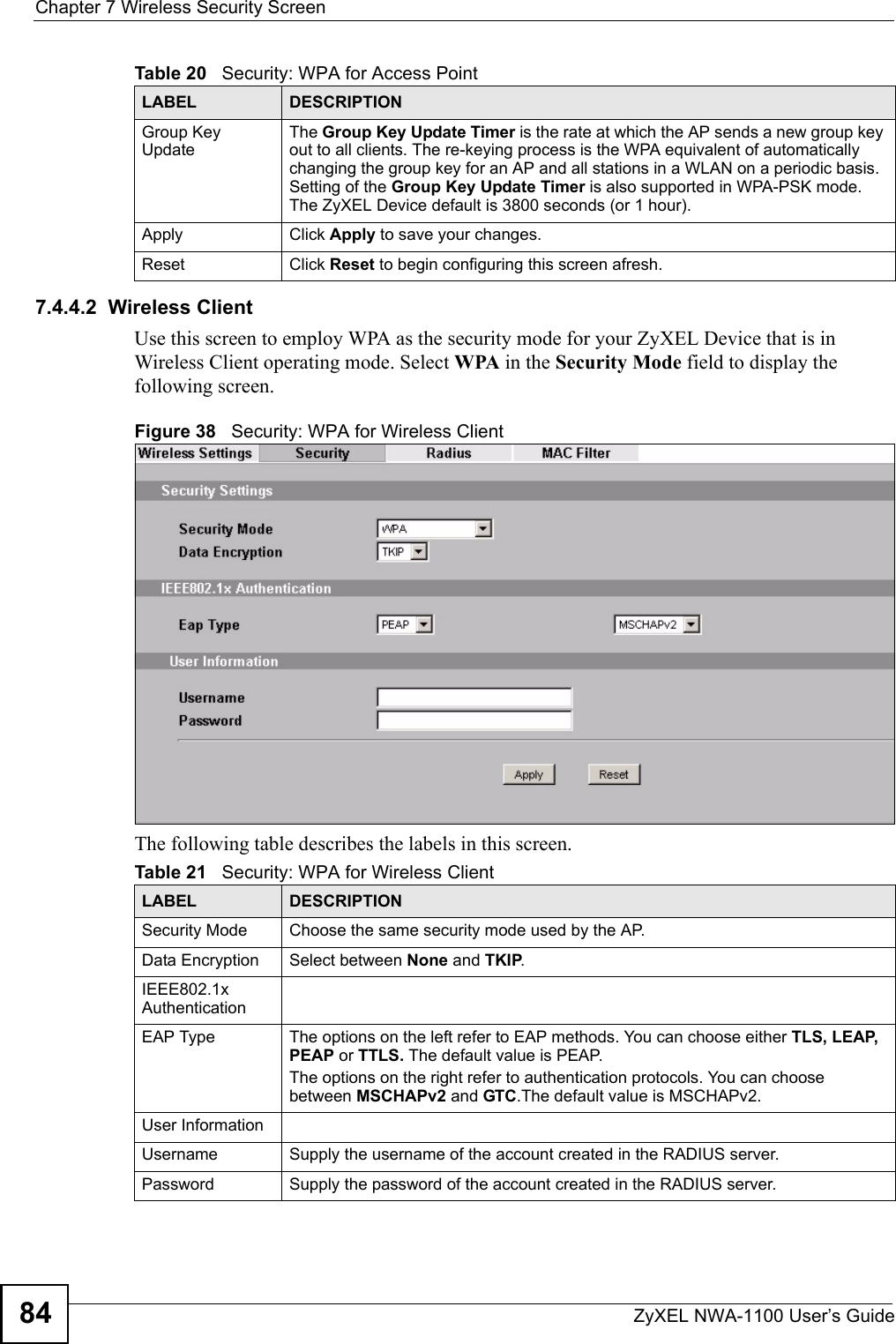
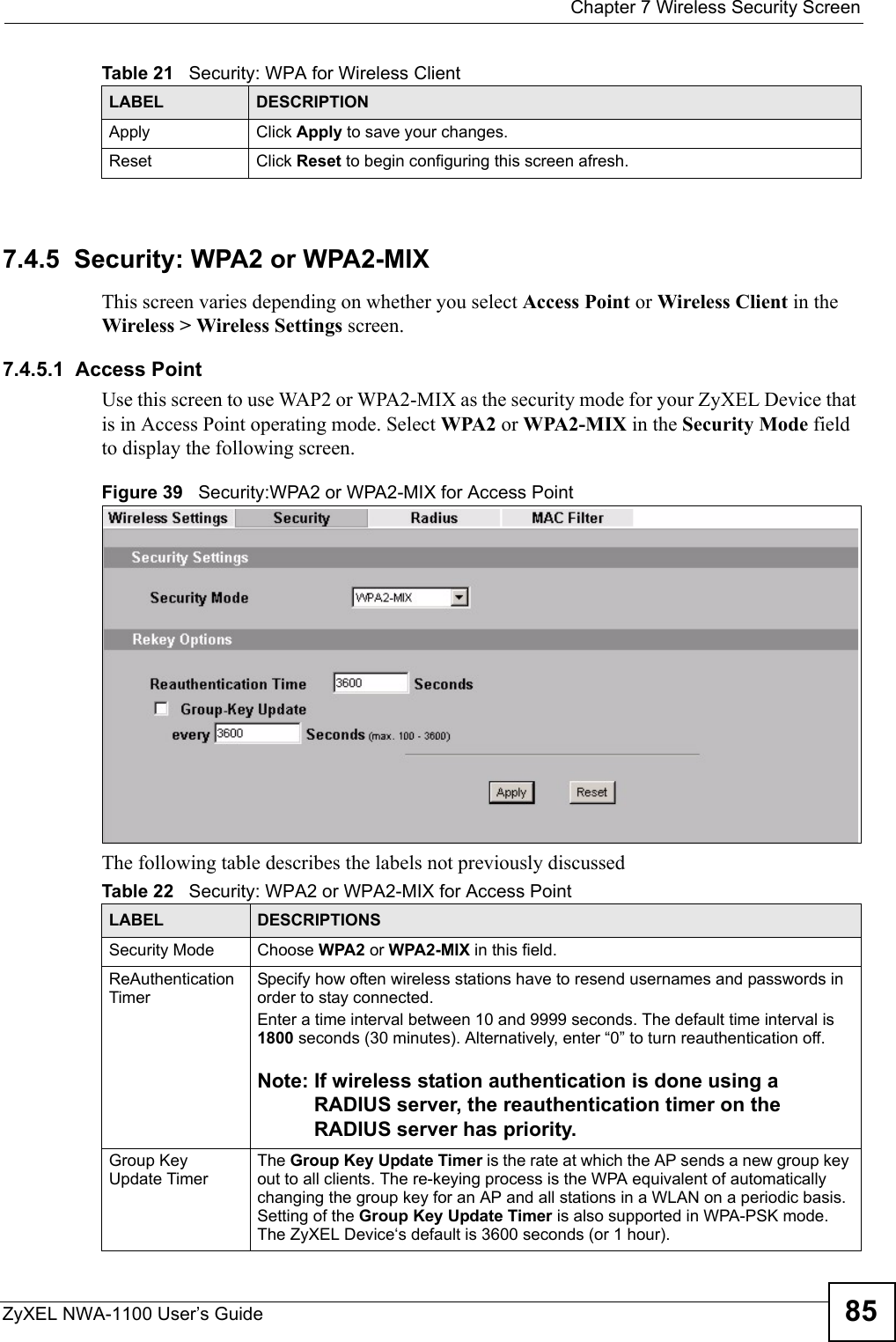
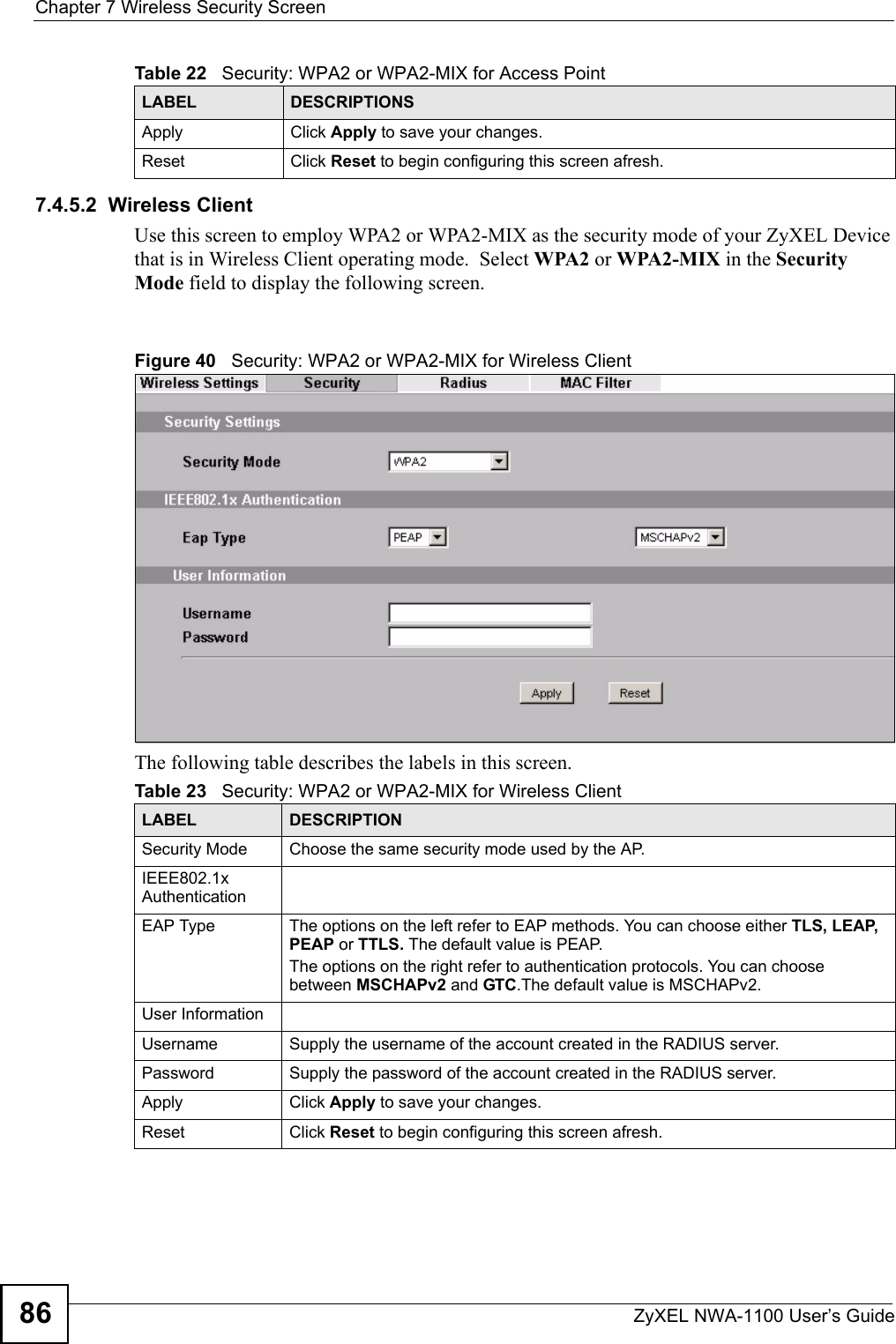
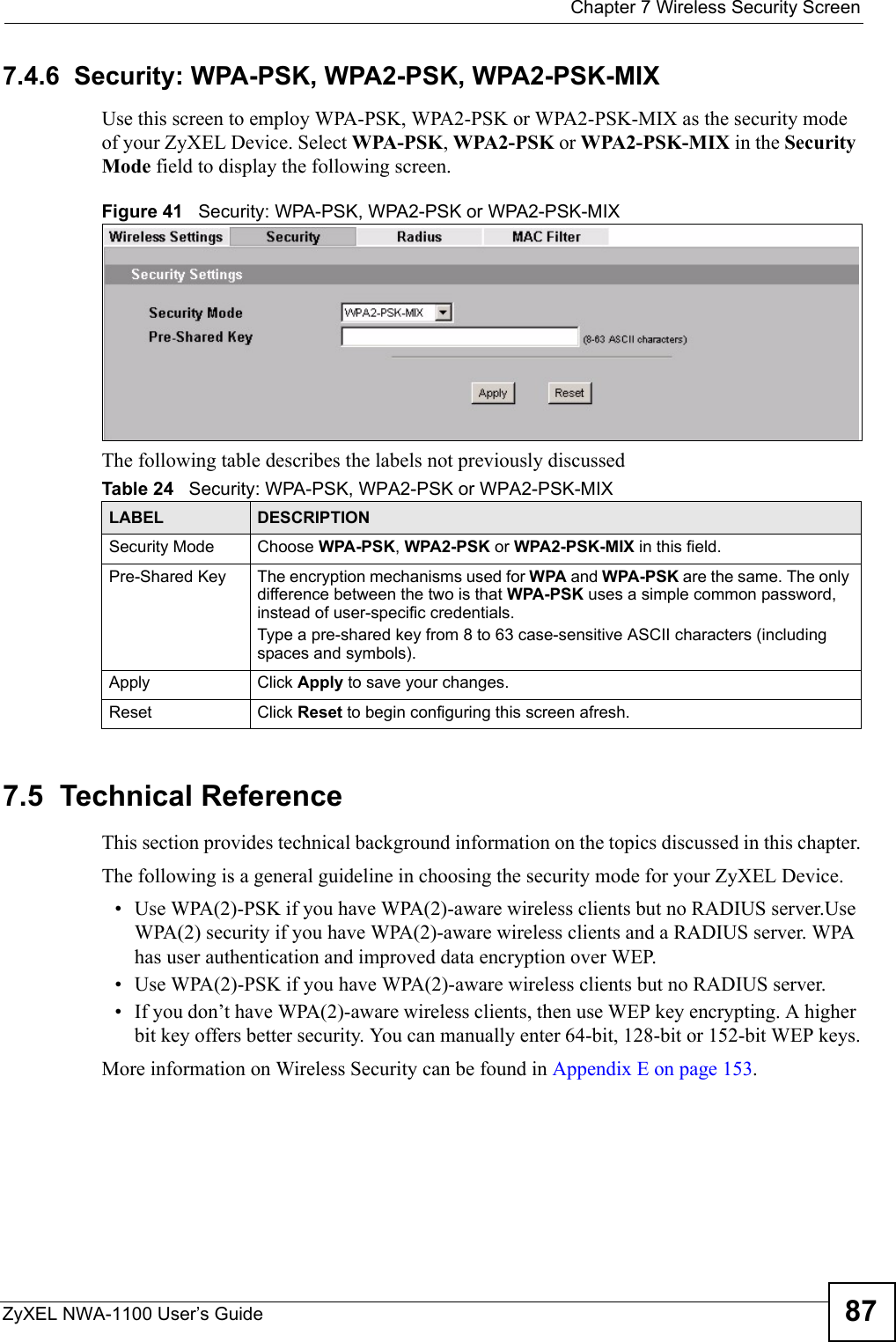
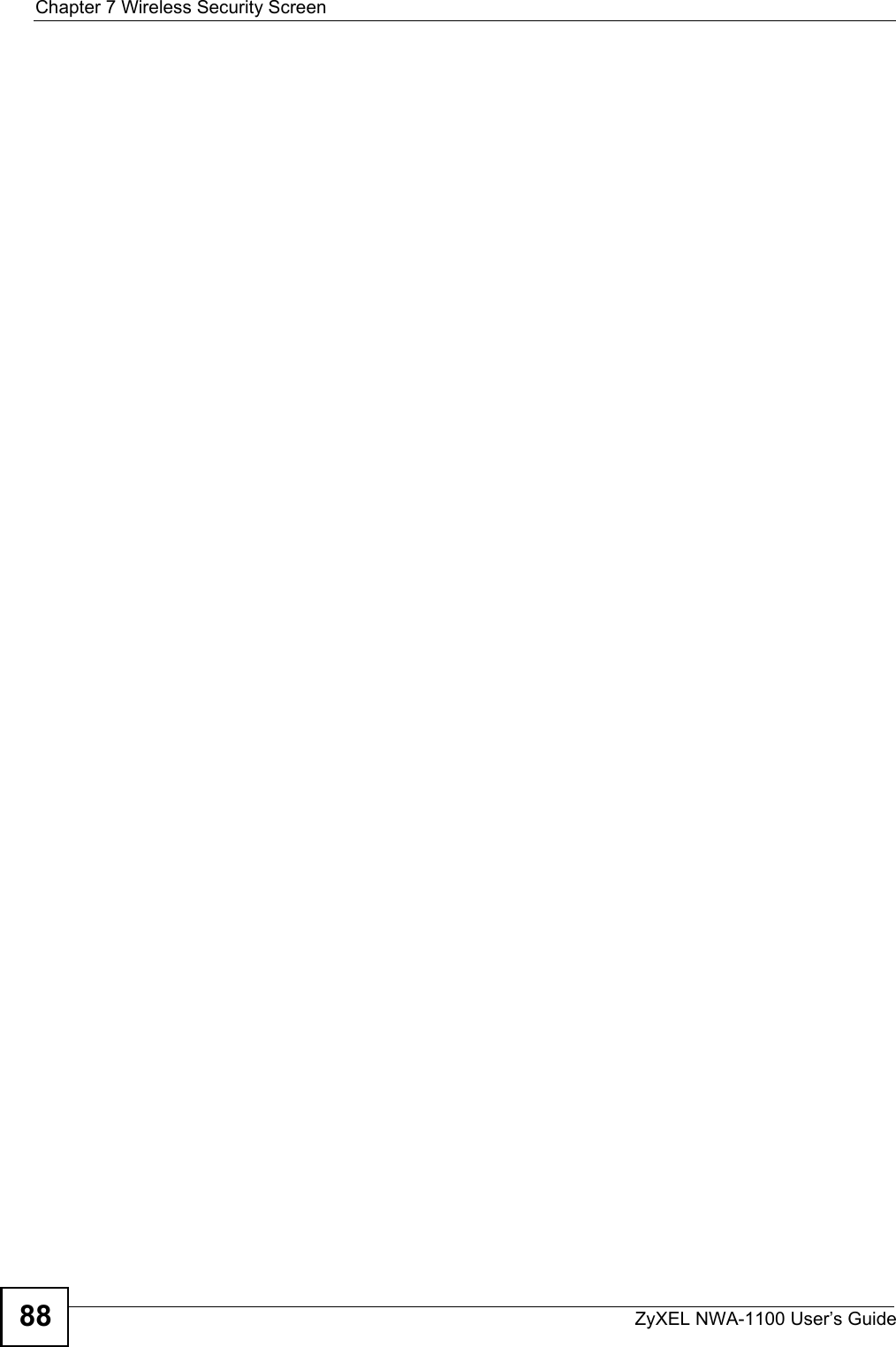
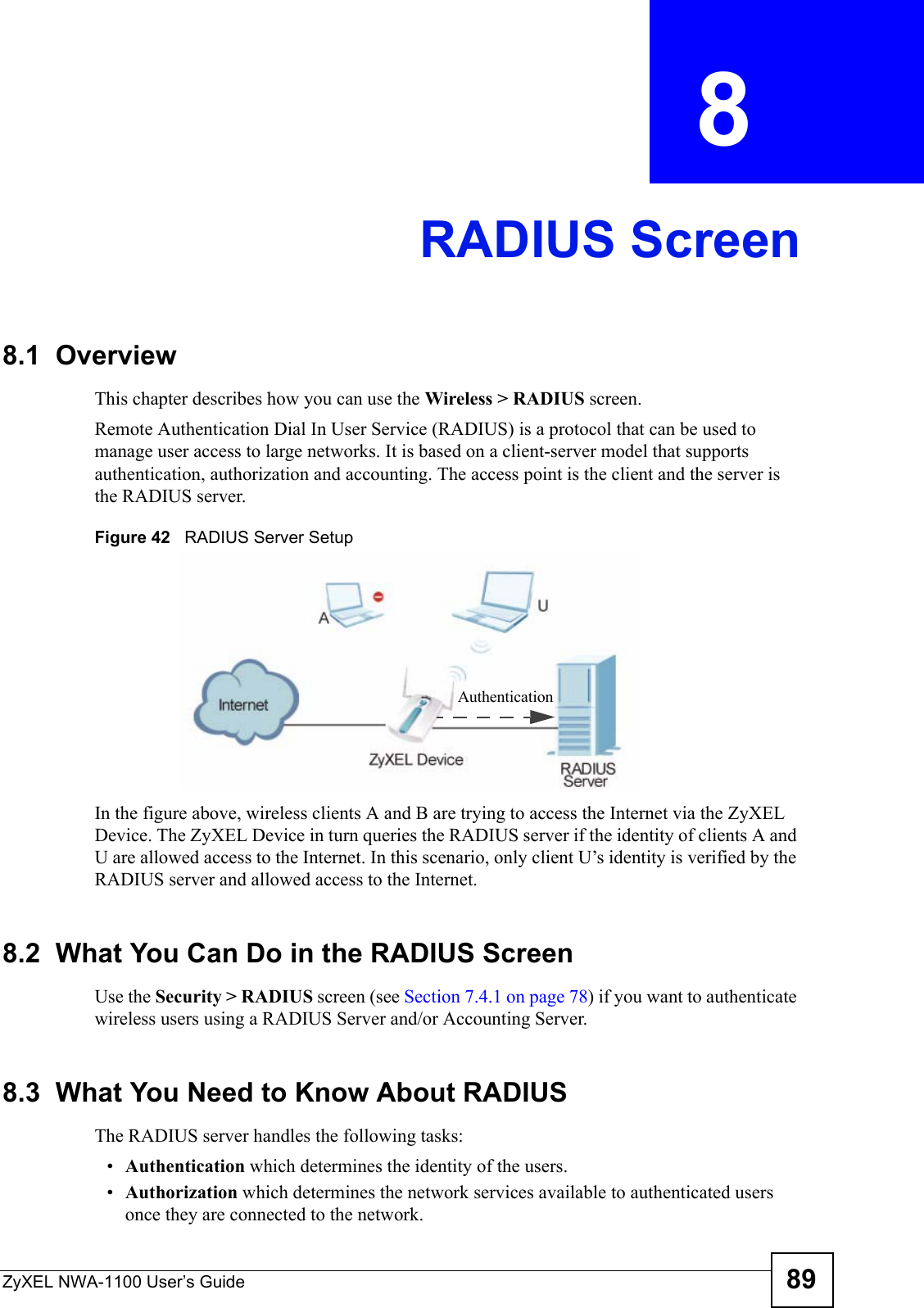
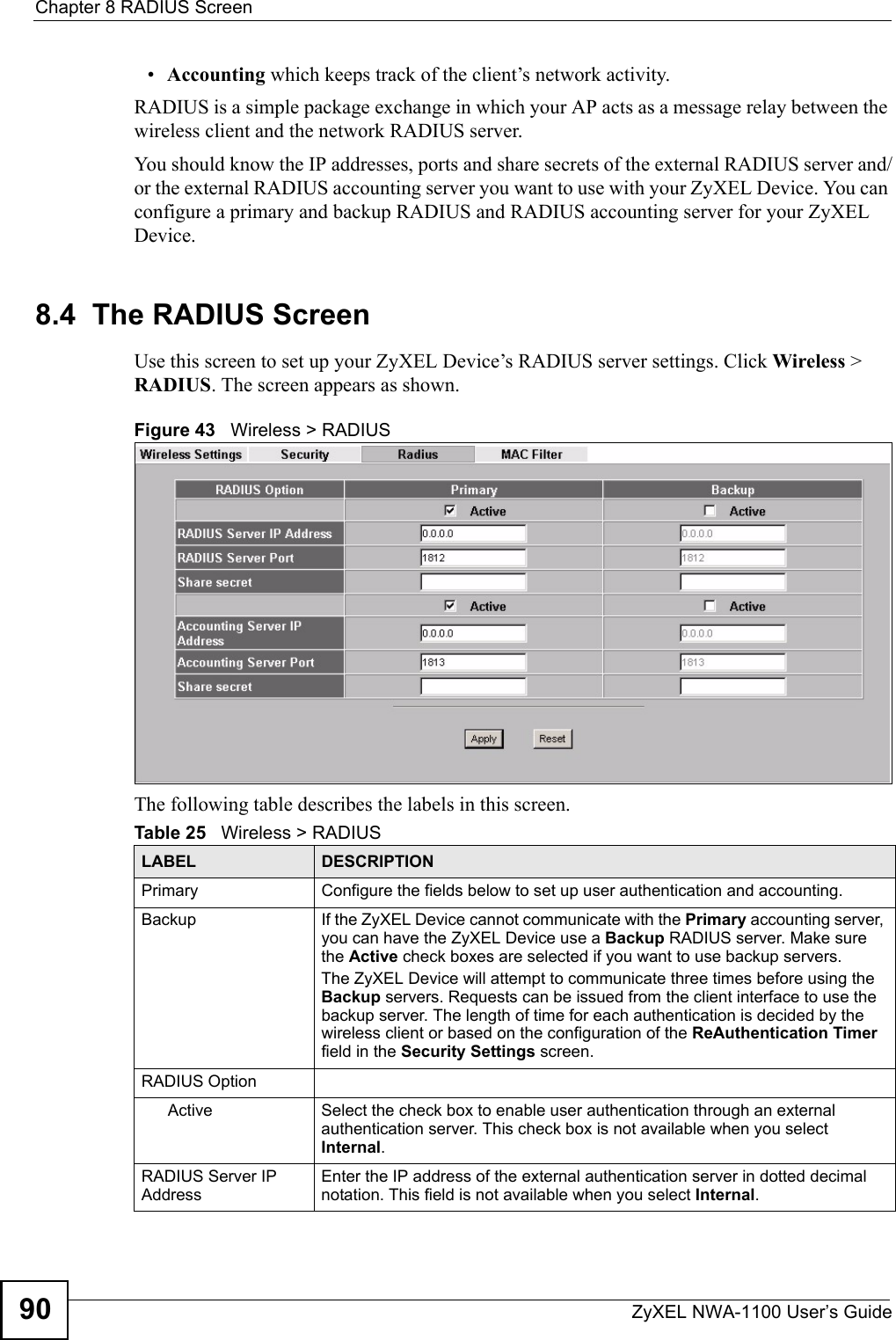
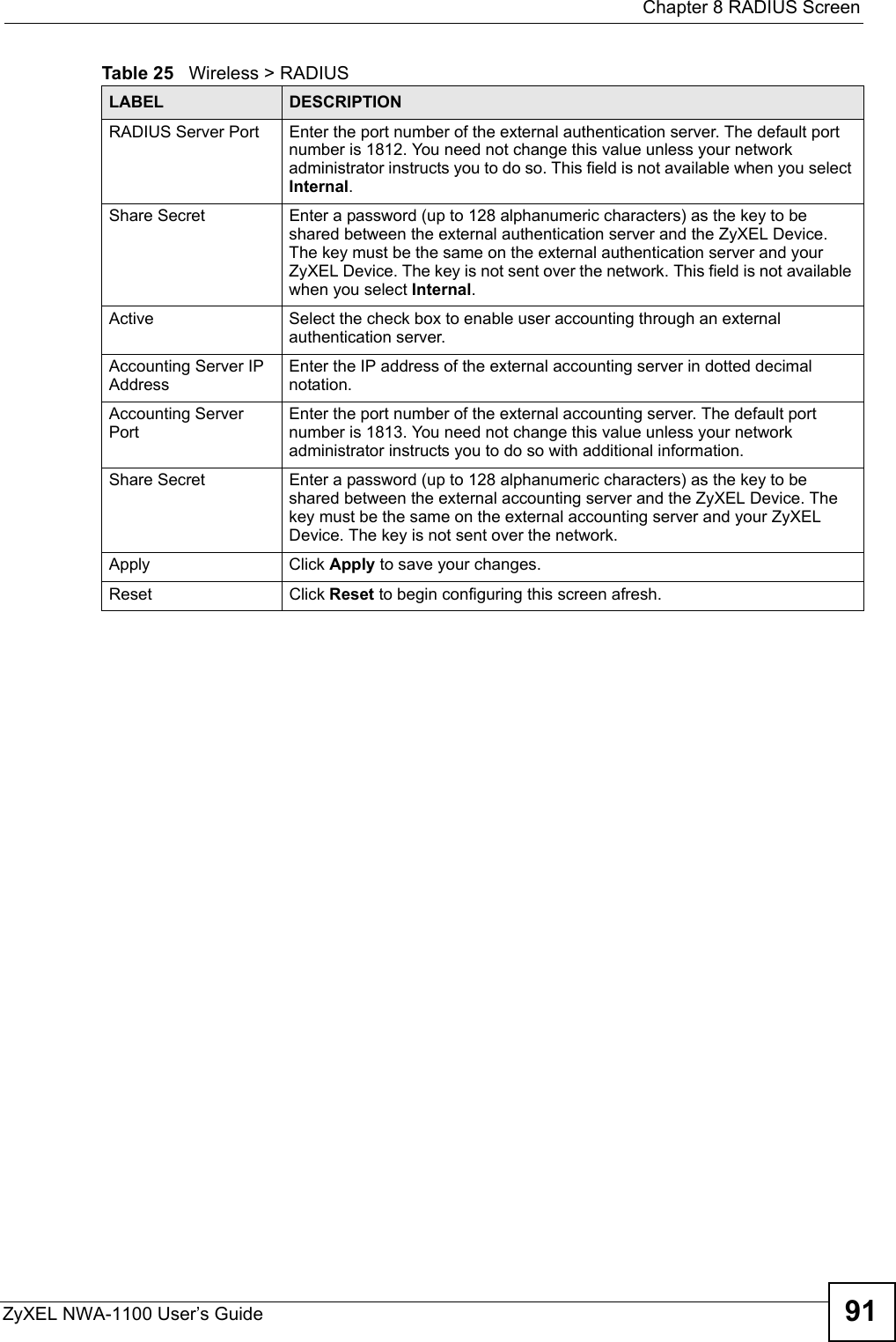
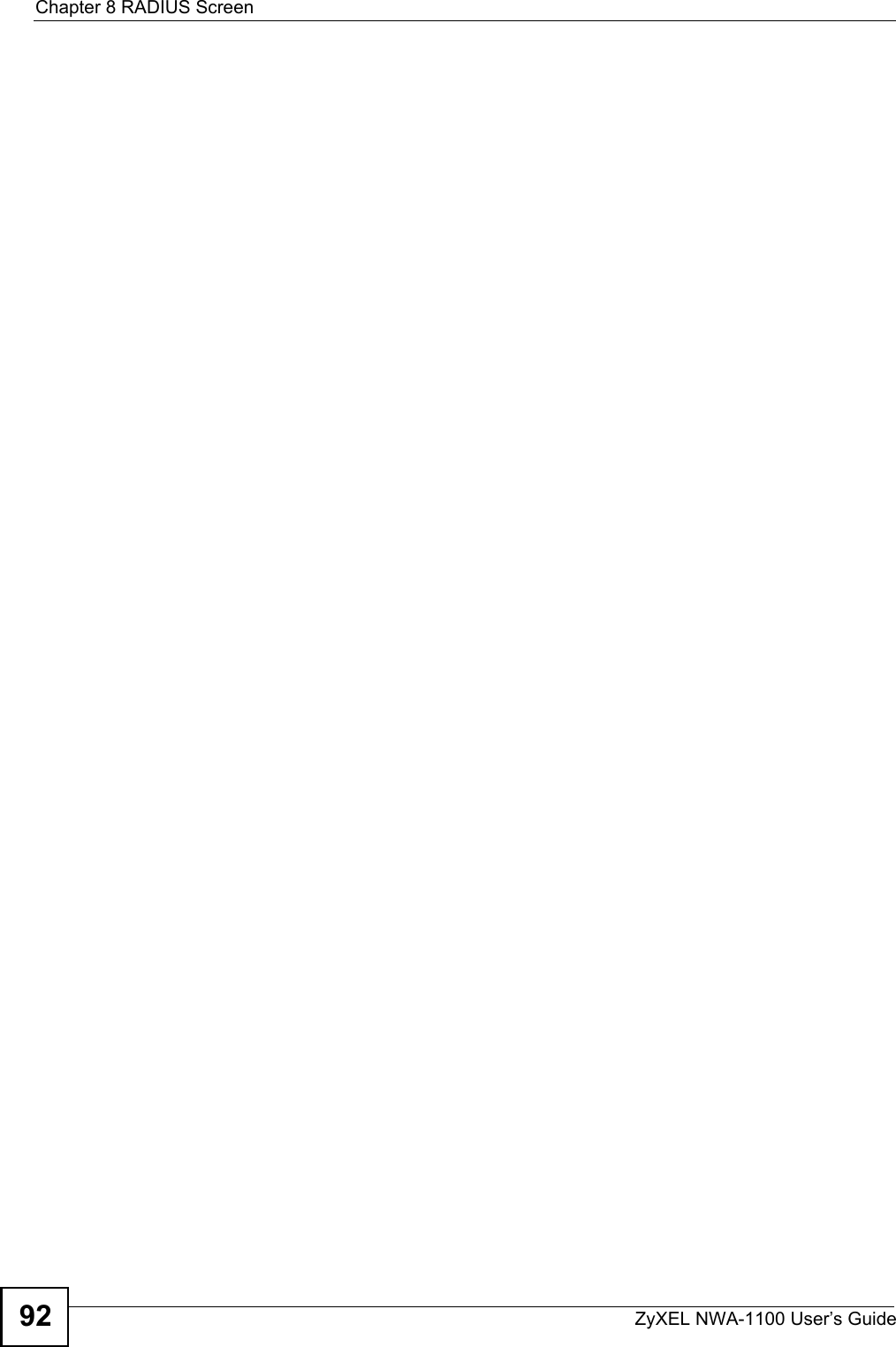
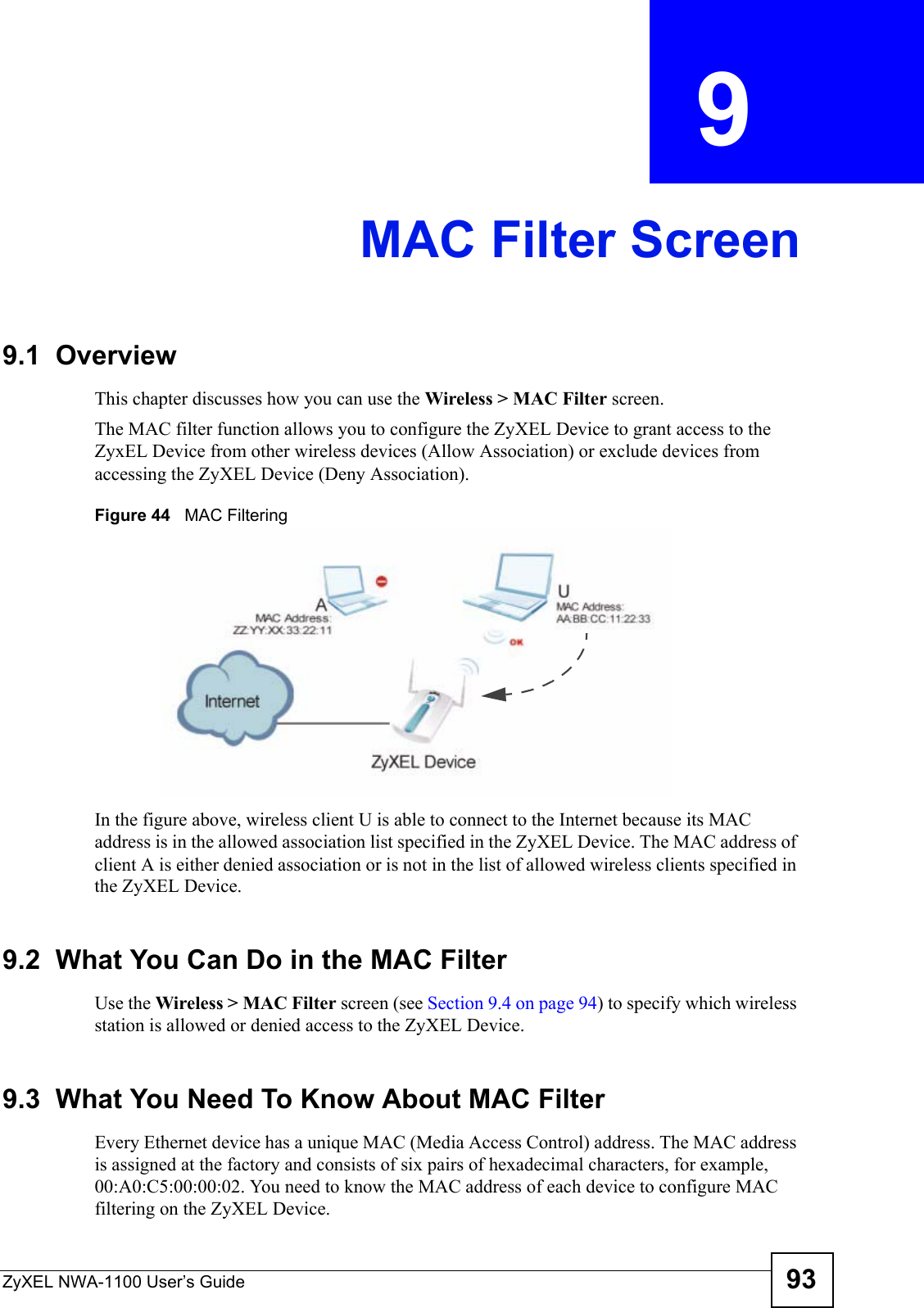
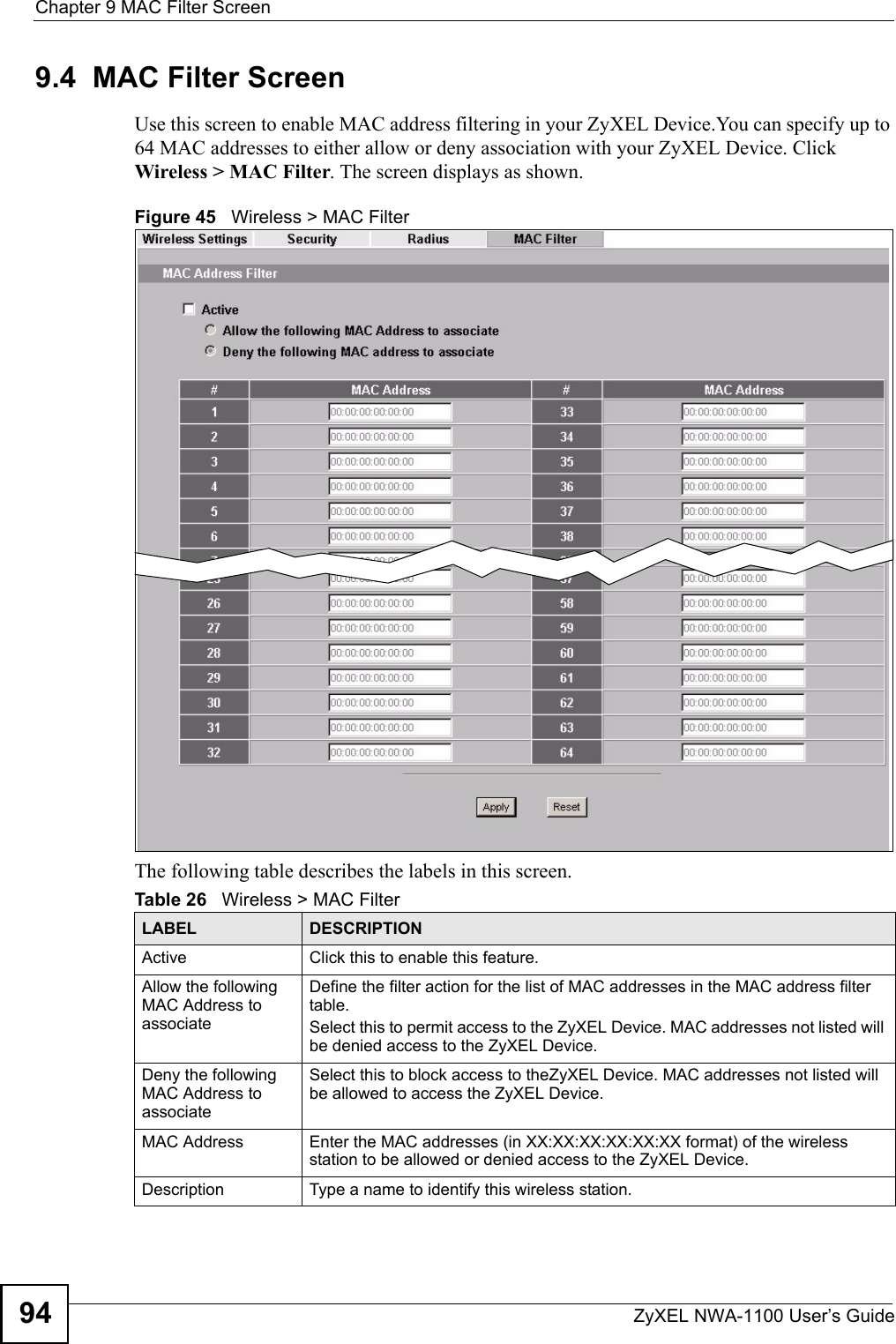
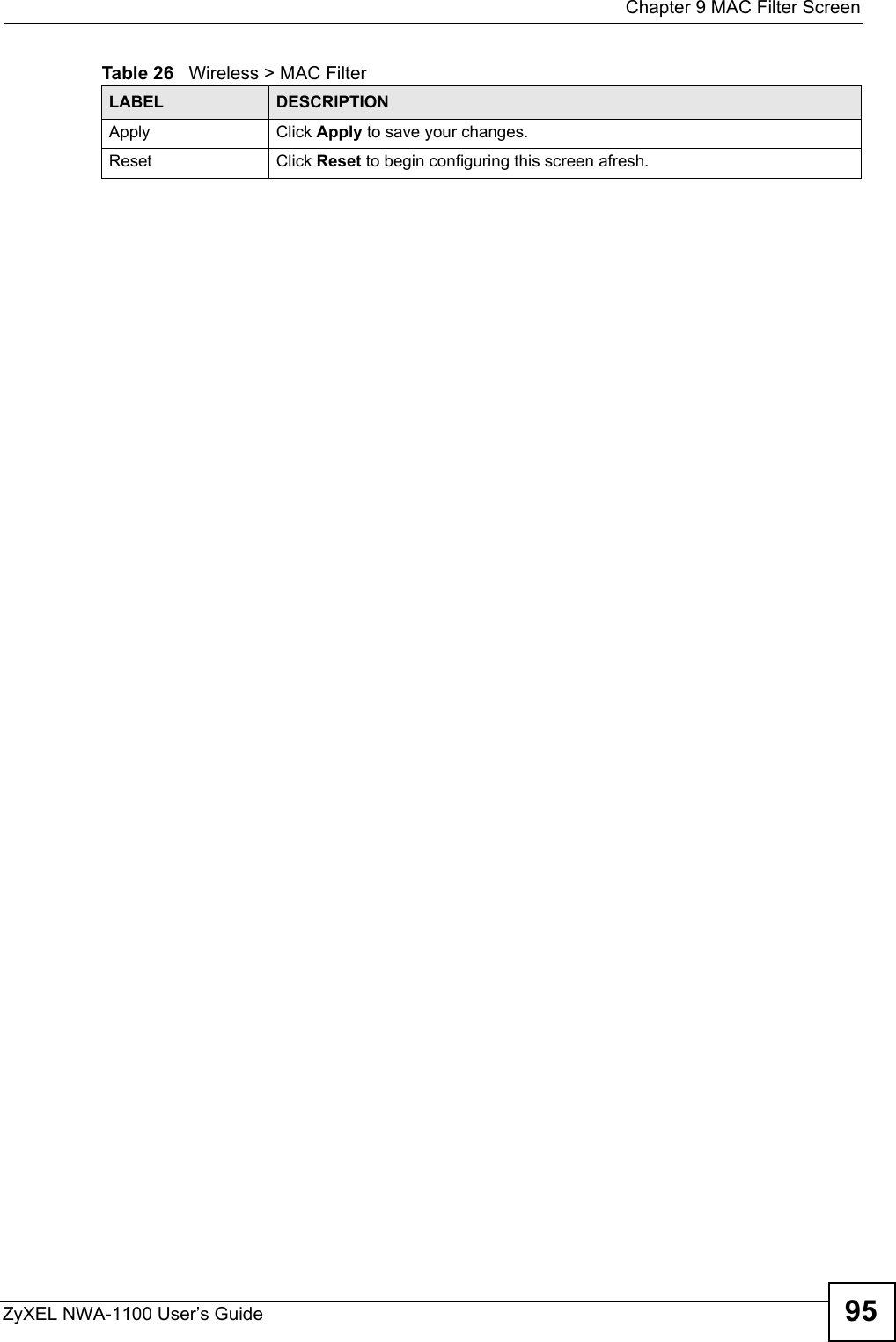
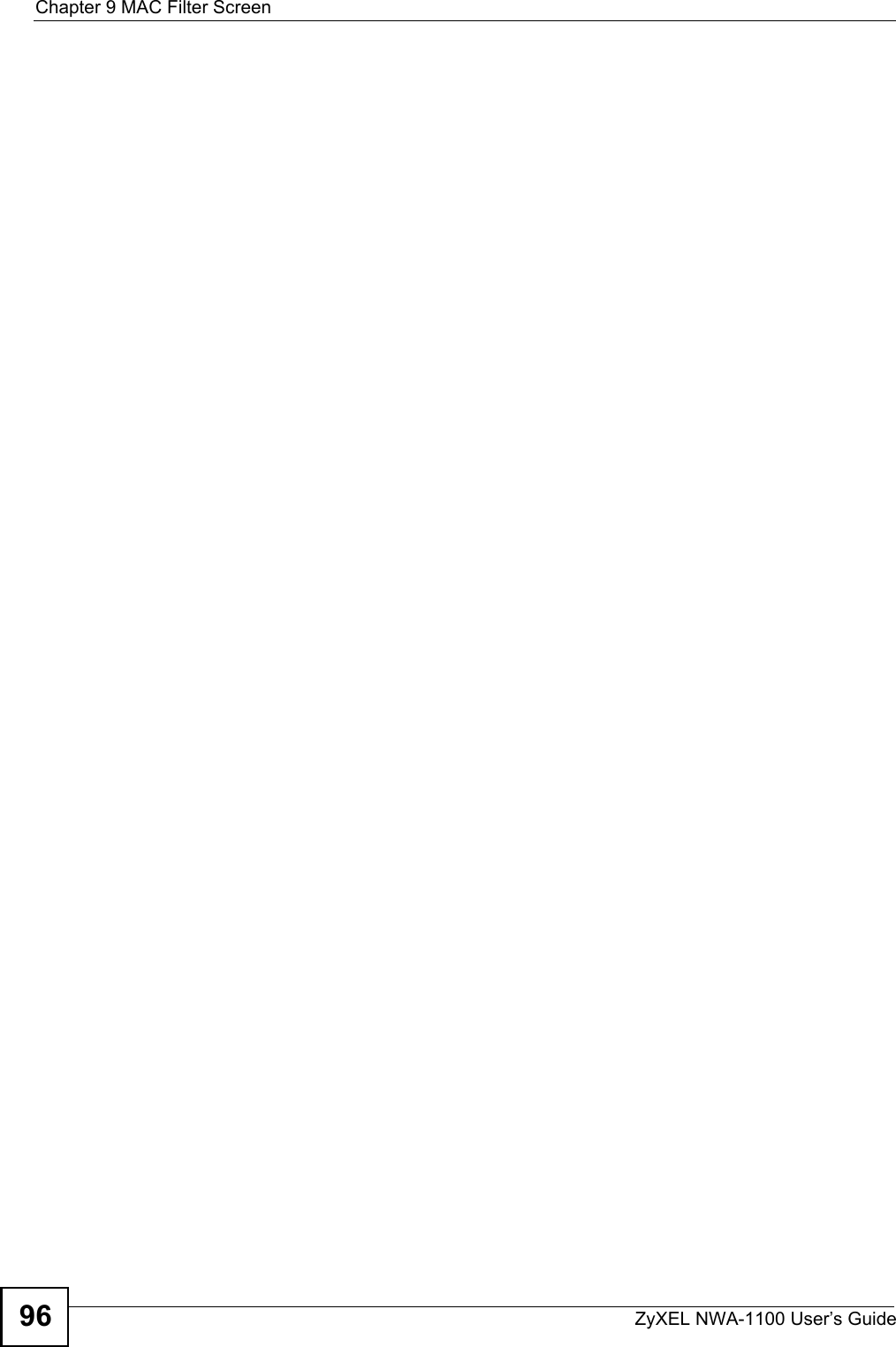
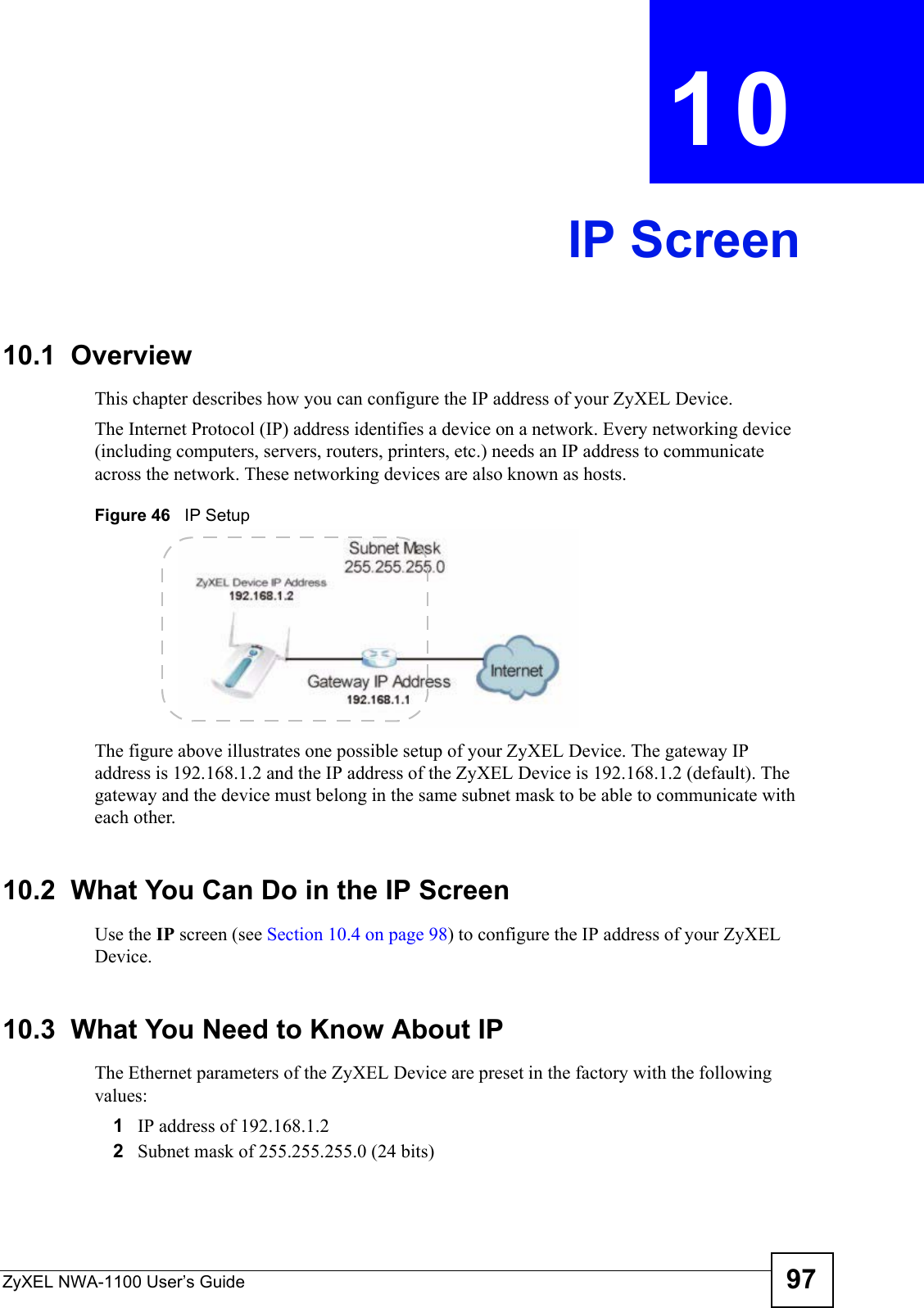
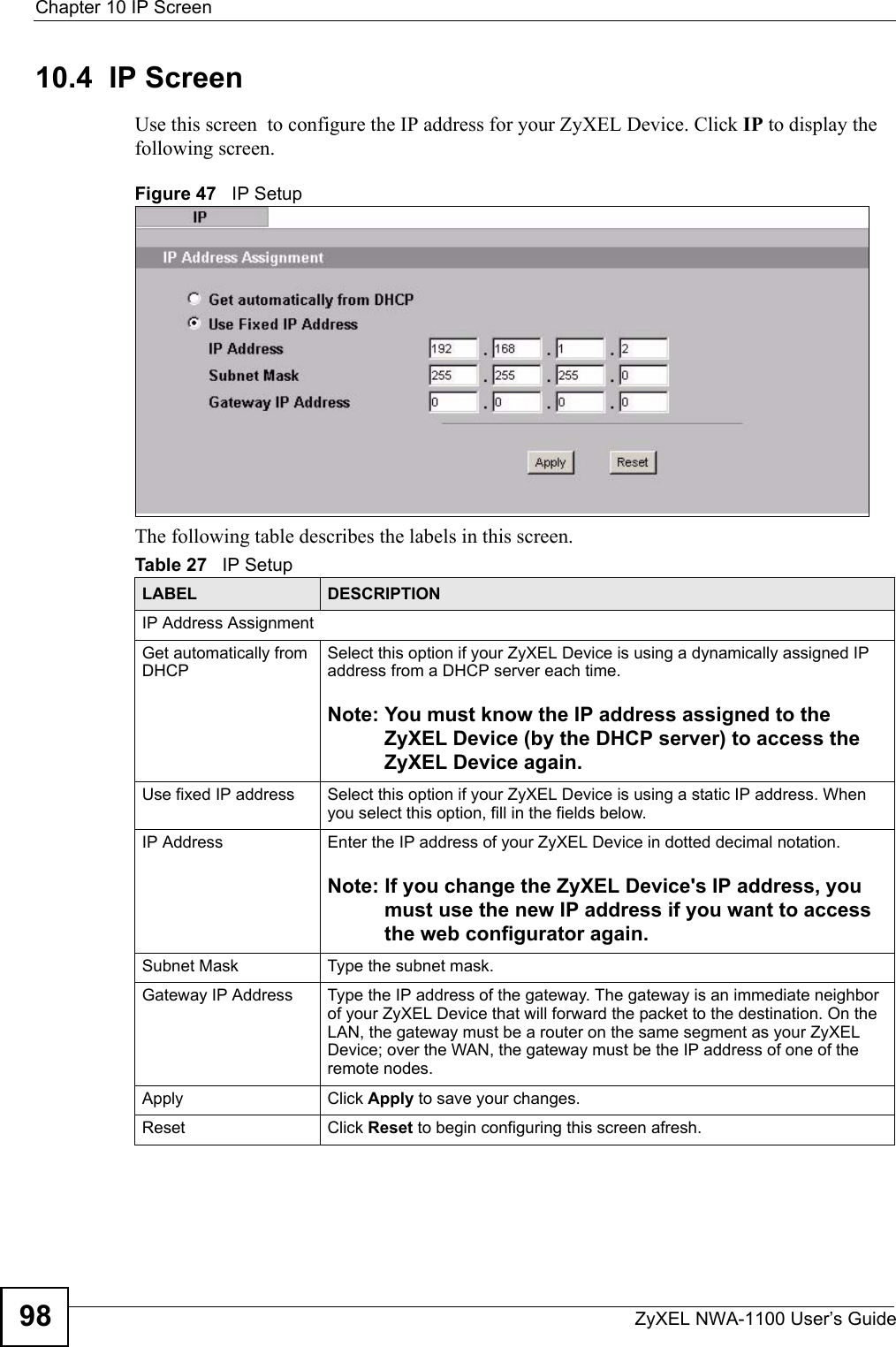
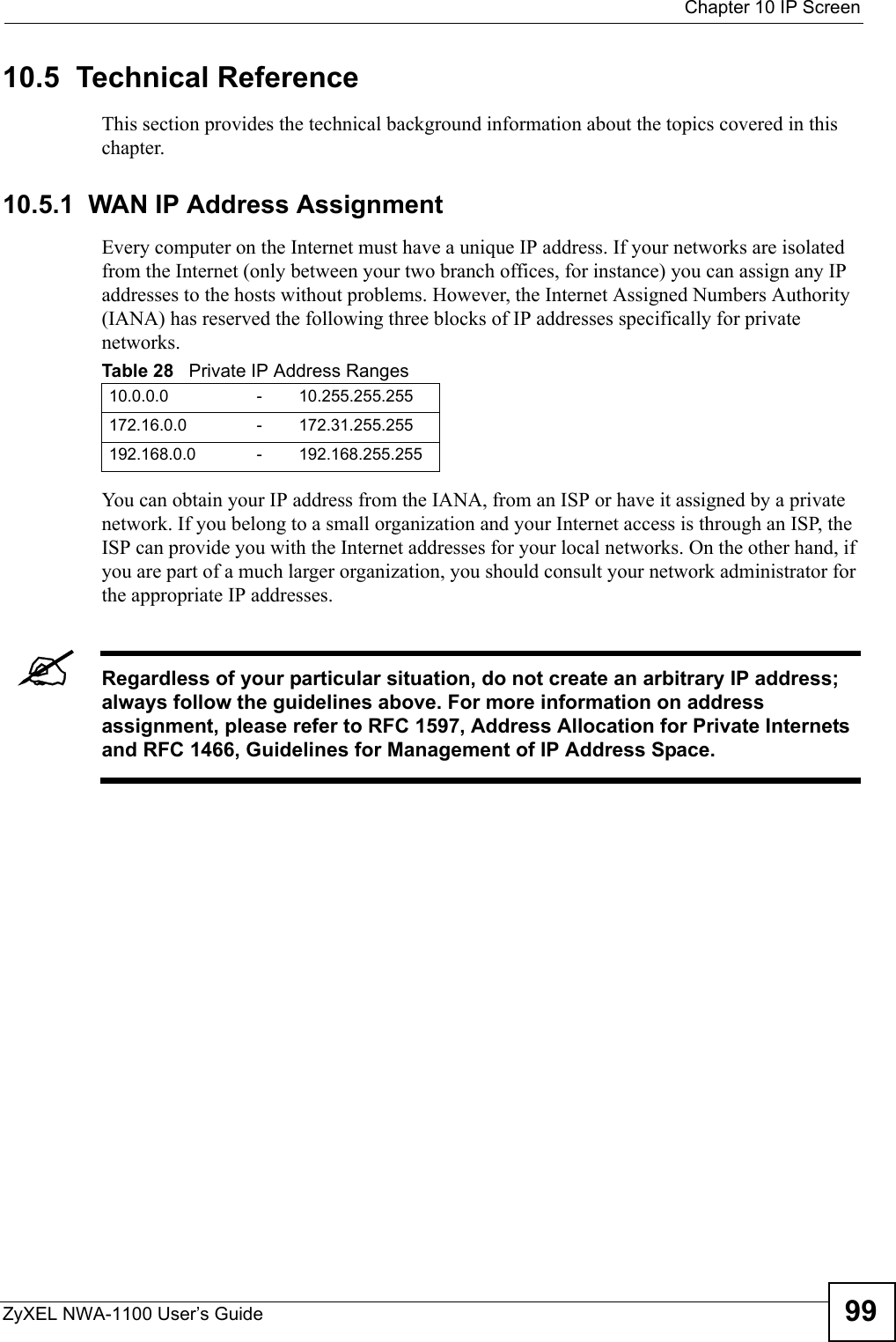
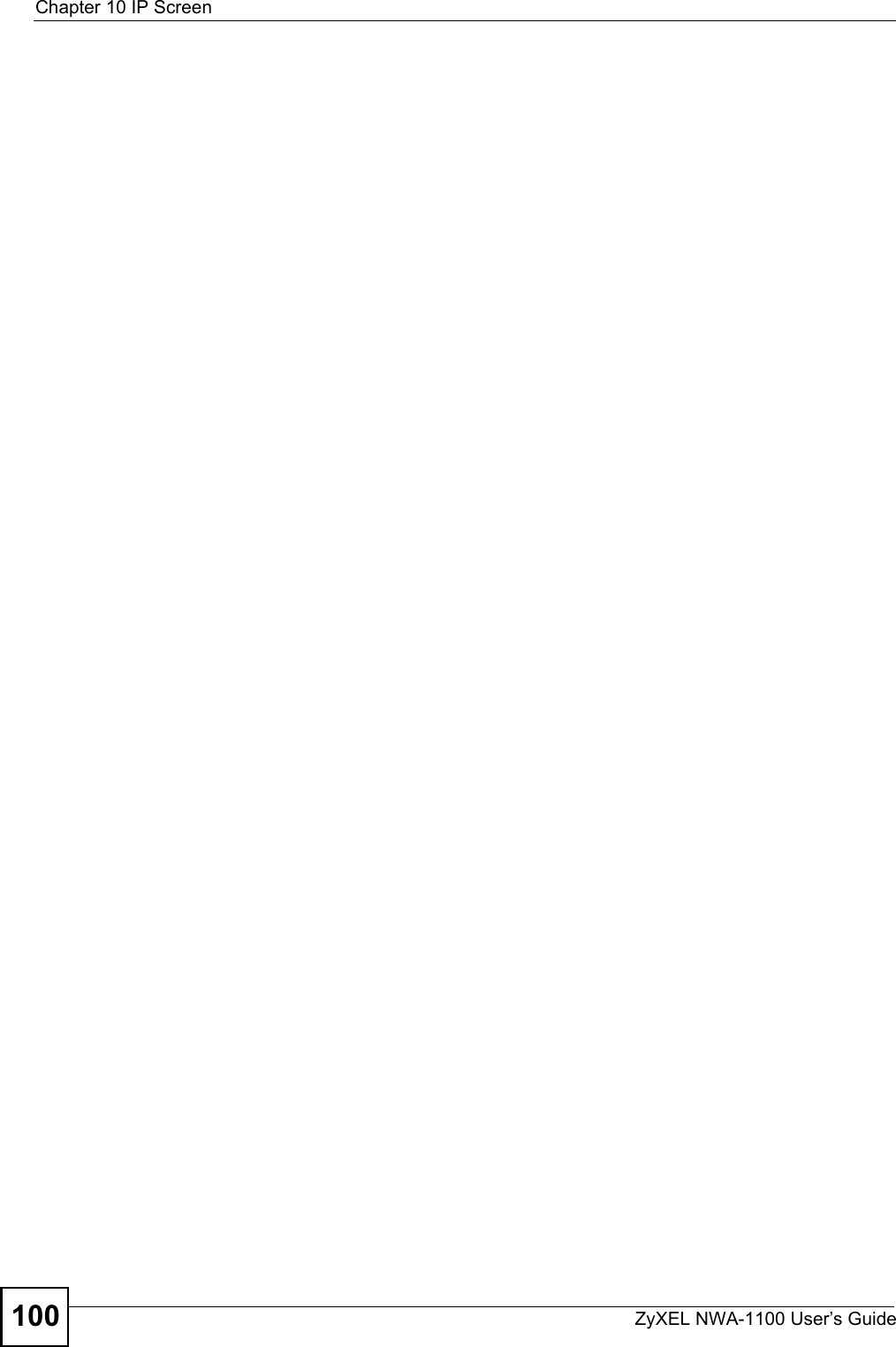
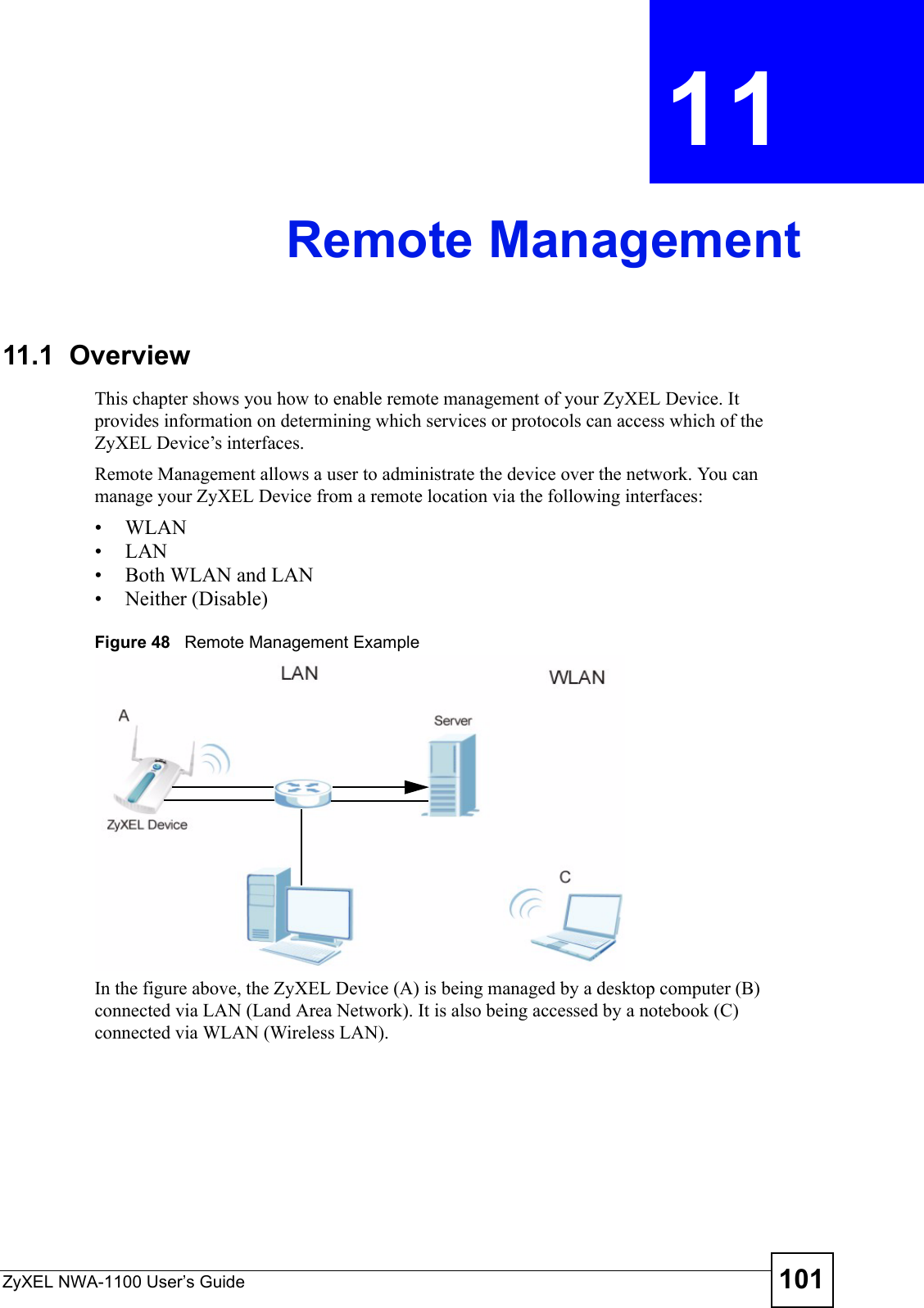
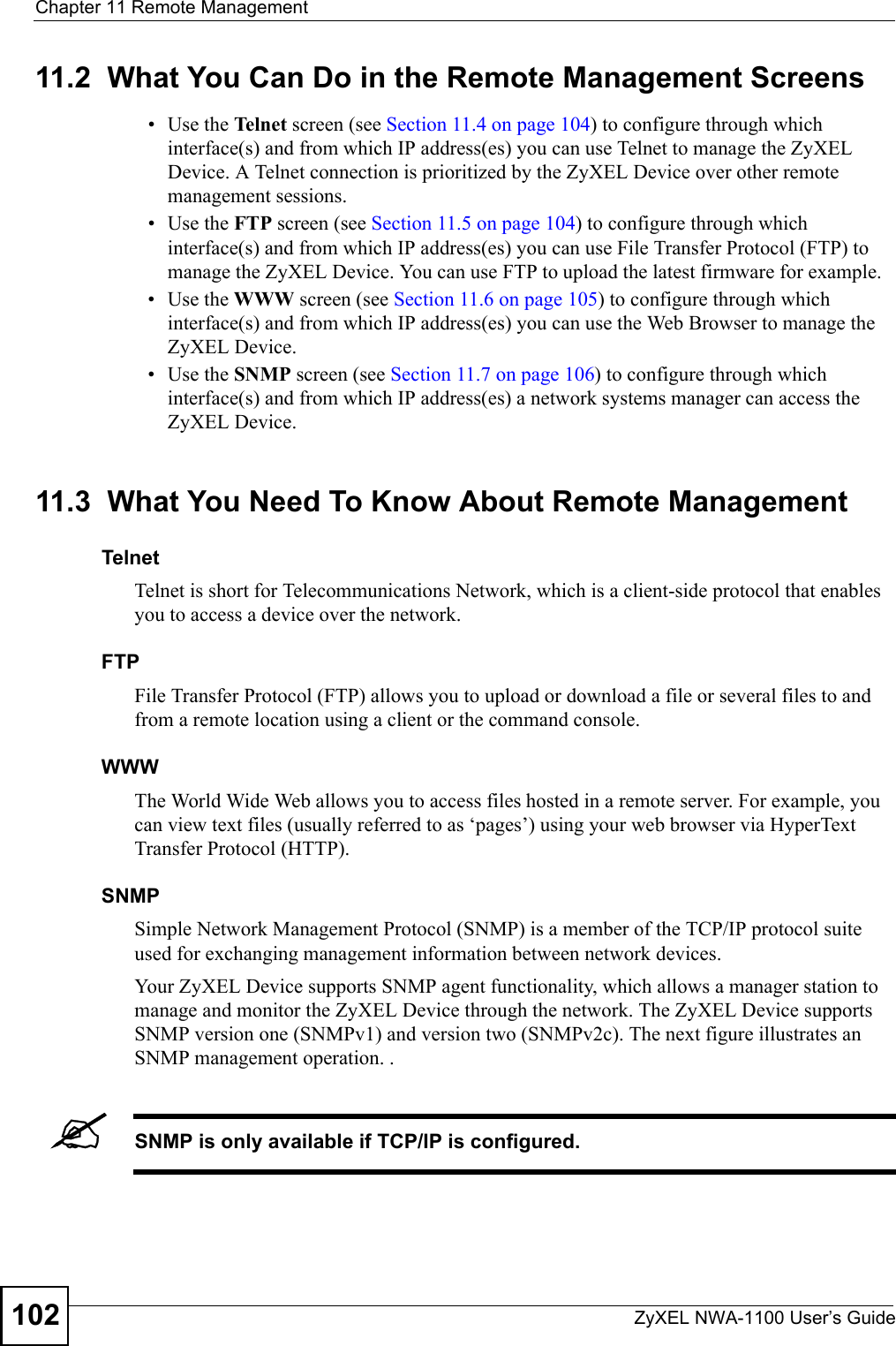
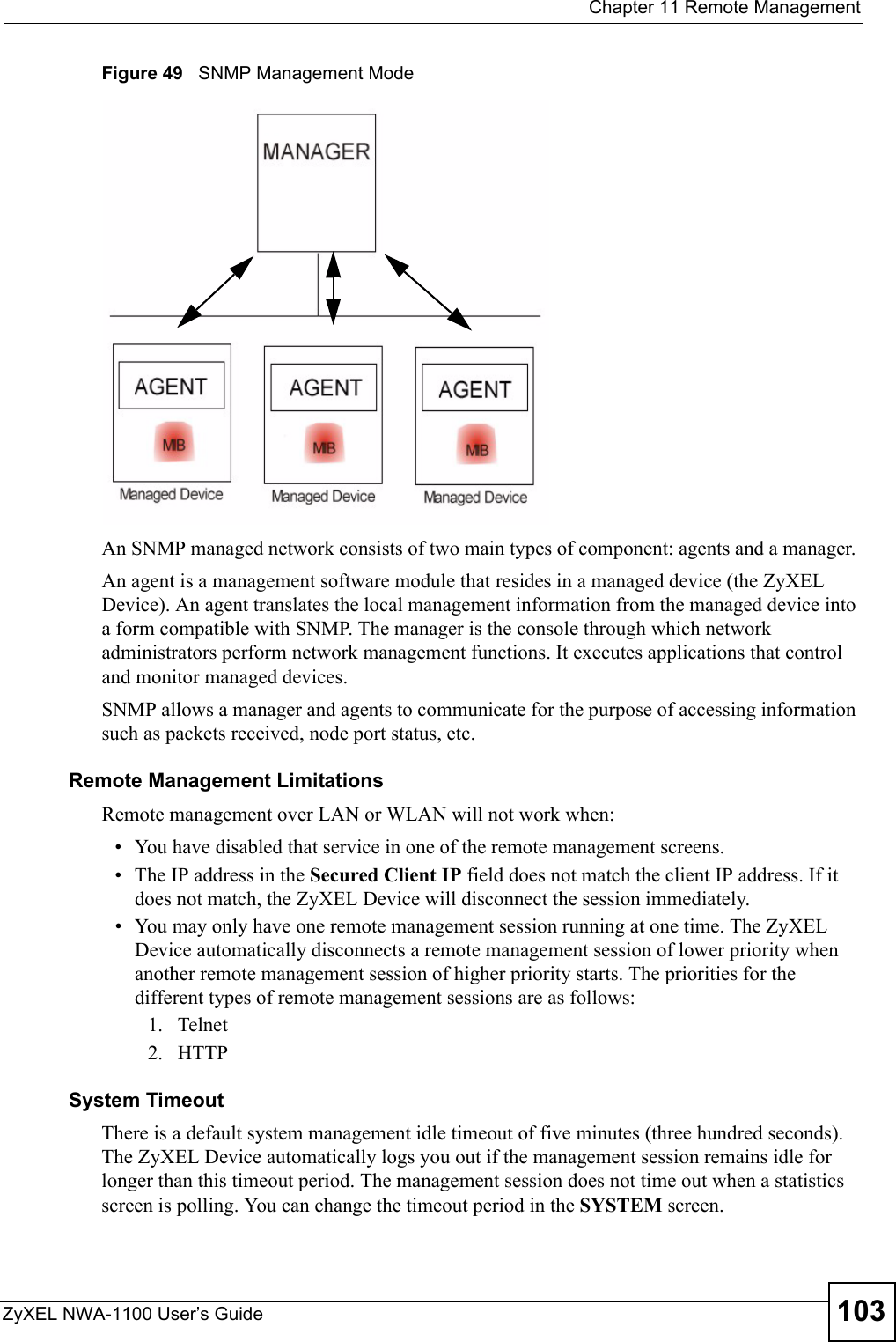
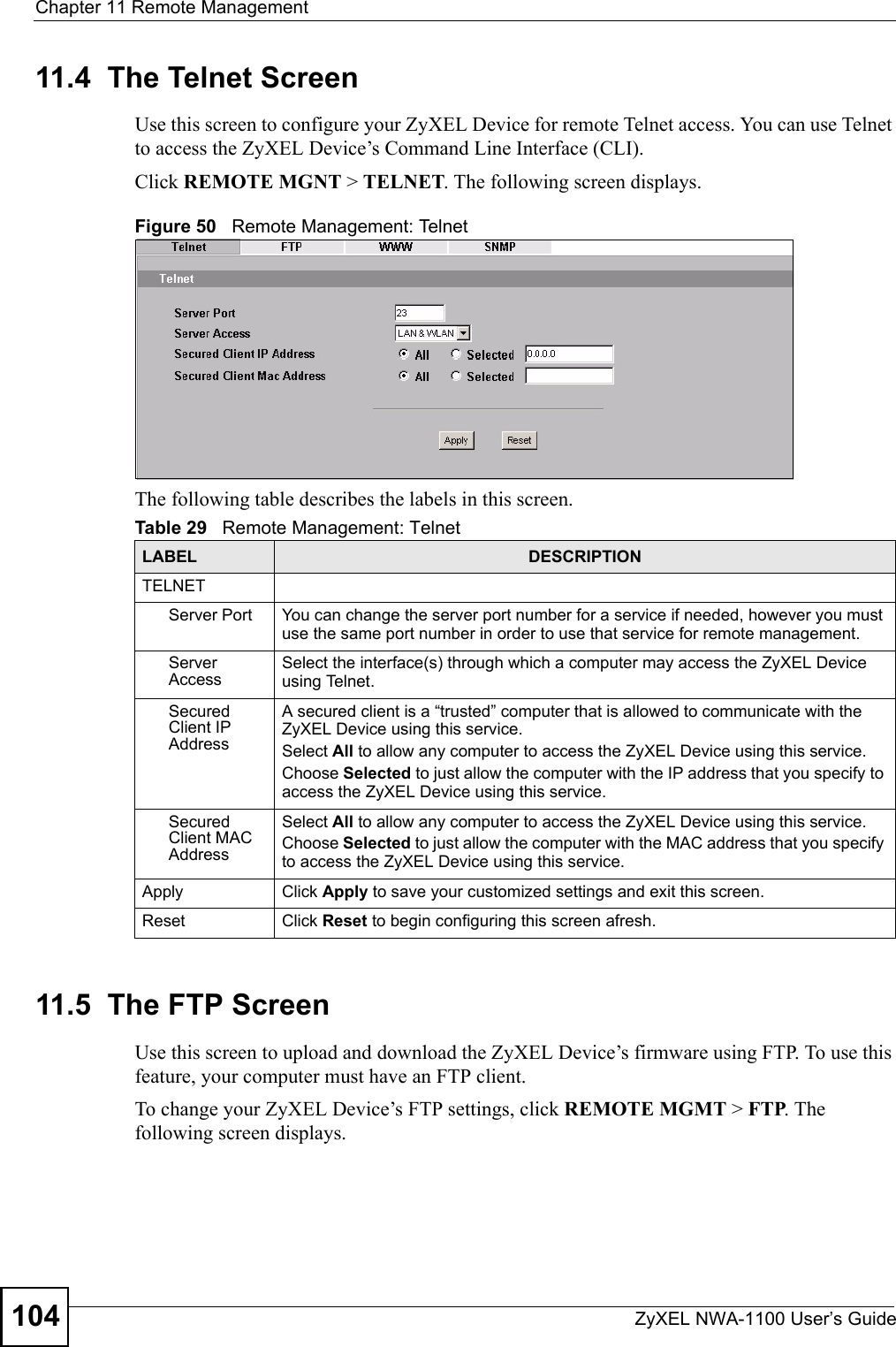
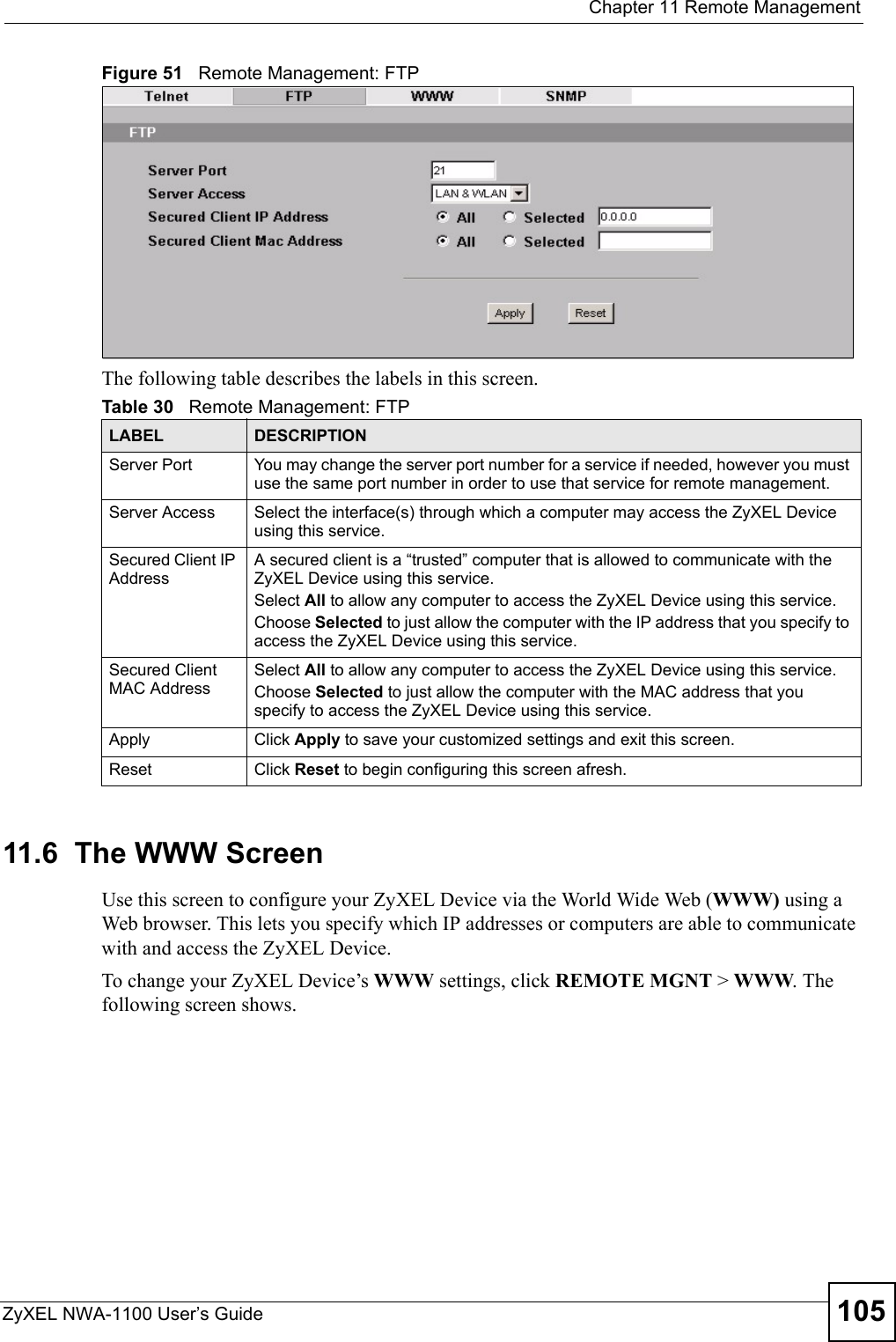
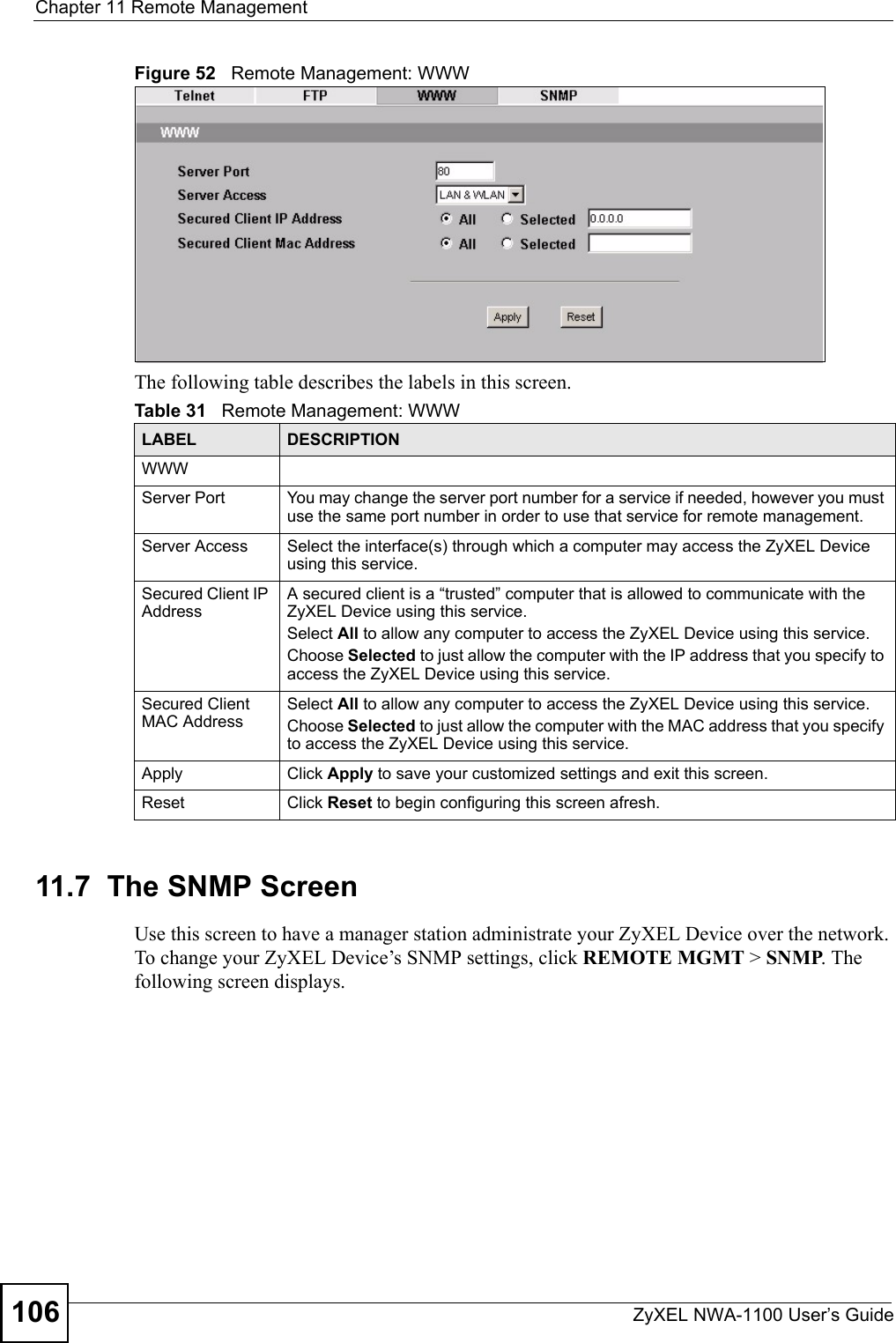
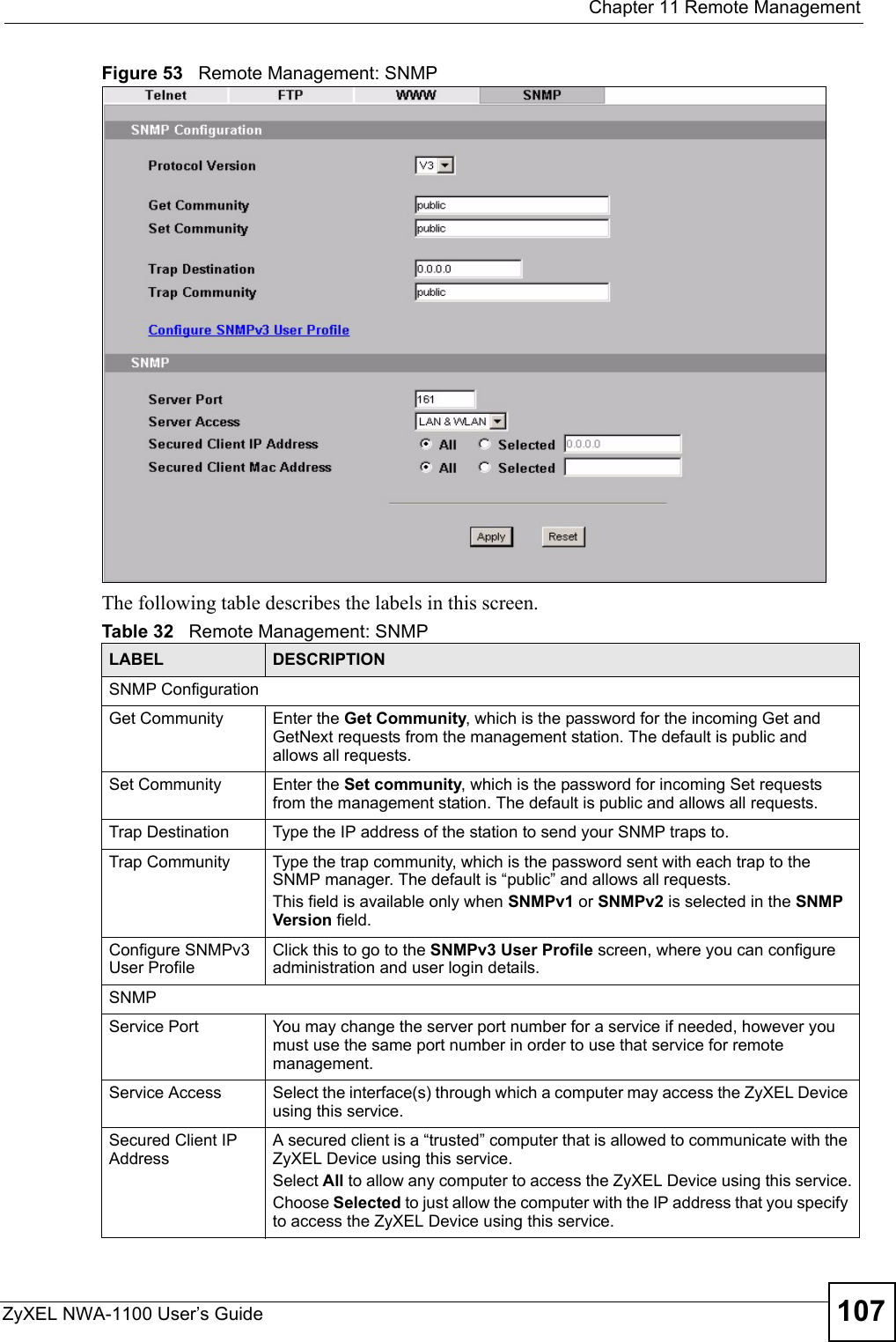
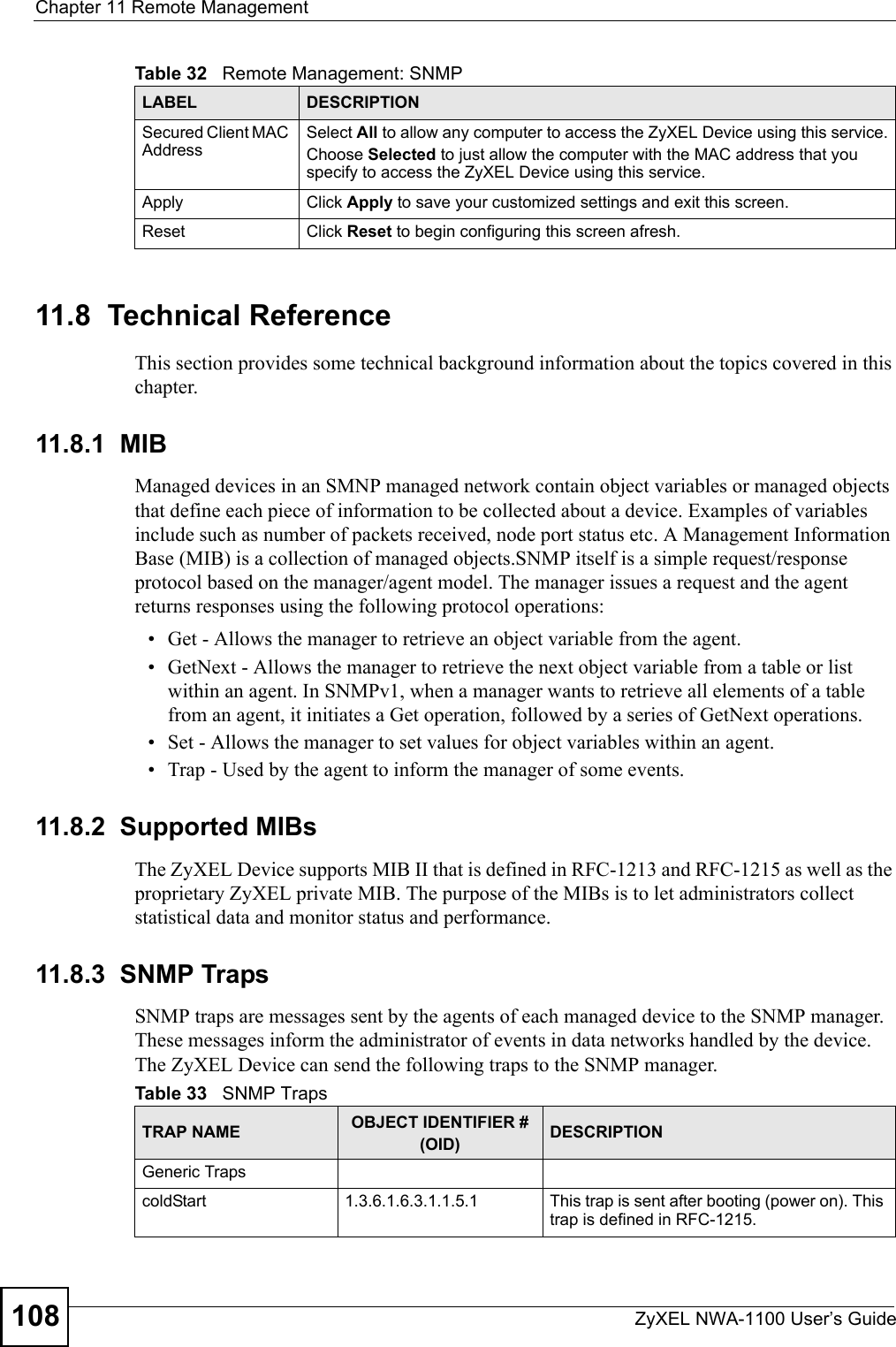
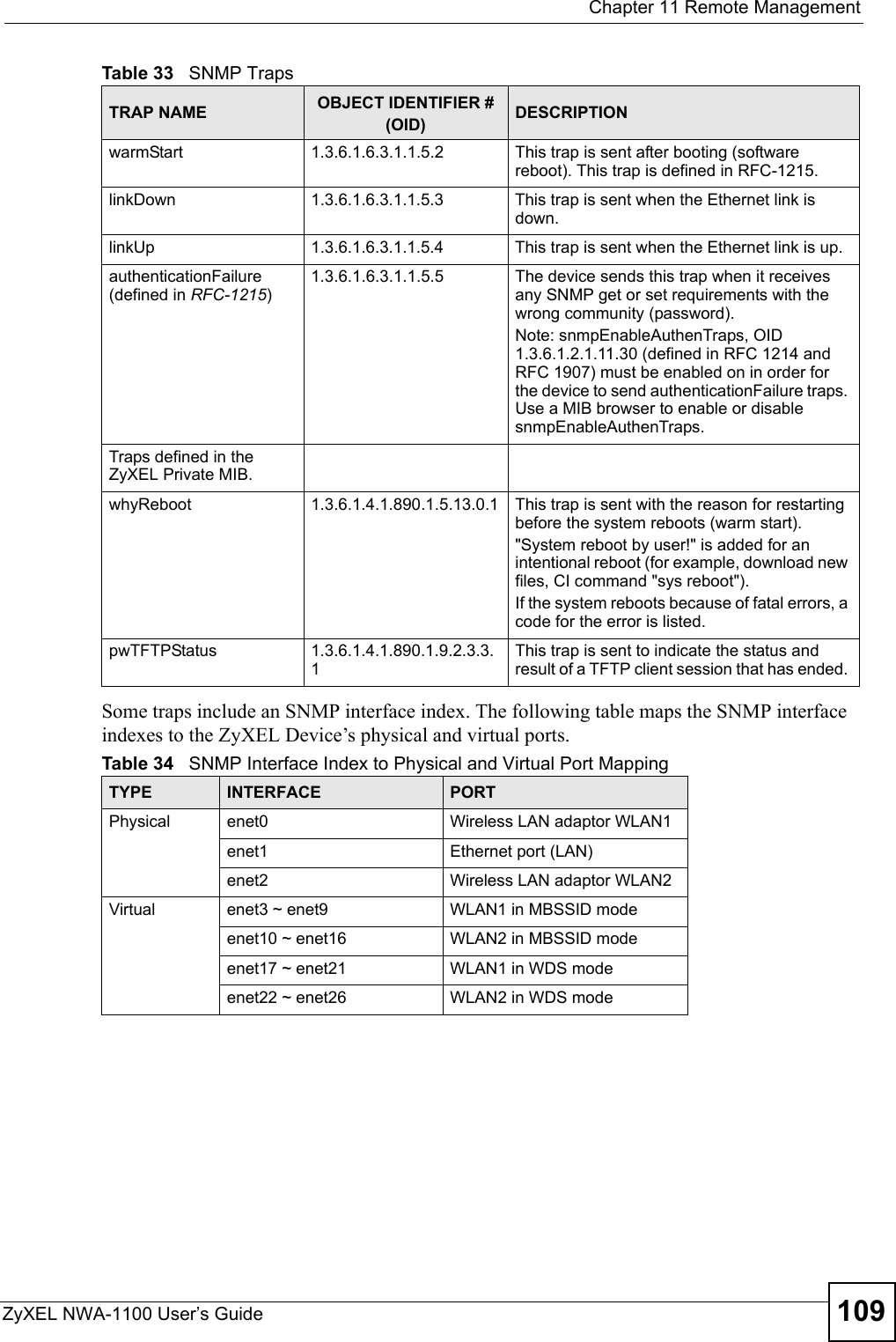
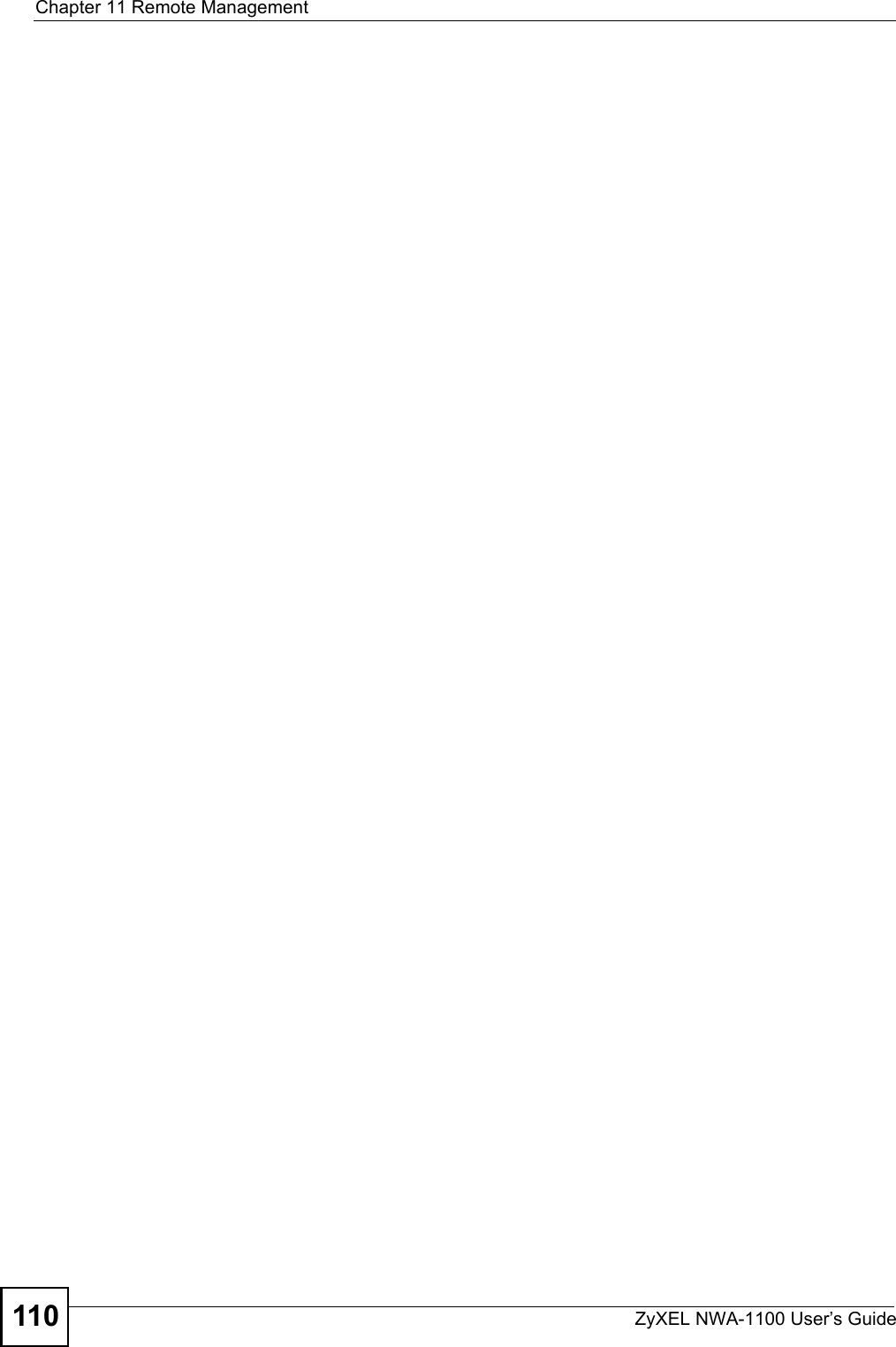
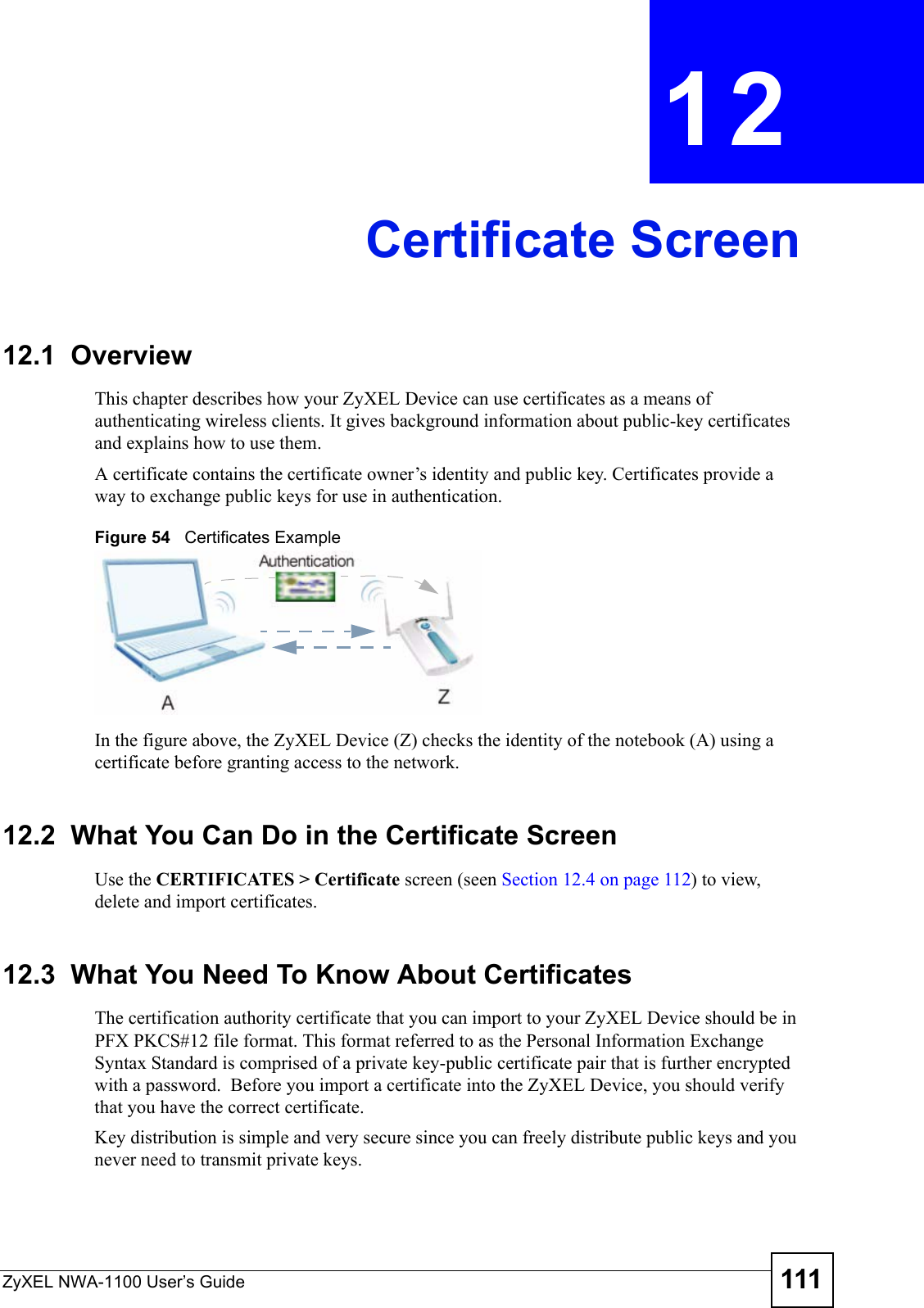
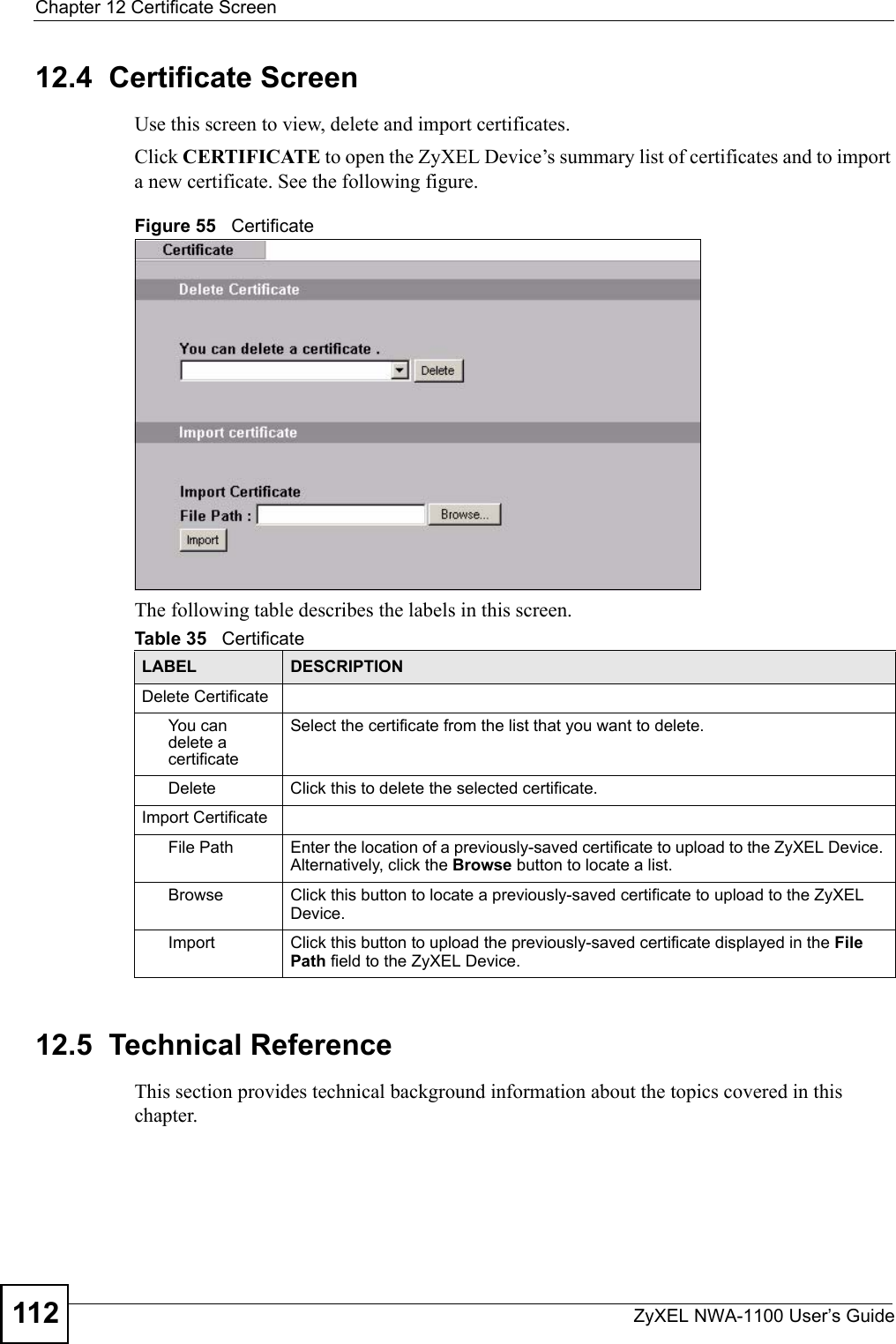
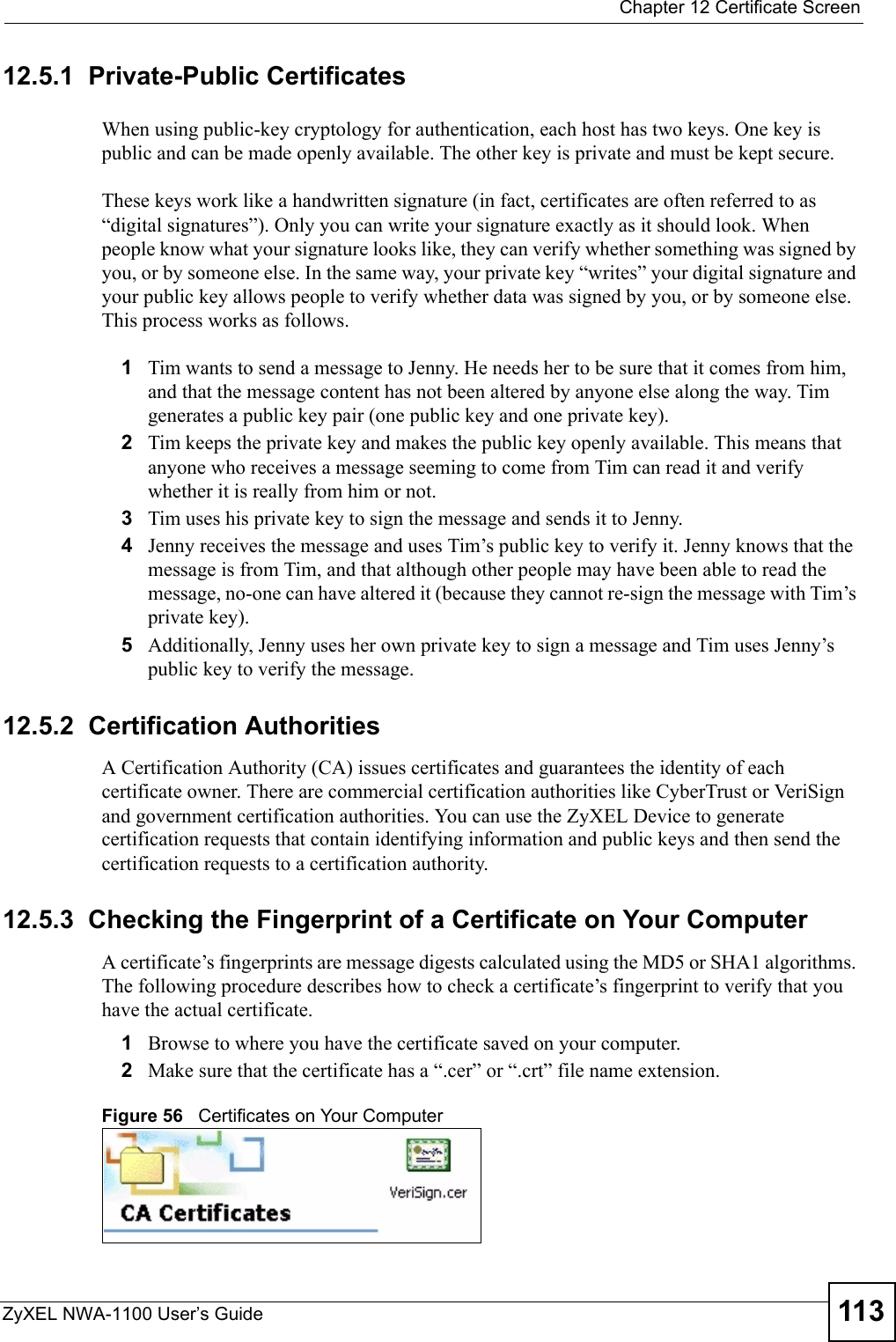
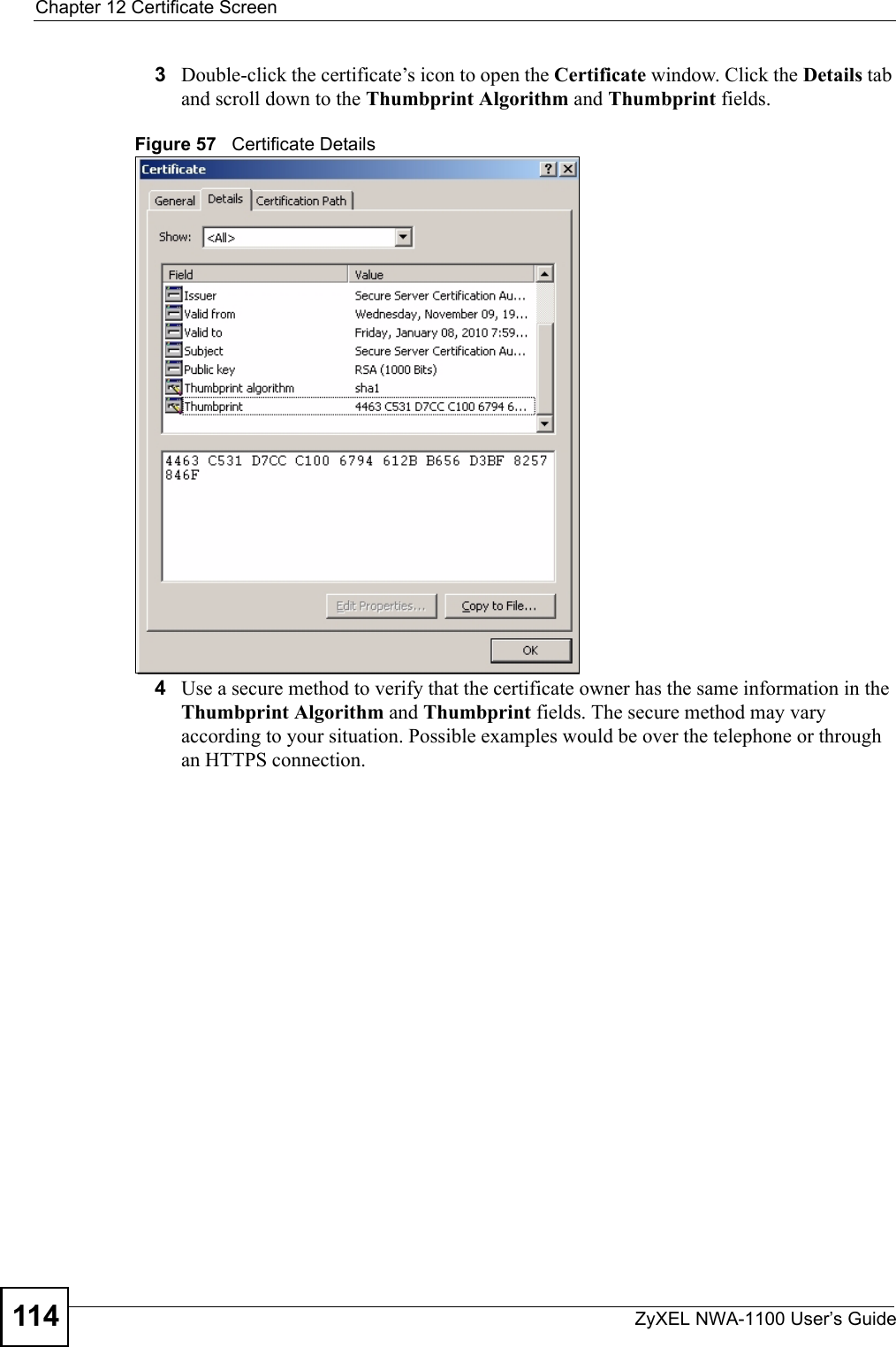
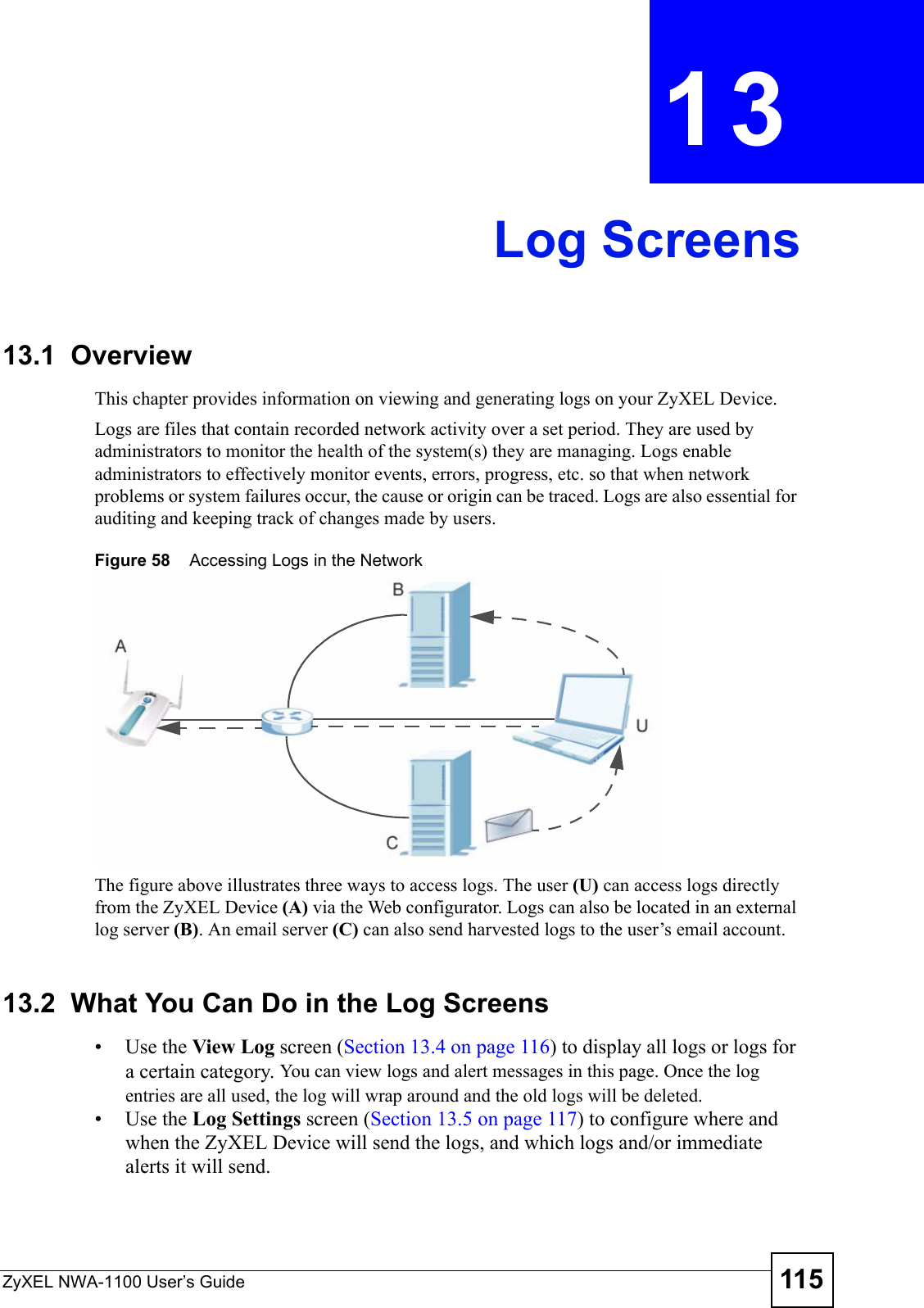
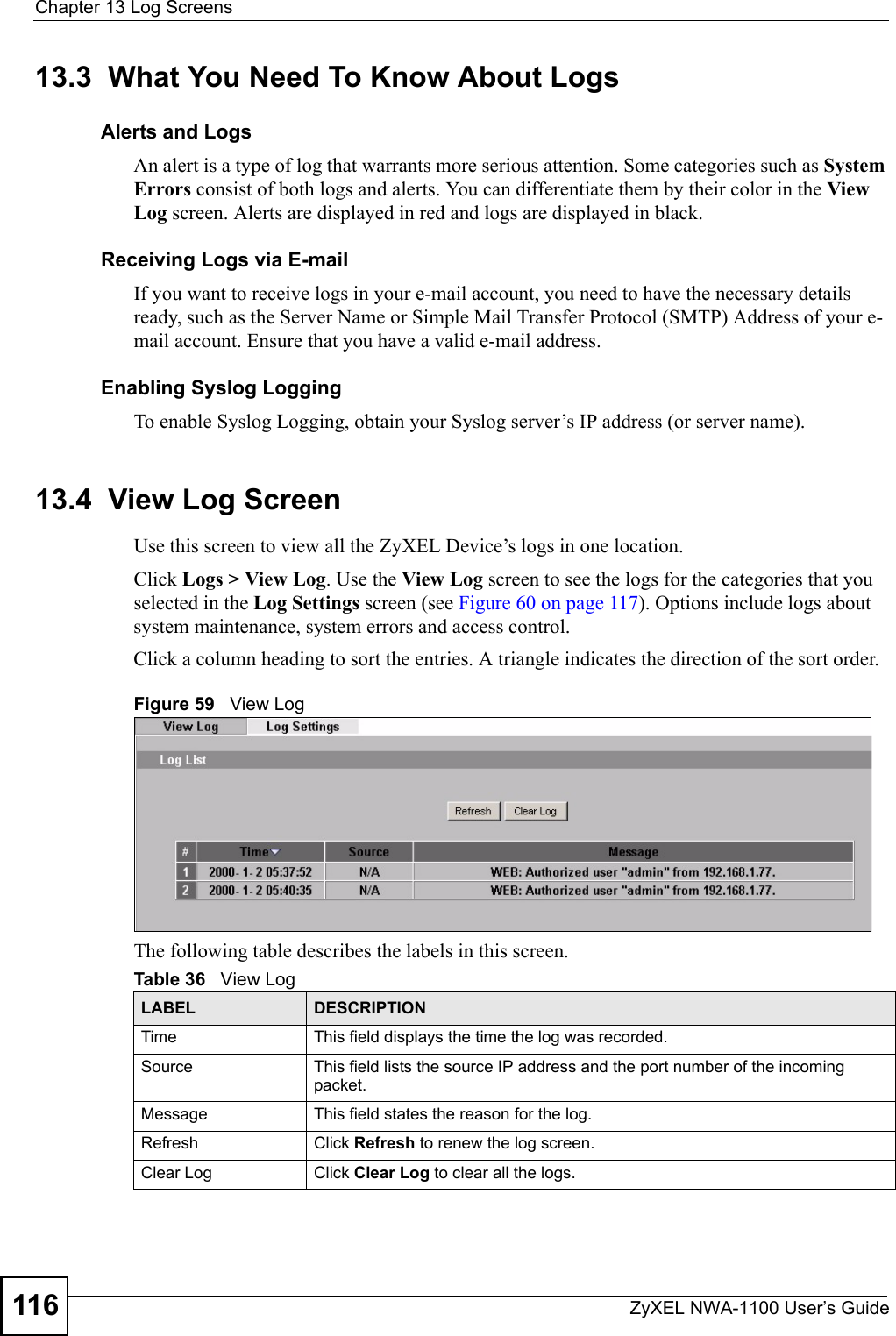
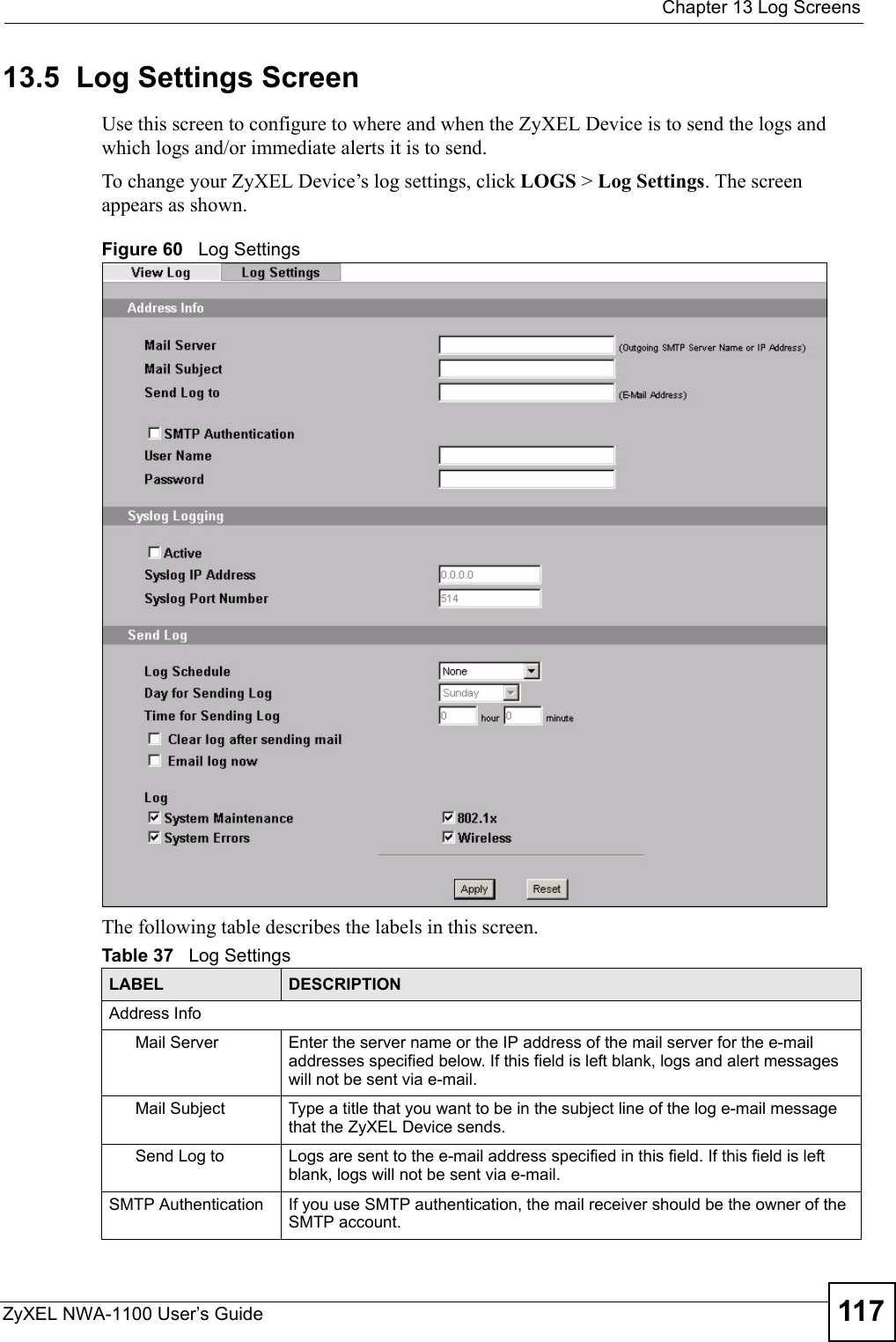
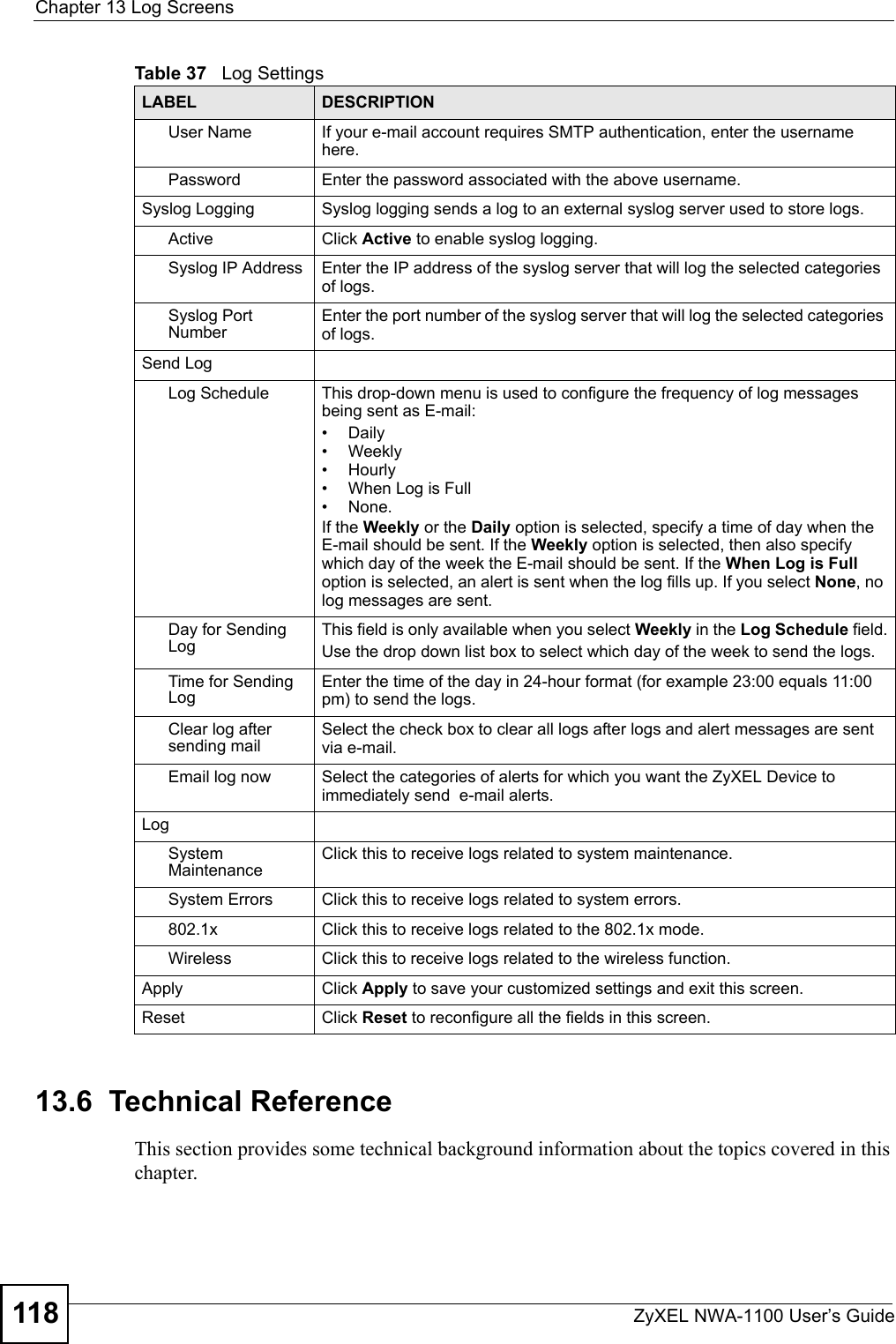
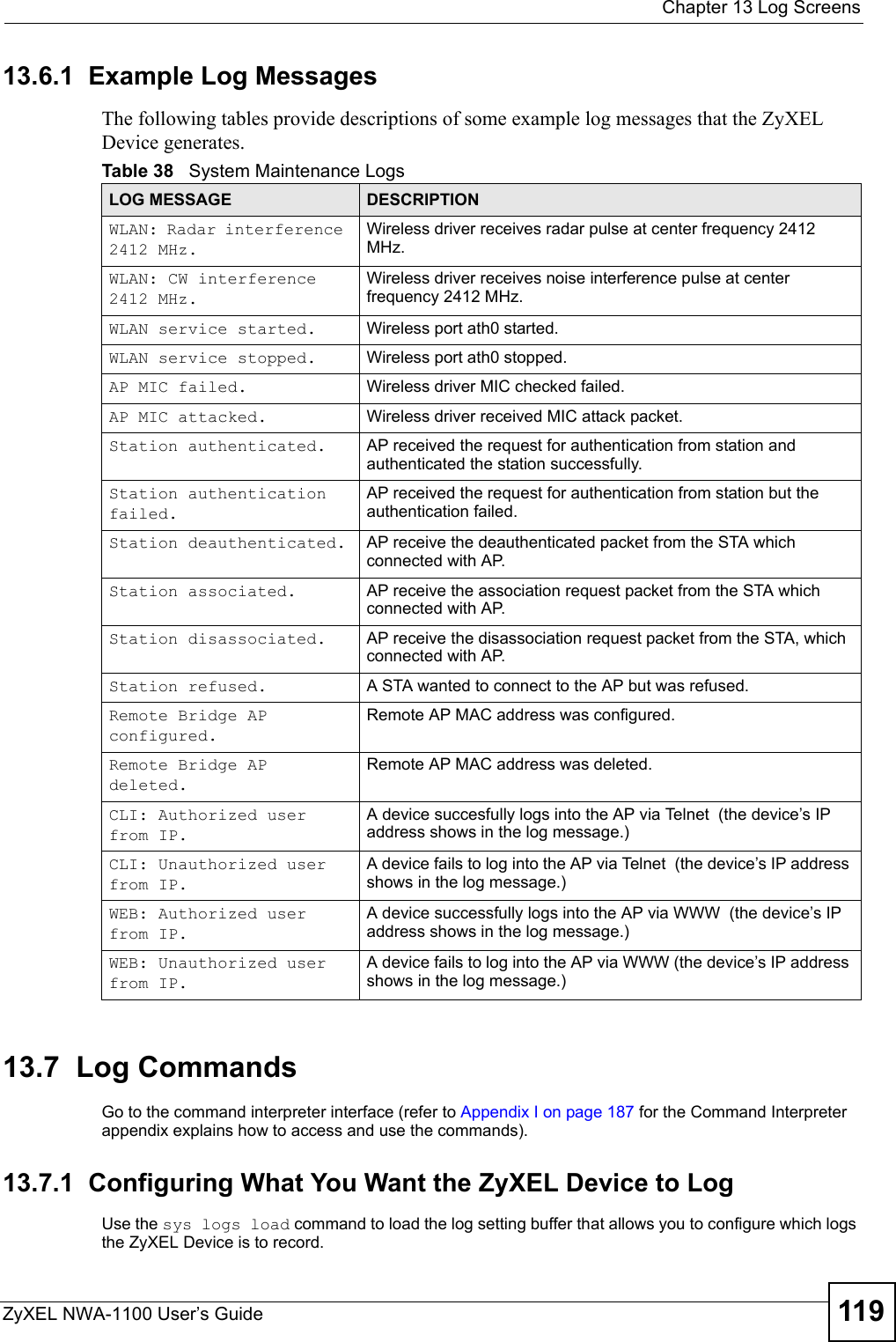
![Chapter 13 Log ScreensZyXEL NWA-1100 User’s Guide120Use sys logs category followed by a log category and a parameter to decide what to record Use the sys logs save command to store the settings in the ZyXEL Device (you must do this in order to record logs).13.7.2 Displaying LogsUse the sys logs display command to show all of the logs in the ZyXEL Device’s log.Use the sys logs category display command to show the log settings for all of the log categories.Use the sys logs display [log category] command to show the logs in an individual ZyXEL Device log category.Use the sys logs clear command to erase all of the ZyXEL Device’s logs.13.7.3 Command ListThe following table provides the commands that can be used for your ZyXEL Device to configure the log settings.Table 40 Log Command ListTable 39 Log Categories and Available SettingsLOG CATEGORIES AVAILABLE PARAMETERSerror 0, 1, 2, 3mten 0, 1Use 0 to not record logs for that category, 1 to record only logs for that category, 2 to record only alerts for that category, and 3 to record both logs and alerts for that category.KEYWORD DESCRIPTIONclient Enable SYSLOG clientipaddr SYSLOG server IP addressport SYSLOG server port Email server E-mail server addressEmail subject E-mail subjectEmail Address E-mail addressEmail SmtpAuthEnable SMPTP auth enable when e-mail logEmail User E-mail user nameEmail Password E-mail passwordEmail Schedule E-mail schedule modeEmail Day E-mail schedule dayEmail Hour E-mail schedule hourEmail Minute E-mail schedule minuteEmail Clear Clear log after e-mailEmail Now Send e-mail now](https://usermanual.wiki/ZyXEL-Communications/NWA1100.Installation-guide-II/User-Guide-988472-Page-50.png)
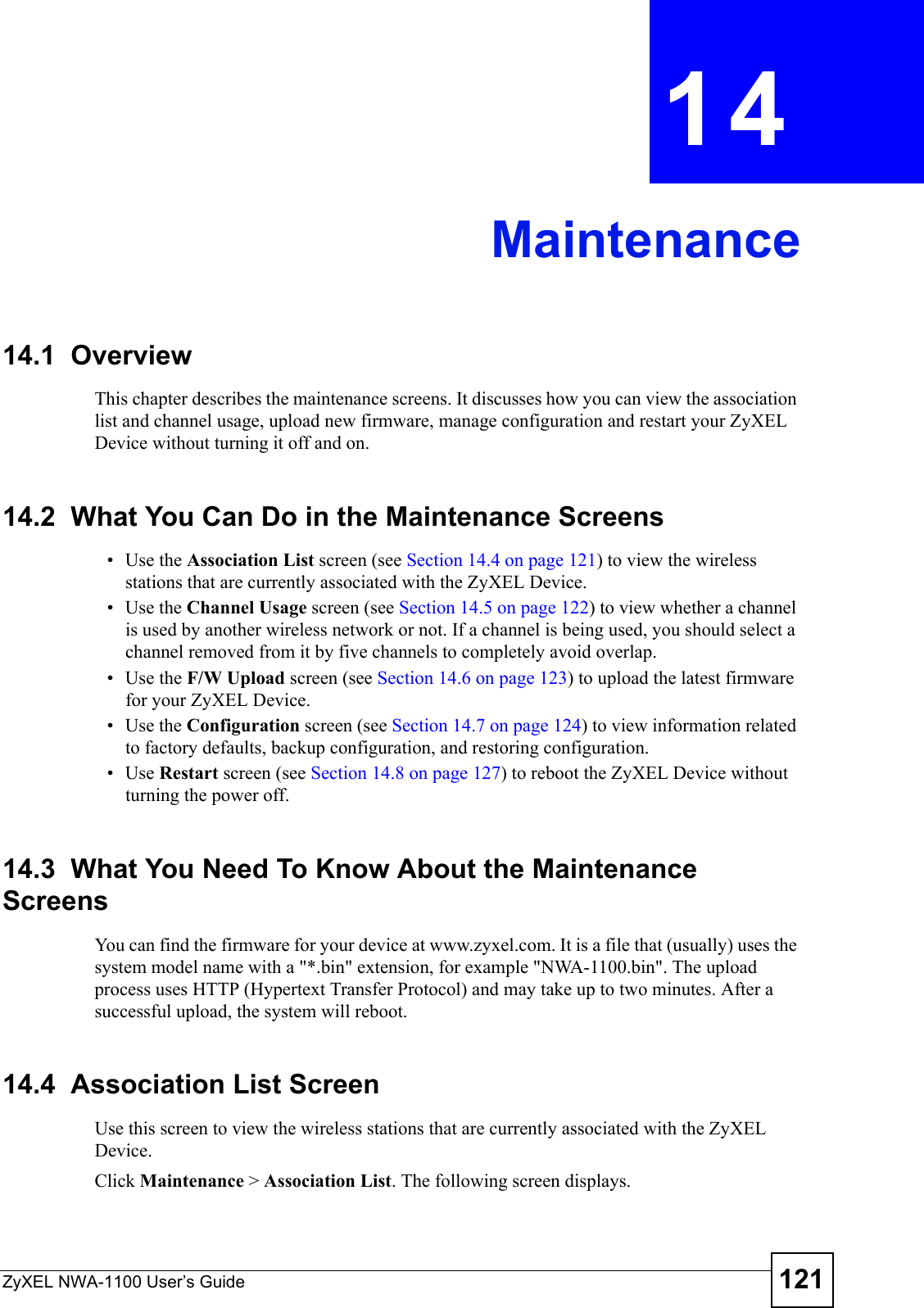
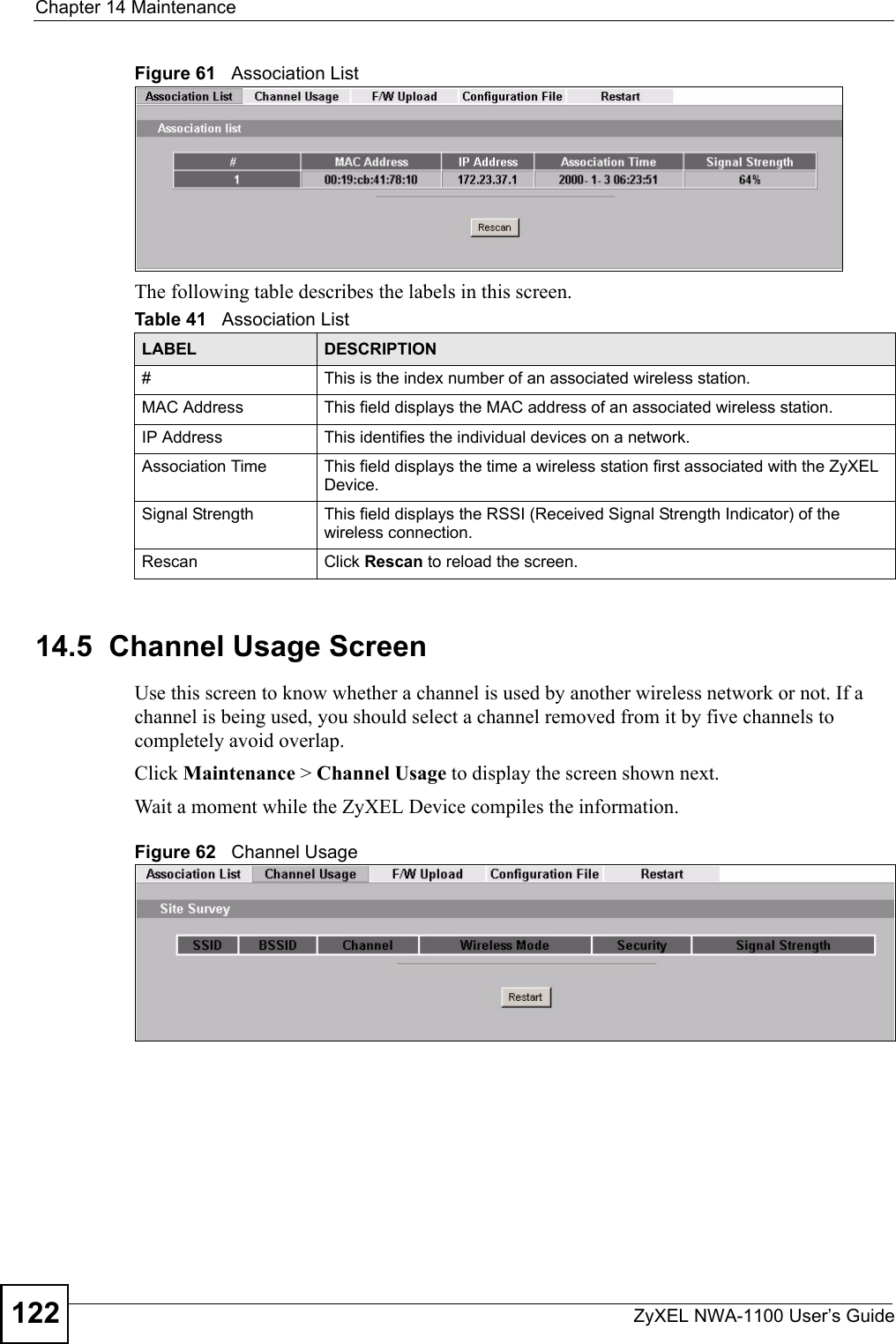
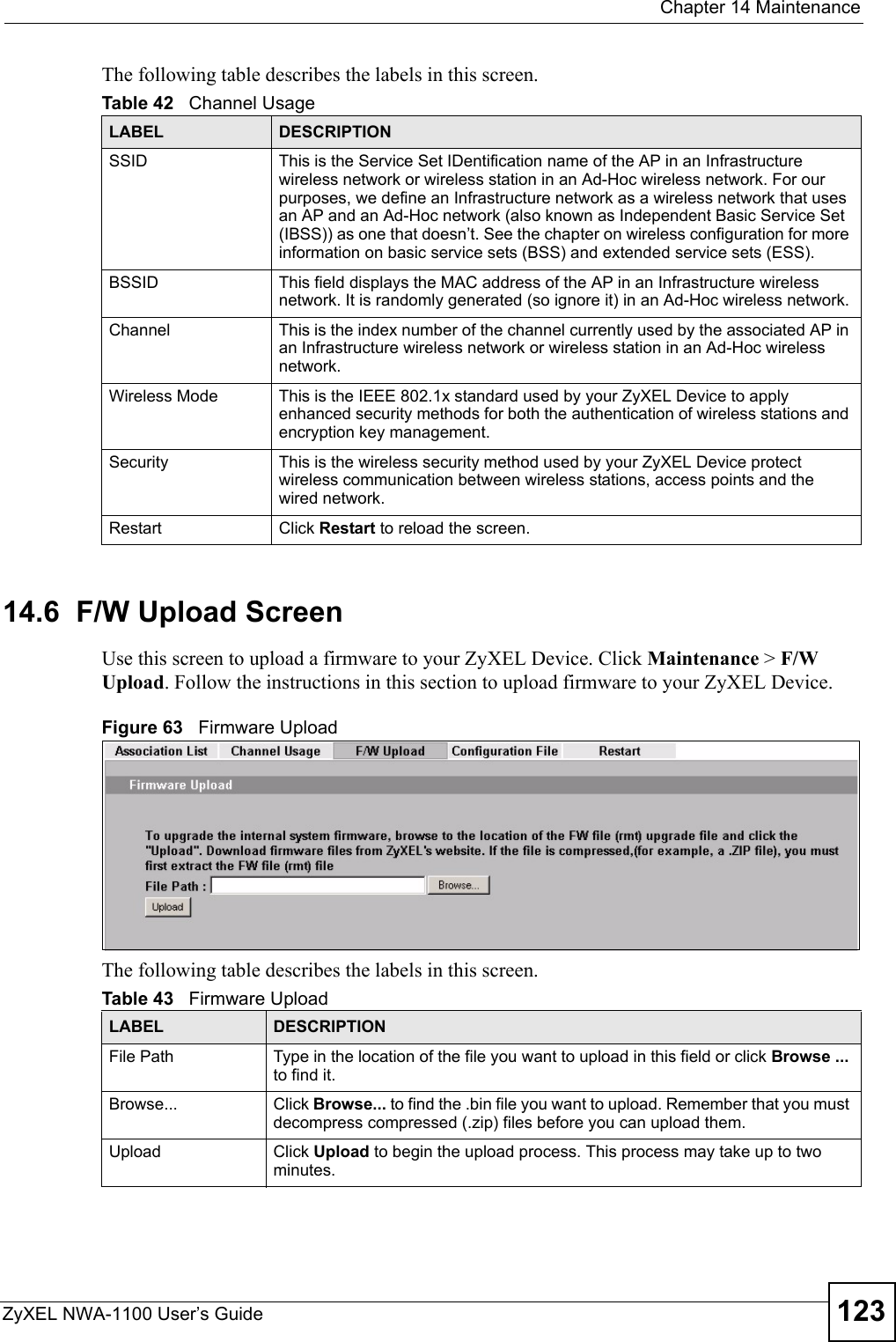
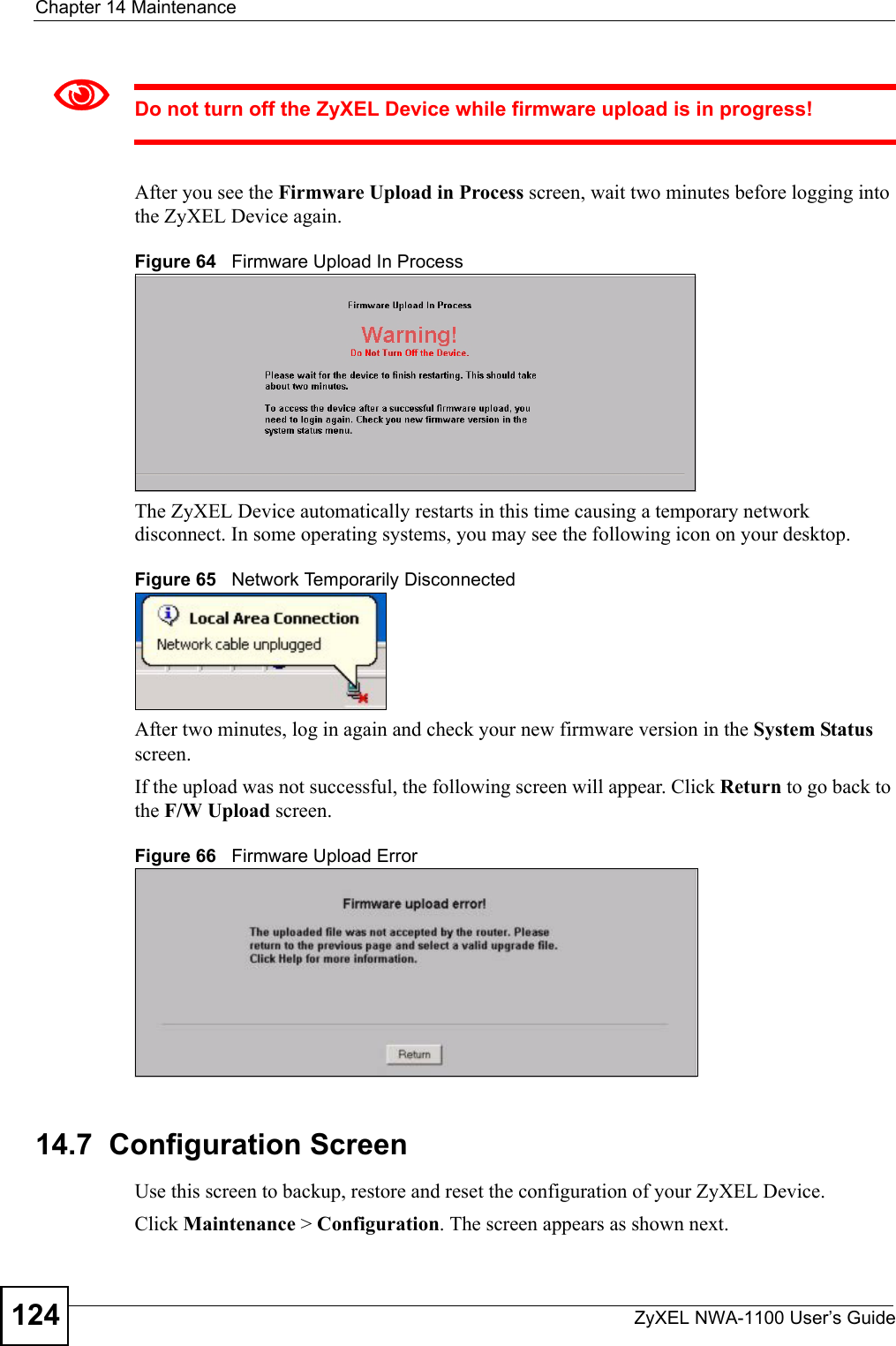
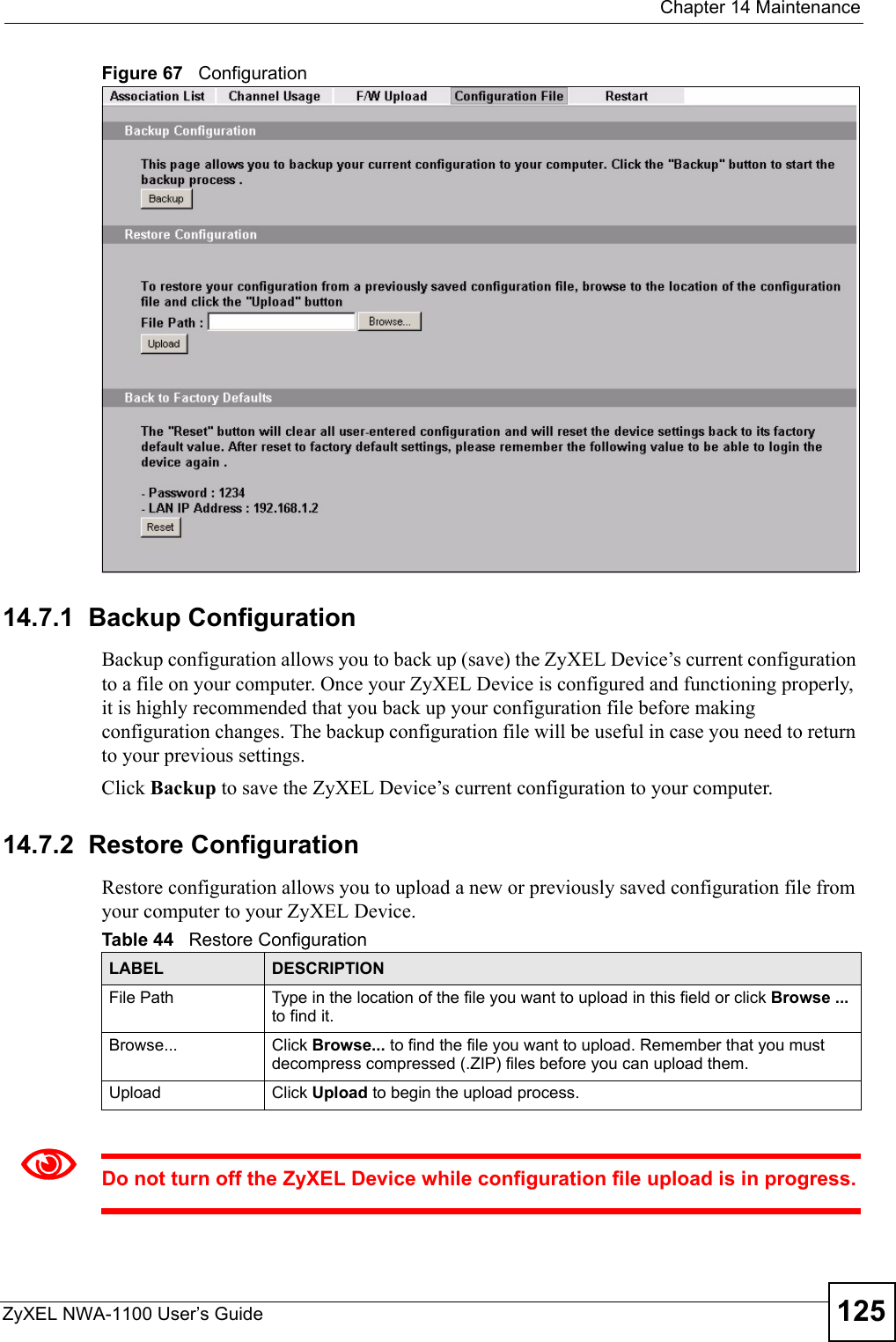
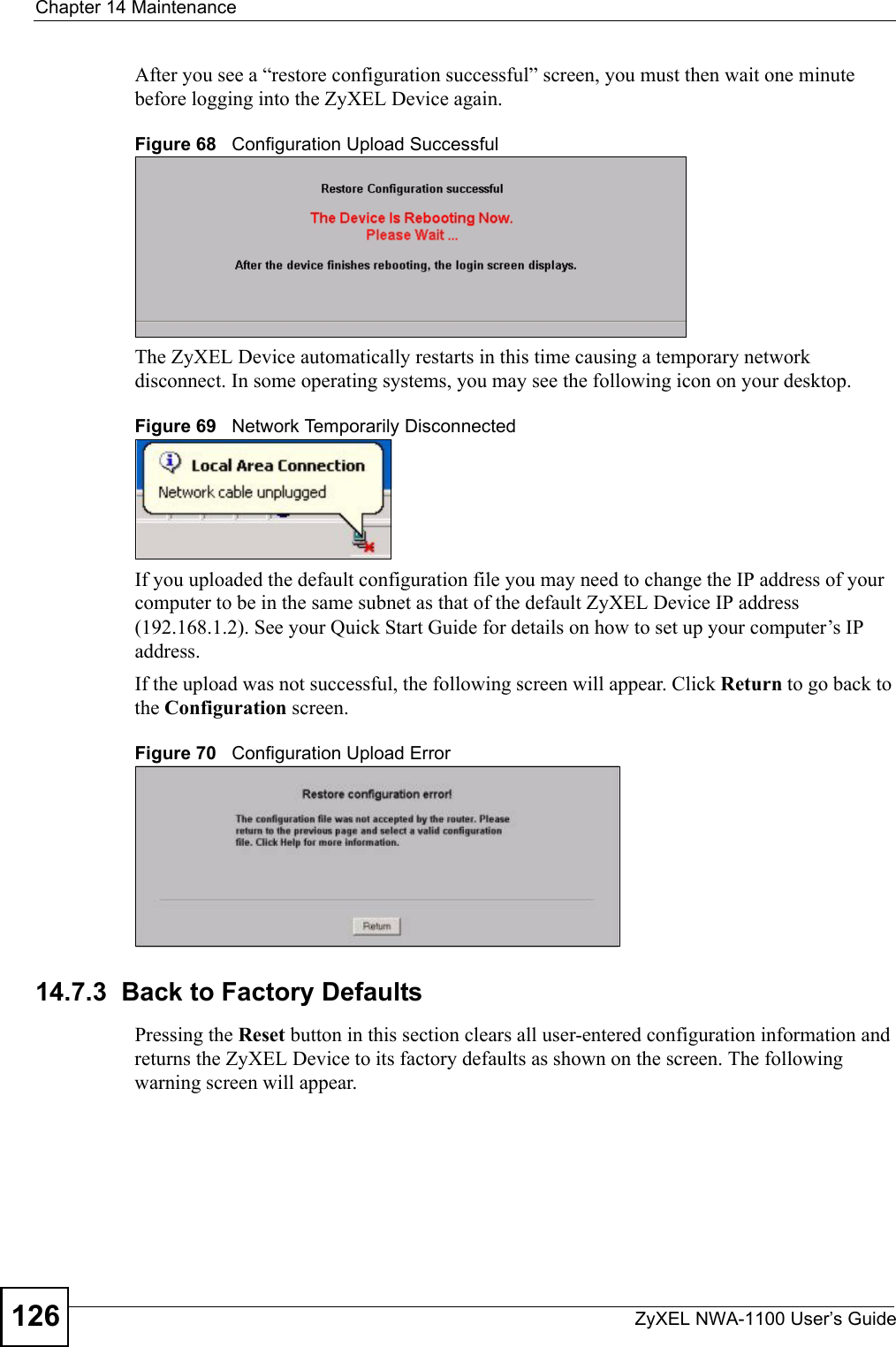
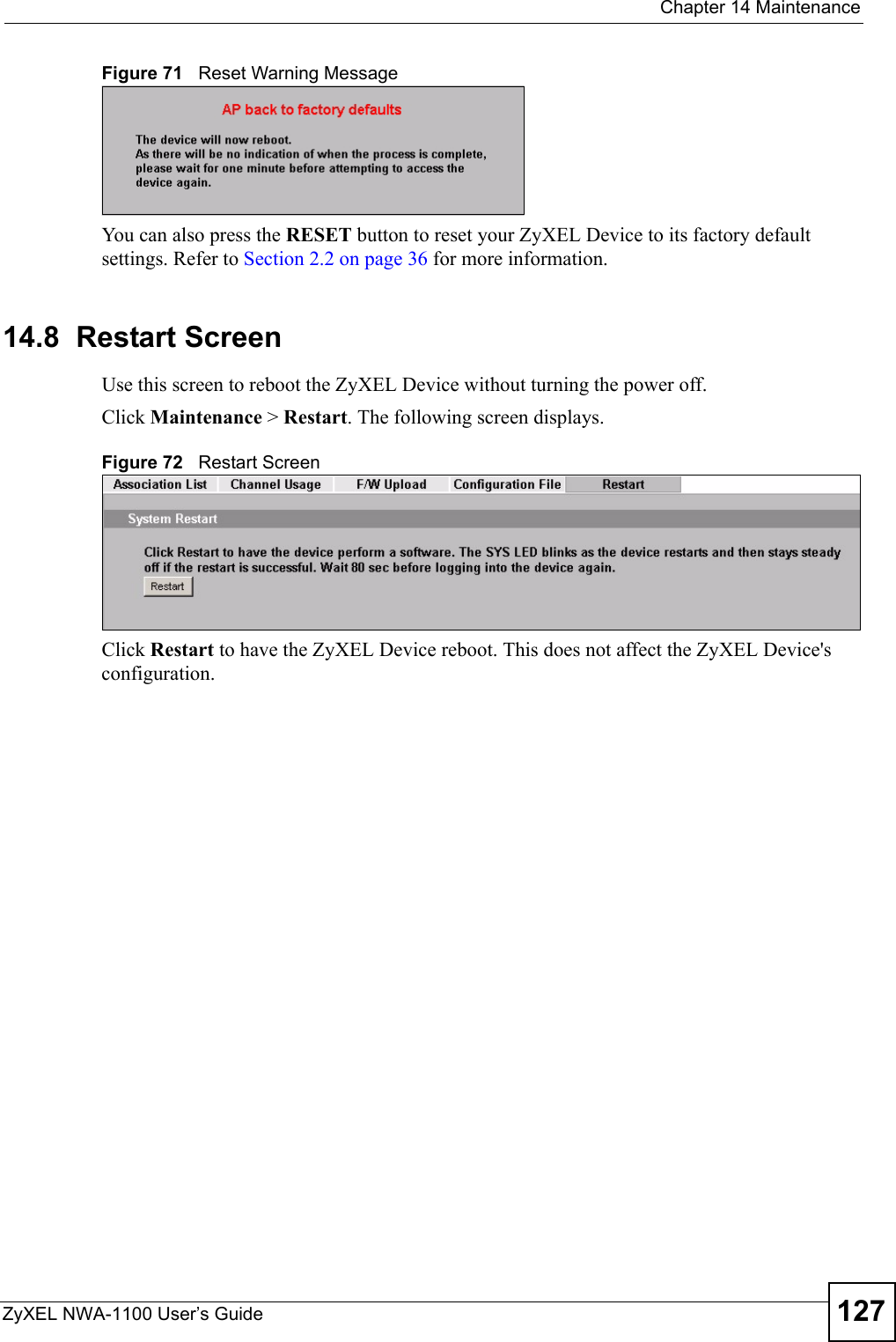
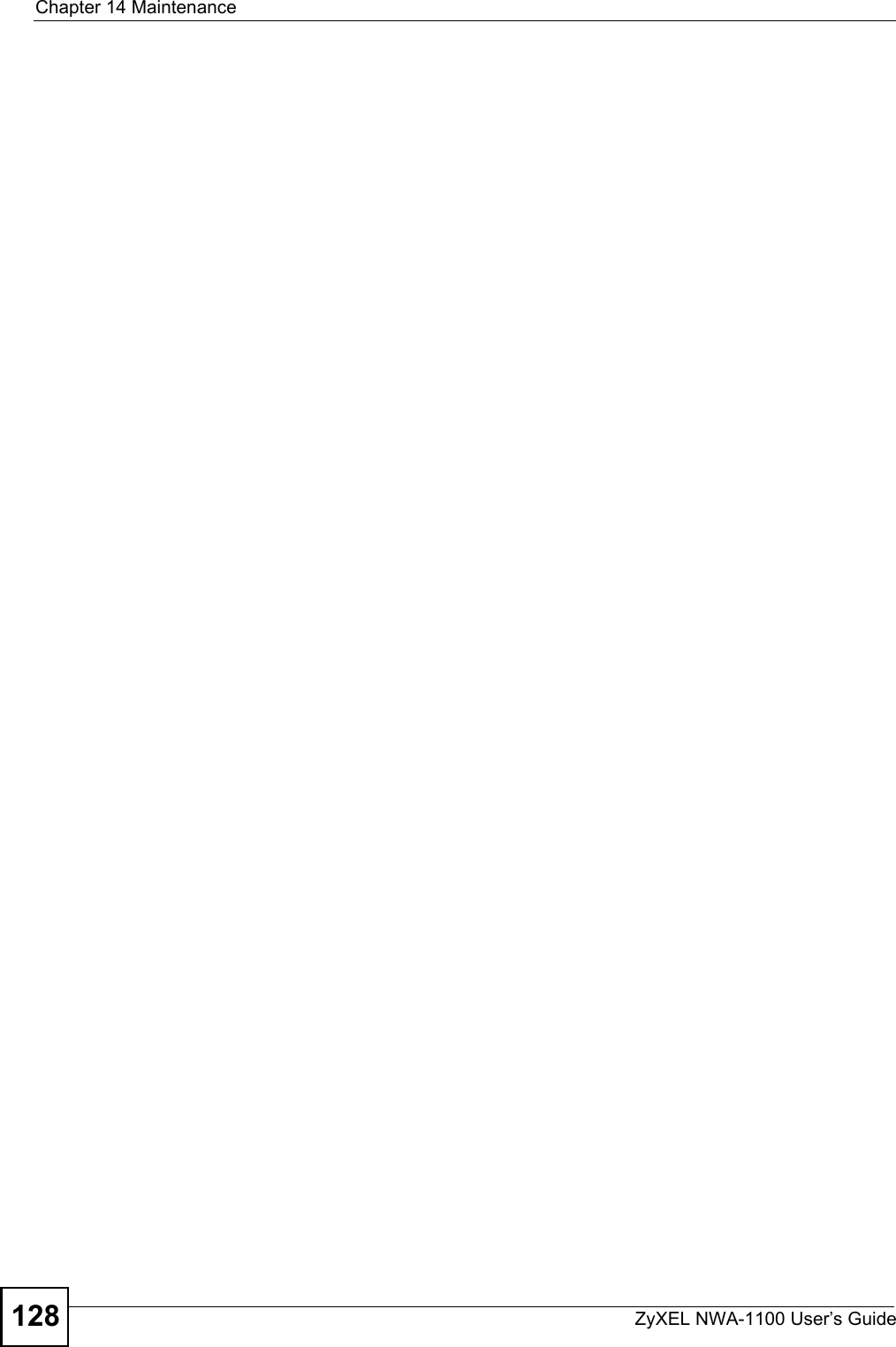
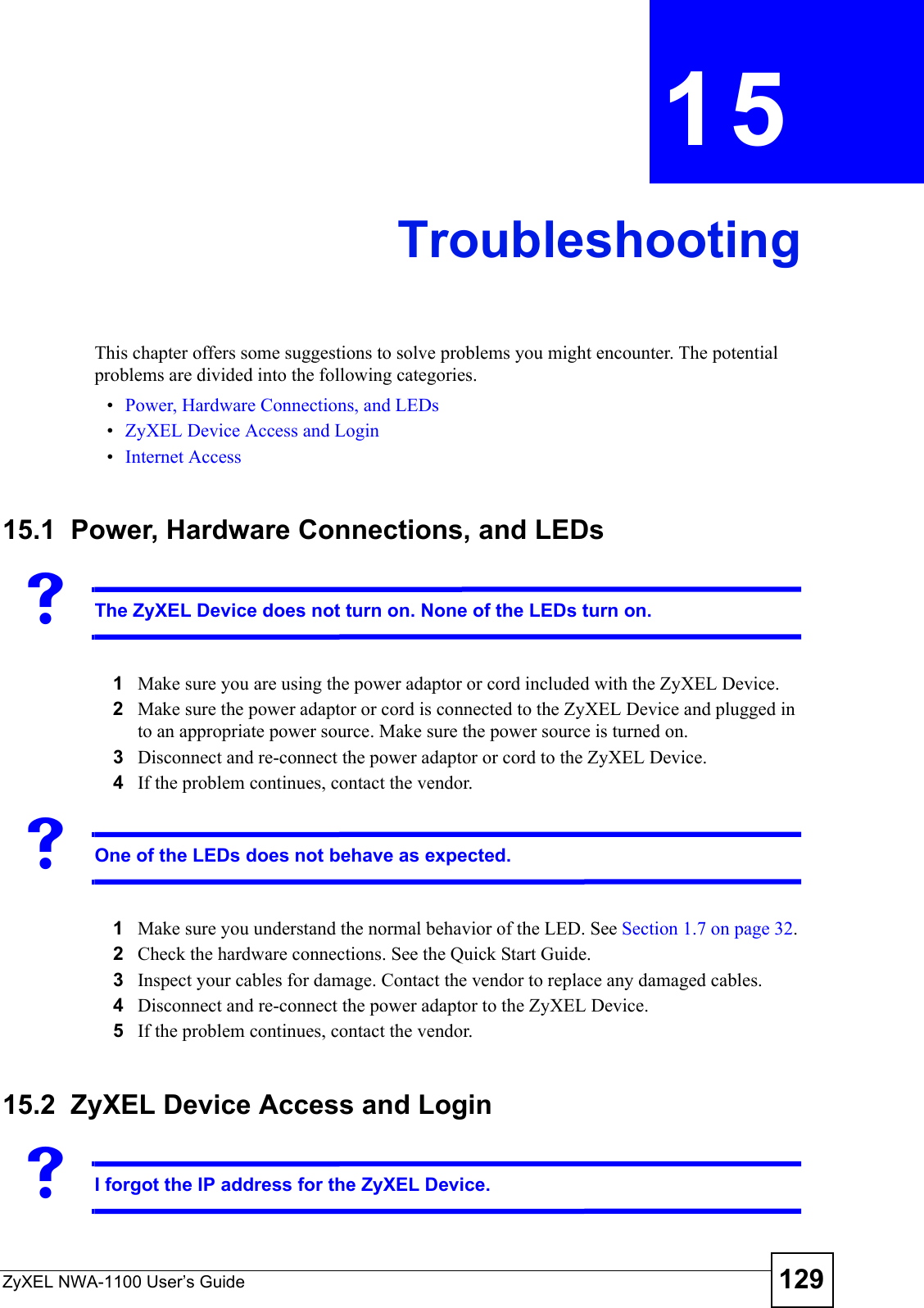
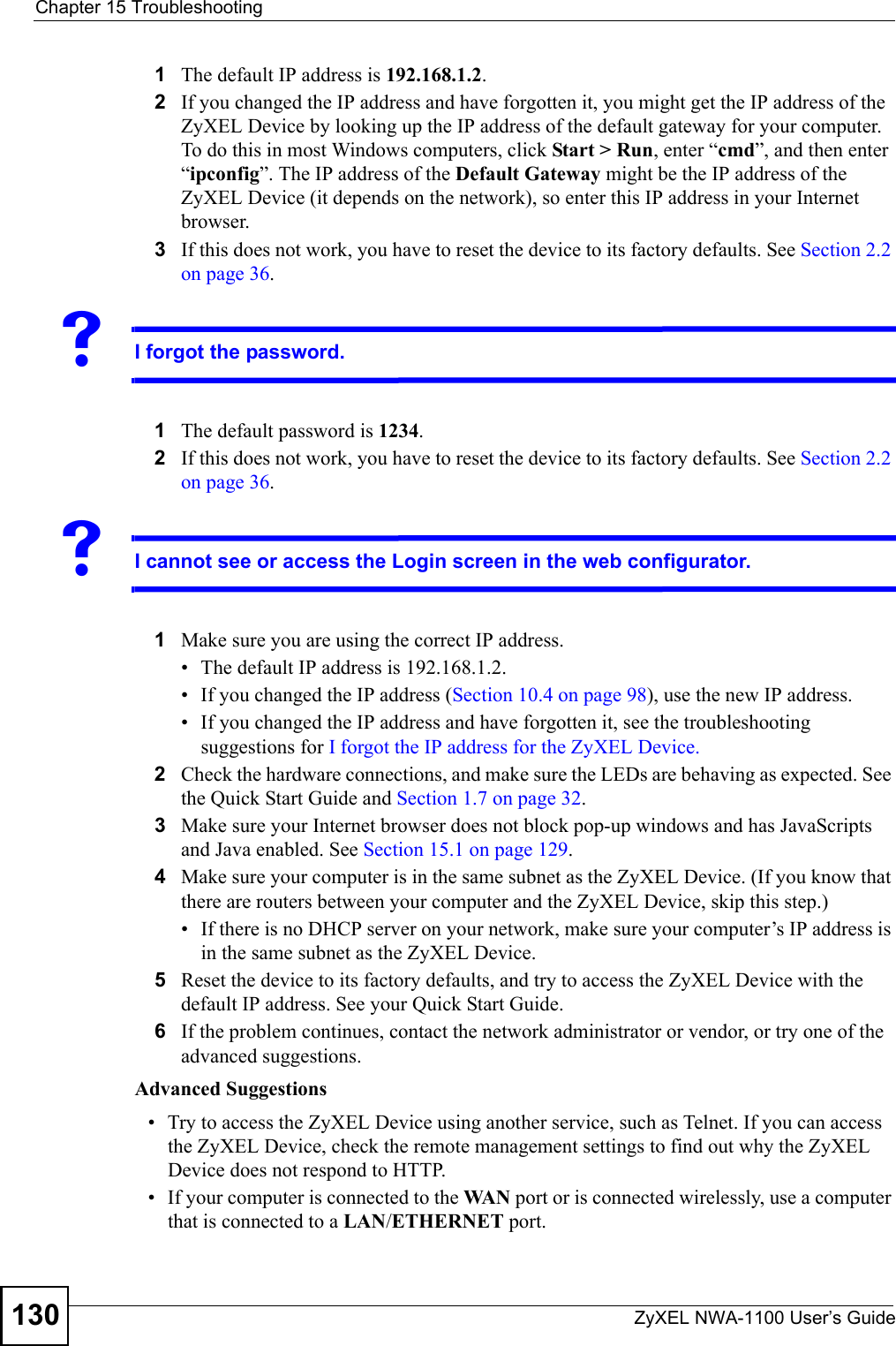
![Chapter 15 TroubleshootingZyXEL NWA-1100 User’s Guide 131VI can see the Login screen, but I cannot log in to the ZyXEL Device.1Make sure you have entered the user name and password correctly. The default password is 1234. This fields are case-sensitive, so make sure [Caps Lock] is not on.2You cannot log in to the web configurator while someone is using the Telnet to access the ZyXEL Device. Log out of the ZyXEL Device in the other session, or ask the person who is logged in to log out.3Disconnect and re-connect the power adaptor or cord to the ZyXEL Device.4If this does not work, you have to reset the device to its factory defaults. See Section 2.2 on page 36.VI cannot use FTP to upload new firmware. See the troubleshooting suggestions for I cannot see or access the Login screen in the web configurator. Ignore the suggestions about your browser.15.3 Internet AccessVI cannot access the Internet.1Check the hardware connections, and make sure the LEDs are behaving as expected. See the Quick Start Guide and Section 15.1 on page 129.22. Make sure your ZyXEL Device is connected to a networking device that provides Internet access.3If you are trying to access the Internet wirelessly, make sure the wireless settings on the wireless client are the same as the settings on the AP.4Disconnect all the cables from your device, and follow the directions in the Quick Start Guide again.5If the problem continues, contact your ISP. VI cannot access the Internet anymore. I had access to the Internet (with the ZyXEL Device), but my Internet connection is not available anymore.1Check the hardware connections, and make sure the LEDs are behaving as expected. See the Quick Start Guide and Section 1.7 on page 32. 2Reboot the ZyXEL Device.](https://usermanual.wiki/ZyXEL-Communications/NWA1100.Installation-guide-II/User-Guide-988472-Page-61.png)