ASUSTeK Computer M303 M303 GSM Camera Phone User Manual M303 UserMan
ASUSTeK Computer Inc M303 GSM Camera Phone M303 UserMan
Part 5
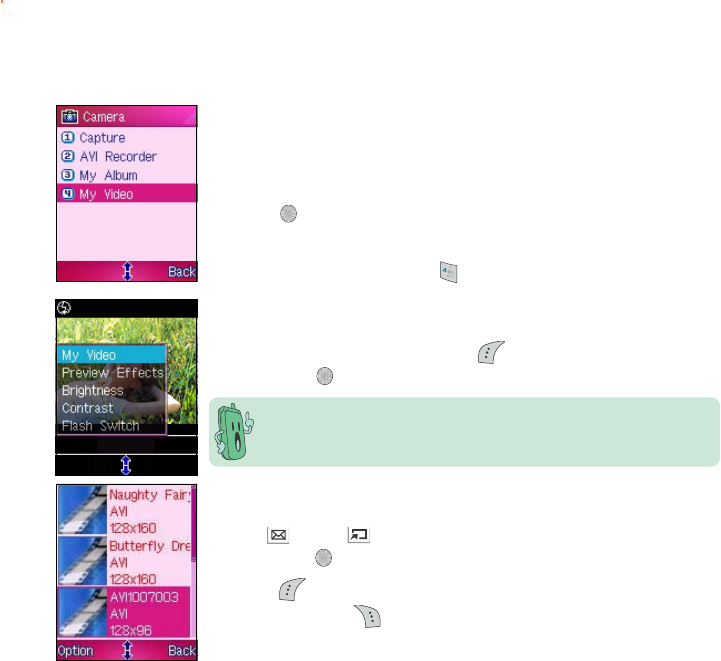
231231
231231
231
Viewing your videosViewing your videos
Viewing your videosViewing your videos
Viewing your videos
You can play and view all saved videos in the My Video My Video
My Video My Video
My Video folder.
To open the My Video My Video
My Video My Video
My V i d e o folder from the Camera menu:
Go to the Camera menu, select My Video My Video
My Video My Video
My Video from the menu, then
press .
OROR
OROR
OR
In the CameraCamera
CameraCamera
Ca m e r a menu, press to open My VideoMy Video
My VideoMy Video
My Video.
To open the My Video My Video
My Video My Video
My V i d e o folder from the video recorder display:
When in the video recorder, press (Option), select My VideoMy Video
My VideoMy Video
My Video,
then press .
To play a video:
1. Use (up) or (down) to select the video you want to play,
then press . The video plays on the screen.
2. Press (Option) to access the video settings menu.
Otherwise press (Back) to return to My VideoMy Video
My VideoMy Video
My Video.
The phone remains in camera mode when you access the MyMy
MyMy
My
VideoVideo
VideoVideo
V i d e o folder from the video recorder display.
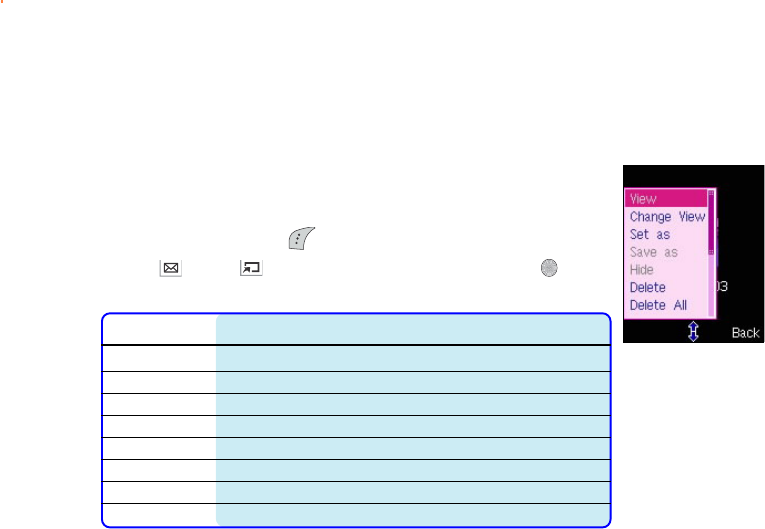
232232
232232
232
Using the video optionsUsing the video options
Using the video optionsUsing the video options
Using the video options
The video options allow you to view, delete, and rename video files
saved in the My Video folder. You can also use this menu to set a video
as power on or off animation.
To access the video options:
1. From My VideoMy Video
My VideoMy Video
My Video, press (Option) to display the video options menu.
2. Use (up) or (down) to select an option, then press . Refer
to the table below for a description of each option.
OptionOption
OptionOption
Option Allows you toAllows you to
Allows you toAllows you to
Allows you to
ViewView
ViewView
V i e w open a video file
Change ViewChange View
Change ViewChange View
C h a n g e V i e w view videos in namelist or thumbnail modes
Set asSet as
Set asSet as
S e t a s save a video file as power on or off animation
DeleteDelete
DeleteDelete
D e l e t e delete a video file
Delete AllDelete All
Delete AllDelete All
D e l e t e A l l delete all video files in the My Video folder
RenameRename
RenameRename
R e n a m e rename a video file
DetailDetail
DetailDetail
D e t a i l view the video file details including the file name, size, format, etc.
StorageStorage
StorageStorage
S t o r a g e view the My Video storage status
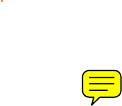
This chapter provides information on
how to use the phone organizer for
your daily activities.
9 M303
Organizing your stuff

242242
242242
242
Chapter summaryChapter summary
Chapter summaryChapter summary
Chapter summary
Organizer ........................................................................................ 244
Launching the Organizer .......................................................... 244
Calendar .......................................................................................... 245
Displaying the calendar options ............................................... 246
Adding a calendar event or record .......................................... 247
Viewing all calendar events or records .................................... 248
Deleting calendar events or records ........................................ 248
Setting the start of the week day ........................................... 249
Setting a holiday ...................................................................... 250
Viewing set holiday(s) ............................................................. 250
Listing horoscopes ................................................................... 251
Alarm ............................................................................................ 252
Setting an alarm ....................................................................... 252
Turning off an alarm................................................................. 254
World Clock ..................................................................................... 255
Changing the local time ........................................................... 256
Viewing other locations ........................................................... 257
Calculator ........................................................................................ 258
Text Memo ...................................................................................... 259
Creating a text memo .............................................................. 259

243243
243243
243
Voice Memo .................................................................................... 261
Creating a voice memo ............................................................ 261
Listening to a voice memo....................................................... 263
Sending a voice memo using MMS ........................................... 264
Deleting a voice memo(s) ........................................................ 265
Memory Status ................................................................................ 266
Viewing the memory status ..................................................... 266
Voice Recognition ........................................................................... 267
Recording a voice for name dialing .......................................... 267
Recording voice commands ..................................................... 269
Currency Exchange ......................................................................... 270
Adding an exchange rate ......................................................... 270
Calculating an exchange rate ................................................... 271
Adding an exchange currency .................................................. 272
Stopwatch ....................................................................................... 273
Using the split stopwatch ........................................................ 274
Using the lap stopwatch .......................................................... 275
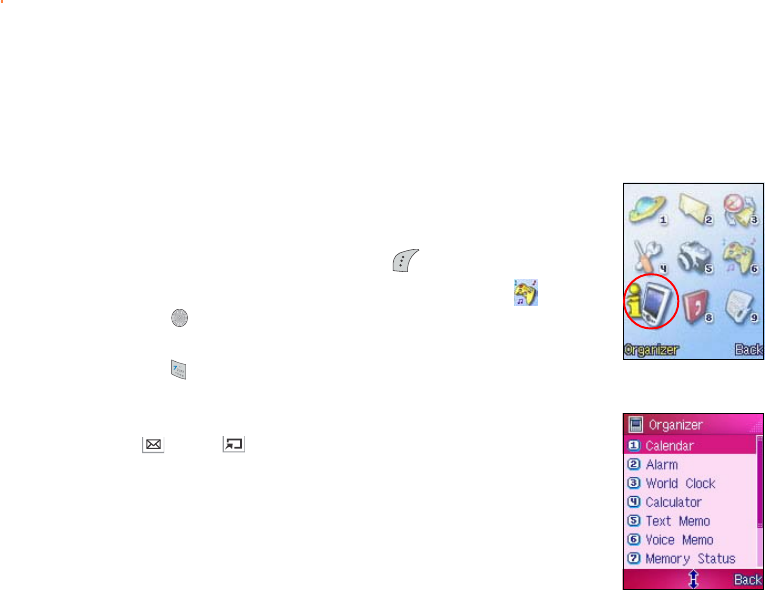
244244
244244
244
Organizer
The OrganizerOrganizer
OrganizerOrganizer
Organi z e r menu allows you to organize your daily activities
through helpful applications such as the Calendar, Voice and Text Memo,
Calculator, Currency Exchange, Alarm, World Clock, etc.
Launching the OrganizerLaunching the Organizer
Launching the OrganizerLaunching the Organizer
Launching the Organizer
To open the OrganizerOrganizer
OrganizerOrganizer
Organizer menu:
1. Put the phone in idle mode, then press to display the main menu.
2. Use the navigation keys to select the OrganizerOrganizer
OrganizerOrganizer
Organizer icon , then
press to display the OrganizerOrganizer
OrganizerOrganizer
Organizer menu.
OROR
OROR
OR
Press to display the OrganizerOrganizer
OrganizerOrganizer
Organizer menu.
The OrganizerOrganizer
OrganizerOrganizer
Organizer menu consists of 10 menu items that you can select
using (up) or (down), or by using the keypad to press the
number preceding each menu item.
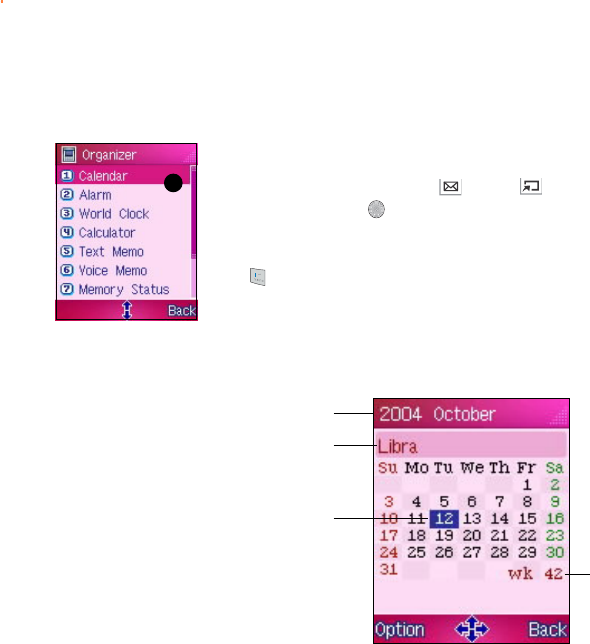
245245
245245
245
Calendar
The Calendar menu allows you to manage your daily schedule with
settings that you can customize according to your needs
To open the CalendarCalendar
CalendarCalendar
Calendar:
From the OrganizerOrganizer
OrganizerOrganizer
Organizer menu, use (up) or (down) to select
CalendarCalendar
CalendarCalendar
Ca l e n d a r, then press .
OROR
OROR
OR
Press to display the CalendarCalendar
CalendarCalendar
Calendar.
Calendar displayCalendar display
Calendar displayCalendar display
Calendar display
11
11
1
Zodiac signZodiac sign
Zodiac signZodiac sign
Zodiac sign
Week numberWeek number
Week numberWeek number
Week number
Current dateCurrent date
Current dateCurrent date
Current date
Year/MonthYear/Month
Year/MonthYear/Month
Year/Month
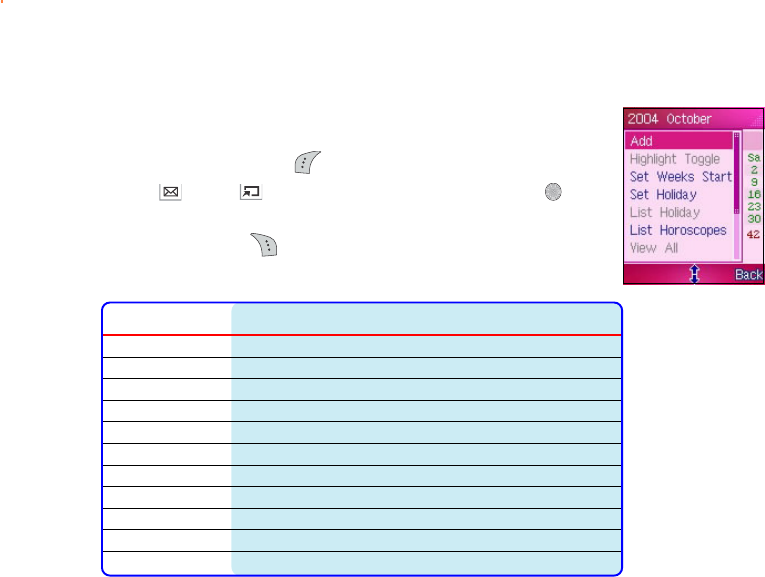
246246
246246
246
Displaying the calendar optionsDisplaying the calendar options
Displaying the calendar optionsDisplaying the calendar options
Displaying the calendar options
To display the phone book menu options:
1. In the CalendarCalendar
CalendarCalendar
Calendar, press (Option) to display the calendar options.
2. Use (up) or (down) to highlight an item, then press .
Refer to the table below for a brief description of each item.
Otherwise, press (Back) to return to the OrganizerOrganizer
OrganizerOrganizer
Organizer menu.
OptionsOptions
OptionsOptions
Options Allows you toAllows you to
Allows you toAllows you to
Allows you to
Add add a calendar event or record
Highlight Toggle enable or disable the the calendar event/record highlight design
Set Weeks Start set the week start to Sunday or Monday
Set Holiday set a holiday in the calendar
List Holiday view all set holidays in the calendar
List Horoscopes list the zodiac signs
View All view all events and records in the calendar
Delete Past delete past calendar events or records
Delete All delete all calendar events or records
Go To Date move to a specified date
Storage view the calendar memory information
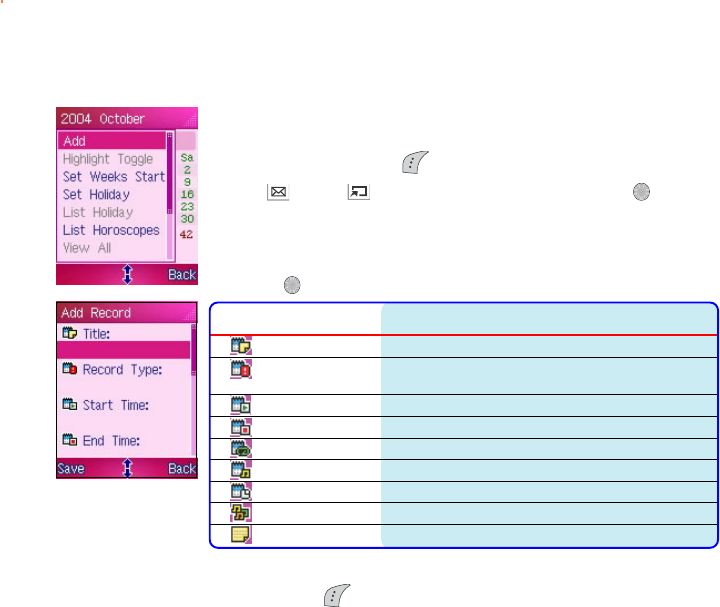
247247
247247
247
Adding a calendar event or recordAdding a calendar event or record
Adding a calendar event or recordAdding a calendar event or record
Adding a calendar event or record
To add a calendar event or record:
1. In the CalendarCalendar
CalendarCalendar
Calendar, press (Option) to display the calendar options.
2. Use (up) or (down) to highlight AddAdd
AddAdd
Add, then press .
The Add Record Add Record
Add Record Add Record
Add Record screen appears.
3. The Add Record Add Record
Add Record Add Record
Add Record window allows you to customize the following
calendar event/record information. Select an information field,
press , then modify the information as desired.
InformationInformation
InformationInformation
Information Sets the calendar eventSets the calendar event
Sets the calendar eventSets the calendar event
Sets the calendar event
Title title
Record Type type (birthday, meeting, etc.) and
importance (low, normal, high)
Start Time start time
End Time end or finish time
Repeat Type frequency
Play Ringtone turns the calendar event ring tone option on or off
Reminder time reminder time
Ringtone ringtone
Content content or other remarks
4. After you finish filling-up all the required calendar event/record
fields, press (Save) to save the calendar event/record.
5. Go to the specified calendar event/record date using the Go ToGo To
Go ToGo To
Go To
DateDate
DateDate
D a t e command. Depending on your Highlight Toggle Highlight Toggle
Highlight Toggle Highlight Toggle
Highlight Toggle settings,
the date is highlighted in a different color for easy recognition.
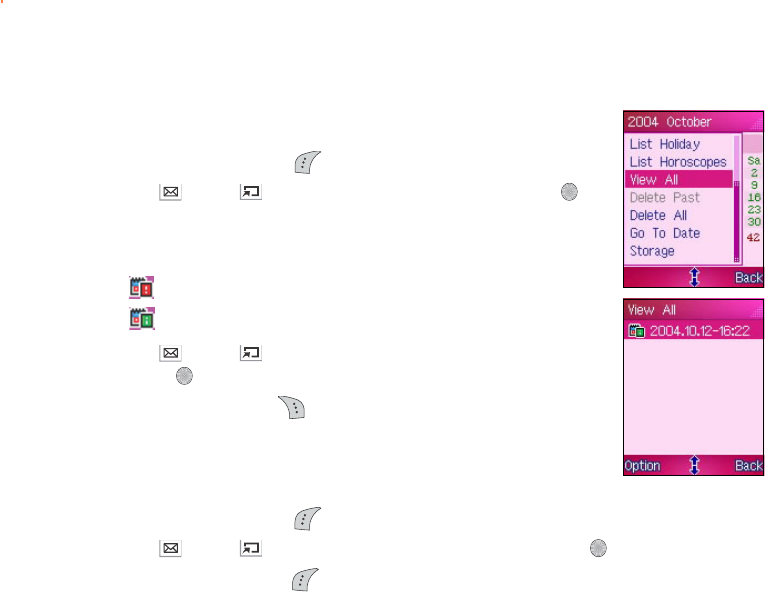
248248
248248
248
Viewing all calendar events or recordsViewing all calendar events or records
Viewing all calendar events or recordsViewing all calendar events or records
Viewing all calendar events or records
To view all calendar events or records:
1. In the CalendarCalendar
CalendarCalendar
Calendar, press (Option) to display the calendar options.
2. Use (up) or (down) to highlight View AllView All
View AllView All
View All, then press .
The View All View All
View All View All
View A l l screen appears and displays a list of all calendar
events/records. Take note of the icon that precedes a calendar
event or record.
this calendar event/record has reached its reminder time
this calendar event/record has not reached its reminder time
3. Use (up) or (down) to highlight an event/record, then
press to view the event/record details.
4. When finished, press (Back) to return to the View All View All
View All View All
View All menu.
Deleting calendar events or recordsDeleting calendar events or records
Deleting calendar events or recordsDeleting calendar events or records
Deleting calendar events or records
To delete all pastpast
pastpast
p a s t calendar events or records:
1. In the CalendarCalendar
CalendarCalendar
Calendar, press (Option) to display the calendar options.
2. Use (up) or (down) to highlight Delete PastDelete Past
Delete PastDelete Past
Delete Past, then press .
3. When prompted, press (Yes) to delete all past calendar events
and records. A Deleted successfully!Deleted successfully!
Deleted successfully!Deleted successfully!
Deleted successfully! message appears to
indicate that all past calendar events or records has been deleted.
The screen returns to the CalendarCalendar
CalendarCalendar
Calendar.
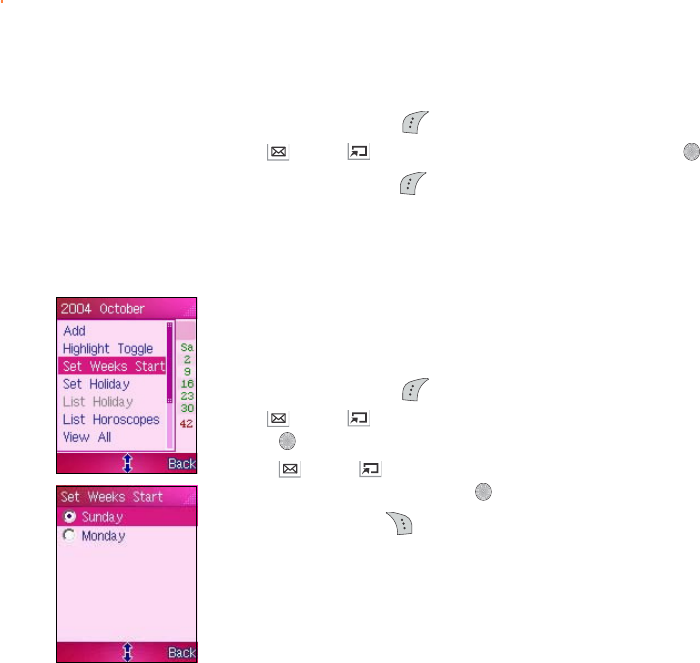
249249
249249
249
Setting the start of the week daySetting the start of the week day
Setting the start of the week daySetting the start of the week day
Setting the start of the week day
To set the start of the week day:
1. In the CalendarCalendar
CalendarCalendar
Calendar, press (Option) to display the calendar options.
2. Use (up) or (down) to highlight Set Weeks StartSet Weeks Start
Set Weeks StartSet Weeks Start
Set Weeks Start, then
press . The Set Weeks Start Set Weeks Start
Set Weeks Start Set Weeks Start
Set Weeks S t art screen appears.
3. Press (up) or (down) to select SundaySunday
SundaySunday
Sunday or MondayMonday
MondayMonday
Monday as the
start of the week day, then press .
4. When finished, press (Back) to return to the calendar.
To delete all calendar events or records:
1. In the CalendarCalendar
CalendarCalendar
Calendar, press (Option) to display the calendar options.
2. Use (up) or (down) to highlight Delete AllDelete All
Delete AllDelete All
Delete All, then press .
3. When prompted, press (Yes) to delete all calendar events and
records. A Deleted successfully!Deleted successfully!
Deleted successfully!Deleted successfully!
De l eted suc c ess f ull y ! message appears to indicate
that all calendar events or records has been deleted. The screen
returns to the CalendarCalendar
CalendarCalendar
Calendar.
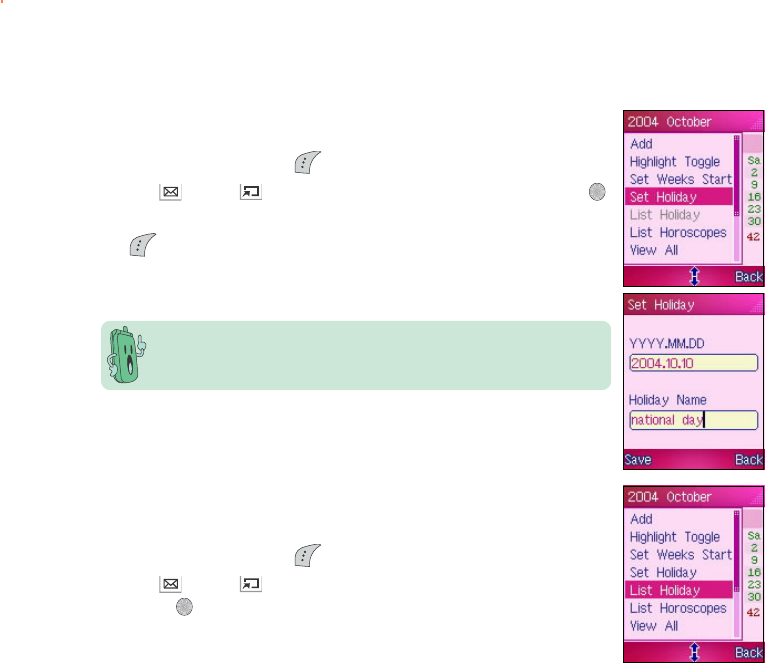
250250
250250
250
Setting a holidaySetting a holiday
Setting a holidaySetting a holiday
Setting a holiday
To set a holiday:
1. In the CalendarCalendar
CalendarCalendar
Calendar, press (Option) to display the calendar options.
2. Use (up) or (down) to highlight Set HolidaySet Holiday
Set HolidaySet Holiday
Set Holiday, then press .
3. Key-in the holiday date and name in the respective fields, then press
(Save). A Data Saved!Data Saved!
Data Saved!Data Saved!
Data S a v e d ! message appears to indicate that the
holiday has been set. The screen returns to the Calendar.
Viewing set holiday(s)Viewing set holiday(s)
Viewing set holiday(s)Viewing set holiday(s)
Viewing set holiday(s)
To view all set holiday(s):
1. In the CalendarCalendar
CalendarCalendar
Calendar, press (Option) to display the calendar options.
2. Use (up) or (down) to highlight List HolidayList Holiday
List HolidayList Holiday
List Holiday, then
press . The List Holiday List Holiday
List Holiday List Holiday
Lis t H olid a y screen appears displaying a list of all
listed holidays.
Depending on your Highlight Toggle Highlight Toggle
Highlight Toggle Highlight Toggle
Highlight Toggle settings, the holiday is
displayed in a different color for easy recognition.
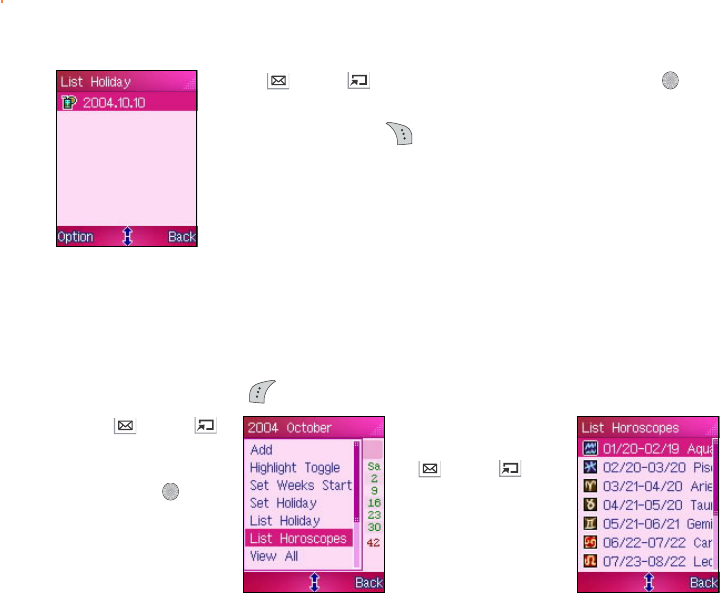
251251
251251
251
3. Use (up) or (down) to highlight a holiday, then press to
view the holiday details.
4. When finished, press (Back) to return to the List HolidayList Holiday
List HolidayList Holiday
List Holiday
menu.
Listing horoscopesListing horoscopes
Listing horoscopesListing horoscopes
Listing horoscopes
To view a list of horoscopes:
1. In the CalendarCalendar
CalendarCalendar
Calendar, press (Option) to display the calendar options.
3. Scroll through the
horoscopes using
(up) or
(down).
2. Use (up) or
(down) to highlight
List HoroscopesList Horoscopes
List HoroscopesList Horoscopes
List Horoscopes,
then press .
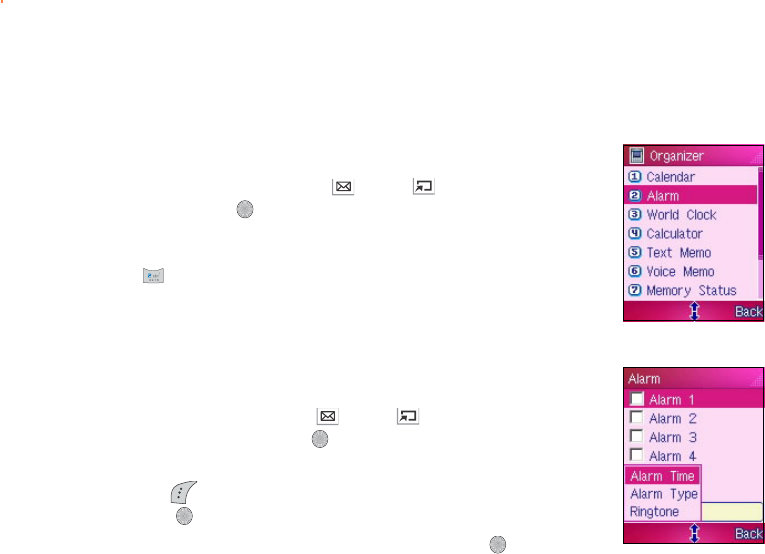
252252
252252
252
Alarm
The AlarmAlarm
AlarmAlarm
A l a r m menu allows you to set five alarms with different frequency,
time, and alarm tone, so you are notified of important events anytime.
To open the AlarmAlarm
AlarmAlarm
Alarm:
From the OrganizerOrganizer
OrganizerOrganizer
Organizer menu, use (up) or (down) to select
AlarmAlarm
AlarmAlarm
Alarm, then press .
OROR
OROR
OR
Press to display the AlarmAlarm
AlarmAlarm
Alarm menu.
Setting an alarmSetting an alarm
Setting an alarmSetting an alarm
Setting an alarm
To set an alarm:
1. In the AlarmAlarm
AlarmAlarm
Alarm menu, press (up) or (down) to highlight an
alarm number, then press . The box preceding the alarm number is
checked out.
2. Press (Option), select Alarm Time Alarm Time
Alarm Time Alarm Time
Alarm T i m e from the menu, then
press .
3. Key-in the alarm time using the keypad, then press when finished.
The display returns to the AlarmAlarm
AlarmAlarm
A l a r m menu with the alarm time
displayed at the bottom left corner of the display.
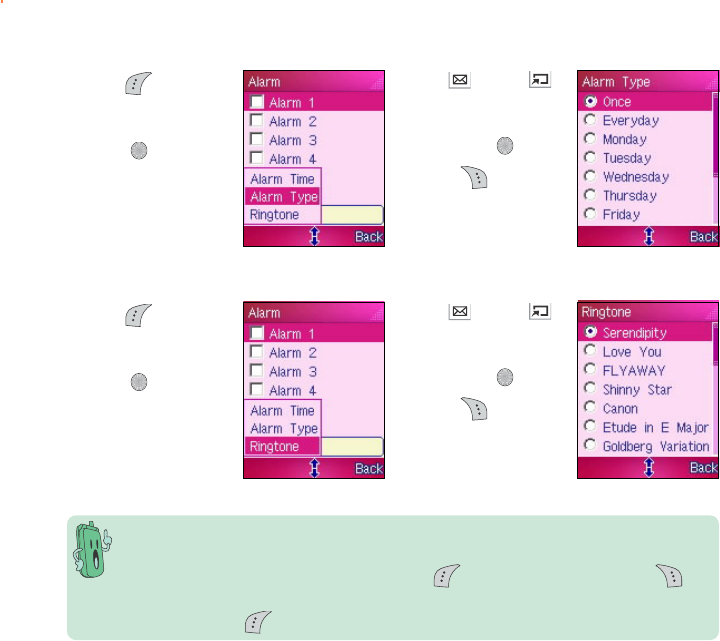
253253
253253
253
4. Press (Option),
select Alarm TypeAlarm Type
Alarm TypeAlarm Type
Alarm Type
from the menu, then
press .
5. Use (up) or
(down) to highlight
the alarm frequency,
then press .
6. Press (Back) to
return to the AlarmAlarm
AlarmAlarm
Alarm
menu.
7. Press (Option),
select RingtoneRingtone
RingtoneRingtone
Ringtone
from the menu, then
press .
8. Use (up) or
(down) to highlight
the alarm ring tone,
then press .
9. Press (Back) to
return to the AlarmAlarm
AlarmAlarm
Alarm
menu.
• If the phone is off and an alarm reaches its specified time, the phone automatically
turns on and sounds the alarm ring tone.
• If the phone is on during an alarm, press to turn off the alarm, or press to
put the alarm in lazy mode. In lazy mode, the alarm sounds every five minutes until
you press . You can put an alarm to lazy mode five times.
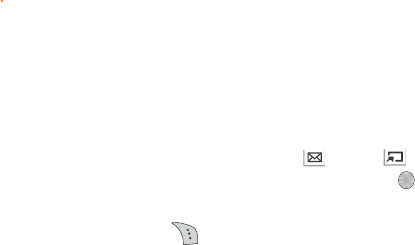
254254
254254
254
Turning off an alarmTurning off an alarm
Turning off an alarmTurning off an alarm
Turning off an alarm
To turn-off an alarm:
1. In the AlarmAlarm
AlarmAlarm
A l a r m menu, use (up) or (down) to highlight the
alarm you wish to turn off, then press to uncheck the box
preceding the alarm.
2. Press (Back) to return to the OrganizerOrganizer
OrganizerOrganizer
Organizer menu.
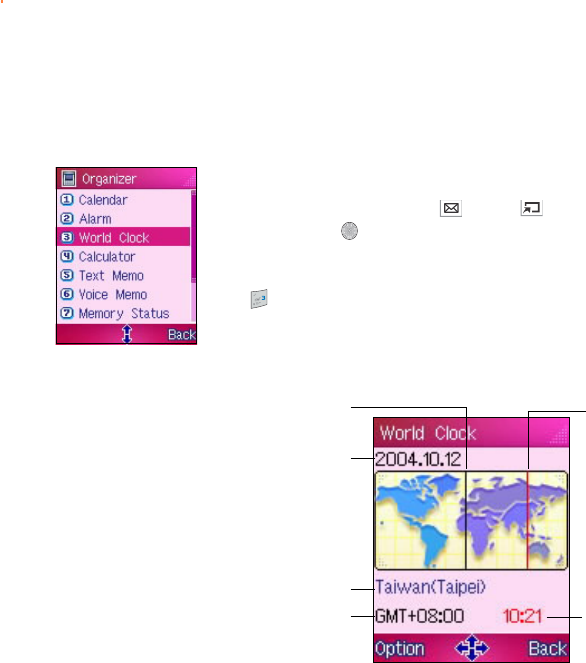
255255
255255
255
World Clock
The World ClockWorld Clock
World ClockWorld Clock
World C l o c k lets you know the time in other countries and cities.
This menu allows you to set the local time or view the time in other
parts of the world with the local time as reference.
To open the World Clock World Clock
World Clock World Clock
World Clock screen:
From the OrganizerOrganizer
OrganizerOrganizer
Organizer menu, use (up) or (down) to select WorldWorld
WorldWorld
World
ClockClock
ClockClock
C l o c k, then press .
OROR
OROR
OR
Press to display the World Clock World Clock
World Clock World Clock
World Clock screen.
World Clock displayWorld Clock display
World Clock displayWorld Clock display
World Clock display
Local dateLocal date
Local dateLocal date
Local date
Local timeLocal time
Local timeLocal time
Local time
GMT referenceGMT reference
GMT referenceGMT reference
GMT reference
LocationLocation
LocationLocation
Location
Local time lineLocal time line
Local time lineLocal time line
Local time line
GMT time lineGMT time line
GMT time lineGMT time line
GMT time line
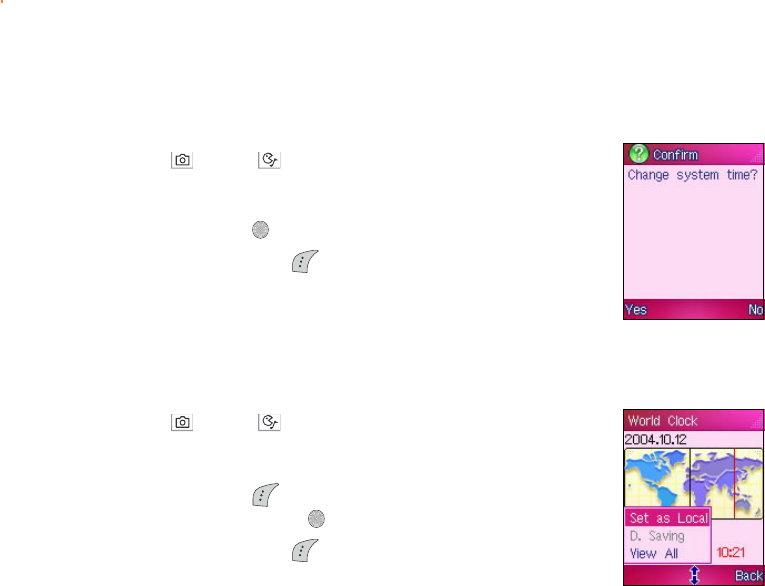
256256
256256
256
Changing the local timeChanging the local time
Changing the local timeChanging the local time
Changing the local time
To change the local time using the time line:
1. Press (left) or (right) to move the local time line across the
world map until it is over the desired location.
2. The selected location and time information are shown below the
world map. Press to change the local time.
3. When prompted, press (Yes) to confirm the local time change.
A message appears on screen telling you that the local time has
been changed.
The display returns to the World Clock World Clock
World Clock World Clock
World Clock screen.
To change the local time using the World Clock option:
1. Press (left) or (right) to move the local time line across the
world map until it is over the desired location.
2. The selected location and time information are shown below the
world map. Press (Option), select Set as Local Set as Local
Set as Local Set as Local
Set a s L ocal from the
pop-up menu, then press .
3. When prompted, press (Yes) to confirm the local time change.
A message appears on screen telling you that the local time has
been changed.
The display returns to the World Clock World Clock
World Clock World Clock
World Clock screen.
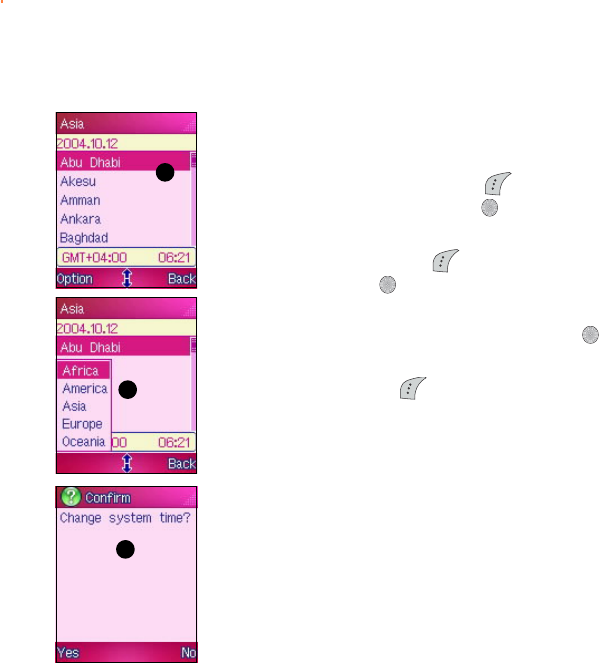
257257
257257
257
Viewing other locationsViewing other locations
Viewing other locationsViewing other locations
Viewing other locations
If you cannot locate your city or country using the time line, you can
view other locations using the World Clock options. To do this:
1. In the World Clock World Clock
World Clock World Clock
Wor l d C l o ck screen, press (Option), select View AllView All
View AllView All
View All
from the pop-up menu, then press . A list of all available cities and
countries appears.
2. To specify your search, tap (Option), select the continent of
location, then press . A list of all available cities and countries in
the selected continent is displayed.
3. Select the city or country of location, then press to set the local
time.
4. When prompted, press (Yes) to confirm the local time change. A
message appears on screen telling you that the local time has been
changed.
The display returns to the World Clock World Clock
World Clock World Clock
World Clock screen.
11
11
1
22
22
2
44
44
4
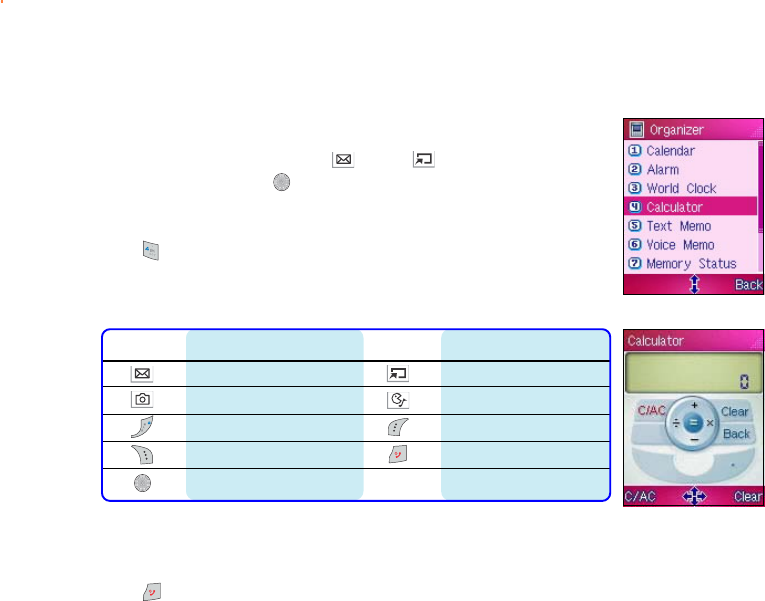
258258
258258
258
Calculator
The calculator allows you to compute simple mathematical operations.
To open the CalculatorCalculator
CalculatorCalculator
Calculator:
From the OrganizerOrganizer
OrganizerOrganizer
Organizer menu, use (up) or (down) to select
CalculatorCalculator
CalculatorCalculator
Calcul a t o r, then press .
OROR
OROR
OR
Press to display the CalculatorCalculator
CalculatorCalculator
Calculator.
The function of the following keys changes when the phone is in
calculator mode.
KeyKey
KeyKey
Key FunctionFunction
FunctionFunction
Function KeyKey
KeyKey
Key FunctionFunction
FunctionFunction
Function
[+] add [–] subtract
[÷] divide [x] multiply
[.] decimal point C / AC
Clear Back
[=] equal
The calculator functions like a normal calculator. Use the keypad to
key-in the numerals, then select a mathematical operation to use.
Press to return to the OrganizerOrganizer
OrganizerOrganizer
Organizer menu.
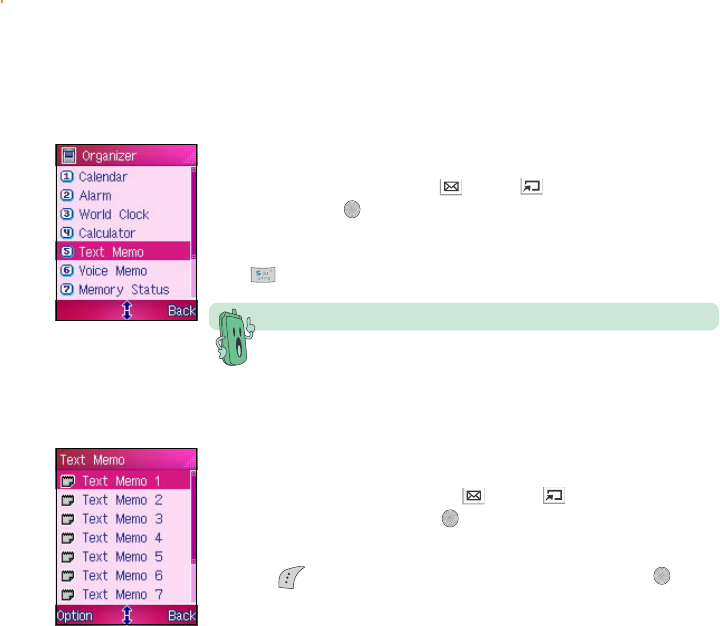
259259
259259
259
Text Memo
The text memo menu allows you to create short memos containing
important notices or reminders.
To open the Text MemoText Memo
Text MemoText Memo
Text Memo:
From the OrganizerOrganizer
OrganizerOrganizer
Organizer menu, use (up) or (down) to select TextText
TextText
Text
MemoMemo
MemoMemo
M e m o, then press .
OROR
OROR
OR
Press to display the Text Memo.Text Memo.
Text Memo.Text Memo.
Text Memo.
You can create a text memo of up to 70 characters.
Creating a text memoCreating a text memo
Creating a text memoCreating a text memo
Creating a text memo
To create a text memo:
1. In the Text Memo Text Memo
Text Memo Text Memo
Text Memo screen, use (up) or (down) to highlight a
blank text memo, then press .
OROR
OROR
OR
Press (Option), select EditEdit
EditEdit
E d i t from the menu, then press .
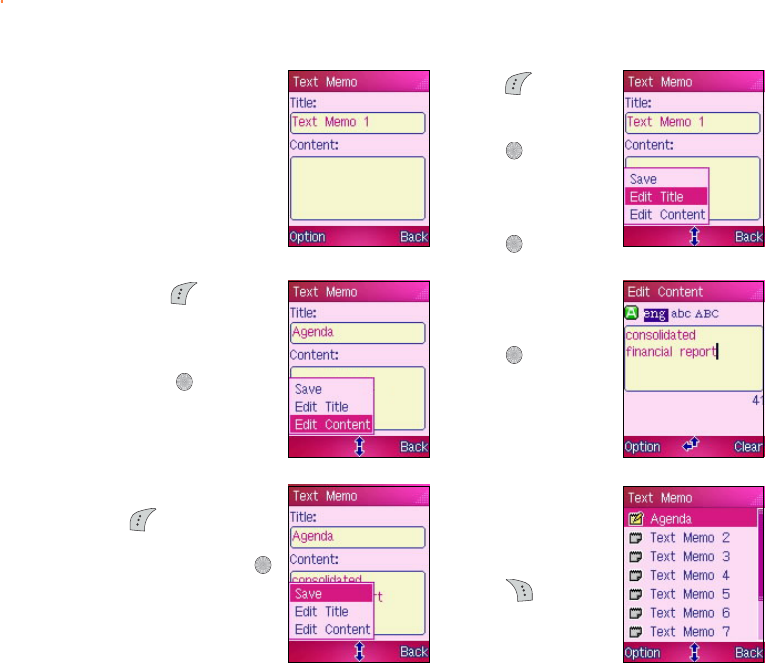
260260
260260
260
The blank text
memo screen
appears.
3. Press (Option),
select Edit TitleEdit Title
Edit TitleEdit Title
Edit Title
from the menu, then
press .
4. When prompted,
key-in the text
memo title then
press .
5. Press (Option),
select EditEdit
EditEdit
Edit
ContentContent
ContentContent
Co n t e n t from the
menu, then
press .
6. When prompted,
key-in the text
memo content then
press .
7. When finished, press
(Option), select
SaveSave
SaveSave
S a v e from the
menu, then press .
8. The title of the
created text memo
now appears in the
text memo list.
Press (Back) to
return to the
OrganizerOrganizer
OrganizerOrganizer
Organizer menu.
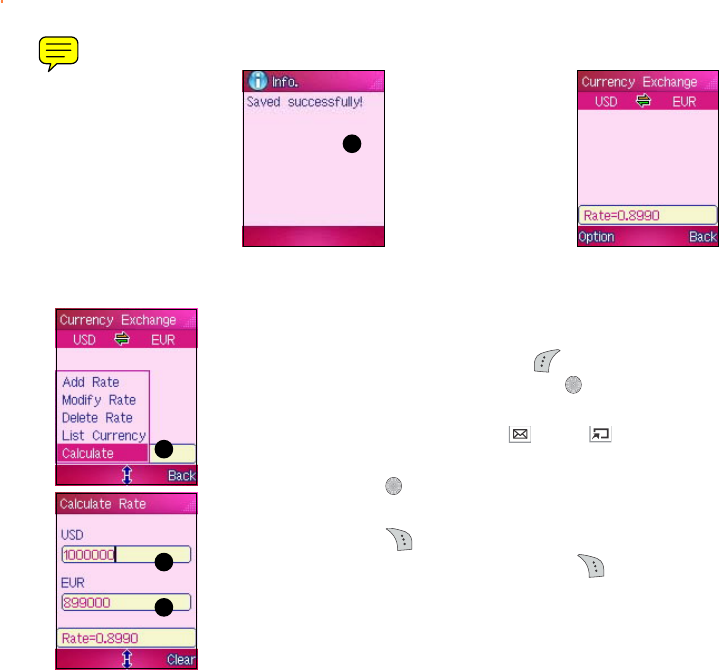
271271
271271
271
55
55
5
The display returns
to the CurrencyCurrency
CurrencyCurrency
Currency
ExchangeExchange
ExchangeExchange
Exchange screen
showing the created
currency conversion
and rate.
5. A SavedSaved
SavedSaved
Saved
successfully!successfully!
successfully!successfully!
successfully!
screen appears to
indicate that the
currency exchange
rate has been saved.
Calculating an exchange rateCalculating an exchange rate
Calculating an exchange rateCalculating an exchange rate
Calculating an exchange rate
To calculate for the exchange rate:
1. In the Currency Exhange Currency Exhange
Currency Exhange Currency Exhange
Currency Exhange screen, press (Option), highlight
CalculateCalculate
CalculateCalculate
Calcu l a t e from the pop-up menu, then press . The CalculateCalculate
CalculateCalculate
Calculate
screen appears.
2. Select a reference currency field using (up) or (down), then
key-in the amount of currency to be exchanged.
3. When finished, press to calculate the equivalent amount on the
other currency using the exchange rate.
4. When finished, press (Clear) to clear the currency field(s) and
compute a new exchange rate. Otherwise, press (Back) to
return to the Currency Exchange Currency Exchange
Currency Exchange Currency Exchange
Currency Exchange screen.
11
11
1
22
22
2
22
22
2
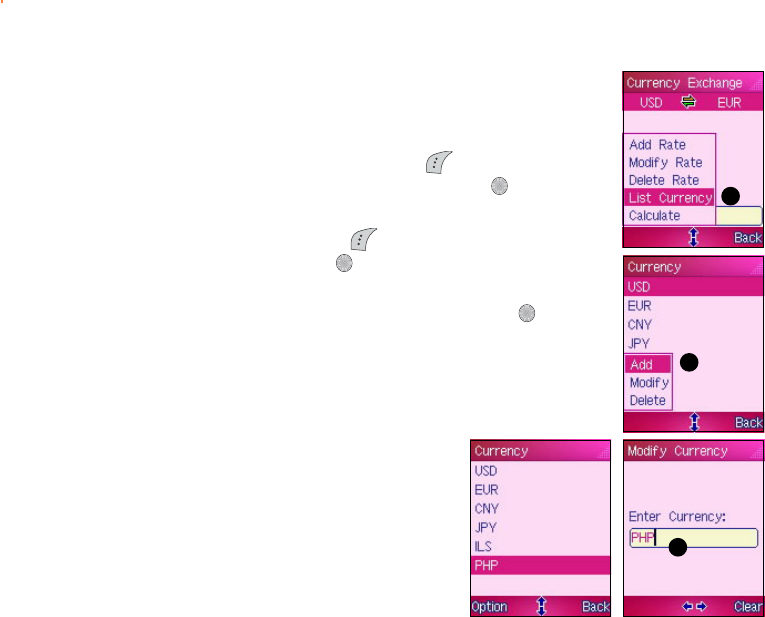
272272
272272
272
11
11
1
Adding an exchange currencyAdding an exchange currency
Adding an exchange currencyAdding an exchange currency
Adding an exchange currency
To add an exchange currency:
1. In the Currency Exhange Currency Exhange
Currency Exhange Currency Exhange
Currency Exhange screen, press (Option), highlight
List CurrencyList Currency
List CurrencyList Currency
Lis t C urren c y from the pop-up menu, then press . The
CurrencyCurrency
CurrencyCurrency
Currency screen appears with the list of available currencies.
2. In the CurrencyCurrency
CurrencyCurrency
Currency screen, press (Option), highlight AddAdd
AddAdd
Add from
the pop-up menu, then press . The Modify Currency Modify Currency
Modify Currency Modify Currency
Modify Currency screen
appears.
3. Key-in the currency name using the keypad, then press .
A currency name is limited to only four characters.
The display returns to the CurrencyCurrency
CurrencyCurrency
Currency screen with the created
currency.
22
22
2
33
33
3
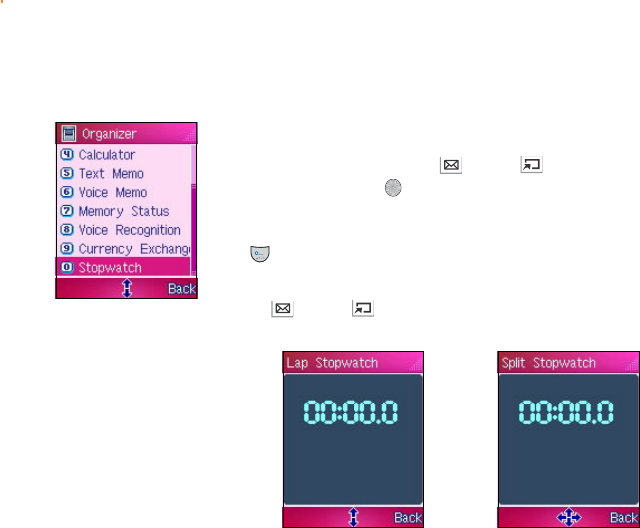
273273
273273
273
Stopwatch
The StopwatchStopwatch
StopwatchStopwatch
Stopwatch allows you to record time in split and lap modes.
To open the StopwatchStopwatch
StopwatchStopwatch
Stopwatch:
From the OrganizerOrganizer
OrganizerOrganizer
Organizer menu, use (up) or (down) to select
StopwatchStopwatch
StopwatchStopwatch
Stopwatch, then press .
OROR
OROR
OR
Press to display the StopwatchStopwatch
StopwatchStopwatch
Stopwatch screen.
You can switch the stopwatch from splitsplit
splitsplit
split to laplap
laplap
l a p mode or vice versa by
pressing (up) or (down).
Lap modeLap mode
Lap modeLap mode
Lap mode Split modeSplit mode
Split modeSplit mode
Split mode
Lap stopwatch is commonly used for timing races and other sports that
are divided into laps, such as car racing. Split stopwatch is used to
determine the time for an individual to finish a given task, such as in a
speech competition.
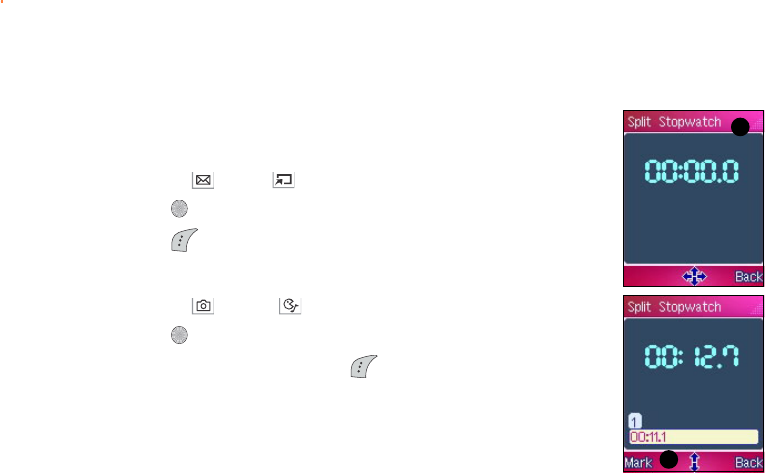
274274
274274
274
Using the split stopwatchUsing the split stopwatch
Using the split stopwatchUsing the split stopwatch
Using the split stopwatch
To use the split stopwatch:
1. In the StopwatchStopwatch
StopwatchStopwatch
Stopw a t c h screen, select the split stopwatch mode by
pressing (up) or (down).
2. Press to start the stopwatch.
3. Press (Mark) to mark a specific time. The marked time is
displayed at the bottom of the screen. You can create a maximum
eight marks for a given time. You can also view the time marks by
pressing (left) or (right) while the stopwatch is in progress.
4. Press to stop the stopwatch.
5. After recording the time, press (Reset) to reset the stopwatch.
11
11
1
33
33
3
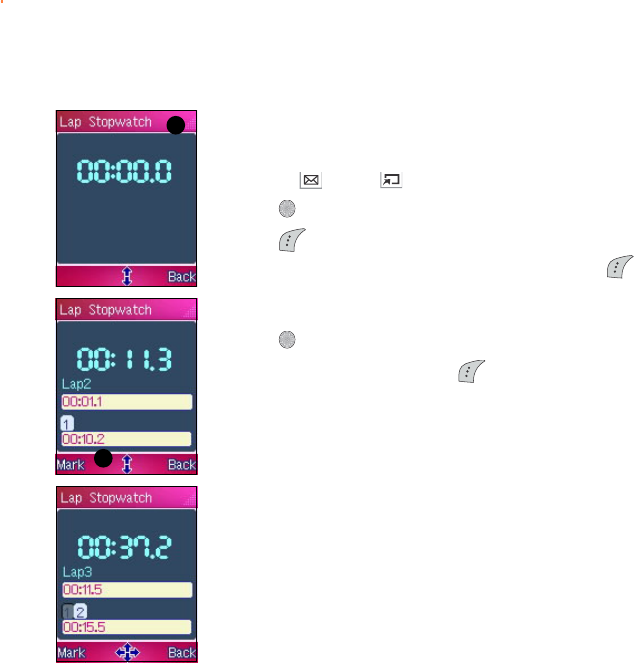
275275
275275
275
Using the lap stopwatchUsing the lap stopwatch
Using the lap stopwatchUsing the lap stopwatch
Using the lap stopwatch
To use the lap stopwatch:
1. In the StopwatchStopwatch
StopwatchStopwatch
Stopwatch screen, select the lap stopwatch mode by
pressing (up) or (down).
2. Press to start the stopwatch.
3. Press (Mark) to mark the first lap time. The lap time is displayed
at the bottom of the screen. When necessary, press (Mark) to
mark the second lap time, and so on. The screen displays the latest
two laps.
4. Press to stop the stopwatch.
5. After recording the time, press (Reset) to reset the stopwatch.
11
11
1
33
33
3
FCC Regulations:
zThis mobile phone complies with part 15 of the FCC Rules. Operation is subject to
the condition that this device does not cause harmful interference.
zThis mobile phone complies with part 15 of the FCC Rules. Operation is subject to
the following two conditions: (1) This device may not cause harmful interference, and
(2) this device must accept any interference received, including interference that may
cause undesired operation.
zThis mobile phone has been tested and found to comply with the limits for a Class B
digital device, pursuant to Part 15 of the FCC Rules. These limits are designed to
provide reasonable protection against harmful interference in a residential installation.
This equipment generates, uses and can radiated radio frequency energy and, if not
installed and used in accordance with the instructions, may cause harmful interference
to radio communications. However, there is no guarantee that interference will not
occur in a particular installation If this equipment does cause harmful interference to
radio or television reception, which can be determined by turning the equipment off
and on, the user is encouraged to try to correct the interference by one or more of the
following measures:
-Reorient or relocate the receiving antenna.
-Increase the separation between the equipment and receiver.
-Connect the equipment into an outlet on a circuit different from that to which the
receiver is connected.
-Consult the dealer or an experienced radio/TV technician for help.
Changes or modifications not expressly approved by the party responsible for
compliance could void the user‘s authority to operate the equipment.

RF Exposure Information (SAR)
This model phone meets the government’s requirements for exposure to radio waves.
This phone is designed and manufactured not to exceed the emission limits for
exposure to radio frequency (RF) energy set by the Federal Communications
Commission of the U.S. Government.
The exposure standard for wireless mobile phones employs a unit of measurement
known as the Specific Absorption Rate, or SAR. The SAR limit set by the FCC is
1.6W/kg. *Tests for SAR are conducted using standard operating positions accepted
by the FCC with the phone transmitting at its highest certified power level in all tested
frequency bands. Although the SAR is determined at the highest certified power
level, the actual SAR level of the phone while operating can be well below the
maximum value. This is because the phone is designed to operate at multiple power
levels so as to use only the poser required to reach the network. In general, the
closer you are to a wireless base station antenna, the lower the power output.
The highest SAR value for the model phone as reported to the FCC when tested for
use at the ear is 1.15 W/kg and when worn on the body, as described in this user guide,
is 0.357 W/kg. (Body-worn measurements differ among phone models, depending
upon available enhancements and FCC requirements.)
While there may be differences between the SAR levels of various phones and at
various positions, they all meet the government requirement.
The FCC has granted an Equipment Authorization for this model phone with all
reported SAR levels evaluated as in compliance with the FCC RF exposure guidelines.
SAR information on this model phone is on file with the FCC and can be found under
the Display Grant section of http://www.fcc.gov/oet/fccid after searching on FCC ID:
MSQM303.
For body worn operation, this phone has been tested and meets the FCC RF exposure
guidelines for use with an accessory that contains no metal and the positions the
handset a minimum of 1.5 cm from the body. Use of other enhancements may not
ensure compliance with FCC RF exposure guidelines. If you do no t use a
body-worn accessory and are not holding the phone at the ear, position the handset a
minimum of 1.5 cm from your body when the phone is switched on.