Apple E3091A Cellular Phone with Bluetooth and WLAN Radios User Manual AA15XX User Guide v1 0x
Apple Inc. Cellular Phone with Bluetooth and WLAN Radios AA15XX User Guide v1 0x
Apple >
Contents
- 1. RF exposure statements (FCC only)
- 2. User_Guide_v1.0_draft_Part1
- 3. User_Guide_v1.0_draft_Part2
- 4. User_Guide_v1.0_draft_Part3
- 5. User_Guide_v1.0_draft_Part4
- 6. User_Guide_v1.0_draft_Part5
- 7. User_Guide_v1.0_draft_Part6
- 8. User_Guide_v1.0_draft_Part7
- 9. User_Guide_v1.0_draft_Part8
- 10. Manual part1
- 11. Manual part2
User_Guide_v1.0_draft_Part5
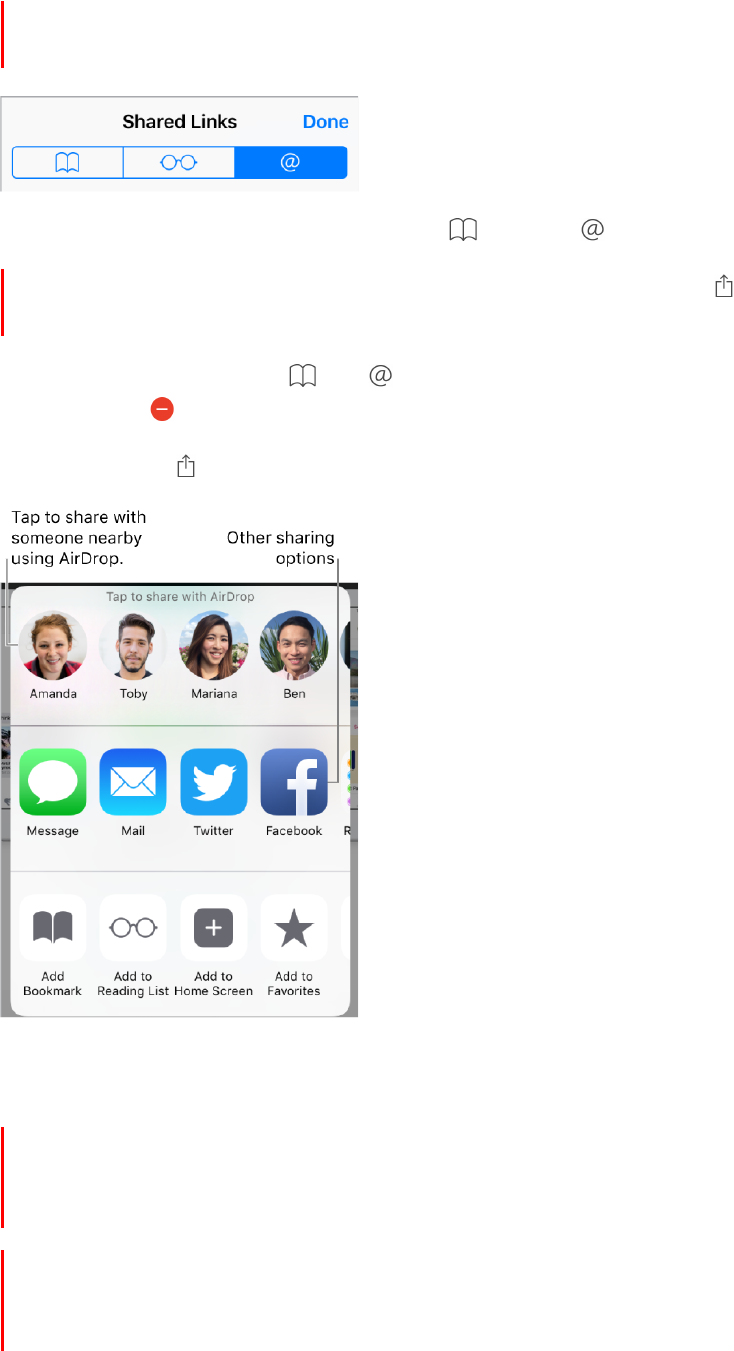
90
!
APPLE CONFIDENTIAL
Shared links and subscriptions
You can view links shared from social media, such as Twitter, and feeds you’ve
subscribed to.
View shared links and subscriptions. Tap , then tap .
Subscribe to a feed. On a site that provides a subscription feed, tap , tap Add to
Shared Links, then tap Add to Shared Links.
Delete a subscription. Tap , tap , tap Subscriptions below the list of your shared
links, then tap
next to the subscription you want to delete.
Share links. Tap .
Fill in forms
Whether you’re signing in to a website, signing up for a service, or making a purchase,
you can fill in a web form using the onscreen keyboard or have Safari fill it in for you
using AutoFill.
Tired of always having to sign in? When you’re asked if you want to save the
password for the site, tap Yes. The next time you visit, your user name and password
are filled in for you.
DRAFT
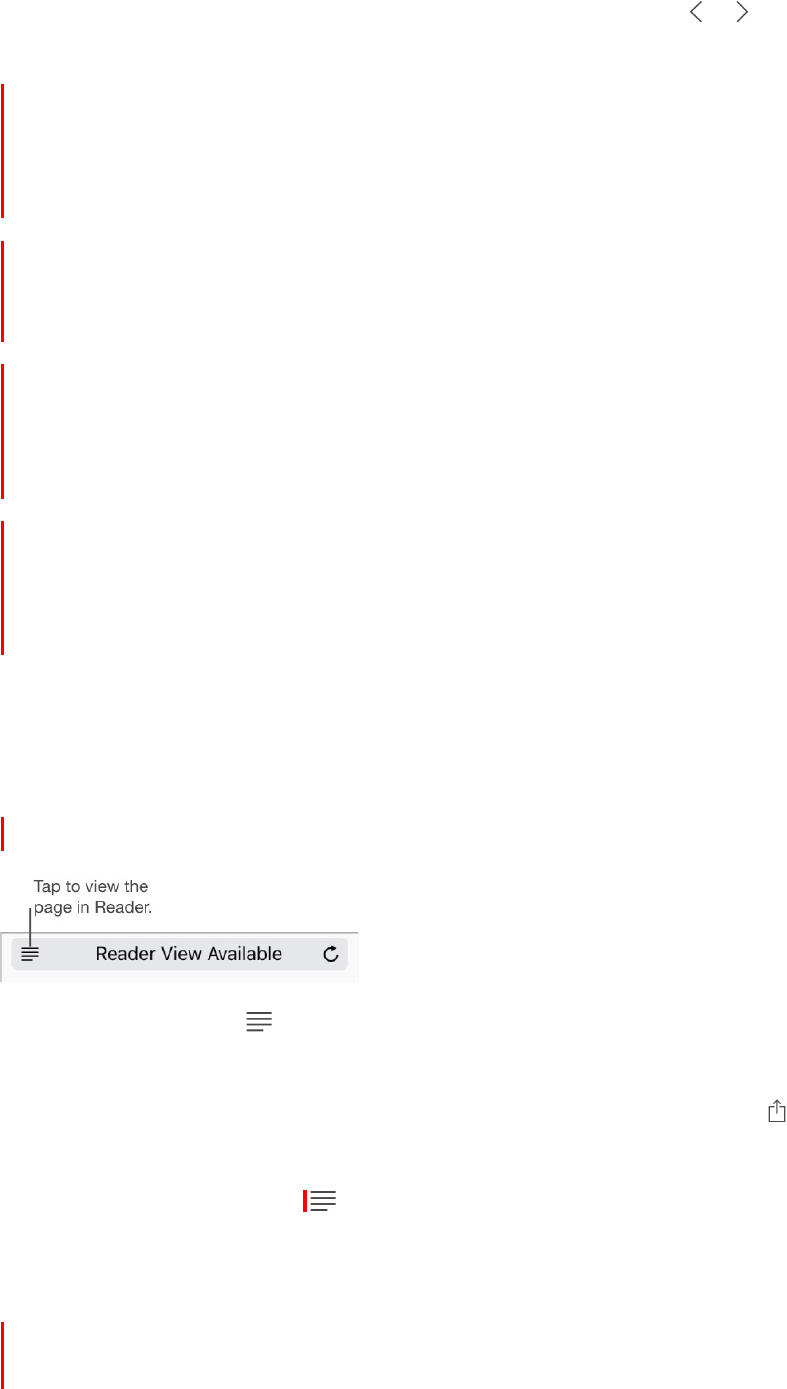
91
!
APPLE CONFIDENTIAL
Fill in a form. Tap any field to bring up the onscreen keyboard. Tap
or
above the
keyboard to move from field to field.
Fill it in automatically. Go to Settings > Safari > AutoFill, then turn on Use Contact Info
and Names and Passwords. When you’re filling in the form, tap AutoFill Contact or
AutoFill Password above the keyboard, then choose a contact. Not all websites support
AutoFill.
Choose a different identity. If you use multiple identities with a site and an unwanted
identity is filled in, tap Passwords above the keyboard, then select the identity you
prefer.
Add a credit card for purchases. Go to Settings > Safari > AutoFill > Saved Credit
Cards > Add Credit Card. To enter the information without typing, tap Use Camera, then
position iPhone so that your card appears in the frame. Also, when you make an online
purchase, you can allow Safari to save the credit card. See iCloud Keychain.
Use your credit card information. Look for the AutoFill Credit Card button above the
keyboard whenever you’re in a credit card field. Enter your card’s security code, which
isn’t stored. For greater security of your credit card information, use a passcode for
iPhone.
Submit a form. Tap Go, Search, or the link on the webpage.
Use Reader for distraction-free reading
Use Safari Reader to view a page without ads, navigation, or other distracting items.
Focus on content. Tap
at the left end of the address field. If you don’t see the icon,
Reader isn’t available for the page you’re looking at.
Share just the good stuff. To share just the article text and a link to it, tap
while
viewing the page in Reader.
Return to the full page. Tap in the address field again.
Privacy and security
Adjust Safari settings to keep your browsing activities to yourself and protect yourself
from malicious websites.
DRAFT
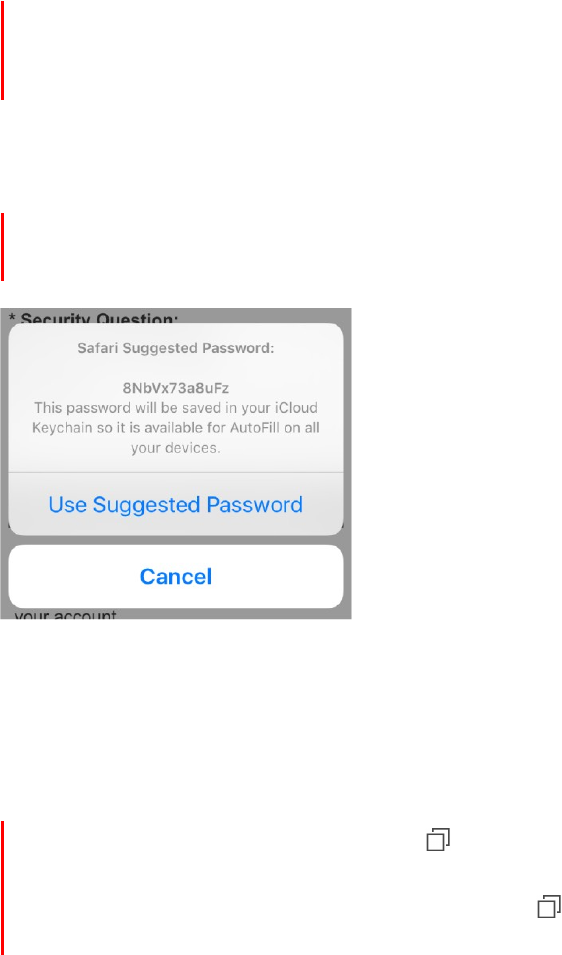
92
!
APPLE CONFIDENTIAL
Keep a low profile. Go to Settings > Safari, then turn on Do Not Track. Safari will ask
websites you visit not to track your browsing, but beware—a website can choose not to
honor the request.
Control cookies. Go to Settings > Safari > Block Cookies. To remove cookies already on
iPhone, go to Settings > Safari > Clear History and Website Data.
Let Safari create and store secure passwords for you. When creating a new account,
tap the password field, tap Suggest Password, then tap Use Suggested Password.
View your saved passwords. Go to Settings > Safari > Passwords, then enter your
iPhone passcode or use Touch ID.
Erase your browsing history and data from iPhone. Go to Settings > Safari > Clear
History and Website Data.
Visit sites without making history. Tap , then tap Private. Sites you visit won’t be
added to History on your iPhone or appear in the list of tabs on your other devices. To
hide the pages and exit Private Browsing Mode, tap , then tap Private again. The
pages will re-appear the next time you use Private Browsing Mode.
Watch for suspicious websites. Go to Settings > Safari, then turn on Fraudulent
Website Warning.
DRAFT
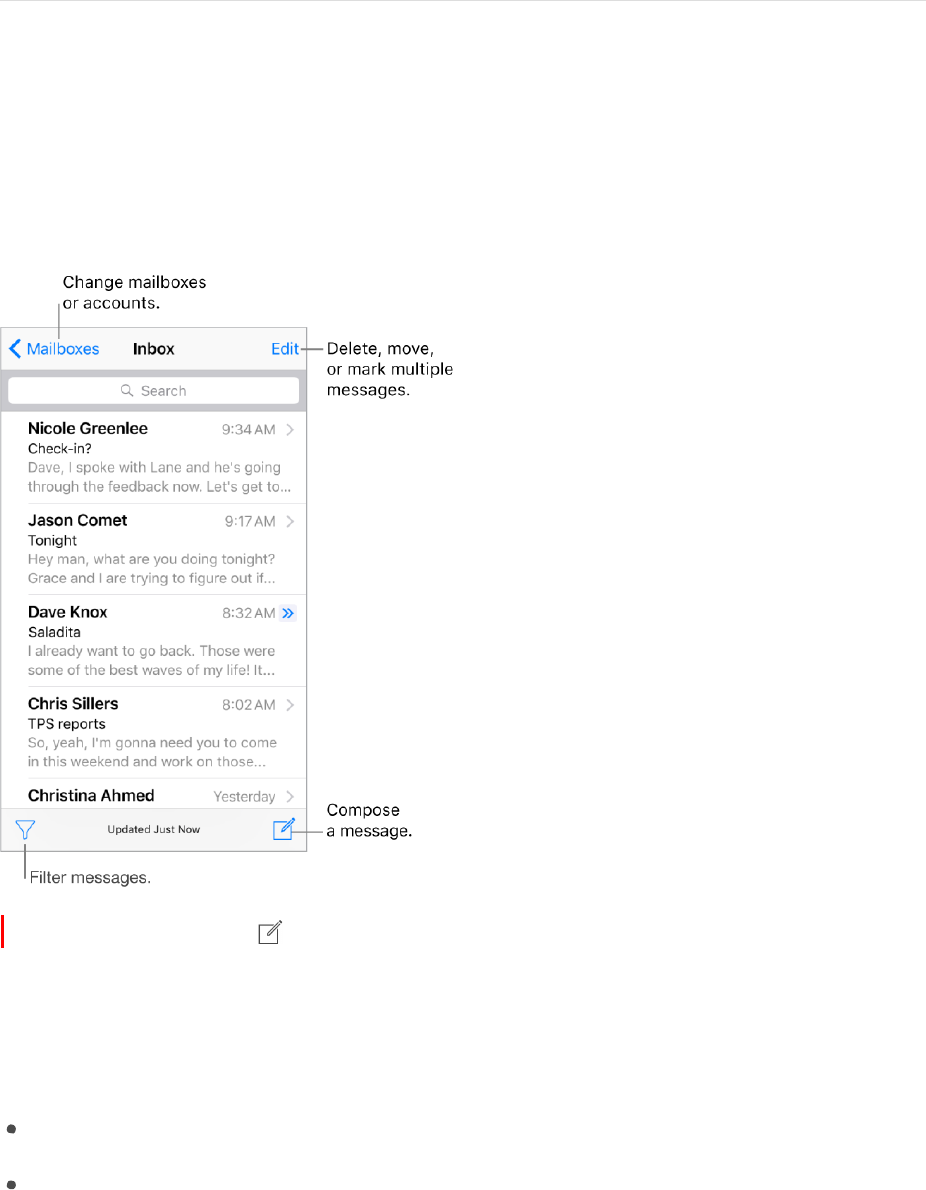
93
!
APPLE CONFIDENTIAL
Mail
Write messages
WARNING: For important information about avoiding distractions that could lead to
dangerous situations, see Important safety information.
Create a message. Tap . Touch and hold to view draft messages you’ve saved.
3D Touch. To create a new message from the Home screen, press Mail, then choose
the New Message quick action. See 3D Touch.
Ask Siri. Say something like:
“New email to Jonah Schmidt”
“Email Simon and say
I
got the forms, thanks”
Add attachments. Double-tap in the message body, tap Add Attachment, then select
files from iCloud Drive.
Insert a photo or video. Double-tap in the message body, then tap Insert Photo or
Video.
DRAFT

94
!
APPLE CONFIDENTIAL
Quote some text when you reply. Tap the insertion point, then select the text you want
to include. Tap , then tap Reply. You can turn off the indentation of the quoted text in
Settings > Mail, Contacts, Calendars > Increase Quote Level.
Send a message from a different account. Tap the From field to choose an account.
Change a recipient from Cc to Bcc. After you enter recipients, you can drag them from
one field to another or change their order.
Mark addresses outside certain domains. When you’re addressing a message to a
recipient that’s not in your organization’s domain, Mail can color the recipient’s name red
to alert you. Go to Settings > Mail > Mark Addresses, then define the domains that you
don’t want marked. You can enter multiple domains separated by commas, such as
“apple.com, example.org.”
Add additional mail accounts. Go to Settings > Mail > Accounts, then tap Add Account.
Change your mail signature. Go to Settings > Mail > Signature. If you have more than
one mail account, you can set a different signature for each of them.
Automatically send a copy to yourself. Turn on Settings > Mail > Always Bcc Myself.
Preview your messages
3D Touch. Press a message to peek at it, then swipe up, left, or right to use quick
actions. Press a little deeper to pop the message open. See 3D Touch.
See a longer preview. Go to Settings > Mail, Contacts, Calendars > Preview. You can
show up to five lines.
Is this message for me? Go to Settings > Mail, Contacts, Calendars, then turn on Show
To/Cc Label. If the label says Cc instead of To, you were just copied. You can also use the
To/Cc mailbox, which gathers all mail addressed to you. To show or hide it, tap
Mailboxes, then tap Edit.
DRAFT
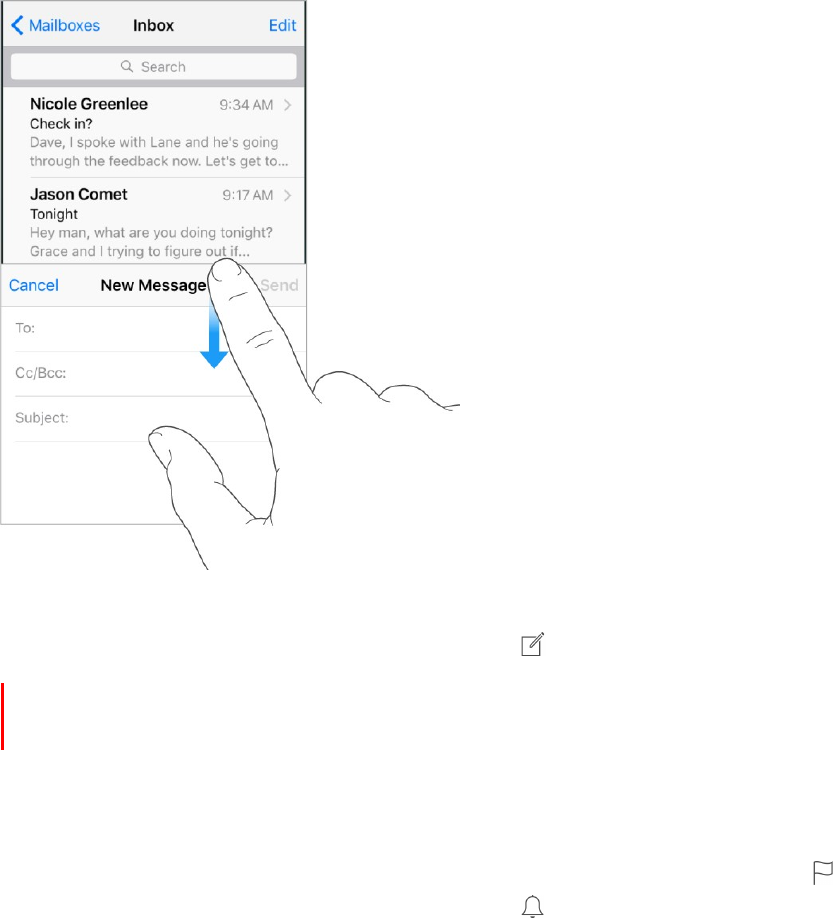
95
!
APPLE CONFIDENTIAL
Finish a message later
Look at another message while you’re writing one. Swipe down on the title bar of a
message you’re writing. When you’re ready to return to your message, tap its title at the
bottom of the screen. If you have more than one message waiting to be finished, tap the
bottom of the screen to see them all.
Save a draft for later. If you’re writing a message and want to finish it later, tap Cancel,
then tap Save Draft. To get it back, touch and hold .
With OS X v10.10 or later, you can also hand off unfinished messages with your Mac.
See Continuity.
See important messages
Get notified of replies to a message or thread. While reading a message, tap , then
tap Notify Me. While you’re writing a message, tap
in the Subject field. To change how
notifications appear, go to Settings > Notifications > Mail > Thread Notifications.
Gather important messages. Add important people to your VIP list, so all their
messages appear in the VIP mailbox. Tap the sender’s name in a message, then tap Add
to VIP. To change how notifications appear, go to Settings > Notifications > Mail > VIP.
Ask Siri. Say something like: “Any new mail from Natalia today?”
DRAFT
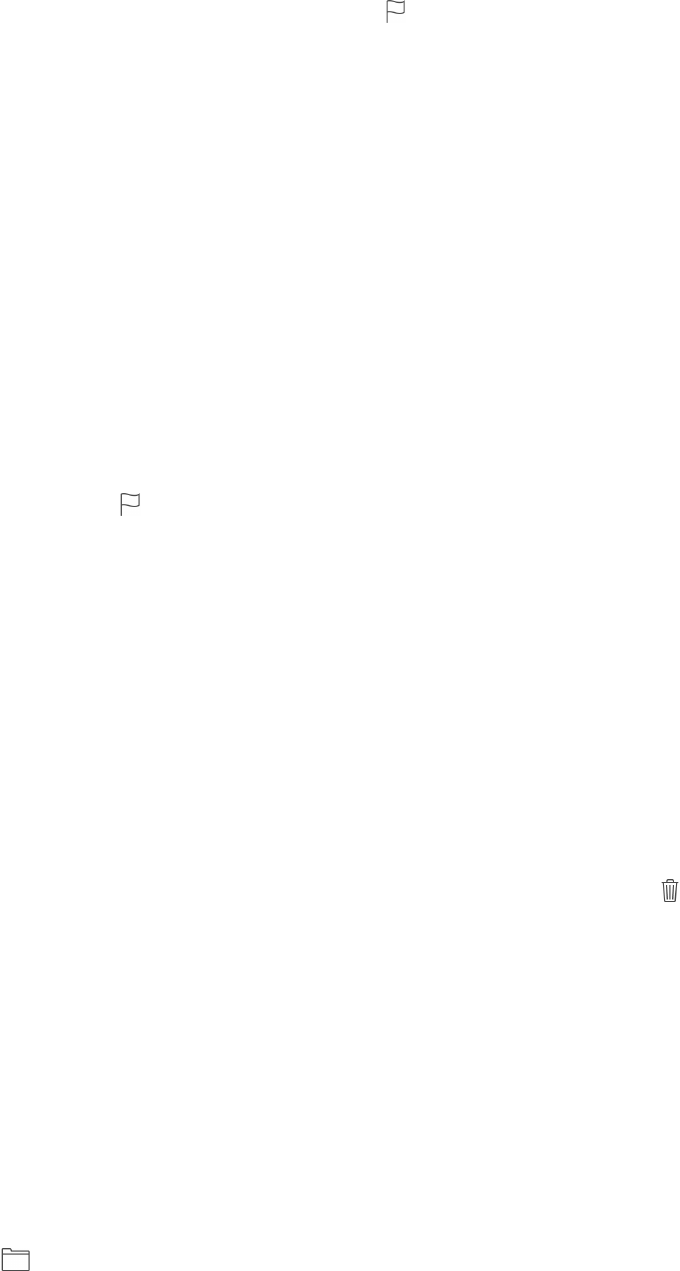
96
!
APPLE CONFIDENTIAL
Flag a message so you can find it later. Tap
while reading the message. To change
the appearance of the flagged message indicator, go to Settings > Mail > Flag Style. To
see the Flagged mailbox, tap Edit while viewing the Mailboxes list, then tap Flagged.
Search for a message. Scroll to or tap the top of the message list to reveal the search
field. Searching looks at the address fields, the subject, and the message body. To
search multiple accounts at once, search from a smart mailbox, such as All Sent.
Search by timeframe. Scroll to or tap the top of the messages list to reveal the search
field, then type something like “February meeting” to find all messages from February
with the word “meeting.”
Search by message state. To find all flagged, unread messages from people in your VIP
list, type “flag unread vip.” You can also search for other message attributes, such as
“attachment.”
Junk, be gone! Tap
while you’re reading a message, then tap Move to Junk to file it in
the Junk folder. If you accidentally move a message, shake iPhone immediately to undo.
Make a mailbox a favorite. Favorite mailboxes appear at the top of the Mailboxes list so
you can access them easily. To designate a mailbox as a favorite, tap Edit while viewing
the Mailboxes list. Tap Add Mailbox, then select the mailboxes to add.
Show draft messages from all of your accounts. While viewing the Mailboxes list, tap
Edit, tap Add Mailbox, then turn on the All Drafts mailbox.
Delete messages
View then delete a message. Tap a message to open it. To delete it, tap . To turn the
confirmation of deletion on or off, go to Settings > Mail > Ask Before Deleting.
Delete a message with a swipe. While viewing a list of messages, swipe a message to
the left to reveal a menu of actions, then tap Trash. Or, to delete a message in a single
gesture, swipe it all the way to the left.
Delete multiple messages at once. While viewing a list of messages, tap Edit, select
some messages, then tap Trash. If you change your mind, shake iPhone immediately to
undo.
Recover a deleted message. Go to the account’s Trash mailbox, open the message,
then tap
and move the message. Or, if you just deleted it, shake iPhone to undo. To
see deleted messages across all your accounts, add the Trash mailbox. To add it, tap Edit
in the mailboxes list, then select it in the list.
DRAFT
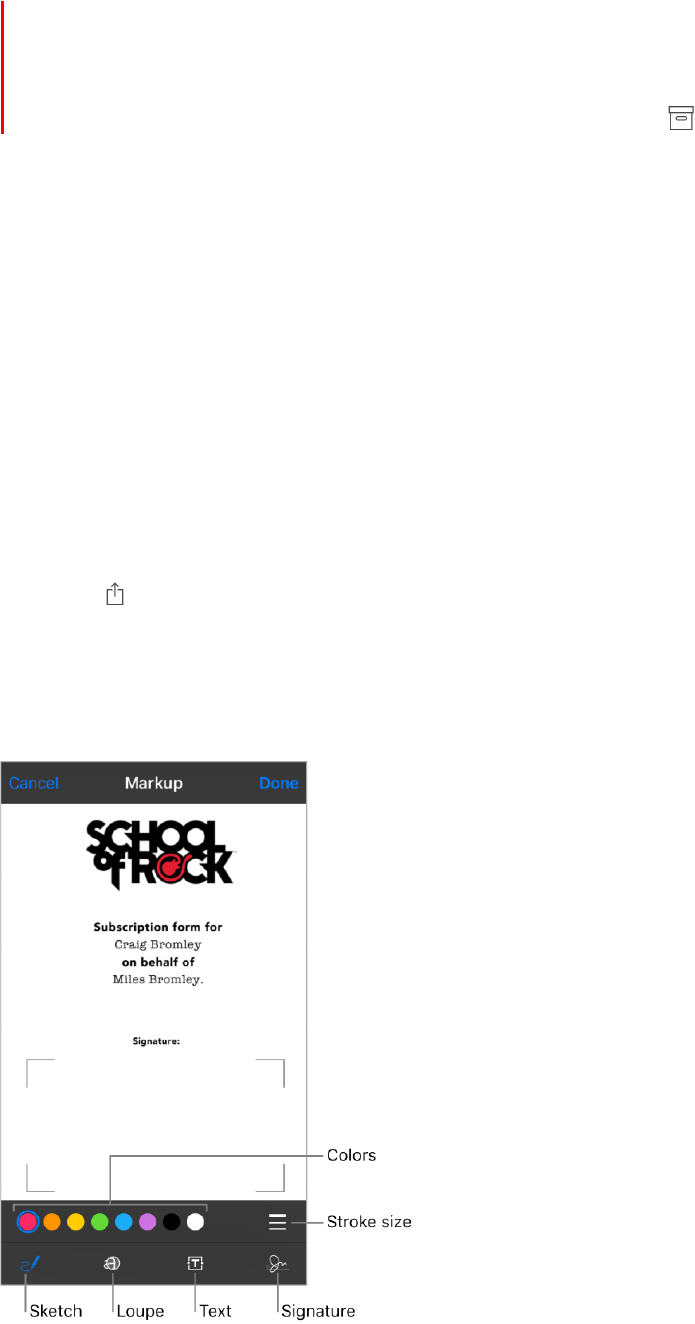
97
!
APPLE CONFIDENTIAL
Archive instead of delete. Instead of deleting messages, you can archive them so
they’re still around, in the Archive mailbox, if you need them. To turn this option on,
select Archive Mailbox in Settings > Mail > Accounts > [account name] > Advanced.
Then, to delete a message instead of archiving it, touch and hold , then tap Delete.
Stash your trash. You can set how long deleted messages stay in the Trash mailbox. Go
to Settings > Mail > Accounts > [account name] > Advanced > Remove. Some email
services might override your selection; for example, iCloud doesn’t keep deleted
messages longer than 30 days, even if you select Never.
Attachments
Preview an attachment. Touch and hold an attachment, then tap Quick Look.
3D Touch. Press an attachment to preview it, press deeper to open it using Quick
Look. See 3D Touch.
Save a photo or video to Photos. Touch and hold the photo or video, then tap Quick
Look. Tap
, then tap Save Image.
Mark up attachments. You can use Markup to annotate an image or PDF attachment.
Touch and hold the attachment, then tap Markup (if it’s an attachment you’re sending) or
“Markup and Reply” (if it’s an attachment you’ve received).
Open an attachment with another app. Touch and hold the attachment until a menu
appears, then tap the app you want to use to open the attachment. Some attachments
automatically show a banner with buttons you can use to open other apps.
DRAFT
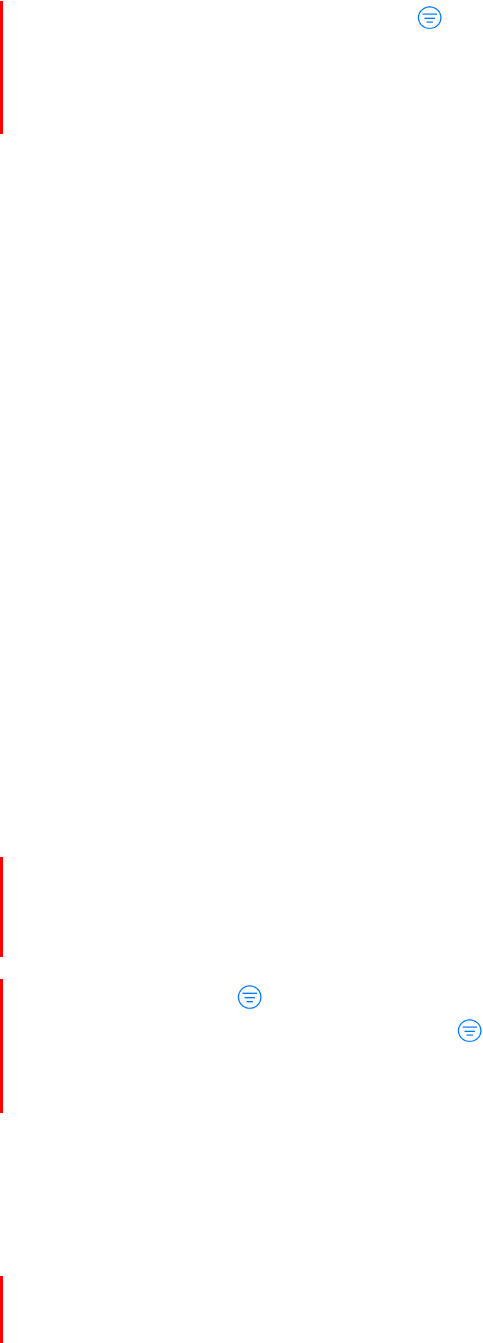
98
!
APPLE CONFIDENTIAL
See messages with attachments. Tap
to turn on filtering, then tap “Filtered by”
and turn on “Only Mail with Attachments.” You can also use the Attachments mailbox,
which shows messages with attachments from all accounts. To add it, tap Edit while
viewing the Mailboxes list.
Add an attachment. See Write messages.
Send large attachments. Mail Drop lets you send files that exceed the maximum size
allowed by your email account. Tap Send when you’re ready to send a message with
large attachments, then follow the onscreen instructions to use Mail Drop.
Work with multiple messages
Move or mark multiple messages. While viewing a list of messages, tap Edit. Select
some messages, then choose an action. If you change your mind, shake iPhone
immediately to undo.
Manage a message with a swipe. While viewing a list of messages, swipe a message to
the left to reveal a menu of actions. Swipe all the way to the left to select the first action.
You can also swipe a message to the right to reveal another action. Choose the actions
you want to appear in the menus at Settings > Mail > Swipe Options.
Organize your mail with mailboxes. Tap Edit in the mailboxes list to create a new one,
or rename or delete one. (Some built-in mailboxes can’t be changed.) There are several
smart mailboxes, such as Unread, that show messages from all your accounts. Tap the
ones you want to use.
Group related messages together. Turn on Settings > Mail > Organize by Thread.
Swipe left or right on a message in a thread to reveal actions. To threading options, go
to Settings > Mail.
Filter messages. Tap
to hide messages that don’t match the current filter. Tap again
to turn the filter off. To set up the filter, tap
to turn on filtering, then tap “Filtered by.”
You can filter by read or flagged status, by messages addressed to you, messages from
VIPs and other criteria.
See and save addresses
See who received a message. While viewing the message, tap More in the To field.
Add someone to Contacts or make them a VIP. Tap the person’s name or email
address, then tap Add to VIP. You can also add the address to a new or existing contact.
DRAFT
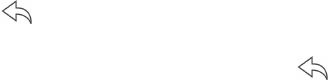
99
!
APPLE CONFIDENTIAL
Print messages
Print a message. Tap , then tap Print.
Print an attachment or picture. Tap to view it, tap , then choose Print.
See AirPrint.
DRAFT
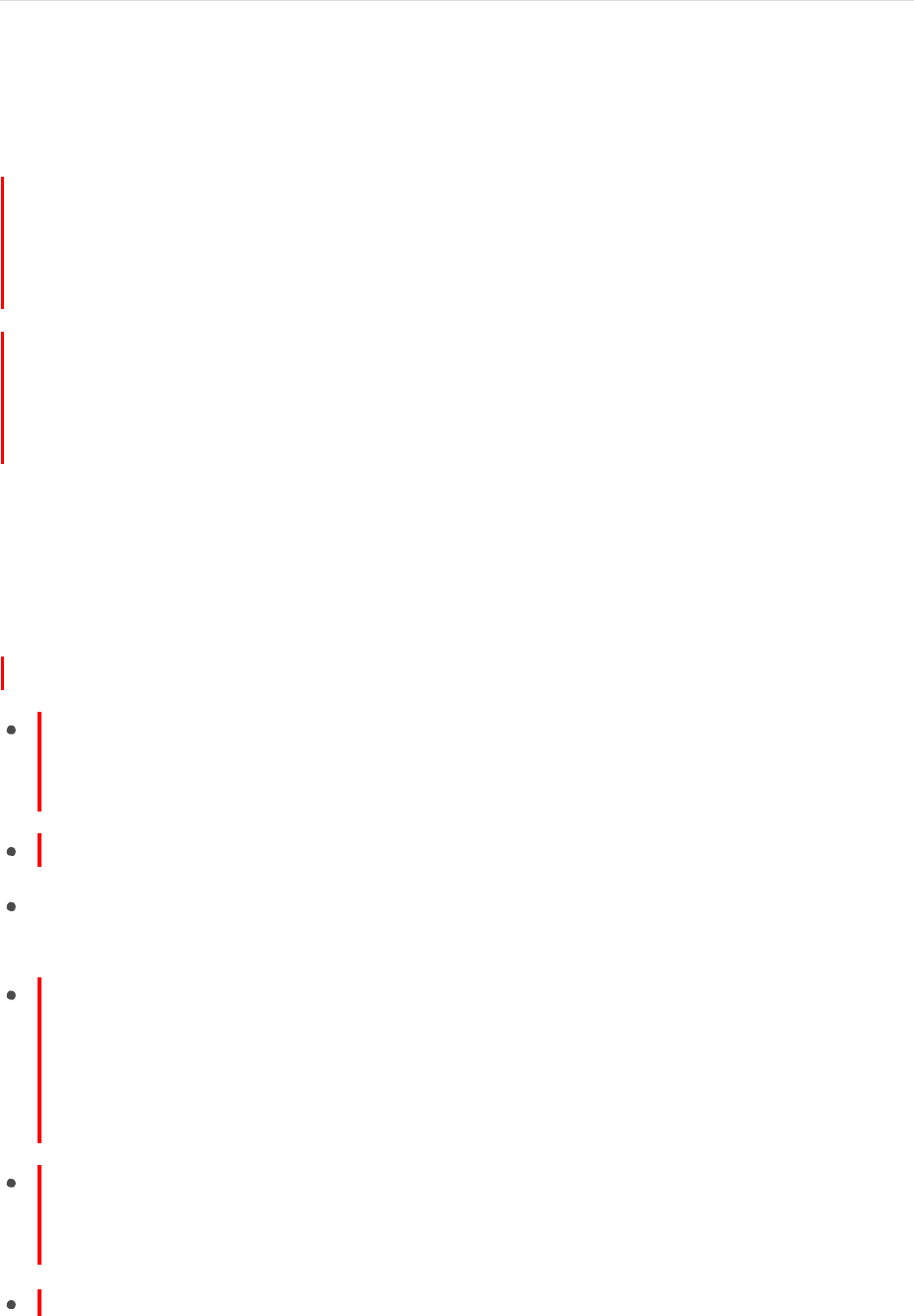
100
!
APPLE CONFIDENTIAL
Music
Music at a glance
Use Music to enjoy music stored on iPhone as well as music streamed over the Internet,
including Beats 1 radio, which broadcasts all day, every day from studios in Los Angeles,
New York, and London. With an optional Apple Music membership, listen to millions of
tracks, recommended by music experts.
Note: You need a Wi-Fi or cellular connection to stream music from Apple Music and
Radio. In some cases an Apple ID is also required. Services and features are not
available in all areas, and features may vary by area. Additional charges may apply when
using a cellular connection.
WARNING: For important information about avoiding hearing loss, see Important safety
information.
Access music
Play music on iPhone in the following ways:
Become an Apple Music member: With a membership and Wi-Fi or cellular
connection, stream as much music as you like from the Apple Music catalog and
download songs, albums, and playlists. See Apple Music.
Listen to Beats 1: Beats 1 radio is free to listen to live—no subscription required.
Purchase music from the iTunes Store: Go to iTunes Store. See iTunes Store at a
glance.
iCloud Music Library: Listen to your music on any of your devices. iCloud Music
Library contains your imported music, purchased music, music you’ve added and
downloaded from Apple Music, and music you’ve synced from iTunes on your
computer. iCloud Music Library is available to Apple Music members and
iTunes Match subscribers. Find this music in Library (see Library).
Family Sharing: Purchase an Apple Music Family Membership and every family
member you’ve added to your iCloud family can enjoy Apple Music. See Family
Sharing.
Sync music with iTunes on your computer: See Sync with iTunes.
DRAFT

101
!
Apple Music
APPLE CONFIDENTIAL
Apple Music is a subscription music service. As an Apple Music member, you can play
and download all the music you want. You get recommendations for playlists and
albums based on the music you love. You can also explore dozens of curated ad-free
stations and thousands of playlists for any genre or activity, created by music editors
and expert curators with a passion for music.
Nonmembers can use the Apple Music app to listen to their own music stored on
iPhone, play and download previous iTunes purchases, and listen live to Beats 1 radio
shows for free.
Join Apple Music. You can join Apple Music when you first open Music, or later in
Settings > Music > Join Apple Music.
Individual, student, or family memberships are available.
Individual membership: Get access to the full Apple Music library, expert
recommendations, and on-demand radio stations.
Family membership: Up to six people can enjoy unlimited access to Apple Music on
their devices.
Student membership: Have complete access to Apple Music, with personalized
recommendations, the best new music, and more at a price designed for students.
If you’re a student at a qualifying school, you can join Apple Music for a discounted
membership price for up to 48 months (4 years). The time needn’t be continuous.
Student memberships aren’t available in all locations.
Note: If you end your Apple Music membership, you can no longer stream Apple Music
tracks or play Apple Music tracks you’ve downloaded.
Show or hide Apple Music. Go to Settings > Music, then turn Show Apple Music on or
off.
Use cellular data. Go to Settings > Music > Cellular Data, where you can choose to
stream music and download music over a cellular connection. Turn on High Quality
Streaming to always stream music at the highest quality.
Note: High Quality Streaming uses more cellular data, and songs may take longer to
start playing.
Get personalized recommendations
Apple Music can suggest songs you might enjoy, with a little guidance about your
favorite kinds of music.
DRAFT
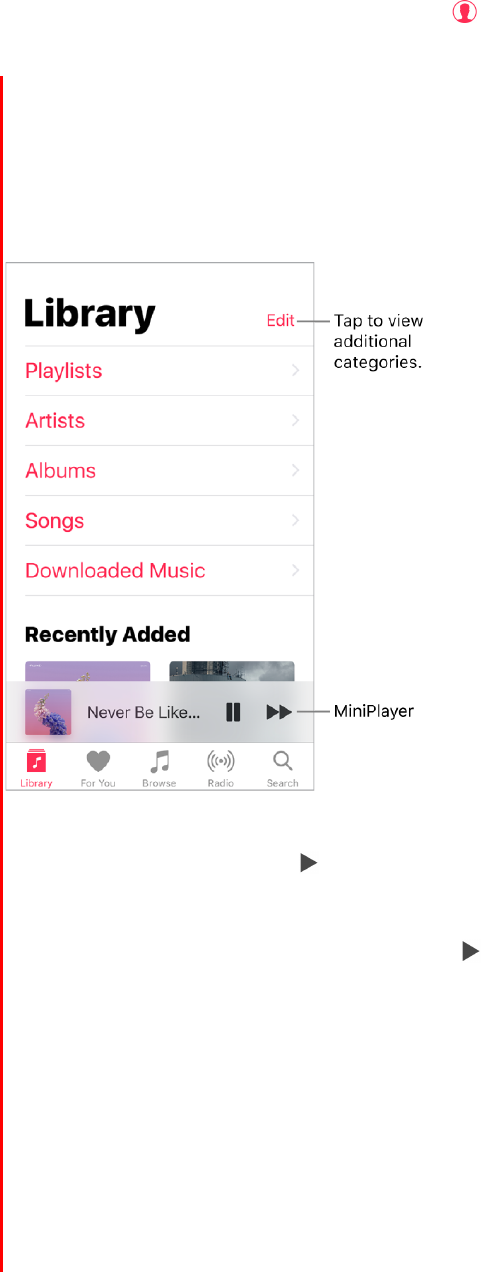
102
!
APPLE CONFIDENTIAL
Select your favorite genres and artists. When you first tap For You, you’re asked to tell
Music about your preferences. Tap the genres you like. (Double-tap those you love, and
touch and hold the genres you don’t care for.) Tap Next, then do the same with the artist
names that appear. Apple Music uses these preferences when recommending music to
you.
Update genre and artist preferences. Tap , then tap Choose Artists For You.
Library
The Library tab includes any added or downloaded music from Apple Music, music and
music videos synced to iPhone, iTunes purchases, and the music you make available
through iTunes Match.
Browse and play your music. Tap a category, such as Playlists or Albums, touch and
hold the album art, then tap to play. Tap the MiniPlayer to display the Now Playing
screen.
3D Touch. Press the album art, then tap
to play. See 3D Touch.
Sort albums and songs. Go to Settings > Music to sort albums or songs by artist or
title.
View more categories. In the Library tab, tap Edit, then select additional categories.
View only music stored on iPhone. In the Library tab, tap Downloaded Music.
DRAFT
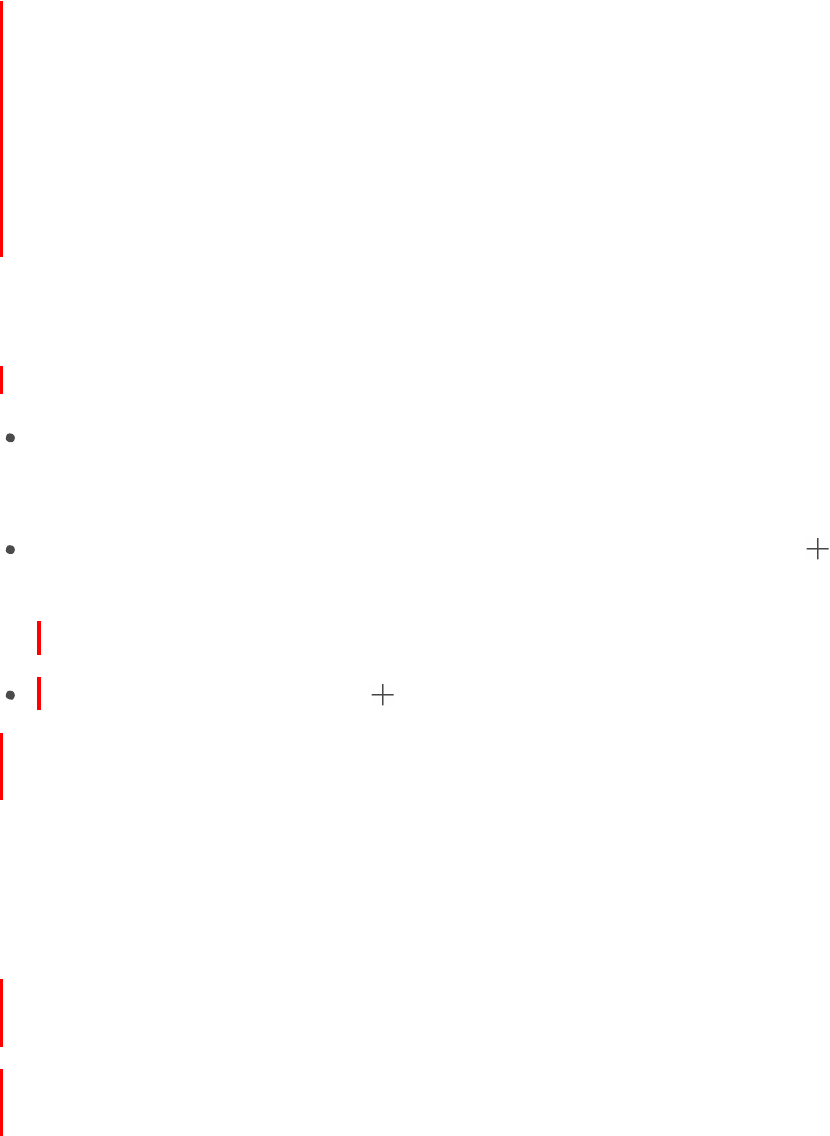
103
!
APPLE CONFIDENTIAL
Play music shared on a nearby computer. If a computer on your network shares
music through iTunes Home Sharing, tap the Library tab, tap Home Sharing, then
choose a shared library.
Remove music from iCloud Music Library. Go to Settings > Music, then turn off
iCloud Music Library to remove it from iPhone. (It remains in iCloud.) Music you
purchased or synced, and music identified by iTunes Match that you downloaded
remains.
Add Apple Music
Add music from Apple Music to your library. Do one of the following:
Touch and hold a song, album, playlist, or video, then tap Add to Library.
3D Touch. Press the item, then choose Add to Library. See 3D Touch.
When viewing the contents of an album or playlist, tap Add to add it, or tap
to add
individual tracks.
3D Touch. Press the MiniPlayer, then choose Add to Library.
On the Now Playing screen, tap .
Music you add to iPhone is also added to other devices where you’ve signed in to
iCloud using the same Apple ID.
Note: You must turn on Settings > Music > iCloud Music Library to add Apple Music to
your library. Apple Music that you add to your library plays only when you have a Wi-Fi or
cellular connection. To play music when you’re not connected to the Internet, you must
download it to iPhone. See Download music.
Add music to a playlist. Touch and hold an album, playlist, track, or music video. Tap
Add to a Playlist, then choose a playlist.
3D Touch. Press the album, playlist, track, or music video. Tap Add to a Playlist,
then choose a playlist. See 3D Touch.
The first time you tap Add to Playlist, you can choose to automatically add songs to your
library when you add them to a playlist. If you do this, the songs are also added
automatically to your library on devices where you’re signed in with the same Apple ID.
Go to Settings > Music > Also Adds Songs to Library to turn this setting on or off.
Delete music from Library. Touch and hold the song, album, playlist, or music video,
then tap Delete from Library.
3D Touch. Press the album or song, then tap Delete from Library. See 3D Touch.
DRAFT
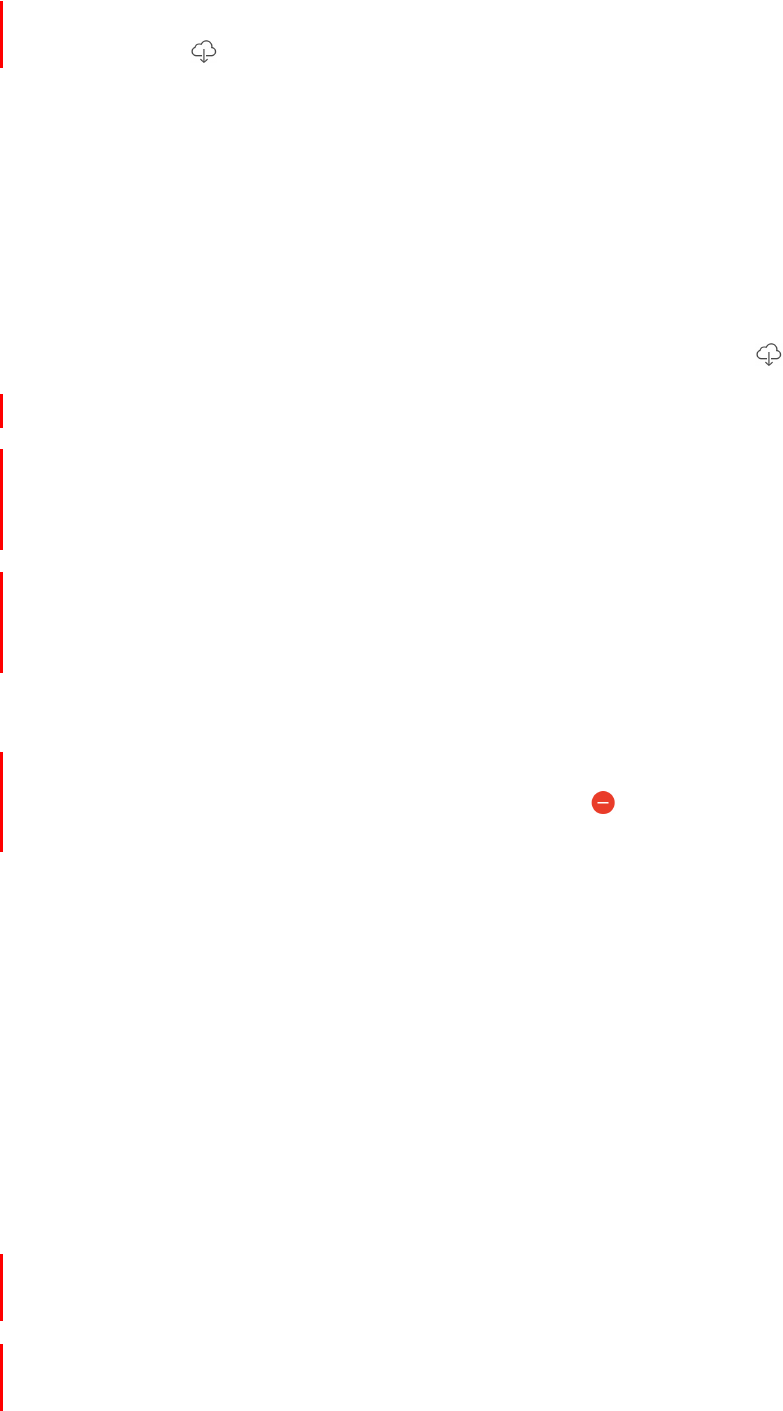
104
!
APPLE CONFIDENTIAL
Download music
Download music from Apple Music. After adding a track, album, or playlist (see Add
Apple Music), tap .
Note: You must turn on Settings > Music > iCloud Music Library to add and download
Apple Music to your library.
Always download Apple Music. Go to Settings > Music, then turn on Automatic
Downloads.
Download iTunes Match music. If you have an iTunes Match subscription, your
iTunes Match library is available in your library; you don’t need to add it. To download it,
tap Library, choose a category, select an album, playlist, or song, then tap .
See download progress. On the Library screen, tap Downloaded Music > Download.
Limit music storage. If iPhone is low on storage space, you can automatically remove
downloaded music that you haven’t played in a while. Go to
Settings > Music > Optimize Storage, then choose a minimum amount of music storage.
Remove music stored on iPhone. Touch and hold the song, album, playlist, or music
video. Tap Remove, then tap Remove Downloads. The item is removed from iPhone, but
not from iCloud Music Library.
3D Touch. Press the song or album, then tap Remove. See 3D Touch.
To remove all songs or certain artists from iPhone, go to
Settings > Music > Downloaded Music, tap Edit, then tap
next to All Songs or the
artists whose music you want to delete.
Search for music
Search Apple Music. Tap Search, then tap a recent or trending search. To search for
specific music, tap the search field, tap Apple Music, then enter a song, album, playlist,
artist, compilation, or genre. Tap a result to play it.
Search your library. Tap Search, tap the search field, tap In Library, then enter a song,
album, playlist, or artist. Tap a result to play it.
Play music
3D Touch. On the Home screen, press the Music icon, then choose a quick action.
See 3D Touch.
Control playback. Tap a song to play it and show the MiniPlayer. Tap the MiniPlayer to
show the Now Playing screen, where you can do the following:
DRAFT
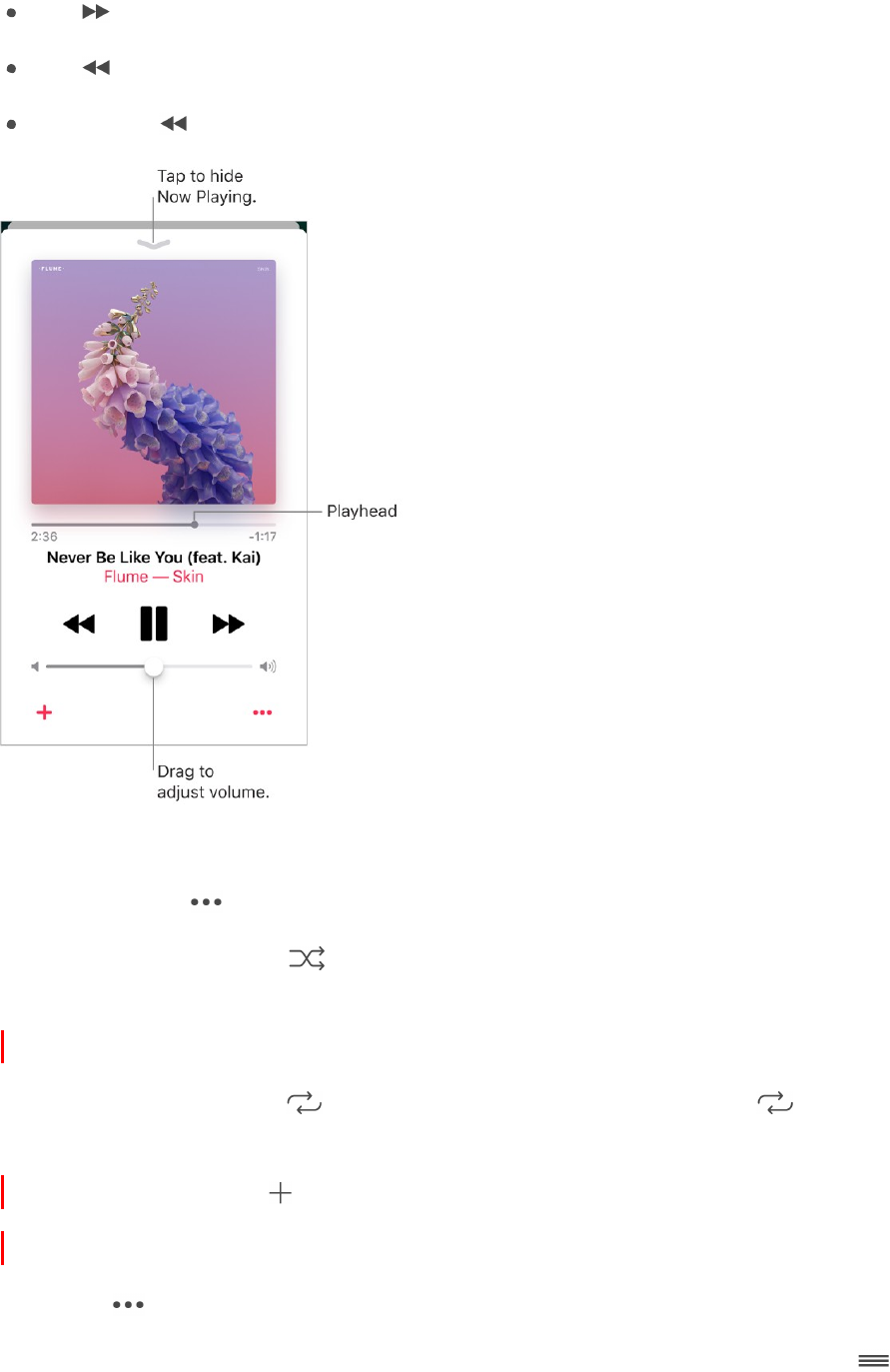
105
!
APPLE CONFIDENTIAL
Tap
to skip to the next song.
Tap
to return to the song’s beginning.
Double-tap
to play the previous song in an album or playlist.
Skip to any point in a song. Drag the playhead.
Share music. Tap , then tap Share Song.
Shuffle. Swipe up, then tap
to play your songs in random order. Tap again to turn off
shuffle.
When viewing the contents of a playlist or album, tap Shuffle All.
Repeat. Swipe up, then tap
to repeat an album or playlist. Double-tap
to repeat
a single song.
Add song to library. Tap .
See lyrics. Swipe up to see the Lyrics entry, then tap Show. Tap Hide to hide them.
More. Tap
for additional options.
See what’s up next. Swipe up. Tap a song to play it and the songs that follow. Drag
to reorder the list.
DRAFT
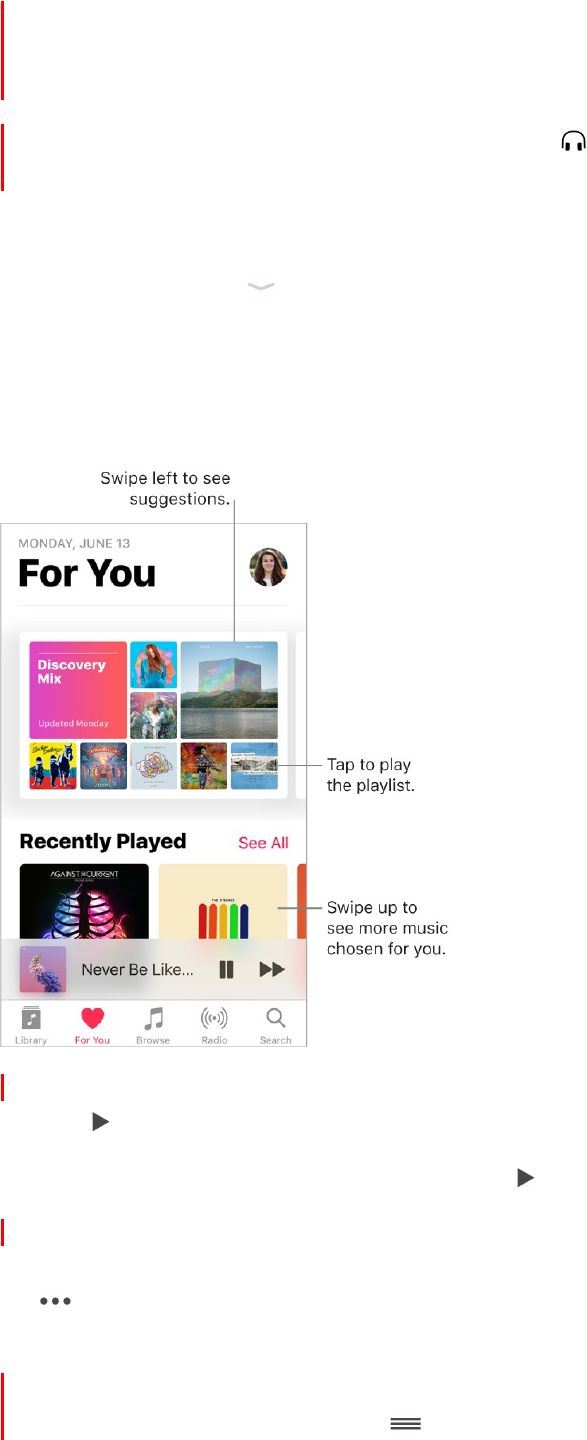
106
!
APPLE CONFIDENTIAL
Get audio controls from the Lock screen or when using another app. Swipe up from
the bottom edge of the screen to open Control Center, then swipe left. See Control
Center.
Stream music to a Bluetooth or AirPlay device. Tap
in Now Playing, then choose a
device. See Bluetooth devices and AirPlay.
Quickly navigate to the album. Tap the track, artist, or album name in Now Playing.
Hide Now Playing. Tap
at the top of Now Playing.
For You
Discover expertly selected playlists and albums based on your tastes.
Play music selected for your tastes. Tap For You, touch and hold an album or playlist,
then tap
to play it. Tap an album or a playlist’s album art to view its contents.
3D Touch. Press an album or playlist, then tap
to play it. See 3D Touch.
Tell Apple Music what you love. Touch and hold an album or playlist, then tap Love or
Dislike. On the Now Playing screen or when viewing the contents of an album or playlist,
tap , then tap Love or Dislike. Telling Music what you do and don’t like improves future
recommendations.
Reorder a playlist. Play the playlist, tap the MiniPlayer to show the Now Playing screen,
swipe up to show Up Next, then drag
to rearrange the song order.
DRAFT
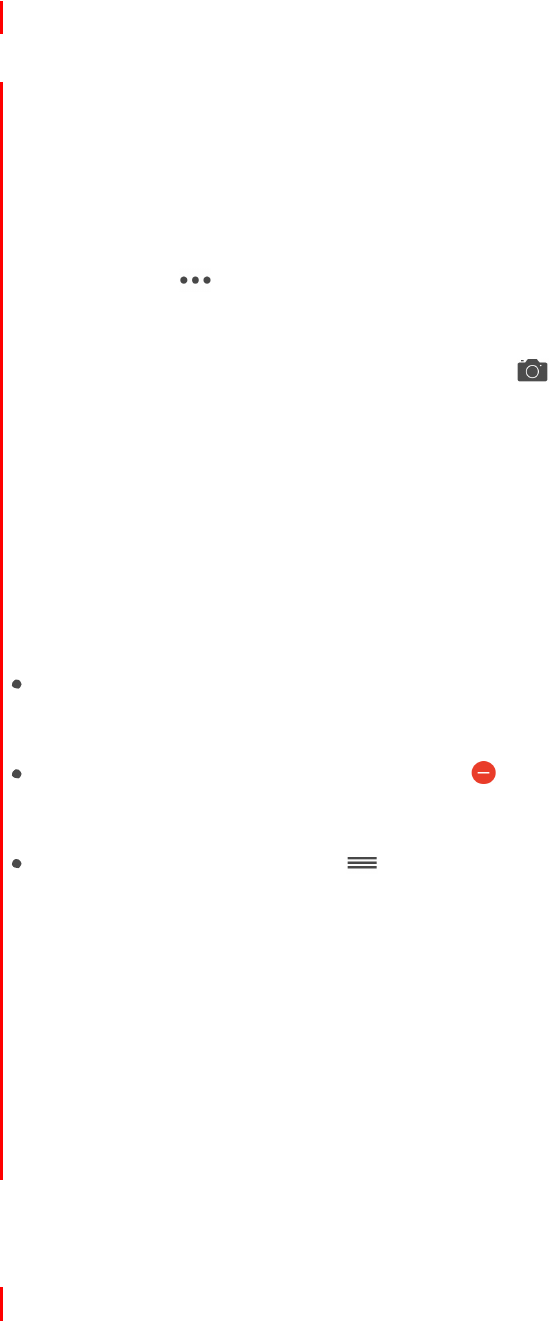
107
!
APPLE CONFIDENTIAL
Do more with your music. Touch and hold an album or playlist to play it, add it to your
library, add it to a playlist, share the album, love or dislike it, and more. Touch and hold an
album to create a station based on its content.
3D Touch. Press an album or playlist to see options. See 3D Touch.
Playlists
Create playlists to organize your music. Tap Library, tap Playlists, then tap New
Playlist. Enter a title and description, tap Add Music, then select music to add to the
playlist.
You can also tap
in a track list or in the Now Playing screen, tap Add to a Playlist,
then tap New Playlist.
Customize your playlist’s artwork. Tap Edit, tap , then take a photo or choose an
image from your photo library.
Share a playlist. Touch and hold a playlist, then tap Share Playlist.
3D Touch. Press a playlist, then tap Share Playlist. See 3D Touch.
Create a public playlist. Select a playlist, tap Edit, then turn on Public Playlist.
Edit a playlist you created on iPhone. Select the playlist, then tap Edit.
Add more songs: Tap a playlist, tap Edit, tap Add Music, then choose music from
your library.
Delete a song: Tap a playlist, tap Edit, tap , then tap Delete. Deleting a song from
a playlist doesn’t delete it from iPhone.
Change the song order: Drag .
New and changed playlists are added to iCloud Music Library and appear on all your
devices if you’re an Apple Music member or iTunes Match subscriber. If you’re not a
member or subscriber, they’re copied to your music library the next time you sync
iPhone with your computer.
Delete a playlist you created on iPhone. Touch and hold the playlist, then tap Delete
from Library.
3D Touch. Press a playlist, then tap Delete from Library. See 3D Touch.
Browse
Get recommendations for today’s best music from music experts.
DRAFT
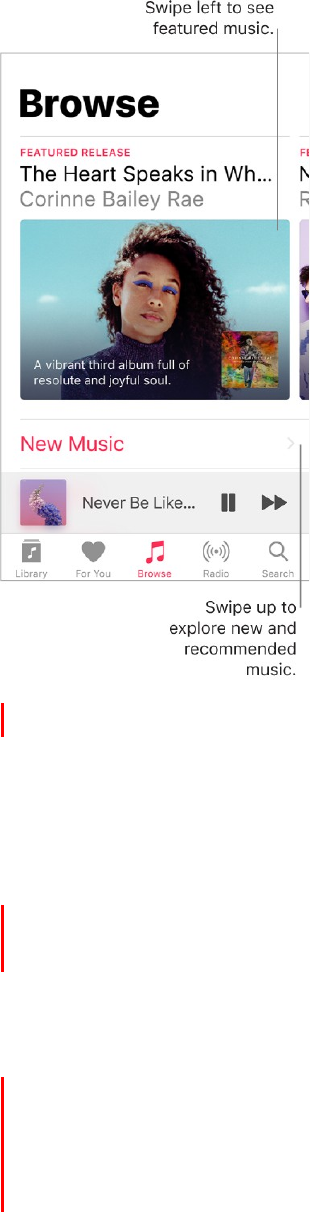
108
!
APPLE CONFIDENTIAL
Explore new music. Tap the Browse tab, then tap New Music
Browse expert recommendations. Tap Curated Playlists, then choose a playlist, activity
or mood, curator, or genre.
See what’s hot. Tap Top Charts, then choose a song, album, or music video.
Browse your favorite genres. Tap Genres, choose a genre, then tap a featured album,
song, artist, playlist, or music video to enjoy music handpicked by music experts.
Radio
Radio offers the always-on Beats 1, featuring world-class radio programming, the latest
music, and exclusive interviews with popular artists. You can listen to featured stations
created by music experts in virtually every genre. And you can create custom stations
from songs or artists of your choosing.
DRAFT
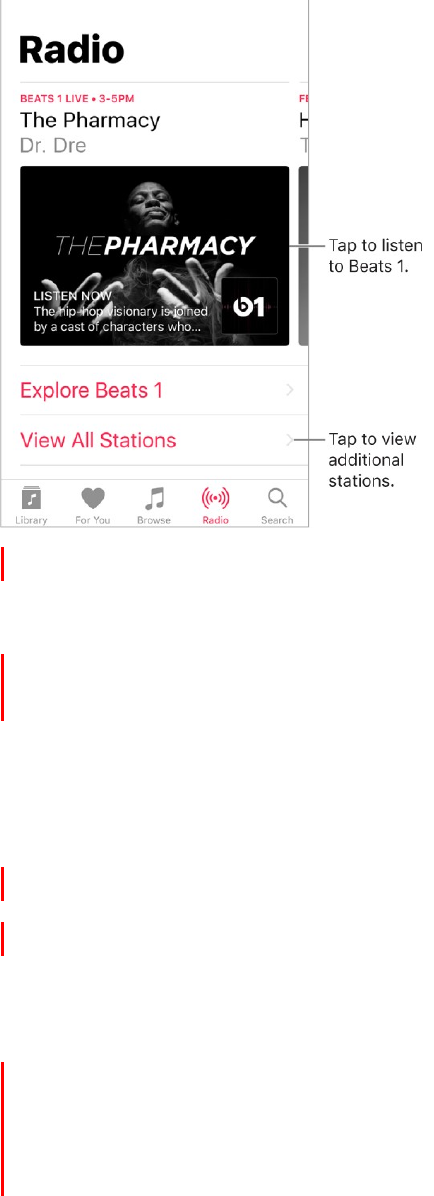
109
!
APPLE CONFIDENTIAL
Listen to live radio. Tap the currently playing Beats 1 program.
Note: Because Beats 1 is live radio, you can’t pause, rewind, or skip tracks.
Listen to past shows and find out when your favorite shows are on. Tap Explore
Beats 1, then tap a show or DJ.
Listen to your favorite music genre. Tap View All Stations, then tap a genre or featured
station. If you already listened to a station, tap a recently played station on the Radio
screen.
Create a station. Touch and hold an artist or song, then tap Create Station.
3D Touch. Press an artist or song, then tap Create Station. See 3D Touch.
iTunes Match
With an iTunes Match subscription, all your music can be stored in iCloud—even songs
you’ve imported from CDs. You can access your music from all your devices and listen
to your entire library wherever you are. To learn more about iTunes Match, see the
Apple Support article Subscribe to iTunes Match.
Subscribe to iTunes Match. Go to Settings > Music > Subscribe to iTunes Match.
Turn on iTunes Match. Go to Settings > iTunes & App Store. Sign in if you haven’t
already. Go to Settings > Music, then turn on iCloud Music Library.
DRAFT
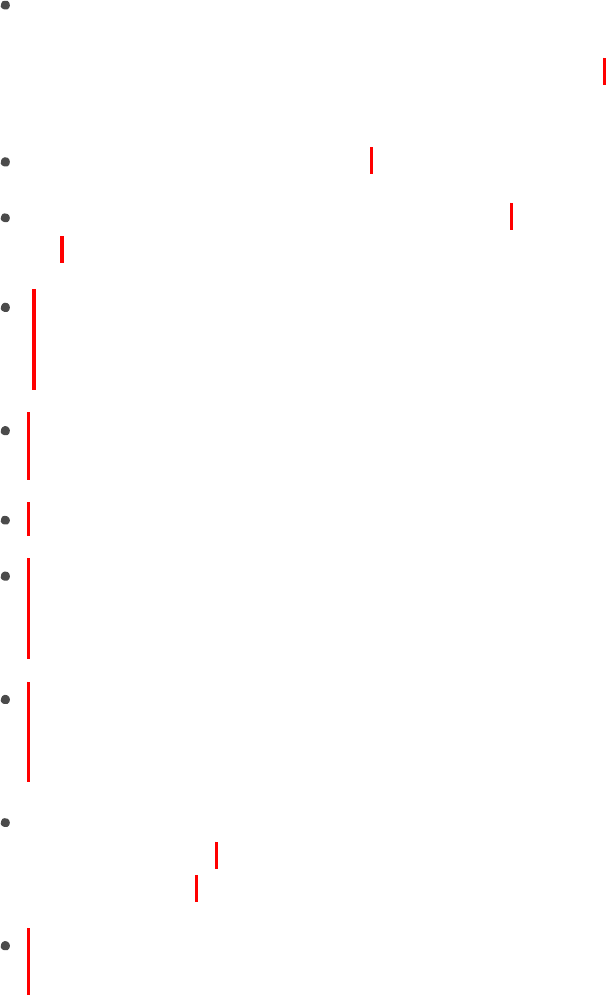
110
!
APPLE CONFIDENTIAL
Siri and Voice Control
You can use Siri or Voice Control to control music playback. See Make requests and
Voice Control.
Siri can also help you find music in the iTunes Store. See “Find it with Siri” in Browse or
search.
Use Siri. Press and hold the Home button. In addition to the commands available through
Voice Control, you can use Siri to do the following:
Play an album, artist, song, playlist, or radio station: Say “play” followed by the name
of the artist, album, song, playlist, or station that you want to play. If Siri doesn’t find
what you asked for, be more specific. For example, say “play the radio station ‘Pure
Pop’” rather than saying “play ‘Pure Pop.’”
Play music in random order: Say “play (artist or album) shuffled.”
Play similar music: While music is playing, say “play more songs like this one”
or “create a radio station based on this song.”
Browse Apple Music: You can play any Apple Music track by title (“play ‘Happy’ by
Pharrell Williams”), by artist (“play Echosmith”), and by chart (“play the top song
from March 1991”).
Choose music by mood: Say something like “play something happy” or “play some
upbeat music.”
Request music from a specific curator: Say something like “play a Pitchfork playlist.”
Make personalized requests: Say something like “be my DJ,” “play something that I
would like,” “play recommended music,” “play a Taylor Swift album that I’d
love,” “play my discover mix,” or “play my daily playlists.”
Ask for more information: Ask something like “when was this album released,” “what
is Taylor Swift’s most popular album,” “who sings ‘When Doves Cry’,” or “tell me
about this album.”
Add music from Apple Music to your collection (Apple Music membership required):
Say, for example, “add ‘Lifted Up’ by Passion Pit to Library” or, while playing
something, say “add this to my collection.”
Correct Siri: If Siri doesn’t play what you expect to hear, say something like “no, the
album,” “no, the one from my library,” or “no, the version by Frank Sinatra.”
Use Voice Control. Press and hold the Home button. Voice Control only works when Siri
is disabled.
DRAFT

111
!
APPLE CONFIDENTIAL
Play or pause music: Say “play music.” To pause, say “pause,” “pause music,” or
“stop.” You can also say “next song” or “previous song.”
Play an album, artist, or playlist: Say “play album,” “play artist,” or “play playlist”
followed by the name of the artist, album, or playlist you wish to play.
Find out more about the current song: Say “what’s playing,” “who sings this song,” or
“who is this song by.”
Sound Check, EQ, and volume limit settings
Turn Sound Check on or off. Go to Settings > Music > Sound Check. Sound Check
normalizes the volume level of your audio.
Choose an equalization (EQ) setting. Go to Settings > Music > EQ. EQ settings
generally apply only to music played from the Music app, but they affect all sound
output, including the headset jack, AirPlay, and Bluetooth audio connections.
Set a volume limit. Go to Settings > Music > Volume Limit.
Note: To prevent changes to the volume limit, go to Settings > General > Restrictions >
Volume Limit, then tap Don’t Allow Changes.
DRAFT
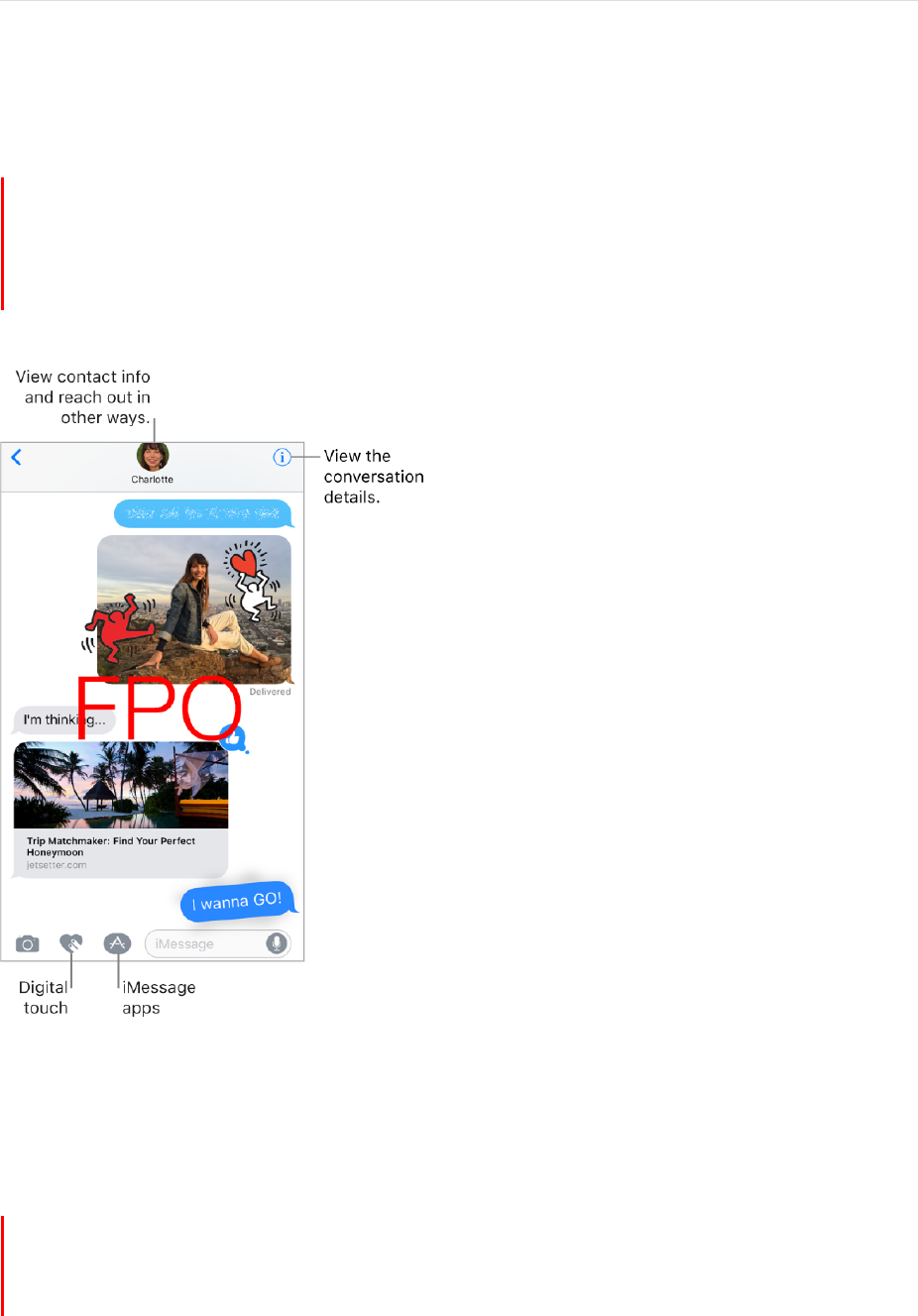
112
!
APPLE CONFIDENTIAL
Messages
Messages at a glance
Use Messages to send and receive texts, photos, videos, and more through iMessage
or SMS/MMS services. With the iMessage service, you can enhance your messages
with bubble effects, invisible ink, full-screen effects, handwritten messages, Digital
Touch, iMessage apps, stickers, and more.
WARNING: For important information about avoiding distractions while driving, see
Important safety information.
Set up iMessage and SMS/MMS
With the Messages app, you can exchange messages with other SMS and MMS devices
using your cellular connection on iPhone, and with other iOS devices and Mac
computers using iMessage.
DRAFT

113
!
APPLE CONFIDENTIAL
iMessage is an Apple service that sends messages over Wi-Fi or cellular connections to
other iOS devices (with iOS 5 or later) and Mac computers (with OS X v10.8 or later).
These messages don’t count against your messaging plan. Messages sent via iMessage
can include photos, videos, and other info. You can see when other people are typing,
and let them know when you’ve read their messages. For security, messages sent via
iMessage are encrypted before they’re sent.
iMessage texts appear in blue bubbles, and SMS/MMS texts appear in green bubbles.
For more information about SMS/MMS and iMessage, see the Apple Support article Use
Messages with your iPhone, iPad, or iPod touch.
Sign in to iMessage. Go to Settings > Messages, then turn on iMessage.
If you’re signed in to iMessage with the same Apple ID on all your devices, all the
messages that you send and receive on iPhone can also appear on your other Apple
devices. You can send a message from whichever device is closest to you. You can even
start a conversation on one device and continue it on another with Handoff.
Sign in to iMessage on your other Apple devices.
iOS devices: Go to Settings > Messages, then turn on iMessage.
Mac: Open Messages, choose Messages > Preferences, click Accounts, then select
iMessage in the Accounts list. Enter your Apple ID and password, then click Sign In.
With Continuity, all the SMS/MMS messages that you send and receive on iPhone can
also appear on your other iOS devices and your Mac. For more information, see the
Apple Support article Use Continuity to connect your iPhone, iPad, iPod touch, and
Mac.
DRAFT
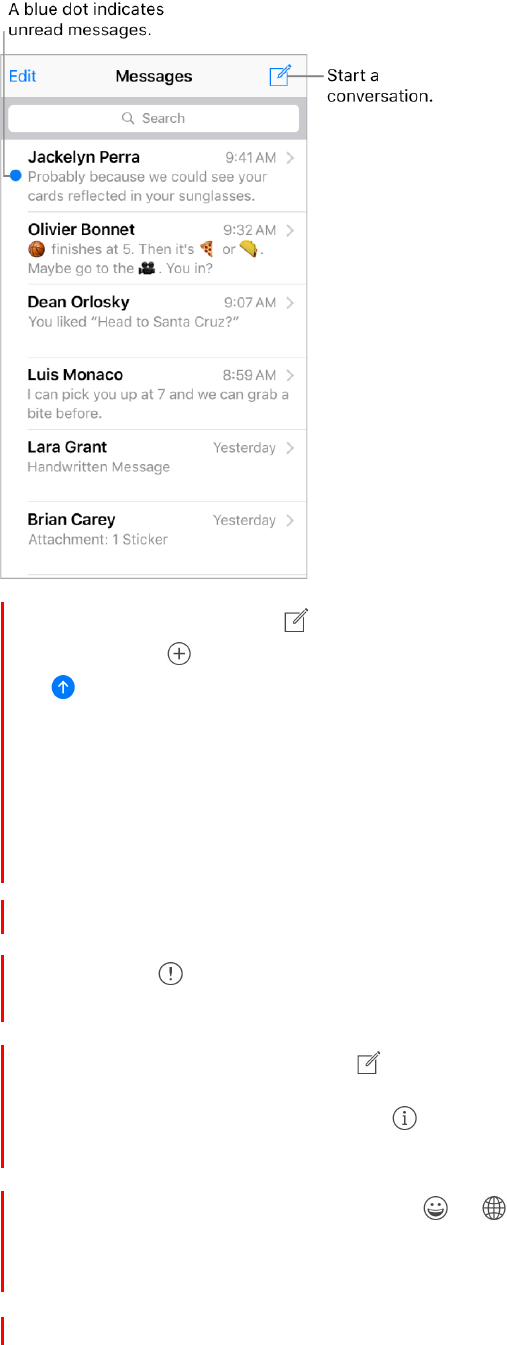
114
!
APPLE CONFIDENTIAL
Send and receive messages
Start a conversation. Tap . To specify a recipient, enter a phone number or email
address, or tap
and choose a contact. Tap the text field, then enter your message.
Tap
to send.
Alternatively, to start a conversation in Mail, Calendar, or Safari, touch and hold a phone
number, then choose Send Message.
3D Touch. To start a conversation on the Home screen, press the Messages icon,
then tap New Message. See 3D Touch.
Tip: To see what time a message was sent or received, drag a bubble to the left.
Note: An alert
appears if a message can’t be sent. Tap the alert to try sending the
message again.
Send a message to a group. Tap , then enter multiple recipients.
To manage a group conversation, tap . You can name the conversation, add someone
to the conversation, or leave the conversation.
Use emoji. When typing a message, tap
or
to switch to the Emoji keyboard. To
automatically replace text with emoji, tap the highlighted words. See Use international
keyboards.
Resume a conversation. Tap the conversation in the Messages list.
DRAFT
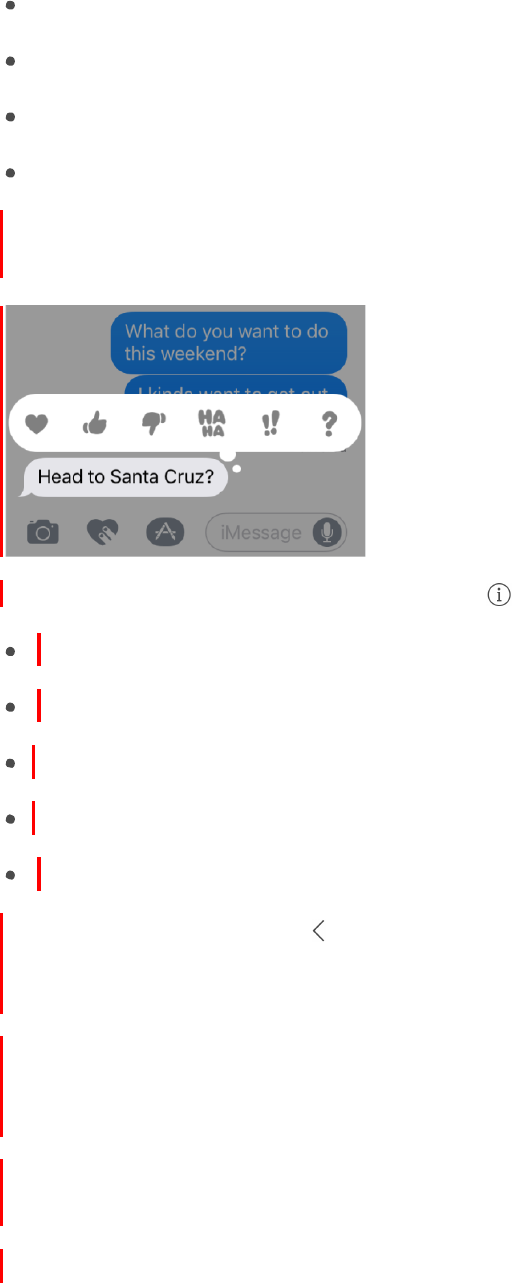
115
!
APPLE CONFIDENTIAL
3D Touch. To preview a conversation and quickly respond, press the conversation in
the Messages list, then swipe up to choose a quick action. See 3D Touch.
Ask Siri. Say something like:
“Send a message to Emily saying how about tomorrow”
“Reply that’s great news”
“Read my messages”
“Read my last message from Bob”
Respond with a Tapback. To send a quick response that lets people know what you’re
thinking, double tap a message, then choose your response.
View and manage conversation details. Tap . On the details screen, you can:
See a person’s contact info by tapping the monogram or photo.
Perform quick actions such as making a phone call or FaceTime call.
Send your current location or share your location for a specified length of time.
Send read receipts.
View images and attachments.
View the Messages list. Tap
or swipe from the left edge. On 2016 IPHONE PLUS,
iPhone 6s Plus, and
iPhone 6 Plus, you can see both the Messages list and the selected
conversation in
landscape orientation.
Search conversations. In the Messages list, swipe down to reveal the search field,
then enter the text you’re looking for. You can also search conversations from the Home
screen. See Search.
Delete a conversation. In the Messages list, swipe the conversation to the left, then
tap Delete.
Note: You can’t recover a deleted conversation.
DRAFT
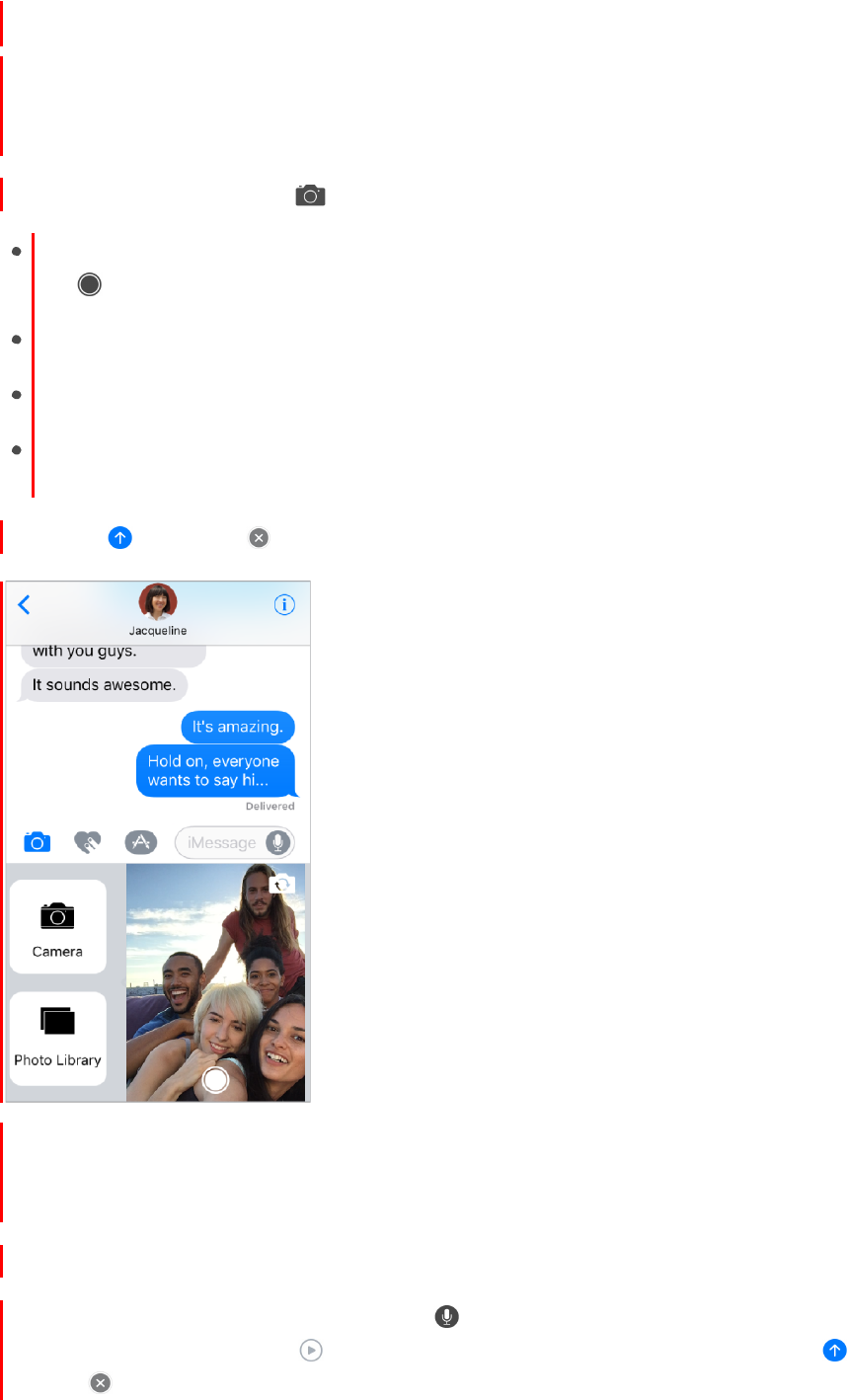
116
!
APPLE CONFIDENTIAL
Share photos, videos, and audio
With iMessage or MMS, you can send messages with photos, videos, and audio. Your
carrier determines the size limit of attachments; iPhone may compress photo and video
attachments when necessary.
Send a photo or video. Tap , and:
Quickly take a photo from within Messages: Frame the shot in the viewfinder, then
Choose a recent photo or video: Swipe left to browse through recent shots.
Take a photo or video using Camera: Swipe right, then tap Camera.
Choose a photo or video from your Photo Library: Swipe right, then tap Photo
Library.
Then, tap
to send or
to cancel.
Note: To save space, iPhone automatically deletes video messages two minutes after
you view them, unless you tap Keep. To always keep them, go to Settings > Messages >
Expire (below Video Messages), then tap Never.
Find and share trending photos and videos from the web. See iMessage apps.
Send an audio message. Touch and hold
to record an audio message, then lift your
finger to stop recording. Tap
to listen to your message before you send it, tap
to
send or
to cancel.
tap
.
DRAFT
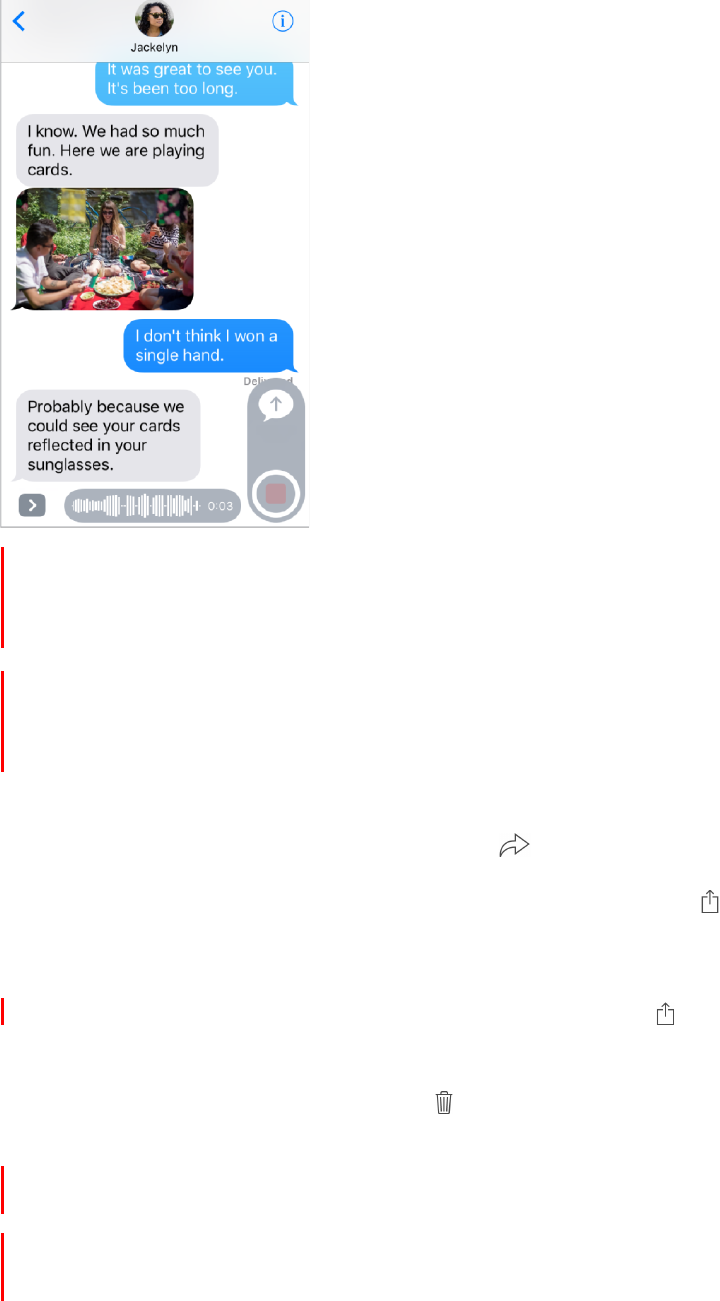
117
!
APPLE CONFIDENTIAL
Note: To save space, iPhone automatically deletes audio messages two minutes after
you listen to them, unless you tap Keep. To always keep them, go to Settings >
Messages > Expire (below Audio Messages), then tap Never.
Raise iPhone to listen or reply to an audio message. Raise iPhone to your ear to play
incoming audio messages; raise it again to reply. To turn this feature on or off, go to
Settings > Messages (below Audio Messages).
Forward a message or attachment. Touch and hold a message or attachment, tap
More, select additional items if desired, then tap .
Share, save, or print an attachment. Tap the attachment, then tap .
Copy an attachment. Touch and hold the attachment, then tap Copy.
Share items from another app. In the other app, tap Share or , then tap Message.
Delete a message or attachment. Touch and hold a message or attachment, tap More,
select additional items if desired, then tap .
Digital Touch
With iMessage, you can use Digital Touch to send sketches, taps, kisses, your
heartbeat, and more. You can even add a Digital Touch effect to a photo or video.
DRAFT
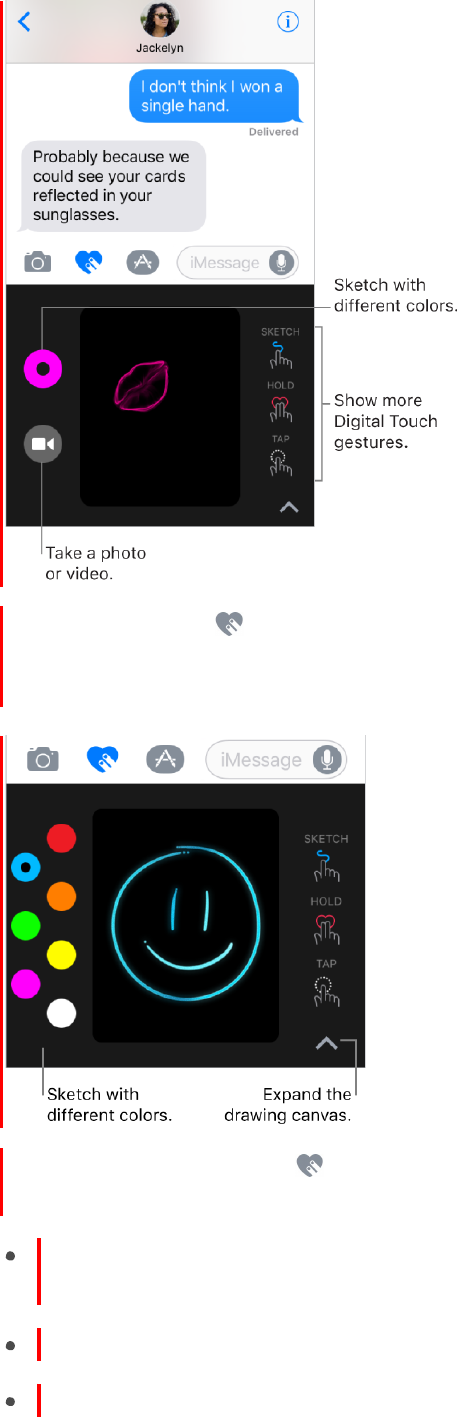
118
!
APPLE CONFIDENTIAL
Send a sketch. Tap
to open the drawing canvas, then draw with your finger. You can
change the color, then start drawing again. The sketch is sent automatically when you
stop drawing.
Express your feelings. Tap , then use gestures on the canvas to send a Digital
Touch effect. Your feelings are sent automatically when you finish the gesture:
Burst of color: Tap one finger on the canvas. You can change the color, then tap
again.
Fireball: Touch and hold one finger on the canvas.
Kiss: Tap two fingers on the canvas.
DRAFT
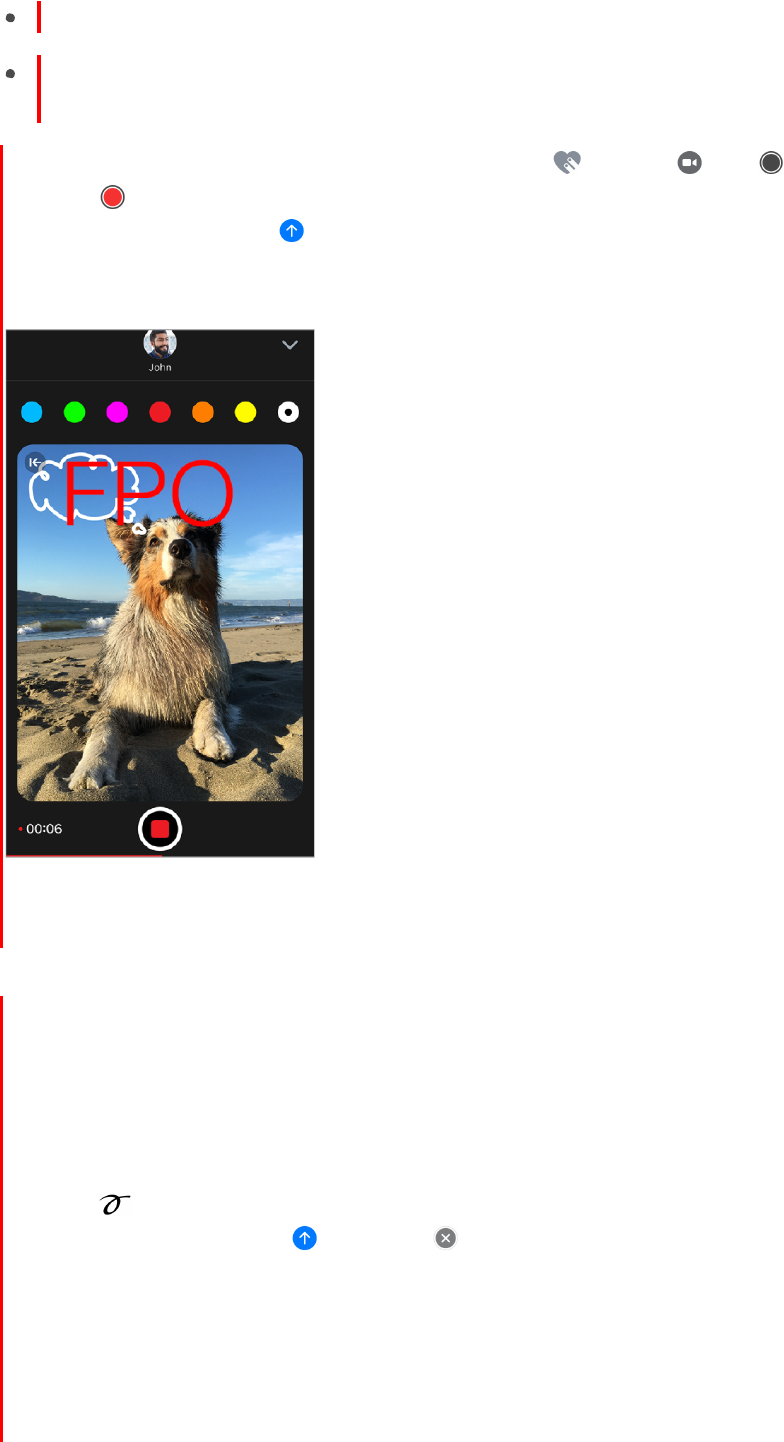
119
!
APPLE CONFIDENTIAL
Beating heart: Touch and hold two fingers on the canvas.
Broken heart: Touch and hold two fingers on the canvas until you see a beating
heart, then drag your fingers down to break the heart.
Add a Digital Touch effect to a photo or video. Tap , and tap . Tap
to take a
photo or to record a video. Then add a Digital Touch effect, such as a sketch or kiss,
to the photo or video. Tap to send.
Note: To save space, iPhone automatically deletes Digital Touch messages two minutes
after you view them, unless you tap Keep. To always keep them, go to Settings >
Messages > Expire (below Video Messages), then tap Never.
Handwritten messages
With iMessage, you can send a handwritten message. The recipient sees the message
animate, just as ink flows on paper.
Create and send a handwritten message. In landscape orientation, tap the text field,
then tap . Write a new message with your finger, or choose a saved message at the
bottom. Tap Done, then tap
to send or
to cancel.
DRAFT
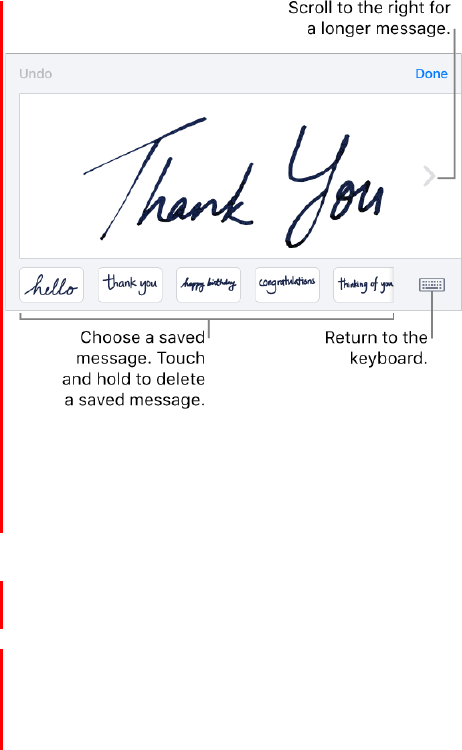
120
!
APPLE CONFIDENTIAL
Send a saved message. After you create and send a handwritten message, the
message is saved at the bottom of the handwriting screen. Tap a saved message to
send it again.
iMessage apps
With iMessage apps, you can decorate a conversation with stickers, schedule dinner
and a movie, send payments, share a song, and more—all without leaving Messages.
Expand your options by downloading more iMessage apps from the App Store.
DRAFT
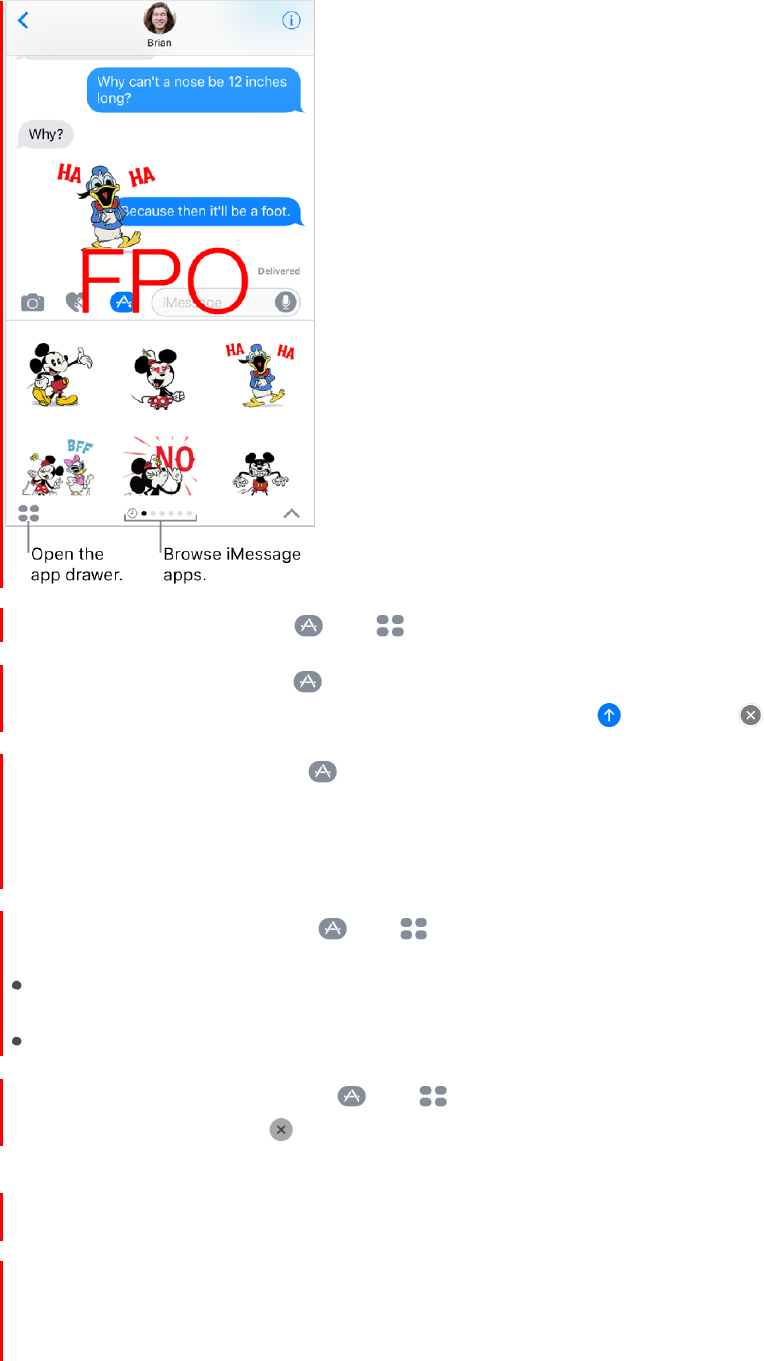
121
!
APPLE CONFIDENTIAL
Add an iMessage app. Tap , tap , then tap Store.
Use an iMessage app. Tap , and swipe left or right to browse. Tap an app to add it
to the conversation. Add a comment if you want, then tap
to send or
to cancel.
Decorate with stickers. Tap
to open the app drawer. Swipe left or right to navigate
to a stickers app. Touch and hold a sticker, and drag it anywhere in the conversation.
You can place it on top of a message bubble, dress up a photo, or even put it on another
sticker.
Manage iMessage apps. Tap , tap , tap Store, then tap Manage. You can:
Automatically add iMessage apps to the app drawer.
Turn iMessage apps on or off.
Remove an iMessage app. Tap , tap , touch and hold an app until you see the
app icons jiggle, then tap
at the top-left corner. To finish, press the Home button.
Animate messages
With iMessage, you can animate a single message with a bubble effect or fill the entire
message screen with a full-screen effect. You can even send a personal message with
invisible ink.
DRAFT
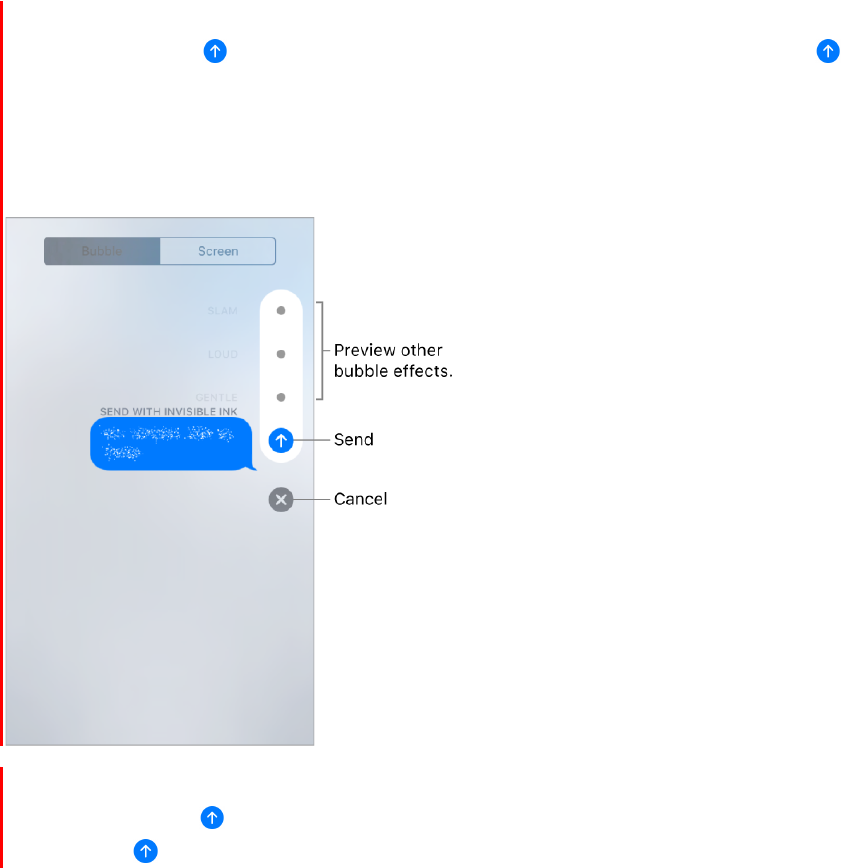
122
!
APPLE CONFIDENTIAL
Use a bubble effect. After you type a message, press (touch and hold on devices
without 3D Touch) . Tap the choices to preview different bubble effects. Tap
to
send.
Tip: Want to send a personal message? When you use invisible ink, the message
remains blurred until the recipient swipes to reveal it.
Use a full-screen effect. After you type a message, press (touch and hold on devices
without 3D Touch)
, then tap Screen. Swipe left or right to preview different screen
effects. Tap
to send.
DRAFT
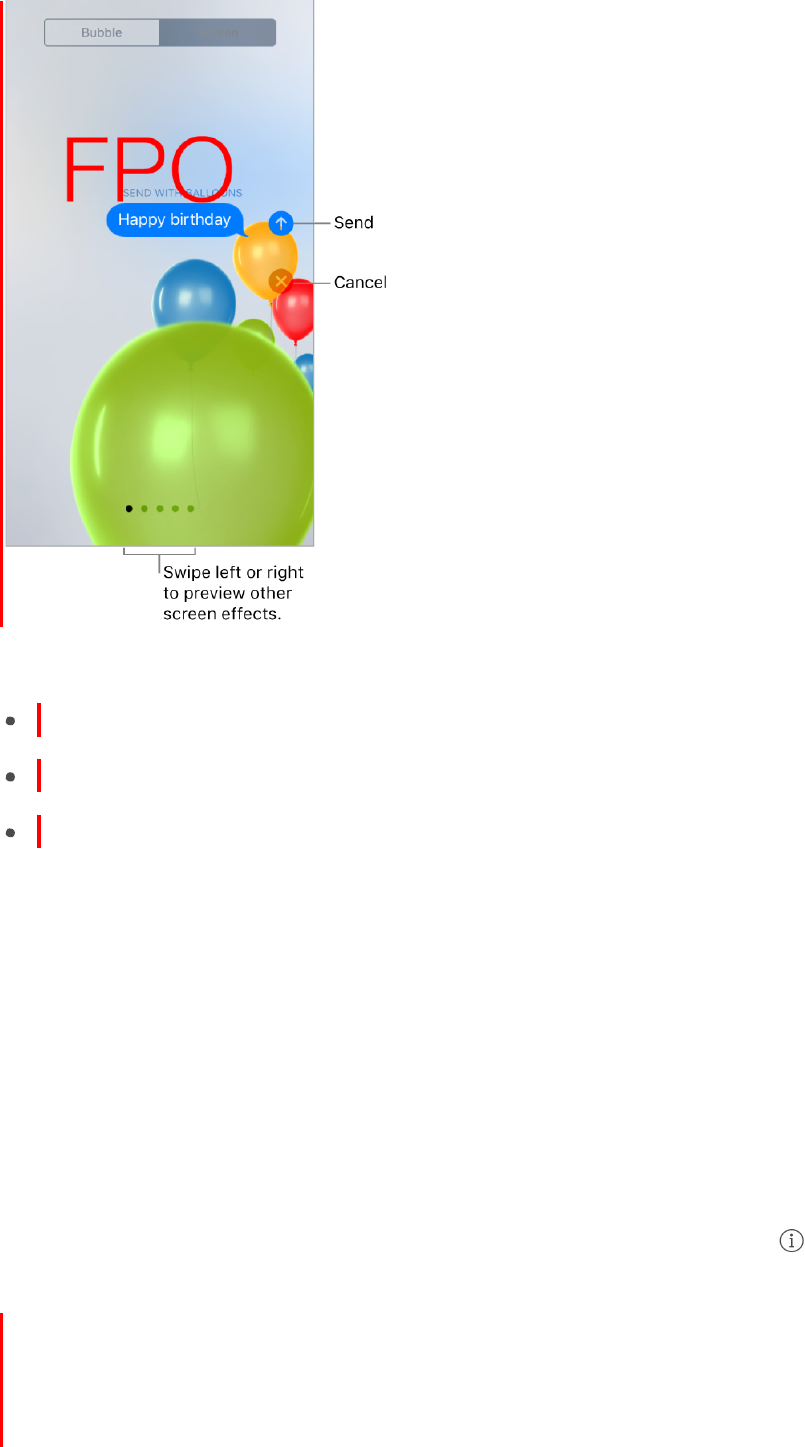
123
!
APPLE CONFIDENTIAL
iMessage automatically includes the following screen effects for specific text strings:
Balloons for “Happy birthday”
Confetti for “Congratulations”
Fireworks for “Happy New Year”
Manage message notifications and privacy
Manage notifications for messages. Go to Settings > Notifications > Messages. See
Notifications.
Set the alert sound for messages. Go to Settings > Sounds > Text Tone. See Sounds
and silence
Set a distinctive alert sound for certain people. In the Contacts app, tap a contact, tap
Edit, then tap Text Tone.
Mute notifications for a conversation. While viewing the conversation, tap , then
turn on Do Not Disturb.
Block unwanted messages. To block messages, voice calls, and FaceTime calls from
certain people, go to Settings > Messages > Blocked. For more information, see the
Apple Support article Block phone numbers and contacts or filter messages on your
iPhone, iPad or iPod touch.
DRAFT

124
!
APPLE CONFIDENTIAL
Filter unknown senders. Go to Settings > Messages, then turn on Filter Unknown
Senders. This turns off iMessage notifications from people who aren't in your contacts
and sorts them into a separate Messages list. When you view a message from an
unknown sender, tap Report Junk (below the message) to delete it and send it to Apple.
DRAFT
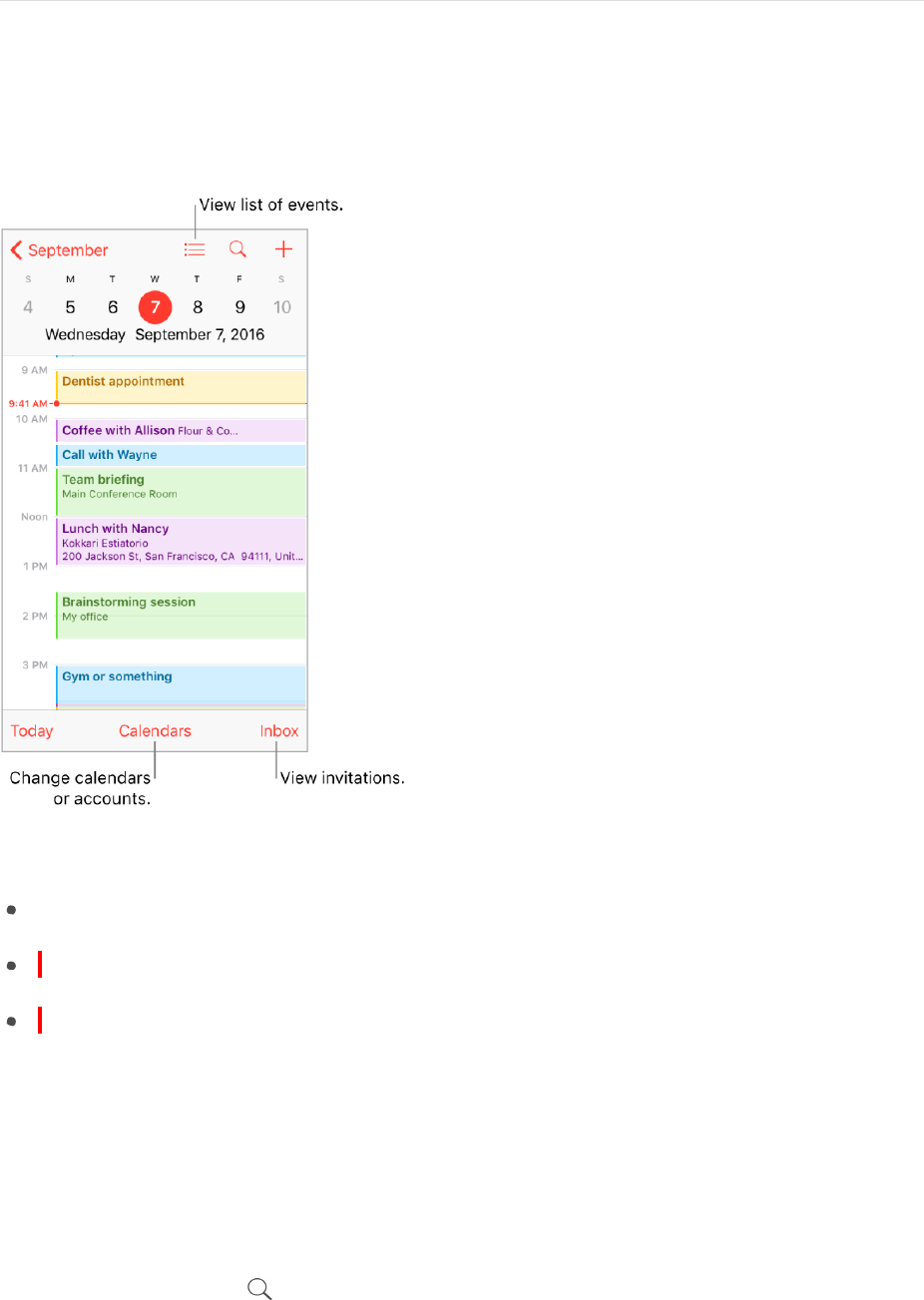
125
!
APPLE CONFIDENTIAL
Calendar
Calendar at a glance
Ask Siri. Say something like:
“Set up a meeting with Barry at 9.”
“Do
I
have a meeting at 10?”
“Where is my 3:30 meeting?”
Add an event. In day view, touch and hold a time until a new event appears, then fill in
the event details. If you add the address of the event’s location, you’re reminded in time
to leave from your current location, based on traffic conditions.
Add an event from the Home screen. Press Calendar, then choose the New Event quick
action. See 3D Touch.
Search for events. Tap , then enter text in the search field. The titles, invitees,
locations, and notes for the calendars you’re viewing are searched.
Ask Siri. Say something like: “What’s on my calendar for Friday?”
View a weekly calendar. Rotate iPhone sideways.
DRAFT
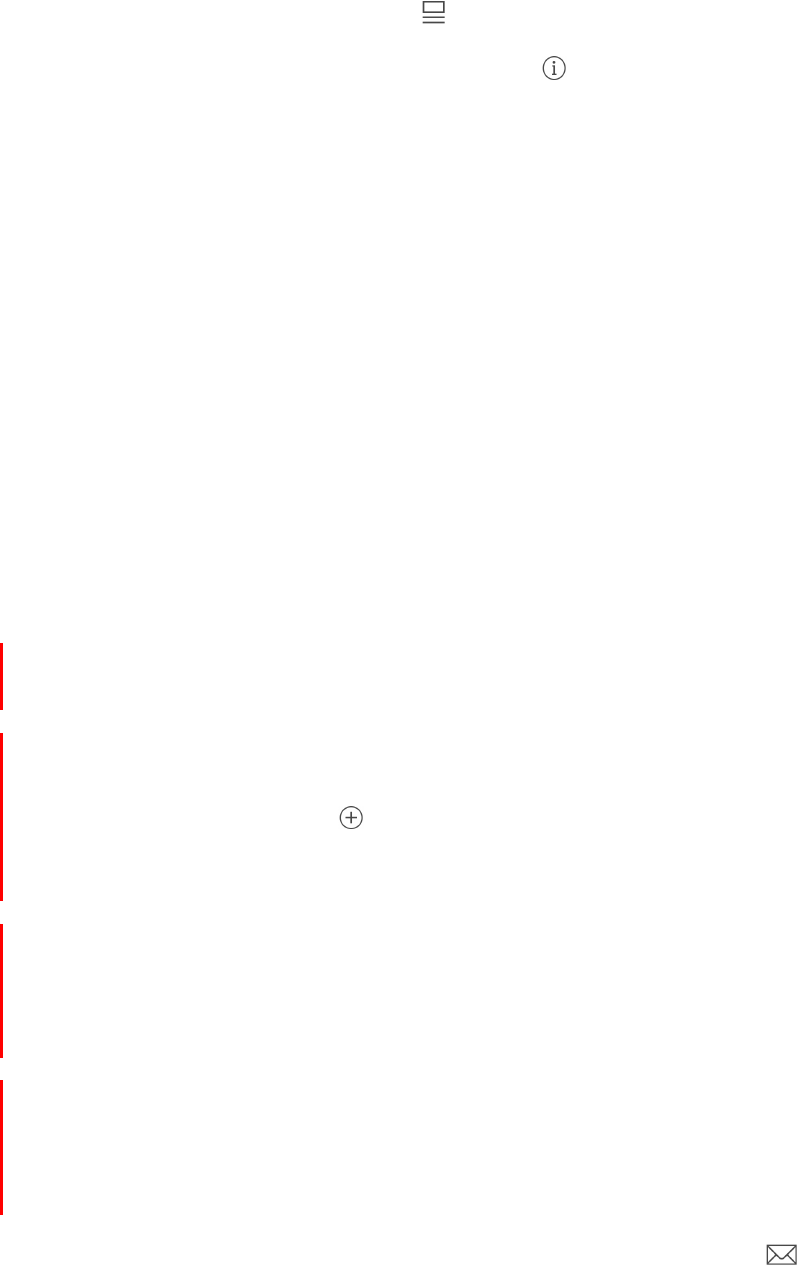
126
!
APPLE CONFIDENTIAL
Change your view. Tap a year, month, or day to zoom in or out on your calendar. In week
or day view, pinch to zoom in or out.
Peek at a day’s events. In the monthly calendar, press a date to peek at that day’s
schedule. Then press deeper to pop open the schedule.
View a list of events. In month view, tap
to see a day’s events.
Change the color of a calendar. Tap Calendars, tap
next to the calendar, then
choose a color from the list. For some calendar accounts, such as Google, the color is
set by the server.
Adjust an event. Touch and hold the event, then drag it to a new time, or adjust the grab
points.
Ask Siri. Say something like: “Reschedule my appointment with Barry to next Monday
at 9 a.m.”
Set a default calendar. Go to Settings > Calendar > Default Calendar. When you add an
event using Siri or using other apps, it’s added to your default calendar.
Fine-tune Calendar. Go to Settings > Calendar where you can set which day of the week
calendar starts with, display week numbers, use Hebrew dates, override the automatic
time zone, and more.
Invitations
With iCloud, Microsoft Exchange, and some CalDAV servers you can send and receive
meeting invitations. (Not all calendar servers support every feature.)
Invite others to an event. You can invite people to an event, even if you’re not the one
who scheduled it, with Exchange and some other servers. Tap an event, tap Edit, then
tap Invitees. Type names, or tap
to pick people from Contacts. If you don’t want to
be notified when someone declines a meeting, go to Settings > Calendar, then turn off
Show Invitee Declines.
RSVP. Tap an event you’ve been invited to, or tap Inbox and tap an invitation. If you add
comments (which may not be available for all calendars), your comments can be seen
by the organizer but not by other attendees. To see events you declined, tap Calendars,
then turn on Show Declined Events.
Schedule an event without blocking your schedule. Tap the event, tap Availability,
then tap “free.” Or if it’s an event you created, tap “Show As,” then tap “free.” The event
stays on your calendar, but the timeframe doesn’t appear as busy to others who send
you invitations.
Quickly send an email to attendees. Tap the event, tap Invitees, then tap .
DRAFT
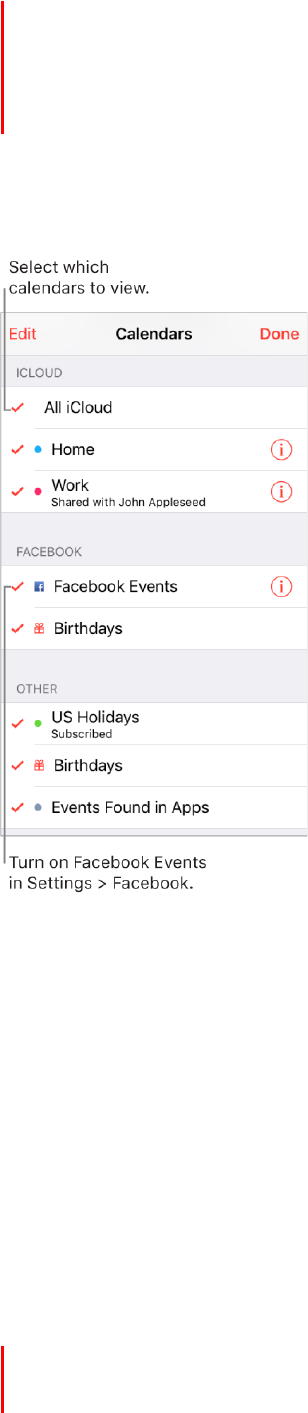
127
!
APPLE CONFIDENTIAL
Suggest a different meeting time. You can suggest a different time for a meeting
invitation you’ve received. Tap the meeting, then tap Propose New Time. Depending on
the capabilities of your calendar server, the organizer will receive either a counter-
proposal or an email with your suggestion.
Use multiple calendars
See multiple calendars at once. Tap Calendars, then select the calendars you want to
view.
Turn on iCloud, Google, Exchange, or Yahoo! calendars. Go to Settings > Calendar,
tap Accounts, then turn a calendar on or off.
Subscribe to a calendar. Go to Settings > Calendar > Account > Add Account > Other,
then tap Add Subscribed Calendar. Enter the server and filename of the .ics file to
subscribe to. You can also subscribe to an iCalendar (.ics) calendar published on the
web, by tapping a link to the calendar.
Add a CalDAV account. Go to Settings > Calendar > Account > Add Account > Other,
then tap Add CalDAV account.
Add an OS X Server account. Go to Settings > Calendar > Account > Add Account >
Other, then tap Add OS X Server Account.
DRAFT
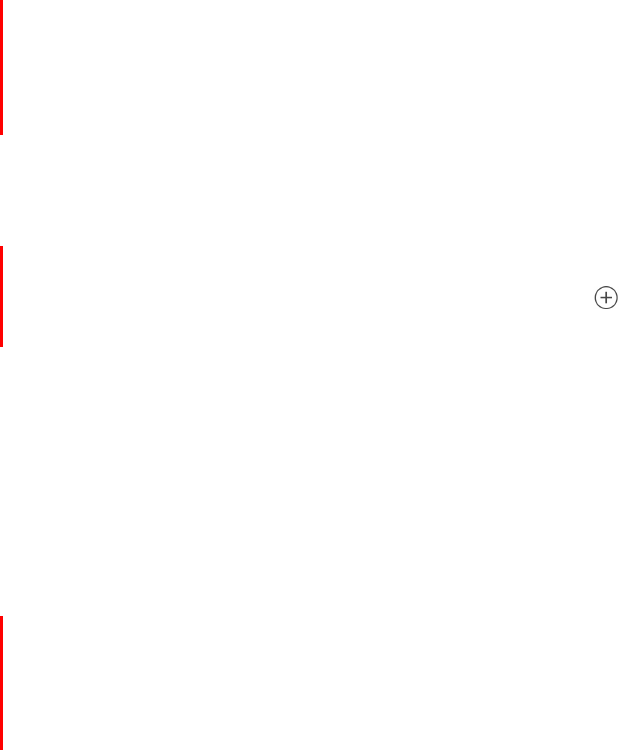
128
!
APPLE CONFIDENTIAL
View the Birthdays calendar. Tap Calendars, then tap Birthdays to include birthdays
from Contacts with your events. If you set up a Facebook account in Settings, you can
also include your Facebook friends’ birthdays.
View the Holidays calendar. Tap Calendars, then tap Holidays to include national
holidays with your events.
View events sent to you in Mail or other apps. Tap Calendars, then tap Events Found in
Apps.
Change how Calendar notifies you. Go to Settings > Notifications > Calendar. You can
change notification styles for invitations, events found in apps, upcoming events, and
more.
Move an event to another calendar. Tap the event, tap Edit, tap Calendars, then select
a calendar to move it to.
Share iCloud calendars
With Family Sharing, a calendar shared with all the members of your family is created
automatically. See Family Sharing. You can also share an iCloud calendar with other
iCloud users so they can view, add and change events. You can also share a read-only
version that anyone can view.
Create an iCloud calendar. Tap Calendars, tap Edit, then tap Add Calendar in the iCloud
section.
Share an iCloud calendar. Tap Calendars, tap Edit, then tap the iCloud calendar you
want to share. Tap Add Person, then enter a name, or tap
to browse your Contacts.
Those you invite receive an email invitation to join the calendar.
Change a person’s access to a shared calendar. Tap Calendars, tap Edit, tap the
shared calendar, then tap the person. You can turn off their ability to edit the calendar,
resend the invitation to join the calendar, or stop sharing the calendar with that person.
Turn off notifications for shared calendars. When someone modifies a shared
calendar, you’re notified of the change. To turn off notifications for shared calendars, go
to Settings > Notifications > Calendar > Shared Calendar Changes.
Share a read-only calendar with anyone. Tap Calendars, tap Edit, then tap the iCloud
calendar you want to share. Turn on Public Calendar, then tap Share Link to copy or
send the URL for your calendar. Anyone can use the URL to subscribe to the calendar
using a compatible app, such as Calendar for macOS.
DRAFT
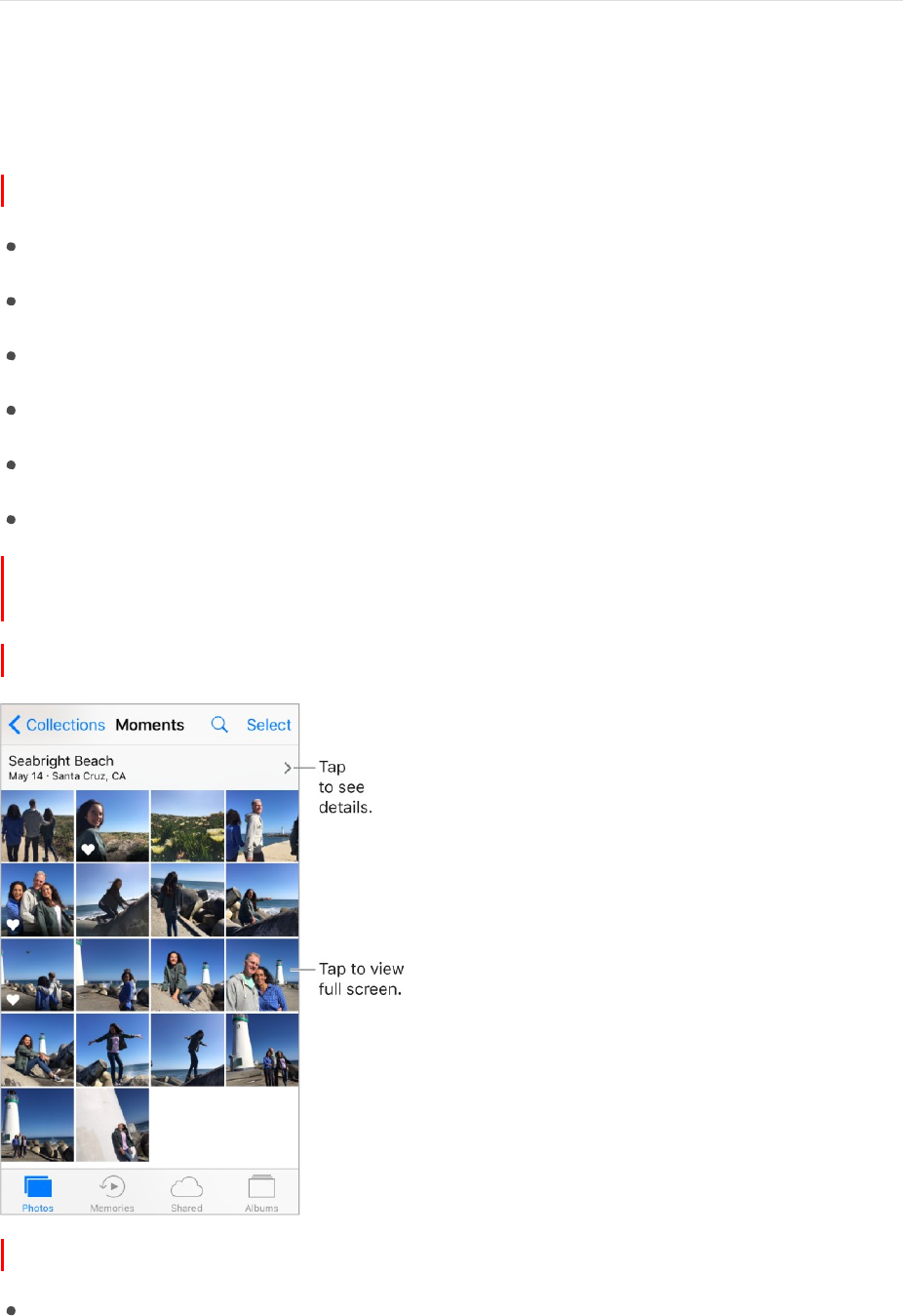
129
!
APPLE CONFIDENTIAL
Photos
Photos at a glance
With the Photos app you can view, organize, share, and edit photos and videos:
Taken with Camera on iPhone
Stored in iCloud (see iCloud Photo Library)
Shared from others (see iCloud Photo Sharing)
Synced from your computer (see Sync with iTunes)
Saved from an email, text message, webpage, or screenshot
Imported from your camera
You can also have Photos create quick movies from the photos and videos in your
library (see Memories).
Memories isn’t available on iPhone 5.
The Photos app includes Photos, Memories, Shared, and Albums.
Tap Photos to see all your still photos, Live Photos, and videos, organized by Years,
Collections, and Moments. To quickly browse the photos in a collection or year, touch
and hold a thumbnail, then drag.
DRAFT
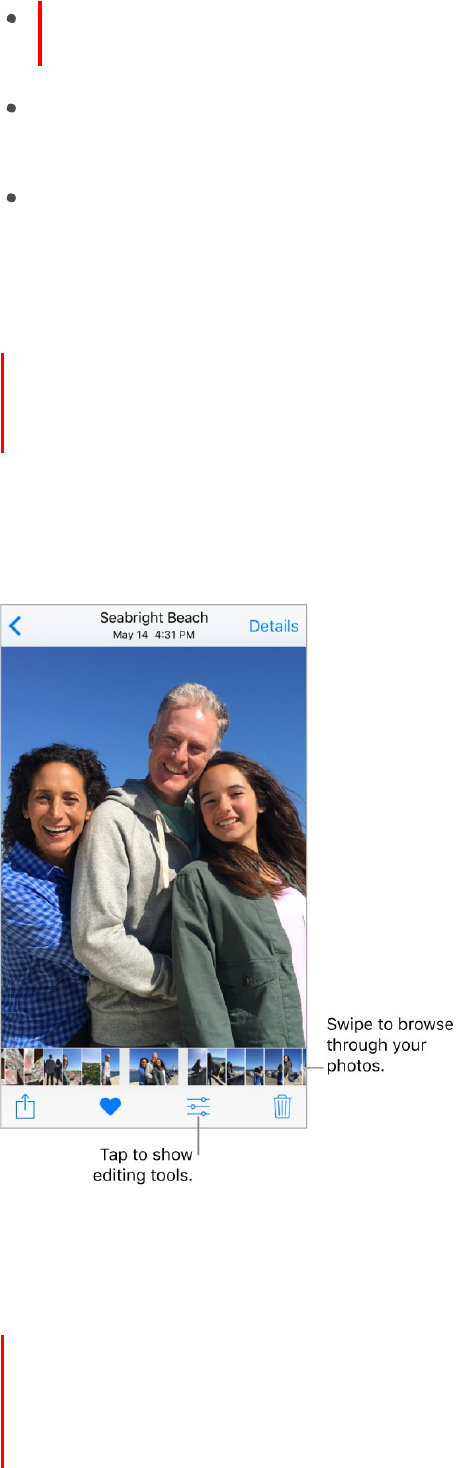
130
!
APPLE CONFIDENTIAL
Tap Memories to view photos and videos based on related dates, places, people,
and more. See Memories.
Tap Shared to see photos and videos you shared with others or that others shared
with you. See iCloud Photo Sharing.
Tap Albums to see how photos and videos are organized by albums. See Organize
photos and videos.
View photos and videos
Browse your photos and videos. Tap Photos, then tap a photo. While viewing a photo,
swipe the thumbnails to browse through photos. Tap a thumbnail to view a photo. Drag
the photo down to continue browsing Moments or Albums.
Note: By default, Photos displays a representative subset of your photos when you view
by year or by collection in the Photos tab. To see all your photos and videos, go to
Settings > Photos & Camera, then turn off Summarize Photos.
3D Touch. Press the thumbnail in a collection or album to peek at a photo or video.
Swipe up to see a list of quick actions, or press a little deeper to pop open the photo or
video to full screen. See 3D Touch.
Play a Live Photo. If you take a Live Photo on iPhone 6s, iPhone 6s Plus, iPhone SE,
and later, or if you receive a Live Photo via iMessage, iCloud Photo Sharing, or AirDrop,
you can bring it to life on your iPhone (iOS 9 or later required). Press (touch and hold on
DRAFT
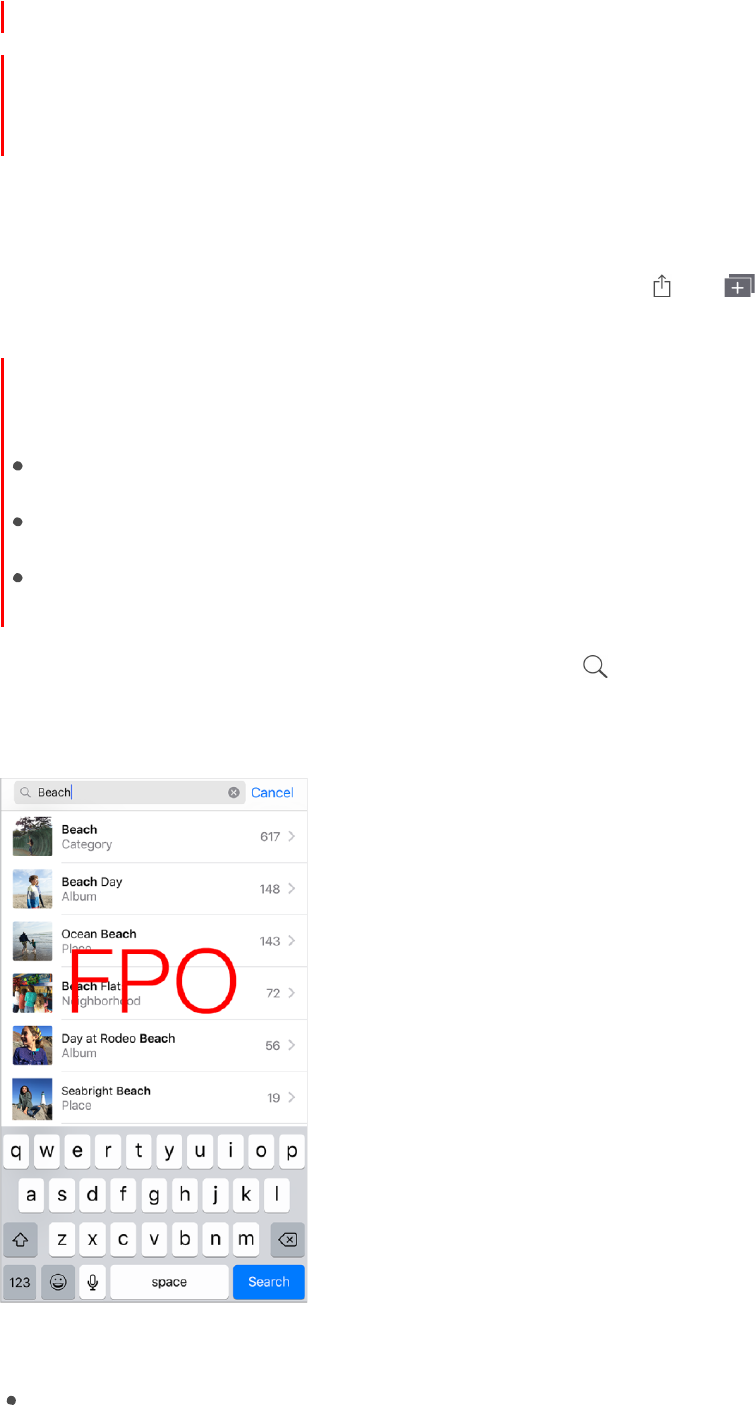
131
!
APPLE CONFIDENTIAL
devices without 3D Touch) the Live Photos in full screen. See 3D Touch.
If someone shares a Live Photo with you via email, you receive it as a 12 MP still image.
(A Live Photo, which can be taken on some models of iPhone and iPad, captures the
moments just before and after a picture is taken.)
Note: On devices that support 3D Touch, you can also use a Live Photo as the wallpaper
on the Lock screen. See Change the wallpaper.
Make a still photo from a Live Photo. View the Live Photo, tap , tap , then tap
Duplicate as Still Photo.
View photo and video details. Tap a photo or video, then tap Details, or swipe up.
Details shows:
Related memories. See Memories.
People identified by Photos. See People.
If available, the location where the photo or video was taken and a link to photos and
videos taken nearby. See Places.
Search photos. From Photos, Memories, or Albums, tap
to search by date (month
and year), place (city and state), category (beach or sunset, for example), or person
(Addie or Jules, for example).
Ask Siri. Say something like:
“Show me photos from July”
DRAFT

132
!
APPLE CONFIDENTIAL
“Show me photos of California”
“Show me photos from my Vacation album”
“Show me photos of the beach”
“Show me photos of Alex”
Zoom in or out. Double-tap or pinch a photo. Drag to see other parts of the photo.
Play a video. Tap . To toggle between full screen and fit-to-screen, double-tap the
screen.
Play a slideshow. While viewing a photo or video, tap , then tap Slideshow. To stop
the slideshow, tap the screen, then tap Options if you want to specify a slideshow
theme, music, and more.
To stream a slideshow or video to a TV, see AirPlay.
Organize photos and videos
The Albums tab includes albums you create yourself and albums that are created for
you, depending on how you use Photos. For example, photos you take with the
FaceTime camera are automatically added to the Selfies album. Other albums that
Photos creates include People, Places, Videos, Panoramas, Slo-mo, Bursts, and
Screenshots.
If you use iCloud Photo Library, all your photos in iCloud are in the All Photos album (see
iCloud Photo Library). Otherwise, you see the Camera Roll album, which includes
photos and videos you took with iPhone and from other sources.
If you use iCloud Photo Library, albums are stored in iCloud and are up to date and
accessible on any iOS 8.1 or later device, Mac with OS X v10.10.3 or later, and on
iCloud.com using the same Apple ID. See iCloud Photo Library.
Create a new album. Tap Albums, tap , enter a name, then tap Save. Select photos
and videos, then tap Done.
Add items to an existing album. While viewing thumbnails, tap Select, select items,
tap Add To, then select the album.
Manage albums. While viewing your album list, tap Edit.
Rename an album: Tap the album name, then enter a new name.
Rearrange albums: Touch to enlarge the album’s thumbnail, then drag it to another
location.
DRAFT
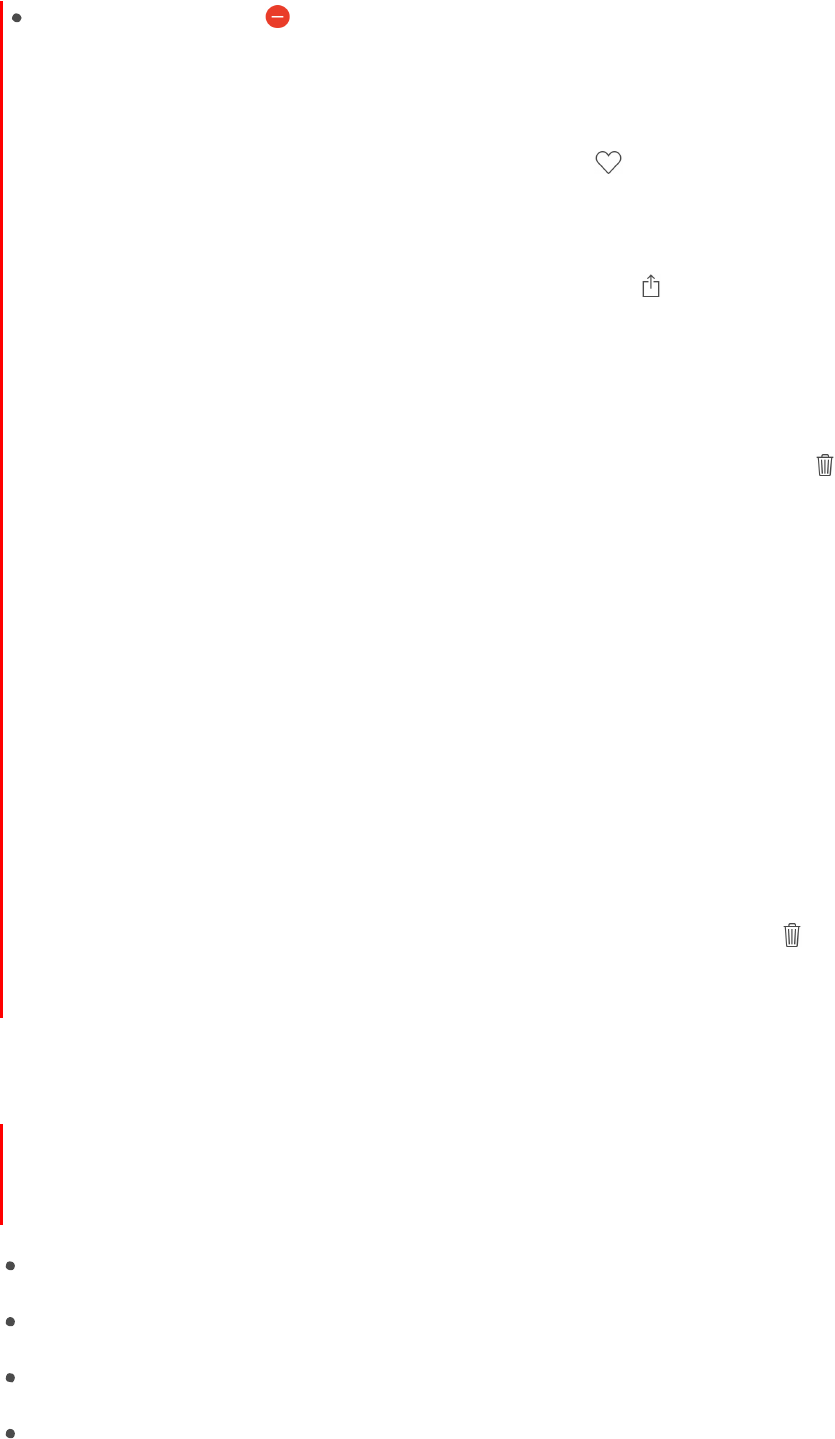
133
!
APPLE CONFIDENTIAL
Delete an album: Tap .
Note: You can’t delete albums that Photos creates for you, such as People, Places,
and Selfies.
Mark your favorites. While viewing a photo or video, tap
to add it to the Favorites
album. A photo or video can be part of another album as well as Favorites.
Hide photos or videos you want to keep but not show. While viewing thumbnails, tap
Select, then select the photos or videos you want to hide. Tap , then tap Hide. The
photos or videos are moved to the Hidden album.
Photos and videos are hidden from Moments, Collections, Years, and Memories, but are
still visible in Albums.
Delete a photo or video from Photos. Tap Photos, tap the photo or video, tap , then
tap Delete Photo or Delete Video. Deleted photos and videos are kept in the Recently
Deleted album on iPhone, with a badge showing the remaining days until the item is
permanently removed from iPhone. To delete the photo or video permanently before the
days expire, tap the item, tap Delete, then tap Delete Photo or Delete Video. If you use
iCloud Photo Library, deleted photos and videos are permanently removed from all your
devices using iCloud Photo Library with the same Apple ID.
Recover a deleted photo or video. In the Recently Deleted album, tap the photo or
video, tap Recover, then tap Recover Photo or Recover Video to move the item to the
Camera Roll or, if you use iCloud Photo Library, to the All Photos album.
To recover multiple photos and videos, tap the Recently Deleted album, tap Select, tap
the photos and videos you want to recover, then tap Recover.
Remove a photo or video from an album. Tap the photo or video, then tap . You can
choose to remove it from the album or delete it from your iCloud Photo Library on all
your devices.
Memories
Photos scans your library to create collections of photos and videos called “memories.”
Memories also include memory movies—automatically created movies set to music that
you can keep and share. Memories can focus on:
Locations, such as a favorite vacation spot or your neighborhood
Special events, such as birthdays and holidays
Scenes, such as the beach or forest
Pictures of family members and friends
DRAFT
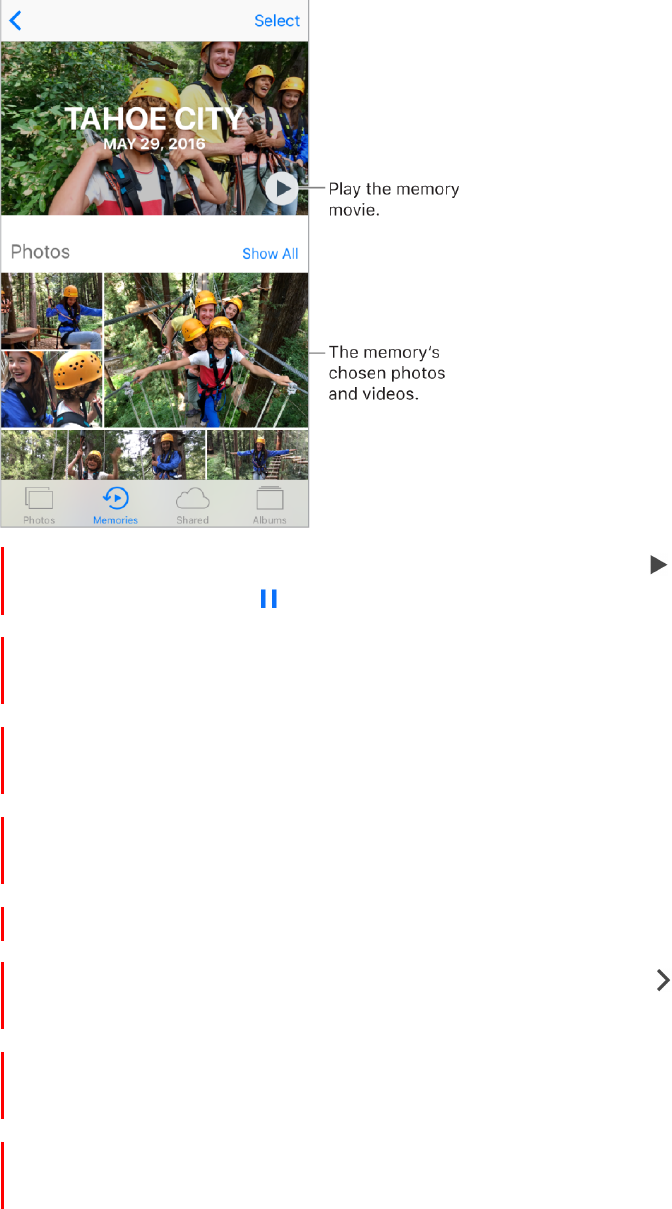
134
!
APPLE CONFIDENTIAL
Play a memory movie. Tap Memories, tap a memory, then tap . To pause, tap the
memory movie, then tap .
Scrub through a memory movie. Tap a memory movie while it’s playing to show the
controls, then swipe left or right through the scrubber.
3D Touch. To open recent memories from the Home screen, press Photos, then tap
a memory. See 3D Touch.
Photos automatically creates memory movies from your photos and movies, but you can
make a memory movie from albums you create.
Note: Memories aren’t created from albums that contain fewer than 10 items.
View an album’s memory. Tap an album you created, then tap . To add it to
Memories, swipe up, then tap Add to Memories.
Save a memory to the Favorite Memories album. Tap Memories, tap a memory, swipe
up, then tap Add to Favorite Memories.
Create memories from holiday events. Go to Settings > Photos & Camera, then turn
on Show Holiday Events.
DRAFT