Asia Pacific Satellite communications SO-2510 Thuraya Satellite Mobile Phone User Manual SO 2510Eng co indd
Asia Pacific Satellite communications Inc. Thuraya Satellite Mobile Phone SO 2510Eng co indd
Contents
- 1. User Manual Part1
- 2. User Manual Part2
- 3. User Manual Part3
User Manual Part2
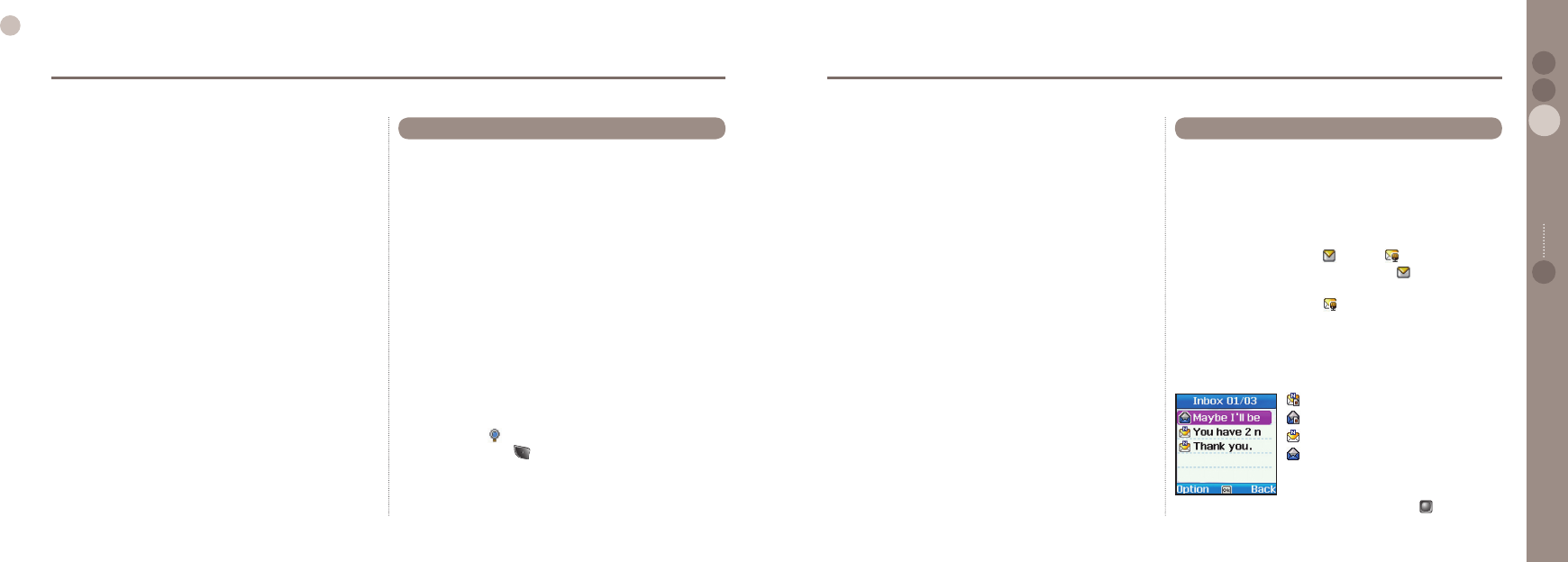
26
03
Using the menu
27
03
Using the menu
02
04
Using the menu 01
1. Messaging
Using the Messaging menu, you can use various messaging
features such as;
Short text messages
Voicemails
Info Messages
SO-2510 supports Concatenated SMS (Short Message Service).
This feature allows the sending and receiving of text messages
(SMS) longer than the usual 70 letters (Arabic group languages)
or 160 (Latin group languages) characters limit.
Long messages can be composed as one, and are automatically
split up into smaller messages to send over the network.
●
●
●
Arrival of text message and voice message can be viewed in the
Inbox. Inbox can store up to 30 messages in the phone. As for the
SIM card, around 30 to 60 messages can be stored although the
number of messages to be stored may differ depending on the
type of the SIM card. Inbox displays the message list from latest
ones rst. To make the searching of messages easier the rst part
of message is displayed. New Text or voicemail messages are
shown in the indicator line by icon and icon respectively.
A Ringing Tone for Message arrival sounds. indicates arrival
of new Text message and once all Text messages are viewed
the indicator disappears. The icon indicates arrival of new
voicemail message. To hear the messages, go to Voice mailbox.
(Speed dial 1)
The following icons are displayed in front of message for you to
check message status:
1.2. Inbox
: Unread SIM
: Read SIM
: Unread Phone
: Read Phone
Contents of Message can be viewed by pressing .
The Message composer in SO-2510 supports concatenated
SMS (Short Message Service). This feature allows the sending
and receiving of text messages (SMS) longer than usual 70
letters (Arabic group languages) or 160 (Latin group languages)
characters limit. Long messages can be composed as one, and
are automatically split up into smaller messages to send over
the network. Messages sent in this way can be displayed as
one message with terminals supporting concatenated message
but some other terminals will display the message as several
messages. Process of composing text message is the same as
that explained in New Message.
Send (Option > Send)
When the message is completed and the recipient’s number is
entered, select send to send message.
Add Recipient (Option > Add Recipients)
Enter the number of Message recipient, and the number can be
entered directly using Keypad or search from the contacts and
enter by pressing . Up to 10 recipients can be entered and
when completed press to nish number entry.
Save (Option > Save)
Save the draft message in the draft folder.
1.1. New Message
Save & Send (Option > Save & Send)
Send the draft message right after saving it in the draft folder.
If the message is sent successfully, the message saved in the
draft folder will be transferred to Sent Messages folder.
Delivery Report (Option > Delivery Report)
The Network will respond if the message is delivered.
Format (Option > Format)
You can select message format either Text, Fax, E-mail or
ERMES. In general, message transmission between mobile
phones is in text format. (see page 22)
Validity (Option > Validity)
Validity is to decide how long SMS server is to keep message.
Choose one among Maximum, 1 Hour, 6 Hours, 1 Day, 3 Days
and 1 Week. (see page 33)
Request Reply (Option > Request Reply)
It requests the message recipient to let the sender know if they
have received the message.
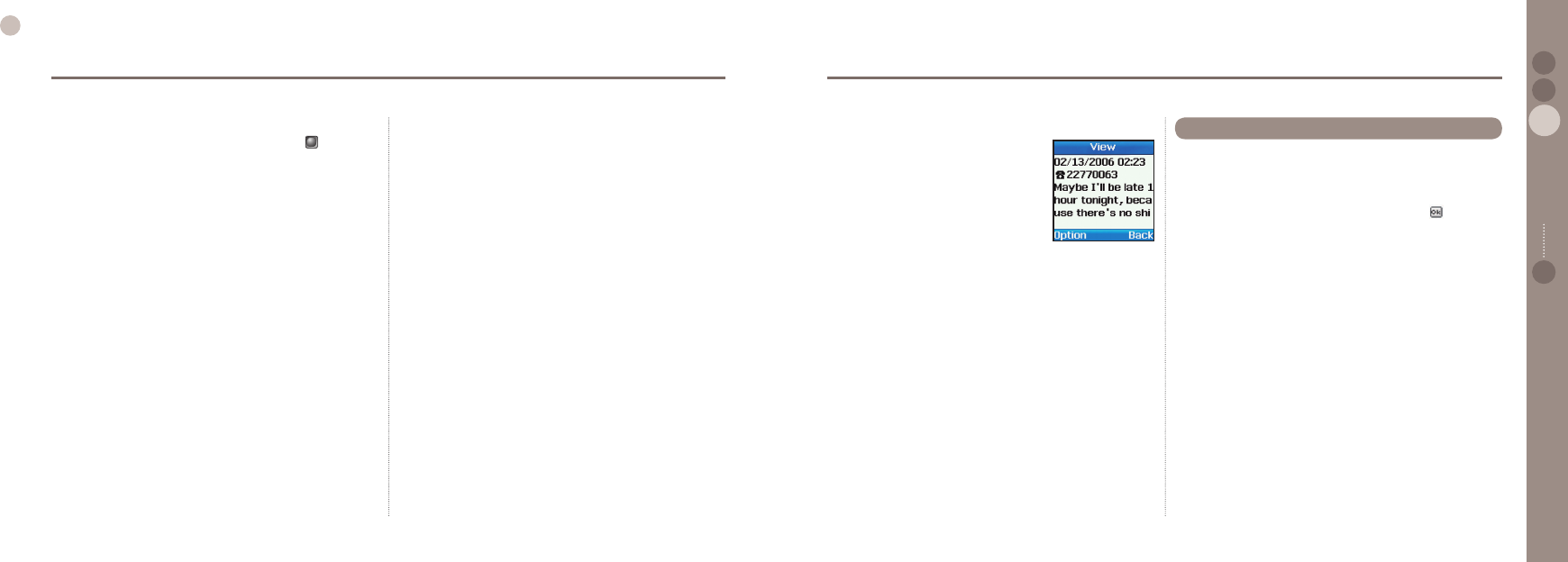
28
03
Using the menu
29
03
Using the menu
02
04
Using the menu 01
6. To send received message to Templates
Option > Move to Templates
The current message is stored as a Template.
If received message is to be quoted, it would be convenient to
register it in Templates. Message is not deleted even after it is
registered in Templates. If a message is longer than 70 letters
(for Arabic group languages) or 160 letters (for Latin group
languages), only 70 or 160 letters will be saved respectively as
a template.
7. To delete selected message
Option > Delete
Deleting all received messages can be done by
Delete All > Inbox (1.10.1).
Voicemail Message
A message that indicates the arrival of a new voicemail in
Voice mailbox.
Connect to voice server :
To access Voice mailbox, go to 9.Security > 9.9.Call Diverting >
9.9.1.Voice and select one of the sub menus (9.9.1.1.~9.9.1.5).
Then, go to 9.9.1.1.1. Activate > 1.Voice Mail, and enter the Voice
mailbox number. Either press #1 in the idle screen for a while or
press Send key in Voicemail message to access Voice mailbox.
Voice mailbox number :
Allows you to change the voice mailbox number, if necessary.
Functions supported in Inbox are as below.
1. To view contents of Message (same as pressing .)
Option > Select
Reply, Forward, Save Number, Move to Templates, Delete can be
performed in Message viewer.
2. To reply to Message sender
Option > Reply
Once Reply is performed, sender’s number is automatically
registered in receiver’s number, and the message can be composed.
3. To forward received Text message to a third party
Option > Forward
The current message can be edited, and forwarded to a new
destination. With the Forward function, the contents of message can
be edited on screen. If not required, select Option > Add Recipients
and enter phone number of third party and select Option > Send.
4. To save sender’s phone number
Option > Save Number
Detail of how to save phone numbers can be viewed in 1.2
Add Name.
5. To copy message to another storage
Option > Copy
If the message is stored in the SIM card, it will be copied to
Phone's memory.
If it is stored in Phone's memory, it will be copied to the SIM card.
When a text message during composition is saved, it is saved in
Draft folder.
Functions supported in Draft.
1. To view contents of Message (same as pressing .)
Option > Select
Edit, Send, Move to Templates and Delete can be performed in
Message viewer.
2. To write of new message
Option > New
A new message can be written in the Draft folder.
3. To edit contents of Message
Option > Edit
4. To edit contents of Message
Option > Edit
The message can be edited, using the method described in
New Message. (see page 26)
5. To send selected message
Option > Send
6. To send selected message to Templates
Option > Move to Templates
The current message is stored as a Template.
1.3. Draft
Message viewer
Whole of received message can be read in
Message viewer.
For received text message, time received,
sender’s number and contents of message
are displayed. If sender’s number is
registered with Contacts, name instead of
number is displayed.
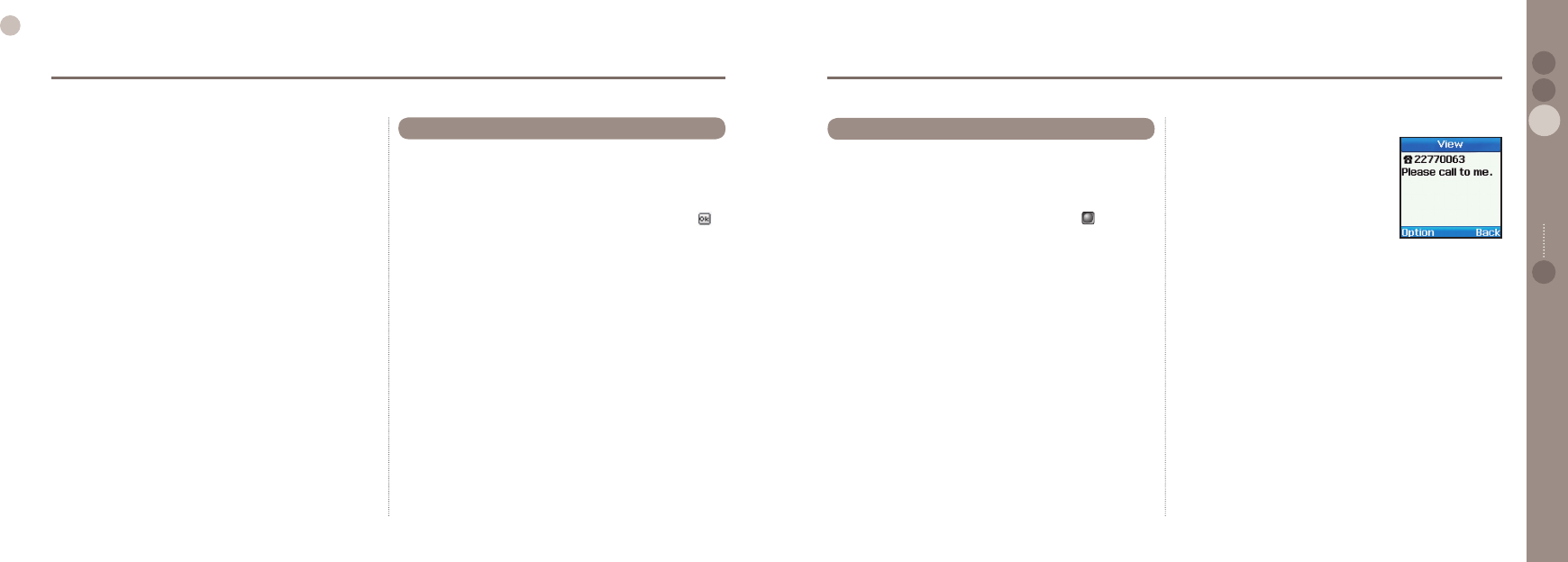
30
03
Using the menu
31
03
Using the menu
02
04
Using the menu 01
7. To copy message to another storage
Option > Copy
If the message is stored in the SIM card, it will be copied to
Phone's memory. If it is stored in Phone's memory, it will be copied
to the SIM card.
8. To delete selected message
Option > Delete
To delete all messages in Draft can be done by
Delete all > Draft (1.10.2).
Among messages in the Draft folder, successfully transmitted
messages are automatically saved.
Functions supported in Sent message are as below.
1. To view contents of selected message (same as pressing .)
Option > Select
2. To edit contents of selected message
Option > Edit
3. To send selected message
Option > Send
4. To copy message to another storage
Option > Copy
If the message is stored in the SIM card, it will be copied to
Phone's memory. If it is stored in Phone's memory, it will be copied
to the SIM card.
5. To send selected message to Templates
Option > Move to Templates
The current message is stored as a Template.
6. To delete selected message
Option > Delete
To delete whole Sent Messages can be done by
Delete All > Sent Messages (1.10.3)
1.4. Sent Messages
Outbox is a folder where to save the messages that were not
successfully sent.
Functions supported in outbox.
1. To view contents of Message (same as pressing )
Option > Select
Edit, Send, Copy and Delete can be performed in Message viewer.
2. To edit contents of Message
Option > Edit
The message can be edited, using the method described in
New Message. (see page 26)
3. To send messages of failed transmission
Option > Send
4. To copy message to another storage
Option > Copy
Use this function to copy the selected message to another storage
area. As for the message saved in the SIM card, it will be copied
to the Phone memory, and if saved in the Phone memory, it will be
copied to the SIM card.
5. To delete selected message
Option > Delete
To delete all messages in Outbox can be done by
Delete All > Outbox (1.10.4)
1.5. Outbox Message viewer
Messages of failed transmission can be
read in Message viewer.
For text message of failed transmission,
receiver's number and contents of
message are displayed.
If receiver’s number is registered with
Contacts, name instead of number is
displayed.
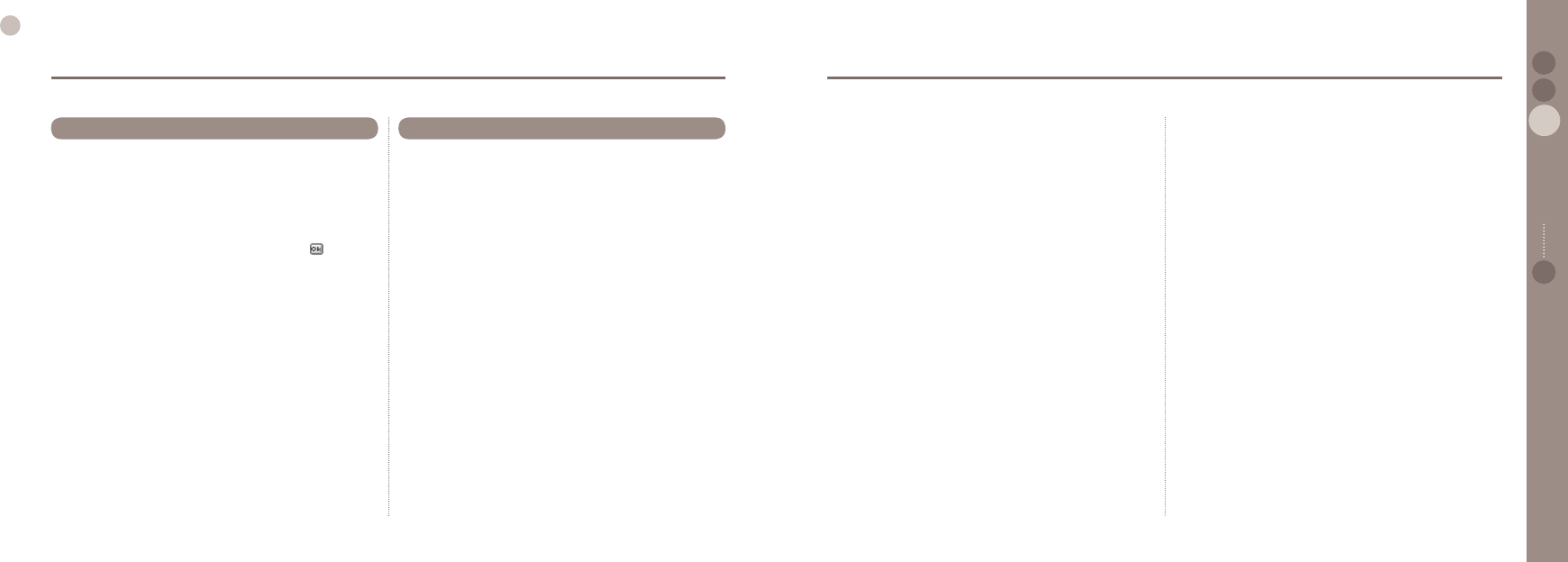
32
03
Using the menu
33
03
Using the menu
02
04
Using the menu 01
Frequently used phrases can be registered.
Since Templates from 1 to 15 are default, you cannot modify
or delete them. Instead, you can add, modify or delete up to 10
templates.
Functions supported in Templates are as below.
1. To view contents of Template. (same as pressing .)
Option > Select
2. To add of new Template
Option > Add
3. To send after edit selected template
Option > Insert
Enter the selected template into the editor in New Message to
write a new message by using the template.
4. To edit selected Template
Option > Edit
5. To send a SMS with selected Template
Option > Send
6. To delete selected Template
Option > Delete
To delete whole templates can be done by
Delete All > Templates(1.10.5)
1.6. Templates
There are settings for sending messages and settings for
receiving messages.
For sending messages, there are two options:
1. In Message composer, but it is for that message only.
2. In the Setting Menu it is for all messages that are written.
1.7.1. Service Centre
To send messages the user must enter the Service Centre
number provided by the service provider.
You can save up to 5 service centre numbers, but you can select
only one among these numbers.
Select 1.Messaging > 7.Settings > 1.Service Center > OK and
then enter and save the number provided by the service provider.
Designate the service centre number you want to use as #1 softkey.
1.7.2. Format
To congure the message format either Text, Fax, E-mail or
ERMES.
1.7.2.1. Text :
Format for transmitting message in text.
1.7.2.2. Fax :
Format for transmitting message in fax.
●
●
1.7. Settings
1.7.2.3. E-mail :
Format for transmitting message in E-mail.
1.7.2.4. ERMES :
A messaging system used in Europe.
1.7.3. Delivery Report
Request network to report if messages are delivered.
1.7.3.1. On :
Request message delivery report.
1.7.3.2. Off :
Do not request message delivery.
1.7.4. Validity
If message receiver’s phone is switched off or in area out of
network service, message sent by you is stored at SMS server
and retransmitted when receiver can receive transmission.
1.7.4.1. Maximum :
Stored at SMS center for maximum period.
(Varies with service provider.)
1.7.4.2. 1 Hour :
Stored at SMS center for one hour.
●
●
1.7.4.3. 6 Hours :
Stored at SMS center for 6 hours.
1.7.4.4. 1 Day :
Stored at SMS center for one day.
1.7.4.5. 3 Days
Stored at SMS center for three days.
1.7.4.6. 1 Week
Stored at SMS center for one week.
1.7.5. Request Reply
It requests the receiver to let the sender know if he/she receives
the message.
1.7.5.1. On :
Request reply when sending message.
1.7.5.2. Off :
Not to request reply when sending message.
●
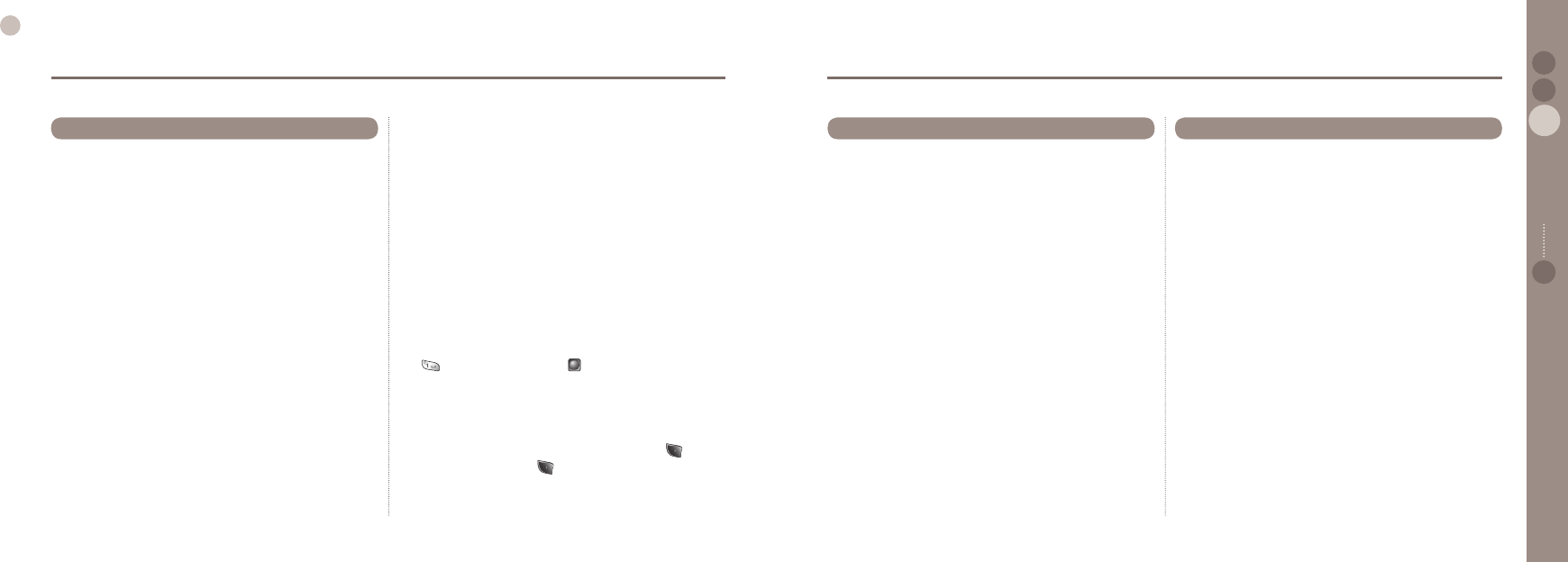
34
03
Using the menu
35
03
Using the menu
02
04
Using the menu 01
Info Message is a network service. It offers wide topics such as
weather, trafc, news ash etc. in text message form.
You can choose specic topics you want, can check received info
message in inbox of Info Message menu. However, Info Message
Inbox can only store 10 Info messages.
To receive Info Message
In Info Message menu :
1. Select 1. Status and set as ON.
2. Select 4. Topic, enter channel ID and title respectively
and then select Save.
3. Select a language from 3. Language to receive Info Message.
1.8. Info Message
1.8.1. Status
It is to set whether to receive Info Message or not.
1.8.1.1. On : Set to receive Info Message .
1.8.1.2. Off : Set not to receive Info Message .
1.8.2. Inbox
Received Info Message can be viewed, and up to 10 messages
can be saved.
Functions supported in Inbox are as below.
1.8.3. Language
This is to select a language of Info Message; up to 5 languages
can be selected.
Use to select a language and key to save it.
1.8.4. Topics
This is to set topics of the Info Message that a user wants to
receive. Choose Topics on the Info Message menu.
Enter Channel ID (topic category identier) and press .
Enter a topic title and press . Both the Channel ID and the
topic title are saved. Up to ve topics can be saved.
●
●
●
●
Shows memory in use out of total allocated memory in phone
memory and SIM card for storing messages.
The number of messages allocated for storage in phone is 30,
and for SIM card, it varies depending on SIM.
1.9. Memory Status
Deletes all messages in selected area.
1.10.1. Inbox
Deletes all messages in Inbox folder.
Voicemails in voice mailbox center are not deleted.
1.10.2. Draft
Deletes all messages stored in Draft folder.
1.10.3. Sent Messages
Deletes all messages in Sent Messages folder.
1.10.4. Outbox
Deletes all messages in Outbox folder.
1.10.5. Templates
Deletes all messages in Templates.
The template messages saved as default will not be deleted.
1.10.6. Phone
Deletes all messages stored in phone.
1.10.7. SIM
Deletes all messages stored in SIM card.
1.10.8. All
Deletes all messages stored in phone and SIM card.
●
●
●
●
●
●
●
●
1.10. Delete All
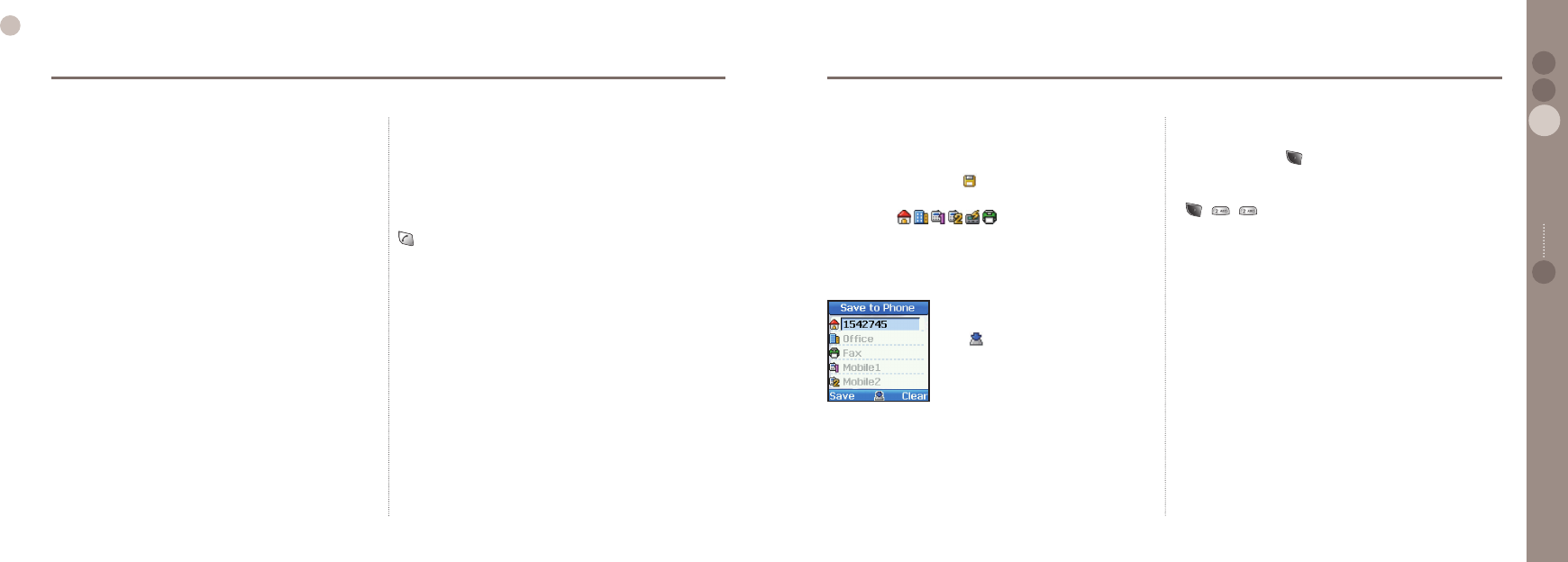
36
03
Using the menu
37
03
Using the menu
02
04
Using the menu 01
When stored in mobile phone, a single contact may have a name,
home, ofce, fax, mobile phone 1, mobile phone 2, pager, e-mail,
Caller Group and primary numbers.
The maximum possible number of contacts is 255 with maximum
6 names (SIM), 30 names(Phone) or 32 numbers.
Also, when making a call to a name in the contact list by pressing
it tries to connect to the primary number. The numbers which
are stored in contacts are displayed in the all the lists with their
respective names.
list of dialed numbers
list of missed calls
list of received calls
Contacts is very useful with all contents related to call.
For example, when someone’s contact is required with
"Fixed Dialing", "Divert call" or "Recipient" (SMS), it can be used
through Option.
●
●
●
2. Contacts
SO-2510 manages 4 different Lists.
You can make calls using numbers from each List.
Contacts list
List of missed calls
List of received calls
List of dialled calls
Among these the most important number list is contacts list. The
numbers registered with contacts list have corresponding names,
and the names are displayed in call logs instead of the numbers.
The menu, Contacts, includes those contacts stored in your SIM
card. If you already have contacts stored in SIM card, Contacts in
the memory and SIM card contacts will be shown together.
In the SO-2510 contacts in the phone’s memory and contacts
in SIM card are managed separately. Therefore, to add a new
contact, you should decide whether to store it in the mobile phone
or SIM card.
When stored in the SIM card, the maximum number of names
and numbers varies depending on service provider.
●
●
●
●
Or.
1. In idle screen press Menu.
2. Scroll to contacts and make a selection.
3. Scroll to Add Name and make a selection.
- -
4. Enter Name, Number, E-mail, Caller Group.
5. After entering all necessary contents and then select Save.
Or.
In SMS message viewer, Option → Save number
In Missed calls list, Option → Save to contacts
In Received calls list, Option → Save to contacts
In Dialed calls list, Option → Save to contacts
Entering details of Contacts
There are different ways to make a new contact entry:
1. First enter a number to be dialed and then store the number in
the contacts by pressing .
2. Select either "Phone" or "SIM" as the save location.
3. Select type .
4. Enter Name.
5. Enter other numbers.
6. Enter E-mail.
7. Select Group.
Set Speed dials
For Speed dials setting, enter number and
press .
It can be registered with one of numbers
2 ~ 9, as desired.
8. After entering all necessary contents, Save.
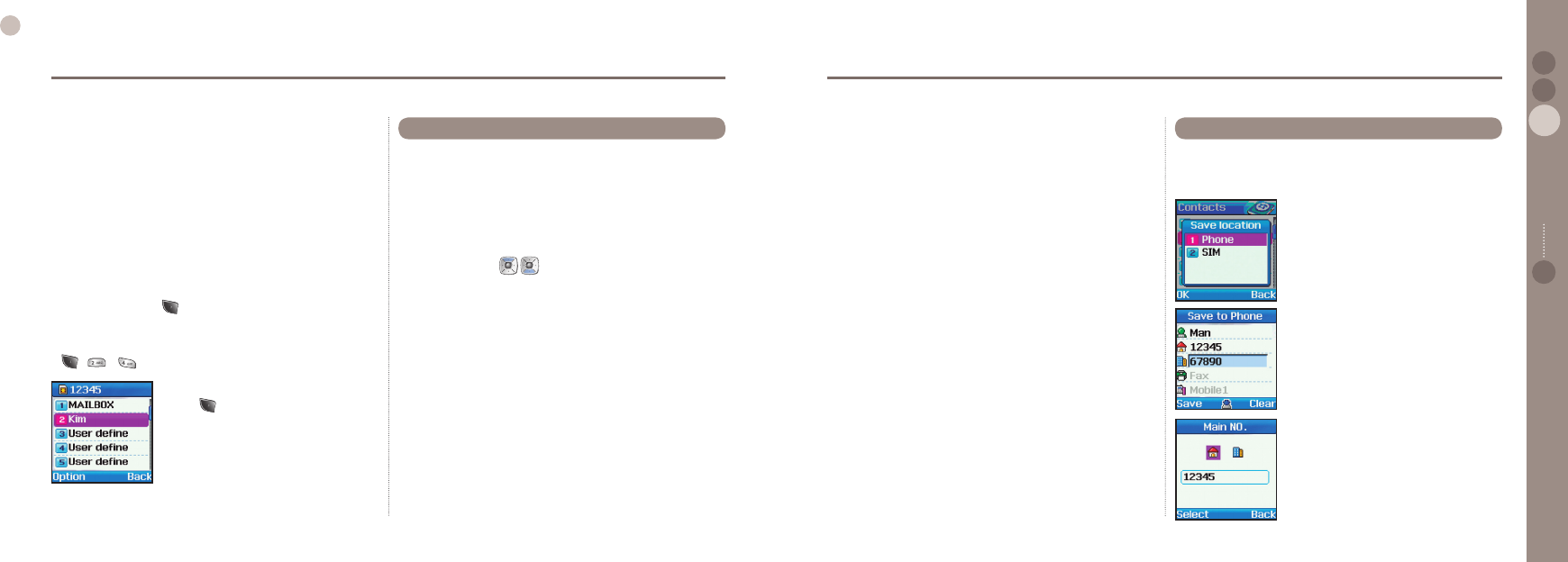
38
03
Using the menu
39
03
Using the menu
02
04
Using the menu 01
4. Scroll to number and Select.
5. Press Assign.
6. Scroll to desire contact and Select.
7. Scroll to number type and Select.
Assign a speed dial (One touch dial)
Contacts entries assigned a number from 2 to 9 can be dialed
with the press of a single key.
The number of voice mail box is to be stored as 1, and the
remaining numbers 2~9 can be used only for the numbers
registered in contacts. At this point, the number of voice mail box
can be brought over from number 1 of SIM card.
1. Setting of Speed dials in the contacts entry is explained on
page 41.
Or.
1. In idle screen press Menu.
2. Scroll to Contacts and make a selection.
3. Scroll to Speed dials and make a selection.
- -
Registered numbers are arranged in names, and search can be
done easily by entering name.
Together with the search function, if a certain number is to be used
with mobile phone, it should be registered with contacts using Add
Name.
Name search can be done in two ways.
One is pressing until the desired name is displayed.
The other is entering the name using keypad.
Entering name is the same as New Message.
●
●
2.1. Search Functions supported in Search:
1. Contents of relevant contact can be viewed.
Option > View
2. Stored contacts can be edited.
Option > Edit
3. Primary number of contact can be called.
Option > Call
4. SMS can be sent through mobile 1 of the contact.
Option > Send SMS
5. Entry language can be changed.
Option > Input language.
6. Selected contact can be deleted.
Option > Delete
7. Selected contact can be moved to different storing area.
Option > Move
8. A number of selected contacts can be registered with
Speed dials.
If there already exists a registered number, the existing
one is replaced.
Option > Assign speed dial
9. Selected contacts can be moved to a group.
Option > Add to Caller Group
This allows a new contact to be registered with phone or SIM card.
2.2.1. Add Name (Phone)
●
2.2. Add Name
Select Phone to add a contact to Flash.
Enter the information for Name, Home,
Ofce, Fax, Mobile1, Mobile2, Paper,
E-mail and Group.
If more then one numbers are entered,
user can select a representative number
and save.
The number of contacts you can save is
up to 255.
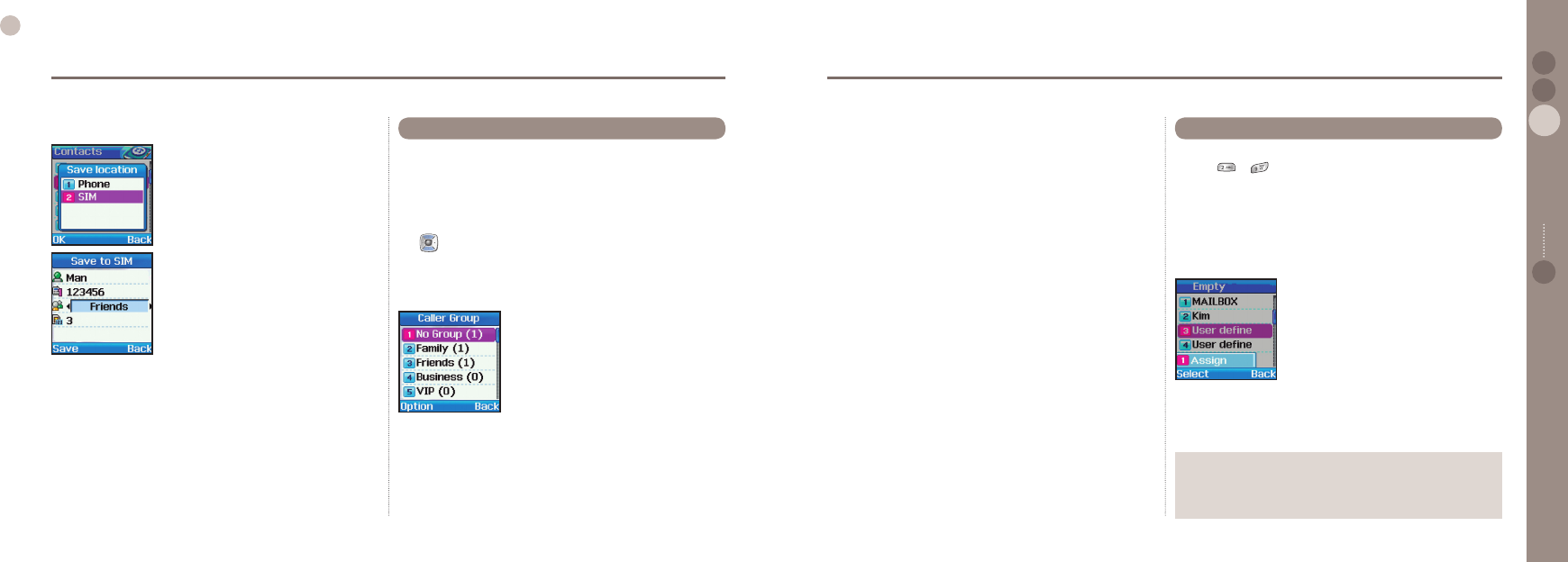
40
03
Using the menu
41
03
Using the menu
02
04
Using the menu 01
2.2.2. Add Name (Sim)
●
Select SIM to add a contact to the SIM card.
Enter the information for Name,
Mobile and Group.
The number of contacts you can save in
the SIM card depends on the capacity of
the SIM card.
Functions supported in Caller Group:
1. To change of group name
Option > Edit
2. Viewing contacts included in Caller Group
Option > View, Edit
3. Change of group Ringing Tone
Option > Call Ringtone
4. Sending SMS to Caller Group
Option > Send SMS
Once a Caller Group is set, it is easier to manage people
registered with contacts. A Caller group allows the user to
manage a number of contacts, through group registration, you
can set a different Ringing Tone for each group, and send SMS to
group members quite simply.
To set up a group in contacts, during contacts entry operation,
use in line to move Caller Group to desired group and save.
Contacts entry can appoint one of the following eight. The basic
8 groups supplied can be used with different names by user, but
these groups cannot be deleted from the list.
2.3. Caller Group
1. No Group 2. Family
3. Friends 4. Business
5. VIP 6. other1
7. other2 8. other3
9. other4
In idle screen
1. Press to for 2 seconds
The assigned name is displayed, the number is dialled
automatically.
Functions supported in Speed dials:
When the number is not registered (possible only for numbers
registered in contacts.)
1. Assign
Select > Assign
When the number is registered
1. Change of registered number (number is not directly entered,
but select other number registered in contacts).
Option > Edit
2.4. Speed Dials
Note
Number 2 to 9 among SIM data can be automatically registered as Speed Dial.
In User Dene mode, you can register numbers saved in the
Phone's memory or SIM card.
●
●
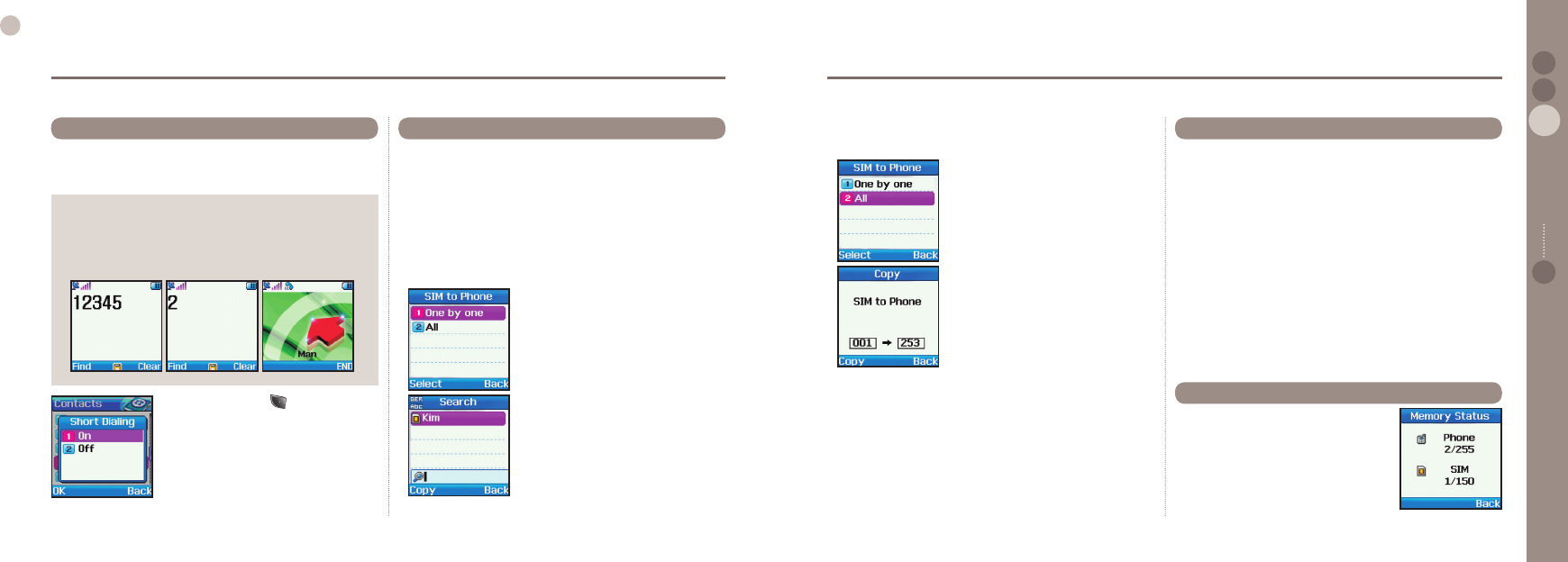
42
03
Using the menu
43
03
Using the menu
02
04
Using the menu 01
Note
The function that brings a contact stored on the SIM card
when inputting Address+# in the idle screen will work normally
regardless of the Short dialing function.
To activate the call, press ‘Call’ while the contact is presented.
●
If pressing Short Dialing for a while, this will initiate call
connection. If this function is set as “ON”, the call will be activated.
If set as “OFF”, the call will not be activated.
2.5. Short Dialing
1. In idle screen press Menu.
2. Scroll to Contacts and select.
3. Scroll to Short dialling and select.
4. Scroll to On/Off and ok.
SO-2510 manages the phone memory and SIM card contacts
separately. This function copies all contacts stored in the phone
to SIM card or vice versa.
2.6.1. SIM to Phone
Copies contacts in SIM card to phone, and the name and number
of contacts are copied as names and main numbers of Phone
contacts.
2.6.1.1 One by one :
Transfer a contact in SIM to Phone.
Search a contact and transfer it to another
location.
●
2.6. Copy
2.6.1.2 All :
Transfer all the contacts in SIM to Phone.
Press Copy in the screen.
2.6.2. Phone to SIM
Copies contacts in phone to SIM card.
The names and main numbers in the phone contacts are copied
to SIM card and the rest of the numbers are ignored.
The procedures to use Phone to SIM are same as SIM to Phone.
●
Deletes contacts in the phone memory or the SIM card.
2.7.1. One by one
Deletes contacts one by one.
2.7.2. All
Deletes all contacts in either the phone memory or the SIM card,
or in both the phone memory and the SIM card.
2.7.2.1 Phone :
Deletes all contacts in phone memory.
2.7.2.2 SIM :
Deletes all contacts in SIM card.
2.7.2.3 Phone & SIM
Deletes all contacts in both phone memory and SIM card.
●
●
2.7. Delete
Shows total space used and number of
contacts in memory of phone and SIM card.
Up to 255 contacts can be stored in the
phone. The number of contacts that can
be stored in the SIM card varies depending
on the type of SIM card and the service
provider.
2.8. Memory Status
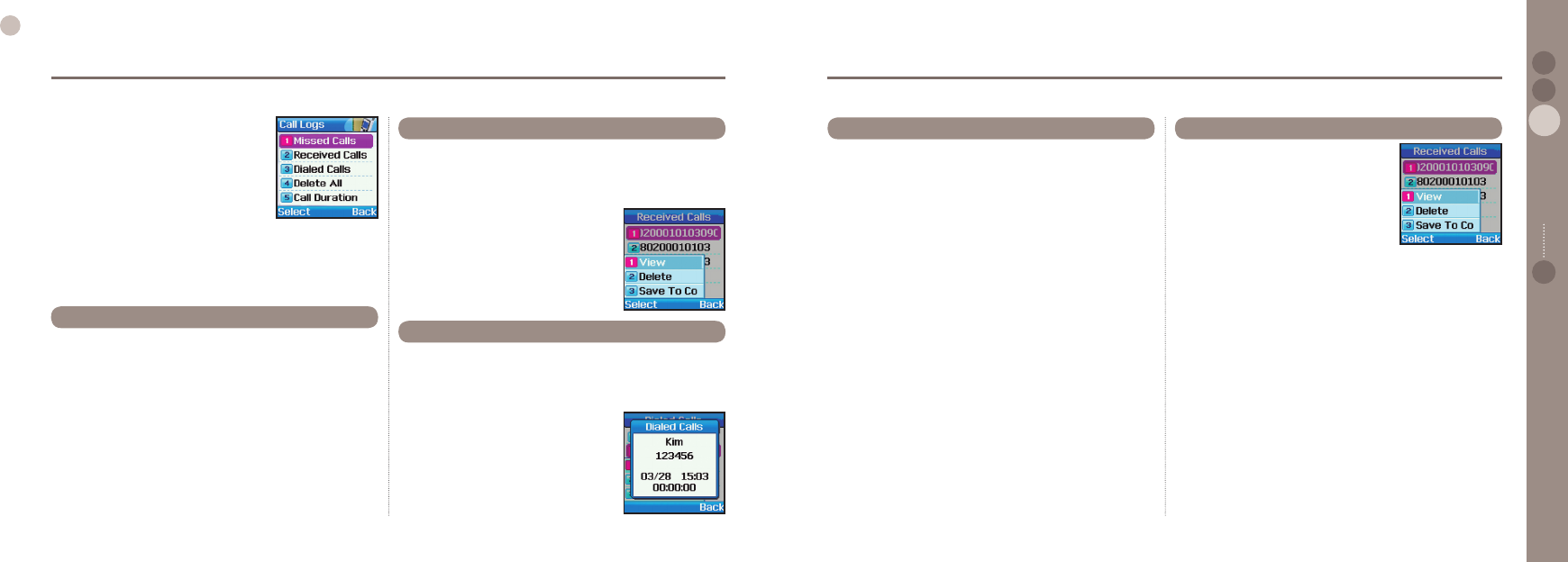
44
03
Using the menu
45
03
Using the menu
02
04
Using the menu 01
3. Call Logs
This function shows call records, and call
records are divided into Missed, Received
and Dialed. Each can have 20 call records
stored, and record shows call duration and
of call.
Numbers registered with contacts are
shown in names, and in each number list
name acts the same as number.
Shows received call (received, received while on call) list from the
latest in order.
Functions supported in received calls:
1. To view selected call record.
Option > View
2. To delete selected call record.
Option > Delete
3. To save selected call number in contacts
Option > Save To Contacts
3.2. Received Calls
Shows missed call (not available, refuse to receive) list from the
latest in order.
Functions supported in missed calls are as follows.
1. To view selected call record.
Option > View
2. To delete selected call record.
Option > Delete
3. To save selected call number in contacts
Option > Save To Contacts
3.1. Missed Calls
Shows list of outgoing calls (outgoing, outgoing during a call) the
list is displayed in order of most recent rst.
Functions supported in dialed calls:
1. To view selected call record.
Option > View
2. To delete selected call record.
Option > Delete
3. To save phone number of selected
call in contacts.
Option > Save To Contacts
3.3. Dialed Calls
Shows call duration for Last call, Received,
Dialed and All Calls.
3.5.1. Last call
Shows call duration of last call.
3.5.2. Received Calls
Shows number of received calls and total received call duration.
3.5.3. Dialed Calls
Shows number of outgoing calls and total of outgoing call
duration.
3.5.4. All Calls
Shows total number of calls and total call duration.
3.5.5. Reset
Initializes call history and packet transmission records.
3.5.5.1. Voice
Initializes all voice call records.
●
●
●
●
●
3.5. Call Duration
Deletes all selected call records.
3.4.1. Missed Calls
Deletes all records of unanswered calls (not available, refuse to
receive).
3.4.2. Received Calls
Deletes all records of received calls (received, received during a
call).
3.4.3. Dialed Calls
Deletes all records of outgoing calls (outgoing, outgoing during a
call).
3.4.4. All
Deletes all records of calls.
●
●
●
●
3.4. Delete All
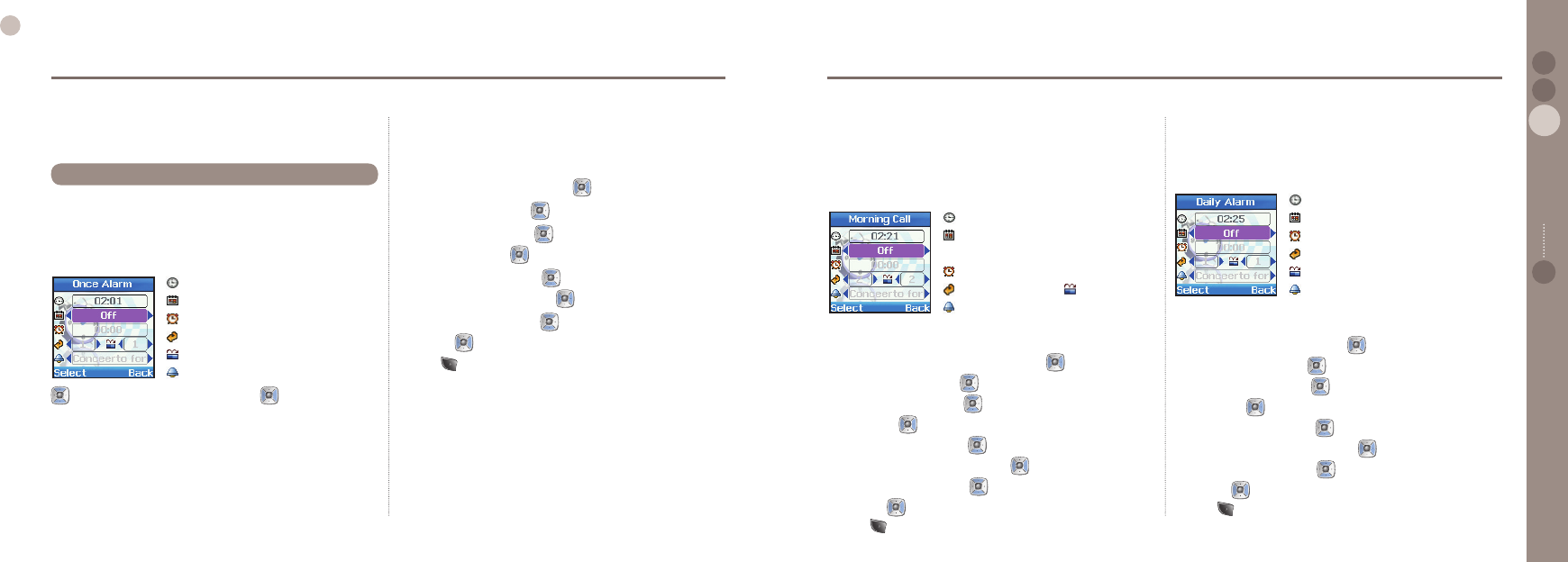
46
03
Using the menu
47
03
Using the menu
02
04
Using the menu 01
There are 3 different types of alarms available in the phone, Once
Only, Daily, and Morning.
4.1.1. Once Alarm
This alarm rings only once and disappears.
●
4.1. Alarm
4. Organizer
Contains as the applications Alarm, Schedule, Calculator and
Stopwatch.
moves focus to next setting eld, and changes the value
of eld.
To set Alarm :
In Once Alarm
1. Change Off to Once by pressing .
2. Move to alarm time with , and enter desired time.
3. Move to repeat time with , and change number of alarm
repeats by pressing .
4. Move to interval time with , and change interval time
between repeats by pressing .
5. Move to alarm sound with , and select desired sound by
pressing .
6. Press (Select - Ok) to save.
4.1.2. Morning Call
Morning Call is alarm to be set in cycle of Monday to Friday,
Saturday to Sunday, Saturday to Wednesday and Thursday to
Friday.
●
To set Alarm :
In Morning Call
1. Change Off to desired period by pressing .
2. Move to alarm time with , and enter desired time.
3. Move to repeat time with , and change repeat time of alarm
by pressing .
4. Move to interval time with , and change interval time
between alarm repeat by pressing .
5. Move to alarm sound with , and select desires sound by
pressing .
6. Press (Select - Ok) to save.
: Current time
: Once/Off
: Alarm time
: Repeat time
: Interval time
: Alarm sound
: Current time
: Mon~Fri/Sat~Sun/Sat~Wed/
Thu~Fri/Off
: Alarm time
: Repeat time : Interval time
: Alarm sound
4.1.3. Daily Alarm
Daily Alarm is an alarm to ring everyday.
●
To set Alarm:
In Daily Alarm
1. Change Off to Daily by pressing .
2. Move to alarm time with , and enter the desired time.
3. Move to repeat time with , and change repeat time of alarm
by pressing .
4. Move to interval time with , and change interval time
between alarm repeat by pressing .
5. Move to alarm sound with , and select desired sound by
pressing .
6. Press (Select - Ok) to save.
: Current time
: Once/Off
: Alarm time
: Repeat time
: Interval time
: Alarm sound
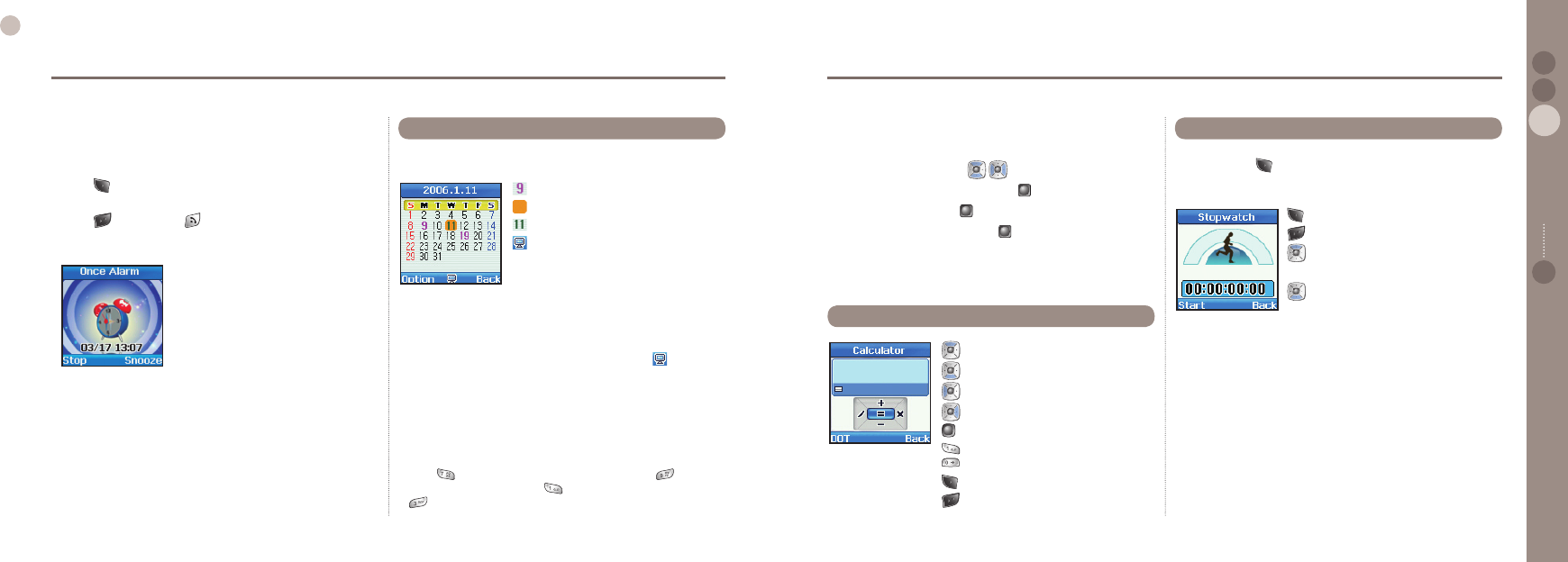
48
03
Using the menu
49
03
Using the menu
02
04
Using the menu 01
To switch off Alarm:
In Daily Alarm
1. Press (Stop) to change to the idle mode.
The ‘Repeat’ function is now cancelled.
2. Press (Snooze) and (End) keys or wait for 60 seconds
to change to the idle mode. The alarm repeat function remains
as previously congured.
In Schedule
1. Select desired date using .
2. Execute Schedule view by pressing .
3. In Schedule view, press to enter contents in text edit mode.
4. When entry is completed, press to save.
Schedule is composed Monthly, week starts with Sunday.
Functions supported in schedule are as below.
1. To add schedule to selected date.
Option > Add
2. To view schedule on selected date (the same as .)
Option > View
3. To delete all registered schedules
Option > Delete All
To delete schedule of specic date, Del must be used in schedule view.
4. To go to specic date.
Option > Go to Date
Enter to go back to one month before today, and to go to
one month after today. Enter to go back to 1 year before today,
to go to 1 year after today. To register schedule.
4.2. Schedule
: Date with schedule.
: Date pointed by Focus.
: Today.
: Shows registered contents of day
with Focus.
4.3. Calculator
: Adds entered value.
: Subtracts entered value.
: Divides entered value.
: Multiplies entered value.
: Shows result of calculation.
: Enters applicable gure.
: Enters decimal point.
: Deletes entered gure.
Stopwatch can enter up to 20 records.
In initial screen, operates and changes automatically between
Start and Stop.
: Start/Stop/Continue
: Back/Lap/Reset
: When there is Lap time,
shows previous Lap time.
: When there is Lap time,
shows next Lap time.
4.4. Stopwatch
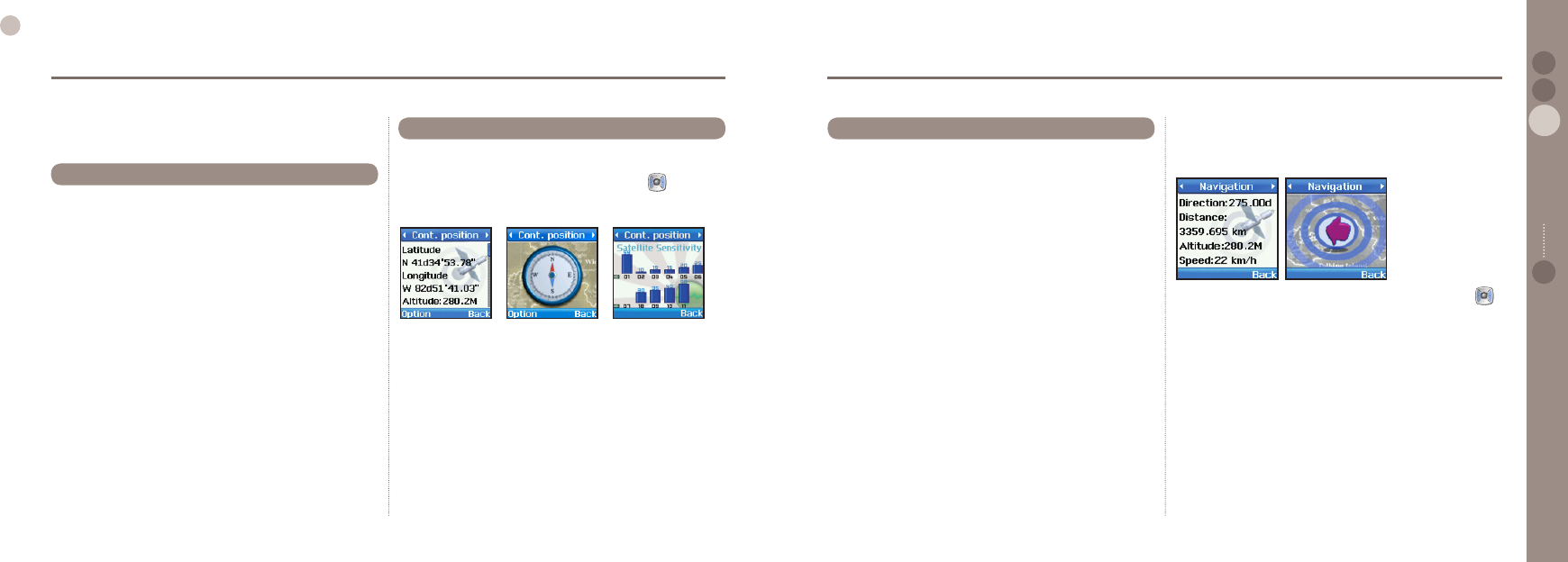
50
03
Using the menu
51
03
Using the menu
02
04
Using the menu 01
Shows information on current position including longitude,
latitude, altitude, UTC (Universally Coordinated Time – formally
known as GMT) and Satellite count.
Functions supported in current position are as below.
1. To save current position in Waypoint.
Option > Save
2. Compares relative positional relationship between current
position and Waypoint.
Option > Relative position
3. Transmit current position via SMS.
Option > Send via SMS
4. Information on current position is sent to PC, when connected
to a PC.
Option > Connect to PC
Connection setting and cable should be connected before selecting
Start.
5.1. Current position
5. Navigation
Current location, direction, and direction to destination are
displayed to user from the Geographical information which has
been received from GPS satellites.
Maintaining connection with GPS, it shows latitude, longitude,
altitude, UTC, satellite count, speed PDOP(Position Dilution
of Precision) and directional information. By using , users
can selectively view numerical information and understand the
sensitivity status of the current satellite.
Functions supported in Continues position are as follows.
1. To save current position with Waypoint.
Option > Save
2.
Compares positional relationship of current position with Waypoint.
Option > Relative position
3. Sends current position via SMS.
Option > Send via SMS
4. Connected to PC, sends current position to PC.
Option > Connect to PC
Connection setting and cable should be connected before selecting
Start.
5.2. Cont. position
It manages all Waypoints used in SO-2510, both from the phone’
s GPS receiver, and waypoints received from SMS.
Functions supported in Waypoint :
1. To view contents of Waypoint.
Option > View
2. To search Waypoint. (Only name)
Option > Search
3. To make new Waypoint.
Option > New
The user can insert the coordinates of a location.
4. To change name of Waypoint.
Option > Rename
5. To delete selected Waypoint.
Option > Delete
6. To compare positional information of selected Waypoint with
different Waypoint.
Option > Relative Position
7. To navigate to selected Waypoint.
Option > Navigation
5.3. Way points
Numerical and directional information can be checked using .
The arrowhead points in the direction of the destination.
8. To send existing Waypoint via SMS.
Option > Send via SMS
9. Connected to PC, sends current position to PC.
Option > Connect to PC
Connection setting and cable should be connected before
selecting Start.
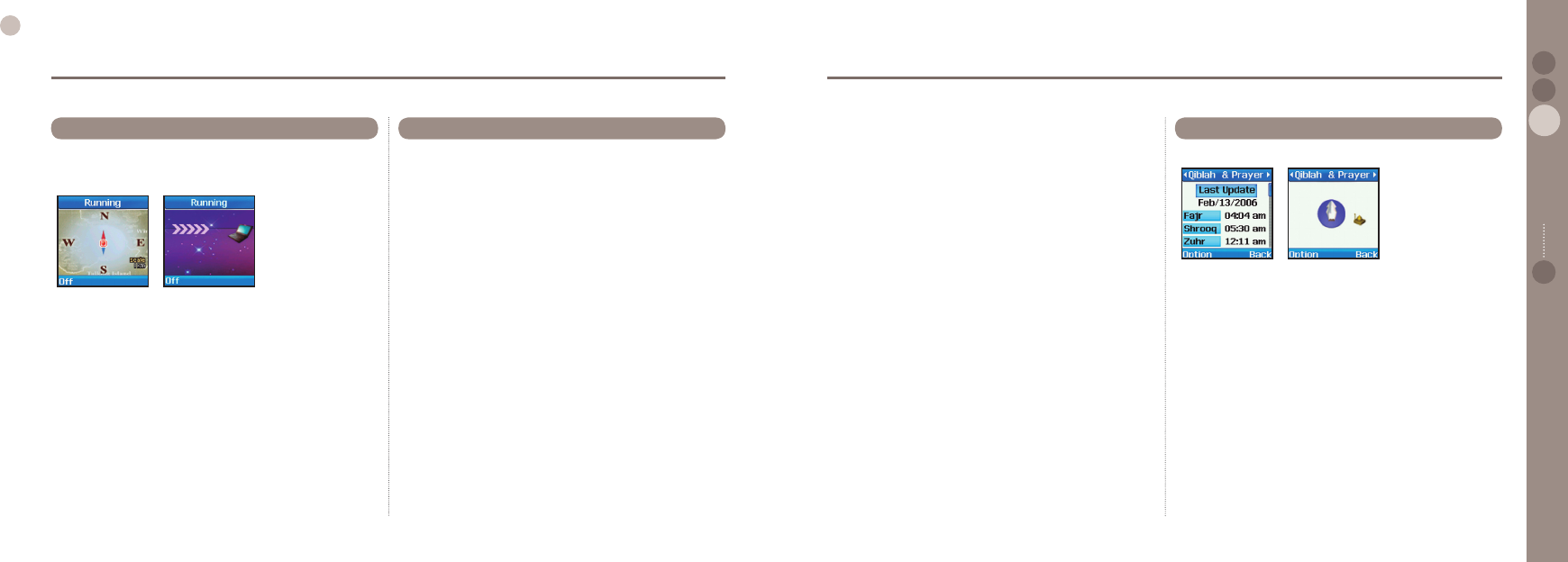
52
03
Using the menu
53
03
Using the menu
02
04
Using the menu 01
The function of Location tracking shows waypoints in phone or
sends them to PC at regular intervals as congured in Tracking
Time (5.5.2).
Functions supported in Location tracking :
1. Shows the tracked waypoint in Phone.
Option > On(Phone)
2. Sends the tracked waypoint to PC.
Option > On (PC)
5.4. Location track
This menu option congures the Coordinate display format used
by GPS and tracking time.
5.5.1. Format
It is a format setting for display of positional information received.
5.5.1.1. DD.ddd :
Converts the coordinate information into “DD.ddd” format.
5.5.1.2. DD/MM/SS.ss :
Converts the coordinate information into “DD/MM/SS.ss” format.
5.5.1.3. DD/MM/SS :
Converts the coordinate information into “DD/MM/SS” format.
5.5.1.4. DD/MM.mm :
Converts the coordinate information into “DD/MM.mm” format.
5.5.1.5. MGRS :
Geographical coordinates information is expressed in MGRS format.
5.5.1.6. UTM :
Converts the coordinate information into “UTM” format.
●
5.5. Setting 5.5.2. Tracking Time
Sets up interval time between saves of waypoint in Tracking process.
5.5.2.1. 1 Second :
Updates waypoint every 1 second.
5.5.2.2. 3 Second :
Updates waypoint every 3 seconds.
5.5.2.3. 10 Second :
Updates waypoint every 10 seconds.
5.5.2.4. 30 Second :
Updates waypoint every 30 seconds.
5.5.2.5. 1 Minute :
Updates waypoint every 1 minute.
5.5.2.6. 3 Minute :
Updates waypoint every 3 minutes.
5.5.2.7. 5 Minute :
Updates waypoint every 5 minutes.
5.5.2.8. 10 Minute :
Updates waypoint every 10 minutes.
5.5.2.9. 15 Minute :
Updates waypoint every 15 minutes.
5.5.2.10. 30 Minute :
Updates waypoint every 30 minutes.
5.5.2.11. 1 Hour :
Updates waypoint every 1 hour.
●
Provides information about religious Mecca.
Qiblah & Prayer supports the following sub-functions.
1. Receiving new information related to Qiblah & Prayer.
Option > update time
2. Setting Muslim Faith to receive information related to
Qiblah & Prayer.
Option > Muslim Faith
5.6. Qiblah & Prayer
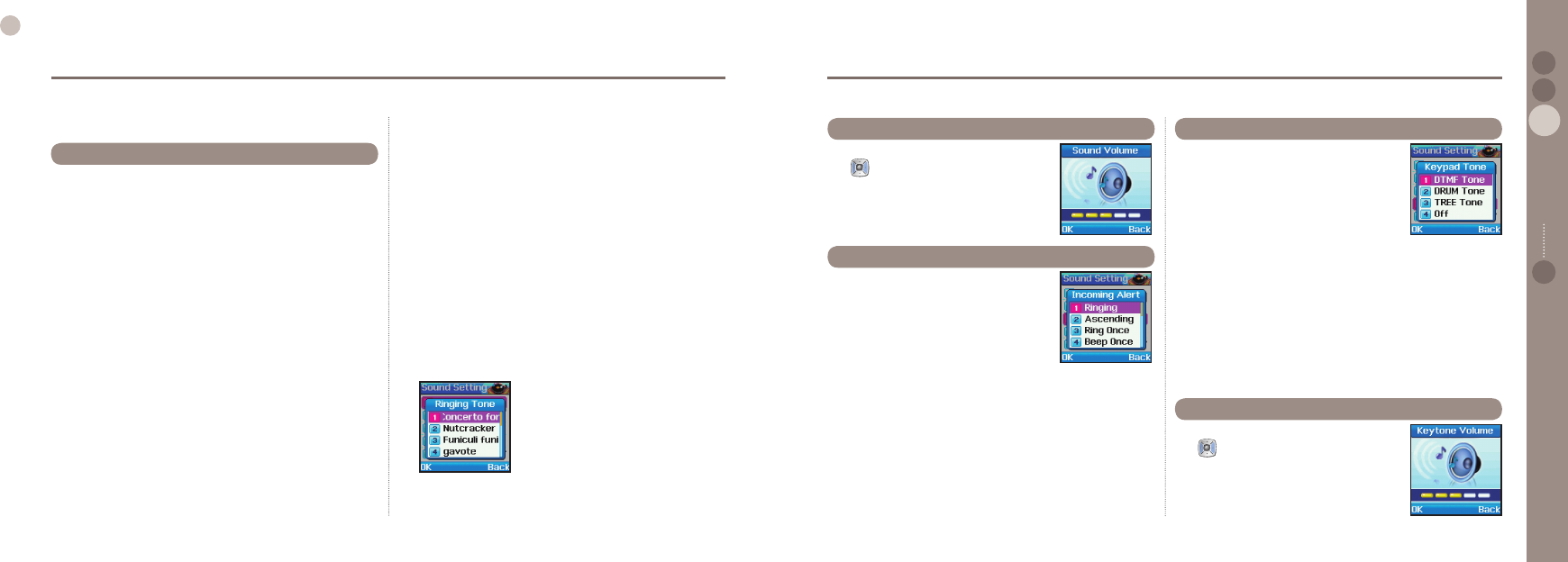
54
03
Using the menu
55
03
Using the menu
02
04
Using the menu 01
This is the sound which is played when an incoming call is
received. The sound is over-ridden if the ringing tone has been
changed in a contact record (see page 55).
6.1.1. Concerto for violin
6.1.2. Nutcracker Suite
6.1.3. Funiculi funicula
6.1.4. Gavote
6.1.5. Konigin der Nacht
6.1.6. La donna e' mobile
6.1.7. Libiamo
6.1.8. Minuet bizet
6.1.9. Minuet G major
6.1.10. Mozart symphony 401
6.1.11. Catch
6.1.12. Enmity
6.1.13. Finkl
6.1.14. Free
6.1.15. Fusion samba
6.1.16. Happiness
6.1.17. Iliana
●
●
●
●
●
●
●
●
●
●
●
●
●
●
●
●
●
6.1. Ringing tone
6. Sound Setting
Congures all the sounds used in SO-2510.
6.1.18. Resolution
6.1.19. Techno
6.1.20. Wilderness
6.1.21. Bell 01
6.1.22. Bell 02
6.1.23. Bell 03
6.1.24. Bell 04
6.1.25. Bell 05
6.1.26. Bell 06
6.1.27. Bell 07
6.1.28. Bell 08
6.1.29. Bell 09
6.1.30. Bell 10
●
●
●
●
●
●
●
●
●
●
●
●
●
Volume of ringtone can be adjusted in 5 steps
with .
6.2. Sound Volume
Sets up keypad touch sound.
6.4.1. DTMF Tone
Plays electronic sound when keypad is
pressed.
6.4.2. Drum Tone
Plays drum sound when keypad is pressed.
6.4.3. Tree Tone
Plays sound of tree when keypad is pressed.
6.4.4. Off
No sound is played when keypad is pressed.
●
●
●
●
6.4. Keypad Tone
Type of ringtone can be changed.
6.3.1. Ringing
Sounds the same as ordinary ringing.
6.3.2. Ascending
Ringtone becomes gradually louder.
6.3.3. Ring Once
Ringtone rings only once.
6.3.4. Beep Once
Beeptone rings only once.
6.3.5. Silent
Ringing tone is silenced.
●
●
●
●
●
6.3. Incoming Call Alert
Adjusts the volume of keypad tone in 5 steps
with .
6.5. Keypad Tone Volume
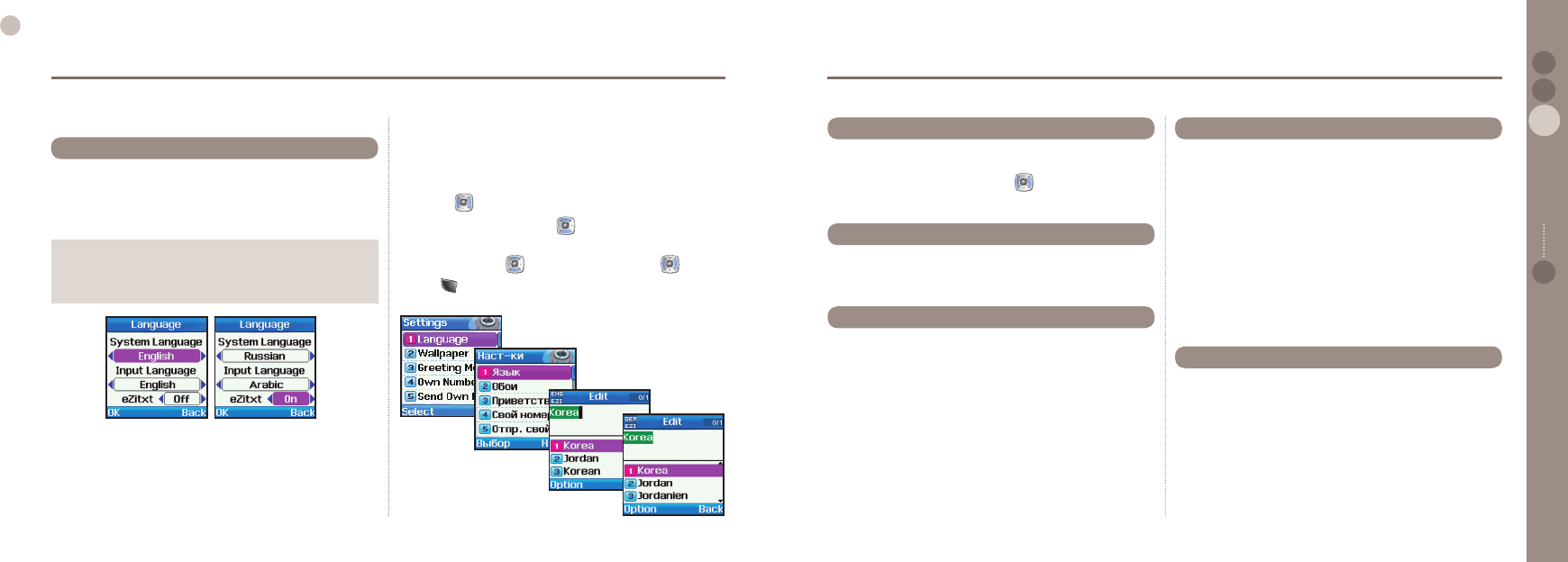
56
03
Using the menu
57
03
Using the menu
02
04
Using the menu 01
7. Settings
Basic settings for use of SO-2510 are arranged.
With SO-2510 there are settings for System Language and
Written Language. They are language used in menu expression
and language used in text composition.
eZitxt setting is included in Language setting.
7.1. Language
Note
Setting of language used in Info Message is separate from
setting described here.
●
To change Language
In Language
1. Change System Language (English) to desired language by
pressing .
2. Move to Input Language with and change to desired
language with.
3. Move to eZitxt with and change Off to On with .
4. Press to save.
After the above process, screen change is as follows.
Inputlanguage
[English]
Inputlanguage
[German]
This function changes the background of idle screen. Background
consists of 1 animation picture and 4 still pictures, and different
wallpaper setting is done by pressing .
7.2. Wallpaper
Sets whether you show your number to the receiver when making
a call. Please note that the selections maybe over-ridden by the
service provider.
7.5.1. Preset
Shows the information regarding Calling line identication
presentation.
7.5.2. On
Shows your number to the receiver when calling.
7.5.3. Off
Does not show your number to the receiver when calling.
●
●
●
7.5. Send Owner Number
A message displayed on screen at time of booting, and entered in
the same way as New Message.
7.3. Greeting Message
Owner number function is used to register the numbers to receive
voice, fax, data on the SIM card.
7.4.1. Voice
Sets up a number to receive voice calls.
7.4.2. Fax
Sets up a number to receive fax.
7.4.3. Data
Sets up a number to receive data.
●
●
●
7.4. Owner number
Uses functions during ARS calls. If this function is switched off,
there could be restrictions when connected to phones internally
connected with ARS.
7.6.1. On
Sends DTMF tone.
7.6.2. Off
Does not send DTMF tone.
●
●
7.6. DTMF Tone
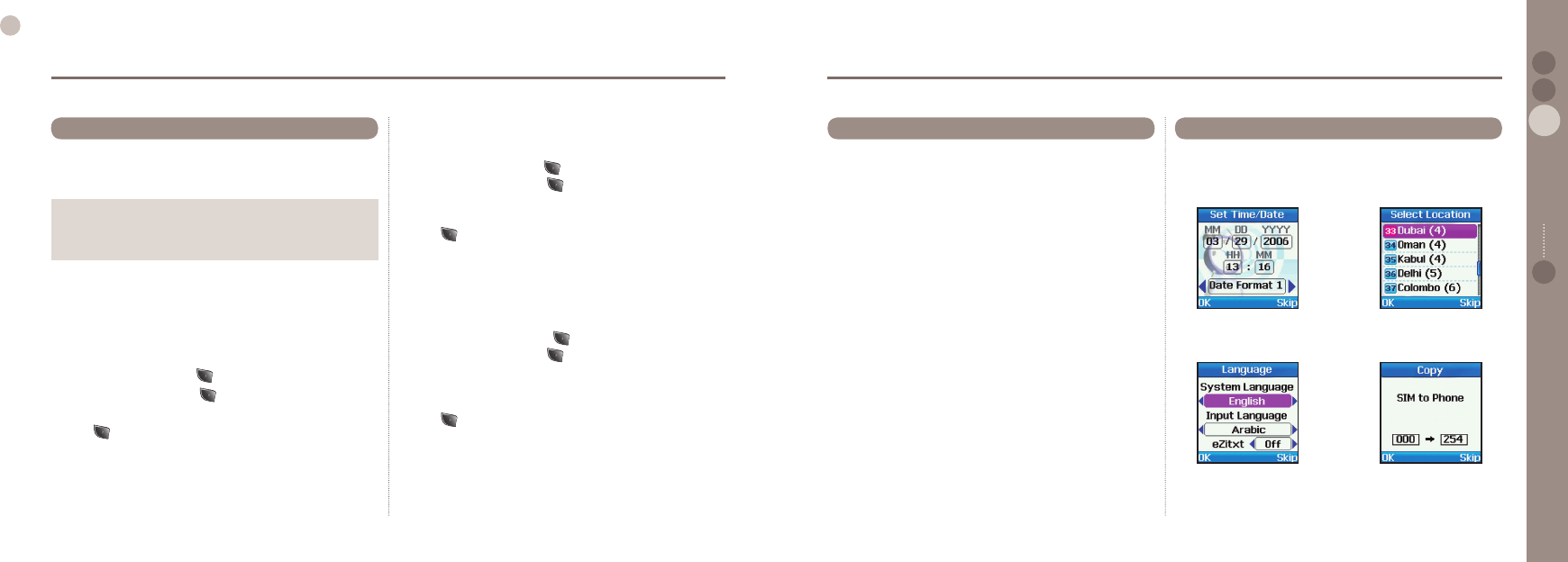
58
03
Using the menu
59
03
Using the menu
02
04
Using the menu 01
This manages the cost of calls.
Actual cost could be different from that calculated based on
settings here.
7.7. Cost
To change Currency
1. Select Charge by pressing .
2. Enter PIN2 code and press to conrm PIN2.
3. Select a currency instead of units and set the currency rate.
(Use English for currency and numbers for currency rate)
4. Press to save.
7.7.2. Cost Limit
Limits the cost of a call, and requires PIN2.
ome SIM cards do not support this function.
To set up Cost Limit
1. Execute Charge by pressing .
2. Enter PIN2 code and press to conrm PIN2.
3. Enter cost limit in a form of unit. If set as Currency, this will
show the status that the currency is applied.
(Use numbers only for Coast Limit)
4. Press to save.
7.7.3. Cost Displayed
Displays the cost of a call in call summary when the call is nished.
7.7.3.1. On : Cost is displayed in call summary.
7.7.3.2. Off : Cost is not displayed in call summary.
●
●
Note
It is a function supported by SIM card.
Some SIM cards do not have this function.
●
7.7.1. Charge Rate
Sets up charge rate for calls.
PIN2 code needs to be entered for this.
Some SIM cards may have restrictions on this function.
To change Units
1. Select Charge by pressing .
2. Enter PIN2 code and press to conrm PIN2.
3. If activating Units, the currency will be set as units.
4. Press to save.
●
The data port can be used for GPS data, and for software upgrades.
The port can be congured to be a USB port or a serial port. The
speed of the serial port can be congured from this menu option.
7.8.1. Data Port
Selects port for data transmission.
7.8.1.1. UART :
Sends data to UART.
7.8.1.2. USB :
Sends data to USB.
7.8.2. Data Link Rate
Selects data transmission speed, for Serial (UART) only.
7.8.2.1.Automatic :
Sets data transmission speed automatically.
7.8.2.2.300 Baud :
Sets data transmission speed to 300 Baud.
7.8.2.3.1200 Baud :
Sets data transmission speed to 1200 Baud.
7.8.2.4.2400 Baud :
Sets data transmission speed to 2400 Baud.
7.8.2.5.4800 Baud :
Sets data transmission speed to 4800 Baud.
7.8.2.6.9600 Baud :
Sets data transmission speed to 9600 Baud.
7.8.2.7.19200 Baud :
Sets data transmission speed to 19200Baud.
●
●
7.8. Data Connection
When the phone is rst switched on, the setup wizard congures
the Time/Date, Language, Select area and copies the contacts
stored in the SIM card to the phone memory.
7.9. Setup Wizard
Set Time and Date. Set the location for
Auto Update.
Set a language used in
System, Input and eZitxt.
Copy contacts in
SIM to Phone.