Asia Pacific Satellite communications SO-2510 Thuraya Satellite Mobile Phone User Manual SO 2510Eng co indd
Asia Pacific Satellite communications Inc. Thuraya Satellite Mobile Phone SO 2510Eng co indd
Contents
- 1. User Manual Part1
- 2. User Manual Part2
- 3. User Manual Part3
User Manual Part3
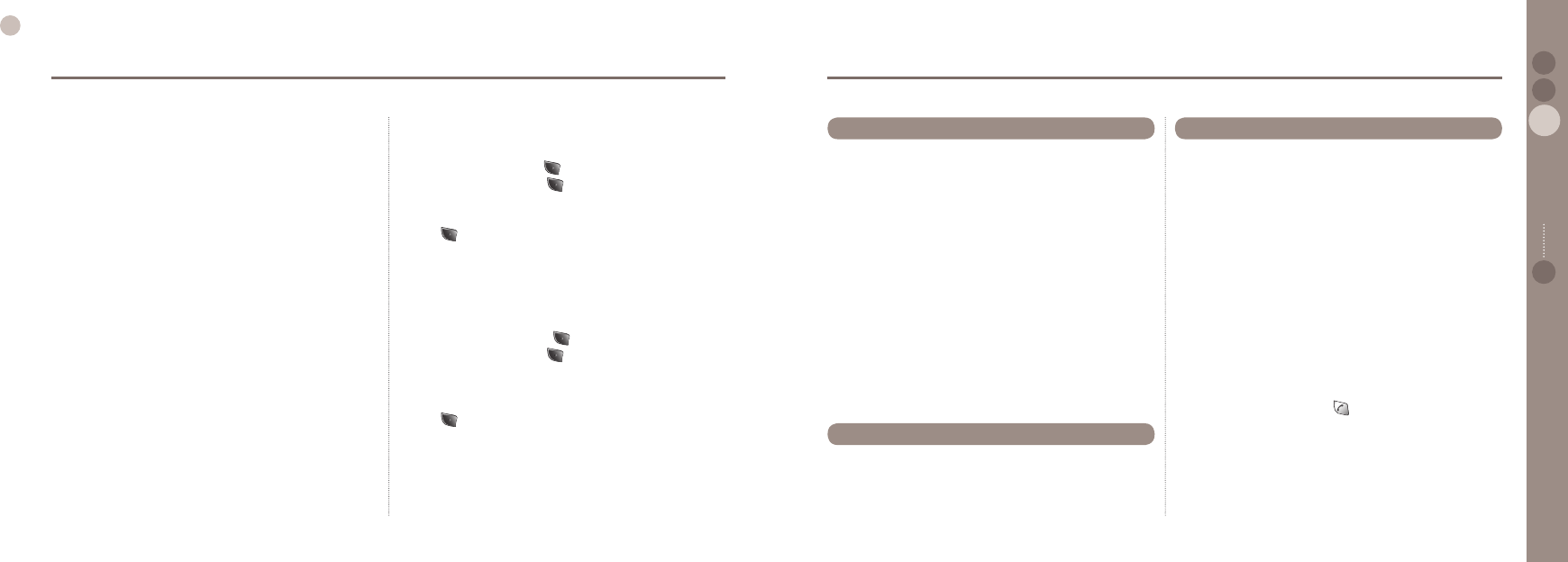
60
03
Using the menu
61
03
Using the menu
02
04
Using the menu 01
Setting of Select area
To enter local time using GPS, it is set up to show current time
automatically from GMT time from GPS together with time
difference of local area. Wrong time could be displayed for
areas of different capital cities even if they are located in the
same geographical coordinates. To prevent this, the area where
SO-2510 is to be used is set up.
SIM card Contacts copy to phone memory
Copies contacts in the SIM card to phone memory.
To change Currency
1. Select Charge by pressing .
2. Enter PIN2 code and press to conrm PIN2.
3. Select a currency instead of units and set the currency rate.
(Use English for currency and numbers for currency rate)
4. Press to save.
7.7.2. Cost Limit
Limits the cost of a call, and requires PIN2.
ome SIM cards do not support this function.
To set up Cost Limit
1. Execute Charge by pressing .
2. Enter PIN2 code and press to conrm PIN2.
3. Enter cost limit in a form of unit. If set as Currency, this will
show the status that the currency is applied.
(Use numbers only for Coast Limit)
4. Press to save.
7.7.3. Cost Displayed
Displays the cost of a call in call summary when the call is nished.
7.7.3.1. On : Cost is displayed in call summary.
7.7.3.2. Off : Cost is not displayed in call summary.
●
●
The backlight in the SO-2510 can be congured to be always on,
off or on for 15 or 30 Seconds. The battery performance will be
increased if the backlight is on for shorter time.
7.10.1. Always off
Backlight switched off always.
7.10.2. 15 Seconds
Backlight is switched off 15 seconds after last key entry.
7.10.3. 30 Seconds
Backlight is switched off 30 seconds after last key entry.
7.10.4. Always on
Backlight is always on regardless of key entry.
●
●
●
●
7.10 Backlight
Denes action to be taken by user when there is an incoming call.
7.12.1. Auto Answer
Answers automatically after set period of time.
7.12.1.1. 10 Seconds :
Answers automatically after 10 seconds.
7.12.1.2. 30 Seconds :
Answers automatically after 30 Seconds.
7.12.1.3. Off :
Does not answer phone automatically.
7.12.2. Any key
Answer phone by pressing any key.
7.12.2.1. On :
Answer phone by pressing any key.
7.12.2.2. Off :
Answer phone only by pressing key.
●
●
Backlight of LCD can be set up in 12 steps. (If setting Backlight is
congured as Always Off, the entered values will not be applied.)
7.11. LCD Contrast
(A function to adjust brightness of backlight)
7.12. Answer Method
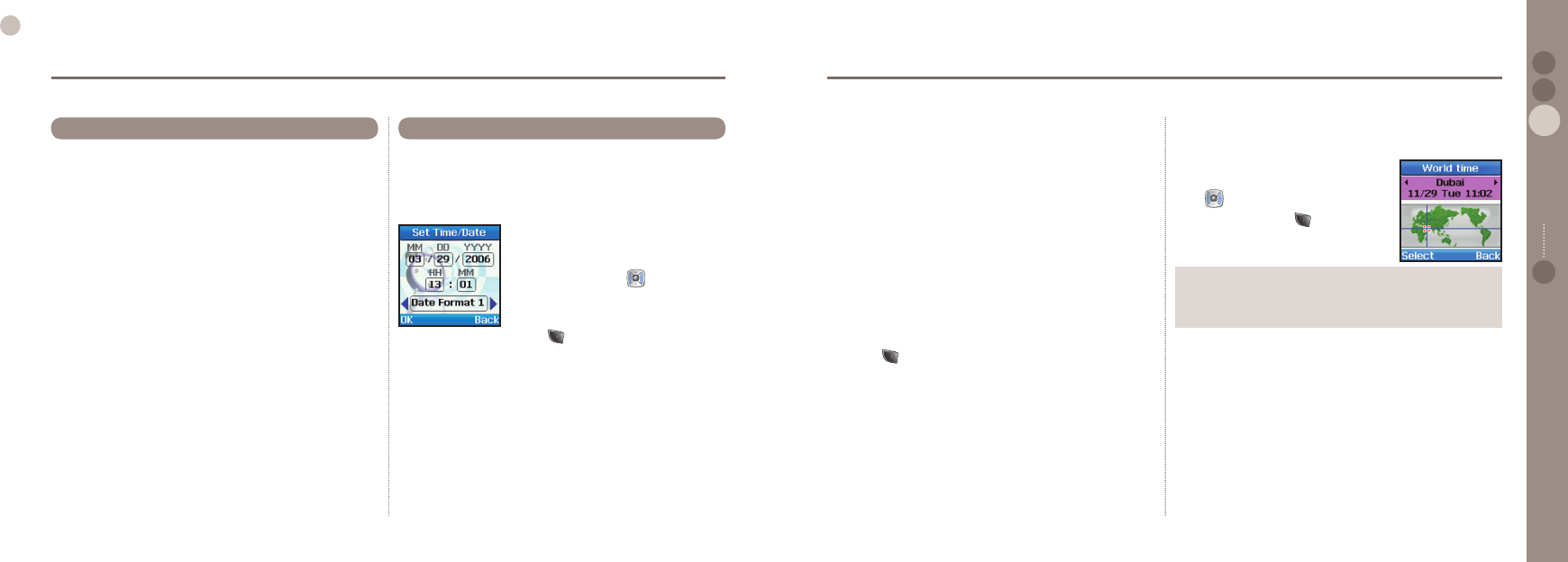
62
03
Using the menu
63
03
Using the menu
02
04
Using the menu 01
When call is not connected (Busy, Low signal, No network), tries
to reconnect automatically.
7.13.1. On
Activates Auto Redial.
7.13.2. Off
Deactivates Auto Redial.
●
●
7.13. Auto Redial
Current time and date can be directly entered or set up
automatically using GPS.
7.14.1. Set Time/Date
To enter time directly.
●
7.14. Time/Date
Enter month/date/year using keypad.
For January, enter 01.
Any mistakes during entry can be corrected
by moving cursor using
to the mistake.
On completion of entry, press to save.
If Time Format is set as 12H, set the time as Am/Pm.
(If Auto Update is set as OFF, you cannot set the value.)
7.14.3. World Time
World Time can be searched and conrmed.
Time of other cities can be conrmed by
using .
1. If selecting a city with (select),
the world time will change based on the
selected city. (Default: Dubai.)
●
Note
World time is calculated based on local time, and incorrect local
time will result in incorrect World time.
●
7.14.4. Time Format
This displays the time on your mobile phone either in 24 hour
or 12 hour format.
7.14.4.1. 24 Hours :
Time is displayed in 24 hour format.
7.14.4.2. 12 Hours :
Time is displayed in 12 hour format.
●
7.14.2. Auto Update
To enter a local time by using GPS, the phone sets the current
time automatically by entering UTC time and the time difference
between UTC and the local time. In this case, the phone may
show wrong time if the current location is same as other areas in
terms of coordinates while the area has different capital cities.
To prevent this kind of problem, it is necessary to set the local
area where SO-2510 is used.
7.14.2.1. On :
To automatically update the time
1. Select the Time Zone closer to the current location of the user.
Alternatively, enter the name of the location to nd the Time Zone.
2. Press to operate update.
Make sure you are at a place where SO-2510 can receive
information from the GPS satellite.
3. Receive the UTC Time from GPS to update the selected time on
the Time Zone.
7.14.2.2. Off :
If Auto Update is set as OFF, you can set the value directly.
●
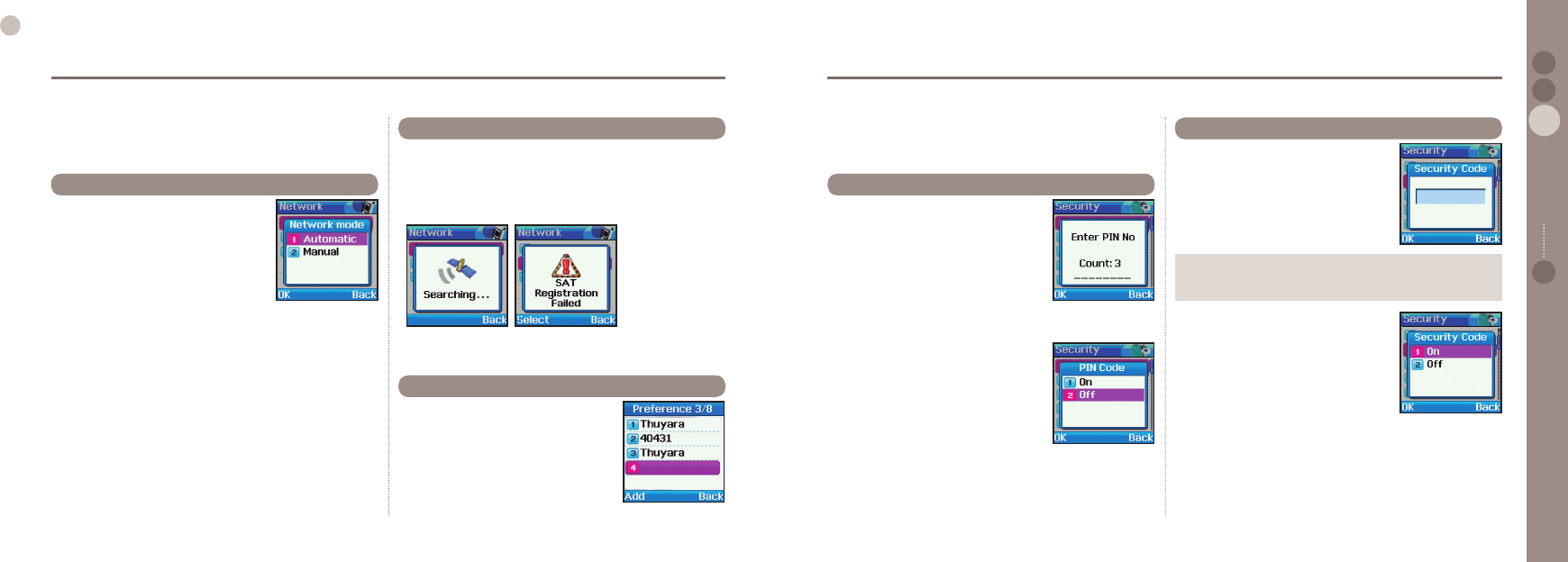
64
03
Using the menu
65
03
Using the menu
02
04
Using the menu 01
8. Network
In order to make calls or send SMS using SO-2510, it should be
connected to SAT.
This connection can be set up here.
Connects the phone to a network.
If set as Automatic, the phone will be
connected to one of the networks in the
Preferred List (SIM Card) according to the
set priority.
8.1.1. Automatic
If set as Automatic, the phone will be connected to one of the
networks in the Preferred List (SIM Card) according to the set
priority.
8.1.2. Manual
If set as Manual, the phone will show a list of available networks
by searching all the networks available.
If the user selects a network, the phone will attempt to be
connected to the network.
If connected and the user makes calls or sends messages via a
network different from the service provider of the SIM card, this
will be considered as roaming and the phone fee may be more
expensive than the usual fee.
●
●
8.1. Network mode
You may nd that you are no longer able to receive SAT calls
if your SAT registration is out of date. This is indicated by the
SAT icon blinking or if the displayed service area appears to
be incorrect. In this case you have to update SAT registration
manually to correct this mismatch.
8.2. SAT Registration
Displays the Preferred list registered in SIM
card. It is a list of networks, and the number
1 cannot be changed, but from number
2 onwards, the user can change. When
network mode is set on auto, connection is
made with an available network in order of
this list.
8.3. Preference
Congures the Entering of a PIN (Personal
Identication Number) at start up.
The PIN code can help protect the phone
from miss use and protect personal data.
It is made up of 4~8 digits, and entering
wrong PIN code 3 times, bars access to
SIM card, and PUK code must be entered
to re-access SIM card.
9.1.1. On
Asks for the PIN code at start up.
PIN code is necessary. .
9.1.2. Off
Does not ask for the PIN code at start up.
PIN code is necessary.
●
●
9. Security
This function organizes settings to prevent unwanted disclosure
of your personal information and protects basic contents of your
phone calls.
9.1. PIN code
This code locks the functions of the phone
apart from PIN code. When power is
switched off and on again, security code is
demanded and even if PIN code has been
entered, use of phone will be restricted.
9.2. Security code
Note
Factory setting of Security code is "0000".
●
9.2.1. On
Activates security code and restricts
the use of phone.
9.2.2. Off
Deactivates security code and the use of
phone is not restricted.
●
●
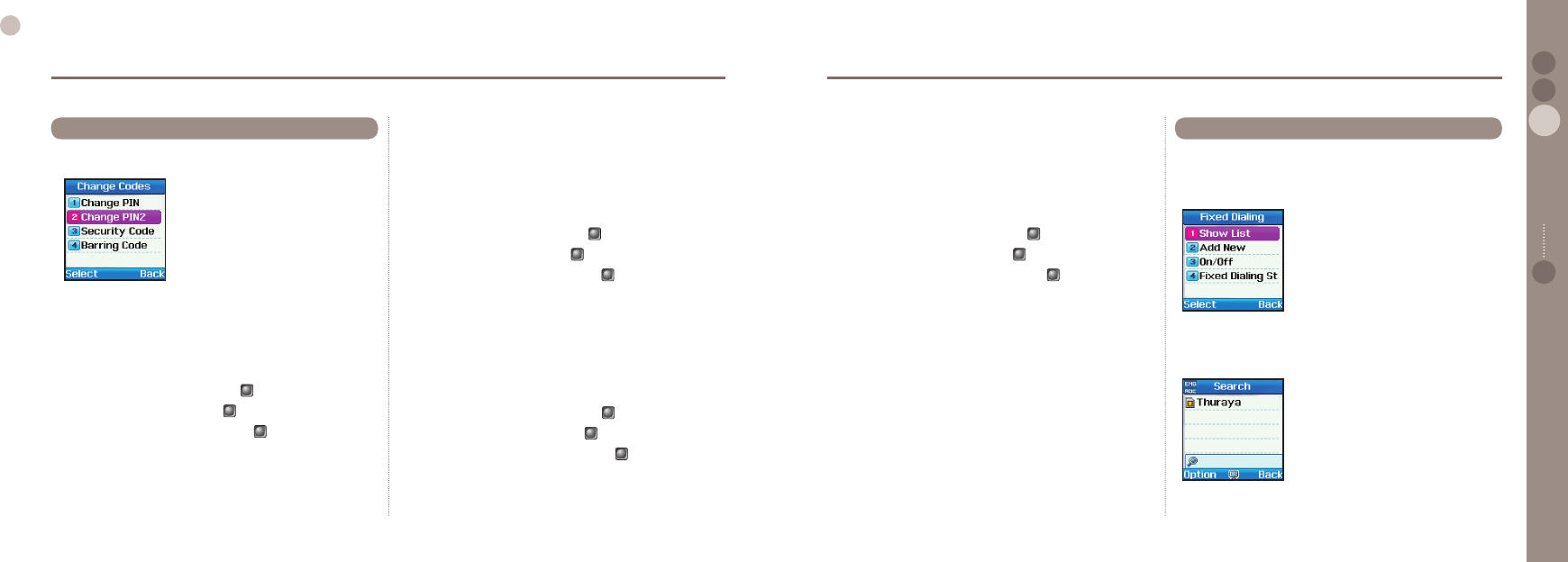
66
03
Using the menu
67
03
Using the menu
02
04
Using the menu 01
This function can change all codes used with mobile phone.
To change a code, existing code should be known.
9.3.1. Change PIN
PIN is a code stored in SIM card to protect user information.
PIN can be changed only when PIN Code is ON.
Change code :
1. Enter existing PIN code and press to conrm.
2. Enter new PIN code and press to conrm.
3. Enter new PIN code again and press to conrm.
The PIN code has been updated.
●
9.3. Change codes
9.3.2. Change PIN2
PIN2 is a code to protect all settings and contents related to the
network.
Change code :
1. Enter existing PIN2 code and press to conrm.
2. Enter new PIN2 code and press to conrm.
3. Enter new PIN2 code again and press to conrm.
The PIN2 code has been updated.
9.3.3. Security code
Security code is a code to protect user information stored in
mobile phone.
Change code :
1. Enter existing security code and press to conrm.
2. Enter new security code and press to conrm.
3. Enter new security code again and press to conrm.
The security code has been updated.
●
●
9.3.4. Barring code
Barring code is a code used in call barring and stored with the
network. Check with the network operator for the barring code.
Change code :
1. Enter existing barring code and press to conrm.
2. Enter new barring code and press to conrm.
3. Enter new barring code again and press to conrm.
The barring code has been updated.
●
Fixed Dialing is a function where only the registered numbers can
be called. When xed dialing is set up, numbers other than those
registered in xed dialing list and emergency number cannot be
called. To use this function, PIN2 is required.
9.4.1. Show List
Shows the numbers registered in xed dial.
If registered in contacts, name is displayed instead of number.
●
9.4. Fixed Dialing
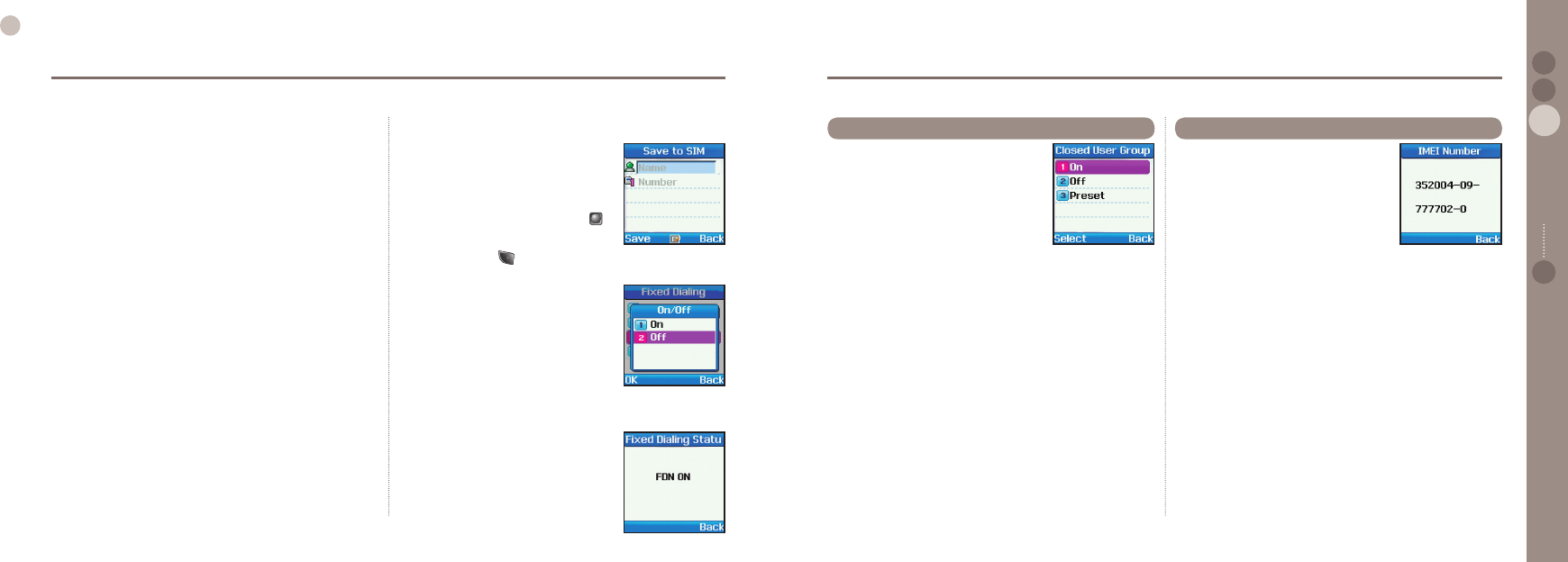
68
03
Using the menu
69
03
Using the menu
02
04
Using the menu 01
9.4.2. Add New
Adds new registered number in xed dialing.
To register in xed dialing
1. Enter PIN2 and conrm by pressing .
2. Enter the name or phone number.
3. Save by pressing .
9.4.3. On/Off
It is used to activate/deactivate
Fixed Dialing.
9.4.3.1. On :
Activates Fixed Dialing.
PIN2 must be entered.
9.4.3.2. Off :
Deactivates Fixed Dialing.
PIN2 must be entered.
9.4.4. Fixed Dialing Status
Shows the status of Fixed Dialing whether
to be activated/deactivated.
●
●
●
Closed user group is a function to form a
group and within the group lateral calls are
restricted and only vertical calls are allowed.
For CUG, a separately produced SIM
card is supplied in agreement with service
provider.
9.5.1. On
Activates CUG.
Own Index number should be known to activate CUG.
9.5.2. Off
Deactivates CUG.
9.5.3. Preset
Users can set a default CUG based on the service provider and
also select whether to use this default CUG in the phone.
●
●
●
9.5. Closed User Group
All mobile phones have a unique
IMEI number.
IMEI number can be checked here.
9.6. IMEI Number
Functions supported by Show List are as follows.
1. Shows registered numbers.
Option > View
2. Registered numbers can be edited.
Option > Edit
3. Calls registered number.
Option > Call
4. Sends SMS to registered number.
Option > Send SMS
5. Input language (Up to 10 languages can be saved.)
You can change Input languages.
6. Deletes registered number.
Option > Delete
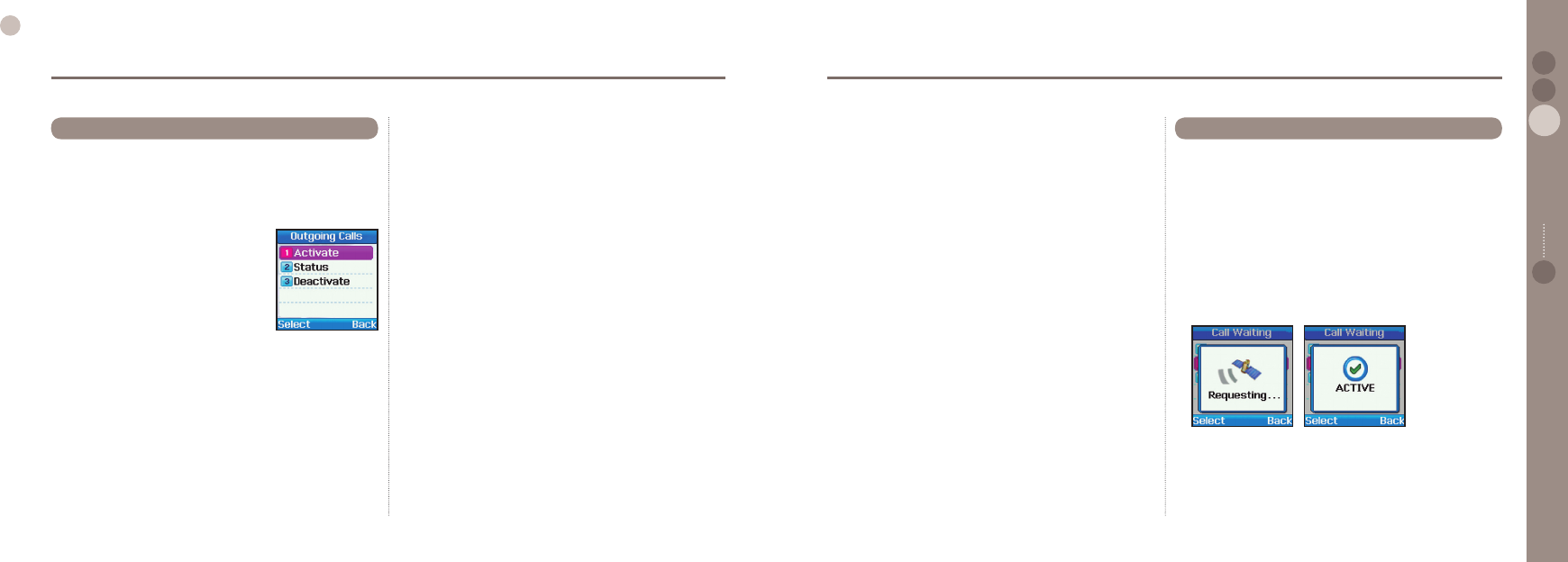
70
03
Using the menu
71
03
Using the menu
02
04
Using the menu 01
9.7.5. Incoming Calls When Abroad
This function restricts incoming calls from external networks.
9.7.5.1. Activate :
Activates incoming call restrictions from external networks.
9.7.5.2. Status :
Checks setting from the network.
9.7.5.3. Deactivate:
Deactivates incoming call restrictions from external networks.
9.7.6. Clear Barring
Clears call restriction functions.
9.7.6.1. All :
Clears all restrictions.
9.7.6.2. Outgoing :
Clears only restriction on outgoing calls.
9.7.6.3. Incoming
Clears only restriction on incoming calls.
●
●
9.7.3. Int. Exc. to Home
This function restricts international calls except to home.
9.7.3.1. Activate :
Activates international call restriction except to home.
9.7.3.2. Status :
Checks setting from the network.
9.7.3.3. Deactivate :
Deactivates international call restriction except to home.
9.7.4. Incoming Calls
This function restricts all incoming calls.
9.7.4.1. Activate :
Activates all incoming call restrictions.
9.7.4.2. Status :
Checks setting from the network.
9.7.4.3. Deactivate :
Deactivates all incoming call restrictions.
●
●
It is a setting whether to use waiting when in a call.
9.8.1. Activate
Activates call waiting when in a call.
9.8.2. Status
Checks setting from Network.
9.8.3. Deactivate
Deactivates waiting while on call.
●
●
●
9.8. Call Waiting
This function restricts calls, to outgoing and incoming calls.
It is saved at the network, and to set up each call restriction, the
barring code is required.
9.7.1. Outgoing calls
This function is used to restrict international
outgoing calls.
9.7.1.1. Activate :
Activates outgoing call restriction.
9.7.1.2. Status :
Checks setting from the network.
9.7.1.3. Deactivate :
Deactivates outgoing call restriction.
9.7.2. Int. Calls
This function is used to restrict international outgoing calls.
9.7.2.1. Activate :
Activates international outgoing call restriction.
9.7.2.2. Status :
Checks setting from the network.
9.7.2.3. Deactivate
Deactivates international outgoing call restriction.
●
●
9.7. Call Barring
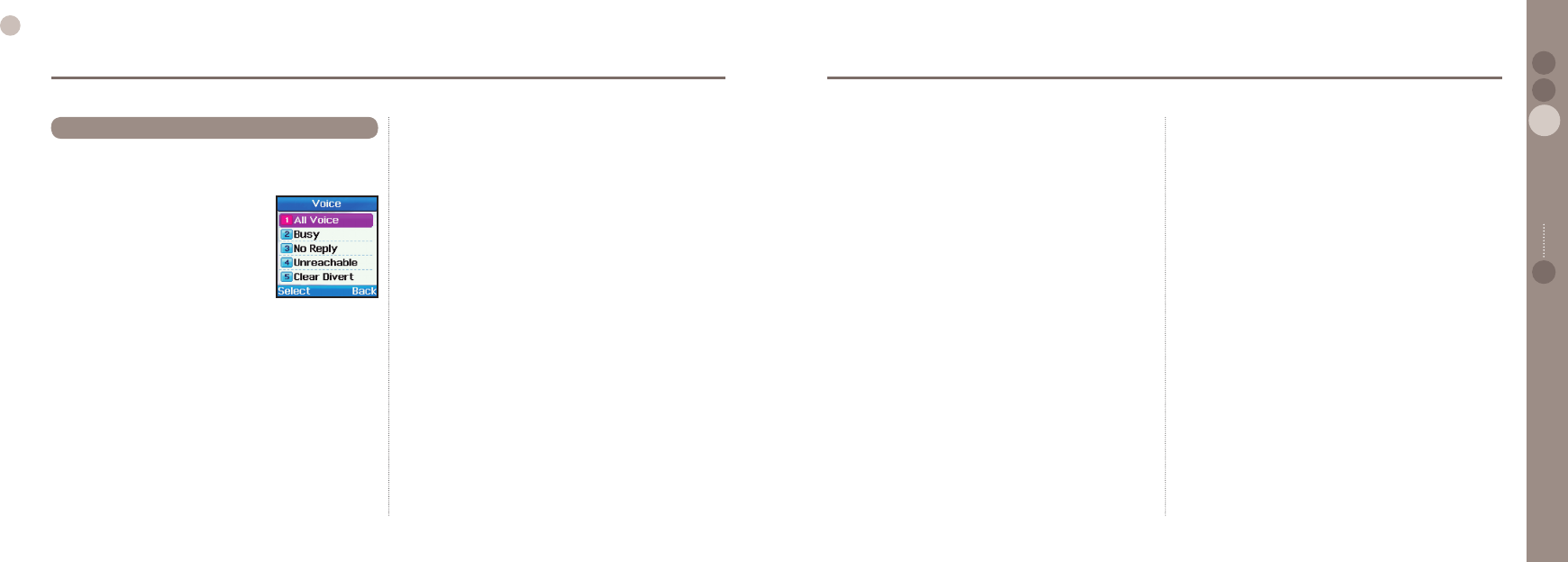
72
03
Using the menu
73
03
Using the menu
02
04
Using the menu 01
This function diverts incoming voice calls, data calls and fax calls
to a specic number.
9.9.1. Voice
Sets divert of voice calls.
9.9.1.1. All Voice :
This function diverts all voice calls
to a specic number.
9.9.1.1.1.Activate :
Activates diversion of incoming calls.
9.9.1.1.1.1 Voicemail :
This function allows the user to set a voicemail number that
has not already been set.
9.9.1.1.1.2 Number :
This function is to enter the number that Incoming calls are
to be diverted to.
9.9.1.1.2. Status :
Checks setting from the network.
9.9.1.1.3. Deactivate :
Deactivates diversion of incoming calls.
●
9.9. Call Diverting
9.9.1.2. Busy :
It diverts incoming calls while on call.
9.9.1.2.1.Activate :
Activates diversion of incoming calls.
9.9.1.2.1.1 Voicemail :
This function allows the user to set a voicemail number that
has not already been set.
9.9.1.2.1.2 Number :
This function is to enter the number that Incoming calls are
to be diverted to.
9.9.1.2.2. Status :
Checks setting from the network.
9.9.1.2.3. Deactivate :
Deactivates diversion of incoming calls.
9.9.1.3. No Reply :
It diverts incoming calls when there is no reply.
9.9.1.3.0. 5 second, 15 second, 30 second :
It sets time until incoming calls are diverted.
9.9.1.3.1.Activate :
Activates diversion of incoming calls.
9.9.1.3.1.1 Voicemail :
This function allows the user to set a voicemail number that
has not already been set.
9.9.1.3.1.2 Number :
This function is to enter the number that Incoming calls are
to be diverted to.
9.9.1.3.2. Status :
Checks setting from the network.
9.9.1.3.3. Deactivate :
Deactivates diversion of incoming calls.
9.9.1.4. Unreachable :
It diverts incoming calls when call credit is not enough.
9.9.1.4.1.Activate :
Activates diversion of incoming calls.
9.9.1.4.1.1 Voicemail :
This function allows the user to set a voicemail number that
has not already been set.
9.9.1.4.1.2 Number :
This function is to enter the number that Incoming calls are
to be diverted to.
9.9.1.4.2. Status :
Checks setting from the network.
9.9.1.4.3. Deactivate :
Deactivates diversion of incoming calls.
9.9.1.5. Clear Divert :
Deactivates all divert functions for incoming calls.
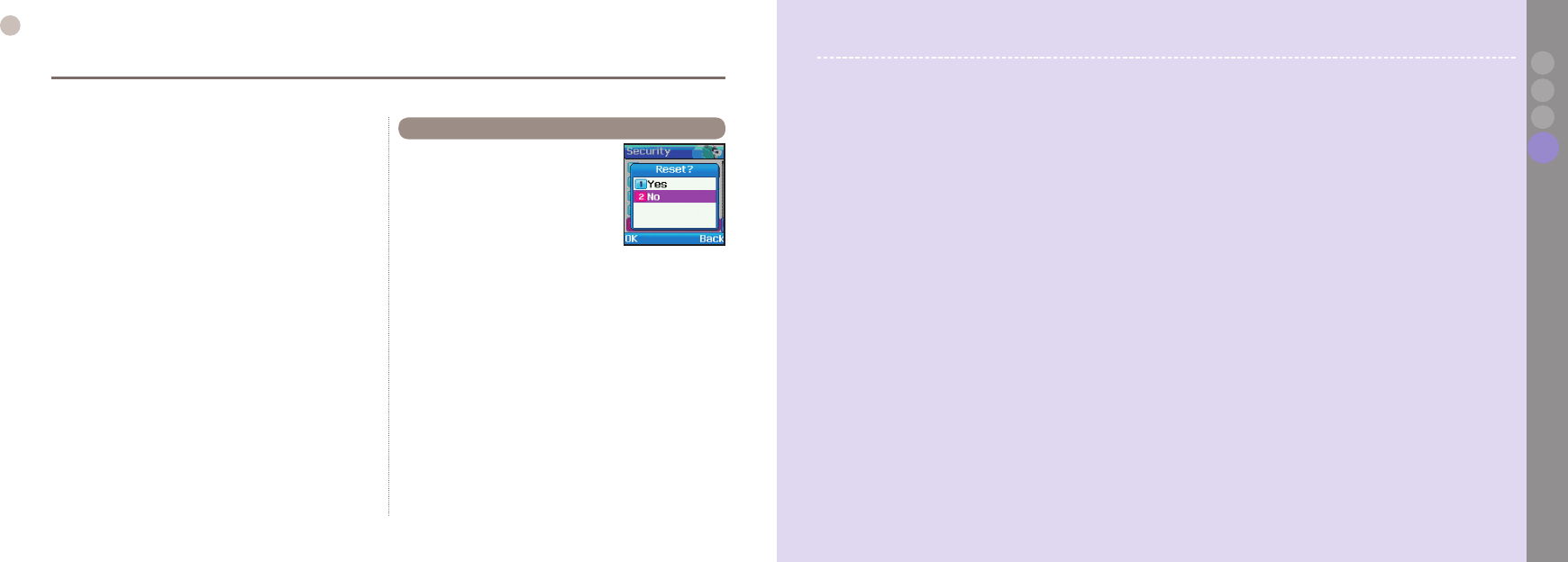
74
03
Using the menu SO-2510 I 04 Additional
04
03
02
01
9.9.2. All Fax
It diverts all incoming fax calls.
9.9.2.1. Activate :
Activates diversion of incoming fax calls.
9.9.2.2. Status :
Checks setting of the network.
9.9.2.3. Deactivate :
Deactivates diversion of incoming fax calls.
9.9.3. All Data
Diverts all incoming data.
9.9.3.1. Activate :
Activates diversion of incoming data.
9.9.3.2. Status :
Checks setting of the network.
9.9.3.3. Deactivate :
Deactivates diversion of incoming data.
9.9.4. Clear All Divert
Clears all divert functions.
●
●
●
Resets phone to factory settings.
9.10.1. Yes
Executes resetting.
9.10.2. No
Cancels resetting.
●
●
9.10. Reset Factory Settings
Troubleshooting
Troubleshooting 76
Quick access codes
Quick access codes 77
Access codes
Quick access codes 86
Security code
Security code 86
PIN & PUK
PIN & PUK 86
PIN2 & PUK2
PIN2 & PUK2 86
Barring code
Barring code 86
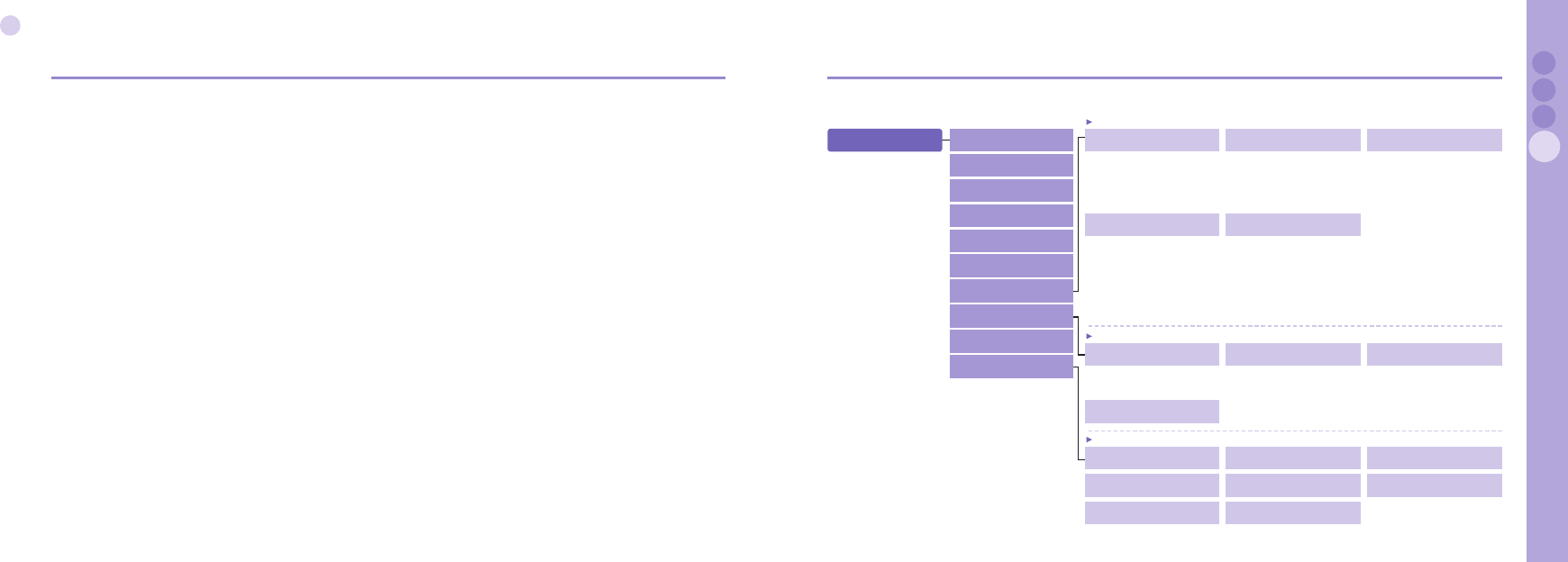
76
04
Additional
77
04
Additional
02
03
Additional 01
Troubleshooting
1. When phone cannot be switched on
Check whether battery is discharged.
Check whether battery is properly attached.
If power cannot be switched on even with travel charger connected, contact A/S center.
2. When message Insert SIM appears
Insert SIM card.
Insert SIM card correctly.
Is the SIM card valid? SIM card itself can be annulled when wrong PUK code is entered.
Check whether SIM card contact part is clean and free of any foreign matter.
3. When security code is lost
The initial security code is on page 65.
When security code already set up is lost, go to A/S center with warranty card.
4. To send GPS data to PC
Is data cable properly connected?
Which was chosen for data port setting? For detail instructions, refer to page 59.
Is data baud setting compatible with PC?
5. When keypad is different from the language used
SO-2510 supports 10 languages. Ask service provider to supply appropriate language keypad.
6. When mobile phone has been dropped in water
Separate battery and after drying take it to A/S center.
●
●
●
●
●
●
●
●
●
●
●
●
●
●
Quick access codes
1. Messaging 1.7.1. Service Center 1.7.2. Format 1.7.3. Delivery Report
1.7.2.1. Text
1.7.2.2. Fax
1.7.2.3. E-mail
1.7.2.4. ERMES
1.7.3.1. On
1.7.3.2. Off
1.7. Settings
1.7.4. Validity 1.7.5. Request Reply
1.7.5.1. On
1.7.5.2. Off
1.7.4.1. Maximum
1.7.4.2. 1 Hour
1.7.4.3. 6 Hours
1.7.4.4. 1 Day
1.7.4.5. 3 Days
1.7.4.6. 1 Week
1.8.1. Status 1.8.2. Inbox 1.8.3. Language
1.8. Info Message
1.1. New Meesage
1.2. Inbox
1.3. Draft
1.4. Sent Messages
1.5. Outbox
1.6. Templates
1.7. Settings
1.8. Info Message
1.9. Memory Status
1.10. Delete All 1.8.1.1. On
1.8.1.2. Off
1.8.4. Topics
1.10.1. Inbox 1.10.2. Draft 1.10.3. Sent Messages
1.10. Delete All
1.10.4. Outbox 1.10.5. Templates 1.10.6. Phone
1.10.7. SIM 1.10.8. All
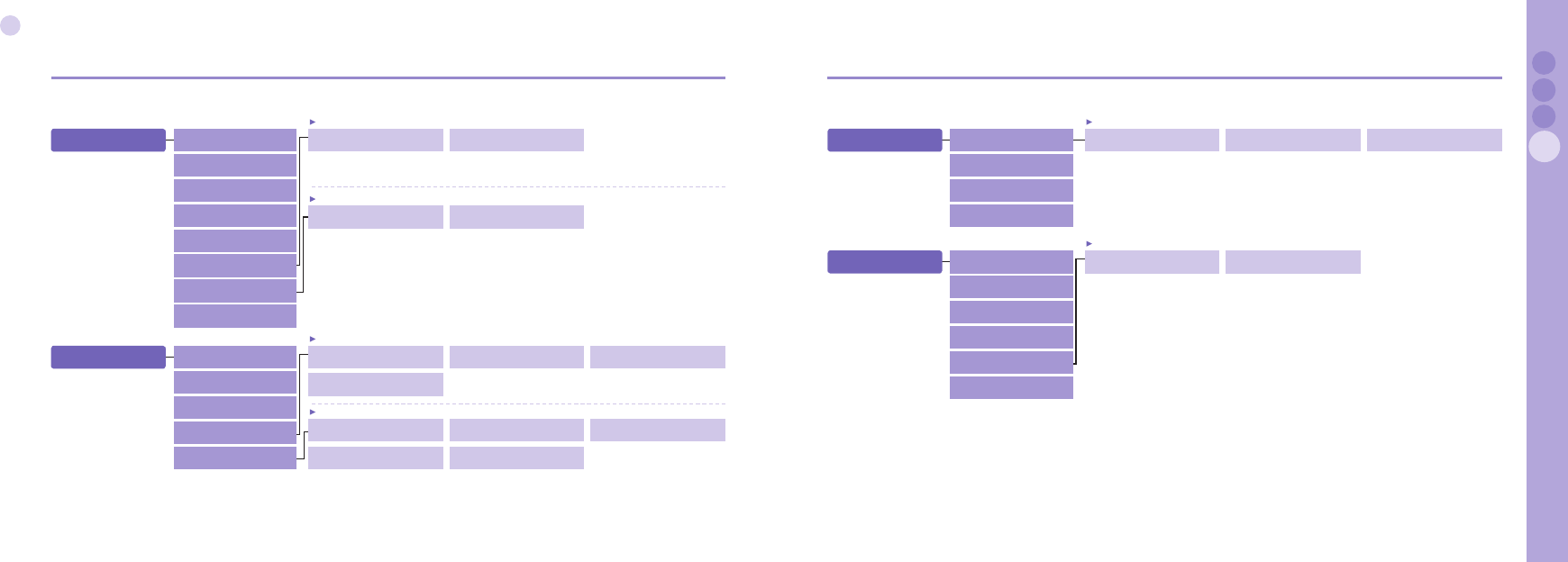
78
04
Additional
79
04
Additional
02
03
Additional 01
2. Contacts 2.6.1. SIM to Phone 2.6.2 Phone to SIM
2.6. Copy
2.1. Search
2.2. Add Name
2.3. Caller Group
2.4. Speed Dials
2.5. Short Dialing
2.6. Copy
2.7. Delete
2.8. Memory Status
2.7.1. One by one 2.7.2. All
2.7. Delete
3. Call Logs 3.4.1. Missed Calls 3.4.2. Received Calls 3.4.3. Dialed Calls
3.4. Delete All
3.4.4. All
3.1. Missed Calls
3.2. Received Calls
3.3. Dialed Calls
3.4. Delete All
3.5. Call Duration
3.5.1. Last call 3.5.2. Received Calls 3.5.3. Dialed Calls
3.5. Call Duration
3.5.4. All Calls 3.5.5. Reset
3.5.5.1. Voice
4. Organizer 4.1.1. Once Alarm 4.1.2. Morning call
4.1. Alarm
4.1. Alarm
4.2. Schedule
4.3. Calculator
4.4. Stopwatch
5. Navigation 5.5.1. Format 5.5.2. Tracking Time
5.5. Setting
5.1. Current position
5.2.
Cont. position
5.3. Way points
5.4. Location tracking
5.5. Setting
5.6. Qiblah & Prayer
4.1.3. Daily Alarm
5.5.1.1. DD.ddd
5.5.1.2. DD/MM/SS.ss
5.5.1.3. DD/MM/SS
5.5.1.4. DD/MM.mm
5.5.1.5. MGRS
5.5.1.6. UTM
5.5.2.1. 1 Second
5.5.2.2. 3 Second
5.5.2.3. 10 Second
5.5.2.4. 30 Second
5.5.2.5. 1 Minute
5.5.2.6. 3 Minute
5.5.2.7. 5 Minute
5.5.2.8. 10 Minute
5.5.2.9. 15 Minute
5.5.2.10. 30 Minute
5.5.2.11. 1 Hour
2.6.1.1. One by one
2.6.1.2. All
2.6.2.1. One by one
2.6.2.2. All
2.6.1.1. One by one
2.6.1.2. All
2.7.2.1. Phone
2.7.2.2. SIM
2.7.2.3. Phone & SIM
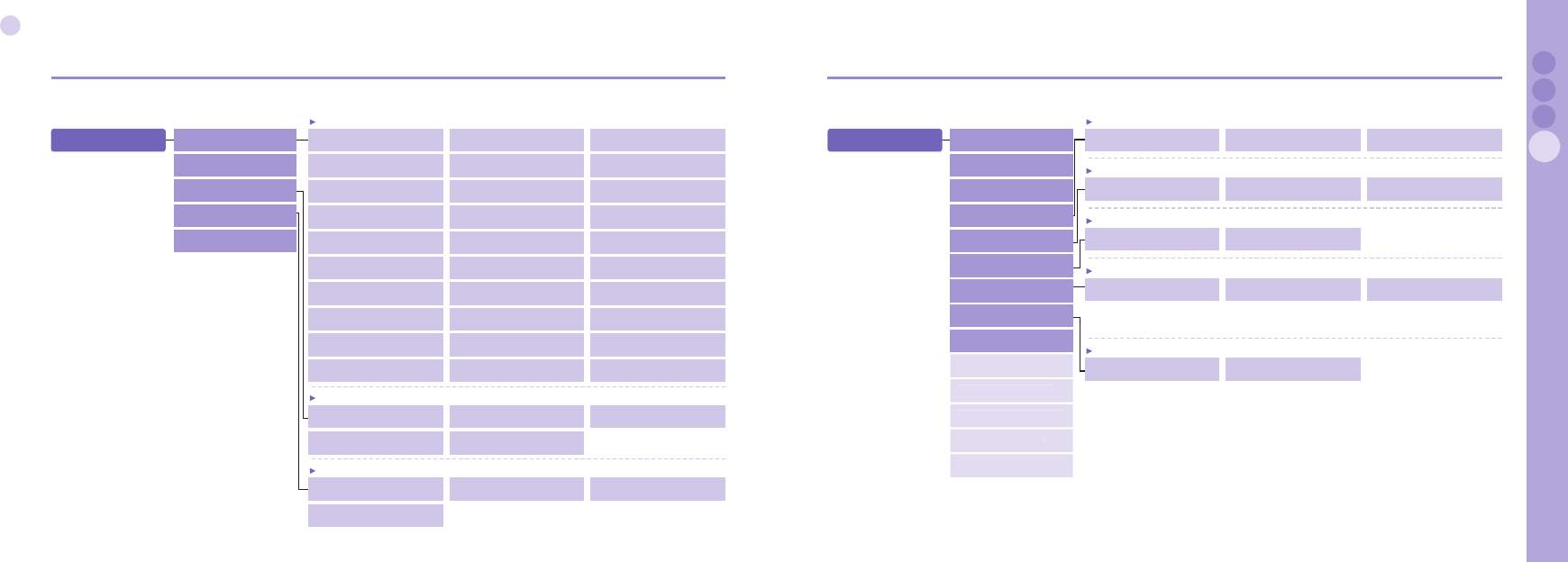
80
04
Additional
81
04
Additional
02
03
Additional 01
6. Sound Setting 6.1.1. Concerto for violin 6.1.2. Nutcracker Suite 6.1.3. Funiculi funicula
6.1. Ringing tone
6.1. Ringing tone
6.2. Sound Volume
6.3.
Incoming Call Alert
6.4. Keypad Tone
6.5.
Keypad Tone Volume
6.1.4. Gavote 6.1.5. Konigin der Nacht 6.1.6. La donna e' mobile
6.1.7. Libiamo 6.1.8. Minuet bizet 6.1.9. Minuet G major
6.1.10.
Mozart symphony 401
6.1.11. Catch 6.1.12. Enmity
6.1.13. Finkl 6.1.14. Free 6.1.15. Fusion samba
6.1.16. Happiness 6.1.17. Iliana 6.1.18. Resolution
6.1.19. Techno 6.1.20. Wilderness 6.1.21. Bell 01
6.1.22. Bell 02 6.1.23. Bell 03 6.1.24. Bell 04
6.1.25. Bell 05 6.1.26. Bell 06 6.1.27. Bell 07
6.1.28. Bell 08 6.1.29. Bell 09 6.1.30. Bell 10
6.3.1. Ringing 6.3.2. Ascending 6.3.3. Ring Once
6.3. Incoming Call Alert
6.3.4. Beep Once
6.4.1. DTMF Tone 6.4.2. Drum Tone 6.4.3. Tree Tone
6.4. Keypad Tone
6.4.4. Off
7. Settings 7.4.1. Voice 7.4.2. Fax 7.4.3. Data
7.4. Owner number
7.1. Language
7.2. Wallpaper
7.3. Greeting Message
7.4. Owner number
7.5.
Send Owner Number
7.6. DTMF Tone
7.7. Cost
7.8. Data Connection
7.9. Setup Wizard
7.5.1. Preset 7.5.2. On 7.5.3. Off
7.5. Send Owner Number
7.6.1. On 7.6.2. Off
7.6. DTMF Tone
7.7.1. Charge Rate 7.7.2. Cost Limit 7.7.3. Cost Displayed
7.7. Cost
7.7.3.1. On
7.7.3.2. Off
7.8.1. Data Port 7.8.2. Data Link Rate
7.8. Data Connection
7.8.1.1. UART
7.8.1.2. USB
7.8.2.1. Automatic
7.8.2.2. 300 Baud
7.8.2.3. 1200 Baud
7.8.2.4. 2400 Baud
7.8.2.5. 4800 Baud
7.8.2.6. 9600 Baud
7.8.2.7. 19200 Baud
7.10 Backlight
7.11. LCD Contrast
7.12. Answer Method
7.13. Auto Redial
7.14. Time/Date
6.3.5. Silent
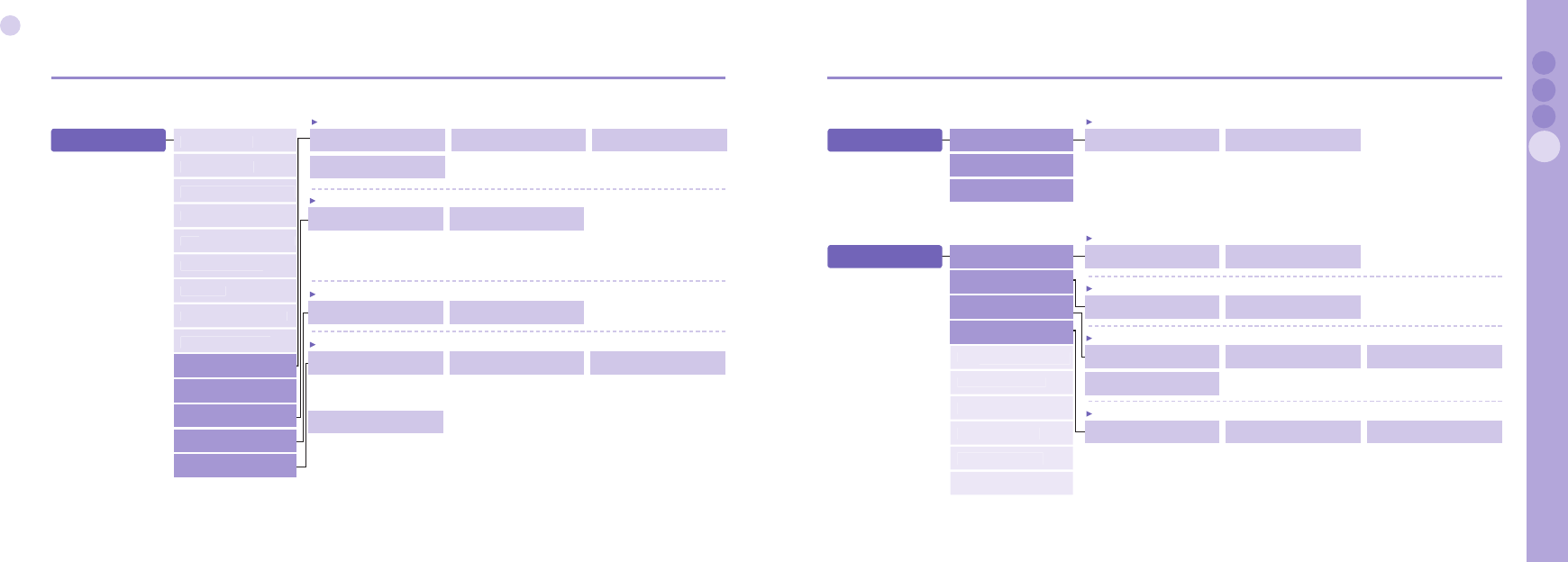
82
04
Additional
83
04
Additional
02
03
Additional 01
7. Settings
7.12.1. Auto Answer 7.12.2. Any key
7.12. Answer Method
7.1. Language
7.2. Wallpaper
7.3. Greeting Message
7.4. Owner number
7.5.
Send Owner Number
7.6. DTMF Tone
7.7. Cost
7.8. Data Connection
7.9. Setup Wizard
7.12.1.1. 10 Second
7.12.1.2. 30 Second
7.12.1.3. Off
7.12.2.1. On
7.12.2.2. Off
7.14.1. Set Time/Date 7.14.2. Auto Update
7.14. Time/Date
7.14.3. World Time
7.14.4. Time Format
7.10 Backlight
7.11. LCD Contrast
7.12. Answer Method
7.13. Auto Redial
7.14. Time/Date
7.13.1. On 7.13.2. Off
7.13. Auto Redial
7.14.2.1. On
7.14.2.2. Off
7.14.4.1. 24 Hours
7.14.4.2. 12 Hours
8. Network 8.1.1. Automatic 8.1.2. Manual
8.1. Network mode
8.1. Network mode
8.2. SAT Registration
8.3. Preference
9. Security 9.1.1. On 9.1.2. Off
9.1. PIN code
9.1. PIN code
9.2. Security code
9.3. Change codes
9.4. Fixed Dialing
9.2.1. On 9.2.2. Off
9.2. Security code
9.3.1. Change PIN 9.3.2. Change PIN2
9.3. Change codes
9.3.3. Security code
9.3.4. Barring code
9.4.1. Show List 9.4.2. Add New
9.4. Fixed Dialing
9.4.3. On/Off
9.4.3.1. On
9.4.3.2. Off
9.4.4. Fixed Dialing Status
9.5.
Closed User Group
9.6. IMEI Number
9.7. Call Barring
9.8. Call Waiting
9.9. Call Divering
9.10. Reset factory settings
7.10.1. Always off 7.10.2. 15 Second
7.10 Backlight
7.10.3. 30 Second
7.10.4. Always on
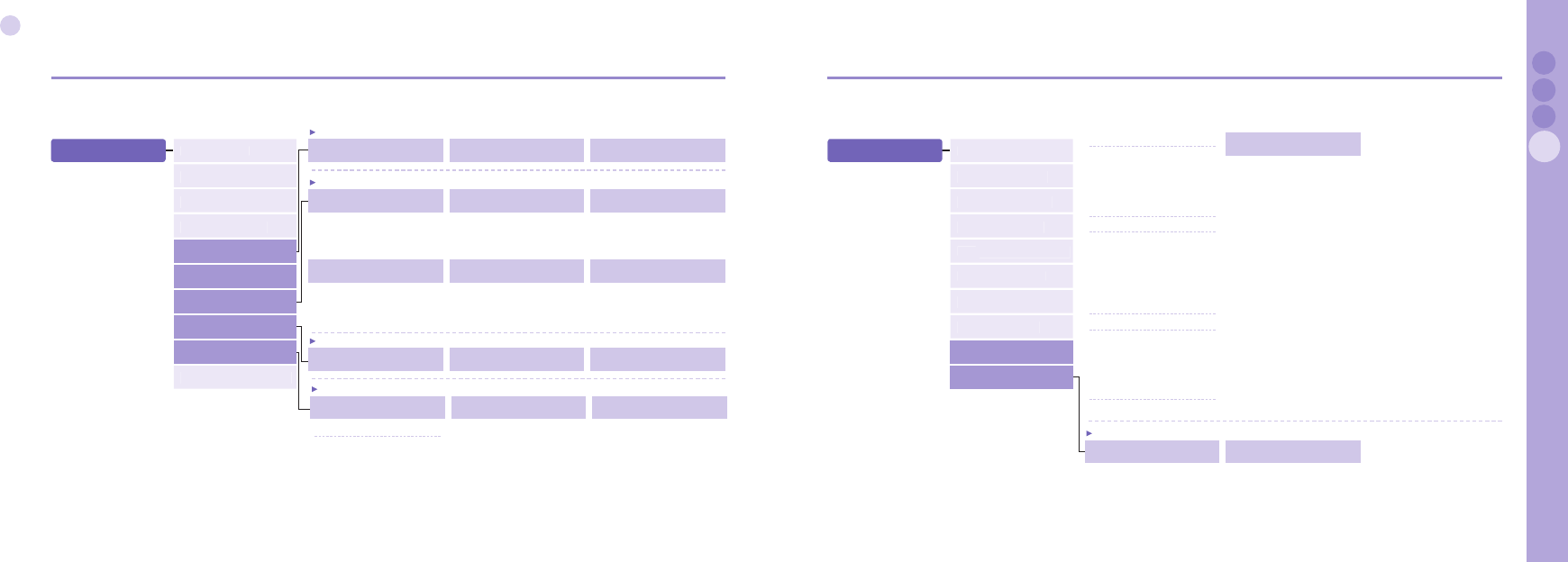
84
04
Additional
85
04
Additional
02
03
Additional 01
9. Security 9.5.1. On 9.5.2. Off
9.5. Closed User Group
9.1. PIN code
9.2. Security code
9.3. Change codes
9.4. Fixed Dialing
9.7. Call Barring
9.8.1. Activate 9.8.2. Status
9.8. Call Waiting
9.8.3. Deactivate
9.5.3. Preset
9.7.1. Outgoing calls 9.7.2. Int. Calls 9.7.3. Int. Exc. to Home
9.7.4. Incoming Calls 9.7.5.
Incoming Calls When Abroad
9.7.6. Clear Barring
9.7.1.1. Activate
9.7.1.2. Status
9.7.1.3. Deactivate
9.7.2.1. Activate
9.7.2.2. Status
9.7.2.3. Deactivate
9.7.3.1. Activate
9.7.3.2. Status
9.7.3.3. Deactivate
9.7.4.1. Activate
9.7.4.2. Status
9.7.4.3. Deactivate
9.7.5.1. Activate
9.7.5.2. Status
9.7.5.3. Deactivate
9.7.6.1. All
9.7.6.2. Outgoing
9.7.6.3. Incoming
9.5.
Closed User Group
9.6. IMEI Number
9.7. Call Barring
9.8. Call Waiting
9. Security
9.1. PIN code
9.2. Security code
9.3. Change codes
9.4. Fixed Dialing
9.9. Call Diverting
9.10. Reset Factory Settings
9.5.
Closed User Group
9.6. IMEI Number
9.7. Call Barring
9.8. Call Waiting
9.9.1.2. Busy
9.9.1.2.1.Activate
9.9.1.2.1.1 Voicemail
9.9.1.2.1.2 Number
9.9.1.2.2. Status
9.9.1.2.3. Deactivate
9.9.1.3. No Reply
9.9.1.3.0. 5 second, 15 second, 30 second
9.9.1.3.1.Activate
9.9.1.3.1.1 Voicemail
9.9.1.3.1.2 Number
9.9.1.3.2. Status
9.9.1.3.3. Deactivate
9.9.1.4. Unreachable
9.9.1.4.1.Activate
9.9.1.4.1.1 Voicemail
9.9.1.4.1.2 Number
9.9.1.4.2. Status
9.9.1.4.3. Deactivate
9.9.1.5. Clear Divert
9.9.4. Clear All Divert
9.9.2.1. Activate
9.9.2.2. Status
9.9.2.3. Deactivate
9.9.1. Voice 9.9.2. All Fax
9.9. Call Diverting
9.9.3. All Data
9.9.1.1. All Voice 9.9.2.1. Activate
9.9.2.2. Status
9.9.2.3. Deactivate
9.9.3.1. Activate
9.9.3.2. Status
9.9.3.3. Deactivate
9.9.1.1. All Voice
9.9.1.1.1.Activate
9.9.1.1.1.1 Voicemail
9.9.1.1.1.2 Number
9.9.1.1.2. Status
9.9.1.1.3. Deactivate
9.9. Call Diverting
9.10. Reset Factory Settings
9.10. Reset Factory Settings
9.10.1. Yes 9.10.2. No
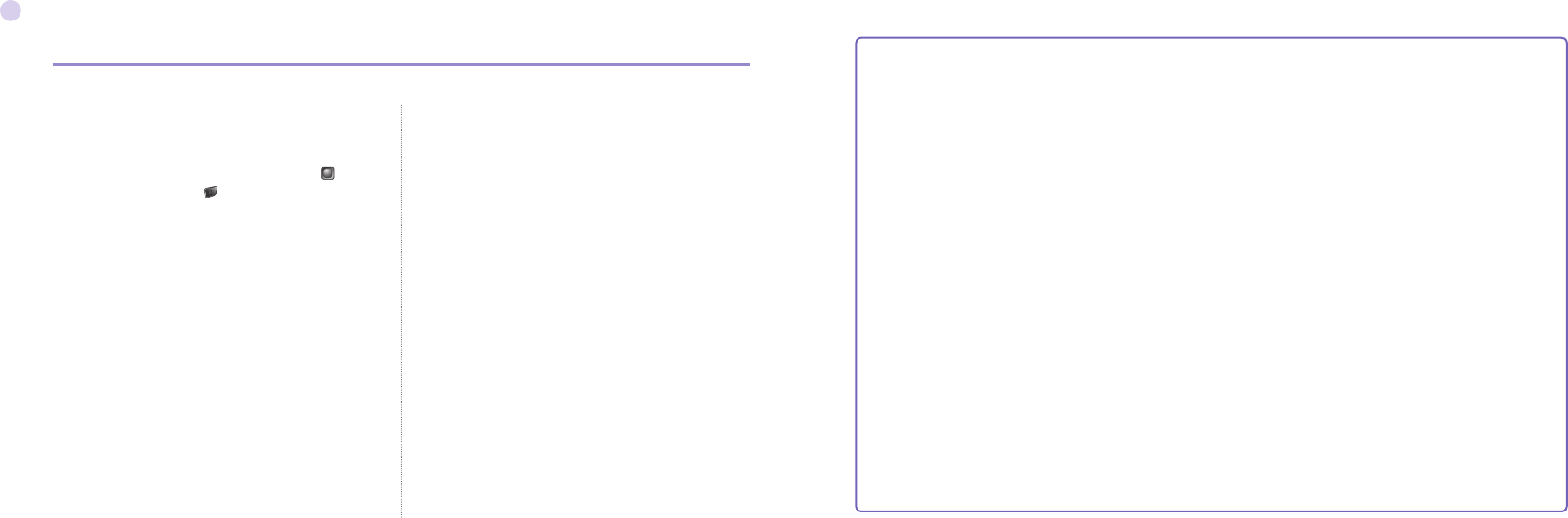
86
04
Additional
Access codes
There are several access codes that are used by your phone and
its SIM card. These codes help you protect the phone against
unauthorised use.
When requested for any of the codes explained below, enter the
appropriate code (displayed as asterisks) and press .
If you make a mistake, press (Clear) one or more times until
the incorrect digit is cleared and then continue entering the
correct code.
The access codes, except for the PUK1 and PUK2 codes, can be
changed using the Security menu (9.).
Notice! Avoid using access codes resembling emergency
numbers, such as 112, so that you do not accidentally dial an
emergency number.
Security code
The Phone lock feature uses the security code to protect your
phone against unauthorised use. The phone password is supplied
with the phone and is preset to "0000" at the factory.
PIN & PUK
The PIN (Personal Identication Number) is 4 to 8 digits. It
protects your SIM card against unauthorised use. It is usually
supplied with the SIM card. Entering wrong PIN code 3 times will
lock the SIM card and to unlock, PUK code must be entered.
PUK code is normally supplied with SIM card.
PIN2 & PUK2
It is required with settings related to PIN2 Network. PIN2 must be
entered for Fixed Dialing. As with PIN code, entering wrong PIN2
code 3 times will lock the SIM card and to unlock, PUK2 code
must be entered. PUK2 code is normally supplied with SIM card.
Barring code
It is a code controlled in the network for call restriction function.
Barring code varies with different service providers and should be
supplied by your service provider when you start using the phone.
When barring code is lost, it can be renewed by asking your
service provider.
LIMITED WARRANTY
SO-2510 SATELLITE/GSM HANDHELD PHONE
This Limited Warranty is provided to the original end-user purchaser (the ’Buyer’) of any new SO-2510 Satellite/GSM Handheld
Phone. This Limited Warranty is non-transferrable.
Warranty Coverage and Service
Thuraya warrants all new SO-2510 Satellite/GSM Handheld Phones (the ’Product’) under normal use and wear to be free
from defects in material and workmanship for a period of one (1) year from the date of purchase by the original Buyer (the
’Warranty Period’). If, under normal use and wear, the Product becomes defective in materials or workmanship and is returned
at Buyer's expense to a Thuraya Authorized Service Center during the Warranty Period, the Product will be repaired or replaced,
at Thuraya' sole and exclusive option, and at no charge to Buyer. Buyer will be required to provide reasonable proof of date of
purchase. Reconditioned replacement components, parts, units or materials may be used if the Product is repaired or replaced.
Costs incurred in the removal, de-installation or reinstallation of the Product are not covered.
THIS LIMITED WARRANTY DOES NOT COVER AND THURAYA WILL NOT BE RESPONSIBLE FOR THE FOLLOWING:
This Limited Warranty will be void in its entirety if the Product is serviced by anyone other than Thuraya or a Thuraya Authorized
Service Centre. Buyer's sole and exclusive remedy shall be the repair or replacement of the defective Product, as specifically
described above. Thuraya neither assumes nor authorizes any Authorized Service Centre or any other person or entity to assume any
other obligation or liability beyond that which is provided for in this Limited Warranty.
This Limited Warranty does not cover the following: products or accessory equipment not manufactured or provided by Thuraya;
failures or defects caused by misuse, abuse, accident, alteration or neglect; unauthorized installation, removal or repair; failure to
follow instructions; fire, flood or other acts of God; spills of food or liquids; normal wear and tear; improper installation, maintenance,
operation or repair; performance of the Product when used in combination with other products or equipment not manufactured or
provided by Thuraya; payments for labor or service to representatives or service centers not authorized by Thuraya.
This limited Warranty of the Product does not cover the operation, availability, coverage, range or grade of service provided by the
satellite and GSM systems.
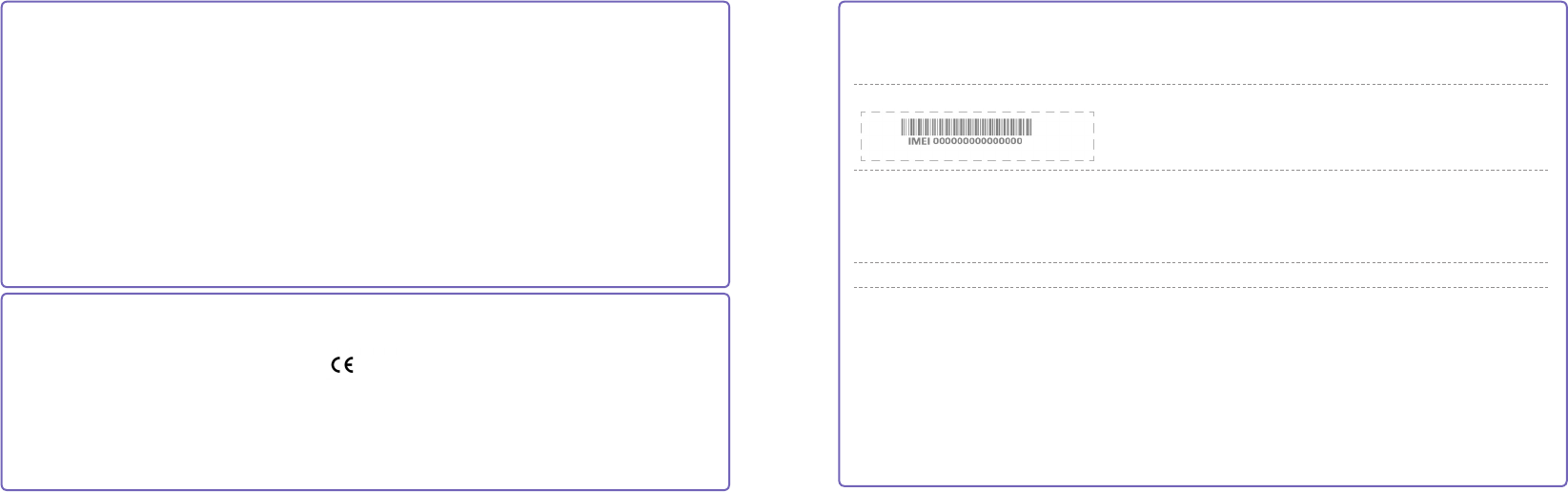
Limitation of Liability
THIS LIMITED WARRANTY IS IN LIEU OF ALL OTHER WARRANTIES, WHETHER EXPRESSED, IMPLIED OR STATUTORY,
INCLUDING, WITHOUT LIMITATION, THE IMPLIED WARRANTIES OF MERCHANTABILITY AND FITNESS FOR A
PARTICULAR PURPOSE. THURAYA SHALL NOT BE LIABLE FOR DAMAGES IN EXCESS OF THE PURCHASE PRICE OF
THE PRODUCT, LESS REASONABLE AMOUNT FOR USE AND WEAR, OR FOR ANY INCIDENTAL, SPECIAL, PUNITIVE OR
CONSEQUENTIAL DAMAGES OF ANY NATURE WHATSOEVER, OR FOR ANY DELAYS, LOSS OF USE, TIME, PROFITS,
REVENUE OR SAVINGS, ANY COMMERCIAL LOSS, INCONVENIENCE, MILEAGE, DAMAGE TO BUYER'S OR TO OTHER
PERSON'S VEHICLE OR ANY OTHER PROPERTY, ARISING FROM THE USE OR INABILITY TO USE THE PRODUCT, OR
OTHERWISE FOR ANY FAILURE TO PERFORM.
All liability and obligations of Thuraya under this Limited Warranty shall terminate upon the expiration of the applicable
Warranty Period provided herein. This Limited Warranty sets forth the entire responsibility of Thuraya with respect to the Product.
There are no other liabilities of Thuraya arising from the sale of the Product whether based on warranty, contract, negligence or other
theories of liability. In no event shall Thuraya' liability exceed the cost of correcting defects as provided herein.
This Limited Warranty gives specific legal rights to Buyer, and Buyer also may have other rights which may vary from jurisdiction to
jurisdiction.
Warranty Card for SO-2510
This Warranty Card is only valid with all gaps filled in properly by the dealer.
Place the detachable IMEI-label from the gift box here:
Dealer’s stamp and signature:
Date of purchase:
Customer’s name, address, country and telephone number:
Asia Pacific Satellite Industries Co., Ltd., hereby declares that this mobile phone is in compliance with the essential requirements and
other relevant provisions of Directive 1999/5/EC.
© Asia Pacific Satellite Industries Co., Ltd., 2006. All rights reserved.
This manual is published by Asia Pacific Satellite Industries Co., Ltd., without any warranty.
We reserve the right to make changes and improvements to any of the products described in this manual without prior notice.
Printed in the Republic of Korea
0682