Boston Scientific Neuromodulation SC5232 SC-5232 User Manual 90668562 01 falconmanual en v8 indd
Boston Scientific Neuromodulation Corporation SC-5232 90668562 01 falconmanual en v8 indd
Contents
Additional User Manual 6
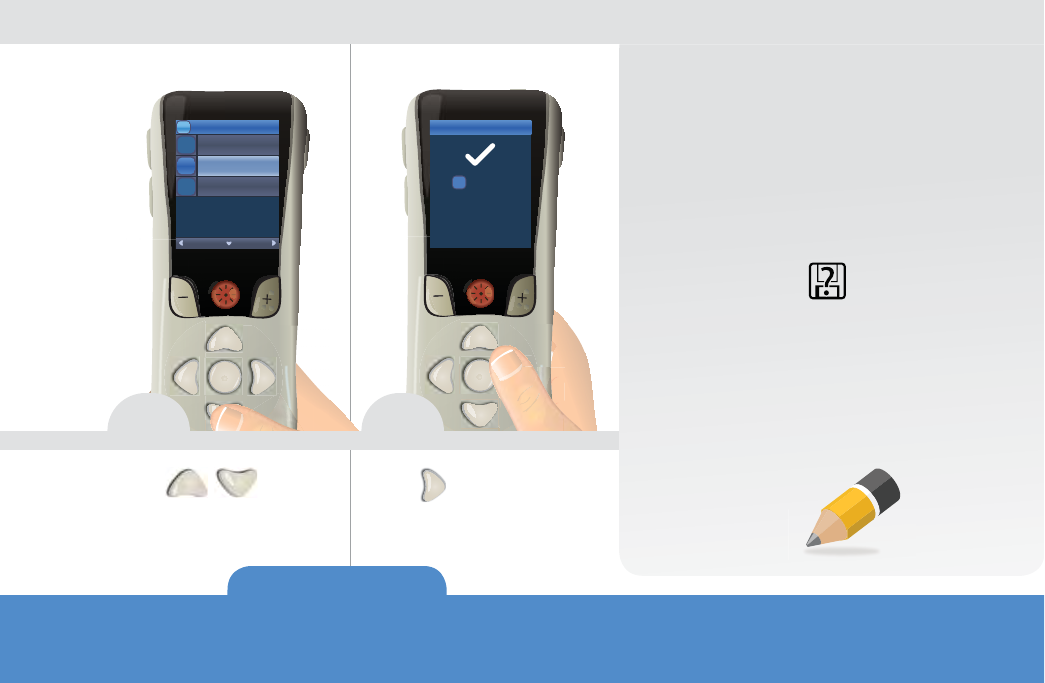
PROGRAMS Page 25
Precision Spectra™ Remote Control Handbook, 90668562-01, Rev C
Change Program
Program 1
SelectBack
1
Program 2
Program 3
2
3
1
Change Program
Program
Changed
Program 2
2
4 5
Note
If any changes were
made to your stimulation
(for example, changing
stimulation strength),
a Save Changes
confirmation screen will
appear before proceeding
with the selected operation.
For more information,
turn to page 48.
Press to
select the desired
Program.
Press to activate
the selected Program.
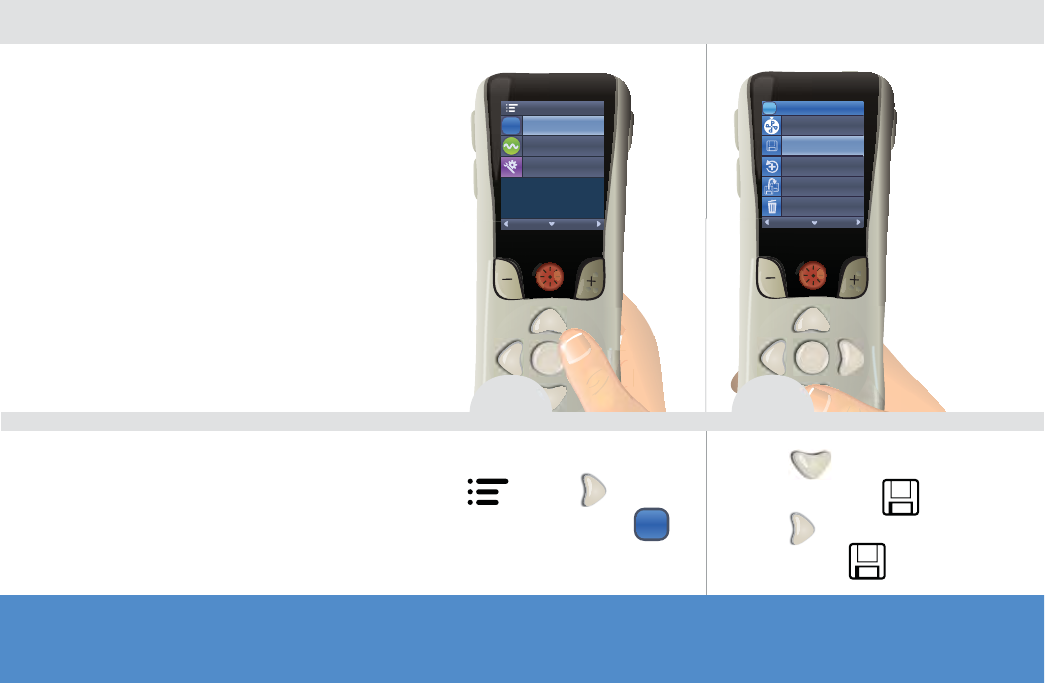
Page 26
Precision Spectra™ Remote Control Handbook, 90668562-01, Rev C
If you have made changes to
your stimulation (for example,
stimulation strength), you can
save the changes as the default
settings for that Program. The
new settings will remain until
a new change is saved or the
Program is restored to the
settings that your healthcare
provider last configured for you.
1 2
From the Main Menu
, press to
select Programs
P
.
Press to
highlight Save .
Press to
select Save .
Programs
P
Stimulation Areas
Main Menu
System Settings
SelectBack
Restore to
Clinic Settings
Programs
Change Program
Save
Copy to ...
Delete
SelectBack
1
Save a Program
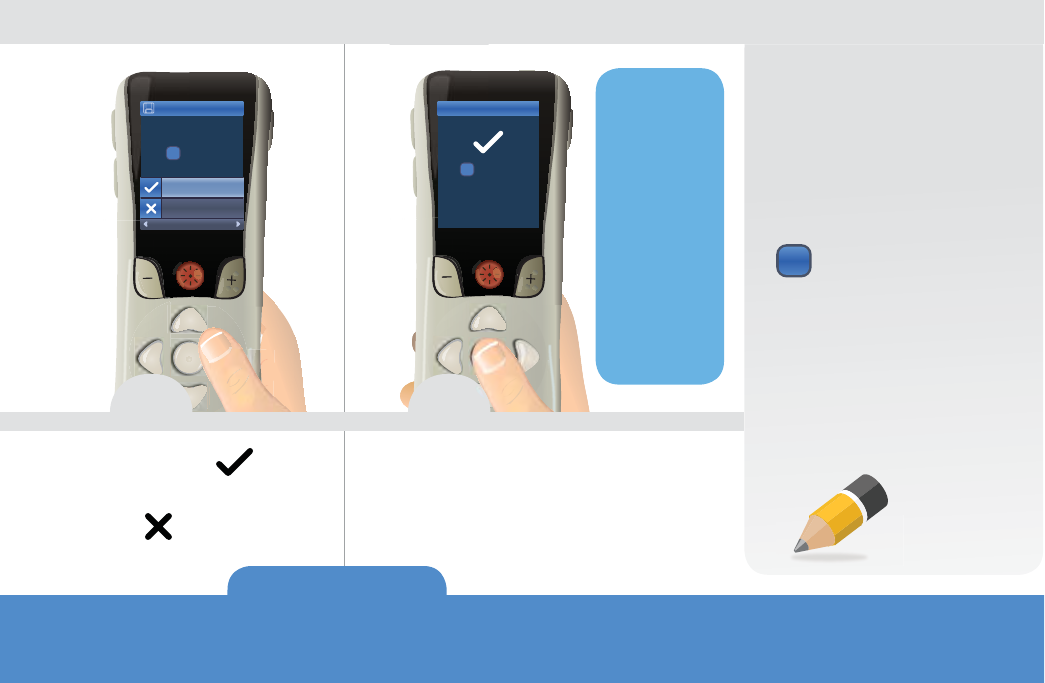
PROGRAMS Page 27
Precision Spectra™ Remote Control Handbook, 90668562-01, Rev C
Program1
1
Save
Yes
No
Save?
SelectCancel
Program1
1
Save
Saved
3 4
Note
Get quick
access to the
Programs menu
P
by pressing
the Programs
button
P
on
the left side of
the RC.
Select Yes to
confirm or
No to cancel.
The Save confirmation
screen displays.
If you
select Yes,
the Saved
screen will
display
to show
you that
you have
successfully
saved.
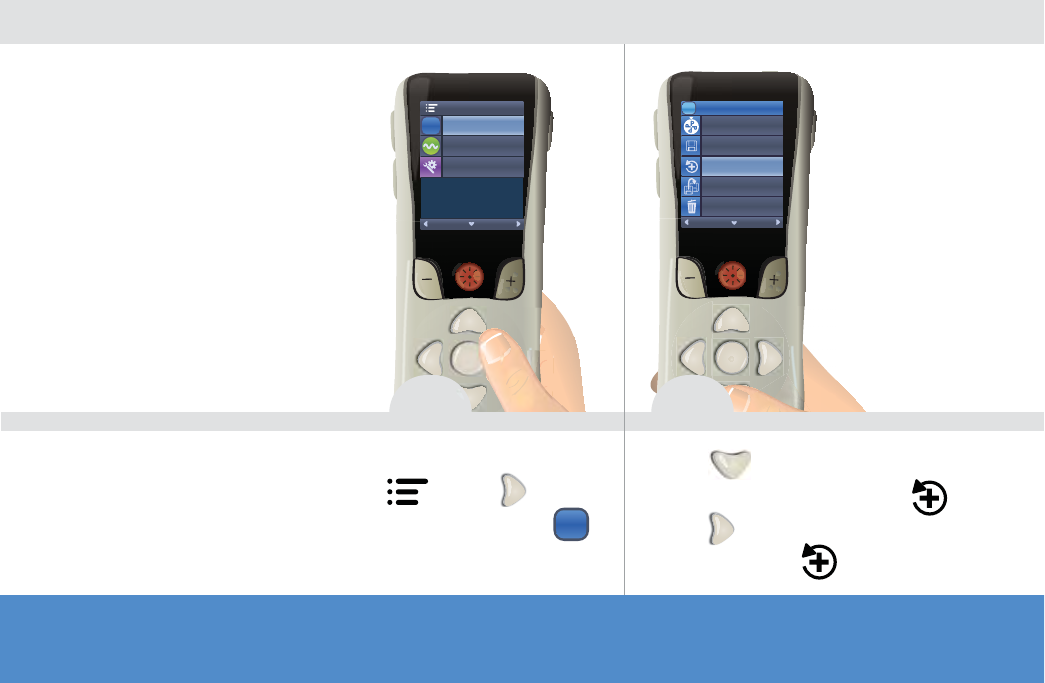
Page 28
Precision Spectra™ Remote Control Handbook, 90668562-01, Rev C
If after saving changes
to a Program, you
decide that you want
to change the Program
back to the way it was
configured by your
healthcare provider, you
can do so by restoring
the Program.
1 2
From the Main Menu
, press to
select Programs
P
.
Press twice to highlight
Restore to Clinic Settings .
Press to select Restore to
Clinic Settings .
Programs
P
Stimulation Areas
Main Menu
System Settings
SelectBack
Restore to
Clinic Settings
Programs
Change Program
Save
Copy to ...
Delete
SelectBack
1
Restore a Program
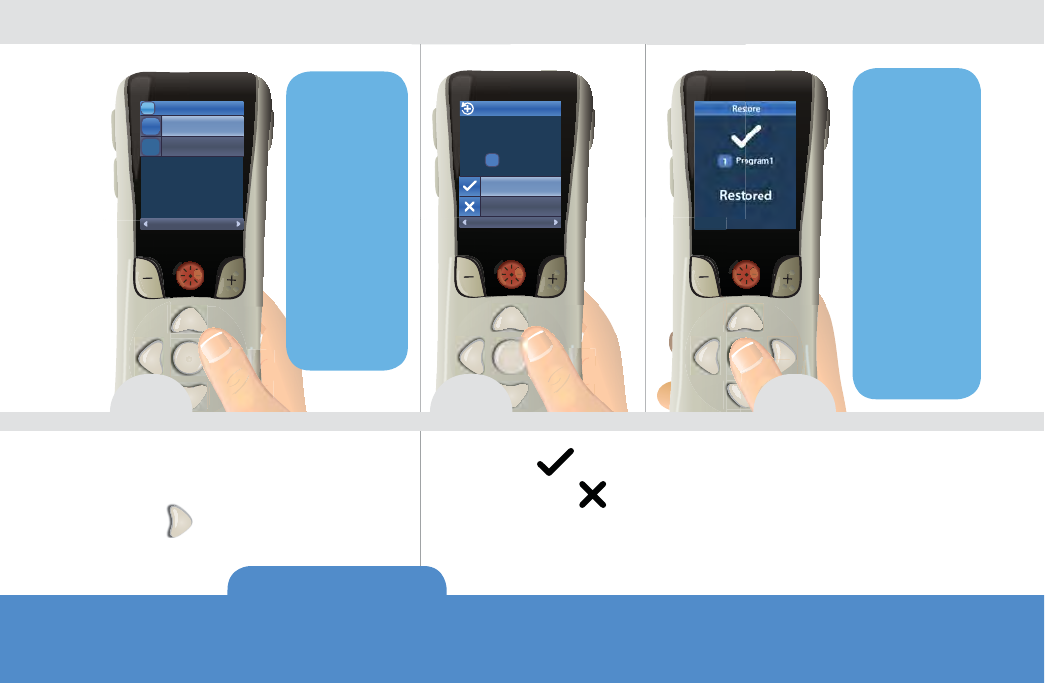
PROGRAMS Page 29
Precision Spectra™ Remote Control Handbook, 90668562-01, Rev C
Restore
Program1
SelectBack
1
Program2
1
2
Program1
1
Restore
Yes
No
SelectCancel
Restore
to Clinic Settings?
3 4
Navigate to the Program
you wish to restore and
press .
Select Yes to
confirm or No
to cancel.
The
Restore
screen will
display all
Programs
that were
configured
by your
healthcare
provider.
5
If you select
Yes, the
Restored
screen will
display
to show
you that
you have
successfully
restored the
program.
The Restore
confirmation
screen displays.
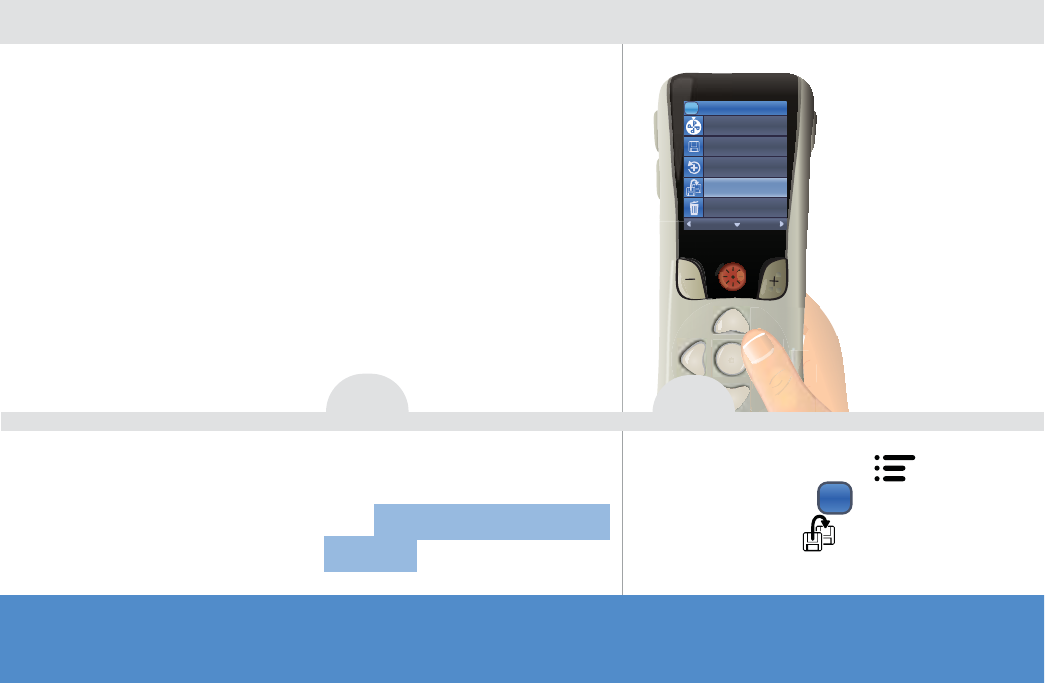
Page 30
Precision Spectra™ Remote Control Handbook, 90668562-01, Rev C
If you want to create a new Program similar
to one that you already have, you can copy
an existing Program to create a new one.
You may want to do this, for example, if you
generally like Program 1, but want to change
its settings to feel something different.
Copying Program 1 to a different Program
will allow you to retain Program 1 as-is, but
create a new Program that can be changed
to better meet your therapy needs.
2
From the Main Menu ,
select Programs
P
, then
select Copy to .
Restore to
Clinic Settings
Programs
Change Program
Save
Copy to ...
Delete
SelectBack
1
1
First, activate the Program
that you want to copy.
(See Change to a Different
Program
page 24
)
Copy a Program
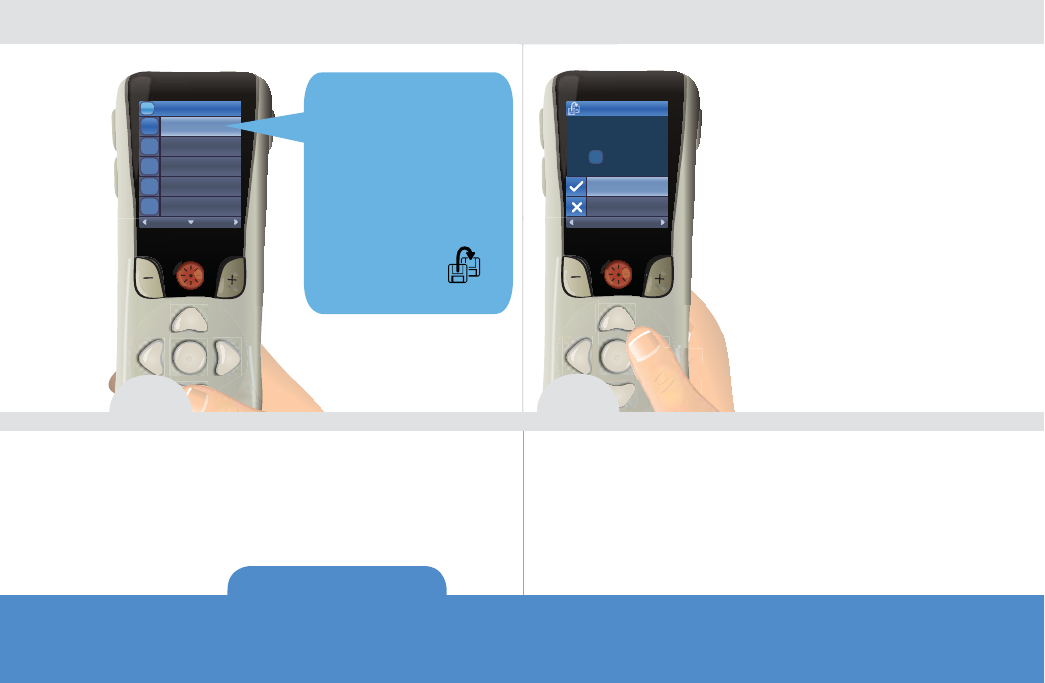
PROGRAMS Page 31
Precision Spectra™ Remote Control Handbook, 90668562-01, Rev C
Copy to...
3Program3
Yes
No
Overwrite?
SelectBack
4
If you select a Program that is not Empty,
the Overwrite confirmation screen
displays. Select Yes to overwrite the
settings for this Program or No to cancel.
3
Navigate to an existing or
Empty Program to which the
settings are to be copied.
Copy to...
Program3
SelectBack
1
Empty
Empty
Empty
Empty
3
5
4
6
7
Programs that
were configured
by your healthcare
provider cannot be
overwritten and do
not appear on the
“Copy To…”
Program list.