Broadcom BRCM1030 802.11g WLAN PCI-E Mini Card User Manual Bear Manual
Broadcom Corporation 802.11g WLAN PCI-E Mini Card Bear Manual
Broadcom >
Contents
- 1. Users Manual
- 2. User Manual
- 3. Manual Statement
- 4. User manual 1 of 2
- 5. User manual 2 of 2
- 6. System User manual
- 7. Manual statement
- 8. User Manual Statement
- 9. Regulatory User Guide
- 10. Bear Manual
- 11. BixbyUG Manual
- 12. Welchs Manual
- 13. User Manual I71C
- 14. User Manual legal part
- 15. User Manual Q44C
- 16. OEM ODM Instruction
- 17. Manual 1
- 18. Manual 2
- 19. Manual 3
- 20. OEM installation guide
- 21. Host user manual
Bear Manual
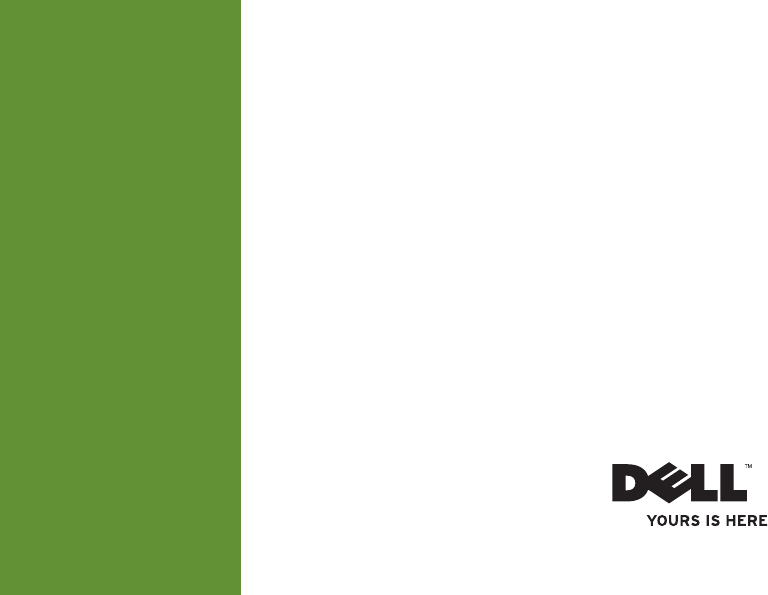
Dell Inspiron XXXX SETUP GUIDE
SETUP GUIDE
INSPIRON™
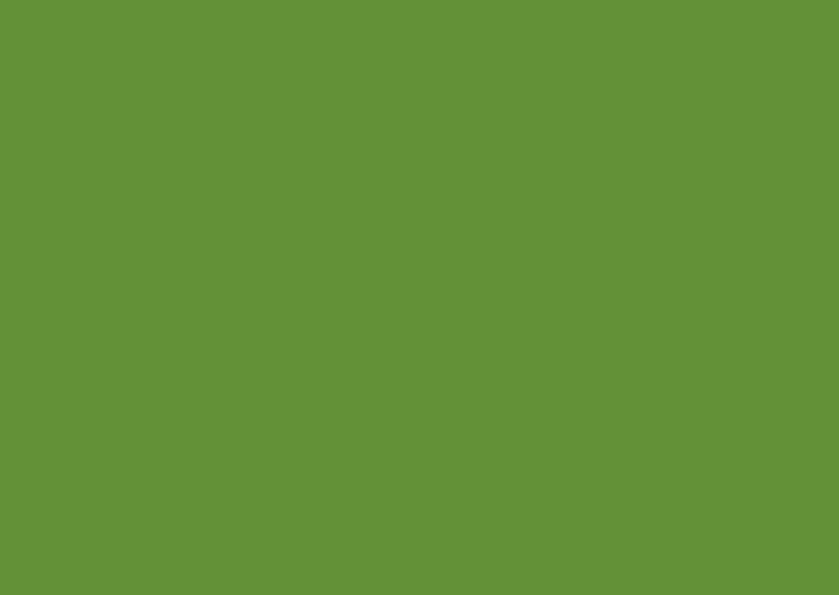
Model PP19S
INSPIRON™
SETUP GUIDE
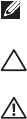
Notes, Cautions and Warnings
NOTE: A NOTE indicates important information that helps you make better use of your
computer.
CAUTION: A CAUTION indicates either potential damage to hardware or loss of data and tells
you how to avoid the problem.
WARNING: A WARNING indicates a potential for property damage, personal injury, or death.
__________________
Information in this document is subject to change without notice.
© 2008 Dell Inc. All rights reserved.
Reproduction of these materials in any manner whatsoever without the written permission of Dell Inc. is strictly forbidden.
Trademarks used in this text:
Dell
, the
DELL
logo,
Inspiron
, and
YOURS IS HERE
are trademarks of Dell Inc.;
Intel
and
Atom
are registered trademarks of Intel Corporation in the U.S. and other countries;
Microsoft
and
Windows
are either
trademarks or registered trademarks of Microsoft Corporation in the United States and/or other countries;
Ubuntu
is a
registered trademark of Canonical Ltd.;
Bluetooth
is a registered trademark owned by Bluetooth SIG, Inc. and is used by
Dell under license.
Other trademarks and trade names may be used in this document to refer to either the entities claiming the marks and
names or their products. Dell Inc. disclaims any proprietary interest in trademarks and trade names other than its own.
February 2008 P/N K621P Rev. A00
3
INSPIRON
Setting Up Your Inspiron™ Mini 10 . . . . . . . .5
Before Setting Up Your Computer . . . . . . . . . 5
Connect the AC Adapter . . . . . . . . . . . . . . . . .6
Connect the Network Cable (Optional) . . . . . 7
Press the Power Button . . . . . . . . . . . . . . . . .8
Enable or Disable Wireless. . . . . . . . . . . . . . . 9
Ubuntu® Setup . . . . . . . . . . . . . . . . . . . . . . . . . 9
Microsoft® Windows® XP Setup. . . . . . . . . . . 9
Connect to the Internet (Optional) . . . . . . . . 10
Using Your Inspiron™ Mini 10 . . . . . . . . . . .13
Right Side Features . . . . . . . . . . . . . . . . . . . . 13
Left Side Features . . . . . . . . . . . . . . . . . . . . . 15
Computer Base and Keyboard Features . . . 17
Touch Pad Gestures. . . . . . . . . . . . . . . . . . . . 19
Display Features . . . . . . . . . . . . . . . . . . . . . . 22
Removing and Replacing the Battery . . . . . 23
Software Features . . . . . . . . . . . . . . . . . . . . . 25
Solving Problems . . . . . . . . . . . . . . . . . . . . .26
Network Problems . . . . . . . . . . . . . . . . . . . . . 26
Power Problems . . . . . . . . . . . . . . . . . . . . . . 27
Memory Problems . . . . . . . . . . . . . . . . . . . . . 28
Lockups and Software Problems . . . . . . . . . 29
Dell Support Center . . . . . . . . . . . . . . . . . . . . 31
Using Support Tools. . . . . . . . . . . . . . . . . . .31
System Messages . . . . . . . . . . . . . . . . . . . . . 32
Hardware Troubleshooter. . . . . . . . . . . . . . . 33
Dell Diagnostics . . . . . . . . . . . . . . . . . . . . . . 34
Restoring Your Operating System . . . . . . .36
System Restore . . . . . . . . . . . . . . . . . . . . . . . 36
Using Dell™ PC Restore in Windows XP. . . . 38
Operating System Reinstallation . . . . . . . . . 40
Contents
4
Getting Help . . . . . . . . . . . . . . . . . . . . . . . . .42
Technical Support and Customer
Service . . . . . . . . . . . . . . . . . . . . . . . . . . . . . . 43
Online Services . . . . . . . . . . . . . . . . . . . . . . . 43
Automated Order-Status Service . . . . . . . . . 44
Product Information. . . . . . . . . . . . . . . . . . . . 44
Returning Items for Repair Under Warranty
or for Credit . . . . . . . . . . . . . . . . . . . . . . . . . . 45
Before You Call. . . . . . . . . . . . . . . . . . . . . . . . 46
Contacting Dell. . . . . . . . . . . . . . . . . . . . . . . . 47
Finding More Information and
Resources . . . . . . . . . . . . . . . . . . . . . . . . . . .48
Specifications . . . . . . . . . . . . . . . . . . . . . . .50
Index . . . . . . . . . . . . . . . . . . . . . . . . . . . . . . .60
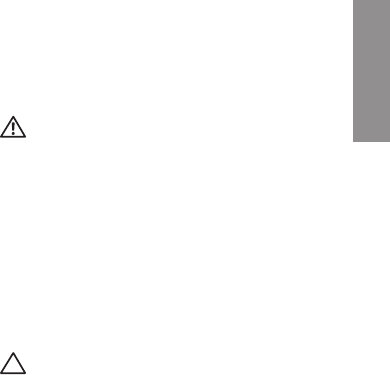
5
INSPIRON
Setting Up Your Inspiron™ Mini 10
This section provides information about setting
up your Inspiron Mini 10 and connecting
peripherals.
Before Setting Up Your Computer
When positioning your computer, ensure that
you allow easy access to a power source,
adequate ventilation, and a level surface to
place your computer.
Restricting airflow around your Inspiron
Mini 10 may cause it to overheat. To prevent
overheating ensure that you leave at least
10.2 cm (4 inches) at the back of the computer
and a minimum of 5.1 cm (2 inches) on all other
sides. You should never place your computer in
an enclosed space, such as a cabinet or drawer
when it is powered on.
WARNING: Do not block, push objects
into, or allow dust to accumulate in the air
vents. Do not place your Dell™ computer
in a low-airflow environment, such as a
closed briefcase, while it is powered on.
Restricting the airflow can damage the
computer or cause a fire. The computer
turns on the fan when the computer gets
hot. Fan noise is normal and does not
indicate a problem with the fan or the
computer.
CAUTION: Placing or stacking heavy or
sharp objects on the computer may result
in permanent damage to the computer.
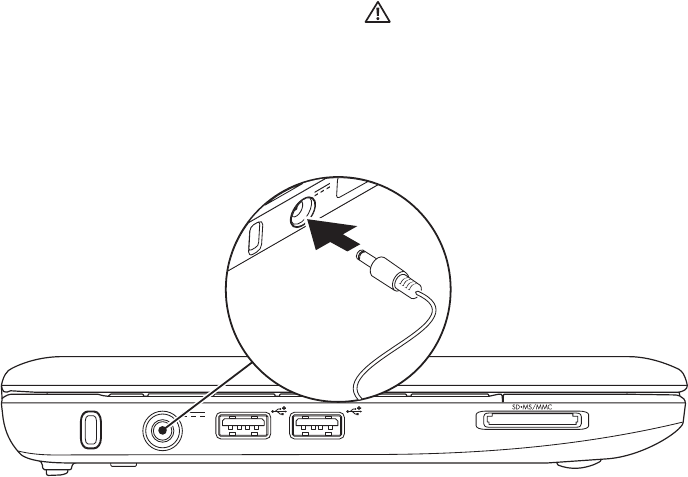
6
Setting Up Your Inspiron™ Mini 10
Connect the AC Adapter
Connect the AC adapter to the computer and
then plug it into a wall outlet or surge protector.
WARNING: The AC adapter works with
electrical outlets worldwide. However,
power connectors and power strips vary
among countries. Using an incompatible
cable or improperly connecting the cable
to a power strip or electrical outlet may
cause fire or permanent damage to your
computer.
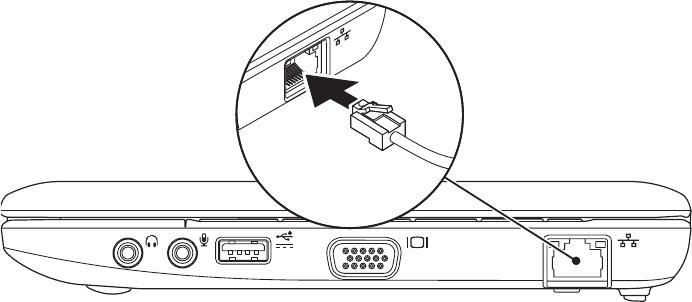
7
Setting Up Your Inspiron™ Mini 10
Connect the Network Cable
(Optional)
To use a wired network connection, connect the
network cable.
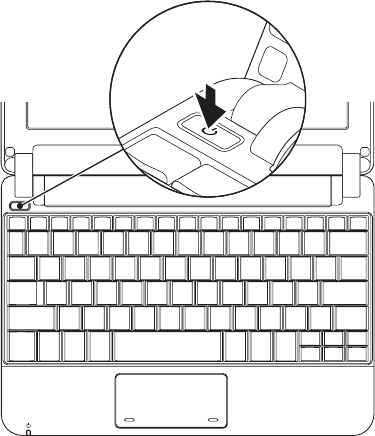
8
Setting Up Your Inspiron™ Mini 10
Press the Power Button
9
Setting Up Your Inspiron™ Mini 10
Enable or Disable Wireless
To turn on wireless, with the computer
turned on:
Press <Fn><F2> or press the 1. icon on
the keyboard.
The Wireless Enable/Disable dialog box
appears.
Select one of the following:2.
Enable Bluetooth –
Enable Wireless LAN –
Click 3. OK.
To turn off wireless, press <Fn><F2> again to
turn off all radios.
Ubuntu® Setup
Your Dell computer is preconfigured with the
Ubuntu operating system if you requested for
Ubuntu while ordering your computer. See the
Ubuntu Quick Start Guide
that shipped with your
computer for more operating system specific
information.
Microsoft® Windows® XP Setup
If you ordered Windows XP operating system
with your computer, it is already configured.
To set up Windows XP for the first time, follow
the instructions on the screen. These steps are
mandatory and may take up to 15 minutes to
complete. The screens will take you through
several procedures including accepting license
agreements, setting preferences and setting up
an Internet connection.
CAUTION: Do not interrupt the operating
system’s setup process. Doing so may
render your computer unusable.
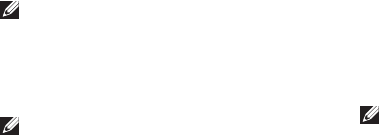
10
Setting Up Your Inspiron™ Mini 10
Connect to the Internet (Optional)
NOTE: ISPs and ISP offerings vary by
country.
To connect to the Internet, you need an external
modem or network connection and an Internet
service provider (ISP).
NOTE: If an external USB modem or WLAN
adapter is not a part of your original
order, you can purchase one from the Dell
website at www.dell.com.
Setting Up a Wired Connection in Windows XP
If you are using a dial-up connection, •
connect the telephone line to the external
USB modem (optional) and to the telephone
wall jack before you set up your Internet
connection.
If you are using a DSL or cable/satellite •
modem connection, contact your ISP
or cellular telephone service for setup
instructions.
To complete setting up your wired internet
connection, follow the instructions in “Setting
Up Your Internet Connection in Windows XP” on
page 11.
Setting Up a Wireless Connection in
Windows XP
NOTE: To set up your wireless router, see
the documentation that shipped with your
router.
Before you can use your wireless Internet
connection, you need to connect to your
wireless router. To set up your connection to a
wireless router:
Save and close any open files, and exit any 1.
open programs.
Click 2. Start→ Internet Explorer→ Connect to
the Internet.
Follow the instructions on the screen to 3.
complete the setup.
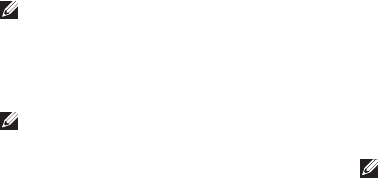
11
Setting Up Your Inspiron™ Mini 10
Setting Up Your Internet Connection in
Windows XP
To set up an Internet connection, perform the
steps in the following section.
NOTE: If you cannot connect to the Internet
but have successfully connected in the
past, the ISP might have a service outage.
Contact your ISP to check the service
status, or try connecting again later.
NOTE: Have your ISP information ready. If
you do not have an ISP, the Connect to the
Internet wizard can help you get one.
Save and close any open files, and exit any 1.
open programs.
Click 2. Start→ lnternet Explorer→ Connect to
the Internet.
In the next window, click the appropriate 3.
option:
If you do not have an ISP, click a. Choose
from a list of Internet service providers
(ISPs).
If you have already obtained setup b.
information from your ISP but you did
not receive a setup CD, click Set up my
connection manually.
If you have a setup CD, click c. Use the CD I
got from an ISP.
NOTE: Your computer may or may not have
an optical drive. Use an external optical
drive or any external storage device for the
procedures that involve media.
Click 4. Next.

12
Setting Up Your Inspiron™ Mini 10
If you selected Set up my connection manually
in step 3, continue to step 5. Otherwise, follow
the instructions on the screen to complete the
setup.
NOTE: If you do not know which type of
connection to select, contact your ISP.
Click the appropriate option under 5. How do
you want to connect to the Internet?, and
click Next.
Use the setup information provided by your 6.
ISP to complete the setup.
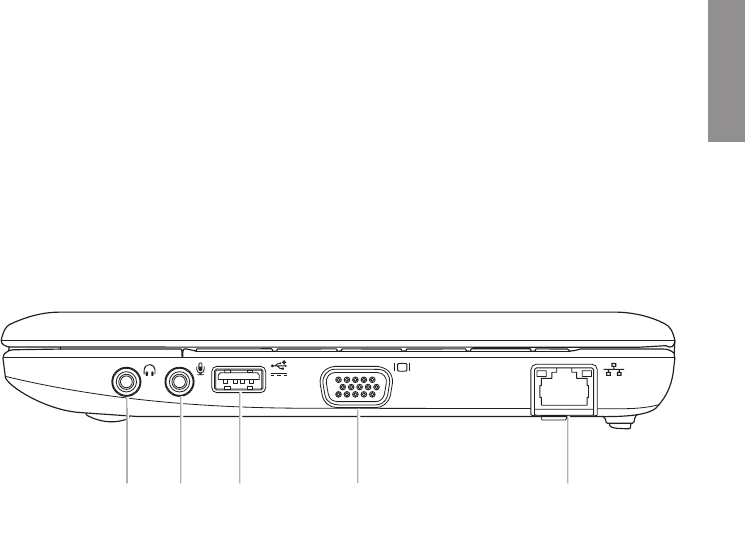
13
INSPIRON
Using Your Inspiron™ Mini 10
Your Inspiron Mini 10 has indicators and buttons
that provide information and enable you to
perform common tasks. The connectors on
your computer provide the option of attaching
additional devices.
Right Side Features
1 2 3 4 5
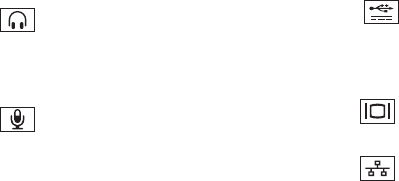
14
Using Your Inspiron™ Mini 10
1 Audio out/Headphone
connector – Connects to a pair of
headphones, or sends audio to a powered
speaker or sound system.
2 Audio in/Microphone connector –
Connects to a microphone or input signal
for use with audio programs.
3 Power USB connector – This
connector can be used for USB devices
that require more power. This connector
supports up to 2 A current loading.
4 VGA connector – Connects to a
monitor or projector.
5 Network connector – Connects your
computer to a network or a broadband
device if you are using a wired network.
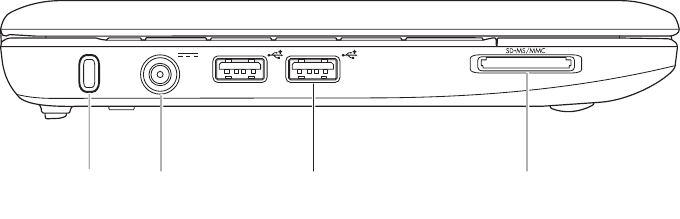
15
Using Your Inspiron™ Mini 10
Left Side Features
12 3 4
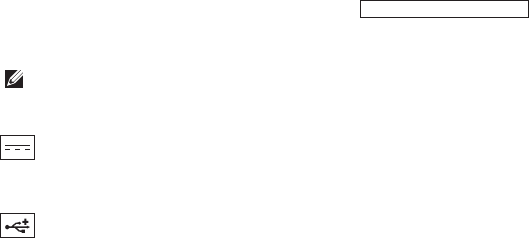
16
Using Your Inspiron™ Mini 10
1Security cable slot – Attaches a
commercially available antitheft device to
the computer.
NOTE: Before you buy an antitheft
device, ensure that it works with the
security cable slot on your computer.
2 AC adapter connector – Connects to
the AC adapter to power on the computer
and charge the battery.
3 USB 2.0 connectors (2) – Connects to
USB devices, such as a mouse, keyboard,
printer, external drive, or MP3 player.
4SD/SDHC/MMC/MS/MSPro –
3-in-1 Media Card Reader – Provides
a fast and convenient way to view and
share digital photos, music, videos, and
documents stored on the following digital
memory cards:
Secure Digital (SD) memory card•
Secure Digital High Capacity •
(SDHC) card
Multimedia Card (MMC)•
Memory Stick•
Memory Stick PRO•
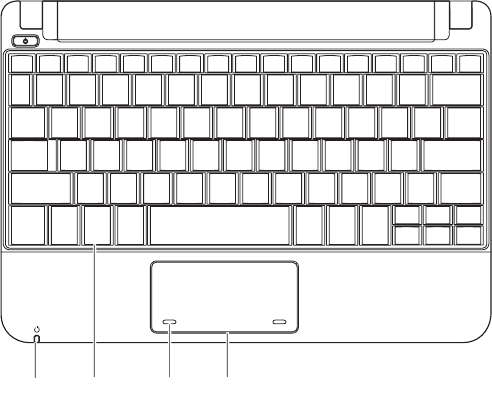
17
Using Your Inspiron™ Mini 10
Computer Base and Keyboard
Features
134
2
18
Using Your Inspiron™ Mini 10
1Power/Battery indicator light – Turns
on steadily or blinks to indicate battery
charge status. The light indicates the
following states while charging or using
the computer with:
an AC adapter
Solid white • – The computer is on and
the battery is charging.
Blinking white • – The computer is in
standby mode.
Off • – The computer is off or in hibernate
mode and the battery is adequately
charged.
a battery
Solid white • – The computer is on.
Blinking white • – The computer is in
standby mode.
Blinking amber • – The battery charge is
low. Connect the AC adapter to charge
the battery.
Off • – The computer is off or in hibernate
mode.
2Keyboard – Settings for this keyboard
can be personalized by using the system
setting utility.
3Touch pad buttons – Provides left- and
right-click functions like those on a
mouse.
4Touch pad – Provides the functionality
of a mouse. It supports the Scroll, Flick,
Zoom, Rotate, Desktop, and My Favorites
features. For more information, see “Touch
Pad Gestures” on page 19.
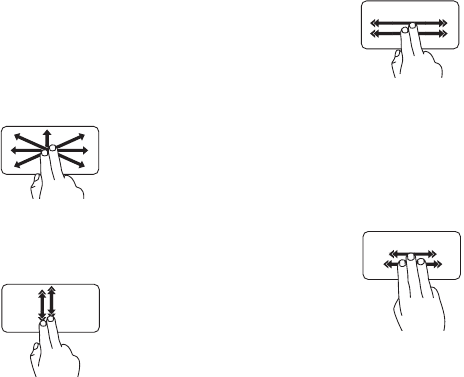
19
Using Your Inspiron™ Mini 10
Touch Pad Gestures
Scroll
Allows you to scroll through content. The scroll
feature includes:
Pan – Allows you to move the focus on the
selected object when the entire object is not
visible.
Move two fingers in the
desired direction to pan scroll
the selected object.
Auto Scroll Vertical – Allows you to scroll up
or down on the active window.
Move two fingers up or down
at a fast pace to activate
vertical auto scrolling.
Tap on the touch pad to stop
auto scrolling.
Auto Scroll Horizontal – Allows you to scroll
left or right on the active window.
Move two fingers to your
left or right at a fast pace
to activate auto scrolling
horizontally.
Tap on the touch pad to stop
auto scrolling.
Flick
Allows you to flip content forward or
backward based on the direction of the flick.
Move three fingers quickly in
the desired direction to flip
content in the active window.
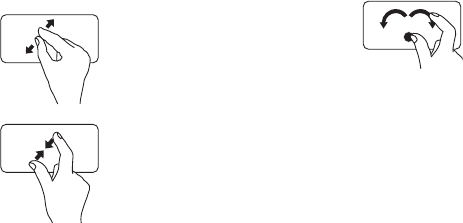
20
Using Your Inspiron™ Mini 10
Zoom
Allows you to increase or decrease the
magnification of the screen content. The zoom
feature includes:
Pinch – Allows you to zoom in or zoom out
by moving two fingers apart or bringing them
closer together on the touch pad.
To zoom in
: Move two fingers
apart to enlarge the view of
the active window.
To zoom out
: Move two fingers
close together to reduce the
view of the active window.
Rotate
Allows you to rotate the active content on the
screen. The rotate feature includes:
Twist – Allows you to rotate active content in
90 degree increments using two fingers where
one finger is anchored and the other rotates.
Keeping the thumb in place,
move the index finger in an
arced direction right or left
to rotate the selected item
90 degrees clockwise or
counterclockwise.
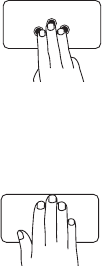
21
Using Your Inspiron™ Mini 10
My Favorites
Allows you to open your favorite applications.
Tap three fingers on the touch
pad. The applications that are
configured in the touch pad
configuration tool launch.
Desktop
Allows you to minimize all open windows so that
the desktop is visible.
Place your hand on the touch
pad in any orientation and
briefly hold in place.
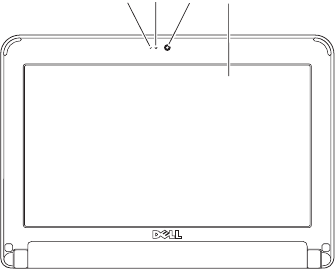
22
Using Your Inspiron™ Mini 10
Display Features
1 3
24
1Microphone – Provides quality sound for
audio chatting and voice recording.
2Camera activity light – Indicates if the
camera is on or off.
3Camera – Built-in camera for video
capture, conferencing, and chat.
4Display – Your display can vary based on
selections you made when purchasing
your computer. For more information about
displays, see the Dell Technology Guide.
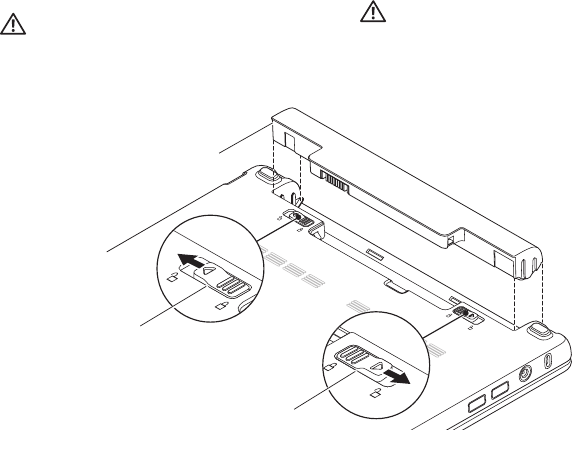
23
Using Your Inspiron™ Mini 10
Removing and Replacing the
Battery
WARNING: Using an incompatible battery
may increase the risk of fire or explosion.
This computer should only use a battery
purchased from Dell. Do not use batteries
from other computers.
WARNING: Before removing the battery,
shut down the computer, and remove
external cables (including the AC adapter).
1
2
3
24
Using Your Inspiron™ Mini 10
To remove the battery:
Shut down the computer and turn it over. 1.
Slide the battery lock latch until it clicks 2.
into place.
Slide the battery release latch to unlock 3.
position.
Pull the battery up and out of the battery bay.4.
To replace the battery, slide it into the bay until
it clicks into place. Then slide the battery lock
latch to the lock position.
1Battery
2Battery release latch
3Battery lock latch

25
Using Your Inspiron™ Mini 10
Software Features
NOTE: For more information about the
features described in this section, see
the Dell Technology Guide on your hard
drive or on the Dell Support website at
support.dell.com.
Productivity and Communication
You can use your computer to create
presentations, brochures, greeting cards, fliers,
and spreadsheets depending on the applications
installed in your computer. Check your purchase
order for software installed on your computer.
After connecting to the Internet, you can access
websites, setup an e-mail account, upload and
download files, and so on.
Entertainment and Multimedia
You can use your computer to watch videos,
play games, listen to music and Internet
radio stations.
Customizing the Desktop in Windows XP
You can customize your desktop to change the
appearance, resolution, wallpaper, screensaver,
and so on by accessing the Display Properties
window.
To access the display properties window:
Right-click an open area of the desktop.1.
Click 2. Properties, to open the Display
Properties window and learn more about
your customization options.
Backing Up Your Data on Windows XP
It is recommended that you periodically back
up files and folders on your computer. To back
up files:
Click 1. Start→ All Programs→ Accessories→
System Tools→ Backup.
Follow the instructions in the 2. Back up Files
wizard.
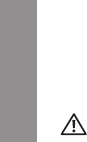
INSPIRON
26
WARNING: Only trained service personnel
should remove the computer cover. See
the
Service Manual
on the Dell Support
website at support.dell.com for advanced
service and troubleshooting instructions.
Network Problems
Wireless Connections
If the wireless network connection is lost —
The wireless router is offline or wireless has
been disabled on the computer.
Check your wireless router to ensure it is •
powered on and connected to your data
source (cable modem or network hub).
Interference may be blocking or interrupting •
your wireless connection. Try moving the
computer closer to your wireless router.
Re-establish your connection to the wireless •
router:
Save and close any open files, and exit a.
any open programs.
Click b. Start→ Internet Explorer→ Connect
to the Internet.
Follow the instructions on the screen c.
to complete the setup.
Wired Connections
If the network connection is lost — The cable
is loose or damaged.
Check the cable to ensure it is plugged in •
and not damaged.
Solving Problems

27
Solving Problems
The link integrity light on the integrated network
connector lets you verify that your connection is
working and provides information on the status:
Green — A good connection exists between •
a 10-Mbps network and the computer.
Orange — A good connection exists between •
a 100-Mbps network and the computer.
Off — The computer is not detecting a •
physical connection to the network.
NOTE: The link integrity light on the
network connector is only for the wired
network cable connection. The link integrity
light does not provide status for wireless
connections.
Power Problems
If the power light is off — The computer is
either turned off or is not receiving power.
If the computer is plugged into a power strip, •
ensure that the power strip is plugged into
an electrical outlet and that the power strip
is turned on. Also bypass power protection
devices, power strips, and power extension
cables to verify that the computer turns on
properly.
Ensure that the electrical outlet is working •
by testing it with another device, such as
a lamp.
Check the AC adapter cable connections. •
If the AC adapter has a light, ensure that the
light on the AC adapter is on.
If the power light is solid white and the
computer is not responding — The display may
not be responding. Press the power button until
the computer turns off and then turn it back on.
If the power light is blinking white — The
computer is in standby mode. Press a key on
the keyboard, move the pointer using the touch
pad or a connected mouse, or press the power
button to resume normal operation.
28
Solving Problems
If the power light is blinking amber — A device
might be malfunctioning or the battery charge
is low.
If the computer is receiving electrical power, •
then a device might be malfunctioning or
incorrectly installed.
If the battery charge is low, connect the •
computer to the AC adapter.
If you encounter interference that hinders
reception on your computer — An unwanted
signal is creating interference by interrupting or
blocking other signals. Some possible causes of
interference are:
Power, keyboard, and mouse extension •
cables.
Too many devices connected to a •
power strip.
Multiple power strips connected to the same •
electrical outlet.
Memory Problems
If you receive an insufficient memory
message —
Save and close any open files and exit any •
open programs you are not using to see if
that resolves the problem.
See the software documentation for •
minimum memory requirements. If
necessary, install additional memory
(See the Service Manual on the Dell Support
website at support.dell.com).
If you experience other memory problems —
Ensure that you are following the memory •
installation guidelines (see the Service
Manual on the Dell Support website at
support.dell.com).
Run the Dell Diagnostics (see “Dell •
Diagnostics” on page 34).
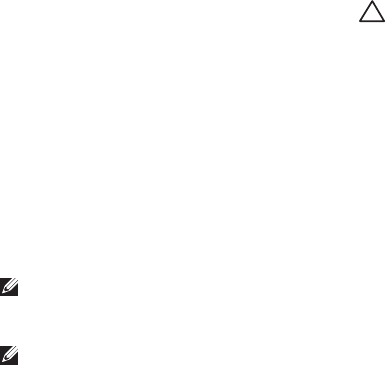
29
Solving Problems
Lockups and Software Problems
If the computer does not start up — Ensure
that the power cable is firmly connected to the
computer and to the electrical outlet.
If a program stops responding — End the program:
Press <Ctrl><Shift><Esc> simultaneously.1.
Click 2. Applications.
Click the program that is no longer 3.
responding
Click 4. End Task.
If a program crashes repeatedly — Check the
software documentation. If necessary, uninstall
and then reinstall the program.
NOTE: Software usually includes installation
instructions in its documentation or on the
media (CD or DVD).
NOTE: Your computer may or may not have
an optical drive. Use an external optical
drive or any external storage device for the
procedures that involve media.
If the computer stops responding or a solid
blue screen appears —
CAUTION: You might lose data if you are
unable to perform an operating system
shutdown.
If you are unable to get a response by pressing
a key on your keyboard or moving your mouse,
press the power button for at least 8 to 10
seconds until the computer turns off and then
restart your computer.
If a program is designed for an earlier
Microsoft® Windows® operating system —
Run the Program Compatibility Wizard. The
Program Compatibility Wizard configures a
program so that it runs in an environment similar
to non-XP operating system environments.
Windows XP
Click 1. Start→ All Programs→ Accessories→
Program Compatibility Wizard.
In the welcome screen, click 2. Next.
30
Solving Problems
Follow the instructions on the screen.3.
If you have other software problems —
Back up your files immediately.•
Use a virus-scanning program to check the •
hard drive or CDs.
Save and close any open files or programs •
and shut down your computer through the
Start menu.
Check the software documentation or •
contact the software manufacturer for
troubleshooting information:
Ensure that the program is compatible –
with the operating system installed on
your computer.
Ensure that your computer meets the –
minimum hardware requirements needed
to run the software. See the software
documentation for information.
Ensure that the program is installed and –
configured properly.
Verify that the device drivers do not –
conflict with the program.
If necessary, uninstall and then reinstall –
the program, Dell Support Center.
Write down any error message that is –
displayed to help in troubleshooting when
Contacting Dell.
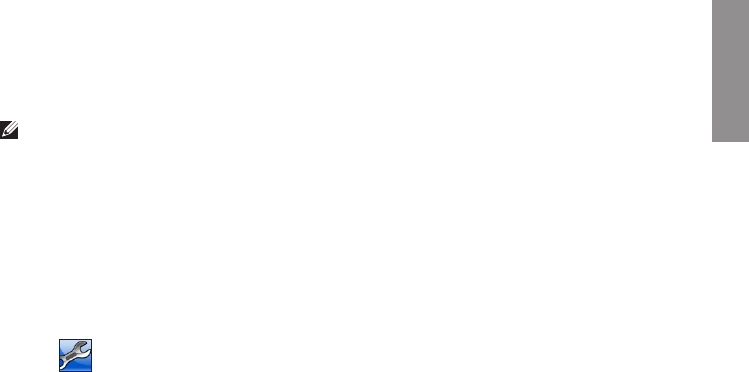
31
INSPIRON
NOTE: The instructions in this section are
for computers with Windows XP operating
system installed.
Dell Support Center
The Dell Support Center helps you find
the service, support, and system-specific
information you need. For more information
about Dell Support Center and available support
tools, click the Services tab at support.dell.com.
Click the icon in the taskbar to run the
application. The home page provides links to
access:
Self Help (Troubleshooting, Security, System •
Performance, Network/Internet, Backup/
Recovery, and Windows operating system)
Alerts (technical support alerts relevant to •
your computer)
Assistance from Dell (Technical Support with •
DellConnect™, Customer Service, Training
and Tutorials, How-To Help with Dell on Call,
and Online Scan with PCCheckUp)
About Your System (System Documentation, •
Warranty Information, System Information,
Upgrades & Accessories)
The top of the Dell Support Center home page
displays your computer’s model number along
with its service tag and express service code.
For more information about the Dell Support
Center, see the
Dell Technology Guide
on your
hard drive or on the Dell Support website at
support.dell.com.
Using Support Tools

32
Using Support Tools
System Messages
If your computer has an issue or error, it may
display a System Message that will help you
identify the cause and action needed to resolve
the issue.
NOTE: If the message you received is not
listed in the following examples, see the
documentation for either the operating
system or the program that was running
when the message appeared. Alternatively
see the
Dell Technology Guide
on your
hard disk or the Dell Support website at
support.dell.com.
Alert! Previous attempts at booting this system
have failed at checkpoint [nnnn]. For help
in resolving this problem, please note this
checkpoint and contact Dell Technical
Support — The computer failed to complete
the boot routine three consecutive times for the
same error (see “Contacting Dell” on page 47
for assistance).
CMOS checksum error — Possible motherboard
failure or RTC battery low. Replace the battery.
(See the Dell Technology Guide on your hard
disk or the Dell Support website at
support.dell.com or see “Contacting Dell” on
page 47 for assistance).
Hard-disk drive (HDD) failure — Possible hard
disk drive failure during POST (see “Contacting
Dell” on page 47 for assistance).
Hard-disk drive (HDD) read failure — Possible
hard disk drive failure during HDD boot test (see
“Contacting Dell” on page 47 for assistance).
Keyboard failure — Keyboard failure or
loose cable.
No boot device available — No bootable
partition on hard disk drive, the hard disk drive
connector is loose, or no bootable device exists.
If the hard drive is your boot device, ensure •
that the connector is connected and that the
drive is installed properly and partitioned as
a boot device.
33
Using Support Tools
Enter system setup and ensure that the boot •
sequence information is correct (see the Dell
Technology Guide on your hard disk or the
Dell Support website at support.dell.com).
No timer tick interrupt — A chip on the system
board might be malfunctioning or motherboard
failure (see “Contacting Dell” on page 47 for
assistance).
USB over current error — Disconnect the USB
device. Your USB device needs more power for
it to function properly. Use an external power
source to connect the USB device, or if your
device has two USB cables, connect both of them.
NOTICE - Hard Drive SELF MONITORING
SYSTEM has reported that a parameter has
exceeded its normal operating range. Dell
recommends that you back up your data
regularly. A parameter out of range may or may
not indicate a potential hard drive problem —
S.M.A.R.T error, possible hard disk drive failure.
This feature can be enabled or disabled in the
BIOS setup (see “Contacting Dell” on page 47
for assistance).
Hardware Troubleshooter
If a device is either not detected during
the operating system setup or is detected
but incorrectly configured, you can use the
Hardware Troubleshooter to resolve the
incompatibility.
To start the Hardware Troubleshooter:
Click 1. Start→ Help and Support.
Type 2. hardware troubleshooter in
the search field and press <Enter> to start
the search.
In the search results, select the option that 3.
best describes the problem and follow the
remaining troubleshooting steps.
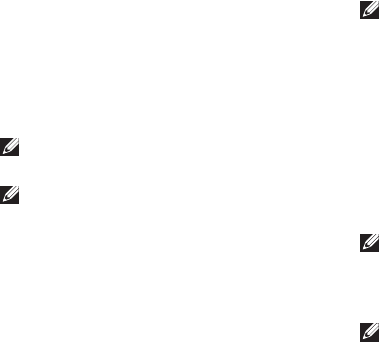
34
Using Support Tools
Dell Diagnostics
If you experience a problem with your
computer, perform the checks in “Lockups
and Software Problems” on page 29 and run
the Dell Diagnostics before you contact Dell
(see “Contacting Dell” on page 47) for technical
assistance.
It is recommended that you print these
procedures before you begin.
NOTE: Dell Diagnostics works only on
Dell computers.
NOTE: The
Drivers and Utilities
media
is optional and may not ship with your
computer.
To review your computer’s configuration
information, and ensure that the device that
you want to test displays in the system setup
program and is active. See the System Setup
section in the Dell Technology Guide.
Start the Dell Diagnostics from your hard drive
or from the
Drivers and Utilities
media.
Starting Dell Diagnostics From Your Hard Drive
The Dell Diagnostics is located on a hidden
diagnostic utility partition on your hard drive.
NOTE: If your computer cannot display a
screen image, see “Contacting Dell” on
page 47.
Ensure that the computer is connected to an 1.
electrical outlet that is known to be working
properly.
Turn on (or restart) your computer.2.
When the DELL3. ™ logo appears, press <F12>
immediately. Select Diagnostics from the
boot menu and press <Enter>.
NOTE: If you wait too long and the operating
system logo appears, continue to wait until
you see the Microsoft® Windows® desktop;
then, shut down your computer and try again.
NOTE: If you see a message stating that no
diagnostics utility partition has been found,
run the Dell Diagnostics from the
Drivers
and Utilities
media.
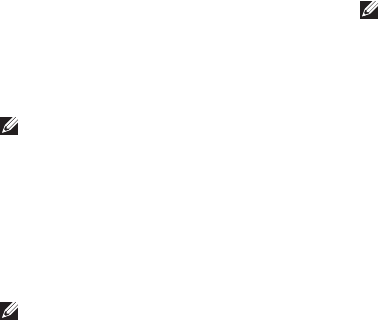
35
Using Support Tools
Press any key to start the Dell Diagnostics 4.
from the diagnostics utility partition on your
hard drive.
Starting Dell Diagnostics From the Drivers and
Utilities Media
NOTE: Your computer may or may not have
an optical drive. Use an external optical
drive or any external storage device for the
procedures that involves media.
Insert the1.
Drivers and Utilities
media.
Shut down and restart the computer. 2.
When the DELL logo appears, press <F2>
immediately.
NOTE: If you wait too long and the
operating system logo appears, continue to
wait until you see the Microsoft® Windows®
desktop; then, shut down your computer
and try again.
NOTE: The next steps change the boot
sequence for one time only. On the next
start-up, the computer boots according to
the devices specified in the system setup
program.
When the boot device list appears, highlight 3.
CD/DVD/CD-RW and press <Enter>.
Select the 4. Boot from CD-ROM option from
the menu that appears and press <Enter>.
Type 1 to start the CD menu and press 5.
<Enter> to proceed.
Select 6. Run the 32 Bit Dell Diagnostics from
the numbered list. If multiple versions are
listed, select the version appropriate for your
computer.
When the Dell Diagnostics 7. Main Menu
appears, select the test you want to run.
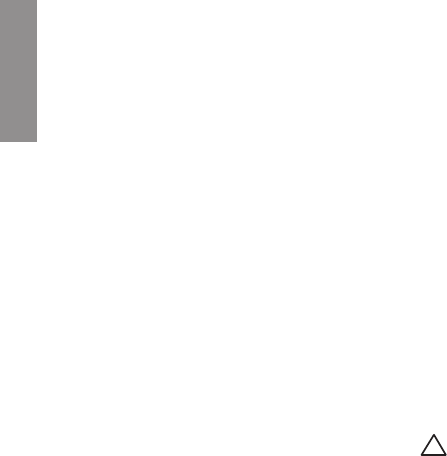
INSPIRON
36
You can restore your operating system in the
following ways:
System • Restore returns your computer to an
earlier operating state without affecting data
files. Use System Restore as the first solution
for restoring your operating system and
preserving data files.
Dell • Factory Image Restore returns your hard
drive to the operating state it was in when
you purchased the computer. This procedure
permanently deletes all data on the hard
drive and removes any programs installed
after you received the computer. Use Dell
Factory Image Restore only if System
Restore did not resolve your operating
system problem.
If you received an Operating System disc •
with your computer, you can use it to restore
your operating system. However, using the
Operating System disc also deletes all data
on the hard drive. Use the disc only if System
Restore did not resolve your operating
system problem.
System Restore
The Windows operating systems provide
a System Restore option which allows
you to return your computer to an earlier
operating state (without affecting data files)
if changes to the hardware, software, or other
system settings have left the computer in an
undesirable operating state. Any changes that
System Restore makes to your computer are
completely reversible.
CAUTION: Make regular backups of your
data files. System Restore does not monitor
your data files or recover them.
Restoring Your Operating System

37
Restoring Your Operating System
NOTE: The procedures in this document
were written for the Windows default view,
so they may not apply if you set your Dell™
computer to the Windows Classic view.
Starting System Restore in Windows XP
Click 1. Start→ All Programs→ Accessories→
System Tools→ System Restore.
In the welcome screen, click 2. Next.
Follow the instructions on the screen.3.
Undoing the Last System Restore in
Windows XP
NOTE: Before you undo the last system
restore, save and close all open files and
exit any open programs. Do not alter, open,
or delete any files or programs until the
system restoration is complete.
Click 1. Start→ All Programs→ Accessories→
System Tools→ System Restore.
In the welcome screen, click 2. Undo my last
restoration and then click Next.
Follow the instructions on the screen.3.
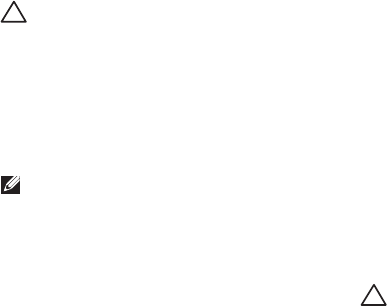
38
Restoring Your Operating System
Using Dell™ PC Restore in
Windows XP
CAUTION: Using Dell PC Restore
permanently deletes all data on the
hard drive and removes any programs or
drivers installed after you received your
computer. If possible, back up the data
before using these options. Use PC Restore
only if System Restore did not resolve your
operating system problem.
NOTE: Dell PC Restore by Symantec and
Dell Factory Image Restore may not be
available in certain countries or on certain
computers.
Use Dell PC Restore only as the last method to
restore your operating system. These options
restore your hard drive to the operating state
it was in when you purchased the computer.
Any programs or files added since you received
your computer—including data files—are
permanently deleted from the hard drive.
Data files include documents, spreadsheets,
e-mail messages, digital photos, music files, and
so on. If possible, back up all data before using
PC Restore.
Using PC Restore:
Turn on the computer.1.
During the boot process, a blue bar with
www.dell.com appears at the top of the
screen.
Immediately upon seeing the blue bar, press 2.
<Ctrl><F11>. If you wait too long and the
operating system logo appears, continue to
wait until you see the Microsoft® Windows®
desktop; then, shut down your computer and
try again.
CAUTION: If you do not want to proceed
with PC Restore, click Reboot.
Click 3. Restore and click Confirm.
The restore process takes approximately 6 to
10 minutes to complete.

39
Restoring Your Operating System
When prompted, click 4. Finish to reboot the
computer.
NOTE: Do not manually shut down the
computer. Click Finish and let the computer
completely reboot.
When prompted, click 5. Yes.
The computer restarts. Because the
computer is restored to its original operating
state, the screens that appear, such as
the End User License Agreement, are the
same ones that appeared the first time the
computer was turned on.
Click 6. Next.
The System Restore screen appears and the
computer restarts.
After the computer restarts, click OK.
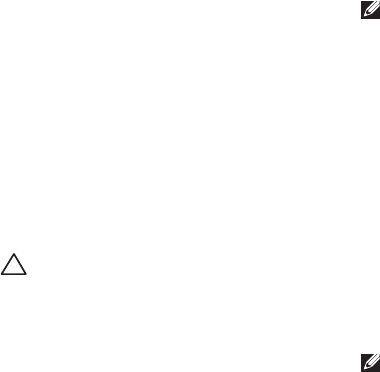
40
Restoring Your Operating System
Operating System Reinstallation
Before You Begin
If you are considering reinstalling the Windows
operating system to correct a problem with a
newly installed driver, first try using Windows
Device Driver Rollback. If Device Driver
Rollback does not resolve the problem, then use
System Restore to return your operating system
to the operating state it was in before you
installed the new device driver. See “System
Restore” on page 36.
CAUTION: Before performing the
installation, back up all data files on your
primary hard drive. For conventional hard
drive configurations, the primary hard drive
is the first drive detected by the computer.
To reinstall Windows, you need the following
items:
Dell•
Operating System
disc
Dell•
Drivers and Utilities
disc
NOTE: The Dell
Drivers and Utilities
disc
contains drivers that were installed during
the assembly of the computer. Use the
Dell
Drivers and Utilities
disc to load any
required drivers. Depending on the region
from which you ordered your computer,
or whether you requested the media, the
Dell
Drivers and Utilities
disc and
Operating
System
disc may not ship with your
computer.
Reinstalling Windows
The reinstallation process can take 1 to 2 hours
to complete. After you reinstall the operating
system, you must also reinstall the device
drivers, virus protection program, and other
software.
NOTE: Your computer may or may not have
an optical drive. Use an external optical
drive or any external storage device for the
procedures that involve media.
Save and close any open files and exit any 1.
open programs.

41
Restoring Your Operating System
Insert the 2.
Operating System
disc.
Click 3. Exit if the Install Windows message
appears.
Restart the computer.4.
When the DELL logo appears, press <F2> 5.
immediately.
NOTE: If you wait too long and the
operating system logo appears, continue to
wait until you see the Microsoft® Windows®
desktop; then, shut down your computer
and try again.
NOTE: The next steps change the boot
sequence for one time only. On the next
start-up, the computer boots according to
the devices specified in the system setup
program.
When the boot device list appears, highlight 6.
CD/DVD/CD-RW Drive and press <Enter>.
Press any key to 7. Boot from CD-ROM.
Follow the instructions on the screen to
complete the installation.
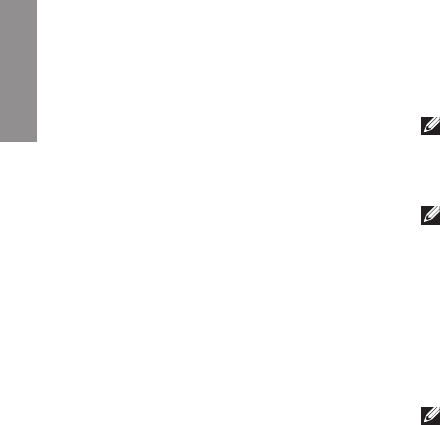
INSPIRON
42
If you experience a problem with your computer,
you can complete the following steps to
diagnose and troubleshoot the problem:
See “Solving Problems” on page 1. 26 for
information and procedures that pertain to
the problem your computer is experiencing.
See “Dell Diagnostics” on page 2. 34 for
procedures on how to run Dell Diagnostics.
Fill out the “Diagnostic Checklist” on 3.
page 46.
Use Dell’s extensive suite of online services 4.
available at Dell Support (support.dell.com)
for help with installation and troubleshooting
procedures. See “Online Services” on
page 43 for a more extensive list of Dell
Support online.
If the preceding steps have not resolved the 5.
problem, see “Before You Call” on page 46
and then “Contacting Dell” on page 47.
NOTE: Call Dell Support from a telephone
near or at the computer so that the support
staff can assist you with any necessary
procedures.
NOTE: Dell’s Express Service Code system
may not be available in all countries.
When prompted by Dell’s automated telephone
system, enter your Express Service Code to
route the call directly to the proper support
personnel. If you do not have an Express
Service Code, open the Dell Accessories folder,
double-click the Express Service Code icon, and
follow the directions.
NOTE: Some of the services mentioned
below are not always available in all
locations outside the continental U.S.
Call your local Dell representative for
information on availability.
Getting Help
43
Getting Help
Technical Support and Customer
Service
Dell’s support service is available to answer
your questions about Dell hardware. Our
support staff use computer-based diagnostics to
provide fast, accurate answers.
To contact Dell’s support service, see “Before
You Call” on page 46 and then see the contact
information for your region or go to support.dell.com.
Online Services
You can learn about Dell products and services
on the following websites:
www.dell.com•
www.dell.com/ap• (Asian/Pacific countries
only)
www.dell.com/jp• (Japan only)
www.euro.dell.com• (Europe only)
www.dell.com/la• (Latin American and
Caribbean countries)
www.dell.ca• (Canada only)
You can access Dell Support through the
following websites and e-mail addresses:
Dell Support websites
support.dell.com•
support.jp.dell.com• (Japan only)
support.euro.dell.com• (Europe only)
Dell Support e-mail addresses
mobile_support@us.dell.com•
support@us.dell.com•
la-techsupport@dell.com• (Latin America and
Caribbean countries only)
apsupport@dell.com• (Asian/Pacific
countries only)
Dell Marketing and Sales e-mail addresses
apmarketing@dell.com• (Asian/Pacific
countries only)
sales_canada@dell.com• (Canada only)
44
Getting Help
Anonymous file transfer protocol (FTP)
ftp.dell.com•
Log in as user: anonymous, and use your
e-mail address as your password.
Automated Order-Status Service
To check on the status of any Dell products that
you have ordered, you can go to
support.dell.com, or you can call the automated
order-status service. A recording prompts you
for the information needed to locate and report
on your order. For the telephone number to call
your region, see “Contacting Dell” on page 47
for problems with your order.
If you have a problem with your order, such as
missing parts, wrong parts, or incorrect billing,
contact Dell for customer assistance. Have your
invoice or packing slip handy when you call. For
the telephone number to call for your region,
see “Contacting Dell” on page 47.
Product Information
If you need information about additional
products available from Dell, or if you would like
to place an order, visit the Dell website at
www.dell.com. For the telephone number to call
for your region or to speak to a sales specialist,
see “Contacting Dell” on page 47.
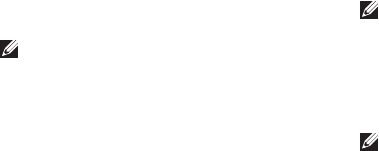
45
Getting Help
Returning Items for Repair Under
Warranty or for Credit
Prepare all items being returned, whether for
repair or credit, as follows:
Call Dell to obtain a Return Material 1.
Authorization Number, and write it clearly
and prominently on the outside of the box.
NOTE: For the telephone number to call
for your region, see “Contacting Dell” on
page 47.
Include a copy of the invoice and a letter 2.
describing the reason for the return.
Include a copy of the Diagnostics Checklist 3.
(see Dell Diagnostics” on page 34),
indicating the tests that you have run and
any error messages reported by the Dell
Diagnostics (see Dell Diagnostics” on
page 34).
Include any accessories that belong with 4.
the item(s) being returned (power cables,
software, guides, and so on) if the return is
for credit.
Pack the equipment to be returned in the 5.
original (or equivalent) packing materials.
NOTE: You are responsible for paying
shipping expenses. You are also
responsible for insuring any product
returned, and you assume the risk of loss
during shipment to Dell. Collect On Delivery
(C.O.D.) packages are not accepted.
NOTE: Returns that are missing any of the
preceding requirements will be refused at
Dell’s receiving dock and returned to you.

46
Getting Help
Before You Call
NOTE: Have your Express Service Code
ready when you call. The code helps Dell’s
automated-support telephone system direct
your call more efficiently. You may also be
asked for your Service Tag (located on the
back or bottom of your computer).
Remember to fill out the following Diagnostics
Checklist. If possible, turn on your computer
before you call Dell for assistance and call from
a telephone at or near the computer. You may be
asked to type some commands at the keyboard,
relay detailed information during operations, or
try other troubleshooting steps possible only at
the computer itself. Ensure that the computer
documentation is available.
Diagnostic Checklist
Name:•
Date:•
Address:•
Phone number:•
Service Tag (bar code on the back or bottom •
of the computer):
Express Service Code:•
Return Material Authorization Number •
(if provided by Dell support technician):
Operating system and version:•
Devices:•
Expansion cards:•
Are you connected to a network? Yes /No•
Network, version, and network adapter:•
Programs and versions:•

47
Getting Help
See your operating system documentation
to determine the contents of the computer’s
start-up files. If the computer is connected to
a printer, print each file. Otherwise, record the
contents of each file before calling Dell.
Error message, beep code, or diagnostic •
code:
Description of problem and troubleshooting •
procedures you performed:
Contacting Dell
For customers in the United States, call
800-WWW-DELL (800-999-3355).
NOTE: If you do not have an active
Internet connection, you can find contact
information on your purchase invoice,
packing slip, bill, or Dell product catalog.
Dell provides several online and telephone-
based support and service options. Availability
varies by country and product, and some
services may not be available in your area.
To contact Dell for sales, technical support, or
customer service issues:
Visit 1. support.dell.com.
Verify your country or region in the 2. Choose
A Country/Region drop-down menu at the
bottom of the page.
Click 3. Contact Us on the left side of the page.
Select the appropriate service or support link 4.
based on your need.
Choose the method of contacting Dell that is 5.
convenient for you.
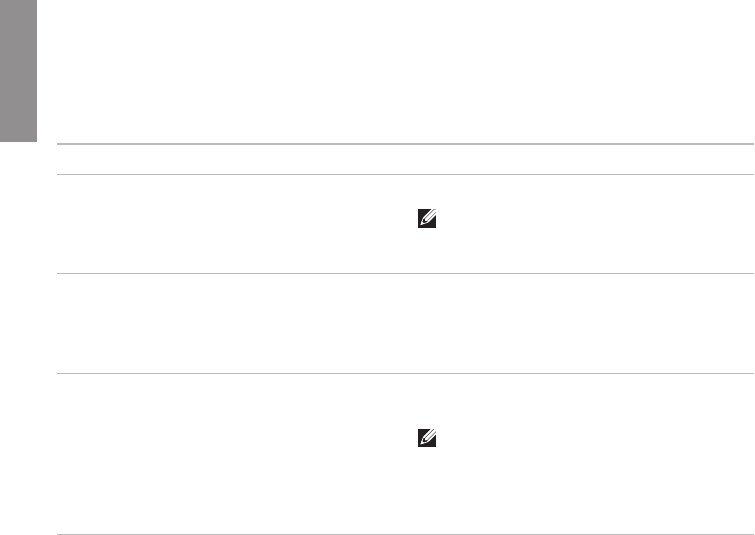
INSPIRON
48
Finding More Information and Resources
If you need to: See:
reinstall your operating system. the Operating System media.
run a diagnostic program for your computer,
reinstall desktop system software, or update
drivers for your computer, and readme files.
the
Drivers and Utilities
media.
NOTE: Drivers and documentation updates
can be found on the Dell™ Support website
at support.dell.com.
learn more about your operating system,
maintaining peripherals, RAID, Internet,
Bluetooth®, networking, and e-mail.
the Dell Technology Guide installed on your
hard drive.
upgrade your computer with new or additional
memory, or a new hard drive.
reinstall or replace a worn or defective part.
the Service Manual on the Dell Support website
at support.dell.com
NOTE: In some countries, opening and
replacing parts of your computer may void
your warranty. Check your warranty and
return policies before working inside your
computer.
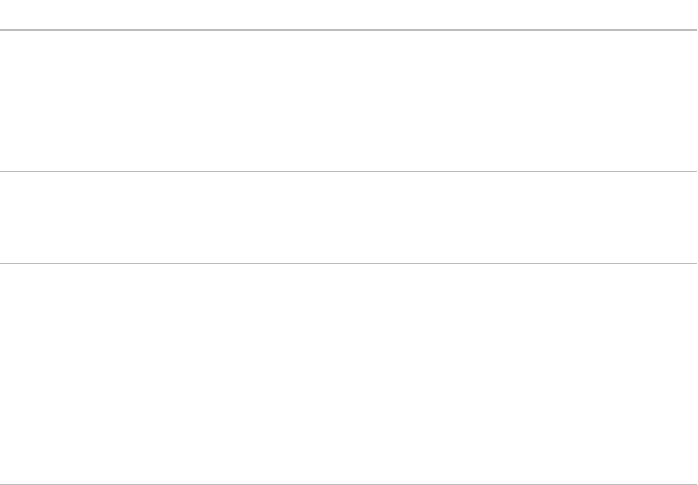
49
Finding More Information and Resources
If you need to: See:
find safety best practices information for your
computer
review Warranty information, Terms and
Conditions (U.S. only), Safety instructions,
Regulatory information, Ergonomics
information, and End User License Agreement.
the safety and regulatory documents that
shipped with your computer and also see the
Regulatory Compliance Homepage at
www.dell.com/regulatory_compliance.
find your Service tag/Express Service Code—
You must use the service tag to identify your
computer on support.dell.com or to contact
technical support.
the back or bottom of your computer.
find drivers and downloads.
access technical support and product help.
check on your order status for new purchases.
find solutions and answers to common
questions.
locate information for last-minute updates
about technical changes to your computer or
advanced technical-reference material for
technicians or experienced users.
the Dell™ Support website at
support.dell.com.
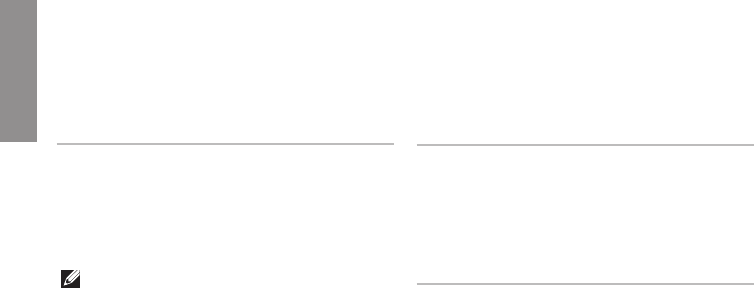
INSPIRON
50
Specifications
System model
Inspiron Mini 10
This section provides information that you may
need when setting up, updating drivers for, and
upgrading your computer.
NOTE: Offerings may vary by region.
For more information regarding the
configuration of your computer, click
Start→ Help and Support and select the
option to view information about your
computer.
Processor
Type Intel® Atom™ N270
L2 Cache 512 KB
External bus frequency 533 MHz
Memory
Connectors two
internally-accessible
SO-DIMM sockets
Capacities 512 MB and 1 GB
Memory type DDR2-800 (Run @
DDR2-533 MHz)
Memory
configuration
possible
512 MB, 1 GB
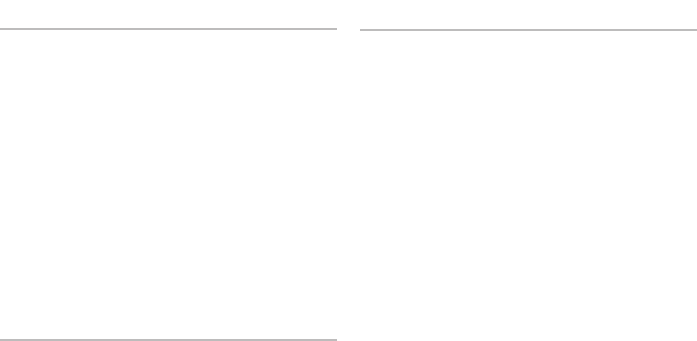
51
Specications
Computer information
System Chipset Intel 945GSE UMA
Data bus width 64 bits
DRAM bus width single channel
64-bit buses
Processor address
bus width
32 bits
Flash EEPROM 1 MB
PCI Bus 32 bits
Internal storage
Type Capacity
2.5’’ HDD SATA 120 GB or 160 GB @
5400 rpm
2.5’’ SSD (Solid-state
drive) MLC
8 GB or 16 GB
Communications
Modem (optional)
type
External V.92 56K
USB Modem
Modem interface Universal Serial Bus
(USB)
Network adapter 10/100 Ethernet LAN
on system board
Wireless internal WLAN
(Mini-Card) with
WiFi bgn, Bluetooth®
wireless technology
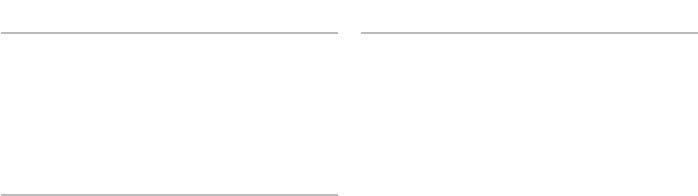
52
Specications
Video
video controller Intel 945GSE UMA
video memory 8 MB system
memory (shared)
LCD interface LVDS
Audio
Audio type 2 channel High
Definition Audio
Audio controller Realtek ALC268
Stereo conversion 24-bit (analog-to-
digital and digital-to-
analog)
Internal Interface Intel High Definition
Audio
Audio
External Interface microphone-in
connector, stereo
headphones/
speakers connector,
digital MIC with
camera module
Speaker two 1.0 watt
speakers
Internal speaker
amplifier
1 watt per channel
Volume controls software program
controlled

53
Specications
Ports and connectors
Audio microphone connector,
one stereo headphones/
speakers connector, digital
MIC with camera module
Mini-Card one full size Mini Card slot
and one half size Mini
Card slot, the half size slot
supports dual interface and
the full size slots support
USB only
Network
adapter
RJ45 port
USB two 4-pin USB
2.0-compliant connectors
one 4-pin power USB
2.0-compliant connector
Video 15-hole connector
Display
Type (TrueLife) 10.1 inch WSVGA
Dimensions:
Height 222.72 mm (8.76 in)
Width 125.28 mm (4.93 in)
Diagonal 255.52 mm (10.06 in)
Maximum resolution 1024 x 576
Refresh rate 60 Hz
Operating angle 0° (closed) to 135°
Luminance 162 min.
180 typ. cd/m²
(5 point avg)
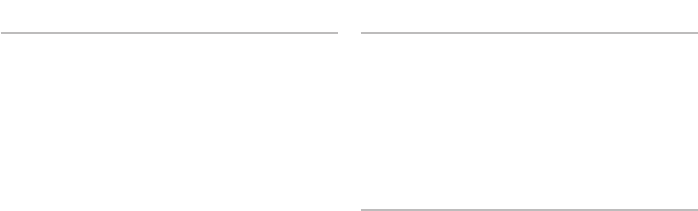
54
Specications
Display
Viewing Angles:
Horizontal ±40° (CR ≥ 10) typ.
WSVGA AG
Vertical +10° - +30°
(CR ≥ 10) typ. WSVGA
Pixel pitch 0.2175 x 0.2175 mm
Controls brightness can be
controlled through
keyboard shortcuts
(see
Dell Technology
Guide
for more
information)
Camera
Pixel 1.3 megapixel
Video resolution 320 x 240 ~1280 x 1024
(640 x 480 at 30 fps)
Diagonal viewing
angle
66°
Touch pad
X/Y position
resolution (graphics
table mode)
240 cpi
Size:
Width 78.5 mm (3.09 inches)
sensor-active area
Height 38 mm (1.49 inches)
rectangle
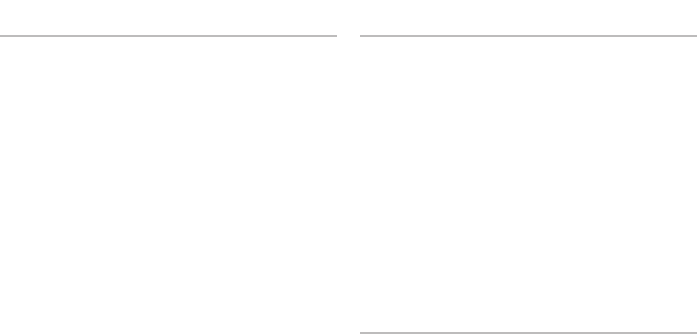
55
Specications
Battery
Type 3-cell/6-cell lithium ion
Depth 23.1 mm (0.91 inches)
(3-cell)
45.62 mm (1.80 inches)
(6-cell)
Height 39.04 mm (1.54 in)
(3-cell)
45.7 mm (1.8 in)
(6-cell)
Width 204.14 mm (8.04 in)
(3-cell)
214.0 mm (8.42 in)
(6-cell)
Weight 0.165 kg (0.36 lb)
(3-cell)
0.350 kg (0.77 lb)
(6-cell)
Battery
Voltage 11.1 VDC (3/6-cell)
Charge time (approximate)
:
Computer off 3.0 hours (3-cell)
4.0 hours (6-cell)
Operating 0° to 35°C (32° to 95°F)
Storage –40° to 65°C (–40° to
149°F)
Coin-cell battery CR-2032
AC adapter
Input voltage 100–240 VAC
Input current
(maximum)
0.8A
Input frequency 50–60 Hz

56
Specications
AC adapter
Output power 30 W
Output current 1.58 A (continuous)
Rated output voltage 19.0 VDC
Dimensions:
30 W APD
Height 63.2 mm (2.5 inches)
Width 34.0 mm (1.34 inches)
Depth 85.0 mm (3.35 inches)
Weight (with cables) 0.19 kg (0.42 lb)
AC adapter
30 W PI
Height 62.0 mm (2.44 inches)
Width 38.9 mm (1.53 inches)
Depth 78.0 mm (3.07 inches)
Weight (with cables) 0.185 kg (0.41 lb)
30 W Delta
Height 59.2 mm (2.33 inches)
Width 34.0 mm (1.34 inches)
Depth 85.0 mm (3.35 inches)
Weight (with cables) 0.205 kg (0.45 lb)

57
Specications
Physical
Height 25.0 mm to 28.0 mm (0.98
in to 1.10 inches)
Width 261 mm (10.27 inches)
Depth 182 mm (7.16 inches)
Weight (with 3-cell
battery):
Configurable to
less than
1.30 kg (2.86 lb)
Computer environment
Temperature range:
Operating 0° to 35°C (32° to
95°F)
Storage –20° to 65°C (–4° to
149°F)
Relative humidity (maximum):
Operating 10% to 90%
(noncondensing)
Storage 5% to 90%
(noncondensing)
Maximum vibration (using a random-vibration
spectrum that simulates user environment):
Operating 0.66 GRMS
Storage 1.3 GRMS

58
Specications
Computer environment
Maximum shock (measured with hard drive
in head-parked position and a 2-ms half-sine
pulse):
Operating 110 G
Storage 160 G
59
Specications
INSPIRON
60
A
AC adapter
size and weight 56
airflow, allowing 5
B
backups
creating 25
C
calling Dell 46
chipset 51
computer, setting up 5
connect(ing)
to the Internet 10
Contacting Dell online 47
customer service 43
D
damage, avoiding 5
Dell Factory Image Restore 36
Dell Support Center 31
Dell support website 49
Dell Technology Guide
for further information 48
Diagnostic Checklist 46
drivers and downloads 49
E
e-mail addresses
for technical support 43
expansion bus 51
F
finding more information 48
Index
61
Index
FTP login, anonymous 44
H
hardware problems
diagnosing 33
Hardware Troubleshooter 33
help
getting assistance and support 42
I
Internet connection 10
ISP
Internet Service Provider 10
M
memory problems
solving 28
memory support 50
Microsoft® Windows® XP
setup 9
N
network connection
fixing 26
network speed
testing 26
O
order status 44
P
power problems, solving 27
power strips, using 6
problems, solving 26
processor 50
products
information and purchasing 44
62
Index
R
reinstalling Windows 36
resources, finding more 48
S
setup, before you begin 5
shipping products
for return or repair 45
software features 25
software problems 29
solving problems 26
specifications 50
support e-mail addresses 43
support sites
worldwide 43
System Messages 32
system reinstall options 36
System Restore 36
T
technical support 43
V
ventilation, ensuring 5
W
warranty returns 45
Windows, reinstalling 36
Windows XP 29
wired network
network cable, connecting 7
wireless network connection 26
63
Index
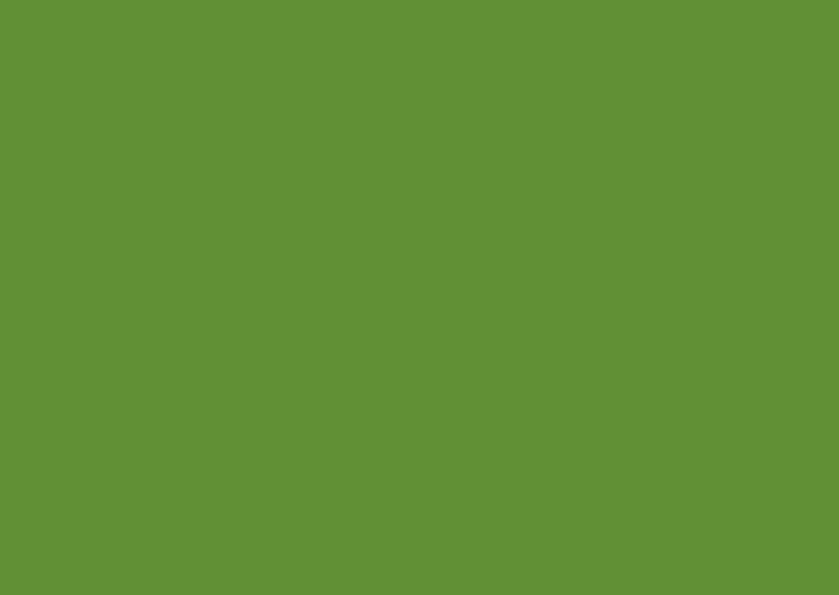
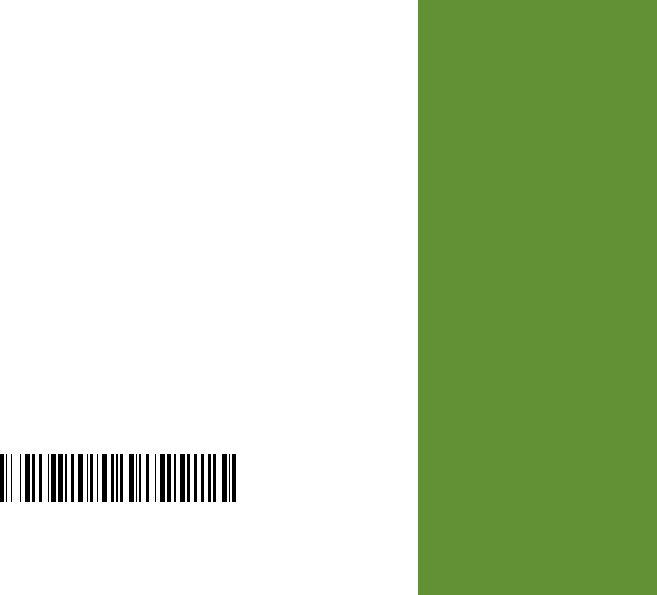
Printed in China.
Printed on recycled paper.
0R891KA00
www.dell.com | support.dell.com