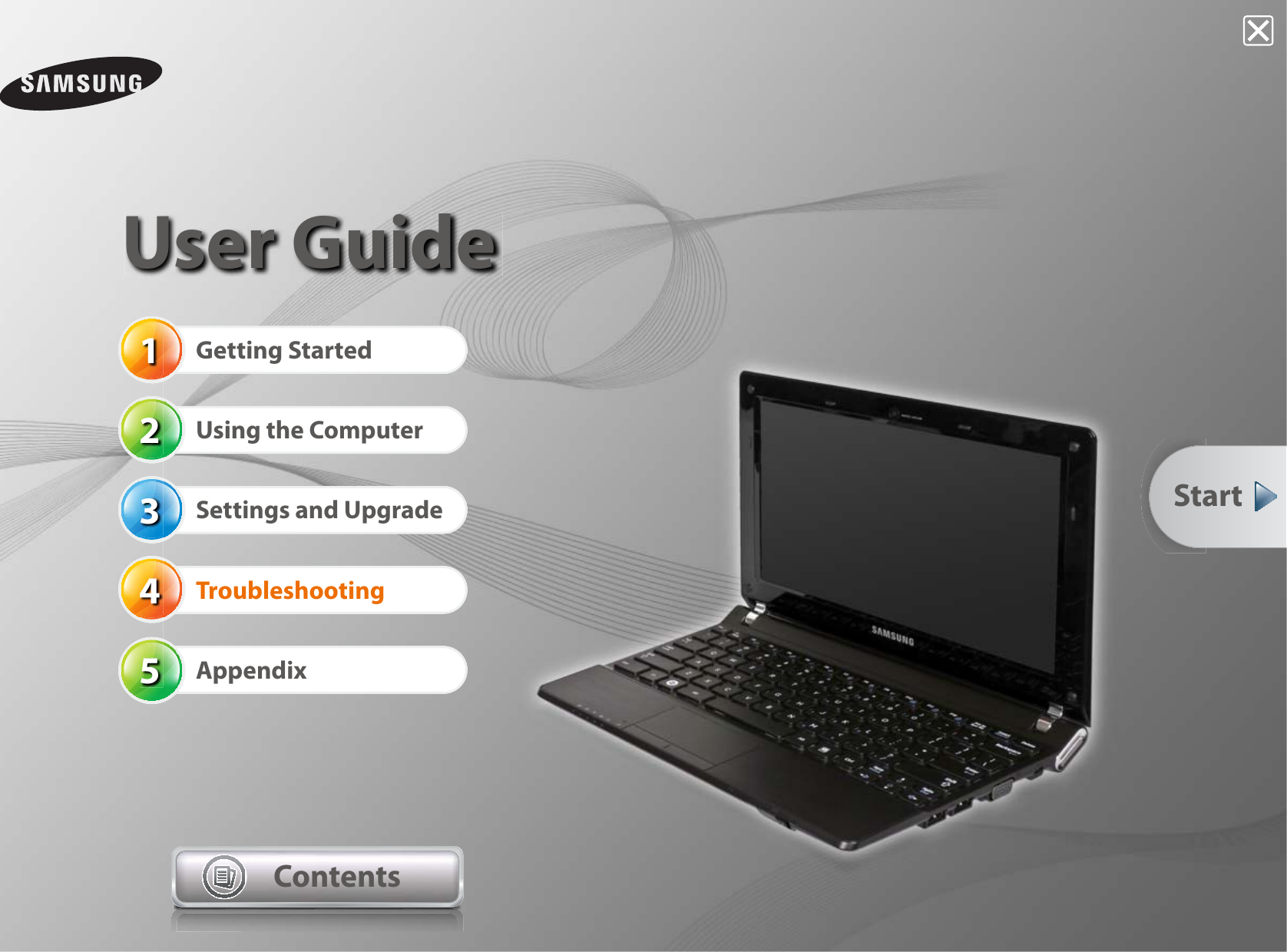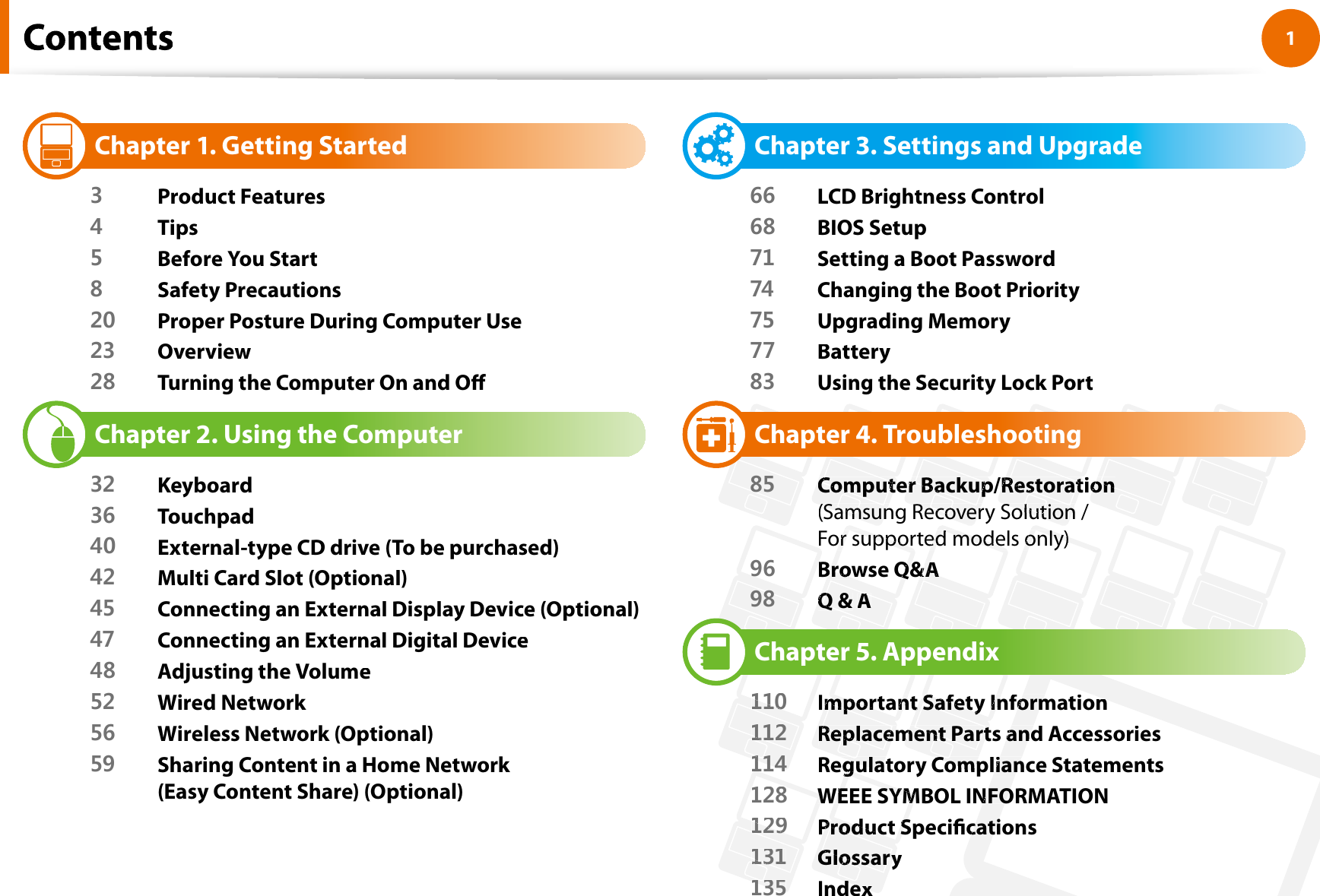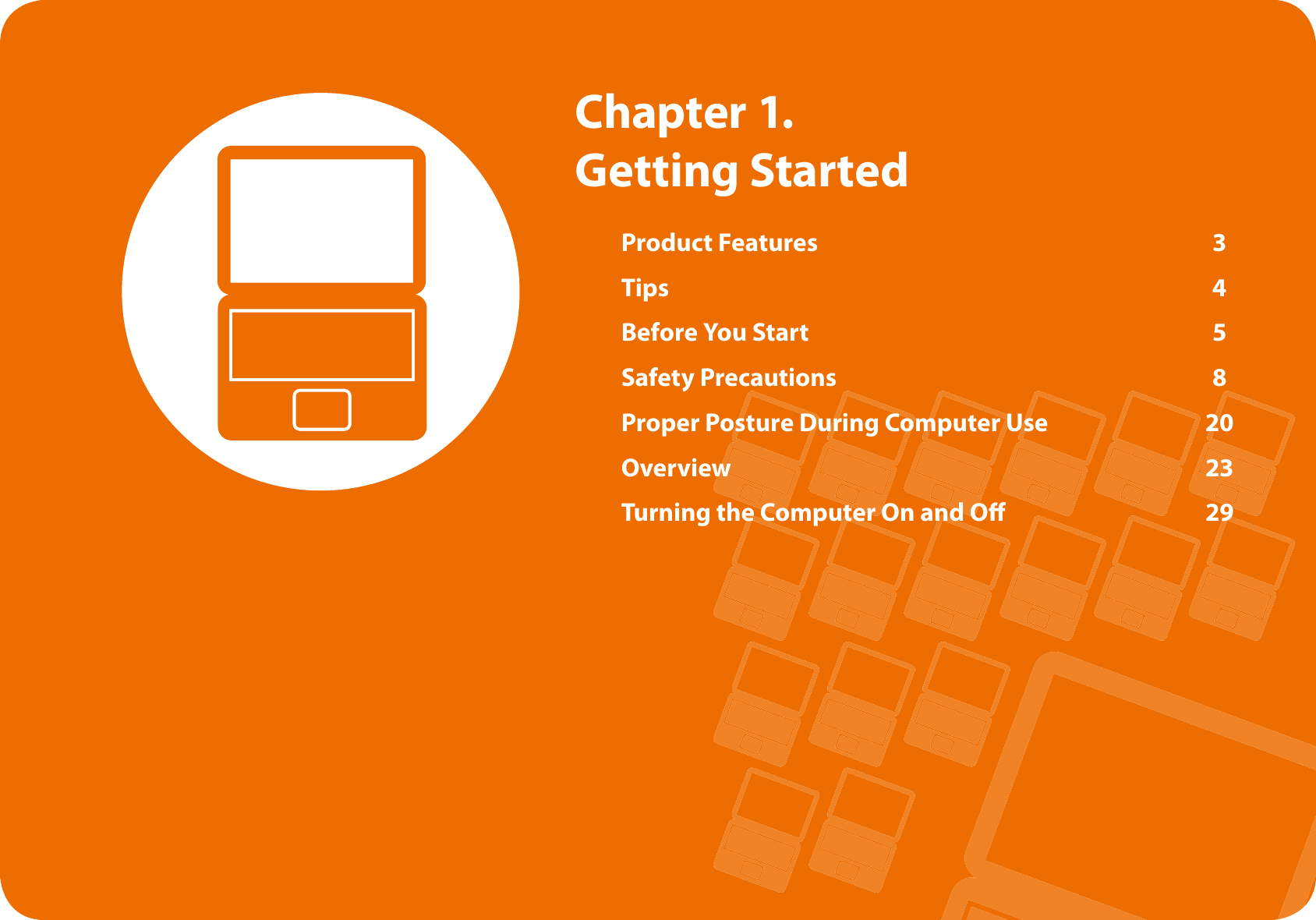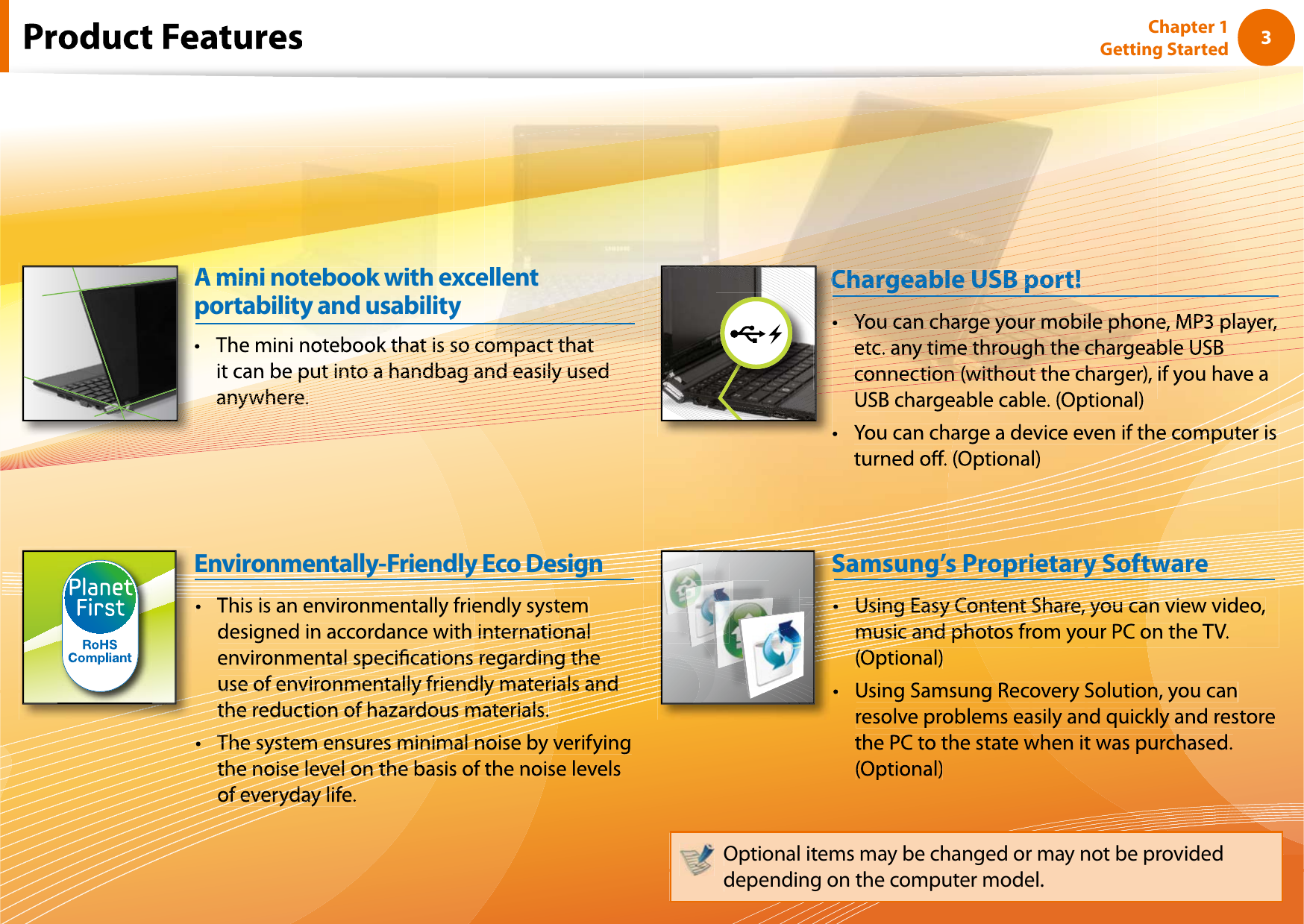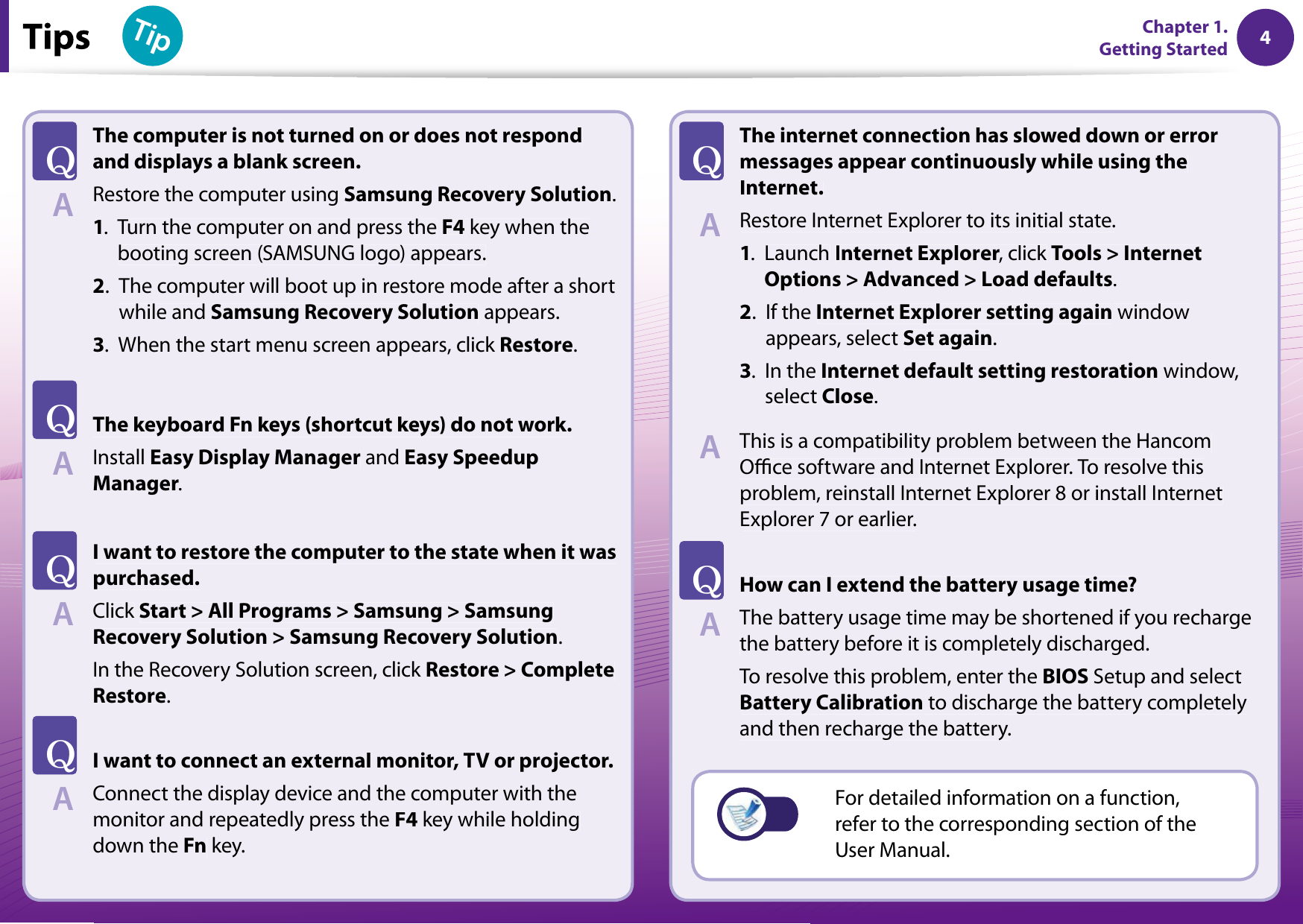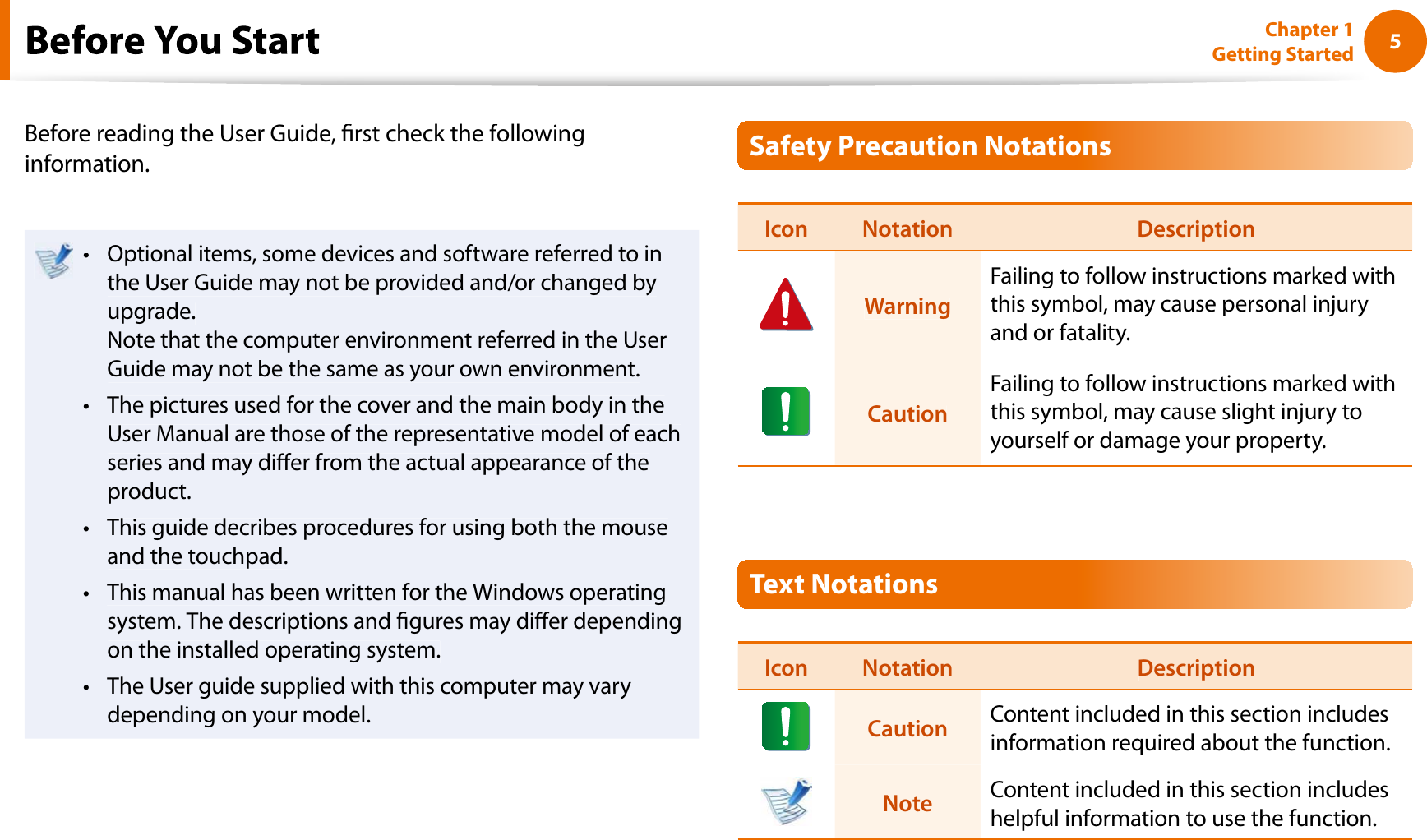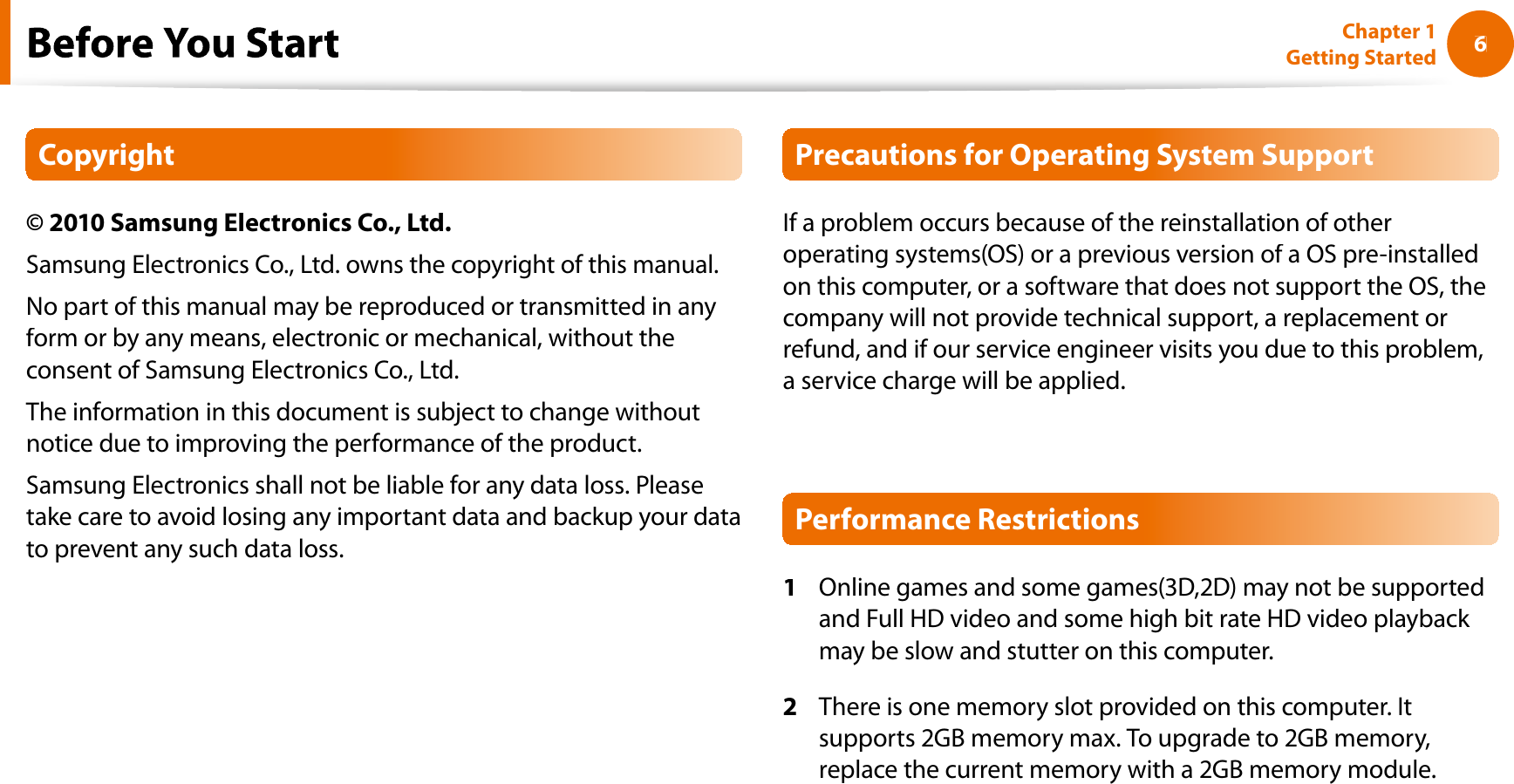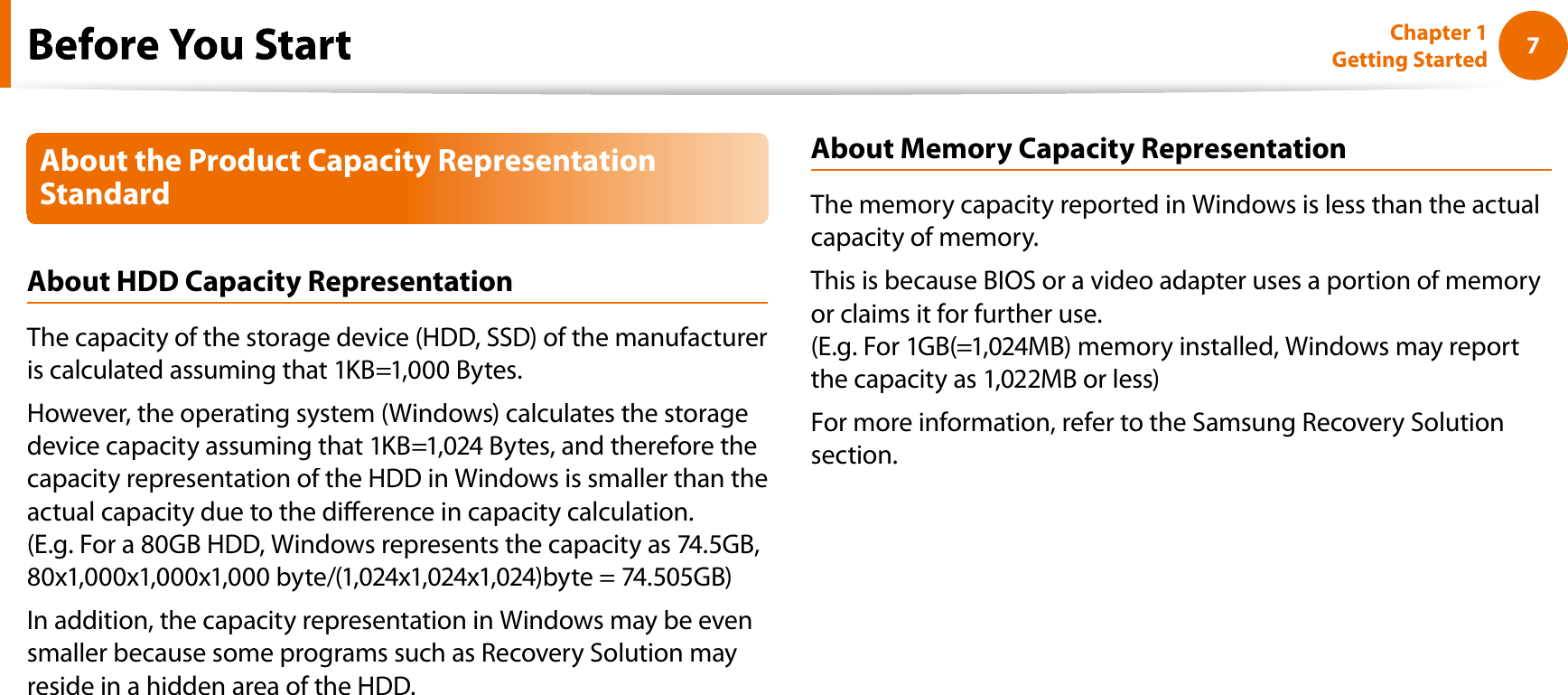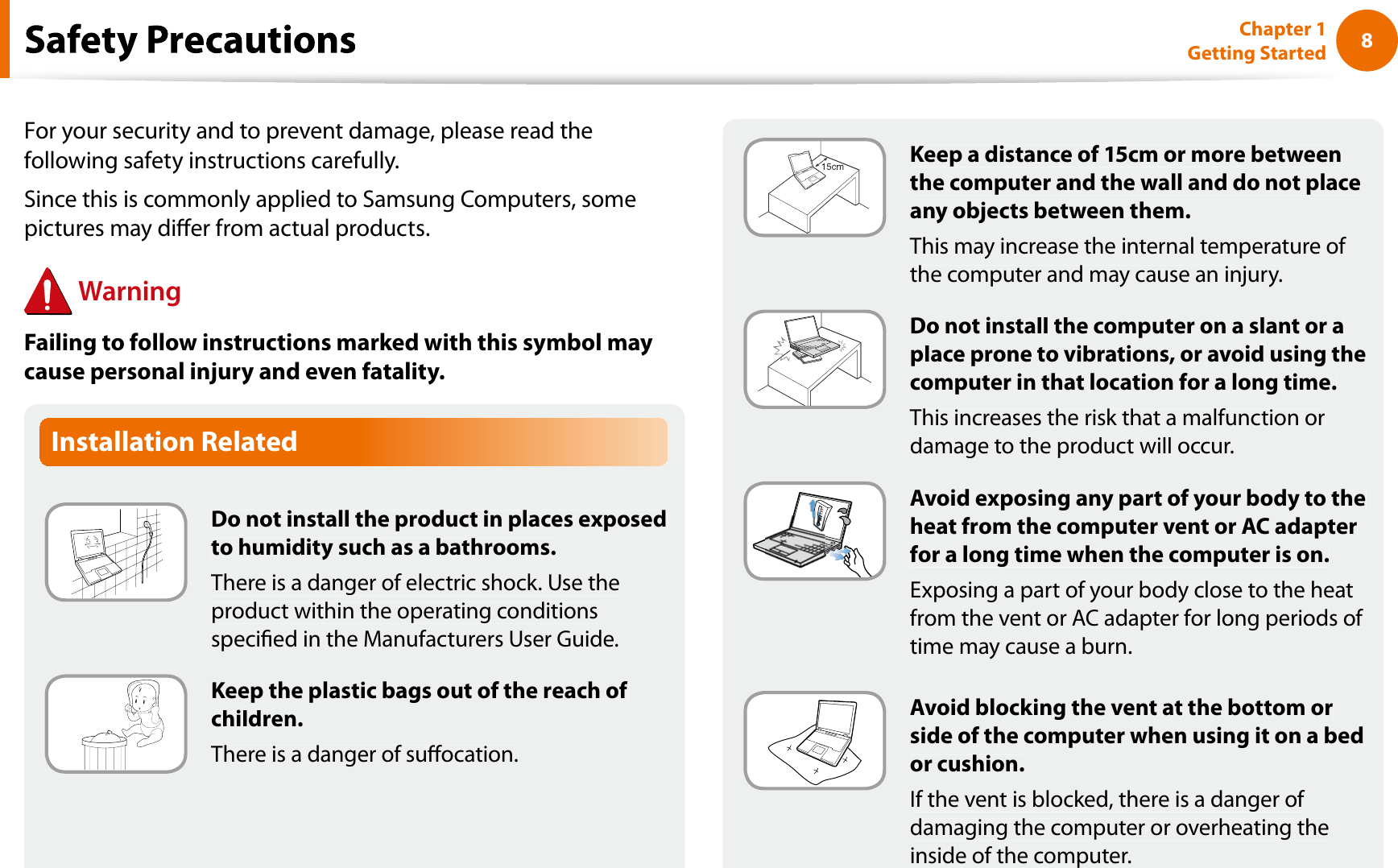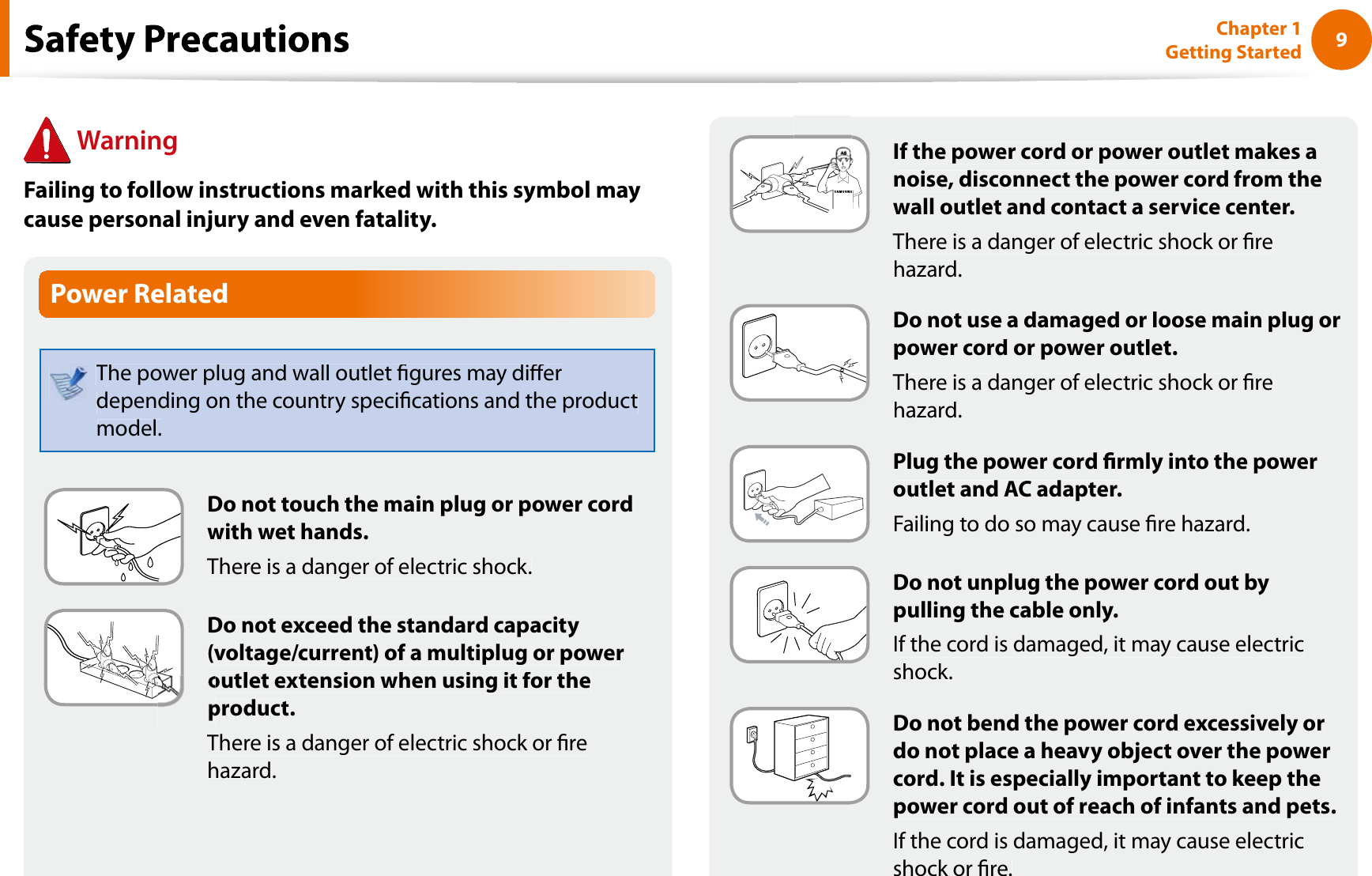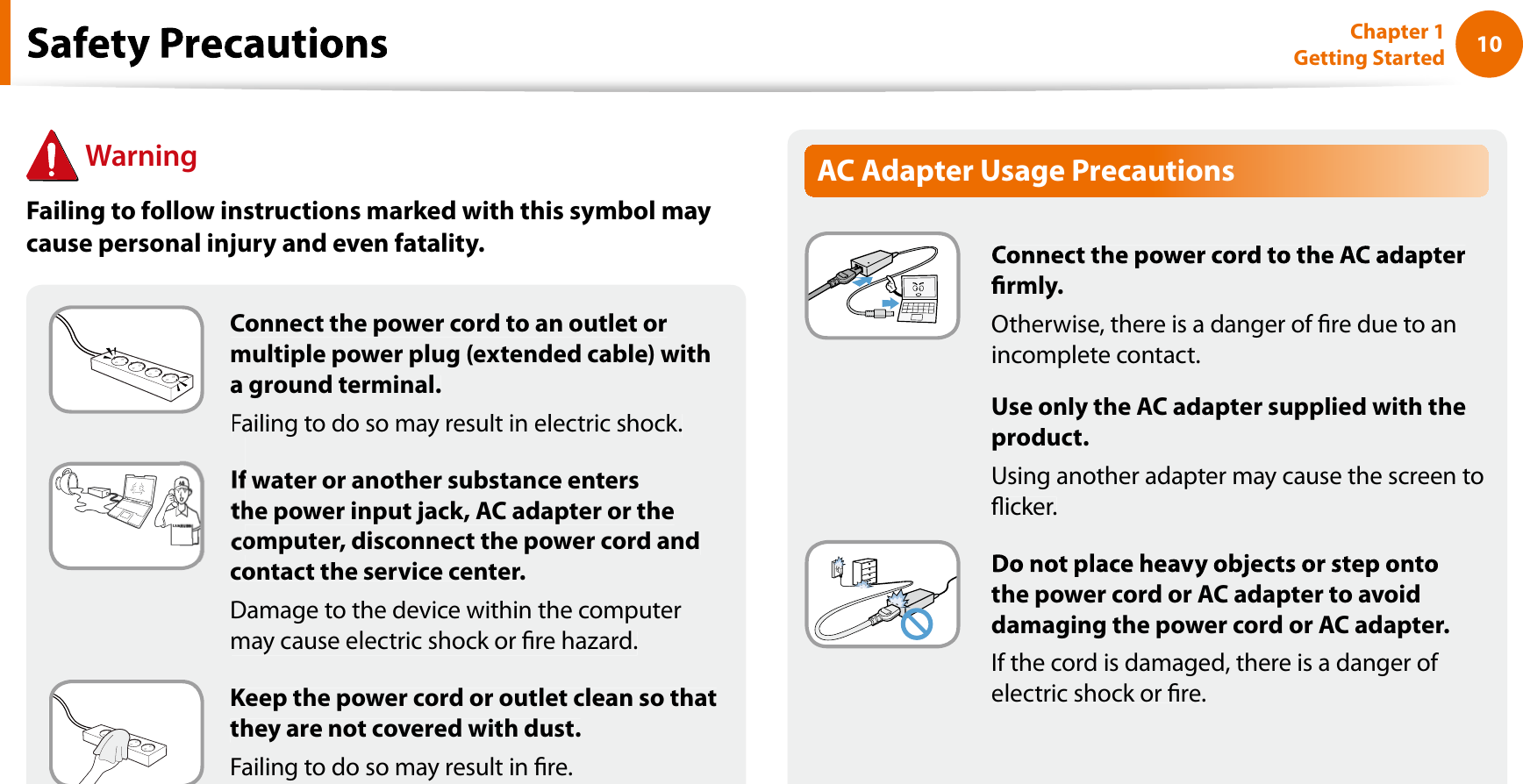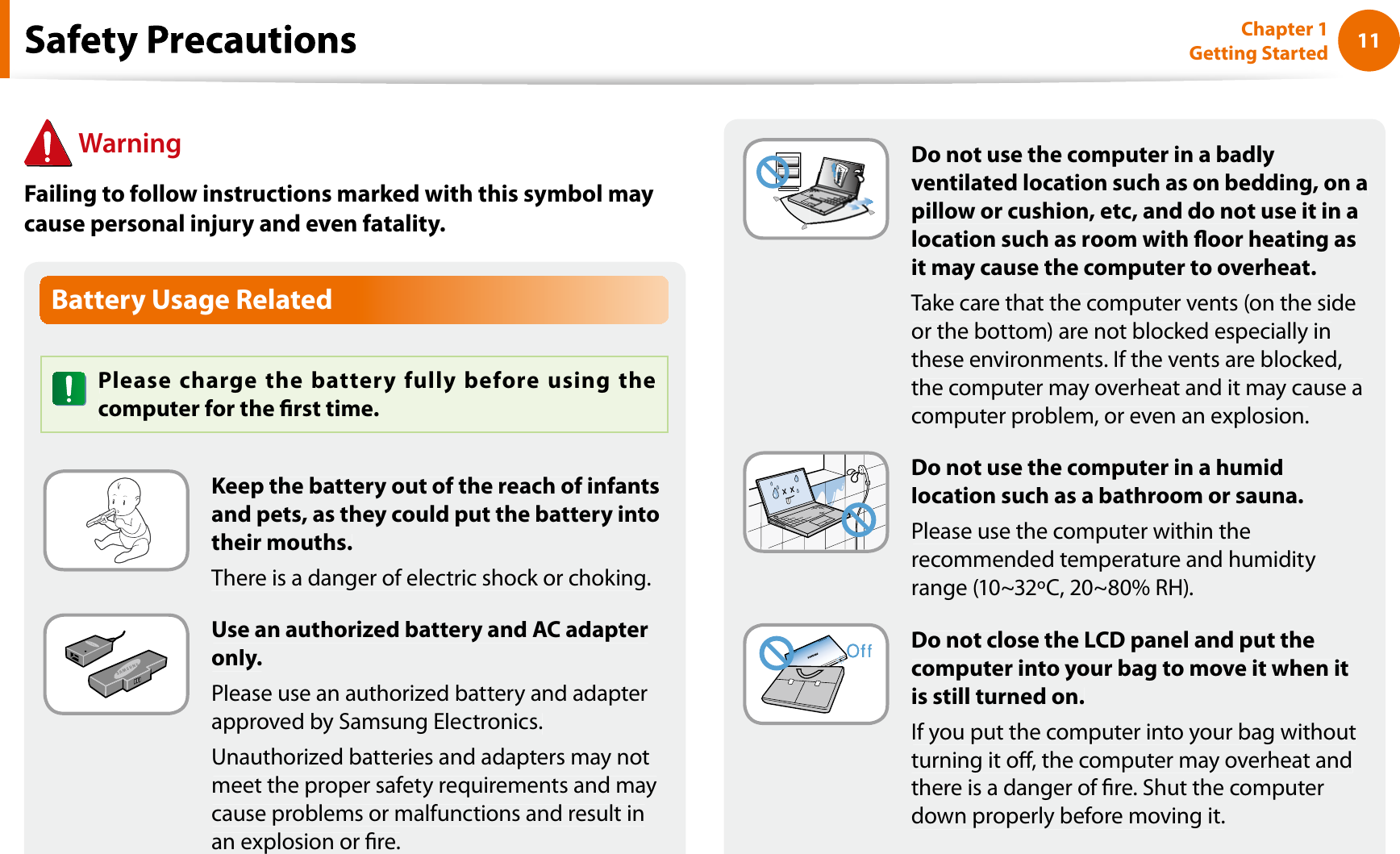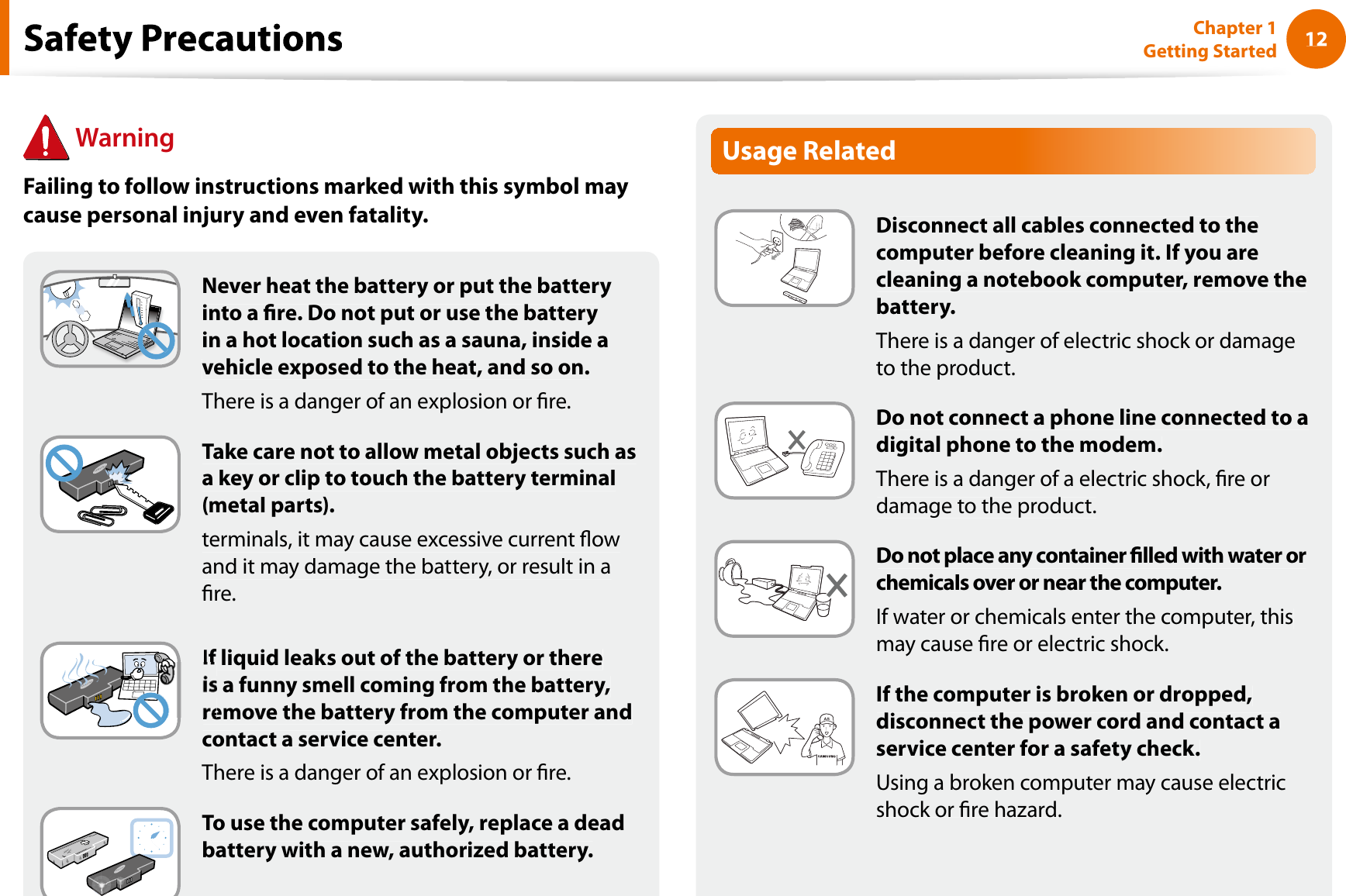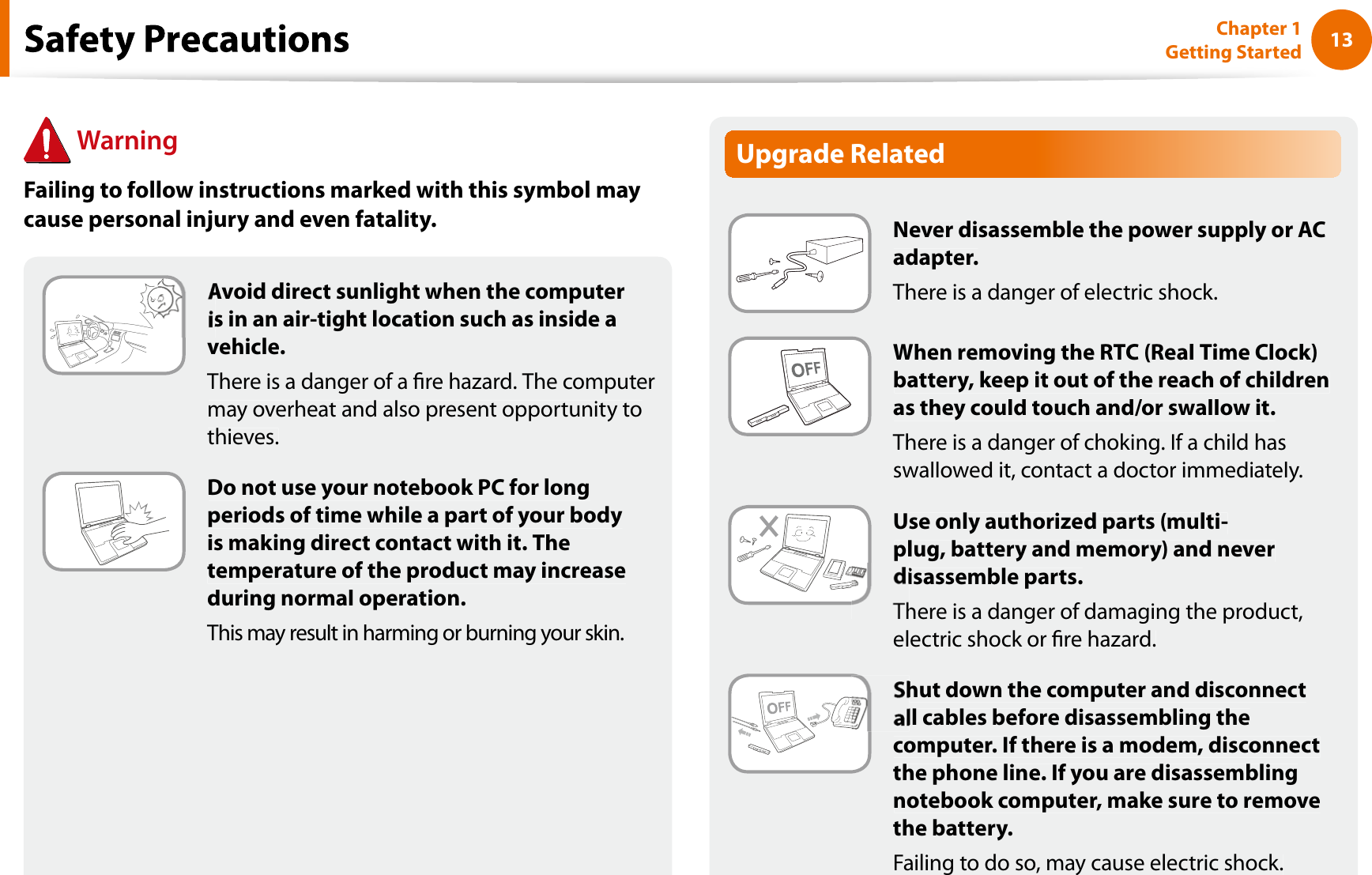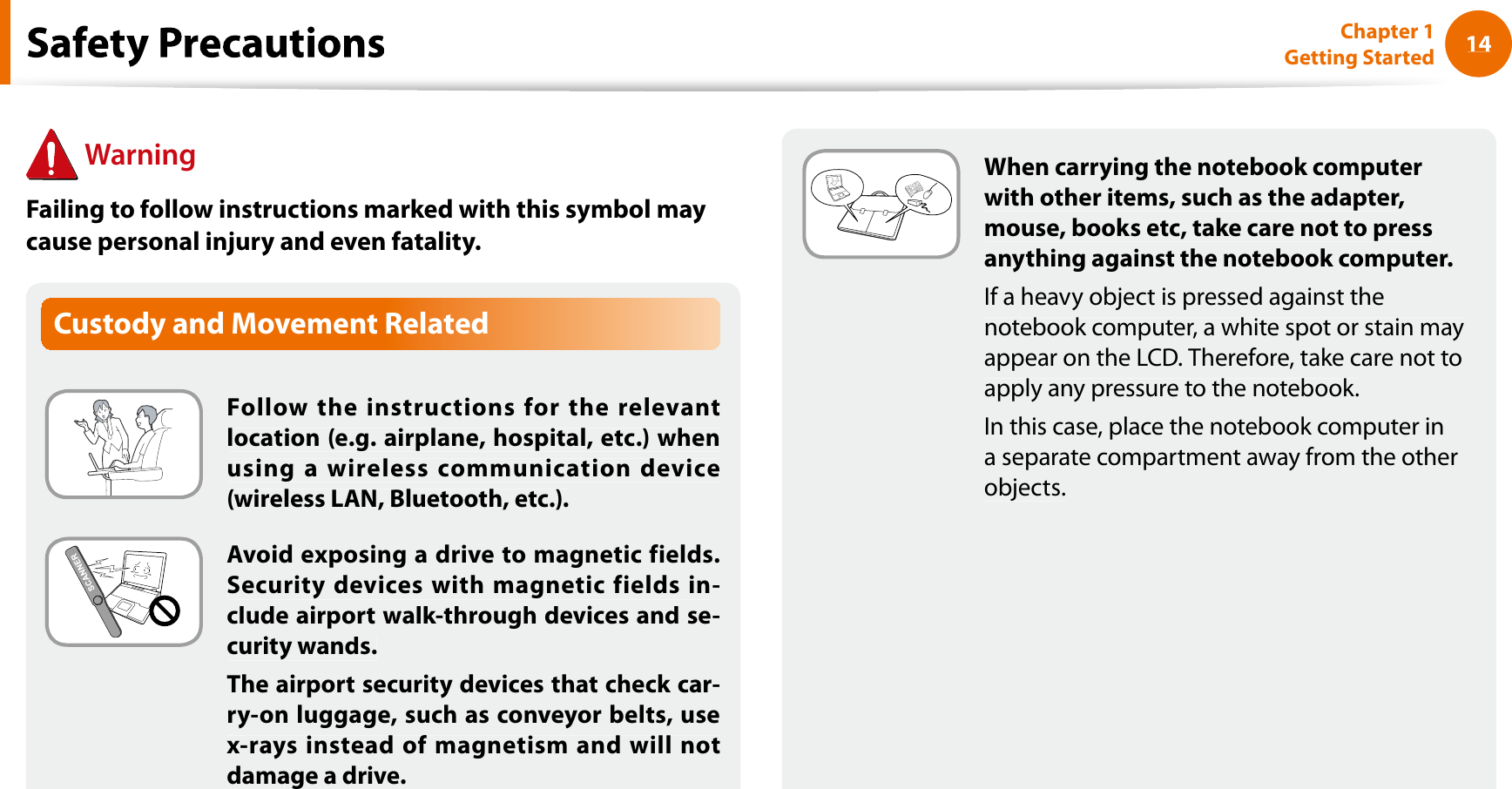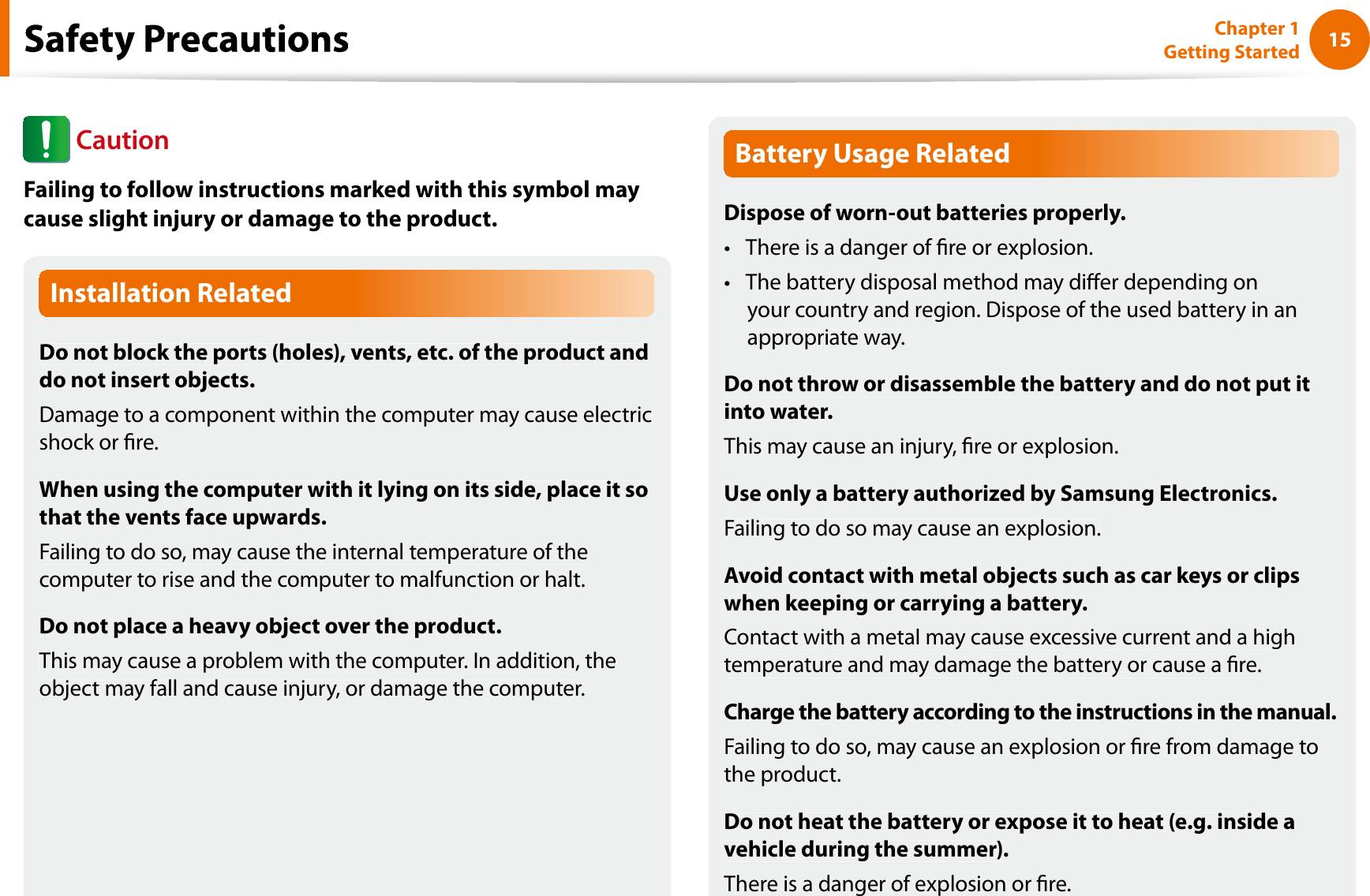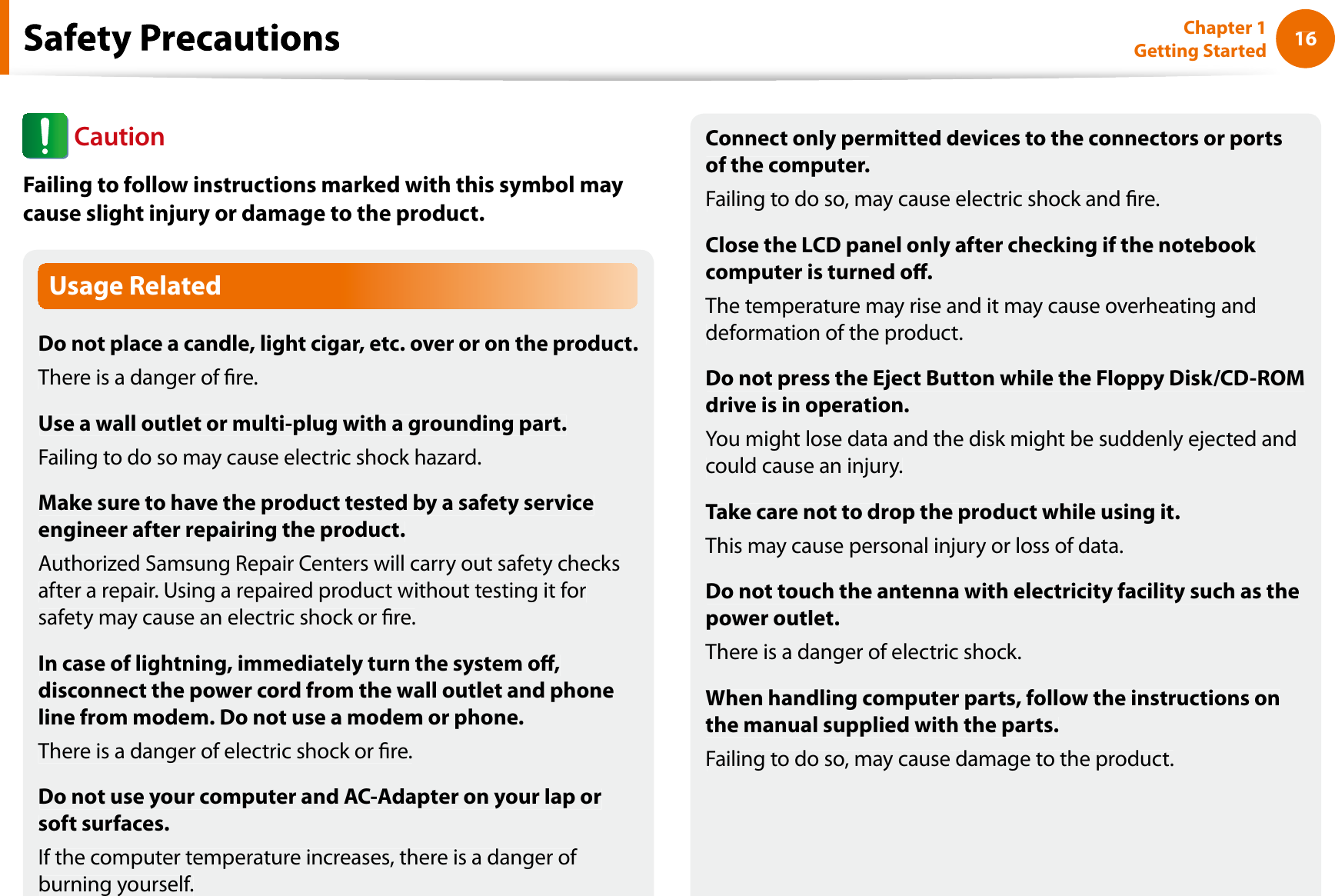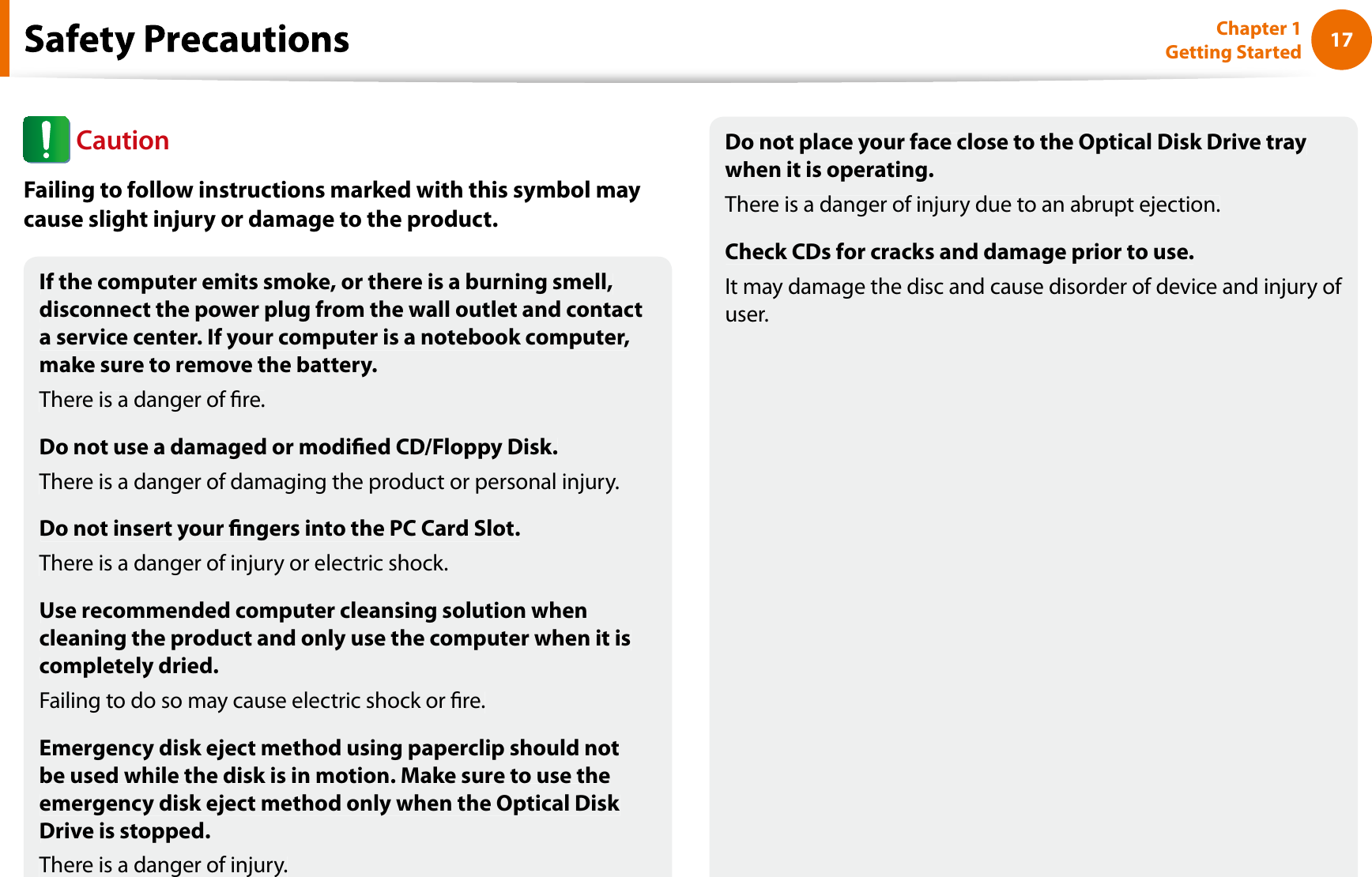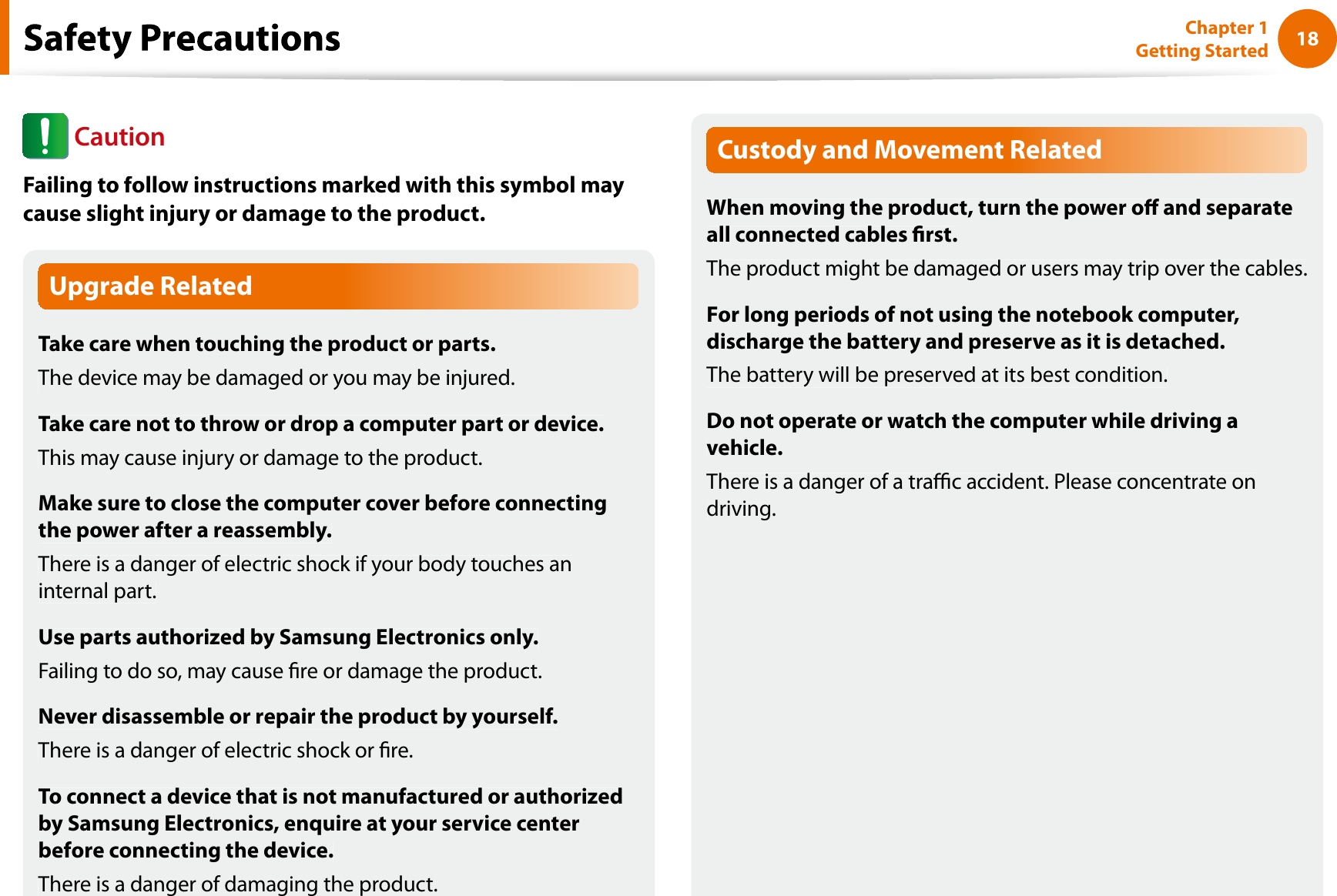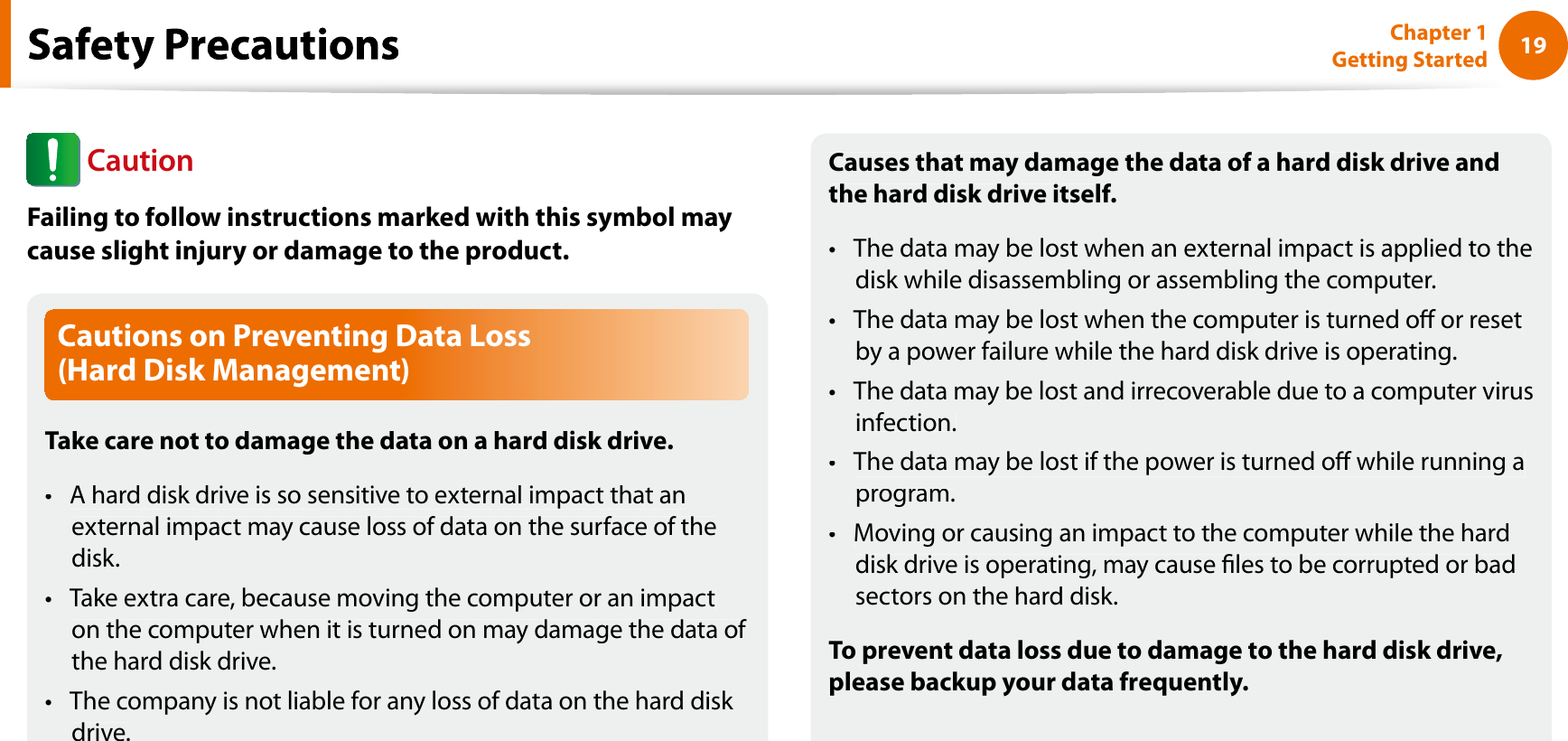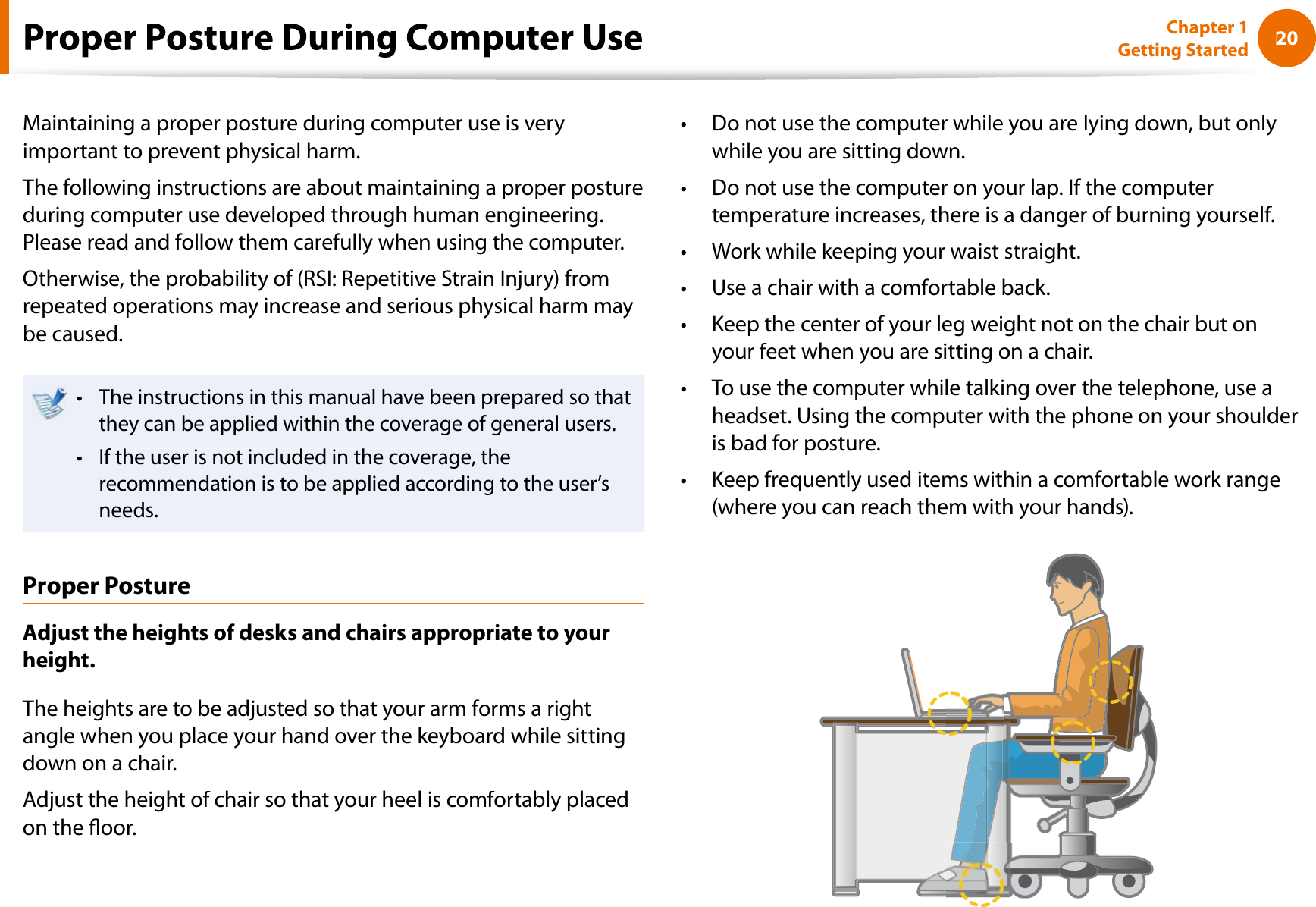Broadcom BRCM1051 802.11g/Draft 802.11n WLAN + BT PCI-E User Manual Manual 1
Broadcom Corporation 802.11g/Draft 802.11n WLAN + BT PCI-E Manual 1
Broadcom >
Contents
- 1. User manual
- 2. OEM installation guide
- 3. Host user manual 1 of 5
- 4. Host user manual 2 of 5
- 5. Host user manual 3 of 5
- 6. Host user manual 4 of 5
- 7. Host user manual 5 of 5
- 8. User Manual
- 9. OEM installation Guide
- 10. Akashi User Manual
- 11. Gucci Users Manual
- 12. User manual 1 of 3
- 13. User manual 2 of 3
- 14. User manual 3 of 3
- 15. Host useer manual
Host user manual 1 of 5