Broadcom BRCM1051 802.11g/Draft 802.11n WLAN + BT PCI-E User Manual Manual 1
Broadcom Corporation 802.11g/Draft 802.11n WLAN + BT PCI-E Manual 1
Broadcom >
Contents
- 1. User manual
- 2. OEM installation guide
- 3. Host user manual 1 of 5
- 4. Host user manual 2 of 5
- 5. Host user manual 3 of 5
- 6. Host user manual 4 of 5
- 7. Host user manual 5 of 5
- 8. User Manual
- 9. OEM installation Guide
- 10. Akashi User Manual
- 11. Gucci Users Manual
- 12. User manual 1 of 3
- 13. User manual 2 of 3
- 14. User manual 3 of 3
- 15. Host useer manual
Host user manual 1 of 5
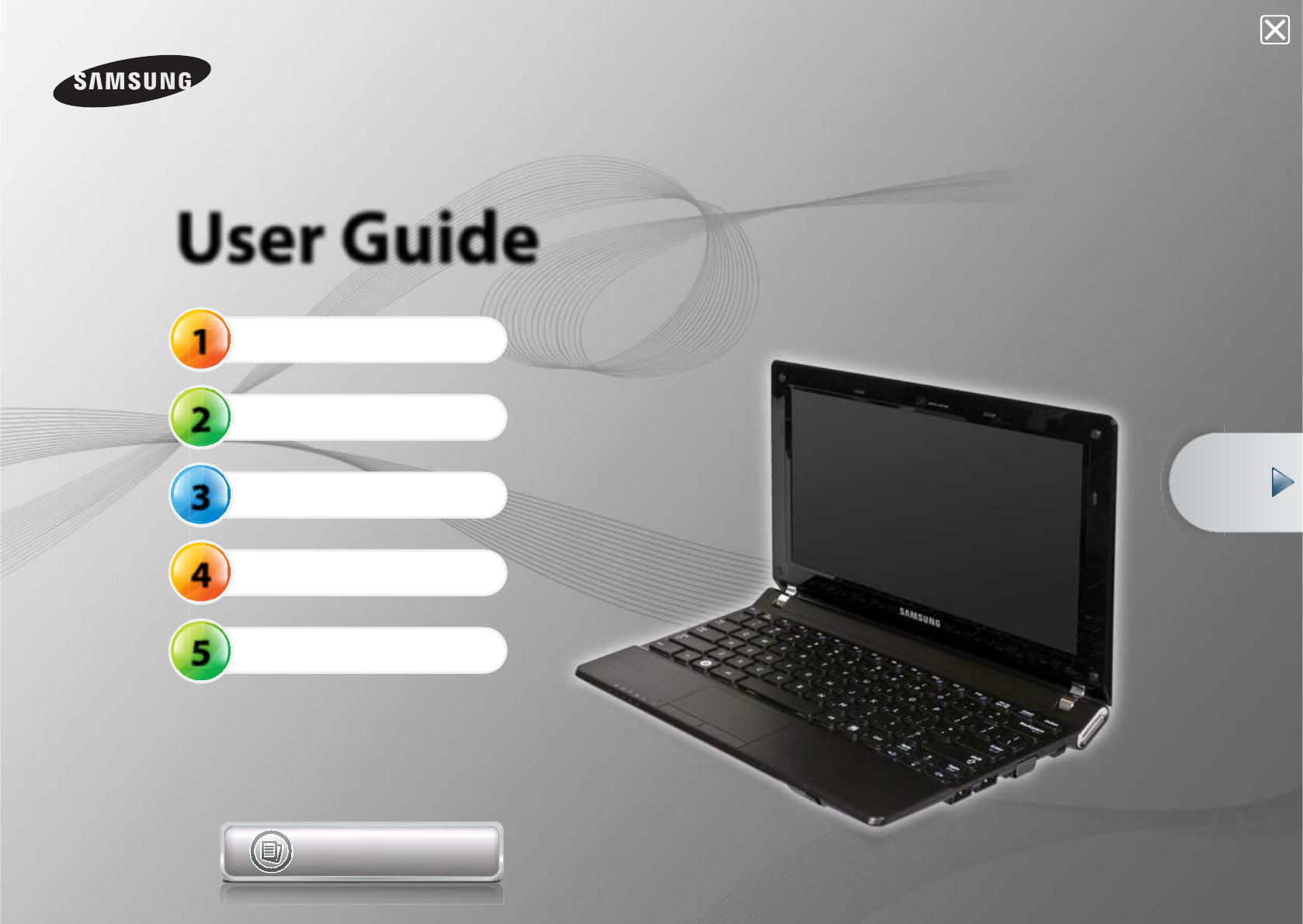
1
2
3
4
5
User Guide
Getting Started
Using the Computer
Settings and Upgrade
Troubleshooting
Appendix
Contents
Start
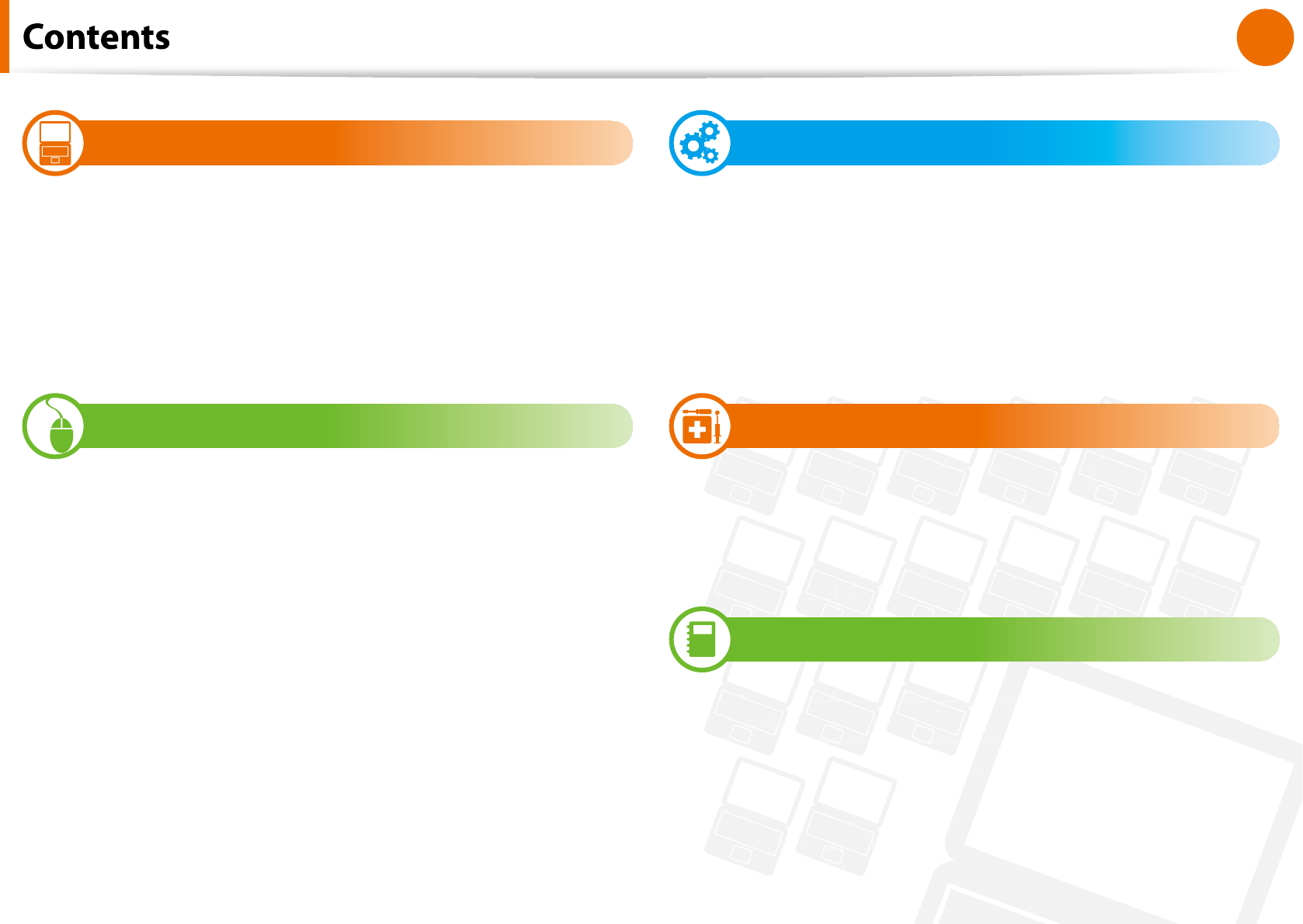
1
Chapter 1
Getting Started
C
h
apter 1. Getting Start
e
d
3Pr
oduct
F
eatu
r
e
s
4T
ip
s
5Be
f
ore You Sta
r
t
8Sa
f
ety Precautio
n
s
20 Proper Posture Dur
i
ng Computer U
s
e
23 Overvi
e
w
28 Turning the Computer On and O
Chapter 2. Using the Computer
32 Key
b
oa
r
d
36 Touc
h
p
a
d
40 Externa
l
-type CD
d
rive (To
b
e purc
h
ase
d
)
42 Mu
l
ti Car
d
S
l
ot (Optiona
l
)
45 Connecting an Externa
l
Disp
l
ay Device (Optiona
l
)
47 Connecting an Externa
l
Digita
l
Devi
c
e
48 A
d
justing t
h
e Vo
l
u
m
e
52 Wire
d
Netwo
r
k
56 Wire
l
ess Networ
k
(Optiona
l
)
59 S
h
aring Content in a Home Networ
k
(Easy Content S
h
are) (Optiona
l
)
Ch
apter 3. Settings an
d
Upgra
d
e
66 LCD Brig
h
tness Contr
o
l
68 BI
OS
S
et
u
p
71 Sett
i
ng a Boot Passwo
r
d
74 C
h
anging t
h
e Boot Pr
i
or
it
y
75 Upgra
d
ing Memo
r
y
77
B
atte
r
y
83 Using t
h
e Security Loc
k
Po
r
t
Chapter 4. Troubleshooting
85
Computer Backup/Restoration
Compute
er Backup
/Restorat
on
(
(
Samsung Recovery Solution /
Samsun
Recover
Solution
For supported models only
or suppor
ed model
only
)
)
96
Browse Q&
B
Browse Q&
&
A
A
98
Q &
Q &
A
A
C
h
apter 5
.
Appen
d
i
x
110
110
Important Safety Informatio
Importan
t Safety In
formatio
n
n
11
112
Replacement Parts and Accessorie
Replacem
ment Part
and
s
114
114
1
Regulatory Compliance Statement
egulat
Comp
gu
lian
s
128
128
WEEE SYMBOL INFORMATIO
W
WEEE SYM
NFO
N
129
129
Product Specication
Product S
cati
s
13
131
Glossar
Glossar
y
y
135
135
Inde
de
x
x
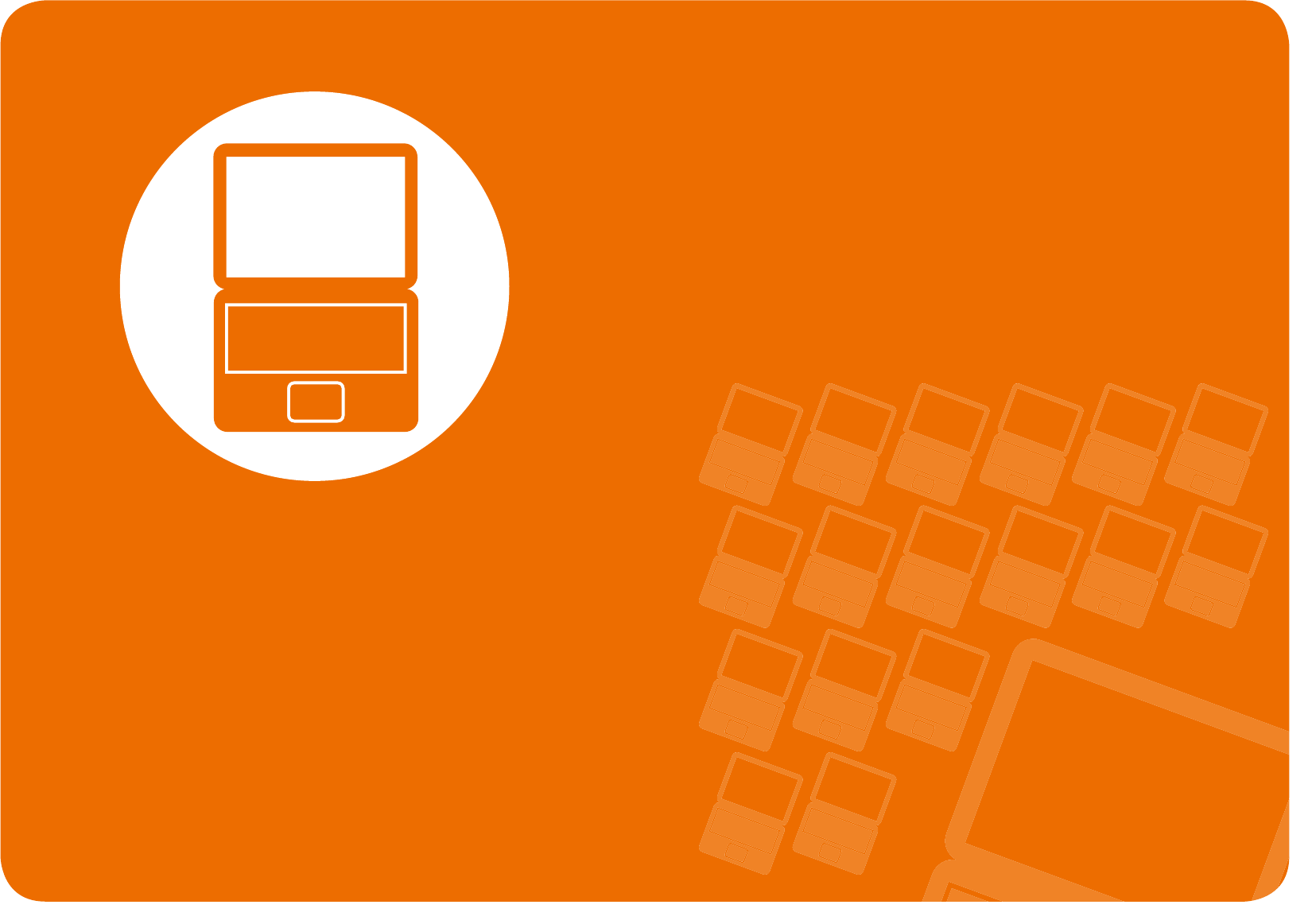
Product Features 3
Tips 4
Before You Start 5
Safety Precautions 8
Proper Posture During Computer Use 20
Overview 23
Turning the Computer On and O 29
Chapter 1.
Getting Started
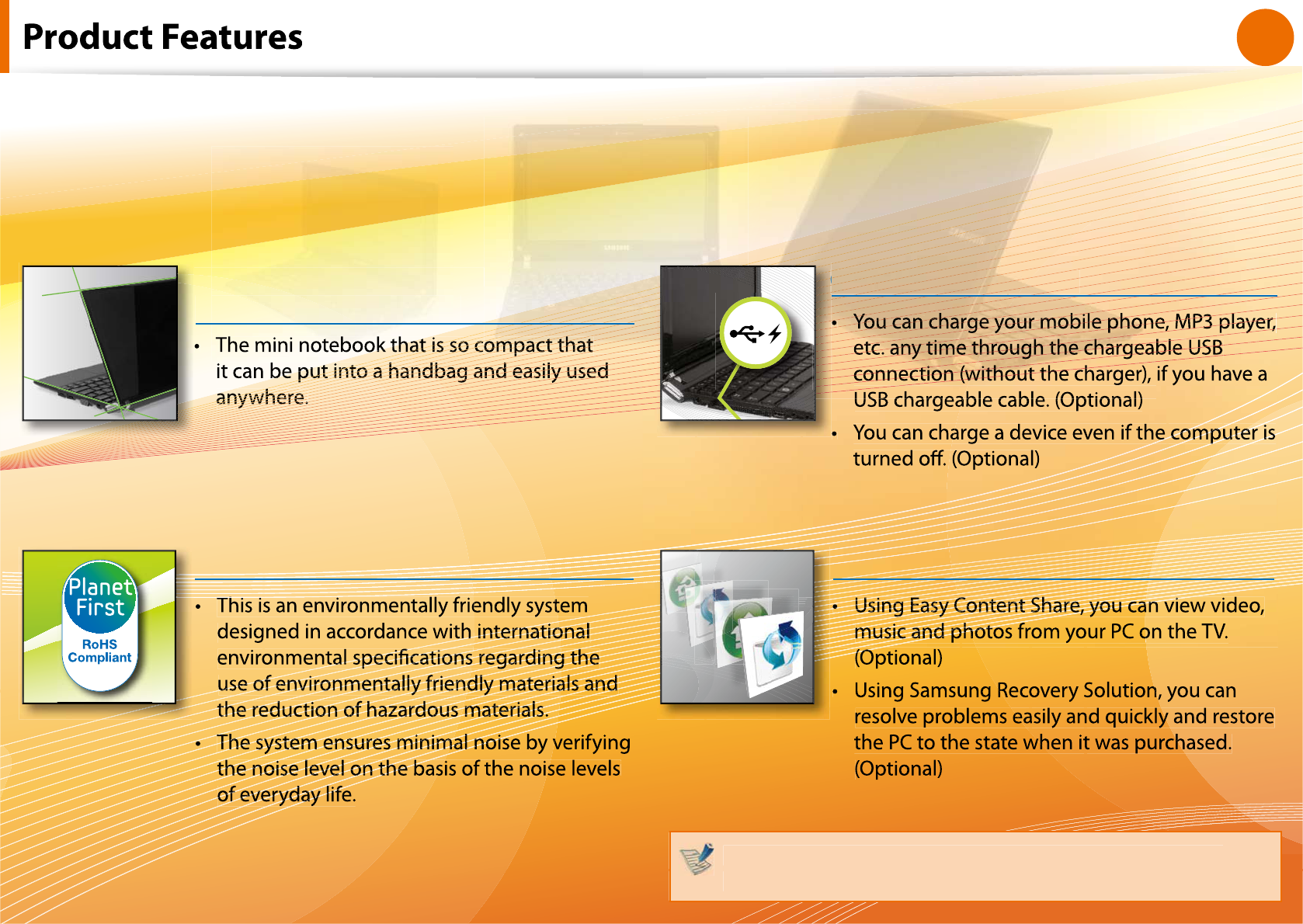
3
Chapter 1
Getting Started
so co
so co
so co
so co
p
e put into
put into a
ut into a h
t into a han
nto a hand
to a handba
a handbag
handbag an
andbag and
dbag and eas
ag and easily
and easily use
d easily used
asily used
y used
anywh
anywhe
anywher
anywhere
anywhere.
nywhere.
ywhere.
where.
here.
A mini notebook with exce
A
A
mini notebook with ex
mini
ell
ent
y
p
o
ty and usability
tability and
ortabilit
Thi i i
Environmentally-Friendly Eco Design
eMP3pla
e, MP3 player,
y,
bl
ble USB
Chargeable USB p
port!
C
Cha
Charge
Chargeab
hargeable U
geable USB p
ble USB port!
SB port!
port!
Samsung’s Proprietary Software
Optiona
l
items may
b
e c
h
ange
d
or may not
b
e provi
d
e
d
d
epen
d
ing on t
h
e computer mo
d
e
l.
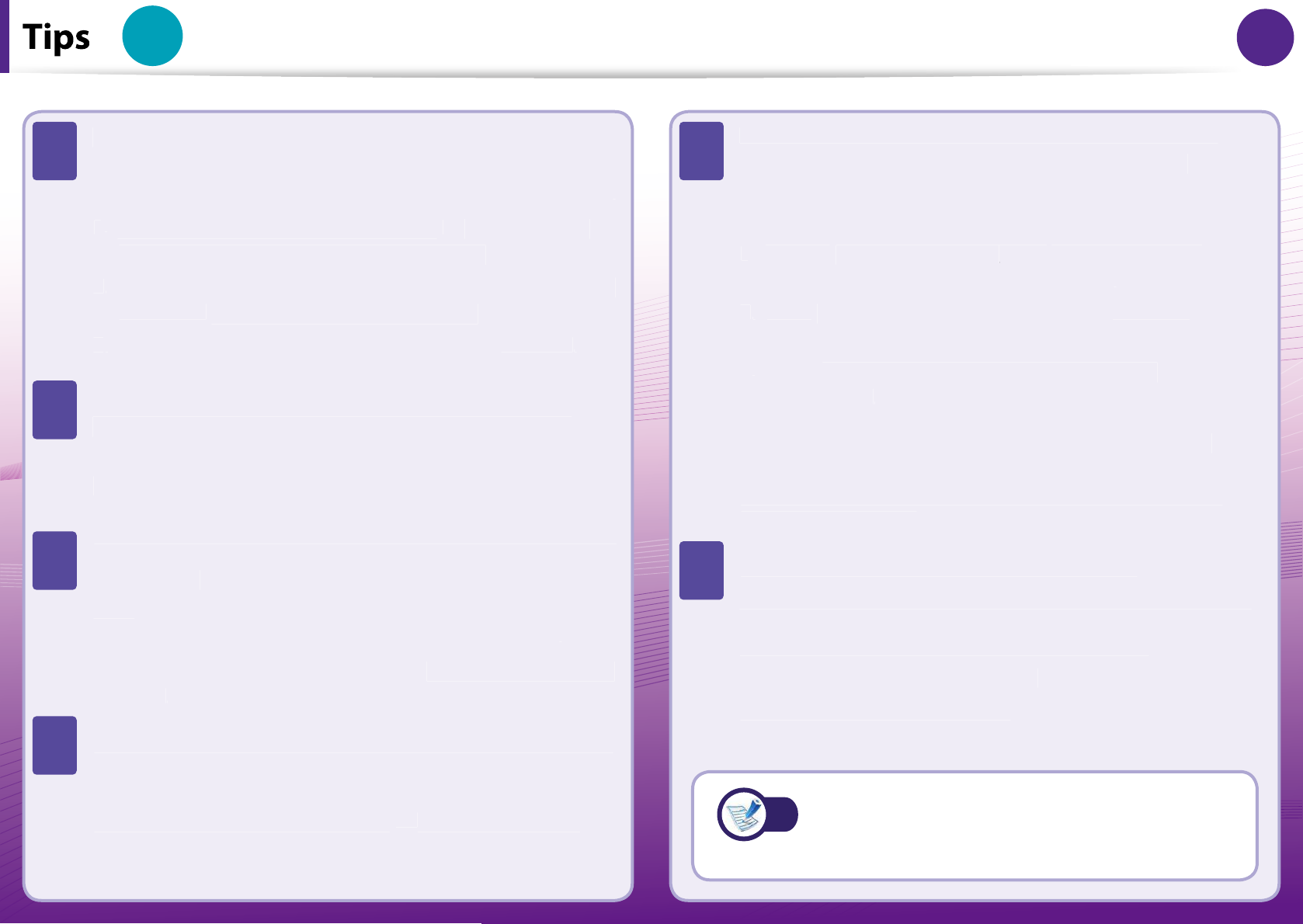
4
Chapter 1
Getting Started 4
Tip
Chapter 1.
Getting Started
T
h
e computer is not turne
d
on or
d
oes not respon
d
an
d
d
isp
l
ays a
bl
an
k
screen
.
Restore t
h
e computer using Samsung Recovery So
l
utio
n
.
1
.
Turn t
h
e computer on an
d
press t
h
e
F4
k
ey w
h
en t
h
e
b
ooting screen (SAMSUNG
l
ogo) appears
.
2
.
The computer will boot up in restore mode a
f
ter a short
w
h
i
l
e an
d
Samsung Recovery So
l
utio
n
appears.
3
.
W
h
en t
h
e start menu screen appears, c
l
ic
k
R
estore
.
T
h
e
k
ey
b
oar
d
Fn
k
eys (s
h
ortcut
k
eys)
d
o not wor
k.
Insta
ll
Easy Disp
l
ay Manage
r
an
d
Easy Spee
d
up
M
anage
r
.
I want to restore t
h
e computer to t
h
e state w
h
en it was
purc
h
ase
d
.
C
l
ic
k
Start > A
ll
Programs > Samsung > Samsung
Recovery So
l
ution > Samsung Recovery So
l
utio
n
.
In t
h
e Recovery So
l
ution screen, c
l
ic
k
Restore > Comp
l
ete
R
estor
e
.
I want to connect an externa
l
monitor, TV or projector.
Connect t
h
e
d
isp
l
ay
d
evice an
d
t
h
e computer wit
h
t
h
e
monitor an
d
repeate
dl
y press t
h
e
F4
k
ey w
h
i
l
e
h
o
ld
ing
d
own t
h
e
Fn
k
ey.
T
h
e internet connection
h
as s
l
owe
d
d
own or error
messages appear continuous
l
y w
h
i
l
e using t
h
e
I
nternet
.
Restore Internet Exp
l
orer to its initia
l
state.
1
.
Launc
h
Internet Explorer
, click
r
Too
l
s > Internet
Options > Advanced > Load de
f
ault
s
.
2
.
I
f
the Internet Exp
l
orer setting agai
n
win
d
ow
appears, se
l
ect Set aga
in
.
3
.
In t
h
eInternet de
f
ault setting restoratio
n
win
d
ow,
se
l
ect C
l
os
e
.
T
h
is is a compati
b
i
l
ity pro
bl
em
b
etween t
h
e Hancom
O
ce so
f
tware and Internet Explorer. To resolve this
pro
bl
em, reinsta
ll
Internet Exp
l
orer 8 or insta
ll
Internet
Exp
l
orer 7 or ear
l
ier.
How can I exten
d
t
h
e
b
attery usage time?
The battery usage time may be shortened i
f
you recharge
the battery be
f
ore it is completely discharged
.
To resolve this problem, enter the BI
OS
Setup and select
Battery Ca
l
i
b
ratio
n
to
d
isc
h
arge t
h
e
b
attery comp
l
ete
l
y
an
d
t
h
en rec
h
arge t
h
e
b
attery
.
T
A
T
A
T
A
T
A
T
A
T
AFor detailed in
f
ormation on a
f
unction,
re
f
er to the corresponding section o
f
the
User Manua
l.
A
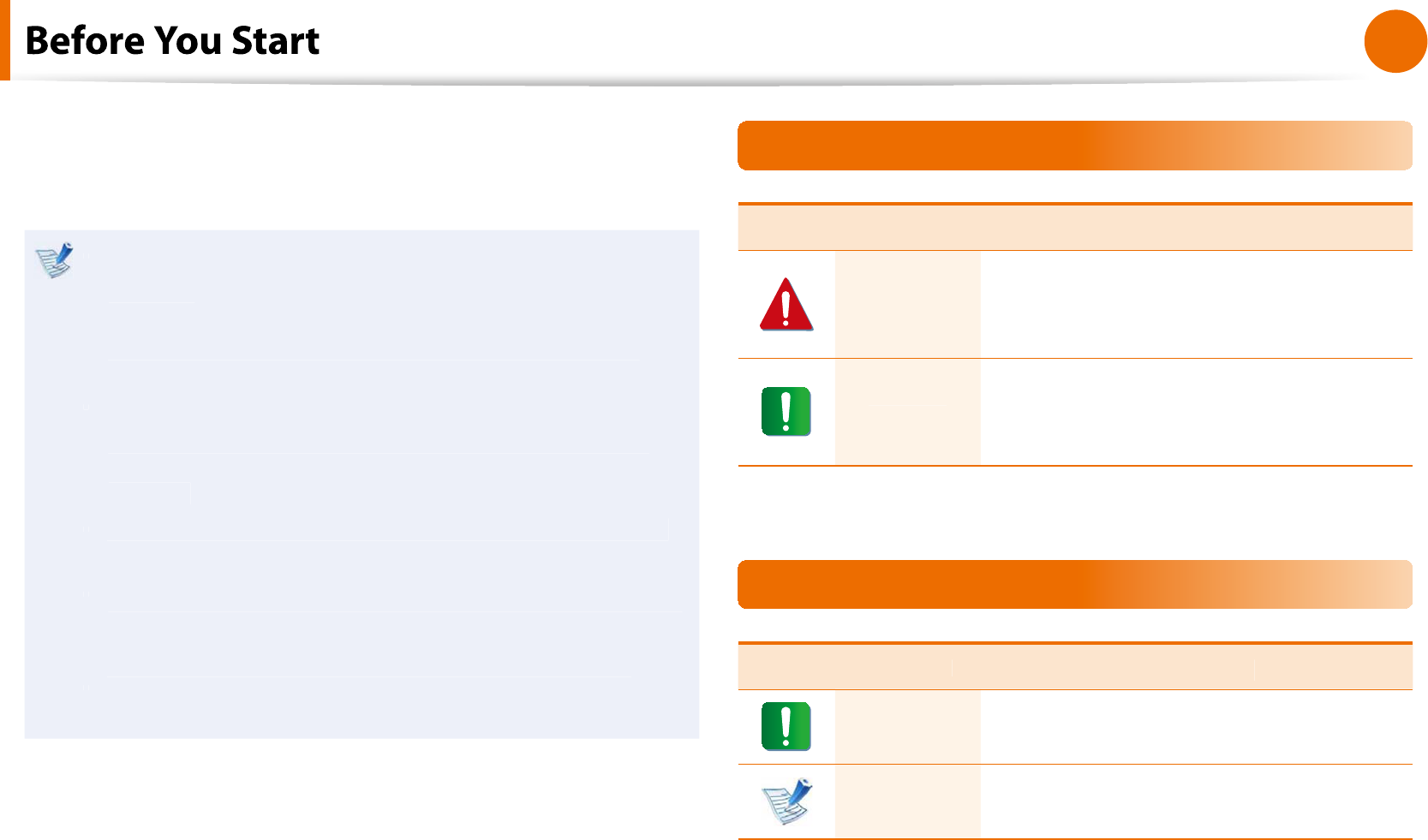
5
Chapter 1
Getting Started
f
Be
f
ore reading the User Guide,
rst check the
f
ollowing
in
f
ormation
.
Optional items, some devices and so
f
tware re
f
erred to in
t
t
h
e User Gui
d
e may not
b
e provi
d
e
d
an
d
/or c
h
ange
d
b
y
upgra
d
e
.
Note that the computer environment re
f
erred in the User
Gui
d
e may not
b
e t
h
e same as your own environment
.
The pictures used
f
or the cover and the main body in the
t
User Manual are those o
f
the representative model o
f
each
series and may di
er
f
rom the actual appearance o
f
the
pro
d
uct
.
This guide decribes procedures
f
or using both the mouse
t
an
d
t
h
e touc
h
pa
d.
This manual has been written
f
or the Windows operating
t
system. The descriptions and
gures may di
er depending
on t
h
e insta
ll
e
d
operating system
.
T
h
e User gui
d
e supp
l
ie
d
wit
h
t
h
is computer may vary
t
d
epen
d
ing on your mo
d
e
l.
Safety Precaution Notations
Icon Notation Description
Warn
i
n
g
Failing to
f
ollow instructions marked with
t
h
is sym
b
o
l
, may cause persona
l
injury
and or
f
atality
.
Caut
i
o
n
Failing to
f
ollow instructions marked with
t
h
is sym
b
o
l
, may cause s
l
ig
h
t injury to
yoursel
f
or damage your property
.
Text Notations
Icon Notat
i
o
n
Descr
ip
t
i
o
n
Caut
i
o
n
Content inc
l
u
d
e
d
in t
h
is section inc
l
u
d
es
in
f
ormation required about the
f
unction
.
Note Content inc
l
u
d
e
d
in t
h
is section inc
l
u
d
es
help
f
ul in
f
ormation to use the
f
unction
.
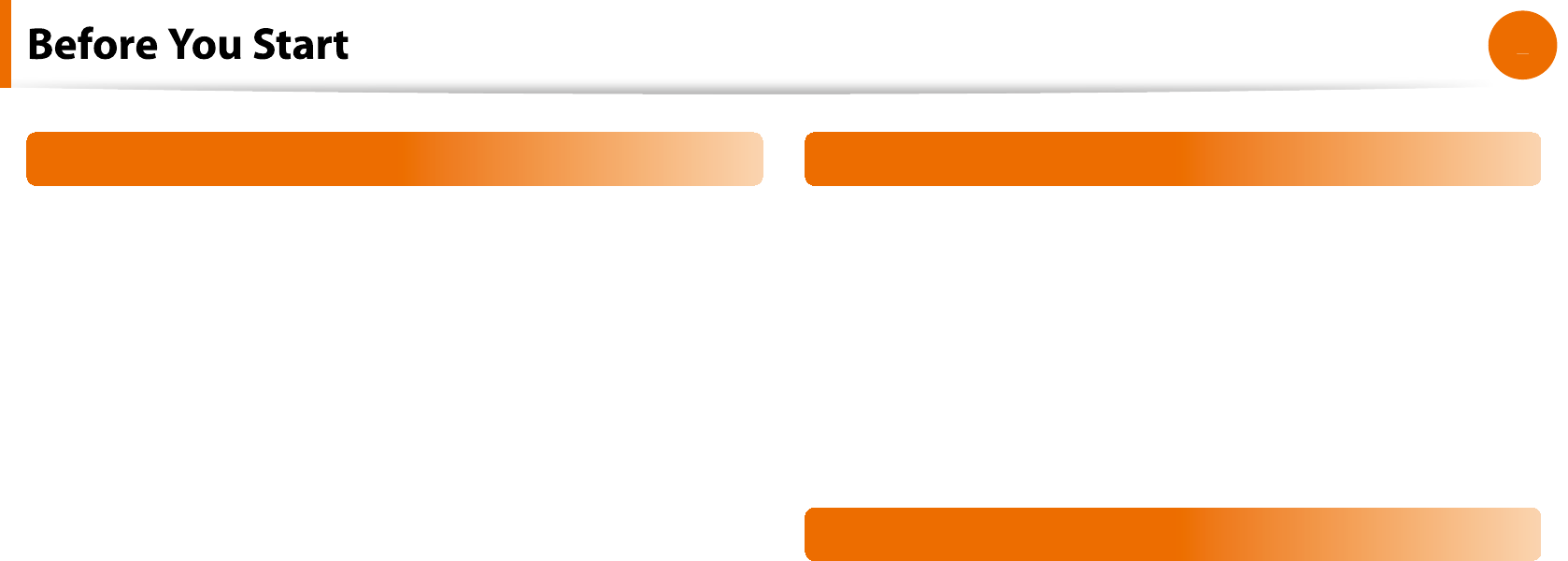
6
Chapter 1
Getting Started
f
Copyrig
ht
© 2010 Samsung E
l
ectronics Co., Lt
d.
Samsung Electronics Co., Ltd. owns the copyright o
f
this manual
.
No part o
f
this manual may be reproduced or transmitted in any
f
orm or by any means, electronic or mechanical, without the
consent o
f
Samsung Electronics Co., Ltd.
The in
f
ormation in this document is subject to change without
notice due to improving the per
f
ormance o
f
the product
.
Samsung Electronics shall not be liable
f
or any data loss. Please
ta
k
e care to avoi
d
l
osing any important
d
ata an
d
b
ac
k
up your
d
ata
to prevent any suc
h
d
ata
l
oss
.
Precautions
f
or Operating System Suppor
t
I
f
a problem occurs because o
f
the reinstallation o
f
other
operating systems(OS) or a previous version o
f
a OS pre-installed
on this computer, or a so
f
tware that does not support the OS, the
company wi
ll
not provi
d
e tec
h
nica
l
support, a rep
l
acement or
re
f
und, and i
f
our service engineer visits you due to this problem,
a service c
h
arge wi
ll
b
e app
l
ie
d.
Performance Restrictions
1
On
l
ine games an
d
some games(3D,2D) may not
b
e supporte
d
an
d
Fu
ll
HD vi
d
eo an
d
some
h
ig
h
b
it rate HD vi
d
eo p
l
ay
b
ac
k
may
b
e s
l
ow an
d
stutter on t
h
is computer
.
2
T
h
ere is one memory s
l
ot provi
d
e
d
on t
h
is computer. It
supports 2GB memory max. To upgra
d
e to 2GB memory,
rep
l
ace t
h
e current memory wit
h
a 2GB memory mo
d
u
l
e
.

7
Chapter 1
Getting Started
About the Product Capacity Representation
Standard
A
b
out HDD Capacity Representatio
n
The capacity o
f
the storage device (HDD, SSD) o
f
the manu
f
acturer
is ca
l
cu
l
ate
d
assuming t
h
at 1KB=1,000 Bytes
.
However, t
h
e operating system (Win
d
ows) ca
l
cu
l
ates t
h
e storage
device capacity assuming that 1KB=1,024 Bytes, and there
f
ore the
capacity representation o
f
the HDD in Windows is smaller than the
actual capacity due to the di
erence in capacity calculation.
(E.g. For a 80GB HDD, Win
d
ows represents t
h
e capacity as 74.5GB,
80x1,000x1,000x1,000
b
yte/(1,024x1,024x1,024)
b
yte = 74.505GB
)
In a
dd
ition, t
h
e capacity representation in Win
d
ows may
b
e even
sma
ll
er
b
ecause some programs suc
h
as Recovery So
l
ution may
reside in a hidden area o
f
the HDD
.
A
b
out Memory Capacity Representatio
n
T
h
e memor
y
capacit
y
reporte
d
in Win
d
ows is
l
ess t
h
an t
h
e actua
l
capacity o
f
memory
.
This is because BIOS or a video adapter uses a portion o
f
memory
or claims it
f
or
f
urther use
.
(E.g. For 1GB(=1,024MB) memory insta
ll
e
d
, Win
d
ows may report
t
h
e capacity as 1,022MB or
l
ess
)
For more in
f
ormation, re
f
er to the Samsung Recovery Solution
sect
i
on
.
f
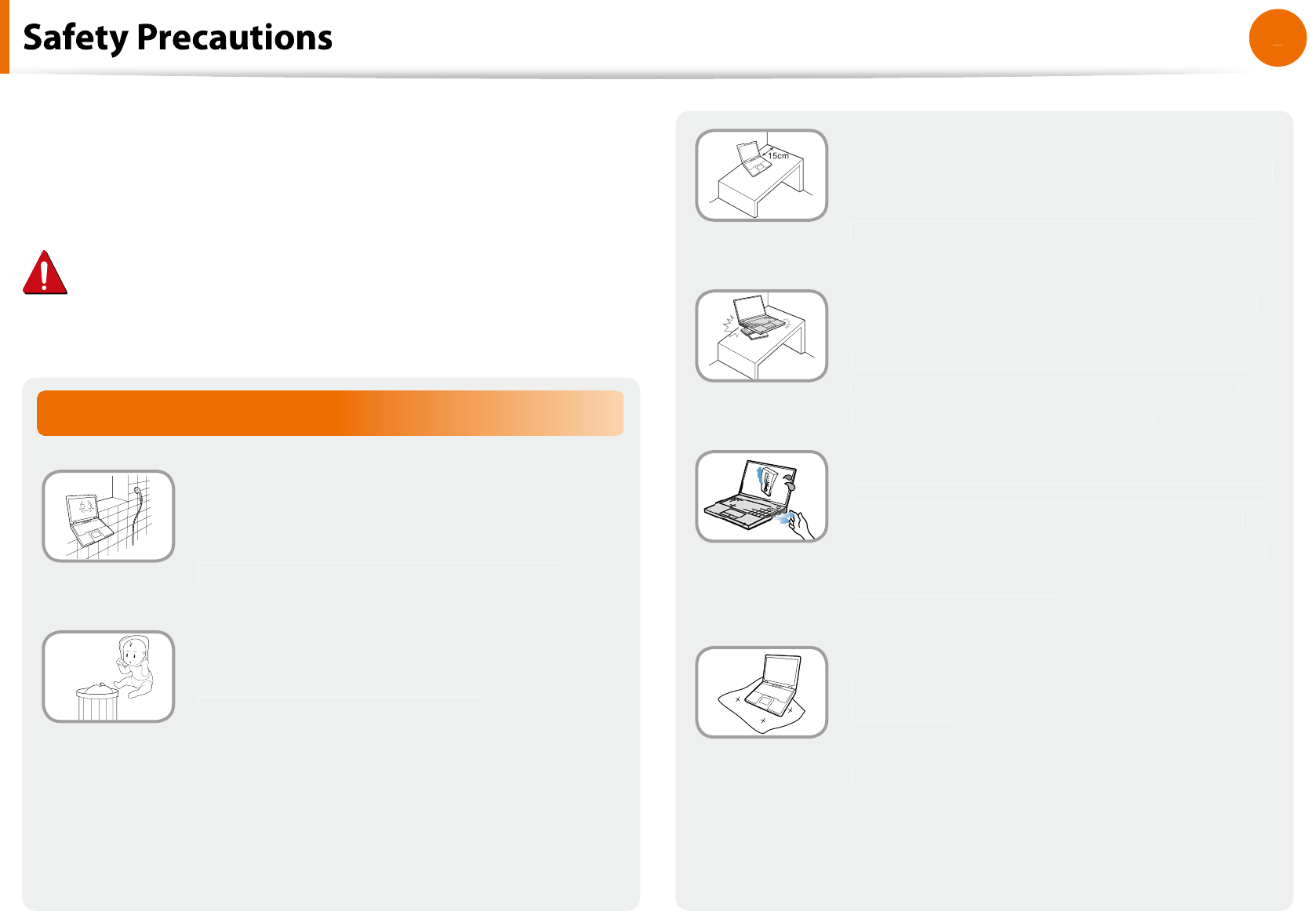
8
Chapter 1
Getting Started
Installation Related
Do not insta
ll
t
h
e pro
d
uct in p
l
aces expose
d
to
h
umi
d
ity suc
h
as a
b
at
h
rooms
.
There is a danger o
f
electric shock. Use the
pro
d
uct wit
h
in t
h
e operating con
d
itions
speci
ed in the Manu
f
acturers User Guide
.
Keep the plastic bags out o
f
the reach o
f
c
h
i
ld
ren
.
There is a danger o
f
su
ocation
.
f
Keep a distance o
f
15cm or more between
th
e computer an
d
t
h
e wa
ll
an
d
d
o not p
l
ace
any o
b
jects
b
etween t
h
em
.
T
his may increase the internal temperature o
f
t
h
e computer an
d
may cause an injury
.
Do not insta
ll
t
h
e computer on a s
l
ant or a
p
l
ace prone to vi
b
rations, or avoi
d
using t
h
e
computer in that location
f
or a lon
g
time
.
T
his increases the risk that a mal
f
unction or
d
amage to t
h
e pro
d
uct wi
ll
occur
.
A
void exposing any part o
f
your body to the
heat
f
rom the computer vent or AC adapter
f
or a long time when the computer is on
.
Exposing a part o
f
your body close to the heat
f
rom the vent or AC adapter
f
or long periods o
f
time may cause a
b
urn
.
A
voi
d
bl
oc
k
ing t
h
e vent at t
h
e
b
ottom or
side o
f
the computer when using it on a bed
or cus
h
ion
.
I
f
the vent is blocked, there is a danger o
f
d
amaging t
h
e computer or over
h
eating t
h
e
i
nside o
f
the computer
.
For your security an
d
to prevent
d
amage, p
l
ease rea
d
t
h
e
f
ollowing sa
f
ety instructions care
f
ully
.
Since t
h
is is common
l
y app
l
ie
d
to Samsung Computers, some
pictures may di
er
f
rom actual products
.
Warning
Failing to
f
ollow instructions marked with this symbol may
cause personal injury and even
f
atality
.
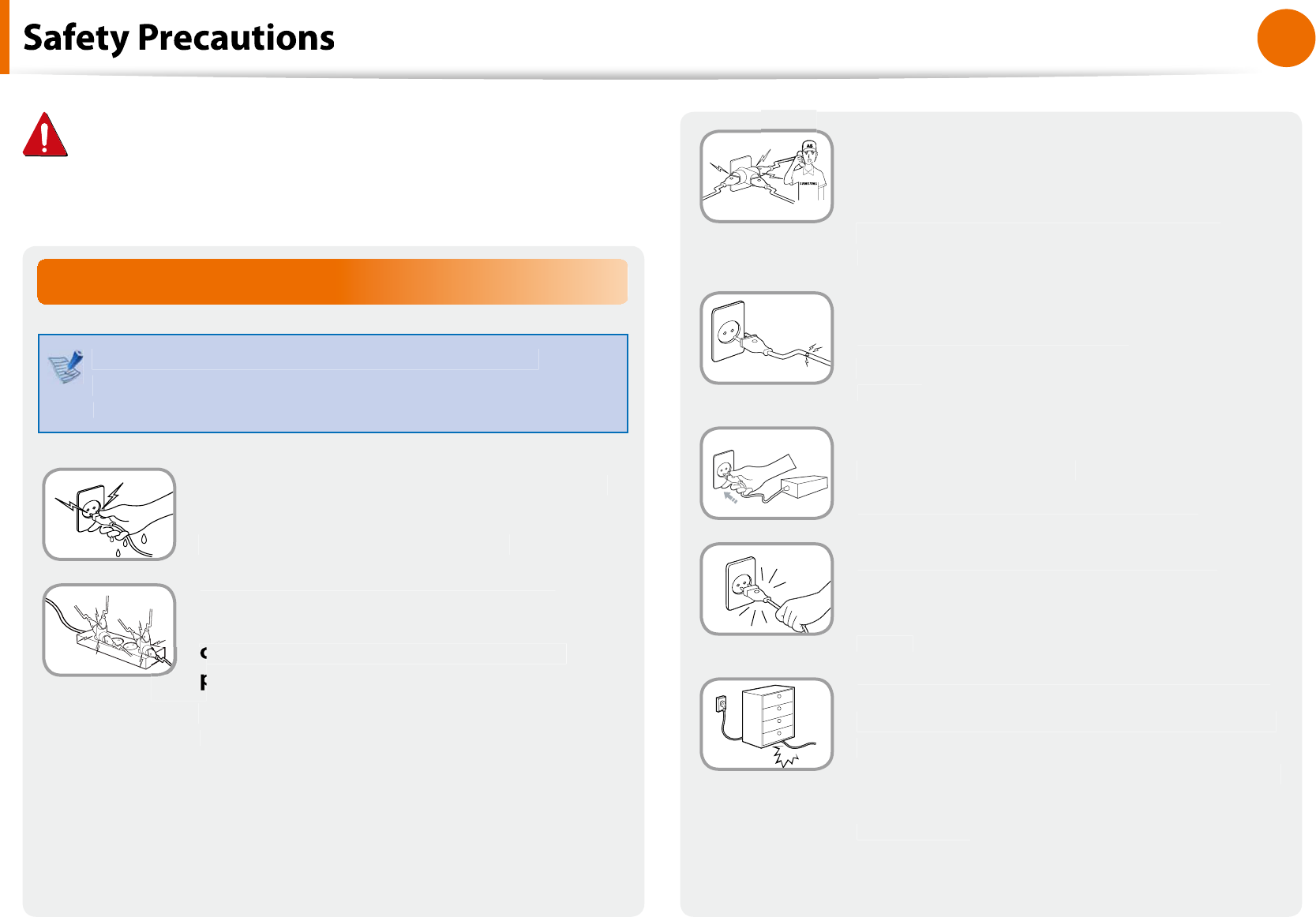
9
Chapter 1
Getting Started
I
f
the power cord or power outlet makes a
noise, disconnect the power cord
f
rom the
wa
ll
out
l
et an
d
contact a service center
.
T
here is a danger o
f
electric shock or
re
h
azar
d.
Do not use a
d
amage
d
or
l
oose main p
l
ug or
power cor
d
or power out
l
et
.
T
here is a danger o
f
electric shock or
re
h
azar
d.
Plug the power cord
rmly into the power
out
l
et an
d
AC a
d
apter
.
Failing to do so may cause
re hazard
.
Do not unp
l
ug t
h
e power cor
d
out
b
y
pu
ll
ing t
h
e ca
bl
e on
l
y
.
I
f
the cord is damaged, it may cause electric
s
h
oc
k.
Do not
b
en
d
t
h
e power cor
d
excessive
l
y or
d
o not p
l
ace a
h
eavy o
b
ject over t
h
e power
cor
d
. It is especia
ll
y important to
k
eep t
h
e
power cord out o
f
reach o
f
in
f
ants and pets
.
I
f
the cord is damaged, it may cause electric
shock or
re
.
Power Related
The power plug and wall outlet gures may dier
depending on the country speci
cations and the product
mo
d
e
l.
Do not touc
h
t
h
e main p
l
u
g
or power cor
d
wit
h
wet
h
an
d
s
.
There is a danger o
f
electric shock
.
Do not excee
d
t
h
e stan
d
ar
d
capacity
(voltage/current) o
f
a multiplug or power
outlet extension when using it for the
p
ro
d
uct
.
There is a danger o
f
electric shock or
re
h
azar
d.
f
Warn
i
n
g
Failing to
f
ollow instructions marked with this symbol may
cause personal injury and even
f
atality
.
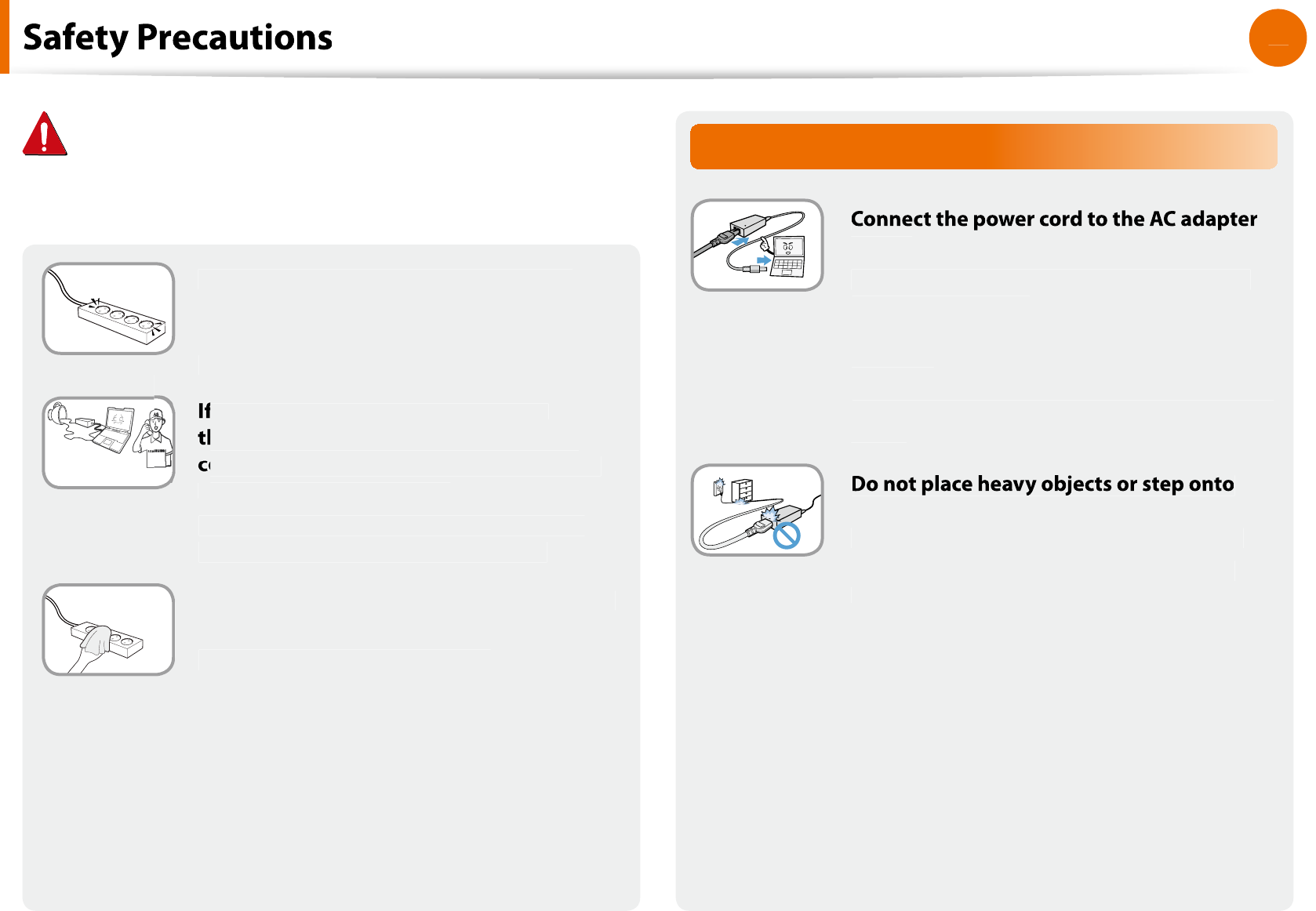
1
0
Chapter 1
Getting Started
Connect t
h
e power cor
d
to an out
l
et or
mu
l
tip
l
e power p
l
ug (exten
d
e
d
ca
bl
e) wit
h
a groun
d
termina
l.
Failing to do so may result in electric shock.
f
water or another substance enters
h
e power input jac
k
, AC a
d
apter or t
h
e
o
mputer,
d
isconnect t
h
e power cor
d
an
d
contact t
h
e service center
.
Damage to t
h
e
d
evice wit
h
in t
h
e computer
may cause electric shock or
re hazard
.
Keep t
h
e power cor
d
or out
l
et c
l
ean so t
h
at
t
h
ey are not covere
d
wit
h
d
ust
.
Failing to do so may result in
re
.
AC Adapter Usage Precautions
rmly
.
Otherwise, there is a dan
g
er o
f
re due to an
i
ncomp
l
ete contact
.
Use on
l
y t
h
e AC a
d
apter supp
l
ie
d
wit
h
t
h
e
pro
d
uct
.
Using anot
h
er a
d
apter may cause t
h
e screen to
icker
.
th
e power cor
d
or AC a
d
apter to avoi
d
d
amaging t
h
e power cor
d
or AC a
d
apter
.
I
f
the cord is damaged, there is a danger o
f
electric shock or
re
.
Warn
i
n
g
Failing to
f
ollow instructions marked with this symbol may
cause personal injury and even
f
atality
.
f
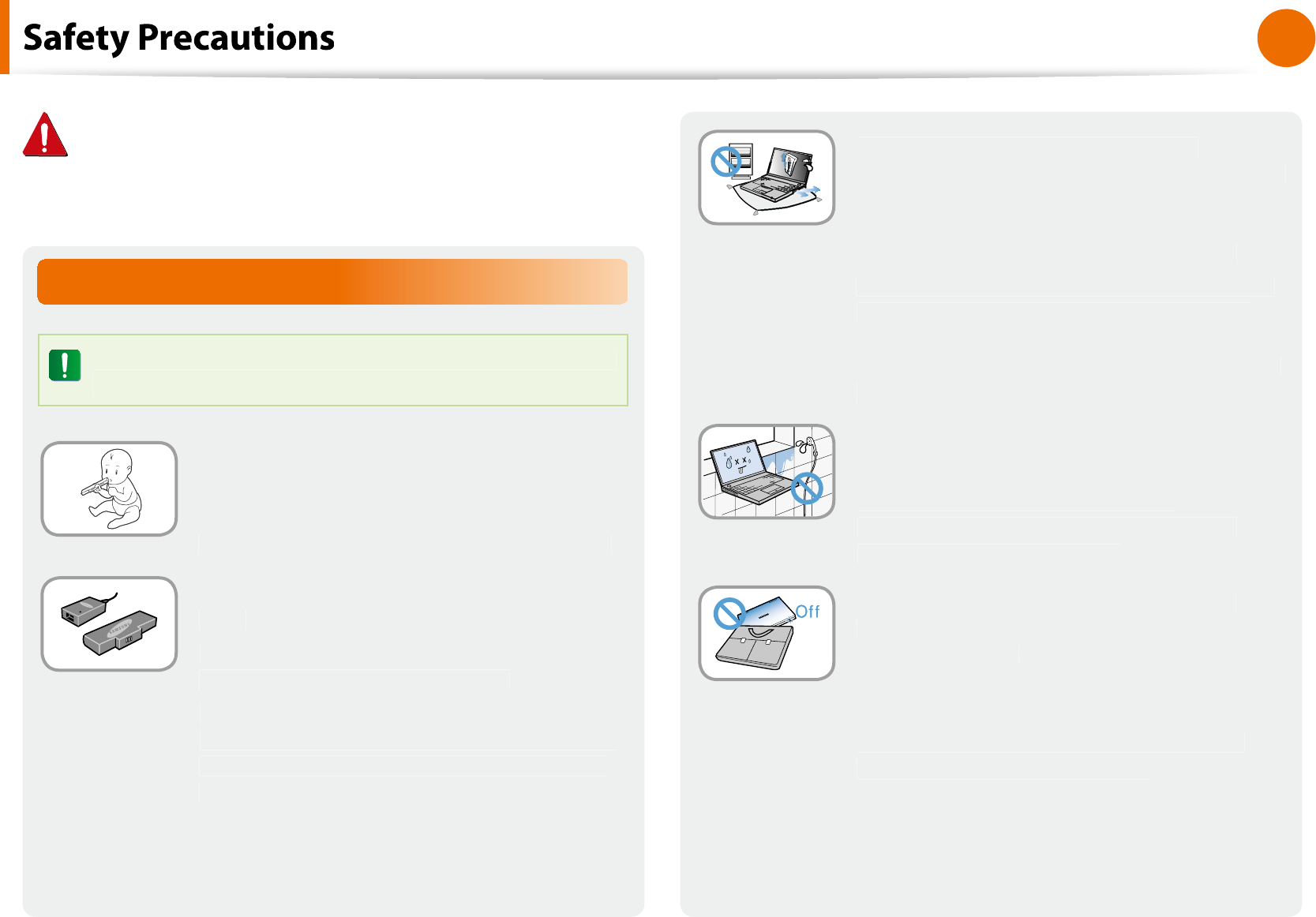
11
Chapter 1
Getting Started
Battery Usage Related
Please charge the battery
f
ully be
f
ore using the
computer
f
or the
rst time
.
Keep the batter
y
out o
f
the reach o
f
in
f
ants
an
d
pets, as t
h
ey cou
ld
put t
h
e
b
attery into
t
h
eir mout
h
s
.
There is a danger o
f
electric shock or choking
.
Use an aut
h
orize
d
b
attery an
d
AC a
d
apter
on
l
y
.
P
l
ease use an aut
h
orize
d
b
attery an
d
a
d
apter
approve
d
b
y Samsung E
l
ectronics
.
Unaut
h
orize
d
b
atteries an
d
a
d
apters may not
meet the proper sa
f
ety requirements and may
cause problems or mal
f
unctions and result in
an explosion or
re
.
Warn
i
n
g
Failing to
f
ollow instructions marked with this symbol may
cause personal injury and even
f
atality
.
f
Do not use t
h
e computer in a
b
a
dl
y
venti
l
ate
d
l
ocation suc
h
as on
b
e
dd
ing, on a
pi
ll
ow or cus
h
ion, etc, an
d
d
o not use it in a
location such as room with
oor heating as
it may cause t
h
e computer to over
h
eat
.
T
a
k
e care t
h
at t
h
e computer vents (on t
h
e si
d
e
or t
h
e
b
ottom) are not
bl
oc
k
e
d
especia
ll
y in
these environments. I
f
the vents are blocked,
t
h
e computer may over
h
eat an
d
it may cause a
computer pro
bl
em, or even an exp
l
osion
.
Do not use t
h
e computer in a
h
umi
d
l
ocation suc
h
as a
b
at
h
room or sauna
.
P
l
ease use t
h
e computer wit
h
in t
h
e
recommen
d
e
d
temperature an
d
h
umi
d
ity
range
(
10~32ºC, 20~80% RH
).
Do not c
l
ose t
h
e LCD pane
l
an
d
put t
h
e
computer into your
b
ag to move it w
h
en it
is sti
ll
turne
d
on
.
I
f
you put the computer into your bag without
turning it o
, the computer may overheat and
there is a danger o
f
re. Shut the computer
down properly be
f
ore moving it
.
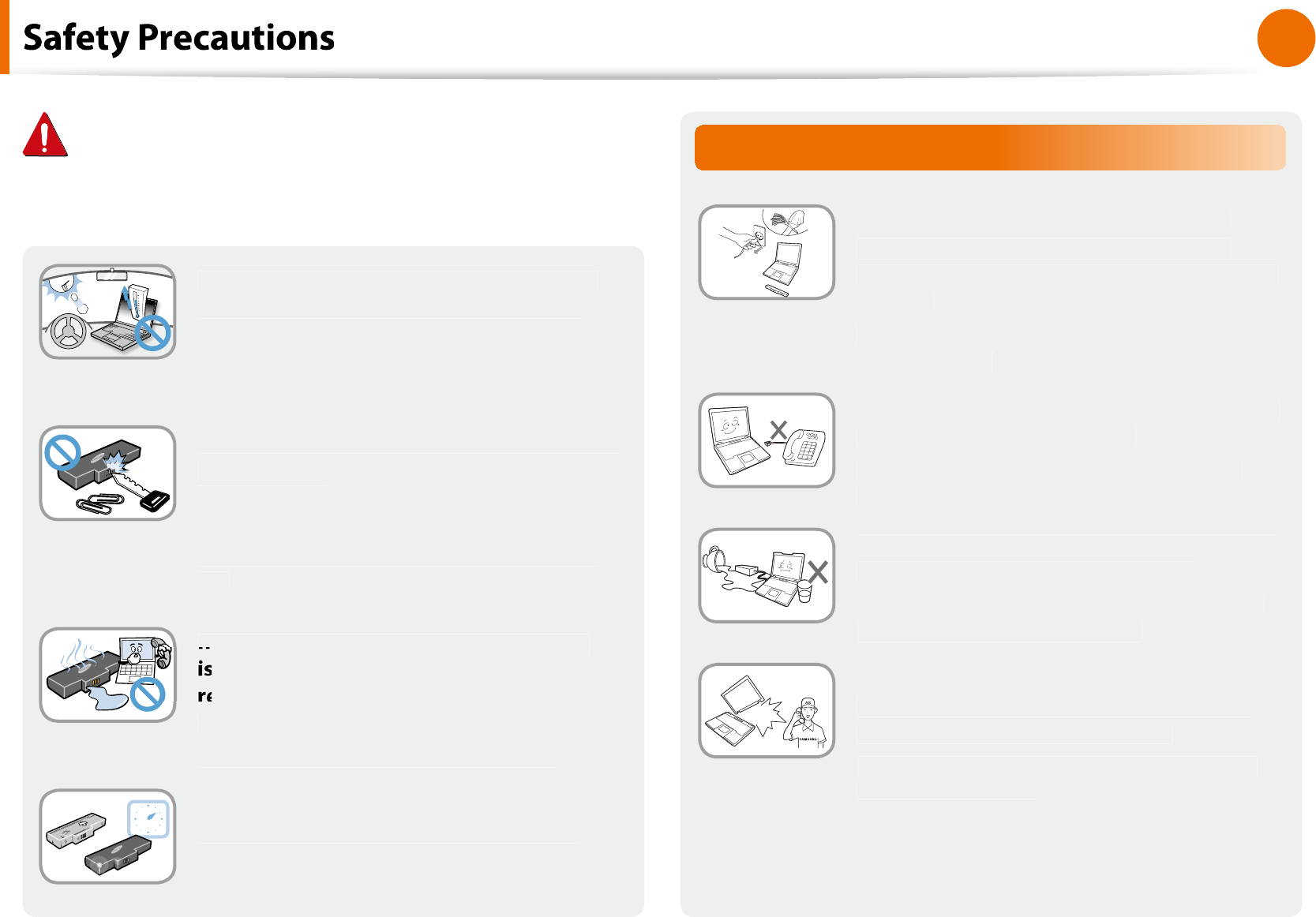
1
2
Chapter 1
Getting Started
Usage Related
Disconnect a
ll
ca
bl
es connecte
d
to t
h
e
computer be
f
ore cleaning it. I
f
you are
c
l
eaning a note
b
oo
k
computer, remove t
h
e
b
attery
.
T
here is a danger o
f
electric shock or damage
to t
h
e pro
d
uct
.
Do not connect a p
h
one
l
ine connecte
d
to a
d
i
g
ita
l
p
h
one to t
h
e mo
d
em
.
T
here is a danger o
f
a electric shock,
re or
d
amage to t
h
e pro
d
uct
.
Do not place any container
lled with water o
r
c
h
emica
l
s over or near t
h
e computer
.
I
f
water or chemicals enter the computer, this
may cause
re or electric shock
.
I
f
the computer is broken or dropped,
d
isconnect t
h
e power cor
d
an
d
contact a
service center
f
or a sa
f
ety check
.
Using a
b
ro
k
en computer may cause e
l
ectric
shock or
re hazard
.
Never
h
eat t
h
e
b
attery or put t
h
e
b
attery
i
nto a
re. Do not put or use the battery
i
n a
h
ot
l
ocation suc
h
as a sauna, insi
d
e a
ve
h
ic
l
e expose
d
to t
h
e
h
eat, an
d
so on
.
There is a danger o
f
an explosion or
re
.
Ta
k
e care not to a
ll
ow meta
l
o
b
jects suc
h
as
a
k
ey or c
l
ip to touc
h
t
h
e
b
attery termina
l
(meta
l
parts)
.
terminals, it may cause excessive current
ow
an
d
it may
d
amage t
h
e
b
attery, or resu
l
t in a
re
.
If liquid leaks out of the battery or there
s
a
f
unny smell coming
f
rom the battery,
remove the battery from the computer and
contact a serv
i
ce center
.
There is a danger o
f
an explosion or
re
.
To use the computer sa
f
ely, replace a dead
b
attery wit
h
a new, aut
h
orize
d
b
attery.
f
Warn
i
n
g
Failing to
f
ollow instructions marked with this symbol may
cause personal injury and even
f
atality
.
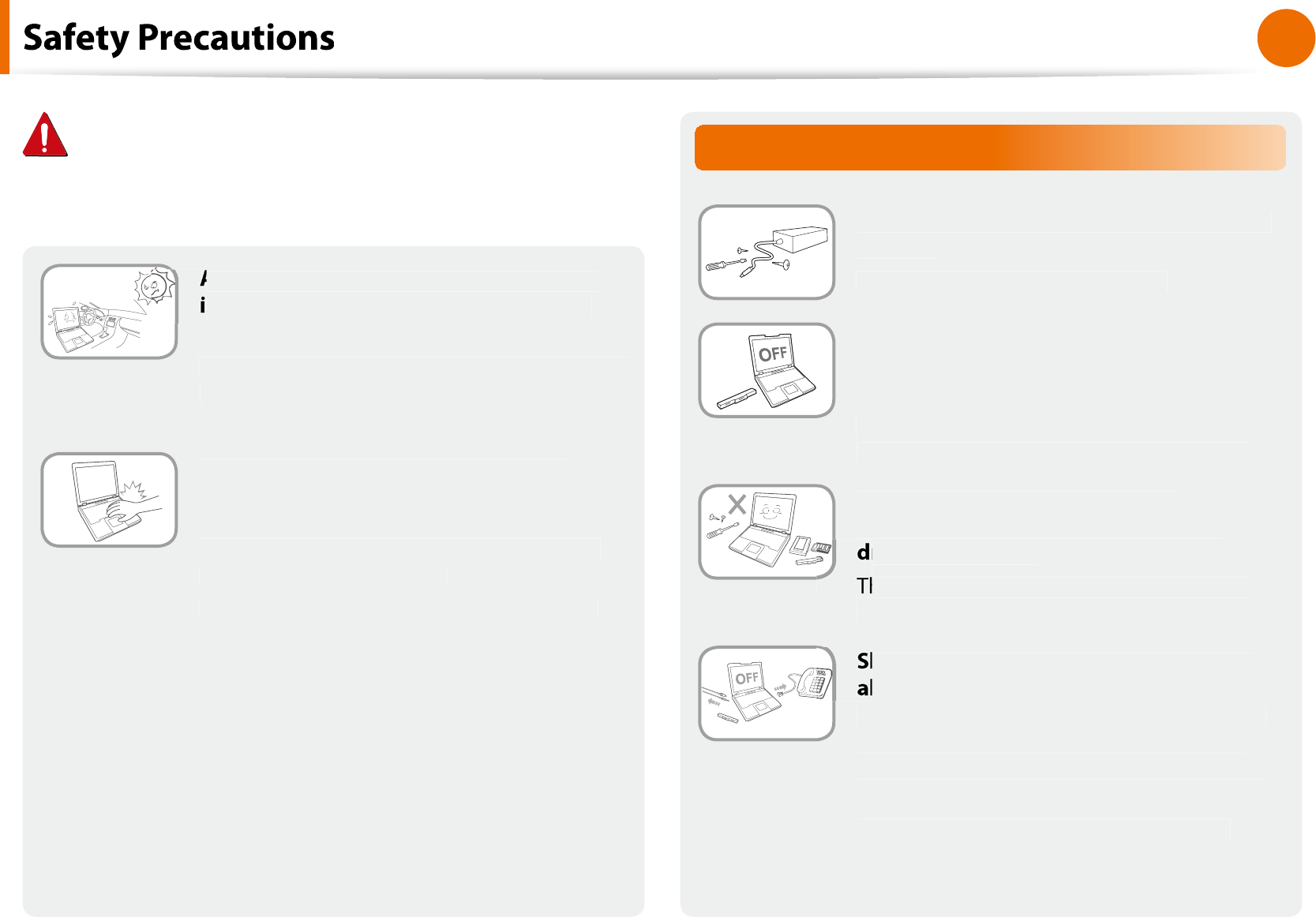
13
Chapter 1
Getting Started
Upgrade Related
Never
d
isassem
bl
e t
h
e power supp
l
y or AC
a
d
apter
.
T
here is a dan
g
er o
f
electric shock
.
W
h
en removing t
h
e RTC (Rea
l
Time C
l
oc
k
)
battery, keep it out o
f
the reach o
f
children
as t
h
ey cou
ld
touc
h
an
d
/or swa
ll
ow it
.
T
here is a danger o
f
choking. I
f
a child has
swa
ll
owe
d
it, contact a
d
octor imme
d
iate
l
y
.
Use on
l
y aut
h
orize
d
parts (mu
l
ti
-
p
l
ug,
b
attery an
d
memory) an
d
never
i
sassem
bl
e parts
.
There is a danger of damaging the product,
electric shock or
re hazard
.
h
ut
d
own t
h
e computer an
d
d
isconnect
l
l cables be
f
ore disassembling the
computer. I
f
there is a modem, disconnect
t
he phone line. I
f
you are disassembling
note
b
oo
k
computer, ma
k
e sure to remove
th
e
b
attery
.
Fai
l
ing to
d
o so, may cause e
l
ectric s
h
oc
k.
A
voi
d
d
irect sun
l
ig
h
t w
h
en t
h
e computer
s
in an air-tig
h
t
l
ocation suc
h
as insi
d
e a
ve
h
ic
l
e
.
There is a danger o
f
a
re hazard. The computer
may over
h
eat an
d
a
l
so present opportunity to
t
h
ieves
.
Do not use your notebook PC
f
or long
periods o
f
time while a part o
f
your body
i
s ma
k
ing
d
irect contact wit
h
it. T
h
e
temperature o
f
the product may increase
d
uring norma
l
operation
.
T
h
is may resu
l
t in
h
arming or
b
urning your s
k
in
.
f
Warn
i
n
g
Failing to
f
ollow instructions marked with this symbol may
cause personal injury and even
f
atality
.
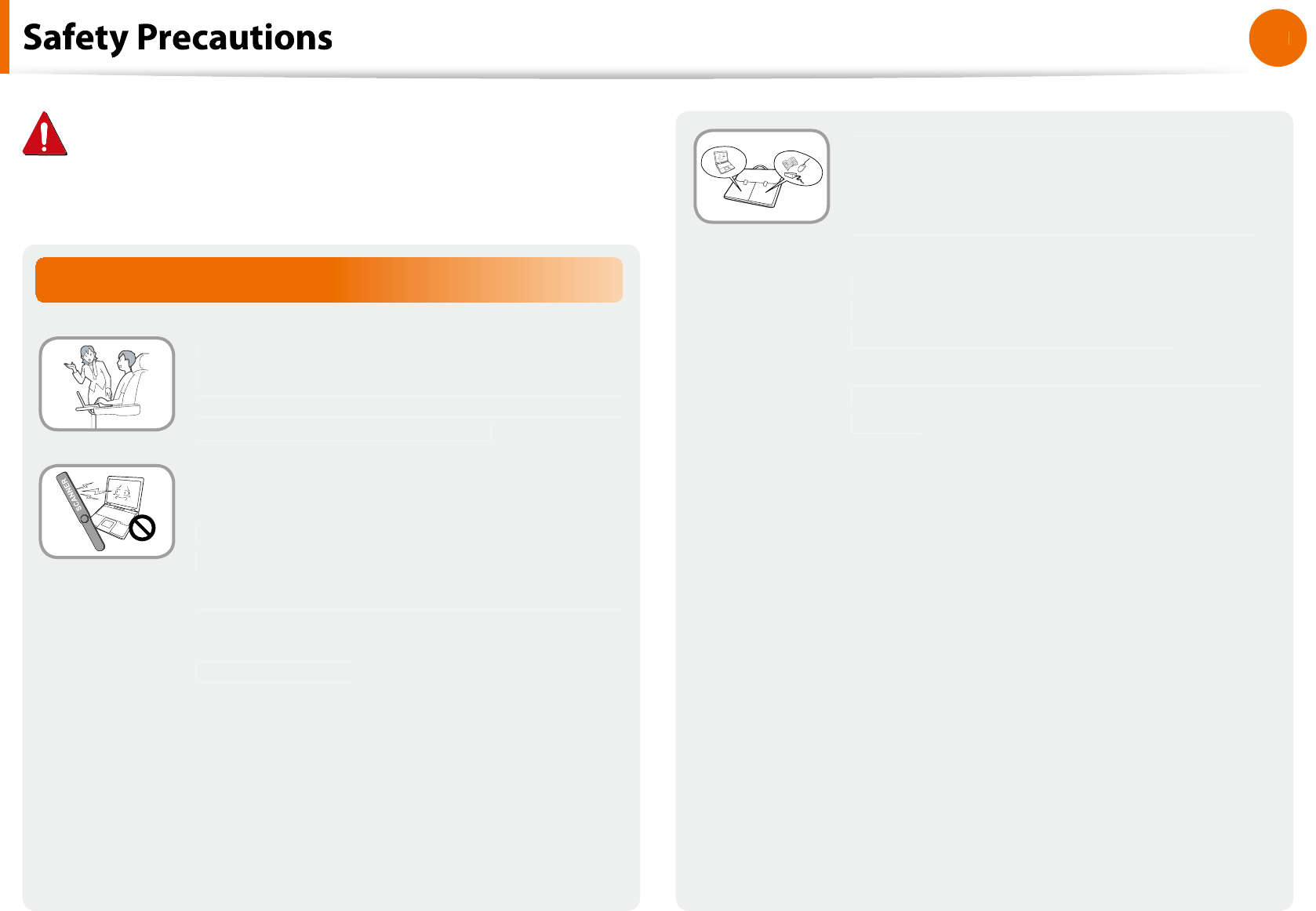
14
Chapter 1
Getting Started
W
h
en carrying t
h
e note
b
oo
k
computer
wit
h
ot
h
er items, suc
h
as t
h
e a
d
apter,
mouse,
b
oo
k
s etc, ta
k
e care not to press
anyt
h
ing against t
h
e note
b
oo
k
computer
.
I
f
a heavy object is pressed against the
note
b
oo
k
computer, a w
h
ite spot or stain may
appear on the LCD. There
f
ore, take care not to
app
l
y any pressure to t
h
e note
b
oo
k.
In t
h
is case, p
l
ace t
h
e note
b
oo
k
computer in
a separate compartment away
f
rom the other
o
b
jects
.
Custody and Movement Related
Follow the instructions
f
or the relevant
l
ocation (e.g. airp
l
ane,
h
ospita
l
, etc.) w
h
en
using a wire
l
ess communication
d
evice
(wire
l
ess LAN, B
l
uetoot
h
, etc.)
.
Avoid exposing a drive to magnetic
f
ields.
Security devices with magnetic
f
ields i
n
-
c
l
u
d
e airport wa
lk
-t
h
roug
h
d
evices an
d
s
e
-
curity wan
d
s
.
T
h
e airport security
d
evices t
h
at c
h
ec
k
ca
r
-
ry-on
l
uggage, suc
h
as conveyor
b
e
l
ts, use
x-rays instead o
f
magnetism and will not
d
amage a
d
rive
.
f
Warn
i
n
g
Failing to
f
ollow instructions marked with this symbol may
cause personal injury and even
f
atality
.
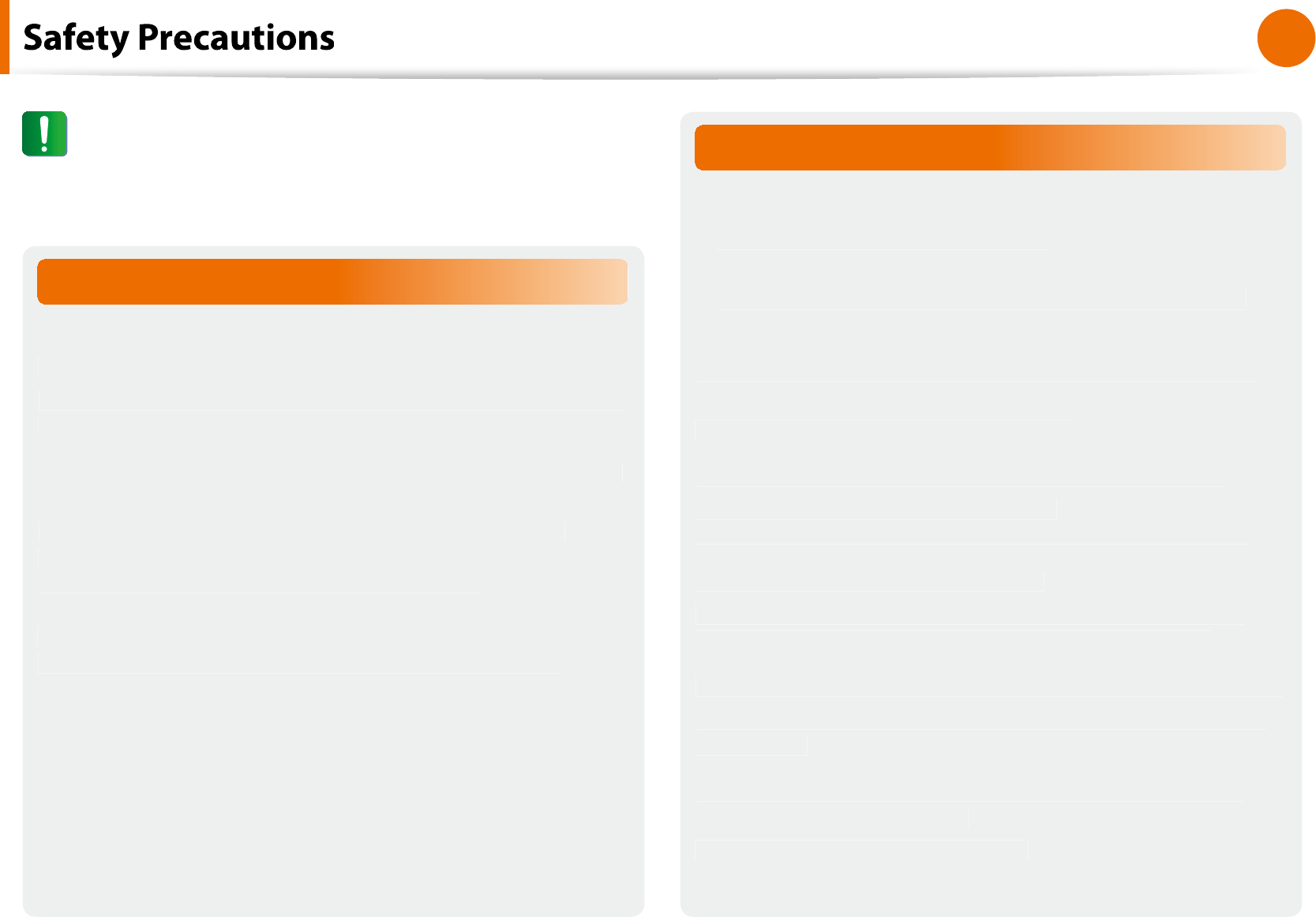
15
Chapter 1
Getting Started
f
Installation Related
Do not block the ports (holes), vents, etc. o
f
the product and
d
o not insert o
b
jects
.
Damage to a component wit
h
in t
h
e computer may cause e
l
ectric
shock or
re
.
W
h
en using t
h
e computer wit
h
it
l
ying on its si
d
e, p
l
ace it so
that the vents
f
ace upwards
.
Failing to do so, may cause the internal temperature o
f
the
computer to rise and the computer to mal
f
unction or halt
.
Do not p
l
ace a
h
eavy o
b
ject over t
h
e pro
d
uct
.
T
h
is may cause a pro
bl
em wit
h
t
h
e computer. In a
dd
ition, t
h
e
object may
f
all and cause injury, or damage the computer
.
Battery Usage Related
Dispose o
f
worn-out batteries properly
.
There is a danger o
f
re or explosion
.
t
The battery disposal method may di
er depending on
t
your country and region. Dispose o
f
the used battery in an
appropr
i
ate way
.
Do not t
h
row or
d
isassem
bl
e t
h
e
b
attery an
d
d
o not put it
i
nto water
.
This may cause an injury,
re or explosion
.
Use on
l
y a
b
attery aut
h
orize
d
b
y Samsung E
l
ectronics
.
Fai
l
ing to
d
o so may cause an exp
l
osion
.
Avoi
d
contact wit
h
meta
l
o
b
jects suc
h
as car
k
eys or c
l
ips
w
h
en
k
eeping or carrying a
b
attery
.
Contact wit
h
a meta
l
may cause excessive current an
d
a
h
ig
h
temperature and may damage the battery or cause a
re
.
C
h
arge t
h
e
b
attery accor
d
ing to t
h
e instructions in t
h
e manua
l.
Failing to do so, may cause an explosion or
re
f
rom damage to
t
h
e pro
d
uct
.
Do not
h
eat t
h
e
b
attery or expose it to
h
eat (e.g. insi
d
e a
ve
h
ic
l
e
d
uring t
h
e summer)
.
There is a danger o
f
explosion or
re
.
Caut
i
o
n
Failing to
f
ollow instructions marked with this symbol may
cause s
l
ig
h
t injury or
d
amage to t
h
e pro
d
uct
.
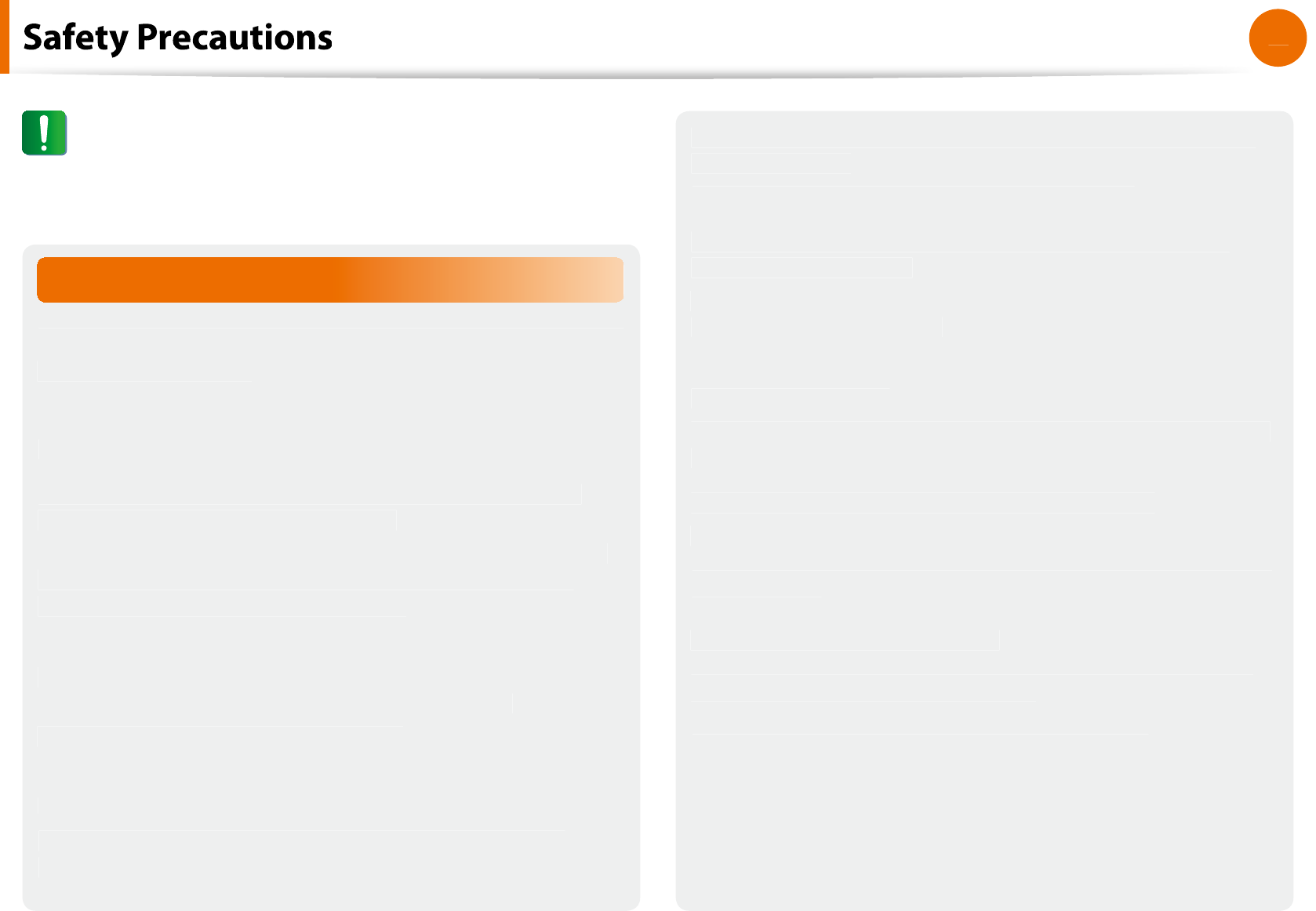
1
6
Chapter 1
Getting Started
Usage Re
l
ate
d
Do not p
l
ace a can
dl
e,
l
ig
h
t cigar, etc. over or on t
h
e pro
d
uct
.
There is a danger o
f
re
.
Use a wa
ll
out
l
et or mu
l
ti-p
l
ug wit
h
a groun
d
ing part
.
Fai
l
ing to
d
o so ma
y
cause e
l
ectric s
h
oc
k
h
azar
d.
Make sure to have the product tested by a sa
f
ety service
engineer a
f
ter repairing the product
.
Authorized Samsung Repair Centers will carry out sa
f
ety checks
a
f
ter a repair. Using a repaired product without testing it
f
or
sa
f
ety may cause an electric shock or
re
.
In case o
f
lightning, immediately turn the system o
,
disconnect the power cord
f
rom the wall outlet and phone
line
f
rom modem. Do not use a modem or phone
.
There is a danger of electric shock or re
.
Do not use your computer an
d
AC-A
d
apter on your
l
ap or
so
f
t sur
f
aces
.
I
f
the computer temperature increases, there is a danger o
f
burning yoursel
f.
Connect on
l
y permitte
d
d
evices to t
h
e connectors or ports
o
f
the computer
.
Failing to do so, may cause electric shock and
re
.
Close the LCD panel only a
f
ter checking i
f
the noteboo
k
computer is turned o
.
T
h
e temperature may rise an
d
it may cause over
h
eating an
d
de
f
ormation o
f
the product
.
Do not press t
h
e Eject Button w
h
i
l
e t
h
e F
l
opp
y
Dis
k
/CD-ROM
d
rive is in operation
.
You mig
h
t
l
ose
d
ata an
d
t
h
e
d
is
k
mig
h
t
b
e su
dd
en
l
y ejecte
d
an
d
cou
ld
cause an injury
.
Ta
k
e care not to
d
rop t
h
e pro
d
uct w
h
i
l
e using it
.
This may cause personal injury or loss o
f
data
.
Do not touch the antenna with electricity
f
acility such as the
power out
l
et
.
There is a danger o
f
electric shock
.
When handling computer parts,
f
ollow the instructions on
the manual supplied with the parts
.
Fai
l
ing to
d
o so, may cause
d
amage to t
h
e pro
d
uct
.
f
Caut
i
o
n
Failing to
f
ollow instructions marked with this symbol may
cause s
l
ig
h
t injury or
d
amage to t
h
e pro
d
uct
.
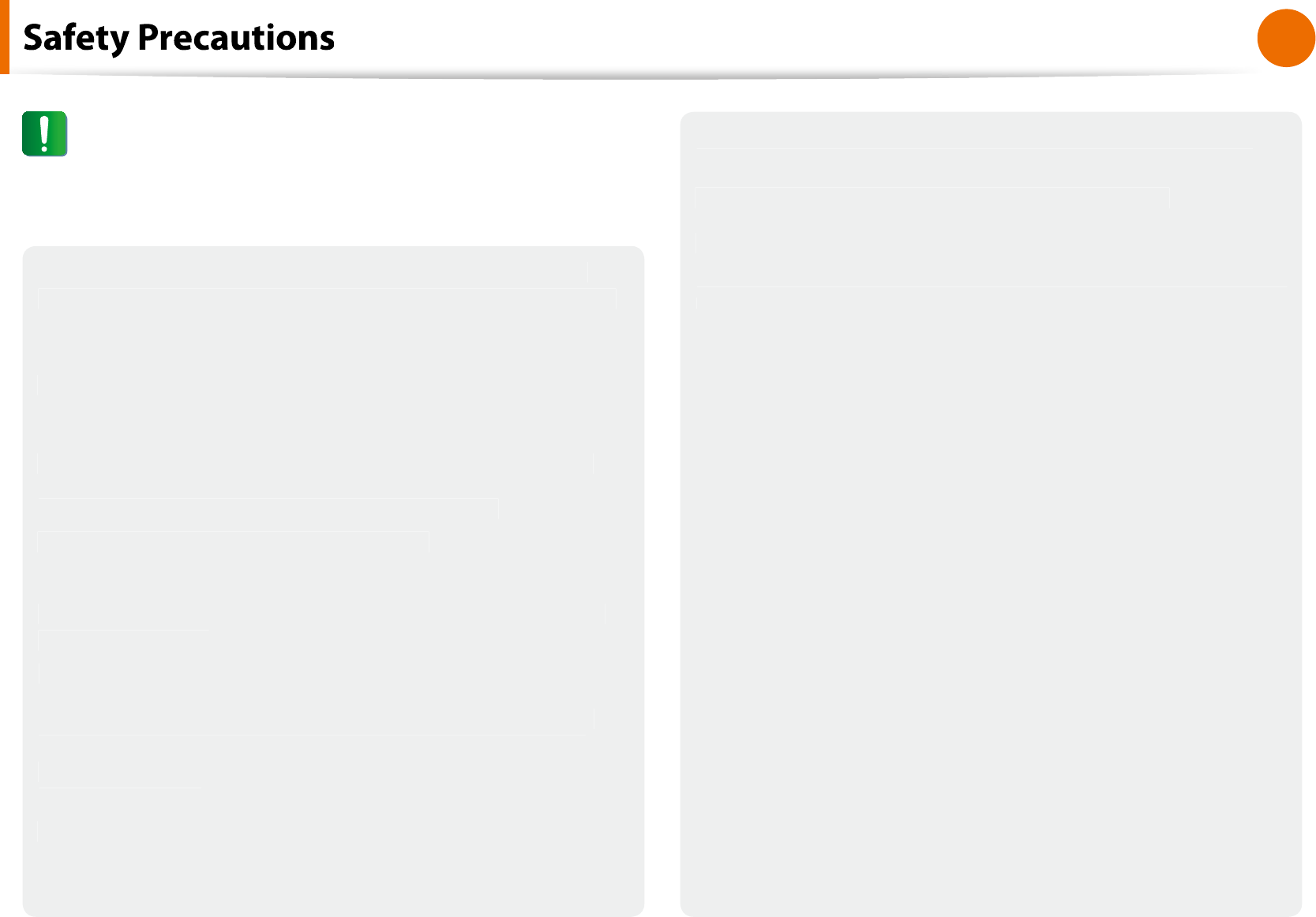
17
Chapter 1
Getting Started
I
f
the computer emits smoke, or there is a burning smell,
disconnect the power plug
f
rom the wall outlet and contact
a service center. I
f
your computer is a notebook computer,
ma
k
e sure to remove t
h
e
b
attery
.
There is a danger o
f
re
.
Do not use a damaged or modied CD/Floppy Disk
.
There is a danger o
f
damaging the product or personal injury
.
Do not insert your
ngers into the PC Card Slot
.
There is a danger o
f
injury or electric shock
.
Use recommen
d
e
d
computer c
l
eansing so
l
ution w
h
en
c
l
eaning t
h
e pro
d
uct an
d
on
l
y use t
h
e computer w
h
en it is
comp
l
ete
l
y
d
rie
d.
Failing to do so may cause electric shock or
re
.
Emergency
d
is
k
eject met
h
o
d
using paperc
l
ip s
h
ou
ld
not
b
e use
d
w
h
i
l
e t
h
e
d
is
k
is in motion. Ma
k
e sure to use t
h
e
emergency
d
is
k
eject met
h
o
d
on
l
y w
h
en t
h
e Optica
l
Dis
k
Drive is stoppe
d.
There is a danger o
f
injury
.
Do not place your
f
ace close to the Optical Disk Drive tray
w
h
en it is operating
.
There is a danger o
f
injury due to an abrupt ejection
.
Check CDs
f
or cracks and damage prior to use
.
It may damage the disc and cause disorder o
f
device and injury o
f
u
ser.
f
Caut
i
o
n
Failing to
f
ollow instructions marked with this symbol may
cause s
l
ig
h
t injury or
d
amage to t
h
e pro
d
uct
.
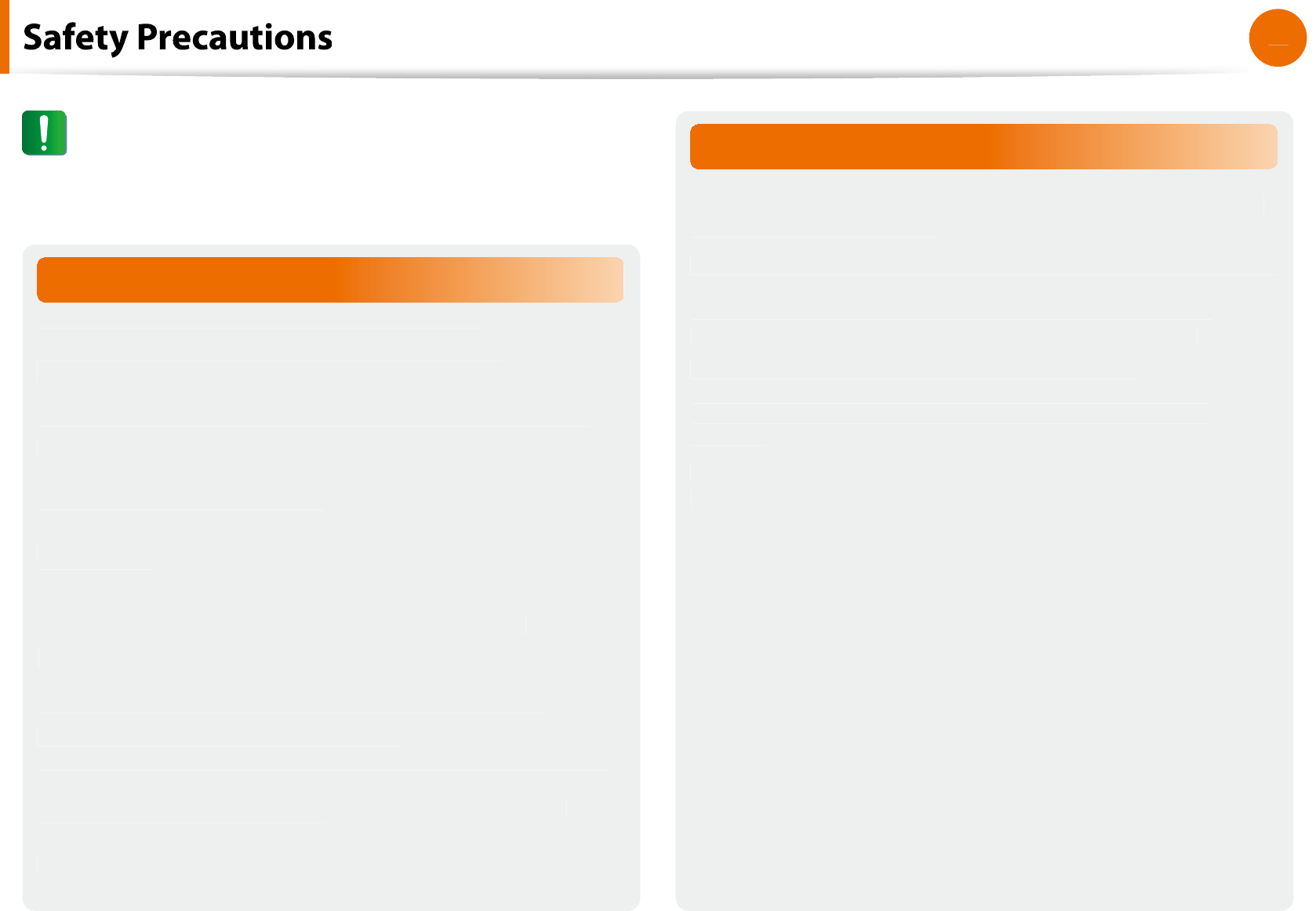
1
8
Chapter 1
Getting Started
Upgra
d
e Re
l
ate
d
Ta
k
e care w
h
en touc
h
ing t
h
e pro
d
uct or parts
.
T
h
e
d
evice may
b
e
d
amage
d
or you may
b
e injure
d.
Ta
k
e care not to t
h
row or
d
rop a computer part or
d
evice
.
T
h
is may cause injury or
d
amage to t
h
e pro
d
uct
.
Make sure to close the computer cover be
f
ore connecting
the power a
f
ter a reassembly
.
There is a danger o
f
electric shock i
f
your body touches an
interna
l
part
.
Use parts aut
h
orize
d
b
y Samsung E
l
ectronics on
l
y
.
Failing to do so, may cause
re or damage the product
.
Never disassemble or repair the product by yoursel
f.
There is a danger o
f
electric shock or
re
.
To connect a device that is not manu
f
actured or authorized
b
y Samsung E
l
ectronics, enquire at your service center
be
f
ore connecting the device
.
There is a danger o
f
damaging the product
.
Custody and Movement Related
When moving the product, turn the power o
and separate
all connected cables
rst
.
T
h
e pro
d
uct mig
h
t
b
e
d
amage
d
or users may trip over t
h
e ca
bl
es
.
For long periods o
f
not using the notebook computer,
d
isc
h
arge t
h
e
b
attery an
d
preserve as it is
d
etac
h
e
d.
T
h
e
b
attery wi
ll
b
e preserve
d
at its
b
est con
d
ition
.
Do not operate or watc
h
t
h
e computer w
h
i
l
e
d
riving a
ve
h
ic
l
e
.
There is a danger o
f
a tra
c accident. Please concentrate on
d
riving
.
f
Caut
i
o
n
Failing to
f
ollow instructions marked with this symbol may
cause s
l
ig
h
t injury or
d
amage to t
h
e pro
d
uct
.
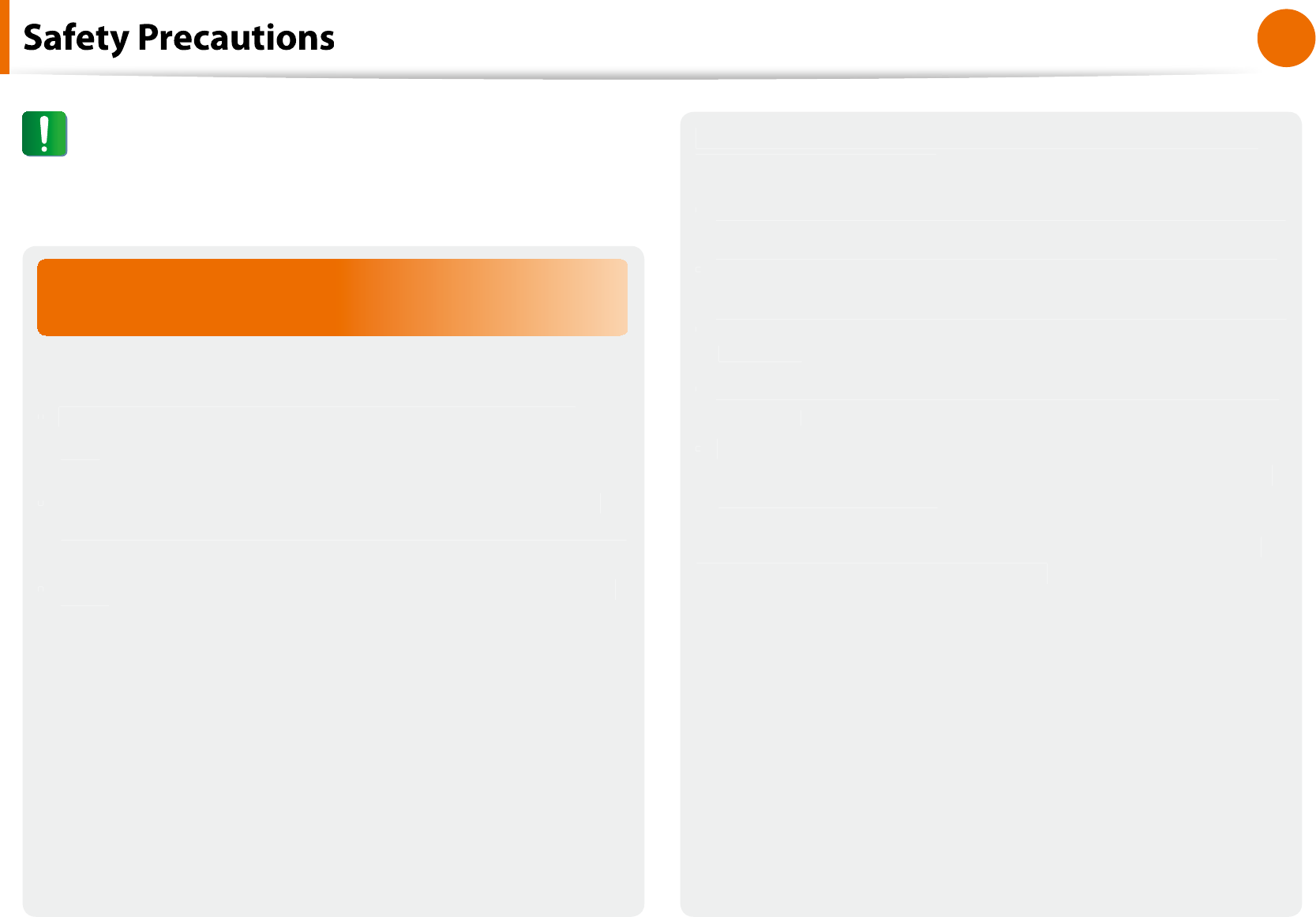
19
Chapter 1
Getting Started
Cautions on Preventing Data Loss
(Hard Disk Management)
Ta
k
e care not to
d
amage t
h
e
d
ata on a
h
ar
d
d
is
k
d
rive
.
A
h
ar
d
d
is
k
d
rive is so sensitive to externa
l
impact t
h
at an
t
external impact may cause loss o
f
data on the sur
f
ace o
f
the
d
is
k.
Ta
k
e extra care,
b
ecause moving t
h
e computer or an impact
t
on the computer when it is turned on may damage the data o
f
t
h
e
h
ar
d
d
is
k
d
rive
.
The company is not liable
f
or any loss o
f
data on the hard dis
k
t
d
rive
.
Causes that may damage the data o
f
a hard disk drive and
the hard disk drive itsel
f.
T
h
e
d
ata may
b
e
l
ost w
h
en an externa
l
impact is app
l
ie
d
to t
h
e
t
d
is
k
w
h
i
l
e
d
isassem
bl
ing or assem
bl
ing t
h
e computer
.
The data may be lost when the computer is turned o
or reset
t
by a power
f
ailure while the hard disk drive is operating
.
T
h
e
d
ata may
b
e
l
ost an
d
irrecovera
bl
e
d
ue to a computer virus
t
in
f
ection
.
The data may be lost i
f
the power is turned o
while running a
t
program.
Moving or causing an impact to t
h
e computer w
h
i
l
e t
h
e
h
ar
d
t
disk drive is operating, may cause
les to be corrupted or bad
sectors on t
h
e
h
ar
d
d
is
k.
To prevent
d
ata
l
oss
d
ue to
d
amage to t
h
e
h
ar
d
d
is
k
d
rive,
please backup your data
f
requently
.
f
Caut
i
o
n
Failing to
f
ollow instructions marked with this symbol may
cause s
l
ig
h
t injury or
d
amage to t
h
e pro
d
uct
.
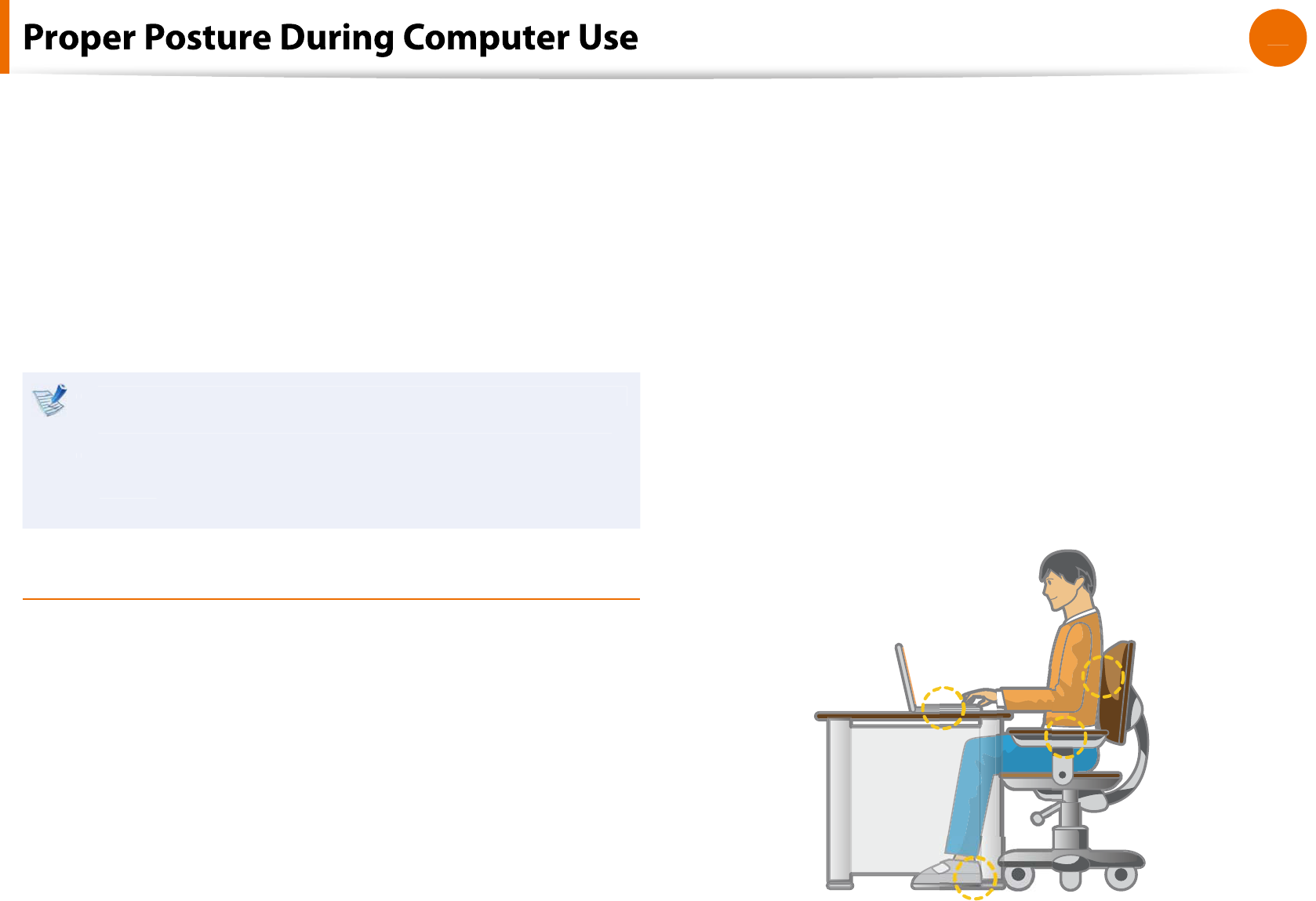
20
Chapter 1
Getting Started
Maintaining a proper posture
d
uring computer use is very
important to prevent p
h
ysica
l
h
arm
.
The
f
ollowing instructions are about maintaining a proper posture
d
uring computer use
d
eve
l
ope
d
t
h
roug
h
h
uman engineering.
Please read and
f
ollow them care
f
ully when using the computer
.
Otherwise, the probability o
f
(RSI: Repetitive Strain Injury)
f
rom
repeate
d
operations may increase an
d
serious p
h
ysica
l
h
arm may
b
e cause
d.
T
h
e instructions in t
h
is manua
l
h
ave
b
een prepare
d
so t
h
at
t
they can be applied within the coverage o
f
general users.
I
f
the user is not included in the coverage, the
t
recommen
d
ation is to
b
e app
l
ie
d
accor
d
ing to t
h
e user’s
nee
d
s
.
P
roper
P
ostur
e
Adjust the heights o
f
desks and chairs appropriate to your
h
eig
h
t
.
The heights are to be adjusted so that your arm
f
orms a right
ang
l
e w
h
en you p
l
ace your
h
an
d
over t
h
e
k
ey
b
oar
d
w
h
i
l
e sitting
d
own on a c
h
air
.
Adjust the height o
f
chair so that your heel is com
f
ortably placed
on the
oor
.
Do not use t
h
e computer w
h
i
l
e you are
l
ying
d
own,
b
ut on
l
y
t
w
h
i
l
e you are sitting
d
own
.
Do not use the computer on your lap. I
f
the computer
t
temperature increases, there is a danger o
f
burning yoursel
f.
Wor
k
w
h
i
l
e
k
eeping your waist straig
h
t
.
t
Use a chair with a com
f
ortable back
.
t
Keep the center o
f
your leg weight not on the chair but on
t
your
f
eet when you are sitting on a chair
.
To use t
h
e computer w
h
i
l
e ta
lk
ing over t
h
e te
l
ep
h
one, use a
t
h
ea
d
set. Using t
h
e computer wit
h
t
h
e p
h
one on your s
h
ou
ld
er
is bad
f
or posture
.
Keep
f
requently used items within a com
f
ortable work range
t
(w
h
ere you can reac
h
t
h
em wit
h
your
h
an
d
s)
.