CIDMATE Technology GH9764 2.4GHz DSST Multi-Handset w/ CID+DAM User Manual Part 1
CIDMATE International Technology Inc. 2.4GHz DSST Multi-Handset w/ CID+DAM Part 1
Part 1
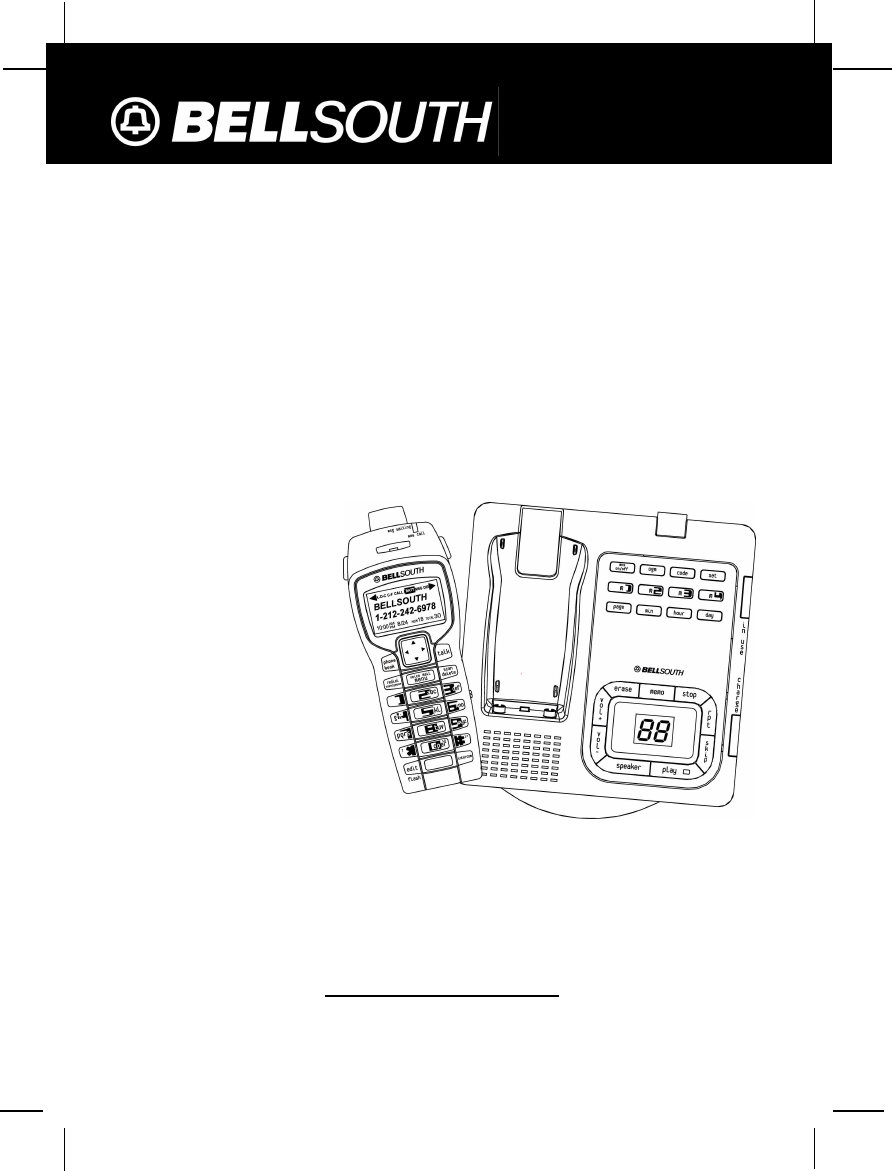
2.4 GHz DIGITAL SPREAD SPECTRUM ALL DIGITAL
ANSWERING SYSTEM WITH CALLER ID / CALL WAITING
& SPEAKERPHONE IN BASE UNIT
54 CHANNEL AUTOSCAN WITH 4 SEPARATE MAILBOXES
MULTIPLE HANDSETS FEATURE
Model GH9764
OWNER’S MANUAL
INSTALLATION AND
OPERATING
INSTRUCTIONS
PLEASE READ THIS
MANUAL CAREFULLY
BEFORE USE.
KEEP FOR YOUR
REFERENCE.
For installation information, please
see “Getting Started” instructions
on page 6 or your separate Quick
Start Guide.
Visit Us on the Web:
www.uselectronics.info
© 2004 Bellsouth Corporation

11
IMPORTANT:The BASE UNIT IN USE LED indicator will light up RED when the
HANDSET is properly positioned in the BASE UNIT CHARGE CRADLE and
charging. Securely positioning the HANDSET in the BASE UNIT will also
prevent the HANDSET from falling.
Wall Mounting
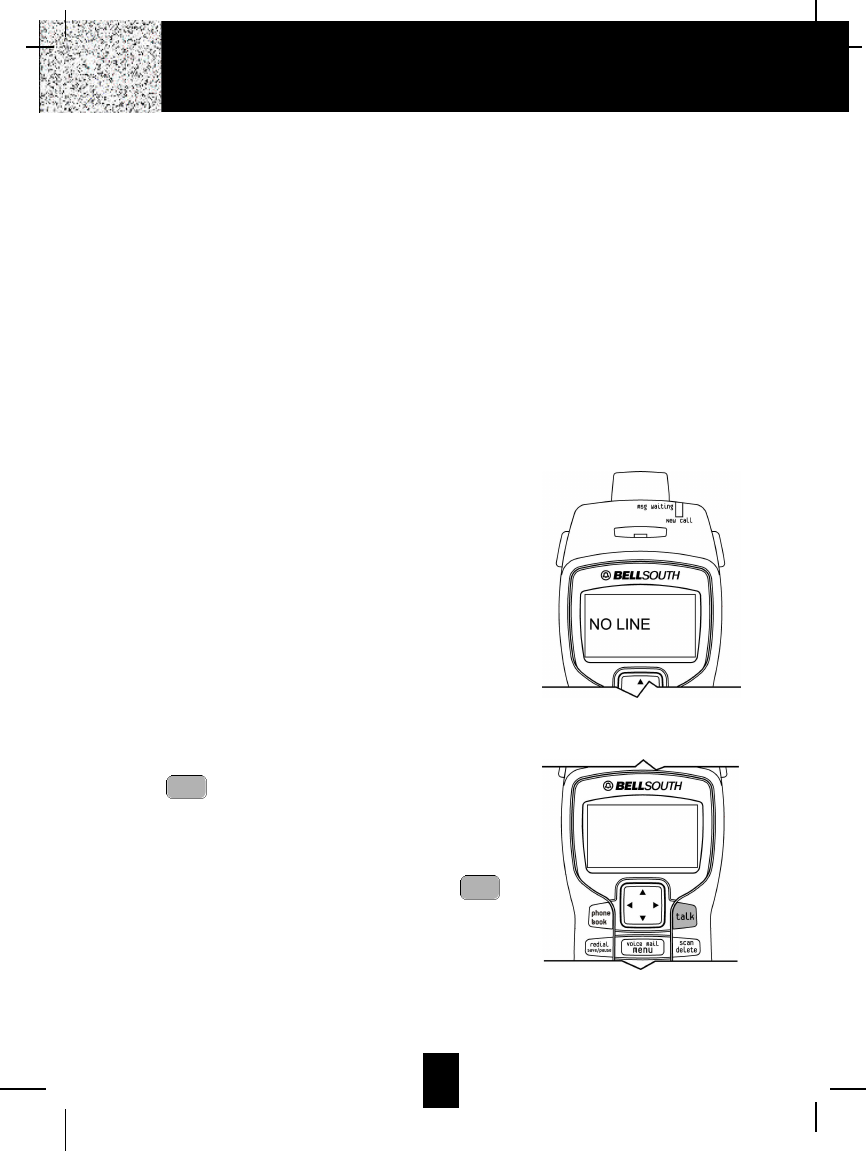
12
Preparing for Use
Before you can use your cordless telephone, you must charge the HANDSET for 12 hours.
Failure to do so will require more frequent recharging of the BATTERY PACK, See page
44 for more information on the BATTERY PACK.
1. Place the HANDSET on the BASE UNIT for 12 hours.
2. After 12 hours, remove the HANDSET from the BASE UNIT.
The “RING: HI” should be displayed on the LCD Screen. If you see “WAIT REG.” on the
LCD Screen, please do handset registration as described in page 29.
NOTE:
Depending on the frequency of use, once the HANDSET is fully charged, it remains functional
for approximately 4 hours of continuous use and approximately 5 days when the HANDSET is
off the BASE UNIT in STANDBY mode.
NO LINE Indicator
This telephone checks for an active TELEPHONE LINE
connection. If “NO LINE” appears on the LCD Screen,
when the HANDSET is in STANDBY mode, no calls can
be made or received from this telephone. Check that the
TELEPHONE LINE CORD plugs are connected to the
wall TELEPHONE JACK and the BASE UNIT
TELEPHONE LINE CONNECTION JACK. If “NO LINE”
continues to be displayed, check that the other phones
in the house are working. If none of the phones work,
contact your local phone company.
Receiving Calls From the HANDSET
1. When the phone rings, lift the HANDSET and press
the button. The HANDSET LCD Screen will
display “CALLS” and “TALKING”, and the BASE
UNIT IN USE LED indicator will light up GREEN.
2. Start your conversation.
3. To end your conversation, either press the
button or place the HANDSET on the BASE UNIT. If
you place the H A N D S E T on the BASE UNIT
CHARGE CRADLE, you activate the automatic
STANDBY feature.
talk
talk
Cordless Telephone Operation
TALKING. . . .
CALLS
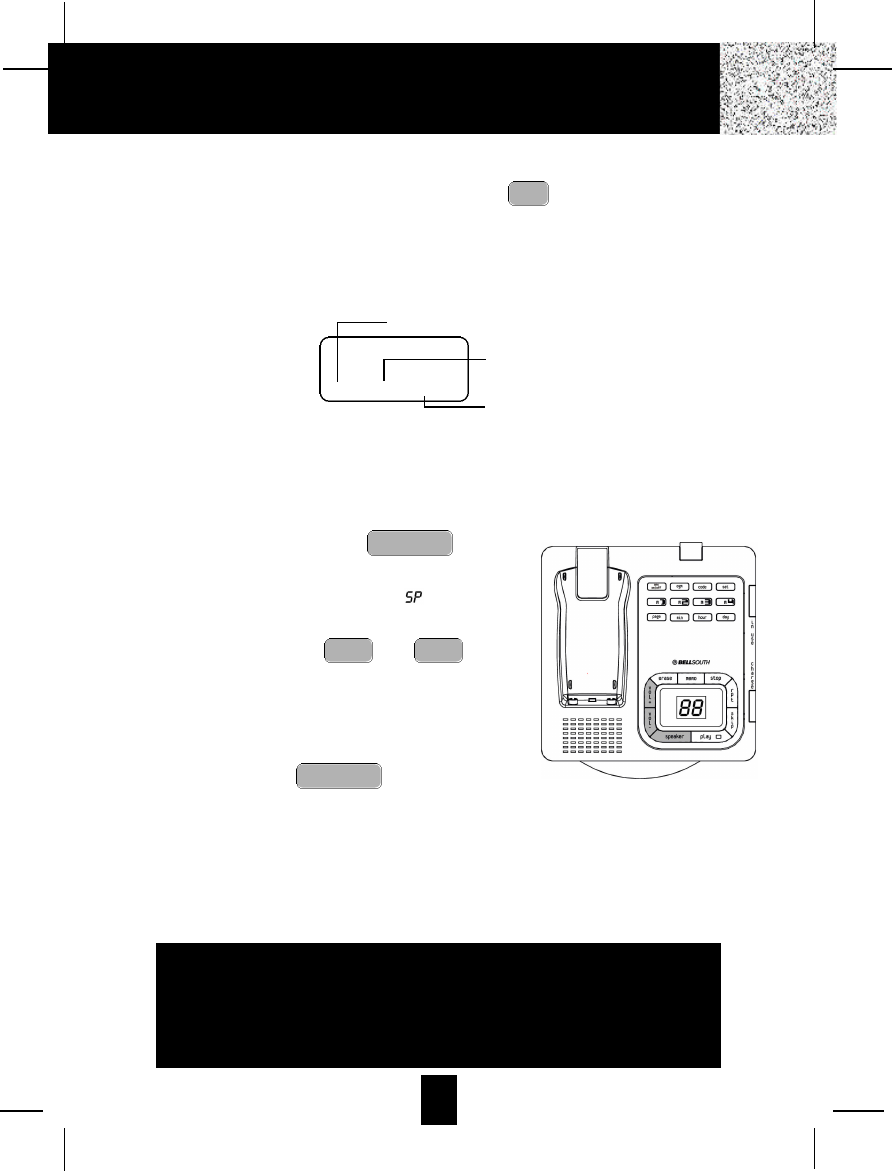
13
NOTE:
1. The Call Timer will start to count once you press the button.
2. The LCD Screen emits light for 5 seconds every time you press any buttons on the
HANDSET.
3. When “CALLS” appears on the LCD Screen, it means that the HANDSET is OFF-HOOK
(connected to the telephone line).
Receiving Calls Using the BASE UNIT SPEAKERPHONE
1. When the phone rings, press the button
and begin speaking.
2. The LED Message Display will show “ ”.
3. The S P E A K E R P H O N E speaker volume can be
adjusted by pressing the and . The
LED Message Display will indicate the speaker
volume as:
“0” - Speaker off
“1~8” - Volume from low to high
4. To hang up, press the button again.
SPEAKER
vol -vol +
SPEAKER
talk
CALLS
00MIN 1SEC 14
Minutes
Seconds
Channel
Cordless Telephone Operation
IMPORTANT
In order to utilize the Caller ID feature, you must
subscribe to Caller ID service from your local
telephone company.
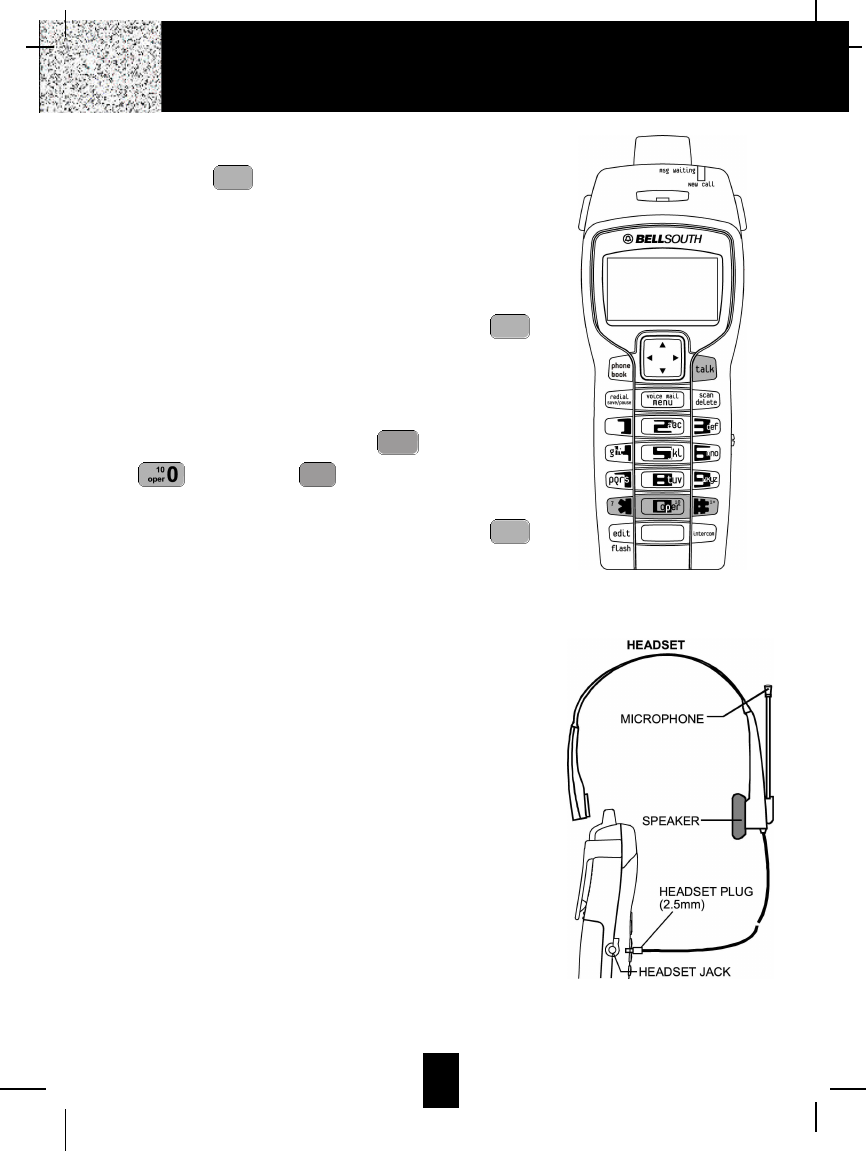
14
Placing Calls
1. Press the button, the Call Timer starts to count.
The HANDSET LCD Screen will display “CALLS”, and
“TALKING”, and the BASE UNIT IN USE LED indicator
will light up GREEN.
2. Listen for a dial tone.
3. Dial the phone number.
4. When you have finished with your call, press the
button again or place the HANDSET on the BASE UNIT.
OR
1. Dial the phone number.
2. Press and hold down the DIAL 7 or the DIAL 10
or the DIAL1+ button. The BASE UNIT IN
USE LED indicator will light up RED.
3. When you have finished with your call, press the
button again or place the HANDSET on the BASE UNIT.
Headset Feature
Your telephone can utilize a headset (not included) to be
connected to your HANDSET for you to enjoy hands-free
communication. Pull out the HEADSET JACK COVER then
insert the small plug at the end of the headset into the
HEADSETJACK at the right side of the HANDSET. Follow the
procedures discussed in “Receiving Calls” and “Placing Calls”
to receive and place a call.
NOTE:When you plug the headset plug into the HEADSET
JACK it automatically mutes the MICROPHONE and
SPEAKER of the HANDSET. Unplug the headset to
return the HANDSET to normal use.
Headsets are available at most retail outlets that sell telephone
equipment. The HEADSET JACK is compatible with 2.5mm
headset plugs only.
talk
#
1+
*
7
talk
talk
Cordless Telephone Operation
TALKING. . . .
CALLS
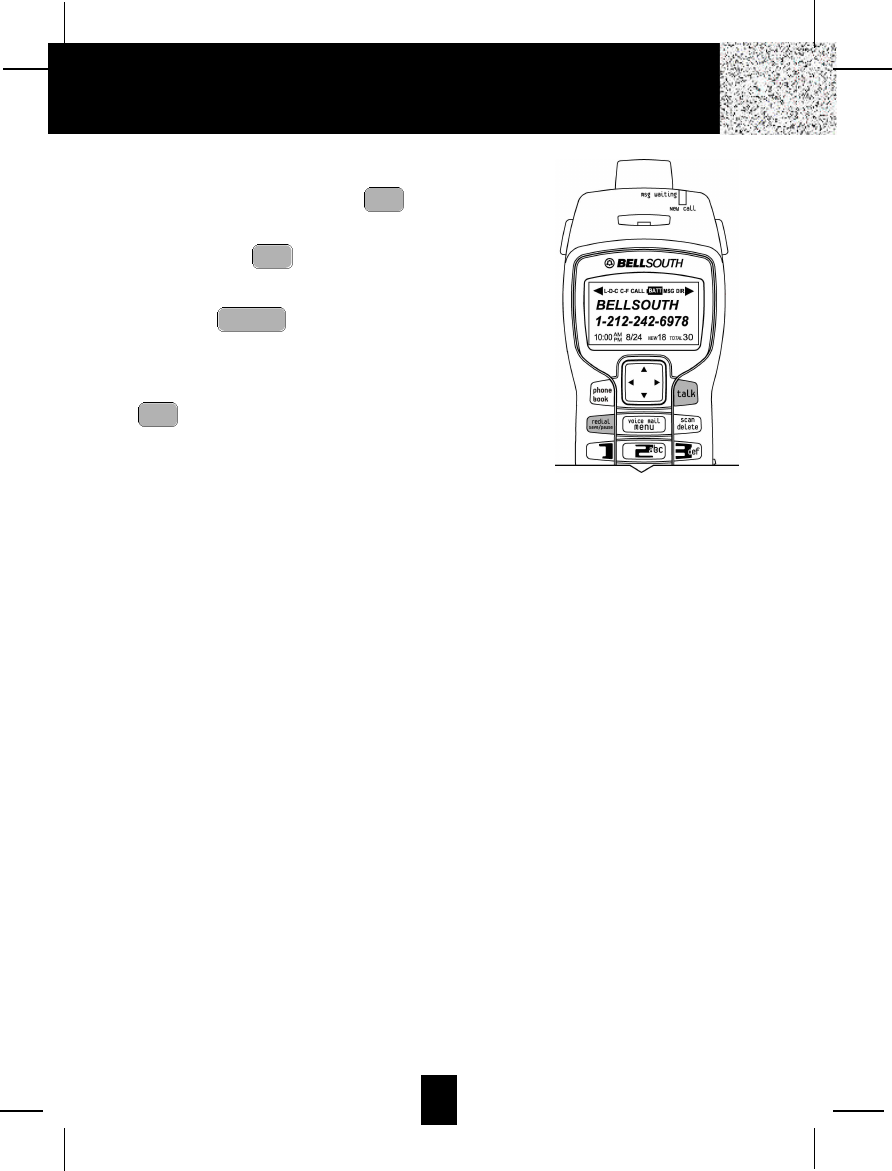
15
Redial Feature
1. If you get a busy tone, press the button or place
the HANDSET on the BASE UNIT to hang up.
2. Later, press the button again.
3. Listen for a dial tone.
4. Press the button. This will automatically
redial the last telephone number you called in TALK
mode.
5. When you have finished with your call, press the
button again (the BASE UNIT IN USE LED
indicator will turn off) or place the HANDSET on the
BASE UNIT.
NOTE:
If you are too far away from the BASE UNIT, the HANDSET emits “beep” sounds to warn you
that the background noise level is too high for proper communication between the HANDSET
and the BASE UNIT. When you hear this sound, you should move closer to the BASE UNIT to
reduce the noise level. Otherwise, the call will automatically cut off.
talk
redial
save/pause
talk
talk
Caller ID System Operation
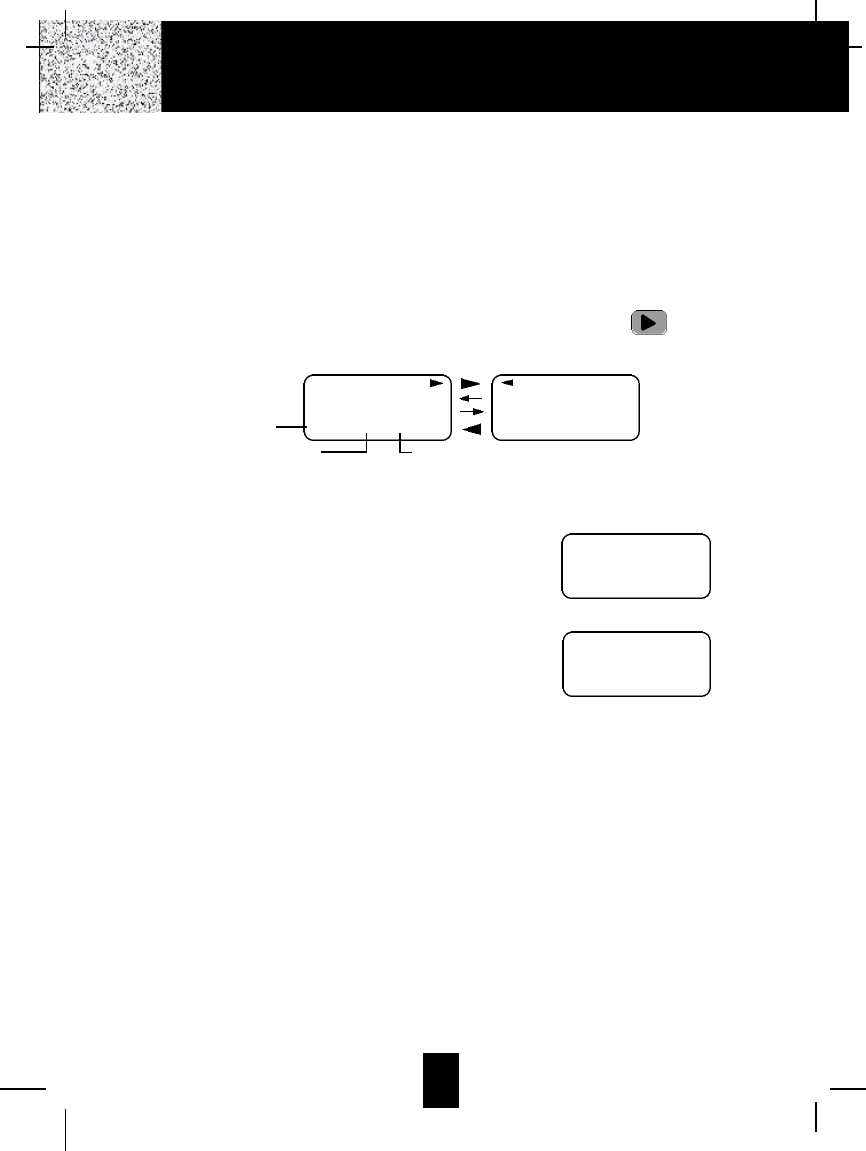
16
Caller ID System
This telephone automatically displays an incoming caller’s name and telephone number
together with the date and time of the call. It records up to 80 calls and stores the data in
Memory.
IMPORTANT: You must subscribe to the Caller ID service from your local telephone company
to utilize this feature.
Viewing Caller Information During Incoming Calls
1. When there is an incoming call, the name and the telephone number of the caller will
automatically appear after the second ring. Press the SHIFT RIGHT button to view
a name of more than 11 characters.
OR
Caller’s telephone number will appear if the caller’s name is not available.
OR
“OUT OF AREA” will appear if the origin of the
incoming call does not support the Caller ID system.
OR
“UNKNOWN” will appear if the origin of the incoming
call has no name and does not support the Caller ID
system.
OR
“PRIVATE” and/or “P---------” will appear if the caller’s
name and/or telephone number is blocked.
OR
“DATA ERROR” will appear if wrong data was received from the telephone line.
OR
The name stored in the DIRECTORY will appear for an incoming call with matching
telephone numbers.
MSG WAITING (Message Waiting)
The MSG WAITING GREEN LED indicator will blink when there is a message for you from
your telephone company if you have subscribed to Voice Mail message service and if you
have requested Visual Message Indication from your local telephone company. “MSG
WAITING” will appear on the LCD Screen in STANDBY mode. (To remove the MESSAGE
WAITING indicator, see page 28 for detail.)
Caller ID System Operation
MICHAEL BROW
6 0 4 - 5 5 5 - 1 2 1 2
10:00AM 8/24 NEW #1
Time
BROWING
6 0 4 - 5 5 5 - 1 2 1 2
10:00AM 8/24 NEW #1
Month/Date Number of calls recorded
OUT OF A R E A
O - - - - - - - - - -
10:00AM 8/24 NEW #13 TOTAL 42
e.g.
U N K N O W N
U - - - - - - - - - -
10:00AM 8/24 NEW #13 TOTAL 42
e.g.
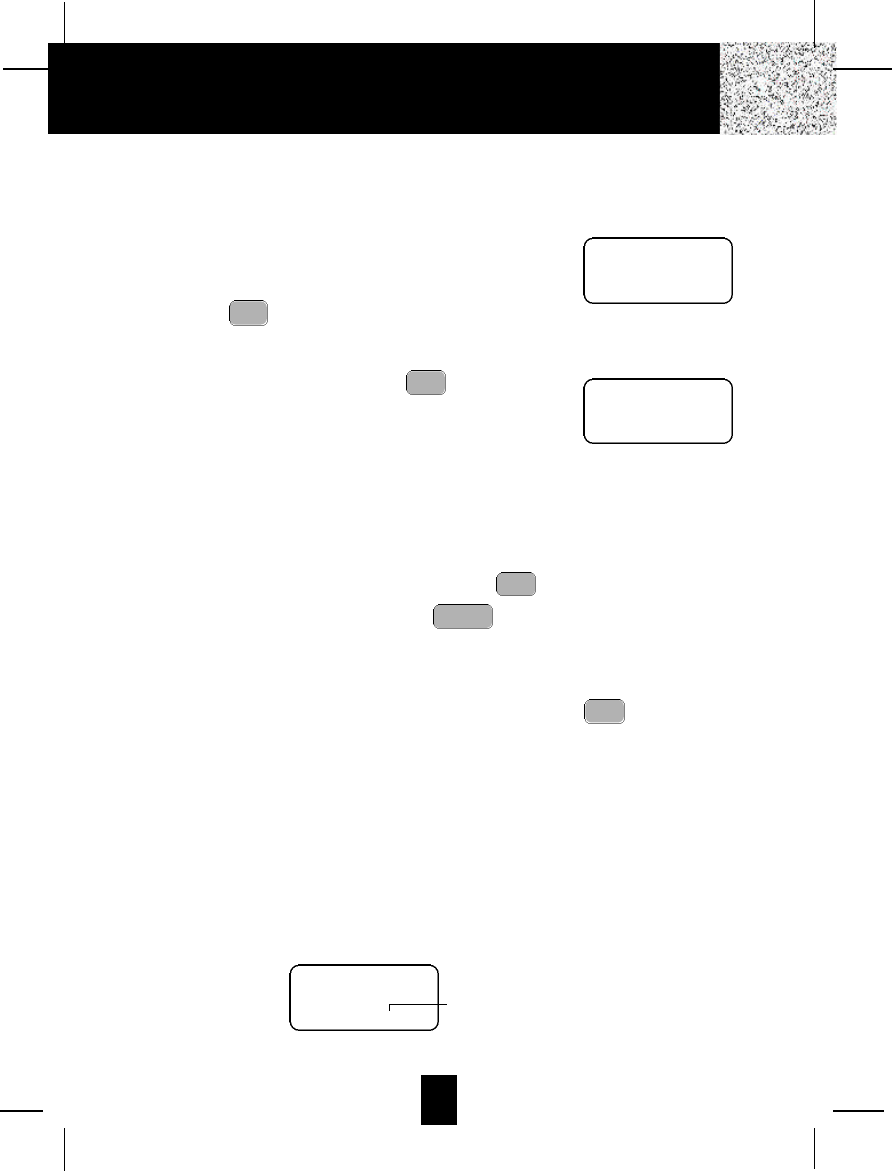
17
Call Waiting
When you subscribe to a Call Waiting service from your local telephone company, this
telephone will display the name and number of the second caller while you are having a
conversation with your first caller.
1. When you are having a conversation, this
telephone will automatically display the name and
number of the second caller. The name will blink.
2. Press the button to answer the second caller.
The first caller’s name and number will be
displayed. The name will blink.
3. When you have finished, press the button to
continue your conversation with the first caller.
If you do not want to interrupt your phone conversation
with the first caller, you can advise the second caller to
leave a Voice Mail message instead.
Voice Mail Function
When there is a Voice Mail message for you, this telephone detects a Stutter Dial Tone (if
applicable) and the “MSG” icon on the LCD Screen and the MESSAGE WAITING LED
indicator will blink.
1. To access your Voice Mail message, press the button.
2. After you hear a dial tone, press the button. This will automatically dial the
Voice Mail Post Code in your area and connect you to the Voice Mail service provider.
NOTE: You must store the Voice Mail Post Code number by using the VOICE MAIL
function on page 28. You can also call your Voice Mail service provider by dialing
the Voice Mail Access Code number after pressing the button.
C-F (Forwarded Call)
Appears on the upper left hand side of the LCD Screen, when the incoming call has been
assigned to your telephone number.
L-D-C (Long Distance Call)
Appears on the upper left hand side of the LCD Screen, when the incoming call is a long
distance call and the service is provided by your local telephone company.
Caller List
Records call information for up to 80 incoming calls such as caller’s name and telephone
number together with the date and time of the call. After recording a new incoming call, the NEW
CALL indicator will blink and the LCD Screen will display:
talk
menu
voice mail
talk
edit
flash
edit
flash
Caller ID System Operation
JOHN BROWN
2 3 5 - 6 0 7 - 5 5 1 2
10:00AM 8/24 NEW 13
e.g.
ALEX BROWTH
5 0 4 - 5 5 5 - 1 2 1 2
10:00AM 8/24 NEW 14
e.g.
1st Caller
2nd Caller
RING: HI
10:00AM 8/24 NEW 13 TOTAL 42
No. of new calls
Maximum calls= 80
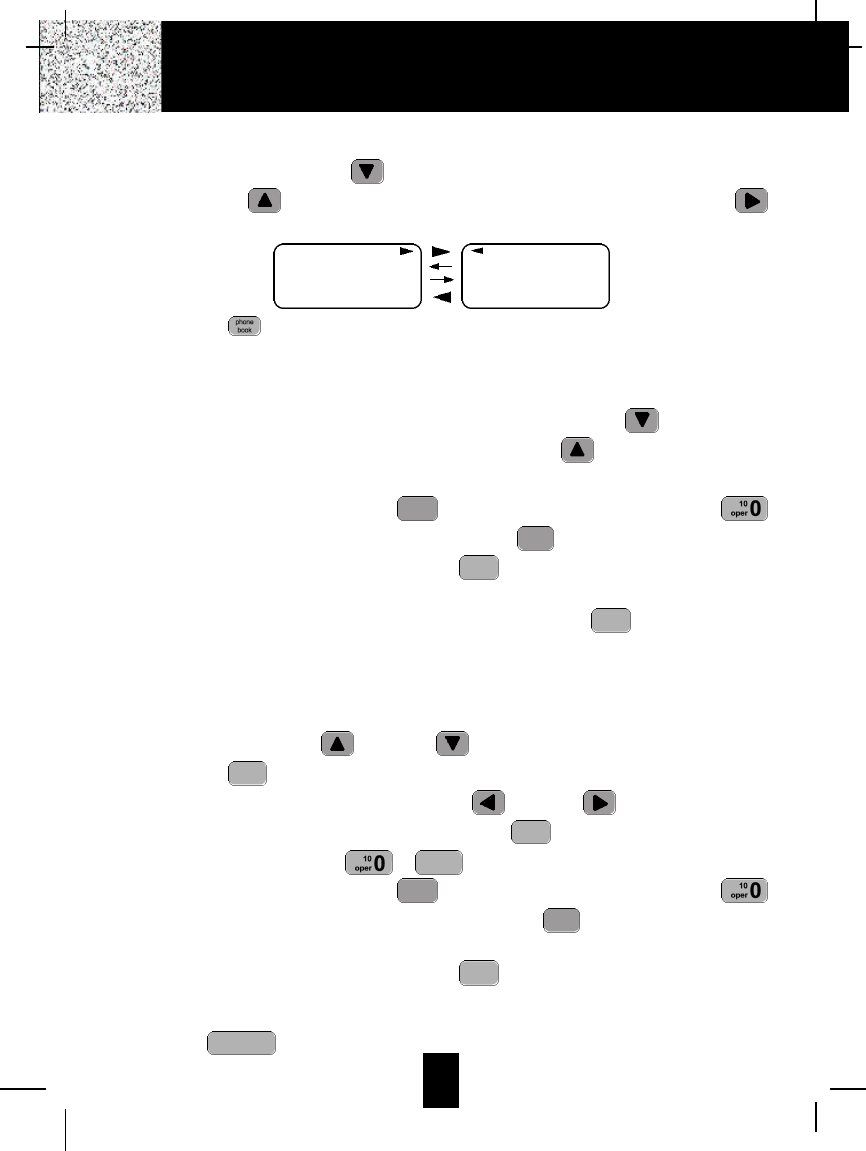
18
Viewing the Caller List
1. Press the SCROLL DOWN button to view the latest Caller ID record, or press the
SCROLLUP button to view the first Caller ID record, press the SHIFTRIGHT
button if the name has more than 11 characters.
2. Press the button to go back to STANDBY mode. (If no active buttons are pressed
for 20 seconds or you have viewed the last Caller ID record in the Caller’s List, the LCD
Screen will automatically return to STANDBY mode.)
Placing a Call from the Caller List
1. With the HANDSET in STANDBYmode, press the SCROLLDOWN button to select
from the latest Caller ID record, or press the SCROLL UP button to select from the
first Caller ID record.
2. Press and hold down the DIAL 7 button for a local call, or the DIAL 10
button for a local call with area code, or the DIAL1+ button for a long distance call.
3. To end your conversation, either press the button or place the HANDSET on the
BASE UNIT.
To place a call from the Caller List in TALK mode, press the button, then follow
steps 1 through 3.
NOTE: You can edit the number before dialing, but you can not SAVE any changes in the
Caller List.
Editing the Caller List before Dialing
1. Press the SCROLL UP or DOWN button to find the Caller ID record.
2. Press the button.
3. Move the cursor by pressing the SHIFTLEFT or RIGHT button to the digit you
want to change. To erase digits, press the button. To add digits, use
theTELEPHONE KEYPAD ~buttons.
4. Press and hold down the DIAL 7 button for a local call, or the DIAL 10
button for a local call with area code, or the DIAL 1 + button for a long distance
call.
5. To end your conversation, either press the button or place the HANDSET on the
BASE UNIT.
To save the edited record from the Caller List, follow steps 1 through 3 then press and hold
down the button.
redial
save/pause
talk
#
1+
*
7
wxyz 9
delete
scan
edit
flash
talk
talk
#
1+
*
7
Caller ID System Operation
MICHAEL BROW
6 0 4 - 5 5 5 - 1 2 1 2
10:00AM 8/24 NEW
#1
BROWING
6 0 4 - 5 5 5 - 1 2 1 2
10:00AM 8/24 NEW
#1
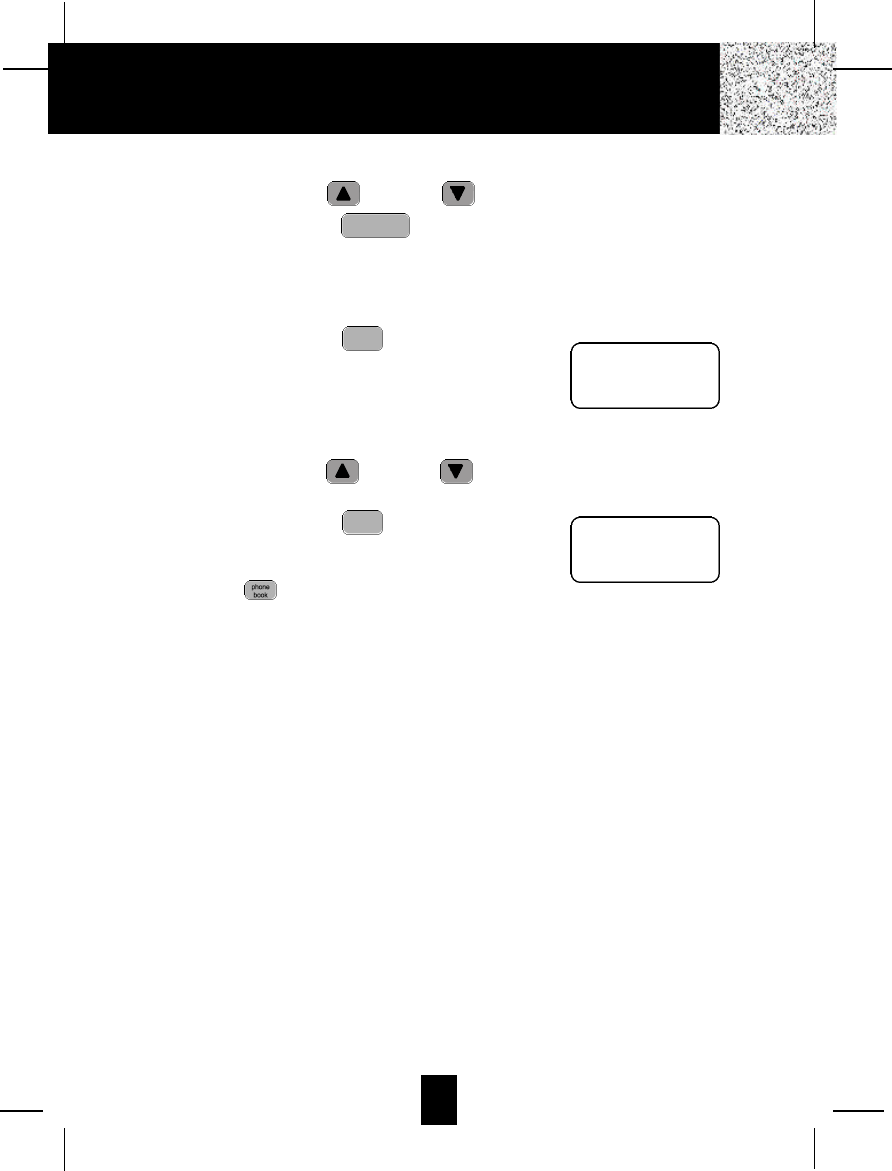
19
Saving the Name and Number in the Caller List into the DIRECTORY
1. Press the SCROLL UP or DOWN button to find the Caller ID record.
2. Press and hold down the button. The LCD Screen will show “SAVED”.
NOTE:It is not advisable to save a telephone number without the corresponding name.
This will lead to improper display on PRIVATE and OUT OF AREAcalls.
Deleting All Records in the Caller List
1. Press and hold down the button for at least
3 seconds while in STANDBY mode.
2. The LCD Screen will automatically return to
STANDBY mode.
Selective Deleting in the Caller List
1. Press the SCROLLUP or DOWN button to find the Caller ID record while in
STANDBY mode.
2. Press and hold down the button for at least
3 seconds, then the LCD Screen will display the
next Caller ID record in the CALLER LIST.
3. Press the button to return to STANDBY
mode.
Special Note to Caller List for Multiple Handset User
In this multiple HANDSET cordless phone, the up to 80 incoming calls caller list are stored in
the BASE unit. No matter how many HANDSETS link to the same BASE unit, they share the
same caller list. Each HANDSET can view the caller list, place a call from the caller list, delete
the record in caller list, and save the record in the caller list into the directory memory of each
HANDSET.
When a record in caller list is deleted by one of the HANDSET, the other HANDSETS can not
view and use the record again. We suggest that each HANDSET user saves the record in caller
list, which the number he will call frequently, into the directory memory of his own HANDSET.
Name and Telephone Number DIRECTORY
This DIRECTORY lets you scroll through the list to find the record you need for one touch
dialing. You can store up to 40 names and telephone numbers in the memory.
delete
scan
delete
scan
redial
save/pause
Caller ID System Operation
ALL DELET
E
10:00AM 8/24 NEW 0TOTAL0
DELET
E
10:00AM 8/24 #2
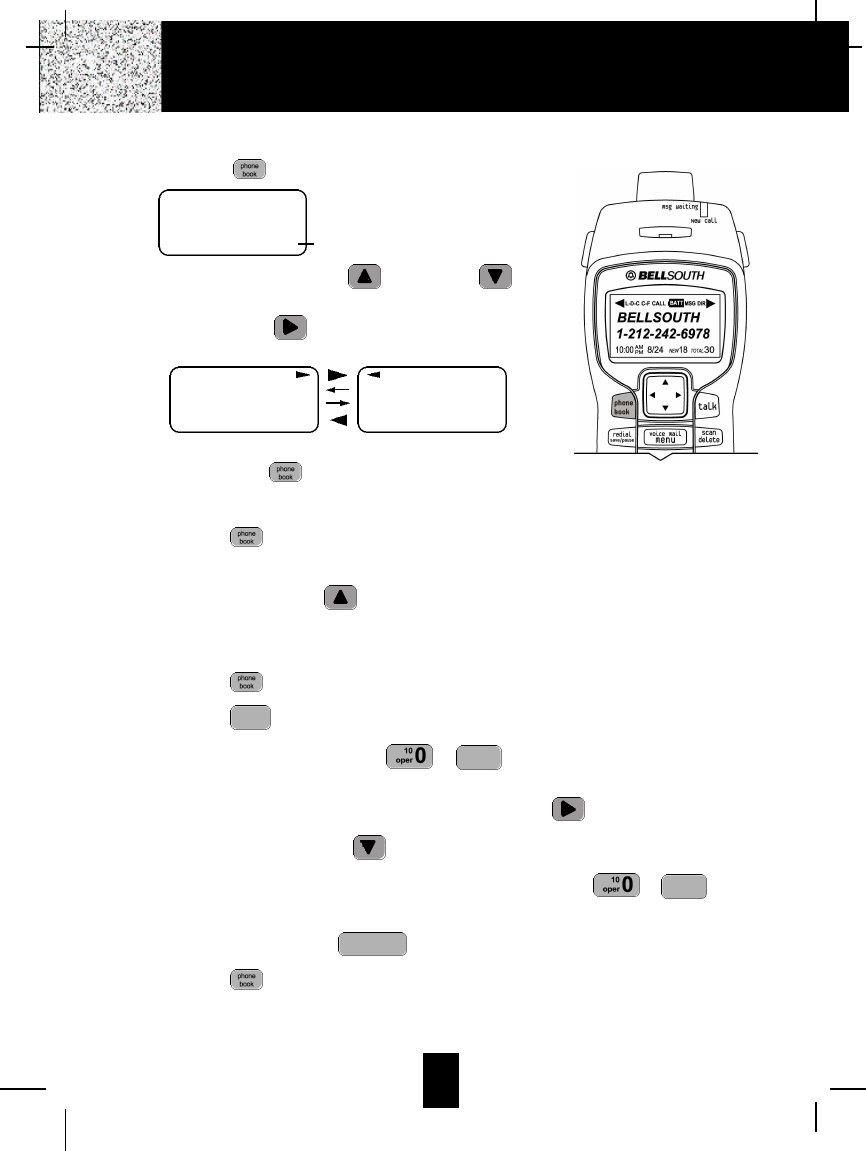
20
Viewing the DIRECTORY
1. Press the button.
2. Press the SCROLL UP or DOWN
button to find the record you wish to view, press the
SHIFT RIGHT button to view a name or
telephone number of more than 11 characters.
NOTE: To exit the DIRECTORY List at anytime,
press the button.
Speed Viewing the DIRECTORY
1. Press the button.
2. Enter the first letter of a name. (See Page 31 for detail of entering a letter.)
3. Press the SCROLLUP button to view all names with the same first letter.
Saving in the DIRECTORY
1. Press the button.
2. Press the button.
3. Use the TELEPHONE KEYPAD ~ buttons to enter the name, (see page
31 for detail) you can store up to 15 characters. To move the cursor to the right, createa
space, or to enter a new letter, press the SHIFT RIGHT button.
4. Press the SCROLLDOWN button once.
5. Enter the telephone number using the TELEPHONE KEYPAD ~ buttons.
You can store up to 16 digits.
6. Press and hold down the button.
7. Press the button to go back to STANDBY mode.
(If no active buttons are pressed for 20 seconds, the LCD Screen will automatically return
to STANDBY mode.)
redial
save/pause
wxyz 9
wxyz 9
edit
flash
Caller ID System Operation
DIRECTORY
10:00AM 8/24 TOTAL 12
DIR
No. of records stored
MICHAEL BROW
6 0 4 - 5 5 5 - 1 2 1 2
#8TOTAL12
BROWING
6 0 4 - 5 5 5 - 1 2 1 2
#8TOTAL12
DIR DIR
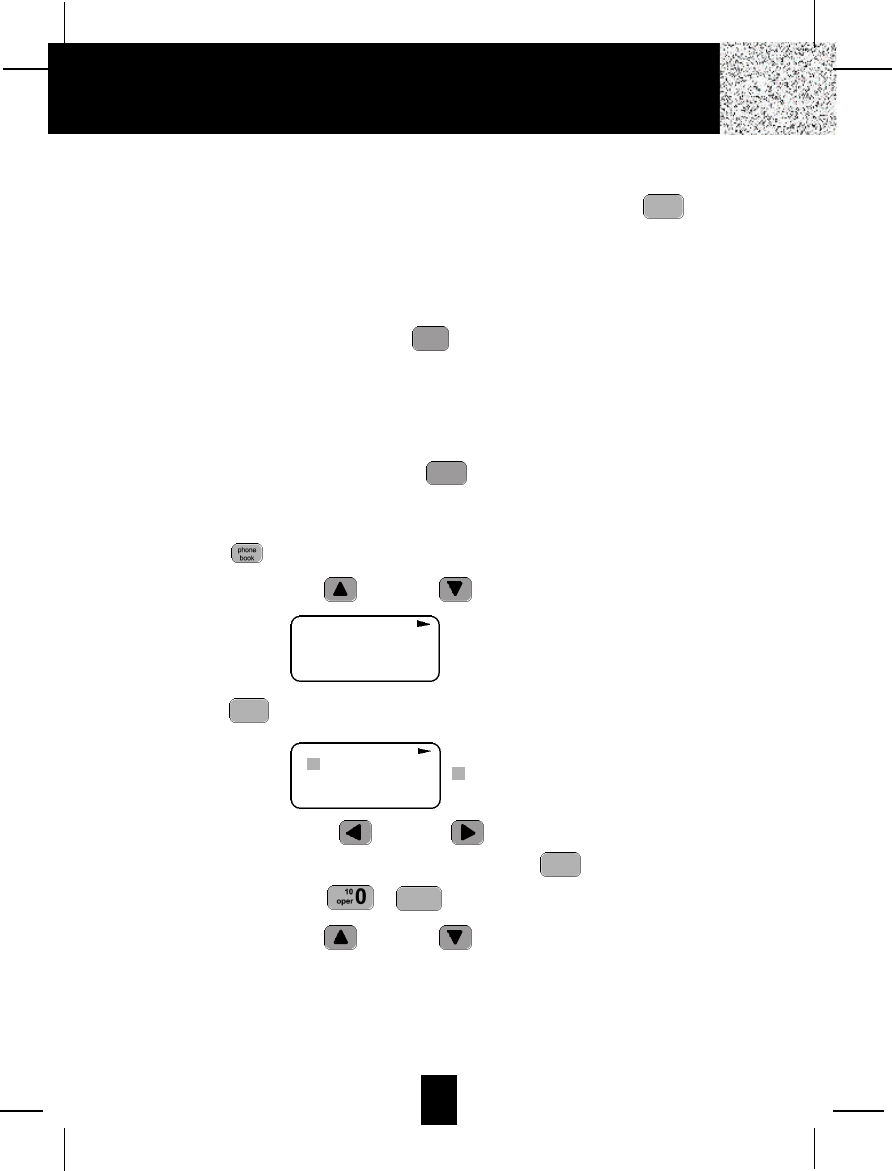
21
NOTES: 1. It will not save a duplicate telephone number or a name without the
corresponding telephone number in the DIRECTORY.
2. To delete a character or number inside the cursor, press the button.
PREFERRED CALLS
You can assign stored numbers a PREFERRED CALLstatus which will generate a special
ringer sound at the start of the second ring to any welcome caller in the DIRECTORY.
When you are saving the name and number into the DIRECTORY, add a “#” symbol at the
beginning of the name by pressing the button.
BLOCKED CALLS
You can assign stored numbers a BLOCKED CALL status which will disable the ringer
sound after the second ring to any caller in the DIRECTORY.
When you are saving the name and number into the DIRECTORY, add an “*” symbol at the
beginning of the name by pressing the 7 button.
Editing a Name and Number in the DIRECTORY
1. Press the button.
2. Press the SCROLL UP or DOWN button to find the record you want to edit.
3. Press the button to edit the name, and the cursor will blink over the first character.
4. Press the SCROLLLEFT or RIGHT button to move the cursor to the letter or
number you want to change. To erase, press the button. To add, use the
TELEPHONE KEYPAD ~ buttons. (See page 31 for details.)
5. Press the SCROLL UP or DOWN button to edit the number.
wxyz 9
delete
scan
edit
flash
*
7
#
1+
delete
scan
Caller ID System Operation
MICHAEL BROW
6 0 4 - 5 5 5 - 1 2 1 2
#8TOTAL12
DIR
MICHAEL BROW
6 0 4 5 5 5 1 2 1 2
#8TOTAL12
DIR
cursor is blinking
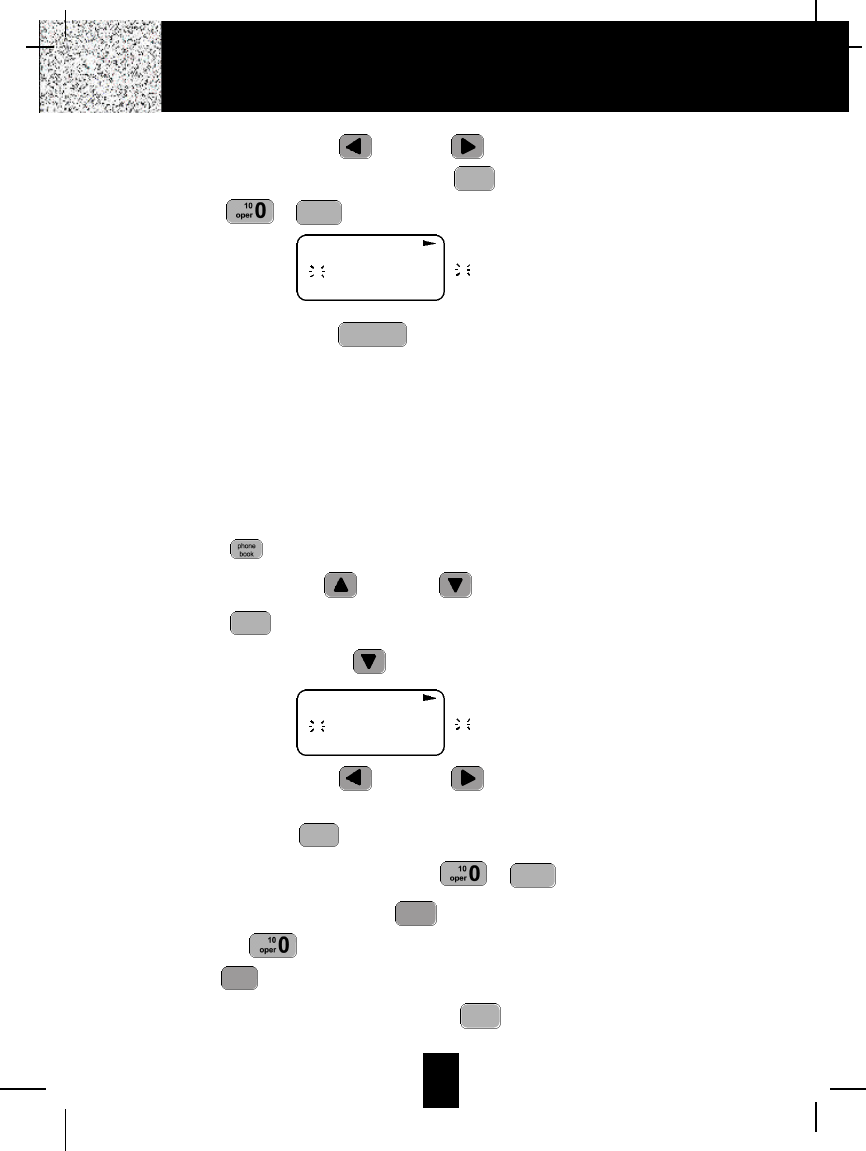
22
6. Press the SCROLLLEFT or RIGHT button to move the cursor to the number
you want to change. To erase, press the button. To add, use the TELEPHONE
KEYPAD ~ buttons. (See page 31 for details.)
7. Press and hold down the button to confirm.
IMPORTANT:It is not advisable to save a telephone number without the corresponding
name in the DIRECTORY. This will lead to improper displays on PRIVATE
and OUT OF AREA calls.
NOTE:When no active buttons are pressed for 20 seconds, the LCD Screen will
automatically return to STANDBY mode.
Editing the Number in the DIRECTORY before Dialing
1. Press the button.
2. Press the SCROLL UP or DOWN button to find the caller.
3. Press the button to edit the name.
4. Press the SCROLL DOWN button.
e.g.
5. Press the SCROLLLEFT or RIGHT button to move the cursor to the number
you want to change.
To erase, press the button.
To add, use the TELEPHONE KEYPAD ~ buttons.
6. Press and hold down the DIAL 7 button for a local call, or press and hold down
the DIAL 10 button for a local call with area code, or press and hold down the
DIAL1+ button for a long distance call.
7. To end your conversation, either press the button or place the HANDSET on the
BASE UNIT.
talk
#
1+
*
7
wxyz 9
delete
scan
edit
flash
redial
save/pause
wxyz 9
delete
scan
Caller ID System Operation
MICHAELBROW
6 0 4 5 5 5 1 2 1 2
#1TOTAL
12
DIR
6cursor is blinking
MICHAELBROW
6 0 4 5 5 5 1 2 1 2
#8TOTAL12
DIR
6cursor is blinking
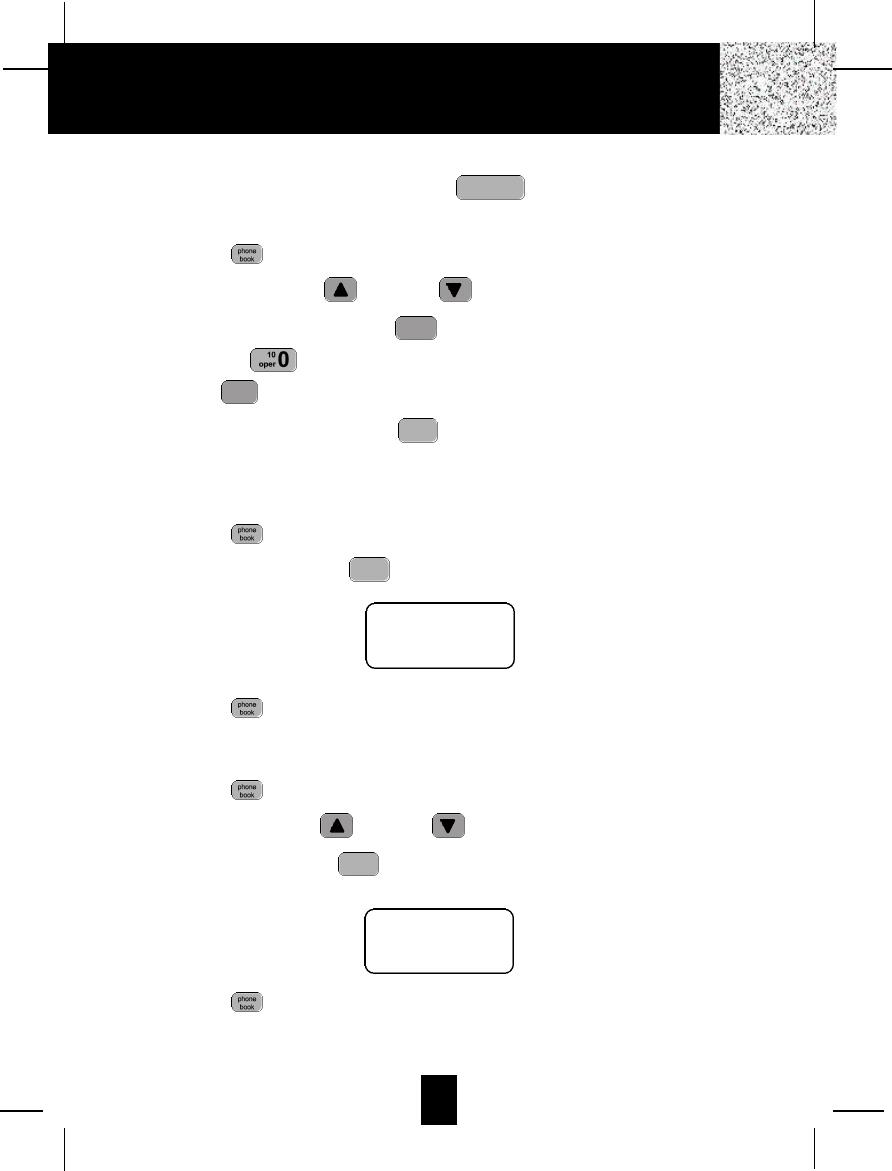
23
NOTE:If you want to save the edited number in the DIRECTORY, follow steps 1 through
5 and then press and hold down the button.
Placing Calls from the DIRECTORY
1. Press the button.
2. Press the SCROLL UP or DOWN button to find the record you want to call.
3. Press and hold down the DIAL 7 button for a local call, or press and hold down
the DIAL 10 button for a local call with area code, or press and hold down the
DIAL 1+ button for a long distance call.
4. To end the call, either press the button or place the HANDSET on the BASE
UNIT.
Deleting All Records in the DIRECTORY
1. Press the button.
2. Press and hold down the button for at least 3 seconds while in DIRECTORY
mode.
3. Press the button to return to STANDBY mode.
Selective Deleting in the DIRECTORY
1. Press the button.
2. Press the SCROLLUP or DOWN button to find the record you want to delete.
3. Press and hold down the button for at least 3 seconds, then the LCD Screen will
display the next record in the DIRECTORY.
4. Press the button to return to STANDBY mode.
delete
scan
delete
scan
talk
#
1+
*
7
redial
save/pause
Caller ID System Operation
ALL DELET
E
10:00AM 8/24 TOTAL 0
DELET
E
#5TOTAL 12
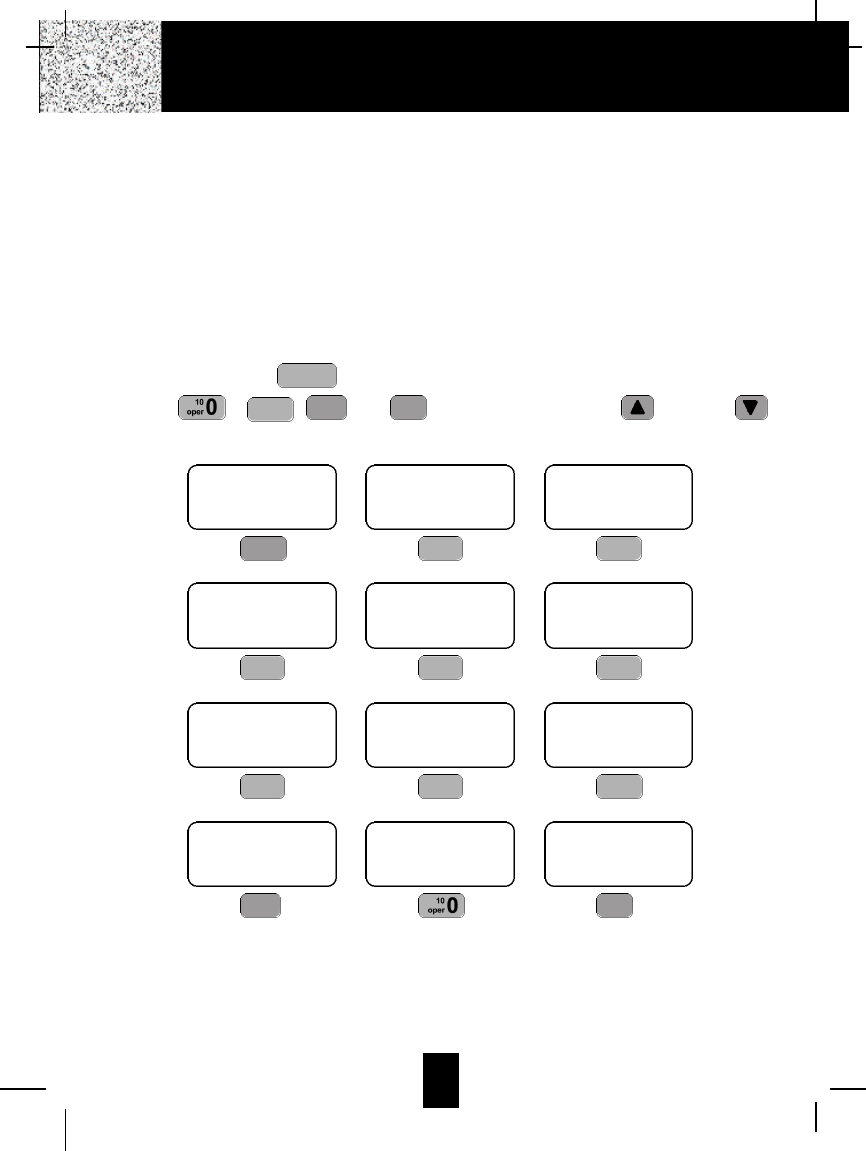
24
Function Operation
You can change the settings on the HANDSET through the functions menu.
This unit contains the following special functions:
A. LANGUAGE F. PBX NUMBER K. HANDSET
B. SILENT ON/OFF G. FLASH TIME REGISTRATION
C. TIME SET H. PAUSE TIME L. RESET
D. RINGER VOLUME I. VOICE MAIL
E. LCD CONTRAST J. MSG WAITING
To access, press the button at STANDBY mode, then press the TELEPHONE
KEYPAD ~ , , and button or the SCROLLUP or DOWN
button.
#
1+
*
7
wxyz 9
menu
voice mail
Caller ID System Operation
ENGLISH
#1TOTAL12
KEYPAD Button
1
SILENT
OFF
#2TOTAL12
KEYPAD Button
abc 2
TIME SET
10:00AM 8/24 #3TOTAL12
KEYPAD Button
def 3
RING: HI
#4TOTAL12
KEYPAD Button
ghi 4
CONTRAST
5
#5TOTAL12
KEYPAD Button
jkl 5
PBX NO.
OFF
#6TOTAL12
KEYPAD Button
mno 6
FLASH TIME
600
#7TOTAL12
KEYPAD Button
pqrs 7
PAUSE TIME
4
#8TOTAL12
KEYPAD Button
tuv 8
MSG WAITING
OFF
#10 TOTAL12
KEYPAD Button
VOICE MAIL
#9TOTAL12
KEYPAD Button
wxyz 9
EXT REG.
- -
#11 TOTAL12
KEYPAD Button
*
7
RESET
#12 TOTAL12
KEYPAD Button
#
1+
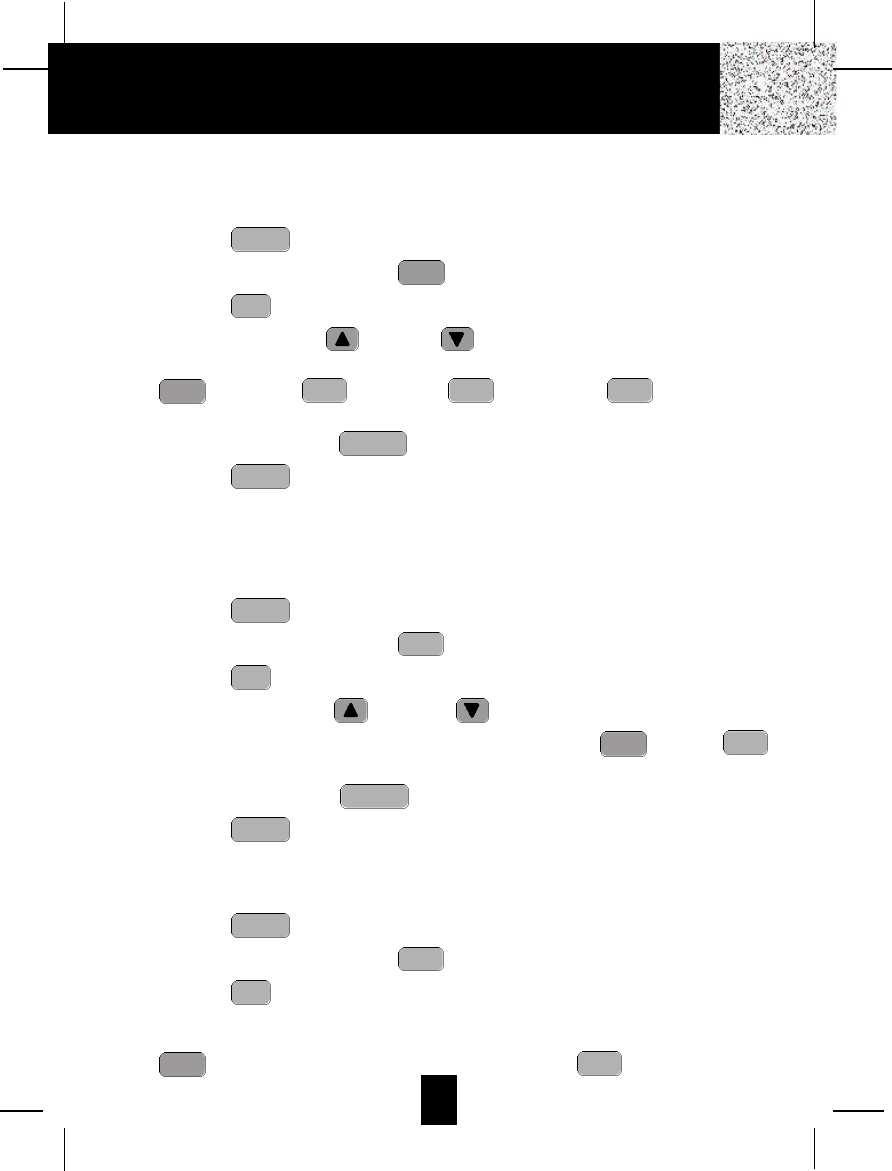
25
A. Language
This telephone offers English, Spanish, French, and Portuguese languages for your
convenience.
1. Press the button.
2. Press the TELEPHONE KEYPAD button.
3. Press the button.
4. Press the SCROLL UP or DOWN button to select the language you desire.
You can also set the language by pressing the following TELEPHONE KEYPAD buttons;
for English, for Spanish, for French, or for Portuguese.
English is the preset language.
5. Press and hold down the button.
6. Press the button to return to STANDBY mode.
B. Silent On/Off
This telephone will generate the first ring sound even in the BLOCKED CALL mode to
indicate that you have an incoming call. To keep the ringer silent in BLOCKED CALLmode,
you can turn off the first ring sound.
1. Press the button.
2. Press the TELEPHONE KEYPAD button.
3. Press the button.
4. Press the SCROLL UP or DOWN button to select the SILENT ON/OFF
setting. You can also press the TELEPHONE KEYPAD buttons; for ON or
for OFF. SILENT OFF is the preset mode.
5. Press and hold down the button.
6. Press the button to return to STANDBY mode.
C. Time Set
Set the date and time.
1. Press the button.
2. Press the TELEPHONE KEYPAD button.
3. Press the button.
4. Use the TELEPHONE KEYPAD button to enter the month, date, hour, and minute. The
cursor moves automatically after entering each item. Press the TELEPHONE KEYPAD
for AM setting, or press the TELEPHONE KEYPAD for PM setting.
abc 2
1
edit
flash
def 3
menu
voice mail
menu
voice mail
redial
save/pause
abc 2
1
edit
flash
abc 2
menu
voice mail
menu
voice mail
redial
save/pause
ghi 4def 3abc 2
1
edit
flash
1
menu
voice mail
Caller ID System Operation
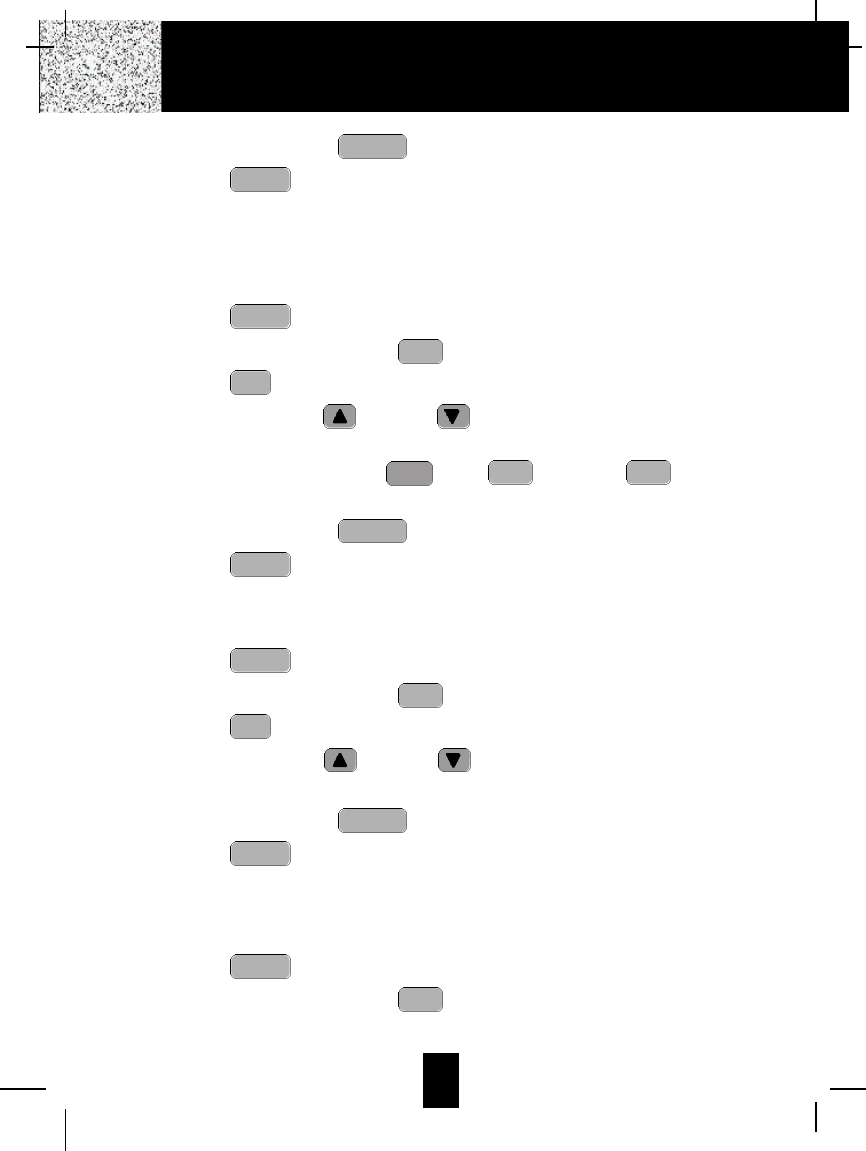
26
5. Press and hold down the button.
6. Press the button to return to STANDBY mode.
NOTE:The date and time will automatically set, if you have subscribed to the Caller ID
service from your local telephone company.
D. Ringer Volume
This function enables you to adjust the ringer volume from HI, LOW, and OFF as desired.
1. Press the button.
2. Press the TELEPHONE KEYPAD button.
3. Press the button.
4. Press the SCROLLUP or DOWN button to adjust the ringer volume suitable
for your convenience. You can also adjust the ringer volume by pressing the following
TELEPHONE KEYPAD buttons; for HI, for LOW, or for OFF. HI is
the preset ringer volume.
5. Press and hold down the button.
6. Press the button to go back to STANDBY mode.
E. LCD Contrast
This unit enables you to select 8 brightness levels for the Large LCD Screen.
1. Press the button.
2. Press the TELEPHONE KEYPAD button.
3. Press the button.
4. Press the SCROLL UP or DOWN button to adjust the brightness of the LCD
Screen. Level 5 is the preset brightness.
5. Press and hold down the button.
6. Press the button to go back to STANDBY mode.
F. PBX Number
This unit enables you to preset the PBX number (such as an 8 or 9) while you are using a
switchboard system.
1. Press the button.
2. Press the TELEPHONE KEYPAD button.
mno 6
menu
voice mail
menu
voice mail
redial
save/pause
edit
flash
jkl 5
menu
voice mail
menu
voice mail
redial
save/pause
def 3abc 2
1
edit
flash
ghi 4
menu
voice mail
menu
voice mail
redial
save/pause
Caller ID System Operation
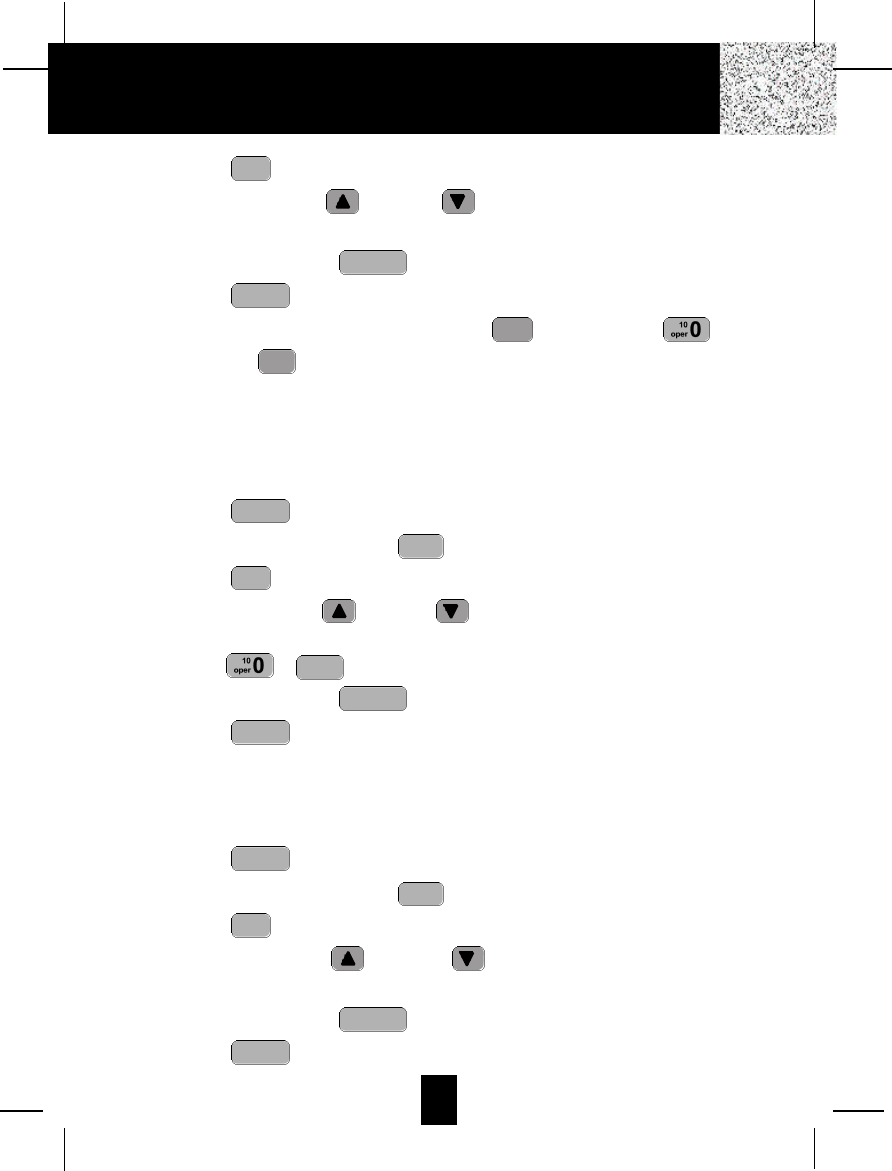
27
3. Press the button.
4. Press the SCROLL UP or DOWN button. (OFF is the preset PBX number.)
PBX MODE OFF - set for direct line access.
5. Press and hold down the button.
6. Press the button to go back to STANDBY mode.
NOTE:When placing a call by using the DIAL 7 , or the DIAL 10 , or the
DIAL1+ button, this telephone will automatically add the PBX number and a
pause time before the dialed telephone numbers.
G. Flash Time
This unit enables you to select the standard FLASH TIME applicable to your calling area. If
you are not sure of the FLASH TIME you are using, call your local telephone company.
1. Press the button.
2. Press the TELEPHONE KEYPAD button.
3. Press the button.
4. Press the SCROLLUP or DOWN button to select the FLASH TIME. You can
also set the FLASH TIME by entering the FLASH TIME number using the TELEPHONE
KEYPAD ~ buttons. The preset FLASH TIME is 600 milliseconds.
5. Press and hold down the button.
6. Press the button to go back to STANDBY mode.
H. Pause Time
This unit enables you to adjust the PAUSE TIME when placing a call using a switchboard
system or dialing long distance calls.
1. Press the button.
2. Press the TELEPHONE KEYPAD button.
3. Press the button.
4. Press the SCROLL UP or DOWN button to adjust the pausing time. The
preset pause time is 4 seconds.
5. Press and hold down the button.
6. Press the button to return to STANDBY mode.
menu
voice mail
redial
save/pause
edit
flash
tuv 8
menu
voice mail
menu
voice mail
redial
save/pause
wxyz 9
edit
flash
pqrs 7
menu
voice mail
#
1+
*
7
menu
voice mail
redial
save/pause
edit
flash
Caller ID System Operation
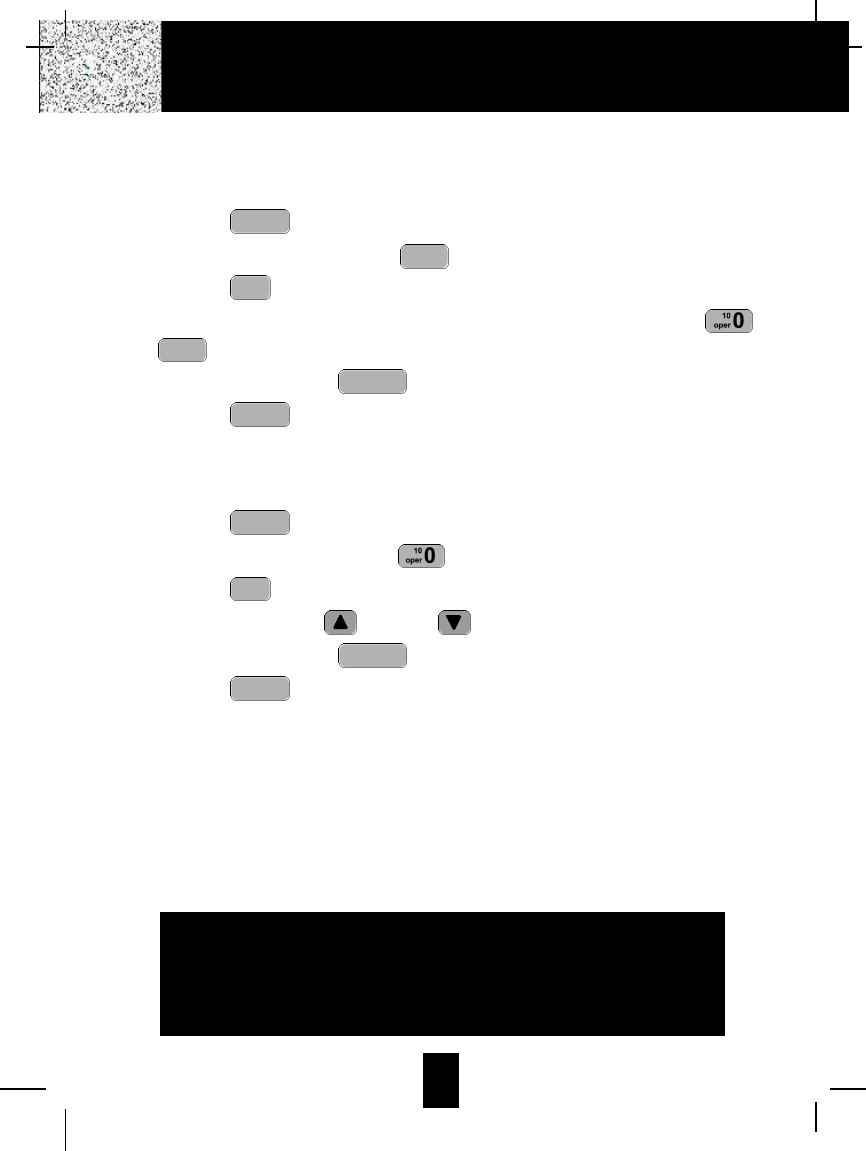
28
I. Voice Mail
This telephone enables you to store the Voice Mail Access Code number in your area. This
will automatically connect you to the Voice Mail service provider with one-touch dialing.
1. Press the button.
2. Press the TELEPHONE KEYPAD button.
3. Press the button.
4. Enter the Voice Mail Post Code number by using the TELEPHONE KEYPAD ~
buttons.
5. Press and hold down the button.
6. Press the button to go back to STANDBY mode.
J. MSG Waiting (Message Waiting)
To turn off the Message Waiting LCD Screen indicator.
1. Press the button.
2. Press the TELEPHONE KEYPAD button.
3. Press the button.
4. Press the SCROLL UP or DOWN button.
5. Press and hold down the button.
6. Press the button to go back to STANDBY mode.
IMPORTANT: The Message Waiting LCD indicator will automatically turn ON, if you have
subscribed to Voice Mail message service and if you have Visual Message
Indication from your local telephone company.
menu
voice mail
redial
save/pause
edit
flash
menu
voice mail
menu
voice mail
redial
save/pause
wxyz 9
edit
flash
wxyz 9
menu
voice mail
Caller ID System Operation
IMPORTANT
In order to utilize the Caller ID feature, you must
subscribe to Caller ID service from your local
telephone company.
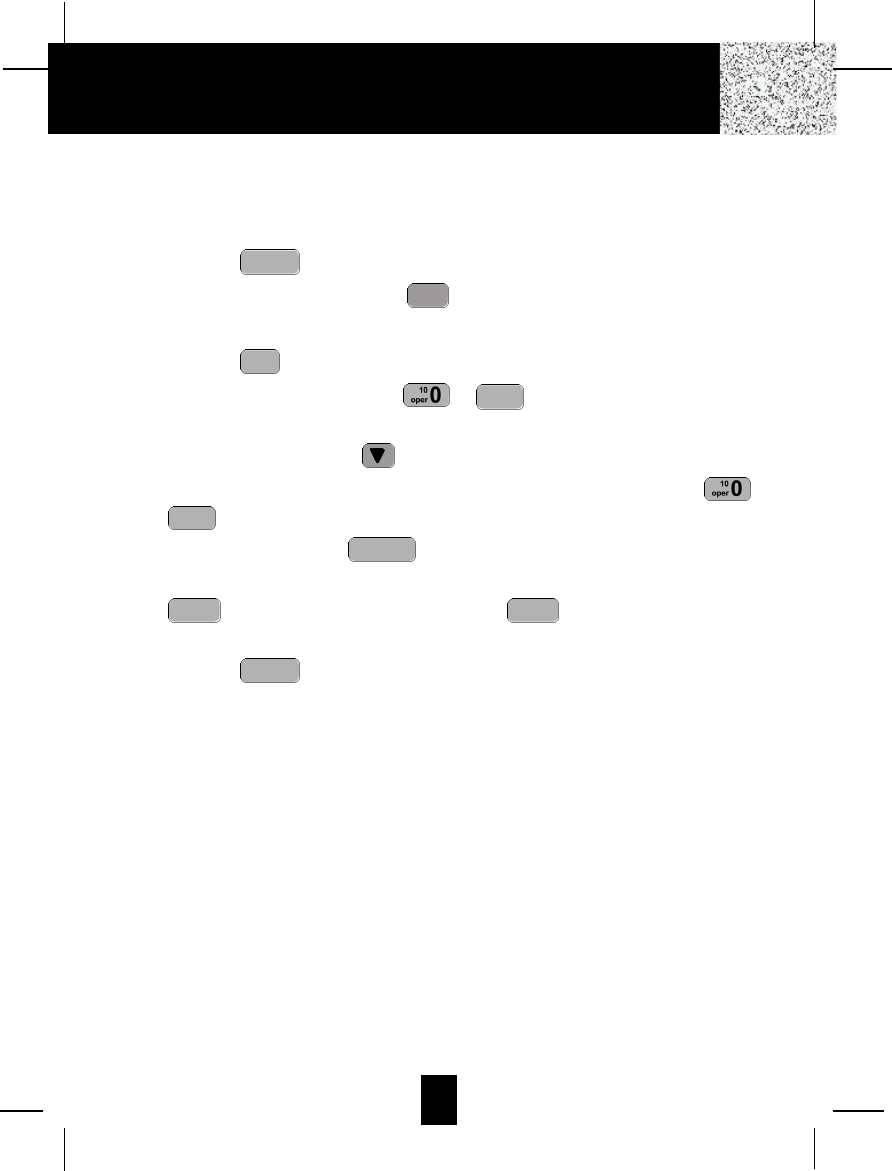
29
K. Handset Registration
The multiple-handset feature allows up to 90 handsets to link to the BASE UNIT. Each new
HANDSET has to register into the BASE UNIT to get a 2-digit extension number from 10 to
99.
1. Press the button.
2. Press the TELEPHONE KEYPAD button.
3. The “EXT REG” will appear on the LCD Screen.
4. Press the button.
5. Use the TELEPHONE KEYPAD ~ buttons to enter the name of the
extension phone user.
6. Press the SCROLL DOWN button.
7. Enter the 2-digit extension number by using the TELEPHONE KEYPAD ~
buttons.
8. Press and hold down the button.
9. While the “REGISTERING” displaying on the LCD Screen, press and hold down the
button on the BASE unit. Release the button until the “EXT REG. ”
appears on the LCD Screen.
10. Press the button to go back to STANDBY mode.
IMPORTANT:If the unit you purchased is a one-handset package, we suggest that you
assign your new HANDSET with the extension number (10).
If the unit you purchased is with two or more handsets, after charging the
HANDSETS, you should do the registration to assign different extension
number to each HANDSET.
NOTE: The ADDITIONAL HANDSET (HCB704) is available through:
U.S. Electronics Service Center
105 Madison Avenue
New York, NY 10016
1-800-825-5208
Do the handset registration to assign a new extension number once you get the new
ADDITIONAL HANDSETS.
menu
voice mail
pagepage
redial
save/pause
wxyz 9
wxyz 9
edit
flash
*
7
menu
voice mail
Caller ID System Operation