CIDMATE Technology GH9764 2.4GHz DSST Multi-Handset w/ CID+DAM User Manual Part 2
CIDMATE International Technology Inc. 2.4GHz DSST Multi-Handset w/ CID+DAM Part 2
Part 2
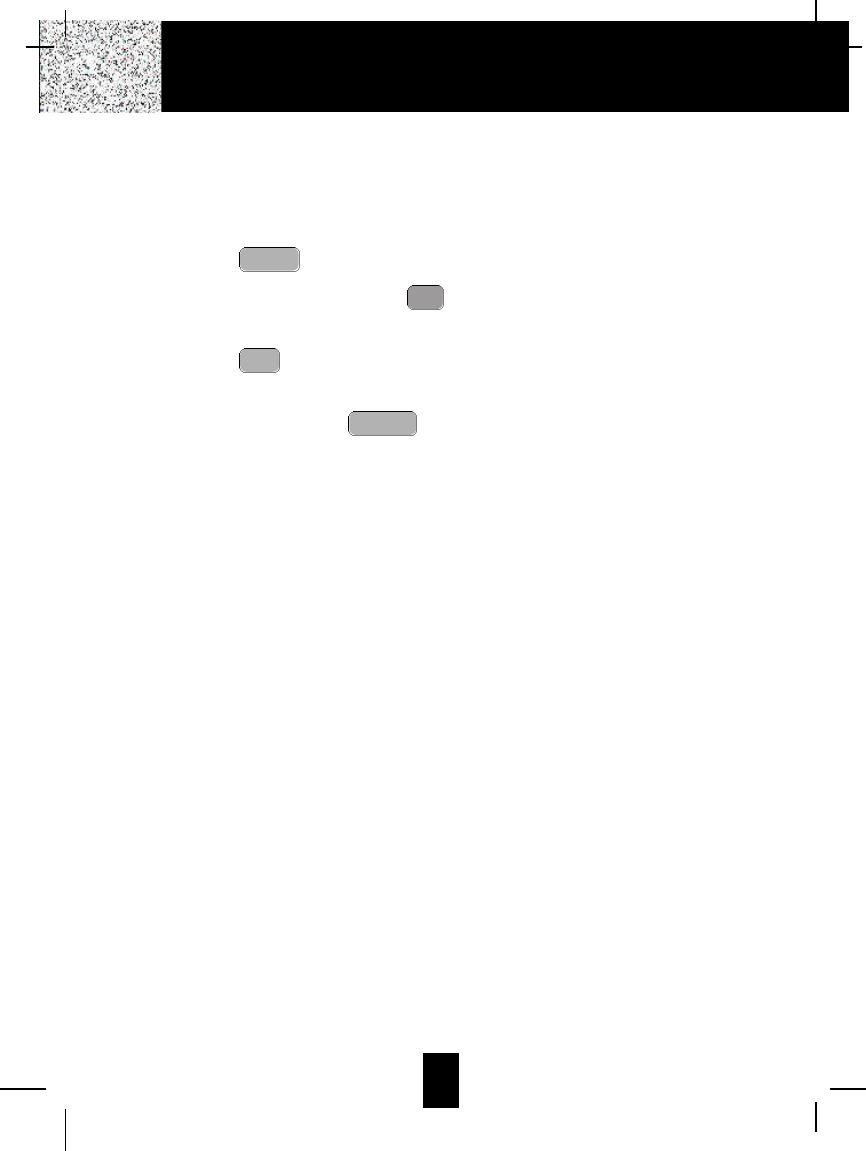
30
L. RESET
When you feel there is interference while you use this telephone, you can reset your
cordless telephone to factory pre-set value but gain a new security code for your telephone.
The name and telephone number in the Caller List and Directory memory will not lose while
doing this reset operation.
1. Press the button.
2. Press the TELEPHONE KEYPAD button.
3. The “RESET” will appear on the LCD Screen.
4. Press the button.
5. The “CONFIRM” will appear on the LCD Screen.
6. Press and hold down the button to confirm the reset. The “WAIT REG.” will
appear on the LCD Screen to ask you to register your HANDSET.
7. After registering your HANDSET, follow the Function Operation in page 25~28 to set
the other function of the HANDSET.
IMPORTANT:When you are a multiple HANDSET user, please ask the user of the other
HANDSET to register his HANDSET again to set up a new link to BASE
UNIT; otherwise, his HANDSET will not work properly.
redial
save/pause
edit
flash
#
1+
menu
voice mail
Caller ID System Operation
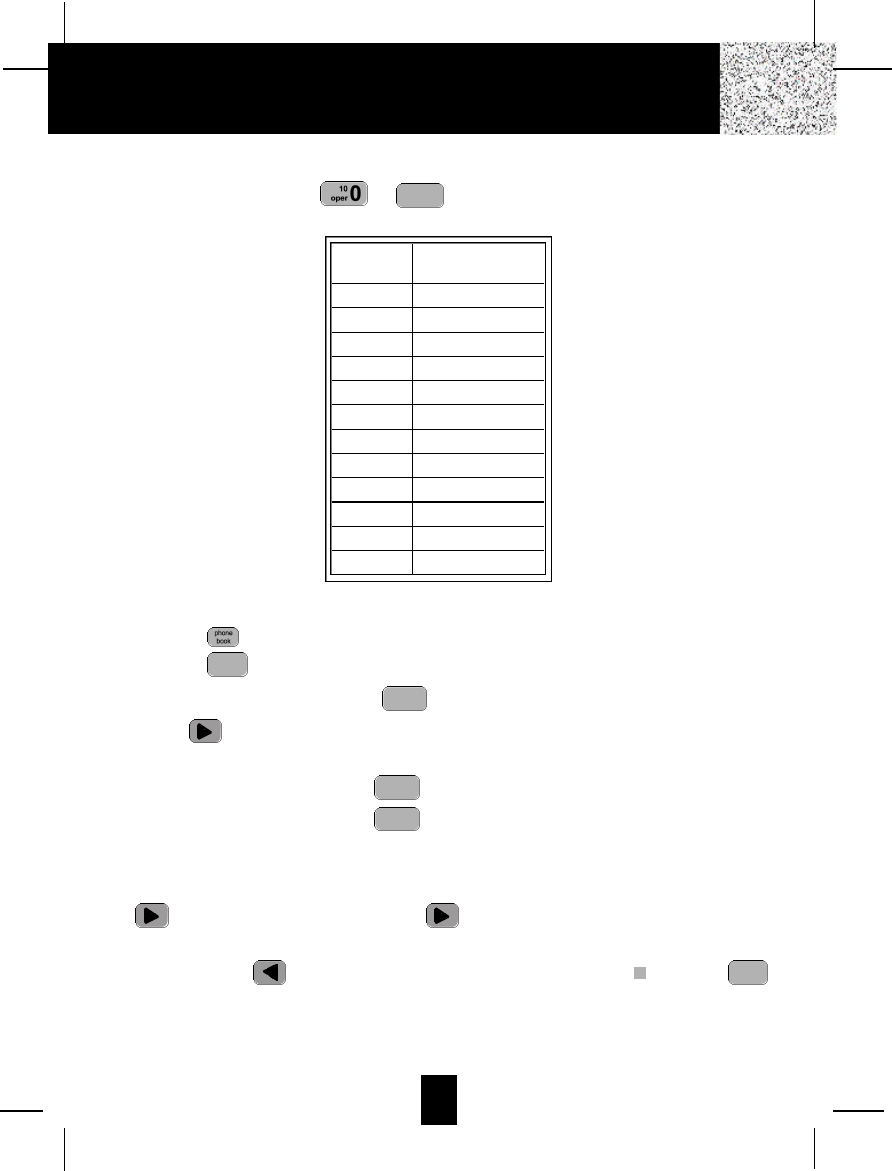
31
Telephone Keypad Characters
The TELEPHONE KEYPAD ~ buttons are used to enter characters when
entering names. Press the appropriate TELEPHONE KEYPAD button to get the following
characters.
EXAMPLE:
If you want to enter the characters “ACE” on the HANDSET LCD Screen.
1. Press the button.
2. Press the button.
3. Press the TELEPHONE KEYPAD button, “A” will be displayed. Press the SHIFT
RIGHT button to move the cursor to the right to enter the next character (See NOTES
below.).
4. Press the TELEPHONE KEYPAD button three times to display “C”.
5. Press the TELEPHONE KEYPAD button two times to display “E”.
NOTES:
1. To enter the next character, press the appropriate button. If, however, the next character is
on the same button as the previous character, you will first need to press the SHIFT RIGHT
button. Pressing the SHIFT RIGHT button a second time will produce a space.
2. If you want to change any character, you can go back to the incorrect character by pressing
the SHIFT LEFT button. To delete the character inside the cursor “ ”,press the
button.
3. You can store a maximum of 15 characters on the letter icon.
4. You can store a maximum of 16 digits on the number icon.
delete
scan
def 3
abc 2
abc 2
edit
flash
wxyz 9
Multiple Handsets Feature
KEYPAD
BUTTONS
1
2
3
4
5
6
7
8
9
*
0
#
CHARACTERS
SPACE & ’( ) * . 1
AB C 2
D E F 3
G H I 4
J K L 5
M N O 6
P Q R S 7
T U V 8
W X Y Z 9
*
0
#
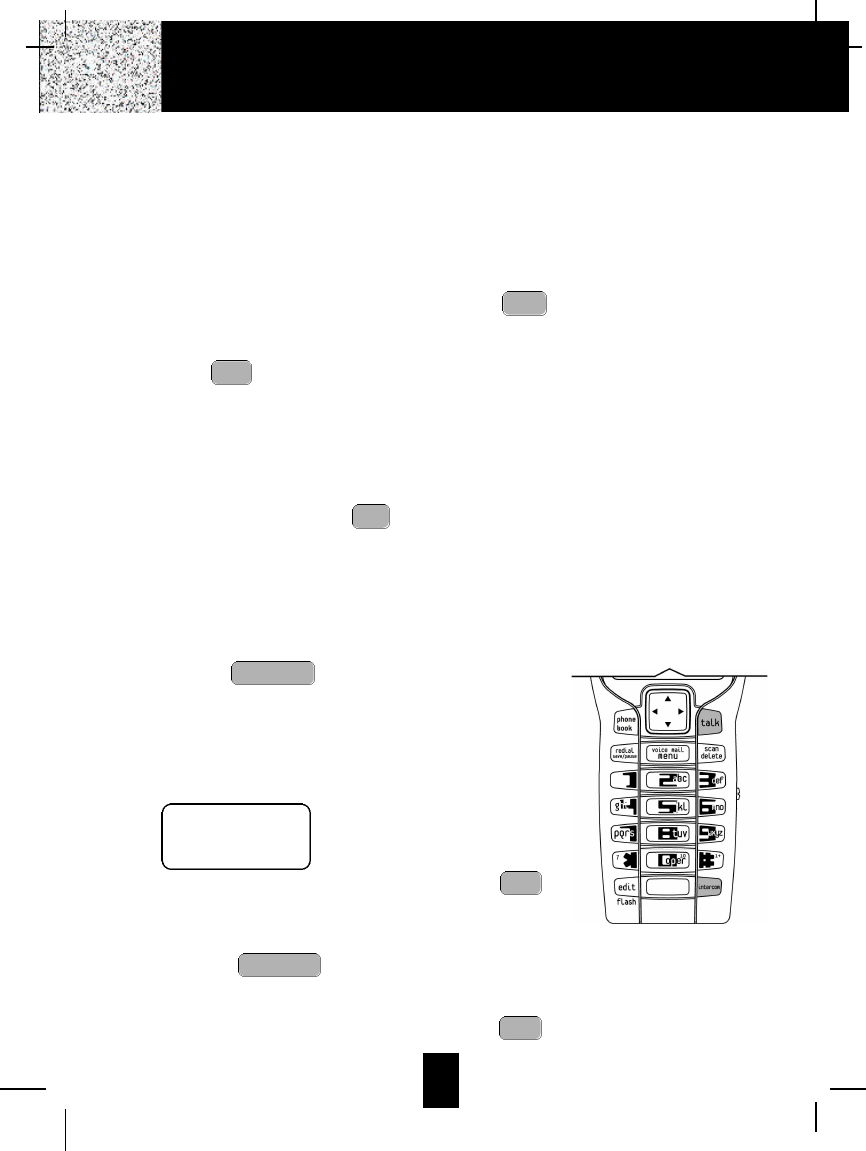
Multiple Handsets Feature
After two or more HANDSETS are registered with a BASE unit, and different extension number
is assigned to each HANDSET, you get the advanced multiple handset features. The following
paragraphs tell you how to use these advanced features.
How to Receive Calls
When there is an incoming call, all HANDSETS will ring, and the name and telephone
number of the caller will appear on the LCD Screen provided that you have subscribed to
the Caller ID service. Any HANDSET can press the button to answer the call.
How to Place Calls
Press the button on any HANDSET to get a dial tone, and then follow the Placing
Calls in page 12 for the number dialing.
NOTE:If the line is used by other HANDSET, “LINE IN USE” will be displayed.
Privacy Feature
While a HANDSET is talking over the line, the other HANDSETS can not connected to their
conversation by pressing the button on his own HANDSET. Meanwhile the other
HANDSETS can not make a call at this moment, but the other HANDSETS can make
intercom call to each other.
Handset to Handset Intercom Call
You can make an intercom call to any HANDSET which is
registered to the same BASE unit.
1. Press the button. The “EXT NO.” and “- -”
appear on LCD Screen for you to enter the desired 2-
digit extension number.
2. The called HANDSET rings. If the called HANDSET is
in use, you will hear the busy tone, and “HS - - IN USE”
will be displayed.
3. The user of the called HANDSET can press his
button to answer the intercom call.
4. Before the called HANDSET answers you call, you can
press the button again to cancel your
intercom operation.
5. When you finish with the intercom call, press the
button.
talk
intercom
talk
intercom
talk
talk
talk
Multiple Handsets Feature
HS12 IN USE the called handset (ext no.=12)
is in use
32
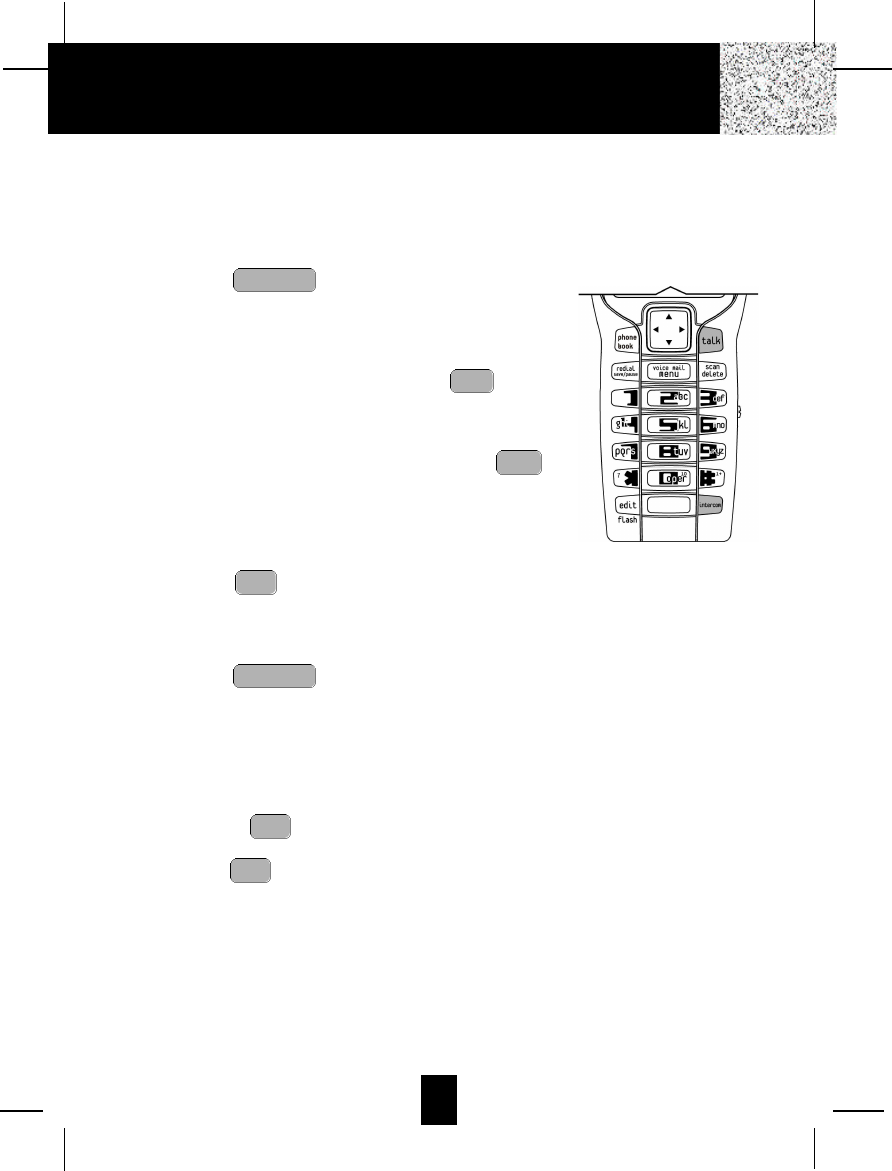
Transfer a Call to Other Extension Handset
While you are talking over the line, you can transfer the talking (far-end) party to the other
HANDSET user.
Transfer the call to a HANDSET without notify:
1. Press the button. The line is put on hold,
and your HANDSET displays “EXT NO.” and “- -”
appear on LCD Screen for you to enter the 2-digit
extension number you want to transfer the call.
2. The called HANDSET will ring. Press the button
on your HANDSET. The call is transfered, and you own
HANDSET goes to Stand-By.
3. The user of called HANDSET can press the
button on his HANDSET to answer the transfered call.
4. If the called H A N D S E T user did not answer the
transferred call within 30 seconds, Your HANDSET will
ring alarming you to receive the returned call. You can
press the button to get back with the talking
party.
Transfer the call to a HANDSET with notify:
1. Press the button. The line is put on hold,
and your HANDSET displays “EXT NO.” and “- -”
appear on LCD Screen for you to enter the 2-digit
extension number you want to transfer the call.
2. The called HANDSET will ring.
3. Converse with the user of the called HANDSET When
he press the button on his HANDSET to answer.
4. Press the button on your HANDSET to complete
the call transfer.
talk
talk
intercom
talk
talk
talk
intercom
33
Multiple Handsets Feature
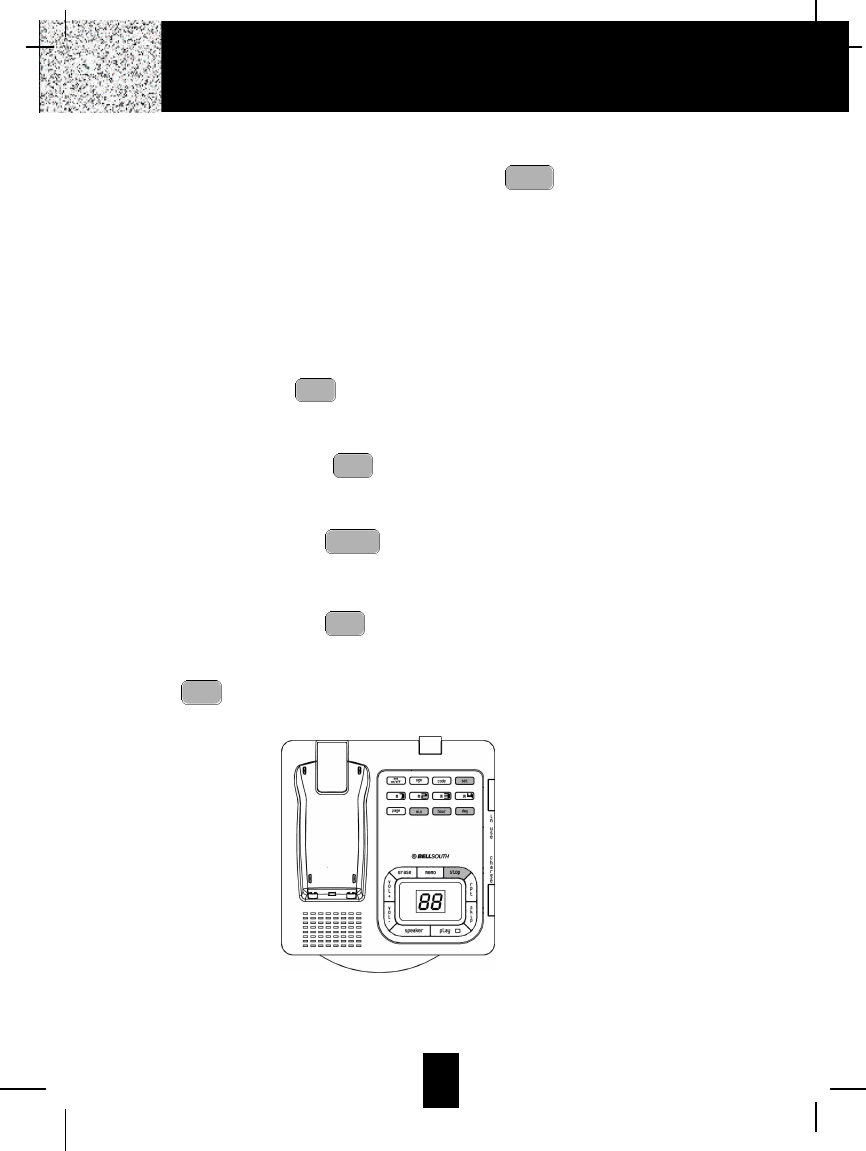
34
Resetting the Answering System
After connecting your phone, press and hold down the button for at least 3 seconds.
Release the button and the unit will “beep”. Your unit will now reset itself. Then your unit will
announce, “Please enter new time and record your announcement.” You can now set the
day/time and record your new announcement. See the details in following paragraphs.
NOTE:In the use of this Answering System, if the machine freezes or acts abnormally, unplug
and plug the AC adapter. Then follow the same procedure to re-initiate your Answering
System.
Setting the Day/Time Stamp
Press and hold down the button until you hear the announcement “Time is off, please
enter new time.” Then enter the current day and time.
1. Day Setting
Press and hold down the button. Release the button when the desired day is
announced.
2. Hour Setting
Press and hold down the button. Release the button when the desired hour is
announced.
3. Minute Setting
Press and hold down the button. Release the button when the desired minute is
announced.
Press the button to confirm the selected day and time. The system will announce the day
and time.
You must set the Day and Time in order to have correct Day/Time stamp at the end of each
incoming message. Anytime you have a power failure or power interruption, you must set the
Day and Time again.
set
min
hour
day
set
stop
Answering System Operation
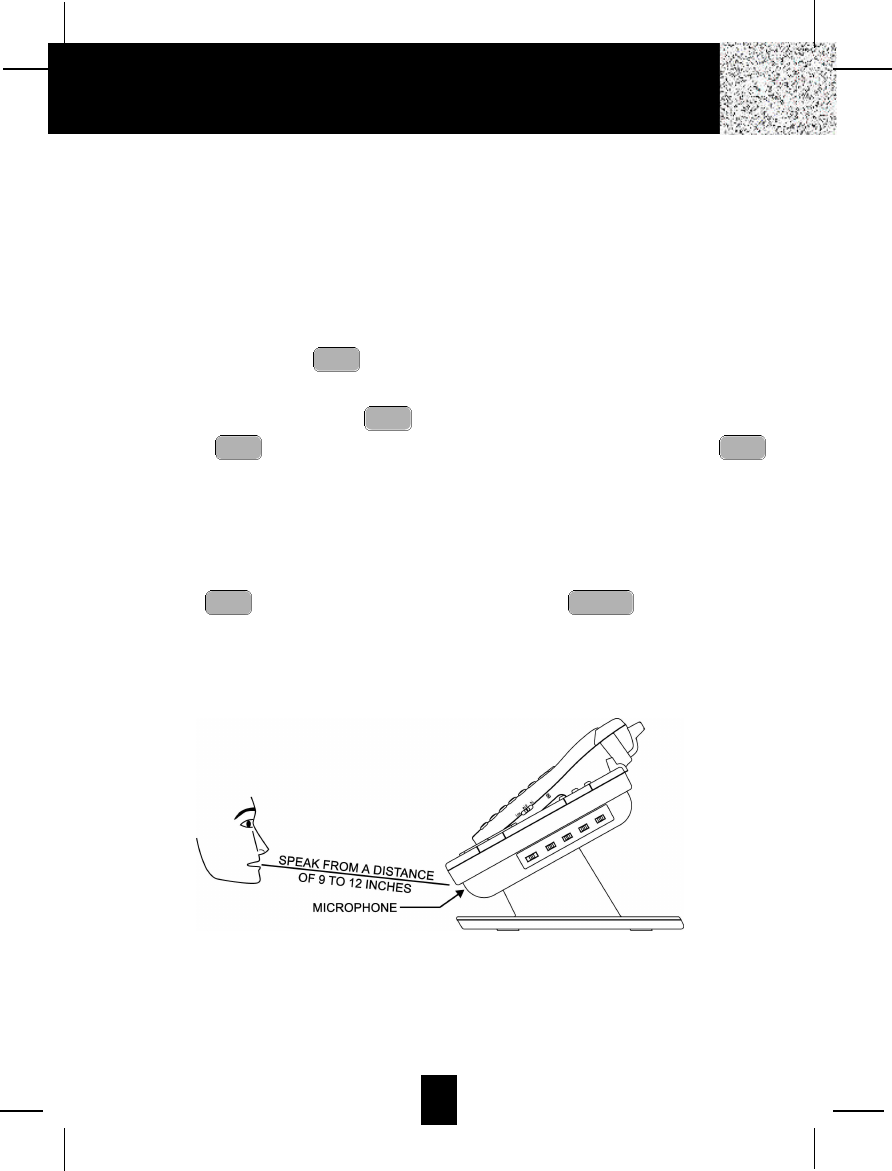
Recording Your Outgoing Messages
Your Answering System provides one PRIMARY MAILBOX and four individual MAILBOXES (1,
2, 3, 4) which can receive their own Incoming Messages (ICM). Before using your Answering
System, it is suggested that you record an Outgoing Message (OGM). This is the
announcement callers will hear when the system answers a call.
Apre-recorded system announcement “Please record your message after the beep” is available
if you choose not to record your own OGM.
A. Recording your OGM in the PRIMARY MAILBOX
1. Press and hold down the button to record your message.
2. Begin speaking immediately after you hear, “Please record your announcement after the
beep”. Continue to depress the button. One second after completing your OGM,
release the button. Your recorded message will be played after releasing the
button.
NOTE: Your OGM must be at least 3 seconds and no more than 30 seconds in length.
If you wish to change your OGM, repeat steps 1 through 2.
After an OGM is recorded, you can do as below to use the pre-recorded announcement for your
Answering System.
1. Press the button, while the OGM is playing, press the button.
2. “You have no announcement” will be playing. Now the pre-recorded announcement “Please
record your message after the beep” is used for your system.
NOTE: To obtain a better sound quality for locally recorded (OGMs and Memos) messages,
speak directly into the MICROPHONE from a distance of 9 to 12 inches.
It is recommended that you record an OGM on your PRIMARY MAILBOX instructing a caller to
leave an ICM in one of the four mailboxes. If the caller is using a Touchtone telephone, this will
enable the caller to record an ICM directly into one of the four mailboxes by dialing “11” for
MAILBOX 1, “22” for MAILBOX 2, “33” for MAILBOX 3, “44” for MAILBOX 4.
Example of a Primary OGM: “Hello, please leave a message after the tone, or if you are using
eraseogm
ogmogm
ogm
ogm
Answering System Operation
35
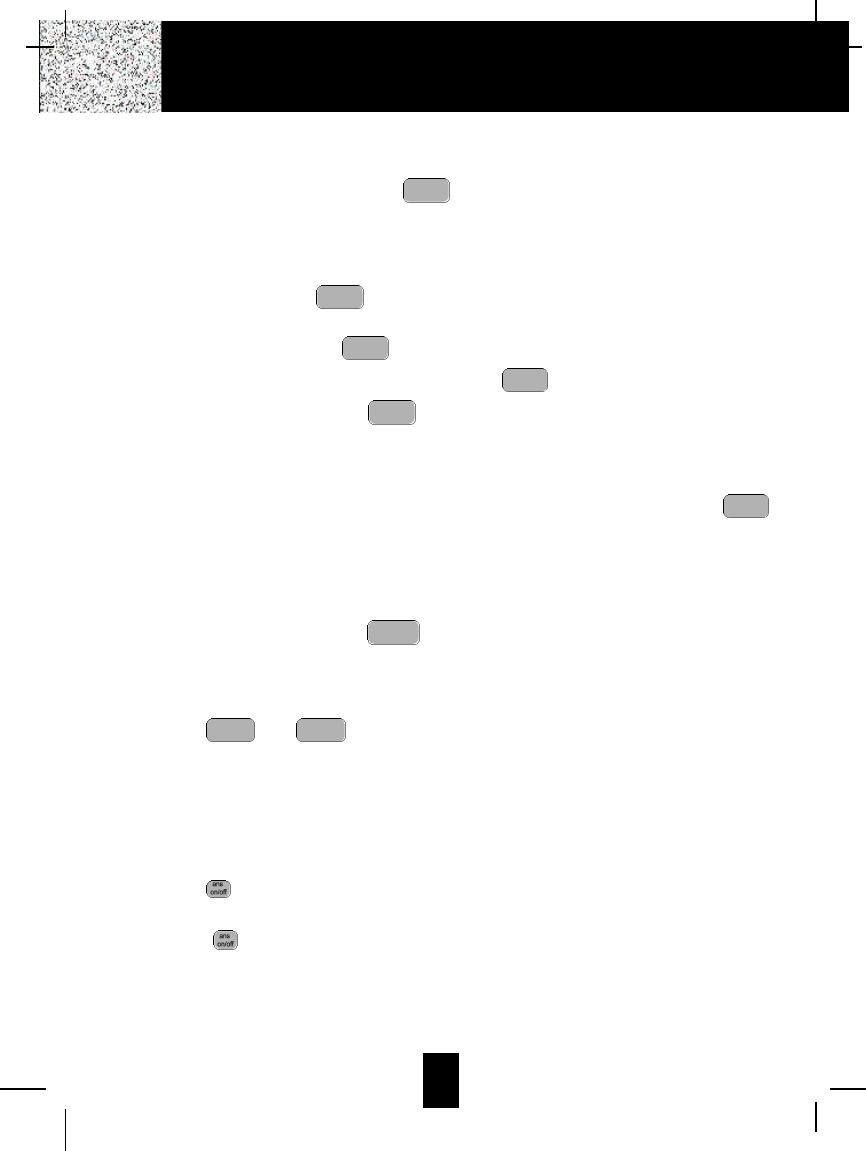
36
a Touchtone telephone, please Dial 11 for Beth, Dial 22 for Jenny, Dial 33 for Jonathan, Dial 44
for Esson.”
NOTE: To check your OGM, press the button. If you did not record an OGM, your
Answering System will announce, “You have no announcement.”
B. Recording your OGM to Individual MAILBOX 1, 2, 3 or 4
1. Press a mailbox button, the corresponding MAILBOX LED indicator will blink.
2. Press and hold down the button to record your message.
3. Begin speaking immediately after you hear, “Please record your announcement after the
beep”. Continue to press the button.
One second after completing your OGM, release the button. Your recorded message
will be played after releasing the button.
NOTE: Your OGM must be at least 3 seconds and no more than 30 seconds in length. If
you wish to change your OGM, repeat steps 1 through 3.
NOTE: To check your OGM in a mailbox, press a mailbox button and then press the
button. If you do not have an OGM in a mailbox, it will announce “MAILBOX#, you
have no announcement.” Once a mailbox is activated, its corresponding MAILBOX
LED indicator blinks slowly to show that the mailbox is active. If you do not press a
button to activate another function within 12 seconds, the Answering System will
return to the PRIMARY MAILBOX. You may return to the PRIMARY MAILBOX at
anytime by pressing the button.
Adjusting the Speaker Volume
While the Answering System playsback your message, the speaker volume can be adjusted by
pressing the and button. The LED Message Display will display the selected
volume level:
“0” - Speaker off
“1~8” - Volume from low to high
Turning the Answering System ON/OFF
1. Press the button to turn ON the Answering System. You will hear the following message,
“Answering machine is ON.”
2. Press the button again to turn OFF the Answering System. You will now hear the
following message, “Answering machine is OFF.”
NOTE:Once turned OFF, the Answer function will answer only on the tenth ring, allowing
you to turn the Answering System ON from a remote location.
vol -vol +
stop
ogm
ogm
ogm
ogm
ogm
ogm
Answering System Operation
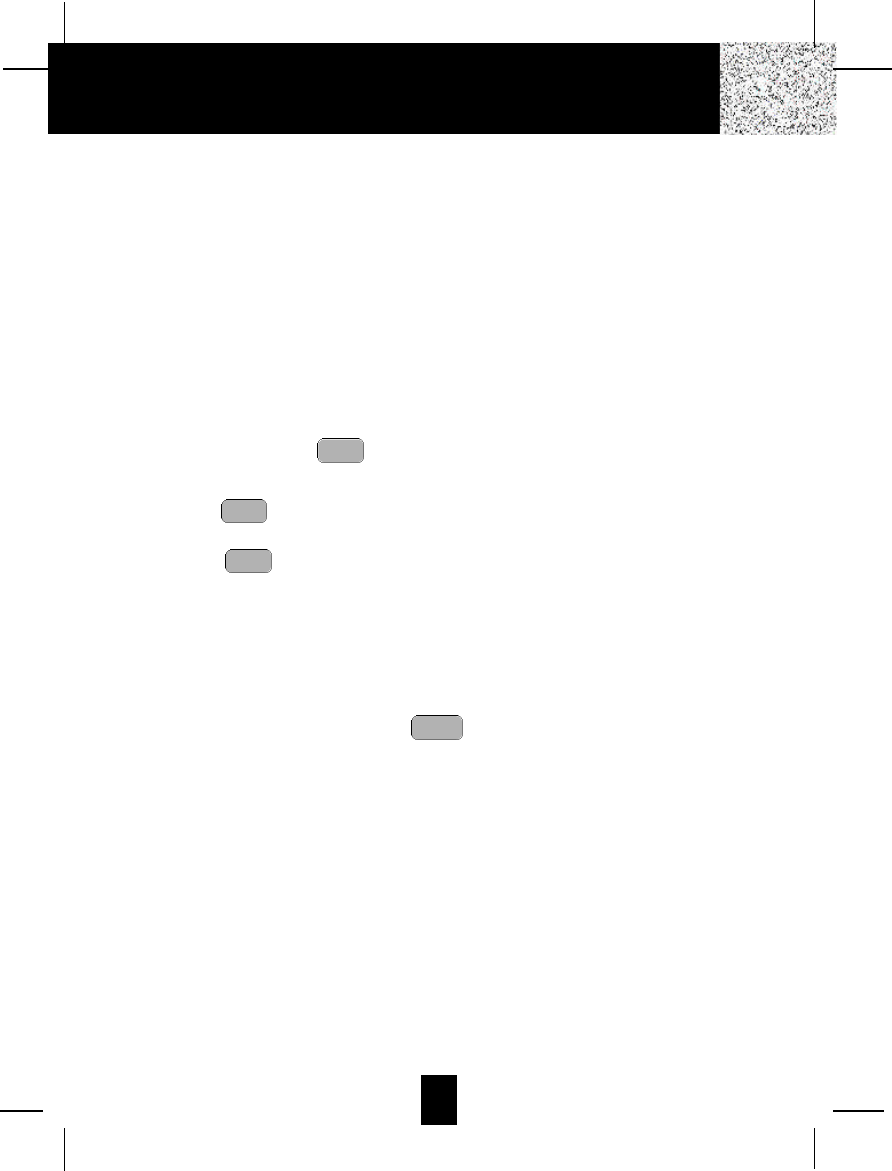
Setting to Answer Calls
The ANSWER ON/OFF LED indicator must be ON for the Answering System to answer calls.
Depending on the setting of the ANNC/ICM switch, the Answering System will either hang up
after your announcement (ANNC) or begin to record your caller’s messages (ICM). After the
caller leaves an ICM, the time and day will be stamped at the end of each recorded ICM. The
ICM is stored in the MEMORY and the LED Message Display shows the total number of ICMs
currently stored.
NOTE:ICMs are limited to a maximum of 2 minutes. If the ICM is more than 2 minutes, the
system “beeps” twice and hangs up; or if the Answering System’s memory runs out, the
Answering System announces, “Memory full,” and hangs up.
Setting to Announce Only
During ANNC (Announce) mode, your system answers incoming calls with your recorded
announcement but will not record any ICMs.
1. Set the ANNC/ICM select switch to ANNC.
2. Press and hold down the button to record your announcement.
3. Begin speaking after you hear, “Please record your announcement after the beep.” Do not
release the button until you have completed your announcement OGM.
NOTE: Your OGM must be at least 3 seconds and no more than 30 seconds in length.
4. Release the button one second after your announcement is completed, and the LED
Message Display will show “AO”.
NOTE:If you have not recorded an announcement for ANNC mode, even if the switch is
set to ANNC mode, the Answering System will automatically operate in ICM mode
and will record all ICMs.
Screening Incoming Calls
The Answering System allows you to listen to a caller leaving an ICM. Once the Answering
System starts answering a call, press the button (or pick up any extension telephone
on the same line), the Answering System will stop recording and you may converse with your
caller.
Message Alert
When the message alert switch is “ON,” the unit will generate a “beep” sound every 15 seconds
after a new message has been recorded. If you do not want to hear the “beep,” set the switch
to the OFF position.
Setting Ring Select
To choose the number of times the phone rings before the Answering System responds, set the
Ring Select switch to 3R, 5R, or TS (TOLL SAVER).
Set to 3R -System answers call after the third ring.
Set to 5R -System answers call after the fifth ring.
Set to TS - Use “TOLL SAVER” (TS) when you will be checking your system for messages
from a remote location using long distance services or from a pay phone. The
Answering System responds on the third ring only if you have a new message
waiting. If there are no new messages, the phone will answer after the fifth ring.
You can hang up on the fourth ring to avoid paying for the call.
talk
ogm
ogm
ogm
Answering System Operation
37
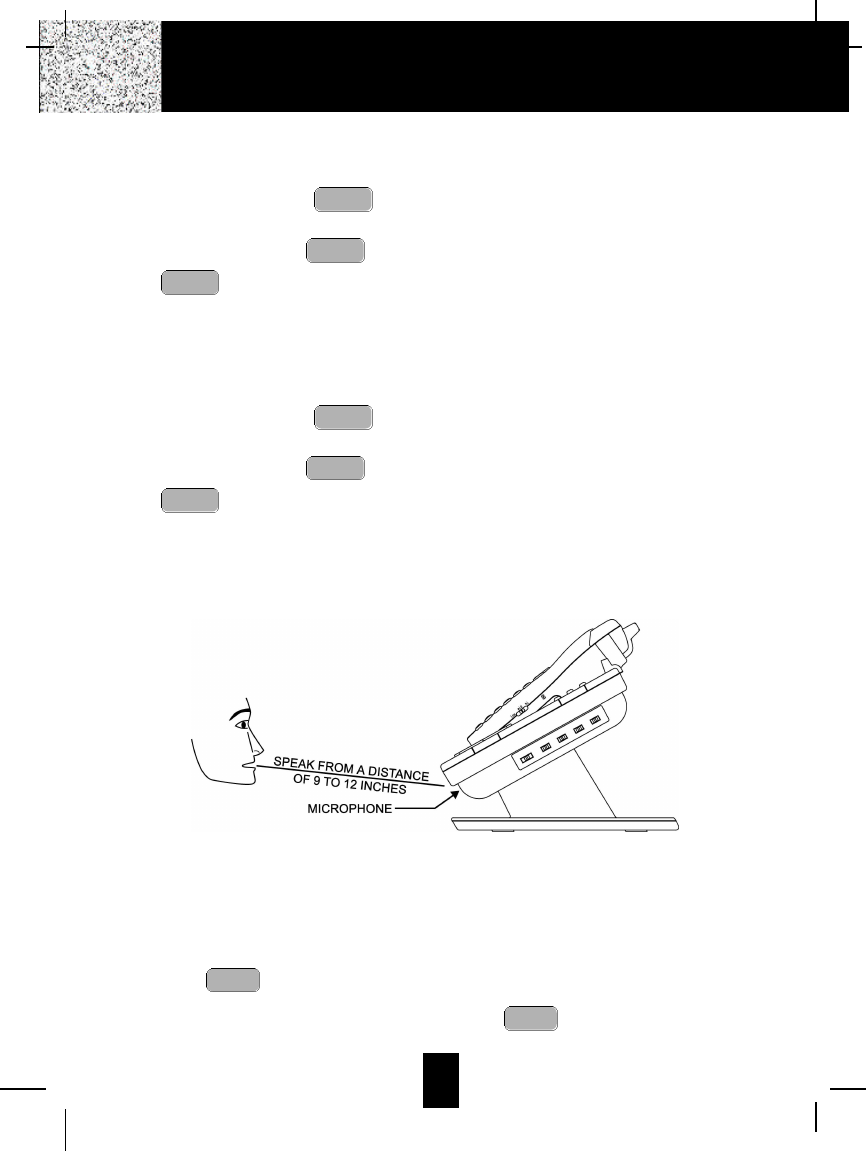
38
Recording a Memo
A. To record a Memo in the PRIMARY MAILBOX
1. Press and hold down the button to record your Memo.
2. Begin speaking immediately after you hear, “Please record your message after the beep.”
Continue to depress the button. One second after completing your Memo, release
the button. Day and time are automatically stamped at the end of the message.
NOTE:The Answering System advances the message count automatically after the actual
message is recorded.
B. To record a Memo in an individual MAILBOX (1, 2, 3, 4)
1. Press a mailbox button, the corresponding MAILBOX LED indicator will blink.
2. Press and hold down the button to record your Memo.
3. Begin speaking immediately after you hear, “Please record your message after the beep”.
Continue to depress the button. One second after completing your Memo, release
the button. Day and time are automatically stamped at the end of the message.
NOTE:The Answering System advances the message count automatically after the actual
message is recorded.
NOTE: To obtain a better sound quality for locally recorded (OGMs and Memos) messages,
speak directly into the MICROPHONE from a distance of 9 to 12 inches.
Playing of Messages/Memos
A. To play messages/memos in the PRIMARY MAILBOX
1. Press the button, the system will play all NEW messages/memos.
2. After playing all NEW messages/memos, press the button again, the system will
play all of its messages.
play
play
memo
memo
memo
memo
memo
memo
Answering System Operation
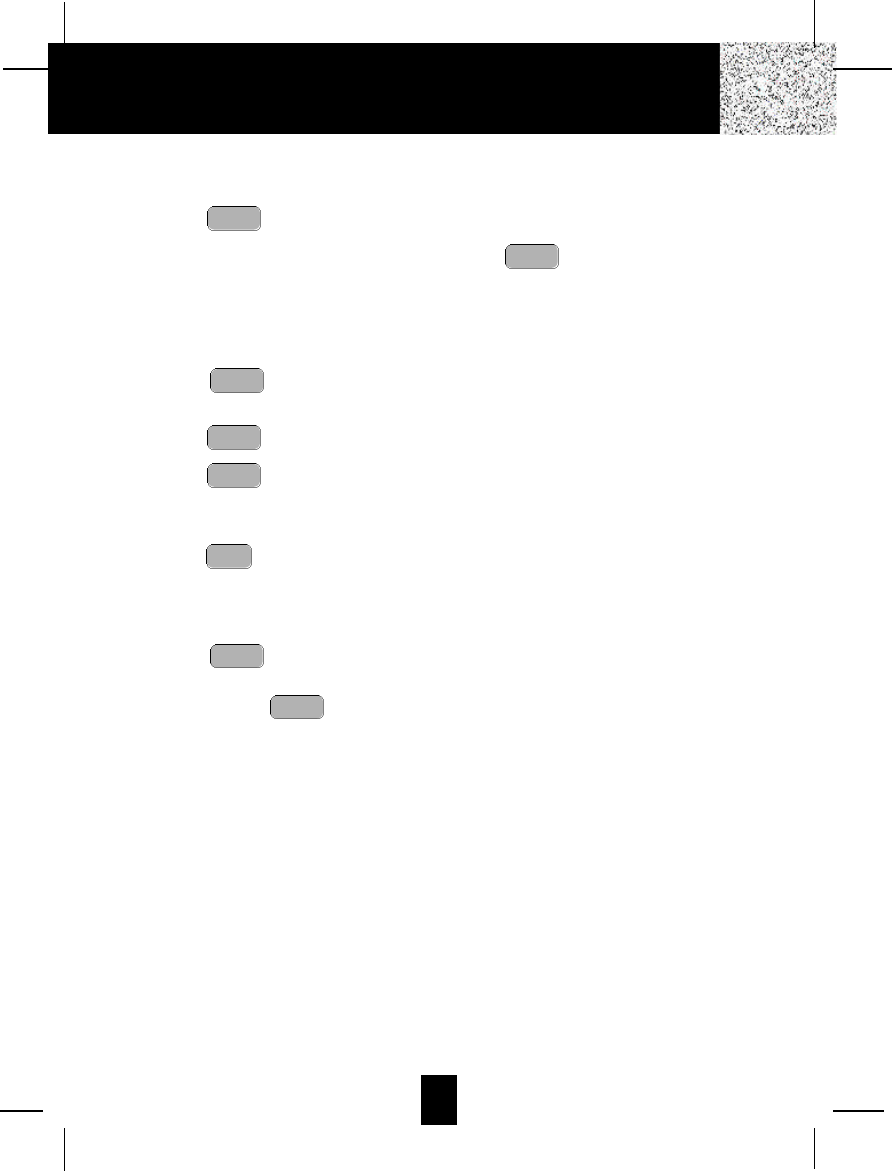
39
B. To play messages/memos in an individual MAILBOX (1, 2, 3, 4)
1. Press a mailbox button, the corresponding MAILBOX LED indicator starts to blink.
2. Press the button. The system will play all NEW messages/memos.
3. After playing all NEW messages/memos, press the button again, the system will
play all of its messages/memos.
NOTE: When the MAILBOX LED indicators are lit, messages are present.
C. To interrupt a message
1. Press the button once to pause a message while it is being played, “PA” will be
displayed.
2. Press the button to continue playing the current message.
3. Press the button twice to end the playing of a message.
D. To repeat a message/memo
1. Press the button while playing a message. The system repeats the current message
in its entirety.
E. To skip message/memo
1. Press the button once. The Answering System stops playing, moves to the next
message/memo and resumes playback. The system advances one message/memo each
time you press the button.
Saving Messages
The Answering System saves your messages automatically. After playing all of your messages,
the Answering System announces, “End of messages” and the total number of messages
stored in the memory will be indicated on the LED Message Display.
skip
skip
rpt
stop
play
stop
play
play
Answering System Operation
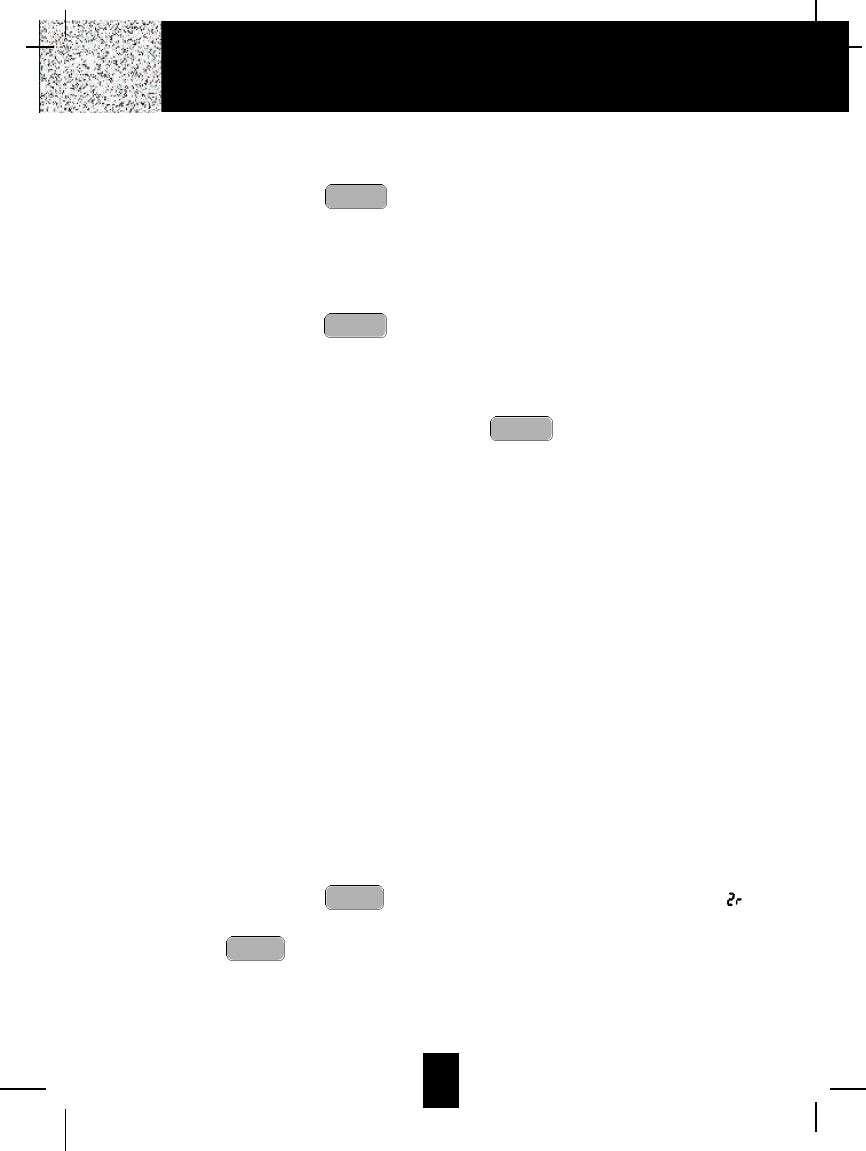
40
Erasing Messages
A. To erase all of the messages in the PRIMARY MAILBOX
1. Press and hold down the button until you hear the announcement, “Messages
erased, you have no messages.” If you have a new message in the PRIMARY MAILBOX,
you will hear, “You have # new messages.”
B. To erase all of the messages in an individual MAILBOX (1, 2, 3, 4)
1. If you want to erase all of the messages in a mailbox, activate the desired mailbox.
2. Press and hold down the button until you hear the announcement, “Mailbox #,
messages erased. You have no messages.” If you have a new message in the MAILBOX #,
you will hear, “You have # new messages.”
C. To erase selected messages/memos
1. While the unwanted message is playing, press the button. The Answering System
announces erasure of the selected message/memo, and the LED Message Display shows
the symbol of “Ea.” After the erasure is complete, the numeric order of the remaining
messages will be rearranged.
When the Memory is Full
When there is no memory available for additional messages, the Answering System will
announce, “Memory full,” but will not save any new messages.
NOTE:When the Answering System memory is full, previously reviewed messages must be
deleted so that the system can record new messages.
NOTE: You must enter your Remote Access Code within 10 seconds of activating the Remote
Control function to maintain your connection with the Answering System. (Refer to
Remote Control Operation on page 41.)
Two -Way Recording
Two-way recording allows you to record your conversation with another caller.
In order to have 2-way recording, you must use the cordless HANDSET of the Answering
Machine during recording time.
1. During conversation, press a mailbox button (MAILBOX 1, 2, 3, or 4) where you want to
record your conversation. The corresponding MAILBOX LED indicator will blink.
2. Press and hold down the button. The LED Message Display will show “ ” to
indicate the RECORDING mode.
3. Release the button to end your conversation recording.
4. Also you can record on the PRIMARY MAILBOX, just follow steps 2 and 3.
NOTE:Recording two-way conversations may be subject to local, state or federal laws and
regulations. Consent of both parties is required when a conversation will be recoreded.
memo
memo
erase
erase
erase
Answering System Operation
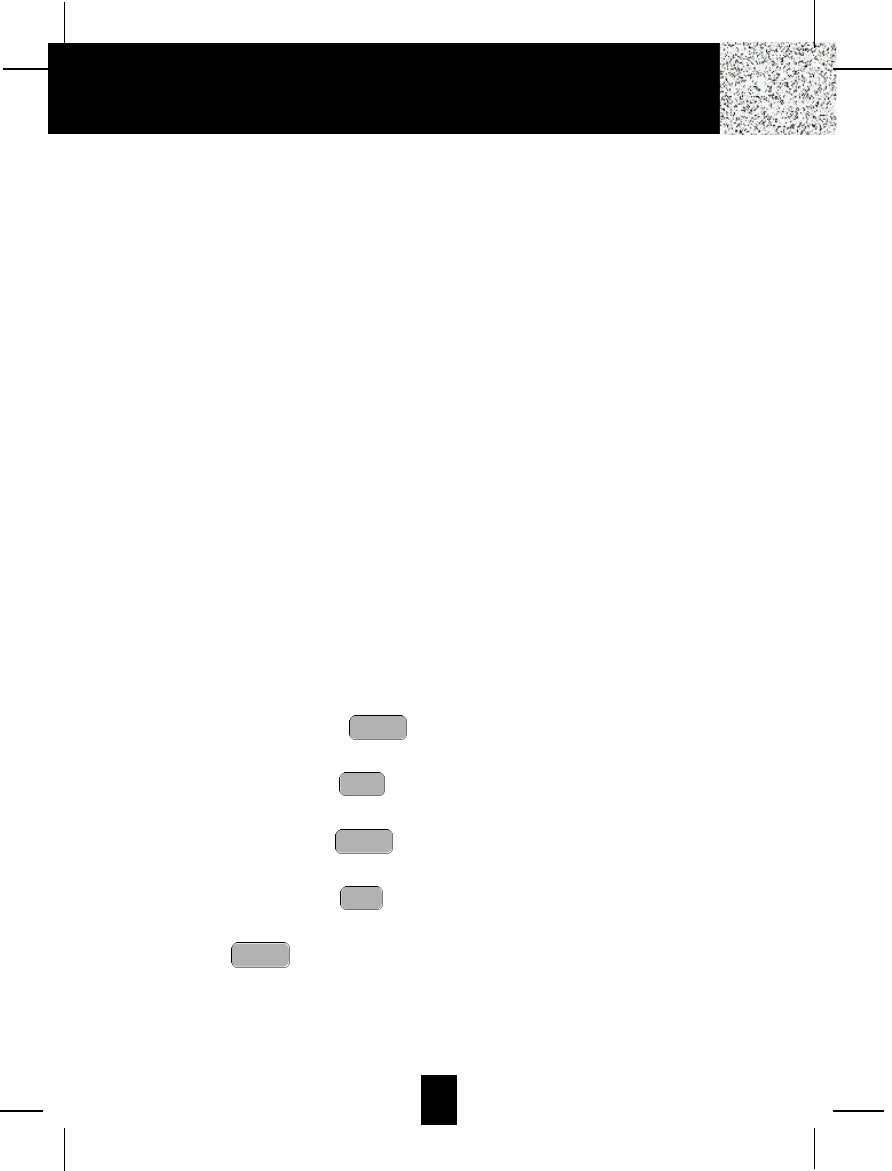
41
Remote Operation through a Tone Telephone
You can use many Answering System features when you are away from home. To protect your
privacy, most of the features can be used only after you enter the three-digit Remote Access
Code.
Remote Access Codes
The Remote Access Codes are preset at the factory as below.You can use the preset codes or
choose your own.
PRIMARY MAILBOX: 999
MAILBOX 1: 555
MAILBOX 2: 666
MAILBOX 3: 777
MAILBOX 4: 888
NOTE:If there is a power failure of the BASE UNIT, the Remote Access Codes return to the
factor preset codes.
Changing of the Remote Access Codes
All of the digits of the Remote Access Codes are a combination of the numbers 5, 6, 7, 8, 9, and
0.
IMPORTANT:Digits 1, 2, 3, and 4 cannot be used when changing the Remote Access Codes
for any mailbox (including the PRIMARY MAILBOX).
1. Press a mailbox button for MAILBOX 1, 2, 3, or 4. For the PRIMARY MAILBOX, follow
steps 2 to 6.
2. Press and hold down the button until you hear the announcement, “Please
enter new password.”
3. Press and hold down the button. Release the button when you hear the desired
first digit of the code.
4. Press and hold down the button. Release the button when you hear the desired
second digit of the code.
5. Press and hold down the button. Release the button when you hear the desired
third digit of the code.
6. Press the button, the 3-digits you have selected will be announced.
7. If your new Remote Access Code is the same as that of another mailbox, the Answering
System will not record your password and will announce, “Please try again.”
code
min
hour
day
code
Remote Control Operation
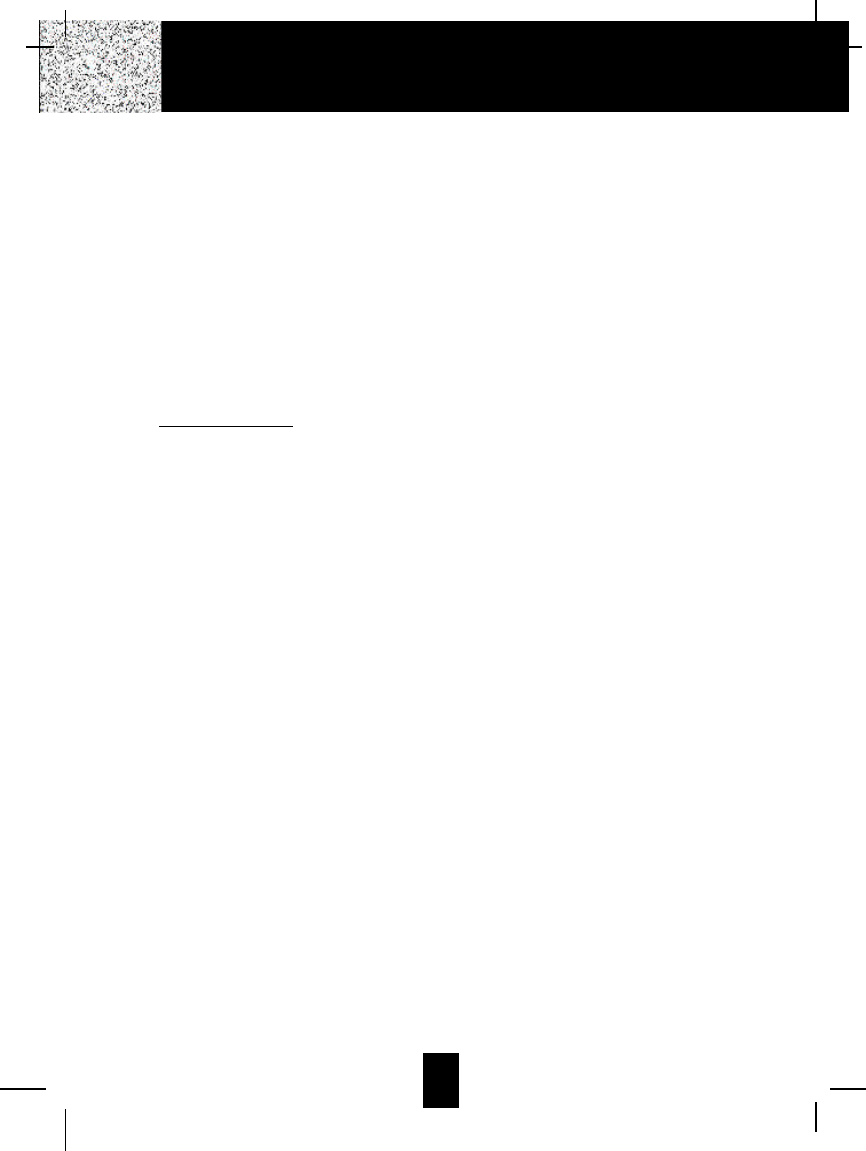
42
Using the Remote Instruction Code
1. Dial your telephone number.
2. Listen to or bypass the OGM in the PRIMARY MAILBOX by entering your Remote Access
Code.
3. A “beep” will sound when your Remote Access Code is correctly accepted by your
Answering System.
4. If the announcement does not stop, enter the Remote Access Code again.
5. The Answering System will request that you enter the Instruction Code or press “0” for help.
A. If you do not know the Instruction Code, press the “0” button immediately. The Answering
System will announce the Instruction Codes. Otherwise, if a command is not received by
the Answering System within 10 seconds, it will signal 3 “beeps” and hang up.
The following is the Remote Instruction Code Help Menu:
Instruction Codes
To playback announcement press “5.”
To record memo press “6.” (Press “0” for PRIMARY MAILBOX, Press “1” for MAILBOX
1, Press “2” for MAILBOX 2, Press “3.” for MAILBOX 3, and Press “4.” for MAILBOX 4.)
To record announcement press “7.”
To turn answering machine OFF or ON press “8.”
To change mailbox press “ (star).”
To playback message press “2.”
While message playback:
To repeat message press “1.”
To skip message press “3.”
To stop press “4.”
To erase message press “9.”
B. Press the corresponding number of the Instruction Code you wish to activate. You do not
have to listen to the entire Instruction Code Help Menu before giving a command. You
may enter the desired Instruction Code Number at any given time.
C. After accessing the Answering System, you must enter the next command within 10
seconds after the end of each operation. Otherwise, your Answering System will hang up
the phone automatically.
*
Remote Control Operation
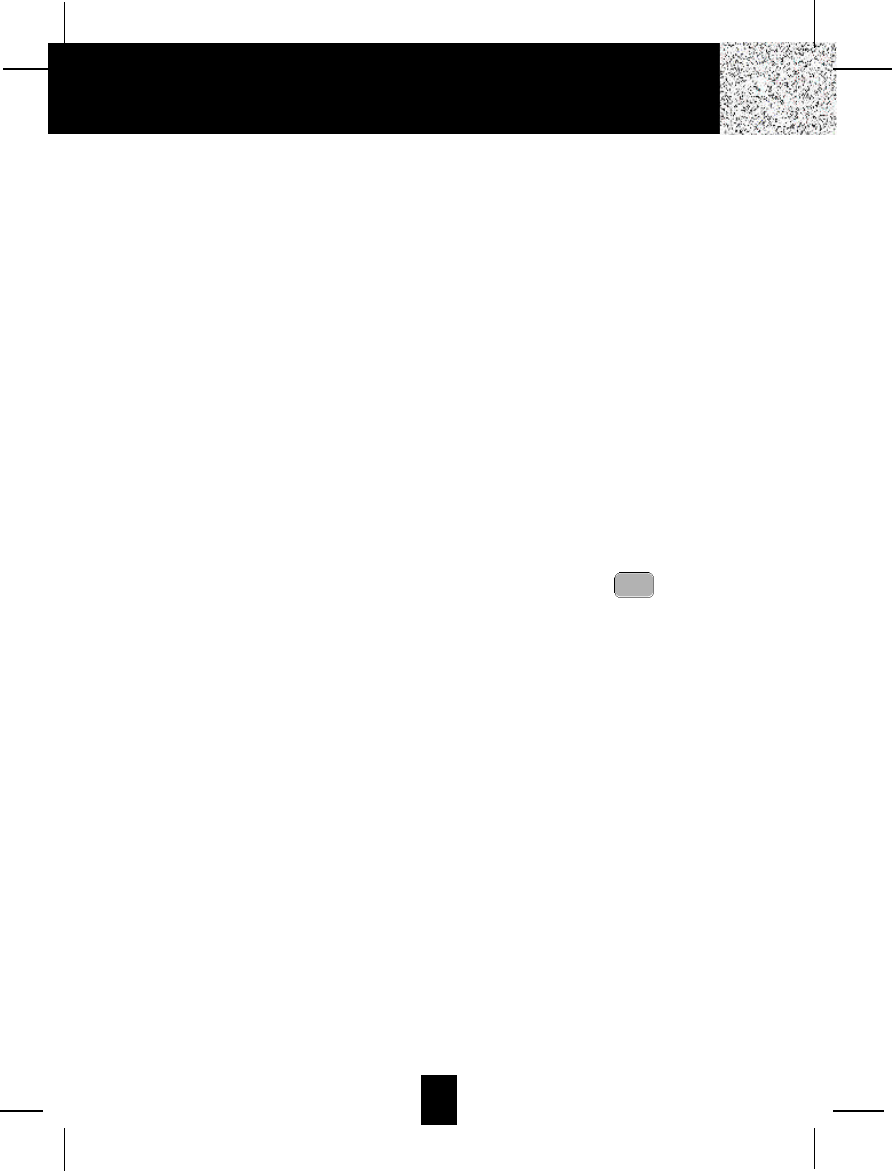
43
Security System
Your cordless telephone uses a digital coding security system to prevent unauthorized use of
your telephone line by another nearby cordless telephone. The system has its own identifying
signal created by microcomputers in both the BASE UNIT and the HANDSET.
Security Code
This telephone has an internal security code with 65,536 possible combinations. After doing the
HANDSET registration, the security code is stored in the non-volatile memory of HANDSET and
BASE UNIT; therefore, the security code will not be lost caused by:
1. A power failure on the BASE UNIT.
The communication between the HANDSET to the BASE UNIT, or HANDSET to HANDSET
will be linked right after the power comes in.
2. After replacing the HANDSET BATTERY PACK.
The HANDSET can be used right after the BATTERY PACK replaced.
Multi-Channel Access
Your cordless telephone lets you select a channel from the 40 frequencies available to transmit
signals between the BASE UNIT and HANDSET. When you notice interference from other
cordless telephones, change to another channel by pressing the button on the
HANDSET.
delete
scan
Security
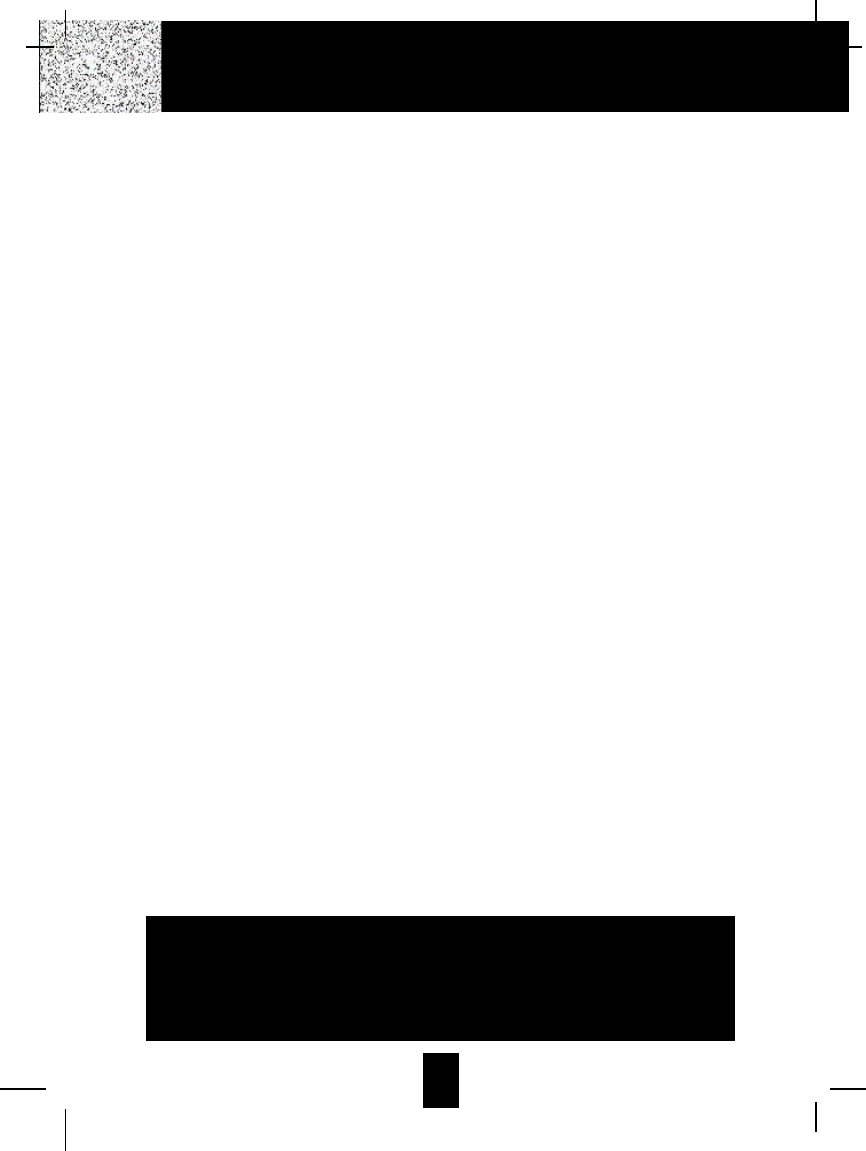
44
Battery Type
Use the following type and size of BATTERY PACK:
Cordless Telephone BATTERY PACK
3.6V, 750mAh
U.S. Electronics Inc.
Ni-MH Battery Pack: model B660
This BATTERY PACK is available through:
U.S. Electronics Service Center
105 Madison Avenue
New York, NY 10016
1-800-825-5208
NOTE: 1. During a power interruption, the BASE UNIT does not operate, and a phone
conversation cannot be made on the HANDSET.
Recharging the Battery Pack
The nickel metal hydride (Ni-MH) BATTERY PACK in the HANDSET can be recharged many
times using the built-in charger in the BASE UNIT.
When the BATT LOW symbol appears on the LCD Screen, a “beep” sound will be heard every
10 seconds. This indicates that the BATTERY PACK needs to be recharged.
Charge the BATTERY PACK at least once every 90 days of non-use to avoid battery failure.
When the BATTERY PACK can no longer be charged, replacement of the BATTERY PACK will
be necessary.
The BATTERY PACK used in your telephone may develop a condition known as “MEMORY”.
Once subjected to a regular short discharging routine, the BATTERY PACK assumes the
discharging pattern it was subjected to. This is known as a “MEMORY” condition which causes
rapid discharging thereby shortening the BATTERY PACK charge span. If you believe your
BATTERY PACK has developed a “MEMORY” condition, do not charge the HANDSET until the
BATT LOW symbol appears on the LCD Screen. When the BATT LOW symbol appears on the
LCD Screen, charge the HANDSET fully for 12 hours.
IMPORTANT
In order to get maximum life from the HANDSET
BATTERY PACK, be sure to charge the HANDSET for 12
hours before initial use.
Recharging the BATTERY PACK
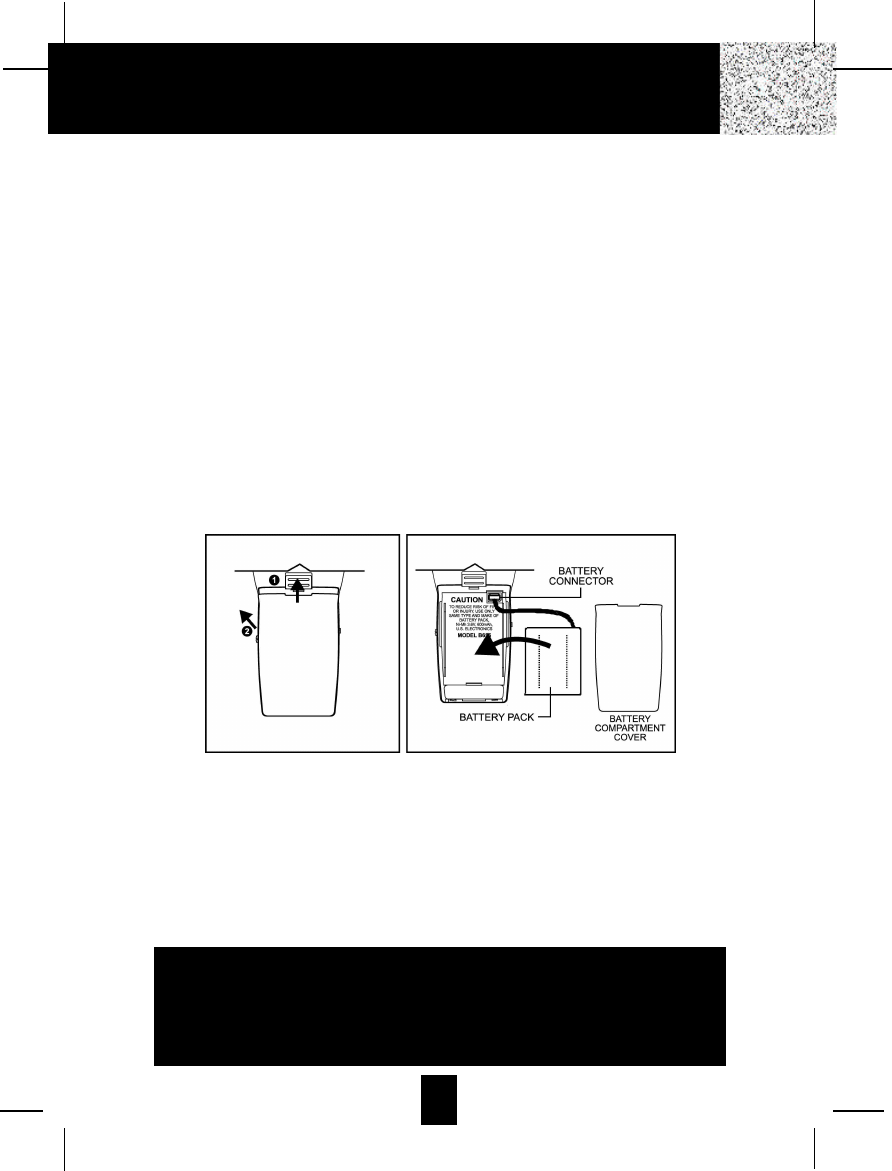
Changing the Battery Pack
The BATTERY PACK provides power for the HANDSET of your cordless telephone.
To Replace BATTERY PACK
:
1. Remove the HANDSET BATTERY COMPARTMENT COVER by sliding it down.
2. Pull out the BATTERY PACK PLUG and remove the BATTERY PACK.
3. Plug the new BATTERY PACK into the BATTERY CONNECTOR.
4. Slide the HANDSET BATTERY COMPARTMENT COVER firmly into place in its closed
position.
5. Before use, charge the new BATTERY PACK for 12 hours.
ATTENTION
:
The telephone that you have purchased contains a rechargeable BATTERY PACK. The
BATTERY PACK is recyclable. At the end of its useful life, under various state and local laws, it
may be illegal to dispose of this BATTERY PACK into the municipal waste stream. Check with
your local solid waste officials for details in your area for recycling options or proper disposal.
Changing the BATTERY PACK
IMPORTANT
In order to get maximum life from the HANDSET
BATTERY PACK, be sure to charge the HANDSET for 12
hours before initial use.
1. Remove the BELT CLIP.
2. Slide up the LOCK TAB.
3. Pull out the HANDSETS BATTERY COMPARTMENT COVER.
45
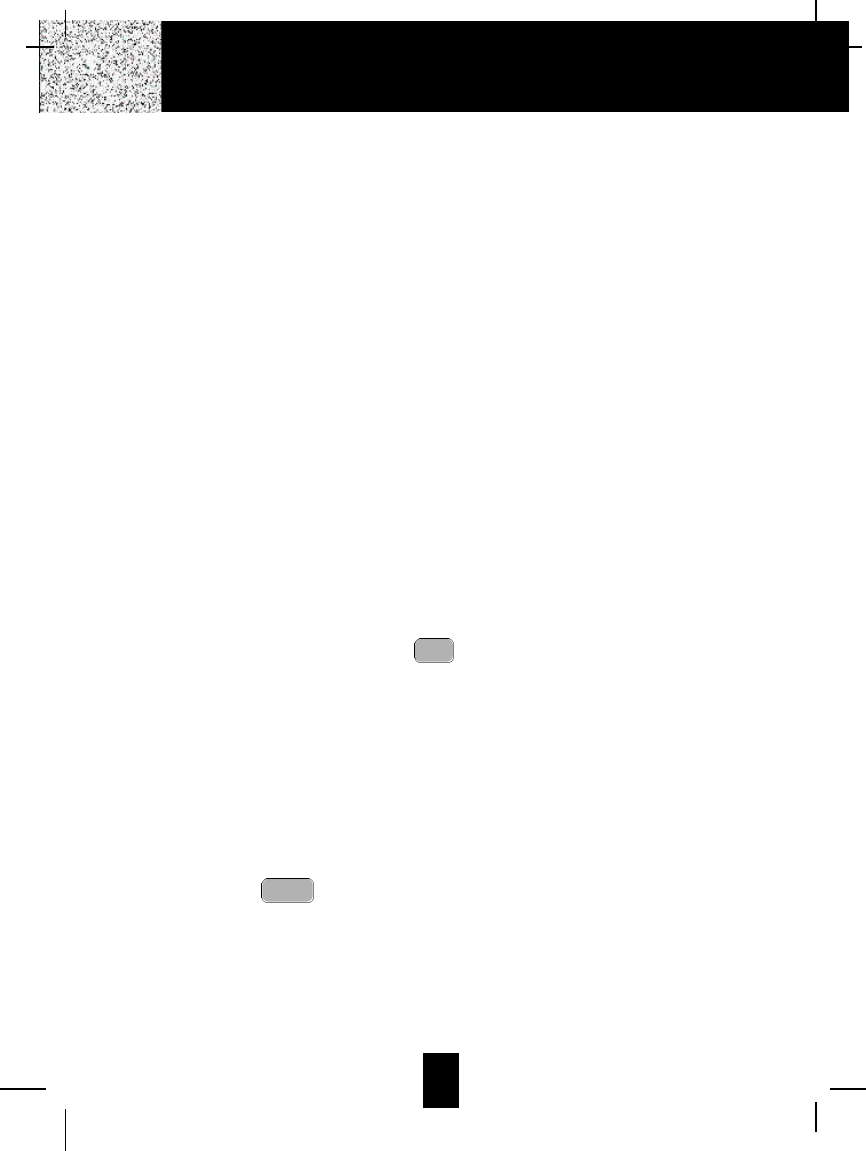
46
Problem Solving Section
For your assistance, we have listed below a few common problems.
Phone does not work, check the following:
1. BASE UNIT is plugged into a power source.
2. HANDSET is charged.
3. TONE/PULSE Select switch is in the right position.
4. TELEPHONE LINE CORD is plugged into the TELEPHONE JACK.
Range of phone limited, check the following:
1. BASE UNIT is centrally located in your residence.
2. BASE UNIT is not located near appliances.
No dial tone, check the following
:
1. TELEPHONE LINE CORD plugs are connected to the TELEPHONE JACK and
TELEPHONE LINE CONNECTION JACK.
2. BASE UNIT is plugged into a power source.
Received signal flutters or fades, check the following:
1. BATTERY PACK in the HANDSET is fully charged.
2. HANDSET is not too far from the BASE UNIT.
Interference on reception, check the following:
1. Noise may be picked up from electrical products in the home or electrical storms. Generally,
this noise is a minor annoyance and should not be interpreted as a defect in your system.
(See Technical Information on page 48.)
2. Choose an alternate channel using the button on the HANDSET.
3. Do not use this telephone within 20 ft. of a microwave oven while it is working, as you may
experience interference. This is a normal occurrence with 2.4 GHz phones and should not
be interpreted as a defect in the product.
Long Distance “L-D-C” indicator is not ON when receiving a long distance call, check the
following:
1. Your local telephone company can provide the Area Code on an incoming long distance call.
Excess static, check the following:
1. Check to see that the ANTENNA is not touching another metal object.
If after pressing the button, you receive three “beeps” and no dial tone, check the
following:
1. BASE UNIT is plugged into a power source.
talk
delete
scan
Problem Solving

47
Answering System does not work, check the following:
1. BASE UNIT is plugged into a power source.
Answering System does not answer calls, check the following:
1. ANSWER ON/OFF LED indicator is lit.
Answers calls only after 10 rings, check the following:
1. ANSWER ON/OFF LED indicator is lit.
2. Message Memory is not full.
Does not respond to remote commands, ensure the following:
1. Correct Remote Access Code is entered.
2. ATONE telephone is being used.
Message are incomplete, ensure the following:
1. Message Memory is not full.
2. Caller may be hesitating and pausing for more than 7 seconds.
Answer calls but not record messages, check the following:
1. ANNC/ICM switch is set to ICM.
2. Memory is not full.
3. Extension telephone was not picked up.
Answering System announce “Time is off” at the end of each message, check the following:
1. Have you set the Day/Time?
2. Was there a power interruption?
No Sounds on the BASE UNIT:
1. Adjust the volume by using and button and make sure the volume level is
not “0”.
Reset your cordless telephone:
1. You can reset your unit if the unit is not working properly. Unplug and then plug the AC
ADAPTER into its power source then press and hold down the button for at least 3
seconds, then release the button and the unit will “beep”. (See detail operations in page 34.)
NOTE:If none of telephones in the house are working, disconnect one set at a time to verify
that none of the phones are causing the problem. If you still have a problem after doing
this, and your telephone still does not work, please contact your local phone company.
stop
vol -vol +
Problem Solving
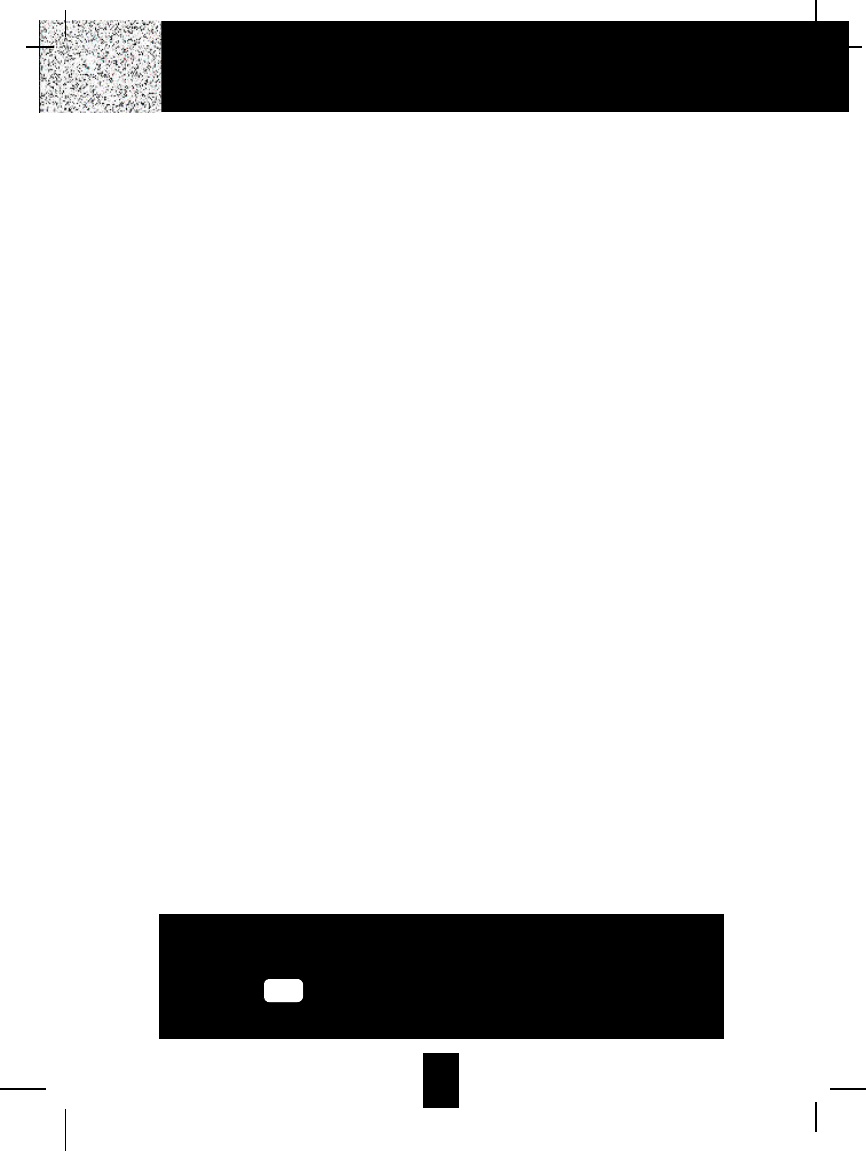
48
Technical Information
This cordless telephone uses radio frequencies to allow mobility. There are certain difficulties in
using radio frequencies with a cordless telephone. While these are normal, the following could
affect the operation of your system.
Noise
Electrical pulse noise is present in most homes at one time or another. This noise is most
intense during electrical storms. Certain kinds of electrical equipment such as light dimmers,
fluorescent bulbs, motors, and fans also generate noise pulses. Because radio frequencies are
susceptible to these noise pulses, you may occasionally hear them in your HANDSET.
Generally they are a minor annoyance and should not be interpreted as a defect in your system.
Range
Because radio frequency is used, the location of the BASE UNIT can affect the operating range.
Try several locations in your home or office and pick the one that gives you the clearest signal
to the HANDSET.
Interference
Electronic circuits activate a relay to connect the cordless telephone to your telephone line.
These electronic circuits operate in the radio frequency spectrum. While several protection
circuits are used to prevent unwanted signals, there may be periods when these unwanted
signals enter the BASE UNIT. You may hear clicks or hear the relay activate while you are not
using the HANDSET. If the interference occurs frequently, it can be minimized or eliminated by
relocating the BASE UNIT.You can check for interference before selecting the final BASE UNIT
location by plugging in the telephone.
NOTICE:
This cordless telephone uses radio communication between the HANDSET and the BASE
UNIT and may not ensure privacy of communication. Other devices, including another cordless
telephone, may interfere with the operation of this cordless telephone or cause noise during
operation. Units not containing coded access may be accessed by other radio communication
systems. Cordless telephones must not cause interference to any licensed radio service.
Technical Information
IMPORTANT
When you hear interference, press the
button to change the operating
channel.
delete
scan
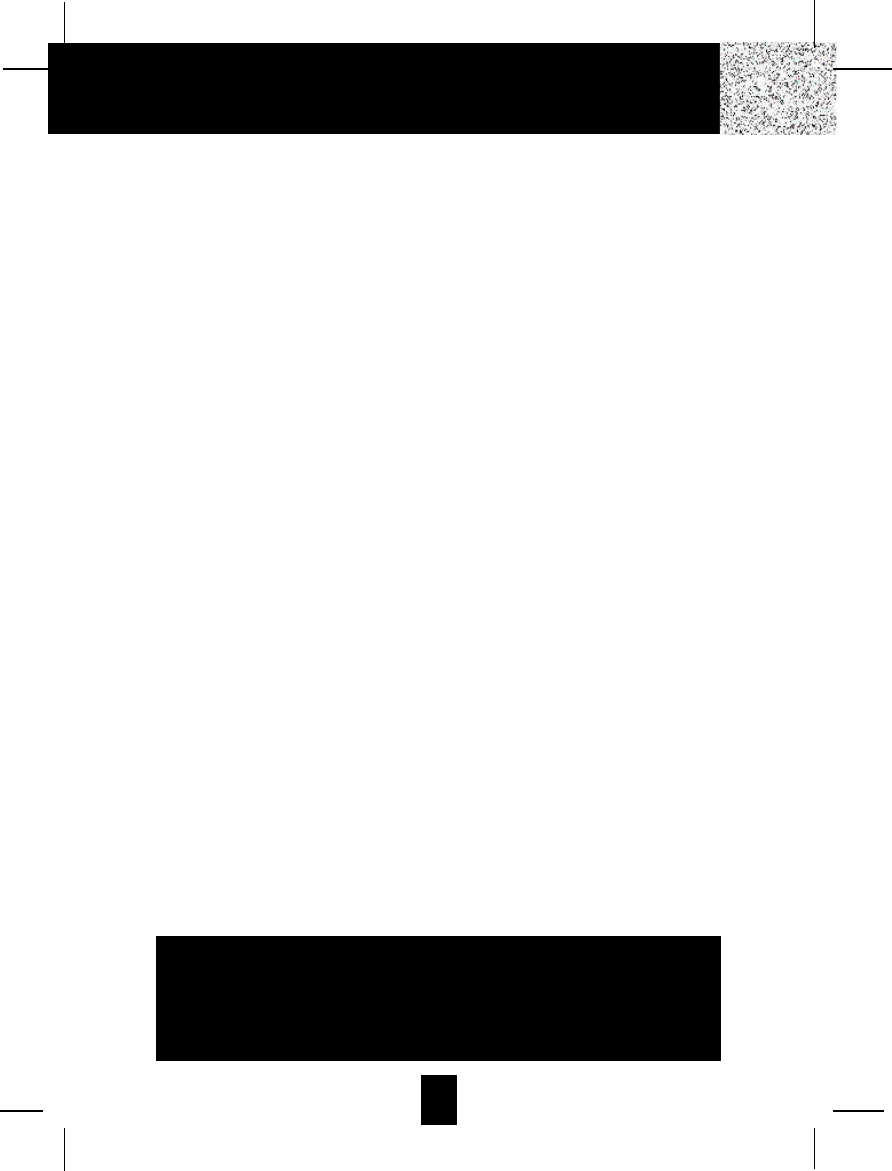
49
Federal Communications Commission Requirements
This equipment complies with Part 68 of the FCC rules. A label on the BASE UNIT of the
equipment contains, among other information, the ACTA Product Number and the Ringer
Equivalence Number (REN) for this equipment. You must, upon request, provide this
information to your telephone company.
The REN is also useful in determining the number of devices that you may connect to your
telephone line and still allow all of these devices to ring when your telephone number is called.
In most, but not all areas, the sum of the RENs of all devices connected to one line should not
exceed five (5.0). To be certain of the number of devices that you may connect to your line,
contact your local telephone company.
If your equipment should cause harm to the telephone network, the telephone company may
temporarily disconnect your service. If possible, they will notify you in advance that temporary
discontinuance of service may be required.
However, when advance written notice is not possible, the telephone company may temporarily
discontinue service without notice if such action is necessary under the circumstances. The
telephone company may make changes in its communication facilities, equipment, operations,
or procedures where such action is reasonably required in the operation of its business and is
not inconsistent with the rules and regulations of the Federal Communications Commission.
Do not attempt to repair or modify this equipment.
Warning: Changes or modifications not expressly approved by the party responsible for its
compliance could void the user’s authority to operate the equipment.
Some cordless telephones operate at frequencies that may cause interference to nearby TV’s
and VCR’s. To minimize or prevent such interference, the BASE UNIT of the cordless telephone
should not be placed on or near a TV or VCR. If interference is experienced, moving the
cordless telephone farther away from the TV or VCR will often reduce or eliminate the
interference.
This equipment should not be used on coin telephone lines. Connection to party line service is
subject to state tariffs. If trouble is experienced, disconnect this equipment from the telephone
line to determine if it is causing the malfunction. If the equipment is determined to be
malfunctioning, its use should be discontinued until the problem has been corrected.
FCC Requirements
IMPORTANT
Placing your BASE UNIT near appliances such as
televisions, refrigerators, radios, or microwave ovens
may cause interference.