Cambium Networks XS35004 XS-3500 Wireless LAN Array User Manual xirrus
Xirrus, Inc. XS-3500 Wireless LAN Array xirrus
Contents
- 1. Users Manual Part 1
- 2. Users Manual Part 2
- 3. Users Manual Part 3
- 4. Users Manual Part 4
- 5. Users Manual Part 5
Users Manual Part 5
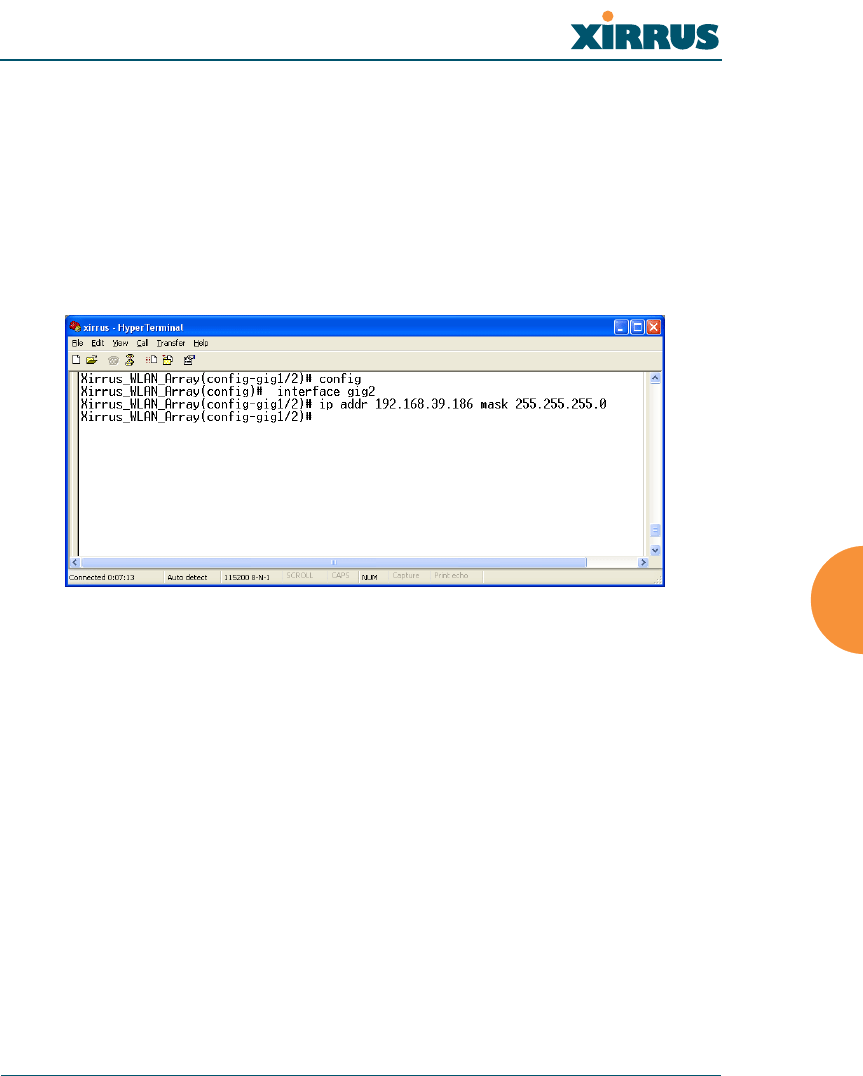
Wireless LAN Array
The Command Line Interface 169
USAGE GUIDELINES
Setting Gigabit2 Interface parameters will automatically set the Gigabit1
parameters to the same values for failover purposes.
EXAMPLE
To set the IP address of the gigabit Ethernet interfaces:
config-interface gig2
((config-gig1/2)# ip addr 192.168.39.186 mask 255.255.255.0
Figure 101. CLI: Setting the IP Address for the Gigabit 2 Interface
SEE ALSO
config-interface gig1
config-interface eth0

Wireless LAN Array
170 The Command Line Interface
hostname
DESCRIPTION
Sets the host name for this Array—available from the config command
mode.
SYNTAX
hostname <hname> “hostname string”
PARAMETERS
None.
DEFAULTS
None.
USAGE GUIDELINES
None.
EXAMPLE
To set the hostname for the Xirrus Array:
(config)# hostname Xirrus_Array_3900
Figure 102. CLI: Setting the Host Name of the Array
The hostname is displayed immediately below the command line, as
follows:
Xirrus_Array_3900(config)#
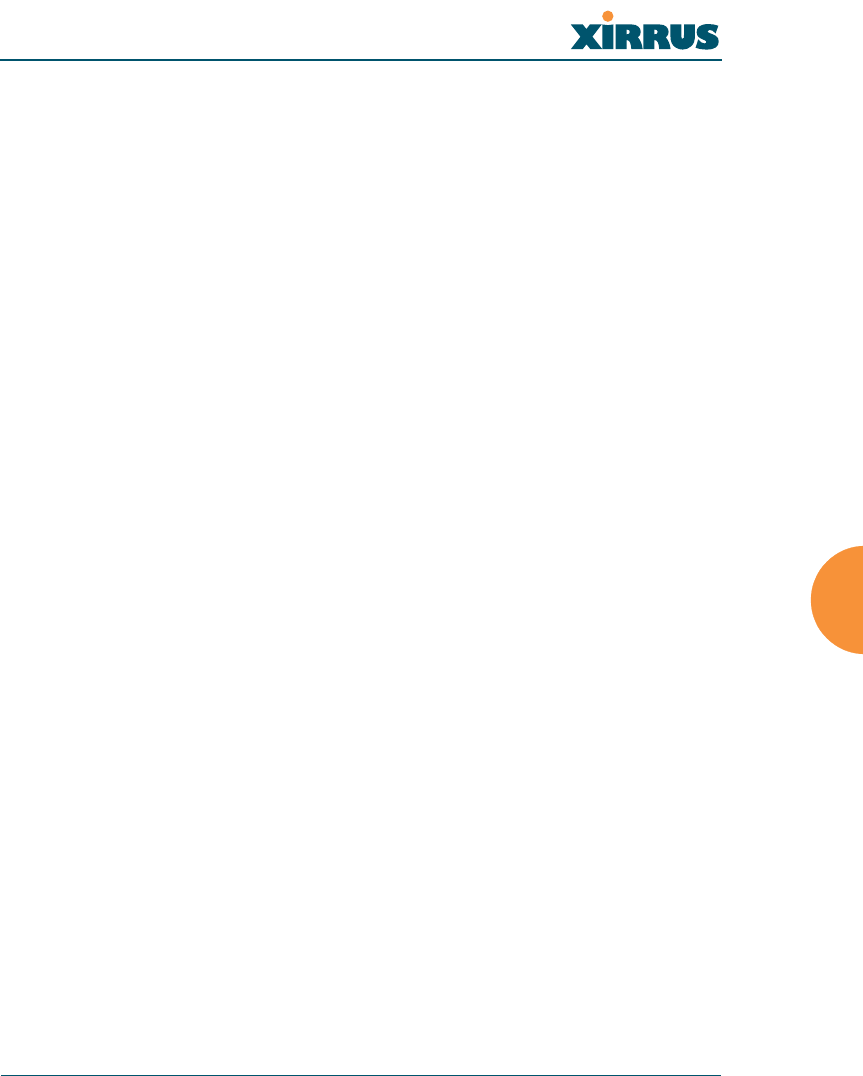
Wireless LAN Array
The Command Line Interface 171
SEE ALSO
None.
iap
DESCRIPTION
Changes the configuration of a specific Integrated Access Point (IAP) radio
interface—available from the config-interface command mode. Groups of
interfaces can be accessed via the following interface commands.
ziap number: Configuration for a specific IAP. The prompt will
change to: IAP number (config-iap-a12)#.
zglobal_a_settings: Common configuration for all 802.11a IAPs.
The prompt will change to: (config-iap-global-a)#.
zglobal_bg_settings: Common configuration for all 802.11b/g IAPs.
The prompt will change to: (config-iap-global-bg)#.
zglobal_settings: Common configuration for all IAPs. The prompt
will change to: (config-iap-global)#.
SYNTAX
interface iap <IAP number> {channel <cnum> | description <dot11desc> |
down | up | cellsize {small | medium | large} | rx-threshold <thresrx> |
tx-power <powertx>} }
PARAMETERS
cellsize Cell size setting
channel Channel number
description Name to identify this IAP (up to 32 characters)
down Shut down (disable) this IAP
rx-threshold Deferred threshold (receive sensitivity)
tx-power Maximum transmit power
up Bring up (enable) this IAP
dot11a Set 802.11a mode
dot11bg Set 802.11b/g mode (only available on abg1, 2, 3, 4)
antenna Select the antenna for the IAP
internal Internal directional 2.4GHz antenna
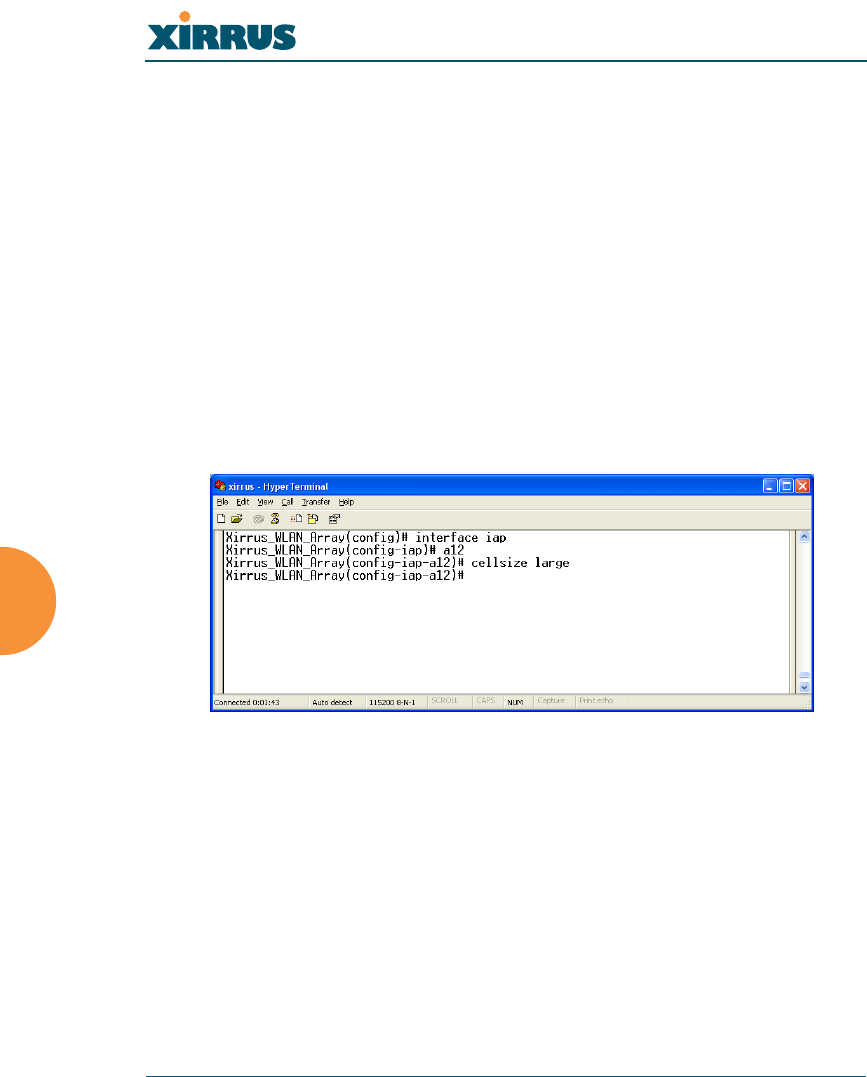
Wireless LAN Array
172 The Command Line Interface
monitor Internal omni-directional monitor antenna
(available on abg2 IAP only)
external Select the external antenna (Available on IAP abg1,
abg3, and abg4 only)
DEFAULTS
None.
USAGE GUIDELINES
None.
EXAMPLE
To set the cell size to large for the integrated access point a12:
(config-iap)# a12
(config-iap-a12)# cellsize large
Figure 103. CLI: Setting the Cell Size of an IAP
SEE ALSO
iap global_a_settings
iap global_bg_settings
iap global_settings
show iap all
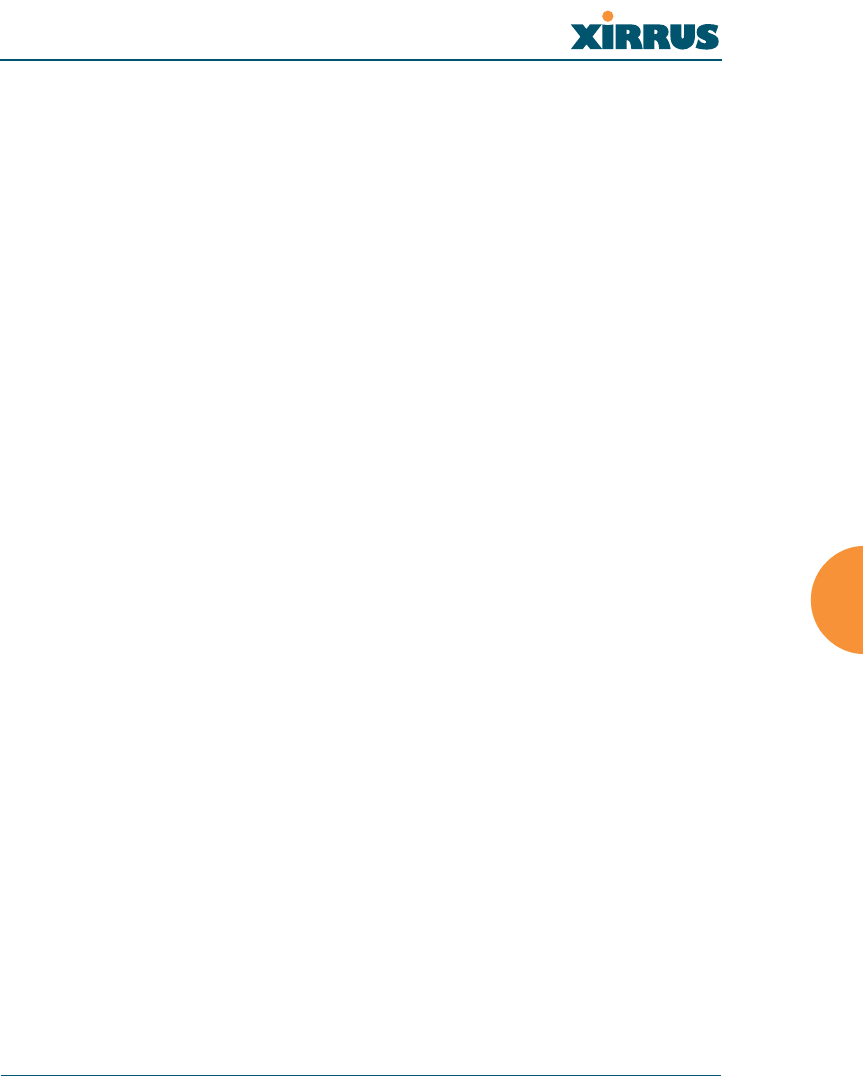
Wireless LAN Array
The Command Line Interface 173
iap global_settings
DESCRIPTION
Makes global configuration changes to all Integrated Access Point (IAP)
radio interfaces—available from the config-interface command mode.
This command allows configuration changes to all IAP interfaces. Other
global settings can be made for specific groups of IAPs by using one of the
below parameters in the interface IAP command mode:
ziap number: Configuration for a specific IAP. The prompt will
change to: IAP number (config-iap-a12)#
zglobal_a_settings: Common configuration for all 802.11a IAPs. The
prompt will change to: (config-iap-global-a)#
zglobal_bg_settings: Common configuration for all 802.11b/g IAPs.
The prompt will change to: (config-iap-global-bg)#
zglobal_settings: Common configuration for all IAPs. The prompt
will change to: (config-iap-global)#
SYNTAX
iap global_settings {all_down | all_up | [no] rogue_detect [ on | off |
add <ssa> {approved | known} | del <ssd> | list ] | auto_channel
[no][power_up [ on | off ] | schedule [<ts>]] | long-retries <lrl> | short-
retries <srl> | cellsize {small | medium | large} | rx-threshold <thresrx> |
tx-power <powertx> | beacon-rate <brate> | beacon-dtim <bdtim> |
inactive-time <at> | reauth-period <ht> | led {disable | enable {iap_up |
associated}} | led_activity {beacon | tx_data | rx_data | tx_mgmt |
rx_mgmt | broadcast | probe_req | assoc}}
PARAMETERS
led Enable or disable the IAP leds
disable Do not turn IAP leds on
enable Turn an IAP led on when up (default) or when a
station is associated
iap_up Turn an IAP led on when the IAP is up
associated Turn an IAP led on when at least one station is
associated with it
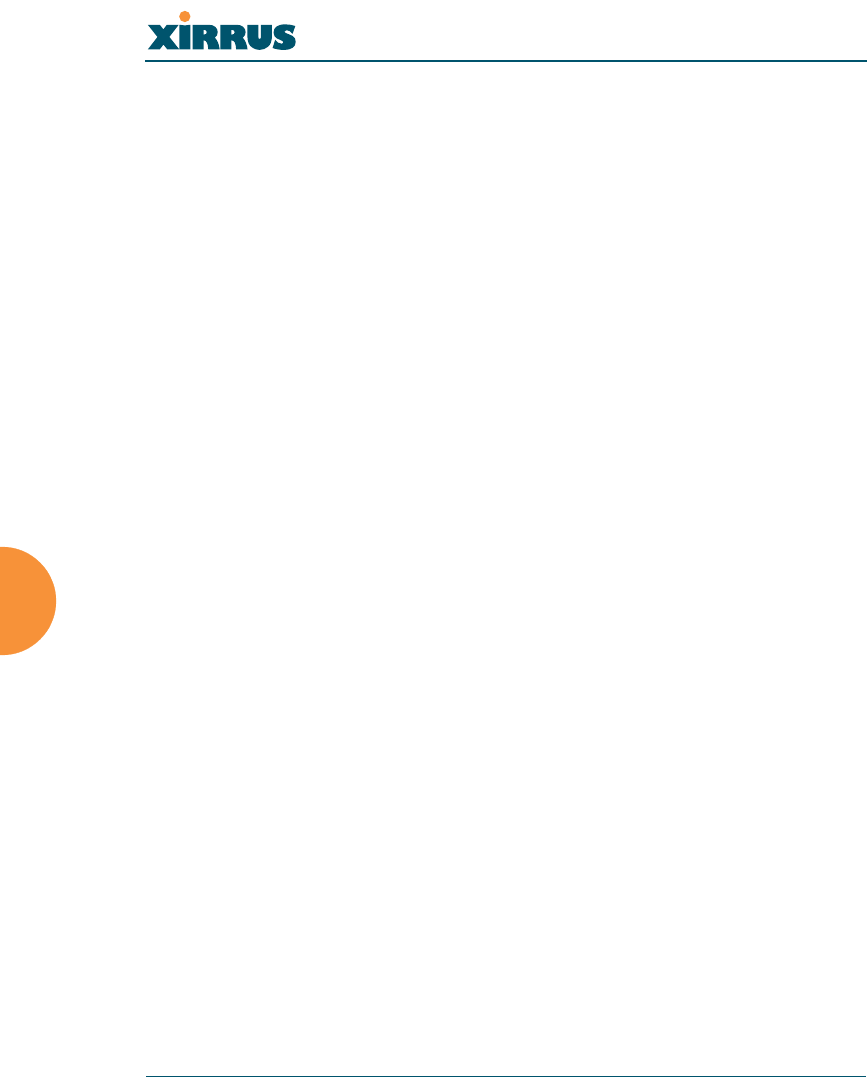
Wireless LAN Array
174 The Command Line Interface
led_activity Set IAP led behavior based on certain conditions
beacon Blink an IAP led when a beacon is transmitted
tx_data Blink an IAP led when a data frame is transmitted
rx_data Blink an IAP led when a data frame is received
tx_mgmt Blink an IAP led when a management frame is
transmitted
rx_mgmt Blink an IAP led when a management frame is
received
broadcast Blink an IAP led when a broadcast frame is
transmitted
probe_req Blink an IAP led when a probe request is received
assoc Blink an IAP led heartbeat when stations are
associated
beacon-rate Time between beacons in kilo-microseconds (Kusec)
beacon-dtim Beacons between Delivery Traffic Indication
Messages (DTIM)
all_down Shut down (disable) all IAPs
all_up Bring up (enable) all IAPs
short-retries Short retry limit
long-retries Long retry limit
inactive-time Time that an AP tracks an inactive station
reauth-period Time between 802.1x re-authentication attempts
rogue_detect Enable/disable rogue AP detection on IAP abg2
on Enable rogue AP detection
off Disable rogue AP detection
add Add SSID to rogue database
del Delete SSID from rogue database
approved Mark SSID as approved (stop reporting and
displaying)
known Mark SSID as known (stop reporting but display
with an *)
list List rogue database
cellsize Cell size setting
small Small cell size
medium Medium cell size
large Large cell size
rx-threshold Deferred threshold
tx-power Maximum transmit power
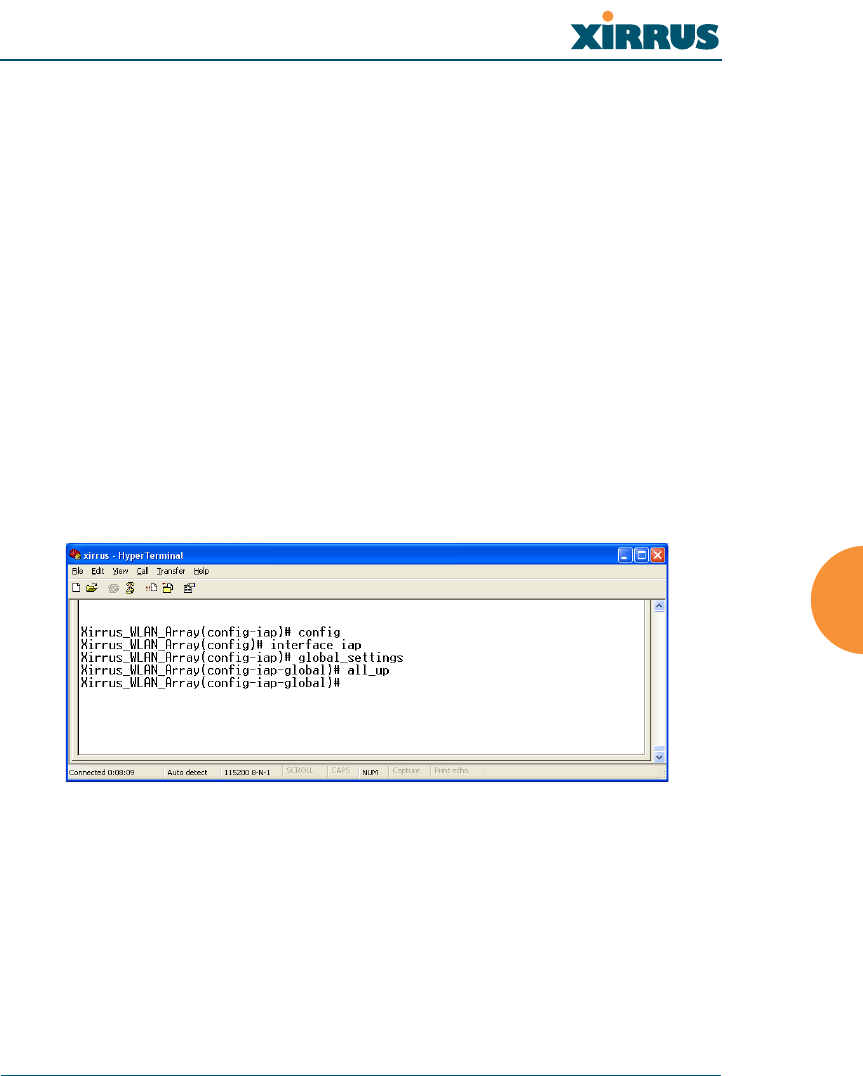
Wireless LAN Array
The Command Line Interface 175
auto_channel Automatically assign channels to all IAPs
power_up Automatically run automatic channel assignment at
power up
schedule Run automatic channel assignment at scheduled
time(s)
on Enable autochannel at power up
off Disable autochannel at power up
DEFAULTS
None.
USAGE GUIDELINES
None.
EXAMPLE
To enable all the radio interfaces:
(config-iap)# global_settings
(config-iap-global)# all_up
Figure 104. CLI: Enabling All Radio Interfaces
SEE ALSO
iap global_a_settings
iap global_bg_settings
iap global_settings
show iap all
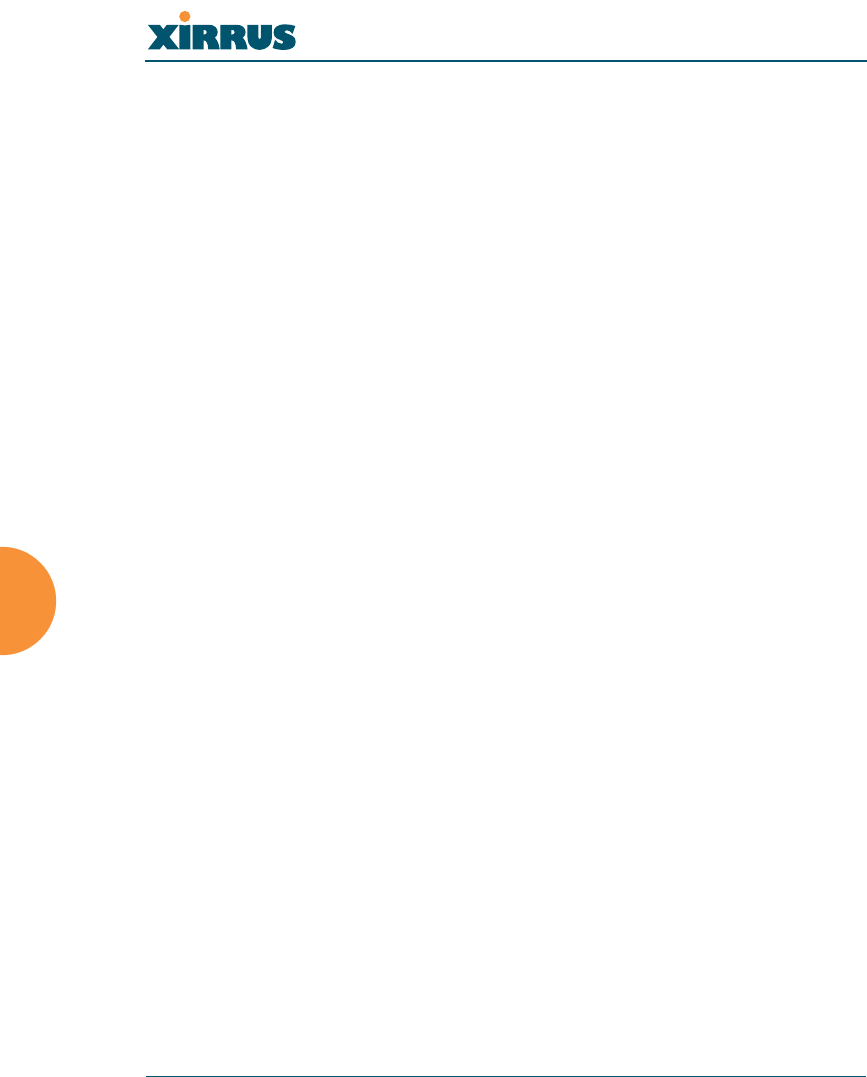
Wireless LAN Array
176 The Command Line Interface
iap global_a_settings
DESCRIPTION
Makes global configuration changes to all 802.11a Integrated Access Point
(IAP) radio interfaces—available from the Config->Interface command
mode.
This command allows configuration changes to all 802.11a IAP interfaces.
Other global settings can be made for specific groups of IAPs by using one
of the following parameters in the interface IAP command mode:
ziap number: Configuration for a specific IAP. The prompt will
change to: IAP number (config-iap-a12)#
zglobal_bg_settings: Common configuration for all 802.11b/g IAPs.
The prompt will change to: (config-iap-global-bg)#
zglobal_settings: Common configuration for all IAPs. The prompt
will change to: (config-iap-global)#
SYNTAX
iap global_a_settings {all_down | all_up | rts-threshold <rtst> | frag-
threshold <fragt> | auto_channel | cellsize {small | medium | large} | rx-
threshold <thresrx> | tx-power <powertx> | rates {defaults |
optimize_range | optimize_throughput | { basic { <br1> [<br2> [<br3>
[<br4> [<br5> [<br6> [<br7> [<br8>]]]]]]]} | supported { [<sr1> [<sr2>
[<sr3> [<sr4> [<sr5> [<sr6> [<sr7> [<sr8>]]]]]]]]}}}}
PARAMETERS
frag-threshold 802.11a fragmentation threshold packet size
above which a packet will be fragmented
rts-threshold 802.11a RTS threshold packet size above which
an RTS is issued before sending
auto_channel Automatically assign channels to 802.11a IAPs
rates Set allowed 802.11a data rates by listing the rates
that will be used ( 6, 9, 12, 18, 24, 36, 48, 54, etc.)
basic Set 802.11a basic (required) rates by listing the
rates a client must support to associate
supported Set the 802.11a supported (accepted) rates
defaults Use the default 802.11a rates
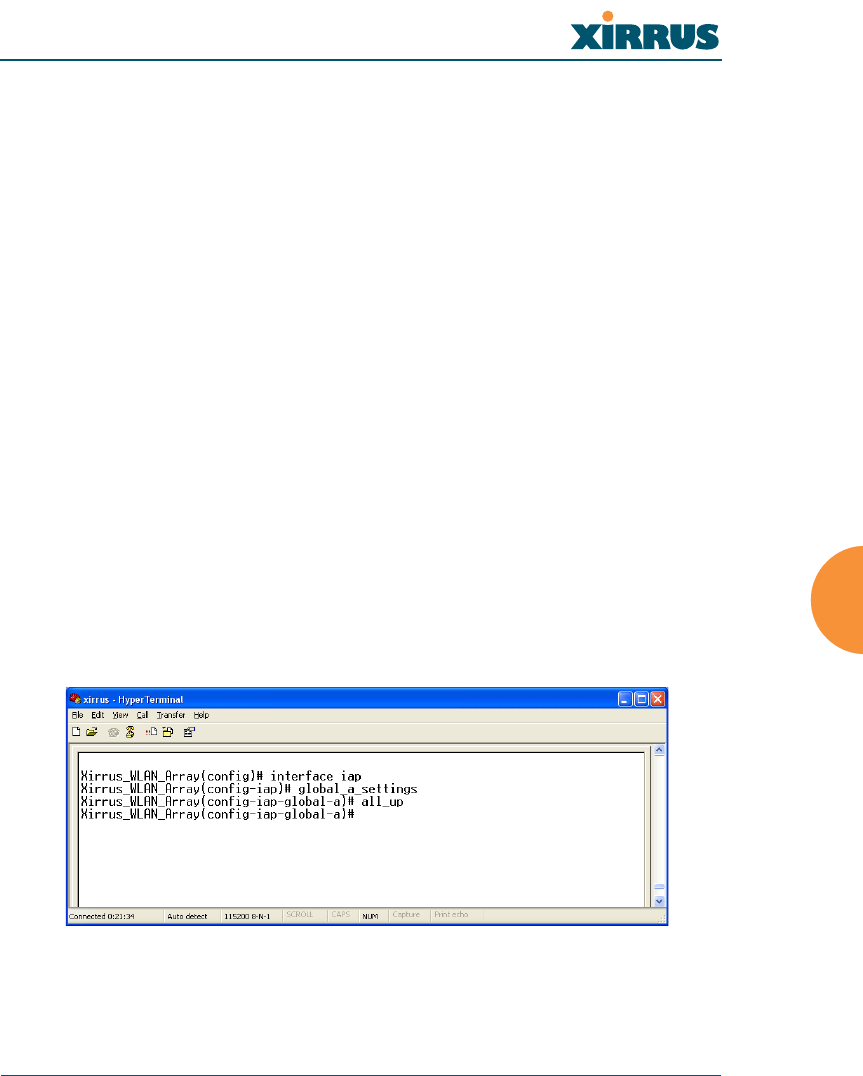
Wireless LAN Array
The Command Line Interface 177
optimize_range Set 802.11a rates for the best range
optimize_throughput Set 802.11a rates for the best throughput
all_down Shut down (disable) all 802.11a IAPs
all_up Bring up (enable) all 802.11a IAPs
cellsize Cell size setting
small Small cell size
medium Medium cell size
large Large cell size
rx-threshold Deferred threshold, packets with a lower signal
strength that the rx-threshold will be ignored
tx-power Maximum transmit power in dB
parameter (-100,0) thresrx Deferred threshold value
parameter (0,20) powertx Maximum transmit value
DEFAULTS
None.
USAGE GUIDELINES
None.
EXAMPLE
To enable all 802.11a radio interfaces:
((config-iap)# global_a_settings
(config-iap-global-a)# all_up
Figure 105. CLI: Enabling All 802.11a Radio Interfaces
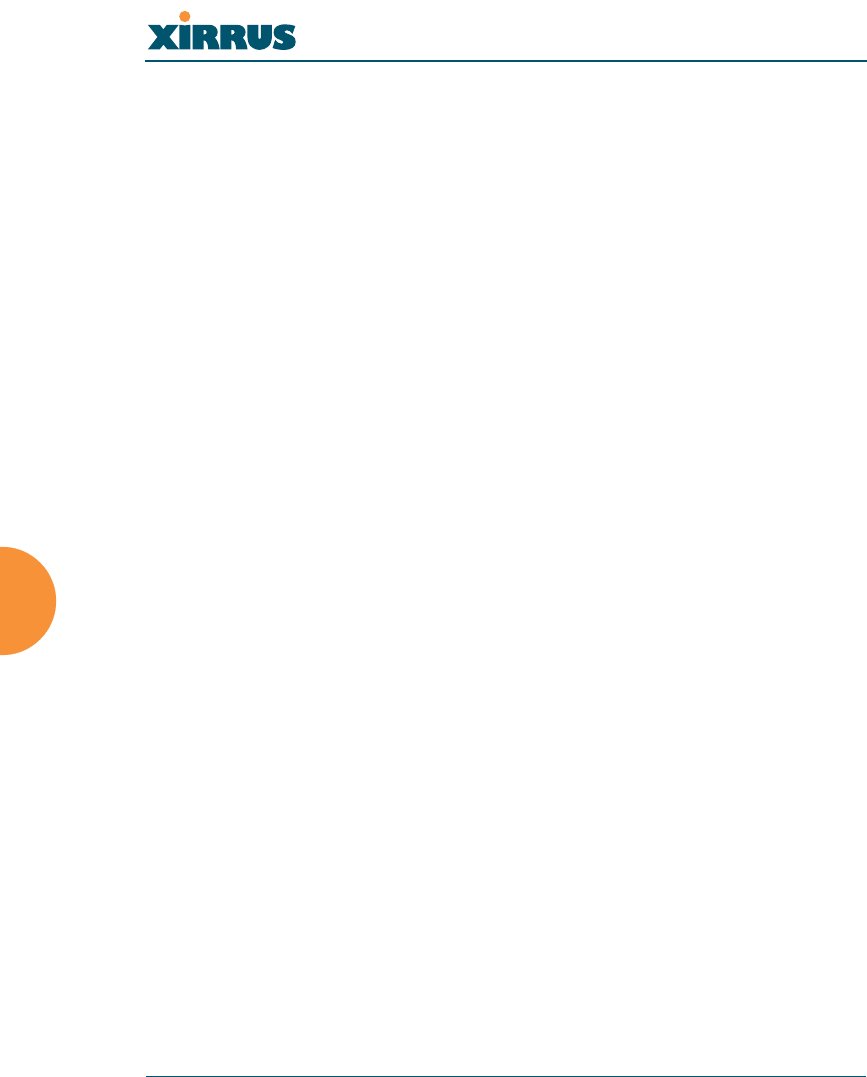
Wireless LAN Array
178 The Command Line Interface
SEE ALSO
iap global_bg_settings
iap global_settings
show iap all
iap global_bg_settings
DESCRIPTION
Makes global configuration changes to all 802.11bg Integrated Access Point
(IAP) radio interfaces—available via the Config-> Interface command
mode.
This command allows configuration changes to all 802.11bg IAP interfaces.
Other global settings can be made for specific groups of IAPs by using one
of the below parameters in the Interface IAP command mode::
ziap number: Configuration for a specific IAP. The prompt will
change to: IAP number (config-iap-a12)#
zglobal_bg_settings: Common configuration for all 802.11b/g IAPs.
The prompt will change to: (config-iap-global-bg)#
zglobal_settings: Common configuration for all IAPs. The prompt
will change to: (config-iap-global)#
SYNTAX
IAPGlobalBG {all_down | all_up | slot_time {short_slot | long_slot} |
[no] dot11g_protect [on | off] | [no] dot11g_only [on | off] | cellsize {small
| medium | large} | rx-threshold <thresrx> | tx-power <powertx> |
preamble {short_preamble | long_preamble} | auto_channel |
rts-threshold <rtst> | frag-threshold <fragt> | rates {defaults |
optimize_range | optimize_throughput | { basic { <br1> [<br2> [<br3>
[<br4> [<br5> [<br6> [<br7> [<br8> [<br9> [<br10> [<br11>
[<br12>]]]]]]]]]]]} | supported { [<sr1> [<sr2> [<sr3> [<sr4> [<sr5> [<sr6>
[<sr7> [<sr8> [<sr9> [<sr10> [<sr11> [<sr12>]]]]]]]]]]]]}}}}
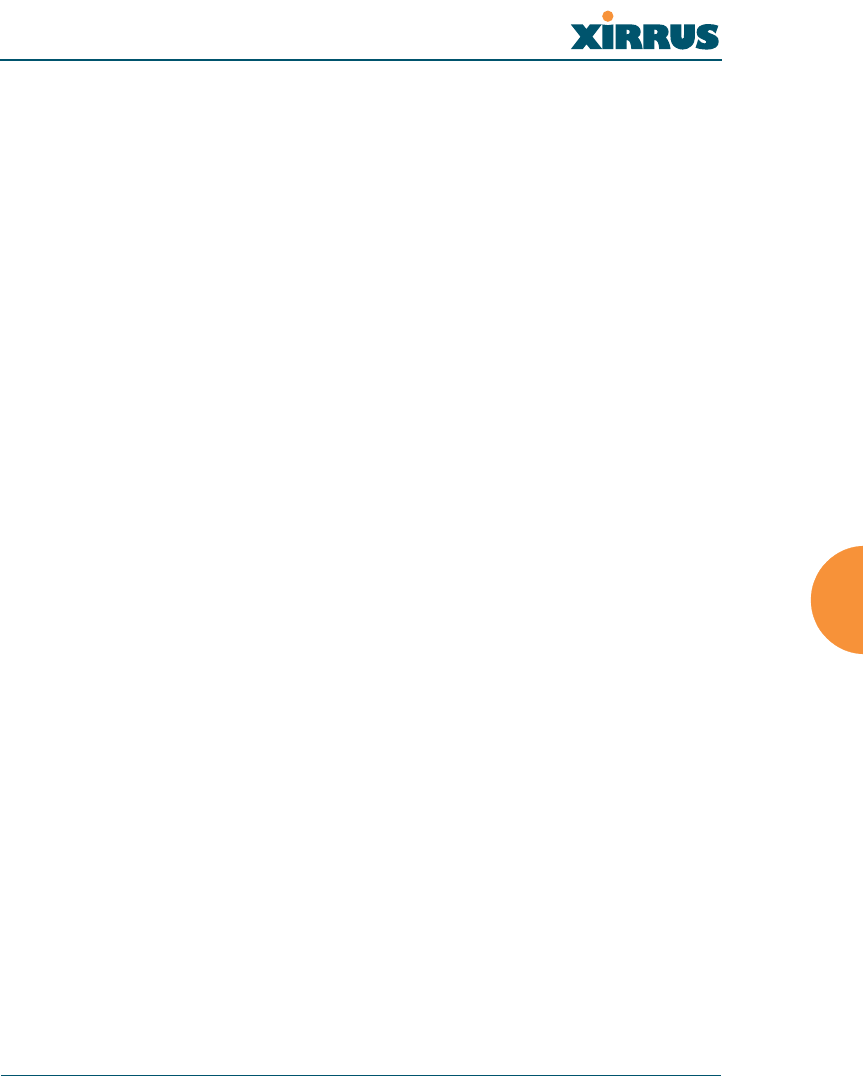
Wireless LAN Array
The Command Line Interface 179
PARAMETERS
frag-threshold 802.11b/g fragmentation threshold packet size
above which a packet will be fragmented
rts-threshold 802.11b/g RTS threshold packet size above
which an RTS is issued before sending
auto_channel Automatically assign channels to 802.11b/g IAPs
rates Set allowed 802.11b/g bit rates
basic Set 802.11b/g basic (required) rates
supported Set 802.11b/g supported (accepted) rates
defaults Set default 802.11b/g rates
optimize_range Set 802.11b/g rates for best range
optimize_throughput Set 802.11b/g rates for best throughput
all_down Shut down (disable) all 802.11b/g IAPs
all_up Bring up (enable) all 802.11b/g IAPs
preamble Set 802.11b preamble length
short_preamble Enable cck short preamble (56 sync bits)
long_preamble Use only cck long preamble (128 sync bits)
slot_time Set 802.11b/g slot time
short_slot Enable short slot time (9 us)
long_slot Use only long slot time (20 us)
dot11g_protect Enable or disable 802.11g protection
dot11g_only Enable or disable 802.11g only mode
on Enable 802.11g only (or protection) mode
off D i s a b l e 8 0 2 . 1 1 g o n l y ( o r p r o t e c t i o n ) m o d e
cellsize Cell size setting
small Small cell size
medium Medium cell size
large Large cell size
rx-threshold Deferred threshold (receive sensitivity)
tx-power Maximum transmit power
DEFAULTS
None.
USAGE GUIDELINES
None.
EXAMPLE
None.
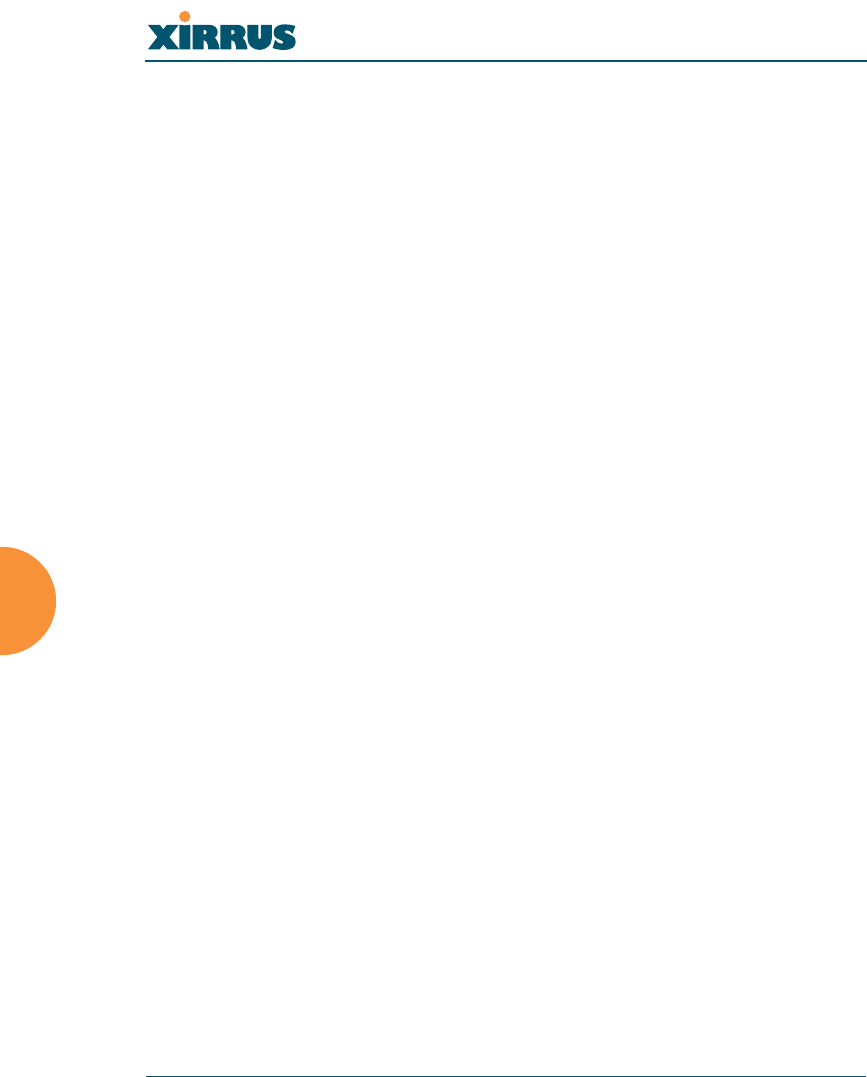
Wireless LAN Array
180 The Command Line Interface
SEE ALSO
None.
location
DESCRIPTION
Defines the location description for this Xirrus Array—available from the
config command mode.
SYNTAX
location <locname>
PARAMETERS
locname Input location name for this Array
DEFAULTS
None.
USAGE GUIDELINES
Quotes must be used around the location text if spaces are used between
words.
Typing location with no parameters will clear any set value.
EXAMPLE
To set the location description for the Xirrus Array:
(config)# location “Building 11 Floor 2"
SEE ALSO
None.
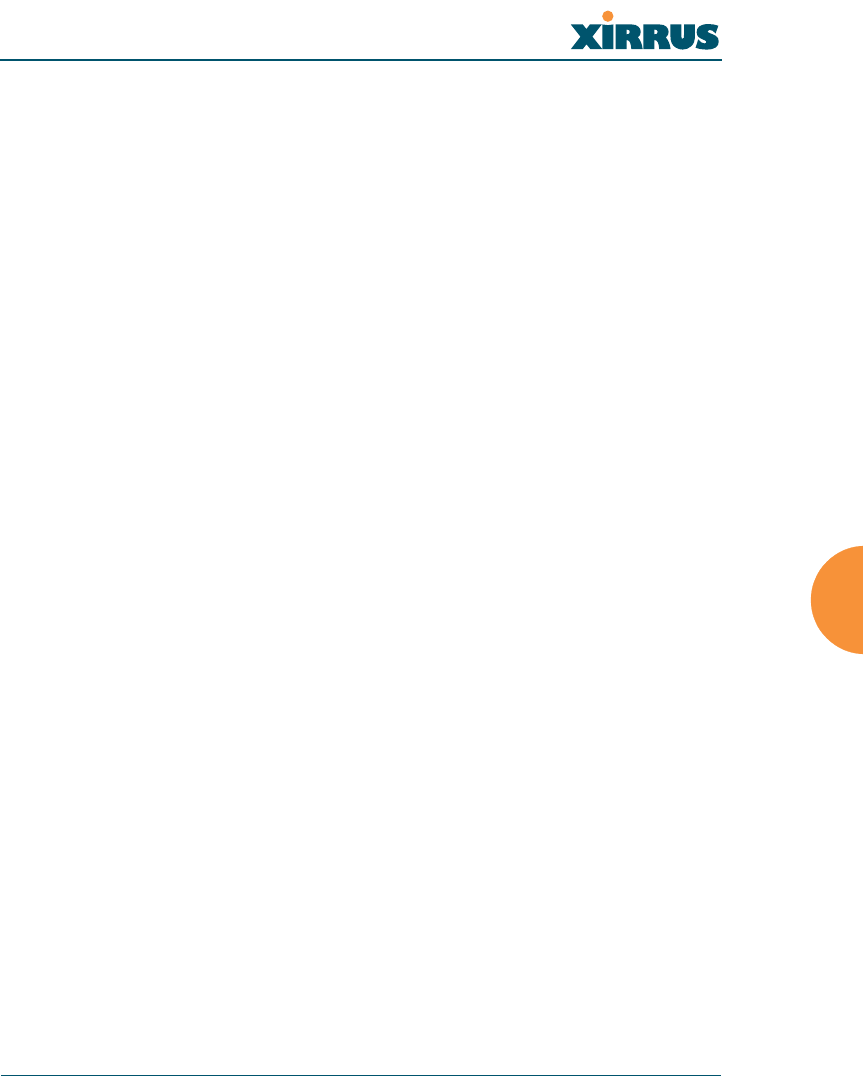
Wireless LAN Array
The Command Line Interface 181
more
DESCRIPTION
Lists the contents of a file, one screen at a time.
SYNTAX
More <file name>
PARAMETERS
<file name> The file name for which to display the contents
DEFAULTS
None.
USAGE GUIDELINES
None.
EXAMPLE
None.
SEE ALSO
None.
radius-server
DESCRIPTION
Configures the external or internal (local) radius server settings—available
from the Config-> radius-server command mode
SYNTAX
radius-server [no] external [ {on | off | ip <pri_ip> | port <pri_port> |
secret [enc] [<pri_secret>] | timeout <tmout>}@ ] | secondary [ {ip
[<sec_ip>] | port [<sec_port>] | secret [enc] [<sec_secret>]}] |
[no] internal [ {on | off | {add <aid> password [enc] <passwd> ssid <ss>} |
del <did>} ]
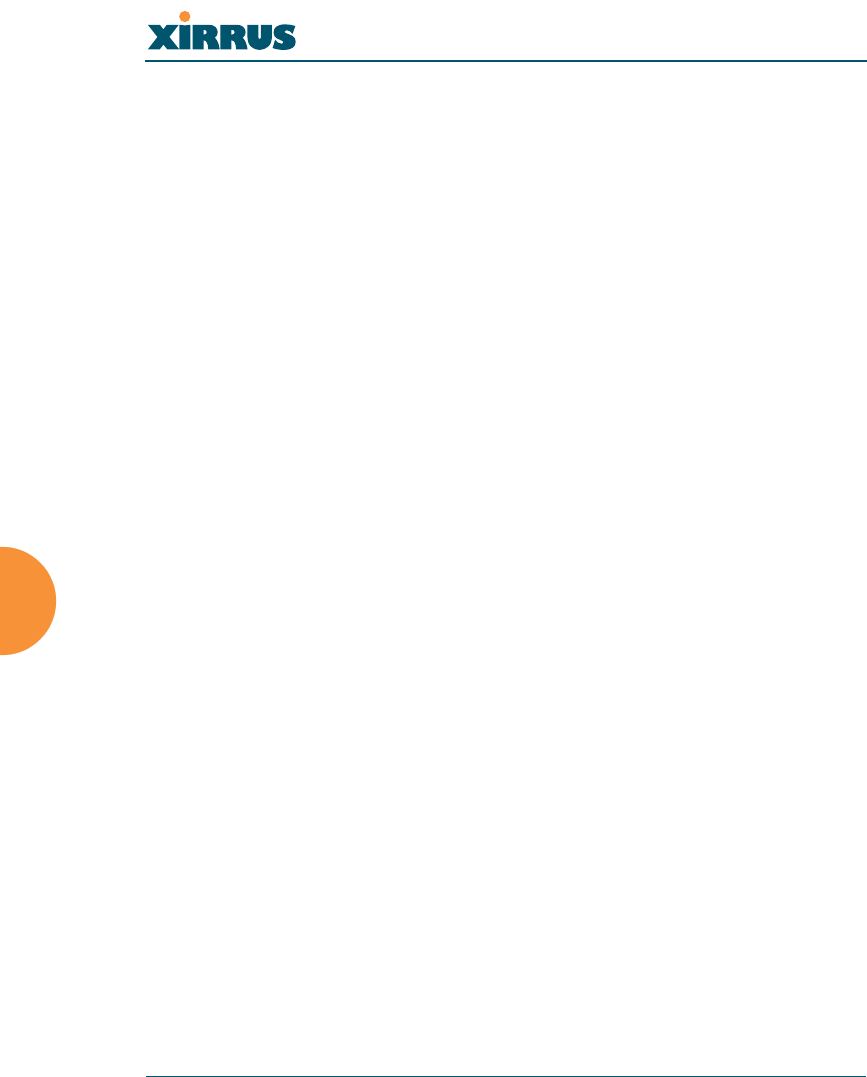
Wireless LAN Array
182 The Command Line Interface
PARAMETERS
external Configure the primary external RADIUS server
parameters
Prompt will change to (config-radius-external)#
secondary Configure the secondary external RADIUS
server parameters
Prompt will change to (config-radius-secondary)#
ip IP address of the RADIUS server
port Authentication port of the RADIUS server
secret Shared secret for the RADIUS server
enc Enter encrypted shared secret for the RADIUS
server
on Enable external RADIUS server
off Disable external RADIUS server
timeout Timeout (in seconds) before the server is retried
after it initially failed
internal Configure internal RADIUS server parameters
on Enable internal RADIUS server
off Disable internal RADIUS server
add Add this user
del Delete this user
password User password
enc Enter encrypted password
ssid SSID with which the user is allowed to associate
show Display current radius server settings
DEFAULTS
None.
USAGE GUIDELINES
None.
EXAMPLE
None.
SEE ALSO
None.
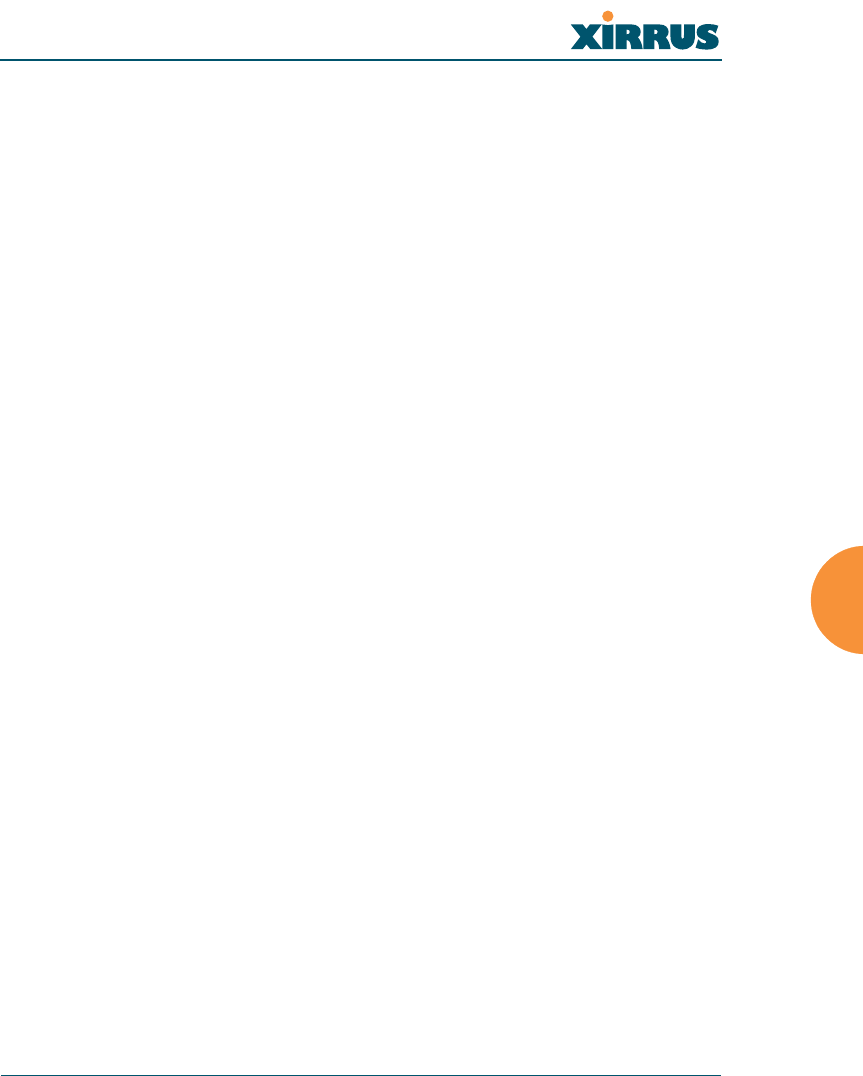
Wireless LAN Array
The Command Line Interface 183
reboot
DESCRIPTION
Reboots the Xirrus Array.
SYNTAX
reboot
PARAMETERS
None.
DEFAULTS
None.
USAGE GUIDELINES
When rebooting the Array, you must respond to the following prompts:
zThe system will prompt you to save any unsaved configuration
changes.
zThe system will prompt you to confirm the reboot action.
EXAMPLE
To reboot the Xirrus Array type the following.
Xirrus_WLAN_Array(config)# reboot
Do you want to save changes to flash? [yes/no]: y
are you sure you want to reboot? [yes/no]: y
SEE ALSO
None.
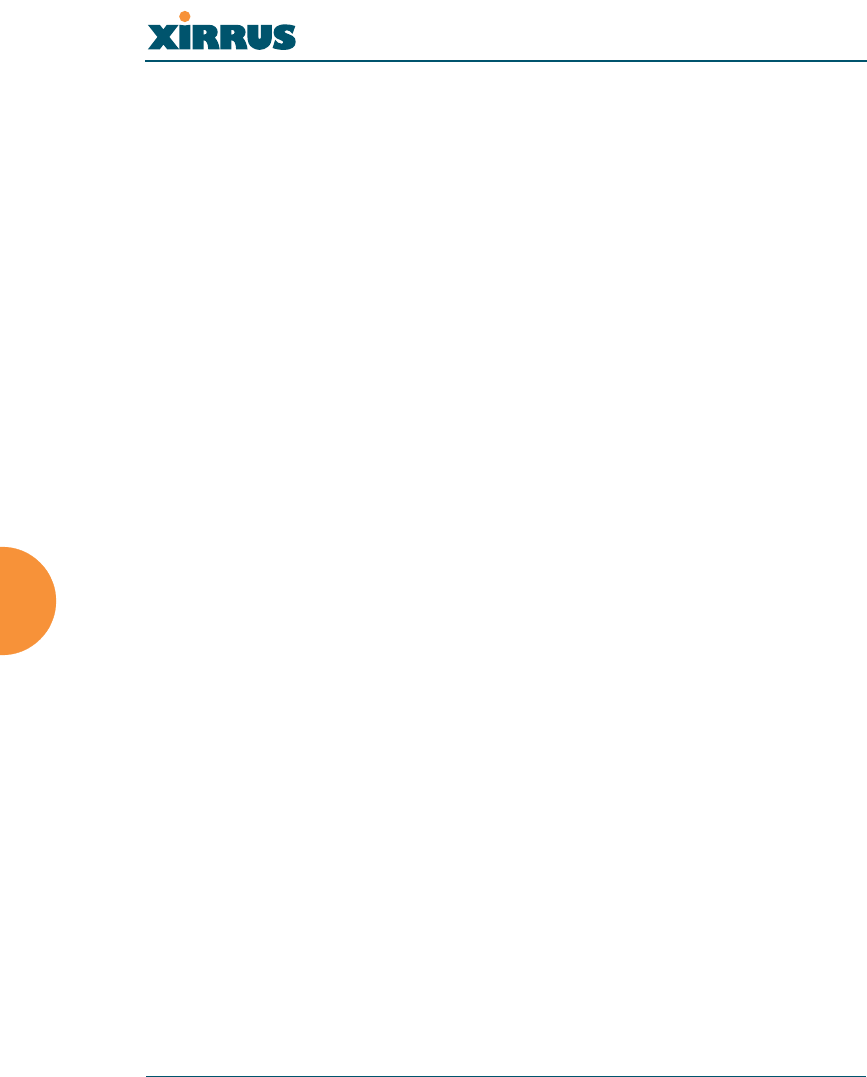
Wireless LAN Array
184 The Command Line Interface
reset
DESCRIPTION
Resets all settings to the factory defaults, then reboots the Xirrus Array.
SYNTAX
reset
PARAMETERS
None.
DEFAULTS
None.
USAGE GUIDELINES
When you enter the reset command, the system will prompt you to confirm
the reset action.
EXAMPLE
To reset the Xirrus Array back to factory defaults, type:
Xirrus_WLAN_Array(config)# reset
Are you sure you want to reset to factory settings and reboot? [yes/no]:y
SEE ALSO
reboot
run-script
DESCRIPTION
Run a CLI command script.
SYNTAX
run-script <file name>
PARAMETERS
<file name> name of command script file
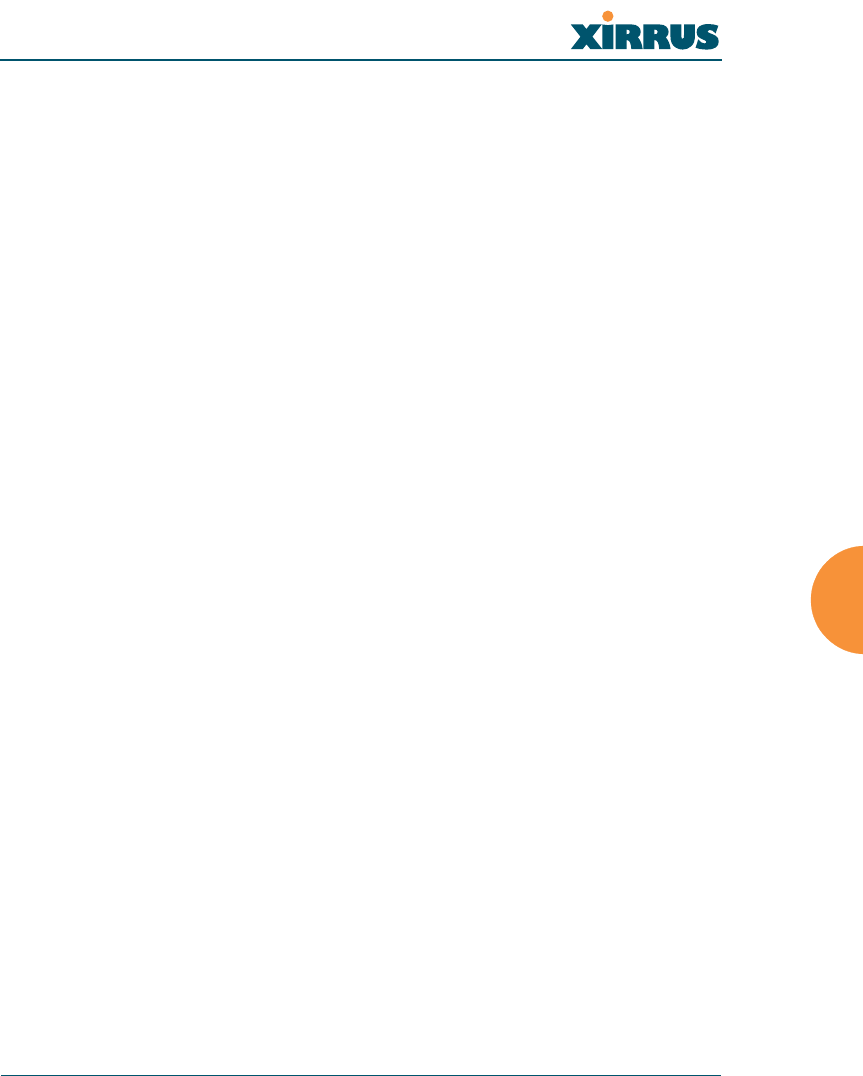
Wireless LAN Array
The Command Line Interface 185
DEFAULTS
None.
USAGE GUIDELINES
None.
EXAMPLE
None.
SEE ALSO
None.
run-tests
DESCRIPTION
Runs network diagnostic tests from the run-test command mode—available
from the config-run-tests command mode.
SYNTAX
traceroute <tracename> | ping <pingname>
PARAMETERS
traceroute <IP Address or DNS name> Run a trace on IP route or
DNS name
ping <IP Address or DNS name> Execute ping utility
DEFAULTS
None.
USAGE GUIDELINES
You access the run-tests command mode from the config mode.
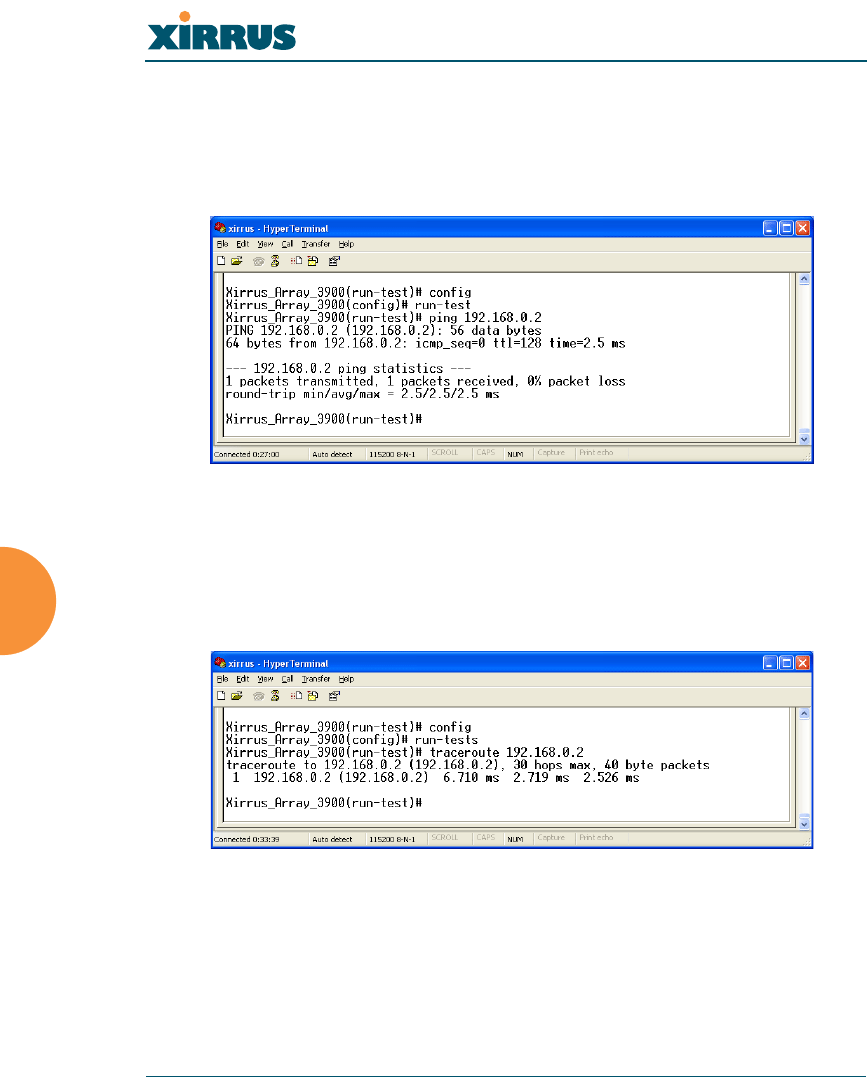
Wireless LAN Array
186 The Command Line Interface
EXAMPLE
To test connectivity to a client device at IP address 192.168.0.2 type:
(config)# run-tests
(config-run-test)# ping 192.168.0.2
Figure 106. CLI: Testing Client Connectivity
To view the network routing to another device use traceroute:
(config)# run-tests
(config-run-test)# traceroute 192.168.0.2
Figure 107. CLI: Viewing the Routing to a Client
SEE ALSO
None.
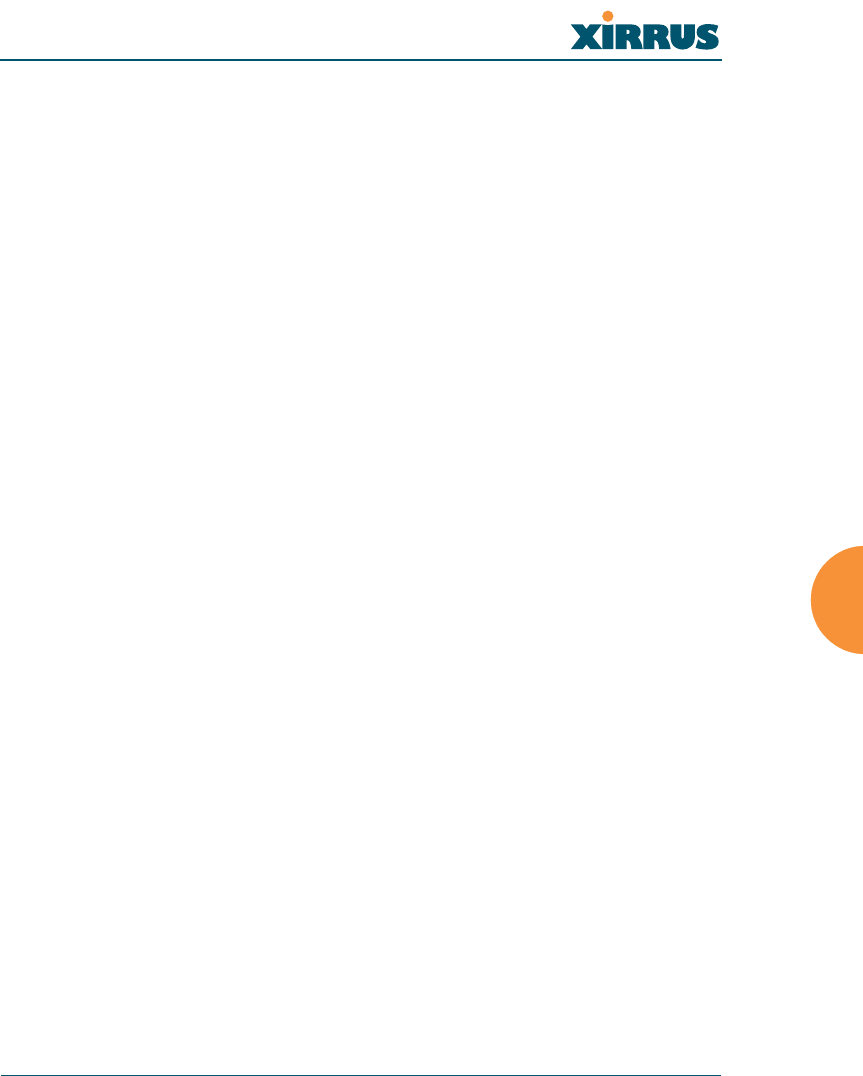
Wireless LAN Array
The Command Line Interface 187
save
DESCRIPTION
Permanently saves the current configuration so that changes will be
available at the next system boot.
SYNTAX
save
PARAMETERS
None.
DEFAULTS
None.
USAGE GUIDELINES
None.
EXAMPLE
To permanently save the current configuration, type:
Xirrus_WLAN_Array(config)# save
SEE ALSO
None.
security
DESCRIPTION
Set wireless and other security parameters for the Xirrus Array. Available
via the config-security command mode.
There are two options available from the Security command mode:
zwep: Set WEP encryption parameters
zwpa: Set WPA encryption parameters
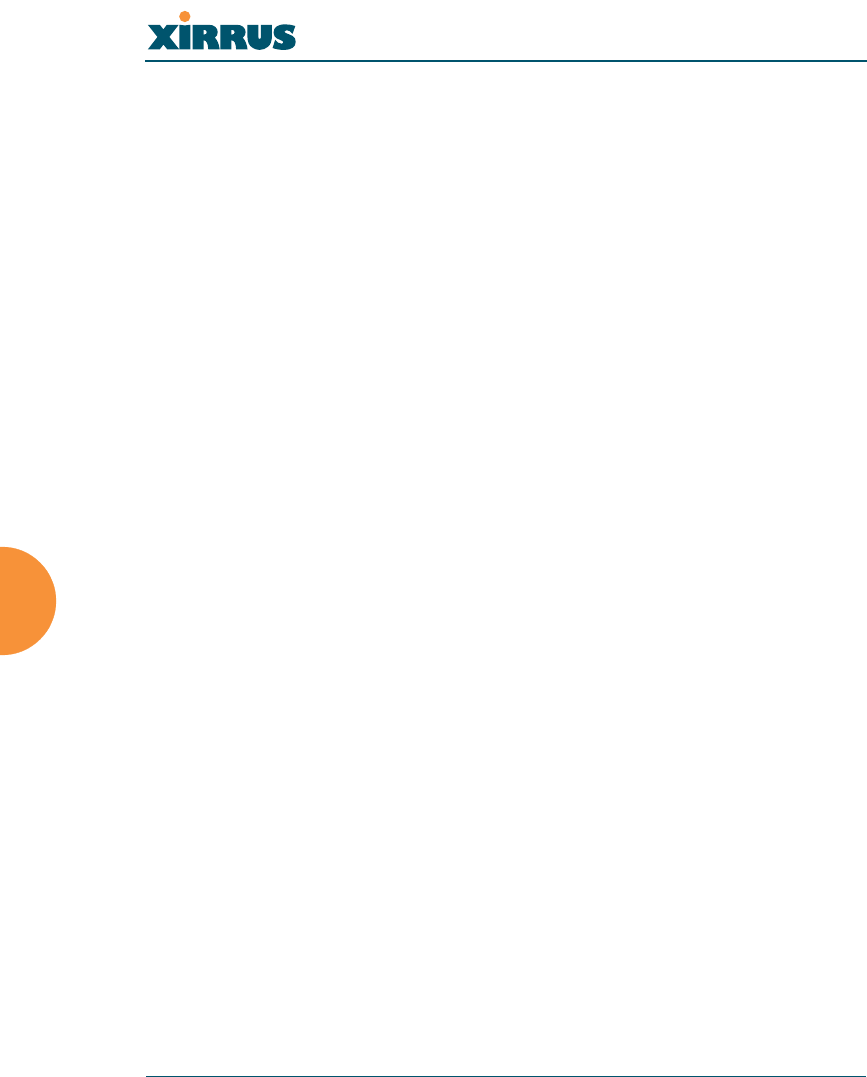
Wireless LAN Array
188 The Command Line Interface
SYNTAX
wep { on | off | default_key <keyid> | key {<keynum> size [not_set |
<wepsz> { ascii | hex | enc } <keystr> ] } }
PARAMETERS
on Enable WEP encryption
off Disable WEP encryption
key Set static WEP key number 1-4
size Key size (40 or 128 bits, default = 128)
ascii ASCII characters
hex Hex digits
enc Encrypted form
default_key Default key ID 1-4
SYNTAX
wpa { on | off | rekey { never | <ti> } | { no ] tkip [ on | off } | [ no ] aes [ on
| off ] | [ no ] eap [ on | off ] | [ no ] psk [ on | off ] | passphrase { not_set |
<pstr> | enc <epstr> }}
PARAMETERS
on Enable WPA encryption
off Disable WPA encryption
rekey Time interval for rekeying broadcast encryption
keys
never Disable rekeying broadcast encryption keys
tkip Enable or disable Temporal Key Integrity
Protocol (TKIP)
on Enable TKIP
off Disable TKIP
aes Enable or disable AES in counter mode with
CBC-MAC (CCMP)
on Enable AES
off Disable AES
eap Enable or disable 802.1x EAP
on Enable EAP
off Disable EAP
psk Enable or disable Pre-Shared Key (PSK)
on Enable PSK
off Disable PSK
passphrase WPA PSK (Pre-Shared Key) passphrase
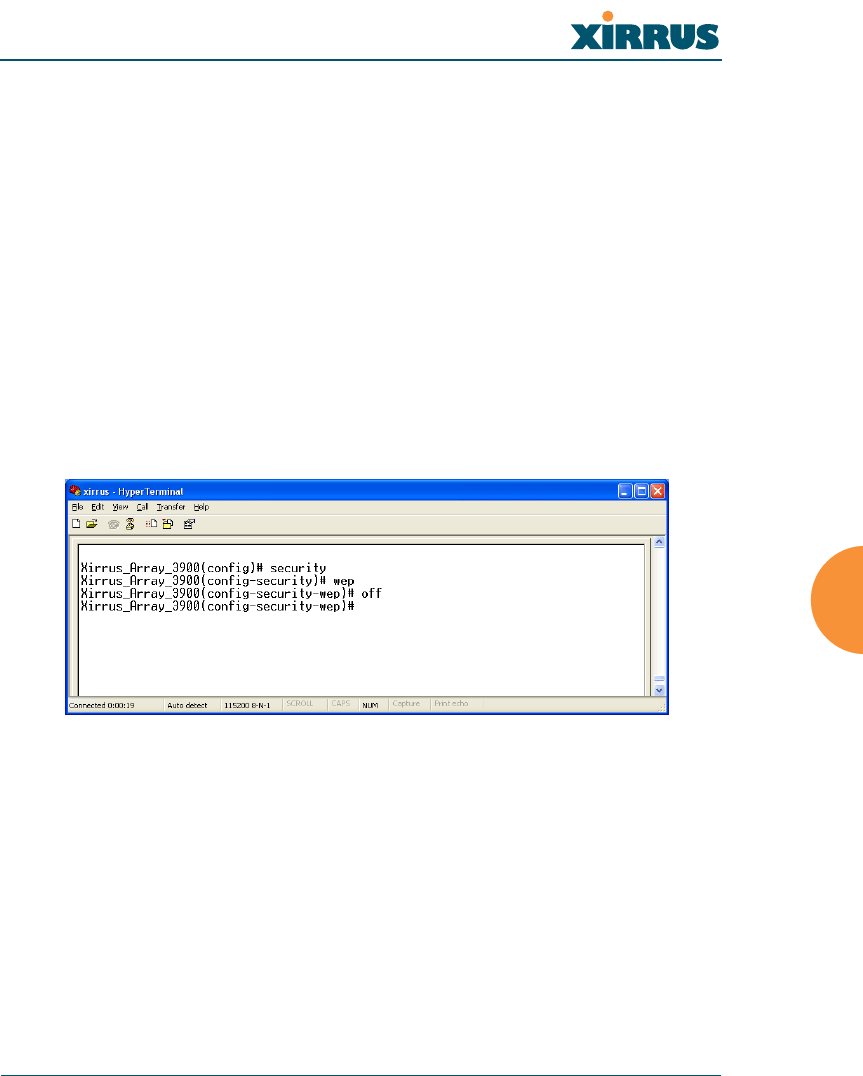
Wireless LAN Array
The Command Line Interface 189
enc Enter an encrypted form of the passphrase in
double quotes
DEFAULTS
None.
USAGE GUIDELINES
None.
EXAMPLE
To disable WEP encryption, type:
(config)# security
(config-security) wep
(config-security-wep) off
Figure 108. CLI: Disabling WEP Encryption
SEE ALSO
None.
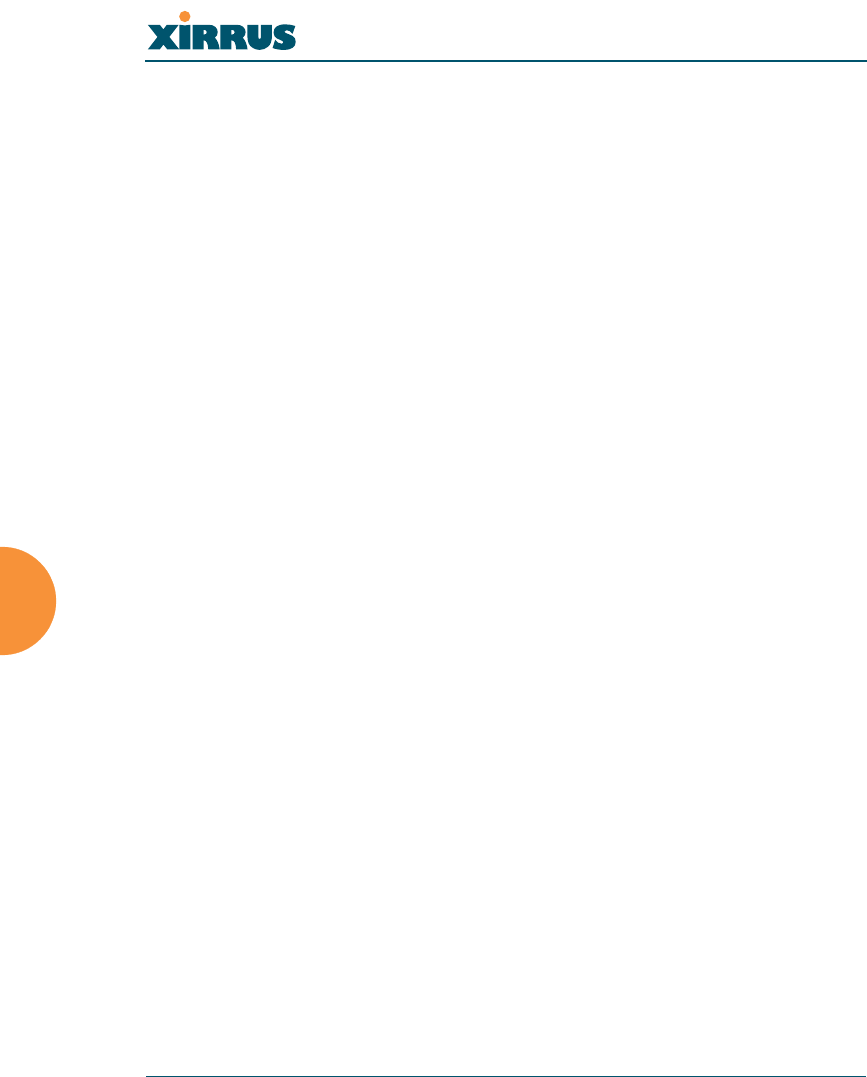
Wireless LAN Array
190 The Command Line Interface
show
DESCRIPTION
Displays settings and information, and is useful when verifying the current
configuration of the Array.
SYNTAX
show [ acl| admin | array_info | console | contact_info | date_time |
dhcp_server | diff | dns | ethernet | external_radius | factory_config | iap
| internal_radius | log | rogue_ap | running_config | saved_config |
security | snmp | ssid | startup_config | stations | statistics ]
PARAMETERS
acl Display access control list
admin Display administrator accounts list
array_info Display system information
console Display terminal settings
contact_info Display contact information
date_time Display date and time settings summary
dhcp_server Display internal DHCP server settings summary
diff Display the differences between configurations
dns Display DNS summary
ethernet Display eth0 and gig1/gig2 interface summary
external_radius Display external RADIUS server settings
summary
factory_config Display the array configuration from the factory
iap Display IAP configuration summary
internal_radius Display all users defined for the embedded
RADIUS server
log Display the event log
rogue_ap Display rogue AP information
running_config Display the array configuration that is currently
running
saved_config Display the array configuration that was last
saved
security Display security settings summary
snmp Display SNMP summary
ssid Display SSID summary
startup_config Display the array configuration from the last
boot
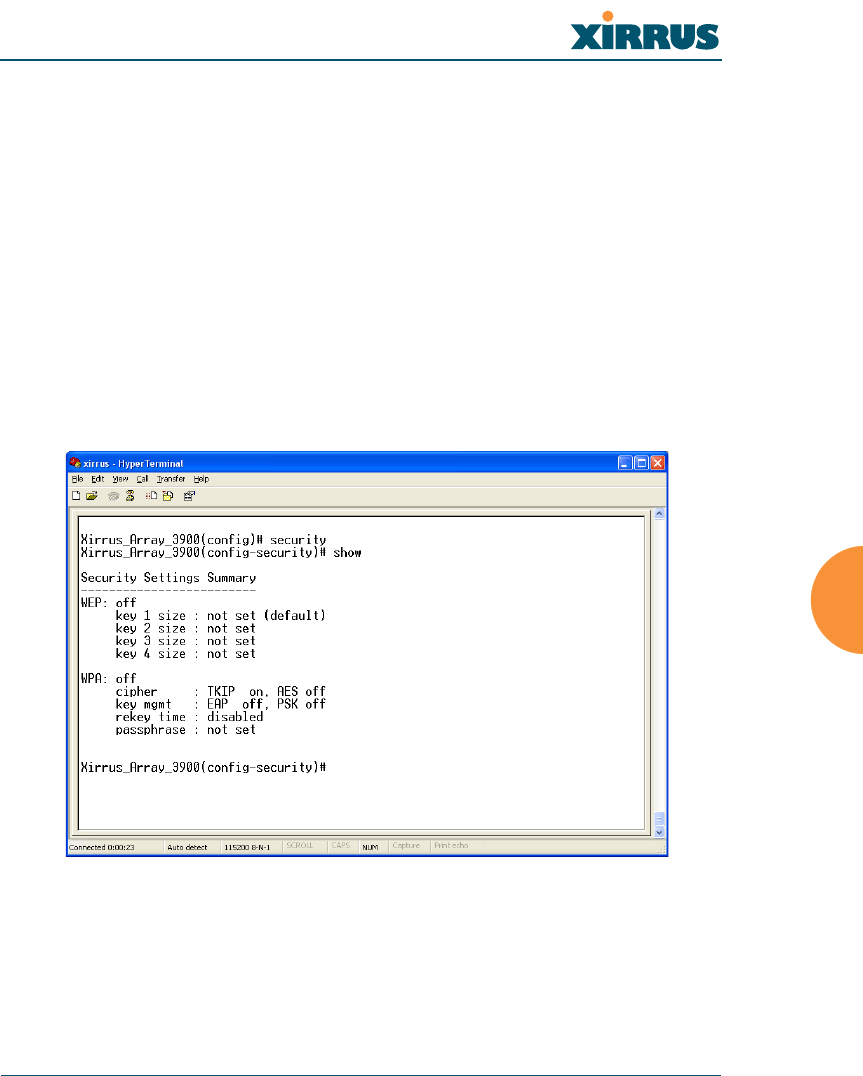
Wireless LAN Array
The Command Line Interface 191
stations Display station (client) information
statistics Display interface statistics
DEFAULTS
None.
USAGE GUIDELINES
None.
EXAMPLE
To display the current security settings, type:
(config)# security
(config-security) show
Figure 109. CLI: Displaying the Current Security Settings
SEE ALSO
None.
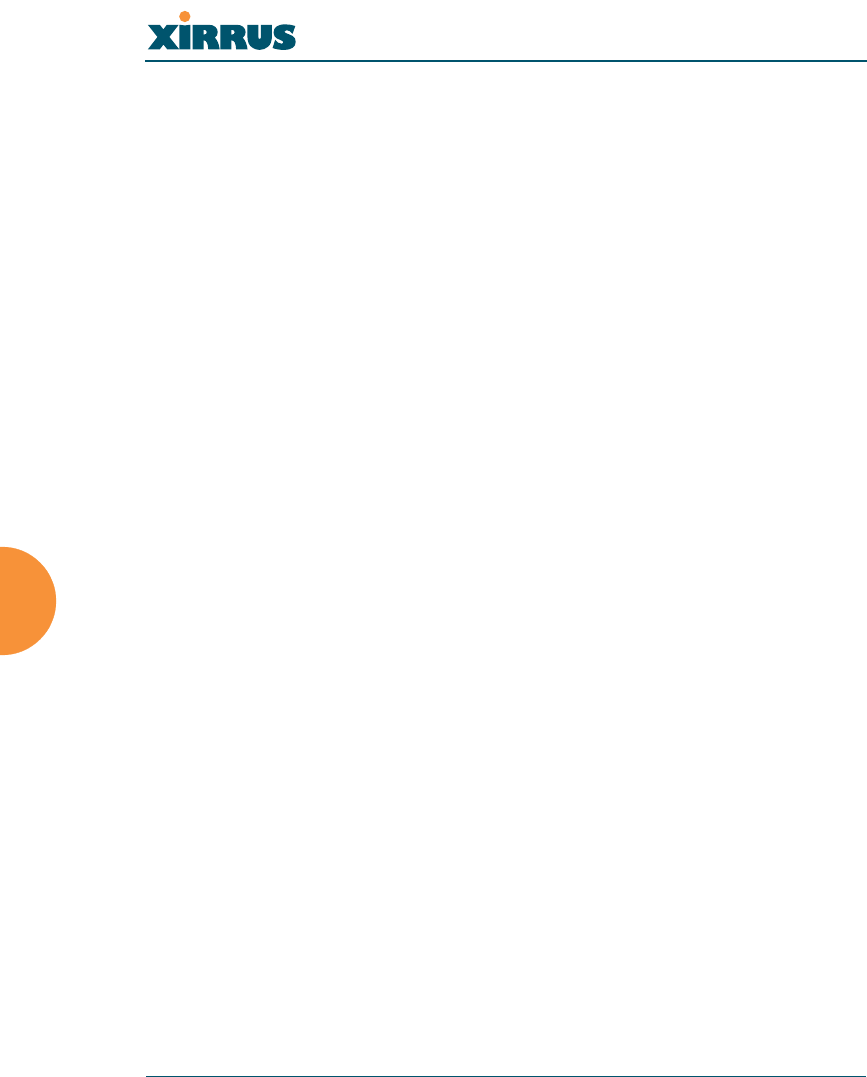
Wireless LAN Array
192 The Command Line Interface
snmp
DESCRIPTION
Configures SNMP (Simple Network Management Protocol). This command
is available from the config->snmp command mode.
SYNTAX
snmp {on | off | [no] trap [enable | disable] | host [<thsnmp>] | port
<tpsnmp> | community <csnmp>}
PARAMETERS
on E n a b l e S N M P
off D i s a b l e S N M P
host S N M P t r a p I P a d d r e s s o r h o s t n a m e
port S N M P t r a p p o r t
community S N M P c o m m u n i t y s t r i n g N o t e n o s p a c e s o r
special characters may be used
trap S e n d t r a p s f o r a u t h e n t i c a t i o n f a i l u r e s
no D i s a b l e s e l e c t e d f e a t u r e
enable E n a b l e t r a p s
disable D i s a b l e t r a p s
DEFAULTS
SNMP is disabled by default.
USAGE GUIDELINES
SNMP community string cannot have spaces or special characters.
EXAMPLE
None.
SEE ALSO
None.
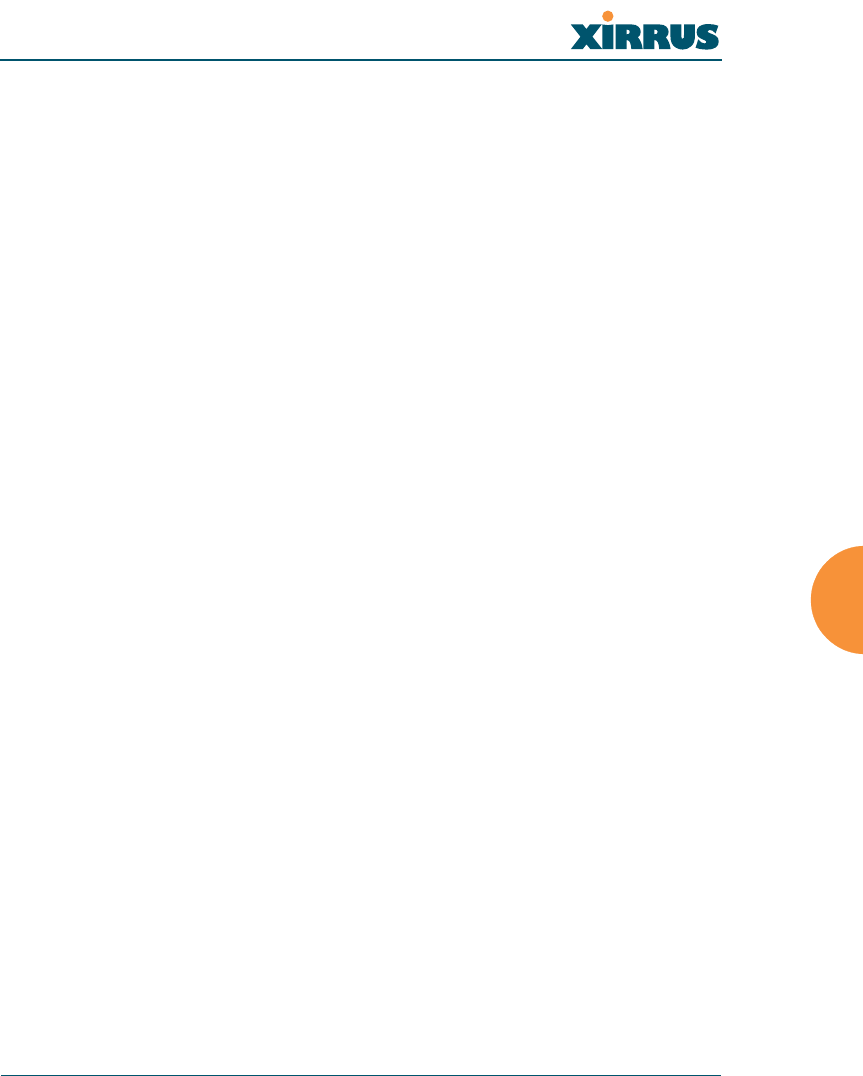
Wireless LAN Array
The Command Line Interface 193
ssh
DESCRIPTION
Enables or disables ssh (secure shell) access to the Command Line Interface.
SYNTAX
ssh {on | off}
PARAMETERS
on Enable ssh access
off Disable ssh access
DEFAULTS
None.
USAGE GUIDELINES
None.
EXAMPLE
None.
SEE ALSO
telnet.
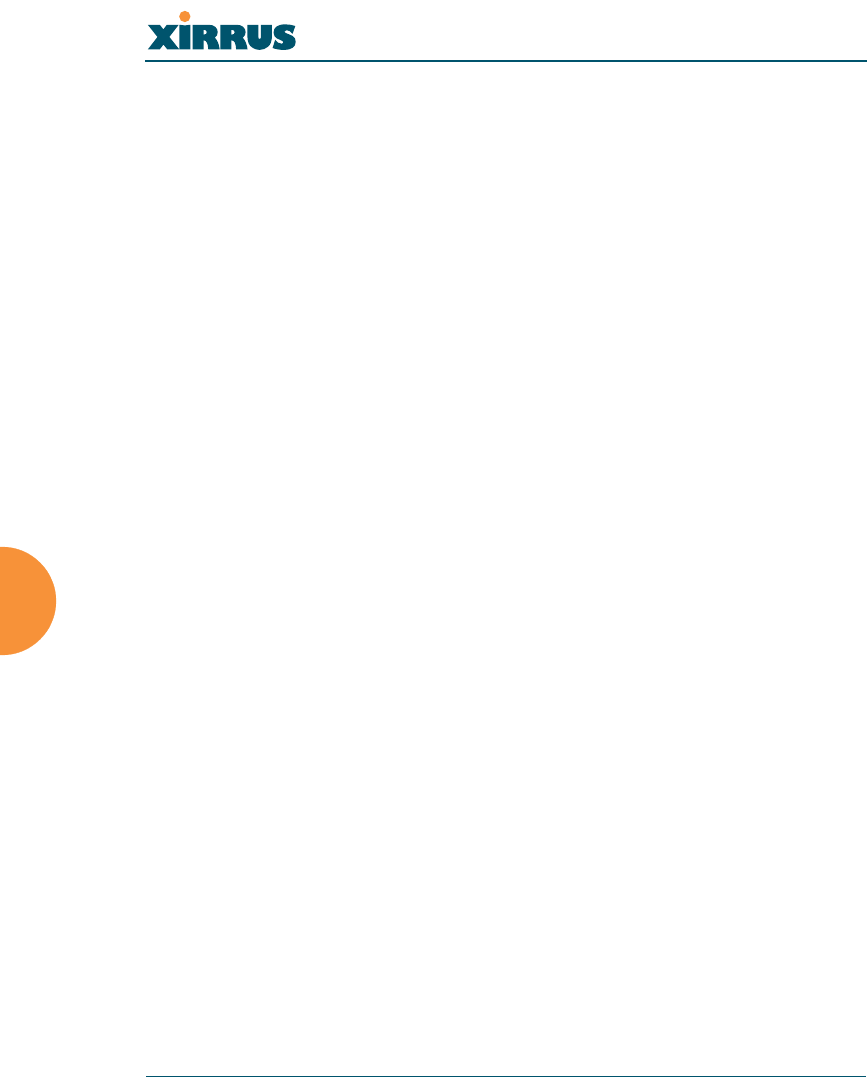
Wireless LAN Array
194 The Command Line Interface
syslog
DESCRIPTION
Configures the syslog server settings. This command is available from the
config->syslog command mode.
SYNTAX
syslog {on | off | {ipsyslog <ip address> | [no] console [on | off] | level
<slev> | buffered <logfilesz> | show}}
PARAMETERS
on E n a b l e S y s l o g s e r v e r
off Disable Syslog server
ipsyslog <ip address> Syslog IP address (in A.B.C.D format)
level S y s l o g m e s s a g e l e v e l ( l o g a l l m e s s a g e s w i t h
this level and lower)
buffered Set the size of the local Syslog file
console Enable or disable display of Syslog messages on
the console
no Disable console feature
on Enable Syslog messages on the console
off Disable Syslog messages on the console
show Show current syslog messages
DEFAULTS
None.
USAGE GUIDELINES
None.
EXAMPLE
None.
SEE ALSO
None.
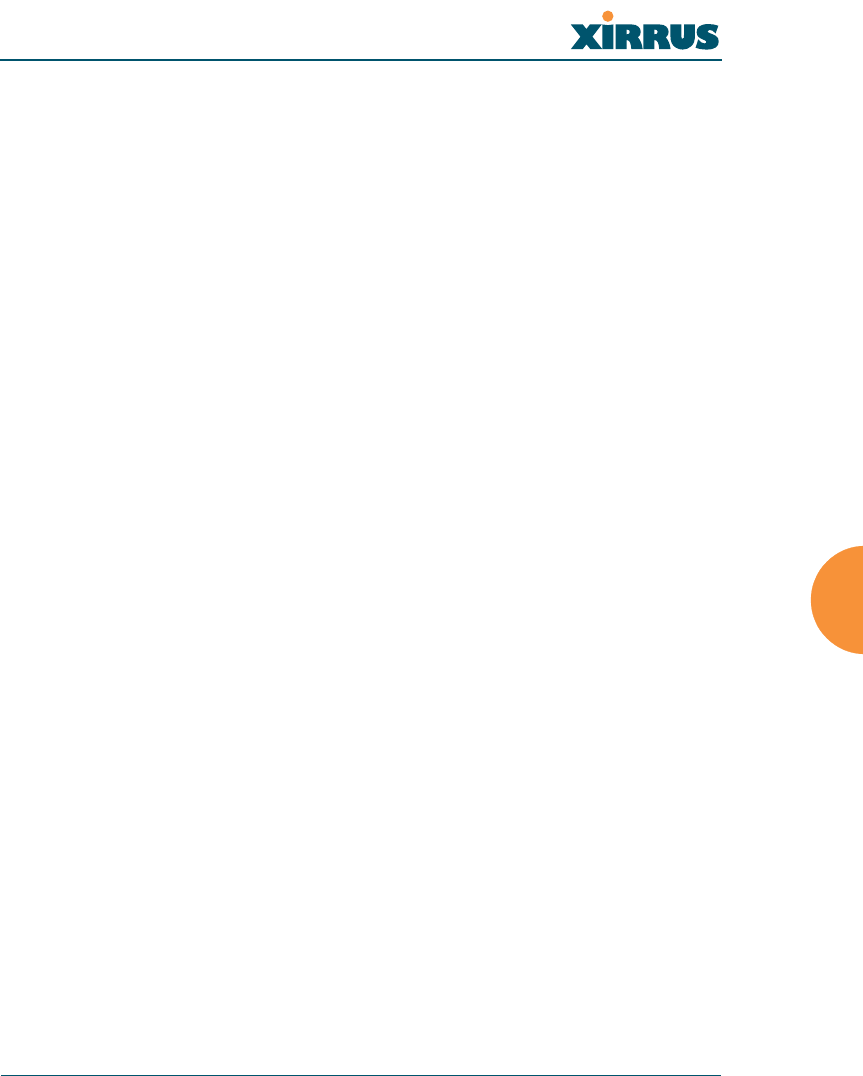
Wireless LAN Array
The Command Line Interface 195
telnet
DESCRIPTION
Enables or disables telnet access to the Command Line Interface.
SYNTAX
telnet {on | off}
PARAMETERS
on Enable telnet access
off Disable telnet access
DEFAULTS
None.
USAGE GUIDELINES
None.
EXAMPLE
None.
SEE ALSO
None.
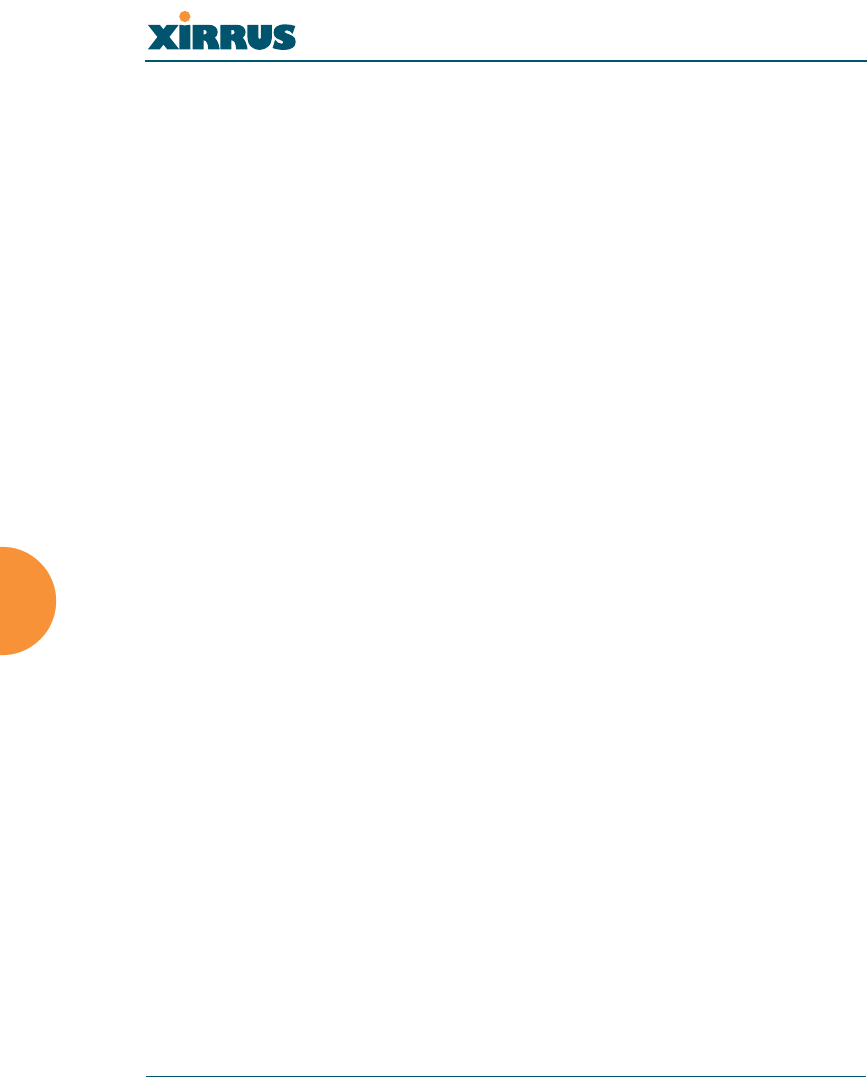
Wireless LAN Array
196 The Command Line Interface
Use this space for your notes ...
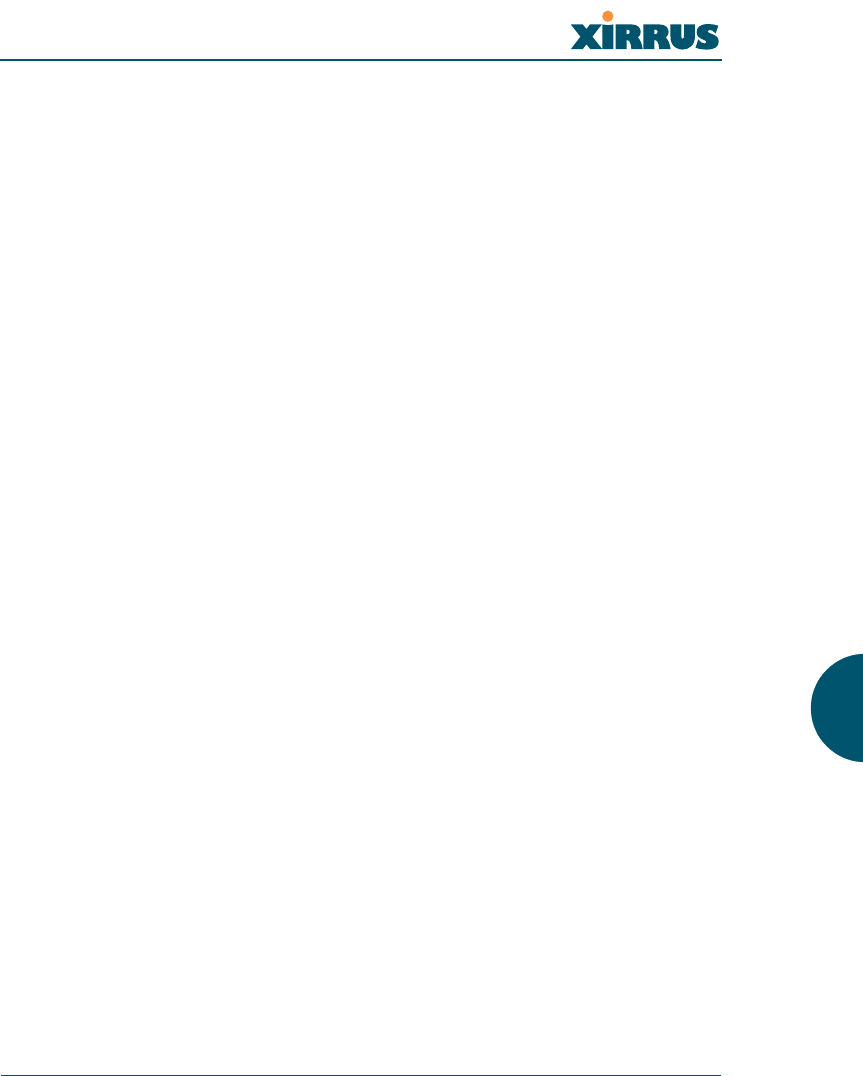
Wireless LAN Array
197
Appendices
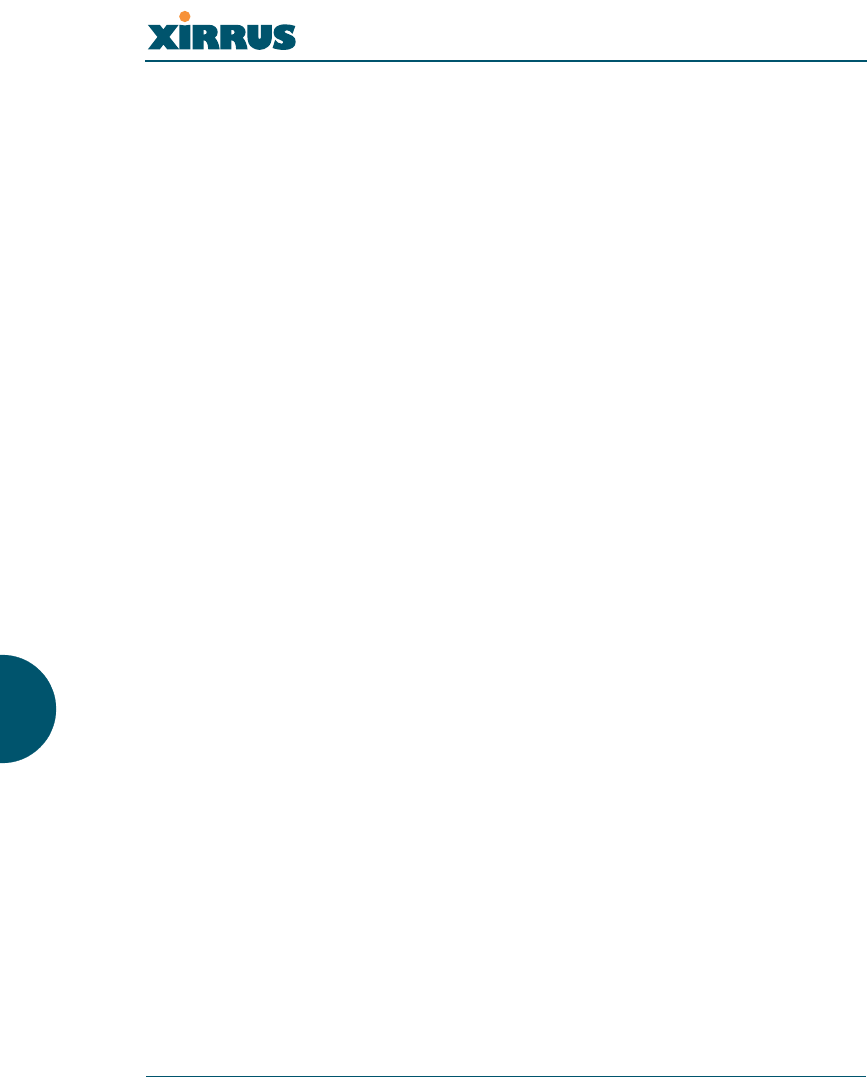
Wireless LAN Array
198
Page is intentionally blank
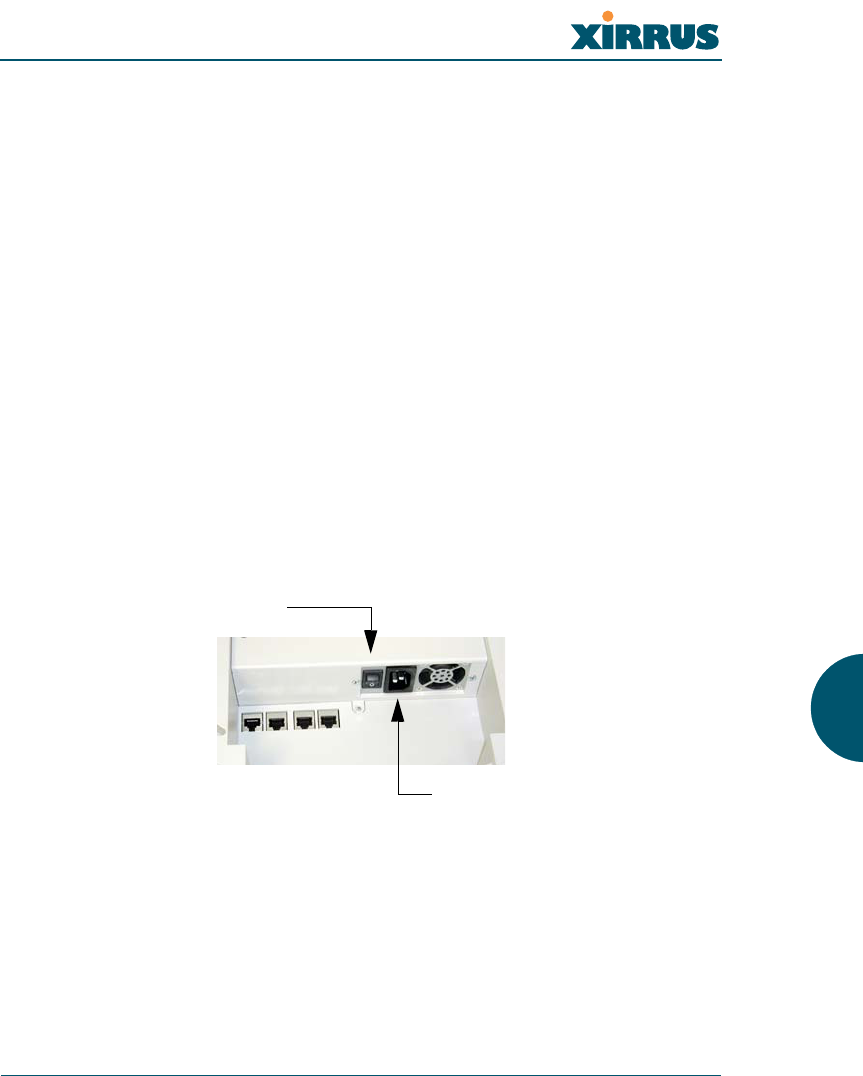
Wireless LAN Array
Appendix A: Servicing the Xirrus Array 199
Appendix A: Servicing the Xirrus Array
This chapter contains procedures for servicing the Xirrus Array, including the
removal and reinstallation of major hardware components. Section headings for
this chapter include:
z“Removing the Access Panel” on page 200
z“Reinstalling the Access Panel” on page 202
z“Replacing the FLASH Memory Module” on page 203
z“Replacing the Main System Memory” on page 204
z“Replacing the Integrated Access Point Radio Module” on page 205
z“Replacing the Power Supply Module” on page 207
!
!
Always turn OFF the Array’s power switch and disconnect the AC power cord
before attempting to remove or replace components. Never work on the unit
with the power connected.
You must be grounded and the work surface must be static-free.
Figure 110. Disconnecting Power from the Array
#Most service activities are performed with the Array placed face-down on a flat
work surface. To avoid damaging the finished enclosure, we recommend using
a protective material between the work surface and the unit (a clean sheet of
paper will do the trick).
Power switch
AC power cord receptacle
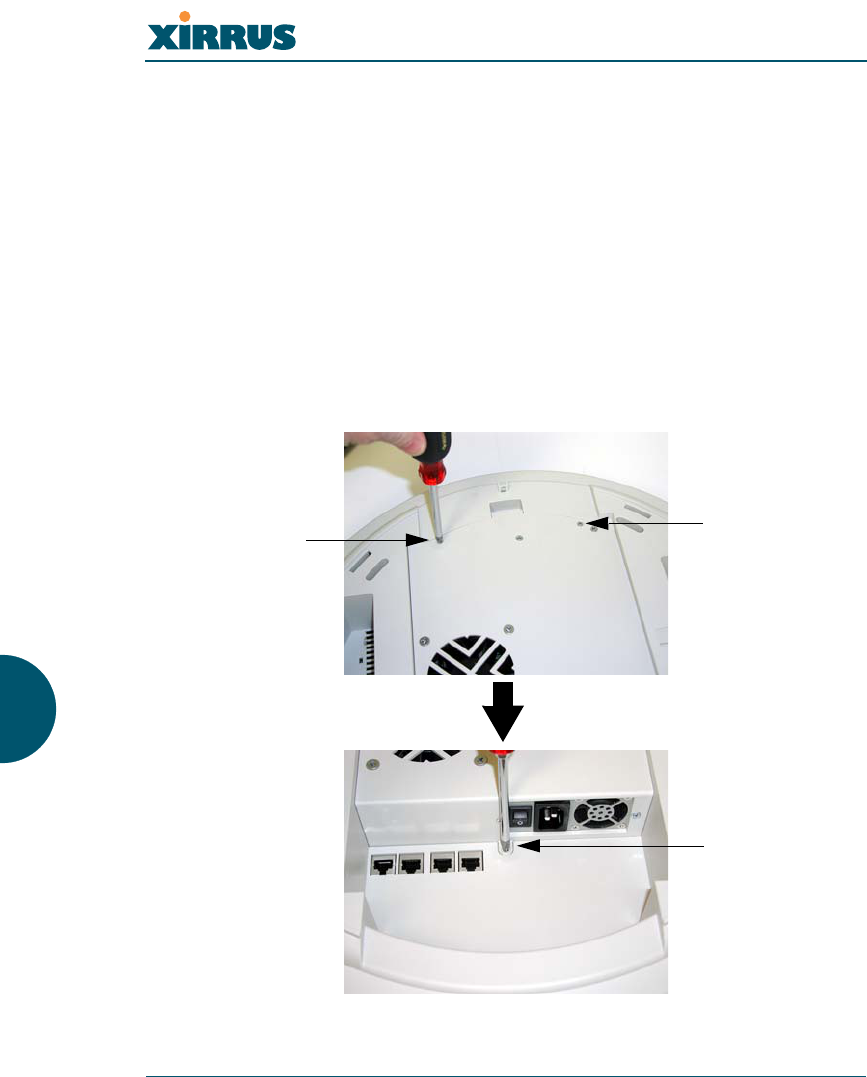
Wireless LAN Array
200 Appendix A: Servicing the Xirrus Array
Removing the Access Panel
Use this procedure when you want to remove the system’s access panel. You
must remove this panel whenever you need to service the internal components of
the Array.
1. Turn OFF the Array’s main power switch.
2. Disconnect the AC power cord from the Array.
3. Place the Array face-down on a flat surface. Avoid moving the unit to
reduce the risk of damage (scratching) to the finished enclosure.
4. Remove the screws (3 places) that secure the access panel to the main
body of the Array.
Figure 111. Removing the Access Panel Screws
Screw
Screw
Screw
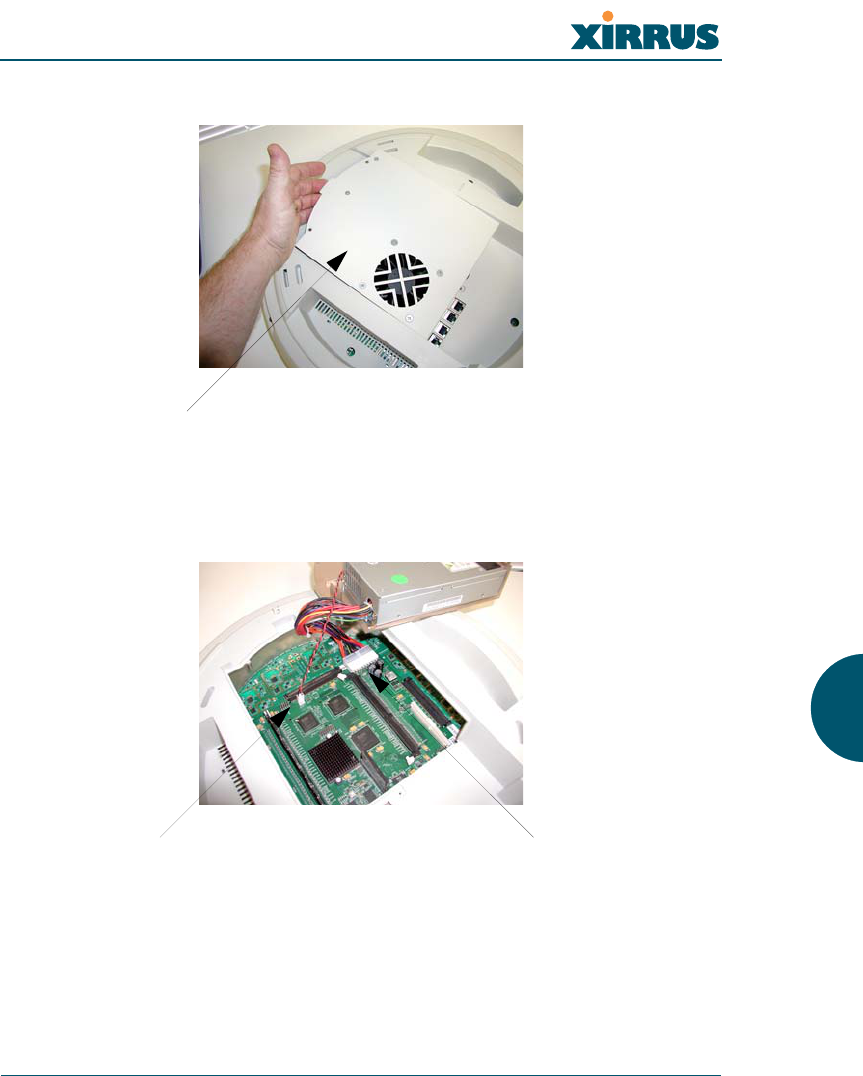
Wireless LAN Array
Appendix A: Servicing the Xirrus Array 201
5. Lift up the access panel to reveal the main system board.
Figure 112. Removing the Access Panel
6. Disconnect the connectors to the power supply and the fan.
Figure 113. Disconnecting the Power Supply and Fan
7. The access panel can now be safely removed.
Lift up the access panel
Power supply connectorFan connector
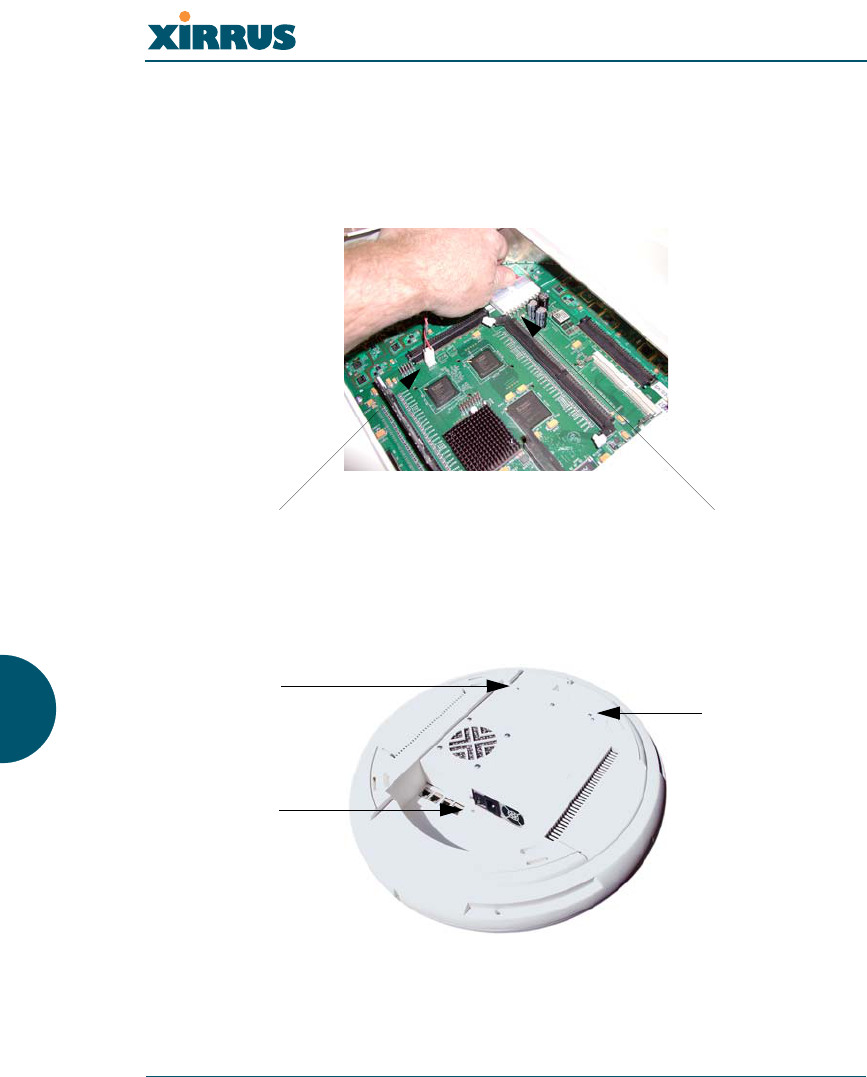
Wireless LAN Array
202 Appendix A: Servicing the Xirrus Array
Reinstalling the Access Panel
Use this procedure when you need to reinstall the access panel after servicing the
XS-3900’s internal components.
1. Reconnect the fan and power supply.
Figure 114. Reconnecting the Fan and Power Supply
2. Reinstall the access panel and secure the panel with the three screws.
Figure 115. Reinstalling the Access Panel
3. Reconnect the AC power cord and turn ON the main power switch.
Power supply connectorFan connector
Screw
!Do not
overtighten
Screw
!Do not
overtighten
Screw
!Do not
overtighten
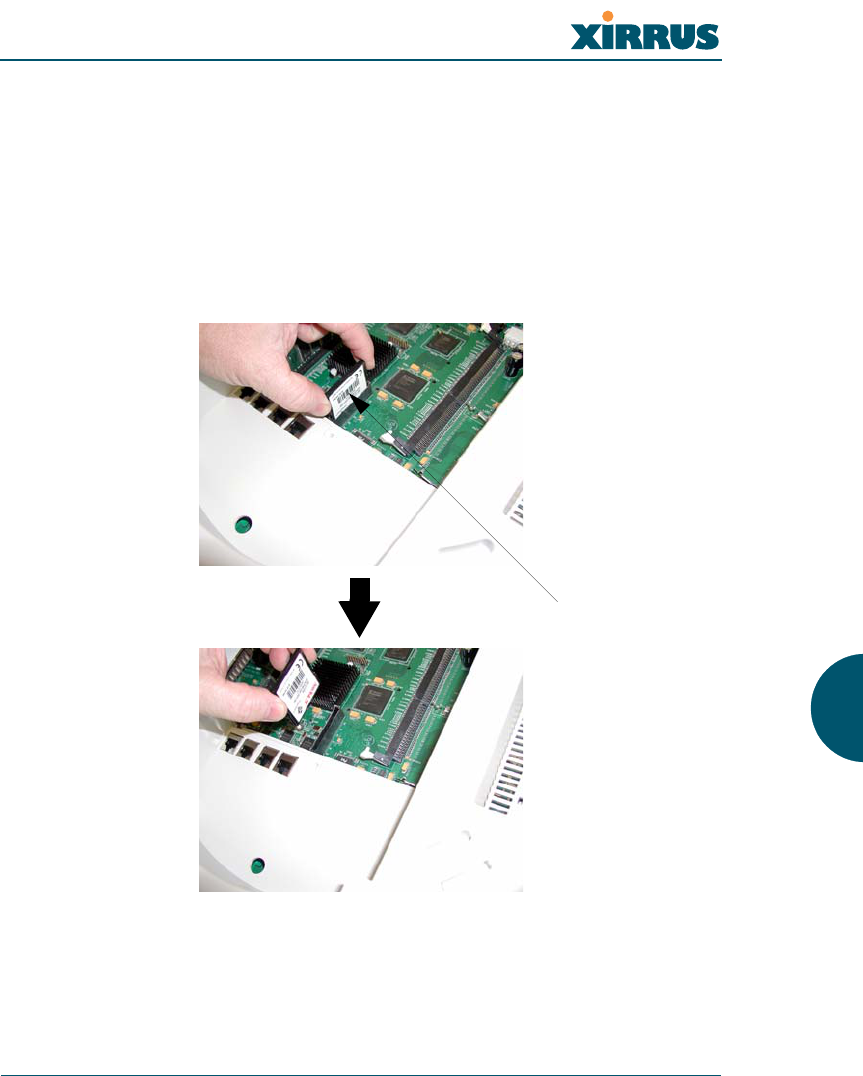
Wireless LAN Array
Appendix A: Servicing the Xirrus Array 203
Replacing the FLASH Memory Module
Use this procedure when you want to replace the system’s FLASH memory
module.
1. Remove the system’s access panel. Refer to “Removing the Access Panel”
on page 200.
2. Remove the FLASH memory module, taking care not to “wiggle” the
module and risk damaging the connection points.
Figure 116. Removing the FLASH Memory Module
3. The removal procedure is complete. You can now reinstall the FLASH
memory module (or install a new module).
FLASH memory module
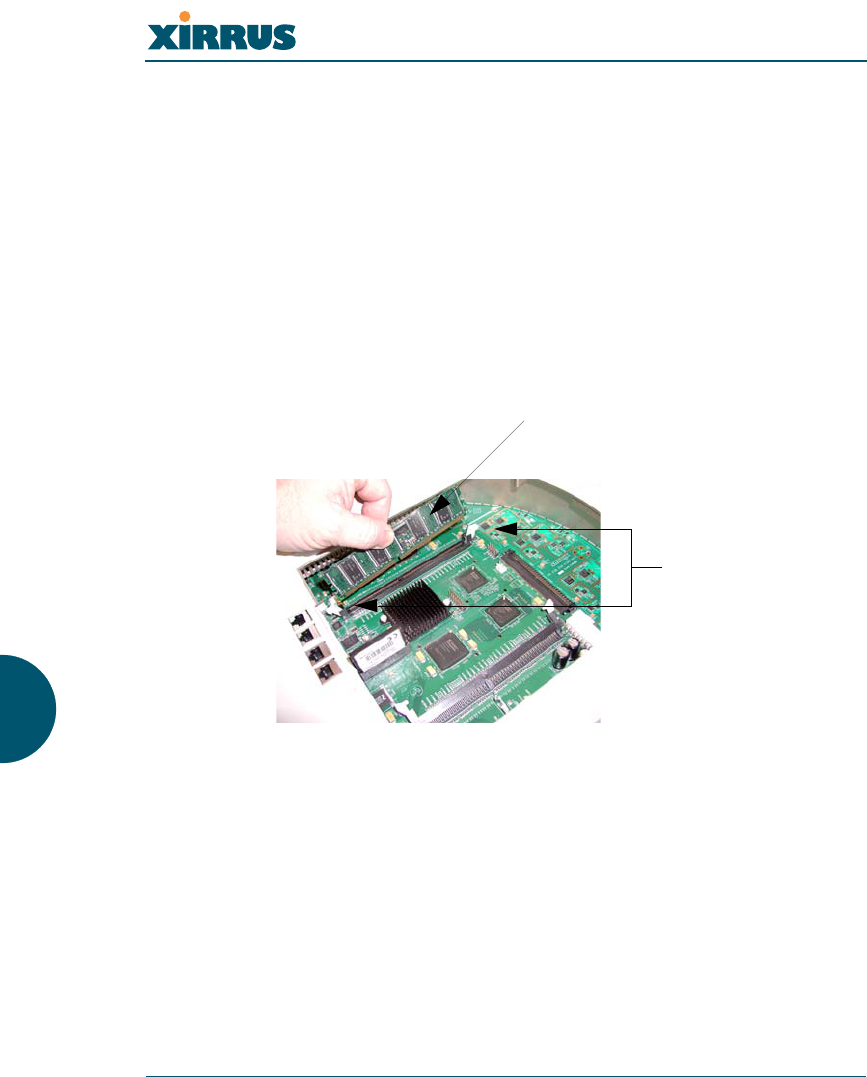
Wireless LAN Array
204 Appendix A: Servicing the Xirrus Array
4. Reinstall the access panel (refer to “Reinstalling the Access Panel” on
page 202).
Replacing the Main System Memory
Use this procedure when you want to replace the main system memory.
1. Remove the access panel (refer to “Removing the Access Panel” on
page 200).
2. Remove the DIMM memory module, taking care not to “wiggle” the
module and risk damaging the connection points.
Figure 117. Removing the DIMM Memory Module
3. The removal procedure is complete. You can now reinstall the DIMM
memory module (or install a new module). Ensure that the DIMM
memory module is seated evenly and the locking tabs are in the upright
position.
4. Reinstall the access panel (refer to “Reinstalling the Access Panel” on
page 202).
#The DIMM memory module is keyed to fit in its socket in one direction only.
DIMM memory module
Push down on
the two locking
tabs to release
the DIMM
memory module
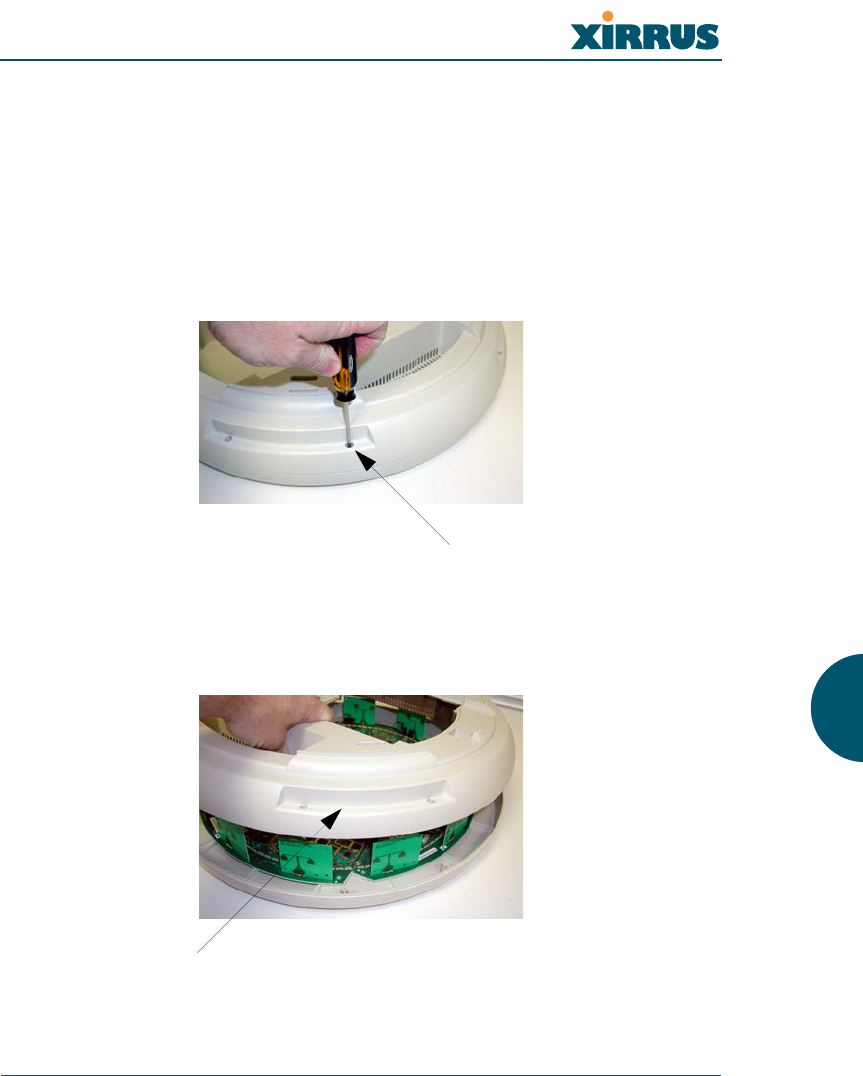
Wireless LAN Array
Appendix A: Servicing the Xirrus Array 205
Replacing the Integrated Access Point Radio Module
Use this procedure when you want to replace the integrated access point radio
module.
1. Remove the access panel (refer to “Removing the Access Panel” on
page 200).
2. Remove the nylon locking screws (8 places) that secure the chassis cover
to the main body of the XS-3900.
Figure 118. Removing the Chassis Cover Nylon Screws
3. Lift and remove the chassis cover.
Figure 119. Removing the Chassis Cover
Nylon screws (8 places)
Remove the chassis cover
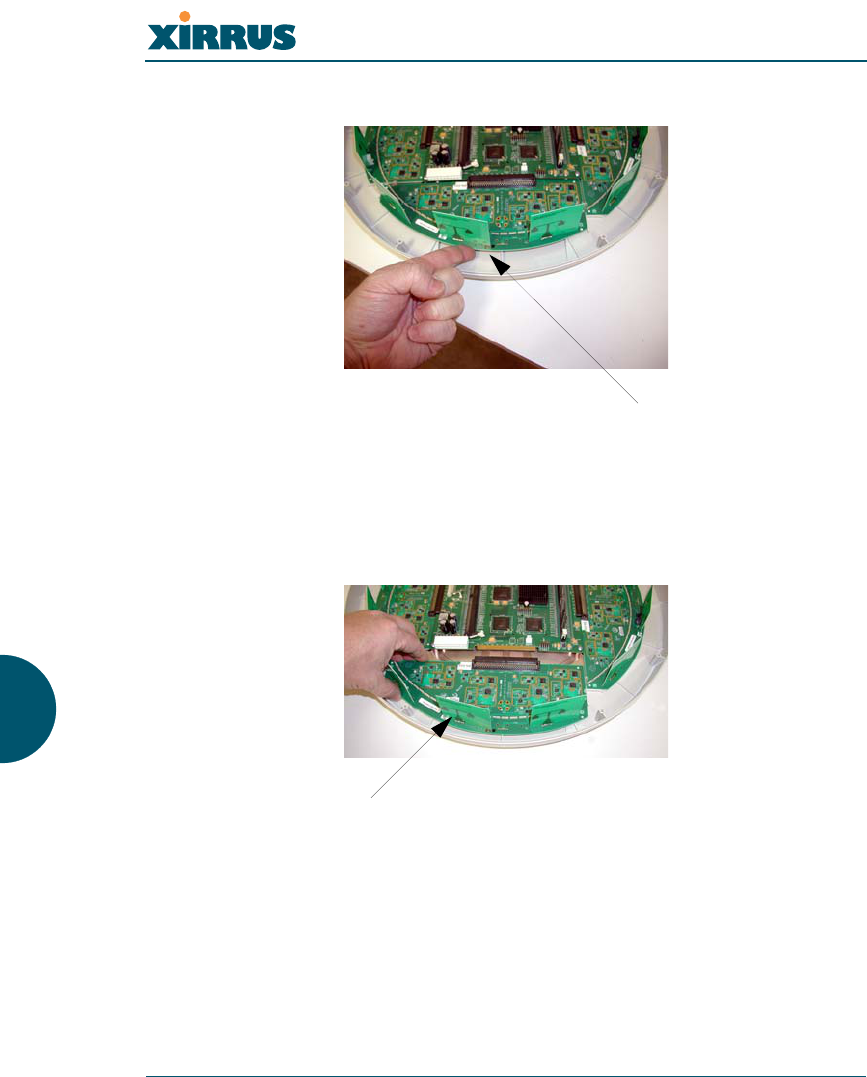
Wireless LAN Array
206 Appendix A: Servicing the Xirrus Array
4. Lift the edge of the integrated access point module.
Figure 120. Lifting the Integrated Access Point Module
5. Slide the integrated access point module away from the unit to disconnect
it from the main system board.
Figure 121. Disconnect the Integrated Access Point Module
6. The removal procedure is complete. You can now reinstall the integrated
access point module (or install a new module).
Lift here (do not force)
Disconnect the module
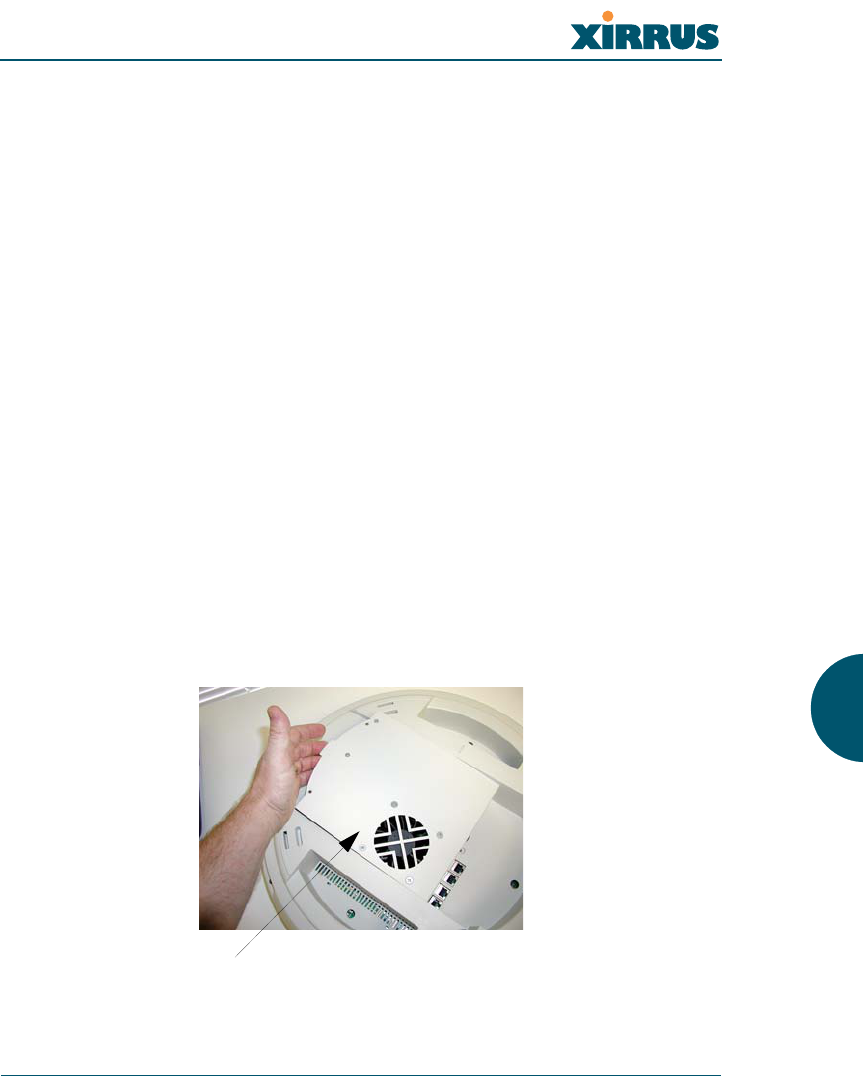
Wireless LAN Array
Appendix A: Servicing the Xirrus Array 207
7. Reinstall the chassis cover (see warnings).
8. Reinstall the nylon locking screws (8 places) to secure the chassis cover in
place—do not overtighten.
9. Reinstall the access panel (refer to “Reinstalling the Access Panel” on
page 202).
Replacing the Power Supply Module
Use this procedure when you want to replace the power supply module.
1. Remove the access panel (refer to “Removing the Access Panel” on
page 200).
2. Because the power supply unit is molded into the access panel, you must
install a new access panel assembly (with the power supply attached).
Refer to “Reinstalling the Access Panel” on page 202.
Figure 122. Installing a New Access Panel (with Power Supply)
!
!
When reinstalling the chassis cover, take care to align the cover correctly to
avoid damaging the antenna modules. Do not force the chassis cover onto the
body of the unit.
Do not overtighten the nylon locking screws.
Access panel (with power supply and fan)
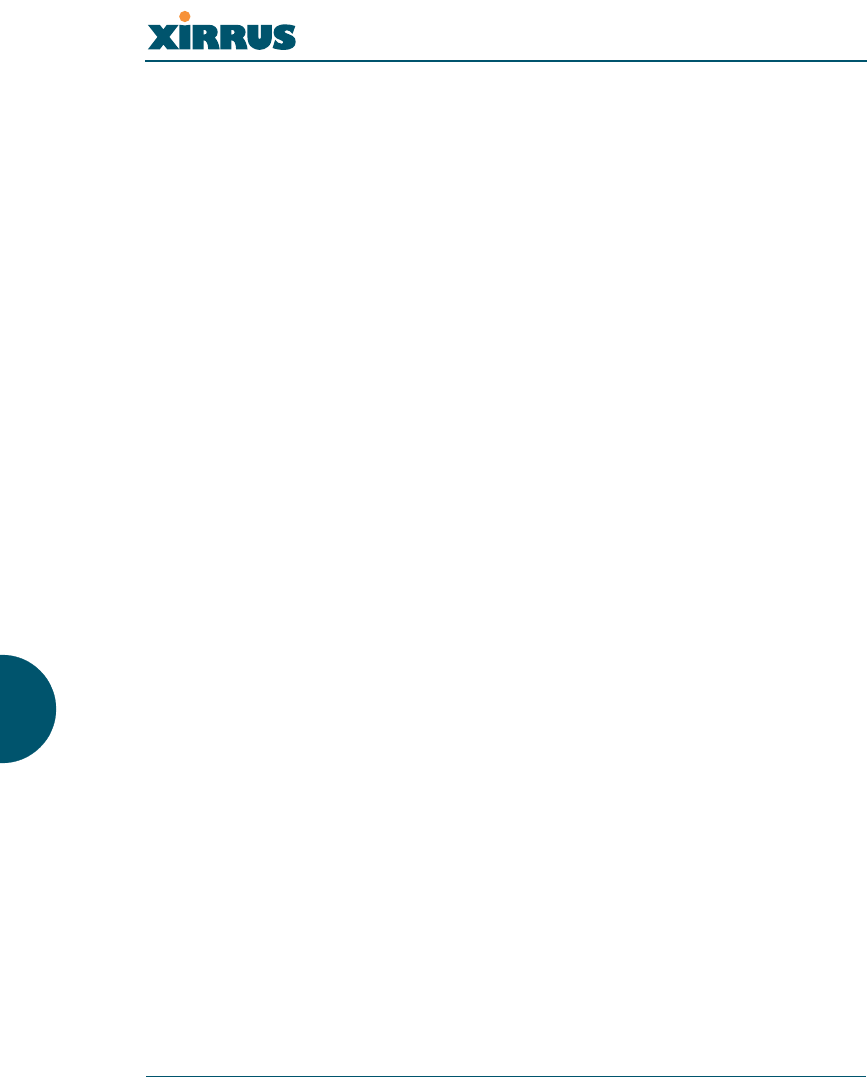
Wireless LAN Array
208 Appendix A: Servicing the Xirrus Array
Use this space for your notes ...
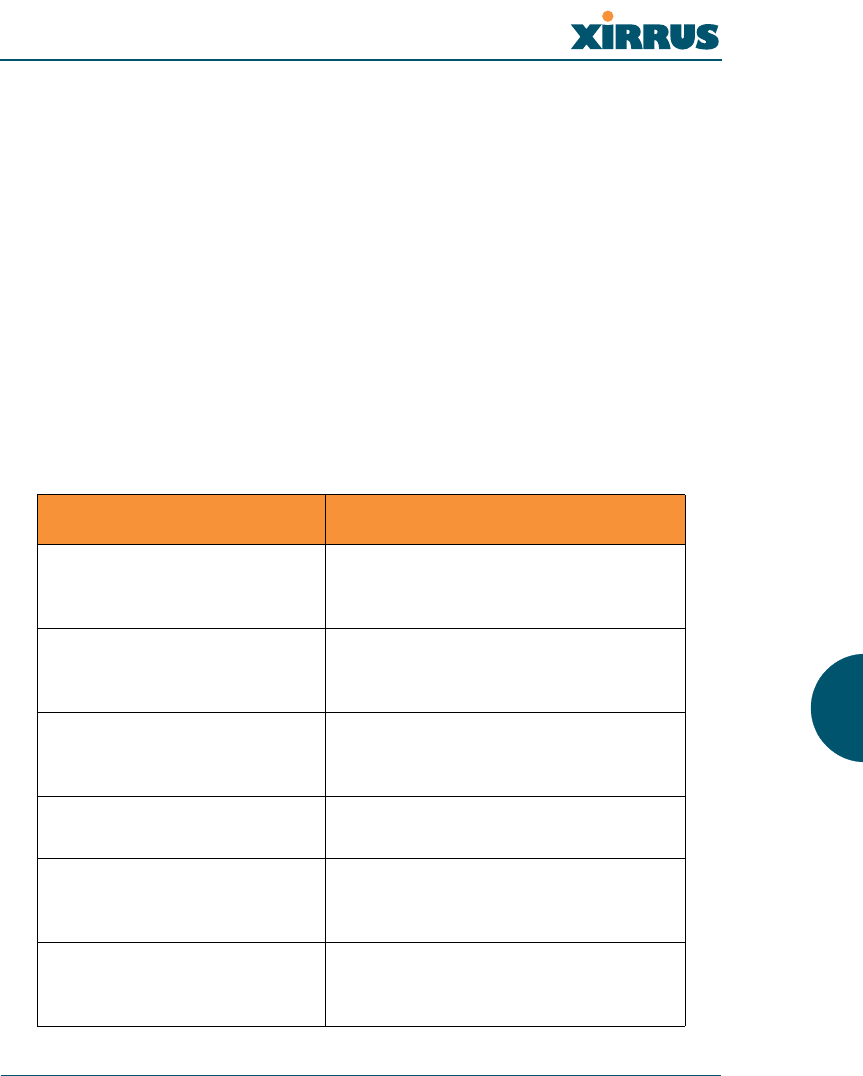
Wireless LAN Array
Appendix B: Quick Reference Guide 209
Appendix B: Quick Reference Guide
This chapter contains product reference information. Use this chapter to locate the
information you need quickly and efficiently. Section headings for this chapter
include:
z“Review of WMI Pages” on page 209
z“Factory Default Settings” on page 213
z“Keyboard Shortcuts” on page 219
Review of WMI Pages
This section provides a review of the product’s WMI pages, with a brief
explanation of their function and content. Click on any of the listed pages to go to
the corresponding procedure at the referenced destination.
Page Function
Array Status Provides a snapshot of the global
configuration settings for all Array
network interfaces and radios.
Express Setup Establish global configuration
settings that will enable basic XS-3900
functionality.
Network Interfaces Provides a snapshot of the
configuration settings currently
established for the network interfaces.
Network Settings Establish basic configuration settings
for the network interfaces.
Network Statistics Provides statistical data associated
with network interfaces and their
activity.
DHCP Settings Enable or disable DHCP (Dynamic
Host Configuration Protocol) server
functionality.
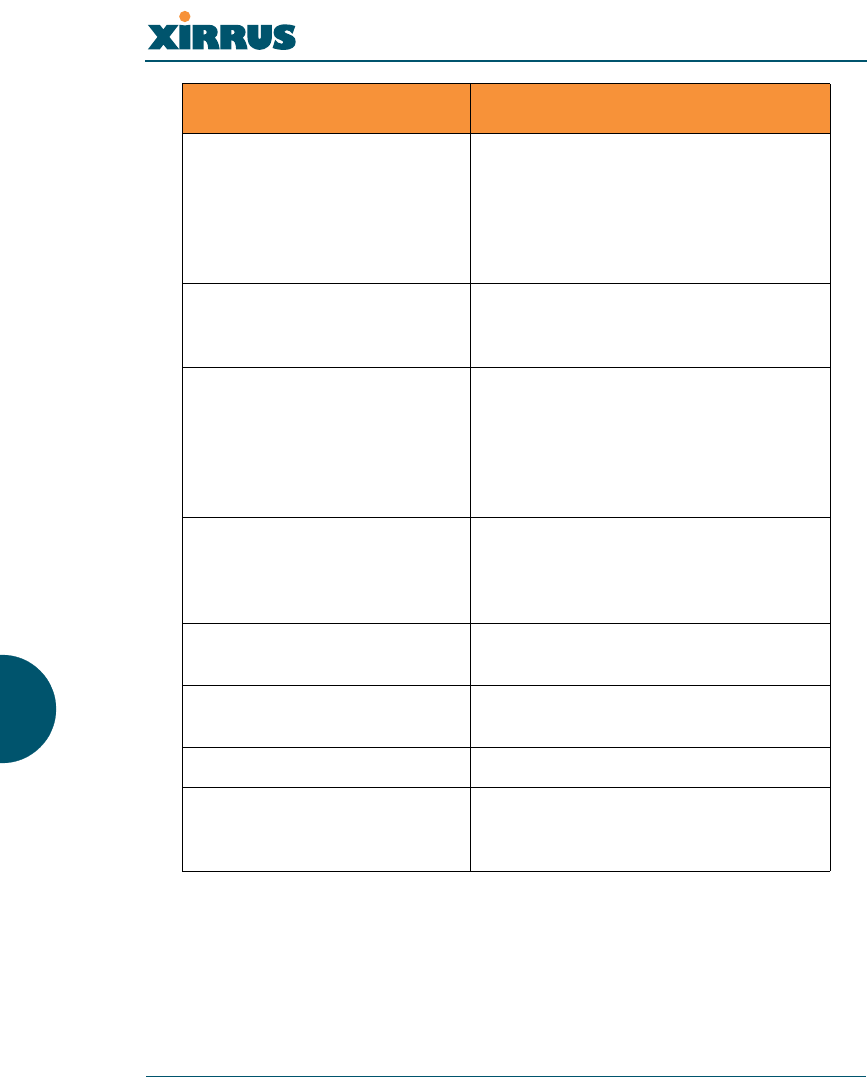
Wireless LAN Array
210 Appendix B: Quick Reference Guide
DNS Settings Set up a DNS server (or multiple
servers), if you want to offer clients
associating with the Array the ability
to use meaningful domain names
(URLs) instead of numerical IP
addresses.
IAP Interfaces Provides a snapshot of global
configuration data associated with
radios.
IAP Settings Enable or disable radios, define the
wireless mode for each radio,
establish the transmit and receive
parameters, and define global settings
for the beacon interval and DTIM
period.
Global Settings Establish global IAP (radio) settings.
Global IAP settings include enabling
or disabling all radios (regardless of
their operating mode).
Global Settings .11a Establish global 802.11a IAP (radio)
settings.
Global Settings .11bg Establish global 802.11b/g IAP
(radio) settings.
IAP LED Settings Set the behavior of LEDs.
Statistics Provides an overview of statistical
data associated with individual
radios.
Page Function
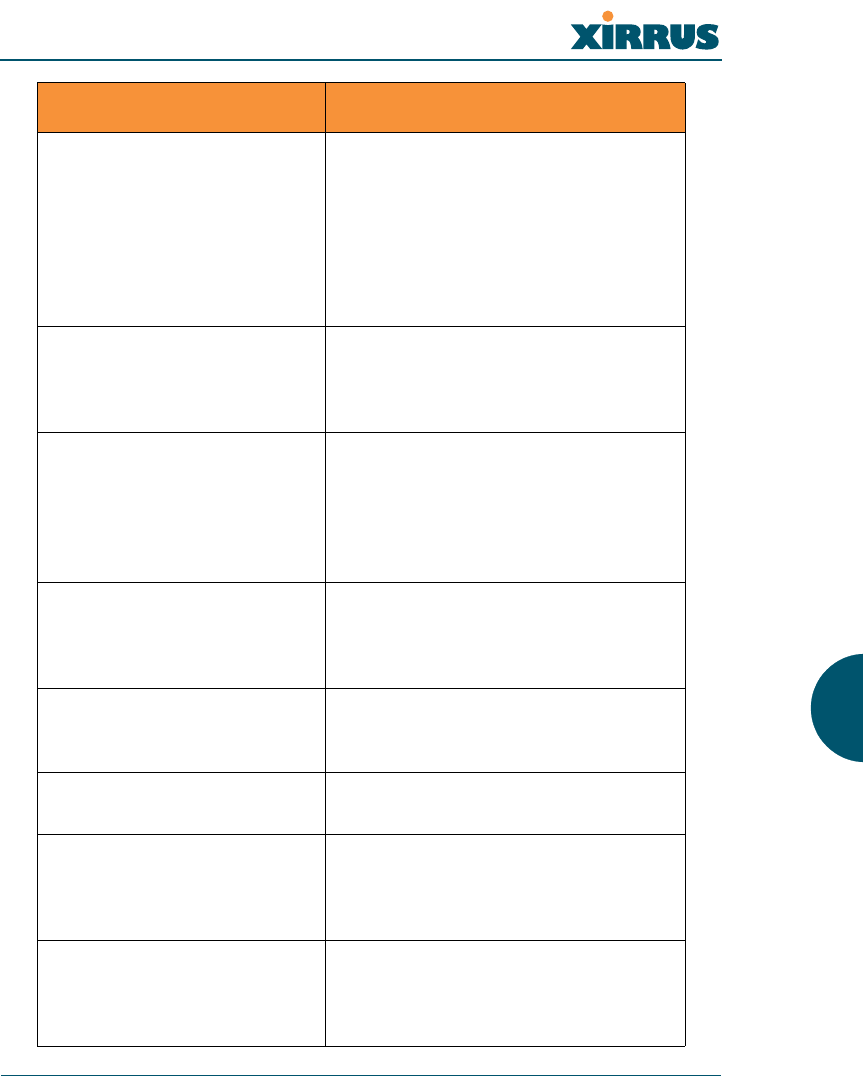
Wireless LAN Array
Appendix B: Quick Reference Guide 211
SSID Provides a snapshot of SSID (Service
Set IDentifier) assignments. It
includes the SSID name, whether or
not an SSID is visible on the network,
any security and QoS parameters
defined for each SSID, associated
VLAN IDs, guest access, and radio
availability per SSID.
SSID Management Manage SSIDs (create, modify or
delete). It also allows you to assign
security parameters and VLANs on a
per SSID basis.
Security Provides a snapshot of Array global
security configuration parameters,
including administration accounts,
ACL values, WEP/WPA/WPA2
status, and RADIUS configuration
settings.
Security Management Establish the security parameters for
your wireless network, including
WEP, WPA and RADIUS
authentication.
Radius Server Set up the XS-3900’s internal RADIUS
server, or set up an external RADIUS
server for user authentication.
Radius User Create, delete and manage RADIUS
user accounts.
MAC Access List Create new MAC-based Access
Control Lists (ACLs), delete existing
ACLs, and add, remove, or restore
MAC addresses.
Admin Management Manage network administrator
accounts (create, modify or delete),
restore accounts, or limit account
access to a read only status.
Page Function
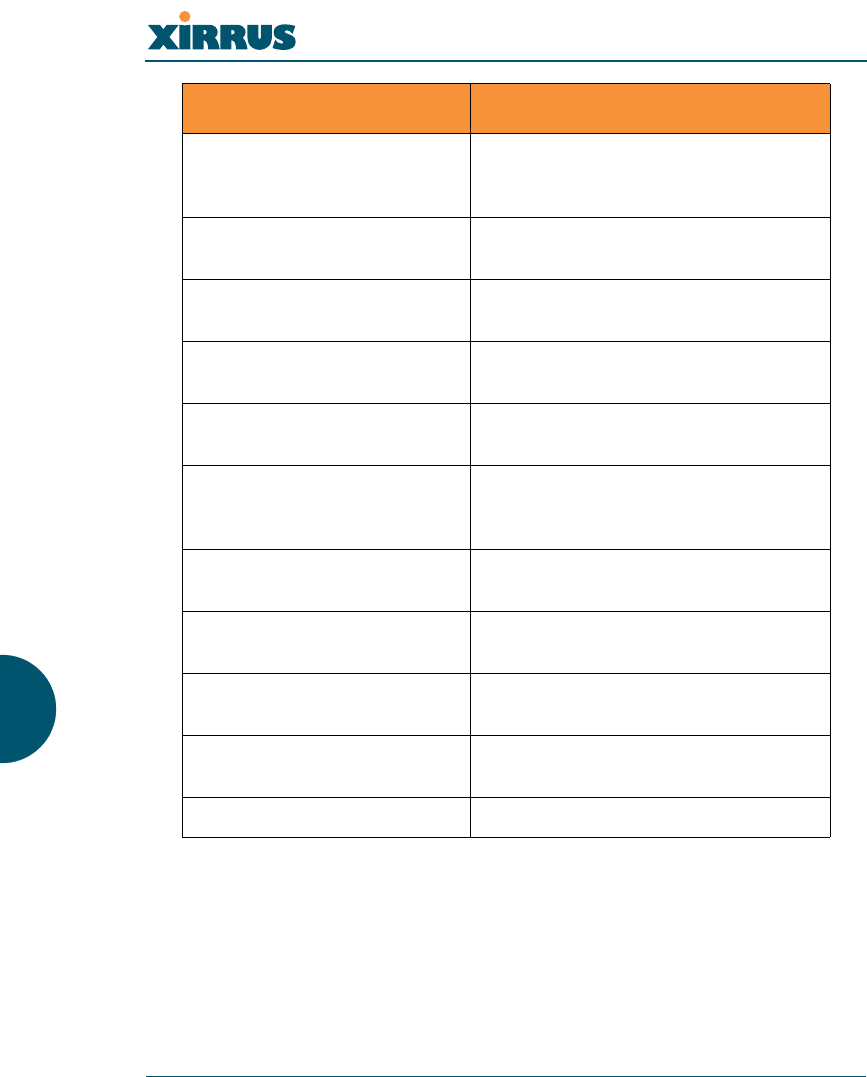
Wireless LAN Array
212 Appendix B: Quick Reference Guide
Rogue AP List Displays rogue APs, according to the
sort list you select (either Unknown,
Known or Approved).
Rogue Control List Establishes a control list for rogue
APs, based on a type that you define.
Stations Displays stations that are currently
associated with the Array.
Services Provides a current status of Syslog
and SNMP services.
Time Settings Synchronizes the Array’s clock with a
universal clock from an NTP server.
System Log Enable or disable the Syslog server,
define the server’s IP address, and set
the level for Syslog reporting.
SNMP Enable or disable SNMP and define
the SNMP parameters.
Array Info Displays the current status of the
Array.
Tools Ping the Array and obtain a status of
the unit’s performance.
Show Config Displays the configuration settings
(Current/Saved/Start) for the Array.
Event Log Provides an event log for the network.
Page Function
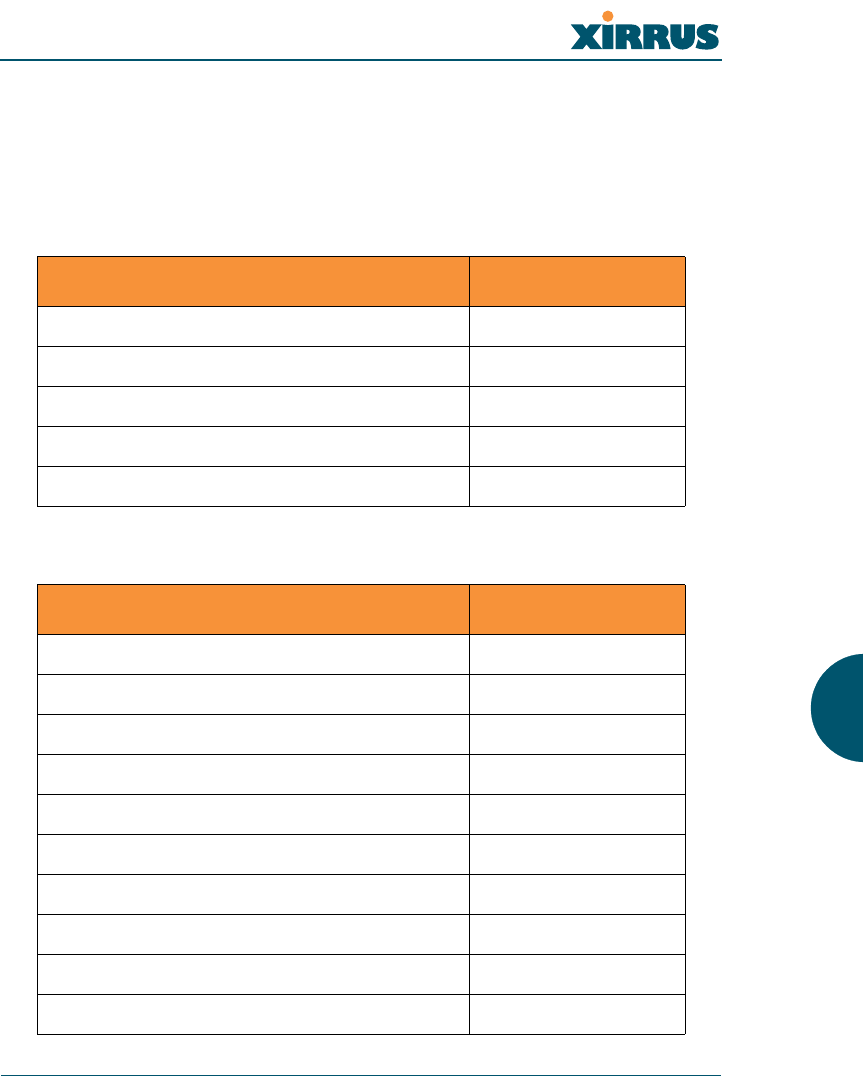
Wireless LAN Array
Appendix B: Quick Reference Guide 213
Factory Default Settings
The following tables show the Array’s factory default settings.
Network Interfaces
Serial
Gigabit 1 and Gigabit 2
Setting Default Value
Baud Rate 115200
Word Size 8 bits
Stop Bits 1
Parity No parity
Time Out 10 seconds
Setting Default Value
Enabled Yes
DHCP Bind Yes
Default IP Address 10.0.1.2
Default IP Mask 255.0.0.0
Default Gateway None
Auto Negotiate On
Duplex Full
Speed 1000 Mbps
MTU Size 1504
Management Enabled Yes
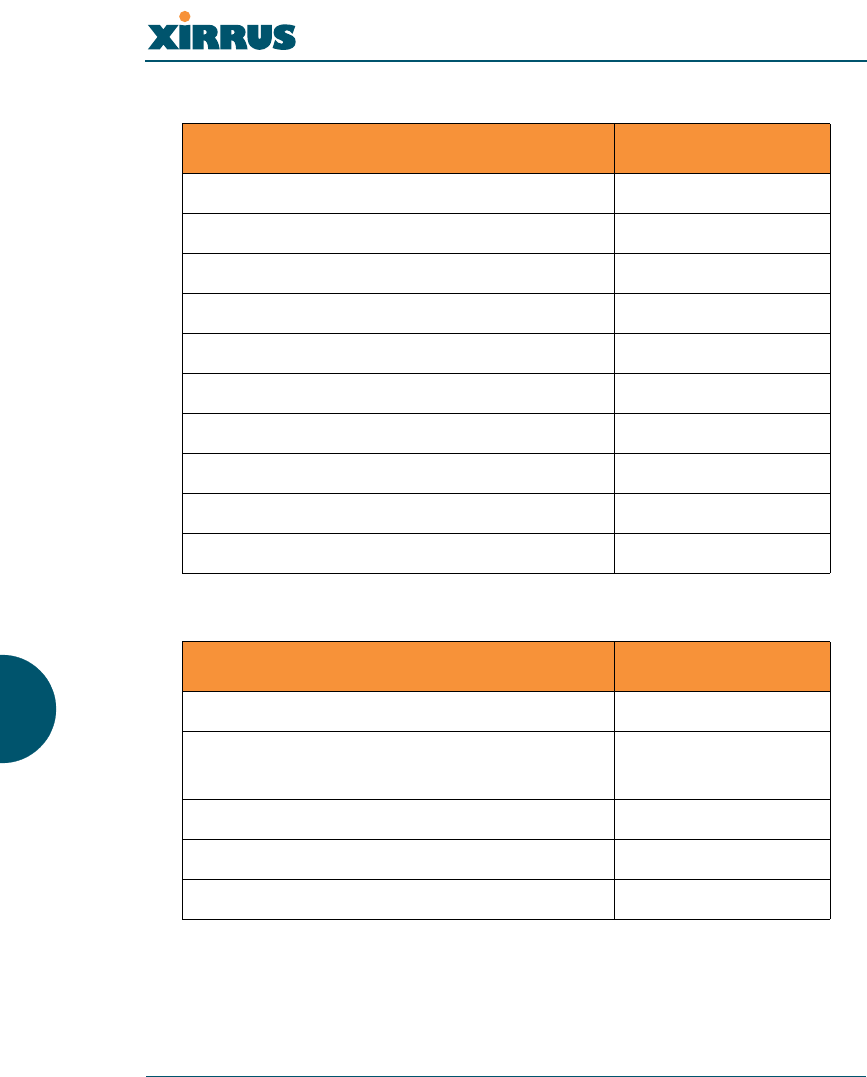
Wireless LAN Array
214 Appendix B: Quick Reference Guide
Fast Ethernet
Integrated Access Points (IAPs)
Setting Default Value
Enabled Yes
DHCP Bind Yes
Default IP Address 10.0.1.1
Default IP Mask 255.0.0.0
Default Gateway None
Auto Negotiate On
Duplex Full
Speed 100 Mbps
MTU Size 1500
Management Enabled Yes
Setting Default Value
Antenna 0
Mode 11a for a1 to a12
11g for abg1 to abg4
Channel Auto
Maximum Transmit Power 0
Cell Size Medium
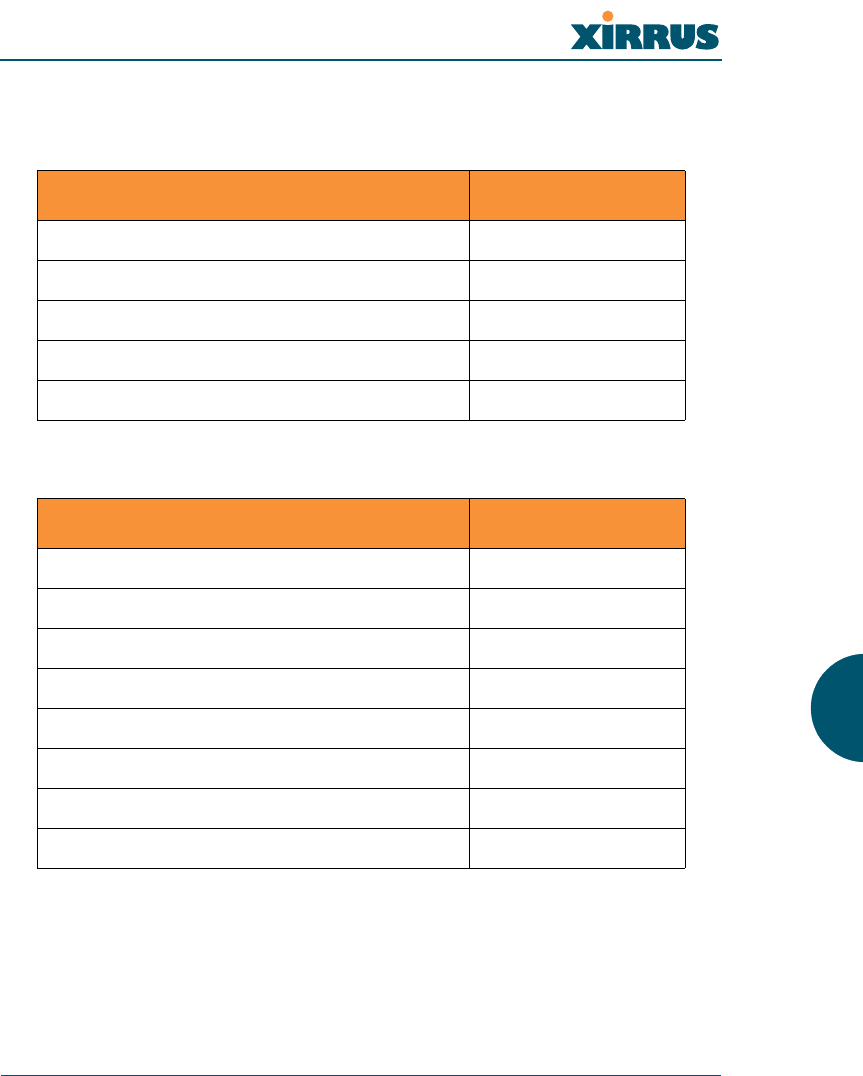
Wireless LAN Array
Appendix B: Quick Reference Guide 215
Server Settings
DHCP
External RADIUS
Setting Default Value
Enabled No
Maximum Lease Time 300 minutes
Default Lease Time 300 minutes
IP Start Range 192.168.1.100
IP End Range 192.168.1.200
Setting Default Value
Enabled Yes
Primary Server 0.0.0.0
Primary Port 1812
Primary Secret xirrus
Secondary Server null (no IP address)
Secondary Port 1812
Secondary Secret null (no secret)
Time Out (before primary server is retired) 600 seconds
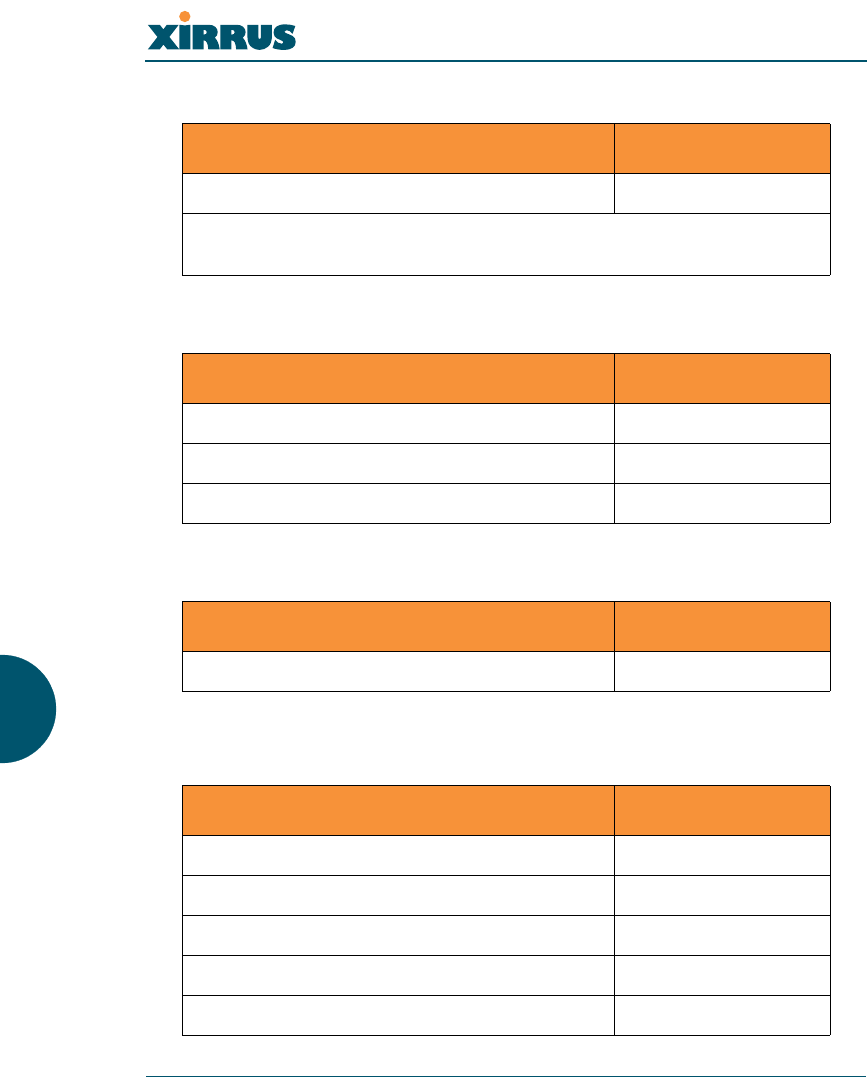
Wireless LAN Array
216 Appendix B: Quick Reference Guide
Internal RADIUS
NTP
Syslog
SNMP
Setting Default Value
Enabled No
The user database is cleared upon reset to the factory defaults. For the
Internal RADIUS Server you have a maximum of 200 entries.
Setting Default Value
Enabled No
Primary time.nist.gov
Secondary 192.6.15.29
Setting Default Value
Enabled No
Setting Default Value
Enabled No
Community String xirrus
Trap Host null (no setting)
Trap Port 162
Authorization Fail Port 1
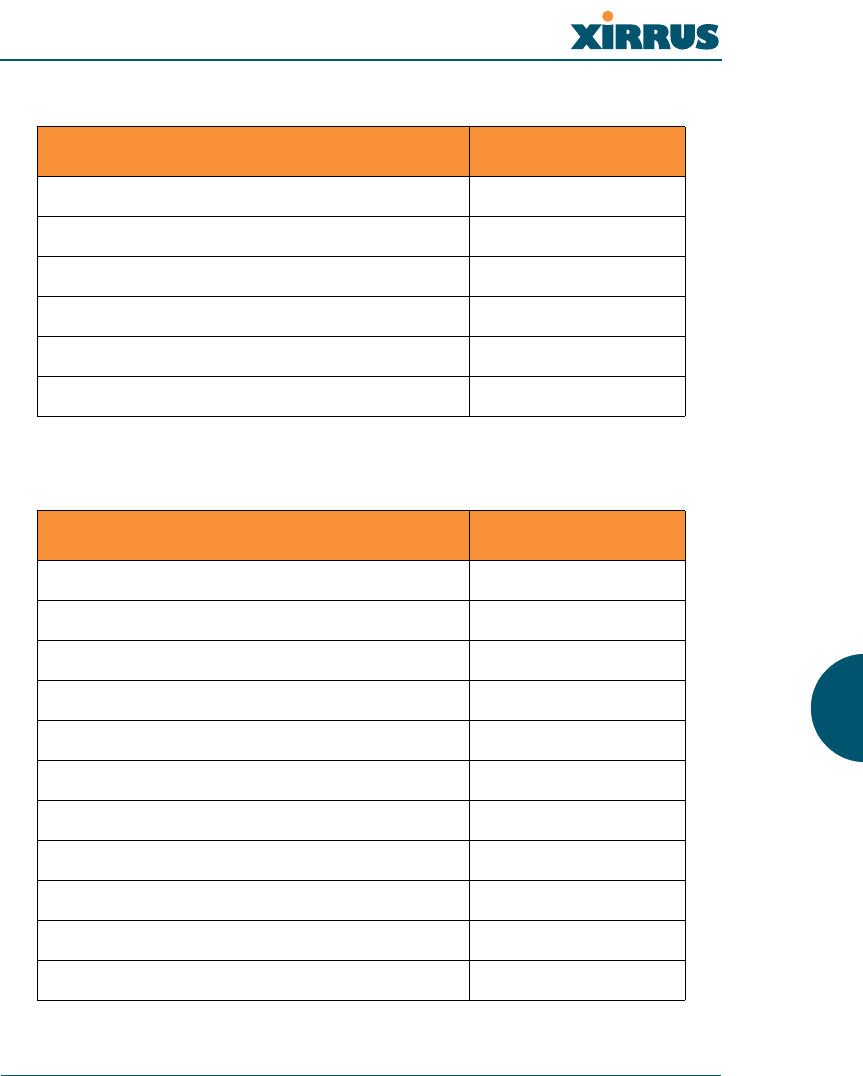
Wireless LAN Array
Appendix B: Quick Reference Guide 217
Default SSID
Encryption
Setting Default Value
ID xirrus
VLAN None
Encryption Off
Encryption Type None
QoS None
Enabled Yes
Setting Default Value
Enabled Yes
WEP Keys null (all 4 keys)
WEP Key Length null (all 4 keys)
Default Key ID 0
WPA Enabled No
TKIP Enabled Yes
AES Enabled No
EAP Enabled Yes
PSK Enabled No
Pass Phrase null
Group Rekey 600
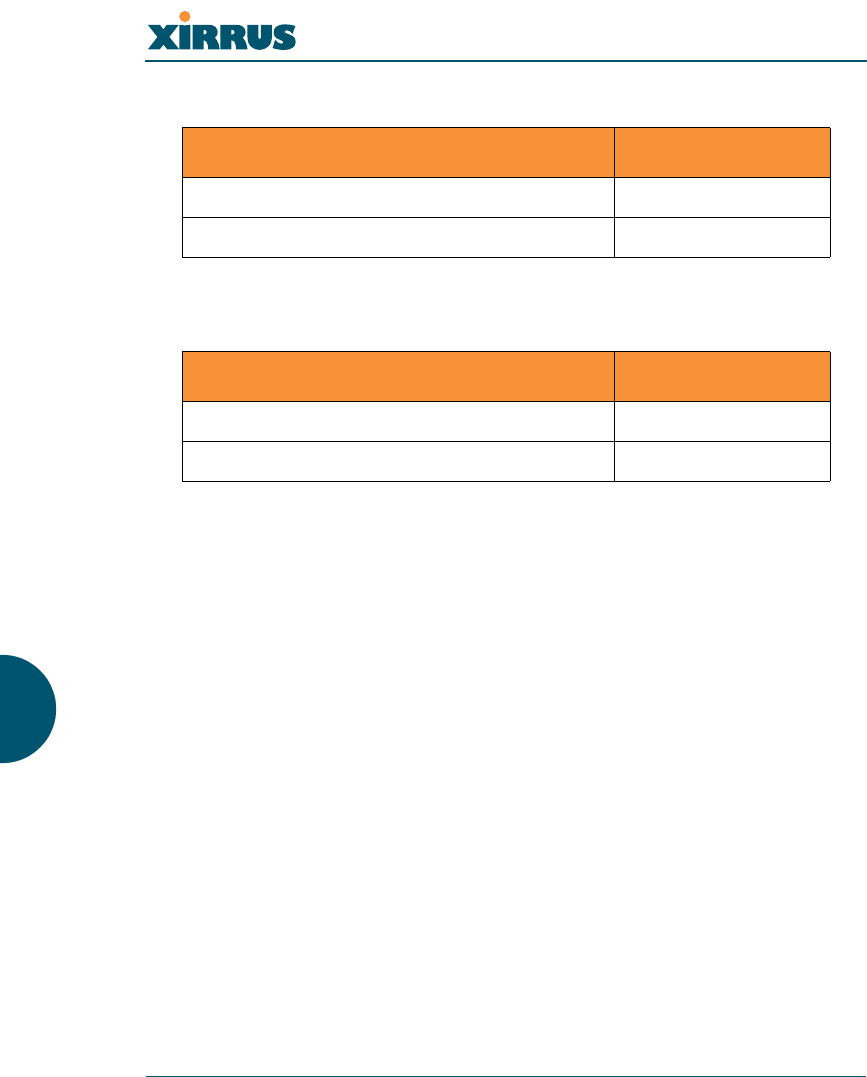
Wireless LAN Array
218 Appendix B: Quick Reference Guide
Administrator Account and Password
Management
Setting Default Value
ID admin
Password admin
Setting Default Value
Telnet On
SSH On
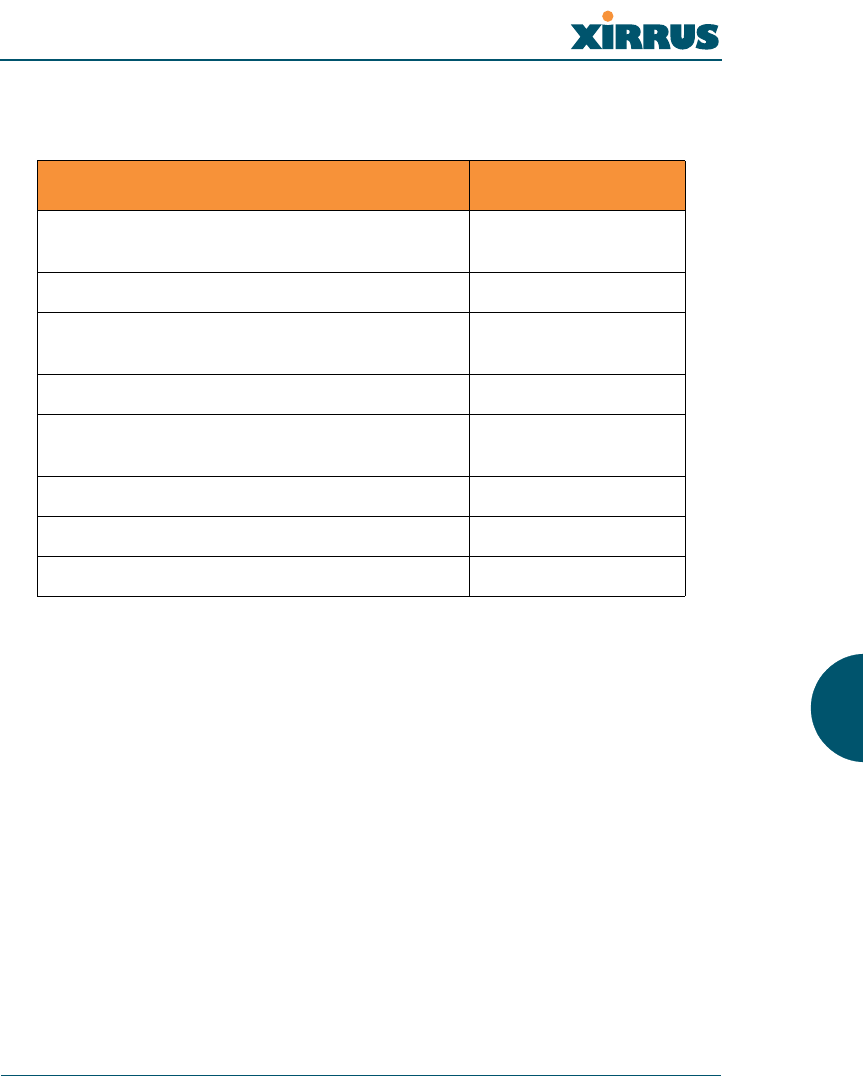
Wireless LAN Array
Appendix B: Quick Reference Guide 219
Keyboard Shortcuts
The following table shows the most common keyboard shortcuts.
Action Shortcut
Cut selected data and place it on the
clipboard. Ctrl + X
Copy selected data to the clipboard. Ctrl + C
Paste data from the clipboard into a document
(at the insertion point). Ctrl + V
Copy the active window to the clipboard. Alt + Print Screen
Copy the entire desktop image to the
clipboard. Print Screen
Abort an action at any time. Esc
Go back to the previous screen. b
Access the Help screen. ?
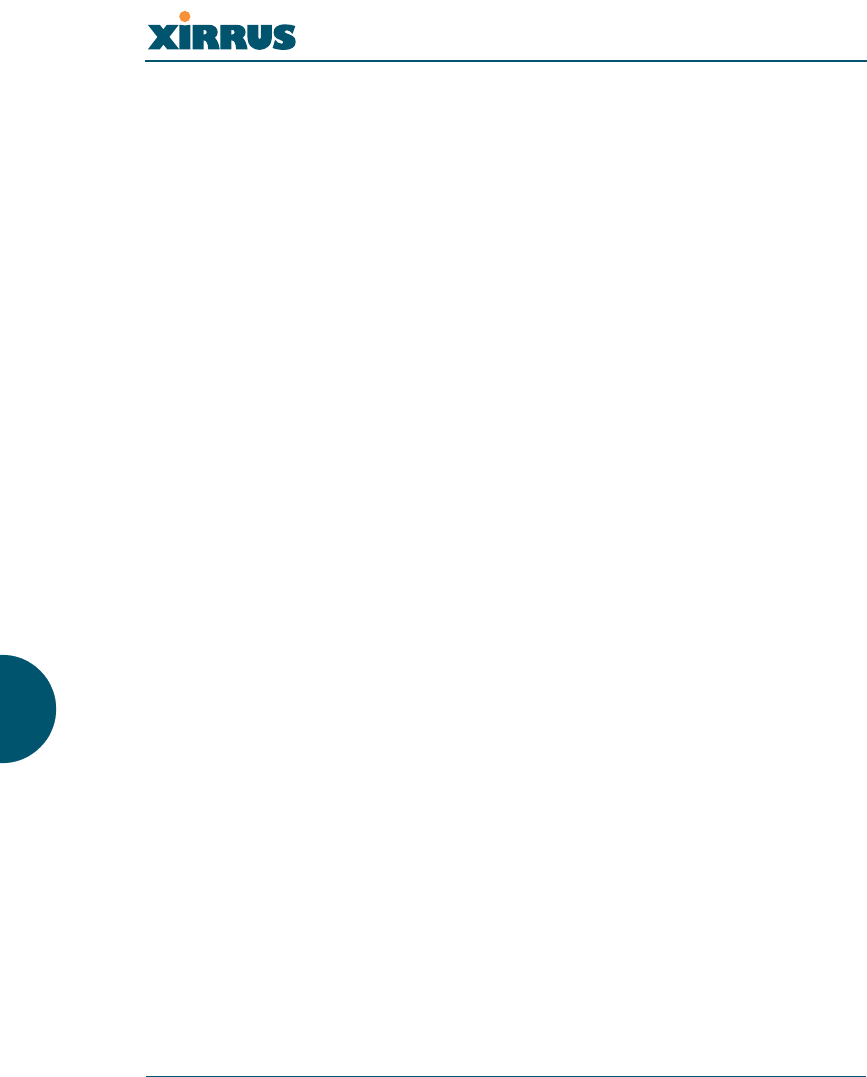
Wireless LAN Array
220 Appendix B: Quick Reference Guide
Use this space for your notes ...
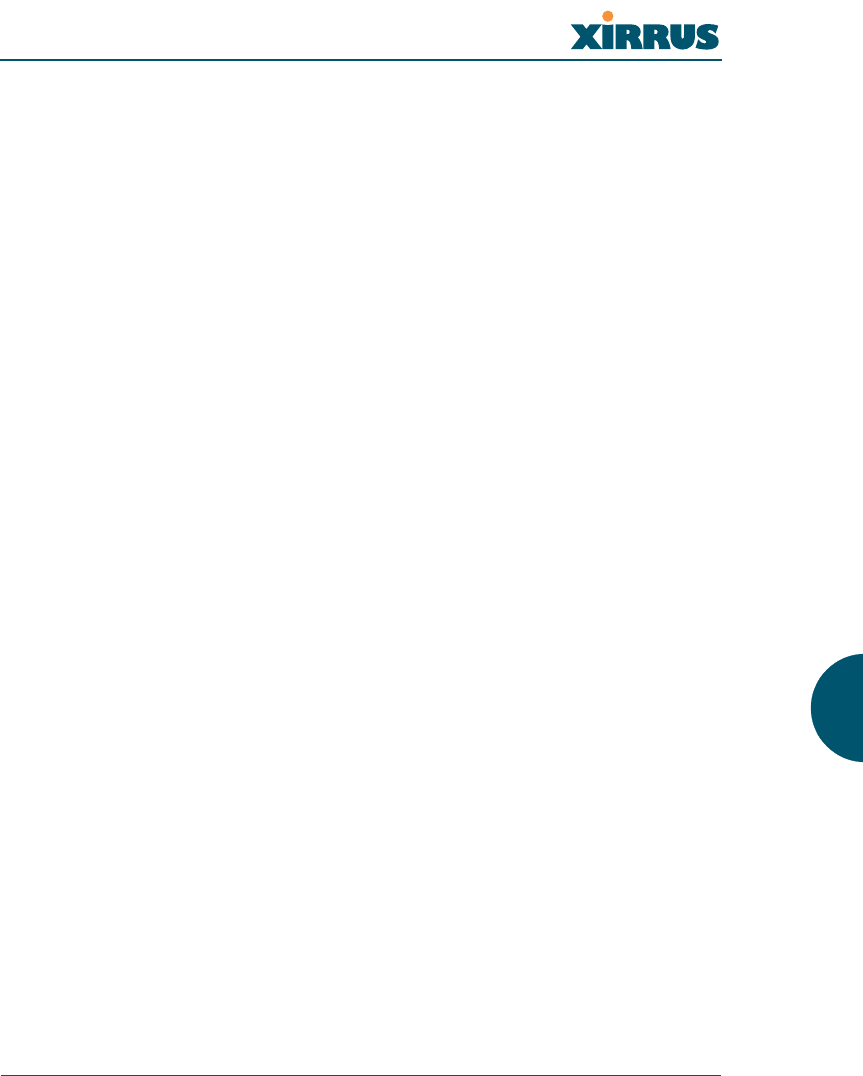
Wireless LAN Array
Appendix C: Technical Support 221
Appendix C: Technical Support
This chapter provides valuable support information that can help you resolve
technical difficulties. Before contacting Xirrus, review all sections in this chapter
and try to determine if your problem resides with the Array or your network
infrastructure. Section headings for this chapter include:
z“General Hints and Tips” on page 221
z“Frequently Asked Questions” on page 222
z“Contact Information” on page 228
General Hints and Tips
This section provides some useful tips that will optimize the reliability and
performance of your Xirrus Arrays.
zThe Array requires careful handling. For best performance, units should
be mounted in a dust-free and temperature-controlled environment.
zIf using multiple Arrays at the same location, we recommend
maintaining a distance of at least 50 feet between units.
zKeep the Array away from electrical devices or appliances that generate
RF noise. Because the Array is generally mounted on ceilings, be aware of
its position relative to lighting (especially fluorescent lighting).
zIf using AC power, each Array requires its own dedicated AC power
outlet. Do not attempt to “piggy-back” AC power to multiple units. If
deploying multiple units, consider using the optional Xirrus Remote DC
Power System (XP-3100).
zIf you are deploying multiple units, ensure that the “clock face” of all
units is aligned in the same direction.
zThe Array should only be used with Wi-Fi certified client devices.
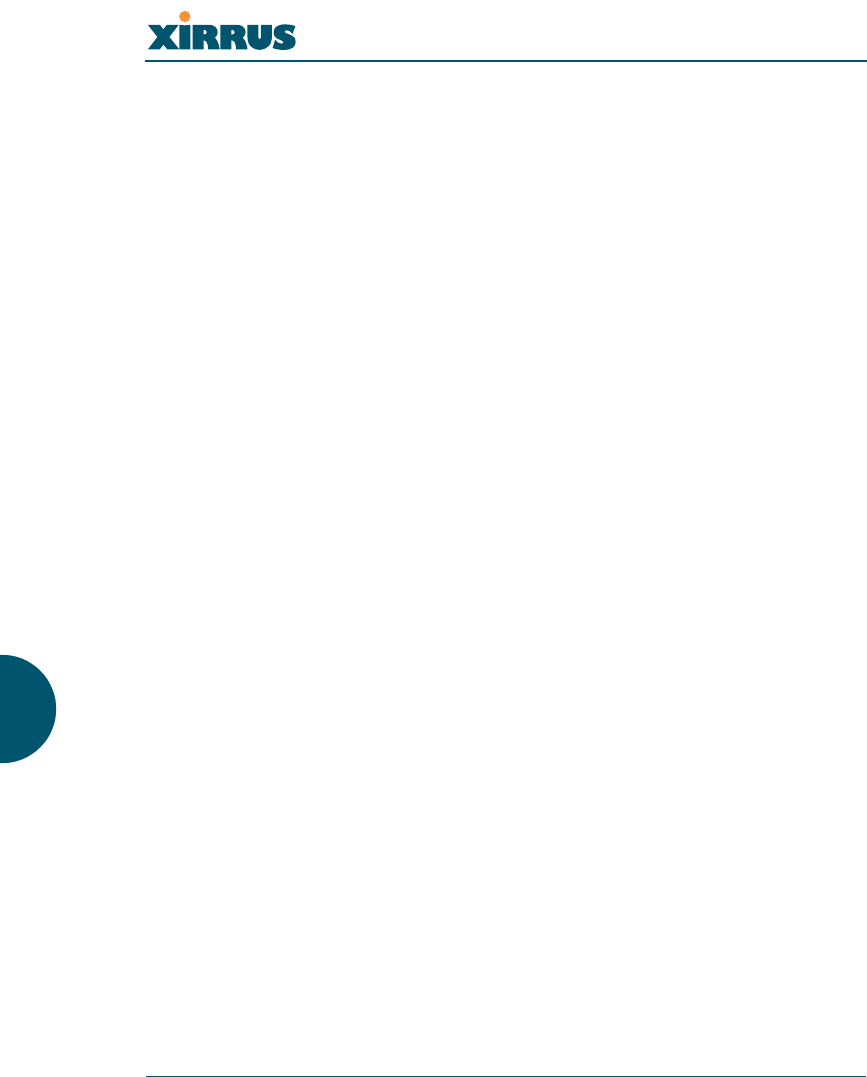
Wireless LAN Array
222 Appendix C: Technical Support
Frequently Asked Questions
This section answers some of the most frequently asked questions, organized by
functional area.
Multiple SSIDs
Q. What Are BSSIDs and SSIDs?
A. BSSID (Basic Service Set Identifier) refers to an individual access point
radio and its associated clients. The identifier is the MAC address of the
access point radio that forms the BSS.
A group of BSSs can be formed to allow stations in one BSS to
communicate to stations in another BSS by way of a backbone that
interconnects each access point.
The Extended Service Set (ESS) refers to the group of BSSIDs that are
grouped together to form one ESS. The ESSID (often referred to as SSID
or “wireless network name”) identifies the Extended Service Set. Clients
must associate to a single ESS at any given time. Clients ignore traffic
from other Extended Service Sets that do not have the same SSID.
Legacy access points typically support one SSID per access point. Xirrus
Wireless LAN Arrays support the ability for multiple SSIDs to be defined
and used simultaneously.
Q. What would I use SSIDs for?
A. The creation of different wireless network names allows system
administrators to separate types of users with different requirements. The
following policies can be tied to an SSID:
zMinimum security required to join this SSID.
zThe wireless Quality of Service (QoS) desired for this SSID.
zThe wired VLAN associated with this SSID.
As an example, one SSID named accounting might require the highest
level of security, while another SSID named guests might have low
security requirements.
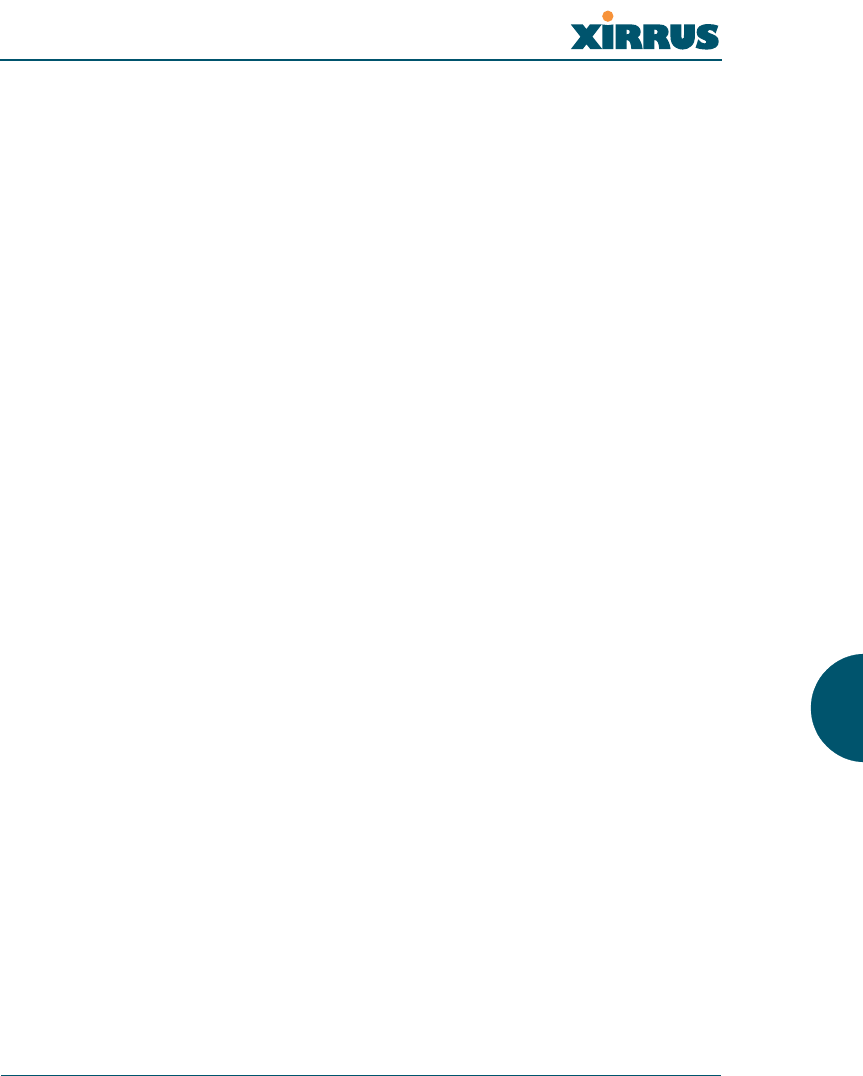
Wireless LAN Array
Appendix C: Technical Support 223
Another example may define an SSID named voice that supports voice
over Wireless LAN phones with the highest possible Quality of Service
(QoS) definition. This type of SSID might also forward traffic to specific
VLANs on the wired network.
Q. How do I set up SSIDs?
A. Use the following procedure as a guideline. For more detailed
information, go to “SSID” on page 107.
1. From the Web Management Interface, go to the SSID
Management page.
2. Select Yes to make the SSID visible to all clients on the network.
Although the XS-3900 will not broadcast SSIDs that are hidden,
clients can still associate to a hidden SSID if they know the SSID
name to connect to it.
3. Select the minimum security that will be required by users for
this SSID.
4. If desired (optional), select a Quality of Service (QoS) setting for
this SSID. The QoS setting you define here will prioritize wireless
traffic for this SSID over other SSID wireless traffic.
5. If desired (optional), select a VLAN that you want this traffic to
be forwarded to on the wired network.
6. If desired (optional), you can select which radios this SSID will
not be available on—the default is to make this SSID available on
all radios.
7. Click on the Apply button to apply your changes to this session.
8. Click on the Save button to save your changes.
9. If you need to edit any of the SSID settings, you can do so from
the SSID Management page.
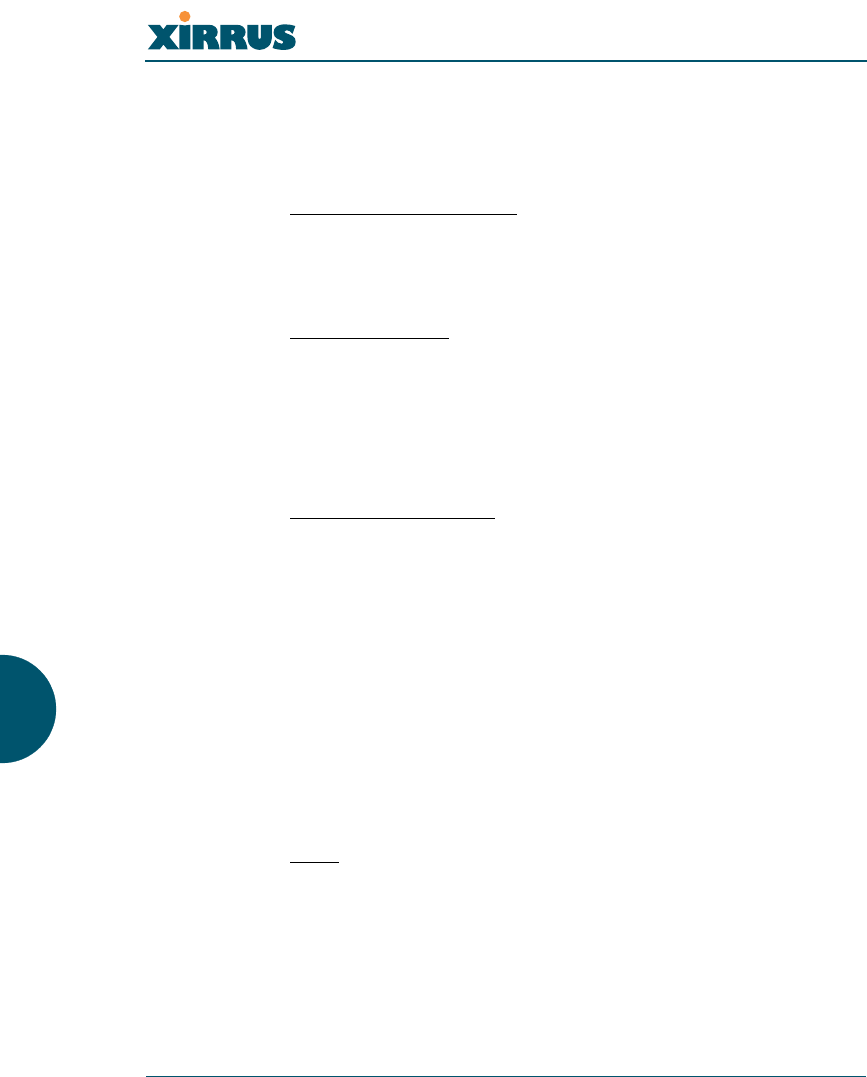
Wireless LAN Array
224 Appendix C: Technical Support
Security
Q. How do I know my management session is secure?
A. Follow these guidelines:
zAdministrator passwords
Always change the default administrator password (the default
is admin), and choose a strong replacement password. When
appropriate, issue read only administrator accounts.
zSSH versus Telnet
Be aware that Telnet is not secure over network connections and
should be used only with a direct serial port connection. When
connecting to the unit’s Command Line Interface over a network
connection, you must use a Secure SHell (SSH) utility. The most
commonly used freeware providing SSH tools is PuTTY.
zConfiguration auditing
Do not change approved configuration settings. The optional
Xirrus Wireless Management System (XM-3300) offers powerful
management features for small or large XS-3900 deployments,
and can audit your configuration settings automatically. In
addition, using the XM-3300 eliminates the need for an FTP
server.
Q. Which wireless data encryption method should I use?
A. Wireless data encryption prevents eavesdropping on data being
transmitted or received over the airwaves. The XS-3900 allows you to
establish the following data encryption configuration options:
zOpen
This option offers no data encryption and is not recommended,
though you might choose this option if clients are required to use
a VPN connection through a secure SSH utility, like PuTTy.
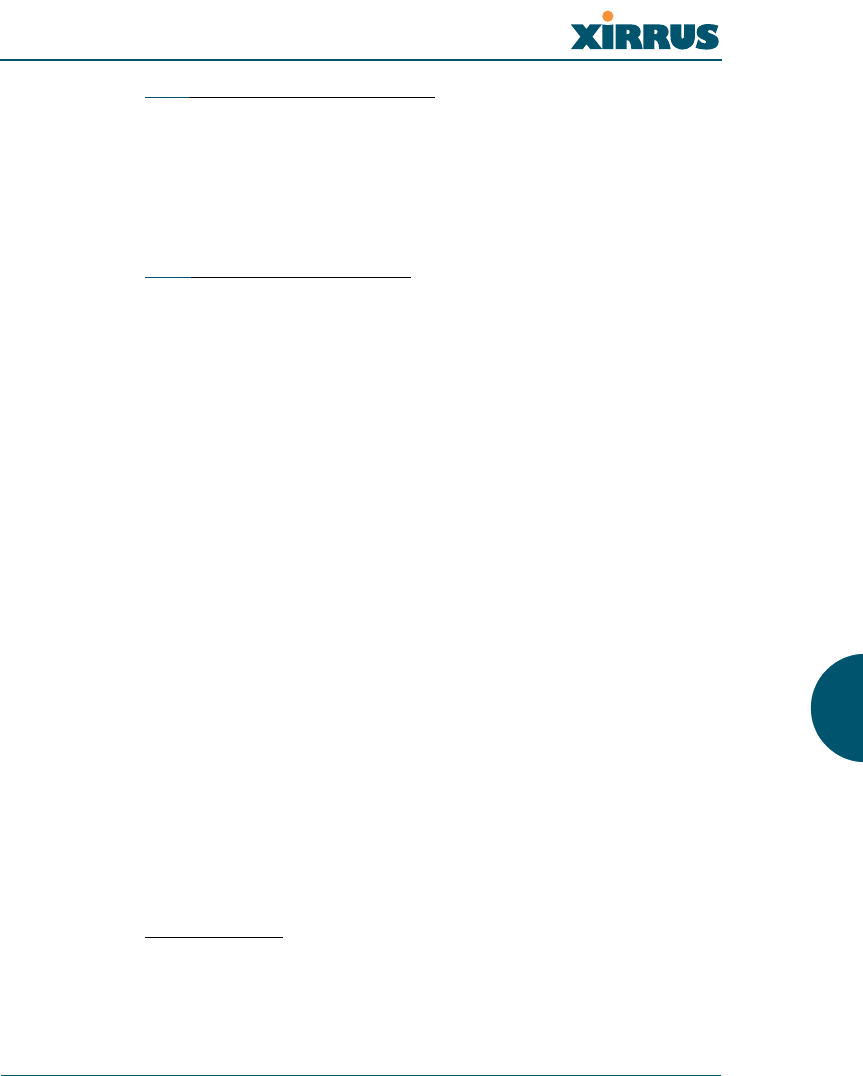
Wireless LAN Array
Appendix C: Technical Support 225
zWEP (Wired Equivalent Privacy)
This option provides minimal protection (though much better
than using an open network). An early standard for wireless data
encryption and supported by all Wi-Fi certified equipment, WEP
is vulnerable to hacking and is therefore not recommended for
use by Enterprise networks.
zWPA (Wi-Fi Protected Access)
This is a much stronger encryption model than WEP and uses
TKIP (Temporal Key Integrity Protocol) with AES (Advanced
Encryption Standard) to prevent WEP cracks.
TKIP solves security issues with WEP. It also allows you to
establish encryption keys on a per-user-basis, with key rotation
for added security. In addition, TKIP provides Message Integrity
Check (MIC) functionality and prevents active attacks on the
wireless network.
AES is the strongest encryption standard and is used by
government agencies; however, old legacy hardware may not be
capable of supporting the AES mode (it probably won’t work on
older wireless clients). Because AES is the strongest encryption
standard currently available, it is highly recommended for
Enterprise networks.
Any of the above encryption modes can be used (and can be used at
the same time).
Q. Which user authentication method should I use?
A. User authentication ensures that users are who they say they are. For this
purpose, the Array allows you to choose between the following user
authentication methods:
zPre-Shared Key
Users must manually enter a key (pass phrase) on the client side
of the wireless network that matches the key stored by the
administrator in the XS-3900.
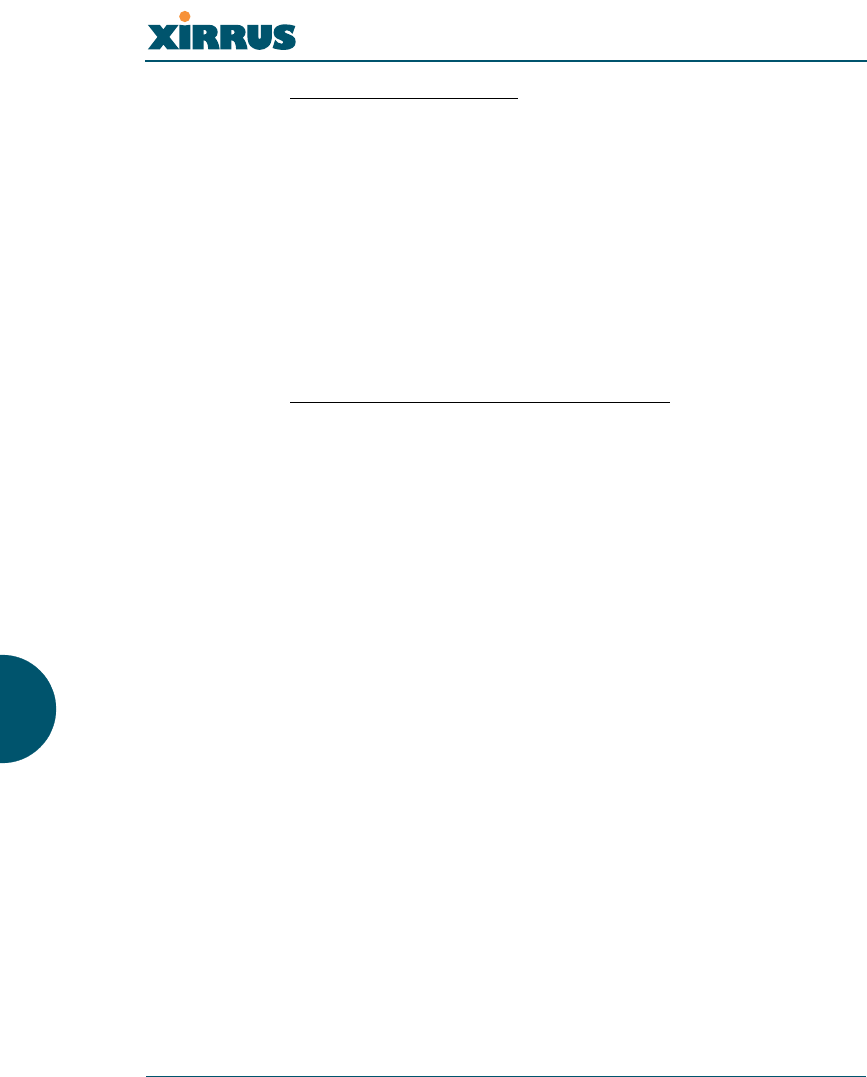
Wireless LAN Array
226 Appendix C: Technical Support
zRADIUS 802.1x with EAP
802.1x uses a RADIUS server to authenticate large numbers of
clients, and can handle different EAP (Extensible Authentication
Protocol) authentication methods, including EAP-TLS, EAP-
TTLS and EAP-PEAP. The RADIUS server can be internal
(provided by the XS-3900) or external. An external RADIUS
server offers more functionality and is recommended for large
Enterprise deployments.
When using this method, user names and passwords must be
entered into the RADIUS server for user authentication.
zMAC Address ACLs (Access Control Lists)
MAC address ACLs provide a list of client adapter MAC
addresses that are allowed or denied access to the wireless
network. Access Control Lists work well when there are a limited
number of users—in this case, enter the MAC addresses of each
user in the Allow list. In the event of a lost or stolen MAC
adapter, enter the affected MAC address in the Deny list.
Q. Why do I need to authenticate my XS-3900 units?
A. When deploying multiple Arrays, you may need to define which units
are part of which wireless network (for example, if you are establishing
more than one network). In this case, you need to employ the Xirrus
Wireless Management System (XM-3300) which can authenticate your
Arrays automatically and ensure that only authorized units are
associated with the defined wireless network.
Q. What is rogue AP (Access Point) detection?
A. The Xirrus Array has a dedicated radio (abg/4) which constantly scans
the local wireless environment for rogue APs (non-Xirrus devices that are
not part of your wireless network), unencrypted transmissions, and other
security issues. Administrators can then classify each rogue AP and
ensure that these devices do not interrupt or interfere with the network.
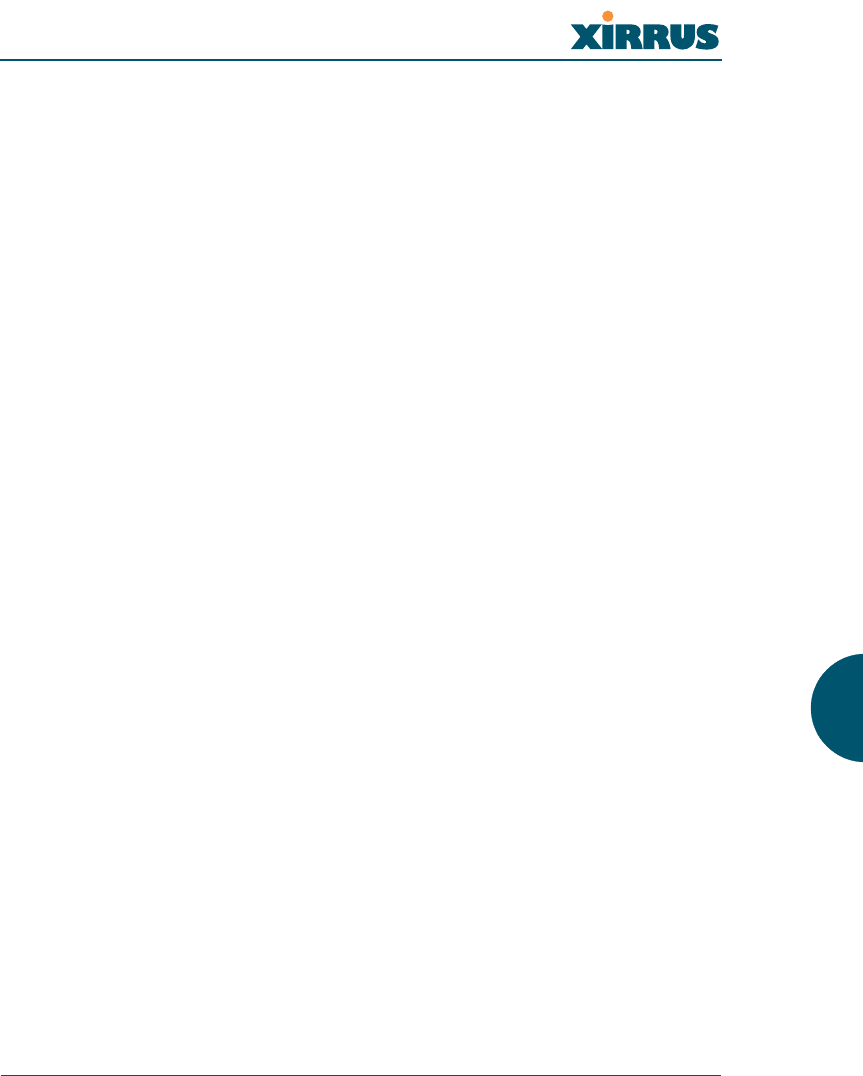
Wireless LAN Array
Appendix C: Technical Support 227
VLAN Support
Q. What Are VLANs?
A. VLANs (Virtual Local Area Networks) are a logical grouping of network
devices that share a common network broadcast domain. Members of a
particular VLAN can be on any segment of the physical network but
logically only members of a particular VLAN can see each other.
VLANs are defined and implemented using the wired network switches
that are VLAN capable. Packets are tagged for transmission on a
particular VLAN according to the IEEE 802.1Q standard, with VLAN
switches processing packets according to the tag.
Q. What would I use VLANs for?
A. Logically separating different types of users, systems, applications, or
other logical division aids in performance and management of different
network devices. Different VLANs can also be assigned with different
packet priorities to prioritize packets from one VLAN over packets from
another VLAN.
VLANs are managed by software settings—instead of physically
plugging in and moving network cables and users—which helps to ease
network management tasks.
Q. What are Wireless VLANs?
A. Wireless VLANs allow similar functionality to the wired VLAN
definitions and extend the operation of wired VLANs to the wireless side
of the network.
Wireless VLANs can be mapped to wireless SSIDs so that traffic from
wired VLANs can be sent to wireless users of a particular SSID. The
reverse is also true, where wireless traffic originating from a particular
SSID can be tagged for transmission on a particular wired VLAN.
Sixteen SSIDs can be defined on the XS-3900, allowing a total of sixteen
VLANs to be accessed (one per SSID).
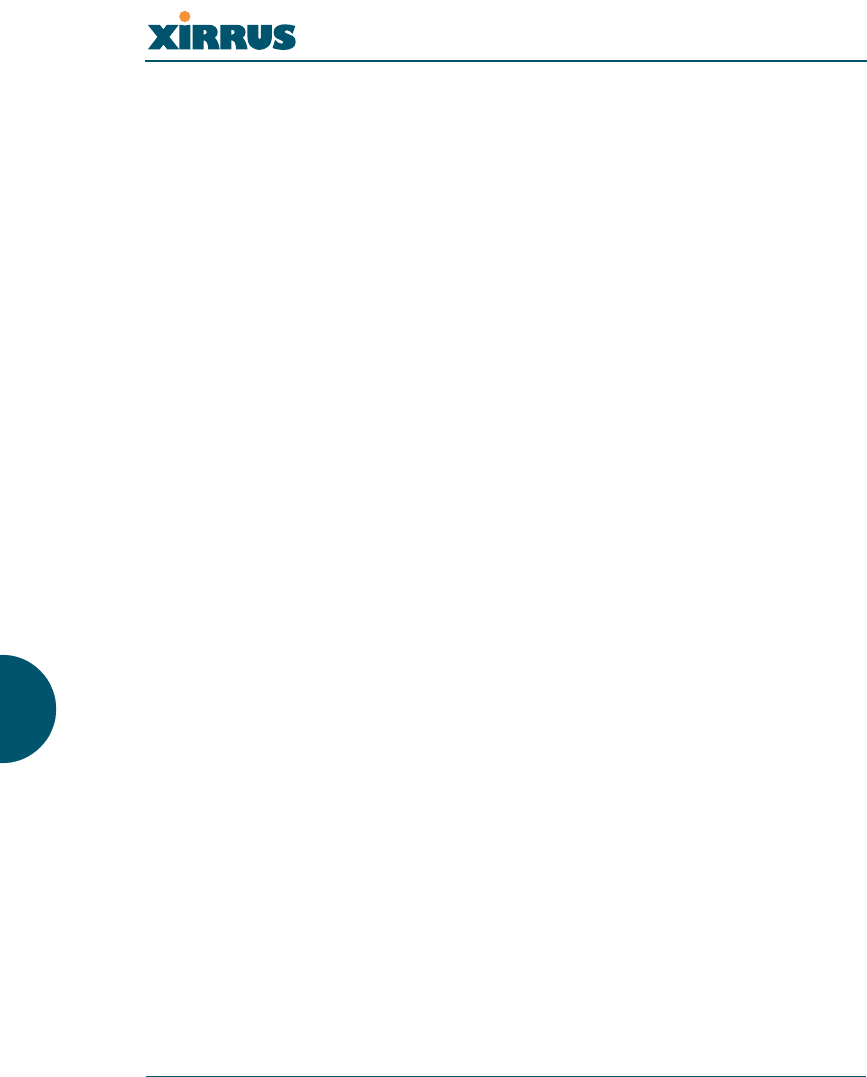
Wireless LAN Array
228 Appendix C: Technical Support
As an example, to provide guest user access an SSID of guest might be
created. This SSID could be mapped to a wired VLAN that segregates
unknown users from the rest of the wired network and restricts them to
Internet access only. Wireless users could then associate to the wireless
network via the guest SSID and obtain access to the Internet through the
selected VLAN, but would be able to access other privileged network
resources.
Contact Information
Xirrus, Inc. is located in Westlake Village, California, just 45 minutes northwest of
downtown Los Angeles and 45 minutes southeast of Santa Barbara.
Xirrus, Inc.
370 North Westlake Blvd, Suite 200
Westlake Village, CA 91362
USA
Tel: 1.805.497.0955
Fax: 1.805.449.1180
www.xirrus.com
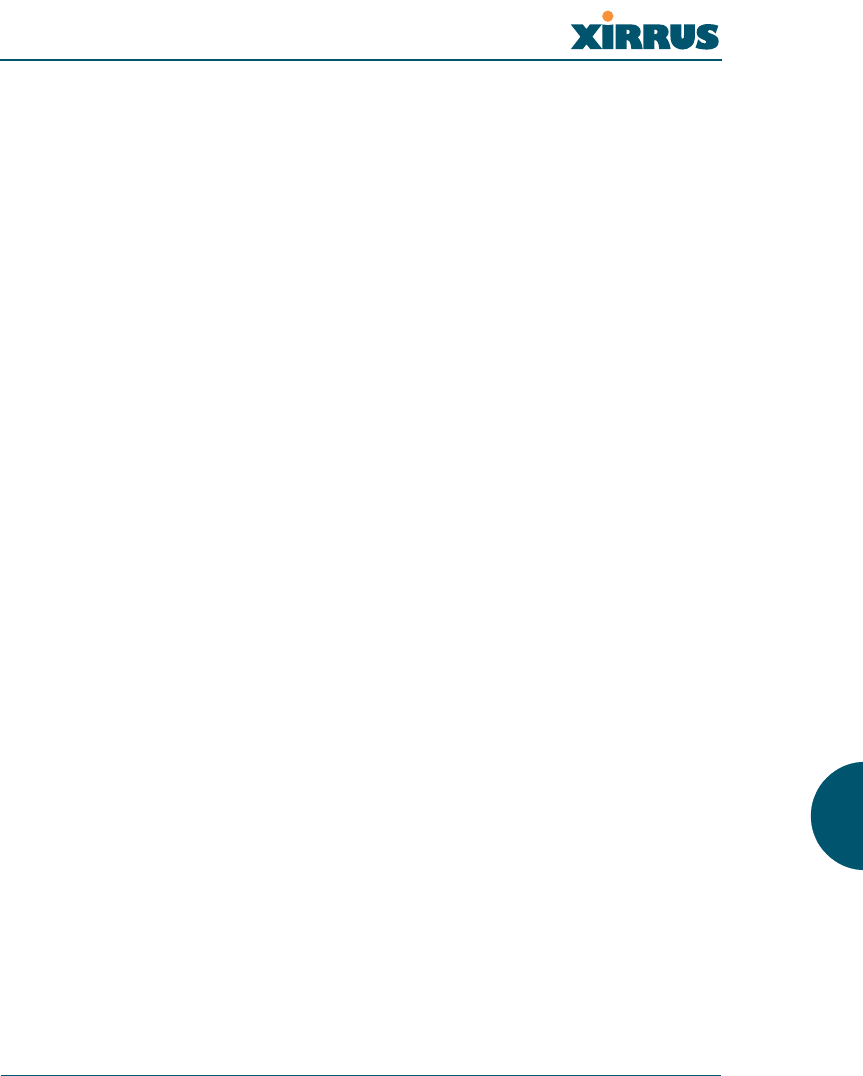
Wireless LAN Array
Glossary of Terms 229
Glossary of Terms
802.11a
A supplement to the IEEE 802.11 WLAN specification that describes radio
transmissions at a frequency of 5 GHz and data rates of up to 54 Mbps.
802.11b
A supplement to the IEEE 802.11 WLAN specification that describes radio
transmissions at a frequency of 2.4 GHz and data rates of up to 11 Mbps.
802.11d
A supplement to the Media Access Control (MAC) layer in 802.11 to promote
worldwide use of 802.11 WLANs. It allows Access Points to communicate
information on the permissible radio channels with acceptable power levels for
user devices. Because the 802.11 standards cannot legally operate in some
countries, 802.11d adds features and restrictions to allow WLANs to operate
within the rules of these countries.
802.11g
A supplement to the IEEE 802.11 WLAN specification that describes radio
transmissions at a frequency of 2.4 GHz and data rates of up to 54 Mbps.
802.1Q
An IEEE standard for MAC layer frame tagging (also known as encapsulation).
Frame tagging uniquely assigns a user-defined ID to each frame. It also enables a
switch to communicate VLAN membership information across multiple (and
multi-vendor) devices by frame tagging.
AES
(Advanced Encryption Standard) A data encryption scheme that uses three
different key sizes (128-bit, 192-bit, and 256-bit). AES was adopted by the U.S.
government in 2002 as the encryption standard for protecting sensitive but
unclassified electronic data.
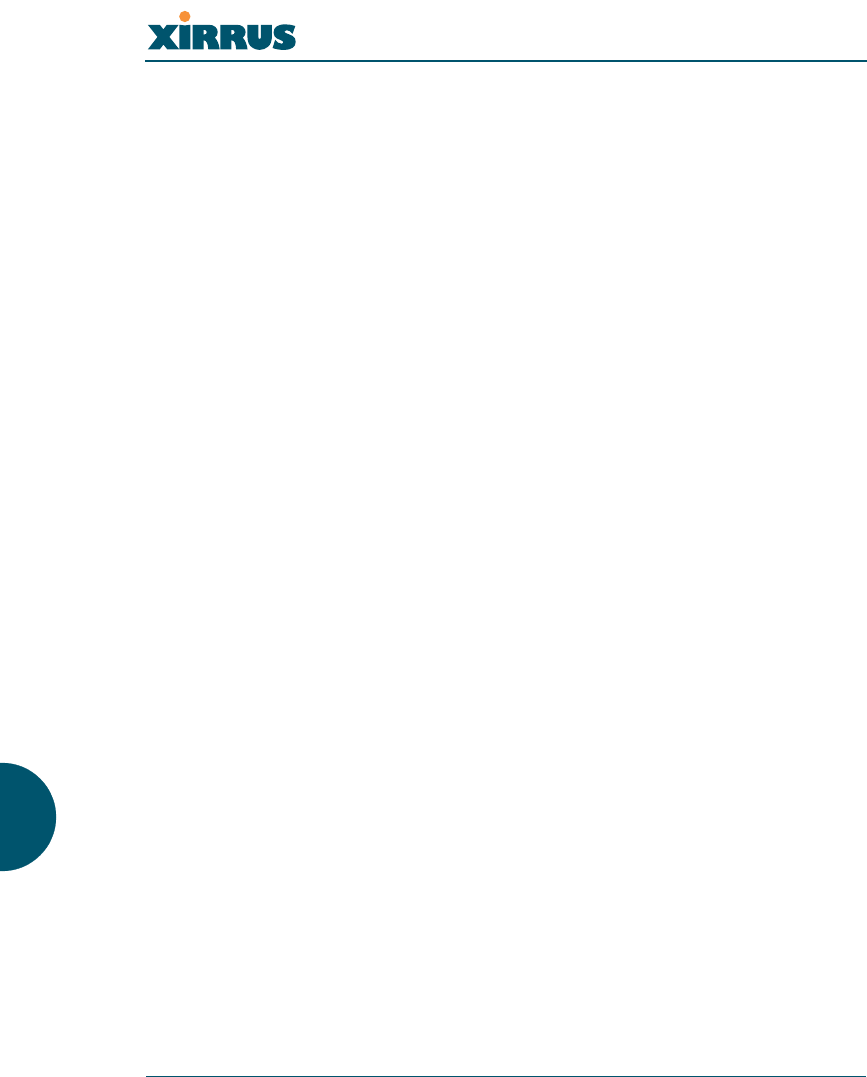
Wireless LAN Array
230 Glossary of Terms
authentication
The process that a station, device, or user employs to announce its identify to the
network which validates it. IEEE 802.11 specifies two forms of authentication,
open system and shared key.
bandwidth
Specifies the amount of the frequency spectrum that is usable for data transfer. In
other words, it identifies the maximum data rate a signal can attain on the
medium without encountering significant attenuation (loss of power).
beacon interval
When a device in a wireless network sends a beacon, it includes with it a beacon
interval, which specifies the period of time before it will send the beacon again.
The interval tells receiving devices on the network how long they can wait in low
power mode before waking up to handle the beacon. Network administrators can
adjust the beacon interval—usually measured in milliseconds (ms) or its
equivalent, kilo-microseconds (Kmsec).
bit rate
The transmission rate of binary symbols ('0' and '1'), equal to the total number of
bits transmitted in one second.
BSS
(Basic Service Set) When a WLAN is operating in infrastructure mode, each access
point and its connected devices are called the Basic Service Set.
BSSID
The unique identifier for an access point in a BSS network. See also, SSID.
cell
The basic geographical unit of a cellular communications system. Service
coverage of a given area is based on an interlocking network of cells, each with a
radio base station (transmitter/receiver) at its center. The size of each cell is
determined by the terrain and forecasted number of users.
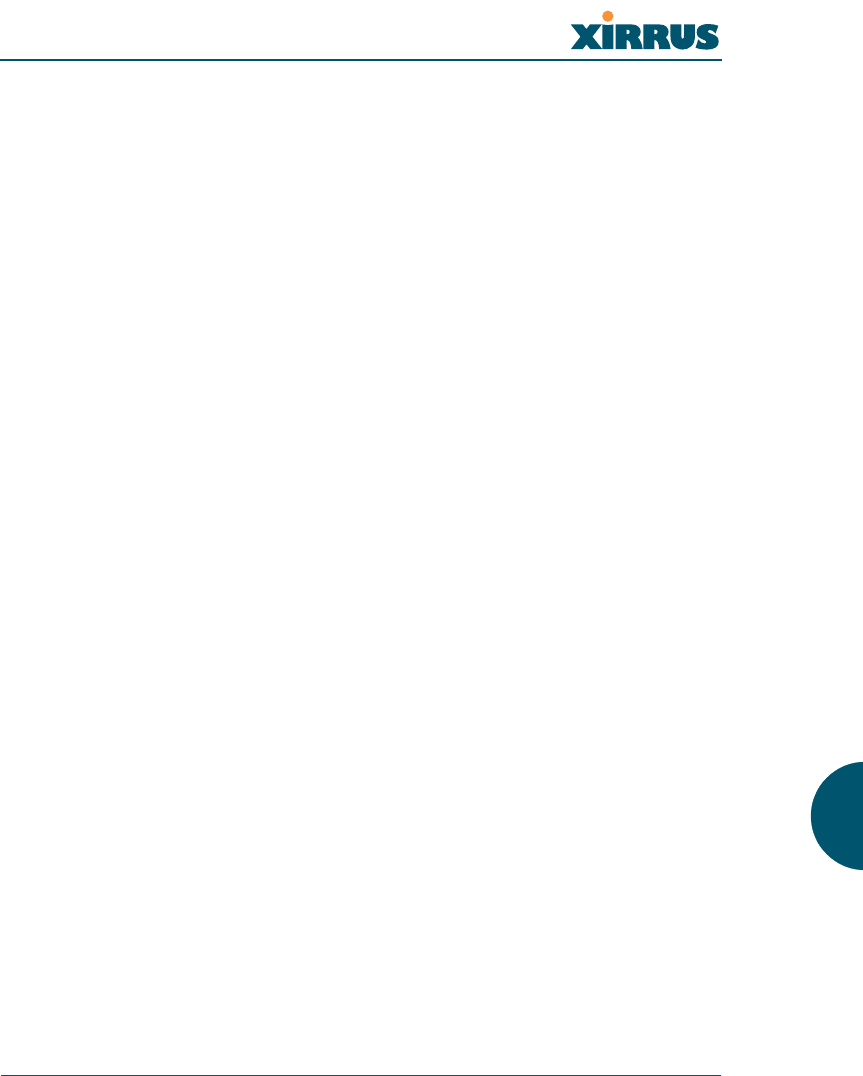
Wireless LAN Array
Glossary of Terms 231
channel
A specific portion of the radio spectrum—the channels allotted to one of the
wireless networking protocols. For example, 802.11b and 802.11g use 14 channels
in the 2.4 GHz band, only 3 of which don't overlap (1, 6, and 11). In the 5 GHz
band, 802.11a uses 8 channels for indoor use and 4 for outdoor use, none of which
overlap.
CoS
(Class of Service) A category based on the type of user, type of application, or
some other criteria that QoS systems can use to provide differentiated classes of
service.
default gateway
The gateway in a network that a computer will use to access another network if a
gateway is not specified for use. In a network using subnets, a default gateway is
the router that forwards traffic to a destination outside of the subnet of the
transmitting device.
DHCP
(Dynamic Host Configuration Protocol) A method for dynamically assigning IP
addresses to devices on a network. DHCP issues IP addresses automatically
within a specified range to client devices when they are first powered up.
DHCP lease
The DHCP lease is the amount of time that the DHCP server grants to the DHCP
client for permission to use a particular IP address. A typical DHCP server allows
its administrator to set the lease time.
DNS
(Domain Name System) A system that maps meaningful domain names with
complex numeric IP addresses. DNS is actually a separate network—if one DNS
server cannot translate a domain name, it will ask a second or third until a server
is found with the correct IP address.
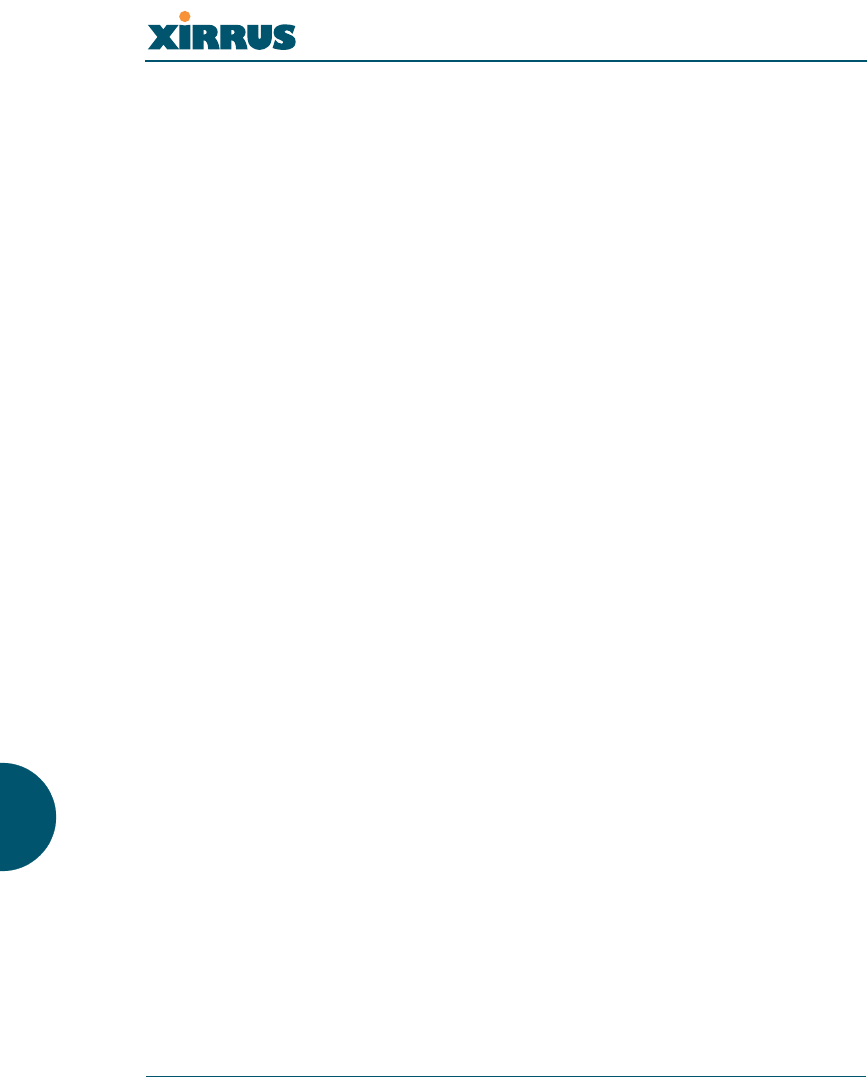
Wireless LAN Array
232 Glossary of Terms
domain
The main name/Internet address of a user's Internet site as registered with the
InterNIC organization, which handles domain registration on the Internet. For
example, the “domain” address for Xirrus is: http://www.xirrus.com, broken
down as follows:
zhttp:// represents the Hyper Text Teleprocessing Protocol used by all Web
pages.
zwww is a reference to the World Wide Web.
zxirrus refers to the company.
zcom specifies that the domain belongs to a commercial enterprise.
DTIM
(Delivery Traffic Indication Message) A DTIM is a signal sent as part of a beacon
by an access point to a client device in sleep mode, alerting the device to a packet
awaiting delivery.
EAP
(Extensible Authentication Protocol) When you log on to the Internet, you're most
likely establishing a PPP connection via a remote access server. The password,
key, or other device you use to prove that you are authorized to do so is
controlled via PPP's Link Control Protocol (LCP). However, LCP is somewhat
inflexible because it has to specify an authentication device early in the process.
EAP allows the system to gather more information from the user before deciding
which authenticator to use. It is called extensible because it allows more
authenticator types than LCP (for example, passwords and public keys).
EDCF
(Enhanced Distributed Coordinator Function) A QoS extension which uses the
same contention-based access mechanism as current devices but adds “offset
contention windows” that separate high priority packets from low priority
packets (by assigning a larger random backoff window to lower priorities than to
higher priorities). The result is “statistical priority,” where high-priority packets
usually are transmitted before low-priority packets.
encapsulation
A way of wrapping protocols such as TCP/IP, AppleTalk, and NetBEUI in
Ethernet frames so they can traverse an Ethernet network and be unwrapped
when they reach the destination computer.
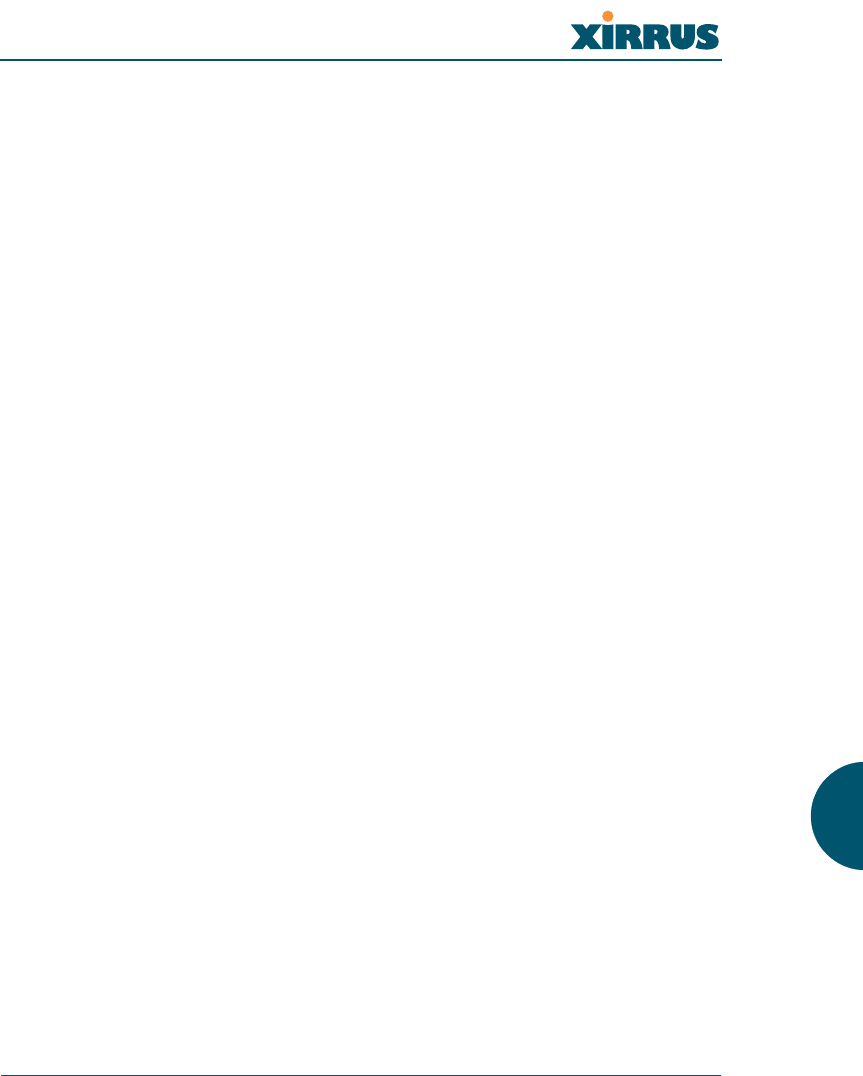
Wireless LAN Array
Glossary of Terms 233
encryption
Any procedure used in cryptography to translate data into a form that can be
decrypted and read only by its intended receiver.
Fast Ethernet
A version of standard Ethernet that runs at 100 Mbps rather than 10 Mbps.
FCC
(Federal Communications Commission) US wireless regulatory authority. The
FCC was established by the Communications Act of 1934 and is charged with
regulating Interstate and International communications by radio, television, wire,
satellite and cable.
frame
A packet encapsulated to travel on a physical medium, like Ethernet or Wi-Fi. If a
packet is like a shipping container, a frame is the boat on which the shipping
container is loaded.
Gigabit 1
The primary Gigabit Ethernet interface. See also, Gigabit Ethernet.
Gigabit 2
The secondary Gigabit Ethernet interface. See also, Gigabit Ethernet.
Gigabit Ethernet
The newest version of Ethernet, with data transfer rates of 1 Gigabit (1,000 Mbps).
host name
The unique name that identifies a computer on a network. On the Internet, the
host name is in the form comp.xyz.net. If there is only one Internet site the host
name is the same as the domain name. One computer can have more than one
host name if it hosts more than one Internet site (for example, home.xyz.net and
comp.xyz.net. In this case, comp and home are the host names and xyz.net is the
domain name.
IPsec
A Layer 3 authentication and encryption protocol. Used to secure VPNs.
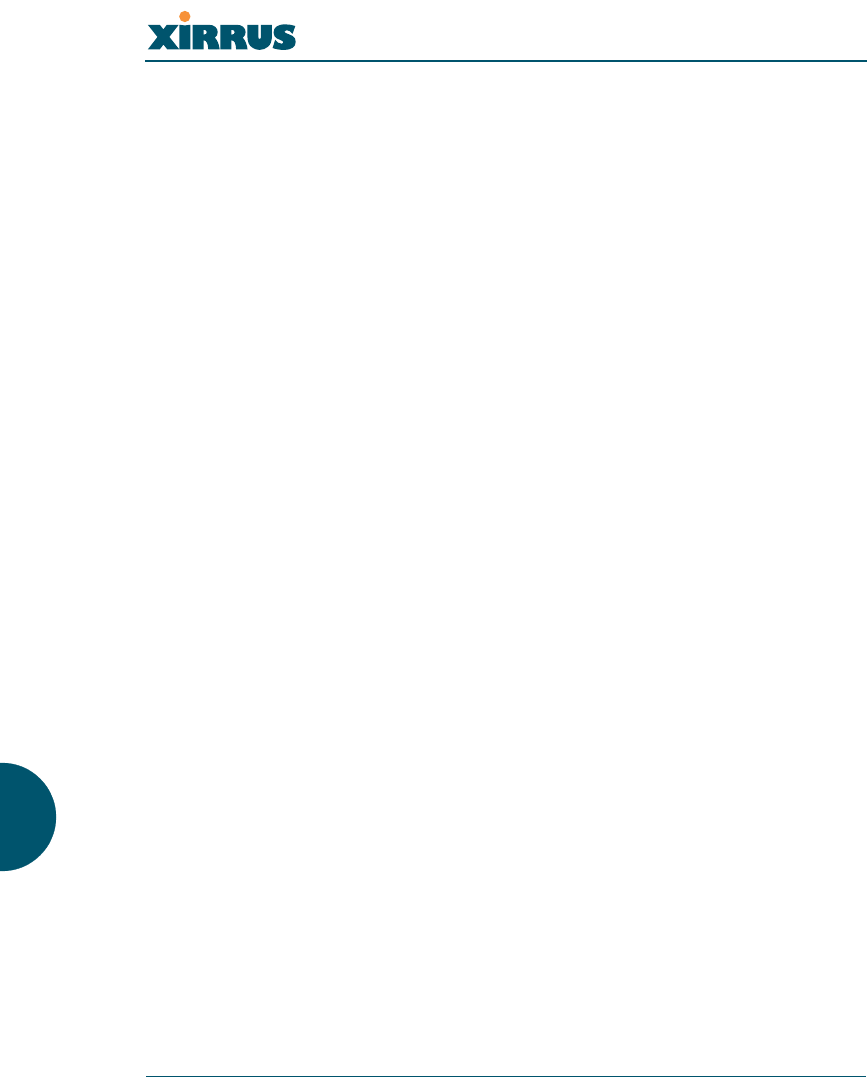
Wireless LAN Array
234 Glossary of Terms
MAC address
(Media Access Control Address) A 6-byte hexadecimal address assigned by a
manufacturer to a device.
Mbps
(Megabits per second) A standard measure for data transmission speeds (for
example, the rate at which information travels over the Internet). 1 Mbps denotes
one million bits per second.
MTU
(Maximum Transmission Unit) The largest physical packet size—measured in
bytes—that a network can transmit. Any messages larger than the MTU are
divided into smaller packets before being sent. Every network has a different
MTU, which is set by the network administrator. Ideally, you want the MTU to be
the same as the smallest MTU of all the networks between your machine and a
message's final destination. Otherwise, if your messages are larger than one of the
intervening MTUs, they will get broken up (fragmented), which slows down
transmission speeds.
NTP
(Network Time Protocol) An Internet standard protocol (built on top of TCP/IP)
that ensures the accurate synchronization (to the millisecond) of computer clock
times in a network of computers. Running as a continuous background client
program on a computer, NTP sends periodic time requests to servers, obtaining
server time stamps and using them to adjust the client's clock.
packet
Data sent over a network is broken down into many small pieces—packets—by
the Transmission Control Protocol layer of TCP/IP. Each packet contains the
address of its destination as well the data. Packets may be sent on any number of
routes to their destination, where they are reassembled into the original data. This
system is optimal for connectionless networks, such as the Internet, where there
are no fixed connections between two locations.
PLCP
(Physical Layer Convergence Protocol) Defined by IEEE 802.6, a protocol
specified within the Transmission Convergence layer that defines exactly how
cells are formatted within a data stream for a particular type of transmission
facility.
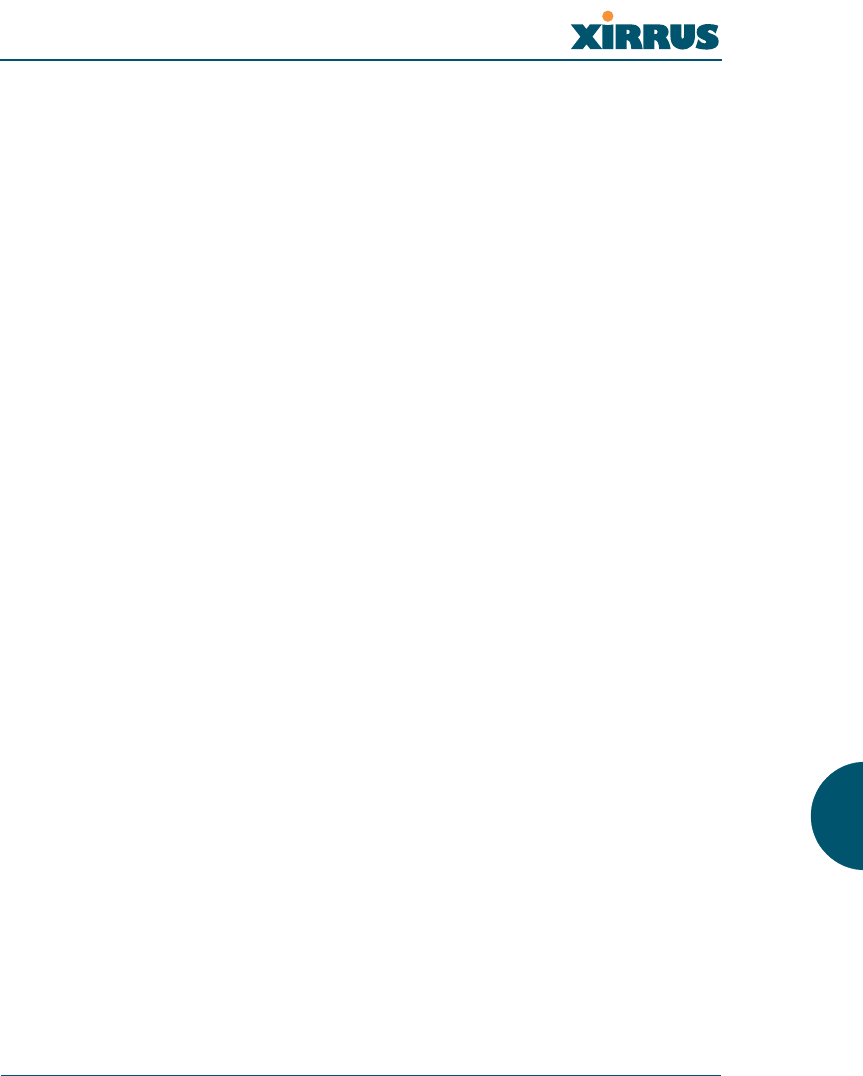
Wireless LAN Array
Glossary of Terms 235
preamble
Preamble (sometimes called a header) is a section of data at the head of a packet
that contains information that the access point and client devices need when
sending and receiving packets. PLCP has two structures, a long and a short
preamble. All compliant 802.11b systems have to support the long preamble. The
short preamble option is provided in the standard to improve the efficiency of a
network's throughput when transmitting special data, such as voice, VoIP (Voice-
over IP) and streaming video.
private key
In cryptography, one of a pair of keys (one public and one private) that are
created with the same algorithm for encrypting and decrypting messages and
digital signatures. The private key is provided only to the requestor and never
shared. The requestor uses the private key to decrypt text that has been encrypted
with the public key by someone else.
PSK
(Pre-Shared Key) A TKIP passphrase used to protect your network traffic in
WPA.
public key
In cryptography, one of a pair of keys (one public and one private) that are
created with the same algorithm for encrypting and decrypting messages and
digital signatures. The public key is made publicly available for encryption and
decryption.
QoS
(Quality of Service) QoS can be used to describe any number of ways in which a
network provider guarantees a service's performance, such as an average or
minimum throughput rate.
RADIUS
(Remote Authentication Dial-In User Service) A client-server security protocol,
developed to authenticate, authorize, and account for dial-up users. The RADIUS
server stores user profiles, which include passwords and authorization attributes.
RDPS
(Remote Distribution Power Supply) A Xirrus proprietary power supply used for
delivering power from a remote source to the Xirrus family of products.
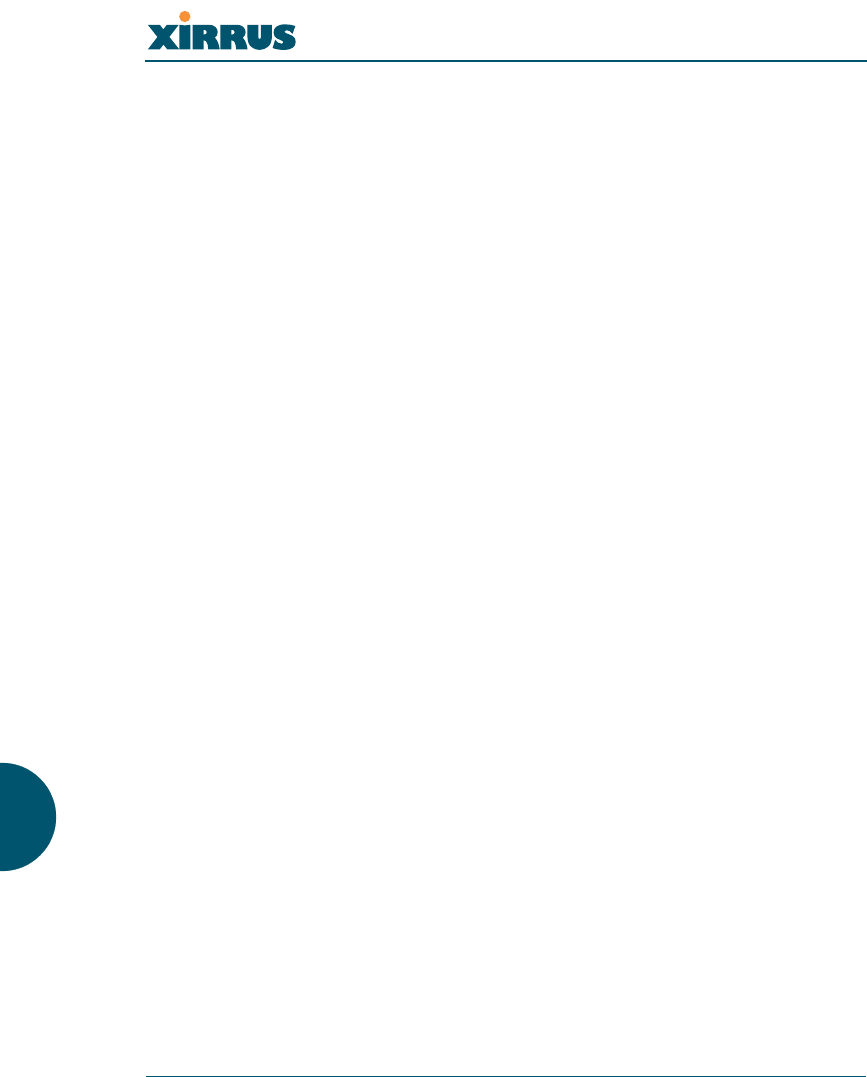
Wireless LAN Array
236 Glossary of Terms
Remote DC Power System (XP-3100)
An optional Xirrus proprietary product that provides distributed DC power to
multiple XS-3900 units, eliminating the need to run dedicated AC power to each
unit and facilitating backup power when connected via a UPS.
RSSI
(Received Signal Strength Indicator) A measure of the energy observed by an
antenna when receiving a signal.
SDMA
(Spatial Division Multiple Access) A wireless communications mode that
optimizes the use of the radio spectrum and minimizes cost by taking advantage
of the directional properties of antennas. The antennas are highly directional,
allowing duplicate frequencies to be used for multiple zones.
SNMP
(Simple Network Management Protocol) A standard protocol that regulates
network management over the Internet.
SNTP
(Simple Network Time Protocol) A simplified version of NTP. SNTP can be used
when the ultimate performance of the full NTP implementation described in RFC
1305 is not needed or justified.
SSH
(Secure SHell) Developed by SSH Communications Security, Secure Shell is a
program to log into another computer over a network, to execute commands in a
remote machine, and to move files from one machine to another. It provides
strong authentication and secure communications over insecure channels. SSH
protects a network from attacks, such as IP spoofing, IP source routing, and DNS
spoofing. Attackers who has managed to take over a network can only force SSH
to disconnect—they cannot “play back” the traffic or hijack the connection when
encryption is enabled. When using SSH's slogin (instead of rlogin) the entire login
session, including transmission of password, is encrypted making it almost
impossible for an outsider to collect passwords.
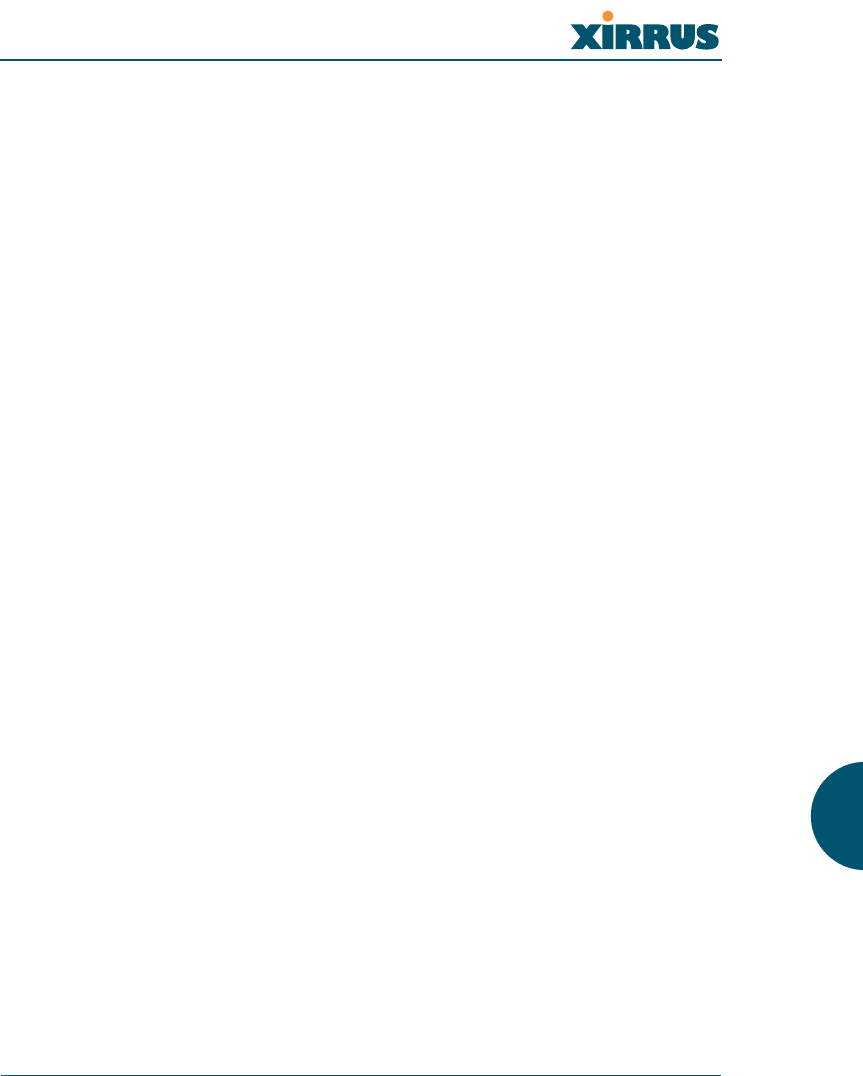
Wireless LAN Array
Glossary of Terms 237
SSID
(Service Set IDentifier) Every wireless network or network subset (such as a BSS)
has a unique identifier called an SSID. Every device connected to that part of the
network uses the same SSID to identify itself as part of the family—when it wants
to gain access to the network or verify the origin of a data packet it is sending over
the network. In short, it is the unique name shared among all devices in a WLAN.
subnet mask
A mask used to determine what subnet an IP address belongs to. An IP address
has two components: (1) the network address and (2) the host address. For
example, consider the IP address 150.215.017.009. Assuming this is part of a Class
B network, the first two numbers (150.215) represent the Class B network address,
and the second two numbers (017.009) identify a particular host on this network.
TKIP
(Temporal Key Integrity Protocol) Provides improved data encryption by
scrambling the keys using a hashing algorithm and, by adding an integrity-
checking feature, ensures that the encryption keys haven’t been tampered with.
transmit power
The amount of power used by a radio transceiver to send the signal out. Transmit
power is generally measured in milliwatts, which you can convert to dBm.
VLAN
(Virtual LAN) A group of devices that communicate as a single network, even
though they are physically located on different LAN segments. Because VLANs
are based on logical rather than physical connections, they are extremely flexible.
A device that is moved to another location can remain on the same VLAN
without any hardware reconfiguration.
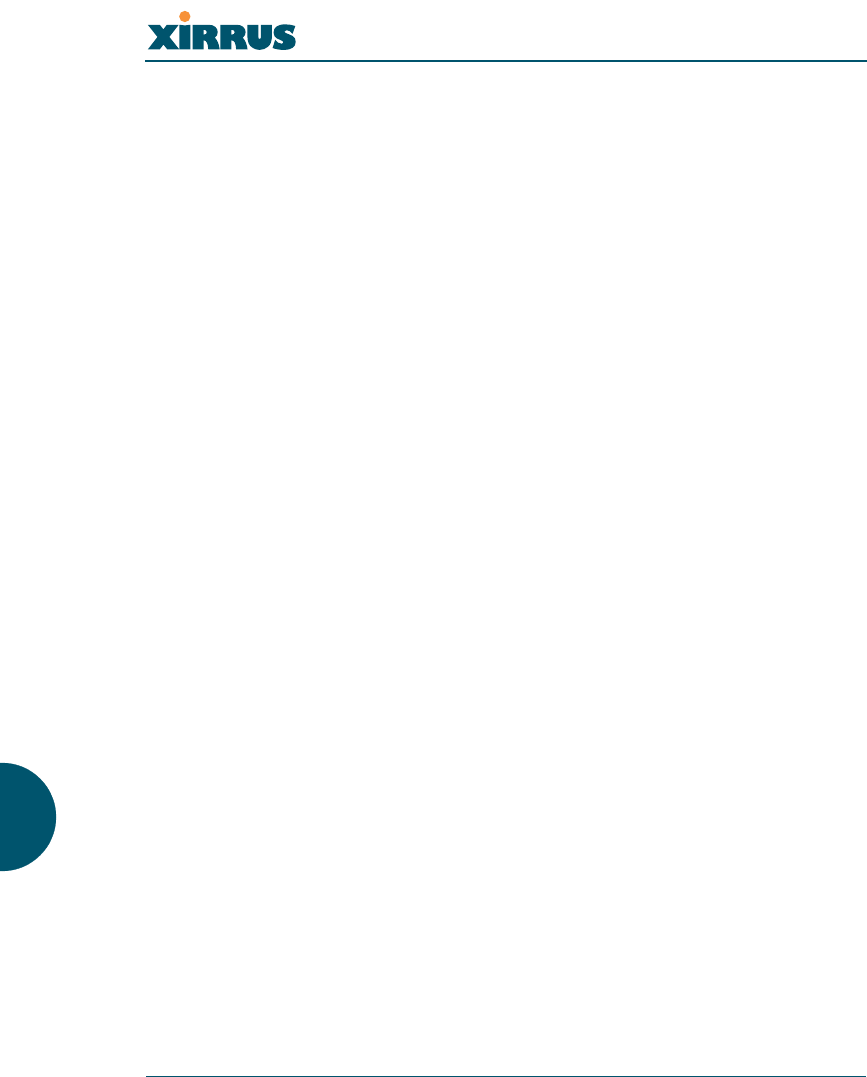
Wireless LAN Array
238 Glossary of Terms
VLAN tagging
(Virtual LAN tagging) Static port-based VLANs were originally the only way to
segment a network without using routing, but these port-based VLANs could
only be implemented on a single switch (or switches) cabled together. Routing
was required to transfer traffic between unconnected switches. As an alternative
to routing, some vendors created proprietary schemes for sharing VLAN
information across switches. These methods would only operate on that vendor's
equipment and were not an acceptable way to implement VLANs. With the
adoption of the 802.1Q standard, traffic can be confined to VLANs that exist on
multiple switches from different vendors. This interoperability and traffic
containment across different switches is the result of a switch's ability to use and
recognize 802.1Q tag headers—called VLAN tagging. Switches that implement
802.1Q tagging add this tag header to the frame directly after the destination and
source MAC addresses. The tag header indicates:
1. That the packet has a tag.
2. Whether the packet should have priority over other packets.
3. Which VLAN it belongs to, so that the switch can forward or filter it
correctly.
WEP
(Wired Equivalent Privacy) An optional IEEE 802.11 function that offers frame
transmission privacy similar to a wired network. The Wired Equivalent Privacy
generates secret shared encryption keys that both source and destination stations
can use to alter frame bits to avoid disclosure to eavesdroppers.
Wi-Fi Alliance
A nonprofit international association formed in 1999 to certify interoperability of
wireless Local Area Network products based on IEEE 802.11 specification. The
goal of the Wi-Fi Alliance's members is to enhance the user experience through
product interoperability.
Wireless LAN Array (XS-3900)
A Xirrus proprietary high capacity wireless access point utilizing multiple
channels, specifically designed for the Enterprise market.
Wireless Management System (XM-3300)
A Xirrus proprietary product used for managing large XS-3900 deployments from
a centralized Web-based interface.
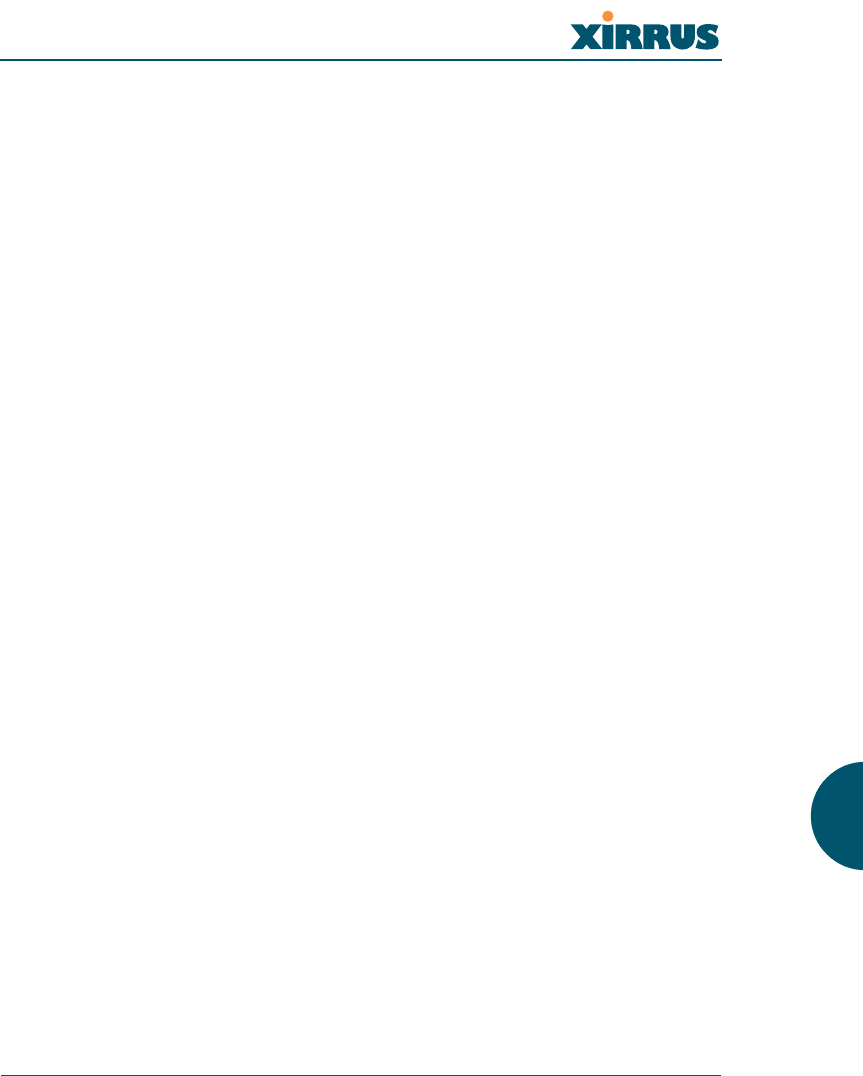
Wireless LAN Array
Glossary of Terms 239
WPA
(Wi-Fi Protected Access) A Wi-Fi Alliance standard that contains a subset of the
IEEE 802.11i standard, using TKIP as an encryption method and 802.1X for
authentication.
XM-3300
The Xirrus Wireless Management System (XM-3300) is a Xirrus proprietary
product used for managing large XS-3900 deployments from a centralized Web-
based interface.
XP-3100
The Xirrus Remote DC Power System (XP-3100) is an optional Xirrus proprietary
product that provides distributed DC power to multiple XS-3900 units,
eliminating the need to run dedicated AC power to each unit and facilitating
backup power when connected via a UPS.
XS-3900
The Xirrus Wireless LAN Array (XS-3900) is a high capacity, multi-wireless access
point specifically designed for the Enterprise market.
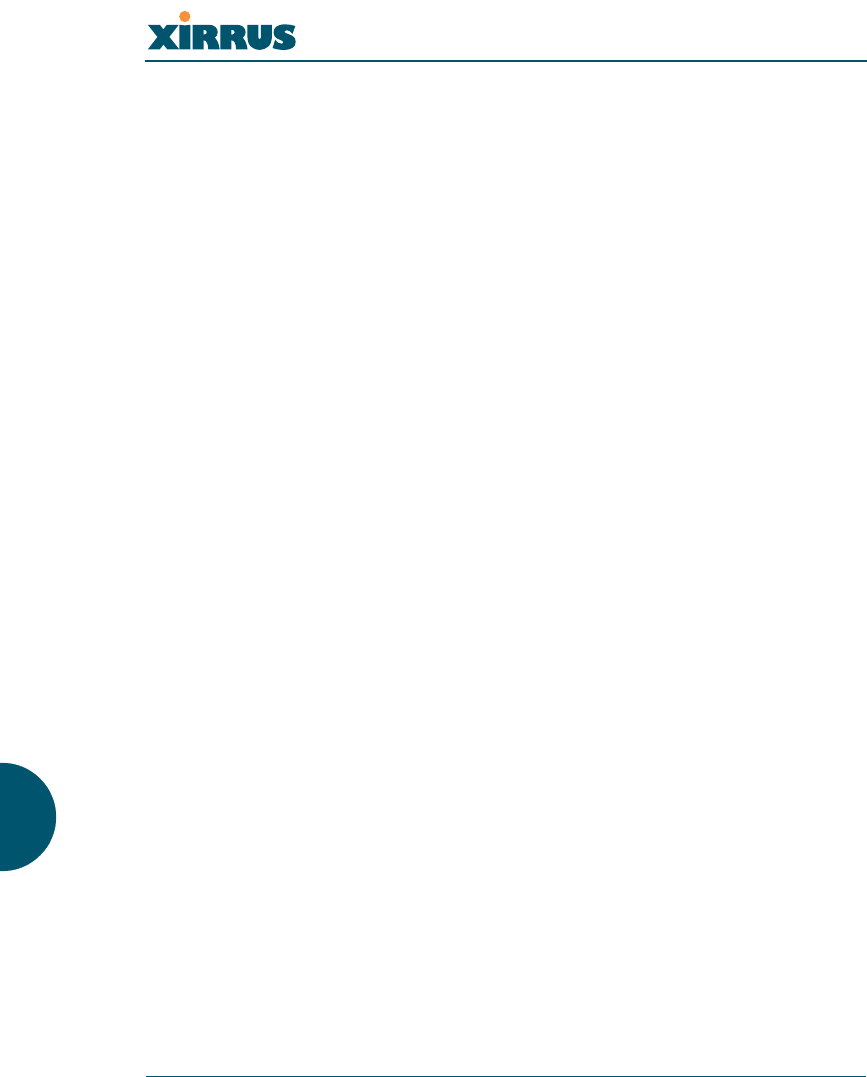
Wireless LAN Array
240 Glossary of Terms
Use this space for your notes ...
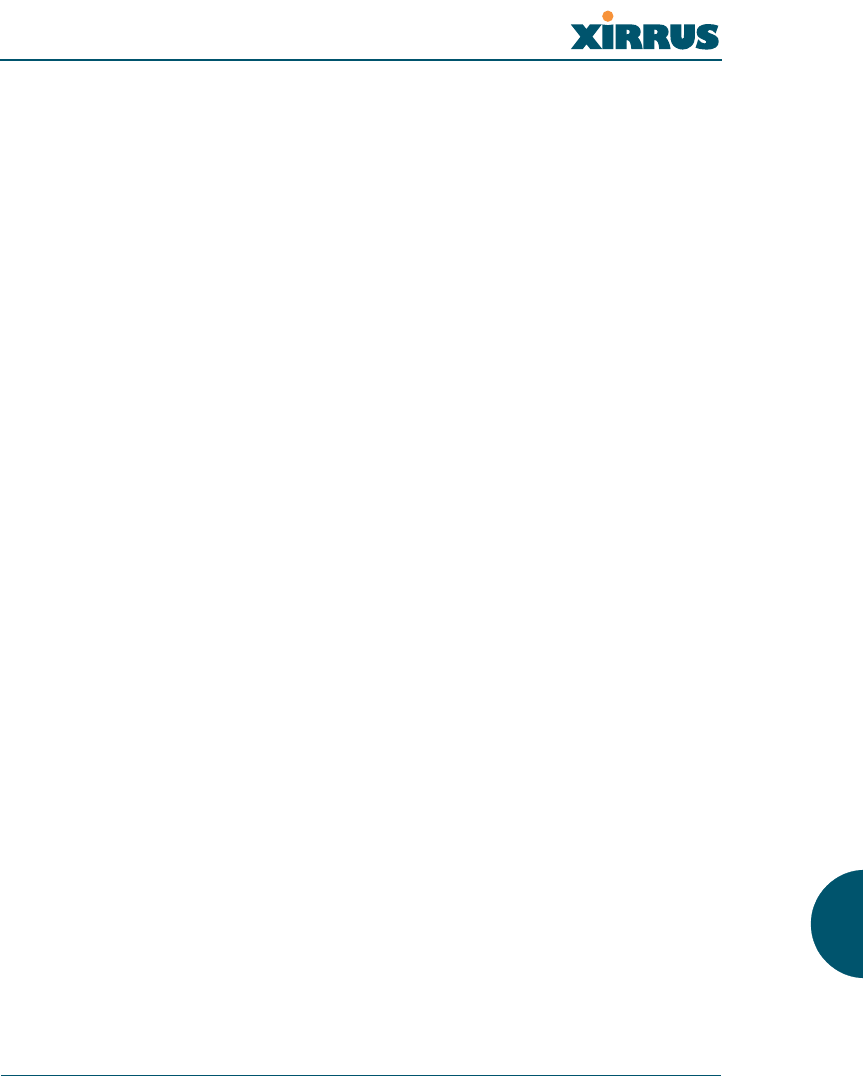
Wireless LAN Array
Index 241
Index
Numerics
802.11a 11
802.11a/b/g 11
802.11b/g 11
802.11e 12
802.11p 12
802.11q 12
A
access panel
reinstalling 202
removing 200
AES 12
authentication 12
B
beam distribution 11
benefits 10
C
channels
non-overlapping 12
character restrictions 68
chassis cover 205
CLI
Telnet connection 143
Command Line Interface 143
commands
CLI 143
configuration changes
applying 68
contact information 228
coverage
extended 11
critical messages 67
D
default settings 213
deployment
ease of 12
DHCP server 23, 85
DIMM module
replacing 204
DNS settings 87
E
EAP-MDS 12
EAP-TLS 12
EAP-TTLS 12
encryption 12
event log 142
event messages 67
express setup 54, 73
external RADIUS server 802.1x 23
F
factory default settings 213
FAQs 222
features 10
FLASH memory
replacing 203
frequently asked questions 222
FTP server 23
G
glossary of terms 229
H
help button 68
HyperTerminal 22
I
installation 21, 197
installing the MCAP-3616 41
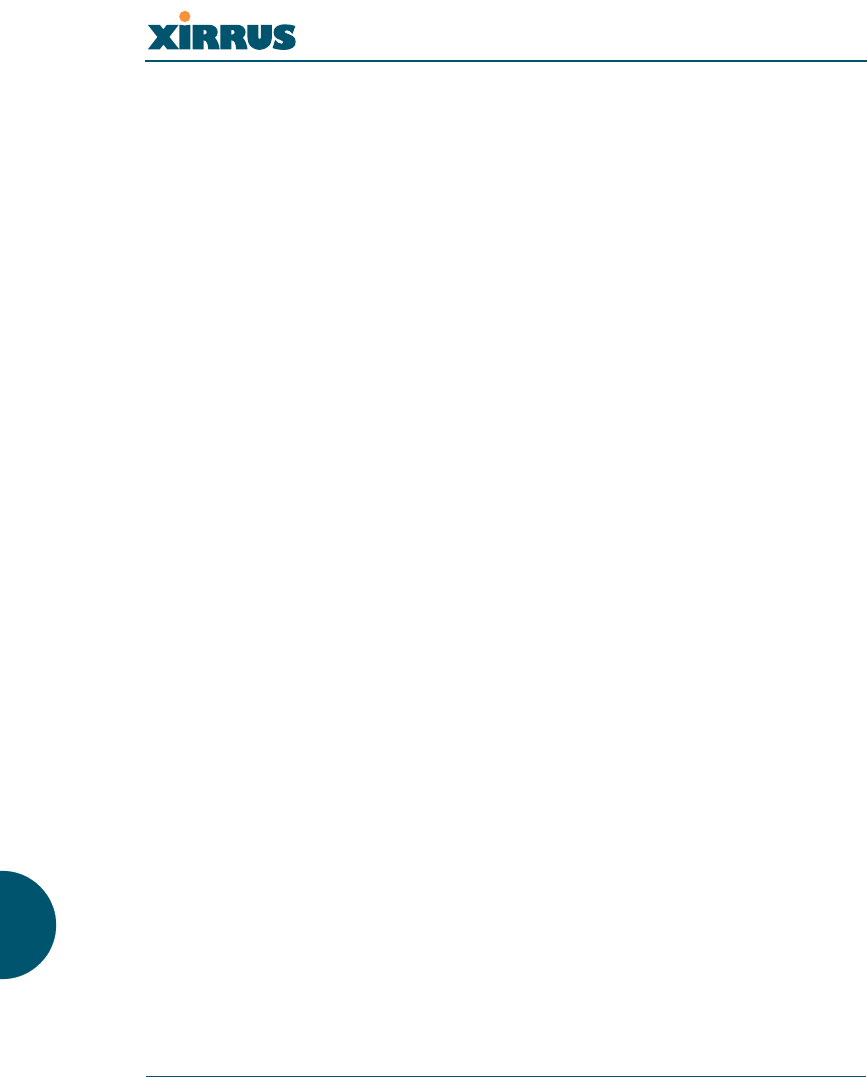
Wireless LAN Array
242 Index
mounting the unit 43
requirements 21
unpacking the unit 40
workflow 39
installation workflow 39
integrated radio module
replacing 205
interfaces
Web 65
Internet Explorer 22
K
key features 10
keyboard shortcuts 219
L
logging 133, 142
logging in 69
M
MIC 12
mounting the unit 43
N
Netscape Navigator 22
network
interfaces 79
settings 80
statistics 84
network installation 21, 197
non-overlapping channels 12
O
overview 6
P
password 69
PEAP 12
performance 10
power cord 200
power outlet 21
power supply
replacing 207
power switch 200
print button 68
product installation 21, 197
product overview 6
product specifications 13, 17
PuTTy 22
Q
QoS 12
Quality of Service 12
quick reference guide 209
R
radio distribution 10
RADIUS server 23, 118, 120
rogue detection 11
S
Secure Shell 22
security 6, 12, 112
management 113
RADIUS server 118, 120
serial port 22
services 130
servicing the unit 197
SNMP 9, 135
specifications 13, 17
SSH 22
SSID
management 107
statistics 84
status bar 68
system log 133
system memory
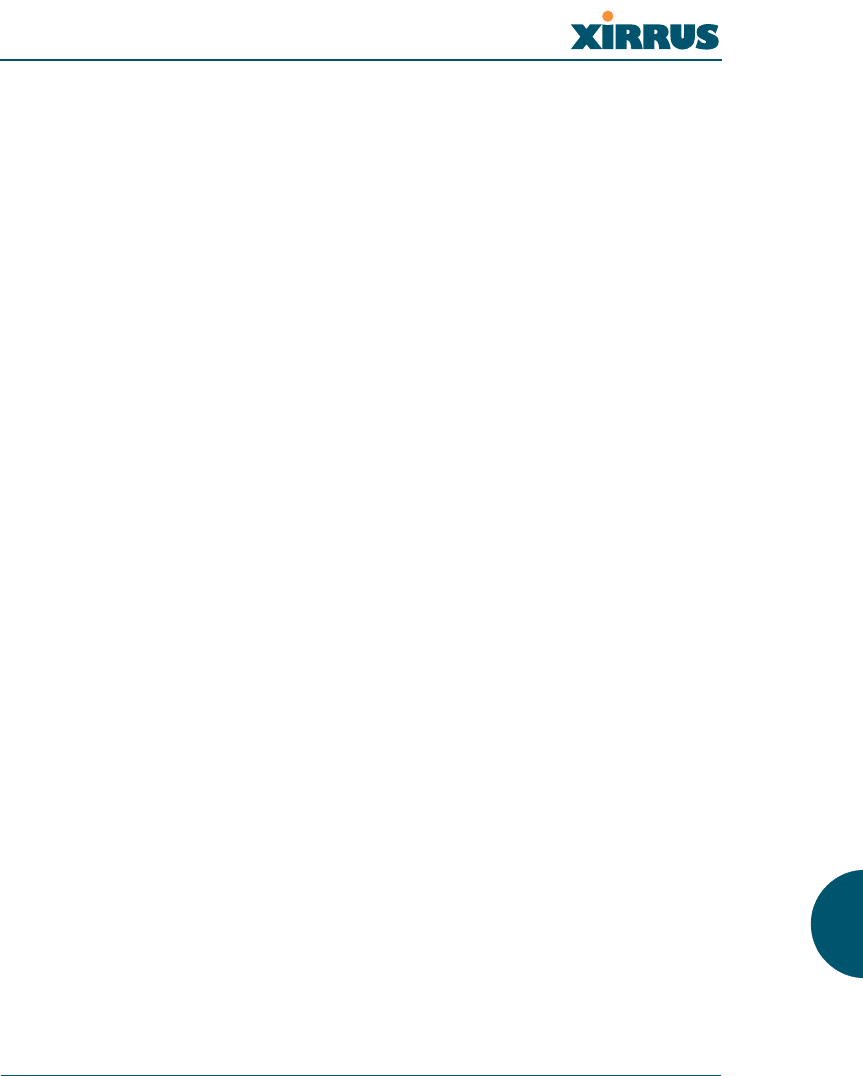
Wireless LAN Array
Index 243
replacing 204
T
technical support
contact information 228
frequently asked questions 222
Telnet
establishing a connection 143
TKIP 12
tools 138
U
unpacking the unit 40
user interface 65
V
VoWLAN 12
W
warning messages 67
Web interface 65
structure and navigation 67
WEP 12
workflow 39
WPA2 6
X
Xirrus Management System 6, 9, 12, 23
Xirrus Remote Power System 21, 23
XMS 6, 9, 12, 23
XRPS 21, 23
XS 3900
management 69
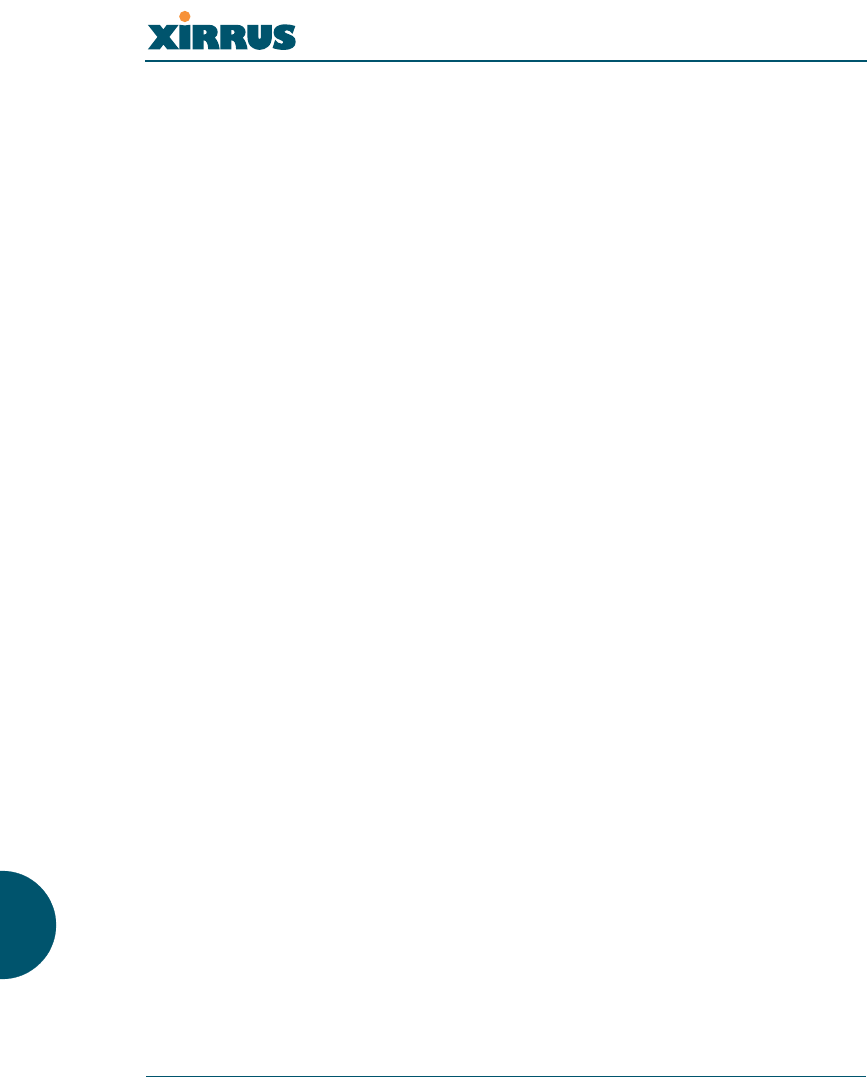
Wireless LAN Array
244 Index
Page is intentionally blank