Compal Electronics POCKETPCE740W Wireless PDA User Manual 9012419 COVER
Compal Electronics Inc Wireless PDA 9012419 COVER
Contents
Manual Ch 2
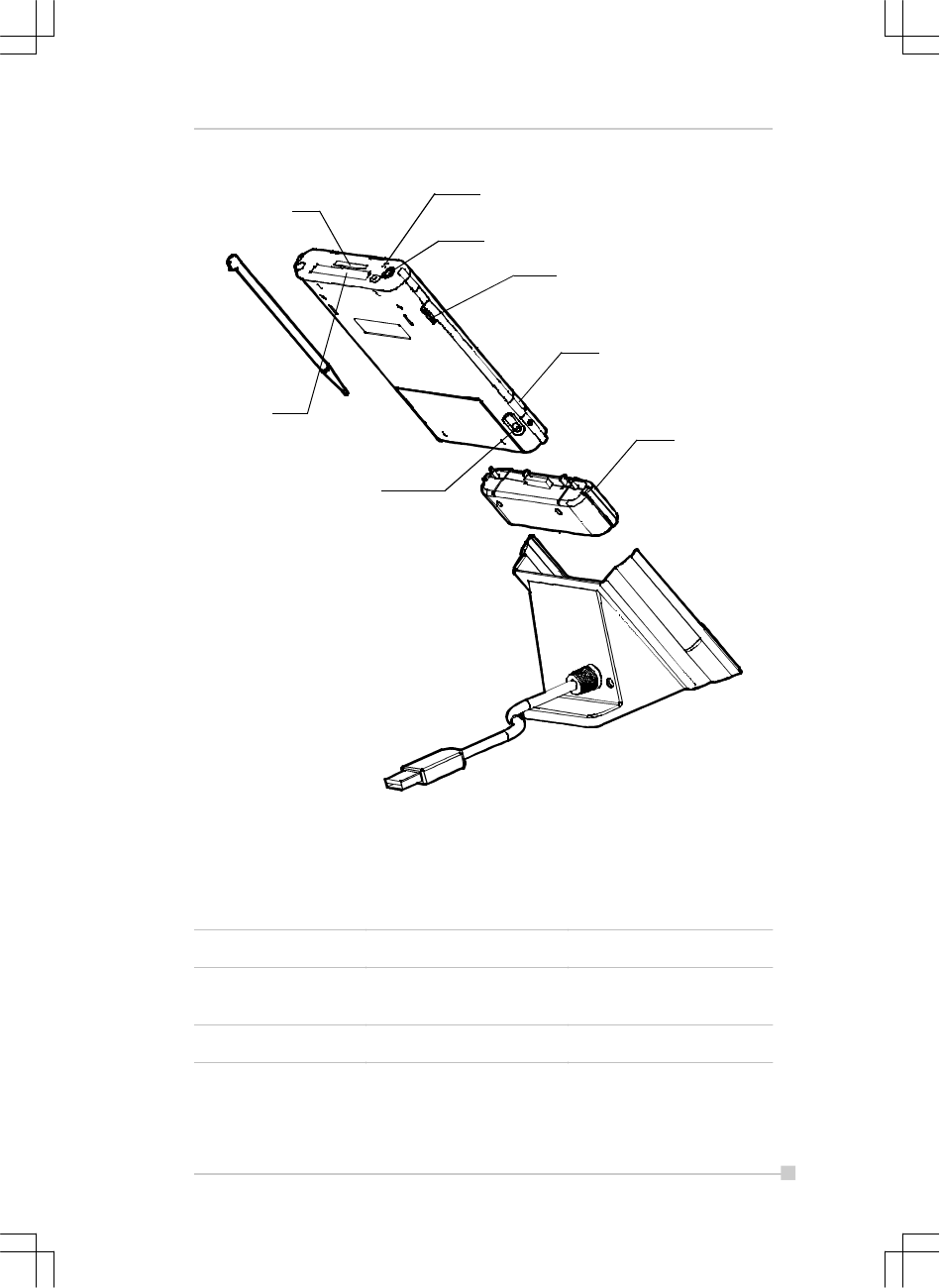
2-3
Chapter 2: Basic Skills
MIC
Stereo Headphone jack
Jog Dial
SD Card slot
CF Card slot
Infrared port
Battery Pack Lock Knob
Expansion Pack
Main unit ( back view )
The power button turns the unit and the front light on and off.
Battery Switch and Battery Switch Lock
Power button When the power is off When the power is on
Press it for some time. The power turns on. The front light alternately
turns on/off.
Press it quickly. The power turns on. The power turns off.
Power Button
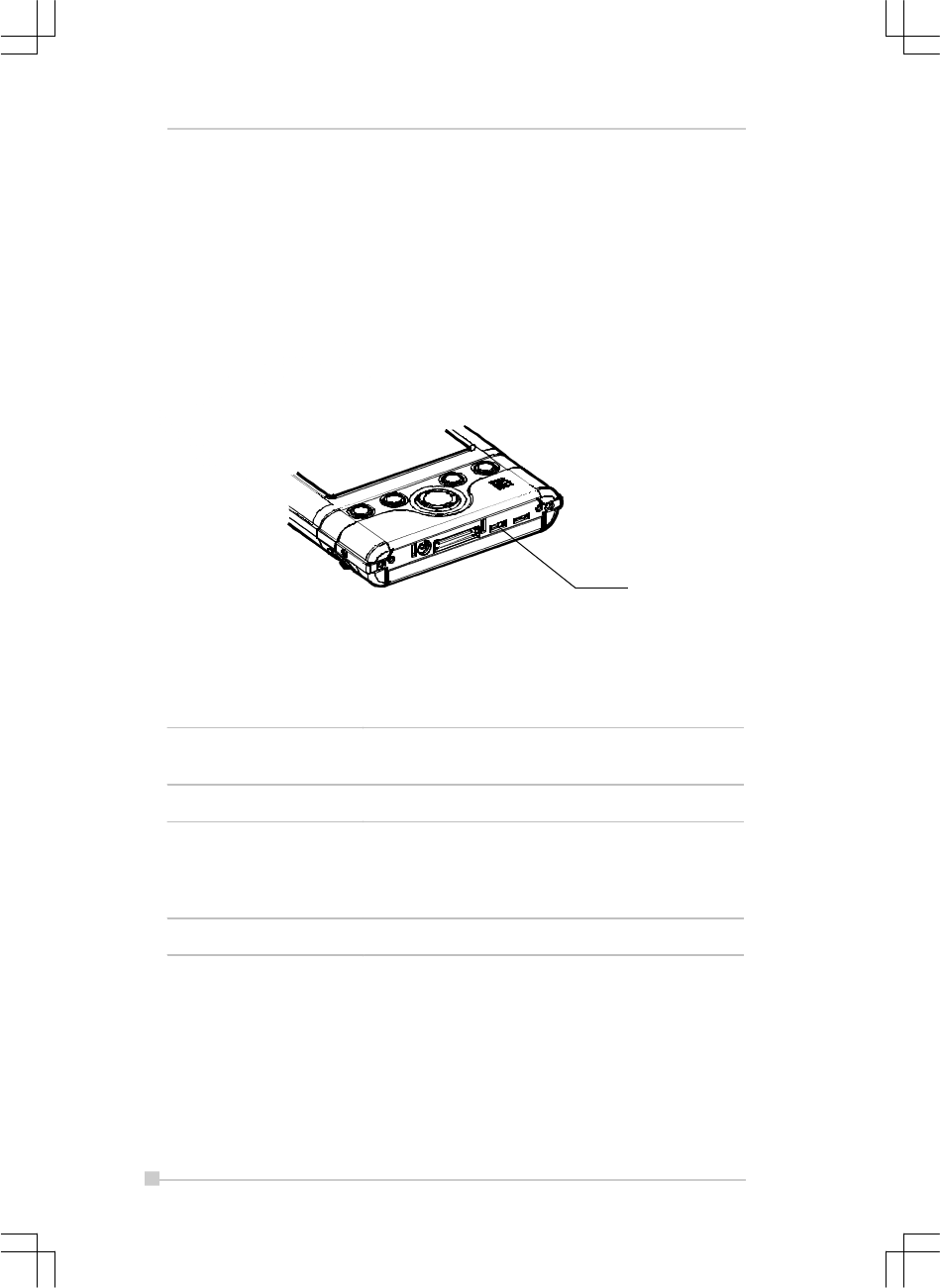
2-4
Toshiba Pocket PC e740 User’s Guide
Battery Switch
The battery switch supplies/cuts off the battery power to the Toshiba Pocket PC.
The setting of this switch at shipment is “stop”. When using the Toshiba
Pocket PC for the first time, slide this switch to the right (the “supply” side)
with the stylus. This switch should be on the “supply” side.
The battery switch lock secures the battery switch to the “supply” side.
Set the battery switch from the “supply” side to the “stop” side while sliding
the battery switch lock to the “release” side with the stylus.
Alarm Lamp LED
Flashing orange When the preset alarm time, which was set through
Calendar or Tasks, goes off, the lamp starts flashing.
Steady orange Indicates charging of the built-in battery.
Flashing yellow The built-in battery charging process is stopped due
to the ambient temperature being too high or low.
Charge the built-in battery in an ambient temperature
of approx. 41°F to 95°F.
Steady green Indicates full charge of the built-in battery.
The alarm lamp indicates the machine condition.
How to Use the Stylus
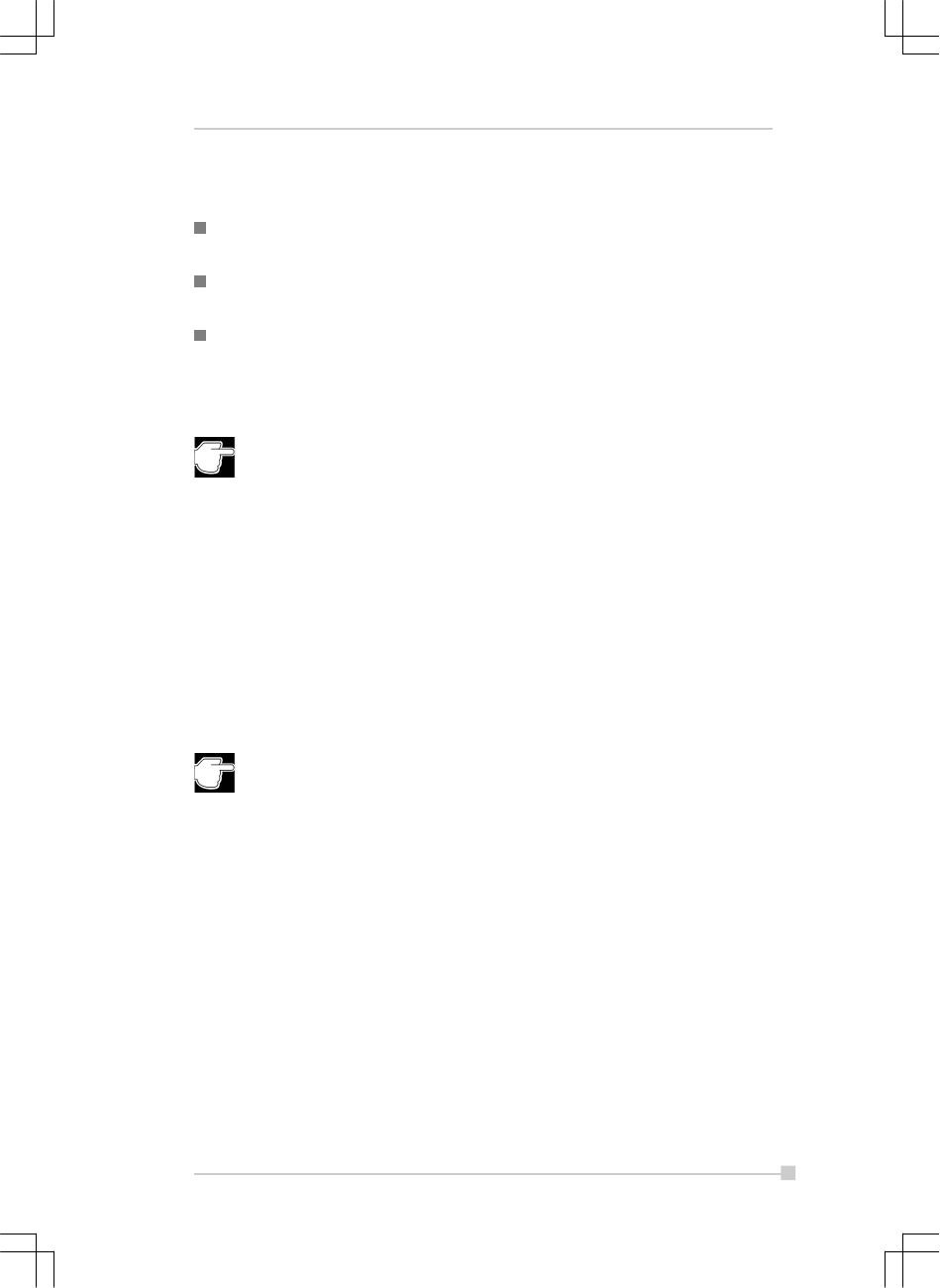
2-5
Chapter 2: Basic Skills
The stylus is used for menu selection or data input on the touch-screen of
the Toshiba Pocket PC.
Tap: Touch the screen once with the stylus to open items and select
options.
Drag: Hold the stylus on the screen and drag it across to select text
and images. Drag in a list to select multiple items.
Tap and hold: Tap and hold the stylus on an item to see a list of
actions available for that item. On the pop-up menu that appears, tap
the action you want to perform.
When you operate the touch screen of the Toshiba Pocket PC, use
the supplied stylus.
If the tip of the stylus is damaged, do not use it. If you operate the
touch screen with a damaged stylus or a ballpoint pen, the touch
screen may be damaged.
When the stylus is damaged, please purchase a new one.
About the Cursor Button
You can move a cursor (selection display) on the screen by pressing the
upper, lower, right or left part of the cursor button.
You can select a program to launch by pressing the center part of the
cursor button.
The cursor movement is different depending on the screen. When
the cursor is at the right or the left side of the screen, it may not
move.