Controlled Electronic Management Systems S700PXV1-00 S700 multi smart card reader User Manual S700 Quick Guide
Controlled Electronic Management Systems Ltd S700 multi smart card reader S700 Quick Guide
Contents
- 1. User Manual
- 2. Quick start guide
Quick start guide
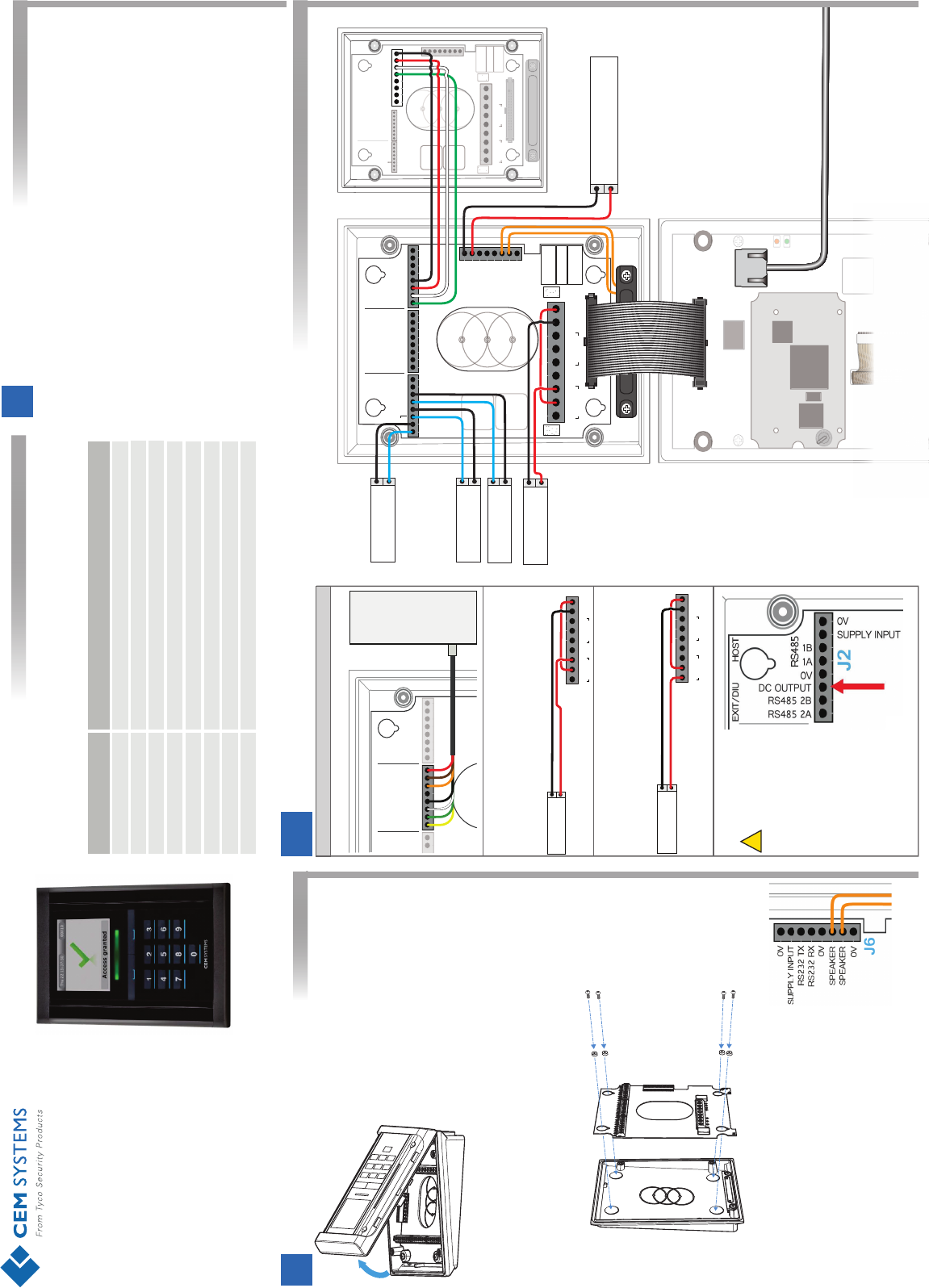
!
Required tools
Specifications
This guide contains the basic instructions for installing
the S700 intelligent access terminal.
For a complete description of the S700 and its
features, refer to the Technical Product Specification
at: http://www.cemsys.com/S700
Hex security screwdriver Size H20
Pozi head screwdriver Size PZ1
9 to 28
Four analogue inputs - voltage supplied
Typcial: 2.4 / Peak: 4.8
RS485 serial comms / Wiegand protocol
10/100 Base-T TCP/IP CAT6 / RS485 serial comms
24 Vdc @ 2 A
-20 to +70 (-4 °F to +158 °F)Operating temperature (°C)
Dry contacts output
Comms to system host
Comms to exit reader
Inputs
Power (W)
Supply Voltage (Vdc)
Part Rating
IP65
IP rating
2.5 mm
3.0 mm
Flat head screwdriver
Flat head screwdriver
Adding the device to AC2000
Configuring device inputs
Card definitions
1. Open AC2000 | Device Configuration | Devices.
2. In the left pane, expand the Controller to which the terminal is being added.
3. Right-click the appropriate Device Group and select Add Device.
4. From the Device Type drop-down list, select the S700 model to install.
5. From the Configuration Mode drop-down list select the setting that matches
your hardware setup.
6. From the Device Number drop-down list select a device number.
7. Enter a unique description for the device in Device Location .
8. Enter the MAC Address of the device. To display the MAC Address
on the terminal select System Information | Network.
9. Enter the IP address of the device.
10. Click Add to complete the setup.
If inputs are used to trigger alarms or events in AC2000 AED they must first be configured
in the AC2000 Devices application. For more information, see AC2000 Setup Guide.
Ensure that the correct card definition for the chosen card technology is loaded on
the CDC.
2Mounting the Terminal
1. Remove the four screws and spacers using a Pozi head screwdriver.
2. Remove the two yellow internal speaker wires from connector J6 on
the I/O board.
3. Lift the I/O board away from the back casing.
4. Drill the cable access holes using the guides on the back casing.
5. Drill the holes on the terminal casing to match the back box fixture points.
Opening the terminal
1. Set the terminal on a level surface.
2. Remove the four screws using
a hex security screwdriver.
3. Remove the front part of the
terminal, pivoting at the base.
4. Disconnect the ribbon cable from
the I/O board.
Removing the I/O board
Mounting the back casing to the back box
1. Using the drilled mounting holes, screw the back
casing to the back box.
2. Screw the I/O board to the back casing, ensuring to
replace the spacers.
3. Connect the internal speaker to the I/O board. The
yellow speaker wires can be wired to the J6 speaker
terminal in any order.
GND 0V SUPPLY
INPUT
NO
RELAY 1
C NC NO
RELAY 2
CNC
0V
0V
0V
SPEAKER
SPEAKER
SUPPLY INPUT
RS232 TX
RS232 RX
0V
0V
(0) DOOR POS
(1) LOCK POS
0V
SUPPLY INPUT
0V
(3)INTERLOCK
0V
(2)REX
DC OUTPUT
0V
SOUNDER
D1
D0
LED RED
LED GREEN
LED AMBER
0V
RS485 2A
DC OUTPUT
RS485 2B
1B
RS485
INPUT WIEGAND EXIT/DIU HOST
1A
RLY 2RLY 1
LABEL
J3 J7 J2
J6
J9
J10
RELAY
24V DC MAX.
@2A MAX.
SUPPLY INPUT
12V-24V DC NOM.
@2.5A MAX.
DC OUTPUT
12V @ 1A MAX.
D17
D16
J4
J7
DOOR
POSITION
LOCK
SENSE
REQUEST
TO EXIT
-
+
MAGNETIC
LOCK
PSU 12V (2.5A)
or 24V (1.25A)
-
+
GND
0V
SUPPLY
INPUT
NO
RELAY 1
C
NC
NO
RELAY 2
C
NC
0V
0V
0V
SPEAKER
SPEAKER
SUPPLY INPUT
RS232 TX
RS232 RX
RLY 2
RLY 1
LABEL
0V
0V
(0) DOOR POS
(1) LOCK POS
(1) LOCK POS
0V
(3)INTERLOCK
0V
(2)REX
DC OUTPUT
0V
SOUNDER
D1
D0
LED RED
LED GREEN
LED AMBER
(1) LOCK POS
J3
J7
J6
J9
J10
RELAY
24V DC MAX.
@2A MAX.
SUPPLY INPUT
12V-24V DC NOM.
@2.5A MAX.
DC OUTPUT
12V @ 1A MAX.
WIE GAND
WIE GAND
WIE GAND
WIE GAND
INPUTS
EXIT/DIU HOST
SUPPLY INPUT
0V
0V
RS485 2A
DC OUTPUT
RS485 2B
1B
1A
J2
RS485
SW1
ANT 1
S700s Reader
S700e Reader
Wiring Configuration: S700e Host + S700s Exit
3a
In fail-secure configuration, if the terminal loses
power, the lock remains closed. A lock that requires
power to open, such as a mortice lock, must be
used.
Fail-secure Lock
If the terminal loses power, a fail-safe lock opens
allowing free access. Therefore, a lock that is
constantly powered, such as a maglock, must be
used.
Fail-safe Lock
DC Output
Third-Party Wiegand Readhead
GND 0V SUPPLY
INPUT
NO
RELAY 1
C NC NO
RELAY 2
CNC
J9
-
+
MAGNETIC
LOCK
GND 0V SUPPLY
INPUT
NO
RELAY 1
C NC NO
RELAY 2
CNC
J9
-
+
MORTICE
LOCK
The terminal labelled DC
OUTPUT can ONLY be
used as an output to
power other devices,
such as exit readers and
third-party Wiegand
readheads.
DO NOT connect a
power supply to this
terminal.
0V
SUPPLY INPUT
SUPPLY INPUT
0V
(3)INTERLOCK
DC OUTPUT
0V
SOUNDER
D1
D0
LED RED
LED GREEN
LED AMBER
0V
RS485 2A
DC OUTPUT
RS485 2B
1B
RS485
INPUT
INPUT
WIEGAND
EXIT/DIU
HOST
1A
J3
J7
J2
Third-Party
Wiegand
Head
WIRING NOTES
Quick Installation Guide
1Software Setup
S700eTM
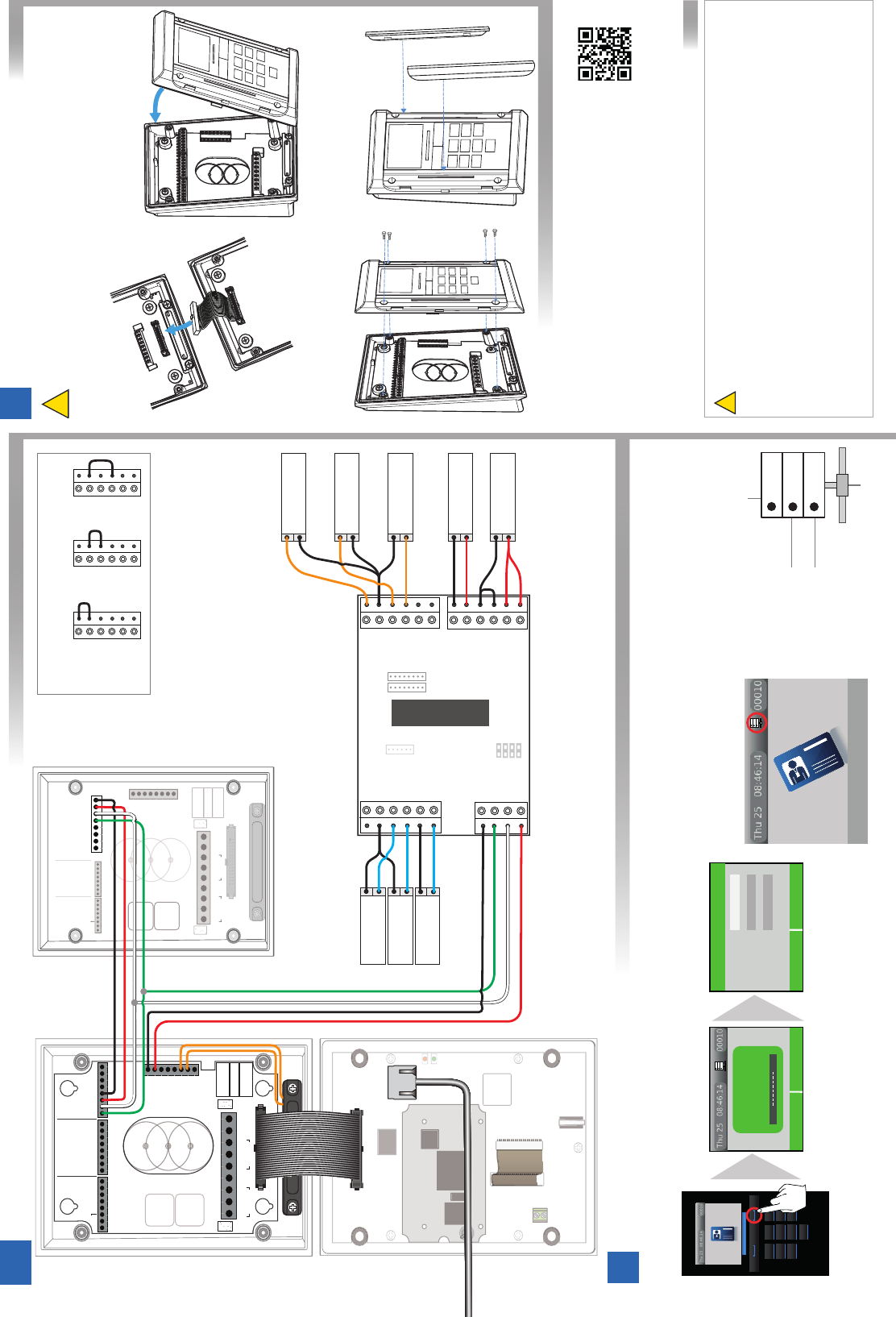
Wiring Configuration: S700e + DIU200 + S700s
3b
GND
0V
SUPPLY
INPUT
NO
RELAY 1
C
NC
NO
RELAY 2
C
NC
0V
0V
0V
SPEAKER
SPEAKER
SUPPLY INPUT
RS232 TX
RS232 RX
RLY 2
RLY 1
LABEL
0V
0V
(0) DOOR POS
(1) LOCK POS
0V
(3)INTERLOCK
0V
(2)REX
DC OUTPUT
0V
SOUNDER
D1
D0
LED RED
LED GREEN
LED AMBER
(1) LOCK POS
J3
J7
J6
J9
J10
RELAY
24V DC MAX.
@2A MAX.
SUPPLY INPUT
12V-24V DC NOM.
@2.5A MAX.
DC OUTPUT
12V @ 1A MAX.
INPUTS
WIEGAND
EXIT/DIU HOST
S700s Reader
SUPPLY INPUT
0V
0V
RS485 2A
DC OUTPUT
RS485 2B
1B
1A
J2
RS485
GND 0V SUPPLY
INPUT
NO
RELAY 1
C NC NO
RELAY 2
CNC
0V
0V
0V
SPEAKER
SPEAKER
SUPPLY INPUT
RS232 TX
RS232 RX
0V
0V
(0) DOOR POS
(1) LOCK POS 0V
SUPPLY INPUT
0V
(3)INTERLOCK
0V
(2)REX
DC OUTPUT
0V
SOUNDER
D1
D0
LED RED
LED GREEN
LED AMBER
0V
RS485 2A
DC OUTPUT
RS485 2B
1B
RS485
INPUT WIEGAND EXIT/DIU HOST
1A
RLY 2RLY 1
LABEL
J3 J7 J2
J6
J9
J10
RELAY
24V DC MAX.
@2A MAX.
SUPPLY INPUT
12V-24V DC NOM.
@2.5A MAX.
DC OUTPUT
12V @ 1A MAX.
D17
SW1
ANT 1
D16
J4
J7
LNK 2
LNK 3
LNK 4
LNK 5
1
2
4
8
J1
J5
GPO
COM
REX
DOOR
COM
LOCK
J9
J8
BGU
COM
FIRE
TAMPER
BUZZ –
BUZZ +
COM
485A
485B
RDR +12
J2
LOCK –
COM
MAINS FAIL
LOCKIN 12V/24V
SUPPLY 12V
LOCK +
J4
J3
DIU200
DOOR
POSITION
LOCK
SENSE
REQUEST
TO EXIT
NOTE:
On the DIU, if BGU, FIRE or TAMPER are not used the
connections on J9 must be linked out.
BGU
COM
FIRE
TAMPER
BUZZ –
BUZZ +
BGU
COM
FIRE
TAMPER
BUZZ –
BUZZ +
BGU
COM
FIRE
TAMPER
BUZZ –
BUZZ +
FIRE
BGU
TAMPER
MAGNETIC
LOCK
-
+
PSU 12V
2A min
-
+
Technical Support
Tel: +44 (0)28 90 456656
Sales
cem.sales@tycoint.com
1. On the terminal keypad, quickly tap the right function key at least three times.
Setting the terminal IP address, Subnet mask and Gateway
Checking network status
The network status is continuously displayed on the home screen of the reader.
Terminal has received the onboard database
Terminal has received
configuration settings
from the CDC
Terminal is connected to network using ethernet
Terminal is connected
to the RTC
Configuring the Network
5
The terminal is now connected to the AC2000 system and ready to use.
5. Select Change to edit the selected field.
6. Enter the IP Address, Subnet and Gateway settings using the keypad. Press the left
function key for a '.'
7. To exit settings, press key 0 and select Save to save the new settings, or Quit to
discard changes.
!
!
WARNING - For FCC labelled S700 Terminals
This device complies with Part 15 of the FCC rules. Operation is subject to the following two conditions:
(1) This device may not cause harmful interference, and
(2) This device must accept an interference received, including interference that may cause undesired operation.
This equipment complies with FCC radiation exposure limits set forth for an uncontrolled environment. End
users must follow the specific operating instructions for satisfying RF exposure compliance. This transmitter
must not be collocated or operating in conjunction with any other antenna or transmitter.
Changes or modifications not expressly approved by the party responsible for compliance could void the user's
authority to operate the equipment.
Installation of this device shall be performed by a qualified person in accordance to all local regulations.
This system must be installed within the protected premsie in accordance with the National Electrical Code
(NFPA70), and the local authorities having jurisdiction.
Equipment changes or modifications without the approval of the party responsible for compliance could void the
user's authority to operate the equipment and could create a hazardous condition.
2. Enter the pass code 67670000 to access the Config Menu. After the AC2000 system
setup is complete, the pass code is 6767XXXX, where XXXX is the code set by the system
administrator in Device Configuration.
3. To access the Network Settings menu, press key 5.
4. Select Next to highlight the relevant field.
For more information on the S700, consult the following resources.
Datasheets
http:www.cemsys.com/S700
Installation Manual
http:www.cemsys.com/support
User Guide
http:www.cemsys.com/support
Safety and Regulatory Information
Support
Copyright © 2016 Controlled Electronic Management Systems Limited. All rights reserved.
No part of this publication may be produced without the written permission of CEM Systems Limited.
4Re-assembling the Terminal
Care should be taken when re-assembling the terminal. The front case
should not be left hanging from the ribbon cable while attached to the
back case. Ensure there is adequate network cable length to reach
the connectors.
Note: Power is supplied by the DIU
2. Ensure the large case o ring and the 4
small o rings are in place. Attach the
front case to back case.
3. Screw the front casing to the back
casing using the four security hex
screws. 4. Clip the side panels onto each side of
the terminal covering each of the
mounting screws.
1. Connect the ribbon cable to the
I/O board.
Cancel Delete
Enter Setup PIN
Next Change
S700: Network settings
IP address
Subnet mask
Gateway
172.16.42.6
255.255.255.0
0.0.0.0
8
5
3
CEM SYSTEMS
1 2 3
4 5 6
7 8
0
9
S700-IG-0087-1.72
Present Card