Furuno USA 9ZWFA170 Automatic Identification Systems User Manual IME 44900 A
Furuno USA Inc Automatic Identification Systems IME 44900 A
Contents
- 1. Installation Manual
- 2. Installation Manual II
- 3. User Manual
- 4. User Manual II
Installation Manual
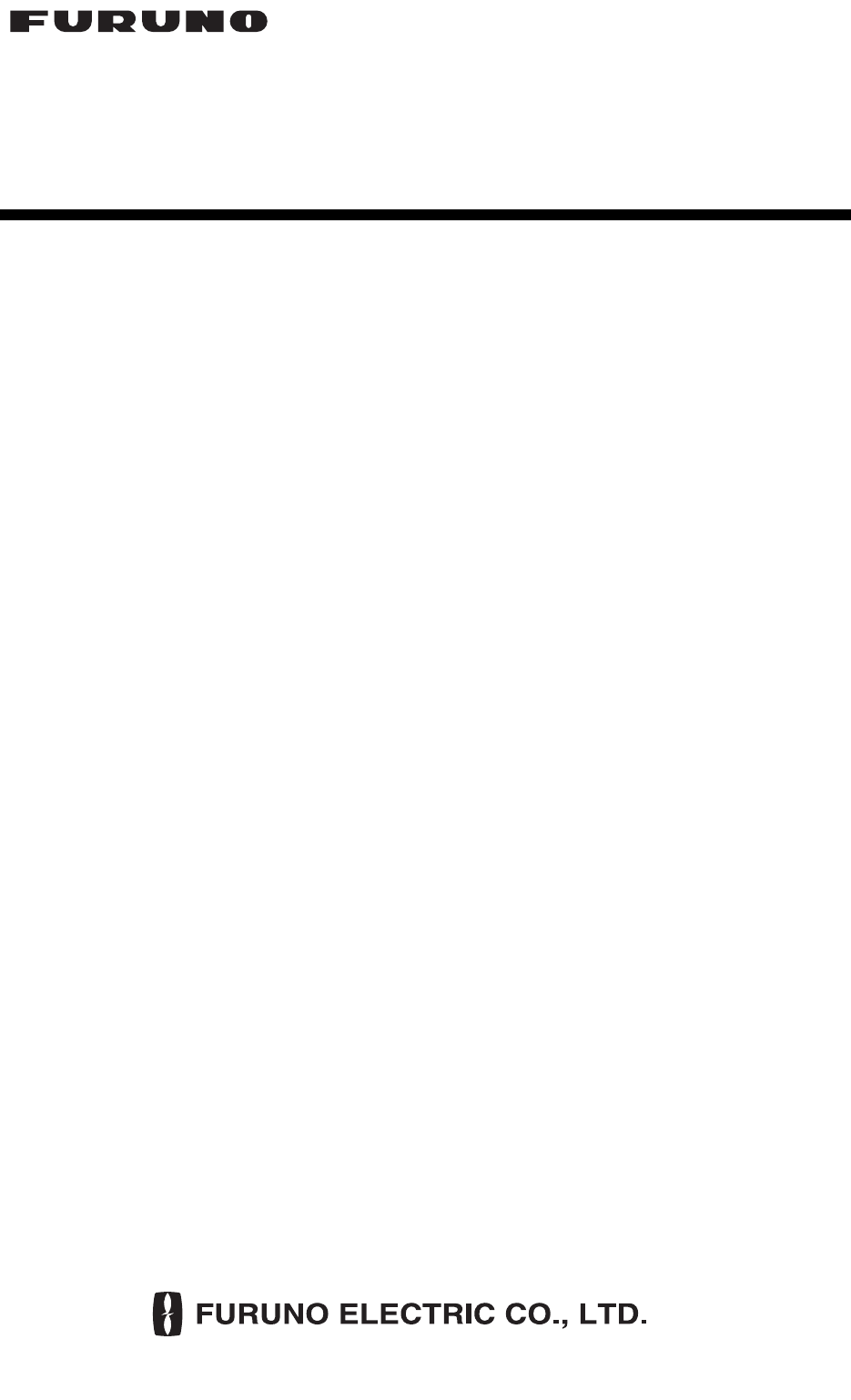
www.furuno.com
A
ll brand and product names are trademarks, registered trademarks or service marks of their respective holders.
Installation Manual
CLASS A AIS
Model FA-170
PRODUCT NAME: U-AIS TRANSPONDER
SAFETY INSTRUCTIONS ................................................................................................ i
SYSTEM CONFIGURATION ........................................................................................... ii
EQUIPMENT LISTS........................................................................................................ iii
1. MOUNTING..............................................................................................................1-1
1.1 How to Install the Antenna Unit(s) .....................................................................................1-1
1.2 How to Install the FA-1702 Monitor Unit ............................................................................1-7
1.3 How to Install the FA-1701 Transponder Unit..................................................................1-12
1.4 How to Install the PR-240 Power Supply (option)............................................................1-13
1.5 How to Install the FA-1703 Pilot Plug Unit (option)..........................................................1-14
2. WIRING....................................................................................................................2-1
2.1 Connection Overview.........................................................................................................2-1
2.2 How to Fabricate the Cables..............................................................................................2-2
2.3 Unit Interconnection...........................................................................................................2-4
2.4 How to Terminate COM ports (For IEC 61162-1/2 signal).................................................2-8
2.5 How to Change the Ship’s Mains Specifications................................................................2-9
3. SETTING AND ADJUSTMENT ...............................................................................3-1
3.1 How to Set MMSI, IMO No., Name and Call Sign..............................................................3-2
3.2 Inland AIS Specific Settings...............................................................................................3-3
3.3 How to Set GPS Antenna Position.....................................................................................3-5
3.4 How to Enable and Disable Alerts .....................................................................................3-6
3.5 How to Set Up the I/O Ports...............................................................................................3-7
3.6 Network Set Up..................................................................................................................3-8
3.7 SERVICE Menu Operations...............................................................................................3-9
APPENDIX 1 JIS CABLE GUIDE .............................................................................AP-1
APPENDIX 2 DIGITAL INTERFACE ........................................................................AP-2
PACKING LISTS ......................................................................................................... A-1
OUTLINE DRAWINGS ................................................................................................ D-1
INTERCONNECTION DIAGRAM ................................................................................ S-1
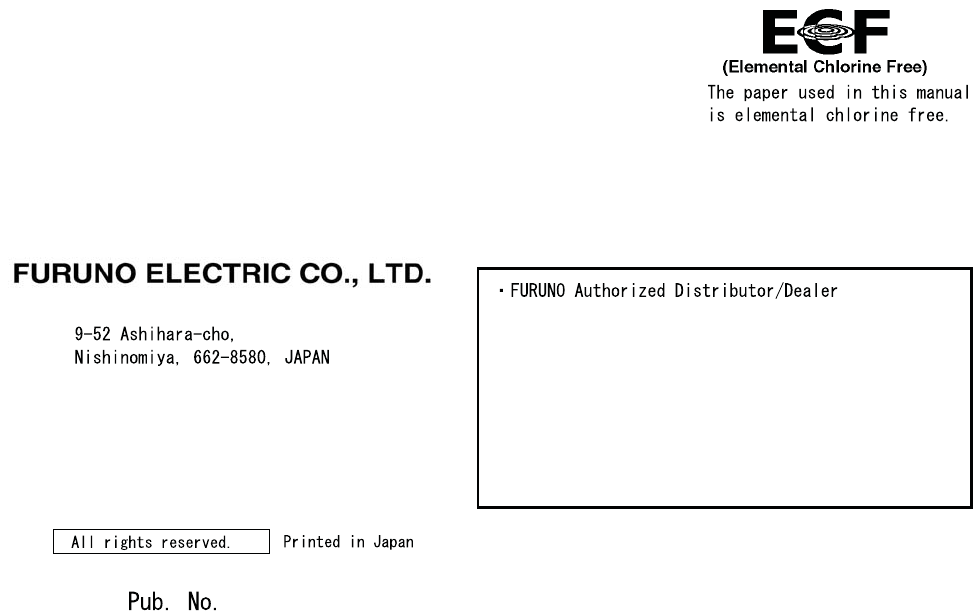
Z10
(GREG) FA-170
IME-44900-Z10
OCT. 30, 2015:
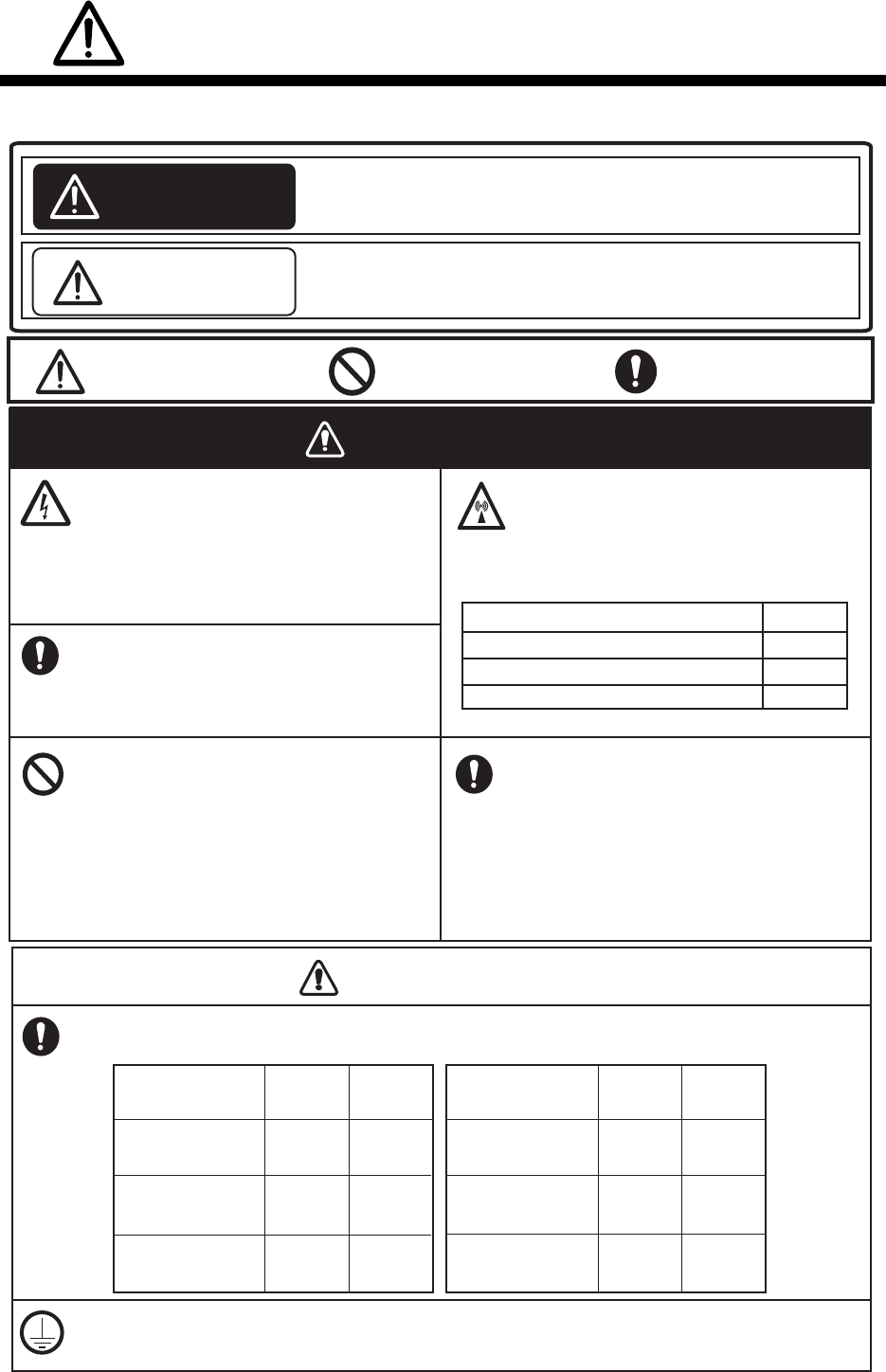
i
SAFETY INSTRUCTIONS
The installer must read the safety instructions before attempting to install this equipment.
WARNINGWARNING
Be sure that the power supply is
compatible with the voltage rating of
the equipment.
Connection of an incorrect power supply
can cause fire or damage the equipment.
The voltage rating of the equipment
appears on the label above the power
connector.
CAUTIONCAUTION
FA-1703
Pilot Plug unit
Indicates a potentially hazardous situation which, if not avoided,
could result in death or serious injury.
Warning, Caution Prohibitive ActionProhibitive Action
Indicates a potentially hazardous situation which, if not avoided,
can result in minor or moderate injury.
WARNING
CAUTION
ELECTRICAL SHOCK HAZARD
Do not open the equipment unless
totally familiar with electrical circuits
and service manual.
Only qualified personnel should work
inside the equipment.
Turn off the power at the switchboard
before beginning the installation.
Fire or electrical shock can result if the
power is left on.
Do not install the equipment where it
may get wet from rain or water
splash.
Water in the equipment can result in
fire, electrical shock or damage the
equipment.
Observe the following compass safe distances to prevent interference to a magnetic
compass:
Standard
compass
Steering
compass
FA-1701
Transponder unit
FA-1702
Monitor unit
Attach protective earth securely to the ship's body.
The protective earth is required to the power supply to prevent electrical shock.
1.70 m 1.10 m
0.65 m 0.40 m
0.35 m 0.30 m
GVA-100-T
Standard
compass
Steering
compass
0.40 m 0.30 m
DB-1
0.30 m 0.30 m
PR-240
0.90 m 0.60 m
Do not approach the antenna closer
than listed below when it is
transmitting.
The antenna emits radio waves that
can be harmful to the human body.
RF power density on antenna aperture Distance
100 W/m2
10 W/m2
2 W/m20.09 m
0.04 m
N/A
Equipment Equipment
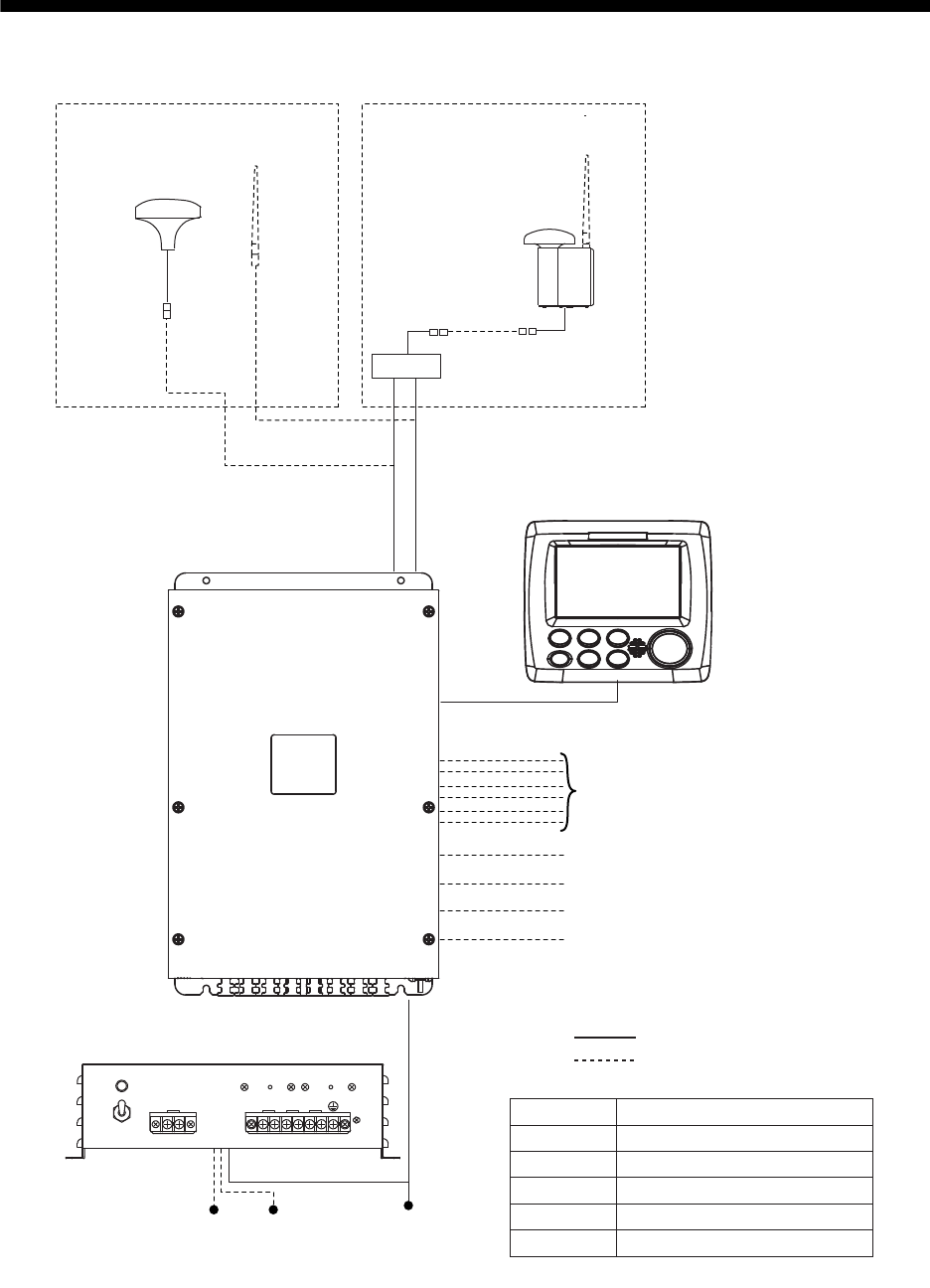
ii
SYSTEM CONFIGURATION
GPS/VHF
combined antenna
GVA-100-T
GPS antenna
GPA-017S
Distributor unit
DB-1
VHF antenna VHF antenna
Power supply
PR-240
100/110/115/200/
220/230 VAC
1
ø, 50/60Hz
12-24 VDC
OR
24 VDC
MONITOR UNIT
FA-1702
(two units may
be connected)
External display, NavNet2,
NavNet 3D, Pilot plug (FA-1703),
Sensor
Beacon receiver
Alarm system
LAN
Blue Sign
GPS-017S Exposed to the weather
GVA-100-T
FA-1701
FA-1702
DB-1
PR-240
Exposed to the weather
Protected from the weather
Protected from the weather
Protected from the weather
Protected from the weather
:
Standard supply
:
Optional or local supply
TRANSPONDER UNIT
FA-1701
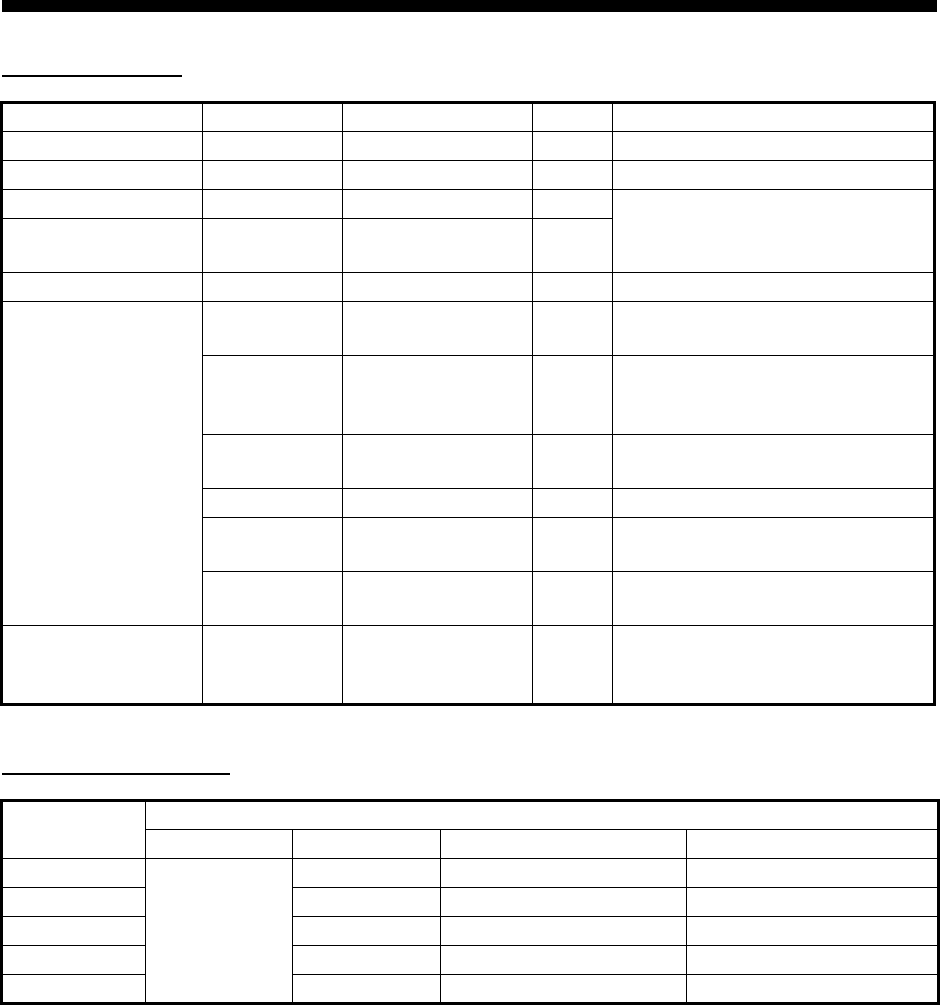
iii
EQUIPMENT LISTS
Standard supply
Installation materials
Name Type Code no. Qty Remarks
Transponder unit FA-1701 — 1
Monitor Unit FA-1702 — 1
GPS Antenna GPA-017S — 1 Select one.
GPS/VHF Com-
bined Antenna GVA-100-T —1
Distributor Unit DB-1 — 1 For GVA-100-T.
Installation Materi-
als
CP05-13600 000-029-284 1For DB-1 (GVA-100-T).
See table below for contents.
CP05-13610 000-029-285
1
For DB-1 (GVA-100-T, Deep
Sea) and GPA-017S.
See table below for contents.
CP05-13620 000-029-286 1For DB-1 (GVA-100-T).
See table below for contents.
CP24-00141 001-176-030 1 For GVA-100-T.
CP05-13630 000-029-287 1For GPA-017S.
See table below for contents.
CP05-13640 000-029-288 1For GPA-017S.
See table below for contents.
Spare Parts SP05-06501 001-426-300
1
For FA-1701
(Type: FGMB 125V 8A PBF, 2
pcs. Code: 000-191-004-10).
Installation
materials
Contains
CP05-13601 CP24-00101 Z-AWG25X4P-SB L050 TNC-PS/PS-3D-L15M-R
CP05-13600
Y
YN N
CP05-13610 N N N
CP05-13620 Y Y N
CP05-13630 N Y N
CP05-13640 N Y Y
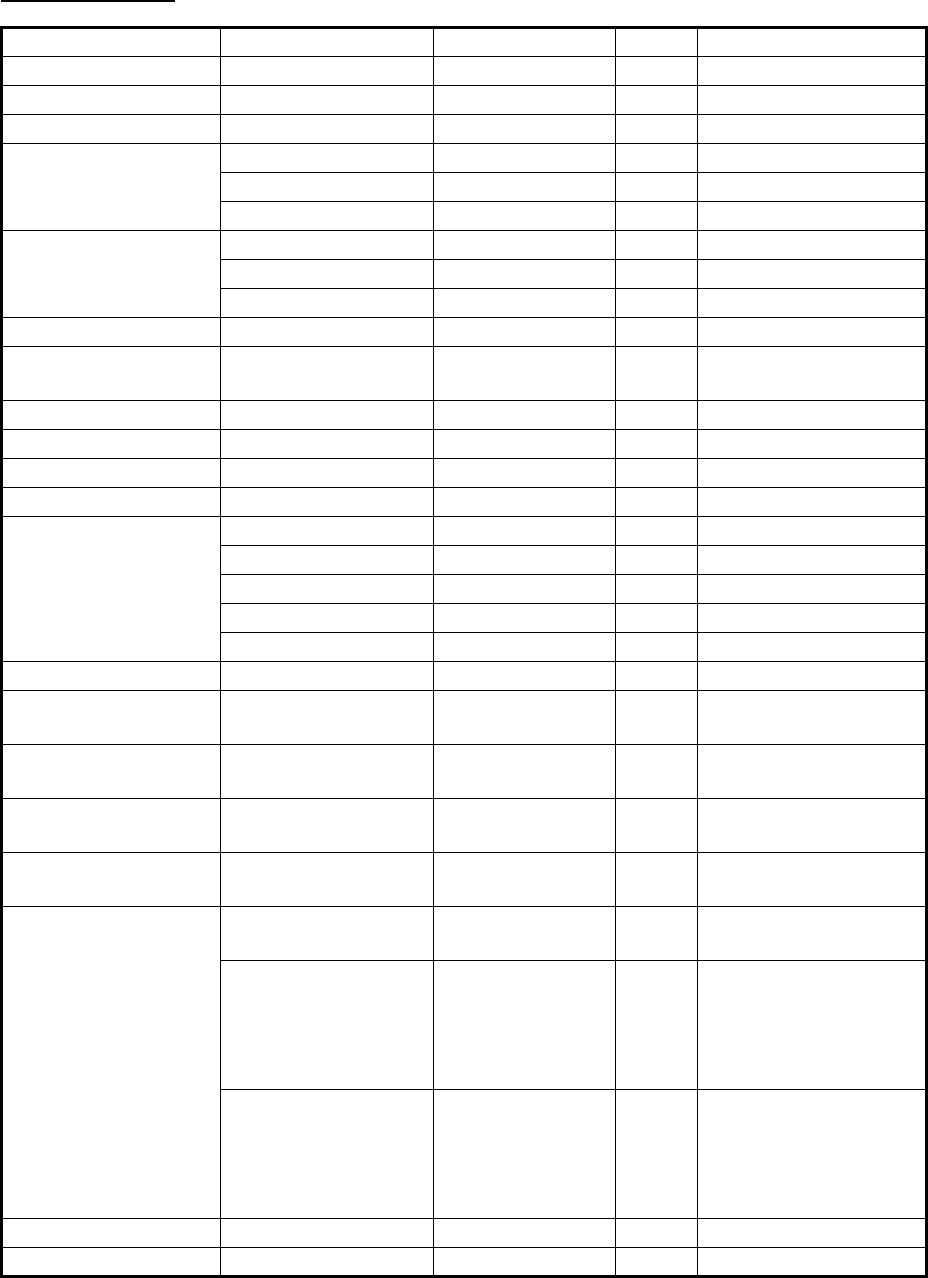
EQUIPMENT LISTS
iv
Optional supply
Name Type Code no. Qty Remarks
Pilot Plug Unit FA-1703 — 1
Monitor Unit FA-1702 — 1
Power Supply Unit PR-240 — 1
Antenna Cable As-
sembly
CP20-02700 (30M) 004-381-160 1 For GPA-017S. (30 m)
CP20-02710 (50M) 004-381-170 1 For GPA-017S. (50 m)
CP20-02720 (40M) 001-207-990 1 For GPA-017S. (40 m)
Antenna Cable Set CP24-00300 000-041-938 1 For GVA-100. (30 m)
CP24-00310 000-041-939 1 For GVA-100. (50 m)
CP24-00320 000-022-637 1 For GVA-100. (40 m)
Mast Mounting Kit CP20-01111 004-365-780 1 For GPA-017S.
Antenna Fixing
Bracket
CP05-14001 001-430-360 1
AD Converter AD-100-E 000-040-110 1
Mast Mounting Kit OP24-5 005-954-510 1 For GVA-100-T.
Front Fixing Panel OP24-35 001-247-240 1 For FA-1702.
F Mount Cushion Kit OP05-141 001-436-880 1
Installation Materials CP03-28900 (10M) 000-082-658 1 LAN cable (10 m).
CP03-28910 (20M) 000-082-659 1 LAN cable (20 m).
CP03-28920 (30M) 000-082-660 1 LAN cable (30 m).
CP03-28930 (50M) 000-084-368 1 LAN cable (50 m).
CP03-28940 (100M) 000-090-429 1 LAN cable (100 m).
Antenna FAB-151D 001-144-490-10 1
Right Angle Mounting
Base
NO. 13-QA330 001-111-910-10 1For GPA-017S.
L-Angle Mounting
Base
NO. 13-QA310 001-111-900-10 1For GPA-017S.
Handrail Mounting
Base
NO. 13-RC5160 001-111-920-10 1For GPA-017S.
Antenna Fixing
Bracket
4-310071 000-166-333-10 1For FAB-151D.
Cable Assembly TNC-PS/PS-3D-
L15M-R
001-173-110-10 1For connection to
GPA-017S.
Z-AWG25X4P-SB
L050
001-426-390
1
For connection be-
tween FA-1701 and
FA-1702. Contains Z-
AWG25X4P-SB L050
(5 m)
Z-AWG25X4P-SB
L100
001-426-440
1
For connection be-
tween FA-1701 and
FA-1702. Contains Z-
AWG25X4P-SB L100
(10 m)
Water Proof Kit OP05-139 001-426-500 1 For FA-1702.
Replacement Kit OP05-140 001-426-510 1 For FA-1702.

1-1
1. MOUNTING
1.1 How to Install the Antenna Unit(s)
1.1.1 Mounting considerations for all antenna units
When selecting a mounting location for the antenna, keep in mind the following points.
• Select a location out of the radar
beam. The radar beam will obstruct
or prevent reception of the GPS
satellite signal.
• There should be no interfering ob-
ject within the line-of-sight to the
satellites. Objects within line-of-
sight to a satellite, for example, a
mast, may block reception or prolong acquisition time.
• Mount the antenna unit as high as possible to keep it free of interfering objects and
water spray, which can interrupt reception of GPS satellite signal if the water freez-
es.
• Referring to the drawing at the back if this manual, leave sufficient space between
all antennas to avoid mutual interference.
For VHF antennas, also keep in mind the following points:
• The AIS VHF antenna should be placed in an elevated position that is as free as
possible with a minimum of 0.5 meters in the horizontal direction from constructions
made of conductive materials. The antenna should not be installed close to any
large vertical obstruction. The objective for the AIS VHF antenna is to see the hori-
zon freely through 360 degrees.
• The AIS VHF antenna should be installed safely away from interfering high-power
energy sources like radar and other transmitting radio antennas, preferably at least
3 meters away from and out of the transmitting beam.
• There should not be more than one antenna on the same plane. The AIS VHF an-
tenna should be mounted directly above or below the ship’s primary VHF radiotele-
phone antenna, with no horizontal separation and with a minimum of 2.8 meters
vertical separation. If it is located on the same plane as other antennas, the distance
apart should be at least 10 meters.
NOTICE
Do not apply paint, anti-corrosive sealant or contact spray
to coating or plastic parts of the equipment.
Those items contain organic solvents that can damage coating
and plastic parts, especially plastic connectors.
Mast
Other Antennas
Bridge
GPA-017S or GVA-100-T or FAB-151D
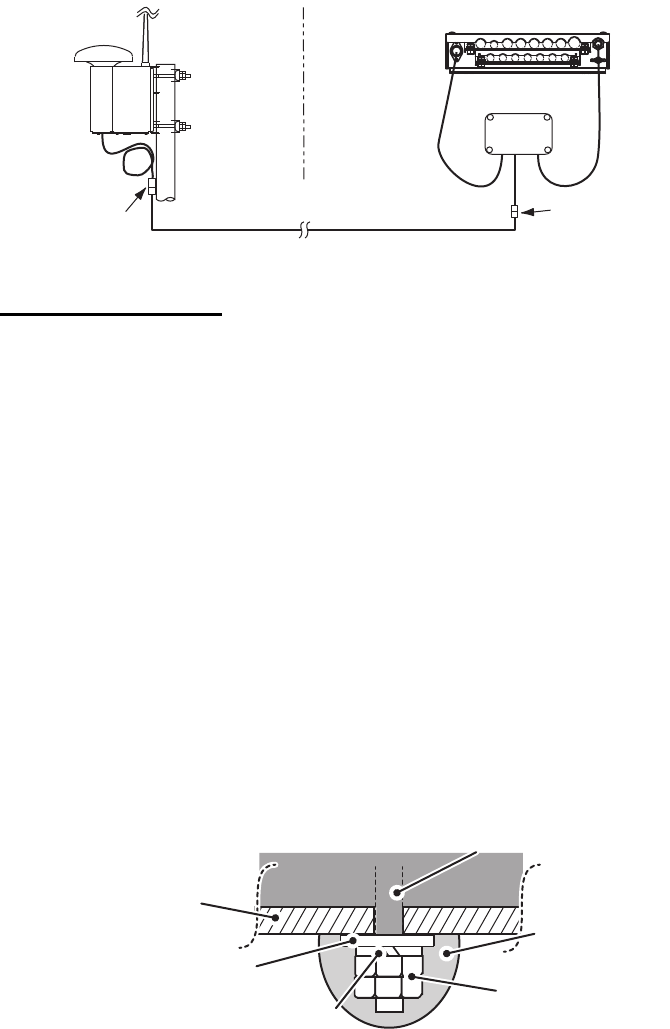
1. MOUNTING
1-2
1.1.2 GPS/VHF combined antenna (GVA-100-T)
Install the combined antenna unit referring to the outline drawing. When selecting a
mounting location for the antenna, keep in mind the following points.
• Select a location out of the radar beam. The radar beam will obstruct or prevent re-
ception of the GPS satellite signal.
• There should be no interfering object within the line-of-sight to the satellites. Objects
within line-of-sight to a satellite, for example, a mast, may block reception or prolong
acquisition time.
• Mount the antenna unit as high as possible. Mounting it this way keeps it free of in-
terfering objects and water spray, which can interrupt reception of GPS satellite sig-
nal if the water freezes.
• Also, refer to the antenna installation guidelines on page 1-6.
Installation overview of GPS/VHF combined antenna
Mounting procedure
1. Dismount the bottom cover, cut the cable-tie inside the unit and take out the co-
axial connector attached to the combined box.
2. Loosen four screws to loosen whip antenna fixture and pull out the coaxial con-
nector coming from the combined box through the hole in the whip antenna fixture.
3. Connect the coaxial connector to the whip antenna base and wrap the junction
part of the whip antenna with vulcanizing tape and then vinyl tape for waterproof-
ing.
4. Insert the whip antenna from the top of the combined antenna.
5. Secure the whip antenna with whip antenna fixture.
6. Using a new cable tie (supplied), secure the cables and coaxial connector inside
the antenna case.
7. Mount the bottom cover.
8. Fix the GPS/VHF combined antenna to the ship’s stanchion (40 to 50 mm diame-
ter) with antenna fixing brackets, flat washers and hex. nuts.
Note: Coat the exposed parts of bolts and nuts with marine sealant (local supply).
Outdoor Indoor
N-P-8DFB
N-P-8DFB
Distributor DB-1Distributor DB-1
GPS
AIS TransponderAIS Transponder
VHF
RG-10U/Y
Mounting platform
Hex nuts
Bolt
Spring washer
Flat washer
Coat with
marine sealant
Antenna baseAntenna base
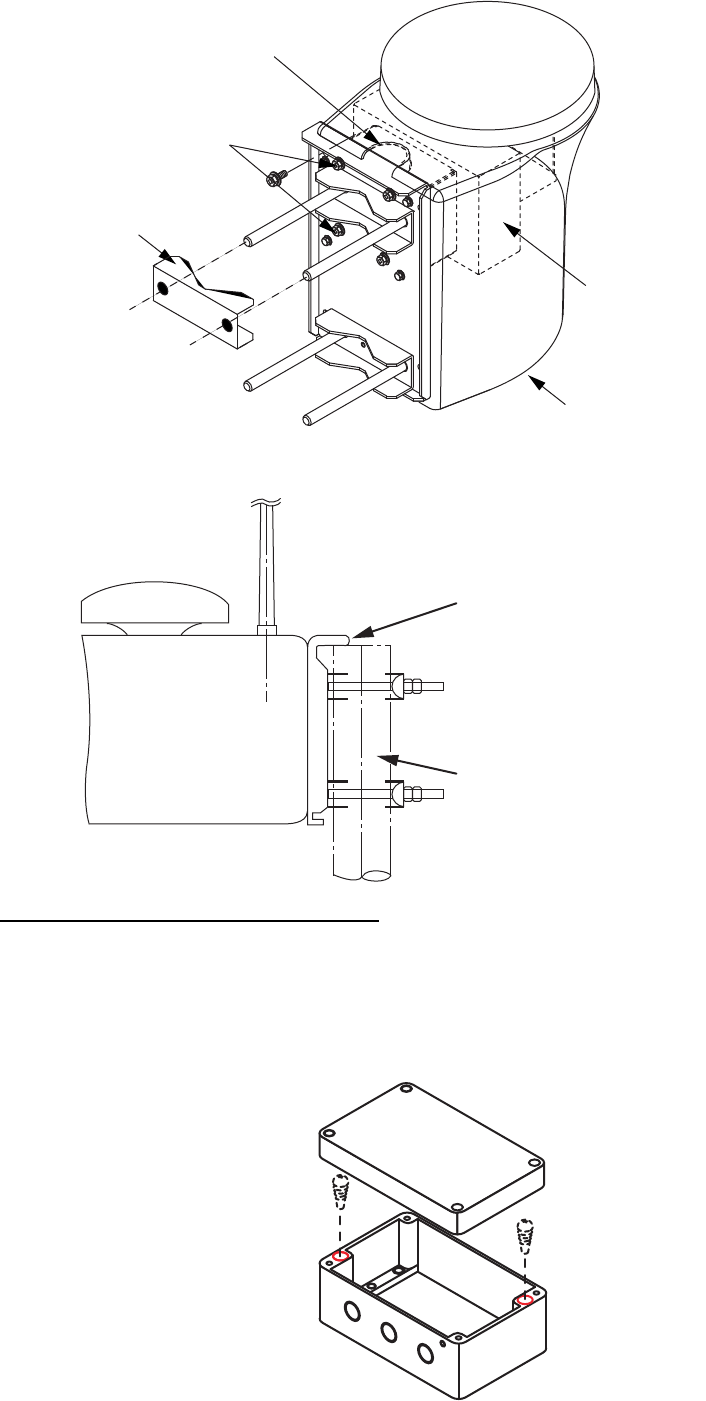
1. MOUNTING
1-3
GPS/VHF Combined antenna
How to install distributor unit DB-1
The length of the cable between the distributor unit and transponder unit is 1 m so lo-
cate the distributor unit within 1 m from the transponder unit. Fix the distributor unit on
the bulkhead, facing the cable entrance downward. Remove the lid of the distributor
unit and secure the unit with two self-tapping screws.
Note: Be sure no foreign material or water enters the distributor unit.
A
ntenna fixing bracket
Loosen four screws.
(M5x16)
Bottom cover
Combined box
Whip antenna fixture
Stanchion
The antenna flange
should be placed at
the top of the
stanchion to prevent
the antenna from
slipping down the
stanchion.
Self-tapping screw
(4x30)
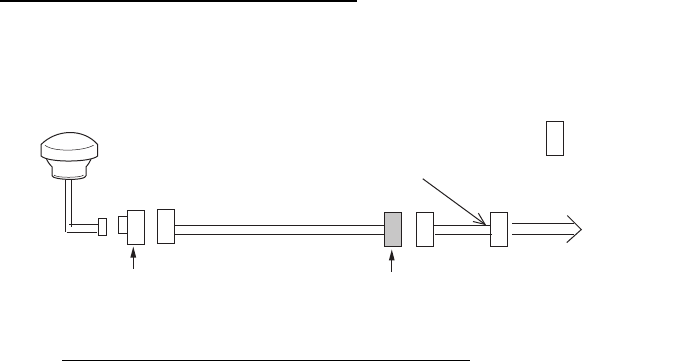
1. MOUNTING
1-4
1.1.3 GPS antenna unit (GPA-017S)
Install the GPS antenna unit referring to the outline drawing at the back of this manual.
When selecting a mounting location for the antenna, keep in mind the following points.
• Select a location out of the radar beam. The radar beam will obstruct or prevent re-
ception of the GPS satellite signal.
• There should be no interfering object within the line-of-sight to the satellites. Objects
within line-of-sight to a satellite, for example, a mast, may block reception or prolong
acquisition time.
• Mount the antenna unit as high as possible to keep it free of interfering objects and
water spray, which can interrupt reception of GPS satellite signal if the water freez-
es.
How to extend the antenna cable
Three types of antenna cable extensions are optionally available.
a) Antenna cable set CP20-02700
Securing and waterproofing the connector
Referring to the figures in section 2.2.1 secure and waterproof the connections.
b) Antenna cable set CP20-02720 (8D-FB-CV, 40m)/CP20-02710 (8D-FB-CV, 50m)
Connect the cable the same as a) above.
c) Cable type RG-10/UY (shipyard supply)
Note: The length of this cable should be less than 20 m to prevent signal loss. The
coax. coupling cable assy.(type: NJ-TP+3DXV-1, code no. 000-123-809-10), co-
axial connector (N-P-8DFB; supplied), vulcanizing tape and vinyl tape are re-
quired. Fabricate both ends of the cable as shown in the figure on the next page.
Antenna Unit
Antenna Cable
30m 1 m
Fabricate locally. (See next page.)
N-P-8DFB
FA-1701
: Connector
Conversion
Cable Assy.
NJ-JP-3DXV-1
TNCP-NJ
0.6m
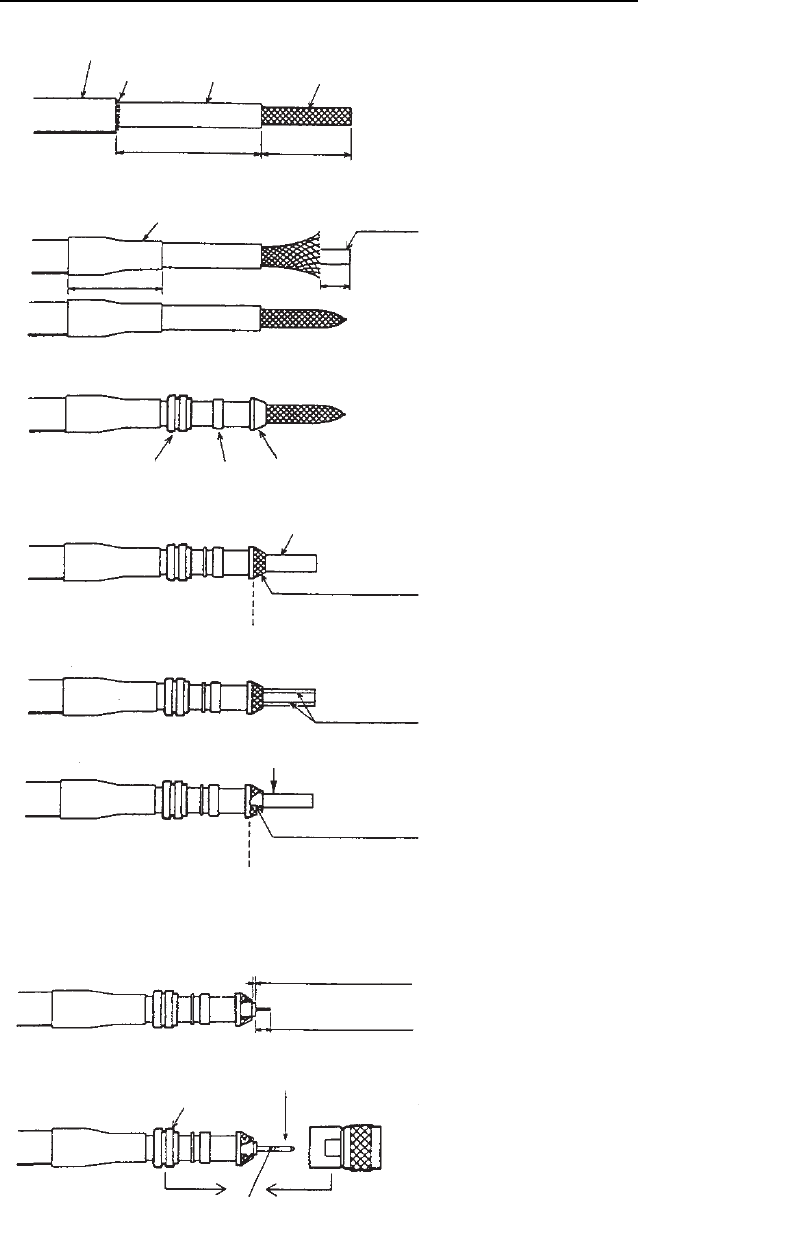
1. MOUNTING
1-5
How to attach the connector N-P-8DFB for cable 8D-FB-CV
Outer Sheath
Armor
Dimensions in millimeters.
Inner Sheath Shield
Remove outer sheath and armor by the
dimensions shown left.
Expose inner sheath and shield by the
dimensions shown left.
Cut off insulator and core by 10mm.
Twist shield end.
Slip on clamp nut, gasket and clamp as
shown left.
Fold back shield over clamp and trim.
Cut aluminum foil at four places, 90° from one
another.
Fold back aluminum foil onto shield and trim.
Expose the insulator by 1mm.
Expose the core by 5mm.
Slip the pin onto the conductor. Solder them
together through the hole on the pin.
Insert the pin into the shell. Screw the clamp
nut into the shell.
(Tighten by turning the clamp nut. Do not
tighten by turning the shell.)
Cover with heat-shrink tubing and heat.
30 10
Clamp
Nut Gasket
(reddish
brown)
Clamp
Aluminum Foil
Trim shield here.
Trim aluminum
tape foil here.
Insulator
1
5
Clamp Nut Pin
Shell
Solder through
the hole.
50 30
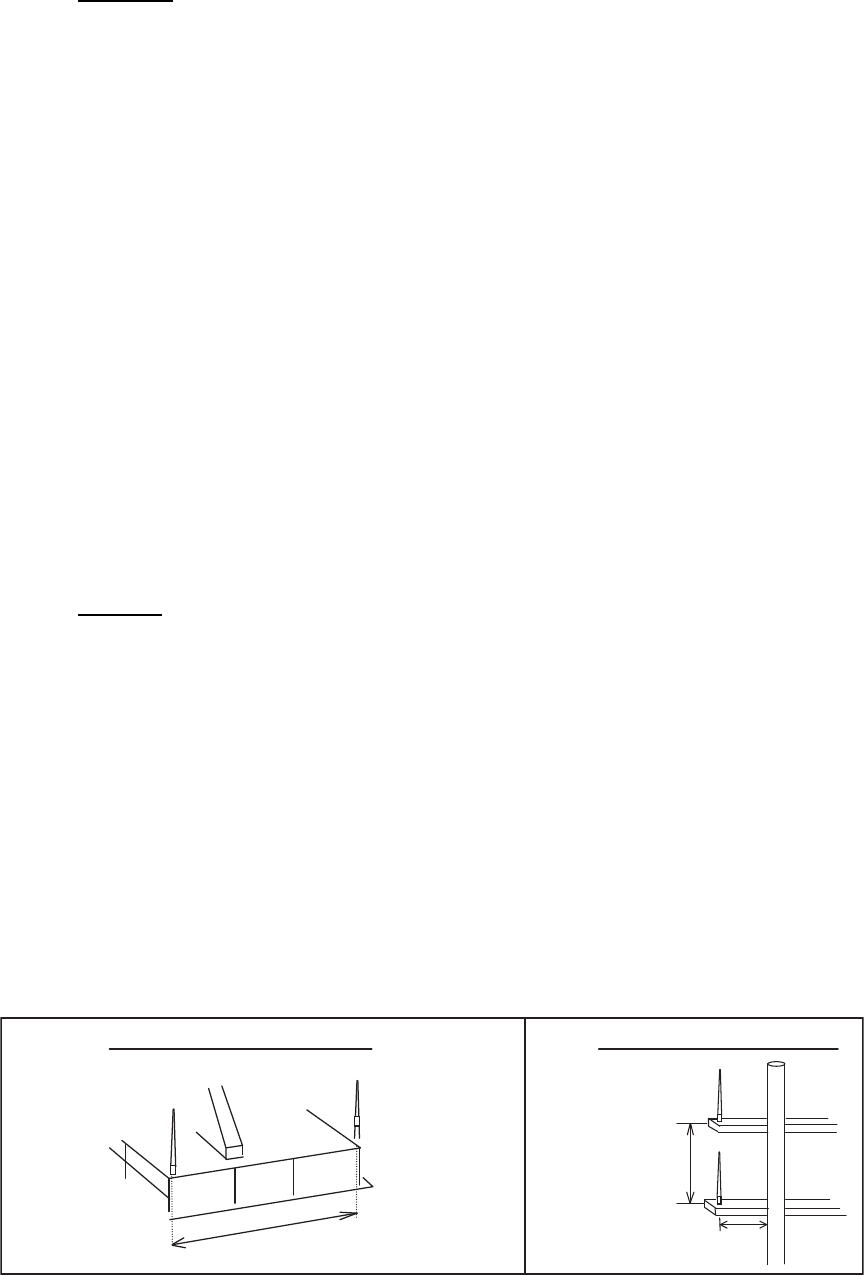
1. MOUNTING
1-6
1.1.4 VHF antenna (FAB-151D, option)
Location
The location of the mandatory AIS VHF-antenna should be carefully considered. Dig-
ital communication is more sensitive than analog/voice communication to interference
created by reflections in obstructions like masts and booms. It may be necessary to
relocate the VHF radiotelephone antenna to minimize interference effects.
To minimize interference effects, the following guidelines apply:
• The AIS VHF antenna should be placed in an elevated position that is as free as
possible with a minimum of 0.5 meters in the horizontal direction from constructions
made of conductive materials. The antenna should not be installed close to any
large vertical obstruction. The objective for the AIS VHF antenna is to see the hori-
zon freely through 360 degrees.
• The AIS VHF antenna should be installed safely away from interfering high-power
energy sources like radar and other transmitting radio antennas, preferably at least
3 meters away from and out of the transmitting beam.
• There should not be more than one antenna on the same plane. The AIS VHF an-
tenna should be mounted directly above or below the ship’s primary VHF radiotele-
phone antenna, with no horizontal separation and with a minimum of 2.8 meters
vertical separation. If it is located on the same plane as other antennas, the distance
apart should be at least 10 meters.
Cabling
• The cable should be kept as short as possible to minimize signal attenuation. Co-
axial cables equal to or better than RG10U/Y are recommended.
• All outdoor-installed connectors on coaxial cables should be fitted with preventive
isolation such as vulcanizing tape to protect against water penetration into the an-
tenna cable.
• Coaxial cables should be installed in separate signal cable channels/tubes and at
least 10 cm away from power supply cables. Crossing of cables should be done at
right angles (90°). The minimum bend radius of the coaxial cable should be 5 times
the cable's outer diameter.
• Install the VHF whip antenna referring to the outline drawing at the back of this man-
ual. Separate this antenna from other VHF radiotelephone antennas as shown be-
low to prevent interference to the FA-170.
When coaxial cable RG-10/UY (shipyard supply) is used, attach the coaxial plug
M-P-7 (dockyard supply) as shown on the following page.
More than 10 m
Other VHF whip
antenna
Whip antenna for AIS
(GPS/VHF combined
antenna)
More than
0.5 m
More than
2.8 m
Horizontal separation distance Vertical separation distance
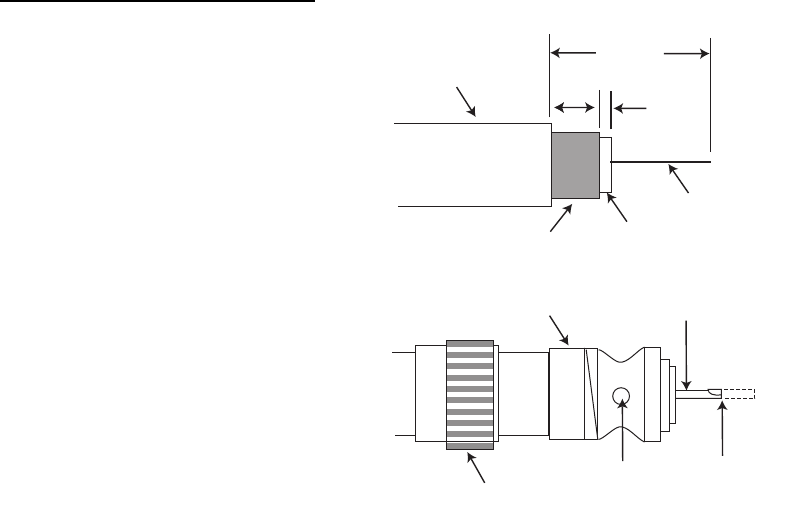
1. MOUNTING
1-7
How to attach the plug M-P-7
Lay the coaxial cable and attach an M-
type plug (if necessary) to the cable as
follows.
1. Remove the sheath by 30 mm.
2. Bare 23 mm of the center conduc-
tor. Trim braided shield by 5 mm
and tin.
3. Slide coupling ring onto cable.
4. Screw the plug assembly on the
cable.
5. Solder plug assembly to braided
shield through solder holes. Sol-
der contact sleeve to conductor.
6. Screw coupling ring into plug as-
sembly.
1.2 How to Install the FA-1702 Monitor Unit
The monitor unit can be installed on a desktop, overhead (bulkhead) or flush mounted
in a panel. Install it on the chart table or near the steering place, referring to the outline
drawing.
When selecting a mounting location for the monitor unit, keep the following in mind:
• Keep the unit out of direct sunlight.
• The temperature and humidity should be moderate and stable.
(Operating temperature range: -15°C to +55°C)
• Locate the unit away from exhaust pipes and vents.
• The mounting location should be well ventilated.
• Mount the unit where shock and vibration are minimal.
• Keep the unit away from electromagnetic field generating equipment such as motor,
generator.
• For maintenance and checking purposes, leave sufficient space at the sides and
rear of the unit and leave slack in cables. Refer to the outline drawing.
• A magnetic compass will be affected if the unit is placed too close to it. Observe the
following compass safe distances to prevent disturbance to the magnetic compass:
• For flush mount installation, make sure the mounting location is flat.
• To avoid damage to the cabling when mounting the FA-1702, make sure the cabling
is not excessively bent.
Note: The cabling to the FA-170 should be completed before mounting the unit. See
"How to connect the FA-1702 monitor unit" on page 2-5.
Standard compass: 0.65 meters
Steering compass: 0.40 meters
Sheath
30 mm
5 mm 2 mm
Conductor
Insulator
Braided shield
Plug assembly Contact sleeve
Cut conductor
here.
Solder both
sides of hole.
Coupling ring

1. MOUNTING
1-8
1.2.1 How to fit the optional waterproofing kit (OP05-139)
The optional waterproofing kit must be fitted at the same time as the cabling is con-
nected to the FA-1702. The kit contains the following items:
1. Unfasten the four screws on the rear cable clamp, then remove the cable clamp
to reveal the WAGO connector.
2. Fit the cable gasket to the cable clamp, referring to the figure below.
3. Pass the cabling through the cable gasket and cable clamp.
4. Fit the cover gasket to the rear of the FA-1702. Make sure the cover gasket is
placed inside the groove indicated in the figure below.
5. Connect the cabling to the FA-1702, referring to section 2.3.1.
6. Slide the cable clamp along the cable until the clamp is flush against the rear of
the FA-1702.
Note: The cable clamp must be oriented with the dome-side up, to prevent water
intrusion.
7. Fasten the four screws removed at step 1.
8. Secure the cabling to the cable clamp with cable ties (included) referring to the fig-
ure in section 2.3.1.
• Cover gasket (Code:100-403-800-10) 1
• Cable gasket (Code:100-403-791-10) 1
Fixing lip
Cable clamp Cable gasket
1. Fit the cable gasket to the cable clamp,
passing the fixing lip partially through
the cable clamp.
2. To pass the fixing lip completely
through the cable gasket, twist the
cable gasket gently.
3. Check that the cable gasket is flush
against the cable clamp, as shown
below.
4. Check that the cable gasket’s fixing lip
is flush against the inside of the cable
clamp.
Fixing lip
WAGO lever
Groove for
cover gasket
Groove for
cover gasket
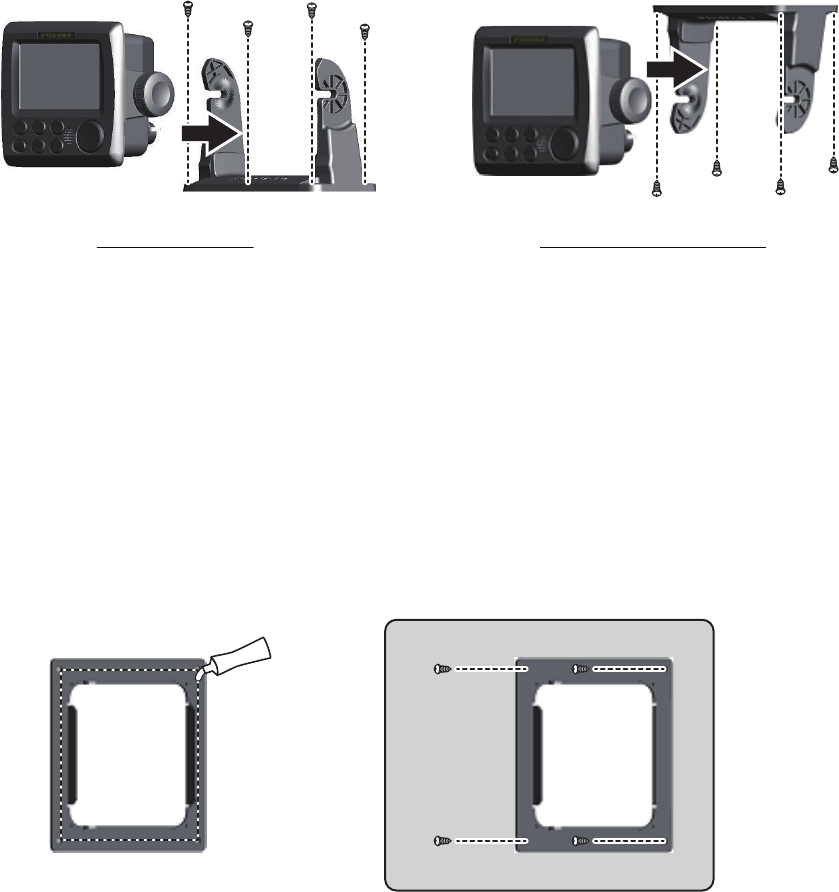
1. MOUNTING
1-9
1.2.2 How to install the FA-1702 on a desktop or bulkhead
Note 1: The example figures in this procedure show the optional waterproofing kit
OP05-139 attached.
Note 2: The cable clamp must be oriented with the dome-side up, to prevent water
intrusion.
1. Fit the two knobs to the monitor unit, then loosely fasten the knobs. Leave approx-
imately 30 mm of space between the knob and the monitor unit.
2. Secure the hanger to the desktop or overhead bulkhead with four self-tapping
screws (520). The hanger should be oriented with the insertion slots facing for-
wards, to prevent the monitor unit being dislodged during operation.
3. Fit the monitor unit to the hanger, then fasten the two knobs evenly.
1.2.3 How to flushmount the FA-1702
Note 1: The figures and procedure below show the optional front fixing panel (OP24-
35) and the optional waterproofing kit (OP05-139).
Note 2: It is recommended to have marine sealant prepared before beginning this in-
stallation.
1. Cut a hole in the mounting location, using the template at the back of this manual.
2. Apply a thin bead of marine sealant to the rear of the front fixing panel (option) as
indicated in the figure below.
3. Place the font fixing panel in the cutout, then secure the panel using the screws
included in the kit (OP24-35). Allow sufficient time for the marine sealant to cure
before proceeding to the next step.
Where the optional front fixing panel is not used, proceed to step 4.
Desktop mounted Roof (bulkhead) mounted
Console
Console
Marine sealant
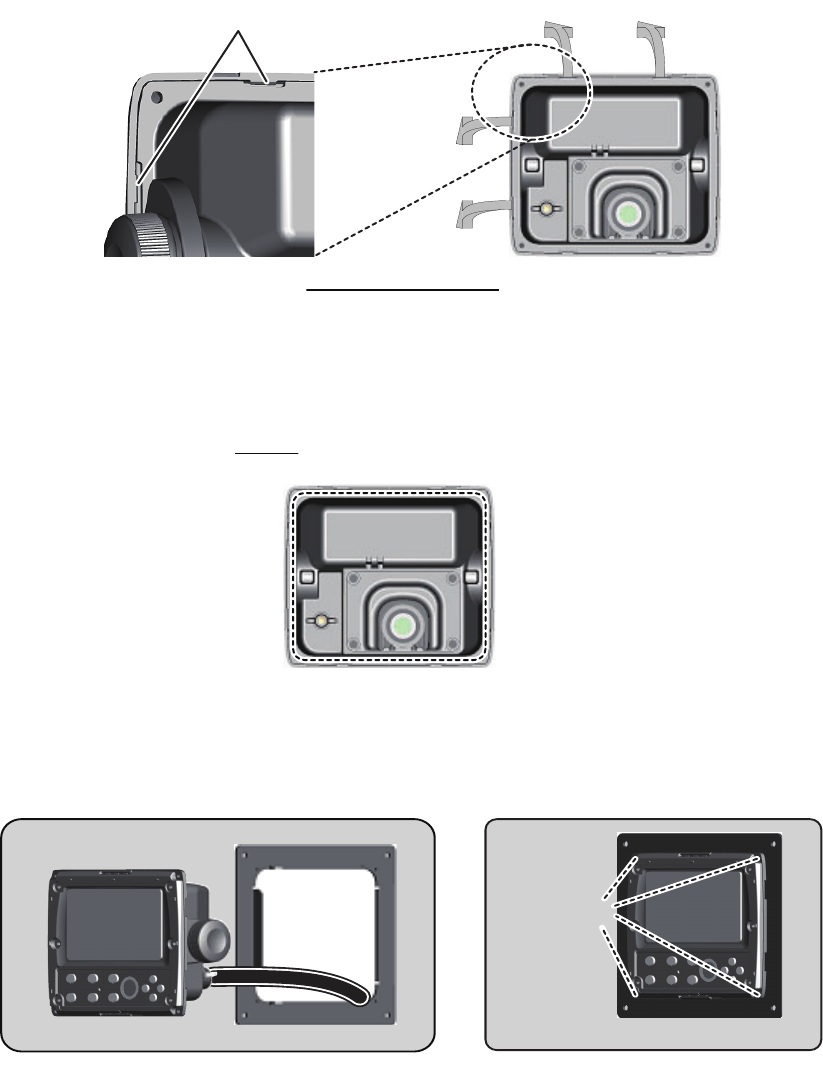
1. MOUNTING
1-10
4. Referring to the figure below, unlock two adjoining sides of the front panel, then
remove the front panel. To unlock the front panel, lift the locking tabs gently, then
pull the locking tabs away from the unit.
5. Referring to the figure below, fit the optional F Mount Cushion Kit (OP05-141) to
the rear of the FA-1702. Take care to align the screw holes in the cushion to the
screw holes on the FA-1702.
Where the optional kit is not used, proceed to step 6.
6. Run the cabling through the cutout, then, referring to section 2.3.1, connect the
necessary cabling to the FA-1702.
7. Referring to the figure above, fit the FA-1702 to the cutout, then use the supplied
screws to secure the FA-1702 the flush mount panel. Note that the screw location
for fixing the FA-1702 to the cutout with no flushmount panel is the same as indi-
cated in the figure above.
Rear view of FA-1702
Locking tabs - closeup
Fit the F Mount Cushion Kit (option) to
the location shown above.
Step 4:
ConsoleConsole
Screw locationsScrew locations
ConsoleConsole
CablingCabling
Secure the FA-1702 to
the flushmount panel.
Secure the FA-1702 to
the flushmount panel.

1. MOUNTING
1-11
8. Fit the front panel to the FA-1702. For FA-150 to FA-170 retrofits, use the optional
replacement kit (OP05-140). See the figure below for reference.
For FA-150 retro-fits, carefully remove the rubber keys from the supplied
front panel, then fit the rubber keys to the optional front panel.
FA-170 front panel - rear view
Rubber keys
OP05-140
optional
faceplate
OP05-140
optional
faceplate
OP05-140
optional
faceplate
OP05-140
optional
faceplate
Default
faceplate
Default
faceplate
Default
faceplate
Default
faceplate
OR
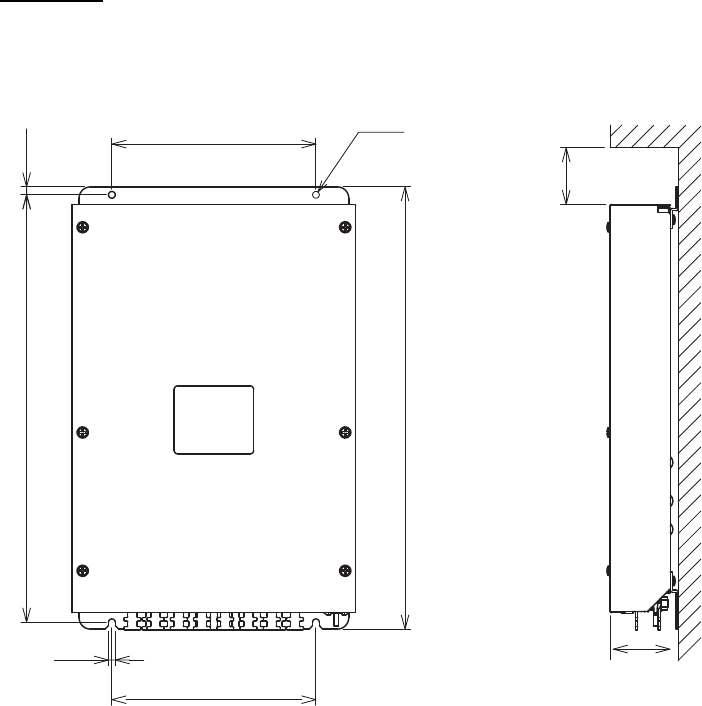
1. MOUNTING
1-12
1.3 How to Install the FA-1701 Transponder Unit
Mount the transponder where it is protected from rain and water splash. This unit can
be installed on a bulkhead, wall or on the floor. Install it referring to the outline drawing
at the back of this manual for dimensions.
When selecting a mounting location for the transponder, keep the following in mind:
• Keep the transponder out of direct sunlight.
• The temperature and humidity should be moderate and stable.
(Operating temperature range: -15°C to +55°C)
• Locate the unit away from exhaust pipes and vents.
• The mounting location should be well ventilated.
• Mount the unit where shock and vibration are minimal.
• Keep the unit away from electromagnetic field generating equipment such as motor,
generator.
• For maintenance and checking purposes, leave sufficient space at the sides and
rear of the unit and leave slack in cables. Refer to the outline drawing.
• A magnetic compass will be affected if the unit is placed too close to it. Observe the
following compass safe distances to prevent disturbance to the magnetic compass:
• Avoid floor mounting the transponder in locations where there is water splash. Keep
the cable entry away from water spray and splash.
Mounting
Secure the unit to the mounting location with four self-tapping screws (520 SUS304,
supplied).
Standard compass: 1.70 meters
Steering compass: 1.10 meters
60
6
180±1
180±1 2-ø6
Fixing holes
50
7377±1
390
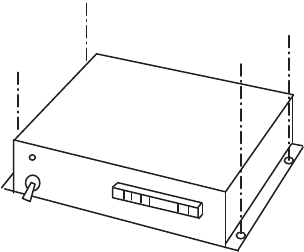
1. MOUNTING
1-13
1.4 How to Install the PR-240 Power Supply (option)
When selecting a mounting location for the unit, keep the following in mind:
• Keep the unit out away from areas subject to water splash.
• Locate the unit away from exhaust pipes and vents.
• The mounting location should be well ventilated.
• Mount the unit where shock and vibration are minimal.
• A magnetic compass will be affected if the unit is placed too close to it. Observe the
following compass safe distances to prevent disturbance to the magnetic compass:
Fix the unit with four self-tapping screws (4x16) to a desktop or the deck as shown in
the figure below. It is not necessary to open the cover.
Standard compass: 0.90 meters
Steering compass: 0.60 meters
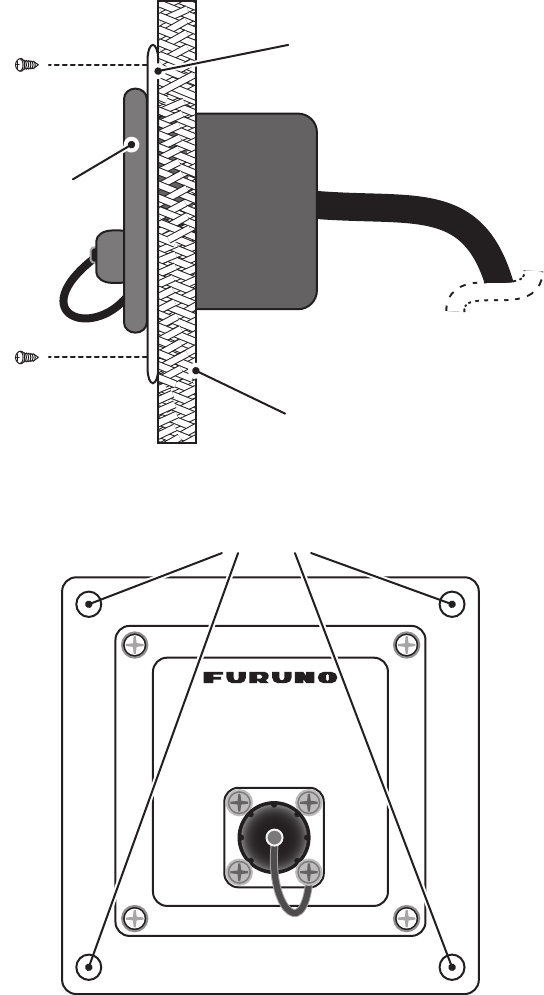
1. MOUNTING
1-14
1.5 How to Install the FA-1703 Pilot Plug Unit (op-
tion)
The pilot plug unit is only available in flushmount configuration and should be mounted
near where the pilot steers the ship. This plug is used to connect a PC to display AIS
information for use by the pilot.
1. Cut a mounting hole in the mounting location, referring to the outline drawing at
the back of this manual for mounting dimensions.
2. Feed the necessary cables through the cutout, then referring to chapter 2, con-
nect the pilot plug unit.
3. Set the pilot plug unit to the cutout. Use caution to prevent damage to cables when
setting the pilot plug unit into the cutout.
4. Secure the pilot plug unit in place with the supplied screws, referring to the figures
above.
Console
Pilot plug unit
Mounting panel
AIS
PILOT PLUG
FA-170
Screw locations
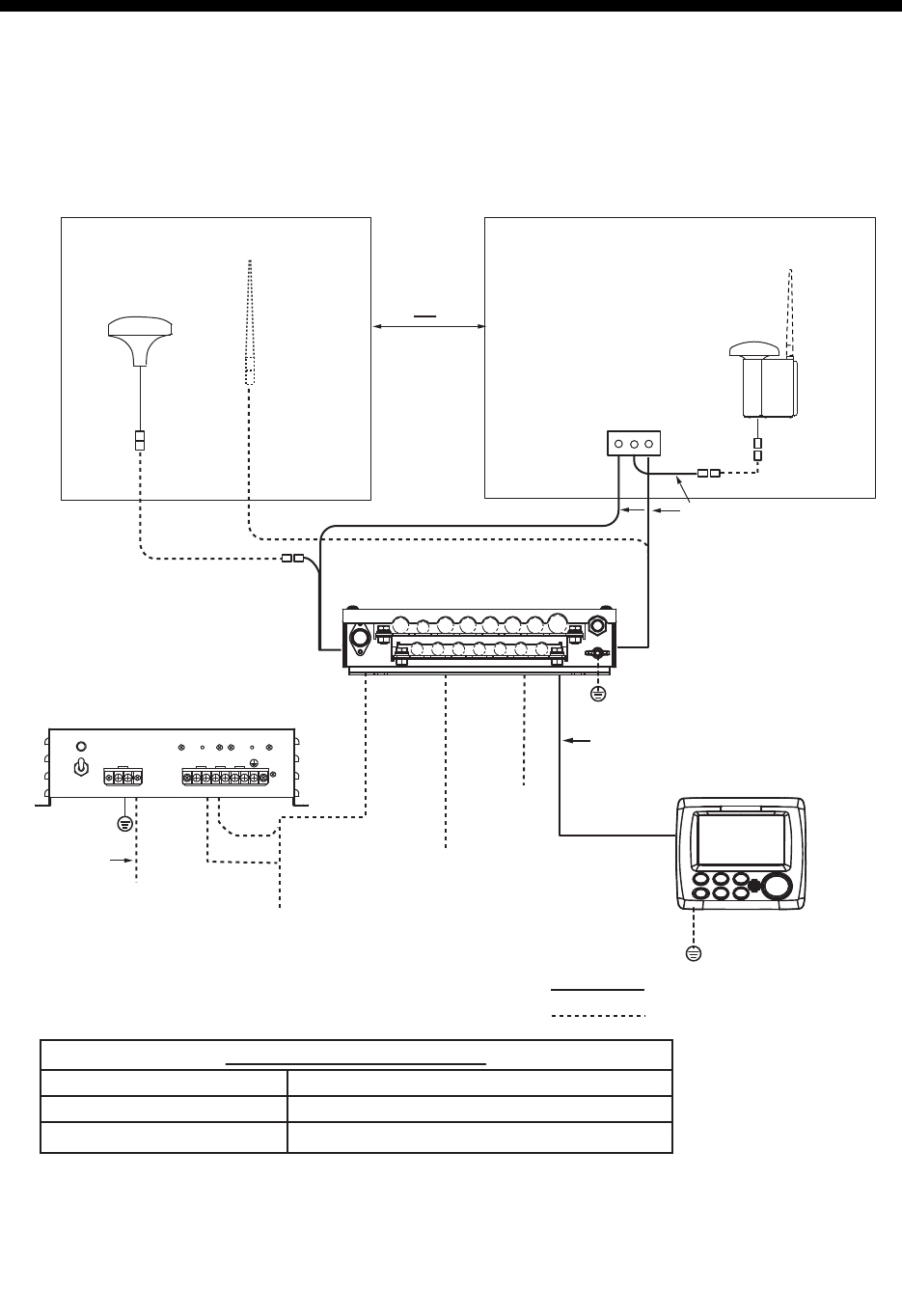
2-1
2. WIRING
2.1 Connection Overview
Connect the equipment, referring to the interconnection diagram at the back of this
manual.
GPS Antenna
GPS-017S
OR
RG-10U/Y
RG-10U/Y
Attached to Distributor
(approx. 1m)
Distributor unit*3
DB-1
12-24 VDC
(Connect to the
alternative power
source.)
100/110/115/20
0/220/230 VAC
Power Supply
PR-240
DPYC-2.5
8D-FB-CV, (30 m/40 m/50 m, Option)
RG-10U/Y: Local supply
: Standard
: Option/local supply
DPYC-1.5*2
0.6 m
*1
*1
*1
0.8 m
Other external device
(See next page.)
Ground
IV-2.0sq
Transponder unit
FA-1701
Transponder unit
FA-1701
Monitor unit
FA-1702
IV-1.25sq
Z-AWG25X4P-SB *5
IV-2.0sq
LAN*4
*
1
: Connections must be waterproofed. See “How to secure and waterproof exposed connections” on page 2-2.
*
2
: DPYC-2.5, TTYCSLA-1, TTYCSLA-1Q, TTYCSLA-4 and TTYCSLA-7 are Japan Industry Standard cables.
Use them or the equivalents, referring to the "JIS CABLE GUIDE" on page AP-1.
*
3
: Ground is not required.
*
4
: When connecting the LAN cable, leave approx. 200 mm slack before clamping the cable at the cable clamps.
*
5
: Cable type varies depending on configuration. Z-AWG25X4P-SB cable may be substituted for TTYCSLA type
cable or locally supplied cable.
Transponder Unit 12-24 VDC, 6-3 A
Power supply specifications
12 VDC, 0.3 A max.Monitor Unit
100-115/200-230 VAC, 1 phase, 50/60 HzAC/DC Power Supply Unit
GPS/VHF
combined antenna
GVA-100-T
VHF antenna
VHF antenna
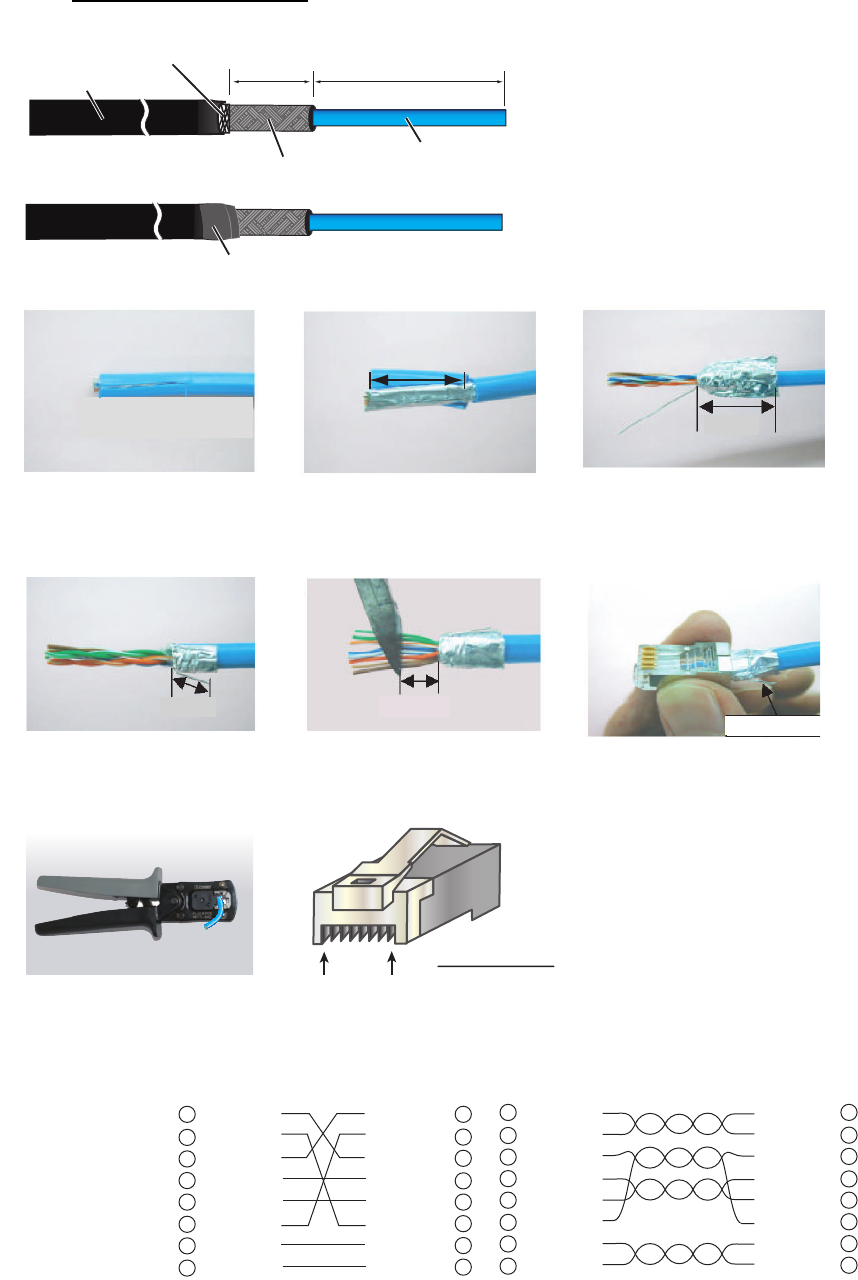
2. WIRING
2-2
2.2 How to Fabricate the Cables
LAN cable fabrication
1 WHT/GRN
2 GRN
3 WHT/ORG
4 BLU
5 WHT/BLE
6 ORG
7 WHT/BRN
8 BRN
WHT/ORG 1
ORG 2
WHT/GRN 3
BLU 4
WHT/BLE 5
GRN 6
WHT/BRN 7
BRN 8
1 WHT/ORG
2 ORG
3 WHT/GRN
4 BLU
5 WHT/BLE
6 GRN
7 WHT/BRN
8 BRN
WHT/ORG 1
ORG 2
WHT/GRN 3
BLU 4
WHT/BLE 5
GRN 6
WHT/BRN 7
BRN 8
Expose inner vinyl sheath.
[Cross-over cable] [Straight cable]
Remove the outer sheath by
approx 25 mm. Be careful
not to damage inner shield
and cores.
Fold back the shield, wrap it
onto the outer sheath and
cut it, leaving 9 mm.
12
3
25 mm
approx. 9 mm
456
approx. 9 mm approx. 11 mm
Drain wire
Fold back drain wire and
cut it, leaving 9 mm.
Straighten and flatten the
cores in order then cut them,
leaving 11 mm.
Insert the cable into the modular
plug so that the folded part of
the shield enters the modular
plug. The drain wire must be on
the tab side of the jack.
18
Modular plug
Cable jacket
Outer sheath Inner sheath
Cover the cable jacket with insulated tape (20 mm width)
Approx. 200 mm80
Shielding
Expose the inner and outer
sheaths as shown to the left.
Cover the cable jacket at the
cut as shown to the left.
Using special crimping tool
MPT5-8AS (PANDUIT CORP.),
crimp the modular plug.
Finally check the plug visually.
7
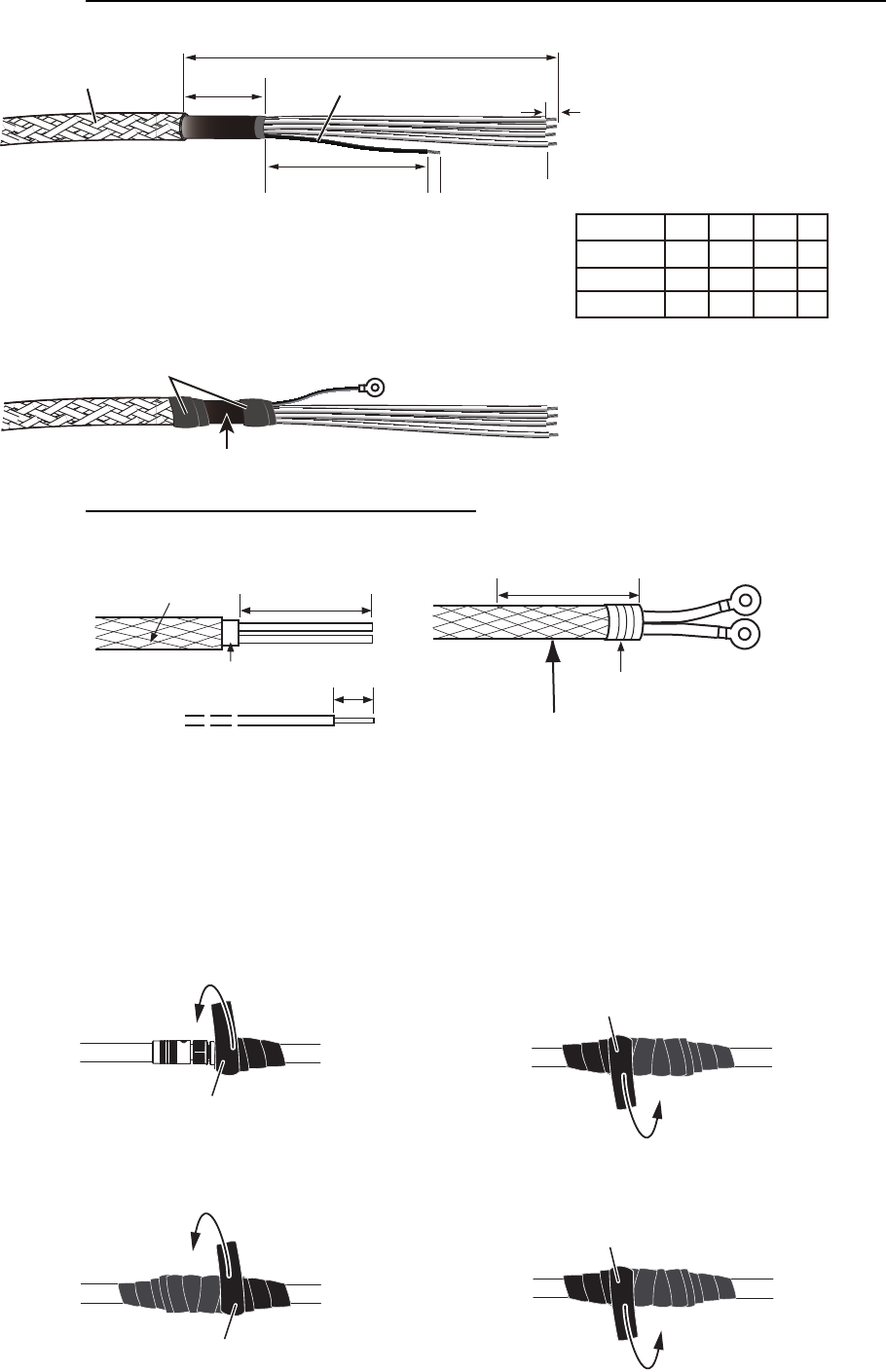
2. WIRING
2-3
Fabrication of cables TTYCSLA-4, TYCSLA-7, TTYCSLA-1Q and TTYCSLA-1
Fabrication of power cable DPYC-2.5
2.2.1 How to secure and waterproof exposed connections
All exposed connections between units should be secured and waterproofed using the
procedure below.
A
A
L1
Armor
Sheath
Vinyl tape (Width: 20)
Drain wire
L2
L3
Clamp here with cable clamp.
Using the terminals supplied on the inside of the FA-1701,
fit the drain wire of each TTYCSLA cable with a terminal,
then attach the terminal to the inside of the FA-1701 (the
same place it was situated originally).
FA-1701
Unit
FA-1702
FA-1703
200
140
180
L1
80
80
100
L2
80
60
80
L3
6
A
6
9
Measurements are displayed in mm
40 mm: Peel paint.
Taping
Armor 50 mm
6 to7 mm
Vinyl sheath
Clamp here by cable clamp.
Self-vulcanizing tape
1) Wrap the connection with self-vulcanizing tape. 2) Wrap a second layer of self-vulcanizing
tape in the opposite direction.
Self-vulcanizing tape
3) Wrap vinyl tape over the self-vulcanizing tape.
Vinyl tape
4) Wrap a second layer of vinyl tape in
the opposite direction.
Vinyl tape
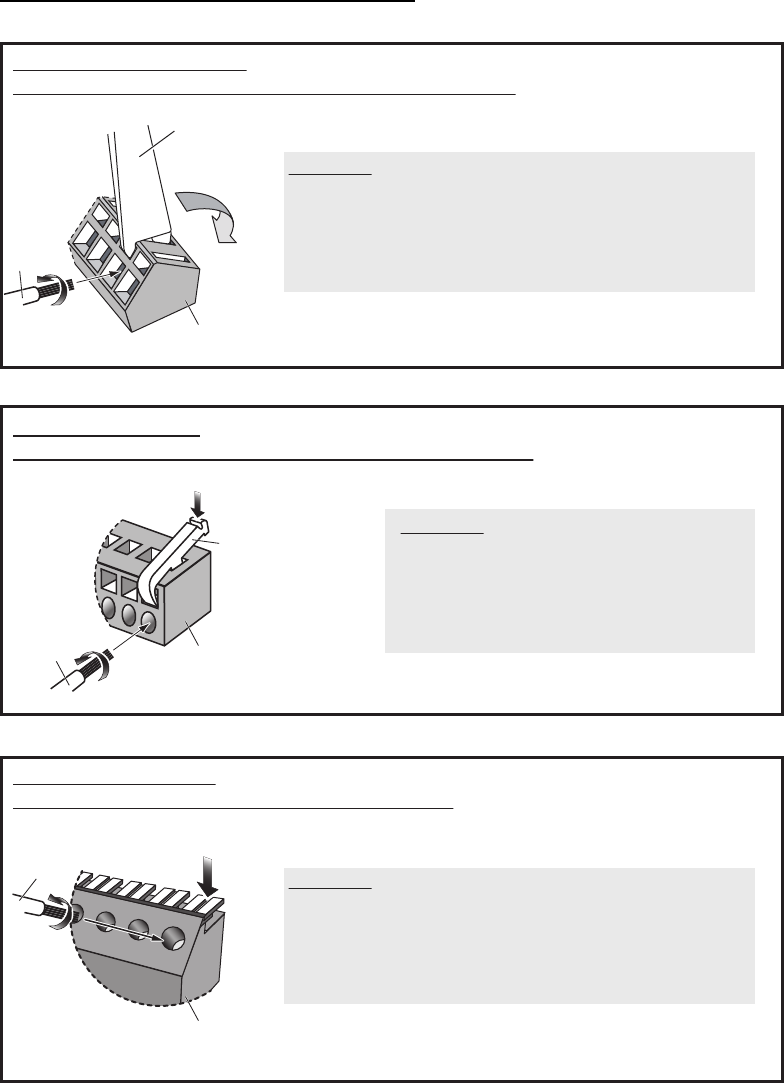
2. WIRING
2-4
2.3 Unit Interconnection
The transponder unit (FA-1701), monitor unit (FA-1702) and the pilot plug unit (FA-
1703) use different connectors for interconnection. See the figures below to fabricate
the connections.
How to attach wires to the connectors
Monitor unit FA-1702
Terminal opener is located inside cable clamp (rear cover).
Transponder unit FA-1701
Terminal opener is located on rear of the FA-1701 cover.
Procedure
1. Twist the cores.
2. Press the terminal opener downward.
3. Insert the wire to hole.
4. Remove the terminal opener.
5. Pull the wire to confirm that it is secure.
Terminal
opener
PushPush
Procedure
1. Twist core.
2. Insert terminal opener and push.
3. Insert wire into hole. Be careful not to pinch the sheath.
4. Release terminal opener.
5. Pull wire to confirm it is correctly inserted.
Pilot plug unit FA-1703
Use a flat head screwdriver to open the terminals.
Procedure
1. Twist core.
2. Using a flat screw driver, press the terminal opener.
3. Insert wire into hole. Be careful not to pinch the sheath.
4. Release terminal opener.
5. Pull wire to confirm it is correctly inserted.
Press downward.
Terminal opener
WAGO connector
Wire
Twist
WAGO connector
SATO PARTS connector
Wire
Twist
Press downward.
Wire
Twist
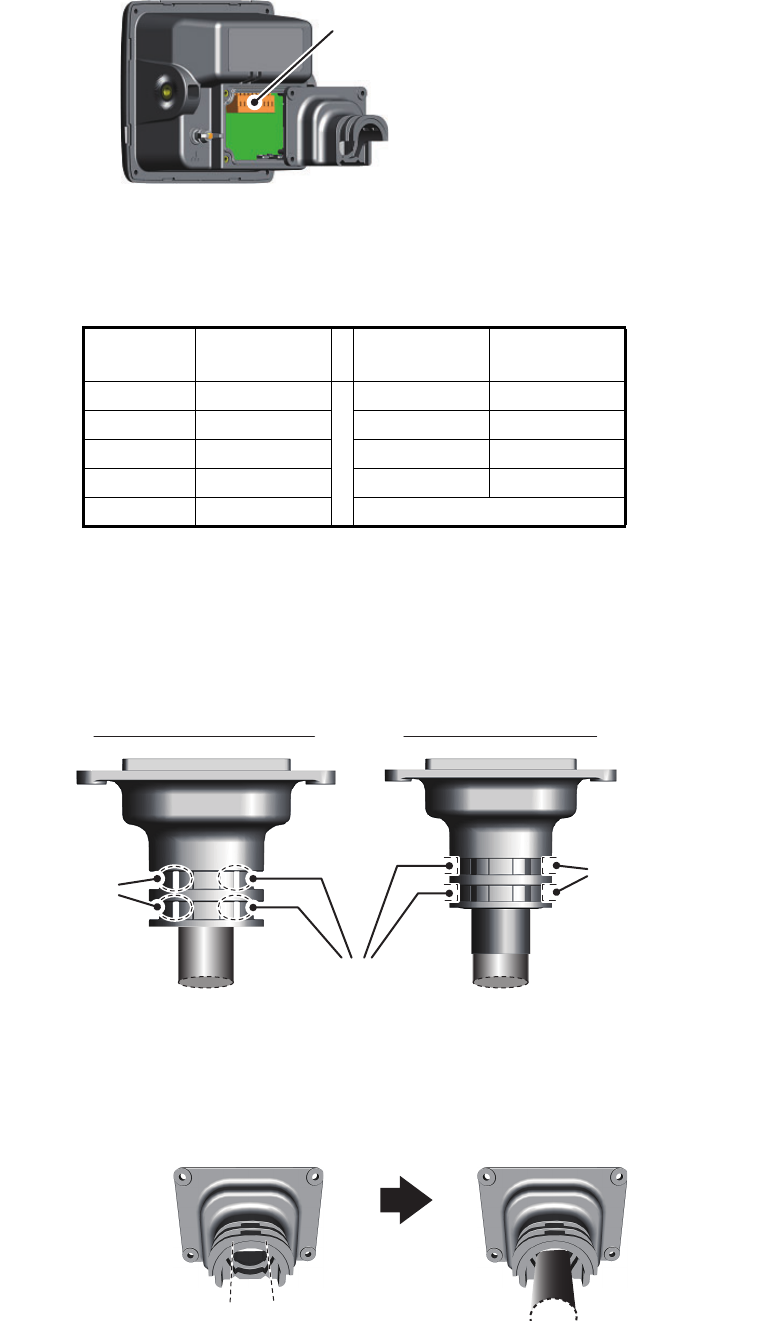
2. WIRING
2-5
2.3.1 How to connect the FA-1702 monitor unit
1. Unfasten the four screws on the rear cable clamp, then remove the cable clamp
to reveal the WAGO connector.
2. Unplug the WAGO connector from the FA-1702.
3. Pass the cable through the cable clamp.
4. Referring to the table below and the interconnection diagram at the back of this
manual, connect the FA-1702 using the WAGO connector inside the unit.
5. Slide the cable clamp along the cable towards the FA-1702, then fasten the four
screws which were removed at step 1. The cable clamp must be oriented as
shown the figure above.
6. Secure the cable to the cable clamp with cable ties (included). The location of the
cable ties is different, depending on whether the optional waterproofing kit is in-
stalled. Refer to the figure below for the correct locations.
In cases where the WAGO connector is connected to the cable before the cable is
passed through the cable clamp, the cable clamp can be adjusted to allow connection.
Note: Adjusting the cable clamp as outlined in the figure below voids the IPx5 water-
proof rating of the clamp and the unit. To keep the IPx5 rating, remove the WAGO con-
nector, then repeat the procedure above.
WAGO
Pin No. Connection WAGO Pin
No. Connection
1 P12V_P 6 TD-B
2 GND 7 RD-A
3PON-H 8 RD-B
4 PON-C 9 Drain wire
5TD-A
WAGO connector
Cable
clamp
Cable
clamp
The cable clamp
must be oriented as
shown in this figure.
Without waterproofing kit
Cable tie locations
Cable tie
locations
Cable tie
locations
With waterproofing kit
Cut along
“V”-shaped indent
using a wire cutter
or similar tool.
Slide the cable
clamp over the
cable.
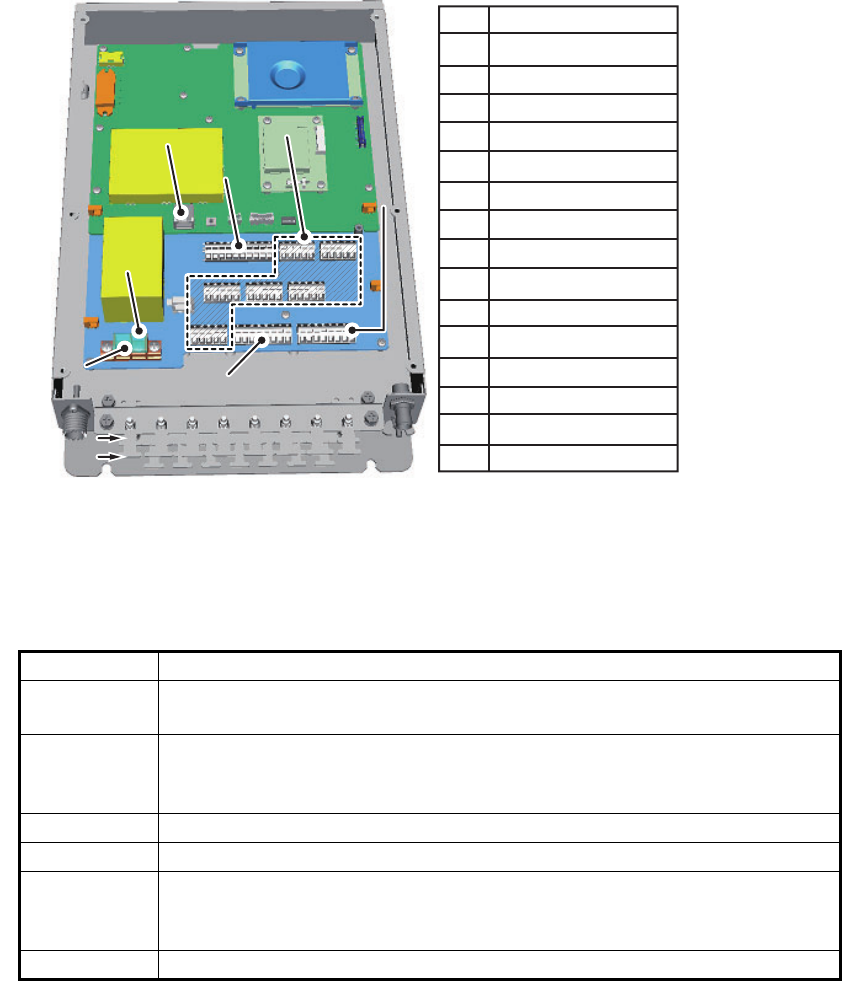
2. WIRING
2-6
2.3.2 How to connect the FA-1701 transponder unit
Referring to the figure and table below, connect the FA-1701. The figure below also
shows the recommended entry point for connected cables. (Based on a vessel con-
figured to use all WAGO connection points.)
The WAGO connection points are individually marked on the PC board.
Cable entry #8 should be used for DISP cabling, regardless of vessel configuration,
as the entry hole is larger than the other entry points.
Cable entry #2 should be used for LAN connection, regardless of vessel configuration,
to avoid excess stress on the LAN cable.
Note 1: The cable entry points (for the top row only) are protected from foreign mate-
rial with small plastic spacers. Remove the spacers as required when connecting ca-
bles to the FA-1701.
Note 2: For configurations with seven or less connections to the FA-1701, use the bot-
tom row of cable entries.
All cables should be secured at the cable clamps (indicated as #1 through #15 in the
figure above) using cable ties (included). The LAN cable in particular should be se-
cured with the outer sheath of the LAN cable on the cable clamp.
Port Description
COM1 to
COM3
Long range communication device (Inmarsat C, etc.) or External display
(Radar, ECDIS, NAVNET2), BEACON or Pilot Plug Unit
COM4 to
COM6
Long range communication device (Inmarsat C, etc.) or External display
(Radar, ECDIS, NAVNET2), Pilot Plug Unit, BEACON or Sensor (GPS,
Gyrocompass, Speed log, ROT)
DISPLAY Connects to Monitor Unit FA-1702.
ALARM Connects to on-board alarm system (BAMS, etc).
BLUE SIGN Connects a Blue Sign device, a lighting device mounted on the bridge
which gives off a blue light to warn oncoming vessels when your vessel
is navigating a channel in the reverse direction.
SENSOR GPS, Gyrocompass, Speed log, ROT.
COM1 to COM6
COM1 to COM6
ALARM
BLUE SIGN
SILENT
ALARM
BLUE SIGN
SILENT
SENSOR
SENSOR
DISPLAY
DISPLAY
LAN
LAN
DC (+)
DC (+)
Top row
Top row
Bottom row
Bottom row
DC (-)
DC (-)
1
1
2
2
3
3
4
4
5
5
6
6
7
7
8
8
9
9
10
10
11
11
12
12
13
13
14
14
15
15
1
2
3
4
5
6
7
8
9
10
11
12
13
14
15
COM6
LAN
COM5
COM4
COM3
COM2
COM1
DISP
DC_IN
SENSOR1
SENSOR2
SENSOR3
ALARM
BlueSign
Silent
No. Connection point
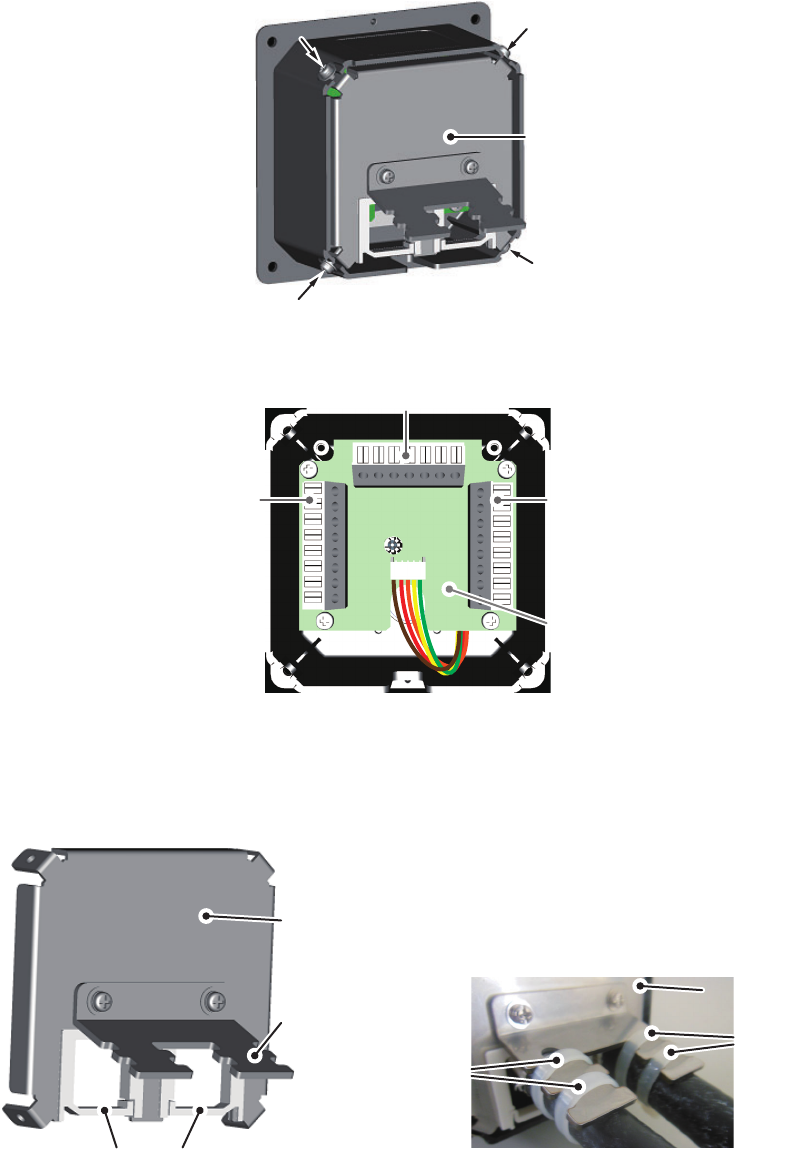
2. WIRING
2-7
2.3.3 How to Connect the FA-1703 (Pilot Plug Unit, optional)
The FA-1703 is shipped with a flushmount panel attached. The flushmount panel can
be removed to suit your installation needs.
The example figures below show the FA-1703 without a flushmount panel.
1. Unfasten the four screws at the locations indicated with arrows in the figure below.
2. Remove the rear cover of the FA-1703. The 05P0895 board, with three SATO
PARTS connectors is exposed.
3. Referring to "Unit Interconnection" on page 2-4 and the interconnection diagram
at the rear of this manual, connect the FA-1703.
4. Pass the connected cables through the locking wire saddle on the rear cover, then
fit the rear cover to the FA-1703.
5. Fasten the four screws removed at step 1, then secure the connected cables to
the cable clamp with cable ties.
Rear cover
DISP1 DISP2
05P0895 board
COM
Locking wire saddles
Cable clamp
Rear cover
Rear coverRear cover
Cable
ties
Cable
ties
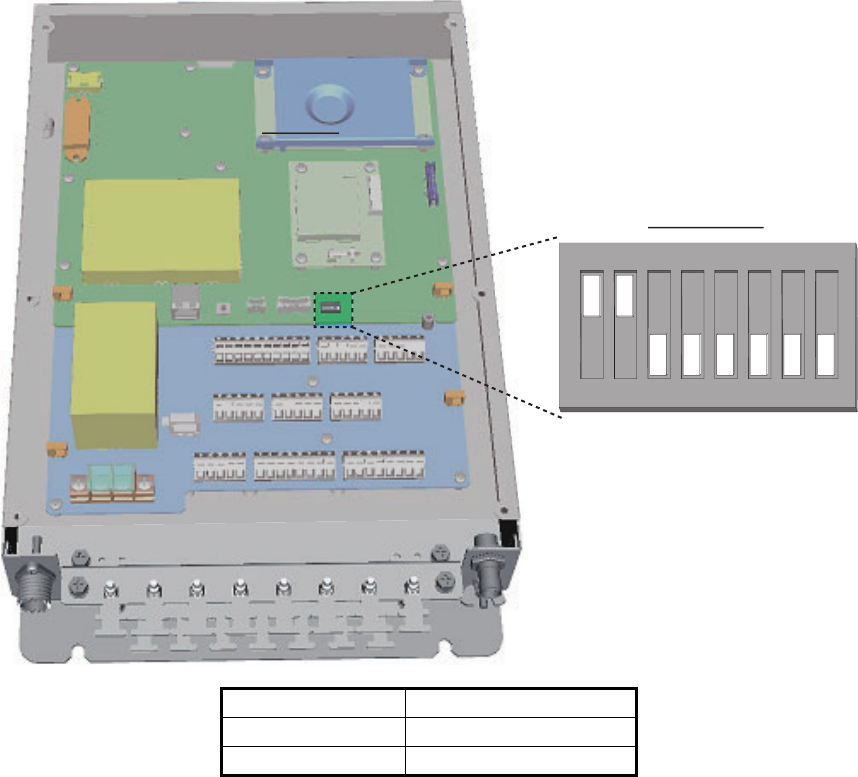
2. WIRING
2-8
2.4 How to Terminate COM ports (For IEC 61162-1/2
signal)
When the output/input signal used is IEC61162-1/2 format, termination is required at
the dipswitch (S2) as follows. The dipswitch is located on the TRX-PWR board, see
the figure below.
COM ports 3 to 6 are pre-terminated.
Note 1: Incorrect setting of the termination may cause communication errors.
Note 2: The factory default for all switches on dipswitch S2 is OFF.
Note: S2 #3 to #8 are for technical personnel only. Do not change these settings.
COM port Termination
COM1 Set S2 #1 to ON.
COM2 Set S2 #2 to ON.
ON
12345678
Dipswitch S2
FA-1701FA-1701
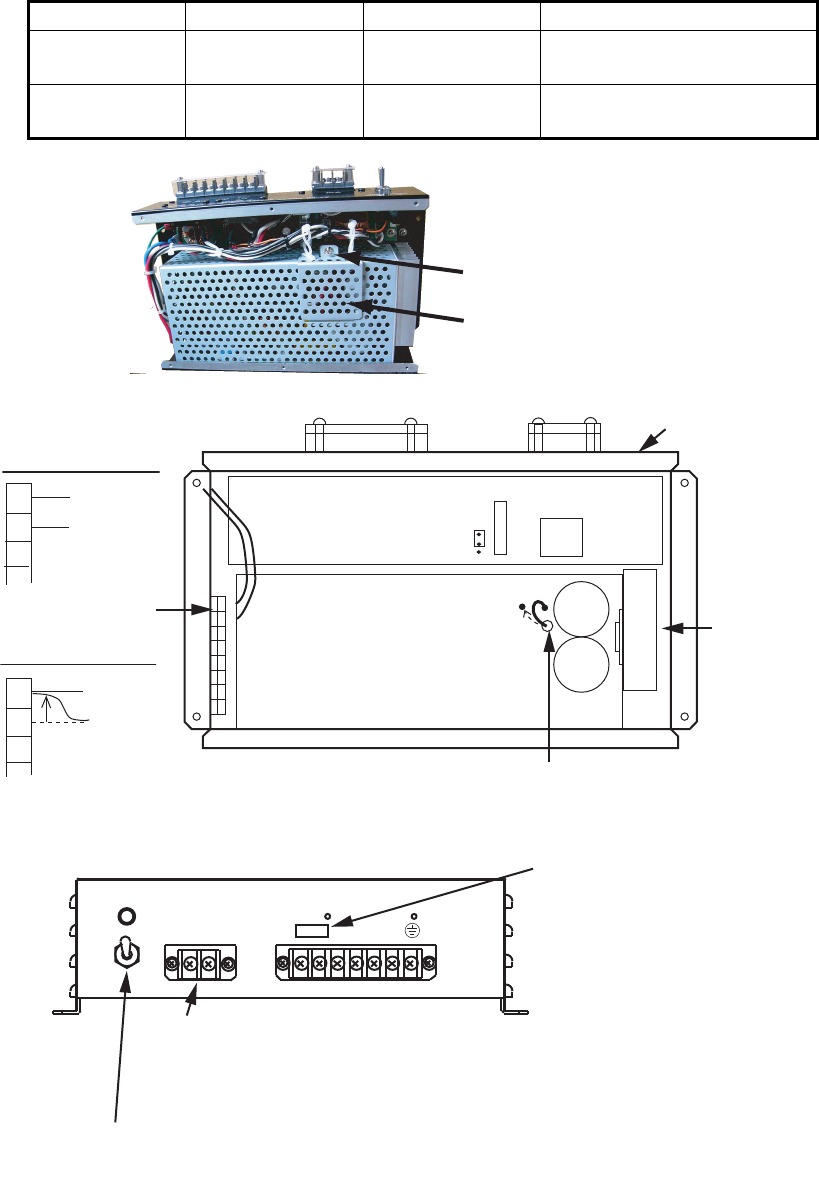
2. WIRING
2-9
2.5 How to Change the Ship’s Mains Specifications
The AC-DC power supply PR-240 is shipped ready for connection to a 200-230 VAC
ship’s mains. If the ship’s mains is 100 VAC-115 VAC, change the tap connection and
terminal board connection as below. Attach label supplied as accessories to the front
panel according to the ship’s mains.
Note: The DC output load must be less than 8A.
Ship’s mains Tap connection Terminal board Label
AC200-230V SEL 230 V Below (a) 200-230 VAC 2.5-2.0 A
1 50/60 Hz
AC100-115V SEL 115 V Below (b) 100-115 VAC 4.0-3.5 A
1 50/60 Hz
Remove screw
and cover.
Cover
1
2
3
4
5
6
7
8
SEL
115V
SEL
230V
1
2
3
(b)100-115 VAC
1
2
3
(a)200-230 VAC
AC FAIL:Connect to Alarm system.
Output Setting: Normal Open → Set plug to 1 & 2 pins of J4
Normal Close → Set plug to 2 & 3 pins of J4 (Factory setting)
(This setting is for serial no. 022736 and after, prior serial no.s are set to
Normal Open.)
AC Power Switch
(When connecting DC input, note that the DC power is
supplied if this switch is turned off.)
Heat sink
Tap connection
(Pull out to disconnect.)
Front panel
Terminal board
Grey
Black
Grey
Black
Attach appropriate label.
Front panel
Coil
Relay
3
1
2
J4
2. WIRING
2-10
This page is intentionally left blank.
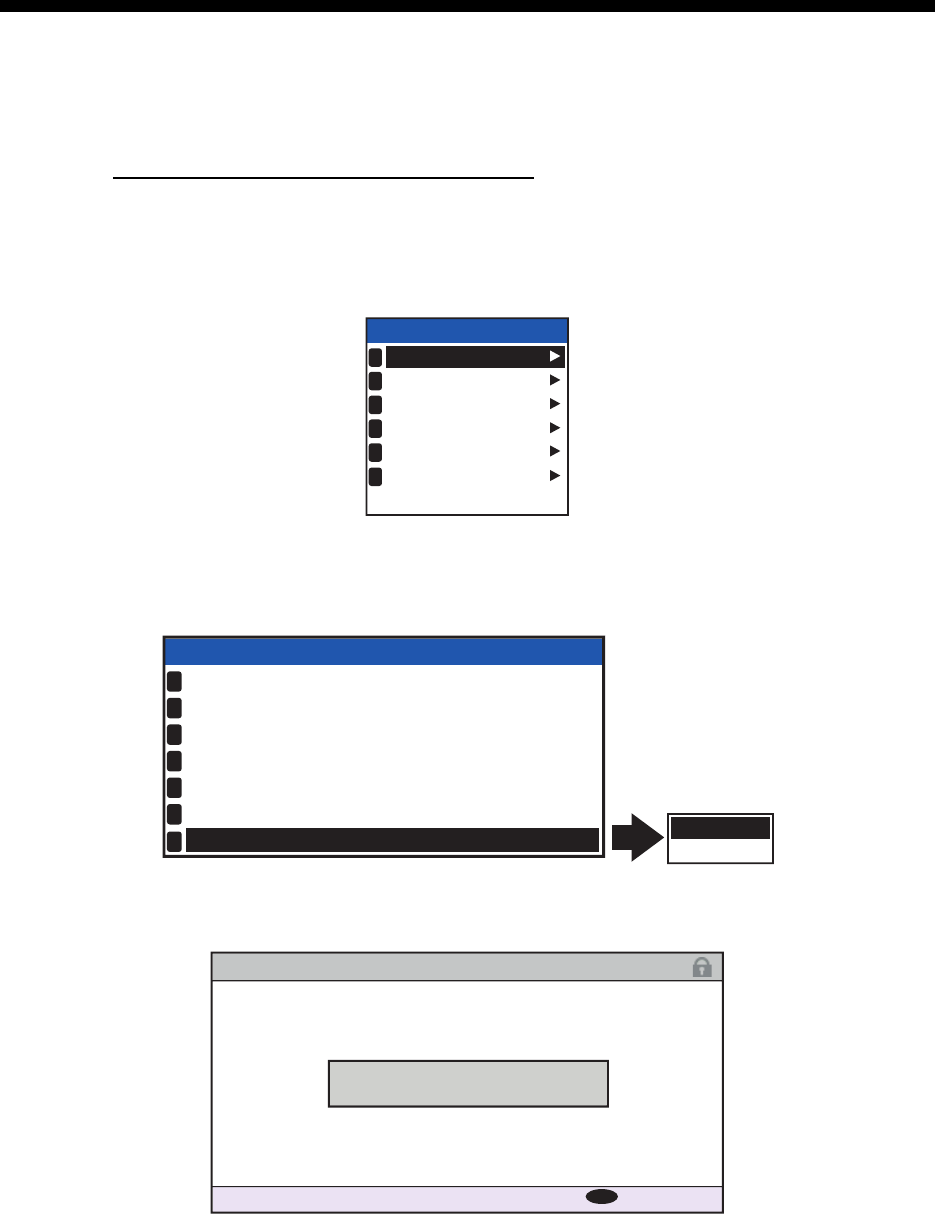
3-1
3. SETTING AND ADJUSTMENT
After installing the equipment, set up the own ship’s static information (MMSI, IMO
number, ship’s name, call sign, type of ship and GPS antenna position). Also, set up
the I/O ports.
How to access the [INITIAL SET] menu
The [INITAL SET] menu can be accessed at any time, however settings are password
locked and require a qualified technician or dealer for password input.
1. Press the MENU/ESC key to open the menu.
2. Select [INITIAL SET], then press the ENT/ACK key.
3. Select [EDIT], then press the ENT/ACK key. A pop up options window is dis-
played.
4. Select [UNLOCK], then press the ENT/ACK key. The password entry screen is
displayed.
5. Input the password, then press the ENT/ACK key.
If the password is correct. the indication for [EDIT] reads "UNLOCK" and the [INITIAL
SET] menu items can be edited. The lock icon, found on all settings screens also
changes to a blue colored open lock icon.
MSG
STATUS
USER SET
INITIAL SET
CH INFO
DIAGNOSTICS
SERVICE
MENU
1
2
3
4
5
6
LOCK
UNLOCK
INITIAL SET
SHIP’S INFORMATION
ANTENNA POSITION
ALERT ENABLE
I / O PORT
PORT PRIORITY
NETWORK
EDIT : LOCK
1
2
3
4
5
6
7
PASSWORD FOR INITIAL SET
: BACK
MENU
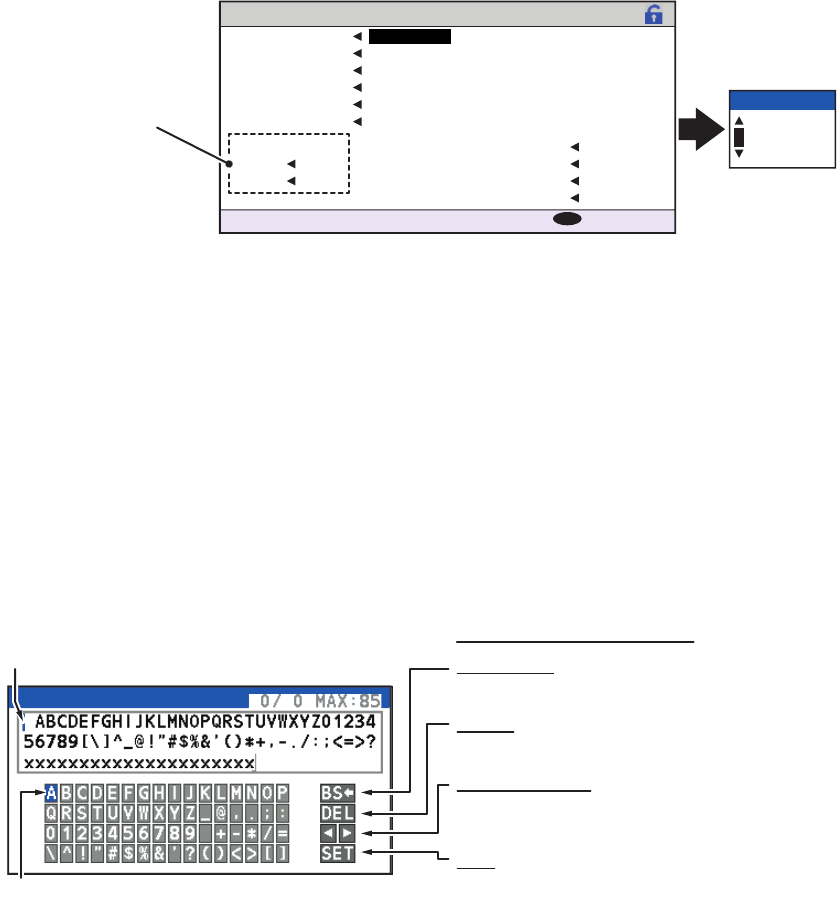
3. SETTING AND ADJUSTMENT
3-2
3.1 How to Set MMSI, IMO No., Name and Call Sign
1. Access the [INITIAL SET] menu, following the procedure outlined in "How to ac-
cess the [INITIAL SET] menu" on page 3-1.
2. Select [SHIP’S INFORMATION], then press the ENT/ACK key.
3. Select [MMSI], then press the ENT/ACK key to display the [MMSI] pop up win-
dow.
Note: [ENI], [SPEED QUALITY], [COURSE QUALITY], [HEADING QUALITY]
and [BLUE SIGN SW] are Inland AIS settings. These items do not appear for other
AIS modes.
4. Use the arrow keys to set the [MMSI], then press the ENT/ACK key. The selected
digit cycles through characters in the following order when is pressed: 1, 2 ...
9, 0, 1, 2... press to cycle through characters in the opposite direction. Press
or to move the selection cursor.
5. Input the IMO number in a similar manner to MMSI.
IMO: Ten digits. If the IMO number has 8 digits, enter “0” twice followed by IMO
number. If the ship has no IMO number, enter ten zeros.
6. For [NAME] and [CALL SIGN], the software keyboard is displayed when the item
is selected.
1) Referring to the figure above, press the arrow keys to select a character or
keyboard operation.
2) Press the ENT/ACK key to confirm your selection.
3) Repeat steps 1 and 2 to complete the alphanumeric input.
4) Select [SET], then press the ENT/ACK key.
7. Select [TYPE OF SHIP] referring to section 1.5 of the operator’s manual, then
press the ENT/ACK key.
8. After entering data, press the DISP key to close the menu.
Note: If you enter incorrect data, do the procedure from step 1.
SHIP’S INFORMATION
MMSI 234556789
FURUNOMARU
1234567890
SPEED QUALITY HIGH
HIGH
HIGH
UNUSE
COURSE QUALITY
HEADING QUALITY
BLUE SIGN SW
(WIG)
24
@SEVEN@
00100000
NAME
IMO NO.
CALL SIGN
ENI
TYPE OF SHIP
0075
0076
[LONG RANGE]
CH A
CH B
: BACK
MENU
000000000
MMSI
Not shown where
[REGULATION] is
set to [JAPAN].
TEXT
Cursor position is shown as a blue bar. Backspace - Erase the character
to the left of the cursor.
Delete - Erase the character to
the right of the cursor.
Cursor locators - Press ► to
move the cursor right, ◄ to
move the cursor left.
SET - Apply the changes.
Current selection is highlighted in blue.
Keyboard operation keys
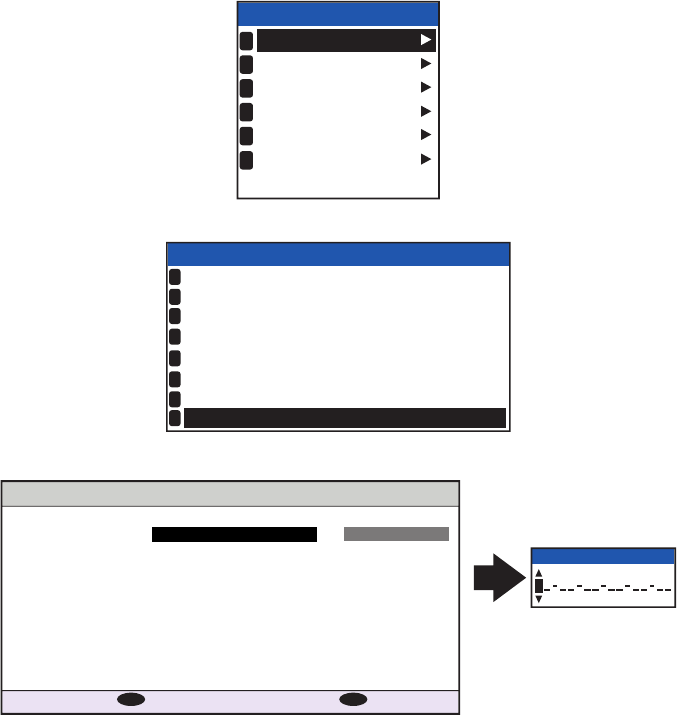
3. SETTING AND ADJUSTMENT
3-3
3.2 Inland AIS Specific Settings
This section shows how to activate and set up the Inland AIS feature. (If this feature
is not required, go to "How to Set MMSI, IMO No., Name and Call Sign" on page 3-2.)
The AIS activation key is obtained from the place of purchase.
3.2.1 How to Activate the Inland AIS
Input your key number (received from dealer) to activate the Inland AIS.
1. Press the MENU/ESC key to open the menu.
2. Select [USER SET] then press the ENT/ACK key.
3. Select [ACTIVATE] then press the ENT/ACK key.
4. Press the ENT/ACK key to display the alphanumeric pop up window.
The selected digit cycles through characters in the following order when is
pressed: 1, 2 ... 8, 9, A, B, C ... X, Y, Z, 1, 2... press to cycle through characters
in the opposite direction. Press or to move the selection cursor.
5. Input the activation key, then press the ENT/ACK key.
If you entered the activation key correctly, the indication "ACTIVATED. SYSTEM WILL
RESTART" appears then the system is automatically restarted.
MSG
STATUS
USER SET
INITIAL SET
CH INFO
DIAGNOSTICS
SERVICE
MENU
1
2
3
4
5
6
AUTO
ON
HIDE
AUTO SORT
SART TEST
LR RESPONSE
2
3
4
:
:
:
:
USER SET
ON
+00 : 00
ON
KEY BEEP
TIME DIFF
LR BROADCAST
NOTIFICATION SET
1
5
6
ACTIVATE
7
8
:
:
ACTIVATE
DEVICE ID AB-12-C3-ZD-AA-N4
_ _-_ _-_ _-_ _-_ _-_ _
ACITVATE KEY INACTIVATED
: SELECT
ENT
: BACK
MENU
:
0
ACTIVATE KEY
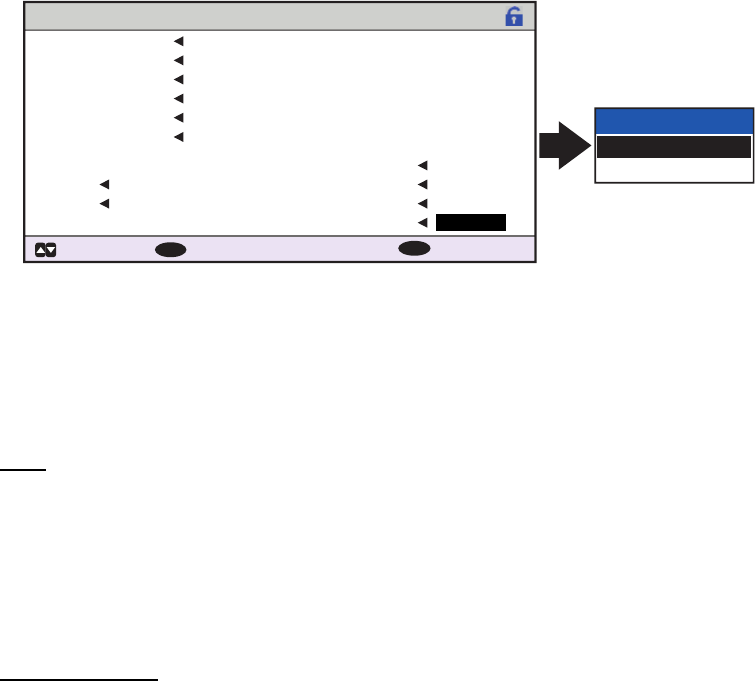
3. SETTING AND ADJUSTMENT
3-4
3.2.2 How to set blue sign status
Blue sign (a day-sign), which in combination with a white flashing light, must be shown
if you are sailing on the port-side shore (against traffic direction).
1. Access the INITIAL SET menu, following the procedure outlined in "How to access
the [INITIAL SET] menu" on page 3-1.
2. Select [SHIP’S INFORMATION] then press the ENT/ACK key.
3. Select [BLUE SIGN SW], then press the ENT/ACK key. A pop up options window
is displayed.
4. Select [UNUSE] (not in use) or [USE] (in use) as applicable, then press the ENT/
ACK key.
3.2.3 Other inland AIS specific settings
Inland AIS requires the following additional settings:
ENI:
1. Select [ENI], then press the ENT/ACK key to display the [ENI] pop up window.
2. Use the arrow keys to set the [ENI], then press the ENT/ACK key. The selected
digit cycles through characters in the following order when is pressed: 1, 2 ...
9, 0, 1, 2... press to cycle through characters in the opposite direction. Press
or to move the selection cursor.
Sensor quality
Set [SPEED QUALITY], [COURSE QUALITY] and [HEADING QUALITY] as follows:
1. Select [SPEED QUALITY], then press the ENT/ACK key to display the [SENSOR
QUALITY (SPEED)] pop up window.
2. Select the [HIGH] or [LOW] as appropriate, then press the ENT/ACK key.
Select [HIGH] where there is more are multiple referenced sensors, giving a high-
er quality reading.
Select [LOW] where there is only one or two sensors, giving a reading which may
require periodic adjustment.
3. Set [COURSE QUALITY] and [HEADING QUALITY] in the same manner.
SHIP’S INFORMATION
MMSI 234556789
FURUNOMARU
1234567890
SPEED QUALITY HIGH
HIGH
HIGH
UNUSE
COURSE QUALITY
HEADING QUALITY
BLUE SIGN SW
(WIG)
24
@SEVEN@
00100000
NAME
IMO NO.
CALL SIGN
ENI
TYPE OF SHIP
0075
0076
[LONG RANGE]
CH A
CH B
: BACK
MENU
BLUE SIGN SW
USE
UNUSE
: SELECT
ENT
: CURSOR
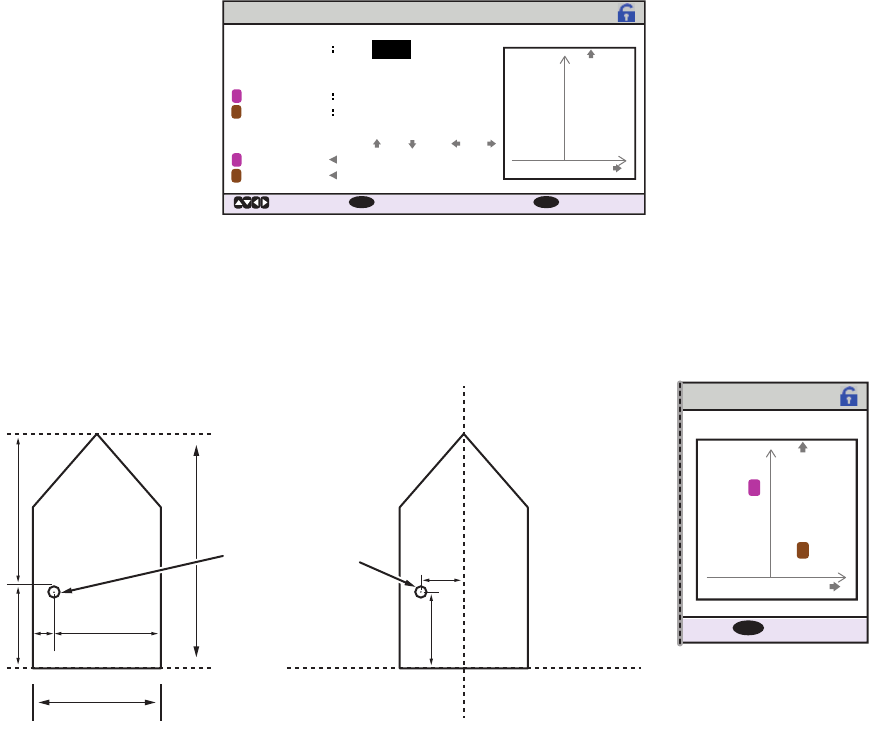
3. SETTING AND ADJUSTMENT
3-5
3.3 How to Set GPS Antenna Position
1. Access the [INITIAL SET] menu, following the procedure outlined in "How to ac-
cess the [INITIAL SET] menu" on page 3-1.
2. Select [ANTENNA POSITION], then press the ENT/ACK key. The settings screen
for [ANTENNA POSITION] is displayed.
3. The [LENGTH] option is selected, press the ENT/ACK key to input the vessel
length. The available range for length is 0 m to 800 m. Press the ENT/ACK key to
apply the setting.
4. Select [BEAM], then press the ENT/ACK key to input the vessel beam. The avail-
able range for beam is 0 m to 100 m. Press the ENT/ACK key to apply the setting.
5. Select the Y indication for the internal antenna, then press the ENT/ACK key. A
settings pop up window is displayed. The pop up shows the available setting
range at the bottom.
The Y axis coordinates are calculated from the stern of your vessel. The setting
range varies depending on your vessel’s dimensions.
6. Set the bow-stern location for the antenna, then press the ENT/ACK key.
7. Select the X indication for internal antenna, then press the ENT/ACK key.
The X coordinates are calculated from the center of the vessel. Negative settings
give a port-side positioning, positive settings give a starboard-side positioning.
8. Set the port-starboard location for the antenna, then press the ENT/ACK key.
9. Set the location for the external antenna, then press the ENT/ACK key. A settings
pop up window is displayed. The pop up shows the available setting range at the
bottom.
Note: The settings for the antenna location are reflected at the bottom of the
screen, in gray, as [A,B] for bow-stern positioning and [C,D] for port-starboard po-
sitioning, and the antenna numbers are also shown in the right-hand mini-window.
10. Press the MENU/ESC key to return to the [INITIAL SET] menu.
ANTENNA POSITION
[SHIP SIZE]
[ANT POSN]
[ANT POSN]
LENGTH
INTERNAL
EXTERNAL
INTERNAL
EXTERNAL
Y
Y
X
X
BEAM
: SELECT
0m 0m
0m
0m
0m
0m
00,00
00,00 00,00
00,00
A,B C,D
ENT
: BACK
MENU
1
2
1
2
: CURSOR
X axis
Y axis
Antenna position X
C
A
BDY
BEAM
(0 m to 100 m)
LENGTH
(0 m to 800 m)(0 m to 800 m)
Y
X
: BACK
MENU
1
2
Antenna locations
are reflected in the
right-hand
mini-window.