Contents
- 1. User Manual (P1-40)
- 2. User Manual (P41-116)
- 3. User Manual (P116-192)
User Manual (P41-116)
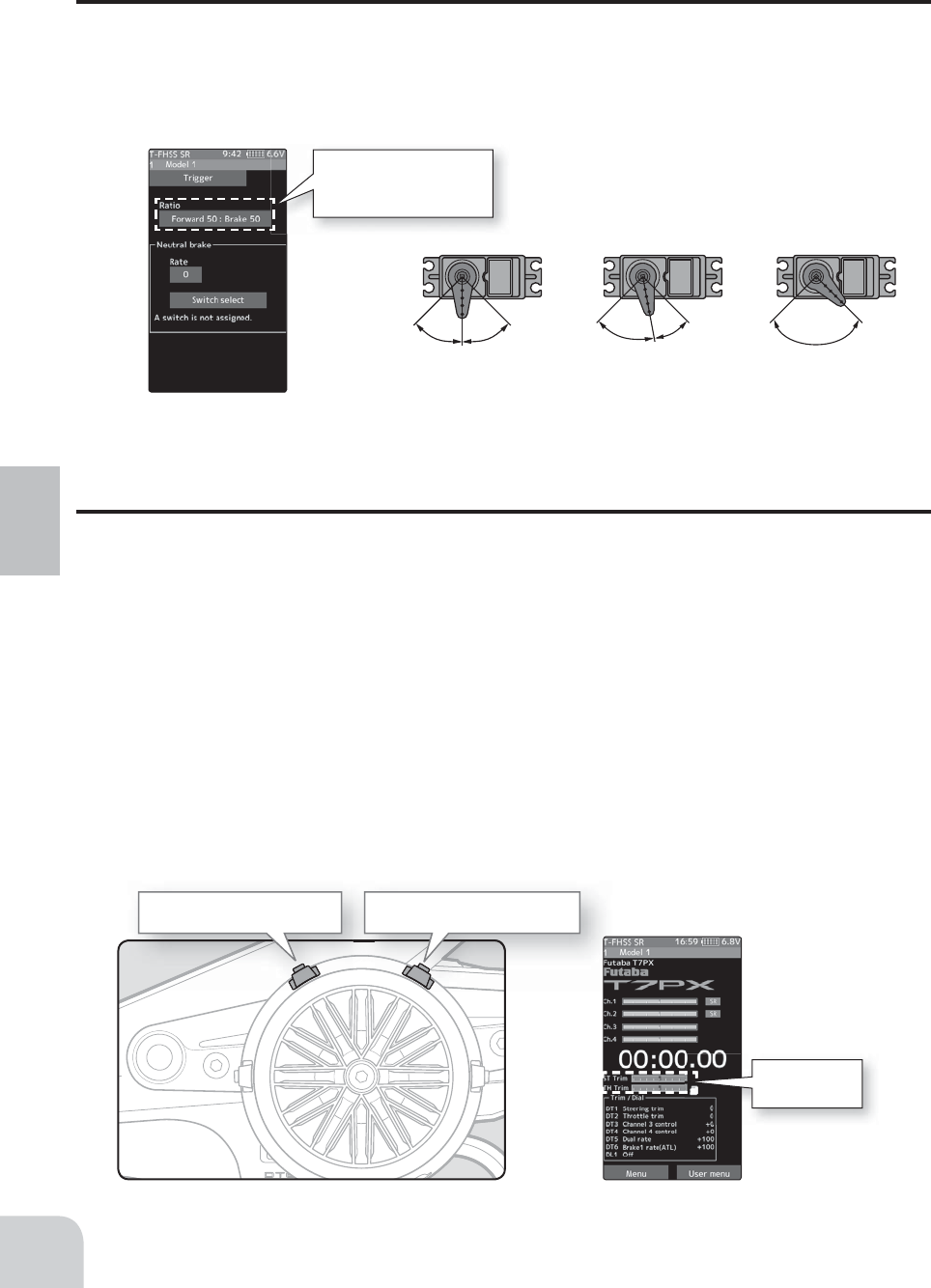
Trigger
Forward 50: Brake 50
Forward 70: Brake 30
Forward 100: Brake 0
Forward 50: Brake 50 Forward 70: Brake 30 Forward 100: Brake 0
Throttle trim (DT2) Steering trim (DT1)
Steering trim
Throttle trim
42
Initial Set-Up
Trigger Ratio Check
-The throttle servo travel can be set to 50:50, 70:30 or 100:0 for throttle trigger operation as
required by the Trigger function (page 62).
-The throttle brake operation might be close by setting it to "100:0" when the T7PX trans-
mitter with the boat is used.
Trims Initial Set-Up
- Steering trim (DT1) check
On the initial set-up, steering trim is assigned to the DT1 trim lever above. Operate the lever
and make sure the marker moves on the ST graph. If default has been changed, test steering
trim in its new location. After checking the trim, set the trim display to the center (N) posi-
tion.
- Throttle trim (DT2) check
On the initial set-up, throttle trim is assigned to the DT2 trim lever. Operate the lever and
make sure the marker moves on the TH graph. If the default has been changed, test the
throttle trim in its new location. After checking the trim, set the trim display to the center (N)
position.
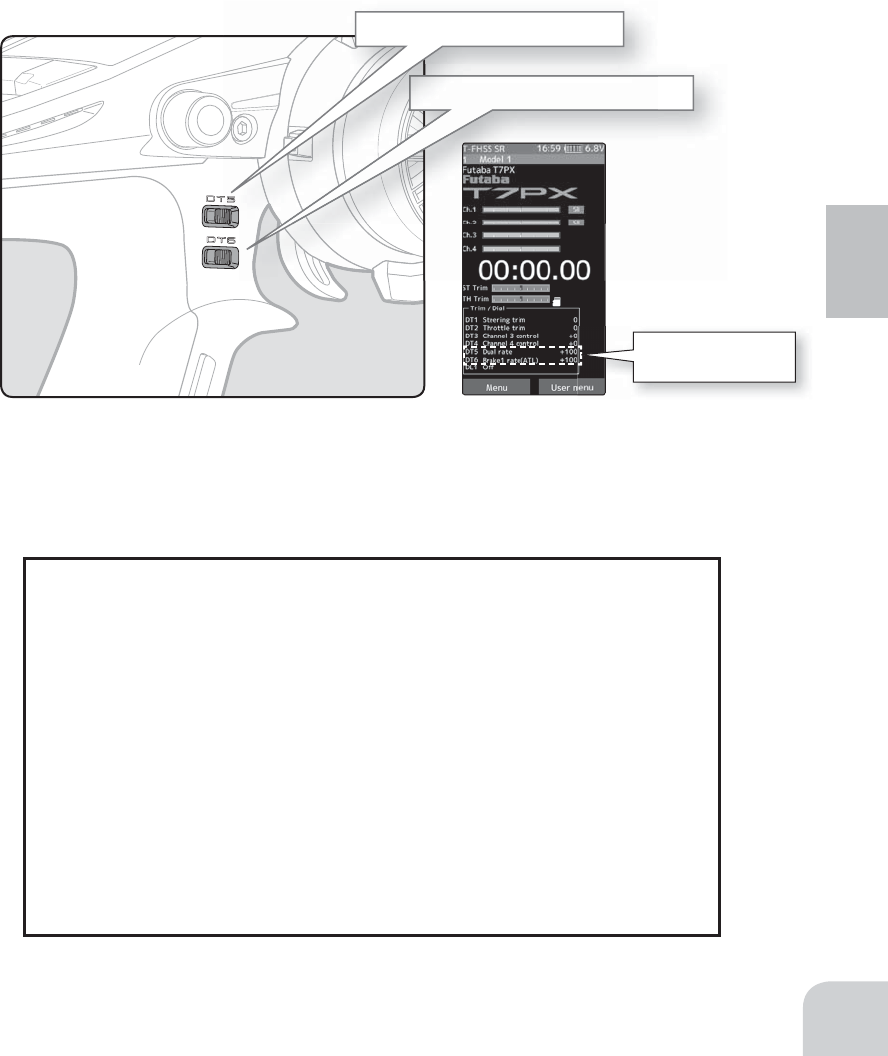
Steering dual rate DT5
Brake rate (Brake1) DT6
Steering dual rate
Brake rate
43
Initial Set-Up
- Steering dual rate (DT5) check
At initial set-up, steering dual rate (D/R) is assigned to DT5 trim lever, at the grip of the
transmitter. Operate the DT5 and check if the D/R value displayed on the screen changes.
After checking D/R, set the steering dual rate to 100%.
- Brake rate (DT6) check
At initial setting, brake rate (Brake1 rate) is assigned to DT6 trim lever, below DT6. Operate
the DT6 and check if the Brake1 rate value displayed on the screen changes. After checking
Brake1 rate, set brake rate to 100%.
(Set-Up Procedure When Installed In a Car)
When installing the servos in a car, performing function set-up in the following order is
recommended.
1 Initialize all the trims to zero / dual rate to 100.
2
Set the servo direction of operation using the Reverse function. (page 47)
- The servo installation method and linkage direction depend on the kit. Therefore, the servo
operation direction may have to be reversed relative to transmitter operation. Before install-
ing the servo, check the operating direction and set it using the Reverse function.
3Set the subtrim and adjust the servo neutral point. (page 48)
4Set the trigger travel by adjusting the throttle trigger mechanical ATL to
your liking. (page 18)
- When the stroke was adjusted, compensate the throttle by calibration function (page 156).
5
Set EPA of each channel and adjust the servo throw (travel). (
page 49
)
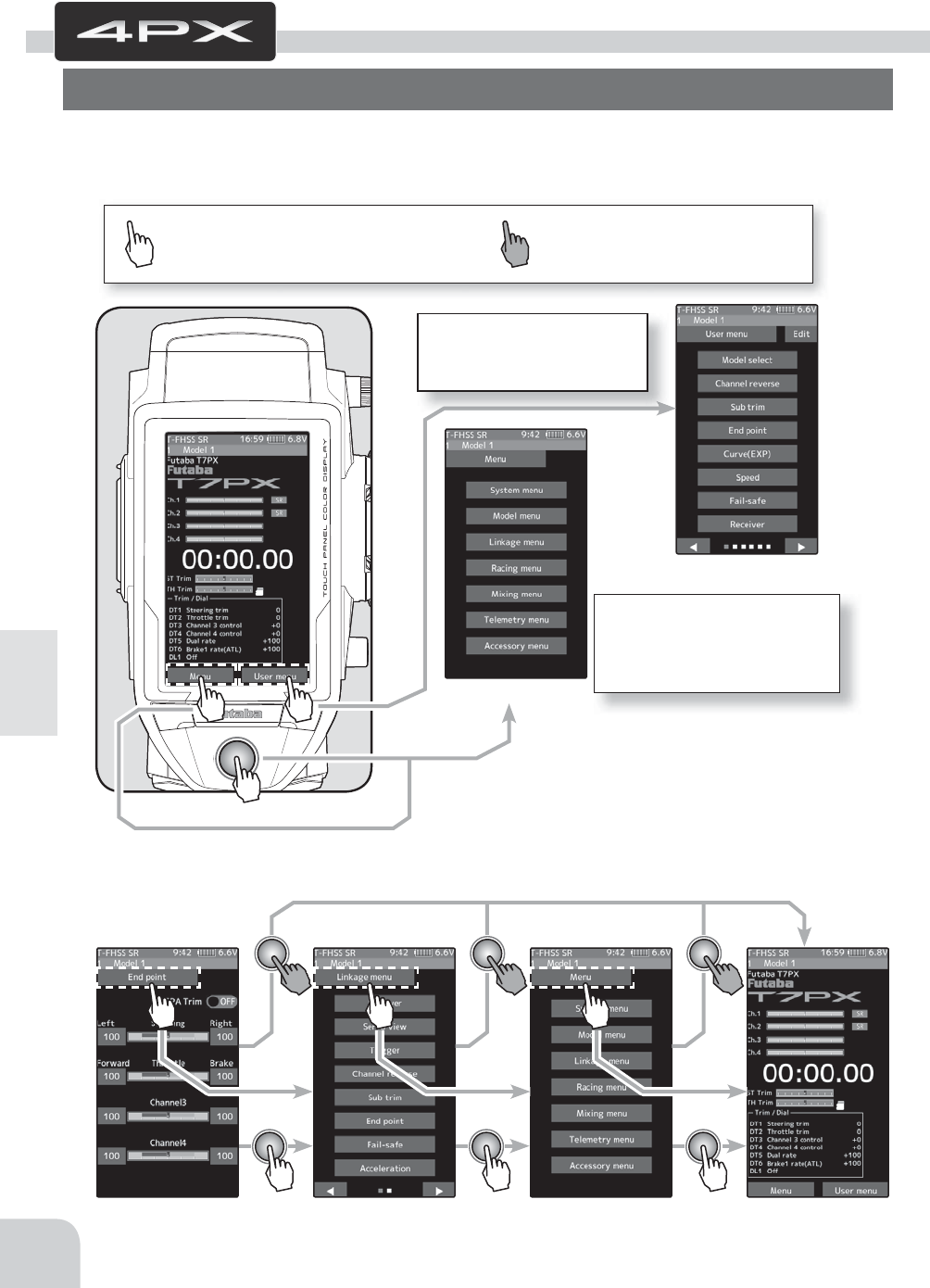
Push the Home button
or tap the touch panel.
Press and hold the Home
button.
Tap [User Menu] on the
home screen to display
the "User menu" screen.
Tap [Menu] on the home
screen or press the
HOME button to display
the menu screen.
44
Function Map
Use the home button and the LCD screen touch panel to operate the screen.
In this operation manual, the HOME button is indicated by the following symbols.
Function Map
Menu Selection
(Menu screen)
(User menu screen)
(Home screen)(End point screen) (Linkage menu screen) (Menu screen)
* You can select the screen to display when you
press the Home button on the Home screen,
menu or user menu. ("Home button setting" of
"Accessory menu")
* An example is to return from the "End point" screen to the "Home" screen.
It returns to the "Home screen" from the function screen in the following method.
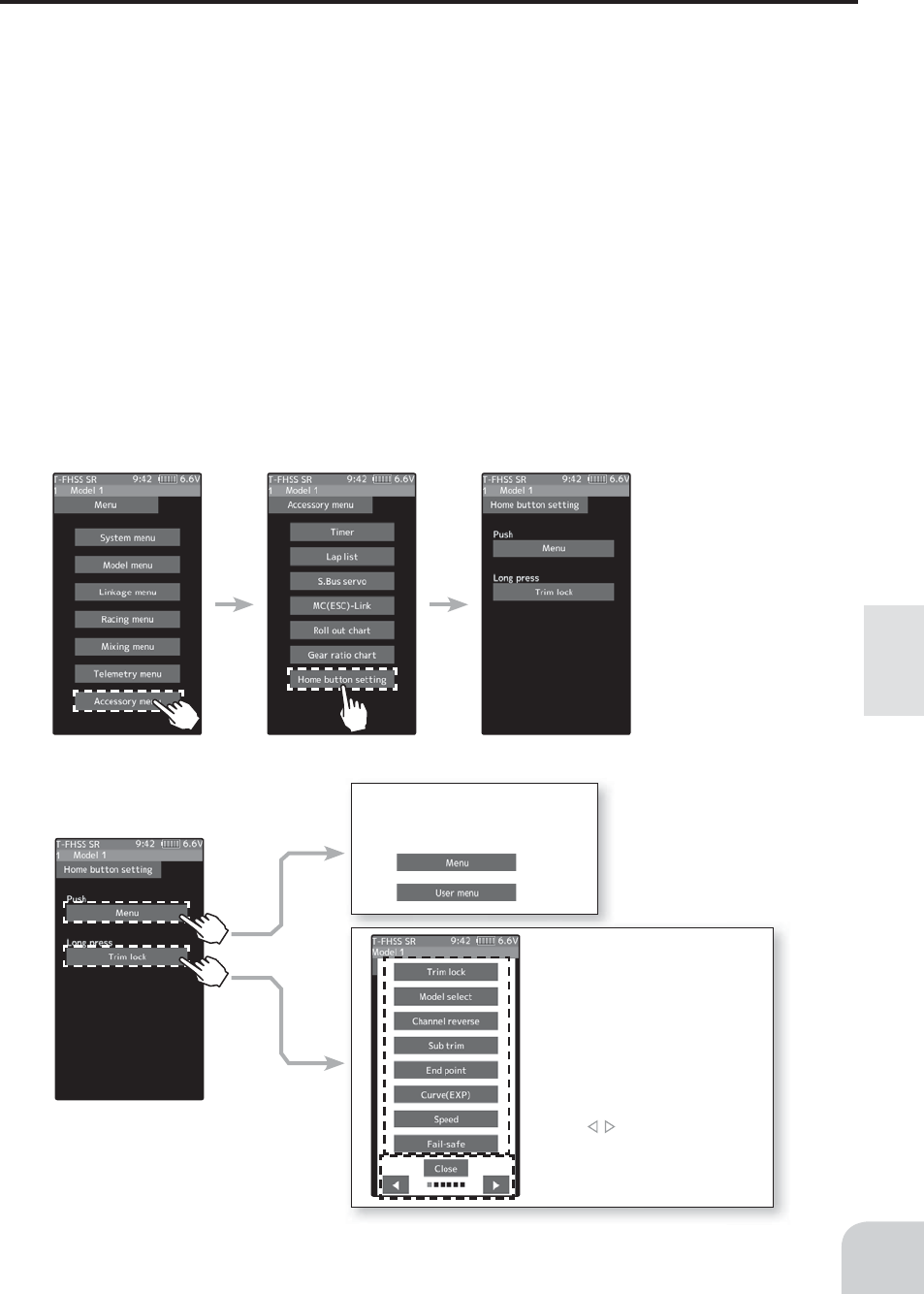
A screen to display by pushing
the home button from the home
screen.
A screen to display by pressing and
holding the home button from the
home screen.
In addition to the trim lock func-
tion, you can select display of
specifi c function screen. Tap from
the function list and select it.
Since there are multiple pages,
tap the mark and move the
page. When you are done, tap
[Close] to fi nish.
45
Function Map
Home Button Setting
When you push the Home button from the home screen, it moves to the menu screen at the
factory shipping the home button. Pushing the Home button on the menu screen or each set-
ting screen will return you to the previous screen. Also, if you press and hold the Home but-
ton on the Home screen, the trim lock will work and the T7PX can prohibit operations with
the digital Trim DT 1 to DT 6 and Dial DL 1 on the main unit. Press and hold the Home
button on the menu screen or each setting screen to return to the Home screen. The setting
screen moved from the custom menu also moves in the same way and returns to the home
screen.
You can select the screen to display when you push the Home button on the Home screen,
menu or user menu. You can not change the screen to display by push and holding the Home
button from the menu screen or each function screen.
- Push------------------Display menu screen or custom menu screen.
- Long press-----------Trim lock or display the function screen of your choice.
"Home button setting" of "Accessory menu" (page 151)
(Menu screen) (Accessory menu screen) (Home button setting screen)
(Home button setting screen)

When resetting is executed,
a confi rmation screen is dis-
played. To reset, tap [Yes],
otherwise tap [No].
Example: To change the right-hand side steering amount
on the end point screen, tap the right of the steering
wheel, and when [-] [reset] [+] is displayed at the bottom
of the screen, press + To decrease, tap [-] to change the
numerical value. If you leave it tapped, the value changes
continuously. Tap [Reset] to return to the initial value.
Example: When turning off the auto power off function on
the battery setting screen, tap (ON) of auto power off to
display (OFF) and the function will be invalid.
Example: Tap the display language [Eng-
lish] on the system information setting
screen, the list screen of available lan-
guages will be displayed. To change to Ger-
man, touch [German], the screen display
becomes German. If you do not want to
change, tap [Cancel] to close the screen.
* Depending on the function, items may be
switched in order by tapping.
46
Function Map
Value Of Each Function And Changing The Set Value
On the setting screen of each function, if you tap the item to be set, [-] [reset] [+] will be
displayed at the bottom of the screen, tap the [-] [+] on the panel Set. Tap[Reset] to return to
the initial value. There are items with no [reset].
The setting of ON / OFF changes when you tap (ON) or (OFF).
To select from multiple items, tap [Item] and tap from the screen of the displayed list to se-
lect it.
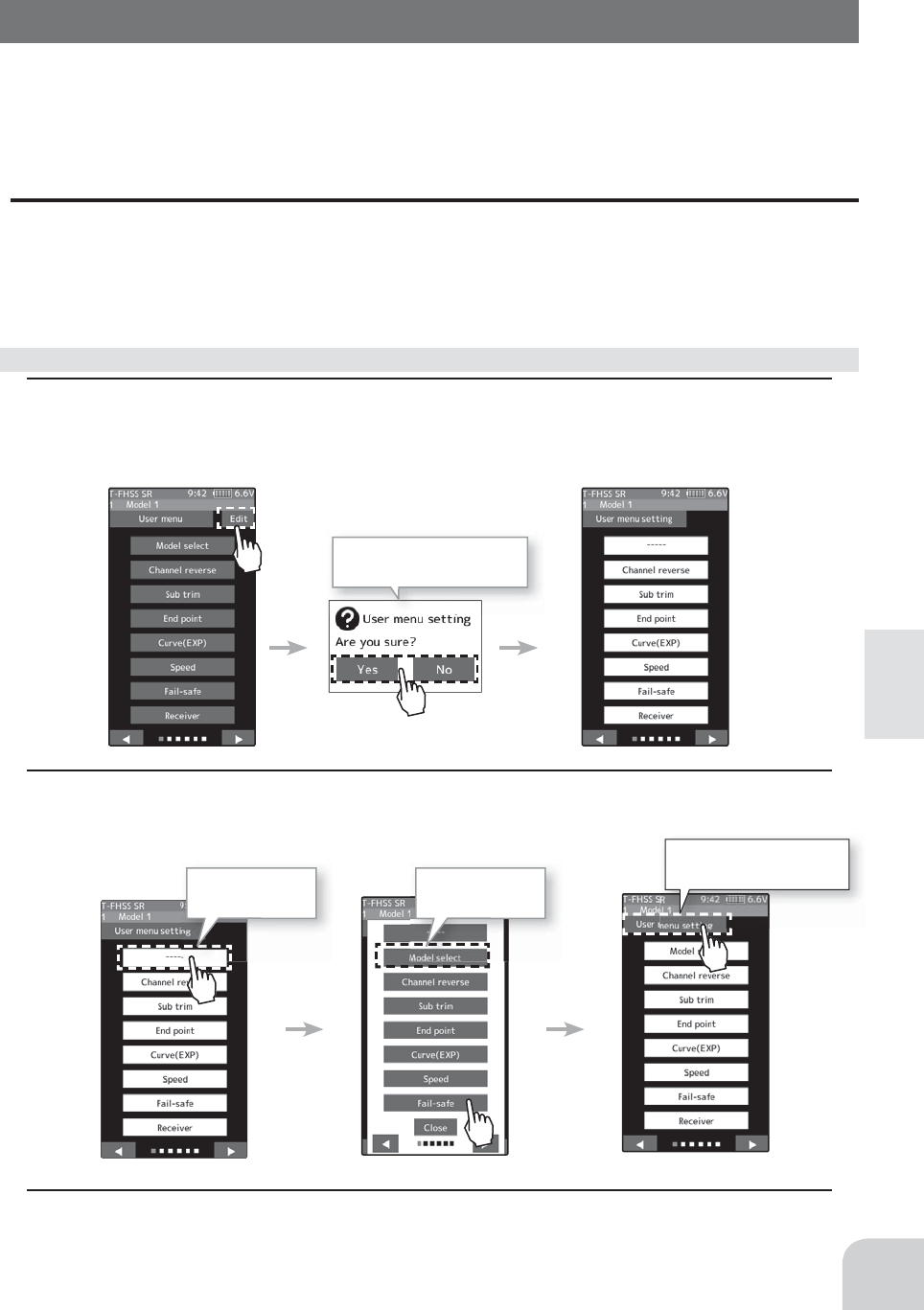
Tap [Yes] to edit, and
tap [No] to cancel.
(User menu screen) (User menu setting screen)
Tap the place to
register.
Tap the function
to register.
Tap [Edit User Menu]
and exit.
(User menu setting screen) (Function list screen)
47
Function Map
User Menu
The T7PX allows you to register your favorite functions in the user menu. You can create
a different user menu for each model memory, and the user menu will also be copied by
model copy (page 171). (8 types on a page, up to 48 types on 6 pages)
Displaying And Editing The User Menu Screen
On the user menu screen, you can display the user menu screen by tapping [User Menu] on
the home screen. (See page 44)
* It is possible to display by pushing the home button with the "Home button setting" func-
tion.
1 Touch [Edit] on the user menu screen. A confi rmation screen will appear with "User menu
setting Are you sure?" To edit, tap [Yes] to display the edit screen. If you do not want to edit
it, please tap [No].
Menu assignment
2 Tap the place to register the function. A list of the functions that can be selected will be dis-
played, so if you tap the function you want to register, it will be registered.
3 Tap [Edit User Menu] to exit and return to the user menu screen.
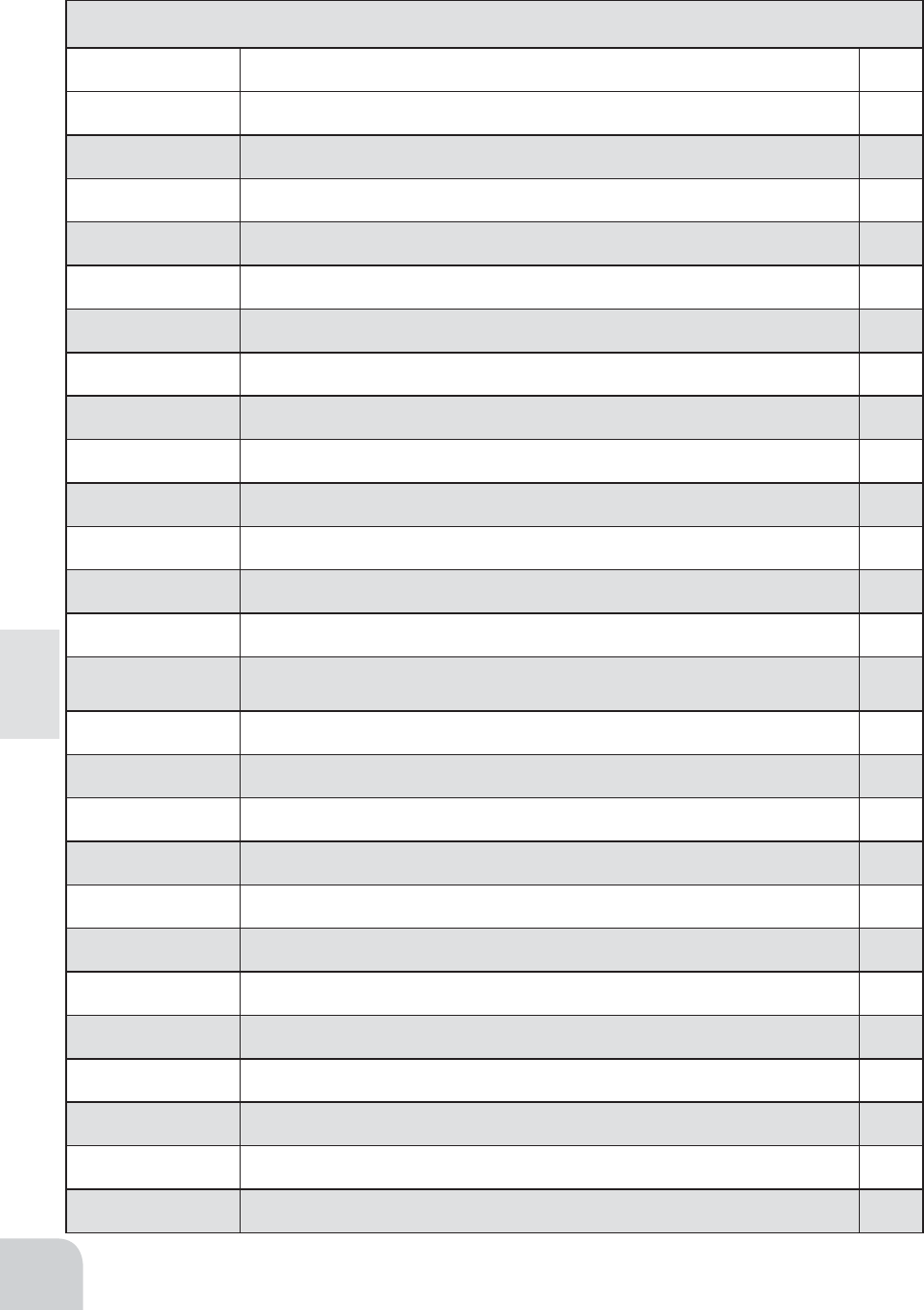
48
Function Map
Function Name Description Of Function Page
Display Backlight brightness setting / dimming time setting / touch panel correction 176
Information Language setting / version information 178
Sound Sound setting (telemetry sound, alarm sound, operating sound) 180
Battery Battery type setting / Auto power off ON / OFF 181
Date and time Date and time setting / Displaying the time on the home screen or selecting the total timer 182
LED setting Pilot LED on/off 183
Calibration Steering wheel and throttle trigger correction 184
Software Update Updated with terminal app on NFC 186
Model select Model memory call 170
Model copy Model memory copy 171
Model name Model memory name set/modify 173
Model delete Delete model data in SD card 174
Data reset Model memory reset (Model, Direct menu, All) 175
Receiver Receiver system/servo response selection/linking with T-FHSS SR & T-FHSS system receive/
Telemetry ON / OFF 37/52
Servo view Displays servo operation on a bar graph 64
Trigger Neutral brake and throttle servo forward side and brake side operation rate setting 62
Channel Reverse Servo operation reversing 53
Sub Trim Servo center position ¿ne adjustment 54
End point End point adjustment 55
Fail safe Fail safe, battery fail safe 58
Acceleration Reduces the "lag time" of the throttle from the neutral position. 60
Trim / Dial select Selection of functions operated by digital dial and digital trim 66
Switch select Selection of functions operated by push switches 69
Condition 2ND condition 76
Idle up Idle up at engine start 72
D/R,ATL Steering angle adjustment while running/ Brake side adjustment 65
Function List
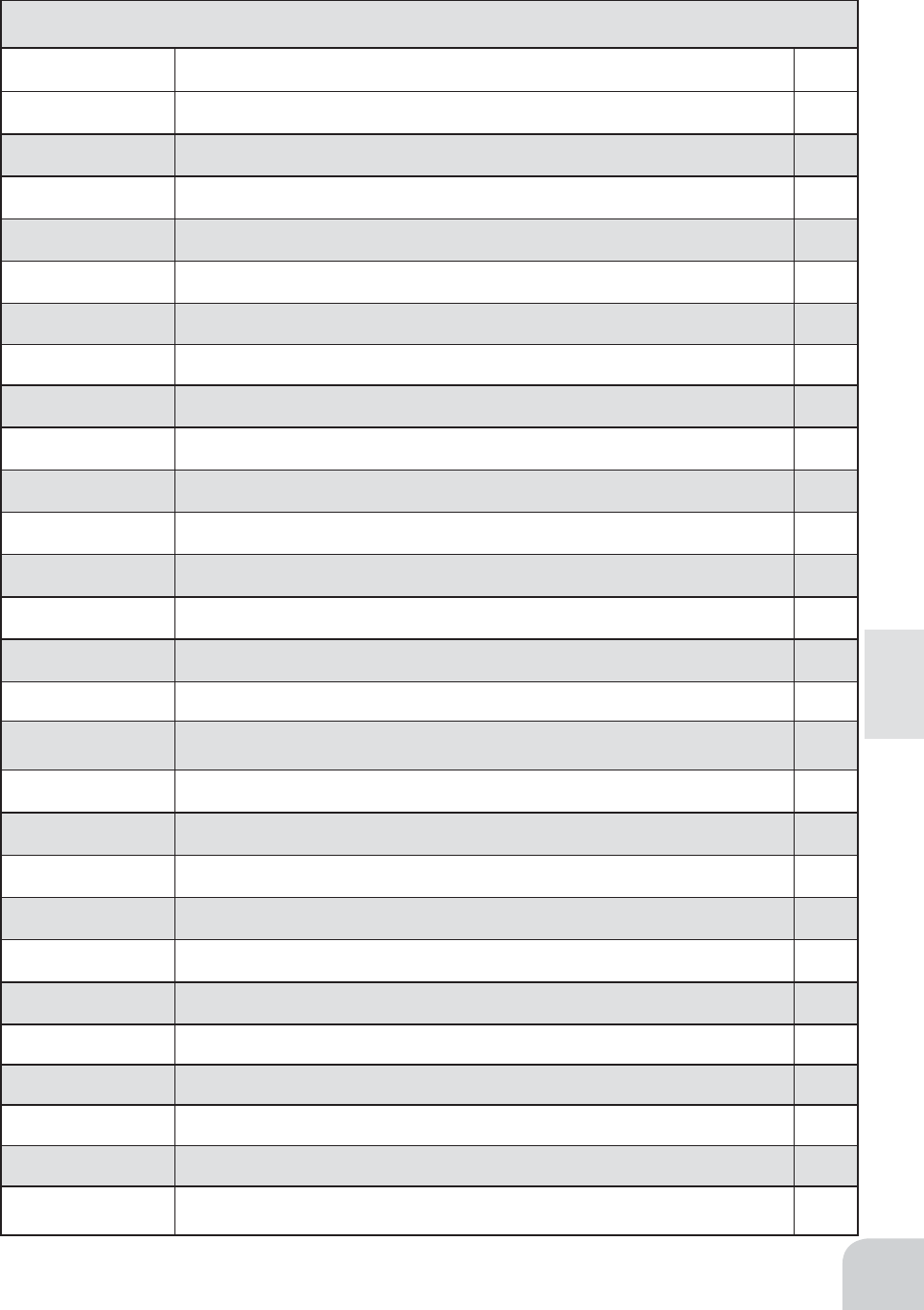
49
Function Map
Function Description Of Function Page
Channel limiter A channel limiter function which limits maximum servo movement. 74
Channel setting Ability to assign steering or throttle motion to any channel. 75
Curve(EXP) Steering curve adjustment / Throttle curve adjustment 78
Speed
Steering servo delay / Throttle servo delay 84
Traction control Pulse throttle operation. 95
A.B.S Pulse brake 90
Start Throttle preset at start function 99
Engine cut Engine cut off by switch 101
Steering mixing Twin servo mixing of the steering 103
Brake mixing Front and rear independent brake control for 1/5GP car, etc. 106
Gyro mixing The sensitivity of Futaba car rate gyros can be adjusted 110
4WS mixing 4-wheel steering mixing 113
Dual ESC Front and rear ESCs mixing 116
CPS mixing The CPS-1 of Futaba LED controller can be adjusted. 118
Tank mixing For Tasnk mixing 120
Program.
mixing 1-5 Programmable mixing between arbitrary channels 122
Tilt mixing Outboard engine tilt mixing 125
Telemetry
Telemetry data screen
153
Sensor list Telemetry sensors list 162
Sensor menu
Telemetry sensors setting
164
Timer Up, down, lap, or lap navigation timer 127
Lap list Lap timer data (lap time, average lap, best lap time) check 134
S.BUS servo S.BUS servo Link software setting / SR mode setting 135
MC-Link MC851C/602C/402CR/950CR/940CR/960CR Link software setting function 140
Roll out chart For DD car roll out chart 149
Gear ratio chart Gear ratio calculation function. 150
Home button set-
ting Change the function of the home button 151
Function List
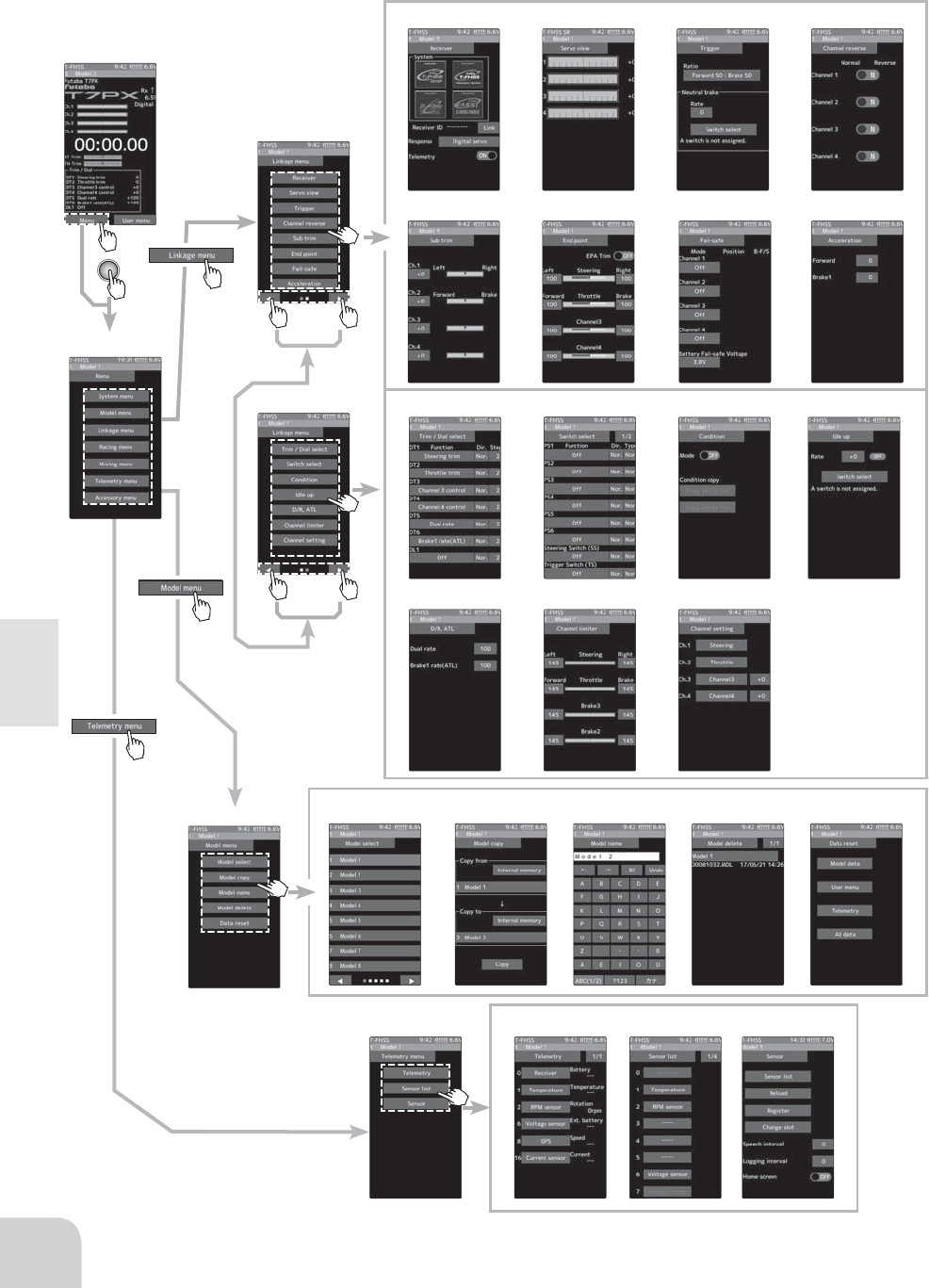
Function map
Home screen
Menu screen
Linkage menu-2
Model menu
Telemetry menu
Linkage menu-1
Model select
170
Model copy
171
Receiver
37/52
Sub Trim
54
Trim / Dial select
66
D/R,ATL
65
Model delete
174
Sensor list
162
Trigger
62
Fail safe
58
Condition
76
Channel setting
75
Data reset
175
Sensor menu
164
Channel Reverse
53
Acceleration
60
Idle up
72
Model name
173
Telemetry
153
Servo view
64
End point
55
Switch select
69
Channel limiter
74
50
Function Map
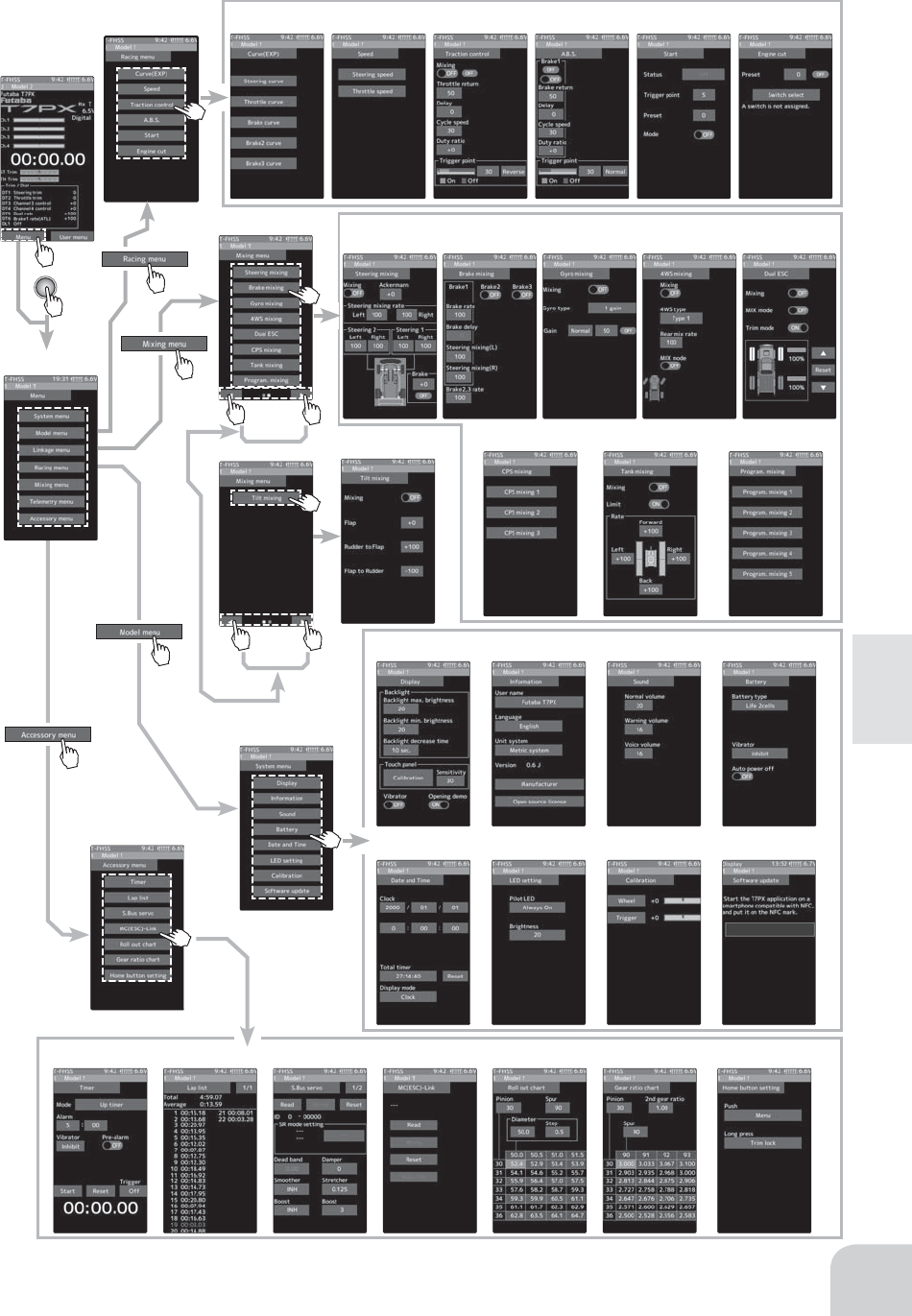
Function map
Home screen
Menu screen
Display
176
Steering mixing
103
Display
176
Traction control
95
Speed
84
Curve(EXP)
78
Date and time
182
Timer
127
Lap list
134
S.BUS servo
135
MC-Link
140
Roll out chart
149
Gear ratio chart
150
Home button setting
151
Information
178
Brake mixing
106
Gyro mixing
110
CPS mixing
120
A.B.S
90
LED setting
183
Battery
181
Dual ESC
116
Program. mixing
122
Engine cut
101
Software Update
186
Sound
180
4WS mixing
113
Tank mixing
120
Start
99
Calibration
184
Accessory menu
Racing menu
Mixing menu-1
Mixing menu-2
System menu
51
Function Map
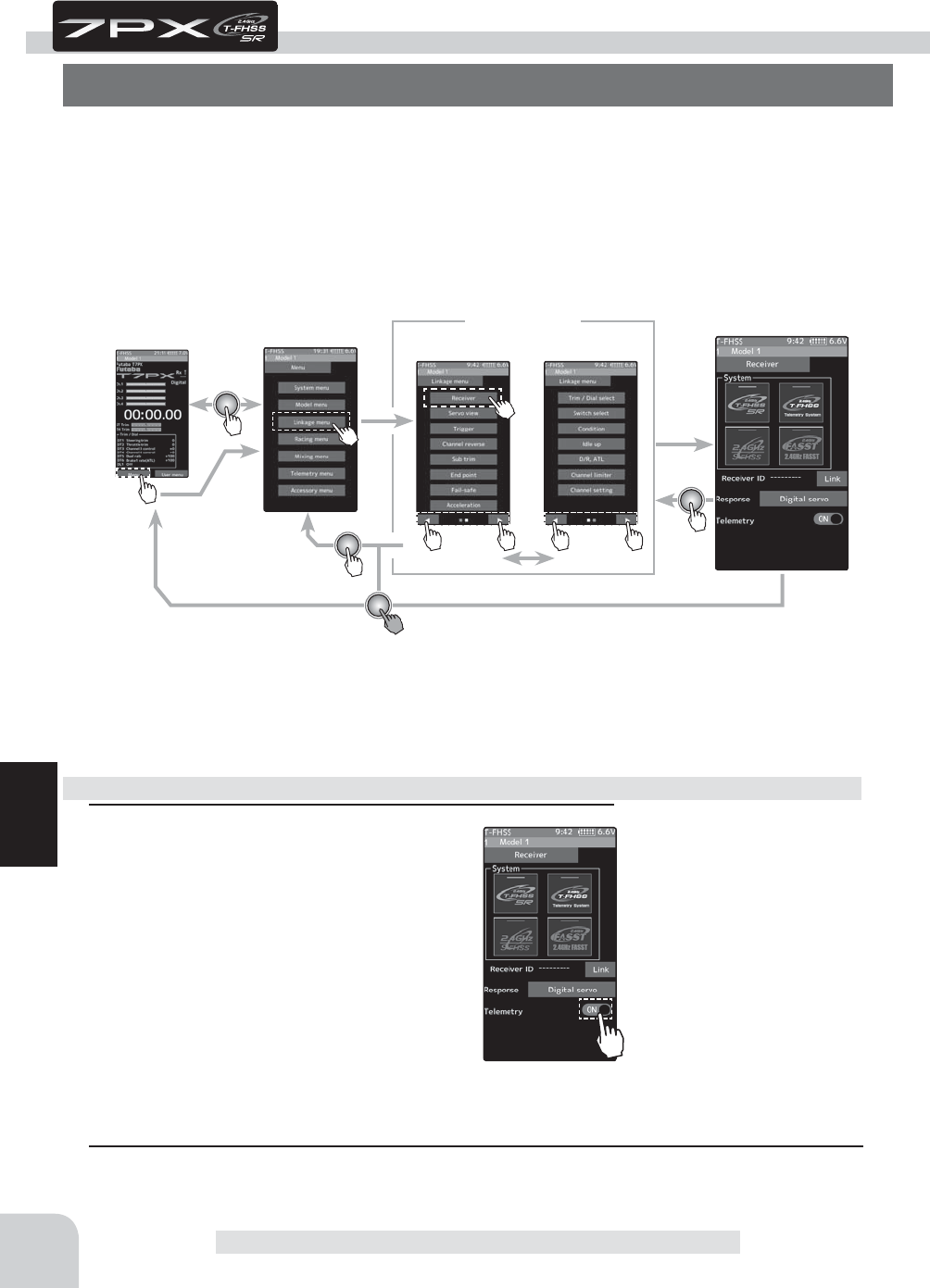
Telemetry function ON
Setting
- Tap (ON) / (OFF).
Home screen Menu screen Menu-2
Menu-1
Linkage menu Receiver
52
Function
1 (Function ON/OFF)
Tap telemetry (ON) or (OFF) to select ON /
OFF.
"OFF" :Telemetry function OFF
"ON" :Telemetry function ON
Telemetry function ON/OFF
Receiver
This menu selects the settings matched to the receiver system used and the type of servo
and the items selected at the T7PX, linking of the T7PX with the T-FHSS telemetry system,
and ON/OFF.
The receiver setting and selection and linking of the T7PX transmitter with T-FHSS SR, T-
FHSS telemetry system receiver are described on page 37~41.
Function
Receiver
2 When finished, return to the Linkage menu screen by pressing the HOME button.
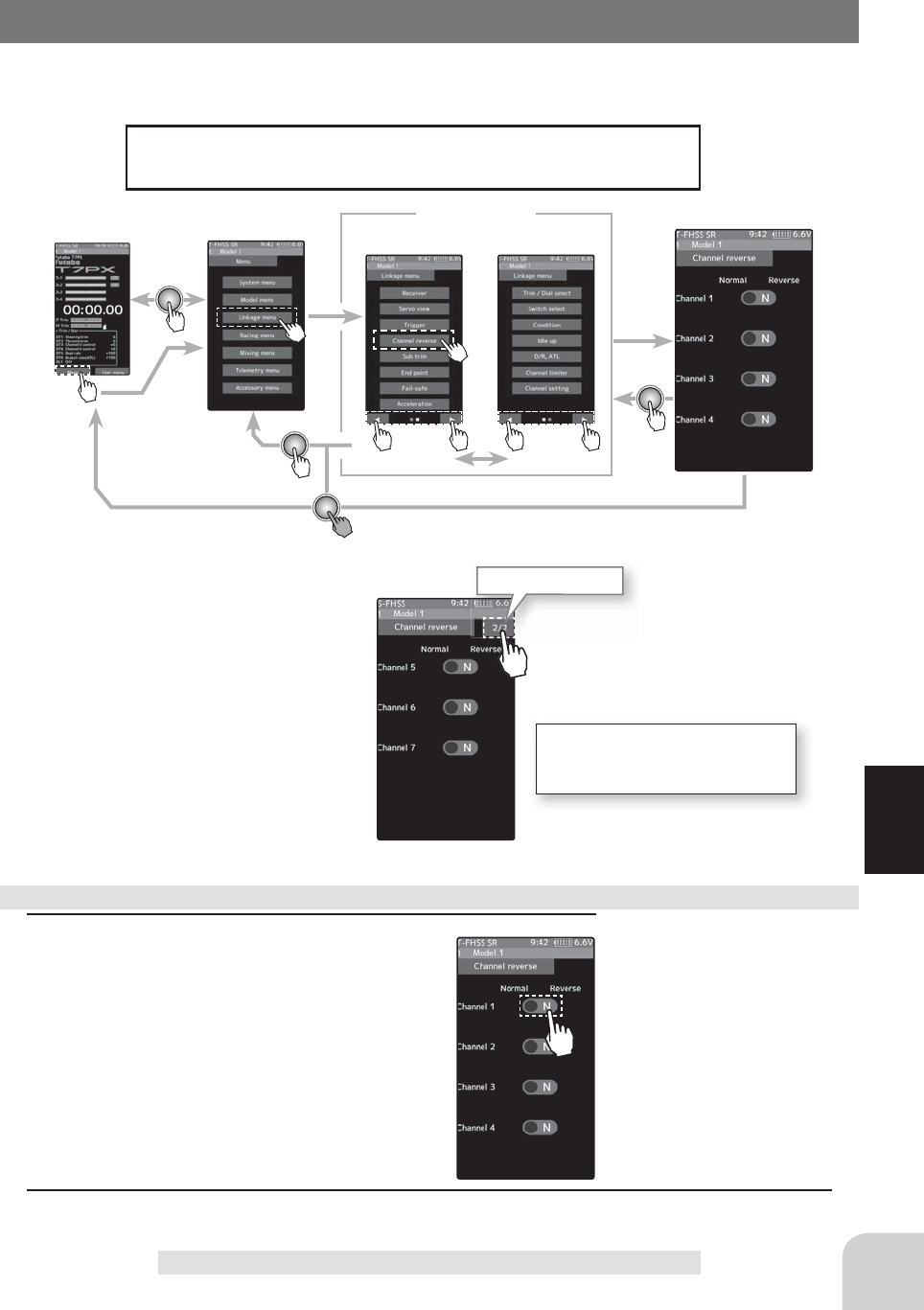
Setting
- Tap (R) / (N).
(N) Normal / (R) Reverse
Home screen Menu screen Menu-2
Menu-1
Linkage menu Channel Reverse
For S-FHSS (analog) system, 5 to
7 channels are displayed on the
2nd page.
Tap to change page.
53
Function
Channel Reverse
However, when the position set by trim or sub trim shifts from
the center, the center becomes the opposite side.
Channel Reverse
This function reverses the direction of operation of the servos related to transmitter
steering, throttle, channel 3, and channel 4 operation.
1 (Servo reverse setting)
Tap the desired channel’s setting button to
choose the proper direction for the servo.
(Each channel can be set similarly.)
Servo Reverse Function Setting
2 When fi nished, return to the Linkage menu screen by pressing the HOME button.
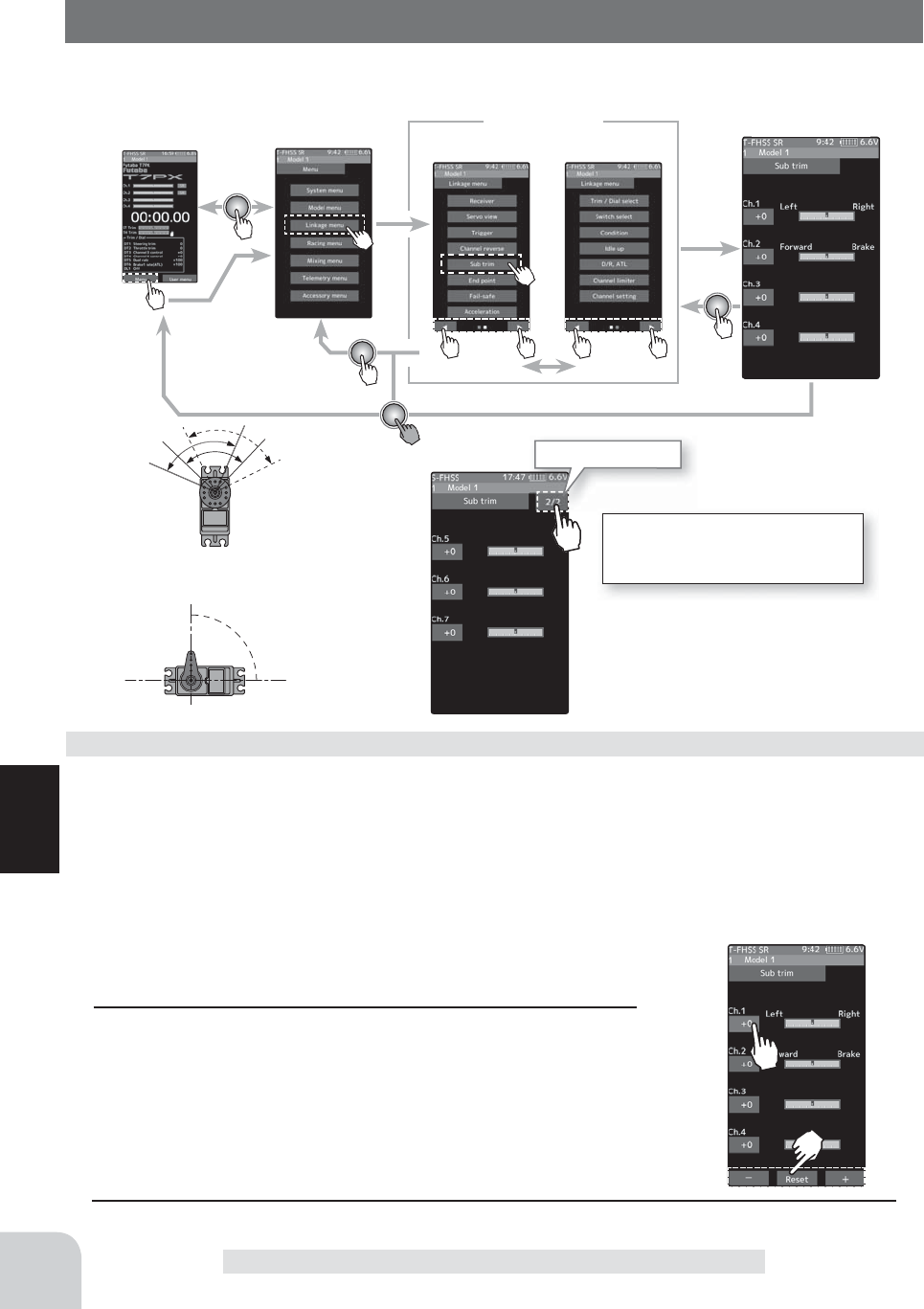
Home screen Menu screen Menu-2
Menu-1
Linkage menu Channel Reverse
For S-FHSS (analog) system, 5 to
7 channels are displayed on the
2nd page.
Tap to change page.
54
Function
Sub trim
90deg
Use this function to adjust the neutral position of the steering, throttle, channel 3 and
channel 4 servos.
(Preparation)
- Follow the instructions of the model, install the servo horn and
make the next adjustment.
- Set the steering and throttle digital trims to the neutral "0" posi-
tion. Set auxiliary channels to the center "0" position.
- Tap the trim display part of the channel you want to adjust.
Value input buttons appears on the Sub-trim menu screen.
1 (Sub trim adjustment)
Use the [+] or [-] button to adjust the center.
(Each channel can be set similarly.)
Sub trim adjustment
Use to adjust the neutral position
*Sub trim adjusts the entire range of
the servo in the set direction.
Sub trim
Adjustment buttons
- Adjust with the [+] and [-] but-
tons.
- Return to the initial value by
tapping the [reset] buttons.
Sub trim
-100~+100
Initial value : 0
2 When fi nished, return to the Linkage menu screen by pressing the HOME button.
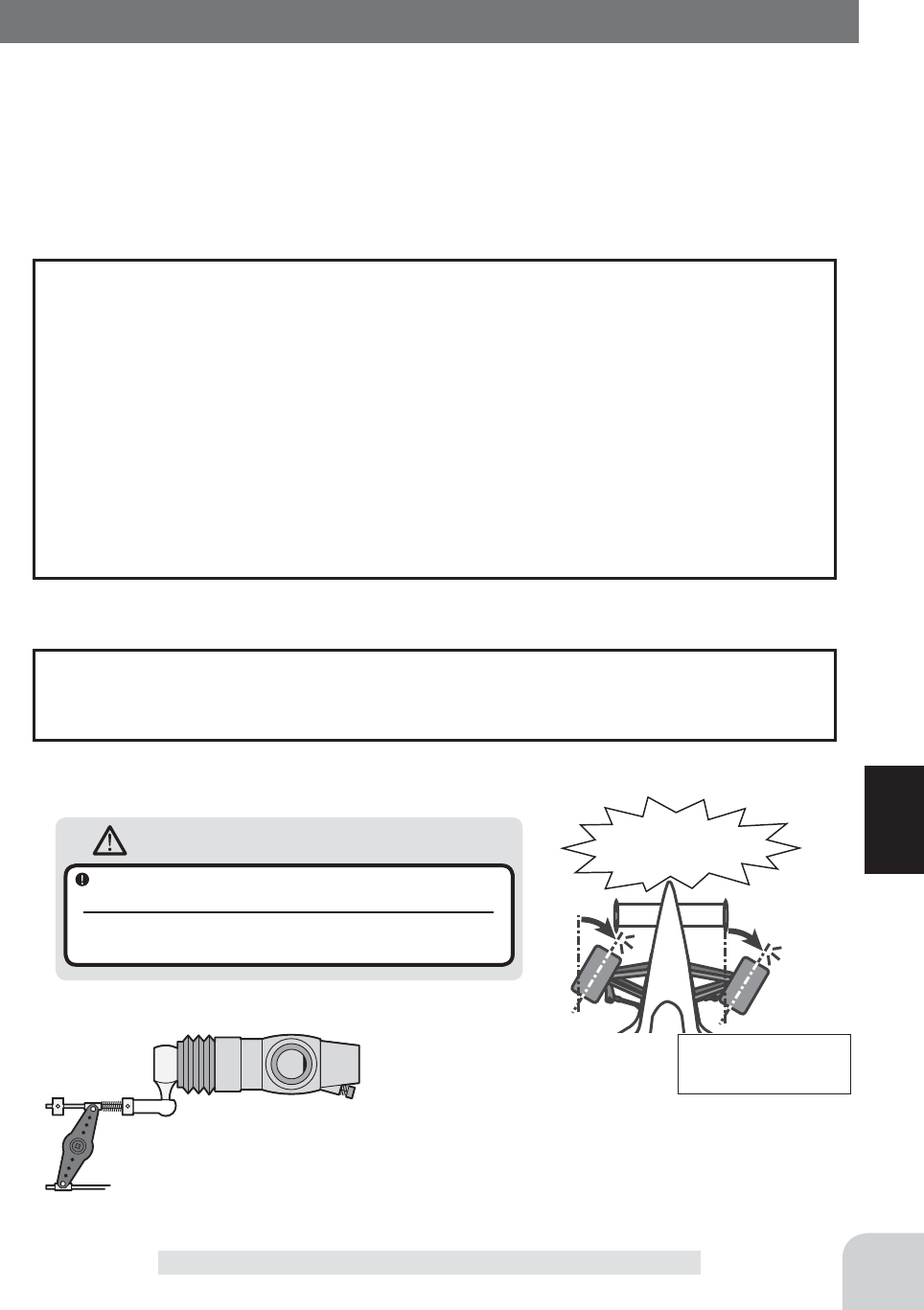
55
Function
End Point
End Point
Use this when performing left and right end point adjustments, throttle high side/brake side
operation amount adjustment, channel 3 and channel 4 servo up side/down side operation
amount adjustment.
- Correct the maximum steering angle for left and right steering angles when there is a
difference in the turning radius due to the characteristics of the vehicle.
The End point function basically determines the maximum steering angle of each chan-
nel.
The functions shown below may have been adjusted or the operating range set by End
point function may be exceeded. Check the linkage each time the following functions
are adjusted.
- Sub trim (all channels)
---------------------------------------------- page 54
- Program mixing slave side (all channels) ---------------------page 122
- Idle up (throttle)---------------------------------------------------- page 72
- Engine Cut (throttle) ---------------------------------------------page 101
- Throttle acceleration (throttle) ----------------------------------- page 60
Maximum steering angle
Brake rate trim allows adjustment of the brake side operation amount during operation.
Therefore, when the operating angle is adjusted with throttle End point, brake rate trim
must also be taken into account.
Brake rate trim
Warning
Operate each servo over its full stroke and be sure
the linkage does not bind or is not loose.
The continuous application of unreasonable force to a servo may
cause damage and excessive battery drain.
Adjust the throttle servo so that unreasonable force is not applied when the engine carburetor is fully
open, fully closed, and the brakes are applied fully.
If the brakes overheat while running, their ability to function properly decreases. Before running, adjust
the suitable maximum servo travel so that unreasonable force is not applied even when the servo travel
is increased while running.
Adjust the steering servo so that unreason-
able force is not applied to the servo by the
chassis at maximum servo travel.
Decide the End point
value at the contact
point.
Caution!
A whining noise indicates that the
steering servo is improperly set.
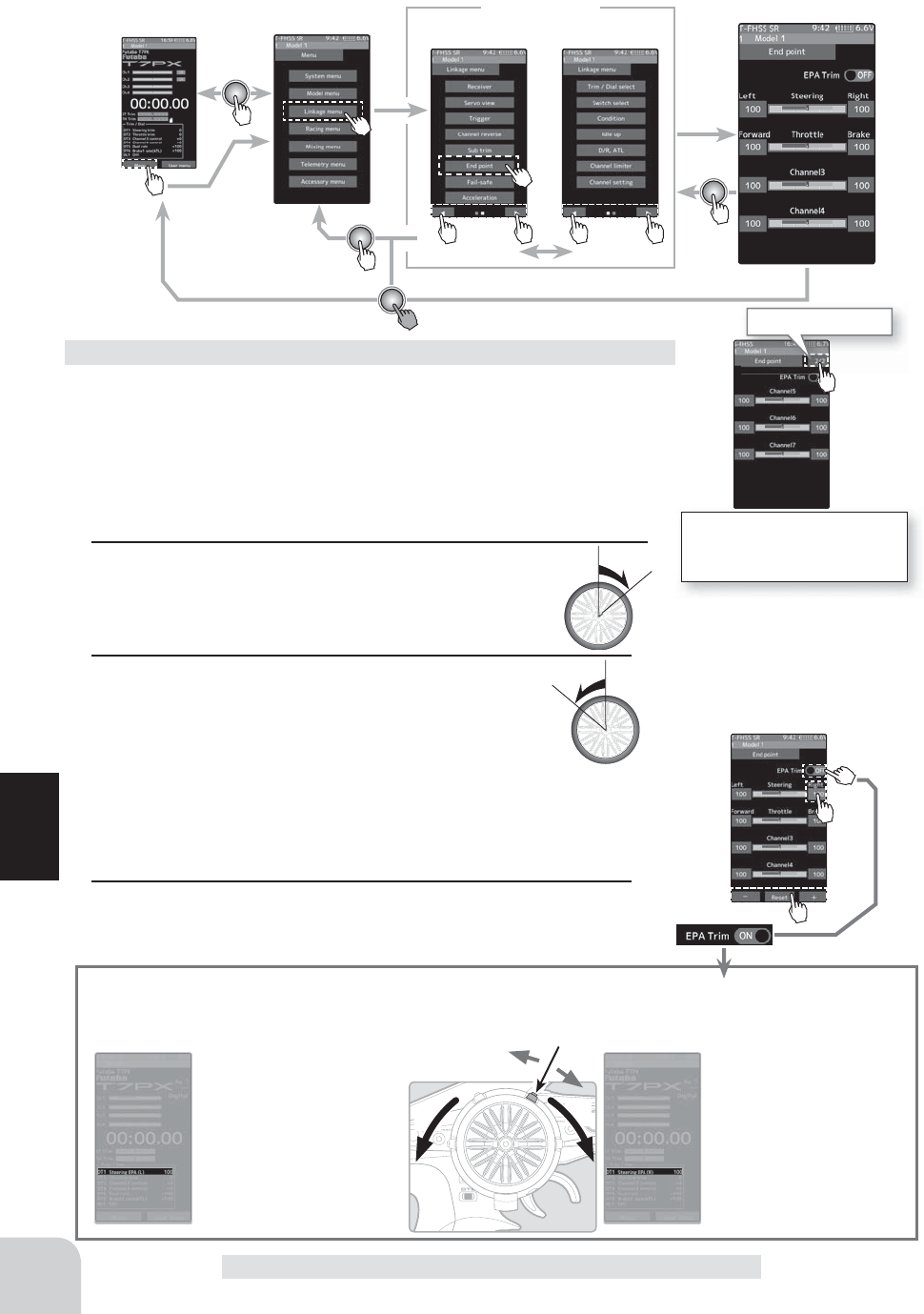
Home screen Menu screen Menu-2
Menu-1
Linkage menu Channel Reverse
LR
DT1
For S-FHSS (analog) system,
5 to 7 channels are displayed
on the 2nd page.
Tap to change page.
56
Function
End Point
(Preparation)
- Before setup of the steering end point adjustment, set the steer-
ing D/R dial (initial setup: DT5) to the maximum steering angle
position 100%.
- Tap the travel button of the [Steering Left]. Value input buttons
appear on the screen and make the following adjustments:
1 Steering (left side) adjustment
Turn the steering wheel fully to the left and use the [+]
or [-] buttons to adjust the steering angle.
Steering end point adjustment
Quick EPA
When EPA trim is turned on, the steering angle (end point) can be adjusted
by steering trim set digital trim or dial. (Steering trim initial setting: DT1)
With the steering wheel
turned fully to the right,
steering is adjusted by
steering trim. Temporarily
displayed at this part of the
HOME screen as shown in
the fi gure below.
Steering right side adjustment
With the steering wheel
turned fully to the left, steer-
ing is adjusted by steering
trim. Temporarily displayed
at this part of the HOME
screen as shown in the fi g-
ure below.
Steering left side adjustment
2 Steering (right side) adjustment
Turn the steering wheel fully to the right and use
the [+] or [-] buttons to adjust the steering angle.
Note
Step #1 & #2 are done when the receiver is in the on position installed on
the chassis. You’re watching the wheels reach their maximum end point.
3 When fi nished, return to the Linkage menu screen by press-
ing the HOME button.
Adjustment buttons
Adjust with the [+] and [-] but-
tons.
- Return to the initial value by
tapping the [reset] buttons
.
Steering End point :0~140
Initial value :100
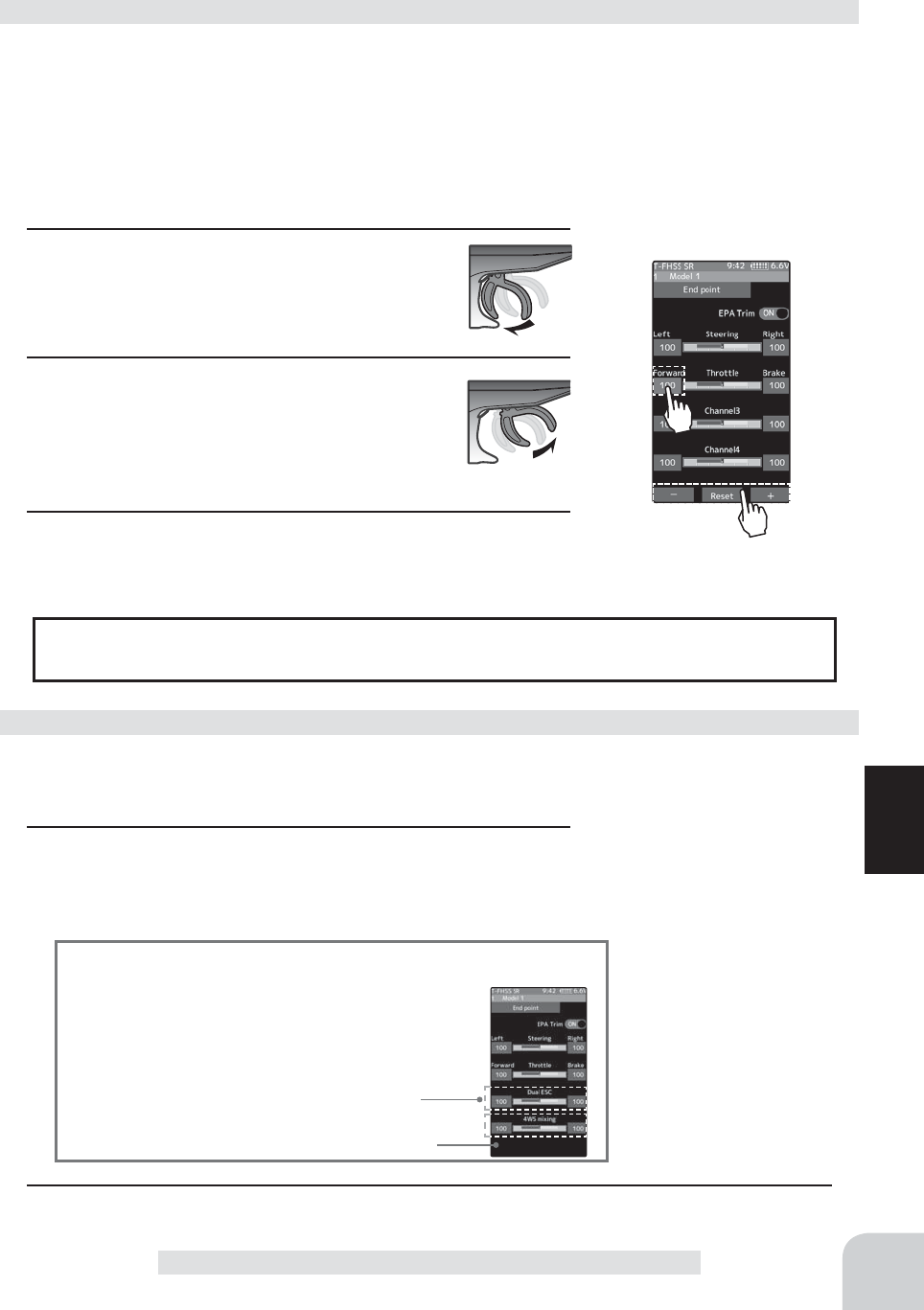
57
Function
End Point
When Trigger Ratio (page 62) was set to 100:0, brake operation is stopped and the throt-
tle (brake side) cannot be adjusted.
Dual ESC mixing :Front ESC
4WS mixing: Rear servo
Spare channel display
When a mixing function is set at a spare channel, the dis-
play changes.
This is an example of setting dual ESC mixing at the 3rd
channel and 4WS mixing at the 4th channel.
(Preparation)
- Before setting the throttle end point adjustment, set the throttle
ATL dial (initial setup: DT6) to the maximum throttle angle po-
sition 100%.
- Tap the travel button of the [Throttle Forward]. Value input
buttons appear on the screen and make the following adjust-
ments:
1 Throttle (forward side) adjustment
Pull the throttle trigger fully to the high side and
use the [+] or [-] buttons to adjust the throttle an-
gle. However, when using an ESC, set to 100%.
2 Throttle (brake side/reverse side) adjustment
Move the throttle trigger fully to the brake side
and use the [+] or [-] buttons to adjust the throttle
angle. However, when using an ESC, set to
100%.
3 When finished, return to the Linkage menu screen by press-
ing the HOME button.
Throttle end point adjustment
(Preparation)
- Tap the travel button of the channel you want to set. Value in-
put buttons appear on the screen.
1 Use the [+] or [-] buttons to adjust the servo angle.
Auxiliary channel servo end point adjustment
Adjustment buttons
- Use the [+] and [-] buttons to
make adjustments.
- Return to the initial value by
tapping the [reset] buttons.
- Please see previous note on
page 56.
Auxiliary channel End point
:0~140
Initial value :100
Adjustment buttons
- Use the [+] and [-] buttons to
make adjustments.
- Return to the initial value by
tapping the [reset] buttons.
- Please see previous note on
page 56.
Throttle End point :0~140
Initial value :100
2 When finished, return to the menu screen by pressing the (END) button.
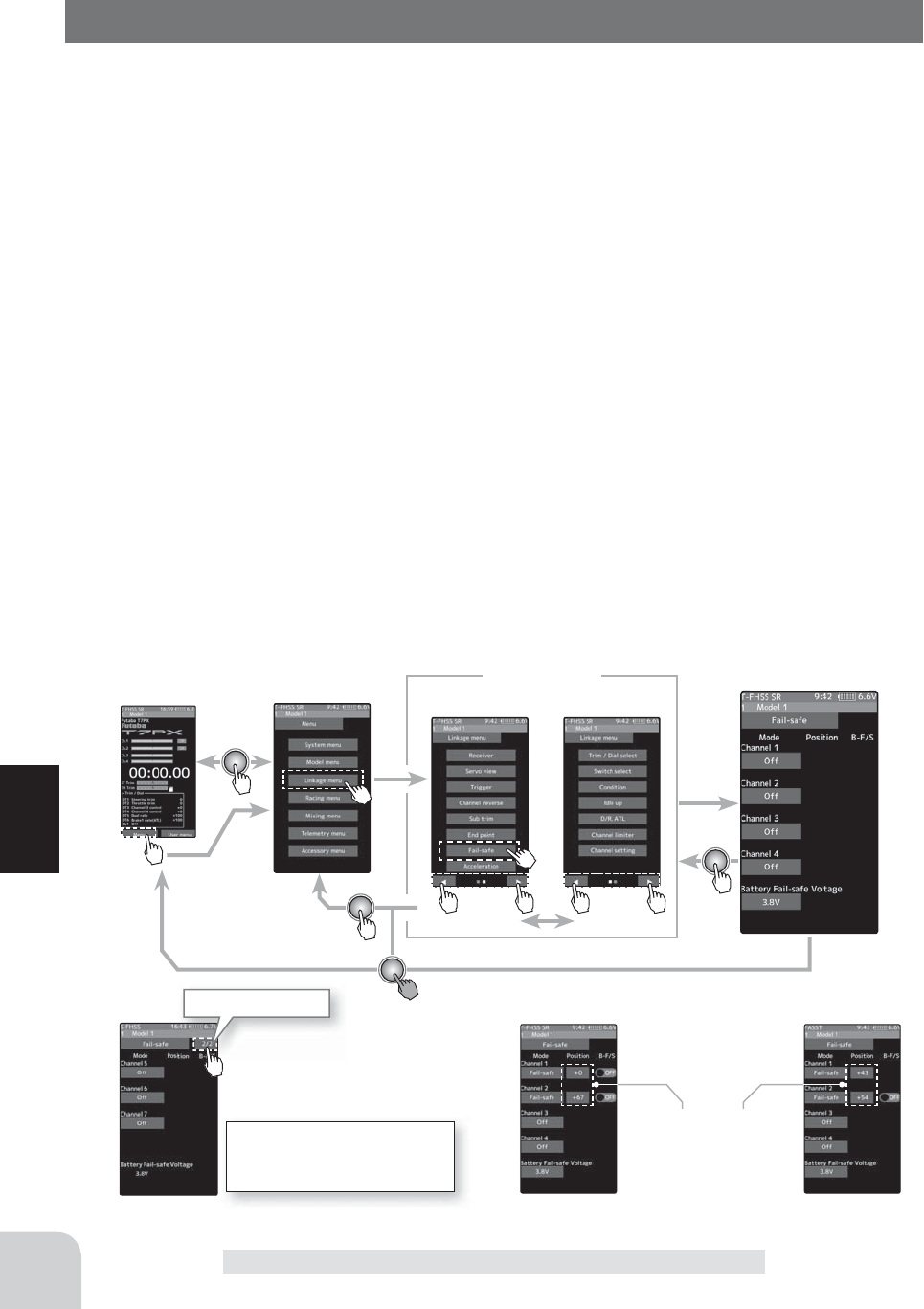
Receiver setting
FASST
Receiver setting
T-FHSS SR/T-FHSS/S-FHSS
* When fail safe is set, that servo position is displayed.
Home screen
Servo position
Menu screen Menu-2
Menu-1
Linkage menu Fail-safe
Tap to change page.
For S-FHSS (analog) system,
5 to 7 channels are displayed
on the 2nd page.
58
Function
Fail-Safe/ Battery Fail-Safe Function
Fail-Safe/ Battery Fail-Safe Function
This function sets the servo operation position when transmitter signals cannot be received
by the receiver for some reason or the battery voltage has dropped.
-Fail safe mode
This function moves each servo to a preset position when the receiver cannot receive the
signals from the transmitter for some reason.
* The fail safe data is transferred from the transmitter to the receiver 10 seconds after the transmitter power was turned on.
* The data is transferred every 10 seconds after that. Be careful because normally the transmitter power is turned on ¿ rst and
the receiver power is turned on next and there is no data transfer for about 10 seconds after the receiver power is turned on.
* For gasoline engine cars, for safety we recommend that this fail safe function be used to set the throttle channel in the di-
rection in which the brakes are applied.
-
Hold mode
This function holds the receiver in its position immediately before reception was lost.
-
Off mode (OFF)
This function stops output of signals to the servos and places the servos into the free state
when the receiver cannot receive.
The F/S, HOLD, and OFF modes are automatically reset when signals from the transmit-
ter can be received again
-
Battery fail safe function (B-F/S)
If the receiver battery voltage drops below a certain value when this function is enabled,
the throttle servo moves to the position set by fail safe function. When the battery voltage
recovers, the battery fail safe function is automatically reset.
* This function cannot be used when the channel is not set to fail safe.
* When the receiver setting (page 37) is "FASST", only CH2 (throttle) can use this function.
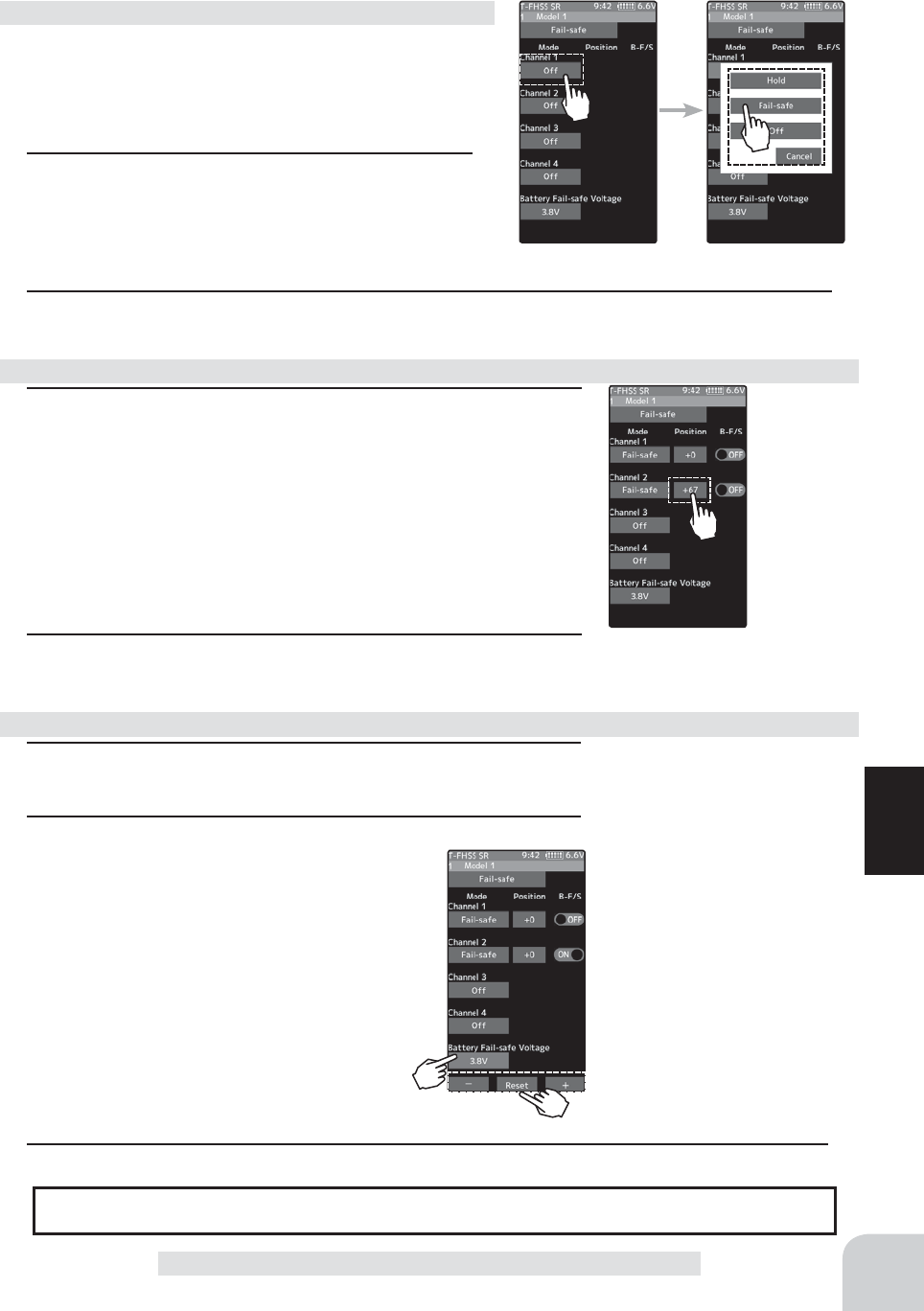
Fail-Safe position setting
While holding the wheel or trig-
ger, tap the Fail-Safe position
button.
Battery fail safe function
OFF, ON
Initial value: OFF
Fail safe mode
Off, Hold, Fail-safe
59
Function
Fail-Safe/ Battery Fail-Safe Function
1 (Battery fail safe function ON/OFF)
Tap B-F /S (ON) or (OFF) of each channel to select ON / OFF.
2 (Battery fail safe voltage setting)
Tap the voltage display of battery fail safe
voltage. Value input buttons appears on the
Fail-Sahe menu screen.
Use the [+] or [-] button to select the voltage.
* Voltage setting is not possible with the S - FHSS sys-
tem fixed at 3.8 V.
* Since FASST R604 Series receivers are not for high
voltage use, the use of LiFe and Li-Po batteries is pro-
hibited. Therefore, the 4.75v and 5.5v settings
are prohibited. The 5.5 V setting of the FASST
system can only be used by the receiver with
R614FS (FSE).
B-F/S function ON/OFF & Battery Fail-safe voltage setting
Battery Fail-safe Voltage
T-FHSS SR/T-FHSS
3.8,4.0,4.2,4.4,4.6,4.8,5.0,
5.3,5.6,5.9,6.2,6.5,6.8,7.1,7.4V
FASST
3.5,3.8,4.4,4.75
5.5V
(
Only R614
)
S-FHSS
Only 3.8V
Example:
Ni-MH /Ni-Cd 4cell---3.8V
Ni-MH /Ni-Cd 6cell---4.4V
LiFe 2cell---4.75/4.8V
Li-Po 2cell---5.5/5.6V
When the receiver power supply of an electric car uses a common power supply from an ESC, we recommend that this function be set
to OFF because the voltage supplied to the receiver may drop momentarily and the battery fail safe function may be activated.
(Preparation)
- Tap the fail safe part of the channel you want to set.
The mode list appears on the Fail-safe menu
screen.
1 (Mode selection)
Tap from the list and select the mode. To cancel,
tap [Cancel].
(Each channel can be individually set.)
Fail safe mode selection
1 (Servo position setup)
Tap the F/S button of the channel you want to set, and set that
channel to the [F/S] mode.
Hold the corresponding steering wheel, throttle trigger, or oth-
er control in the position you want the servo to move to when
the fail safe function is activated, and tap the F/S position but-
ton.
That position is displayed in percentage.
2 When finished, return to the Linkage menu screen by pressing
the HOME button.
Fail safe function setup
2 When finished with hold or off mode setting, return to the Linkage menu screen by pressing
the HOME button. When setting fail safe, set the servo position by the following method.
3 When finished, return to the Linkage menu screen by pressing the HOME button.
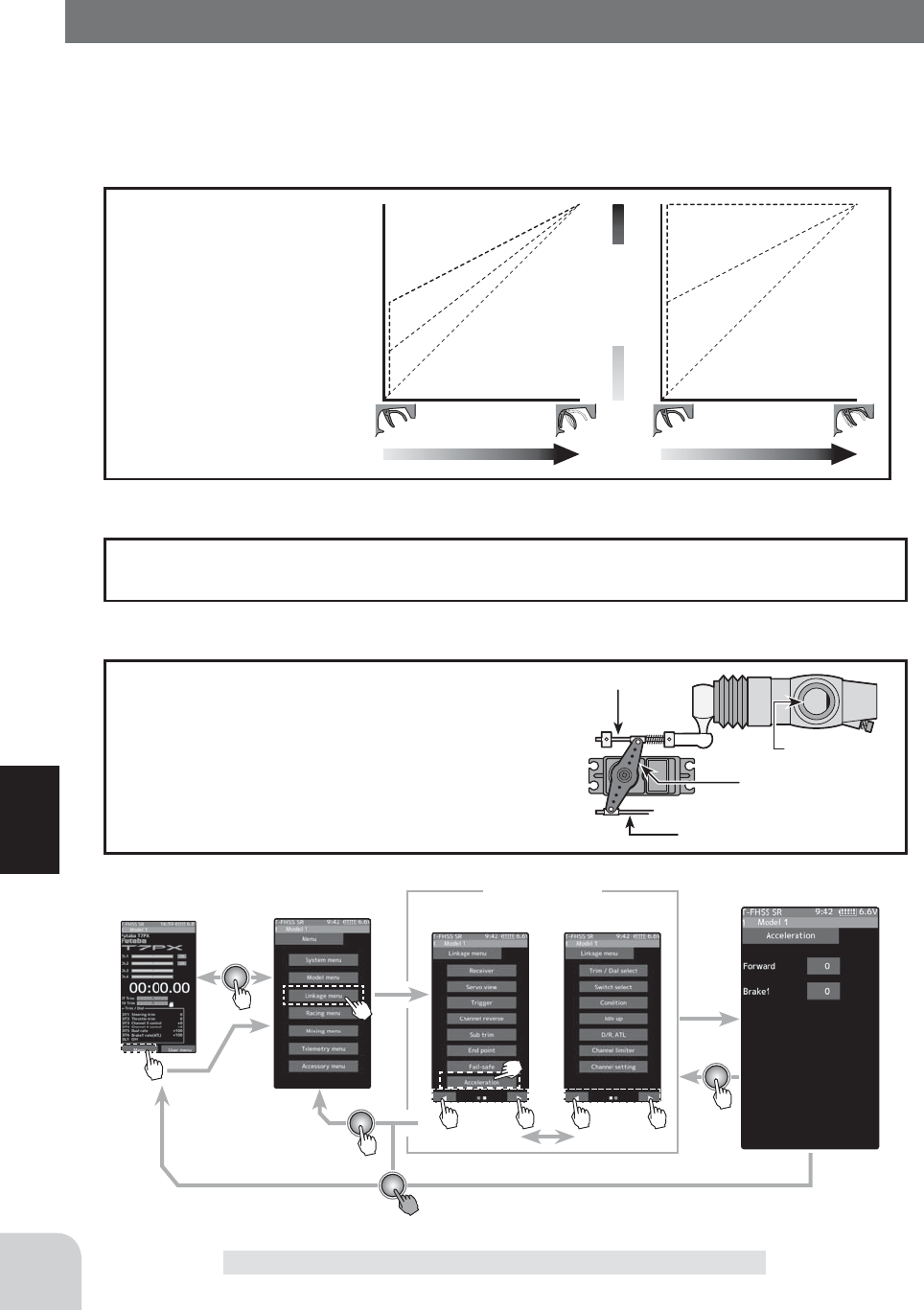
Home screen Menu screen Menu-2
Menu-1
Linkage menu Acceleration
60
Function
Acceleration
FWRD
Servo travel
BRAKE
0%
50%
100%
0%
50%
100%
- Operation near the throt-
tle trigger neutral position
becomes a sharp rise.
- The forward and brake
sides can be set separate-
ly.
- When the brake mix-
ing function (page 80) is
set, the axuiliary channel
brake can also be set.
Operation
Acceleration
The servo will jump to the input position at its maximum possible speed. Unlike exponen-
tial, which adjusts the whole throttle movement into a curve, throttle acceleration simply
"jumps" away from neutral and then leaves the remaining response linear.
The standard value (100% point) of this setup affects the operation amount set by
throttle end point function.
Set value
Carburetor
Brake side
Servo horn
Clearance
For gasoline engine cars, the linkage must have a
clearance because one servo controls the engine
carburetor and brake. Thus, there is a noticeable
time delay at both the forward and brake sides.
Sharp response comparable to that of electric mo-
tor cars is obtained by reducing this clearance at
the transmitter side.
Convenient usage method
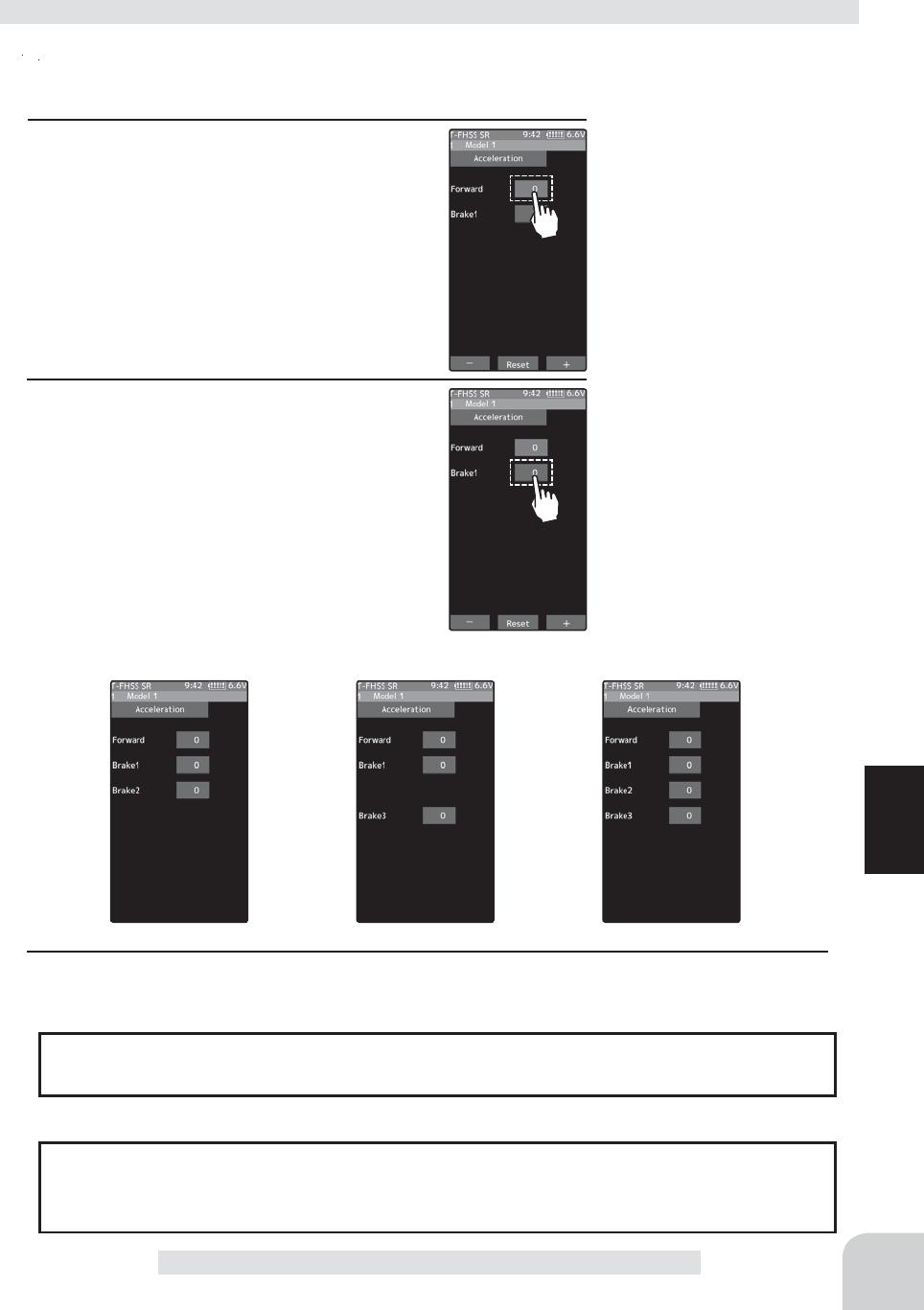
Brake 2 Brake 3 Brake 2&3
61
Function
Acceleration
(Preparation)
- Tap the value button of the [Forward]. Value input buttons appear
on the screen and make the following adjustments:
1 (Forward acceleration amount adjustment)
Use the [+] and [-] buttons to adjust the ac-
celeration amount.
"0" :No acceleration
"100" :
Maximum acceleration (Approximately 1/2 of the
forward side throttle angle)
Throttle acceleration adjustment
The throttle acceleration adjustment amount (Forward), (Brake1), auxiliary channels
(Brake2, Brake3) can be controlled with digital trim DT1-DT6 or digital dial DL1 etc.
with the dial select function. (page 66)
Dial / Trim Setting
Adjustment buttons
Adjust with the [+] and [-] but-
tons.
- Return to the initial value by
tapping the [reset] buttons.
Forward acceleration amount
(Forward)
0~100
Initial value: 0
Brake side acceleration amount
(Brake1)
0~100
Initial value: 0
When Trigger Ratio (page 62) was set to 100:0, brake operation is stopped and the throt-
tle (brake side) cannot be adjusted.
Caution
2 (Brake side acceleration amount adjustment)
Tap the travel button of the [Brake1]. Value
input buttons appear on the screen and use
the [+] and [-] buttons to adjust the accelera-
tion amount.
"0" :No acceleration
"100" :Maximum acceleration (Brake side maximum
throttle angle)
If the "Brake Mixing Function" (page 106) is
being set, the auxiliary channel brake side
acceleration will become adjustable.
3 When finished, return to the Linkage menu screen by pressing the HOME button.
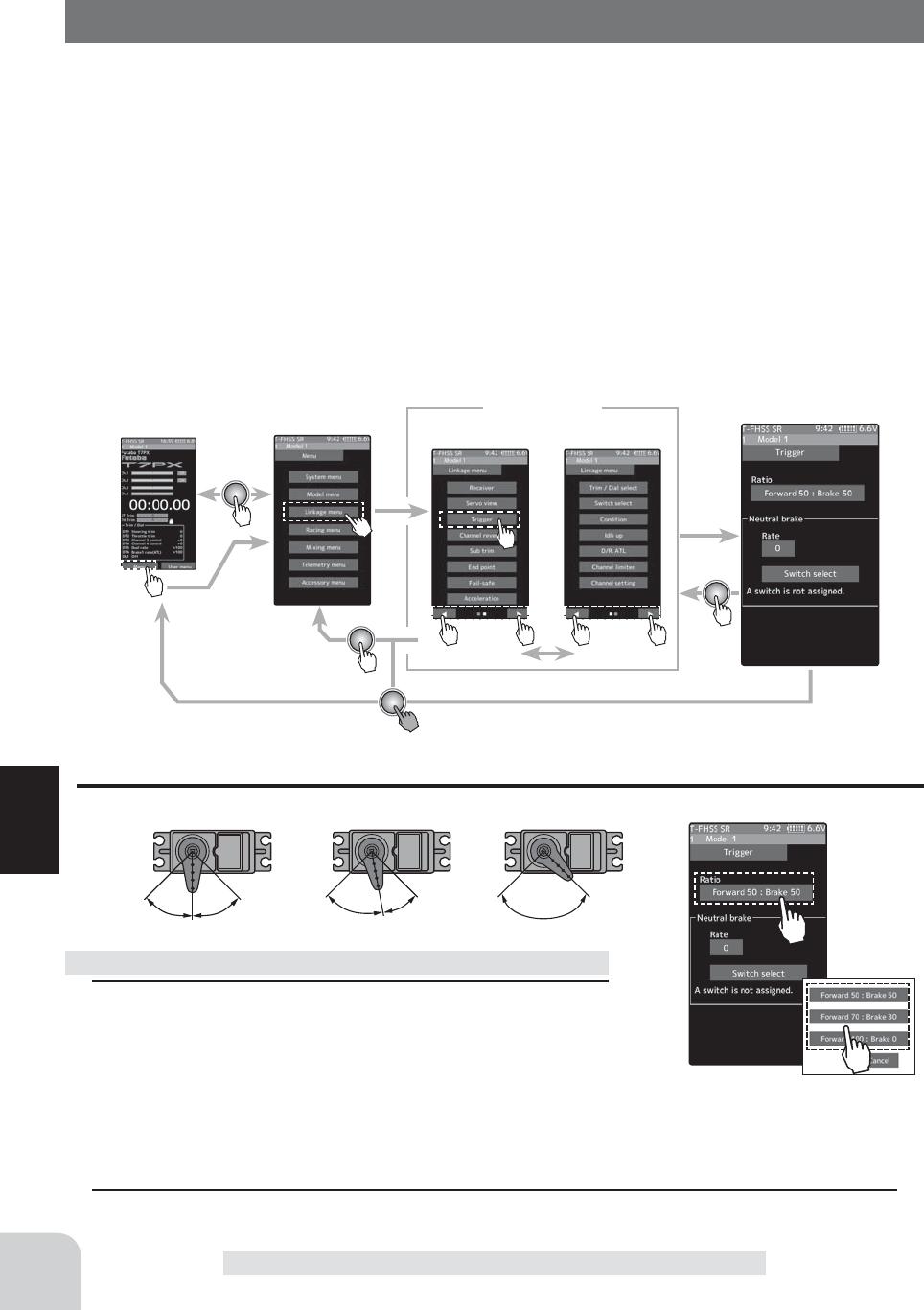
Home screen Menu screen Menu-2
Menu-1
Linkage menu Trigger
Forward 50: Brake 50 Forward 70: Brake 30 Forward 100: Brake 0
Ratio mode
Forward 50:Brake 50
Forward 70:Brake 30
Forward 100:Brake 0
62
Function
Trigger
This menu has the following 2 functions:
-Servo neutral mode:
This function allows selection of the forward side and brake (reverse) side operation ratio
from 70:30, 50:50 or 100:0 by changing the neutral position of the throttle servo.
-Neutral brake:
This is a function select switch function. The neutral brake function ON/OFF switch must
be set (see page 69).
The neutral brake, which applies the brakes at the neutral position of the throttle trigger,
can be set. However, when using the MC950CR, MC851C, MC602C, MC402CR, or other
Futaba ESC, con¿rm that the ESC is in the neutral position and the set is in the operation
mode before setting the neutral brake function switch to ON.
Throttle servo neutral position "Ratio"
Trigger
1 (Throttle mode selection)
- Tap the [Ratio] part.
The mode list appears on the Trigger menu screen.
Tap from the list and select the mode. To cancel, tap
[Cancel].
Selecting the trigger ratio
2 When finished, return to the Linkage menu screen by pressing the HOME button.
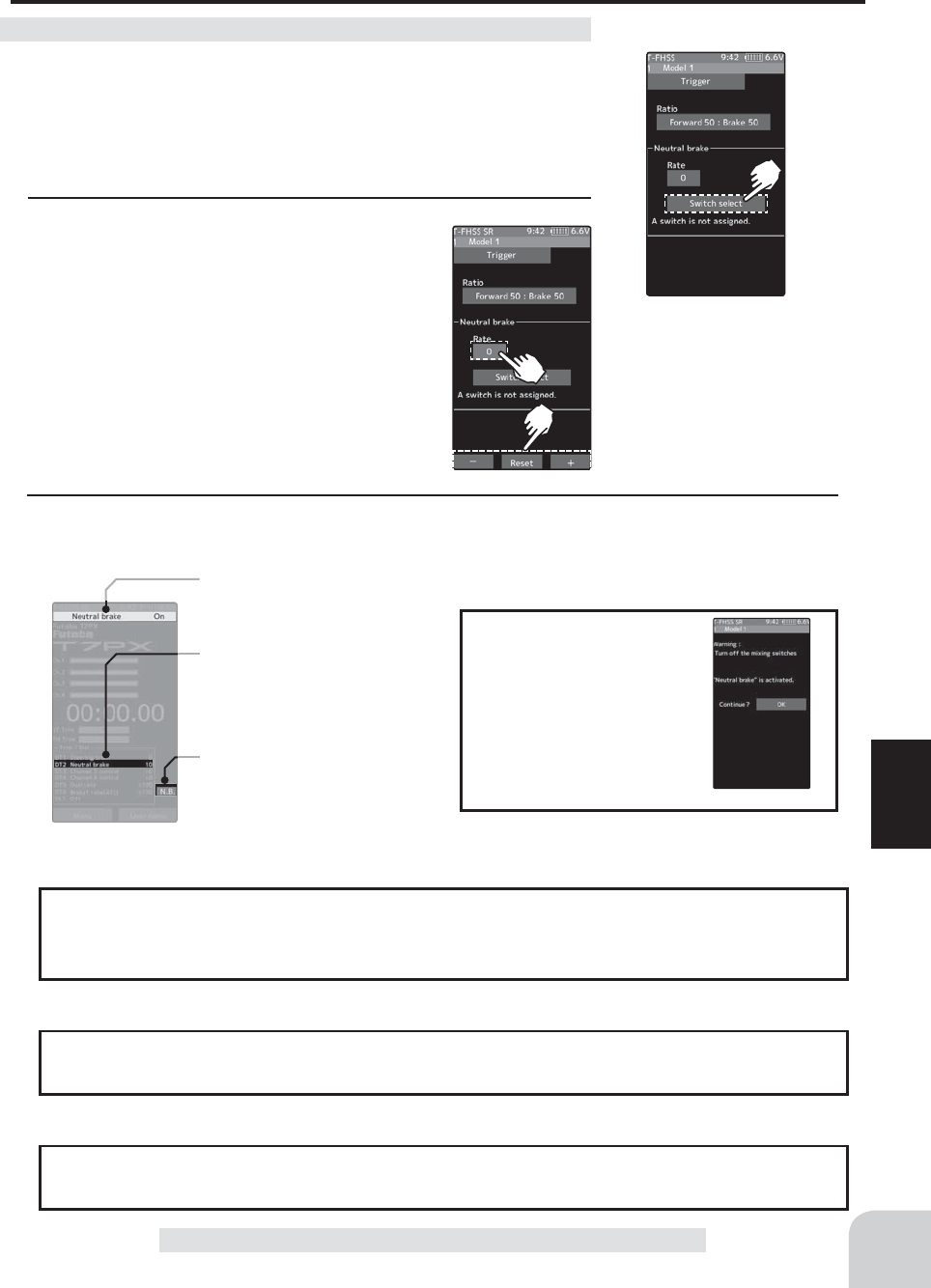
63
Function
Neutral brake "Rate"
Trigger
(Preparation)
- Use the switch select function to the "Switch select". (page 69)
When the switch is not set "A switch is not assigned" is dis-
played. Tap [Switch select] to display the switch selection screen
and set the switch.
1 (Neutral brake rate)
Tap the value button of the [Rate]. Value input
buttons appear on the screen and use the
[+] and [-] buttons to adjust the neutral brake
rate amount.
Neutral Brake function adjustment
Adjust button
Adjust with the [+] and [-] but-
tons.
- Return to the initial value by
tapping the [reset] buttons.
Neutral Brake
0~100
Initial value: 0
2 When fi nished, return to the Linkage menu screen by pressing the HOME button.
Warning display
If the power switch is
turned on while the neu-
tral brake switch is on,
an audible alarm will be
heard. Immediately set
the neutral brake switch
to OFF.
Neutral brake ON/OFF is indi-
cated on the home screen for a
few seconds.
It is displayed in the home
screen, when the neutral brake is
ON.
When the neutral brake is ON,
the display of the throttle trim on
the home screen becomes the
neutral brake.
The ESC neutral brake function and T7PX neutral brake function can be used simulta-
neously. However, when setting is dif¿ cult to understand, we recommend that only one
neutral brake function be used.
Reference
When the neutral brake function is
"
ON
"
, the
neutral
brake rate adjustment is automati-
cally assigned to the throttle trim (DT1~DT6 or DL1).
Dial / Trim Setting
Throttle side EPA function, or ATL function setting also affects neutral brake side op-
eration. The Idle-up (page 72) or Engine Cut (page 101) function has priority.
Effect of set value of other functions on neutral brake
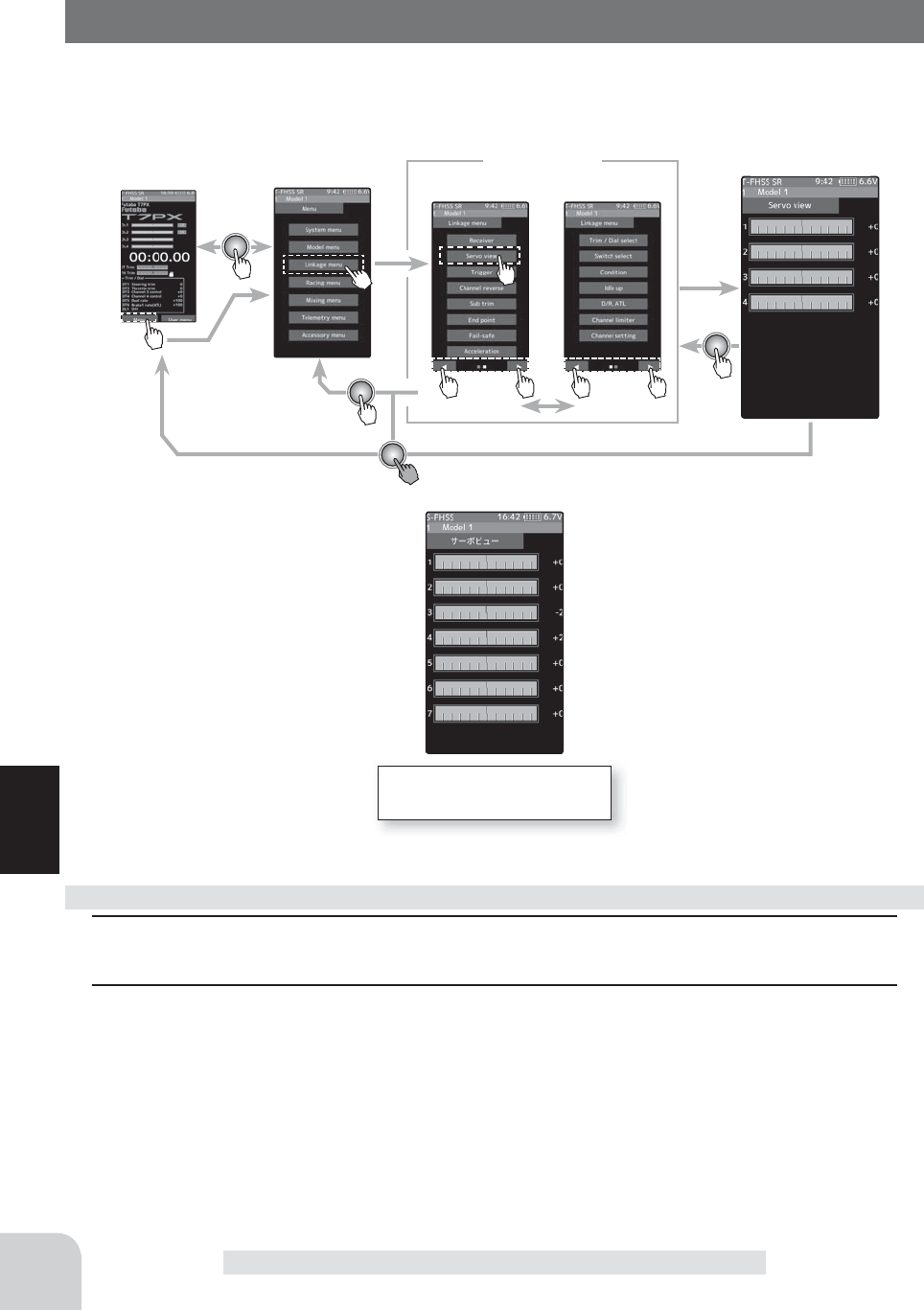
Home screen Menu screen Menu-2
Menu-1
Linkage menu Servo view
For S-FHSS (analog) system,
1 to 7 channels are displayed.
64
Function
Servo view
Servo operation of each channel can be checked. Operation of the steering angle adjust-
ment, when a mixing function was set, etc. can be easily checked.
Servo view
1 Operating each channel, such as a steering wheel or throttle trigger, the graph works and
the servo operation can be confi rmed.
2 When fi nished, return to the Linkage menu screen by pressing the HOME button.
Confi rm operation
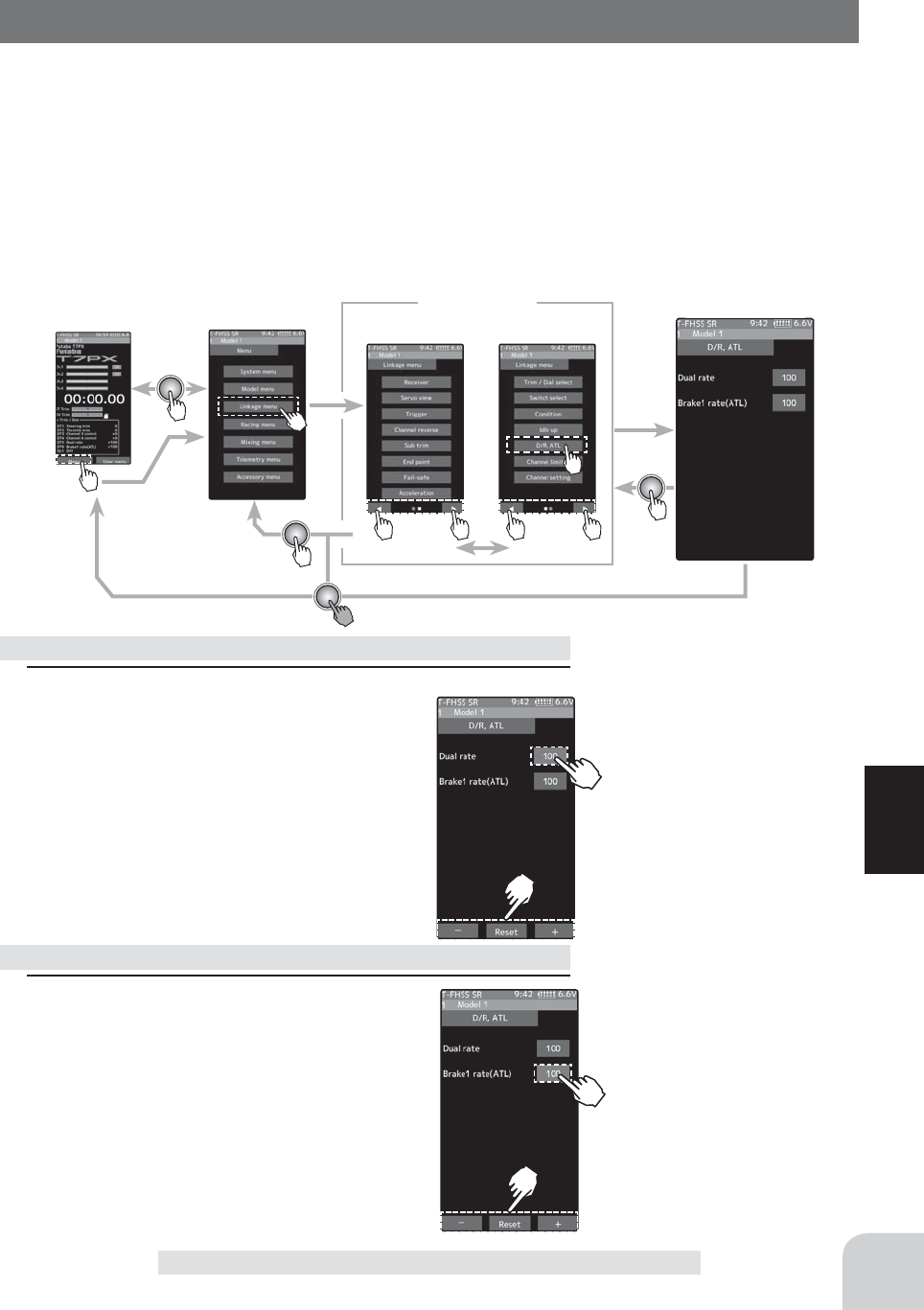
Home screen Menu screen Menu-2
Menu-1
Linkage menu D/R, ATL
65
Function
D/R, ATL
D/R (Steering dual rate)
The steering left and right servo travels are adjusted simultaneously. This setting is linked
to transmitter grip trim DT5. When DT5 is assigned another function, dual rate can be ad-
justed with this screen.
ATL (Brake1 rate)
This function decreases the set value when the braking effect is strong and increases the set
value when the braking effect is weak. This function is linked to transmitter grip trim DT6.
When DT6 is assigned another function, this function can be set with this screen.
D/R, ATL
1 Tap the travel button of the [Dual rate]. Val-
ue input buttons appear on the screen and
use the [+] and [-] buttons to adjust the dual
rate amount.
This dual rate servo travel is linked to the grip trim.
When finished, return to the Linkage menu
screen by pressing the HOME button.
1 Tap the travel button of the [Brake rate(ATL)].
Value input buttons appear on the screen
and use the [+] and [-] buttons to adjust the
brake rate amount.
This brake rate servo travel is linked to the grip trim.
When finished, return to the Linkage menu
screen by pressing the HOME button.
Dual rate adjustment
Brake rate(ATL) adjustment
Adjust button
Adjust with the [+] and [-] but-
tons.
- Return to the initial value by
tapping the [reset] buttons.
Dual rate
0~100
Initial value: 0
Adjust button
Adjust with the [+] and [-] but-
tons.
- Return to the initial value by
tapping the [reset] buttons.
Brake rate(ATL)
0~100
Initial value: 0
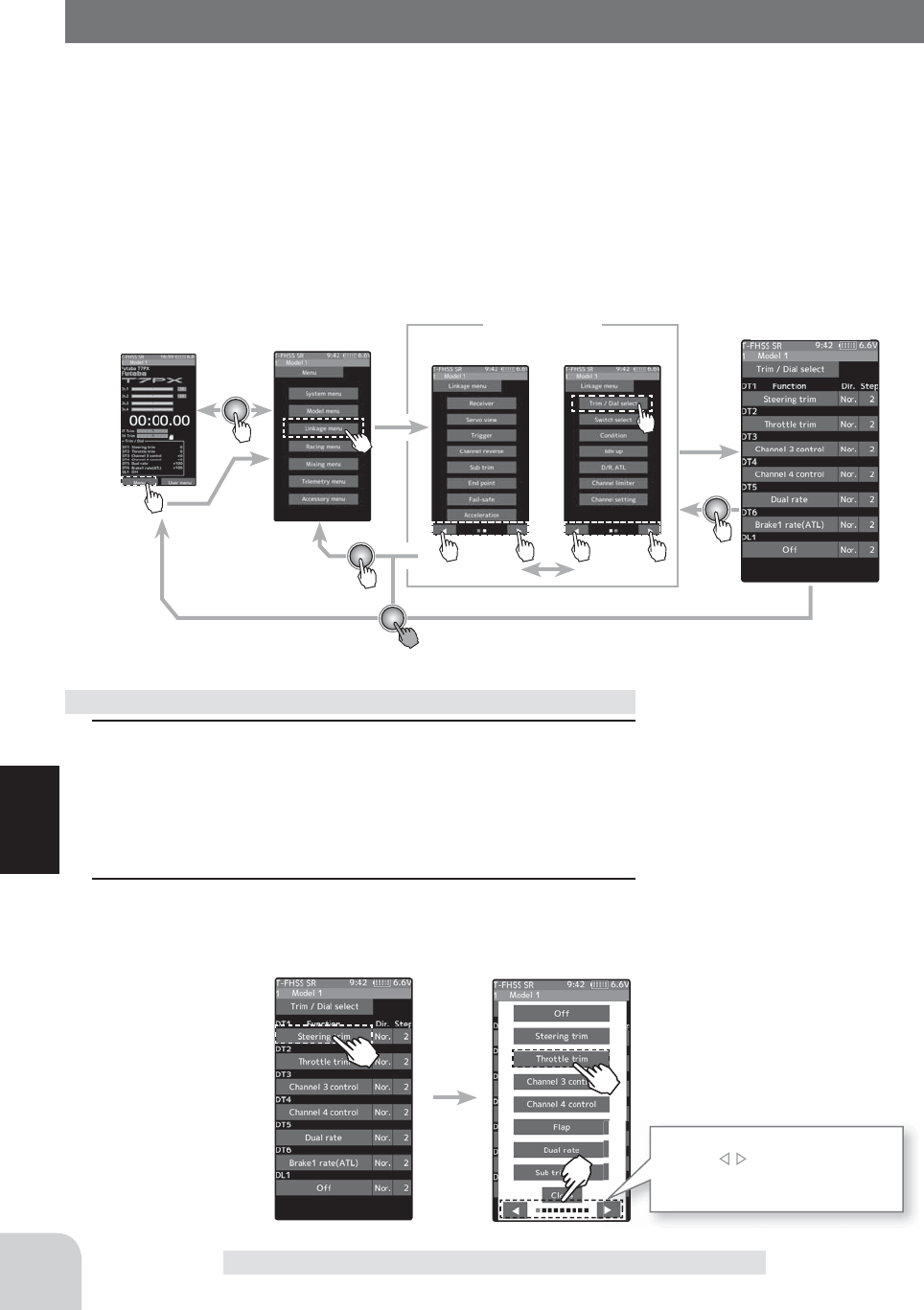
Home screen Menu screen Menu-2
Menu-1
Linkage menu Trim / Dial select
Since there are multiple pages,
tap the mark and move the
page. When you are done, tap
[Close] to fi nish.
Function list
See page 68
66
Function
Trim /Dial select
This function allows selection of the function performed by the digital dial DL1 and digital
trimmers (DT1 ~ DT6), step amount adjustment, and operating direction reversal.
- The table in page 68 lists the functions that can be assigned to each dial and digital trim.
The assigned function is also displayed on the opening screen together with the current
adjustment value. They are displayed in DL1 and DT1 ~ DT6 order, from top to bottom.
- The step amount can be adjusted. The table in the following page shows the relationship
between set value and step amount.
- The operation direction can be reversed. (Nor/Rev)
Trim /Dial select
1 Tap the trim or dial you want to set.
(DT 1, 2, 3, 4, 5, 6 / DL 1)
The function list appears on the Trim/Dial select menu
screen.
2(Function setup)
Tap and select the function you want to use. To cancel, tap
[Close].
Function select dial setup
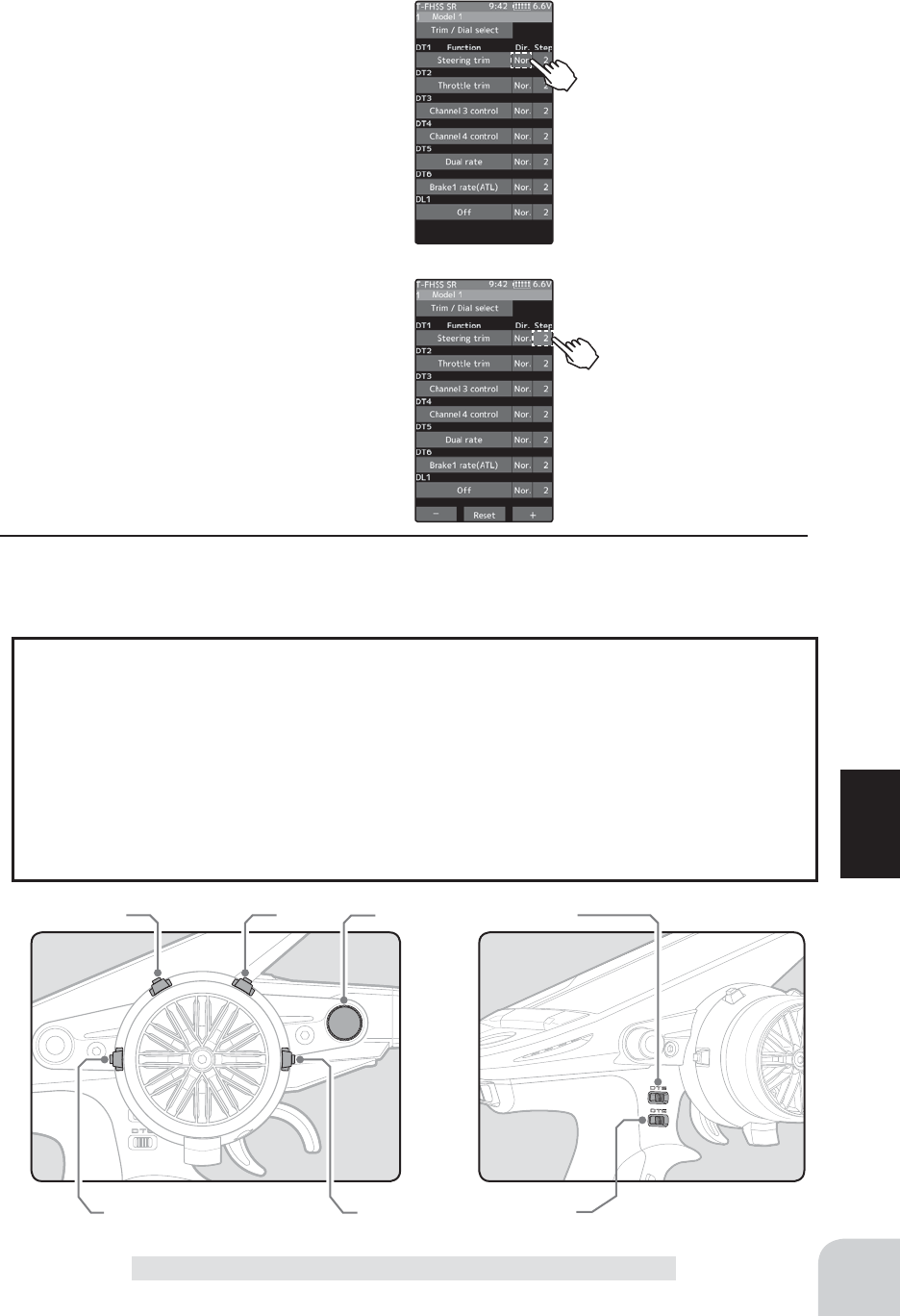
Setting direction
- Tap [Nor.] / [Rev.].
(Nor.) Normal / (Rev.) Reverse
DT5
DT6
DT1 DL1DT2
DT4 DT3
67
Function
Trim /Dial select
(Changing the operation direction)
Tap [Nor.] or [Rev.] in the direction to set the
direction.
(Changing the operation step amount)
Tap the travel button of the [step]. Value in-
put buttons appear on the screen and use
the [+] and [-] buttons to adjust the step
amount.
3 When finished, return to the Linkage menu screen by pressing the HOME button.
Adjust button
Adjust with the [+] and [-] but-
tons.
- Return to the initial value by
tapping the [reset] buttons.
Step range
1, 2, 5, 10, 20, 30, 40, 50, 100,
200
Initial value: 2
(Setting range: 1, 2, 5, 10, 20, 30, 40, 50, 100, 200)
-Steering trim/throttle trim
When set to the minimum "1", the total trim operating width is 200 clicks. For "100", the total operating width is 2
clicks and for 2PS, the total operating width is 1 click.
-Rate, etc. setting
This is the % value which is operated by 1 click relative to the set value of each rate. Since the total operating
width of functions having a rate of -100~0~+100 is 200%, when set to "100", the total operating width is 2 clicks.
Since the total operating width of functions with a 0~100 rate is 100%, "100" and "200" are operated by 1 click.
-Auxiliary channel
When set to the minimum "1", the total operating width of channel 3 is 200 clicks. For "100", the total operating
with is 2 clicks and "200" is operated by 1 click.
Relationship between set value and step amount
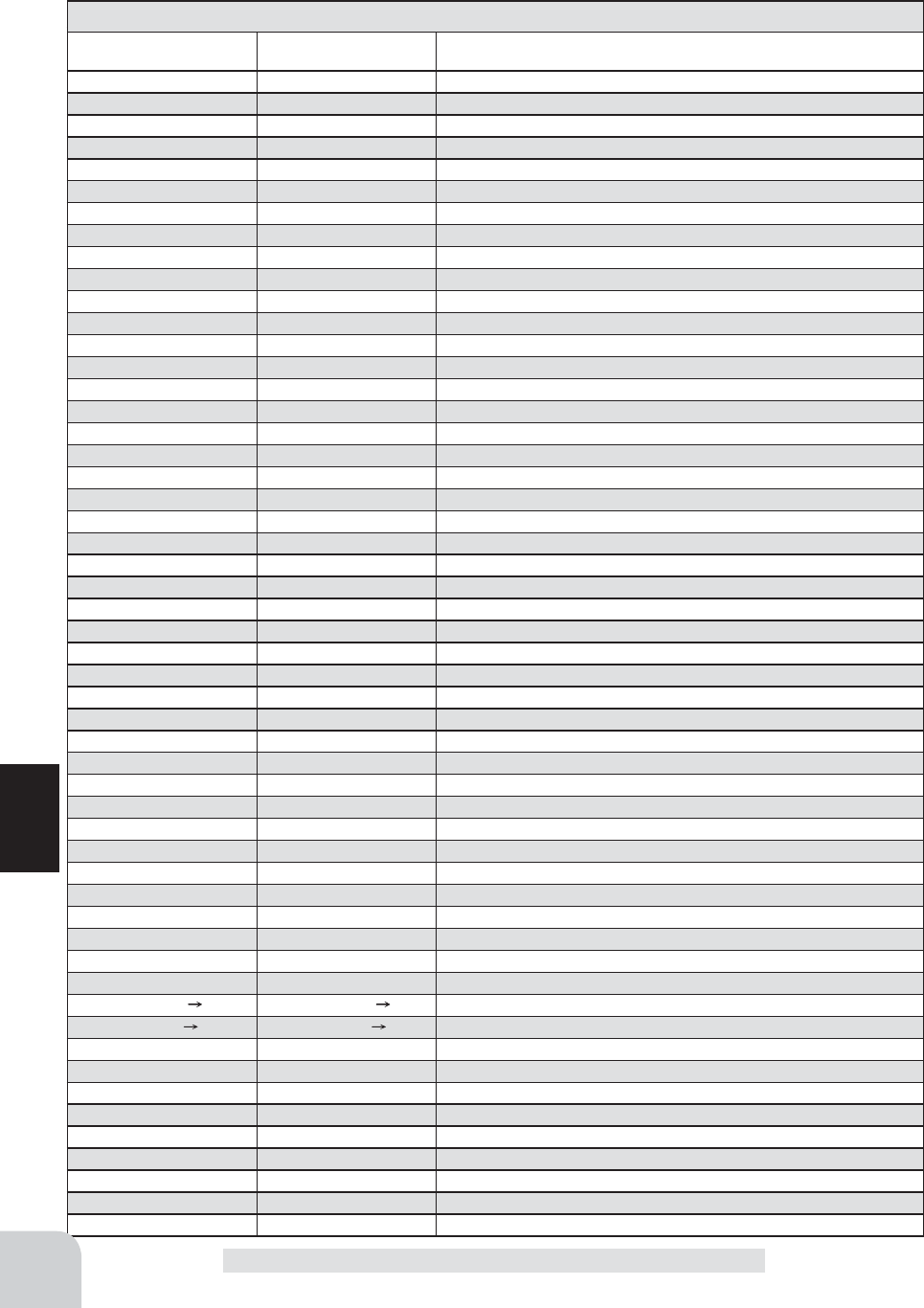
Abbreviation used on
setup screen
Abbreviation displayed
on opening screen
Function name, etc
Steering trim Steering trim Steering trim
Throttle trim Throttle trim Throttle trim
Channel 3 to 7 control Channel 3 to 7 control
Channel 3 to 7 control (Channel 5 to 7 is for S-FHSS analog system only.)
Flap Flap Tilt mixing: flap rate
Dual rate D/R Dual rate function
Sub trim Ch.1 to 7 Sub trim Ch.1 to 7 Sub trim Ch.1~4
Acceleration(forward) Acceleration(forward) Throttle acceleration (Forward side)
Acceleration(brake1) Acceleration(brake1) Throttle acceleration (Brake1 side)
Acceleration(brake2) Acceleration(brake2) Throttle acceleration (Brake2 side)
Acceleration(brake3) Acceleration(brake3) Throttle acceleration (Brake3 side)
Steering curve Steering curve Steering curve (EXP) rate
Throttle curve Throttle curve Throttle curve (EXP) (Forward side)
Steering speed(turn) Steering speed(turn) Steering speed (Turn side)
Steering speed(return) Steering speed(return) Steering speed (Return side)
Th speed(turn/high) Th speed(turn/high) Throttle speed (High range turn side)
Th speed(turn/middle) Th speed(turn/middle) Throttle speed (Middle range turn side)
Th speed(turn/low) Th speed(turn/low) Throttle speed (Low range turn side)
Th speed(return/high) Th speed(return/high) Throttle speed (High range return side)
Th speed(return/middle) Th speed(return/middle) Throttle speed (Middle range return side)
Th speed(return/low) Th speed(return/low) Throttle speed (Low range return side)
ABS(return brake1) ABS(return brake1) Brake1 A.B.S. function (Return amount)
ABS(delay brake1) ABS(delay brake1) Brake1 A.B.S. function (Delay amount)
ABS(cycle brake1) ABS(cycle brake1) Brake1 A.B.S. function (cycle speed)
ABS(return brake2) ABS(return brake2) Brake2 A.B.S. function (Return amount)
ABS(delay brake2) ABS(delay brake2) Brake2 A.B.S. function (Delay amount)
ABS(cycle brake2) ABS(cycle brake2) Brake2 A.B.S. function (cycle speed)
ABS(return brake3) ABS(return brake3) Brake3 A.B.S. function (Return amount)
ABS(delay brake3) ABS(delay brake3) Brake3 A.B.S. function (Delay amount)
ABS(cycle brake3) ABS(cycle brake3) Brake3 A.B.S. function (cycle speed)
Traction control(return) Traction control(return) Traction control function (Return amount)
Traction control(delay) Traction control(delay) Traction control function (Delay amount)
Traction control(cycle) Traction control(cycle) Traction control function (Cycle amount)
Brake1 rate(ATL) Brake1 rate(ATL) Brake1 rate (ATL)
Brake EXP(brake1) Brake EXP(brake1) Throttle EXP (Brake1 side)
Brake delay(brake1) Brake delay(brake1) Brake mixing: Brake1 delay
Brake rate(brake2) Brake2 rate(brake2) Brake1 rate (Brake2 side)
Brake EXP(brake2) Brake EXP(brake2) Throttle EXP (Brake2 side)
Brake delay(brake2) Brake delay(brake2) Brake mixing: Brake2 delay
Brake rate(brake3) Brake2 rate(brake3) Brake1 rate (Brake3 side)
Brake EXP(brake3) Brake EXP(brake3) Throttle EXP (Brake3 side)
Brake delay(brake3) Brake delay(brake3) Brake mixing: Brake3 delay
Brake2,3 rate Brake2,3 rate Brake mixing: Brake2,3 rate function
Tilt mixing (RUD FLP)
Tilt mixing (RUD FLP)
Tilt mixing: rudder to flap rate
Tilt mixing (FLP RUD)
Tilt mixing (FLP RUD)
Tilt mixing: flap to rudder rate
Idle up Idle up Idle up function rate
Prog. mixing 1~5 A Prog. mixing 1~5 A Program mixing: rate A side (Left/Forward/Up sides)
Prog. mixing 1~5 B Prog. mixing 1~5 B Program mixing: rate B side (Right/Brake/Down sides)
4WS rear rate 4WS rear rate 4WS mixing: (rear steering rate)
Dual ESC Dual ESC Dual ESC mixing (Drive mode select)
Dual ESC ratio Dual ESC ratio Dual ESC mixing: drive ratio (front & rear)
Gyro Gain Gyro Gyro mixing: (Gain rate)
Ackermann rate Ackermann Ackermann mixing: (ackermann rate)
OFF Off Not used
Set table functions (DL1/ DT1, DT2, DT3, DT4, DT5, DT6)
68
Function
Trim /Dial select
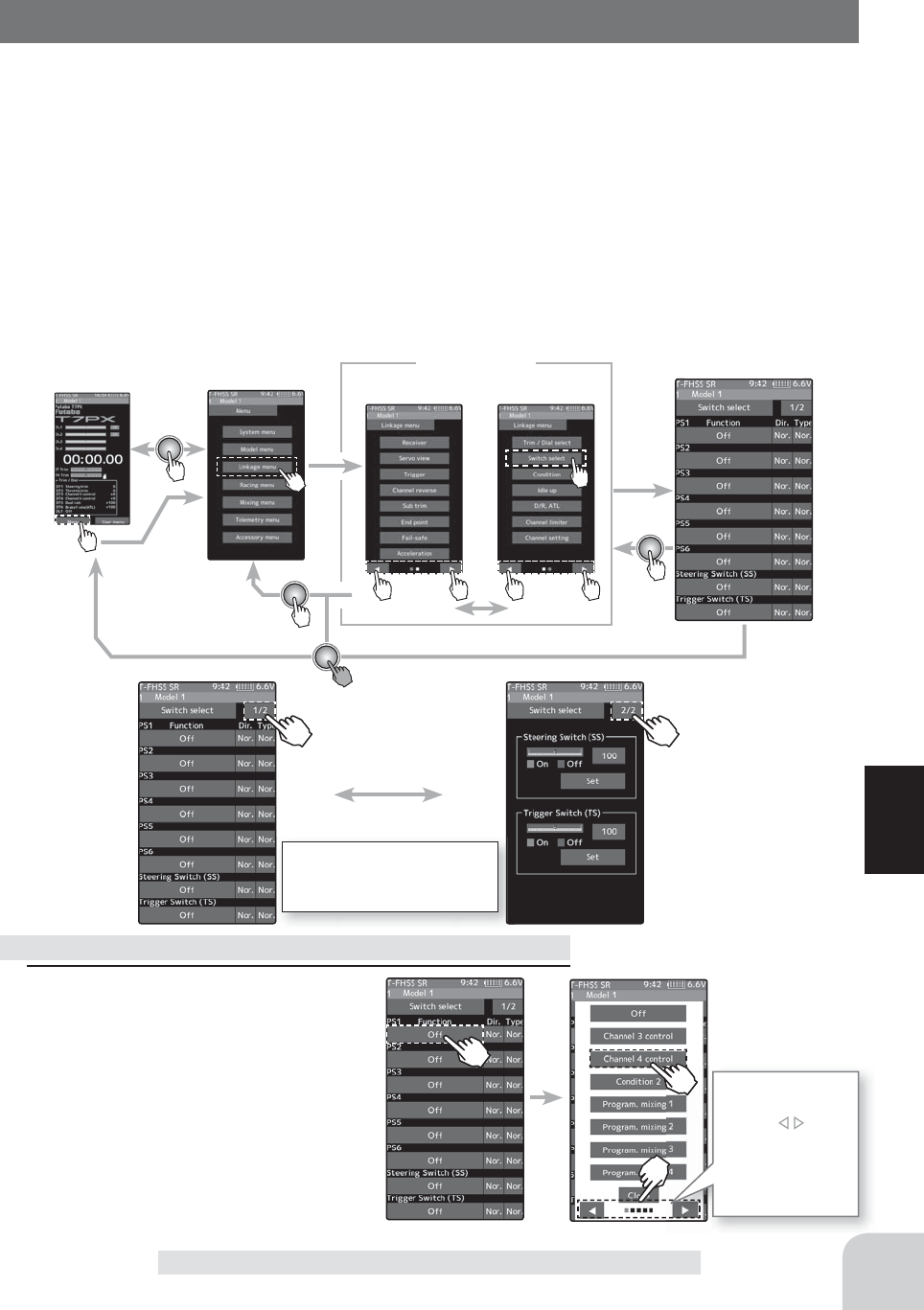
Home screen Menu screen Menu-2
Menu-1
Linkage menu Switch select
Since there are
multiple pages,
tap the mark
and move the
page. When you
are done, tap
[Close] to fi nish.
The steering switch and trig-
ger switch are displayed on
the 2nd page.
Function list
See page 71
69
Function
Switch select
Switch select
This function allows selection of the function to be performed by the switches (PS1, PS2,
PS3, PS4, PS5, PS6, steering wheel, throttle trigger) and setting of the direction, etc. of op-
eration.
- The table in the page 71 lists the functions that can be assigned to each push switch.
- The push switch PS6 is integrated with the DL 1.
- All switches can be made alternating operations (ON/OFF switched each time SW
pressed). (Nor/Alt)
- The ON/OFF direction can be reversed. The reverse select function always starts from
the ON state. However, the steering/ trigger switch is different, depending on the posi-
tion. (Nor/Rev)
1 (Function setup)
Tap the switch you want to set.
(PS1, PS2, PS3, PS4, PS5, PS6/ steering
wheel, throttle trigger)
The function list appears on the
switch select menu screen. Tap and
select the function you want to use. To
cancel, tap [Close].
Function select dial setup
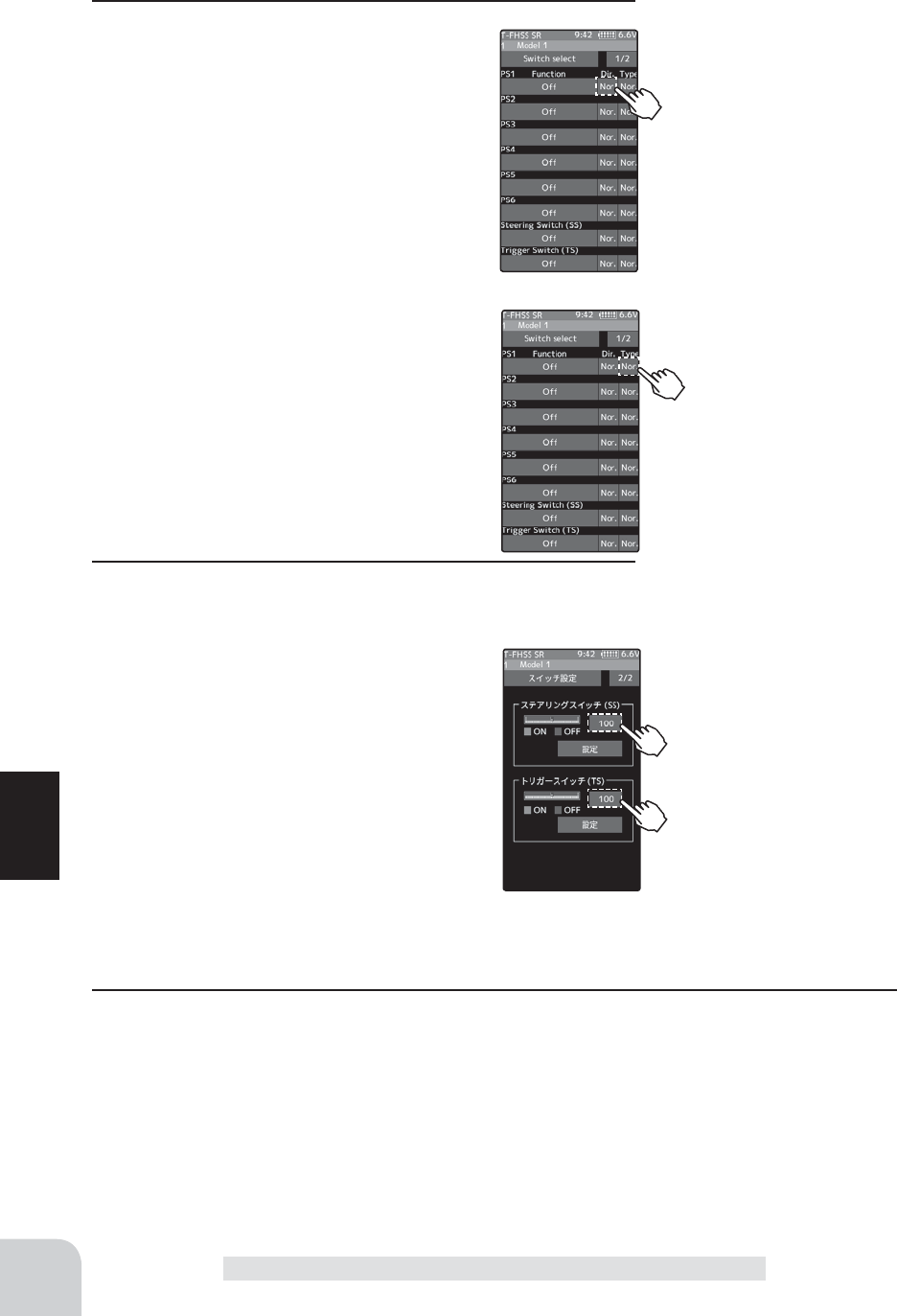
Setting direction
- Tap [Nor.] / [Rev.].
(Nor.) Normal / (Rev.) Reverse
Setting type
- Tap [Nor.] / [Alt.].
(Nor.) Normal / (Alt.) Alternate
70
Function
2(Changing the operation direction)
Tap [Nor.] or [Rev.] in the direction to set
the direction.
(Changing the the type of operation)
Tap [Nor.] or [Alt.] in the type to set the type.
3 (Steering / trigger switch setting)
It is a function that uses the steering wheel and the throttle
trigger as a switch.
Tap the set value of the position of the
steering switch or trigger switch. Value input
buttons appear on the screen and use the
[+] and [-] buttons to set the switch ON/OFF
position. Alternatively, you can set it by hold-
ing the steering wheel or throttle trigger at
the point where you turn it ON/OFF and tap
the [set]. Fine adjustment is possible with [+]
and [-].
The red range of the bar graph is ON.
4 When finished, return to the Linkage menu screen by pressing the HOME button.
Adjust button
Adjust with the [+] and [-] but-
tons.
- Return to the initial value by
tapping the [reset] buttons.
Brake rate(ATL)
0~100
Initial value:100
Switch select
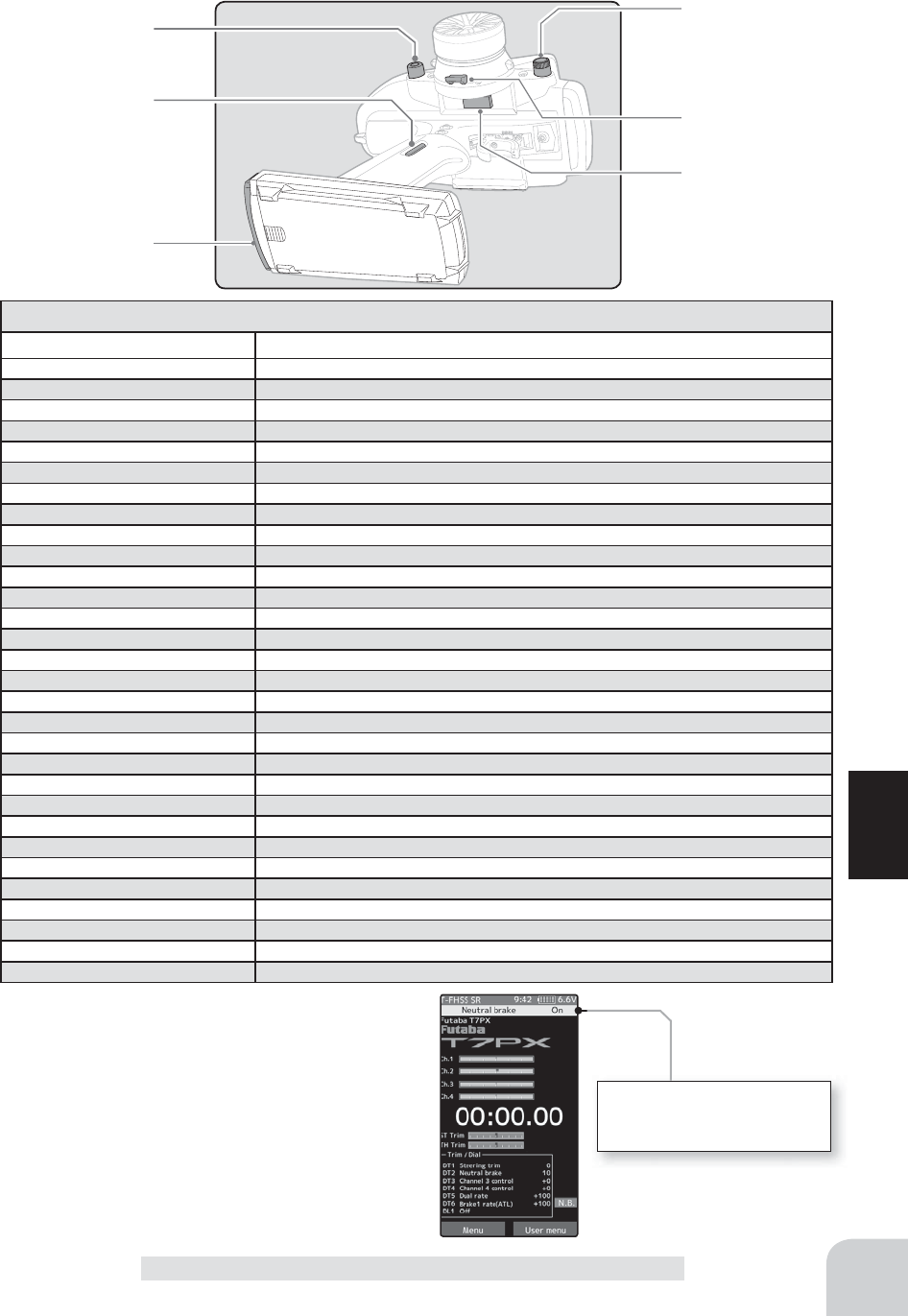
PS1
PS6
PS5
PS2
PS4
PS3
Abbreviation used on setup screen
Function name, etc
Channel 3 to 7 control
Operation of channel 3 to 7 (Channel 5 to 7 is for S-FHSS analog system only.)
Condition 2 2nd condition function ON/OFF
Program mixing(1-5) Program mixing(1-5) function ON/OFF
A.B.S.(Brake1) A.B.S function brake1(2 channel)ON/OFF
A.B.S.(Brake2,3) A.B.S function brake2,3(Axuiliary channel)ON/OFF
Traction control Traction control function ON/OFF
4WS mixing 4WS mixing function ON/OFF & type select
4WS type1 (Front) 4WS mixing function type1 (Front) select
4WS type2 (Reverse) 4WS mixing function type2 (Reverse) select
4WS type3 (Same) 4WS mixing function type3 (Same) select
4WS type4 (Rear) 4WS mixing function type4 (Rear) select
Dual ESC (Rear) Dual ESC mixing (Rear Drive mode)
Dual ESC (4WD) Dual ESC mixing (4WD mode)
Dual ESC (Front) Dual ESC mixing (Front Drive mode)
Dual ESC (Rear) Dual ESC mixing (Rear Drive mode)
Gyro mixing Switching GYRO mode function ON/OFF
Gyro gain Switching GYRO mode (Switch of Gain1 and Gain2 in same group)
Gyro group Switching GYRO mode (Switch of Gain group)
CPS mixing(1-3) CPS up function ON/OFF
Brake Steering mixing (Brake function ON/OFF)
Start Start
function trigger wait ON/OFF
Engin cut Engine cut
function ON/OFF
Idle up Idle up function ON/OFF
Neutral brake Neutral brake function ON/OFF
Timer start
Timer function start /stop
Timer reset Timer function reset
Telemetry speech
Telemetry voice guide ON/OFF
Telemetry log
Telemetry data logging ON/OFF
Screen capture Save images of currently displayed screen to microSD card.
OFF
Not used
Set table functions (PS1/PS2/PS3/PS4/PS5) & Trigger switch (TS)
Neutral brake ON/OFF is indi-
cated on the home screen for
a few seconds.
The HOME screen display
When push switch is operated in the HOME
screen state, the state of the function is dis-
played in the center for a few seconds.
Example:
When the push switch to which ON / OFF of the neu-
tral brake is assigned is operated.
71
Function
Switch select
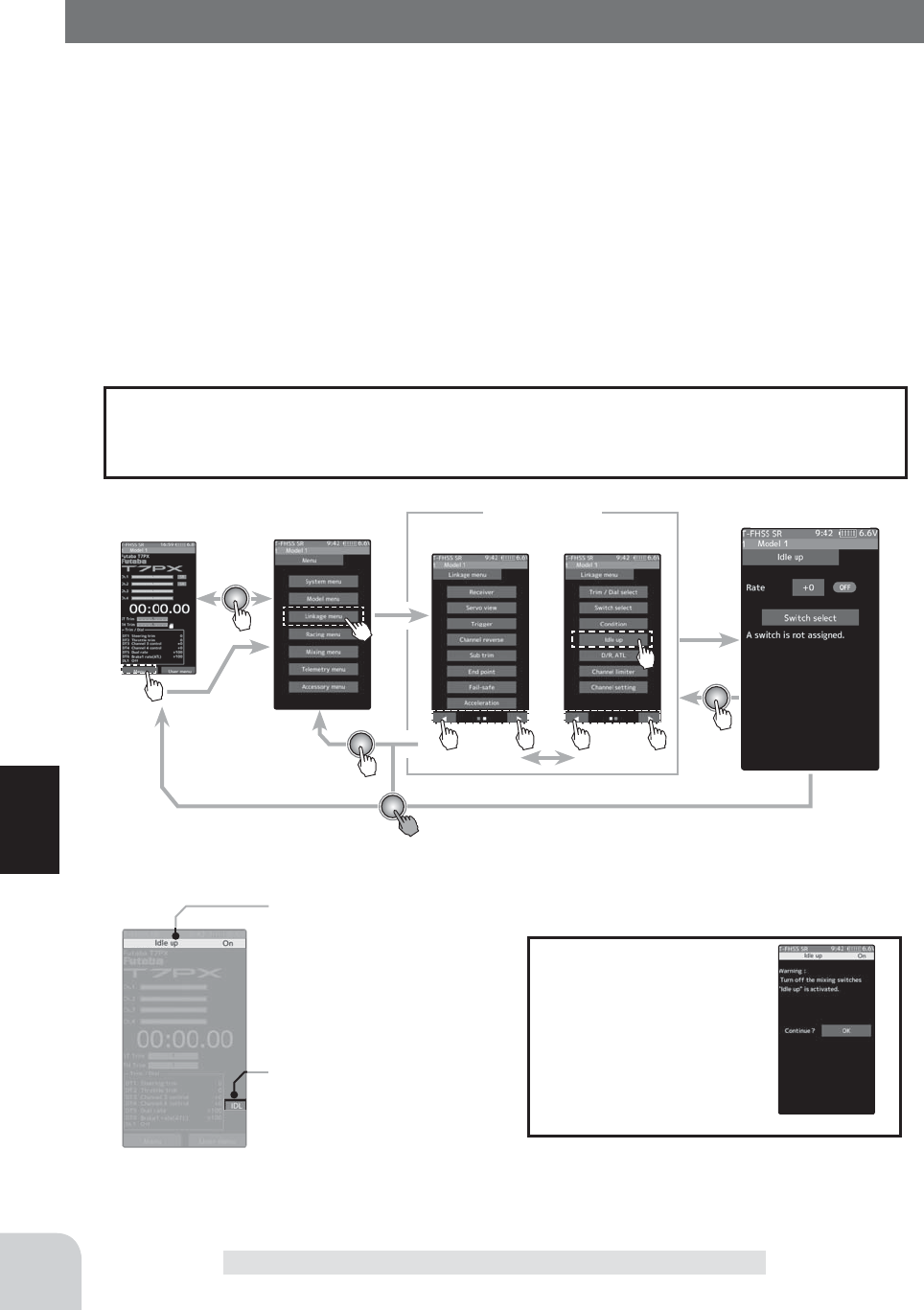
Home screen Menu screen Menu-2
Menu-1
Linkage menu Idle-up
72
Function
Idle-up
Idle-Up
This is a function select switch function. The idle up switch must be set (see page 69).
This function is used to improve engine starting performance by raising the idling speed
when starting the engine of a GP car (boat). It is also effective when you want to prevent the
braking when the power is turned off during running, due to the effect of your gear ratio
setting and choice of motor when operating an electronic car. However, considering safety,
and to prevent the motor from rotating instantly when the power is turned on, the MC-
950CR, MC851C, MC602C, MC402CR, and other Futaba electronic motor speed controller
(ESC) will not enter the operation mode if the neutral position is not con¿ rmed. When us-
ing the MC950CR, MC851C, MC602C, MC402CR, or other Futaba ESC, con¿ rm that the
ESC is in the neutral position and the set is in the operation mode before setting the idle up
function switch to ON.
Warning display
If the power switch is
turned on while the
Idle-up switch is on, an
audible alarm will be
heard. Immediately set
the Idle-up switch to
OFF.
Idle-up ON/OFF is indicated on
the home screen for a few sec-
onds.
It is displayed in the home
screen, when the Idle-up is ON.
The throttle neutral position is offset to the forward side or brake side. There is no link-
age locking, etc. Because there is no change near the maximum operation angle even
when the neutral position is offset by this function.
Operation
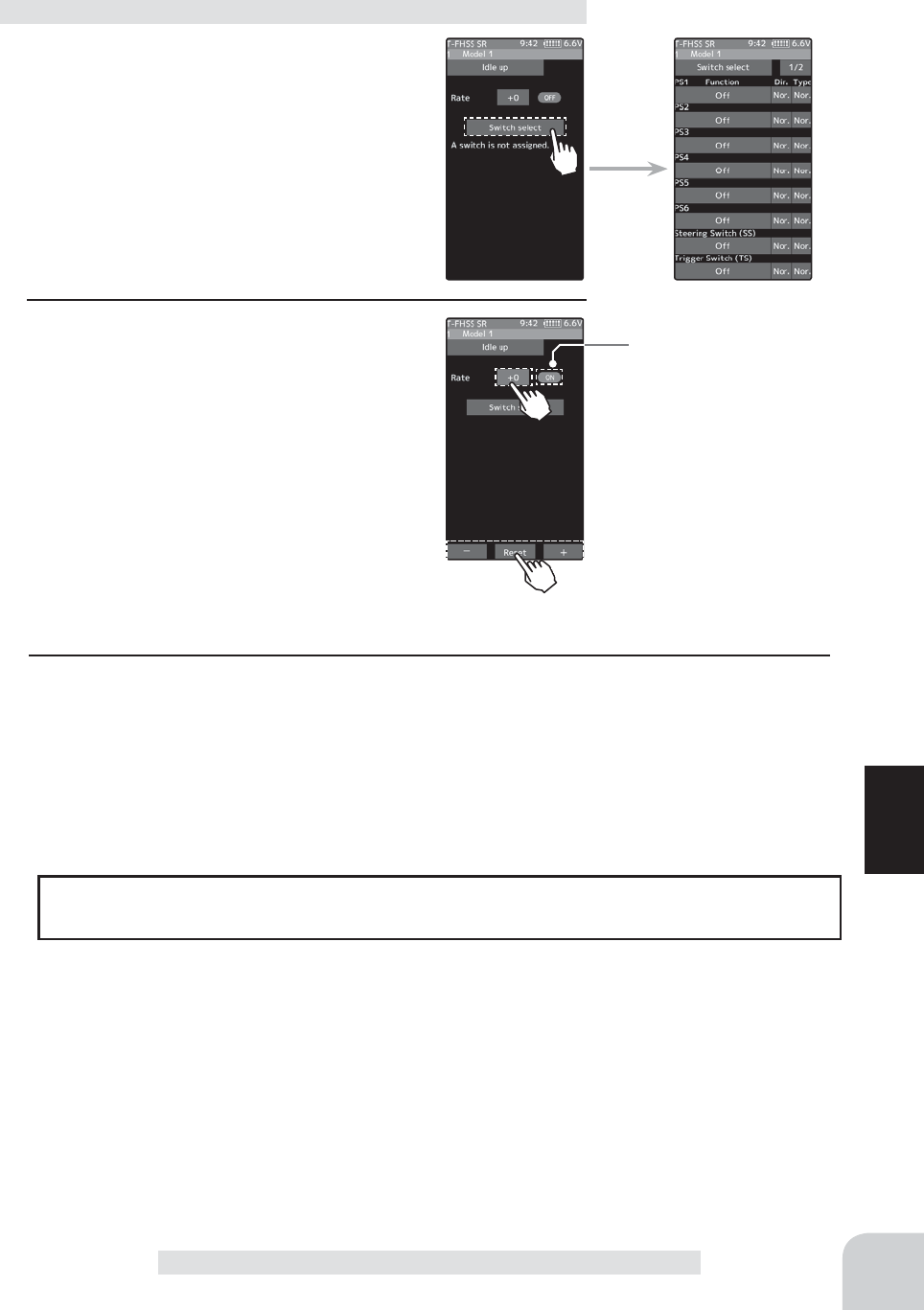
*Shows the ON/OFF state
Adjust button
Adjust with the [+] and [-] but-
tons.
- Return to the initial value by
tapping the [reset] buttons.
Idle-up rate
-50~0~+50
Initial value: 0
73
Function
Idle-up
(Preparation)
- Use the switch select function to the "Switch
select". (page 69)
When the switch is not set "A switch is not
assigned" is displayed. Tap [Switch select] to
display the switch selection screen and set the
switch.
Idle-up function adjustment
1 (Idle-up rate)
Tap the rate value button. The value input
button is displayed on the screen, and use
the [+] and [-] buttons to adjust the amount of
the neutral brake rate.
The function select dial function can control the Idle-up rate with digital dial or digital
trim (page 66).
Dial / Trim Setting
2 When finished, return to the Linkage menu screen by pressing the HOME button.
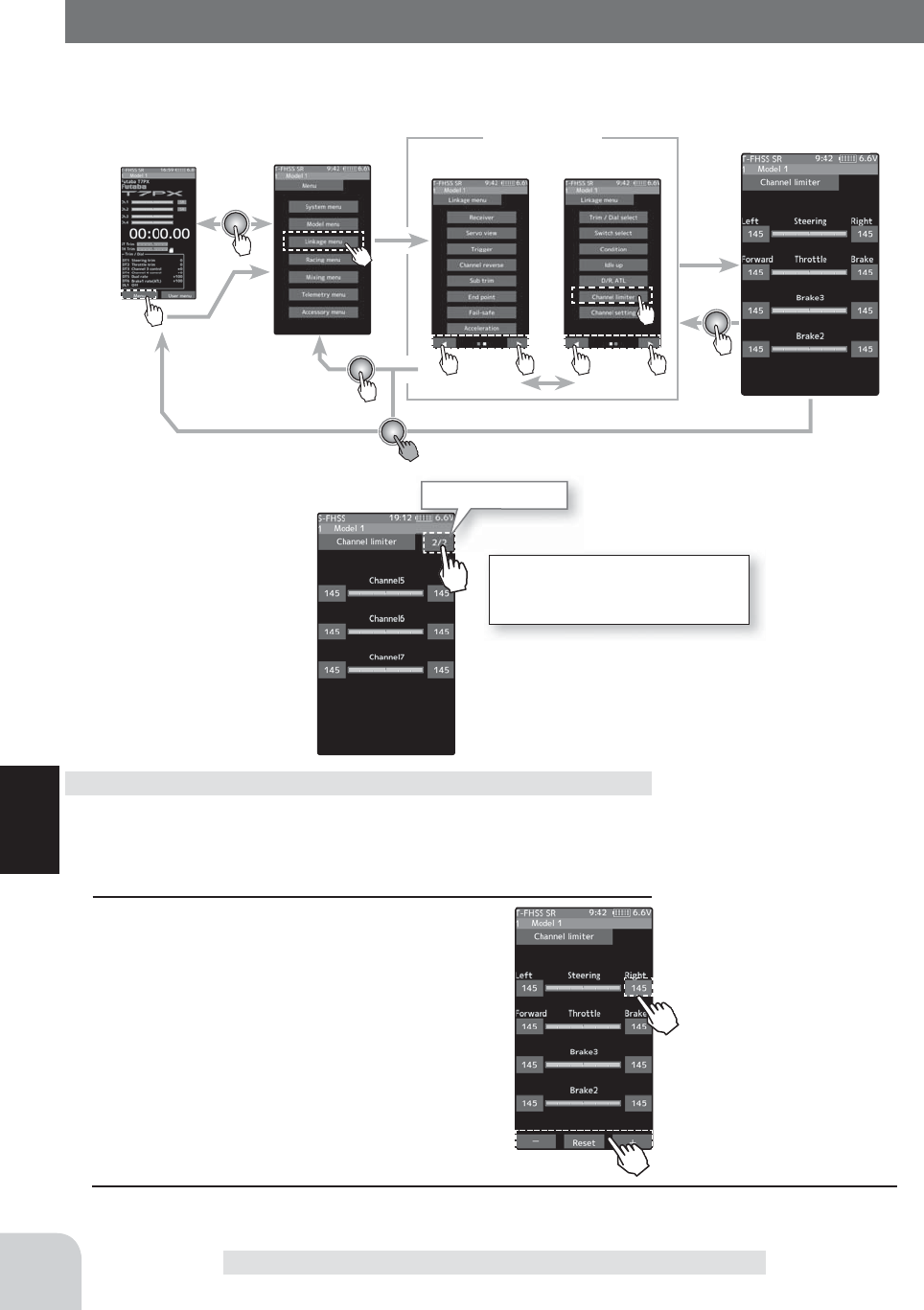
Home screen Menu screen Menu-2
Menu-1
Linkage menu Channel Limiter
For S-FHSS (analog) system, 5 to
7 channels are displayed on the
2nd page.
Tap to change page.
74
Function
Channel Limiter
Channel limiter
The channel limiter function limits maximum servo movement. By superimposing mixing,
the linkage can be protected by setting the limiter in case servo motion becomes unexpect-
edly large.
(Preparation)
- Tap the travel button of the channel you want to set. Value in-
put buttons appear on the screen.
1 Use the [+] or [-] buttons to adjust the servo
angle.
Channel limiter adjustment
2 When fi nished, return to the Linkage menu screen by pressing the HOME button.
Adjust button
Adjust with the [+] and [-] but-
tons.
- Return to the initial value by
tapping the [reset] buttons.
Limiter rate
0~145
Initial value: 145
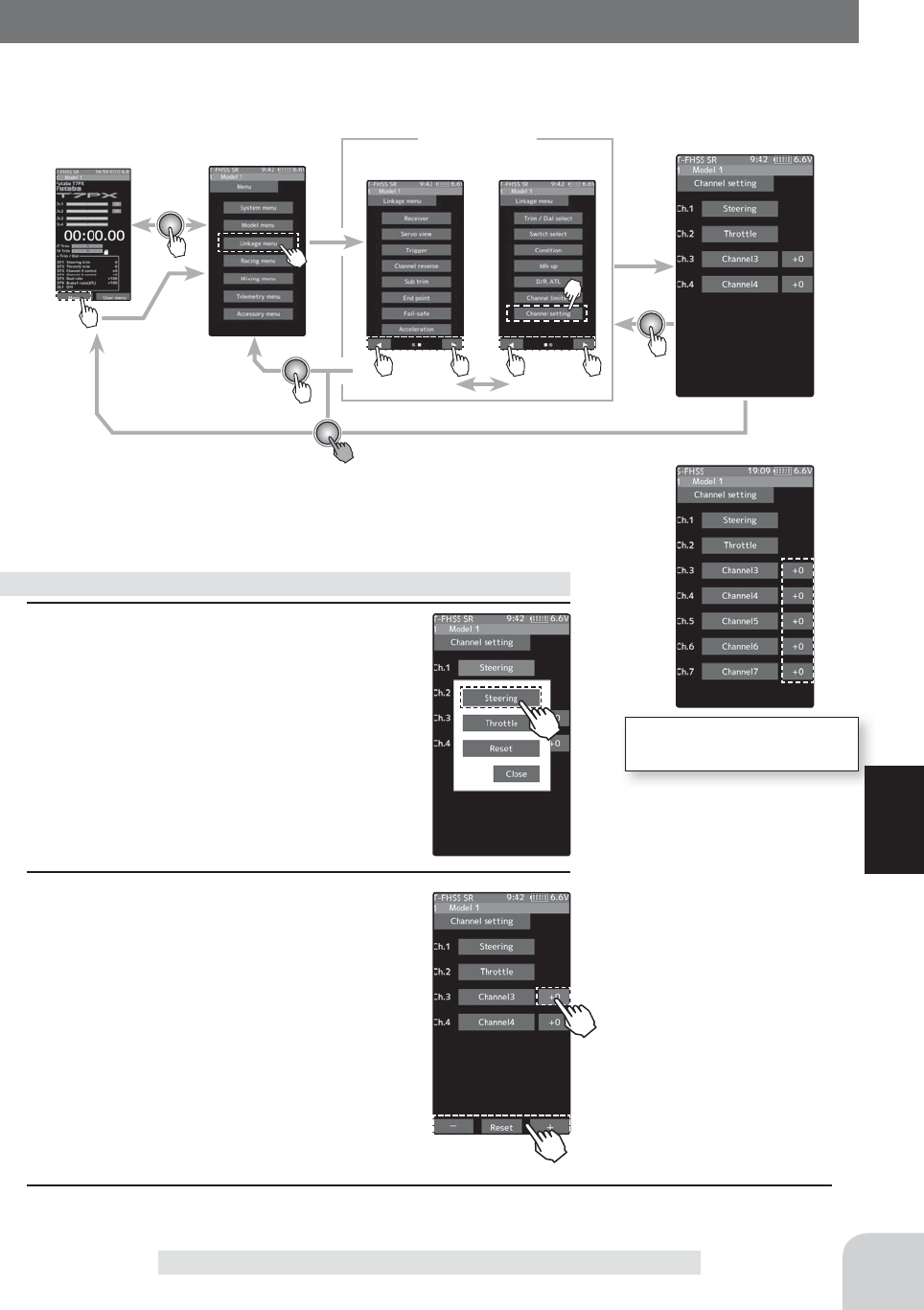
Home screen Menu screen Menu-2
Menu-1
Linkage menu Channel Limiter
Adjust button
Adjust with the [+] and [-] but-
tons.
- Return to the initial value by
tapping the [reset] buttons.
Position
-100~0~+100
Initial value: 0
For S-FHSS (analog) system,
1 to 7 channels are displayed.
75
Function
Channel setting
Channel setting
This function assigns steering or throttle to any channel. You can operate steering and throt-
tle on other channels, and operate other channels in the same way as steering and throttle.
1 (Channel setup)
Tap the channel you want to set, and the
[Steering], [Throttle] setting screen will be
displayed. Tap on [Steering] or [Throttle] set
for that channel and select it. To cancel, tap
[Close].
How to select steering / throttle
2 (position setting of protection channel)
If there is no switch, trim/dial etc. To oper-
ate the auxiliary channel, you can set the
position here.
Tap the rate display part of the channel you
want to adjust. Value input buttons appears
on the channel setting menu screen. Use
the [+] or [-] button to adjust the position.
3 When fi nished, return to the Linkage menu screen by pressing the HOME button.
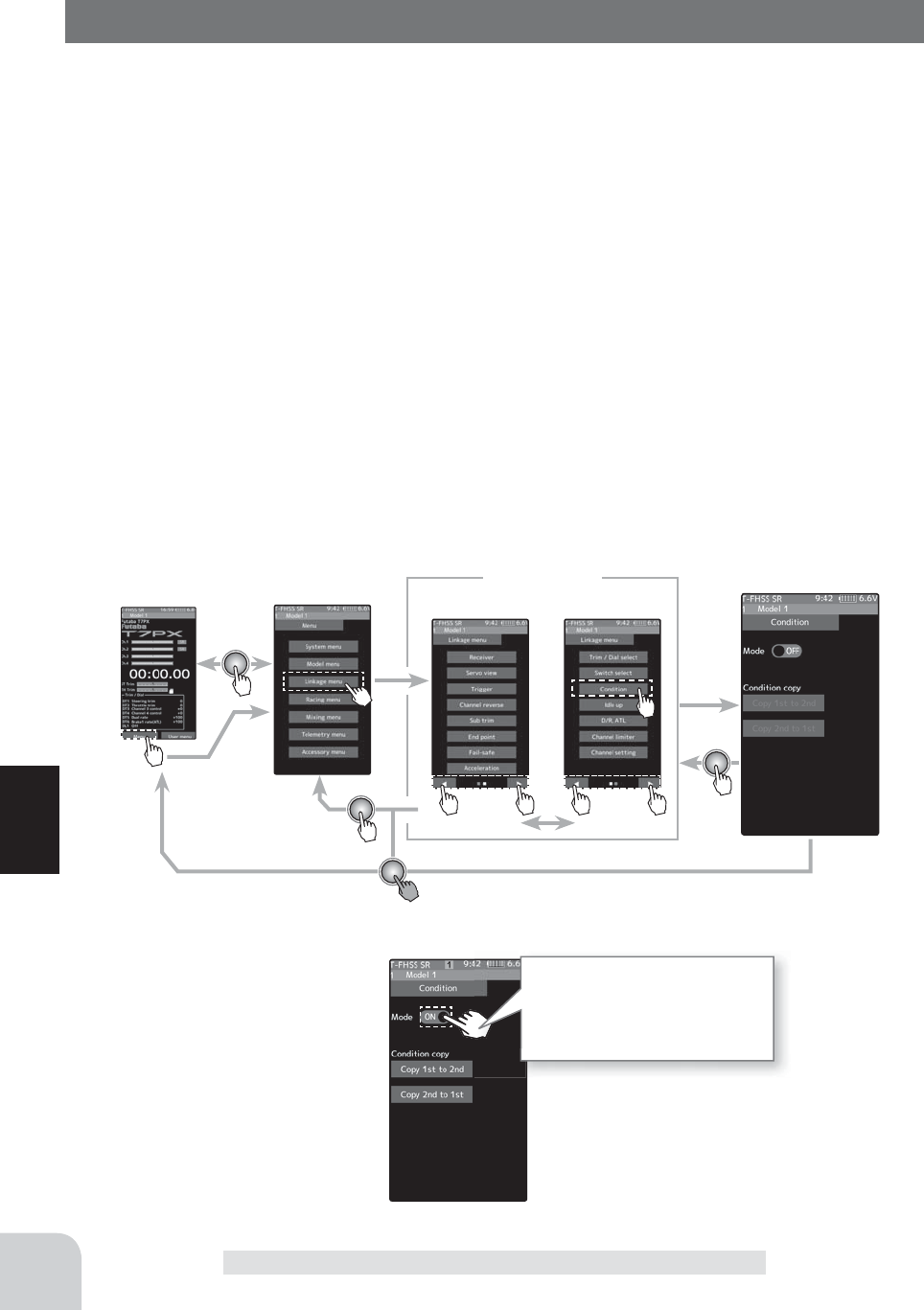
Home screen Menu screen Menu-2
Menu-1
Linkage menu Channel Limiter
Tap to turn on.
When the condition function is
turned on, the condition copy
display becomes active and the
condition is enabled.
76
Function
Condition
Two kinds of data can be set in one model for speci¿ c functions only for example, two
kinds of data such as steering D/R set to 90% at normal condition and steering D/R set to
80% at second condition. This second condition can be set for each model.
-The functions that can be set at each condition are displayed by condition number at the top
of the menu screen. Since the reverse function, end point and other model standard setup
menus are not displayed by conditioner number, the condition 1 and condition 2 settings are
common.
- To use the condition function, switch setting by the "Switch select" function (page 69) is
necessary.
- Switching from normal condition to second condition by switch set by switch select func-
tion is indicated by an audible alarm, and the condition number is displayed in the upper on
the screen.
-First, the initial settings of each condition 2 function are created.
-The data set at condition 2 is memorized until reset by data reset (page 175). The data
is memorized even if the condition function is turned off or setting of the switch by the
"Switch select" function is changed.
Condition
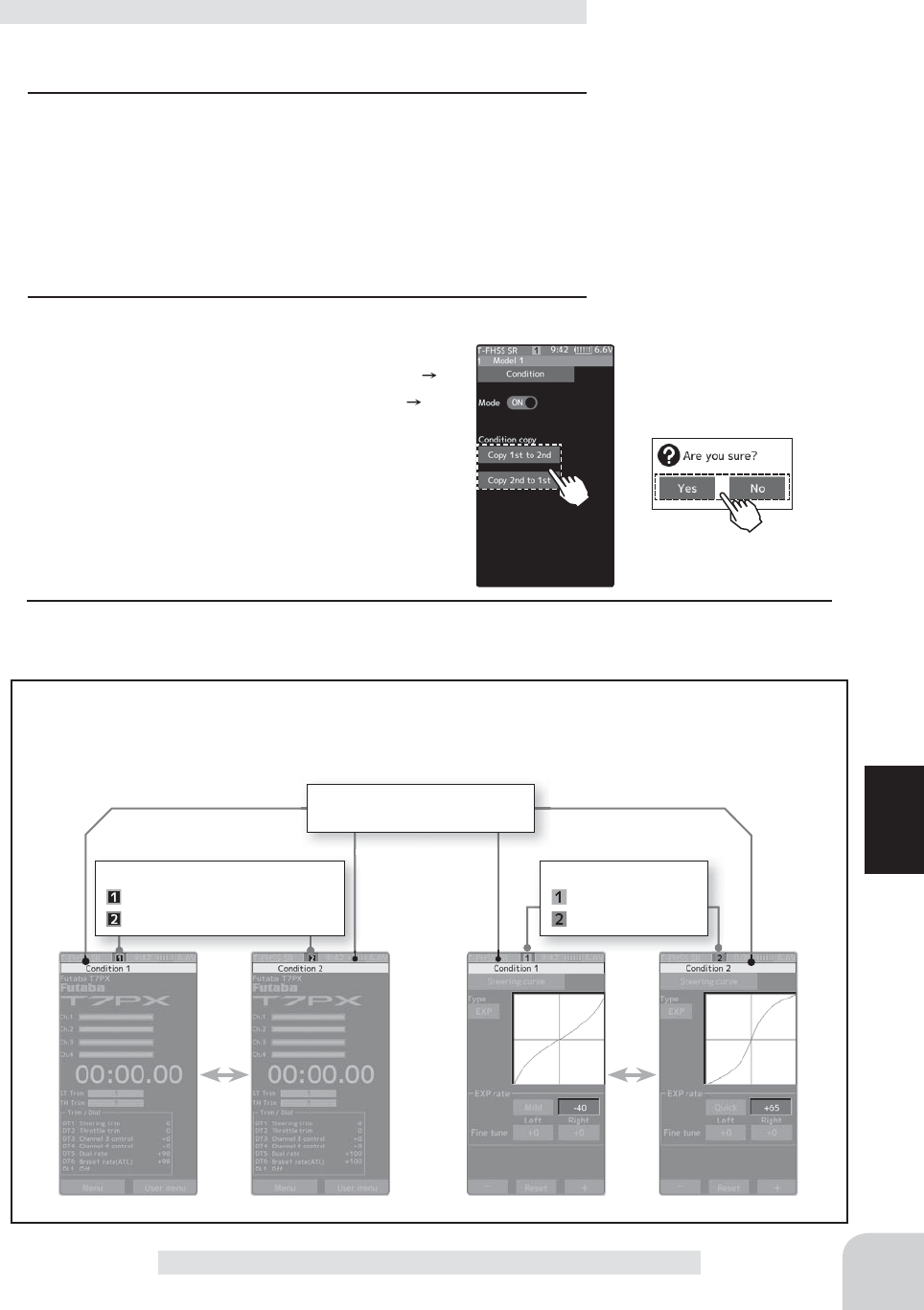
Display condition number for
a few seconds.
Condition number
:
Background Black · Around Green
:
Background Black · Around Red
Condition number
:
Background Green
:
Background Red
On the function screen which can set the condition and the
screen which can not be set, the background color of the
number is different.
Setting
- Tap (ON) / (OFF).
77
Function
Condition
(Preparation)
- Use the switch select function to the "Switch select". (page 69)
1 (Function ON/OFF)
Tap mode (ON) or (OFF) to select ON / OFF.
"OFF" :Function OFF
"ON" :Function ON
Condition copy display becomes active and the condition can
be used.
2 (Condition copy)
Tap the condition copy direction. To copy from
Condition 1 to Condition 2, tap [Copy 1 2],
from Condition 2 to Condition 1, [Copy 2 1]. A
confi rmation message will be displayed as "Are
you sure?" Tap [Yes] to execute, or [No] to can-
cel.
Idle-up function adjustment
3 When fi nished, return to the Linkage menu screen by pressing the HOME button.
Display when using condition.
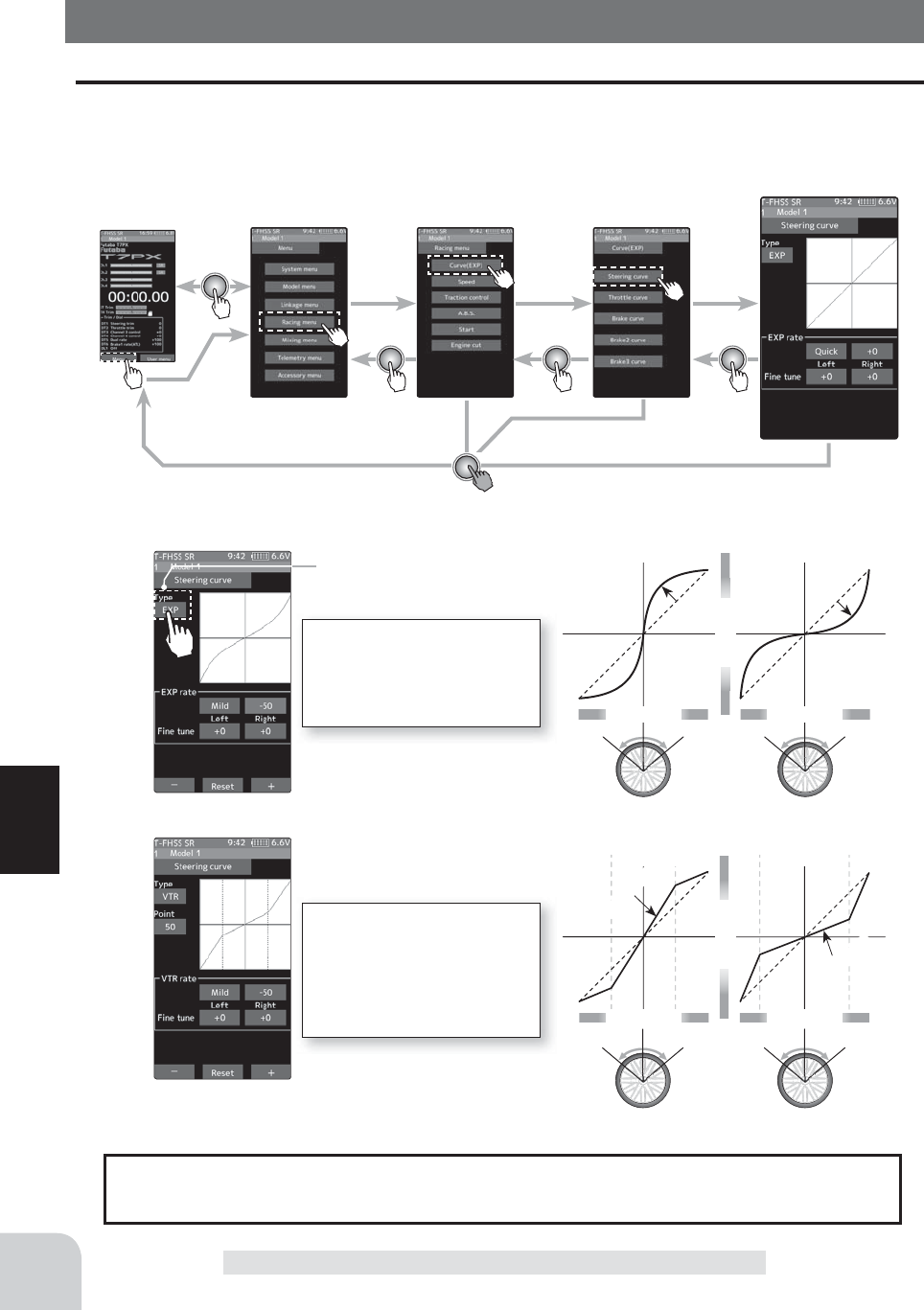
* Touch the type to switch the
curve type.
Home screen Menu screen Racing menu screen Curve screen
Steering curve
EXP curve screen
Curve type which operates the
steering from the neutral point
to the end point on a curved
curve.
VTR curve screen
Curve type which sets the
switching point between the
throttle neutral point and high
point and operates the throttle
on a linear curve.
+1% ~ +100%
-1% ~ -100%
Wheel operation
Mild
(Negative side)
Quick
(Positive side)
Wheel operation
Servo travel
+1% ~ +100%
-1% ~ -100%
Wheel operation
Mild
(Negative side)
Quick
(Positive side)
Wheel operation
Servo travel
78
Function
Curve (EXP)
Steering curve
This function is used to change the sensitivity of the steering servo around the neutral posi-
tion. It has no effect on the maximum servo travel. Also the "Fine tune" function is which
can adjust the rate for left and right separately.
Curve (EXP)
The steering EXP, VTR adjustment can be controlled with digital trim DT1~DT6 or
digital dial DL1 etc. with the dial select function. (page 66)
Dial / Trim Setting
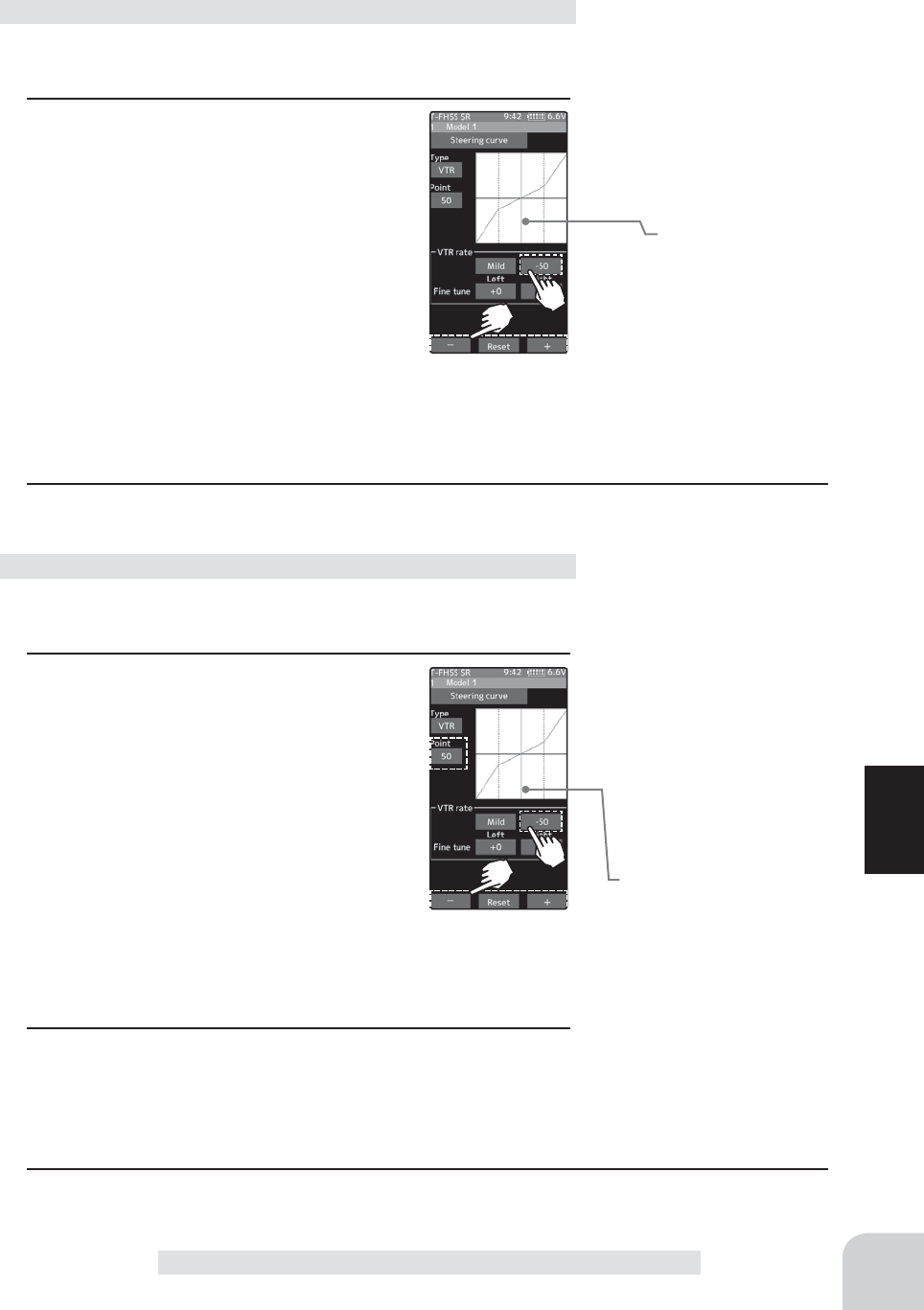
* The vertical cursor line moves in
conjunction with the operation of
the steering wheel.
* The vertical cursor line moves in
conjunction with the operation of
the steering wheel.
79
Function
(Preparation)
-Touch the curve type and select [EXP].
1 Tap the value button of the [EXP rate].
Value input buttons appear on the screen.
When you want to quicken steering opera-
tion, use the [+] button to adjust the + side.
When you want to make steering opera-
tion milder, use the [-] button to adjust the -
side.
If you tap "Quick" or "Mild" when the value
is other than "0", Quick / Mild is reversed.
To set the right and left steering curves separately, tap the
rate in the direction you wish to change the setting. Value in-
put buttons appear on the screen, use the [+] or [-] buttons to
adjust the steering curve.
(Preparation)
-Touch the curve type and select [VTR].
1 Tap the value button of the [VTR rate].
Value input buttons appear on the screen.
When you want to quicken steering opera-
tion, use the [+] button to adjust the + side.
When you want to make steering opera-
tion milder, use the [-] button to adjust the -
side.
If you tap "Quick" or "Mild" when the value
is other than "0", Quick / Mild is reversed.
To set the right and left steering curves separately, tap the
rate in the direction you wish to change the setting. Value in-
put buttons appear on the screen, use the [+] or [-] buttons to
adjust the steering curve.
2 Curve switching point adjustment
Tap the value button of the [Point]. Value input buttons ap-
pear on the screen, use the [+] or [-] buttons to move to the
point you want to set.
Steering EXP adjustment
Steering VTR adjustment
Curve (EXP)
2 When finished, return to the Racing menu screen by pressing the HOME button twice.
3 When finished, return to the Racing menu screen by pressing the HOME button twice.
Adjustment buttons
- Adjust with the [+] and [-] but-
tons.
- Return to the initial value by
tapping the [reset] buttons.
Adjustment buttons
- Adjust with the [+] and [-] but-
tons.
- Return to the initial value by
tapping the [reset] buttons.
Curve rate
-100~+100
Initial value : 0
Curve rate
-100~+100
Initial value : 0
Point
1~99
Initial value : 50
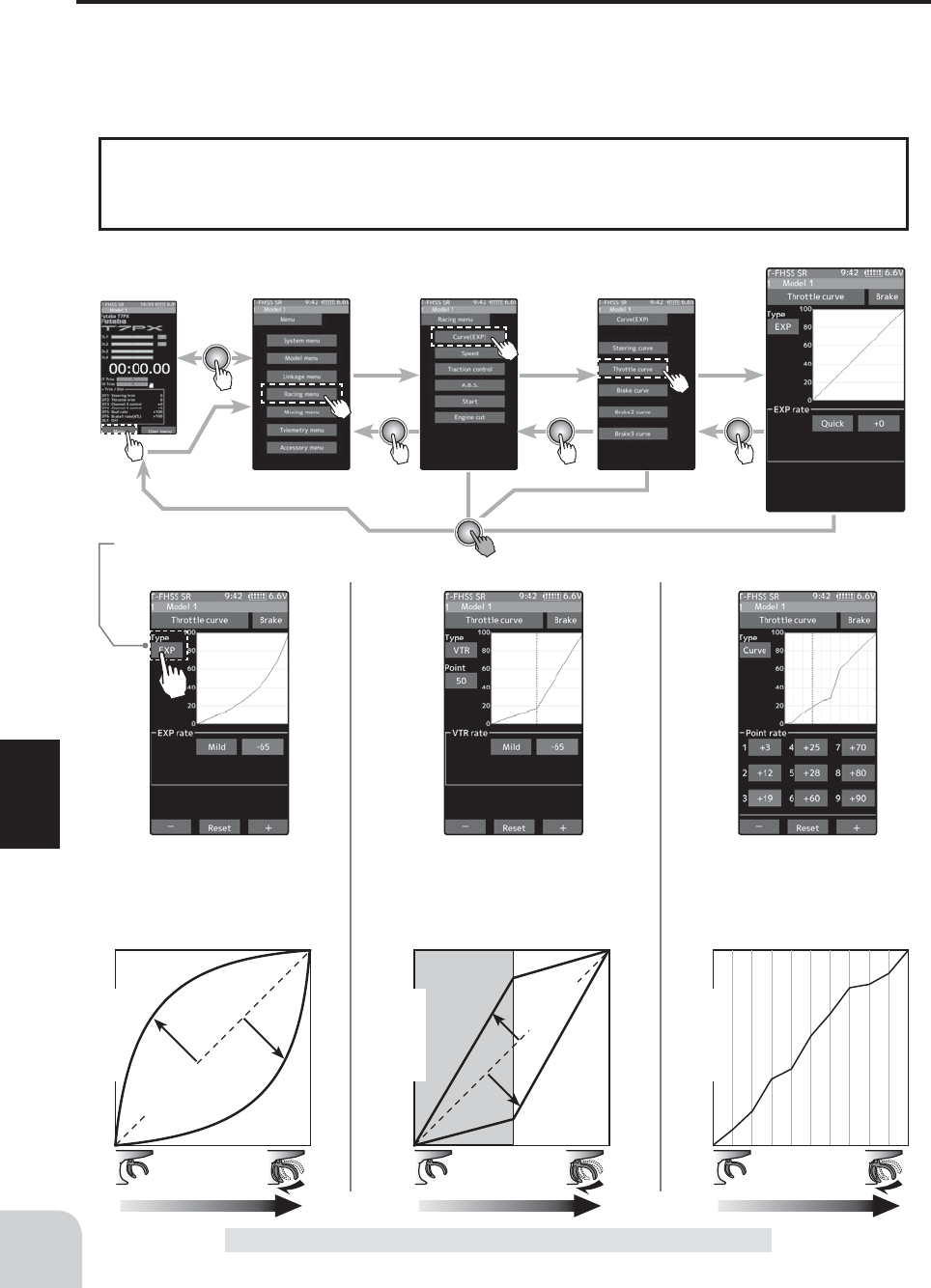
Home screen Menu screen Racing menu screen Curve screen
Steering curve
* Touch the type to switch the
curve type.
EXP curve screen
Curve type which operates the
throttle from the neutral point to
the high point on a curved curve.
Curve screen
Curve type which sets 9 points
between the throttle neutral point
and high point and operates the
throttle.
VTR curve screen
Curve type which sets the switching point
between the throttle neutral point and
high point and operates the throttle on a
linear curve.
0%
Normal
0%
Normal
+1% ~ +100%
+1% ~ +100%
Trigger operation Trigger operation Trigger operation
Quick Quick
-1% ~ -100%
-1% ~ -100%
Mild Mild
Servo travel
Servo travel
Servo travel
80
Function
When the course conditions are good and the surface has good grip, set each curve to the
plus [+] side (quick side). When the road surface is slippery and the drive wheels do not
grip it, set each curve to the minus [-] side (mild).
Advice
Throttle curve (Forward side)
This function makes the throttle high side direction servo operation quicker or milder. It has
no effect on the servo maximum operation amount.
For the selection from among three kinds of curves (EXP/VTR/Curve) is also possible.
Curve (EXP)
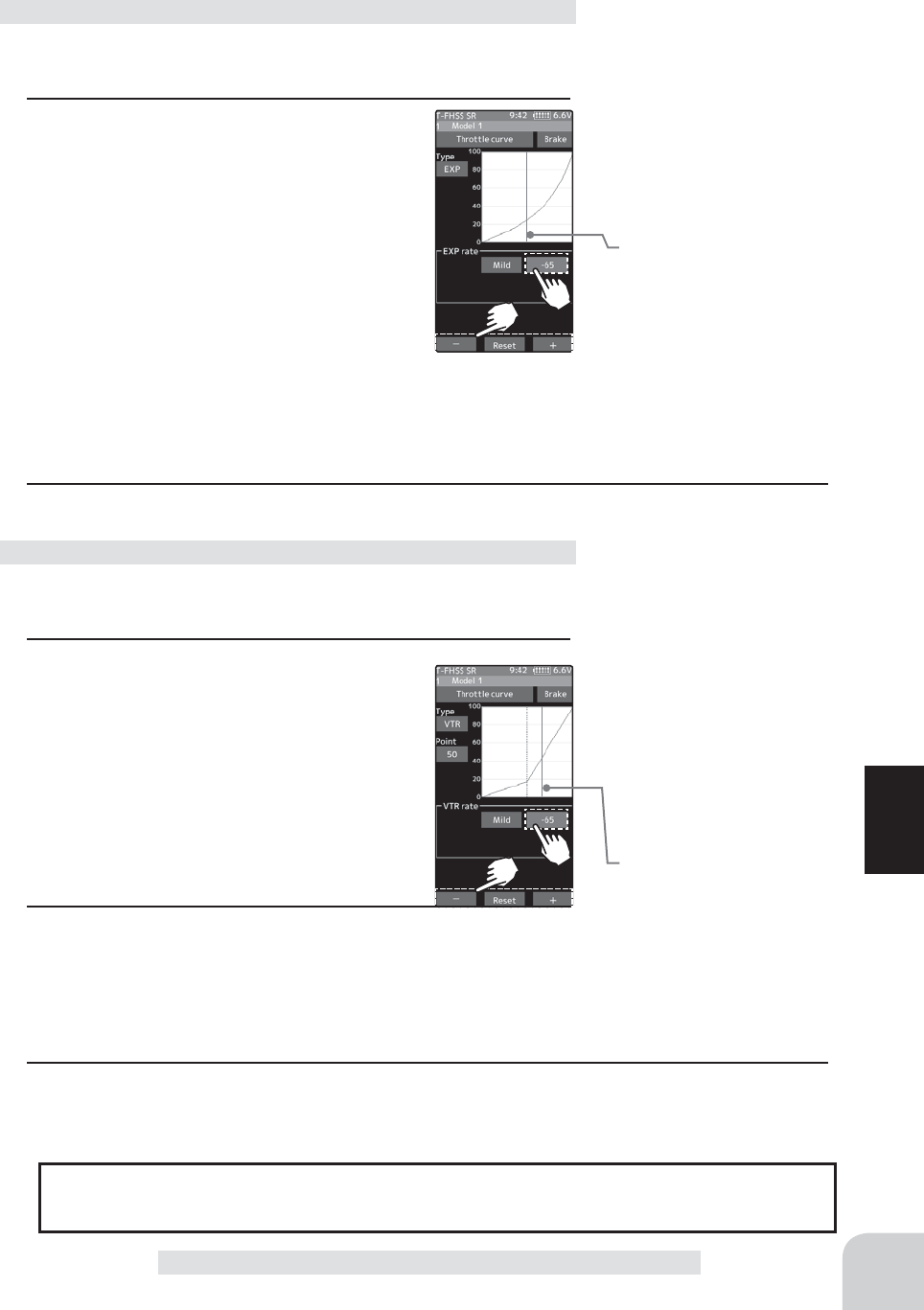
* The vertical cursor line moves in
conjunction with the operation of
the throttle trigger.
* The vertical cursor line moves in
conjunction with the operation of
the throttle trigger.
Adjustment buttons
- Adjust with the [+] and [-] but-
tons.
- Return to the initial value by
tapping the [reset] buttons.
Curve rate
-100~+100
Initial value : 0
Point
1~99
Initial value : 50
81
Function
Curve (EXP)
(Preparation)
-Touch the curve type and select [EXP].
1 Tap the value button of the [EXP rate].
Value input buttons appear on the screen.
When you want to quicken Throttle opera-
tion, use the [+] button to adjust the + side.
When you want to make Throttle operation
milder, use the [-] button to adjust the - side.
If you tap "Quick" or "Mild" when the value
is other than "0", Quick / Mild is reversed.
To set the right and left Throttle curves sep-
arately, tap the rate in the direction you wish to change the
setting. Value input buttons appear on the screen, use the [+]
or [-] buttons to adjust the Throttl ecurve.
Adjustment method for EXP curve
2 When finished, return to the Racing menu screen by pressing the HOME button twice.
(Preparation)
-Touch the curve type and select [VTR].
1 Tap the value button of the [VTR rate].
Value input buttons appear on the screen.
When you want to quicken throttle opera-
tion, use the [+] button to adjust the + side.
When you want to make throttle operation
milder, use the [-] button to adjust the - side.
If you tap "Quick" or "Mild" when the value
is other than "0", Quick / Mild is reversed.
2 Curve switching point adjustment
Tap the value button of the [Point]. Value input buttons ap-
pear on the screen, use the [+] or [-] buttons to move to the
point you want to set.
Throttle VTR adjustment
3 When finished, return to the Racing menu screen by pressing the HOME button twice.
Adjustment buttons
- Adjust with the [+] and [-] but-
tons.
- Return to the initial value by
tapping the [reset] buttons.
Curve rate
-100~+100
Initial value : 0
The throttle EXP, VTR adjustment can be controlled with digital trim DT1~DT6 or digi-
tal dial DL1 etc. with the dial select function. (page 66)
Dial / Trim Setting
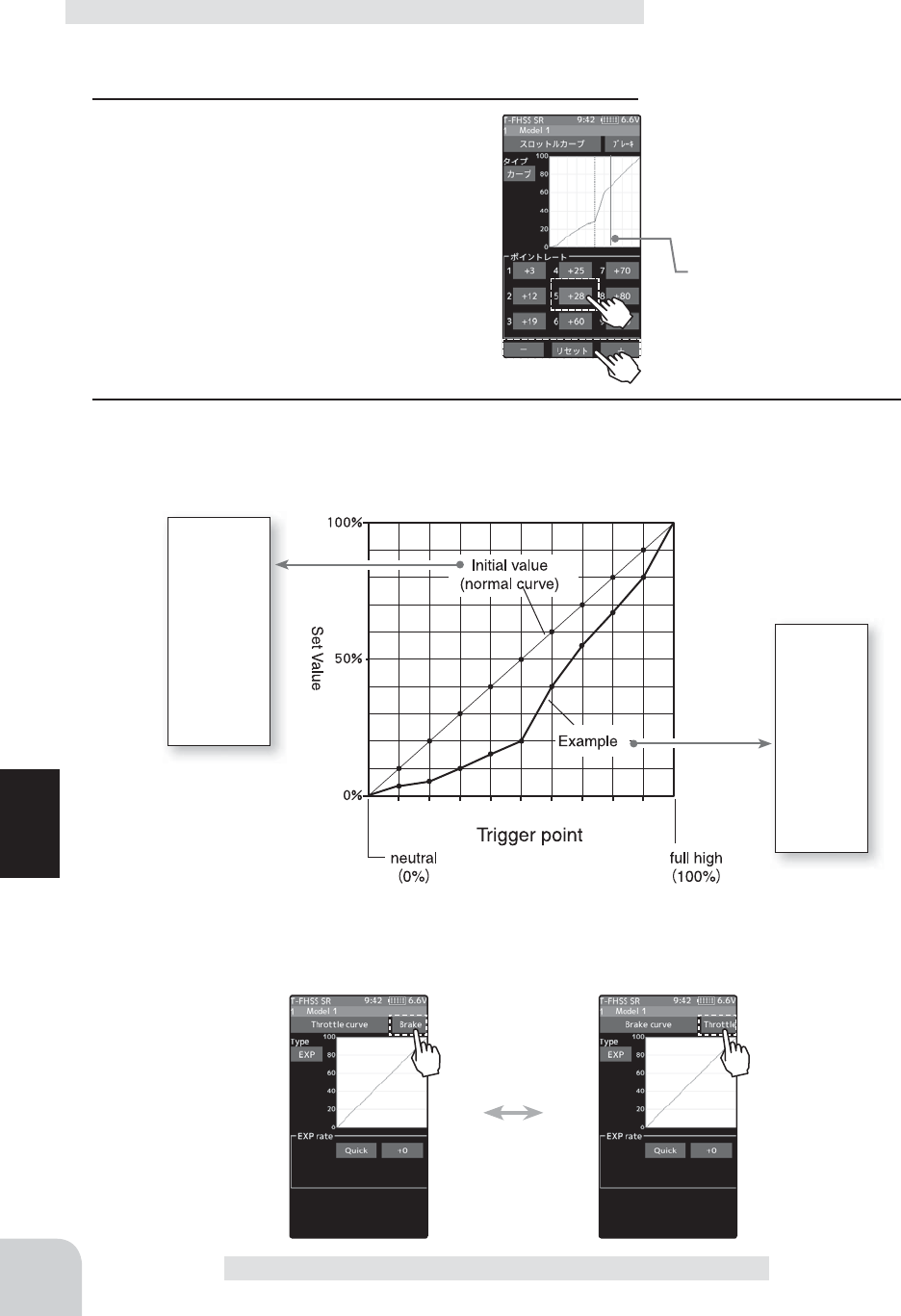
* The vertical cursor line moves in
conjunction with the operation of
the throttle trigger.
Adjustment buttons
- Adjust with the [+] and [-] but-
tons.
- Return to the initial value by
tapping the [reset] buttons.
Curve rate
+0~+100
Point
1~9
Initial value :
1:+10/ 2:+20/ 3:+30
4:+40/ 5:+50/ 6:+60
7:+70/ 8:+80/ 9:+90
Example
P1 :3%
P2 :5%
P3 :10%
P4 :16%
P5 :20%
P6 :40%
P7 :55%
P8 :68%
P9 :80%
Initial value
P1 :10%
P2 :20%
P3 :30%
P4 :40%
P5 :50%
P6 :60%
P7 :70%
P8 :80%
P9 :90%
123456789
Throttle curve
82
Function
Curve (EXP)
(Preparation)
-Touch the curve type and select [Curve].
1 Tap the value button of the [Point rate] (1
to 9). Value input buttons appear on the
screen, use the [+] or [-] buttons to move to
the point you want to set.
Adjustment method for Curve
2 When fi nished, return to the Racing menu screen by pressing the HOME button twice.
Screen switching between throttle forward side curve and brake side curve.
You can move directly without returning the throttle (forward side) curve screen and the
brake curve screen to the curve screen.
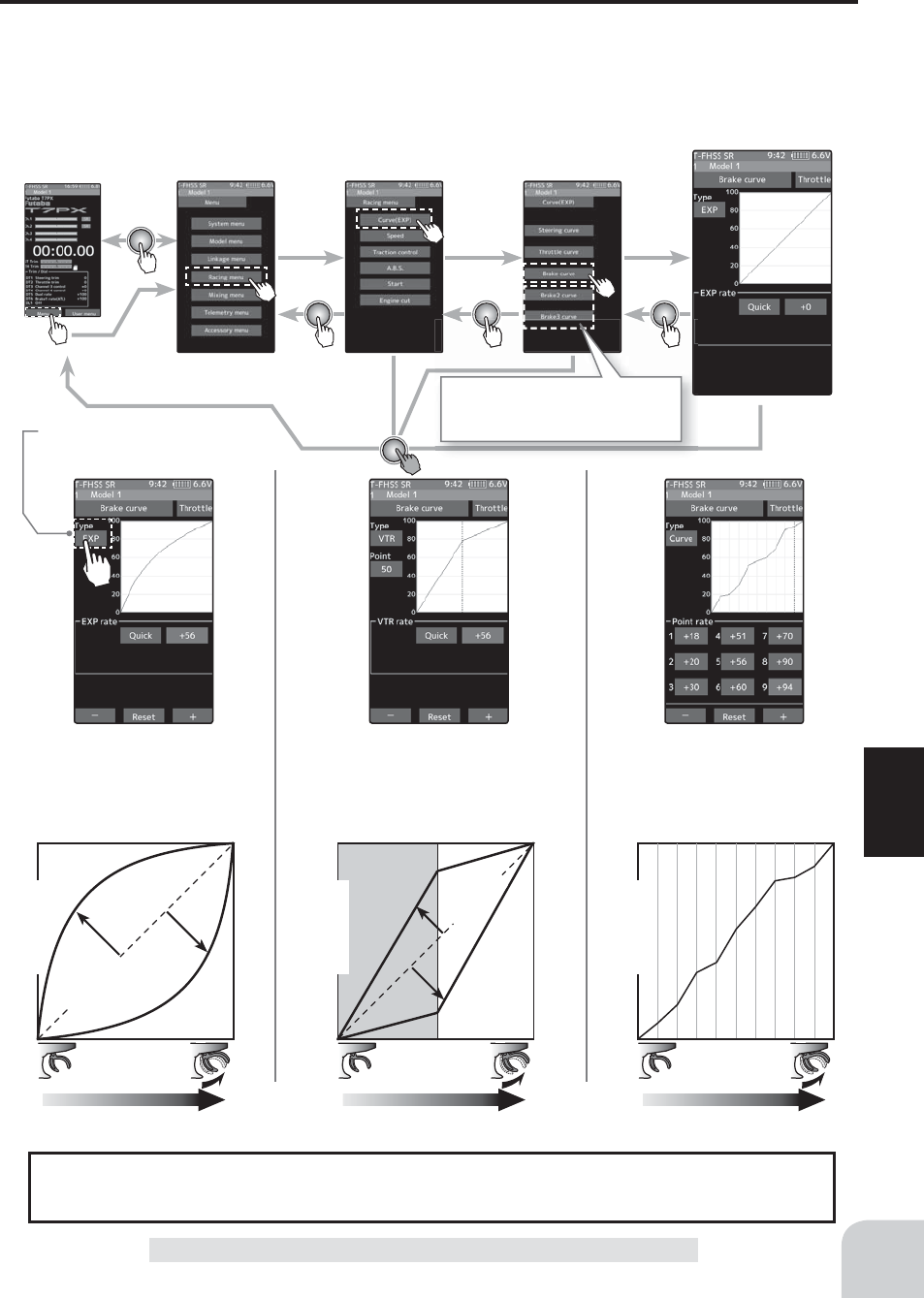
Home screen Menu screen Racing menu screen Curve screen
Steering curve
* Touch the type to switch the
curve type.
EXP curve screen
Curve type which operates the
throttle from the neutral point to
the full brake point on a curved
curve.
Curve screen
Curve type which sets 9 points
between the throttle neutral point
and full brake and operates the
throttle.
VTR curve screen
Curve type which sets the switching point
between the throttle neutral point and full
brake point and operates the throttle on a
linear curve.
0%
Normal
0%
Normal
+1% ~ +100%
+1% ~ +100%
Trigger operation Trigger operation Trigger operation
-1% ~ -100%
-1% ~ -100%
Mild Mild
Servo travel
Servo travel
Servo travel
When brake mixing (page 106)
is used, brakes 2 and 3 are dis-
played.
83
Function
Curve (EXP)
Brake curve
This function makes the throttle brake side direction servo operation quicker or milder. It
has no effect on the servo maximum operation amount. For the selection from among three
kinds of curves (EXP/VTR/Curve) is also possible. If Ratio is set to 100: 0 with the trigger
function (page 62), the brake side will not operate. Since the setting method of each curve is
the same as the throttle (forward) side curve, please read P81 to 82.
Curve (EXP)
The brake EXP, VTR adjustment can be controlled with digital trim DT1~DT6 or digital
dial DL1 etc. with the dial select function. (page 66)
Dial / Trim Setting
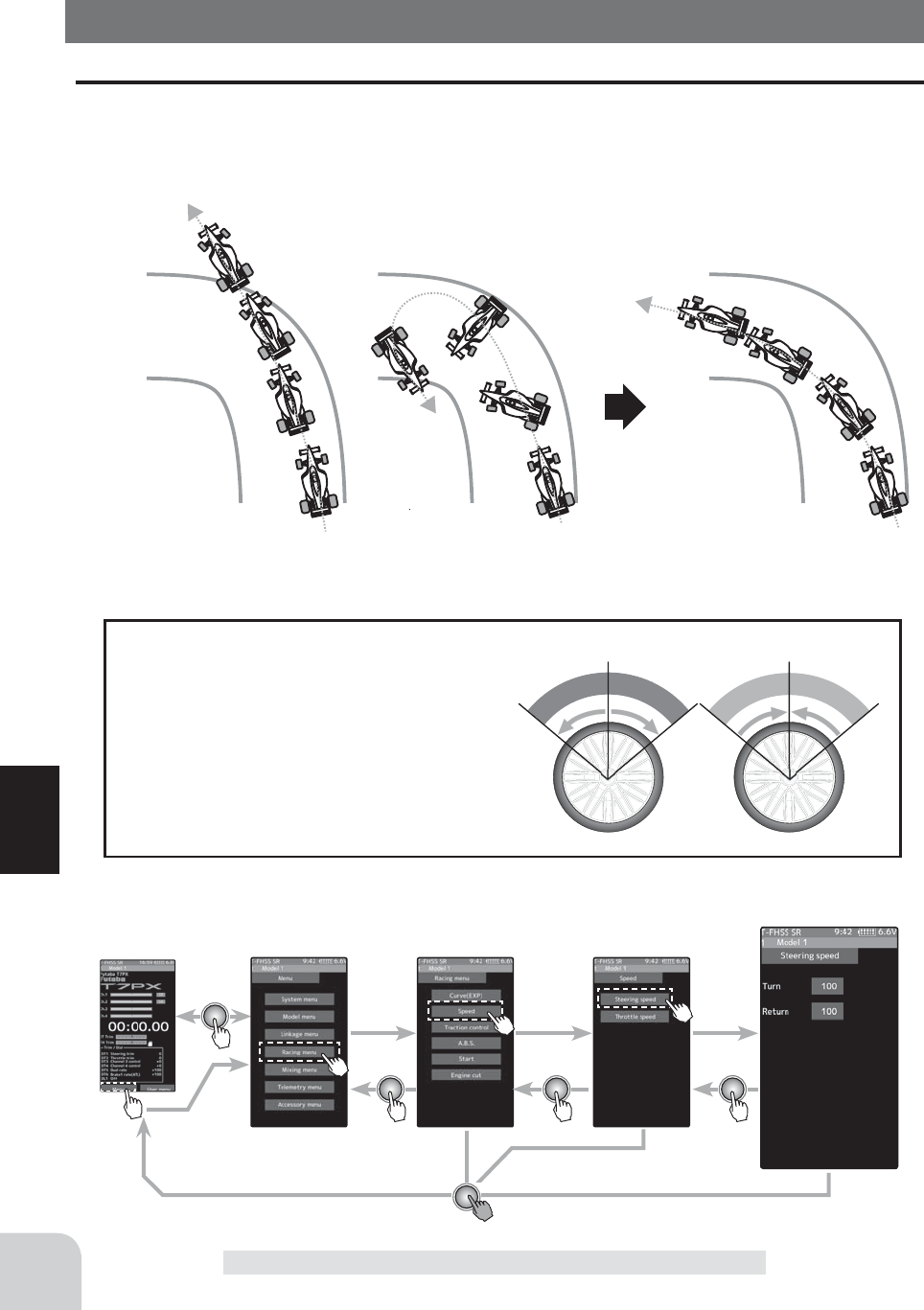
Without "Steering speed"
Understeering Spin Smooth cornering
With "Steering speed"
Home screen Menu screen Racing menu screen Speed screen
Steering speed
84
Function
Speed
Steering speed
Quick steering operation will cause momentary understeering, loss of speed, or spinning.
This function is effective in such cases.
Speed
T
u
r
n
T
u
r
n
R
e
t
u
r
n
R
e
t
u
r
n
- This function limits the maximum speed of the steering servo. (Delay function)
- The steering speed when the steering
wheel is operated (Turn direction) and re-
turned (Return direction) can be indepen-
dently set.
- If the steering wheel is turned slower than
the set speed, the steering servo is not af-
fected.
Operation
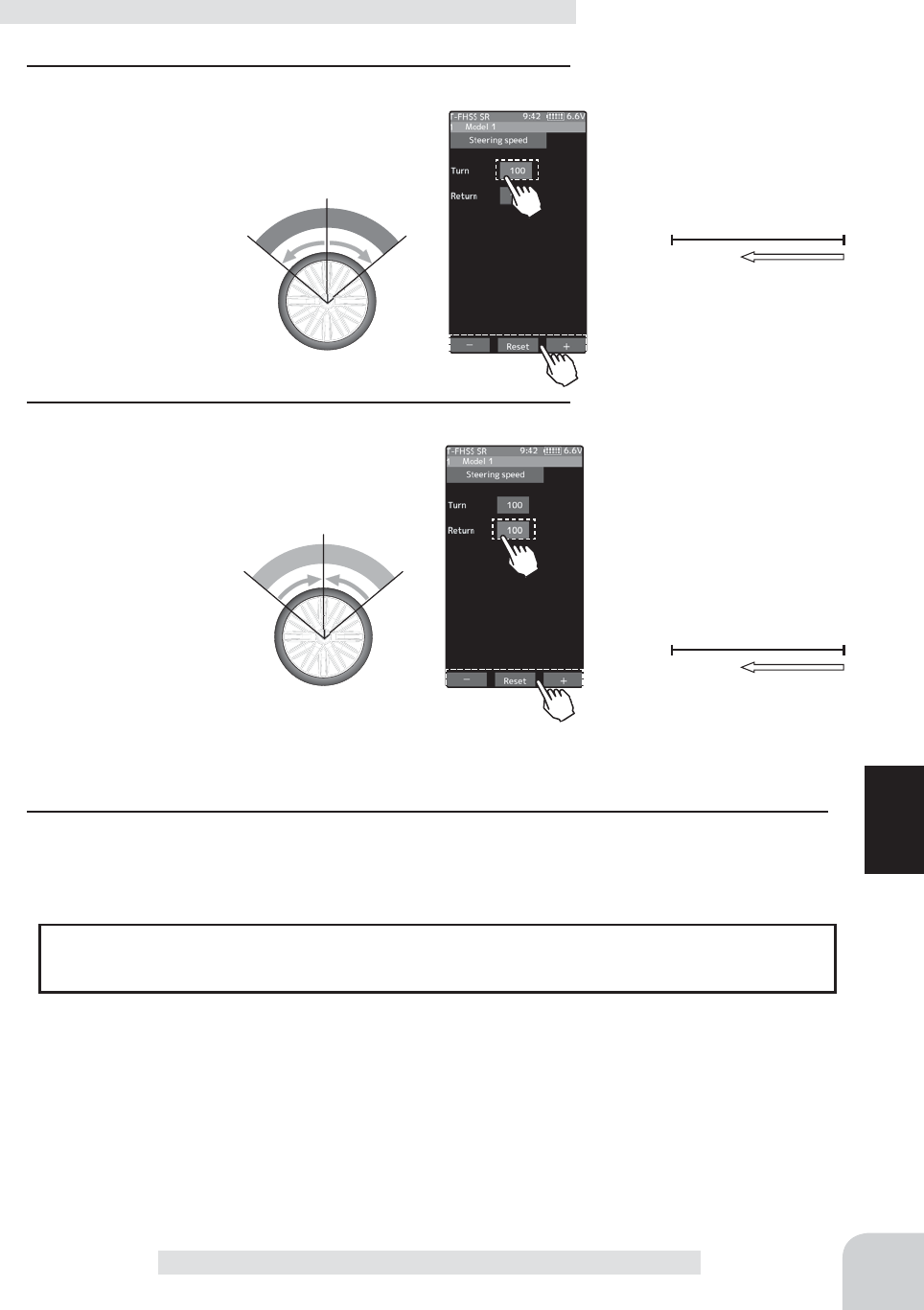
T
u
r
n
T
u
r
n
R
e
t
u
r
n
R
e
t
u
r
n
Adjustment buttons
- Adjust with the [+] and [-] but-
tons.
- Return to the initial value by
tapping the [reset] buttons.
Adjustment buttons
- Adjust with the [+] and [-] but-
tons.
- Return to the initial value by
tapping the [reset] buttons.
85
Function
Speed
1 ("Turn" direction delay adjustment)
Tap the value button of the [Turn]. Value in-
put buttons appear on the screen. Use the
[+] and [-] buttons to adjust the turn speed
amount.
Steering Speed adjustment
2( "Return" direction adjustment)
Tap the value button of the [Return]. Value
input buttons appear on the screen. Use the
[+] and [-] buttons to adjust the return speed
amount.
3 When finished, return to the Racing menu screen by pressing the HOME button twice.
1001
Se
rv
o
ope
r
a
ti
o
n i
s
de
l
ayed
.
1001
Se
rv
o
ope
r
a
ti
o
n i
s
de
l
ayed
.
Speed range
1~100
Initial value :
100, there is no delay.
Speed range
1~100
Initial value :
100, there is no delay.
The steering speed adjustment "Tu r n" and "Return" adjustment can be controlled with
digital trim DT1~DT6 or digital dial DL1 etc. with the dial select function. (page 66)
Dial / Trim Setting
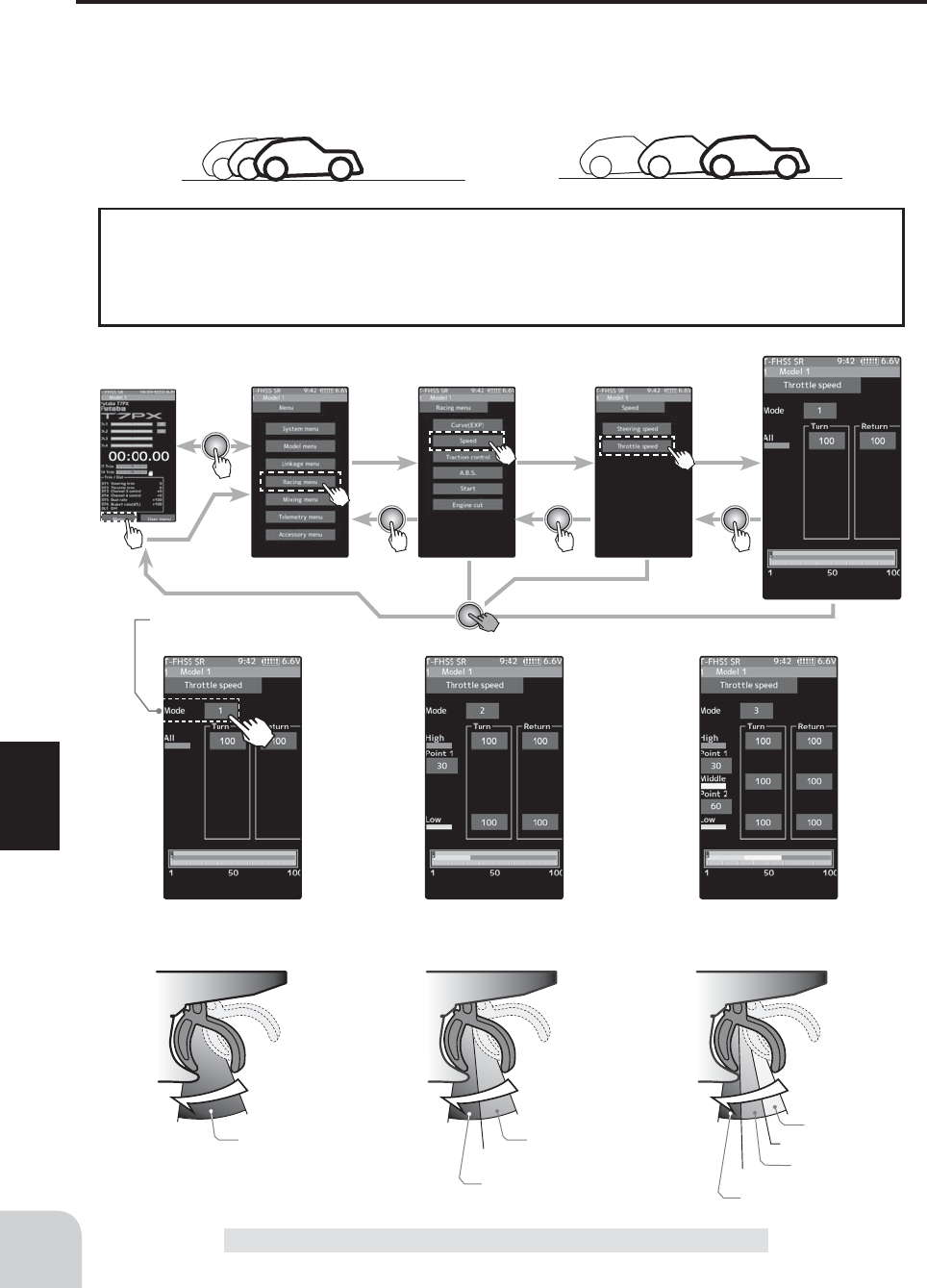
Home screen Menu screen Racing menu screen Speed screen
Throttle speed
1 SPEED
A delay is set over the entire
throttle range.
Touch [Mode] to switch
between 1, 2 and 3 speed.
2 SPEED
A delay can be set in 2 ranges
with Point 1 as the boundary.
3 SPEED
A delay can be set in 3 ranges with
Point 1 and Point 2 as the boundaries.
All
High High High
Neutral Neutral Neutral
Point 1
Point 1
Point 2
Low range Low range
High range High range
Middle range
86
Function
Speed
Throttle speed
Sudden throttle trigger operation on a slippery road only causes the wheels to spin and the
vehicle cannot accelerate smoothly. Setting the throttle speed function reduces wasteful bat-
tery consumption while at the same time permitting smooth, enjoyable operation.
With "Throttle speed"
Quick start without skidding
Without "Throttle speed"
Slow start due to skidding
-Throttle servo (ESC) operation is delayed so that the drive wheels will not spin even if
the throttle trigger is operated more than necessary. This delay function is not performed
when the throttle trigger is returned and at brake operation.
-1 speed, 2 speed, or 3 speed can be selected.
Operation
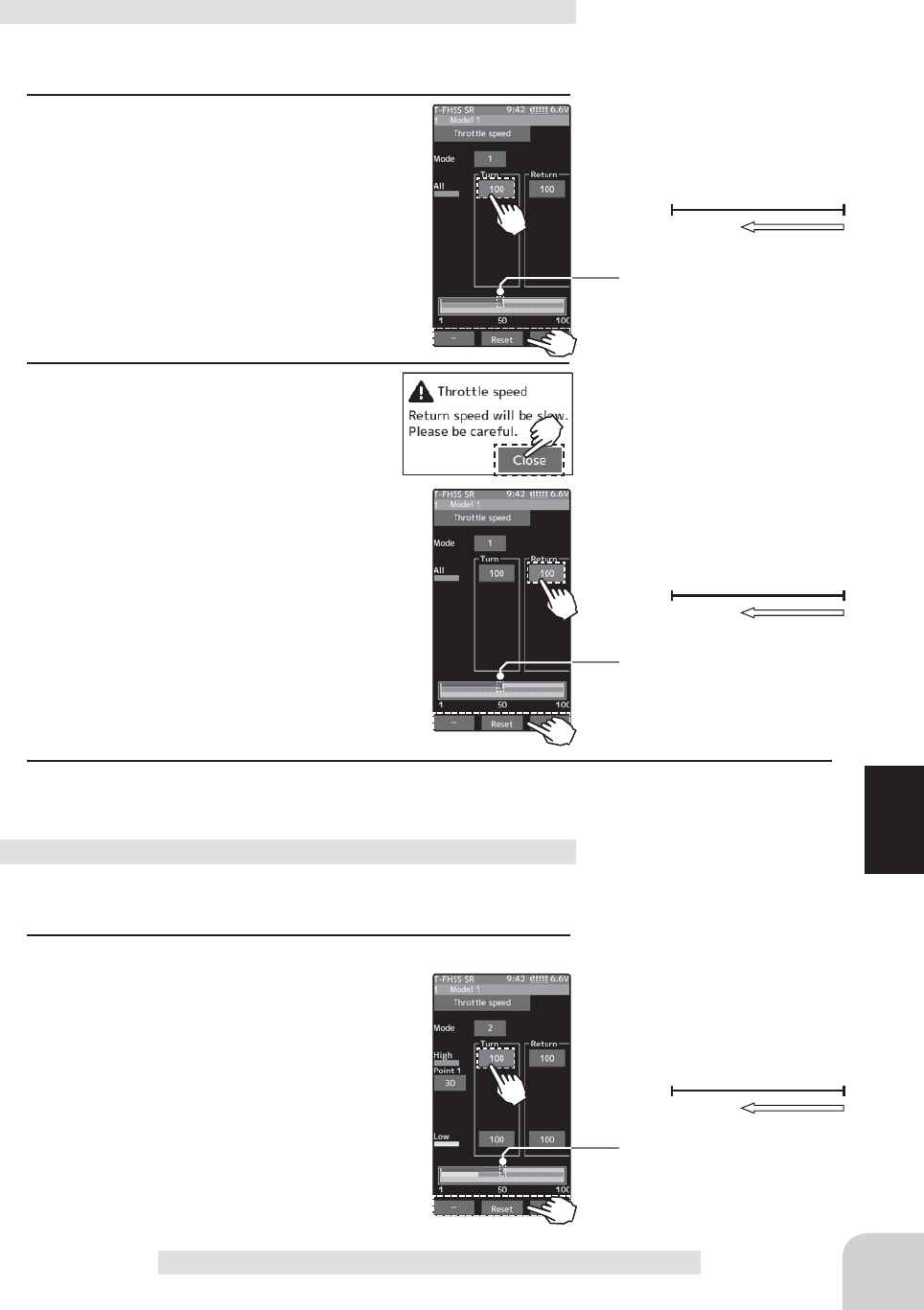
Adjustment buttons
- Adjust with the [+] and [-] but-
tons.
- Return to the initial value by
tapping the [reset] buttons.
Adjustment buttons
- Adjust with the [+] and [-] but-
tons.
- Return to the initial value by
tapping the [reset] buttons.
Adjustment buttons
- Adjust with the [+] and [-] but-
tons.
- Return to the initial value by
tapping the [reset] buttons.
* Throttle trigger position
* Throttle trigger position
* Throttle trigger position
87
Function
Speed
(Preparation)
-Touch the speed mode and select [1].
1 ("ALL" turn direction delay adjustment)
Tap the [Turn] side of [All] value button.
Value input buttons appear on the screen.
Use the [+] and [-] buttons to adjust the
turn speed amount.
(Preparation)
-Touch the speed mode and select [2].
1 ("Low" and "High" turn direction delay adjustment)
Tap the [Turn] side of [Low] or [High] value
button. Value input buttons appear on the
screen. Use the [+] and [-] buttons to adjust
the turn speed amount.
Adjustment method for 1 Speed
Adjustment method for 2 Speed
2 ("ALL" return direction delay adjust-
ment)
Tap the [Return] side of [All] value but-
ton. A warning is displayed saying "Re-
turn speed will be slow. Please be careful.".
If you want to use the return, tapped [Close].
Value input buttons appear on the screen.
Use the [+] and [-] buttons to adjust the re-
turn speed amount.
3 When finished, return to the Racing menu screen by pressing the HOME button twice.
1001
Se
rv
o
ope
r
a
ti
o
n i
s
de
l
ayed
.
1001
Se
rv
o
ope
r
a
ti
o
n i
s
de
l
ayed
.
1001
Se
rv
o
ope
r
a
ti
o
n i
s
de
l
ayed
.
Speed range
1~100
Initial value :
100, there is no delay.
Speed range
1~100
Initial value :
100, there is no delay.
Speed range
High :1~100
Low :1~100
Initial value :
100, there is no delay.
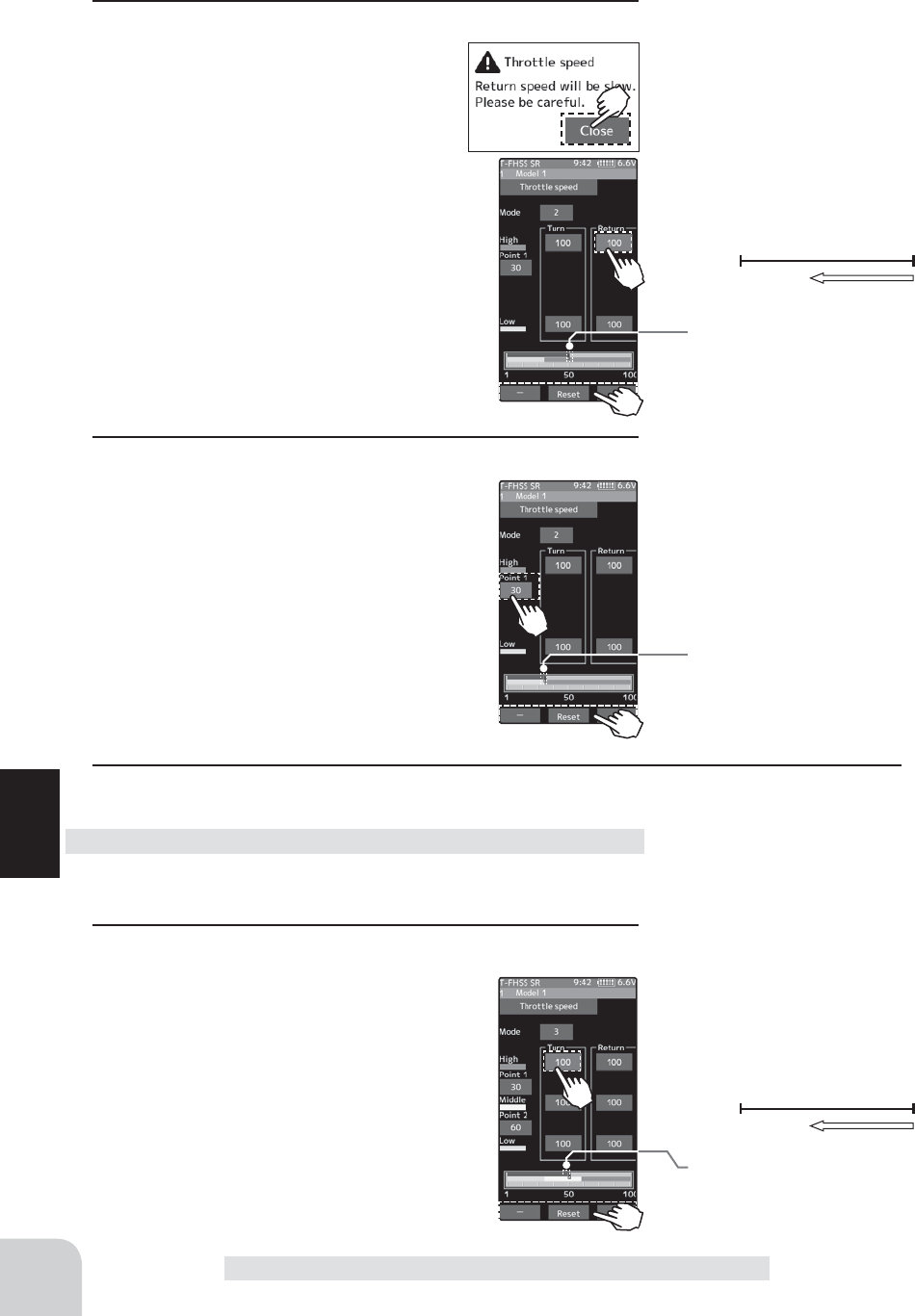
Adjustment buttons
- Adjust with the [+] and [-] but-
tons.
- Return to the initial value by
tapping the [reset] buttons.
Adjustment buttons
- Adjust with the [+] and [-] but-
tons.
- Return to the initial value by
tapping the [reset] buttons.
* Throttle trigger position
* Throttle trigger position
Adjustment buttons
- Adjust with the [+] and [-] but-
tons.
- Return to the initial value by
tapping the [reset] buttons.
* Throttle trigger position
88
Function
Speed
2 ("Low" and "High" return direction delay adjustment)
Tap the [Return] side of [Low] or [High]
value button. A warning is displayed
saying "Return speed will be slow.
Please be careful.". If you want to use
the return, tapped [Close]. Value input
buttons appear on the screen. Use the [+]
and [-] buttons to adjust the return speed
amount.
3 (Speed switching point adjustment)
When you want to change the "Low" and
"High" switching point, tap the [point 1]
value button. Value input buttons appear
on the screen, use the [+] or [-] buttons to
move to the point you want to set.
4 When finished, return to the Racing menu screen by pressing the HOME button twice.
1001
Se
rv
o
ope
r
a
ti
o
n i
s
de
l
ayed
.
Speed range
High :1~100
Low :1~100
Initial value :
100, there is no delay.
Point
Point 1 :1~100
Initial value : 30
(Preparation)
-Touch the speed mode and select [3].
1
( "Low",
"Middle", or "High" turn direction delay adjustment)
Tap the [Turn] side of [Low] or [High] value
button. Value input buttons appear on the
screen. Use the [+] and [-] buttons to adjust
the turn speed amount.
Adjustment method for 2 Speed
1001
Se
rv
o
ope
r
a
ti
o
n i
s
de
l
ayed
.
Speed range
High :1~100
Middle :1~100
Low :1~100
Initial value :
100, there is no delay.
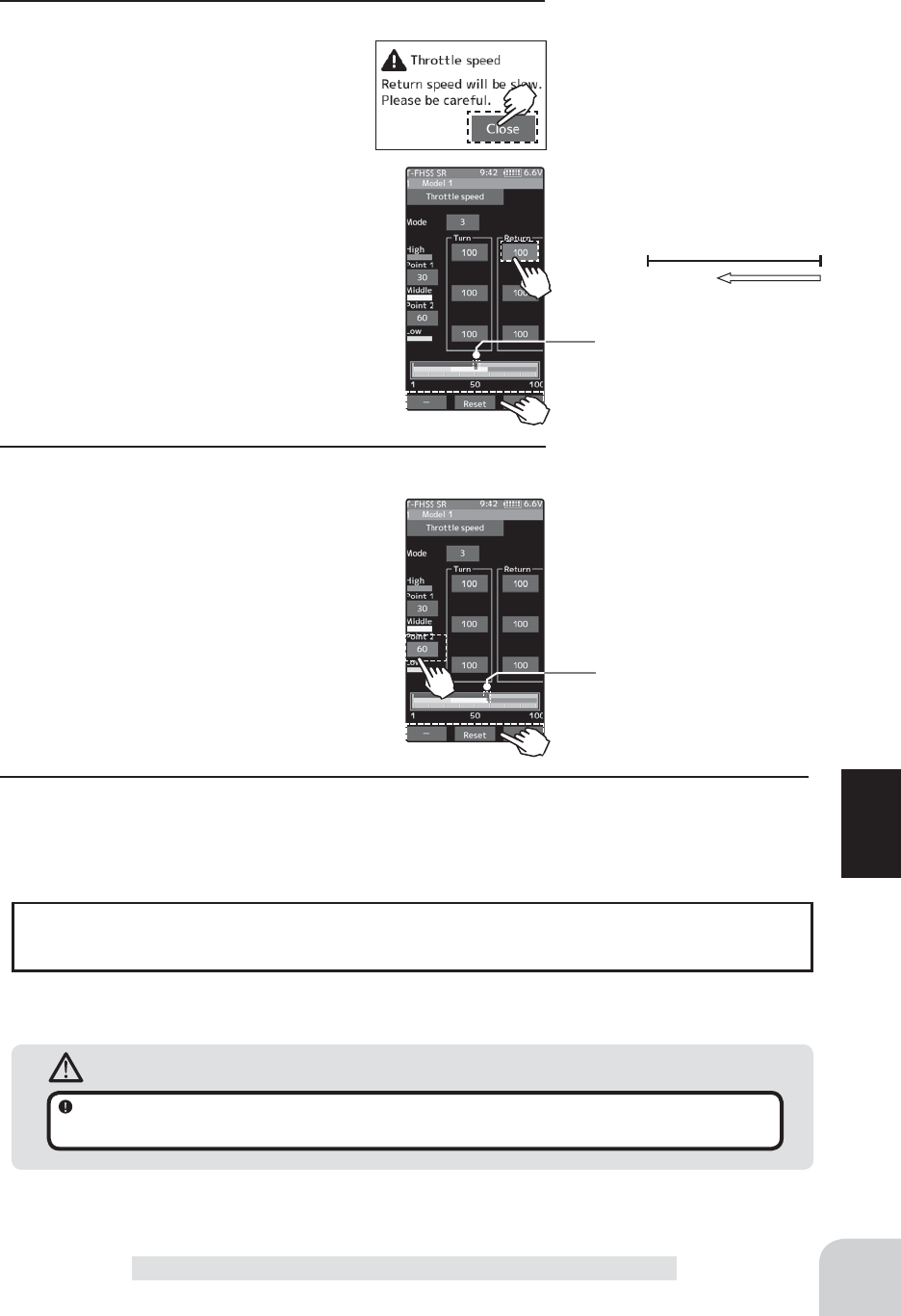
Adjustment buttons
- Adjust with the [+] and [-] but-
tons.
- Return to the initial value by
tapping the [reset] buttons.
Adjustment buttons
- Adjust with the [+] and [-] but-
tons.
- Return to the initial value by
tapping the [reset] buttons.
* Throttle trigger position
* Throttle trigger position
Warning
Setting the speed function in the return direction slows the deceleration of the car body, so
please be careful to set it carefully.
89
Function
Speed
2
("Low", Middle", and "High" return direction delay adjustment)
Tap the [Return] side of [Low], [Middle]
or [High] value button. A warning is
displayed saying "Return speed will be
slow. Please be careful.". If you want to
use the return, tapped [Close]. Value input
buttons appear on the screen. Use the [+]
and [-] buttons to adjust the return speed
amount.
3 (Speed switching point adjustment)
When you want to change the "Low",
"Middle" and "High" switching point, tap the
[point 1] or [point 2] value button. Value in-
put buttons appear on the screen, use the
[+] or [-] buttons to move to the point you
want to set.
1001
Se
rv
o
ope
r
a
ti
o
n i
s
de
l
ayed
.
Point
Point 1 :1~100
Point 1 :2~100
Initial value : 30
Speed range
High :1~100
Middle :1~100
Low :1~100
Initial value :
100, there is no delay.
4 When finished, return to the Racing menu screen by pressing the HOME button twice.
The throttle speed adjustment "Tu r n" and "Return" adjustment can be controlled with
digital trim DT1~DT6 or digital dial DL1 etc. with the dial select function. (page 66)
Dial / Trim Setting
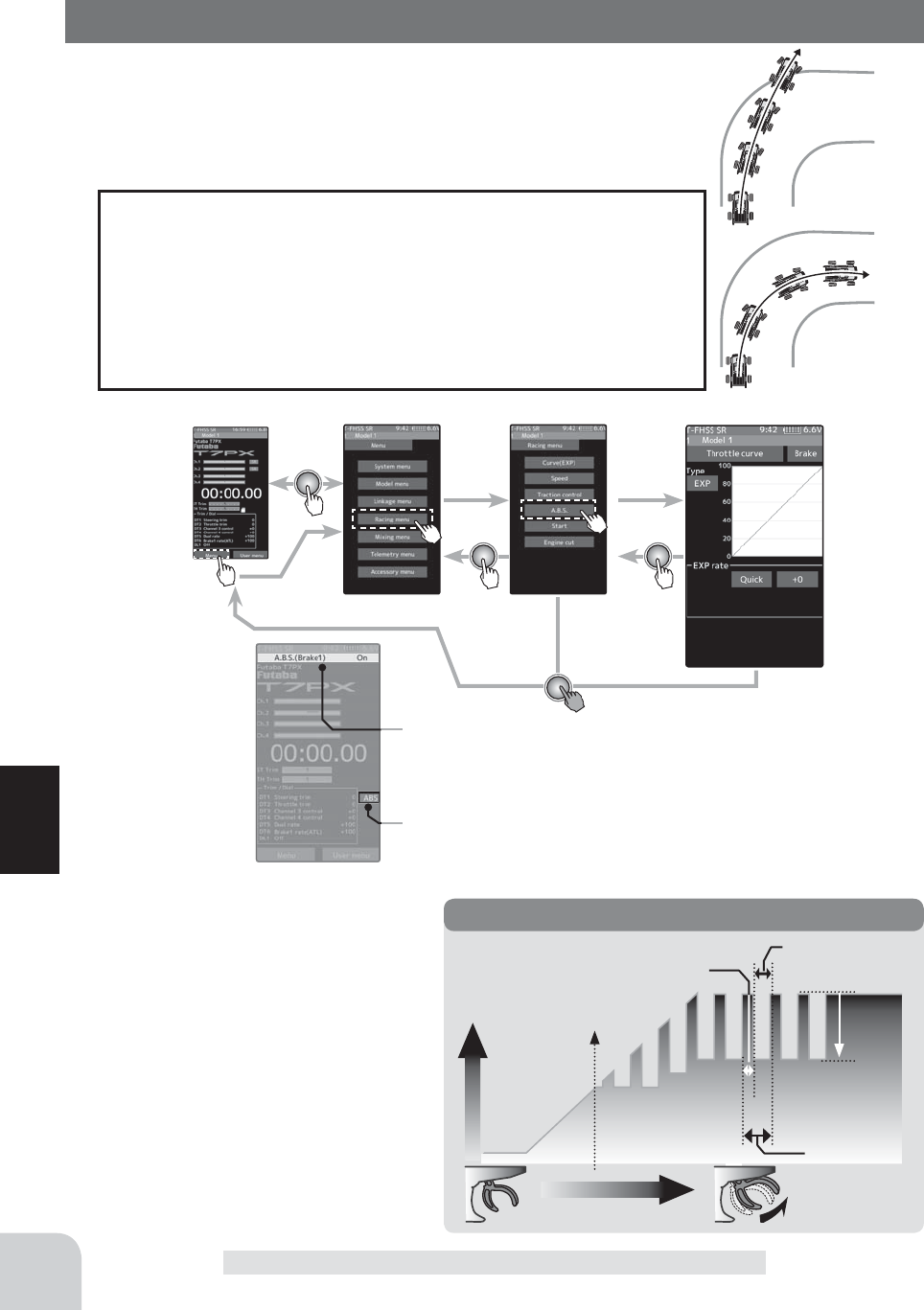
Without "A.B.S"
With "A.B.S"
Home screen Menu screen Racing menu screen A.B.S
A.B.S ON/OFF is indicated on
the home screen for a few sec-
onds.
It is displayed in the home screen.
When the A.B.S is ON.
Servo travel
Trigger operation
Trigger point
X: (Brake application time)
A.B.S
Cycle speed
Duty ratio: X and Y ratio Y:
(Brake return time)
B
rake
return
Servo travel
Trigger operation
Trigger point
X: (Brake application time)
90
Function
A.B.S
A.B.S
When the brakes are applied while cornering with a 4-Wheel Drive or
other type of vehicle, understeer may occur. The generation of under-
steer can be eliminated and corners can be smoothly cleared by using
this function.
- When the brakes are applied, the throttle servo will pulse inter-
mittently. This will have the same effect as pumping the brakes in
a full size car.
- The brake return amount, pulse cycle, and brake duty can be ad-
justed.
- By setting the brake mixing function (page 106), it can also be
set for 2nd and 3rd (auxiliary channel) brake.
Operation
- Mode : Function ON/OFF
ABS function ON/OFF setting. When
using the ABS function, set to "ON".
- Brake return
Sets the rate at which the servo returns
versus trigger operation for brake
release. When set to 0%, the ABS
function is not performed. When set
to 50%, the servo returns 50% (1/2) of
the trigger operation amount and when
set to 100%, the servo returns to the
neutral position.

B
rake return
(Amount of brake return)
B
rake return
Servo travel
* Displays ON/OFF of the con-
dition that ABS is working by
throttle trigger operation.
The amount of brake return var-
ies depending on the curve set-
ting of the brake etc.
Adjustment buttons
- Adjust with the [+] and [-] but-
tons.
- Return to the initial value by
tapping the [reset] buttons.
91
Function
A.B.S
- Delay
Sets the delay from brake operation to ABS operation. When set to 0%, the ABS func-
tion is activated without any delay. At 50%, the ABS function is activated after a delay of
approximately 0.7 seconds and at 100%, the ABS function is activated after a delay of ap-
proximately 1.4 seconds.
- Cycle speed
Sets the pulse speed (cycle speed). The smaller the set value, the faster the pulse cycle.
- Duty ratio
Sets the proportion of the time the brakes are applied and the time the brakes are released
by pulse operation. The ratio can be set to +3 ~ 0 ~ -3 in 7 steps.
- Trigger point
Sets the trigger point at which the ABS function begins to operate at brake operation.
When trigger ratio (page 62) was set to 100:0, brake operation stops, and the servo does
not operate even if the ABS function is set.
When trigger ratio was set to 100:0
1 (Function ON/OFF)
Tap "Brake" (ON) or (OFF) to select ON / OFF.
"OFF" :ABS function OFF
"ON" :ABS function ON
When using ABS function ON/OFF by
switch, use the switch select function (page
69) to set the switch to be used.
A.B.S. function adjustment
2 ("Brake return" amount adjustment)
Tap the value button of the [Brake return]. Value input buttons
appear on the screen. Use the [+] and [-] buttons to adjust
the return amount.
"0" :No return
"50" :Return to the 50% position of the brake operation amount
"100" :Return to the neutral position.
Return amount
0 ~ 50 ~ 100
Initial value: 50
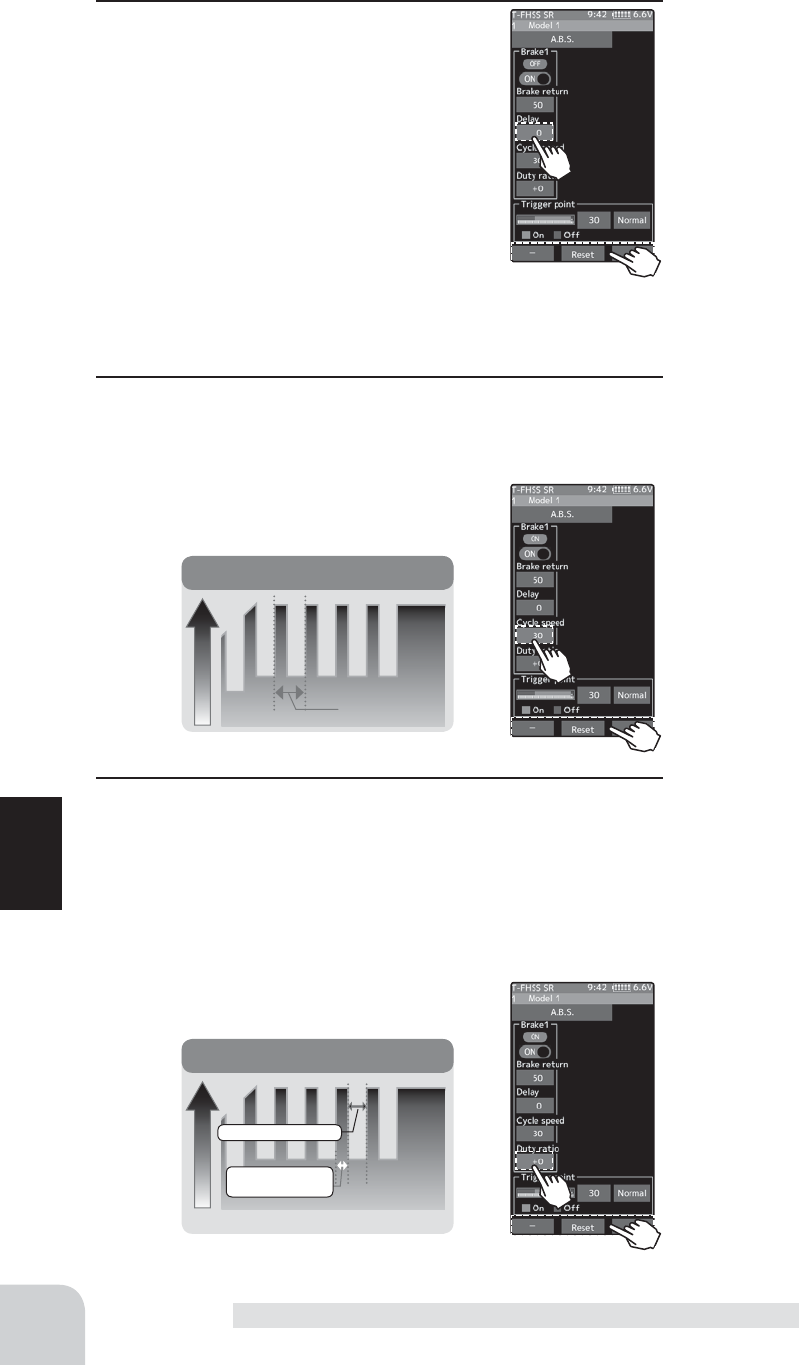
Adjustment buttons
- Adjust with the [+] and [-] but-
tons.
- Return to the initial value by
tapping the [reset] buttons.
Adjustment buttons
- Adjust with the [+] and [-] but-
tons.
- Return to the initial value by
tapping the [reset] buttons.
Adjustment buttons
- Adjust with the [+] and [-] but-
tons.
- Return to the initial value by
tapping the [reset] buttons.
Cycle speed
Servo travel
Cycle
Duty ratio
Servo travel
Duty ratio: X and Y ratio
X: (Brake
application time)
Y: (Brake return time
92
Function
A.B.S
3 ("Delay" amount setup)
Tap the value button of the [Delay]. Value
input buttons appear on the screen. Use
the [+] and [-] buttons to adjust the delay
amount.
"0" :A.B.S. function performed without any delay
"50" :A.B.S. function performed after an approximate 0.5 sec delay.
"100" :A.B.S. function performed after an approximate 1.0 sec delay.
4 ("Cycle speed" adjustment)
Tap the value button of the [Cycle speed]. Value input buttons
appear on the screen. Use the [+] and [-] buttons to adjust
the cycle speed amount.
- The smaller the set value, the faster the pulse speed.
5 ("Duty ratio" setup)
Tap the value button of the [Duty ratio]. Value input buttons
appear on the screen. Use the [+] and [-] buttons to adjust
the duty ratio amount.
"-4" :Brake application time becomes shortest. (Brakes lock with difficulty)
"+4" :Brake application time becomes longest (Brakes lock easily)
Delay amount
0~ 100
Initial value: 0
Cycle speed amount
1~ 100
Initial value: 30
Duty ratio amount
-4~ +0~ +4
Initial value: +0
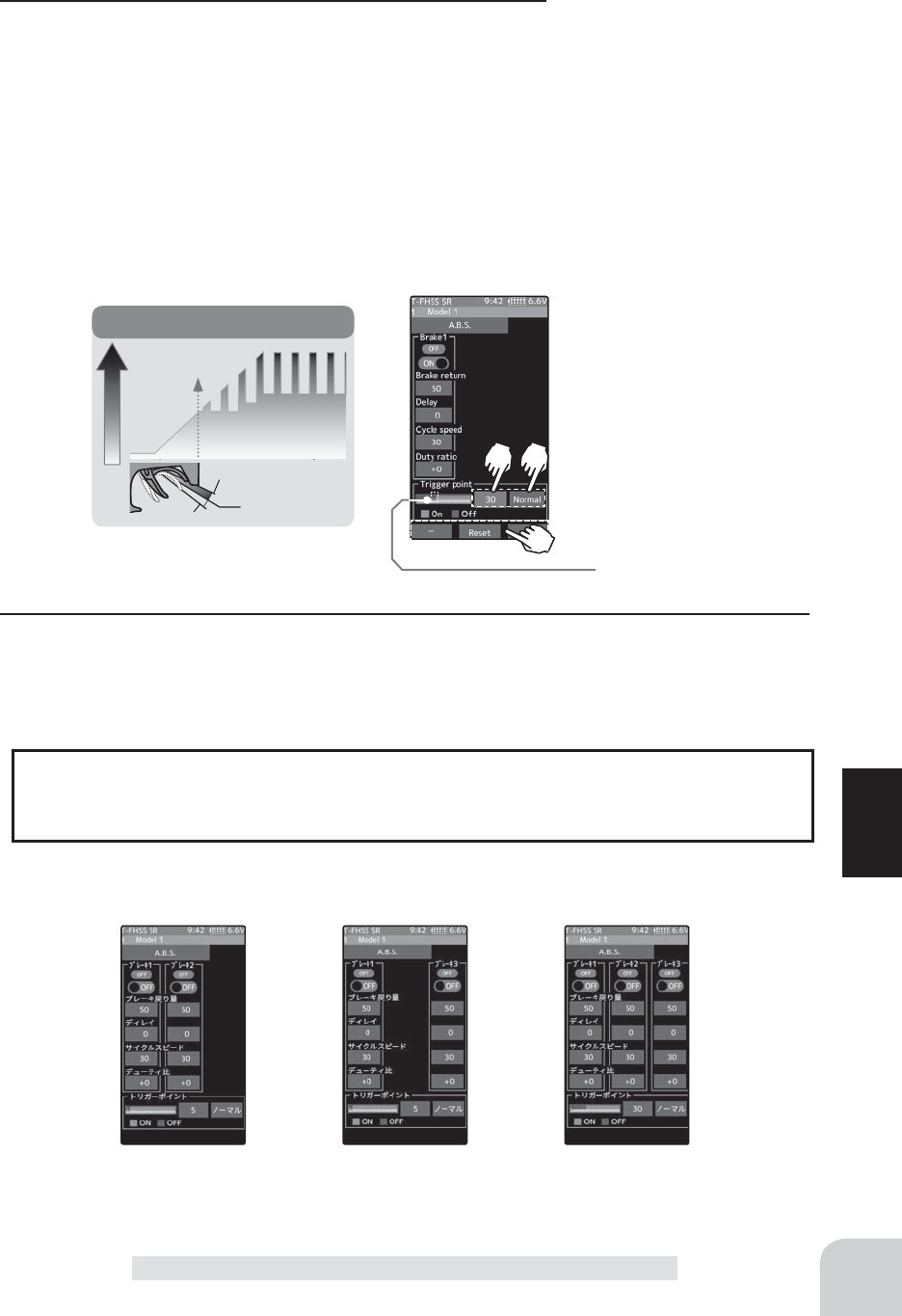
Adjustment buttons
- Adjust with the [+] and [-] but-
tons.
- Return to the initial value by
tapping the [reset] buttons.
Trigger point
Servo travel
Trigger point
Trigger point
Brake side
Neutral
* Throttle trigger position
Brake mixing
Brake 2 "ON"
Brake mixing
Brake 3 "ON"
Brake mixing
Brake 2&3 "ON"
93
Function
A.B.S
Trigger point
5~ 95
Initial value: 30
6 ("Trigger point" setup)
Tap the value button of the [Trigger point]. Value input buttons
appear on the screen. Use the [+] and [-] buttons to adjust
the operation point.
- Sets the throttle trigger position at which the A.B.S. function is performed.
The number is the % display with the full brake position made 100.
Tap [Normal] or [Reverse] to set the operating range.
"Normal": Neutral to trigger point is the range of motion.
"Reverse": The range from the trigger point to the full brake side is the oper-
ating range.
7 When finished, return to the Racing menu screen by pressing the HOME button.
ABS can be independently set for the brakes which are controlled by the Brake2
and Brake3 (3rd CH and 4th CH). Brake mixing can be set under the mixing menu.
(page 106)
1/5 scale car and other independent brakes and ABS
Brake 1, 2, 3 can be adjusted independently except the trigger point of the setting item.
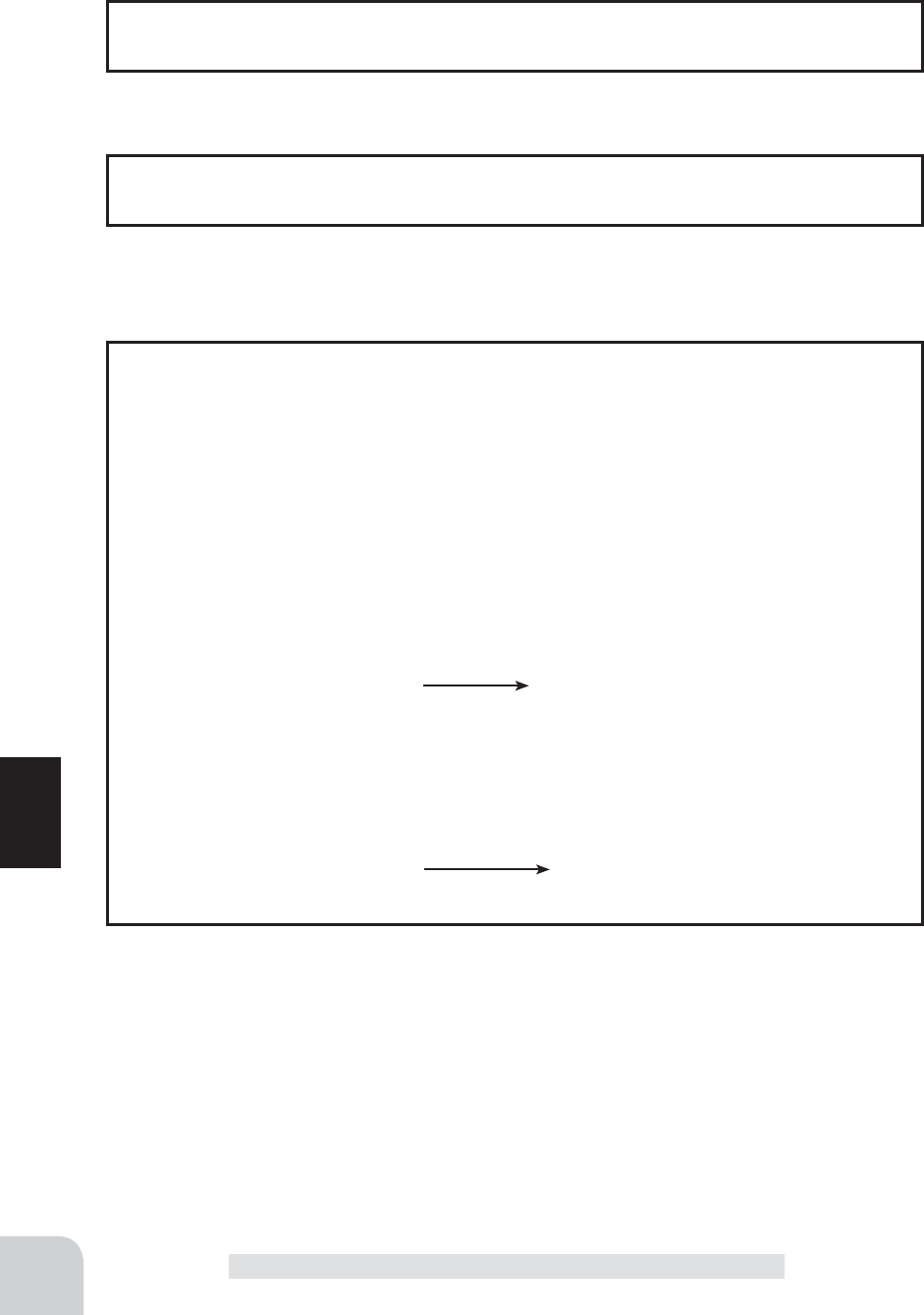
94
Function
Use PS1 to 6 to switch the A.B.S. function ON/OFF.
See the switch select function. (page 69)
Switch setting
The brake return amount, delay amount and cycle speed can be controlled with digital
trim DT1~DT6 or digital dial DL1 etc. with the dial select function. (page 66)
Dial / Trim Setting
Brake return: Approx. 30% (If this value is too high, the braking distance will increase.)
Cycle speed: 5~7
Duty ratio: 0 (When grip is low: - side, when grip is high: + side)
Delay : 10~15%
Trigger point: Approx. 70%
Steering mixing: Off
- When the wheels lock, or the car spins, when the brakes are applied fully
Brake return: Increase from 30%
Duty ratio: Shift from 0 to - side (-1, -2, -3, -4)
Delay : Reduce the delay
- When the braking effect is poor and the braking distance is long when the brakes are
applied fully
Brake return: Decrease from 30%
Duty ratio: Shift from 0 to + side (+1, +2, +3, +4)
DLY: Increase the delay
Example of A.B.S. function setting when S9373SV used
(There will be a slight difference depending on the state of the linkage.)
A.B.S
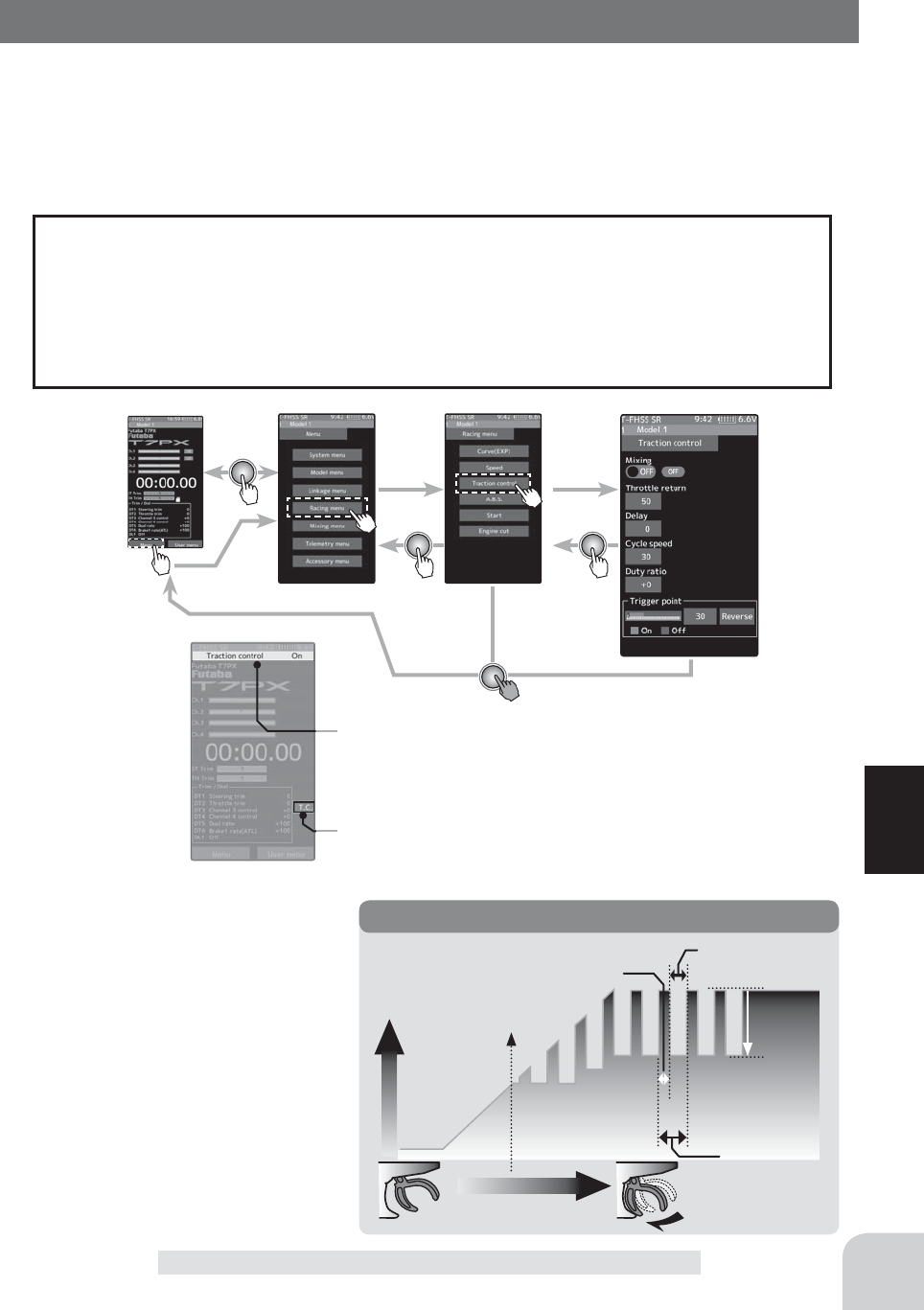
Home screen Menu screen Racing menu screen Traction control
Traction control ON/OFF is indi-
cated on the home screen for a
few seconds.
It is displayed in the home screen.
When the traction control is ON.
Cycle speed
Duty ratio: X and Y ratio Y:
(Throttle return time)
Throttle
return
Servo travel
Trigger operation
Trigger point
X: (Throttle application time)
Traction control
95
Function
Traction control
Traction control
Trigger operation with cornering on a slippery road surface is hard to get traction and
smooth cornering can not be done. By intermittently operating the operation of the throttle,
you can smoothly navigate and travel on topological lines. Also, with a drift car, by in-
termittently operating the motor in the high point direction, a pseudo reverberator engine
sound can be reproduced.
-During throttle operation, the throttle servo is intermittently operated in the forward
direction.
-You can set the amount of return to the slow side, the amount of delay, the speed of
pumping, the operating point, and the duty ratio of pumping.
-You can choose the action on the slow side near the neutral and the action on the high
point side.
Operation
- Mode : Function ON/OFF
Traction control function ON/OFF
setting. When using the Traction
control function, set to "ON".
- Throttle return
Set the ratio at which the servo re-
turns to the slow side with respect
to the trigger operation. If set to 0%,
the traction control function will not
work. At 50%, it returns to the neu-
tral position at 50% (half), 100% of
the trigger operation amount.
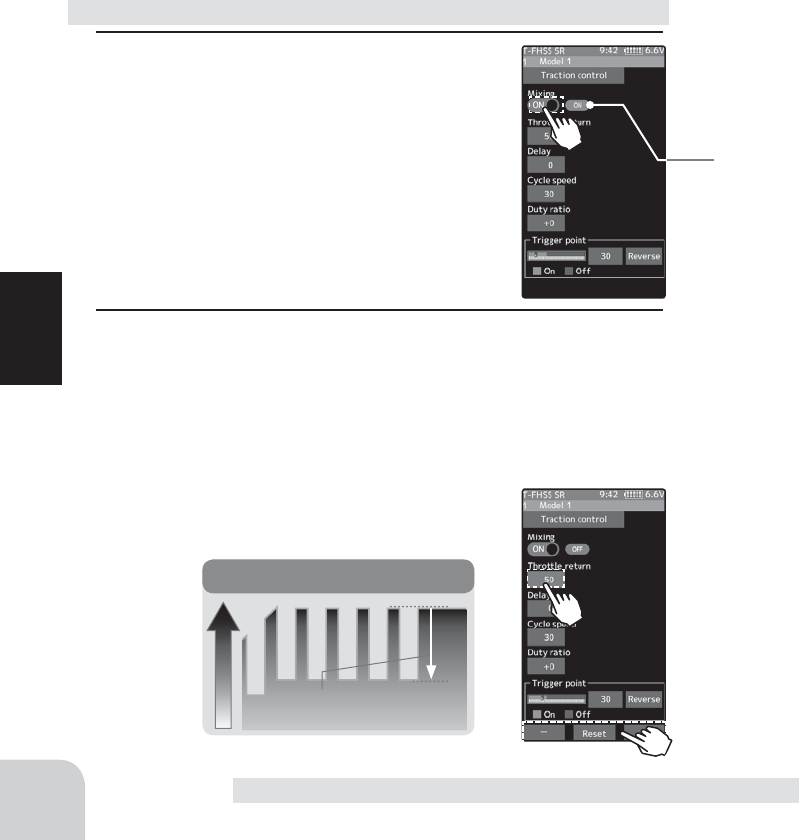
Throttle return
(Amount of throttle return)
Throttle return
Servo travel
* Displays ON/OFF of the condi-
tion that Traction control is work-
ing by throttle trigger operation.
The amount of throttle return
varies depending on the curve
setting of the throttle etc.
Adjustment buttons
- Adjust with the [+] and [-] but-
tons.
- Return to the initial value by
tapping the [reset] buttons.
96
Function
Traction control
- Delay
Set the delay from when the throttle is operated until when the traction control operation
starts. When set to 0%, the traction control function works without delay. At 50%, the trac-
tion control function works approximately 0.5 second later, and the traction control function
works about 1.0 second later at 100%.
- Cycle speed
Sets the pulse speed (cycle speed). The smaller the set value, the faster the pulse cycle.
- Duty ratio
Set the ratio of the time to operate to the high side and the time to operate to the slow side
in the pumping operation.
The ratio can be set to +4 ~ +0 ~ -4 in 9 steps.
- Trigger point
In the throttle operation, set the position of the trigger at which traction control starts to
work. Normal / Reverse, reverse the throttle operation range where the traction control op-
erates, with the trigger point as the boundary.
1 (Function ON/OFF)
Tap "Mixing" (ON) or (OFF) to select ON /
OFF.
"OFF" :Traction control function OFF
"ON" :Traction control function ON
When using Traction control function ON/
OFF by switch, use the switch select func-
tion (page 69) to set the switch to be used.
Traction control function adjustment
2 ("Throttle return" amount adjustment)
Tap the value button of the [Brake return]. Value input buttons
appear on the screen. Use the [+] and [-] buttons to adjust
the return amount.
"0" :No return
"50" :Return to the 50% position of the brake operation amount
"100" :Return to the neutral position.
Return amount
0 ~ 50 ~ 100
Initial value: 50
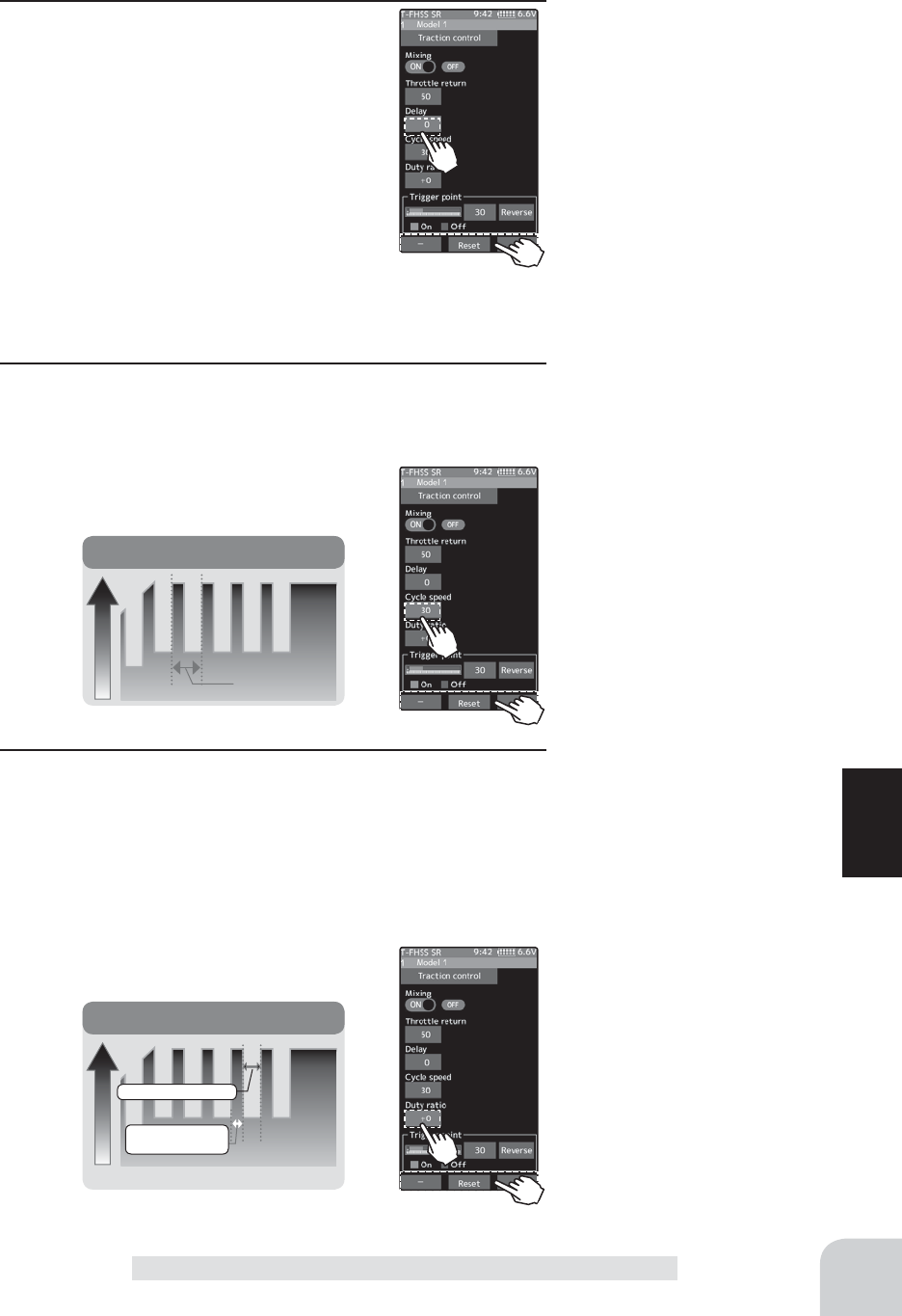
Adjustment buttons
- Adjust with the [+] and [-] but-
tons.
- Return to the initial value by
tapping the [reset] buttons.
Adjustment buttons
- Adjust with the [+] and [-] but-
tons.
- Return to the initial value by
tapping the [reset] buttons.
Adjustment buttons
- Adjust with the [+] and [-] but-
tons.
- Return to the initial value by
tapping the [reset] buttons.
Cycle speed
Servo travel
Cycle
Duty ratio
Servo travel
Duty ratio: X and Y ratio
X: (Brake
application time)
Y: (Brake return time
97
Function
Traction control
3 ("Delay" amount setup)
Tap the value button of the [Delay]. Value
input buttons appear on the screen. Use
the [+] and [-] buttons to adjust the delay
amount.
"0" :Function performed without any delay
"50" :Function performed after an approximate 0.5 sec delay.
"100" :Function performed after an approximate 1.0 sec delay.
4 ("Cycle speed" adjustment)
Tap the value button of the [Cycle speed]. Value input buttons
appear on the screen. Use the [+] and [-] buttons to adjust
the cycle speed amount.
- The smaller the set value, the faster the pulse speed.
5 ("Duty ratio" setup)
Tap the value button of the [Duty ratio]. Value input buttons
appear on the screen. Use the [+] and [-] buttons to adjust
the duty ratio amount.
"-4" :Brake application time becomes shortest. (Brakes lock with difficulty)
"+4" :Brake application time becomes longest (Brakes lock easily)
Delay amount
0~ 100
Initial value: 0
Cycle speed amount
1~ 100
Initial value: 30
Duty ratio amount
-4~ +0~ +4
Initial value: +0
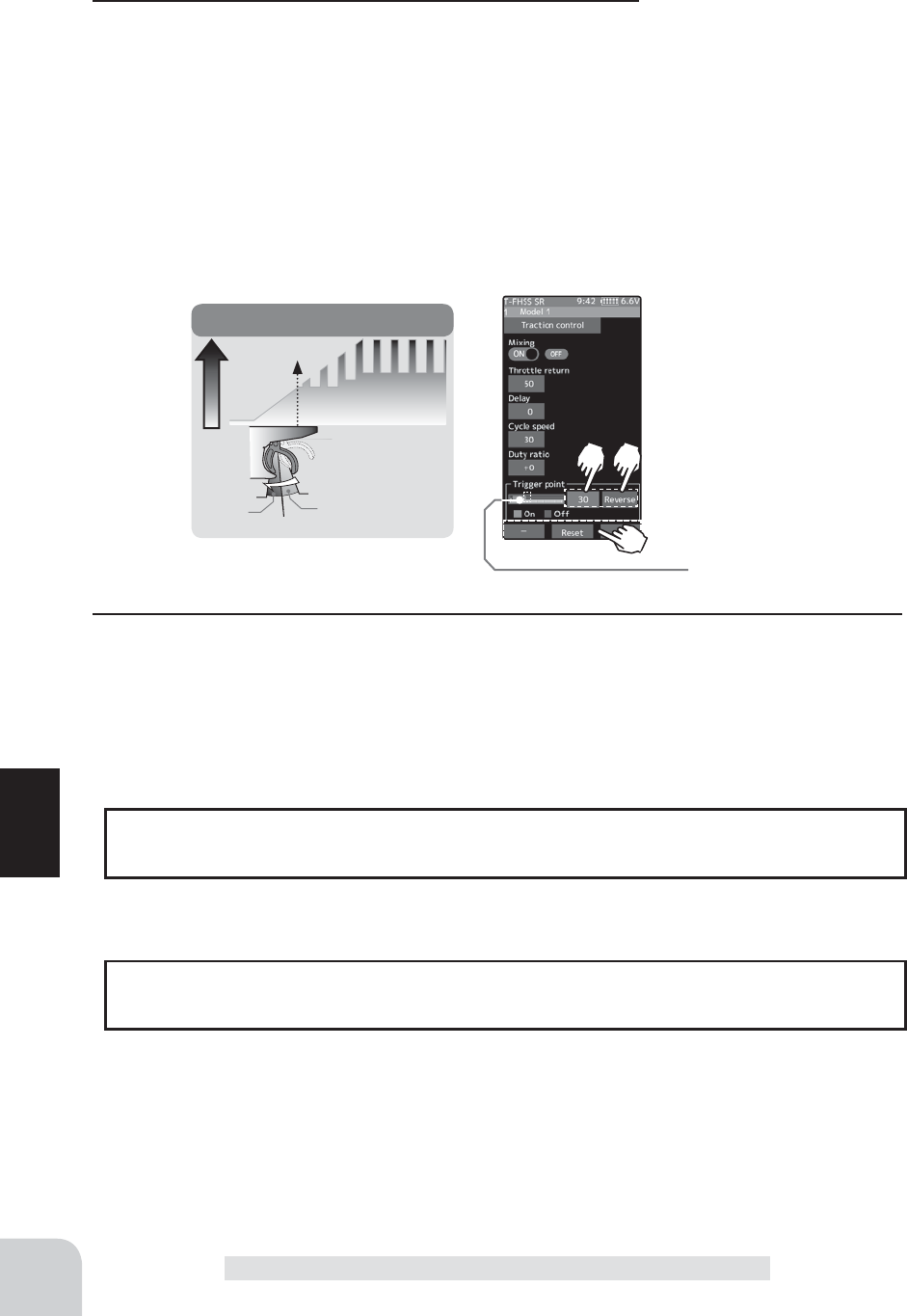
Adjustment buttons
- Adjust with the [+] and [-] but-
tons.
- Return to the initial value by
tapping the [reset] buttons.
* Throttle trigger position
Servo travel
Trigger point
Reverse direction
Neutral
Normal
direction
High
Trigger point
Trigger point
98
Function
Traction control
Trigger point
5~ 95
Initial value: 30
6 ("Trigger point" setup)
Tap the value button of the [Trigger point]. Value input buttons
appear on the screen. Use the [+] and [-] buttons to adjust
the operation point.
- Sets the throttle trigger position at which the traction control function is
performed. The number is the % display with the full brake position made
100.
Tap [Normal] or [Reverse] to set the operating range.
"Normal": High range from the trigger point to the operating range.
"Reverse": Operating range from neutral to trigger point.
7 When finished, return to the Racing menu screen by pressing the HOME button.
Use PS1 to 6 to switch the traction control function ON/OFF.
See the switch select function. (page 69)
Switch setting
The throttle return amount, delay amount and cycle speed can be controlled with digital
trim DT1~DT6 or digital dial DL1 etc. with the dial select function. (page66)
Dial / Trim Setting
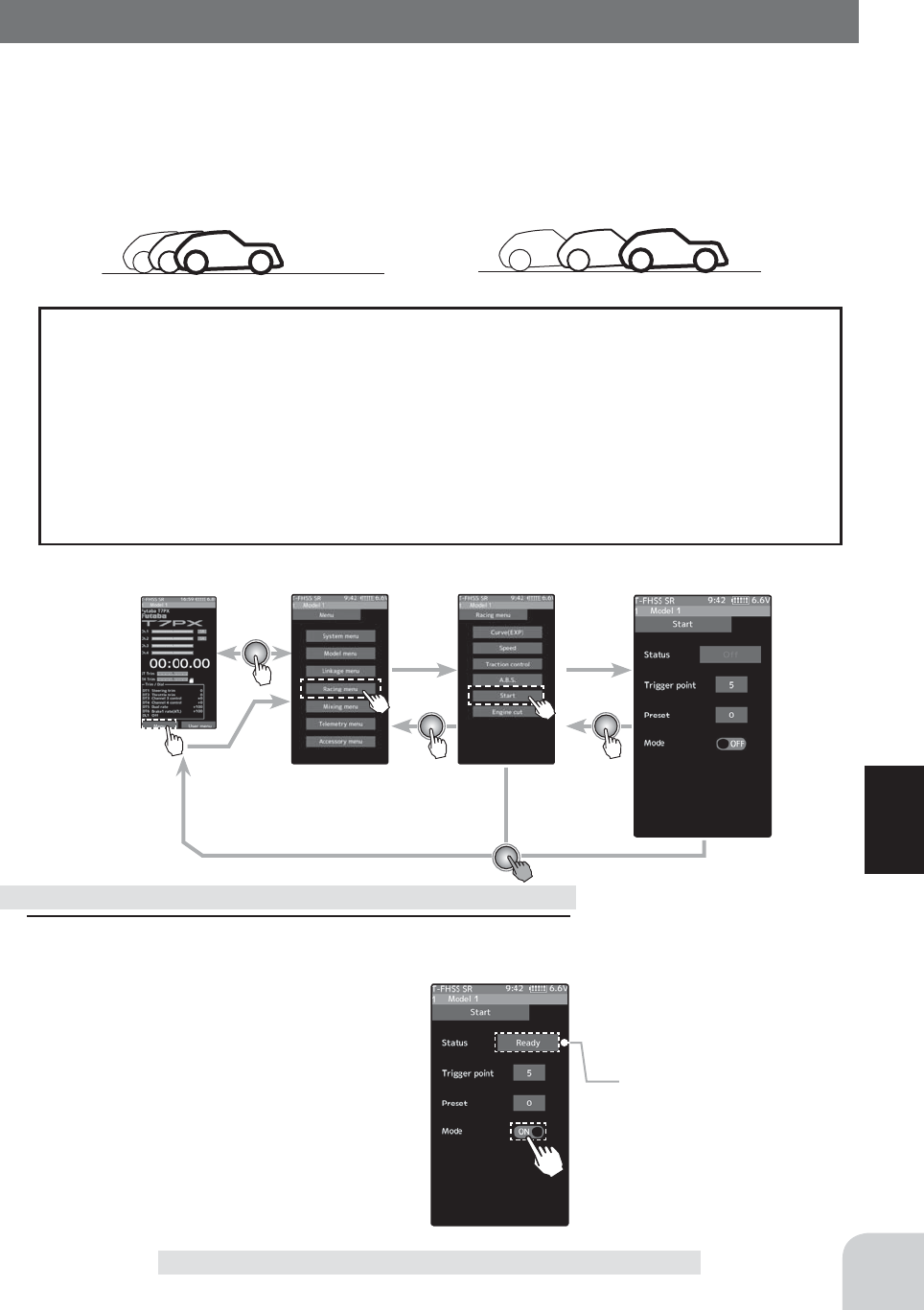
* The status display changes to
"Ready".
Home screen Menu screen Racing menu screen Start
99
Function
Start
Start
If the track is slippery and you begin to accelerate by pushing the trigger to full throttle,
the car wheels will spin and the car will not accelerate smoothly. When the Start function is
activated, merely operating the throttle trigger slowly causes the throttle servo to automati-
cally switch from the set throttle position to a preset point so that the tires do not lose their
grip and the car accelerates smoothly.
- When the throttle trigger is moved to the preset position (trigger point), the throttle
servo moves to the preset position.
- When the throttle trigger is operated slowly so that the wheels will not spin, the car au-
tomatically accelerates to the set speed.
- This function is effective only for the ¿rst throttle trigger operation at starting. This
function has to be activated before every start.
- When the throttle trigger is returned slightly, the Start function is automatically deacti-
vated and the set returns to normal throttle trigger operation.
Operation
With "Throttle speed"
Quick start without skidding
Without "Throttle speed"
Slow start due to skidding
1 (Function ON/OFF)
Tap "Mode" (ON) or (OFF) to select ON / OFF.
"OFF" :Start function OFF
"ON" :Start function ON
The status display changes to [Ready].
To enable the [Ready] status with the
switch, set the "Start switch" with the
switch select function (page 69).
Start function adjustment Setting
- Tap (ON) / (OFF).
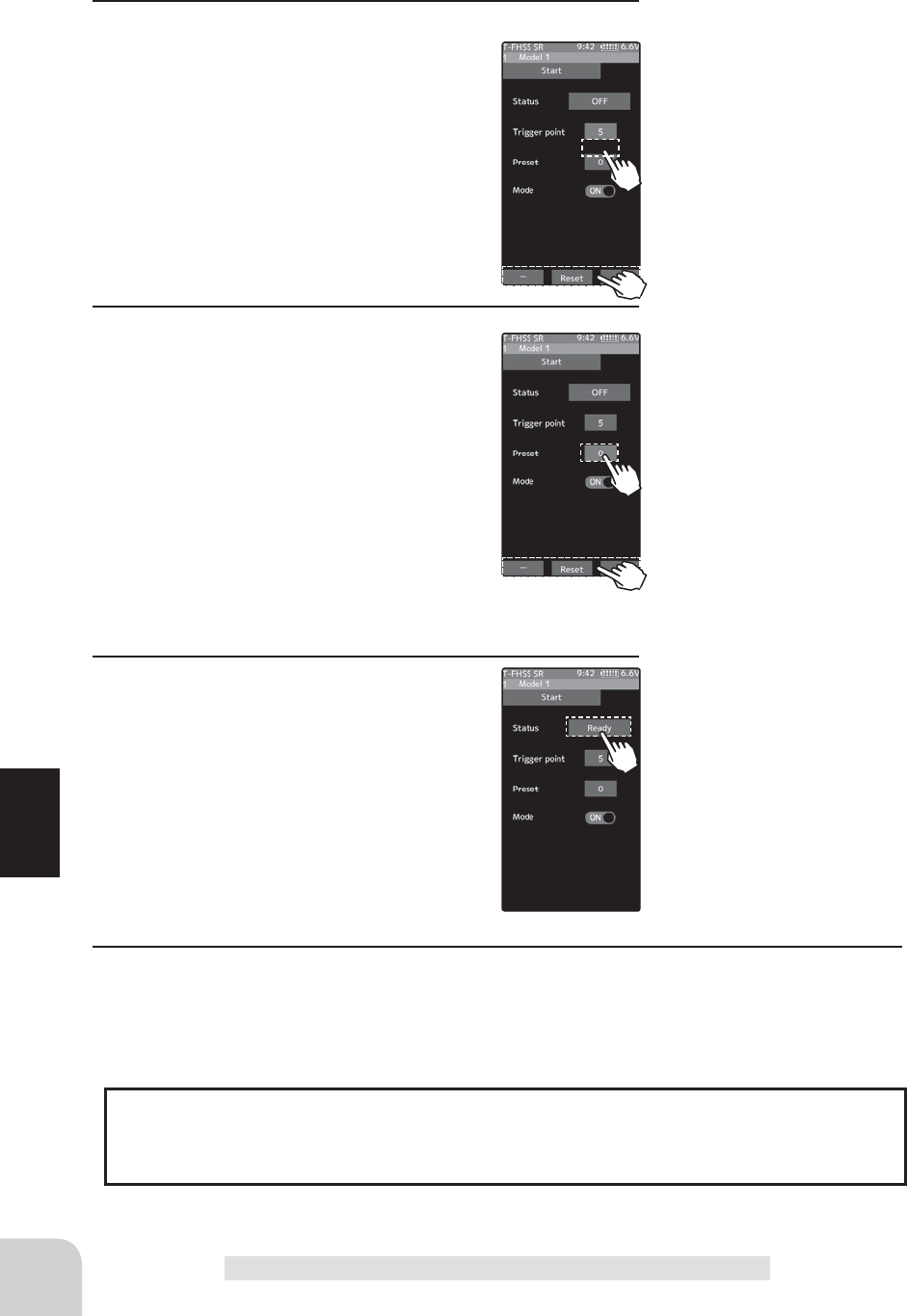
100
Function
Start
2 ("Trigger point" setup)
Tap the value button of the [Trigger point].
Value input buttons appear on the screen.
Use the [+] and [-] buttons to adjust the op-
eration point.
3 ("Preset position" setup)
Tap the value button of the [Preset]. Value
input buttons appear on the screen. Use
the [+] and [-] buttons to set the preset po-
sition of the throttle servo.
Adjustment buttons
- Adjust with the [+] and [-] but-
tons.
- Return to the initial value by
tapping the [reset] buttons.
Trigger point
5~ 95
Initial value: 30
Restart
Tap [OFF] to [Ready]
Adjust button
Adjust with the [+] and [-] but-
tons.
- Return to the initial value by
tapping the [reset] buttons.
Preset position
0~100
Initial value: 0
4 ("Ready" setting)
To set "Ready" again, touch [OFF] of "Sta-
tus", the display will change to [Ready] and
wait for trigger operation. In addition, you
can set the switch to be in the [Ready] state
in the switch select function (page 69).
5 When finished, return to the Racing menu screen by pressing the HOME button.
In the [Ready] state, if the throttle trigger is operated to the position of the trigger posi-
tion, the throttle servo moves to the servo operation position set with preset. It is can-
celed when the throttle trigger is returned.
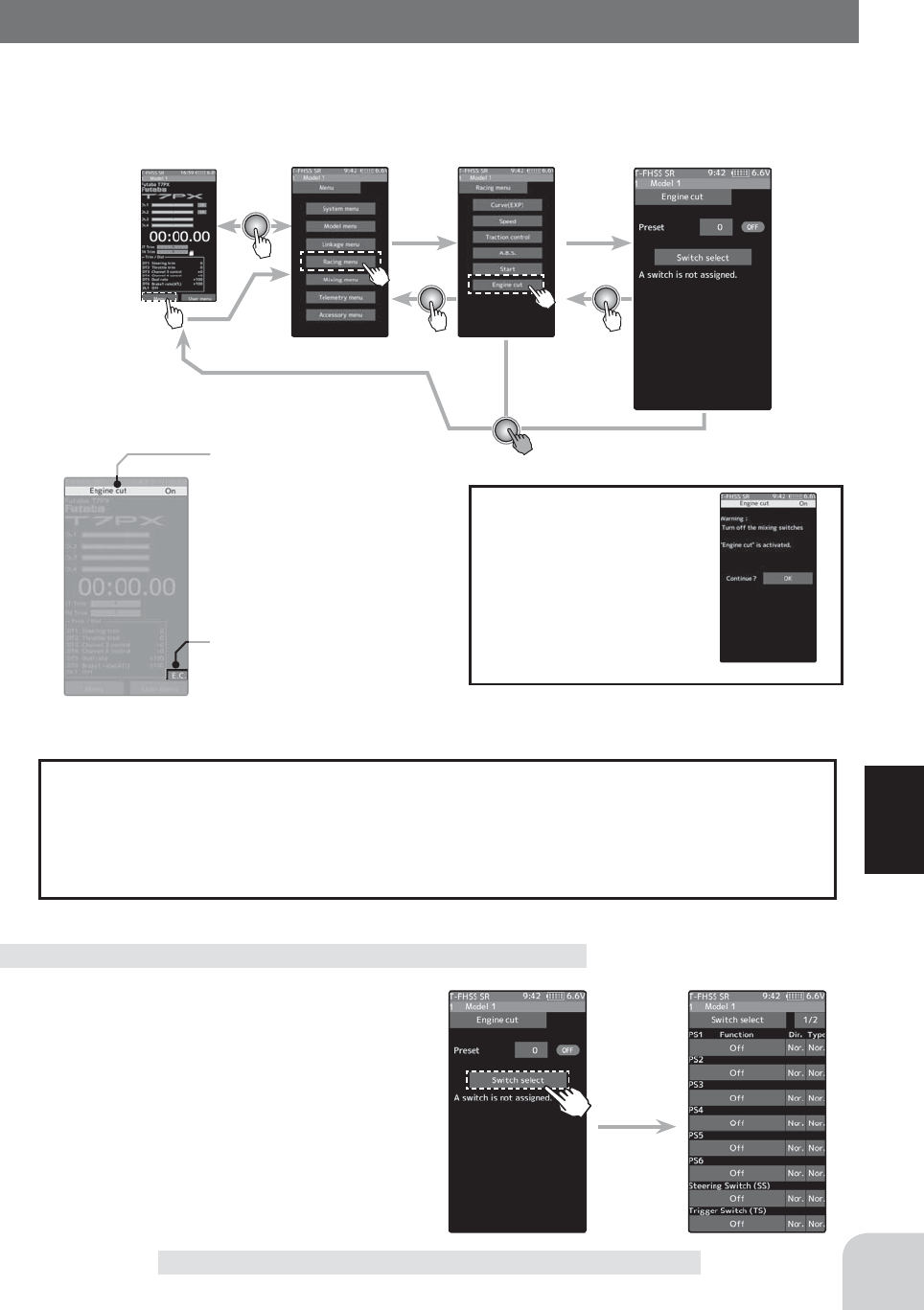
Home screen Menu screen Racing menu screen Start
Warning display
If the power switch is
turned on while the
engine cut switch is on,
an audible alarm will be
heard. Immediately set
the engine cut switch to
OFF.
Engine cut ON/OFF is indicated
on the home screen for a few
seconds.
It is displayed in the home
screen, when the engine cut is
ON.
101
Function
Engine Cut
Engine Cut
When the switch is pressed, the throttle servo will move to the preset position without re-
gard to the throttle trigger position. This is convenient when used to cut the engine of boats,
etc. (The switch select function. See page 69)
(Preparation)
- Use the switch select function to the "Switch
select". (page 69)
When the switch is not set "A switch is not
assigned" is displayed. Tap [Switch select] to
display the switch selection screen and set the
switch.
Engine Cut function adjustment
When trigger ratio (page 62) is set to 100: 0, the brake side function will not operate.
The preset position set here is the linkage reference. Set the linkage so that the carbure-
tor is fully closed in the preset adjustment range and the engine stops. Full throttle posi-
tion is set by “advance” of the end point function. Adjust the idling position with throttle
trim.
When trigger ratio was set to 100:0
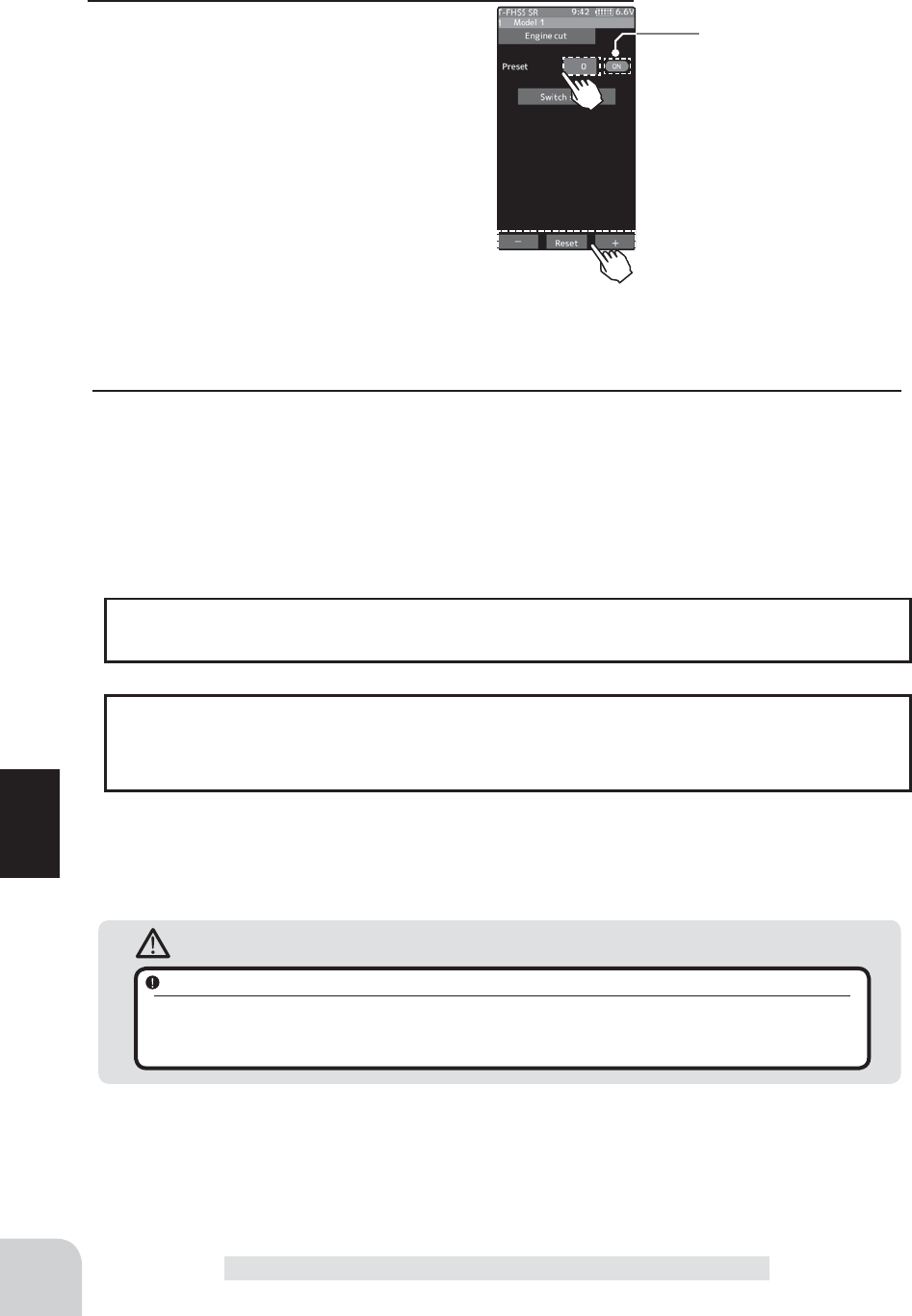
*Shows the ON/OFF state
Caution
Always operate carefully before using this function.
While push switch PS1 to PS6, or trigger switch TS with preset function set is in the ON state, the servo (mo-
tor controller) is locked in the preset position and does not operate even if the throttle trigger is operated. If the
servo was operated at the wrong setting, you may lose control of the car (boat).
102
Function
Engine Cut
1 (Preset position setup)
Tap the value button of the [Preset]. Value
input buttons appear on the screen. Use the
[+] and [-] buttons to set the preset position
of the throttle servo.
2 When finished, return to the Linkage menu screen by pressing the HOME button.
Adjust button
Adjust with the [+] and [-] but-
tons.
- Return to the initial value by
tapping the [reset] buttons.
Preset position
0~100
Initial value: 0
The function select dial function can control the engine cut preset position with digital
dial or digital trim (page 66).
Dial / Trim Setting
The throttle servo operating position (preset position) set by this setting is unrelated to
the setting of other functions. Maximum to minimum servo travel can be set. However,
the reverse function setting is enabled.
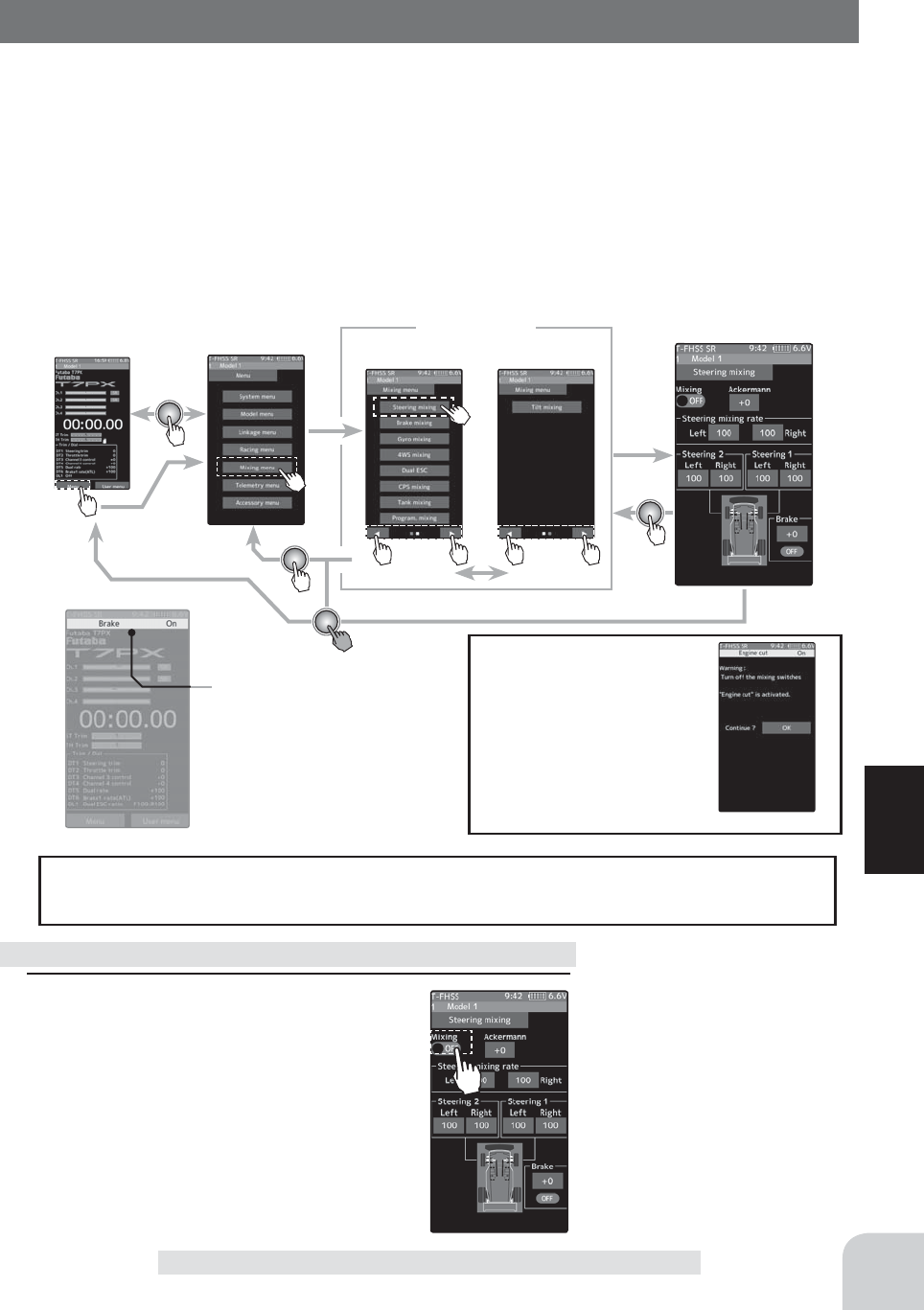
Home screen Menu screen Menu-2
Menu-1
Mixing menu Steering mIixing
Warning display
If the power switch is
turned on while the
engine cut switch is on,
an audible alarm will be
heard. Immediately set
the engine cut switch to
OFF.
Engine cut ON/OFF is indicated
on the home screen for a few
seconds.
Setting
- Tap (ON) / (OFF).
103
Function
Steering Mixing
This mixing function uses 2 servos to individually control the left and right steering. Left
and right steering can be set independently so smooth cornering is possible. By using the
"Steering mixing rate" function, the motions of the servos on the left and right sides of the
steering can be adjusted at the same time. The right side steering servo or the left side steer-
ing servo connects to receiver CH1 and the other side connects to receiver auxiliary chan-
nels. The channel to which the left and right servo connects is not speci¿ ed. After the left
and right servos are adjusted individually, Ackerman can also be adjusted by Ackerman
rate. In addition, the left and right steering are operated in the opposite direction by switch.
An emergency brake function by steering can also be set.
Steering Mixing
The mixing function is assigned to auxiliary channels used by other mixing cannot be
used. When the number of channels is insuf¿ cient, cancel the other mixing.
1 (Function ON/OFF)
Tap "Mixing" (ON) or (OFF) to select ON /
OFF.
"OFF" :Mixing function OFF
"ON" :Mixing function ON
Steering mixing adjustment
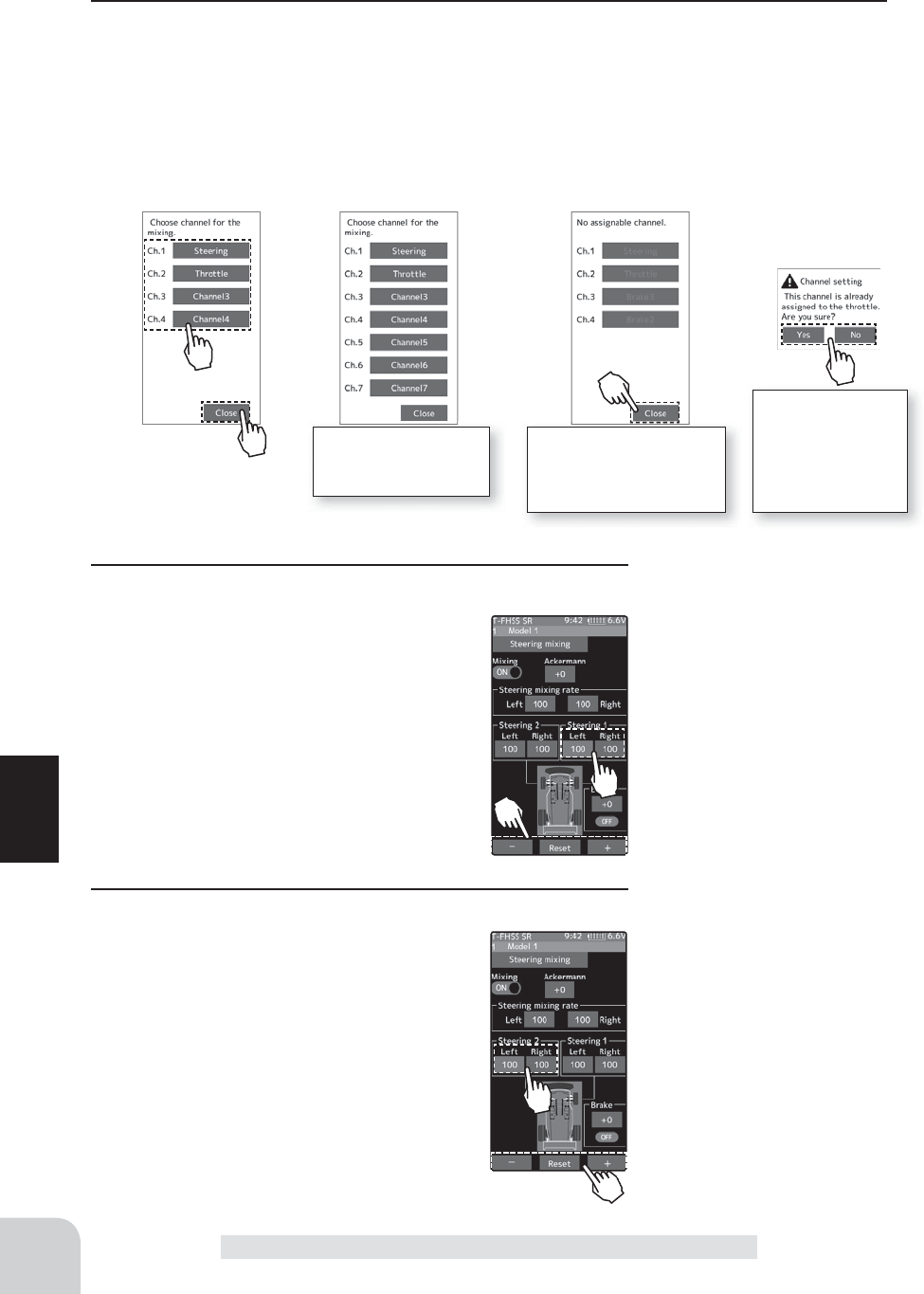
104
Function
Steering Mixing
2 (Channel setup)
The channel list screen used for steering 2 is displayed. Tap the auxiliary channel that con-
nected the servo of steering 2.
- When all channels are in use, a screen saying "No assignable channel" is displayed, please turn off other mixing
and make an unused channel. You can check the mixing used on the channel setting screen (page 75).
- T7PX can also be used for steering 2 by setting the throttle to another auxiliary channels setting function (P75)
and making Ch.2 assignable channel (page 75).
3
(Steering 1 servo steering angle adjustment)
Tap the value button of the "Steering 1"
[Left] or [Right]. Value input buttons appear
on the screen. Turn the steering wheel fully
to the left or right and adjust the left and
right steering amounts by [+] or [-] button.
4 (Steering 2 servo steering angle adjustment)
Tap the value button of the "Steering 2"
[Left] or [Right]. Value input buttons appear
on the screen. Turn the steering wheel fully
to the left or right and adjust the left and
right steering amounts by [+] or [-] button.
For S-FHSS (analog)
system, 1 to 7 chan-
nels are displayed.
If there is no assignable
channel, tap [Close]. Turn
off other mixing and make
assignable channels.
To set the throttle
to another auxiliary
channel and use it
for steering 2, tap
[Yes]. To cancel,
[No] is tapped.
Adjustment buttons
- Adjust with the [+] and [-] but-
tons.
- Return to the initial value by
tapping the [reset] buttons.
Adjustment buttons
- Adjust with the [+] and [-] but-
tons.
- Return to the initial value by
tapping the [reset] buttons.
Steering 1 rate (Left/Right)
0~140
Initial value : 100
Steering 2 rate (Left/Right)
0~140
Initial value : 100
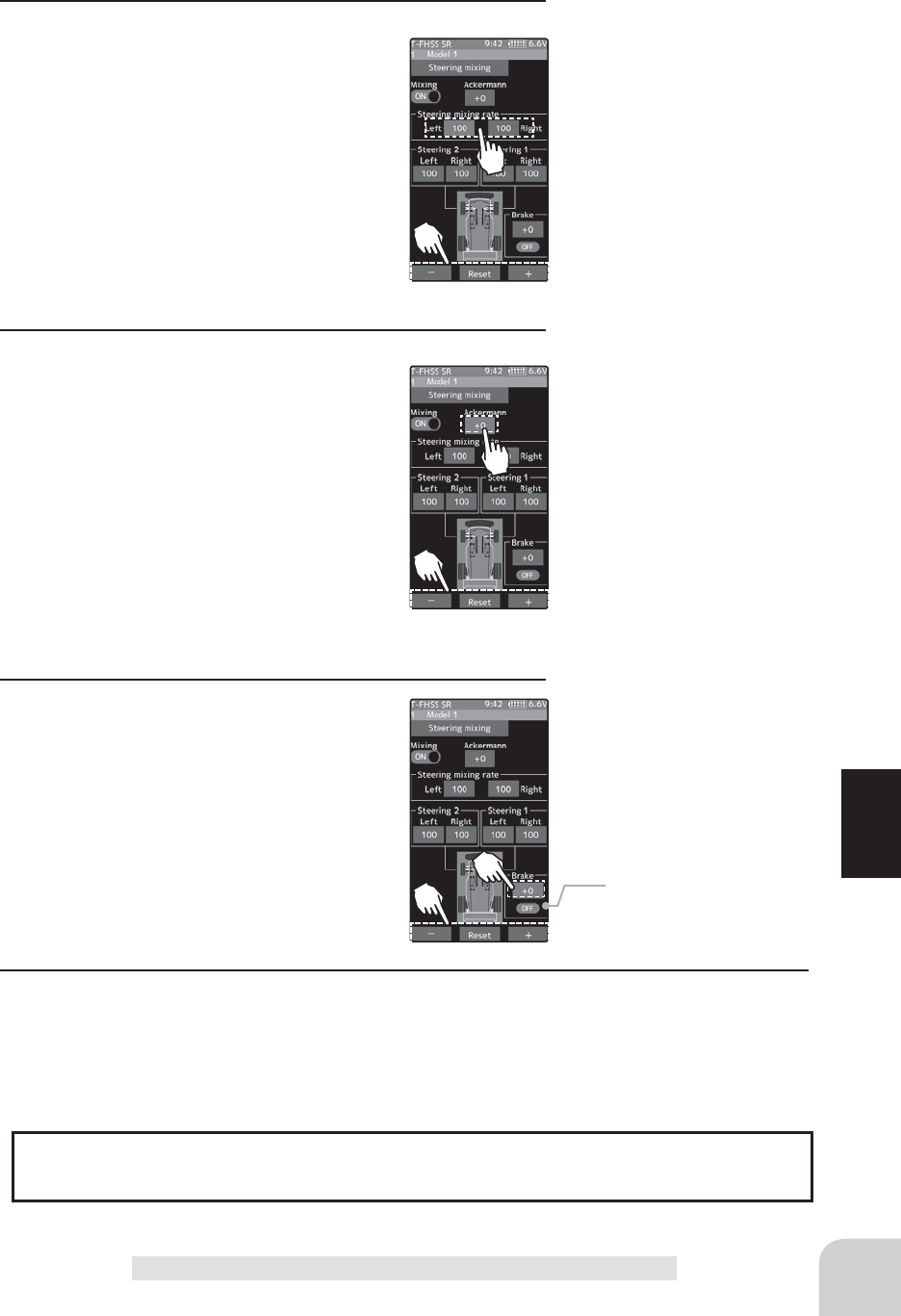
*Shows the ON/OFF state
105
Function
Steering Mixing
5 (Steering mixing rate adjustment)
Tap the value button of the "Steering mixing
rate" [Left] or [Right]. Value input buttons
appear on the screen, adjust each of the
left/right steering angles using the [+] or [-]
button.
6 (Ackerman adjustment)
Tap the value button of the "Ackerman
rate". Value input buttons appear on the
screen, adjust the left and right differential
amount and adjust the ackerman by [+] and
[-] button.
7 (Steering brake)
(Preparations)
When using this function, set the switch
with the "Switch select" function (page 69).
Tap the value button of the "Brake rate".
Value input buttons appear on the screen,
adjust the steering 1/2 operation position by
[+] and [-] button.
Adjustment buttons
- Adjust with the [+] and [-] but-
tons.
- Return to the initial value by
tapping the [reset] buttons.
Adjustment buttons
- Adjust with the [+] and [-] but-
tons.
- Return to the initial value by
tapping the [reset] buttons.
Adjustment buttons
- Adjust with the [+] and [-] but-
tons.
- Return to the initial value by
tapping the [reset] buttons.
Steering mix rate
0~100
Initial value : 100
Steering mix rate
-100~+0~+100
Initial value : +0
Brake mix rate
-100~+0~+100
Initial value : +0
The ackerman rate adjustment can be controlled with digital trim DT1~DT6 or digital
dial DL1 etc. with the dial select function. (page 66)
Dial / Trim Setting
8 When finished, return to the Racing menu screen by pressing the HOME button twice.
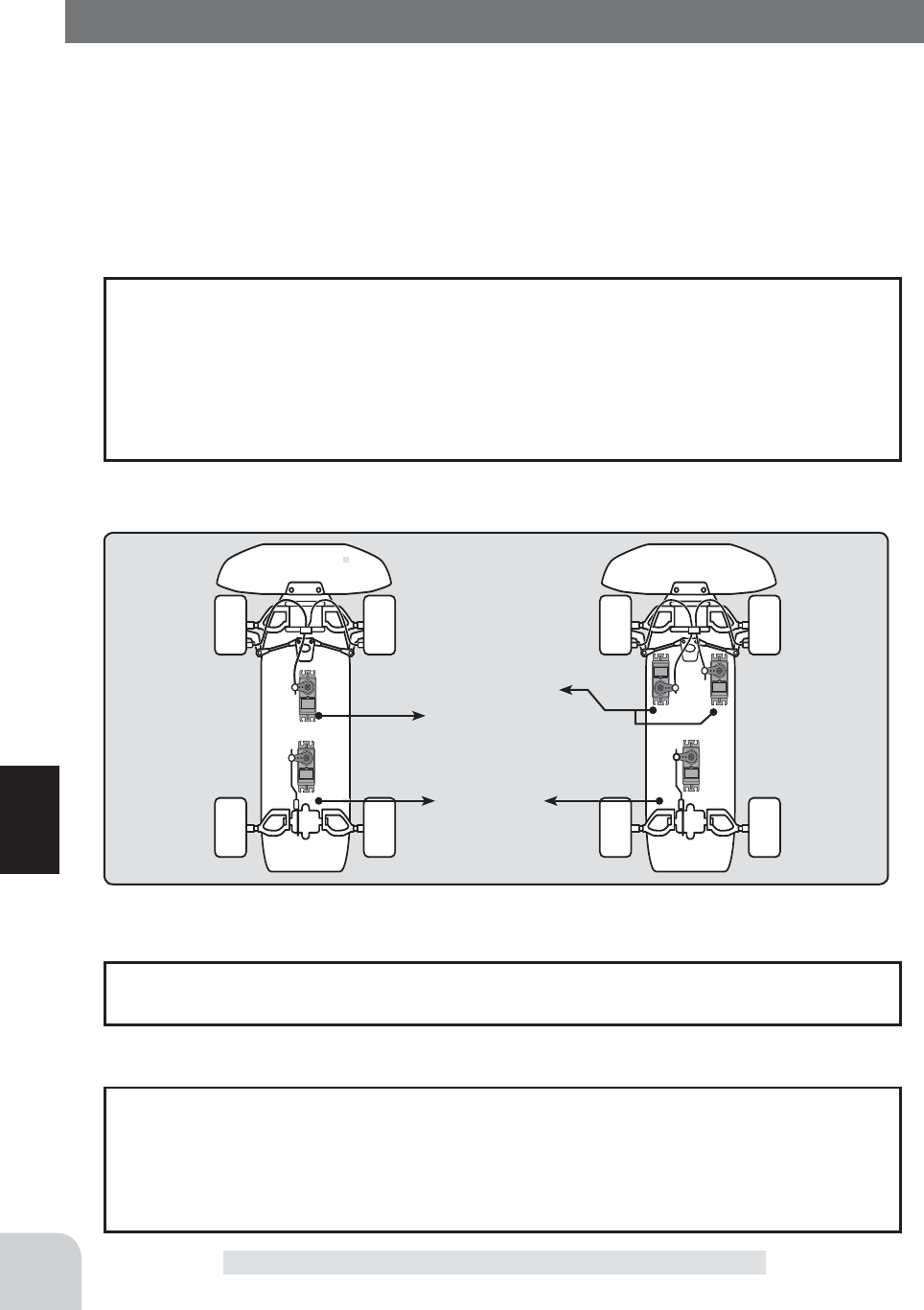
Front Brake
Brake2/3
Rear Brake
Brake1
or Brake2/3
106
Function
This function is used when the front and rear brakes must be adjusted independently such
as a 1/5 scale GP car. This mixing uses the 2nd channel for the rear brakes and the auxiliary
channel for the front brakes, or controls the front brakes with the auxiliary channel servos,
or controls the 2nd channel by independent throttle and controls the rear and front brakes
with the auxiliary channel. In addition, mixing which varies the auxiliary channels brake
rate in proportion to steering operation is also possible.
Brake Mixing
When trigger ratio (page 62) was set to 100:0, brake operation stops. When using brake
mixing, set the trigger mode to 70:30 or 50:50.
When trigger ratio was set to 100:0
Brake mixing can also use the A.B.S function (page 90) for 2nd and 3rd brakes. Except
for trigger point and steering mixing, it can be set exclusively for 2nd and 3rd brakes
side. Even if the A.B.S function on the1st brake (2nd channel) side is OFF, you can also
use the A. B. S function on the 2nd and 3rd brakes side alone. You can set the ON / OFF
of the A.B.S (brake 2, 3) function with the switch setting function (page 69).
3rd, 4th chnnels A.B.S
-When braking, mixing is applied from brake1 to brake2 and brake3.
-Brake2 and brake3 amount, brake1,2,3 delay, and Brake2 and brake3 EXP and ABS
can be set.
-Steering mixing which varies front brakes brake2,3 (auxiliary channels) matched to the
steering operation can be set. Front brake2,3 (auxiliary channels) can be individually
weakened according to the steering left or right operation amount.
Operation
Brake Mixing
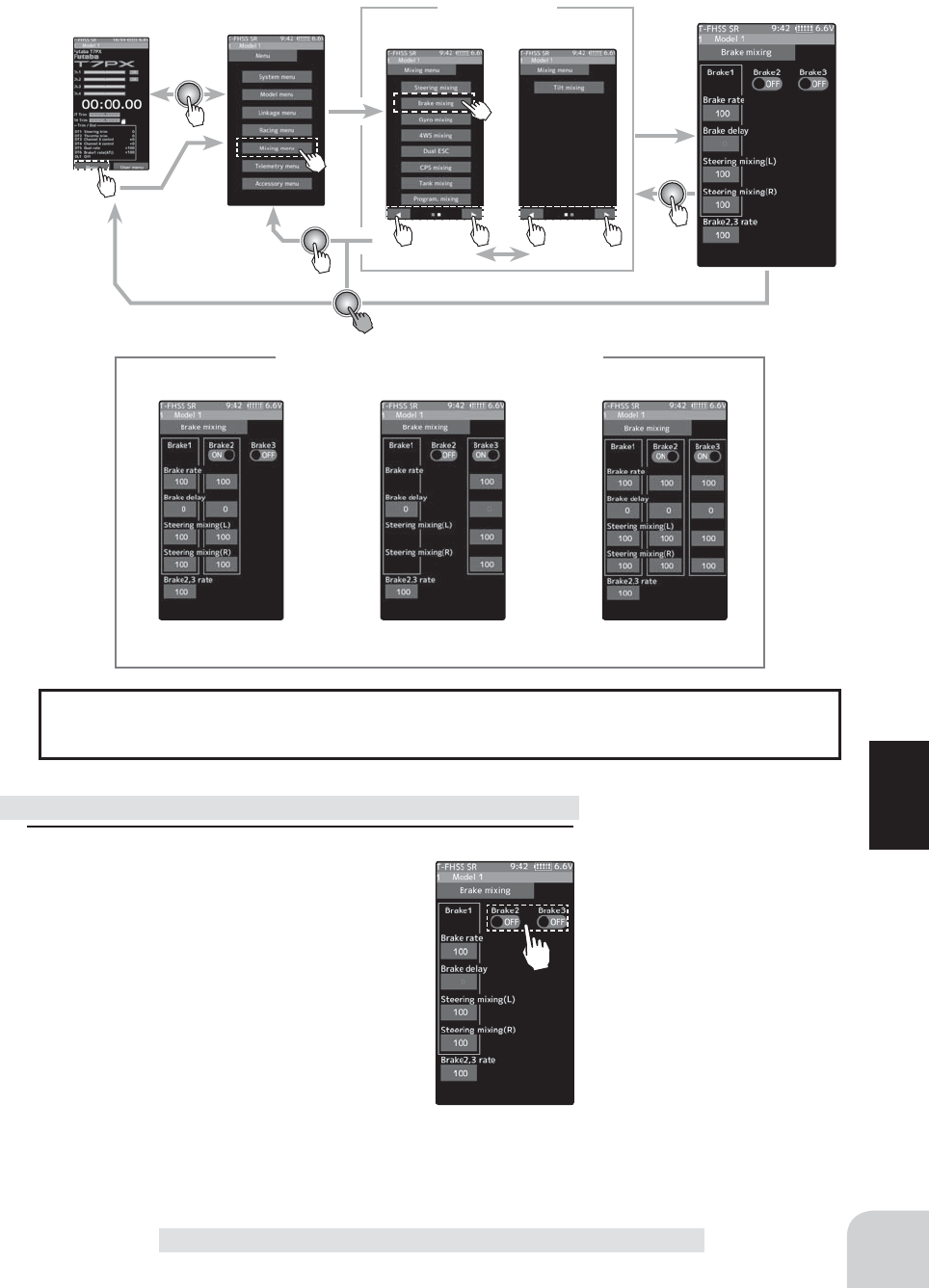
Brake mixing ON
Brake mixing
Brake 2 "ON"
Brake mixing
Brake 3 "ON"
Brake mixing
Brake 2&3 "ON"
Home screen Menu screen Menu-2
Menu-1
Mixing menu Brake mixing
107
Function
Brake Mixing
The mixing function is assigned to auxiliary channels used by other mixing cannot be
used. When the number of channels is insuf¿cient, cancel the other mixing.
Setting
- Tap (ON) / (OFF).
1 (Function ON/OFF)
Tap "Mixing" (ON) or (OFF) to select ON /
OFF.
"OFF" :Mixing function OFF
"ON" :Mixing function ON
Steering mixing adjustment
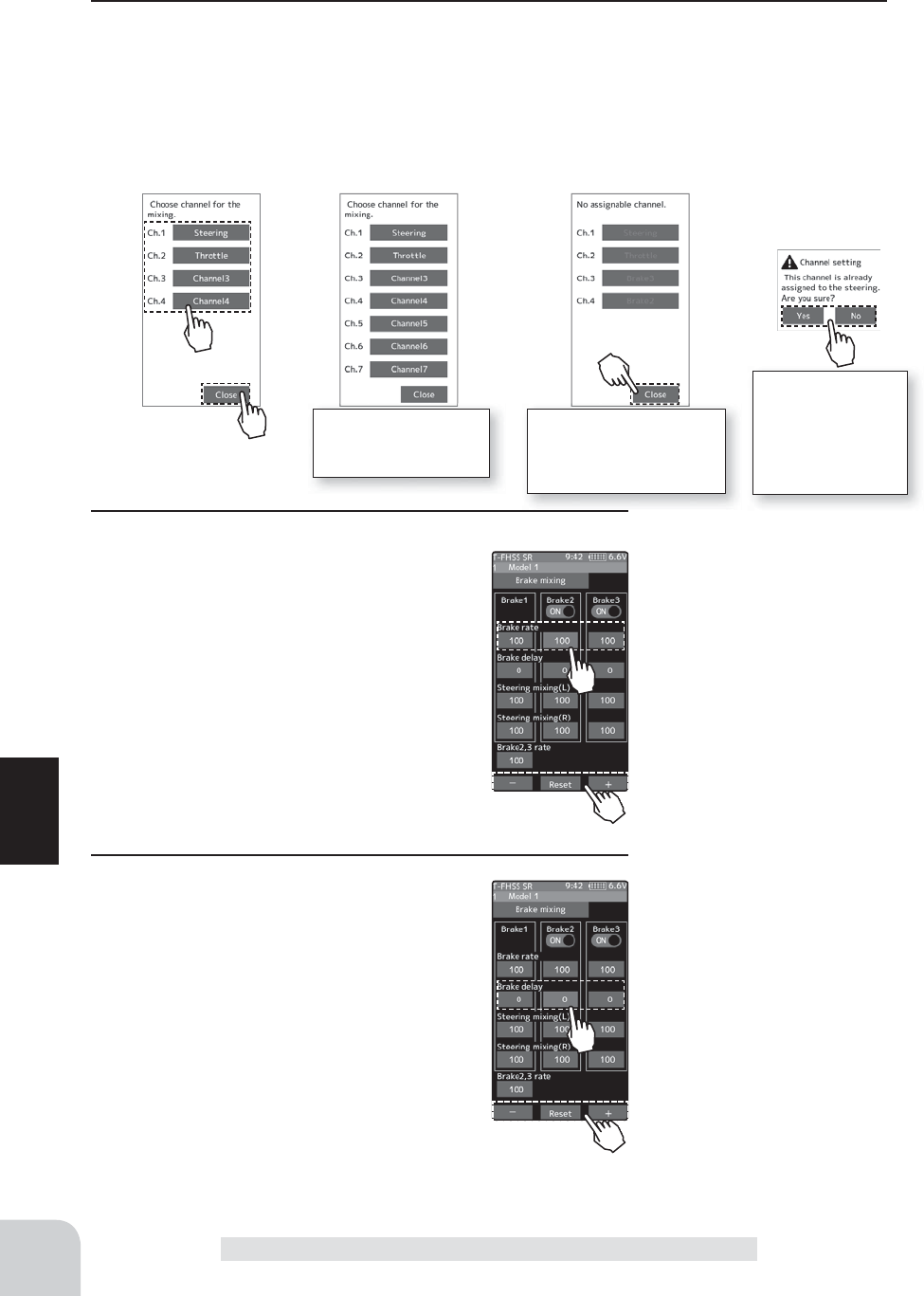
108
Function
Brake Mixing
2 (Channel setup)
The channel list screen used for brake 2 or brake 3 is displayed. Tap the auxiliary channel
that connected the servo of brake 2 or brake 3.
- When all channels are in use, a screen saying "No assignable channel" is displayed, please turn off other mixing
and make an unused channel. You can check the mixing used on the channel setting screen (page 75).
- T7PX can also be used for brake 2 or 3 by setting the steering to another auxiliary channels with the channel
setting function (P75) and making Ch.1 assignable channel (page 75).
For S-FHSS (analog)
system, 1 to 7 chan-
nels are displayed.
If there is no assignable
channel, tap [Close]. Turn
off other mixing and make
assignable channels.
To set the steering
to another auxiliary
channel and use
it for brake 2 or 3,
tap [Yes]. To cancel,
[No] is tapped.
3
(Brake 2 & 3 rate)
Tap the value button of the "Brake 2 or 3"
[Brake rate]. Value input buttons appear on
the screen, use the [+] and [-] buttons to
adjust the brake rate amount.
- When adjusting the brake amount of both brakes
after individually adjusting the Brake2 and Brake3,
select “Brake2,3 rate”.
- The brake 1 rate is linked with throttle channel (ATL)
setting.
4 (Delay amount setup)
Tap the value button of the "Brake 1 or 2,3"
[Brake delay]. Value input buttons appear
on the screen, use the [+] and [-] buttons to
adjust the delay amount.
- Since a delay at all the brakes is dangerous, a delay
is not applied to the brake to be adjusted last.
For example, when brakes 1, 2, and 3 are all used,
when a delay is applied to brakes 2 and 3, a delay
cannot be applied to brake 1. When a delay must be
applied to brake 1, the brake 2 or brake 3 delay must
be set to “0”.
Adjustment buttons
- Adjust with the [+] and [-] but-
tons.
- Return to the initial value by
tapping the [reset] buttons.
Brake rate
0 ~ 100
Initial value:100
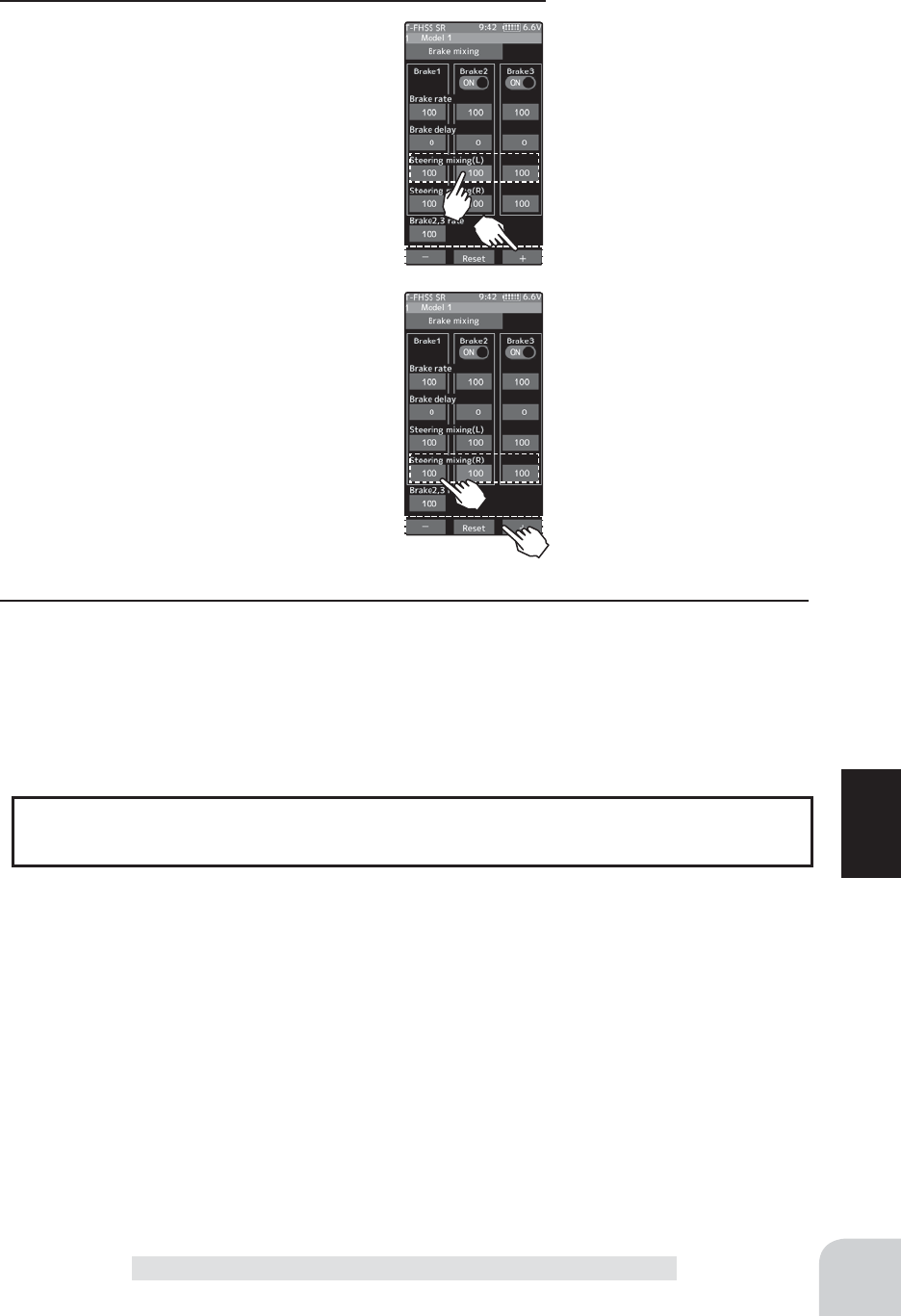
109
Function
Brake Mixing
5 (Steering mixing)
Use this function when you want to weaken
the brakes when steering was operated.
Tap the value button of the "Brake 1 or 2,3"
[Left]. Value input buttons appear on the
screen. use the [+] and [-] buttons to adjust
the rake amount.
Tap the value button of the "Brake 1 or
2,3"[Right]. Value input buttons appear on
the screen. use the [+] and [-] buttons to
adjust the rake amount. The smaller the
value, the weaker the front brakes. Set
value "100" is the state in which steering
mixing is not performed.
- The mixing amount can be adjusted in a range from
0 to 100.
6 When finished, return to the Mixing menu screen by pressing the HOME button twice.
Adjustment buttons
- Adjust with the [+] and [-] but-
tons.
- Return to the initial value by
tapping the [reset] buttons.
Brake rate (Mixung )
100~0
Initial value:100
The dial select function can control the brake 1,2,3 rate , delay amount and EXP setting
using digital dial or digital trim. (page 66)
Dial / Trim Setting
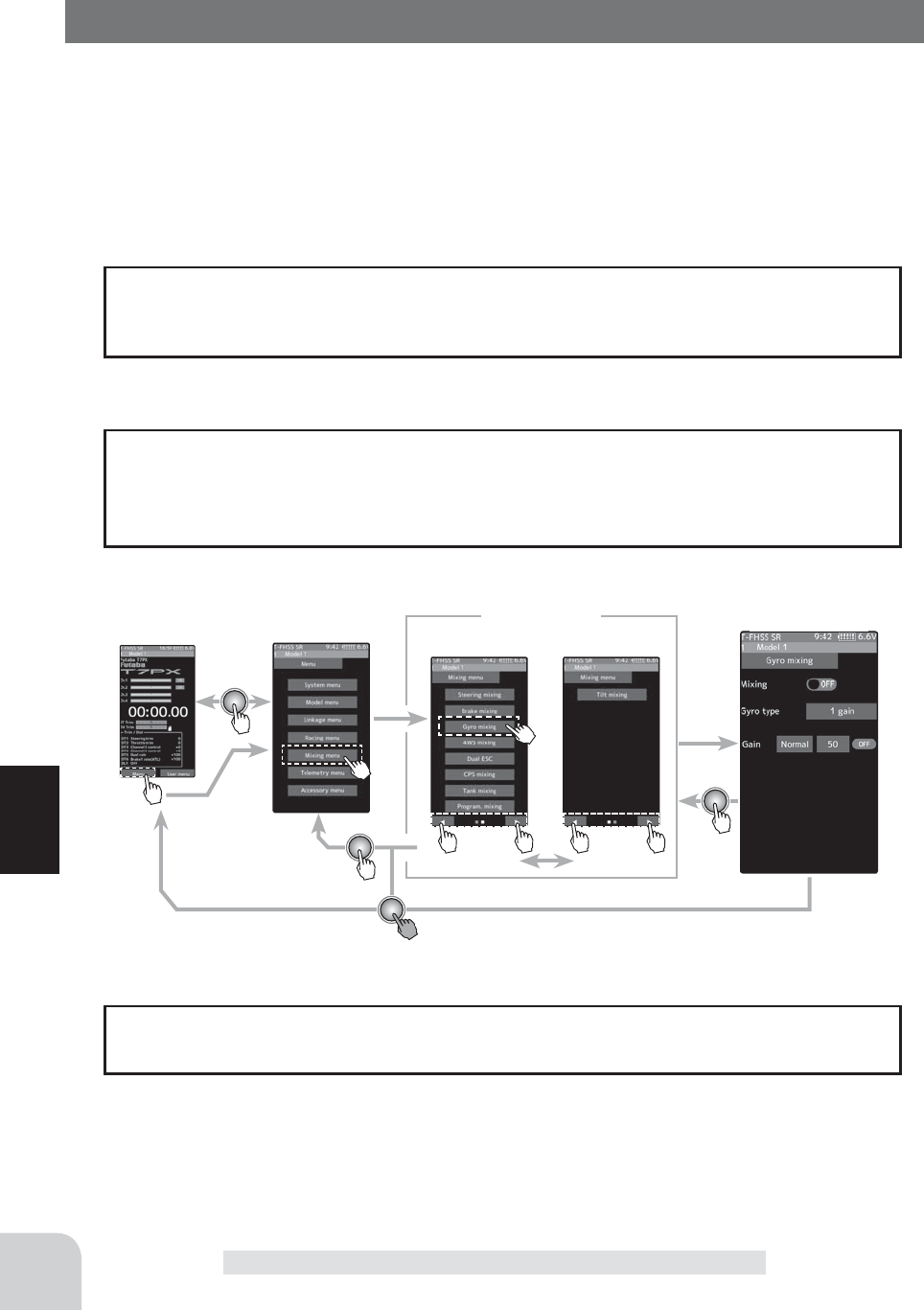
Home screen Menu screen Menu-2
Menu-1
Mixing menu Gyro mixing
110
Function
Gyro Mixing
This function is a remote gain function which adjusts the sensitivity of the Futaba car rate
gyro at the T7PX side, and is mixing that uses the auxiliary channels to adjust the gyro
sensitivity. When using the T7PX by switching the AVCS and normal modes use PS1- PS6
with the switch select function (page 69).
For a description of the car rate gyro mounting method and handling, refer to the rate gyro
instruction manual.
Gyro Mixing
When using SR mode compatible gyro in SR mode channel set both steering input and
gyro sensitivity input channel to SR mode. If either one is in normal mode, gyroscope
will not operate properly.
The gyro has 2 operating modes: NORMAL mode and AVCS mode. In the AVCS mode,
the angle is controlled simultaneously with NORMAL mode rate control (swing speed).
The AVCS mode increases straight running stability more than that of the NORMAL
mode. Because the feel of operation is different, choose your favorite mode.
AVCS / NORMAL Modes
The mixing function is assigned to auxiliary channels used by other mixing cannot be
used. When the number of channels is insuf¿cient, cancel the other mixing.
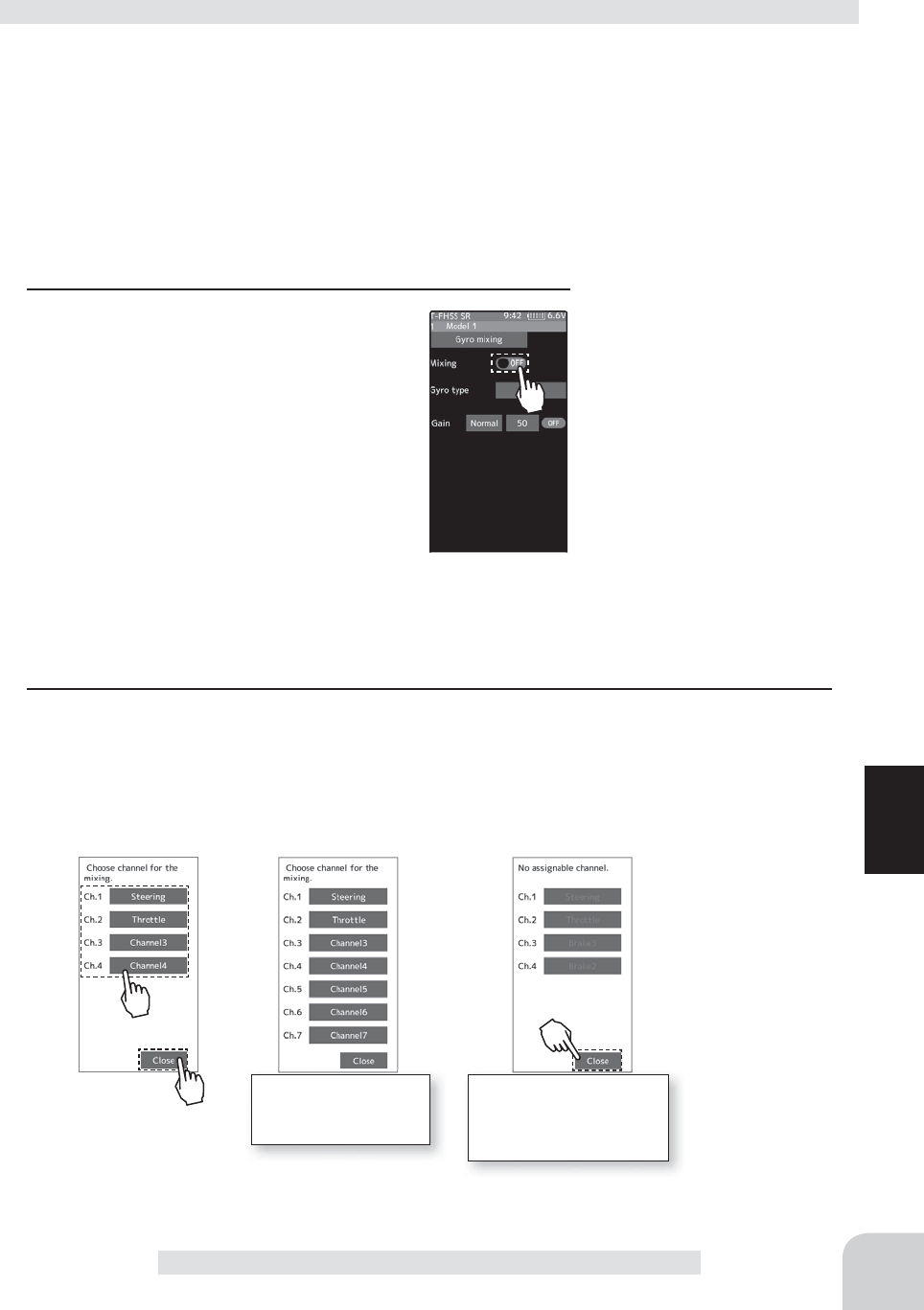
111
Function
Gyro Mixing
(Preparation)
- Refer to the gyro instruction manual and connect the gyro to the receiver. When using remote
gain, connect gyro sensitivity adjustment to the auxiliary channels of the receiver.
- When using gyro mixing by switching between the NORM (normal) and AVCS modes, use
the switch select function (page 69) to set the switch to be used.
Gyro mixing adjustment
1 (Function ON/OFF)
Tap "Mixing" (ON) or (OFF) to select ON /
OFF.
"OFF" :Mixing function OFF
"ON" :Mixing function ON
2 (Channel setup)
The channel list screen used for the gain steering channel is displayed. Tap the auxiliary
channel that connected the gain steering channel.
- When all channels are in use, a screen saying "No assignable channel" is displayed, please turn off other mixing
and make an unused channel. You can check the mixing used on the channel setting screen (page 75).
For S-FHSS (analog)
system, 1 to 7 chan-
nels are displayed.
If there is no assignable
channel, tap [Close]. Turn
off other mixing and make
assignable channels.
Setting
- Tap (ON) / (OFF).
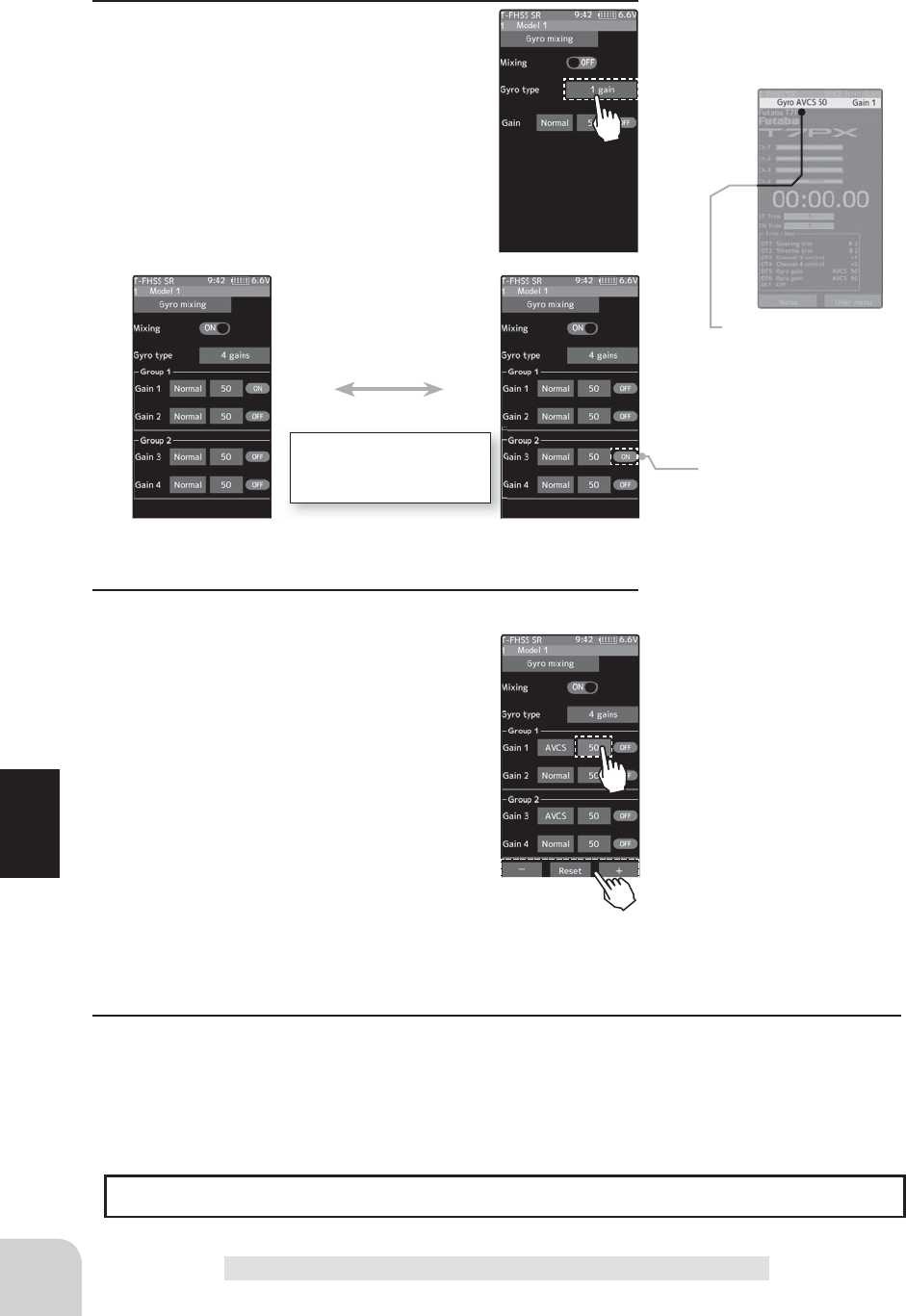
Can be switch the group
with the group change
switch.
When changing the gain with
the switch, indicated on the
home screen for a few sec-
onds.
* Display the current gyro gain.
112
Function
Gyro Mixing
3 (Gyro mixing type selection)
Touch the Gyro type and select [1 gain], [2
gain] or [4 gain].
"1 gain" :One mode only
"2 gain" :Switching Gyro gain 1 and Gyro gain 2
"4 gain" :Set 4 Gyro gains.
2 groups of 2 gains can be set in one
group.
Set the switch to change the group and
the switch to change the gain in the
group. (Use to 2 switch)
4 (Gyro gain adjustment)
Tap the value button of each the [Gain]. Val-
ue input buttons appear on the screen, use
the [+] and [-] buttons to adjust the brake
rate amount.
5 When fi nished, return to the Mixing menu screen by pressing the HOME button twice.
The gain amount can be adjusted by using the dial select function. (page 66)
Dial / Trim Setting
Setting
- Tap Gain type.
1 gain/ 2 gain/ 4 gain
Adjustment buttons
- Adjust with the [+] and [-] but-
tons.
- Return to the initial value by
tapping the [reset] buttons.
Gyro gain
AVCS120~0~Normal120
Initial value:50
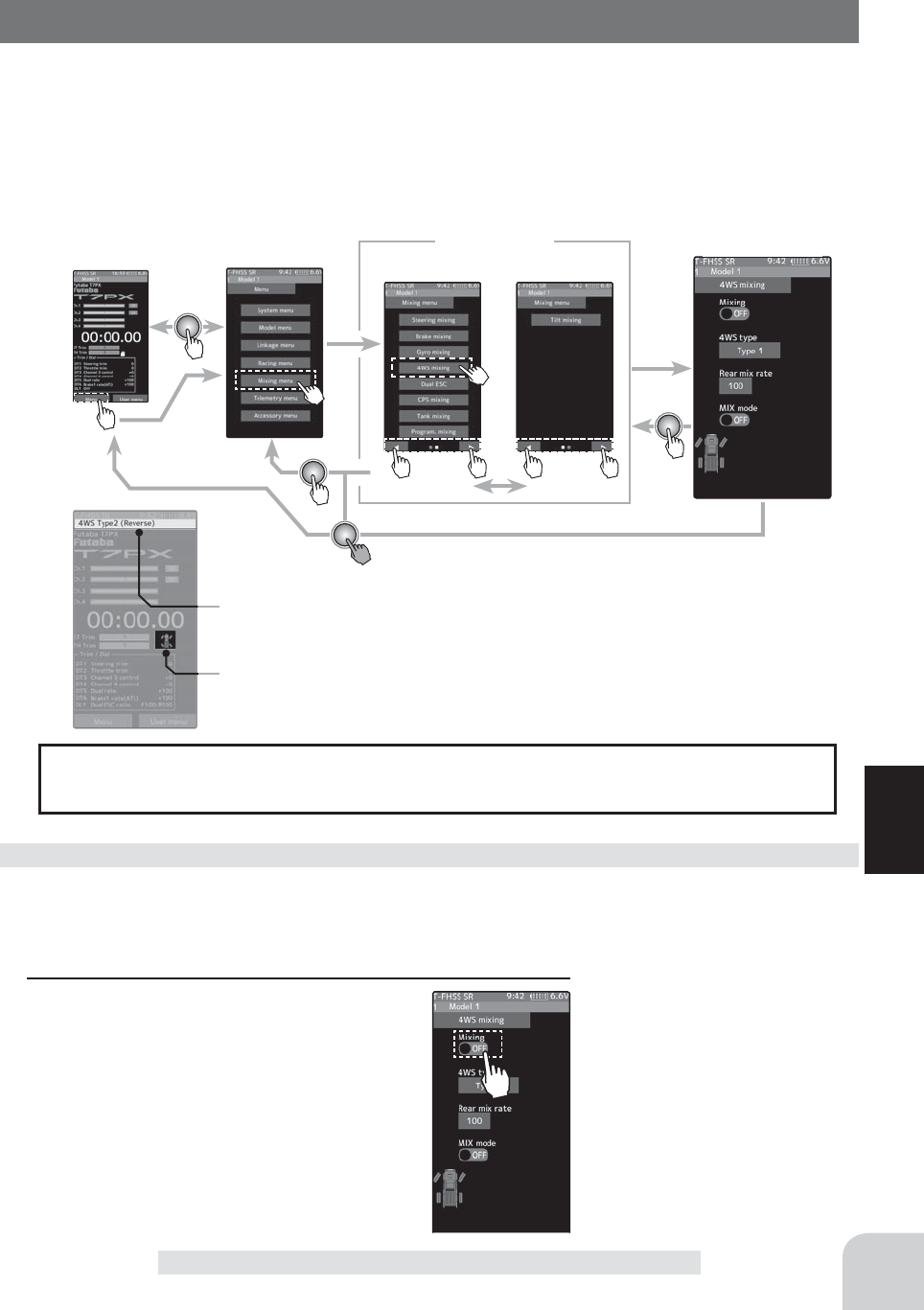
When the mode is activated by a switch, indicated
on the home screen for a few seconds.
Home screen Menu screen Menu-2
Menu-1
Mixing menu 4WS mixing
Display the current 4WS type.
113
Function
4WS Mixing
4WS Mixing
This function can be used with crawlers and other 4WS type vehicles. It is mixing that uses
the 1st channel to control front side steering and the auxiliary channel to control rear side
steering.
A method of specifying directly for each type of opposite phase (only on the in-phase
side), reverse phase, in-phase side and rear side by selecting PS1, PS2, PS4, PS5, PS6 in the
"Switch select" function (page 69). And, it is possible to switch in order.
The mixing function is assigned to auxiliary channels used by other mixing cannot be
used. When the number of channels is insuf¿ cient, cancel the other mixing.
(Preparation)
- Since this function is used by switching the type of 4WS with a switch, the switch used by the
switch select function (page 69) is set.
4WS mixing adjustment
1 (Function ON/OFF)
Tap "Mixing" (ON) or (OFF) to select ON /
OFF.
"OFF" :Mixing function OFF
"ON" :Mixing function ON
Setting
- Tap (ON) / (OFF).
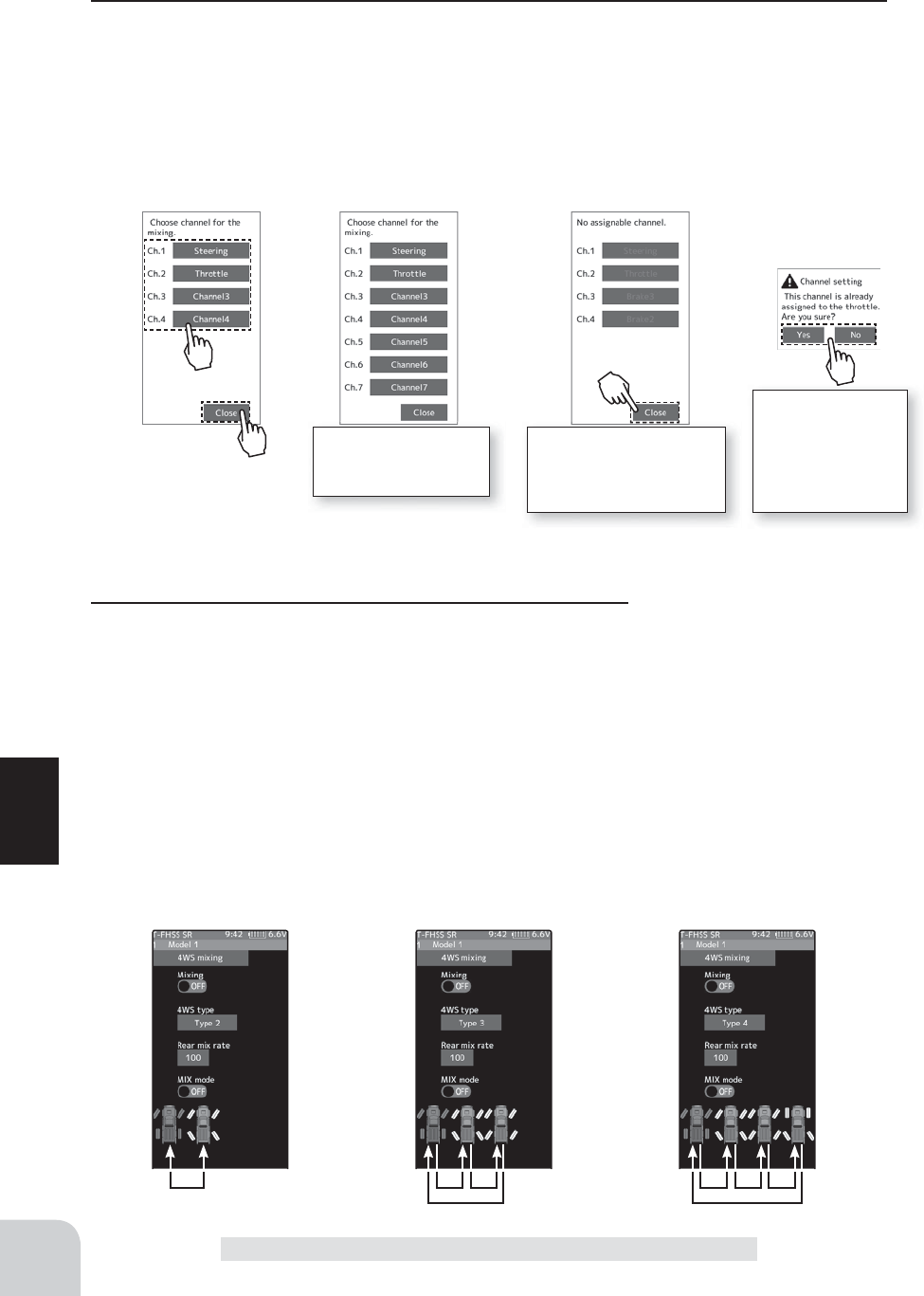
Type2
Front side only, Reverse
phase switching
Type3
Front side only, Reverse phase
and same phase switching
Type4
Front side only, reverse phase, same
phase, and rear side only switching
114
Function
4WS Mixing
2 (Channel setup)
The channel list screen used for rear steering is displayed. Tap the auxiliary channel that
connected the servo of rear steering.
- When all channels are in use, a screen saying "No assignable channel" is displayed, please turn off other mixing
and make an unused channel. You can check the mixing used on the channel setting screen (page 75).
- T7PX can also be used for rear steering by setting the throttle to another auxiliary channels setting function (P75)
and making Ch.2 assignable channel (page 75).
3 (4WS type selection)
Touch the 4WS type and select [Type 1], [Type 2], [Type 3]or
[Type 4].
"Type1" :Function OFF (front only)
"Type2" :Front side only, reverse phase switching
"Type3" :Front side only, reverse phase and same phase switching
"Type4" :
Front side only, reverse phase, same phase, and rear side only switching
Switched in the order shown in the fi gure below by set SW
For S-FHSS (analog)
system, 1 to 7 chan-
nels are displayed.
If there is no assignable
channel, tap [Close]. Turn
off other mixing and make
assignable channels.
To set the throttle
to another auxiliary
channel and use it
for steering 2, tap
[Yes]. To cancel,
[No] is tapped.
Setting
- Tap T4WS type.
Type 1/ Type 2/ Type3/ Type 4
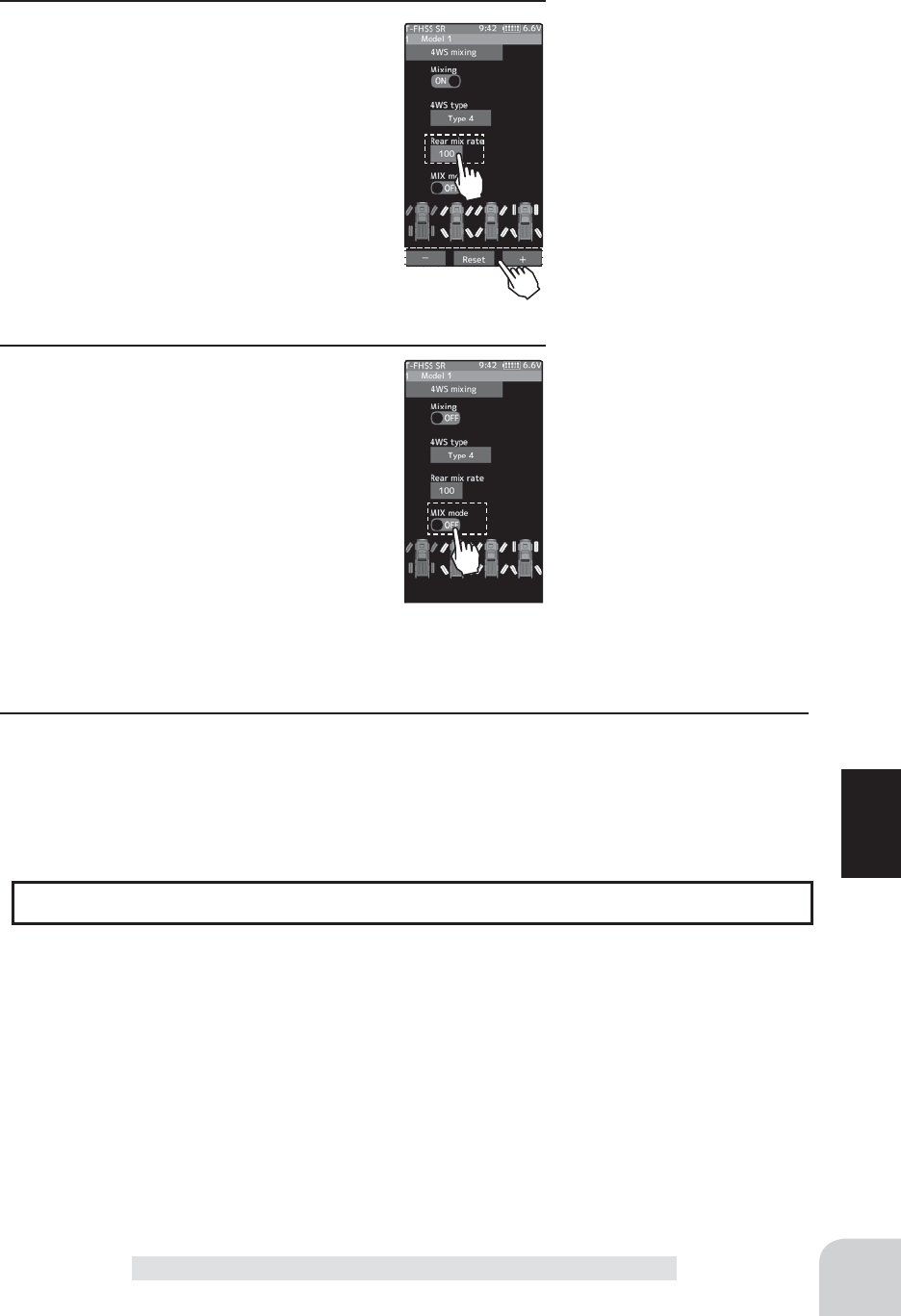
115
Function
4WS Mixing
4 (Rear side travel adjustment)
Tap the value button of the [Rear mix rate].
Value input buttons appear on the screen,
use the [+] and [-] buttons to adjust the
rear side travel amount.
5 (Mix mode setting)
Tap "MIX mode" (ON) or (OFF) to select ON
/ OFF.
"OFF" :The EXP function of the 1st CH and other settings are not mixed.
"ON" :The EXP function of the 1st CH and other settings are mixed.
6 When finished, return to the Mixing menu screen by pressing the HOME button twice.
The mixing amount can be adjusted by using the dial select function. (page 66)
Dial / Trim Setting
Adjustment buttons
- Adjust with the [+] and [-] but-
tons.
- Return to the initial value by
tapping the [reset] buttons.
Rear rate (Rear mix rate)
0~100
Initial value:100
Setting
- Tap (ON) / (OFF).
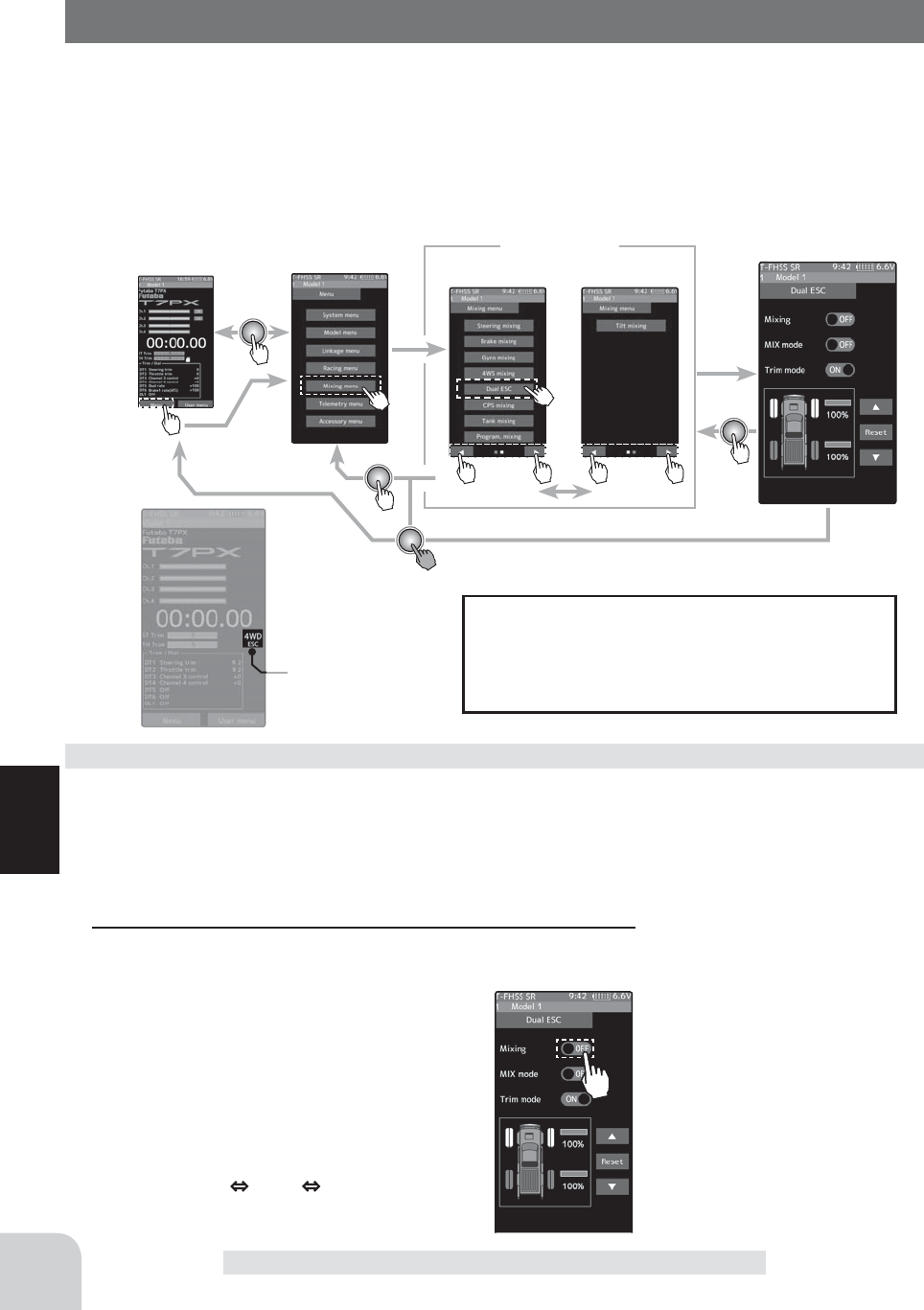
Home screen Menu screen Menu-2
Menu-1
Mixing menu Dual ESC
Display the current
drive mode.
116
Function
Dual ESC
Dual ESC
This function is mixing two ESC’s used with crawlers and other 4WD type vehicles and
uses the 2nd channel to control the rear motor controller and the auxiliary channel to control
the front motor controller.
Front drive only, rear drive only, and both front and rear drive (4WD) switching can be per-
formed by trim dial or by setting a switch for each mode.
Use a 50:50 trigger ratio setting. (page 62).
The mixing function is assigned to auxiliary
channels used by other mixing cannot be used.
When the number of channels is insuf¿ cient,
cancel the other mixing.
(Preparation)
- This function has 2 methods. One method is used by switching the drive type (4WD/front/
rear) by one digital trim/dial. The other method performs switching by assigning a switch to
each mode (4WD/front/rear). Both methods are set from among DL1 and DT~1DT6 by "Trim/
Dial select" function.
Dual ESC mixing adjustment
1 (Function ON/OFF)
Tap "Mixing" (ON) or (OFF) to select ON / OFF.
"OFF" :Mixing function OFF
"ON" :Mixing function ON
When switching by one digital trim is set,
the set switch performs switching as shown
below.
Front drive 4WD Rear drive
Setting
- Tap (ON) / (OFF).
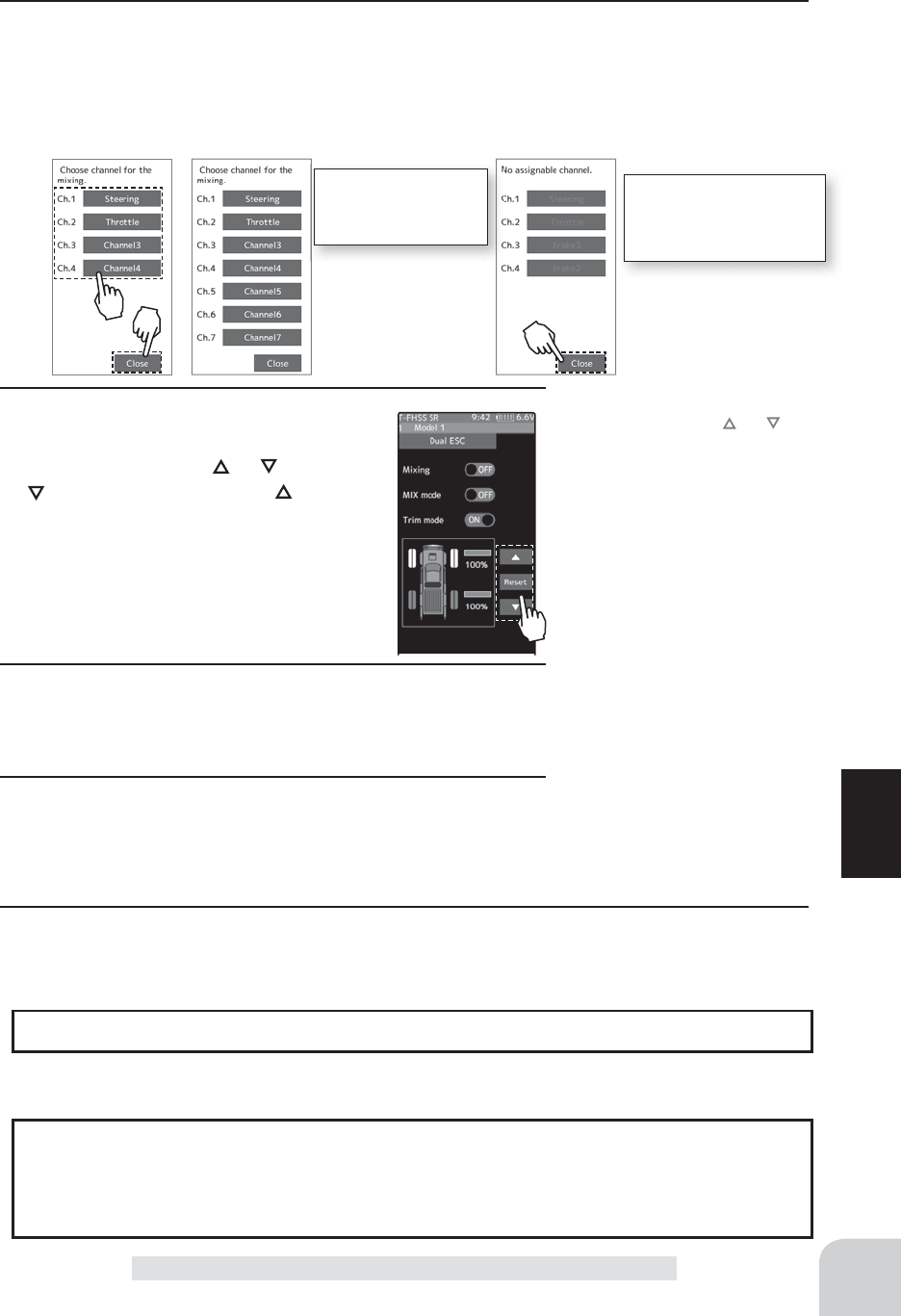
117
Function
Dual ESC
2 (Channel setup)
The channel list screen used for the front ESC channel is displayed. Tap the auxiliary chan-
nel that connected the front ESC channel.
- When all channels are in use, a screen saying "No assignable channel" is displayed, please turn off other mixing
and make an unused channel. You can check the mixing used on the channel setting screen (page 75).
For S-FHSS (analog)
system, 1 to 7 chan-
nels are displayed.
If there is no assignable
channel, tap [Close]. Turn
off other mixing and make
assignable channels.
3 (Drive ratio adjustment)
Adjust the front and rear motor controller
operation amount by or button. The
button increases and the button de-
creases the rear ratio.
Both the front and rear ratios become
100%
4 (Mix mode setting)
Tap "MIX mode" (ON) or (OFF) to select ON / OFF.
"OFF" :The EXP function of the 2nd CH and other settings are not mixed.
"ON" :The EXP function of the 2nd CH and other settings are mixed.
5 (Trim mode setup)
Tap "Trim mode" (ON) or (OFF) to select ON / OFF.
"OFF" :The trim of the 2nd CH is not mixed.
"ON" :The trim of the 2nd CH is mixed.
6 When fi nished, return to the Mixing menu screen by pressing the HOME button twice.
Adjustment buttons
- Adjust with the and buttons.
- Return to the initial value by
tapping the [reset] buttons.
Rear rate (Rear mix rate)
0~100
Initial value:100
Setting
- Tap (ON) / (OFF).
Setting
- Tap (ON) / (OFF).
The dial select function can control the drive ratio with digital dial or digital trim.(page 66)
Dial / Trim Setting
As this function drives 2 separate motor controllers simultaneously, a mutual load is ap-
plied. Use this function carefully so that the motor controllers are not damaged.
Futaba will not be responsible for motor controller, motor, and other vehicle trouble due
to use of this function.
Note: