HYUNDAI MOBIS ATC41A8AN DIGITAL CAR AVN SYSTEM User Manual 2
HYUNDAI MOBIS CO., LTD. DIGITAL CAR AVN SYSTEM 2
Contents
User manual -2
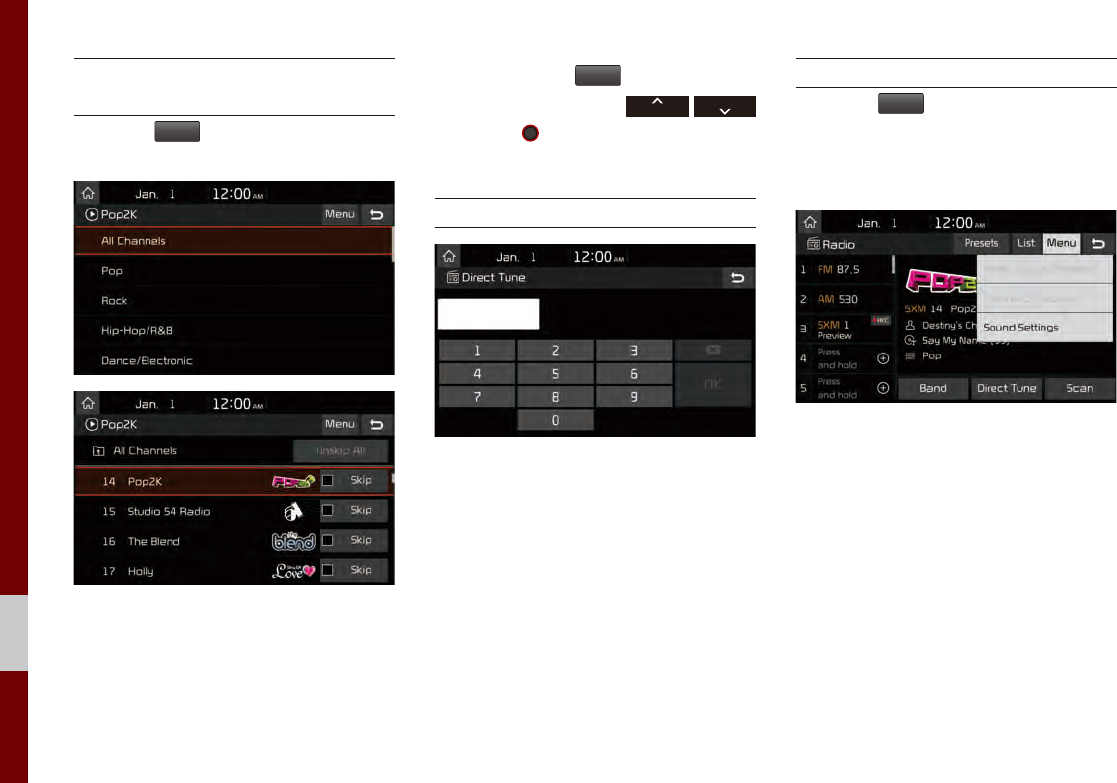
2-8 I Radio/Media
Selecting through
Channel/Category List
Select the
List
▶ Select the desired cat-
egory and channel.
Select the desired category and the chan-
nel. Once selected, the previous screen
will be restored and the selected channel
will begin playing.
If you select the
Skip
button, you can
scan channels using the
SEEK
TRACK
key or the
TUNE
knob by skipping the
channels that you chose to skip.
Direct Tune
Enter the number of the channel you want
to receive.
Viewing Menu
Using the
Menu
button on the right, you
can view the program schedule and infor-
mation about the Featured Favorites pro-
vided by SiriusXM™.
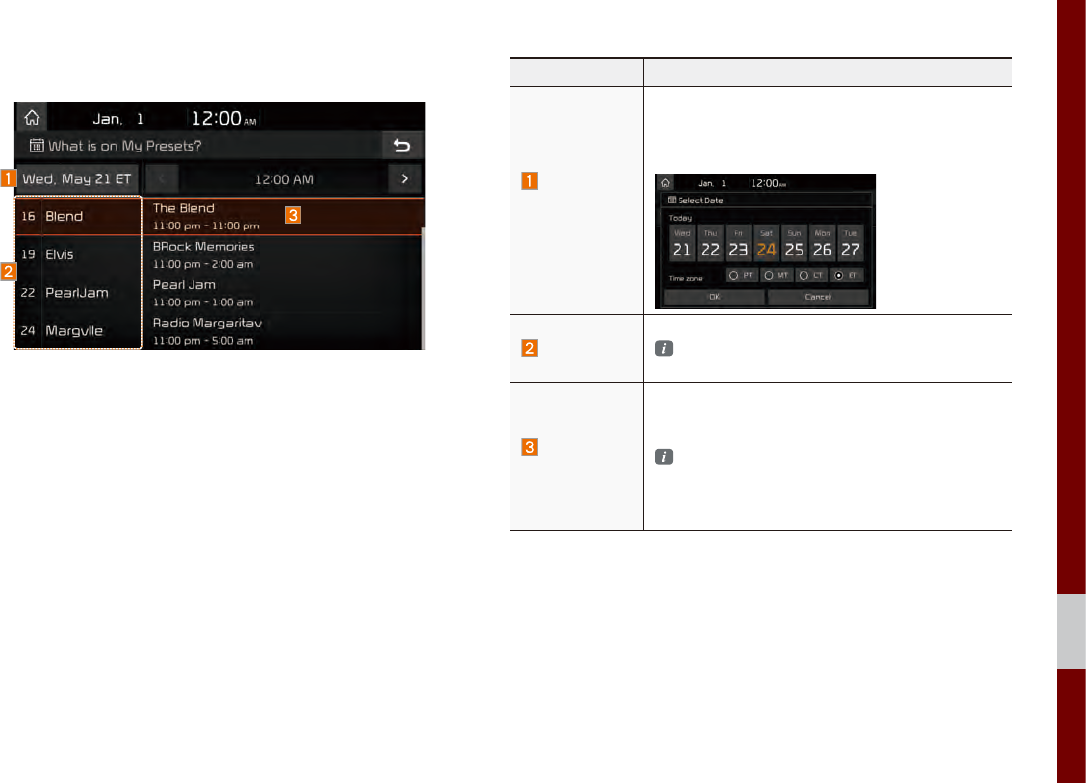
SiriusXM™ I 2-9
02
What is on My Presets? (Program Schedule)
You can select Menu to see program information and the sched-
ules of broadcast channels listed in the presets.
Name Description
Change
Broadcast
Date
By selecting this option, you can select a broad-
casting date.
Broadcast information will be provided for one
week from the current date.
Preset
Shows saved presets for user selection
A total of 40 frequencies for SiriusXM™ modes
can be displayed.
Program
Information
Shows you the program titles to be broadcasted
at the time that you have chosen.
Select a program to see more details.
If there is more information on the program you
selected, an arrow button will be displayed on
the right of the list. You can see more program
information by selecting the arrow button.
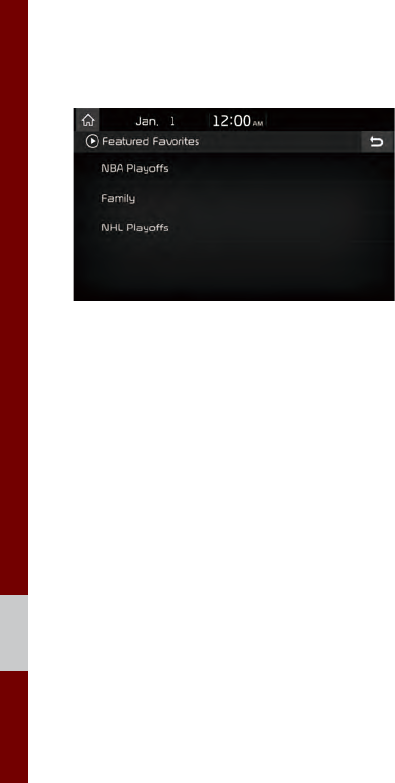
2-10 I Radio/Media
Featured Favorites
Featured Favorites feature allows
SiriusXM™ to broadcast additional presets.
•Example 1: “Martha’s Favorites” may
represent Martha Stuart’s favorites pre-
sets on her radio.
•Example 2: During holidays, “Holiday
Music” may represent all the SiriusXM™
channels that are playing the holiday
music for easy access by users.
Multiple sets Featured Favorites data
can be broadcast by SiriusXM™ and can
change from time to time.
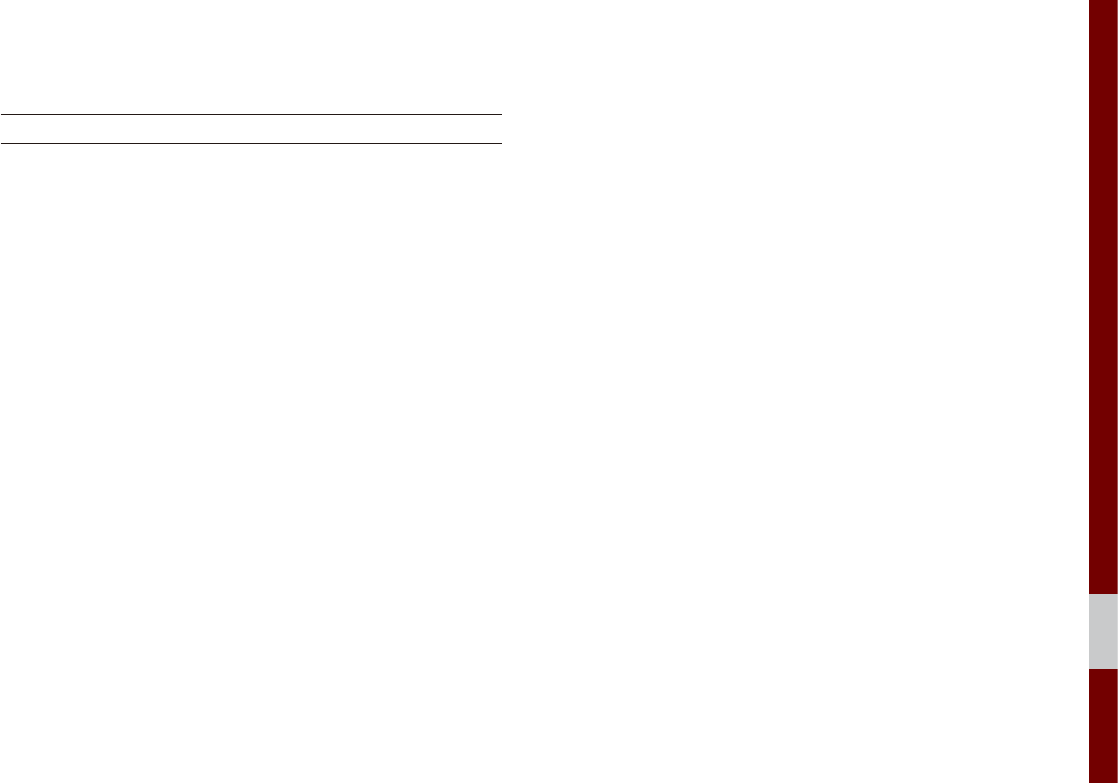
USB I 2-11
02
USB
Before Playing a USB MP3
Connect the USB device after turning on the engine. The USB
device may become damaged if it is already connected when the
ignition is turned on.
•Files that are not standard format music/image files will not be
played.
•For MP3/WMA/OGG files, only music files with compression
rates between 8Kbps ~ 320Kbps can be played.
• Heed caution to static electricity when connecting/disconnecting
external USB devices.
•Encoded MP3 Players will not be recognized when connected
as an external device.
•When connecting an external USB device, the device may not
properly recognize the USB is in some states.
• Only products formatted with byte/sectors under 64Kbyte will be
recognized.
• USB devices, formatted to the FAT12, FAT16, or FAT32 file sys-
tem, are recommended. File systems other than FAT12, FAT16,
FAT32, exFAT, and NTFS are not supported.
•Some USB devices may not be supported due to compatibility
issues.
• Take caution so that the USB connector does not come in con-
tact with body parts or objects.
• Repeated connecting/disconnecting of USB devices within short
periods of time may result in product malfunction.
• Make sure to connect/disconnect external USB devices with the
audio power turned off.
•The amount of time required to recognize the external USB
device may differ depending on the type, size, or file formats
stored on the USB.
• The use of USB devices for purposes other than playing music
and image files is prohibited.
• Do not use the USB I/F to charge batteries or USB accessories
that generate heat. Such acts may lead to worsened perfor-
mance or damage to the device.
•The device may not recognize the USB device if separately
purchased USB hubs and extension cables are being used.
Connect the USB directly with the multimedia terminal of the
vehicle.
•When using mass storage USB devices with separate logical
drives, only files saved to the root drive can be played.
• When application programs are installed to specific USBs, files
may not properly play.
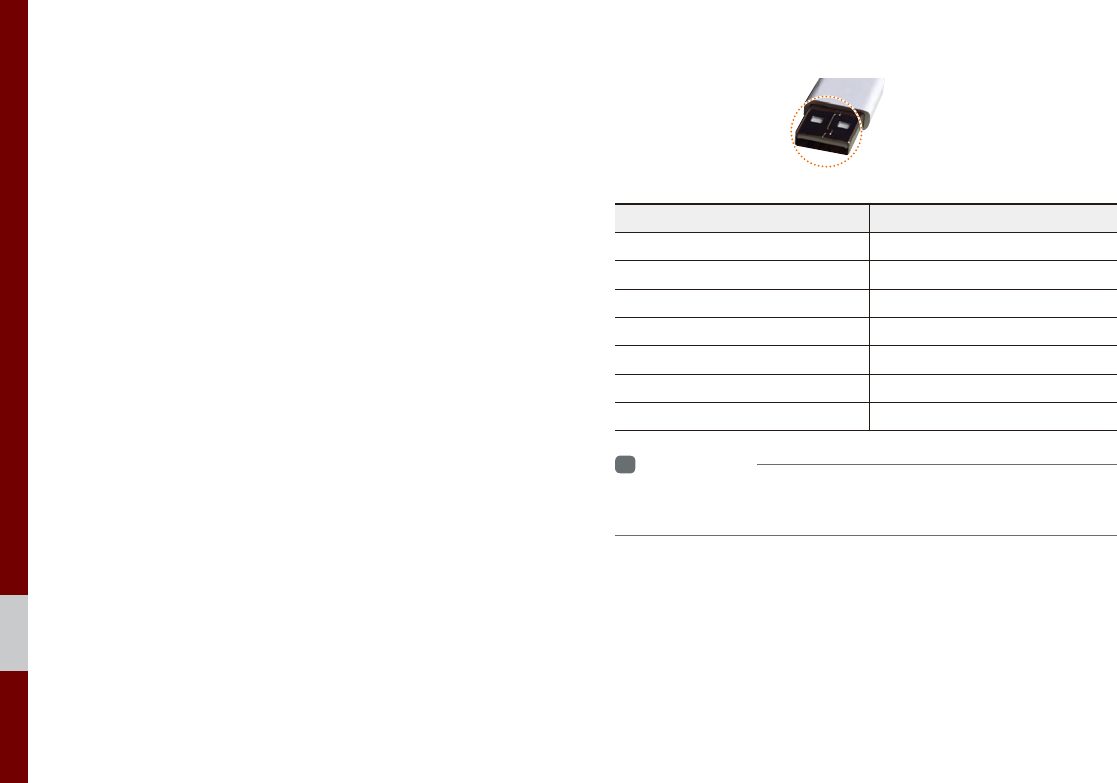
2-12 I Radio/Media
•The device may not operate normally if MP3 Players, cellu-
lar phones, digital cameras, or other electronic devices (USB
devices not recognized as portable disk drives) are connected
with the device.
•Charging through the USB may not work for some mobile
devices.
•The device may not support normal operation when using a
USB memory type besides Metal Cover Type USB Memory.
•The device may not support normal operation when using for-
mats such as HDD Type, CF, or SD Memory.
• When playing iPods, please use a dedicated iPod car cable.
• Normal operation cannot be guaranteed when other cables are
being used.
•The device will not support files locked by DRM (Digital Rights
Management).
• USB memory sticks used by connecting an Adaptor (SD Type or
CF Type) may not be properly recognized.
• Only use Plug type connector products, as shown in the figure
below.
•To play USB MP3, the USB device must be connected to the
USB port in the front multibox. The USB port in the center con-
sole storage (if equipped) is for charging only.
Product Name Manufacturer
XTICK LG
BMK BMK Technology
SKY-DRV Sky Digital
TRANSCEND JetFlash Transcend
Sandisk Cruzer SanDisk
Micro ZyRUS ZyRUS
NEXTIK Digiworks
i
Information
• Problems that occur through use of USB devices not listed within the
above table are not covered by the product warranty.
Plug Type Connector
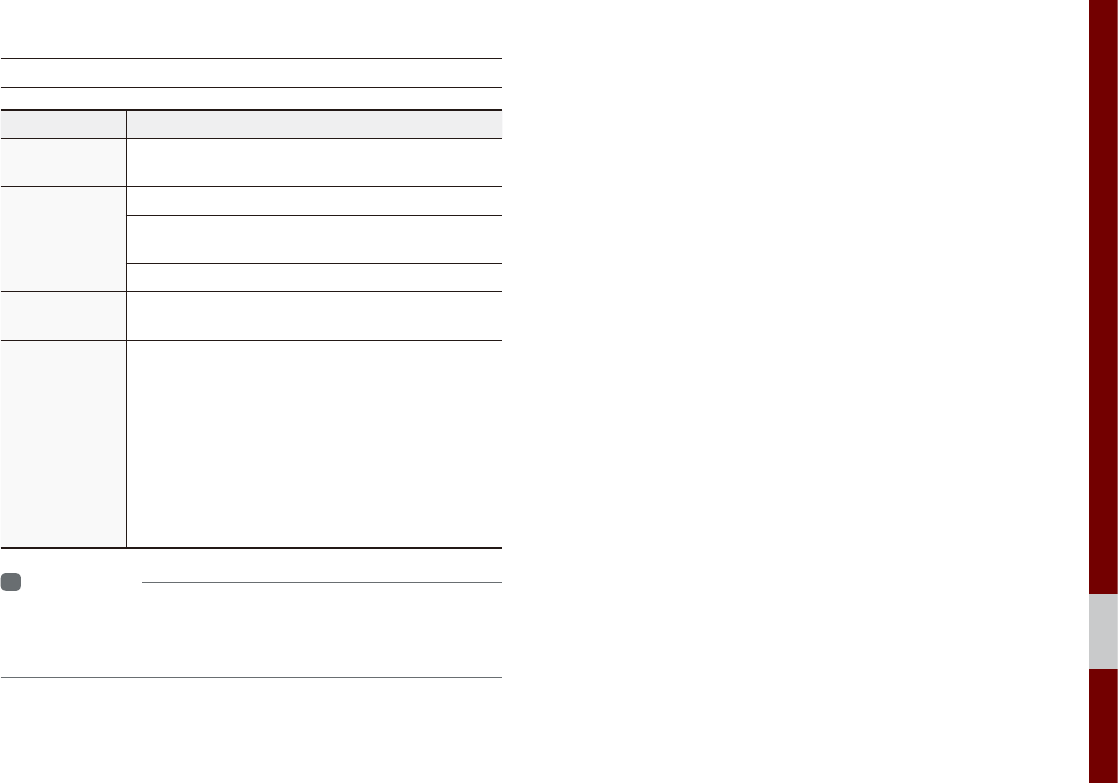
USB I 2-13
02
Supported USB MP3 music specifications
Name Description
MP3 File
Specification Specification: MPEG1 AUDIO LAYER 3
Recommended
Bit Rates and
Sampling
Frequency
Acceptable sampling frequency: 32, 44.1, 48 (kHz)
Acceptable bit rate: 32, 40, 48, 56, 64, 80, 96, 112,
128, 160, 192, 224, 256, 320 (Kbps)
96, 128, 192 Kbps fixed bit rate/44.1kHz
ID3 Tag Supports ID3v1.0 and ID3v1.1, ID3v2.2, ID3v2.3,
ID3v2.4 ID3 tags
Detailed
Specifications
Maximum directory layers: 20 layers
Maximum length of folder name/file name: 255Bytes
Supported characters for folder name/file name:
Alphanumeric characters, Korean standard charac-
ter set 2,350 characters, Simplified Chinese 4888
characters
Maximum number of folders which can be stored
onto one USB: 2000 folders (including ROOT)
Maximum number of files which can be stored onto
one USB: 8000
i
Information
• The sound quality of MP3 files that use bitrates exceeding
192 Kbps cannot be guaranteed. When using files without fixed bit rates,
some features (FF/REW features) may not properly operate.
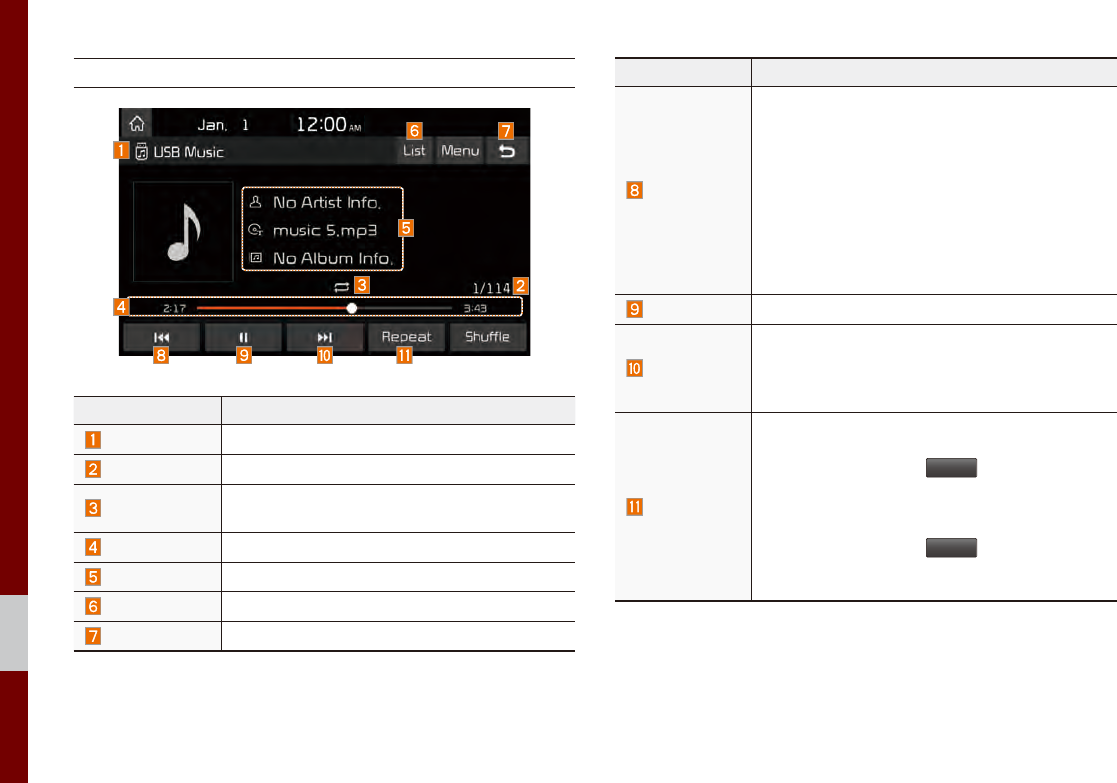
2-14 I Radio/Media
USB Music
Features Description
Mode Displays the current operating mode
File Index Shows the current file/total files within the USB
Repeat/Shuffle From Repeat/Shuffle, displays the current oper-
ating function
Play Time Displays the current play time/total play time
Song Info Displays the artist/title/album info
List Moves to the list screen
Back Button Converts to basic mode screen
Features Description
Previous File
•If button is pressed (less than 0.8 seconds):
Moves to the previous file or play the current
file from the beginning (Depends on the play
time)
- If play time is less than 3 seconds, moves to
previous file
- If play time is more than 3 seconds, play the
current file from the beginning
•If button is pressed (over than 0.8 seconds) it
rewinds the track
Play/Pause Plays/pauses the current file
Next File
•If button is pressed (less than 0.8 seconds):
Moves to the next file.
• If button is pressed (over than 0.8 seconds): It
fast-forwards the track.
Repeat
Repeats the current file
•If select the song in the file tab on the list
screen: Select the
Repeat
button to switch
between repeating one song, repeating folder,
and turning repeat off
•If select the song in the other tabs on the list
screen: Select the
Repeat
button to switch
between repeating one song and turning
repeat off
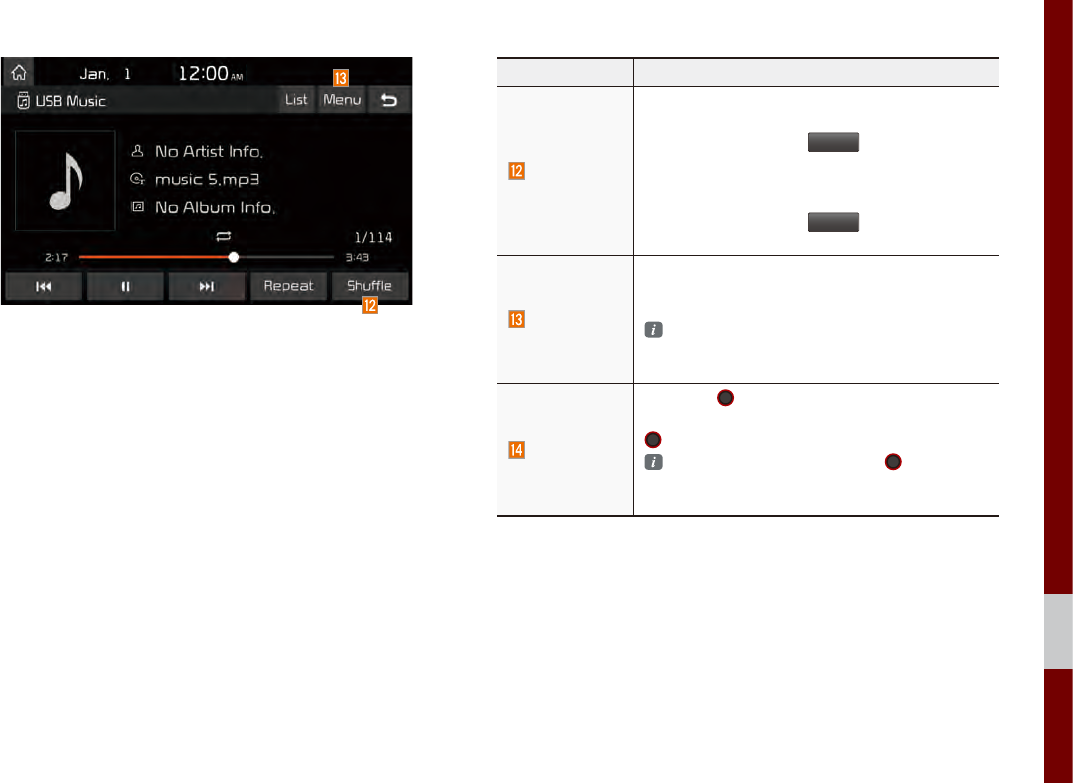
USB I 2-15
02
Features Description
Shuffle
Plays files in random order
•If select the song in the file tab on the list
screen: Select the
Shuffle
button to switch
between Shuffle Folder, Shuffle All, and turning
shuffle off
• If select the song in the other tabs on the list
screen: Select the
Shuffle
button to switch
between Shuffle Category and turning shuffle off
Menu
•Hide Current File: a selected file can be
deleted. Deleted file can be found in the
“Hidden_” folder.
This function is only supported when USB for-
mat is compatible with FAT16 or FAT32.
• Sound Settings: Moves to the Sound Settings.
TUNE
Turn the
TUNE
knob to search a desired
track. If the desired track is displayed, select the
TUNE
knob to play the track.
If you do not anything with the TUNE knob
for 5 seconds of searching tracks, the track
info for the current track is restored.
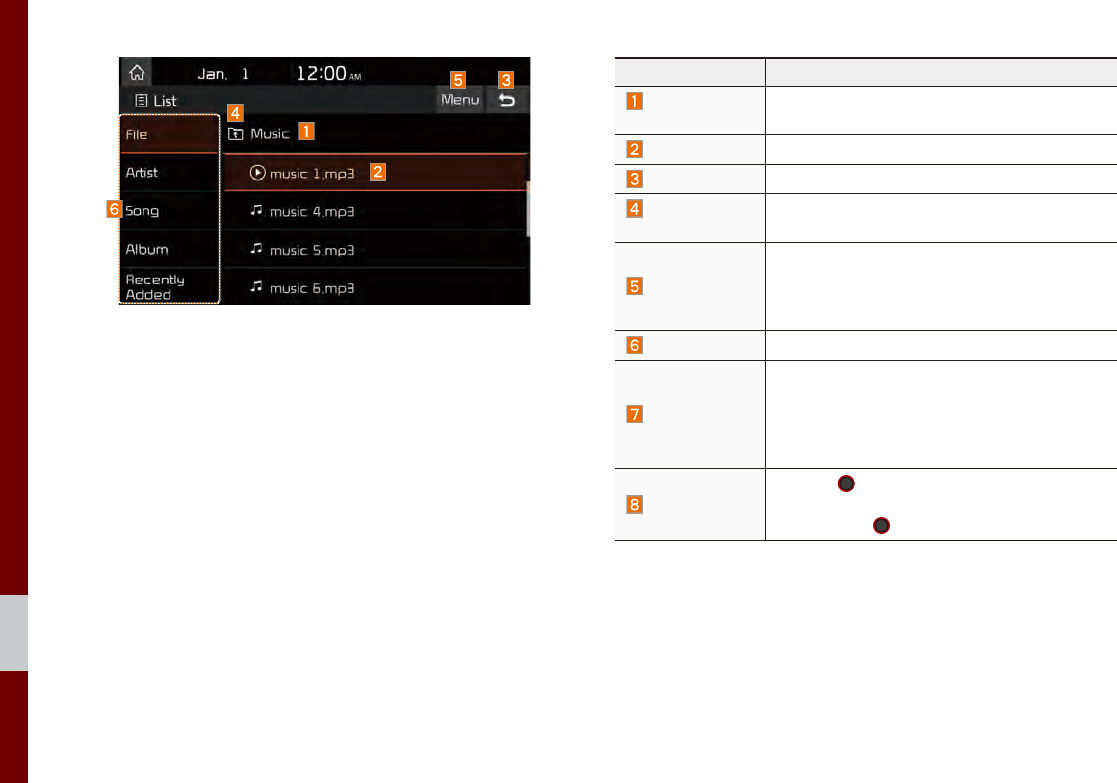
2-16 I Radio/Media
Features Description
Folder/
Category Name Displays folder/category name in the list
Current Song Displays the current playing file name
Back Button Converts to basic mode screen
Upper Folder/
Category Moves to Upper Folder/Category
Menu
Now Playing: When moving to a different list
screen, moves to the list page where the cur-
rent file is located (Becomes disabled when the
current list includes the current file)
Search Menu Search songs by the list type.
SEEK/TRACK
•If button is pressed (less than 0.8 seconds):
Plays previous/next track
• If button is pressed (over than 0.8 seconds):
Moves to play screen, and then it will rewind
or fast-forward the track.
TUNE
Turn the
TUNE
knob to move the focus to the
previous/next list. If the desired track is dis-
played, press
TUNE
knob to play the track.
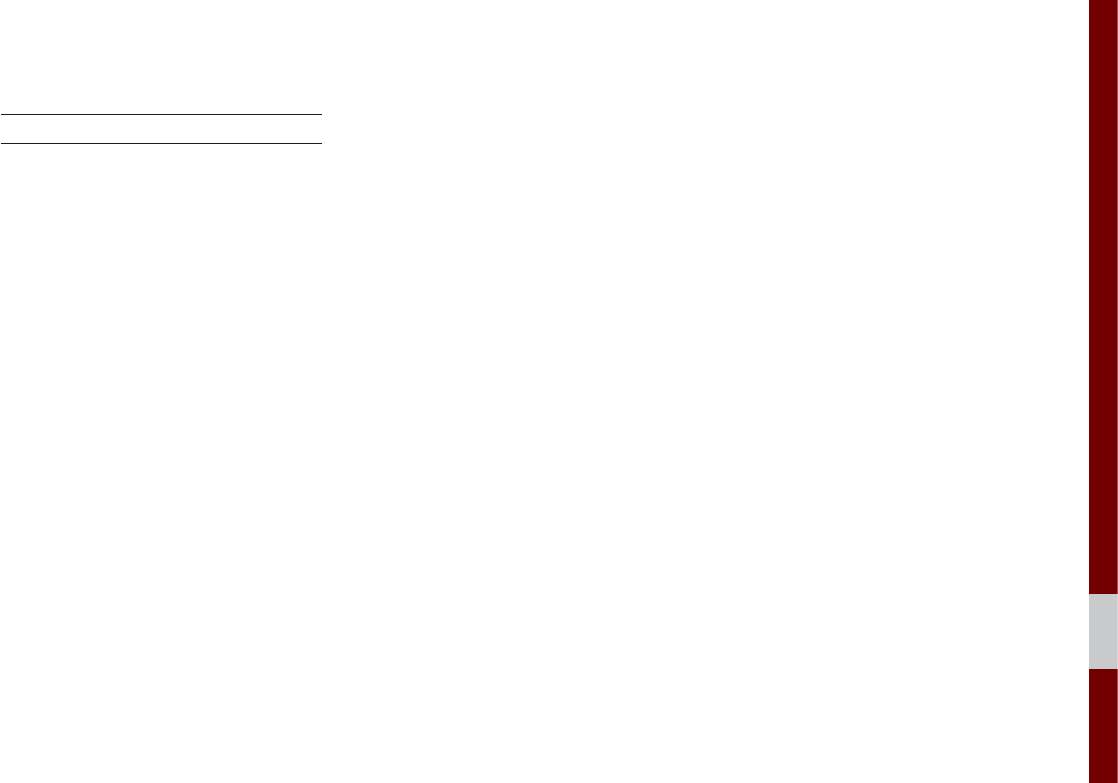
iPod I 2-17
02
iPod
Using iPod Devices
• iPod is a registered trademark of Apple Inc.
•iPod mode will not operate if the con-
nected iPod cannot be recognized due
to operation of unsupported versions
that do not support related protocols,
iPod abnormalities, or iPod device
defects. Some iPods with unsupported
communication protocols may not prop-
erly operate with the Multimedia system.
•For fifth generation iPod Nano devices,
the iPod may not be recognized when
the battery level is low. Please charge
the iPod for use.
•Search/play orders shown within the
iPod device may differ with the orders
shown within the Multimedia system.
•If the iPod malfunctions due to an iPod
device defect, reset the iPod and try
again. (To learn more, refer to your iPod
manual)
•If repeatedly connect and disconnect
iPod/iPhone to the Multimedia system
with USB cable in a short time, it may
cause abnormal operation.
•The time for recognition of iPod/iPhone
may vary depending on device type,
firmware version and iOS version.
•For some iPod Touch and iPhone
devices, connecting Bluetooth® while the
iPod is operating may result in discon-
tinued iPod sound. When such devices
with Bluetooth® support are connected,
this problem occurs as the sound source
is changed from the Dock Connector
(USB connector cable) to Bluetooth.
•To prevent this symptom, Bluetooth
Audio function in the Multimedia system
is limited if iPod/iPhone is connected
to the system through both cable and
Bluetooth. To listen to the iPod sound,
use either iPod menu with USB connec-
tion or Bluetooth Audio with Bluetooth
connection.
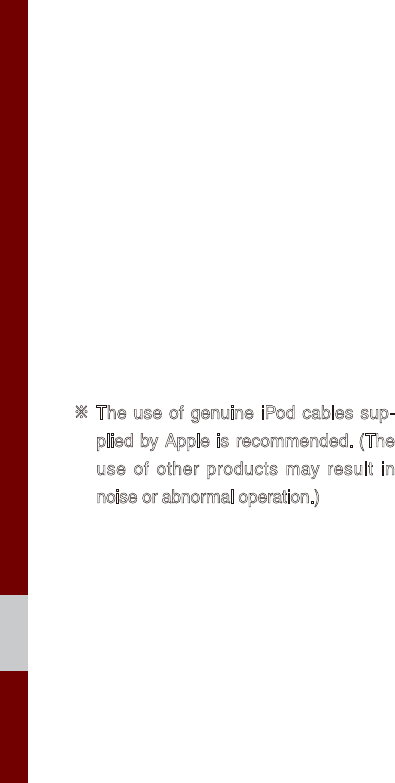
2-18 I Radio/Media
•To listen to the iPod sound, reconnect
the USB cable or change the audio out-
put settings in iPod/iPhone to Dock.
• In order to use the iPod while operating
the keys, you must use a dedicated iPod
cable. (the cable that is supplied when
purchasing iPod/ iPhone products)
※ During ACC ON state, connecting the
iPod through the iPod cable (The cable
that is supplied when purchasing iPod/
iPhone product.) will charge the iPod
through the head unit.
※ The use of genuine iPod cables sup-
plied by Apple is recommended. (The
use of other products may result in
noise or abnormal operation.)
※ To play iPod music through cable con-
nection, the iPod/USB cable must be
connected to the USB port in the front
multibox. The USB port in the center
console storage (if equipped) is for
charging only.
•When connecting with the iPod cable,
make sure to fully insert the jack to pre-
vent communication interference. If the
iPod is connected to the vehicle while it
is playing, a high pitch tone may sound
for about 1~2 seconds immediately
after connection. If possible, connect
the iPod to the vehicle with the iPod
stopped/paused.
•Within iPhones, streaming audio and
iPod control may occasionally conflict.
If problems persist, remove the iPhone
and connect again.
• When connecting to iPod Nano/Classic,
the Kia Motor logo appears on the Apple
device. For the iPod Nano 6 genera-
tion, however, the logo image does not
appear since it is not supported. Also, all
iPhone and iPod Touch products do not
support this function.
•In Apple’s iOS 6.0 version or later,
Podcast and Audiobook media files
are designed to be played with the
Podcasts and iBooks applications spe-
cifically designed for Apple products. If
the Apple device does not provide the
Podcast and Audiobook lists, the playlist
may not be displayed and played in the
iPod mode.
•If the Apple Podcasts and iBooks apps
are not installed on the Apple device, but
the Apple device provides the Podcast
and Audiobook lists, you can play files in
other categories in iPod mode.
•The screen of multimedia system can
be different when you run other music
players (e.g. iHeartRadio) on your con-
nected device.
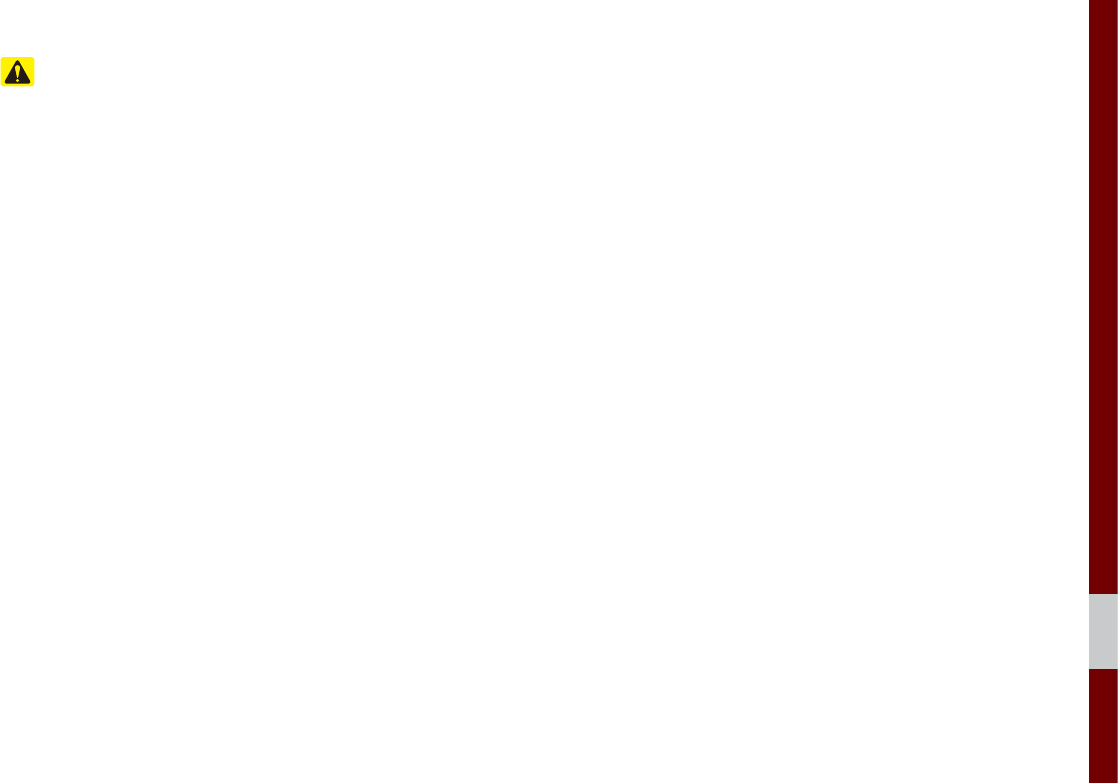
iPod I 2-19
02
Caution
•While using a connected iPhone/iPod
Touch device, it may not operate nor-
mally if the user changed some func-
tions in the device.
•When calling with an iPhone connec-
tion, song may stop playing due to an
Apple device feature. If sound does
not resume after the call is terminated,
check the device status.
• If lots of songs have the same informa-
tion, skipping may occur when previous/
next song is executed due to an Apple
device feature. Also problems may
occur depending on device type or iOS
version.
• If lots of songs have the same informa-
tion, the song that plays may be differ-
ent between the system and the Apple
device. Reset the device or delete the
same songs in the Apple device using
iTunes.
•If you control pause, repeat, shuffle, or
seek songs when the play time is less
than 3s before the song is finished play-
ing, it may occur difference of playing
song between the Multimedia system
and Apple device. Access to iPod music
from another mode or pause a song and
then play a song again in Apple device.
•If the iPhone/iPod Touch supports
Bluetooth, the Apple device will not be
able to use the Bluetooth function if the
device is connected through both the
USB port and via Bluetooth. Disconnect
the USB connection then use Bluetooth
Audio.
•If iPod/iPhone connected to the
Multimedia system through both USB
and AUX. iPod/iPhone keeps output
sound via AUX, thus it may occur sound
will not output in iPod mode.
•If AUX cable connected to iPod/iPhone
but not connect to the Multimedia sys-
tem, it may occur sound will not output
in iPod mode due to iPod/iPhone’s fea-
ture. Especially, if you use AUX cable
like pictures, this problem may occur.
• Disconnect AUX cable from iPod/iPhone
first, then connect to the Multimedia
system via USB. Or change settings to
“Dock” in iPod/iPhone.
•If connect to the Multimedia system
while podcast or iTunes music down-
loading to iPod/iPhone, it may occur
some problems when you select song
in the list. Reconnect iPod/iPhone to the
Multimedia system when downloading
is finished or the file deleted.
•If connect to the Multimedia system
while sync, it may occur some problems.
Try to use iPod/iPhone connection after
sync complete. (To learn more, refer to
your iPod manual)
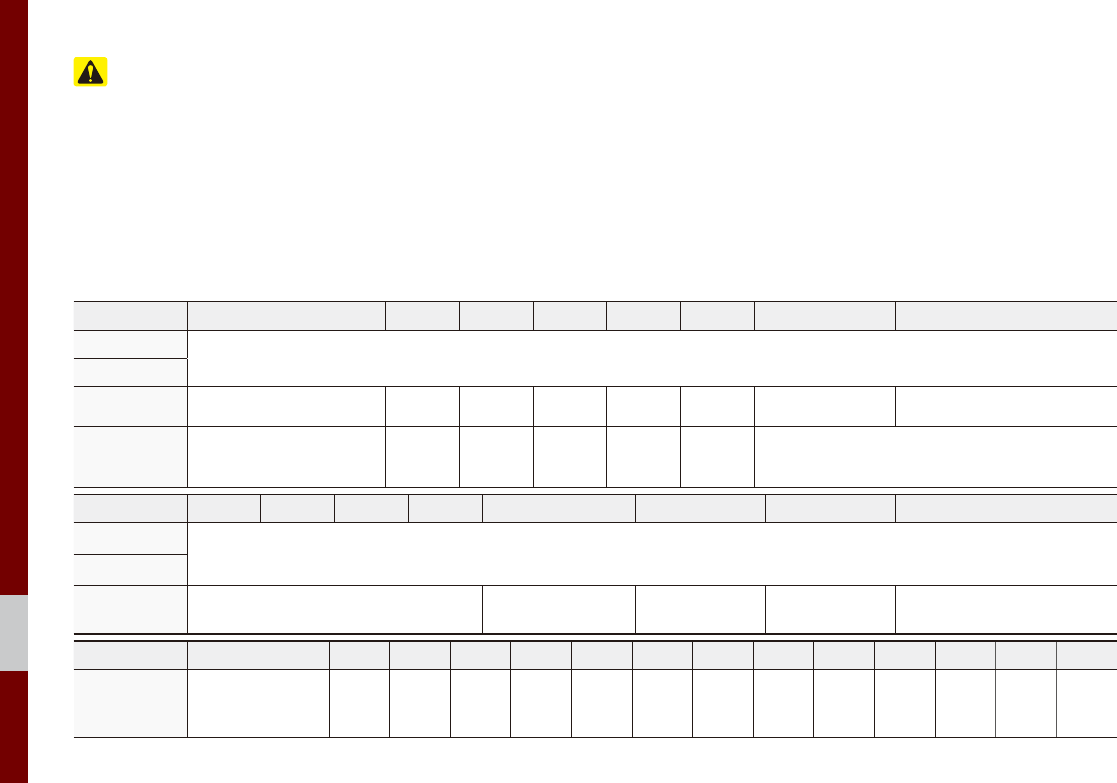
2-20 I Radio/Media
Caution
•iPhone and iPod Touch devices are
guaranteed to work normally on iOS
9.3.2 or below. However, they may not
work normally on future iOS versions
as their operations have not yet been
tested.
•We recommend that your Apple device
uses the latest firmware since some
problems may occur due to an outdated
firmware or other software related
issues.
Type 1G 2G 3G 4G 5G 6G 6.5G 7G
iPod Mini Not Supported
iPod Shuffle
iPod Nano ○ ○○○○○Not released ○
iPod Touch ○
(iOS 1.1 not supported) ○○○○○ Not released
Type 1G 2G 3G 4G 5G 6G 6.5G 7G
iPad ○ (Unable to charge, Not verified, Normal operation not guaranteed)
iPad Mini
iPod Classic Not Supported ○
(iPod with Video)
○
(iPod Classic)
○
(iPod Classic) Not released
Type 3G 3GS 44S 55C 5S 66+ 6S 6S+ SE 77+
iPhone
Not verified,
Normal operation
not guaranteed
○○○○○○○○○○○○○
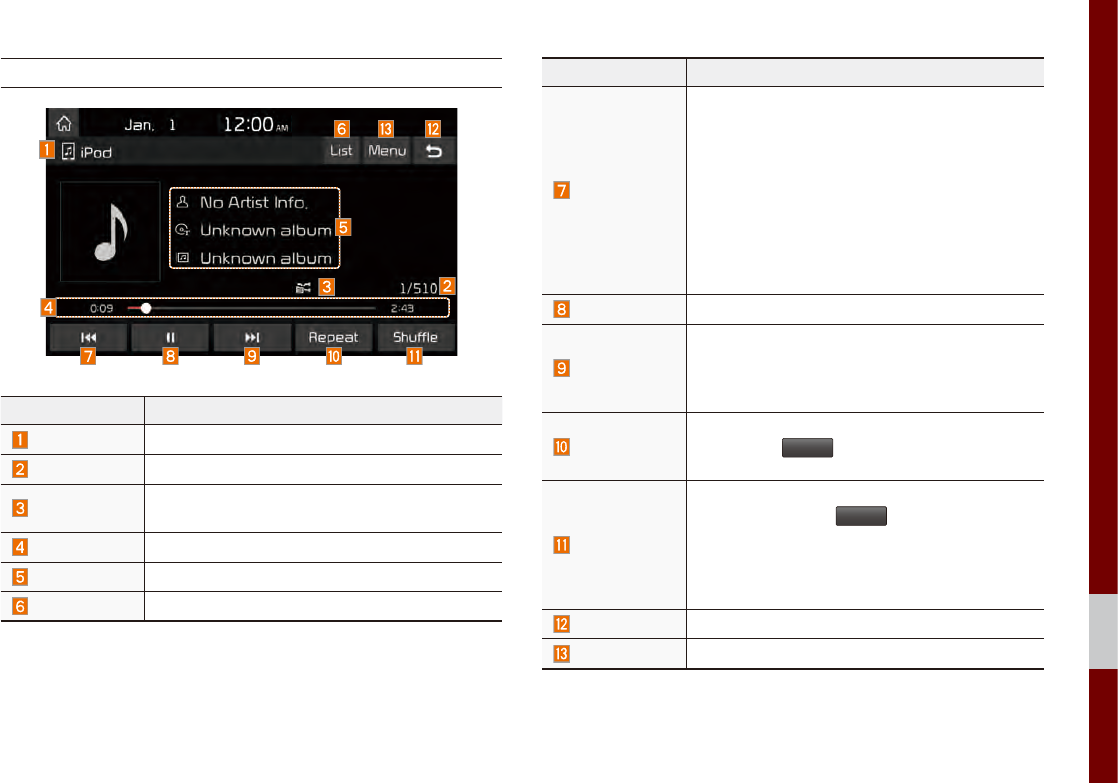
iPod I 2-21
02
iPod
Features Description
Mode Displays the current operating mode
Song Index Shows the current song/total songs
Repeat/Shuffle From Repeat/Shuffle, displays the current oper-
ating function
Play Time Displays the current play time/total play time
Song Info Displays the artist/title/album info
List Moves to the list screen
Features Description
Previous File
•If button is pressed (less than 0.8 seconds):
Moves to the previous file or play the current
file from the beginning (Depends on the play
time)
- If play time is less than 3 seconds, moves
to previous file
- If play time is more than 3 seconds, play
the current file from the beginning
• If button is pressed (over than 0.8 seconds) it
rewinds the track
Play/Pause Plays/pauses the current file
Next File
•If button is pressed (less than 0.8 seconds):
Moves to the next file.
• If button is pressed (over than 0.8 seconds): It
fast-forwards the track.
Repeat
Repeats the current file
Select the
Repeat
button to switch between
repeating 1 track, and turning repeat off
Shuffle
Plays files in random order
When selecting the
Shuffle
button, it changes to
shuffle category → deactivate shuffle then
repeat
•Shuffle Category: Shuffle song in the current
category
Back Button Move to home/previous mode screen
Menu Sound Settings: Moves to the Sound Settings.
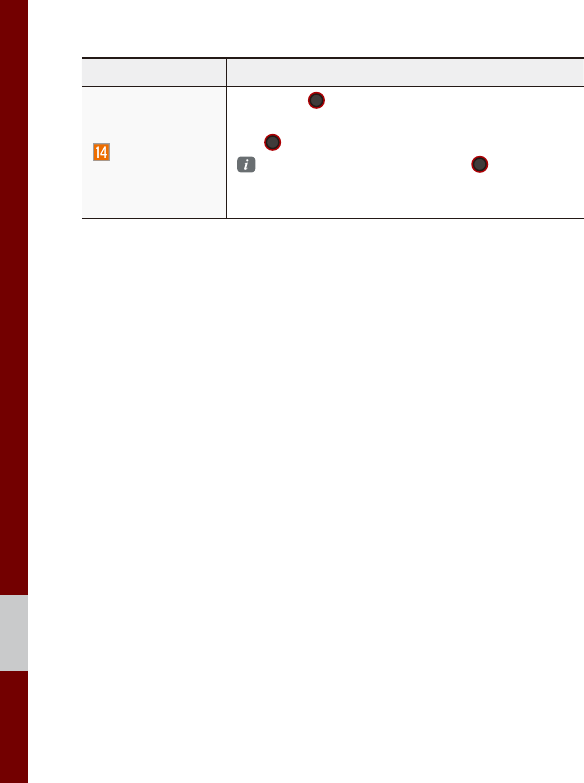
2-22 I Radio/Media
Features Description
TUNE
Turn the
TUNE
knob to search a desired
track. If the desired track is displayed, press
the
TUNE
knob to play the track.
If you do not anything with the TUNE knob
for 5 seconds of searching tracks, the track
info for the current track is restored.
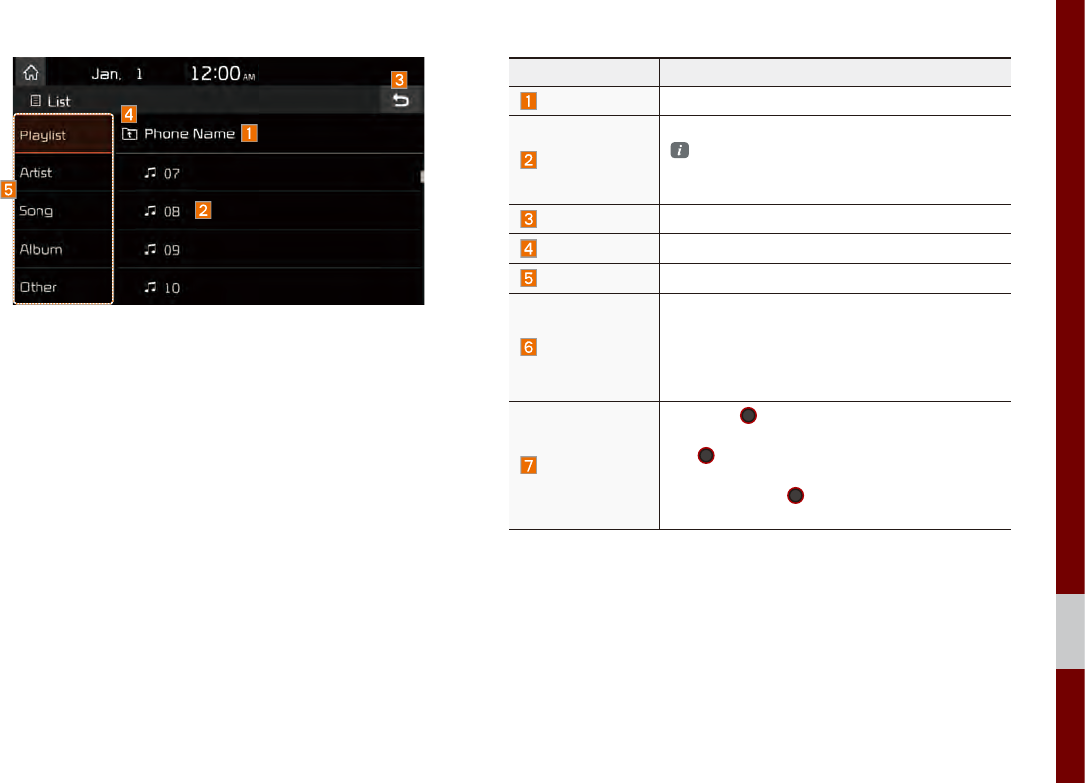
iPod I 2-23
02
Features Description
Category Name Displays the category name
Category List
Displays the contents of selected category
If there are many items in the list, items are
added in order and the scroll bar on the right
is adjusted accordingly.
Back Button Converts to basic mode screen
Upper Category Moves to Upper Category
Search Menu Search songs by the list type.
SEEK/TRACK
•If button is pressed (less than 0.8 seconds):
Plays previous/next track
• If button is pressed (over than 0.8 seconds):
Moves to play screen, and then it will rewind
or fast-forward the track.
TUNE
Turn the
TUNE
knob to search a desired
track. If the desired track is displayed, press
the
TUNE
knob to play the track.
If you do not anything with the knob for
5 seconds, the
TUNE
knob search will be
terminated.
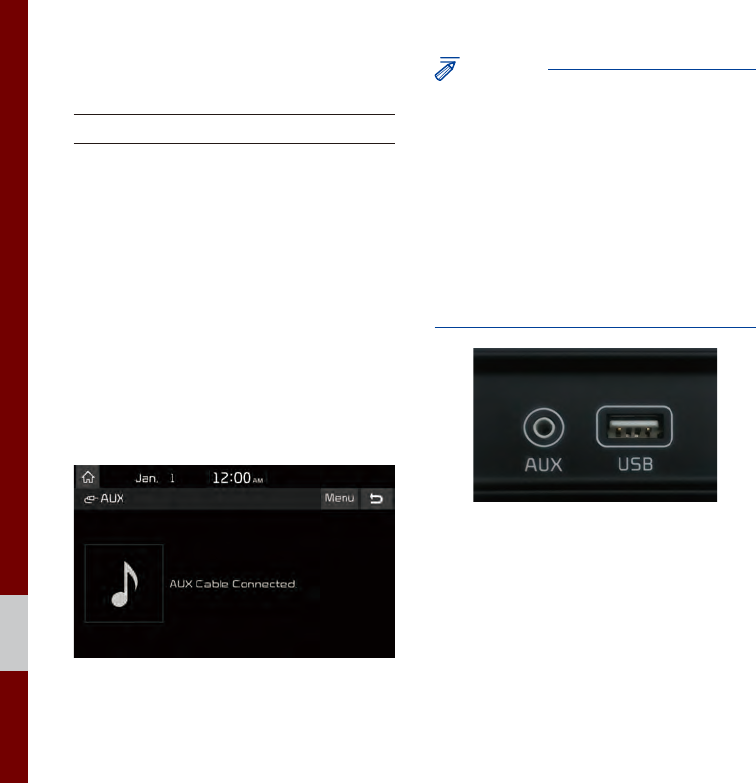
2-24 I Radio/Media
AUX
Connecting an External Device
If an external device connector is con-
nected with the AUX terminal, then AUX
mode will automatically operate. Once the
connector is disconnected, the previous
mode will be restored.
•AUX mode can be used only when an
external audio player has been con-
nected.
• The AUX volume can also be controlled
separately through the connected
device.
NOTICE
•If only a cable is connected to the AUX
without an external device, the mode will
be changed to AUX, but noise may occur.
When an external device is not being
used, remove the connector jack.
•When the external device power is
connected to the power jack, playing the
external device may output noise. In such
cases, disconnect the power connection
before use.
※ The actual image in the vehicle may
differ from the illustration.
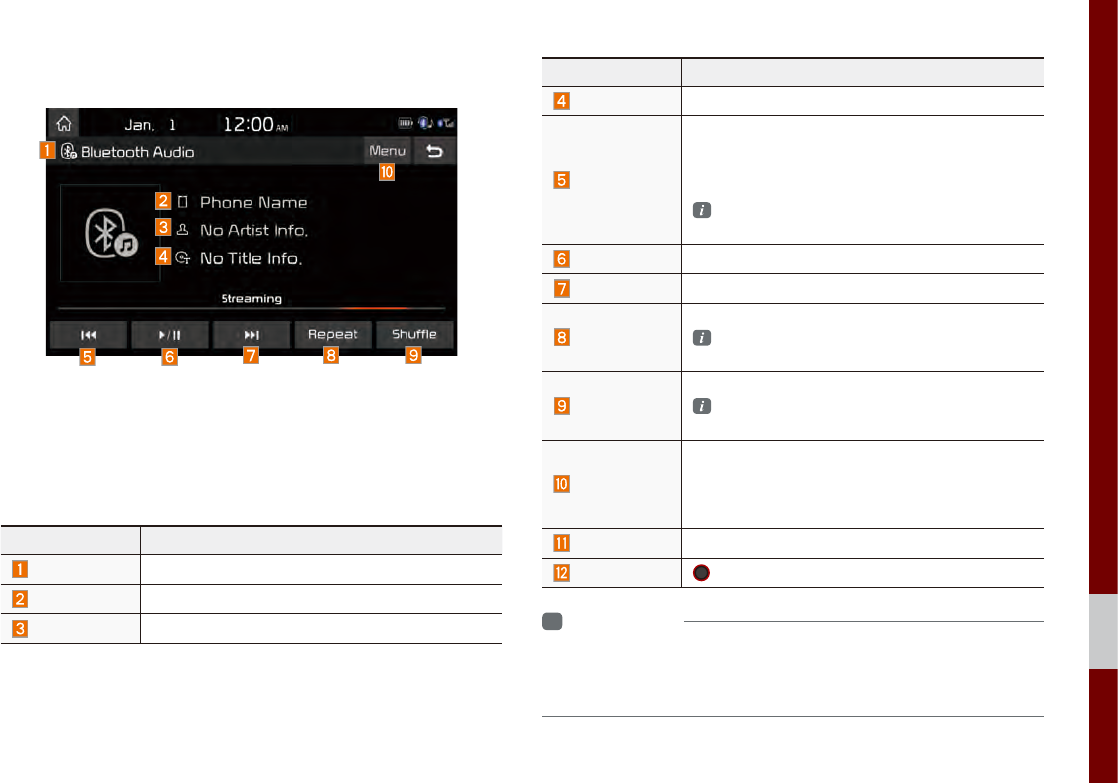
02
Bluetooth® Audio I 2-25
Bluetooth
®
Audio
Features Description
Mode Displays the current operating mode
Phone Name Displays name of connected phone
Artist Info Name of current artist
Features Description
Title Name of current song
Previous File
•If play time is less than 3 seconds, moves to
the previous file
• If play time is more than 3 seconds, plays the
current file from the beginning
This function may differ depending on the
model of mobile phone.
Play/Pause Plays/Pauses Bluetooth Audio
Next File Moves to the next file
Repeat
Repeats the current file.
This function may differ depending on the
model of mobile phone.
Shuffle
Plays files in random order.
This function may differ depending on the
model of mobile phone.
Menu
• Connections: Moves to the Bluetooth Settings
screen. You can pair a new device or change/
delete paired device(s).
• Sound Settings: Moves to the Sound Settings.
SEEK/TRACK Plays the previous/next file
TUNE
TUNE
is not supported
i
Information
• Artist info and Title may not be supported by mobile phone.
• While in use of other functions after connecting your mobile phone
through a USB cable, the Bluetooth audio is disabled.
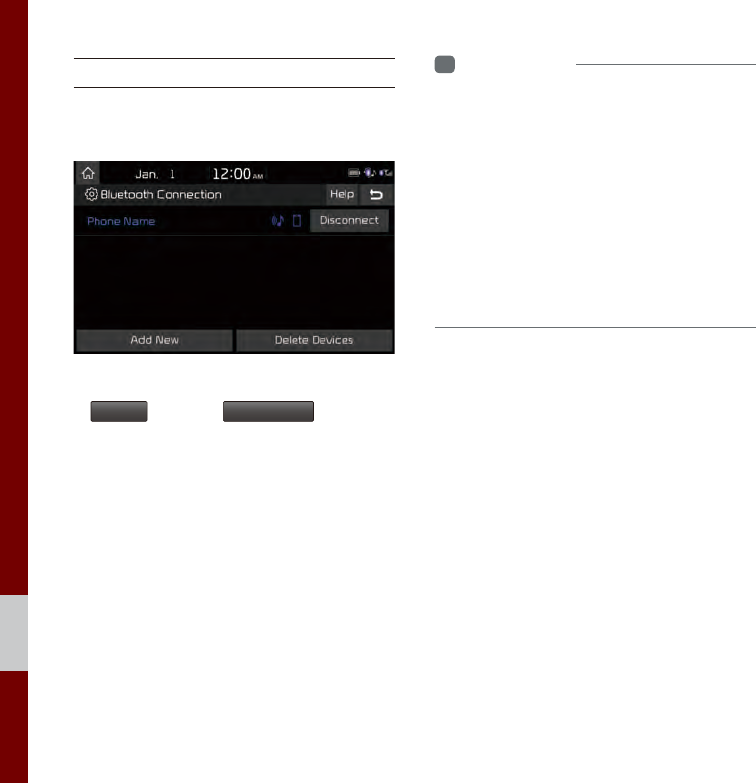
2-26 I Radio/Media
Bluetooth Connection Settings
Settings for pairing, connection and dis-
connection of a Bluetooth device.
•In Bluetooth Audio play screen, select
Menu
and then
Connections
.
i
Information
•If the music in the mobile phone is not
played after changing to audio streaming
mode, press the play button. Thus check if
the music is playing in the Bluetooth device
after changing to audio streaming mode.
Audio streaming may not be supported for
some mobile phones.
•Please check the Bluetooth compatibility
in below website: KIA Motors Corporation
http://www.kia.com
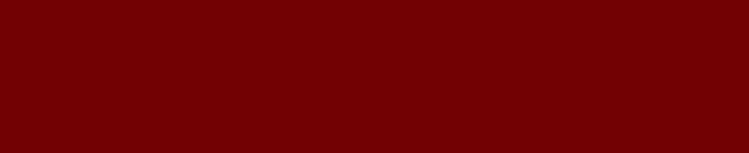
Before Using the Bluetooth® Handsfree
Bluetooth Connection
Bluetooth Phone
part.3 Bluetooth
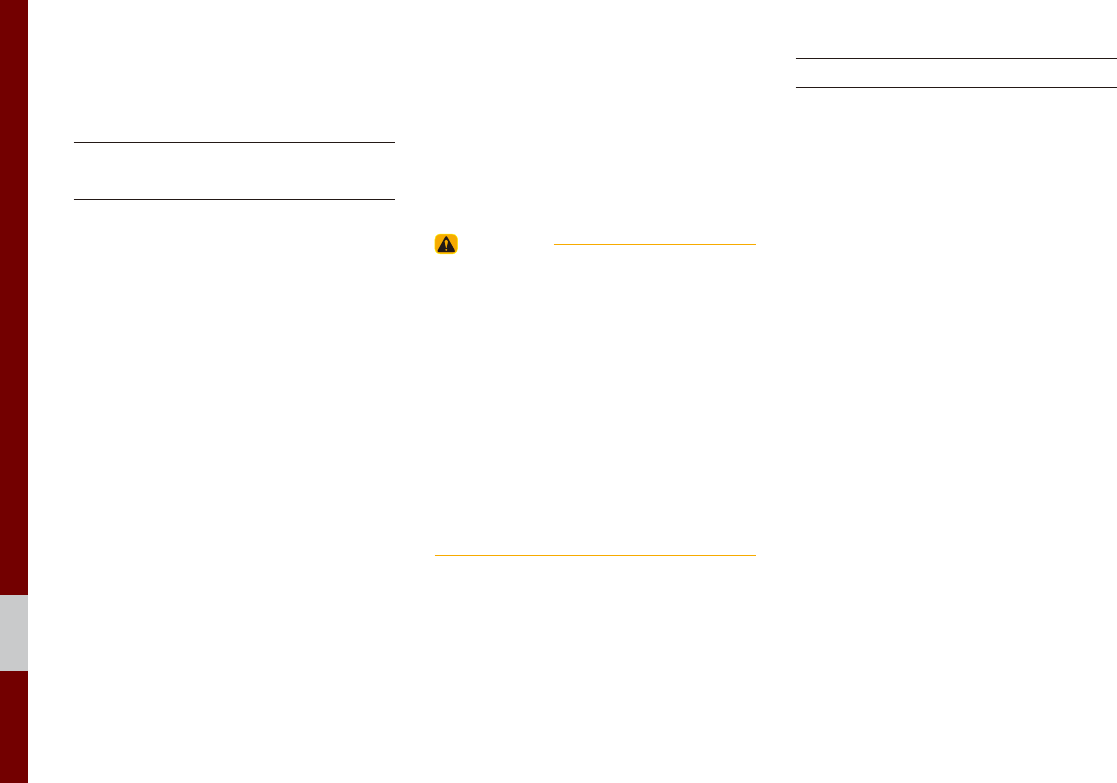
3-2 I Bluetooth
Before Using the
Bluetooth
®
Handsfree
What is
Bluetooth
®
Wireless Technology?
• Bluetooth® Wireless Technology refers
to a short-distance wireless network-
ing technology which uses a 2.45GHz
frequency to connect various devices
within a certain distance.
• Supported within PCs, external devices,
Bluetooth® phones, PDAs, various elec-
tronic devices, and automotive environ-
ments,
Bluetooth®
Wireless Technology
to be transmitted at high speeds without
having to use a connector cable.
• Bluetooth® Handsfree refers to a device
which allows the user to conveniently
make phone calls with Bluetooth®
mobile phones through the Multimedia
system.
• The Bluetooth® Handsfree feature may
not be supported in some mobile phones.
For more information on mobile phone
compatibility, visit the KIA Motor website
- KIA Motors Corporation: http://www.kia.com
WARNING
- Distracted Driving
• Focus on the road while driving. The driver's
primary responsibility is in the safe and legal
operation of the vehicle. Drivers should not
use any hand held devices or other equipment
or vehicle systems that distract the driver
during vehicle operation.
• Do not stare at the multimedia screen for long
periods of time while driving. Staring at the
screen for prolonged periods of time can lead
to traffic accidents and can result in personal
injuries.
Precautions for Safe Driving
• Bluetooth® is a feature that enables driv-
ers to make handsfree calls. Connecting
the head unit with a Bluetooth® phone
allows the user to conveniently make
calls, receive calls, and manage the
phonebook. Before using
Bluetooth®
Wireless Technology, carefully read the
contents of this user’s manual.
•Excessive use or operations while driv-
ing may lead to negligent driving prac-
tices and be the cause of accidents. Do
not operate the device excessively while
driving.
•Viewing the screen for prolonged peri-
ods of time is dangerous and may lead
to accidents. When driving, view the
screen only for short periods of time.
Bluetooth
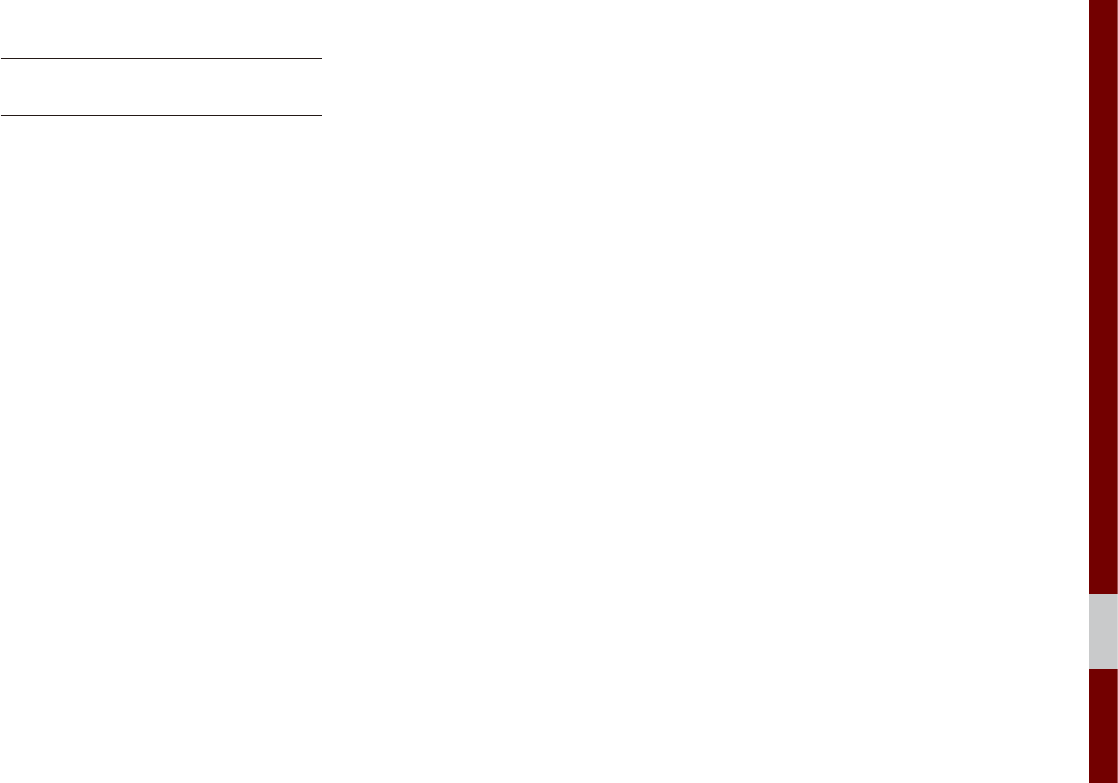
03
Before Using the Bluetooth® Handsfree I 3-3
CAUTIONS upon Connecting
Bluetooth® Phone
• Before connecting the head unit with the
mobile phone, check to see that the mobile
phone supports Bluetooth® features.
•Even if the phone supports
Bluetooth®
Wireless Technology, the phone will
not be found during device searches if
the phone has been set to hidden state
or the Bluetooth® power is turned off.
Disable the hidden state or turn on the
Bluetooth® power prior to searching/
connecting with the head unit.
•If Auto Connection is used, the
Bluetooth® phone is automatically con-
nected when the ignition is turned on,
making it unnecessary to have to con-
nect the phone with the head unit every
time.
• If you do not want automatic connection
with your Bluetooth® device, turn the
Bluetooth® feature off of the Bluetooth®
device.
•Park the vehicle when connecting the
head unit with the mobile phone.
•Bluetooth® connection may become
intermittently disconnected in some
mobile phones. Follow these steps to try
again.
1. Turn the Bluetooth® function within the
mobile phone OFF/ON and try again.
2. Turn the mobile phone power OFF/
ON and try again.
3. Completely remove the mobile phone
battery, reboot, and then again.
4. Reboot the Multimedia System and
try again.
5. Delete all paired devices from both of
Phone and Head Unit sides and then
try again.
•The Handsfree call volume and quality
may differ depending on the mobile
phone.
•Pairing Bluetooth® devices and use of
other Bluetooth® features are not sup-
ported when the vehicle is in motion. For
safety, please first park your vehicle.
•If you continue having issue download-
ing your contacts to your vehicle, con-
tact your mobile phone provider.
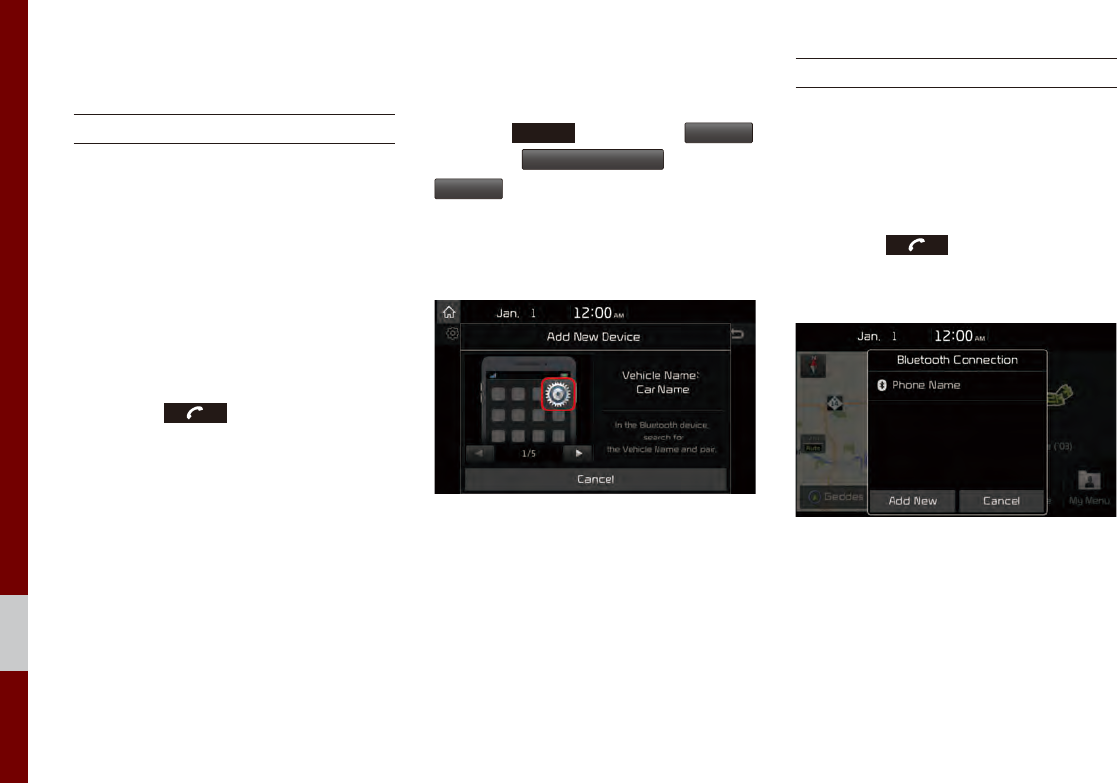
3-4 I Bluetooth
Bluetooth Connection
Pairing a New Device
Before you can use the Bluetooth feature,
you must first pair/connect your mobile
phone to your car.
Up to 5 Bluetooth devices can be paired.
Only one Bluetooth device can be con-
nected at a time.
Pairing a New Device by Selecting
Phone/Call
Press the key in the steering
wheel control. ▶ Pair your car after your
mobile phone detects the Bluetooth
device. ▶ Enter the passkey or accept the
authorization popup. ▶ Connect Bluetooth.
Pairing a New Device Through the
Phone Settings
Press the
SETUP
key. ▶ Select
Bluetooth
.
▶Select
Bluetooth Connection
. ▶ Select
Add New
. ▶ Pair your car after your mobile
phone detects the Bluetooth device. ▶
Enter the passkey or accept the authoriza-
tion popup. ▶ Connect Bluetooth.
The default passkey is 0000.
The vehicle name above is an example.
Check the actual information on the product.
Connecting Bluetooth Devices
Connects the Bluetooth devices that you
add.
Connecting Devices by Selecting
Phone/Call
Press the key in the steering
wheel control. ▶ Select the name of the
device to connect. ▶ Connect Bluetooth.
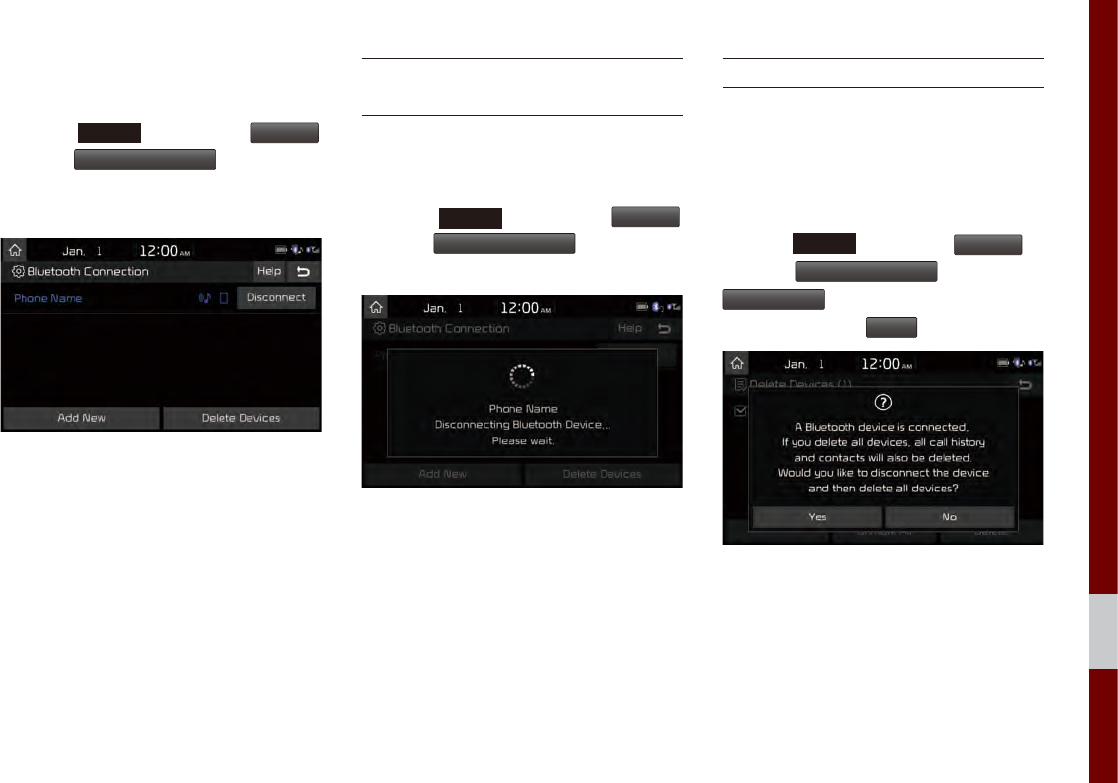
Bluetooth Connection I 3-5
03
Connecting Devices Through the
Phone Settings
Press the
SETUP
key. ▶ Select
Bluetooth
.
▶Select
Bluetooth Connection
. ▶ Select the
name of the device to connect. ▶ Connect
Bluetooth.
Disconnecting
Bluetooth Devices
Disconnects Bluetooth devices that are
connected.
Press the
SETUP
key. ▶ Select
Bluetooth
.
▶ Select
Bluetooth Connection
. ▶ Select the
name of the device to disconnect.
Deleting Bluetooth Devices
Deletes the Bluetooth devices that you
added. Note that deleting a Bluetooth
device will delete all Call History and
Contact Info downloaded along with it.
Press the
SETUP
key. ▶ Select
Bluetooth
. ▶
Select
Bluetooth Connection
. ▶ Select
Delete Devices
. ▶ Select the device name
to delete. ▶ Select
Delete
.