HYUNDAI MOBIS ATC41A8AN DIGITAL CAR AVN SYSTEM User Manual 6
HYUNDAI MOBIS CO., LTD. DIGITAL CAR AVN SYSTEM 6
Contents
User manual -6
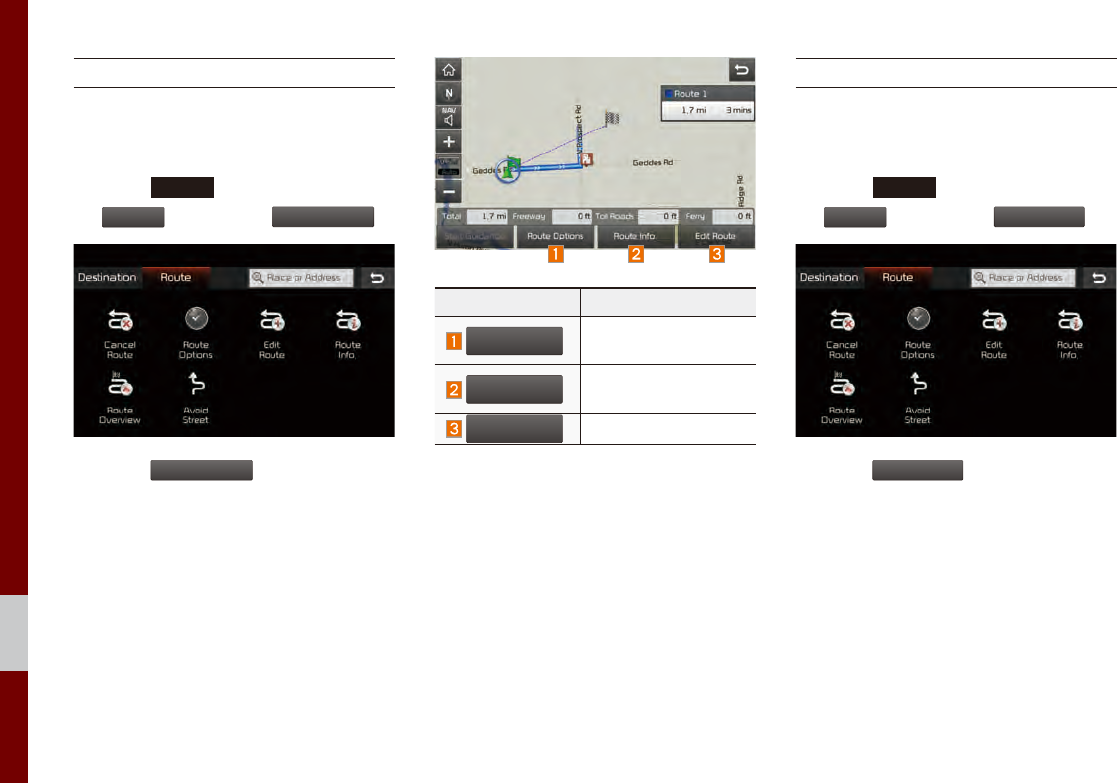
5-28 I Navigation
Route Overview
Check the information on route including
the distance, estimated time, toll fees, etc.
Press the
NAV
head unit key. ▶ Select
the
Route
tab. ▶ Select
Route Overview
.
Press the
Route Overview
icon.
Name Description
Route Options
Change the search
option.
Route Info.
You can check route
information.
Edit Route
Edit the current route.
Avoid Street
Search new route by avoiding the selected
street(s).
Press the
NAV
head unit key. ▶ Select
the
Route
tab. ▶ Select
Avoid Street
.
Press the
Avoid Street
icon.
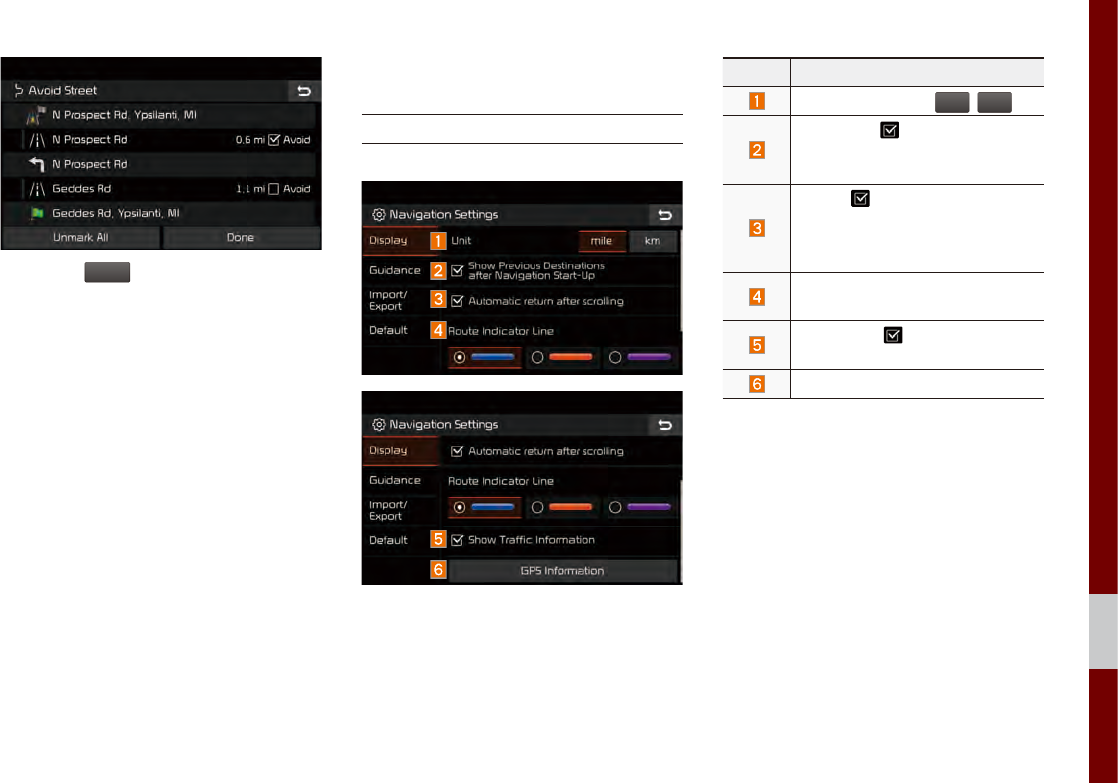
Navigation Settings I 5-29
05
Press the
Done
to plan new route after
selecting the street(s) that you want to avoid.
Navigation Settings
Display
Change general settings.
Name Description
Change the unit of
mile
,
km
.
Press the button to change
the previous destination view set-
ting when starting the navigation.
When button selected, nav-
igation will automatically return
to current vehicle position after
scrolling through map display.
Change the route guidance line
colors.
Select the button to display
traffic information on the map.
Check the GPS information.
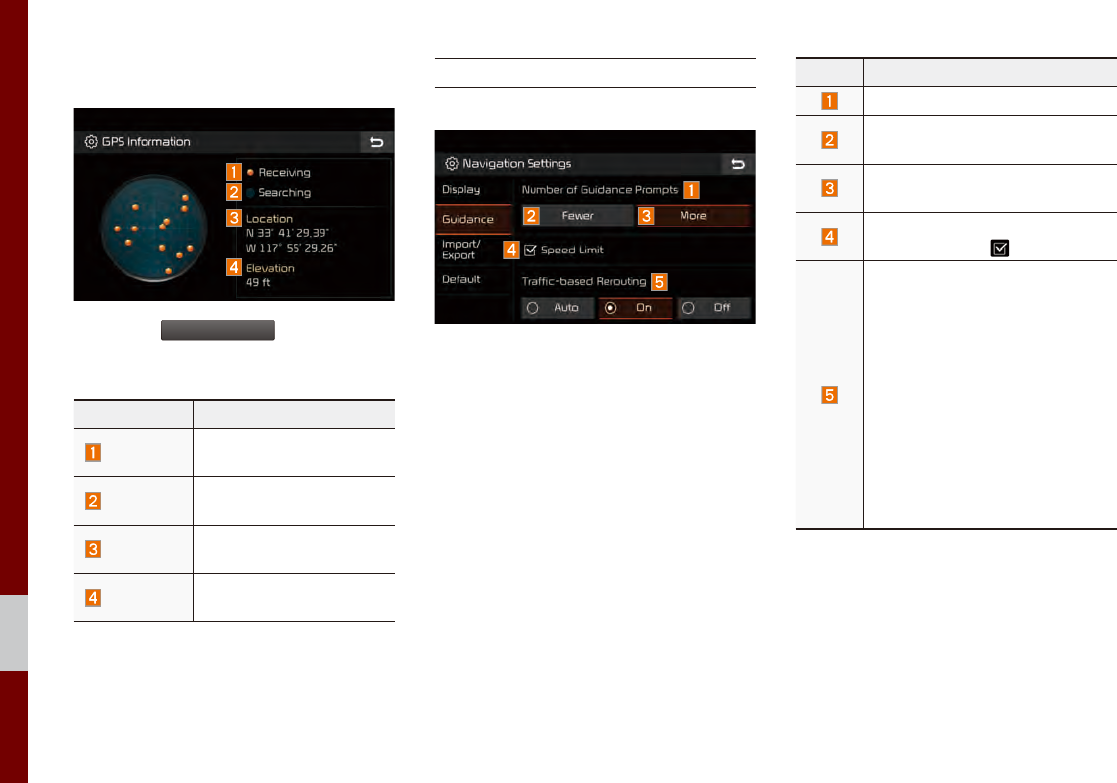
5-30 I Navigation
GPS Information
Press the
GPS Information
to display the
detail GPS satellites information.
Name Description
Receiving Active when current posi-
tion is being calculated.
Searching Active when searching for
satellite signal.
Location Display current position of
the vehicle.
Elevation Display current elevation
of the vehicle.
Guidance
Change the guidance setting.
Name Description
Set the frequency of guidance.
Route guidance is given less fre-
quently.
Guidance will be provided fre-
quently.
Change whether to show speed
limit by pressing .
Searching faster routes internally
using traffic information.
• Auto: When set to Auto, during
route guidance, faster route is
automatically changed to avoid
traffic incident.
• On: If set to On, faster route
pop-up option appears during
route guidance.
• Off: If set to Off, no faster
routes are suggested to avoid
traffic incident during route
guidance.
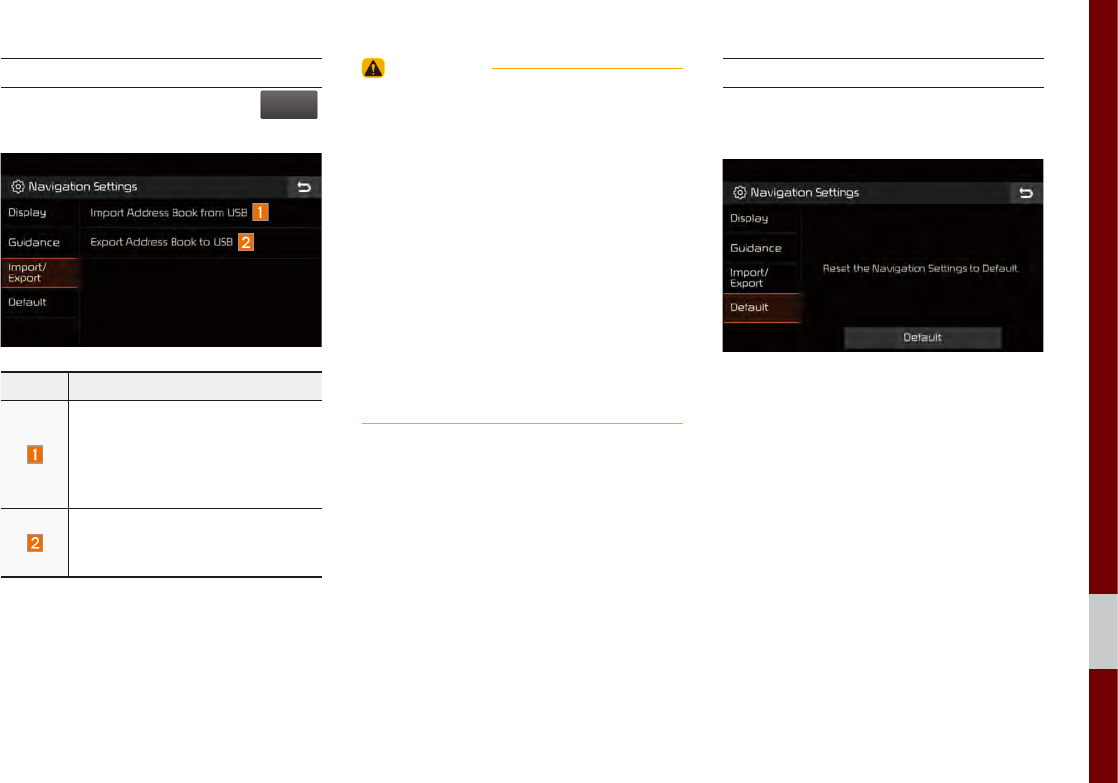
Navigation Settings I 5-31
05
Import/Export
In navigation setting screen, press
Import/
Export
.
Press the desired category.
Name Description
The latest data of Navigation
Address Book which have been
exported to a USB device will
be imported to your navigation
device.
Export the Navigation Address
Book on your navigation device
to a USB device.
WARNING
• The amount of data available for importing to
a USB device is limited based on the number
of address book items supported by the
navigation system.
• If the data stored on the USB device uses
different coordinates than those used by the
current system, the importing location may
change.
• Please make sure that the address book have
been successfully imported before use.
• Only USB devices formatted in FAT16/32 are
supported.
• Certain USB devices may not be supported
due to compatibility issues.
Default
Reset the Navigation Settings to factory
default.
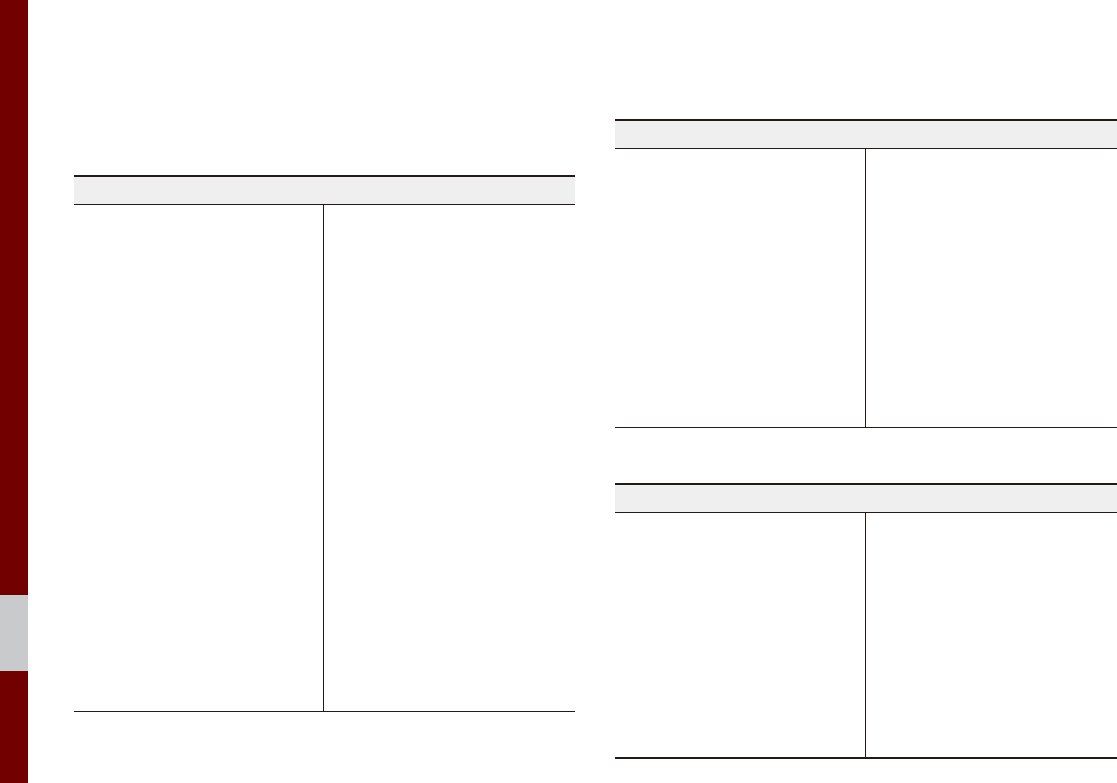
5-32 I Navigation
Troubleshooting
The current position as shown on the navigation may differ from
the actual position under the following conditions.
The following occurrences are not malfunctions :
• When driving on Y-shaped roads
with narrow angles the current
position may be displayed in the
opposite direction
• Within city streets, the current posi-
tion may be displayed on the oppo-
site side or on an off-road position
• When changing the zoom level
from maximum to a different level,
the current position may become
displayed on a different road
• If the vehicle is loaded onto a ferry
or a car transport vehicle, the cur-
rent position may become stalled
on the last position prior to loading
• When driving on a spiral-shaped
road
• When driving in mountain regions
with sharp turns or sudden brakes
• When entering a road after passing
an underground parking structure,
building parking structure, or roads
with many rotations
• When driving in heavy traffic with
frequent starts and stops
• When driving under slippery condi-
tions, such as heavy sand, snow, etc.
• When driving on spiral-shaped roads
• When the tires have recently been
replaced (Especially upon use of
spare or studless tires).
• When using tires of improper size
• When the tire pressure for the 4 tires
are different
• When the replacement tire is worn or
used (Especially studless tires hav-
ing passed a second season).
• When driving near high-rise buildings
• When a roof carrier has been
installed
• When a long distance route is calcu-
lated while driving on an expressway
In such cases, continued driving will
automatically enable the system
to conduct map matching or use
updated GPS information to pro-
vide the current position (In such
cases, up to several minutes may be
required)
Correct route guidance may not occur due to search conditions or
driving position.
The following occurrences are not malfunctions :
• Guidance to go straight may be
given while driving on a straight
road
• Guidance may not be given even
when having turned at an inter-
section
• There are certain intersections in
which guidance may not occur
• A route guidance signaling for
a u-turn may occur in some No
u-turn intersections
• Route guidance signaling
entrance into a No-entry zone
may occur (No-entry zone, road
under construction, etc.)
• Guidance may be given to a posi-
tion that is not the actual destina-
tion if roads to reach the actual
destination do not exist or are too
narrow
• Faulty voice guidance may be
given if the vehicle breaks away
from the designated route. (e.g. if
a turn is made at an intersection
while the navigation provided
guidance to go straight.)
These situations may occur after conducting route calculation.
The following occurrences are not malfunctions :
• Guidance may be given to a
position differing from the current
position when turning at an inter-
section
• When driving in high speeds,
route recalculation may take a
longer period of time
• Route guidance signaling for a
u-turn may occur in some No
u-turn intersections
• Route guidance signaling entrance
into No-entry zone may occur.
(No-entry zone, road under construc-
tion, etc.)
• Guidance may be given to a position
removed from the actual destination
if roads to reach the actual destina-
tion do not exist or are too narrow
• Faulty voice guidance may be given
if the vehicle breaks away from the
designated route (e.g. If a turn is
made at an intersection while the
navigation provided guidance to go
straight.)

END USER LICENSE AGREEMENT
PLEASE READ THIS END USER LICENSE AGREEMENT (“EULA”) CAREFULLY BEFORE USING THE NAVIGATION SYSTEM.
This is a license agreement between you and Hyundai MnSoft, INC. including its affiliates (“COMPANY”) regarding a copy of the
COMPANY navigable map database together with associated software, media and explanatory printed documentation published by
COMPANY(jointly the “Product”). The Product is provided for your personal, internal use only and not for resale. It is protected by copyright
and is subject to the following terms which are agreed to by you, on the one hand, and COMPANY and its licensors (and their licensors
and suppliers) (collectively, “Licensors”) on the other hand.
By using the Product, you accept and agree to all terms and conditions in this End User License Agreement (“EULA”). IF YOU DO NOT
AGREE TO THE TERMS OF THIS EULA, YOU MUST PROMPTLY EXIT THE PRODUCT OPERATION PROGRAM AND DO NOT USE
OR ACCESS TO THE PRODUCT. YOU AGREE THAT YOUR RIGHTS UNDER THIS EULA MAY BE TERMINATED AUTOMATICALLY
WITHOUT NOTICE IF YOU FAIL TO COMPLY WITH ANY TERM(S) OF THIS EULA.
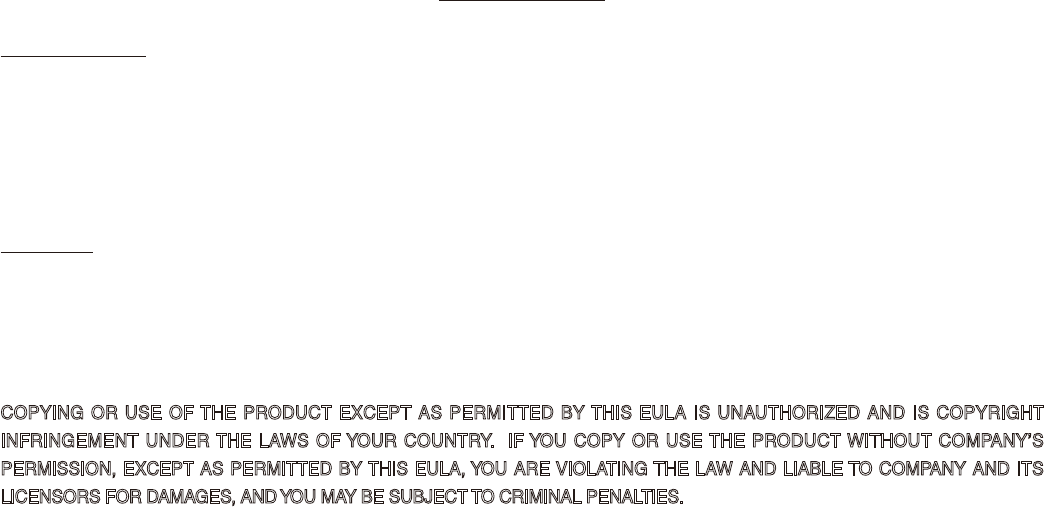
Terms and Conditions
Personal Use Only. You agree to use this Product together with COMPANY’s authorized application for the solely personal, non-commer-
cial purposes for which you were licensed, and not for service bureau, time-sharing or other similar purposes. Accordingly, but subject to
the restrictions set forth in the following paragraphs, you agree not to otherwise reproduce, copy, modify, decompile, disassemble, create
any derivative works of, or reverse engineer any portion of this Data, and may not transfer or distribute it in any form, for any purpose,
except to the extent permitted by mandatory laws. You may not assign this EULA or any of the rights or licenses granted under this EULA,
except when installed in the system for which it was created.
Restrictions. Except where you have been specifically licensed to do so by COMPANY, and without limiting the preceding paragraph, you
may not use the Product (i) with any products, systems, or applications installed or otherwise connected to or in communication with vehi-
cles, capable of vehicle navigation, positioning, dispatch, real time route guidance, fleet management or similar applications; or (ii) with or
in communication with any positioning devices or any mobile or wireless-connected electronic or computer devices, including without lim-
itation cellular phones, palmtop and handheld computers, pagers, and personal digital assistants or PDAs.
COPYING OR USE OF THE PRODUCT EXCEPT AS PERMITTED BY THIS EULA IS UNAUTHORIZED AND IS COPYRIGHT
INFRINGEMENT UNDER THE LAWS OF YOUR COUNTRY. IF YOU COPY OR USE THE PRODUCT WITHOUT COMPANY’S
PERMISSION, EXCEPT AS PERMITTED BY THIS EULA, YOU ARE VIOLATING THE LAW AND LIABLE TO COMPANY AND ITS
LICENSORS FOR DAMAGES, AND YOU MAY BE SUBJECT TO CRIMINAL PENALTIES.

THE PRODUCT MAY INCLUDE ENFORCEMENT TECHNOLOGY DESIGNED TO PREVENT (i) UNAUTHORIZED COPYING OF
THE PRODUCT ONTO PHYSICAL STORAGE MEDIA OR VIA TRANSFER OVER THE INTERNET OR OTHER ELECTRONIC
COMMUNICATION MEANS AND/OR (ii) ILLEGAL USAGE OF THE PRODUCT OTHER THAN BY A SPECIFICALLY AHTORIZED
DEVICE. YOU AGREE THAT COMPANY MAY USE THESE MEASURES TO PROTECT COMPANY AND THE LICENSORS AGAINST
COPYRIGHT INFRINGEMENT.
Uploads. The Product may provide functionality through which you are able to upload certain information about your use of the Product
(collectively, “Uploads”) to COMPANY’s servers or receive other services from COMPANY (collectively, the “Services”). If you use such
functionality, you authorize COMPANY to retain your Uploads on its servers. COMPANY will have no obligation to provide any Services,
may change the form and nature of any Services at any time with or without notice to you, will have no liability whatsoever to you for any
failure of the Product or Services to transmit your Uploads to or from COMPANY’s servers, may cease providing any Services at any time
with or without notice to you, and will have no obligation to retain your Uploads (or any other materials you may provide to COMPANY) on
its servers or return your Uploads (or any other materials you may provide to COMPANY) to you before deleting them from its servers.
Storage. The Product may provide functionality through which you are able to store information (such as images) on the device on which
you are using the Product. COMPANY will have no liability whatsoever to you or any third party for any failure of the Product to store any
such information on such device.
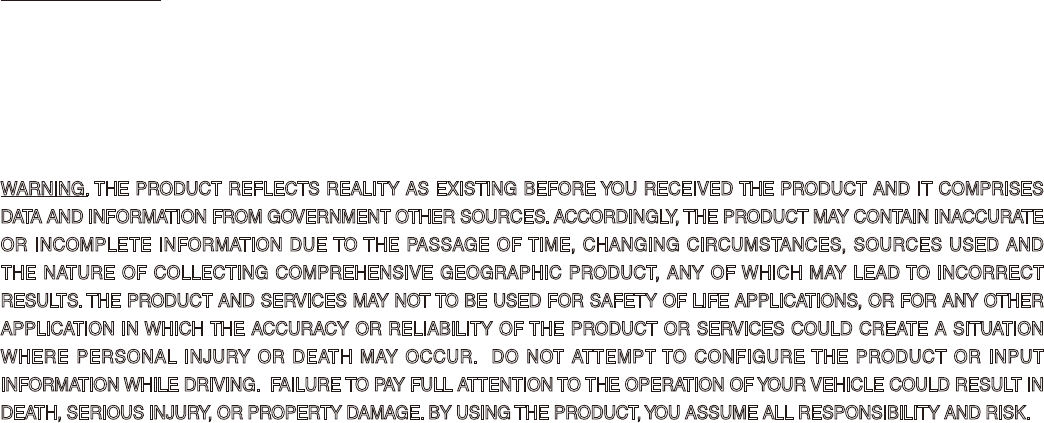
Personal Information. By using the Product, you agree to the collection, retention and processing of your personal data (including the loca-
tion of your mobile device) by COMPANY and to the storage and processing of such personal information on computers located outside
of the country in which you reside. Even though COMPANY has taken steps intended to protect your personal information from being
intercepted, accessed, used, or disclosed by unauthorized persons, COMPANY cannot fully eliminate security risks associated with your
personal information and cannot guarantee that its systems will not be breached. See [*] for additional information regarding COMPANY’s
use of your personal information.
WARNING. THE PRODUCT REFLECTS REALITY AS EXISTING BEFORE YOU RECEIVED THE PRODUCT AND IT COMPRISES
DATA AND INFORMATION FROM GOVERNMENT OTHER SOURCES. ACCORDINGLY, THE PRODUCT MAY CONTAIN INACCURATE
OR INCOMPLETE INFORMATION DUE TO THE PASSAGE OF TIME, CHANGING CIRCUMSTANCES, SOURCES USED AND
THE NATURE OF COLLECTING COMPREHENSIVE GEOGRAPHIC PRODUCT, ANY OF WHICH MAY LEAD TO INCORRECT
RESULTS. THE PRODUCT AND SERVICES MAY NOT TO BE USED FOR SAFETY OF LIFE APPLICATIONS, OR FOR ANY OTHER
APPLICATION IN WHICH THE ACCURACY OR RELIABILITY OF THE PRODUCT OR SERVICES COULD CREATE A SITUATION
WHERE PERSONAL INJURY OR DEATH MAY OCCUR. DO NOT ATTEMPT TO CONFIGURE THE PRODUCT OR INPUT
INFORMATION WHILE DRIVING. FAILURE TO PAY FULL ATTENTION TO THE OPERATION OF YOUR VEHICLE COULD RESULT IN
DEATH, SERIOUS INJURY, OR PROPERTY DAMAGE. BY USING THE PRODUCT, YOU ASSUME ALL RESPONSIBILITY AND RISK.
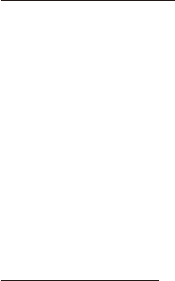
Disclaimer of Warranty. The Product is provided to you “as is,” and you agree to use it at your own risk. SUBJECT TO THE APPLICABLE
LAWS, COMPANY AND THE LICENSORS MAKE NO GUARANTEES, REPRESENTATIONS OR WARRANTIES OF ANY KIND,
EXPRESS OR IMPLIED, ARISING BY LAW OR OTHERWISE, INCLUDING BUT NOT LIMITED TO, CONTENT, QUALITY, ACCURACY,
COMPLETENESS, EFFECTIVENESS, RELIABILITY, PERFORMANCE, MERCHANTABILITY, FITNESS FOR A PARTICULAR
PURPOSE, NON-INFRINGEMENT, USEFULNESS, USE OR RESULTS TO BE OBTAINED FROM THE PRODUCT, OR THAT
THE PRODUCT OR SERVER WILL BE UNINTERRUPTED OR ERROR-FREE, OR THAT ERRORS IN THE PRODUCT OR
NONCONFORMITY TO ITS DOCUMENTATION CAN OR WILL BE CORRECTED. YOU ACKNOWLEDGE THAT THE PROVISIONS OF
THIS SECTION ARE A MATERIAL INDUCEMENT AND CONSIDERATION TO COMPANY AND THE LICENSORS TO GRANT THE
LICENSE CONTAINED IN THIS EULA AND TO PROVIDE YOU WITH ACCESS TO THE SERVICES.
Limitation of Liability: TO THE MAXIMUM EXTENT PERMITTED UNDER THE APPLICABLE LAWS, COMPANY AND THE LICENSORS
SHALL NOT BE LIABLE TO YOU: IN RESPECT OF ANY CLAIM, DEMAND OR ACTION, IRRESPECTIVE OF THE NATURE OF THE
CAUSE OF THE CLAIM, DEMAND OR ACTION ALLEGING ANY LOSS, INJURY OR DAMAGES, DIRECT OR INDIRECT, INCURRED
BY YOU OR ANY THIRD PARTY WHICH MAY ARISE IN CONNECTION WITH OR RESULT FROM THE USE OR POSSESSION OF
THE PRODUCT; OR FOR ANY LOSS OF DATA, PROFIT, REVENUE, CONTRACTS OR SAVINGS, OR OTHER DIRECT, INDIRECT,
INCIDENTAL, SPECIAL OR CONSEQUENTIAL DAMAGES ARISING OUT OF YOUR USE OF OR INABILITY TO USE THE PRODUCT,
ANY DEFECT IN THE PRODUCT, OR THE BREACH OF THESE TERMS OR CONDITIONS, WHETHER IN AN ACTION IN CONTRACT
OR TORT OR BASED ON A WARRANTY, EVEN IF COMPANY OR THE LICENSORS HAVE BEEN ADVISED OF THE POSSIBILITY OF
SUCH DAMAGES AND NOTWITHSTANDING THE FAILURE OF ANY LIMITED REMEDY PROVIDED HEREIN.
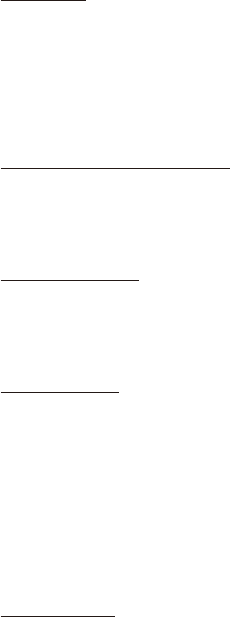
Exclusions. Some jurisdictions do not allow certain warranty exclusions or the limitation or exclusion of liability, so to that extent the above
exclusion may not apply to you. To the extent that COMPANY may not, as a matter of applicable law, disclaim any implied warranty or limit
its liabilities, the scope and duration of such warranty and the extent of COMPANY’s liability shall be the minimum permitted under such
applicable law. The disclaimer of warranty and limitation of liability set forth in this EULA does not affect or prejudice your statutory rights
where you have acquired the Product otherwise than in the course of business.
Third-Party Copyright Notices. The third-party sourced data has been incorporated into or made a part of the Product and is being subli-
censed to you subject to the terms and conditions of this EULA. In this regard, you shall not remove or tamper with any intellectual prop-
erty rights notice attached or used in relation to data supplied by the Licensors.
Entire Agreement. This EULA is the entire agreement between COMPANY (and the Licensors) and you pertaining to the subject matter
hereof, and supersedes in their entirety any and all previous written or oral communications or documents (including, if you are obtaining
an update, any agreement that may have been included with an earlier version of the Product) with respect to such subject matter.
Governing Law. This EULA shall be governed by the laws of the jurisdiction in which you reside at the date of acquisition of the Product.
Should you at that moment reside outside the European Union or Switzerland, the law of the jurisdiction within the European Union or
Switzerland where you acquired the Product shall apply. In all other cases, or if the jurisdiction where you acquired the Product cannot
be defined, the laws of the Republic of Korea shall apply. This EULA will not be governed by the U.N. Convention on Contracts for the
International Sale of Goods. The courts competent at your place of residence at the time you acquired the Product shall have jurisdiction
over any dispute arising out of, or relating to this EULA, without prejudice to COMPANY’s right to bring claims at your then current place of
residence.
Export Control. You agree not to export or re-export from anywhere any part of the Product in any form except in compliance with appli-
cable export laws, rules and regulations, including but not limited to the laws, rules and regulations administered by the Office of Foreign
Assets Control of the U.S. Department of Commerce and the Bureau of Industry and Security of the U.S. Department of Commerce.
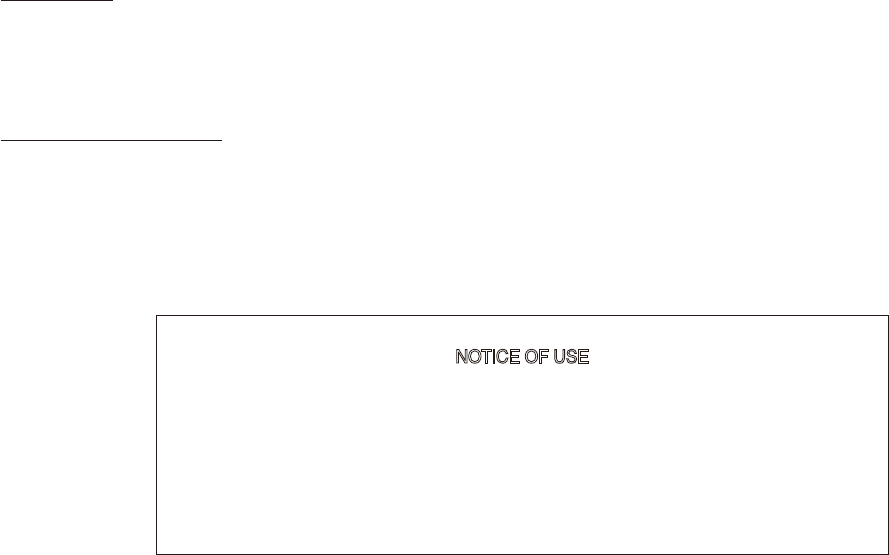
Miscellaneous. If any provision of this EULA is found to be invalid or unenforceable, it will be enforced to the extent permissible and the
remainder of this EULA will remain in full force and effect. Failure by COMPANY to prosecute any right with respect to a default hereunder
will not constitute a waiver by COMPANY of the right to enforce rights with respect to the same or any other breach. No refunds or replace-
ments will be permitted on damaged Product.
U.S. Government End Users. If the Product is being acquired by or on behalf of the United States Government or any other entity seek-
ing or applying rights similar to those customarily claimed by the United States Government, this Product and related documentation are
“Commercial Items” as that term is defined at 48 C.F.R. (“FAR”) 2.101. This Product and related documentation are licensed to the United
States Government end users (a) only as “Commercial Items” and (b) with only those rights as are granted to all other end users in accor-
dance with this EULA, and each copy of Product delivered or otherwise furnished shall be marked and embedded as appropriate with the
following “Notice of Use,” and shall be treated in accordance with such Notice:
NOTICE OF USE
CONTRACTOR (MANUFACTURER/ SUPPLIER) NAME: Hyundai MnSoft, Inc.
CONTRACTOR (MANUFACTURER/SUPPLIER) ADDRESS: 74 Wonhyo-ro, Yongsan-gu,
Seoul 140-711, Republic of Korea
This Product and related documentation are commercial items as defined in FAR 2.101 and is
subject to this EULA under which this Product is provided.
© 2013 Hyundai MnSoft. All rights reserved.
If the Contracting Officer, federal government agency, or any federal official refuses to use the legend provided herein, the Contracting Offi-
cer, federal government agency, or any federal official must notify COMPANY prior to seeking additional or alternative rights in the Product.

End-User Terms Required by HERE. The Product utilizes map data that COMPANY licenses from HERE and the following copyright
notices apply to such map data (the “HERE Data”): © 2013 HERE. All rights reserved.
The HERE Data for areas of Canada includes information taken with permission from Canadian authorities, including: © Her Majesty the
Queen in Right of Canada, © Queen’s Printer for Ontario, © Canada Post Corporation, GeoBase ®, © Department of Natural Resources
Canada. All rights reserved.
HERE holds a non-exclusive license from the United States Postal Service® to publish and sell ZIP+4® information.
©United States Postal Service® 2010. Prices are not established, controlled or approved by the United States Postal Service®. The follow-
ing trademarks and registrations are owned by the USPS: United States Postal Service, USPS, and ZIP+4.
The HERE Data for Mexico includes certain data from Instituto Nacional de Estadística y Geografía.
Austria: © Bundesamt für Eich- und Vermessungswesen
Croatia, Cyprus, Estonia, Latvia, Lithuania, Moldova, Poland, Slovenia and/or Ukraine: © EuroGeographics
France: source: © IGN 2009 – BD TOPO ®
Germany: Die Grundlagendaten wurden mit Genehmigung der zustaendigen Behoerden entnommen
Great Britain: Contains Ordinance Survey data © Crown copyright and database right 2010, and Royal Mail data © Royal Mail copyright
and database right 2010.
Greece: Copyright Geomatics Ltd.
Italy: La Banca Dati Italiana è stata prodotta usando quale riferimento anche cartografia numerica ed al tratto prodotta e fornita dalla
Regione Toscana.
Norway: Copyright © 2000; Norwegian Mapping Authority
Portugal: Source: IgeoE – Portugal
Spain: Información geográfica propiedad del CNIG
Sweden: Based upon electronic data Ó National Land Survey Sweden
Switzerland: Topografische Grundlage: Ó Bundesamt für Landestopographie

United Kingdom: Contains public sector information licensed under the Open Government Licence v1.0 (see for the license http://www.
nationalarchives.gov.uk/doc/open-government-licence/) and is adapted from data from the office for National Statistics licensed under the
Open Government Licence v.1.0.
Israel: © Survey of Israel data source
Jordan: © Royal Jordanian Geographic Centre. The foregoing notice requirement for Jordan Data is a material term of the Agreement. If
Client or any of its permitted sublicensees (if any) fail to meet such requirement, HERE shall have the right to terminate Client’s license
with respect to the Jordan Data.
Mozambique: Certain Data for Mozambique provided by Cenacarta © 20XX by Cenacarta
Réunion: source: © IGN 2009 - BD TOPO ®
End-User Terms Required by ZENRIN. The Product utilizes map data that COMPANY licenses from ZENRIN and the following copyright
notices apply to such map data (the “ZENRIN Data”):
Europe: Junction View Data provided by ZENRIN CO., LTD. Copyright © 20XX, All Rights Reserved.
Europe: Junction View Data and Exit View Data provided by ZENRIN CO., LTD. Copyright © 20XX, All Rights Reserved.
North America: Junction View Data provided by ZENRIN USA, INC. Copyright © 20XX, All Rights Reserved; Junction View Data fourni par
ZENRIN USA, INC. Copyright © 20XX. Tous droits réservés; Las imágenes de las rutas alternas son proveídas por ZENRIN USA, INC.
Copyright © 20XX. Todos los derechos reservados.
© 2013 Hyundai MnSoft. All rights reserved.
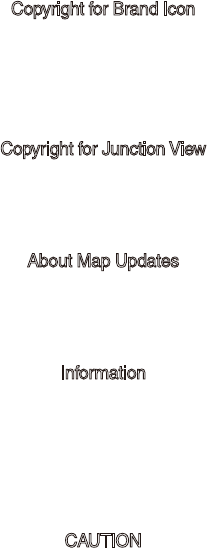
Copyright for Brand Icon
The marks of companies displayed by this product to indicate business locations are the marks of their respective owners. The use of such
marks in this product does not imply any sponsorship, approval, or endorsement by such companies of this product.
Copyright for Junction View
Junction View Data provided by ZENRIN USA, INC. Copyright(C) 20XX, All rights Reserved.
About Map Updates
• You can contact your KIA dealer or call at 1-888-757-0010.
Information
• This product requires regular updates for software corrections, new functions and map updates. Updating may require up to 1 hour
depending on the data size.
• Turning off the power or ejecting the SD card during the update process may result in data loss. Make sure to keep the ignition on and
wait until updating is complete.
CAUTION
• Please use only the SD card that was included with the vehicle purchase.
• The use of a separately purchased SD card may result in damage due to heat related deformation.
• Product malfunctions caused by the use of separately purchased SD cards shall not be covered within the product warranty.
• Repeatedly connecting/disconnecting the SD card in a short period of time may cause damage to the device.
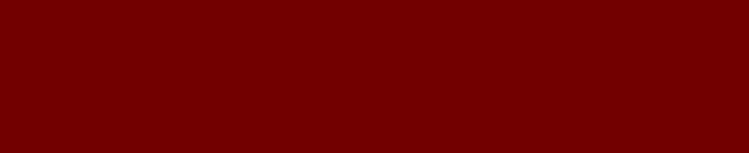
What is Voice Recognition?
Precautions Required for Successful Voice Recognition
Starting/Ending and Setting Voice Recognition
Voice Recognition Screen Overview
Voice Commands
UVO Voice Local Search
Siri Eyes Free
part.6 Voice Recognition
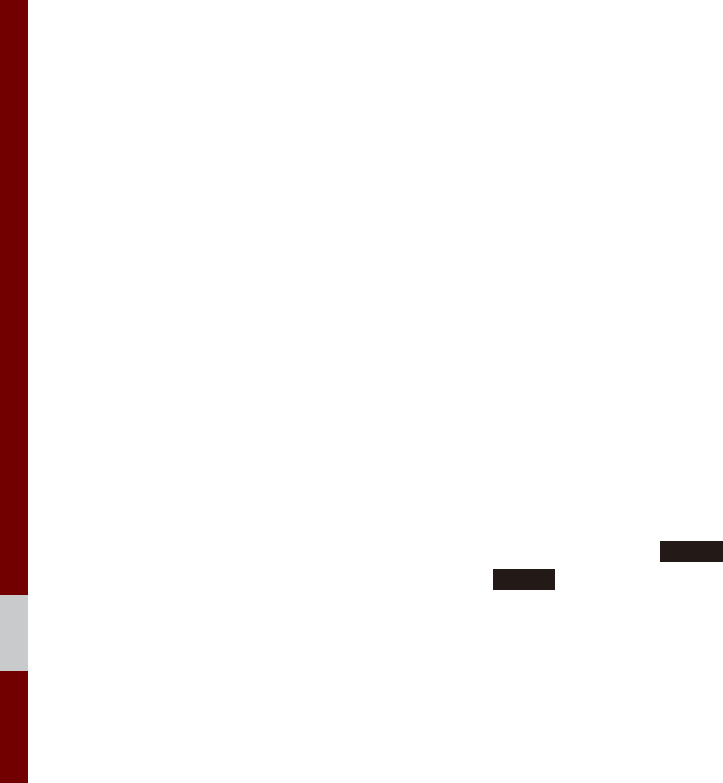
6-2 I Voice Recognition
What is Voice Recognition?
The voice recognition feature operates the
multimedia system by recognizing voice
commands and enables hands-free oper-
ation of the system while you are driving
your car.
Not all possible voice commands are rec-
ognized by the system due to technological
limitations. To make up for these limitations,
the system displays the voice commands
that are available for you to use.
There are errors in communication between
people. Likewise, voice recognition some-
times misunderstands your voice command
in some circumstances. If this happens,
either check the screen for the available
options and say the command again, or
manually select and press the button for the
corresponding command on the screen.
Precautions Required
for Successful Voice
Recognition
1. Voice recognition supports only the
commands that are displayed on the
screen and written in the User's Guide.
2. To ensure the correct recognition and
execution of your command, say your
command when you hear the beep after
a voice prompt.
3. Voice recognition automatically ends if:
1) A call is incoming or outgoing
2) A media device (USB or iPod, etc.) is
connected or disconnected
3) The rear view camera is operated
4) The car engine starts or stops
5) A system key, such as
RADIO
key
or
MEDIA
key is selected
4. The microphone used for the voice
recognition system is located in the
headliner directly above the driver's
head. To make your commands better
understood, keep your body straight
in the driver's seat when speaking the
command.
5. Speaking naturally and clearly will
ensure better recognition of your voice
commands.
6. In the following cases voice recognition
will be affected by ambient noise.
1) The sound of the wind if any window
or the sun roof is open.
2) High speed blower from the air vents.
Set climate control to blow lower than
level 3.
3) Vibrations from passing through a
tunnel.
4) Vibrations from driving on an uneven
road.
5) Storms and heavy rain.
Voice Recognition
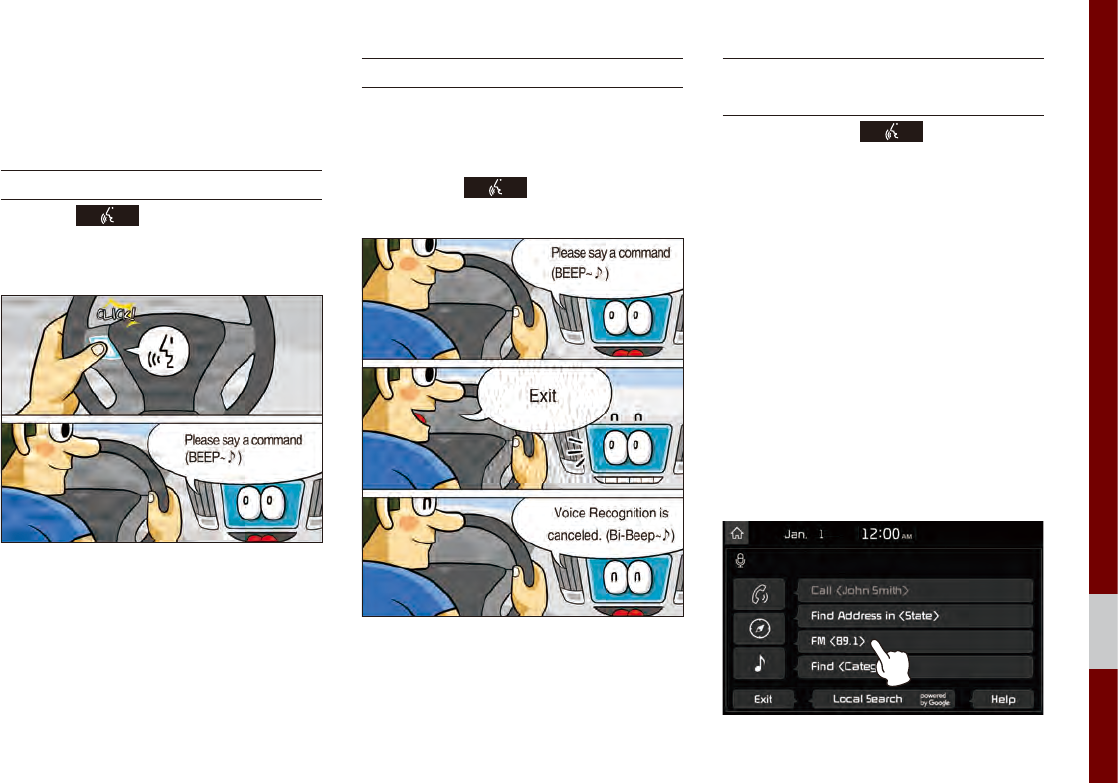
Starting/Ending and Setting Voice Recognition I 6-3
06
Starting/Ending
and Setting Voice
Recognition
Starting Voice Recognition
Press the key briefly (less than 0.8
seconds) on the steering wheel control to
activate voice recognition.
Ending Voice Recognition
1. Select “Exit” to the left of the bottom to
end voice recognition.
2. Press and hold (more than 0.8 sec-
onds) the key on the steering
wheel control to end voice recognition.
Combining Voice Recognition
with On-Screen Commands
After pressing the key, say a com-
mand after the beep. The voice recognition
system will execute the desired operation
after understanding the command.
Alternatively, you may touch any of the
corresponding Commands on the screen
while the Voice Recognition system is in
operation.
Combining voice recognition with available
on-screen commands is useful when the
system is taking longer than expected or
the voice command did not execute as
desired.
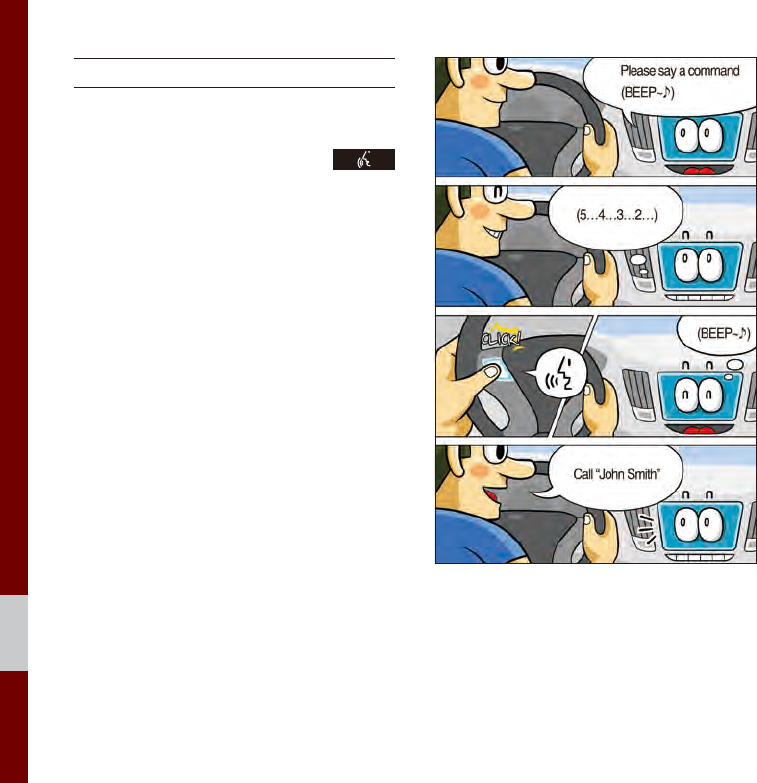
6-4 I Voice Recognition
Extending the Listening Time
When the system is waiting for your com-
mand, after the voice prompt and beep
have been heard, if you press the
key (less than 0.8 seconds), then the beep
will sound again and standby mode will
restart.
When activated, voice recognition waits for
your command for 5 seconds. If you say
nothing for 5 seconds, a voice prompt will
ask for your command again.
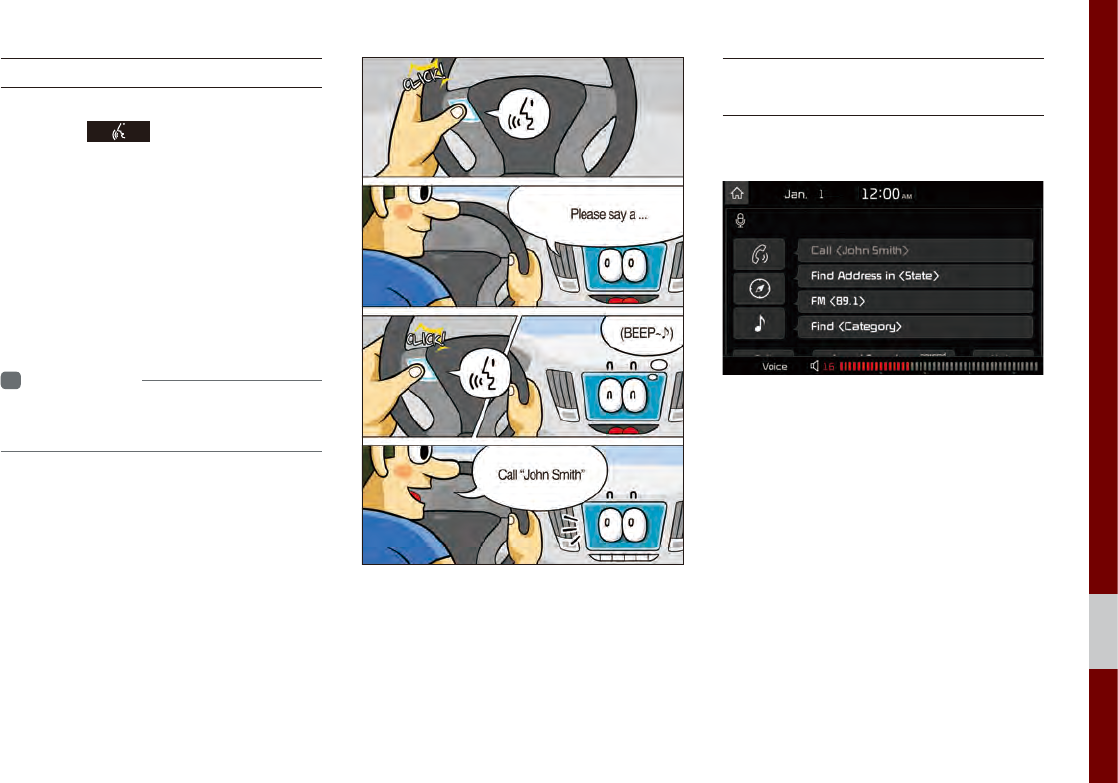
Starting/Ending and Setting Voice Recognition I 6-5
06
Skipping Prompt Messages
When you hear the prompt message,
press the key on the steering
wheel control to skip the message and go
directly to listening mode to say your com-
mand.
This results in faster operation when
you feel the message is too long or you
already know the command to use.
i
Information
• Refer to Part 9 for instructions on how to
change the Voice Recognition Settings.
Adjusting Voice
Recognition Volume
During voice recognition, rotate the vol-
ume knob to adjust the message volume.
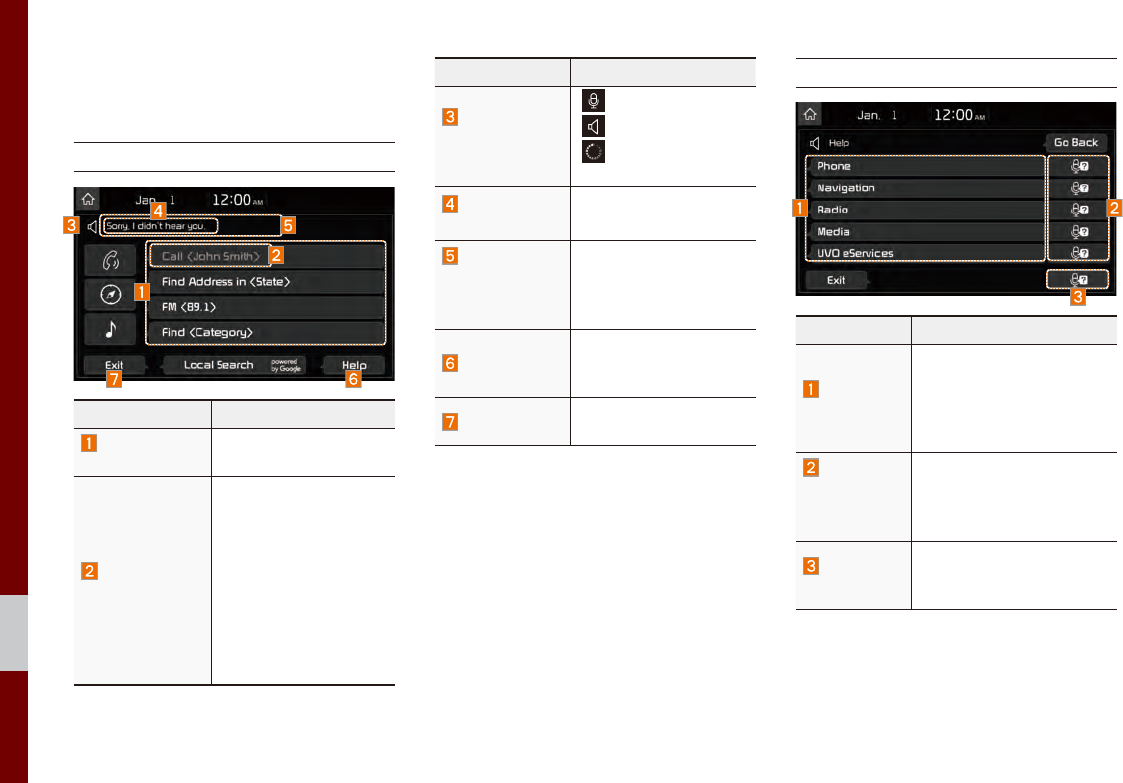
6-6 I Voice Recognition
Voice Recognition
Screen Overview
Start Screen
Name Description
Representative
Commands
Displays the represen-
tative commands.
Not available
command
Displays commands
that are not available
due to a failure in
meeting the conditions
for using them and
thus need additional
settings. The conditions
required for using them
will be described briefly
under each command.
Name Description
Voice
recognition
status icons
Standby
Voice guidance
Voice command
process
Recognized
results
Displays the voice rec-
ognition result.
User's
speaking
volume being
recognized
Displays the voice
command volume in
real time.
Help
Displays all available
help commands in a
tree format.
Exit Ends the voice recog-
nition.
Help Display
Name Description
Command
list
• Shows the available
commands.
• Select or say a command
to display additional com-
mands in detail.
How to
use for
selected
item
This section shows how to
use voice recognition for
the selected item.
How to use
in general
This section displays how
to use voice recognition in
general.
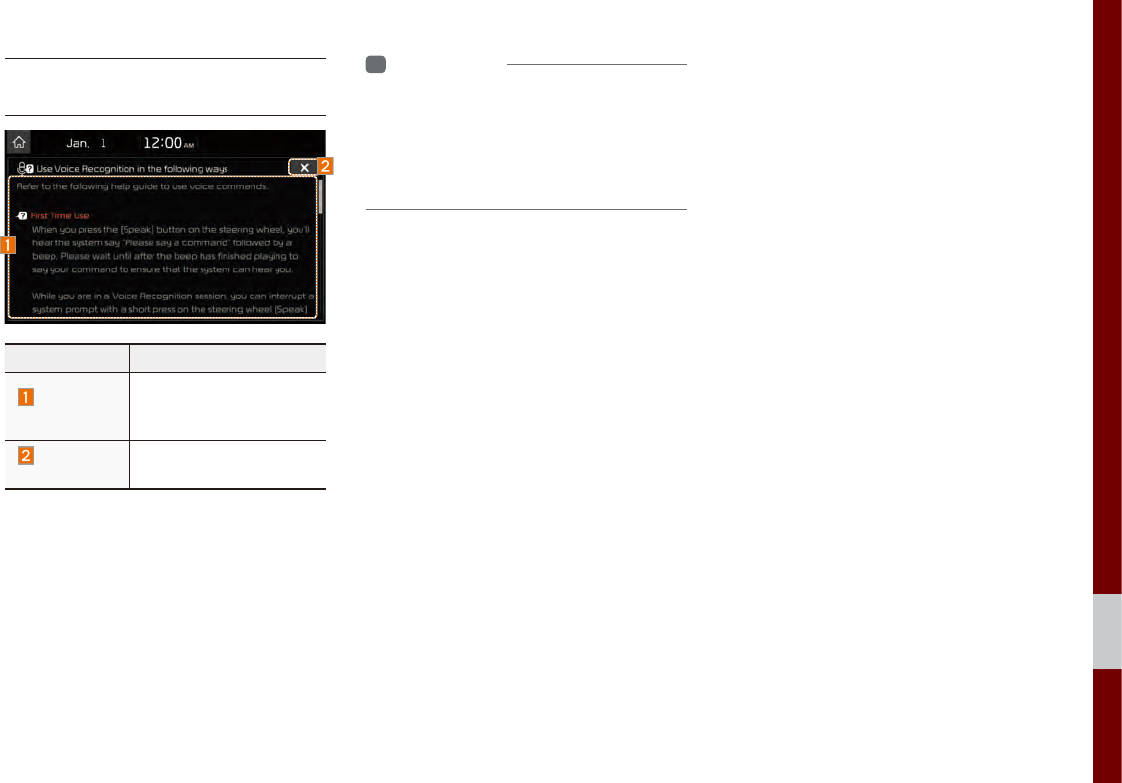
Voice Recognition Screen Overview I 6-7
06
Instructions for Using
Voice Recognition
Name Description
Detail
instruction
This section describes
how to use voice recog-
nition in detail.
Close
button
Closes the screen and
restarts voice recognition.
i
Information
• In the instructions screen, no voice is
recognized, so you must manually issue
commands. Because the instructions screen
displays a lot of content, you cannot view it
while driving for safety precautions.
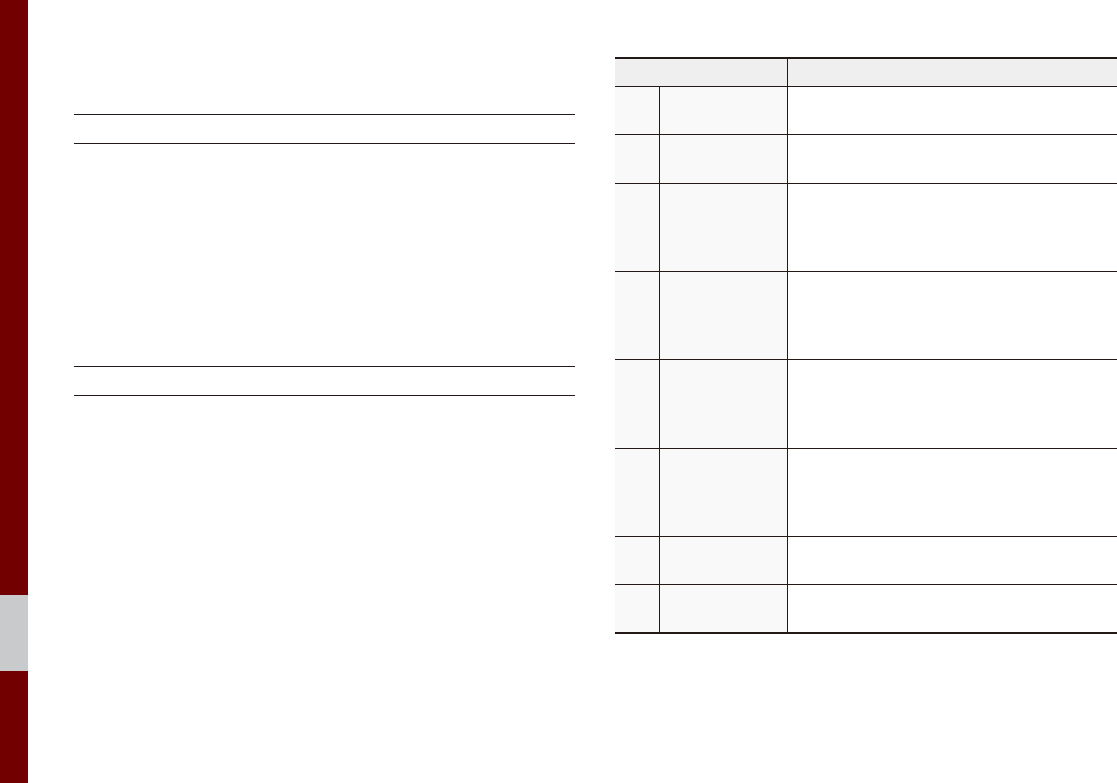
6-8 I Voice Recognition
Voice Commands
Types of Commands
Voice recognition commands are classified as “Global Commands”
and “Local Commands”.
1. Global Commands (●): Commands that can be used immedi-
ately after activating voice recognition.
2. Local Commands (○): Commands that can be used when a
multimedia, navigation or Bluetooth function is running, or dis-
played on the screen, after activating voice recognition.
Call Commands
* Check the following before using call commands:
1. Voice commands related to phone calls can be used after con-
necting a Bluetooth device.
2. To call a person, for example “Call <John Smith>” whose name
is listed in Contacts, you must first download the Contacts list.
For details on downloading contacts, see “Part 3. Bluetooth >
Chapter 3. Bluetooth Phone > 3.10 Contacts”.
3. After downloading the Bluetooth contacts, it will take some time
to convert the Contacts into voice data during which time you
cannot make a call by name yet. The time it takes to convert
voice data may vary depending on the number of Contacts
downloaded on the phone.
Command Operation
●Call Displays downloaded Contacts, after this
you can make a call by saying the name.
●Call <Name> You can directly call a person by <Name> in
the downloaded Contacts.
●Call <Name>
on Mobile
You can call a person <name> directly to
the number that is saved as “Mobile” in the
downloaded Contacts.
e.g.) Call “John Smith” on Mobile
●Call <Name>
at Work
You can call a person <name> directly to the
number that is saved as “Work” in the down-
loaded Contacts.
e.g.) Call “John Smith” at Work
●Call <Name>
at Home
You can call a person <name> directly to
the number that is saved as “Home” in the
downloaded Contacts.
e.g.) Call “John Smith” at Home
●Call <Name>
on Other
You can call a person <name> directly to the
number that is saved as “Other” than “Mobile,
Home, or Work” in the downloaded Contacts.
e.g.) Call “John Smith” on Other
●Dial Number Displays a screen where you can say a
phone number to dial.
●Dial <Phone #> You can directly say the number to call.
e.g.) Dial 111 555 1234
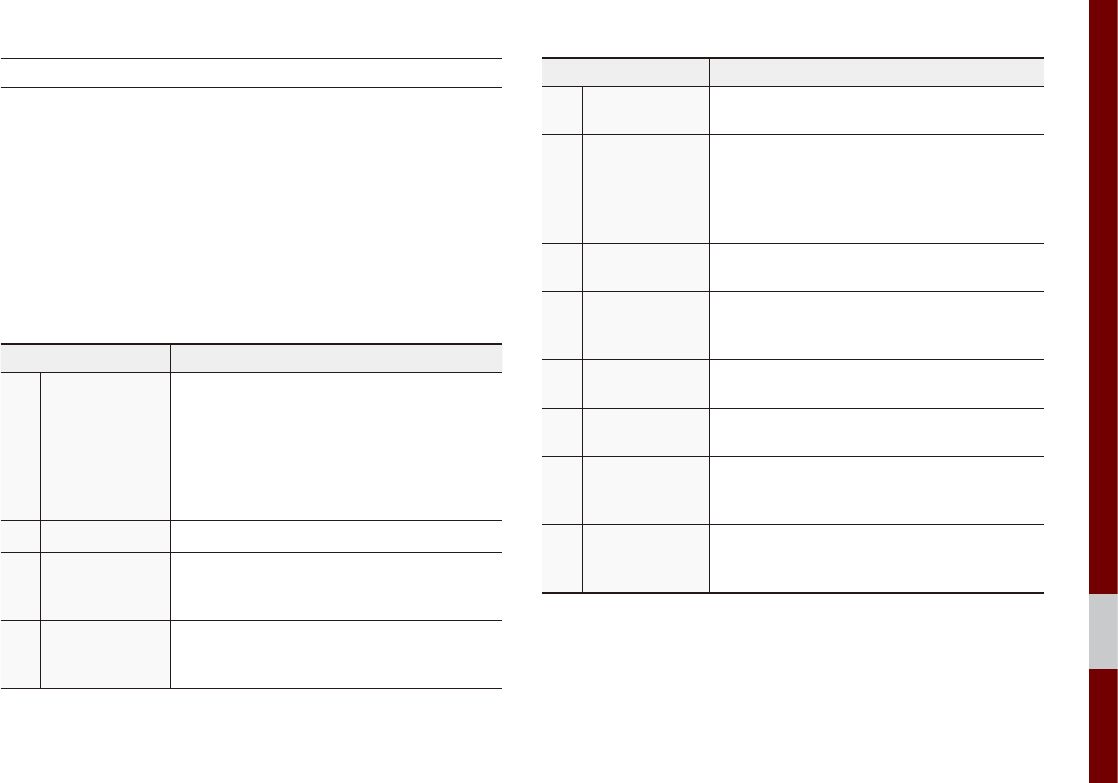
Voice Commands I 6-9
06
Navigation Commands
* Check the following before you use navigation commands:
1. Search for and find addresses located in the state or province
your car is currently in.
If you want to search in another state, say the name of state/
province and then look it up.
Find Address is classified by states/provinces to provide you
with faster service.
2. Some commands such as “Cancel Route” are available only
when the destination is fixed.
Command Operation
●Find Address
in <State>
• Finds the address in <State> and sets it
as the destination.
e.g.) Find Address in California
• To find an address, you should say
"House Number → Street → City"
e.g.) 300 (Three Zero Zero) Main Street,
Almond
●Find Address Finds the address and sets it as the destination.
●Find POI
Find the points of interest. After this com-
mand, you can find the name of a location
step-by-step.
●Find
<Category>
Immediately finds <Category>. For detail of
<Category>, see “Find <Category>” list.
e.g.) Find “Banks”
Command Operation
●Map Moves to the current position on the naviga-
tion map
●Previous
Points
Displays a list combining Previous Destinations,
Previous Searches, and Previous Starting
Points all together.
You can then set a destination by saying the
list number.
●Previous
Destinations
Displays a list of recent destinations that you
can return to by saying the number in the list.
●Previous
Searches
Displays a list of recent searches, where you
can set a destination by saying the number in
the list.
●Previous
Starting Points
Displays a list of recent starting points that you
can return to by saying the number in the list.
●Traffic
Information Moves to the Traffic Information menu screen.
●Go Home
Set the destination to your home.
Your home must first be set in the Navigation
system.
●Go to Office
Set the destination to your office/work.
Your office/work must first be set in the
Navigation system.
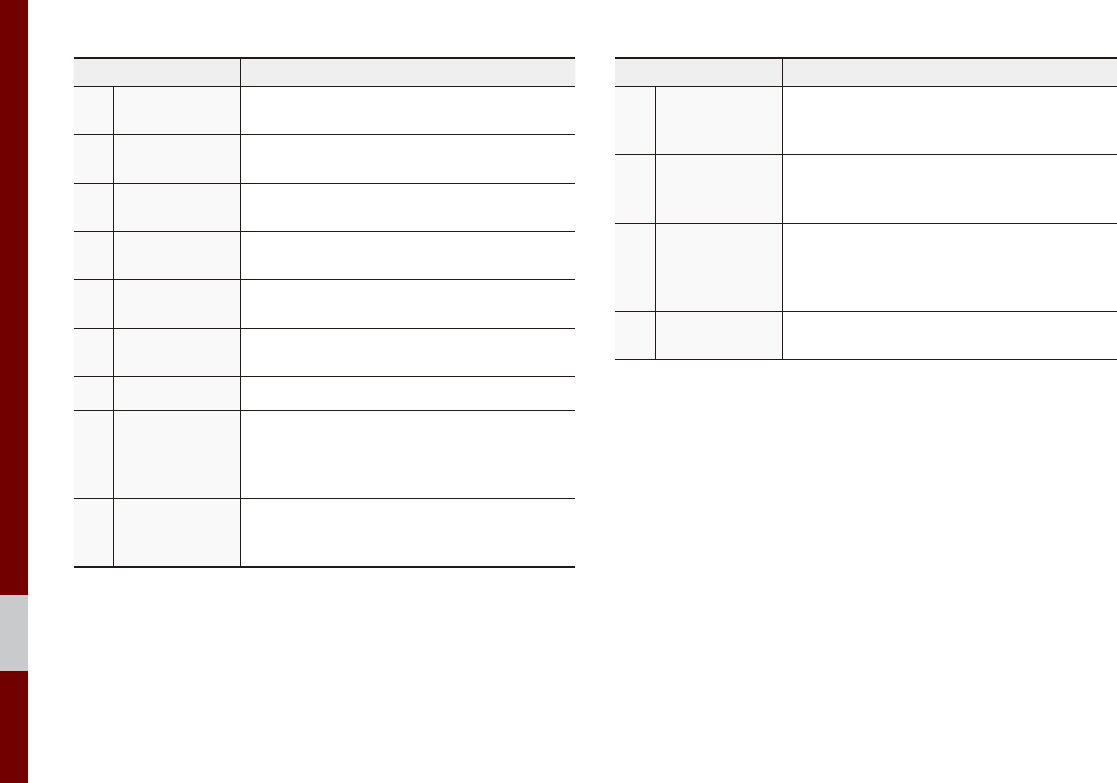
6-10 I Voice Recognition
Command Operation
●Turn Guidance
On Turns on the voice guidance system.
●Turn Guidance
Off Turns off the voice guidance system.
●Zoom All the
Way Out
Zooms out from the navigation map to the
fullest.
●Zoom All the
Way In Zooms in on the navigation map to the fullest.
●Cancel Route Cancels the route to the fixed destination and
exits guidance.
●Destination
Information
Tells you the remaining distance and time to
your destination.
●Route Options Moves to the Route Options menu screen.
●Emergency
Services
Displays a list of nearest Police Station,
Hospital, Dealership, or Road Assistance.
You can then set a destination by saying the
list number.
●Police Station
Displays a list of the nearest police stations.
You can then set a destination by saying the
list number.
Command Operation
●Hospital
Displays a list of the nearest hospitals.
You can then set a destination by saying the
list number.
●Dealership
Displays a list of the nearest car dealerships.
You can then set a destination by saying the
list number.
●Road
Assistance
Displays a list of the nearest road assistance
locations.
You can then set a destination by saying the
list number.
●Show Route Displays a map overview of the entire route
to your destination.
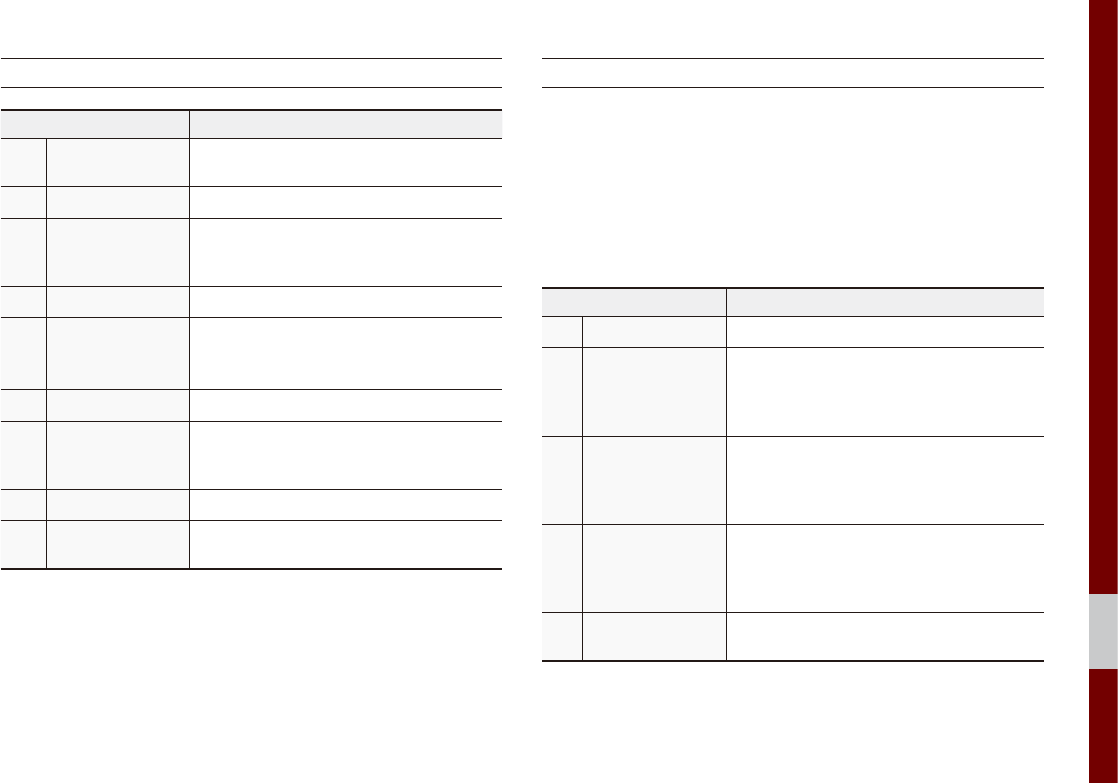
Voice Commands I 6-11
06
Radio Commands
Command Operation
●Radio Plays the most recent radio channels from
FM, AM, and SiriusXM™.
●FM Plays FM radio.
●FM
<87.5~107.9>
Tunes to FM <Frequency> according to
what you say.
e.g.) FM 87.5: FM eighty seven point five
●SiriusXM Plays SiriusXM™ radio.
●SiriusXM
<0~999>
Tunes to SiriusXM™ Channel <Channel
Number> according to what you say.
e.g.) SiriusXM 23: SiriusXM Twenty three
●AM Plays AM radio.
●AM <530~1710>
Tunes to AM <Frequency> according to
what you say.
e.g.) AM 530: AM Five thirty
○Preset <1~40> Tunes to your preset stations (1 to 40).
○Channel
<0~999>
In SiriusXM™ Radio mode, turns on the
<Channel Number> that you say.
Media Commands
* Check the following before you use media commands.
1. If no media is connected or if no playable files exist at the time
when you use these commands, a voice message will tell you
that this is not available.
2. If you say the name of the media that is currently playing again,
then that media will continue playing.
e.g.) Saying “USB” while USB content is playing.
Command Operation
●Music Continues the last media you played.
●iPod
Plays the iPod currently connected. This
will work the same when an iPhone is con-
nected. If a USB is connected, then it will
be played instead of the iPod.
●USB
Plays the music on the USB currently con-
nected.
If an iPod is connected, then the iPod will
be played instead of the USB.
●Bluetooth Audio
Plays the music on the Bluetooth phone
currently connected.
This may not be supported depending on
the Bluetooth connection status.
●AUX Plays external devices that are currently
connected.
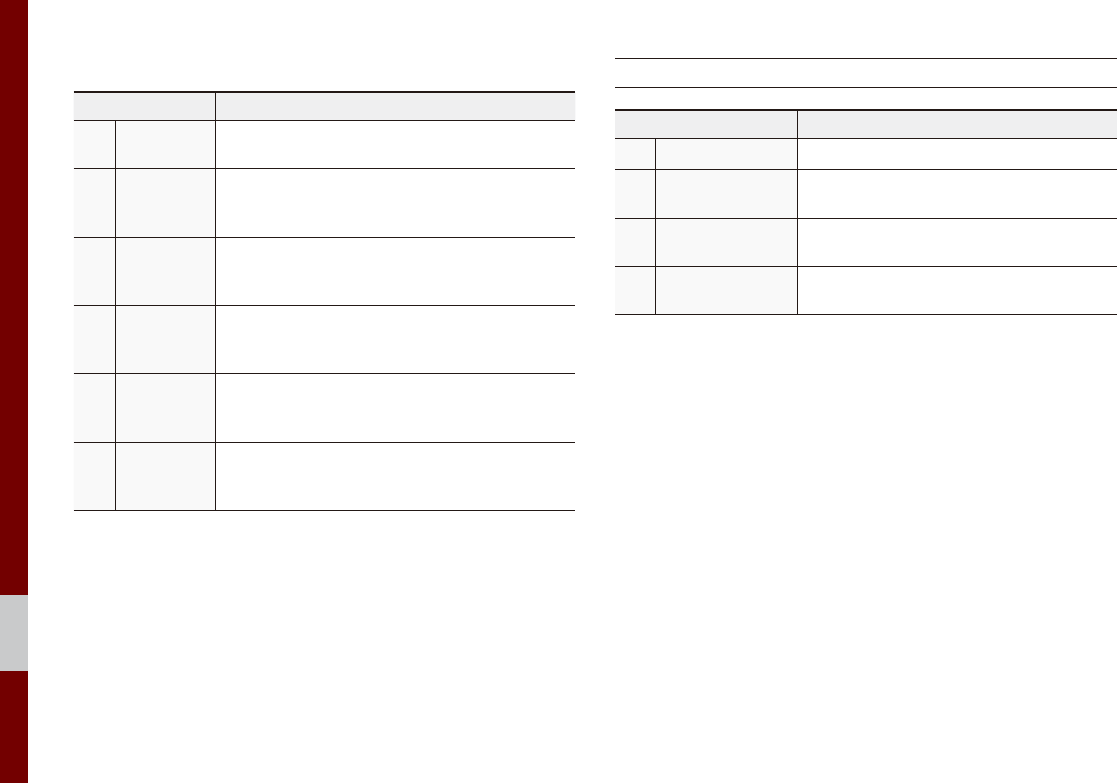
6-12 I Voice Recognition
1. USB Music/iPod Command
Command Operation
○Play Plays a selected file.
Maintains the current settings during playback.
○Pause
Pauses a file that is playing.
Maintains current settings while paused during
playback.
○Shuffle
Plays tracks or files randomly.
Maintains current settings during shuffled
playback.
○Shuffle Off
Cancels Shuffle and plays tracks sequentially.
Maintains current settings during sequential
playback.
○Repeat
Plays the current track or file repeatedly.
Maintains the current settings during repeat play-
back.
○Repeat Off
Cancels Repeat and plays multiple tracks or files.
Maintains current settings during multiple track
playback.
2. Bluetooth audio/AUX Command
For Bluetooth audio and external devices (AUX), local commands
are unavailable, including Play, Pause, Repeat and Shuffle.
UVO eServices Commands List
Command Operation
●Roadside Assist Connect with a Roadside Assist agent.
●Vehicle
Diagnostics
Informs you if diagnostic issues are found
in your vehicle
●My POIs Displays Points of Interest list which were
downloaded from Google Maps and MyUVO
●eService Guide Provides guidance on how to use UVO
eServices
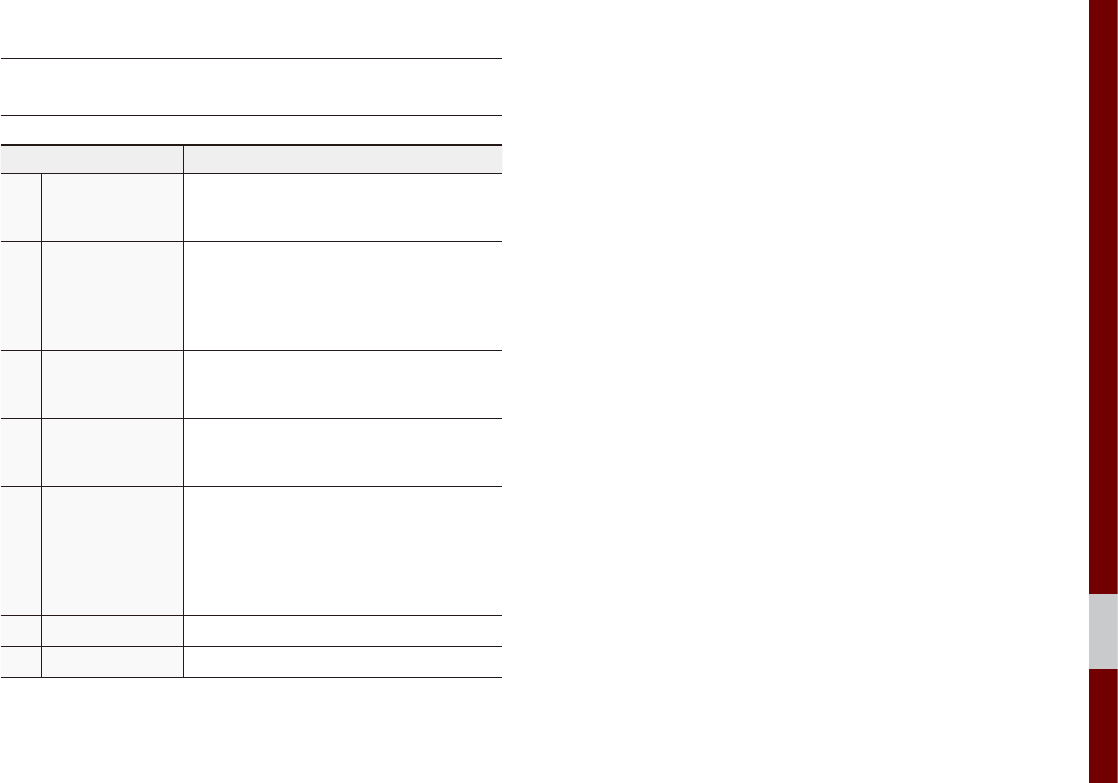
Voice Commands I 6-13
06
Other Commands List
(Commands used in List/Help)
Command Operation
●Help
Moves to the voice recognition help screen.
All available commands can then be identi-
fied and used.
○Line 1~4
(One~Four)
When you cannot select a certain name,
such as in Call History, you can select it
using numbers.
Simple numbers can be recognized, such
as “One” or “Two”.
○Yes/No
When voice recognition is activated, this
command is used when an answer is
requested for a confirmation question.
○Previous/Next
When four or more searched items are
listed, you can move to the previous or
next page using a voice command.
○Manual Input
When Dial entry results are displayed,
this command is used to search manually,
rather than to search with a voice com-
mand.
Voice recognition stops after this command
is used.
○Go Back Moves to the previous screen.
●Exit Ends the voice recognition.
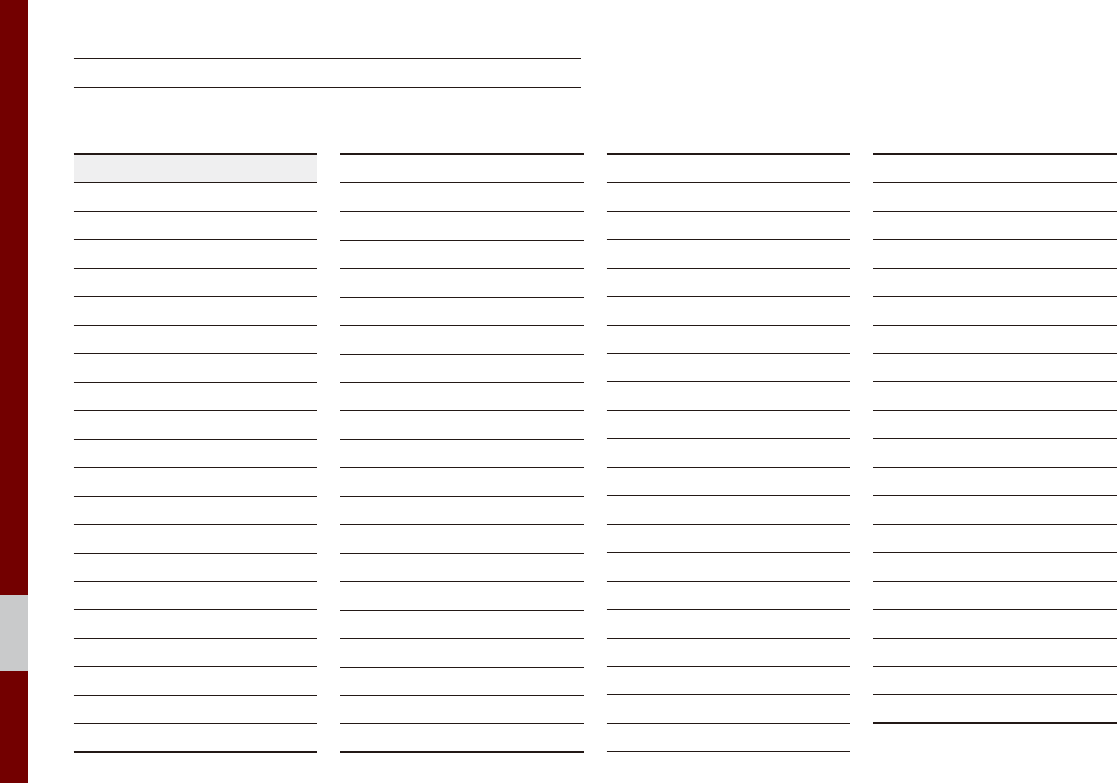
6-14 I Voice Recognition
“Find <Category>” List
Navigation location names can be changed after an update.
1. Restaurants
Restaurants
Fast Food Restaurants
Arby's
Boston Market
BURGER KING
Carl's Jr
Chick-fil-A
Chipotle
Church's Chicken
Dairy Queen
Firehouse Subs
Fleming's
Hardee's
In-N-Out Burger
IHOP
Jack in the Box
Jimmy John's
KFC
Little Caesars
Long John Silver's
McAlister's Deli
McDonald's
Panda Express
Panera Bread
Popeyes
Quiznos Sub
Schlotzsky's
SONIC
SUBWAY
Taco Bell
Taco John's
Waffle House
Wendy's
White Castle
American Restaurants
Applebee's
Bahama Breeze
Boston's Restaurant & Sports Bar
Cheeseburger in Paradise
Chili's Grill & Bar
Cool River
Denny's
Frisch's Big Boy
Good Eats
III Forks
Lee Roy Selmon's
Lone Star Steakhouse & Saloon
Longhorn Steakhouse
Luckys Cafe
Outback Steakhouse
Ponderosa
Publix
Seasons 52
Sheetz
Silver Fox
Texas Roadhouse
TGI Friday's
The Capital Grille
French Restaurants
Italian Restaurants
Bonefish Grill
Carrabba's Italian Grill
Chuck E Cheese's
Domino's
Olive Garden
Papa John's
Papa Murphy's
Pizza 73
Pizza Hut
pizza pizza
Continental Restaurants
Mexican Restaurants
Cantina Laredo
Chevys
El Chico
Japanese Restaurants
Chinese Restaurants
PF Chang's China Bistro
Korean Restaurants
Vegetarian Restaurants
Seafood Restaurants
Red Lobster
Latin American Restaurants
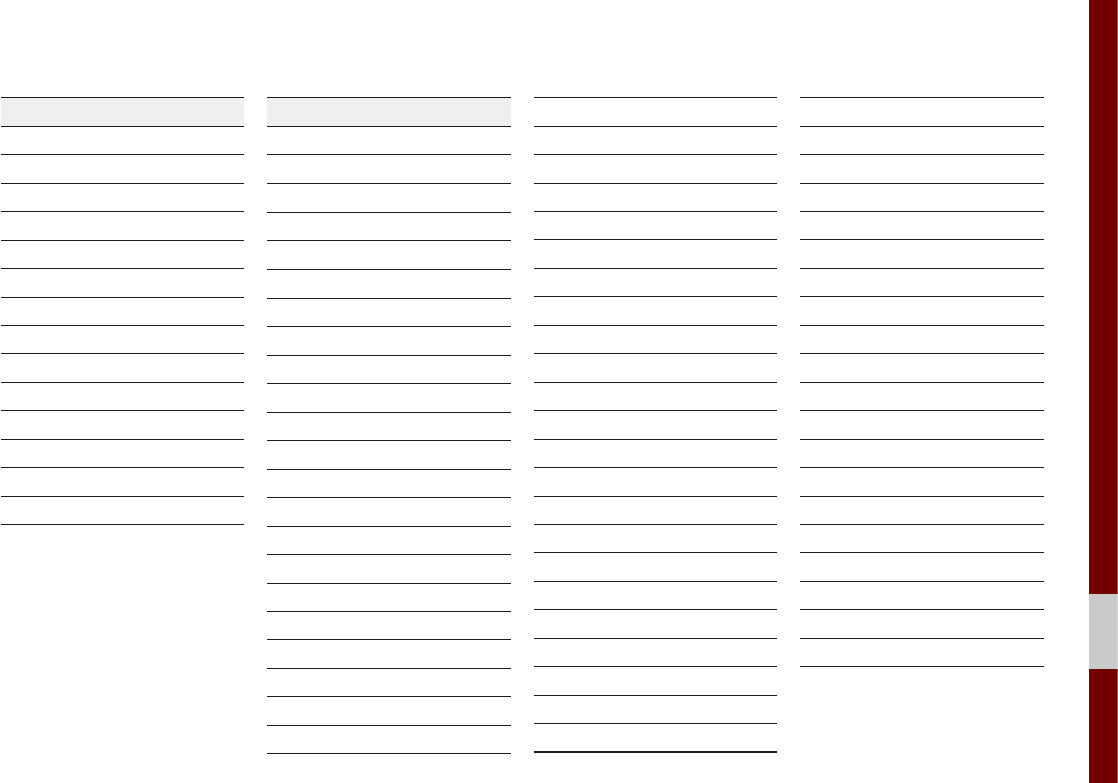
Voice Commands I 6-15
06
Restaurants
Asian Restaurants
African Restaurants
Coffee Shops
Starbucks
Dunkin' Donuts
Tim Hortons
Other Restaurants
Auntie Anne's
Baskin-Robbins
Haagen-Dazs
Hooters
Roy's
TCBY
VAN DER VALK
Automotive
Kia Dealerships
Gas Stations
76
ampm
ARCO
BP
Canadian Tire
Casey's General Store
Cenex
Chevron
CITGO
Conoco
Esso
Exxon
Fleetfuels
GetGo
Giant Gasoline
GTO
Gulf
Husky
Ingles Gas Express
Marathon
Martin's Gasoline
Meijer
Mobil
Murphy Express
Murphy USA
Petro Stopping Centers
PETRO-CANADA
Phillips 66
Pioneer
QuikTrip
Rutter's
Sheetz
Shell
Sinclair
Speedway
Sunoco
Sunoco Canada
TEXACO
TravelCenters of America
Ultramar
Valero
Wawa
Parking
Auto Services
AAA
Advance Auto Parts
America's Tire
AutoZone
BOSCH Car Service
Certigard
Discount Tire
Firestone
GOODYEAR
Kal Tire
Midas
Napa
O'Reilly Auto Parts
Sears Auto Center
Road Assistance
Automobile Dealerships
Auto Parts
Car Washes
Motorcycle Dealerships
2. Automotive
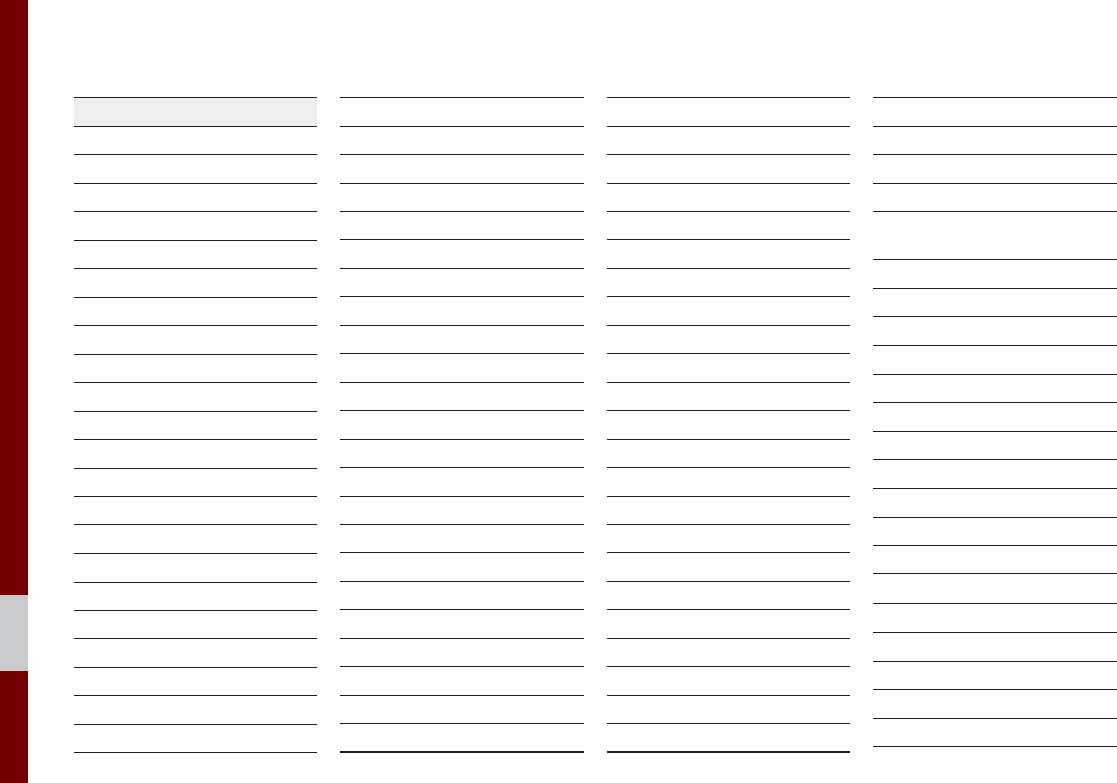
6-16 I Voice Recognition
Travel
Airports
Hotels
Americas Best Value Inn
AmericInn
Andaz
Ascend Collection
Baymont Inn & Suites
Best Western
Cambria Suites
Canadas Best Value Inn
Candlewood Suites
Clarion Hotel
Comfort INN
Comfort Suites
CONRAD
Country Inn & Suites by Carlson
COURTYARD by Marriott
Crowne Plaza
Days Inn
DELTA
Doubletree
Econo Lodge
Embassy Suites
Grand Residences by Marriott
Hampton Inn
Hampton Inn & Suites
Hawthorn Suites
Hilton
Hilton Garden Inn
Hilton Grand Vacations
Holiday Inn
Holiday Inn Express
Homewood Suites
Hotel Indigo
Howard Johnson
Hyatt Place
Hyatt
Hyatt Summerfield Suites
Intercontinental
JW Marriott
LA QUINTA INN
Lexington
Mainstay Suites
Marriott
Marriott VACATION CLUB
Microtel Inns & Suites
Motel 6
NOVOTEL
Omni Hotels
Park Inn
Park Plaza
QUALITY INN
Radisson
Radisson SAS
RAMADA
Red Roof Inn
Regent Hotels & Resorts
Renaissance
Residence Inn
Ritz-Carlton Club
Rodeway Inn
Sheraton
Sleep Inn
SOFITEL
Staybridge Suites
Studio 6
Suburban Extended Stay
Super 8
Thriftlodge Canada
Travelodge
Travelodge Canada
VAN DER VALK
WALDORF ASTORIA
COLLECTION
Wingate by Wyndham
Wyndham
Rest Areas
Tourist Information
Tourist Attractions
Travel Agents
City Centers
Rental Car Agencies
Alamo
AVIS
Budget
Dollar Rent A Car
Enterprise
Hertz
National
Thrifty
Campgrounds
3. Travel
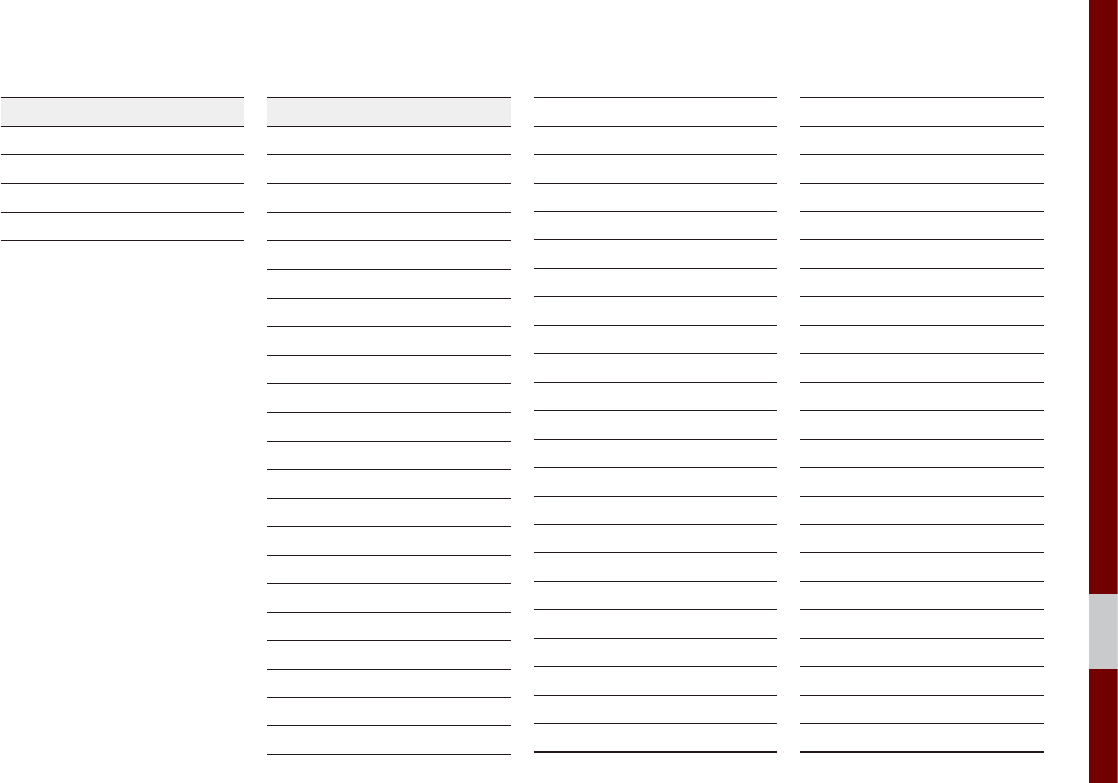
Voice Commands I 6-17
06
Travel
Ferry Terminals
Bus Stations
Local Transit
Train Stations
Shopping
Department Stores
Canadian Tire
Dollar General
Dollar Tree
Family Dollar
JCPenney
Kmart
Kohl's
Nordstrom
Sears
Sears Hometown Store
Target
T.J. Maxx
Walmart
Convenience Stores
7-Eleven
ampm
BP
Circle K
Fleetfuels
GetGo
GTO
Kangaroo Express
Murphy Express
Murphy USA
Petro Stopping Centers
QuikTrip
Rutter's
Sunoco Canada
TravelCenters of America
Wawa
Shopping Centers
Office Depot
Grocery Stores
Giant Eagle
Giant Food Stores
IGA
Ingles Markets
Food Lion
Kroger
Martin's Food Markets
Meijer
Publix
Sav-Mor Foods
Save-A-Lot
SuperValu
Music Stores
Bookstores
Barnes & Noble
Electronics Stores
AT&T
Best Buy
Future Shop
GameStop
Radioshack
Sprint
Staples
T-Mobile
OfficeMax
US Cellular
Verizon
Gift Shops
Sporting Goods Stores
Dick's Sporting Goods
Sports Authority
Home Specialty Stores
ABC Fine Wine & Spirits
Ace Hardware
4. Shopping
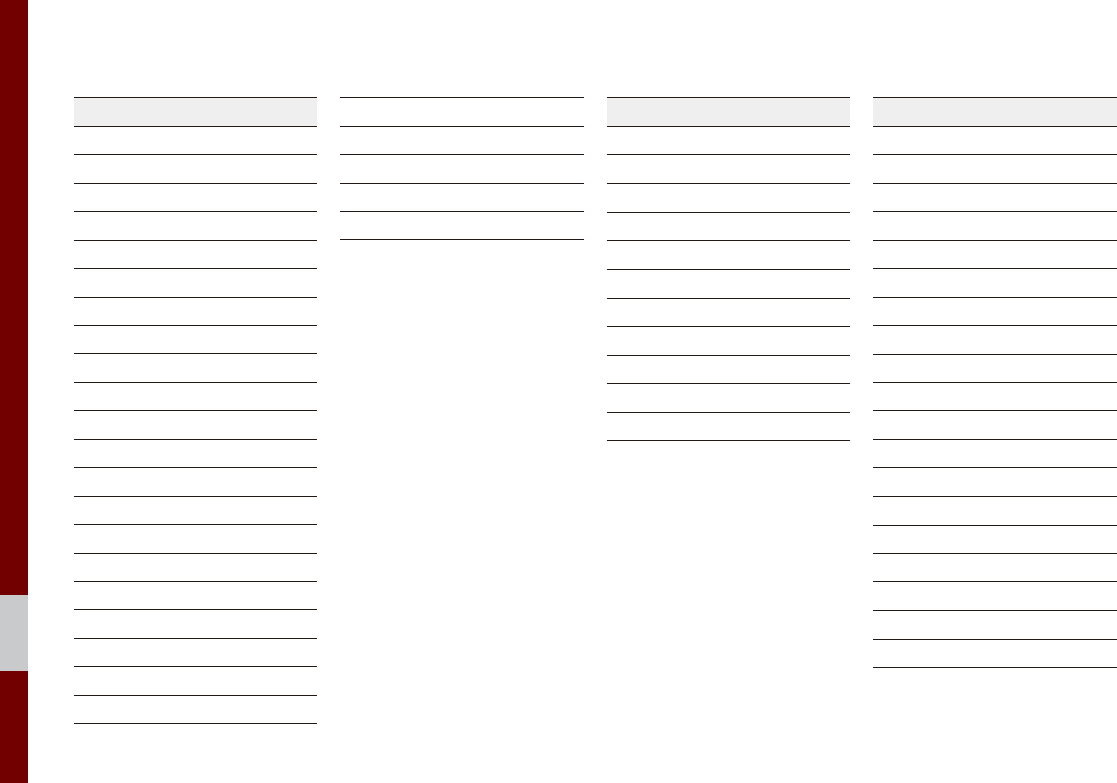
6-18 I Voice Recognition
Shopping
Claire's
Costco
Home Depot
Lowe's
Merle Norman
PETCO
PETSMART
Sally Beauty Supply
SHERWIN-WILLIAMS
True Value
Clothing Shops
Mark's
Shoe Stores
Pharmacies
CVS/pharmacy
Giant Drugstore
Ingles Pharmacy
Kmart Pharmacy
Kroger Pharmacy
Martin's Drugstore
Meijer Pharmacy
Rite Aid
Shoppers Drug Mart
Target Pharmacy
Walgreens
General Merchandise
Recreation
Amusement Parks
Museums
Cinemas
Golf Courses
Sports Complexes
Sports Activities
Wineries
Video & Game Rental
Ski Resorts
Recreation Areas
Other Recreation Areas
Financial Services
Banks
Bank of America
BB&T
Chase
Citibank
Citizens Bank
Fifth Third Bank
Key Bank
PNC Bank
RBC Bank
Regions
SunTrust
TD Bank
TD Canada Trust
US Bank
Wells Fargo
ATMs
Check Cashing Services
Money Transfer
6. Financial Services5. Recreation
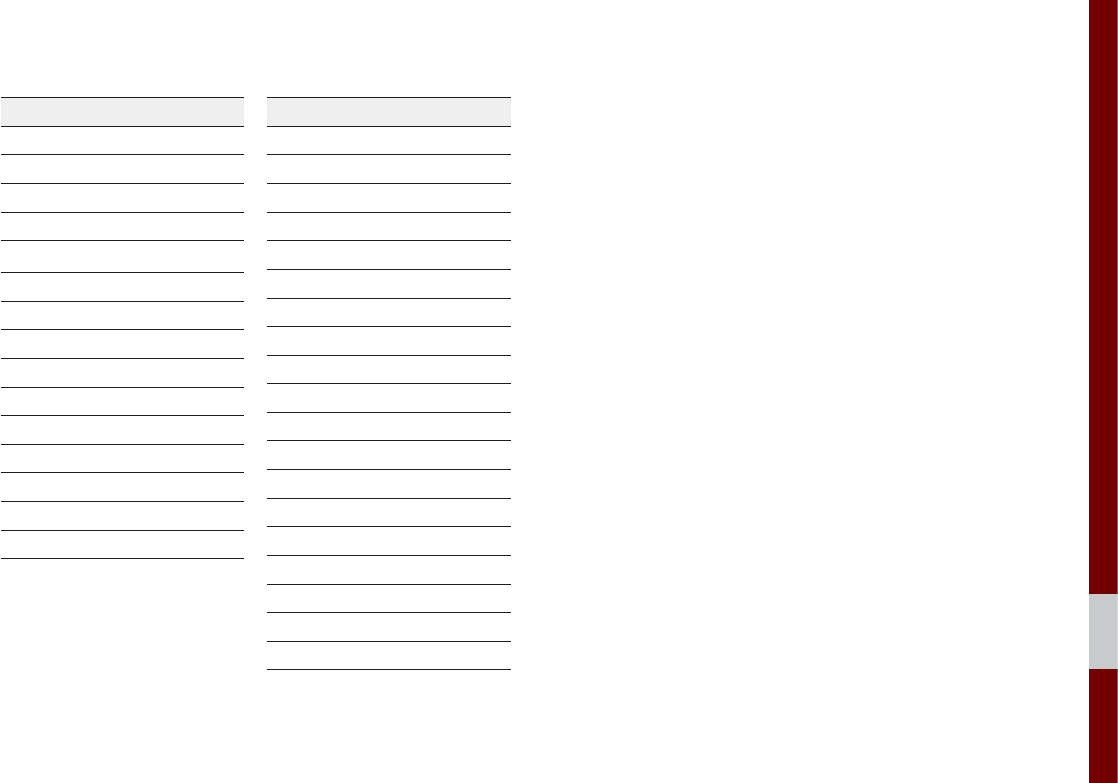
Voice Commands I 6-19
06
Community
Police Stations
Post Offices
Libraries
Schools
Fire Departments
Churches
Synagogues
Convention Centers
City Halls
Civic Centers
Court Houses
Government Offices
Waste & Sanitary Services
Utilities
Business Facilities
Services
Hospitals
Medical Services
Physicians
Tax Services
Attorneys
Funeral Homes
Hair & Beauty Services
Cleaning & Laundry Services
Social Services
Communication
Dentists
Photography Services
Tailors & Alterations
Movers
Nursing Home
Optical Services
Personal Services
Repair Service
Veterinary Hospital
7. Community 8. Services
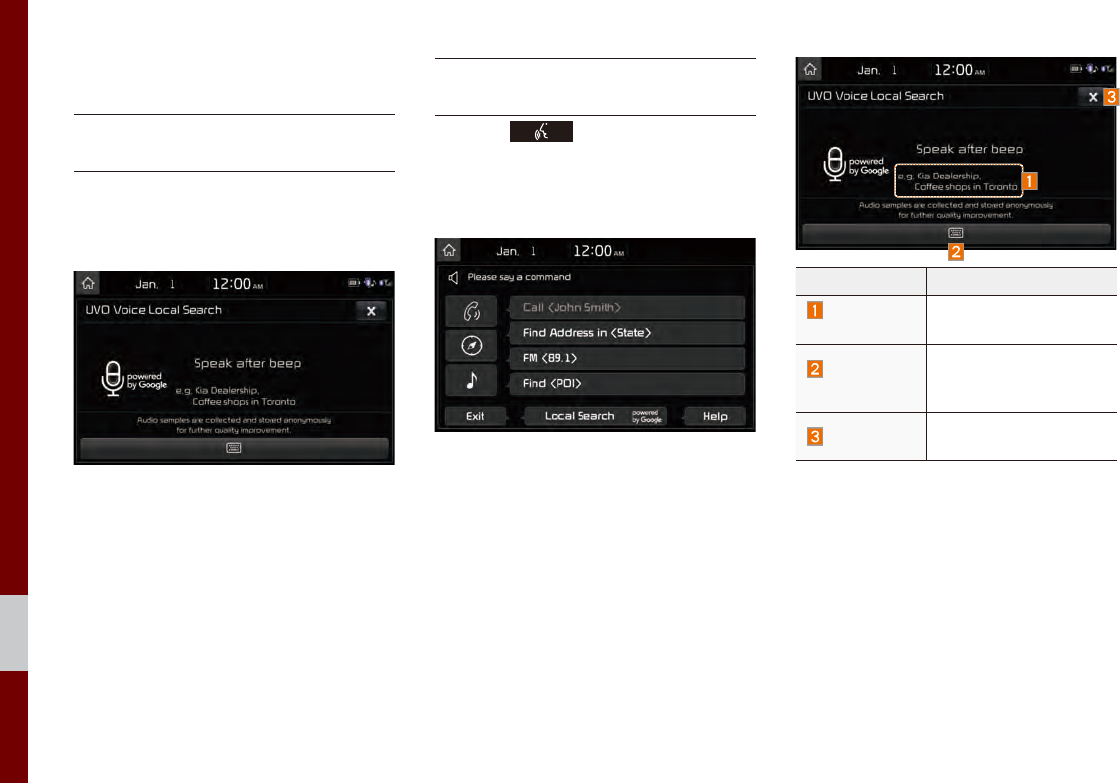
6-20 I Voice Recognition
UVO Voice Local Search
What is UVO Voice
Local Search?
With UVO network service, you can
search for Google-provided place names
with your voice.
The search is done through network ser-
vices; it is only available when connected
to a communication network & UVO eSer-
vices has been activated.
Starting UVO Voice
Local Search
Press the key briefly (less than 0.8
seconds) on the steering wheel control to
activate voice recognition and say “Local
Search”
Name Description
Example
command
Shows an example to
ask for place search
Manual
switch button
Switches the UVO Voice
Local Search screen to
search.
End button Ends UVO Voice Local
Search.
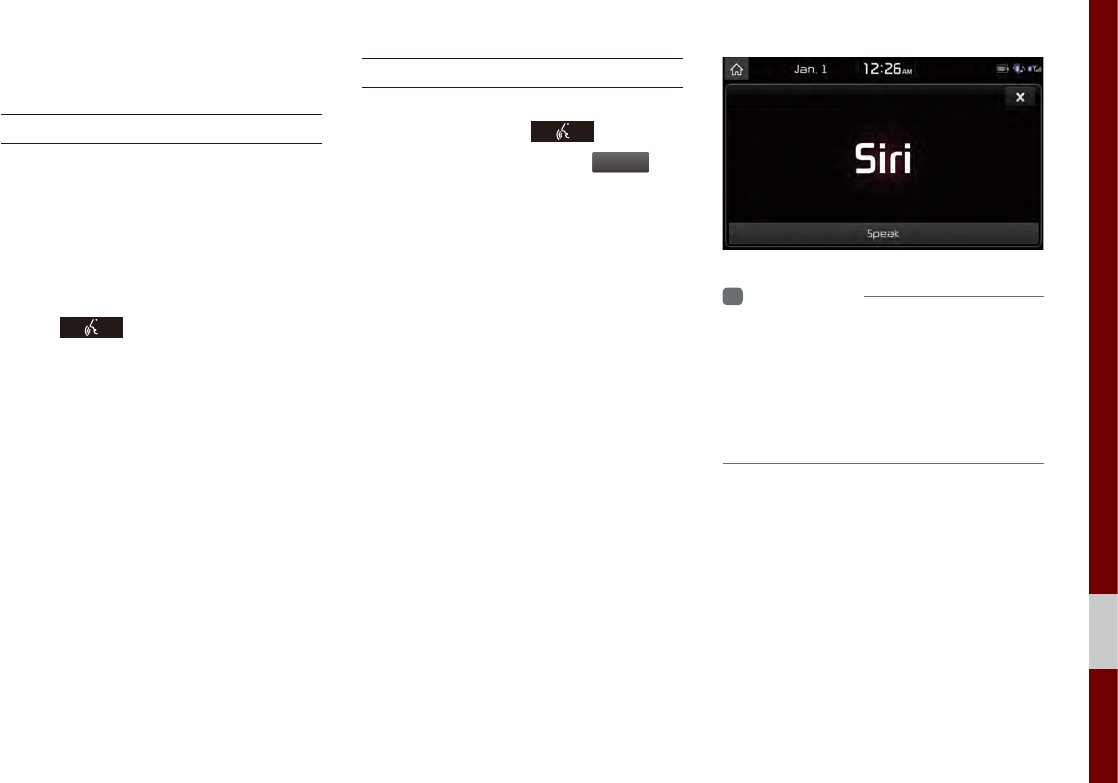
Siri Eyes Free I 6-21
06
Siri Eyes Free
How to start Siri
If you want to use Siri, you have to con-
nect your iOS device to the Multimedia
system through Bluetooth.
(Please check whether your iOS device
supports Siri and turning Siri On)
Then you can use Siri while pressing and
holding key on the steering wheel.
How to use Siri
When you access the Siri screen while
pressing and holding key on the
steering wheel, you select the
Speak
but-
ton and then you can speak what you
want. Note that the Multimedia system
only supports “Phone” related functions.
Other functions will be performed in your
iOS device. If you press voice key quickly,
Siri would re-start. If you hold down voice
key, Siri would be terminated and the
screen would go back to the previous
screen. Eyes-Free mode would be acti-
vated automatically while you are driving.
When shifting gears into P or putting the
Parking brake on, Eyes-Free mode would
be deactivated automatically.
i
Information
• Functions and feedbacks from voice
commands via Siri are executed in the iOS
device. If the iOS version is changed, the
functions and response may be different
according to the iOS device and the latest
version.

MEMO
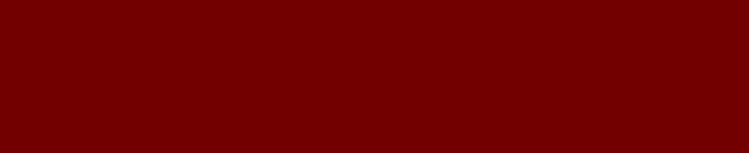
HD Radio™ Data
SiriusXM™ Data
part.7 Data Services
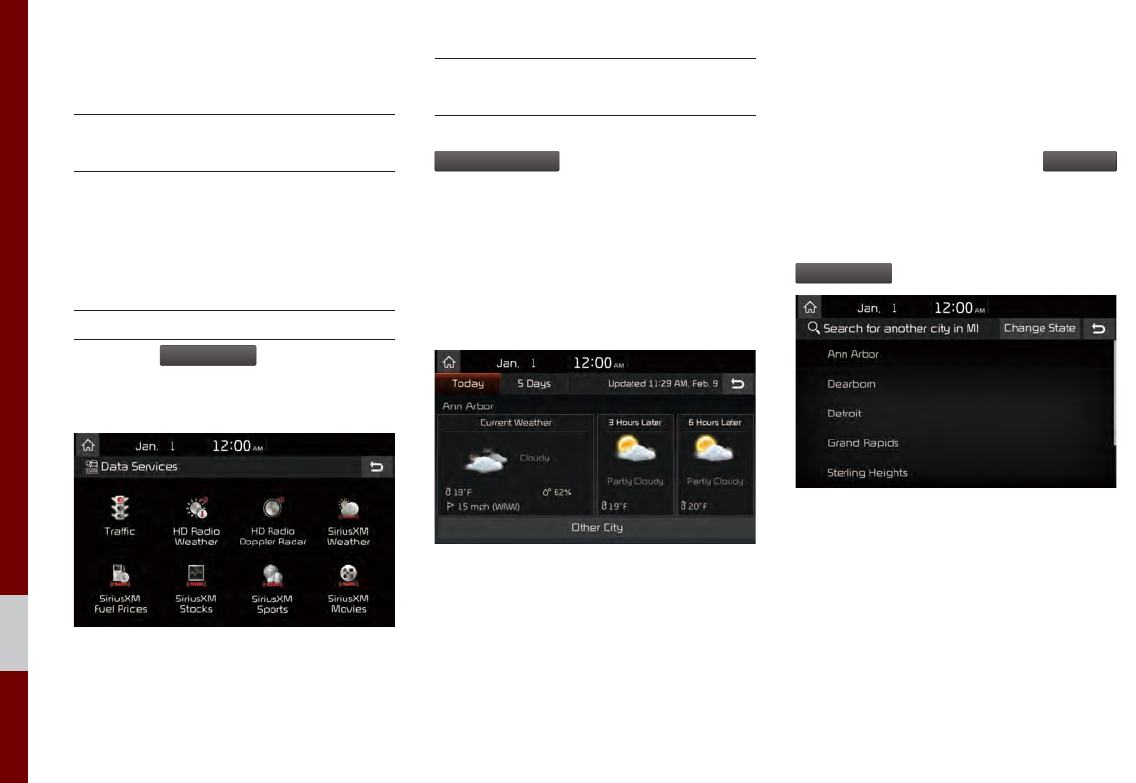
7-2 I Data Services
HD Radio™ Data
About HD Radio™
Data Services
The HD Radio™ Data Service provides
users with information such as Weather,
Doppler Radar and Traffic by using HD
Radio™ Technology.
Accessing HD Radio™ Data
Select the
Data Services
icon after select-
ing “All Menus” to enter Data Services
Mode.
HD Radio™ Weather
Information Mode
At the “Data Services” screen, select the
HD Radio Weather
icon to enter the Weather
Information mode.
Weather Forecast
This service provides current weather
information and weather forecasts for the
next five days in your city.
Other City Option
This service provides access to weather
information from other cities.
To change the city, select the
Other City
button and select the desired city. From
this screen, there is also an option
to change the state by selecting the
Change State
button.
Data Services
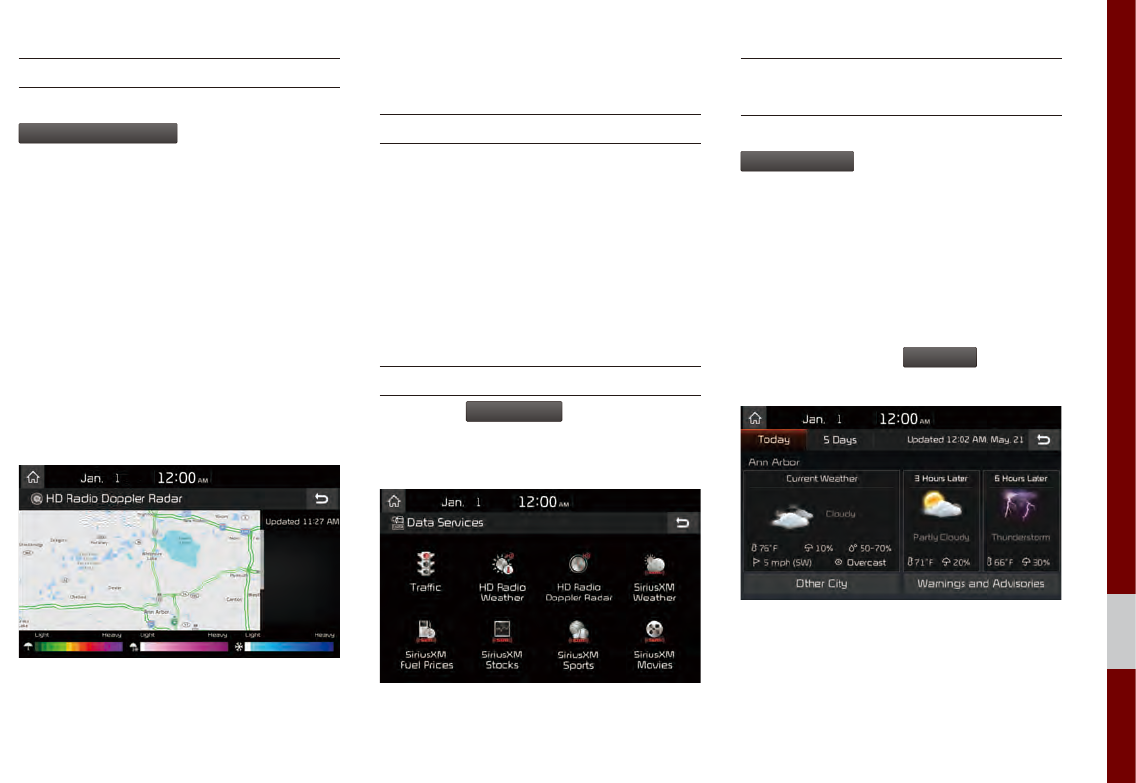
SiriusXM™ Data I 7-3
07
HD Radio™ Doppler Radar
At the “Data Services” screen, select the
HD Radio Doppler Radar
icon to enter the
Doppler Radar mode.
Doppler Radar
This service provides Doppler Radar
views of the current *HD Radio™ cov-
erage market. This screen will change
automatically based on the *HD Radio™
coverage market.
* The HD Radio™ coverage market is the
area with the strongest signal at that time.
SiriusXM™ Data
About SiriusXM™ Data Service
The SiriusXM™ Data Service is a paid
membership satellite radio service that
provides users with information such as
Weather, Sports, Stocks, Fuel Prices and
Movies.
However, weather information is not sup-
ported for vehicles purchased in Canada.
Accessing SiriusXM™ Data
Select the
Data Services
icon after select-
ing All Menus to enter the Data Services
Mode.
SiriusXM™ Weather
Announcement
At the “Data Services” screen, select the
SiriusXM Weather
icon to enter the Weather
Announcement mode.
Weather Forecast
This service provides current weather
information and weather forecasts for the
next five days in your region. To change
the region, select the
Other City
button and
select the desired region.
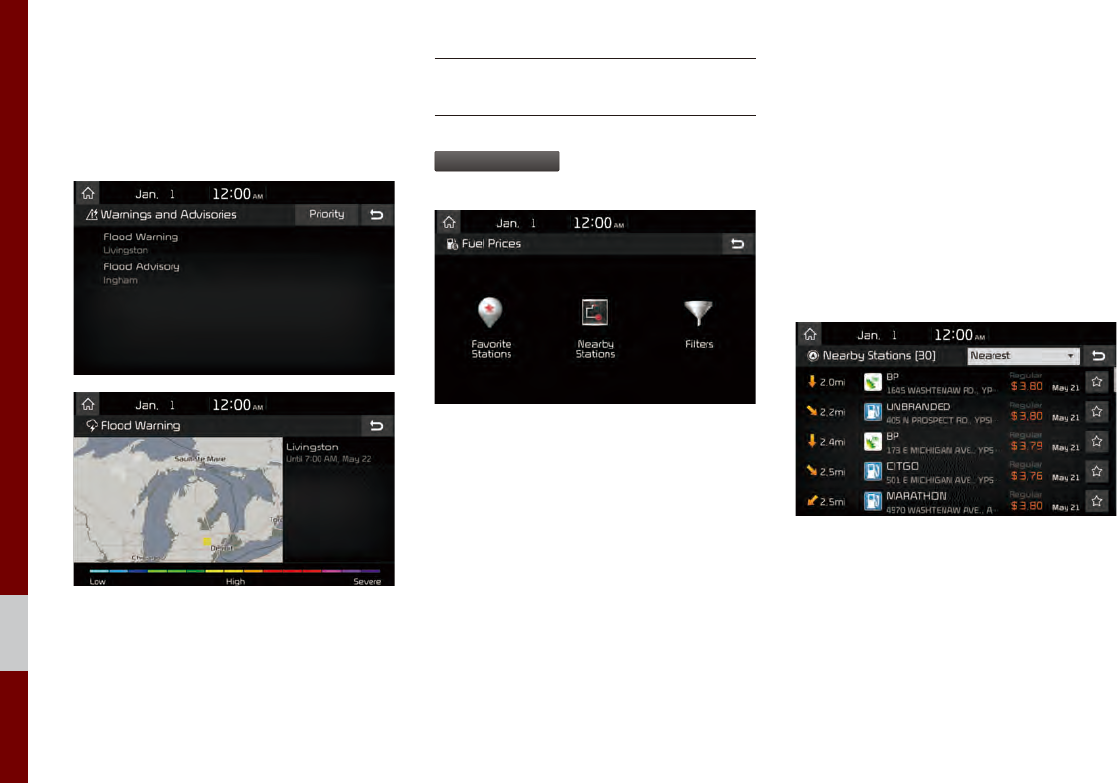
7-4 I Data Services
Warnings and Advisories
This service provides weather warnings
and advisories, such as tornado, storm,
flood, etc.
SiriusXM™ Fuel Price
Information
At the “Data Services” screen, select the
SiriusXM Fuel Prices
icon to enter the Fuel
Prices Information mode.
Search for Nearby Stations, and
Register Key Locations as Favorite
Stations.
Search for nearby stations with the “Nearby
Stations” menu.
It shows station locations, starting from the
nearest one, and select “Nearest” menu
on the top right side to further sort them
by price or brand name.
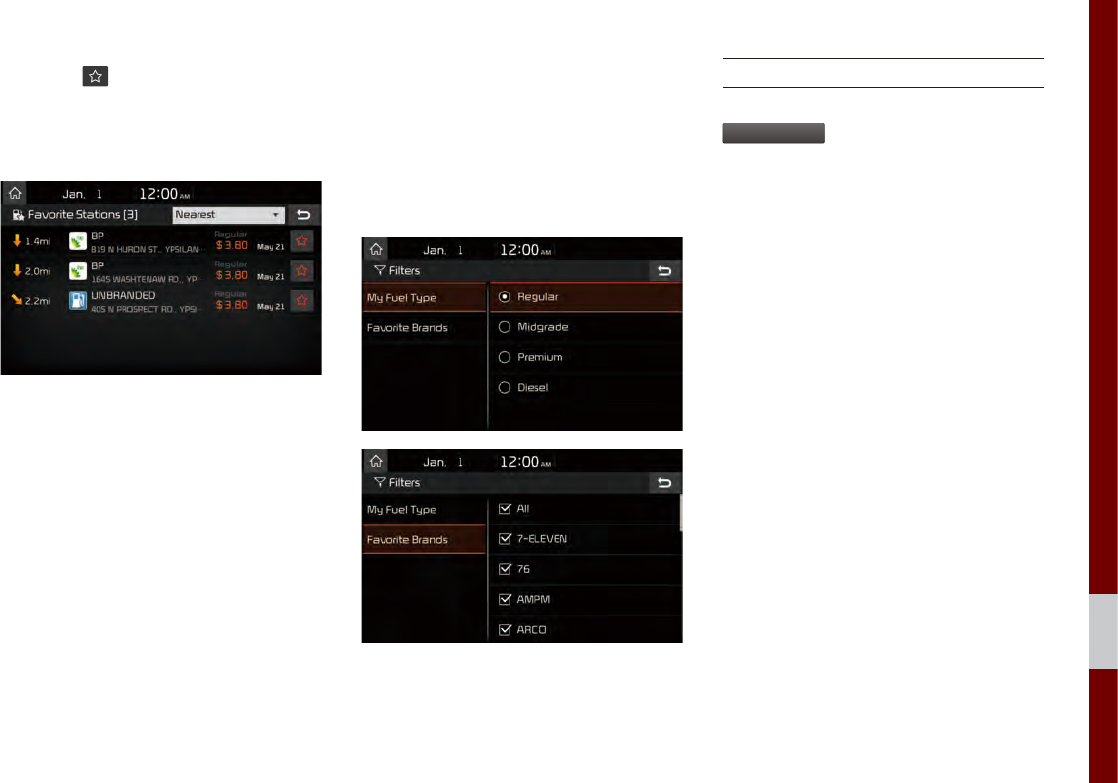
SiriusXM™ Data I 7-5
07
Select the button to the right of the list
to register key locations as a Favorite
Station so that you can go there again with
the “Favorite Stations” menu.
My Fuel Type Settings
With the “Filters” menu, you can select fuel
types and favorite brands.
When searching for Nearby Stations, the
results will reflect selected fuel types and
brand information.
SiriusXM™ Stock Information
In the “Data Services” screen, select the
SiriusXM Stocks
icon to enter the Stocks
mode.
Stocks is a feature that shows the current
value and change of stocks.
For symbols which you are interested in,
select the icon to save the symbol as a
part of the “Saved” symbols which can be
viewed from the “My Favorites” button on
the Stocks Main screen.
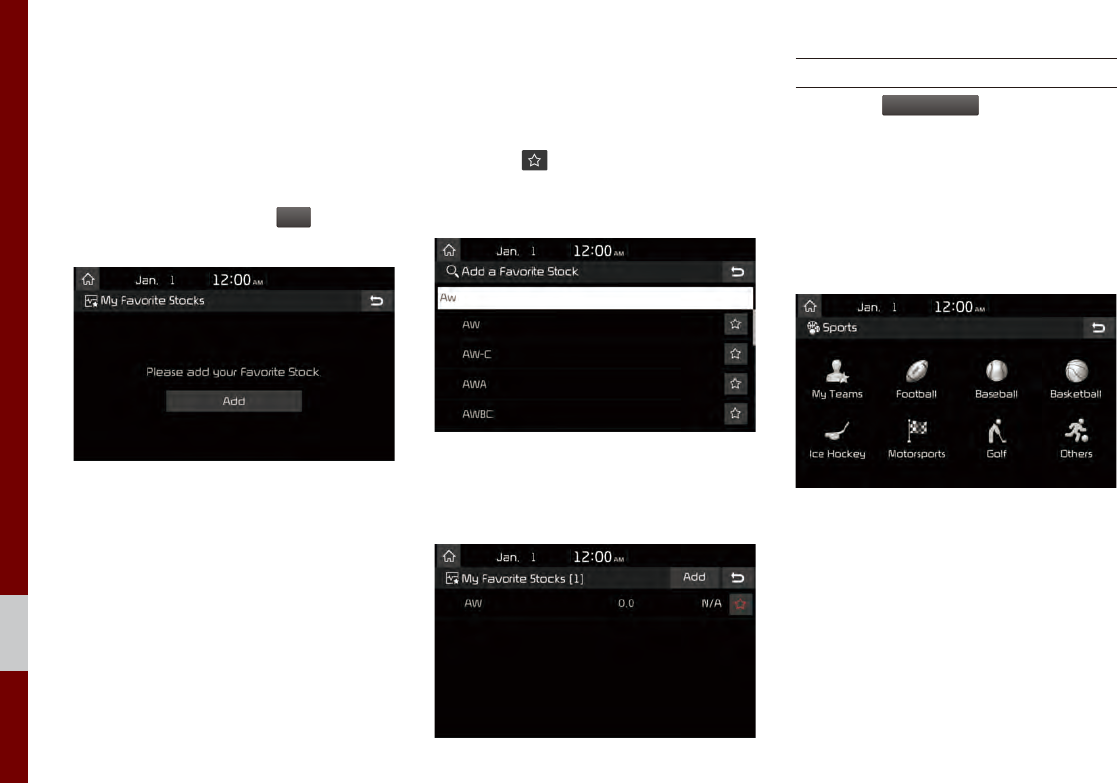
7-6 I Data Services
My Favorites
My Favorites shows a list of stocks added
by the user. When entering the Stocks
menu for the first time, a screen is dis-
played for you to add your favorite stock
information. Select the
Add
button to
move to the stock search screen.
Stock Search
Use the Stock Search menu to search for
specific stocks.
Select the button after searching for
your favorite stocks to save them in “My
Favorites”.
In the My Favorites screen, you can find
the selected stock information that you
registered.
SiriusXM™ Sports Information
Select the
SiriusXM Sports
icon to enter the
Sports mode.
This service provides real-time updated
information on scores and schedules for
major sports, such as NFL, NBA, NCAA
football, NCAA basketball, NHL, MLB,
NASCAR and more.
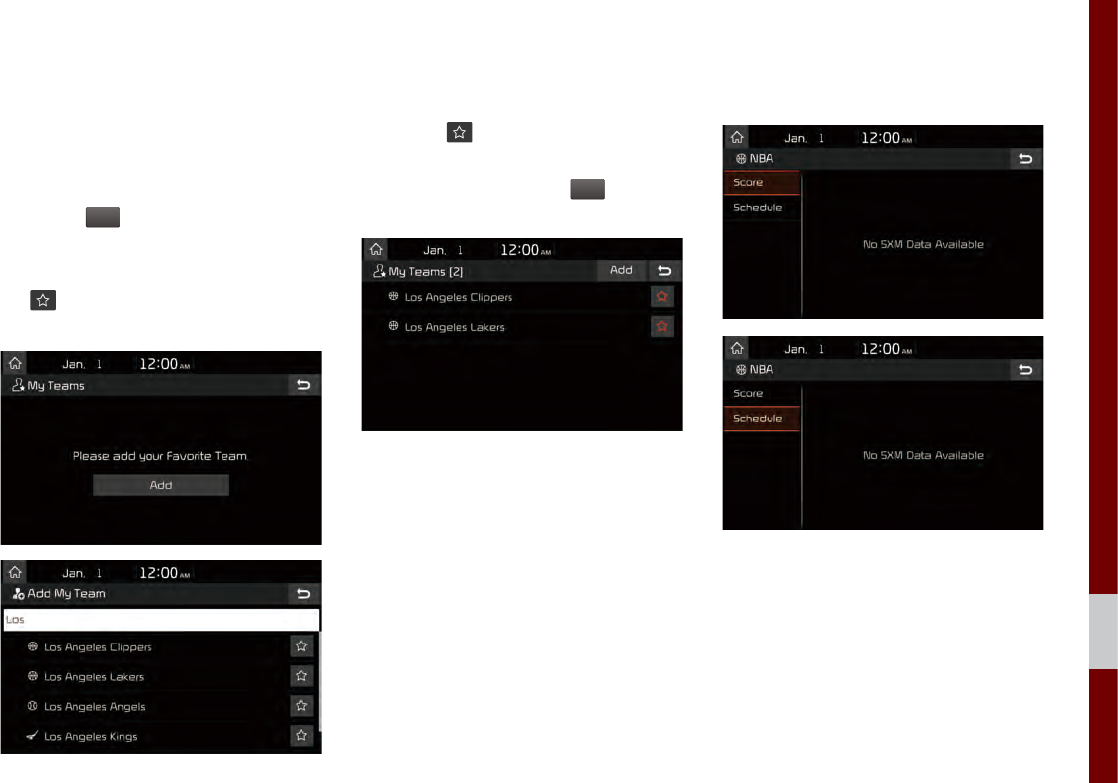
SiriusXM™ Data I 7-7
07
My Teams
You can save teams which you are inter-
ested in as part of My teams to easily view
related scores and schedules.
Select the My Teams menu and then
select the
Add
button to search for and
register your favorite teams.
Search for your favorite teams and select
the button on the right to add it to the
“My Teams” list.
You can always check the list of teams
that you added in the “My Teams” menu.
Select the button on the right side of
the team name to delete the team from
“My Teams” or select the
Add
button to
add other teams.
Select the team name to check daily
results and recent schedules for that team.
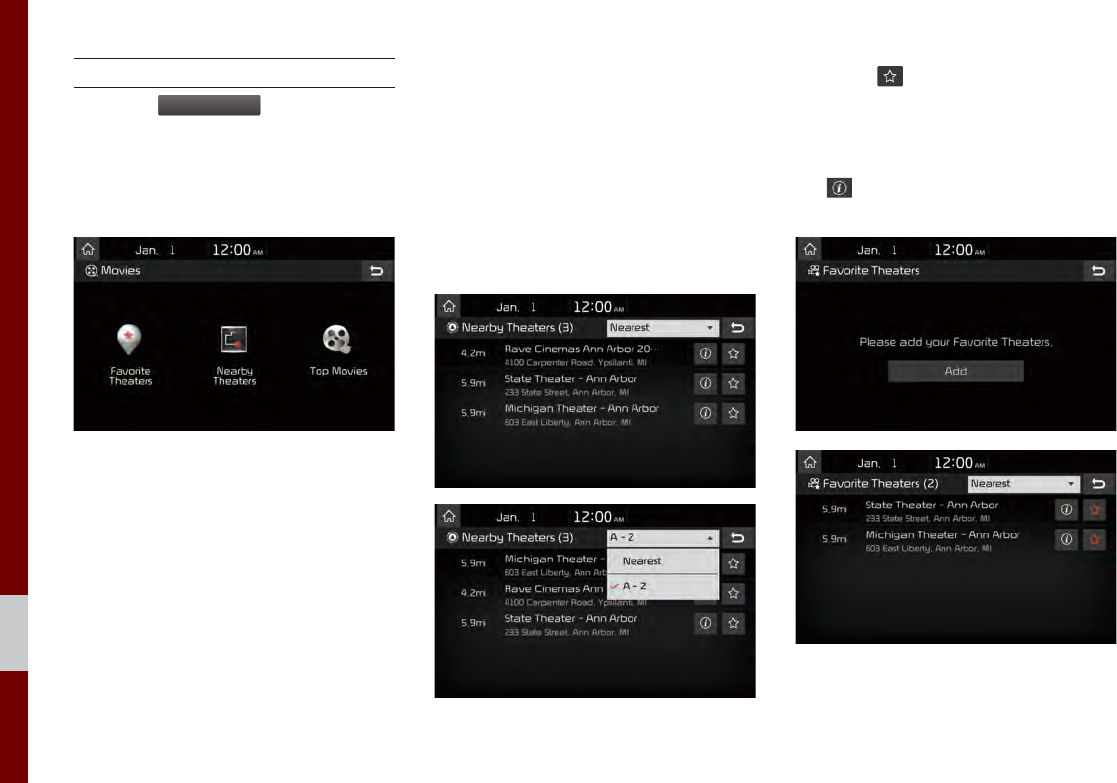
7-8 I Data Services
SiriusXM™ Movie Information
Select the
SiriusXM Movies
icon to enter the
Movie mode.
You can check recent movies and nearby
theaters, and also register your favorite
theater locations.
Search for Nearby Theaters, and
Register Any Key Locations as Favorite
Theaters.
In the “Nearby Theaters” menu, you can
search for any nearby theaters.
It shows theaters, starting from the nearest
one, and selecting the “Nearest” menu at
the top right side will sort them by name.
Select the button to the right of the list
to register your favorite theater so that you
can always check it again using the
“Favorite Theaters” menu and selecting
the button to view the current movie
information for that theater.
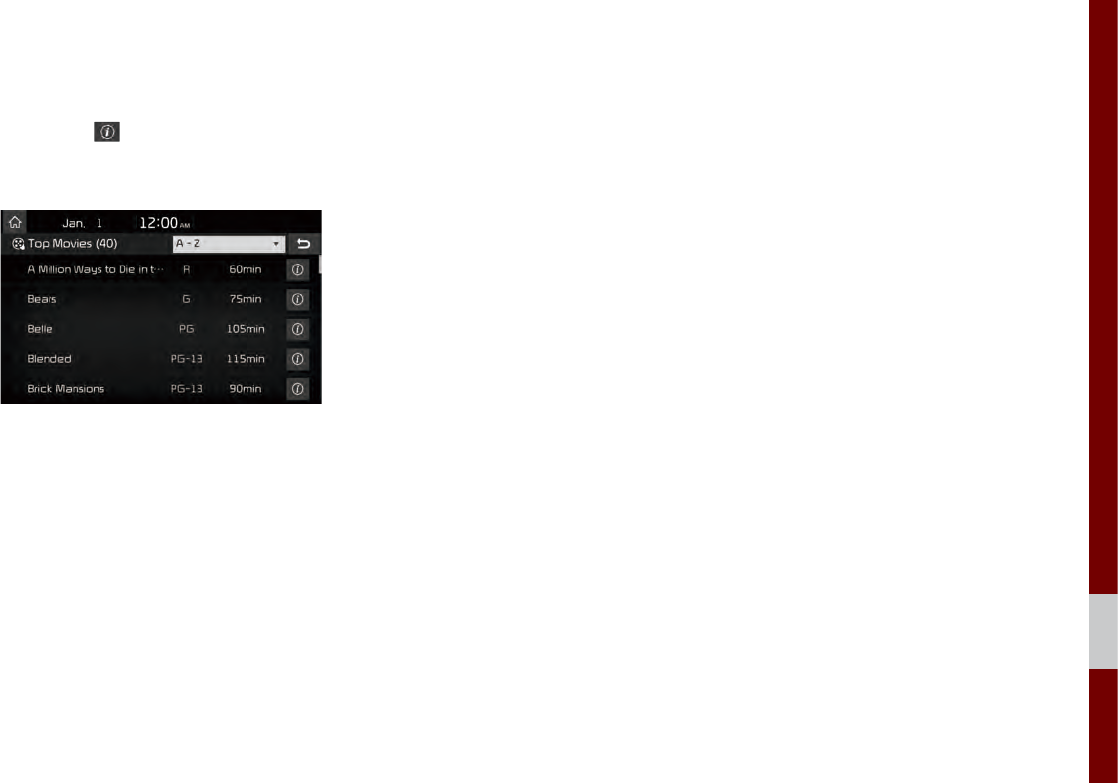
I 7-9
07
In the “Top Movies” menu, you can check
for any movies that are currently popular.
Select the button to the right of a
movie title to view the plot summary and
any other detailed information.
SiriusXM™ Data I 7-9

MEMO
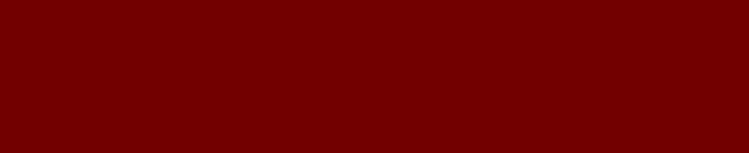
Climate Mode
Camera
part.8 Other Features
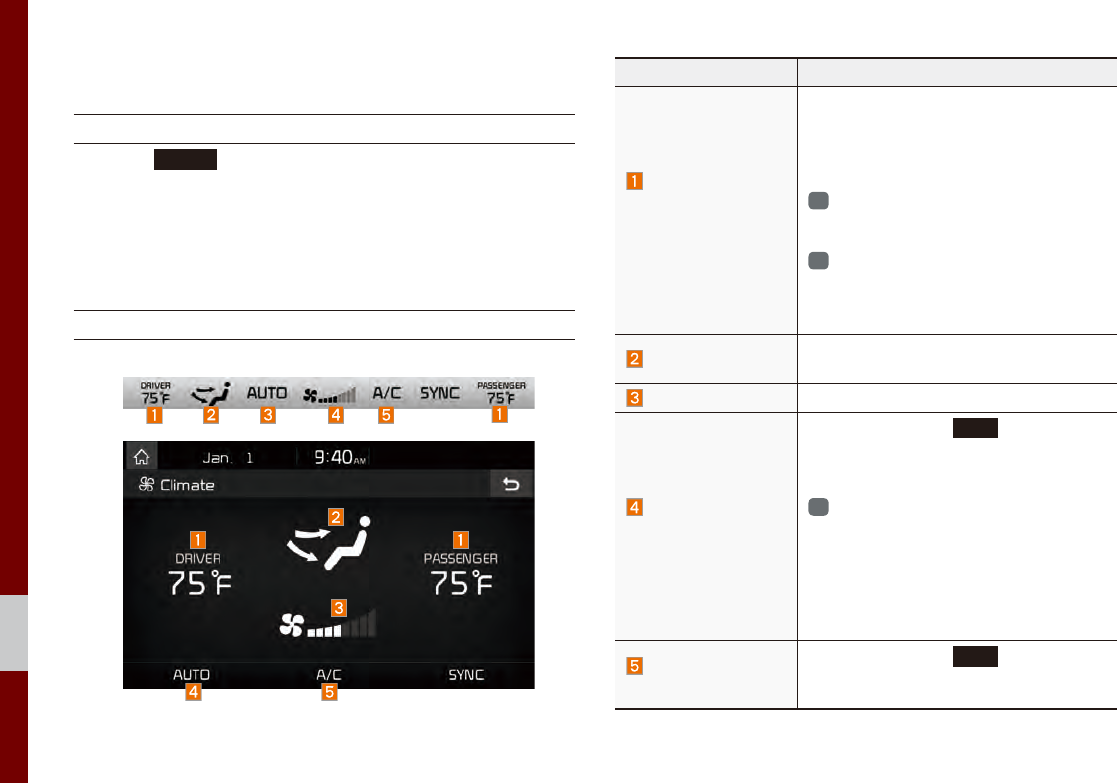
8-2 I Other Features
Climate Mode
Operating Climate Mode
Press the
CLIMATE
key for the climate system to see status infor-
mation in the full screen display.
While multimedia or navigation is in use, the climate system infor-
mation will be displayed over top when you control the tempera-
ture (TEMP) or turn on the air conditioner (A/C).
Basic Mode Screen
Name Description
Set the temperature
of the driver's seat
and passenger
seats
Displays the configured temperature set-
tings for the driver's seat and the passen-
ger seats. Cooling or heating will continue
until the temperature matches the config-
ured temperature settings.
i
The internal temperaure can be con-
trolled in incrments of 1°F within a
range of 63°F to 89°F.
i
LOW is displayed when the tempera-
ture is set to anything below 63°F, and
HIGH is displayed when it is set to any-
thing above 89°F.
Air direction Displays the configured air direction set-
tings.
Air volume Displays the configured air volume settings
Cooling/heating
control status
(AUTO)
Displayed when the
AUTO
key is pressed
and cooling/heating operates automatically
according to the configured temperature
settings.
i
AUTO will be turned off when you try to
do the following with AUTO on:
- Control the air volume
- Control the air direction
- Turn the air conditioning (A/C) on/off
- Turn on the moisture removal function
for the windshield
Air conditioning
control status
Displayed when the
A/C
key is pressed
and the air conditioning starts cooling/heat-
ing.
Other Features