HYUNDAI MOBIS AV231JGAN CAR AVN User Manual 4
HYUNDAI MOBIS CO., LTD. CAR AVN 4
Contents
User Manual -4
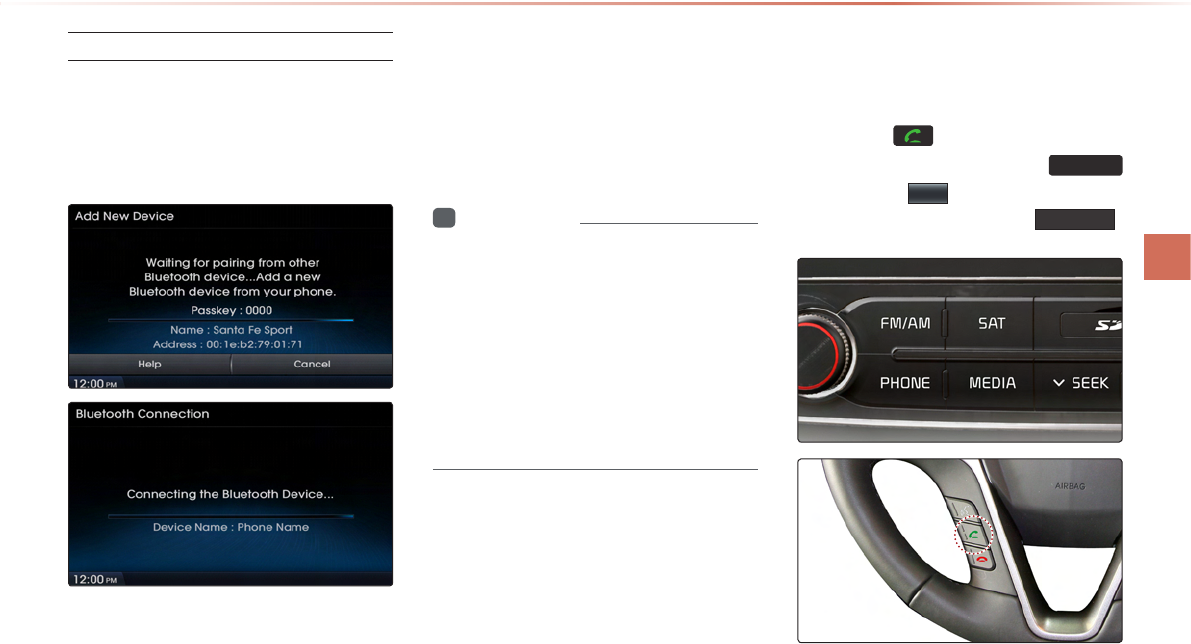
l
Pairing from the Bluetooth
®
Device
In the Search from Device screen
▶ Search for the car name and pair
the device ▶ Enter the Passkey ▶
Bluetooth becomes connected.
i
Information
•
•
When a Phone is Already
Paired
Press the key on the steering
wheel remote controller or the
PHONE
key ▶ Press
Yes
▶ Select the device
from the device list ▶ Press Connect
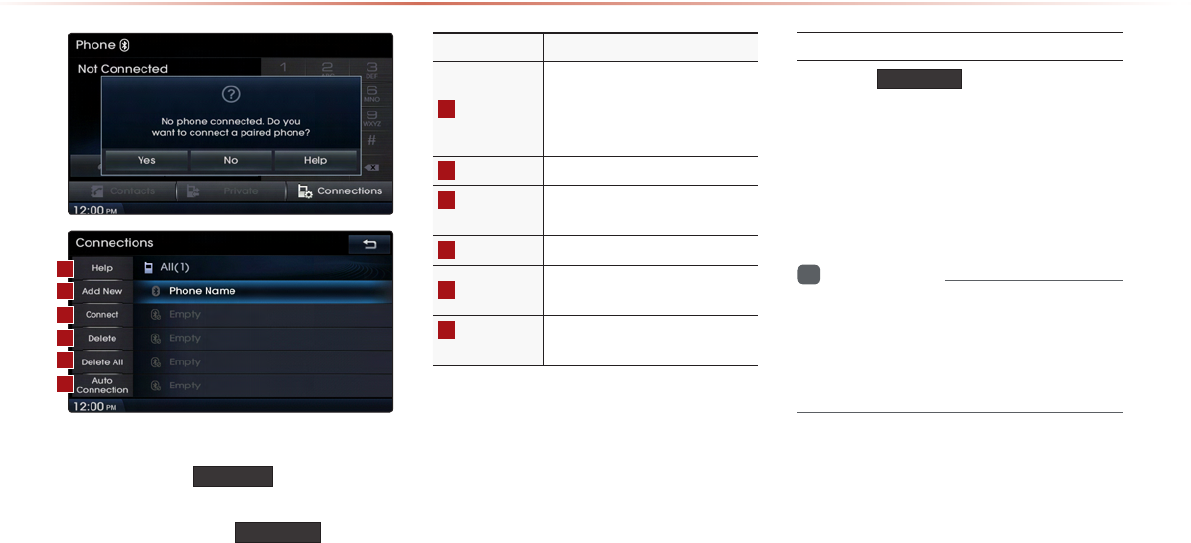
•
Connect
•
Add New
When Pairing Additional Device
Add New
i
Information
•
Basic Mode Screen
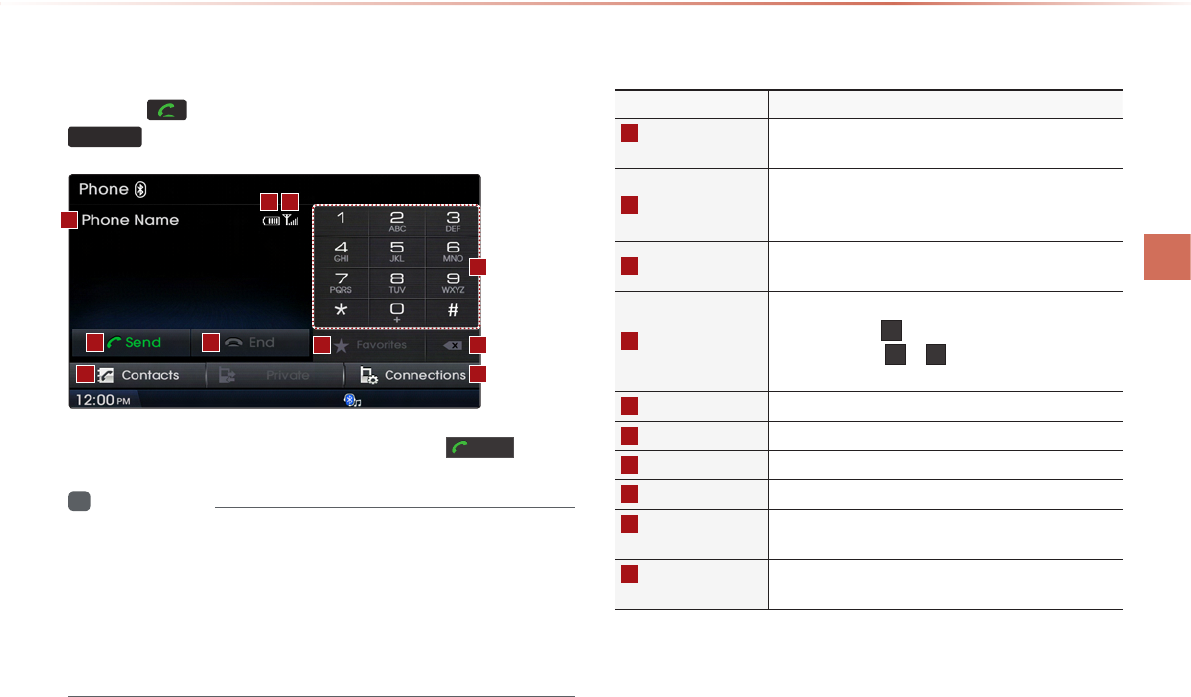
l
When There is a Connected Device
PHONE
Send
i
Information
•
•
•
0
1
9
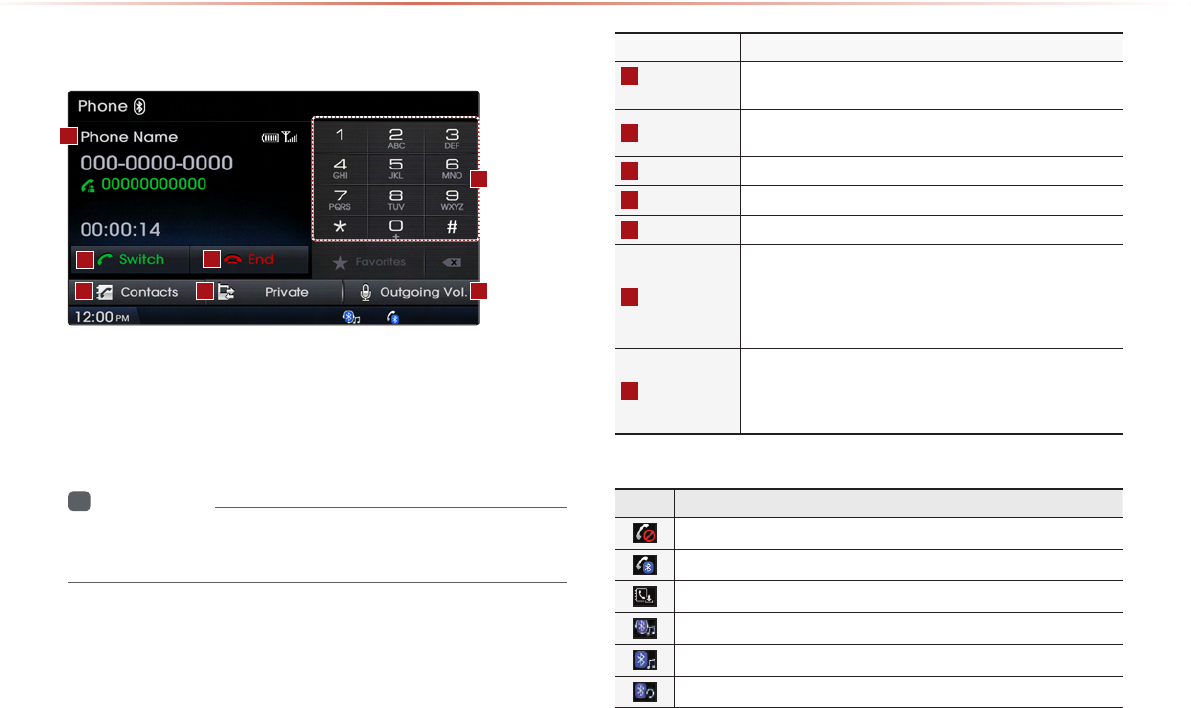
Using
Bluetooth®
Wireless Technology
During a Call
i
Information
•
Status Bar Icons
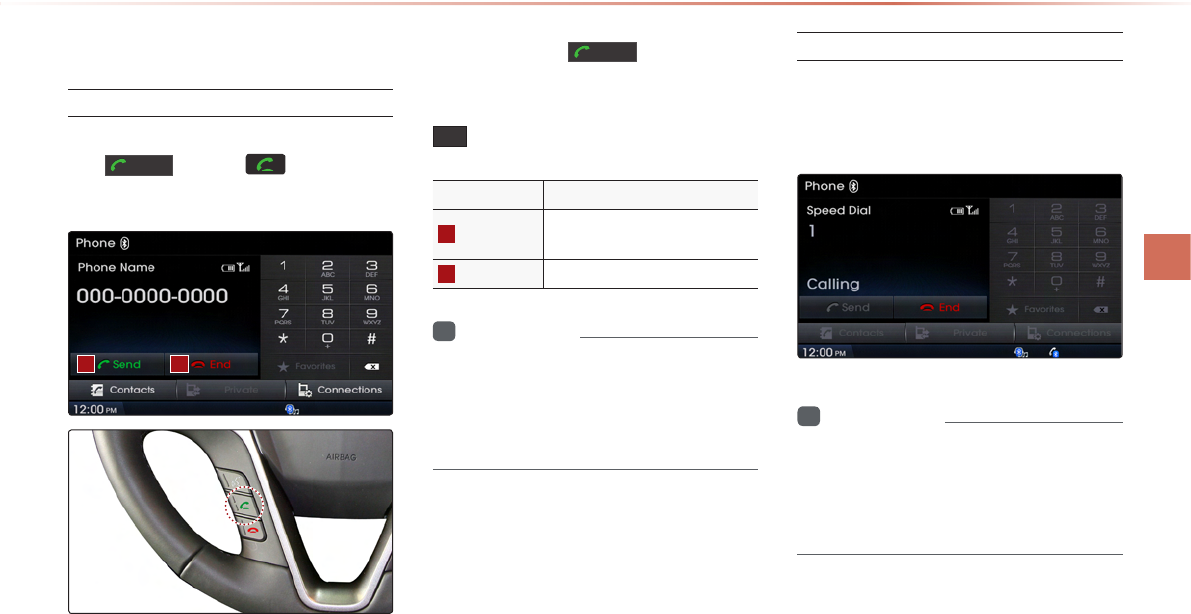
l
Making/Answering Calls
Calling by Dialing a Number
Enter number on the Dial Pad ▶ Press
the
Send
or the key on the
steering wheel remote controller.
Send
0 +
i
Information
•
Making a Call from Speed Dial
Enter the 1 or 2 digit speed dial number
with the Dial Pad ▶ Press and hold the
last number.
i
Information
•
•
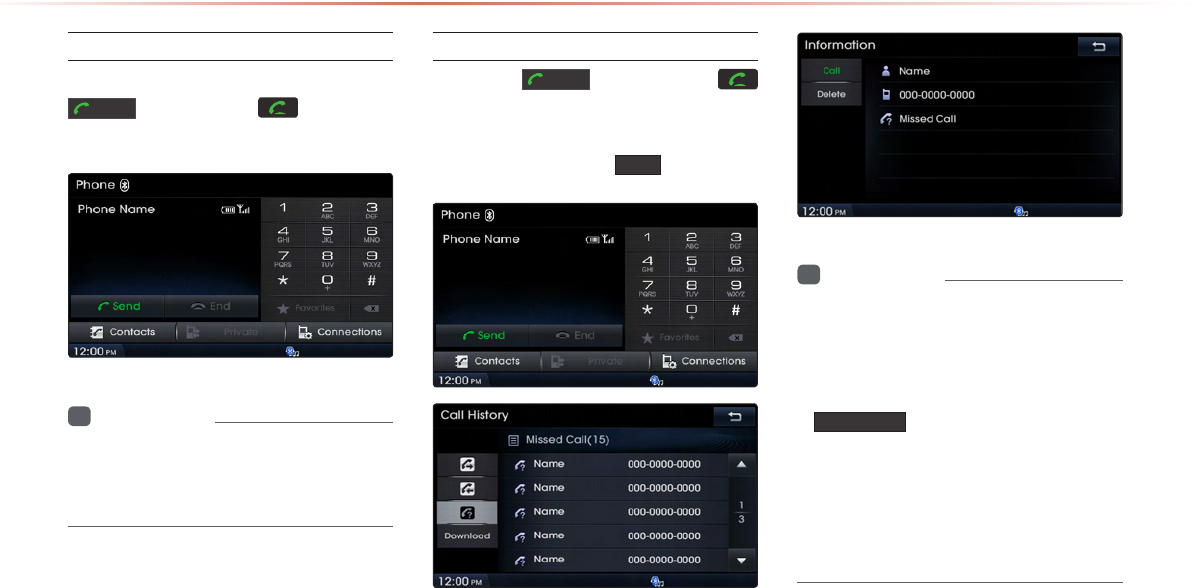
Using
Bluetooth®
Wireless Technology
Calling through Redial
Press and hold (over 0.8 seconds) the
Send
button or the key on the
steering wheel remote controller.
i
Information
•
Making a Call from Call History
Press the
Send
button or the
key on the steering wheel remote
controller ▶ Select contact from the
Call History ▶ Press
Call
.
i
Information
•
•
Download
•
▶
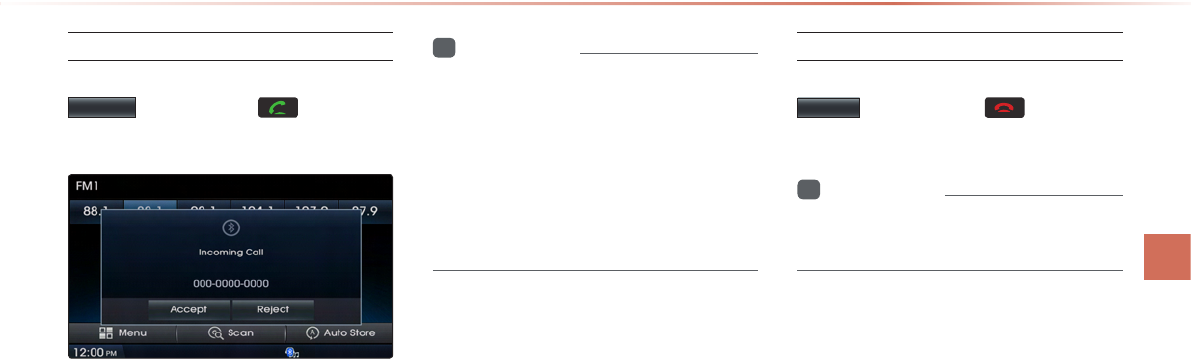
l
Answering a Call
Incoming call notice ▶ Press the
Accept
button or the key on the
steering wheel remote controller.
i
Information
•
•
Rejecting a Call
Incoming call notice ▶ Press the
Reject
button or the key on the
steering wheel remote controller.
i
Information
•
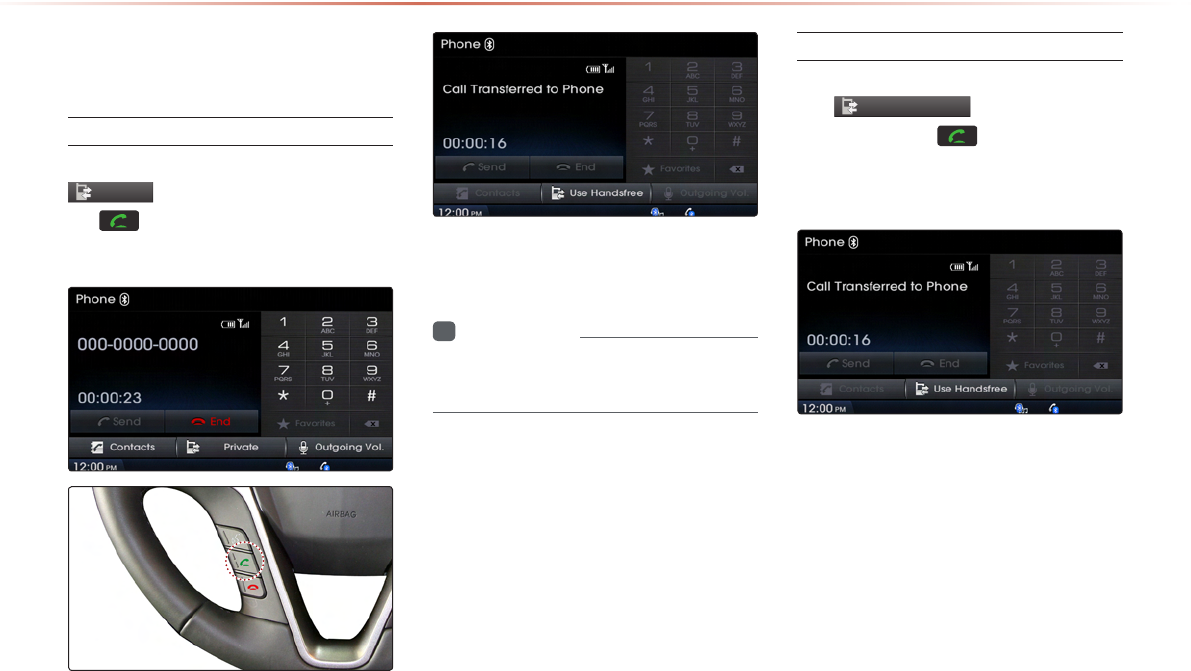
Using
Bluetooth®
Wireless Technology
Operating Menus
during a Call
Switching Call to Bluetooth® Phone
During handsfree call ▶ Press the
Private
button or press and hold
the key (over 0.8 seconds) on the
steering wheel remote controller.
i
Information
•
Switching Call to the Handsfree
During call on mobile phone ▶ Press
the
Use Handsfree
button or press
and hold the key (over 0.8
seconds) on the steering wheel remote
controller.
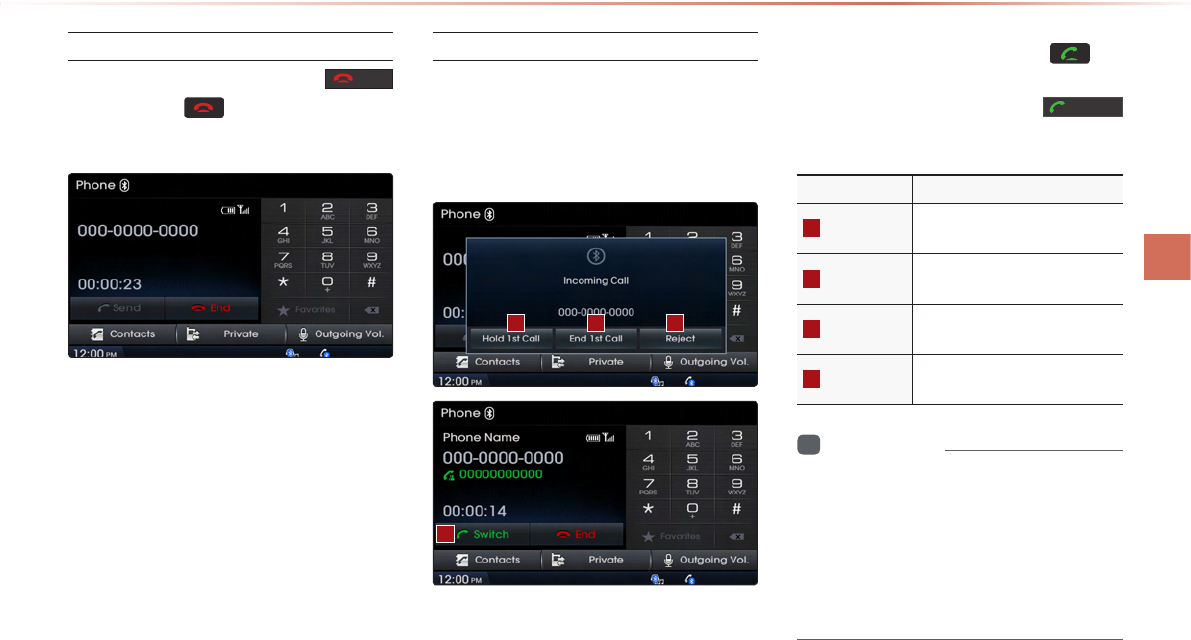
l
Ending a Call
While on a call ▶Press the End
button or the key on the steering
wheel remote controller.
Switching to Call Waiting
Switch
i
Information
•
•
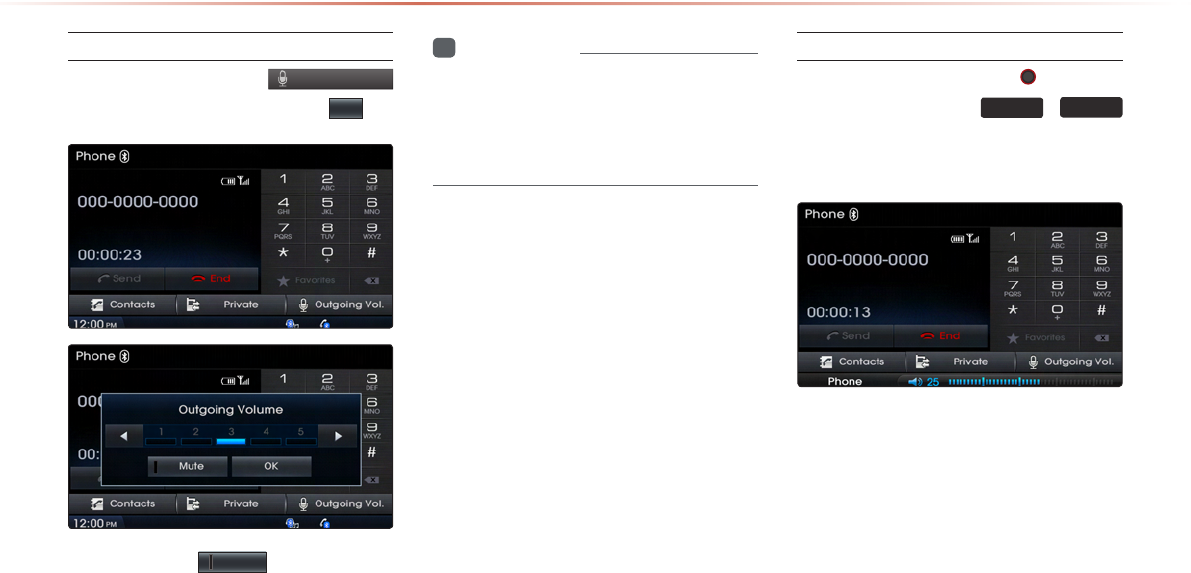
Using
Bluetooth®
Wireless Technology
Setting Mic Volume
While on a call ▶ Press the
Outgoing Vol.
▶ Set Outgoing Volume ▶ Press
OK
.
Mute
i
Information
•
Adjusting the Ring/Call Volume
While on a call ▶ Use the VOL knob
on the head unit or the
VOL +
,
VOL -
keys on the steering wheel remote
controller to adjust the ring/call volume.
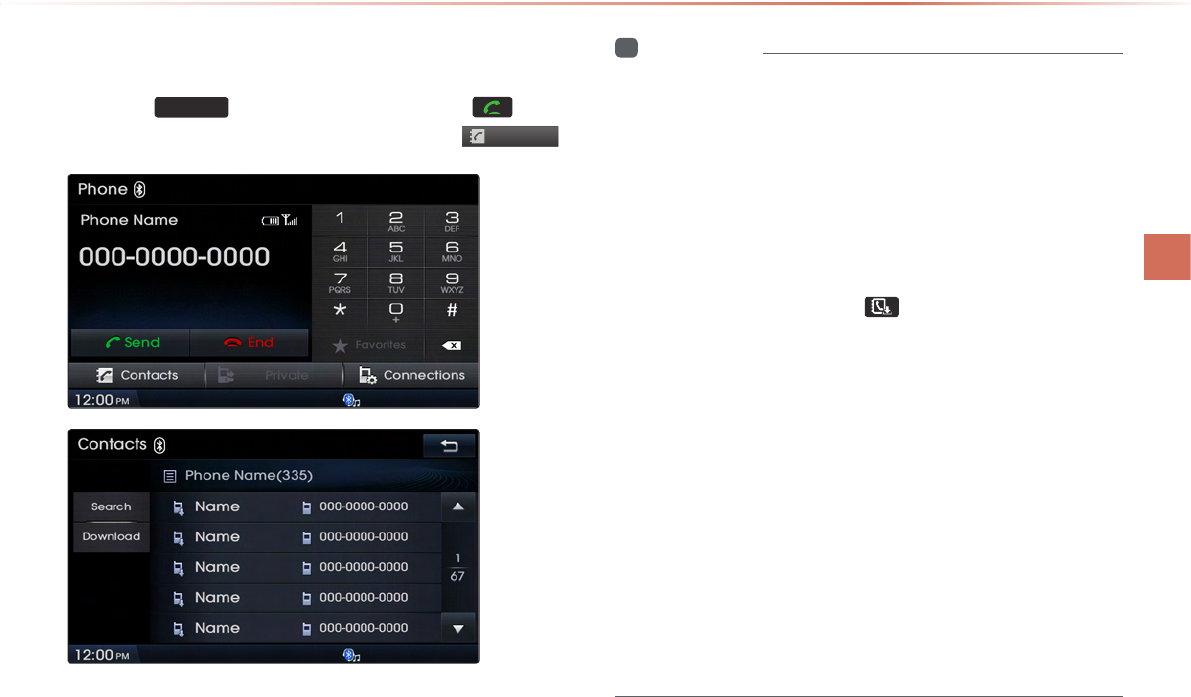
l
Contacts
Press the
PHONE
key on the head unit or the key on
the steering wheel remote controller ▶ Press
Contacts
.
i
Information
•
•
•
•
•
•
•
•
•
•
•
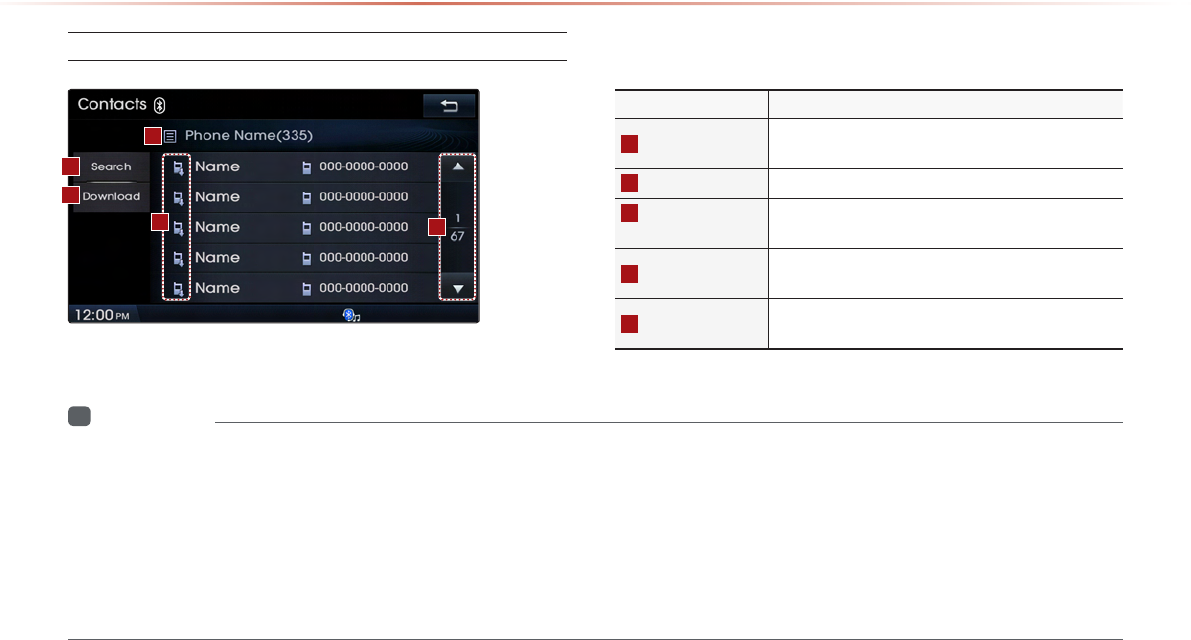
Using
Bluetooth®
Wireless Technology
Mobile Contacts Screen Conguration
i
Information
•
•
•
•
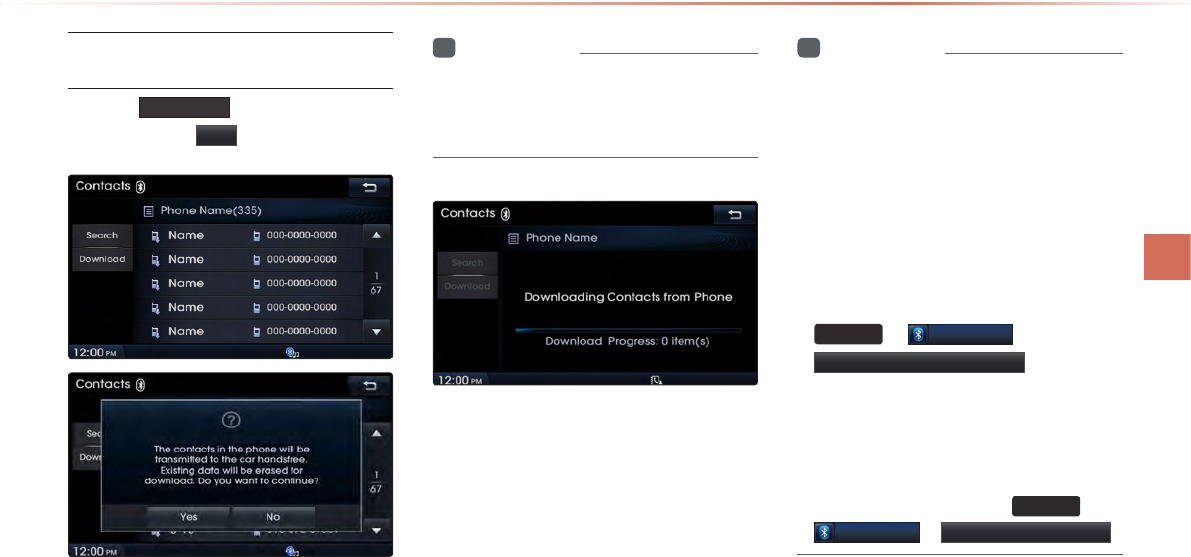
l
Downloading Mobile Phone
Contacts
Press the
Download
button in the Contacts
screen ▶ Press
Yes
.
i
Information
•
i
Information
•
•
•
•
SETUP
▶
Bluetooth
▶
Contacts Download Setting
•
•
SETUP
▶
Bluetooth
▶
Contacts Sync Setting
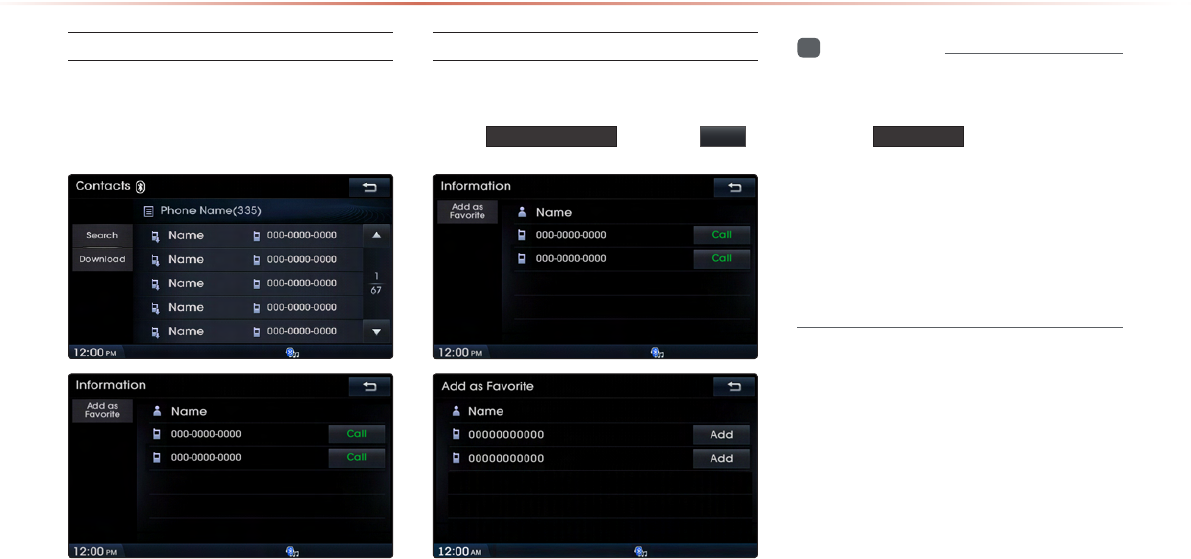
Using
Bluetooth®
Wireless Technology
Checking Mobile Contacts Details
Adding as a Favorite
Select number from the Contacts
screen ▶ Within the details screen,
press
Add as Favorite ▶ Press Add .
i
Information
•
•
★ Favorite
•
•
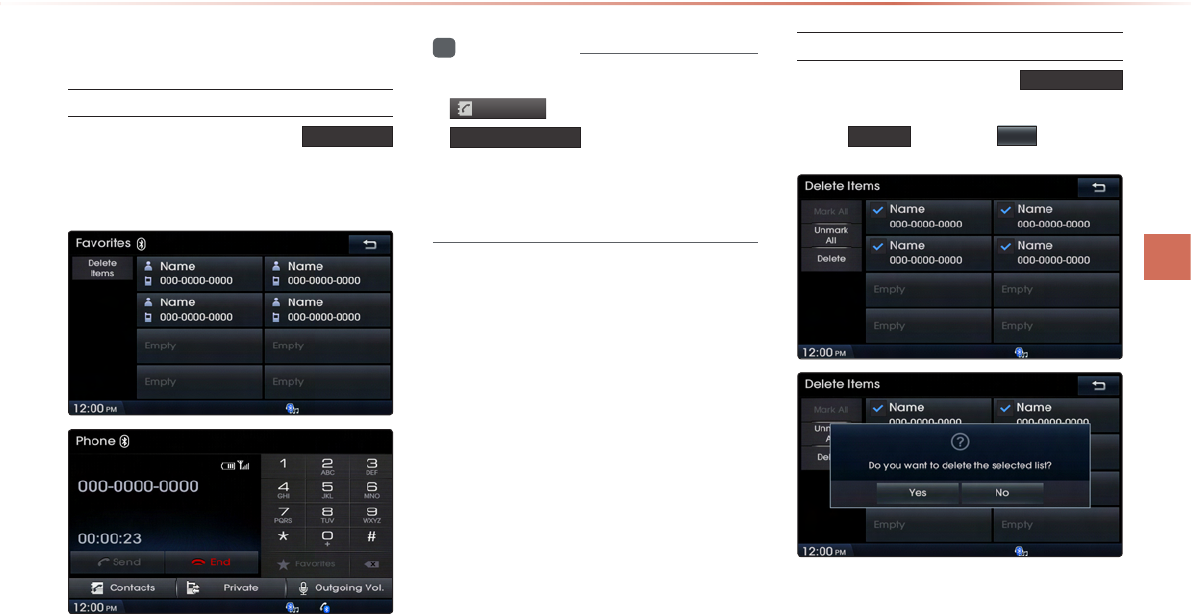
l
Favorites
Calling Favorites
In Phone screen ▶ Press★ Favorite
▶ Select the desired Favorite ▶ Call is
connected.
i
Information
•
Contacts
▶▶
Add as Favorite .
•
Selecting/Deleting Favorites
In Favorites screen ▶ Press
Delete Items
▶ Select items you want to delete and
press
Delete
▶ Press
Yes
.
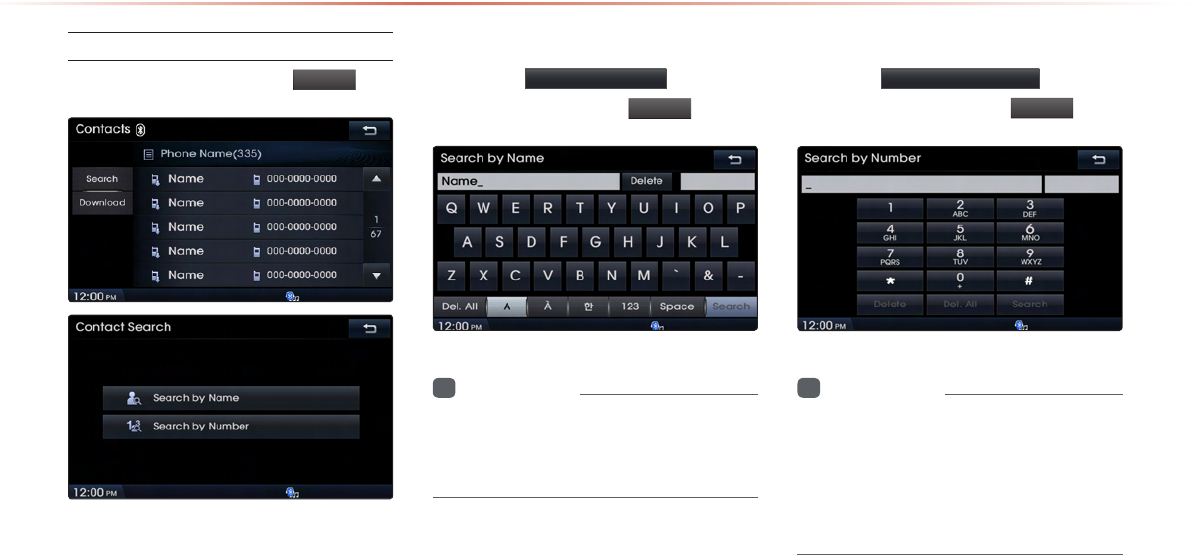
Using
Bluetooth®
Wireless Technology
Searching Contacts
In Phone screen ▶ Press
Search
.
Search by Name
Press the Search by Name button ▶
Enter name and press
Search
.
i
Information
•
Searching by Number
Press the Search by Number button ▶
Enter number and press
Search
.
i
Information
•
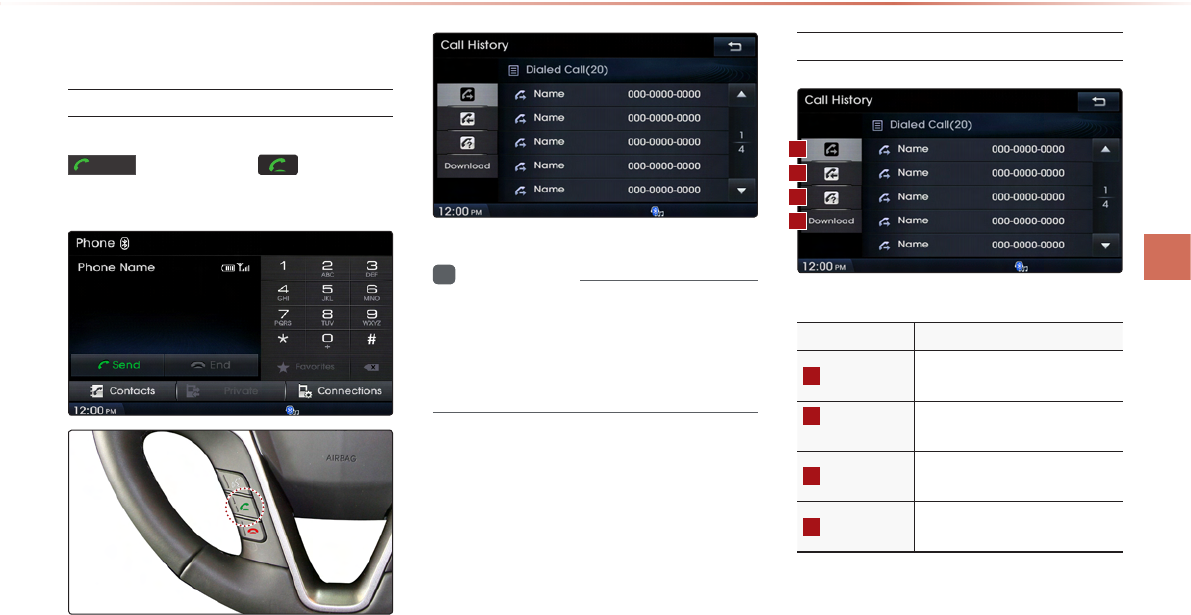
l
Call History
Entering Call History Screen
Within the Phone screen, press the
Send
button or the key on the
steering wheel remote controller.
i
Information
•
•
Call History Screen Conguration
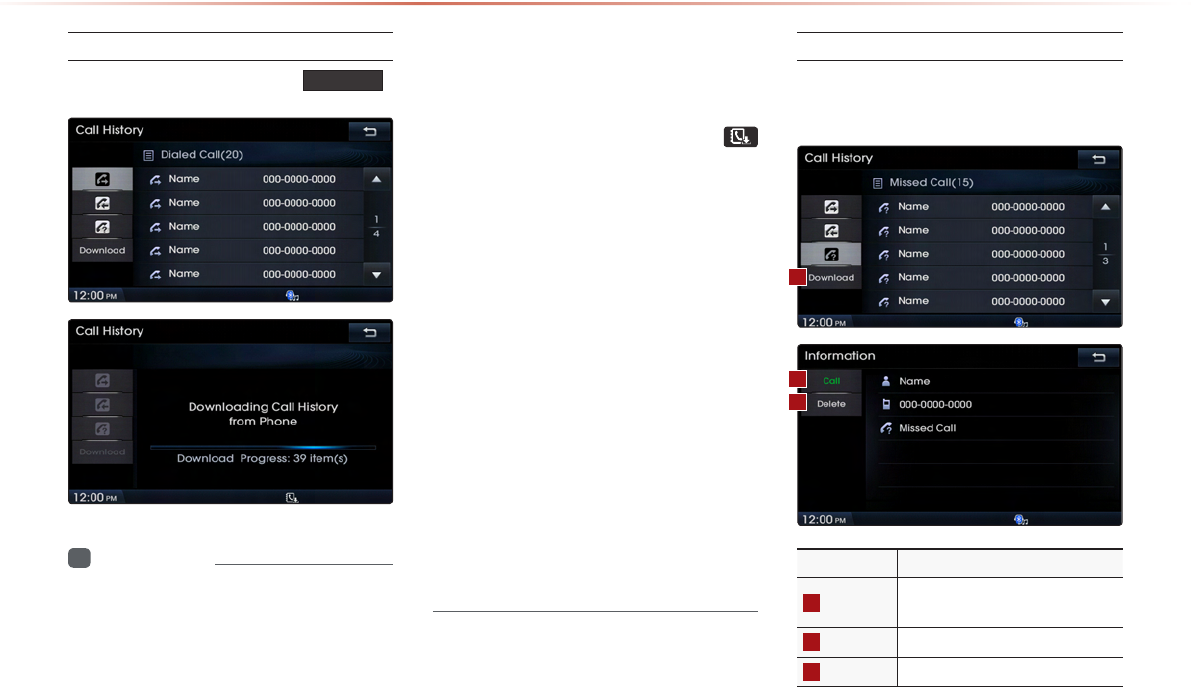
Using
Bluetooth®
Wireless Technology
Downloading Call History
In Call History screen ▶ Press
Download
.
i
Information
•
•
•
•
•
•
•
Viewing Call History Information
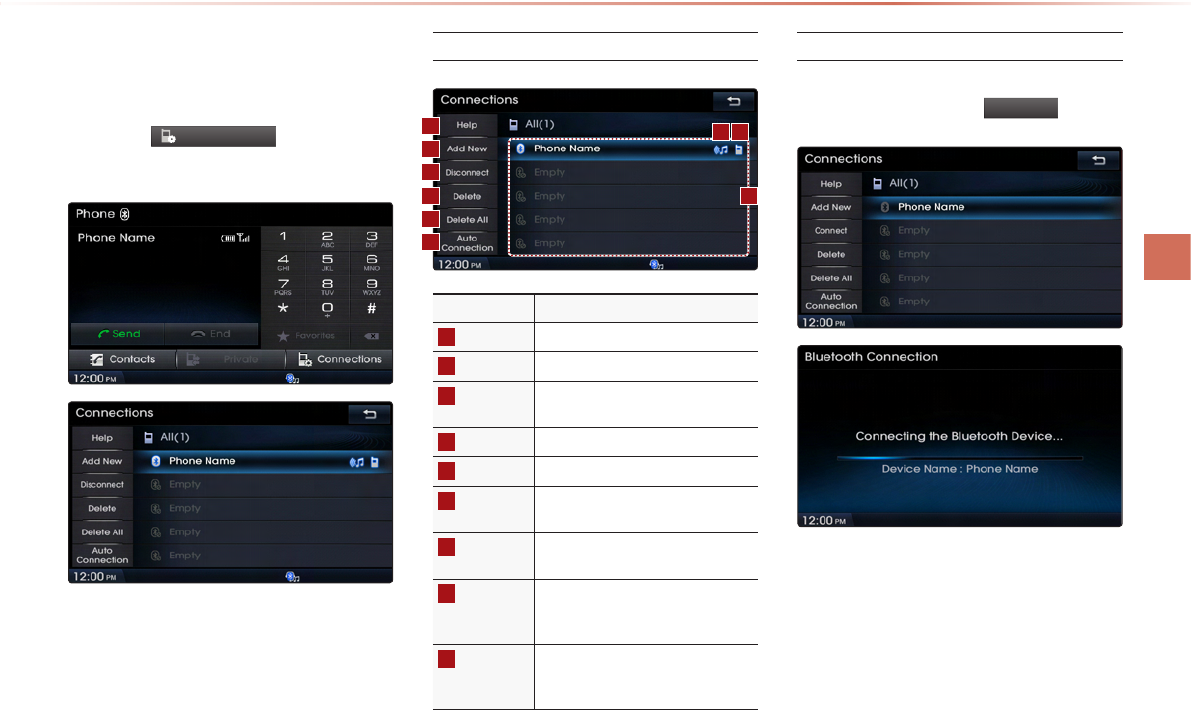
l
Setting Bluetooth®
Connection
Press the
Connections
button on the
Phone screen.
Connections Menu
Connecting a Device
Select the device you wish to connect
from the list ▶ Press
Connect
.
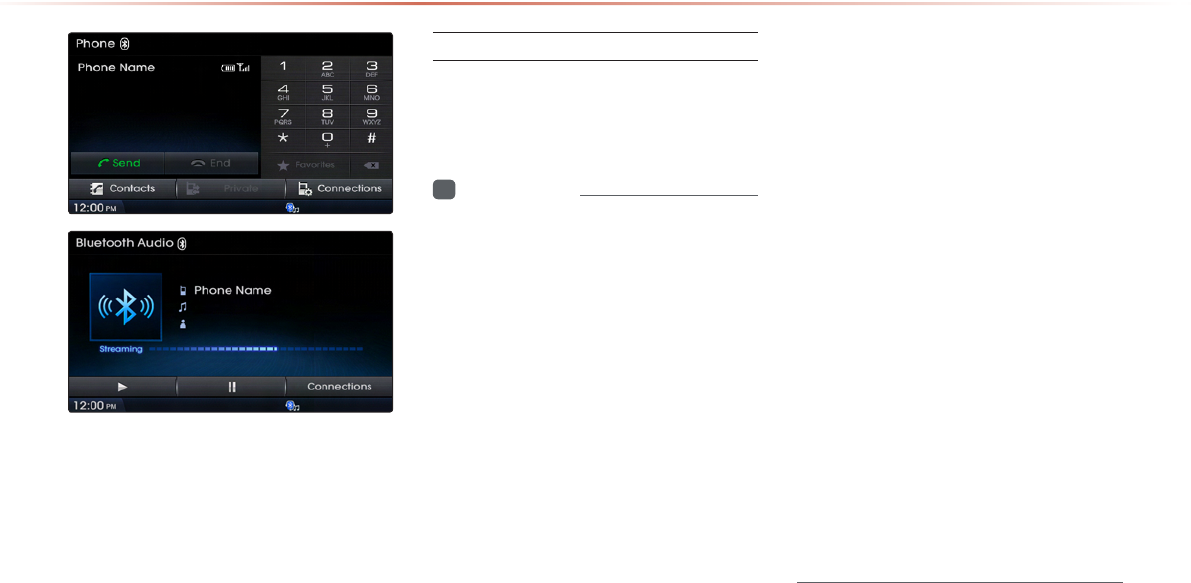
Using
Bluetooth®
Wireless Technology
Pairing a New Device
i
Information
•
•
•
•
•
•
•
•
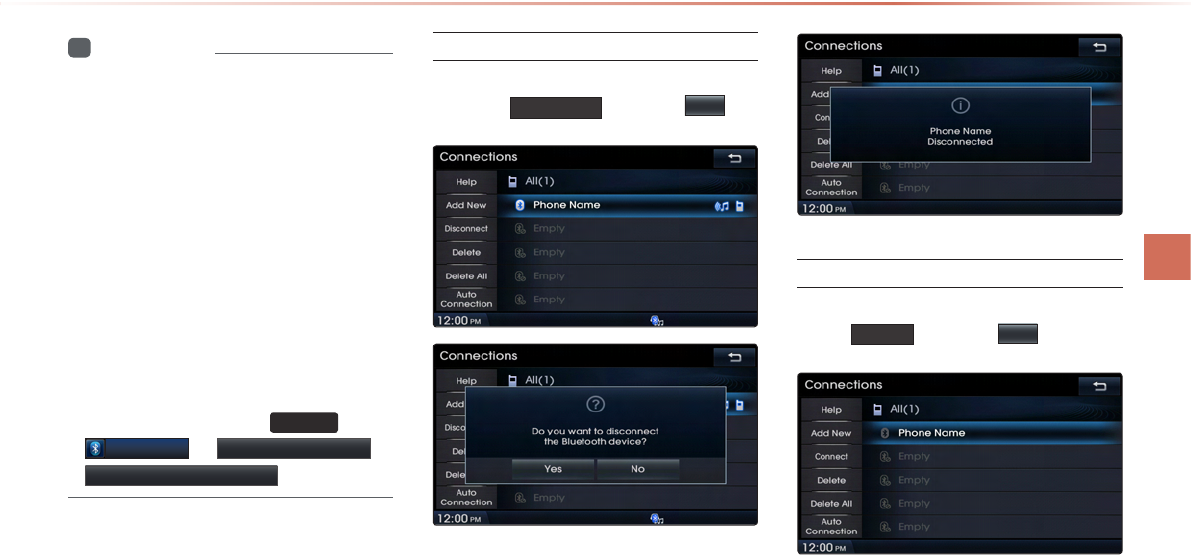
l
i
Information
•
•
SETUP
▶
Bluetooth
▶Advanced Settings ▶
Restore Factory Settings
Disconnecting a Device
Select the device you wish to disconnect
▶ Press
Disconnect
▶ Press
Yes
.
Deleting a Device
Select the device you want to delete ▶
Press
Delete
▶ Press
Yes
.
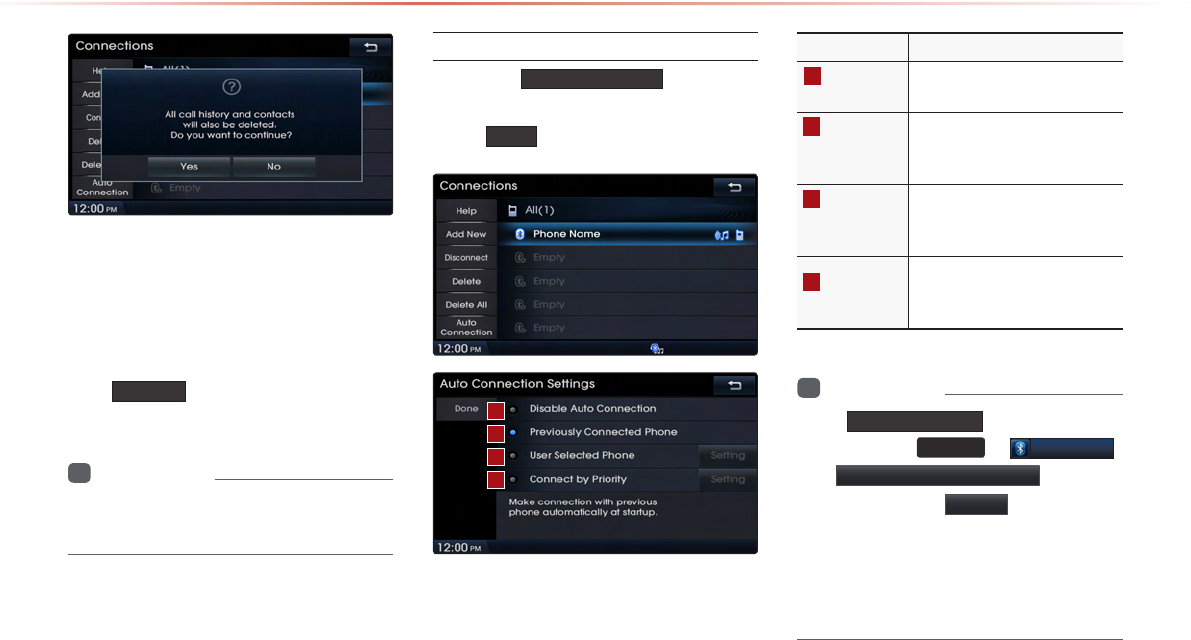
Using
Bluetooth®
Wireless Technology
Delete All
i
Information
•
Setting Auto Connection
Press the Auto Connection button ▶
Select the desired option ▶ Set and
press Done .
i
Information
•
Auto Connection
SETUP
▶
Bluetooth
▶Auto Connections Settings
•
Setting
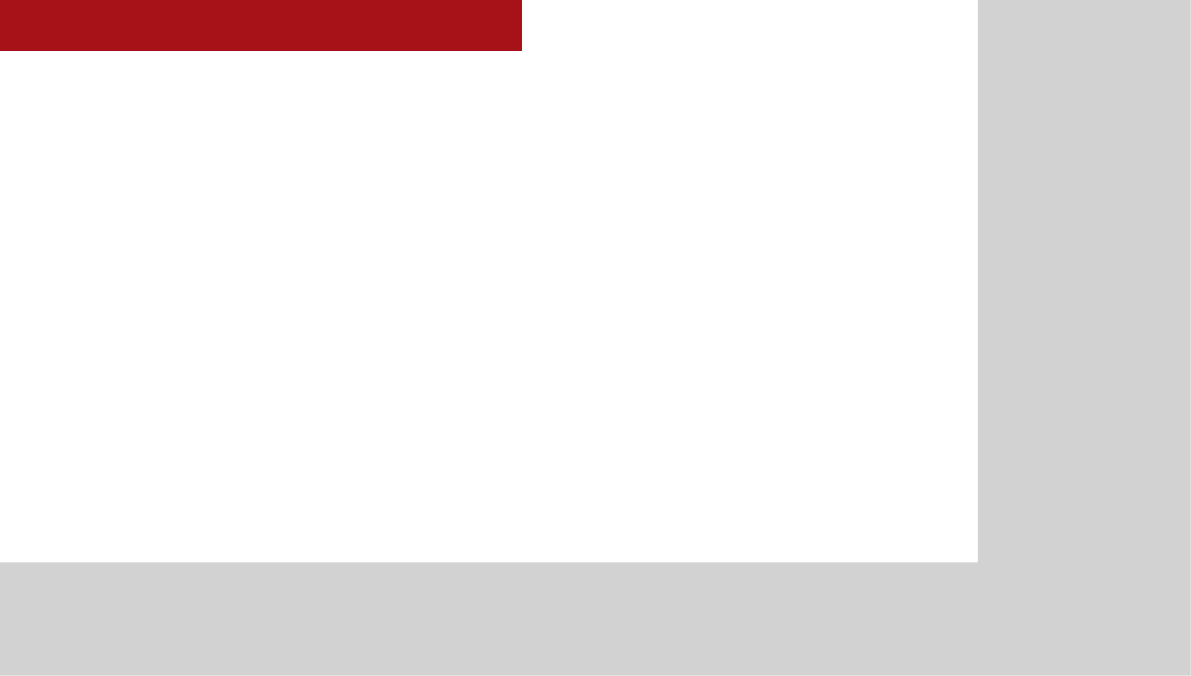
CAR AVN SYSTEM
Voice
Recognition
5
•
•
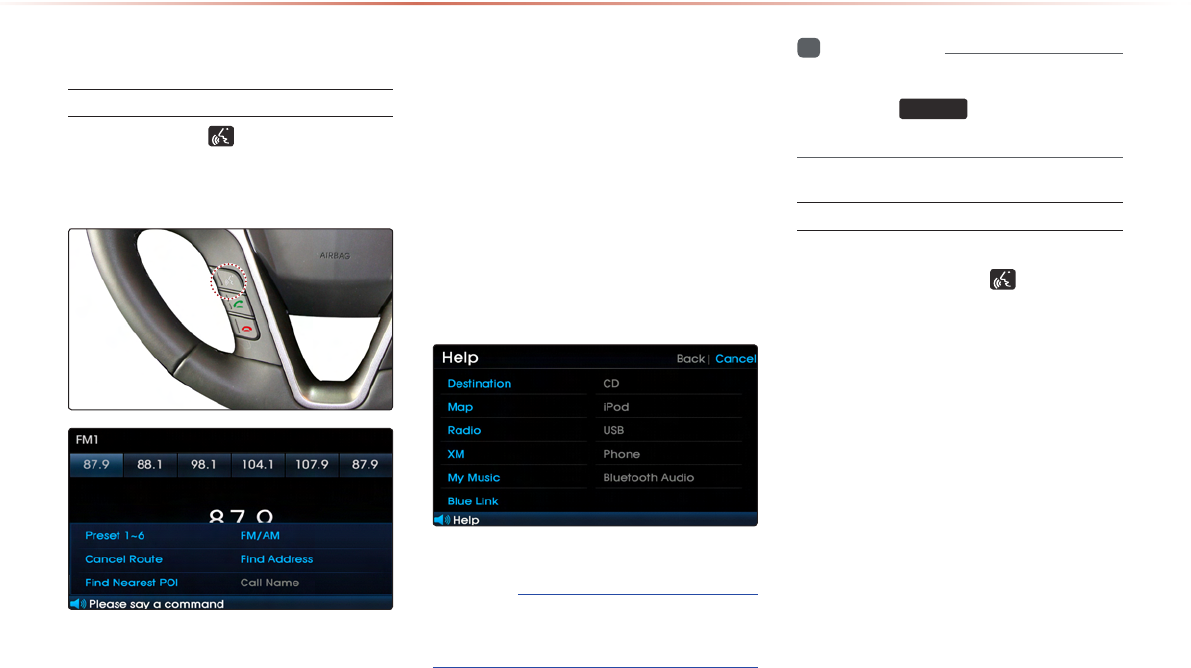
Using Voice Recognition
Starting Voice Recognition
Starting Voice Recognition
Shortly press the key on the steering
remote controller (under 0.8 seconds)
▶ Say a command.
•
•
NOTICE
•
i
Information
•
SETUP
Skipping Prompt Messages
While prompt message is being stated
▶ Shortly press the key on the
steering remote controller. (under 0.8
seconds)
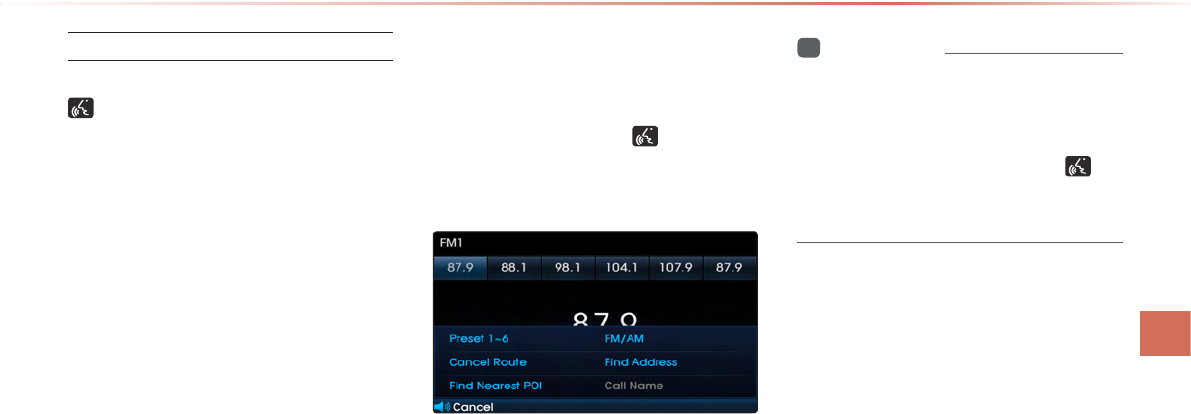
l
Re-starting Voice Recognition
While system waits ▶ Shortly press the
key on the steering remote controller.
(under 0.8 seconds)
Ending Voice Recognition
While Voice Recognition is operating
▶ Press and hold the key on the
steering remote controller. (over 0.8
seconds)
i
Information
•
•
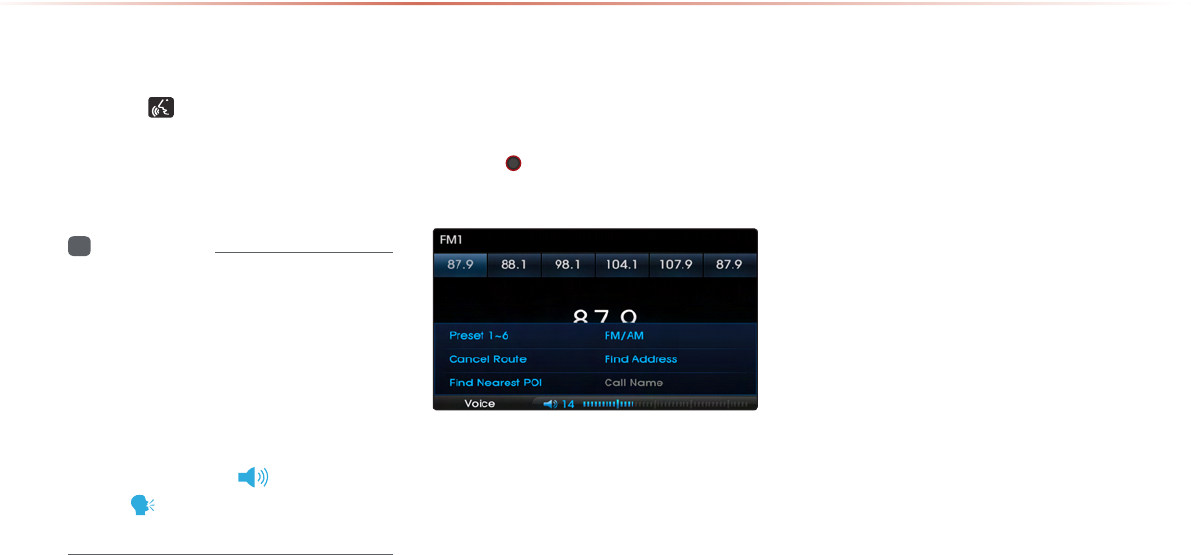
Using Voice Recognition
Using Voice Recognition
Press the key on the steering remote
controller. The voice command entry
window and the six representative
commands are displayed.
i
Information
•
•
•
Adjusting Voice
Recognition Volume
While Voice Recognition is operating ▶
Turn the VOL knob left/right to adjust
the voice recognition prompt volume.
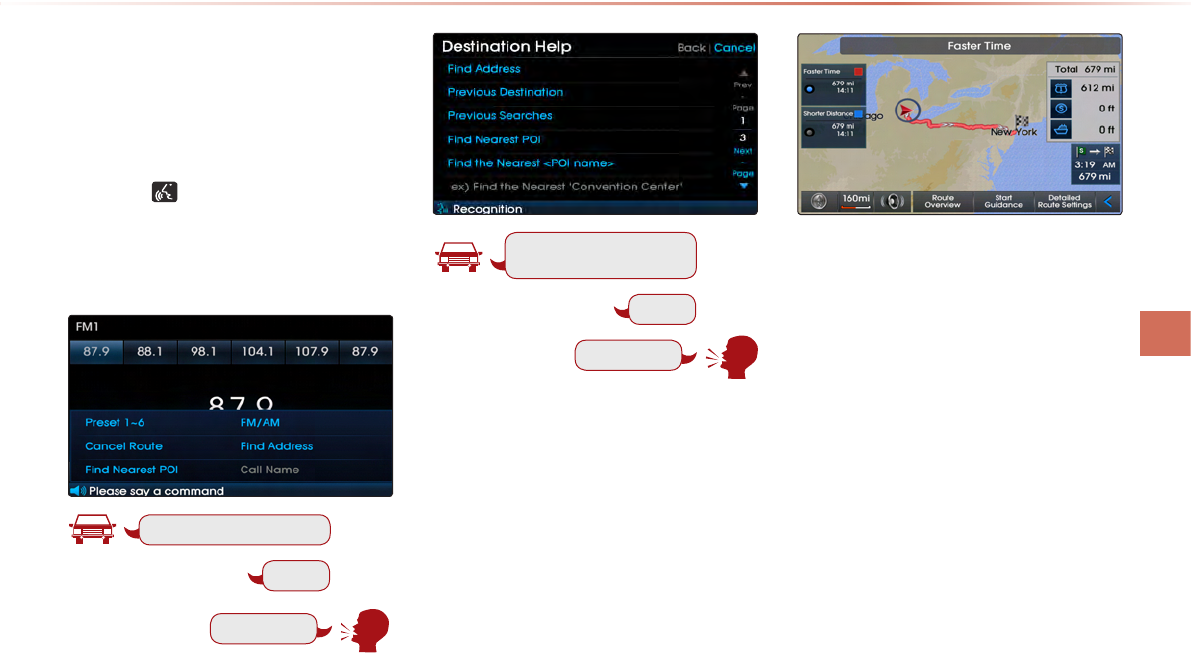
l
Illustration on Using
Voice Recognition
(Setting Home as the Destination)
Press the key (under 0.8 seconds).
The system awaits for your command
and display a list of accessible commands
on the screen.
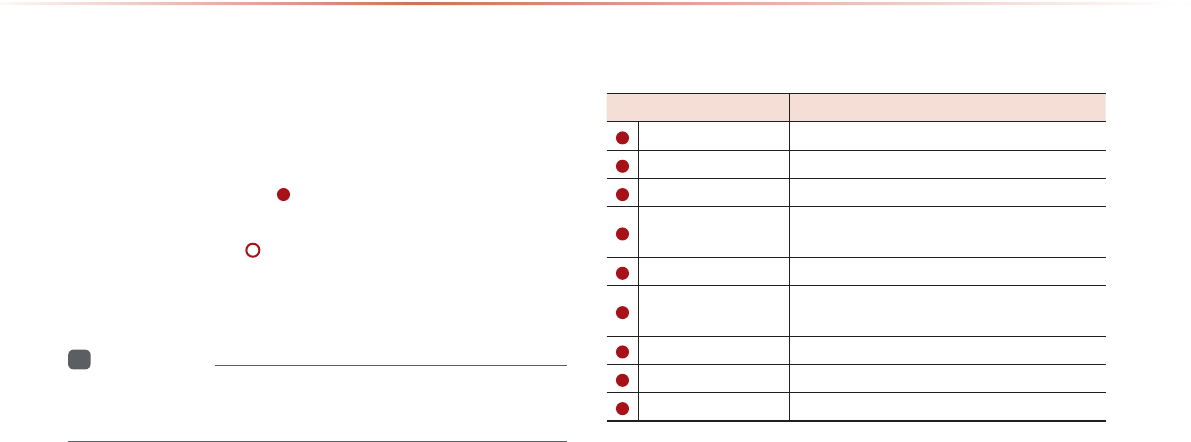
Voice Command Lists
Voice Command List
•
•
i
Information
•
Help Command List
Voice Command List
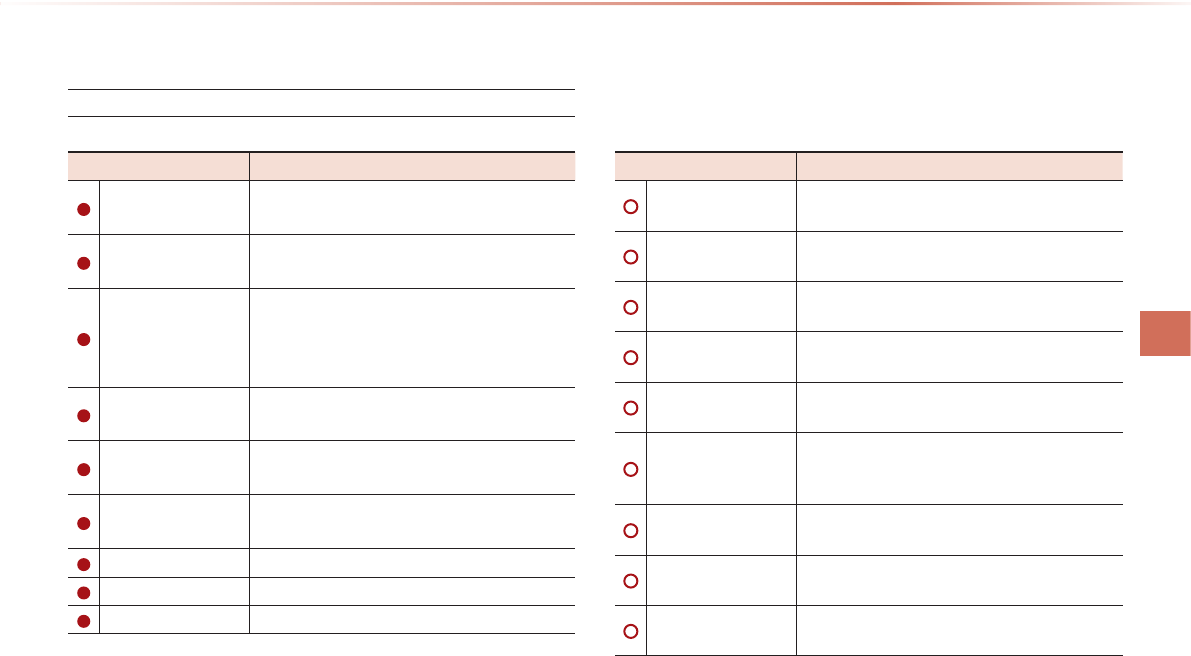
l
Audio System Command List
FM/AM Radio

Voice Command Lists
XM Radio
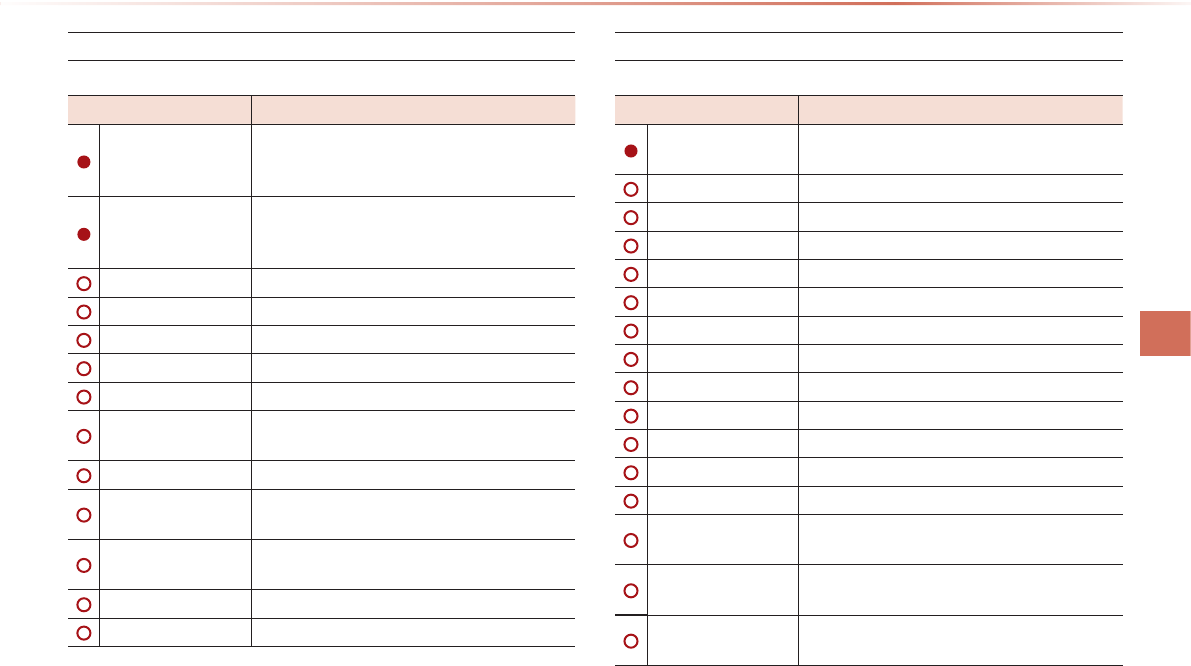
l
CD(Audio Type)
CD(MP3 Type)
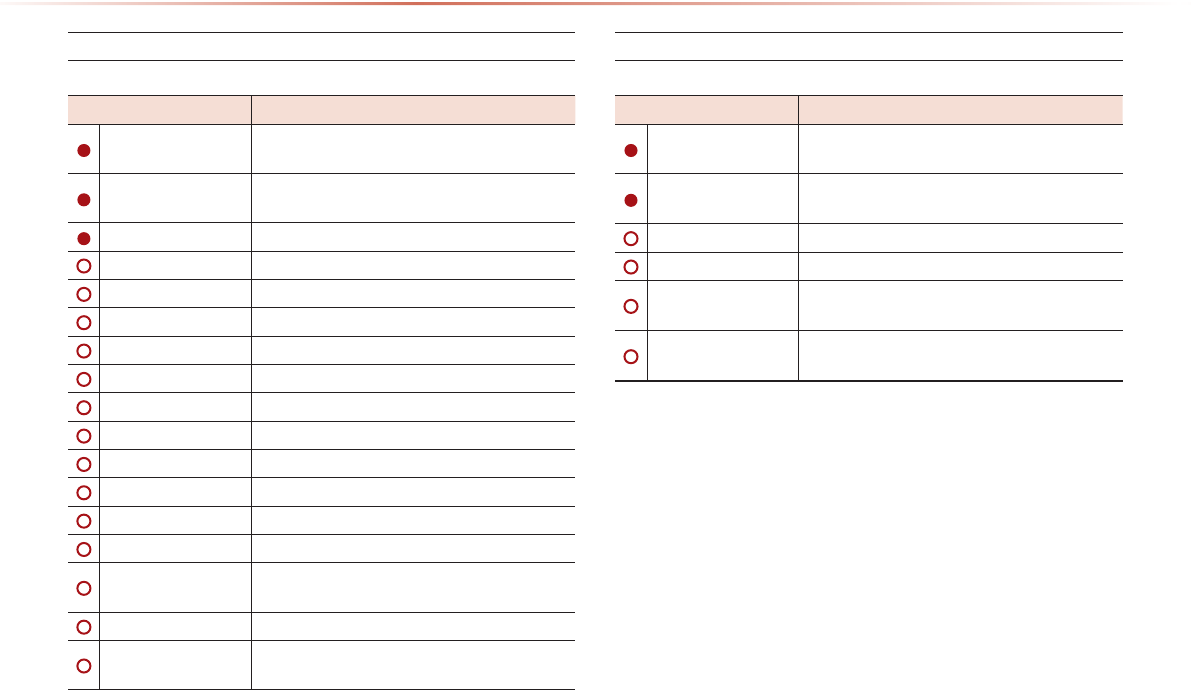
Voice Command Lists
USB Music
USB Image
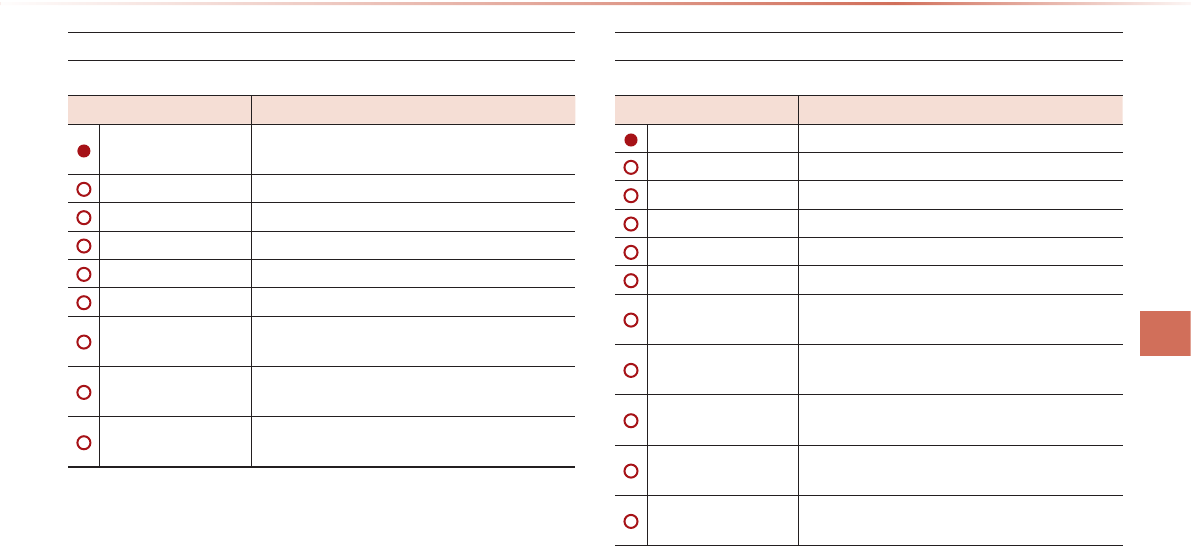
l
iPod
My Music
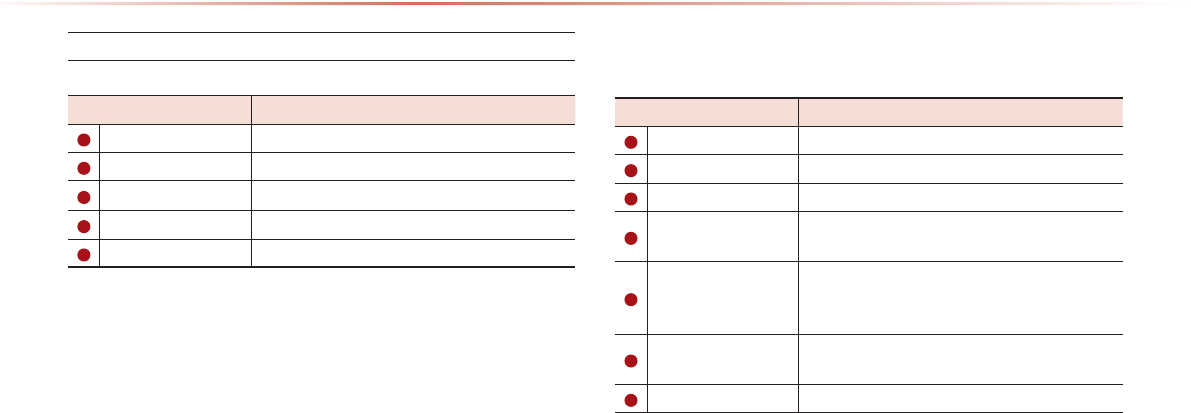
Voice Command Lists
Others
Phone Command List
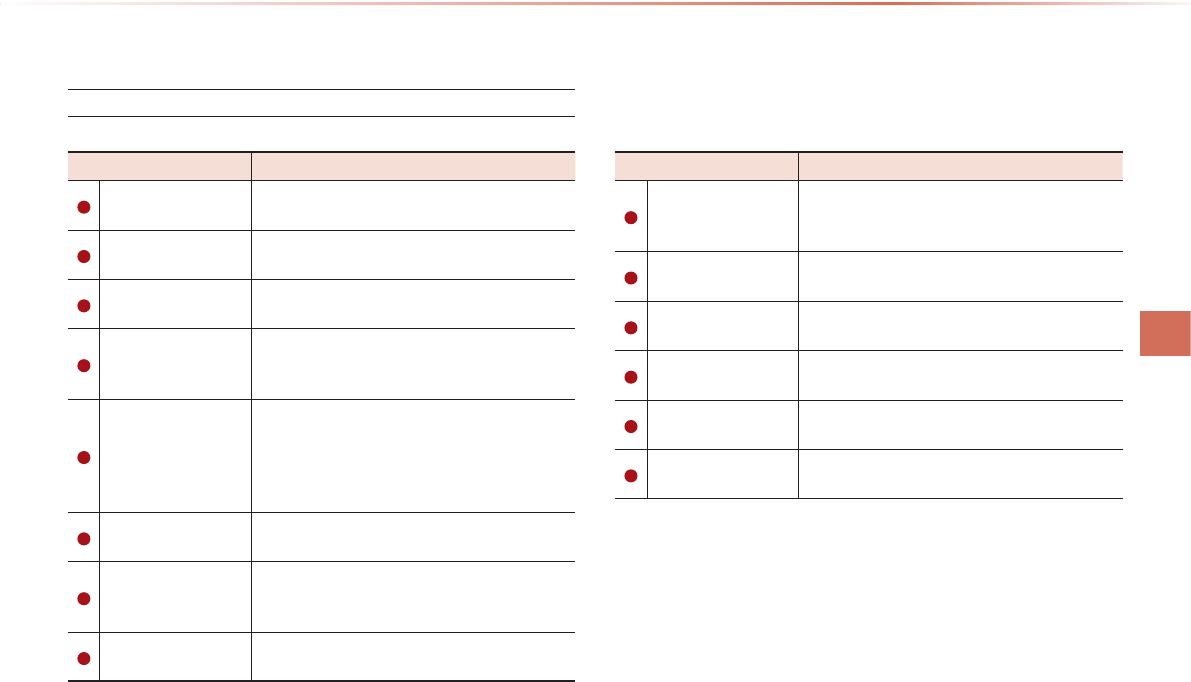
l
Navigation Command List
Destination
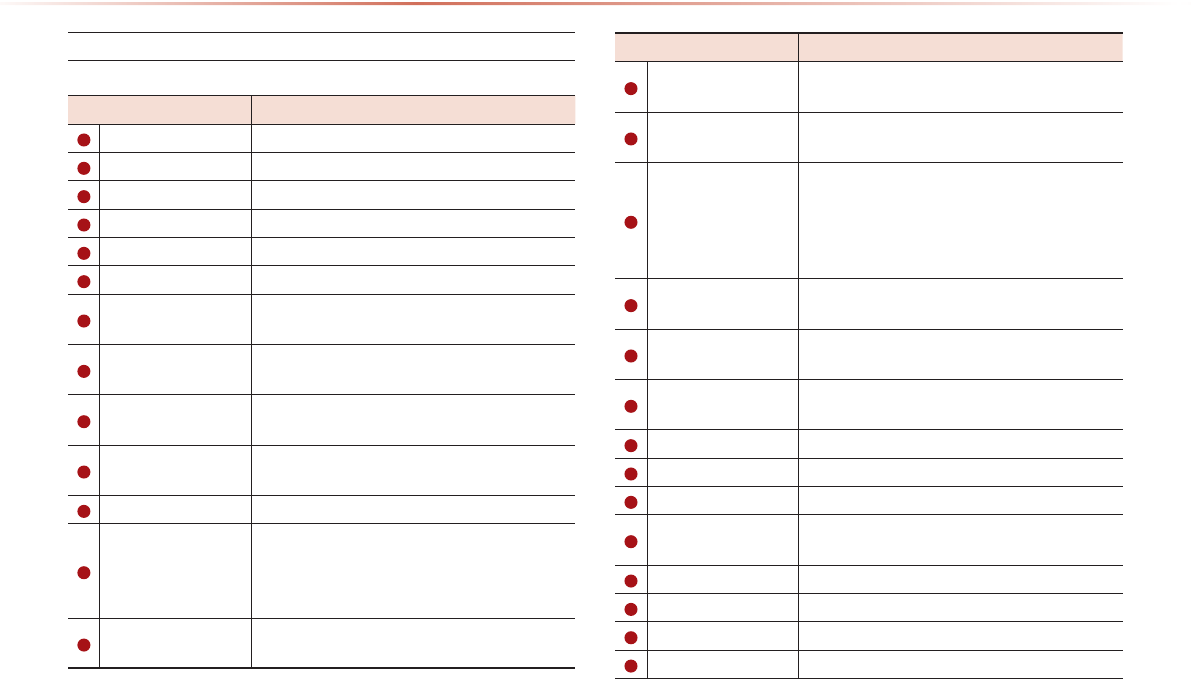
Voice Command Lists
Map
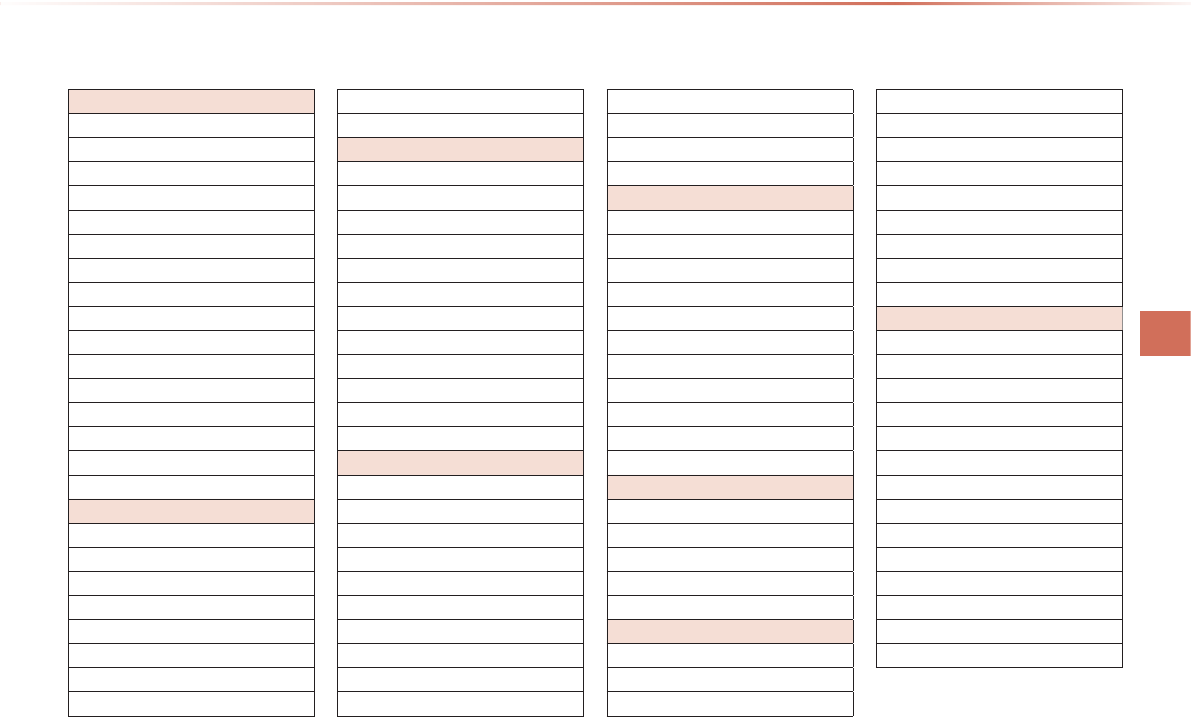
l
POI Category List

MEMO
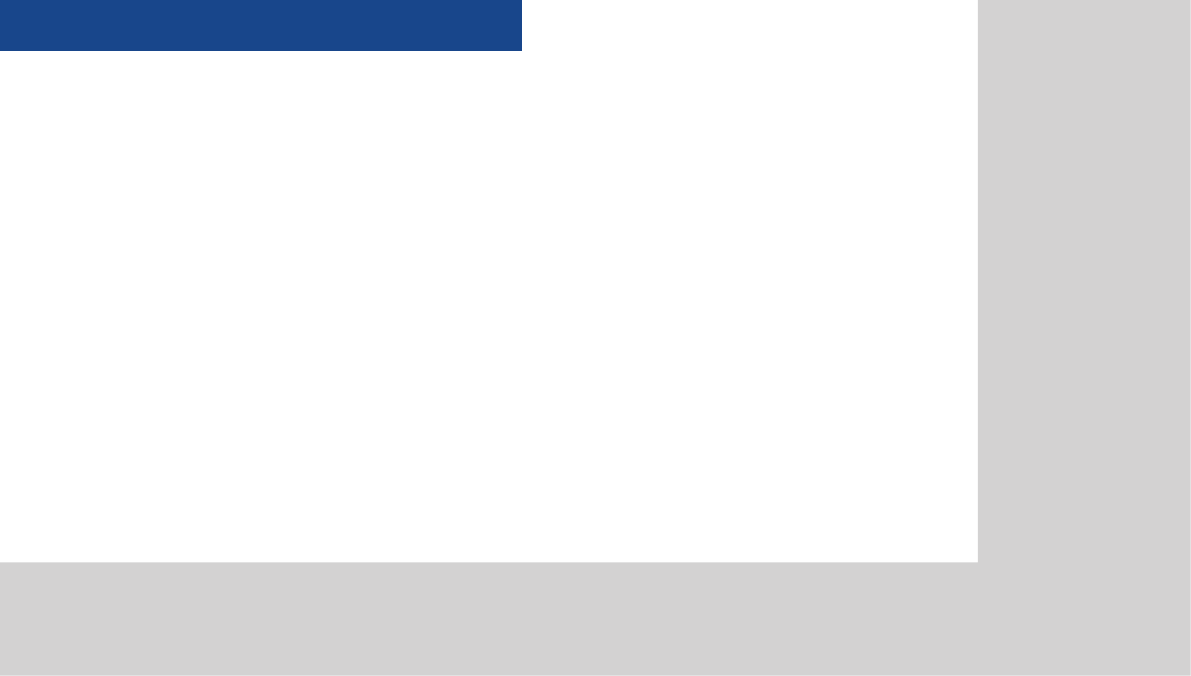
CAR AVN SYSTEM
Information
6
•
XM Data
•
Blue Link®
•
GPS Information
•
Help
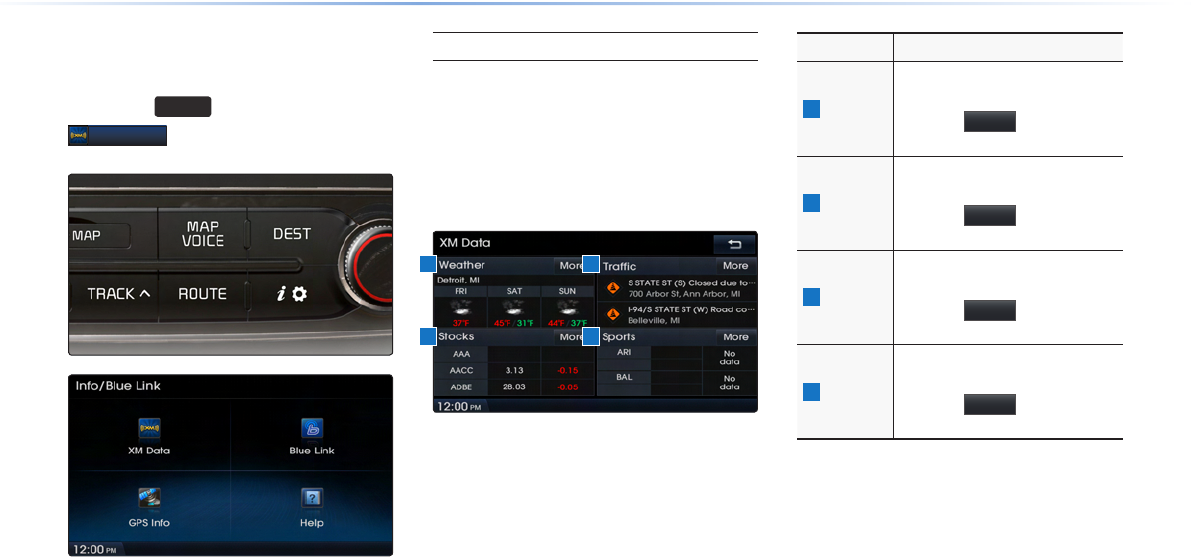
6-2
About XM Data
Press the
INFO
key ▶ Press
XM Data
.
About XM Data Service
The XM Data Service is a paid membership
Satellite radio service which provides users
with traffic, stock, sports, and weather infor-
mation. However, weather information is not
supported for vehicles purchased in Canada.
Name Description
1
Weather
Displays weather information for
the next three days
Press the
More
button to check
details
2
Trac
Displays road accident/trac in-
formation
Press the
More
button to check
details
3
Stocks
Shows stock information for three
Favorite Stocks
Press the
More
button to check
details
4
Sports
Shows sports team information
for two My Teams
Press the
More
button to check
details
XM Data
1 2
43