HYUNDAI MOBIS AV231JGAN CAR AVN User Manual 6
HYUNDAI MOBIS CO., LTD. CAR AVN 6
Contents
User Manual -6
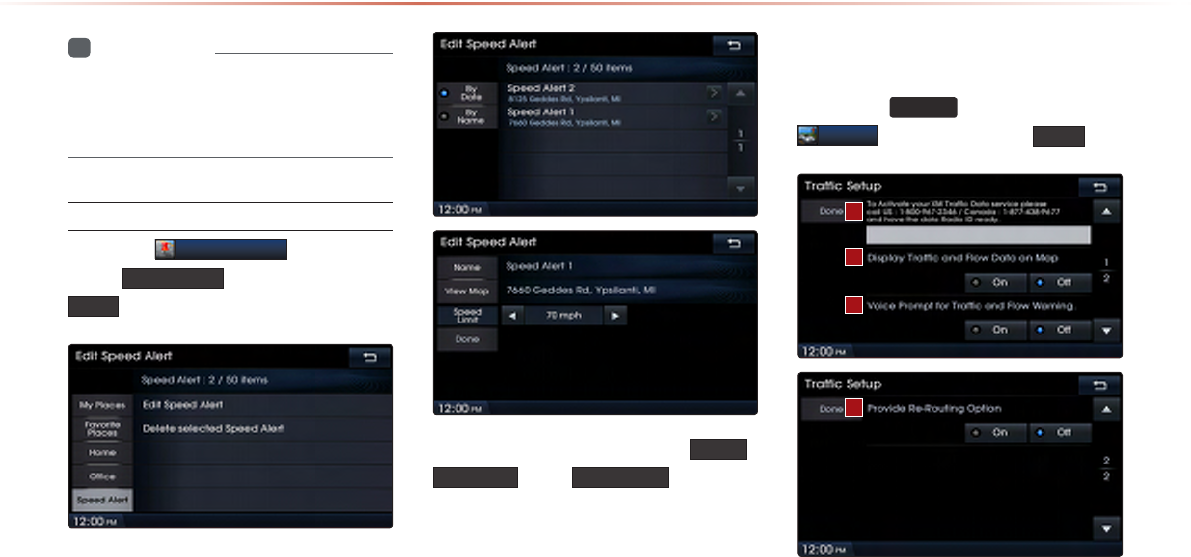
8-18
Using Setup
i
Information
•
If the Home and Office has not been set,
these buttons will be disabled within the
Destination Search screen.
Speed Alerts
Press the
Edit My Places
button ▶
Press Speed Alerts ▶ Set and press
Done
.
In the Edit Speed Alert screen, Name ,
View Map , and Speed Limit speed can
be set and edited.
Traffic Setup
Press the
SETUP
key ▶ Press
Traffic
▶ Set and press Done
.
This menu is used to set options related
to traffic and flow data, voice prompts, and
re-routing options based on traffic condi-
tions.
1
2
3
4
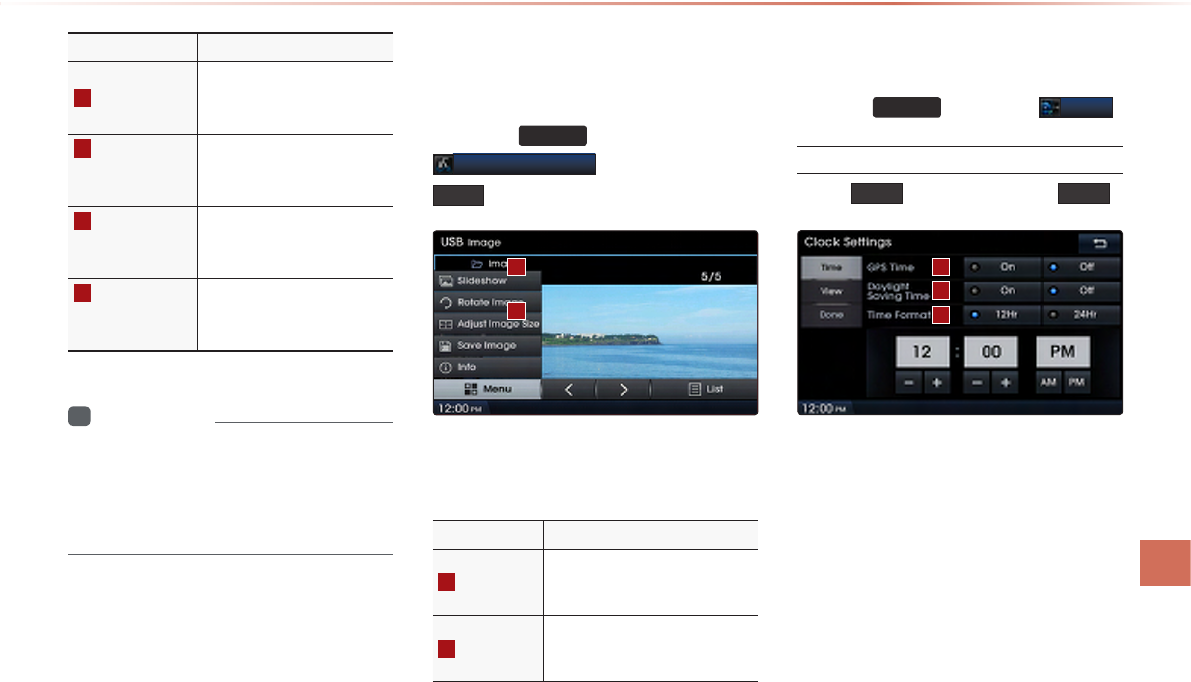
Using Setup
Setup l 8-19 8-19
Name Description
1
Data Radio ID
Check information on XM
trac data service activation
and activation ID
2
Display Trac
and Flow Data
on Map
Sets whether to display real-
time trac information on map
3
Voice Prompt
for Trac and
Flow Warning
Sets whether to receive voice
prompts for real-time traffic
information and conditions
4
Provide
Re-Routing
Options
Sets whether to use re-rout-
ing options by reecting trac
conditions
i
Information
•
XM Traffic Data service requires a sepa-
rate subscription. To subscribe to this ser-
vice, please contact the number displayed
on the screen.
Voice Recognition
Settings
Press the
SETUP
key ▶ Press
Voice Recognition
▶ Set and press
Done
.
This menu is used to set voice recognition
mode between Normal and Expert mode.
Name Description
1
Normal
When using voice recognition,
provides detailed prompts and
is suited for beginner users
2
Expert
When using voice recognition,
omits certain prompts and is
suited for experienced users
Clock Settings
Press the
SETUP
key ▶Press
Clock
.
Time
Press Time ▶ Set and press Done
.
This menu is used to set the time used
within the Navigation system.
1
2
1
2
3
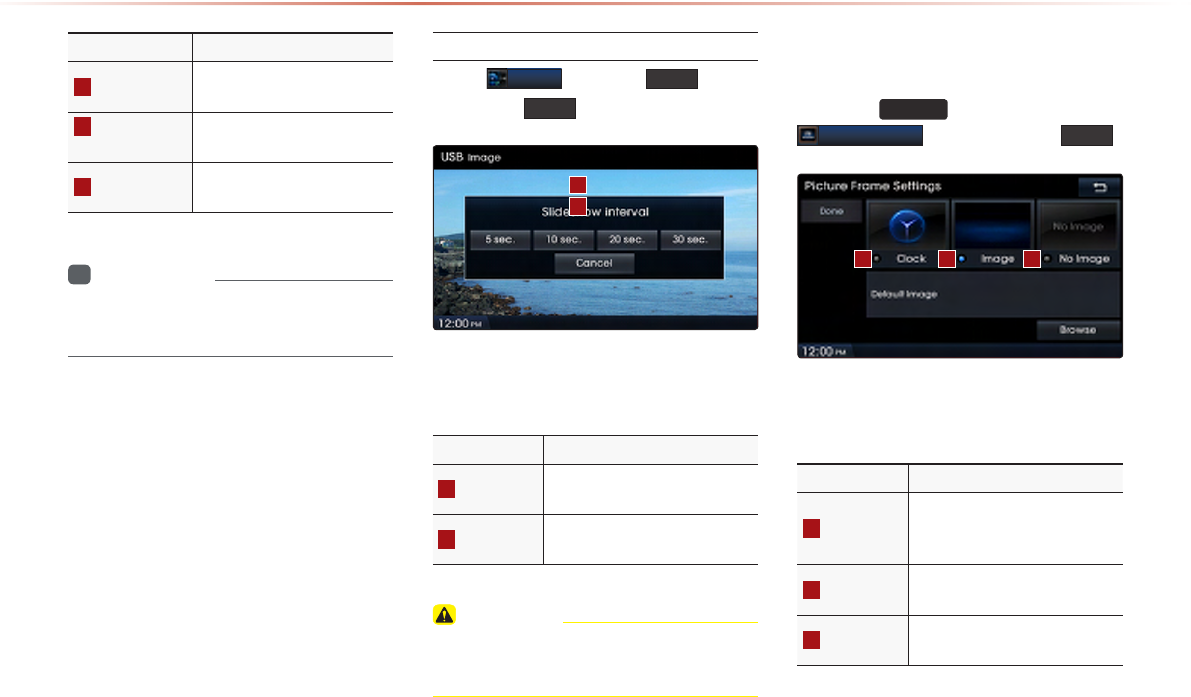
8-20
Using Setup
Name Description
1
GPS Time Displays time according to
the received GPS time
2
Daylight
Saving Time
Turns on/off daylight saving
time feature
3
Time Format Converts the digital clock
display to 12 or 24 hours
i
Information
•
When Daylight Savings Time is turned on,
the clock is moved forward one hour.
View
Press
Clock
▶ Press View ▶ Set
and press Done
.
This menu is used to set the clock type and
date display within the Navigation system.
Name Description
1
Clock Type Changes Clock Type (Digital/
Analog)
2
Date Display
Sets whether to display date
within Clock screen
CAUTION
• The time may not be properly displayed if
the GPS time is not connected.
Picture Frame
Press the
SETUP
key ▶ Press
Picture Frame
▶ Set and Press
Done
.
This menu is used to select the screen dis-
played when the system power is turned off.
Name Description
1
Clock
Displays the clock on the
screen when the system power
is turned o
2
Image Displays an image when the
system power is turned o
3
No Image No image is displayed when
the system power is turned o
1 2 3
1
2
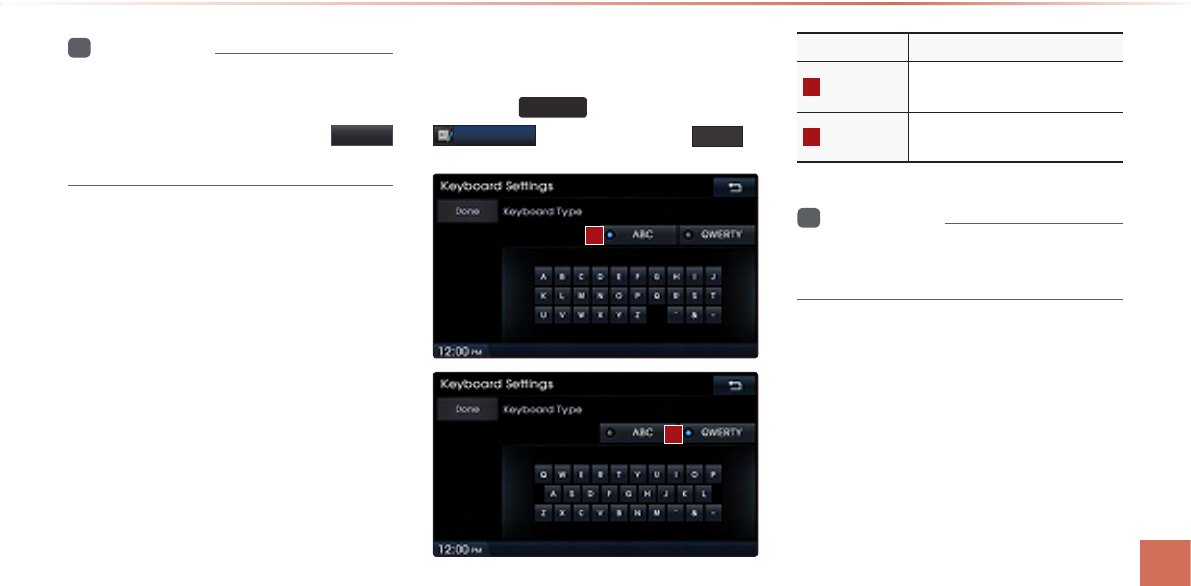
Using Setup
Setup l 8-21 8-21
i
Information
•
When the picture frame is set to Image,
images saved within a USB can be set as
the picture frame by pressing the Browse
button.
Keyboard
Press the
SETUP
key ▶ Press
Keyboard
▶ Set and press Done
.
This option allows you to change the type
of keyboard used within the system.
Name Description
1
ABC Keyboard with characters ar-
ranged in alphabetical order
2
QWERTY Keyboard similar to the one
used within a computer
i
Information
•
The set keyboard will be applied to all
input modes across the entire system.
1
2
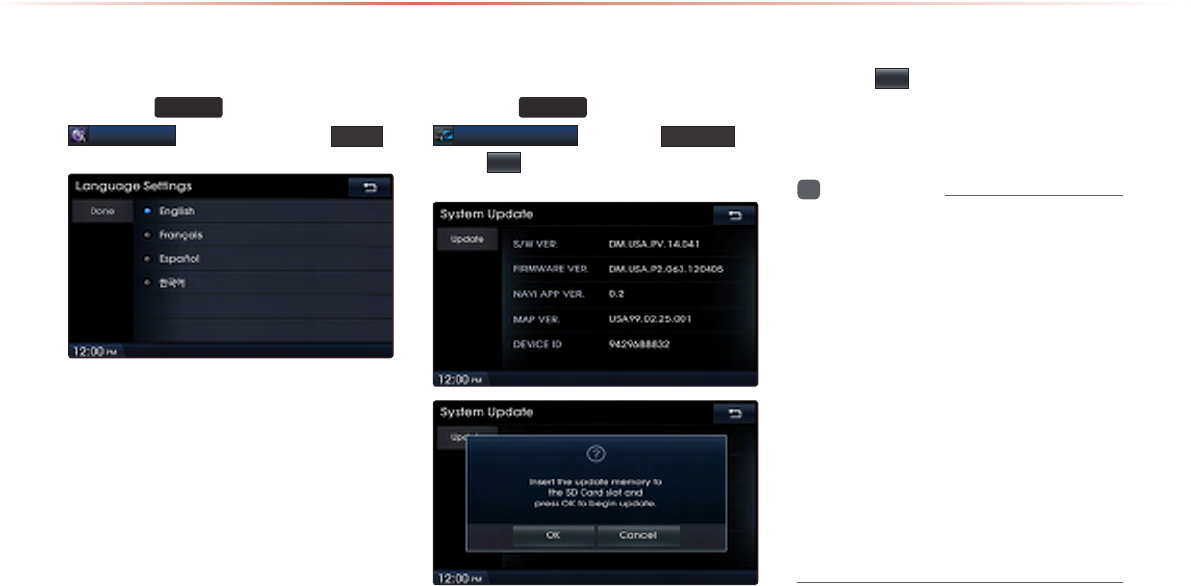
8-22
Using Setup
Language
Press the
SETUP
key ▶Press
Language
▶ Set and Press Done
.
This menu is used to set the language of
the system display and voice language.
You can select the desired language from
English, Français, Español, and 한국어.
System Update
Press the
SETUP
key ▶ Press
System Update
▶ Press Update ▶
Press
OK
.
After inserting the SD card with the update
file, press
OK
to start the update.
Once updating is complete, the system will
automatically restart.
i
Information
•
This product requires regular updates for
software corrections, new functions and
map updates. Updating may require up to
1 hour depending on the data size.
•
Turning off the power or ejecting the
SD card during the update process may
result in data loss. Make sure to keep the
ignition on and wait until updating is com-
plete.
•
Map and software updates can be down-
loaded from the designated website
(http://www.mapnsoft.com) and updated
through the SD card.
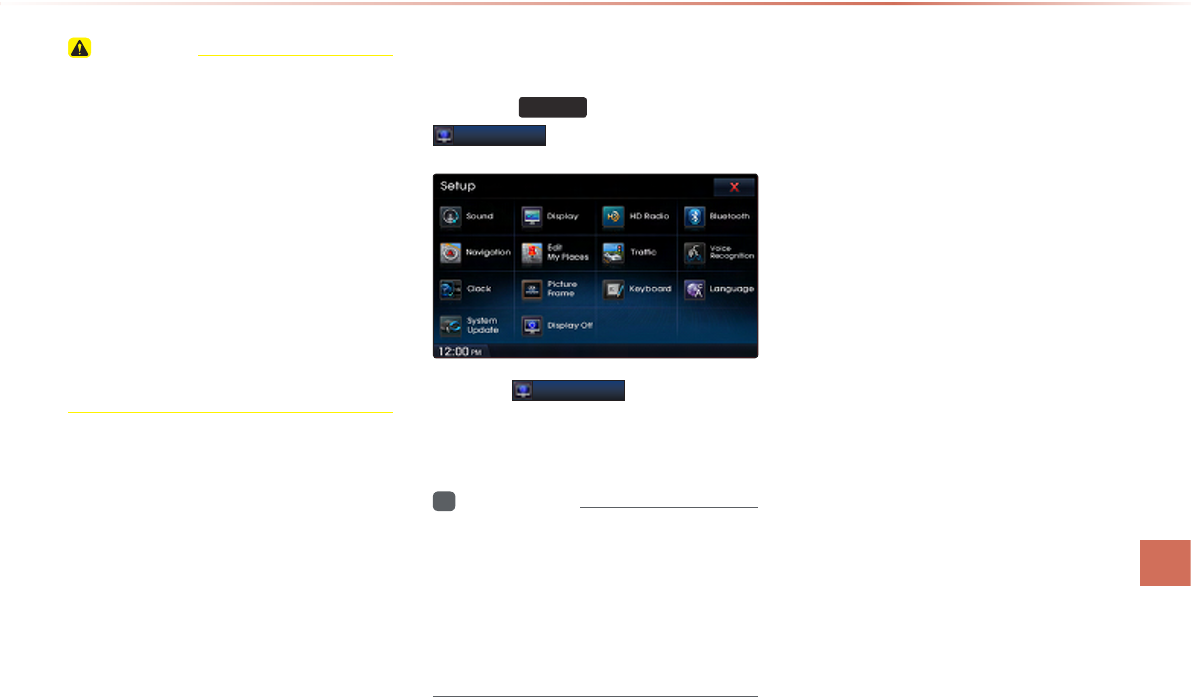
Using Setup
Setup l 8-23 8-23
CAUTION
• Please use only the SD card that was
included with the vehicle purchase.
• The use of a separately purchased SD
card may result in damage due to heat
related deformation.
• Product malfunctions caused by the use
of separately purchased SD cards shall
not be covered within the product war-
ranty.
• Repeatedly connecting/disconnecting
the SD card in a short period of time may
cause damage to the device.
Display Off
Press the
SETUP
key ▶ Press
Display Off
.
Press the
Display Off
button to turn off
the display. Touch anywhere on the touch
screen to turn the display back on.
i
Information
•
While only using the device to listen to
audio, this feature can be very helpful in
preventing glare from the screen when
driving at night.
•
Even when the display is off, sound will
be played.

MEMO
8-24
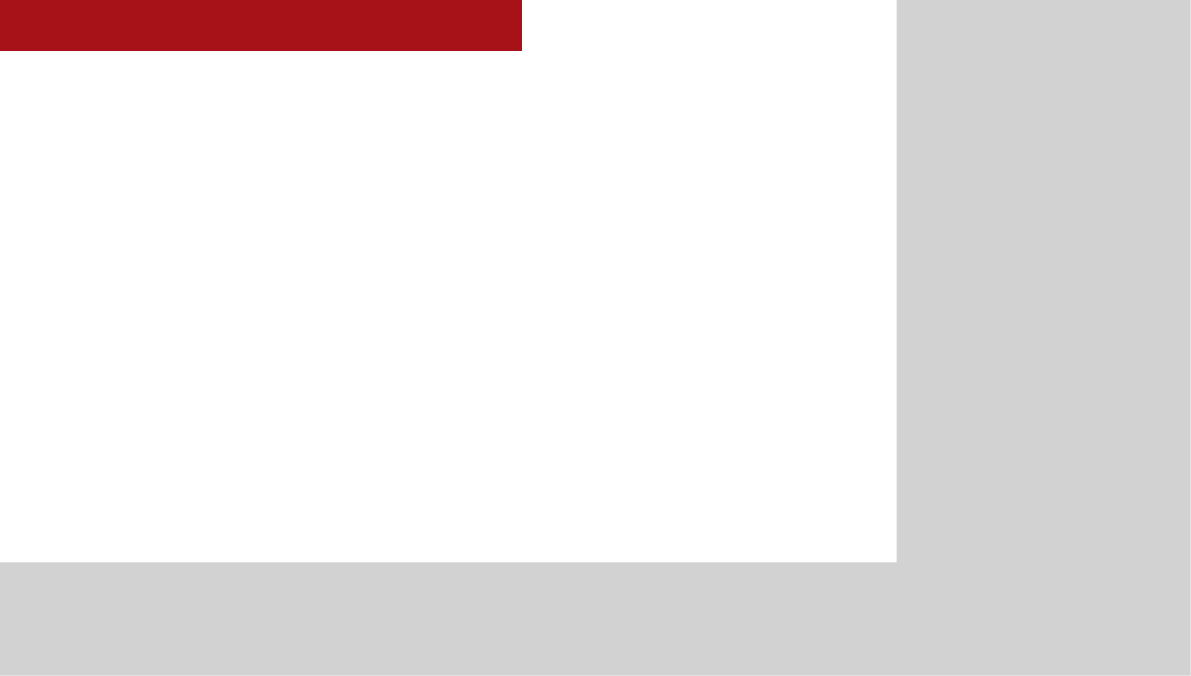
CAR AVN SYSTEM
•
Product Specication
•
Before Thinking There is a
Product Defect
•
Before Thinking the Product
Has Malfunctioned
•
Troubleshooting
•
FAQ
Appendix
9
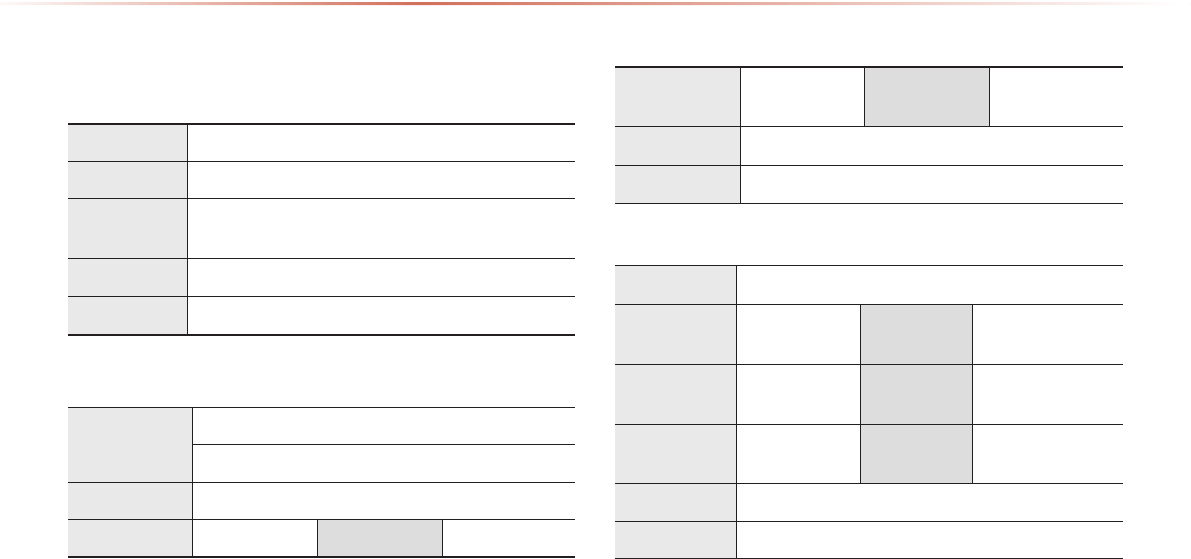
9-2
Appendix
Product Specification
TFT-LCD
Screen Size Navigation Device - 20.32cm (176.4 x 99.36mm)
Resolution
Navigation Device - 384,000 pixels (Resolution: 800 x 480)
Operating
Method
TFT(Thin Film Transistor) Active Matrix
Viewing Angle Left/Right, Top/Bottom : ALL 89°
Internal Lighting
LED 18EA
Radio
Channels
FM : 87.5 MHz ~ 107.9 MHz(Step : 200 kHz)
AM : 530 kHz ~ 1710 kHz(Step : 10 kHz)
Sensitivity FM : Under 10dBu/AM : Under 40dBu
Distortion Factor
Within 2% Speakers 2 ~ 8 Ω
Integrated Antenna
Operating
Temperature
-30 ~ +85℃
(-22℉ ~ +185℉)
Storage
Temperature
-40 ~ 105℃
(-40℉ ~ 220℉)
Dimensions 94.3mm(W) X 68.6mm(H) X162.4mm(L)
Weight 320g
Common
Name Car TFT LCD Display Navigation Unit
Power Supply DC 14.4V Operating
Power
DC 10V ~ DC 16V
Current
Consumption
2.5A Dark Current 2mA
(Head Unit Only)
Operating
Temperature
-20 ~ +70℃
(-4 ~ +158℉)
Storage
Temperature
-30 ~ 80℃
(-22 ~ 176℉)
Dimensions 251.1mm(W) x 221.5mm(H) x 251.1mm(D)
Weight 2.6 Kg
Appendix
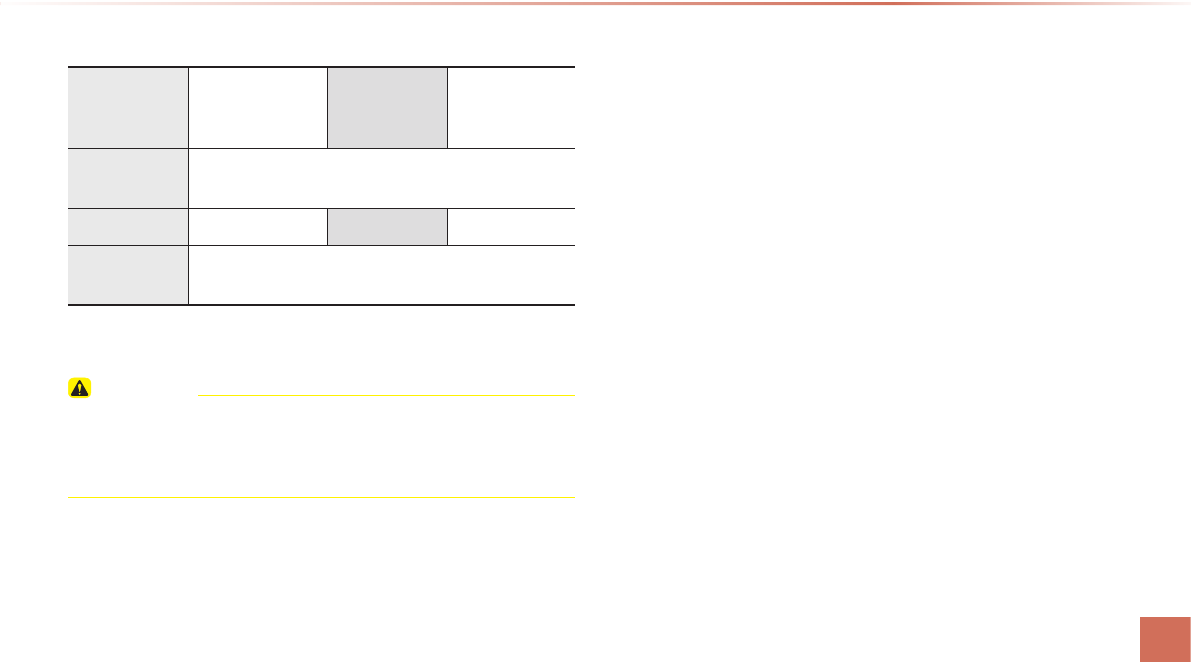
l
Bluetooth
®
Wireless Technology
CAUTION
•
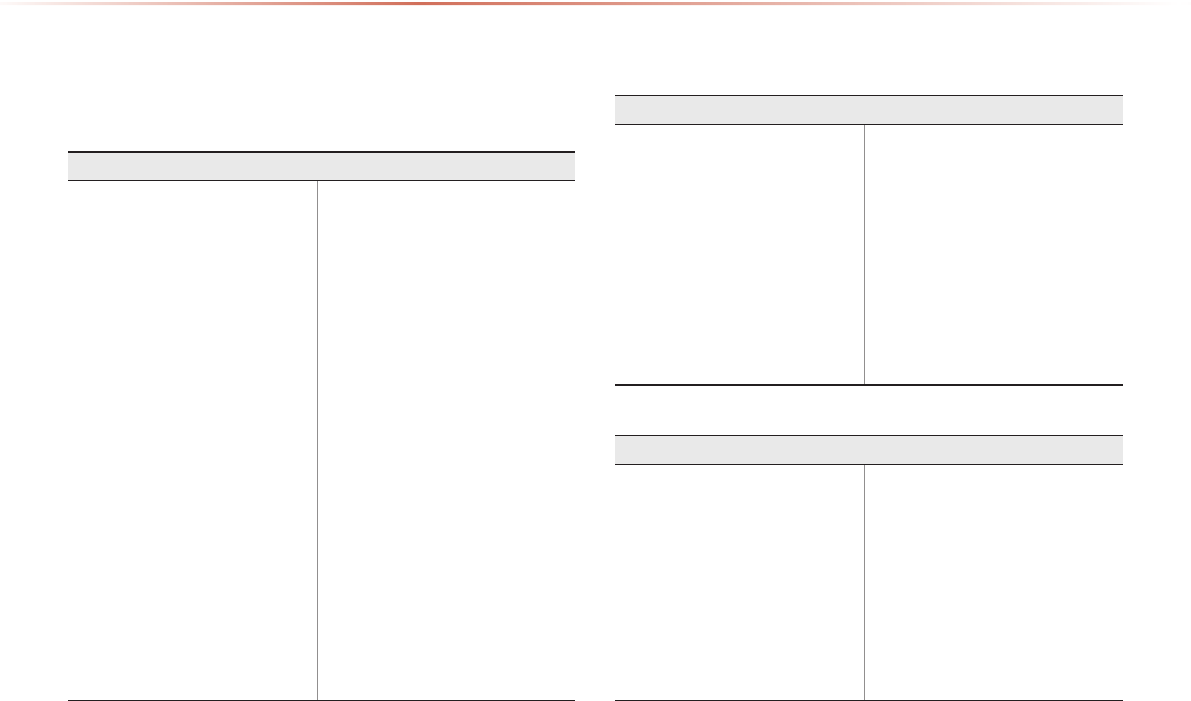
9-4
Appendix
Before Thinking There is a Product Defect
The current position as shown on the navigation may differ from
the actual position under the following conditions.
The following occurrences are not malfunctions :
• When driving on Y-shaped roads
with narrow angles the current posi-
tion may be displayed in the oppo-
site direction
• Within city streets, the current posi-
tion may be displayed on the oppo-
site side or on an o-road position
• When changing the zoom level
from maximum to a dierent level,
the current position may become
displayed on a dierent road
• If the vehicle is loaded onto a
ferry or a car transport vehicle, the
current position may become stalled
on the last position prior to loading
• When driving on a spiral-shaped
road
• When driving in mountain regions
with sharp turns or sudden brakes
• When entering a road after passing
an underground parking structure,
building parking structure, or roads
with many rotations
• When driving in heavy traffic with
frequent starts and stops
• When driving under slippery condi-
tions, such as heavy sand, snow, etc.
• When driving on spiral-shaped roads
• When the tires have recently been
replaced (Especially upon use of spare
or studless tires).
• When using tires of improper size
• When the tire pressure for the 4 tires
are dierent
• When the replacement tire is worn or
used (Especially studless tires having
passed a second season).
• When driving near high-rise buildings
• When a roof carrier has been installed
• When a long distance route is calcu-
lated while driving on an expressway
In such cases, continued driving will
automatically enable the system to
conduct map matching or use updated
GPS information to provide the current
position (In such cases, up to several
minutes may be required)
Correct route guidance may not occur due to search conditions
or driving position.
The following occurrences are not malfunctions :
• Guidance to go straight may be
given while driving on a straight
road
• Guidance may not be given even
when having turned at an intersec-
tion
• There are certain intersections in
which guidance may not occur
• A route guidance signaling for a
u-turn may occur in some No u-turn
intersections
• Route guidance signaling entrance
into a No-entry zone may occur
(No-entry zone, road under construc-
tion, etc.)
• Guidance may be given to a position
that is not the actual destination if
roads to reach the actual destination
do not exist or are too narrow
• Faulty voice guidance may be given
if the vehicle breaks away from the
designated route. (e.g. if a turn is
made at an intersection while the
navigation provided guidance to go
straight.)
These situations may occur after conducting route calculation.
The following occurrences are not malfunctions :
• Guidance may be given to a posi-
tion diering from the current posi-
tion when turning at an intersection
• When driving in high speeds, route
recalculation may take a longer
period of time
• Route guidance signaling for a
u-turn may occur in some No u-turn
intersections
• Route guidance signaling entrance
into No-entry zone may occur.
(No-entry zone, road under construc-
tion, etc.)
• Guidance may be given to a position
removed from the actual destination if
roads to reach the actual destination
do not exist or are too narrow
• Faulty voice guidance may be given
if the vehicle breaks away from the
designated route (e.g. If a turn is
made at an intersection while the
navigation provided guidance to go
straight.)
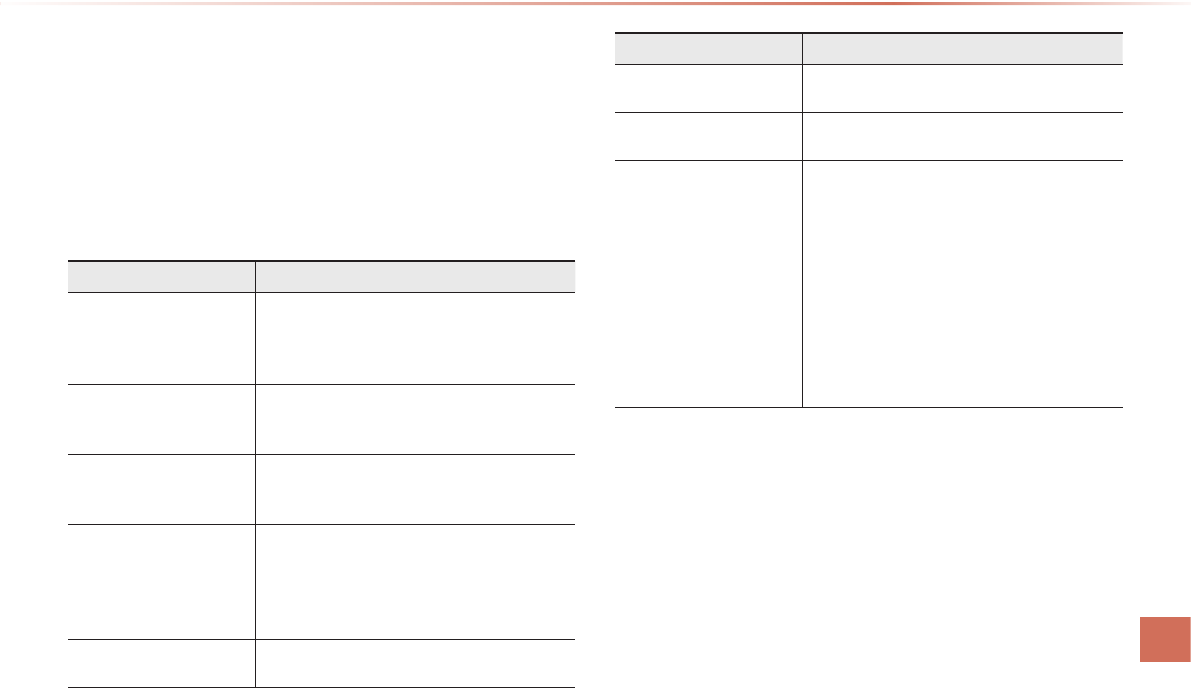
Appendix l 9-5 9-5
Appendix
Before Thinking the Product Has
Malfunctioned
1. Errors which occur during the operation or installation of the device
may be mistaken as a malfunction of the actual device.
2. If you are having problems with the device, try the suggestions
listed below.
3. If the problems persist, contact your HYUNDAI dealer.
Problem Possible Cause
There are small red, blue,
or green dots on the
screen
• Because the LCD is manufactured with tech-
nology requiring high point density, a pixel or
lighting deficiency may occur within 0.01%
of total pixels
The sound or image is not
working
• Has the Switch for the vehicle been turned
to [ACC] or [ON]?
• Has the SYSTEM been turned OFF?
The screen is being
displayed but sound is not
working
• Has the volume been set to a low level?
• Has the volume been muted?
When the power is turned
on, the corners of the
screen are dark
• The display appearing somewhat dark after
prolonged periods of use is normal with LCD
panels. It is not a malfunction
• If the screen is very dark, contact your
nearest HYUNDAI dealer for assistance
Sound is working from
only one speaker
• Are the positions of Fader or Balance sound
controls adjusted to only one side?
Problem Possible Cause
Sound does not work in
AUX mode
• Are the audio connector jacks fully inserted
into the AUX terminal?
The external device is not
working
• Is the external device connected with a stan-
dard connector cable?
Upon turning power on,
the most recent mode
screen is not displayed
Within modes that play les by reading ex-
ternal sources, such as discs, USB, iPod, or
Bluetooth® streaming mode, the most recently
played mode screen prior to turning o power
may not properly load
• If there is no disc or the corresponding
device is not connected, the mode operated
prior to the most recent mode will operate
• If the previous mode still cannot be properly
played, the mode operated prior to that will
operate
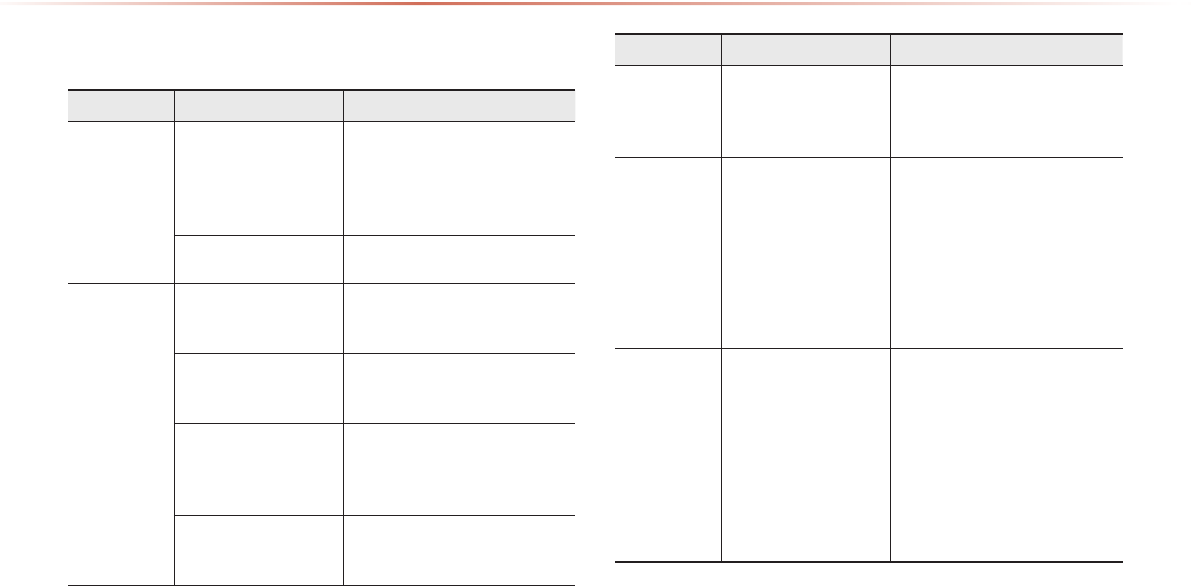
9-6
Appendix
Troubleshooting
Problem Possible Cause Countermeasure
The image
color/tone
quality is low
• The brightness, satura-
tion, hue, and contrast
levels are not set prop-
erly
• Properly adjust the brightness,
saturation, hue, and contrast
levels through Display Setup
Sound does
not work
• The volume level is
set to the lowest level
• The connection is not
proper
• The device is currently
fast-forwarding,
rewinding, scanning, or
playing in slow mode
• Adjust the volume level
• Check to see that the device
has been properly connected
• The sound will not work when
the device is fast-forwarding,
rewinding, scanning, or playing
in slow mode
The sound or
image quality
is low
• The disc is dirty or
scratched
• Vibration is occur-
ring from where the
conversion switch
has been installed
• Image color/tone
quality is low
• Wipe o water or dirt from the
disc Do not use a disc which
has been scratched
• The sound may be short-
circuited and the image
distorted if the device vibrates
• The device will return to normal
once vibrations stop
Appendix
Problem Possible Cause Countermeasure
The power
does not turn
on
The fuse is discon-
nected
• Replace with a suitable fuse
• If the fuse is disconnected
again, please contact your
point of purchase or service
center
Device is not properly
connected
• Check to see that the device
has been properly connected
The system
does not
play
The disc has not been
inserted or has been
inserted upside down
• Insert the disc properly so that
the sides are facing the correct
direct
The disc has been
contaminated
• Wipe away dirt and other
foreign substances from the
disc
The vehicle battery is
low
• Charge the battery If the
problem persists, contact your
point of purchase or service
center
A disc not supported by
the device has been
inserted
• Insert a disc which is supported
by the device
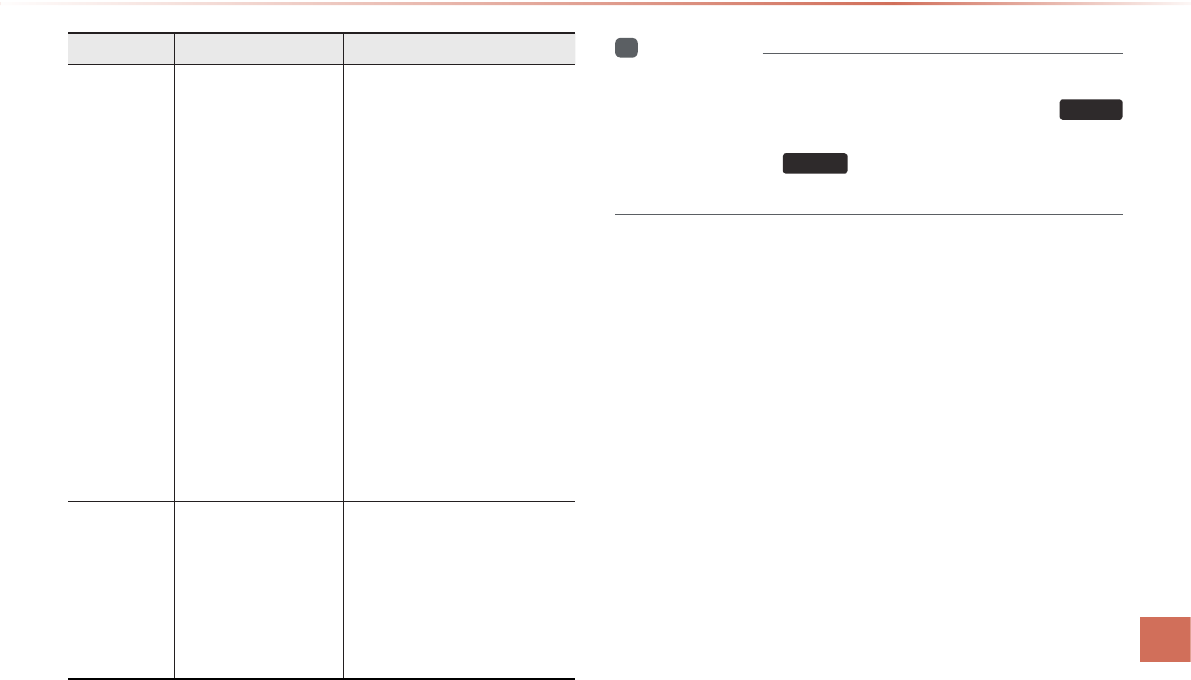
Appendix l 9-7 9-7
Appendix
Problem Possible Cause Countermeasure
The USB
does not
work
• USB memory is
damaged
• USB memory has
been contaminated
• A separately purchased
USB HUB is being
used
• A USB extension cable
is being used
• A USB which is not
a Metal Cover Type
USB Memory is being
used
• An HDD type, CF, SD
Memory is being used
• There are no music
files which can be
played
• Please use after formatting the
USB into FAT 12/16/32 format
• Remove any foreign substances
on the contact surface of the
USB memory and multimedia
terminal
• Directly connect the USB
memory with the multimedia
terminal on the vehicle
• Directly connect the USB
memory with the multimedia
terminal on the vehicle
• Use standard USB Memory
• Use standard USB Memory
• Only MP3, WMA le formats are
supported. Please use only the
supported music le formats
The iPod is
not recognized
even though it
has been con-
nected
• There are no titles
which can be played
• The iPod firmware
version has not been
properly updated
• T h e i P o d d e v i c e
does not recognize
downloads
• Use iTunes to download and
save MP3 les into the iPod
• Use iTunes to update the rm-
ware version and reconnect the
iPod with the device
• Reset the iPod and reconnect
with the device
i
Information
•
While operating the device, if an abnormality occurs that cannot be
corrected with the above described measures, press the
Reset
key to reset the system.
•
Press and hold the
Reset
key (over 0.8 seconds). The device
power will turn off and the system will reset.
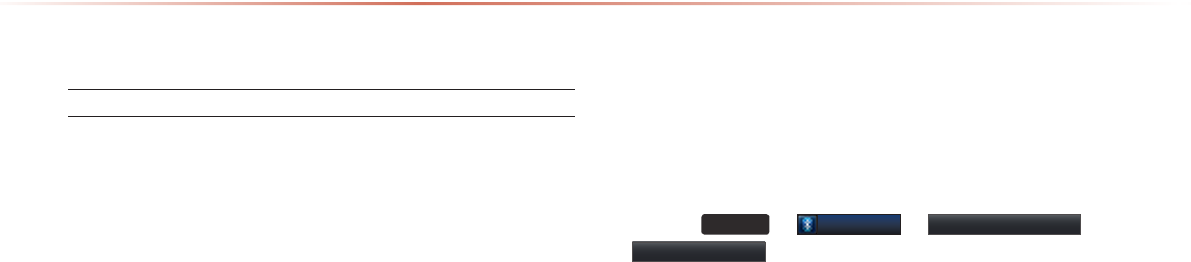
9-8
Appendix
FAQ
About Pairing Mobile Phones
Q I cannot pair my mobile phone. What is the cause?
A Check to see that the mobile phone supports Bluetooth® func-
tion. If your phone is a Bluetooth® phone, then check to see
whether the Bluetooth® setting within your phone been is set to
‘Hidden’. If the device is set to hidden, please un-hide the device
(set to unhidden state).
Q What is the difference between pairing a mobile phone and con-
necting a mobile phone?
A Pairing occurs through authenticating the head unit and mobile
phone. Mobile phones paired to the head unit can be connected
and disconnected until the paired mobile phone is deleted from
the system. Bluetooth® Handsfree features, such as making/
answering calls or managing contacts, are supported only in
mobile phones connected with the head unit.
Q What is a Passkey?
A A passkey is the password used to authenticate the connection
between the head unit and mobile phone. The passkey only
needs to be entered once when pairing the mobile phone for the
first time.
The initial passkey is 0000. The passkey can be changed by
pressing
SETUP
▶
Bluetooth
▶Advanced Settings ▶
Change Passkey menu.
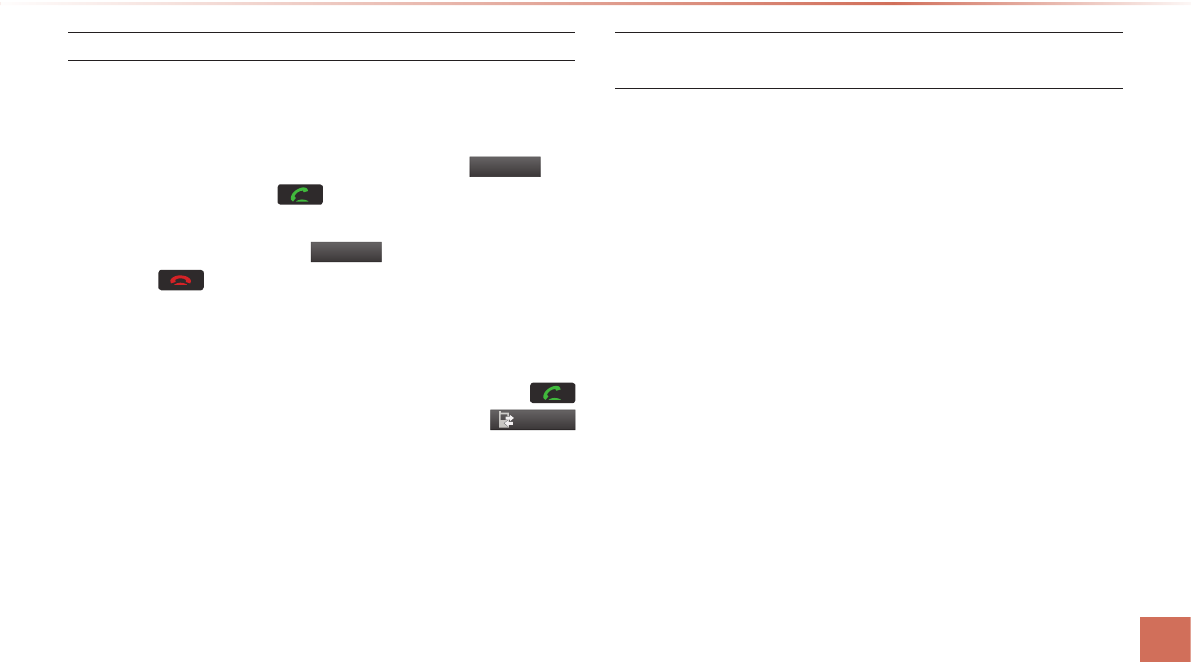
Appendix l 9-9 9-9
Appendix
About Making/Answering Phone Calls
Q How can I answer a call?
A When there is an incoming call, a notification pop-up will become
displayed. To answer the incoming call, press the
Accept
but-
ton on the screen or the key on the steering remote con-
troller.
To reject the call, press the
Reject
button on the screen or
press the key on the steering remote controller.
Q What should I do if I am talking on the Handsfree but want to
switch the call to the mobile phone?
A While one a call, press and hold (over 0.8 seconds) the
key on the steering remote controller or press the
Private
button at the bottom of the Phone screen to switch the call to
your mobile phone.
About
Bluetooth®
Wireless Technology/Head Unit
Use Environment
Q What is the range of my wireless connection?
A The wireless connection can be used within 15 yards.
Q How many mobile phones can be paired?
A It is possible to pair up to five mobile phones.
Q Why is call quality sometimes poor?
A
Check the reception sensitivity of the mobile phone when call
quality becomes worsened. The call quality may deteriorate when
the signal strength is low. Call quality may also worsen if metal
objects, such as drink cans, are placed near the mobile phone.
Check to see if there are metal objects in the vicinity of the mobile
phone. The call sound and quality may differ depending on the
type of mobile phone.
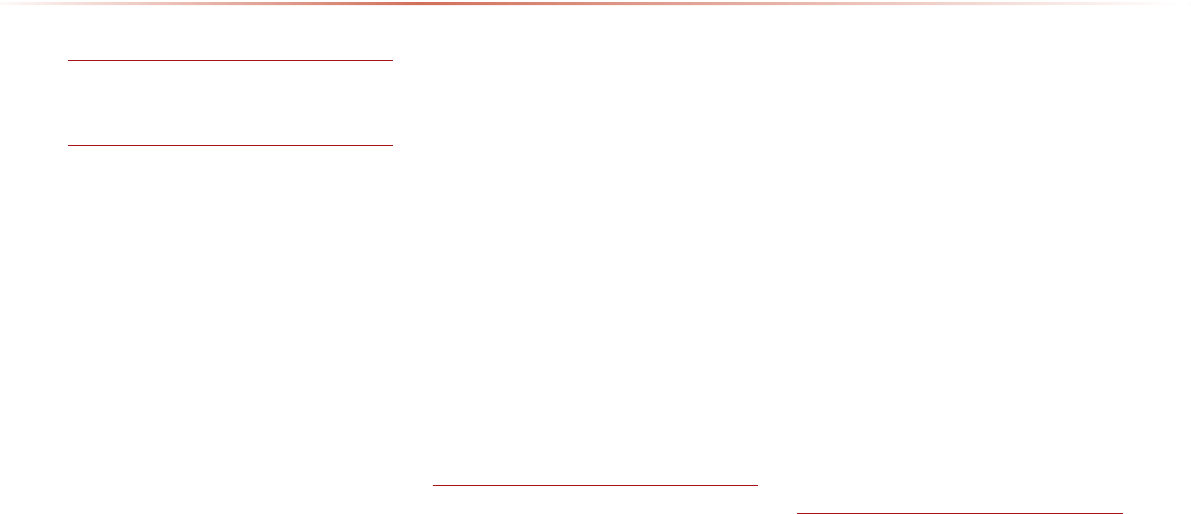
9-10
Index
0~9
2D Landmarks
...................................
3-32
A
About
Bluetooth
®
Wireless Technology/
Head Unit Use Environment
...............
9-9
About Disc
.........................................
2-14
About GPS (Global Positioning System).. 6-15
About GPS
...........................................
3-6
About HD Radio
TM
Technology
............
2-7
About Making/Answering Phone Calls.. 9-9
About Map Icons
.................................
3-4
About Map Scale
.................................
3-4
About Map Updates
............................
3-4
About Rear Detection Camera
............
7-7
About Pairing Mobile Phones
.............
9-8
About the Map
.....................................
3-4
About USB
..........................................
2-31
About Voice Guidance
........................
3-5
About XM Data Service
.......................
6-2
About XM Data
....................................
6-2
Add Waypoint
....................................
3-22
Adding a My Place
.............................
3-12
Adding as a Favorite
..........................
4-18
Address
...............................................
3-16
Adjusting Image Size
........................
2-43
Adjusting Navigation Volume
.............
3-10
Adjusting Screen
.................................
8-6
Adjusting the Ring/Call Volume
.........
4-14
Adjusting Voice Recognition Volume
.
5-4
Advanced Settings
..............................
8-9
Advanced
.............................................
8-4
Answering a Call
.................................
4-11
Audio System Command List
..............
5-7
Auto Connection Settings
...................
8-8
Avoid Area
.........................................
3-29
Avoid Streets
.....................................
3-28
B
Basic Mode Screen (HD Radio reception OFF)
....2-2
Basic Mode Screen (HD Radio reception ON)
... 2-3
Basic Mode Screen (Bluetooth® Audio Mode). 2-51
Basic Mode Screen (CD Mode)............2-19
Basic Mode Screen (Climate Mode)......7-3
Basic Mode Screen (iPod Mode)......... 2-46
Basic Mode Screen (MP3 CD Mode).. 2-23
Basic Mode Screen (My Music Mode)...2-54
Basic Mode Screen (Setup).................... 8-2
Basic Mode Screen (USB Mode)......... 2-34
Basic Mode Screen (XM Mode)............2-10
Basic Operation..................................................7-4
Battery Warning Message..............................1-13
Before Playing a USB MP3........................... 2-31
Before Playing an MP3 Disc..........................2-17
Before Thinking There is a Product Defect. 9-4
Before Using the Bluetooth® Handsfree....... 4-2
Blue Link® Safety and Security Service....... 6-8
Blue Link® System Information......................6-14
Blue Link®.............................................................6-7
Bluetooth®
Wireless Technology................... 9-3
Bluetooth...............................................................8-7
C
Call History Screen Configuration
....
4-21
Call History
.........................................
4-21
Calling by Dialing a Number
...............
4-9
Calling Favorites
.................................
4-19
Calling through Redial
........................
4-10
Cancel Route
.....................................
3-22
Index
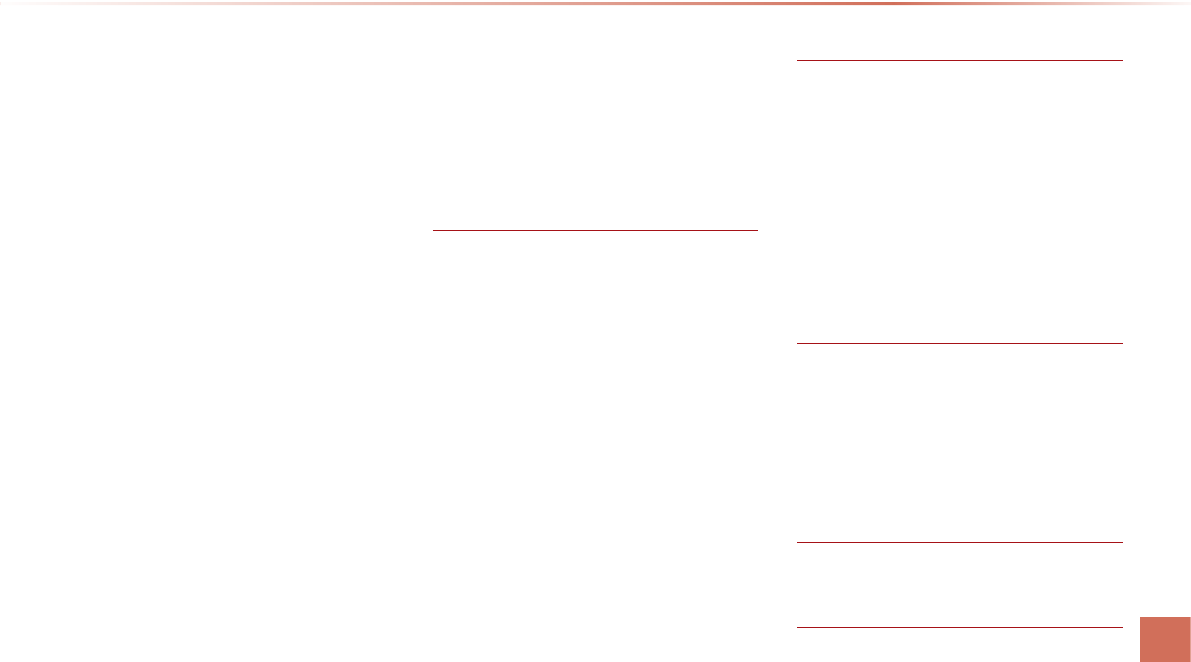
Index l 9-11 9-11
Index
Cancel Route
.....................................
3-26
Car Management Information
............
6-13
CAUTIONS upon Connecting Bluetooth
®
Phone
...................................................
4-3
Cautions upon Using Blue Link® Service
.. 6-7
CD(Audio Type)
...................................
5-9
CD(MP3 Type)
....................................
5-9
Changing Map Scale
...........................
3-9
Checking Mobile Contacts Details
.....
4-18
Climate System
..................................
1-10
Clock Settings
.....................................
8-19
Component Names and Functions Head Unit..1-6
Connecting a Device
.........................
4-23
Connecting an External Device
........
2-50
Connections Menu
............................
4-23
Contacts Download Setting
................
8-9
Contacts Sync Setting
.........................
8-8
Contacts
..............................................
4-15
Controlling Driver/Passenger Temperature
Independently............................................. 7-4
Controlling Driver/Passenger Temperature
Setting Fan Direction................................. 7-5
Controlling Driver/Passenger Temperature
Simultaneously........................................... 7-4
Coordinates
........................................
3-18
Copy
...................................................
2-28
Copy
...................................................
2-39
Current Position
...................................
3-8
D
Default
.................................................
8-15
Deleting a Device
..............................
4-25
Deleting Files
.....................................
2-58
Demo
................................................
3-21
Destination Search
............................
3-13
Destination
..........................................
5-13
Detour
................................................
3-28
Disc/Content Format Compatibility
....
2-15
Disconnecting a Device
....................
4-25
Display Off
.........................................
8-23
Display
................................................
8-13
Display
.................................................
8-6
Downloading Call History
..................
4-22
Downloading Mobile Phone Contacts
4-17
During a Call
........................................
4-8
E
Edit Route
..........................................
3-28
Editing POI Icons
................................
3-11
Emergency
..........................................
3-18
Ending a Call
......................................
4-13
Ending Voice Recognition
...................
5-3
Entering Call History Screen
.............
4-21
Errors Unavoidable Due to System Characteristics....6-15
Exit/Entrance
......................................
3-19
F
FAQ
......................................................
9-8
Fast-forwarding or Rewinding CDTracks2-20
Favorite Places
...................................
8-17
Favorites
.............................................
4-19
FM/AM Radio
........................................
5-7
G
Guidance
............................................
8-14
H
HD Radio Digital Broadcast On/Off
....
2-9
HD Radio
..............................................
8-7
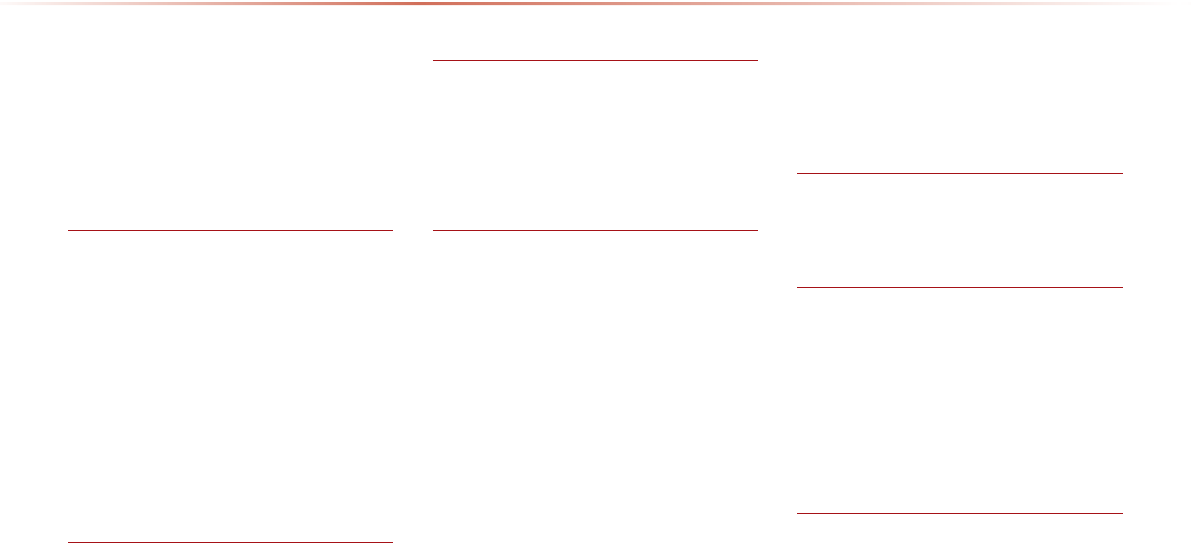
9-12
Index
Help Command List
.............................
5-6
Highway Mode
...................................
3-24
Home and Office
................................
8-17
Illustration on Using Voice Recognition
(Setting Home as the Destination)
......
5-5
I
Info On/Info Off (CD Mode)
...............
2-22
Info On/Info Off (iPod Mode)
.............
2-49
Info On/Info Off (MP3 CD Mode)
......
2-29
Info On/Info Off (My Music Mode)
....
2-57
Info On/Info Off (USB Mode)
.............
2-41
Initial Screen
........................................
3-8
Intersection Search
............................
3-17
Intersection Zoom Mode
...................
3-24
iPod
.....................................................
5-11
K
Key Product Features
..........................
1-4
Keyboard
...........................................
8-21
L
Language
...........................................
8-22
List Menu Screen
.............................
2-25
Location Information Service
..............
6-9
Logo
...................................................
3-30
M
Main
....................................................
8-12
Making a Call from Call History
.........
4-10
Making a Call from Speed Dial
...........
4-9
Making/Answering Calls
......................
4-9
Malfunctioned
......................................
9-5
Map Display Settings
..........................
3-8
Map Menu
...........................................
3-10
Map Screen
..........................................
3-7
Map
.....................................................
3-17
Map
.....................................................
5-14
Menu List Screen
..............................
2-37
Mobile Contacts Screen Configuration...4-16
Moving between Folders
...................
2-30
Moving between Lists
.......................
2-29
Moving between Lists
........................
2-57
My Music
.............................................
5-11
My Places (Using the Navigation)
.....
3-16
My Places (Using Setup)
...................
8-16
My Places (Using Setup)
...................
8-16
N
Navigation Command List
..................
5-13
Navigation
...........................................
8-12
O
Operating Climate Mode
......................
7-2
Operating HD Radio Mode
..................
2-7
Operating Menus during a Call
..........
4-12
Operating sequence of the Rear Camera....7-7
Operating the Navigation
....................
3-3
Others
.................................................
5-12
P
Pairing a New Device
........................
4-24
Pairing from the Bluetooth
®
Device
....
4-5
Phone Command List
........................
5-12
Phone Number Search
......................
3-18
Picture Frame
....................................
8-20
Playing a CD
......................................
2-20
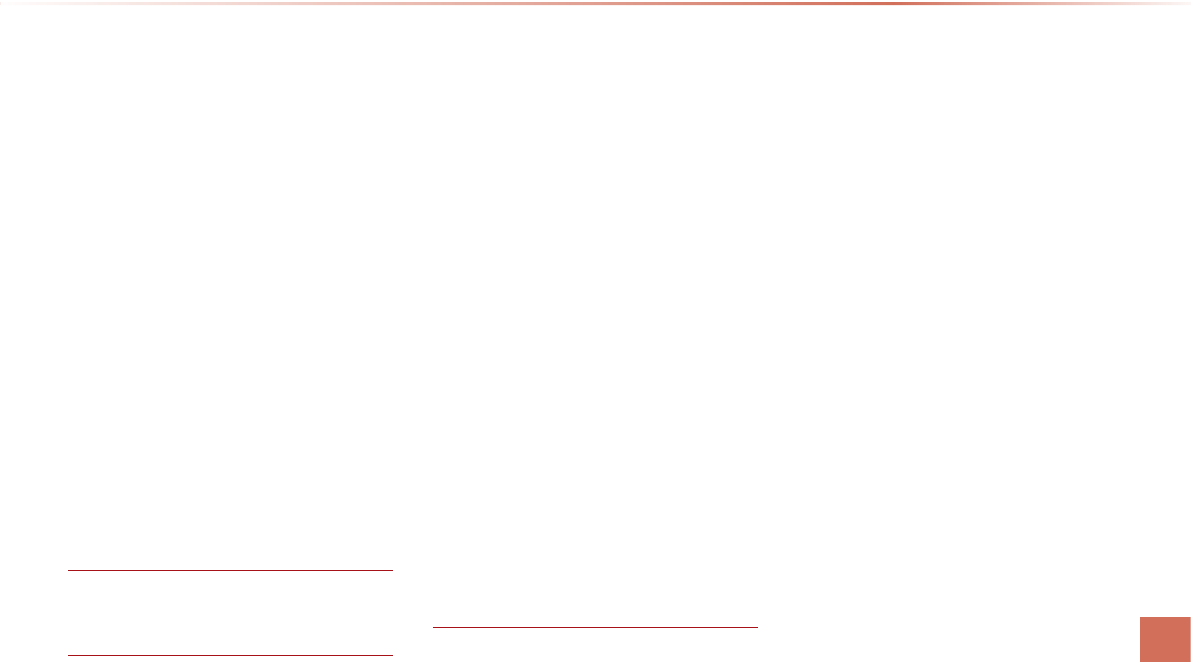
Index l 9-13 9-13
Index
Playing Bluetooth
®
Audio
..................
2-52
Playing iPod
.......................................
2-47
Playing MP3
.......................................
2-26
Playing My Music
..............................
2-55
Playing USB Music
............................
2-38
POI Category List
...............................
5-15
POI Display
.........................................
3-10
Point of Interest (POI) Search
............
3-14
Precautions for Safe Driving
..............
3-2
Precautions for Safe Driving
...............
4-2
Precautions upon Handling Discs
.....
2-14
Preliminary Guidance Mode
.............
3-23
Preset Scan
........................................
2-13
Preset Scan
.........................................
2-6
Previous Destination, Previous Searches,and
Previous Start Point...................................3-15
Product Specification
..........................
9-2
Q
Quick Menu
.........................................
3-14
R
Rejecting a Call
..................................
4-11
Repeat (CD Mode)
.............................
2-21
Repeat (MP3 CD Mode)
...................
2-28
Repeat (iPod Mode)
..........................
2-49
Repeat (My Music Mode)
..................
2-56
Repeat (USB Mode)
..........................
2-40
Resetting the System
.........................
1-13
Re-starting Voice Recognition
............
5-3
Returning to Current Location
..........
2-30
Returning to Current Location
...........
2-58
Room Mirror
........................................
1-11
Rotating Image
..................................
2-42
Route Calculation
..............................
3-21
Route Guidance
................................
3-23
Route Info
..........................................
3-27
Route Menu
......................................
3-25
Route Option
.....................................
3-27
Route Overview
.................................
3-26
Route Recalculation
..........................
3-22
Route Search
......................................
8-14
S
Safety Cautions
....................................
1-3
Safety Warnings
...................................
1-2
Saving Automatically
...........................
2-5
Saving Image
.....................................
2-43
Saving Manually
.................................
2-12
Saving Manually
..................................
2-5
Saving Radio Frequency
.....................
2-5
Saving XM Channels
..........................
2-12
Scan (CD Mode)
................................
2-22
Scan (MP3 CD Mode)
.......................
2-28
Scan (My Music Mode)
.....................
2-56
Scan (USB Mode)
.............................
2-40
Scan (XM Mode)
................................
2-13
Scanning Radio Frequency
................
2-5
Search
.................................................
2-13
Searching CD Tracks
.........................
2-21
Searching Contacts
...........................
4-20
Searching iPod
.................................
2-47
Searching iPod Files
.........................
2-49
Searching POIs
..................................
3-11
Searching USB Image Files
...............
2-41
Searching USB Music Files
..............
2-39
Selecting a Frequency
.........................
2-7
Selecting Bluetooth
®
Audio Files
......
2-53
Selecting iPod File
.............................
2-48
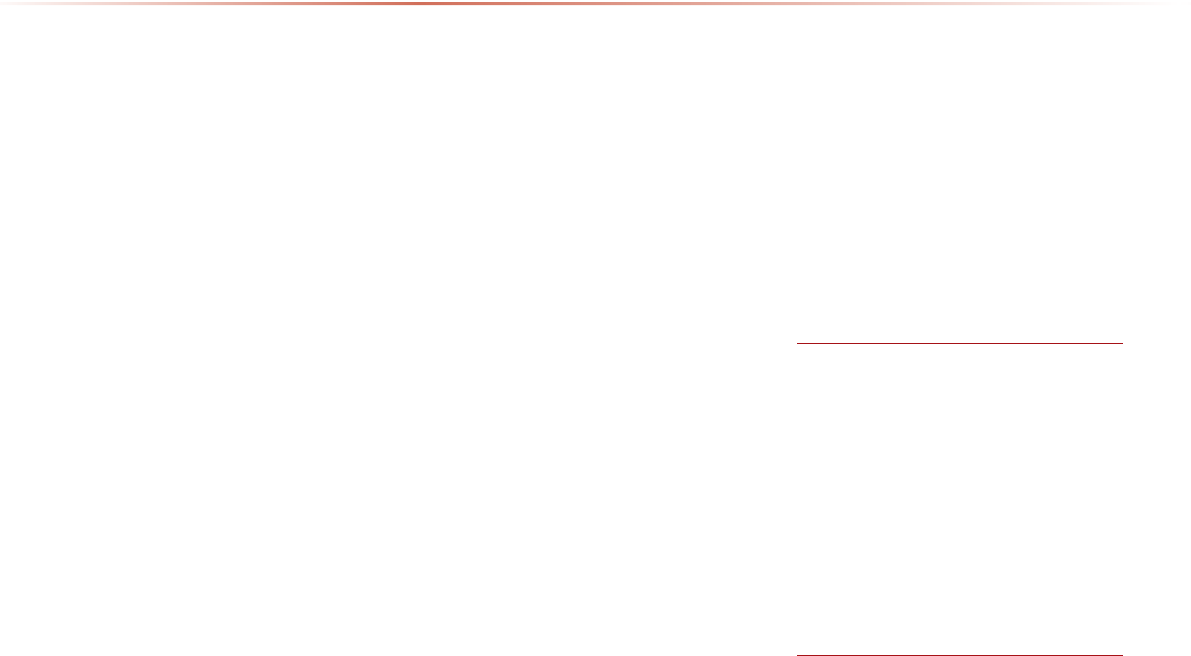
9-14
Index
Selecting MP3 files
.............................
2-27
Selecting My Music
...........................
2-55
Selecting Presets
...............................
2-11
Selecting Presets
................................
2-4
Selecting through Channel/Category List.2-12
Selecting through Preset
.....................
2-8
Selecting/Deleting Favorites
..............
4-19
Setting a Destination
..........................
3-19
Setting Auto Connection
...................
4-26
Setting Balance/Fader
.........................
8-3
Setting Bass/Mid/Treble
......................
8-3
Setting Beep
........................................
8-5
Setting Bluetooth
®
Connection
..........
4-23
Setting Connection
............................
2-53
Setting Display Mode
..........................
8-6
Setting Fan Level
.................................
7-6
Setting Mic Volume
............................
4-14
Setting Volume Ratio
..........................
8-4
Shuffle (CD Mode)
..............................
2-21
Shuffle (iPod Mode)
...........................
2-49
Shuffle (MP3 CD Mode)
....................
2-28
Shuffle (My Music Mode)
..................
2-56
Shuffle (USB Mode)
..........................
2-40
Skipping Prompt Messages
................
5-2
Slideshow Interval
.............................
2-42
Song-Tagging
......................................
2-8
Sound
...................................................
8-3
Speed Alerts
.......................................
8-18
Sports Data Service
............................
6-6
Starting Mode (AUX Mode)....................... 2-50
Starting Mode (Bluetooth® Audio Mode)..2-52
Starting Mode (CD Mode)...........................2-20
Starting Mode (FM/AM Mode) ....................2-4
Starting Mode (HD Radio Mode)................. 2-7
Starting Mode (iPod Mode).........................2-47
Starting Mode (MP3 CD Mode) ................2-26
Starting Mode (My Music Mode).............. 2-55
Starting Mode (Using Setup)........................8-3
Starting Mode (XM Mode)........................... 2-11
Starting USB Image Mode
.................
2-41
Starting USB Music Mode
................
2-38
Starting Voice Recognition
.................
5-2
Starting Voice Recognition
..................
5-2
Status Bar Icons
..................................
4-8
Steering Wheel Remote Controller
......
1-8
Steps upon Initial Connection
...........
2-45
Stocks Data Service
............................
6-5
Stolen Vehicle Recovery
.....................
6-8
Streaming Audio Setting
.....................
8-9
Supported Disc Formats
....................
2-15
Supported iPod Devices
...................
2-45
Switching Call to Bluetooth
®
Phone
...
4-12
Switching Call to the Handsfree
........
4-12
Switching to Call Waiting
....................
4-13
System Update
..................................
8-22
T
Text On/Text Off
..................................
2-6
Time
....................................................
8-19
Traffic Data Service
.............................
6-4
Traffic Setup
.......................................
8-18
Troubleshooting
...................................
9-6
Turn List Mode
...................................
3-24
Turning the System On/Off
................
1-12
Turning the System Off
......................
1-12
Turning the System On
......................
1-12
U
USB Image Mode...........................................2-36
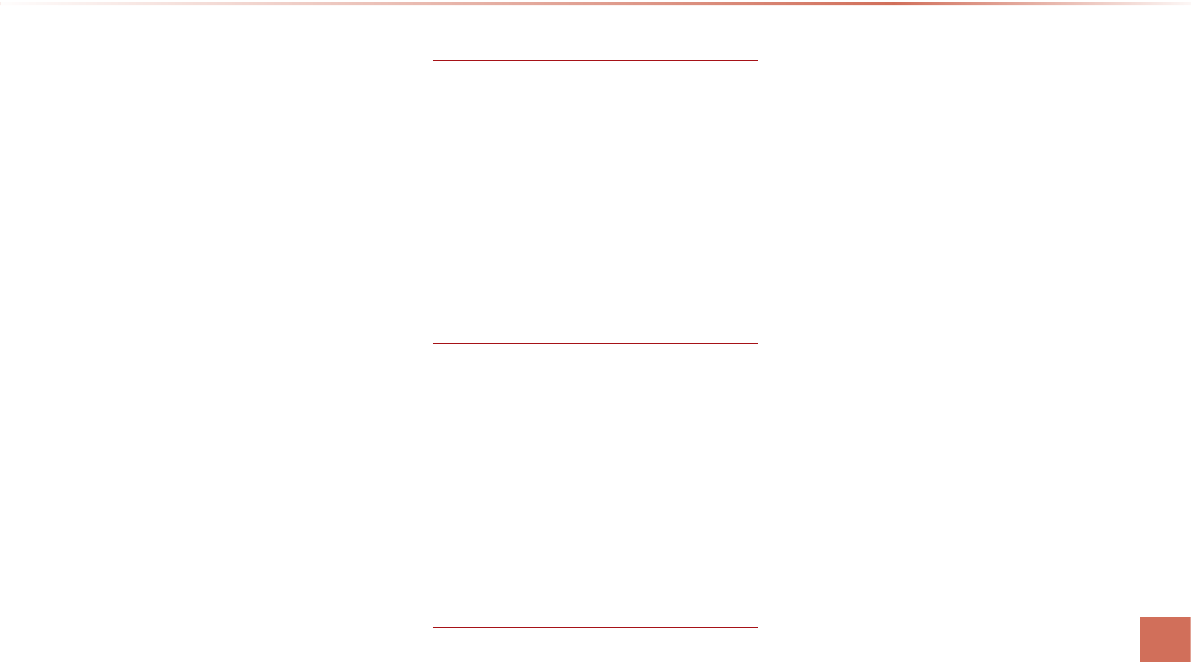
Index l 9-15 9-15
Index
USB Image........................................................5-10
USB MP3 Information and Precautions....2-33
USB Music Mode............................................2-34
USB Music.........................................................5-10
Using Bluetooth® Audio Mode.......................2-52
Using iPod Devices..........................................2-44
Using Menus within the List Screen............. 2-29
Using Menus within the List Screen............. 2-57
Using SEEK ......................................................... 2-4
Using SEEK.........................................................2-11
Using the Menu Buttons (CD Mode)............ 2-21
Using the Menu Buttons (FM/AM Mode)...... 2-6
Using the Menu Buttons (iPod Mode).........2-49
Using the Menu Buttons (MP3 CD Mode). 2-28
Using the Menu Buttons (
My Music Mode
).2-56
Using the Menu Buttons (USB Mode).........2-39
Using the Menu Buttons (USB Mode).........2-42
Using the Menu Buttons (XM Mode)............2-12
Using TUNE (FM/AM Mode)........................... 2-4
Using TUNE (HD Radio)................................... 2-8
Using TUNE (XM Mode)..................................2-11
Using Voice Recognition................................... 5-4
V
View
...................................................
8-20
Viewing Call History Information
.......
4-22
Viewing GPS Info
...............................
6-16
Viewing Help
.......................................
6-17
Viewing Info
.......................................
2-43
Voice Command List
..........................
5-6
Voice Guidance
...................................
3-5
Voice Recognition Settings
................
8-19
W
About Map Database
..........................
3-4
Weather Data Service
.........................
6-3
What is
Bluetooth®
Wireless Technology?...4-2
When a Phone is Already Paired
.......
4-5
When GPS Info Cannot Be Used
......
6-15
When no Phones Have Been Paired
.
4-4
When Pairing Additional Device
.........
4-6
When There is a Connected Device
...
4-7
X
XM Radio
.............................................
5-8

9-16
MS
Microsoft® Windows® Automotive Operating System
Important Safety Information
Read and Follow Instructions
Before using your Windows Automotive-based system, read and follow all instructions and safety information provided in this end user manual
("User's Guide"). Not following precautions found in this User's Guide can lead to an accident or other serious consequences.
Keep User's Guide in Vehicle
When kept in the vehicle, the User's Guide will be a ready reference for you and other users unfamiliar with the Windows Automotive-based
system. Please make certain that before using the system for the first time, all persons have access to the User's Guide and read its instructions
and safety information carefully.
Warning:
Operating certain parts of this system while driving can distract your attention away from the road, and possibly cause an accident
or other serious consequences. Do not change system settings or enter data non-verbally (using your hands) while driving. Stop the
vehicle in a safe and legal manner before attempting these operations. This is important since while setting up or changing some
functions you might be required to distract your attention away from the road and remove your hands from the wheel.
General Operation
Voice Command Control
Functions within the Windows Automotive-based system may be accomplished using only voice commands. Using voice commands while driv-
ing allows you to operate the system without removing your hands from the wheel.
MS

MS l 9-17 9-17
Prolonged Views of Screen
Do not access any function requiring a prolonged view of the screen while you are driving. Pull over in a safe and legal manner before attempt-
ing to access a function of the system requiring prolonged attention. Even occasional short scans to the screen may be hazardous if your atten-
tion has been diverted away from your driving task at a critical time.
Volume Setting
Do not raise the volume excessively. Keep the volume at a level where you can still hear outside traffic and emergency signals while driv-
ing. Driving while unable to hear these sounds could cause an accident.
Navigation Features
Any navigation features included in the system are intended to provide turn by turn instructions to get you to a desired destination. Please make
certain all persons using this system carefully read and follow instructions and safety information fully.
Distraction Hazard
Some navigation features may require manual (non-verbal) setup. Attempting to perform such set-up or insert data while driving can seriously
distract your attention and could cause an accident or other serious consequences. Stop the vehicle in a safe and legal manner before attempt-
ing these operations.
Let Your Judgment Prevail
Any navigation features are provided only as an aid. Make your driving decisions based on your observations of local conditions and existing
traffic regulations. Any such feature is not a substitute for your personal judgment. Any route suggestions made by this system should never
replace any local traffic regulations or your personal judgment or knowledge of safe driving practices.

9-18
MS
Route Safety
Do not follow the route suggestions if doing so would result in an unsafe or illegal maneuver, if you would be placed in an unsafe situation, or if
you would be directed into an area that you consider unsafe. The driver is ultimately responsible for the safe operation of the vehicle and there-
fore, must evaluate whether it is safe to follow the suggested directions.
Potential Map Inaccuracy
Maps used by this system may be inaccurate because of changes in roads, traffic controls or driving conditions. Always use good judgment and
common sense when following the suggested routes.
Emergency Services
Do not rely on any navigation features included in the system to route you to emergency services. Ask local authorities or an emergency ser-
vices operator for these locations. Not all emergency services such as police, fire stations, hospitals and clinics are contained in the map data-
base for navigation features.
Use of Speech Recognition Functions
Speech recognition software is inherently a statistical process which is subject to errors. It is your responsibility to monitor any
speech recognition functions included in the system and address any errors.

l
MAP DATABASE HOTLINE
M & SOFT AMERICA MAP CENTER
TEL : 888-757-0010
WEBSITE : www.mapnsoft.com
•
•
•
•

MAP DATABASE HOTLINE
IC Warning
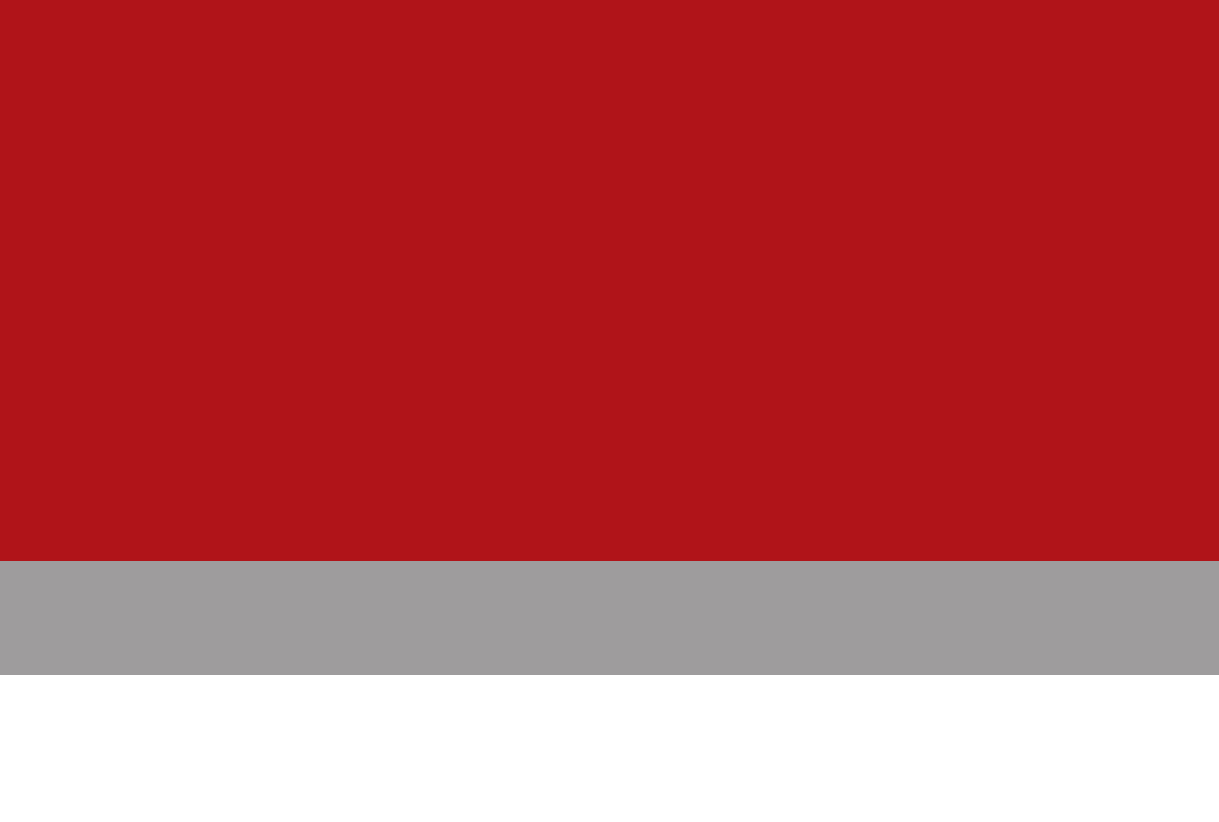
3REND03
DIGITAL NAVIGATION SYSTEM l OWNER'S MANUAL
DIGITAL NAVIGATION SYSTEM
OWNER'S MANUAL