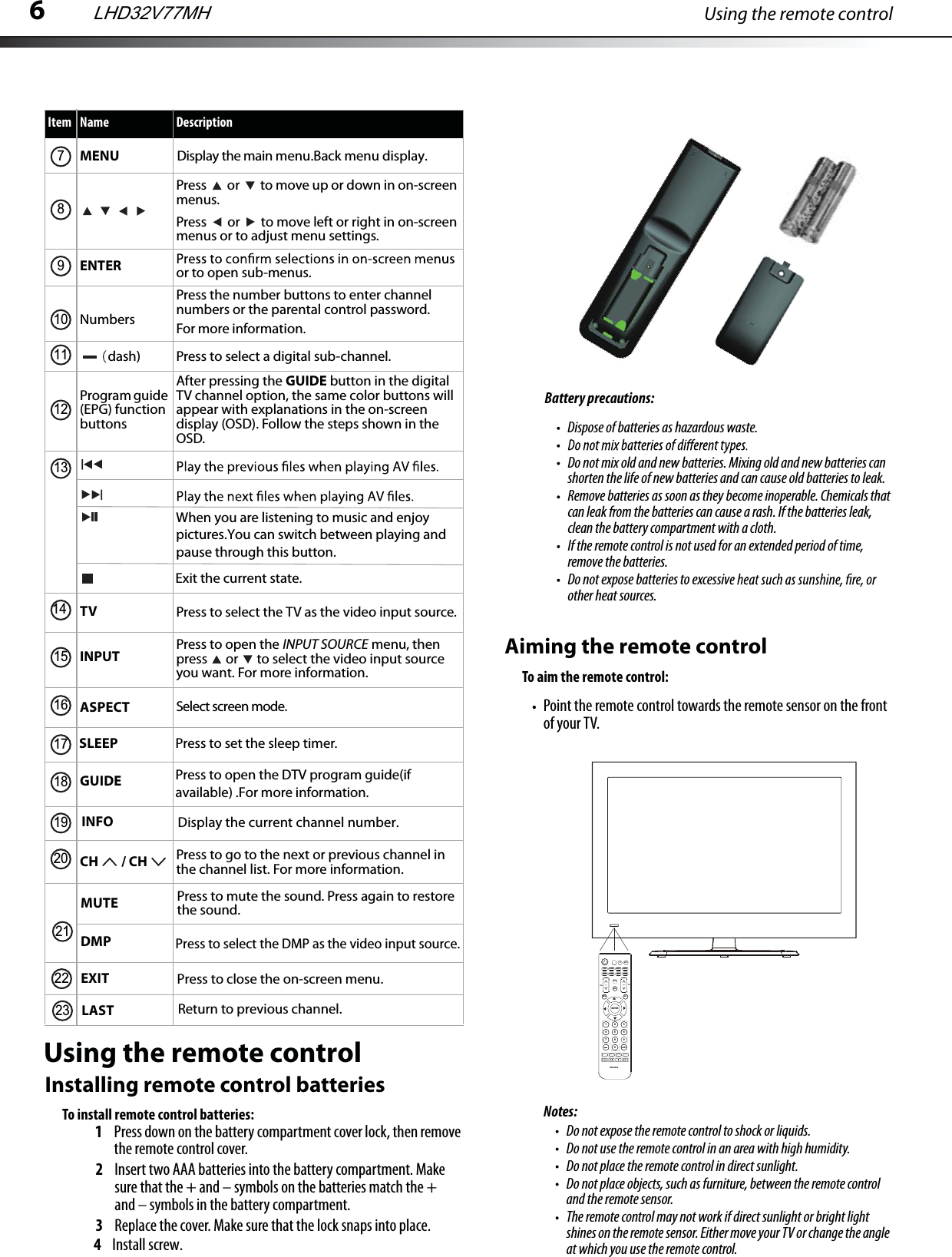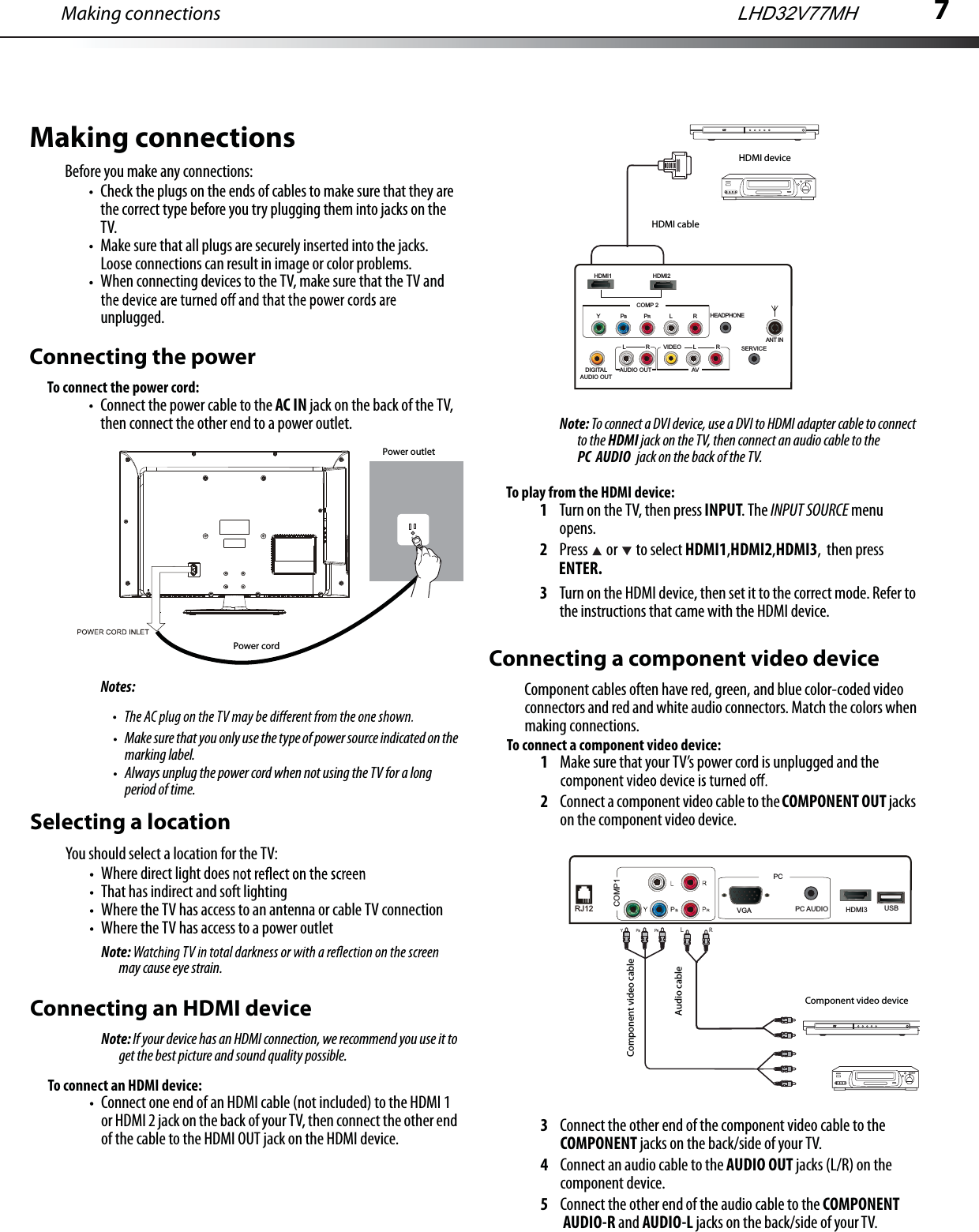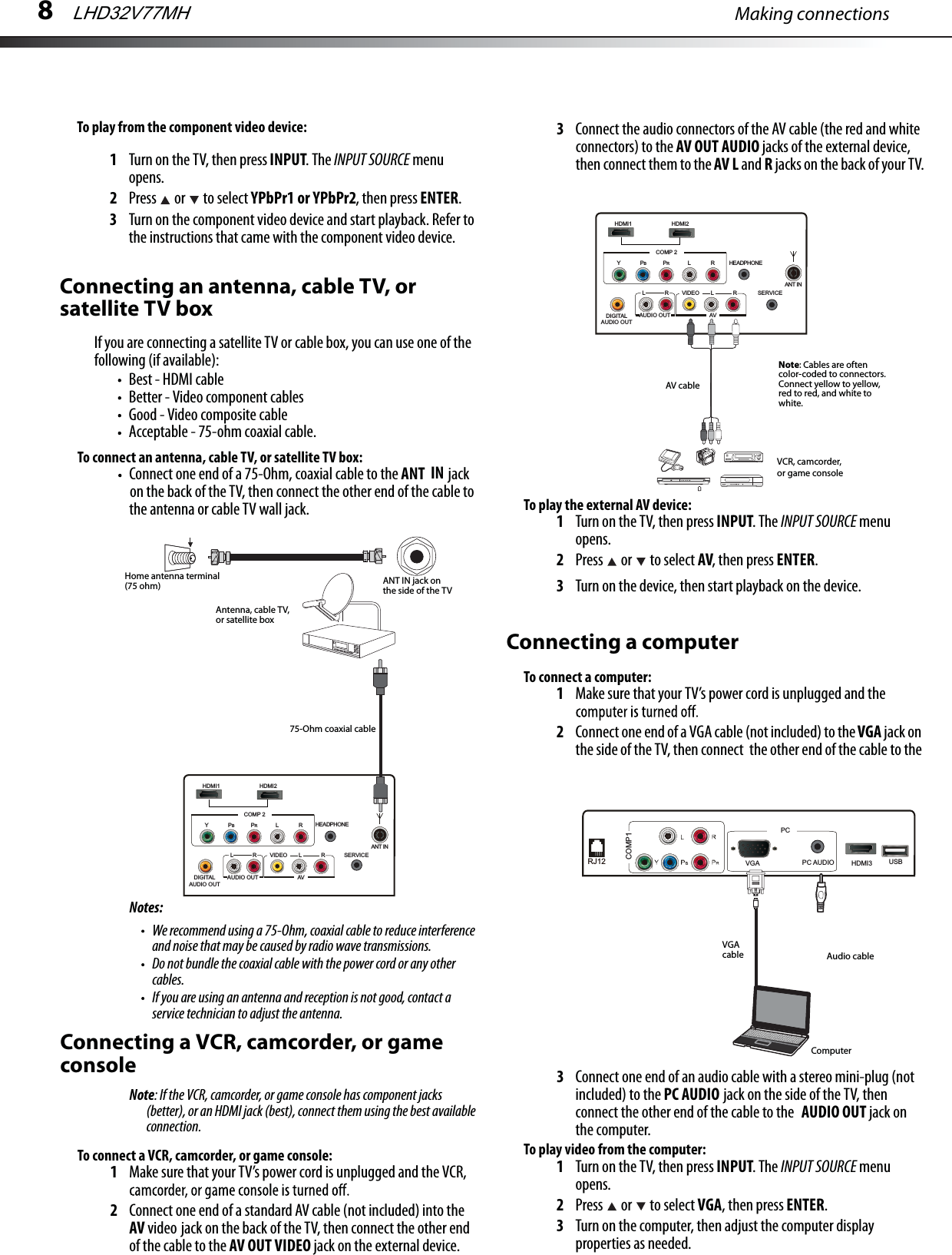Hisense Electric LCDC0008 Part15 Subpart B-LCD TV User Manual
Hisense Electric Co., Ltd. Part15 Subpart B-LCD TV
Contents
- 1. W9HLCDC0008_User Manual 1
- 2. W9HLCDC0008_User Manual 2
- 3. W9HLCDC0008_User Manual 3_Rev.1
- 4. W9HLCDC0008_User Manual 4
W9HLCDC0008_User Manual 2