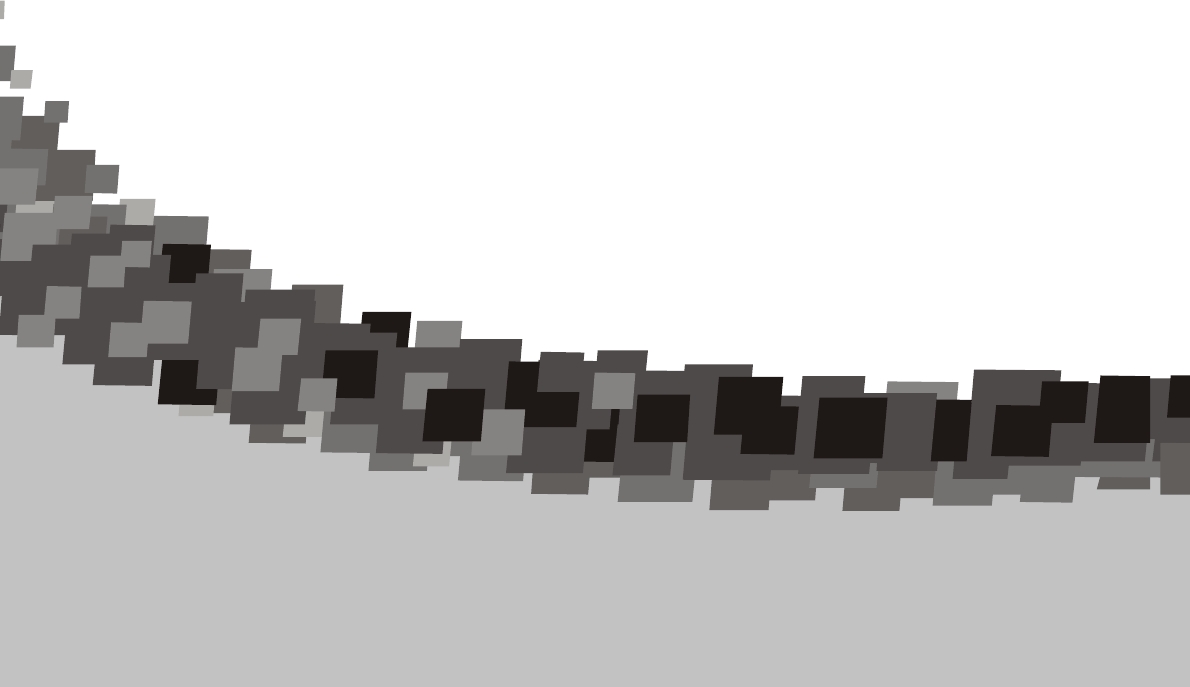Hisense Electric LCDC0008 Part15 Subpart B-LCD TV User Manual
Hisense Electric Co., Ltd. Part15 Subpart B-LCD TV
Contents
- 1. W9HLCDC0008_User Manual 1
- 2. W9HLCDC0008_User Manual 2
- 3. W9HLCDC0008_User Manual 3_Rev.1
- 4. W9HLCDC0008_User Manual 4
W9HLCDC0008_User Manual 4
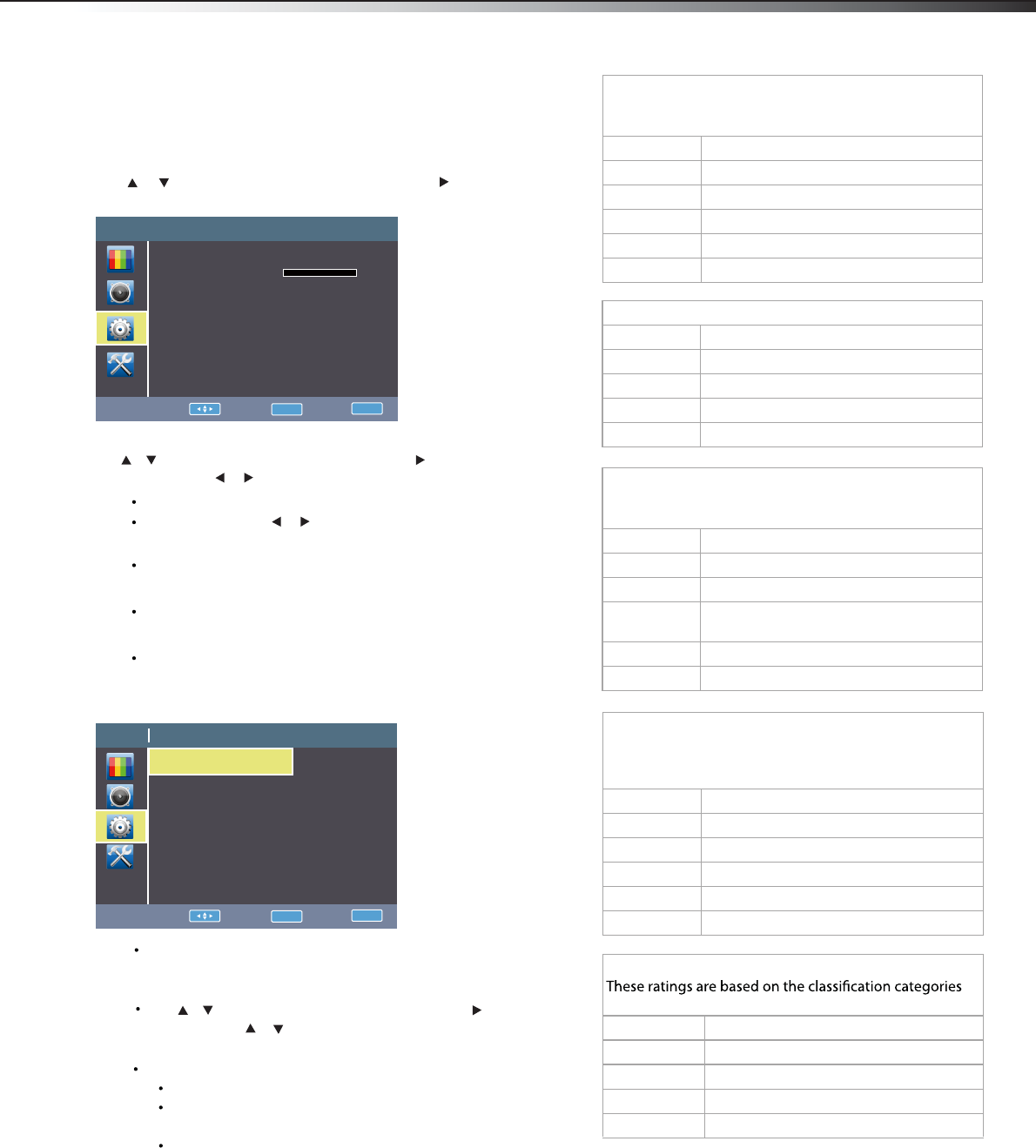
13
Adjusting the Features
To change the channel settings:
1Press MENU. The Main menu opens.
2Press or to highlight Features, then press ENTER or . The
TV menu opens.
3Press or to highlight an option, then press or to access
the option, and press or to adjust the option. You can select:
ENTER
Caption settings– Adjust Captioning settings.
Changing channel settings LHD32V77MH
Features TV
Caption settings >>>
Sleeptimer 0
Power on >>>
Power off >>>
V-Chip >>>
Change PIN >>>
Transpaerncy 0
OSD Timeout >>>
Move: Enter: OK Exit: EXIT
Sleeptimer –Press [ / ] to set the sleep timer between
0-120minutes.
Power on –When “On”, you can set the time when the TV turns
on automatically. And Set the current time when the TV turns on.
Power off –When “On”, you can set the time when the TV turns
off automatically. And set the current time when the TV turns off.
V-Chip –Lock channels in Channel Manager, to prevent
unauthorized users, such aschildren, from watching unsuitable
programme. Available only when the Input source is set to TV.
Change PIN–Change the password of the V-Chip function.
Transpaerncy–Adjust the transparency of menu.
OSD Timeout –The time it takes the OSD to disappear when
no operations are performed. You can change it from Off, 5
seconds, 10seconds, and 30seconds.
In TV mode, you can adjust:
Hotel Function Lock TV
Move: Enter: OK Exit: EXIT
Off
Search Lock Off
User Save Lock Off
Picture Lock Off
Audio Lock Off
Features Lock Off
Installation Lock Off
DMP Lock Off
.
.
.
.
.
.
.
Function V-Chip TV
Move: Enter: OK Exit: EXIT
US TV Parental Guid... >>>
US MPAA Rating Select
Canadian English Rating Select
Canadian French Rating Select
.
.
.
.
.
.
.
Press the number buttons to enter the four-digit password. The
default password is 0532.
The V-Chip menu opens.
Access to V-Chip Menu
Program Block–
A–Rating Enable is on.
B–U.S. TV Ratings: You can choose TV ratings according
to the illustration on the screen.
C–The settings for U.S. Movie Ratings, Canada (English)
Ratings, and Canada (French) Ratings follow Step B. If
you want to block an unrated program, turn on this
function. You can select all the ratings listed in the
charts below.
Press or to highlight an option, then press or to access
the option. Press or to highlight a rating and press to
ENTER
ENTER
lock the rating and all other higher ratings or unlock the rating and
U.S. TV ratings (age-based)
These ratings are determined by the Federal
Communications Commission (FCC).
TV-Y All children.
TV-Y7 Suitable for children 7 and older.
TV-G General audiences.
TV-PG Parental guidance suggested.
TV-14 Parental guidance strongly suggested.
TV-MA Mature audiences only.
U. S. TV ratings (content-based)
FV Fantasy violence.
V Violence.
S Sexual situations.
L Strong language.
D Suggestive dialog.
U.S. movie (MPAA) ratings
These ratings are determined by the Motion Picture
Association of America (MPAA).
G General audiences.
PG Parental guidance suggested.
PG-13 Suitable for children 13 and older.
R Parental guidance suggested for children
under 17.
NC-17 Not suitable for children under 17.
X Adults only.
Canadian French ratings
determined by La Régle du cinéma du Québec.
G General audiences.
8 ans+ Suitable for children 8 and older.
13 ans+ Suitable for children 13 and older.
16 ans+ Suitable for children 16 and older.
18 ans+ Adults only.
Canadian English ratings
These ratings are based on the Canadian Home Video
Rating System, determined by the Canadian Motion
Picture Distributors Association (CMPDA).
C Suitable for all children.
C8+ Suitable for children 8 and older.
G General audiences.
PG Parental guidance suggested.
14+ Suitable for children 14 and older.
18+ Adults only.
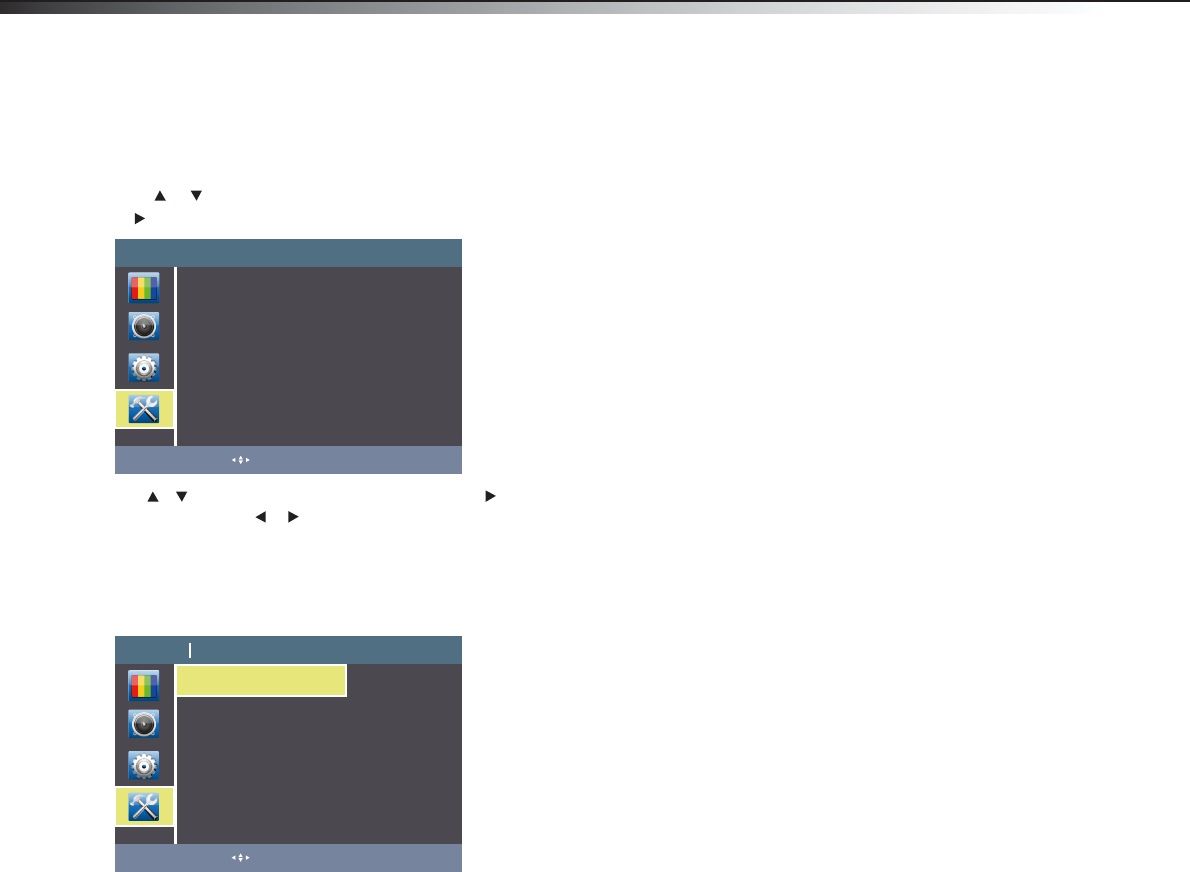
Adjusting the Installation
To change the channel settings:
1Press MENU. The Main menu opens.
2Press or to highlight Installation, then press ENTER
TV menu opens.
3
or . The
Press or to highlight an option, then press or to access
the option, and press or to adjust the option. You can select:
ENTER
Language –You can select the menu's language among
English, French and Spanish.
Installation TV
Language English
Channels >>>
Time >>>
Source Labels >>>
Reset AV settings Start now
Move: Enter: OK Exit: EXIT
Channels –You can select the mode of RF input and
search the channels automatically.
Time– Lets you set the exact time. You can setup
date,time,time zone and daylight saving.
Source Labels–Lets you name each input.
Reset AV settings –Change setting back to default.
(picture and sound only)
In TV mode, you can adjust:
Installation Channels TV
Move: Enter: OK Exit: EXIT
.
.
.
.
.
.
.
Autoprogram Start now
Installation mode Antenna
14
Changing channel settings
LHD32V77MH
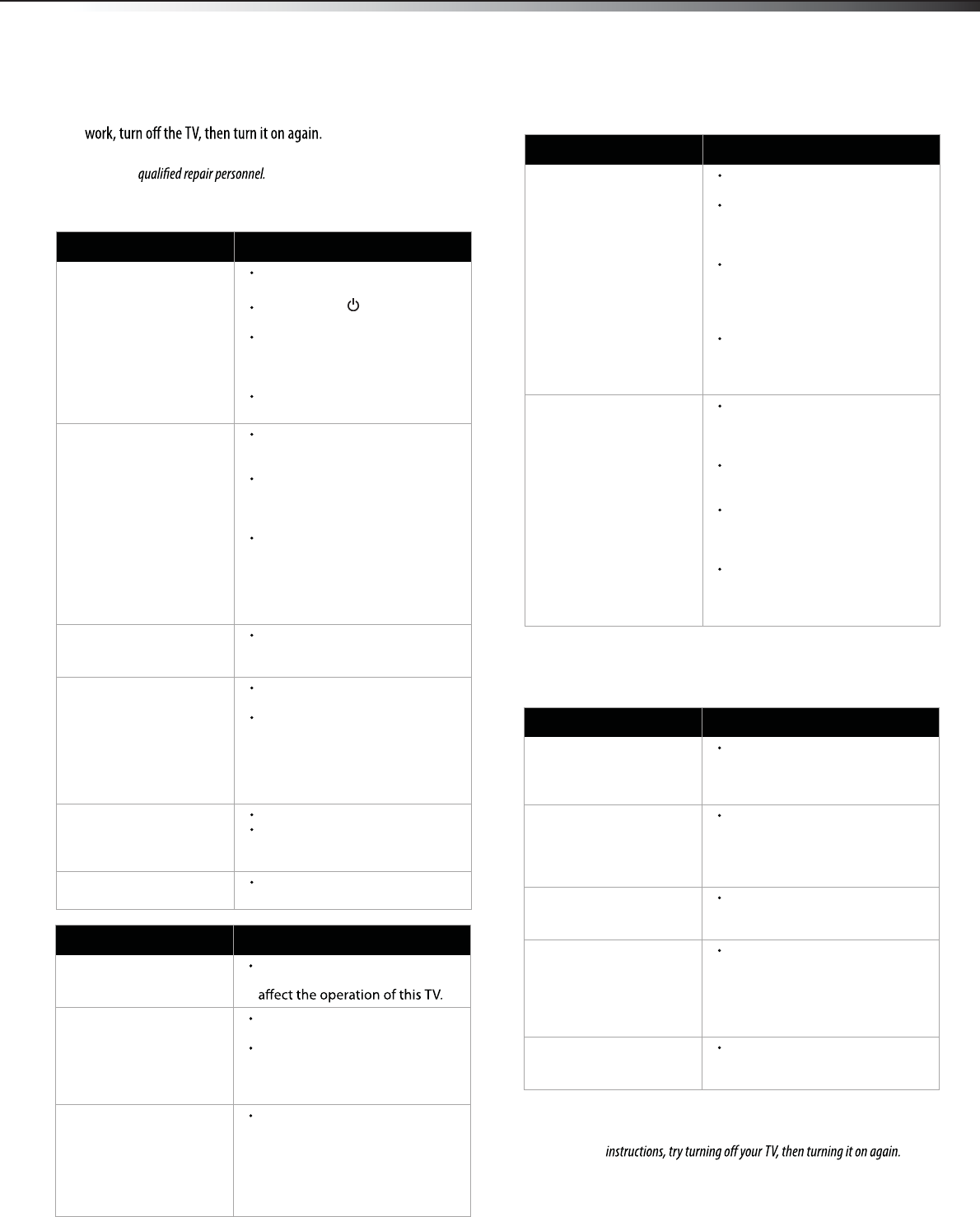
15
Remote control
General
Note: If the problem is not solved by using these troubleshooting
The picture has a few bright
or dark spots.
A few bright or dark spots on an
LCD screen is normal. It does not
Good picture, but no
sound.
Make sure that the sound is not
muted.
Make sure that the sound mode is
set to Stereo or Mono. For more
information, see “Selecting the
audio mode” on page 12.
Audio noise. Make sure that there is no
interference with infrared
equipment such as a cordless
telephone or headphones. Move
the infrared equipment away
from the TV to eliminate the
noise.
Problem Solution
Remote control does not
work.
Make sure that the TV power cord
is plugged in.
Make sure that there are no
obstructions between the remote
control and the remote control
sensor on the front of the TV.
Make sure that the batteries are
installed correctly. For more
information, see “Installing
remote control batteries” on
page 6.
Replace the batteries. For more
information, see “Installing
remote control batteries” on
page 6.
Trouble programming your
existing universal remote
control.
See instructions and a table of
common codes in “Programming
a universal remote control to
work with your TV” on page 7.
Codes are subject to change. For
up to date codes, go to
www.dynexproducts.com.
Replace the batteries. For more
information, see “Installing
remote control batteries” on
page 6.
Refer to the User Guide that
accompanied your universal
remote control and contact the
manufacturer if problems persist.
Problem Solution
Problem Solution
One or more channels do
not display.
Make sure that the channels are
not blocked. For more
information, see “Setting parental
controls” on page 13.
Password is lost. Enter 0532 to access parental
controls, then set a new
password. For more information,
see “Setting parental controls” on
page 13.
Some settings cannot be
accessed.
If a setting is grayed, the setting is
not available in the current video
input mode.
TV cabinet creaks. When the TV is in use, the
temperature rises naturally and
may cause the cabinet to expand
or contract which can cause a
creaking noise. This is not a
malfunction.
Control buttons on the TV
do not work.
Disconnect the power cord, wait a
few seconds, then reconnect the
power cord and turn on the TV.
Troubleshooting
Before calling for service, check the following information for possible
solutions to problems you may experience. If none of these solutions
Caution: Do not try to repair the TV yourself. Refer all servicing to
Video and audio
Problem Solution
No picture (screen is not lit)
and no sound.
Make sure that the power cord is
plugged in.
Press POWER on the TV or the
remote control.
Make sure that the correct video
input source is selected. For more
information, see “Selecting the
video input source” on page 9.
Try another channel. The station
may be experiencing problems.
Dark, poor, or no picture
(screen is lit), but sound is
good.
Adjust the brightness. For more
information, see “To adjust the
picture:” on page 12.
Make sure that the correct picture
mode is selected. For more
information, see “To adjust the
picture:” on page 12.
Make sure that the antenna or
cable TV is connected correctly
and securely. For more
information, see “Connecting an
antenna, cable TV, or satellite TV
box” on page 8.
No color, dark picture, or
color is not correct.
Adjust the color saturation. For
more information, see “Adjusting
the picture” on page 12.
Only snow (noise) appears
on the screen.
Try another channel. The station
may be experiencing problems.
Make sure that the antenna or
cable TV is connected correctly
and securely. For more
information, see “Connecting an
antenna, cable TV, or satellite TV
box” on page 8.
Dotted lines or stripes
appear on the screen.
Adjust the antenna.
Move the TV away from noise
sources such as cars, neon signs,
or hair dryers.
Double images. Try using a highly directional
outdoor antenna or cable TV.
Troubleshooting LHD32V77MH
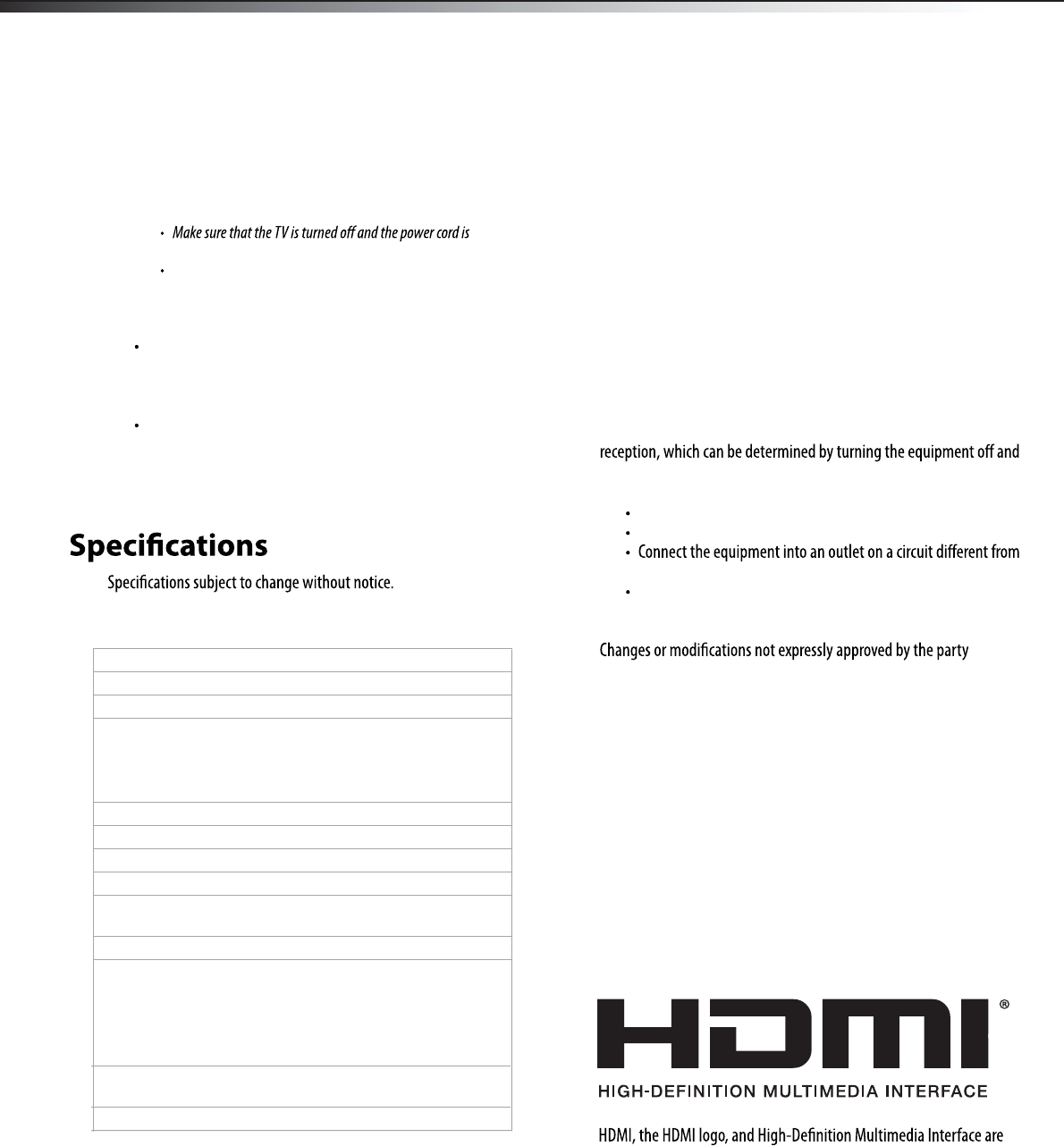
16
Weight and dimensions shown are approximate.
Legal notices
FCC Part 15
This device complies with Part 15 of the FCC Rules. Operation of this
product is subject to the following two conditions: (1) this device may
not cause harmful interference, and (2) this device must accept any
interference received, including interference that may cause undesired
operation.
This equipment has been tested and found to comply within the limits
for a class B digital device, pursuant to Part 15 of the FCC Rules. These
limits are designed to provide reasonable protection against harmful
interference in a residential installation. This equipment generates,
uses, and can radiate radio frequency energy and, if not installed and
used in accordance with the instructions, may cause harmful
interference to radio communications. However, there is no guarantee
that interference will not occur in a particular installation. If this
equipment does cause harmful interference to radio or television
on, the user is encouraged to try to correct the interference by one or
more of the following measures:
Reorient or relocate the receiving antenna.
Increase the separation between the equipment and receiver.
that to which the receiver is connected.
Consult the dealer or an experienced technician for help.
FCC warning
responsible for compliance with the FCC Rules could void the user’s
authority to operate this equipment.
Cables
Connections to this device must be made with shielded cables with
metallic RF/EMI connector hoods to maintain compliance with FCC
Rules and Regulations.
Canada ICES-003 statement
This Class B digital apparatus complies with Canadian ICES-003.
Cet appareil numerique de la classe B est conforme a la norme NMB-003
du Canada.
Standard Television Receiving Apparatus — Appareil de réception
télévision ordinaire, Canada BETS-7 / NTMR-7
HDMI
trademarks or registered trademarks of HDMI Licensing LCC.
TV type LCD
TV panel 31.5-inch TFT LCD
TV system NTSC-M, ATSC
Receiving channels VHF: 2 - 13
UHF: 14 - 69
CATV: 1 - 125
CADTV: 1-135
DTV: 2-69
Audio multiples BTSC system
Audio out 6 W x 2
Power requirement AC 120 V, 60 Hz
Power consumption 140 W (With Max backlight)
Dimensions
(W × H × D with stand) 31.17 × 22.08 × 9.05 inches
(792 × 561 × 252 mm)
Weight 26.9 lbs. (12.2 kg)
Input terminals Composite video/L and R audio (1)
Component video/L and R audio (2)
HDMI (3)
VGA/audio (1)
ANT/Cable In (1) USB(1)
Output terminals Digital Coaxial Audio (1)
Headphone (1)
Control terminals SERVICE PORT (2)
Maintenance
Just like with any other household appliance, the performance and
life-expectancy of your TV depends on how well you maintain it. Follow
the procedures described here to clean the TV case and the LCD screen.
Cautions:
disconnected from the power outlet before cleaning the TV.
Never spray or pour any liquid directly onto the screen or the case.
Cleaning
Clean your TV with a soft, dry cloth. If surfaces are extremely
dirty, use a soft cloth dampened with a small amount of
non-ammonia, non-alcohol-based, non-abrasive detergent
solution.
Clean the screen with a clean, soft, lint-free cloth. If additional
cleaning is necessary, apply a small amount of non-ammonia,
non-alcohol-based, non-abrasive detergent solution to the cloth.
Specifications, Legal notices
LHD32V77MH
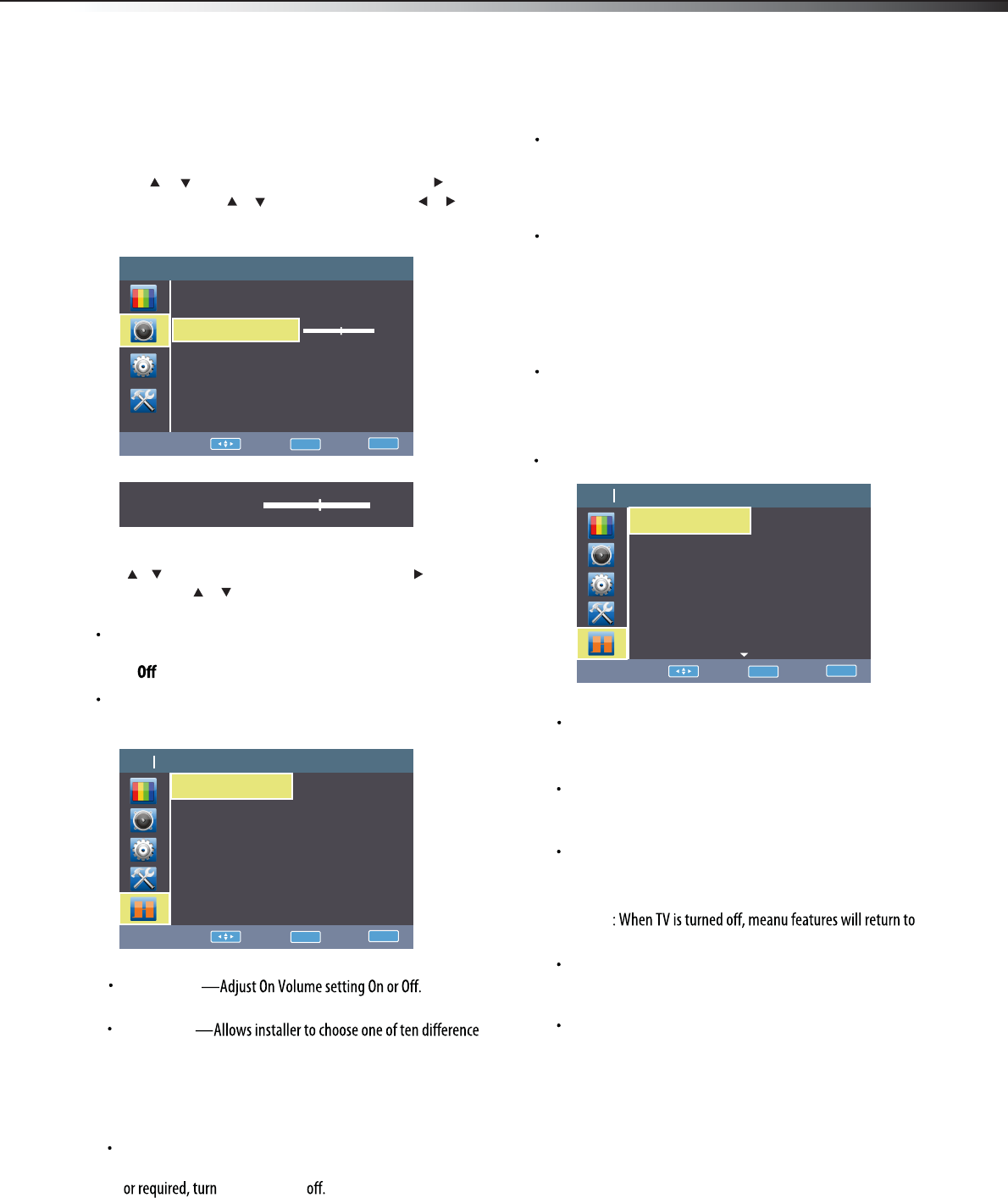
17
Adjusting hotel settings
To adjust hotel settings:
1Press MENU. The Main menu opens.
2Press or to highlight SOUND, then press ENTER or , audio
3
HOTEL MODE —Allows installer to active or disable hotel options.
TV ON SETTING —Allows installer to set up of initial options each
Press or to highlight an option, then press or to access
the option, press or to select a value and press to adjust
the option. You can select:
ENTER
menu opens. Press or to highlight balance, use or to
adjust to zero, then press the number buttons to enter the three-
digit password 5 4 8. The Hotel Settings Menu opens.
Note: Please redo above step if fail when opening Hotel Settings Menu.
ENTER
: Hotel options are active.
On
: Hotel options are disabled.
time a guest turns TV on.
On Volume
In ON mode, can be adjusted from 0 to 100.ON VOLUME VALUE
On Source
Input options. Choises include antenna ( )
TV , AV, component
)
( ypbpr1, ypbpr2 , HDMI1,HDMI2,HDMI3, VGA.
and
will remember previous input source.
LAST
VGA.
on source will activate selection and
TV ON CHANNEL ON
CHANNEL NUMBER.
—Allows installer to set up desired
On Channel Number
channel when TV is turned on. If no desired channel is requested
ON CHANNEL
—Allows installer to select one of three options.
Power On
Choices are and
LAST, ON Standby.
: TV will return to whatere operation it was in before power
LAST
out.
ON : TV will turn on when power is restored.
Standby : TV will be activated but not turned on.
—Allows installer to active or disable basic settings.
Basic Setting
ON : TV picture defaults to Normal viewing mode, Normal Audio
OFF : Installer can go to and adjust settings.
and Zoom Aspect is full screen.
User Save Lock
FUNCTION Lock —Allows installer to lock the following functions.
—Locks key pad.
kB lock
OFF: Usable.
ON : Locked down (disabled).
—Locks key pad.
Search Lock
OFF: Usable.
ON : Locked down (disabled).
—Locks hotel guest adjustment.
User Save Lock
OFF: Menu features can be adjusted by hotel guest and be
ON
remembered in TV memory.
factory default settings.
LHDN32V88MH
Hotel Settings
Sound TV
0
Move: Enter: OK Exit: EXIT
Sound mode Standard
Equalizer >>>
Balance
Balance 0
Hotel TV On Setting TV
Move: Enter: OK Exit: EXIT
On Volume Off
On Source Last
Logo HISENSE
Power On Standby
Basic Seetting Off
.
.
.
.
.
.
.
Hotel Function Lock TV
Move: Enter: OK Exit: EXIT
Off
Search Lock Off
User Save Lock Off
Picture Lock Off
Audio Lock Off
Features Lock Off
Installation Lock Off
DMP Lock Off
.
.
.
.
.
.
.
Hotel Function Lock TV
Move: Enter: OK Exit: EXIT
KB Lock Off
Search Lock Off
User Save Lock Off
Picture Lock Off
Audio Lock Off
Features Lock Off
Installation Lock Off
DMP Lock Off
.
.
.
.
.
.
.
—Locks Picture adjustments in menu.Picture Lock
OFF: Picture adjustments in menu are allowed by user.
ON : Locks all picture adjustments.
—Locks Audio adjustments in menu.
Audio Lock
OFF: Audio adjustments in menu are allowed by user.
ON : Locks all audio adjustments except Balance.
—Allows installer to choose one of three options. Choices
LOGO
are and .
: No logo when TV is turned on. TV goes directly to source.
OFF
: Displays Hisense TV logo.
HISENSE
: Displays welcome logo.
WELCame
OFF, HISENSE WELCOME
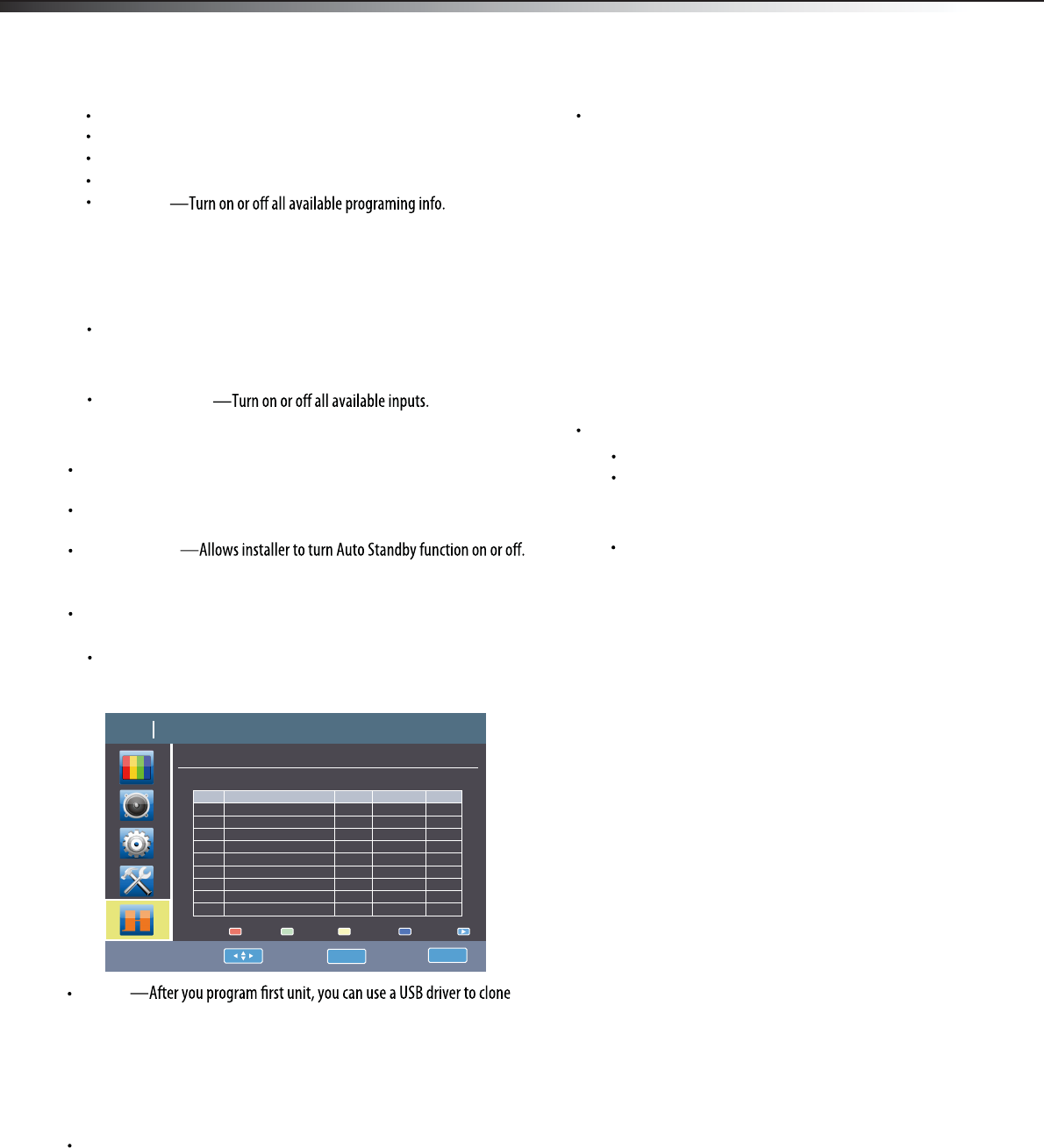
18
CLONE
(copy) settings to any additional units you are installing.
First plug in USB driver to unit that is already set up. (TV will showA---
USB found).
Select READ OUT which brings up cloning function.B---
Select YES to clone (copy). When complete, TV will show uploadC---
success. Hotel Menu will close automatically.
MAX VOLUME —Allows installer to adjust max volume from 0 to 100.
: TV will stay on with no signal.OFF
MIN VOLUME —Allows installer to adjust minimum volume from 0 to 100.
The volume value can be input by digit-number buttons on remote.
The volume value can be input by digit-number buttons on remote.
AUTO Standby
: TV goes to Standby mode when there is no signal after 15 mimutes.ON
hotel settings menu.
CHANNEL SETTINGS—Allows access to channel setting without exiting
In channel setting mode, Allows edit and Program Guide Edit
remapping and editing of channels available. Using the color keys
installer can change channel position and name.
ON : No detail information on channel.
info may also be available depending on provider.
LHDN32V88MH Hotel Settings
Input Selection
OFF: Locked down (disabled).
ON : Usable.
Info Lock
OFF: Programing name and description (if available) are
displayed when info button on remote is touched. Programing
Feature Lock—Locks Feature menu adjustment in menu.
—Locks Installation menu adjustment in menu.
—Locks DMP menu adjustment in menu.
Installation Lock
DMP Lock
V-Chip—Locks V-Chip function in menu.
Hotel mute—
—
Hotel Channel Setting TV
Select: Enter: OK Exit: EXIT
Digital Page2/1
NO# Name PHY. Program Skip
Rename: Skip: Copy: Delete: Swap:
23 5-1
23 5-2
23 5-3
23 5-4
17 17
29 29
45 45
57 57
69 69-1
69 69-2
1
2
3
4
5
6
7
8
9
10
CLONING OPTION 2.
Take loaded USB drive to next unit, plug in next installation
A---
Plug in loaded USB drive.
B---
Turn TV on.
C---
Go to Menu.
D---
Go to Audio menu.
E---
Go to Balance. Use arrows to adjust to zero.
F---
Enter access code 548 with remote number key. Hotel menu
G---
unit (You do not need to have sources connected).
Go to clone near bottom.
H---
opens.
Choose option Write In. Hit Enter on remote. Cloning option
J---
will appear on screen.
Select Yes. System will acknowledge download success. TV
k---
will be cloned.
SSID setting—Set or reset SSID code for Pro:Idiom decording.
Set SSID
: Reset to factory default code.
yes
—Enter new SSID code.
Reset SSID—Reset SSID code to factory default value.
: Maintain current settings.
No
: TV is muted. User can not adjust volume.
Allows installer to mute TV speaker.
ON
: TV is not muted. User can adjust volume.
OFF
CLONING OPTION 1.
Plug in new TV.
A---
Plug in loaded USB drive.
B---
Turn TV on.
C---
On screen will acknowledge USB detected.
D---
Press menu.
E---
Key in numbers 2 5 6 6 3 on remote.
F---
Cloning option will appear on screen.
G---
SW Version—shows current software version information.