Huawei Technologies CBTS3612-1900 CDMA Base Station User Manual Maintenance Manual
Huawei Technologies Co.,Ltd CDMA Base Station Maintenance Manual
Contents
Maintenance Manual

Huawei Technologies Co., Ltd.
Administration Building, Huawei Technologies Co.,
Ltd., Bantian, Longgang District,
Shenzhen, P. R. China
Postal Code: 518129
Website: http://www.huawei.com
BOM: 31033171

Airbridge cBTS3612 CDMA Base Station
On-site Maintenance Manual
Airbridge cBTS3612 CDMA Base Station
On-site Maintenance Manual
Airbridge cBTS3612 CDMA Base Station
On-site Maintenance Manual
8.4cm
Huawei Technologies Co., Ltd.
Huawei Technologies Co., Ltd.
Huawei Technologies Co., Ltd.
5.4cm
Airbridge cBTS3612
CDMA Base Station
On-site Maintenance Manual

On-site Maintenance Manual
Airbridge cBTS3612 CDMA Base Station Table of Contents
i
Table of Contents
Chapter 1 Daily Maintenance...................................................1-1
1.1 Base Station Configuration ............................................1-1
1.2 Maintenance Instructions ...............................................1-8
Chapter 2 General Fault Processing ........................................2-1
2.1 MS Access Network Failure ...........................................2-1
2.1.1 Fault Description .................................................2-1
2.1.2 Troubleshooting ..................................................2-1
2.2 Software Download Failure ............................................2-9
2.2.1 Fault Description .................................................2-9
2.2.2 Troubleshooting ..................................................2-9
2.3 Base Station Initialization Failure..................................2-11
2.3.1 Fault Description ...............................................2-11
2.3.2 Troubleshooting ................................................2-11
2.4 OML Failure................................................................2-13
2.4.1 Fault Description ...............................................2-13
2.4.2 Troubleshooting ................................................2-13
2.5 Abis Signaling Link Failure...........................................2-17
2.5.1 Fault Description ...............................................2-17
2.5.2 Troubleshooting ................................................2-17
Chapter 3 Component Failure Handling...................................3-1
3.1 Component Failure Description ......................................3-1
3.1.1 Component Failure Detection...............................3-1
3.1.2 General Handling Procedure ................................3-1
3.2 Handling of Common Board Failure................................3-5

On-site Maintenance Manual
Airbridge cBTS3612 CDMA Base Station Table of Contents
ii
3.2.1 Fault Description .................................................3-5
3.2.2 Troubleshooting ..................................................3-5
3.3 BTS Control Interface Module (BCIM).............................3-8
3.3.1 Fault Description .................................................3-8
3.3.2 Troubleshooting ..................................................3-8
3.4 BTS Control & Clock Module (BCKM)...........................3-10
3.4.1 Fault Description ...............................................3-10
3.4.2 Troubleshooting ................................................3-10
3.5 BTS Channel Process Module (BCPM).........................3-12
3.5.1 Fault Description ...............................................3-12
3.5.2 Troubleshooting ................................................3-12
3.6 BTS Resource Distribution Module (BRDM)..................3-14
3.6.1 Fault Description ...............................................3-14
3.6.2 Troubleshooting ................................................3-14
3.7 BTS Transceiver Module (BTRM).................................3-16
3.7.1 Fault Description ...............................................3-16
3.7.2 Troubleshooting ................................................3-17
3.8 BTS High Power Amplifier Unit (BHPA) ........................3-20
3.8.1 Fault Description ...............................................3-20
3.8.2 Troubleshooting ................................................3-20
3.9 Receive LNA Distribution Unit (RLDU)..........................3-23
3.9.1 Fault Description ...............................................3-23
3.9.2 Troubleshooting ................................................3-23
3.10 Power Supply Unit (PSU)...........................................3-25
3.10.1 Fault Description .............................................3-25
3.10.2 Troubleshooting...............................................3-25
3.11 The RF Antenna and Feeder......................................3-27
3.11.1 Fault Description .............................................3-27
3.11.2 Troubleshooting...............................................3-27

On-site Maintenance Manual
Airbridge cBTS3612 CDMA Base Station Table of Contents
iii
3.12 Satellite Antenna and Feeder .....................................3-28
3.12.1 Fault Description .............................................3-28
3.12.2 Troubleshooting...............................................3-28
Chapter 4 Component Replacement........................................4-1
4.1 Common Procedure of Replacement ..............................4-1
4.1.1 Board Replacement.............................................4-1
4.1.2 Backplane Replacement ......................................4-4
4.2 Exceptional Procedure of Replacement ..........................4-8
4.2.1 BTS E1 Surge Protector (BESP) ..........................4-8
4.2.2 BTS Control & Clock Module (BCKM) ...................4-9
4.2.3 BTS Control Interface Module (BCIM).................4-10
4.2.4 BTS Channel Process Module (BCPM)...............4-10
4.2.5 BTS Resource Distribution Module (BRDM)........4-11
4.2.6 BTS FAN Module (BFAN) ..................................4-11
4.2.7 Power Supply Unit (PSU)...................................4-12
4.2.8 BTS RF Fan Module (BRFM) .............................4-12
4.2.9 BTS High Power Amplifier Unit (BHPA)...............4-13
4.2.10 BTS Transceiver Module (BTRM) .....................4-14
4.2.11 Receive LNA Distribution Unit (RLDU) ..............4-15
4.2.12 Duplexer Unit (CDU, DFU, DDU) ......................4-16
4.2.13 Optical Fiber Replacement ...............................4-18
Chapter 5 Component Indicators.............................................5-1
5.1 BTS Control & Clock Module (BCKM).............................5-1
5.2 BTS Control Interface Module (BCIM).............................5-2
5.3 BTS Channel Process Module (BCPM)...........................5-3
5.4 BTS Resource Distribution Module (BRDM)....................5-4
5.5 BTS Transceiver Module (BTRM)...................................5-5
5.6 BTS RF Fan Module (BRFM) .........................................5-6
5.7 Receive LNA Distribution Unit (RLDU)............................5-7

On-site Maintenance Manual
Airbridge cBTS3612 CDMA Base Station Table of Contents
iv
5.8 Power Supply Unit (PSU)...............................................5-7
5.9 Base station Power & Lightening protection Lamp Indicator
board (BPLI).......................................................................5-8
5.10 BTS Fan Monitor Module (BFMM)................................5-9
Chapter 6 Switches & Interfaces..............................................6-1
6.1 BTS Control Interface Module (BCIM).............................6-1
6.2 Receive LNA Distribution Unit (RLDU)............................6-3
6.3 Cabinet-Top E1 Interface...............................................6-3
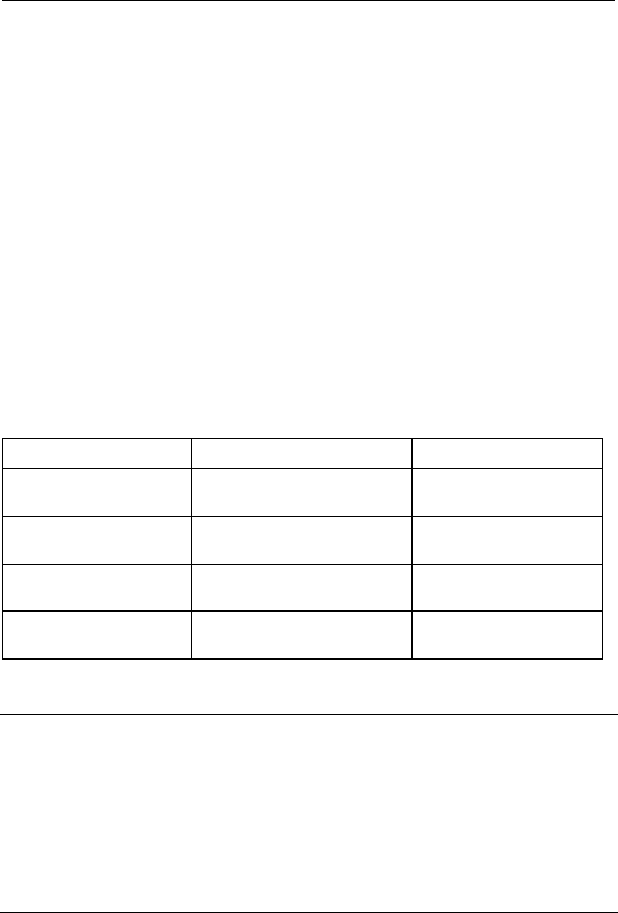
On-site Maintenance Manual
Airbridge cBTS3612 CDMA Base Station Chapter 1 Daily Maintenance
1-1
Chapter 1 Daily Maintenance
1.1 Base Station Configuration
Base station configuration includes site configuration, antenna
and feeder configuration and cabinet configuration. Please refer to
Table 1-1 for details about site configuration, Ta ble 1-2 about
antenna and feeder configuration, and Figure 1-1, Figure 1-2, Figure
1-3, Figure 1-4 and Table 1-3 about cabinet configuration
Table 1-1 Site configuration
Items
contents
Remarks
Site name
Site Configuration
Transmission Mode
Cascading relation
&
Note:
1. For the Site configuration, the site type and configuration mode are required to be
specified, for example: cBTS3612 S(2/2/2).
2. If there is a cascading relation among the base stations, specify the name of the
stations on the upper level and lower level.
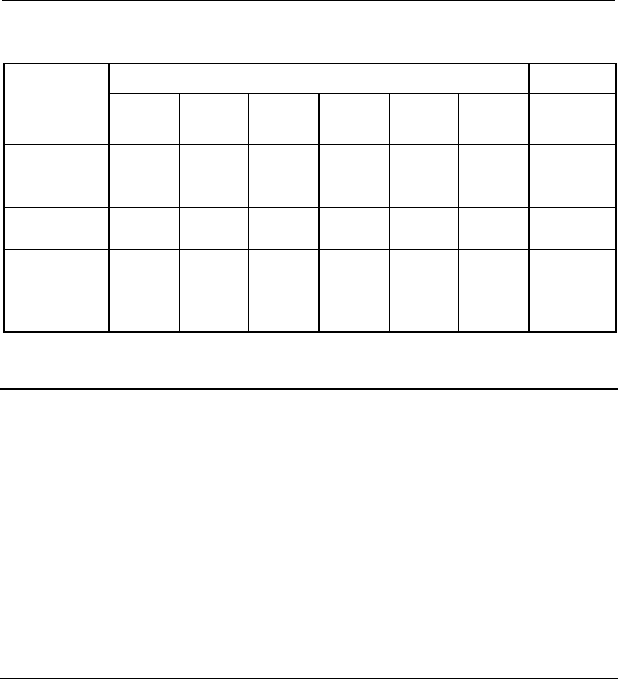
On-site Maintenance Manual
Airbridge cBTS3612 CDMA Base Station Chapter 1 Daily Maintenance
1-2
Table 1-2 Antenna and feeder configuration and radio frequency indexes
Contents
Remarks
Item
Sector
1
Sector
2
Sector
3
Sector
4
Sector
5
Sector
6
Carrier
transmit
power
Standing
wave ratio
Antenna
position
angle/down-
pitch angle
&
Note:
1. If the station is to be configured as an omni-directional cell, specify the antenna
and feeder information in Sector 1.
2. The carrier transmit power is that measured on top of the cabinet after the station
is officially set up and running.
3. The standing wave ratio is that measured at the RF jumper connector (the end
connecting to the CDU or DFU or DDU panel) in the cabinet with a standing wave
ratio measurer.
For the cabinet configuration information, please specify in the
relevant spaces in Figure 1-1, Figure 1-2, Figure 1-3 and Figure 1-4
the names of the boards and modules (use acronyms wherever
possible).
For the baseband subrack of the basic cabinet, specify in the
relevant space in Figure 1-2, (baseband subrack in Figure 1-1 can

On-site Maintenance Manual
Airbridge cBTS3612 CDMA Base Station Chapter 1 Daily Maintenance
1-3
be left blank). Since the extension cabinet has no baseband subrack,
it can be ignored.
Additionally, Table 1-3 also needs to be completed, which is to
make supplemental description of some of the boards or modules,
switch box can be ignored.
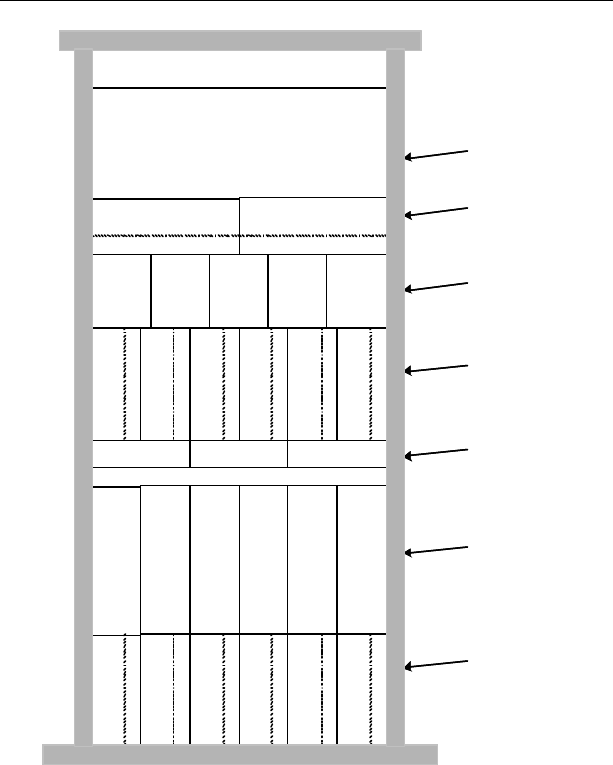
On-site Maintenance Manual
Airbridge cBTS3612 CDMA Base Station Chapter 1 Daily Maintenance
1-4
CDU/DFU subrack
RF subrack
RLDU subrack
Baseband subrack
RF subrack
basebandpart is specified in Figure 2
Power subrack
Fan subrack
Switch Box
The baseband part is specified in Figure1-2
Figure 1-1 Basic cabinet configuration
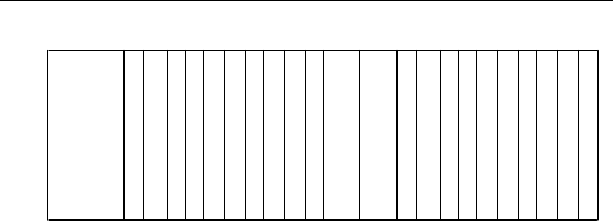
On-site Maintenance Manual
Airbridge cBTS3612 CDMA Base Station Chapter 1 Daily Maintenance
1-5
0 1 2 3 4 5 6 7 8 10 11 1213 141516 1718 1920 219
Figure 1-2 Configuration of baseband subrack of basic cabinet
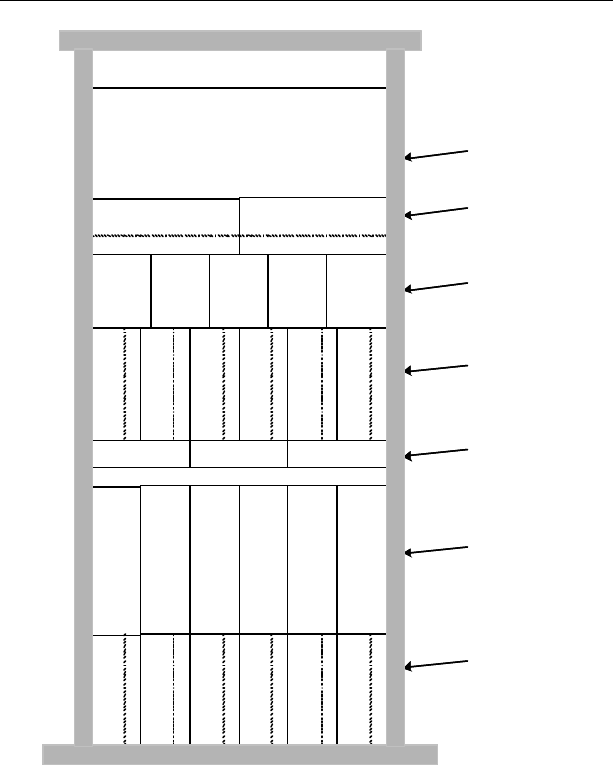
On-site Maintenance Manual
Airbridge cBTS3612 CDMA Base Station Chapter 1 Daily Maintenance
1-6
CDU/DFU subrack
RF subrack
RLDU subrack
Baseband subrack
RF subrack
basebandpart is specified in Figure 2
Power subrack
Fan subrack
Switch Box
The baseband subrack of the extension cabinet
has no board configuration, leave it blank.
Figure 1-3 No.1 extension cabinet configuration
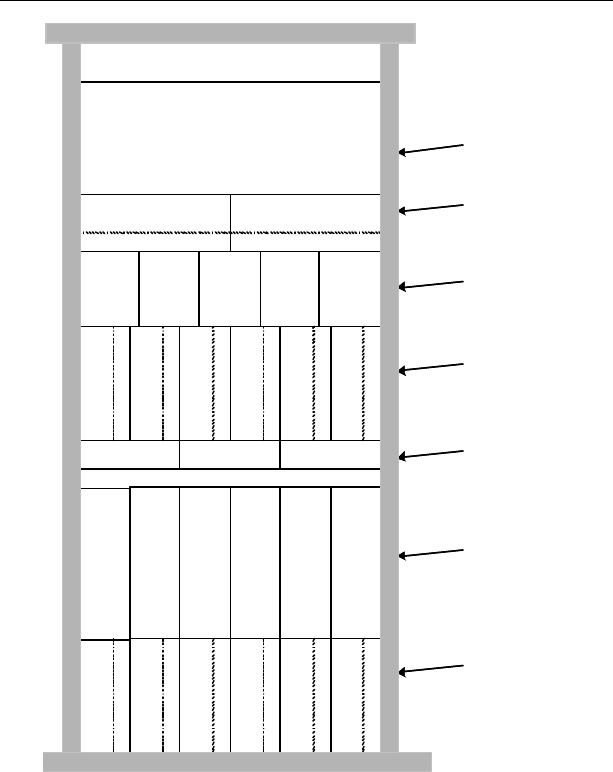
On-site Maintenance Manual
Airbridge cBTS3612 CDMA Base Station Chapter 1 Daily Maintenance
1-7
CDU/DFU subrack
RF subrack
RLDU subrack
Baseband subrack
RF subrack
basebandpart is specified in Figure 2
Power subrack
Fan subrack
Switch Box
Thebaseband subrack of the extension cabinet
has no board configuration, leave it blank.
Figure 1-4 No.2 extension cabinet configuration
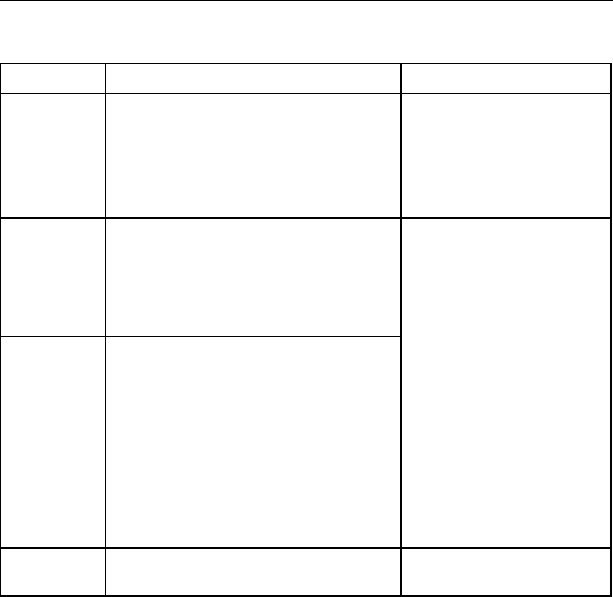
On-site Maintenance Manual
Airbridge cBTS3612 CDMA Base Station Chapter 1 Daily Maintenance
1-8
Table 1-3 Supplemental description of cabinet configuration
Item
Contents
Remarks
BCIM
Specify whether the DIP
switch and jumper are for
120 Ù twisted pair line or for
75Ù coaxial cable.
Specify the DIP switch and
jumper's position.
BRDM
BTRM
Detail the optical interface
application, for example:
which optical interfaces are
used, and their relations
(including the connection of
the BTRM of extension
cabinet with the BRDM of
the basic cabinet).
RLDU
Specify the location of S/W
switch on the panel.
1.2 Maintenance Instructions
The following steps are for your reference. Generally step 1, 2
and 3 (equipment room environment check, cabinet interior check
and dial-up test) are the basic steps required. For a thorough
maintenance, you may go through the step 4, 5 and 6 (power supply
check, lightening-proof & grounding measures and antenna and
feeder check).
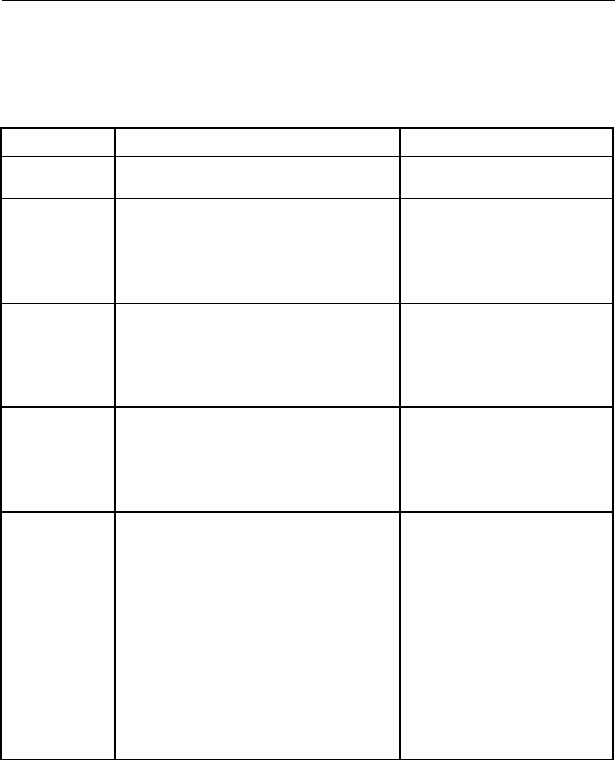
On-site Maintenance Manual
Airbridge cBTS3612 CDMA Base Station Chapter 1 Daily Maintenance
1-9
I. Equipment room environment check
Table 1-4 Equipment room environment check
Items
Instructions
Caution-demanding issues
Anti-theft
measures Check if there is any sign of burglary or
equipment damage
Temperature
1. Check if the air-conditioning is
running properly.
2. Check the thermometer readings in
the equipme nt room (if there is no
thermometer, have one installed)
Temperature range: -5âC
~+50âC
Humidity
1. Check if there is any sign of water
seepage.
2. C heck the humidiometer readings in
the equipment room (if there is no
humidiometer, have one installed)
Humidity range: 5%~90%.
Dust-proof
performance
1. Check if there is any visible floating
dust in the equipment room.
2. Open the cabinet door and check the
dust filter
Take measures to eliminate
the dust source, if the dust
filter has collected too many
dusts, follow the instructions
below to clean or change it.
Alarm
collection
device check
According to the actual condition of the
alarm collection device, check the alarm
performance for access control,
temperature, humidity and smoke, etc.
If the above-mentioned items
are monitored by an alarm
collection device, when there
is a problem with these items
but the alarm collection
device fails to generate an
alarm on it, that device may
have run out of order. In
such case, please refer to
the relevant manuals for
proper measures to cope
with it.
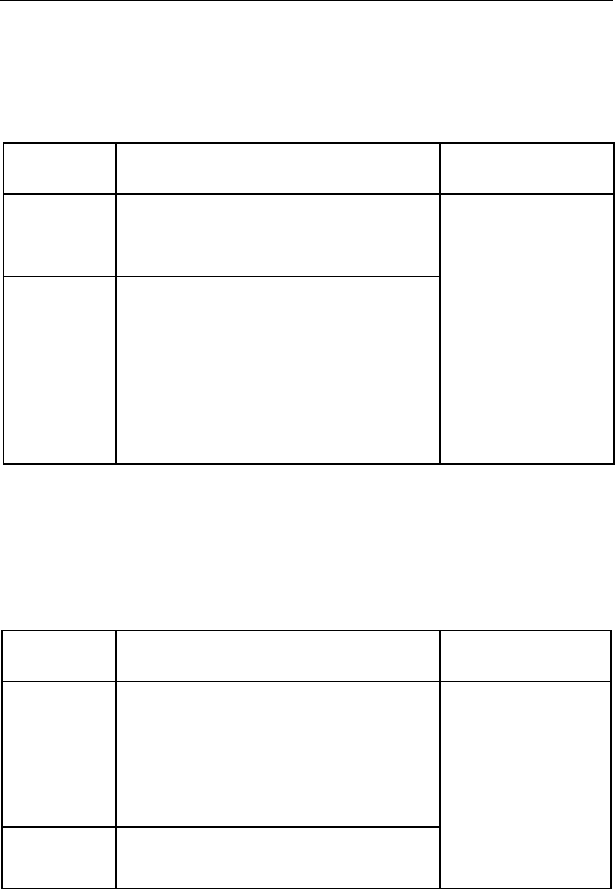
On-site Maintenance Manual
Airbridge cBTS3612 CDMA Base Station Chapter 1 Daily Maintenance
1-10
II. Cabinet interior check
Table 1-5 Cabinet Interior check
Items
Instructions
Caution-demanding
issues
Fans
1. Check if the baseband subrack fan is
running properly.
2. Check if the RF module fan is running
properly.
Board or
module
1. Check if the indicators of all boards and
modules are working properly.
2. Check all the RF modules and units
(including BTRM, BHPA, RLDU,
CDU/DFU/DDU): whether all the modules or
units are secured in position, screws in the
panels are properly tightened. Make sure the
panel is in a seamless contact with the front of
cabinet subrack.
1. To judge if the parts
are working properly,
refer to "Chapter 5
Component
Indicators".
2. If there is anything
wrong, please refer to
"Chapter 3
Component Failure
Handling" for advice
III. Dial-up test
Table 1-6 Dial-up test
Items
Instructions
Caution-demanding
issues
Dial-up test
around the
base station
1. Conduct dial-up tests on the base station in
each sector or cell.
2. During the dial-up test, move from sector to
sector and check if the handoff is successful.
3. Check the power indication of the test
mobile station, find out if the base station
power is up to the requirements.
Driving test Conduct dial-up tests within the coverage area
to test the base station covering range as well
as the handoff function.
If you come across a
problem during the
test, please refer to
"Chapter 2 General
Fault Processing" and
"Chapter 3
Component Failure
Handling".
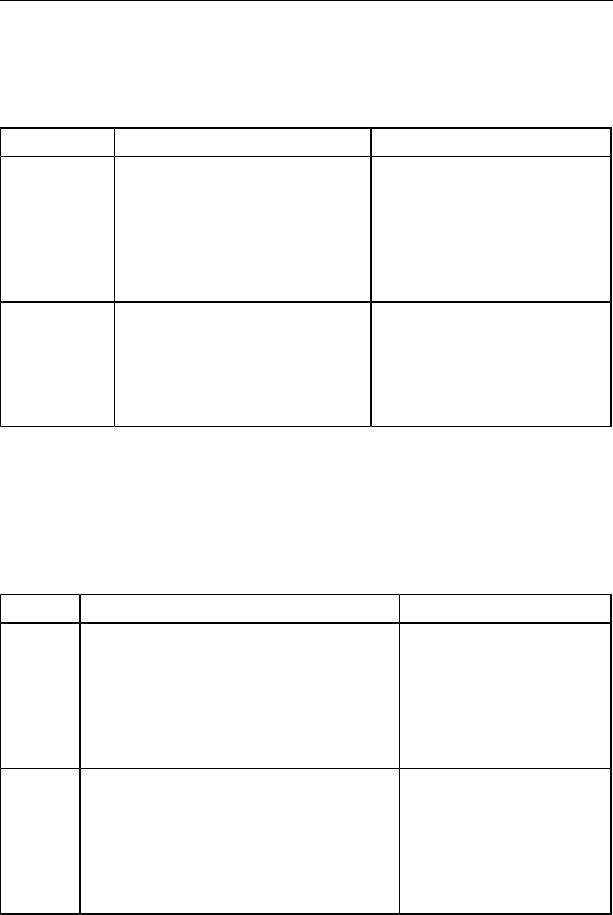
On-site Maintenance Manual
Airbridge cBTS3612 CDMA Base Station Chapter 1 Daily Maintenance
1-11
IV. Power supply check
Table 1-7 Power supply check
Items
Instructions
Caution-demanding issues
Primary
Power Supply
(AC/DC)
1. Use a multimeter to measure the
voltage at the power inlet.
2. Check the -48V power indicator
3. Check the indicator of lightening
arrester
1. Range of input voltage: -40V ~
60V.
2. Normally the power indicators
should be on all the time.
3. Normally the indicator of
lightening arrester should be off
all the time.
Secondary
power supply
(PSU)
1. Check on the maintenance
console if there is an alarm for
PSU.
2. Check the PSU panel indicator
1. Normally there should be no
PSU alarm
2. To judge whether the PSU is
working properly, refer to
"Chapter 5 Component
Indicators".
V. Lightening-proof and grounding check
Table 1-8 Lightening-proof and grounding check
Items
Instructions
Caution-demanding issues
Outdoor
1. Check if the grounding clip is connected
properly w ith the grounding devices (such as
an iron tower, outdoor cabling rack and
outdoor grounding bar, etc.)
2. Check if the outdoor grounding bar is
connected properly with the grounding
objects.
A multimeter can be used to
help judge if the grounding is
OK.
Indoor
1. Check if the indoor equipment (such as the
cabinet-top PE grounding bar, indoor cabling
rack) are connected properly with the indoor
grounding bar.
2. Check if the indoor grounding bar is
connected properly with the grounding
objects.
A multimeter can be used to
help judge if the grounding is
OK
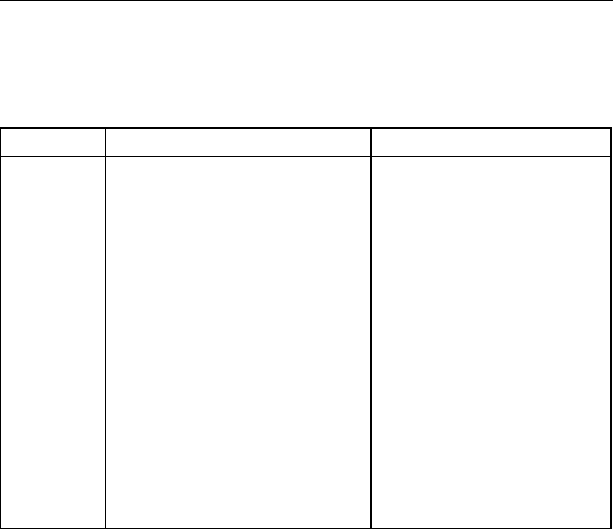
On-site Maintenance Manual
Airbridge cBTS3612 CDMA Base Station Chapter 1 Daily Maintenance
1-12
VI. Antenna and feeder check
Table 1-9 Antenna and feeder check
Items
Instructions
Caution-demanding issues
Antenna
and feeder
1. Check on the maintenance
console whether there is an alarm
related to the antenna and feeder
(such as a standing wave ratio
alarm).
2. Check if the Antenna and feeder is
installed and secured properly.
3. Check if the position angle of the
directional antenna of the RF
antenna and feeder is set correctly
(If there is a directional antenna).
4. Check if the feeder connector is
damaged.
5. Check if the lightening arrester are
damaged (one is in the device box
on the antenna rack, the other is at
the GPS interface on the top of the
cabinet).
1. Antenna and feeder consists
of the RF antenna and feeder
and satellite antenna and feeder.
2. For information about the
position angle of the directional
antenna, please refer to “1.1
Base Station Configuration”.
3. Whether the feeder and
connector of the RF antenna and
feeder are damaged can be
detected by the SiteMaster
4. Whether there is visible
damage to the surface of the
lightening arrester.

On-site Maintenance Manual
Airbridge cBTS3612 CDMA Base Station Chapter 2
General Fault
Processing
2-1
Chapter 2 General Fault Processing
2.1 MS Access Network Failure
When the MS is powered on, it will go through the following
processes: system determination substate, pilot channel acquisition
substate, sync channel acquisition substate, timing change substate
and finally enter the mobile station idle state and receive the correct
system message within the specific time. Only after going through all
these processes, can the MS access the network and work properly.
2.1.1 Fault Description
The MS is unable to access the CDMA network after powered
on.
2.1.2 Troubleshooting
First make sure the MS parameters (such as basic frequency,
assistant frequency, and SID, NID etc.) have been correctly set, and
then go through the following processes one by one to locate and
eliminate problems.
I. Check if the BTS is running properly
As BTS is not running, the MS will not be able to connect to the
network. The reasons that BTS is not running could be:

On-site Maintenance Manual
Airbridge cBTS3612 CDMA Base Station Chapter 2
General Fault
Processing
2-2
1) The BTS equipment is in a faulty condition, which will result in
the BTS start-up failure.
2) The BTS is not configured with correct parameters, which will
also result in the BTS start-up failure.
Please refer to “2.3 Base Station Initialization Failure” for fault
elimination measures.
II. Check if there is anything wrong with the Abis signaling
link
Abis signaling link failure will also result in the MS network
connection failure.
1) After the BTS start-up, if the Abis signaling link goes wrong,
BSC will be unable to perform logic configuration on BTS, which will
result in the MS network connection failure.
2) If the BTS has obtained the correct logic configuration, when
the Abis signaling link goes wrong, the BTS will turn off the
transmitting signal of the BTRM to which all its sector carrier
frequencies correspond. This will result in the MS network
connection failure.
Through querying the current alarms of the BTS on the OMC
console or BTS local maintenance console, find out if there is an
“Abis signaling link failure” alarm.
Please refer to “2.5 Abis Signaling Link Failure” for fault
elimination measures.

On-site Maintenance Manual
Airbridge cBTS3612 CDMA Base Station Chapter 2
General Fault
Processing
2-3
III. Check if the cell has obtained the BSC logical
configuration
1) If the cell has not obtained the logic configuration, i.e.
common channels for pilot frequency, synchronization, paging
common channels, etc. has not been established or an overhead
message update has not been performed, the MS will of course not
be able to connect to the network.
Check the configuration progress report for this cell in the “BTS
status” window on the OMC console: if there is no such progress
reports as “Common channel established successfully” and
“Overhead message updated successfully”, that means the logic
configuration for this cell has not completed.
2) Sometimes the unavailability of certain physical equipment,
or some operation mistakes (such as deleting a device by mistake)
will result in the cell being deleted and the MS being unable to
connect to the network.
Check the configuration progress report for this cell in the “BTS
status” window on the OMC console: if there is a progress report
saying “Cell deleted”, that means the cell has been deleted.
If the cell has not obtained the logic configuration, we need to
verify the following items by checking the relevant indicators, board
status and alarm messages, etc.:
l Whether the BTRM used in this cell is working properly;
l Whether the BCPM used in this cell is working properly;
l Whether the corresponding BRDM is working properly;

On-site Maintenance Manual
Airbridge cBTS3612 CDMA Base Station Chapter 2
General Fault
Processing
2-4
l Whether the optical fiber of the BTRM and BRDM is
connected properly;
l Whether the BCIM is working properly;
l Whether the Abis signaling link is working properly;
l Whether the BSC is working properly;
l Whether the parameters in the BTS and BSC are in correct
corresponding relations.
If there is a problem detected in a certain step, refer to the
relevant chapter for proper handling measures, for example, if there
is problem with the BTRM, go to “3.7 BTS Transceiver Module
(BTRM)” for proper measures.
IV. Cell is blocked
If we can see from the OMC console that the logic configuration
for the cell has been completed, but the MS still can not connect to
the network, we can then check whether this cell has been blocked.
When a cell is blocked, the BTS will turn off the transmitting
signal of the BTRM, to which the carrier of this cell corresponds,
which will result in the MS network connection failure.
We can use command “DSP BTSBRDSTAT” to query the BTRM
status on the OMC console and find out if the BTRM to which this
cell corresponds is blocked.
If the cell is blocked, the mobile station will not be able to
connect to the network until the user unblock the cell.

On-site Maintenance Manual
Airbridge cBTS3612 CDMA Base Station Chapter 2
General Fault
Processing
2-5
V. Check receiving channel
If we can see from the OMC console the logic configuration for
the cell has been completed, but the MS still can not connect to the
network, we can then check whether the receiving channel is
working properly.
If the BTS receiving channel is not working properly, it will result
in heavy bit errors. As a result, the MS will lose network connection
frequently. When the MS switches on, it will send a switch-on
registration message to the BTS. Due to the receiving channel failure,
the BTS is unable to receive the registration message and thus will
not send the response back to the MS, this will result in the MS
registration failure. When the registration fails, the MS will enter the
system confirmation substate and start recapturing the network,
when the network is captured, the MS will again activate the
switch-on registration… this will go on and the MS is still unable to
connect to the network.
We can use the CDMA test MS to trace the air interface
message: if the MS has sent the registration message and does not
receive the BTS response, the BTS inverse receiving channel must
be faulty.
If there is a problem with the receiving channel, we can go
through the following steps as well as checking the relevant
indicators, board status and alarm messages, etc. to locate it:
l Whether the CDU (or DFU, or DDU), RLDU and BTRM are
secured in place, or whether the panel screws are all
tightened;
l Whether the antenna and feeder is connected properly;

On-site Maintenance Manual
Airbridge cBTS3612 CDMA Base Station Chapter 2
General Fault
Processing
2-6
l Whether the RLDU is power on and works properly;
l Whether the RLDU panel configuration selection switch
“S/W” is in the correct position. Refer to “Table 6-2
Description of RLDU switches” for details about it;
l Whether the BTRM is working properly;
l Whether the BCPM is working properly;
l Whether the BTS physical configuration is correct,
including the parameters of the cell and inverse searching
parameters, etc.
If there is a problem detected in a certain step, refer to the
relevant chapter for proper handling measures, for example, if there
is problem with the BTRM, go to “3.7 BTS Transceiver Module
(BTRM)” for proper handling measures.
VI. Check transmitting channel
The BTRM, BHPA, CDU (or DFU, or DDU) and the antenna and
feeder constitute the transmitting channel. The malfunctioning of
transmitting channel will result in no BTS signal output or abnormal
BTS signal output. In such case, we can still find on the OMC
console that the logic configuration for the cell has been completed,
but the MS will not be able to connect to the network. We can then
go through the following steps as well as checking the relevant
indicators, board status and alarm messages, etc. to locate the
problem:
l Whether the CDU (or DFU, or DDU), BHPA and BTRM are
secured in place, or whether the panel screws are all
tightened;

On-site Maintenance Manual
Airbridge cBTS3612 CDMA Base Station Chapter 2
General Fault
Processing
2-7
l Whether the transmission driving component of the BTRM
is working properly;
l Whether the CDU (or DFU, DDU) is working properly.
l Whether the connection between the BTRM and BHPA is
secure;
l Whether the BHPA is working properly;
l Whether the connection between the BHPA and CDU (or
DFU, DDU) is secure;
l Whether the feeder connection from the CDU (or DFU,
DDU) to the top of the cabinet is secure;
l Whether the feeder connection from the top of the cabinet
to the antenna is secure;
l Whether the blind mate in each module of the transmitting
channel are secured in place.
l Whether the antenna is installed correctly;
l Whether there is a standing wave ratio alarm;
If there is a problem detected in a certain step, refer to the
relevant chapter for proper handling measures, for example, if there
is a problem with the BTRM, go to “3.7 BTS Transceiver Module
(BTRM)” for proper handling measures.
VII. Check cell gain & common channel gain configuration
If we can see from the OMC console the logic configuration for
the cell has been completed, but the MS still can not connect to the
network, we can then check whether the gain parameters setting is
correct when we configured the cell.
When configuring the cell, we need to configure the sector gain,
carrier gain, pilot frequency signal gain, synchronization channel gain

On-site Maintenance Manual
Airbridge cBTS3612 CDMA Base Station Chapter 2
General Fault
Processing
2-8
and paging channel gain, etc. If these parameters are not properly
set (for example: they are set too low), the MS will not be able to
capture the common channel and thus will not be able to connect to
the network.
With the help of Abis-interface message tracing tool, find out
whether the gain parameters carried in the Abis-Cell Setup message
are correct, if not, reconfigure the BSC data configuration table.
VIII. Check overhead message
If we can see from the OMC console the logic configuration for
the cell has been completed, but the MS still can not connect to the
network, we can then check whether the overhead message is
correct.
When the MS enters the idling status, it needs to receive all the
overhead message set up by the system, which include at least the
following five:
The synchronization message, access parameter message,
system parameter message, CDMA channel list message, Neighbor
List Message. Other overhead message may vary with the network
parameter settings.
If any one of the above system messages is not received, the
MS will not be able to connect to the network.
Additionally, the value setting in each of the parameters in the
message will directly affect the MS network connection, therefore
please be careful.

On-site Maintenance Manual
Airbridge cBTS3612 CDMA Base Station Chapter 2
General Fault
Processing
2-9
With the help of the air interface signaling analyzer, it can be
determined whether the MS has received all the system messages.
Also, check whether the value setting in each of the parameters in
the message is correct. If not, modify the BSC parameter
configuration table and perform the overhead message update
again.
2.2 Software Download Failure
2.2.1 Fault Description
Software download problems includes software download failure,
maintenance console prompting failure or there being no correct
prompt messages generated.
2.2.2 Troubleshooting
Software download failure may be caused by the following two
factors: FTP client login failure and file loading abnormally
terminated by the board.
I. FTP client login failure
1) First check if the BOOTP process of the OMU is running
properly:
The OMU requests the BTS IP address via BOOTP. If this
process fails, the BTS IP address will not be obtained, and of course
it will not be able to log in to the FTP server of BAM. Generally the
BOOTP failure may be caused by a blocked link, incorrect routing or

On-site Maintenance Manual
Airbridge cBTS3612 CDMA Base Station Chapter 2
General Fault
Processing
2-10
configuration errors, etc. We need to locate and eliminate these
problems one by one. Refer to “2.4 OML Failure” for details.
2) The FTP server in the BAM is not configured correctly.
The most critical cause to such problem is the FTP server
configuration errors. The FTP server configuration includes the
following four items: username, user password, user access path
and access authority. Incorrect configuration of any of these four
items may lead to user login failure and software loading failure.
The setting of the above four items are shown below:
Username: OMU
Password: OMU
Access path: It must include the paths specified in the software uploading and
downloading commands.
Access authority: The paths for software uploading must be set as both readable and
writable.
II. File loading terminated abnormally by the board
All the files should carry the correct file header in the specific
format as required. The file ID and file version in the header should
match that in the activation commands released by the OMC,
otherwise the board may consider the software to be downloaded is
not what is expected and thus prompt exceptional errors.

On-site Maintenance Manual
Airbridge cBTS3612 CDMA Base Station Chapter 2
General Fault
Processing
2-11
2.3 Base Station Initialization Failure
2.3.1 Fault Description
When the base station is powered on, the system initialization
aborts, which leads to the BTS start-up failure.
If such problem occurs, the RUN indicators on some boards will
flash rapidly.
2.3.2 Troubleshooting
There are many causes to the BTS initialization failure, and they
can be summarized into the following aspects to help us locate them:
I. Link failure
The precondition of successful BTS initialization is the
successful establishment of ATM link between the BCIM in the BTS
and the XIE board in the BSC, i.e. the BCIM in the BTS should be
able to intercept the link configuration of the XIE board in the BSC
and establish the corresponding IMA/UNI. If the data configuration in
the BSC is incorrect (or relevant physical link is not configured), the
BCIM will not be able to intercept the link configuration and thus lead
to the link establishment failure.
What’s more, the BOOTP process failure and OML
establishment failure will also lead to the BTS initialization failure.
Please refer to “2.4 OML Failure” for details.

On-site Maintenance Manual
Airbridge cBTS3612 CDMA Base Station Chapter 2
General Fault
Processing
2-12
II. Clock failure
After the BTS successfully establishing the OML, the BSC will
release relevant configuration data. At this time some of the boards
in the BTS will require correct clock signals to start up properly. As a
result, for the initialization failure occurring after the BSC releases
the configuration, we need to check the following:
1) Whether the BTS clock signal is correct.
2) Whether the clock output of the BCKM is correct.
3) Whether the connection between the BCKM and the GPS
antenna is secure.
4) Whether the number of the locked satellites is more than 4.
For the above 1) and 2), please refer to “3.4 BTS Control &
Clock Module (BCKM)” for handling advice, for 3), please refer to
“3.12 Satellite Antenna and Feeder”. The 4) may be affected by the
geographic location, if the GPS satellites are found to be less than 4,
the BTS may not be able to receive reliable clock signals.
III. Incorrect BCPM data configuration
BCPM configuration errors will also lead to the BTS initialization
failure, thus we should carefully check each of the parameters, such
as the BCPM ID, cell parameters and chip parameters, etc.
Reconfigure those parameters if necessary.
IV. Incorrect BTRM data configuration
BTRM data configuration error may also lead to the BTS
initialization failure, thus we need to carefully check each of the

On-site Maintenance Manual
Airbridge cBTS3612 CDMA Base Station Chapter 2
General Fault
Processing
2-13
parameters, such as the BTRM ID, cell ID, cell resource pool ID and
optical interface ID, etc. Reconfigure those parameters if necessary.
V. Incorrect physical board connection
Possible cause to BTS initialization failure due to incorrect
physical board connection:
1) The boards are not installed properly and need to be
corrected;
2) The optical fiber connection fault between the BRDM and
BTRM, you may need to refer to “3.2 Handling of Common Board
Failure” for proper handling measures.
2.4 OML Failure
2.4.1 Fault Description
After the BTS is powered on, the BOOTP process fails, the
attempt to establish OML signaling link of the OMC fails or the OML
breaks while the BTS is running.
We can see the alarm “OML Failure” from the BTS maintenance
console.
2.4.2 Troubleshooting
The BTS OML connection starts from the BCKM and passes the
BCIM, the XIE board of BSC, the CMUX, the LPU board of the
switching subrack and the MPU board and ends at the BAM. Any
problem in any link of the route may lead to the OML failure.

On-site Maintenance Manual
Airbridge cBTS3612 CDMA Base Station Chapter 2
General Fault
Processing
2-14
I. Failure in communication link between BCKM and BCIM
Please refer to “Board Communication Link Failure” in the “3.2
Handling of Common Board Failure”.
II. Abnormal IMA group and UNI status
If E1 connection is used for the physical layer of the OML, we
can configure it to IMA or UNI mode according to the actual needs. If
IMA link set status or UNI status is not correct, the OML will fail.
Through querying the dedicated status of the board on the BTS
maintenance console, we can acquire the IMA link set status or UNI
status.
If there is anything abnormal in the IMA link set status or UNI
status, we will have to check them one by one:
l Whether E1 link is correct. It can be checked with a
loopback test.
l If IMA mode is used, we need to first find out whether the
multiple pairs of E1s match each other between the BTS
and BSC, i.e. the No.N pair of E1s in the IMA link set at the
BSC side matches the No.N pair of E1s in the IMA link set
in the BTS (N=1~8).
l Whether the configuration of the IMA link set of the BSC
and BTS are the same.
III. Incorrect VCI configuration in the CMUX of the CDMA
BSC Basic Management Subrack (CBMS)
The precondition of successful establishment OML of the BTS is
the successful BOOTP request. BOOTP request package requires

On-site Maintenance Manual
Airbridge cBTS3612 CDMA Base Station Chapter 2
General Fault
Processing
2-15
the MAC address field to be unique. If data duplication appears in
the VCI information of the CMUX, it will lead to the duplication of
MAC address field in the BOOTP request package, and thus result in
the BOOTP failure and the OML establishment failure.
Solution: check the BSC configuration and make sure the data
are correct and unique.
IV. Incorrect BSC routing information configuration
The OML of the BTS connects two IP gateways, i.e. the MPU in
the switch subrack and the CMUX in the BM subrack in the BSC,
and the uplink and downlink routing table information are different.
Error in information configuration of any of the gateways will result in
the OML establishment failure.
A typical example is that the BTS fails to establish the TCP
connection of the OML after BOOTP request is completed
successfully.
In such case, please first check the routing information of BAM
and see if it can connect to the MPU board of the switch subrack
properly; and then check the routing information of the CMUX and
see if it can connect downwards to the BTS and upwards to the BAM.
If there is an error in the routing information configuration, modify the
routing configuration of the switch subrack and the routing
information of the CMUX of BSC.
V. Incorrect OMC data configuration
The OMC plays a role of BOOTP Server and TCP Server during
the establishment of OML. During the BOOTP process, it will first

On-site Maintenance Manual
Airbridge cBTS3612 CDMA Base Station Chapter 2
General Fault
Processing
2-16
require the OMC to configure the relevant local BOOTP information.
This set of BOOTP information should be unique and in conformity
with the data configuration in the BSC.
If the OMC has set up incorrect BOOTP information, the MAC
field in the BOOTP request package will not match the BOOTP
information, which will result in the BOOTP request failure and OML
establishment failure.
Solution: Query the BOOTP information of the BTS in the OMC,
and compare it with the data configuration in the BSC, change those
data that do not match.
VI. Remote OMC failure
The remote OMC plays a role of BOOTP Server and TCP
Server during the establishment of OML. Therefore, the remote OMC
failure will result in OML failure. The possible OMC failure includes:
1) BAM system collapse or BAM process not started. In such
case, BAM process or BAM system must be restarted.
2) The loading process of BAM appears abnormal -- you may
need to restart the BAM loading process.
3) BAM bottom-layer communication process (Exchange Server)
appears abnormal -- you may need to restart the BAM bottom-layer
communication process.

On-site Maintenance Manual
Airbridge cBTS3612 CDMA Base Station Chapter 2
General Fault
Processing
2-17
2.5 Abis Signaling Link Failure
2.5.1 Fault Description
After the BTS start-up, the Abis signaling link between the BTS
and BSC can not be established, or there are sometimes broken
links when the BTS is running.
From the BTS maintenance console, we can see the alarm
“Abis signaling link failure”.
2.5.2 Troubleshooting
I. Abnormal IMA group or UNI status
Please refer to “2.4 OML Failure” for details.
II. Incorrect Abis signaling link parameter configuration
If the IMA link set status and the UNI status are normal, and the
BTS has obtained the configuration data, check if the Abis signaling
link configuration is correct.
Abis signaling link uses the IPOA mode, which requires
configuration of the following parameters: the PVC parameter (VPI
and VCI) of the Abis signaling link, the TCP/IP address (IP address,
subnet mask and TCP port ID.) We also need to make sure that the
PVC used by the Abis signaling link is different from that used by the
Abis service.

On-site Maintenance Manual
Airbridge cBTS3612 CDMA Base Station Chapter 2
General Fault
Processing
2-18
III. BSC failure
When a BSC failure occurs, the BTS will also generate a “Abis
signaling link failure” alarm.

On-site Maintenance Manual
Airbridge cBTS3612 CDMA Base Station Chapter 3
Component Failure
Handling
3-1
Chapter 3 Component Failure Handling
3.1 Component Failure Description
3.1.1 Component Failure Detection
In this chapter, we will explain how the failure is spotted. The
following sections will provide the failure type definition and solutions
for the specific components.
The components here include the baseband board, RF module,
power module, antenna and feeder equipment, etc. If something
goes wrong with any of them, we can check the relevant alarm boxes,
maintenance console and the component indicators for information
about the component failure.
3.1.2 General Handling Procedure
When handling component failure, generally we should go “from
outside to inside”. The transmission link check and GPS receiving
signal check are external checks while the check on the boards and
modules are internal checks. The purpose of making such division is
to help us better understand the handling procedure. The external
check is actually combined with the internal check.

On-site Maintenance Manual
Airbridge cBTS3612 CDMA Base Station Chapter 3
Component Failure
Handling
3-2
I. External check
1) Power supply
Mainly check if the - 48 DC power input is normal, see “1.2
Maintenance Instructions” for details.
2) Transmission link
Check if the transmission link between the BCIM of the BTS and
the XIE board of the BSC is secure, see “3.3 BTS Control Interface
Module (BCIM)” for details.
3) GPS receiving signal
GPS signal is directed into the BCKM and processed by the
clock unit after received by the GPS antenna and feeder system, see
“3.4 BTS Control & Clock Module (BCKM)” for details.
II. Cabinet components
First check the PSU of the power subrack, and then the boards
(including BCIM, BCKM, BCPM, BRDM and BTRM), and finally the
RF units (including the BHPA, CDU/DFU/DDU, RLDU and the
antenna and feeder system).
1) Power supply
Mainly check the PSU in the power subrack. If a PSU failure is
spotted, you should check if the - 48V DC power inlet on top of the
cabinet is in normal condition while going through the “3.10 Power
Supply Unit (PSU)” for solutions.
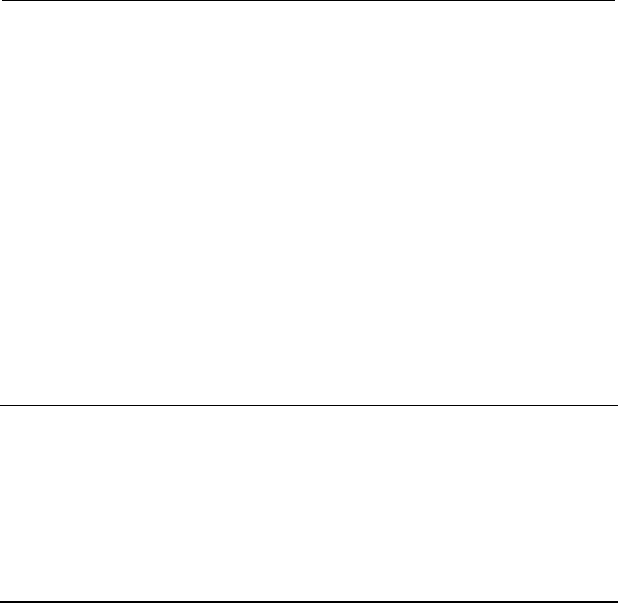
On-site Maintenance Manual
Airbridge cBTS3612 CDMA Base Station Chapter 3
Component Failure
Handling
3-3
2) Boards
Check the BCIM and the transmission link - only when these
two parts are working properly, can the BTS establish a link with the
BSC successfully.
Check the BCKM and the GPS receiving signals - only when
these two parts are working properly, can the other BTS boards work
normally.
Check if the BCPM is working properly.
Check if the BRDM is working properly – only so, can the BTRM
work properly.
&
Note:
The BTS boards have quite a lot in common, therefore, the problems appearing in
these boards may look similar. When locating the board failure, you can first see
“3.2 Handling of Common Board Failure” for advice. If the problem still cannot be
solved, please turn to other sections in which this board is involved.
3) RF components
Transmitting channel: the BTRM signal is sent to the CDU (or
DFU, DDU) and then sent to the antenna and feeder for transmitting.
Receiving channel: The RF signal, after being received by the
antenna and feeder system, is sent to the CDU (or DFU, DDU) and
then received and distributed to the relevant BTRM for processing by
the RLDU.

On-site Maintenance Manual
Airbridge cBTS3612 CDMA Base Station Chapter 3
Component Failure
Handling
3-4
Check the BHPA, CDU (or DFU, DDU) and RLDU and the
antenna and feeder system in the transmitting and receiving
channels. If a problem is spotted, go to the specific section in which
that faulty component is described for advice and solutions.

On-site Maintenance Manual
Airbridge cBTS3612 CDMA Base Station Chapter 3
Component Failure
Handling
3-5
3.2 Handling of Common Board Failure
3.2.1 Fault Description
Common Board Failure includes:
l Board parameter configuration error;
l Board communication link failure;
l Abnormal board temperature;
l Extraordinary CPU usage;
l Emergency serial link broken;
l Initialization failure of minor board components;
l No signal detected at the optical interface;
l CELL BUS clock missing;
l Abnormally high CELL BUS subrack error rate;
l CELL BUS driving components failure;
l Board reset.
All the above failures will have relevant alarms generated.
3.2.2 Troubleshooting
I. Incorrect board parameter configuration
After the BOOTP request is successfully completed and the
OML with the OMC is successfully established, the BTS will check if
a BTS configuration file is locally available. If so, it will issue the
configuration data locally, otherwise the BCKM will download the
BTS configuration file from the remote OMC.

On-site Maintenance Manual
Airbridge cBTS3612 CDMA Base Station Chapter 3
Component Failure
Handling
3-6
If the configuration file download fails, the board will not be able
to obtain the correct parameter configuration, and thus the BTS will
not start up properly. Possible causes of file download failure are:
1) Correct file loading information has not been set up in the
OMC, or the configuration file is not correct;
2) There is no relevant BTS configuration files in the file
loading directory in the OMC;
3) The OMC FTP Server has not been started or it is not
running properly;
4) The specific file path, file attributes and user information
are not configured correctly in the FTP Server.
In such case, we have to check the above possibilities and
eliminate faults one by one (we can perform such operations from
the OMC console). For other possible failure causes and solutions,
we can turn to “2.2 Software Download ”.
II. Board communication link failure
When the board is powered on and the initialization is complete,
it (any board other than the BCKM) will send a configuration request
to the OMU on the BCKM. After receiving correct configuration, it
shall start working. If the ALM and ACT indicators flash at a
frequency of 4Hz, there should be a communication link failure
between the board and the OMU.
1) If there is only one board (for example: BCIM) generating
alarm, check if that board is plugged and secured properly
and then reset it. If the problem sustains, replace that
board.

On-site Maintenance Manual
Airbridge cBTS3612 CDMA Base Station Chapter 3
Component Failure
Handling
3-7
2) If other boards are generating alarms at the same time,
there may be a problem with the BCKM, refer to “3.4 BTS
Control & Clock Module (BCKM)” for solutions.
3) If the problems still can not be solved with the above two
steps, there must be something wrong with the backplane
of the baseband subrack. Replace it.
III. Abnormal board temperature
If the baseband subrack has an abnormal board temperature,
we first need to find out if the baseband subrack fan module is
working properly or if the ventilation channel is blocked; If the BTRM
has an abnormal temperature, we will have to find out if the BTS RF
Fan Module (BRFM) is working properly.
If the problems sustain after we have gone through the above
possibilities, it should be the relevant board failure and it needs to be
reset or replaced.
IV. No signal detected at the optical interface
Such problem mainly occurs in the BRDM and BTRM. Here we
first need to check the relevant optical interface and see if the optical
fiber is plugged in properly or if the boards and modules at both
sides of the cable are working properly, or if it is damaged or broken.
If so, go to the relevant sections in this chapter for solutions. If all
other possibilities have been eliminated, there must be something
wrong with certain board or module, reset or replace them.
V. Other faults
Other possible common failures include:

On-site Maintenance Manual
Airbridge cBTS3612 CDMA Base Station Chapter 3
Component Failure
Handling
3-8
Board reset, CPU overusage, emergency serial port link
breakage, initialization failure of minor board components, missing
CELL BUS clock, abnormally high CELL BUS subrack error rate and
CELL BUS driving components failure, etc.
If the above problems occur occasionally or if it lasts for just a
short time, we can keep them under monitoring; if they occur
frequently (or appear long-lasting) and have seriously impeded the
BTS operation, we have to find out if there are other accompanying
problems and then go to the relevant sections in this chapter for
handling advice and solutions or have the board reset or replaced if
necessary.
3.3 BTS Control Interface Module (BCIM)
3.3.1 Fault Description
I. BTS is unable to establish operation & maintenance link
with OMC after power-on
II. The operation & maintenance link, signaling link and
service link are broken while BTS is running
3.3.2 Troubleshooting
I. E1 trunk cable failure or incorrect connection
The E1 trunk cable connection between the BTS and BSC
should be correct (when multiple E1s are configured, the connecting

On-site Maintenance Manual
Airbridge cBTS3612 CDMA Base Station Chapter 3
Component Failure
Handling
3-9
order between the BTS and BSC should be the same), only so can
the BTS intercept the IMA/UNI configuration in the BSC.
The E1 trunk calbe problem or the connecting order mistakes
can be located by the E1 loopback test.
The IMA/UNI configuration can be obtained by querying the
dedicated status of the BTS boards.
II. BSC interface board (XIE) failure
If E1 trunk cable is found in good connection and the connecting
order is correct after the E1 loopback test, there must be something
wrong with the BSC interface board (XIE). Rest or replace the XIE.
III. BSC and OMC failure or incorrect configuration
If we find out the status of the link and the IMA link set of the
BCIM are normal by querying the dedicated status of the BTS board
while the problem still sustains, it could be the BSC or OMC failure or
data configuration errors. Refer to “2.4 OML Failure” and “2.5
Abis Signaling Link Failure” for details.

On-site Maintenance Manual
Airbridge cBTS3612 CDMA Base Station Chapter 3
Component Failure
Handling
3-10
3.4 BTS Control & Clock Module (BCKM)
3.4.1 Fault Description
I. Failure in establishing OML between the BTS and OMC
II. Failure in establishing Abis signaling link between the
BTS and BSC
III. Clock failure
IV. Other faults
3.4.2 Troubleshooting
I. Failure in establishing OML between the BTS and OMC
The OMU of the BCKM is responsible for establishing OML
signaling link with OMC. If the link establishment fails, please refer to
“2.4 OML Failure” for handling advice and solutions.
II. Failure in establishing Abis signaling link between BTS
and BSC
The MC unit of the BCKM is responsible for establishing Abis
signaling link with BSC. If the link establishment fails, please refer to
“2.5 Abis Signaling Link Failure” for handling advice and solutions.

On-site Maintenance Manual
Airbridge cBTS3612 CDMA Base Station Chapter 3
Component Failure
Handling
3-11
III. Clock failure
The CLK unit of the BCKM is responsible for receiving and
processing the GPS clock signals. Possible clock unit failures include:
hardware failure of the clock module, satellite antenna and feeder
system failure, failure in reference clock source driving and master
clock unlocked, etc.
When the above-mentioned problems arise, check and
eliminate the satellite antenna and feeder system failure first, and
then reset the BCKM. If the problems sustain, replace that BCKM.
IV. Other faults
The power module failure in the master cabinet and the fan
module failure in the baseband subrack are also reported to the
BCKM and are grouped into “other faults”. If the fan module in
baseband subrack is faulty, replace the fan module. If the power
supply module in the master cabinet is faulty, refer to “3.10 Power
Supply Unit (PSU)” for handling advice and solutions.

On-site Maintenance Manual
Airbridge cBTS3612 CDMA Base Station Chapter 3
Component Failure
Handling
3-12
3.5 BTS Channel Process Module (BCPM)
3.5.1 Fault Description
I. System clock error
II. Reverse data error in the gigabit ethernet link
III. FPGA status error
IV. Internal Error in the Channel processing Chip
V. Clock error in the Channel processing Chip
VI. Hardware module error in the board
3.5.2 Troubleshooting
I. System clock error
For system clock errors, please refer to the “3.4 BTS Control &
Clock Module (BCKM)” for handling advice and solutions.
II. Reverse data error in the Gigabit Ethernet link
For reverse data error in the Gigabit Ethernet link, we need to
check if the BRDM connecting to the BCPM via the backplane is
working properly, please refer to “3.6 BTS Resource Distribution
Module (BRDM)” for handling advice and solutions.

On-site Maintenance Manual
Airbridge cBTS3612 CDMA Base Station Chapter 3
Component Failure
Handling
3-13
III. FPGA status error
For FPGA status errors, reload the FPGA software first. If the
problem sustains, it should be the hardware problem in the board.
Replace that faulty board.
IV. Other faults
For other faults as well as those still not solved after we going
through the above steps, reset the relevant BCPM first. If that still
does not work, replace the faulty BCPM.

On-site Maintenance Manual
Airbridge cBTS3612 CDMA Base Station Chapter 3
Component Failure
Handling
3-14
3.6 BTS Resource Distribution Module (BRDM)
3.6.1 Fault Description
I. FPGA status error
II. The bottom-layer communication link between the BRDM
and BTRM is broken
III. Abnormal clock signal
IV. Hardware failure of the board
3.6.2 Troubleshooting
I. FPGA status error
For FPGA status errors, reload the FPGA software first. If the
problem sustains, it should be the hardware problem in the board.
Replace that faulty board.
II. The bottom-layer communication link between the BRDM
and BTRM is broken
If the bottom-layer communication link between the BRDM and
BTRM is broken, it may be because the bit error rate (BER) in the
communication link is too high, or the board is not working properly.

On-site Maintenance Manual
Airbridge cBTS3612 CDMA Base Station Chapter 3
Component Failure
Handling
3-15
Pull out and replug the optical fiber or replace the BTRM. If the fault
still remains, , reset or replace the BRDM.
III. Abnormal clock signal
The clock signal needed by the BRDM for controlling the service
switching comes from the BCKM. If the problem sustains after the
BCKM faults are eliminated, try to load the FPGA logic configuration.
If that still does not work, the hardware must be faulty, replace that
faulty BRDM.
IV. Hardware problems in the board
For hardware problems in the board, all we can do is to replace
that faulty board.

On-site Maintenance Manual
Airbridge cBTS3612 CDMA Base Station Chapter 3
Component Failure
Handling
3-16
3.7 BTS Transceiver Module (BTRM)
3.7.1 Fault Description
I. Receiving channel over-excited
II. Software phase-lock unlocked
III. Abnormal forward link power
IV. Alarm on abnormal reverse signal strength
V. RS485 link failure alarm
VI. Other faults in the BTRM
Other faults in the BTRM include: transmitting channel clock
unlocked, hardware phase-lock unlocked, abnormal I0 value and the
digital down frequency-converter failure.
VII. BTS RF Fan Module failure
RF fan module failures include:
the BTS Fan Monitor Module is unable to read the temperature
sensor;
the fan is not running properly;
the BTS Fan Monitor Module generates a high-temperature alarm;
and the fan monitoring board is unable to control the fan speed.

On-site Maintenance Manual
Airbridge cBTS3612 CDMA Base Station Chapter 3
Component Failure
Handling
3-17
3.7.2 Troubleshooting
I. Receiving channel over-excited
Remove the fault according to the following procedures step by
step.
1) If the problem is caused by the external interference,
nothing needs to be done to the BTS, but try to reduce the
external interference.
2) If the problem is caused by the FPGA logic failure, reset
the BTRM.
3) Replace the BTRM.
II. Software phase-lock unlocked
Such problem can be solved automatically if it is not caused by
hardware failure, and it generally will take 5 minutes. If the problem
lasts for a long time, follow the handling process below. Go to next
step if the problem cannot be solved with the current one.
1) Eliminate the BRDM failure;
2) Replace the relevant optical fiber;
3) Replace the BTRM.
III. Abnormal forward link power
Abnormal forward link power may yield interference on the
adjacent cells. Follow the handling process below. Go to next step if
the problem cannot be solved with the current one.
1) Check if the BRDM, BCPM or BCKM are secured in place;
2) Replace the relevant optical fiber;

On-site Maintenance Manual
Airbridge cBTS3612 CDMA Base Station Chapter 3
Component Failure
Handling
3-18
3) Eliminate the BRDM, BCPM and BCKM faults;
4) Replace the BTRM.
IV. Alarm on reverse signal strength indicator abnormal
Abnormal reverse signal strength may block the reverse service
link. Check the antenna and feeder system for possible problem
causes.
V. RS485 link failure
RS485 link failure will block the alarm messages of the fan
monitoring board from being reported to the BTRM, and thus result in
the closed-loop power control failure. Follow the handling process
below. Go to next step if the problem cannot be solved with the
current one:
1) Reinstall the relevant BHPA after power-off, then power on
again;
2) Replace the fan monitoring board (or the relevant BTS RF
Fan Module);
3) Replace the BTRM ;
4) Replace the RF backplane.
VI. Other problems with the BTRM
Other problems with the BTRM include:
Transmitting channel clock unlocked, hardware phase-lock
unlocked, abnormal I0 value and the digital down
frequency-converter failure.

On-site Maintenance Manual
Airbridge cBTS3612 CDMA Base Station Chapter 3
Component Failure
Handling
3-19
If the above problems are not solved after the relevant BTRM
has been reset, replace that module.
VII. BTS RF fan module failure
RF fan module failures include:
l The fan monitoring board is unable to read the temperature
sensor;
l The fan is not running smoothly;
l The fan monitoring board generates a high-temperature
alarm;
l The fan monitoring board is unable to control the fan
speed.
Follow the handling process below. Go to next step if the
problem cannot be solved with the current one:
1) Check if the fan cover is correctly and reliably connected;
2) Replace the fan monitoring board or the relevant BTS RF
Fan Module.

On-site Maintenance Manual
Airbridge cBTS3612 CDMA Base Station Chapter 3
Component Failure
Handling
3-20
3.8 BTS High Power Amplifier Unit (BHPA)
3.8.1 Fault Description
I. No RF signal output
II. Abnormal RF signal output including insufficient output
power and excessive output spectrum
3.8.2 Troubleshooting
I. No RF signal output
The reasons for no RF signal output in the BTS High Power
Amplifier Unit are: self-protection shutdown, module damage and
cable/connector connection failure.
1) Self-protection shutdown:
For self-protection purpose, the BTS High Power Amplifier Unit
will automatically shut down in case of Power Amplifier Over-Excited
alarm and Module Over-Heated alarm.
a) Power amplifier over-excited alarm:
The Power Amplifier Over-Excited alarm indicates the electrical
level of the input RF signal of the BHPA. When the electrical level of
the input RF signal is between +0.5dBm and +1.5dBm, the BHPA will
generate the Power Amplifier Over-Excited alarm, but will not
automatically shut down; When the electrical level of the input RF
signal is greater than +2.5dBm, the BHPA will generate the Power

On-site Maintenance Manual
Airbridge cBTS3612 CDMA Base Station Chapter 3
Component Failure
Handling
3-21
Amplifier Over-Excited alarm as well as automatically shut down; If
the external alarm conditions are eliminated, the BHPA will resume to
the normal working status.
b) Power amplifier over-heated alarm:
The Over-Heated alarm indicates the temperature changes of
the BHPA. When an Over-Heated alarm is generated, the BHPA will
shut down automatically. When the temperature of the BHPA is
between 90âC~100âC, the BHPA will also generate an Over-Heated
alarm and shut down automatically. The restoration threshold of the
Over-Heated alarm is 75âC~85âC.
Find out if there is a Power Amplifier Over-Excited alarm or
Module Over-Heated alarm by querying the current alarms from the
OMC or BTS local maintenance console.
The fault elimination process should be carried out step by step,
go directly to next step if the problem can not be solved:
l Check if the RF output power of the BTRM is too high, if so,
decrease it.
l Check if the fan for BHPA is working properly.
l Check if the cable connecting the Power Amplifier module
of the BHPA and the RF fan monitoring board are in good
condition.
2) Faulty cable/connector connection
BHPA uses blind mate to connect to the BTRM, CDU (or DFU,
DDU) and power source via the backplane. Abnormal input/output
connection will result in the BHPA having no RF signal output.

On-site Maintenance Manual
Airbridge cBTS3612 CDMA Base Station Chapter 3
Component Failure
Handling
3-22
The fault elimination process should be carried out step by step,
go directly to next step if the problem can not be solved:
l Re-plug the BHPA, make sure it is secured in place and
connected to the backplane properly. Tighten the screws;
l Check if the cable on the backplane connecting the BTRM
and BHPA, BHPA and the CDU (or DFU, DDU), power
source and the BHPA are getting loose or pulled off.
Check if the BHPA module is damaged.
If the BHPA is powered properly, the cable/connector are intact
and the signal input is normal while the BHPA still has no RF signal
output, the BHPA must be damaged and needs to be replaced.
II. Abnormal RF signal output
The Abnormal RF signal output of the BHPA means the output
power is lower than the rated value, the Adjacent Channel Power
Ratio (ACPR) of the output signal is above the acceptable level.
The main causes are: 1) the Power Amplifier gain is decreasing;
2) some of the Power Amplifier components are damaged; 3) power
output is too high. Abnormal Power Amplifier gain decrease will
generate relevant alarms; and if the input/output power is too high, it
will cause the Power Amplifier output spectrum to spread and the
ACPR to get above the acceptable level.
The gain decrease alarm indicates the working status of the
amplification channel of the BHPA. The alarm threshold is 3~6dB of
the power-amplification gain decrese. When the BHPA gain decreses
up to 6dB, an alarm will be generated; if it drops to 3dB or below, the

On-site Maintenance Manual
Airbridge cBTS3612 CDMA Base Station Chapter 3
Component Failure
Handling
3-23
alarm will stop. If the power-amplification gain decrease is within
3~6dB, it is a normal situation whether the alarm is generated or not.
We can find out if there is a “Power-amplification gain decrease”
alarm by querying the current alarm of the BTS on the OMC or local
maintenance console.
The fault elimination process should be carried out step by step,
go directly to next step if the problem can not be solved :
l Check if the power output of the BHPA is too high. If so,
decrease it;
l Replace the BHPA.
3.9 Receive LNA Distribution Unit (RLDU)
3.9.1 Fault Description
I. Standing wave alarm of antenna and feeder
II. RLDU failure
3.9.2 Troubleshooting
I. Standing wave alarm of antenna and feeder
When the antenna goes wrong, it will cause the standing wave
ratio to increase; or if the connection between the antenna and the
feeder is abnormal or there is a feeder failure, the standing wave
alarm of antenna and feeder will be generated.

On-site Maintenance Manual
Airbridge cBTS3612 CDMA Base Station Chapter 3
Component Failure
Handling
3-24
The fault elimination process should be carried out step by step,
go directly to next step if the problem can not be solved:
1) Check if the antenna and feeder are in good condition;
2) Check if the CDU (or DFU, DDU) is working properly;
3) Check if the cable connecting the CDU (or DFU, DDU) and
the RLDU is in good condition;
4) Check if the power indicator on the panel of the RLDU is
working properly;
5) Replace the RLDU.
II. RLDU failure
When there is an alarm generated on RLDU failure, replace the
faulty RLDU.

On-site Maintenance Manual
Airbridge cBTS3612 CDMA Base Station Chapter 3
Component Failure
Handling
3-25
3.10 Power Supply Unit (PSU)
3.10.1 Fault Description
I. The power module is not working or not working properly
II. The power module fan is not running properly
III. The voltage of the power output of the power module is
too high
IV. The voltage of the power input of the power module is
too low
V. The power module is over-heated
3.10.2 Troubleshooting
I. The power module is not working or not working properly
When the three indicators on the panel of the power module are
all flashing or all gone off, it indicates the power module is not
working properly and there is an unexpected internal problem, the
module needs to be replaced.
II. The power module fan is not running properly
When there is problem with the power module fan, the relevant
alarm indicator on the module panel will be on and the fan failure will
be reported. Replace the fan of the power module.

On-site Maintenance Manual
Airbridge cBTS3612 CDMA Base Station Chapter 3
Component Failure
Handling
3-26
III. The voltage of the power output of the power module is
too high
When the output voltage of the power module is at 30.5!0.5V,
the module will shut down automatically and the alarm indicator (Alm)
on the power module panel will be on. An overvoltage alarm will be
reported. Such problem will not be solved automatically, therefore the
power module should be replaced.
IV. The power module is over-heated
When the ambient temperature of the power module is too high
or the heat dissipating system is not working properly, the power
module will be overheated and stop working. The alarm indicator on
the module panel will be on and report an overheat alarm. When the
temperature decreases to an acceptable level, the module will
automatically start working again.
If the ambient temperature is OK and the module fan is running
but the module is still too hot, there must be something wrong with
the module itself. It will have to be replaced then.
V. The voltage of the power Input of the power module is
too low
The input voltage of the power module is a negative value,
therefore, when the absolute value of the input voltage is less than
36.5!1V, the power module will stop working. The alarm indicator on
the module panel will be on and report an undervoltage alarm. When
the absolute value of the input voltage is greater than 38.5!1V, the
power module will resume to normal working status automatically.

On-site Maintenance Manual
Airbridge cBTS3612 CDMA Base Station Chapter 3
Component Failure
Handling
3-27
3.11 The RF Antenna and Feeder
3.11.1 Fault Description
I. The RF antenna and feeder is not working properly
3.11.2 Troubleshooting
The RF antenna and feeder failure will generate a standing
wave alarm, and there will be no transmit power at the antenna port
or the transmit power is too low.
When such a problem occurs, we can check the standing wave
ratio and transmit power (including testing the transmit power at the
coupling-output port of the CDU (or DFU, DDU) panel: Tx-Test)
starting from the antenna port in the CDU (or DFU, DDU) to the
antenna in the BTS. Check the following to locate the problems:
1) Water infiltration in the antenna and feeder system;
2) Antenna, feeder and jumper damaged;
3) BTS antenna and jumper disconnected or in poor contact;
4) Feeder and jumper disconnected or in poor contact;
5) The connection between the cabinet-top jumper and the
cabinet-top connector disconnected or in poor contact;
6) The connection between the internal cabinet jumper and
CDU (or DFU, DDU) disconnected or in poor contact;
7) The feeder and jumper connector were not installed
correctly.

On-site Maintenance Manual
Airbridge cBTS3612 CDMA Base Station Chapter 3
Component Failure
Handling
3-28
3.12 Satellite Antenna and Feeder
3.12.1 Fault Description
I. The satellite antenna and feeder is not working
properly
3.12.2 Troubleshooting
When satellite antenna and feeder gets faulty, the alarm of
antenna open-circuit or the antenna short-circuit will be generated.
When such problem arises, we need to check if the connectors
are fixed tightly and correctly or if the seal is getting loose or missing.
Check the following to locate the problems:
1) Water infiltration in the antenna and feeder system;
2) The antenna, feeder and jumper are damaged;
3) The lightning arrester of the satellite antenna and feeder is
damaged;
4) Satellite antenna and jumper connection disconnected or in
poor contact;
5) The feeder and jumper connection disconnected or in poor
contact;
6) The connection between the cabinet-top jumper and the
cabinet-top connector disconnected or in poor contact;
7) Internal cabinet jumper and SMA connector on the BCKM
panel disconnected or in poor contact;
8) SMA connector and GPS receiving card disconnected or in
poor contact.

On-site Maintenance Manual
Airbridge cBTS3612 CDMA Base Station Chapter 4 C
omponent
Replacement
4-1
Chapter 4 Component Replacement
4.1 Common Procedure of Replacement
4.1.1 Board Replacement
I. Preparations for Board Removing
1) Alarm query:
Before replacing the board, query the BTS alarm from the OMC
console and make notes of it. After the board is replaced, query the
alarm again and check if the alarm is cleared and if there is a
recovery alarm.
2) Version check:
Before replacing the board, check the version of the board and
its software and make notes. Conduct the query again after the
board is replaced and check if the version is the expected one.
3) Safety precautions:
Boards or modules are sensitive to static electricity and can be
damaged by them. Therefore, anti-static measures must be taken
when handling the board or module, e.g. wear anti-static gloves or
wrist strap which should be ensured to be properly grounded.
4) Power supply cut-off:
Cut off the power supply to the board to be replaced, and
resume the power supply after the board is replaced.

On-site Maintenance Manual
Airbridge cBTS3612 CDMA Base Station Chapter 4 C
omponent
Replacement
4-2
The power supply to all the boards in the baseband subrack is
controlled by the baseband subrack switch. There are two cases for
replacing the boards of baseband subrack:
l Power off the baseband subrack to replace the BCIM or
BCKM (when the BTS has only one BCKM equipped).
l Leave the baseband subrack power on, and replace the
BRDM, BCPM and BCKM (when the BTS has two BCKMs
equipped - for active/standby purpose).
5) Sector carrier blocking:
When replacing the boards of the baseband subrack, we will
have to block those sector carriers that would be affected during the
replacement process. We can unblock them after the replacement is
finished.
If we operate directly on the BTRM power switch, the
block/unblock operation can then be skipped.
6) Common tools:
A crosshead screwdriver for driving M3 screws is needed when
replacing the boards or modules.
II. Board Removing
1) Loosen and remove the screws on the board panel
counter-clockwise.
2) Hold the board upper and lower handles with both hands,
pull outwards and rotate 45 degrees. The board will then be
detached from the backplane.
3) Pull out the board along the slot and put it into the
anti-static bag and keep it in the packing box (DO NOT

On-site Maintenance Manual
Airbridge cBTS3612 CDMA Base Station Chapter 4 C
omponent
Replacement
4-3
touch the surface of the printed circuit board with hands
during the process).
III. Installation Preparations
1) Wear grounded wrist straps or gloves.
2) Before installing a board, take the board out from the
anti-static bag and check if there are any damaged or
missing components (Do not touch the board surface with
bear hands).
IV. Board Installation
1) Locate the slot for the board.
2) Hold the board handle bar with one hand and plug the
board in along the guide slot. Be sure to press it down to
the bottom until the board surface aligns with the subrack,
press the upper and lower handle bars inwards to lock it
up.
3) Tighten the screws on the board panel.
4) Resume the power supply after the board replacement is
finished, check the relevant indicator to see if the board is
running properly.
V. Replacement Completed
After the replacement is completed, check the result in the
following three aspects:
1) Check the relevant indicator status. Refer to “Chapter 6
Component Indicators” for details.
2) On the local maintenance console and the OMC remote
maintenance console, check if the relevant BTS alarm is

On-site Maintenance Manual
Airbridge cBTS3612 CDMA Base Station Chapter 4 C
omponent
Replacement
4-4
cleared and a recovery alarm is generated at the same
time.
3) Do a dial-up test with an MS and see if the BTS is working
properly.
4.1.2 Backplane Replacement
I. Replacement Preparations
1) Safety precautions
Be sure to take anti-static measures when handling the
backplane. Follow the operation procedures strictly so as to prevent
the static electricity from damaging the board. The backplane
replacement must be done with the power off and relevant operation
procedures must be strictly followed. Wear anti-static wrist strap or
gloves and connect the grounding end with the ground properly (the
switch housing).
2) Power supply cut-off
Cut off the power supply for the whole BTS cabinet before doing
the replacement.
3) Common tools
A crosshead screwdriver for driving M3 screws is needed when
replacing the backplane.
4) Detach the BTS cabinet door
l Loosen the BTS door screws;
l Take the door apart from the cabinet;
l Rest the door in a safe place.
5) Take the boards or modules apart from the backplane
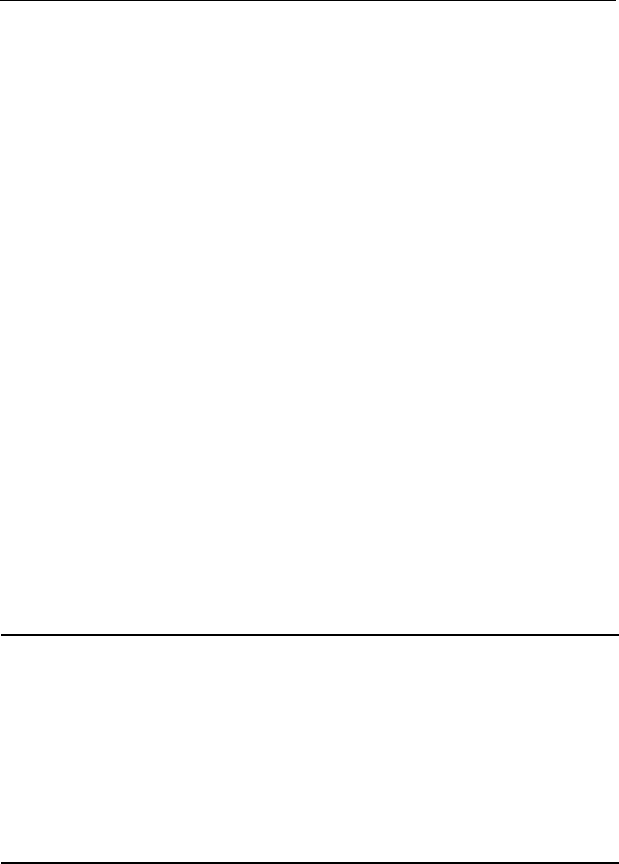
On-site Maintenance Manual
Airbridge cBTS3612 CDMA Base Station Chapter 4 C
omponent
Replacement
4-5
Unplug the cables connecting the boards or modules to the
backplane and take the boards or modules out.
6) Unplug the backplane cables
Unplug the cables on the back of the backplane, such as the
data cable, alarm cable, power cable, etc. Make notes of the cable
connection mode and order.
7) Take off the metal shielding (For baseband subrack only)
Before removing the backplane of the baseband subrack, take
off the metal shielding. To do this: Unscrew the bolts that fix the
shielding to the cabinet. Be sure to keep the bolts safe and do not let
them fall into the cabinet, for that may cause short-circuiting.
II. Remove the backplane
1) Loosen and remove the screws that fasten the backplane
onto the cabinet. Be careful to keep the screws in a safe
place and not to drop the screws in the cabinet, or it may
cause a short-circuit.
2) Take the backplane down slowly with both hands.
&
Note:
1. For detaching the backplane from the baseband subrack, remove its metal
shielding cover first. Put the shielding cover back when the baseband backplane is
installed.
2. As the backplane is huge in size and rather heavy, to prevent an accident, get
some people to help when handling it.

On-site Maintenance Manual
Airbridge cBTS3612 CDMA Base Station Chapter 4 C
omponent
Replacement
4-6
III. Installation preparations
Before installing the backplane, take the backplane out from the
anti-static packing box. Check whether there are any damages such
as damaged cables and short-circuit (Do not touch the backplane
surface during the process).
IV. Installation of the backplane
1) Align the backplane with the plug subrack, and screw it
down tightly.
2) Backplane cables
Connect all the cables correctly according to the order you
noted when disconnecting them.
3) Backplane switch setting
If there are dip switches and jumpers on the backplane, set
them back to the original status.
4) Affix the backplane nameplate
V. Replacement Completed
1) Power on and off the backplane (for the baseband
backplane only)
Power on the baseband subrack, if everything on the backplane
appears OK, switch off the power.
2) Plugging the boards
Plug all the boards or modules back in - be very careful not to
damage the backplane slot. Restore all the cables on the board or
module.

On-site Maintenance Manual
Airbridge cBTS3612 CDMA Base Station Chapter 4 C
omponent
Replacement
4-7
3) Power on the boards or modules and check their working
status
4) Install the metal shielding cover (for baseband backplane
only) and the cabinet doors.
5) Use a MS to have a dial-up test and see if the conversation
is successful
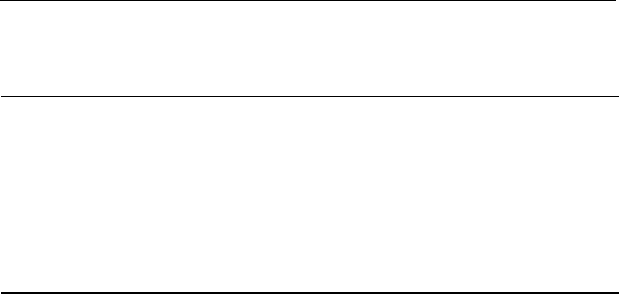
On-site Maintenance Manual
Airbridge cBTS3612 CDMA Base Station Chapter 4 C
omponent
Replacement
4-8
4.2 Exceptional Procedure of Replacement
&
Note:
1. This procedure is based on the “4.1.1 Board Replacement”.
2. As we are going to focus on the parts different from the common replacement
procedure, be sure to get familiar with the “4.1.1 Board Replacement” first. Follow
the procedure exactly throughout the replacement process.
4.2.1 BTS E1 Surge Protector (BESP)
The physical structure and installation position of BESP are
rather different from those of the boards in the baseband subrack,
therefore, while basically observing the “4.1.1 Board Replacement”
(some processes, such as the board removal and installation, are not
applicable to BESP and thus, can be handled flexibly), we should
also pay attention to the following:
I. The influence on the service
Replacing a BESP may interrupt all the services transmitted
through it.
II. Cut off and resume the power supply
Before replacing the board, we should toggle off all the switches
in the BTS switch box one by one (first the switch for the RF module,
then the baseband subrack, then the fan and then the power

On-site Maintenance Manual
Airbridge cBTS3612 CDMA Base Station Chapter 4 C
omponent
Replacement
4-9
module), and then switch off the -48V DC output of the AC/DC power
supply.
After the replacement is finished, toggle on all the switches on
an order contrary to the switching-off order.
III. Take down the BESP
Unfix the bolts of the semi-sealing cover on the BESP, remove
the cover, Unplug the E1 trunk cables of two 25-pin interfaces on the
BESP and unscrew the screws at the four corners of BESP to
dismount the BESP at the top of the equipment.
IV. Install the new BESP
Install the new BESP at the top of the equipment and fasten the
bolts on the four angles of the new BESP, connect the trunk cables at
the 25-pin interface. Finally install the semi-sealing cover.
4.2.2 BTS Control & Clock Module (BCKM)
While basically observing the “4.1.1 Board Replacement”, we
should also pay attention to the following:
I. The influence on the service
A BTS usually is equipped with two BCKMs, which work in an
active/standby mode. When the active board gets out of order, the
service will be automatically switched over to the standby board. In
such case, the faulty board can be replaced directly. However, if the
BTS is equipped with only one BCKM, the replacement of it will
interrupt all the BTS services.

On-site Maintenance Manual
Airbridge cBTS3612 CDMA Base Station Chapter 4 C
omponent
Replacement
4-10
II. Handling clock cables
Before replacing the BCKM, disconnect the clock cable from the
BCKM. Screw the clock cable back onto the panel of the new BCKM
after the replacement is finished.
4.2.3 BTS Control Interface Module (BCIM)
While basically observing the “4.1.1 Board Replacement”, we
should also pay attention to the following:
I. The influence on the service
Replacing a BCIM may interrupt all the services transmitted
through it.
II. Handling DIP switch and jumpers
Before putting on the new BCIM, make sure the setting of the
impedance matching jumpers (J6) and DIP switches (S2~S9) is the
same as that of the replaced board.
4.2.4 BTS Channel Process Module (BCPM)
While basically observing the “4.1.1 Board Replacement”, we
should also pay attention to the following:
I. The influence on the service
Generally, replacing a BCPM may interrupt all the services
transmitted through it. If the BTS is equipped with several BCPMs

On-site Maintenance Manual
Airbridge cBTS3612 CDMA Base Station Chapter 4 C
omponent
Replacement
4-11
and a “daisy chain” between those boards, the service will not be
seriously affected.
4.2.5 BTS Resource Distribution Module (BRDM)
While basically observing the “4.1.1 Board Replacement”, we
should also pay attention to the following:
I. The influence on the service
Replacing a BRDM may interrupt all the services transmitted
through it.
II. Handling optical fibers
Before replacing the BRDM, disconnect the optical fiber cable
from the board (make notes of the optical interface to which each
optical fiber corresponds). Connect the optical fiber cable back on
the new BRDM after the replacement is finished.
Take caution when plugging and unplugging the optical fiber. If
the fiber connector has a locker tab, remember to press it down
when unplugging the connector.
4.2.6 BTS FAN Module (BFAN)
The physical structure of BFAN is rather different from that of
the boards in the baseband subrack, therefore, while basically
observing the “4.1.1 Board Replacement” (some processes, such
as the board removal & installation and the MS dial-up test, are not
applicable to BFAN and thus, can be handled flexibly), we should
also pay attention to the following:

On-site Maintenance Manual
Airbridge cBTS3612 CDMA Base Station Chapter 4 C
omponent
Replacement
4-12
I. Heat dissipation
Replacing the BFAN will have some influence on the heat
dissipation of the baseband subrack
II. Handling screws
Keep the BFAN fastening screws in a safe place, as they will be
used to fasten the new BFAN.
4.2.7 Power Supply Unit (PSU)
The physical structure of PSU is rather different from that of the
boards in the baseband subrack, therefore, while basically observing
the “4.1.1 Board Replacement” (some processes, such as the
board removal & installation and the MS dial-up test, are not
applicable to PSU and thus, can be handled flexibly), we should also
pay attention to the following:
I. The influence on the power supply
Since the PSU is configured in a n+1 backup mode, when a
PSU is out of service, the power supply to the whole system will not
be affected. Thus we don’t have to worry about the influence of
replacing a PSU on the power supply.
4.2.8 BTS RF Fan Module (BRFM)
The physical structure of BRFM is rather different from that of
the boards in the baseband subrack, therefore, while basically
observing the “4.1.1 Board Replacement” (some processes, such

On-site Maintenance Manual
Airbridge cBTS3612 CDMA Base Station Chapter 4 C
omponent
Replacement
4-13
as the board removal & installation and the MS dial-up test, are not
applicable to BRFM and thus, can be handled flexibly), we should
also pay attention to the following:
I. The influence on the service
If a certain BRFM does not work properly, we need to switch it
off from the BTS switch box before replacing it (note that a switch
serves a group of BHPA, BTRM and BRFM).
II. Handling optical fibers
When putting on the new BRFM, remember to put the optical
fiber in the notch in the lower-right corner of the module.
III. Handling relevant cables
When detaching the BRFM, remember to disconnect the cables
on it (make notes of the cabling destination so that the cables can be
plugged back in correctly). When the new BRFM is installed, connect
the cables on it correctly.
4.2.9 BTS High Power Amplifier Unit (BHPA)
The physical structure of BHPA is rather different from that of
the boards in the baseband subrack, therefore, while basically
observing the “4.1.1 Board Replacement” (some processes, such
as the board removal & installation and the MS dial-up test, are not
applicable to BHPA and thus, can be handled flexibly), we should
also pay attention to the following:

On-site Maintenance Manual
Airbridge cBTS3612 CDMA Base Station Chapter 4 C
omponent
Replacement
4-14
I. The influence on the service
If a certain BHPA does not work properly, we need to switch it
off from the BTS switch box before replacing it (note that a switch
serves a group of BHPA, BTRM and BRFM)
II. The influence on the relevant components
Before detaching the BHPA, first detach the BRFM to which it
corresponds -- see “4.2.8 BTS RF Fan Module (BRFM)” for details
about BRFM detachment. When the BHPA is installed, put the
corresponding BRFM back.
III. Installing BHPA
When installing the BHPA, make sure the module panel is in a
seamless contact with the front edge of the subrack and then tighten
the screws, or the RF transmission may not be able to meet the
index.
4.2.10 BTS Transceiver Module (BTRM)
While basically observing the “4.1.1 Board Replacement”, we
should also pay attention to the following:
I. The influence on the service
If a certain BTRM does not work properly, we need to switch it
off from the BTS switch box before replacing it (note that a switch
serves a group of BHPA, BTRM and BRFM).

On-site Maintenance Manual
Airbridge cBTS3612 CDMA Base Station Chapter 4 C
omponent
Replacement
4-15
II. The influence on the relevant components
Before detaching the BTRM, first detach the BRFM to which it
corresponds -- see “4.2.8 BTS RF Fan Module (BRFM)” for details
about BRFM detachment. When the BTRM is installed, put the
corresponding BRFM back.
III. Handling optical fibers
Before replacing the BTRM, disconnect the optical fiber cable
from the panel (make notes of the optical interface to which each
optical fiber corresponds). Connect the optical fiber cable back on
the new BTRM after the replacement is finished.
Be careful when plugging and unplugging the optical fiber. If the
fiber connector has a locker tab, remember to press it down when
unplugging the connector.
IV. Installing BTRM
When installing the BTRM, make sure the module panel is in a
seamless contact with the front edge of the subrack and then tighten
the screws, or the RF transmission may not be able to meet the
index.
4.2.11 Receive LNA Distribution Unit (RLDU)
The physical structure of RLDU is rather different from that of
the boards in the baseband subrack, therefore, while basically
observing the “4.1.1 Board Replacement” (some processes, such
as the board removal & installation, are not applicable to RLDU and

On-site Maintenance Manual
Airbridge cBTS3612 CDMA Base Station Chapter 4 C
omponent
Replacement
4-16
thus, can be handled flexibly), we should also pay attention to the
following:
I. The influence on the service
Replacing a RLDU may affect the services transmitted through it.
Remember to switch off the RLDU from the BTS switch box before
replacing it.
II. Handling relevant cables
Before replacing the RLDU, disconnect the power cables and
data cables on the panel. Connect them back properly after the
RLDU is installed
III. Installing RLDU
When installing the RLDU, make sure its panel is in a seamless
contact with the front edge of the subrack and then tighten the
screws, or the RF transmission may not be able to meet the index.
IV. Setting the switches
After installing the new RLDU, the S/W switch setting should be
the same as that of the replaced unit.
4.2.12 Duplexer Unit (CDU, DFU, DDU)
cBTS3612 supports 3 types of duplexers Unit, including
CDU,DFU, DDU. Their replacement procedures are quite similar.
For example, the replacement procedures of CDU will be
introduced.

On-site Maintenance Manual
Airbridge cBTS3612 CDMA Base Station Chapter 4 C
omponent
Replacement
4-17
The physical structure of CDU is rather different from that of the
boards in the baseband subrack, therefore, while basically observing
the “4.1.1 Board Replacement” (some processes, such as the
board removal & installation, are not applicable to CDU and thus,
can be handled flexibly), we should also pay attention to the
following:
I. The influence on the service
Replacing a CDU may affect the services transmitted through it.
Remember to switch off the BTRMs that transmit signal via this CDU
from the BTS switch box before replacing it.
II. Handling relevant cables
Before replacing the CDU, disconnect the RF cable on its panel
(remember to make notes of the matching relation of the main &
diversity cables and the corresponding ports). When the replacement
is finished, connect the cables back to the panel of the new CDU (in
the same way as that of the replaced unit) and make sure the
connectors are fixed tightly and in good contact. Do not damage the
connectors and be careful to run the cables wisely.
III. Detaching and installing the CDU
The CDU is rather heavy. Please hold it by the bottom with one
hand when handling it.
When installing the CDU, make sure its panel is in a seamless
contact with the front edge of the subrack and then tighten the
screws, or the RF transmission may not be able to meet the index.

On-site Maintenance Manual
Airbridge cBTS3612 CDMA Base Station Chapter 4 C
omponent
Replacement
4-18
4.2.13 Optical Fiber Replacement
I. Checking the optical fiber
Before replacing the optical fiber, check the new fiber carefully
in the following ways:
Point one end of the optical fiber cable towards the sunlight and
observe the other end. If you can see the bright spots, that cable is
OK.
II. Plugging & unplugging the optical fiber connectors
Take special caution when plugging and unplugging the optical
fiber. If the fiber connector has a locker tab, remember to press it
down when unplugging the connector.
Before replacing the optical fiber, make notes of the optical
interfaces on the BRDM and BTRM to which each of the optical fiber
cables correspond. Connect the new optical fiber cables to the
corresponding interfaces correctly.
III. Handling excessive optical fibers
When there are excessive optical fibers left, coil them up and
put them where they should be.
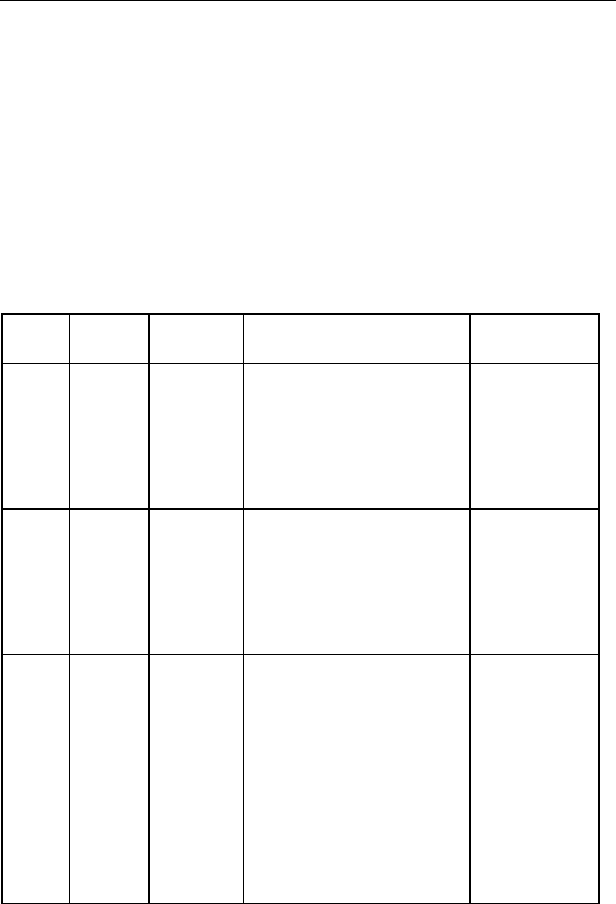
On-site Maintenance Manual
Airbridge cBTS3612 CDMA Base Station Chapter 5
Component
Indicators
5-1
Chapter 5 Component Indicators
5.1 BTS Control & Clock Module (BCKM)
For details about the BCKM indicators, please see Table 5-1.
Table 5-1 Description of BCKM indicators
Indica
tor
Color
Meaning
Description
Normal Status
RUN Green Status
Indicator
Flashing quickly (at 4Hz): The
BCKM is undergoing a
power-on initialization or
loading software.
Flashing slowly (at 0.5Hz): The
BCKM is in normal operation.
Other: The BCKM is faulty.
Flashing slowly
(at 0.5 Hz)
ALM Red Alarm
indicator
Flashing quickly (at 4Hz):
Critical alarm
Flashing slowly (at 0.5Hz):
Major alarm
Flashing slowly (at 0.25Hz):
Minor alarm
Off: No alarm
off
ACT Green Operation
indicator
On: The BCKM is working
properly.
Flashing quickly (at 4Hz): OML
failure.
Flashing slowly (at 0. 5Hz):
Abis signaling link failure.
Flashing slowly (at 0.25Hz):
Losing satellite signals for
more than 24 hours or having
not been able to find adequate
satellite signals after the initial
power-on.
on
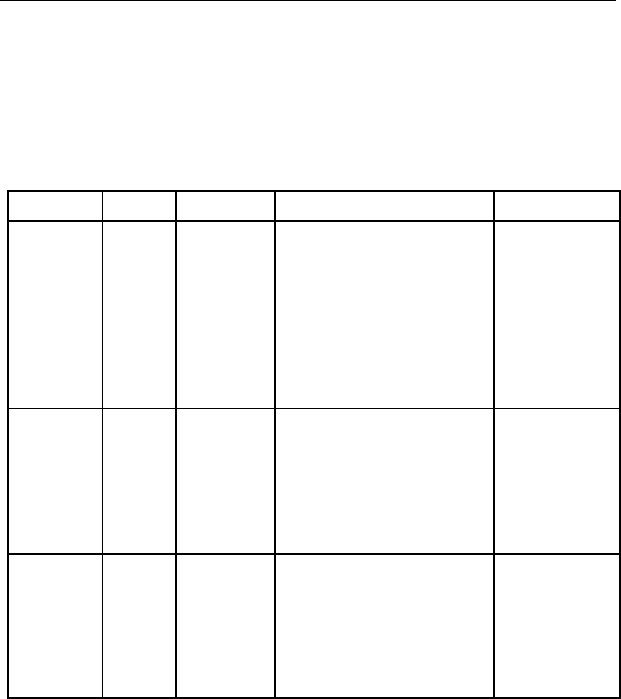
On-site Maintenance Manual
Airbridge cBTS3612 CDMA Base Station Chapter 5
Component
Indicators
5-2
5.2 BTS Control Interface Module (BCIM)
For details about the BCIM indicators, please see Table 5-2.
Table 5-2 Description of BCIM indicators
Indicator
Color
Meaning
Description
Normal status
RUN Green Status
Indicator
Flashing quickly (at 4Hz): The
BCIM is undergoing the
power-on initialization or the
software download.
Flashing slowly (at 0.5Hz):
The BCIM is working
properly.
Other: The BCIM is not
working properly.
Flashing slowly
(at 0.5Hz)
ALM Red Alarm
indicator
Flashing quickly (at 4Hz):
Critical alarm
Flashing slowly (at 0.5Hz):
Major alarm
Flashing slowly (at 0.25Hz):
Minor alarm
Off: No alarm
Off
ACT Green Operation
indicator
On: BCIM is working properly.
Flashing quickly (at 4Hz): Cell
Bus failure.
Flashing slowly (at 0. 5Hz):
IMA link set broken.
Flashing slowly (at 0.25Hz):
IMA link broken
On
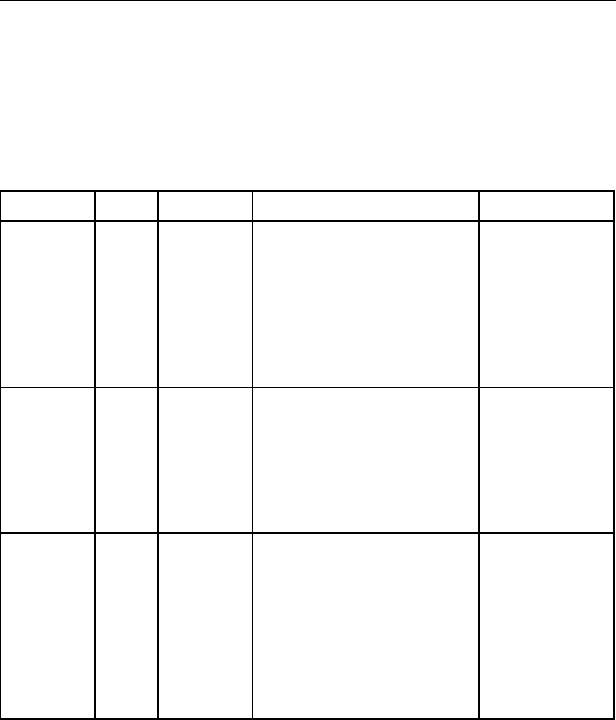
On-site Maintenance Manual
Airbridge cBTS3612 CDMA Base Station Chapter 5
Component
Indicators
5-3
5.3 BTS Channel Process Module (BCPM)
For details about the BCPM indicators, please see Table 5-3.
Table 5-3 Descriptions of BCPM indicators
Indicator
Color
Meaning
Description
Normal Status
RUN Green Status
Indicator
Flashing quickly (at 4Hz): The
BCPM is undergoing the
power-on initialization or the
software download.
Flashing slowly (at 0.5Hz): The
BCPM is running properly.
Other: The BCPM is not
working properly.
Flashing slowly
ALM Red Alarm
indicator
Flashing quickly (at 4Hz):
Critical alarm
Flashing slowly (at 0.5Hz):
Major alarm
Flashing slowly (at 0.25Hz):
Minor alarm
Off: No alarm
Off
ACT Green Operation
indicator
On: The BCPM is working
properly.
Flashing quickly (at 4Hz): Cell
Bus failure.
Flashing slowly (at 0. 5Hz):
Main control signaling link
alarm.
Flashing slowly (at 0.25Hz):
CSM5000 alarm.
On
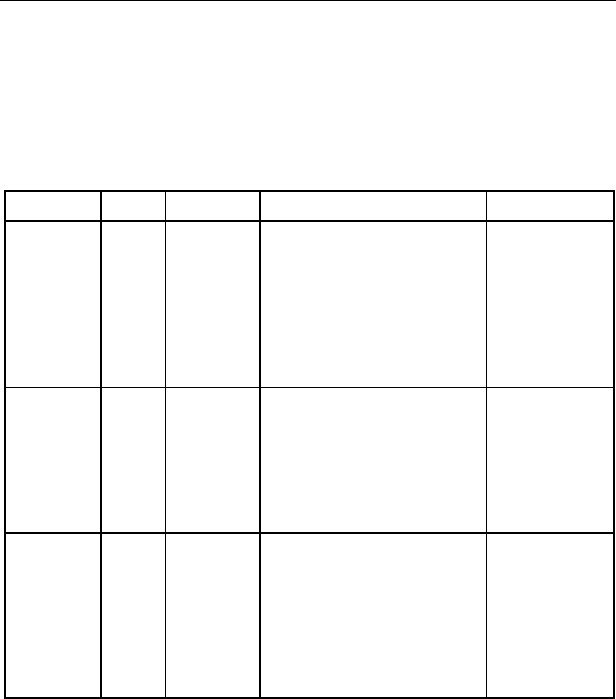
On-site Maintenance Manual
Airbridge cBTS3612 CDMA Base Station Chapter 5
Component
Indicators
5-4
5.4 BTS Resource Distribution Module (BRDM)
For details about the BRDM indicators, please see Table 5-4.
Table 5-4 Description of BRDM indicator
Indicator
Color
Meaning
Description
Normal Status
RUN Green Status
indicator
Flashing quickly (at 4Hz): The
BRDM is undergoing the
power-on initialization or the
software download.
Flashing slowly (at 0.5Hz): The
BRDM is working properly.
Other: The BRDM is not
working properly.
Flashing slowly
(at 0.5Hz)
ALM Red Alarm
indicator
Flashing quickly (at 4Hz):
Critical alarm
Flashing slowly (at 0.5Hz):
Major alarm
Flashing slowly (at 0.25Hz):
Minor alarm
Off: No alarm
Off
ACT Green Operation
indicator
On: BRDM is working properly.
Flashing quickly (at 4Hz): Cell
Bus failure
Flashing slowly (at 0. 5Hz):
FPGA alarm.
Flashing slowly (at 0.25Hz):
Communication link with BTRM
alarm.
On
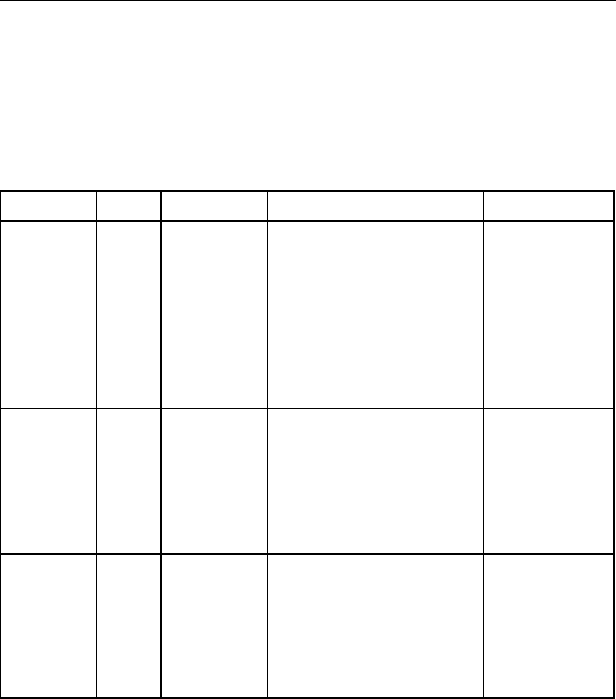
On-site Maintenance Manual
Airbridge cBTS3612 CDMA Base Station Chapter 5
Component
Indicators
5-5
5.5 BTS Transceiver Module (BTRM)
For details about the BTRM indicators, please see Table 5-5.
Table 5-5 Description of BTRM indicators
Indicator
Color
Meaning
Description
Normal Status
RUN Green Status
indicator
Flashing quickly (at 4Hz): The
BTRM is undergoing the
power-on initialization or the
software download.
Flashing slowly (at 0.5Hz):
The BTRM is working
properly.
Other: The board is not
working properly..
Flashing slowly
(at 0.5Hz)
ALM Red Alarm
indicator
Flashing quickly (at 4Hz):
Critical alarm
Flashing slowly (at 0.5Hz):
Major alarm
Flashing slowly (at 0.25Hz):
Minor alarm
Off: No alarm
Off
ACT Green Operation
indicator
On: BTRM is working
properly and the clock is
locked.
Flashing slowly (at 0. 5Hz):
The clock has not been
locked yet or can not be
locked.
On
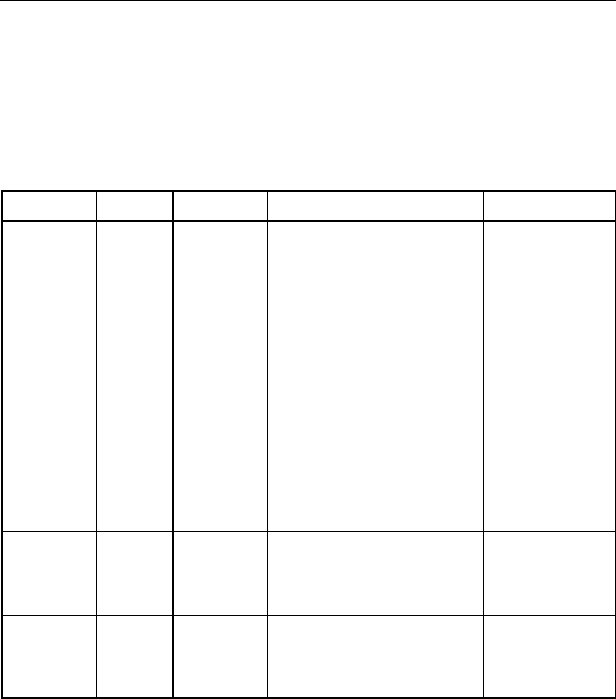
On-site Maintenance Manual
Airbridge cBTS3612 CDMA Base Station Chapter 5
Component
Indicators
5-6
5.6 BTS RF Fan Module (BRFM)
For details about the BRFM indicators, please see Table 5-6.
Table 5-6 Description of BRFM indicators
Indicator
Color
Meaning
Description
Normal Status
TRX Green BTRM
alarm
indicator
On: BTRM is on and working
properly.
Flashing quickly (at 4Hz):
BTRM has not been power
on or is in the Critical alarm
status.
Flashing slowly (at 0.5Hz):
The BTRM is on but in a
major alarm status
Flashing slowly (at 0.25Hz):
The BTRM is on but in a
minor alarm status.
Off: Communication between
the BTRM and the fan
monitoring board is broken.
On
HPA Green BHPA
status
indicator
On: The BHPA is running
properly.
Flashing quickly (at 4Hz):
BHPA alarm
On
FAN Green Fan status
indicator
On: The fan is running
properly.
Flashing quickly (at 4Hz):
Fan failure alarm.
On
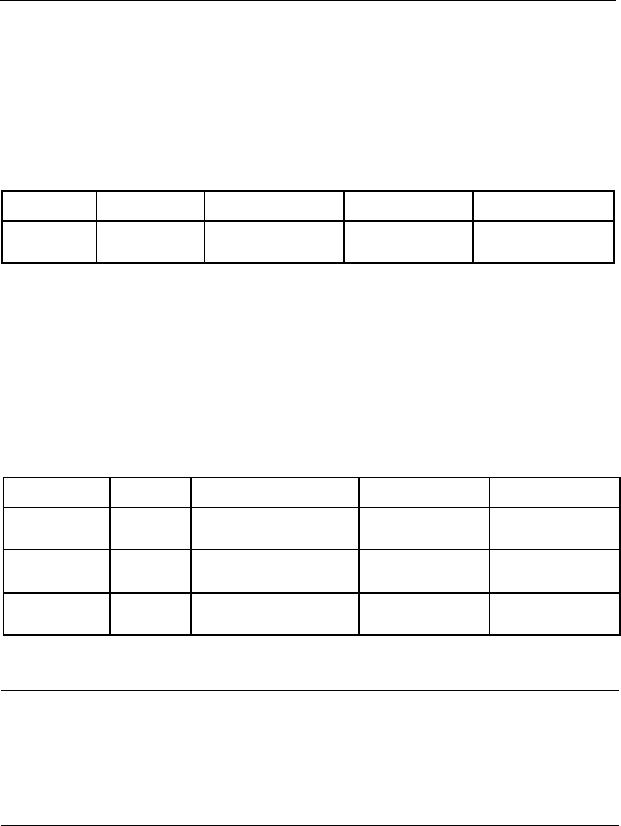
On-site Maintenance Manual
Airbridge cBTS3612 CDMA Base Station Chapter 5
Component
Indicators
5-7
5.7 Receive LNA Distribution Unit (RLDU)
For details about the RLDU indicators, please see Table 5-7.
Table 5-7 Description of RLDU indicators
Indicator
Color
Meaning
Description
Normal Status
POWER Green Power indicator On: Normal
Off: Abnormal On
5.8 Power Supply Unit (PSU)
For details about the PSU indicators, please see Table 5-8.
Table 5-8 Description of PSU indicators
Indicator
Color
Meaning
Description
Normal Status
Vin Green Power input status
indicator On: Normal
Off: Abnormal On
Alm Red Module fault indicator On: Alarm
Off: Normal Off
Vo Green Power output
indicator On: Normal
Off: Abnormal On
&
Note:
Possible Alm alarm causes: input undervoltage, output overvoltage, overheating and
the PSU is not plugged in properly.
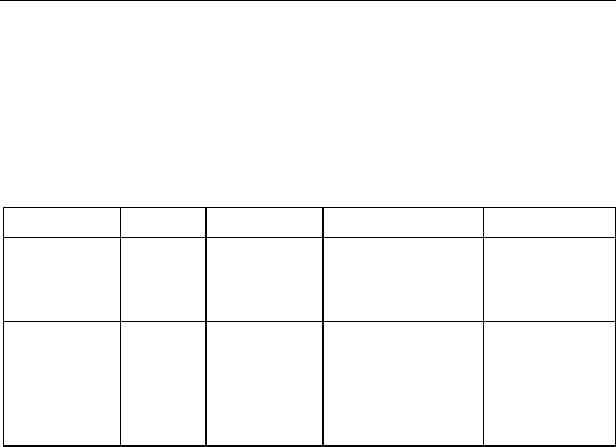
On-site Maintenance Manual
Airbridge cBTS3612 CDMA Base Station Chapter 5
Component
Indicators
5-8
5.9 Base station Power & Lightening protection
Lamp Indicator board (BPLI)
For details about the BPLI indicators, please see Table 5-9.
Table 5-9 Description of BPLI indicators
Indicator
Color
Meaning
Description
Normal Status
RUN Green -48V power
indicator
On: The power
supply is normal
Off: The power
supply is abnormal.
On
L-alm Red Lightening
arrester
indicator
On: The lightening
arrester is not
working properly.
Off: The lightening
arrester is working
properly.
Off
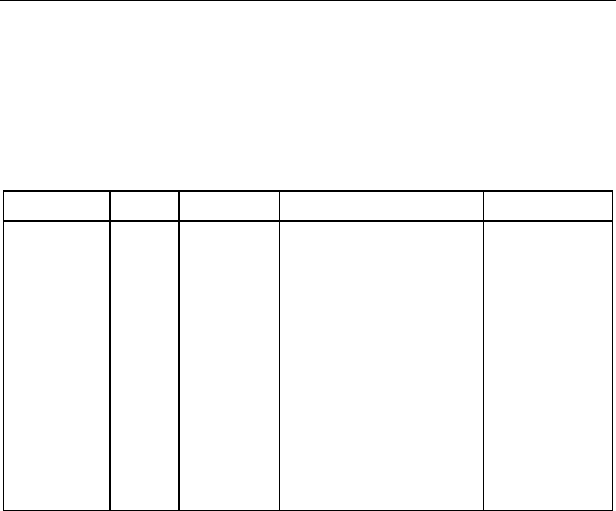
On-site Maintenance Manual
Airbridge cBTS3612 CDMA Base Station Chapter 5
Component
Indicators
5-9
5.10 BTS Fan Monitor Module (BFMM)
For details about the BFMM indicators, please see Table 5-10.
Table 5-10 Description of BFMM indicators
Indicator
Color
Meaning
Description
Normal Status
BFMM
Indicators Green Operational
status
indicator
Flashing quickly (at 4Hz):
the monitored target is
running out of order, such
as the fan failure, serial
port communication failure
and the driving monostable
circuit failure, etc.
Flashing slowly (at 0. 5Hz):
Both the fan monitoring
circuit and the monitored
target are working properly.
On or off: The controlling
chip of the BTS Fan
Monitor Module has failed.
Flashing slowly
(at 0. 5Hz)
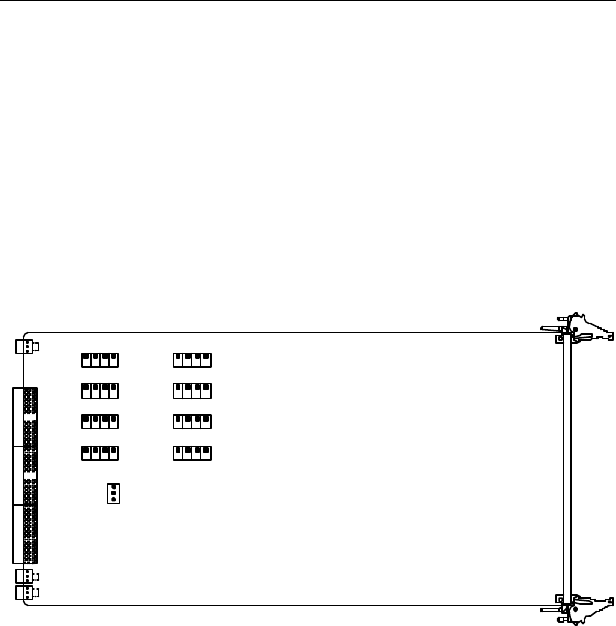
On-site Maintenance Manual
Airbridge cBTS3612 CDMA Base Station Chapter 6 Switches
&
Interfaces
6-1
Chapter 6 Switches & Interfaces
6.1 BTS Control Interface Module (BCIM)
The DIP switch and jumpers of the BCIM are shown in Figure
6-1.
S5
ON
1 2 3 4 S3
ON
1 2 3 4 S9
ON
1 2 3 4 S7
ON
1 2 3 4
S4
ON
1 2 3 4 S2
ON
1 2 3 4 S8
ON
1 2 3 4 S6
ON
1 2 3 4
J6
1 2 3
Figure 6-1 DIP switch and jumpers of BCIM
For details about BCIM DIP switch and jumper settings, please
see Table 6-1
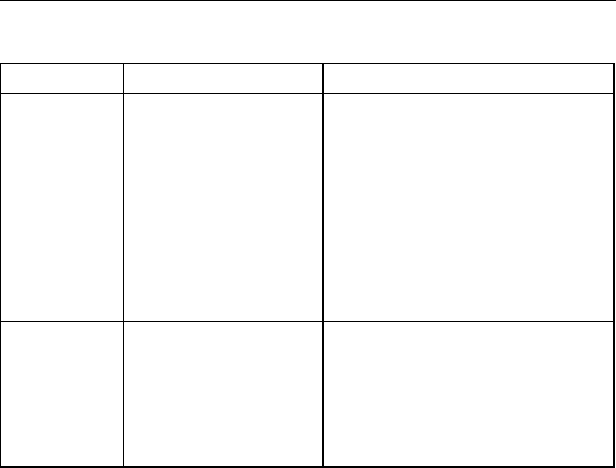
On-site Maintenance Manual
Airbridge cBTS3612 CDMA Base Station Chapter 6 Switches
&
Interfaces
6-2
Table 6-1 BCIM DIP switch and jumper settings
Item No.
Function
Operation
S2~S9
Impedance (75Ù/120Ù) for
E1 interface, balanced
mode or unbalanced mode
selection.
The No.1-4 of the DIP switch are all set
at “off” position: 120Ù twisted pair line.
The No.1-4 of the DIP switch are all set
at “on” position: 75Ù coaxial cable, with
the coating connected to the PGND.
The No.1-2 of the DIP switch are all set
at “on” position, No.3-4 at “o ff” position:
75Ù coaxial cable, the coating is not
connected to the PGND.
The DIP switch position other than the
above mentioned is not defined.
J6
Feedback of the
Impedance mode
(75Ù/120Ù) for E1
interface, the program will
initiate the E1 chip
according to this jumper
status.
Short-circuiting the No. 2 and No.3:
120Ù configuration mode.
Short-circuiting the others or leaving
them unconnected: 75Ù configuration
mode.
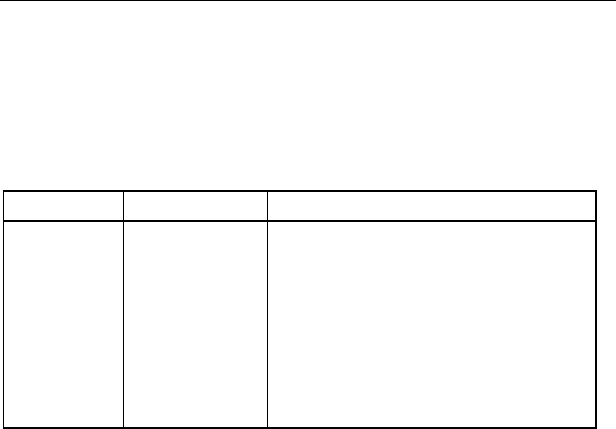
On-site Maintenance Manual
Airbridge cBTS3612 CDMA Base Station Chapter 6 Switches
&
Interfaces
6-3
6.2 Receive LNA Distribution Unit (RLDU)
For details about the RLDU switches, please see Table 6-2.
Table 6-2 Description of RLDU switches
Switch name
Function
Operation
S/W
Switching the
number of the
sector carrier to
which the RLDU
corresponds.
S/W set to 0:
When the BTS sector number is less than or
equal to 3, the carrier number of each sector is
greater than or equal to 2 but less than or
equal to 4, and each sector is equipped with 2
CDUs or 1 CDU & 1 DFU.
S/W set to 1:
The carrier number of each sector is less than
or equal to 2, and each sector is equipped with
1 CDU or 1 DFU or 1 DDU.
6.3 Cabinet-Top E1 Interface
I. Description of cabinet-top E1 interface
Two transmission cables (corresponding to two BCIMs, each
containing 8 E1 trunk cables, which is numbered individually) run
from the backplane of the baseband subrack to the cabinet top and
connect to the two E1 BESPs (facing the cabinet and standing in
column) via the DB37 connectors. Generally the BCIM No.0
corresponds to the BESP in the front, and the BCIM No.1
corresponds to the BESP at the back.
Each BESP has two DB25 connectors, and each DB25
connector has 4 E1 trunk cables. According to our actual needs, we

On-site Maintenance Manual
Airbridge cBTS3612 CDMA Base Station Chapter 6 Switches
&
Interfaces
6-4
can run E1 trunk cables from one or all of these 4 DB25 connectors
to the DDF rack in the cabinet room.
II. Caution-demanding issues
During the BTS capacity expansion or maintenance, we should
have a clear idea which DB25 connector is being used. Incorrect
cable connection will result in communication failure.
When the number of the E1 trunk cables actually used is less
than 4, generally we should use the first DB25 connector of the front
BESP (viewing from cabinet front); When the number of the E1 trunk
cables actually used is greater than 4, we should pick up the DB25
connectors in a “from-front-to-back” order according to the actual
capacity requirements.

On-site Maintenance Manual
Airbridge cBTS3612 CDMA Base Station Table of contents
i
Table of Contents
Appendix A Common Commands............................................A-1
Appendix B Abbreviation.........................................................B-1
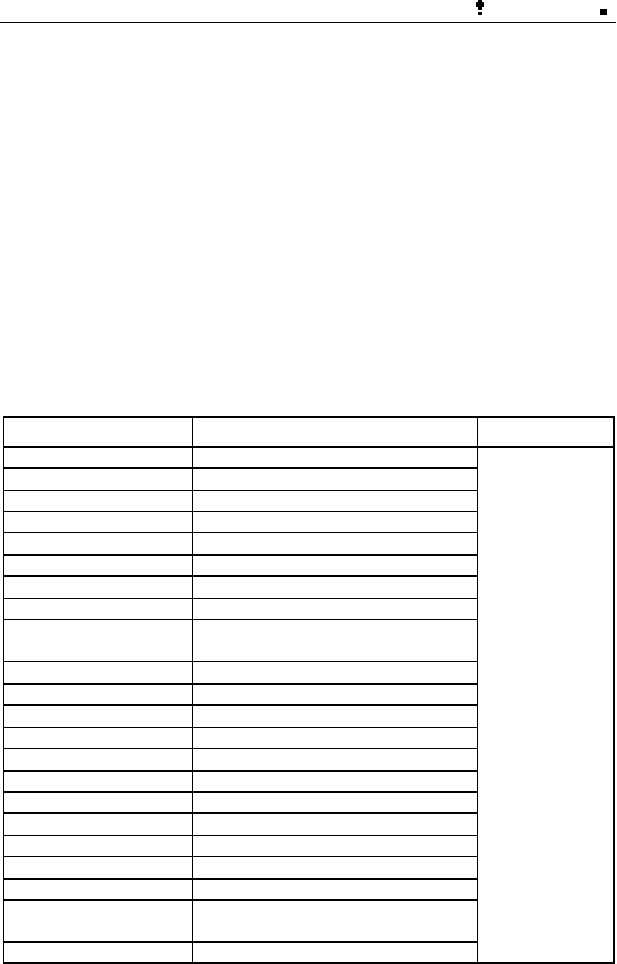
On-site Maintenance Manual
Airbridge cBTS3612 CDMA Base Station 0
错误 表格结果无效
A-1
Appendix A Common Commands
In this appendix, we will provide you with a Telnet command list,
including the configuration commands, maintenance commands and
help commands etc., please see the on-line help for details about
how to use these commands.
For remote BTS maintenance, we can use the MML command
input tool in the client terminal of the OMC, with which we can view
the remote operation commands easily.
Command Function Classification
ADD BTSBCPM Add BTS BCPM
ADD BTSBTRM Add BTS BTRM
ADD BTSCELL Add BTS Cell
ADD BTSCPL Add BTS Resource Pool
ADD BTSGENBRD Add General Board of BTS
ADD BTSLNK Add BTS Transmission Link
ADD BTSLNKGRP Add BTS Transmission Link Group
ADD BTSTERTRFLNK Add BTS Terrestrial Traffic Link
CLR BTSCFG Clear the current configuration data of
the BTS.
CLR BTSMLTDRPLNK Clear BTS Trunk Transmission Link
DSP BTSCFG Display Configuration Commands
RMV BTSBCPM Remove BTS BCPM
RMV BTSBTRM Remove BTS BTRM
RMV BTSCPL Remove BTS Resource Pool
RMV BTSGENBRD Remove General Board of BTS
RMV BTSLNK Remove BTS Transmission Link
RMV BTSLNKGRP Remove BTS Transmission Link Group
RMV BTSTERTRFLNK Remove BTS Terrestrial Traffic Link
SAV BTSCFG Save BTS Configuration
SET BTSBCPMPARA Set BCPM miscellaneous parameters.
SET
BTSBTRMPHYINFO Set BTRM Physical Information
SET BTSCLK Set BTS Clock Parameters
Configuration
command
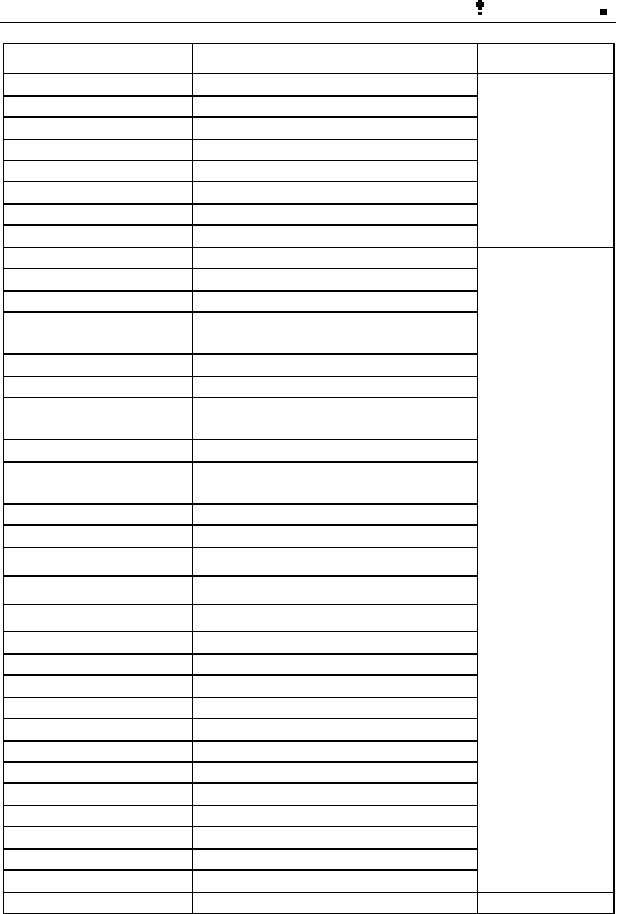
On-site Maintenance Manual
Airbridge cBTS3612 CDMA Base Station 0
错误 表格结果无效
A-2
Command Function Classification
SET BTSCPPARA Set BTS BCPM C hip Parameters
SET BTSE1CLKM Set E1 Clock Mode
SET BTSGPSCLK Set BTS GPS Clock Parameters
SET BTSINFO Set BTS Basic Information
SET BTSMLTDRPLNK Set BTS Trunk Configuration
SET BTSSECTORPARA Set BTS Cell Parameters
SET BTSTERSIGLNK Set BTS Terrestrial Signaling Link
STR BTS Start BTS
Configuration
command
BLK BTSBCPM Block BTS BCPM
BLK BTSCELL Block BTS Cell
DEL HISALM Delete BTS History Alarm
DSP
BTSBRDSPECSTAT Display BTS Board Specific Status
DSP BTSBRDSTAT Display BTS Board Status
DSP BTSBRDVER Display BTS Board Version
DSP BTSENEVPARA Display BTS Environment
Temperature/Humidity
DSP BTSFRMSTAT Display BTS Baseband Subrack Status
DSP BTSPOWERPARA Display BTS Power Supply Module
Parameters
DSP BTSWARNTHD Display Alarm Thresholds
LST CURALM List BTS Current Alarm
LST HISALM List BTS History Alarm
RST BTSBRD Reset BTS Board
RST BTSENVBOX Reset Environment Alarm Box
SET BTSENEVPORT Set Port Status of Monitor
SET BTSPOWEROFF Shut Off BTS Power
SET BTSWARNTHD Set BTS Alarm Threshold
STP BTSE1TST Stop BTS E1 Test
STP BTSRESTRC Stop BTS Resource Tracing
STR BTSE1TST Start BTS E1 Test
STR BTSLPBACKTST Start BTS Board Loopback Test
STR BTSRESTRC Start BTS Resource Tracing
STR BTSSELFTST Start BTS Board Self Test
STR E1MATCHTST Start BTS E1 Connection Test
UBL BTSBCPM Unblock BTS BCPM
UBL BTSCELL Unblock BTS Cell
Maintenance
command
HELP cBTS3612 MML Command Online Help Help command
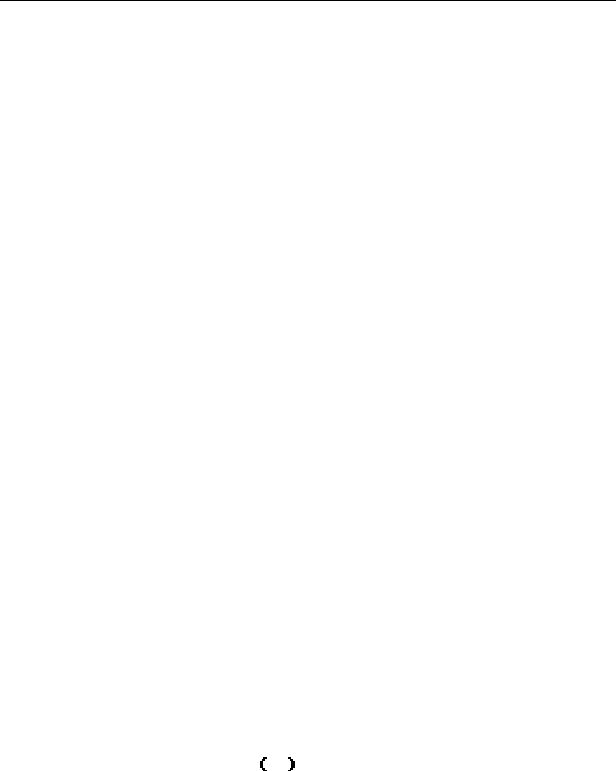
On-site Maintenance Manual
Airbridge cBTS3612 CDMA Base Station Appendix B Abbreviation
B-1
Appendix B Abbreviation
Abis Interface between BSC and BTS
AC Authentication Center
AC Alternating Current
ALM Alarm
ATM Asynchronous Transfer Mode
BAM Back Administration Module
BCIM BTS Control Interface Module
BCKM BTS Control & Clock Module
BCPM BTS Channel Process Module
BESP BTS E1 Surge Protector
BFAN BTS FAN Module
BFMM BTS Fan Monitor Module
BHPA BTS High Power Amplifier Unit
CBMS CDMA BSC Basic Management Subrack
BPLI Base station Power & Lighting protection lamp Indicator board
BRDM BTS Resource Distribution Module
BRFM BTS RF Fan Module
BS Base Station
BSC Base Station Controller
BSS Base Station Subsystem
BTRM BTS Transceiver Module
BTS Base Transceiver Station
CDMA Code Division Multiple Access
CDU Combining & Duplexing Unit
CLK Clock
CLPU CDMA 1X Line Process Unit
CMUX CDMA 1X system MUltipleXer unit
CXIE CDMA 1X general XInterface Equipment
DC Direct Current
FPGA Field Programmable Gate Array
FTP File Transfer Protocol
GPS Global Positioning System

On-site Maintenance Manual
Airbridge cBTS3612 CDMA Base Station Appendix B Abbreviation
B-2
IMA Inverse Multiplexing for ATM
IP Internet Protocol
IPOA IP over ATM
LMF Local Maintenance Function
LNA Low-Noise Amplifier
CLPU CDMA Line Process Unit
MAC Medium Access Control
MC Message Center
MMI Man Machine Interface
MML Man Machine Language
Modem Modulator-Demodulator
MPU Micro Process Unit
MS Mobile Station
NID Network Identification
OMC Operation & Maintenance Center
OML Operation & Maintenance Link
OMU Operation & Maintenance Unit
PSU Power Supply Unit
PVC Permanent Virtual Channel
PVP Permanent Virtual Path
RLDU Receive LNA Distribution Unit
RST Reset
SID System Identification
TCP Transport Control Protocol
Um Interface between MS and BTS
UNI User Network Interface
VCI Virtual Channel Identifier
VPI Virtual Path Identifier