Hyundai IBT HQP50AH000 50” PDP Monitor User Manual 1
Hyundai IBT Corp. 50” PDP Monitor 1
Contents
- 1. Users Manual 1 of 3
- 2. Users Manual 2 of 3
- 3. Users Manual 3 of 3
Users Manual 1 of 3
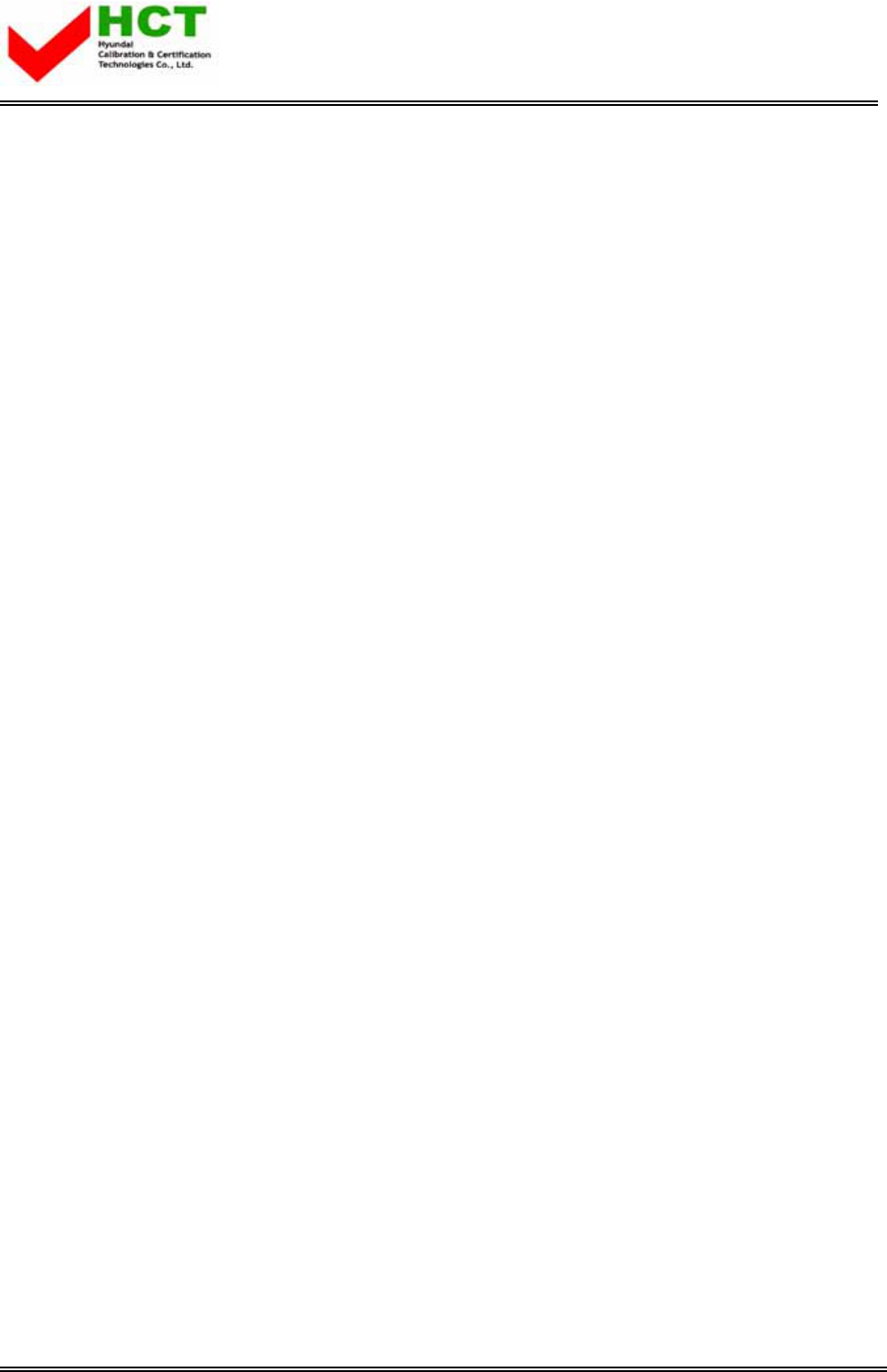
FCC ID : PJIHQP50AH000
REPORT NO. : HCT-F04-0709 HYUNDAI C–TECH
ATTACHMENT E -1.
- USER’S MANUAL -

Hyundai
Plasma Display
HQP421SR/421HR/501HR
User’s Guide
www.hyundaiQ.com
P/N 632 0237 *** Rev.00
Service Center
USA
Hyundai ImageQuest America
(C/O : AVC Tech, Inc.)
777 Mark Street, Wood Dale, IL 60191
Tel : 800-568-0060, 630-595-0123
Fax : 630-595-2345
e-mail : avctech@avcusa.com
C/S Peter Lee
GERMANY
Hyundai ImageQuest Europe GmbH
Hajo-Rüter Str. 19, 65239 Hochheim
Tel : 06146 / 904 444
Fax : 06146 / 904 410
e-mail : service@hyundaiq.de
WWW : www.hyundaiq.com
JAPAN
Hyundai ImageQuest JAPAN
Shin-Hibiya Bldg, East 5F 1-3-6
Uchisaiwai-Cho, Chiyoda-ku,
Tokyo, Japan 100-0011
Tel : 03-5157-2286
Fax : 03-5157-2284
e-mail : pjkim@iqt.co.kr
C/S P.J.Kim
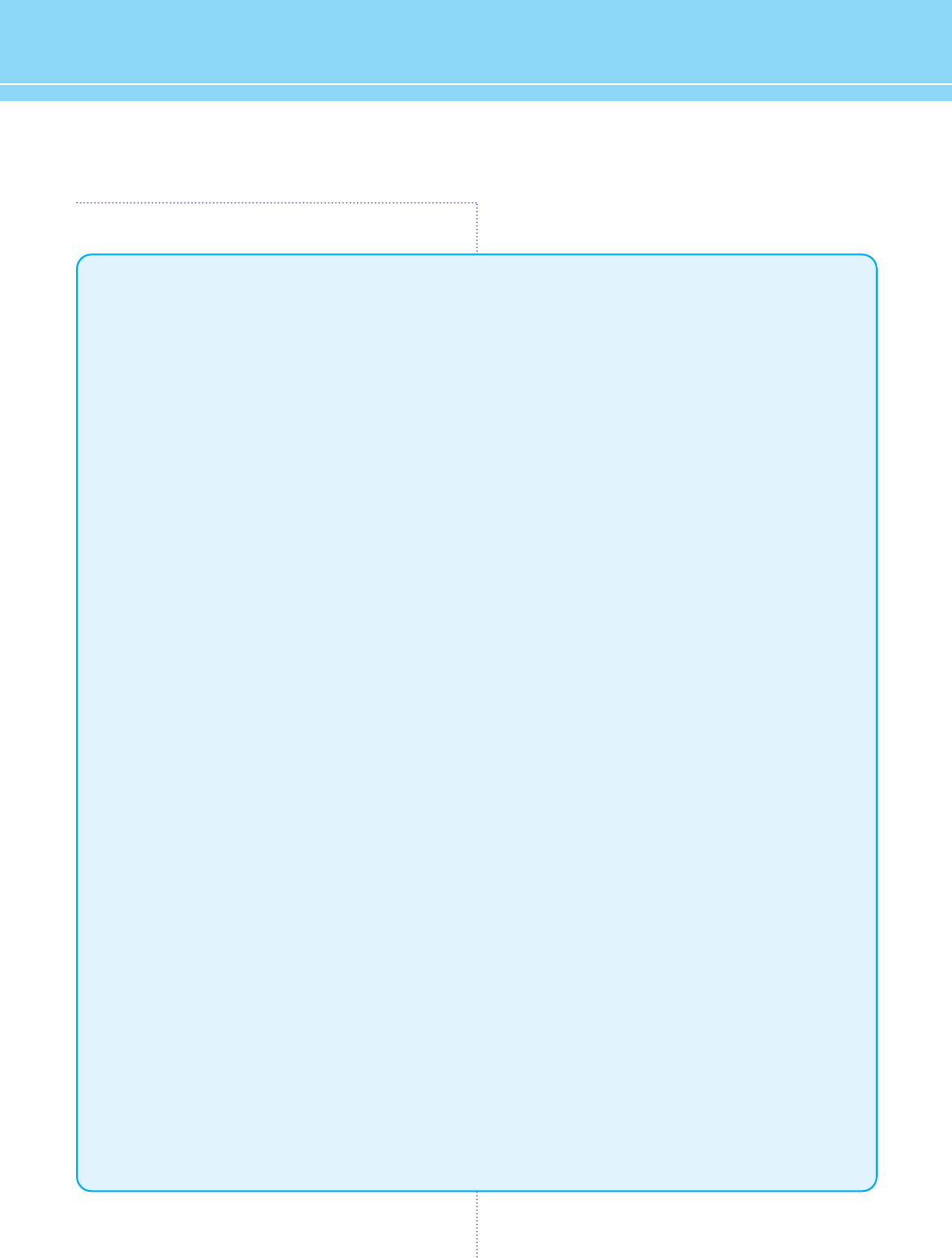
FCC Information
User Instructions
The Federal Communications Commission Radio Frequency Interference Statement includes the
following warning :
NOTE : This equipment has been tested and found to comply with the limits for a Class B digital device
pursuant to Part 15 of the FCC Rules.
These limits are designed to provide reasonable protection against harmful interference in a
residential installation. This equipment generates, uses, and can radiate radio frequency energy and, if
not installed and used in accordance with the instructions, may cause harmful interference to radio
communications. However, there is no guarantee that interference will not occur in a particular
installation.
If this equipment does cause harmful interference to radio or television receptions, which can be
determined by turning the equipment off and on, the user is encouraged to try to correct the
interference by one or more of the following measures :
• Reorient or relocate the receiving antenna.
• Increase the separation between the equipment and receiver.
• Connect the equipment into an outlet on a circuit different from that to which the receiver is
connected.
• Consult the dealer or an experienced radio/TV technician for assistance.
User Information
Changes or modifications not expressly approved by the party responsible for compliance could void
the user’s authority to operate the equipment.
Connecting of peripherals requires the use of grounded shielded signal cables.
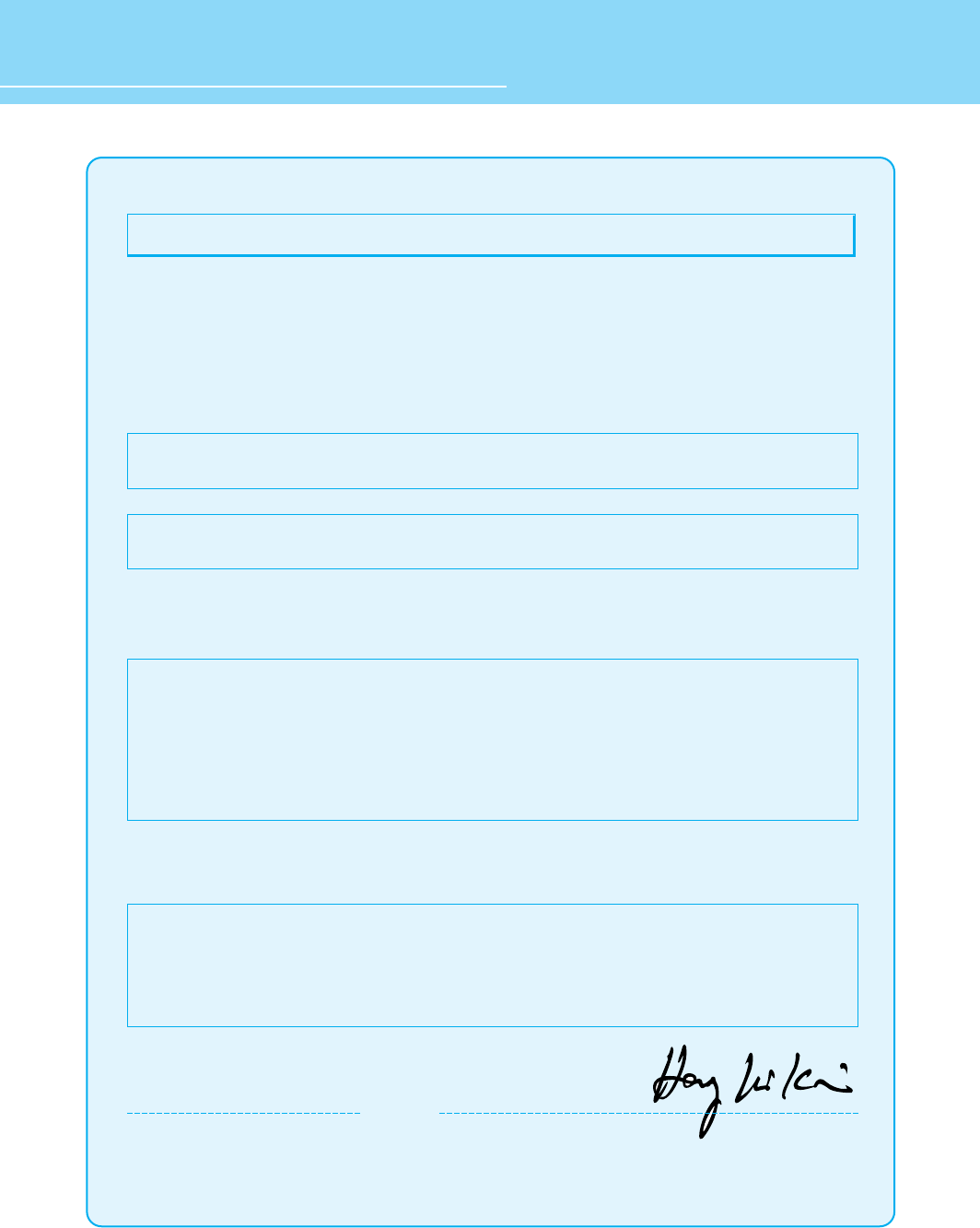
HYUNDAI Plasma Display
Kind of equipment : PDP TV
Safety : EN 60950 : 2000
EMC : EN 55022 : 1998+A1 : 2000 Class B
EN 55024 : 1998+A1 : 2001
EN 61000-3-2 : 2000, EN 61000-3-3 : 1995+A1 : 2001
Type-Designation : PT42AS000 / PT42AH000 / HQP50AH000
WE HYUNDAI ImageQuest CO., LTD.
Ami-ri Bubal-Eub Ichon-Si Kyungki-Do
467-860 KOREA
declare under our sole responsibility that the product:
to which this declaration relates is in conformity with the
following standard(s) or other normative document(s)
following the provisions of the Low Voltage Directive 73/23/EEC,
93/68/EEC and the EMC Directive 89/336/EEC.
KOREA /MAY. 15, 2004 HONG KI, KIM
Place and date of issue) (Name and signature of
authorized person)
Accredited testlaboratory:
TÜV Rheinland
Am Grauen Stein
51105 Köln
DECLARATION OF CONFORMITY
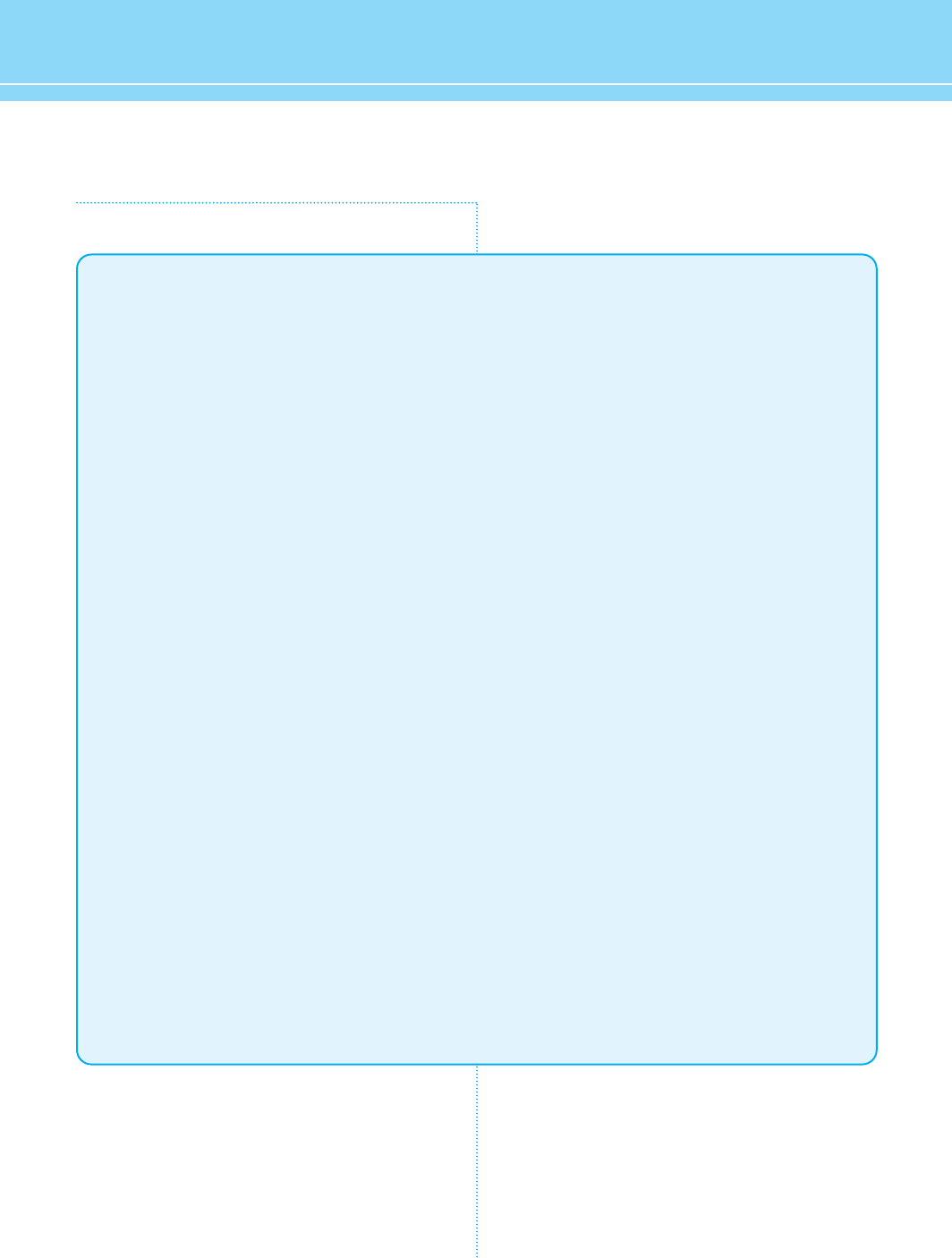
Important Tips
Image Retention effect(Image Sticking)
1. Cause :
- Image Retention Effect could be come from displaying a still picture in certain period of time with at
a certain area continuously, as the feature of Plasma Display Panel.
- This is the same matters to other companies' PDP products, too.
2. Preventation :
- To avoid this matter, use the product after reducing brightness and contrast, especially a still image
is displaying for a long time. (Example : Contrast 50, Brightness 50 - See the page 36)
Once Image retention occurs, change the mode into Video mode which displays more motion
pictures. It will help reduce this matter, but cannot completely eliminate once it occurs.
It makes the screen’s brightness worse as displaying a fixed pattern often.
- Use the fuction, Pixel Shift in still image, in our PDP products.
(For more details, see the below page 65)
3. Solution :
- The temporary image sticking would decrease with displaying Full-White pattern after 10 hours.
- The permanent image sticking couldn’t take off under the latest technology even though being in its
manufacturer.
4. Notice :
- It is very important to notify every buyer/customer this information and All Branches/Buyers
/Customers should be fully aware of this.
- Image Sticking in PDP products couldn’t get the support from a manufacturer, and does not come
under the warranty.
Second Tips
• Pixel Defect :
Plasma Display Panel(PDP) is made of a group of refined pixels (cells). The Panel, in which 99.9% of
pixels have approved, is a normal product. Therefore, only a few of abnormal pixels may appear,
however, this has no influence upon PDP performance.
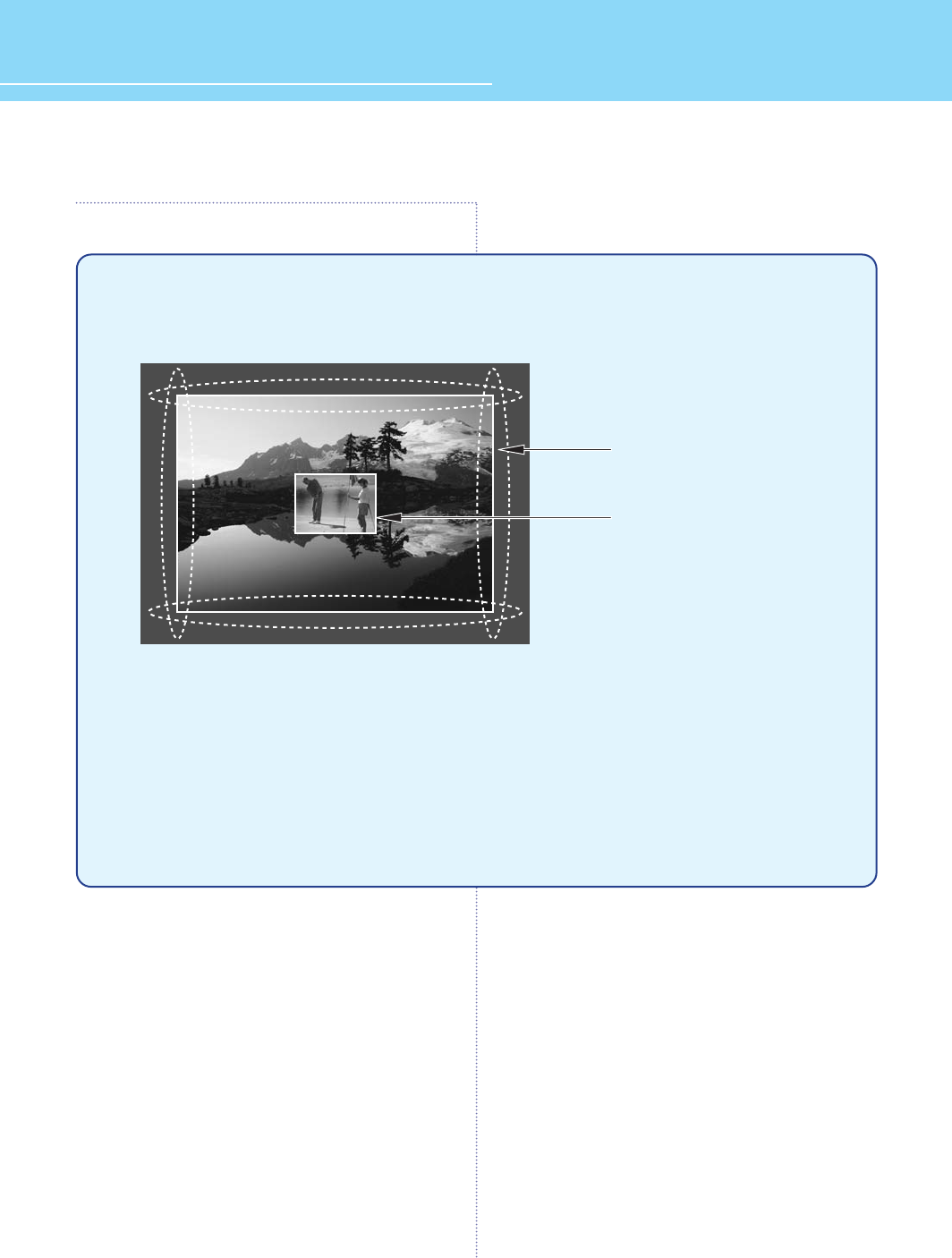
HYUNDAI Plasma Display
Image Sticking Precaution
Still Image/Panorama/Wide/4:3 in mortion Image
• Precaution :
- Image Sticking could be come from Still Image and Boundary line for a long time display and
Brightness gap in Boundary.
- This Matter(Image Sticking) is same thing under the other PDP's Company.
- Still Image/Letter in watching TV also will be effect to Image sticking.
*This matter(Image Sticking) is out of warranty.
Panorama, Wide, 4:3 aspect ratio
Box or Still image
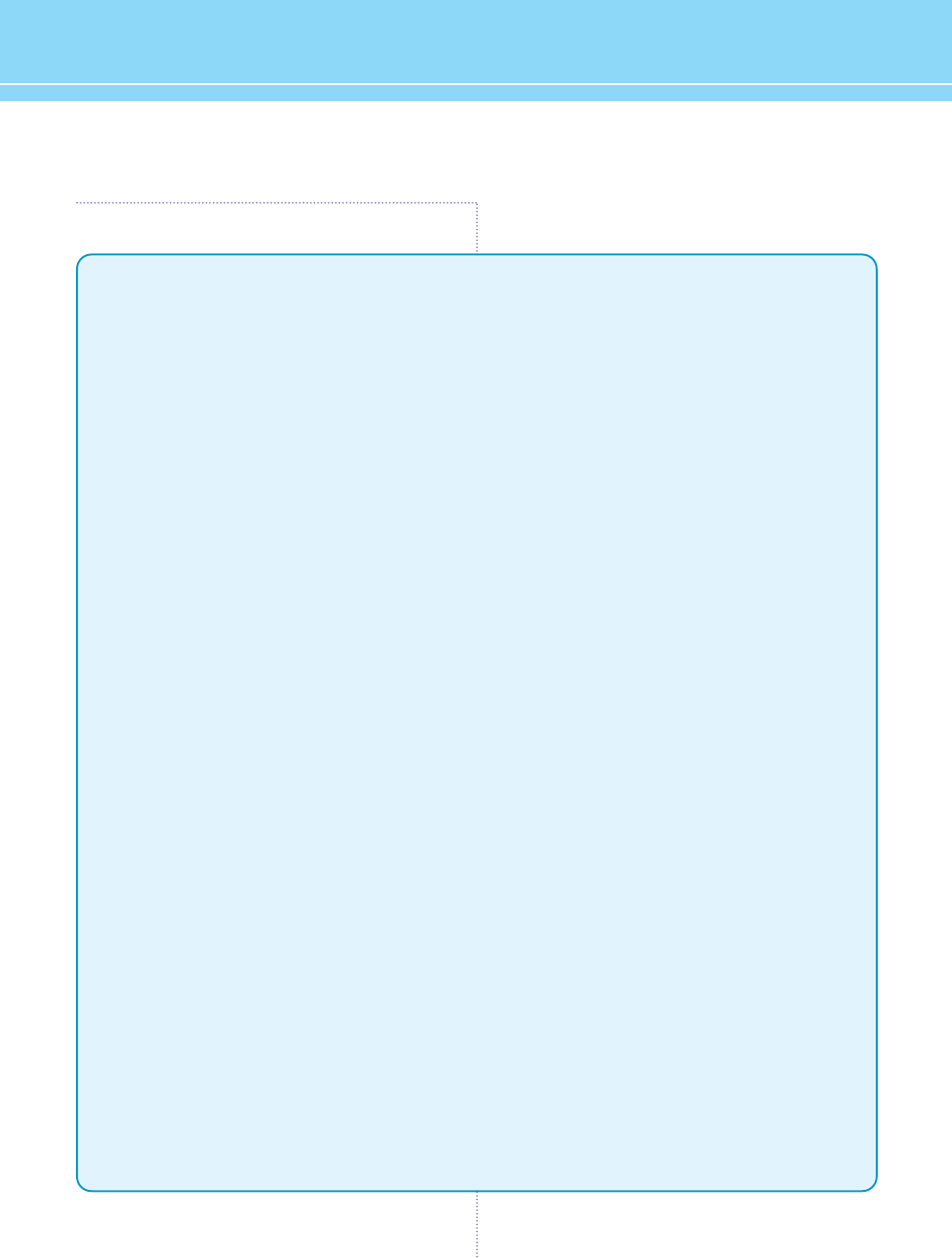
Features
A Wide Array of Screen Settings
You can choose different screen settings depending on the type of program you are watching or the
surrounding conditions (the lighting or the outside weather conditions).
You can switch among Sport, Movie, Music and Normal options or you can configure the screen settings for
yourself.
A Wide Array of Sound Settings
You can choose an optimal sound setting for the type of program you are watching.
You can switch among Music, Movie, News and Normal options or you can configure the settings for yourself.
SRS WOW(Surround) Audio Function
You can listen to dynamic and surround sound only with ordinary speakers.
Two Tuner Built-In
You can watch two channels at the same time and changing each channel.
PIP Viewing
You can watch TV or Text information at the same time while working on PC or watching VCR/DVD movies.
Various of the Aspect Ratio
You can adjust aspect Ratio as you want.
Auto On/Off Function
This fuction allows you to turn On/Off your PDP TV at the preset Time.
If there is no signal during a specific time period, power will be off.
Auto Detection Sound Format
When watching TV in Stereo/SAP mode, this function automatically detects transmission signaling to display
broadcasting status on the OSD.
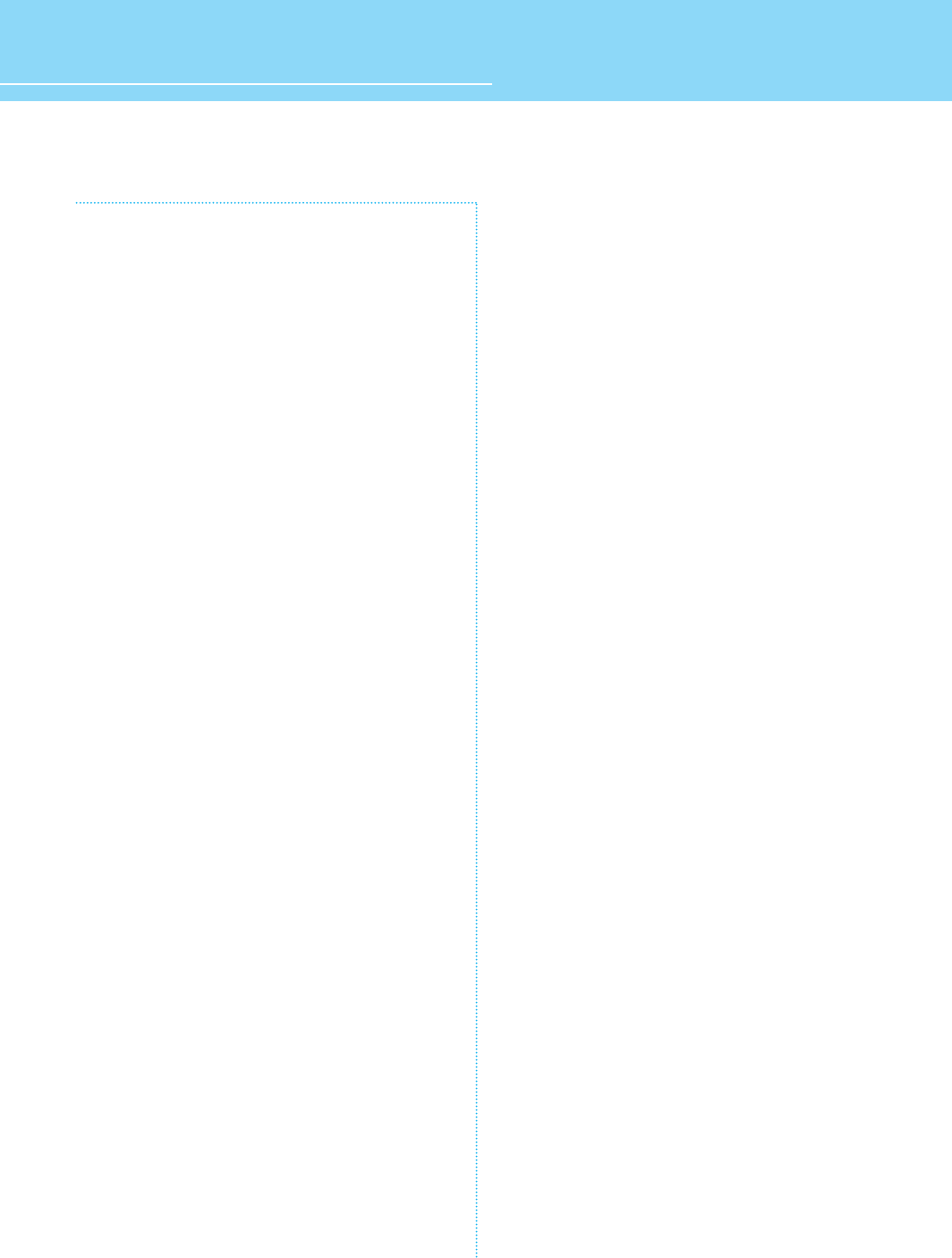
HYUNDAI Plasma Display
Table of Contents
General Information
Important Tips ......................................................................3
Image Sticking Precaution ....................................................4
Safety Precaution .................................................................5
Contents of the Package .....................................................11
Separately Sold Products ....................................................11
Parts Names and Functions ................................................13
Remote Control ...................................................................15
How To Use Speakers (Standing Type) ...............................17
How To Use Speakers (Desk Type) ......................................18
How To Install Wall Hanger Support ....................................19
How To Install Wall mount frame ........................................20
How To Install Wall Hanger Support ....................................21
Connections
Connecting VHF and UHF Antenna........................................23
Connecting Cable TV ...........................................................23
Before connecting the video/audio connections to
external devices ................................................................25
Connecting a VCR, Cable/Satellite Receiver .........................26
Connecting a DVD Player ....................................................27
Connecting a DTV(Digital Broadcast) Receiver .....................28
Playing Back a Tape Recorded On a Camcorder ..................29
Connecting to a PC(DVI, D-SUB) .........................................30
Resolutions Supported in PC ...............................................31
Scart Connection to the External Input ................................32
Picture Setup
How to Select the Picture Mode ..........................................35
How to Set the Desired Picture ...........................................36
How to Set Blue Screen ......................................................37
How to Set Film Mode .........................................................38
How to Select a Color Temperature .....................................39
How to Set PIP [Mode] ........................................................40
How to Set Multi-Screen [Input Source/Position/Size] .........41
How to Set Noise Reduction ................................................44
Supported PIP Table ...........................................................45
Sound Setup
How to Select the Audio Mode ............................................47
How to Set the Desired Audio .............................................48
How to Select AVL ..............................................................49
How to Select SRS WOW(Surround) ....................................50
How to Select MTS(Multi-Channel Sound) ...........................51
How to Set the Output of Subwoofer ...................................52
Channel Setup
Memorizing the Channels ...................................................55
Fine Tuning Channel Reception ...........................................56
Storing Channels Manually .................................................57
Using the LNA(Low-Noise-Amplifier) Feature ......................58
Function Setup
How to Select the Aspect Ratio ...........................................61
Displaying Information ........................................................63
How to Set Key-Lock ..........................................................64
Using the Pixel Shift / Full White / Wiper Function ...............65
How to Freeze Picture .........................................................66
How to Set DPMS ...............................................................67
Choosing the Your Languages .............................................68
How to Set Image Adjust in PC Mode ..................................69
Viewing Closed Captions .....................................................71
Using the V-Chip .................................................................73
Clock Setup
How to Set Clock ................................................................77
How to Set On Time ............................................................78
How to Set Off Time ............................................................80
How to Set Sleep Time .......................................................82
Appendix
Glossary ............................................................................ 91
Troubleshooting ................................................................. 93
Care and Cleaning ............................................................. 95
Product Specifications ....................................................... 96
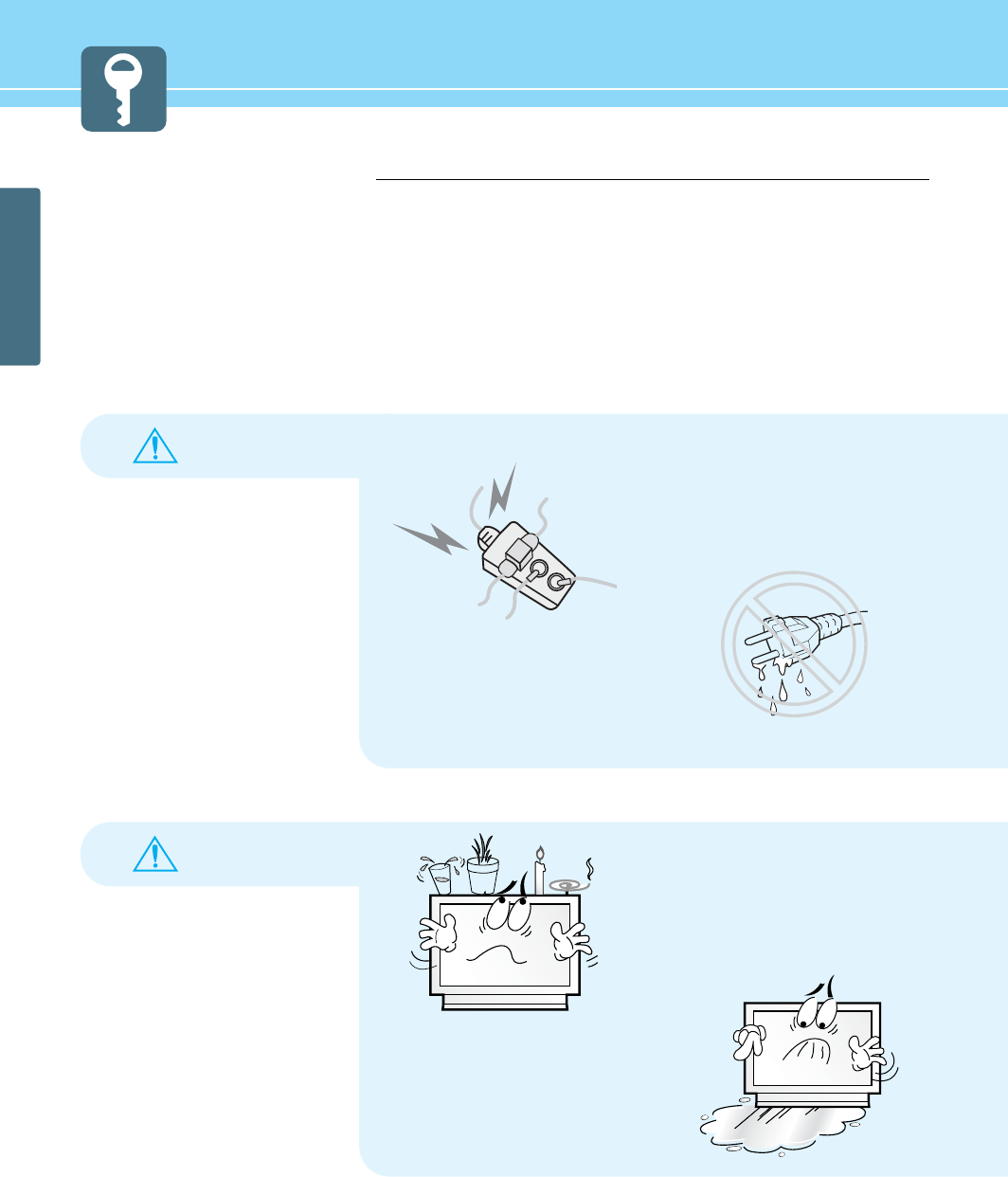
WARNING
WARNING
5
GENERAL INFORMATION
Safety Precaution
The contents of this section are provided for the safety of users and their property.
Please read the instructions carefully before using.
Do not install in a place where there
is oil, smoke, excessive humidity, or
where water may be sprinkled,
dripped, splashed on it.
- This may cause electric shock or fire.
Do not connect multiple electrical
appliances to a single outlet.
- It may cause a fire due to overheating from the
outlet.
If there is a persistent accumulation
of dusts or water on the plug, please
make sure to wipe it off using a dry
cloth.
- It may cause a fire or an electric shock.
Do not put a water bowl, filled with
liquids such as vases, candle, bug
repellant smoke, cigarette, plants,
or heavy thing on the PDP.
- It may cause electric shock or fire and also
heavy things may cause injury when they fall.
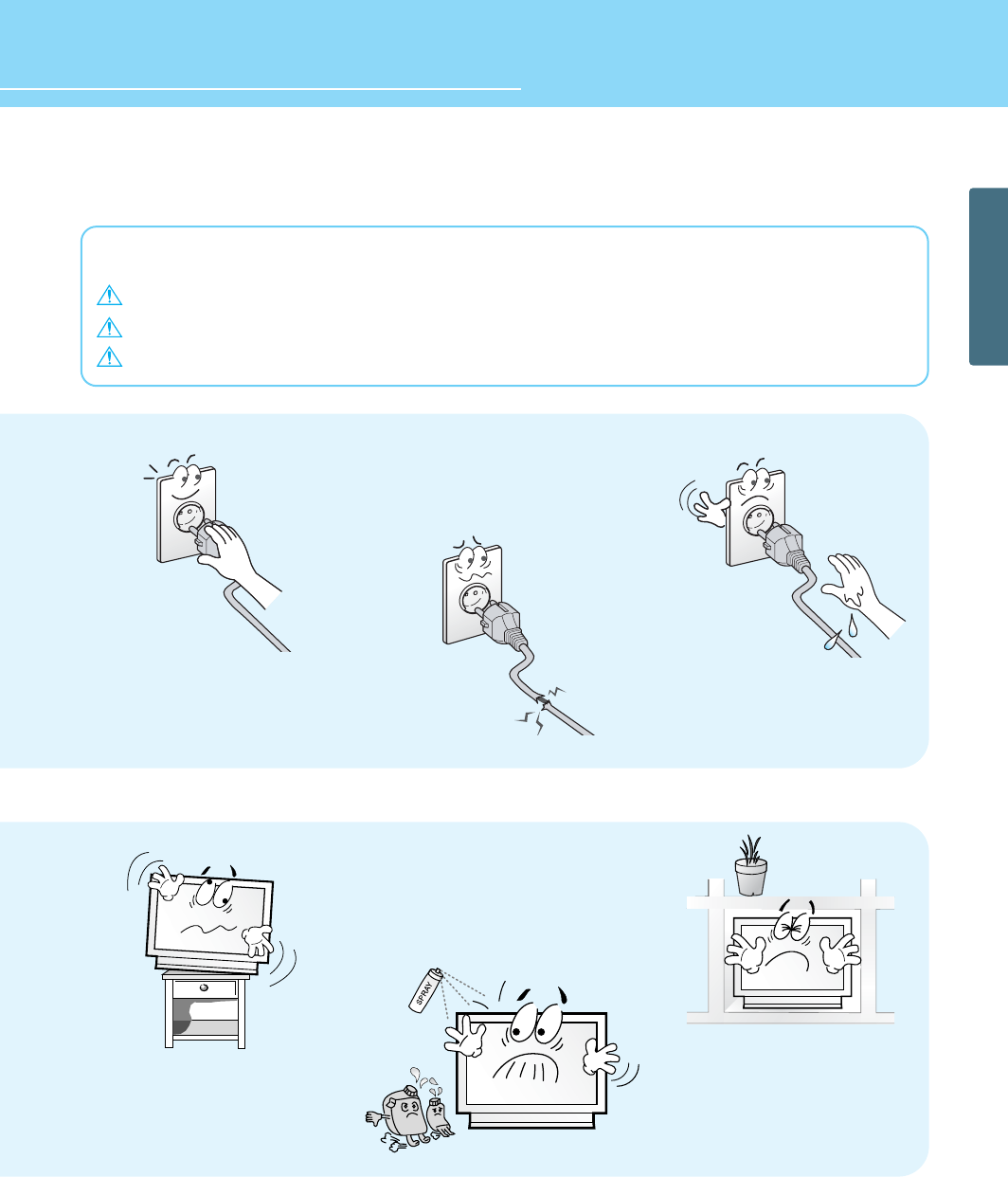
Safety instructions are divided into “Warning” and “Alert”. Their meanings are as follows.
This icon is intended to alert the user to the presence of potential danger and important operating instructions.
WARNING : When there is a possibility of serious injury or death if not observed.
ALERT : When there is a possibility of slight injury or product damage if not observed.
6
GENERAL INFORMATION
HYUNDAI Plasma Display
Firmly plug in the power cord so that
it does not pull out.
- An unstable connection may cause fire.
Do not use a damaged power cord
or plug, or loose outlet.
- They may cause electric shock or fire.
Never touch the power plug or
outlet with wet hands.
- This may cause electric shock.
Do not use or store a flammable
spray or inflammable things near the
PDP.
- They may cause explosion or fire.
Do not install the PDP in a
bookshelf, closet, or a place where
there is poor air circulation.
- Fire may be caused due to the rise of internal
temperature.
Do not install on an unstable place
or small support.
- This may cause the PDP to fall, resulting in
serious injury to a child or adult.
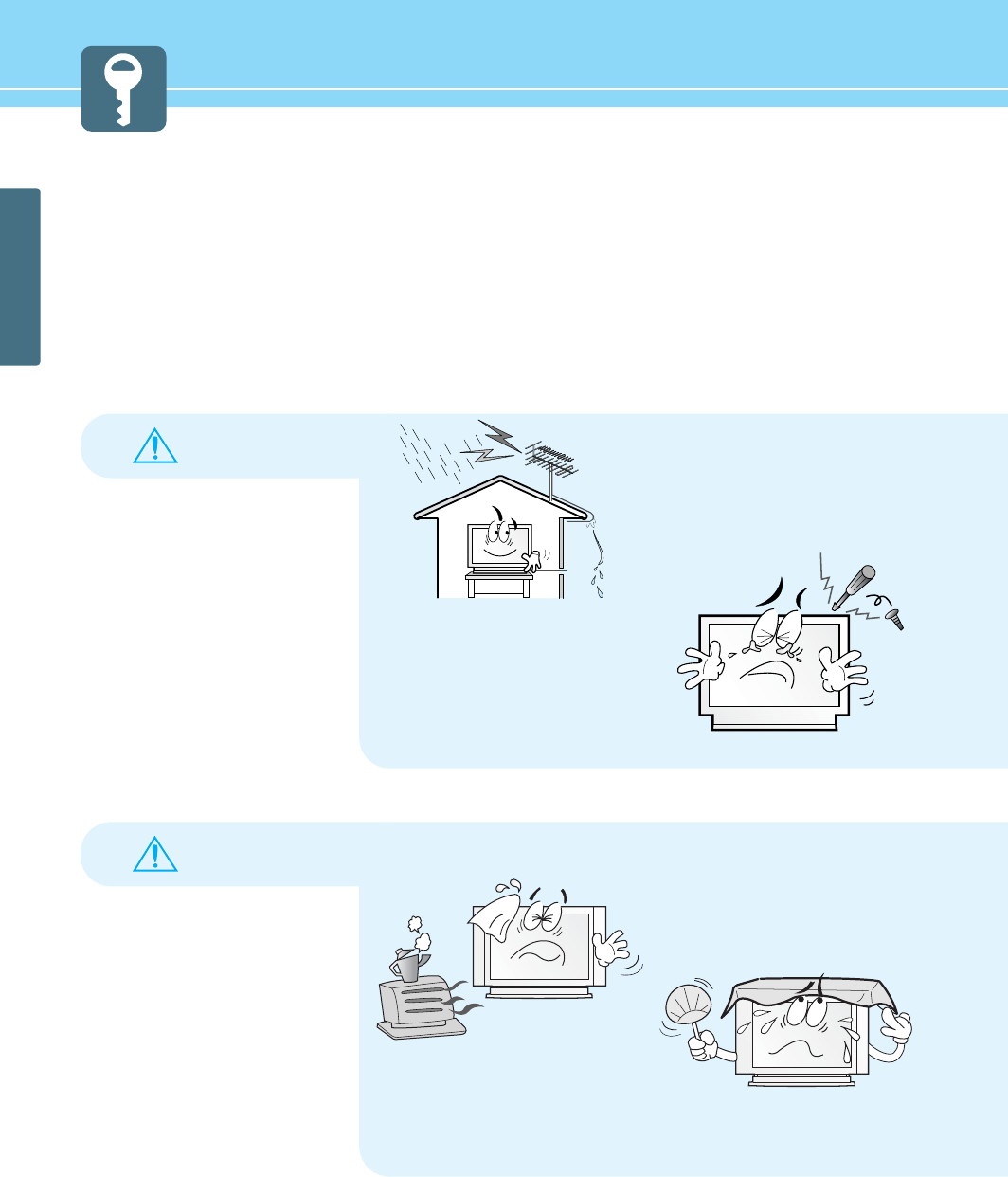
7
GENERAL INFORMATION
Safety Precaution ......................................Continued from previous page
The contents of this section are provided for the safety of users and their property.
Please read the instructions carefully before using.
WARNING
WARNING Never attempt to open, fix, or modify
the PDP.
- When there is a need for fixing, call a service
center. Fire or electric shock may be caused.
Make the antenna cable loop at the entrance
of the building Any necessary action such as
making the antenna cable loop at the
entrance of the building should be taken to
prevent rainwater on the outdoor antenna
cable from possibly running into the indoor.
- If raindrop gets into the PDP, it may cause a fire
or an electric shock.
Do not block ventilating slits.
- Blocking the ventilation slits prevents inner heat
from escaping, which may lead to a fire.
Any heat sources such as radiators
and heat registers, etc. on or near
the PDP.
- It may cause a fire.
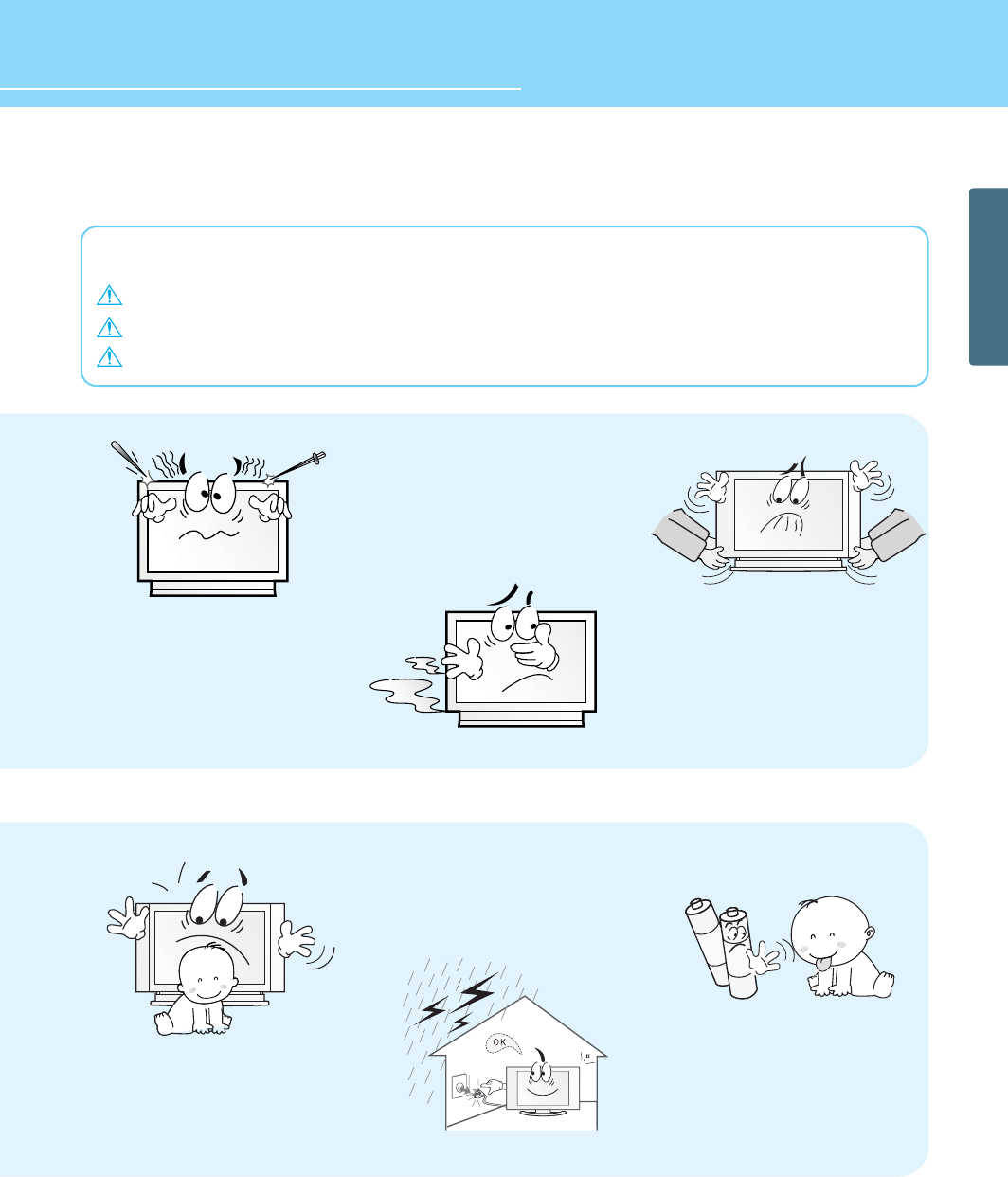
Safety instructions are divided into “Warning” and “Alert”. Their meanings are as follows.
This icon is intended to alert the user to the presence of potential danger and important operating instructions.
WARNING : When there is a possibility of serious injury or death if not observed.
ALERT : When there is a possibility of slight injury or product damage if not observed.
8
GENERAL INFORMATION
HYUNDAI Plasma Display
When the PDP produces abnormal
noise, burning smell, or smoke,
unplug the PDP immediately and call
a service center.
- Electric shock or fire may be caused.
Do not put a metallic object like
chopstick, wire, or puncher or
inflammables like paper or a match
in a vent, headphone jack, or AV
jacks of the PDP.
- Electric shock or fire may be caused.
When moving the PDP assembled
with speakers, make sure to detach
the speakers from it.
- If you carry the product holding the speakers, it
may cause the product to fall, causing serious
injury or damage.
Unplug the product during lightning
or thunderstorms and never touch
the antenna cable.
- It may cause a fire or an electric shock.
Do not install the product on the
floor.
- If it falls over, your child may be injured.
Keep the remote control batteries
out of sight and out reach of
children.
- If your child swallows a battery, see your doctor
immediately.
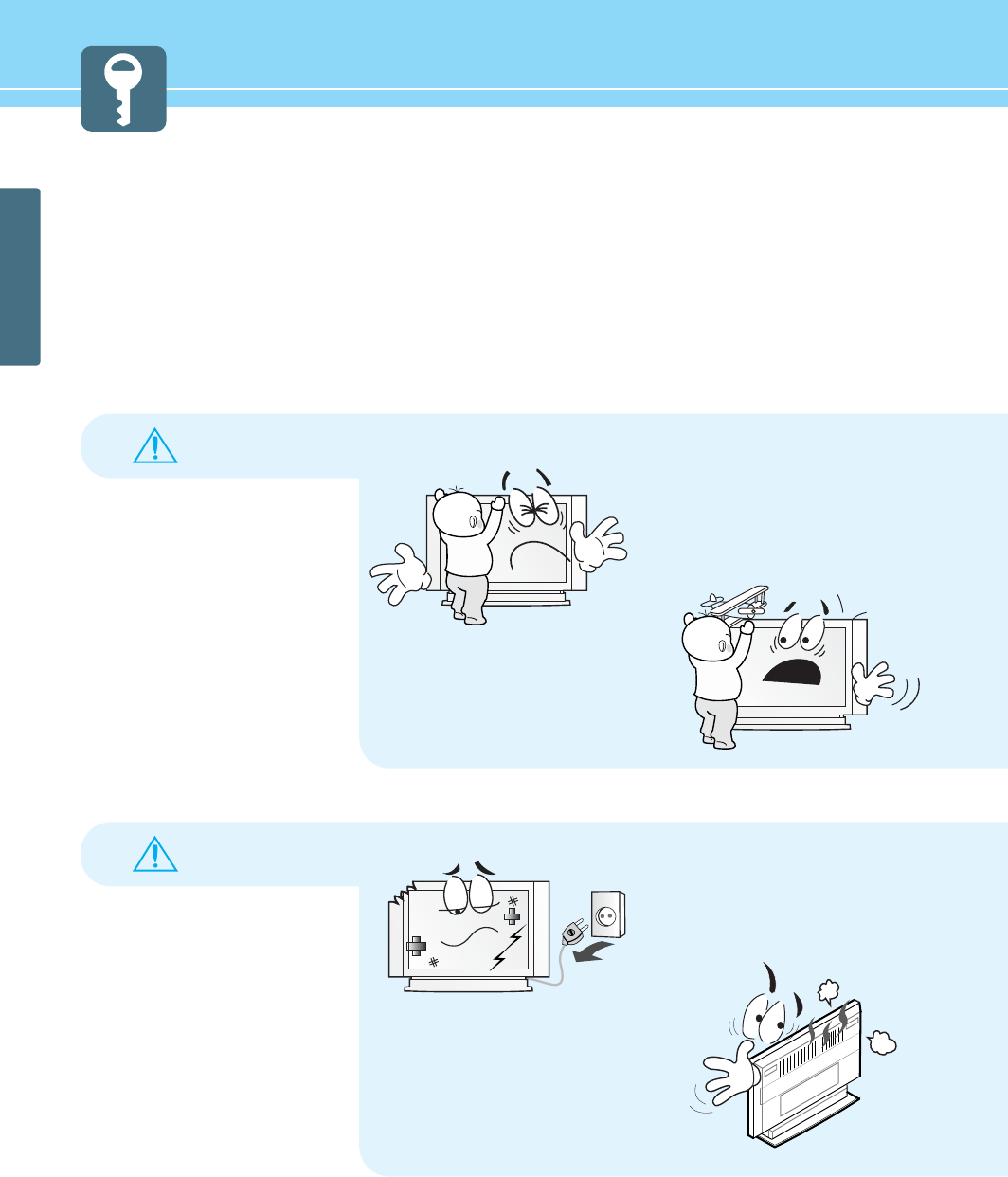
Safety Precaution ......................................Continued from previous page
The contents of this section are provided for the safety of users and their property.
Please read the instructions carefully before using.
9
GENERAL INFORMATION
ALERT
Do not allow children to climb or
play on the PDP.
- If it falls over on children, it may cause serious
injury.
Do not place toys and cookies, etc.
on the PDP, which may attract
children’s attention. Children will
climb on the PDP to reach whatever
they have their eyes on.
- If it falls over on children, it may cause serious
injury.
WARNING
Please avoid touching the panel at
the rear of LCD TV as it is producing
high temperature.
- Direct contact with the hot surface may cause
physical burns.
In the event of damaging or
dropping the product, switch off the
power and remove the plug.
- Using a damaged product may cause an electric
shock or a fire.
- Contact your local service center.
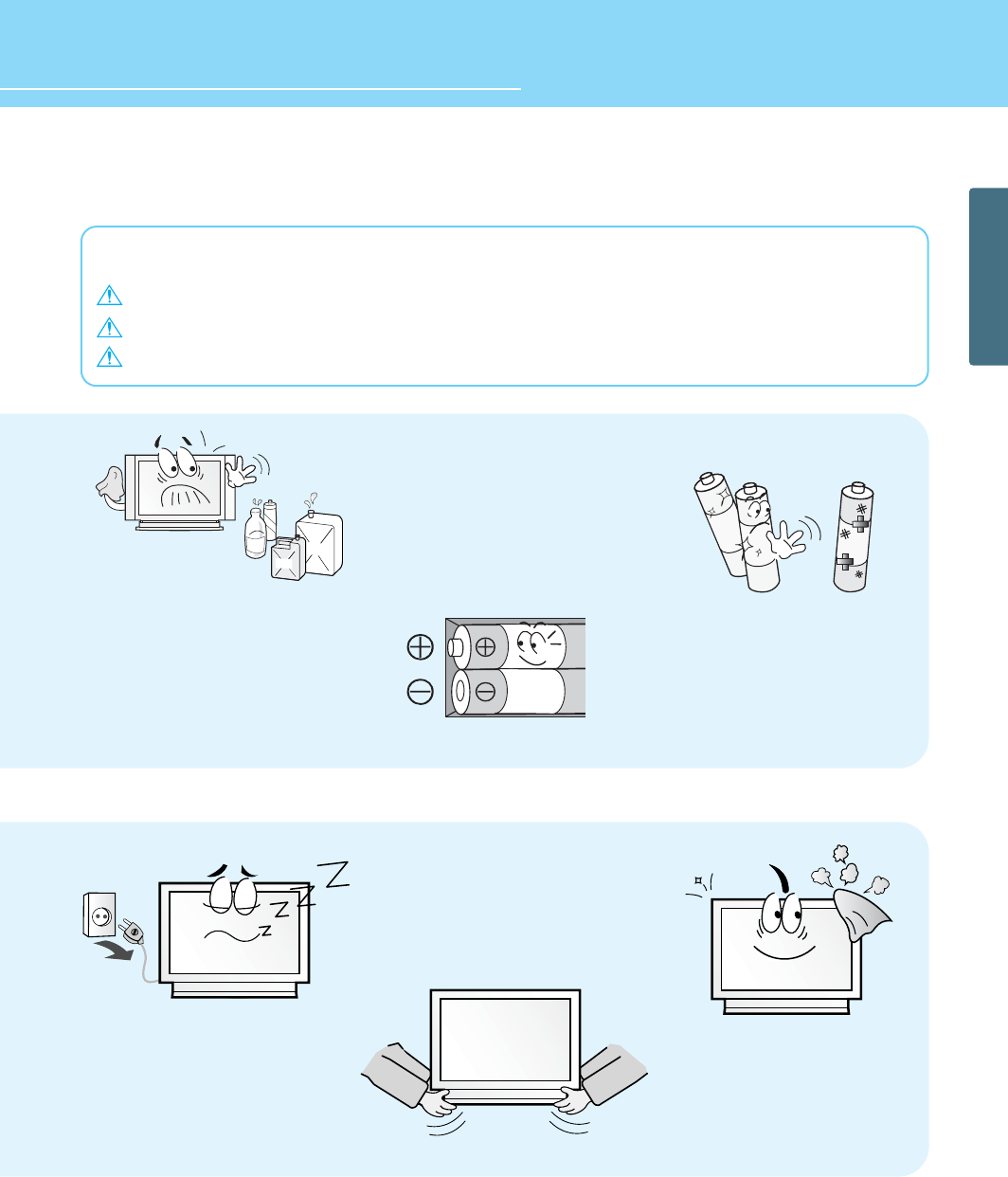
Safety instructions are divided into “Warning” and “Alert”. Their meanings are as follows.
This icon is intended to alert the user to the presence of potential danger and important operating instructions.
WARNING : When there is a possibility of serious injury or death if not observed.
ALERT : When there is a possibility of slight injury or product damage if not observed.
10
GENERAL INFORMATION
HYUNDAI Plasma Display
When replacing batteries, make
sure to match the batteries to the
(+) and (-) marks in the battery
compartment.
- Mismatching of polarities may result in internal
damage to batteries, fire due to leakage or
contamination.
Always use the standard batteries
and avoid using old batteries
together with new ones.
- Otherwise it may result in internal damage to
batteries, fire due to leakage or contamination.
When moving the PDP, 2 or more
people are advised to carry it.
- Injury or damage may be caused when the PDP
falls.
Unplug when you do not use your
PDP for a long time.
- If dust is stacked on the PDP, electric shock or
fire may be caused from heat, fire, or
deterioration of insulation.
Consult a service center or customer
service for inside cleaning about
once a year.
- When dust is piled inside the PDP for long time,
fire or malfunction may be caused.
When cleaning the PDP, make sure to
disconnect the power plug and use a
dry, soft cloth for a cleanup.
- Please avoid using chemicals such as wax,
benzene, alcohol, thinner, mosquito spray,
air freshener, lubricant or synthetic
detergent.
LUBRICANT
Benzene
Alcohol
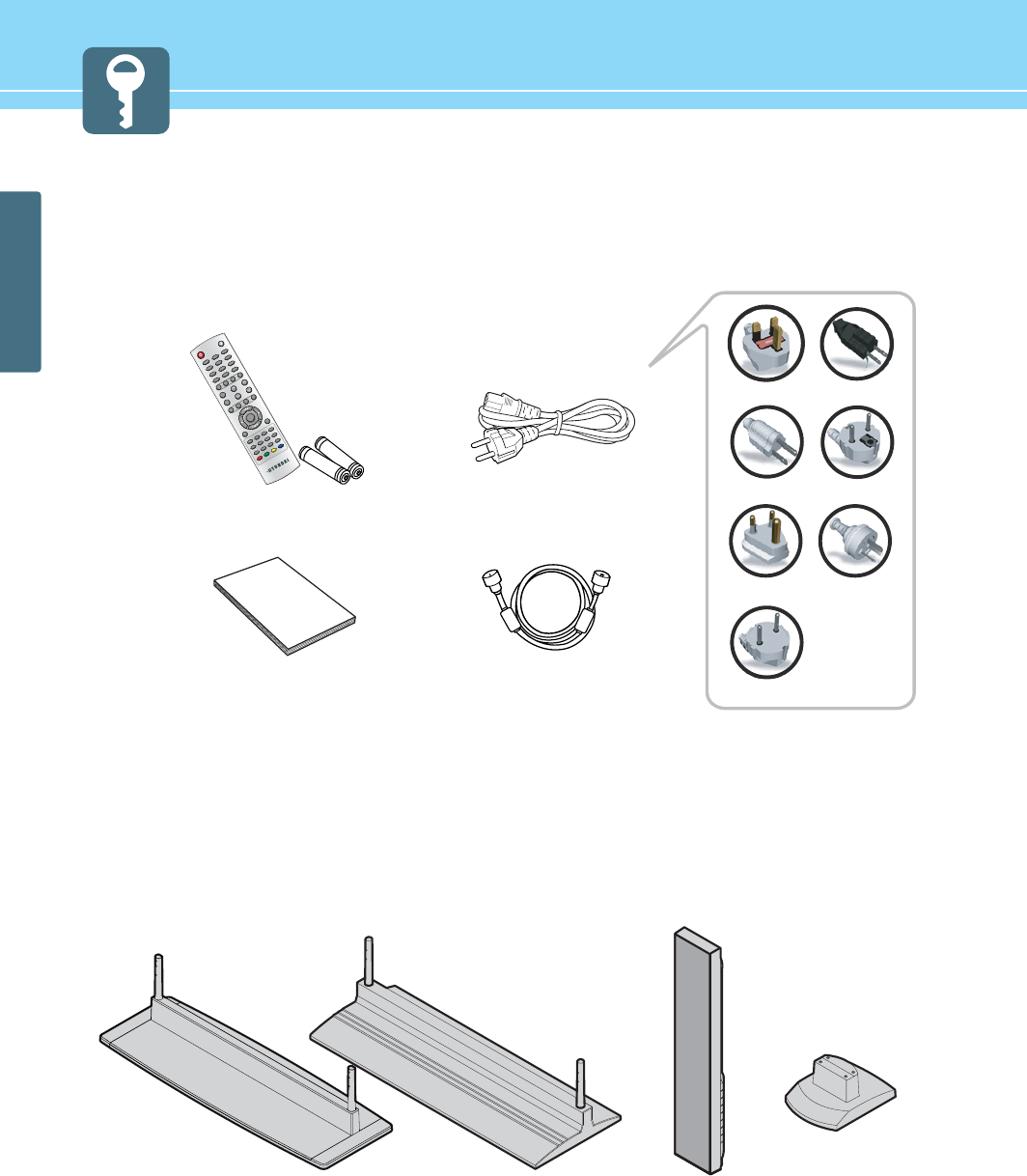
GENERAL INFORMATION
11
Contents of the Package
To purchase additional parts, consult a distributor or selling agent.
Separately Sold Products
If you want to purchase separately sold products, consult a service center, electronics shops, or parts seller.
Desk type speakerDesk type stand
Desk type speaker
stand
12
0
3
4
7
5
8
6
9
PIP
MENU
TV/A
V
INFO
MUTE
PREVIEW
SOUND
MTS
VOLUME
SLEEP
ON/OFF
HIGH/LOW PROTECTIONPC.AUTO CAPTION
TTX/MIX INDEXLIST/FLOFSTORE
HOLDSIZEREVEALSUB PAGE
SOURCE SIZE SWAP
CHANNEL
PICTURE ASPECT STILL
POWER
UK
America/Canada
Japan
Australia
Korea
Europe
South Africa
Power Cord
Remote Control/2 Batteries
(1.5V AAA)
Antenna CableUser’s Guide
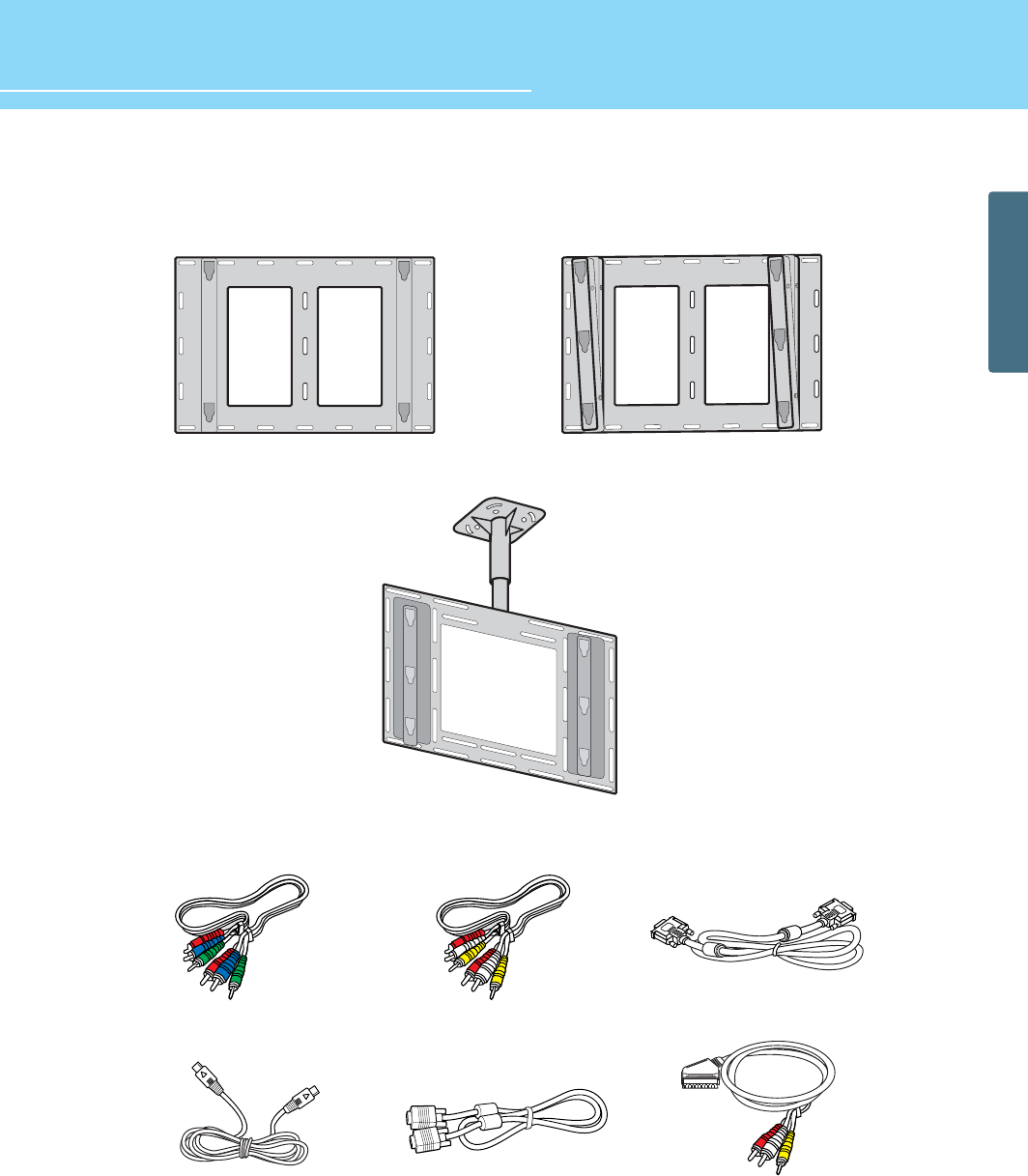
HYUNDAI Plasma Display
GENERAL INFORMATION
12
Wall mounting frame Adjustable wall mounting frame
Ceil mounting frame
PC signal cable Scart cable S-video cable
Component(Y, Pb, Pr) cable Composite(Video & Audio) cable
DVI PC video(digital) cable
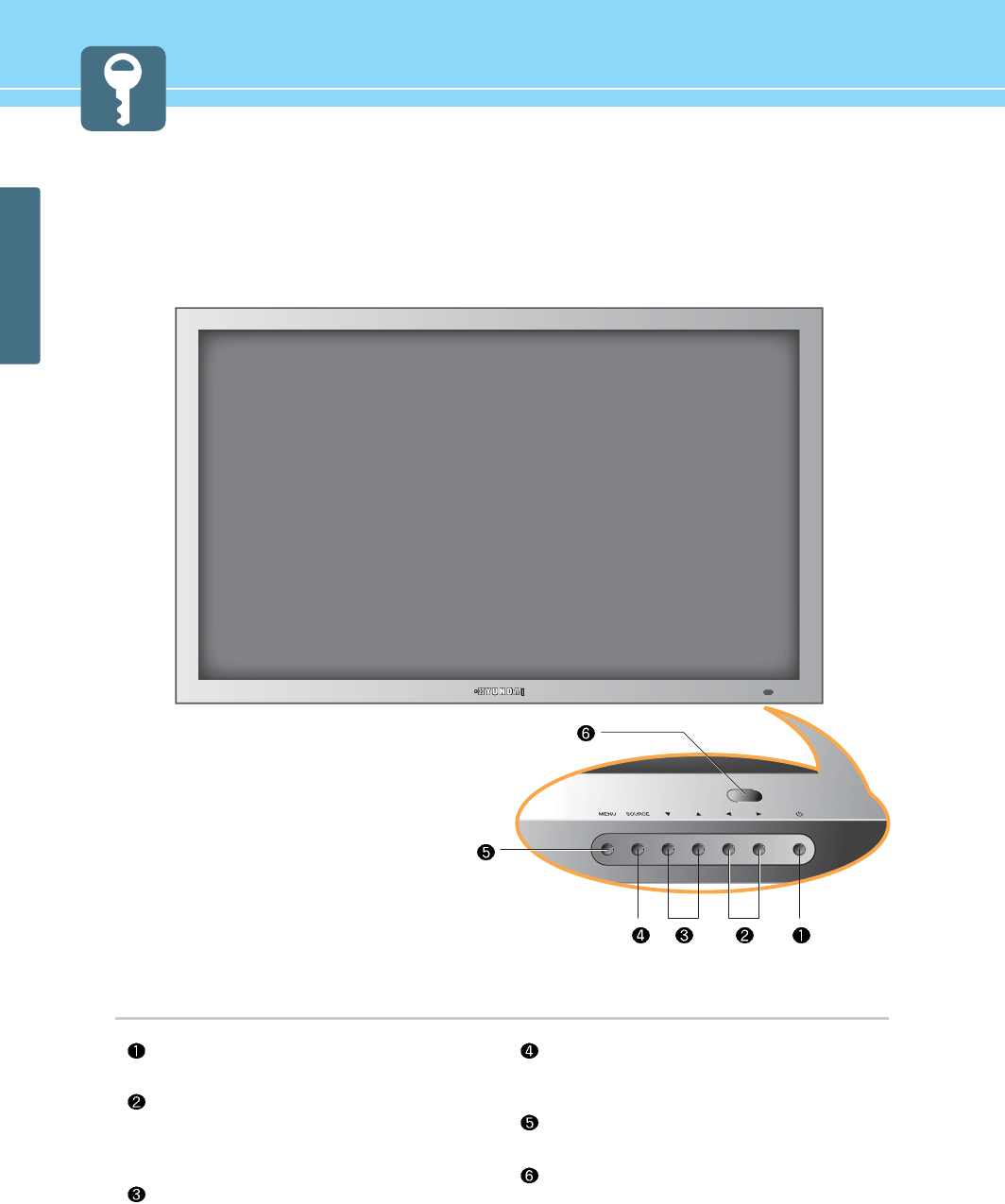
Parts Names and Functions
Front View
13
GENERAL INFORMATION
Power button
Use this button to turn on or off the PDP.
Volume buttons
Use these buttons for your desired sound level.
These buttons also serve as the cursor of
Select/Adjust when in Menu mode.
Channel buttons
Use these buttons to change channels. These
buttons also serve as the cursor of Down and
Up buttons when in Menu mode.
Source button
Use this button to switch among inputs
connected to the PDP.
Menu button
Use this button to display or exit from menus.
Remote sensor and power LED
Point the remote control toward here.
It displays standby or operation status.
* The above image may look different from the real product.
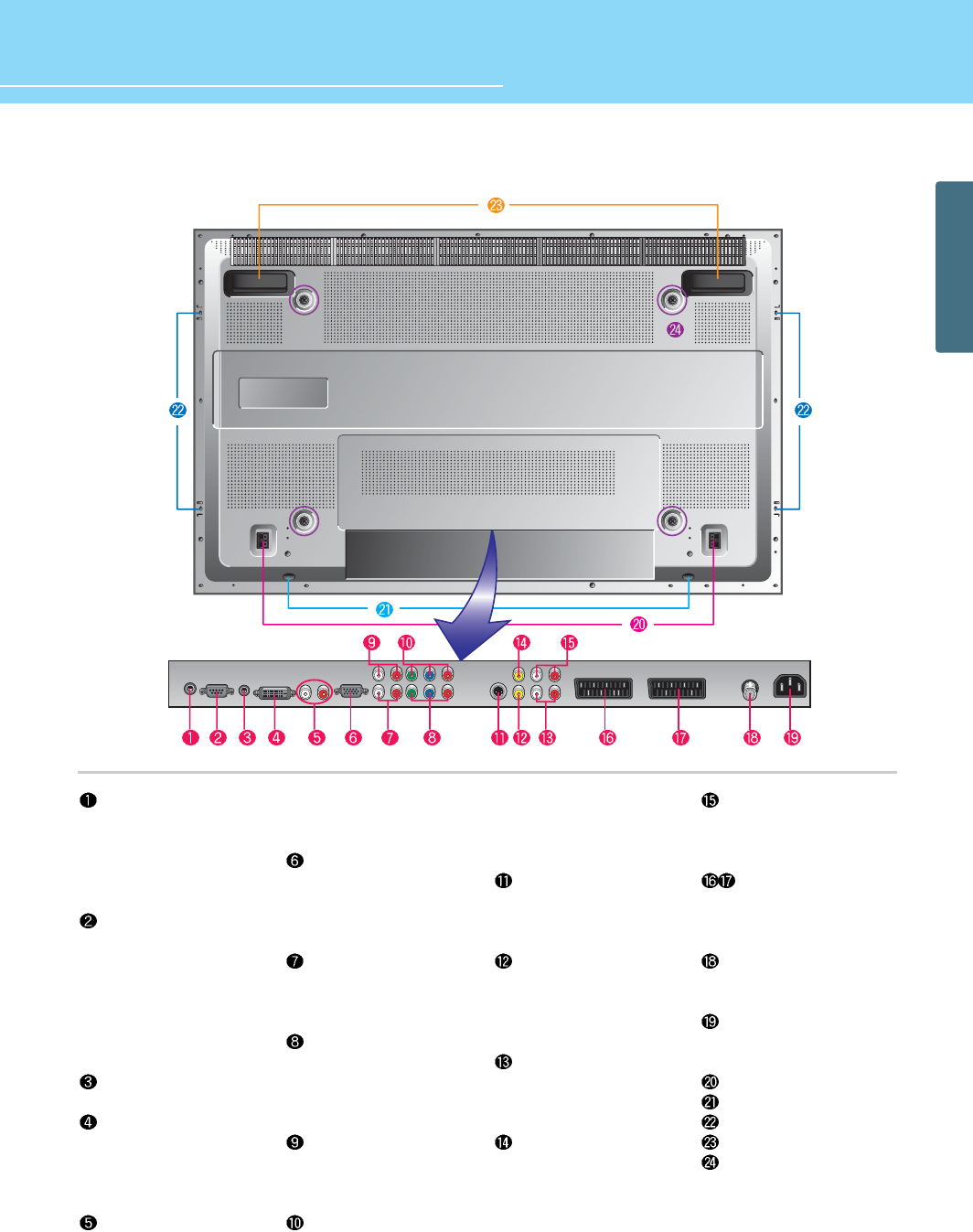
HYUNDAI Plasma Display
GENERAL INFORMATION
14
Rear View
Sub woofer output
If you wish to reproduce
the lower bass frequencies,
please connect the cable to
your Subwoofer speaker
with *AMP.
RS-232 input terminal
Connect to the RS-232
terminal of a PC for the
service check.
*For the control method
using this terminal, consult
an authorized PDP monitor
dealer.
Phone Jack
(RS-232 Output)
Extend an RS-232 input.
DVI input terminal
Connect to the DTV receiver
with DVI terminal or to
external devices such as a
PC.
PC/DVI Audio input
terminal
Connect to the audio output
terminal of a PC.
D-SUB input terminal
Connect to the DTV
Receiver with D-Sub
terminal or to RGB output
terminal of a PC.
Audio input terminal for
DVD
Connect to the audio output
terminal of DVD player.
Component input terminal
for DVD or DTV
Connect to the Component
output terminal of DVD
player/DTV receiver.
Audio input terminal for
DTV Component
Connect to the audio output
terminal of DTV receiver.
Component input terminal
for DTV
Connect to the Component
output terminal of DTV
receiver.
S-video input terminal
Use this for the better video
quality than video input
terminal.
Video Composite input
terminal for VCR
Connect to the Composite
Video output terminal of
VCR or DVD player.
Audio input terminal for
VCR
Connect this when S-video
or Composite Video inputs.
Video output
This allows you to view the
current program from
another external source at
the same time.
Audio output
This allows you to hear the
sound for the current
program.
SCART input terminal
Use this for composite-
video input and audio-
inputs using scart cable.
ANT. input
This allows you to connect
your antenna.
Power input terminal
Power cord is connected
here.
Speaker terminal
Stand assembly
Speaker assembly
Carrying handles
Screw hole for fixing on a
wall
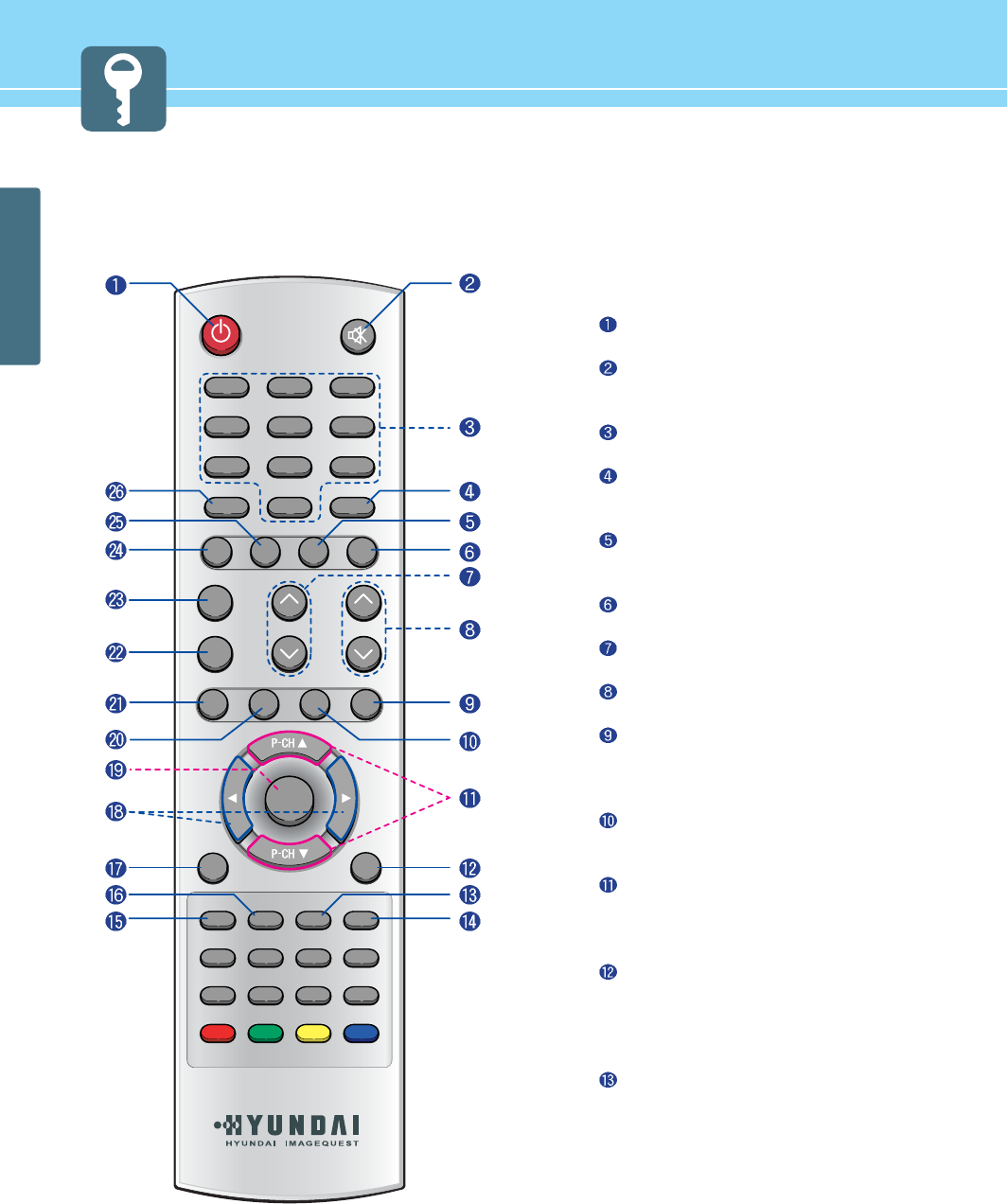
GENERAL INFORMATION
15
Remote Control
POWER/STANDBY
Use this button to turn the TV set on or off.
MUTE
Use this button to turn the sound off
completely.
NUMERIC KEYS
Use these buttons to select channels.
PREVIEW
Use this button to return to the previous
channel.
ASPECT RATIO
Use this button to quickly change the
picture format.
STILL
Use this button to freeze a picture.
VOLUME
Use this button to control the volume level
CHANNEL
Use these buttons to select channels.
SWAP
Use this button to switch what is being
shown on the main picture to the sub-
picture.
SIZE
Use this button to change the size of a sub-
picture.
SUB-PICTURE CHANNEL SELECTION
Use these buttons to select or adjust each
item of menu. Or you can select channels in
sub-pictures.
TV/AV buttons
Use this button to display the available
video sources.
(TV, Video, S-Video, DTV, DVD, PC, DVI, Scart
1, Scart 2)
PC AUTO
Use this button to automatically adjust
settings according to the frequency and
resolution selection in PC mode.
1 2
0
3
4
7
5
8
6
9
PIP
MENU
TV/AV
EXIT
MUTE
PREVIEW+100
SOUND
MTS
VOLUMESLEEP
ON/OFF
INFO WIPER PC AUTO CAPTION
SOURCE SIZE SWAP
CHANNEL
PICTURE ASPECT STILL
POWER
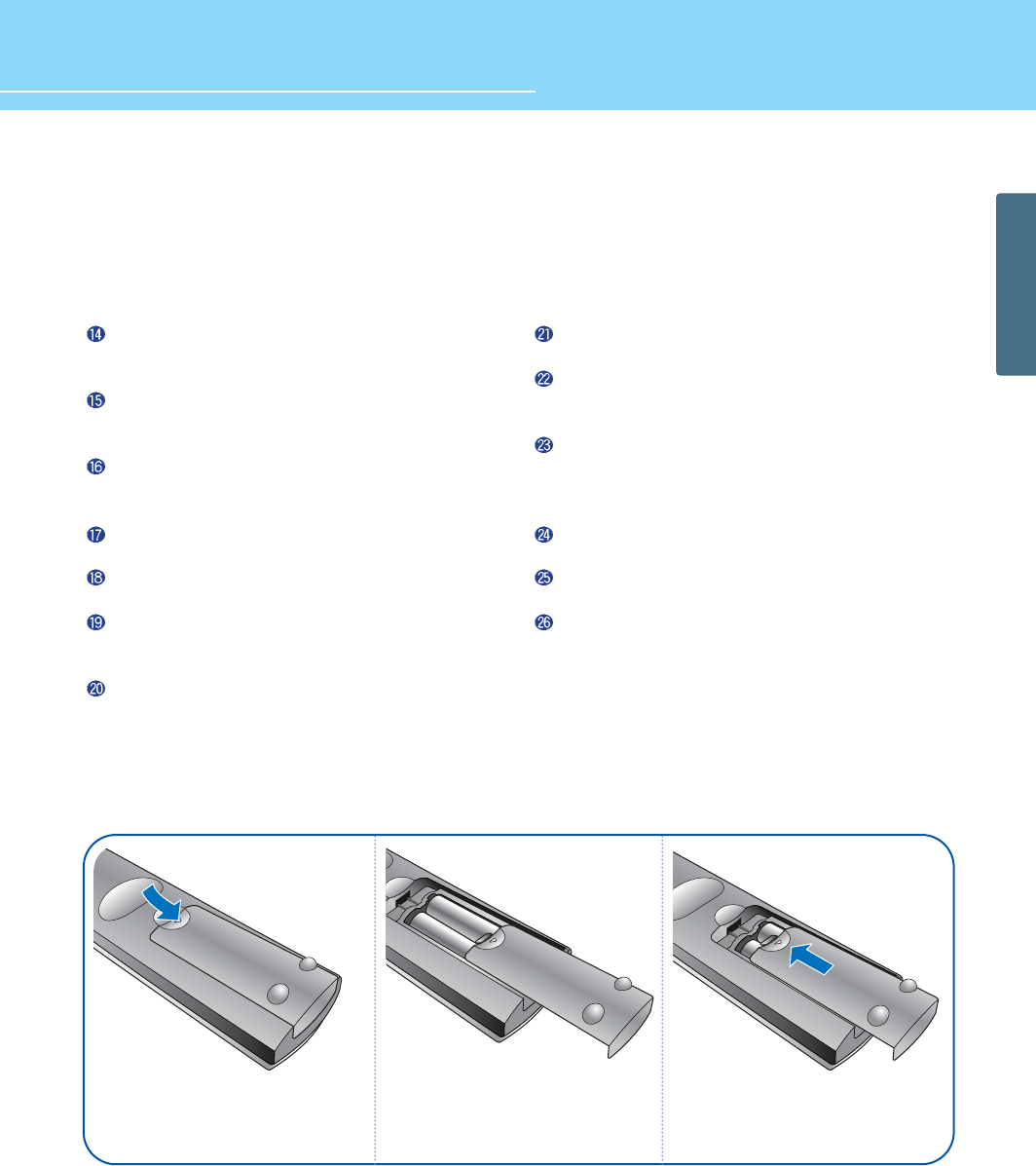
HYUNDAI Plasma Display
16
GENERAL INFORMATION
How to Insert Batteries in Remote Control
*Battery type : 1.5V/UM-3(AA/R06)
CAPTION
Use this button to displays the closed captions that are
broadcasted with certain TV shows.
INFORMATION
Use this button to display picture mode, resolution or
various program information.
WIPER
Use this button to prevent any possible ghosts. White
bar will pass through the TV screen to prevent ghosts.
EXIT
Use this button to exit from a menu.
SELECT/ADJUST
Select or adjust each item of menu.
MENU
Use this button to adjust screen, audio, channel,
function, time, etc.
SOURCE [MULTI SCREEN]
Use this button to select input signals for sub-pictures.
PIP (PICTURE IN PICTURE) ON/OFF
Use this button to watch more than one picture at once.
SLEEP
Use this button to allow your TV to turn off
automatically at designated time.
MTS
Use this button to display types of audio signals
currently aired on TV. Or you can use this button to
switch to other Sound Mode available.
SOUND
Use this button to select the status of sound.
PICTURE
Use this button to select the status of picture.
+100 KEY
Use this button to select the channel above 100
Press and hold
∆
part and push
to open cover.
123
Insert batteries with proper
polarities of + and - .
Use the remote control with cover
closed.
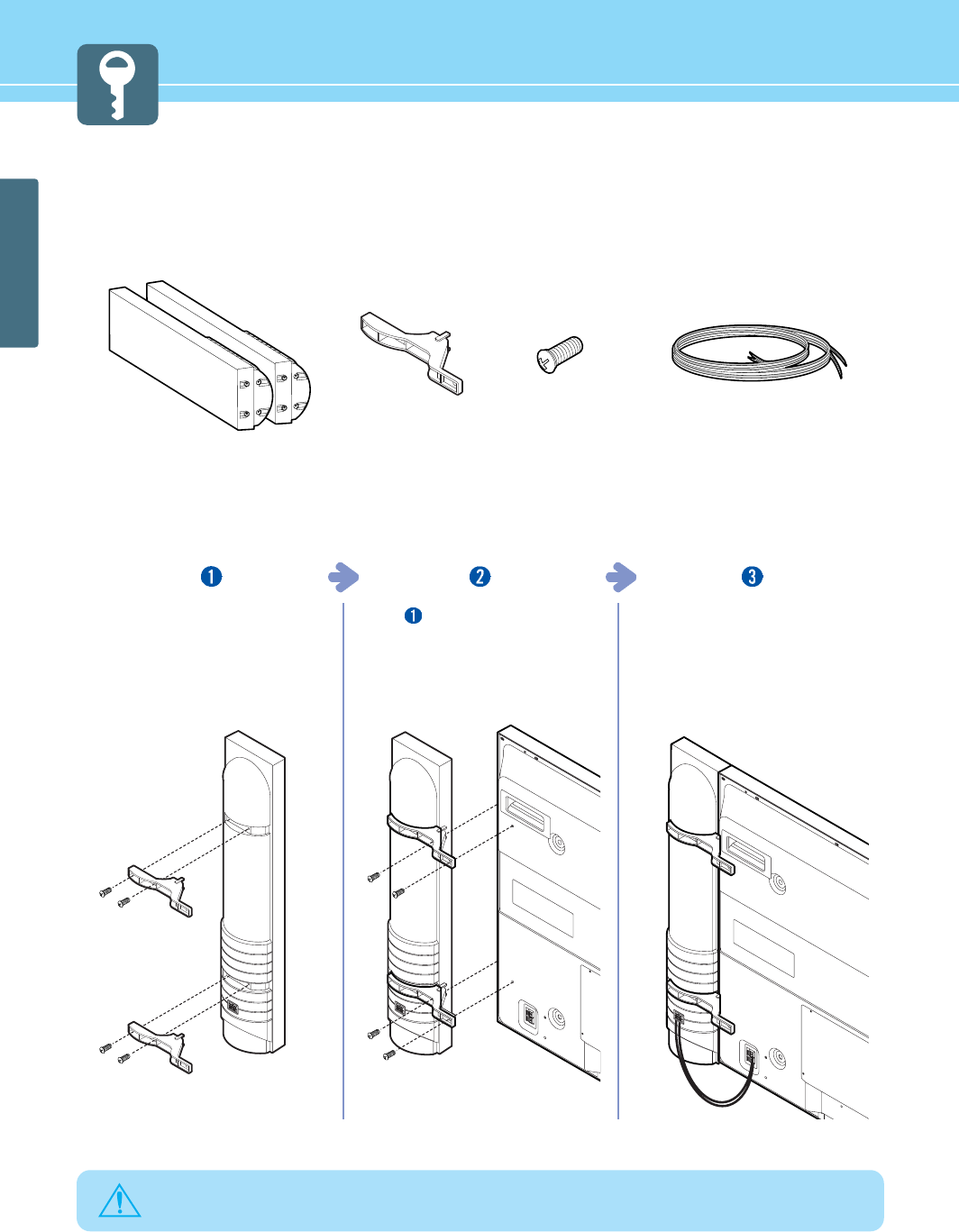
How To Use Speakers (Standing Type)
Parts configuration chart
Assembly and Connection Method
17
GENERAL INFORMATION
Insert brackets into the grooves on
the rear of speakers and fasten them
with fixing screws.
(Left and right side each)
Fasten with PDP body using fixing
screws. (Left and right side each)
Connect speaker cables between
terminals on the rear of speakers
with speaker connection terminals
on the rear of PDP. (Connect cables
and terminals in the same color)
2 Speakers (left and right) 4 brackets 16 fixing screws 2 sets of speaker cables
(left and right)
WARNING Do not move the product holding the speakers. Always use handles on the PDP.
(Brackets connecting PDP and speakers may be damaged.)
Connect speaker cables between
terminals on the rear of speakers
with speaker connection terminals
on the rear of PDP. (Connect cables
and terminals in the same color)
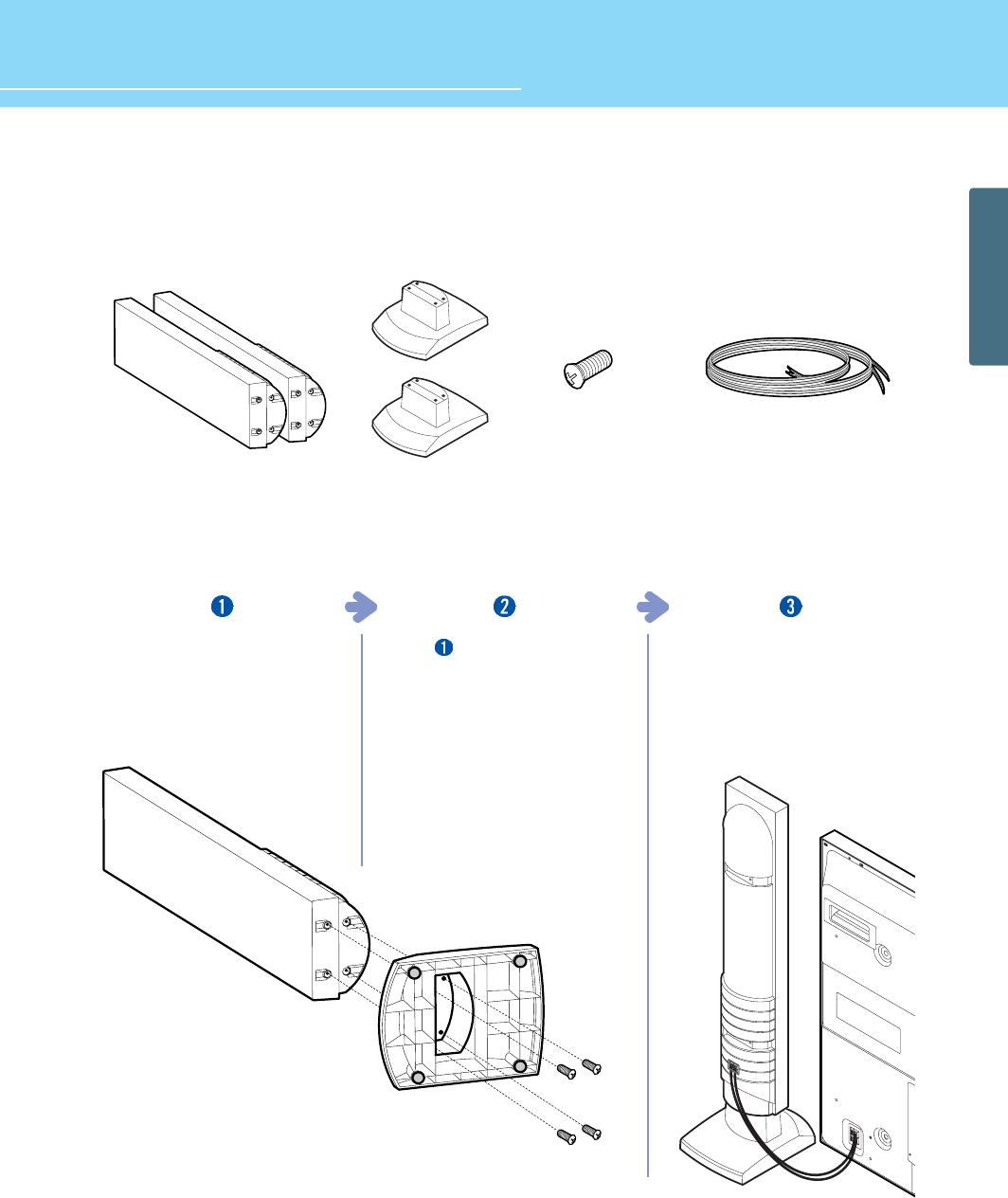
How To Use Speakers (Desk Type)
Parts configuration chart
Assembly and Connect method
18
GENERAL INFORMATION
HYUNDAI Plasma Display
2 Speakers (left and right)
2 Speaker-stands
(left and right)
8 fixing screws 2 sets of speaker cables
(left and right)
Insert speaker-stands in the grove
on the bottom of speakers and
fasten them sing fixing screws.
(Left and right side each)
Upright and place them on
desired place left and right of PDP.
(Left and right side each)
Connect speaker cables between
terminals on the rear of speakers and
speaker connection terminals on the
rear of PDP. (Connect cables and
terminals in the same color)
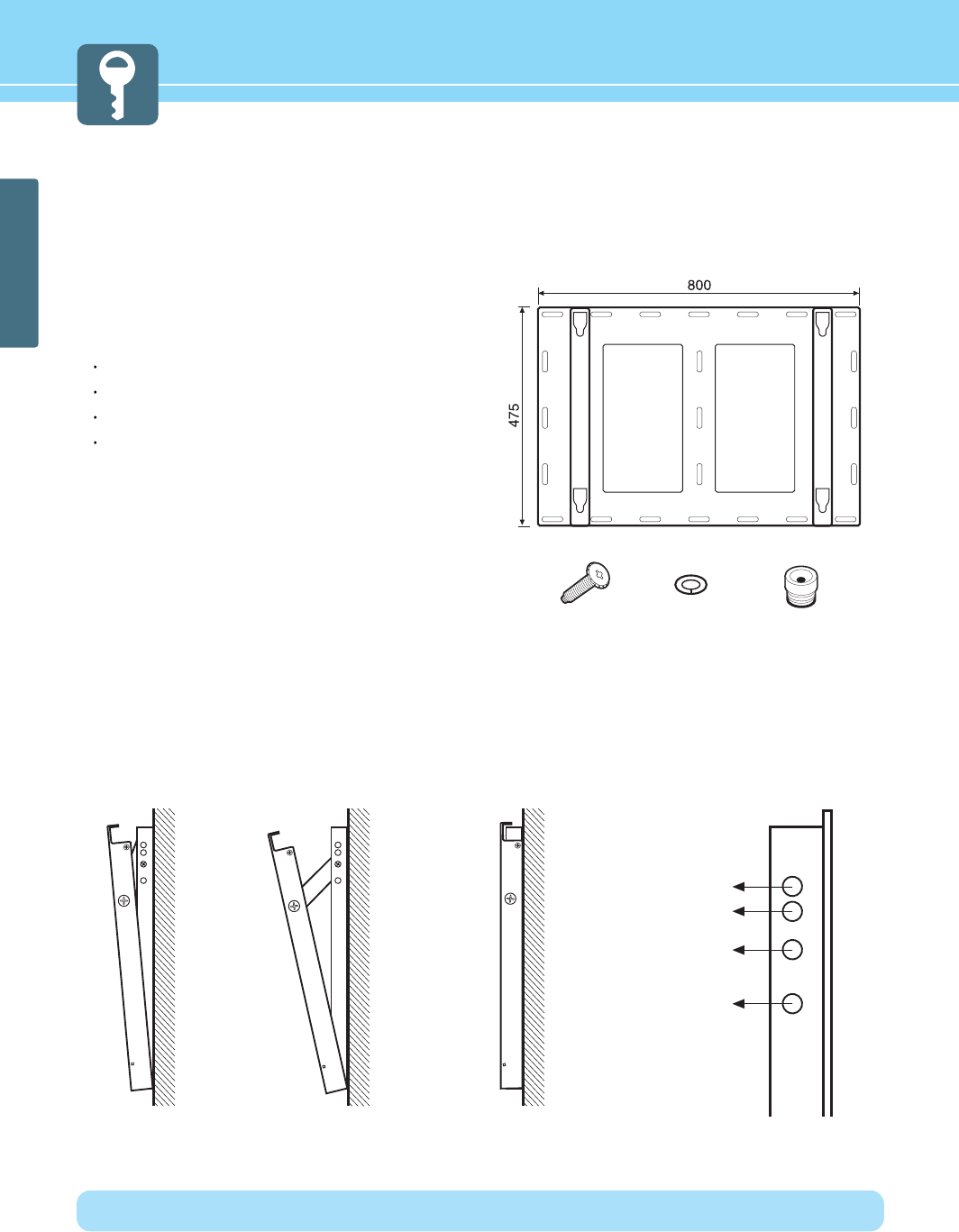
How To Install Wall Hanger Support
1. Caution
1. Install on the vertical wall surface only.
2. Do not install on the following places to protect the
performance of PDP and to prevent malfunction.
Near sprinkler Detector
Near heating devices
Places where vibration or shock may be applied
Near high voltage electric power line
3. Install in a proper method with the structural materials of the
wall. If the wall is not strong enough to stand weight of PDP
set, reinforce the wall surface before installation.
4. Do not install within a wall.
3. Angle Adjustment(Option)
19
GENERAL INFORMATION
2. Parts configuration chart
Wall mount frame
4 screws 4 plastics for
mount frame
Spring washer
The angle of PDP may be adjusted from 0 degree to 20 degree in 5 steps with 5 degrees.
Use the angle adjustable hole on the side of fixing panel when adjustment is needed.
(This function is supported with angle adjustable type wall mount frame only.)
50angle
100/00angle
150angle
200angle
Angle adjustable hole50angle 150angle No angle
* Fixed type wall mount frame does not support angle adjustable function.
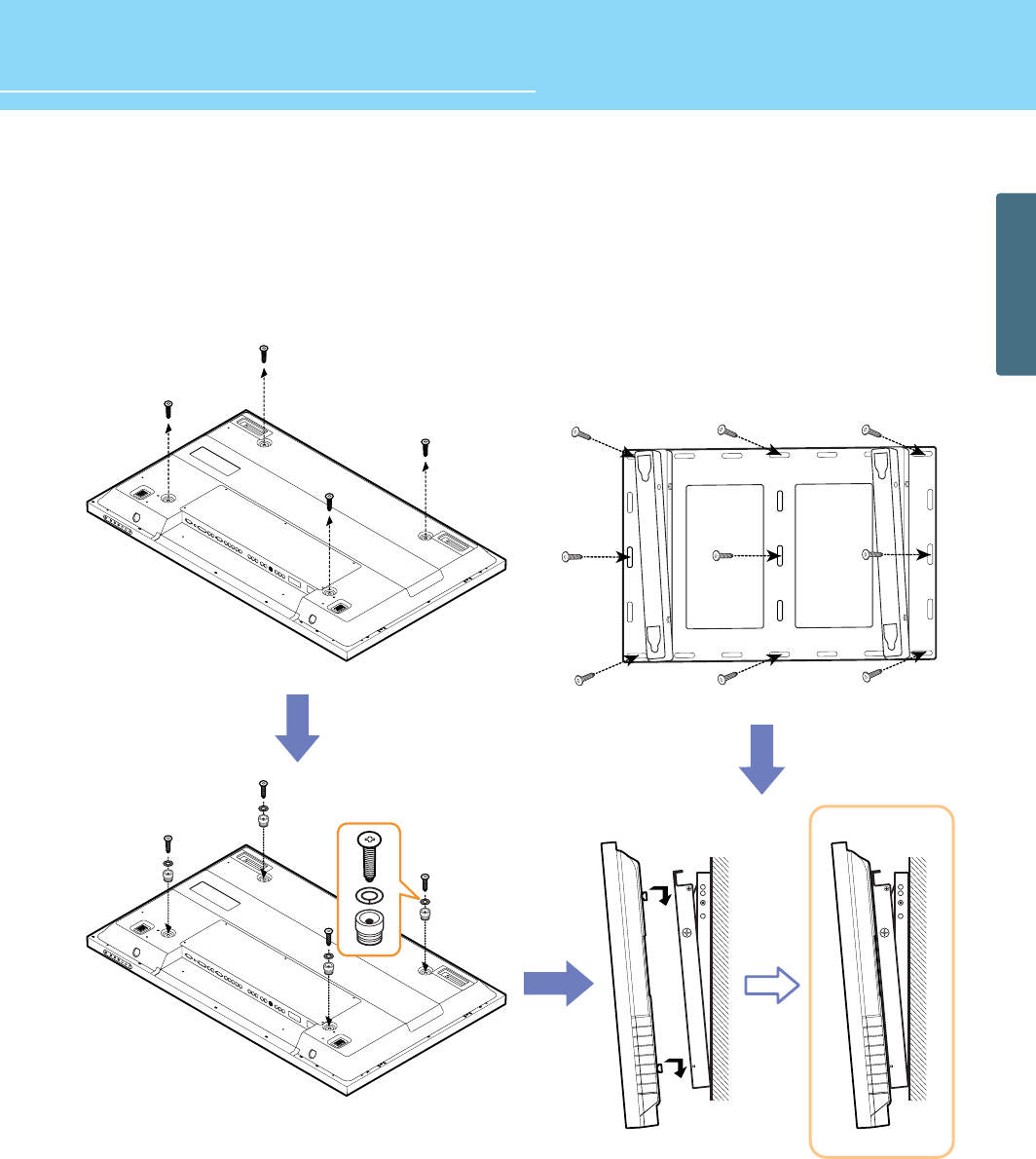
How To Install Wall mount frame
20
GENERAL INFORMATION
HYUNDAI Plasma Display
4. Installation Method
1. Unscrew screws fasted on four spots on the back of PDP.
2. Fasten the screws and plastics for mount frame on the
spot where screws were as shown on the picture.
3. Fix the wall mount frame on the wall with screws or
nails.
4. Hang the plastics for the mount frame on the wall mount
frame. (If the PDP is lifted too much, the hanging plastic
may be separated.)
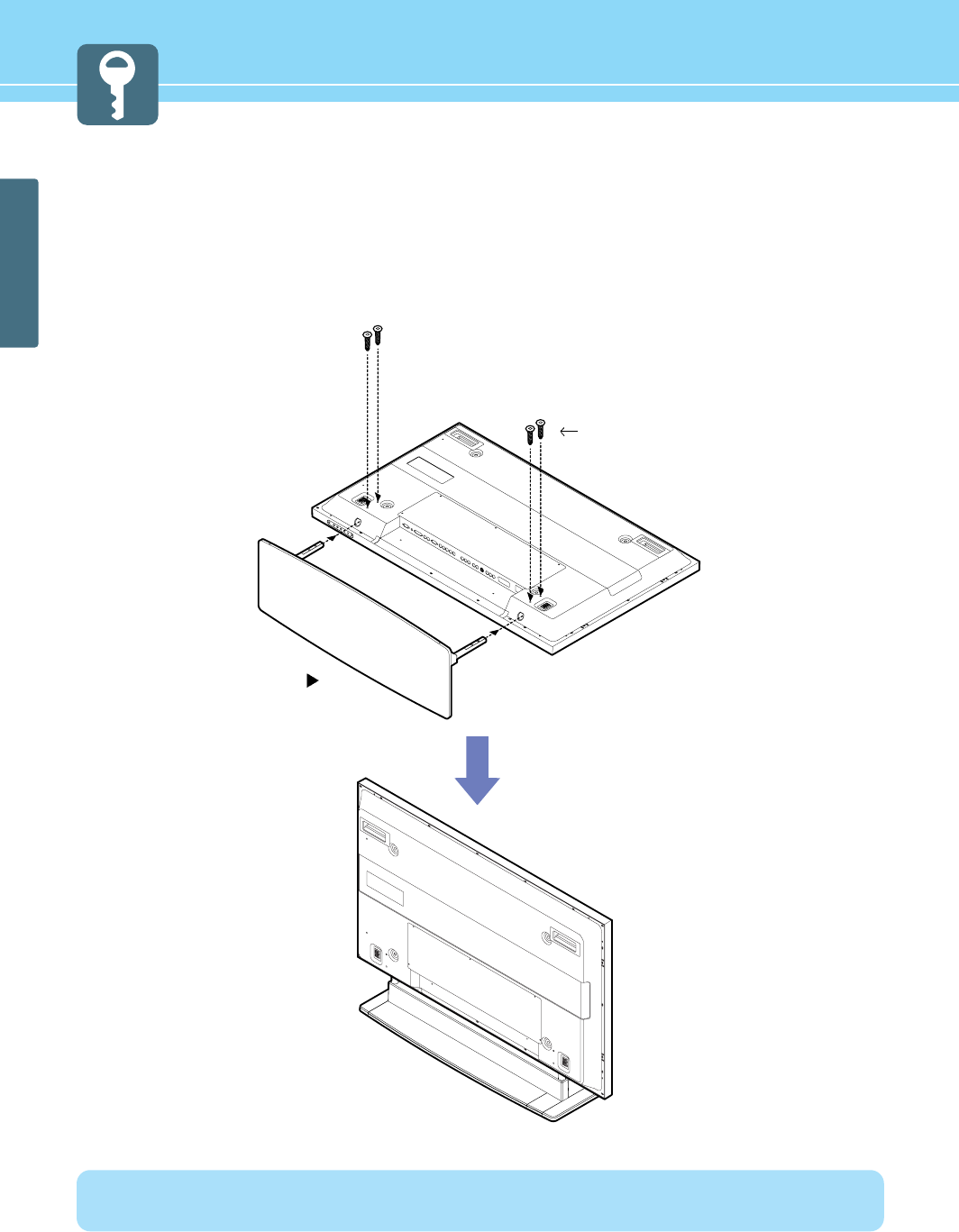
21
GENERAL INFORMATION
How To Install Wall Hanger Support
1. Place the PDP body on a flat desk or shelf. Clean the surface of the desk or shelf in order to prevent scratch on the
product.
2. Align the stand with PDP body below and fasten the stand bars using 4 fixing screws.
3. After the assembly is over, stand the assembled product at a desired place.
Desk type stand
Fixing screws
Warning : Do not install at an unstable place or on a small support.
(When a child plays around the product and touch it, PDP may fall and injure the child.)
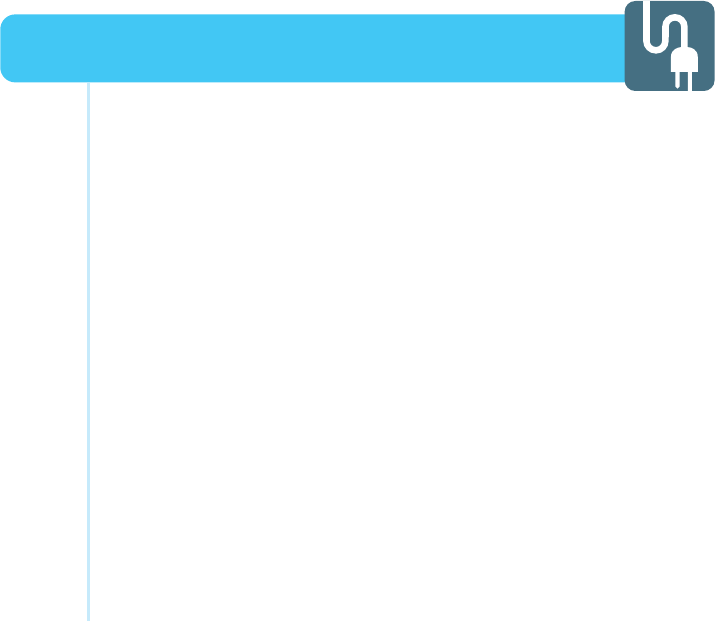
HYUNDAI PLASMA DISPLAY
Connecting VHF and UHF Antenna............................................23
Connecting Cable TV ................................................................23
Before connecting the video/audio connections to
external devices .....................................................................25
Connecting a VCR, Cable/Satellite Receiver ............................26
Connecting a DVD Player .........................................................27
Connecting a DTV(Digital Broadcast) Receiver ........................28
Playing Back a Tape Recorded On a Camcorder ......................29
Connecting to a PC(DVI, D-SUB) .............................................30
Resolutions Supported in PC ...................................................31
Scart Connection to the External Input ....................................32
Connections
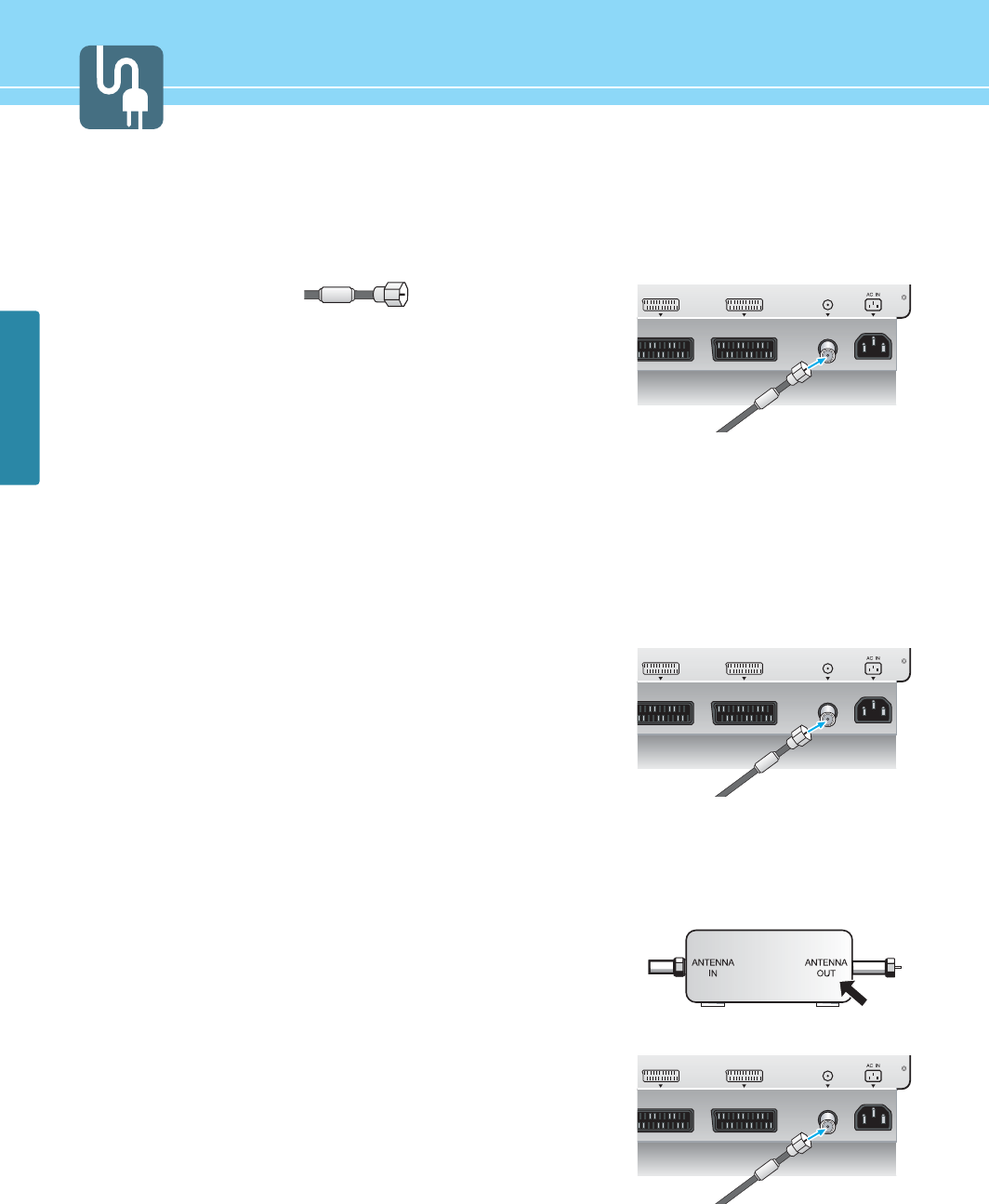
23
CONNECTIONS
Connecting VHF and UHF Antenna
Antenna with 75-ohm Round Leads
If your antenna looks like this : it has 75-ohm round leads.
Plug the antenna lead into the VHF/UHF terminal on the PDP.
Use the Antenna Cable, an acessary included in the product package.
Connecting Cable TV
You can connect different cable systems to your PDP, including cable without a cable box,
and cable with a cable box that descrambles some or all channels.
Cable without a Cable Box
Plug the incoming cable into the VHF/UHF terminal on the PDP.
Use the Antenna Cable, an accessory included in the product package.
Cable with a Cable Box that Descrambles All Channels.
Find the cable connected to the ANTENNA OUT
terminal on your cable box. This terminal might be
labeled "ANT OUT", "VHF OUT", or simply "OUT".
Connect the cable to the VHF/UHF terminal on the
PDP.
Use the Antenna Cable, an accessory included
in the product package.
;+):< ;+):< )6<16
>0.=0.
;+):< ;+):< )6<16
>0.=0.
;+):< ;+):< )6<16
>0.=0.
1
2
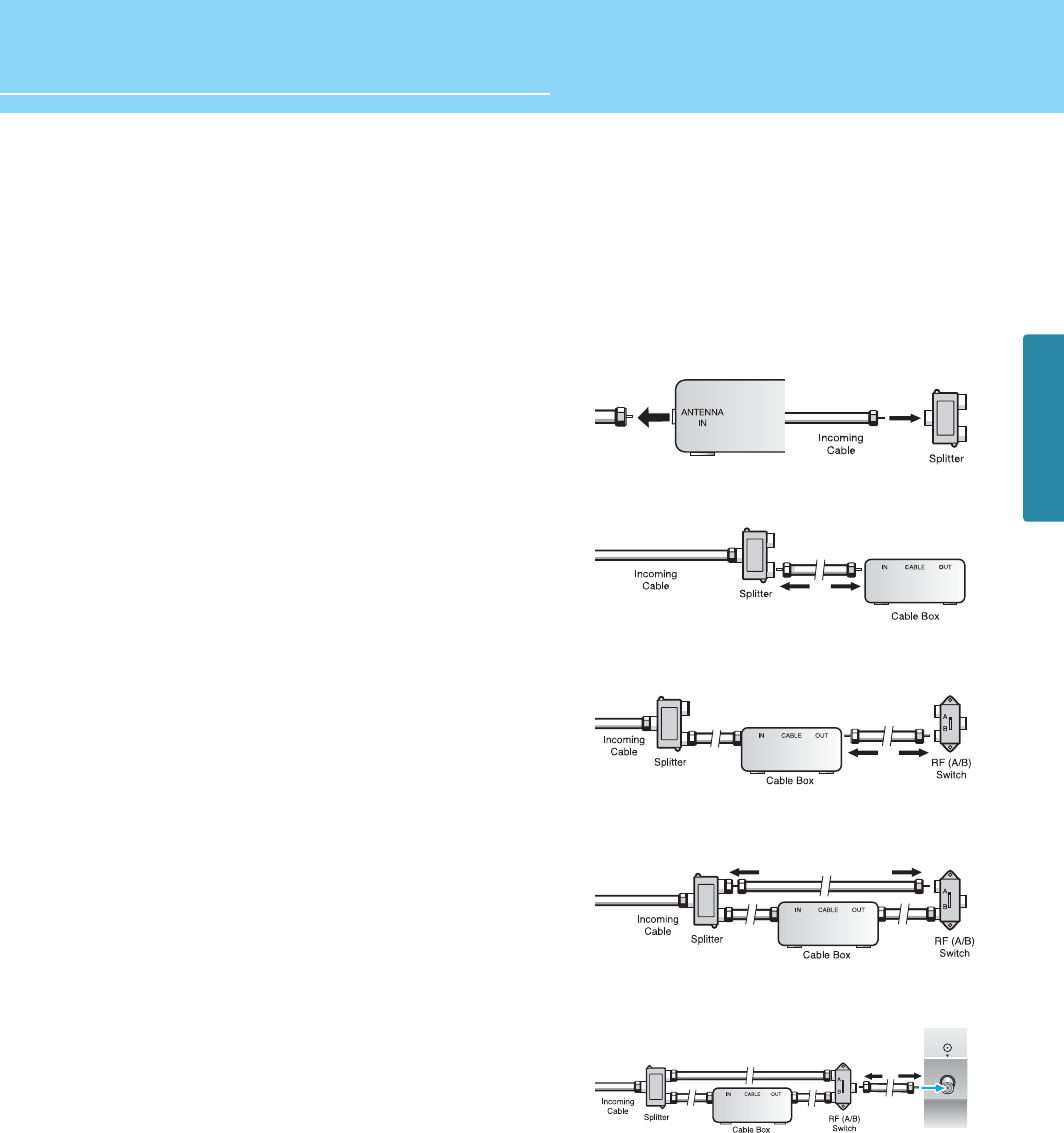
CONNECTIONS
HYUNDAI Plasma Display
24
Cable with a Cable Box that Descrambles Some (But Not All) Channels
To complete this connection you will need a two-way splitter, an RF (A/B) switch, and four coaxial cables.
Find and disconnect the cable that is connected to the
ANTENNA IN terminal of your cable box.
This terminal might be labeled "ANT IN", "VHF IN",
or simply, "IN". Connect this cable to a two-way splitter.
Connect a coaxial cable between an OUTPUT terminal
of the splitter and the IN terminal of the cable box.
Connect a coaxial cable between the
ANTENNA OUT terminal of the cable box
and the B-IN terminal of the A/B switch.
Connect a coaxial cable between the
ANTENNA OUT terminal of the cable box
and the B-IN terminal of the A/B switch.
Connect the last coaxial cable between the
OUT terminal of the RF (A/B) switch and
the VHF/UHF terminal on the PDP.
After you've made this connection, set the A/B switch to the "A" position for normal viewing.
Set the A/B switch to the "B" position to view scrambled channels. (When you set the A/B switch
to "B", you will need to tune your Set-Top Box to the cable box's output channel, which is usually
channel 3 or 4.)
1
2
3
4
5
0)4.;+):< .=44;+):< )6<16
>0.=0.
>1,-7+7587;1<-
16
4:A8J8Z
,>,+75876-6< Q XX Q
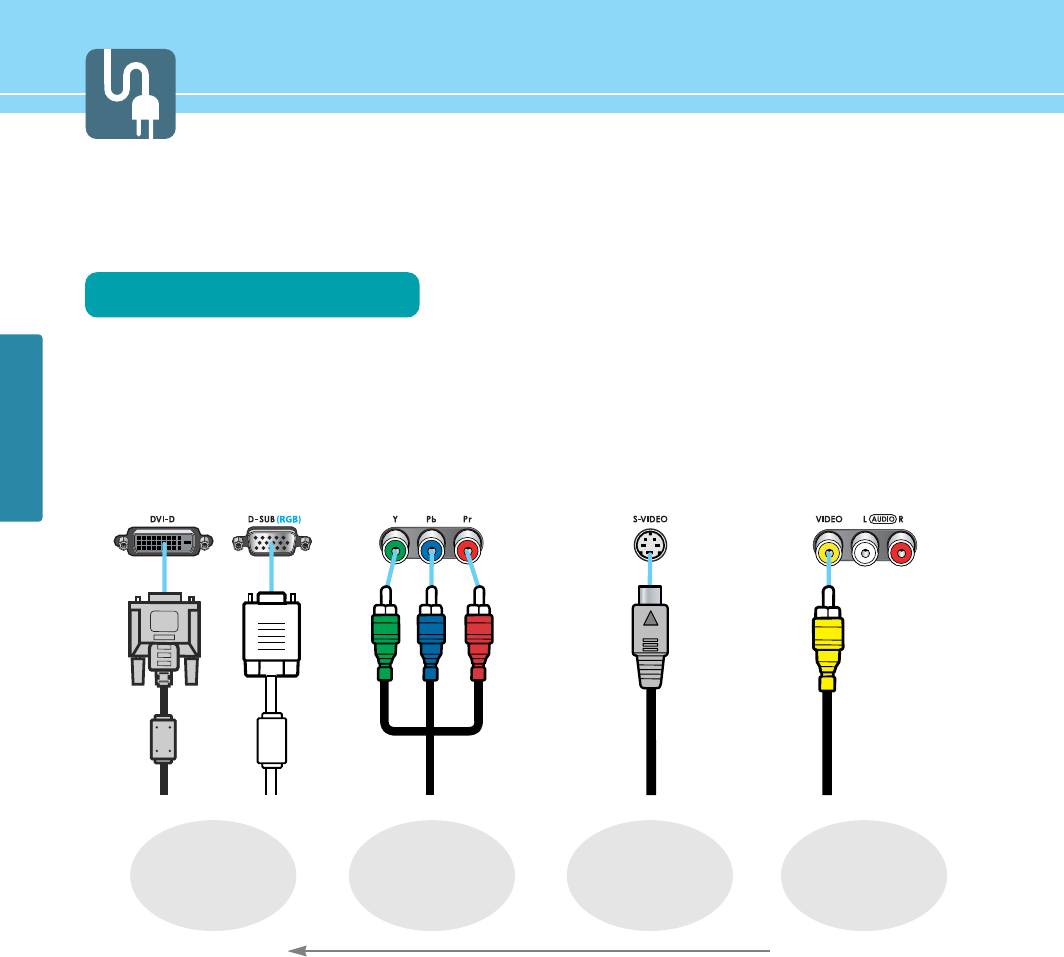
CONNECTIONS
25
Before connecting the video/audio connections to external devices .....
Please make sure to read the following information on connection to enjoy best picture quality.
Video/Audio connectors
Types of video/audio cable :
➀ DVI-D ➁ 15-Pin D-Sub ➂ COMPONENT ➃ S-VIDEO ➄ COMPOSITE ➅ FULL SCART ➆ HALF SCART
Best picture quality is displayed in the following order.
DVI-D, D-Sub COMPONENT
>>>
S-VIDEO COMPOSITE
The superior picture quality starts from the far left side.
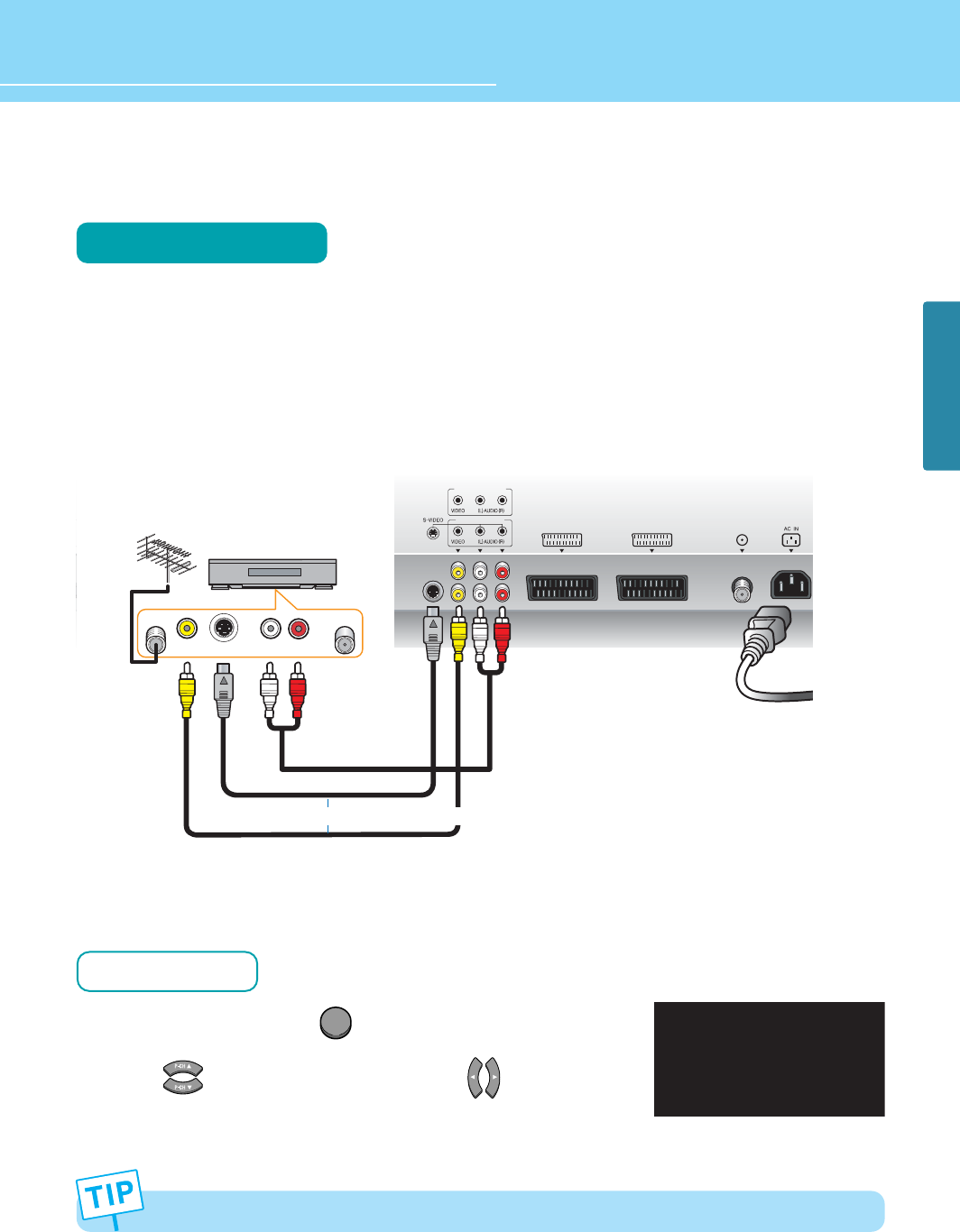
;+):< ;+):< )6<16
>0.=0.
>1,-7+7587;1<-
16
>1,-7+7587;1<-
7=<
4:A8J8Z
4:A8J8Z
,>,+75876-6< Q XX Q
)=,17
;>1,-7
>1,-7
:4
)6<7=<
)6<16
CONNECTIONS
HYUNDAI Plasma Display
26
Connecting a VCR, Cable/Satellite Receiver
Connection Method
Connect Video/S-Video cable between Video/S-Video output terminal of VCR or Cable/Satellite receiver and
Video/S-Video input terminal of PDP.
(Connect cables and terminal in the same colors)
Connect Audio cable (left:white color, right:red color) between Audio output terminal of VCR or cable/satellite
receiver and Audio input terminal of PDP.
(Connect cables and terminal in the same colors)
How to Watch
Turn on your PDP and press on remote control unit.
Press to move between entries. And press to select
Video or S-Video.
VCR/Cable Receiver
1
2
POWER Cable
AUDIO Cable
1
2
S-VIDEO Cable
VIDEO Cable
or
Use S-video cables for better picture quality.
CURRENT : S-VEDIO
TV
VIDEO
S-VIDEO
SCART 1
SCART 2
DVD
DTV
PC
DVI
CONNECT
CONNECT
NO CABLE
NO CABLE
NO CABLE
NO CABLE
TV/AV
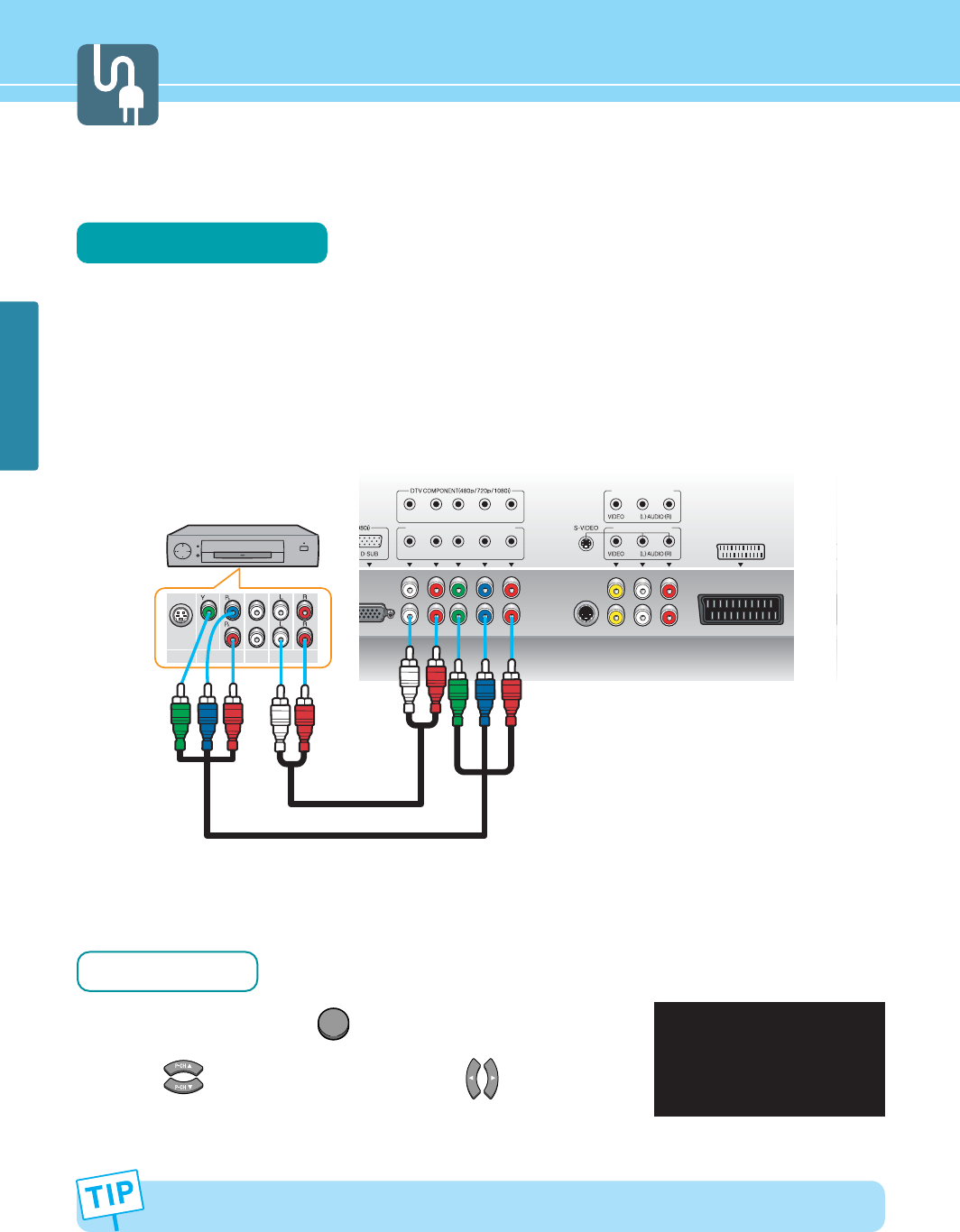
27
CONNECTIONS
Connecting a DVD Player
Connection Method
Connect video cables(Y, Pb, Pr) between output terminals(Y, Pb, Pr) of DVD player and the input
terminals(Y, Pb, Pr) of DVD(480i/480p/720p/1080i) on the rear of PDP.
(Connect cables and terminal in the same colors)
Connect Audio cable between Audio output terminal of DVD player and Audio input terminal for DVD Audio on
the rear of PDP.
(Connect cables and terminal in the same colors)
How to Watch
Turn on your PDP and press on remote control unit.
Press to move between entries. And press to select
DVD.
1
CURRENT : DVD
TV
VIDEO
S-VIDEO
SCART 1
SCART 2
DVD
DTV
PC
DVI
NO CABLE
NO CABLE
CONNECT
NO CABLE
NO CABLE
NO CABLE
TV/AV
1
2
Output terminal mark(Y, Pb, and Pr) of DVD player may be written as Y, B-Y, R-Y/Y-Cb-Cr / Y-Pb-Pr.
(It depends on DVD player)
;=*?7.-:
7=<8=<
;+):< .=
>1,-7+7587;1<-
16
>1,-7+7587;1<-
7=<
4:A8J8Z
4:A8J8Z
,>,+75876-6< Q XX Q
)=,17
>1,-7;>1,-7
+75876-6<>1,-7
DVD Player
VIDEO(Y, Pb, Pr) Cable
AUDIO Cable
2
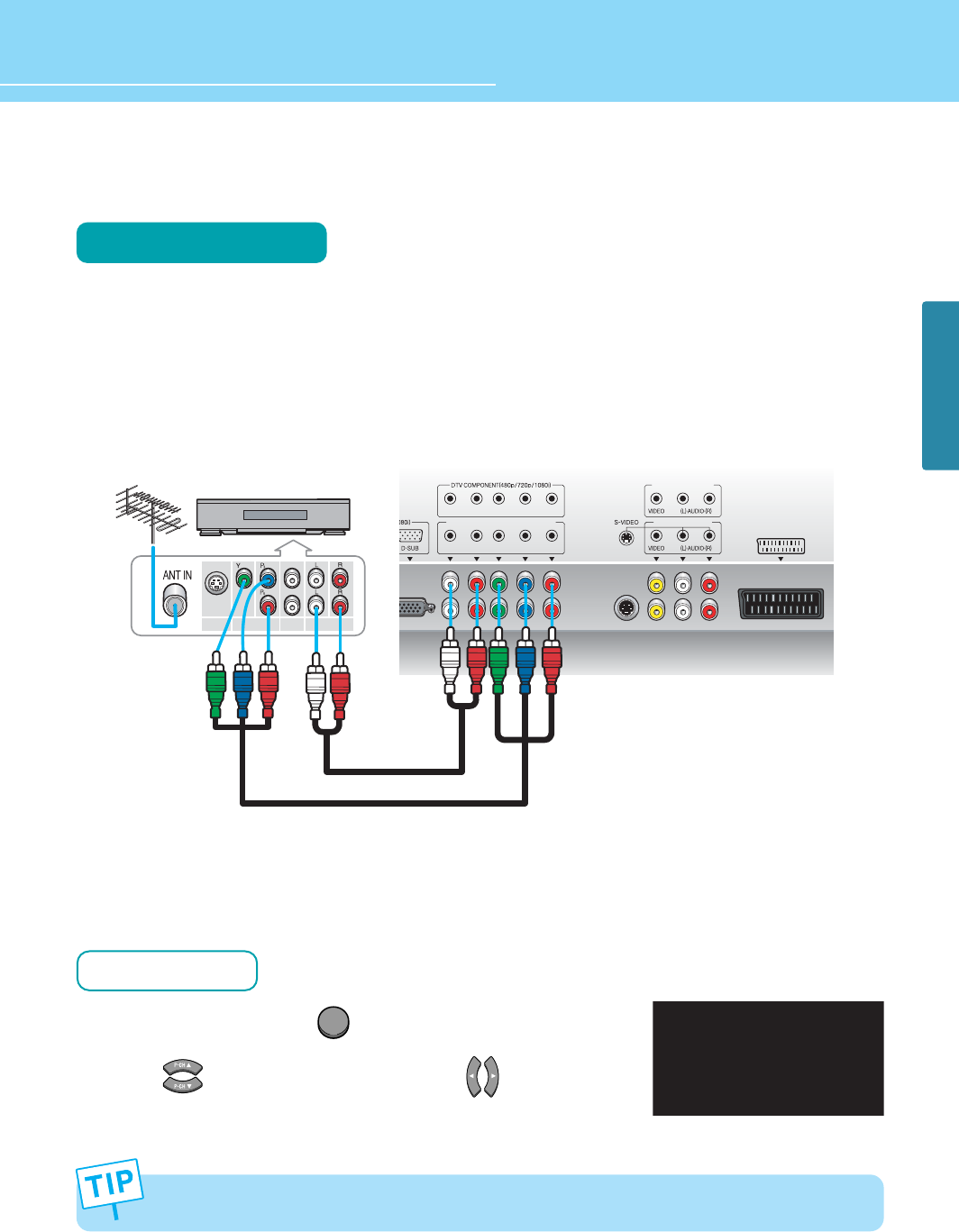
CONNECTIONS
HYUNDAI Plasma Display
28
Connecting a DTV(Digital Broadcast) Receiver
Connection Method
Connect video cables(Y, Pb, Pr) between output terminals(Y, Pb, Pr) of DTV Receiver and the input terminals(Y,
Pb, Pr) of DTV(480p/720p/1080i) on the rear of PDP. (Connect cables and terminal in the same colors)
Connect Audio cable between Audio output terminal of DTV Receiver and Audio input terminal for DTV Audio
on the rear of PDP. (Connect cables and terminal in the same colors)
How to Watch
Turn on your PDP and press on remote control unit.
Press to move between entries. And press to select
DTV.
To watch digital broadcast, you have to separately purchase a digital set-top box and connect it to PDP.
;=*?7.-:
7=<8=<
;+):< .=
>1,-7+7587;1<-
16
>1,-7+7587;1<-
7=<
4:A8J8Z
4:A8J8Z
,>,+75876-6< Q XX Q
)=,17
>1,-7;>1,-7
+75876-6<>1,-7
DTV Receiver
VIDEO(Y, Pb, Pr) Cable
AUDIO Cable
CURRENT : DTV
TV
VIDEO
S-VIDEO
SCART 1
SCART 2
DVD
DTV
PC
DVI
NO CABLE
NO CABLE
NO CABLE
CONNECT
NO CABLE
NO CABLE
1
2
TV/AV
2
1
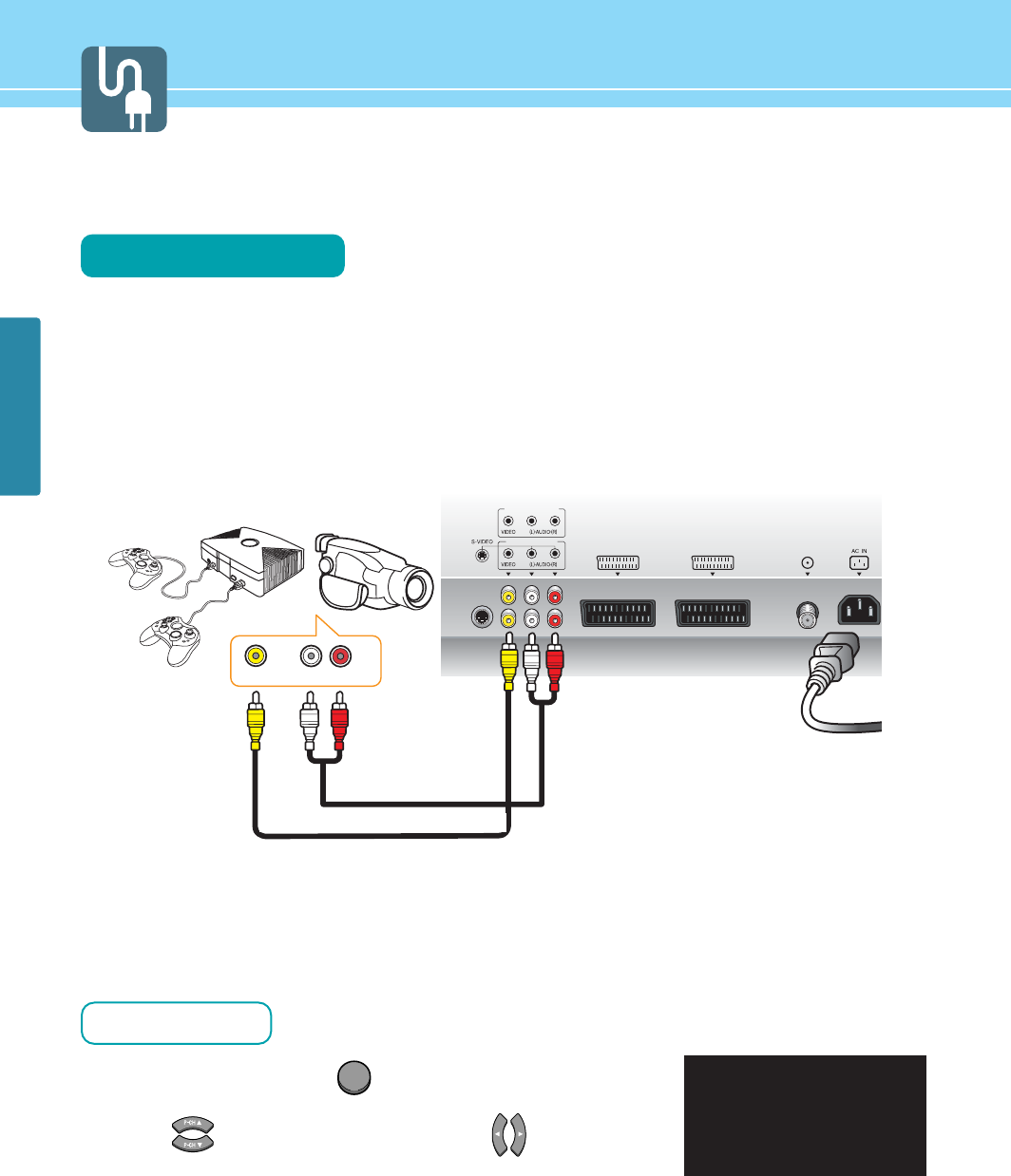
CONNECTIONS
29
Playing Back a Tape Recorded On a Camcorder
Connection Method
Connect Video cable between Video output terminal of Camcoder/Game player and Video input terminal of
PDP.
(Connect cables and terminal in the same colors)
Connect Audio cable (left:white color, right:red color) between Audio output terminal of Camcoder /Game
player and Audio input terminal of PDP.
(Connect cables and terminal in the same colors)
How to Watch
Turn on your PDP and press on remote control unit.
Press to move between entries. And press to select
Vedio.
?7.-:
=<8=<
;+):< ;+):< )6<16
>0.=0.
>1,-7+7587;1<-
16
>1,-7+7587;1<-
7=<
4:A8J8Z
4:A8J8Z
,>,+75876-6< Q XX Q
)=,17>1,-7
:4
Game Player Camcorder
AUDIO Cable
VIDEO Cable
POWER Cable
CURRENT : VEDIO
TV
VIDEO
S-VIDEO
SCART 1
SCART 2
DVD
DTV
PC
DVI
CONNECT
NO CABLE
NO CABLE
NO CABLE
NO CABLE
NO CABLE
TV/AV
1
2
1
2
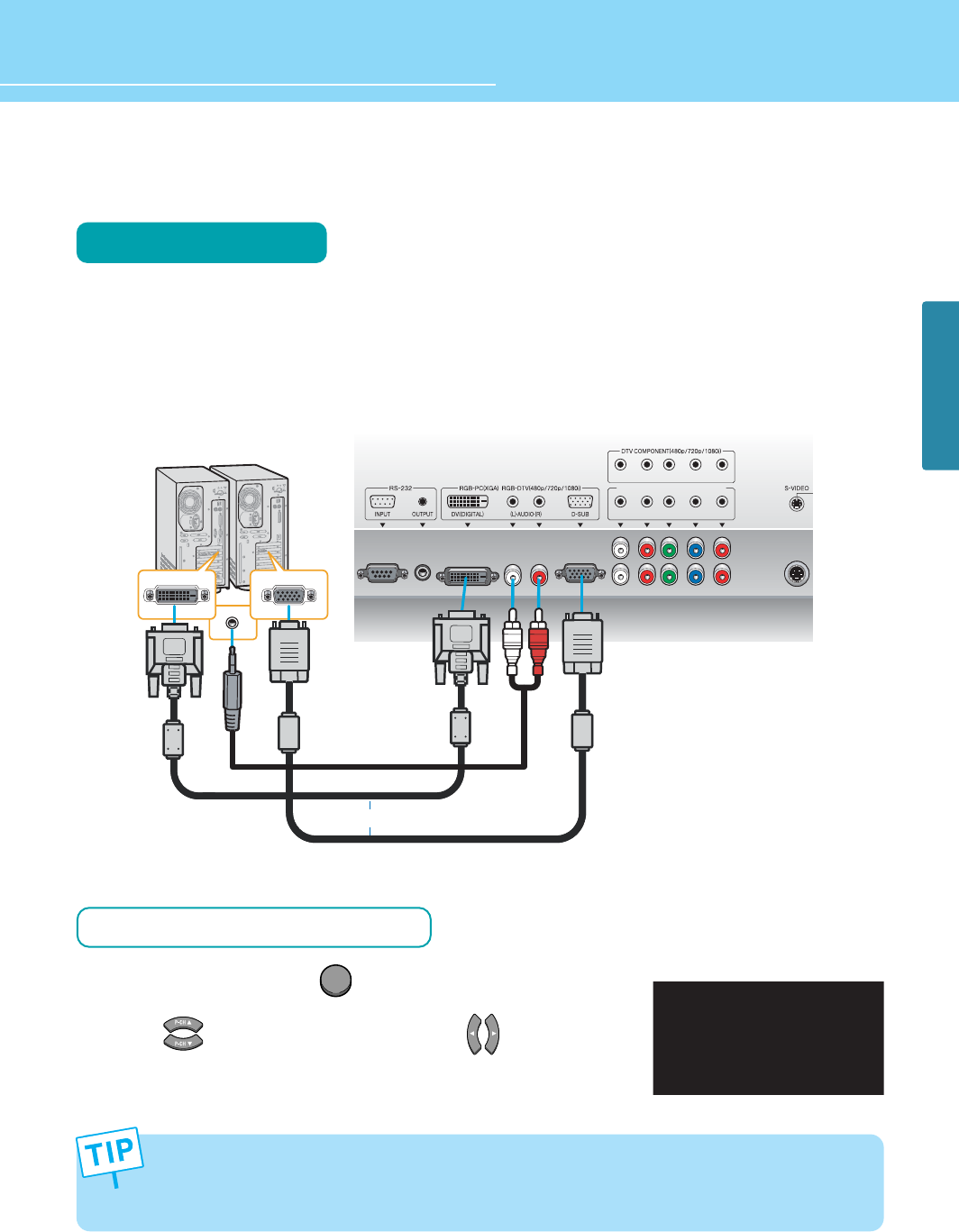
CONNECTIONS
HYUNDAI Plasma Display
30
Connecting to a PC(DVI, D-SUB)
Connection Method
Connect PC signal cable(15 pins D-sub) between output terminal of PC and the D-sub input terminal of a PDP.
In case of DVI(Digital) cable, connect it between output terminal for DVI(DIGITAL) of PC and input terminal for
DVI of PDP.
Connect Audio cable between Audio output terminal of PC and Audio input terminal for PC of PDP. (Connect
cables and terminal in the same colors)
When Using As a PC Monitor
Turn on your PDP and press on remote control unit.
Press to move between entries. And press to select
PC or DVI.
DVI cable provides better picture quality.
This product supports plug-and-play function.
We recommend the above method if the satellite receiver supports DTV signal
with DVI(Digital) and D-sub(15 pin) cable for the better quality picture.
1
;=*?7.-:
7=<8=<
>1,-7+7587;1<-
16
>1,-7+7587;1<-
7=
4:A8J8Z
4:A8J8Z
,>,+75876-6< Q XX Q
AUDIO Cable
D-SUB Cable(15pin)
DVI Cable(DIGITAL)
or
CURRENT : PC
TV
VIDEO
S-VIDEO
SCART 1
SCART 2
DVD
DTV
PC
DVI
NO CABLE
NO CABLE
NO CABLE
NO CABLE
CONNECT
CONNECT
1
2
TV/AV
2