Hyundai IBT HQP50AH000 50” PDP Monitor User Manual 1
Hyundai IBT Corp. 50” PDP Monitor 1
Contents
- 1. Users Manual 1 of 3
- 2. Users Manual 2 of 3
- 3. Users Manual 3 of 3
Users Manual 3 of 3
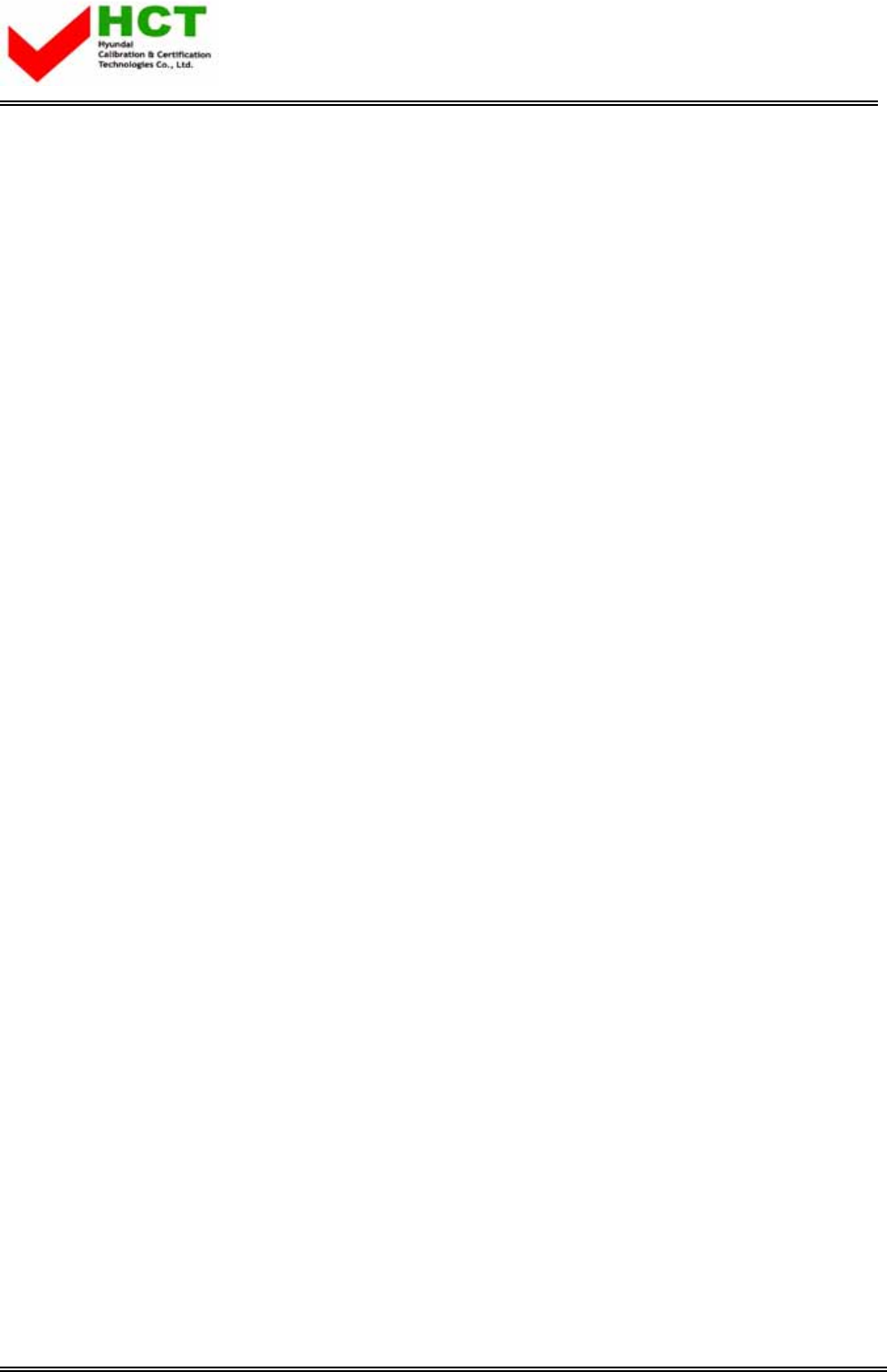
FCC ID : PJIHQP50AH000
REPORT NO. : HCT-F04-0709 HYUNDAI C–TECH
ATTACHMENT E -3.
- USER’S MANUAL -
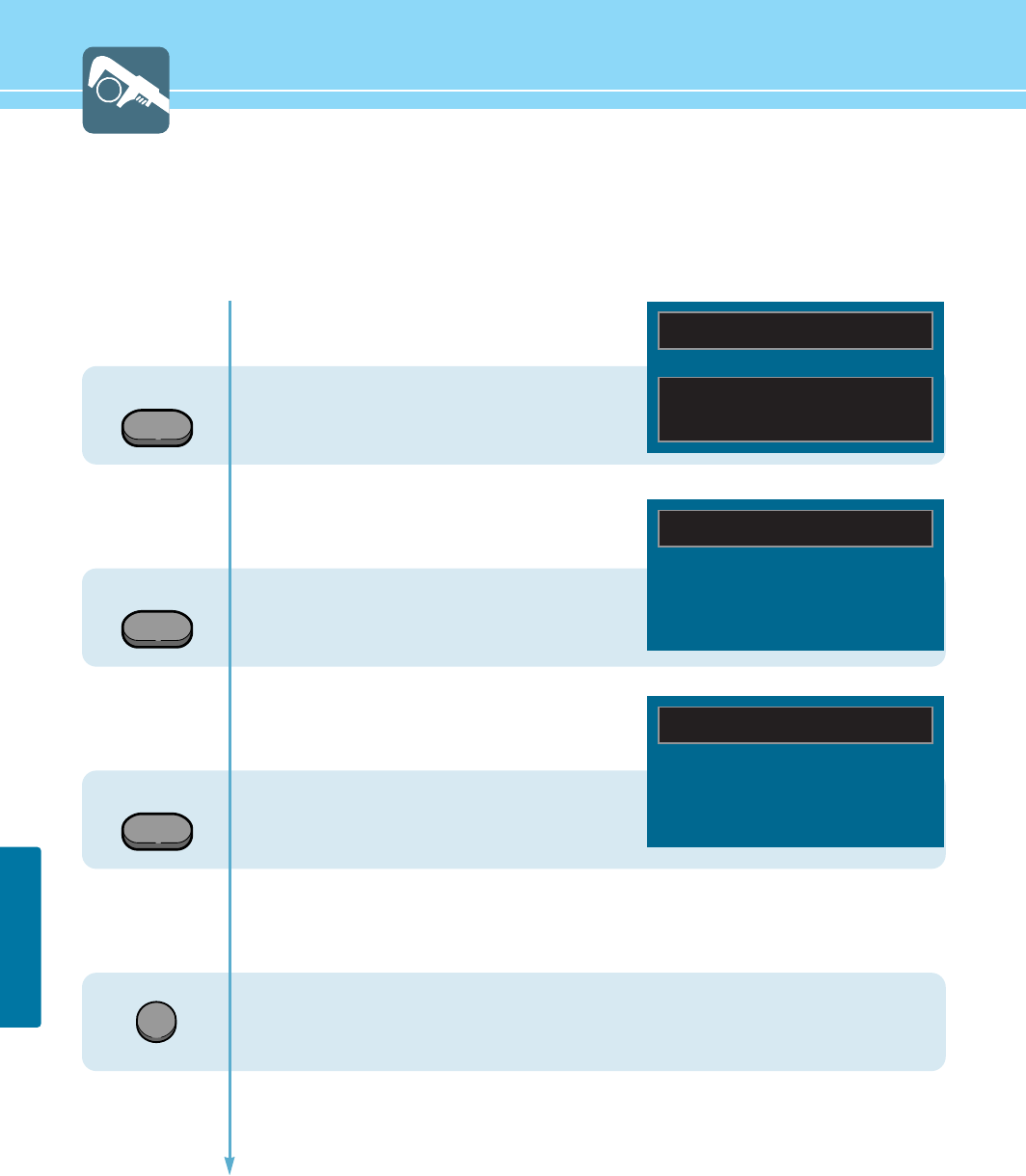
63
FUNCTION SETUP
Displaying Information
You can view the channel information and setting status by pressing the “INFO” button on the remote control.
In case of applying TV input
Press INFO button.
In case of applying VIDEO input
Press INFO button.
In case of applying PC input
Press INFO button.
If the EXIT button is pressed, the menu disappears.
INFO
INFO
INFO
AIR - 020
12 : 30 AM
PICTURE MODE : STANDARD
SOUND MODE : USER
MTS MODE : MONO
INPUT SIGNAL : MONO
VIDEO - NTSC
12 : 30 AM
PC - 1024x768 70Hz
12 : 30 AM
EXIT
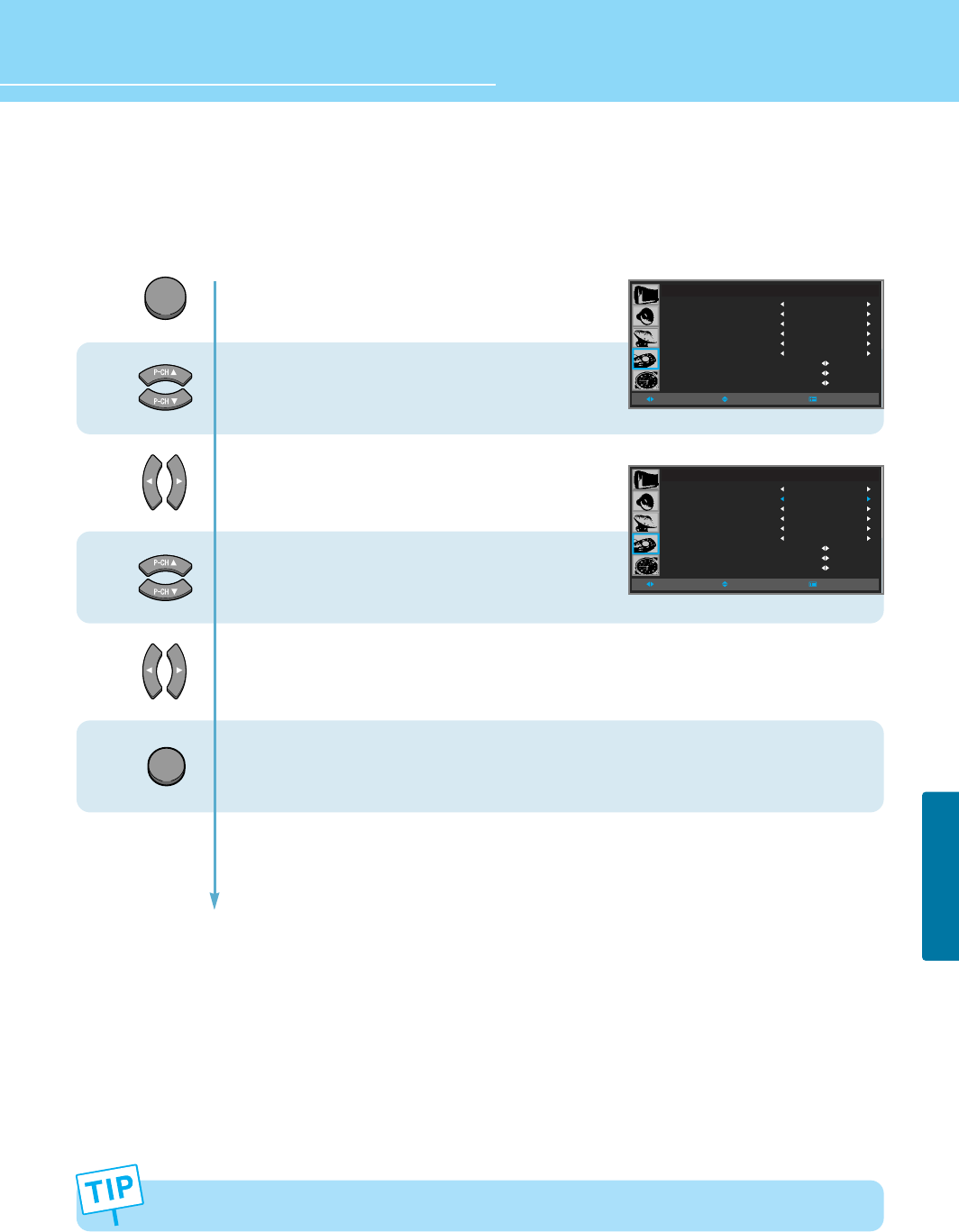
How to Set Key-Lock
This is to lock the control buttons on the front bottom of PDP.
64
FUNCTION SETUP
HYUNDAI Plasma Display
MENU
1
2
3
4
Press Menu button.
Menu items appear on the screen.
Press Up and Down buttons to move to
“FUNCTION” icon.
Press Left and Right buttons to select
“FUNCTION”.
Press Up and Down buttons to move to
“KEY LOCk”.
Press Left and Right buttons to
ON/OFF.
Press MENU button after the setting is done, and Menu goes to the previous menu. If the EXIT
button is pressed, the menu disappears.
FUNCTION
ASPECT RATIO
KEY LOCK
PIXEL SHIFT
FULL WHITE
DPMS
LANGUAGE
IMAGE ADJUST
CAPTION
V-CHIP
WIDE
OFF
OFF
OFF
OFF
ENGLISH
MOVESELECT MENU
FUNCTION
ASPECT RATIO
KEY LOCK
PIXEL SHIFT
FULL WHITE
DPMS
LANGUAGE
IMAGE ADJUST
CAPTION
V-CHIP
WIDE
ON
OFF
OFF
OFF
ENGLISH
MOVESELECT MENU
When the AC power supply is cut off, key-lock function is automatically off.
EXIT
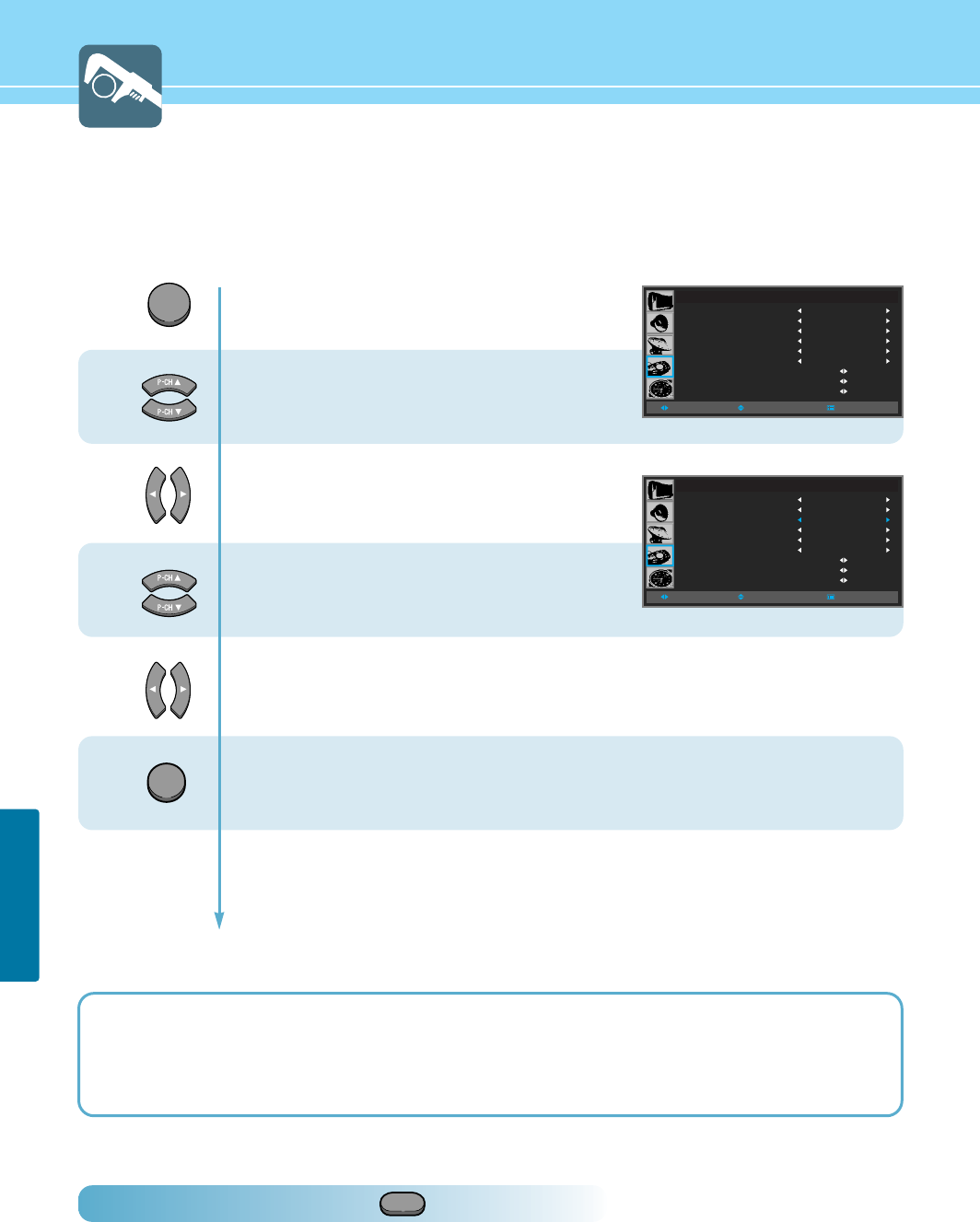
65
FUNCTION SETUP
3
MENU
4
4
EXIT
Press Menu button.
Menu items appear on the screen.
Press Up and Down buttons to move to
“FUNCTION” icon.
Press Left and Right buttons to select
“FUNCTION”.
Press Up and Down buttons to move to
“PIXEL SHIFT” or “FULL WHITE”.
Press Left and Right buttons to
“ON/OFF”.
Press MENU button after the setting is done, and Menu goes to the previous menu.
If the EXIT button is pressed, the menu disappears.
While FULL WHITE is activated, if you wish to switch the mode to Off or wish to use other function,
press any of buttons on the remote control unit or any of control keys on the PDP unit. Then the
menu screen will appear again. Press the left or right button to deactivate the current mode.
WIPER
Using the Pixel Shift / Full White / Wiper Function
This feature is designed to reduce image sticking effects during displaying a static picture.
(Brightness degradation is caused by the scale effects of a panel, which is characteristic of a PDP.)
How To Directly Select Wiper : Press button.
The image sticking (brightness degradation) is eliminated as white bars are moving in the right direction.
It may take from several minutes up to several hours to remove the image sticking. If a fixed pattern is displayed for a
long time, you can prevent the latent image by switching FULL WHITE to On for 2 or 3 minutes on a hourly basis.
The image sticking effect is influenced by the brightness of a fixed pattern and its display time. It is recommended that
you reduce the level of the brightness by using picture controls (See page 36) when a fixed pattern is displayed for a
long time.
1
2
FUNCTION
ASPECT RATIO
KEY LOCK
PIXEL SHIFT
FULL WHITE
DPMS
LANGUAGE
IMAGE ADJUST
CAPTION
V-CHIP
WIDE
OFF
OFF
OFF
OFF
ENGLISH
MOVESELECT MENU
FUNCTION
ASPECT RATIO
KEY LOCK
PIXEL SHIFT
FULL WHITE
DPMS
LANGUAGE
IMAGE ADJUST
CAPTION
V-CHIP
WIDE
OFF
OFF
OFF
OFF
ENGLISH
MOVESELECT MENU
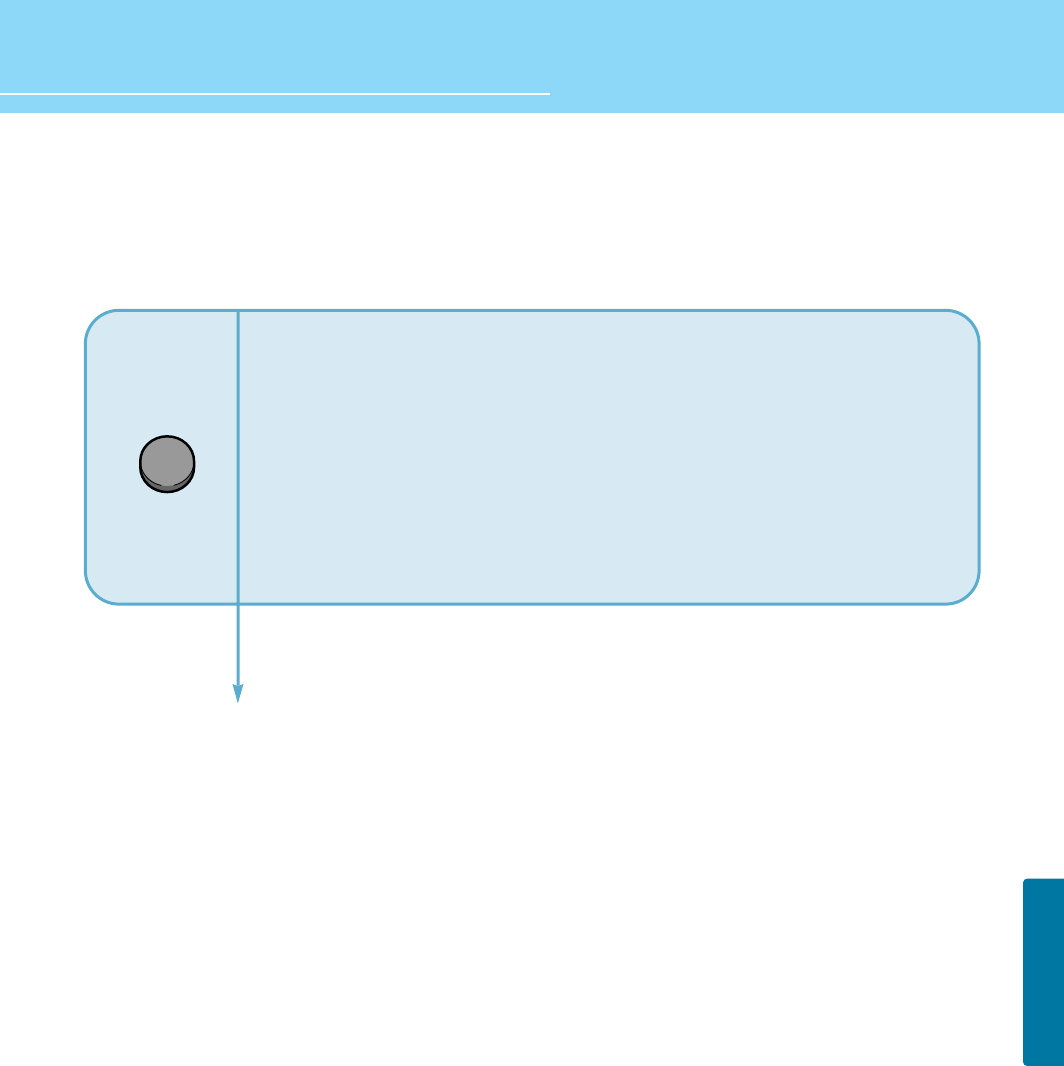
How to Freeze Picture
The user can temporarily stop the playing picture.
66
FUNCTION SETUP
HYUNDAI Plasma Display
Press Still button.
Playing picture is stopped.
- Under multi-screen mode(PIP, TWIN), the main picture stops.
To deselect Still function.
Press Still button once more.
STILL
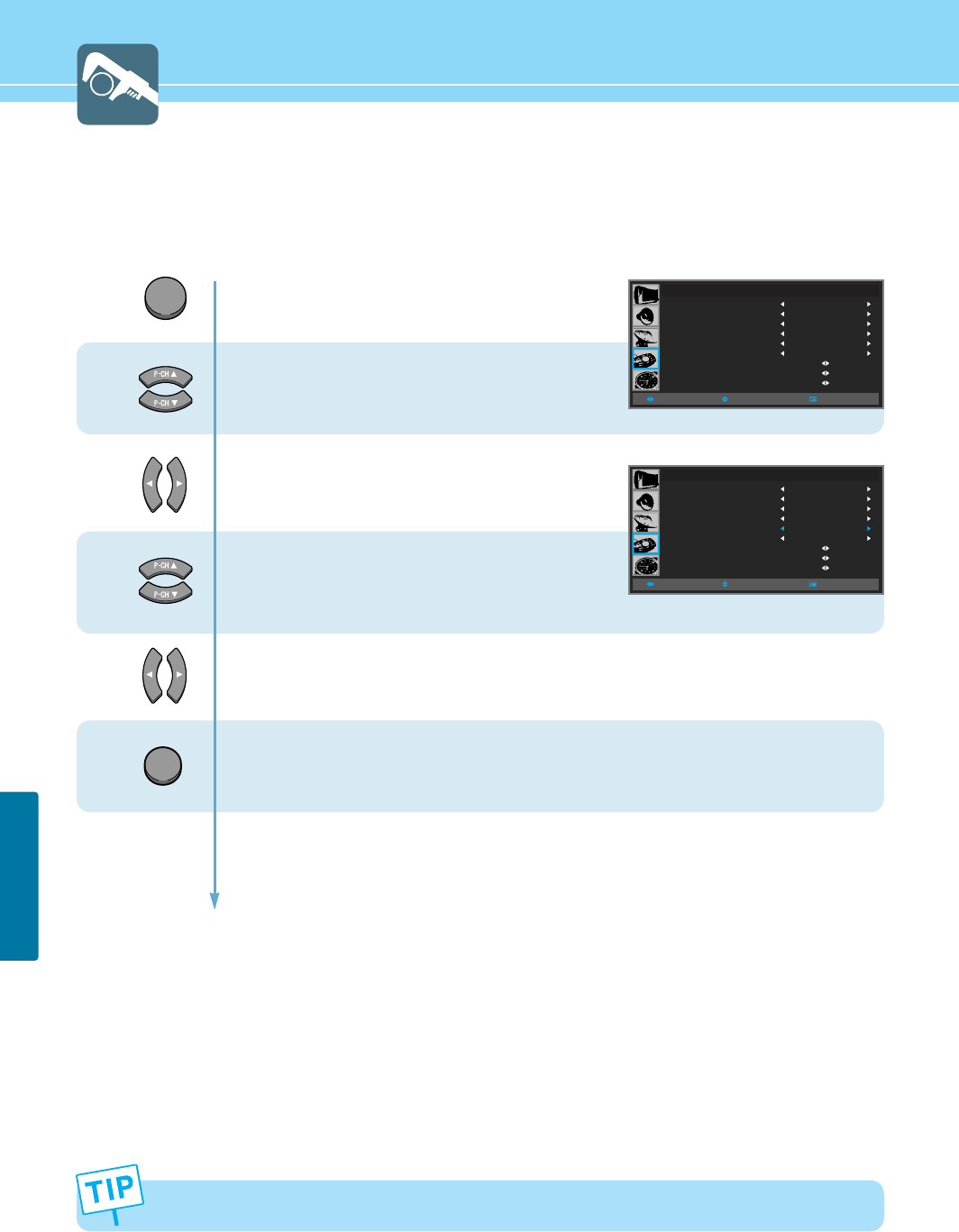
How to Set DPMS
When in PC mode, you can activate Power Saving mode.
67
FUNCTION SETUP
1
2
3
DPMS feature is available for PC mode only.
MENU
4
EXIT
Press Menu button.
Menu items appear on the screen.
Press Up and Down buttons to move to
“FUNCTION” icon.
Press Left and Right buttons to select
“FUNCTION”.
Press Up and Down buttons to move to
“DPMS”.
Press Left and Right buttons to
“ON/OFF”.
Press MENU button after the setting is done, and Menu goes to the previous menu.
If the EXIT button is pressed, the menu disappears.
FUNCTION
ASPECT RATIO
KEY LOCK
PIXEL SHIFT
FULL WHITE
DPMS
LANGUAGE
IMAGE ADJUST
CAPTION
V-CHIP
WIDE
OFF
OFF
OFF
OFF
ENGLISH
MOVESELECT MENU
FUNCTION
ASPECT RATIO
KEY LOCK
PIXEL SHIFT
FULL WHITE
DPMS
LANGUAGE
IMAGE ADJUST
CAPTION
V-CHIP
WIDE
OFF
OFF
OFF
ON
ENGLISH
MOVESELECT MENU
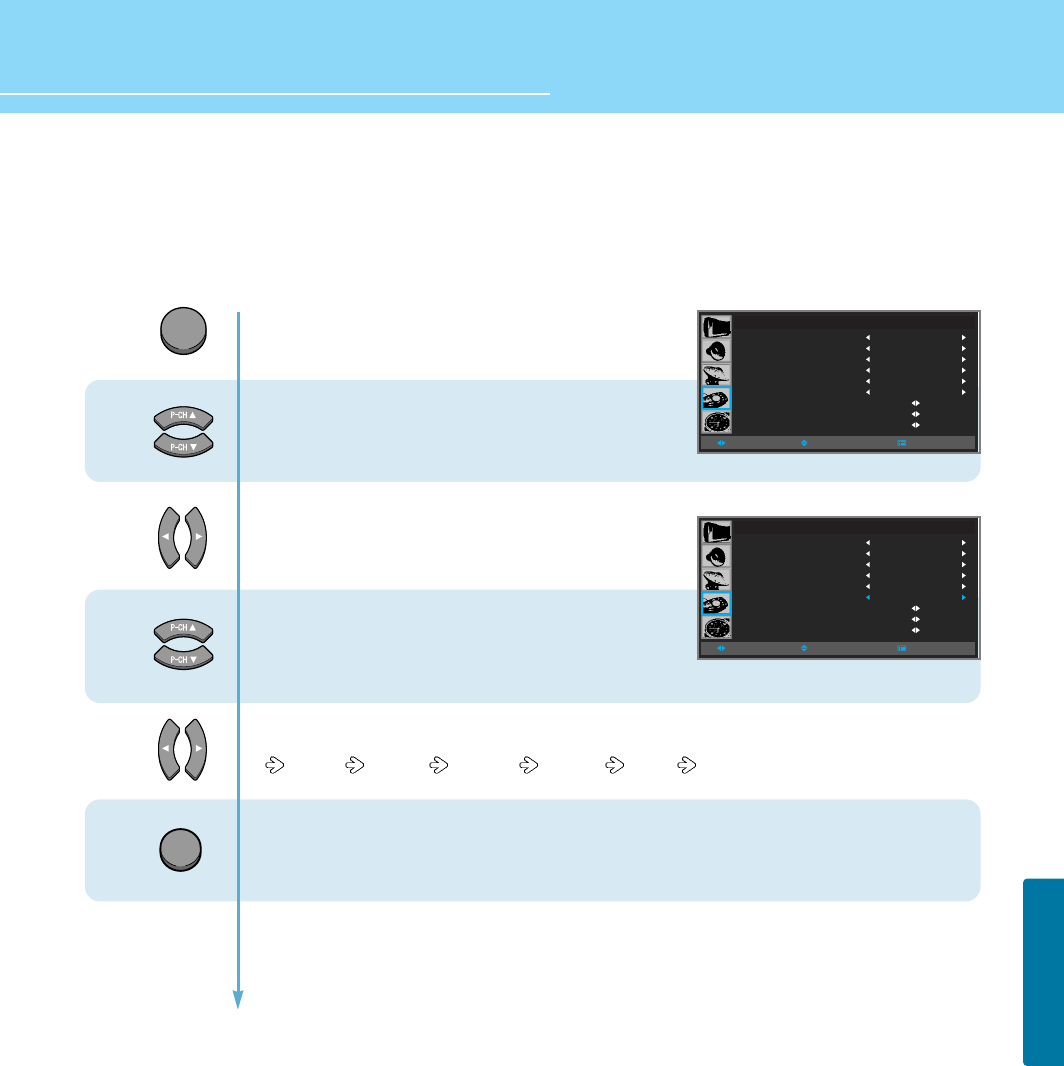
Choosing the Your Languages
When you start using your TV for the first time, you must select your language preference in order to display main
menus and sub menues, etc.
68
FUNCTION SETUP
HYUNDAI Plasma Display
1
2
3
MENU
4
EXIT
Press Menu button.
Menu items appear on the screen.
Press Up and Down buttons to move to
“FUNCTION” icon.
Press Left and Right buttons to select
“FUNCTION”.
Press Up and Down buttons to move to
“LANGUGE”.
Press Left and Right button, then the menu changes in order below.
English French German Spanish Italian
Press MENU button after the setting is done, and Menu goes to the previous menu.
If the EXIT button is pressed, the menu disappears.
FUNCTION
ASPECT RATIO
KEY LOCK
PIXEL SHIFT
FULL WHITE
DPMS
LANGUAGE
IMAGE ADJUST
CAPTION
V-CHIP
WIDE
OFF
OFF
OFF
OFF
ENGLISH
MOVESELECT MENU
FUNCTION
ASPECT RATIO
KEY LOCK
PIXEL SHIFT
FULL WHITE
DPMS
LANGUAGE
IMAGE ADJUST
CAPTION
V-CHIP
WIDE
OFF
OFF
OFF
OFF
ENGLISH
MOVESELECT MENU
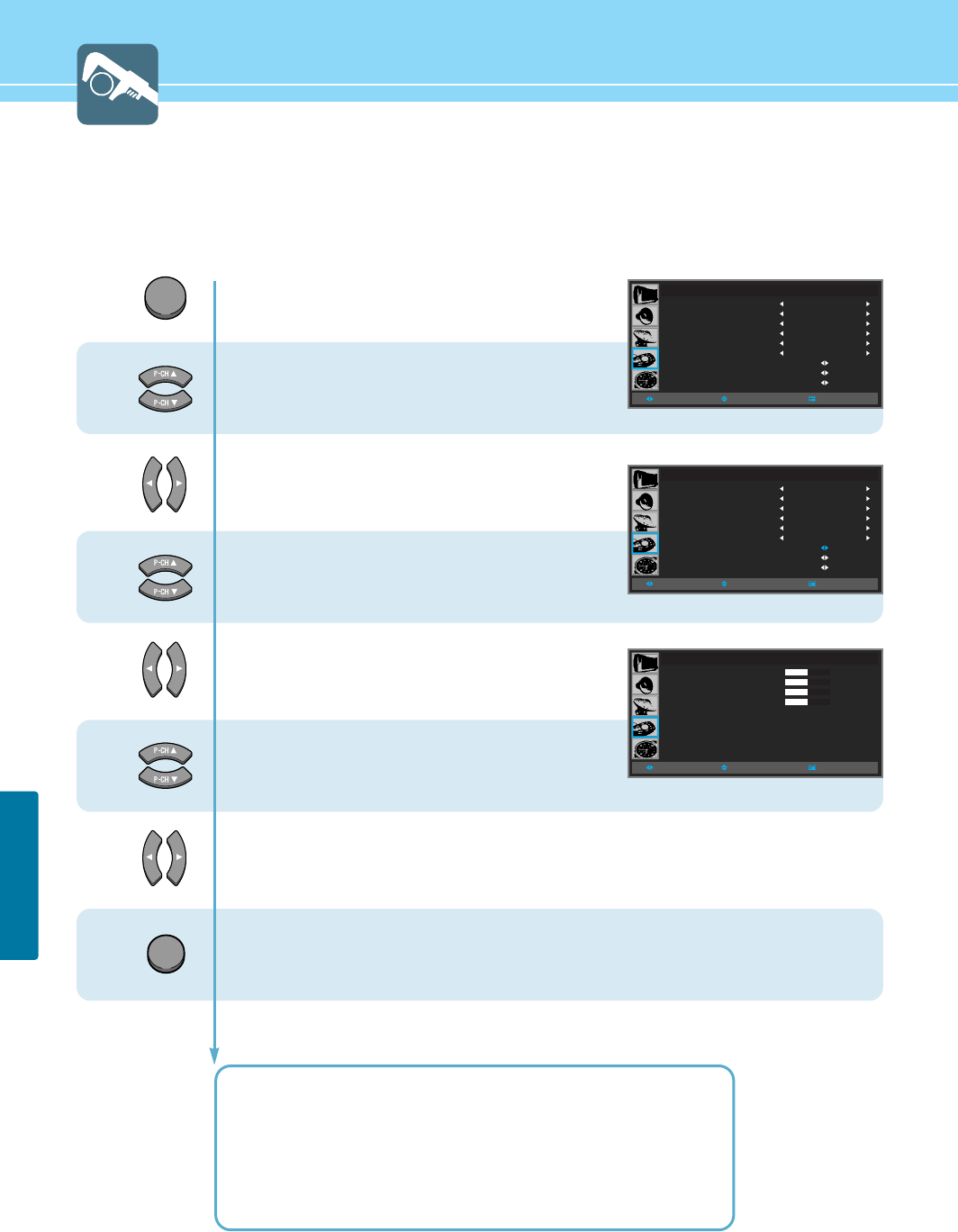
How to Set Image Adjust in PC Mode
69
FUNCTION SETUP
1
2
3
MENU
4
5
6
EXIT
Press Menu button.
Menu items appear on the screen.
Press Up and Down buttons to move to
“FUNCTION” icon.
Press Left and Right buttons to select
“FUNCTION”.
Press Up and Down buttons to move to
“IMAGE ADJUST”.
Press Left and Right buttons to select
“IMAGE ADJUST”.
Image adjust menu appears.
Press Up and Down buttons to chosse
Item.
Press Left and Right buttons to adjust.
Press MENU button after the setting is done, and Menu goes to the previous menu.
If the EXIT button is pressed, the menu disappears.
HORIZONTAL POSITION : To adjust the horizontal position of the picture.
VERTICAL POSITION : To adjust the vertical position of the picture.
FREQUENCY : To adjust to reduce the noise on the picture.
PHASE : To adjust to eliminate the shake of the picture.
Auto ADJUST : Horizontal/vertical positions are automatically adjusted.
FUNCTION
ASPECT RATIO
KEY LOCK
PIXEL SHIFT
FULL WHITE
DPMS
LANGUAGE
IMAGE ADJUST
CAPTION
V-CHIP
WIDE
OFF
OFF
OFF
OFF
ENGLISH
MOVESELECT MENU
FUNCTION
ASPECT RATIO
KEY LOCK
PIXEL SHIFT
FULL WHITE
DPMS
LANGUAGE
IMAGE ADJUST
CAPTION
V-CHIP
WIDE
OFF
OFF
OFF
OFF
ENGLISH
MOVESELECT MENU
IMAGE ADJUST
H POSITION
V POSITION
FREQUENCY
PHASE
AUTO ADJUST
MOVESELECT MENU
+000
+000
+000
+000
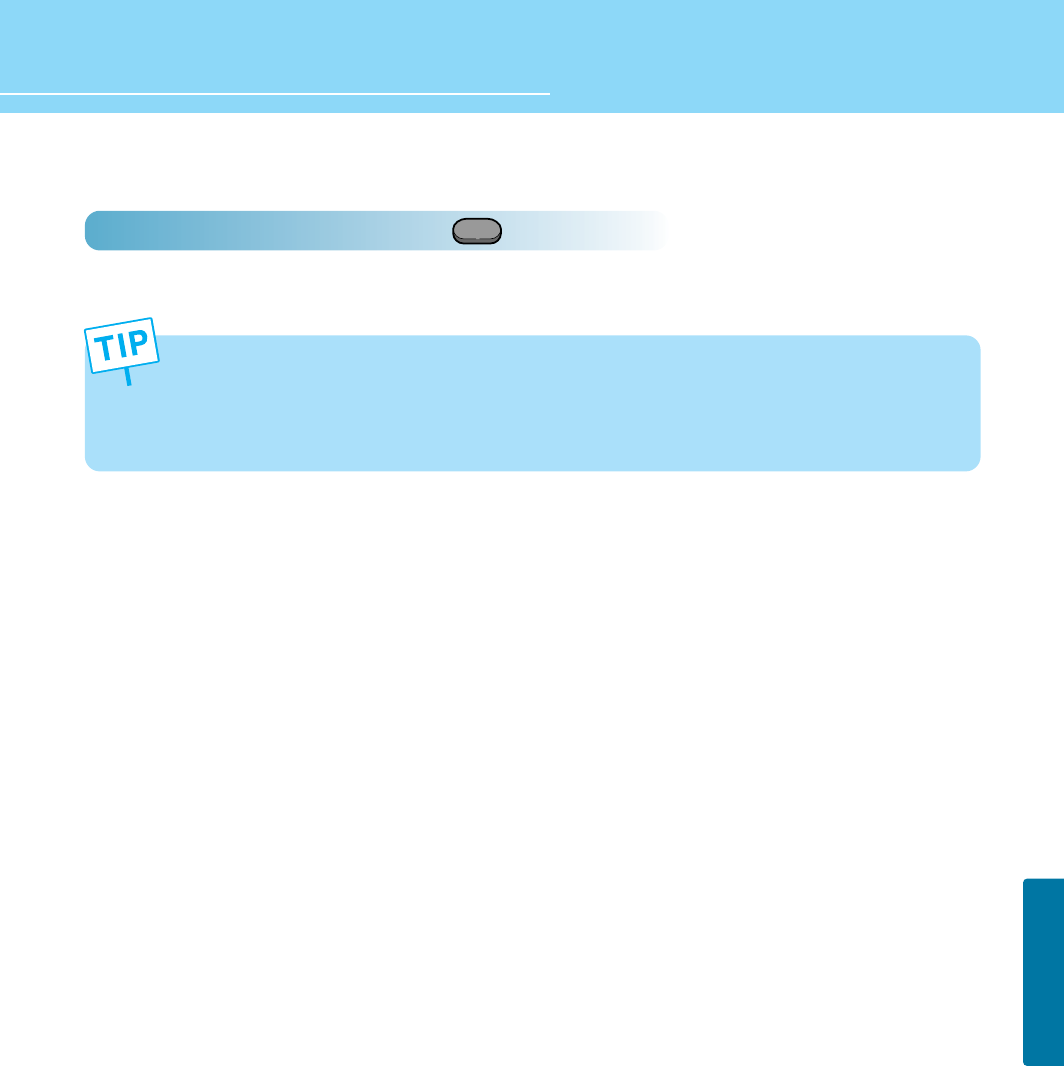
HYUNDAI Plasma Display
FUNCTION SETUP
- This function is provided in only PC mode.
- When executing PC AUTO, optimum picture can be obtained if the setting is made under the full pattern.
- You can store up to six modes by activating PC AUTO function.
If you exceed six modes, the first stored mode information will be removed and a newly stored mode will be
stored.
70
How To Directly Select Auto Track : Press button.
Automatically adjust Horizontal/Vertical position of the picture.
PC AUTO
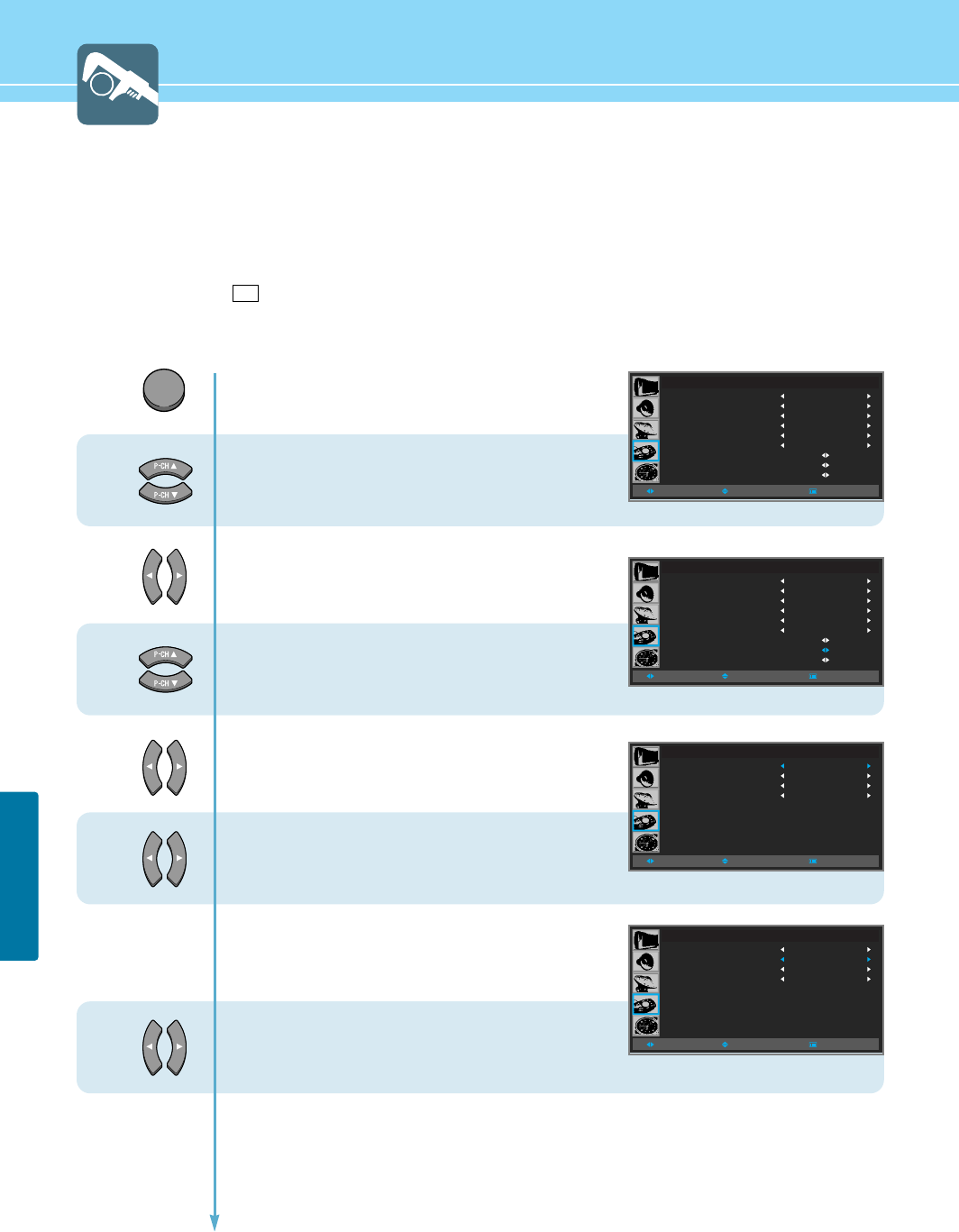
71
FUNCTION SETUP
Viewing Closed Captions
Your TV decodes and displays the closed captions that are broadcast with certain TV shows. These captions are
usually subtitles for the hearing impaired or foreignlanguage translations. All VCRs record the closed caption signal
from television programs, so home-recorded video tapes also provide closed captions. Most prerecorded commercial
video tapes provide closed captions as well. Check for the closed caption symbol in your television schedule and on
the tape’s packaging :
* The Caption feature does not work with DVD or DTV signals.
1
2
3
MENU
4
5
6
Press Menu button.
Menu items appear on the screen.
Press Up and Down buttons to move to
“FUNCTION” icon.
Press Left and Right buttons to select
“FUNCTION”.
Press Up and Down buttons to move to
“CAPTION”.
Press Left and Right buttons to select
“CAPTION”.
Caption menu appears.
Caption is highlighted.
Press Left and Right buttons to “ON/OFF”.
Press the Down button and then go to step 6
if you need to set the Mode.
Press Left and Right buttons to select
“TEXT or CAPTION”.
Press the Down button and then go to step 7
if you need to depending on the particular broadcast, it might be
necessary to make changes to "Channels" and "Field"
Continued on next page ......
FUNCTION
ASPECT RATIO
KEY LOCK
PIXEL SHIFT
FULL WHITE
DPMS
LANGUAGE
IMAGE ADJUST
CAPTION
V-CHIP
WIDE
OFF
OFF
OFF
OFF
ENGLISH
MOVESELECT MENU
FUNCTION
ASPECT RATIO
KEY LOCK
PIXEL SHIFT
FULL WHITE
DPMS
LANGUAGE
IMAGE ADJUST
CAPTION
V-CHIP
WIDE
OFF
OFF
OFF
OFF
ENGLISH
MOVESELECT MENU
CAPTION
CAPTION
MODE
CHANNEL
FIELD
ON
CAPTION
CHANNEL1
FIELD1
MOVESELECT MENU
CAPTION
CAPTION
MODE
CHANNEL
FIELD
ON
TEXT
CHANNEL1
FIELD1
MOVESELECT MENU
CC
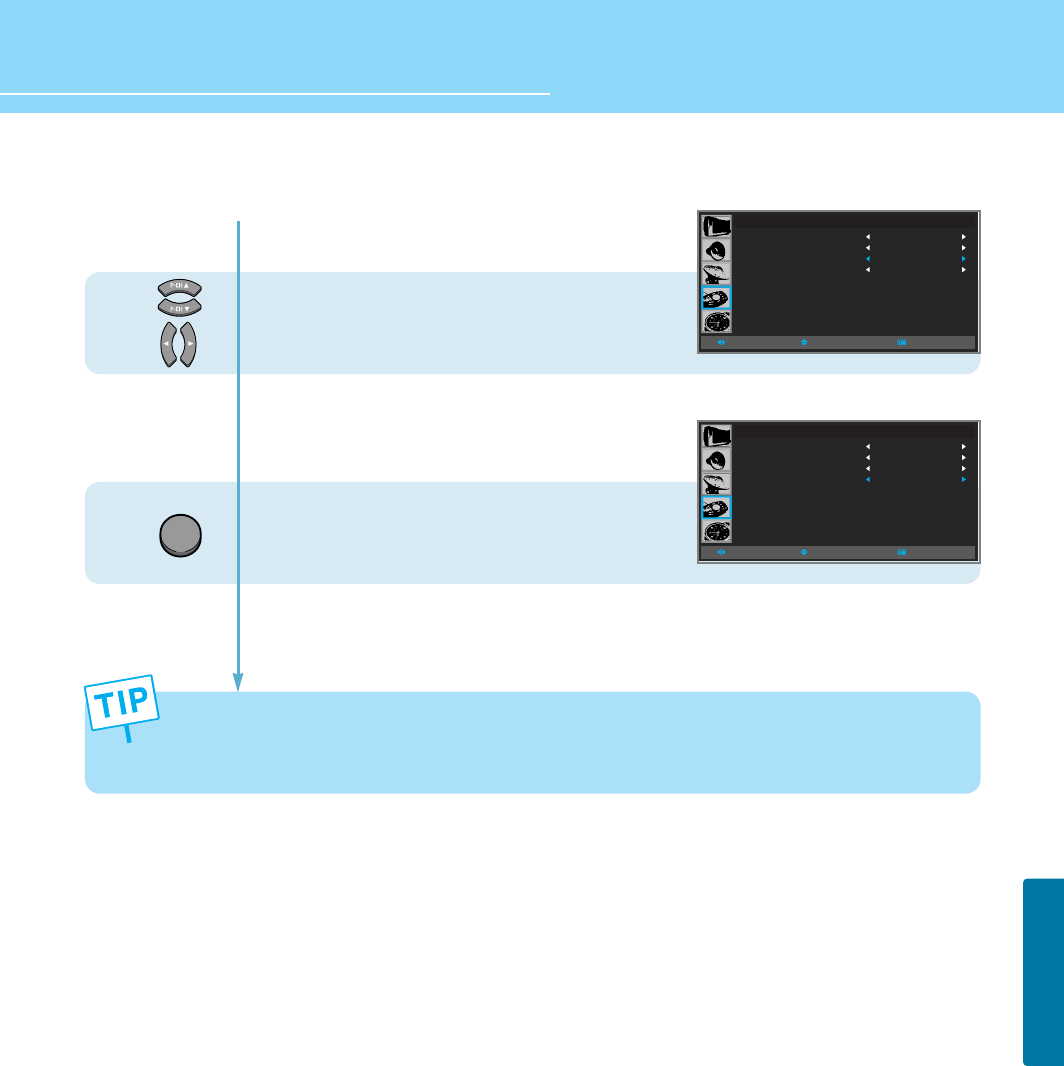
72
FUNCTION SETUP
HYUNDAI Plasma Display
...... Continued from previous page.
7
EXIT
Press the UP/DOWN/LEFT/RIGHT button
to make the changes.
Follow the same procedure as in steps 6 above.
Press MENU button after the setting is done,
and Menu goes to the previous menu.
If the EXIT button is pressed, the menu disappears.
CAPTION
CAPTION
MODE
CHANNEL
FIELD
ON
TEXT
CHANNEL2
FIELD1
MOVESELECT MENU
CAPTION
CAPTION
MODE
CHANNEL
FIELD
ON
TEXT
CHANNEL2
FIELD2
MOVESELECT MENU
Different channels and fields display information.
Field 2 carries additional information that supplements the information in Field 1.
(For example, channel 1 may have subtitles in English, while channel 2 has subtitles in spanish.)
8
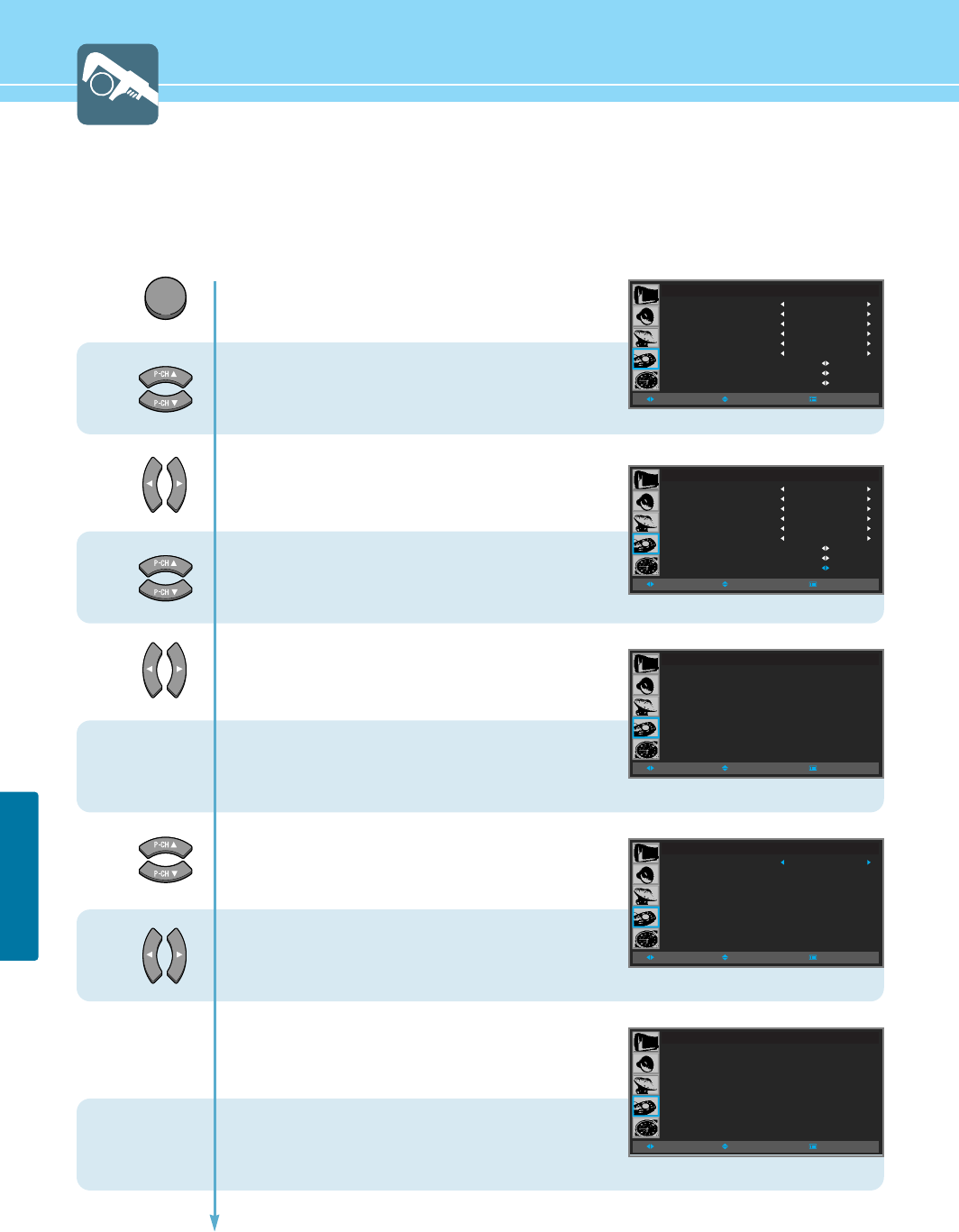
Using the V-Chip
The V-Chip feature automatically locks out programs that are deemed inapproprite for children.
The user must enter a PIN(Personal ID Number) before any of the V-chip restrictions are set up or changed.
*When the V-Chip feature is activated, the PIP features do not function.
73
FUNCTION SETUP
1
2
3
MENU
4
5
6
7
8
Press Menu button.
Menu items appear on the screen.
Press Up and Down buttons to move to
“FUNCTION” icon.
Press Left and Right buttons to select
“FUNCTION”.
Press Up and Down buttons to move to
“V-CHIP”.
Press Left and Right buttons to select
“V-CHIP”.
The message “Enter PIN” will appear.
Enter you 4-digit PIN number.
The defualt PIN number of a new TV set is “0-0-0-0”.
The "V-Chip" Screen will appear.
Press Up and Down buttons to move to
“CHANGE PIN”,
Press Left and Right buttons to select
“CHANGE PIN”.
The change PIN screen will appear.
Chooose any 4-digits for your PIN and enter them.
As soon as the 4-digits are entered, the "Confirm
New PIN" screen appears.
Continued on next page ......
FUNCTION
ASPECT RATIO
KEY LOCK
PIXEL SHIFT
FULL WHITE
DPMS
LANGUAGE
IMAGE ADJUST
CAPTION
V-CHIP
WIDE
OFF
OFF
OFF
OFF
ENGLISH
MOVESELECT MENU
FUNCTION
ASPECT RATIO
KEY LOCK
PIXEL SHIFT
FULL WHITE
DPMS
LANGUAGE
IMAGE ADJUST
CAPTION
V-CHIP
WIDE
OFF
OFF
OFF
OFF
ENGLISH
MOVESELECT MENU
ENTER PIN
ENTER PIN : - - - -
MOVESELECT MENU
FUNCTION
V-CHIP
TV GUIDE
MAPP
CHANGE PIN
OFF
MOVESELECT MENU
CHANGE PIN
CHANGE PIN : - - - -
MOVESELECT MENU
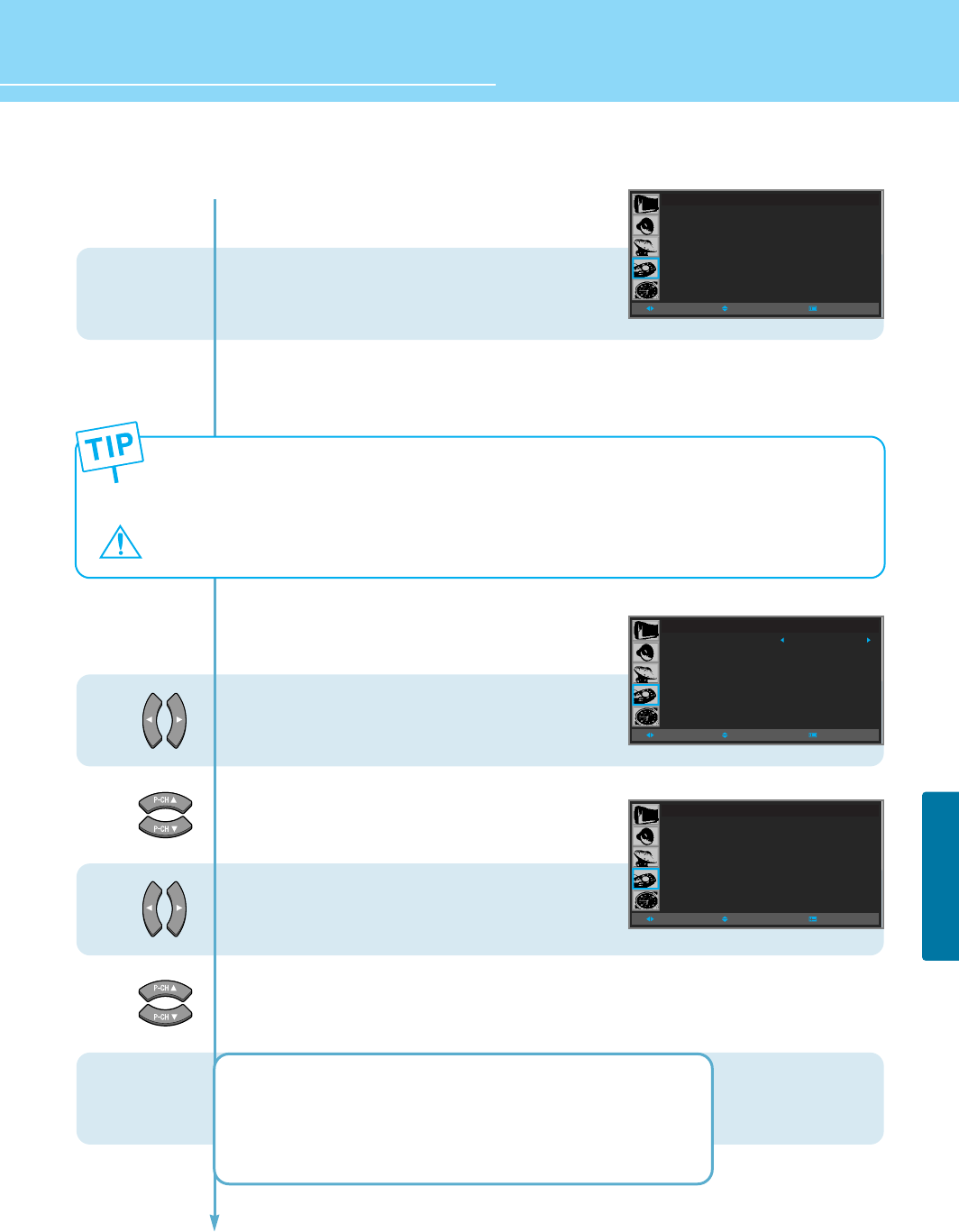
74
FUNCTION SETUP
HYUNDAI Plasma Display
...... Continued from previous page.
CONFIRM PIN
CONFIRM PIN : - - - -
MOVESELECT MENU
9
If you foget the PIN, Press the remote-control buttons in the following sequence,
which resets the PIN to "0-0-0-0".
MENU + MTS + SLEEP + INFO (On the Remote Control)
This message should be printed on a separate page of paper or on a page of the manual that can be removed
by a parent and put in a safe place where the children cannot find this message!!
10
11
12
13
Re-enter the same 4 digits.
When the confirm screen disappears,
your PIN has been memoriged.
V-CHIP is highlighted.
Go to step 10, if you need to set restrictions using the “TV Guideline”.
Parental Restrictions can be set up using either of
two methods : The TV guidelines or the MPAA rasting.
Press Left and Right buttons to “ON/OFF”.
Press Up and Down buttons to move to
“TV GUIDE”.
Press Left and Right buttons to select “TV GUIDE”.
TV Guide menu appears .
Press the Up and Down button to select
one of the six age-based categories.
TV-Y : Young children TV-PG : Parental guidance
TV-Y7 : Children 7 and over TV-14 : Viewers 14 and over
TV-G : General audience TV-MA : Mature audience
Continued on next page ......
FUNCTION
V-CHIP
TV GUIDE
MAPP
CHANGE PIN
ON
MOVESELECT MENU
TV GUIDE
ALL FV V S L D
TV-Y U
TV-Y7 U U
TV-G U
TV-PG U U U U U
TV-14 U U U U U
TV-MA U U U U
B : BLOCK U : UNBLOCK
MOVESELECT MENU
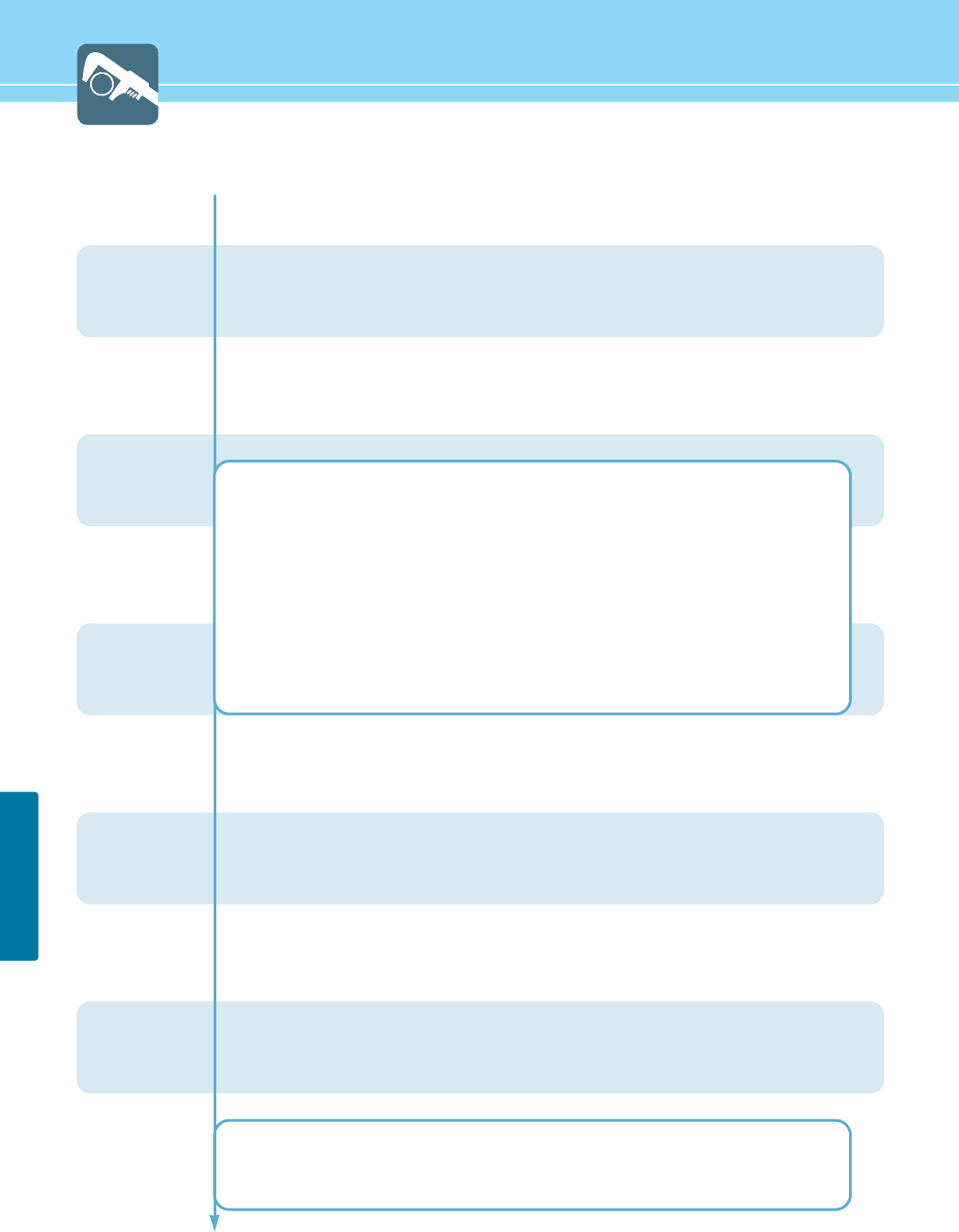
75
FUNCTION SETUP
...... Continued from previous page.
14
15
16
At this point, one of the TV-Guidelines is selected.
Press the right button : Depending on your exiting setup, a letter "U" or "B" will start blinking.
(U=Unblocke, B=Blocked)
Whlie the "U" or "B" is blinking, press the Up and Down button to block or Unblock the category.
Press the Right button to save the TV-Guidelines.
A TV-Rating will selected, and no letters will blink.
To select a differnt TV-Rating, press the Up and Down button and them repeat the process.
Note 1 : The TV-Y7, TV-PG, TV-14 and TV-MA have additional options.
See the next step to change any of the following sub-ratings:
FV : Fantasy violence L : Adult Language V : Violence
D : Sexually Sugessive Dialog S : Sexual situation
Note 2 : The V-Chip will automatically block certain categories that are “more restrictive”.
For example, if you block “TV-Y” category, then TV-Y7 will automatically be blocked.
Similarly, if you block the TV-G category, then all the categories in the “young adult”
group will be blocked (TV-G, TV-PG, TV-14 and TV-MA).
The sub-ratings (D, L, S, V) work together similarly. (See next section.)
Go to step 16, if you need to set FV, D, L, S and V sub-ratings.
First, select one of these TV-Ratings :
TV-Y7, TV-PG, TV-14 or TV-MA (See Step ~, on previous page).
Next, while the TV-Rating is selected, repeatedly press the RIGHT button.
This will cycle through the available sub-ratings (FV,L, S, D or V).
A blinking letter (“U” or “B”) will be displayed for each sub-rating. While the “U” or “B” is
blinking, press the UP or DOWN button to change the sub-rating.
Press the RIGHT button to save the TV guidelines. A TV-Rating will be selected and no
letters will select. To select a different TV-Rating, press the UP or DOWN button and then
repeat the process.
Note : The V-chip will automatically block certain categories that are “More restrictive”.
For example, if you block “L” sub-rating in TV-PG, then the “L” sub-ratings in TV-14
and TV-MA will automatically be blocked.
17
18
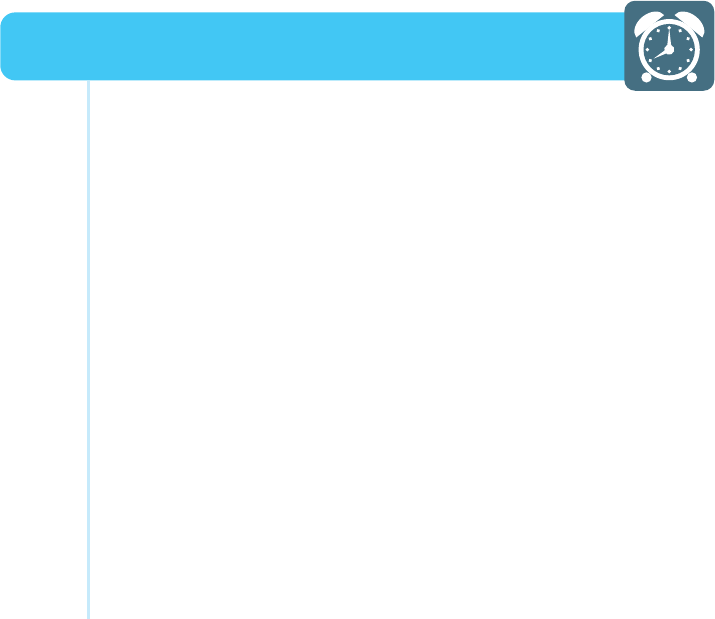
HYUNDAI Plasma Display
How to Set Clock ........................................................................77
How to Set On Time ....................................................................78
How to Set Off Time ....................................................................80
How to Set Sleep Time ...............................................................82
Clock Setup
HYUNDAI PLASMA DISPLAY
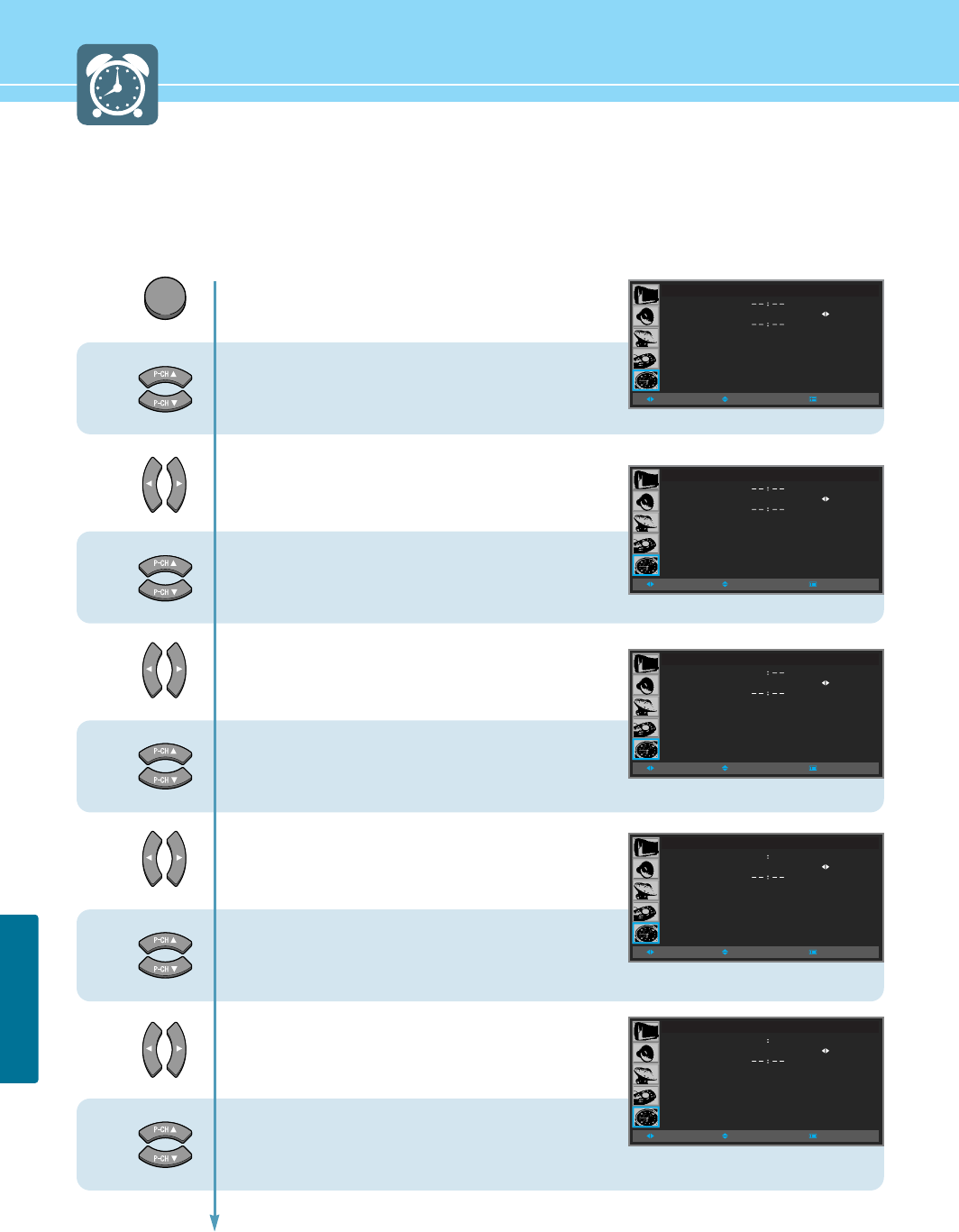
77
CLOCK SETUP
How to Set Clock
You can set the current time so that it may be displayed by pressing the “INFO” button. You must also set a clock if
you wish to use the automatic on or off timers.
Ex) To set to 6:30 PM,
1
2
3
MENU
4
5
6
7
TIME
CLOCK
ON TIME
OFF TIME
SLEEP
OFF
AM
AM
OFF
MOVESELECT MENU
TIME
CLOCK
ON TIME
OFF TIME
SLEEP
OFF
AM
PM
OFF
MOVESELECT MENU
8
Press Menu button.
Menu items appear on the screen.
Press Up and Down buttons to move to
“TIME” icon.
Press Left and Right buttons to select
“TIME”.
Press Up and Down buttons to move to
“CLOCK”.
Press Left and Right buttons to select
“CLOCK”.
Press the button a second time
to move to "HOUR".
Press Up and Down buttons to set to
“6”.
Press Left and Right buttons to move to
“MINUTE” unit.
Press Up and Down buttons to set to
“30”.
Press Left and Right buttons to move to
“AM/PM”.
Press Up and Down buttons to set to
“PM”.
9
TIME
CLOCK
ON TIME
OFF TIME
SLEEP
6
OFF
AM
AM
OFF
MOVESELECT MENU
TIME
CLOCK
ON TIME
OFF TIME
SLEEP
6 30
OFF
AM
AM
OFF
MOVESELECT MENU
TIME
CLOCK
ON TIME
OFF TIME
SLEEP
6 30
OFF
PM
PM
OFF
MOVESELECT MENU
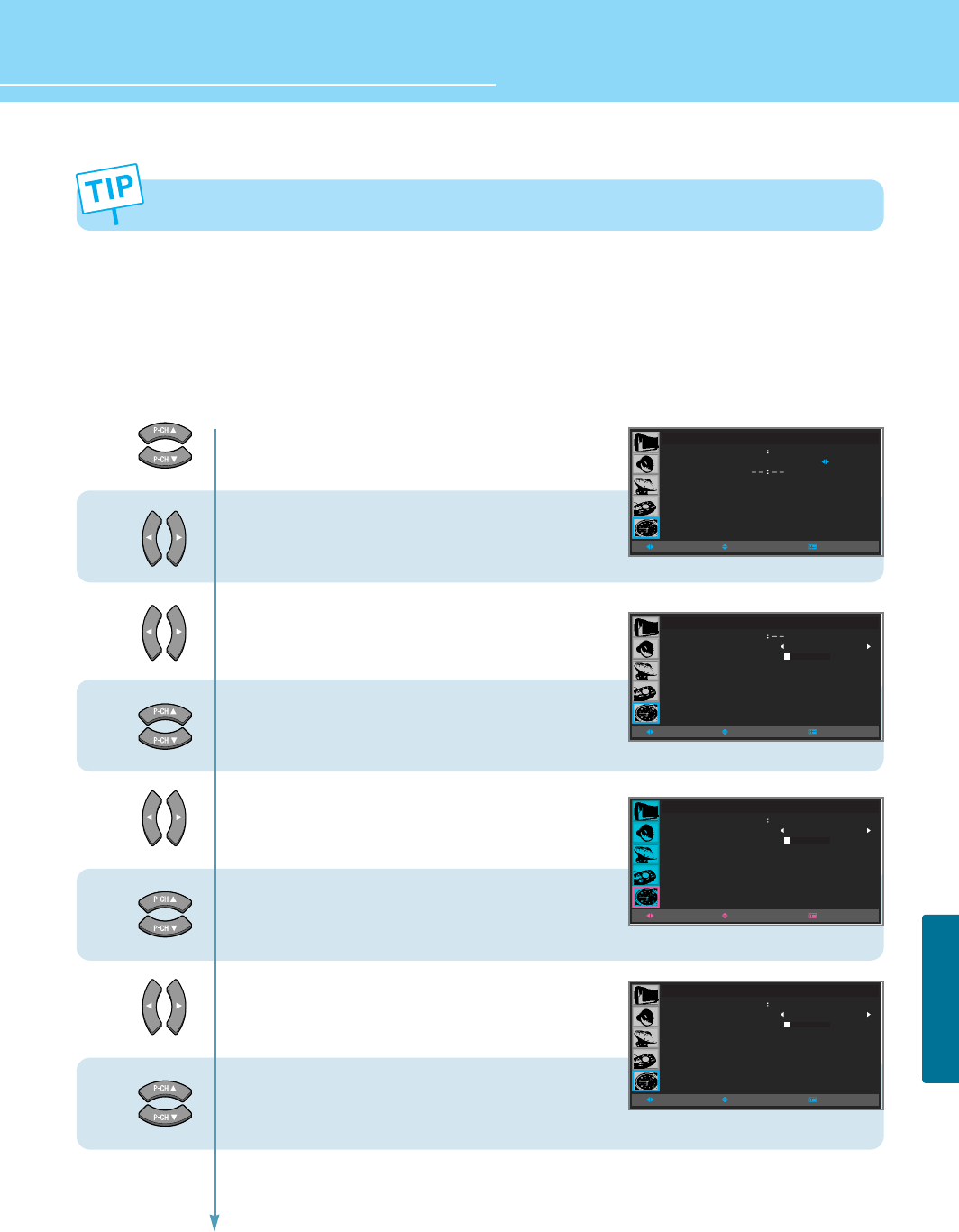
78
CLOCK SETUP
HYUNDAI Plasma Display
Press the Right button and then go to step 10 if you need to set on time.
How to Set On Time
This function allows you to automatically turn on your PDP at the preset time.
Ex) To set to 7:20 AM,
11
10
12
13
14
15
16
17
Press Up and Down buttons to move to
“ON TIME”.
Press Left and Right buttons to select
“ON TIME”.
On Time menu appears.
Press Left and Right buttons to select
“TIME” to move to “HOUR”.
Press Up and Down buttons to set to
“7”.
Press Left and Right buttons to move to
“MINUTE” unit.
Press Up and Down buttons to set to
“20”.
Press Left and Right buttons to move to
“AM/PM”.
Press Up and Down buttons to set to
“AM”.
Continued on next page ......
TIME
CLOCK
ON TIME
OFF TIME
SLEEP
6 30
OFF
PM
PM
OFF
MOVESELECT MENU
ON TIME
TIME
CHANNEL
VOLUME
MOVESELECT MENU
OFF
010
AM
2
7
ON TIME
TIME
CHANNEL
VOLUME
MOVESELECT MENU
OFF
010
AM
2
7 20
ON TIME
TIME
CHANNEL
VOLUME
MOVESELECT MENU
OFF
010
AM
2
07 20
When the power supply(AC main power) is cut off, the clock is reset to the value before the Time set.
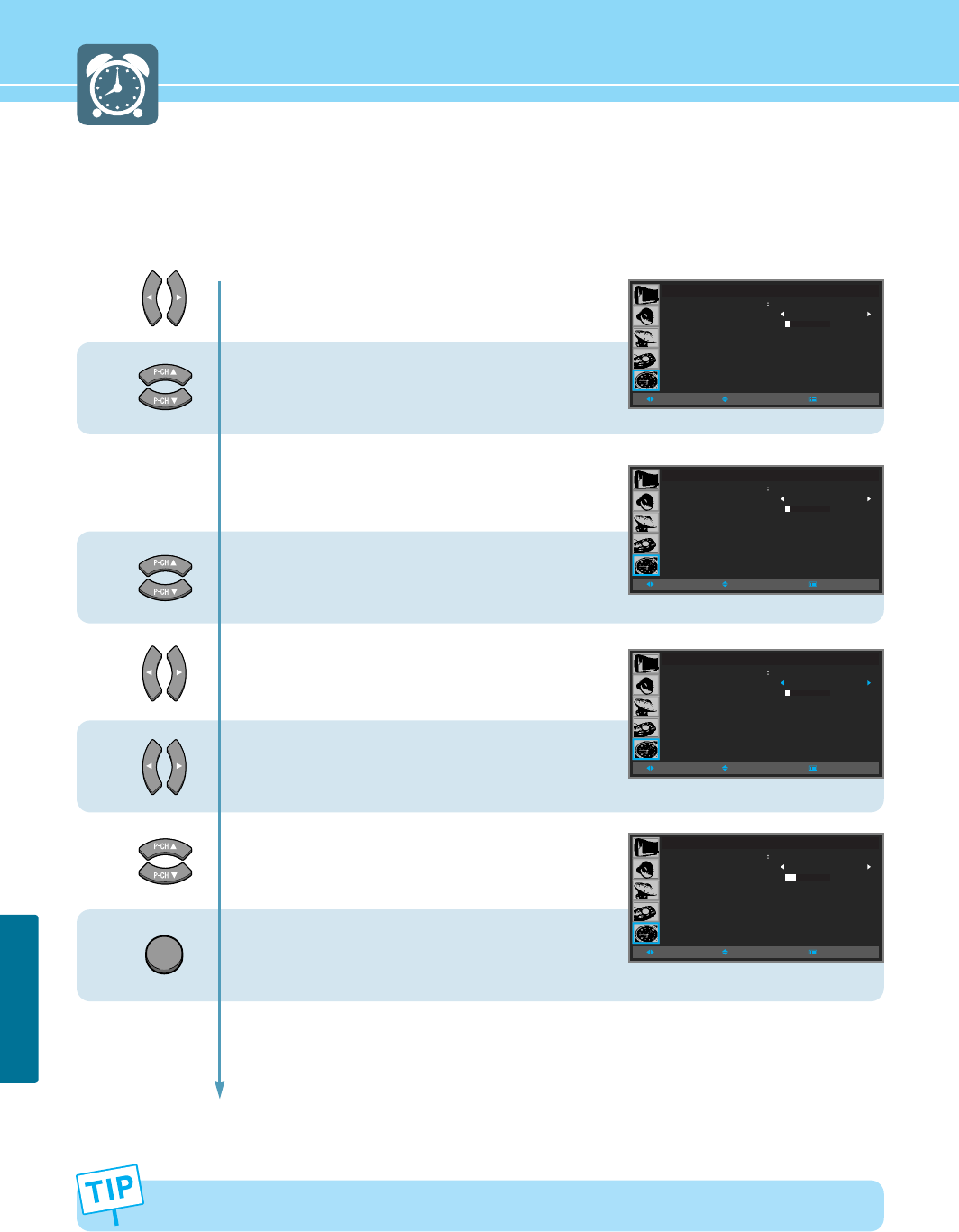
...... Continued from previous page. (Set the volume level and channel at the time when your PDP turns on.)
19
18
20
21
22
23
79
CLOCK SETUP
Regardless of which Input Mode you set On Time in, your PDP will turn on in TV Mode only.
Press Left and Right button to move to
“ON/OFF”.
Press Up and Down buttons to set to
“ON”.
Press the Right button and then go to step 20
if you need to set the Channel/Volume.
Press Up and Down buttons to move to
“CHANNEL”.
Press Left and Right buttons to set to
“Channel”.
Press Up and Down buttons to move to
“VOLUME”.
Press Left and Right buttons to adjust.
Press MENU button after the setting is done,
and Menu goes to the previous menu.
If the EXIT button is pressed, the menu disappears.
EXIT
ON TIME
TIME
CHANNEL
VOLUME
MOVESELECT MENU
ON
010
AM
2
7 20
ON TIME
TIME
CHANNEL
VOLUME
MOVESELECT MENU
ON
010
AM
2
7 20
ON TIME
TIME
CHANNEL
VOLUME
MOVESELECT MENU
ON
010
AM
15
7 20
ON TIME
TIME
CHANNEL
VOLUME
MOVESELECT MENU
ON
025
AM
15
7 20
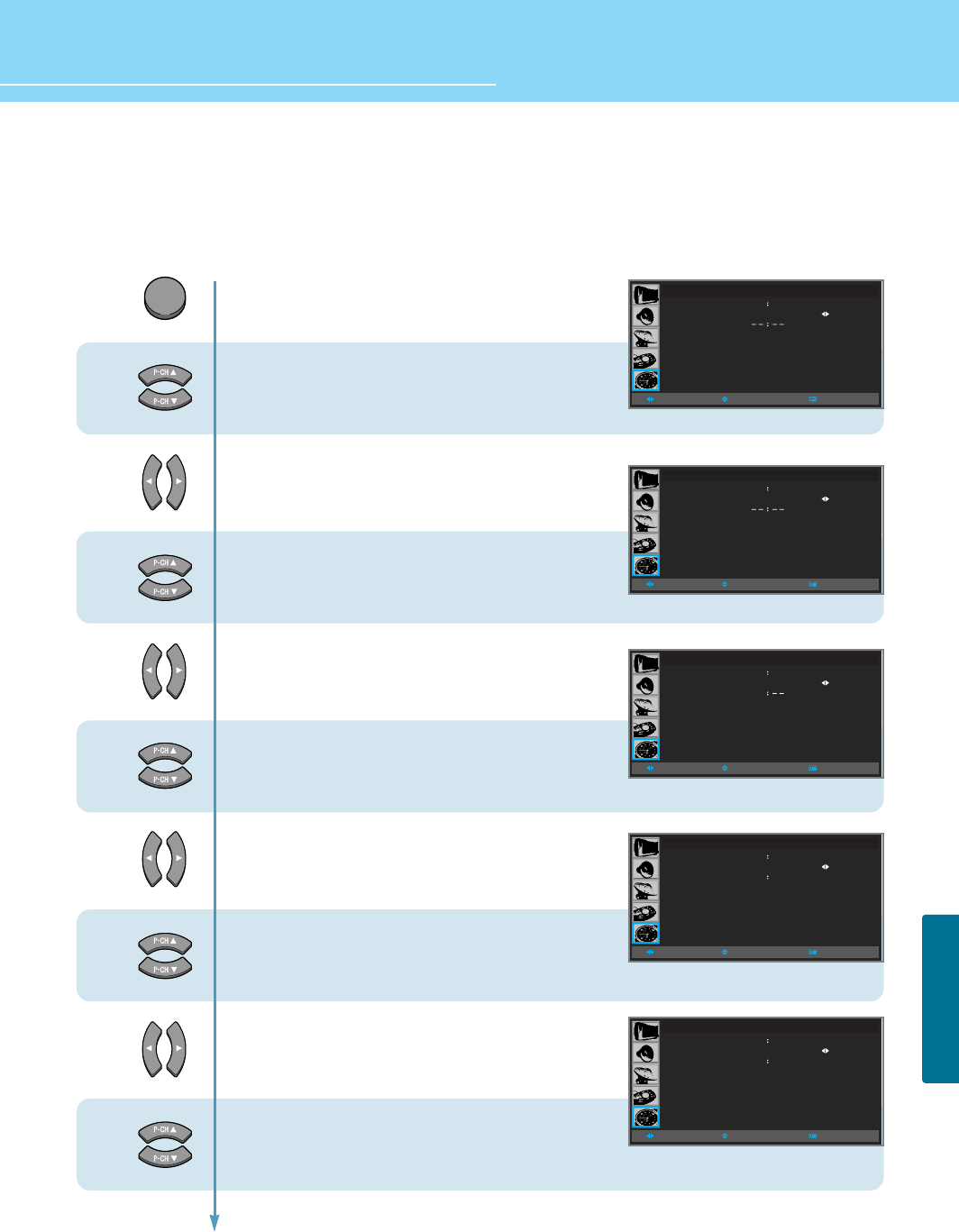
How to Set Off Time
This function allows you to automatically turn off your PDP at the preset time.
Ex) To set to 11:30 PM,
80
CLOCK SETUP
HYUNDAI Plasma Display
MENU
1
2
3
4
5
TIME
CLOCK
ON TIME
OFF TIME
SLEEP
OFF
PM
AM
OFF
MOVESELECT MENU
6 30
TIME
CLOCK
ON TIME
OFF TIME
SLEEP
OFF
PM
AM
OFF
MOVESELECT MENU
6 30
11 30
6
7
8
9
Press Menu button.
Menu items appear on the screen.
Press Up and Down buttons to move to
“TIME” icon.
Press Left and Right buttons to select
“TIME”.
Press Up and Down buttons to move to
“OFF TIME”.
Press Left and Right buttons to select
“OFF TIME” to move to “HOUR” unit.
Press Up and Down buttons to set to
“11”.
Press Left and Right buttons to move to
“MINUTE” unit.
Press Up and Down buttons to set to
“30”.
Press Left and Right buttons to move to
“AM/PM”.
Press Up and Down buttons to set to
“PM”.
Continued on next page ......
TIME
CLOCK
ON TIME
OFF TIME
SLEEP
OFF
PM
AM
OFF
MOVESELECT MENU
6 30
TIME
CLOCK
ON TIME
OFF TIME
SLEEP
OFF
PM
AM
OFF
MOVESELECT MENU
6 30
11
TIME
CLOCK
ON TIME
OFF TIME
SLEEP
OFF
PM
PM
OFF
MOVESELECT MENU
6 30
11 30
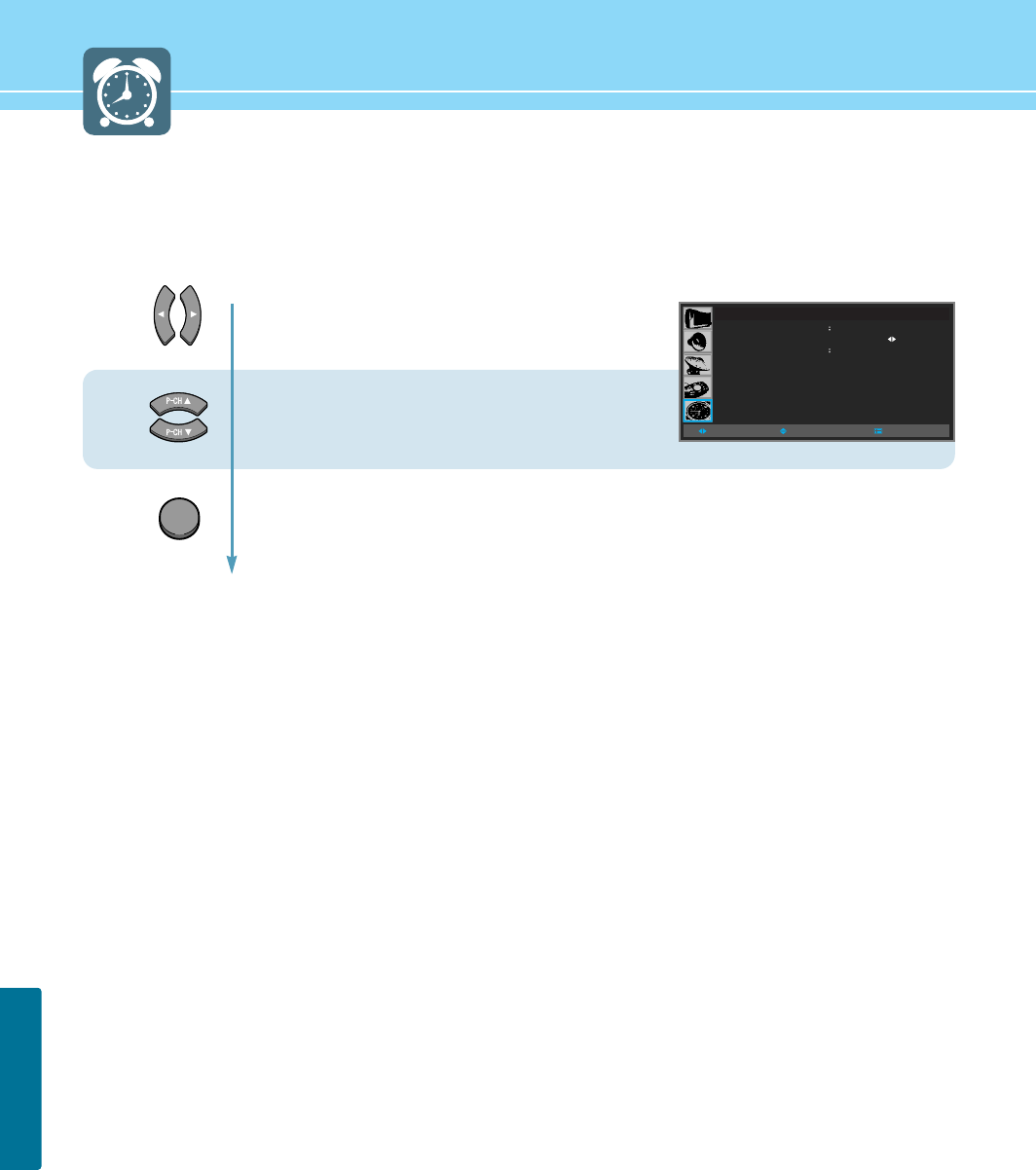
81
CLOCK SETUP
10
11
...... Continued from previous page.
Press Left and Right button to move to
“ON/OFF”.
Press Up and Down buttons to set to
“ON”.
Press MENU button after the setting is done, and Menu goes to the previous menu.
If the EXIT button is pressed, the menu disappears.
TIME
CLOCK
ON TIME
OFF TIME
SLEEP
ON
PM
PM
OFF
MOVESELECT MENU
6 30
11 30
EXIT
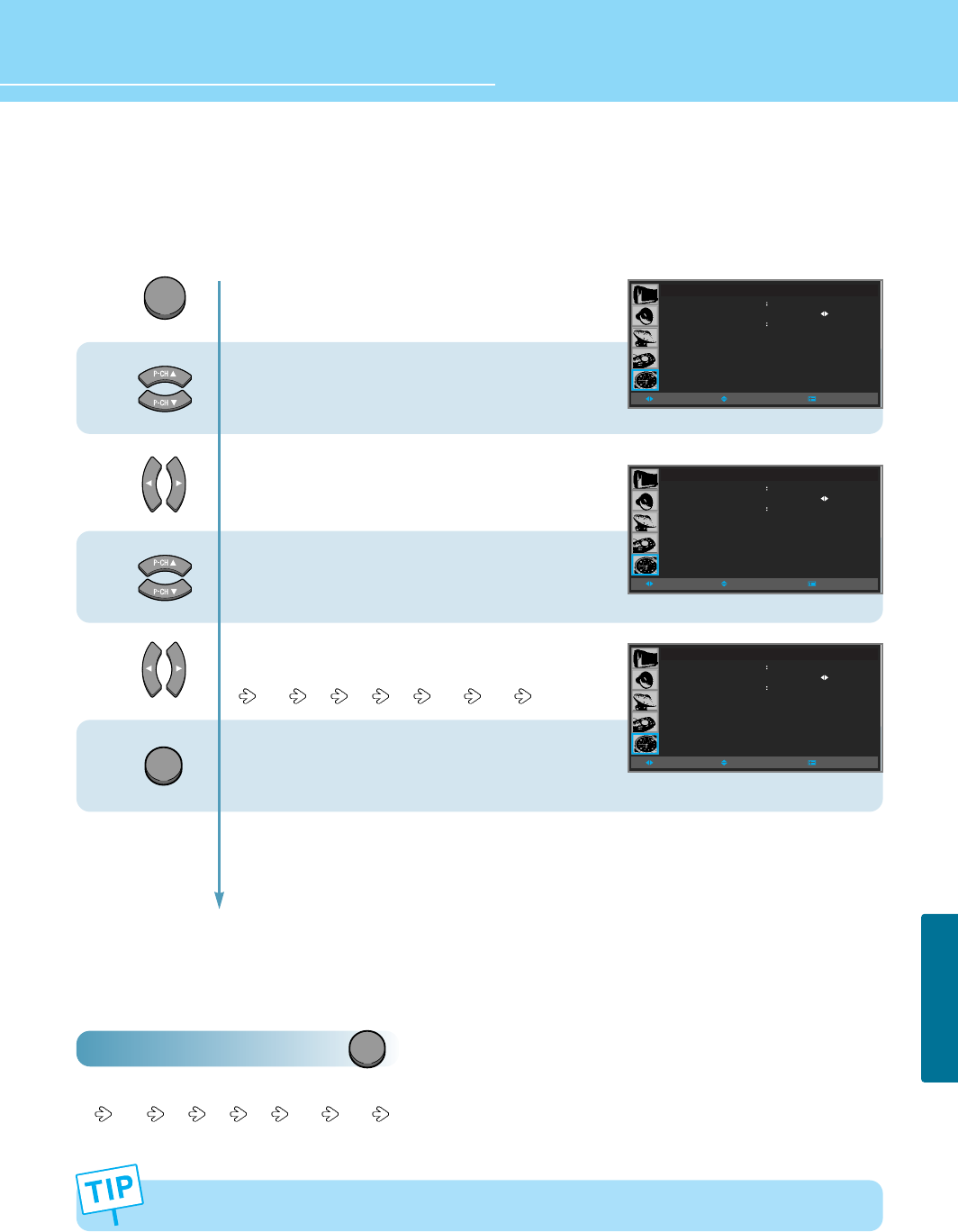
How to Set Sleep Time
This function allows you to automatically turn off your PDP after a designated amount of time.
How To Directly Start Sleep : Press button.
Press sleep button, then the setting changes in order below. (Unit : Minute)
OFF 30 60 90 120 240
82
CLOCK SETUP
HYUNDAI Plasma Display
1
2
3
MENU
4
Press Menu button.
Menu items appear on the screen.
Press Up and Down buttons to move to
“TIME” icon.
Press Left and Right buttons to select
“TIME”.
Press Up and Down buttons to move to
“SLEEP”.
Press Left and Right buttons, then the menu
changes in order below. (Unit : Minute)
OFF 30 60 90 120 240
Press MENU button after the setting is done,
and Menu goes to the previous menu.
If the EXIT button is pressed, the menu disappears.
TIME
CLOCK
ON TIME
OFF TIME
SLEEP
PM
AM
OFF
MOVESELECT MENU
6 30
11 30 ON
TIME
CLOCK
ON TIME
OFF TIME
SLEEP
PM
AM
OFF
MOVESELECT MENU
6 30
11 30 ON
TIME
CLOCK
ON TIME
OFF TIME
SLEEP
PM
AM
30
MOVESELECT MENU
6 30
11 30 ON
EXIT
SLEEP
One minute before the preset Sleep Time, “Power off in a minute” message will appear.
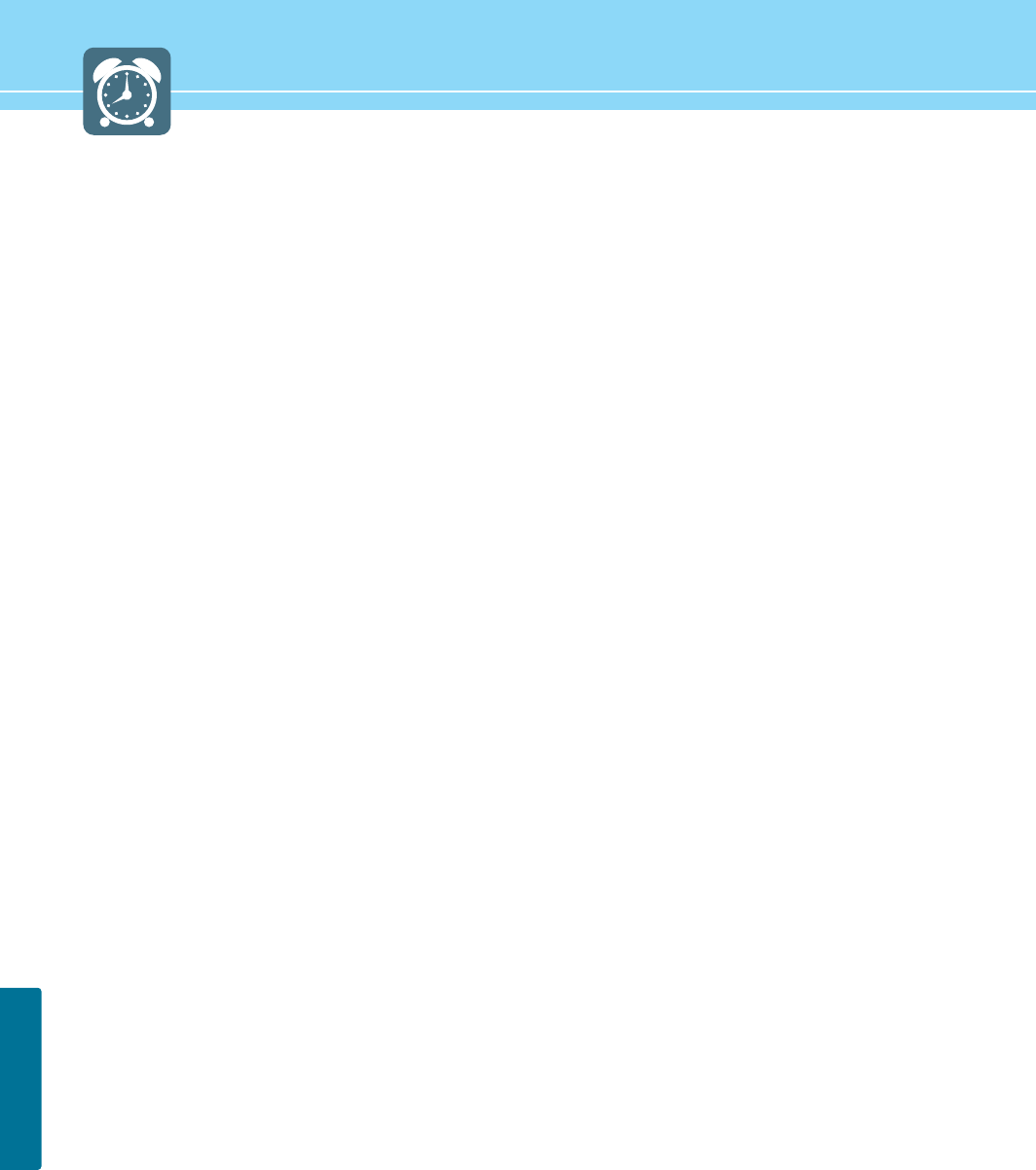
83
CLOCK SETUP
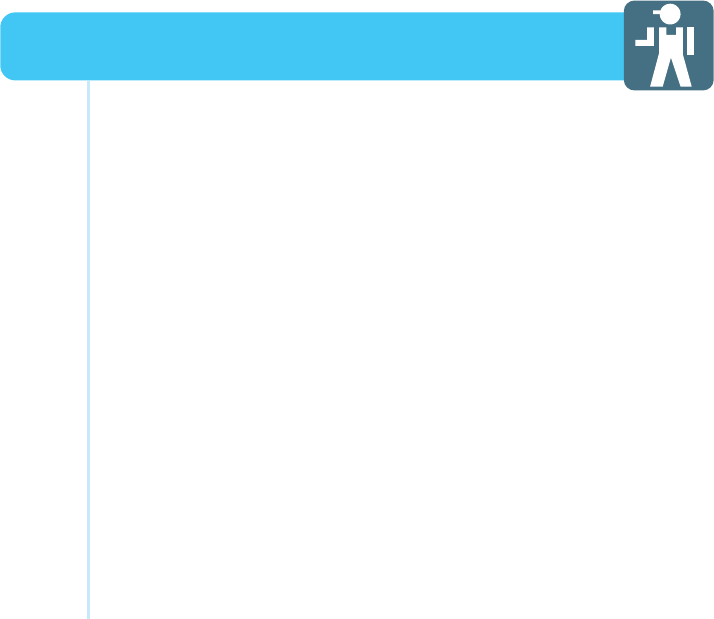
HYUNDAI Plasma Display
Glossary .................................................................................. 85
Troubleshooting ...................................................................... 87
Cleaning and Caring .............................................................. 89
Product Specifications ............................................................ 90
Appendix
HYUNDAI PLASMA DISPLAY
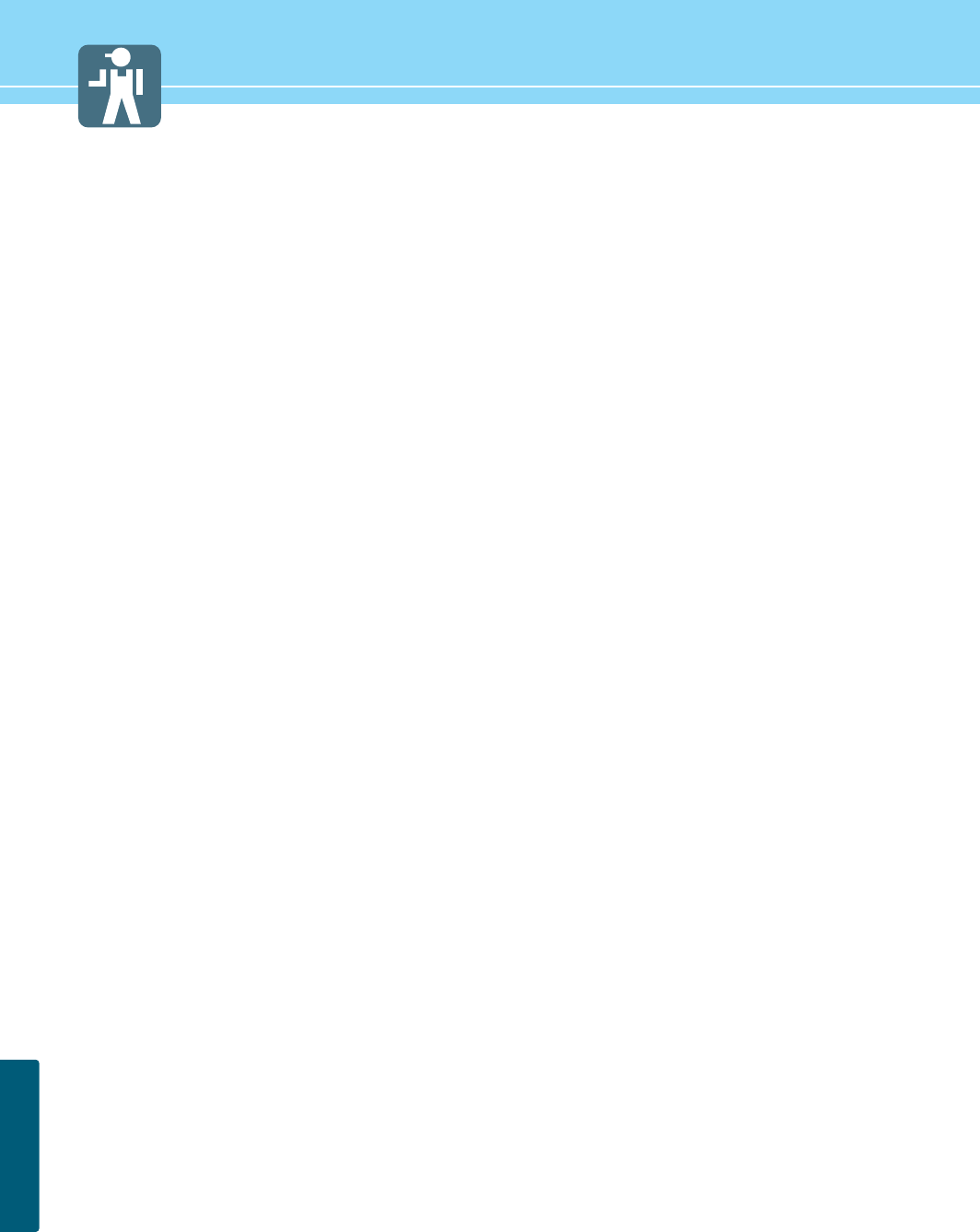
85
APPENDIX
Glossary
Component video Component video is sent through three cables: two color shade (chrominance) signals
and one brightness (luminance) signal. Component video achieves greater color
accuracy than composite video or S-VIDEO by splitting chrominance into two separate
portions.
Composite video Composite video is sent through a single cable. Composite video combines the color
shade (chrominance) and brightness (luminance) information into one video signal.
S-VIDEO S VIDEO requires a single cable, which carries the brightness (luminance) and color
(chrominance) signals of the picture separately. S-VIDEO provides better resolution
than composite video, which carries the signals together.
Full Scart SCART connectors used with many European video equipments is designed to carry
composite video and RGB video signals. If the equipment which outputs picture
outputs RGB-signal, it will putput RGB signal from the RGB pins and a complete
composite video signal at the same time.
Half Scart Basically is the same as Full Scart in function but does not support RGB Video signals.
480i Provides 480 lines of resolution. Displays images using interlaced scanning, which first
transmits all the odd lines on the TV screen and then the even lines.
480p Provides 480 lines of resolution. Displays images using progressive scanning, which
transmits each line from top to bottom.
720p Provides 720 lines of resolution. Displays images using progressive scanning, which
transmits each line from top to bottom.
1080i Provides 1080 lines of resolution. Displays images using interlaced scanning, which
first transmits all the odd lines on the TV screen and then the even lines. 1080i is one
of the formats used by HDTV (High Definition TV).
Digital television (DTV) A new technology for transmitting and receiving broadcast television signals. DTV
provides higher resolution and improved sound quality over analog television.
HDTV(High Definition TV) HDTV is a new kind of digital TV, creating a high quality picture, high definition. The
HDTV provides a theater-like screen with an aspect ratio of 16:9. Supports 480p or
higher.
SDTV(Standard Definition TV) SDTV is a new kind of standard definition digital TV, having a range of lower resolution
than the HDTV. Supports 480i.
Satellite Broadcasting Provides crisp picture and clear audio quality throughout the country via a satellite.
Cable Broadcast Receiver A device that receives cable broadcasting. Connecting it to your TV set allows you to
watch a various channels.
(Converter)
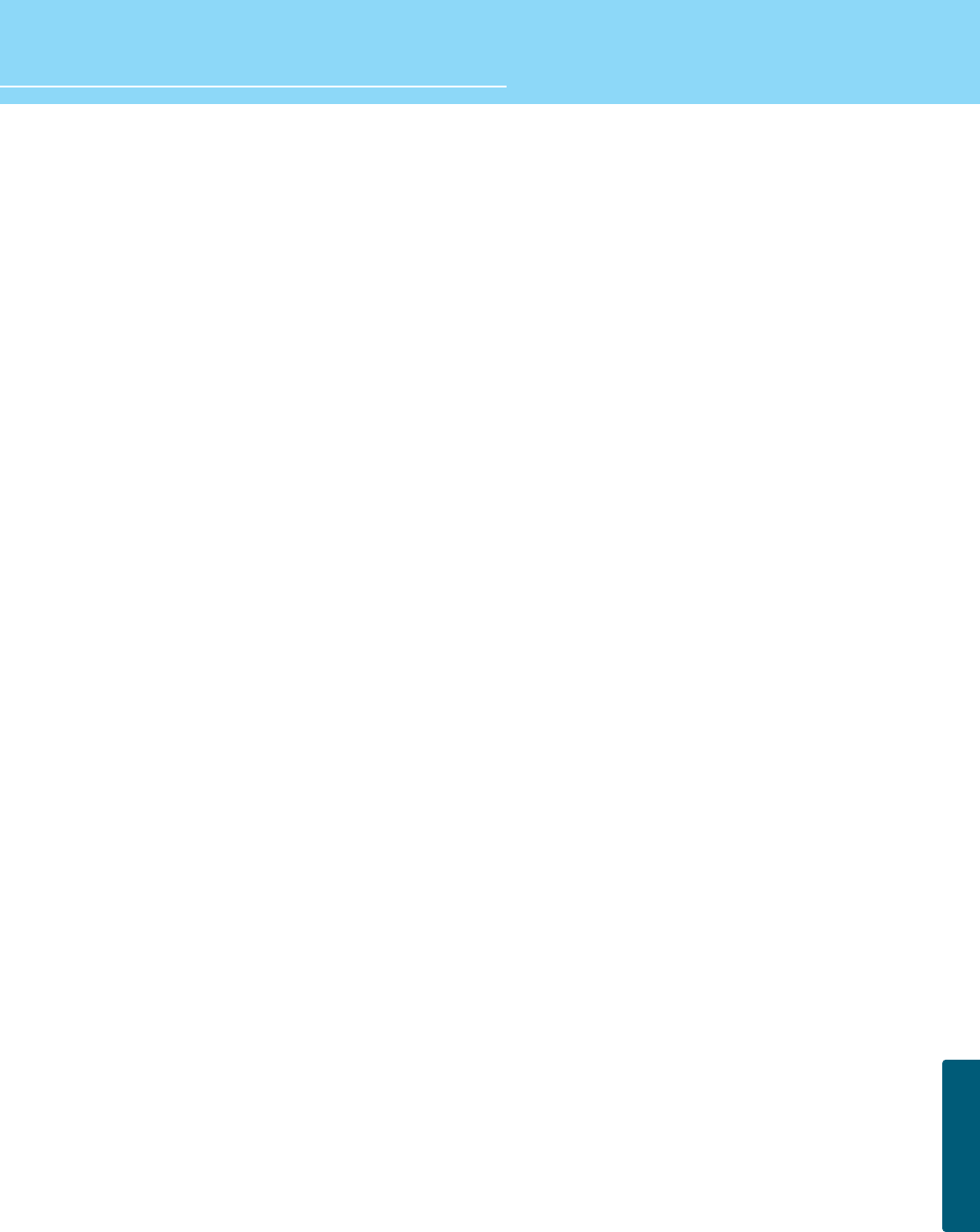
86
APPENDIX
HYUNDAI Plasma Display
VHF/UHF VHF (Very High Frequency) is the part of the frequency spectrum from 30 to 300
megahertz. UHF (Ultra High Frequency) is the part of the frequency spectrum from 300
to 3,000 megahertz.
DVD DVD (digital versatile disc) is an optical disc that can store a huge volume of
multimedia such as video, game, and audio application, etc.
DVI DVI (Digital Visual Interface) is a specification for digital signasl. This interface using
TMDS transmission reduces the loss of signal, allowing to enjoy a clear and crisp
image. There are DVI-D connection, designed for digital signals, and DVI-I connection,
designed for both analog and digital signals.
Coaxial Cable Coaxial cable is the kind of rounded copper cable, which is generally used for TV
antenna.
LNA (Low-Noise-Amplifier) Satellite applied technology. It is capable of amplifying weak signals so that any area
experiencing a signal interruption may enjoy a clearer picture quality.
Aspect ratio Refers to the ratio between the width and height of the screen. This TV has a 16:9
(widescreen) aspect ratio, as opposed to a 4:3 aspect ratio.
PIP (Simultaneous Screen) PIP allows you to view two images at the same time in a single screen.
SWAP PIP function provides a main picture (larger image) and sub-picture (smaller image).
The SWAP is designed to swap the sub-picture for the main picture. For example,
while you are watching a main picture on TV and watching a sub-picture on VCR, you
can instantly switch the two pictures by using the SWAP function.
Picture Mode Picture Mode features the optimal picture quality. There are Standard-Dynamic-Movie-
Mild-User features in order. “User Control” allows you to adjust Contrast, Brightness,
Sharpness, Color and Tint.
Sound Mode Sound Mode features the optimal sound quality. There are Standard-Music-Movie-
News-User features in order. “User Control” allows you to adjust high frequency
sound, middle frequency sound and low frequency sound.
Channel Tuning The feature allows you to enjoy optimal broadcasting. This product provides automatic
tuning feature for the best broadcasting status. You can tune the channels manually.
SRS WOW A well-recognized 3D sound technology developed by US SRS Labs, Inc. This
technology delivers the ultimate audio experience only with two speakers as if through
multi-channel speakers.
Subwoofer Output Designed to improve ultra low frequency with about 150Hz. Installation of a sub woofer
with a built-in amplifier is necessary.
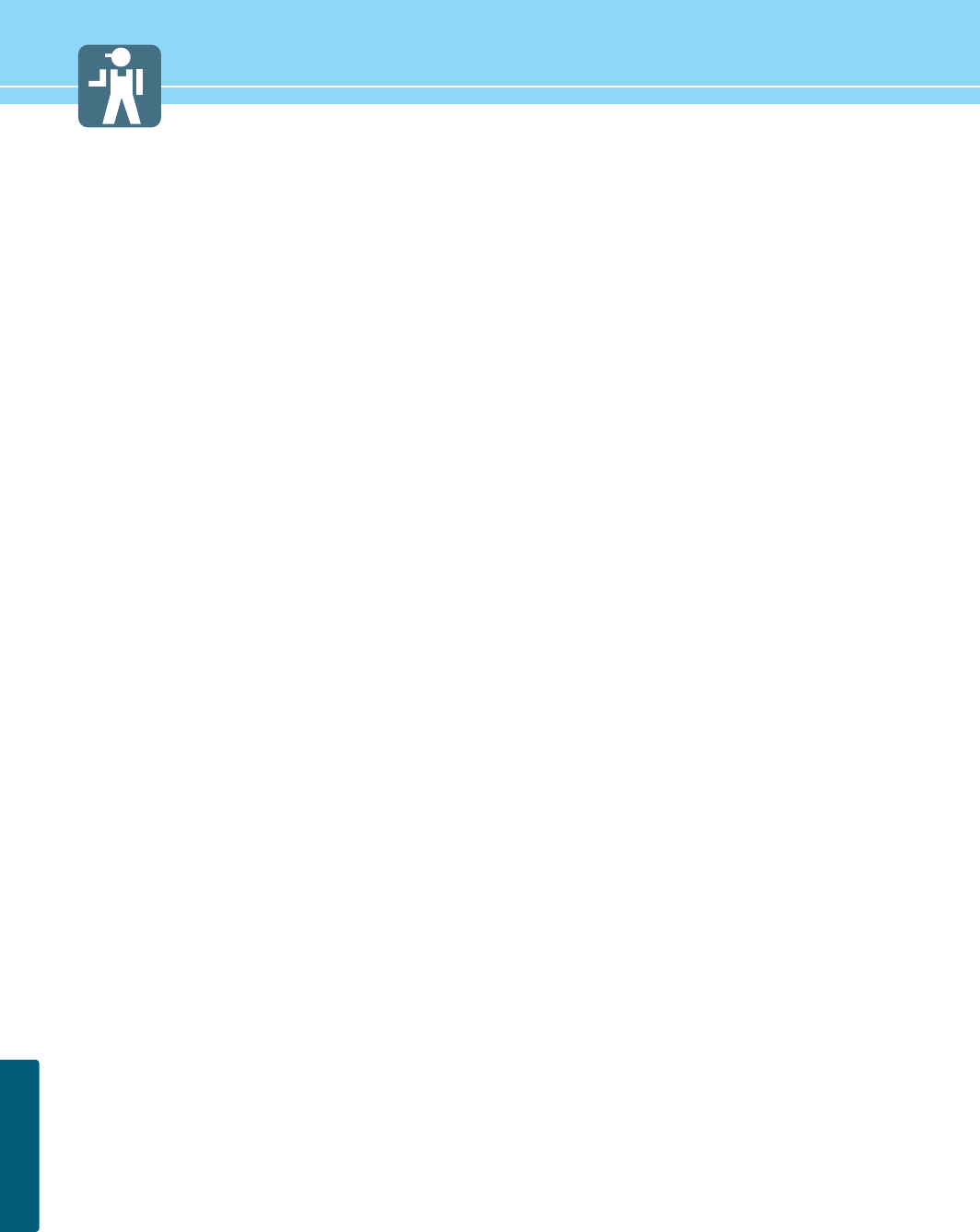
87
APPENDIX
Troubleshooting
Installation Problems
Picture Problems
Symptom
How can I install an
antenna?
TV screen is not clear after
installing an indoors
antenna.
How can I view cable
broadcasting?
Symptom
Neither picture nor
sound comes up.
Picture turns on slowly
after power is on.
Vertical and horizontal lines
and web patterns briefly
appear on the
picture and shake.
Input Source information
only appears on black
screen.
Poor reception on some
channels.
Black and white on some
channels.
TV won’t turn on.
Screen is too bright or too
dark.
Possible solution
Refer to pages 23~24.
Indoors antenna may experience poor reception due to surrounding buildings. Please
install an outdoors antenna or wireless antenna.
Please install a cable broadcasting receiver (Converter).
Possible solution
Check whether power is on.
Check whether the power is cut or whether power cord is properly connected.
Try to plug another product’s power cord to the outlet the PDP is plugged into.
This symptom is not a malfunction. This delay is designed to prevent the distorted and
noisy picture when power is on. However, if the picture does not appear more than 5
minutes after power is on, call a service center.
This symptom may be caused by interference from other electric appliances. Please
avoid using a cordless phone, hairdryer, and electric drill, etc.
Check whether your TV is properly connected to external devices.
Check whether you selected proper channels. Try re-orienting your antenna. Ensure
LNA is activated.
Check other channels for black and white screen. Adjust colour.
Ensure the power cord is plugged.
Adjust brightness.
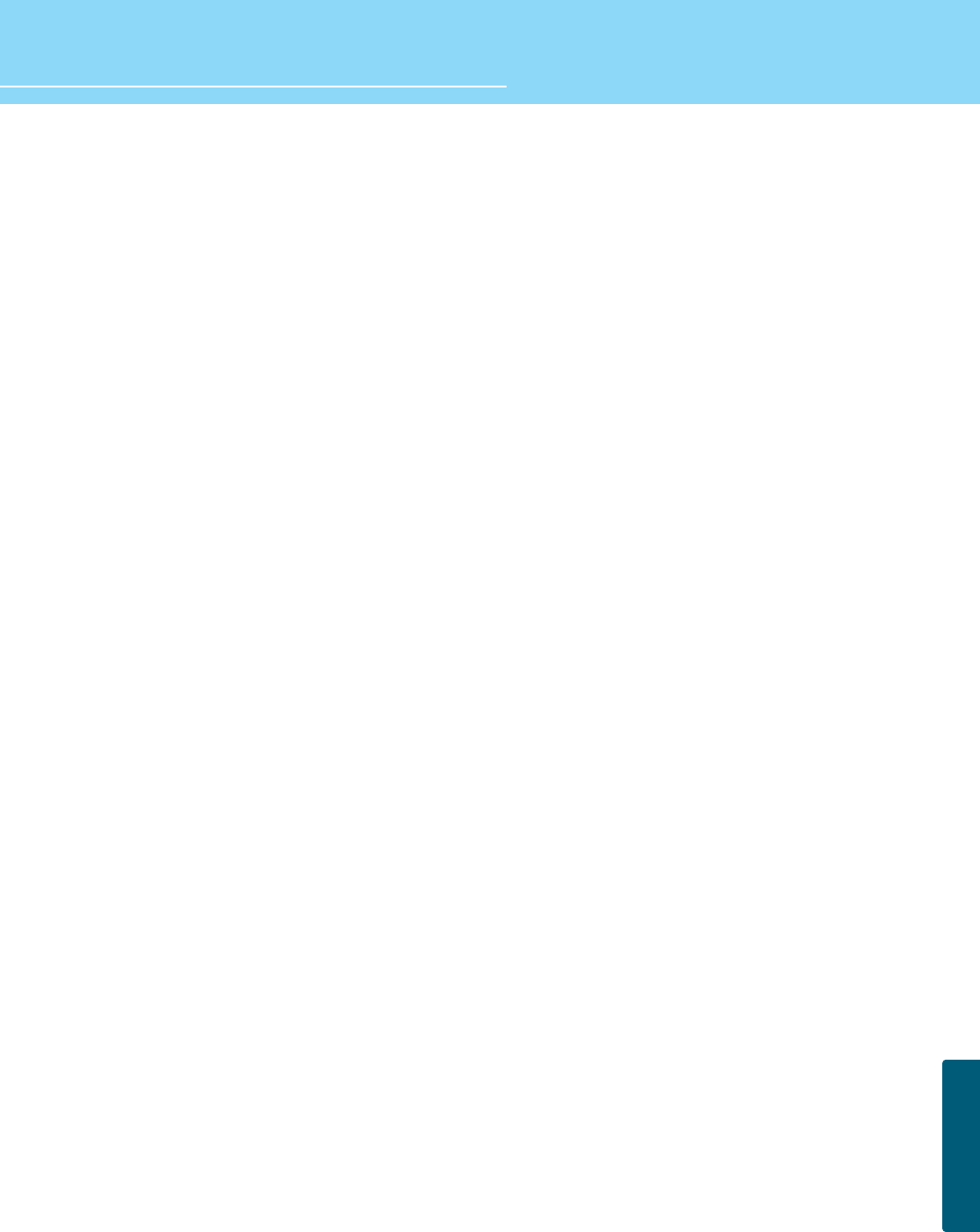
HYUNDAI Plasma Display
88
APPENDIX
Sound Problems
General
Auto On does not work.
After setting the time,
I turned TV off and turn it on.
The programmed information
has been erased.
Symptom
Too much noise occurs.
No sound while viewing a
cable channel
Picture is OK but sound does
not come out.
One of the speakers does not
produce sound.
Symptom
Remote control won't work.
Where does the S-Video
cable plug in for audio
output?
Strange noises are heard.
I tried to use the TV screen
as a PC monitor
but it doesn’t work.
Ensure to use the remote control or power button on the product to turn off your TV. If
you unplug the power cord, the stand-by consumption power becomes 0 (zero), which
causes the programmed time to be erased.
Ensure to use the remote control or power button on the product to turn off your TV. If
you unplug the power cord, the stand-by consumption power becomes 0 (zero), which
causes the programmed time to be erased.
Possible solution
Check whether the audio setting is in the Stereo mode. In the Stereo mode, the sound
may be distorted in the area where experiences poor reception or is located far away
from a TV broadcasting station.
Make sure an audio or audio/video component is securely inserted into the appropriate
jacks. Check other channels for sound. Check the volume settings on the cable
broadcasting receiver.
Try to press volume up/volume down buttons of your remote control.
Select sound balance and make proper adjustment. (Page 48)
Check the speaker connection cables.
Possible solution
Check whether there is a blocking object between the remote control and PDP.
Make sure your LCD TV is Power On. (In case of normal, LED on the front panel is in
Red.)
Check whether batteries are inserted with proper polarities(+, -).
When the batteries are worn out, replace with new ones.
Connect the two Audio jacks from the S-Video cable to the left and right ports on the
Composite.
Ticking noise during or after watching is caused by the change of ambient
environment such as humidity and temperature, which is characterized by plastic
products. Strange ticking noise occurs because a signal is suddenly transmitted to the
PDP panel. So, this is not a malfunction.
Adjust the resolution referring to the standard signal mode table. Check the
specification of your video card installed in your PC. If your video card does not work in
supported hardware. Try upgrading the video card’s driver.
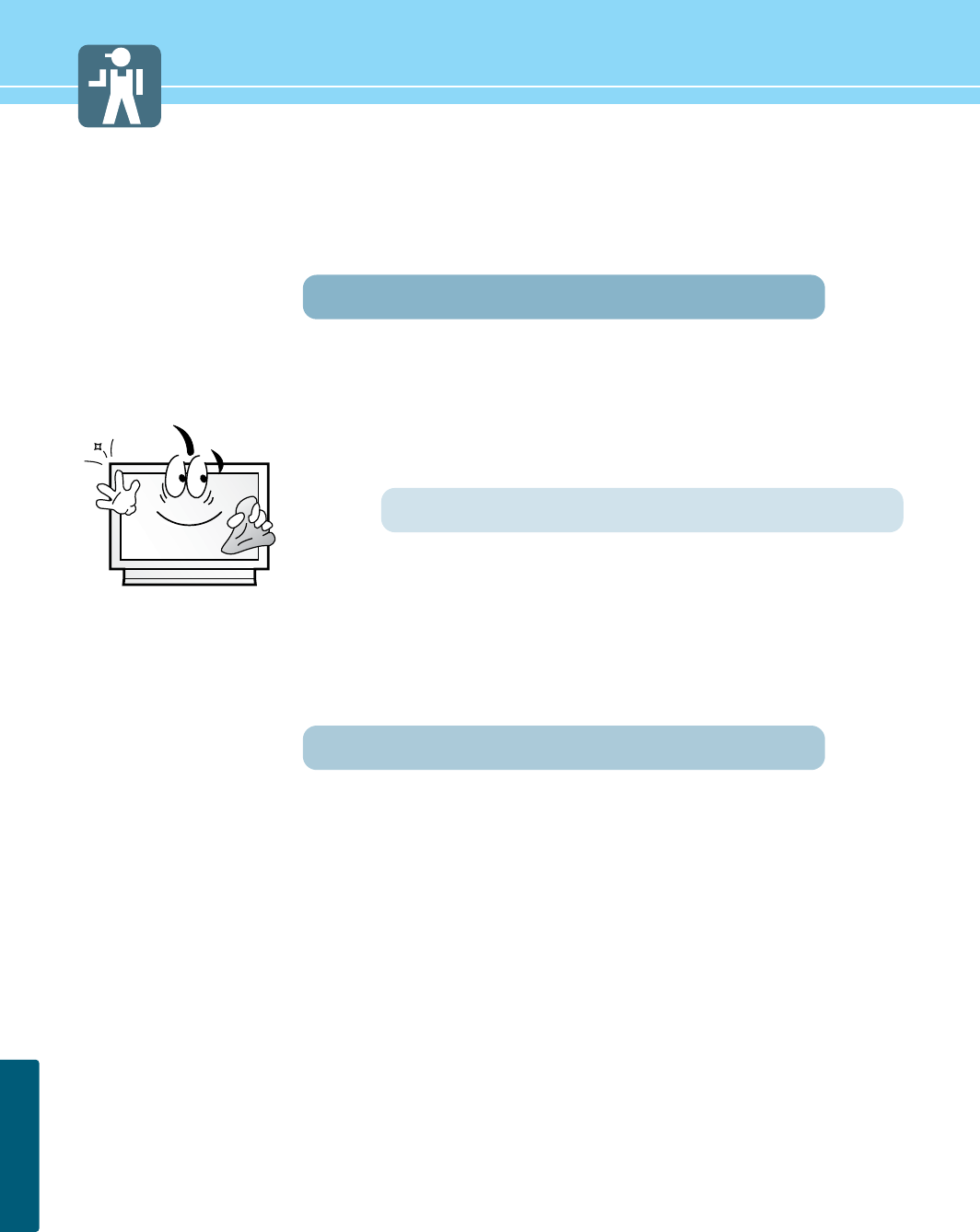
89
APPENDIX
Care and Cleaning
Cabinet Cleaning
Wipe a soft dry cloth.
Do not use inflammables like Benzene or Thinner, or wet clothes.
Do not scratch the panel of PDP with a fingernail or pointed object.
Screen Cleaning
Clean the screen with a soft cloth moistened in mild glass
detergent and dry with a soft cloth.
Never use any solvent on the screen such as Acetone, Benzene, or
Thinner, etc.
Cleaning Inside
When the inside needs to be cleaned, contact a service center or
distribution agent where the item is purchased.
It is recommended cleaning is complete before the rainy season.
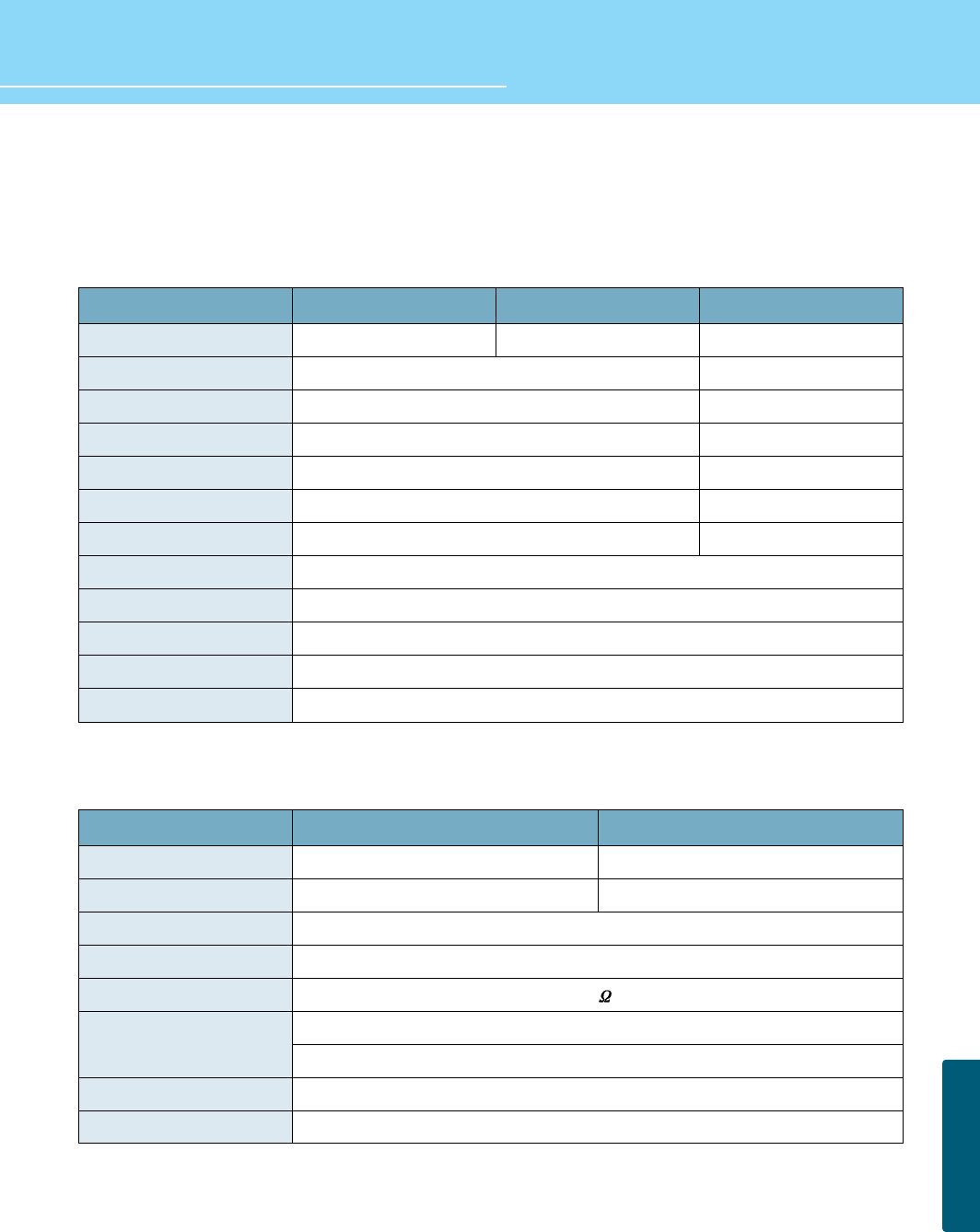
HYUNDAI Plasma Display
90
APPENDIX
Product Specifications
Display (PDP TV)
Speaker (Optional)
Pixel
Width
Height
(Excluding stand)
Height (
Including stand)
Depth
Weight
(With Package)
Weight
(Net Product)
Power
Colors
Use Temperature
Use Humidity
TV
HQP421SR HQP421HR HQP501HRMODEL
Dimensions(WxDxH)
Weight
Type
Cabinet
Impedance
Allowable Input
Frequency Response
Output Sound Pressure
MODEL PD421S P501S
1024(H) x 768(V)
100 - 240V AC 50/60Hz
16,770,000 colors(256 colors for each R, G, B )
00~400C
Below 80%
2-Tuner Bulit In
1030 mm
631 mm
717 mm
79 mm
32 kg
26 kg
1024(H) x 768(V)
1208 mm
724 mm
809.5 mm
79 mm
54 kg
43 kg
852(H) x 480(V)
120 x 79 x 631 mm
2 kg x 2
2 way 6 speaker system
Base Reflex Type
8
Rated 8W (RMS)
Max. 10W(Music Peak Power)
120Hz ~ 20,000Hz (-10dB)
87dB/W/m
120 x 79 x 724 mm
1.5 kg x 2
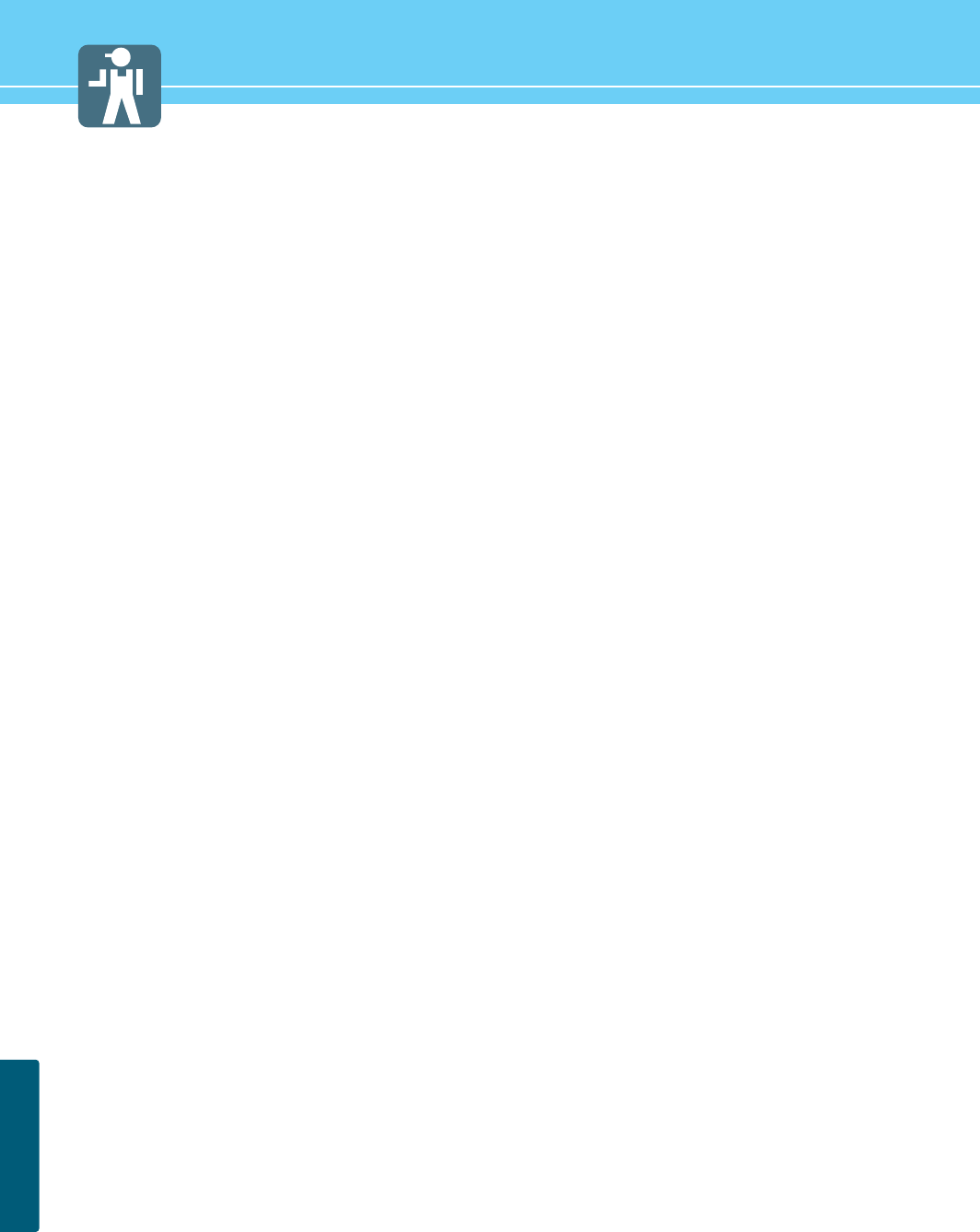
91
APPENDIX

Hyundai
Plasma Display
HQP421SR/421HR/501HR
User’s Guide
www.hyundaiQ.com
P/N 632 0238 202 Rev.00
Service Center
USA
Hyundai ImageQuest America
(C/O : I Display)
5690 Steward Ave. Fremont, CA 94538, USA
Tel : 510-683-0970
Fax : 510-683-0970
GERMANY
Hyundai ImageQuest Europe GmbH
Hajo-Rüter Str. 19, 65239 Hochheim
Tel : 06146 / 904 444
Fax : 06146 / 904 410
e-mail : service@hyundaiq.de
WWW : www.hyundaiq.com
AUSTRALIA
Thomas Electronics Australia Pty Ltd.
3 Sheridan Close
Milperra NSW 2214, Australia
Tel : +61 2 9773 7400
Fax : 61 2 9773 7177
Attn : Ms. Shiely Poniman
JAPAN
Hyundai ImageQuest JAPAN
Shin-Hibiya Bldg, East 5F 1-3-6
Uchisaiwai-Cho, Chiyoda-ku,
Tokyo, Japan 100-0011
Tel : 03-5157-2286
Fax : 03-5157-2284
e-mail : pjkim@iqt.co.kr
C/S P.J.Kim
* The above image may look different from the real product.