LG Electronics USA 55LV555HUA LCD TV/Monitor User Manual SAC34134301 Edit1
LG Electronics USA LCD TV/Monitor SAC34134301 Edit1
Contents
- 1. User manual 1 of 5
- 2. User manual 2 of 5
- 3. User manual 3 of 5
- 4. User manual 4 of 5
- 5. User manual 5 of 5
User manual 3 of 5
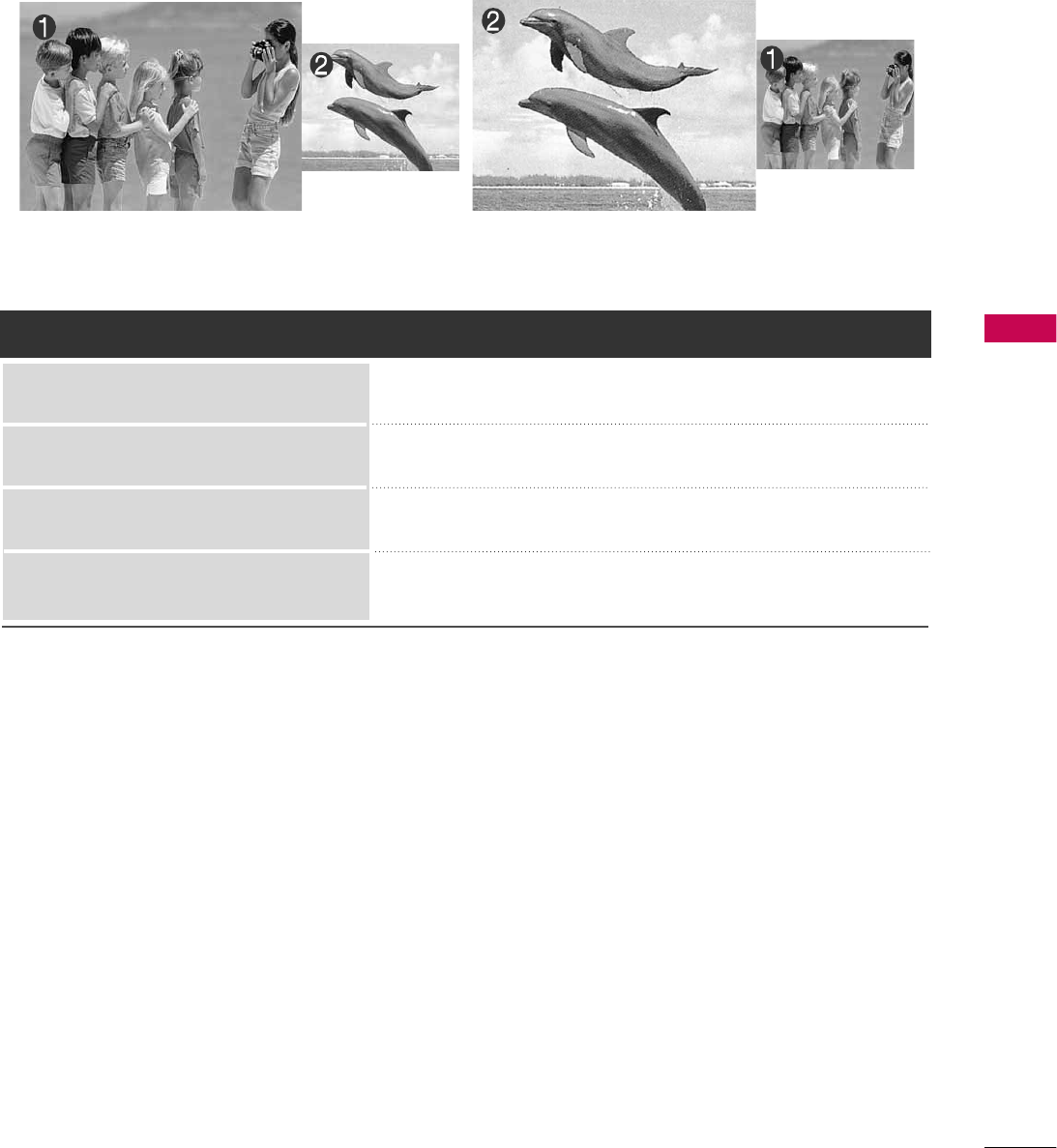
PICTURE CONTROL
65
AV1, AV2, HDMI1, HDMI2
TV
TV, AV1or AV2, HDMI1, HDMI2
AV1or AV2
Main Picture Source Available Sub Picture Sources
HDMI1or HDMI2
Component, RGB-PC
TV, AV1, AV2, HDMI1or HDMI2
TV, AV1, AV2, HDMI1, HDMI2
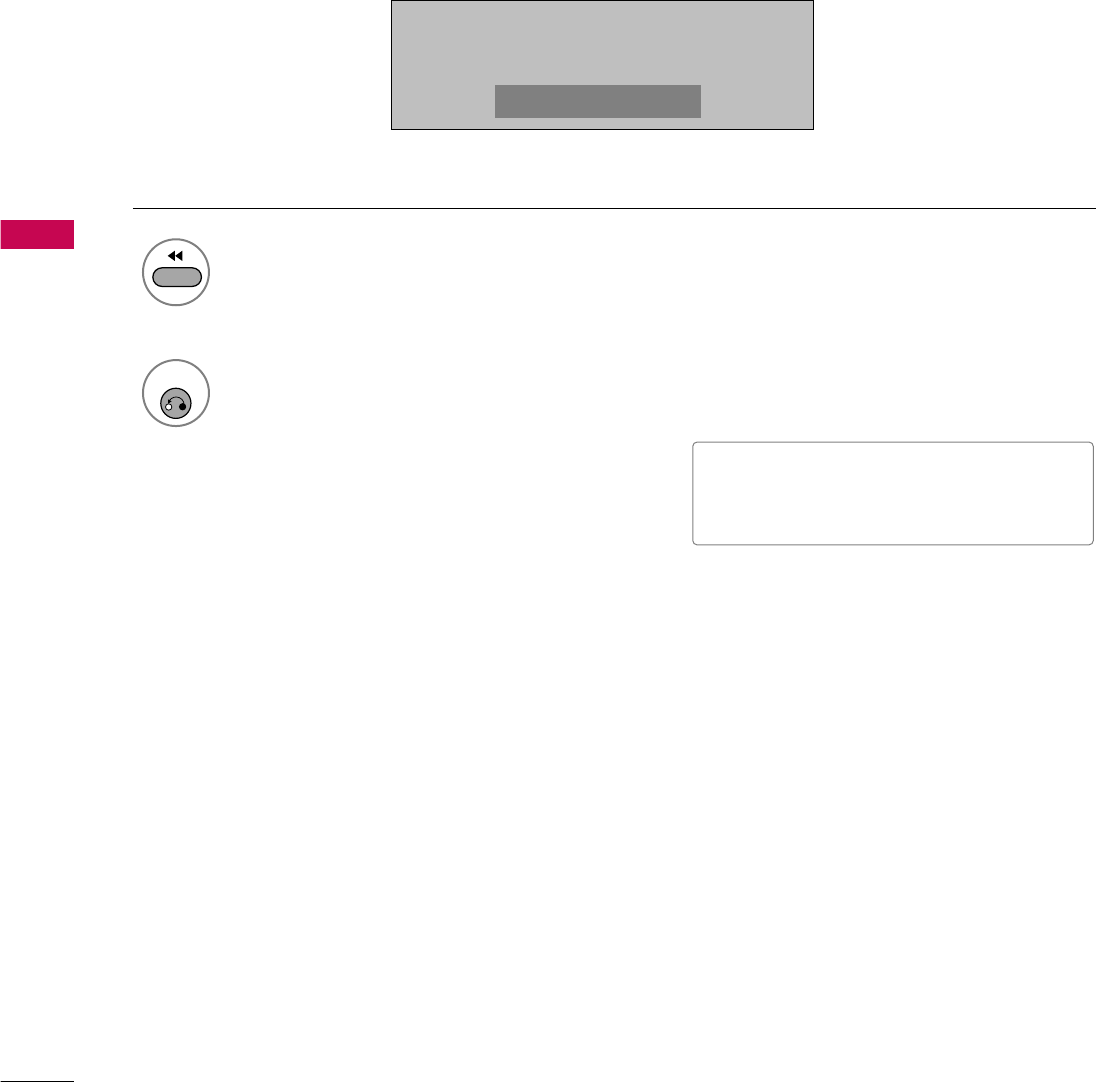
PICTURE CONTROL
66
PICTURE CONTROL
PICTURE SIZE (ASPECT RATIO) CONTROL
This feature lets you choose the way an analog picture with a 4:3 aspect ratio is displayed on your TV.
■ RGB-PC input source can only use 4:3 or 16:9 aspect ratio.
Press the
RATIO
button repeatedly to select the picture options
:
Set By Program, 4:3, 16:9, Zoom, Just Scan
.
1
RATIO
2
RETURN
Return to TV viewing.
16:9
■ You can also adjust
Aspect Ratio
in
the
PICTURE
menu.
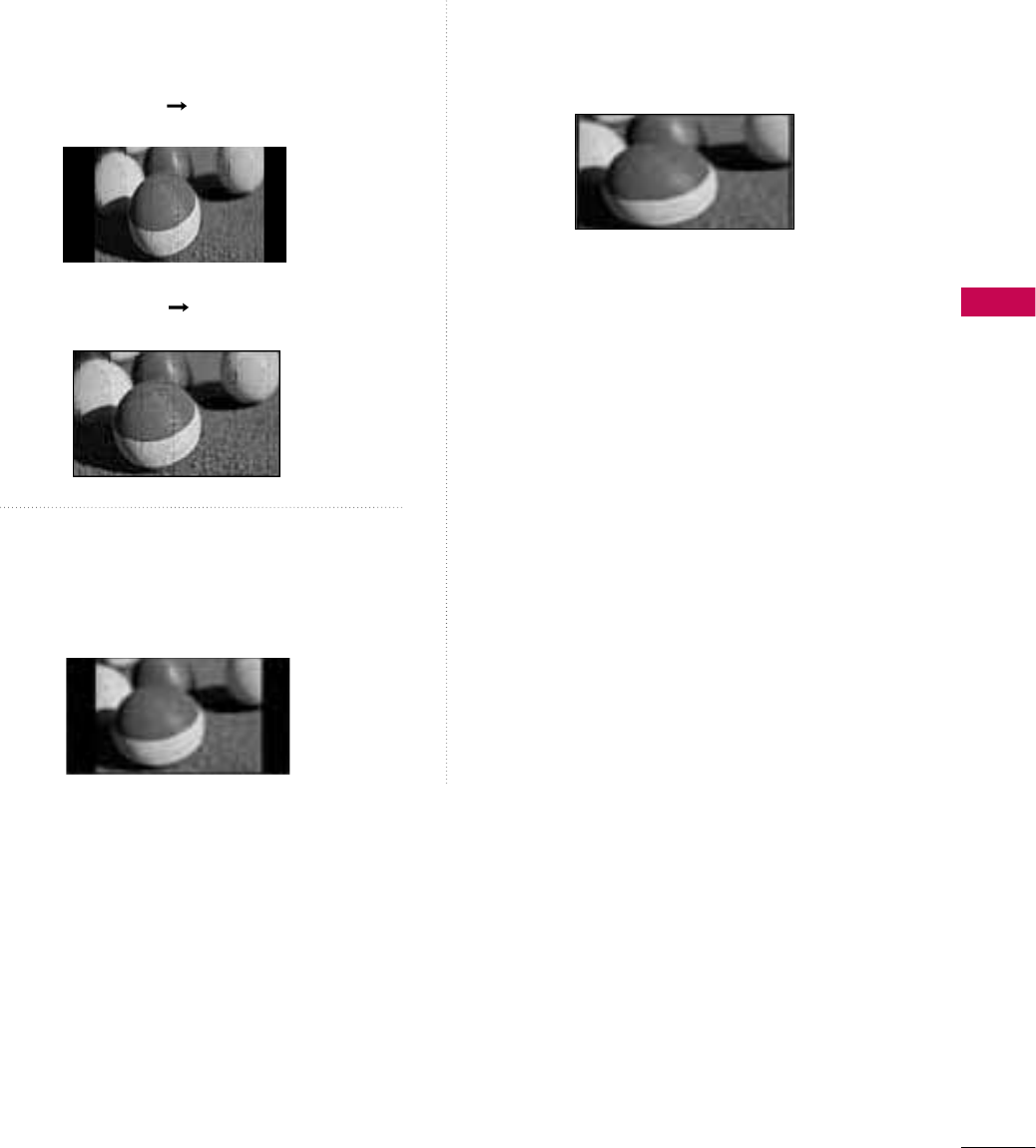
PICTURE CONTROL
67
Set by program
Selects the proper picture proportion to match
the source’s image.
4:3
Choose 4:3 when you want to view a picture
with an original 4:3 aspect ratio.
16:9
Adjust the picture horizontally, in a linear pro-
portion to fill the entire screen.
(4:3 4:3)
(16:9 16:9)
Set By Program
Set By Program
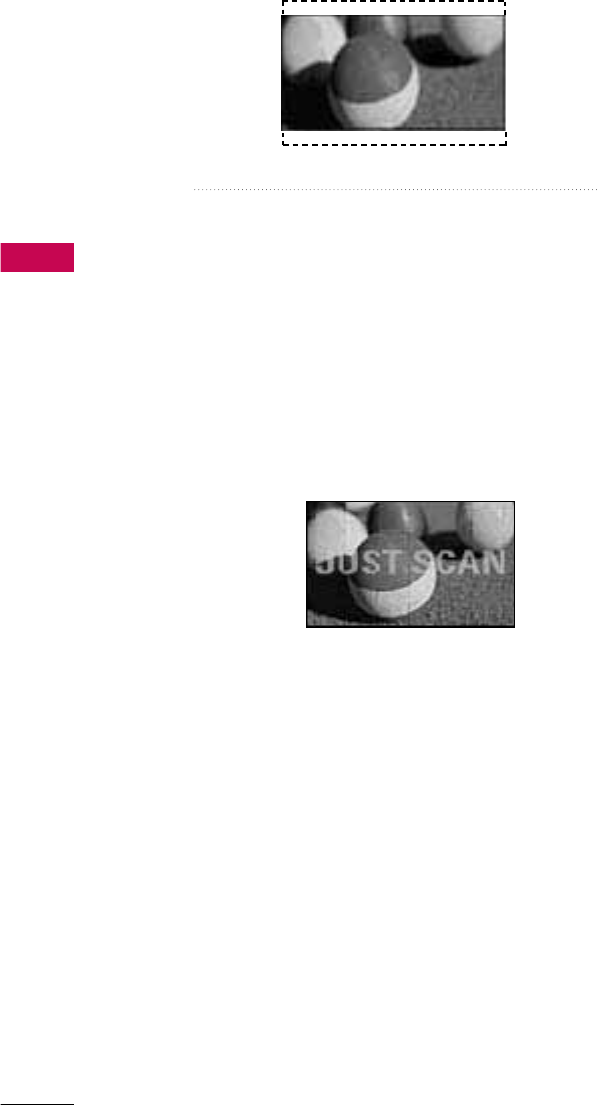
PICTURE CONTROL
68
PICTURE CONTROL
Zoom
Choose Zoom when you want to view the picture
without any alteration. However, the top and
bottom portions of the picture will be cropped.
Just Scan
Normally the edges of video signals are cropped
1-2%. Just Scan turns off this cropping and
shows the complete video.
Notes: If there is noise on the edges of the original
signal, it will be visible when Just Scan is activated.
Just Scan
operates only with
DTV/CADTV/HDMI-DTV/DVI-DTV
(720p/1080i), Component(720p/1080i) input
sources.

PICTURE CONTROL
69
Enter
Move
PICTURE
E
Aspect Ratio : 16:9
Picture Mode : Standard
• Backlight 70
• Contrast 90
• Brightness 50
• Sharpness 70
• Color 60
• Tint 0
PRESET PICTURE SETTINGS (PICTURE MODE)
There are factory presets for picture settings available in the user menus. You can use a preset, change each
setting manually, , or use the Intelligent Sensor.
Select
PICTURE
.
Select
Intelligent Sensor
,
Vivid
,
Standard
,
Natural
,
Cinema
,
Sport
or
Game
.
1
MENU
3
ENTER
Select
Picture Mode
.
2
ENTER
4
RETURN
Return to the previous menu.
Enter
Move
PICTURE
E
Aspect Ratio : 16:9
Picture Mode : Standard
• Backlight 70
• Contrast 90
• Brightness 50
• Sharpness 70
• Color 60
• Tint 0
■When selecting
Intelligent Sensor
is
changed to
Auto
automatically.
■When selecting
Intelligent Sensor
, it
is changed contrast, brightness, sharp-
ness, color and tint automatically.
■
Vivid
,
Standard
,
Natural
,
Cinema
,
Sport
, and
Game
Settings are preset
for the optimum picture quality at the
factory.
■
Intelligent Sensor
: The most suitable
picture is automatically adjusted accord-
ing to the surrounding conditions.
■
Vivid
: This is the mode to maximize the
effect of the video in the retail store.
Strengthen the contrast, brightness,
color and sharpness for vivid picture.
■
Standard
: This is the mode to realize
optimum viewing condition for the gen-
eral user.
■
Natural
: This is the mode to display the
most natural screen status.
■
Cinema
: This mode optimizes video for
watching movies.
■
Sport
: This is the video mode to
emphasize dynamic video and primary
color (e.g, white, uniform, grass, sky blue
etc.) by realizing the optimal screen for
sports.
■
Game
: This is the mode to realize fast
response speed in a fast gaming screen.
RG RG
Intelligent Sensor
Vivid
Standard
Natural
Cinema
Sport
Game
Home
or
MENU
Return to TV viewing.
Home
or
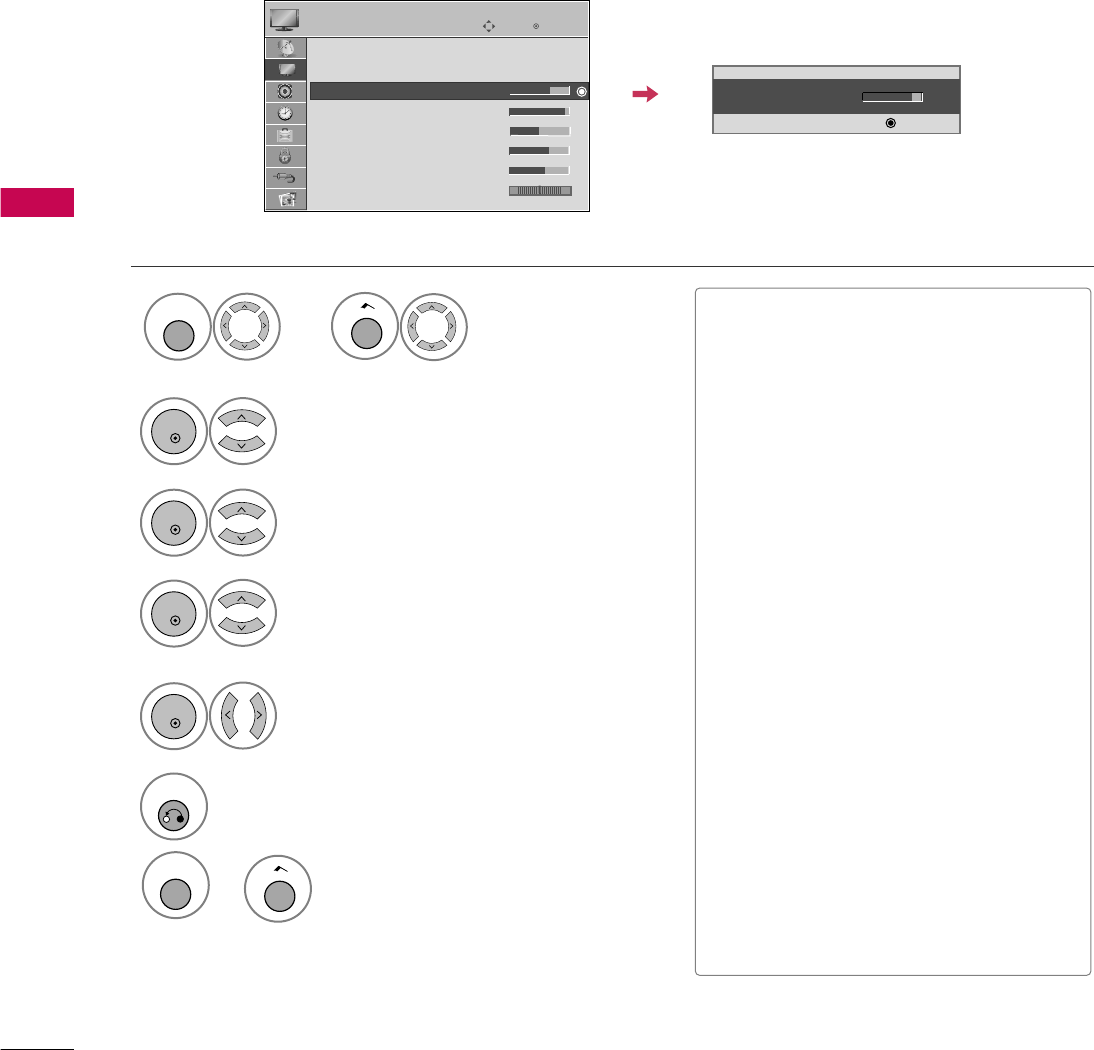
PICTURE CONTROL
70
PICTURE CONTROL
MANUAL PICTURE ADJUSTMENT - USER MODE
Adjust the picture appearance to suit your preference and viewing situations.
This feature is disable in “
Picture Mode-Intelligent Sensor
”.
Make appropriate adjustments.
Select
Backlight, Contrast,
Brightness, Sharpness, Color,
or
Tint.
Select
Picture Mode
.
2
ENTER
Select
Vivid
,
Standard
,
Natural
,
Cinema
,
Sport
or
Game
.
3
ENTER
4
ENTER
5
ENTER
6
RETURN
Return to the previous menu.
• Back Light 70
E
E
E
E
Enter
Enter
Move
PICTURE
E
Aspect Ratio : 16:9
Picture Mode : Standard
• Backlight 70
• Contrast 90
• Brightness 50
• Sharpness 70
• Color 60
• Tint 0
■
Backlight
: This function adjusts the
brightness of LCD panel, to control the
brightness of the screen. Adjusting the
backlight is recommended when setting
the brightness of the set. When decreas-
ing the backlight, the brightness of the
black becomes darker without any loss in
video signal and the power consumption
is reduced.
■
Contrast
: Increase or decrease the gra-
dient of the video signal. You may use
Contrast when the bright part of picture
is saturated.
■
Brightness
: Adjusts the base level of
the signal in the picture. You may use
Brightness when the dark part of the pic-
ture is saturated.
■
Sharpness
: Adjusts the level of crisp-
ness in the edges between the light and
dark areas of the picture. The lower the
level, the softer the image.
■
Color
: Adjusts intensity of all colors.
■
Tint
: Adjusts the balance between red
and green levels.
RG
MENU
Return to TV viewing.
Home
or
Select
PICTURE
.
1
MENU
Home
or
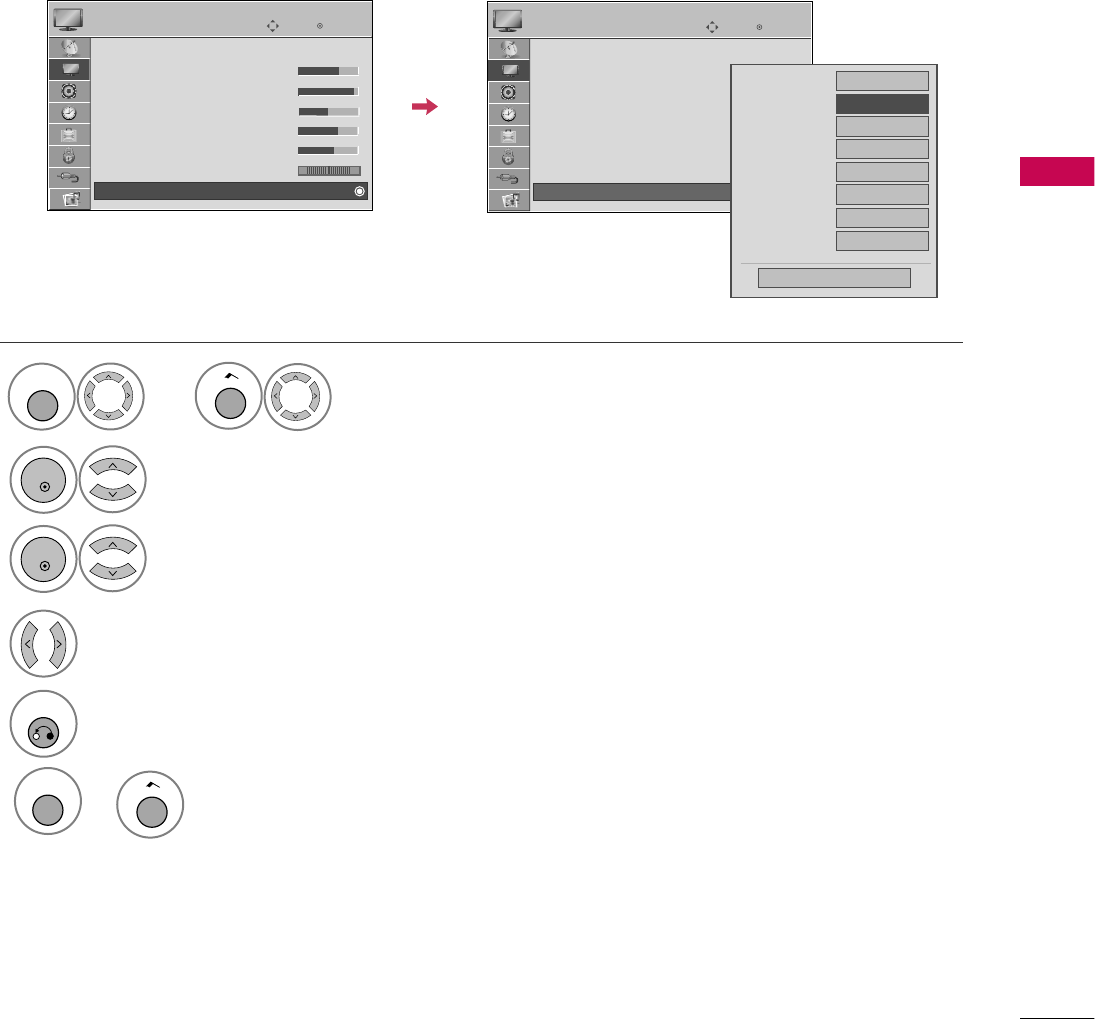
PICTURE CONTROL
71
PICTURE IMPROVEMENT TECHNOLOGY
You can calibrate the screen for each Picture Mode or set the video value according to the special video screen.
You can set the video seeing differently for each input.
To reset to the factory default after making adjustments to each input source, execute the
Picture Reset
function for each Picture Mode.
Select
Advanced Control
.
Select your desired options.
3
2
ENTER
ENTER
5
RETURN
Return to the previous menu.
Make appropriate adjustments.
4
Enter
Move
PICTURE
E
Enter
Move
PICTURE
E
Picture Mode : Standard
• Backlight 70
• Contrast 90
• Brightness 50
• Sharpness 70
• Color 60
• Tint 0
• Advanced Control
RG
Color Temperature
Medium
Dynamic Contrast
F
Medium
G
Dynamic Color
Low
Noise Reduction
Medium
Gamma
Medium
Black Level
Low
Eye Care
Off
Close
Real Cinema
Off
E
RG
Picture Mode : Standard
• Backlight 70
• Contrast 90
• Brightness 50
• Sharpness 70
• Color 60
• Tint 0
• Advanced Control
MENU
Return to TV viewing.
Home
or
Select
PICTURE
.
1
MENU
Home
or
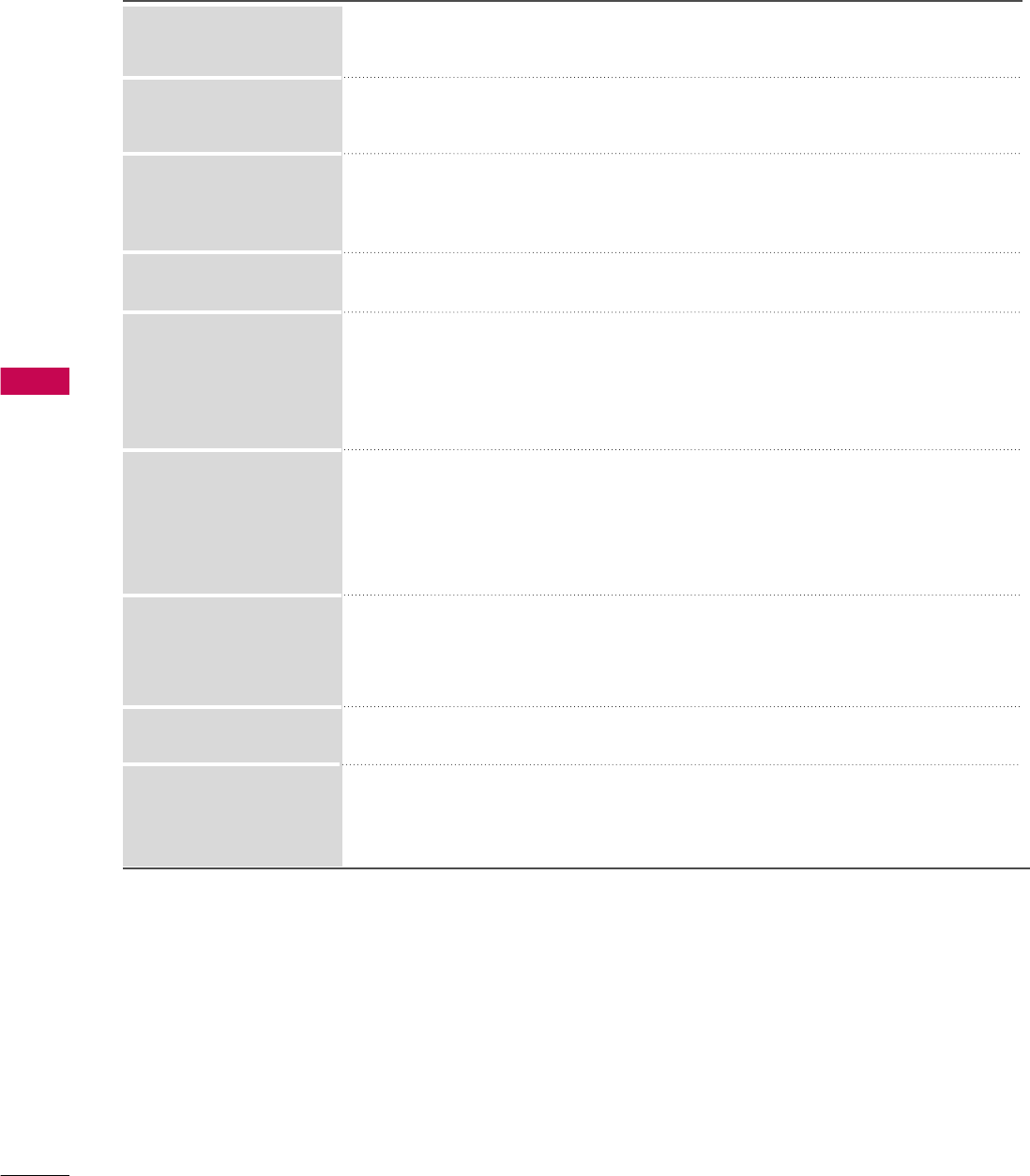
PICTURE CONTROL
72
PICTURE CONTROL
■Set to warm to enhance hotter colors such as red, or set to cool to enhance cooler
colors such as blue.
■Adjusts the contrast to keep it at the best level according to the brightness of the
screen. The picture is improved by making bright parts brighter and dark parts darker.
■Adjusts screen colors so that they look livelier, richer and clearer. This feature
enhances hue, saturation and luminance so that red, blue, green and white look
more vivid.
■Reduces screen noise without compromising video quality.
Low : Make dark and middle gray level area of the picture brighter.
Medium: Express original picture levels.
High: Make dark and middle gray level area of the picture darker.
■You can adjust brightness of dark area and middle gray level area of the picture.
Low: The reflection of the screen gets darker.
High: The reflection of the screen gets brighter.
■Set black level of the screen to proper level.
■This function enables to select 'Low' or 'High' in the following mode: AV (NTSC-M),
HDMI or Component.
■Adjust the brightness of the screen to prevent the screen from being too bright.
Dims extremely bright pictures.
■This feature is disabled in “
Picture Mode-Intelligent Sensor
,
Vivid, Cinema
”.
■Makes video clips recorded in film look more natural by eliminating judder effect.
Dynamic Contrast
Dynamic Color
Noise Reduction
Gamma
Black Level
Eye Care
Real Cinema
Color Temperature
Standard: Displays standard set of colors.
Wide: Increase number of colors used.
■Maximize the utilization of color to increase color quality.
Color Gamut
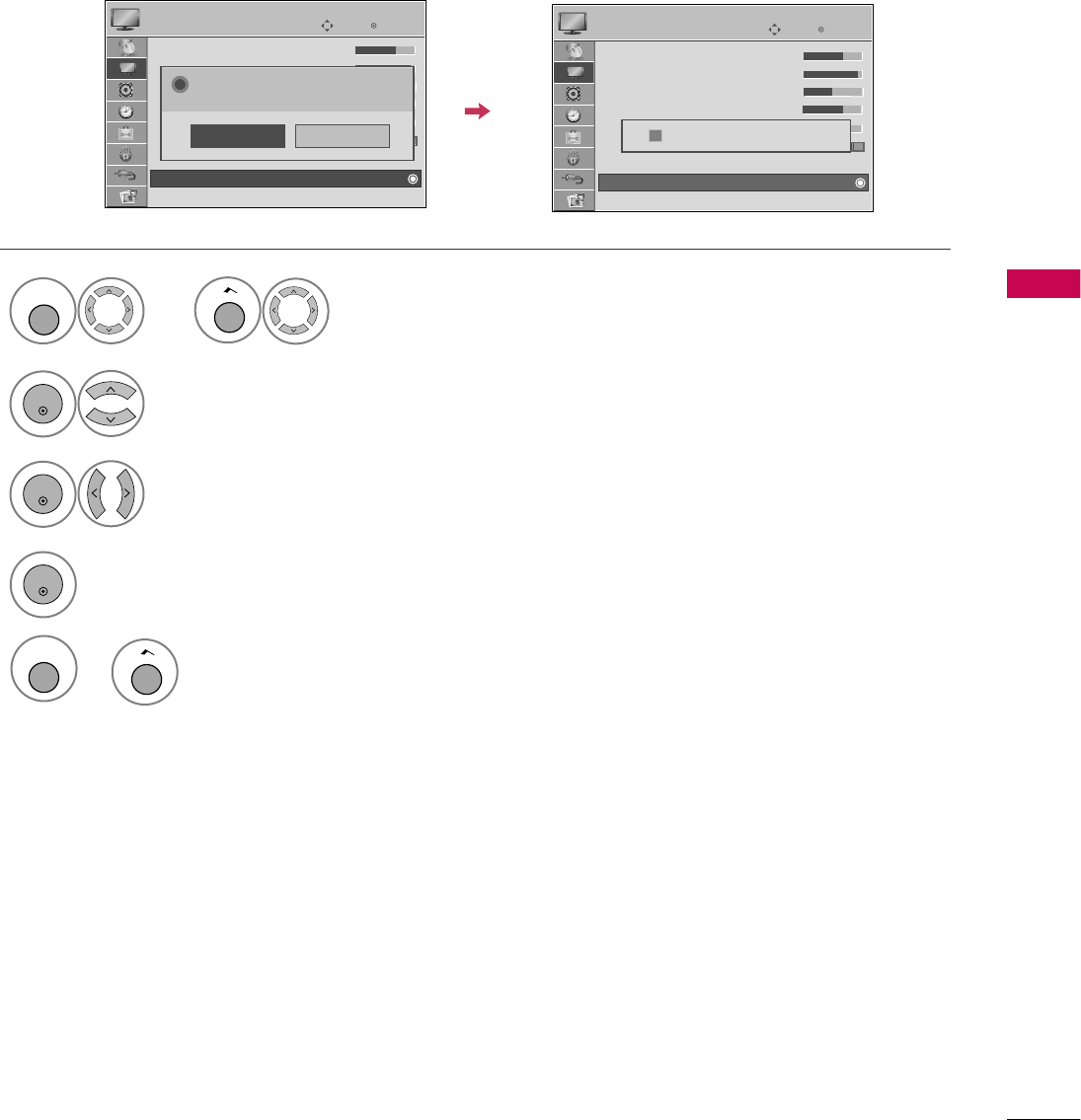
PICTURE CONTROL
73
PICTURE RESET
Settings of the selected picture modes return to the default factory settings.
Enter
Move
PICTURE
E
Enter
Move
PICTURE
• Backlight 70
• Contrast 90
• Brightness 50
• Sharpness 70
• Color 60
• Tint 0
• Advanced Control
• Picture Reset
Screen (RGB-PC)
E
Select
Picture Reset
.
Initialize the adjusted value.
2
ENTER
Select
Yes
.
3
ENTER
5
4
ENTER
• Backlight 70
• Contrast 90
• Brightness 50
• Sharpness 70
• Color 60
• Tint 0
• Advanced Control
• Picture Reset
Screen (RGB-PC)
RG
No
Yes
All picture settings will be resetted.
Continue?
?
RG
Resetting video configuration...
i
Select
PICTURE
.
1
MENU
Home
or
MENU
Return to TV viewing.
Home
or
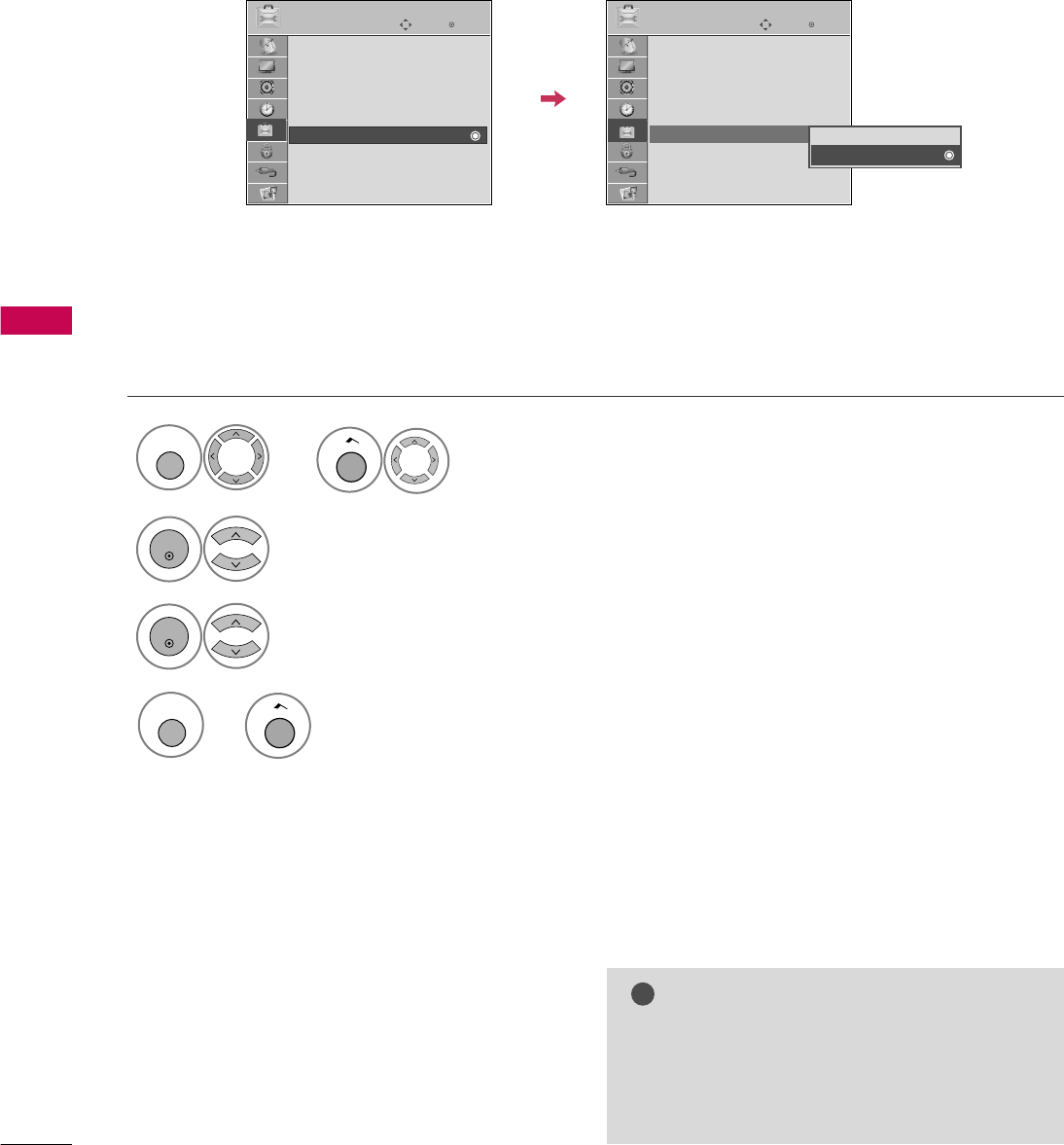
PICTURE CONTROL
74
PICTURE CONTROL
DEMO MODE
Select
OPTION
.
Select
Demo Mode
.
1
MENU
2
ENTER
Select
O n
to show the various
feature of the TV.
3
ENTER
4
MENU
Return to TV viewing.
After a while,
Demo Mode
starts.
If you want to stop the demo, press any button
(Except VOL +, - and MUTE button).
Enter
Move
OPTION
Menu Language : English
Audio Language : English
Caption : Off
Set ID : 1
Demo Mode : Off
Data Broadcasting
Zone
Enter
Move
OPTION
Menu Language : English
Audio Language : English
Caption : Off
Set ID : 1
Demo Mode : Off
Data Broadcasting
Zone
Off
On
Displays a slide show to explain the various feature of this TV.
Home
or
Home
or
NOTE
!
G
Data Broadcasting: For 32/37/42LG710H,
32/37/42/47/55LD650H, 32/37/42LD655H
G
Zone: For 32/37/42LD660H,
32/37/42LD665H, 32/37/42/47/55LV555H
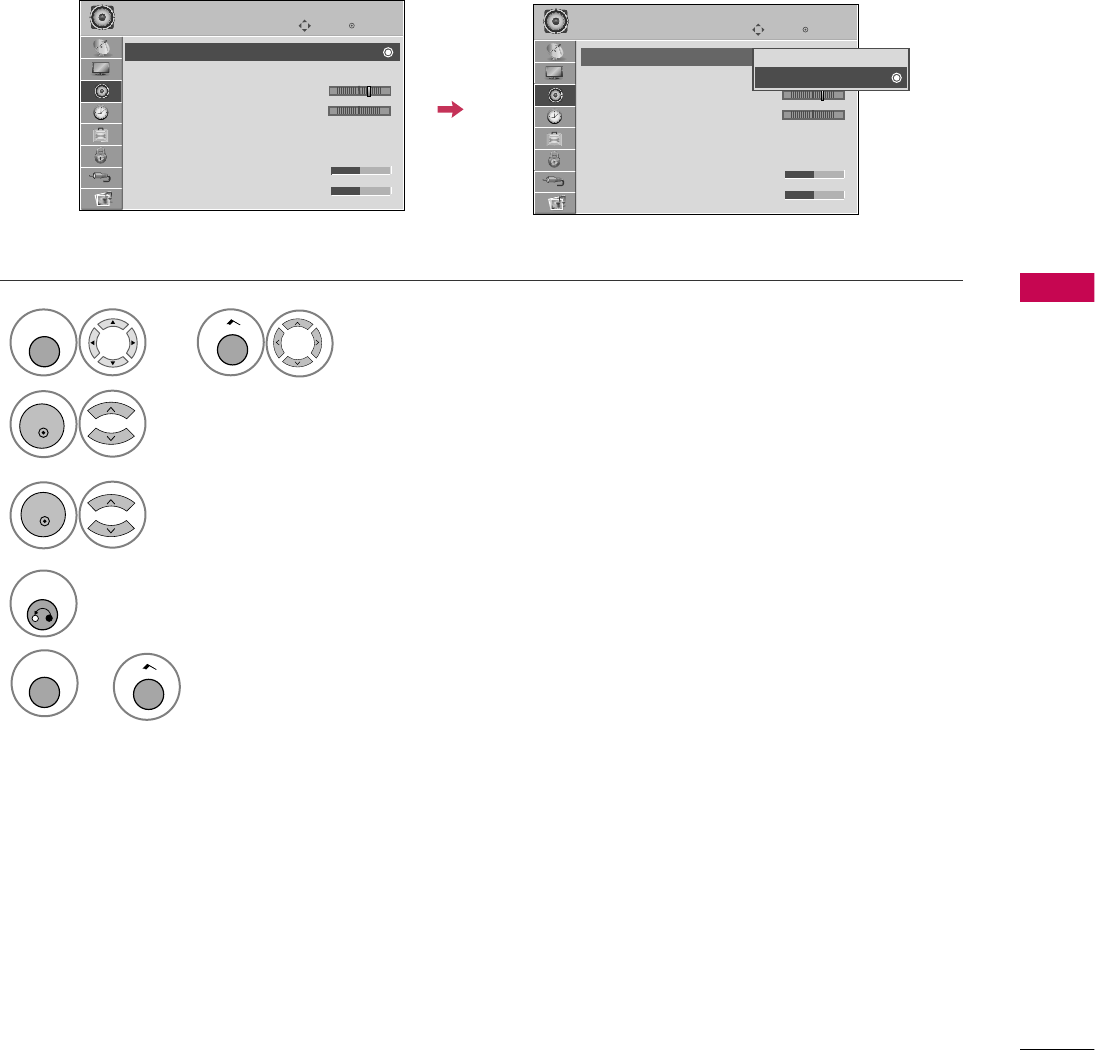
SOUND & LANGUAGE CONTROL
75
SOUND & LANGUAGE CONTROL
AUTO VOLUME LEVELER (AUTO VOLUME)
Auto Volume makes sure that the volume level remains consistent whether you are watching a commercial or a
regular TV program.
Because each broadcasting station has its own signal conditions, volume adjustment may be needed every
time the channel is changed. This feature allows users to enjoy stable volume levels by making automatic
adjustments for each program.
Select
AUDIO
.
Select
Auto Volume
.
Select
O n
or
Off
.
1
MENU
3
2
ENTER
ENTER
4
RETURN
Return to the previous menu.
Enter
Move
AUDIO
E
LR
-+
Enter
Move
AUDIO
E
LR
-+
Auto Volume : On
Clear Voice II : On
• Level 3
Balance 0
Sound Mode : Standard
•
SRS TruSurround XT:
Off
• Treble 50
• Bass 50
Auto Volume : Off
Clear Voice II : On
• Level 3
Balance 0
Sound Mode : Standard
•
SRS TruSurround XT:
Off
• Treble 50
• Bass 50
Off
On
Home
or
MENU
Return to TV viewing.
Home
or
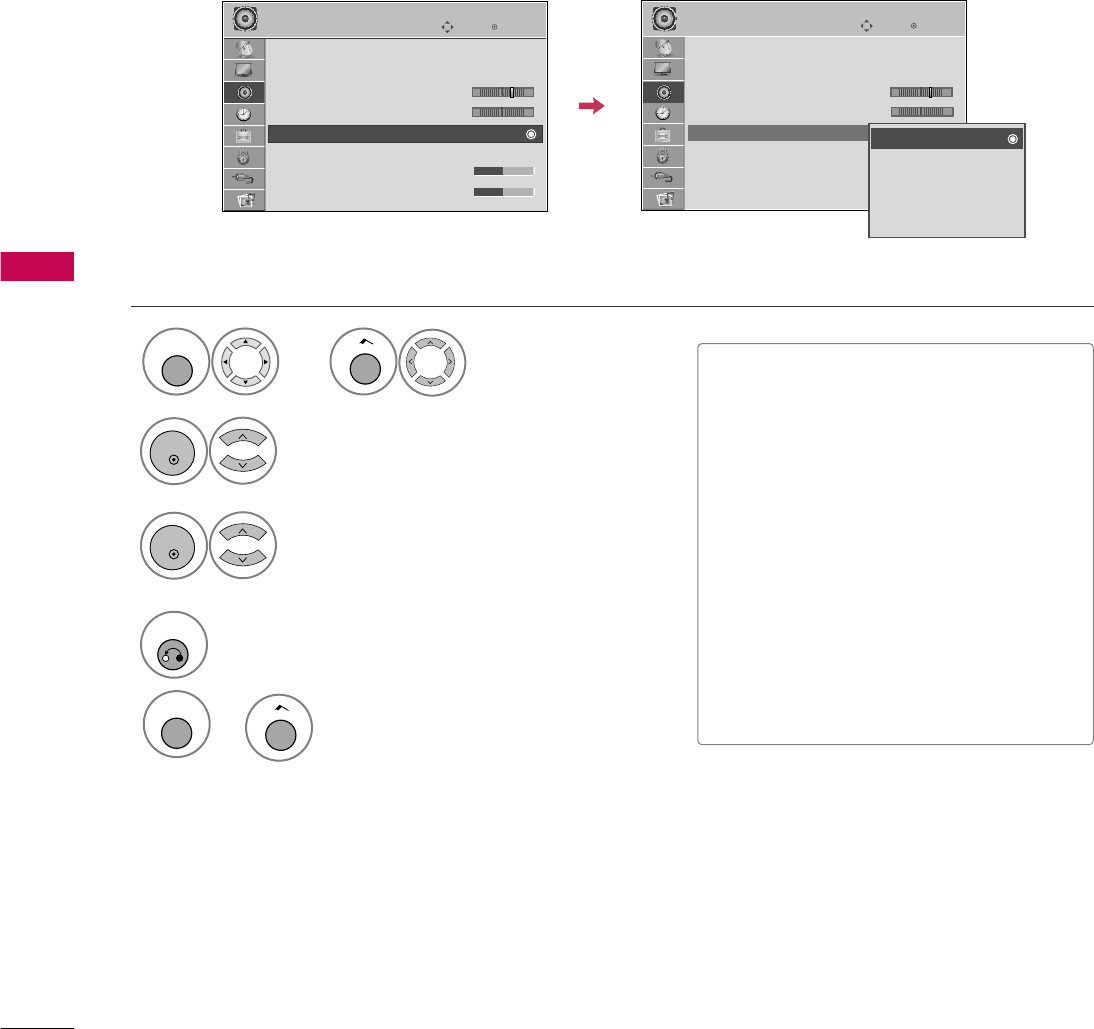
SOUND & LANGUAGE CONTROL
76
PRESET SOUND SETTINGS (SOUND MODE)
Sound Mode lets you enjoy the best sound without any special adjustment as the TV sets the appropriate
sound options based on the program content.
SOUND &LANGUAGE CONTROL
Select
Sound Mode
.
2
ENTER
Select
Standard
,
Music
,
Cinema
,
Sport
, or
Game
.
3
ENTER
4
RETURN
Return to the previous menu.
Enter
Move
AUDIO
E
LR
Enter
Move
AUDIO
E
LR
Auto Volume : Off
Clear Voice II : Off
• Level 3
Balance 0
Sound Mode : Standard
•
SRS TruSurround XT:
Off
• Treble 50
• Bass 50
Auto Volume : Off
Clear Voice II : Off
• Level 3
Balance 0
Sound Mode : Standard
•
SRS TruSurround XT:
Off
• Treble 50
• Bass 50
Standard
Music
Cinema
Sport
Game
-+ -+
■
Standard
,
Music
,
Cinema
,
Sport
,
and
Game
are preset for optimum
sound quality at the factory.
■
Standard
: Offers standard-quality
sound.
■
Music
: Optimizes sound for listening to
music.
■
Cinema
: Optimizes sound for watching
movies.
■
Sport
: Optimizes sound for watching
sports events.
■
Game
: Optimizes sound for playing
games.
Select
AUDIO
.
1
MENU
Home
or
MENU
Return to TV viewing.
Home
or
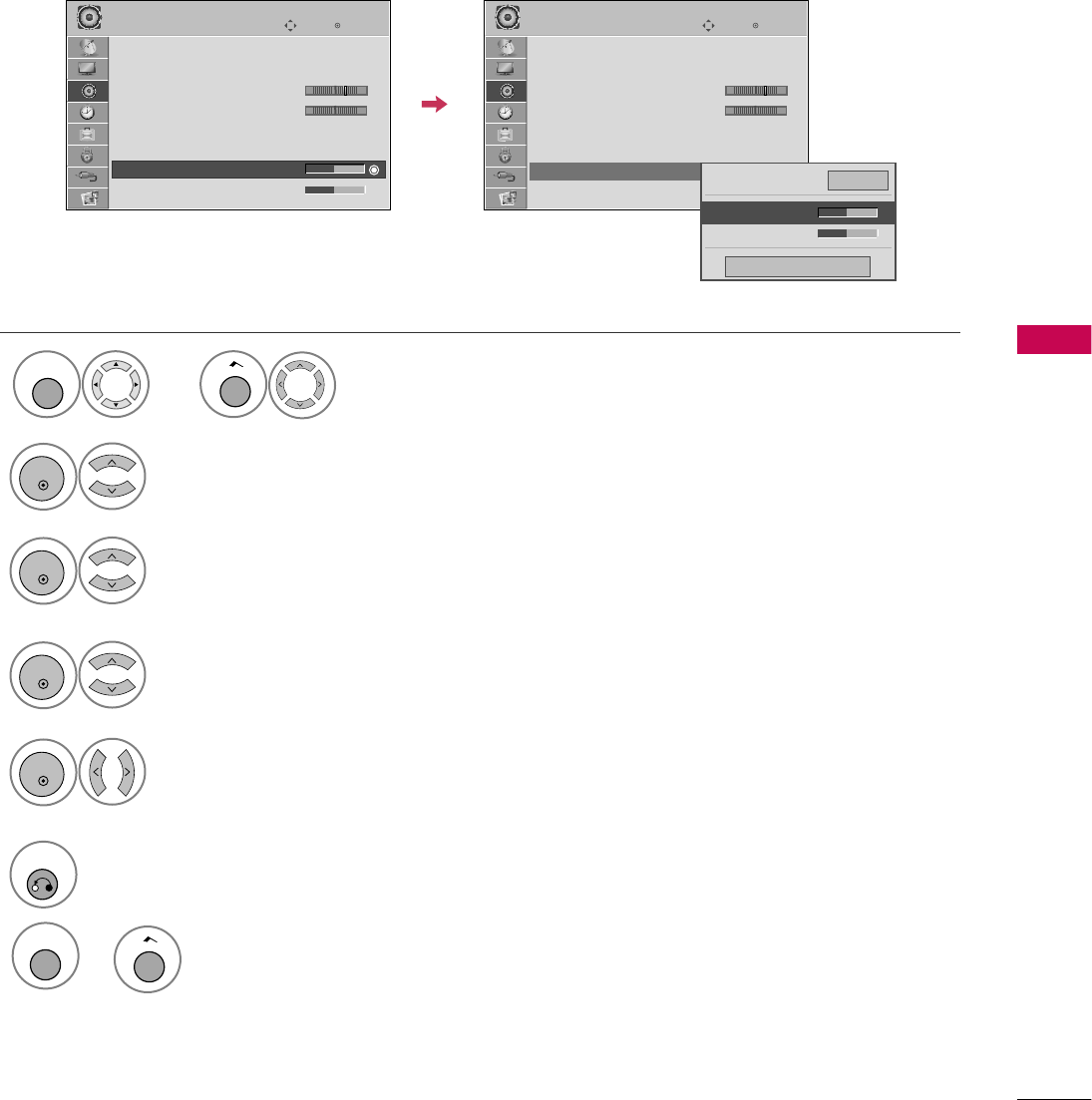
SOUND & LANGUAGE CONTROL
77
SOUND SETTING ADJUSTMENT - USER MODE
Adjust the sound to suit your taste and room situations.
Select
Sound Mode
.
Select
Treble
or
Bass
.
4
2
ENTER
Select
Standard
,
Music
,
Cinema
,
Sport
, or
Game
.
3
ENTER
ENTER
Make appropriate adjustments.
5
ENTER
6
RETURN
Return to the previous menu.
Enter
Move
AUDIO
LR
E
Auto Volume : Off
Clear Voice II : Off
• Level 3
Balance 0
Sound Mode : Standard
•
SRS TruSurround XT:
Off
• Treble 50
• Bass 50
Enter
Move
AUDIO
LR
E
Auto Volume : Off
Clear Voice II : Off
• Level 3
Balance 0
Sound Mode : Standard
•
SRS TruSurround XT:
Off
• Treble 50
• Bass 50
Close
E
E
• Treble 50
• Bass 50
•
SRS TruSurround XT
Off
-+ -+
Select
AUDIO
.
1
MENU
Home
or
MENU
Return to TV viewing.
Home
or
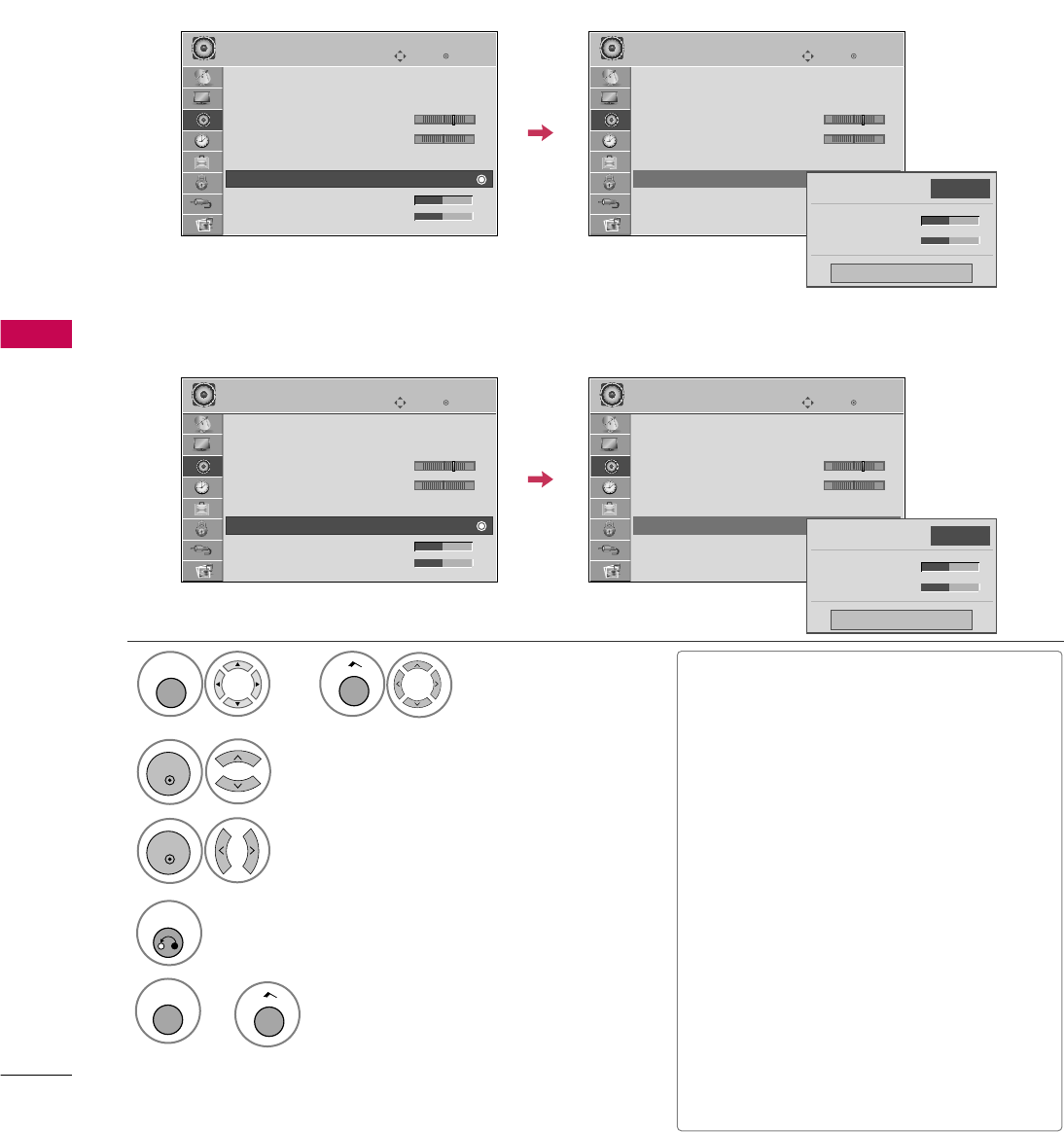
SOUND & LANGUAGE CONTROL
78
SRS TRUSURROUND XT / INFINITE SOUND
SOUND &LANGUAGE CONTROL
Select
SRS TruSurround XT
or
Infinite Sound
.
Select
O n
or
Off
.
3
2
ENTER
ENTER
4
RETURN
Return to the previous menu.
Takes advantage of any multi-channel format without needing to add extra speakers or equipment. Dialog
clarity, bass enrichment, and the addition of stereo audio enhancement produces an immersive sound experi-
ence from standard stereo material.
■If sound quality or volume is not at the
level you want, it is recommended to use a
separate home theater system or amp to
cope with different user environments.
■If you select “
Clear Voice II-On
”,
SRS
TruSurround XT
feature will not work.
■
SRS TruSurround XT
: TruSurround XT
is a patented SRS technology that solves
the problem of playing 5.1 multichannel
content over two speakers.
■
Infinite Sound
: Infinite Sound is a
patented LG proprietary sound process-
ing technology that strives immersive 5.1
surround sound with just two front speak-
ers. (For 32/37/42/47/55LD650H,
32/37/42LD655H, 32/37/42LD660H,
32/37/42LD665H,
32/37/42/47/55LV555H)
Enter
Move
AUDIO
LR
E
Auto Volume : Off
Clear Voice II : Off
• Level 3
Balance 0
Sound Mode : Standard
•
SRS TruSurround XT:
Off
• Treble 50
• Bass 50
Enter
Move
AUDIO
LR
E
Auto Volume : Off
Clear Voice II : Off
• Level 3
Balance 0
Sound Mode : Standard
•
SRS TruSurround XT:
Off
• Treble 50
• Bass 50
Close
• Treble 50
• Bass 50
•
SRS TruSurround XT
Off
-+ -+
Enter
Move
AUDIO
LR
E
Auto Volume : Off
Clear Voice II : Off
• Level 3
Balance 0
Sound Mode : Standard
•
Infinite Sound:
Off
• Treble 50
• Bass 50
Enter
Move
AUDIO
LR
E
Auto Volume : Off
Clear Voice II : Off
• Level 3
Balance 0
Sound Mode : Standard
•
Infinite Sound:
Off
• Treble 50
• Bass 50
Close
• Treble 50
• Bass 50
•
Infinite Sound
Off
-+ -+
32/37/42LG710H
32/37/42/47/55LD650H, 32/37/42LD655H, 32/37/42LD660H, 32/37/42LD665H,
32/37/42/47/55LV555H
Select
AUDIO
.
1
MENU
Home
or
MENU
Return to TV viewing.
Home
or