LG Electronics USA 55LV555HUA LCD TV/Monitor User Manual SAC34134301 Edit1
LG Electronics USA LCD TV/Monitor SAC34134301 Edit1
Contents
- 1. User manual 1 of 5
- 2. User manual 2 of 5
- 3. User manual 3 of 5
- 4. User manual 4 of 5
- 5. User manual 5 of 5
User manual 4 of 5
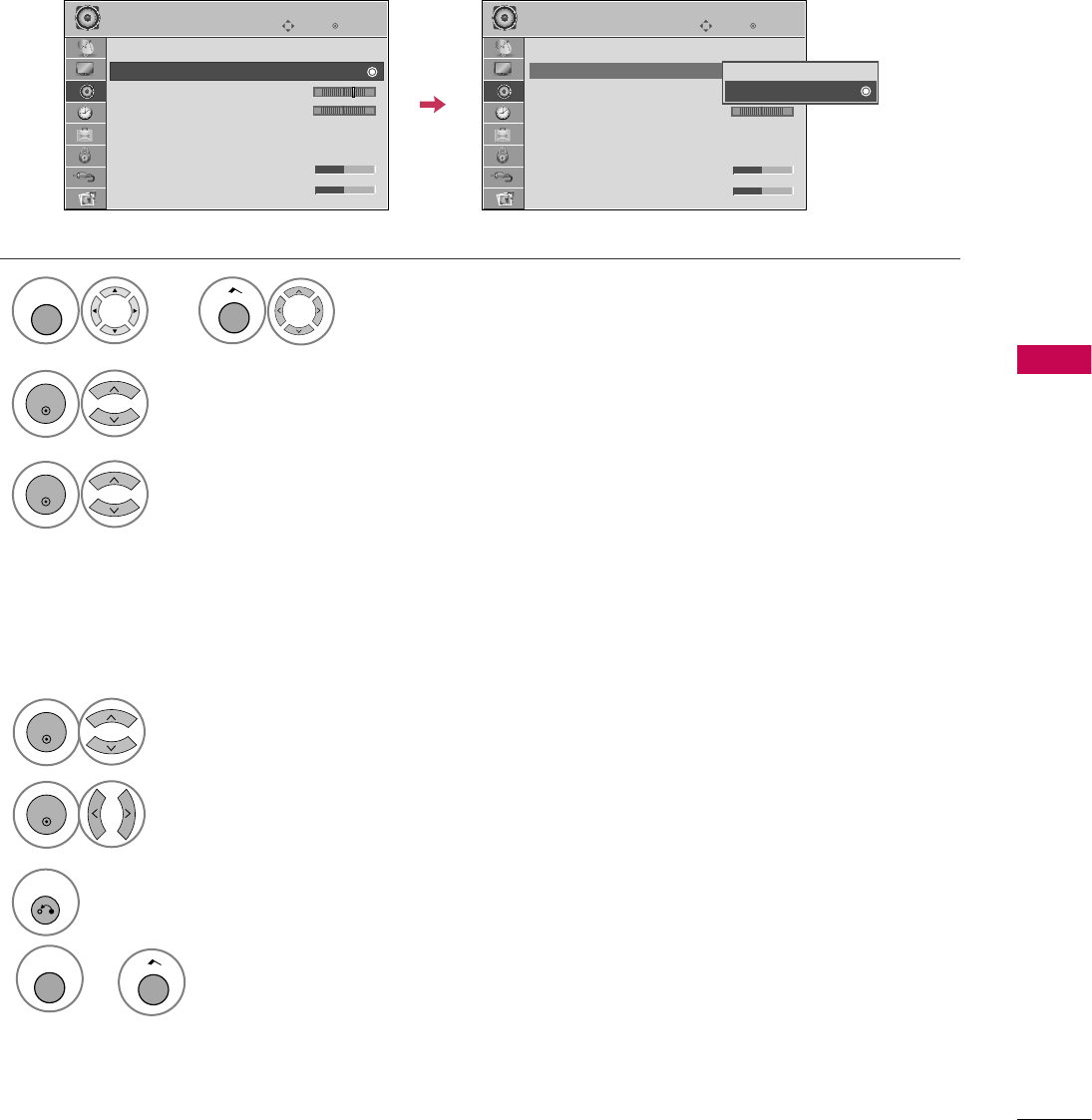
SOUND & LANGUAGE CONTROL
79
CLEAR VOICE II
By differentiating the human sound range from others, it improves the sound quality of voices.
Enter
Move
AUDIO
E
LR
Enter
Move
AUDIO
E
LR
Auto Volume : Off
Clear Voice II : On
• Level 3
Balance 0
Sound Mode : Standard
•
SRS TruSurround XT:
Off
• Treble 50
• Bass 50
Auto Volume : Off
Clear Voice II : On
• Level 3
Balance 0
Sound Mode : Standard
•
SRS TruSurround XT:
Off
• Treble 50
• Bass 50
-+ -+
Off
On
Select
Clear Voice II
.
Select
O n
or
Off
.
3
2
ENTER
ENTER
6
RETURN
Return to the previous menu.
Select
Level
.
4
ENTER
Make appropriate adjustments.
5
ENTER
Adjustment for Clear Voice ll Level
With selecting
O n
Select
AUDIO
.
1
MENU
Home
or
MENU
Return to TV viewing.
Home
or
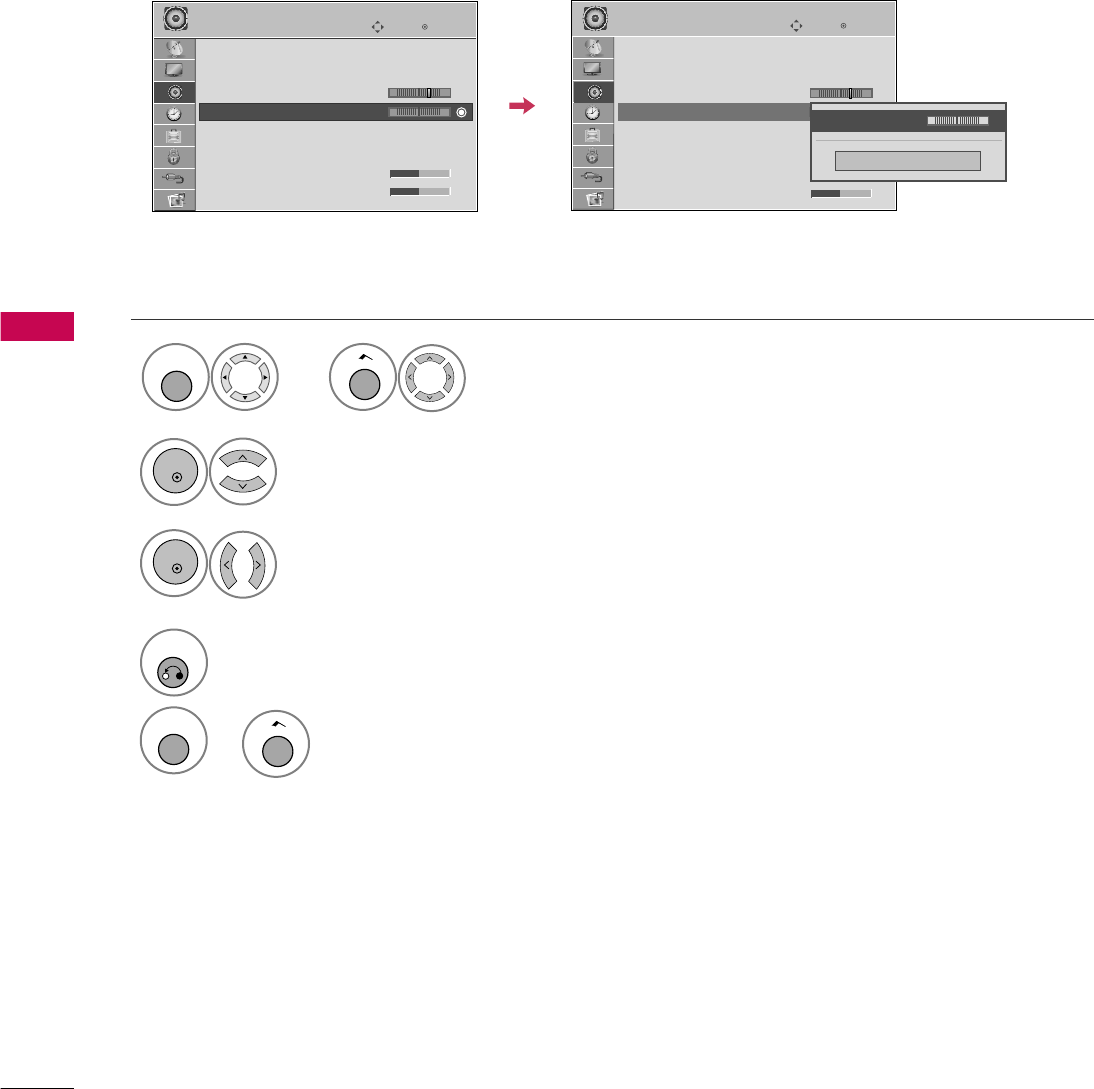
SOUND & LANGUAGE CONTROL
80
SOUND &LANGUAGE CONTROL
BALANCE
Select
Balance
.
Make appropriate adjustments.
3
2
ENTER
ENTER
Adjust the left/right sound of speaker to suit your taste and room situations.
4
RETURN
Return to the previous menu.
Enter
Move
AUDIO
Enter
Move
AUDIO
LR
E
Auto Volume : Off
Clear Voice II : Off
• Level 3
Balance 0
Sound Mode : Standard
•
SRS TruSurround XT:
Off
• Treble 50
• Bass 50
LR
E
Auto Volume : Off
Clear Voice II : Off
• Level 3
Balance 0
Sound Mode : Standard
•
SRS TruSurround XT:
Off
• Treble 50
• Bass 50
Close
E
E
Balance 0 LR
-+ -+
Select
AUDIO
.
1
MENU
Home
or
MENU
Return to TV viewing.
Home
or
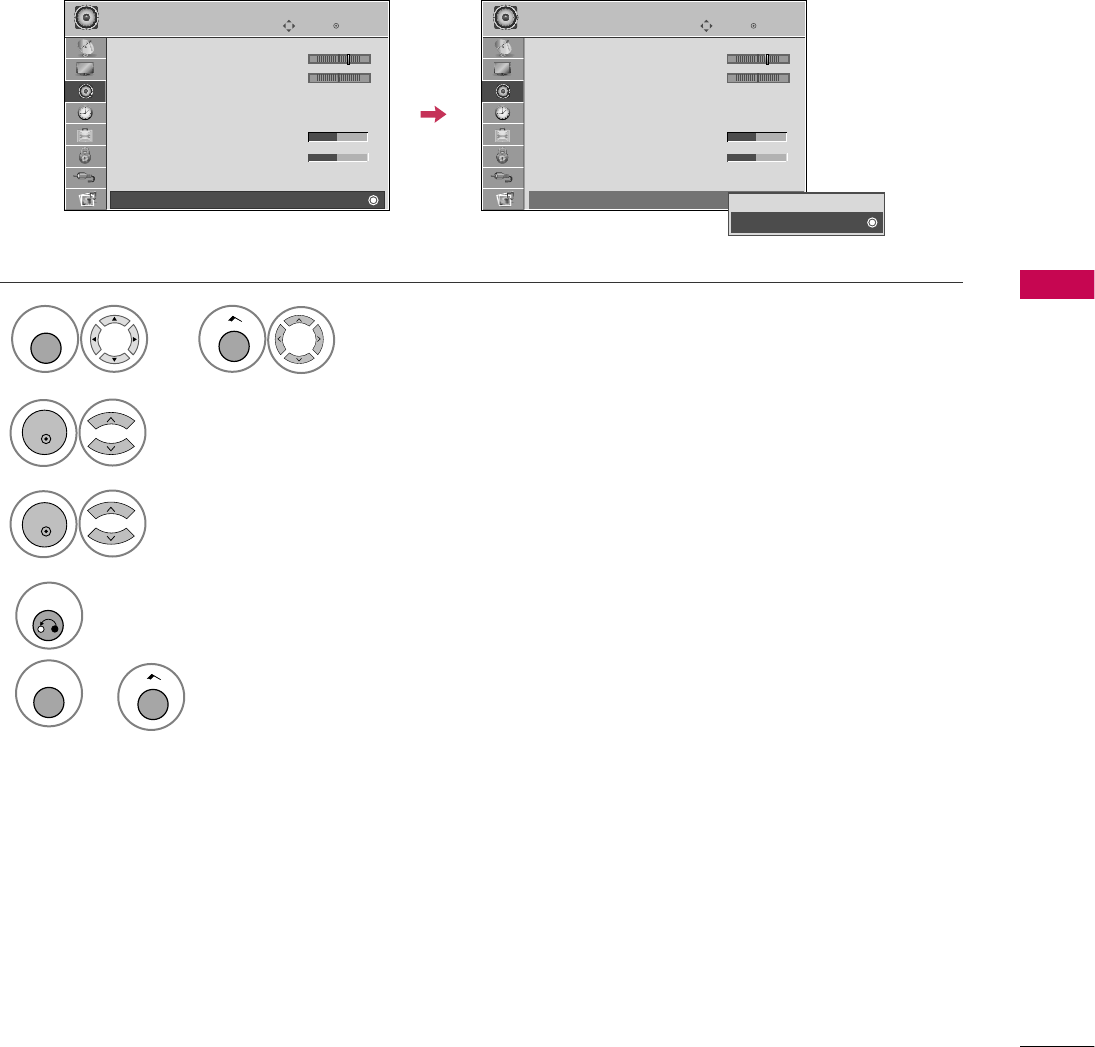
SOUND & LANGUAGE CONTROL
81
TV SPEAKERS ON/OFF SETUP
If you wish to use an external Hi-Fi system or a SRS System, turn off the TV’s internal speakers.
In
A V
,
Component
,
RGB
and
HDMI
with HDMI to DVI cable, the TV speaker can be operational even when
there is no video signal.
Turn the TV speakers off if using external audio equipment.
Select
TV Speaker
.
Select
O n
or
Off
.
3
2
ENTER
ENTER
Enter
Move
AUDIO
E
• Level 3
Balance 0
Sound Mode : Standard
•
SRS TruSurround XT:
Off
• Treble 50
• Bass 50
• Reset
TV Speaker : On
LR
Enter
Move
AUDIO
E
• Level 3
Balance 0
Sound Mode : Standard
•
SRS TruSurround XT:
Off
• Treble 50
• Bass 50
• Reset
TV Speaker : On
LR
Off
On
-+ -+
Select
AUDIO
.
1
MENU
Home
or
4
RETURN
Return to the previous menu.
MENU
Return to TV viewing.
Home
or
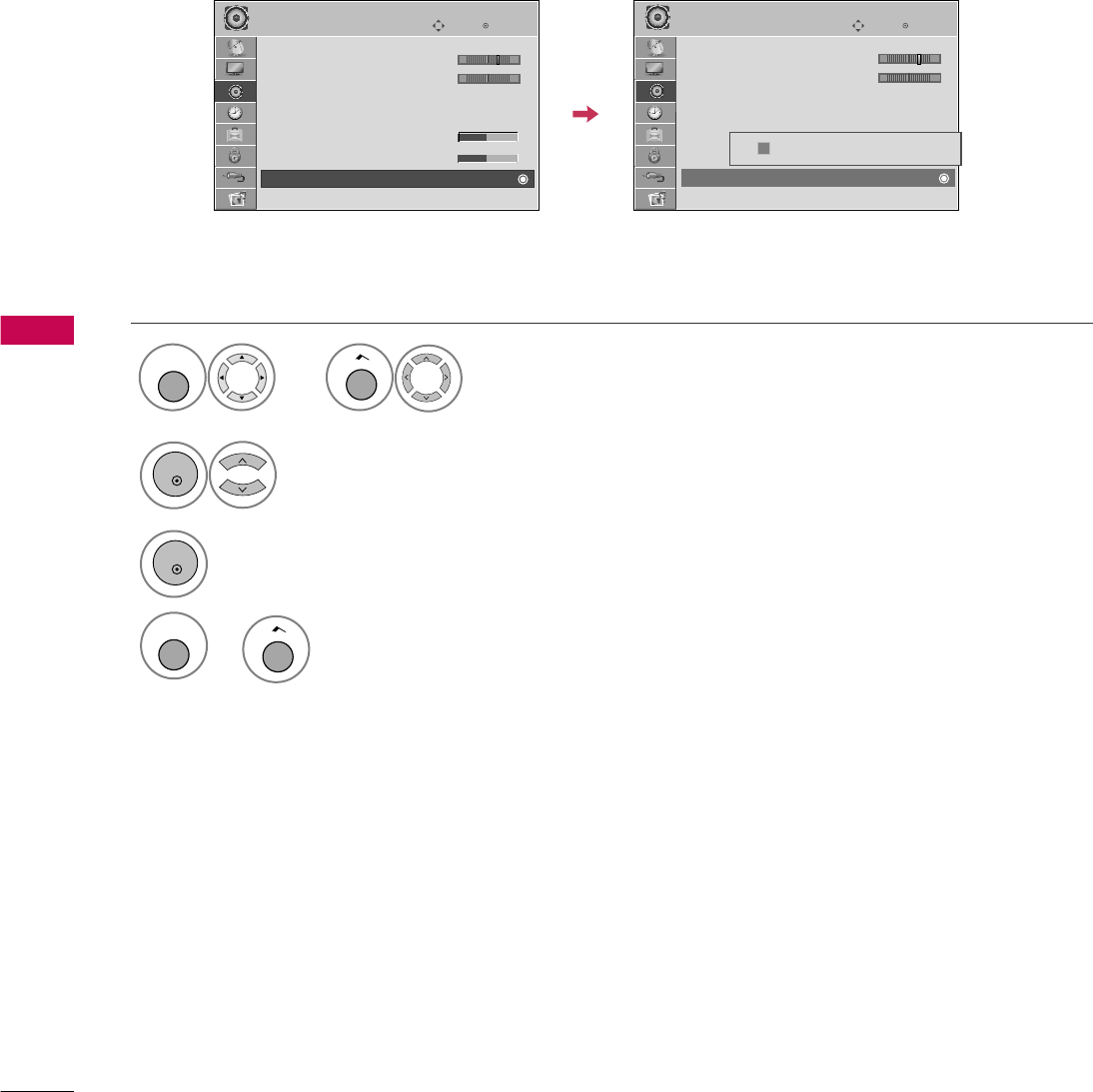
SOUND & LANGUAGE CONTROL
82
SOUND &LANGUAGE CONTROL
E
AUDIO RESET
Settings of the selected Sound Mode return to the default factory settings.
Select
Reset
.
2
ENTER
Initialize the adjusted value.
3
ENTER
4
Enter
Move
AUDIO
E
• Level 3
Balance 0
Sound Mode : Standard
•
SRS TruSurround XT:
Off
• Treble 50
• Bass 50
• Reset
LR
Enter
Move
AUDIO
E
• Level 3
Balance 0
Sound Mode : Standard
•
SRS TruSurround XT:
Off
• Treble 50
• Bass 50
• Reset
LR
Resetting audio configuration...
i
-+ -+
E
Select
AUDIO
.
1
MENU
Home
or
MENU
Return to TV viewing.
Home
or
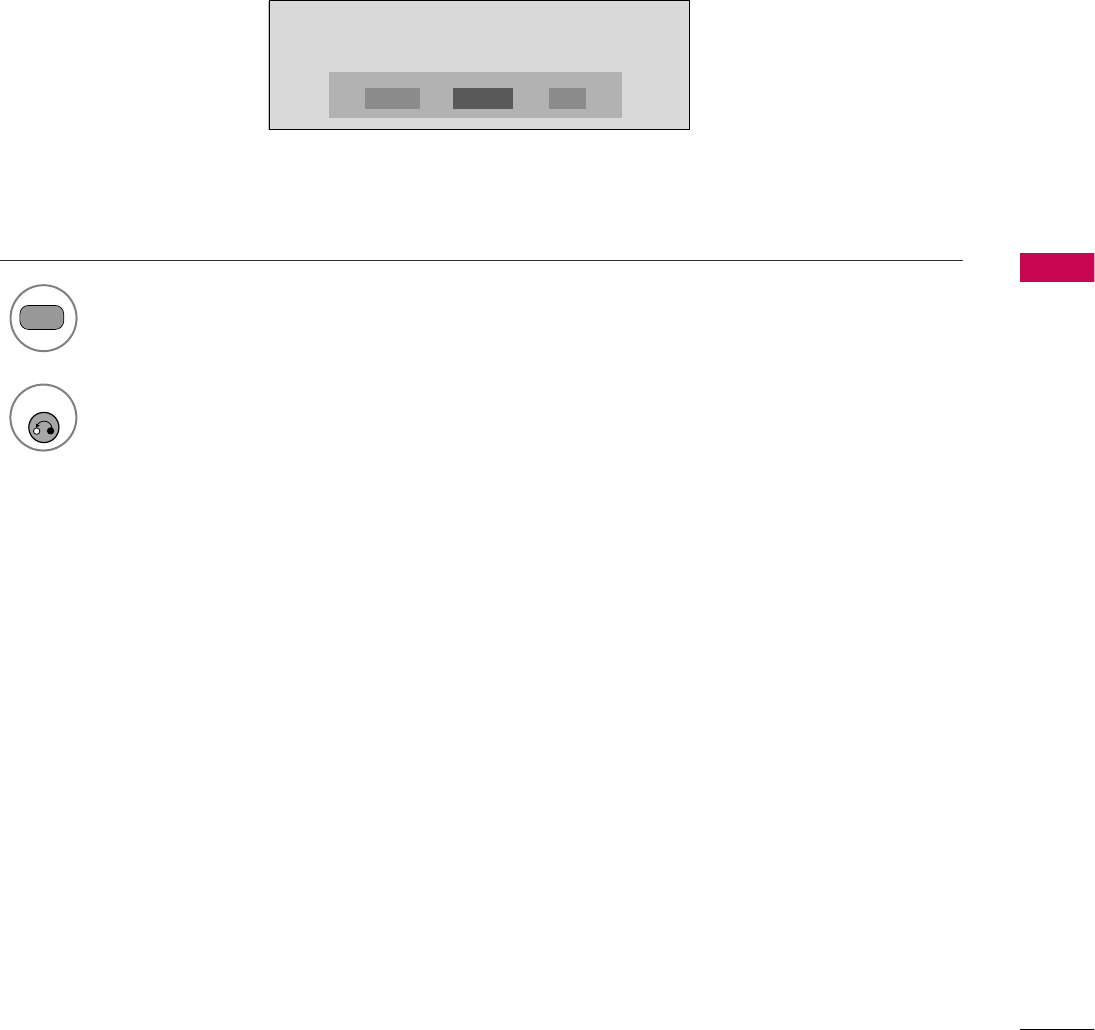
SOUND & LANGUAGE CONTROL
83
Each time you press the
SAP
button,
Mono
,
Stereo
, or
SAP
appear in turn.
Return to TV viewing.
1
SAP
2
STEREO/SAP BROADCAST SETUP
For Analog only: This TV can receive MTS stereo programs and any SAP (Secondary Audio Program) that accom-
panies the stereo program if the station transmits an additional sound signal. Mono sound is automatically used
if the broadcast is only in Mono.
If other languages are available on the digital signal,select them with the
SAP
button.
RETURN
MONO SAPSTEREO
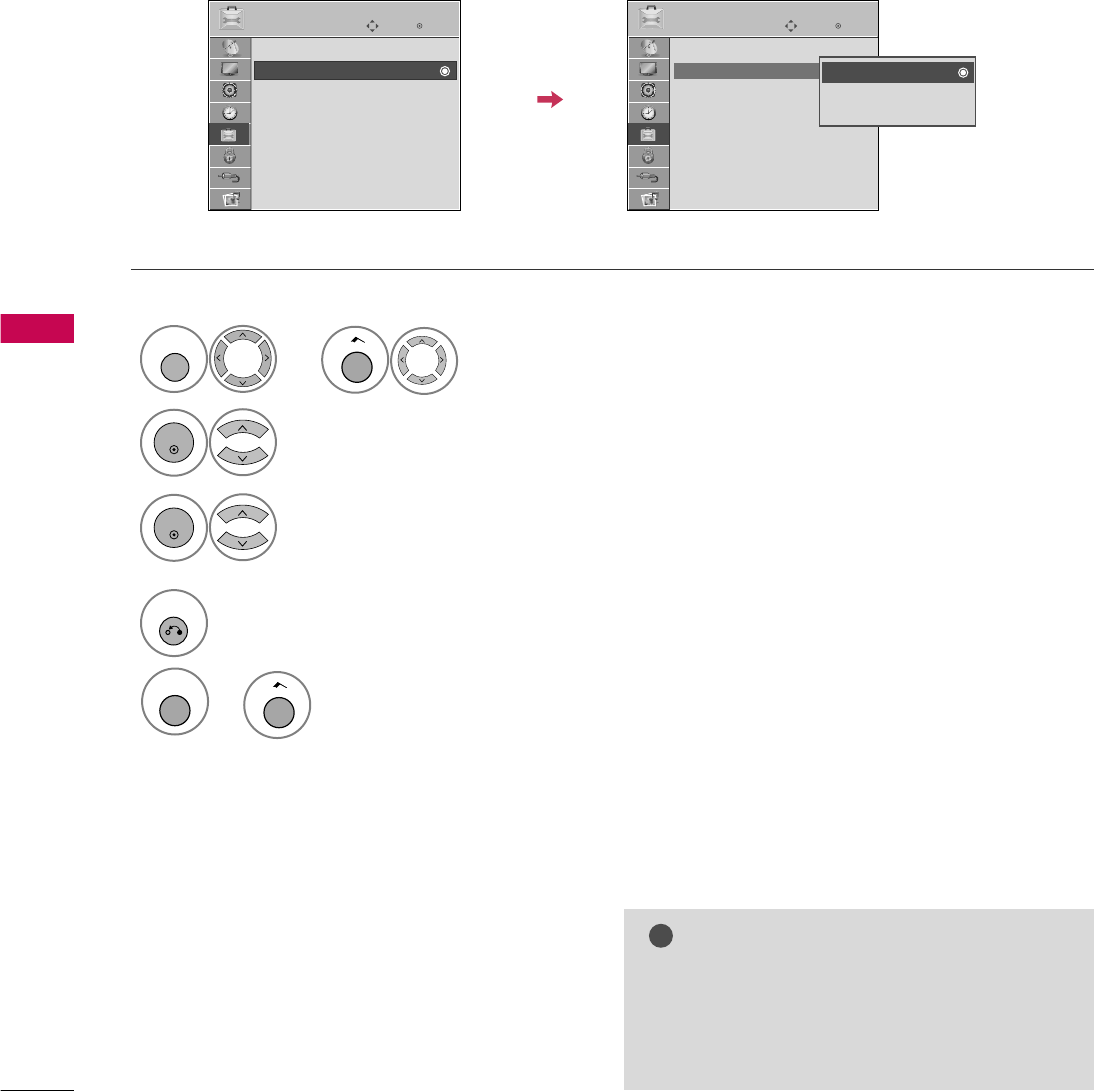
SOUND & LANGUAGE CONTROL
84
SOUND &LANGUAGE CONTROL
AUDIO LANGUAGE
Other languages may be available if a digital signal is provided by the broadcasting station.
This feature operates only in DTV mode.
Enter
Move
OPTION
Enter
Move
OPTION
Menu Language : English
Audio Language : English
Caption : Off
Set ID : 1
Demo Mode : Off
Data Broadcasting
Zone
Menu Language : English
Audio Language : English
Caption : Off
Set ID : 1
Demo Mode : Off
Data Broadcasting
Zone
English
Spanish
French
Select
OPTION
.
Select
Audio Language
.
Select your desired language.
1
MENU
3
2
ENTER
ENTER
4
RETURN
Return to the previous menu.
Home
or
MENU
Return to TV viewing.
Home
or
NOTE
!
G
Data Broadcasting: For 32/37/42LG710H,
32/37/42/47/55LD650H, 32/37/42LD655H
G
Zone: For 32/37/42LD660H,
32/37/42LD665H, 32/37/42/47/55LV555H
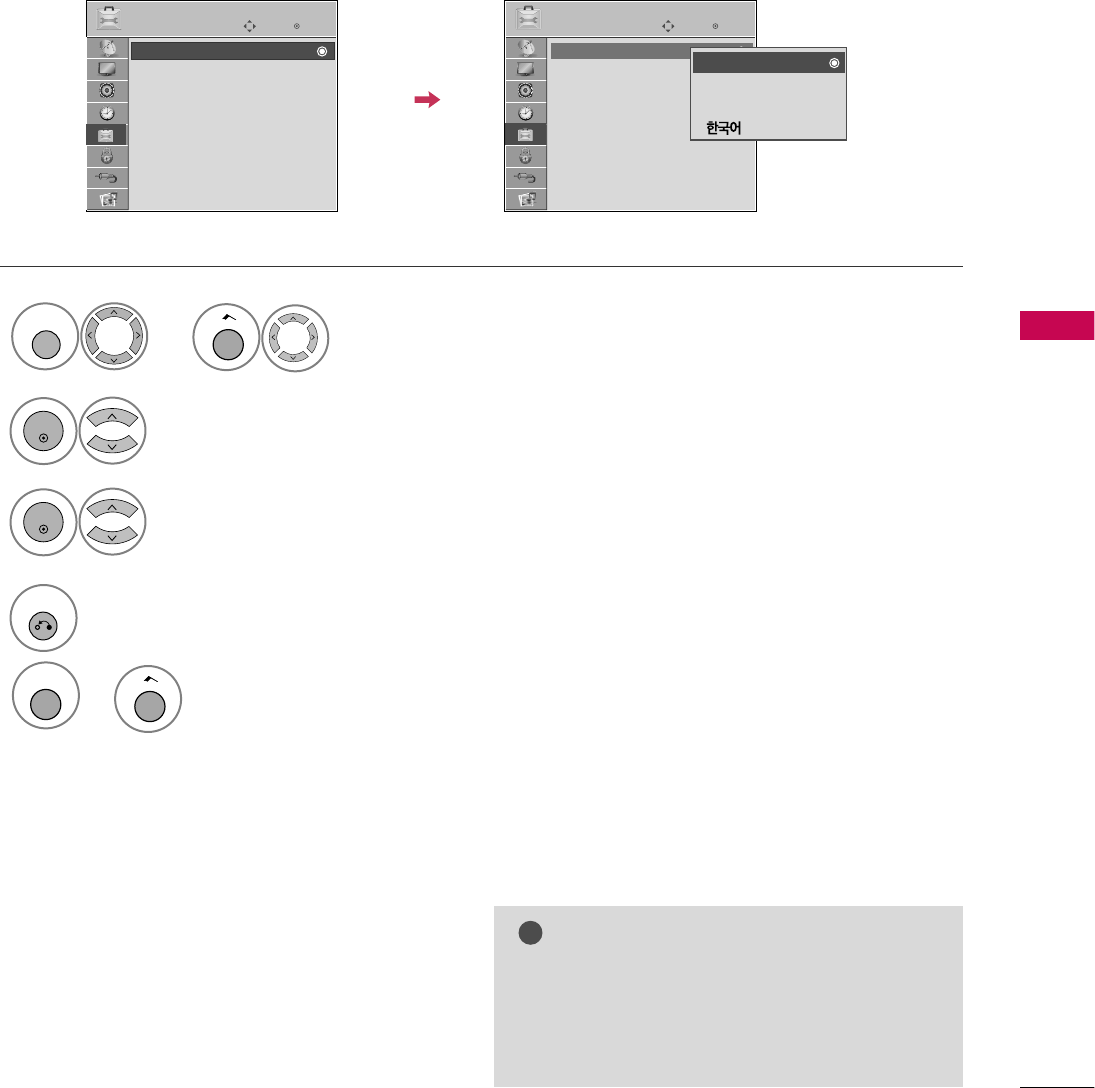
SOUND & LANGUAGE CONTROL
85
ON-SCREEN MENUS LANGUAGE SELECTION
The menus can be shown on the screen in the selected language.
Enter
Move
OPTION
Enter
Move
OPTION
Menu Language : English
Audio Language : English
Caption : Off
Set ID : 1
Demo Mode : Off
Data Broadcasting
Zone
Menu Language : English
Audio Language : English
Caption : Off
Set ID : 1
Demo Mode : Off
Data Broadcasting
Zone
English
Español
Français
Select
Menu Language
.
Select your desired language.
From this point on, the on-screen menus will
be shown in the selected language.
3
2
ENTER
ENTER
4
RETURN
Return to the previous menu.
Select
OPTION
.
1
MENU
Home
or
MENU
Return to TV viewing.
Home
or
NOTE
!
G
Data Broadcasting: For 32/37/42LG710H,
32/37/42/47/55LD650H, 32/37/42LD655H
G
Zone: For 32/37/42LD660H,
32/37/42LD665H, 32/37/42/47/55LV555H
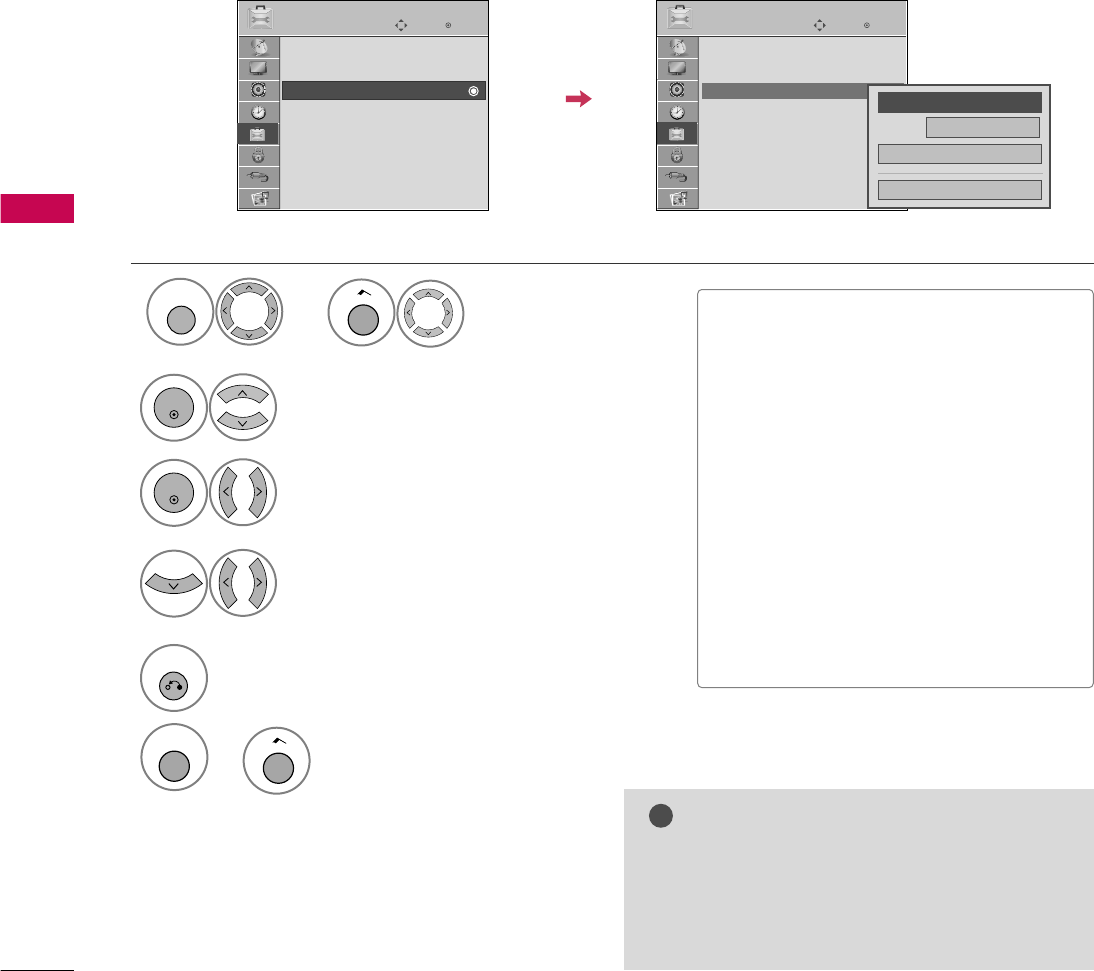
SOUND & LANGUAGE CONTROL
86
SOUND &LANGUAGE CONTROL
CAPTION MODE
Captions are provided to help the hearing impaired watch TV. Select a caption mode for displaying captioning
information if provided on a program. Analog caption displays information at any position on the screen and is
usually the program's dialog. Caption/Text, if provided by the broadcaster, would be available for both digital
and analog channels on the Antenna/Cable. This TV is programmed to memorize the caption/text mode which
was last set when you turned the power off. This function is only available when
Caption
Mode is set
O n
.
Select
Caption
.
Select
O n
.
3
2
ENTER
ENTER
Select
CC1
-
4
or
Text1
-
4
.
4
Analog Broadcasting System Captions
■When selecting
Off
, Sub-menus for
Analog, DTV, and Digital Option become
disabled.
■
CAPTION
The term for the words that scroll
across the bottom of the TV screen;
usually the audio portion of the pro-
gram provided for the hearing impaired.
■
TEXT
The term for the words that appear in a
large black frame and almost cover the
entire screen; usually messages provid-
ed by the broadcaster.
5
RETURN
Return to the previous menu.
Enter
Move
OPTION
Enter
Move
OPTION
Menu Language : English
Audio Language : English
Caption : Off
Set ID : 1
Demo Mode : Off
Data Broadcasting
Zone
Menu Language : English
Audio Language : English
Caption : CC1
Set ID : 1
Demo Mode : Off
Data Broadcasting
Zone
Mode CC1
Close
Digital Option
F
On
G
Select
OPTION
.
1
MENU
Home
or
MENU
Return to TV viewing.
Home
or
NOTE
!
G
Data Broadcasting: For 32/37/42LG710H,
32/37/42/47/55LD650H, 32/37/42LD655H
G
Zone: For 32/37/42LD660H,
32/37/42LD665H, 32/37/42/47/55LV555H
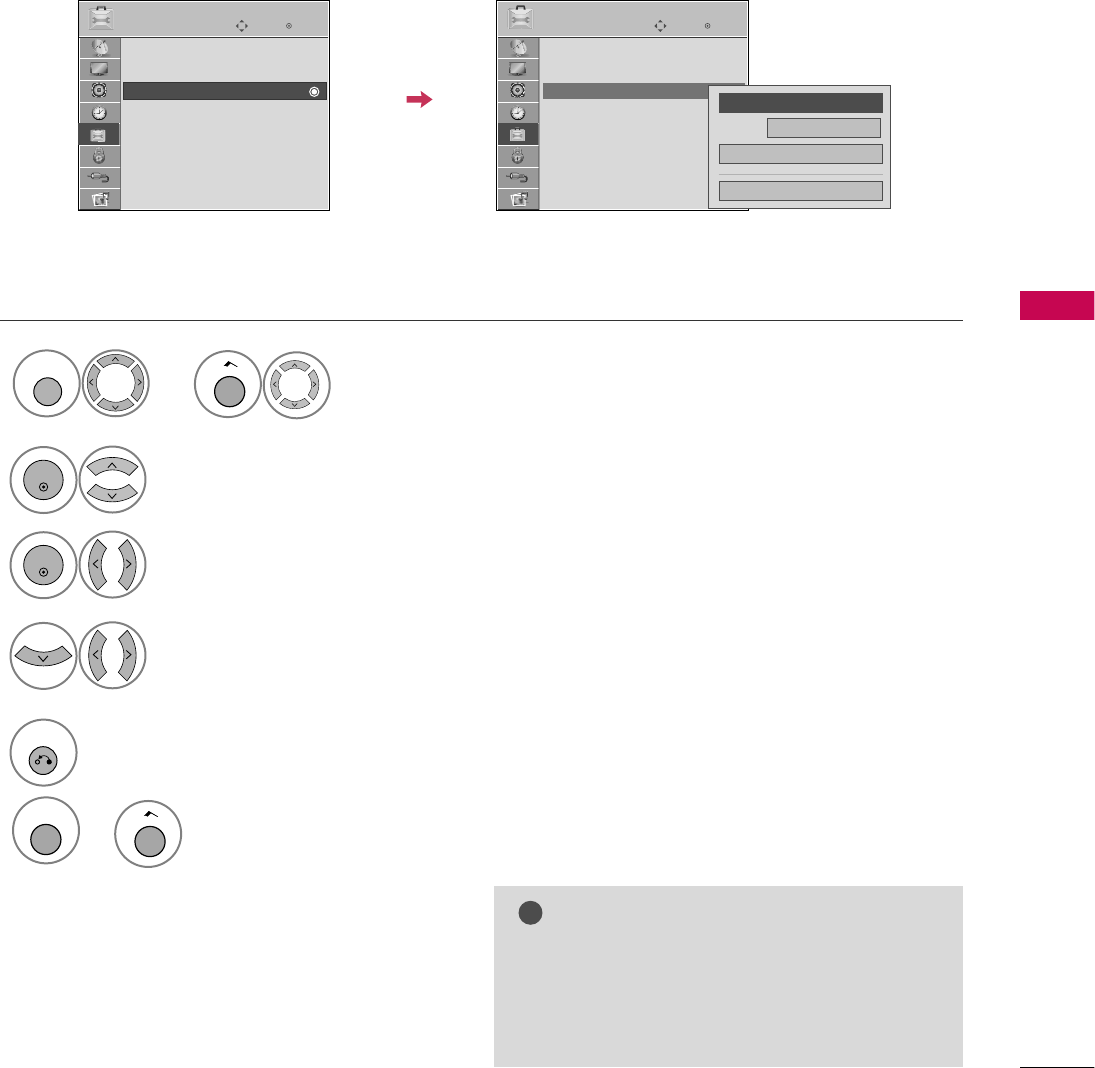
SOUND & LANGUAGE CONTROL
87
Digital Broadcasting System Captions
Choose the language you want the DTV/CADTV Captions to appear in.
Other Languages can be chosen for digital sources only if they are included on the program.
This function in only available when Caption Mode is set On.
Select
Caption
.
Select
O n
.
3
2
ENTER
ENTER
Select
CC1
-
4
,
Text1
-
4
, or
Service1
-
6
.
4
5
RETURN
Return to the previous menu.
Enter
Move
OPTION
Enter
Move
OPTION
Menu Language : English
Audio Language : English
Caption : Off
Set ID : 1
Demo Mode : Off
Data Broadcasting
Zone
Menu Language : English
Audio Language : English
Caption : CC1
Set ID : 1
Demo Mode : Off
Data Broadcasting
Zone
Mode CC1
Close
Digital Option
F
On
G
Select
OPTION
.
1
MENU
Home
or
MENU
Return to TV viewing.
Home
or
NOTE
!
G
Data Broadcasting: For 32/37/42LG710H,
32/37/42/47/55LD650H, 32/37/42LD655H
G
Zone: For 32/37/42LD660H,
32/37/42LD665H, 32/37/42/47/55LV555H
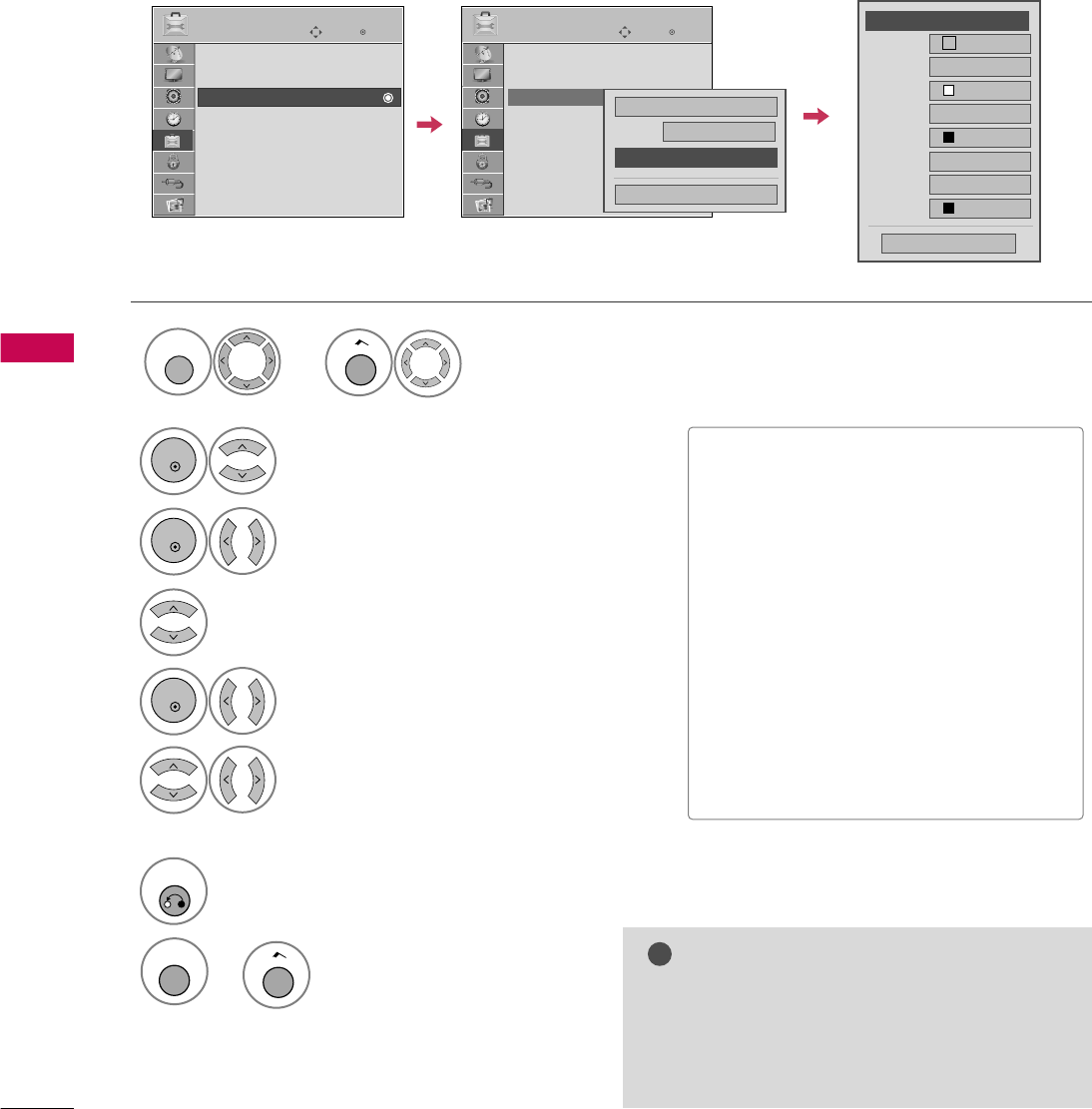
SOUND & LANGUAGE CONTROL
88
SOUND &LANGUAGE CONTROL
Customize the DTV captions that appear on your screen.
This function in only available when Caption Mode is set On.
Caption Option
Select
Caption
.
Select
O n
.
3
2
ENTER
ENTER
Select
Custom
.
5
ENTER
Customize the
Size
,
Font
, etc., to your
preference. A preview icon is provided at
the bottom of the screen, use it to see the
caption language.
6
Select
Digital Option
.
4
■
Size
: Set the word size.
■
Font
: Select a typeface for the text.
■
Text Color
: Choose a color for the
text.
■
Text Opacity
: Specify the opacity
for the text color.
■
Bg (Background) Color
: Select a
background color.
■
Bg (Background) Opacity
: Select
the opacity for the background color.
■
Edge Type
: Select an edge type.
■
Edge Color
: Select a color for the
edges.
7
RETURN
Return to the previous menu.
Size A Standard
Font Font 1
Text Color White
Text Opacity
Solid
Edge Type
None
Edge Color
Black
Bg Color Black
Bg Opacity
Solid
Close
F
Custom
G
Enter
Move
OPTION
Enter
Move
OPTION
Menu Language : English
Audio Language : English
Caption : Off
Set ID : 1
Demo Mode : Off
Data Broadcasting
Zone
Menu Language : English
Audio Language : English
Caption : Off
Set ID : 1
Demo Mode : Off
Data Broadcasting
Zone
Mode CC1
Close
Digital Option
On
MENU
Return to TV viewing.
Home
or
Select
OPTION
.
1
MENU
Home
or
NOTE
!
G
Data Broadcasting: For 32/37/42LG710H,
32/37/42/47/55LD650H, 32/37/42LD655H
G
Zone: For 32/37/42LD660H,
32/37/42LD665H, 32/37/42/47/55LV555H
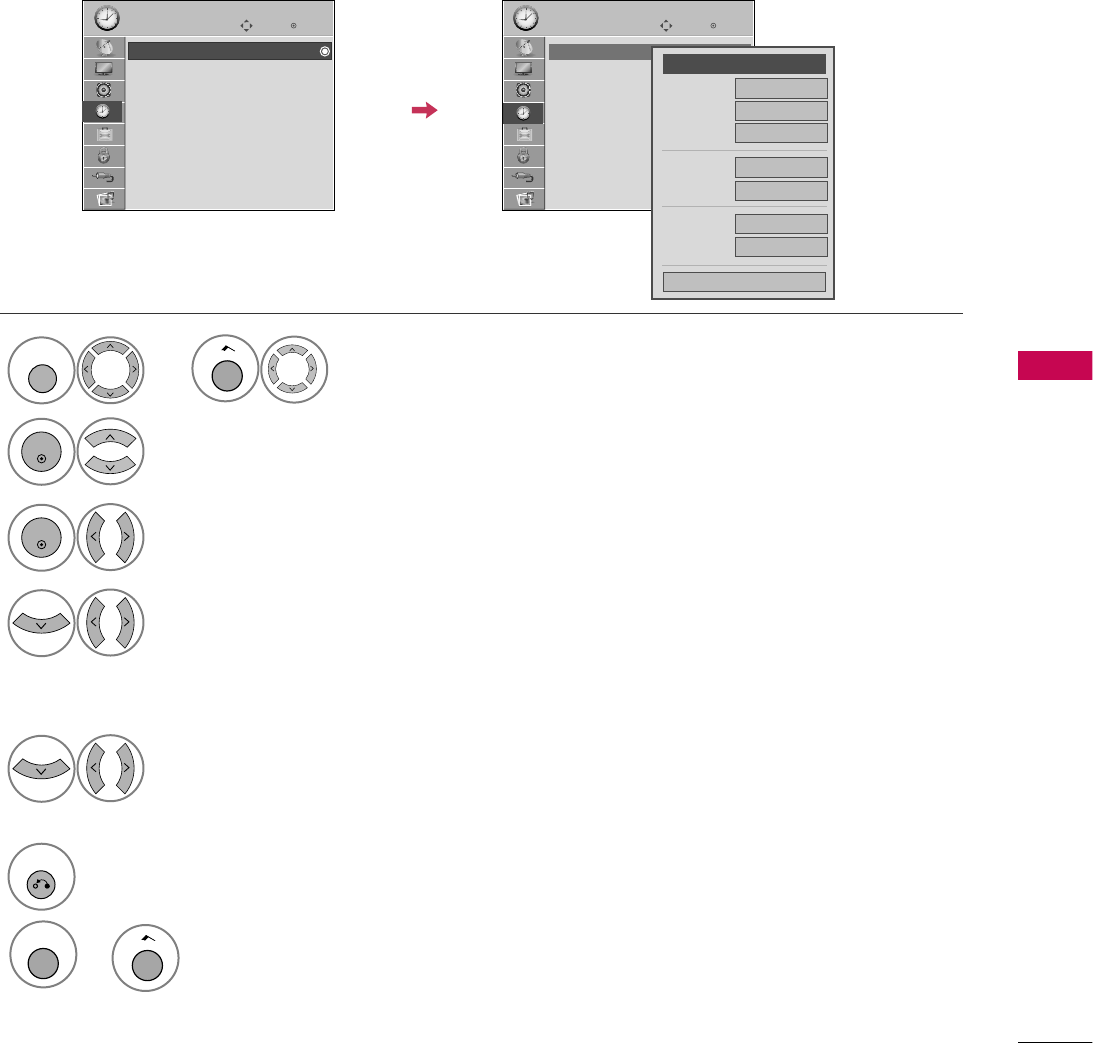
TIME SETTING
89
TIME SETTING
CLOCK SETTING
Auto Clock Setup
The time is set automatically from a digital channel signal.
The digital channel signal includes information for the current time provided by the broadcasting station.
Set the clock manually if the current time is set incorrectly by the auto clock function.
Enter
Move
TIME
Enter
Move
TIME
Clock
Off Time : Off
On Time : Off
Sleep Timer : Off
Auto Off : On
Clock
Off Time : Off
On Time : Off
Sleep Timer : Off
Auto Off : On
Month
Date 21
Year 2009
Hour 10 AM
02
Minute 10
Time Zone Eastern
Daylight
Saving Auto
Close
F
Auto
G
Select
TIME
.
Select
Clock
.
Select
Auto
.
1
MENU
3
2
ENTER
ENTER
Select your viewing area time zone.
• U.S.A:
Eastern
,
Central
,
Mountain
,
Pacific
,
Alaska
, or
Hawaii
.
• Canada:
Eastern
,
Central
,
Mountain
,
Pacific
,
New F.land
, or
Atlantic
.
4
Select
Auto
,
Off
, or
O n
(depending on
whether or not your viewing area observes
Daylight Saving time).
5
6
RETURN
Return to the previous menu.
MENU
Return to TV viewing.
Home
or
Home
or
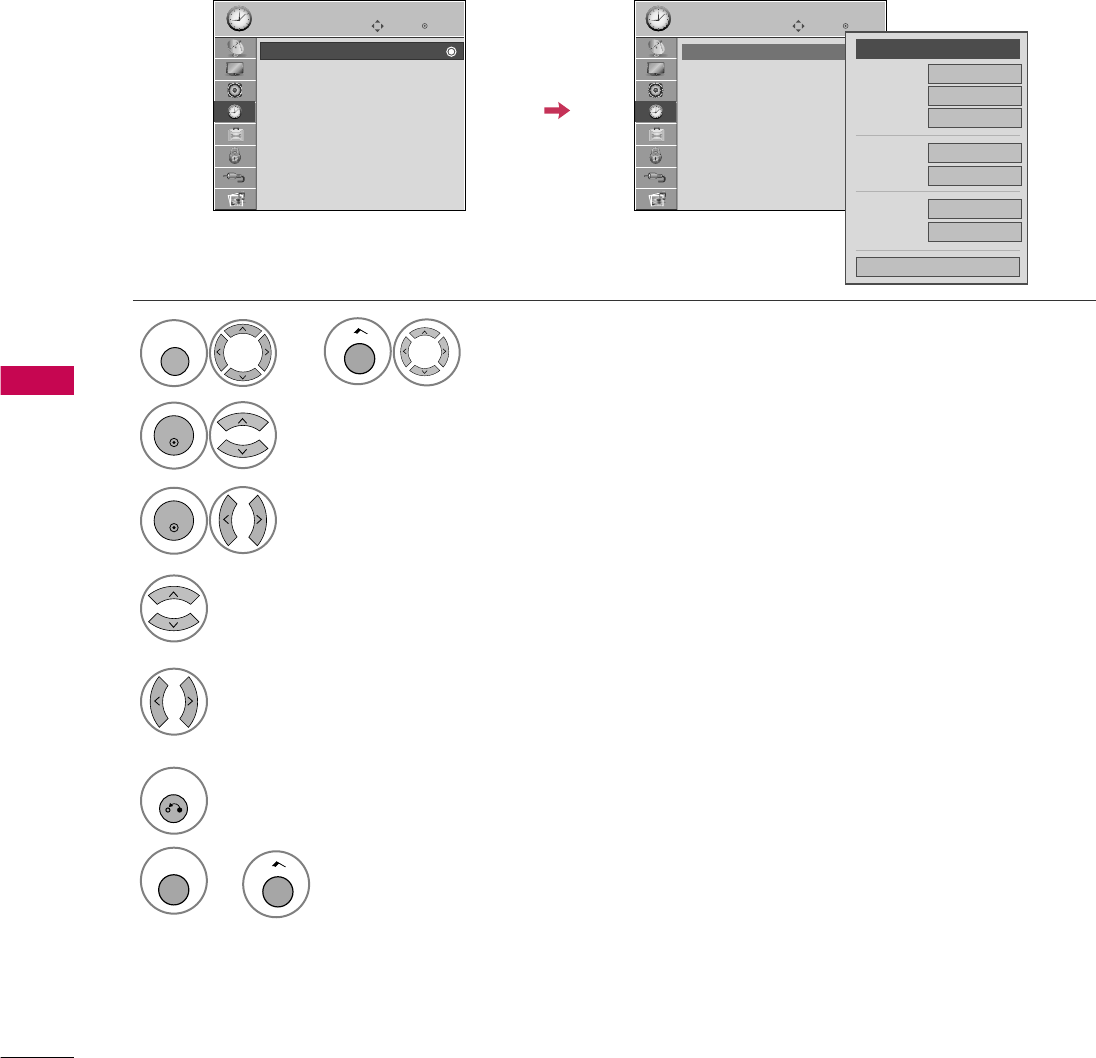
TIME SETTING
90
TIME SETTING
Manual Clock Setup
If the current time setting is wrong, reset the clock manually.
Enter
Move
TIME
Enter
Move
TIME
Clock
Off Time : Off
On Time : Off
Sleep Timer : Off
Auto Off : On
Clock
Off Time : Off
On Time : Off
Sleep Timer : Off
Auto Off : On
Select
Clock
.
Select
Manual
.
3
2
ENTER
ENTER
Select the Year, Month, Date, Hour, or Minutes
option.
4
Set the Year, Month, Date, Hour, or Minutes
option.
5
6
RETURN
Return to the previous menu.
Month
Date 21
Year 2009
Hour 10 AM
02
Minute 10
Time Zone Eastern
Daylight
Saving Auto
Close
F
Manual
G
Select
TIME
.
1
MENU
Home
or
MENU
Return to TV viewing.
Home
or