LG Electronics USA DT-EG PERSONAL COMPUTER User Manual EGEM
LG Electronics USA PERSONAL COMPUTER EGEM
Contents
- 1. USERS MANUAL 1
- 2. USERS MANUAL 2
- 3. USERS MANUAL 3
- 4. USERS MANUAL 4
- 5. USERS MANUAL 5
USERS MANUAL 5
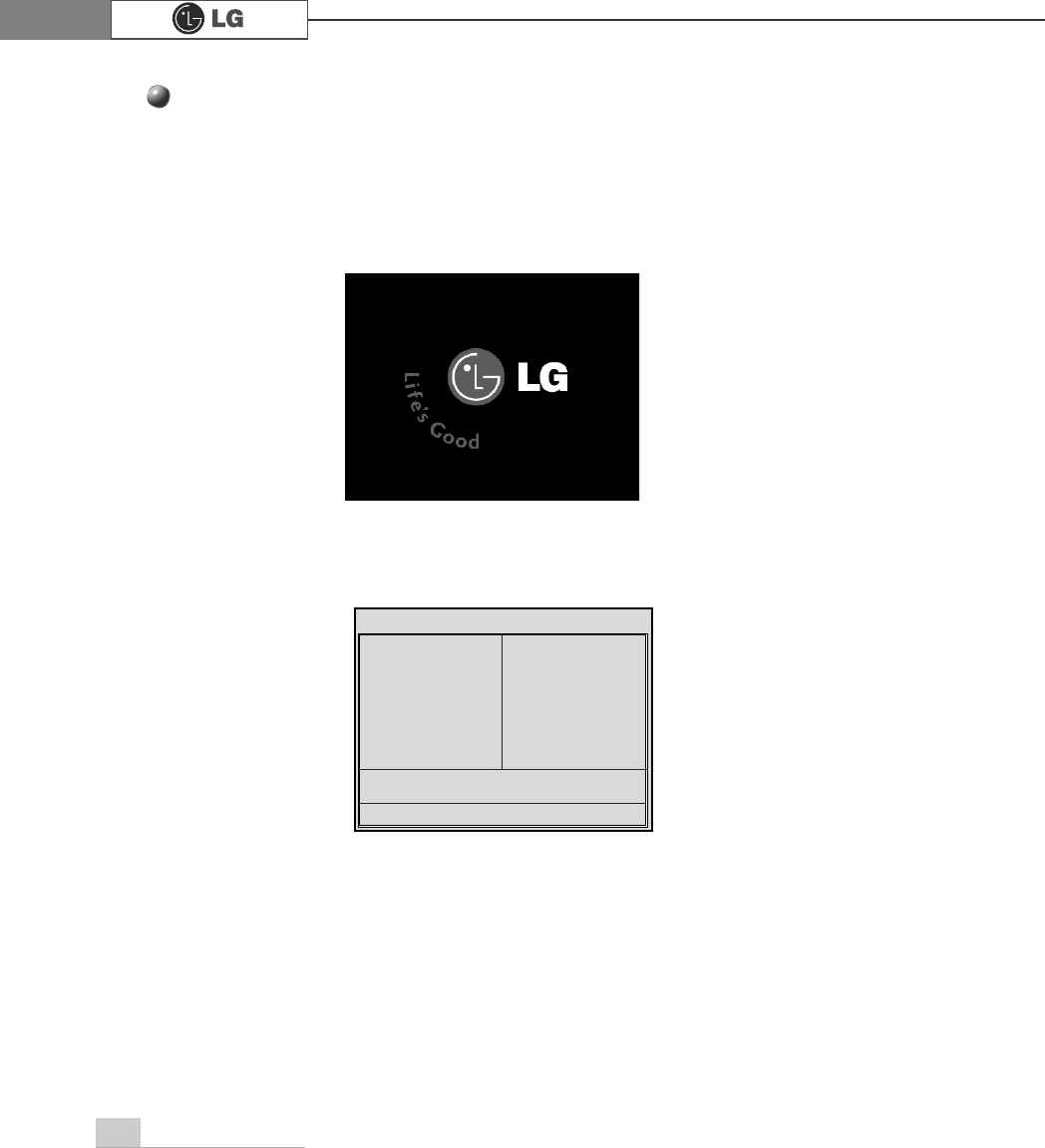
System Expansion78
ⓞTurn on the computer and monitor.
ⓟ
Press [Delete]key when the logo screen appears.
ⓠThe CMOS Setup Utility opens.
ⓡ
Use arrow
>Ⓑ@>Ⓒ@>⒵@
, and
>Ⓐ@
keys to select Standard CMOS Features, and
press [Enter].
Hard disk drive setup
Phoenix-Award BIOS CMOS Set up Utility
ĚStandard CMOS Features ĚPC Health Status
ĚAdvanced BIOS Features ĚFrequency/Voltage Control
ĚAdvanced Chipset Features Load Optimized Defaults
ĚIntegrated Peripherals Set Password
ĚPower Management Setup Save & Exit Setup
ĚPnP/PCI Configurations Exit Without Saving
Esc : Quit êëè é : Select ltem
F10 : Save & Exit Setup
Virus Protection, Boot Sequence...

System Expansion 79
ⓢ
Use arrow
>Ⓑ@>Ⓒ@>⒵@
, and
>Ⓐ@
keys to select IDE Channel 0 Slave, and press
[Enter].
ⓣ
After setting IDE Channel 0 Slave to Auto by pressing [Enter], press [Enter] in
IDE HDD Auto-Detection so the system automatically recognizes the newly
installed slave hard disk drive.
ⓤPress [F10] to save the new setting.
ⓥIf the following message appears, press [Enter]. The computer restarts.
Data (mm:dd:yy) XXX, XXX, XXXX
Time (hh:mm:ss) XX, XX, XX
ĚIDE Channel 0 Master Press EnterXXXXXMB
ĚIDE Channel 0 Slave Press Enter None
ĚIDE Channel 1 Master Press Enter None
ĚIDE Channel 1 Slave Press Enter None
Drive A X.XXM, X.Xin
Drive B None
Video EGA/VGA
Halt On All, But Keyboard.
CPU Type X.XXX.XXX.XX
BIOS Version Build ID :LG
Video Memory X.XX K
System Memory X.XX K
Total Memory X.XX K
êëèé:Move Enter:Select +/-/PU/PD:Value F10:Save ESC:Exit F1:General Help
F5:Previous Values F7:Optimized Defaults
Press Enter None
Ě
IIDE Channel 0 Slave
IDE HDD Auto-Detection
Press Enter
IDE Channel 0 Slave Auto
Access Mode Auto
Capacity 0 MB
Cylinder 0
Head 0
Precomp 0
Lauding Zome 0
Sector 0
Item Help
Menu Level Ě
To auto-detect the
HDD±s size, head...on
this channel
êëèé:Move Enter:Select +/-/PU/PD:Value F10:Save ESC:Exit F1:General Help
F5:Previous Values F7:Optimized Defaults
$XWR
3UHVV(QWHU
SAVE to CMOS and EXIT(Y/N)? Y
Phoenix-Award BIOS CMOS Set up Utility
IDE Channel 0 Slave
Phoenix-Award BIOS CMOS Set up Utility
Standard CMOS Features
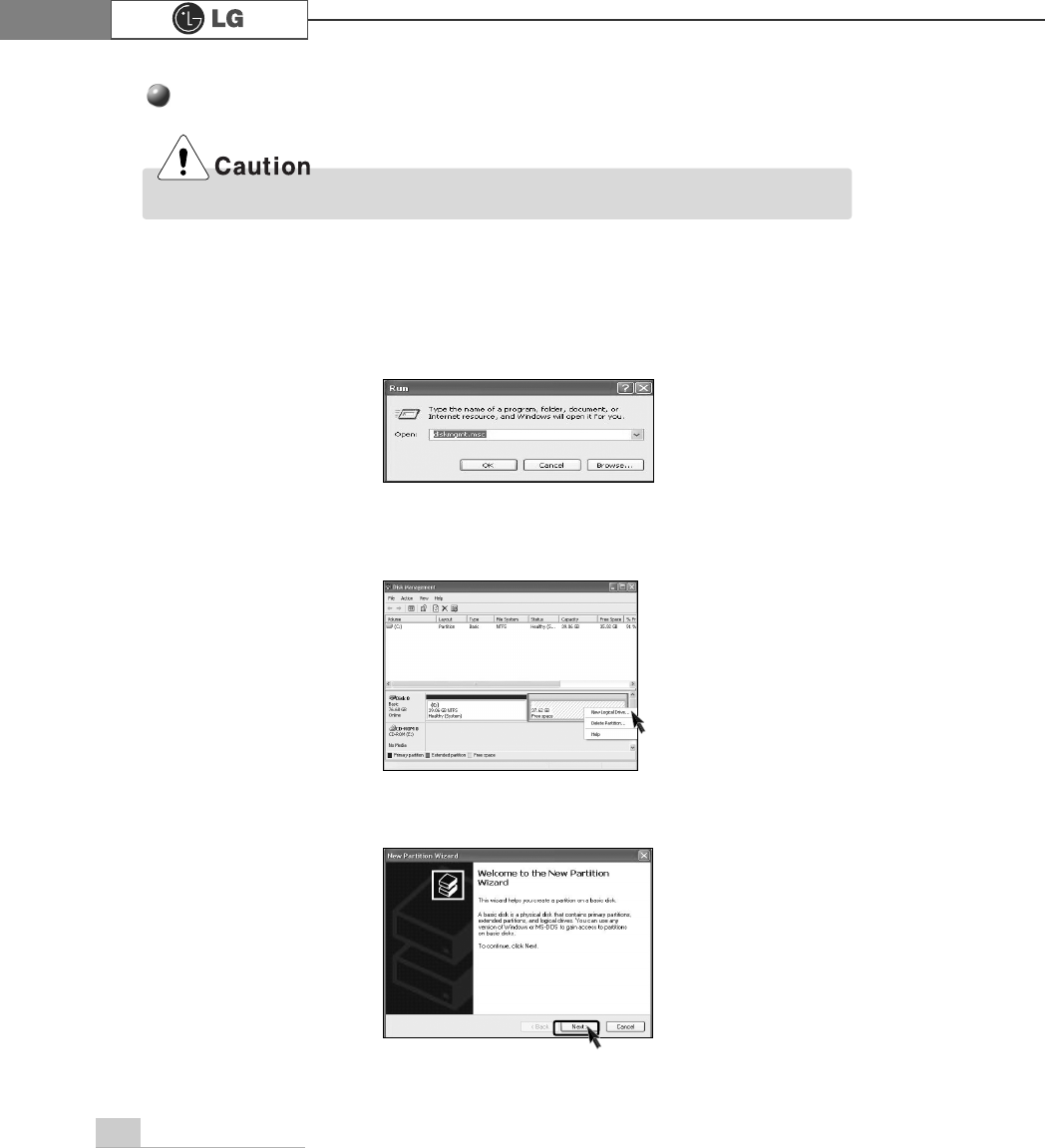
80 System Expansion
Hard disk setup (Hard disk with factory default setting)
ⓞClick [Start] and [Run].
ⓟType 'diskmgmt.msc' and press [OK].
ⓠIf the following window appears, select disk1. Click right button on the mouse to
select New partition.
ⓡClick [Next] if the following message appears.
Be careful, Using <diskmgmt.msc> to divide partition delete data in a selected driver.
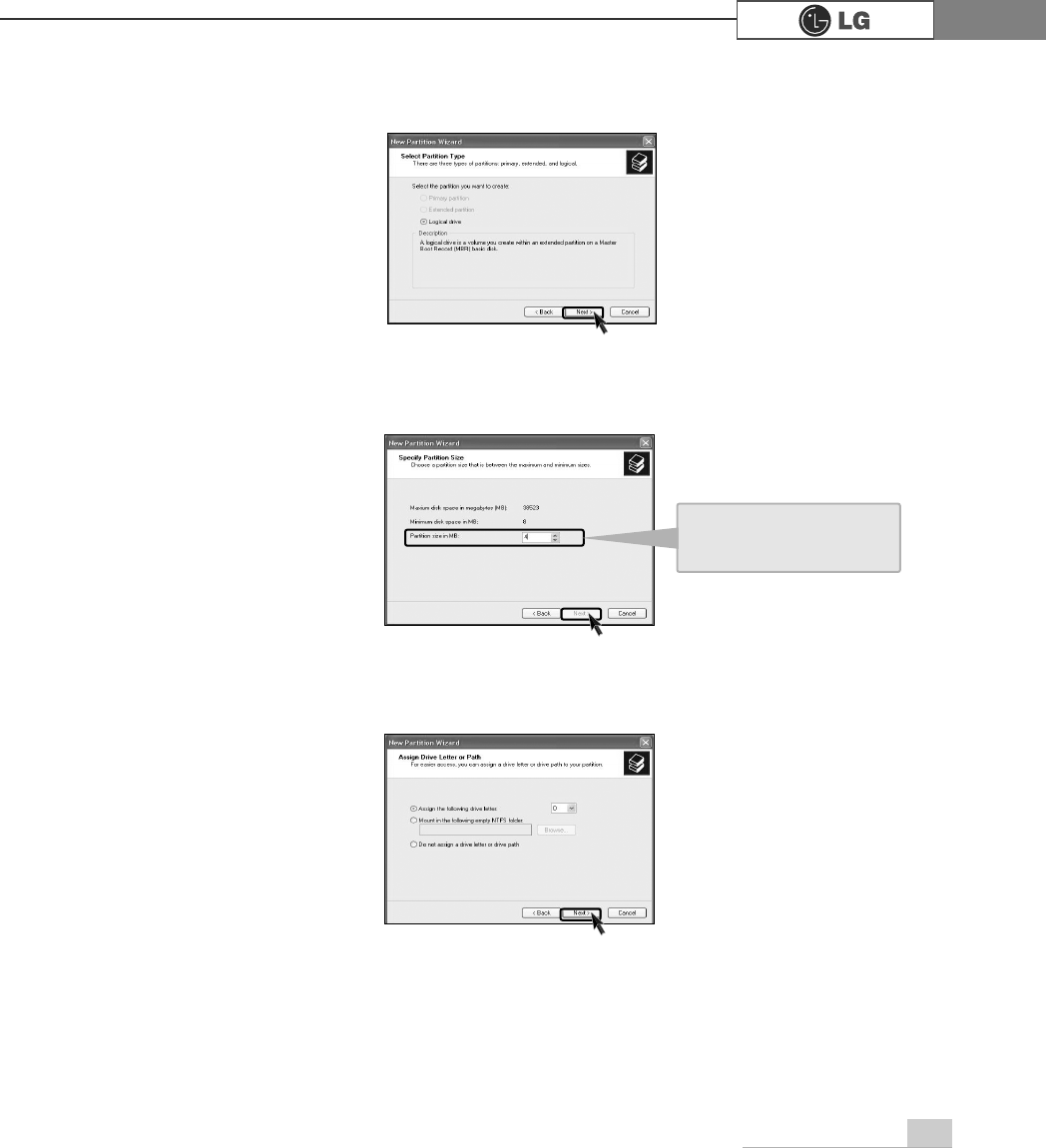
81System Expansion
ⓢSelect a partition and click [Next].
ⓣSelect the maximum size and click [Next].
ⓤClick [Next] after selecting a drive value.
A selected space of the
disk will be available to
use.
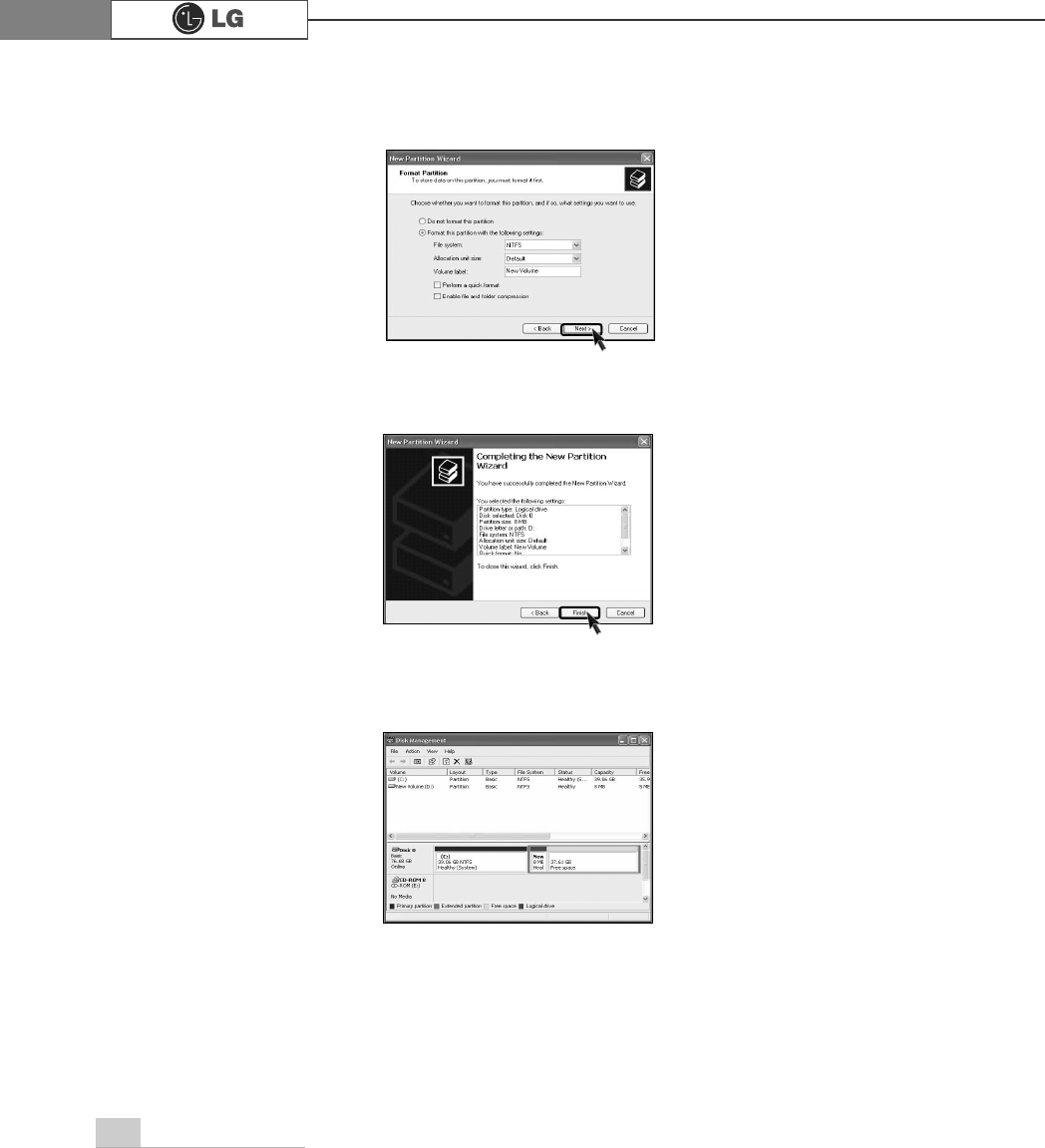
82 System Expansion
ⓥIf the following window appears, select File system, Allocation unit size and
Volume label ,and click [Next].
ⓦNew Partition Wizard is complete, click [Finish].
ⓧAfter the format is complete, the hard disk operates normally.
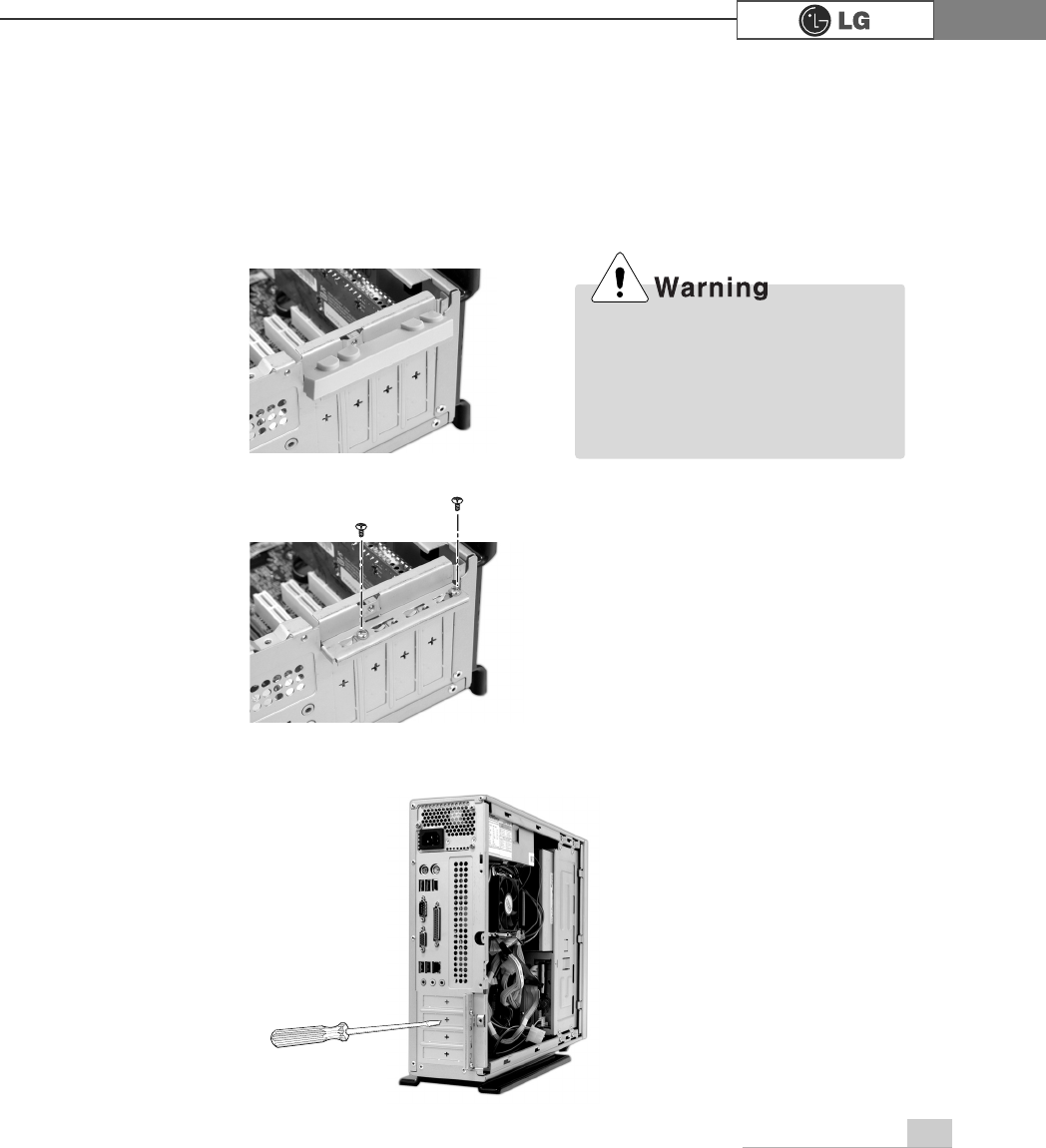
83System Expansion
6-6. Installing expansion cards
When you are using the computer, you may need to install expansion cards to
improve funtionality. The following instruction describes how to install expansion
cards.
ⓞRefer to Opening the computer case to open the computer case cover.
ⓠRemove 2 screws as shown on the picture.
ⓡUse the driver and remove the metal slot cover.
(Remove it, only when installing an additional extension card.)
ãAlways use a screwdriver to open
the case cover. There is the risk of
injury.
ãIn order not to be injured when
disassembling the computer, wear
the gloves.
ⓟRemove the capas shown on the picture.
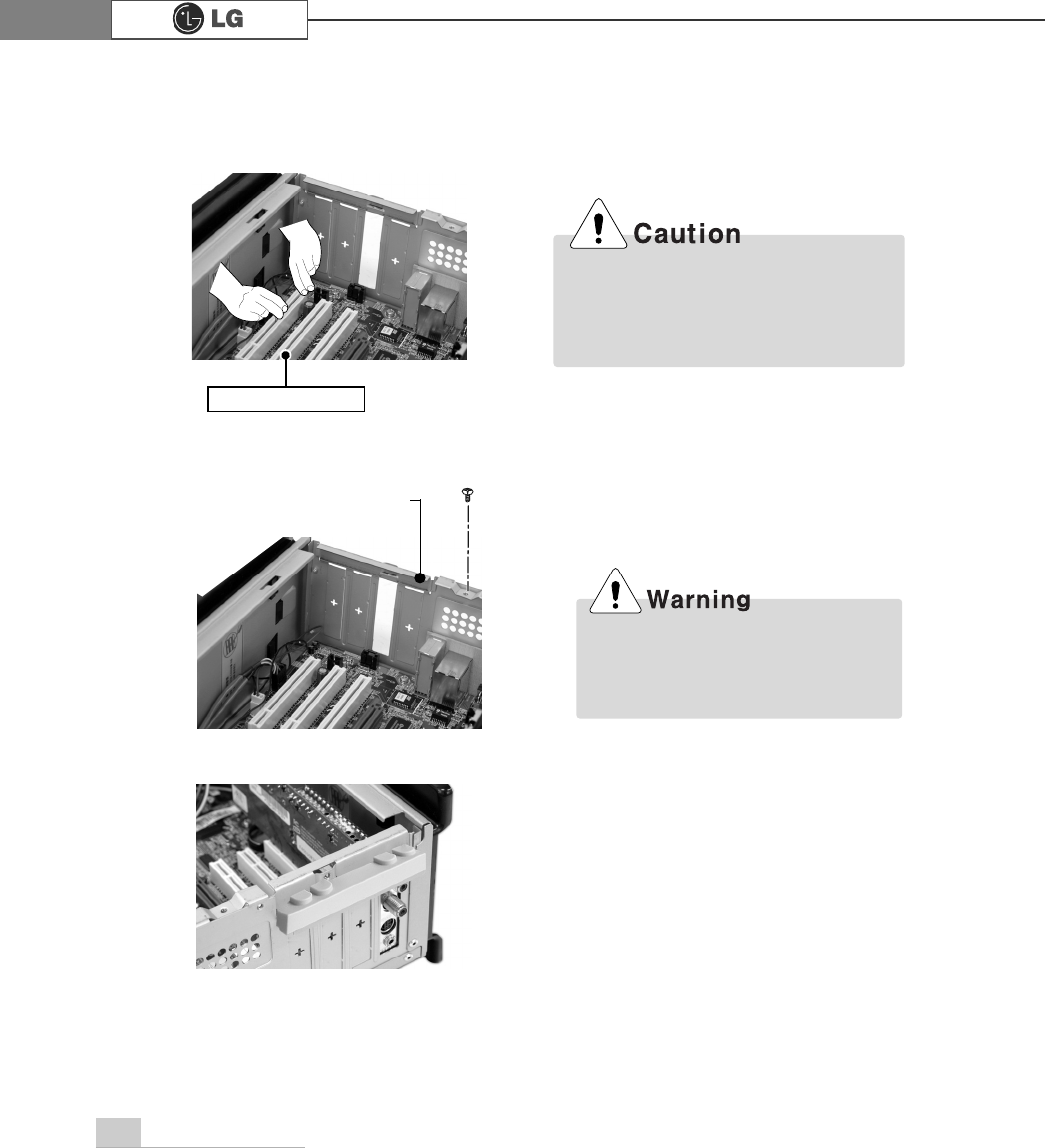
System Expansion84
ⓥRefer to Closing the computer case to close the case cover of the computer.
ⓦInstall the driver program for the new expansion card.
ⓣFasten a screw after installing a metal bracket.
ⓢHold the expansion card with both hands and align the expansion card and slot.
Push down evenly to insert the card into the slot.
ãIncorrect installation of an expansion
card may damage the main board
and result in a computer malfunc
tion.
ⓤClose the cap in the same position as you removed it.
Expansion slot
metal bracket
ã
Using the computer without closing
the case may result in fire, electric
shock, injury, and/or damage to the
computer.
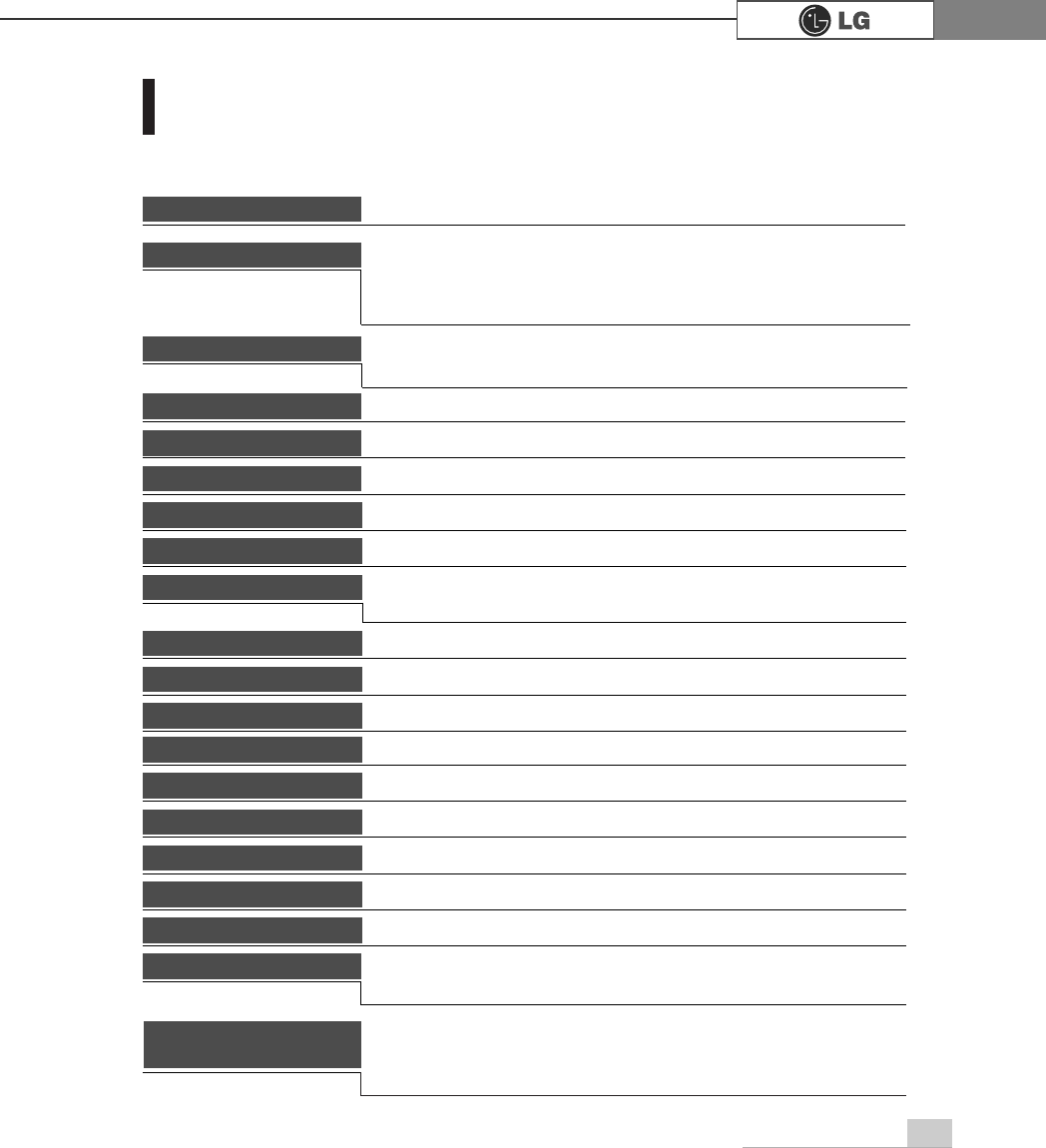
85Specifications
Specifications *
(*(0PRGHO
Floppy disk driver One 3.5inch 1.44MB drive
Keyboard PS/2 keyboard (104keys)
Mouse PS/2 mouse or USB (ball / wheel)
Video Integrated or external AGP graphic
Sound Built-in AC'97 audio. Support MIC-IN, SPEAKER-OUT and
LINE-IN.(Support virtual 5.1 channel output)
System memory
Cache memory L1: 8KB/16KB or above, L2: 128KB/256KB/512KB/1024KB or
above.
Hard disk drive 40GB or above (E-IDE type)
LAN Integrated 10/100Base-T Ethernet
USB 6ports (support USB 2.0)
Serial I/O One RS-232C (9pins)
Parallel I/O One printer port (25pins)
IEEE1394 One IEEE1394(EG), Not installed(EM)
Front I/O Two USB ports and audio ports (SPEAKER-OUT and MIC-IN)
Extension slot Three PCI slots, one AGP(EG only) slot and four memory DIMM slots
Product size Width 100 x Height 345 x depth 421.5(mm).
Cable Power cable length 1.8m
Power spec 100~127 / 200~240VAC, 5A / 4A, 50/60Hz or
200~240VAC. 4A, 50/60Hz
CPU Intel Pentium 4 / Celeron mPGA478 type (2.4GHz or above)
ÚÚSpecifications below differ depending on the models.
256MB (up to 2.0 GB) - If built-in VGA is used, maximum 16MB
and minimum 1MB is applied for Video Frame buffer in DOS
Mode, but Windows Mode automatically manages the video
memory (up to 96MB depending on System Memory size).
Temperature:Average temperature:77ĕ(25Ë
Operating temperature:41ĕ~95ĕ(5~35Ë
Storage temperature:-4ĕ~131ĕ
-25~55Ë
Humidity:Average humidity:60%(RH)
Operating humidity:30%~80%(RH)/Storage humidity:30%~80%(RH)
Environmental
requirement
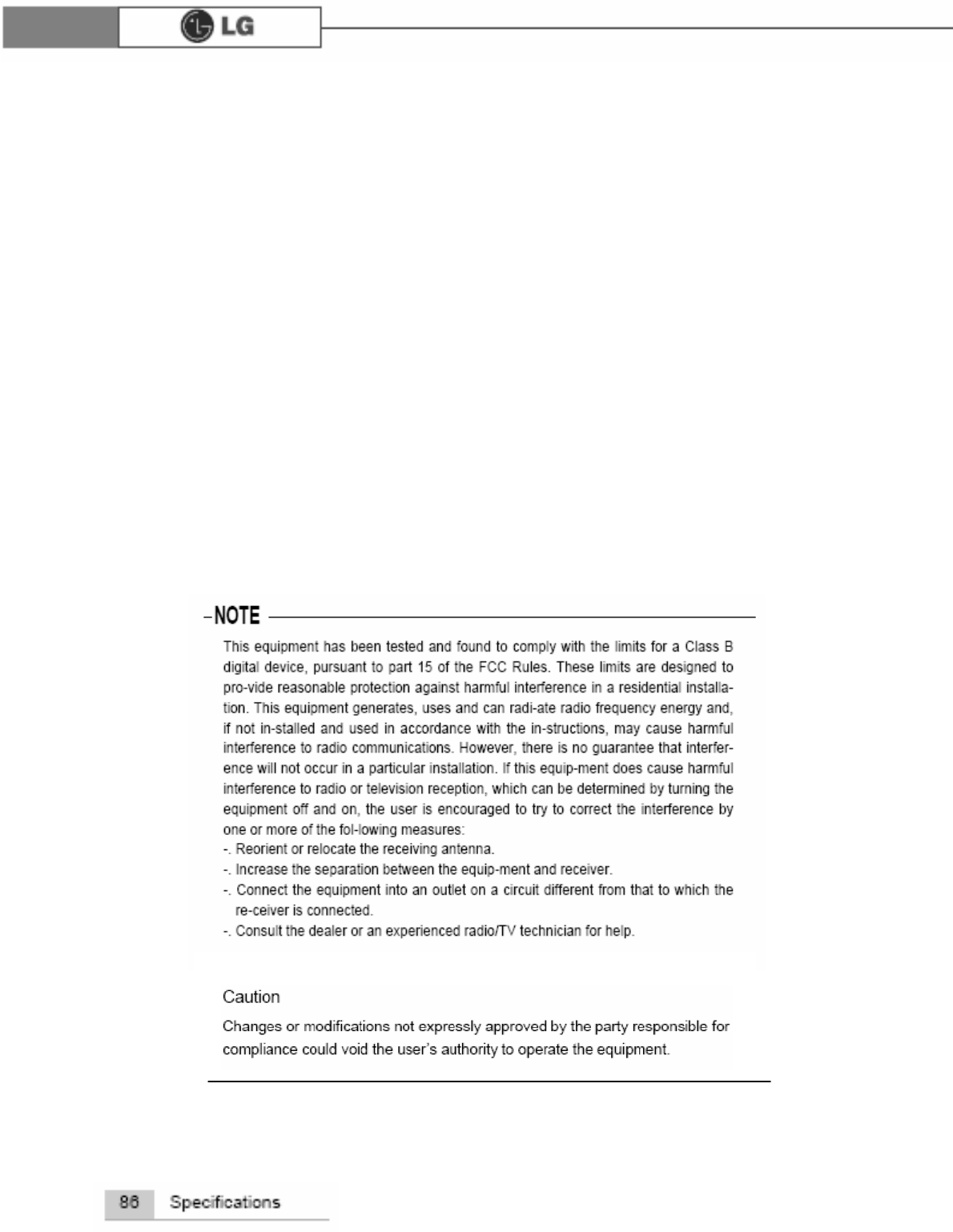
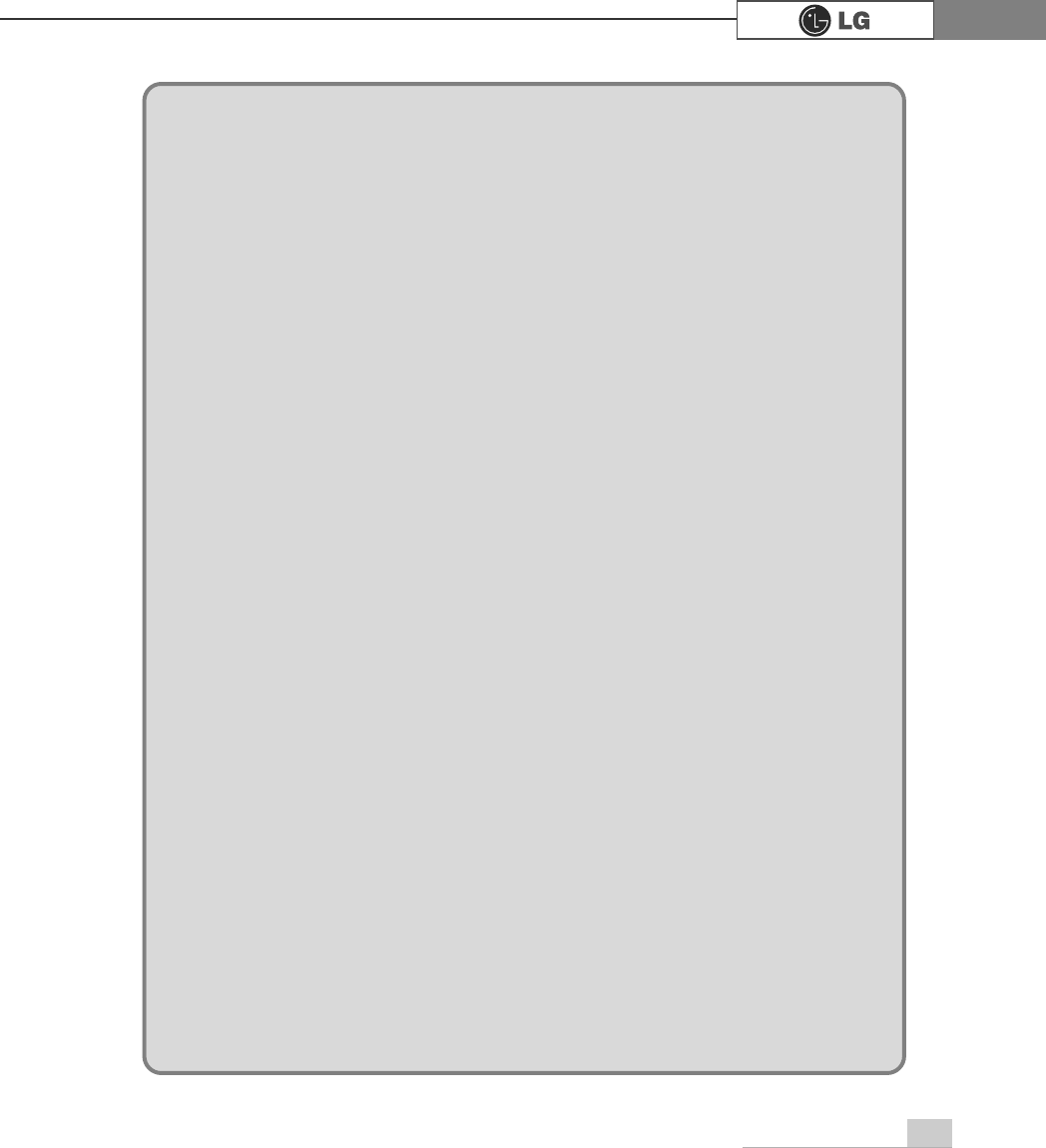
87memo
PHPR
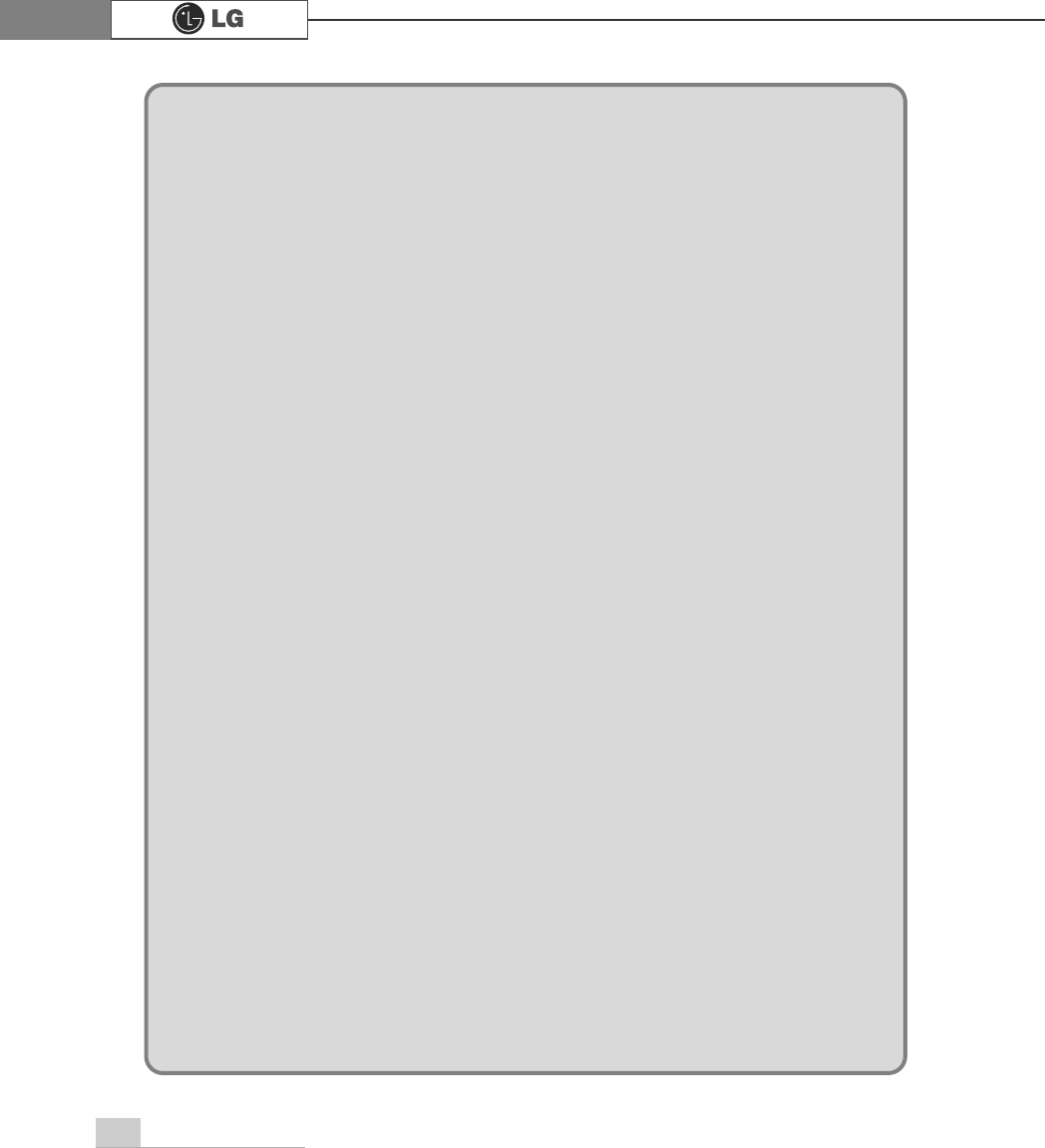
88 memo
PHPR