LG Electronics USA L05A 850/ 1900 GSM/ GPRS/ EDGE and 850 WCDMA USB Dongle User Manual L05A Manual E
LG Electronics USA 850/ 1900 GSM/ GPRS/ EDGE and 850 WCDMA USB Dongle L05A Manual E
Contents
- 1. Users Manual 1
- 2. Users Manual 2
- 3. Revised Users Manual
- 4. Users Manual
Users Manual 2
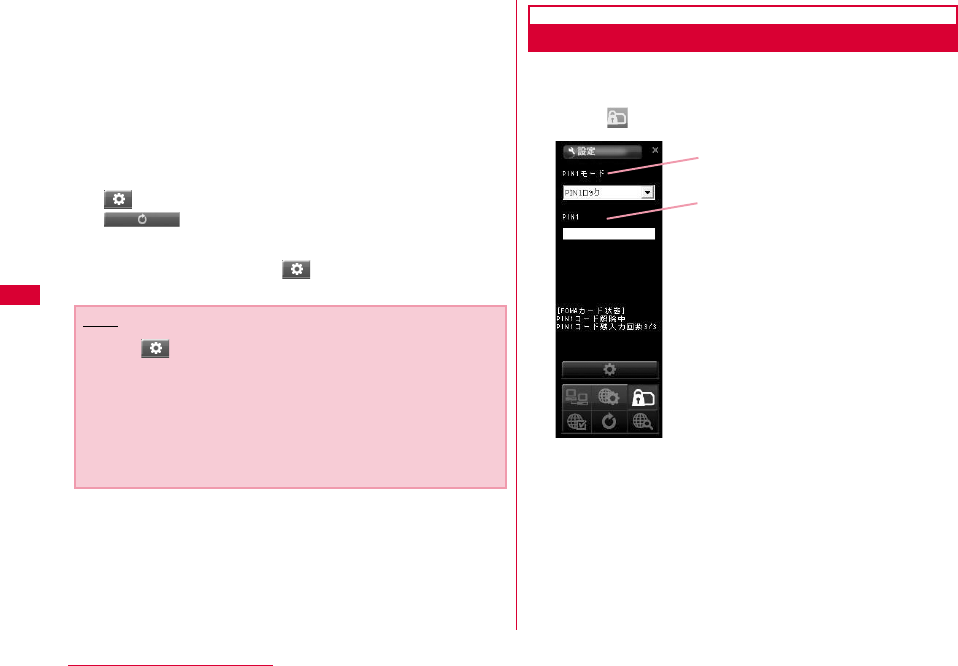
68 L-05A Connection Software
ユーザー名(ID) ID supplied from service provider
パスワード(Password) The password supplied from
service provider
ダイヤル(Service number) number of service provider
※For packet communication, enter *99***<cid>. Enter the
registration number of APN set in <cid>(P72).
SMSセンター番号(SMS center number)
※Normally, change in setting is not necessary. Enter SMS
center number when using SMS from the network
operator other than DOCOMO.
設定(Configuration) Click to change setting
基本設定リセット(Basic setting reset)
Click to return to basic setting
cClick the applicable
Configuring FOMA Card
•Allows you to configure "PIN1ロック(PIN1 lock)", "PIN1解除
(PIN1 unblocking)", "PIN1暗証番号変更 (PIN1code change)"
aClick from the application option
Note
•Click "設定(Configuration)" to renew the setting.
Always remember to click when setting is changed.
•You will not connect to Internet if ID, password and service
number are incorrect.
•SMS may not be sent or received when SMS service
number has been improperly entered.
•In Macintosh, input any character in user name and
passward.
PIN1 モード
PIN1
(PIN1 Mode)
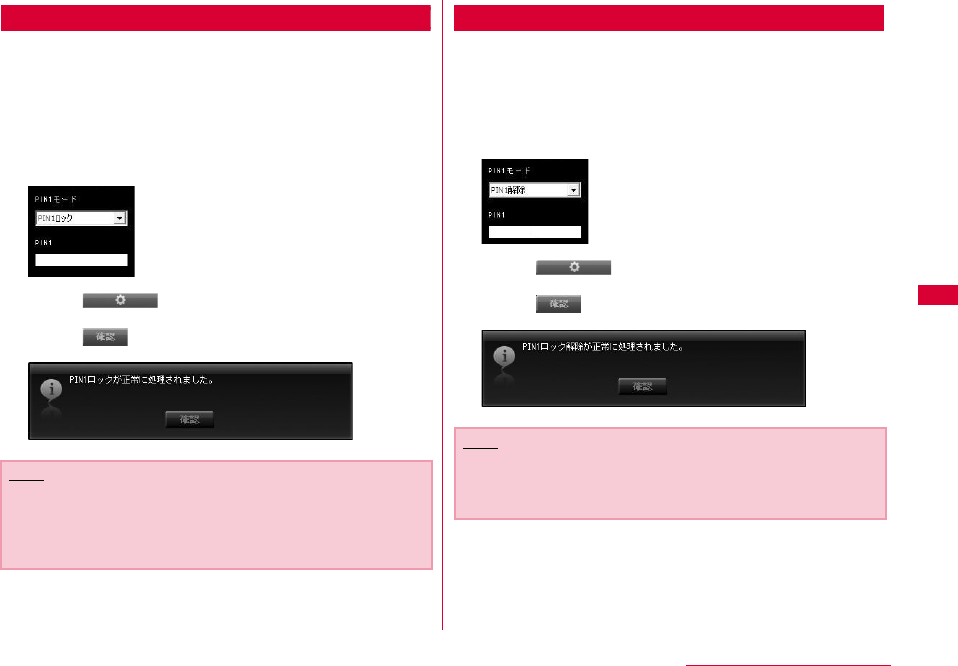
69
L-05A Connection Software
Locking PIN1
•Set security to FOMA card.
aSelect "PIN1ロック(PIN1 locking)" from PIN1
mode
bEnter the PIN1 code configured in FOMA card
to "PIN1"
cClick
dClick
Unblocking PIN1
aSelect "PIN1解除(Unblocking PIN1)" from PIN
mode
bEnter the PIN1 code configured in FOMA card
to "PIN1"
cClick
dClick
Note
•When starting L-05A connection software with PIN1
locked, you need to enter PIN1 code from the screen of
entering PIN1 code.You can not use FOMA terminal
properly unless you enter correct PIN1 code.
Note
•If PIN1 unblocking code is set, you can use FOMA card
information from FOMA terminal without verifying PIN1
code.
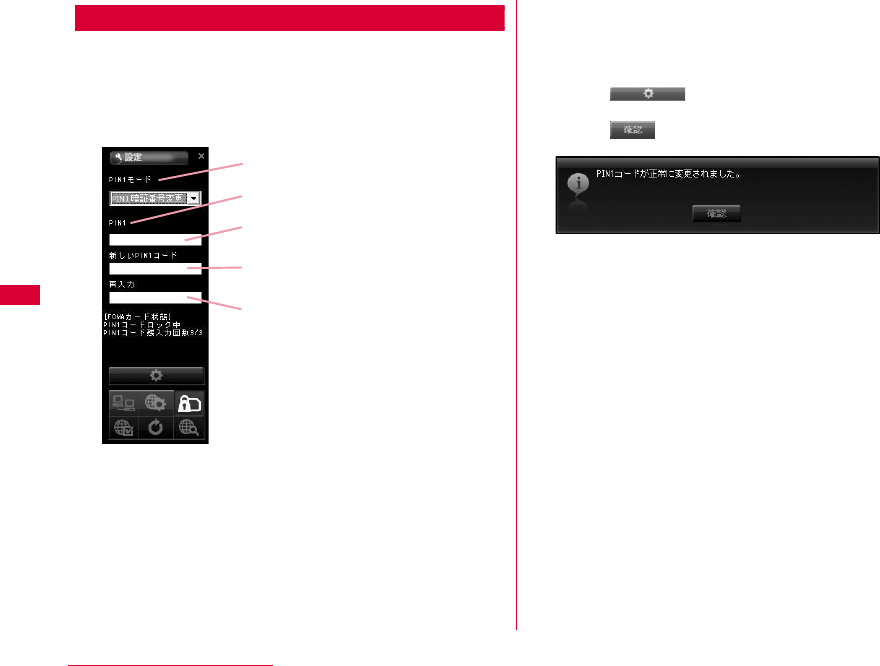
70 L-05A Connection Software
Modifying PIN1 Code
•Set the password required when unlocking or locking PIN1.
•Changing PIN1 code is only available when PIN is locked.
aSelect "PIN1暗証番号変更(Changing password
of PIN1)" from PIN1 mode
bEnter the FOMA card PIN1 code to "PIN1"
cEnter the PIN1 code change in "新しいPIN1
コード(New PIN1 code)"
dEnter the PIN1 code entered in "新しいPIN1
コード (New PIN1code)" code in "再入力
(Confirming New PIN 1code)"again to verify
eClick
fClick
PIN1 コード (PIN1 Code)
PIN1 モード (PIN1 Mode)
現在の PIN1 コード
(Current PIN1 Code)
変更する PIN1 コード
(PIN1 Code to change)
変更する PIN1 コード確認
(Confirming PIN1 Code to change)
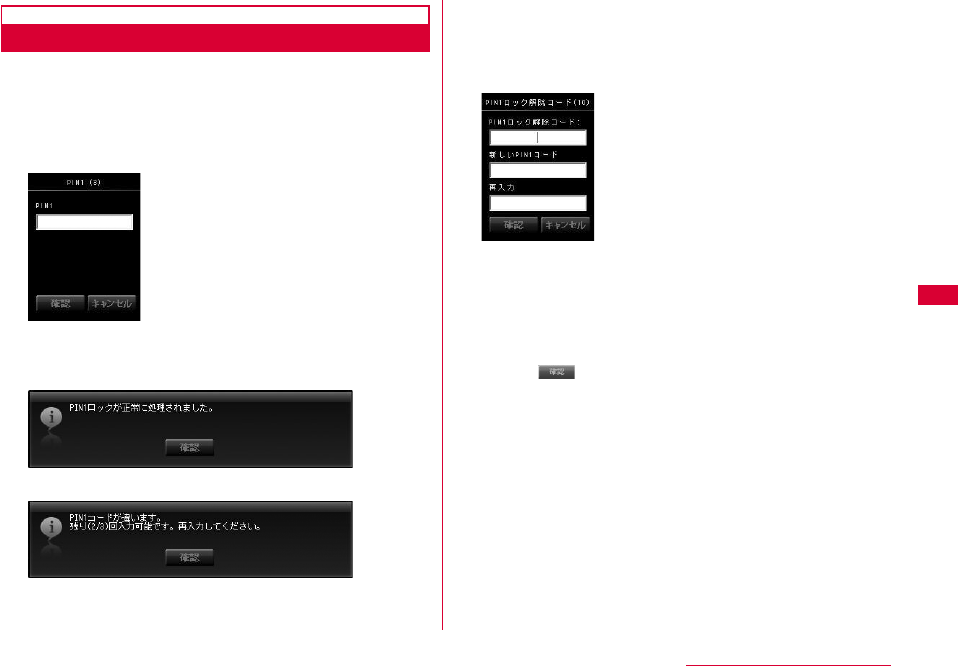
71
L-05A Connection Software
Entering PIN1 Code
•When L-05A connection software is started after setting PIN1
Lock, PIN1 code input screen will appear or it is restart to
reset FOMA terminal.
aEnter PIN1code
Enter the 4 to 8 PIN1 code
bVerify the result after entering PIN1 code
Ex.1: When PIN1 code has been successfully entered.
Ex.2: When PIN1 code has been improperly entered.
Ex.3: When PIN1 code has been improperly entered 3
times in a row.
•If you improperly enter the PIN1 code 3 times in a row,
the verification screen for unblocking PIN1 code will be
displayed.
■Unblocking locked PIN1 code
aEnter the unblocking PIN1 code to "PIN1ロック解除コード
(Unblock)"
bEnter the PIN1 code to "新しいPIN1コード(New PIN1
code)" to change
cEnter the PIN1 entered in "新しいPIN1コード(New PIN1
code)" in "再入力(confirming New PIN1 code)" to confirm
dClick
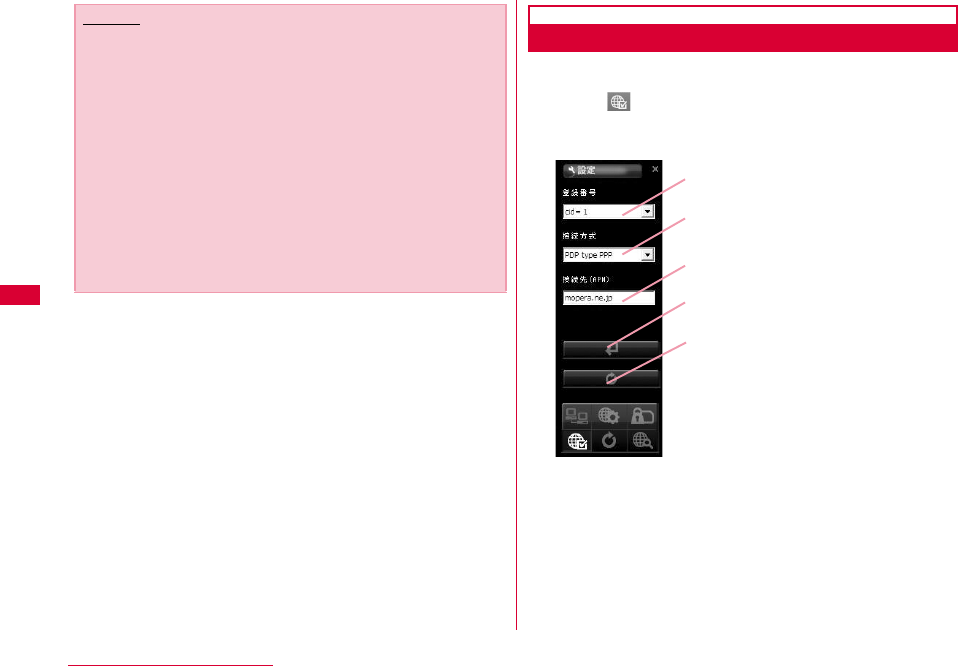
72 L-05A Connection Software
Configuring Connection type (PDP Type)
•Configure connection type.
aClick from Internet Option screen
bStart the following operations
a登録番号(Registration Number(cid))
The registration numbers are available from cid1 to cid 10
in FOMA terminal. To connect to a provider other than
「mopera U」or 「mopera」, you can set the access point
name (APN) to any of cid2 or cid4 to cid10.
b接続方式(Connection type)
PDP type IP and PDP type PPP are available for Internet
connection type. You can select the Internet connection
type you want to use or check the currently configured
internet connection type.
Caution
•Be careful not to lose FOMA card. DOCOMO is not
responsible for the lost or stolen device.
•Do not transfer FOMA card to others.
•Treat it carefully as the data stored in FOMA card can be
easily damaged from scratching or bending.
•When connecting FOMA terminal to a PC for the first time,
you are required to enter PIN1 code to use FOMA card.
•If an incorrect PIN1 code is entered 3 times in a row, the
service will be suspended. To use it again, you must enter
unblocking PIN1 code.
•If an incorrect unblocking PIN1 code is entered 10 times in
a row, FOMA card locks automatically, so be sure to keep a
separate note of the number. Contact a DOCOMO shop if
you are not able to unblock the locked PIN 1.
a
b接続方式 (Connection type)
c
d接続方式登録
e接続方式設定リセット
登録番号 (Registration number (cid)
)
接続先 (Access Point Name (APN))
(Connection type setting reset)
(Connection type registration)
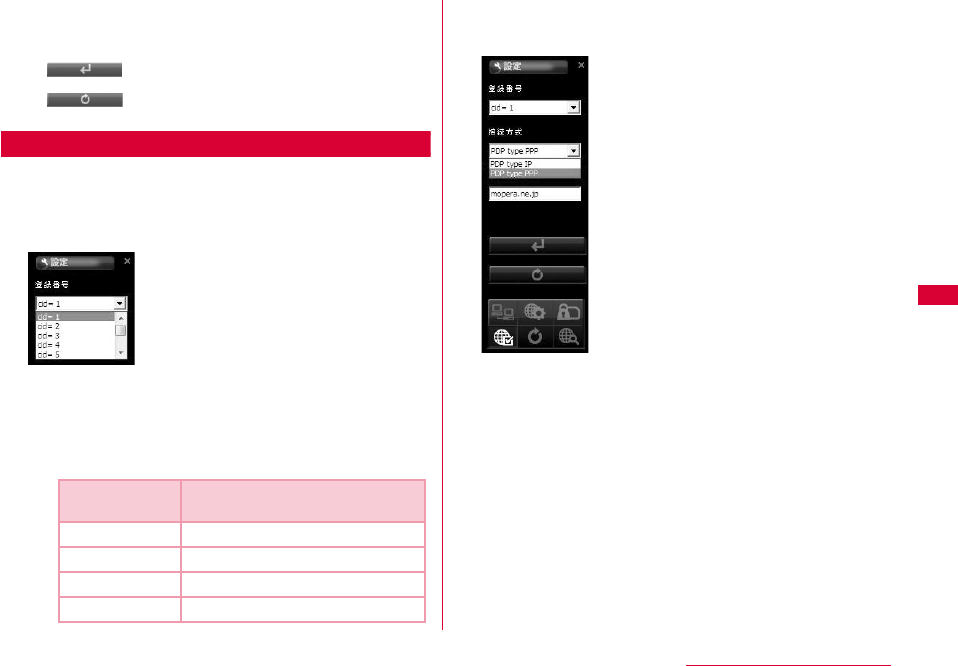
73
L-05A Connection Software
c接続先(Access Point Name (APN))
Configure APN for packet communication. You can
configure APN of provider you want to use or check the
currently configured APN.
d(Connection type registration)
Save the modified information to FOMA terminal.
e(Connection type setting reset)
Reset all PDP configurations.
Saving and Editing the Provider Information
•Save or edit the provider information you want to use.
aSelect cidSelect the registration number to
save/edit
■cid
The registration numbers are available from cid1 to
cid 10 in FOMA terminal.
•To connect to a provider other than「mopera U」or
「mopera」, you can set the access point name (APN)
to any of cid2 or cid4 to cid10.
bSelect the Internet connection type
supporting Access Point.
cEnter APN
•When "cid=3"selected "PDP type IP" Configure mopera.net
This service provides a maximum data speed of 7.2Mbps
for receiving and 5.7Mbps for sending.
•When "cid=1" selected "PDP type PPP" onfigure
mopera.ne.jp This service provides a maximum data speed
of 384kbps for receiving and 384kbps for sending.
Registration
number(cid) Access Point name(APN)
1 mopera.ne.jp「mopera」
2 Unassigned
3 mopera.net「mopera U」
4∼10 Unassigned
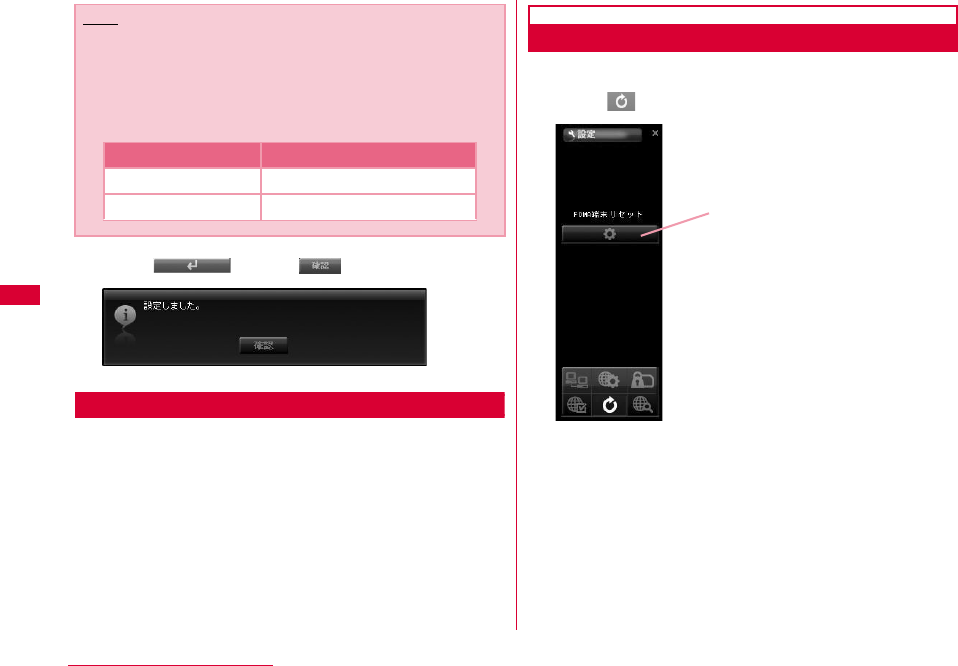
74 L-05A Connection Software
dClick Click
Retrieving Provider Information
aIf select the cid of the "登録番号(Registration
Number(cid))" b"接続方式(connection type)" and c"接続先
(Access Point Name (APN))"will be displayed.
Resetting FOMA Terminal
•Allows you to reset FOMA terminal.
aClick from the application option
■ FOMA端末リセット(FOMA terminal reset)
Reset FOMA terminal for the following cases
•When FOMA terminal is operating improperly.
•When FOMA card is reinserted while inserting the FOMA
terminal to a PC.
Note
■ Configuring sender ID
You can configure to display sender ID or not by
adding 186/184 before APN.
•Add "186." before APN if you want to display sender ID.
•Add "184." before APN if you don't want to display sender.
Registration APN
Display sender ID 186.mopera.net
Not display Sender ID 184.mopera.net FOMA 端末リセット
(FOMA terminal reset)
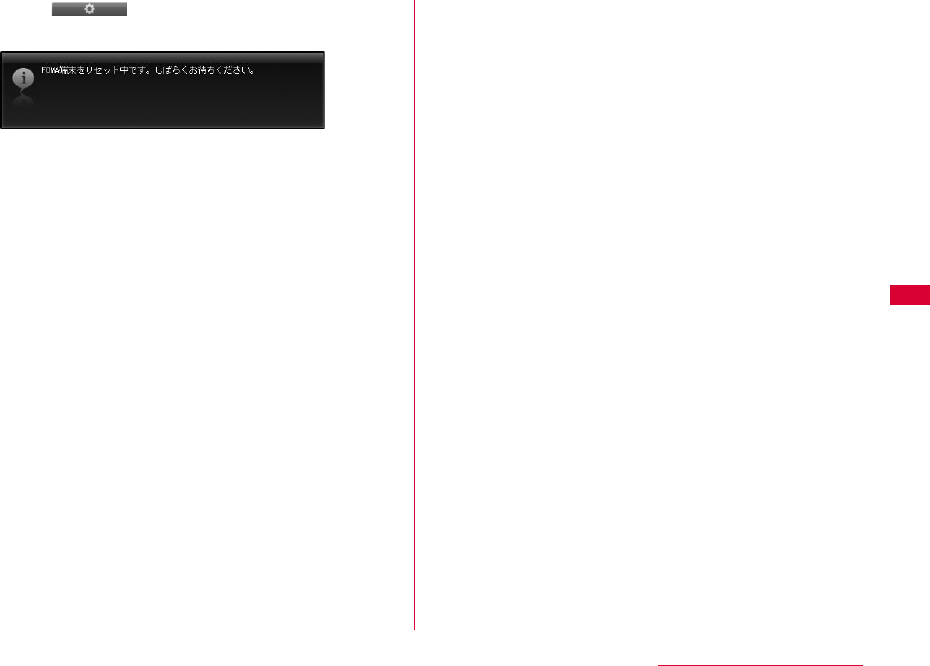
75
L-05A Connection Software
bClick
•FOMA terminal is restarting.
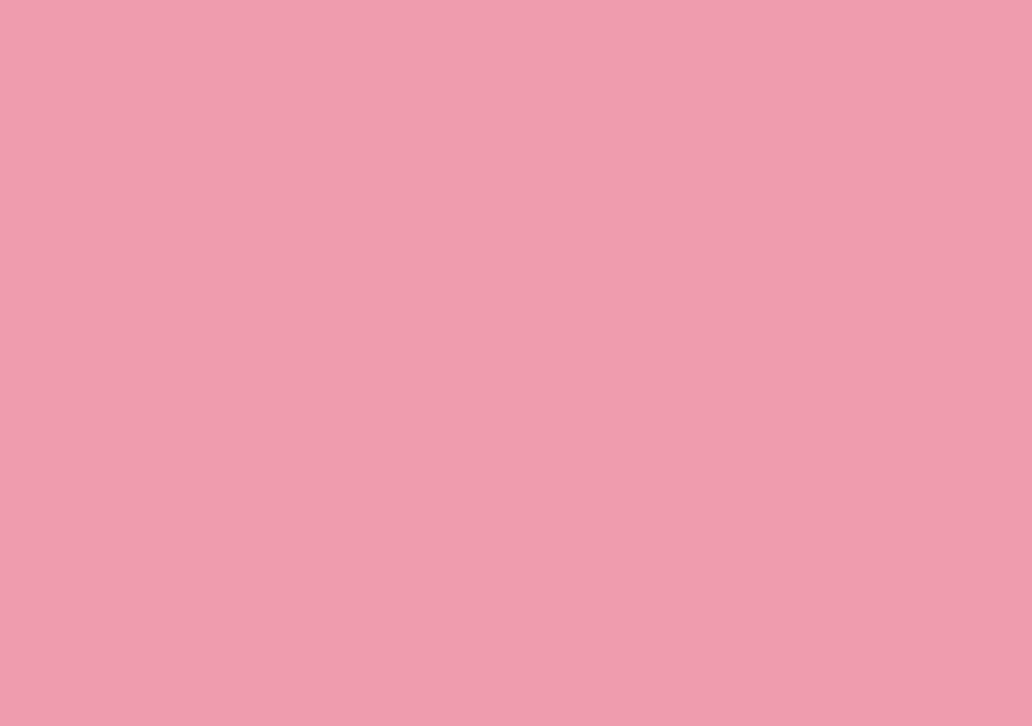
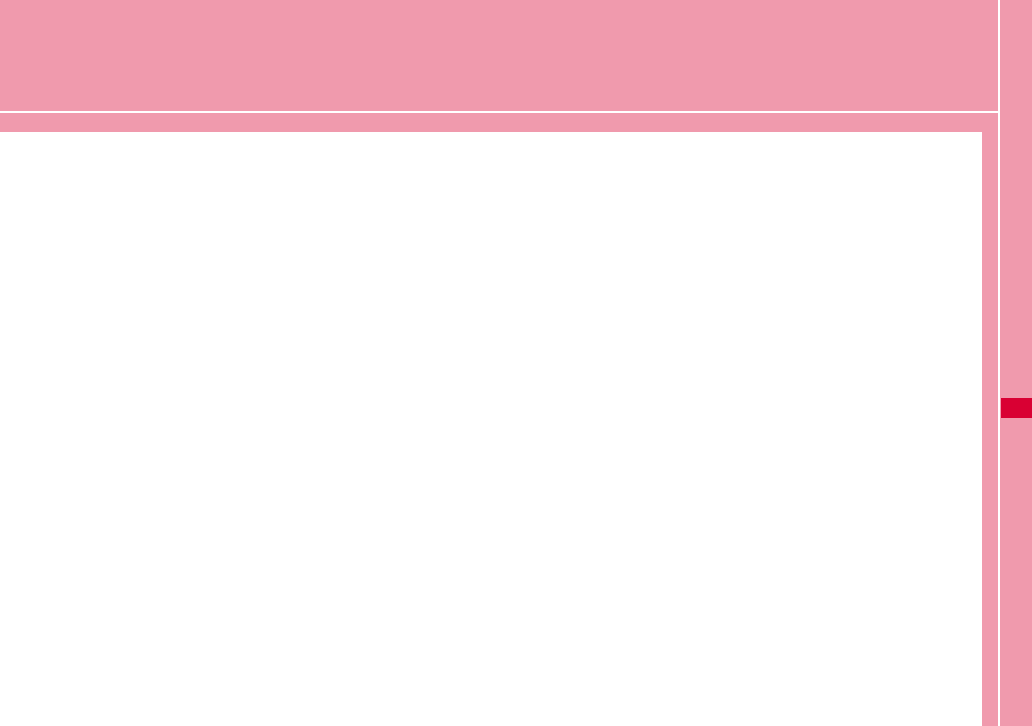
77
DOCOMO Connection Manager
DOCOMO Connection Manager ・・・・・・・・・・・・・・・・ 78
Windows Version ・・・・・・・・・・・・・・・・・・・・・・・・・・・・・・ 79
Macintosh Version ・・・・・・・・・・・・・・・・・・・・・・・・・・・・・ 83
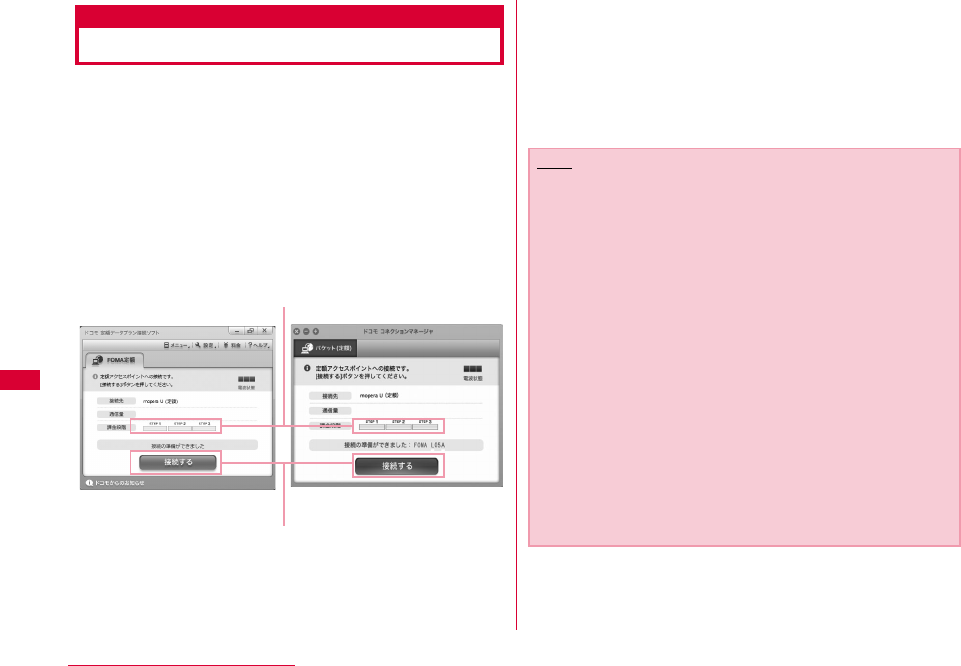
78 DOCOMO Connection Manager
DOCOMO Connection Manager
DOCOMO connection manager is a software packets the
necessary connection software to operate "定額データプラ
ン接続ソフト (Flat-rate data plan connection software)" and
measured data communication which are necessary when
using flat-rate data plan.
「DOCOMO connection manager」is a software to connect
data communication terminal by data communication
correponding terminal. Subscribing 「mopera U」or
configuring a PC operates easily.
Also, confirming amount of data communication and
charges through charge counter feature is available.
This manual introduces the installation method of
DOCOMO connection manager.
For connecting the terminal with Internet, agreement with
the Internet service provider (「mopera U」 etc.) supporting
service and data communication is required.
View DOCOMO web site for detailed information (Japanese
only).
Connect/disconnect
Charge counter
Windows version Macintosh version
Note
■ Using a flat-rate data plan
•For using a flat-rate data plan, the agreement with the
charge plan corresponding to the flat-rate data
communication and internet service provider is required.
View DOCOMO web site for further information.
■ Using measured-rate data communication
•Note that the communication fees may come high if you
perform heavy packet communications such as viewing
home page with pictures inside, downloading data (Ex.:
Application/Music/Data/OS/anti-virus software update)
etc.
Note that when performing data communication after
connecting this FOMA terminal with a PC by a USB cable,
「パケ・ホーダイ (Pake-hodai) 」、「パケ・ホーダイフル (Pake-
hodaifull)」、「Biz・ホーダイ (Biz-hodai)」 and「Biz・ホーダイ ダ
ブル (Biz-hodai double)」 are not included in the FOMA
packet Flat-rate service.
■ Using mopera
•For connection configuration, view mopera web site.
http://www.mopera.net/mopera/support/index.html
(Japanese only)
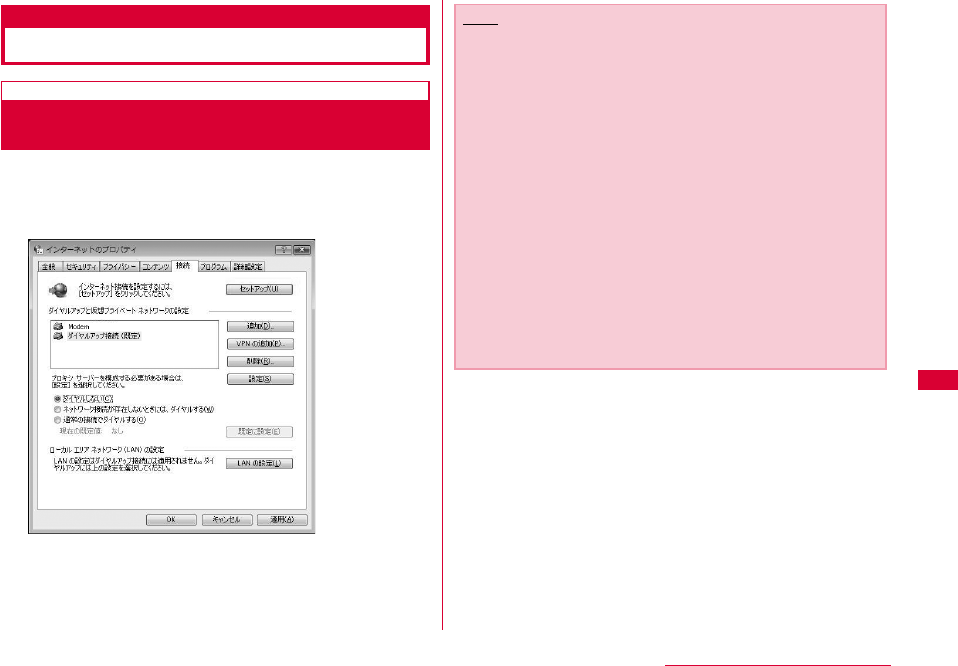
79
DOCOMO Connection Manager
Windows Version
Before Installing DOCOMO Connection
Manager
■ Setting Internet Explorer
Before installing this software, set connection setting to
"ダイヤルしない (Do not dial)" in Internet Option of Internet
Explorer.
aStart Internet ExplorerSelect "ツール (Tool)"−"インター
ネットオプション (Internet Option)"
bSelect "接続 (Connection)" tabSelect "ダイヤルしない (Do
not dial)"
cClick "OK"
Note
■ Use other connection software besides DOCOMO
connection manager
This software has equate features with the following
software. Therefore, it is not necessary to use the following
software at the same time.
※ If required, change the setting to not start or uninstall.
- mopera U start up tools
- mopera U connection & setting tool
- FOMA PC configuration software
- FOMA byte counter
Also, when using Mzone (Public Wireless LAN Connection)
in this software, uninstall the following public wireless LAN
connection software.
※ When the following software are installed at the same
time, the Mzone connection of this software is not
available.
- U Public Wireless LAN Utility Software
- DOCOMO Public Wireless LAN Utility Software
- DOCOMO Public Wireless LAN Utility Program
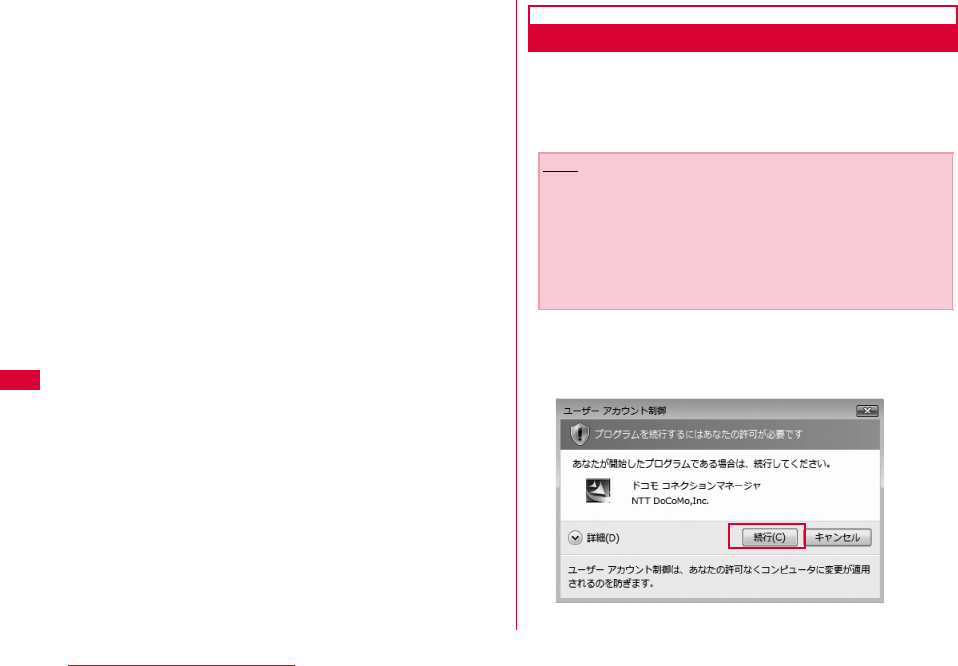
80 DOCOMO Connection Manager
aLog on by DOCOMO connection manager user
■For Windows Vista
An administrator is required. When logged on by other
people than the administrator, entering user name
and password will be asked.
■For Windows XP/2000
The user belongs to administrators group or the user
of "コンピュータの管理者 (Administrator of computer)"
operates log-on.
bExiting all the applications launched
Besides anti-virus software, programs resident in Windows
are also finished.
•Ex: Right click the icon shown on task bar, and select "閉じ
る (Close)" or "終了 (Finish)".
Installing DOCOMO Connection Manager
aLaunch the installer of DOCOMO connection
manager using the included CD-ROM
Select "付属CD-ROM (the included CD-ROM)" "Windows"
"dcm_connect_manager""dcm_connect_full_setup.exe"
bClick "続行 (Continue)"
For Windows XP/2000, "ユーザーアカウント制御 (User
account control)" screen is not displayed. Setup program
starts right away.
Note
•When Windows XP does not contain MSXML6 and
Wireless LAN API, installation is required before installing
DOCOMO connection manager. Press "Install" when the
confirmation screen is displayed.
•After finishing installing MSXML6 and Wireless LAN API,
if reboot Windows, the installation of DOCOMO
connection manager starts automatically.
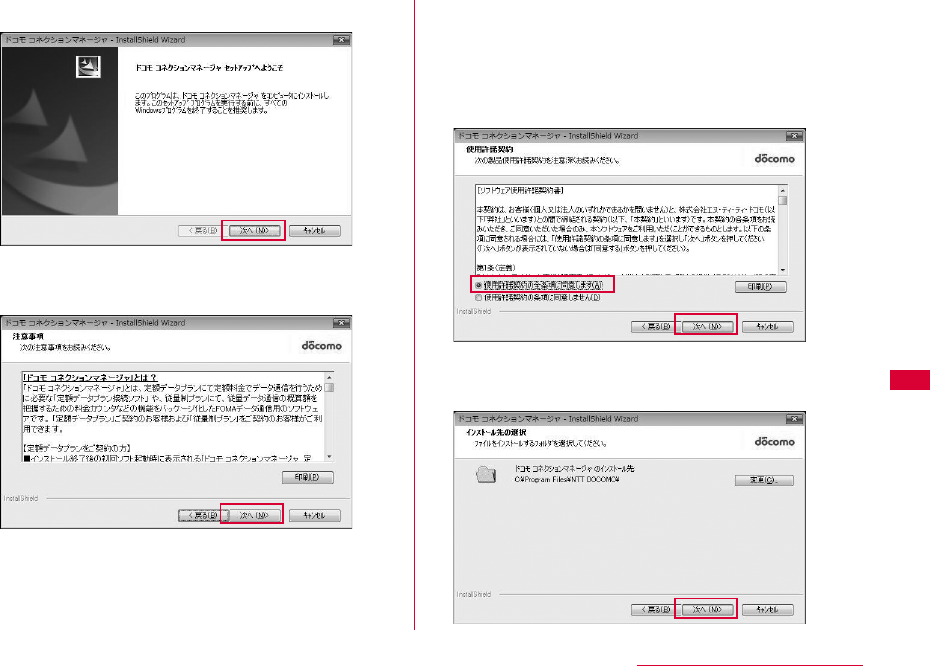
81
DOCOMO Connection Manager
cClick "次へ (Next)"
dMake sure to confirm the caution and then
click "次へ (Next)"
eConfirm the content of the license agreement.
When agree with the content, select "使用許諾
契約の全条項に同意します (I agree with the
license agreement stipulations)" and click "次
へ (Next)"
fConfirm the destination folder and click "次へ
(Next)"
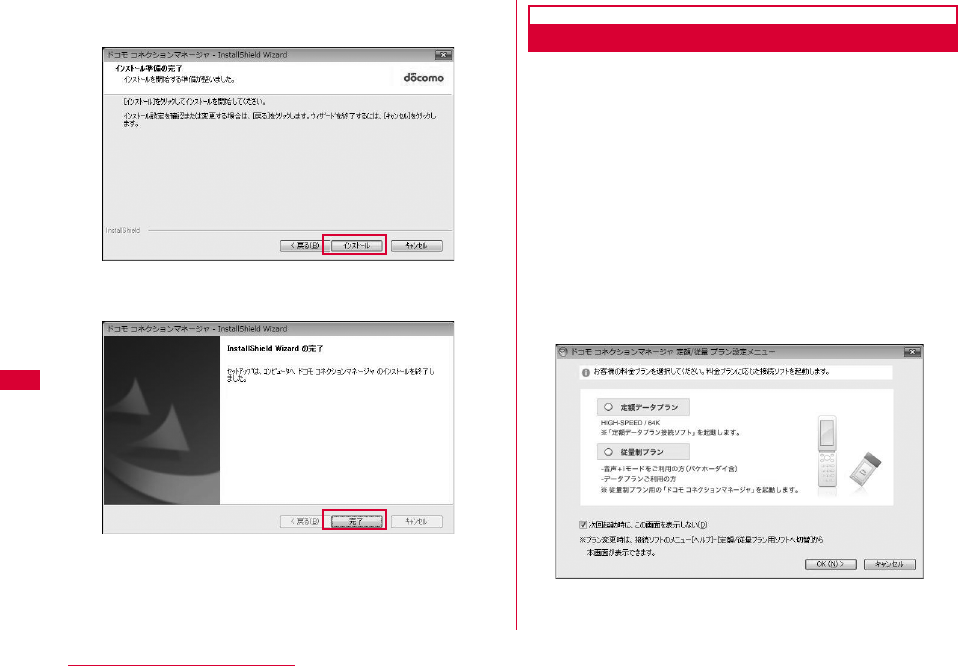
82 DOCOMO Connection Manager
gClick "インストール (Install)"
Installing starts.
hClick "完了 (Finish)"
Installing finishes.
Launching DOCOMO Connection Manager
a"スタート (Start)""すべてのプログラム(All
programs)""NTT DOCOMO""ドコモ コネク
ションマネージャ (DOCOMO connection
manager)""ドコモ コネクションマネージャ
(DOCOMO connection manager)"
DOCOMO connection manager starts.
bFor the first launching, the wizard setting is
displayed automatically.
The connection with Internet gets prepared when operating
or setting following the instruction of software.
Refer to 『ドコモ コネクションマネージャ操作マニュアル
(DOCOMO connection manager operation manual).pdf』 for
detailed information.
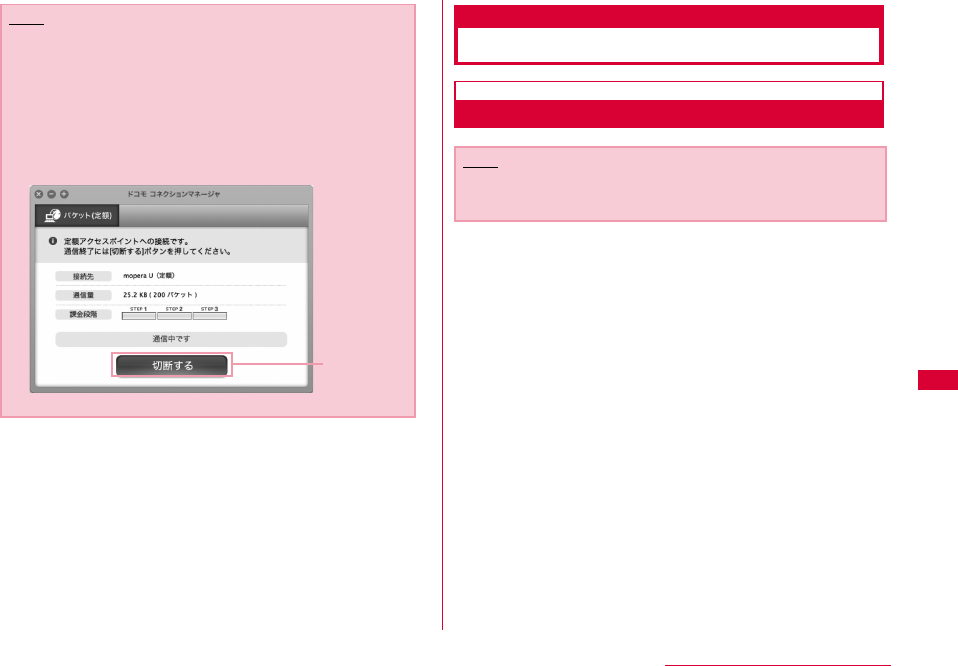
83
DOCOMO Connection Manager
Macintosh Version
Installing DOCOMO Connection Manager
aLaunch the installer of DOCOMO connection
manager from the included CD-ROM
•Select "付属CD-ROM (included CD-ROM)" "Mac"
"dcm_connect_manager" "dcm_for_Mac" "インストール
(Install)" Select "ドコモ コネクションマネージャをインストー
ルします (Install DOCOMO connection manager)" and click
"OK"
Note
•Just exiting the Internet browser or mail software does
not disconnect the connection.
When do not use communication, make sure to press "切
断する (Disconnect)" button to disconnect the
connection.
For OS update, if auto update is set, the software will be
updated automatically. Note that the packet
communication fee may come high.
Disconnect
Note
•Use Ver. 1.00.0003 or later for "DOCOMO connection
manager for Mac".
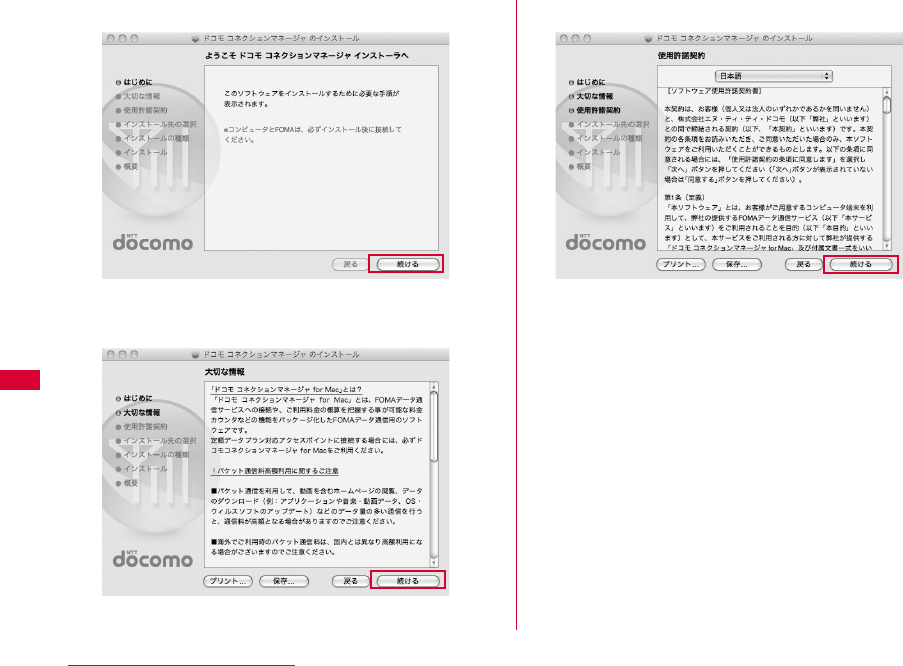
84 DOCOMO Connection Manager
bClick "続ける (Continue)"
cMake sure to confirm "大切な情報 (Important
information)", and click "続ける (Continue)"
dClick "続ける (Continue)"
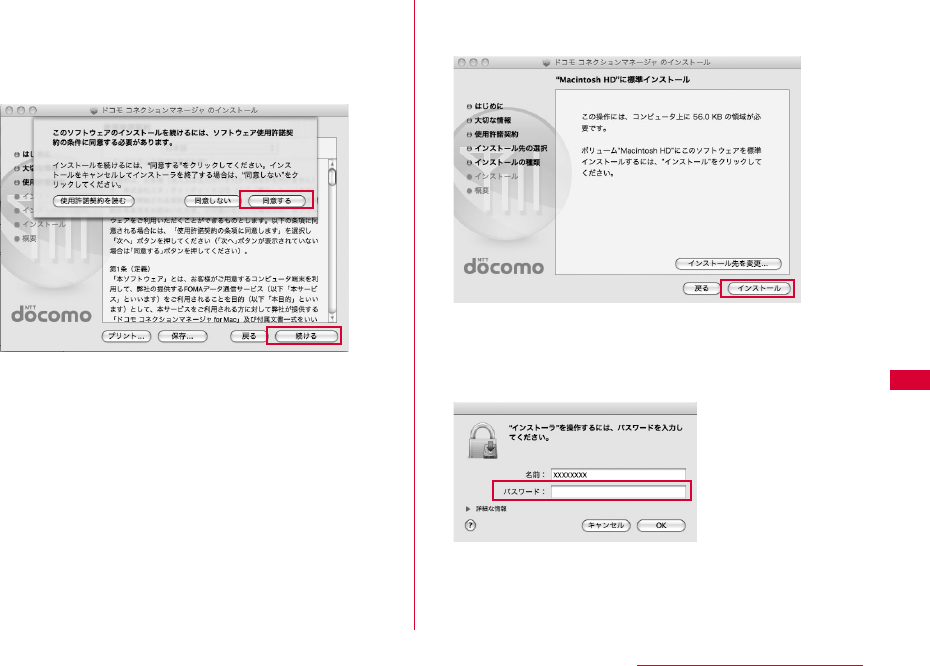
85
DOCOMO Connection Manager
eConfirm "使用許諾契約 (The license
agreement)", when agree with the content,
click "同意する (I Agree)"Click "続行
(Continue)"
fConfirming the destination folder to install
and click "インストール (Install)"
gEnter administrator name and
passwordClick "OK"
The user account created after Mac OS X is set becomes
the administrator of PC. Enter the used name and password.
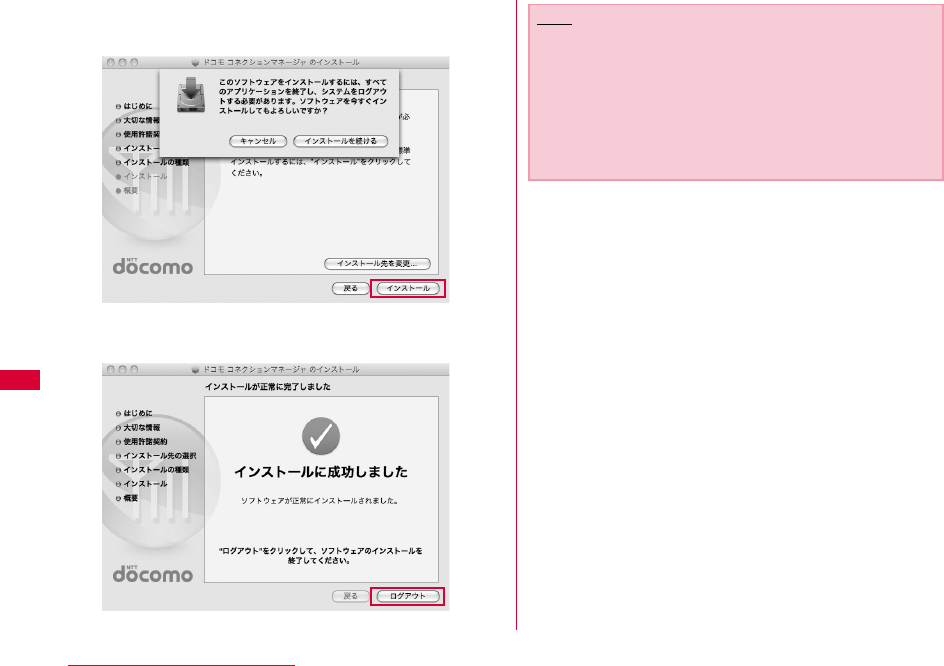
86 DOCOMO Connection Manager
hClick "インストールを続ける (Continue
installing)"
iClick "ログアウト (Log out)"
Installing finishes.
Note
•If click "ログアウト (Log out)", setting assistant screen is
displayed.
The connection with Internet gets prepared when
operating or setting following the instruction of
software.
Refer to 『ドコモ コネクションマネージャ操作マニュアル
(DOCOMO connection manager operation manual)』 for
detailed information.
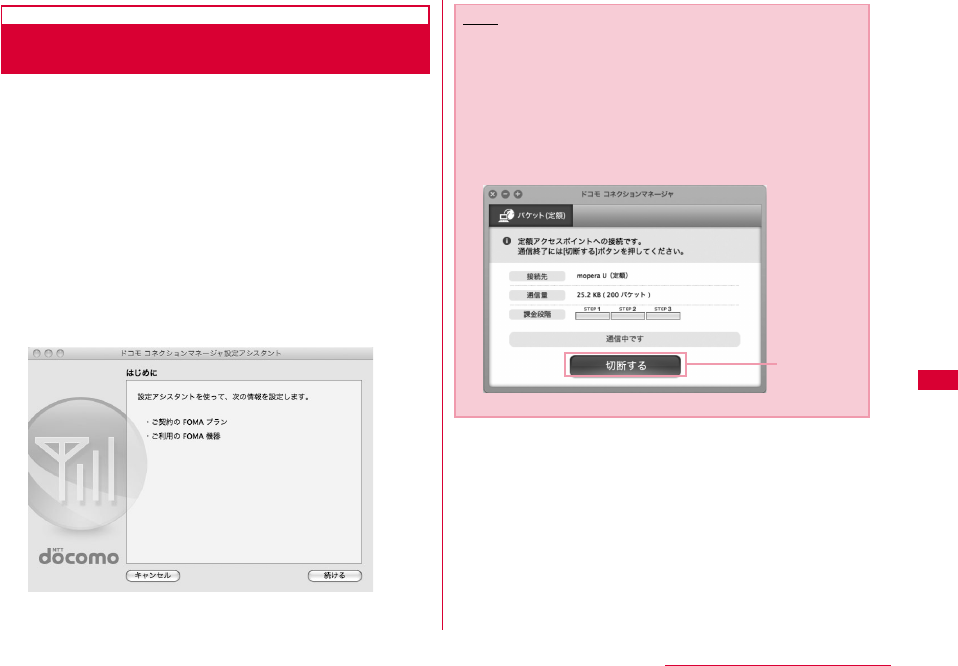
87
DOCOMO Connection Manager
Launching DOCOMO Connection
Manager
a"アプリケーション (Application)" "ドコモ コネク
ションマネージャ (DOCOMO connection
manager)" "ドコモ コネクションマネージャ
(DOCOMO connection manager)"
•DOCOMO connection manager starts.
bFor the first launching, the wizard setting is
displayed automatically
The connection with Internet gets prepared when operating
or setting following the instruction of software.
Refer to 『ドコモ コネクションマネージャ操作マニュアル
(DOCOMO connection manager operation manual.pdf)』 for
detailed information.
Note
•Just exiting the Internet browser or mail software does
not disconnect the connection.
When do not use communication, make sure to press "切
断する (Disconnect)" button to disconnect the
connection.
For OS update, if auto update is set, the software will be
updated automatically. Note that the packet
communication fee may come high.
Disconnect
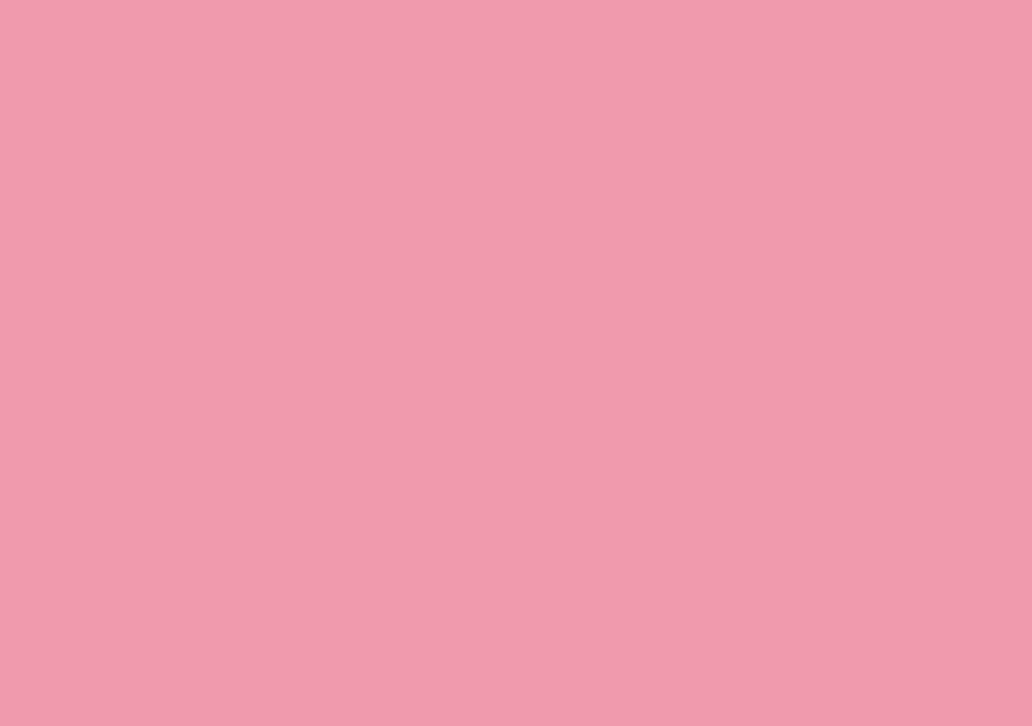
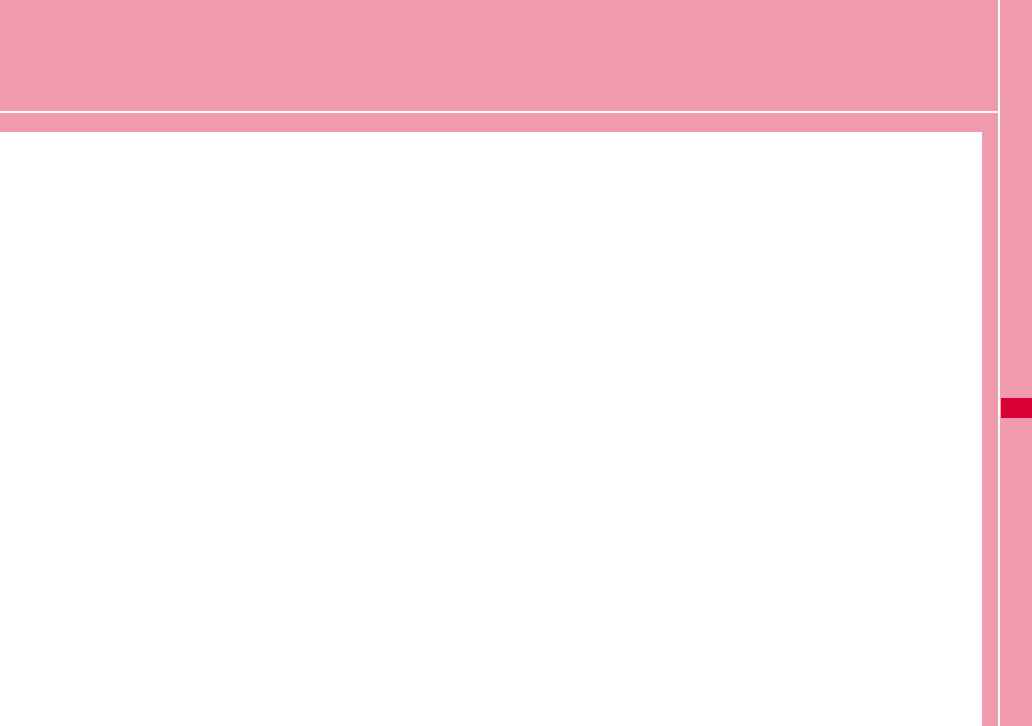
89
Configuring Network Manually
Configuring a Dial-up Network Manually ・・・・・・・・・ 90
Communicating (Connecting by Dial-up) ・・・・・・・・・ 109
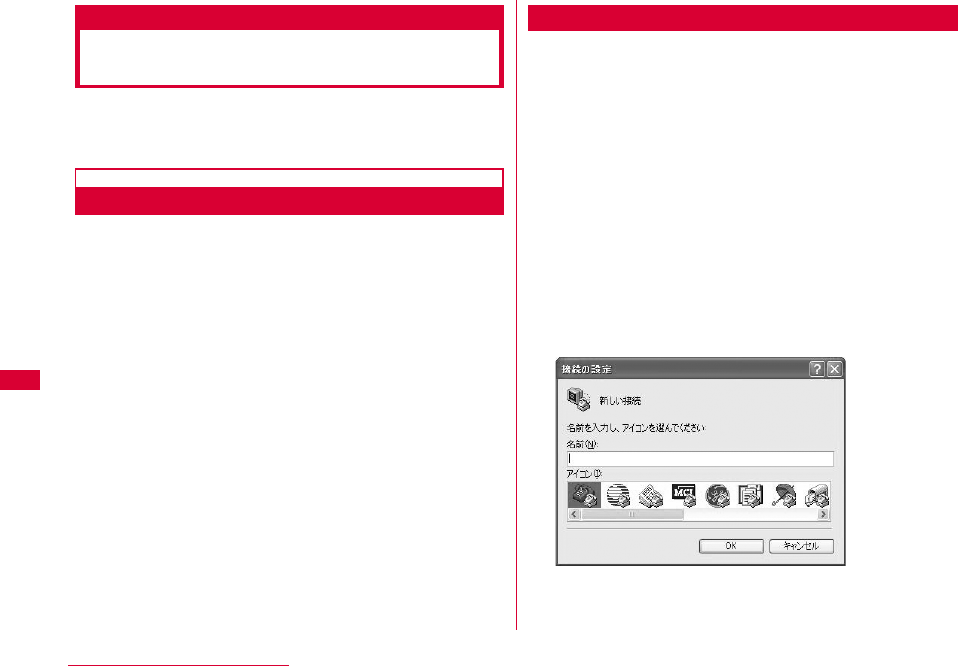
90 Configuring Network Manually
Configuring a Dial-up Network
Manually
This section describes the steps to configure settings for
packet communication without using L-05A connection
software or DOCOMO connection manager.
Setting APN
Set the access point (APN) in packet communication. Up
to 10 APN can be set up and they are managed with cid's.
Communication software is required to enter AT
commands. This section describes the steps necessary for
using the "ハイパーターミナル(Hyper Terminal)" that comes
with Windows.
•The registration number (cid) 1 is set to mopera.ne.jp and the
registration number 3 is set to mopera.net by default. Use cid
2 or from 4 to 10 when setting another access point.
•"ハイパーターミナル(Hyper Terminal)" does not come with
Windows Vista. To configure the settings in Windows Vista,
use communication software compatible with Windows Vista.
For the setting procedures, refer to the instruction manual and
other documentation that came with the software to be used.
• For a connection (APN) other than 「mopera U」 or 「mopera」
, contact your ISP or network administrator.
For Windows XP
aConnect the FOMA terminal with a PC
•Connecting method→P24
bClick "スタート(Start)" "すべてのプログラ ム
(All programs)" "アクセサリ (Accessories)"
"通信(Communication)" "ハイパーターミナル
(Hyper Terminal)"
Hyper Terminal starts.
■For Windows 2000
Click "スタート(Start)" "プログラム (Programs)" "ア
クセサリ(Accessories)" "通信(Communication)" "ハ
イパーターミナ ル(Hyper Terminal)".
cEnter a connection name in the "名前 (Name)"
field Click "OK"
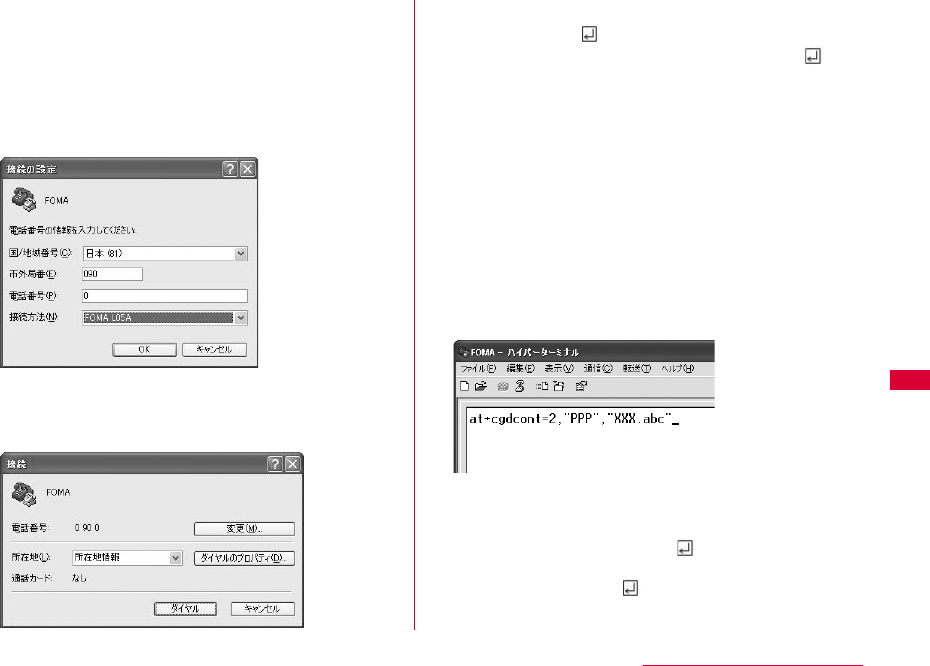
91
Configuring Network Manually
dEnter a non-existing phone number (such as
"0") in the "電話番号(Phone Number)" field
Check that "FOMA L05A" is displayed for "接
続方法(Connection Method)" Click "OK"
•If more than one modem name are displayed in the "接続方
法(Connection Method)" field, check the FOMA terminal
modem name and select the proper one.→P40
o
eClick "キャンセル(Cancel)" on the connection
screen
The Hyper Termina screen opens.
fEnter the APN in the following
formatPress
Enter AT+CGDCONT=<cid>,"<PDP type>","<APN>"
Enter the following information in the corresponding <cid>,
<PDP type> and <APN> sections.
If "OK" appears after you enter the information, the APN has
been setup.
•If the entered characters do not appear, enter ATE1.
If register an access point with PPP in the PDP type and
XXX.com in the APN of cid2
■To reset the specified APN settings
Enter AT+CGDCONT=<cid>
■To view the registered APN
Enter AT+CGDCONT
cid : Enter any number from 2, and from 4 to 10.
※ Keep in mind that the old setting
information will be overwritten if you select
a cid number which has already been set.
PDP type : Select either PPP or IP for the connection
method supported by the access point, and
then enter the information enclosed in
quotation marks ("").
APN : Enter the connection (APN) enclose it in
quotation marks " ".
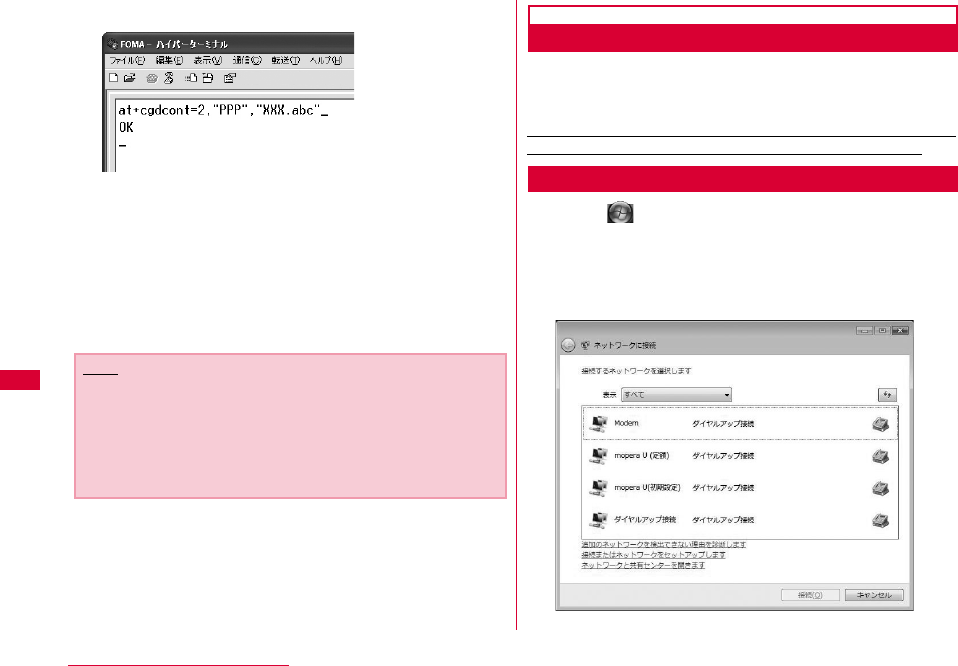
92 Configuring Network Manually
gCheck if "OK" is displayed
hClick "ファイル(File)" "ハイパーターミナル の終
了(Exit Hyper Terminal)"
iClick "はい(Yes)" on the confirming
disconnection screen Click "いいえ(No)" on
the confirming to save screen
Hyper Terminal will quit, and the setting of the APN
completes.
Configuring Dial-up Network
Set up the dial-up network on the PC.
•For setting up a connection to other than 「mopera U」 or
「mopera」, contact your ISP or network administrator.
Example: Connecting to the DOCOMO Internet connection
service 「mopera U」, which is registered to <cid>=3
For Windows Vista
aClick "スタート(Start)" "接続先
(Connection)"
bClick "接続またはネットワークをセットアップしま
す(Set up connection or network)"
Note
•The APN information is saved in the FOMA terminal. If you
connect a different FOMA terminal, save the APN
information again.
•If you want to use the APN information registered on the
PC, register the same APN in the same cid of the FOMA
terminal.
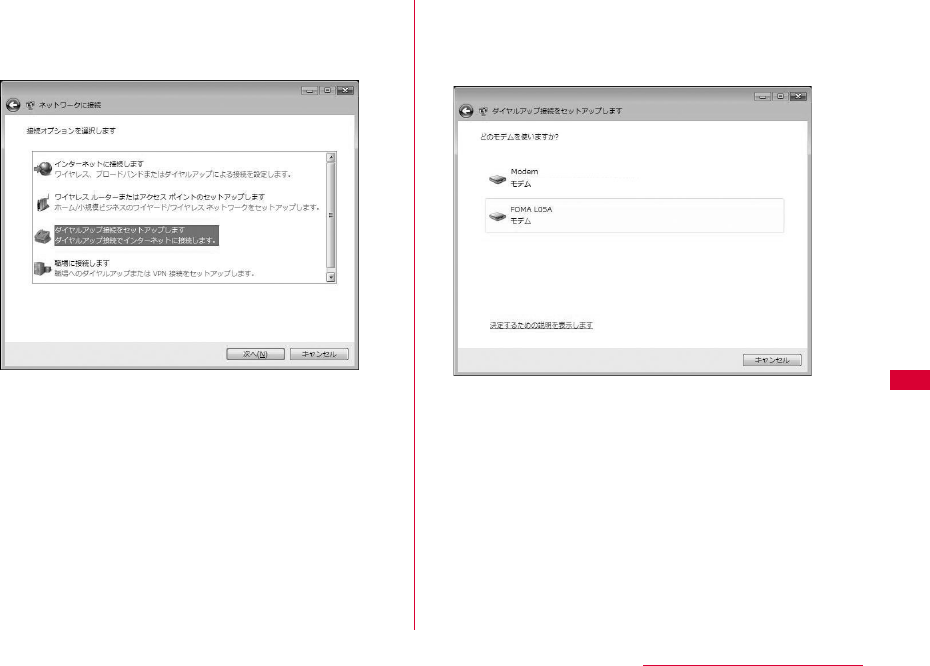
93
Configuring Network Manually
cSelect "ダイヤルアップ接続をセットアップします
(Set up dial-up connection)" Click "次へ
(Next)"
dWhen the modem selection screen appears,
click "FOMA L05A"
The modem selection screen opens only when the PC has
more than one modem.
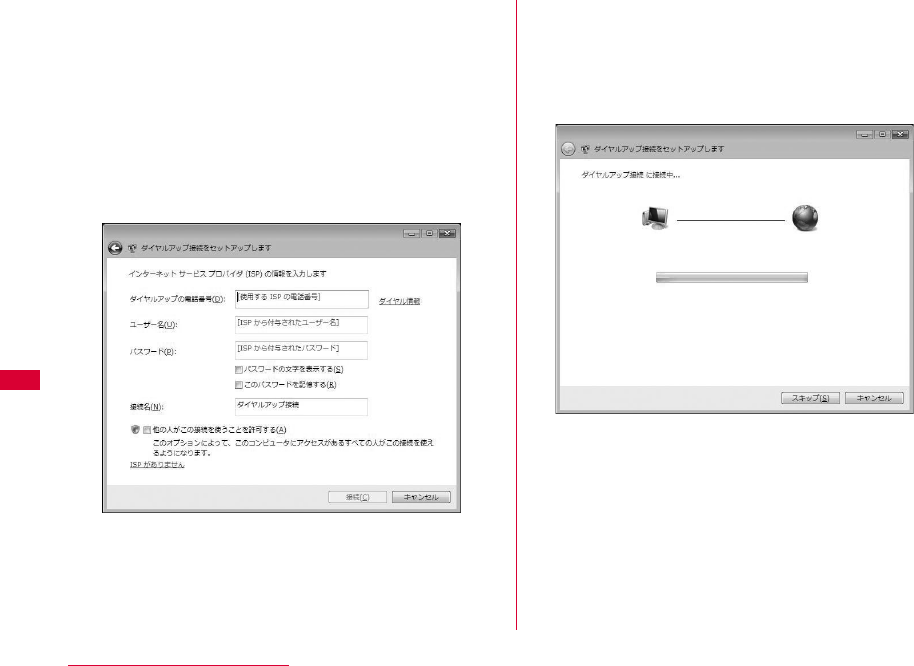
94 Configuring Network Manually
eConfigure various settings, then click "接続
(Connect)"
• Enter the APN number in the "ダイヤルアップの電話番号
(Phone number to a dial-up connection)".
•Enter the user name and password specified by your ISP or
network administrator in the "ユーザー名(User name)" and "
パスワード(Password)" fields.
•You can leave the user name and password fields unfilled
when connecting to 「mopera U」/「mopera」.
•Enter a connection name in the "接続名 (Connection Name)"
field.
fClick "スキップ(Skip)" on the "(接続名)に接続中...
(Connecting to (APN))" screen
The connection test will not be performed. Only the settings
will be checked.
•If you do not click "スキップ(Skip)", the connection to the
Internet will be established.
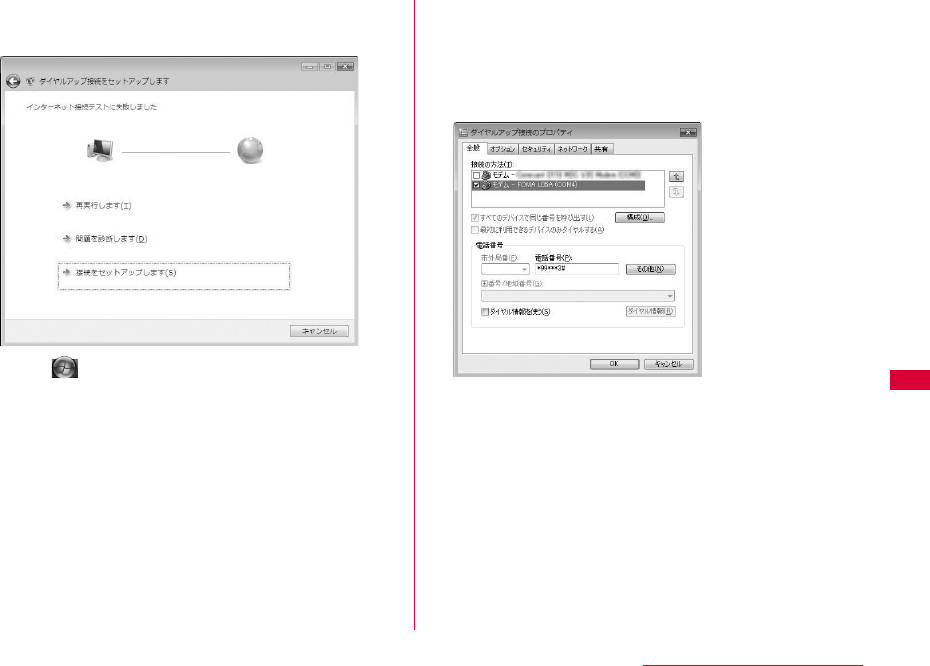
95
Configuring Network Manually
gClick "接続をセットアップします(Set up the
connection)" "閉じる(Close)"
hClick "スタート(Start)" "接続先
(Connection)"
iSelect the created dial-up connection icon
Right click "プロパティ (Properties)"
jCheck the settings on the "全般(General)" tab
window
If two or more modems are connected to a PC, enable only "
モデム - FOMA L05A (Modem - FOMA L05A)" in the "接続方法
(Connection Method)" field.
•Disable "ダイヤル情報を使う(Use dialing information)".
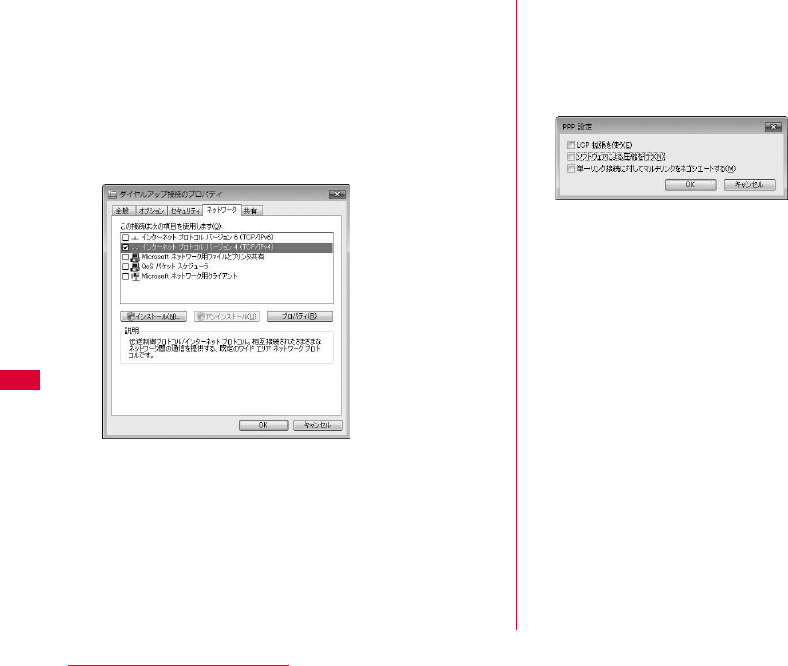
96 Configuring Network Manually
kClick "ネットワーク(Networking)" tab
Configure each setting
Place a checkmark next to the "インターネッ トプロトコルバー
ジョン4 (TCP/IPv4) (Internet Protocol 4 (TCP/IPv4))"
checkbox in the "この接続は次の項目を使用します(This
connection uses the following items)" field. Obtain the
settings for "QoSパケットスケジューラ(QoS Packet
Scheduler)" from your ISP or network administrator.
•To set up TCP/IP, click "プロパティ (Properties)". Contact
your ISP or network administrator for setting up.
lClick the "オプション(Option)" tab Click
"PPP設定(PPP Settings)"
mRemove checkmarks from all items Click
"OK"
nOn the "オプション(Option)" tab window, click
"OK"
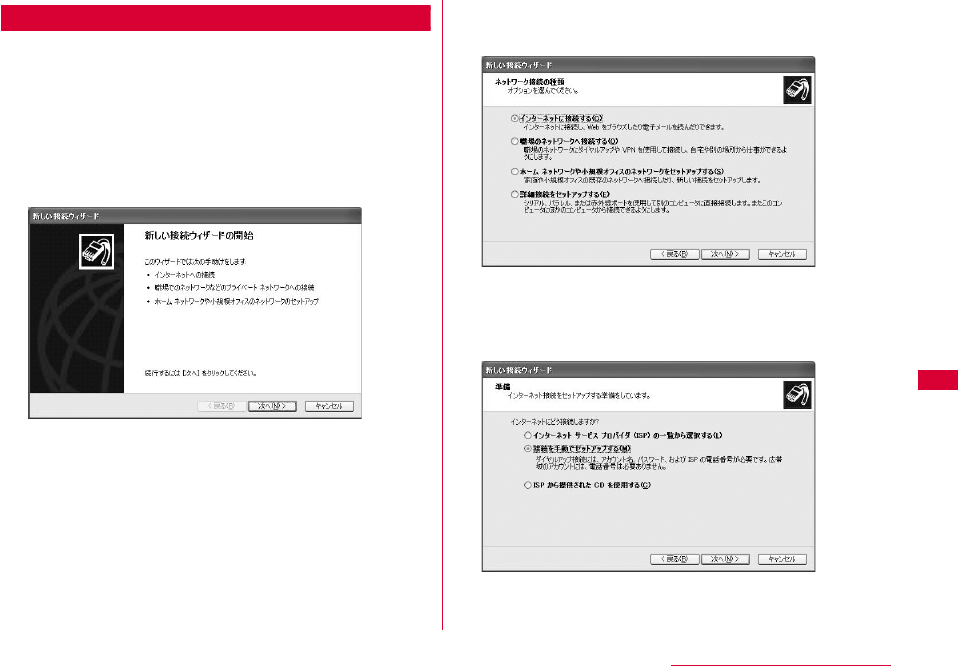
97
Configuring Network Manually
For Windows XP
aClick "スタート(Start)" "すべてのプログラム
(All programs)" "アクセサリ (Accessories)"
"通信(Communication)" "新しい接続ウィザー
ド(New Connection Wizard)"
bOn the New connection wizard screen, click "
次へ(Next)"
cSelect "インターネットに接続する(Connect to
the Internet)" Click "次へ(Next)"
dSelect "接続を手動でセットアップする(Set up
the connection manually)" Click "次へ
(Next)"
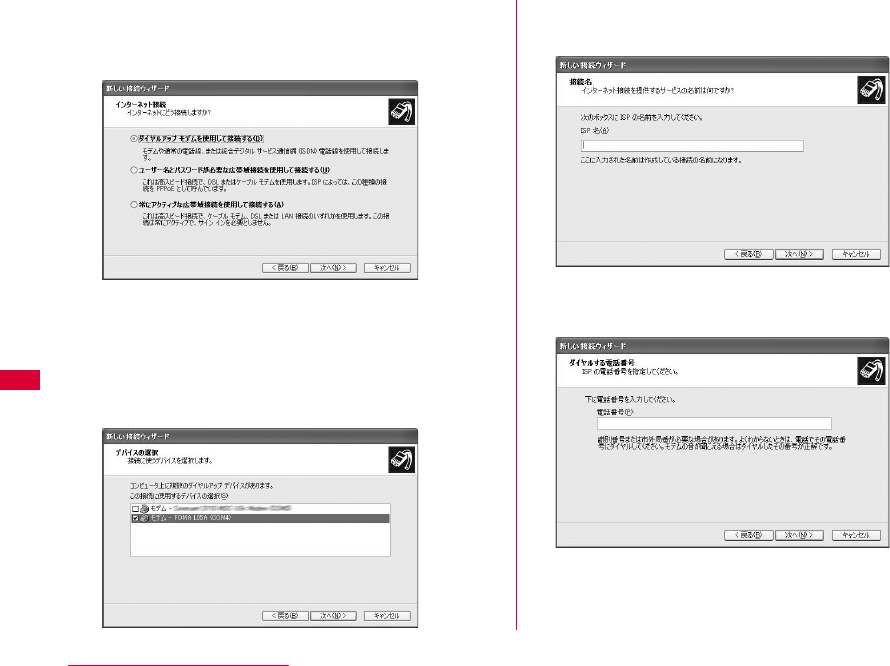
98 Configuring Network Manually
eSelect "ダイヤルアップモデムを使用して接続する
(Use a dial-up modem to connect)" Click "次
へ(Next)"
fIf "デバイスの選択(Select a device)" screen
appears, check in "モデム - FOMA L05A
(COM4) (Modem - FOMA L05A(COM4))"
checkbox Click "次へ(Next)"
The "デバイスの選択(Select a device)" screen appears only
when the PC has more than one modem.
gEnter a name in the "ISP名(ISP Name)"field
Click "次へ(Next)"
hEnter the APN phone number in the "電話番号
(Phone Number)" field Click " 次へ (Next)"
■For packet communication
Enter "*99***<cid>#". Enter the registered number of
APN in <cid>. (P73)
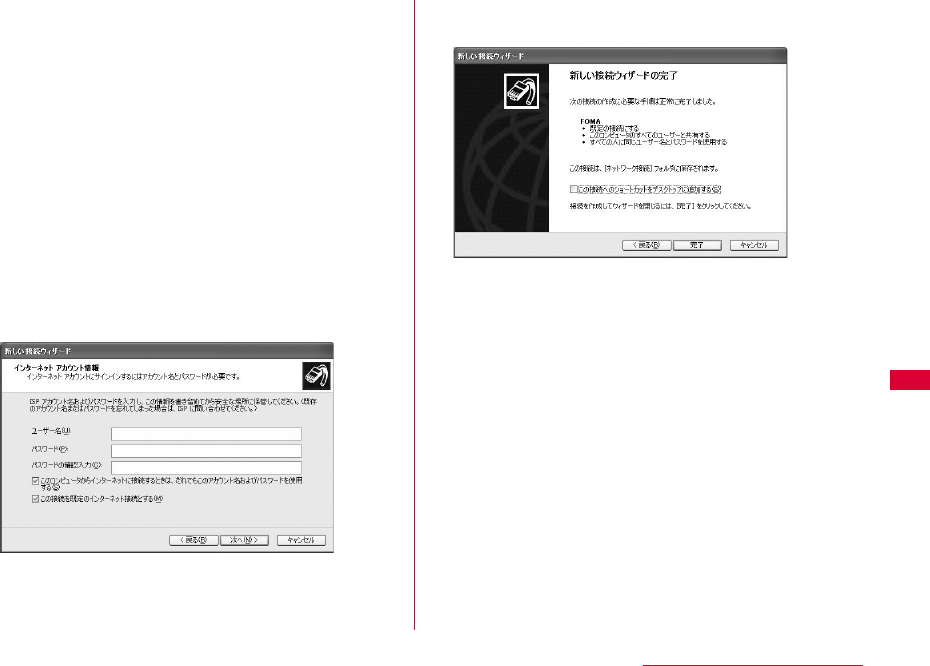
99
Configuring Network Manually
iSelect the connection usage range Click "
次へ(Next)"
Select a user.
• Depending on the PC settings, this screen may not
appear.
jFill in the "ユーザー名(User Name)", "パスワード
(Password)", and "パスワードの確認入力
(Confirm password)" fields Click "次へ
(Next)"
Enter the information provided by your ISP or network
administrator.
•Enter "ユーザ名(User name)" and "パスワード (Password)"
correctly according to the instruction from the provider.
Pay attention to the capital characters.
•To connect to 「mopera U」 or 「mopera」, these fields can
be left unfilled.
kClick "完了(Finish)"
The new connection wizard appears.
lClick "スタート(Start)" "すべてのプログラム
(All programs)" "アクセサリ(Accessories)"
"通信(Communication)" "ネットワーク接続
(Network Connection)"
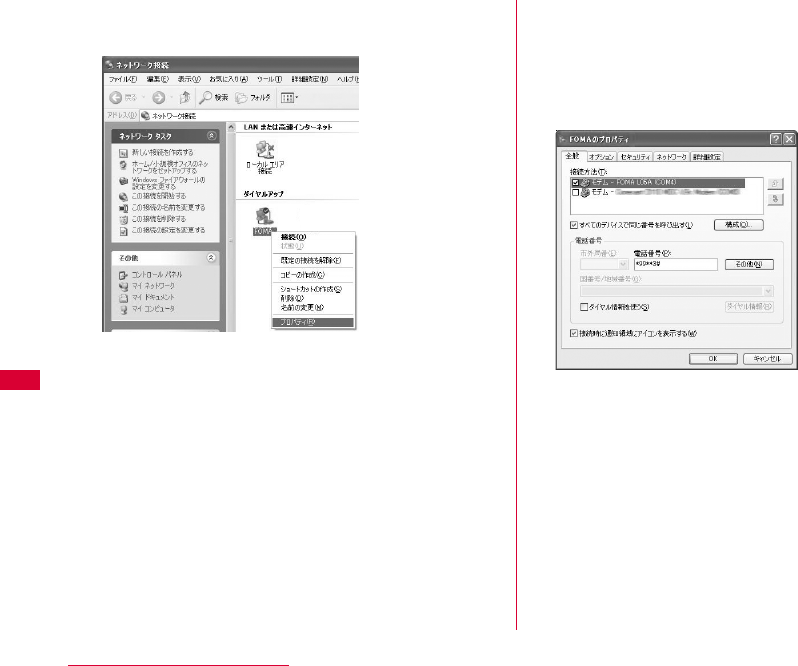
100 Configuring Network Manually
mSelect the created dial-up connection icon
Right click Click "プロパティ(Properties)" nCheck the settings on the "全般(General)" tab
window
•If more than one modem is connected to a PC, enable only
"モデム - FOMA L05A (COM4) (Modem - FOMA L05A
(COM4))" in the "接続方法 (Connection Method)" field.
•Disable "ダイヤル情報を使う(Use dialing information)".
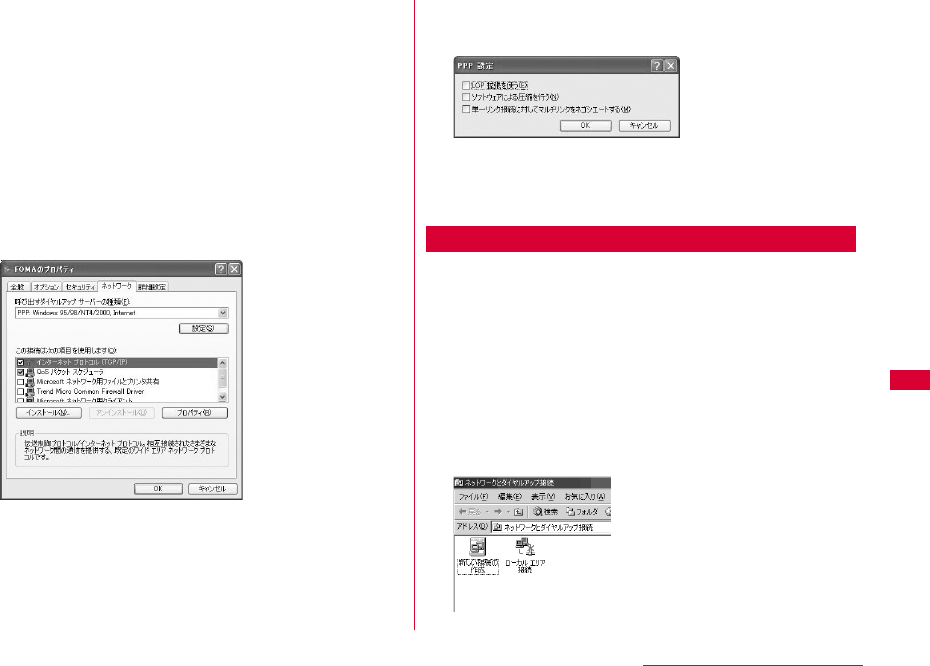
101
Configuring Network Manually
oClick the "ネットワーク(Networking)"
tabConfirm each itemClick "設定
(Settings)"
•Select "PPP:Windows 95/98/NT4/2000, Internet" in the "
呼び出すダイヤルアップ サーバ ーの種類(Dial-up server type to
call)" field
•Enable "インターネットプロトコル(Internet Protocol) (TCP/
IP)" in the "この接続は次の項目を使用します(This connection
uses the following items)" field. You cannot change the
settings of "Qosパケットスケジューラ (QoS Packet
Scheduler)". Use it as usual.
•When connecting to provider, to confirm the TCP/IP
setting contact the provider or network administrator.
pClick "設定(Settings)"
qRemove checkmarks from all items Click
"OK"
rclick "OK" on the "ネットワーク(Networking)"
tab window
For Windows 2000
aClick "スタート(Start)" "プログラム
(Programs)" "アクセサリ(Accessories)" "
通信(Communication)" "ネットワークとダイヤ
ルアップ接続(Network and Dialup
Connections)"
bOn the Network and Dial-up connection
screen, double-click the"新しい接続の作成
(Create new connection)" icon
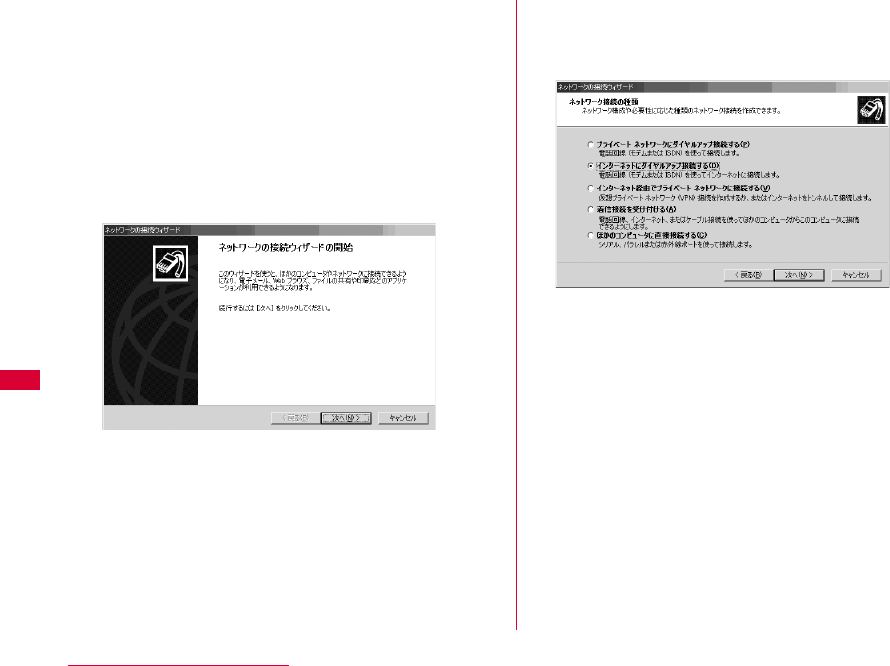
102 Configuring Network Manually
cIf the location information screen appears,
enter "市外局番(City code)" Click "OK"
This appears only when "新しい接続の作成 (Create new
connection)" is launched for the first time. Go to Step 5 when
launching this for the second time or later.
dOn the phone and modem option screen, click
"OK"
eOn the Network connection wizard screen,
click "次へ(Next)"
fSelect "インターネットにダイヤルアップ接続する
(Connect to Internet via dial-up)" Click "次へ
(Next)"

103
Configuring Network Manually
gSelect "インターネット接続を手動で設定するか、ま
たはローカルエリアネットワーク(LAN)を使って接
続します(Set up the Internet connection
manually, or connect to the Internet using
LAN)" Click "次へ(Next)"
hSelect "電話回線とモデムを使ってインターネット
に接続します(Connect to the Internet using a
telephone line and a modem)" Click "次へ
(Next)"
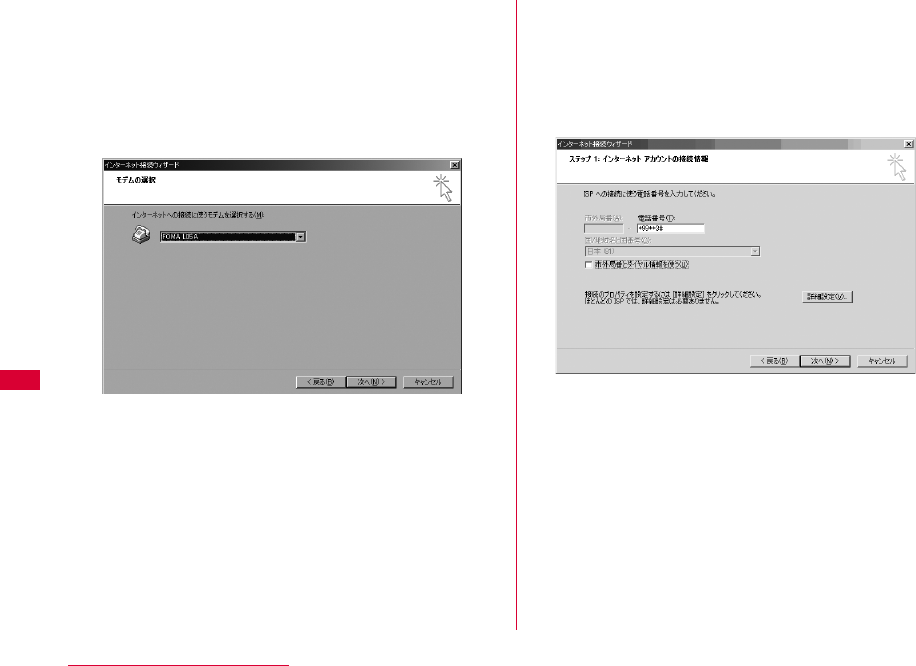
104 Configuring Network Manually
iIf the modem selection screen opens, select
"FOMA L05A" Click "次へ (Next)"
The modem selection screen opens only when the PC has
more than one modem.
•If "FOMA L05A" is not displayed, click "インターネットへの接
続に使うモデムを選択する (Select the modem used to
connect to the Internet)" field and then select "FOMA
L05A".
jEnter the APN phone number in the "電話番号
(Phone Number)" field Click "詳細設定
(Advanced settings)"
•Do not enter anything in "市外局番(City code)" field
•Disable "市外局番とダイヤル情報を使う(Use the city code and
dialing information)".
■Packet communication information
Enter "*99***<cid>#". Enter registration number of
APN in <cid>.
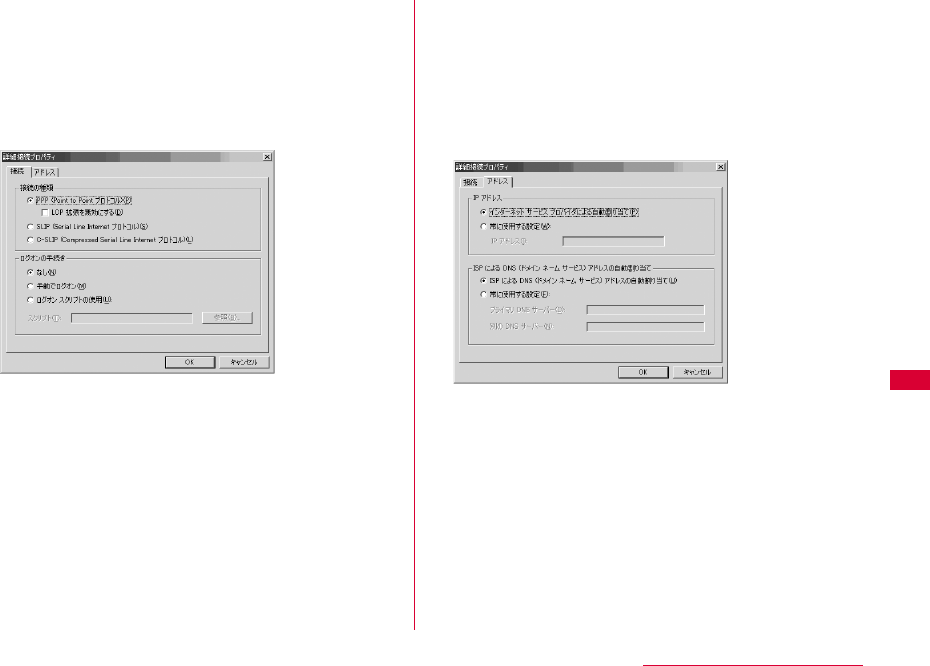
105
Configuring Network Manually
kConfigure the settings on the "接続
(Connection)" tab window according to the
examples on the screen.
•If you are connecting to other than「mopera U」 or
「mopera」, fill in the "接続の種類 (Connection type)" and " ロ
グオンの手続き (Log on procedures)" fields according to the
information provided by your ISP or network administrator.
lClick the "アドレス(Address)" tabSet each
itemClick "OK"
•If you are connecting to other than 「mopera U」 or
「mopera」, fill in the "IPアドレス (IP address)" and "ISPによ
るDNS (ドメインネームサービス) アドレスの自動割り当て
(Assign DNS address automatically by ISP)" fields
according to the information provided by your ISP, and
follow the instruction from provider.
mOn the "インターネットアカウントの接続情報
(Internet account connection information)"
screen, click "次へ(Next)"
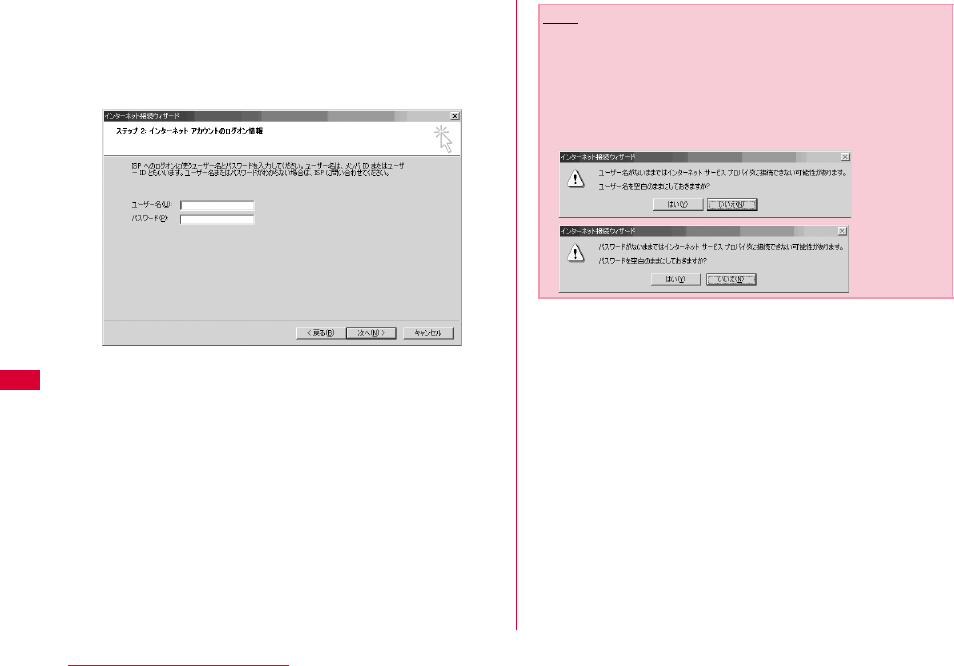
106 Configuring Network Manually
nEnter "ユーザー名(User Name)" and "パスワード
(Password)" Click "次へ(Next)"
•Enter "ユーザ名(User name)」 and "パスワード(Password)"
correctly according to the instruction from the provider.
Pay attention to the capital characters.
Note
•For 「mopera U」 or 「mopera」, connection is operated
even when "ユーザ名(User name)" field and "パスワード
(Password)" field are empty. The screen "ユーザ名を空白の
ままにしておきますか? (Is it OK to enter nothing in User
name?)" is displayed in this case. Click "はい(OK)" in each
screen.
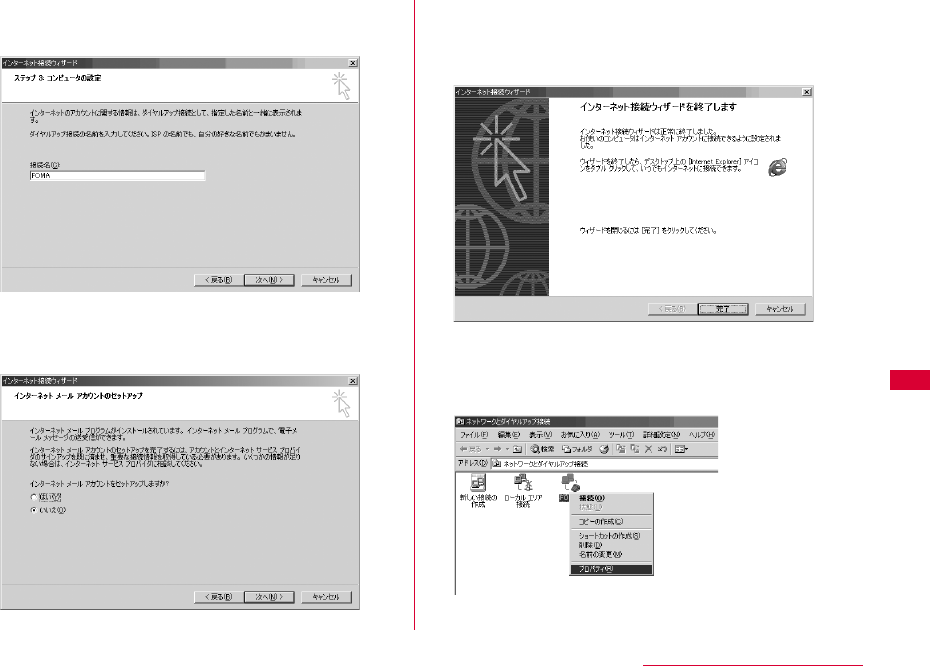
107
Configuring Network Manually
oEnter a connection name in the "接続名
(Connection Name)" field Click "次へ (Next)"
pSelect "いいえ(No)" Click "次へ(Next)"
•When setting Internet mail, select "はい(OK)". Contact the
provider for detailed information of setting.
qClick "完了(Finish)"
•If "今すぐインターネットに接続するにはここを選び完了をクリッ
クしてください(Select this to connect to the Internet now
and click Finish)" appears, disable the option.
rSelect the created dial-up connection icon
Click "ファイル(File)" "プロパティ
(Properties)"
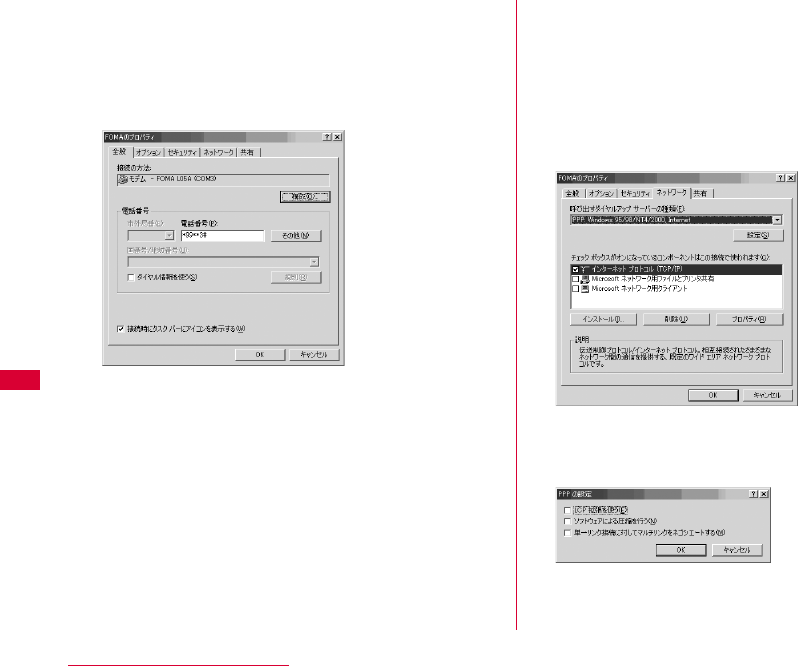
108 Configuring Network Manually
sCheck the settings on the "全般(General)" tab
window
•If more than one modem is connected to a PC, enable only
"モデム - FOMA L05A (COM3) (Modem - FOMA L05A
(COM3))" in the "接続の方法 (Connection Method)" field
•Disable "ダイヤル情報を使う(Use dialing information)".
tClick the "ネットワーク(Networking)"
tabConfirm each itemClick "設定
(Settings)"
•Select "PPP:Windows 95/98/NT4/2000, Internet" in the "
呼び出すダイヤルアップサーバーの種類(Dial-up server type to
call)" field.
•Enable only "インターネットプロトコル (Internet protocol)
(TCP/IP)" in the "コンポーネント(Components)" field.
uClick "設定(Settings)"
v
Remove checkmarks from all items
Click "OK"
wClick "OK" on the "ネットワーク(Networking)"
tab window
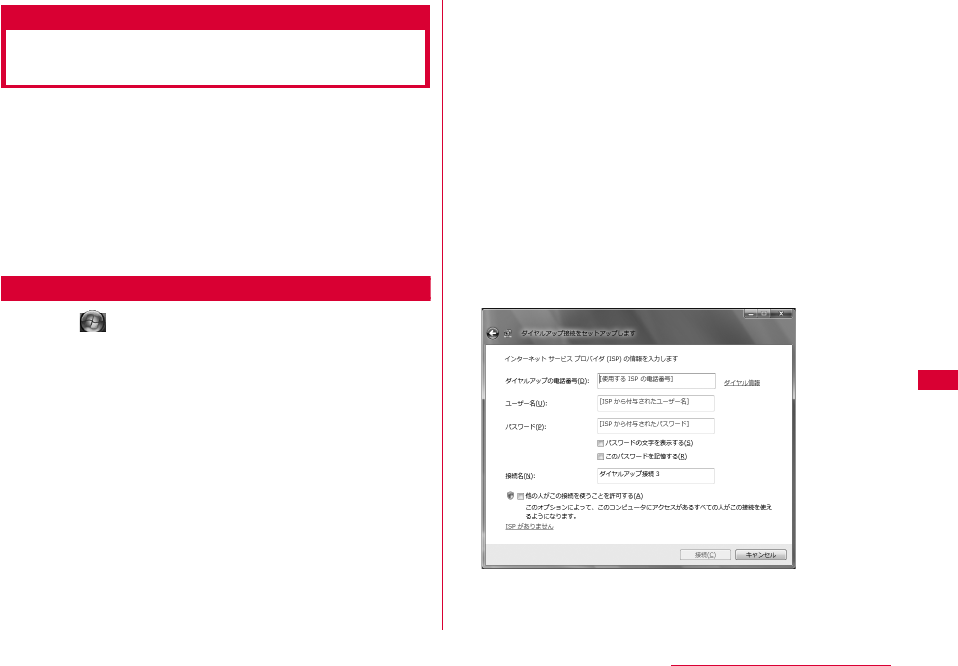
109
Configuring Network Manually
Communicating (Connecting by
Dial-up)
イヤルアップ接続する
This section describes steps to start and terminate
communication without using L-05A connection software
or DOCOMO connection manager.
•Check whether the FOMA terminal and the PC are connected
properly before starting communication.→P24
•When performing communication, connect the FOMA terminal
you used to configure the settings. If a different FOMA terminal
is connected, L-05A Communication Configuration Files
(Drivers) may need to be reinstalled.
For Windows Vista
aClick "スタート(Start)" "接続先 (Connect
to)" Select the access point that has been
set up Click "接続 (Connect)."
■For Windows XP
Click " スタート(Start)" "すべてのプログラム(All
programs)" "アクセサリ (Accessories)" "通信
(Communication)" "ネットワーク接続(Network
connection)" Double click the APN that has been
set up
■For Windows 2000
Click "スタート(Start)" "プログラム (Programs)" "ア
クセサリ(Accessories)" "通信(Communication)" "
ネットワークとダイヤルアップ接続(Network and Dialup
Connections)" Double-click the APN icon that has
been set up.
bEnter "ユーザー名(User Name)" and "パスワード
(Password)" Click "ダイヤル(Dial)"
The APN will be connected.
•To connect to 「mopera U」 or 「mopera」 , you can leave
the " ユーザー名(User Name)" and "パスワード(Password)"
fields unfilled and click "ダイヤル(Dial)". If another ISP or
dialup connection is selected, fill in the "ユーザー名(User
Name)" and "パスワード (Password)" fields and click "ダイヤ
ル (Dial)".
•You can save the user name and password or just the
password to skip entering them next time.
•Depending on the operating system, a connection
completion screen may appear when the dial-up
connection is established. However, the connection
completion screen does not appear if you previously set
the completion message not to appear.
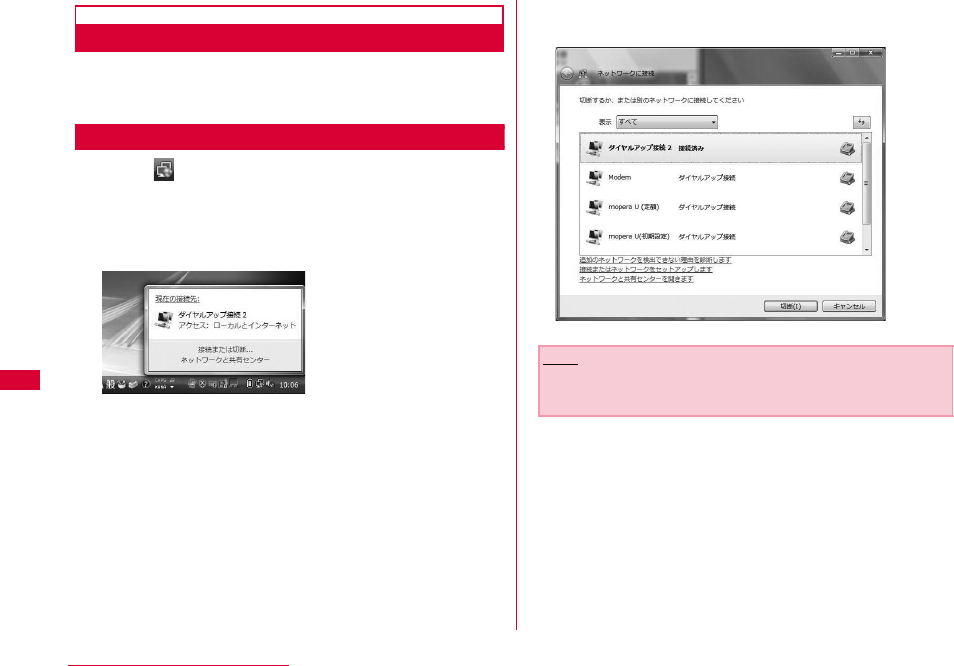
110 Configuring Network Manually
Disconnecting Communication
Exiting the Internet browser may not terminate the
connection. Perform the following steps to terminate the
connection securely.
For Windows Vista
aClick the dial-up icon in the task tray of
the PC
A screen indicating the connection status appears.
bClick "接続または切断(Connect or disconnect)"
■For Window XP/2000
The above screen will not be displayed. Follow the
next procedure.
cClick "切断(Disconnect)"
The communication will be terminated.
Note
•The communication speed shown on the PC screen may
be different from the actual communication speed.

111
Overseas Use
International Roaming Service (WORLD WING) ・・ 112
Services Available Overseas ・・・・・・・・・・・・・・・・・・・・ 112
Before Using Overseas ・・・・・・・・・・・・・・・・・・・・・・・・・・ 113
Setting the Searching Method for Available
Networks ・・・・・・・・・・・・・・・・・・・・・・・・・・・・・・・・・・・・・・ 115
Configuring Network・・・・・・・・・・・・・・・・・・・・・・・・・・・ 116
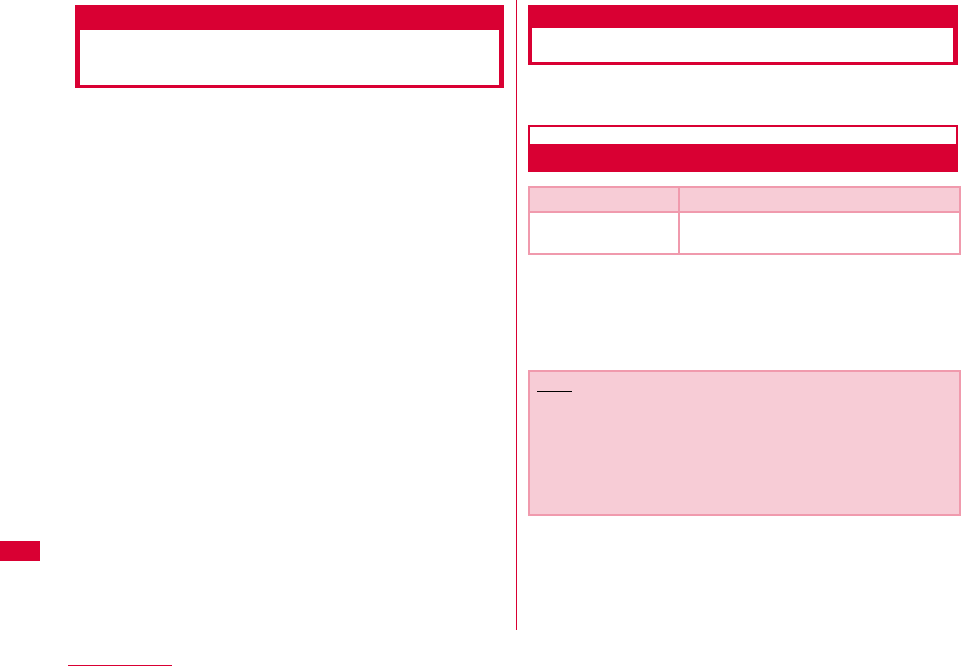
112 Overseas Use
International Roaming Service
(WORLD WING)
WORLD WING is DOCOMO's international roaming service
that provides telephone and other types of communication
services overseas out of the service area of FOMA
network, using affiliated overseas network.
•The following 3 types of communication are included in
overseas network.
■3G network
A third generation mobile communication network
complying with 3GPP Global standards. (3rd Generation
Partnership Project)※
※ The local satandardization organization established for
the development of common technical specifications
related to 3rd Generation Mobile Communication Systems
(IMT-2000)
■GSM (Global System for Mobile Communication) network
The second generation mobile communication network in
a digital communication system that is most widely used
around the world.
■GPRS (3General Packet Radio Service) network
GPRS is the 2.5 generation mobile communication
system that enables high speed packet communication
using GSM.
•It is available to use 3G network or GSM/GPRS network service
within service area. For countries/areas support 3G850MHz/
GSM850MHz, it is also available to use.
•Before using the FOMA terminal overseas, refer to the
followings.
- "Mobile Phone User's Guide [International Services]"
- DOCOMO "International Service Web site"
Services Available Overseas
Available communication services may vary depending on
the overseas carrier or network.
Available Communication Services
※ Sending and receiving SMS may be available in overseas.
Please understand that communication fee is counted
when sending SMS.
※ Packet communication is not available for GSM network
communication type.
Service Description
Data
Communication
Available for data communication using
packets communication.
Note
•For details on available communication services while
using international roaming, refer to Mobile Phone User's
Guide [International Services] or visit DOCOMO
"International Service Web site".
•Voice call or video telephony features are not supported by
L-05A.
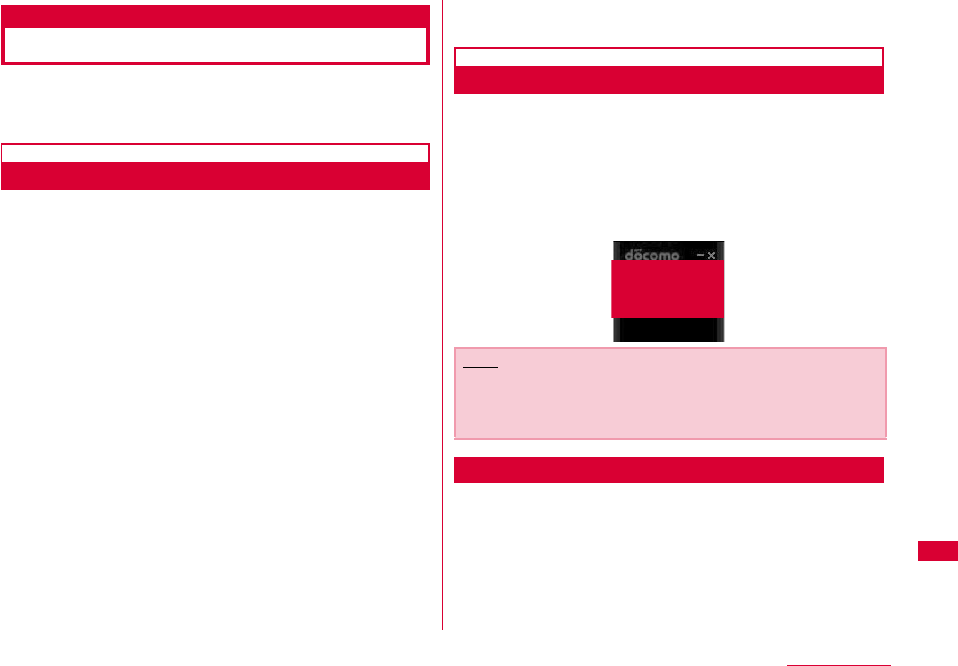
113
Overseas Use
Before Using Overseas
STEP1:Before Leaving Japan
STEP2:While Overseas
STEP3:After Coming Back to Japan
Before Leaving Japan
Before using the FOMA terminal overseas, refer to the
followings.
•"Mobile Phone User's Guide [International Services]"
•"Mobile Phone User's Guide [Network Services]"
•DOCOMO "International Service Web site"
■ Subscription
•
If you subscribed to the FOMA service after September 1,
2005, no separate subscription is required to use ″WORLD
WING″. If you subscribed to the FOMA service on or before
August 31, 2005 and have not subscribed to ″WORLD
WING″, a separate subscription is required to use it.
•A FOMA card (green/White) made available for WORLD
WING must be inserted in the FOMA terminal.
■ Power source and voltage in the country or region of
stay
•Countries and regions may have different power sources,
voltages or power outlet shapes. Check these in the
instruction manual for your PC or web sites of the PC
manufacturer in advance.
■ Network setup
•You can change network setup from overseas.→P116
■ Internet access
•For overseas access points or settings for using the
Internet overseas, contact your Internet service provider.
•If you subscribe to mopera U, visit the mopera U web site.
http://www.mopera.net/ (Japanese only)
While Overseas
■ Switching networks
Searching for and connecting to an access point are
performed automatically by default. No special settings
are required.
■ Main screen display area
The name of the connected carrier can be viewed in the
display area of the Main screen.→P116
Inquries overseas
If your FOMA card (green/white) is lost or stolen overseas,
contact DOCOMO immediately and temporarily suspend
your subscription. For inquiry information, see "docomo
Information Center" on the back of this manual. Call or data
communication charge will still on you after the terminal
was lost or stolen.
Note
•You can manually switch networks if you want to connect
to a particular network. See procedure 3 of "ネットワークを
設定する (Configuring Networks)" (P116)
差替え予定
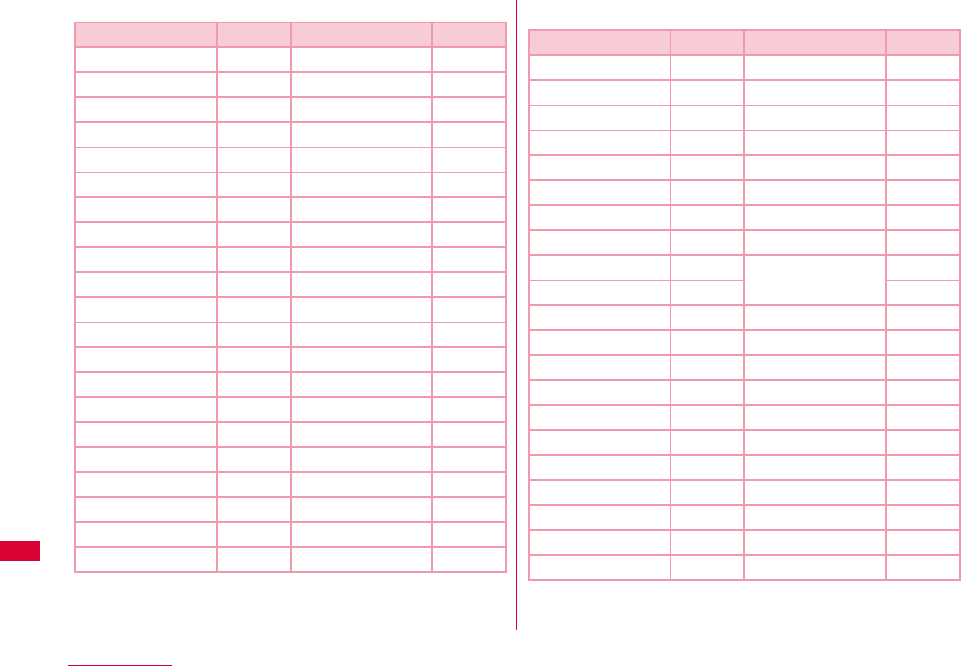
114 Overseas Use
■ Country Codes for Major Countries
※ For country code or detailed information, refer to "Mobile
Phone User's Guide [International Services]" or DOCOMO
"International Service Web site".
■ International Access Codes for Major Countries (Table 1)
※ For codes of other countries or details, visit DOCOMO
"International Service Web site".
Area Code Area Code
U.S.A 1 Germany 49
U.K. 44 Turkey 90
Italy 39 Japan 81
India 91 New Caledonia 687
Indonesia 62 New Zealand 64
Egypt 20 Norway 47
Australia 61 Hungary 36
Austria 43 Fiji 679
Netherlands 31 Philippines 63
Canada 1 Finland 358
Korea 82 France 33
Greece 30 Brazil 55
Singapore 65 Vietnam 84
Switzerland 41 Peru 51
Sweden 46 Belgium 32
Spain 34 Hong Kong 852
Thailand 66 Macau 853
Taiwan 886 Malaysia 60
Tahiti 689 Maldives 960
Czech 420 Russia 7
China 86
Area Code Area Code
Ireland 00 Germany 00
U.S.A. 011 Turkey 00
U.A.E. 00 New Zealand 00
U.K. 00 Norway 00
Italy 00 Hungary 00
India 00 Philippines 00
Indonesia 001 Finland 00
Australia 0011 France 00
Netherlands 00 Brazil 0021
Canada 011 0014
Korea 001 Vietnam 00
Greece 00 Belgium 00
Singapore 001 Poland 00
Switzerland 00 Portugal 00
Sweden 00 Hong Kong 001
Spain 00 Macau 00
Thailand 001 Malaysia 00
Taiwan 002 Monaco 00
Czech 00 Luxembourg 00
China 00 Russia 810
Denmark 00
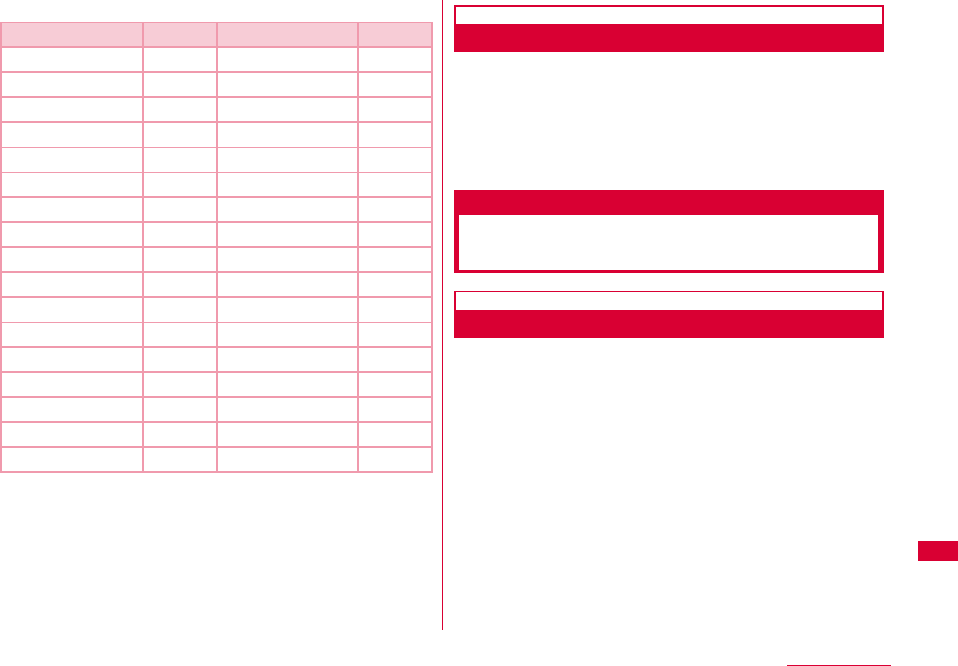
115
Overseas Use
■ International Phone Codes for Universal Number(Table 2)
※ For codes of other countries or details, visit DOCOMO
"International Service Web site".
After Coming Back to Japan
After coming back to Japan, the FOMA network will be
connected automatically.
■ If connection can not be established
Set to "自動検索(Auto)" from "ネットワーク検索(Search
Network )" of "ネットワークを設定する(Configuring network)"
(P116)
Setting the Searching Method
for Available Networks
Switching Carriers Manually
The FOMA terminal is set to automatically find and switch
to an available network in the country of stay by default.
However, if you have a preferred network in the area or
network cannot be found automatically, you can set to a
network manually. For details, see "Configuring Networks"
(P116).
Area Code Area Code
Ireland 00 Taiwan 00
U.S.A. 011 China 00
Argentina 00 Denmark 00
U.K. 00 Germany 00
Israel 014 New Zealand 00
Italy 00 Norway 00
Australia 0011 Hungary 00
Austria 00 Philippines 00
Netherlands 00 Finland 990
Canada 011 France 00
Korea 001 Brazil 0021
Colombia 009 Belgium 00
Singapore 001 Portugal 00
Switzerland 00 Hong Kong 001
Sweden 00 Malaysia 00
Spain 00 South Africa 09
Thailand 001 Luxembourg 00
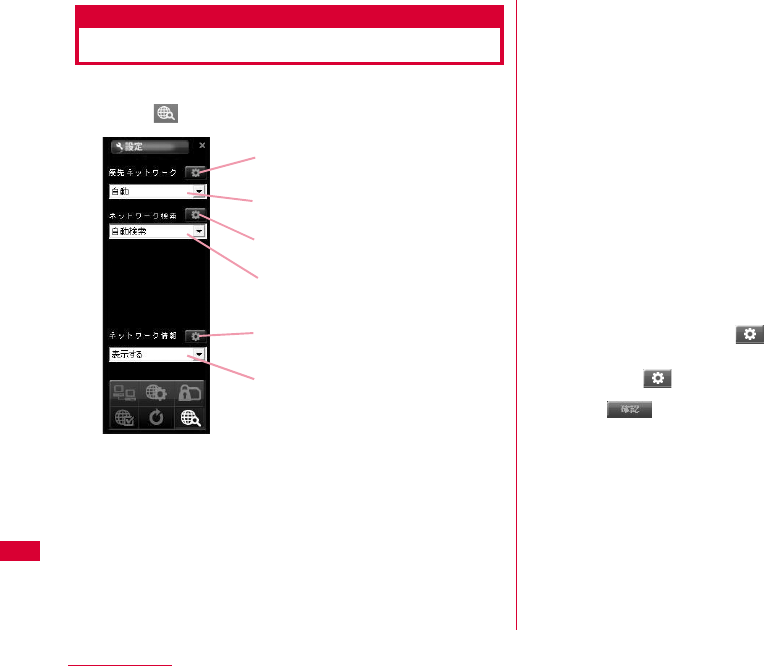
116 Overseas Use
Configuring Network
•Allow you to configure network by L-05A connection software.
aClick from the application option screen
bSpecify a "優先ネットワーク(Prior network)"
(Network priority order selection setting)
cSearching network
■自動検索(Auto)
Network can be searched automatically.
■手動検索(Manual)
Connect to the listed networks manually.
※ If network search mode is set to "manual" overseas,
reset to "Auto" after coming back to Japan.
dSpecify if display or hide the network
information
■表示する(Display)
The name of the network receiving current service is
displayed on the screen.
■表示しない(Hide)
The name of the network receiving current service is
not displayed on the screen.
eClick the applicable
•The information entered will not be set without clicking the
applicable
fClick
適用 (Application)
優先ネットワーク (Prior network)
ネットワーク検索
(Network Search)
適用 (Application)
適用 (Application)
ネットワーク情報
(Network Information)
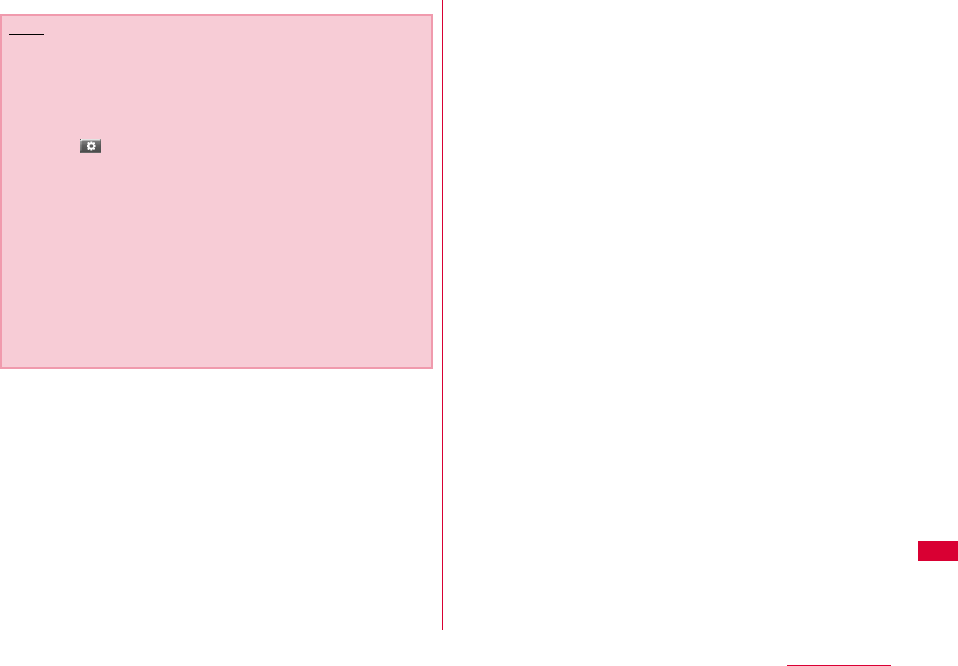
117
Overseas Use
Note
•How to manually configure network
- Select "手動選択(Manual)"
- The available network list will be displayed after
searching.
- Select one from the available networks.
- Click
•Network is not displayed in FOMA area when even if
"display" is set in network information.
•Connecting to Internet or sending SMS may not be able to
operate properly when network setting is changed
manually.
•While using Oversea→P111
- When you are in roaming area and set FOMA terminal to
automatically find and you can have automatic roaming
service. If network can not be found automatically,
select the available network service manually.
- Some communication services may not available
depending on the overseas carrier or network.
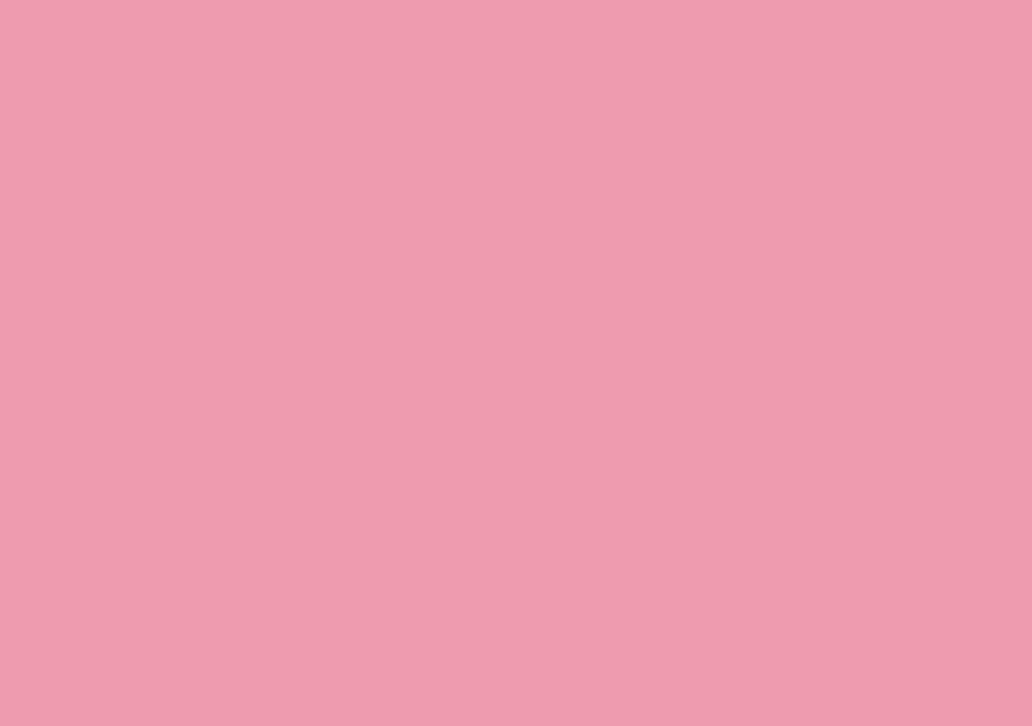
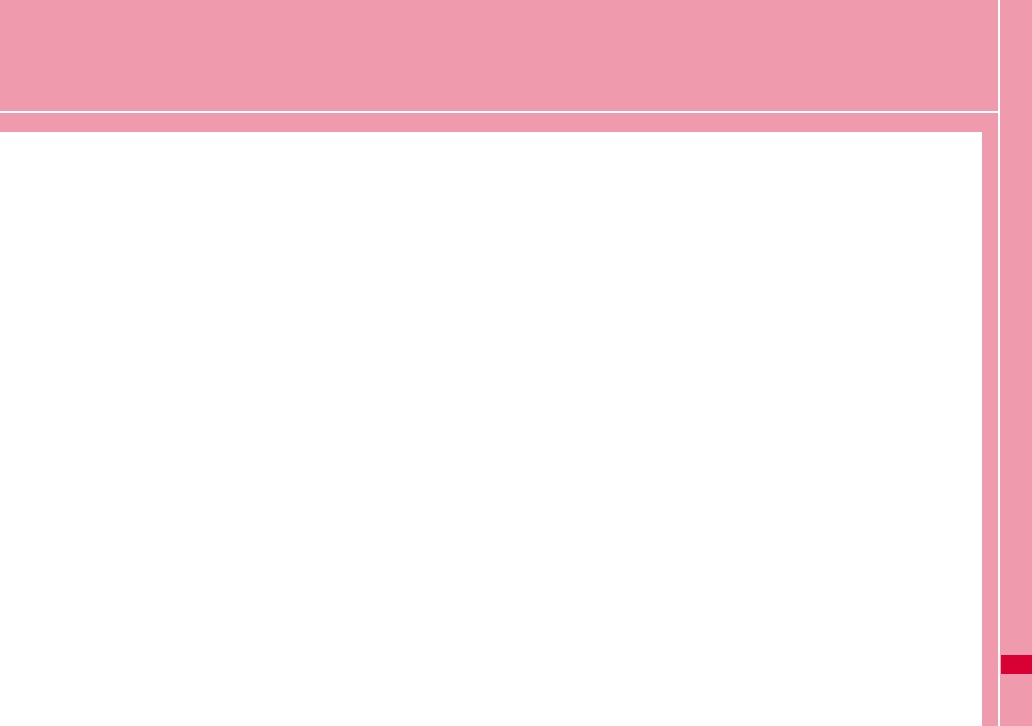
119
Appendix/Troubleshooting
AT Commands ・・・・・・・・・・・・・・・・・・・・・・・・・・・・・・・・・・・ 120
AT Command List・・・・・・・・・・・・・・・・・・・・・・・・・・・・・・・・ 121
Troubleshooting ・・・・・・・・・・・・・・・・・・・・・・・・・・・・・・・・・ 130
Error Messages・・・・・・・・・・・・・・・・・・・・・・・・・・・・・・・・・・ 132
Warranty and After-Sales Service ・・・・・・・・・・・・・・・ 134
Updating software ・・・・・・・・・・・・・・・・・・・・・・・・・・・・・・・ 135
Main specifications ・・・・・・・・・・・・・・・・・・・・・・・・・・・・・・ 136
Export Controls of the Product and Accessories ・・・ 137
Intellectual Property Rights ・・・・・・・・・・・・・・・・・・・・・ 139
Index ・・・・・・・・・・・・・・・・・・・・・・・・・・・・・・・・・・・・・・・・・・・・・ 141
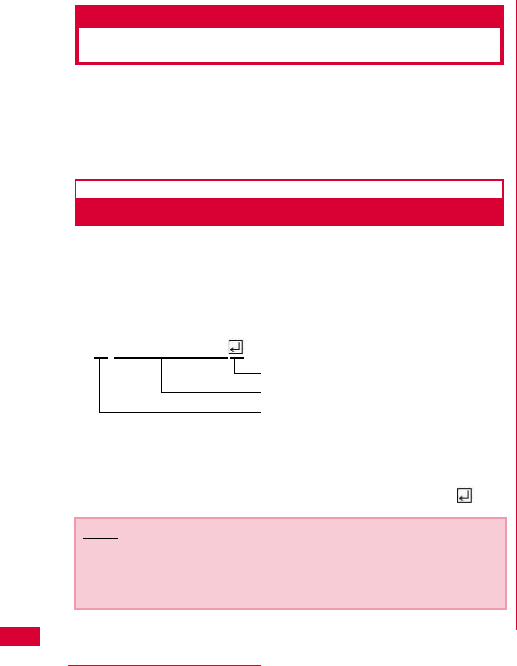
120 Appendix/Troubleshooting
AT Commands
AT commands are used to check the FOMA terminal
function settings or status by using a PC. Usually, the
communication software issues AT commands so you do
not need to be concerned about them. Use AT commands if
you want to control the FOMA terminal in your own way.
Form of AT Commands
AT commands should be entered on the Terminal Mode
screen of the communication software. Use only single-
byte alphanumeric characters.
<Example>
•An AT command must be entered on a single line including
parameters (numbers and symbols) following the command. On
the Terminal Mode screen of the communication software,"one
line" is from the first character to the character before .
Note
•In the Terminal mode, a PC functions as a communication
terminal. Characters entered from the keyboard are sent to
a line connected to a communication port.
A
TD * 99 *** 3#
Hard Return
Parameter: Content
Command Name
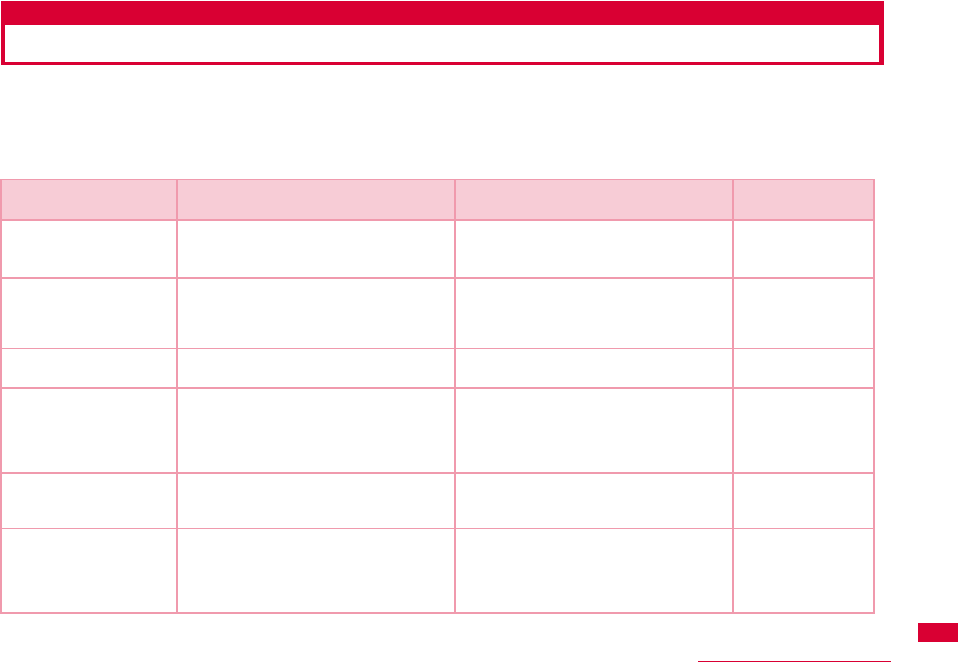
121
Appendix/Troubleshooting
AT Command List
The following AT commands can be used on the ″L-05A″modem port.
•[&F]:A command to initialize settings used as AT&F command.
•[?][=?]:The current settings appear when adding″?″at the end of the command, and the effective range of the current
settings appears when adding″=?″at the end of the command.
Command Overview Parameters/Description Comments
Examples
AT&C<n> Select the operating conditions of the
circuit CD for DTE
n=0: Always keeps CD singal ON
n=1 (default): CD changes depending
on the other party's modem status.
AT&C1
OK
AT&F<n> Reset the FOMA terminal AT command
set values to factory defaults If
executed during a communication, the
line is disconnected.
Only n=0 can be set (Skippable) -
AT+CGDCONT [?] [=?] Set APN when sending Packet
communication.
Refer to P128 Refer to P128
AT+CGEQMIN [?] [=?] Register criteria value for determining if
QoS (Quality of Service) sent from
network when PPP Packet
communication is established, is
acceptable or not.
Refer to P128 Refer to P128
AT+CGEQREQ [?] [=?] Set QoS(Quality of Service) to request
for the network when PPP Packet
communication is established.
Refer to P128 Refer to P128
AT+CGMR Display the version of the AT+CGMR
FOMA terminal.
- AT+CGMR
1234567890123
456
OK
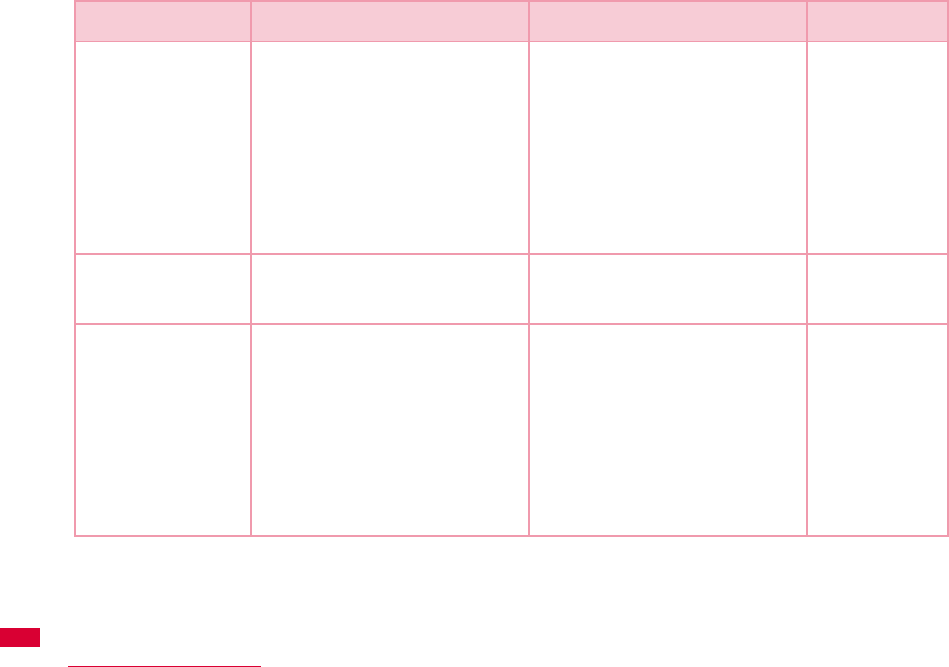
122 Appendix/Troubleshooting
AT+CGREG=<n>
[&F]
[?] [=?]
Set whether to be notified of the
network registration status.
<n>
n=0(default): Do not note.
n=1: Notify when outside and inside the
service area is changed.
Execute「AT+CGREG?」
then appears as
「+CGREG:<n>,<state>」
<state>
0:Not registered
1:Registered Home Network
4: Unknown
5: Registered (while roaming)
AT+CGREG?
+CGREG: 0,1
OK
AT+CGREG=?
+CGREG: (0-2)
OK
AT+CGSN Display the serial number of the FOMA
terminal.
- AT+CGSN
12345678901
2345
OK
AT+CMEE=<n>
[&F]
[?] [=?]
Set the error report form of the FOMA
terminal.
n=0: Display「ERROR」
n=1: Display in the form of 「+CMEE
ERROR: xxxx」(where xxxx are
numbers)
n=2(default): Display in the form of
「+CMEE ERROR: xxxx」(where xxxx
are text)
※ If using ATZ or AT&F command to
default, "0" is setup.
Note that when connecting L-05A to
power, the value of ATZ or AT&F
command differs.
AT+CMEE=0
OK
AT+CMEE?
+CMEE: 0
OK
AT+CMEE=?
+CMEE: (0, 1, 2)
OK
Command Overview Parameters/Description Comments
Examples
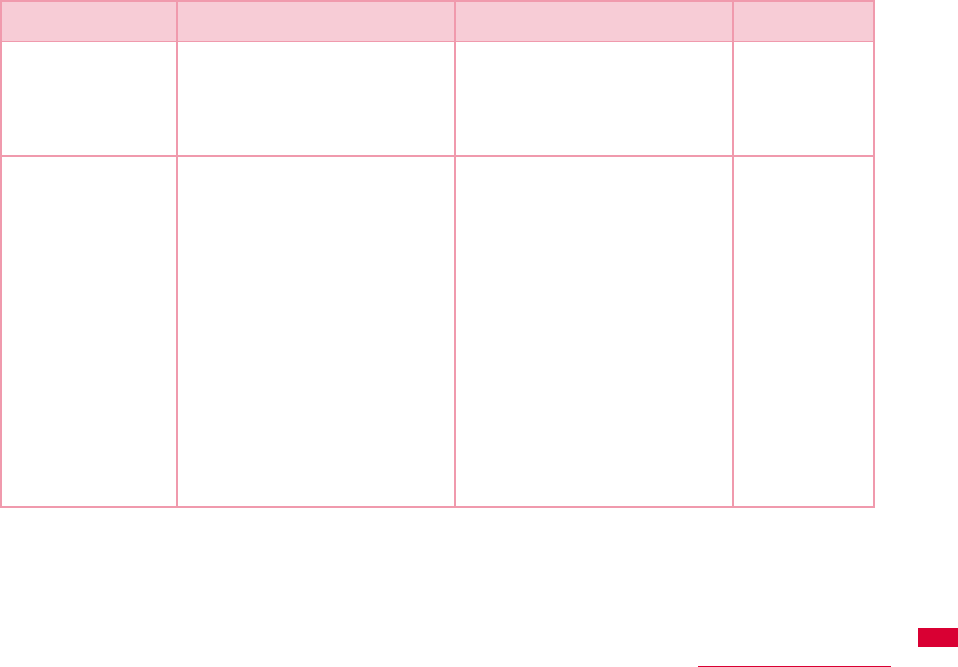
123
Appendix/Troubleshooting
AT+ CNUM Display the own number of the FOMA
terminal
Executing「AT+CNUM」displays in the
form of「+CNUM: <number>, <type>」
number: phone number
type=129: Excluding the international
access code+
type=145: Including the international
access code+
AT+CNUM
+CNUM:,″
09080189242″
,129
OK
AT+COPS=
〔<mode>〔,<format>
〔,<oper>〔,<stat>
〕〕〕〕
[?] [=?]
Select and set carrier's name/Plmn
Number.
<mode>
0:Auto (Searching network
automatically and then change
communication service)
1:Manual(to connect <oper>
communication service)
2:Disconnection communication
service
※Not supported
3:Mapping don't excute.
4:Auto manual(In case, to disconnect
<oper>communication service that
excute automatically)
※Not supported
<format>
2:Fixed number
<oper> represents country code(MCC)
plus network code(MNC).
“ 44010”is displayed for MCC=440
and MNC=10
AT+COPS?
+COPS: 0,0,””,2
OK
AT+COPS=?
+COPS:(2,””,””
,”44010”,2),
(3,””,””,”
44020”,2),,
(0,1,2,3,4),
(0,1,2)
OK
Command Overview Parameters/Description Comments
Examples
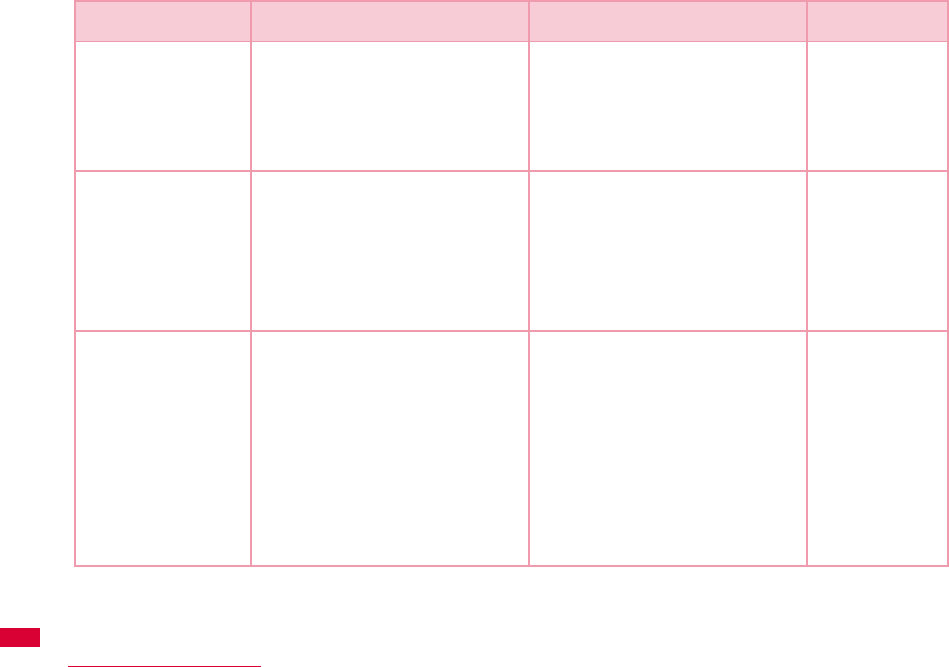
124 Appendix/Troubleshooting
AT+CPAS
[=?]
Display FOMA terminal state Displays in the form of「+CPAS : <n>」.
n=0: Available to set AT commands.
n=3: Available and receiving
n=4: Available and receiving
AT+CPAS
+CPAS:0
OK
AT+CPAS=?
+CPAS :(0,3,4)
OK
AT+CPIN=″PIN″/
AT+CPIN=″PUK″
″PIN″
[?]
Command to enter the PIN code or
unblocking PIN code for FOMA card.
Enter the PIN1 code for ″PIN″, and
enter unblocking PIN code for ″PUK″.
Executing「AT+CPIN?」displays
「+CPIN: <n>」.
n=READY: Authenticated
n=SIM PIN: Waiting for entry
n=SIM PUK: Waiting for
unblocking PIN1 code entry
n=ERROR: Locked
(+CPIN:SIM PIN
status) AT+CPIN=
″1234″
OK
(+CPIN:SIM PUK
status) AT+CPIN=
″
12345678″,″
1234″
OK
AT+CUSD
[&F]
Inquire the change or setting contents
of Internet configuration related to the
extra service.
Form : AT+CUSD=<n>,"<str>"[,0]
n=0 : middle result
Do not send <m>[<str>,<dcs>]
(default)
n=1 : middle result
Send <m>[<str>,<dcs>]
Middle result :
m=0 : setting finishes
m=1 : information requirement from
network exists.
str :0∼9、#、*のみ使用可能。
<str>は""で囲む
AT+CUSD=0,
"xxxxxxxxx"
OK
AT+CUSD=1,"*
148*1*
0000#",0
+CUSD:0,"148*
7#",0
OK
AT+CUSD=?
+CUSD: 0
OK
AT+CUSD=?
+CUSD:(0-2)
OK
Command Overview Parameters/Description Comments
Examples

125
Appendix/Troubleshooting
AT*DANTE Display the signal strength (number of
antenna bars) of the FOMA terminal.
Result format:
*DANTE:<m>
m=0 :Out of the service area
m=1 : State of 0 or 1 antenna bar
displayed
m=2 : State of 2 antenna bars displayed
m=3 : State of 3 antenna bars displayed
AT*DANTE
*DANTE:3
OK
AT+GCAP Display the capability list of the FOMA
terminal.
- AT+GCAP
+GCAP:
+CGSM,+DS,+ES
OK
AT+GMI Display the manufacturer of the FOMA
terminal.
-AT+GMI
LG Electronics Inc.
OK
AT+GMM Display the name of the FOMA terminal. - AT+GMM
FOMA L05A
OK
AT+GMR Display the s/w version of the FOMA
terminal.
-AT+GMR
L05A-01-Vxxx-
440-10
OK
Command Overview Parameters/Description Comments
Examples
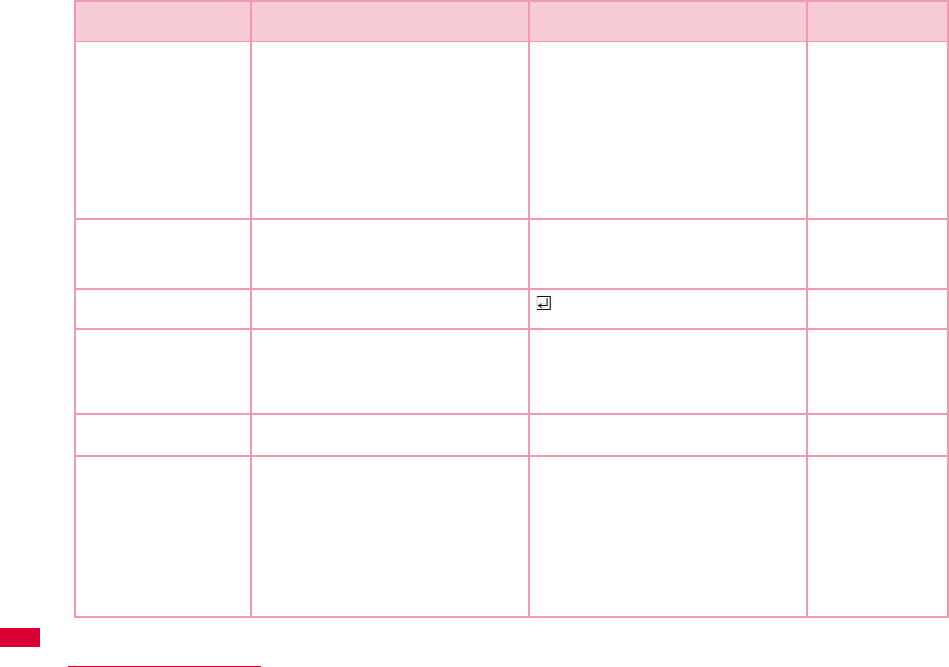
126 Appendix/Troubleshooting
AT+IFC=<n>,<m>
[&F]
[?] [=?]
Set the local flow control method
between the PC and the FOMA terminal.
n : DCE by DTE control
n=0 : No flow control.
n=1 : Perform XON/XOFF control.
n=2 (default): Perform RS/CS (RTS/
CTS) flow control.
m : DTE by DCE control.
m=0 : Perform No flow control.
m=1: XON/XOFF control.
m=2(default) : Perform RS/CS (RTS/
CTS) flow control
AT+IFC=2, 2
OK
AT+IFC?
+IFC: 2,2
OK
AT+WS46=<n>
[&F]
[?] [=?]
Set the wireless network to be used by
the FOMA terminal when dialing.
12: GSM
22: 3G (WCDMA)
25: GSM+3G (WCDMA)
AT+WS46?
25
OK
A/ Retry a command just before performing is not needed after entering
command.
A/
OK
ATD Sending packet Sending packet:ATD*99***
<cid>#
<cid>1∼10: +
Display the APN that configured
+CGDCONT
ATD*99***3#
CONNECT
7200000
ATE<n>
[&F]
Set whether to echo back the text sent
from a PC.
n=0 : Not echo back.
n=1(default) : Echo back.
ATE1
OK
ATI<n> Display the recognition code n=0 : Display [NTT DOCOMO]
n=1 : Display the name of the FOMA
terminal(Same as +GMM)
n=2 : Display the FOMA terminal version
(same as +GMR)
n=3 : Display OK
n=4 : Display the details of
communication functions of the
FOMA terminal.
ATIO
NTT DoCoMo
OK
Command Overview Parameters/Description Comments
Examples
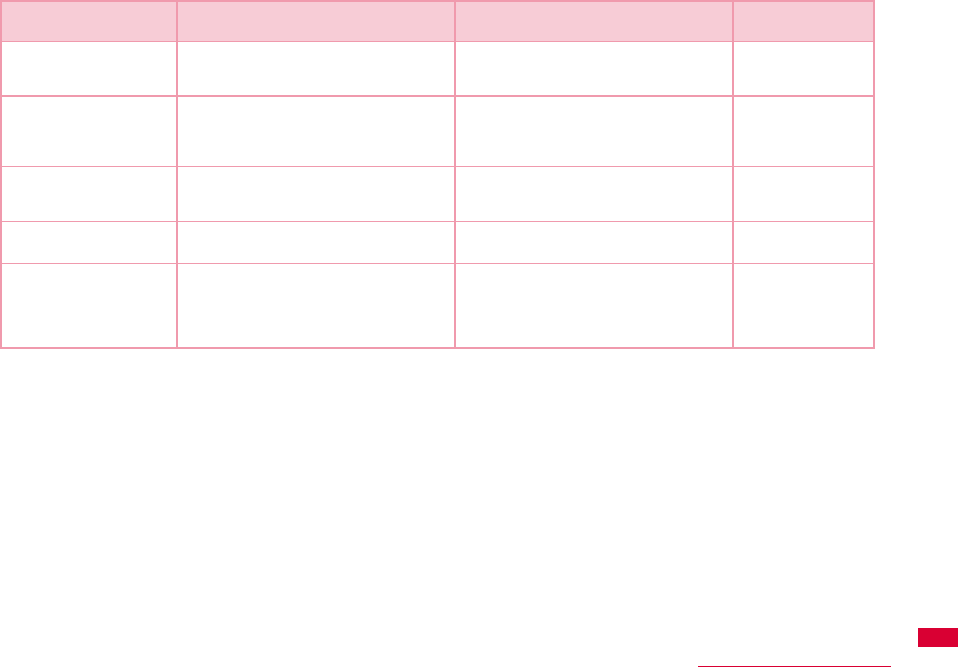
127
Appendix/Troubleshooting
ATS3=<n>
[&F] [?]
Set the return character (CR) to
recognize the end of AT command text
string.
n=13(default) : only n=13 can be
specified.
ATS3=13
OK
ATS4=<n>
[&F] [?]
Set the line feed (LF) character. It is
positioned next to the return character
(CR) if displaying the result code in
alphanumeric characters.
Only n=10 (default) can be specified. ATS4=10
OK
ATS5=<n>
[&F] [?]
Set the back space (BS) character to
delete the last character in the input
buffer while AT commands are entered.
Only n=8 (default) can be specified. ATS5=8
OK
ATV<n>
[&F]
Set the display method of the result
code.
n=0 :Display in numeric characters.
n=1(default): Display in text.
ATV1
OK
ATZ Reset the settings on the FOMA
terminal with the nonvolatile memory
contents. If performed during a
communication, the line is
disconnected.
-ATZ
OK
Command Overview Parameters/Description Comments
Examples
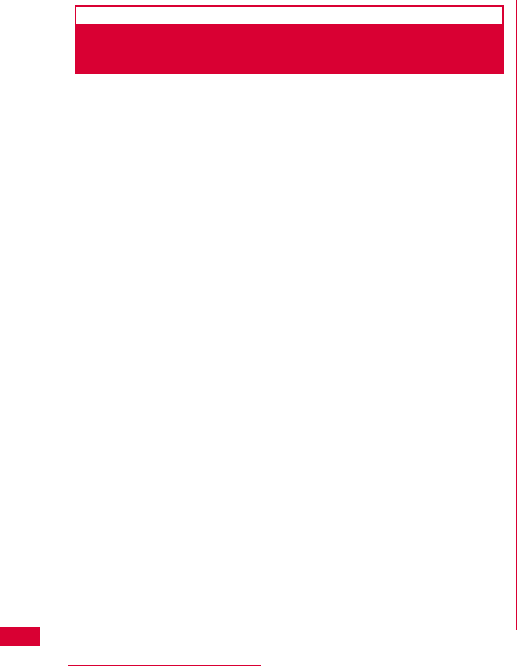
128 Appendix/Troubleshooting
Supplementary Explanation of AT
Commands
■ Command name:+CGDCONT
•Overview
Set APN when sending packet connection.
•Form
+CGDCONT=[<cid>[,″<PDP type>″[,″<APN>″]]]
•Parameter descriptions
Set the destination (APN) when sending packets. See
the following examples for command operations.
<cid>※1:1∼10
<PDP type>※2:PPP or IP
<APN>※3:Optional
※1 <cid> is the number used to control the destination
(APN) for the packet communication to be registered in
FOMA terminal. 1 to 10 can be registered. The default
value of <cid>=1 is 「mopera.ne.jp」 and <cid>=3 is
「mopera.net」. Set cid to 2 or a number between 4 and
10.
※2 <PDP type> is a protocol for packet communication.
※3 <APN> is optional string that indicates each destination.
•Command examples
Command to register an APN with the name of abc
(When PDP type is PPP, cid is 3)
AT+CGDCONT=2,″IP″,″abc″
OK
•Operations without a parameter
AT+CGDCONT=
:Clear all the settings of <cid>.
However, the setting of <cid>=1 or <cid>=3 is reset to
the value when purchasing.
AT+CGDCONT?:Display the current settings.
■ Command name: +CGEQMIN=[Parameter]
•Overview
Register the threshold to accept the QoS (Quality of
Service) sent from the network when packet
communication is established.
•Format
+CGEQMIN=<cid>[,,<Maximum bitrateUL>[,<Maximum
bitrate DL>]]]
•Parameter description
<cid>※1:1∼10
<Maximum bitrate UL>※2:None (default)
<Maximum bitrate DL>※2:None (default)
※1 <cid> is a number used to manage the access point
(APN) for the packet communication registered in the
FOMA terminal.
※2 <Maximum bitrate UL> and <Maximum bitrate
DL>indicate the minimum communication speed [kbps] of
upload and download traffic respectively between the
FOMA terminal and the base station. If these are set to
None (default), all speeds are permissible. Be aware that a
packet communication may not be established because
any other speed than this is not permissible.
•Command examples
(1) Command to permit all speeds for both upload and
download (When cid=2)
AT+CGEQMIN=2
OK
(2) Command to permit only 5,700kbps for upload and
7,232kbps for download (When cid=2)
AT+CGEQMIN=2,,5700,7232
OK
(3) Command to permit 5,700kbps for upload and all speeds
for download (When cid=2)
AT+CGEQMIN=2,,5700
OK
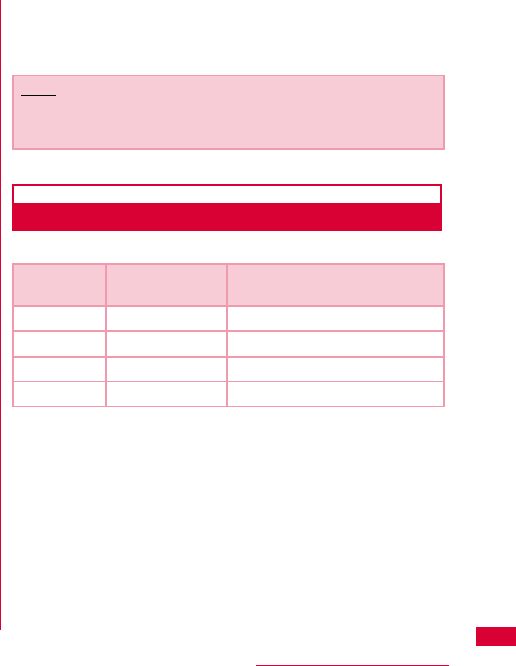
129
Appendix/Troubleshooting
(4) Command to permit all speeds for upload and only
7,232kbps for download (When cid=4)
AT+CGEQMIN=4,,,7232
OK
•Operations without a parameter
AT+CGEQMIN=:Reset all <cid> to their defaults.
AT+CGEQMIN=<cid>:Reset the specified <cid> to its
default.
■ Command name: +CGEQREQ=[Parameter]
•Overview
Set the QoS (Quality of Service) requested to the
network when packet communication is dialed.
•Format
+CGEQREQ=[<cid>[,,<Maximum bitrate UL>[,<Maximum
bitrate DL>]]]
•Parameter description
<cid>※1:1∼10
<Maximum bitrate UL>※2:None (default)
<Maximum bitrate DL>※2:None (default)
※1 <cid> is a number used to manage the access point
(APN) for the packet communication registered in the
FOMA terminal.
※2 <Maximum bitrate UL> and <Maximum bitrate
DL>indicate the minimum communication speed [kbps] of
upload and download traffic respectively between the
FOMA terminal and the base station. If these are set to
None (default), all speeds are permissible. Be aware that a
packet communication may not be established because
any other speed than this is not permissible.
•Command example
Command to require 5,700kbps for upload and
7,232kbps for download (When cid=2)
AT+CGEQREQ=2,2,5700,7232
OK
•Operations without a parameter
AT+CGEQREQ=:Reset all <cid> to their defaults
AT+CGEQREQ=<cid>:Set the specified <cid> as
default.
Result Codes
■ List of result codes
Note
•This command, (+CGDCONT, +CGEQMIN, + CGEQREQ) is
not reset by [&F] and [Z], either.
Numeric
display Text display Description
0 OK Operation performed properly
1 CONNECT Connected to other party
3 NO CARRIER Line disconnected
4 ERROR Unable to accept command

130 Appendix/Troubleshooting
Troubleshooting
First, check whether software is required to update.
Update software if necessary. (Updating Software⇒P135)
Contact General Inquiries specified by DOCOMO located in
"Repairs" at the last page of the manual if the symptom is
not improved after confirming the check box.
■ The FOMA terminal is not recognized
Symptom Check
FOMA terminal
is not
recognized
Reinsert the FOMA terminal all the way into
the USB port securely.
Verify the L-05A Communication
Configuration Files (Drivers) for the FOMA
terminal functioning properly.→P35, P42
Communication may fail and the FOMA
terminal cannot be properly recognized and
functioned, if the PC is started up or restarted
with the FOMA terminal FOMA terminal left
inserted in it. In this case, remove and reinsert
the FOMA terminal. If communication fails
even after the FOMA terminal is inserted
again, remove it once, restart the PC, then
insert the FOMA terminal into the PC again.
When connecting the FOMA terminal with a
USB port, if data communication is not
available without being recognzied, double
click the "DOCOMO" icon recognized as a CD
drive or start "L-05A connection software" or
"DOCOMO connection manager" to recognize
the FOMA terminal as a modem.
The FOMA card will not be able to use if PIN1
unlock code is wrongly entered 10 times in a
low. For further information, visit DOCOMO
shop.
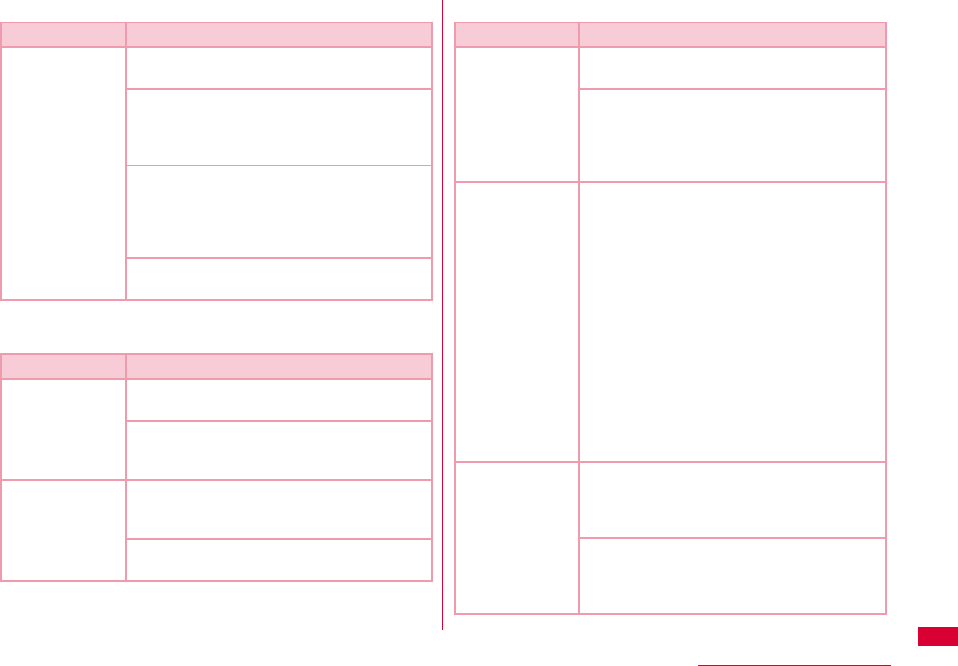
131
Appendix/Troubleshooting
■ Communication problems
■ Problems with AT Commands
■ Other problems
Symptom Check
Communications
are not possible
Verify that signals are received in the
service area.
In the setting of Send Caller ID does not
conform to the provider's instructions,
communication may not be performed.→
P74, P90
Check if you set the FOMA Card Setting to
″PIN1 unblocking″.→P69
If set to (PIN1 Lock), launch the L-05A
connection software, then change FOMA
card setting to ″PIN1 unblocking″.→P71
Check the property settings of the modem
and the registration of the destination (APN)
Symptom Check
[ERROR]
appears when a
command is
entered
Verify that you entered a correct
ATcommand.
Check the properties of the terminal
software to see whether a device other than
the FOMA terminal is selected
[OK] does not
appear after an
AT command is
entered.
Check the L-05A Communication
Configuration Files (Drivers) have been
installed and functioned properly.
Verify that the commands start with "AT" or
"at".
Symptom Check
The terminal
stopped working
suddenly
Verify that the FOMA CARD is properly
inserted to FOMA terminal.→P19
Your PC operating environments may have
changed because a new peripheral or
software was installed. Make a confirmation
with manufacturer or maker of accessory or
software.
The FOMA
terminal is not
detected if it is
inserted into a
USB port while
installing the
L-05A
Communication
Configuration
Files (Drivers).
Please confirm the followings.
•Whether the PC or OS you are using is in
the latest condition?
(If required, apply revision program of OS or
a maker.)
•Whether the FOMA terminal recognizes
normally when other USB devices are
inserted into the USB port?
•Whether the FOMA terminal operates
normally when being inserted into another
PC?
•Whether the FOMA terminal operates
normally when being reset to its default?
※:For inquiries related to OS or PC,
contact Microsoft or PC
manufactures.
Internet
connection
speed
decreased
significantly
Inserting FOMA terminal directly to a PC
may result in deterioration of performance
depending on the type of PC, specification
and degree of electromagnetic interference.
Deterioration of performance may occur to
the service areas where W-CDMA/HSDPA/
GSM network are unstable. In this case,
move to other area and try to connect again.
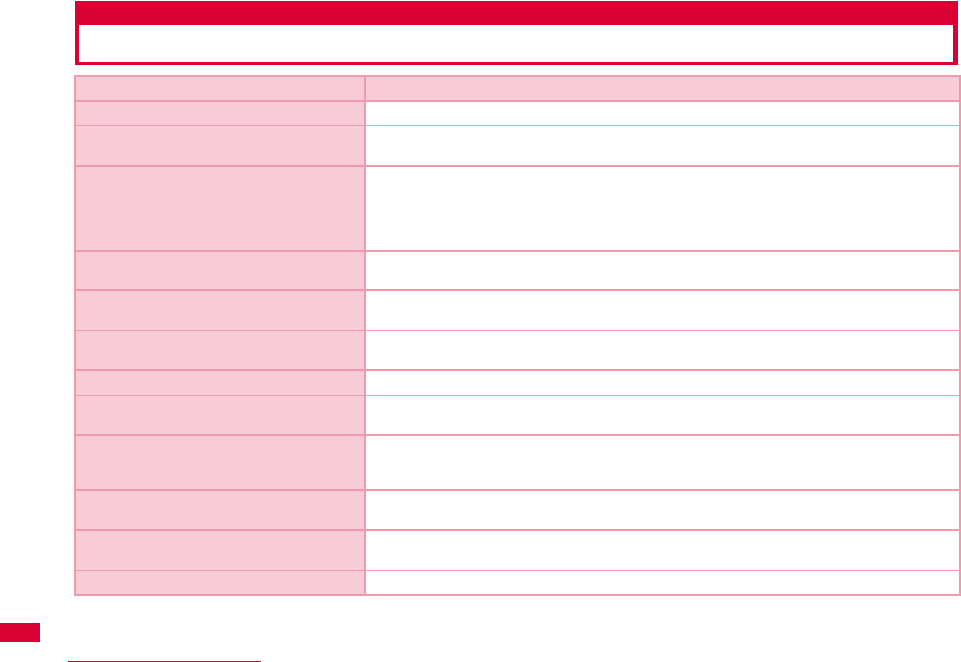
132 Appendix/Troubleshooting
Error Messages
Error Messages Description
圏外 You are out of service area or available network.
サービス地域ではありません。ネットワークを
再検索しますか?
You may be out of service area or available network, or network error. Please do network
setting again.
端末の認証に失敗しました。顧客センターまた
は代理店にお問い合わせください。
Communication may fail and the FOMA terminal cannot be properly recognized if the PC
is started up or restarted with the FOMA terminal left inserted in it. In this case, remove
and reinsert the FOMA terminal. If communication fails even after the FOMA terminal is
inserted again, remove it once, restart the PC, then insert the FOMA terminal into the
PC again. Contact DOCOMO shop if the same problems persist.
データ通信中には設定できません。終了後に設
定してください。
You cannot customize setting during data communication. Try again after closing data
communication.
変更するPIN1コードと確認用のPIN1コード
が異なります。
Two of new PIN1 are not identical each other. New PIN1 you want to change is not
matched to the PIN1 you entered for verification purpose. Enter correct PIN1.
FOMAカードが挿入されているか確認してくだ
さい。
Make sure to insert FOMA card into FOMA terminal before inserting to a PC.
FOMA端末が取り外されました。 Do not remove FOMA card while using FOMA terminal.
FOMA端末が取り付けられていません。 Verify the FOMA terminal is properly inserted into a PC. Verify that the FOMA terminal is
properly recognized by the PC.
PIN1を複数回間違えたため使用できなくなり
ました。(PIN1 blocked)PIN1コードがロッ
クされています。
An incorrect PIN1wasimproperly entered 3 times in a row. Available functions will be
limited. Enter PIN unblocking code to unlock.
PIN1コードが違います。残り(○/3)回入力
可能です。再入力してください。
An incorrect PIN1 code has been entered. Enter the correct PIN1 code again
PIN1コードが間違います。(PIN1コードは
0123456789のみ使用できます。)
You can use 0,1,2,3,4,5,6,7,8,9 as a valid PIN1 code. Others are invalid.
PIN1コードは4∼8文字です。 Valid PIN1 code is from 4 to 8 digit.
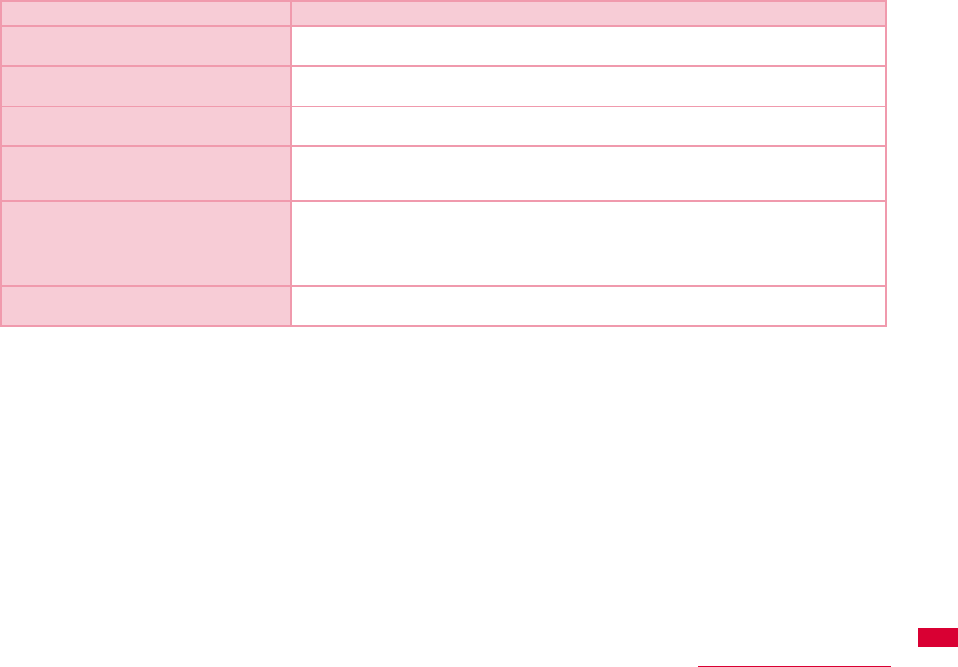
133
Appendix/Troubleshooting
PIN1コードの変更はPINロックが設定されて
いるときに可能です。
To change the PIN1, PIN must be locked. Switch PIN unblocking to PIN blocking.
PINロック解除コードが違います。残り(○/
10)回入力可能です。再入力してください。
An incorrect PIN was imporperly entered 10 times in a row. Available functions will be
limited. Please enter the contact unblocking PIN code
SMS送信に失敗しました。 You may be out of service or available network.You may encounter problems due to the
network error.
PIN1ロック解除コードがブロックされている
ためFOMAカードを使用できません。顧客セン
ターにお問い合わせください。
You are no longer able to use FOMA card that PIN unblocking code has been improperly
entered10 times in a row. Please contact DOCOMO shop.
FOMA端末の初期化に失敗しました。FOMA端
末をリセットしてください。
Communication may fail and the FOMA terminal cannot be properly recognized, if the PC
is started up or restarted with the FOMA terminal left inserted in it. In this case, remove
and reinsert the FOMA terminal. If communication fails even after the FOMA terminal is
inserted again, remove it once, restart the PC, then insert the FOMA terminal into the
PC again.
送受信データなし。待ち受けモードに入りま
す。
When no data transmission has been incurred for a certain period of time.
Communication will be resumed when data transmission is incurred, so stay as it is.
Error Messages Description

135
Appendix/Troubleshooting
■ Replacement parts
Basically, replacement parts (parts required to maintain
product function) will be kept in stock for at least 4 years
after termination of production. Please note that the
product may not be repaired even during this period,
depending on the malfunctioning parts due to a shortage
of those parts. Depending on the nature of the required
repairs, it may still be possible to repair your terminal
even after this period. Contact ″Repairs″ listed on the
back of this manual.
Pay attention
•Do not modify the FOMA terminal, the FOMA card or its
accessories.
- Fire, injury or damage may result.
- If the FOMA terminal is modified (part replacement,
modification, painting, etc.), it will be repaired only after the
modified parts have been restored to the condition at the
time of purchase. However, repair may be refused depending
on the nature of modification.
・ Using sticker to decorate the FOMA terminal.
・ Exchanging the packing with those other than DOCOMO
product.
- Repair of failures or damage caused by modification are
charged even during the warranty period.
•Do not remove any inscription stickers attached to the FOMA
terminal. The inscription stickers certify that the FOMA
terminal satisfies specific technical standards. If stickers are
removed intentionally or are reattached in such a way that
confirmation of the sticker's contents is impossible, repair or
servicing may be refused because confirmation of whether or
not the device conforms to relevant technical standards
cannot be made.
Updating software
Download the modification file of FOMA terminal from
download site on the Internet and then update the
software. If software update is necessary, you will be
informed at the DOCOMO web site with "お知らせ
(Information)".
Note
•Do not unplug the FOMA terminal with the computer during
software update.
•Software update (downloading and rewriting) may take a
while.
•If software update fails, all operations become unavailable.
In this case, bring your FOMA terminal to a DOCOMO
service center.
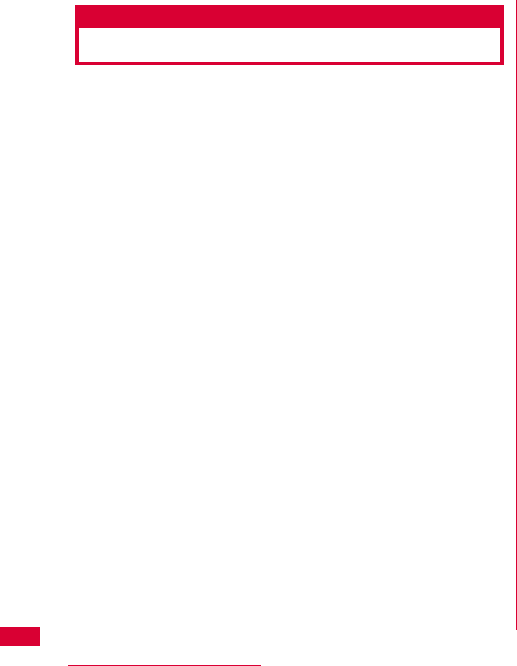
136 Appendix/Troubleshooting
Main specifications
■ Operation system
Windows 2000 Professional Japanese version
(Service Pack 4 or later)
Windows XP Home Edition Japanese version
(Service Pack 2 or later)
Windows XP Professional Japanese version
(Service Pack 2 or later)
Windows Vista 32 bit Japanese version (Service Pack1
or later)
Windows Vista 64 bit Japanese version (Service Pack1
or later)
Mac OS X 10.4.11 Japanese version
Mac OS X 10.5.6 Japanese version
■ Communication Speed
Packet Communication:
Maximum receiving: 7.2Mbps(Best effort)
Maximum sending: 5.7Mbps(Best effort)
※ The maximum speed of 7.2Mbps for receiving and
5.7Mbps for sending is theoretical values and does not
show the actual ones.The actual communication speed
depends on communication environment and network
congestion.
※ Out of High-Speed area, the maximum communication
speed for receiving and sending is 384kbps
■ Operating environment
Temperature:5℃∼35℃
Humidity:45%∼85%
■ Power source
Power voltage
DC5V±5%(Supplied from PC)
Max Current consumption
Max Current consumption while communicating
3G: Approx. 550mA or below
GSM/GPRS: Approx. 300mA or below
Average Current consumption while communicating
3G: Approx. 180mA or below
GSM/GPRS: Approx. 170mA or below
Average Current consumption while Standby:
3G: Approx. 90mA or below
GSM/GPRS: Approx. 90mA or below
※ Depending on the usage, power consumption fluctuates.
■ Form factor
USB connection type
■ Dimensions
Height: approx. 80mm
Width: approx. 32mm
Depth: approx. 13mm
■Weight
Approx. 37g
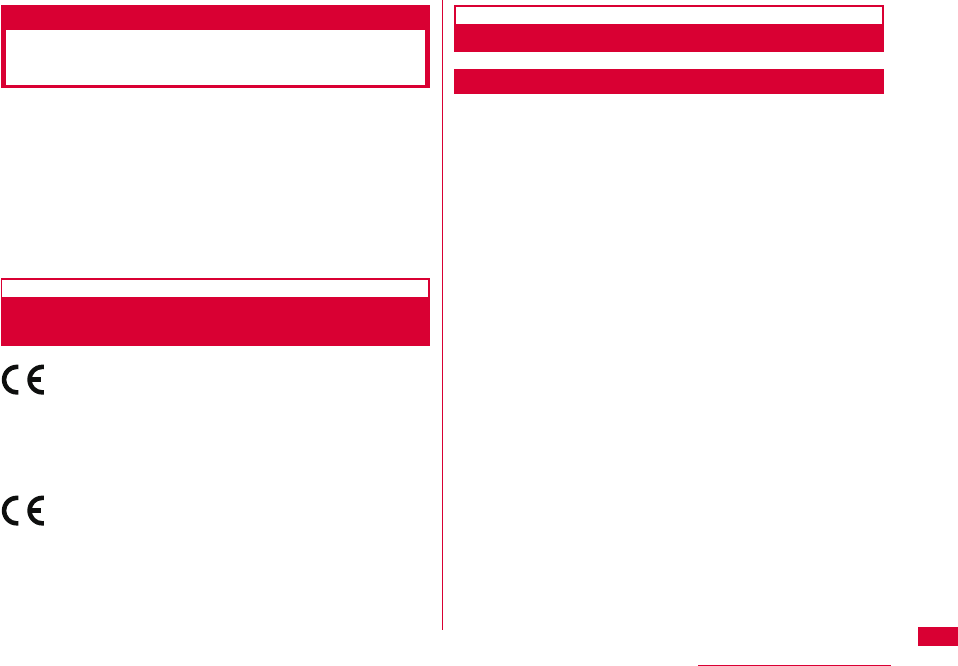
137
Appendix/Troubleshooting
Export Controls of the Product
and Accessories
Japan Export Control Regulations (″Foreign Exchange
and Foreign Trade Law″ and relevant laws and
regulations) and U.S. Reexport Regulations (Export
Administration Regulations: EAR) apply to this product and
its accessories. If you export or re-export this product or
its accessories, please follow the necessary procedures at
your own risk and expense. For details on the procedures,
contact the Ministry of Economy, Trade and Industry or the
U.S. Department of Commerce.
European Union Directives Conformance
Statement
Hereby, LG Electronics, Inc. declares that this
product is in compliance with:
•The essential requirements and other relevant
provisions of Directive 1999/5/EC
•All other relevant EU Directives
The above gives an example of a
typical Product Approval Number.
FCC Regulations
Statement
This equipment has been tested and found to comply with
the limits for a class B digital device, pursuant to Part 15
of the FCC Rules. These limits are designed to provide
reasonable protection against harmful interference in a
residential installation. This equipment generates uses and
can radiate radio frequency energy and, if not installed and
used in accordance with the instructions, may cause
harmful interference to radio communications. However,
there is no guarantee that interference will not occur in a
particular installation. If this equipment does cause harmful
interference or television reception, which can be
determined by turning the equipment off and on, the user is
encouraged to try to correct the interference by one or
more of the following measures:
•Reorient or relocate the receiving antenna.
•Increase the separation between the equipment and receiver.
•Connect the equipment into an outlet on a circuit different from
that to which the receiver is connected.
•Consult the dealer or an experienced radio/TV technician for
help.
Change or Modifications that are not expressly approved
by the manufacturer could void the user's authority to
operate the equipment.
0168
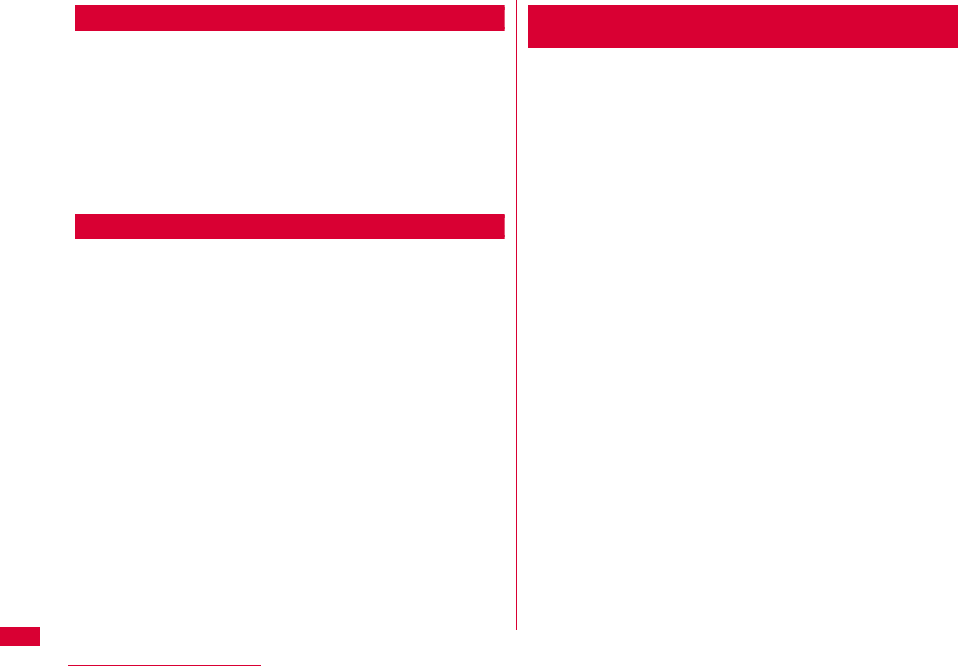
138 Appendix/Troubleshooting
Class B Compliance
This device and its accessories comply with part15 of FCC
rules.
Operation is subject to the following two conditions:
•This device & its accessories may not cause harmful
interference.
•This device & its accessories must accept any interference
received, including interference that may cause undesired
operation.
Body-worn Operation
This device has been tested for typical body-worn
operations with the distance of 0.19inches (0.5cm) from
the user's body.
To comply with FCC RF exposure requirements, a minimum
separation distance of 0.19inches(0.5cm) must be
maintained from the user's body.
Consumer Information on SAR (Specific Absorption
Rate)
THIS DEVICE MEETS THE GOVERNMENT'S
REQUIREMENTS FOR EXPOSURE TO RADIO WAVES.
Your wireless device is a radio transmitter and receiver. It
is designed and manufactured not to exceed the emission
limits for exposure to radiofrequency (RF) energy set by
the Federal Communications 'Commission of the U.S.
Government. These limits are part of comprehensive
guidelines and establish permitted levels of RF energy for
the general population. The guidelines are based on
standards that were developed by independent scientific
organizations through periodic and thorough evaluation of
scientific studies.
The standards include a substantial safety margin
designed to assure the safety of all persons, regardless of
age and health. The exposure standard for wireless
devices employs a unit of measurement known as the
Specific Absorption Rate, or SAR.
The SAR limit set by the FCC is 1.6W/kg.
※ Tests for SAR are conducted using standard operating
positions specified by the FCC with the device
transmitting at its highest certified power level, the actual
SAR level of the device while operating can be well below
the maximum value. This is because the device is
designed to operate at multiple power levels so as to use
only the power required to reach the network. In general,
the closer you are to a wireless base station antenna, the
lower the power output.
Body-worn Operation
This Mobile Broadband USB Modem, model L-05A, is
approved for use in normal size laptop computers only
(typically with 12" or larger display screens). To comply
with FCC RF exposure requirements, this modem
should not be used in configurations that cannot
maintain at least 5mm (approximately 0.2 inches) from
users and bystanders, and 12mm (approximately 0.47
inches)from the top of the USB modem. This USB
modem has been tested for compliance with FCC/IC RF
exposure limits in the laptop computer(s) configurations
with horizontal and vertical USB slots and can be used
in laptop computers with substantially similar physical
dimensions, construction, and electrical and RF
characteristics. This USB modem must not be used with
any other antenna or transmitter that has not been
approved to operate in conjunction with this modem.
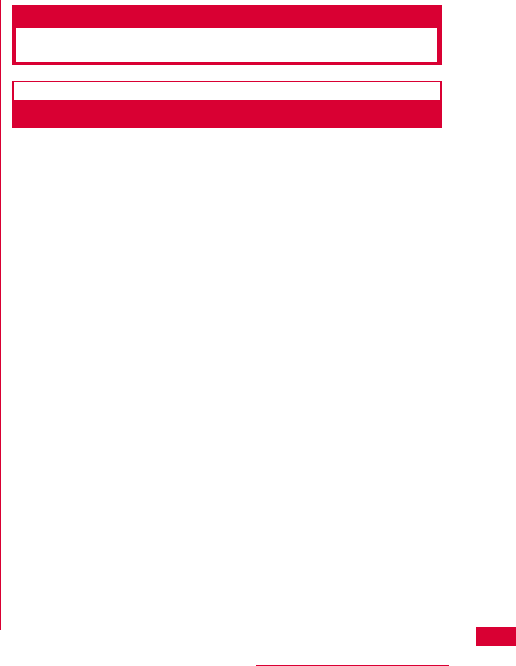
139
Appendix/Troubleshooting
Before a device is available for sale to the public, it must be
tested and certified to the FCC that it does not exceed the
limit established by the government-adopted requirement
for safe exposure. The tests are performed in positions and
locations (e.g., worn on the body) as required by the FCC
for each model.
The highest SAR value for this device when worn on the
body is 1.17W/kg.
The FCC has granted an Equipment Authorization for this
device with all reported SAR levels evaluated as in
compliance with the FCC RF emission guidelines. SAR
information on this device is on file with the FCC and can
be found under the Display Gant section of http://
www.fcc.gov/ after searching on FCC ID BEJL05A.
Additional information about Specific Absorption Rates
(SAR) can be found on the Cellular Telecommunications
Industry Association (CTIA) web-site
at http://www.wow-com.com.
Intellectual Property Rights
Copyrights and Rights of Portrait
Without permission of the copyright owner you may not
duplicate, modify, transmit over public communication
lines, etc. any document, image, music, software, or other
content owned by a third party that you have used this
product to download from an Internet web site, etc., except
for private uses such as duplication and indexing that are
allowed by copyright law.
1.3W/kg.