LG Electronics USA L06A PCS GSM Phone User Manual L 03A English Cover 1 0
LG Electronics USA PCS GSM Phone L 03A English Cover 1 0
Contents
- 1. Users Manual 1
- 2. Users Manual 2
- 3. Users Manual 3
- 4. Users Manual 4
Users Manual 1
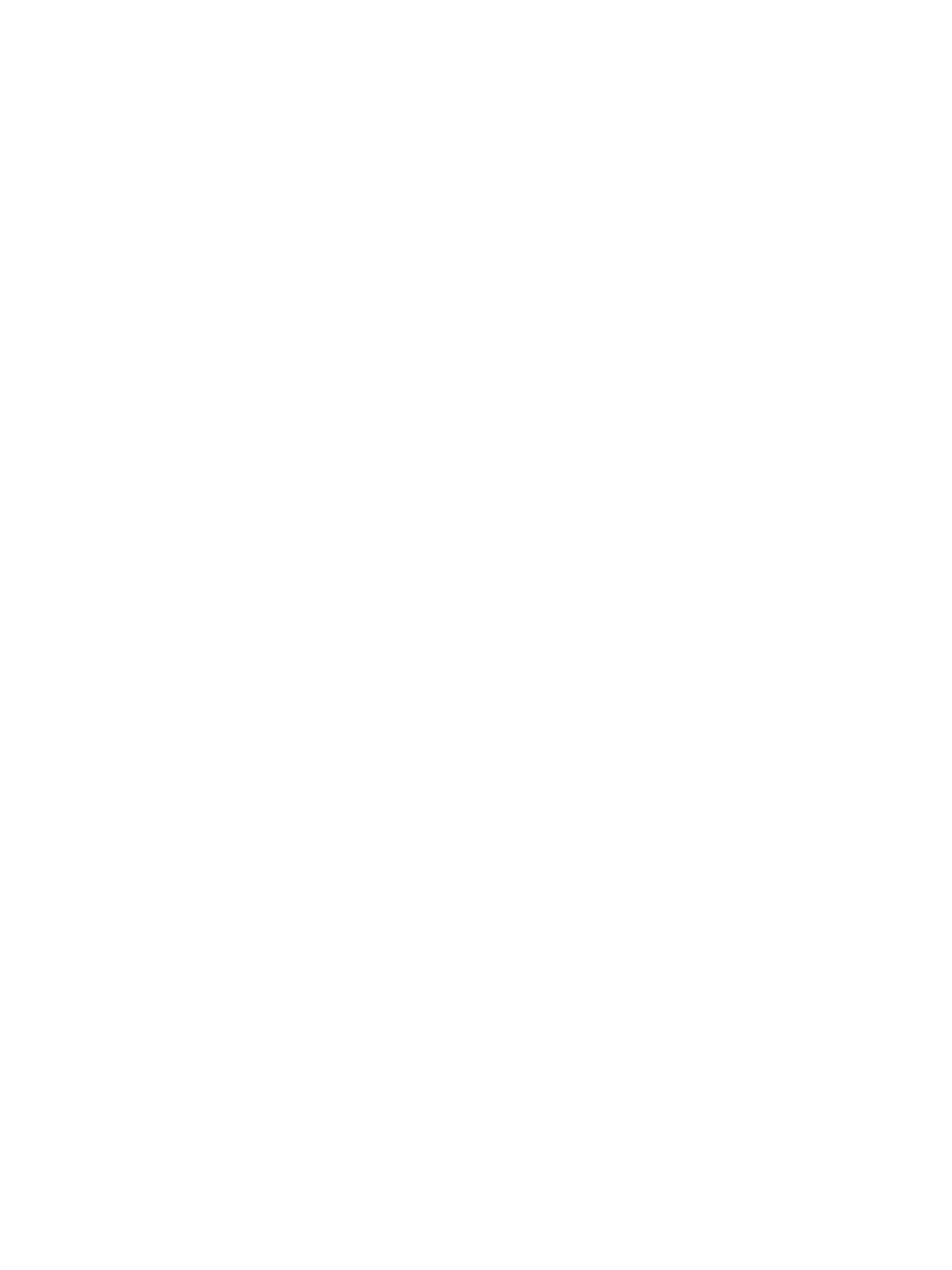
Part 15.21 statement
" Change or Modifications that are not expressly approved by the manufacturer could void
the user's authority to operate the equipment. “
Part 15.105 statement
This equipment has been tested and found to comply with the limits for a class B digital
device, pursuant to Part 15 of the FCC Rules.
These limits are designed to provide reasonable protection against harmful interference in
a residential installation. This equipment generates uses and can radiate radio frequency
energy and, if not installed and used in accordance with the instructions, may cause harmful
interference to radio communications. However, there is no guarantee that interference will
not occur in a particular installation. If this equipment does cause harmful interference or
television reception, which can be determined by turning the equipment off and on, the user
is encouraged to try to correct the interference by one or more of the following measures:
- Reorient or relocate the receiving antenna.
- Increase the separation between the equipment and receiver.
- Connect the equipment into an outlet on a circuit different from that to
which the receiver is connected.
- Consult the dealer or an experienced radio/TV technician for help.
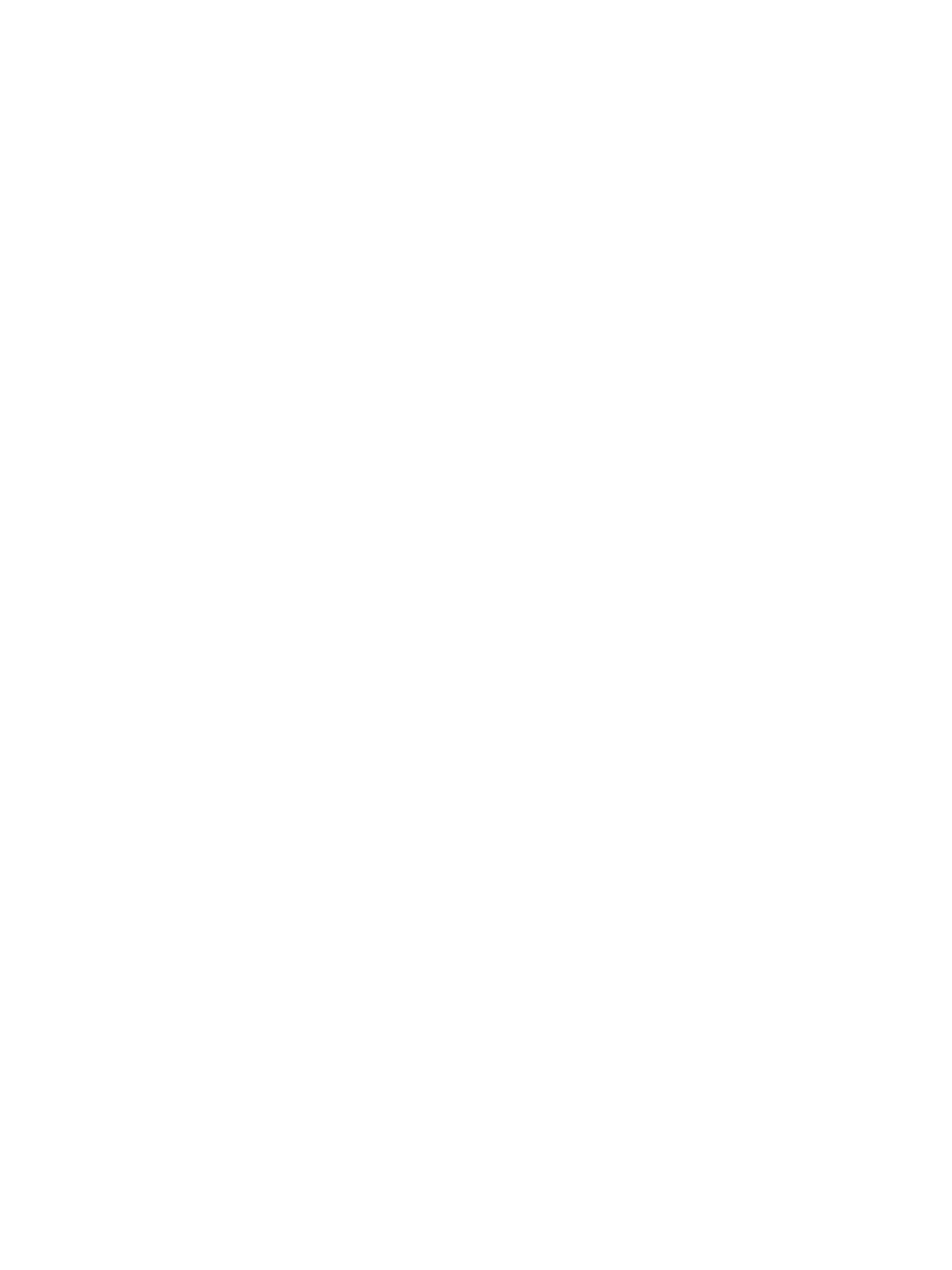
Part 15 Class B Compliance
This device and its accessories comply with part15 of FCC rules.
Operation is subject to the following two conditions:
(1) This device & its accessories may not cause harmful interference.
(2) This device & its accessories must accept any interference received,
including interference that may cause undesired operation.
Body-worn Operation
This device has been tested for typical body-worn operations
with the distance of 0.79inches (2.0cm) from the user’s body.
To comply with FCC RF exposure requirements, a minimum separation distance
of 0.79inches(2.0cm) must be maintained from the user's body.
Additionally, Belt clips, holsters & other body-worn accessories may not contain
metallic components.
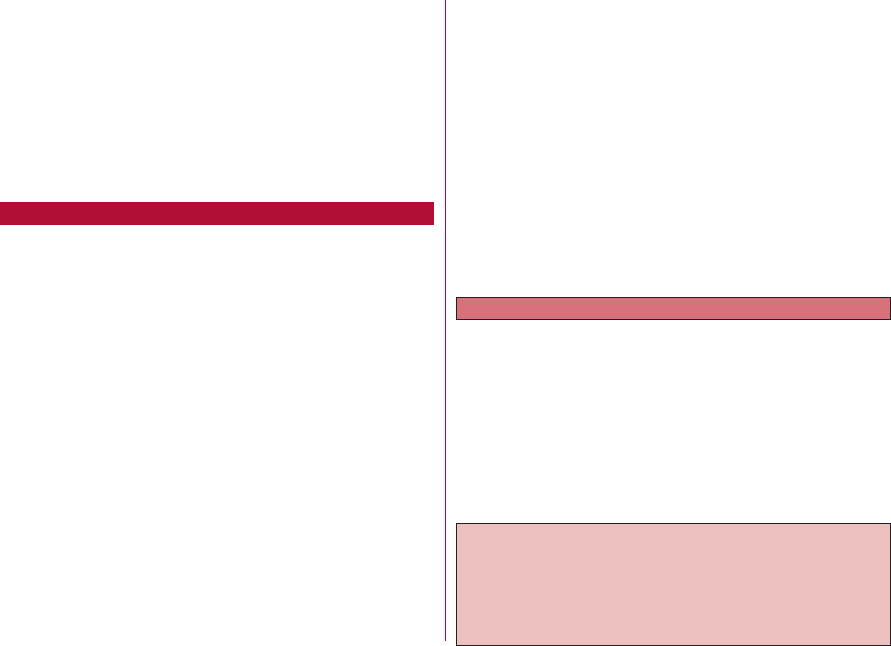
DOCOMO W-CDMA and GSM/GPRS
Systems
Thank You for Purchasing the "docomo STYLE
series L-06A".
Before using your "L-06A", thoroughly read this manual and other
manuals provided with your package and other optional devices in order
to use the "L-06A" correctly. If you have any questions after reading the
manual, "docomo Information Center" listed up on the back of this manual.
L-06A is designed to be a convenient tool. Treat it carefully at all
times to ensure that it will keep serving you well.
Before Using Your FOMA Terminal
•Because the FOMA terminal uses radio waves, it may not function in
locations where radio waves cannot reach, such as in tunnels,
underground passages and some buildings, in other areas where radio
waves are weak; or when out of the FOMA service area. Even when
you are high up in a tall building or condominium and nothing blocks
your view outside, your FOMA terminal may not be able to receive or
transmit signals. Also, even when radio waves are strong, and you are
not moving, communication may still be occasionally interrupted.
•Be considerate of other people around you when in public or where it
is especially crowded or quiet.
•Because your FOMA terminal uses radio waves to communicate, there
is a possibility that third parties may attempt to listen in on your calls.
The W-CDMA and GSM/GPRS systems automatically encode signals
for all calls so even if someone should somehow be able to listen in on
the radio signals, an eavesdropper will hear only noise.
•Your FOMA terminal sends and receives voice communication as
encoded digital data. When you are operating your FOMA terminal
while moving from location to location sometimes you may encounter
weaker radio waves and the transmitted digital data may not be
correctly decoded resulting in sound distortions.
•If you use a PC, use DOCOMO Keitai datalink to send and save data
such as Phonebook entries, mail messages, Schedule events, etc.
to the PC.
•When you use SSL for a secure connection to conduct business, you
agree that you are responsible for any actions you take. DOCOMO and
the certifier listed below do not guarantee the safety of SSL for any
activities of customers while using SSL, and are not liable for any
damages incurred through using SSL.
Certifiers: VeriSign Japan K.K., Cybertrust Japan Co., Ltd.,
GlobalSign K.K., RSA Security Japan Ltd., SECOM Trust
Systems Co., Ltd. Comodo CA Ltd.
•
This FOMA terminal is supported in the "FOMA Plus-Area" and "FOMA
High Speed Area".
•This FOMA terminal can be used only within the FOMA network or
the roaming service area provided by DOCOMO. The FOMA terminal
can be used only via the FOMA network provided by DOCOMO and
DOCOMO's roaming area.
•It is recommended that you make a backup of user-defined data
(Phonebook entries, Schedule events, memos, Record Message
recordings, voice notes, or video notes) saved in the FOMA terminal
by recording them on paper, etc. and storing them at a separate
location. DOCOMO is not responsible for lost data due to failure,
repair, or replacement of the model of your FOMA terminal.
If you have never used any FOMA models before, read this manual in
the following order. Doing so will help you understand the preparation
and basic operations for using the FOMA terminal.
1. Read the "Safety Precautions" ・・・・・・・・・・・・・・・・・・・・・・・・・・・・・・・ P10
2. Insert and charge the battery pack ・・・・・・・・・・・・・・・・・・・・・ P42, P45
3. Turn on the power, switch the display language to English, set the
time and date, and view your own number ・・・・・・ P48、P49、P50
4.
Learn the functions of the various keys on the FOMA terminal
・・ P26
5. Become familiar with the meanings of the icons that appear on the
screen ・・・・・・・・・・・・・・・・・・・・・・・・・・・・・・・・・・・・・・・・・・・・・・・・・・ P30, P33
6. Learn how to navigate the menu structure ・・・・・・・・・・・・・・・・・・・ P34
7. Make sure you know how to make/receive calls ・・・・・・・・ P52, P67
For the first-time user of the FOMA terminal
You can download the latest version of this manual from the
DOCOMO website.
■ "User's Manual (in PDF format)" Download
http://www.nttdocomo.co.jp/english/support/manual/index.
html
* The URLs and the manuals available from this site may be
changed without notice.
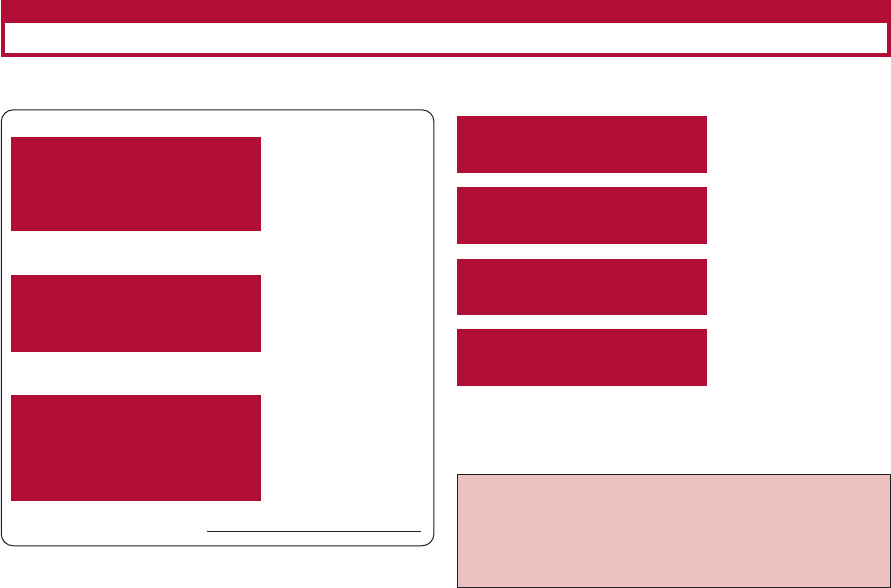
1
How to Use This Manual
This manual offers you the following methods to easily find a page describing functions or services you want to know
about.
From the Index
When you know the name of a
particular function or service
which you want to know about,
look for it in the index.
]P416
From the Contents ]P6
From the Main
Features ]P8
From the Menu List ]P346
From the Quick
Manual ]P424
From Easy Search
Use a simple word to search for
frequently used or convenient
functions. ]P4
From the Tabs on
the Cover
Major content areas are listed
on the tabs listed on the cover.
Jump to the section of interest.
]Cover
•Note that the "L-06A" is referred to as the "FOMA
terminal" in this "L-06A manual".
•Reproduction of all or part of this manual without
permission is prohibited.
•The content of this manual may be changed without
prior notice.
See the next page for details.
The quick manual describes basic functions simply. It is
easy to carry outsides. Also, when use the FOMA terminal
overseas, the Quick Manual (Overseas Use) can always
give a great help.
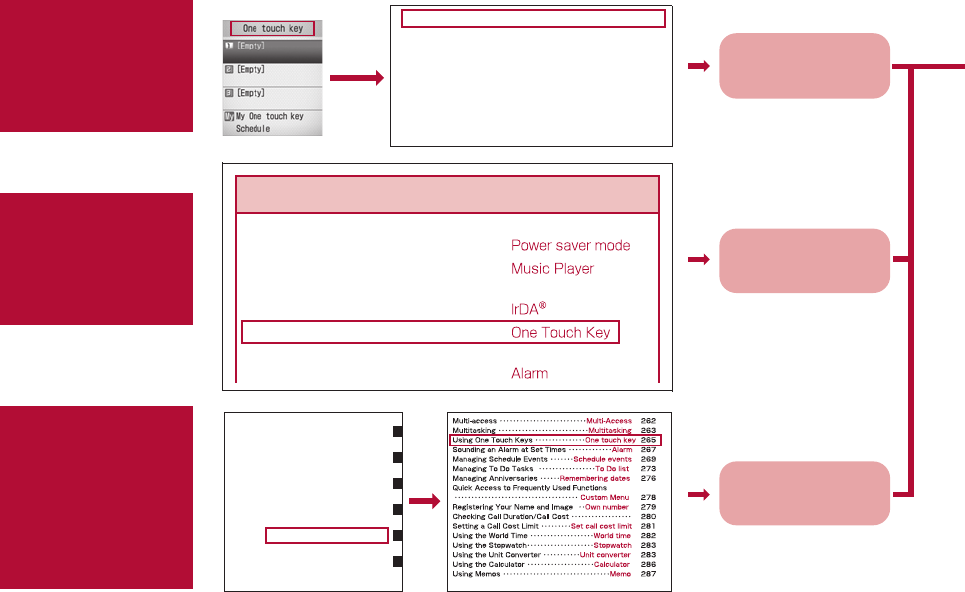
2
The following chart uses searching "One Touch Key" as an example.
From the Index
]P416
Search for a function or
service name as shown
in the example.
Go to the page with
the description of "One
Touch Key" on P265
From the Tabs
on the Cover ]
Cover
Search for a function in
the order of the tab on
the cover → first page of
the chapter → the target
page as shown in the
example.
Go to the page with
the description of "One
Touch Key" on P265
From Easy
Search ]P4
Search for frequently
used or convenient
functions as shown in
the example.
Go to the page with
the description of "One
Touch Key" on P265
Camera
Music
i-αppli
Data Management
Convenient Functions
Character Entry
To reduce battery consumption
………………………………………… P108
To listen to music ………………… P210
To exchange information using infrared
communication …………………… P257
To use One Touch Key function … P265
To use the FOMA terminal as an alarm
clock ………………………………… P267
Other Functions
One touch key ………………… 27, 265
Open flip …………………………………… 69
Operator name display ……………… 333
Options and related devices
Outbox …………………………………… 148
Overseas use …………………………
After coming back to Japan……… 327
Available services ………………… 322
… 23 , 362
321
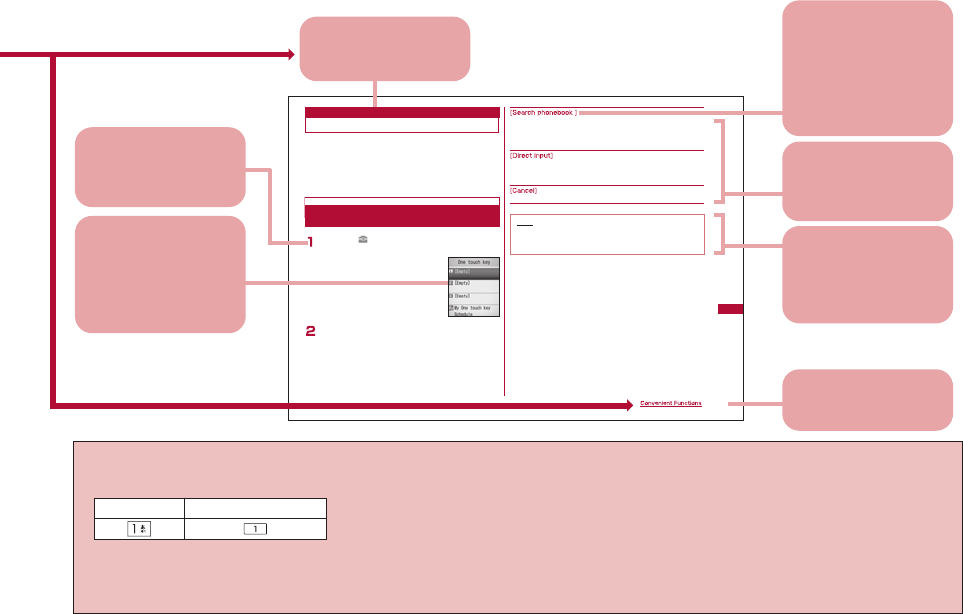
3
A phone number and a mail address can be assigned to
h/j /k One Touch Keys. You can view the
phone number and the mail address with a single
keystroke.
A frequently used function can be assigned to la One
touch hot key. You can access the function with a single
keystroke.
M[Menu]](LifeKit)]"One Touch Key"
・ I[Delete]: Delete the content of the selected key.
Move the cursor to the number of a One Touch Key (1-
3) ]C[Register]]Perform the following operations
・ If you select an already used number, press C[Change].
Set up a number using a Phonebook entry.
・ When selecting a Phonebook entry with multiple mail addresses
saved, you need to further specify which addresses are to be
registered to the key.
Enter a name, phone number, and mail address.
]
Select a field
]
Enter the Name/Phone number/Mail address
]
I [Done]
Cancel registering.
265
Using One Touch Key
One Touch Key
Registering a Phone Number and Mail
Address to a One Touch Key Note
<Register direct>
・ A phone number and a mail address assigned to One
touch hot keys is not saved in the Phonebook.
Function name
This name is used in
the index.
Operation
description
Steps are provided.
→P34
Display name on the
screen
This name is displayed
on the screen (some
items may not be
available depending on
the operation).
Description of options
Detailed descriptions or
operations of options are
provided.
Note
Necessary information,
cautions, or
supplementary
information is provided.
Screen
The screen that
appears in the middle
of steps or after steps
are completed is
provided.
•Screen images and illustrations in this manual only provide examples. They may be different from actual screen images
or items.
•This manual uses the following illustrations to explain the key operations.
•This manual describes operations mainly using the default settings. If settings are changed, screen displays or
operations may differ somewhat from the ones shown in this manual.
•The FOMA terminal is set to "Simple Menu" by default. This manual uses the normal menu to explain operations in a
simple way.→P109
Actual key Key in this manual
*The above page is an example.
Index
Using the index allows a
search for each chapter.
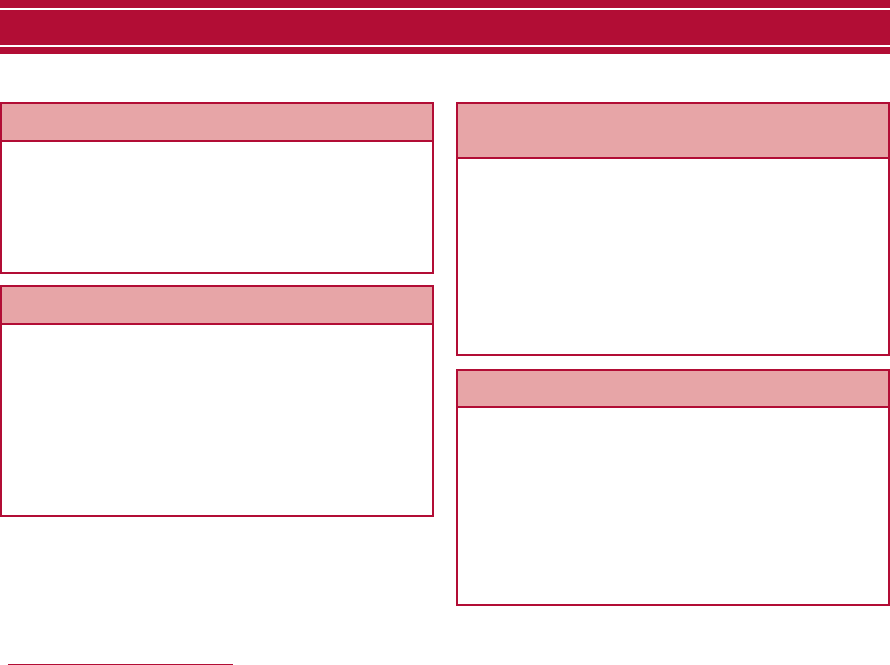
4
It is easy to find a function with simple words.
Easy Search/Contents/Precautions
Easy Search
To determine whether or not to notify a
called party of your phone number
…………………………………………… P50 Caller ID Notification
To place a call on hold …………… P55 Hold
To change the volume level of the other
party's voice ………………………… P70 Receiver volume
To learn about convenient functions for calling
To change a ring tone …………… P98 Select ring tone
To change the ringtone or the alarm volume/to mute
keypad sounds or Touchpad sounds
…………………………………………… P99 Volume
To set the terminal to vibrate to notify
of incoming calls ………………… P100 Vibration
To activate Manner Mode ……… P102 Manner Mode
To change the illumination color or
pattern ……………………………… P110 Lighting LED
To change a ringtone melody or illumination
pattern
To place an incoming call on hold without answering
……………………………………………P70 On hold
To notify a caller that you cannot answer
the phone just now ………………… P71 Public mode (Drive
mode)
…………………………………………… P72 Public Mode (Power
OFF)
To record messages on the terminal
…………………………………………… P73 Record Message
To take actions when you cannot answer calls
To learn the meaning of icons on the
screen ……………………………P30, P33
To change the Stand-by display
………………………………………… P103 Stand-by display
To display the Calendar on the
Stand-by display …………………… P104
To change the Main Menu
appearance ………………………… P108 Menu settings
To increase the font size ……… P111 Font size
To view or change the screen display
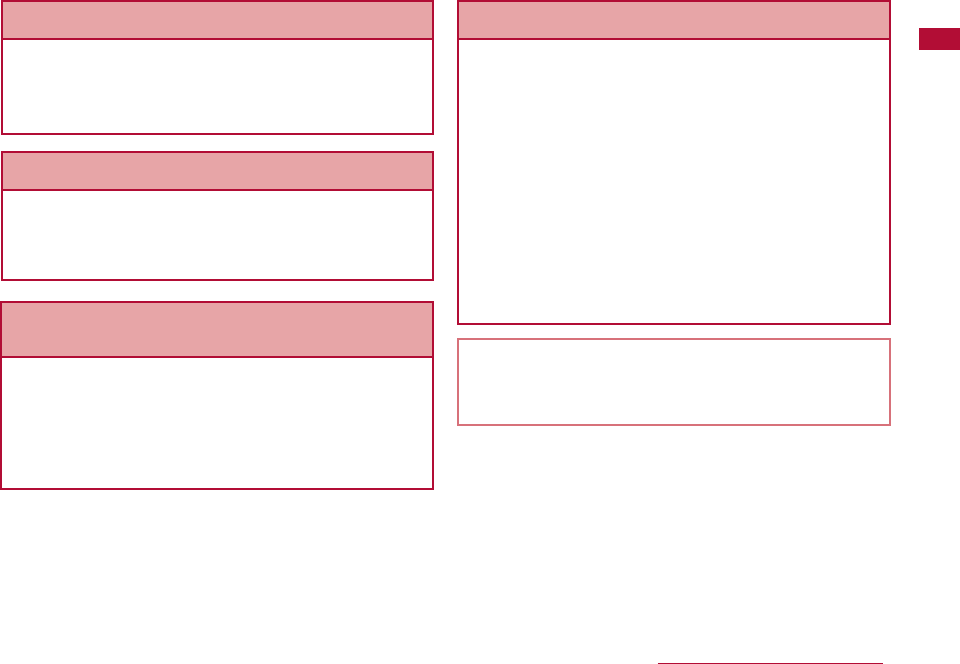
5
--
Easy Search/Contents/Precautions
To keep Phonebook entries or Schedule
events from prying eyes ………… P119 Data access lock
To reject incoming calls without
caller ID ……………………………… P124 Anonymous caller
To reject calls from phone numbers not
in the Phonebook ………………… P126 Reject unknown caller
To use the FOMA terminal with a sense of
security
To reduce battery consumption
………………………………………… P108 Power saver mode
To listen to music ………………… P210 Music Player
To exchange information using infrared
communication …………………… P257 IrDA®
To use One Touch Key function … P265 One Touch Key
To use the FOMA terminal as an alarm
clock ………………………………… P267 Alarm
To use the FOMA terminal as a
calculator …………………………… P286 Calculator
To use the FOMA terminal abroad
………………………………………… P322
To update the software ………… P385 Software Update
Other Functions
To send Deco-mail ……………… P134 Deco-mail
To send an image or a melody … P139 Attach files
To sort and save mail automatically
………………………………………… P150 Auto sort
To make full use of mail
To change the size of captured
images ……………………… P202, P204 Select size
To display captured images
………………………………………… P239 Picture viewer
To make full use of the camera
For searching other operations, see "How to Use This
Manual". → P1
Operating procedures for frequently used functions are
summarized in the Quick Manual. → P424
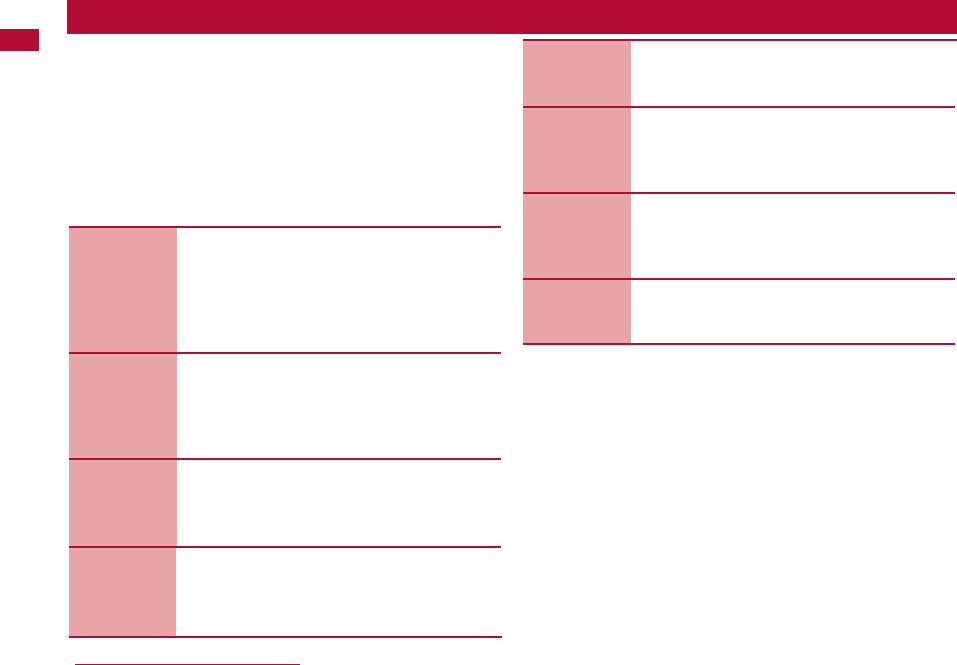
Sound/
Screen/Light
Settings
97
Phonebook
79
Voice/Video
Calls
51
Before Using
the Handset
25
Security
Settings
113
Mail
129
i-mode/
i-motion/
i-Channel
173
Camera
197
6Easy Search/Contents/Precautions
Contents
How to Use This Manual ・・・・・・・・・・・・・・・・・・・・・・・・・・・・・・・・・・・・・・ 1
Easy Search ・・・・・・・・・・・・・・・・・・・・・・・・・・・・・・・・・・・・・・・・・・・・・・・・・・・ 4
Contents ・・・・・・・・・・・・・・・・・・・・・・・・・・・・・・・・・・・・・・・・・・・・・・・・・・・・・・ 6
Main Features of the L-06A ・・・・・・・・・・・・・・・・・・・・・・・・・・・・・・・・・・・ 8
Safety Precautions (ALWAYS FOLLOW THESE
PRECAUTIONS) ・・・・・・・・・・・・・・・・・・・・・・・・・・・・・・・・・・・・・・・・・・・・・ 10
Handling and Care ・・・・・・・・・・・・・・・・・・・・・・・・・・・・・・・・・・・・・・・・・・・ 20
Basic package and Main Options ・・・・・・・・・・・・・・・・・・・・・・・・・・・・ 23
Part Names and Functions, Display
Components, Sub Display Components,
Selecting Menu Items, Using the UIM (FOMA
Card), Inserting/Removing the Battery Pack,
Charging the FOMA Terminal, Power On/Off,
Set Date&Time, and others
Making Voice/Video Calls, Using
Redial/Received Call Logs, WORLD CALL,
Receiving Voice/Video Calls, Receiver Volume,
Ringtone Volume, Public Mode (Drive
Mode/Power OFF), Record Message, and others
Available Phonebooks, Saving in the
Phonebook, Editing Phonebook Entries, Deleting
Phonebook Entries, Number of Phonebook
Entries, etc.
Select Ringtone, Volume, Vibration, Manner
Mode, Stand-by Display, Menu Settings,
Illumination Settings, Date&Time Format,
Select Language etc.
Passwords, Security Code, PIN Codes, Lock All,
Secret Mode, Memory Reject Call, Reset
Settings, Clearing Memory etc.
What is i-mode Mail?, Mail Menu,
Creating/Sending i-mode Mail, Deco-mail,
Templates, Attach Files, Receive Option, Check
new messages, Received/Sent Mail Logs, etc.
i-mode, i-mode Menu, My Menu, Change i-mode
Password, Internet Access, Bookmarks, Screen
Memo, Downloading, i-Channel Settings etc.
Before Using the Camera, Photo-mode, Movie-
mode, Changing the Capture Settings, Camera
Settings
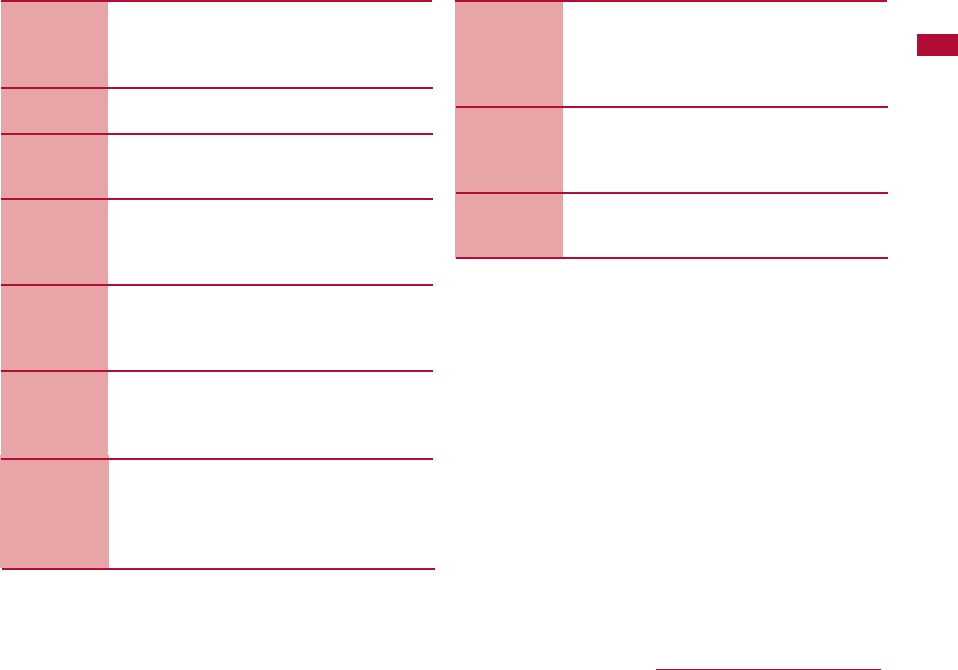
Overseas
Use
321
PC
Connection
339
Index/Quick
Manual
417
Appendix/
Troubleshoot
ing
345
Music
209
i-αppli
221
Data
Management
237
Convenient
Functions
261
Character
Entry
293
Network
Services
305
7
Easy Search/Contents/Precautions
Playing Music, Downloading Chaku-Uta-Full®,
Creating a Playlist, etc.
*"Chaku-Uta-Full" is a registered trademark of
Sony Music Entertainment Inc.
What is i-
αp
pli?, Downloading, Activating, Auto
Start Set, Deleting i-
αpp
li, etc.
Data Box, Picture Viewer, Video/i-motion Player,
Melody Player, Infrared Communication, etc.
Multiaccess, Multitask, One Touch Key, Alarm,
Schedule, Call Duration, Call Cost, Set Call Cost
Limit, World Clock, Calculator, Memo, Auto
Answer, etc.
Input Characters, Input settings, Edit Common
Phrases, Using Kuten Code, Editing
Dictionaries, Reset Learned Info, Download
Dictionaries
Network Services Available, Voice Mail Service,
Call Waiting Service, Call Forwarding Service,
Nuisance Call Blocking Service, Caller ID
Request, etc.
Overview of International Roaming (WORLD
WING), Services Available Overseas, Checking
before Using Overseas, Making Calls overseas,
Receiving Calls overseas, Network Search
Mode, etc.
Data Communication, Before Using, Flow Chart
for Completing the Data Transfer OBEXTM
Setup, Preparing for Data Communication,
using CD-ROM, Introduction to DOCOMO Keitai
datalink.
Menu List, Troubleshooting, Error Messages,
Warranty and After-sales Service, Software
Update, Main Specifications, Intellectual
Property Issues, etc.
Index, Quick Manual
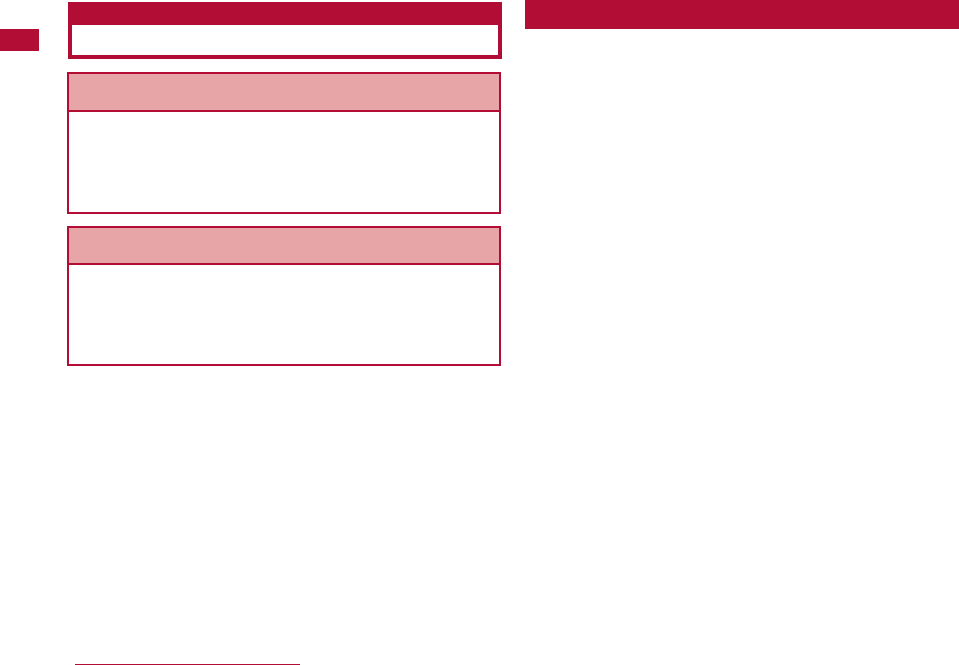
8
Main Features of the L-06A
Easy Search/Contents/Precautions
■ Quick search→P94
You can easily find a saved phone number in Phonebook
by only entering the memory number (within 2 digits) or a
part of the phone number (3 digits or more) in Stand-by.
■ Dial sound by 3 languages→P101
Each number dialed can be read aloud.
You can choose the language between Japanese, English,
and Korean.
■ Dual clock display→P104
In Stand-by, you can simultaneously show the time in two
different cities. For example, you can specify a city you
stay and compare its time with Japan time.
■ Simple menu→P109
The Simple menu has only menu options that are
frequently used, such as making a call or using mail. The
font size on the display can be enlarged in some part to
read easily.
■ Camera functions→P198
Still images (with auto focus) and videos can be captured
using camera with 2.00 Mega effective pixels (Up to
recorded pixels of 2.00 Mega pixels).
■ Infrared communication→P257
You can send and receive data with devices that support
infrared communication.
You can receive graphic information such as news or weather
forecasts. Also, you can obtain rich content generated in Flash
(P242) by selecting your favorite channels from the Channel
list.
* This is a fee-based service requiring a separate subscription.
i-Channel
→
P195
The same FOMA terminal, phone number, and mail address as
those used in Japan are available overseas
(supporting 3G・GSM area only). In addition, voice/videophone
calls, i-mode, i-mode mail, SMS, and network services are
available.
International roaming
→
P322
Variety of Features
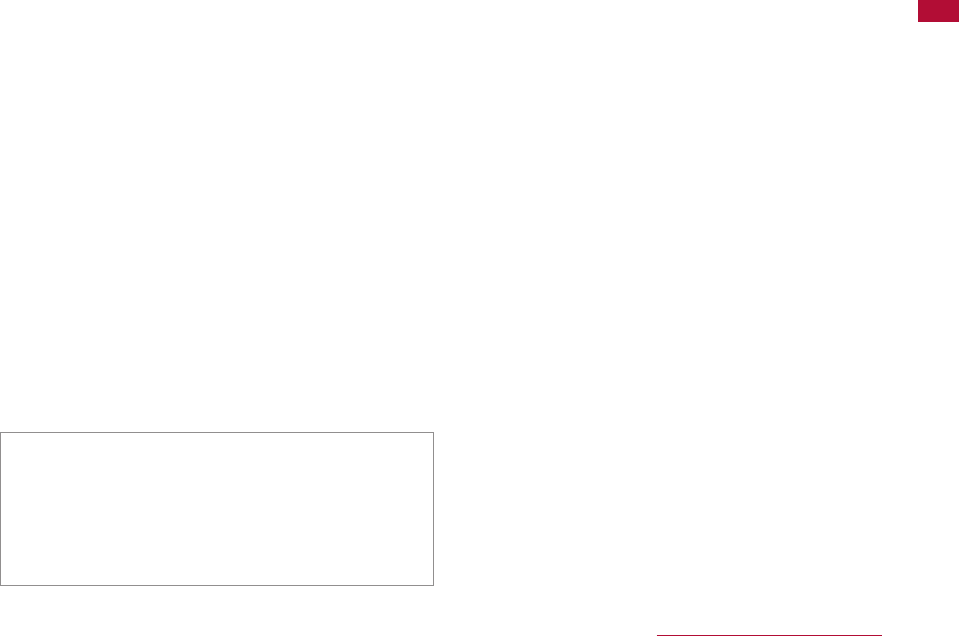
9
Easy Search/Contents/Precautions
■ World time→P282
You can check date and time in various cities or countries
as well as Greenwich mean time. The world map is
displayed on the screen that you can check the location
of the desired city/region as well as date and time. This
can be used to check date, time, and location of your next
destination while traveling, etc.
■ Unit converter→P283
Units of currency, surface, length, weight, temperature,
volume, and velocity can be quickly converted into other
units. This can be used to find out how much the
purchase you made overseas costs in Japanese Yen, etc.
■ One Touch Key→P265
You can make calls or send mail with few keystrokes to
the parties registered to the three buttons h- k
beneath the display. You can also access the function
assigned to lwith a single keystroke.
■ Animations→P247
You can create an animation concatenating up to 20 still
images saved on the FOMA terminal and display them in a
slide show.
・Videophone calls→P52
・Security settings→P113
・Deco-mail/Deco-mail pictogram→P134
・Chaku-Uta Full
®
→P210
・Music player→P210
・i-αppli/i-αppliDX→P222
・Various network services→P305
・HIGH-SPEED communication compliant→P340
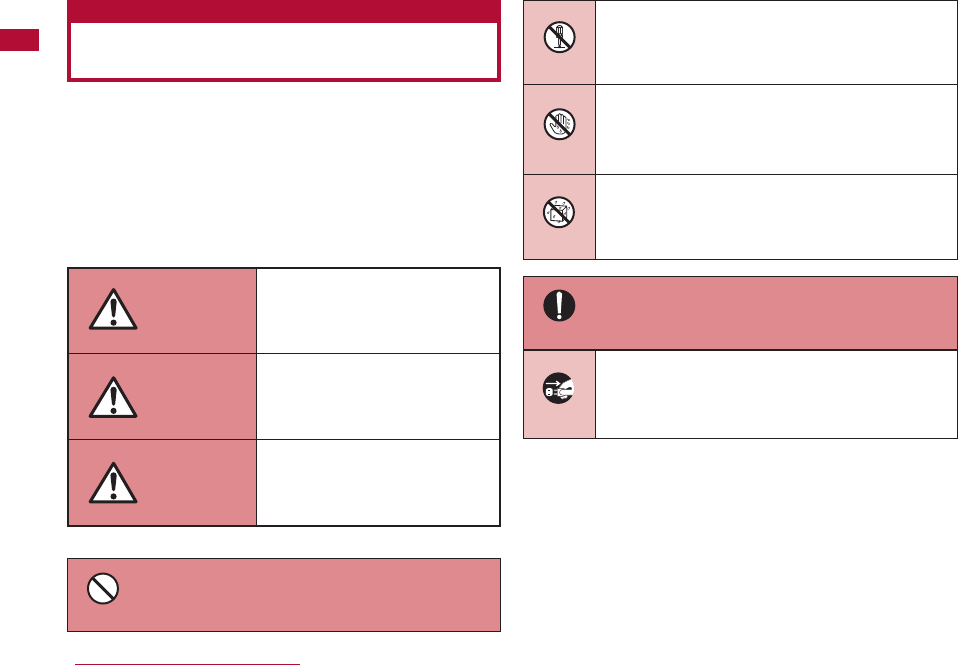
10
Safety Precautions (ALWAYS
FOLLOW THESE PRECAUTIONS)
● Before using your FOMA terminal, read these "Safety
Precautions" carefully so that you can use it correctly. After
reading the safety precautions, save this manual for later
reference.
● These precautions are intended to protect you and others
around you. Read and follow them carefully to avoid injury,
damage to the product or damage to property.
■ The signs below indicate the levels of danger or damage
that may occur if the particular precaution is not
observed.
■ The following symbols show specific actions:
■ The following symbols show specific actions:
General Precautions for FOMA Terminal, Battery Packs,
Adapters (Including the Chargers) and UIM …………………… P11
Handling the FOMA Terminal ……………………………………… P13
Handling the Battery Pack ………………………………………… P15
Handling Adapters (Including the Charger) …………………… P17
Handling the UIM ……………………………………………………… P19
Handling the terminal near electronicmedical equipment … P19
Easy Search/Contents/Precautions
This sign indicates that
incorrect handling has a high
possibility of causing death or
serious injury.
This sign indicates that
incorrect handling poses a risk
of causing death or serious
injury.
This sign indicates that
incorrect handling poses a risk
of causing injury or damage to
the product or property.
Denotes things not to do (Prohibitions)
Denotes mandatory instructions
(matters that must be complied with).
Denotes not to disassemble.
Denotes not to touch with wet hands.
Denotes not to use where it could get wet.
Denotes to unplug from the outlet.
Don’t
Do
No disassembly
No wet hands
No liquids
Unplug
DANGER
WARNING
CAUTION
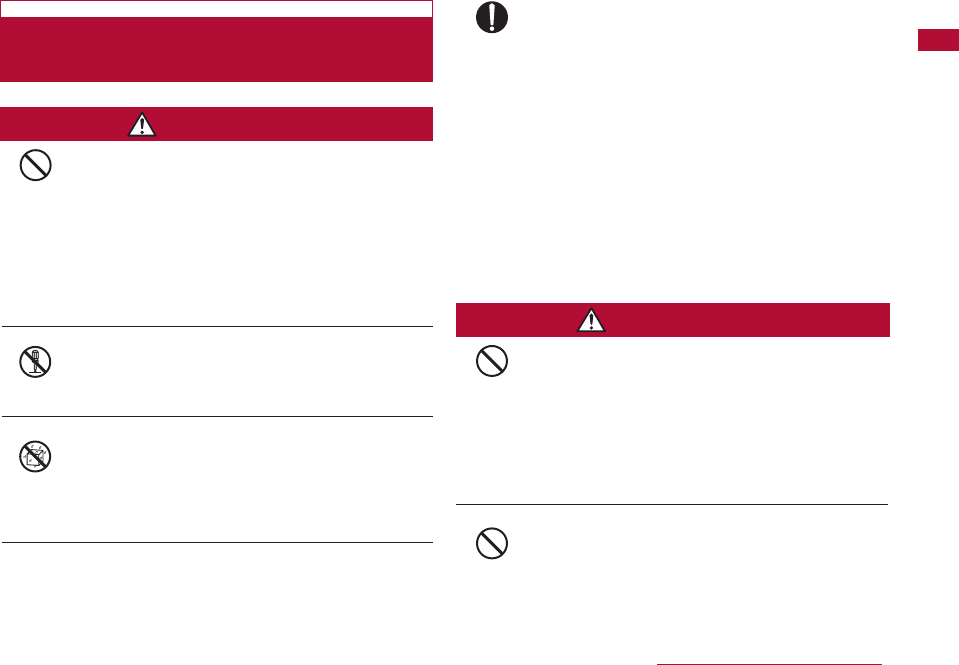
11
General Precautions for FOMA Terminal,
Battery Packs, Adapters (Including the
Chargers) and UIM
Do not use, store, or leave the FOMA terminal
or other devices in locations subject to high
temperatures, such as near an open fire, in
direct sunlight or inside a car on a hot day.
Doing so may cause the battery pack to leak,
overheat, explode or ignite, the device to deform or
malfunction, or performance or usable lifetime to be
diminished. Also, doing so may cause part of the
case to become hot and possibly cause burns.
Fire, injury, electric shock or malfunction may result.
The battery pack may leak, overheat, explode or
catch fire.
Do not get the devices wet.
Device contact with liquids, such as water or pet
urine, may cause overheating, electric shock, fire,
malfunction, injury, etc. Be careful not to use the
devices in areas where they could get wet.
Use only the battery packs and adapters
(including the chargers) approved by NTT
DOCOMO for this FOMA terminal.
Using devices other than those specified by NTT
DOCOMO may cause the FOMA terminal, battery
pack and other devices to leak, overheat, explode,
ignite or malfunction.
Battery Pack L02
FOMA AC Adapter 01/02
FOMA AC Adapter 01 for Global use
FOMA DC Adapter 01/02
FOMA Dry Battery Adapter 01
FOMA Portable Charging Adapter 01
FOMA USB Cable with Charge Function 01/02
* For information on other compatible products,
contact the DOCOMO service counter.
Do not put the battery pack, FOMA terminal or
adapter(including the charger) in heating
appliances such as microwave ovens, or high
pressure containers.
The battery pack may leak, overheat, explode or
ignite. Also, the FOMA terminal or adapter (including
the charger) may overheat, smoke or ignite, or the
circuit boards may become damaged.
Do not throw the FOMA terminal or devices, or
subject them to severe shocks.
The battery pack may leak, overheat, explode, or
ignite. Also, the devices may malfunction or catch
fire.
Easy Search/Contents/Precautions
DANGER
WARNING
Don’t
No disassembly
No liquids
Do
Don’t
Don’t
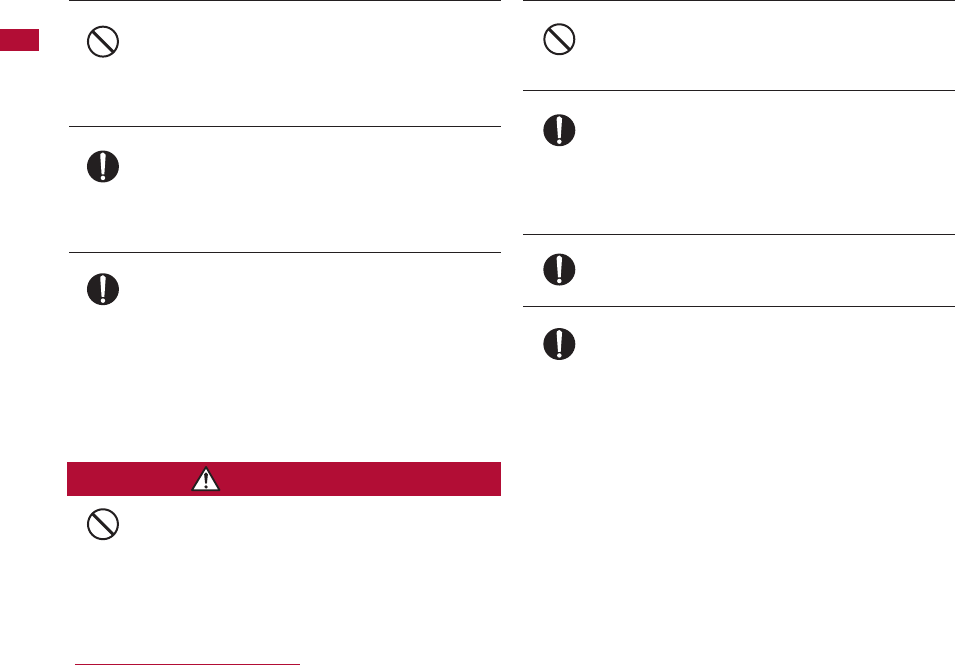
12
Keep conductive foreign objects (metal, pencil
lead, etc.) away from the charging terminals or
external connectors. Do not insert such objects
into a device.
Fire or malfunction may result from a short circuit.
Make sure you have the power switched off
before you go near a flammable gas such as
gasoline fumes.Do not use the charger near
such places. Using the terminal or charger in
such an environment so may result in a fire.
If you notice any strange smells, overheating,
discoloration or warping of the terminal,
immediately take the following actions:
1. Remove the power plug from the outlet or
cigarette lighter socket.
2. Turn the FOMA terminal off.
3. Remove the battery pack from the FOMA terminal.
If you continue to use the terminal or devices under
the above mentioned conditions, it may overheat,
rupture, or ignite; or the battery pack may leak.
Do not place the FOMA terminal or accessories
in places which are unstable such as wobbly
tables or sloping shelves.
The FOMA terminal or accessories may fall,
resulting in injury or malfunction.
Do not store the FOMA terminal accessories in
humid or dusty places, or in hot areas.
Otherwise, the terminal could damaged.
If children use the FOMA terminal or devices, a
guardian should explain the safety instructions
and correct operation. The guardian should also
make sure that the instructions are followed
during use.
Otherwise, injury may result.
Keep out of the reach of babies and infants.
Accidental swallowing or injury may result.
Pay extra attention when you are using the
FOMA terminal for an extended period of time
while it is connected to the adapter (including
the charger).
While the battery pack is being charged, if you
make a long video call, or constantly use i-αppli,
the FOMA terminal, and its components
including the battery pack and the adapter
(including the charger) can become warm.
Some people who continuously or repeatedly touch
a hot FOMA terminal may develop rashes, itching, or
eczema depending on their physical health or
existing medical conditions, or a low temperature
burn may result.
Easy Search/Contents/Precautions
CAUTION
Don’t
Do
Do
Don’t
Don’t
Do
Do
Do
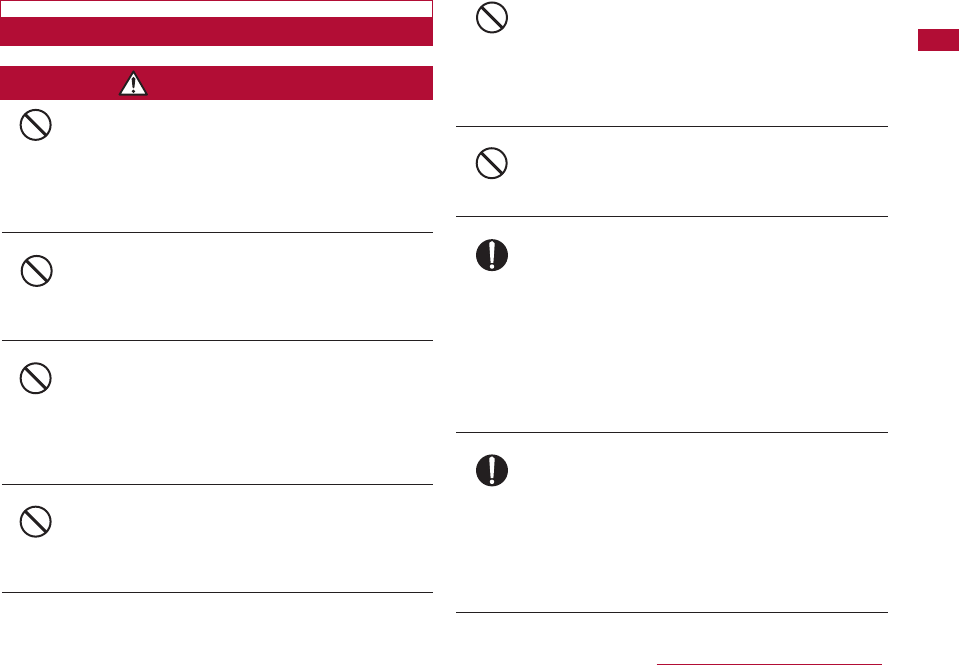
13
Handling the FOMA Terminal
Do not directly point the Infrared Port at
someone's eyes while exchanging data using
infrared communication.
Doing so may adversely affect their eyes.
Also, aiming it towards other infrared devices may
interfere with the operation of these devices.
Do not flash a light at a short distance from
someone's eyes.
Doing so may cause visual disorder. Also, blinding or
surprising someone may cause an accident.
Do not put the FOMA terminal in the place
where it could be impacted by an expanding
airbag, e.g. on the dashboard of a car.
If the airbag expands, the FOMA terminal could hit
you or others, causing accidents or injury and the
FOMA terminal could malfunction or be damaged.
If you are wearing any imbedded electronic
medical device, do not place the FOMA terminal
in a pocket close to the location of the device.
The FOMA terminal may cause the device to fail.
Do not put anything but a UIM in the FOMA
Card slot. Keep water, foreign objects such as
electrical conductors, volatile liquids, etc., out
of the FOMA terminal.
Otherwise, electrical shock, fire or malfunction may
result.
Do not flash a light directed to a driver of the
vehicle.
It disturbs driving and may cause an accident.
Turn off the FOMA terminal in places where use
is prohibited such as in airplanes or hospitals.
Nearby electronic or electronic medical appliances
may be adversely affected. If the FOMA terminal is
set to be turned on automatically, cancel the
setting before turning it off. If the medical facility
has specific zones where use or possession of
handsets is prohibited, follow those regulations.
You may be punished for using the FOMA terminal in
airplanes, which is prohibited by law.
While using Handsfree, do not put the FOMA
terminal speaker next to your ear. When you
use the headphone/microphone connected to
the FOMA terminal to play a game or music,
adjust the volume to the appropriate level.
Otherwise, hearing loss may result. Also, if you
cannot hear ambient sounds, you may become
involved in an accident.
Easy Search/Contents/Precautions
WARNING
Don’t
Don’t
Don’t
Don’t
Do
Do
Don’t
Don’t
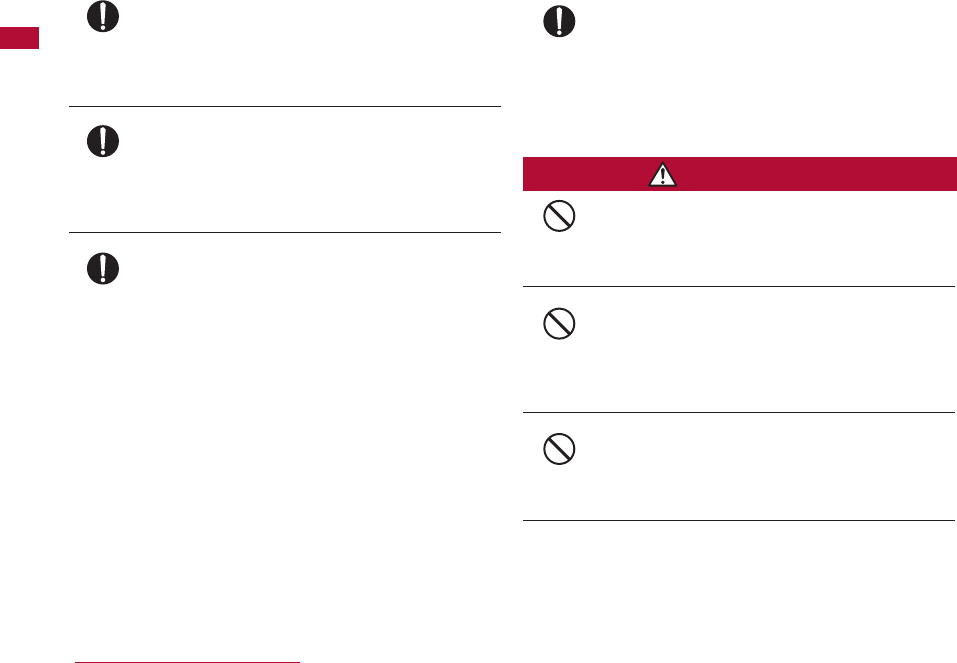
14
People who suffer from heart ailments should
be especially careful about setting vibration
and ring tone volume levels.
Being startled by alerts from an incoming call could
have effects on the heart.
IN case of thunder and lightning while using the
FOMA terminal outdoors, immediately turn it off
and move to a safe place.
There is a risk that you may receive an electrical
shock or even be struck by lightning.
Turn off your FOMA terminal in places near
high-precision electronic devices or devices
using weak electronic signals.
The FOMA terminal may possibly cause the
following devices to malfunction:
* Electronic devices that may be affected:
Hearing aids, implanted cardiac pacemakers,
implanted defibrillators, other medical electronic
devices, fire alarms, automatic doors and other
automatically controlled devices.
If you are using an implanted cardiac pacemaker,
implanted defibrillator or any other electronic
medical device, consult the manufacturer or
retailer of the device for advice regarding possible
effects from radio waves.
If the display glass or camera lens is broken,
avoid touching the broken glass or exposed
parts inside the FOMA terminal.
The surface of the display or camera lens is covered
with a plastic panel so that shattered glass pieces
do not scatter easily, however, if you touch the
broken glass or exposed parts inside the terminal,
injury may result.
Do not swing the FOMA terminal around.
If you swing the FOMA terminal around by its
lanyard, someone could get hurt or the device could
be damaged.
Do not place magnetic media near the FOMA
terminal or inside the folded terminal.
Information on magnetic media such as cash cards,
credit cards, telephone cards or floppy disks may be
lost.
Do not place a magnetized item near the FOMA
terminal.
A strong magnetic field may cause malfunction of
the terminal.
Easy Search/Contents/Precautions
CAUTION
Do
Do
Do
Do
Don’t
Don’t
Don’t
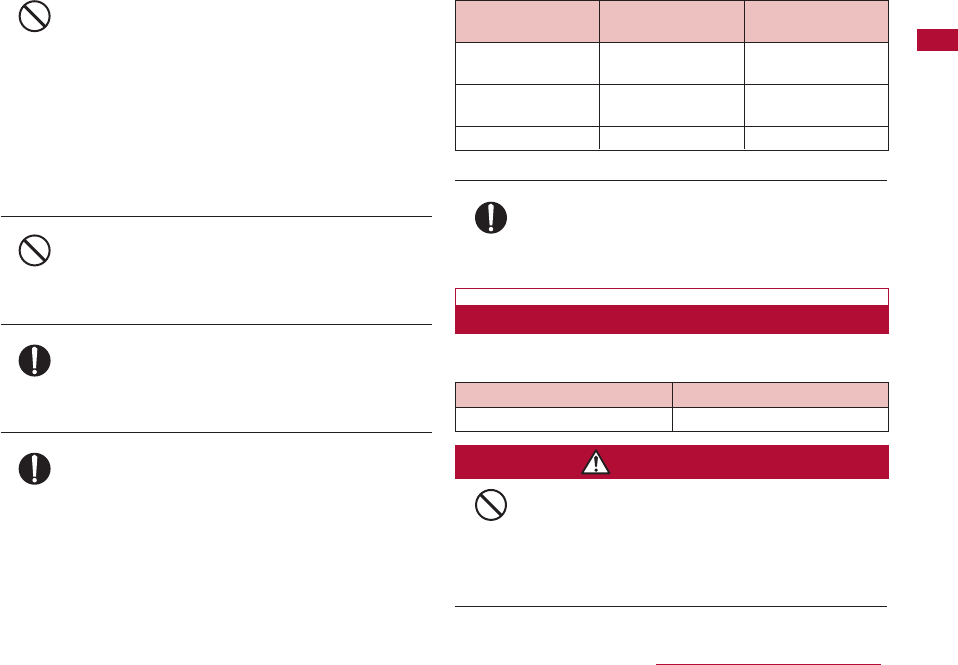
15
If the display is broken and the LCD liquid leaks,
do not put the liquid into your mouth, inhale the
liquid, or apply the liquid to your skin.
If the LCD liquid gets into your eyes or mouth,
immediately flush with clean water and seek
emergency medical advice.
Also, if the liquid gets on your skin or clothes,
immediately wipe it off with alcohol and wash
with soap and water.
Failure to do so may cause blindness or injury to
your skin.
Do not put the FOMA terminal speaker next to
your ear when the ring tone is sounding or a
melody is being played on the terminal.
Hearing loss may result.
Electronic devices in some types of cars can
be affected by use of the FOMA terminal.
For safety's sake, do not use the FOMA terminal in
such case.
Itching, rash or eczema may be caused
depending on your physical conditions or
predisposition. If an abnormality occurs, stop
using the FOMA terminal immediately, and
then seek medical attention.
Metals are used for the following parts:
Be careful not to catch anything such as your
finger or a strap in the folded FOMA terminal
when you close it.
Injury or device failure may result.
Handling the Battery Pack
■ You can check the type of battery in your FOMA terminal
by reading the label attached to the battery pack.
Keep all electrical conductors away from the
battery terminal contacts. Do not carry or keep
the terminal together with accessories made of
metal.
The battery pack may leak, overheat, rupture or
ignite.
Easy Search/Contents/Precautions
DANGER
Part Material Surface
Treatment
Confirmation ABS Trivalent chrome
Button plating
Around the Sub Aluminium alloy Trivalent chrome
Display plating
Hinge side Zinc alloy Spray
Description Type
Li-ion00 Lithium ion battery
Don’t
Don’t
Do
Do
Do
Don’t
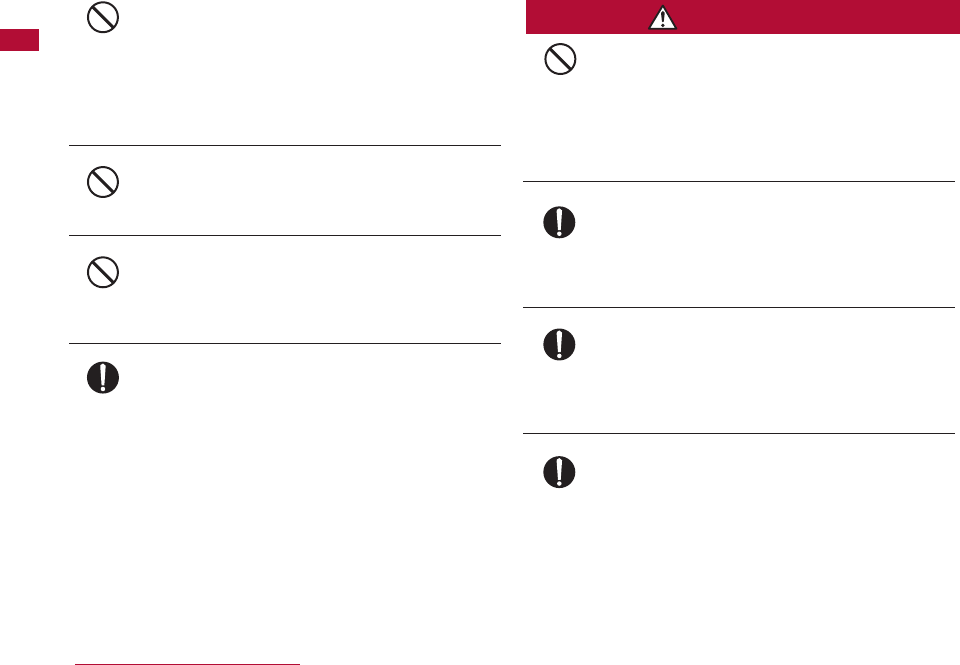
16
Do not use excessive force to insert the
battery pack into the FOMA terminal even when
you have difficulty in inserting it.
Also, check that the battery pack is oriented
correctly when you insert it.
The battery pack may leak, overheat, rupture or
ignite.
Do not attempt to incinerate a battery pack.
The battery pack may leak, overheat, rupture or
ignite.
Do not puncture the battery pack, or strike it
with a heavy blow.
The battery pack may leak, overheat, rupture or
ignite.
If battery fluid somehow gets into your eyes,
immediately flush your eyes with clean water
and immediately seek emergency medical
advice.
Blindness may result.
If an abnormality occurs to the battery pack
when it is damaged or deformed by the terminal
being dropped, stop using the terminal
immediately.
The battery pack may leak, overheat, explode, or
ignite. Also, the devices may malfunction or catch
fire.
If normal charging time has elapsed but
charging does not complete, stop the charging
anyhow.
The battery pack may leak, overheat, rupture or
ignite.
If you see that the battery pack is leaking, or if
it smells bad, stop using it.
Be sure to keep a leaking battery pack away from
open flames since the battery fluid is highly
inflammable and could ignite or explode.
Make sure that your pets do not bite a battery
pack.
The battery pack may leak, overheat, explode, or
ignite. Also, the devices may malfunction or catch
fire.
Easy Search/Contents/Precautions
WARNING
Don’t
Don’t
Don’t
Do
Don’t
Do
Do
Do
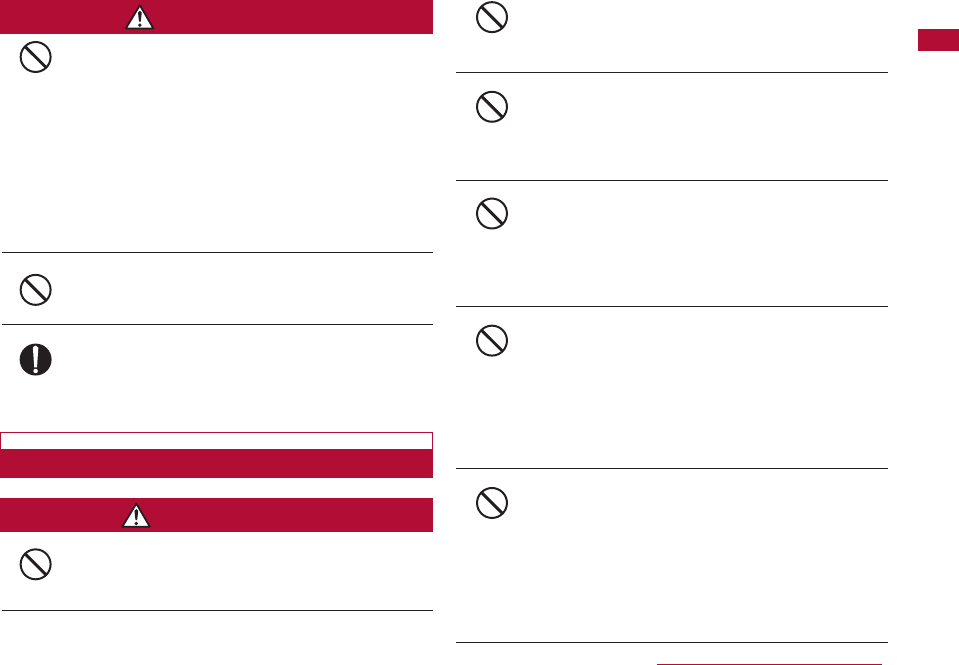
17
After its useful life, a battery pack should be
properly disposed of. Do not dispose of
exhausted batteries with ordinary household
waste.
Battery packs which are not disposed of properly
may ignite, explode or cause environmental damage.
Cover the battery terminals with a non-conductive
tape and take them to a service counter such as a
docomo shop or dispose of them in accordance with
procedures for disposing of battery packs set up by
your local authorities.
Do not charge a wet battery pack.
The battery pack may overheat, rupture or ignite.
If battery fluid gets on your skin or clothes,
immediately stop using the battery pack and
rinse with clean running water.
Failure to do so may cause injury to your skin.
Handling Adapters (Including the Charger)
Do not use a damaged adapter (including the
charger) or one with a damaged power cord.
Electric shock, overheating or ignition may result.
Do not use the AC adapter or Desktop Holder in
a place with high humidity such as a bath room.
You could suffer an electric shock.
Use the DC adapter only in a negative (-)
ground vehicle. It is not designed for use in a
positive (+) ground vehicle.
Otherwise, ignition may result.
If you hear or see thunder and lightning, do not
touch the FOMA terminal or adapter (including
the charger).
There is a risk that you may receive an electrical
shock or even be struck by lightning.
Do not short-circuit the Charging Terminals
when the adapter is plugged into an outlet or
cigarette lighter socket. Also, never touch the
Charging Terminals with fingers or other bare
skin.
Doing so could cause fire, equipment failure, electric
shock or other injury.
Place the charger or Desktop Holder in a stable
location during charging.Also, do not cover or
wrap the charger and Desktop Holder with cloth
or bedding.
The FOMA terminal may disconnect from the
charger, or cooling air flow may be restricted by
wrapping the device. The terminal may overheat,
ignite or fail.
Easy Search/Contents/Precautions
CAUTION
WARNING
Don’t
Don’t
Don’t
Do
Don’t
Don’t
Don’t
Don’t
Don’t
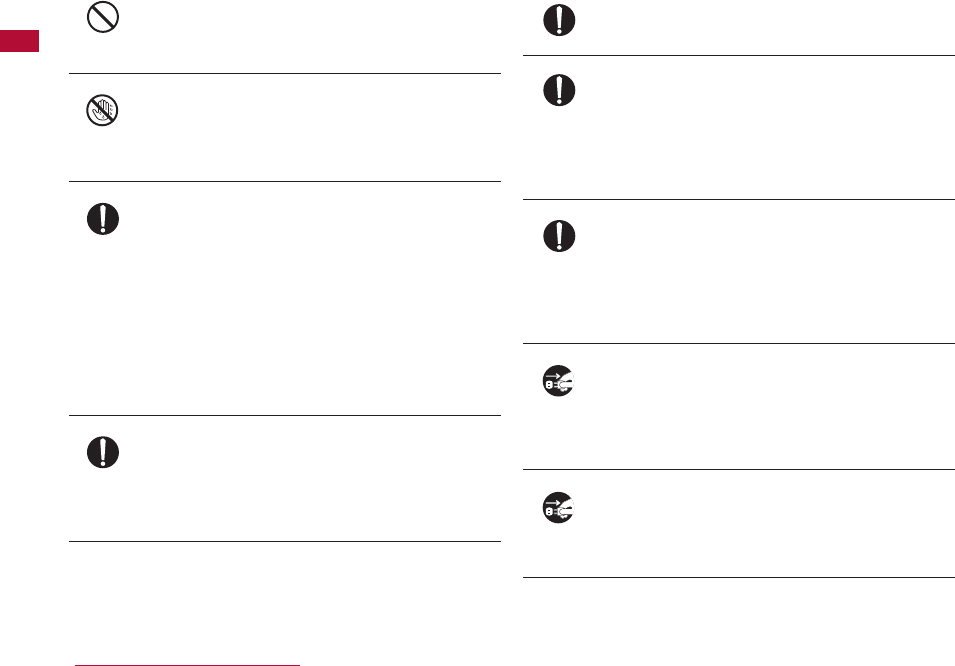
18
Do not place heavy objects on the adapter
(including the charger) cord or power cord.
Electric shock or fire may result.
Do not touch the power cord of the adapter
(including the charger), or the outlet with wet
hands.
You could suffer an electric shock.
Use the adapter only with the specified power
source and voltage.
Failing to do so may result in fire or malfunction.
When you use the FOMA terminal overseas, use an
AC adapter appropriate for the location.
AC adapter: AC 100V
DCadapter:
DC12V・24V (for only a negative ground
vehicle)
Available AC adapter overseas:
AC100-240V (plugs into a home AC outlet)
If the fuse of the DC adapter blows, replace it
with the specified fuse.
The use of an incorrect fuse may cause fire or
malfunction. See the user's manual supplied with
the adapter for the specified fuse.
Keep the power plug dust-free.
Otherwise, ignition may result.
When plugging the adapter (including the
charger) into an outlet, plug it in firmly, being
careful not to let it contact with any metal
objects or bare metal wires.
Otherwise, electric shock, a short-circuit or fire may
result.
Always hold the adapter (including the charger)
firmly when pulling it out of the outlet or
cigarette lighter socket.
If you pull on the cord instead of the adapter or plug,
the cord could come loose or be damaged resulting
in electric shock or fire.
If you are not planning to use the AC adapter
for a long period of time, unplug it from the
outlet.
Otherwise, electrical shock, fire or malfunction may
result.
If the Adapter gets wet, unplug it immediately
from the outlet or cigarette lighter socket.
A wet adapter can cause electric shock, smoke or
fire.
Easy Search/Contents/Precautions
Don’t
Do
Do
No wet hands
Do
Do
Do
Unplug
Unplug
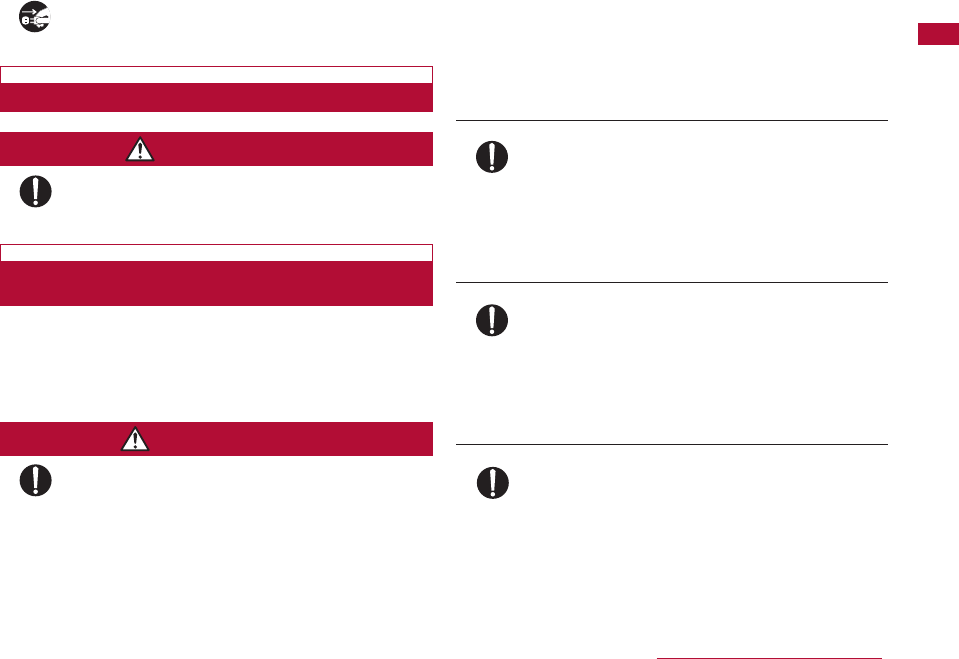
19
Before cleaning, pull the plug out of the outlet
or cigarette lighter socket.
You could suffer an electric shock.
Handling the UIM
Be careful not to touch the edge of UIM (IC
portion) when removing it.
Your hands or fingers may be injured.
Handling the terminal near electronic
medical equipment
■ The description below meets "Guideline on the Use of
Radio-communication Equipment such as Mobile
Telephones - Safeguards for Electronic Medical
Equipment" by the Electromagnetic Compatibility
Conference Japan.
Be sure to adhere to the following regulations
inside medical facilities:
● Keep the FOMA terminal out of an intensive care
unit (ICU) or a coronary care unit (CCU).
● Turn off the FOMA terminal in hospital wards.
● Turn off the FOMA terminal in hospital lobbies
and corridors if electrical medical devices could
be nearby.
● If the medical facility has specific zones where
use or possession of terminals is prohibited,
follow those regulations.
● If any function which automatically turns on your
FOMA terminal is set, cancel the setting before
turning it off.
Turn off the FOMA terminal in crowded trains or
other public places where implanted cardiac
pacemaker or defibrillator wearers could be
nearby.
The operation of an implanted cardiac pacemaker or
implanted defibrillator may be affected by radio
waves.
If you use an implanted cardiac pacemaker or
implanted defibrillator, use the FOMA terminal
22cm or more away from the implanted cardiac
pacemaker or implanted defibrillator.
Operation of an implanted cardiac pacemaker or
implanted defibrillator may be affected by radio
waves.
Patients using electronic medical equipment
other than implanted cardiac pacemakers or
implanted defibrillators (outside medical
facilities for treatment at home, etc.) should
check the influence of radio waves upon the
equipment by consulting the manufacturer.
Operations of electronic medical equipment may be
affected by radio waves.
Easy Search/Contents/Precautions
CAUTION
WARNING
Unplug
Do
Do
Do
Do
Do
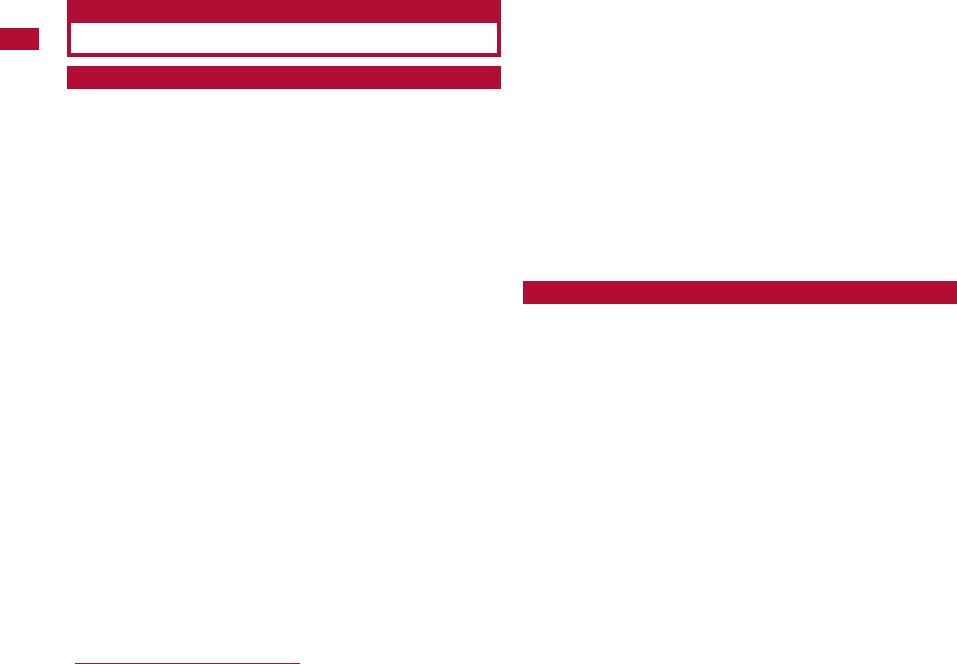
20
Handling and Care
■ Do not let the equipment get wet.
The FOMA terminal, battery pack, adapter (including the
charger) and UIM are not waterproof. Do not use them in
places with high humidity such as a bath or where rain may
get them wet. If you carry them close to your body, moisture
from sweat may corrode the internal parts causing a
malfunction. Note that malfunctions deemed to be caused by
water are not covered by the warranty, and may be impossible
to repair. Since these malfunctions are not under warranty,
even when repair is possible, it will be done at the user's
expense.
■ Clean the FOMA terminal with a dry, soft cloth (Lens
cleaning cloth).
・ The Display of the FOMA terminal sometimes has a special
coating so that it is easier to see. If you rub the Display
roughly with a dry cloth, it may be scratched. Take care of
how you handle the terminal, and use only a dry, soft cloth
such as used for cleaning glasses. If water drops are left on
the Display, stains or smears may appear or the coating may
peel off.
・ Do not use alcohol, thinner, benzene, detergent or other
solvents for cleaning, otherwise the printed images may be
disappear or discoloration may result.
■ Occasionally clean the connector terminals with a dry
cotton swab.
If the connector terminals become dirty, the contact may
become loose, and the terminal power may be turned off. Wipe
the connector terminals with a clean dry cloth or cotton swab.
■ Do not place the equipment near air conditioner outlets.
Condensation may form due to rapid changes in temperature,
and this may corrode internal parts and cause malfunction.
■ Do not use excessive force using the FOMA terminal or
the battery pack.
If the FOMA terminal is put under heavy objects in a bag, or if
it is sat upon while in your pocket, its LCD, internal PCBs, or
the battery pack may be damaged or malfunction.
If extraneous devices are inserted to the external connector
terminals, the connector may be damaged or malfunction.
■ Carefully read each manual attached to the FOMA
terminal , adapter (including the changer) or Desktop
Holder.
■ Do not rub or scratch the display with a metal object.
Doing so may cause damage or malfunction.
■ Avoid extreme temperatures.
The FOMA terminal should be used within a temperature range
from 5 ℃ to 35 ℃ and a humidity range from 45% to 85%.
■ The FOMA terminal may affect general phones,
televisions or radios, etc. in use nearby. Use as far as
possible from such appliances.
■ Keep a separate record of any information stored on the
FOMA terminal and store the copies in a safe location.
DOCOMO assumes no responsibility for the loss of any of your
data.
■ Do not drop the FOMA terminal or subject it to shocks.
Otherwise, it could damage the terminal.
■ Do not insert devices to the Headphone/Microphone
Jack or the external connector terminals crookedly and
do not pull devices out without releasing any connector
latches.
Doing so may cause damage or malfunction.
Easy Search/Contents/Precautions
General Usage Guidelines
Precautions for FOMA Terminal
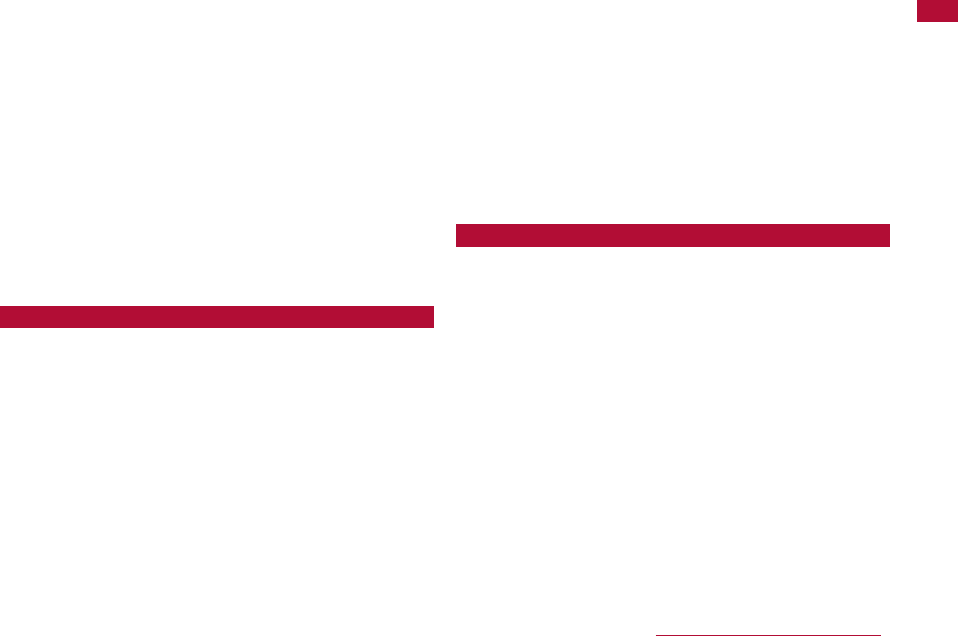
Precautions for Battery Packs
21
■ Do not fold the FOMA terminal with a strap caught
inside.
Doing so may cause damage or malfunction.
■ It is normal for the FOMA terminal to become warm
during use or while charging. You can continue to use it
even if it is warm.
■ Do not leave the camera directly under the sunlight.
Pixels may become discolored or burn out.
■ Close the covers for the headphone/microphone jack
and the external connectors when using the terminal.
Otherwise, dust or moisture may seep in and cause
malfunction.
■ Do not use the terminal with the rear cover removed.
The battery pack may fall out. Malfunction or damage may
result.
■
Do not stick any thick seal on the face with display, key or
button.
Malfunction may result.
■ Do not attach thick labels on the display or keypad
surface.
Doing so could damage the terminal.
■ Battery packs are consumables.
Depending on the usage, a battery pack may swell as it
comes to the end of its life. This is not a malfunction.
Purchase a new battery pack as specified in this manual.
■ Charge the battery pack in a place with an ambient
temperature of 5℃ to 35℃.
■ Be sure to charge the battery pack before you first use
the FOMA terminal or after you have not used it for a
long time.
■ The actual time that a battery pack holds its charge
depends on how the FOMA terminal is used and how
close the battery pack is to the end of its useful life.
■ The battery pack may swell towards the end of its useful
life. This is normal.
■ Pay extra attention to the following points when keep a
battery pack for a long term.
・To keep under the state of full battery (State right
after recharging)
・To keep under the state of completely being
exhausted (The FOMA terminal is unavailable to turn
on) Leaving a battery uncharged for a long time may
lower its performance or shorten its life. The
approximate state of 2 battery icon bars is
recommended when keeping a battery pack for a long
term.
■ Charge the battery pack in a place with an ambient
temperature of 5℃ to 35℃.
■ Charge the battery pack where:
・ There is very little humidity, vibration, and dust.
・ There are no landline phones, television sets or radios
nearby.
■ It is normal for the adapters (including the chargers) to
become warm while using or charging the FOMA
terminal. You can continue to use it even if it is warm.
■ Use the DC adapter only when the car engine is running.
Otherwise, the car battery could go dead.
■ When using a outlet with a latch mechanism, observe
the precautions that came with the outlet.
■ Do not subject the adapters to sharp impacts. Also, do
not bend the Charging Terminals.
Doing so could damage the terminal.
Easy Search/Contents/Precautions
Precautions for Adapters (Including Chargers)
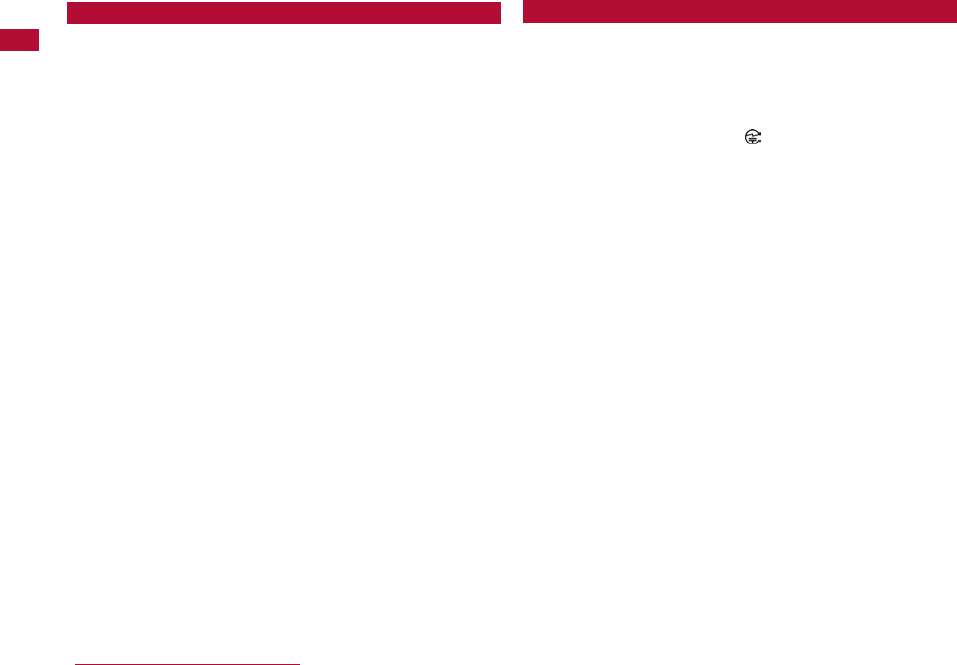
22
■ Do not use excessive force to insert/remove the UIM.
■ It is normal for the UIM to become warm during use.
You can continue to use it even if it is warm.
■ Note that NTT DOCOMO will not be liable for
malfunctions occurring as the result of inserting and
using a UIM with an unauthorized external IC card
reader/writer.
■ Always keep the IC portion of the UIM clean.
■ Clean the UIM with a soft, dry cloth (Lens cleaning
cloth).
■ Keep a separate record of any information stored on the
UIM and store the copies in a safe location.
DOCOMO assumes no responsibility for the loss of any of your
data.
■ To protect the environment, please bring an old, unused,
UIM to a service counter such as docomo shop.
■ Avoid extreme temperatures.
■ Do not scratch, carelessly touch or short circuit the IC
portion.
Data loss or malfunction may result.
■ Do not drop the UIM or subject it to shocks.
Otherwise, it could damage the terminal.
■ Do not bend the UIM or put heavy things on the UIM.
Otherwise, it could damage the terminal.
■ Do not insert the UIM with labels or stickers attached
into the FOMA terminal.
Otherwise, it could damage the terminal.
■ Never use a modified FOMA terminal. Using a modified
device violates the Radio Wave Law.
The FOMA terminal is given a certificate of conformity to
technical standards of specified radio equipment based on the
Radio Wave Law. To confirm this, a rating sticker is affixed to
the FOMA terminal on which is written.
If you modify the internal components of the FOMA terminal by
removing screws, the certificate of conformity to technical
standards becomes void.
Using the terminal with a void certificate of conformity to
technical standards violates the Radio Wave Law.
■ Do not drive while using the FOMA terminal.
Using a mobile phone while driving is subject to punishment by
law.
If you receive a call unavoidably, it will inform to the receiver
that you will call back by Hands-free, and you must stop the
car at a safe place then call back.
Easy Search/Contents/Precautions
CAUTION
Precautions for UIMs

23
Easy Search/Contents/Precautions
Basic package and Main Options
Basic package Main Options
L-06A
(With Warranty and Back
Cover L10)
FOMA AC adapter 01/02
(With Warranty and Instruction Manual)
Other Options→P361
Battery Pack L02
Instruction Manual
(This Book)
* See Quick Manual on P424.
CD-ROM for L-06A
*This CD contains the
"Manual for Data
Communication" and "Kuten
Code List" in PDF format.
Manual
Manual
Desktop Holder L02
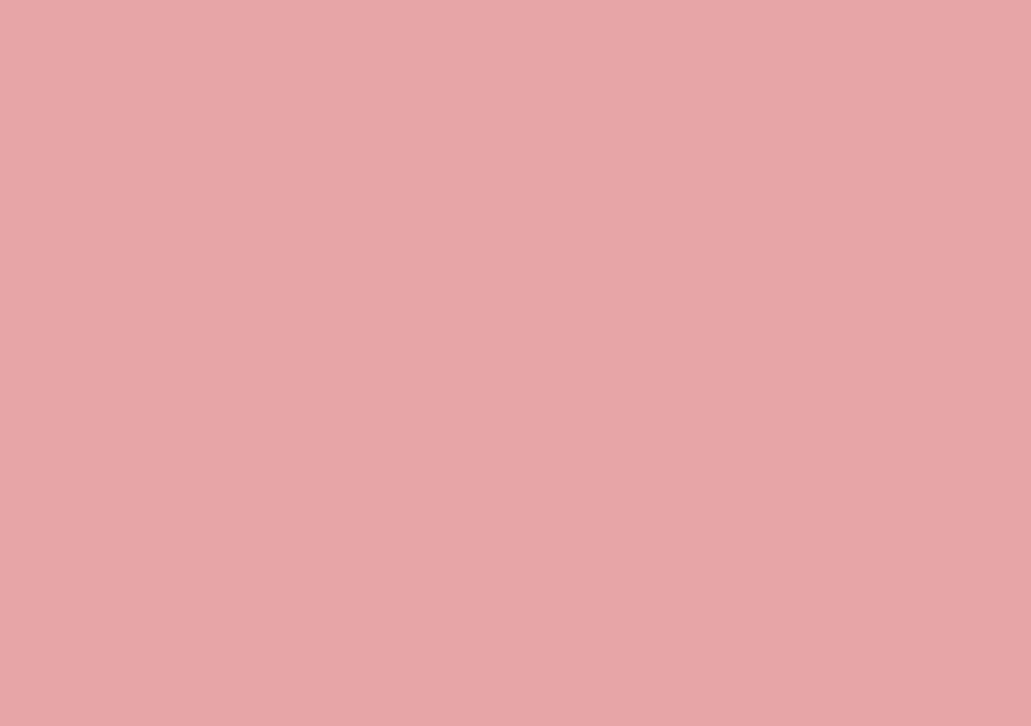
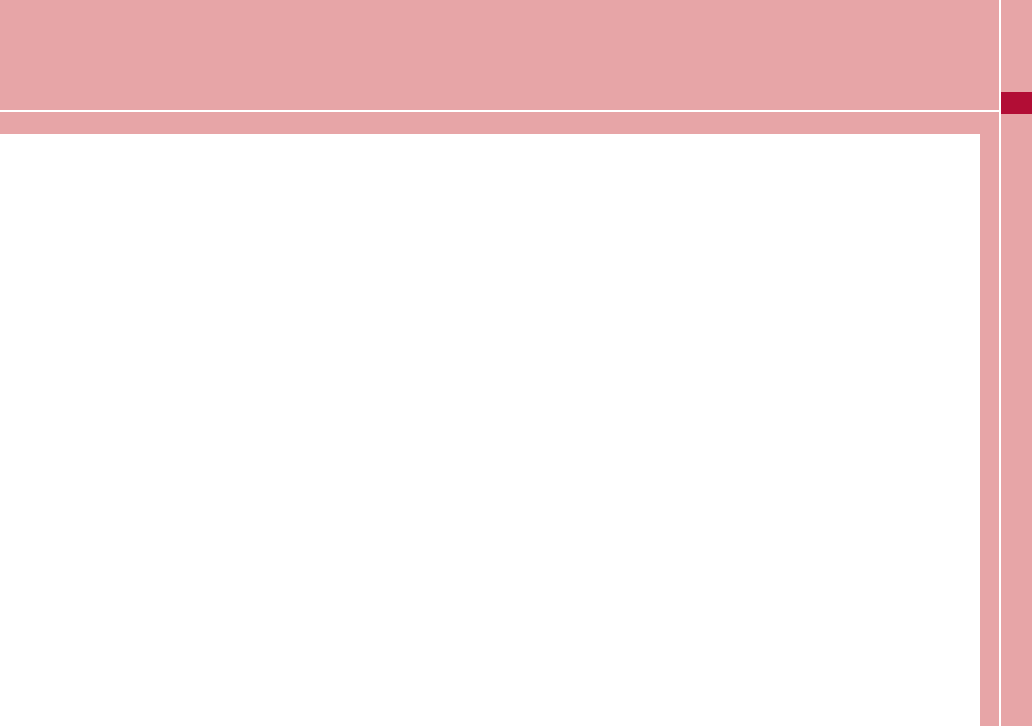
Before Using the Handset
Part Names and Functions ・・・・・・・・・・・・・・・・・・・・・・・・ 26
Main Display Components ・・・・・・・・・・・・・・・・・・・・・・・・ 30
Sub Display Images ・・・・・・・・・・・・・・・・・・・・・・・・・・・・・・・ 33
Selecting Menu Items ・・・・・・・・・・・・・・・・・・・・・・・・・・・・・ 34
Using the UIM (FOMA Card) ・・・・・・・・・・・・・・・・・・・・・・ 39
Inserting/Removing the Battery Pack ・・・・・・・・・・・・ 42
Charging the FOMA Terminal ・・・・・・・・・・・・・・・・・・・・・ 43
Checking the Battery Level ・・・・・・・・ Battery Level 47
Turning the Terminal On or Off ・・・・・ Power On/Off 48
Setting the Date and Time ・・・・・・・・ Set date&time 49
Sending the Caller ID ・・・・・・・ Caller ID notification 50
Viewing Your Own Number ・・・・・・・・・・ Own number 50
25
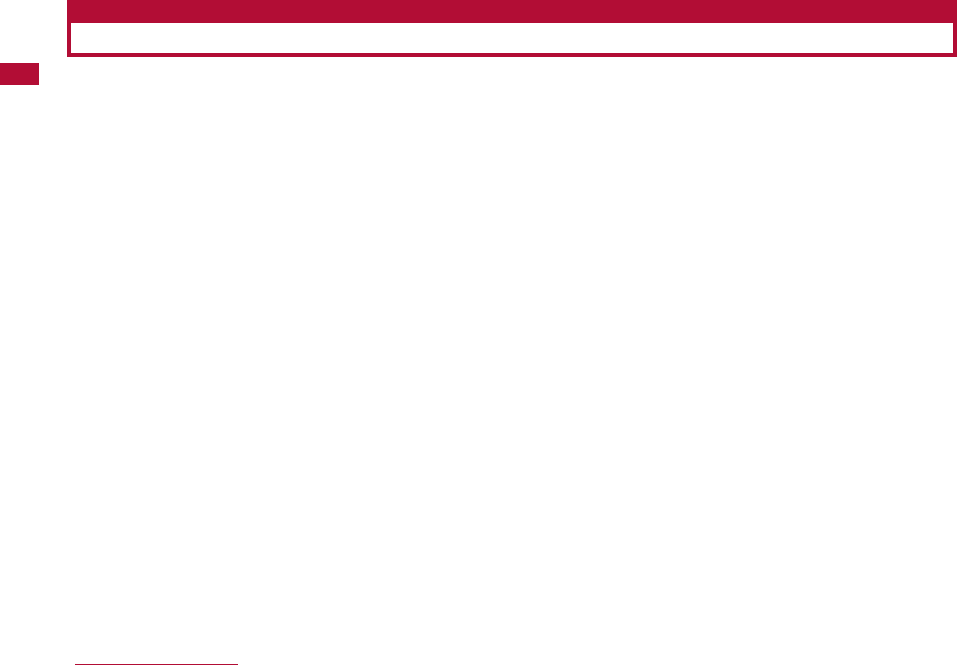
26 Before Using the Handset
Part Names and Functions
■ Front ■ Front when the terminal is closed
■ Left
■ Rear
■ Right
* The antenna is inside the FOMA terminal. In order to optimize radio
signal reception, do not cover the antenna part with your hand.
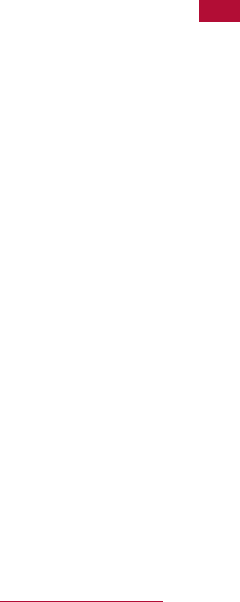
1Earpiece/Speaker
・ The other party's voice comes from here.
・ Ring tones, alarm tones, and melodies sound from here.
・ The other party's voice comes from here during a handsfree
call.
2Main Display→P30
3hjkl One Touch Keys
・ A phone number and a mail address can be assigned to
h/j/kOne Touch Key. You can view the phone
number and the mail address with a single keystroke.
→ P265
・ A frequently used function can be assigned to lOne
Touch Key. You can access the function with a single
keystroke.
→ P267
4KNavigation Button
This is used to move the cursor or scroll through the screen.
UUp Button
・ Move the cursor up.
・ Press this in Stand-by to open the Record message list
screen. (P75).
・ Press this while the Music player, etc. is running to increase
the volume.
DDown Button
・ Move the cursor down.
・ Press this in Stand-by to open the Phonebook list screen
(P89), and press for 1+ seconds to open the Create contact
screen (P82).
・ Press this while the Music player, etc. is running to reduce
the volume.
LLeft Button
・ Move the cursor left. Also, return to the previous screen.
・ Press this in Stand-by to open the Received call list screen
(P59), and press for 1 second to open the Received
mail log list screen (P161).
RRight Button
・ Move the cursor right. Also, go to the next screen.
・ Press this in Stand-by to open the Redial list screen (P57),
and press for 1+ seconds to open the Sent mail log list
screen (P161).
5MMenu Button / Left Soft Key
・ Press this in Stand-by to open the Main menu (P34), and
press for 1+ seconds to open the Custom menu (P278).
・ Execute the program indicated for the left soft key.→P29
6gMail Button
・ Press this in Stand-by to open the Mail menu screen (P130),
and press for 1+ seconds to execute Check new messages
(P144, P165).
7AStart Button
・ Make or answer a voice or video call.→P52, P67
・ Press this in Stand-by to open your recent call history, and
press this for 1 second to open the recent sent/received
mail history.→P61, P161
・ During character entry, clicking this switches the input mode
(pictographs, symbols, and emoticons).→P297
8CConfirmation Button
・ Execute a selected operation.
9Dial Keys
・ Press to enter a phone number or characters.→P357
・ Press the 0 button for 1+ seconds in Stand-by to enter "+".
→P63
!*Public Mode (Drive Mode) Button
・ Enter "
:
" or "*".
・ Hold the button for 1+ seconds in Stand-by to enable/
disable the Public Mode (Drive Mode).→P71
"Mouthpiece
・ During a call, your voice is transmitted through this.
・ During a video capture, it serves as a microphone.
27
Before Using the Handset
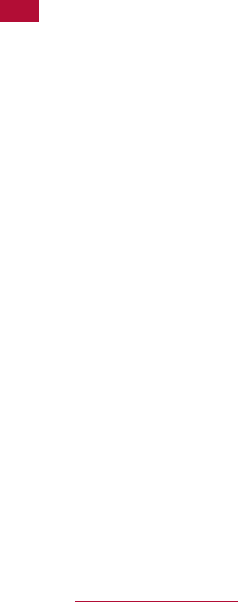
28 Before Using the Handset
#Ii-mode Button / Right Soft Key
・ Press this in Stand-by to open the i-mode menu screen
(P130), and press for 1+ seconds to open the i-αppli list
screen (P223).
・ Execute the program indicated for the right soft key. →P29
・ During character entry, clicking this switches the input mode
(Hiragana, Katakana, alphabetic and numeric characters).
→P357
$ GCamera Button
・ Press this in Stand-by to open the Still image capture screen
(P200), and press for 1+seconds to open the Movie capture
sreen (P203).
%PPower/Off Button
・ Turn the terminal power on/off (press for 2+seconds).→P48
・ Use to end a call, or to stop a function.
&QClear/i-Channel Button
・ Restore the previous state.
・ Press this in Stand-by to open the i-channel list screen.
→ P195
(#Manner Mode Button
・ "#" is entered.
・ Press for 1+ seconds in Stand-by to set/cancel Manner
mode. →P102
)External Connector Terminal
・ Connect the AC adapter (optional), DC adapter (optional), or
FOMA USB Cable with Charge Function 01/02 (optional).
~Camera
・ Capture a still image or video. → P200, P203
・ Capture images of surroundings during a video call.
+Illumination
・ The Photo Light lights or blinks when a call arrives.
・ Lights in red while being charged.
・ Lights or blinks in red when the camera starts.
,Sub Display
・ You can view an incoming call or mail, or an alarm with the
FOMA terminal closed.→P33
-Back Cover
・ Remove the back cover when inserting/removing the UIM or
battery pack.→P39, P42
.Headphone/Microphone Jack
You can connect the flat-plug Earphone/Microphone with
switch (optional) here. Do not forcibly pull the cover of the jack.
/FE Volume Key
Use this key to adjust the volume, etc
・ Press this when a call is arriving to adjust the ring tone
volume.
・ Press this during a call to adjust the Earpiece volume.
・ Press this on the Playback screen of the Music player to
adjust the playback volume.
・ Press this on the List screen to move the scroll screen by
screen.
:NMultitask Button
・ If you hold the button for 1+ seconds, the "New task" menu
appears.→P263
・ The task list screen opens. →P264
;Strap hole
<Infrared Port
・ When performing Infrared communications, point this
towards the other device. →P258
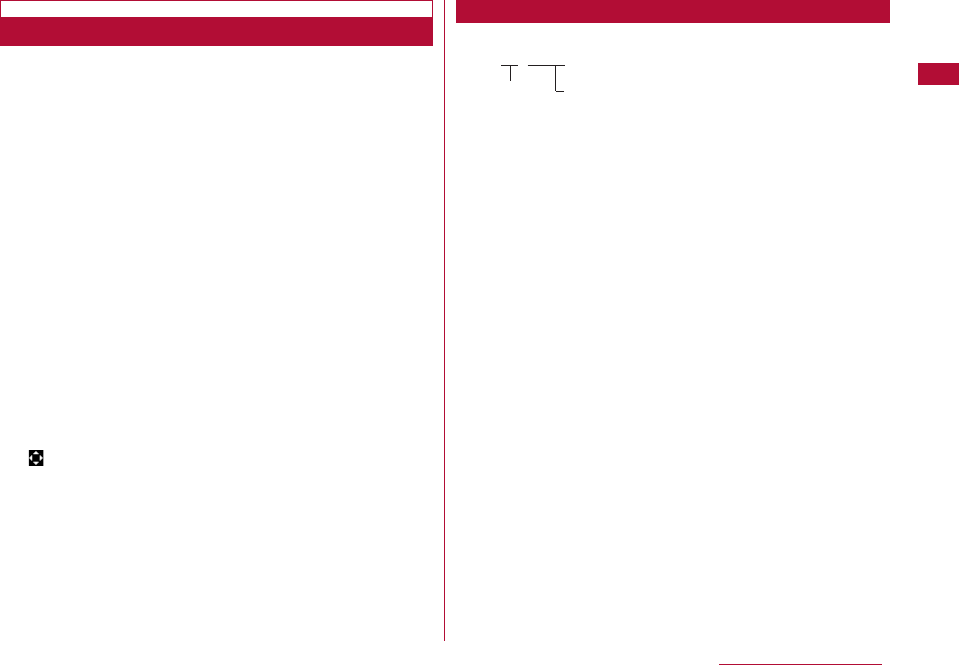
29
Before Using the Handset
Soft Keys
Available operations on the currently opened screen are
displayed as Soft Keys at the bottom of the screen. Press
the corresponding Soft Key on the touchpad to perform the
assigned function.
・ Different Soft Keys appear depending on the function or display
status.
1Operations performed using Mwill be displayed.
2Operations performed using Cwill be displayed.
・ will also be displayed to indicate the possible direction for
Scrolling / Item Selection.
3Operations performed using Iwill be displayed.
This manual describes the Soft Key operations as follows.
M[Menu]
The Button Soft Key display
Notation of Soft Key Operations
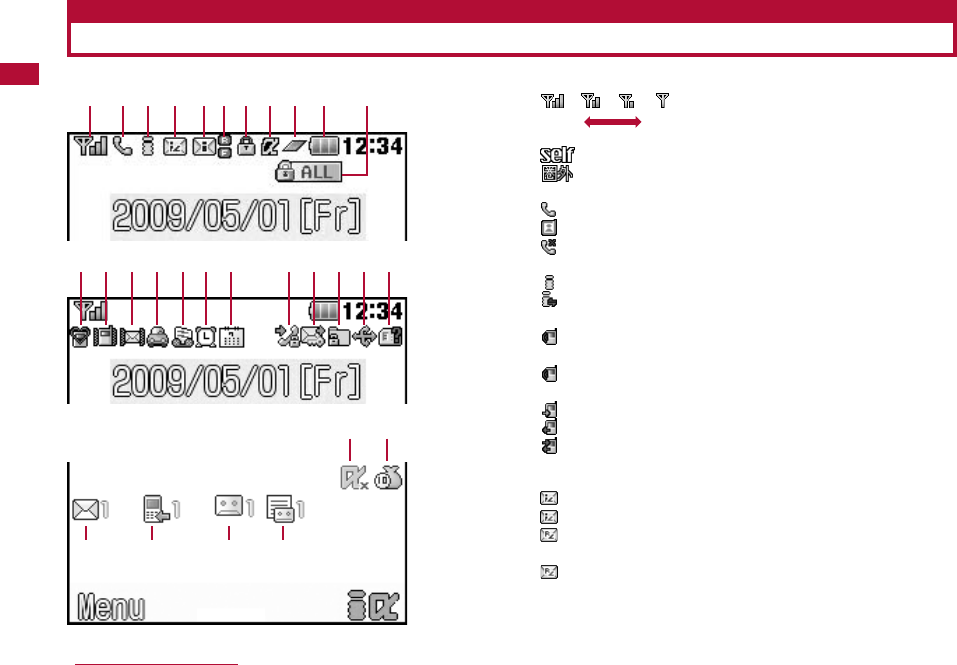
Main Display Components
The meanings of the icons appearing on the Main Display are as follows:
1
Strong Weak
Signal Strength →P48
Self Mode is set →P119
Out of Service Area/No Signal Reception →P48
2Voice call in progress →P53
Video call in progress →P53
"Reject all calls" is set →P123
3(Blinking) i-mode Connection engaged →P175
(Blinking)i-mode transmission / i-channel message
reception in progress →P175
(Blinking)Engage/disengage packet connection via other
devices such as a PC
Packet communication is in progress via other
devices such as a PC
Receiving packets via other devices such as a PC
Sending packets via other devices such as a PC
Sending/receiving packets via other devices such
as a PC
4(White) There is i-mode mail at the i-mode Center →P142
(Pink) i-mode center mailbox is full
(White) There is a MessageR at the i-mode Center
→P165
(Pink) MessageR mailbox at the i-mode Center is full
30 Before Using the Handset
1
# $ % & ( ) ~ + , - . /
: ;
< = > ?
2 3 4 5 6 7 8 9 ! "
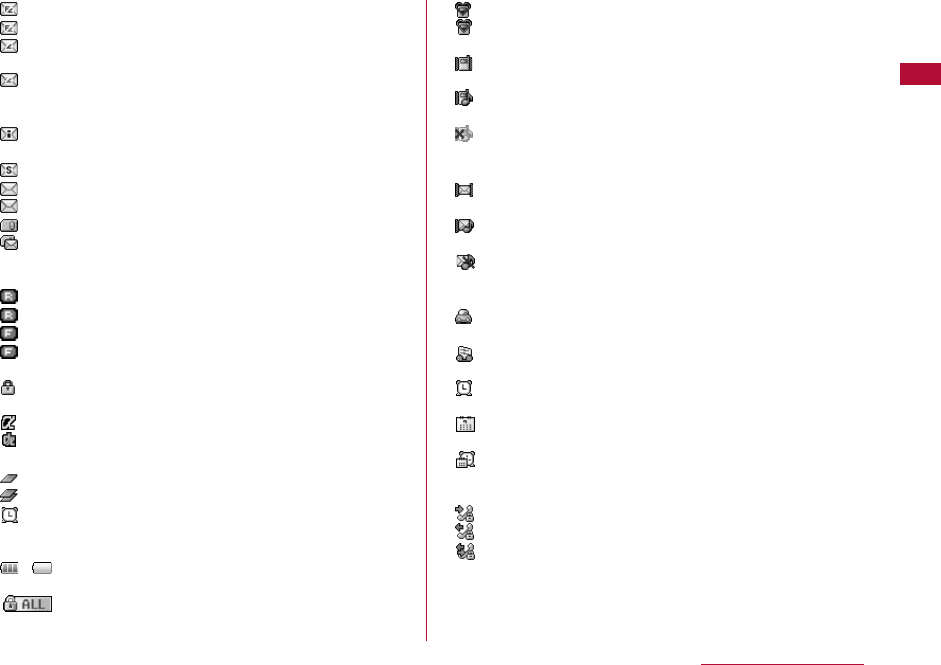
(White) There is a MessageF at the i-mode Center → P165
(Pink) MessageF mailbox at the i-mode Center is full
(White) There is i-mode mail and MessageR/F at the
i-mode Center
(Pink) i-mode Mail and Message R/F mailboxes at
i-mode center are full
5(White) There is unread i-mode mail at the i-mode Center
→P141
(White) There is an unread SMS→P170
(White) There is unread i-mode mail and SMS
(Pink) The FOMA Terminal mailbox is full
The UIM's SMS section is full
The FOMA Terminal mailbox and the UIM SMS
section are full
6(White) There is an unread MessageR→P166
(Pink) The FOMA Terminal MessageR mailbox is full
(White) There is an unread MessageF→P166
(Pink) The FOMA Terminal MessageF mailbox is full
7Opening or loading an SSL Page→P192
8i-αppli is running→P223
i-αppli DX is running→P223
9A task is currently being executed→P263
Several tasks are currently being executed
(Blink) An alarm started but did not sound because
another task was running
!∼ Battery level→P47
"Lock all is set→P118
#(Pink) Manner mode is activated→P102
(Blue) Original manner mode is activated→P102
$The Ring tone for a voice/video call is inactive,
and vibration is active→P99, P100
The Ring tone for a voice/video call is active, and
vibration is also active→P99, P100
The Ring tone for a voice/video call is inactive,
and vibration is inactive→P99, P100
%The Ring tone for Mail/Message R/F is inactive,
and vibration is active→P99, P100
The Ring tone for Mail/Message R/F is active,
and vibration is also active→P99, P100
The Ring tone for Mail/Message R/F is inactive,
and vibration is also inactive→P99, P100
&Public mode (Drive mode) is set→P71
(Record message is active→P73
)There is an alarm set→P267
~There is a Schedule event today/To Do task
→P269, P273
There is a Schedule event today/To Do task with
an alarm set →P269, P273
+Outgoing voice/video calls are restricted→P118
Incoming voice/video calls are restricted→P118
Incoming and outgoing voice/video calls are
restricted→P118
31
Before Using the Handset
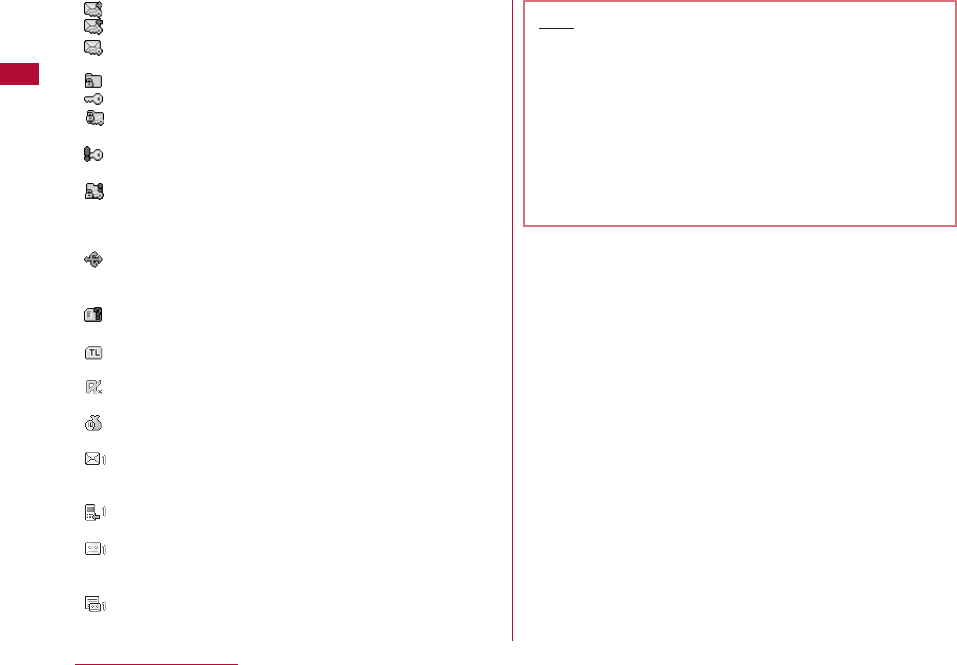
,Sending Mail is restricted→P118
Receiving Mail is restricted→P118
Sending and receiving Mail is restricted→P118
-"Data access lock" is set to "ON"→P119
"Secret mode" is set to "ON"→P121
"Data access lock" and "Secret mode" are set to
"ON"→P119, P121
"Secret mode" to set to "Secret data only mode"
→P121
"Data access lock" to set to "ON", and "Secret
mode" to set to "Secret data only mode"→P119,
P121
.An external device is connected using a USB
cable→P343
/A UIM is not inserted / an error occurred on the
UIM →P39
Linking to terminal
:i-αppli auto start has failed→P234
;Call costs have exceeded the limit →P282
<There is Unread Mail (the number of mail
messages)
=There are Missed calls (the number of calls)
>There are Voice mail messages (the number of
messages)→P309
?There are new messages in Record message (the
number of messages)
32 Before Using the Handset
Note
・ Some characters or symbols appearing on the display
may be partially deformed or abbreviated.
・ Icons appearing on the Display are based on the default
settings. Depending on changes to your settings, the
display of the FOMA terminal may appear differently
from the illustrations in the operation manual.
・ The display of the FOMA terminal employs high-
precision production technology, however, there may
be instances where there are missing dots or dots
that remain on. This is not a manufacturing defect.
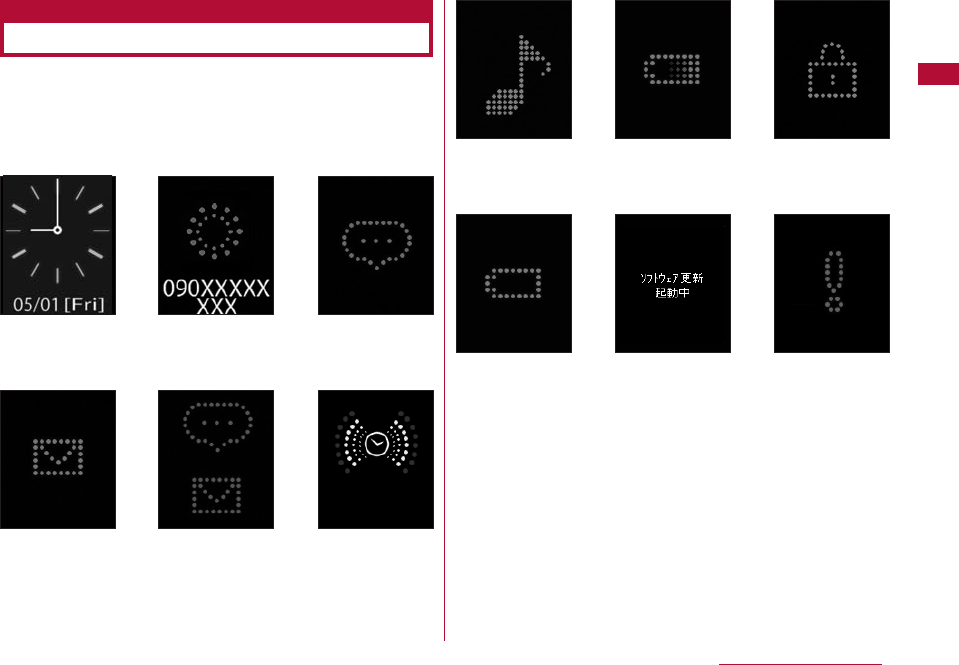
Sub Display Images
Pressing F/E/Nwith the FOMA terminal closed displays a
clock on the Sub display.
Also, icons appear to notify you of an incoming call or mail,
or the FOMA terminal status on the Sub display
(The screens listed below show examples).
* This image appears when a function is not accessible
because a lock function such as Lock all is activated or
another function is running.
33
Before Using the Handset
Clock A voice call
arriving
There is a
missed call
There is
unread Mail/
Message R/F
There is a
missed call
and unread
Mail/Message
R/F
An Alarm is
sounding
Chaku-Uta Full®
is being played
The battery is
being charged
Functions
cannot be
accessed*
The battery is
almost
completely
exhausted.
Software is
being updated
The UIM is not
inserted or an
error occurred
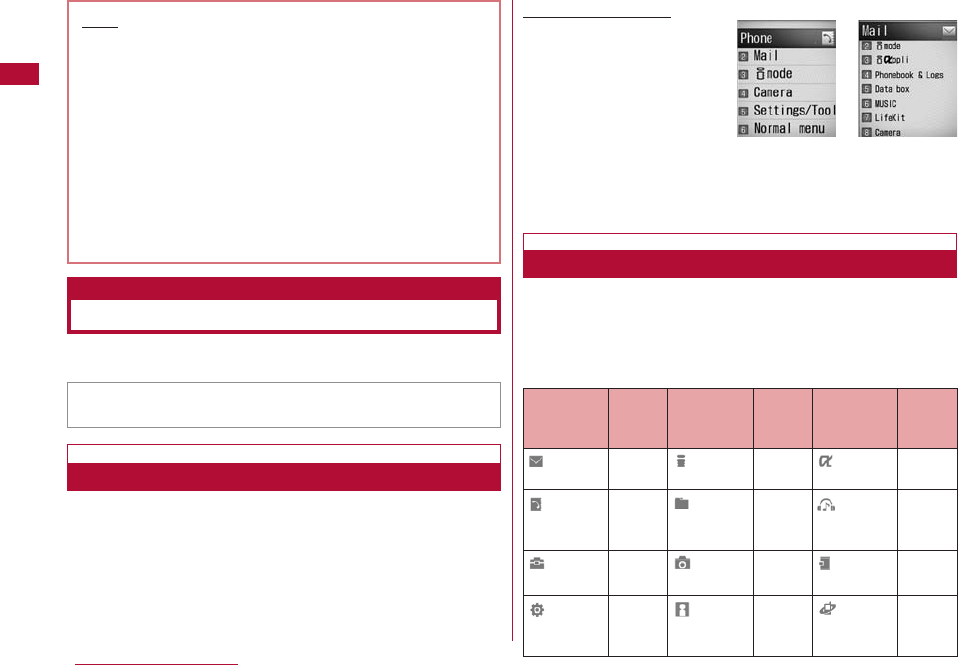
12 3
45 6
78 9
*0 #
Corres
ponding
Dial Key
Menu Icon
Corres
ponding
Dial Key
Menu Icon
Corres
ponding
Dial Key
Menu Icon
34 Before Using the Handset
Note
・ The Sub display shows an image only when the FOMA
terminal is closed, and after a certain time, the image
disappears automatically. Pressing F/E/Nredisplays
the image.
・ An image indicating a missed call or unread
mail/Message R/F disappears when the FOMA
terminal is opened.
・ Nothing appears on the Sub display even when a call
or mail is sent or received, or a function restricted
with a lock function such as All lock is launched.
・ You can select the design for the clock from 4 types.
→ P107
(Mail) (i-mode) (i-αppli)
(MUSIC)
(LifeKit)
(Phone-book
& logs)
(Data box)
Simple menu Normal menu
(Camera) (Stationary)
(Settings) (Own
number)
(Service)
This manual describes functions based on the normal
menu. (P109)
Selecting Menu Items
The FOMA terminal allows you to access or set a function,
or save items using the main menu or a sub menu.
Simple Menu and Normal Menu
L-06A offers a Simple menu (P109) and a normal menu.
The Simple menu has only menu options that are frequently
used, such as making calls or using mail. The larger font
size makes the display easy to read.
However, since the font size are enlarged in the simple
menu, the menu list on the display might be shortened.
Example: Main menu
・ The list of each menu is described at the end of the manual.
Simple menu list→P356
Normal menu list→P346
Selecting Functions from Main Menu
You can select a function from the menu by using the
navigation button or the dial keys.
・This manual uses Navigation buttons to select functions
for description.
■ Icons and Corresponding Keys Displayed on the Main Menu
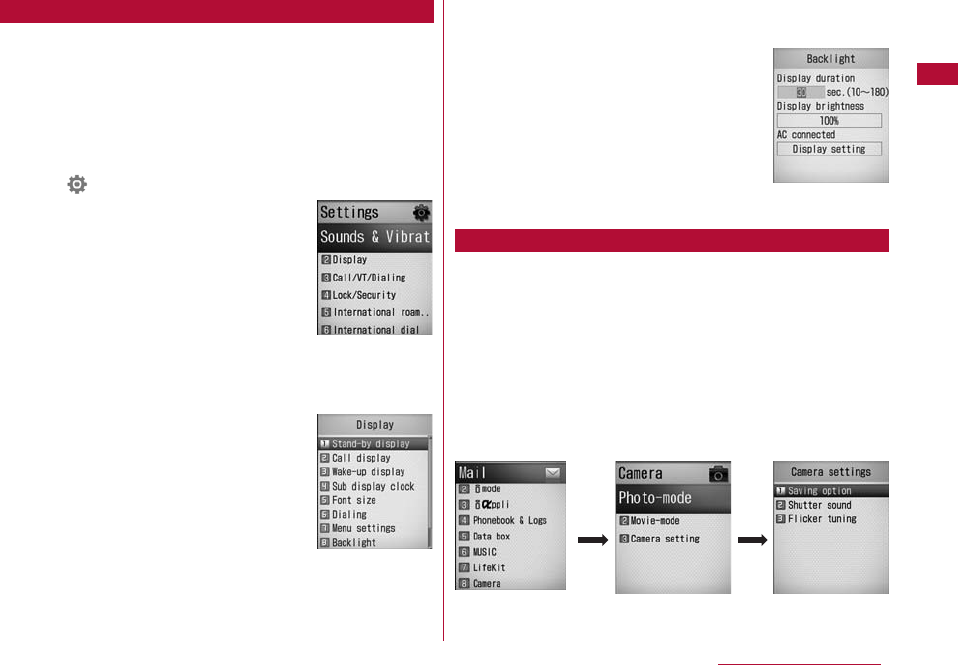
This section explains the steps for accessing the Main
menu and opening "Backlight" from Stand-by, as an
example.
1Press the M[Menu] button in Stand-by.
Main menu appears.
2From the main menu, press Hand move the cursor
over (Settings) and press C[Select]
3On the Setting screen, press Hand move the cursor
over "Display" and press C[Select]
4From the display screen, press Hand move the cursor
over "Backlight" and press C[Select]
This section explains the steps for using dial key to open
the "Camera Settings" screen from the Main menu, as an
example.
1Press the M[Menu] button in Stand-by.
2From the Main menu screen, press 8that
corresponds to "Camera".
3From the Camera screen, press 3that corresponds
to "Camera settings".
35
Before Using the Handset
Selecting Menu Items
Setting screen
Display screen
Selecting a Function with a Dial Key
Main menu
screen
38
Camera screen Camera settings
screen
Backlight
screen
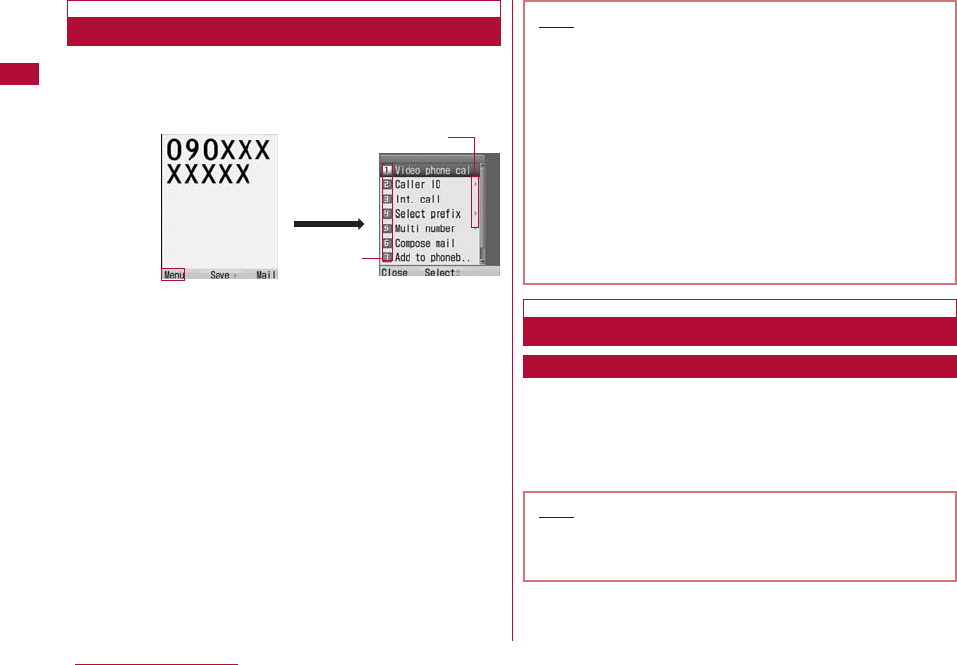
Sub Menu
When "Menu" is displayed on a Soft Key, you can access a
sub menu to perform various functions.
・ The displayed sub menu items vary depending on the function
or the FOMA headset settings.
■ Sub menu on a List Screen
On the sub menu for a list screen, there are menu options
such as "Delete" apply only to the highlighted item and ones
such as "Delete all" apply to all items. Move the cursor to the
item before pressing M[Menu] when executing an operation
that applies to only one item.
Basic Functions for Each Screen
Press the following keys to return to the previous screen or
pause/cancel the operation to return to Stand-by.
・ Q:Return to the previous screen.
・ P:Return to Stand-by. If a confirmation to exit is displayed,
press "Yes" to cancel the operation.
36 Before Using the Handset
To Return to the Previous Screen/the Stand-by Display
Phone number
entry screen
Sub menu
Items that have Sub
menus
M[Menu]
Menu
Note
・ Depending on the current operation on the FOMA
terminal, pressing P/Qmay not return to Stand-
by/the previous screen.
Note
・ You can move the cursor using Hwhile a sub menu
is displayed. Also, you can select a menu option by
pressing the dial key corresponding to the Menu
number.
・ Using For Ewhile a sub menu is displayed, you can
sometimes move the cursor directly to the
top/bottom of the screen or scroll
upwards/downwards to display items which are off
the screen.
・ For an item that has a sub menu, move the cursor to
the item and press C[Select]/Rto view the sub
menu.
・ Press M[Close]/ Qto close the sub menu.
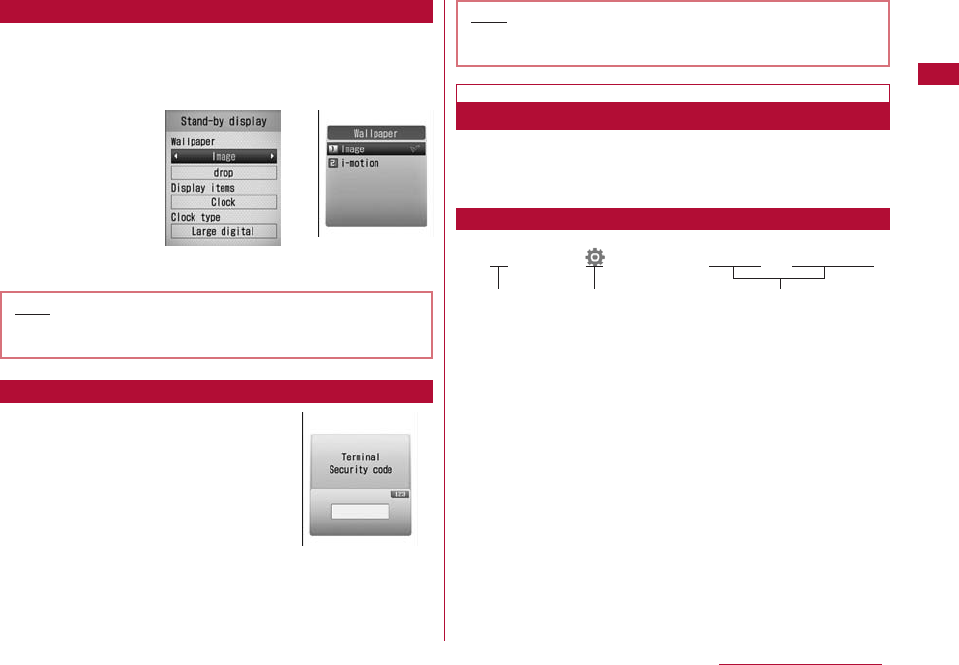
Option fields for a setting screen show the currently set
options. To change a setting, select an option field and
select an item from a list that opens.
・ When is displayed to the {}of an option field, use Jto
switch items.
For certain functions and services, a
password (P114) may be required for
confirmation purposes. If the entry
screen appears, use dial buttons to
enter the password and press C[OK]. If
correctly entered, you can complete the
steps, or continue to the next step.
・ The entered password will appear as "*"
(Asterisk) marks.
Notation for Menu Operations
This manual explains operations by using steps to be
performed mainly from Stand-by. Basically, descriptions of
operations are simplified as follows:
1M[Menu] ] (Settings) ]"Display" ]"Call display
1
An icon to press to operate.
2
An icon on the main menu. Press Hto move the
cursor to the item and press C[Select] to select.
3
Menu item names. This manual also uses the phrase
"Perform the following operation" or "select xxx". Press
Hto move the cursor to the item and press C
[Select] to select.
37
Before Using the Handset
Note
・ The settings may not be switched depending on an
option.
Selecting Setting Items
H]CH ]C
Authentication
Password entry
screen (Example:
Security Code Entry
Screen)
Selecting Setting Items
12 3
Note
・ To cancel entering the security code and close the
entry screen, press M[cancel]