Motorola Solutions 99FT3039 GP150/GP200/PR400 VHF 5W Portable Radio User Manual 96C23 O cvr
Motorola Solutions, Inc. GP150/GP200/PR400 VHF 5W Portable Radio 96C23 O cvr
Contents
- 1. exhibit 08a users manual gp150 gp200
- 2. exhibit 08b users manual pr400 non display
- 3. exhibit 08c1 users manual pr400 full display part 1
- 4. exhibit 08c2 users manual pr400 full display part 2
- 5. exhibit 08d rf safety booklet
exhibit 08c1 users manual pr400 full display part 1
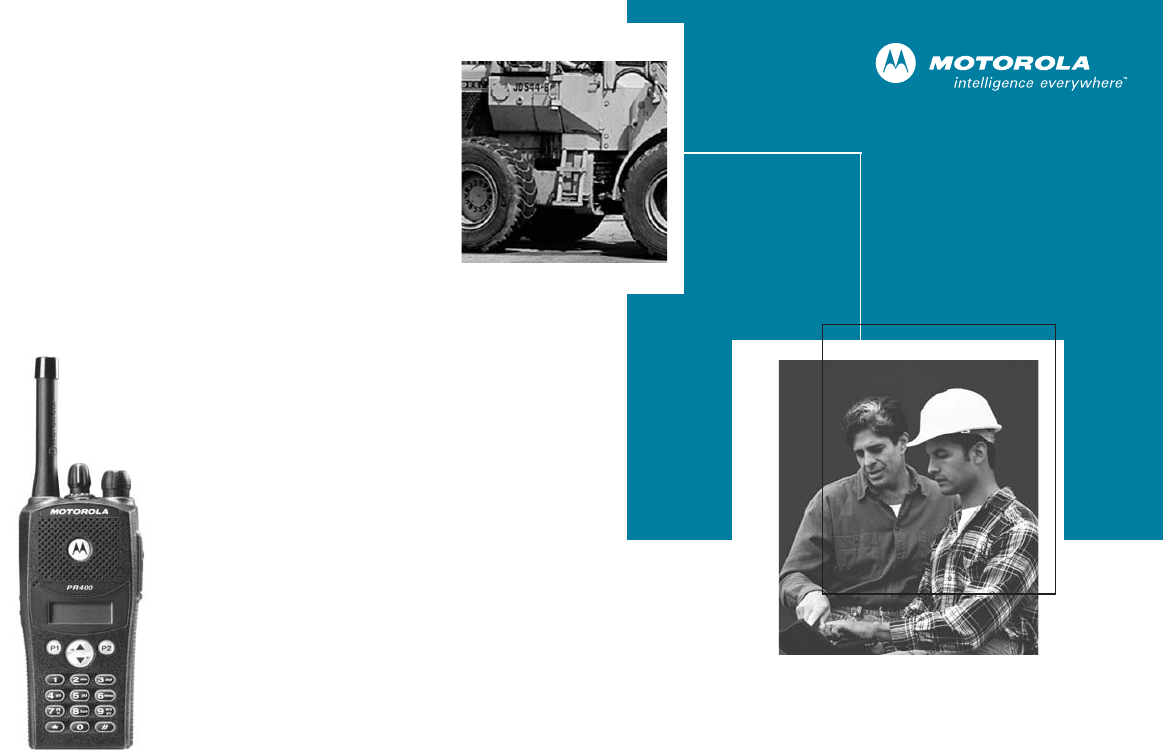
MOTOROLA, the Stylized M Logo, and Radius are registered in the US Patent & Trademark Office.
All other product or service names are the property of their respective owners.
© Motorola, Inc. 2003. All rights reserved. Printed in U.S.A.
MOTOROLA, le logotype au M stylisé et Radius sont enregistrés auprès du Bureau des marques et brevets des États-Unis.
Tous les autres noms de produits et de services sont la propriété de leurs titulaires respectifs.
© Motorola, Inc. 2003. Tous droits réservés. Imprimé aux États-Unis.
*6881096C23*
6881096C23-O
PR400™
Commercial Series
Two-Way Radio User Guide
Manuel de l'utilisateur
de la radio bidirectionnelle
96C23-O_cvr.qxd 9/23/2003 2:29 PM Page 1
COMPUTER SOFTWARE
COPYRIGHTS
The Motorola products described in this
manual may include copyrighted Motorola
computer programs stored in semiconductor
memories or other media. Laws in the United
States and other countries preserve for
Motorola certain exclusive rights for
copyrighted computer programs including, but
not limited to, the exclusive right to copy or
reproduce in any form the copyrighted
computer program. Accordingly, any
copyrighted Motorola computer programs
contained in the Motorola products described
in this manual may not be copied, reproduced,
modified, reverse-engineered, or distributed in
any manner without the express written
permission of Motorola. Furthermore, the
purchase of Motorola products shall not be
deemed to grant either directly or by
implication, estoppel, or otherwise, any license
under the copyrights, patents or patent
applications of Motorola, except for the normal
non-exclusive license to use that arises by
operation of law in the sale of a product.
EnglishTOC.fm Page 0 Thursday, August 14, 2003 2:16 PM
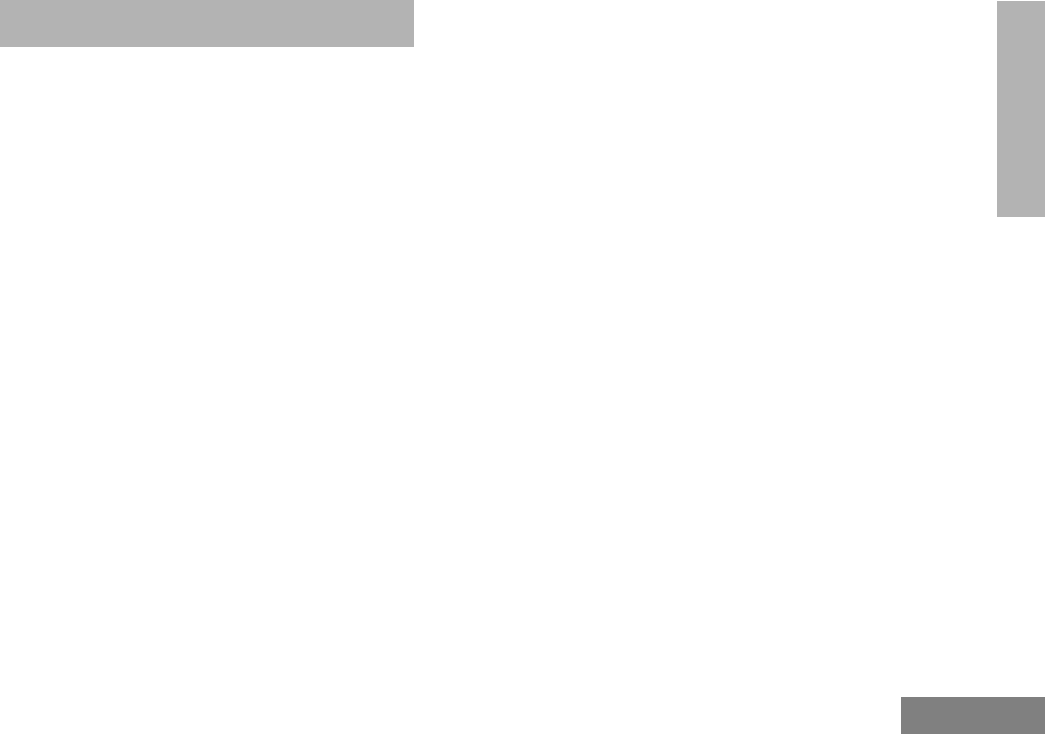
1
English
CONTENTS
CONTENTS
Computer Software Copyrights. . . inside cover
Safety . . . . . . . . . . . . . . . . . . . . . . . . . . . . . . 5
Product Safety and RF Exposure
Compliance . . . . . . . . . . . . . . . . . . . . . . . . . 5
Introduction . . . . . . . . . . . . . . . . . . . . . . . . . 7
Conventional Radio Systems . . . . . . . . . . . . 7
PR400™ Radio Features . . . . . . . . . . . . . . . 7
Radio Wide Features . . . . . . . . . . . . . . . . 7
Signaling Features . . . . . . . . . . . . . . . . . . 7
Radio Overview . . . . . . . . . . . . . . . . . . . . . . 9
Accessory Information. . . . . . . . . . . . . . . . . 10
Attach the Battery . . . . . . . . . . . . . . . . . 10
Remove the Battery . . . . . . . . . . . . . . . . 10
Attach the Antenna . . . . . . . . . . . . . . . . 11
Remove the Antenna . . . . . . . . . . . . . . . 11
Attach the Belt Clip . . . . . . . . . . . . . . . . 12
Remove the Belt Clip . . . . . . . . . . . . . . . 12
Battery Information . . . . . . . . . . . . . . . . . . . 13
Charging Your Battery . . . . . . . . . . . . . . 13
Wall Charger . . . . . . . . . . . . . . . . . . . . . . . . 14
Desktop Chargers . . . . . . . . . . . . . . . . . . . . 14
Rapid Charger . . . . . . . . . . . . . . . . . . . . 14
Slow Charger. . . . . . . . . . . . . . . . . . . . . .15
Battery Charge Status . . . . . . . . . . . . . . . . .16
LED Indicator . . . . . . . . . . . . . . . . . . . . . . . .16
Display . . . . . . . . . . . . . . . . . . . . . . . . . . . . .17
DTMF Keypad . . . . . . . . . . . . . . . . . . . . . . .18
Indicator Tones. . . . . . . . . . . . . . . . . . . . . . .19
Programmable Buttons. . . . . . . . . . . . . . . . .20
Menu Buttons . . . . . . . . . . . . . . . . . . . . . . . .24
Menu Button . . . . . . . . . . . . . . . . . . . . . .24
Menu Scroll Buttons . . . . . . . . . . . . . . . .24
Navigate the Menu . . . . . . . . . . . . . . . . .24
Getting Started . . . . . . . . . . . . . . . . . . . . . .25
Turn the Radio On or Off . . . . . . . . . . . . . . .25
Adjust the Volume . . . . . . . . . . . . . . . . . . . .25
Select a Radio Channel . . . . . . . . . . . . . . . .25
Receive. . . . . . . . . . . . . . . . . . . . . . . . . . . . .26
Monitor . . . . . . . . . . . . . . . . . . . . . . . . . . . . .26
Permanent Monitor . . . . . . . . . . . . . . . . .26
Transmit . . . . . . . . . . . . . . . . . . . . . . . . . . . .27
Repeater or Talkaround Mode . . . . . . . . . . .27
Home Revert Memory Channel (1 & 2) . . . .28
Store Memory Channel (1 & 2). . . . . . . . . . .28
VOX Operation . . . . . . . . . . . . . . . . . . . . . . .28
Connecting a VOX Headset . . . . . . . . . .28
Enable or Disable VOX . . . . . . . . . . . . . .28
Enable/Disable Headset Sidetone . . . . . . . .29
EnglishTOC.fm Page 1 Friday, August 15, 2003 11:32 AM
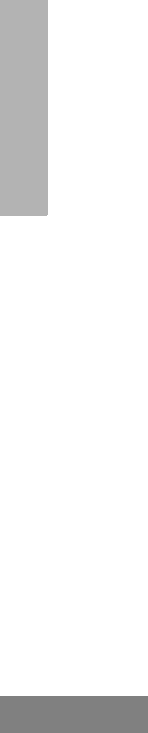
2
English
CONTENTS
VOX Headset. . . . . . . . . . . . . . . . . . . . . .29
Non-VOX Headset with In-Line PTT . . . .29
Keypad Lock/Unlock. . . . . . . . . . . . . . . . . . .29
Program PL/DPL Codes . . . . . . . . . . . . . . . .30
Radio Calls . . . . . . . . . . . . . . . . . . . . . . . . .31
Selective Radio Inhibit . . . . . . . . . . . . . . . . .31
Receive a Selective Call. . . . . . . . . . . . . . . .31
Send a Selective Call . . . . . . . . . . . . . . . . . .31
Receive a Call Alert™ Page . . . . . . . . . . . . .32
Send a Call Alert Page . . . . . . . . . . . . . . . . .32
Repeater Access . . . . . . . . . . . . . . . . . . . . .33
Scan . . . . . . . . . . . . . . . . . . . . . . . . . . . . . . .35
Talkback . . . . . . . . . . . . . . . . . . . . . . . . . . . .35
Start System Scan. . . . . . . . . . . . . . . . . . . .35
Stop System Scan . . . . . . . . . . . . . . . . . . . .36
Start Auto Scan . . . . . . . . . . . . . . . . . . . . . .36
Stop Auto Scan. . . . . . . . . . . . . . . . . . . . . . .36
Delete a Nuisance Channel . . . . . . . . . . . . .37
Restore Channels to the Scan List . . . . .37
Edit a Scan List. . . . . . . . . . . . . . . . . . . . . . .37
Add or Delete Channels . . . . . . . . . . . . . . . .38
Prioritize a Channel in a Scan List . . . . . . . .39
Phone. . . . . . . . . . . . . . . . . . . . . . . . . . . . . .41
Access the Repeater . . . . . . . . . . . . . . . . . .41
Receive a Phone Call . . . . . . . . . . . . . . . . . .41
Disconnect a Phone Call . . . . . . . . . . . . . . . 42
Make a Phone Call. . . . . . . . . . . . . . . . . . . . 42
Edit the Phone List. . . . . . . . . . . . . . . . . . . . 44
Add an Entry . . . . . . . . . . . . . . . . . . . . . . 44
Delete an Entry . . . . . . . . . . . . . . . . . . . . 45
Edit an Entry . . . . . . . . . . . . . . . . . . . . . . 45
Edit Access/Deaccess Codes . . . . . . . . . 46
Tone Preferences. . . . . . . . . . . . . . . . . . . . 49
Tones On/Off . . . . . . . . . . . . . . . . . . . . . . . . 51
Keypad On/Off Tones . . . . . . . . . . . . . . . . . 51
Call Tone Tagging . . . . . . . . . . . . . . . . . . . . 52
Escalert . . . . . . . . . . . . . . . . . . . . . . . . . . . . 52
User Settings . . . . . . . . . . . . . . . . . . . . . . . 55
Set Squelch Level . . . . . . . . . . . . . . . . . . . . 57
Set Power Level. . . . . . . . . . . . . . . . . . . . . . 57
Option Board On/Off . . . . . . . . . . . . . . . . . . 58
Set the Lights . . . . . . . . . . . . . . . . . . . . . . . . 58
Display the Software Version. . . . . . . . . . . . 59
Warranty . . . . . . . . . . . . . . . . . . . . . . . . . . . 61
Limited Warranty . . . . . . . . . . . . . . . . . . . . . 61
Accessories . . . . . . . . . . . . . . . . . . . . . . . . 65
Antennas . . . . . . . . . . . . . . . . . . . . . . . . . . . 65
Batteries. . . . . . . . . . . . . . . . . . . . . . . . . . . . 65
Carry Accessories . . . . . . . . . . . . . . . . . . . . 65
EnglishTOC.fm Page 2 Thursday, November 20, 2003 5:01 PM

3
English
CONTENTS
Chargers . . . . . . . . . . . . . . . . . . . . . . . . . . . 66
Headsets. . . . . . . . . . . . . . . . . . . . . . . . . . . 66
Surveillance Accessories . . . . . . . . . . . . . . 67
Ear Microphone Systems . . . . . . . . . . . . . . 68
Remote Speaker Microphones . . . . . . . . . . 68
Miscellaneous . . . . . . . . . . . . . . . . . . . . . . . 68
EnglishTOC.fm Page 3 Monday, December 1, 2003 5:07 PM
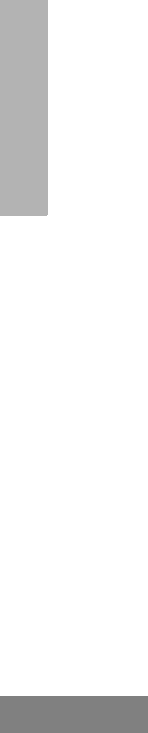
4
English
CONTENTS
Notes:
EnglishTOC.fm Page 4 Thursday, August 14, 2003 2:16 PM
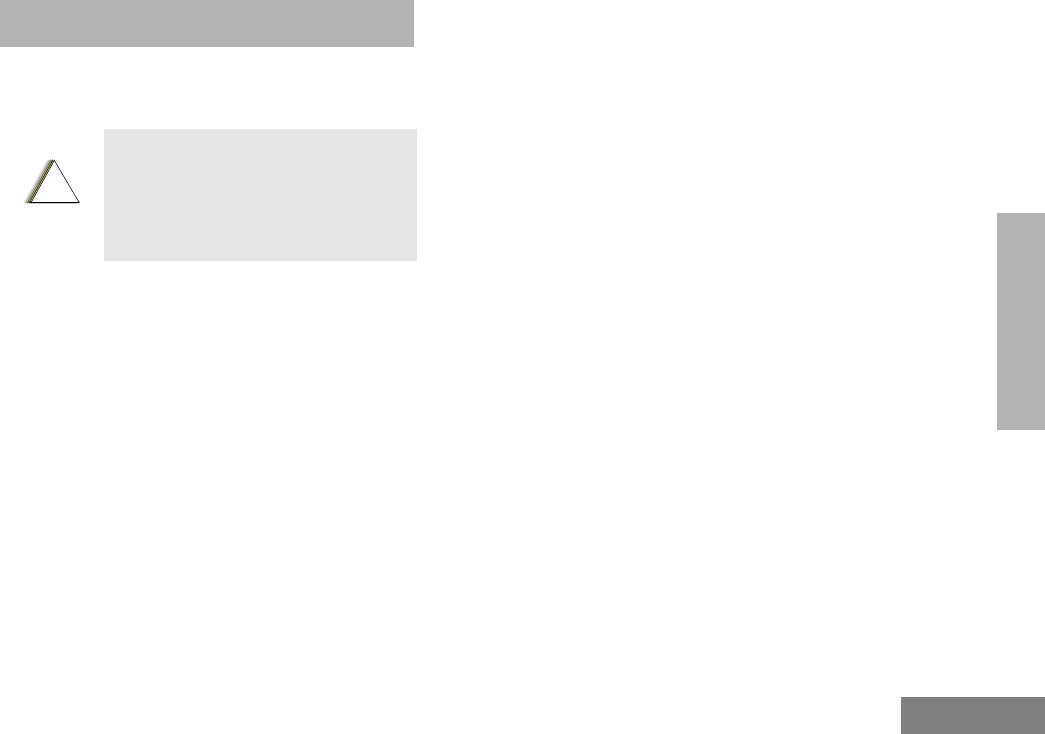
5
English
SAFETY
SAFETY
PRODUCT SAFETY AND RF
EXPOSURE COMPLIANCE
ATTENTION!
This radio is restricted to occupational use
only to satisfy FCC RF energy exposure
requirements. Before using this product, read
the RF energy awareness information and
operating instructions in the Product Safety
and RF Exposure booklet enclosed with your
radio (Motorola Publication part number
68P81095C98) to ensure compliance with RF
energy exposure limits.
For a list of Motorola-approved antennas,
batteries, and other accessories, visit the
following web site which lists approved
accessories: http://www.motorola.com/cgiss/
index.shtml.
Before using this product, read
the operating instructions for safe
usage contained in the Product
Safety and RF Exposure booklet
enclosed with your radio.
!
C a u t i o n
00_SafetyNA.fm Page 5 Thursday, August 7, 2003 11:17 AM
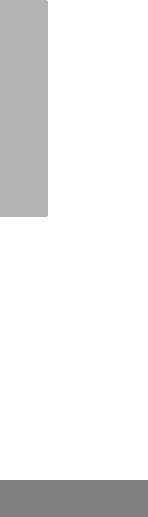
6
English
SAFETY
Notes:
00_SafetyNA.fm Page 6 Thursday, August 7, 2003 11:17 AM
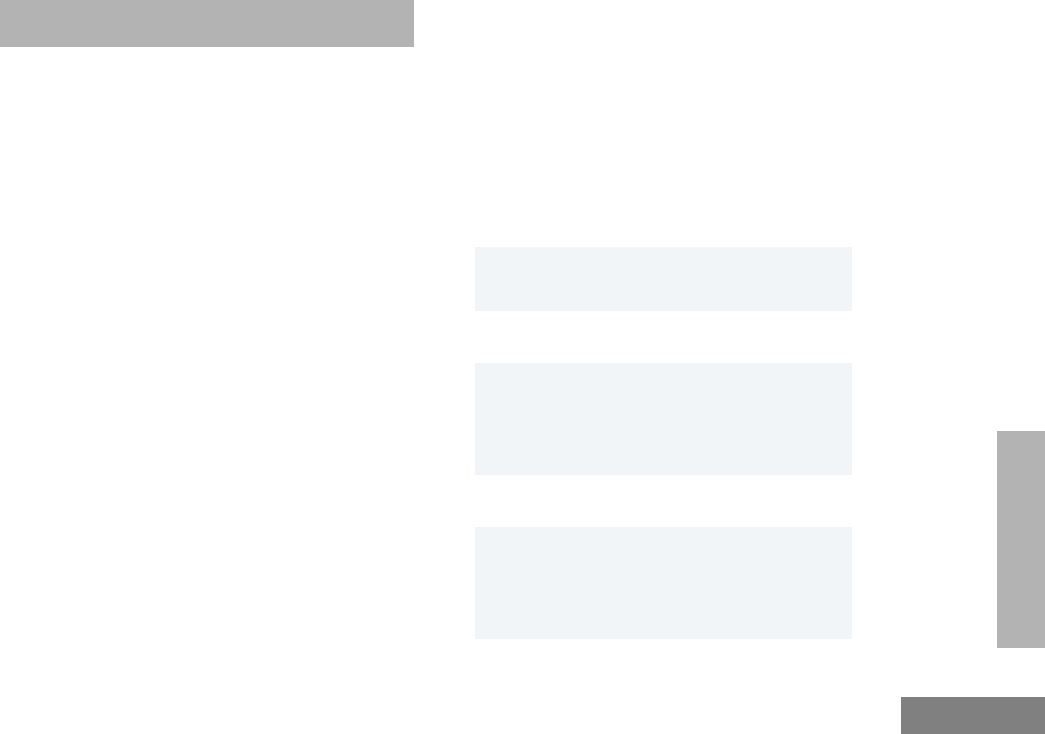
7
English
INTRODUCTION
INTRODUCTION
CONVENTIONAL RADIO SYSTEMS
Conventional radio systems typically refer to
unit-to-unit communications through a single
channel. Conventional systems also allow
radio users to extend communication coverage
by relaying their messages through a repeater.
To ensure coordinated use by multiple users,
each radio user must monitor the channel or
repeater before transmitting to verify that the
system is not currently busy.
PR400™ RADIO FEATURES
Radio Wide Features
• 64 Channels
• 8-Character Alphanumeric Display
• 4 Programmable Feature Buttons
• 2 Memory Channels
• Telephone Interconnect
• User-programmable Phone, Scan, and
TPL/DPL Lists
• Option Board Expandability
• Busy Channel Lockout
• High/Low Power Settings
• Transmit Time-Out Timer
• Monitor and Sticky Permanent Monitor
• System Scan with 2 Priority Levels and
Revert Scan
Signaling Features
• MDC 1200 Signaling
• Quik-Call II Signaling
• DTMF Signaling
- Selective Radio
Inhibit Decode - PTT ID Encode/
Decode
- Call Alert
Encode/Decode
- Selective Call
Encode/Decode
- Radio Call List
- Call Tone
Tagging
- DTMF PTT ID
Encode
- DTMF Call Alert
Encode
-DTMF
Selective Call
Encode
00_Introduction.fm Page 7 Tuesday, September 16, 2003 10:42 AM
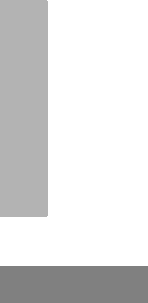
8
English
INTRODUCTION
Notes:
00_Introduction.fm Page 8 Tuesday, September 16, 2003 10:42 AM
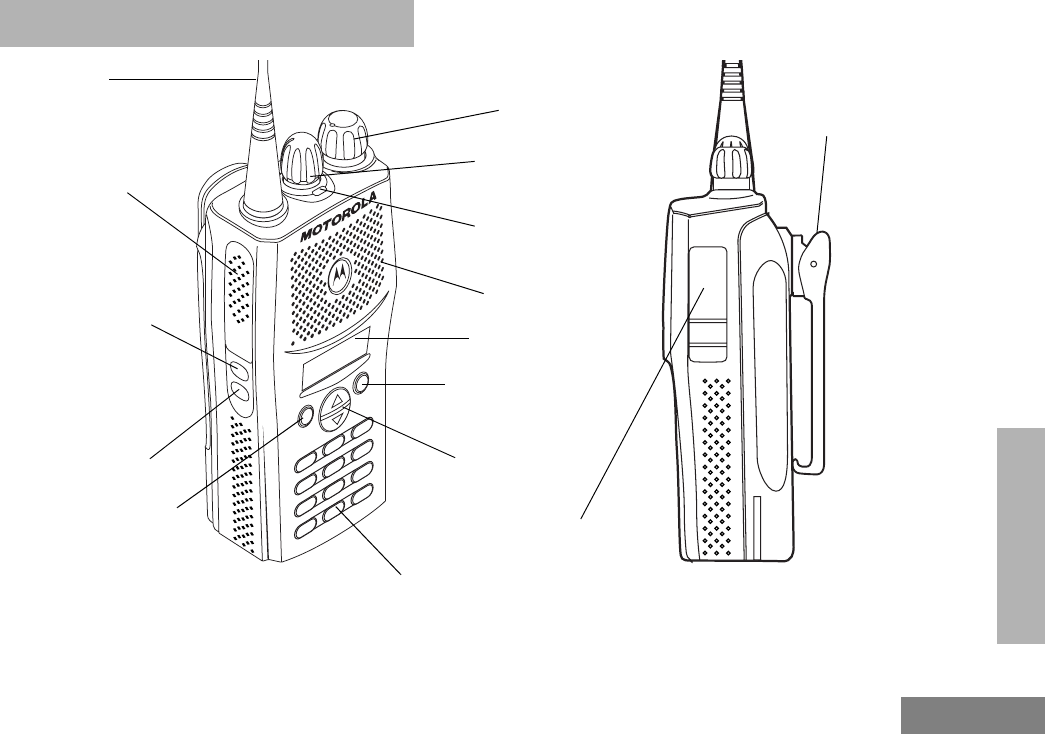
9
English
RADIO OVERVIEW
RADIO OVERVIEW
P1 P2
123
456
789
*
0 #
(programmable)
Side Button 1
Push-to-Talk
(PTT) Button
(programmable)
Side Button 2
Accessory Connector
with a Dust Cover
LED Indicator
On/Off/Volume
Knob
Channel Selector
Knob
Microphone/
Display
Menu Scroll
Buttons
Front Button P1
(programmable)
Front Button P2
(programmable)
DTMF
Keypad
Antenna Belt
Clip
Speaker
01_Overview.fm Page 9 Wednesday, August 13, 2003 6:20 PM
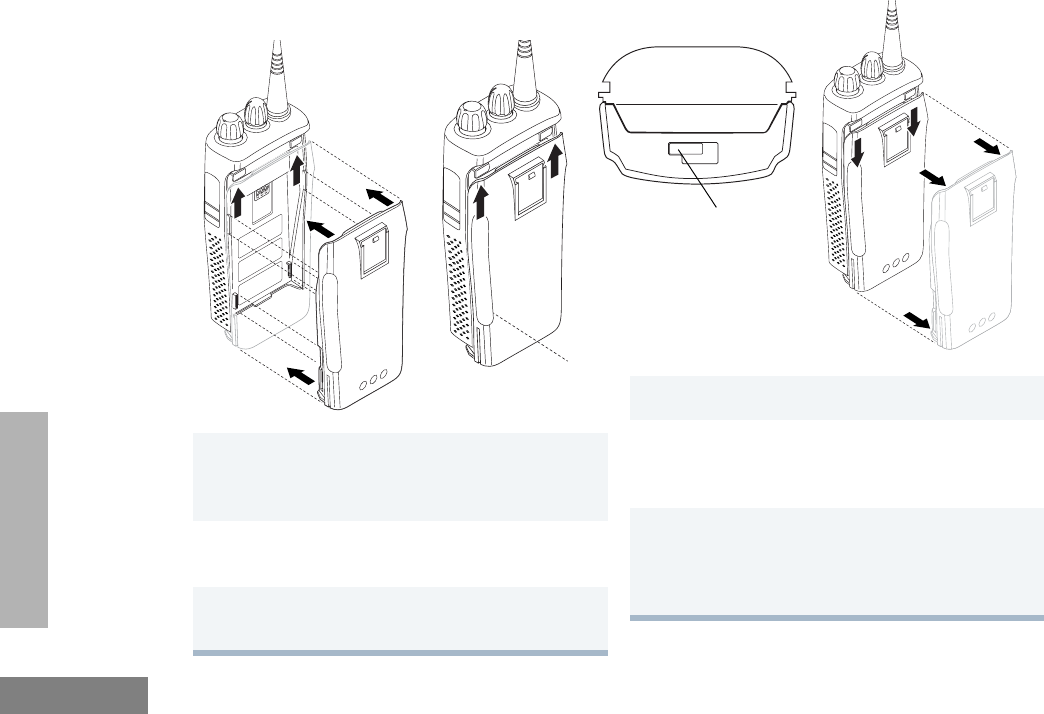
10
English
RADIO OVERVIEW
ACCESSORY INFORMATION
Attach the Battery
Remove the Battery
1Align the battery to the battery rails on the
back of the radio (approximately 1/2 in. from
the top of the radio.)
2Press the battery firmly to the radio and slide the
battery upward until the latch snaps into place.
3Slide the battery latch, located on radio bottom,
into the lock position.
1Turn off the radio if it is turned on (see page 25).
2Slide the battery latch into the unlock position.
Disengage by pushing downward and holding
the latch towards the front of the radio.
3With the battery latch disengaged, slide the
battery down from the top of the radio about
1/2 in. Once the battery is free from the
battery rails, lift it directly away from the radio.
Battery Latch
Locked
Unlocked
01_Overview.fm Page 10 Wednesday, August 13, 2003 6:20 PM
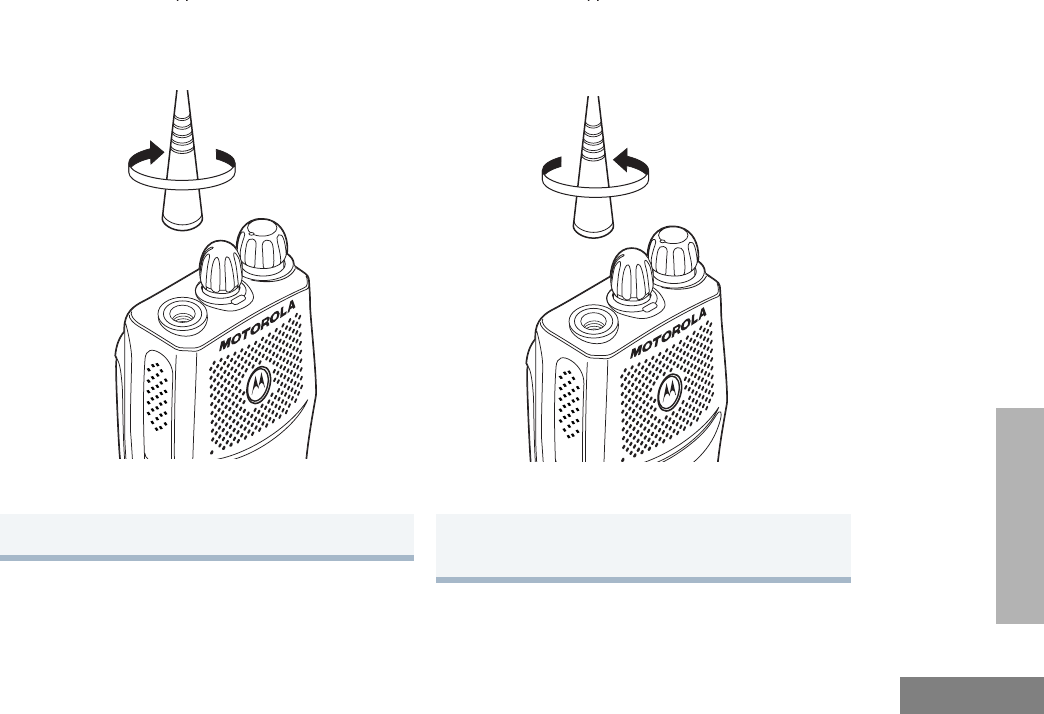
11
English
RADIO OVERVIEW
Attach the Antenna Remove the Antenna
Turn the antenna clockwise to attach it. Turn the antenna counter-clockwise to remove
it.
01_Overview.fm Page 11 Wednesday, August 13, 2003 6:20 PM
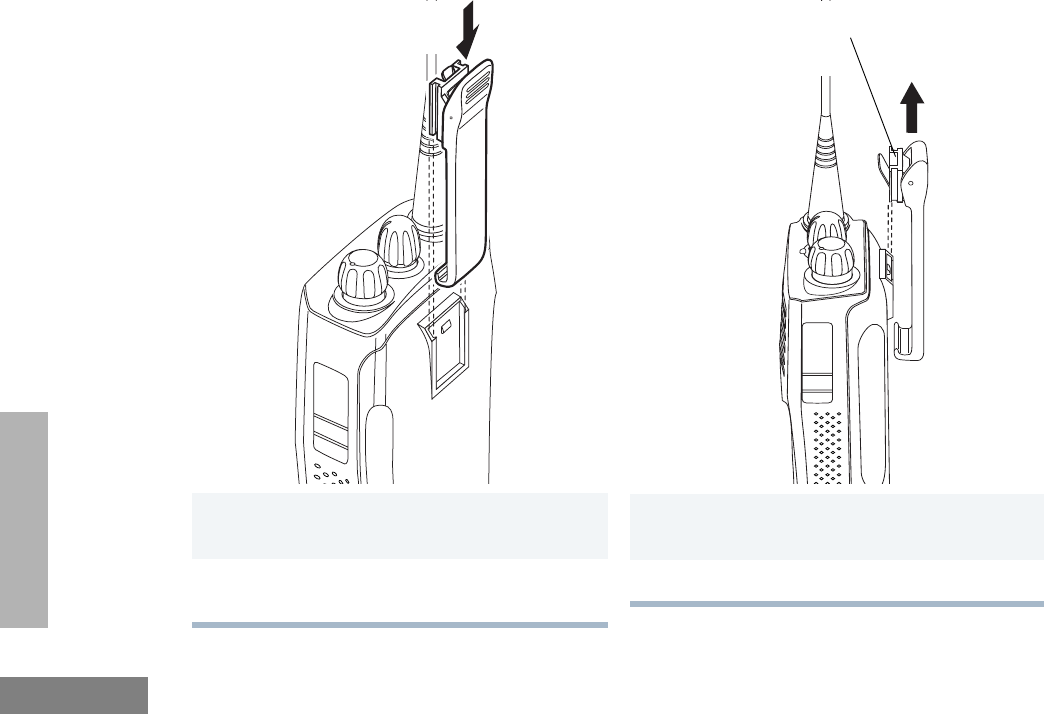
12
English
RADIO OVERVIEW
Attach the Belt Clip Remove the Belt Clip
1Align the grooves of the belt clip with those of
the battery.
2Press the belt clip downward until you hear a
click.
1Use a key to press the belt clip tab away from
the battery to unlock the belt clip.
2Slide the belt clip upward to remove it.
Belt Clip Tab
01_Overview.fm Page 12 Wednesday, August 13, 2003 6:20 PM
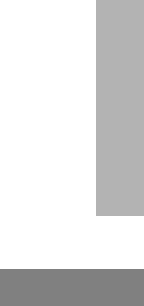
13
English
RADIO OVERVIEW
BATTERY INFORMATION
Charging Your Battery
This radio is powered by a nickel-cadmium
(NICd), a nickel-metal hydride (NiMH), or a
lithium-ion (Li-lon) rechargeable battery.
Charge the battery before use to ensure
optimum capacity and performance. The
battery was designed specifically to be used
with a Motorola charger. Charging in non-
Motorola equipment may lead to battery
damage and void the battery warranty.
Note: When charging a battery attached to a
radio, turn the radio off to ensure a full
charge.
The battery should be at about 77°F (25°C)
(room temperature), whenever possible.
Charging a cold battery (below 50° F [10°C])
may result in leakage of electrolyte and
ultimately in failure of the battery. Charging a
hot battery (above 95°F [35°C]) results in
reduced discharge capacity, affecting the
performance of the radio. Motorola rapid-rate
battery chargers contain a temperature-
sensing circuit to ensure that batteries are
charged within the temperature limits stated
above.
If a battery is new, or its charge level is very
low, you will need to charge it before you can
use it. When the battery level is low and the
radio is in transmit mode you will see the LED
indicator flash red. Upon release of the PTT
button, you will hear an alert tone.
Note: Batteries are shipped uncharged from
the factory. Always charge a new
battery 14 to 16 hours before initial
use, regardless of the status indicated
by the charger.
Note: Do not use the wall charger and
desktop charger at the same time
when charging.
01_Overview.fm Page 13 Wednesday, August 13, 2003 6:20 PM
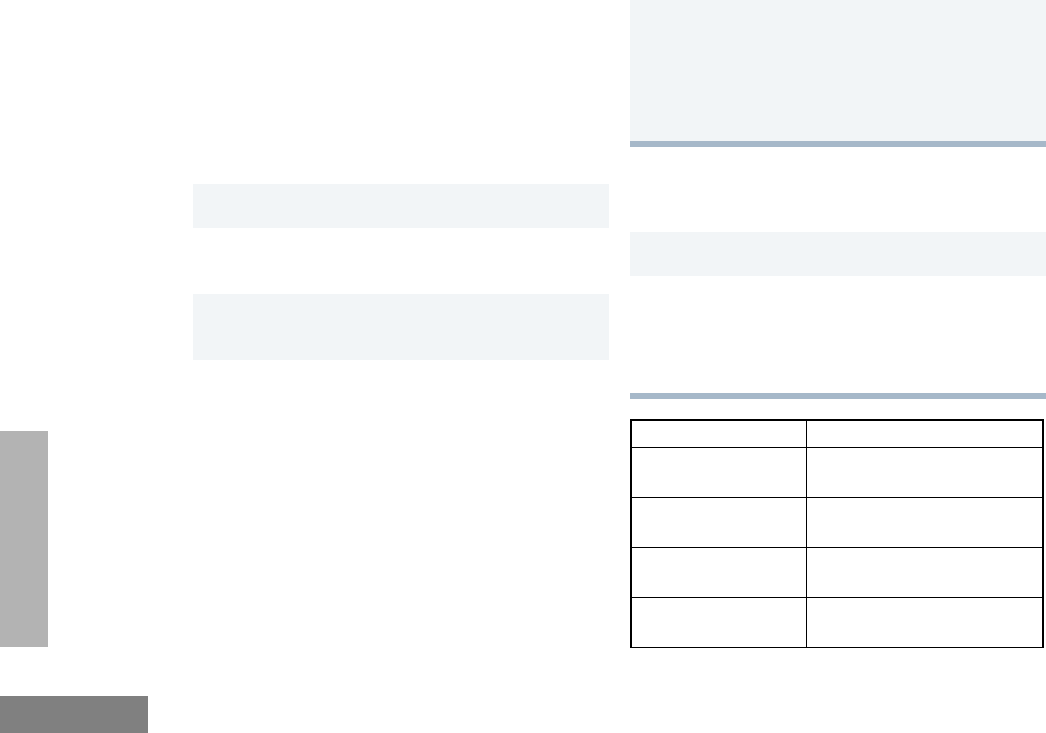
14
English
RADIO OVERVIEW
WALL CHARGER
Note: Do not use the wall charger if using
lithium-ion (Li-Ion) or nickel-metal hydride
(NiMH) batteries. The wall charger is for
a nickel-cadmium (NiCd) battery only.
To Charge the Battery: DESKTOP CHARGERS
Rapid Charger
1Turn the radio off.
2Lift the dust cover to expose the audio
accessory connector.
3Insert the charging adapter into the
accessory connector.
4Plug the charging adapter into an electrical
outlet.
• The LED on the charging adapter lights
Red while the charger is plugged into an
electrical outlet.
Note: Do not leave the charger connected
to the radio when it is not connected
to the electrical outlet.
5Unplug the charger from the electrical outlet
and radio after 10 hours.
Note: After the initial charge of 14 to 16
hours, do not charge the battery
more than 10 hours.
1Turn the radio off.
2Place the battery, with or without the radio, in
the charger pocket.
• The charger LED indicates the charging
progress.
LED color Status
No LED Indication Battery inserted incorrectly
or battery not detected.
Single Green Flash Successful charger
power-up.
Flashing RedaBattery unchargeable or not
making proper contact.
Steady Red Battery is in Rapid charge
mode.
01_Overview.fm Page 14 Friday, August 15, 2003 11:25 AM
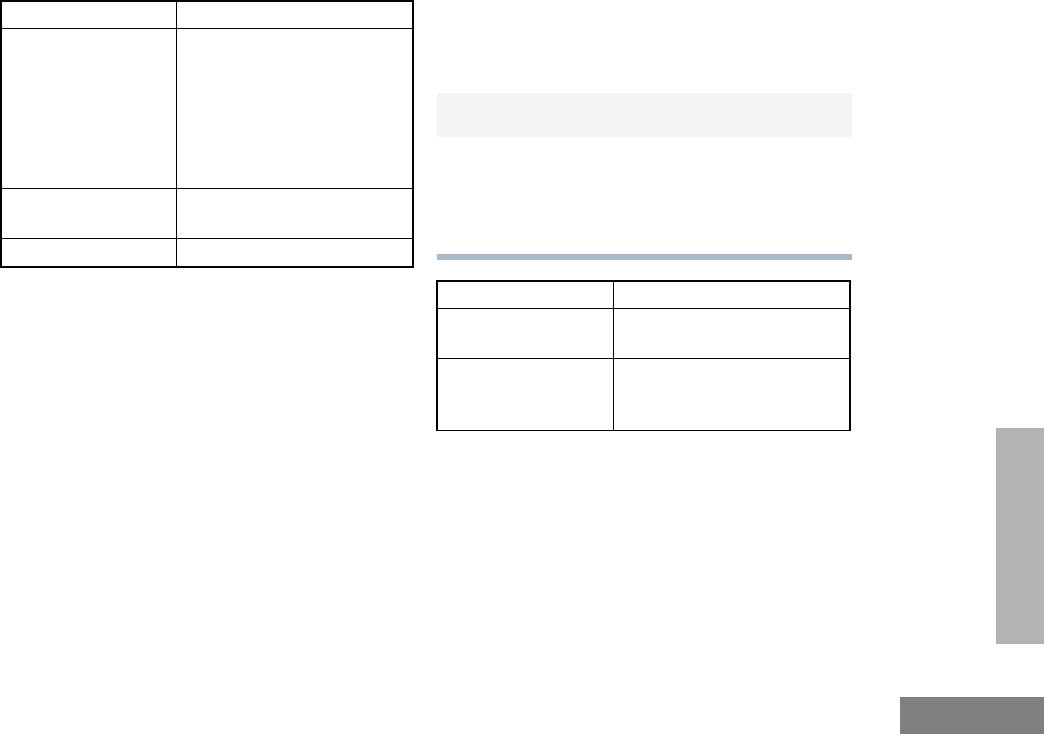
15
English
RADIO OVERVIEW
A list of Motorola authorized batteries and
battery chargers appears on page 65. The
listed chargers will charge only Motorola
authorized batteries. Other batteries may not
charge.
Slow Charger
Flashing Yellow Battery in charger but wait-
ing to be charged. The bat-
tery temperature may be too
hot or too cold. The voltage
may be lower than the pre-
determined threshold level
for charging.
Flashing GreenbBattery 90% (or more)
charged. Trickle charging.
Green Battery fully charged.
a. Remove the battery from the charger and
use a pencil eraser to clean the three metal
contacts at the back of the battery. Place the
battery back into the charger. If the LED
indicator continues to flash red, replace the
battery.
b. A standard battery may require 90 minutes
to charge to 90% capacity. Even though new
batteries might prematurely indicate a full
charge (steady green LED), charge the
battery for 14 to 16 hours prior to initial use
for best performance.
LED color Status
1Turn the radio off.
2Place the battery, with or without the radio, in
the charger pocket.
• The charger LED indicates the charging
progress.
LED color Status
No LED Indication Battery inserted incorrectly
or battery not detected.
Steady Red Battery is in over night
charge mode. The battery is
fully charged after 11 hours.
01_Overview.fm Page 15 Friday, August 15, 2003 11:25 AM
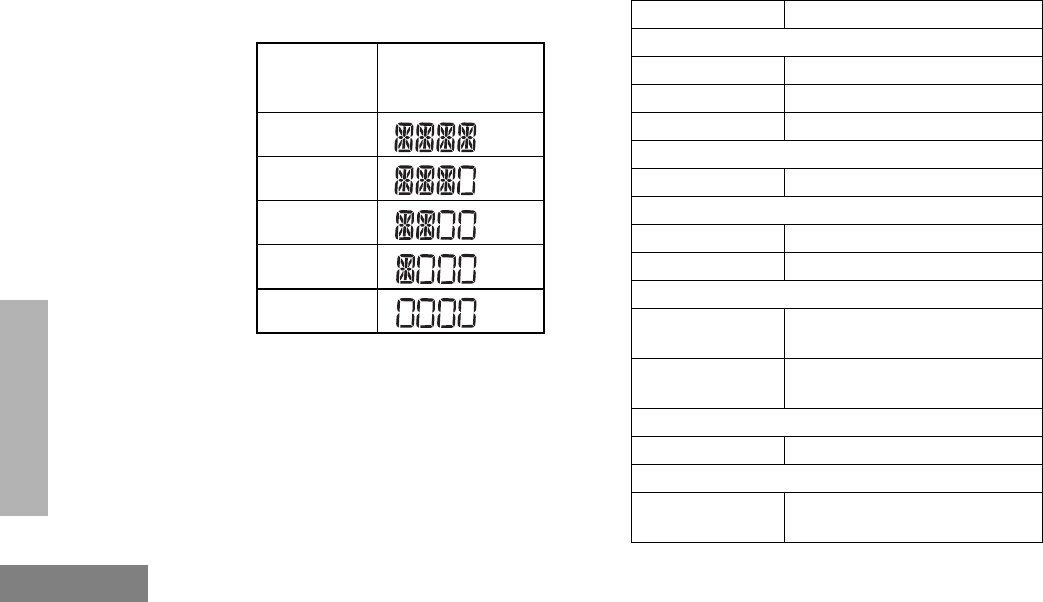
16
English
RADIO OVERVIEW
BATTERY CHARGE STATUS
You can check battery charge status if your
dealer has preprogrammed one of the
programmable buttons. Hold down the
preprogrammed Battery Indicator button. The
charge status is shown on the display.
LED INDICATOR
Indicates power-up, transmit, receive, scan
monitor status, channel busy, Call Alert™
receive/transmit, Selective Call receive/
transmit, and battery status.
Battery
Level Display
Full
Good
Fair
Low
Very Low
LED State/Color Indication
Radio Call
Red Transmitting
Flashing Red Receiving
Flashing Red Channel Busy
Scan
Flashing Green Scanning for activity
Call Alert
Flashing Yellow Indicates receiving a Call Alert
Yellow Indicates sending a Call Alert
Selective Call
Flashing Yellow Indicates receiving a Selective
Call
Yellow Indicates sending a Selective
Call
Monitor/Open Squelch
Yellow While monitoring
Low Battery
Flashing Red
when transmitting Low battery level
01_Overview.fm Page 16 Wednesday, August 13, 2003 6:20 PM

17
English
RADIO OVERVIEW
DISPLAY
The top display row displays menu and radio
status information:
Symbol Indication
I
Signal Strength
The more bars, the stronger
the signal being received by
your radio.
B
Power Level
Low Power “ R ” or High
Power “ S ” is activated.
C
Monitor
The selected channel is being
monitored
D
Phone
Phone mode is selected.
G
Scan
Indicates that the Scan
feature has been activated.
PERS4
H
•Priority 1 Scan
( • flashing)
Indicates scan has stopped
on an active Priority 1
channel.
H
Priority 2 Scan
( • steady)
Indicates scan has stopped
on an active Priority 2
channel.
J
Talkaround
Bypass the repeater and talk
directly to another radio.
F
Call Received
A Selective Call or Call Alert
has been received.
BNot Used
L
Keypad Lock
The keypad has been locked.
A
Option Board
An Option Board has been
activated.
Symbol Indication
01_Overview.fm Page 17 Wednesday, August 13, 2003 6:20 PM
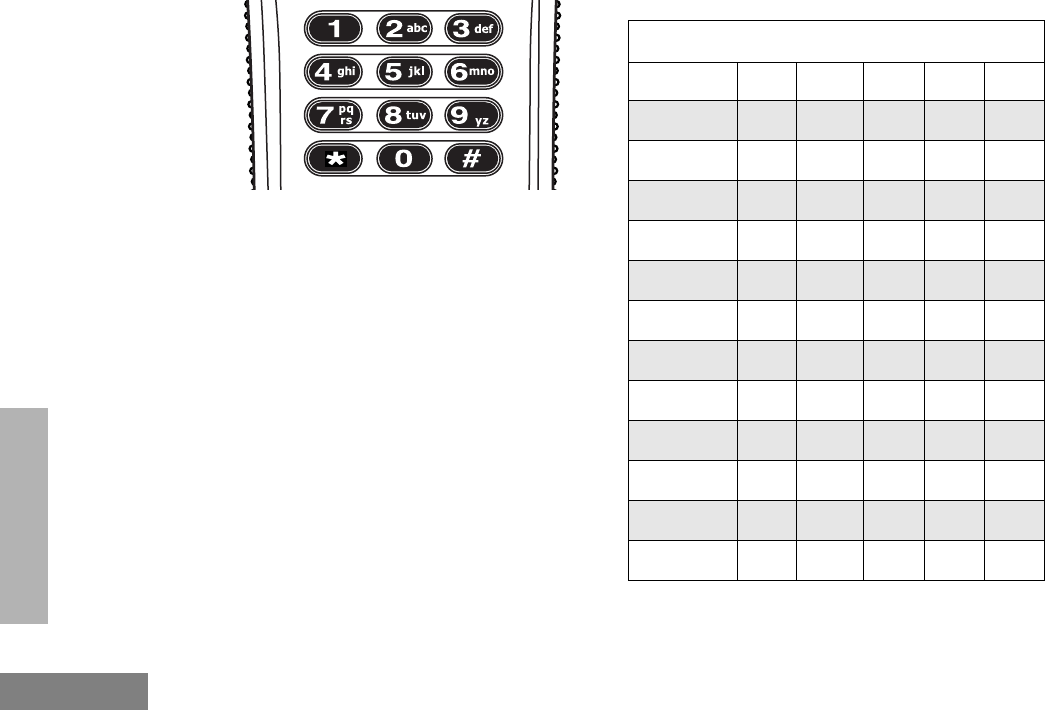
18
English
RADIO OVERVIEW
DTMF KEYPAD
The keypad is used for:
• Dialing a phone number.
• Entering information when programming
phone lists.
• Accessing a repeater.
• Each key can generate several different
characters. For example, to enter the
character “C,” press the 2 button three
times. (Refer to the following table.)
*
Entering Characters Using the
DTMF Keypad
Number of Times Button is Pressed
Button 1 2 3 4 5
00
11/ \
2A B C 2
3DEF3
4G H I 4
5JKL5
6M N O 6
7PQRS7
8T U V 8
9WX YZ9
** < >
##+ -_
01_Overview.fm Page 18 Wednesday, August 13, 2003 6:20 PM
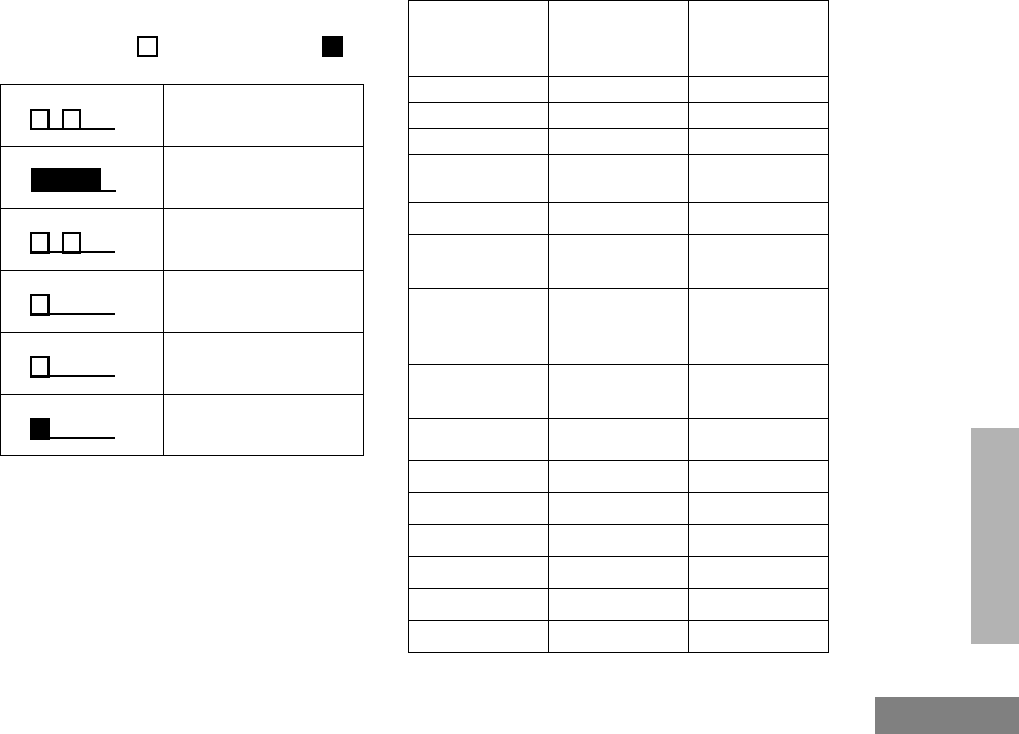
19
English
RADIO OVERVIEW
INDICATOR TONES
High pitched tone Low pitched tone
Some programmable buttons use tones to
indicate one of two modes:
Self Test Pass Tone
Self Test Fail Tone
Positive Indicator Tone
Negative Indicator Tone
Good Key Tone
Bad Key Tone
Programmable
Buttons
Positive
Indicator Tone Negative
Indicator Tone
Scan Start Stop
Power Level High Low
Squelch Tight Normal
Repeater/
Talkaround Does not use
repeater Uses repeater
VOX Enabled Disabled
Silent Monitor/
Open Squelch —Enabled
Home Revert
Memory
Channel (1&2)
—Enabled
Store Memory
Channel (1&2) —Stored
Menu Mode J—Accessed
Radio Call — Enabled
Scan List Edit — Enabled
Speed Dial — Enabled
Phone Mode — Enabled
Option Board Enabled Disabled
Escalert Enabled Disabled
01_Overview.fm Page 19 Wednesday, August 13, 2003 6:20 PM
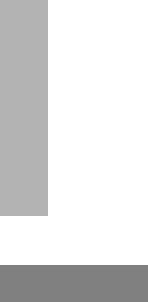
20
English
RADIO OVERVIEW
PROGRAMMABLE BUTTONS
Your radio has four programmable buttons.
Your dealer can program these buttons as
shortcuts to various radio features.
Check with your dealer for a complete list of
functions your radio supports.
Programmable buttons include:
• The two side buttons (S1 and S2)
• The two front buttons (K and J)
Some buttons can access up to two features,
depending on the type of button press:
•Short Press — quickly pressing and
releasing the programmable buttons.
•Long Press — pressing and holding the
programmable buttons for a minimum of
2.5 seconds.
•Hold Down — pressing and holding down
the programmable buttons while checking
status or making adjustments.
The table on page 21 summarizes the
programmable features available and shows
the page number where the feature is
explained.
In the “Button” column, have your dealer record
the name of the programmable button next to
the feature that has been programmed to it.
The dealer can use the abbreviations (S1, S2,
P1, or P2) shown in the radio illustration on
page 9.
Also, where appropriate, have your dealer
indicate whether the button press requires a
short press, a long press, or needs to be held
down.
01_Overview.fm Page 20 Wednesday, August 13, 2003 6:20 PM

21
English
RADIO OVERVIEW
Programmable Features
Feature Indicator Short Press Long Press Hold Down Page Button
Battery
Indicator ——
Checks the
battery charge
status. 16
Menu Mode —
J button enters Menu Mode and
selects menu options. Once in Menu
Mode, K button is automaticall
re-assigned to exit Menu Mode.†
—24
J
Volume Set — — —
Sounds a tone
for adjusting the
radio’s volume
level.
25
Monitor CA long press initiates Monitor. A short
press cancels Monitor.
Monitors the
selected
channel for any
activity.
26
Repeater/
Talkaround JToggles between using a repeater or
transmitting directly to another radio.†—27
Home Revert
Memory
Channel (1&2) —Allows instant
access to the
home channel. ——28
† This function is activated by EITHER a short OR a long press, but not both.
01_Overview.fm Page 21 Wednesday, August 13, 2003 6:20 PM
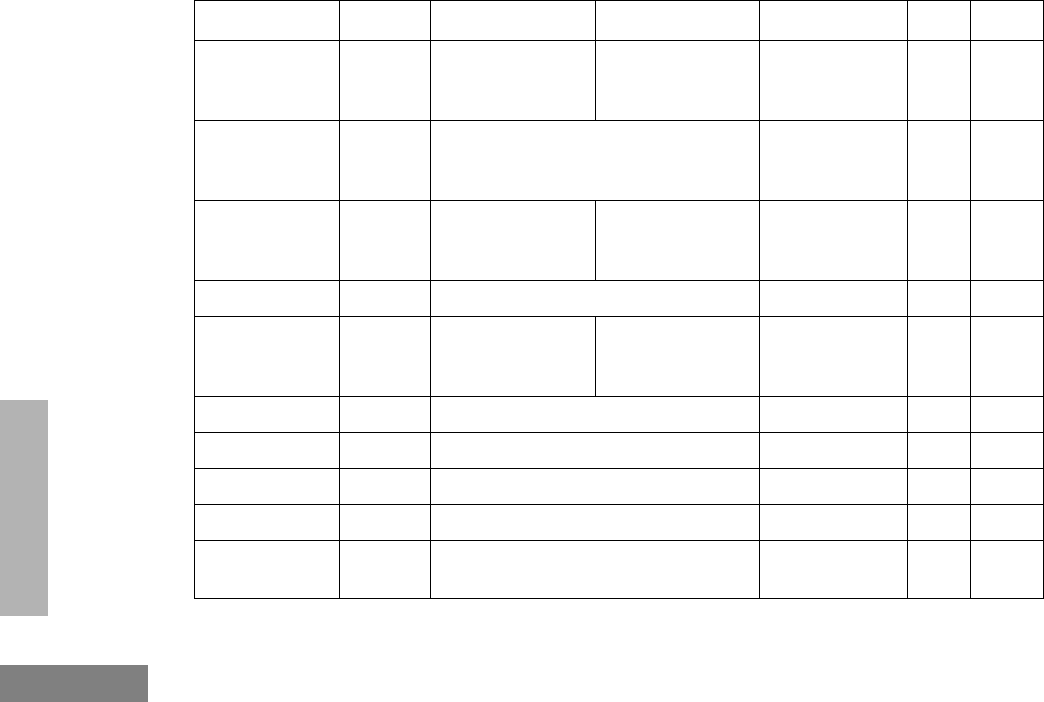
22
English
RADIO OVERVIEW
Store Memory
Channel (1&2) —Stores current
channel to the
home channel. —28
Voice Operated
Transmission
(VOX) — Toggle VOX on and off.†—28
Keypad Lock/
Unlock L
Toggle keypad
between locked
and unlocked. 29
Radio Call — Directly access radio call menu.†—31,32
Scan/Nuisance
Channel Delete GStarts or stops the
Scan operation.
Deletes a nuisance
channel while
scanning. —35,36
Edit Scan List — Add, delete, or prioritize channels.†—37
Phone DDirectly access Phone mode.†—41,42
Speed Dial DQuickly access speed dial phone list.†—43
Escalert —Toggle escalert on and off.†—52
Squelch — Toggle squelch level between tight and
normal squelch.†—57
† This function is activated by EITHER a short OR a long press, but not both.
Programmable Features (Continued)
Feature Indicator Short Press Long Press Hold Down Page Button
01_Overview.fm Page 22 Wednesday, August 13, 2003 6:20 PM
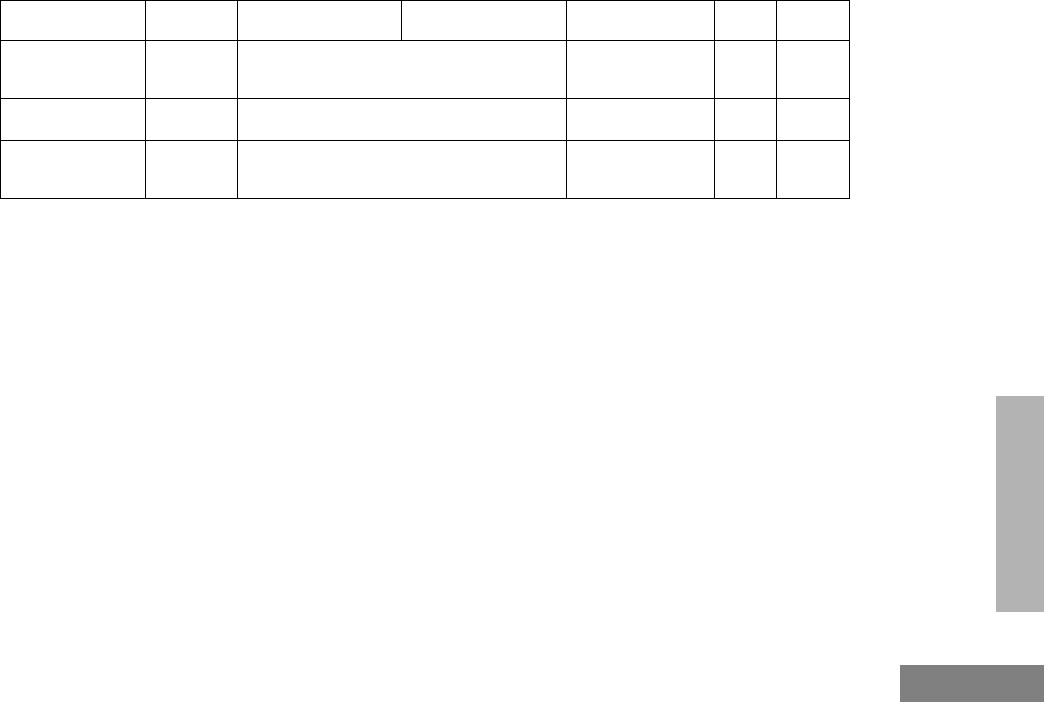
23
English
RADIO OVERVIEW
Power Level BToggle transmit power level between
High and Low power.†—57
Option Board AToggle the option board on and off.†—58
Lights — Toggle keypad and display backlights
on and off.†—58
† This function is activated by EITHER a short OR a long press, but not both.
Programmable Features (Continued)
Feature Indicator Short Press Long Press Hold Down Page Button
01_Overview.fm Page 23 Wednesday, August 13, 2003 6:20 PM
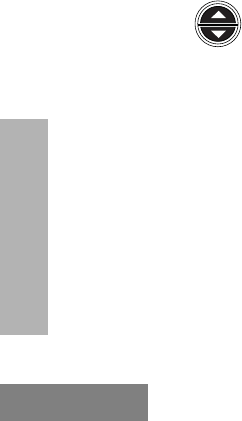
24
English
RADIO OVERVIEW
MENU BUTTONS
Menu Button
If preprogrammed by your dealer, the two front
buttons (K and J) can be used, in
conjunction with other programmble features,
to access and select menu options (J); and
exit menu mode (K).
The J button can be preprogrammed by your
dealer to either a short or long press to access
the Menu Mode.
Menu Scroll Buttons
Used to scroll while in Menu Mode.
Refer to the menu navigation chart for
menu selectable features at the back of
this manual.
Navigate the Menu
L or M to scroll through the menu
options. If you scroll past the last option, the
selection wraps around and starts again.
When you reach the required option, a short
press of the J button selects that option and
enters the sub-menu.
L or M to scroll through the sub-menu
options. Select the option with a short press of
the J button.
Exit the Menu
While in Menu Mode, the K button is
automatically assigned to completely exit the
Menu Mode by a long press, or by a series of
short presses to exit from a sub-level of the
menu hierarchy.
The radio also exits the menu mode if there
have been no inputs via the navigation buttons
for the default “Inactivity Time” or after a
selection has been made.
Once you have exited Menu Mode, the K and
J buttons return to normal programmable
condition.
01_Overview.fm Page 24 Wednesday, August 13, 2003 6:20 PM
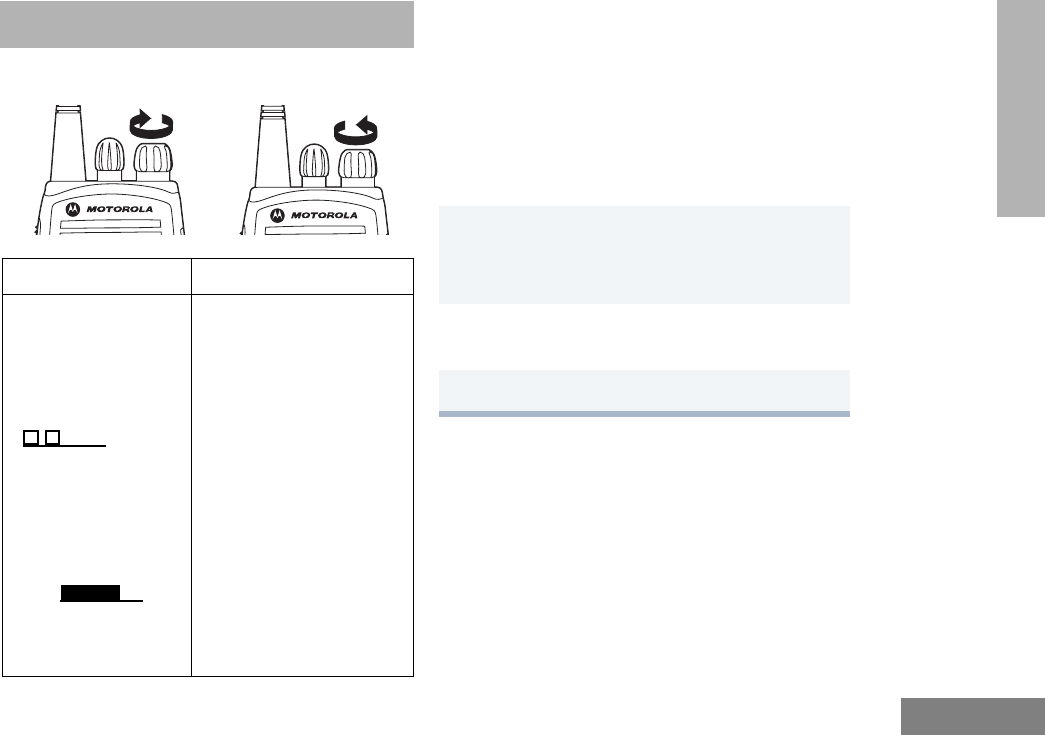
25
English
GETTING STARTED
GETTING STARTED
TURN THE RADIO ON OR OFF
ADJUST THE VOLUME
Turn the On/Off/Volume Control knob
clockwise to increase the volume, or
counterclockwise to decrease the volume.
–or–
Note: Your dealer can preprogram one of the
programmable buttons to Volume Set.
SELECT A RADIO CHANNEL
Your radio offers 64 channels.
To select a channel, turn the Channel
Selector knob clockwise or counterclockwise
until you reach the desired channel.
ON OFF
Rotate the On/Off/
Volume knob
clockwise. If power-up
is successful, you will
hear the Self-Test
Pass Tone
( ) and see
the display icons light
momentarily and the
LED flash green.
If the radio fails to
power up, you will
hear the Self Test Fail
Tone ( ).
The radio will need to
be returned for re-
programming.
Rotate the On/Off/
Volume knob counter-
clockwise until you hear a
click and both the display
and LED indicator turn off.
1Hold down the Volume Set button (see
page 13).
• You will hear a continuous tone.
2Turn the On/Off/Volume knob to the desired
volume level.
3Release the Volume Set button.
02_GetStarted.fm Page 25 Thursday, August 7, 2003 11:29 AM
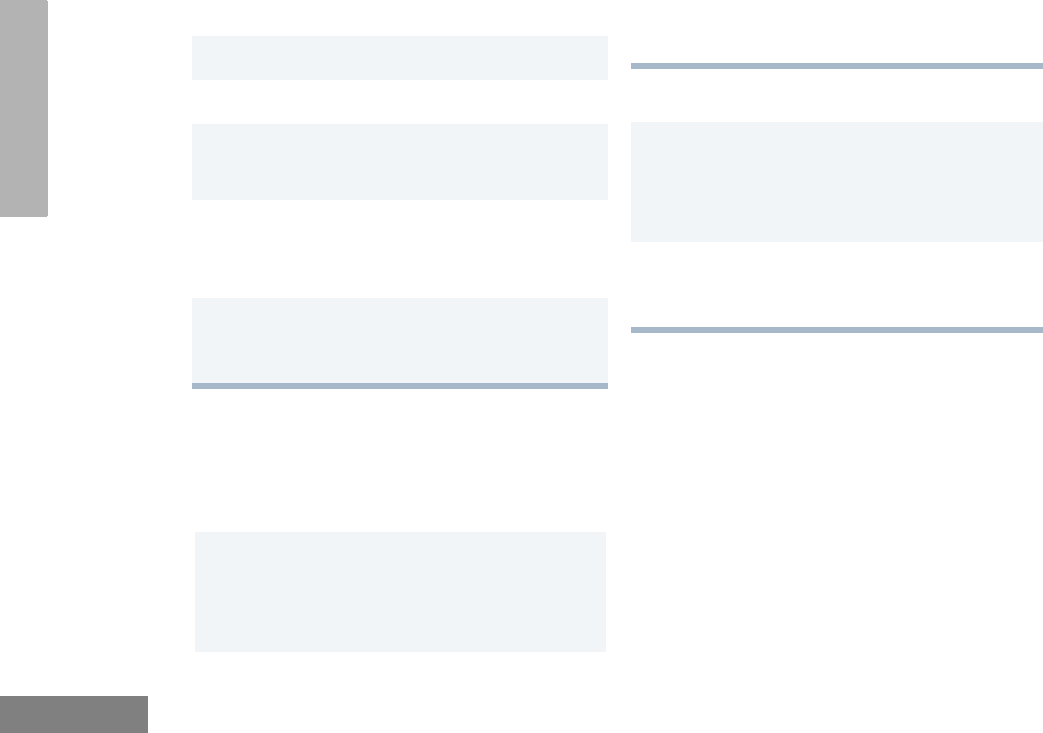
26
English
GETTING STARTED
RECEIVE
MONITOR
It is important to monitor for traffic before
transmitting to ensure that you do not “talk
over” someone who is already transmitting.
Permanent Monitor
1Turn your radio on.
2Adjust the radio’s volume (see page 25).
3Switch to the desired channel.
• Make sure the PTT button is released.
4Listen for voice activity.
• The LED indicator flashes red while your
radio is receiving.
5To respond, hold the radio vertically 1 to 2
inches (2.5 to 5cm) from your mouth. Press
the PTT button to talk; release it to listen.
1Press and hold the preprogrammed Monitor
button to access channel traffic.
• If no activity is present, you will hear “white
noise.”
2Once channel traffic has cleared, proceed
with your call by pressing the PTT button.
1A long press of the preprogrammed Monitor
button places the radio in Permanent Monitor
mode.
• You hear a good key tone.
2A short press of the Monitor button cancels
Permanent Monitor mode and returns the
radio to normal operation.
02_GetStarted.fm Page 26 Thursday, August 7, 2003 11:29 AM
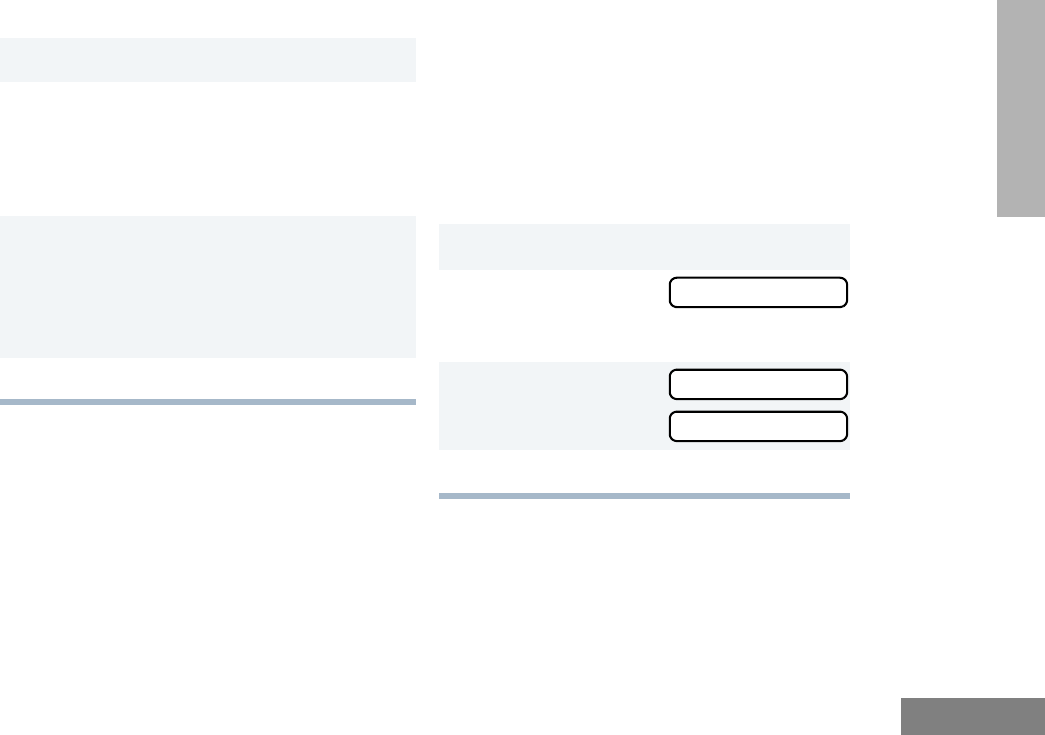
27
English
GETTING STARTED
TRANSMIT
REPEATER OR TALKAROUND J
MODE
Talkaround Mode enables you to communicate
with another radio when either:
• The repeater is not operating.
–or–
• Your radio is out of the repeater’s range but
within communicating distance of another
radio.
Note: The J symbol appears on the display
when Talkaround Mode is selected.
To Select either Repeater Mode or
Talkaround Mode
Press the preprogrammed Repeater/
Talkaround button (see page 13) to toggle
between Repeater Mode and Talkaround Mode.
– or –
1Turn your radio on.
2Use the Channel Selector knob to select the
desired channel.
Note: Monitor for traffic before transmitting
to ensure that you do not “talk over”
someone who is already transmitting
3Hold the radio vertically 1 to 2 inches (2.5 to
5cm) from your mouth. Press the PTT button
to talk.
• The LED indicator lights steady red while
the call is being sent.
4Release the PTT to listen.
1J to enter menu mode.
2L or M until
3J to select the current setting.
4L or M until
-or- until
5J to select the current setting.
TALKARND
TALKARND
REPEATER
02_GetStarted.fm Page 27 Thursday, August 7, 2003 11:29 AM
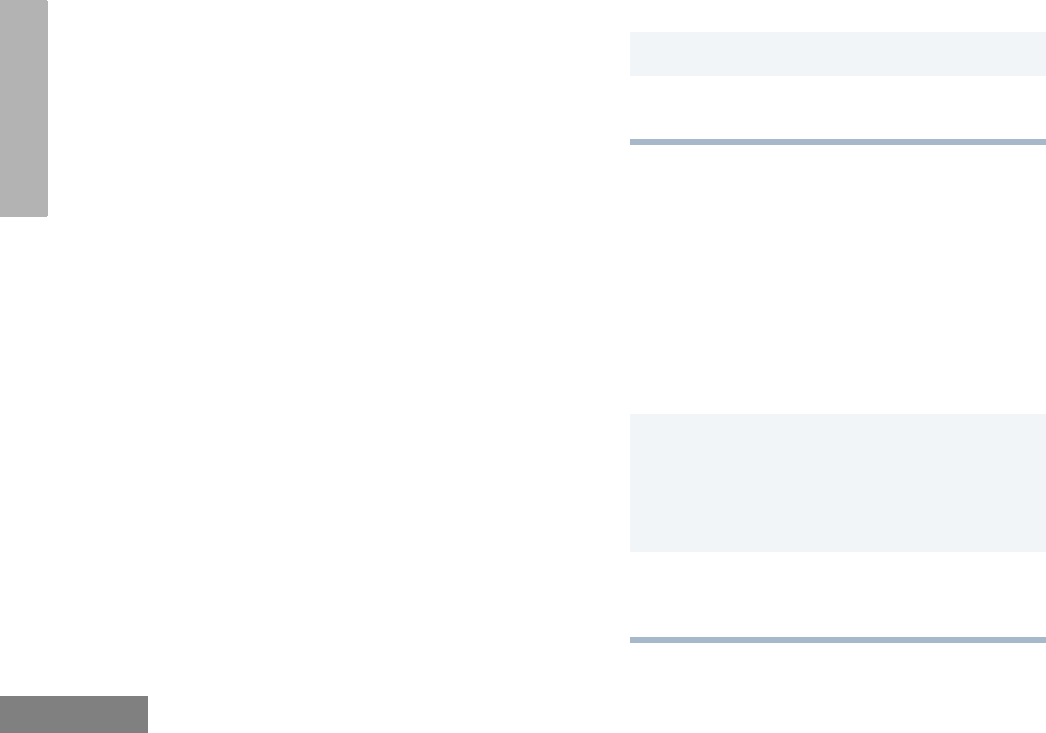
28
English
GETTING STARTED
HOME REVERT MEMORY CHANNEL
(1 & 2)
The Home Revert feature allows you to
instantly access up to two of your favorite
channels at the touch of a button.
Press the preprogrammed Home Revert
Memory Channel 1 button or Home Revert
Memory Channel 2 button (see page 13).
STORE MEMORY CHANNEL (1 & 2)
The Store Memory Channel (1 & 2) feature
allows you to store a channel for the Home
Revert Memory Channel feature.
Use the Channel Selector knob to select the
desired channel. Press the preprogrammed
Store Memory Channel 1 button or Store
Memory Channel 2 button to store that
channel (see page 13).
VOX OPERATION
When hands-free operation is desired, your
radio can transmit by voice alone using the
VOX feature when you speak through an
accessory that is connected to your radio.
Connecting a VOX Headset
Enable or Disable VOX
To enable or disable VOX operation, press the
preprogrammed VOX button (see page 22).
Note: Pressing the PTT button disables VOX.
– or –
You can select channels to enable or disable
VOX as preprogrammed by your dealer/
programmer.
1Turn off your radio.
2Connect the VOX accessory to your radio and
turn the radio on.
1Select a channel that has been
preprogrammed by your dealer to enable
VOX.
Note: Pressing the PTT button disables
VOX.
2Select a channel that has not been
preprogrammed by your dealer to disable
VOX.
02_GetStarted.fm Page 28 Thursday, August 7, 2003 11:29 AM
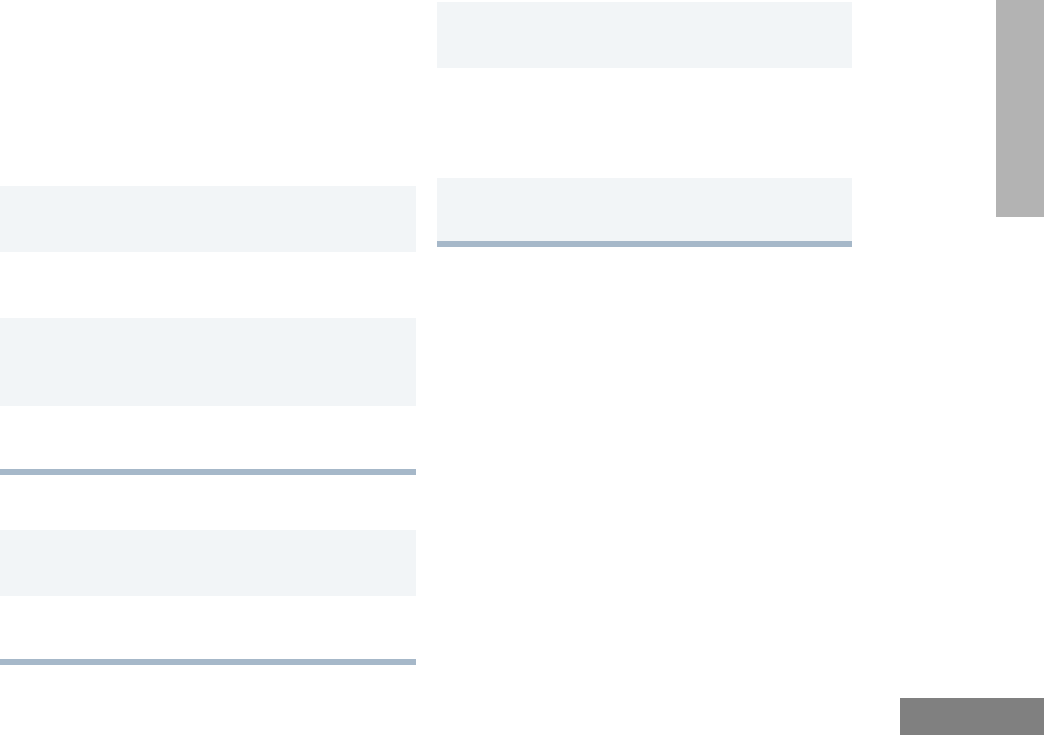
29
English
GETTING STARTED
ENABLE/DISABLE HEADSET
SIDETONE
Your dealer can program your radio so you can
hear your voice through a headset while you
speak.
VOX Headset
Non-VOX Headset with In-Line PTT
KEYPAD LOCK/UNLOCK L
To lock or unlock the keypad, long press the
preprogrammed Keypad Lock/Unlock button
(see page 22).
Note: The L symbol appears on the display
when the keypad is locked.
1To enable the headset sidetone, turn off your
radio.
2Connect the VOX headset accessory to your
radio.
3Turn the radio on. During transmit, you will
hear your voice through the headset while
you speak.
4To disable the headset sidetone, turn off your
radio and turn the radio on again.
1To enable the headset sidetone, turn off your
radio.
2Connect the non-VOX accessory to your
radio.
3Press and hold the In-line PTT on your
headset.
4Turn the radio on and release the PTT once
the radio has completed start-up. During
transmit, you will hear your voice through the
headset while you speak.
5To disable the headset sidetone, turn off your
radio and turn the radio on again.
02_GetStarted.fm Page 29 Thursday, August 7, 2003 11:29 AM
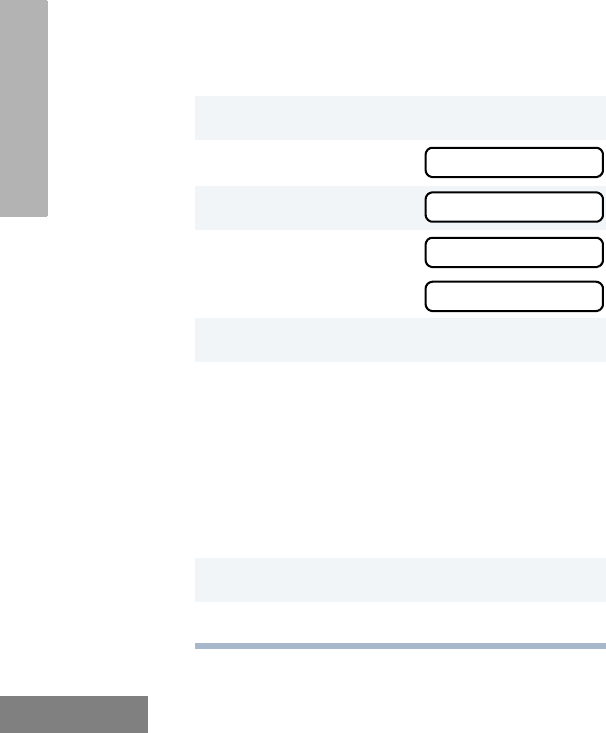
30
English
GETTING STARTED
PROGRAM PL/DPL CODES
Use this feature to edit the Private-Line/Digital
Private-Line codes for a selected channel.
1J to enter menu mode.
2L or M until
3J to select
4L or M until
- or - until
5J to select the current setting.
6L or M to scroll through the standard
TPL frequencies or DPL codes.
- or -
Enter a non-standard or standard 4-digit TPL
frequency or the 3-digit octal (numbers 0-7
only) code for DPL via the DTMF microphone
keypad.
7J to confirm selection.
8K until you exit menu mode.
EDIT PL
EDIT PL
RX XXX.X
TX XXX.X
02_GetStarted.fm Page 30 Thursday, August 7, 2003 11:29 AM
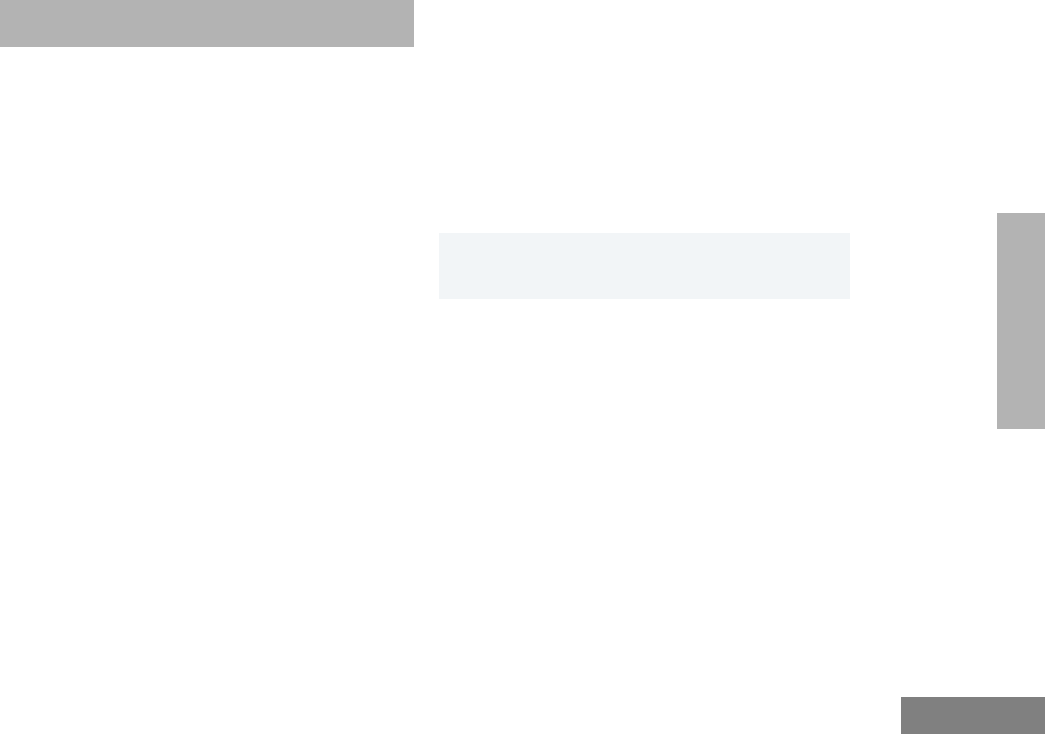
31
English
RADIO CALLS
RADIO CALLS
SELECTIVE RADIO INHIBIT
Your radio is equipped with a security feature
that can temporarily render the unit inoperative
when an inhibit signal is sent from the base
station.
This feature is commonly used to disable
radios:
• In case of theft
• For system control reasons
When your radio has been rendered
inoperative by the base station,all controls will
be inoperative except for the On/Off button and
the display shows INHIBIT.
RECEIVE A SELECTIVE CALL F
When you receive a selective call:
• The display shows F and the prepro-
grammed name or ID of the calling radio.
• The LED indicator flashes yellow, if pro-
grammed by your dealer/programmer.
• You hear two high-pitched tones.
SEND A SELECTIVE CALL
You can send a Selective Call to a particular
radio or to a group of radios, as programmed
by your dealer.
Press the preprogrammed Radio Call button
(see page 14), and proceed to step 4.
– or –
1To acknowledge the call, press and release the
PTT button.
2Press and hold the PTT button to talk; release
to listen.
03_RadioCall.fm Page 31 Thursday, August 7, 2003 11:31 AM
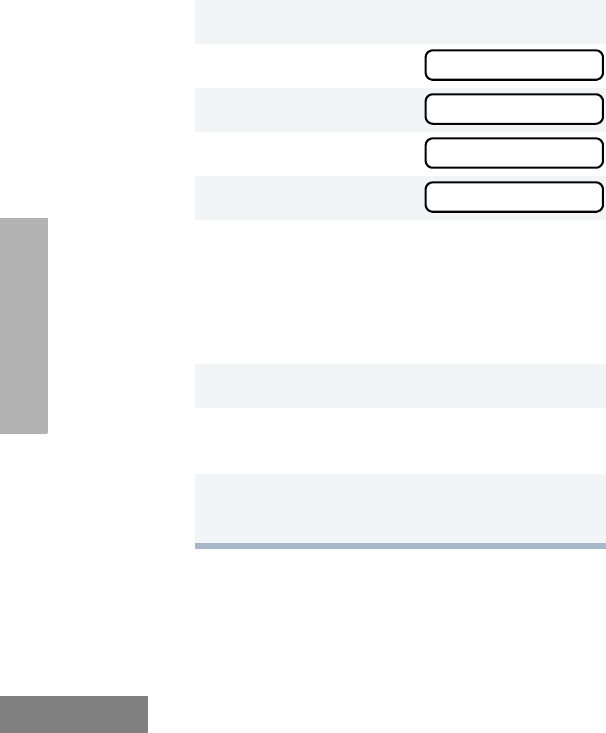
32
English
RADIO CALLS
RECEIVE A CALL ALERT™ PAGE F
When you receive a Call Alert page:
• The display shows F and the prepro-
grammed name or ID of the calling radio.
• The LED indicator flashes yellow, if pro-
grammed by your dealer/programmer.
• You hear four high-pitched tones.
To acknowledge the page, press and release
the PTT button; to cancel the page, press any
other key.
SEND A CALL ALERT PAGE
You can alert another person by sending a Call
Alert page.
Press the preprogrammed Radio Call button
(see page 14) and proceed to step 4.
– or –
1J to enter menu mode
2L or M until
3J to select
4L or M until
5J to select
6L or M to locate the desired ID in the
Radio Call List.
- or -
Enter a valid DTMF digit (0-9) to move to that
location in the list.
7Press the PTT button to send the call.
8Press and hold the PTT button to talk; release
to listen.
9When the call is completed,
K until you exit menu mode.
RAD CALL
RAD CALL
SEL CALL
SEL CALL
03_RadioCall.fm Page 32 Thursday, August 7, 2003 11:31 AM
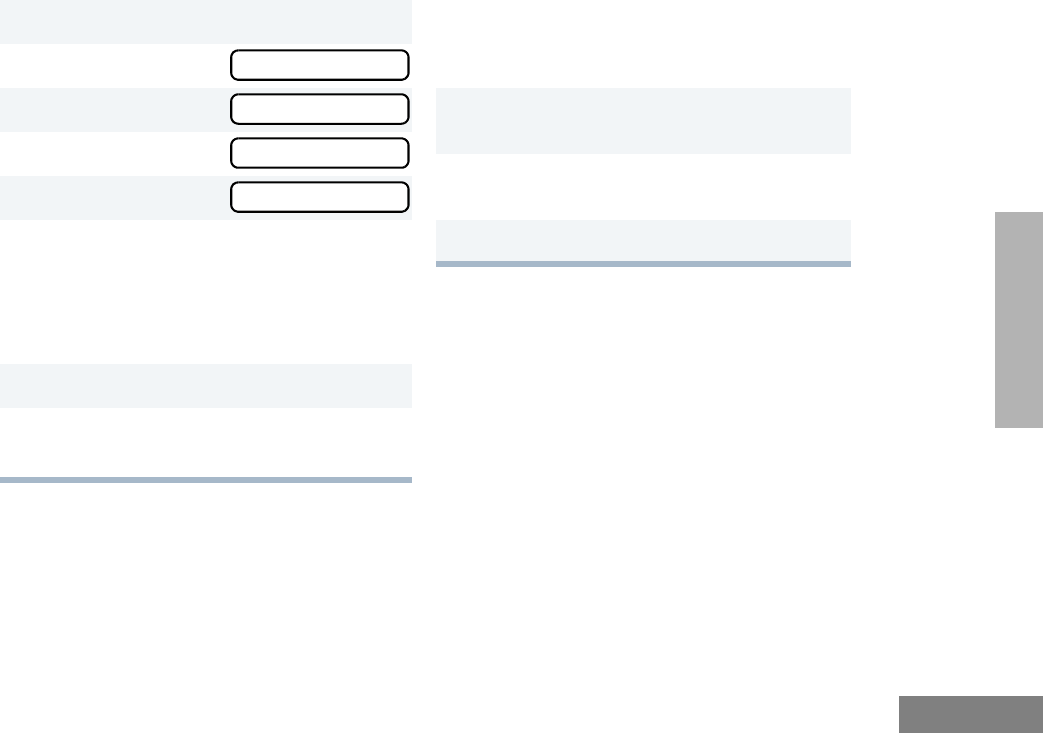
33
English
RADIO CALLS
REPEATER ACCESS
Use this feature to send DTMF tones to a
repeater.
1J to enter menu mode
2L or M until
3J to select
4L or M until
5J to select
6L or M to locate the desired ID in the
Radio Call List.
- or -
Enter a valid DTMF digit (0-9) to move to that
location in the list.
7Press the PTT button to send the page.
8When the page is completed,
K until you exit menu mode.
RAD CALL
RAD CALL
CALL ALT
CALL ALT
1Press and hold the PTT button and enter your
access code using the DTMF keypad.
2Press and release the required DTMF
buttons.
3Release the PTT button.
03_RadioCall.fm Page 33 Wednesday, August 20, 2003 4:45 PM

34
English
RADIO CALLS
Notes:
03_RadioCall.fm Page 34 Thursday, August 7, 2003 11:31 AM
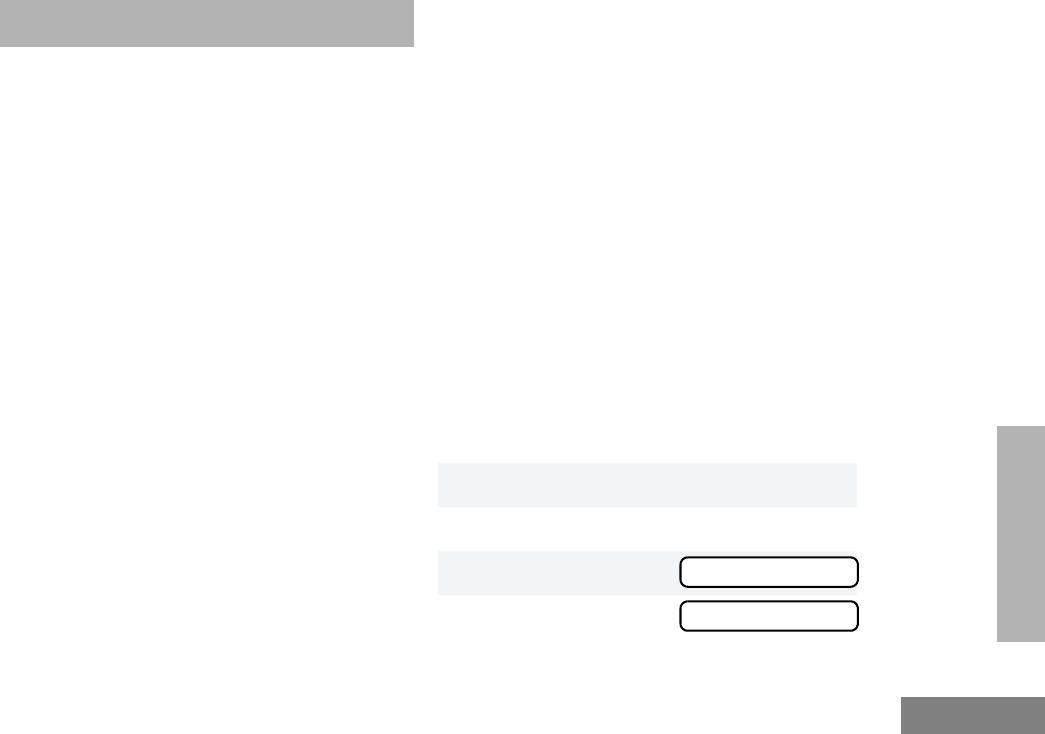
35
English
SCAN
SCAN
Your radio is equipped with the Scan feature,
which allows you to monitor multiple channels
for voice activity. The radio will stop on a
channel when it detects activity on it.
Scan lists are assigned per channel, by your
dealer/programmer. Your radio automatically
switches to a channel, within that scan list,
when it detects activity. You can edit these lists
through your radio’s menu (see page 37).
• The LED indicator blinks green during scan
mode; it stops blinking when the radio
switches to an active channel.
•The Gsymbol appears on the display
while in scan mode.
There are two types of Scan available in your
radio:
•System Scan
• Auto Scan
TALKBACK
The Talkback feature allows you to respond to
a transmission while scanning. If transmission
is detected on a channel while scanning, the
radio will stop on that channel for a default
period of time after activity has ceased. This is
referred to as “hangtime”. During this hangtime
you may respond by pressing the PTT button.
Note: The LED scan indicator stops blinking
while the radio is in hangtime. If the
PTT button is not pressed after the
preprogrammed hangtime, the radio
returns to scanning channels.
START SYSTEM SCAN G
Press the preprogrammed Scan button to start
scan (see page 22).
– or –
1Select a channel that contains a Scan list.
2J to enter menu mode.
3L or M until
4J to select
SYS SCAN
SYS SCAN
04_Scan.fm Page 35 Thursday, August 7, 2003 11:31 AM
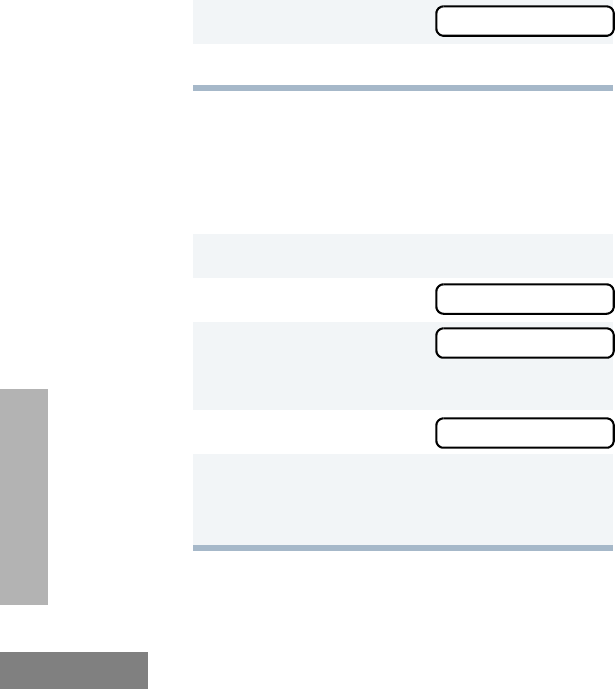
36
English
SCAN
STOP SYSTEM SCAN
Press the preprogrammed Scan button to stop
System Scan (see page 14).
– or –
Note: Your dealer/programmer can prepro-
gram your radio when exiting System
Scan to automatically revert to the last
scan channel that had activity on it or
to automatically revert to the channel
where scan was initiated.
START AUTO SCAN G
Auto Scan automatically starts scanning once
a channel with Auto Scan enabled is selected.
Select a channel that has been
preprogrammed for Auto Scan by your dealer/
programmer.
STOP AUTO SCAN
Select a channel that has not been
preprogrammed for Auto Scan by your dealer/
programmer.
•The Gsymbol disappears from the
display.
The display shows the current scan status.
5L or M until
6J to select the current setting.
1J to enter menu mode.
2L or M until
3J to select
The display shows the current scan status.
4L or M until
5J to select the current setting.
•The Gsymbol disappears from the
display.
SCAN ON
SYS SCAN
SYS SCAN
SCAN OFF
04_Scan.fm Page 36 Thursday, August 7, 2003 11:31 AM
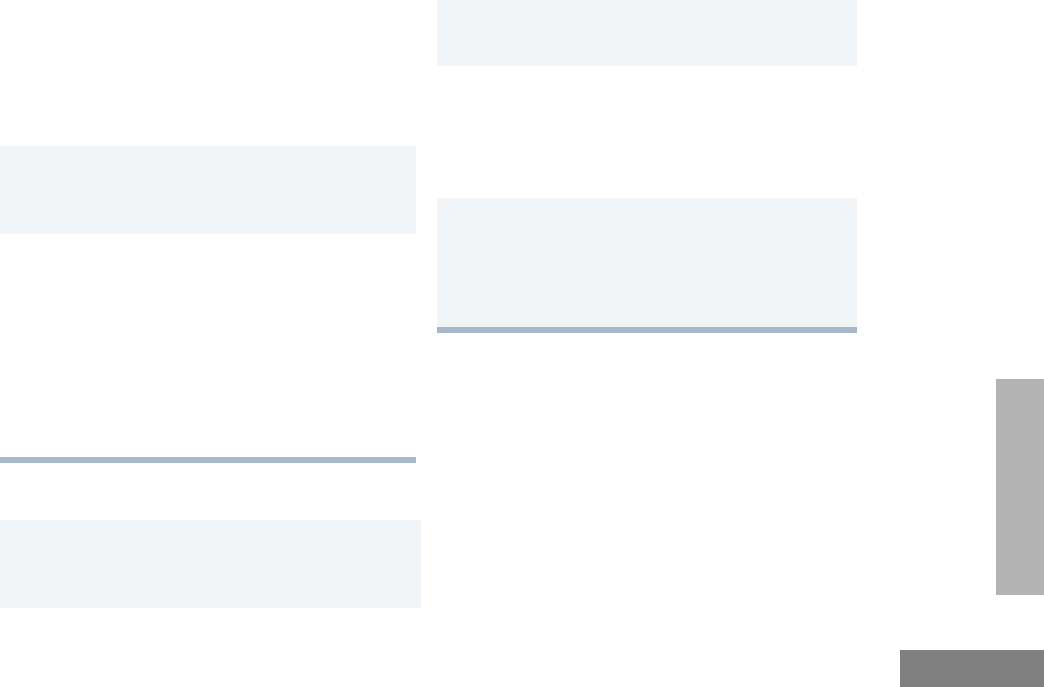
37
English
SCAN
DELETE A NUISANCE CHANNEL
Note: Your dealer/programmer must prepro-
gram a button to access this feature
(see page 22).
If a channel continually generates unwanted
calls or noise (a “nuisance” channel), you can
temporarily remove it from the scan list:
Restore Channels to the Scan List
EDIT A SCAN LIST
Your radio can support up to 16 Scan lists.
Each Scan list can contain up to 16 channels.
The same channel can be included in several
Scan lists, and the same Scan list can be
assigned to several channels. Scan lists are
assigned per channel, by your dealer/
programmer. When you edit a Scan list, you
can either add, delete, or prioritize channels.
1While the radio is on the Nuisance Channel,
press the preprogrammed Nuisance
Channel Delete button until you hear a tone.
2Release the Nuisance Channel Delete
button. The nuisance channel is deleted.
Note: You cannot temporarily delete the
channel that has been prepro-
grammed by your dealer/program-
mer as your designated scan
channel, a priority channel, or the
last remaining channel in the scan
list.
1Power off the radio. Once the radio is powered
on again, the deleted nuisance channels are
restored to the scan list.
– or –
1Press the preprogrammed Scan button to stop
the scan.
2Press the preprogrammed Scan button again
to start scanning again. The Deleted Nuisance
Channels are restored to the scan list.
– or –
1Select a channel that has not been
preprogrammed for scan by your dealer /
programmer to stop Scan. Once you return to
the original channel, the deleted nuisance
channels are restored to the scan list.
04_Scan.fm Page 37 Friday, February 13, 2004 9:43 AM
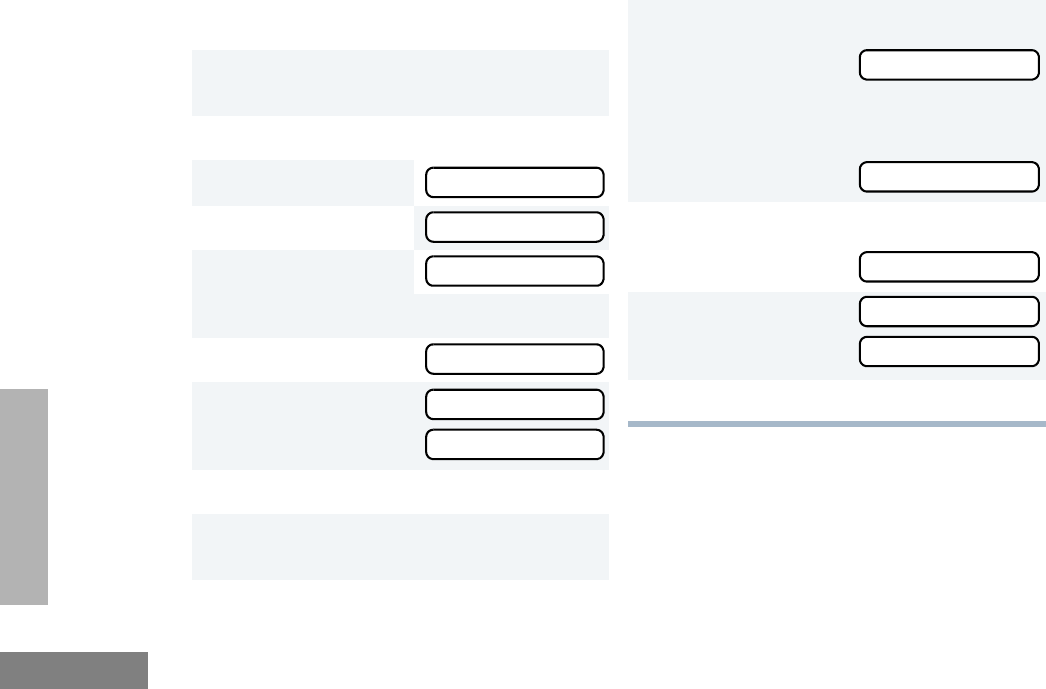
38
English
SCAN
Note: Your radio cannot receive calls while
you are editing a Scan list.
ADD OR DELETE CHANNELS
1Select a channel that contains a Scan list you
want to edit.
2J to enter menu mode.
3L or M until
4J to select
5L or M until
Note: One Scan list per channel is available.
6J to select
7L or M until
– or – until
8J to select the current setting.
9L or M until you see the channel you
want to add or delete.
PROG LST
PROG LST
SCAN LST
SCAN LST
ADD ITEM
DELETE
10 J to confirm your selection.
11 If you added a channel,
you see:
– or –
If you delete a channel,
you see:
12 J to confirm the deletion.
you see:
13 K to return to
– or –
14 K until you exit menu mode.
ADDED
DELETE
DELETED
ADD ITEM
DELETE
04_Scan.fm Page 38 Thursday, August 7, 2003 11:31 AM
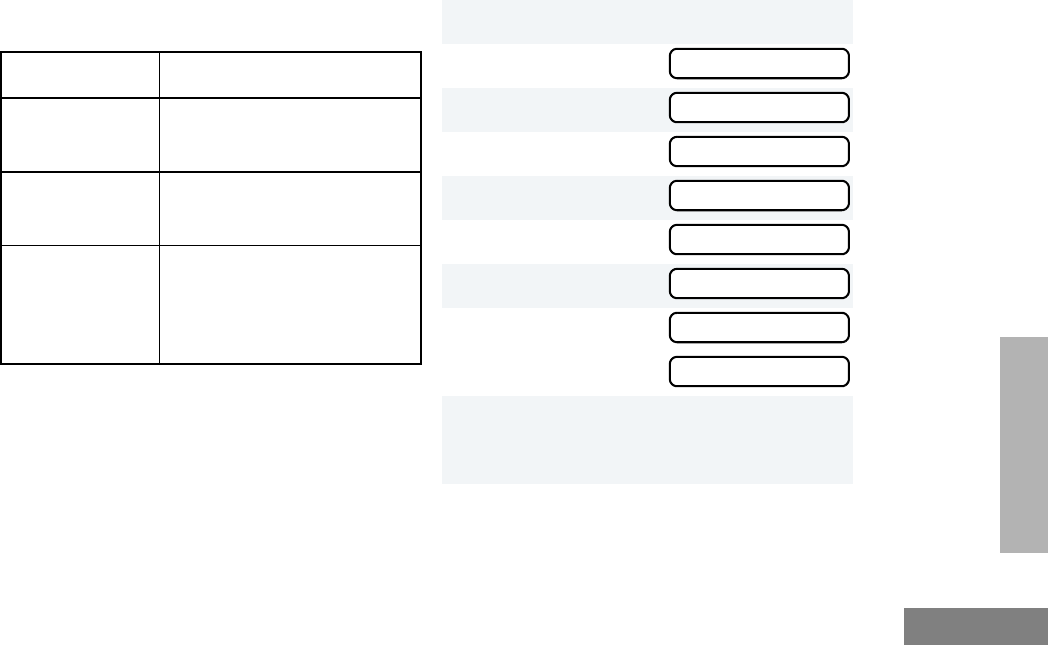
39
English
SCAN
PRIORITIZE A CHANNEL IN A SCAN
LIST
You may want to check the activity on one or
two channels more frequently than others. You
can do this by prioritizing them:
Note: If you are receiving on a non-priority
channel and traffic becomes active on a
priority channel, your radio will automat-
ically switch to that priority channel and
indicate the activity with a short tone.
Set Priority Channels
Note: You cannot assign the same priority to
two different channels.
Priority Channel Scanning Sequence
None specified Ch1➠Ch2➠Ch3➠
Ch4➠…Ch1
Channel 2
(Priority 1) Ch2➠Ch1➠Ch2➠Ch3➠
Ch2➠Ch4➠Ch2➠…Ch1
Channel 2
(Priority 1) and
Channel 8
(Priority 2)
Ch2➠Ch1➠Ch8➠Ch3➠
Ch2➠Ch4➠Ch8➠…Ch1
1J to enter menu mode.
2L or M until
3J to select
4L or M until
5J to select
6L or M until
7J to select
8L or M until
– or – until
9J to select the desired priority level.
You see the current priority channel.
PROG LST
PROG LST
SCAN LST
SCAN LST
EDIT PRI
EDIT PRI
PRI #1
PRI #2
04_Scan.fm Page 39 Thursday, August 7, 2003 11:31 AM
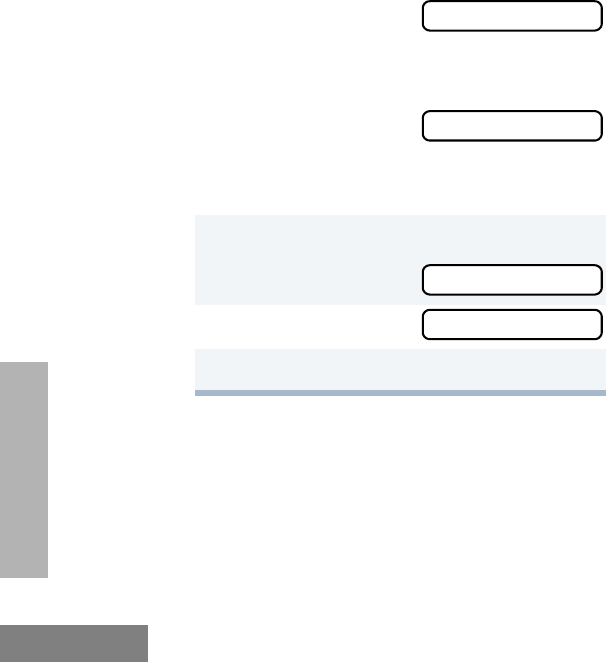
40
English
SCAN
10 L or M until you see the channel you
want to prioritize.
– or – until
to select the current
channel the radio is
on.
– or – until
to de-prioritize the
current channel the
radio is on.
11 J to prioritize that channel.
you see:
12 K to return to
13 K until you exit menu mode.
SELECTED
DISABLED
SAVED
EDIT PRI
04_Scan.fm Page 40 Thursday, August 7, 2003 11:31 AM
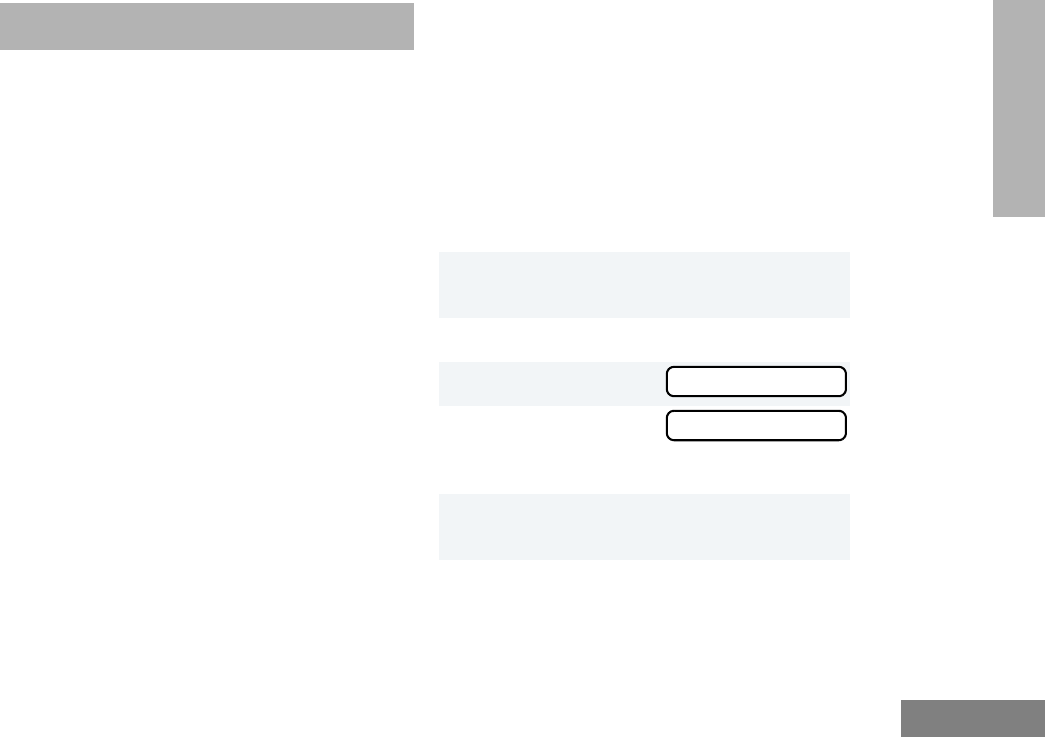
41
English
PHONE
PHONE
Your radio allows you to place and receive
telephone calls through a repeater (depending
on phone line availability). You can edit the
phone list through your radio’s menu (see page
44).
•D appears on the display when you are in
Phone mode.
ACCESS THE REPEATER
Your dealer/programmer can preprogram your
radio in one of three ways to enter your access/
de-access code to the repeater.
Immediate Auto – your radio will transmit the
access/deaccess code automatically upon
entering phone mode or disconnecting a
phone call. You will hear a series of tones, and
see your access/deaccess code on the display,
indicating that an access/deaccess code is
being sent automatically.
Delayed Auto – your radio will transmit the
access code upon a PTT button press. The de-
access code is sent automatically when you
exit phone mode.
Manual - Enter your access/deaccess code
using the DTMF microphone keypad.
RECEIVE A PHONE CALL D
When a phone call is received, a ringing tone
sounds, alerting you to answer the phone call.
Press the preprogrammed Phone button (see
page 14), and skip to step 6.
– or –
1Select a channel that has been programmed
for telephone.
2J to enter menu mode.
3L or Muntil
4J to select
Note: The D appears on the display.
5Enter your repeater access code, if necessary
(see page 41).
PHONE
PHONE
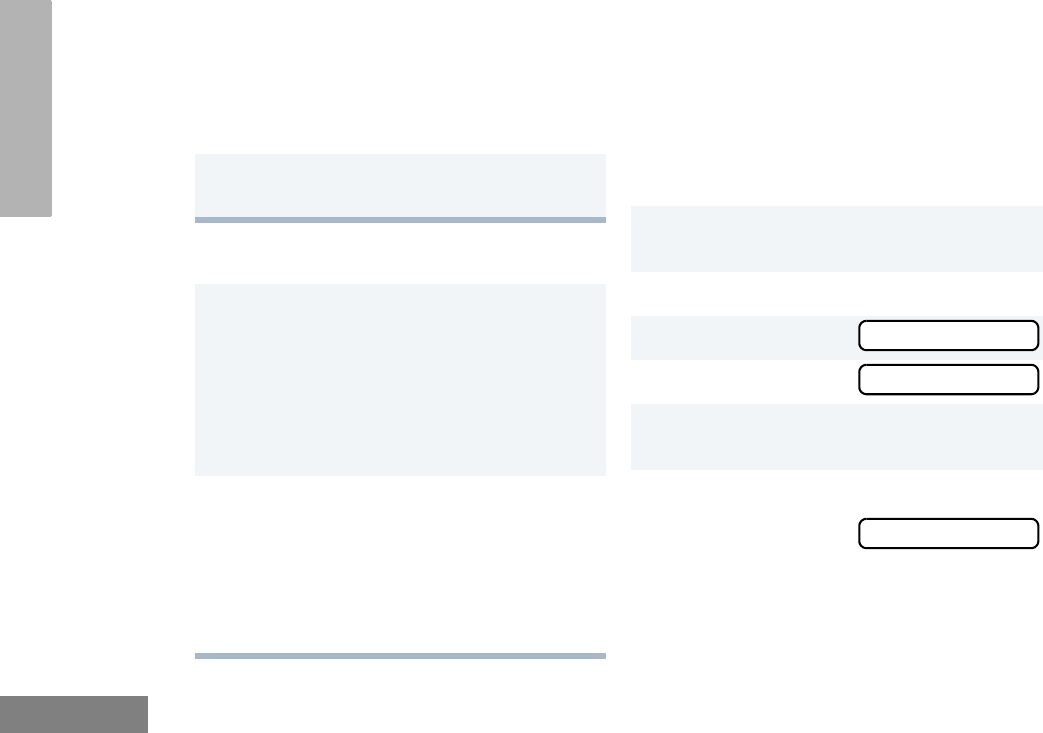
42
English
PHONE
DISCONNECT A PHONE CALL
MAKE A PHONE CALL D
Note: Only the first 8 digits of the phone num-
ber will be displayed on your radio's
display.
Press the preprogrammed Phone button (see
page 19), and skip to step 6.
– or –
6Press and hold the PTT button to talk. Hold
the radio in a vertical position with the micro-
phone 1 to 2 inches (2.5 to 5 cm) away from
your mouth. Release the PTT button when the
other party wants to talk, both parties will
need to speak in turn.
7Disconnect the phone call when the conversa-
tion is completed.
1To disconnect a phone call, do one of the
following:
If your radio has Immediate Auto or Delayed
Auto programmed, go to step 2.
– or –
Enter the deaccess code using the DTMF
keypad and press the PTT button.
2To exit Phone Mode:
Press the preprogrammed Phone button (see
page 14).
– or –
Press and hold K to disconnect the call.
Note: D disappears from the display.
1Select a channel that has been programmed
for telephone.
2J to enter menu mode.
3L or M until
4J to select
5Enter your repeater access code, if necessary
(see page 41).
6When you hear a dial tone:
Enter the phone num-
ber using the micro-
phone keypad.
– or –
PHONE
PHONE
XXXXXXX
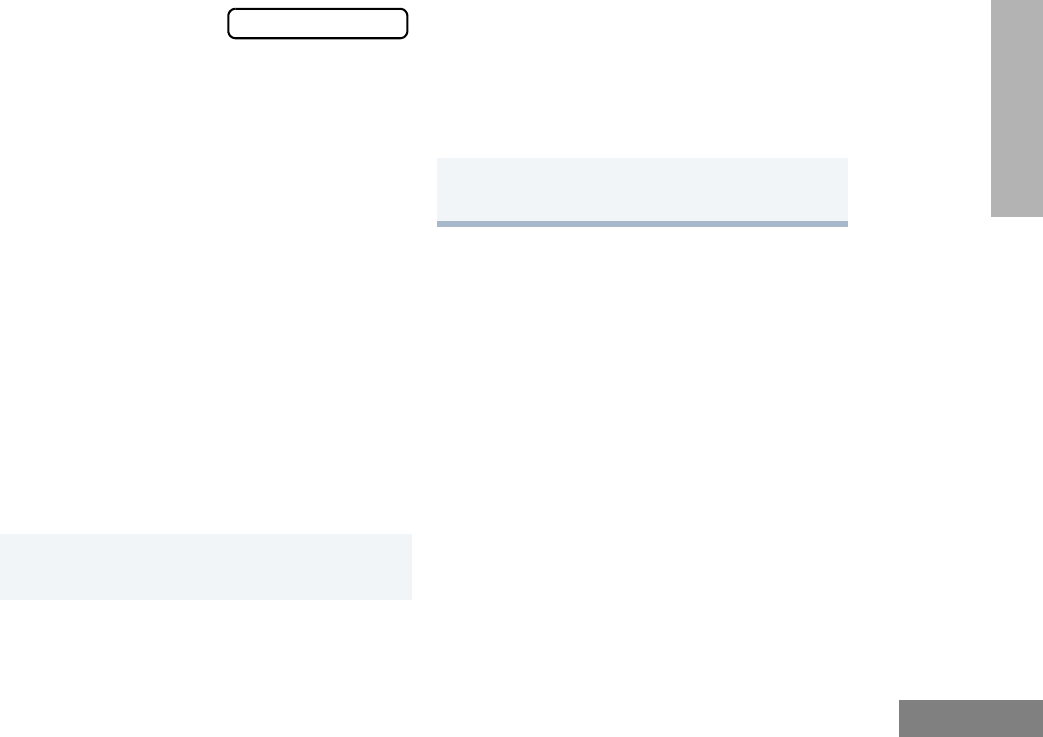
43
English
PHONE
L or M to
select a number from
the phone list.
– or –
a. Press and release the preprogrammed
Speed Dial button.
b. Press the key (0 to 9) corresponding to
the number you want to call.
Note: To redial the last number dialed (if
not using Speed Dial), press and
release the PTT button immediately
after the access code is sent. The
radio sends the last number dialed.
– or –
If you entered your access code
using the DTMF keypad, press L
once to access the last number
dialed; then press and release the
PTT button.
7Press and release the PTT button, if required
for your radio.
XXXXXXXX 8When your party answers, press and hold the
PTT button to talk. Hold the radio in a vertical
position with the microphone 1 to 2 inches
(2.5 to 5 cm) away from your mouth. Release
the PTT button when the other party wants to
talk, both parties will need to speak in turn.
9Disconnect the phone call when the conversa-
tion is completed (see page 42).
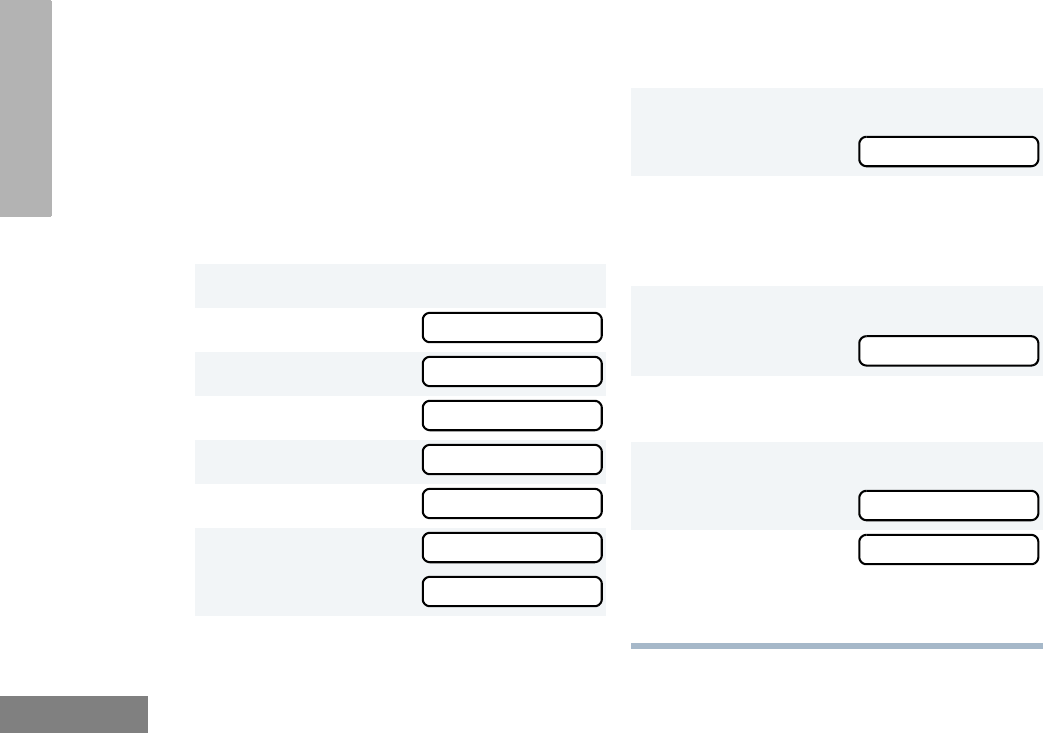
44
English
PHONE
EDIT THE PHONE LIST
Your radio contains a Phone list that holds up
to 25 phone numbers. You can edit the Phone
list in three ways through your radio’s menu:
• Add an entry
• Delete an entry
• Edit an existing entry
Add an Entry
1J to enter menu mode.
2L or M until
3J to select
4L or M until
5J to select
6L or M until
7J to select,
you see:
PROG LST
PROG LST
PHN LST
PHN LST
ADD ITEM
ADD ITEM
NAME
8Use the DTMF keypad to enter the name (see
Entering Characters Using the DTMF Keypad
on page 18.)
9J to store the name,
you see:
10 Use the DTMF keypad to enter the phone
number. You can also add a Pause Indicator
(press # three times until the # character on
the display changes to a “-”).
11 J to store the phone number.
you see:
12 L or M until you see the location in the
list where you want to store the phone number.
13 J to store the phone number,
you see:
14 K to return to
– or –
K until you exit menu mode.
NUMBER
LOC XX
SAVED
ADD ITEM
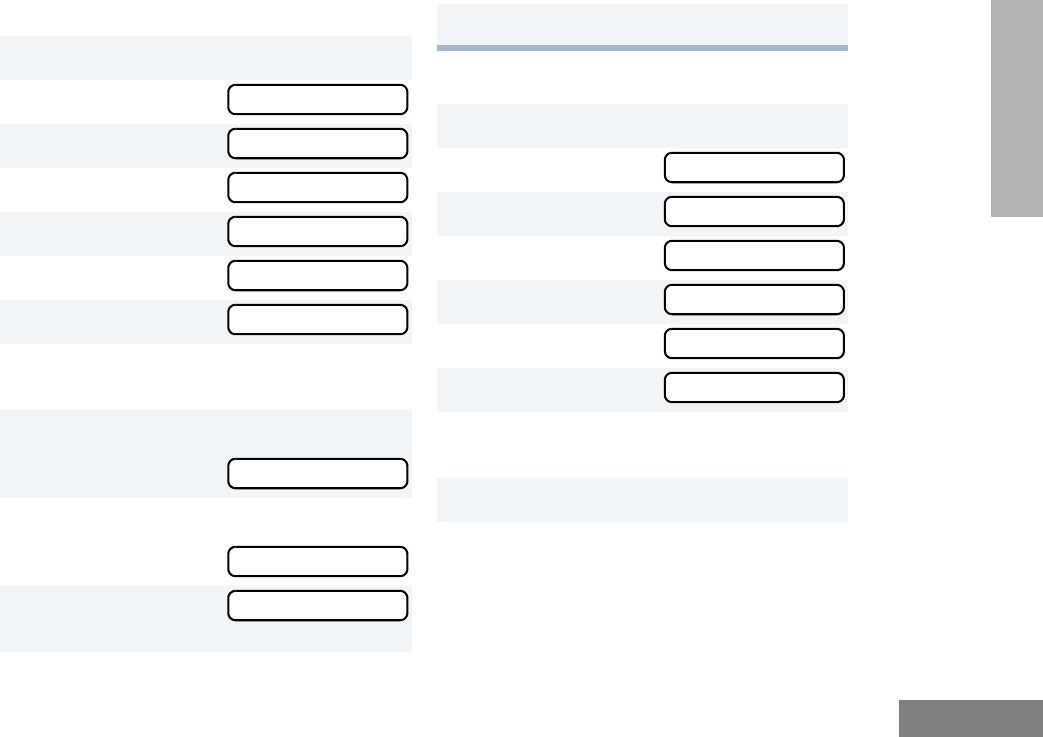
45
English
PHONE
Delete an Entry
Edit an Entry
1J to enter menu mode.
2L or M until
3J to select
4L or M until
5J to select
6L or M until
7J to select
8L or M until you see the entry you want
to delete.
9J to select the entry,
you see:
10 J again to confirm the deletion,
you see:
11 K to return to
– or –
PROG LST
PROG LST
PHN LST
PHN LST
DELETE
DELETE
DELETE
DELETED
DELETE
K until you exit menu mode.
1J to enter menu mode.
2L or M until
3J to select
4L or M until
5J to select
6L or M until
7J to select
8L or M until you see the entry you want
to edit.
9J to select the entry.
PROG LST
PROG LST
PHN LST
PHN LST
EDIT
EDIT
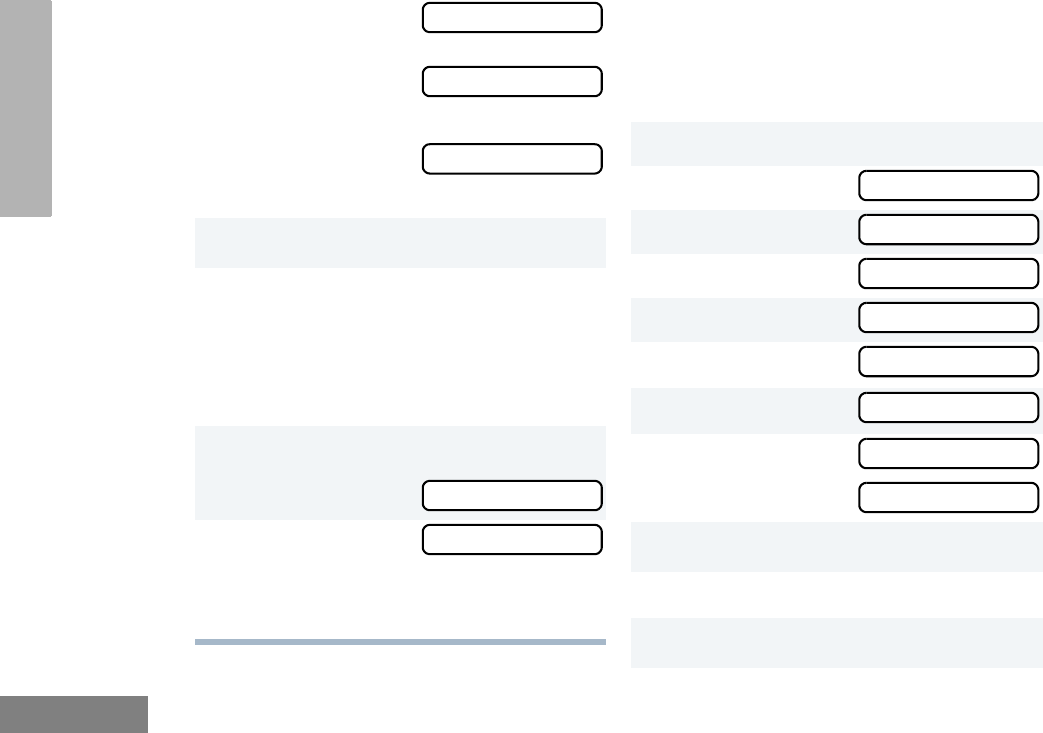
46
English
PHONE
Edit Access/Deaccess Codes
You can edit the access/de-access codes that
are used to connect or disconnect you from a
repeater
10 L or M u n t i l
(to edit the name),
– or – until
(to edit the phone
number),
– or – until
(to edit the location in
the phone list).
11 J to confirm your selection.
12 Use the DTMF keypad to edit the entry (see
Entering Characters Using the DTMF Keypad
on page 18.)
– or –
L or M until you see the location where
you want to store the phone number.
13 J to store the information.
you see:
14 K to return to
– or –
K until you exit menu mode.
NAME
NUMBER
LOC
SAVED
EDIT
1J to enter menu mode.
2L or M until
3J to select
4L or M until
5J to select
6L or M until
7J to select
8L or M until
– or – until
9J to select the current setting.
10 Enter the number using the DTMF keypad.
11 J to select the entry.
PROG LST
PROG LST
PHN LST
PHN LST
EDT CODE
EDT CODE
ACCESS
DEACCESS
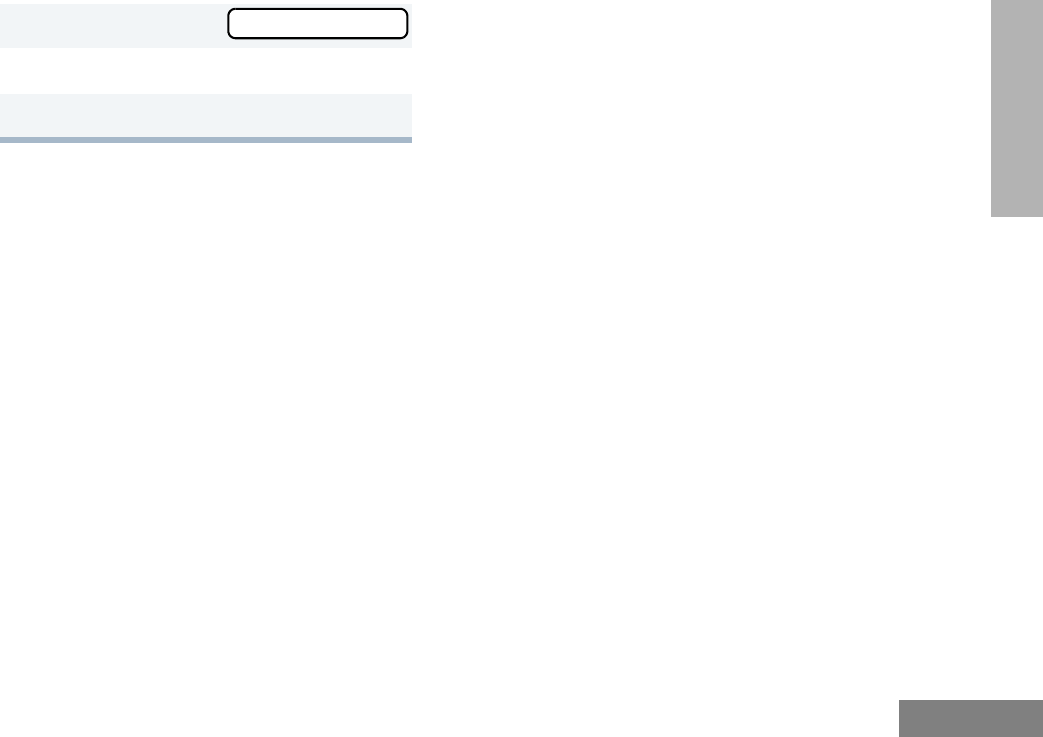
47
English
PHONE
you see:
12 L or M to edit another code.
13 K until you exit menu mode.
SAVED
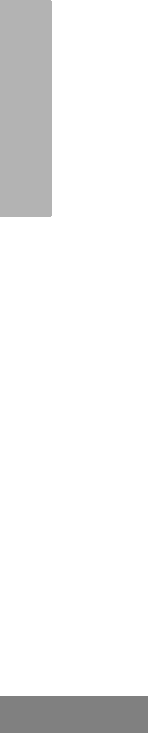
48
English
PHONE
Notes:
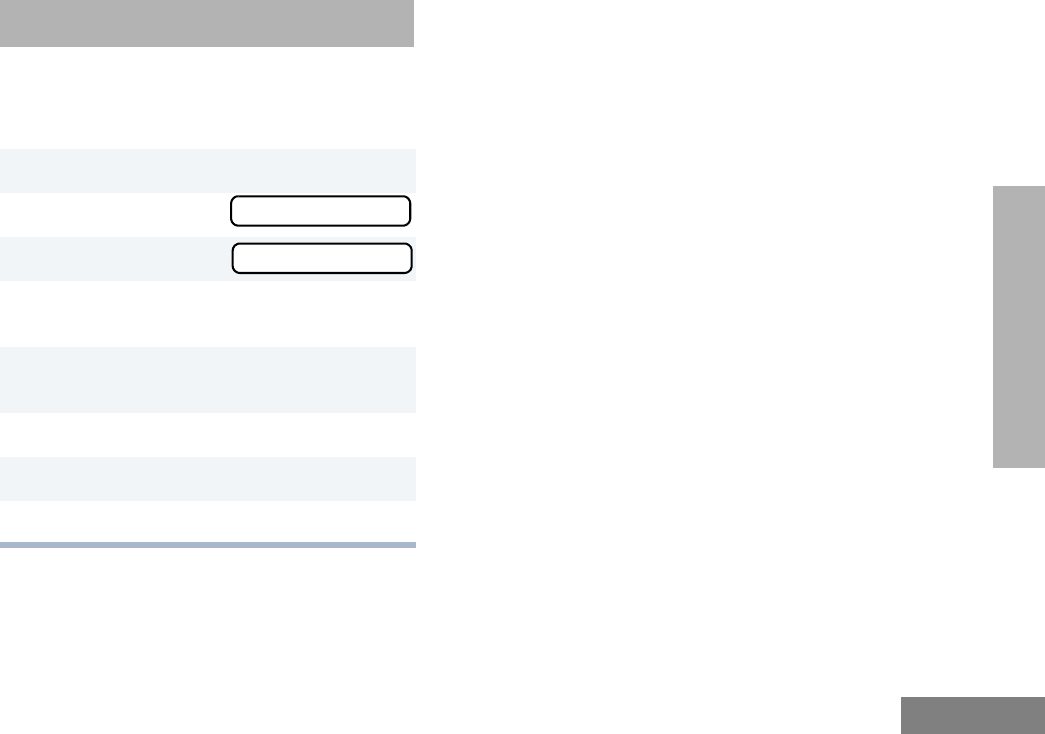
TONE PREFERENCES
49
English
TONE PREFERENCES
You can use the radio’s menu to access user-
adjustable settings to customize the tones on
your radio.
1J to enter menu mode.
2L or M until
3J to select
4L or M until you see the feature you
want to change (see the table on page 50).
5J to select the feature. You see the feature’s
current setting.
6L or M to see a list of available settings.
7J to select the desired setting.
8K until you exit the menu mode.
TONES
TONES
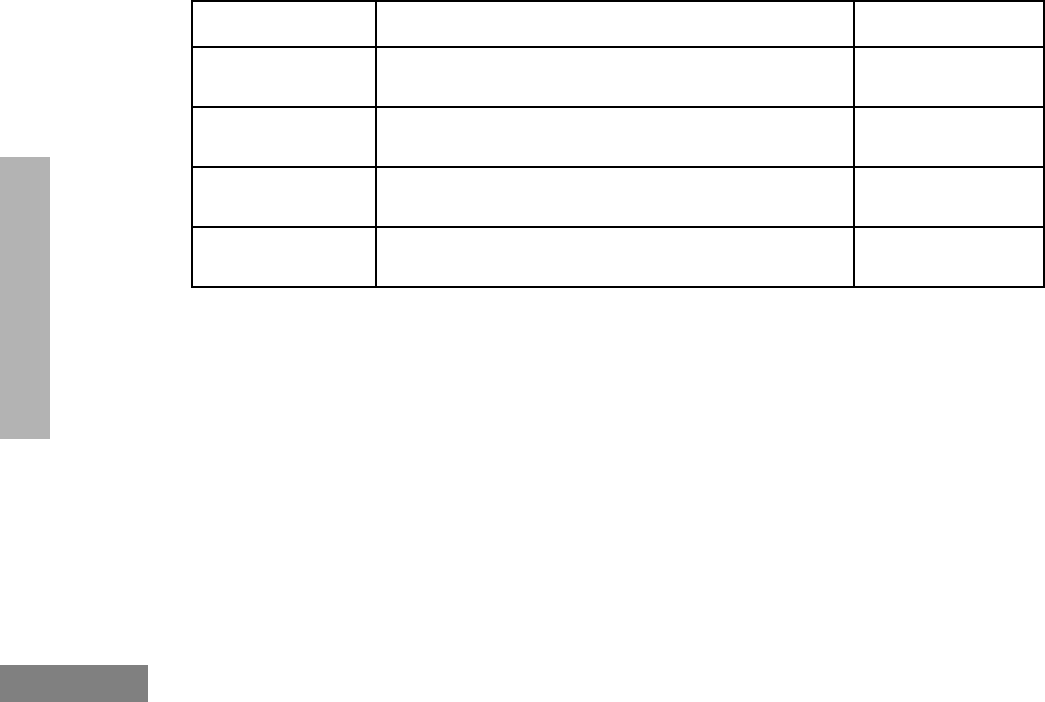
50
English
TONE PREFERENCES
Tone Settings
Feature What it Does Settings
TONE Turns all alert tones on or off. ON
OFF
KPD TONE Turns the keypad tones on or off. ON
OFF
TONE TAG Assigns a specific tone when receiving a specific type of
radio call.
STANDARD
ALERT 1 – 6
ESCALERT Increases the volume of the alarm tones when a radio
call is not answered.
ON
OFF
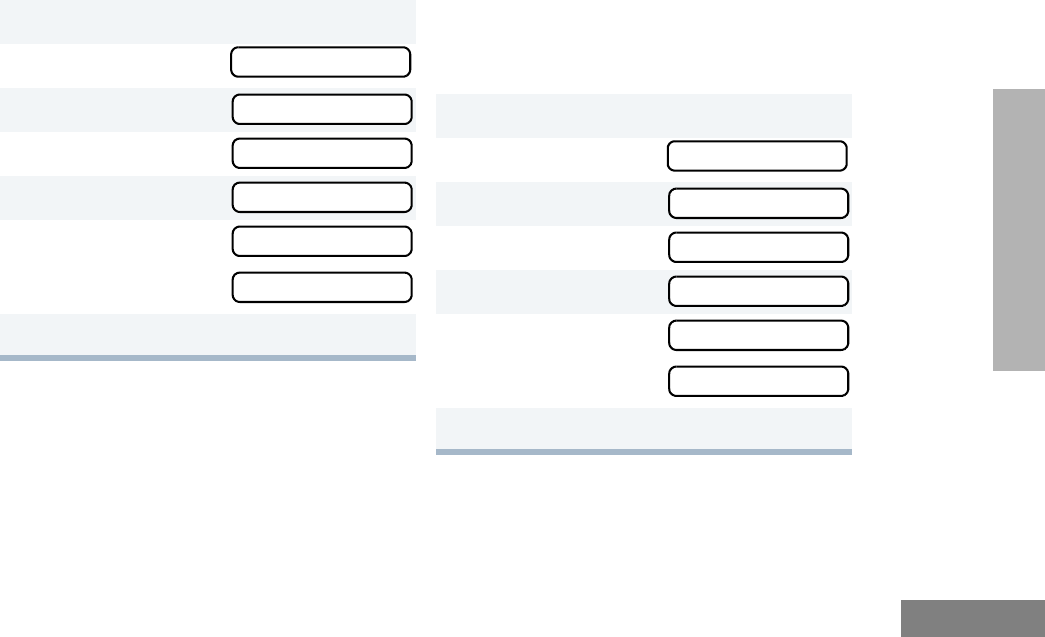
51
English
TONE PREFERENCES
TONES ON/OFF
You can program your radio to enable or
disable all alert tones.
KEYPAD ON/OFF TONES
You can program your radio to enable or
disable all keypad tones.
Note: Tones for the programmable buttons
K, J, and Side Buttons 1 and 2 can
not be disabled.
1J to enter Menu mode.
2L or M until
3J to select
4L or M until
5J to select
6L or M until
– or – until
7J to select the desired setting.
TONES
TONES
TONE
TONE
ON
OFF
1J to enter Menu mode.
2L or M until
3J to select
4L or M until
5J to select
6L or M until
– or – until
7J to select the desired setting.
TONES
TONES
KPD TONE
KPD TONE
ON
OFF
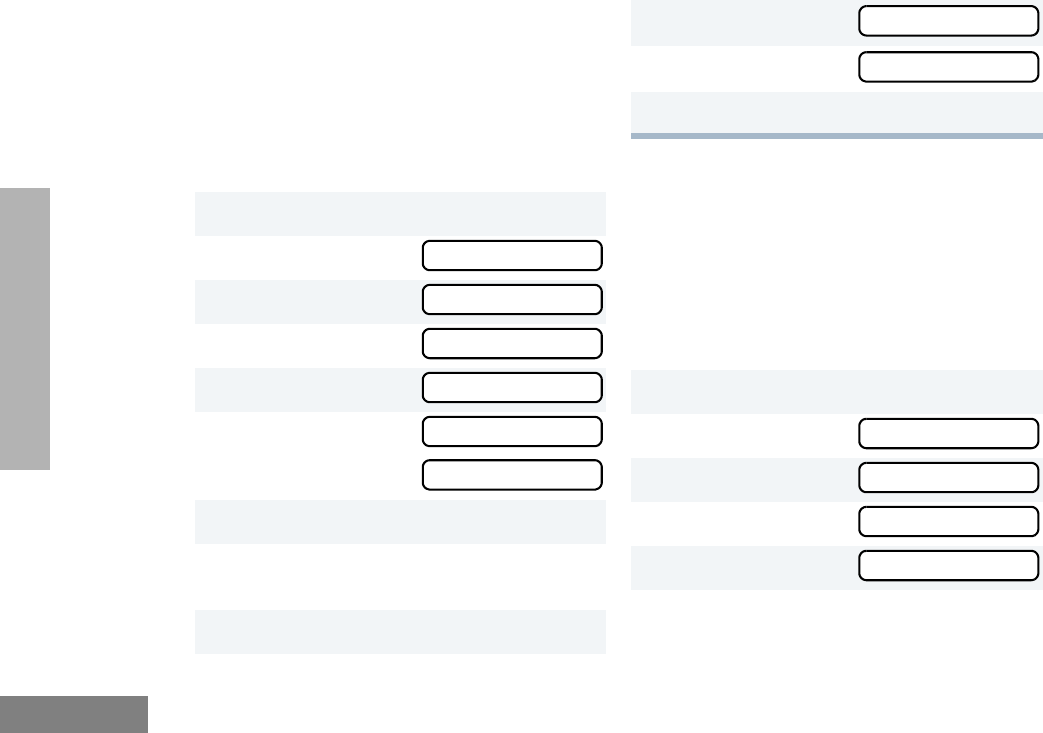
52
English
TONE PREFERENCES
CALL TONE TAGGING
You can program your radio to sound a
particular alert tone when receiving Selective
Call or Call Alert (call tone tagging).
Note: Seven alert tones are available to
select from in the list. ESCALERT
You can program your radio to increase the
volume of the alarm tones when a radio call is
not answered.
Press the preprogrammed Escalert button
(see page 22) and proceed to step 5.
– or –
1J to enter menu mode.
2L or M until
3J to select
4L or M until
5J to select
6L or M until
– or – until
7J to select the desired setting.
8L or M until you see and hear the tone
you want to use for this type of call.
9J to select the desired setting.
TONES
TONES
TONE TAG
TONE TAG
CALL ALT
SEL CALL
you see:
10 K to return to
11 K until you exit the menu mode.
1J to enter menu mode.
2L or M until
3J to select
4L or M until
5J to select
TONE SET
TONE TAG
TONES
TONES
ESCALERT
ESCALERT
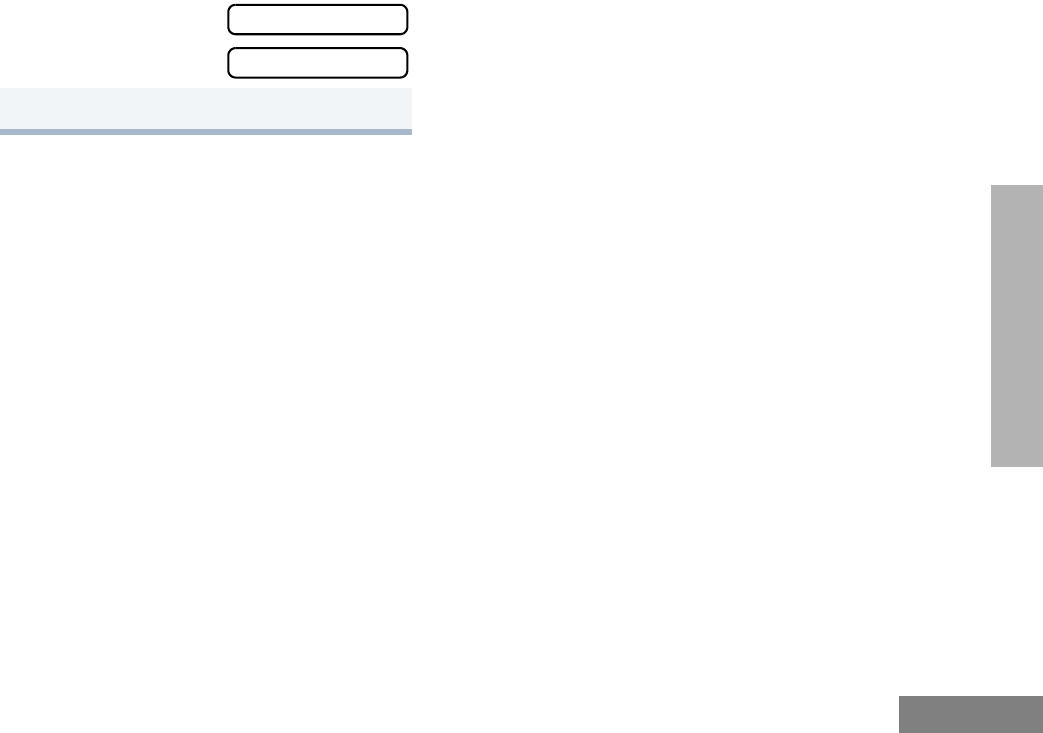
53
English
TONE PREFERENCES
6L or M until
or until
7J to select the desired setting.
ON
OFF

54
English
TONE PREFERENCES
Notes:
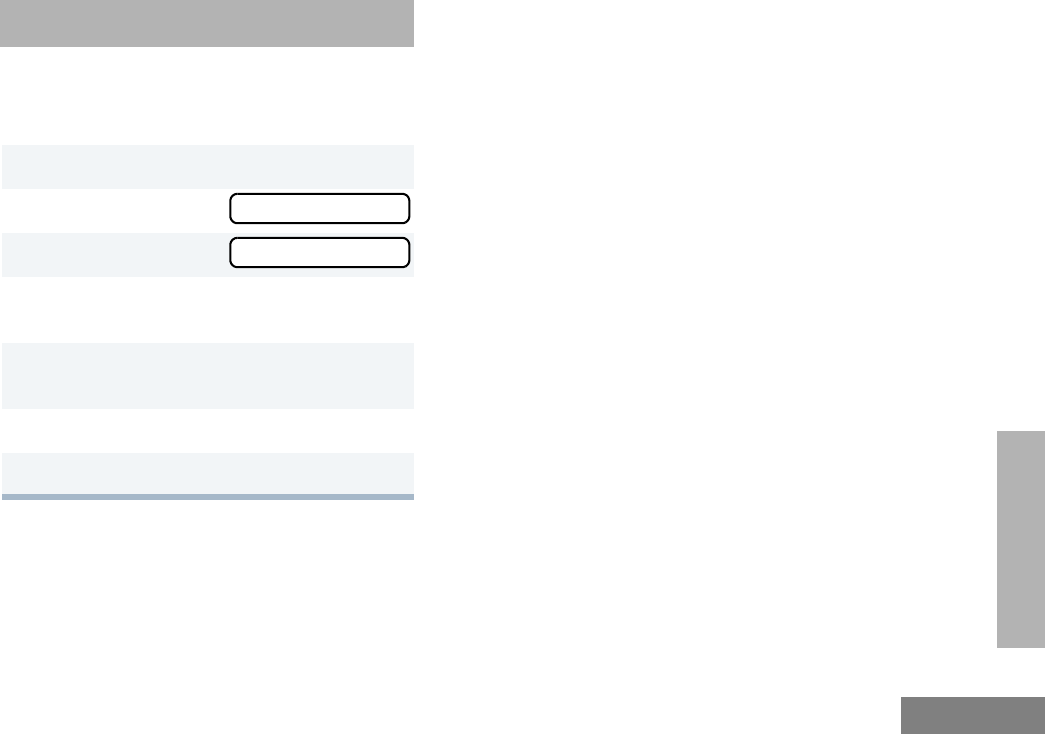
55
English
USER SETTINGS
USER SETTINGS
You can use the radio’s menu to access user-
adjustable settings to customize some of your
radio features.
1J to enter menu mode.
2L or M until
3J to select
4L or M until you see the feature you
want to change (see table on page 56).
5J to select the feature. You see the feature’s
current setting.
6L or M for available settings.
7J to select the desired setting.
UTILITY
UTILITY
07_Utilities.fm Page 55 Thursday, August 7, 2003 11:32 AM
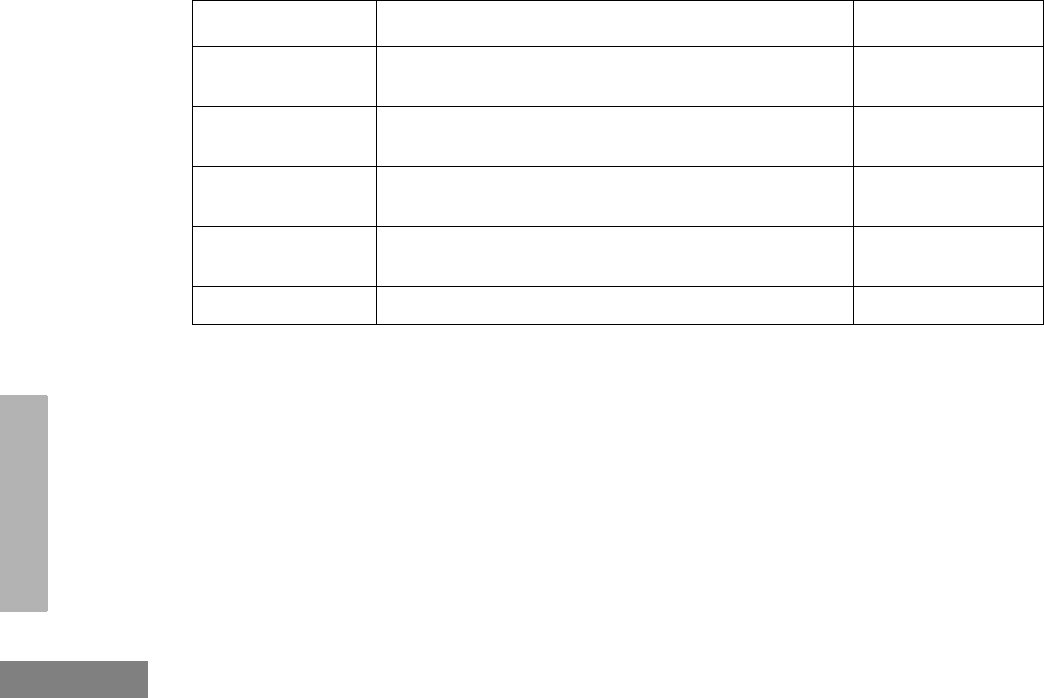
56
English
USER SETTINGS
Utilities Features
Feature What it Does Settings
SQUELCH Changes the squelch of the radio to tight or normal. TIGHT
NORMAL
PWR LVL Changes the power level of the radio to high or low. HIGHz
LOW
OPT BRD Enables or disables an option board. ON
OFF
LIGHT Enables or disables the radio’s keypad and display back-
light.
ON
OFF
SOFTWARE Displays the radio’s software version number. XX’XX’XX
07_Utilities.fm Page 56 Thursday, August 7, 2003 11:32 AM
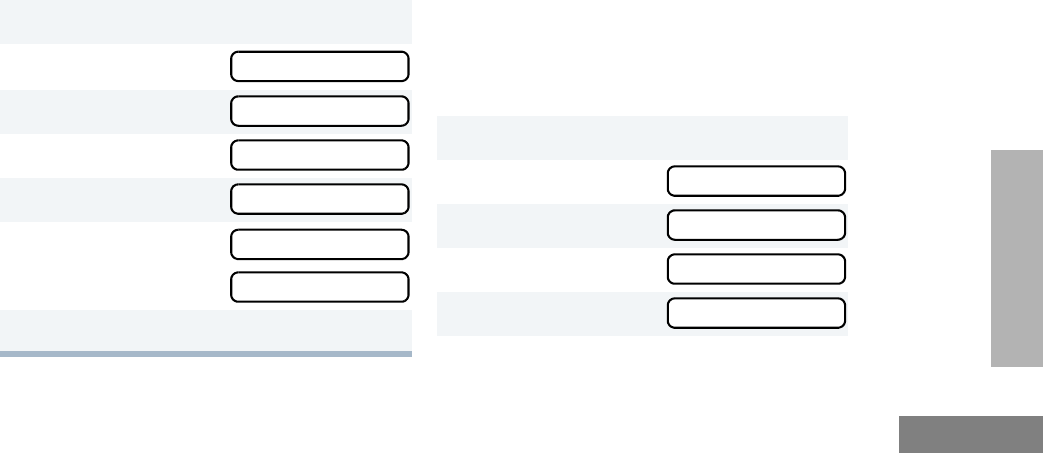
57
English
USER SETTINGS
SET SQUELCH LEVEL
Use this feature to filter out (unwanted) calls
and/or background noise. However, tightening
squelch could cause calls from remote
locations to be filtered out as well. In this case,
normal squelch may be more desirable.
Press the preprogrammed Squelch button
(see page 14) to toggle between tight and
normal squelch.
– or –
SET POWER LEVEL B
Each channel in your radio has a predefined
transmit power level that can be changed.
•High power (S) allows you to reach a radio
that is farther away.
•Low power (R) to conserve the battery.
Note: The R or S symbol appears on the
display when High/Low Power Level is
selected.
To set the power level, press the
preprogrammed Power Level button (see
page 14) to toggle between low and high
power.
– or –
1J to enter menu mode.
2L or M until
3J to select
4L or M until
5J to select
6L or M until
– or – until
7J to select the current setting.
UTILITY
UTILITY
SQUELCH
SQUELCH
NORMAL
TIGHT
1J to enter menu mode.
2L or M until
3J to select
4L or M until
5J to select
UTILITY
UTILITY
PWR LVL
PWR LVL
07_Utilities.fm Page 57 Thursday, August 7, 2003 11:32 AM
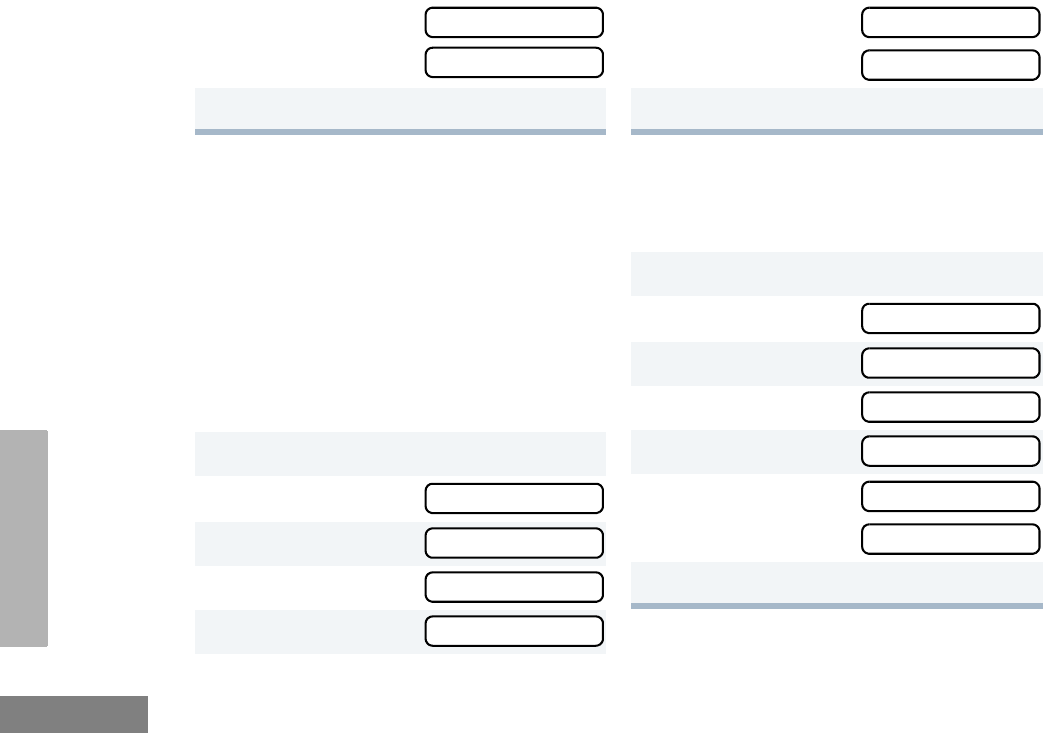
58
English
USER SETTINGS
OPTION BOARD ON/OFF A
Use this feature to enable or disable an option
board.
•The
A symbol appears on the display
when the option board feature is On.
Press the preprogrammed Option Board
button (see page 14) to toggle the option board
on or off.
– or –
SET THE LIGHTS
Use this feature to enable or disable the radio’s
keypad and display backlight.
6L or M until
– or – until
7J to select the current setting.
1J to enter menu mode.
2L or M until
3J to select
4L or M until
5J to select
HIGH
LOW
UTILITY
UTILITY
OPT BRD
OPT BRD
6L or M until
– or – until
7J to select the current setting.
1J to enter menu mode.
2L or M until
3J to select
4L or M until
5J to select
6L or M until
– or –until
7J to select the current setting.
ON
OFF
UTILITY
UTILITY
LIGHT
LIGHT
ON
OFF
07_Utilities.fm Page 58 Thursday, August 14, 2003 1:40 PM
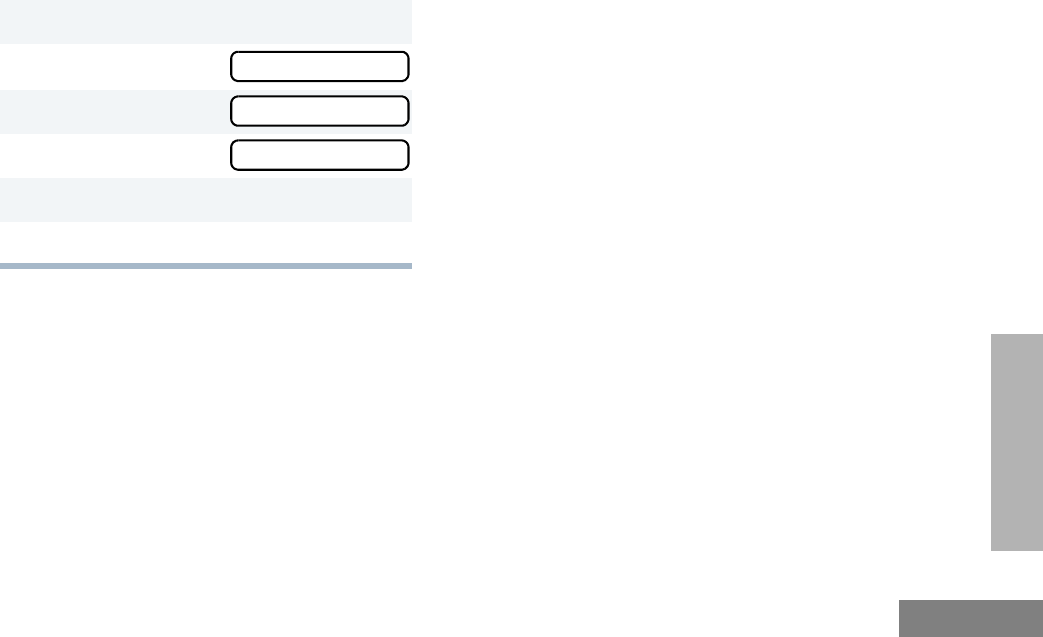
59
English
USER SETTINGS
DISPLAY THE SOFTWARE VERSION
Use this feature to view the current software
version of your radio.
1J to enter menu mode.
2L or M until
3J to select
4L or M until
5J to view the software version.
6K until you exit menu mode.
UTILITY
UTILITY
SOFTWARE
07_Utilities.fm Page 59 Thursday, August 7, 2003 11:32 AM

60
English
USER SETTINGS
Notes:
07_Utilities.fm Page 60 Thursday, August 7, 2003 11:32 AM
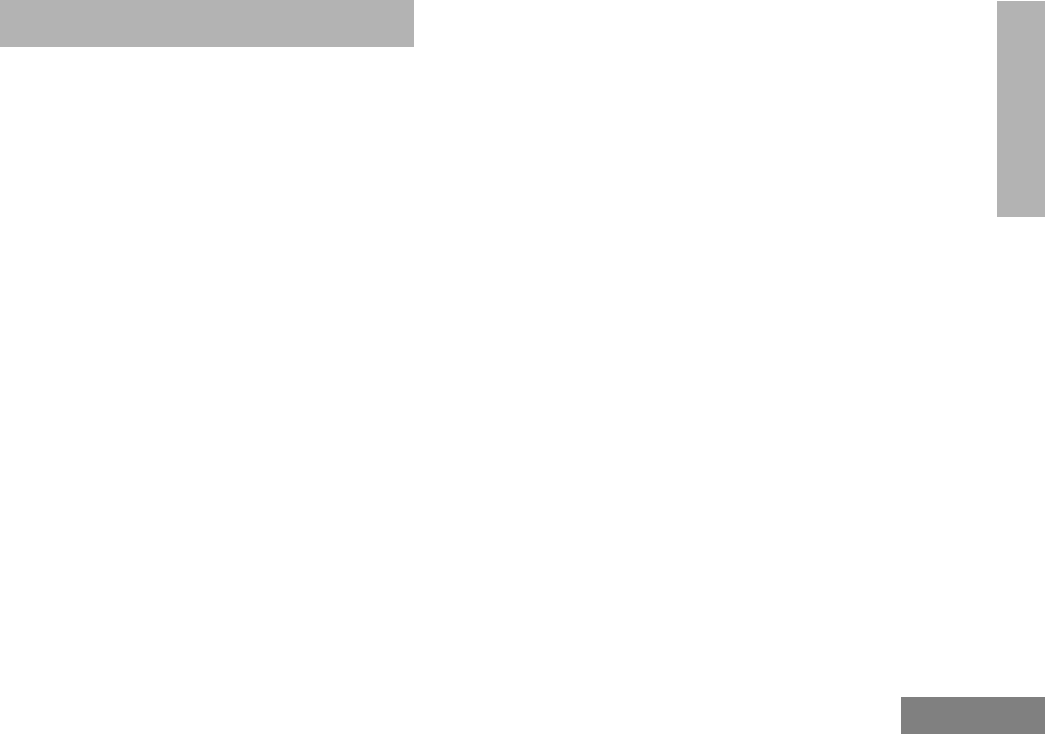
61
English
WARRANTY
WARRANTY
LIMITED WARRANTY
MOTOROLA COMMUNICATION
PRODUCTS
I. WHAT THIS WARRANTY COVERS AND
FOR HOW LONG:
MOTOROLA INC. (“MOTOROLA”) warrants the
MOTOROLA manufactured Communication
Products listed below (“Product”) against defects
in material and workmanship under normal use
and service for a period of time from the date of
purchase as scheduled below:
PR400 Portable Units Two (2) Years
Product Accessories One (1) Year
Motorola, at its option, will at no charge either
repair the Product (with new or reconditioned
parts), replace it (with a new or reconditioned
Product), or refund the purchase price of the
Product during the warranty period provided it is
returned in accordance with the terms of this
warranty. Replaced parts or boards are warranted
for the balance of the original applicable warranty
period. All replaced parts of Product shall become
the property of MOTOROLA.
This express limited warranty is extended by
MOTOROLA to the original end user purchaser
only and is not assignable or transferable to any
other party. This is the complete warranty for the
Product manufactured by MOTOROLA.
MOTOROLA assumes no obligations or liability
for additions or modifications to this warranty
unless made in writing and signed by an officer
of MOTOROLA. Unless made in a separate
agreement between MOTOROLA and the
original end user purchaser, MOTOROLA does
not warrant the installation, maintenance or
service of the Product.
MOTOROLA cannot be responsible in any way
for any ancillary equipment not furnished by
MOTOROLA which is attached to or used in
connection with the Product, or for operation of
the Product with any ancillary equipment, and all
such equipment is expressly excluded from this
warranty. Because each system which may use
the Product is unique, MOTOROLA disclaims
liability for range, coverage, or operation of the
system as a whole under this warranty.
08_Warranty.fm Page 61 Thursday, August 7, 2003 11:32 AM
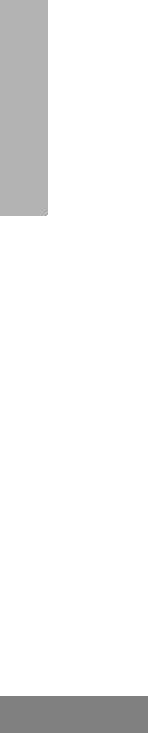
62
English
WARRANTY
II. GENERAL PROVISIONS:
This warranty sets forth the full extent of
MOTOROLA'S responsibilities regarding the
Product. Repair, replacement or refund of the
purchase price, at MOTOROLA’s option, is the
exclusive remedy. THIS WARRANTY IS GIVEN
IN LIEU OF ALL OTHER EXPRESS
WARRANTIES. IMPLIED WARRANTIES,
INCLUDING WITHOUT LIMITATION, IMPLIED
WARRANTIES OF MERCHANTABILITY AND
FITNESS FOR A PARTICULAR PURPOSE, ARE
LIMITED TO THE DURATION OF THIS LIMITED
WARRANTY. IN NO EVENT SHALL MOTOROLA
BE LIABLE FOR DAMAGES IN EXCESS OF
THE PURCHASE PRICE OF THE PRODUCT,
FOR ANY LOSS OF USE, LOSS OF TIME,
INCONVENIENCE, COMMERCIAL LOSS, LOST
PROFITS OR SAVINGS OR OTHER
INCIDENTAL, SPECIAL OR CONSEQUENTIAL
DAMAGES ARISING OUT OF THE USE OR
INABILITY TO USE SUCH PRODUCT, TO THE
FULL EXTENT SUCH MAY BE DISCLAIMED BY
LAW.
III. STATE LAW RIGHTS:
SOME STATES DO NOT ALLOW THE
EXCLUSION OR LIMITATION OF INCIDENTAL
OR CONSEQUENTIAL DAMAGES OR
LIMITATION ON HOW LONG AN IMPLIED
WARRANTY LASTS, SO THE ABOVE
LIMITATION OR EXCLUSIONS MAY NOT
APPLY.
This warranty gives specific legal rights, and there
may be other rights which may vary from state to
state.
IV. HOW TO GET WARRANTY SERVICE:
You must provide proof of purchase (bearing the
date of purchase and Product item serial
number) in order to receive warranty service and,
also, deliver or send the Product item,
transportation and insurance prepaid, to an
authorized warranty service location. Warranty
service will be provided by Motorola through one
of its authorized warranty service locations. If you
first contact the company which sold you the
Product (e.g., dealer or communication service
provider), it can facilitate your obtaining warranty
service. You can also call Motorola at 1-800-927-
2744 US/Canada.
08_Warranty.fm Page 62 Thursday, August 7, 2003 11:32 AM

63
English
WARRANTY
V. WHAT THIS WARRANTY DOES NOT
COVER:
A) Defects or damage resulting from use of the
Product in other than its normal and
customary manner.
B) Defects or damage from misuse, accident,
water, or neglect.
C) Defects or damage from improper testing,
operation, maintenance, installation,
alteration, modification, or adjustment.
D) Breakage or damage to antennas unless
caused directly by defects in material
workmanship.
E) A Product subjected to unauthorized
Product modifications, disassembles or
repairs (including, without limitation, the
addition to the Product of non-Motorola
supplied equipment) which adversely affect
performance of the Product or interfere with
Motorola's normal warranty inspection and
testing of the Product to verify any warranty
claim.
F) Product which has had the serial number
removed or made illegible.
G) Rechargeable batteries if:
1) any of the seals on the battery
enclosure of cells are broken or show
evidence of tampering.
2) the damage or defect is caused by
charging or using the battery in
equipment or service other than the
Product for which it is specified.
H) Freight costs to the repair depot.
I) A Product which, due to illegal or
unauthorized alteration of the software/
firmware in the Product, does not function in
accordance with MOTOROLA’s published
specifications or the FCC type acceptance
labeling in effect for the Product at the time
the Product was initially distributed from
MOTOROLA.
J) Scratches or other cosmetic damage to
Product surfaces that does not affect the
operation of the Product.
K) Normal and customary wear and tear.
VI. PATENT AND SOFTWARE PROVISIONS:
MOTOROLA will defend, at its own expense, any
suit brought against the end user purchaser to
the extent that it is based on a claim that the
Product or parts infringe a United States patent,
and MOTOROLA will pay those costs and
damages finally awarded against the end user
purchaser in any such suit which are attributable
to any such claim, but such defense and
payments are conditioned on the following:
08_Warranty.fm Page 63 Thursday, August 7, 2003 11:32 AM
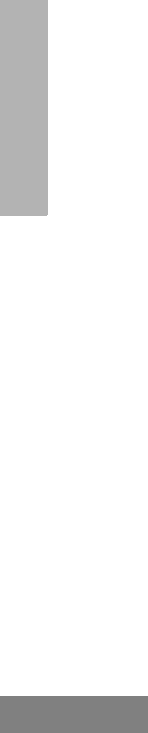
64
English
WARRANTY
A) that MOTOROLA will be notified promptly in
writing by such purchaser of any notice of
such claim;
B) that MOTOROLA will have sole control of the
defense of such suit and all negotiations for
its settlement or compromise; and
C) should the Product or parts become, or in
MOTOROLA’s opinion be likely to become,
the subject of a claim of infringement of a
United States patent, that such purchaser
will permit MOTOROLA, at its option and
expense, either to procure for such
purchaser the right to continue using the
Product or parts or to replace or modify the
same so that it becomes non-infringing or to
grant such purchaser a credit for the Product
or parts as depreciated and accept its
return. The depreciation will be an equal
amount per year over the lifetime of the
Product or parts as established by
MOTOROLA.
MOTOROLA will have no liability with respect to
any claim of patent infringement which is based
upon the combination of the Product or parts
furnished hereunder with software, apparatus or
devices not furnished by MOTOROLA, nor will
MOTOROLA have any liability for the use of
ancillary equipment or software not furnished by
MOTOROLA which is attached to or used in
connection with the Product. The foregoing
states the entire liability of MOTOROLA with
respect to infringement of patents by the Product
or any parts thereof.
Laws in the United States and other countries
preserve for MOTOROLA certain exclusive rights
for copyrighted MOTOROLA software such as
the exclusive rights to reproduce in copies and
distribute copies of such Motorola software.
MOTOROLA software may be used in only the
Product in which the software was originally
embodied and such software in such Product
may not be replaced, copied, distributed,
modified in any way, or used to produce any
derivative thereof. No other use including, without
limitation, alteration, modification, reproduction,
distribution, or reverse engineering of such
MOTOROLA software or exercise of rights in
such MOTOROLA software is permitted. No
license is granted by implication, estoppel or
otherwise under MOTOROLA patent rights or
copyrights.
VII. GOVERNING LAW:
This Warranty is governed by the laws of the
State of Illinois, USA.
08_Warranty.fm Page 64 Thursday, August 7, 2003 11:32 AM
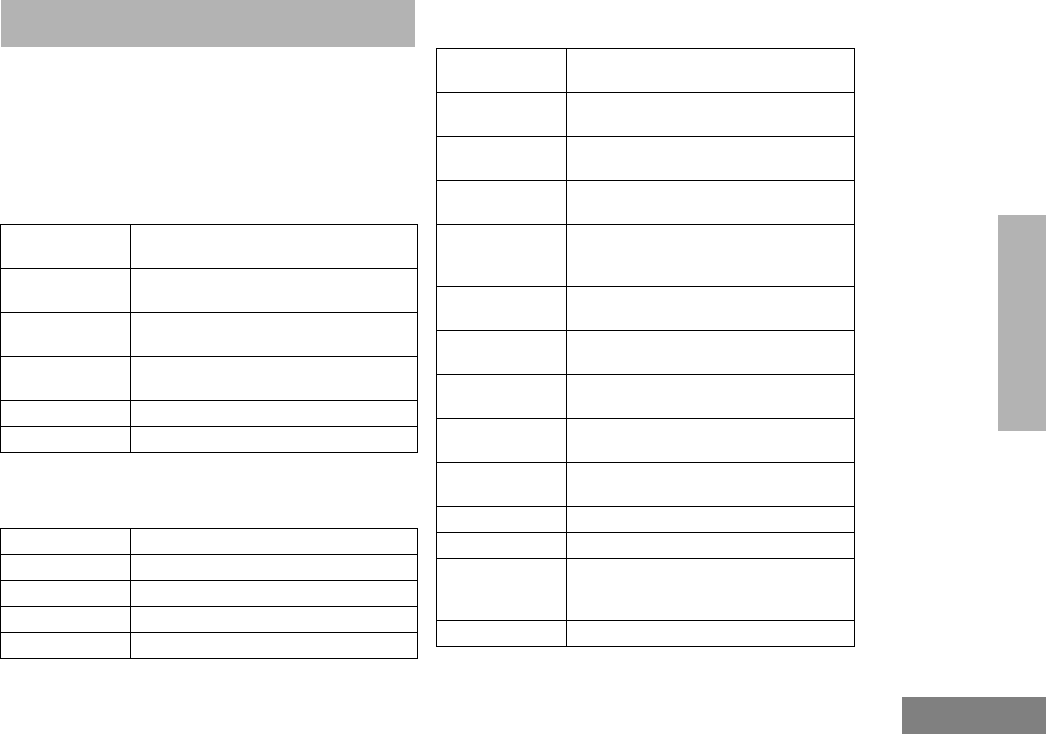
65
English
ACCESSORIES
ACCESSORIES
Motorola offers a number of accessories to
enhance the productivity of your two-way radio.
Many of the available accessories are listed
below.
ANTENNAS
BATTERIES
CARRY ACCESSORIES
NAD6502_R VHF Heliflex Antenna 14cm,
146-174 MHz
HAD9742 VHF Stubby Antenna, 9cm,
146-162 MHz
HAD9743 VHF Stubby Antenna, 9cm,
162-174 MHz
NAE6522_R UHF Heliflex Stubby Antenna 9cm,
438-470 MHz
NAE6483_R Flexible Whip Antenna, 403-520 MHz
8505816K26 UHF Heliflex Stubby, 470-520 MHz
NNTN4496_R NiCd, 1100 mAH
NNTN4497_R Li-lon, 1800 mAH
NNTN4851 NiMH, 1400 mAH
NNTN4852 NiMH FM, 1300 mAH
NNTN4970 Slim Li-Ion, 1600 mAH
RLN5496 Leather DTMF Case with 2-1/2 inch
Swivel (for Full-Display models)
RLN5497 Leather DTMF Case with 3 inch
Swivel (for Full-Display models)
RLN5498 Leather DTMF Case with Belt Loop
(for Full-Display models)
RLN5640 Leather LTD DTMF Case with Belt
Loop (for Limited Display models)
RLN5641 Leather LTD DTMF Case with 2-1/2
inch Swivel (for Limited Display
models)
RLN5642 Leather LTD DTMF Case with 3 inch
Swivel (for Limited Display models)
RLN5383 Leather Case with Belt Loop
(For Non-Display models)
RLN5384 Leather Case with 2-1/2 inch Swivel
(for Non-Display models)
RLN5385 Leather Case with 3 inch Swivel
(for Non-Display models)
HLN9701 Nylon Case with Belt Loop
(For all models)
HLN8255 3 inch Spring Action Belt Clip
RLN5644 2 inch Spring Action Belt Clip
NTN5243 Shoulder Strap for Hard Leather
Cases (attaches to D-Shaped Rings
on case)
HLN6602 Universal Chest Pack
09_Accessory.fm Page 65 Monday, December 8, 2003 4:17 PM

66
English
ACCESSORIES
CHARGERS
HEADSETS
RLN4815 Universal Radio Pak
RLN4570 Break-A-Way Chest Pack
1505596Z02 Replacement Strap for HLN6602
Universal Chest Pack
4280384F89 Belt Lengthener for RLN4815
Universal Radio Pak
HLN9985 Waterproof Bag
WPLN4138_R 90 Min. Rapid Desktop Charger w/
US NA Plug
EPNN7997 10 Hr. US NA 120 V Plug (plugs into
radio accessory connector, used
ONLY with battery NNTN4496)
WPLN4155_R 10 Hr. Desktop Charger w/US NA
Plug
EPNN7994 90 Min. Rapid US NA 120 V Plug
WPLN4161_R Multi-Unit Rapid Charger w/US NA
Plug
RLN5411 Ultra-Lite Behind the Head Headset
PMMN4001 Earset with Flexible Boom
Microphone
HMN9013 Lightweight Headset w/o In-line PTT
RMN4016 Lightweight Headset with In-line PTT
RLN5238 Lightweight Headset with In-line PTT,
NFL Style
HMN9021 Medium Weight Over the Head Dual
Muff Headset
HMN9022 Medium Weight Behind the Head
Dual Muff Headset
BDN6647 Medium Weight Single Speaker
Headset
BDN6648 Heavy Duty Dual Muff Headset with
Noise Canceling Microphone
RMN5015 Heavy Duty Dual Muff Racing
Headset (requires RKN4090
Headset Adapter Cable)
RKN4090 Adapter Cable for use with RMN5015
Racing Headset
RMN4051 2-Way Hard Hat Mount, Black, Noise
Reduction Rating (22db) (requires
RKN4094 Adapter Cable)
RMN4054 Receive-Only Hard Hat Mount
Headset with 3.5mm Right Angle
Plug
09_Accessory.fm Page 66 Monday, December 8, 2003 4:17 PM
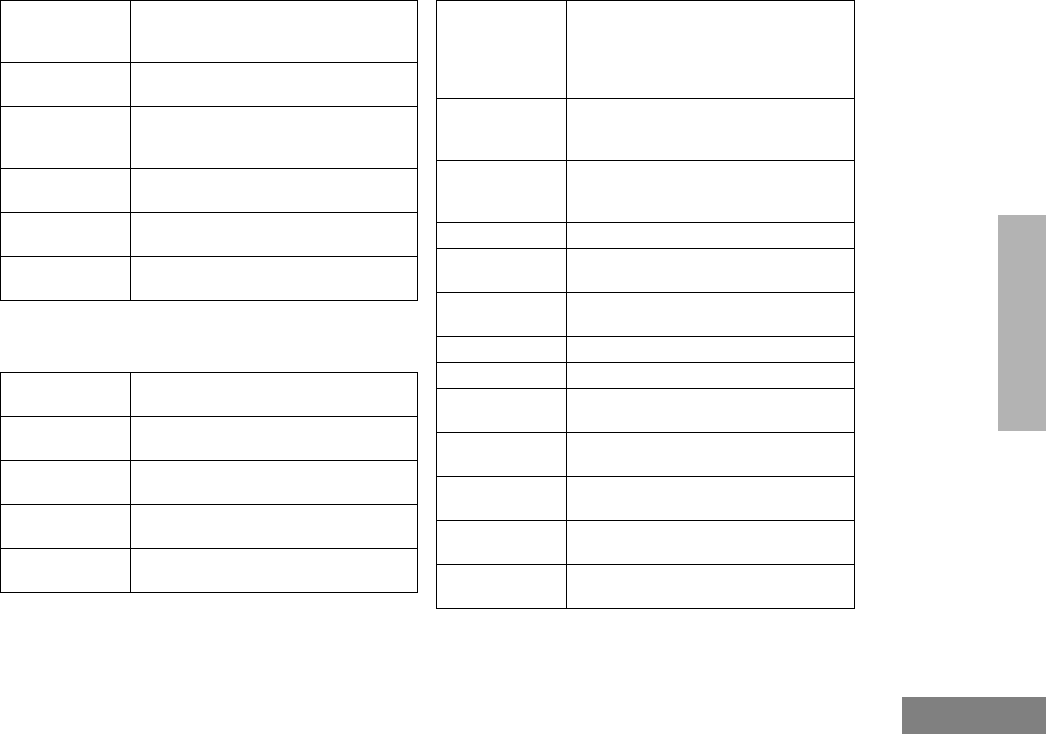
67
English
ACCESSORIES
SURVEILLANCE ACCESSORIES
RMN4055 Receive-Only Headband Style
Headset with 3.5mm Right Angle
Plug
RKN4094 In-Line PTT Adapter for use with
headset RMN4051 only
REX4648 Replacement Foam Ear Pad and
Windscreen Kit for use with headsets
HMN9013 & RMN4016
7580376E34 Replacement Ear Seals for use with
headsets HMN9021 & HMN9022
5080371E66 Replacement Ear Pad for use with
headset BDN6647
3580371E59 Replacement Windscreen for use
with headset BDN6647
HMN9752 Earpiece with Volume Control,
1-Wire (plastic earloop) (Beige)
HMN9727 Earpiece without Volume Control,
1-Wire (plastic earloop) (Beige)
RLN4894 Earpiece without Volume Control,
1-Wire (plastic earloop) (Black)
HMN9754 Earpiece with Microphone & PTT
Combined, 2-Wire (Beige)
RLN4895 Earpiece with Microphone & PTT
Combined, 2-Wire (Black)
RLN5198_P Earpiece with Microphone & PTT
Combined (Black) including Low
Noise Kit, 2-Wire Surveillance Kit w/
Clear Comfortable Acoustic Tube
(includes NTN8371)
RLN5317 2-Wire Comfort Earpiece w/Mic &
PTT for use with HMN9754 &
NTN8371 (Beige)
RLN5318 2-Wire Comfort Earpiece w/Mic &
PTT for use with RLN4894 &
NTN8371 (Black)
BDN6720 Flexible Ear Receiver (receive only)
HMN9036 Earbud with Microphone & PTT
Combined, 2-Wire (Black)
HLN9132 Earbud Single Wire Receive Only
(Black)
NTN8370 Extreme Noise Kit
NTN8371 Low Noise Kit
RLN4760 Small Custom Clear Earpiece,
Right Ear
RLN4763 Small Custom Clear Earpiece,
Left Ear
RLN4761 Medium Custom Clear Earpiece,
Right Ear
RLN4764 Medium Custom Clear Earpiece,
Left Ear
RLN4762 Large Custom Clear Earpiece,
Right Ear
09_Accessory.fm Page 67 Monday, December 8, 2003 4:17 PM
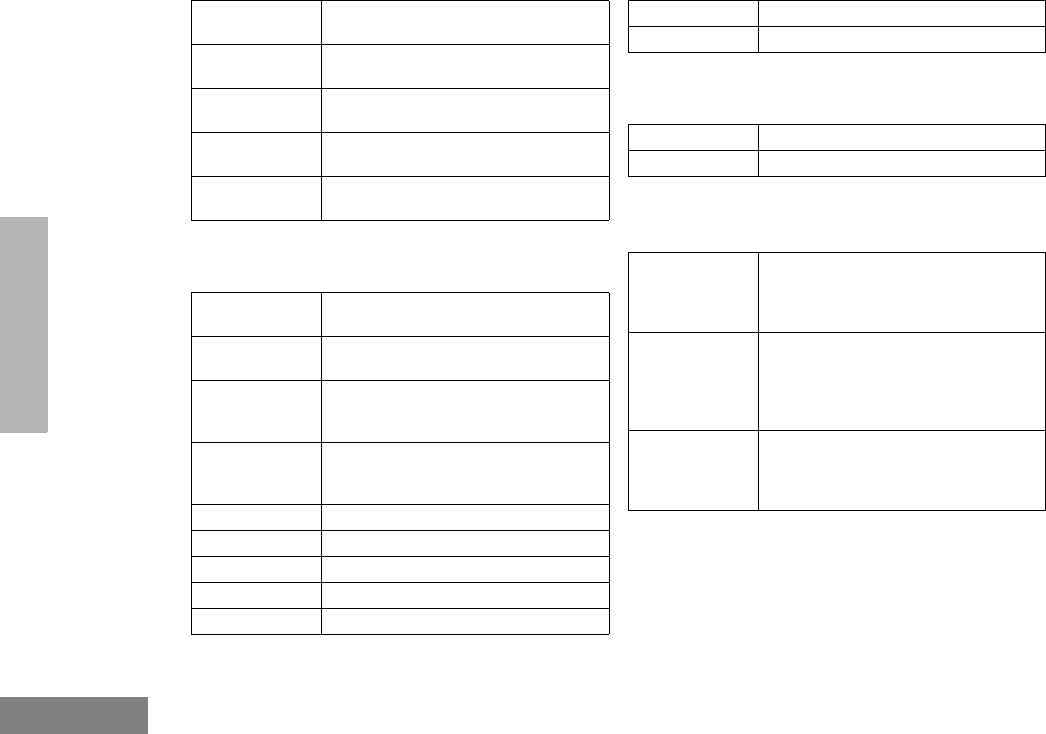
68
English
ACCESSORIES
EAR MICROPHONE SYSTEMS
REMOTE SPEAKER MICROPHONES
MISCELLANEOUS
RLN4765 Large Custom Clear Earpiece,
Left Ear
5080384F72 Replacement Noise Attenuating Plug
for NTN8370
5080371E73 Replacement Ear Tip for use with low
noise kit NTN8371 (Beige)
5080371E75 Replacement Ear Tip for use with low
noise kit NTN8371 (Black)
7580372E11 Replacement Ear Cushion for use
with earpiece BDN6720
BDN6646 Standard 95 dB Ear Microphone with
PTT Interface Module
BDN6706 Standard 95 dB Ear Microphone with
VOX & PTT Interface Module
0180358B38 Ring Push-to-Talk Switch for ear
microphone systems BDN6646 &
BDN6706
0180300E83 Body Push-to-Talk Switch for ear
microphone systems BDN6646 &
BDN6706
0180300E25 Ear Guard with Adjustable Loop
0180358B32 Ear Holder, Small (Black)
0180358B33 Ear Holder, Medium (Black)
0180358B34 Ear Holder, Large (Black)
0180358B35 Ear Holder, Small (Clear)
0180358B36 Ear Holder, Medium (Clear)
0180358B37 Ear Holder, Large (Clear)
HMN9030 Remote Speaker Microphone
HKN9094 Replacement Cord for HMN9030
TDN9327 Portable Radio Hanger for door
panels up to 2.75 inches (slides over
and hangs from the door panel in
vehicle, radio belt clip required)
TDN9373 Portable Radio Hanger for door
panels up to 2.75 to 3.25 inches
(slides over and hangs from the door
panel in vehicle, radio belt clip
required)
RLN5500 Accessory Retainer Kit (for use with
any audio accessory that needs to be
secured to the radio due to
demanding customer environments)
09_Accessory.fm Page 68 Monday, December 8, 2003 4:17 PM
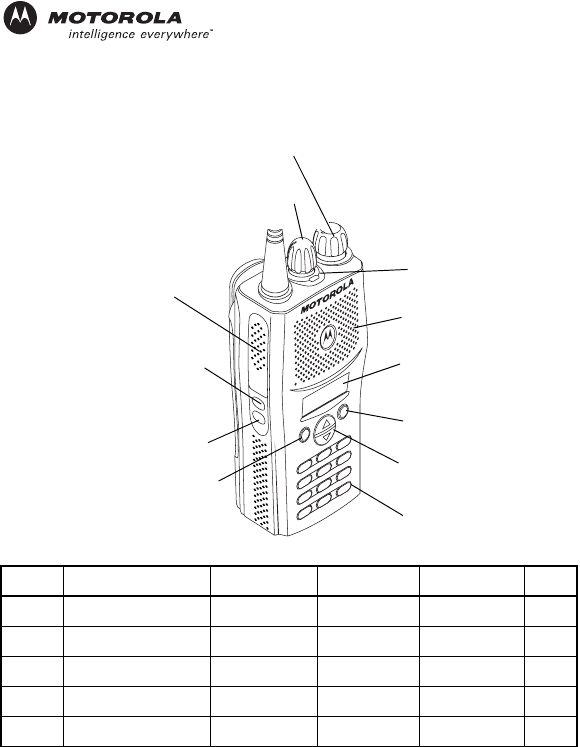
Turn the Radio On or Off
1. Rotate the On/Off/Volume knob clockwise. You will hear the self-test pass tone
and see the display icons light momentarily and LED indicator flash green.
2. Rotate the On/Off/Volume knob counterclockwise until you hear a click
and both the display and the LED indicators turn off.
Adjust the Volume
1. Turn the On/Off/Volume knob clockwise to increase the volume, or coun-
terclockwise to decrease the volume.
Select a Radio Channel
1. turn the Channel Selector knob clockwise or counterclockwise until you
reach the desired channel.
Receive
1. Turn radio on and adjust volume to the desired level.
2. Select desired channel.
3. Listen for voice acitivity. The LED indicator flashes red while your radio is
receiving.
Transmit
1. Hold the radio vertically 1 to 2 inches (2.5 to 5 cm) from your mouth. Press
the PTT button to talk. The LED indicator lights steady red while the call is
being sent.
2. Release PTT button to listen.
Start or Stop System Scan
1. Press the preprogrammed Scan button to start scan. – OR – L or M
to select a channel that contains a Scan list. From the Scan menu, select
SCAN ON. The LED indictor blinks green during scan operation.
2. Press the preprogramed Scan button again to stop scan. – OR – from the
Scan menu, select SCAN OFF.
Start or Stop Auto Scan
1. Select a channel that has been preprogrammed for Auto Scan by your
dealer/programmer.
2. Select a channel that has not been preprogrammed for Auto Scan by your
dealer/programmer.
Delete a Nuisance Channel During Scanning
1. While radio is on a nuisance channel, hold down preprogrammed Nui-
sance Delete button until you hear a tone.
2. Release Nuisance Delete button.
PR400™ Quick Reference Card
Record the functions for your radio’s programmable buttons in the table
provided below. For further information, see page 12 of this User Guide.
P1 P2
123
456
789
*
0 #
Microphone/
PTT
LED
Indicator
Channel Selector Knob
On/Off/Volume Knob
Side Button 1
(Programmable)
Side Button 2
(Programmable)
Front Button P1
(Programmable)
Menu Scroll
Buttons
Front Button P2
(Programmable)
DTMF Keypad
Display
Speaker
Button Function Short Press Long Press Hold Down Page
10_QR-Card_full-keypad.fm Page 61 Thursday, August 7, 2003 11:40 AM
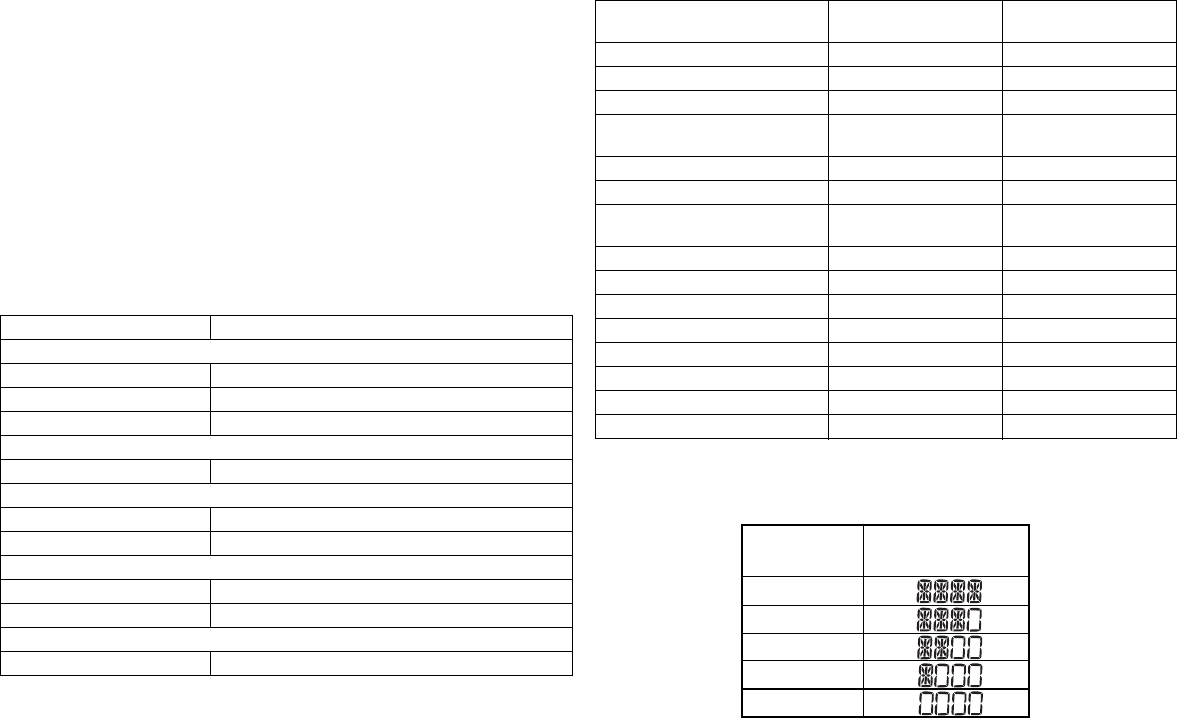
Restore Channels to the Scan List
Power off the radio then turn it on. – OR – Press the preprogrammed Scan button
to stop the scan. The Deleted Nuisance Channels are restored to the scan list.
– OR – Select a channel that has not been preprogrammed by your dealer/
programmer to stop Scan. Once you return to the original channel, the deleted
nuisance channels are restored to the scan list.
Send a Selective Call
1. From the Selective Call menu, select or enter desired radio ID number.
2. Press PTT button to send the call.
3. Press and hold the PTT button to speak; release to listen.
Receive a Selective Call
1. When a Selective Call is received, the radio displays F and the name or ID of
the calling radio; the LED flashes yellow and two tones are heard.
2. Press PTT button to acknowledge the call.
3. Press and hold the PTT button to speak; release to listen.
LED Indicators
Audio Indicators for Programmable Buttons
You can check battery charge status if your dealer has preprogrammed
one of the programmable buttons. Hold down the preprogrammed Bat-
tery Indicator button. The charge status is shown on the display.
LED State/Color Indication
Radio Call
Red Transmitting
Flashing Red Receiving
Flashing Red Channel Busy
Scan
Flashing Green Scanning for activity
Call Alert
Flashing Yellow Indicates receiving a Call Alert
Yellow Indicates sending a Call Alert
Selective Call
Flashing Yellow Indicates receiving a Selective Call
Yellow Indicates sending a Selective Call
Sticky Monitor/Open Squelch
Yellow While monitoring
Programmable Buttons Positive
Indicator Tone Negative
Indicator Tone
Scan Start Stop
Power Level High Low
Squelch Tight Normal
Repeater/Talkaround Does not use
repeater Uses repeater
VOX Enabled Disabled
Silent Monitor/Open Squelch – Enabled
Home Revert Memory
Channel (1&2) –Enabled
Store Memory Channel (1&2) – Stored
Menu Mode J–Accessed
Radio Call – Enabled
Scan List Edit – Enabled
Speed Dial – Enabled
Phone Mode – Enabled
Option Board Enabled Disabled
Escalert Enabled Disabled
Battery
Level Display
Full
Good
Fair
Low
Very Low
10_QR-Card_full-keypad.fm Page 62 Thursday, August 7, 2003 11:40 AM

priority
Menu Navigation
J
on/off
Scan List
(p. 37)
Phone List
(p. 44)
add/delete
entry
Selective
Call Call Alert
Tones
Keypad
Escalert
add/delete/
edit/edit code
entry
on/off
select/enter
ID
LM
LMLM
LM
select/enter
ID
repeater mode/
talkarnd mode
LMLMLM
on/off
on/off
standard/alert
#1 - #6
Tone Tag
Squelch
normal/
tight
Power Level
high/low
Option
Board
Lights
on/off
J to enter menu mode
L or M to scroll through the list
J to select menu item
K to return to previous menu level
—or—
Hold down K to exit menu mode
L or M to scroll through sub-list
J to select sub-menu item
Phone
(p. 41)
Program
Lists
System
Scan
(p. 35)
Utility
(p. 55)
Rptr/
Talkarnd§
(p. 27)
Menu Navigation Chart
(Refer to Menu Navigation guidelines—
lower, left-hand corner of this page)
Software
Ver#
on/off
Radio Call Tones
(p. 49)
Tx/Rx
LM
Edit PL/
DPL Codes
(p. 30)
menu_nav.fm Page 105 Thursday, August 7, 2003 11:35 AM