NEC of America 58155 NEC NLite E 155 MB 5.8 GHz Digital Microwave Radio User Manual Part 4
NEC Corporation of America NEC NLite E 155 MB 5.8 GHz Digital Microwave Radio Part 4
Contents
- 1. User Manual Part 1
- 2. User Manual Part 2
- 3. User Manual Part 3
- 4. User Manual Part 4
- 5. User Manual Part 5
User Manual Part 4
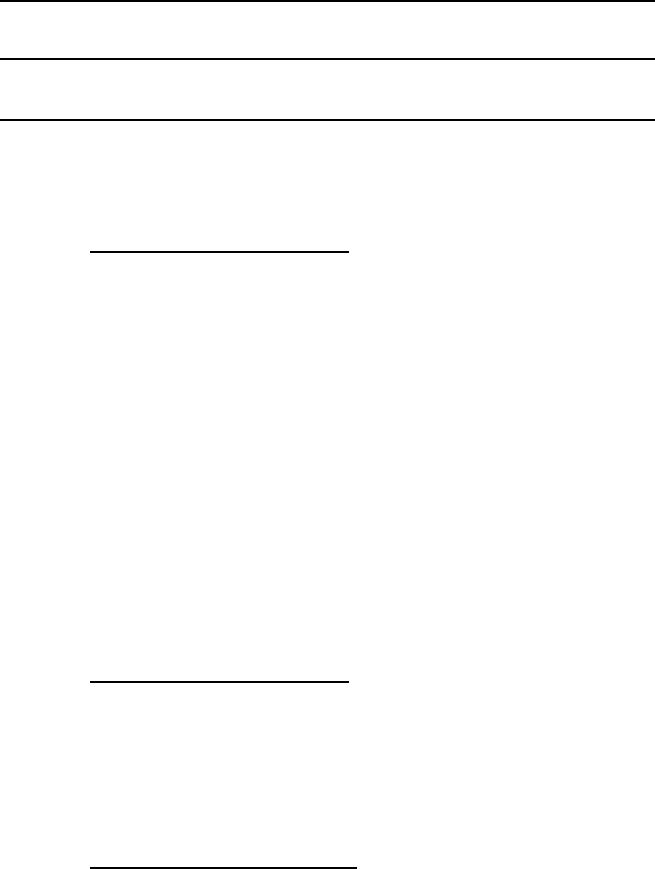
INITIAL LINE UP ROI-S05750
3-17
Chart 3-5 (Cont’d)
Step Procedure
ANTENNA DIRECTO MOUNTING TYPE
A. USING ANDREW VHLP TYPE BRACKET
Azimuth Angle Adjustment
6-1 Loosen bolts (1 in Fig. 3-4 (1/4) A),
6-2 Adjust the azimuth angle by adjusting bolt (2 in Fig. 3-4 (1/4)
A),
6-3 Secure bolts loosened in step 6-1,
Elevation Angle Adjustment
6-4 Loosen bolts (3 in Fig. 3-4 (1/4) A),
6-5 Adjust the elevation angle by adjusting bolt (4 in Fig. 3-4 (1/4)
A)
6-6 Secure bolts loosened in step 6-4,
B. USING RFS SB1 TYPE BRACKET
Azimuth Angle Adjustment
6-7 Loosen nuts (1 in Fig. 3-4-B),
6-8 Adjust the azimuth angle by adjusting the nuts (2 in Fig.
3-4 (1/4) B),
6-9 Secure nuts loosened in step 6-7,
Elevation Angle Adjustment
6-10 Loosen bolt(s) (3 in Fig. 3-4 (1/4) B),
6-11 Adjust the elevation angle by adjusting the nuts (4 in Fig.
3-4 (1/4) B),
6-12 Secure nut loosened in step 6-7,
6-13 Secure nuts loosened in step 6-10.
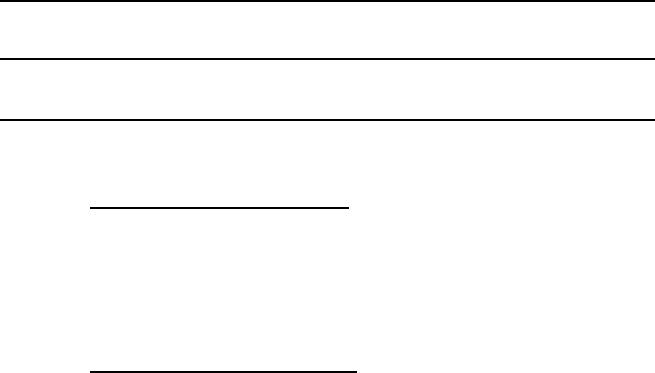
ROI-S05750 INITIAL LINE UP
3-18
Chart 3-5 (Cont’d)
Step Procedure
C. USING RFS C-Mount TYPE BRACKET
Azimuth Angle Adjustment
6-14 Loosen 3 bolts (1 in Fig. 3-4 (2/4)),
6-15 Adjust azimuth angle by adjusting bolt (2 in Fig. 3-4 (2/4)),
6-16 Secure nuts loosened in step 6-14,
Elevation Angle Adjustment
6-17 Loosen 4 bolts (3 in Fig. 3-4 (2/4)),
6-18 Adjust elevation angle by adjusting bolt (4 in Fig. 3-4 (2/4)),
6-19 Secure bolts loosened in step 6-17,
7 At each station, restore the “Antenna Alignment Mode” to “off”
using the LCT,
8 At each station, reset control items to original using LCT,
9 At each station, restore the “MAINT Mode” to “off” position
using the LCT,
10 At each station, disconnect the digital multimeter or NLite E
Monitor from the RX LEV MON connector,
11 At each station, reconnect the cap removed in step 4,
Note: The RX LEV MON connector must be capped for
waterproof.

INITIAL LINE UP ROI-S05750
3-19
Chart 3-5 (Cont’d)
Step Procedure
XPD Adjustment (For Antenna Directo Mounting Type)
Note: The XPD adjustment using cross-polarization signal should be
done more carefully than using co-polarization signal because
XPD changes sharply in the axial direction.
1’ Loosen three screws (SCREW1, 2 and 3 in Fig. 3-4 (3/4)) and
rotate antenna (connected OMT/ODU) so that the RX LEVEL
MON indicates the maximum value at the ODU of the Main
Master and Sub Master channels,
2’ At opposite station, turns the ODU of the Sub Master channel
power OFF (for both No.1 and No.2 Sub Master channels in 1+1
system),
3’ In this conditions, check the RX LEVEL MON indication value
for XPD at the ODU of the Sub Master channel,
4’ Confirm that the XPD is more than 25 dB, if not, repeat
Azimuth Angle, Elevation Angle and XPD Adjustment,
5’ At opposite station, turns the ODU of the Sub Master channel
power ON,
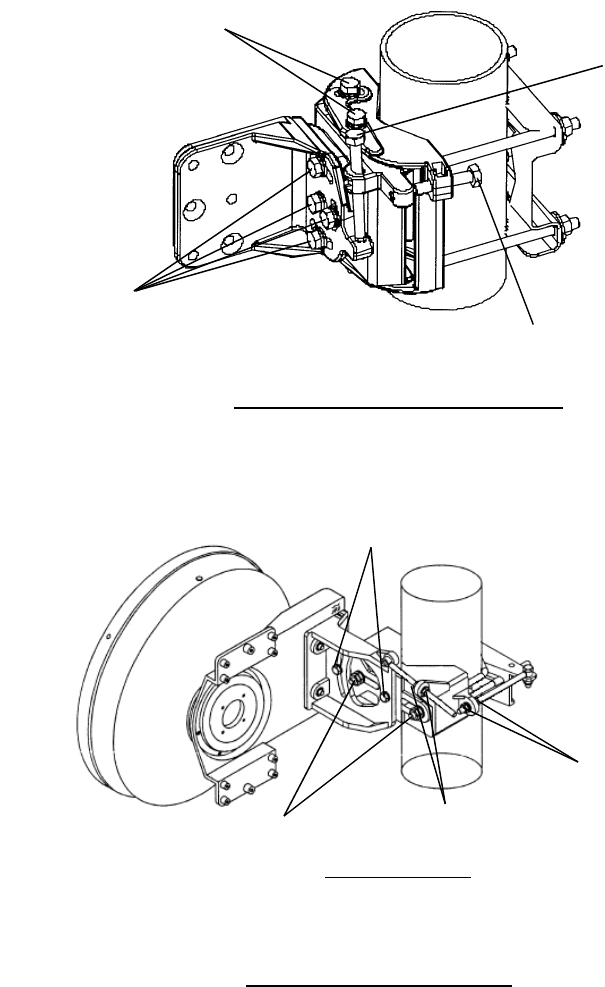
1. Loosen for adjusting azimuth
2. Adjust azimuth
3. Loosen (1/4 TURN) bolts for adjusting elevation
0.3 φ m Antenna
B. RFS SB1 TYPE BRACKET
4. Adjust elevation
2. Adjust azimuth
1. Loosen (1/2 turn) bolts
for adjusting azimuth (top
and bottom)
3. Loosen (1/2 turn) bolts
for adjusting elevation
4. Adjust elevation
A. ANDREW VHLP TYPE BRACKET
ROI-S05750 INITIAL LINE UP
3-20
Fig. 3-4 Location of Adjusting Nuts and Bolts (1/4)
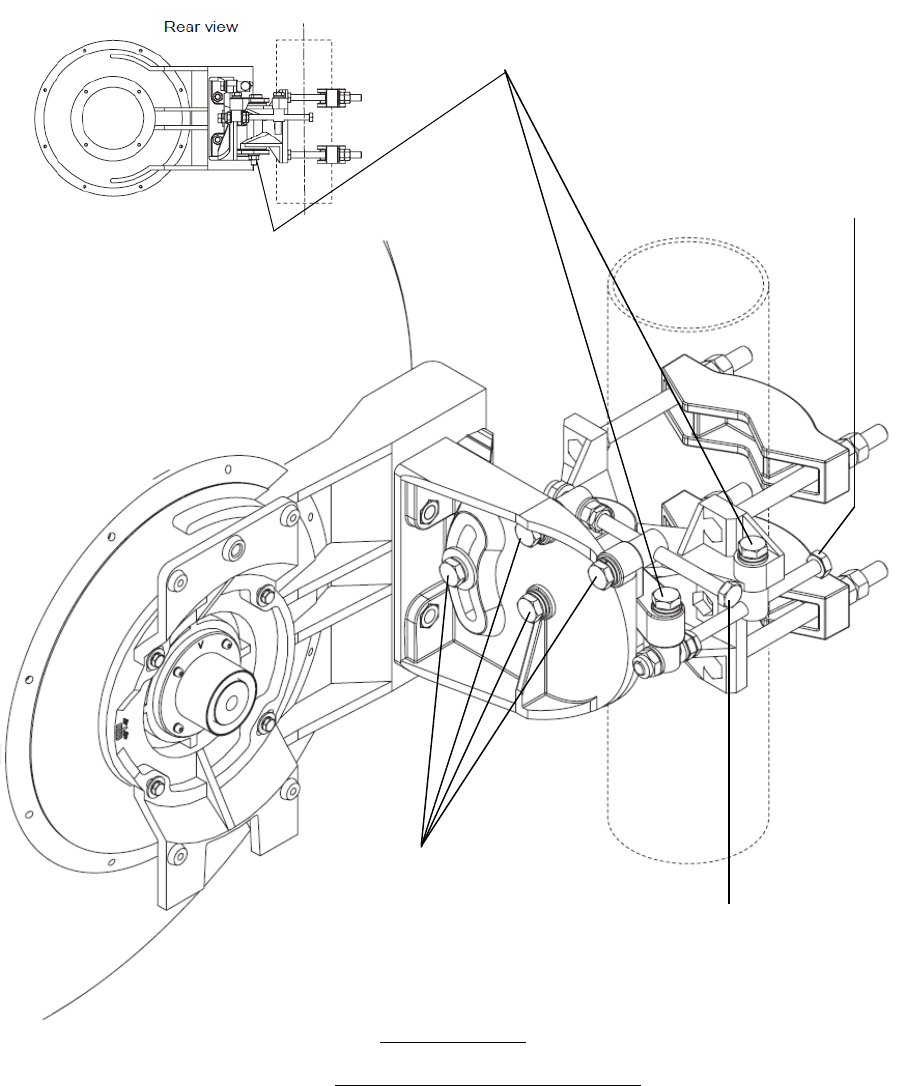
1. Loosen (1/4 turn) bolts
for adjusting azimuth
0.6 φ m Antenna
C. RFS C-Mount TYPE BRACKET
3. Loosen (1/4 turn) bolts
for adjusting elevation.
2. Adjust azimuth.
4. Adjust elevation.
INITIAL LINE UP ROI-S05750
3-21
Fig. 3-4 Location of Adjusting Nuts and Bolts (2/4)
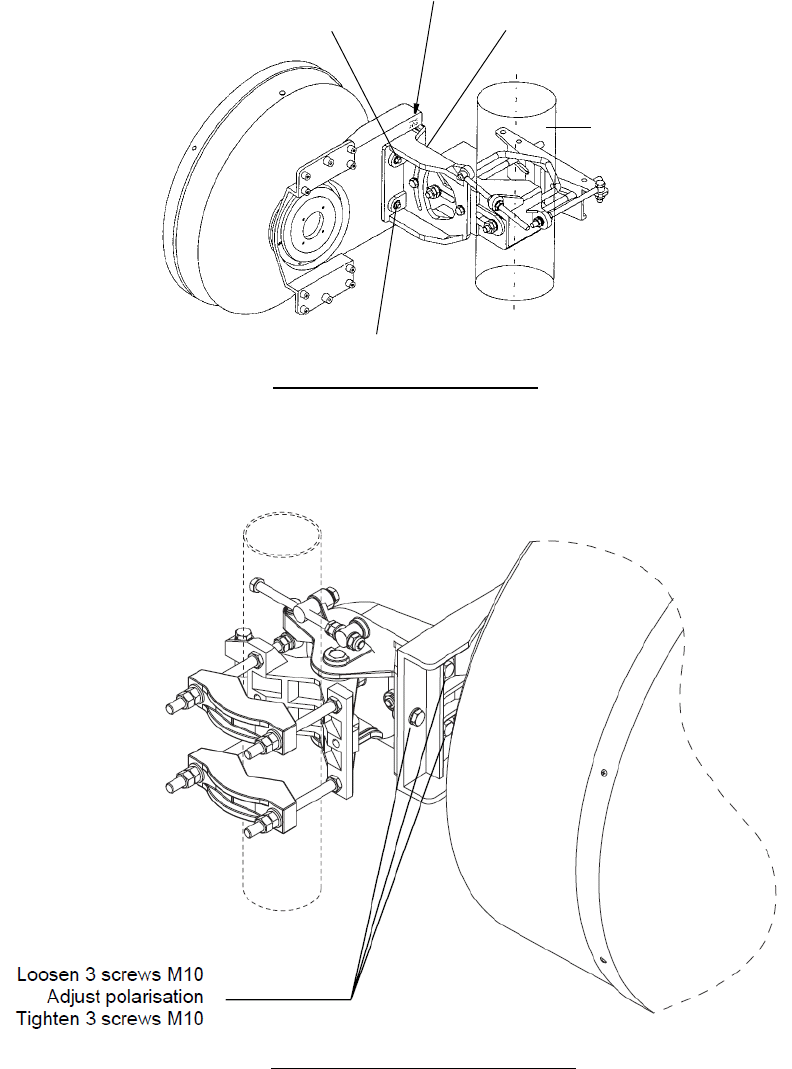
POLE
SCREW 2
SCREW 3
SCREW 1
ROTATION
INDICATOR
A. RFS SB1 TYPE BRACKET
B. RFS C-Mount TYPE BRACKET
ROI-S05750 INITIAL LINE UP
3-22
Fig. 3-4 Location of Adjusting Nuts and Bolts (3/4)

INITIAL LINE UP ROI-S05750
3-23
Chart 3-5 (Cont’d)
Step Procedure
WAVEGUIDE CONNECTION TYPE
Azimuth Angle Adjustment (Waveguide Connection Type)
Note: Take care that the flexible waveguide is not forcedly twisted by
rotating the antenna.
When the HS/SD system is configured, alternately switchover
the transmitter to the other channel (No.1 or No.2) at the
opposite station and repeat adjustment of elevation and azimuth
to obtain satisfactory results in both No.1 and No.2 CH. (Refer
to Chart 3-8 for TX SW/RX SW Manual Switchover Operation).
1’ Loosen all strut attachment hardware,
2’ Loosen bolts indicated by arrows in Fig 3-4 (4/4)-A,
3’ Loosen jam nuts and rotate turnbuckle-1 in Fig 3-4 (4/4)-A so
that the RX LEVEL MON voltage obtains the maximum value,
4’ Carefully, tighten turnbuckle-1 jam nuts and bolts indicated by
arrows in Fig 3-4 (4/4)-A to hold the adjustment,
Elevation Angle Adjustment (Waveguide Connection Type)
5’ Make sure that all strut attachment hardware is loosened,
6’ Loosen bolts indicated by arrows in Fig 3-4 (4/4)-B,
7’ Loosen jam nuts and rotate turnbuckle-2 in Fig 3-4 (4/4)-B so
that the RX LEVEL MON voltage obtains the maximum value,
8’ Carefully, tighten turnbuckle-2 jam nuts and bolts indicated by
arrows in Fig 3-4 (4/4)-B,
XPD Adjustment (Waveguide Connection Type)
Note: This XPD adjustment using cross-polarization signal should be
done more carefully than using co-polarization signal because
XPD changes sharply in the axial direction.
9’ At opposite station, turns the ODU of the Sub Master channel
power OFF (for both No.1 and No.2 Sub Master channels in 1+1
system),
10’ In this conditions, check the RX LEVEL MON indication value
for XPD at the ODU of the Sub Master channel,
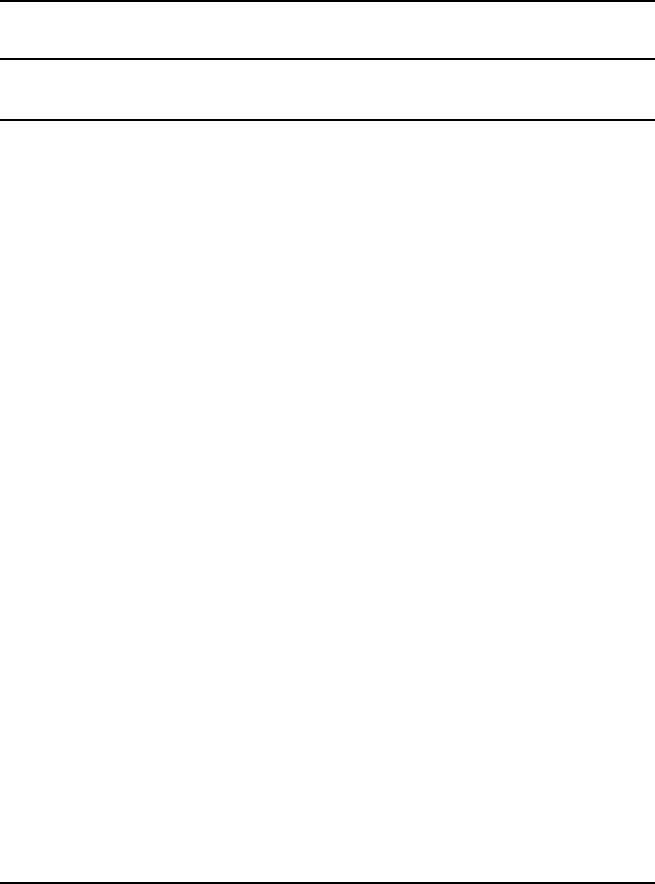
ROI-S05750 INITIAL LINE UP
3-24
Chart 3-5 (Cont’d)
Step Procedure
11’ Confirm that the XPD is more than 25 dB, if it is not obtained,
repeat Azimuth Angle, Elevation Angle for the XPD
Adjustment,
12’ Tighten all strut attachment hardware, turnbackle jam nuts and
bolts indicated by arrows in Fig 3-4 (4/4) A and Fig 3-4 (4/4) B,
13’ At opposite station, turns the ODU of the Sub Master channel
power ON (for both No.1 and No.2 slave channels in 1+1
system),
12 At each station, disconnect the digital multimeter or OW/RX
LEV Monitor from the RX LEV MON connector,
13 At each station, reconnect the cap removed in step 4,
Note: The RX LEV MON connector must be capped for
waterproof.
14 At each station, restore the “Antenna Alignment Mode” to “off”
position using the LCT,
15 At the Main Master station, when the TX power control is
operated in ATPC, restore the TX Power Control item of System
Configuration changed in step 1 to “ATPC” using the LCT,
16 At the Main Master , when the TX power control is operated in
MTPC, restore MTPC TX PWR item of “Provisioning Data”
changed in step 2 to original setting valu using the LCT.
17 At each station, reset Maintenance to “OFF”.
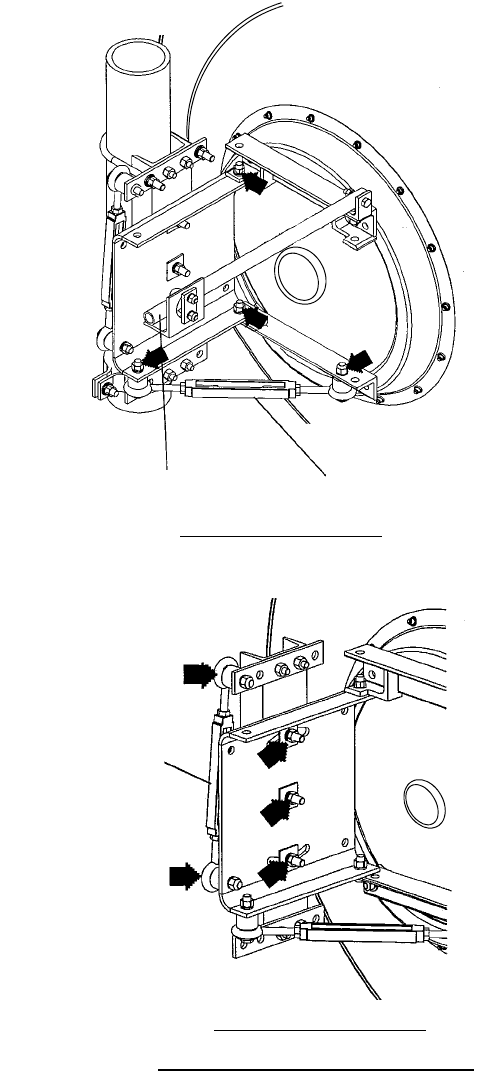
STRUT TURNBUCKLE-1
A. Azimuth Adjustment
TURNBUCKLE-2
ANDREW VHLP4 TYPE BRACKET
B. Elevation Adjustment
INITIAL LINE UP ROI-S05750
3-25
Fig. 3-4 Location of Adjusting Nuts and Bolts (4/4)
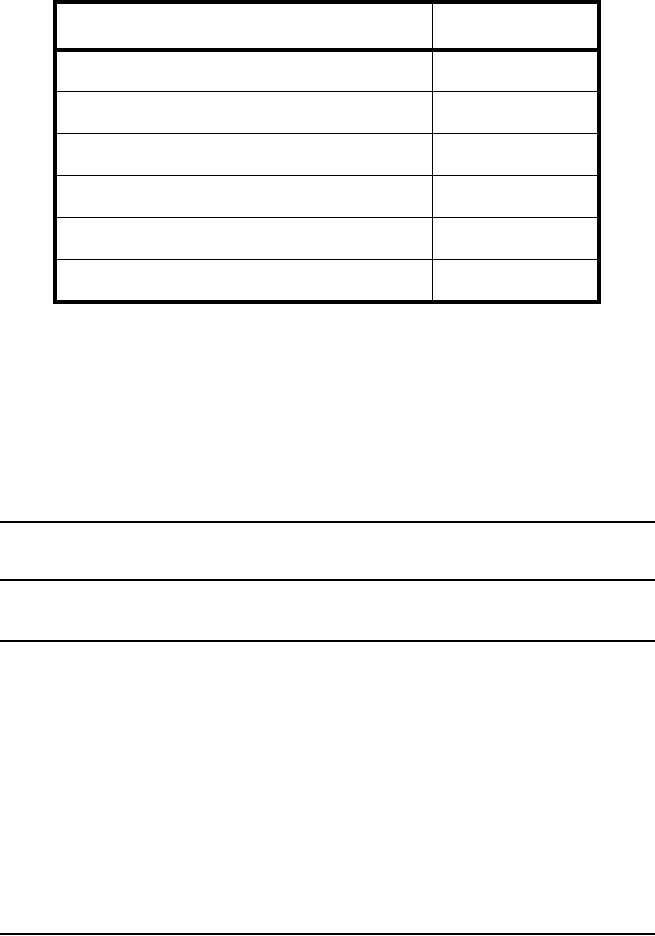
INITIAL LINE UP ROI-S05750
3-27
3.5 Lineup Test
Lineup SONET NLite E test items between two stations are listed in Table
3-2.
Table 3-2 Lineup Test Items
Item Chart No.
Orderwire Test Chart 3-7
TX/RX SW Switchover Operation Chart 3-8 *1
DADE Adjust Chart 3-9 *2
BER Measurement Chart 3-10
Meter Reading Chart 3-11
PMON Clear Chart 3-12 *3
Note: *1 Chart 3-8 is described about Manual Switchover Operation.
*2 Chart 3-10 is needed only when INTFC is Out-phase in 1+1
configuration.
*3 After the intial lineup has been finished, clear PMON and
RMON data for the start of service operation.
Chart 3-7 Orderwire Test
Step Procedure
1 Connect headset to the EOW jack on the IDU,
2 Press the CALL button on the IDU,
Requirement: At the opposite station, the buzzer on the IDU
sounds,
3 Check that the orderwire can be used between two stations with
headsets,
4 Disconnect headset from EOW jack on the IDU at each station.
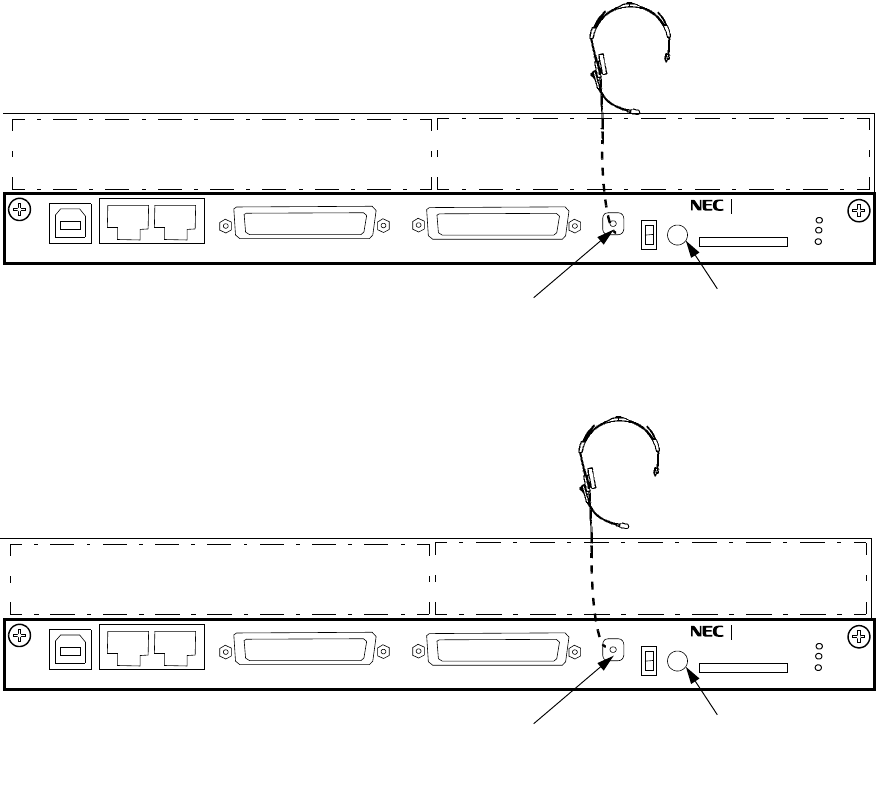
AUX/ALM
NMS NE SC IN/OUT EOW
PROTECT
CALL MMC
MAINT
MEMORY
IDU
NLite E
LCT
EOW CALL
Local Station
AUX/ALM
NMS NE SC IN/OUT EOW
PROTECT
CALL MMC
MAINT
MEMORY
IDU
NLite E
LCT
EOW CALL
Opposite Station
ROI-S05750 INITIAL LINE UP
3-28
Fig. 3-5 OW Test Setup for IDU
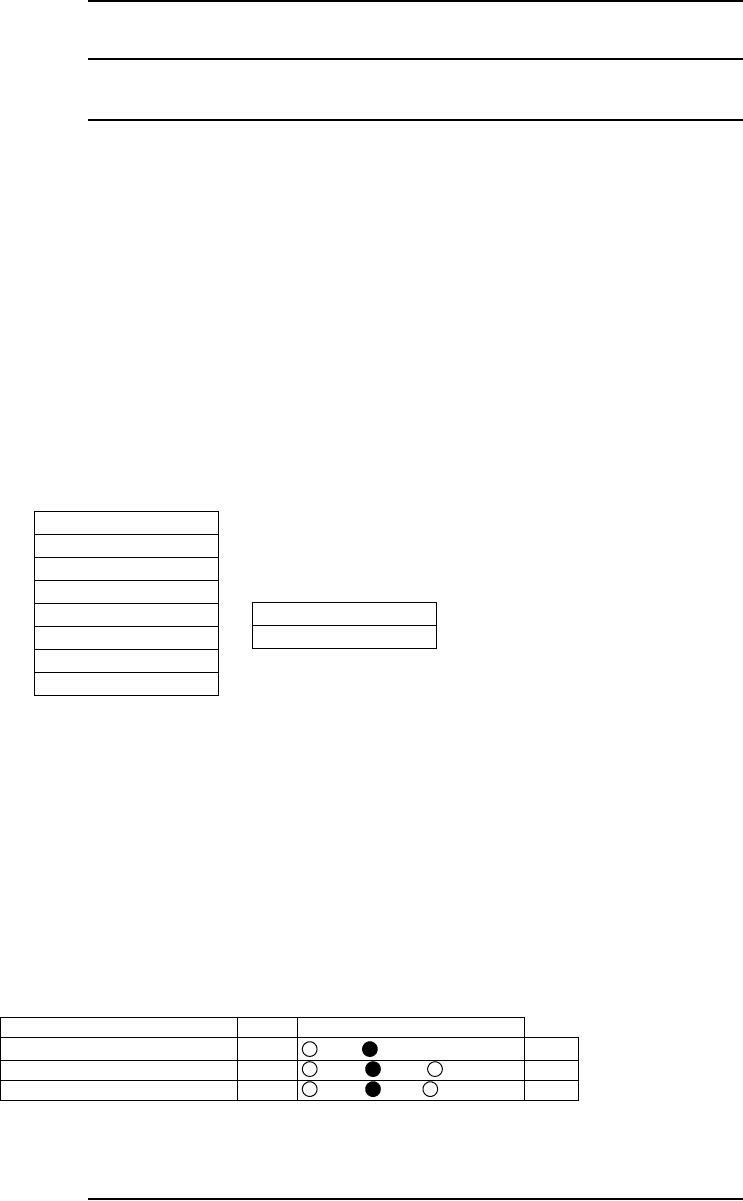
INITIAL LINE UP ROI-S05750
3-29
Chart 3-8 TX/RX SW Switchover Operation
Step Procedure
The TX/RX SW switchover operation is performed only in 1+1
configuration.
1 Connect the PC to the LCT port on the NLite E IDU using USB
cable, (see Fig. 3-2)
2 Enter Login name “Admin”, enter Admin password and press
the “Login” button,
3 LCT Open window will be displayed, then click “Maintenance”
button in the LCT MENU, select “Maintenance1” on
background menu,
LCT MENU
Alarm/Status
Equipment Setup
Inventory
AUX I/O
Maintenance
Provisioning
Metering
PMON(History)
Maintenance1
Maintenance2
4 Select “On” of the Maintenance setting button and click on
“Set” button,
5 Select “No.1” or “No.2” of the TX SW setting button and click
on “Set” button,
6 Select “No.1” or “No.2” of the RX SW setting button and click
on “Set” button,
--- Maintenance 1 ---
Item Value Setting
Maintenance On
Off On Set
TX SW Manual Control No.1 Auto No.1 No.2 Set
RX SW Manual Control No.1 Auto No.1 No.2 Set
7 Check that the “Value” box for each item turned to the required
status.
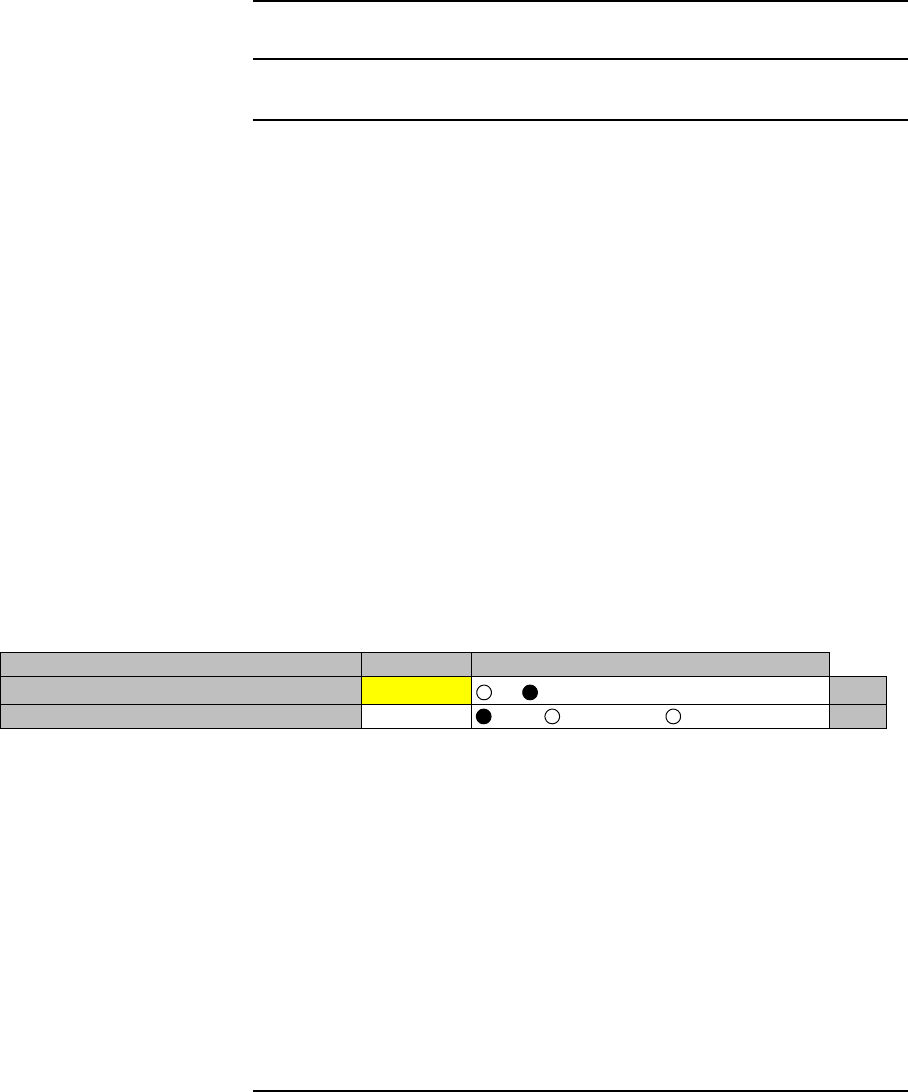
ROI-S05750 INITIAL LINE UP
3-30
Chart 3-9 DADE Adjustment
Step Procedure
Note: The DADE control applies in 1+1 configuration to adjust
delay time for RX hitless switching when the INTFC
status is indicated Outphase.
1 Connect the USB cable to the USB port of PC and the LCT port
of the IDU (see Fig. 3-2),
2 Login to LCT using Internet Explorer,
3 Enter Login name “Admin”, enter Admin password and press
the “Login” button,
4 LCT Open window will be displayed, then click “Maintenance”
button in the LCT Menu area, select “Maintenance1” on
background menu,
5 Select “DADE Adjust” on the “Maintenance1” table,
---Maintenance1---
Item Value Setting
Maintenance On Off On Set
DADE Adjust --- DADE Offset DADE DADE Off Set
6 Click on setting button “DADE”, “Off set DADE” or “DADE
Off” and click on “Set” button,
Note: The DADE adjustment is needed in initial lineup or when the IF CABLE is replaced. It
is not needed readjustment when the INTFC status is indicated In-phase. The setting
conditions are as follows:
DADE:Automatically adjust delay time based on either No.1 signal or No.2 signal
which it is selected by RX SW under the Outphase condition of the INTFC
status. The DADE control is processed assuring no interruption of traffic.
Offset DADE:Automatically adjust delay time based on either No.1 signal or No.2 signal
which it is selected by RX SW under the Outphase condition of the INTFC
status. Since the offset memory minimizes the latency delay, traffic
interruption occurs at that moment. This Offset DADE controls the delay
time difference to a minimum than DADE control.
DADE off: Set when DADE function is not used. For particularly, when low bit rate (10
to 20 MB) transmission is applied to the system, the DADE control is not
required.
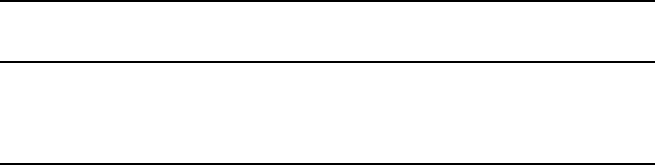
INITIAL LINE UP ROI-S05750
3-31
Chart 3-10 BER Measurement
In 1+1 system, BER measurement of both No.1 and No.2 channels should
be performed between terminal stations.
Apparatus :
Digital Multimeter with test leads
Screwdriver
SDH/SONET Analyzer
Optical Variable Attenuator
Headset
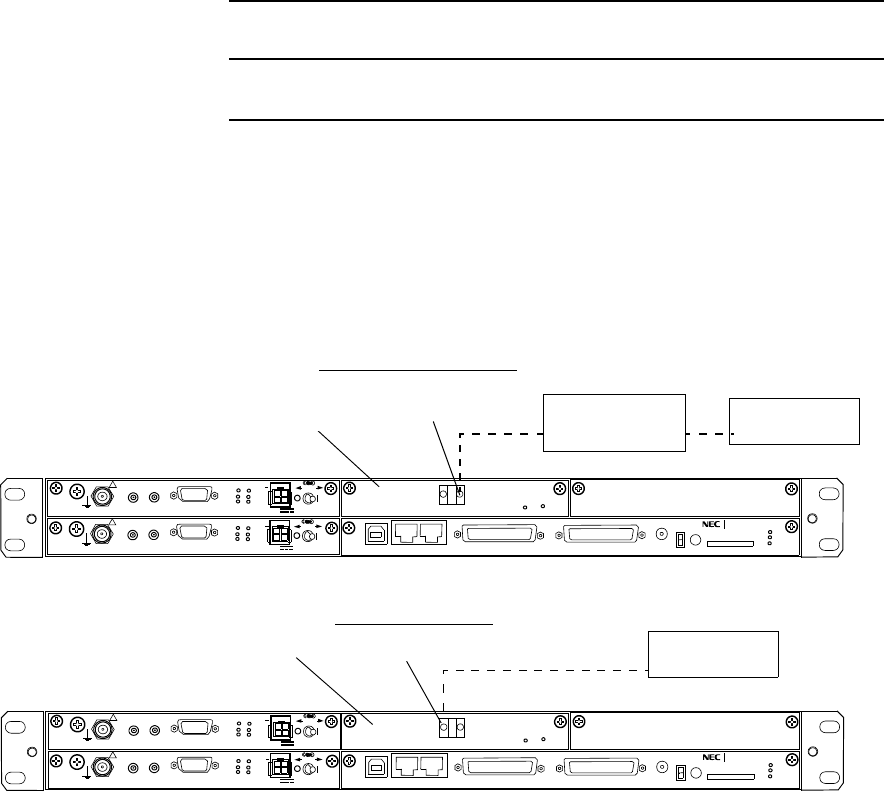
ROI-S05750 INITIAL LINE UP
3-32
Chart 3-10 (Cont’d)
Step Procedure
OPTICAL INTERFACE
Caution: Do not stare into laser beam or view directly with
optical instruments. Otherwise, it may hurt eyes (Class
1 Laser Product).
1 At the transmitting end, disconnect OPT cable from the OC-3
IN connector on the OC-3 INTFC (see Fig. 3-8),
SELV
!
AUX/ALM
NMS NE
ALM
SC IN/OUT EOW
PROTECT
CALL MMC
MAINT
MEMORY
IDU
XIF IN XIF OUT
IF IN/OUT TX
RX
RESET
XPIC CTRL XPIC
PWR
ODU
MD/
CBL PWR
NLite E
LCT
OC-3 OUT OC-3 IN
PULL
SELV
!
XIF IN XIF OUT
IF IN/OUT TX
RX
RESET
XPIC CTRL XPIC
PWR
ODU
MD/
CBL PWR
PULL
ONLINE
G
G
G
G
STM/SONET
ANALYZER
OC-3 INTFC
TRANSMITTING END
IDU
OC-3 (OPT) IN
STM/SONET
ANALYZER
OC-3 (OPT) OUT
OPTICAL
VARIABLE
ATTENUATOR *
RECEIVING END
Equipped with OC-3 Optical Interface
IDU
SELV
!
AUX/ALM
NMS NE
ALM
SC IN/OUT EOW
PROTECT
CALL MMC
MAINT
MEMORY
IDU
XIF IN XIF OUT
IF IN/OUT TX
RX
RESET
XPIC CTRL XPIC
PWR
ODU
MD/
CBL PWR
NLite E
LCT
OC-3 OUT OC-3 IN
PULL
SELV
!
XIF IN XIF OUT
IF IN/OUT TX
RX
RESET
XPIC CTRL XPIC
PWR
ODU
MD/
CBL PWR
PULL
ONLINE
G
G
G
G
(Blank)
(Blank)
OC-3 INTFC
Fig. 3-6 BER Measurement for OC-3 Signal
2 At the receiving end, disconnect the OPT cable from the OC-3
OUT connector on the OC-3 INTFC (see Fig. 3-8),
3 At both transmitting and receiving ends, set the STM/SONET
Analyzer as follows:
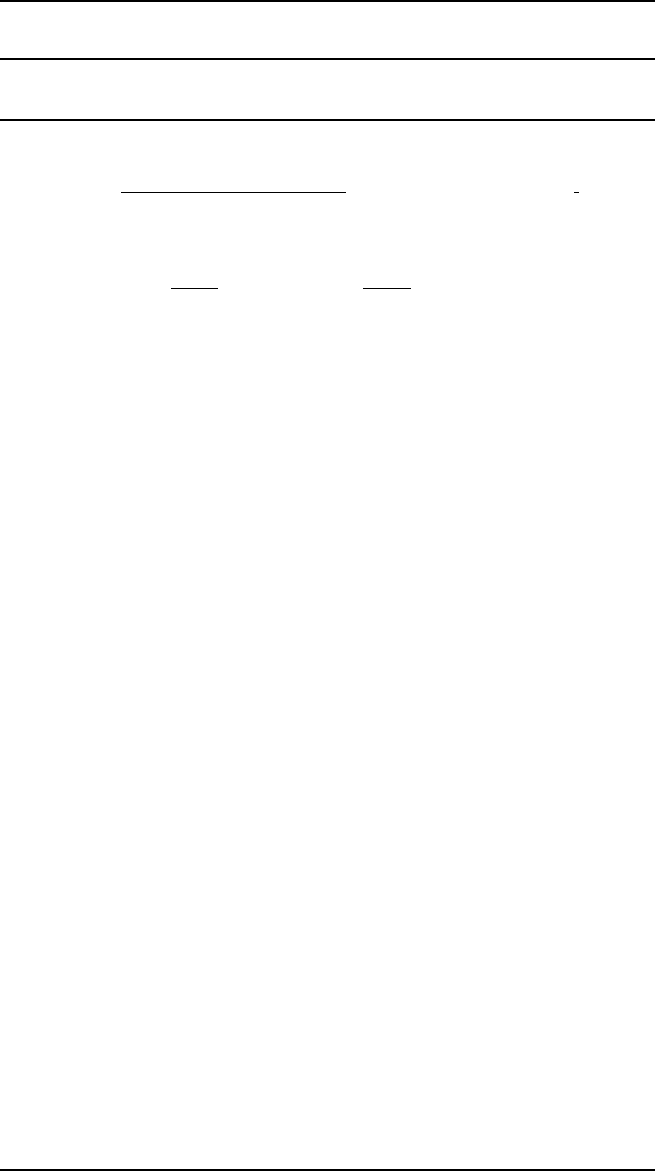
INITIAL LINE UP ROI-S05750
3-33
Chart 3-10 (Cont’d)
Step Procedure
OC-3 INTFC(OPTICAL)
• Bit rate : 155.52 Mbps
• Code format : OC-3, NRZ
• Level S-1.1 L-1.1
IN : −8 to −28 dBm/ −10 to −34 dBm
OUT : −8 to −15 dBm/ 0 to −8 dBm
• Wave length
IN : 1310 nm
OUT : 1310 nm
Note: Operation of the TX SW and RX SW are not required in
1+0 system.
4 In HS system, set the TX SW to No.1 or No.2 to On condition at
transmitting end, (refer to Chart 3-8)
5 At receiving end, set the RX SW to either No.1 or No.2 to On
condition,
6 Measure BER and confirm that the values are indicated as
follows:
Requirement: 1 x 10–12 or less
7 At receiving end, change setting of the RX SW to opposite No.1
or No.2 from it in step 5 and confirm that the measured value
satisfies requirement given in step 6,
8 Change setting of the TX SW to opposite No.1 or No.2 from it
in step 4 and confirm that the measured value satisfies
requirement given in step 6,
9 At receiving end, change setting of the RX SW to opposite No.1
or No.2 from it in step 7 and confirm that the measured value
satisfies requirement given in step 6,
10 Restore all connections and controls to normal.
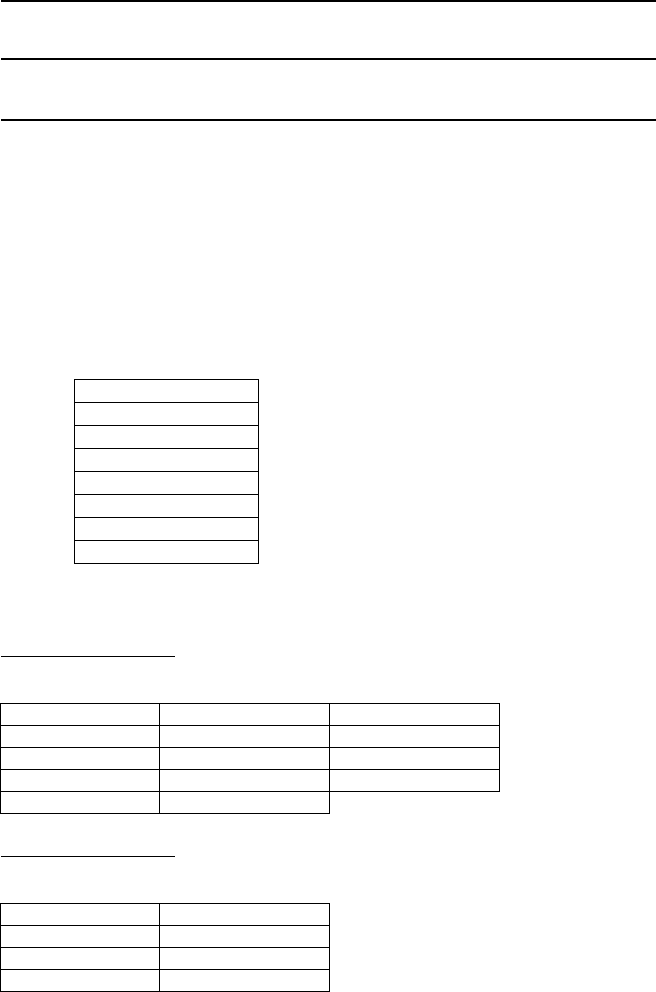
ROI-S05750 INITIAL LINE UP
3-34
Chart 3-11 Meter Reading
Step Procedure
1 Connect the PC to the LCT port on the NLite E IDU using USB
cable, (see Fig. 3-2)
2 Enter Login name “Admin”, enter Admin password and press
the “Login” button,
3 Click “Metering” button in LCT Menu,
LCT MENU
Alarm/Status
Equipment Setup
Inventory
AUX I/O
Maintenance
Provisioning
Metering
PMON(History)
4 Then, the values of Metering items are displayed as follows:
1+1 Configuration
----Metering---
No.1 No.2
TX Power [dBm]*1 +19 +19
RX Level [dBm] -49.5 -49.7
Power Supply [V] *2 -45 -45
BER *3 0.0E-10 Calculating
1+0 Configuration
----Metering---
TX Power [dBm]*1 +19
RX Level [dBm] -50
Power Supply[V] *2 -45
BER *3 1.10E-10
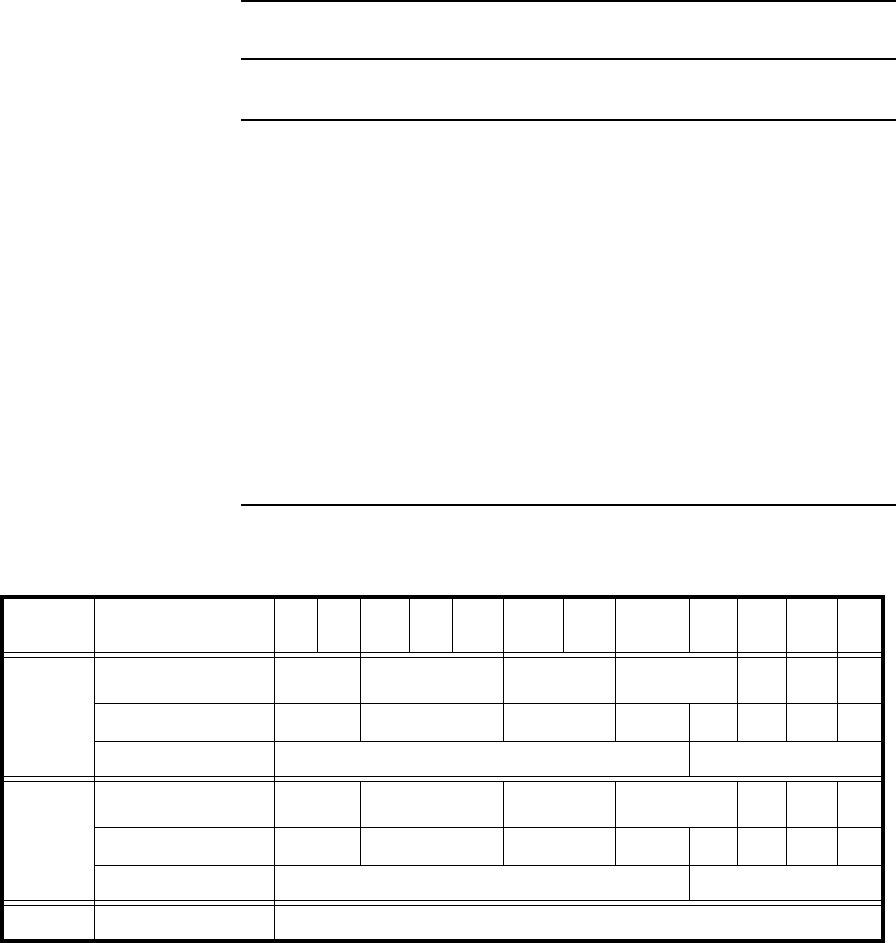
INITIAL LINE UP ROI-S05750
3-35
Chart 3-11 (Cont’d)
Step Procedure
Notes: *1:TX POWER Level is indicated in 1 dB step.
The TX Power varies depending on the propagation
condition within setup ATPC range in provisioning,
therefore, TX Power may be displayed within limited
values listed in Table 3-3. Add attenuation value for
Max. and Min. level when additional attenuator is
used.
*2:Power supply voltage of the ODU input varies
depending on the IF cable length.
*3: During total number of erroneous bits and total
number of correctly received bits are calculating,
“Calculating” and *E-** are displayed.
Table 3-3 TX Power Output Level
Modulation
Mode Frequency Band (GHz)67-8 10-11 13 15 18 23 26 28 32 38 52
32QAM Output Power Max. (dBm)
(at ATPC 0 dB) +25 +21 +19 +18 +17 +14.5 -
Output Power Min. (dBm) +2 (−3) −2 (−7) −4 (−9) −5 (−10) −5−6−6.5 -
Additional attenuator (dB) 5NA
128QAM Output Power Max. (dBm)
(at ATPC 0 dB) +25 +21 +19 +18 +17 +14.5 -
Output Power Min. (dBm) +5(0) +1(−4) −1(−6) −2 (−7) −2−3−5.5 -
Additional attenuator (dB) 5NA
Tolerance (dB) +/−3 (except additional attenuator)
Note: ( ) shows the values with additional attenuator.
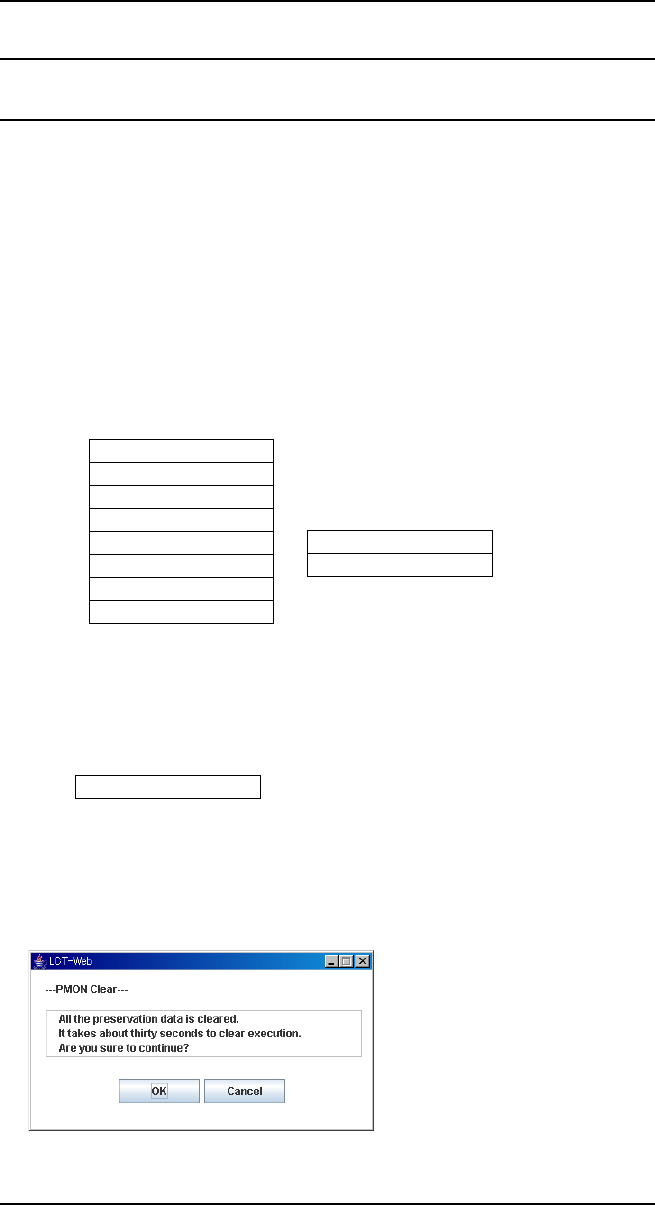
ROI-S05750 INITIAL LINE UP
3-36
Chart 3-12 PMON Clearing
Step Procedure
1 Connect the PC to the LCT port on the NLite E IDU using USB
cable, (see Fig. 3-2)
2 Enter Login name “Admin”, enter Admin password and press
the “Login” button,
3 Click the “Maintenance” button in LCT Menu,
4 Click the Maintenance2 button,
LCT MENU
Alarm/Status
Equipment Setup
Inventory
AUX I/O
Maintenance
Provisioning
Metering
PMON(History)
Maintenance1
Maintenance2
5 Then, the "PMON Clear" button is displayed in the Main Area,
---PMON Clear---
PMON Clear
6 Click the PMON Clear button,
7 Click on the "OK" button in the “WARNING” confirmation
window,
8 Disconnect the LCT from the IDU after the PMON Clearing has
been finished.

ROI-S05752-05DE CONTENTS
August, 2007
CL-1
NLite E
6-38 GHz SONET DIGITAL RADIO SYSTEM
Section IV APPENDIX
NLite E LCT OPERATION
CONTENTS
TITLE PAGE
1 Introduction •••••••••••••••••••••••••••••••••••••••••••••••••••••••••• 1
1.1 Accessing the NLITE E •••••••••••••••••••••••••••••••••••••••• 2
1.2 LCT MENU Items •••••••••••••••••••••••••••••••••••••••••••••• 11
1.3 Alarm/Status (SONET) ••••••••••••••••••••••••••••••••••••••• 13
1.4 Equipment Setup (SONET) ••••••••••••••••••••••••••••••••• 19
2 Inventory•••••••••••••••••••••••••••••••••••••••••••••••••••••••••••• 25
3 AUX. I/O ••••••••••••••••••••••••••••••••••••••••••••••••••••••••••••• 27
4 Maintenance------------------------------------------------------------ 28
4.1 Maintenance1(SONET) •••••••••••••••••••••••••••••••••••••• 29
4.2 Maintenance2•••••••••••••••••••••••••••••••••••••••••••••••••• 36
5 Provisioning •••••••••••••••••••••••••••••••••••••••••••••••••••••••• 43
5.1 Provisioning Setup (SONET)---------------------------------- 44
6 Metering•••••••••••••••••••••••••••••••••••••••••••••••••••••••••••••• 56
6.1 PMON (SONET)•••••••••••••••••••••••••••••••••••••••••••••••• 58
6.1.1 PMON (History)•••••••••••••••••••••••••••••••••••••••••••• 58
6.1.2 RMON (History) ••••••••••••••••••••••••••••••••••••••••••• 61
7 Installation of USB •••••••••••••••••••••••••••••••••••••••••••••••• 63
8 Dial-up Setting ••••••••••••••••••••••••••••••••••••••••••••••••••••• 66
9 Java Runtime Install•••••••••••••••••••••••••••••••••••••••••••••• 75
10 LCTWEB (Version 2) Install••••••••••••••••••••••••••••••••••••• 76

ROI-S05752 Introduction
-1-
1. Introduction
This Local Craft Terminal (LCT) Operation Manual describe how to setup,
manage, monitor and controls NLITE E SONET microwave radio
systems.
User should prepare the computer (PC), USB cable and necessary
peripheral device used for equipment setup.
The following hardware and software for the PC are recommended. Use
the latest updated version of the software.
Hardware requirement
• HD: 100 MB or higher free capacity
•RAM: 512 MB
• Display: LCD 1,024 × 768
•CD-ROM drive
• Serial port
•USB port
• USB cable with USB-B connector
Software requirement (English version)
• OS: Windows 2000/Xp
• IE6.0 SP2 (LCTWEB Applet Version 1 (Rev.1.xx.xx))
• Java Runtime Environment: V1.5.0_05 is applied.
(Refer to Chapter 12 for Java 2 Runtime installation.)
It is required for the LCTWEB Applet Rev.2.01.xxx or former
version.
It is not required for the LCTWEB Applet Rev.2.03.xxx or later
version.
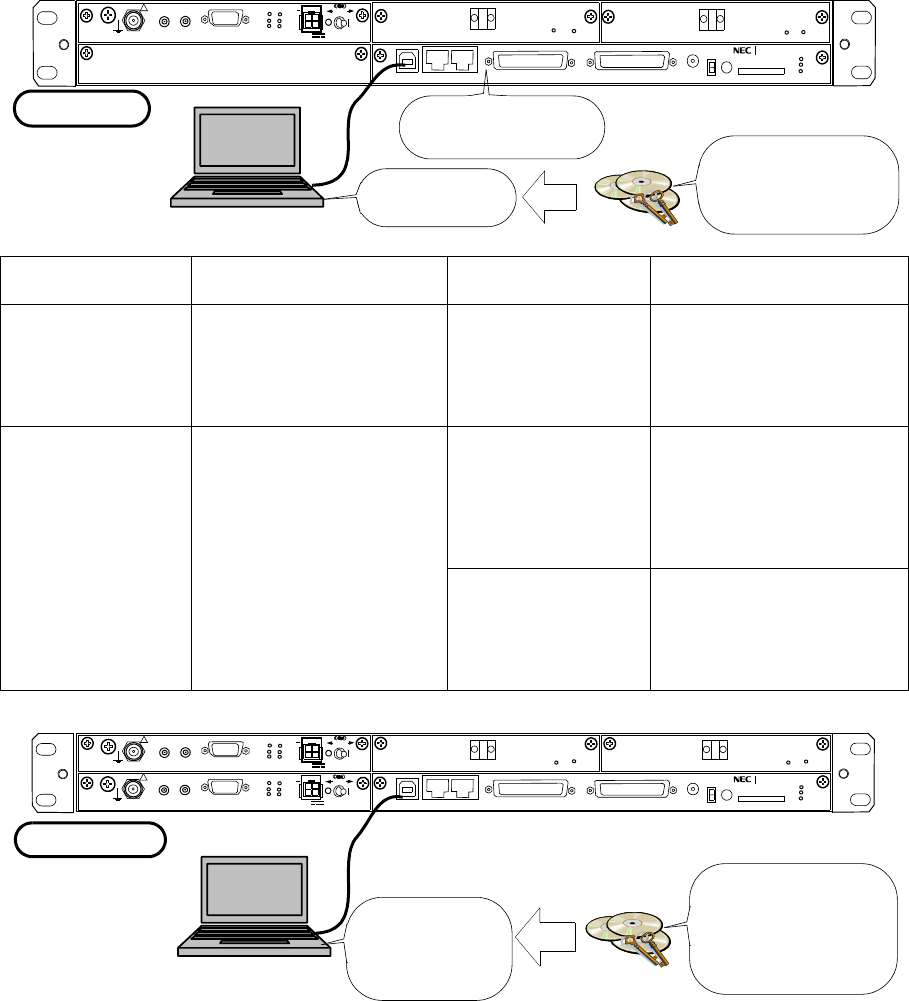
Introduction ROI-S05752
-2-
1.1 Accessing the NLITE E
There are two types LCT version corresponded to the IDU F/W version.
Check the LCT type indicated on the LCT CD-ROM before connecting the
PC to the IDU. The LCTWEB Pallet Version 1 (Rev.1.xx.xx) is installed
into the IDU and the LCTWEB Applet Version 2 (Rev. 2.xx.xx) is
installed into the PC as follows.
PC (LCT)
NLITE E
PC (LCT)
CD-ROM
LCTWEB Applet IDU PC CD-ROM
Version 1:
Rev.1.xx.xx
(IDU preinstalled)
CTRL F/W Version 2:
Rev.2.x.x
- PMC
- SMU
- LCT WEB Applet
- USB Driver
- Java Runtime Type 001 Version 1.0
LCT WEB Setup Files
- USB Driver
- Java Runtime
Version 2:
Rev.2.xx.xx
(Installation from
CD-ROM to PC)
CTRL F/W Version 3:
Rev. 3.x.x
- PMC
- SMU
- USB Driver
- Java Runtime
- LCT WEB Applet
(Rev. 2.01.xxx or
former)
Type 002 Version 2.x
LCT WEB Setup Files
- USB Driver
- Java Runtime
- LCT WEB Applet
(Rev. 2.01.xxx or former)
- USB Driver
- LCT WEB Applet
(Rev. 2.03.xxx or
later)
Type 002 Version 2.x
LCT WEB Setup Files
- USB Driver
- LCT WEB Applet
(Rev. 2.03.xxx or later)
LCT-WEB Applet
(Pre-Installed)
USB Driver
Java Runtime USB Driver
Java Runtime
LCT-WEB Setup File
LCT Ver.1.xx
USB Driver
Java Runtime
USB Driver
Java Runtime
LCT-WEB Setup File
LCT-WEB Applet
LCT-WEB Applet
NLITE E IDU
LCT Ver.2.xx
LCT WEB APPLET (Rev.2.01.xxx or former version)
SELV
!
AUX/ALM
NMS NE
ALM
SC IN/OUT EOW
PROTECT
CALL MMC
MAINT
MEMORY
IDU
XIF IN XIF OUT
IF IN/OUT TX
RX
RESET
XPIC CTRL XPIC
PWR
ODU
MD/
CBL PWR
NLite E NEO
LCT
OC-3 IN
OC-3 OUT
PULL
ALM
OC-3 IN
OC-3 OUT
(Blank)
ONLINE
ONLINE
G
G
G
SELV
!
AUX/ALM
NMS NE
ALM
SC IN/OUT EOW
PROTECT
CALL MMC
MAINT
MEMORY
IDU
XIF IN XIF OUT
IF IN/OUT TX
RX
RESET
XPIC CTRL XPIC
PWR
ODU
MD/
CBL PWR
NLite E NEO
LCT
OC-3 OUT OC-3 IN
PULL
SELV
!
XIF IN XIF OUT
IF IN/OUT TX
RX
RESET
XPIC CTRL XPIC
PWR
ODU
MD/
CBL PWR
PULL
ALM
OC-3 OUT OC-3 IN
ONLINE ONLINE
G
G
G
G
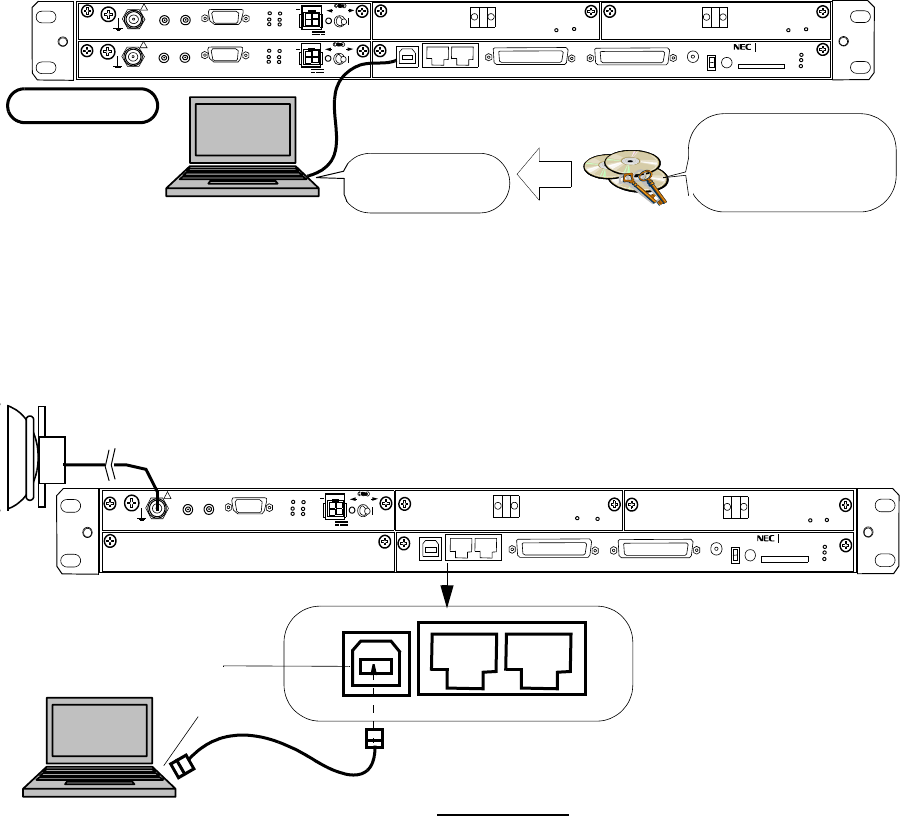
ROI-S05752 Introduction
-3-
1 Connect the Computer (PC) with a USB cable between the LCT
port and the USB port,
Notes: 1. Install the USB modem driver, Java 2 Run Time Module,
LctWeb Run Time (for LCT Ver.2 IDU) and create the
dial-up connection before trying to connect the LCT. For
the details, refer to Chapter 10 to Chapter 13.
2. USB modem driver should be installed first before
creating the dial-up connection.
3. The Java 2 Run Time installation is not required when
the LCTWEB Applet Rev.2.03.xxx or later version is
used.
NLITE E IDU
USB Driver USB Driver
LCT-WEB Setup File
LCT Ver.2.xx
LCT-WEB Applet
LCT-WEB Applet
Note : For the later version of the LCT WEB Applet Rev. 2.03.xxx, the LCT WEB Applet includes
. Runtime.
LCT WEB APPLET (Rev.2.03.xxx or later version)
LCT-WEB Applet
Java
SELV
!
AUX/ALM
NMS NE
ALM
SC IN/OUT EOW
PROTECT
CALL MMC
MAINT
MEMORY
IDU
XIF IN XIF OUT
IF IN/OUT TX
RX
RESET
XPIC CTRL XPIC
PWR
ODU
MD/
CBL PWR
NLite E NEO
LCT
OC-3 OUT OC-3 IN
PULL
SELV
!
XIF IN XIF OUT
IF IN/OUT TX
RX
RESET
XPIC CTRL XPIC
PWR
ODU
MD/
CBL PWR
PULL
ALM
OC-3 OUT OC-3 IN
ONLINE ONLINE
G
G
G
G
USB Cable
PC for LCT
USB port
NLITE E IDU
LCT NMS NE
NLite E NEO ODU
LCT port
LCT SETUP
SELV
!
AUX/ALM
NMS NE
ALM
SC IN/OUT EOW
PROTECT
CALL MMC
MAINT
MEMORY
IDU
XIF IN XIF OUT
IF IN/OUT TX
RX
RESET
XPIC CTRL XPIC
PWR
ODU
MD/
CBL PWR
NLite E NEO
LCT
OC-3 IN
OC-3 OUT
PULL
ALM
OC-3 IN
OC-3 OUT
(Blank)
ONLINE
ONLINE
G
G
G
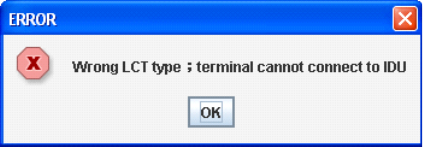
Introduction ROI-S05752
-4-
2 Click on the “START” menu button, select “Connect to”,
“LCT”, then, “Connect LCT” dial-up dialog is appeared,
Note: When type of the LCTWEB and the F/W of the IDU
differs, following “ERROR” alert appears.
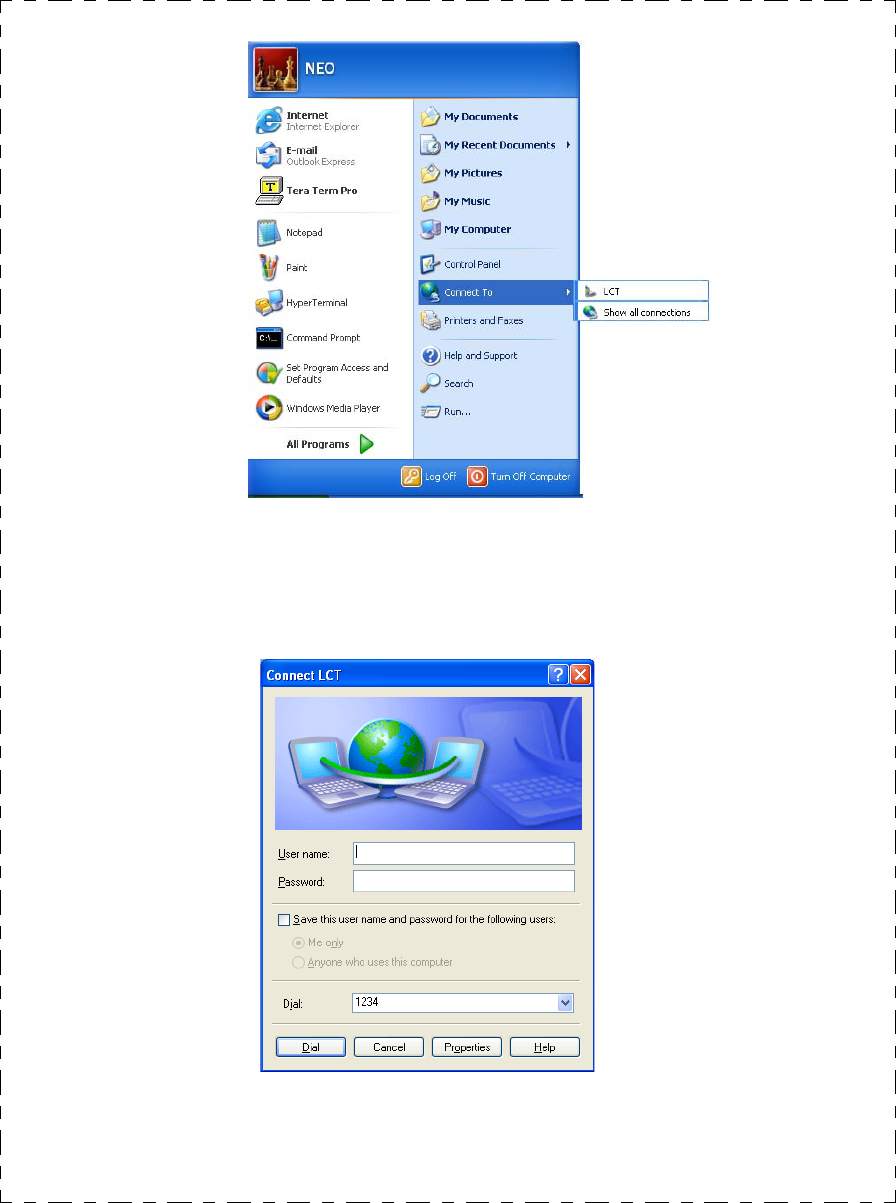
ROI-S05752 Introduction
-5-
For Version 1
3 The dialog box “Connect LCT” appears,
4 Click on the “Dial” button, then the PC is connected to the
IDU,
5 Open the Internet Explorer,
6 Enter URL address: Http//172.17.254.253 on the
Internet Explorer and press the “Enter” key,
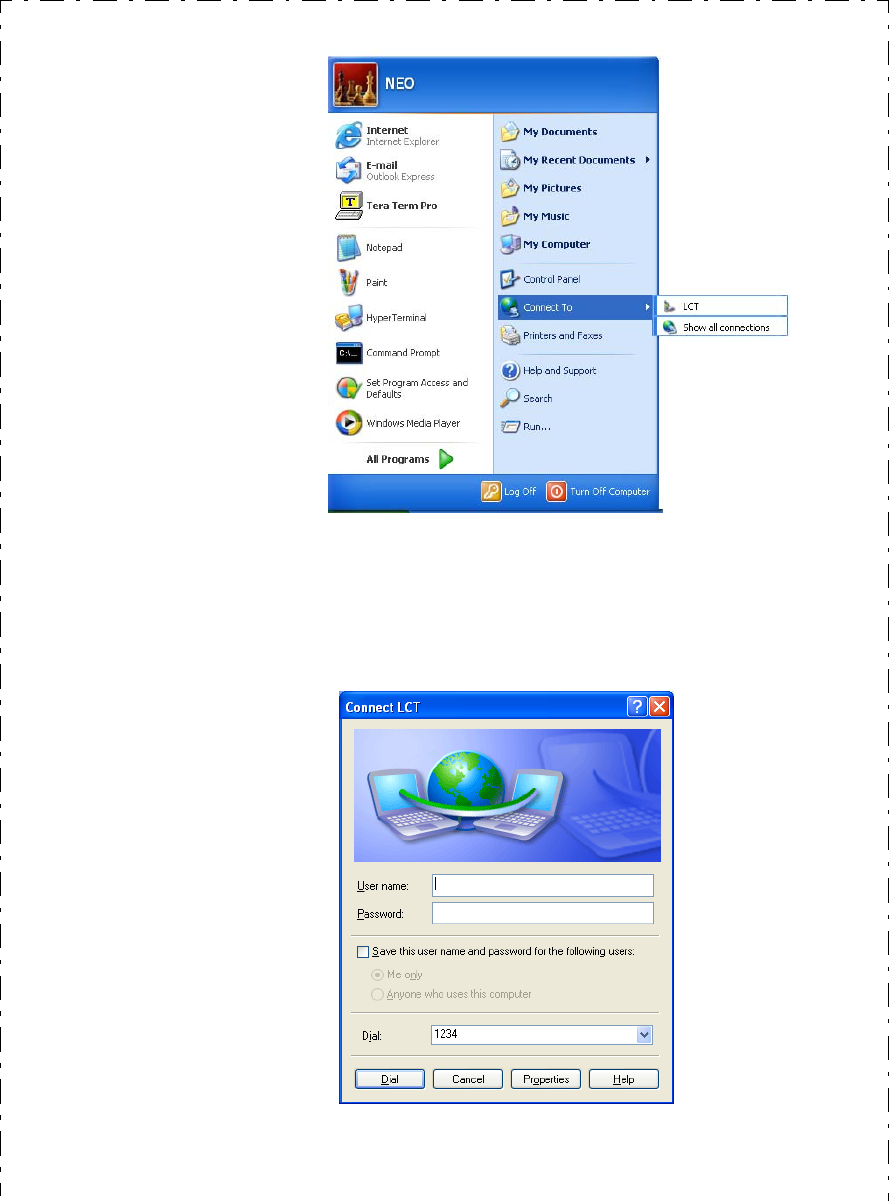
Introduction ROI-S05752
-6-
For Version 2 (Example)
7 The dialog box “Connect LCT” appears,
8 Click on the “Dial” button, then the PC is connected to the
IDU,
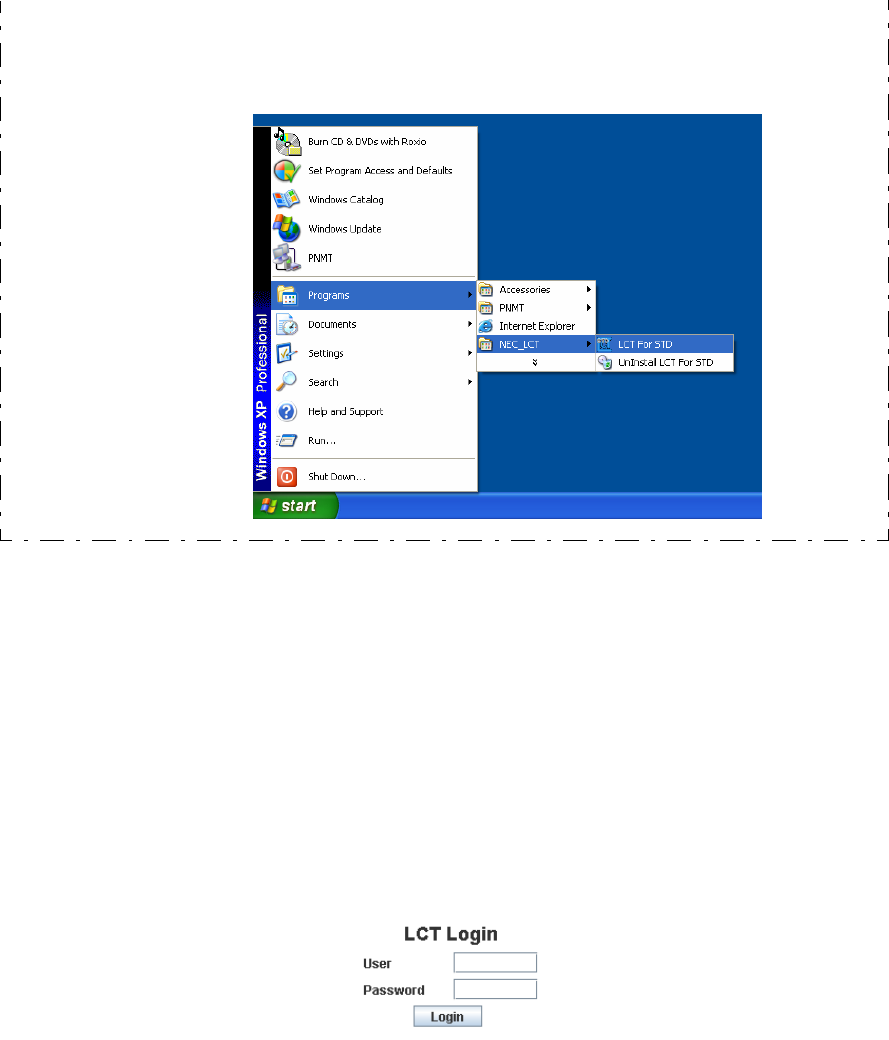
ROI-S05752 Introduction
-7-
Note: When type of the LCTWEB (ver. 2.xx) is applied for the F/W (ver.
2.xx) of the IDU, “ERROR Wrong LCT Type; terminal cannot
connect to IDU” alert appears. In that case, start the Internet
Explorer and enter URL address: Http//172.17.254.253 on the
Internet Explorer and press the “Enter” key.
When type of the LCTWEB (ver. 2.xx) is applied for the F/W (ver.
3.xx) of the IDU, double click on the short-cut icon or select the
“Programs” → “NEC_ LCT” → “LCT For STD” from the
“start” menu as mentioned above.
10 Enter User ID and password in User/Password entry fields and
press the “Login” button,
9 Double click on the short-cut icon or select the “Programs”
→ “NEC_ LCT” → “LCT For STD” from the “start”
menu,

Introduction ROI-S05752
-8-
Default password of Admin is defined as “12345678”
The password can be changed by Administrator privilege. The LCT
operator must have the security system privilege to control of NLITE E
NEO systems. (The password change is described in Chapter 6.3
Maintenance 2)
11 Following LCT Open View is displayed,
(Cascaded Alarm/Status items are displayed in Main area by
default.)
User ID Pass Word Privilege
Admin ******** Access to the LCT and control
User (non password) Access to the LCT (monitor only)
NLITE E LCT Open View (Example)

ROI-S05752 Introduction
-9-
Symbols in the Open View are described as follows.
Description of the LCT MENU Conventions
LCT MENU
“SET” button appears/disappears depending on the Menu item selected in
the “LCT MENU”.
Main area
Menu area
Common area
Alarm Status
Equipment Setup
Inventory
AUX I/O
Maintenance
Provisioning
Metering
PMON(History)
LCT MENU
Maintenance ON
Summary Status area
Progress State area
Title
LOGOUT
Common
Progress State:
Close
Maximize
Minimize
Title bar
Summary Status
ODU No.1 Normal MODEM No.1
MODEM No.2
ODU No.2 Normal
Normal
Normal
INTFC(Main)
CTRL
Normal
Normal
INTFC(Sub)
Admin
SET
Normal State
Minor Alarm
Major Alarm
Criteria
LCT MENU SET
Alarm/Status disappear
Equipment Setup appear
Inventory disappear
AUX I/O appear
Maintenance disappear
Provisioning appear
Metering disappear
PMON (History) disappear
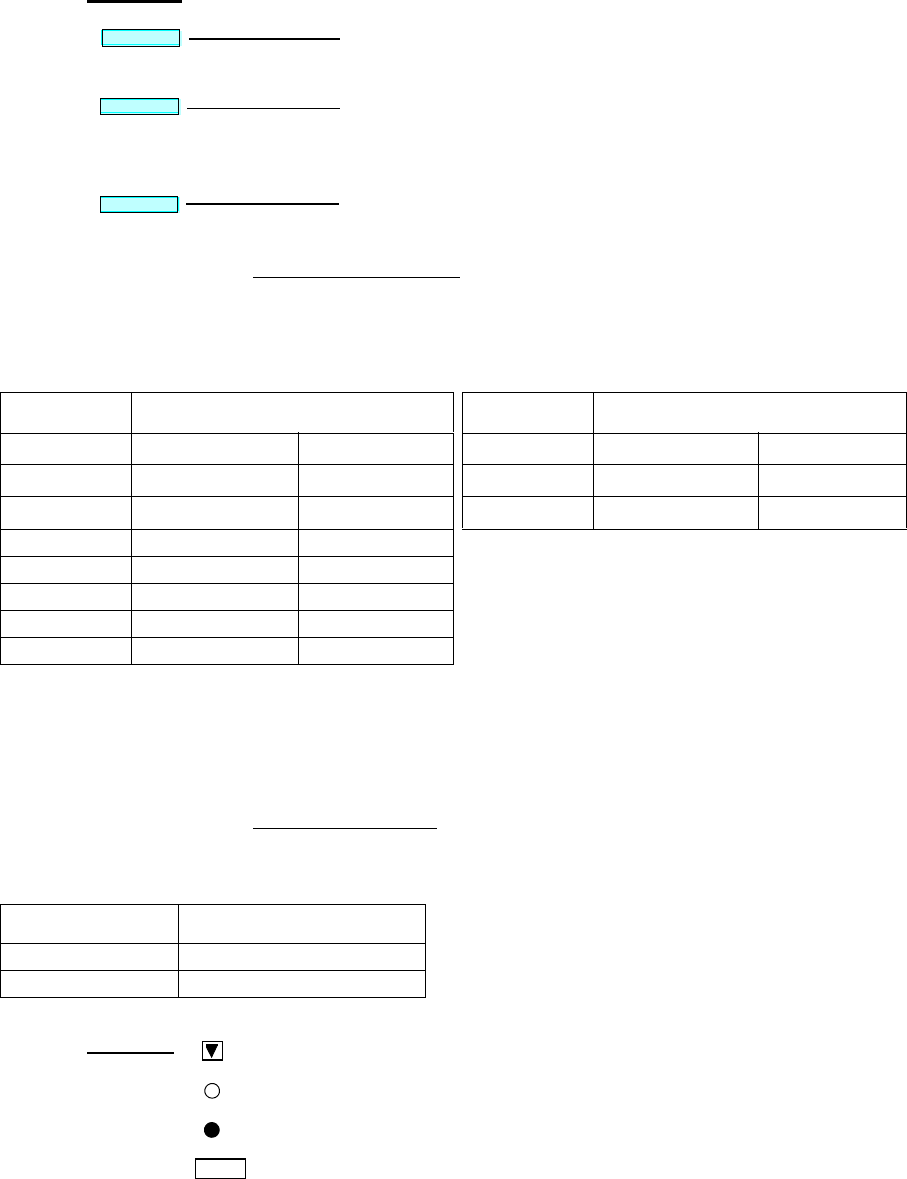
Introduction ROI-S05752
-10-
Summary Status Area
Following summary items show the operating status.
Note: When the ODU No. 2, MODEM No. 2 or INTFC (Sub) is not
mounted, corresponding item is colored gray.
INTFC (Main)/INTFC (Sub) are changed to INTFC
(WORK)/INTFC(PROT) in APS system.
Progress State Area
Following Response is displayed. When “Set” button is clicked.
Execute all the changes made in the items shown in the main
area by the selected “LCT MENU”.
Displays confirmation box to Logout. Clicking LOG OUT
button, the LCT-Web screen is logged out and the Login screen
is displayed.
Reload recent data to display.
Common
SET
LOGOUT
RELOAD
For 1+1 Configuration For 1+0 Configuration
Item Status Indication Item Status Indication
Maintenance On (yellow) Off (white) Maintenance On (yellow) Off (white)
ODU No.1 Normal (green) Alarm (red) ODU Normal (green) Alarm (red)
ODU No.2 Normal (green) Alarm (red) IDU Normal (green) Alarm (red)
MODEM No.1 Normal (green) Alarm (red)
MODEM No.2 Normal (green) Alarm (red)
INTFC (Main) Normal (green) Alarm (red)
INTFC (Sub) Normal (green) Alarm (red)
CTRL Normal (green) Alarm (red)
SET Control Response
OK - Response OK
NG - Response NG
:Menu Button displays pull-down menu
:No Selected
:Selected
Set :Execute control/setup for each item
Symbol;
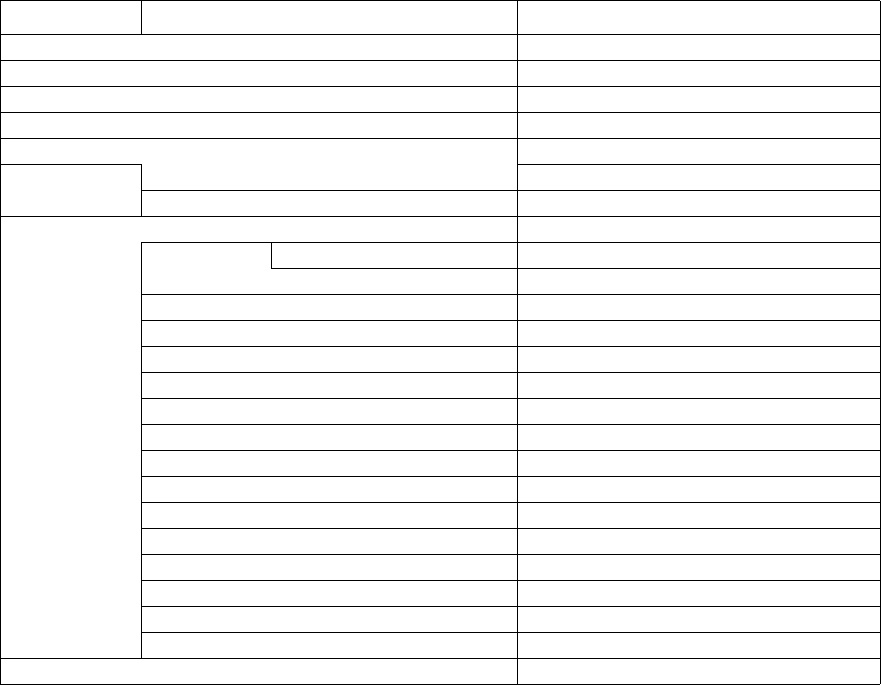
ROI-S05752 Introduction
-11-
1.2 LCT MENU Items
LCT MENU is consisted of the following table.
LCT MENU SUB-MENU REMARKS
Alarm/Status Refer to “2. Alarm/Status”
Equipment Setup Refer to “3. Equipment Setup”
Inventory Refer to “2. Inventory”
AUX I/O Refer to “3. AUX. I/O”
Maintenance Refer to “4. Maintenance”
Maintenance1
Maintenance2
Provisioning Refer to “5. Provisioning”
XC Setting *6
BER Threshold Setting
SUB Interface For SONET only
SC Assignment
LAN Port Setting
OC-3 Setting For SONET only
MS-AIS generation For SONET only
ALS Function *1
TX Power Control
Condition for TX/RX SW *2
Condition for APS *3
Relay Setting
TCN Threshold(15min)
TCN Threshold(1day)
PMON Select
Others
Metering Refer to “6. Metering”
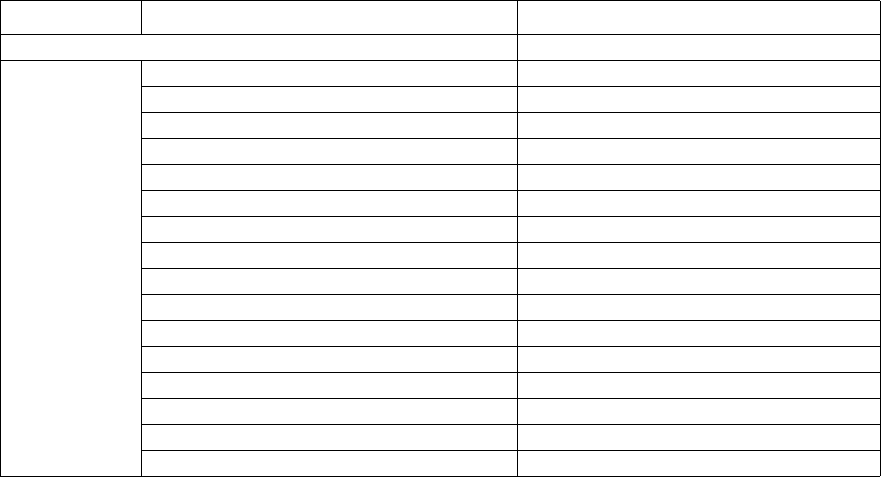
Introduction ROI-S05752
-12-
Notes:*1 Only provides for SONET OC-3 OPT interface.
*2 Only provides for 1+1 configuration.
*3 Only provides for APS in SONET for OC-3 OPT interface.
*4 Only provides for LAN.
*
PMON (History) Refer to “9. PMON”
RX Level(24H/15min)
RX Level(7days/day)
Total(24H/15min) *4
Total(7days/day) *4
RMON(Line)(24H/15min) *5
RMON(Line)(7days/day) *5
RMON(DMR)(24H/15min) *5
RMON(DMR)(7days/day) *5
DMR(W)(7days/day) For SONET only
DMR(W)(24H/15min) For SONET only
DMR(P)(7days/day) *3
DMR(P)(24H/15min) *3
MUX(W)(7days/day) For SONET only
MUX(W)(24H/15min) For SONET only
MUX(P)(7days/day) *3
MUX(P)(24H/15min) *3
LCT MENU SUB-MENU REMARKS
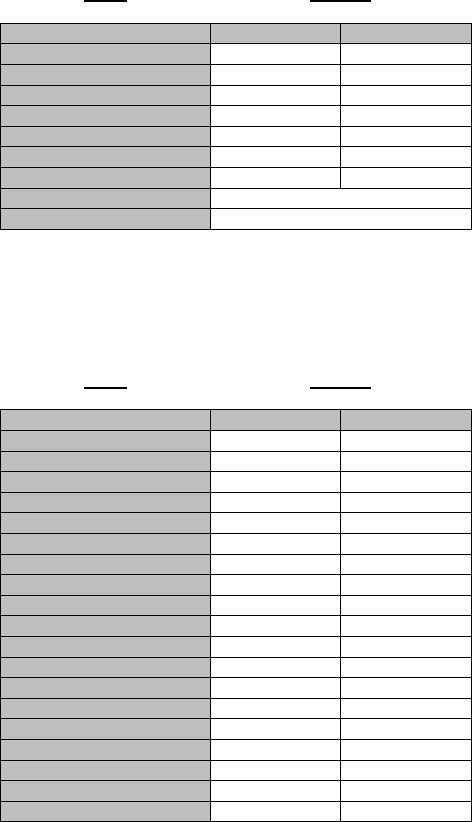
ROI-S05752 Introduction
-13-
1.3 Alarm Status (SONET)
When click on the “Alarm Status” button in “LCT MENU”, following
items/status (sample) are displayed in Main Area.
ALM items of SONET are listed in Table 2-2.
Alarm/Status items are displayed in Main area in default when accessing
the LCT.
Note: Alarm/Status indication varies depending on the system
configuration.
Notes: Item (*1) is displayed in XPIC configuration only.
Item (*2) is displayed in Hot Standby configuration only.
Item (*3) is displayed in Hot Standby and Twinpath configuration.
Note: Item (*1) is displayed in XPIC configuration only.
---ODU---
Item Status
No.1 No. 2
TX Power Normal Normal
TX Input Normal Normal
RX Level Normal Normal
APC Normal Normal
ODU CPU/Cable Open Normal Normal
Mute Status OFF OFF
LO REF Normal Normal (*1)
TX SW Status No.1 (*2)
RX SW Status No.2 (*3)
---MODEM---
Item Status
No.1 No. 2
Unequipped Normal Normal
Module Normal Normal
LOF Normal Normal
Frame ID Normal Normal
High BER Normal Normal
Low BER Normal Normal
Early Warning Normal Normal
MOD Normal Normal
DEM Normal Normal
Input Voltage Normal Normal
Power Supply Normal Normal
IF Cable Short Normal Normal
Cable EQL Normal Normal
XIF Normal Normal (*1)
XPIC Status Normal Normal (*1)
XREF Normal Normal (*1)
Linearizer Function OPR NON OPR
Linearizer Normal Normal
ATPC Power Mode Active Active
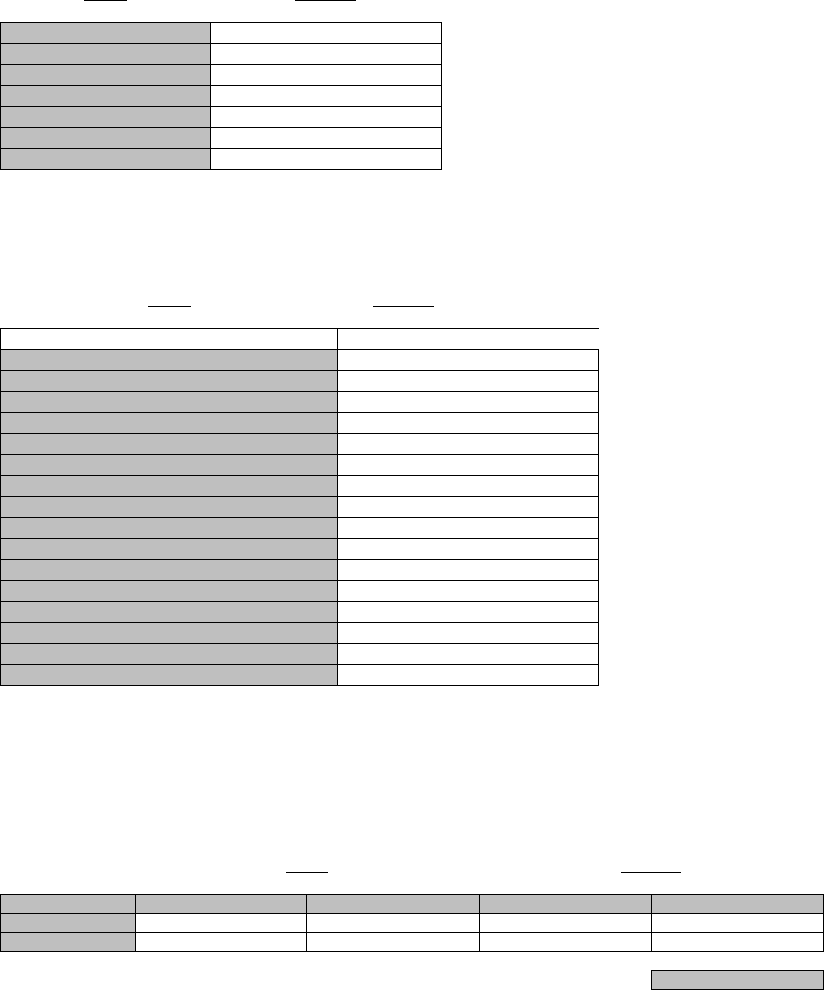
Introduction ROI-S05752
-14-
Notes: Item (*1) is displayed in APS configuration only.
Item (*2) is displayed in XPIC configuration only.
Note: Item (*1) is displayed in Main LAN configuration only.
Click on the corresponding item in status block, following
details LAN PORT status in the LAN/WS INTFC appears.
Link: Displaying LINK status for respective Port.
Collision: Displaying occurrence of Collision status in Half Duplex mode for respective
Port.
LLF: Forced LINK off control status detecting the link loss of the facing
equipment for respective Port.
Speed &Duplex:Displaying linked mode for respective Port.
---CTRL---
Item Status
CTRL Module Normal
MMC Mount Not Mounted
APS SW Fail Normal (*1)
APS Online Status Working (*1)
APS Lock in Status Normal (*1)
XCTRL Normal (*2)
XPIC Mode Mismatch Normal (*2)
---INTFC (Main) (1)---
Item Status
Main
Unequipped Normal
Type Mismatch Normal
Module Normal
LOS(MUX) Normal
LOF(MUX) Normal
E-BER(MUX) Normal
SD(MUX) Normal
LOS(DMR) Normal
LOF(DMR) Normal
E-BER(DMR) Normal
SD(DMR) Normal
LAN LINK Normal (*1)
Speed & Duplex Normal (*1)
Inphase Inphase
TF Normal
Output Control Normal
Item Status
Link Collision LLF Speed&Duplex
Main PORT1 Link Normal Normal 10M-Half(MDI)
Main PORT2 Link Normal Normal 10M-Half(MDIX)
Close
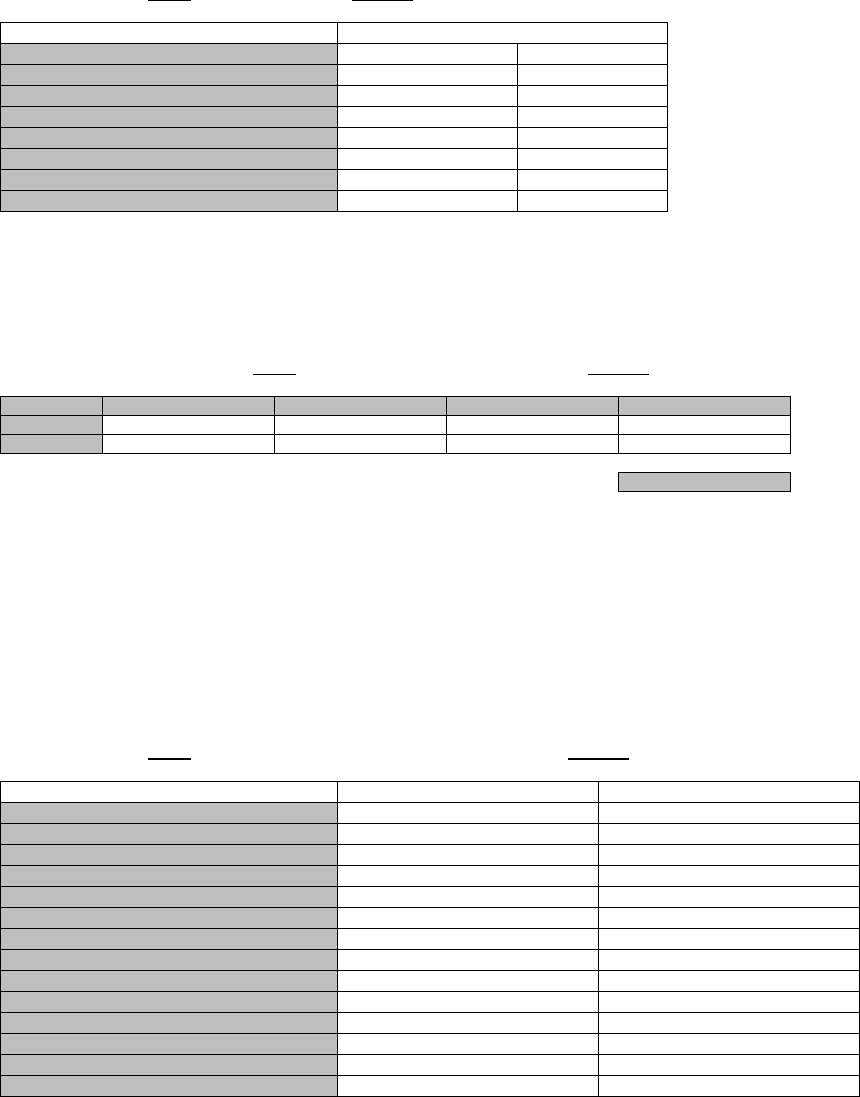
ROI-S05752 Introduction
-15-
Following Alarm Status of the INTFC (Sub) is displayed when the LAN/
WS INTFC is used.
Note: Click on the corresponding item in status block (*1), following
details LAN PORT status in the LAN/WS INTFC appears.
Link: Displaying LINK status for respective Port.
Collision: Displaying occurrence of Collision status in Half Duplex mode for respective
Port.
LLF: Forced LINK off control status detecting the link loss of the facing
equipment for respective Port.
Speed &Duplex:Displaying linked mode for respective Port.
Following Alarm Status of the INTFC is applied in the APS configuration.
---INTFC (Sub) (2)---
Item Status
Main
Unequipped Normal
Type Mismatch Normal
Module Normal
LAN Link Normal (*1)
Speed & Duplex Normal (*1)
WS In/out LOS Normal
WS AIS Generated Generated
WS AIS Received Received
Item Status
Link Collision LLF Speed&Duplex
Sub PORT1 Link Normal Normal 10M-Half(MDI)
Sub PORT2 Link Normal Normal 10M-Half(MDI)
Close
---INTFC--- Item Status
WORK PROT
Unequipped Normal
Type Mismatch Normal Normal
Module Normal Normal
LOS(MUX) Normal Normal
LOF(MUX) Normal Normal
E-BER(MUX) Normal Normal
SD(MUX) Normal Normal
LOS(DMR) Normal Normal
LOF(DMR) Normal Normal
E-BER(DMR) Normal Normal
SD(DMR) Normal Normal
Inphase Inphase Inphase
TF Normal Normal
Output Control Normal Normal
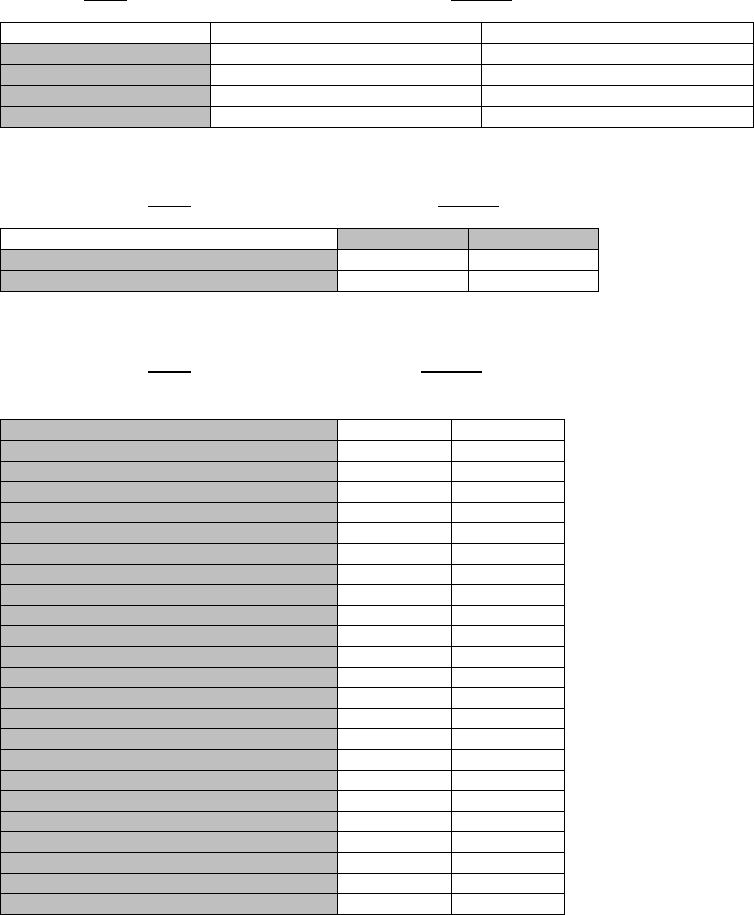
Introduction ROI-S05752
-16-
Notes: OFS:Out of Frame Second
UAS:Unavailable Second
ES:Errored Second
SES:Severely Errored Second
BBE:Background Block Error
SEP:Severely Errored Period
---UAE---
Item Status
WORK PROT
OC-3(1) UAE(MUX) Normal Normal
OC-3(2) UAE(MUX) Normal Normal
OC-3(1) UAE(DMR) Normal Normal
OC-3(2) UAE(DMR) Normal Normal
---TCN RX LEV---
Item Status
No.1 No.2
TCN-RX LEV-15min Normal Normal
TCN-RX LEV-1day Normal Normal
Item Status
---15min 1day --- WORK PROT
TCN-OFS-15min (DMR) Normal Normal
TCN-UAS-15min (DMR) Normal Normal
TCN-ES-15min (DMR) Normal Normal
TCN-SES-15min (DMR) Normal Normal
TCN-BBE-15min (DMR) Normal Normal
TCN-SEP-15min (DMR) Normal Normal
TCN-OFS-15min(MUX) Normal Normal
TCN-UAS-15min(MUX) Normal Normal
TCN-ES-15min(MUX) Normal Normal
TCN-SES-15min(MUX) Normal Normal
TCN-BBE-15min(MUX) Normal Normal
TCN-SEP-15min(MUX) Normal Normal
TCN-OFS-1day (DMR) Normal Normal
TCN-UAS-1day (DMR) Normal Normal
TCN-ES-1day (DMR) Normal Normal
TCN-SES-1day (DMR) Normal Normal
TCN-BBE-1day (DMR) Normal Normal
TCN-SEP-1day (DMR) Normal Normal
TCN-OFS-1day(MUX) Normal Normal
TCN-UAS-1day(MUX) Normal Normal
TCN-ES-1day(MUX) Normal Normal
TCN-SES-1day(MUX) Normal Normal
TCN-BBE-1day(MUX) Normal Normal
TCN-SEP-1day(MUX) Normal Normal
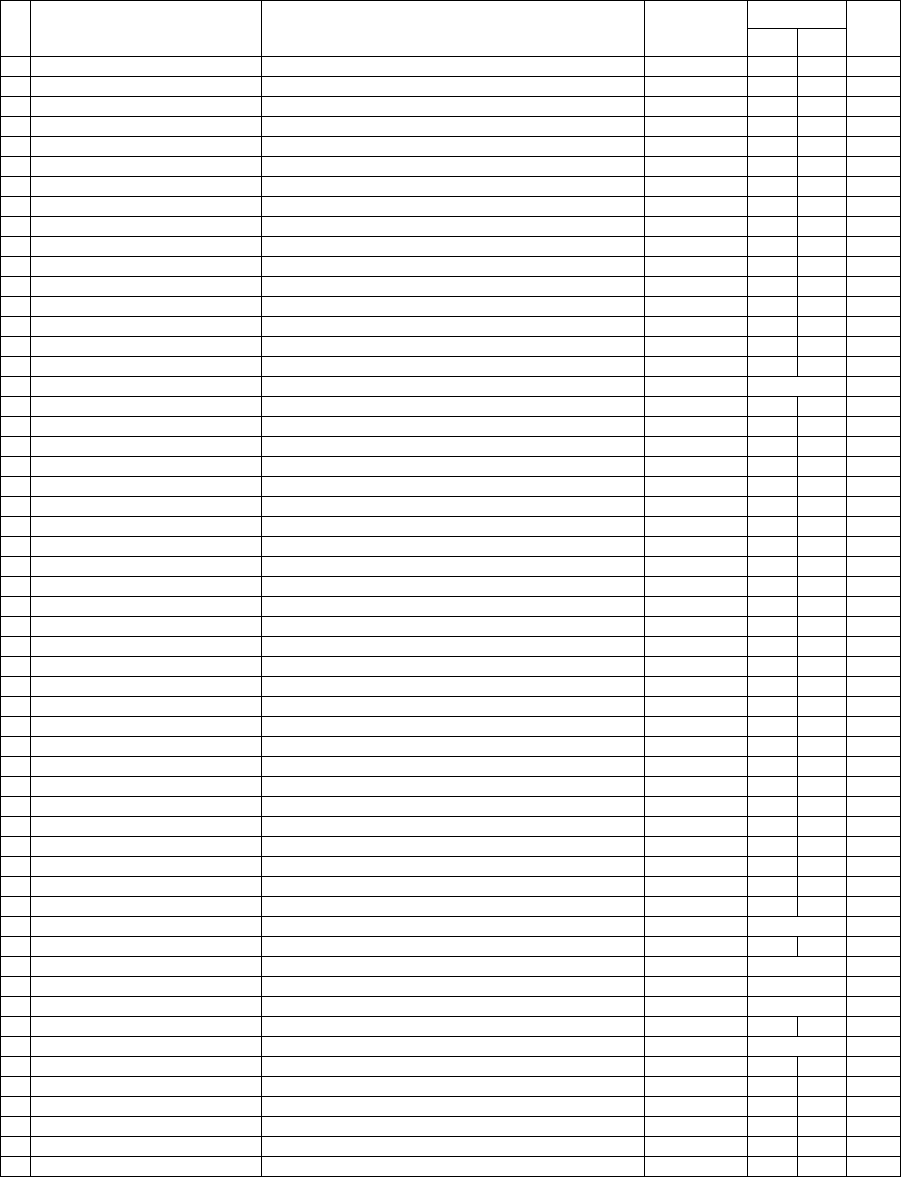
ROI-S05752 Introduction
-17-
Table 1-1 ALM/STATUS List (SONET) (1/2)
No. ALM/STATUS ITEM EVENT STATUS SOURCE OF
EVENT
Configuration Criteria
Default
1+0 1+1
1ODU CPU/Cable Open ALM1 ODU1 CPU failure or IF Cable is open ODU No.1 Major
2ODU CPU/Cable Open ALM2 ODU2 CPU failure or IF Cable is open ODU No.2 *1 Major
3ODU ALM1 ODU1 total alarm ODU No.1 Major
4ODU ALM2 ODU2 total alarm ODU No.2 *1 Major
5TX PWR ALM1 ODU1 output power decreased ODU No.1 Major
6TX PWR ALM2 ODU2 output power decreased ODU No.2 *1 Major
7TX INPUT ALM1 ODU1 TX IF input level decreased ODU No.1 Major
8TX INPUT ALM2 ODU2 TX IF input level decreased ODU No.2 *1 Major
9APC ALM1 ODU1 LO OSC APC loop out of lock ODU No.1 Major
10 APC ALM2 ODU2 LO OSC APC loop out of lock ODU No.2 *1 Major
11 RX LEVEL ALM1 ODU1 Received level decreased ODU No.1 Major
12 RX LEVEL ALM2 ODU2 Received level decreased ODU No.2 *1 Major
13 IF CABLE SHORT ALM1 IF cable connected to ODU1short MODEM No.1 Major
14 IF CABLE SHORT ALM2 IF cable connected to ODU2 short MODEM No.2 *1 Major
15 MUTE STATUS1 ODU1 Mute Status ODU No.1 Status
16 MUTE STATUS2 ODU2 Mute Status ODU No.2 *1 Status
17 LO REF ALM1 ODU1 LO reference signal is lost ODU No.1 *2 Minor
18 LO REF ALM2 ODU2 LO reference signal is lost ODU No.2 *1,*2 *2 Minor
19 IDU ALM IDU total alarm CTRL Major
20 IDU CPU ALM IDU CPU failure CTRL *1,*3 *3 Major
22 MEMORY ALM MMC memory error CTRL Major
23 ATPC PWR MODE1 No.1 ATPC failure, Hold/Maximum/Minimum*5 poweroutput CTRL Status
24 ATPC PWR MODE2 No.2 ATPC failure, Hold//MaximumMinimum*5 poweroutput CTRL *1 Status
25 PS ALM1 No.1 power supply failure (only1+1) MODEM No.1 Major
26 PS ALM2 No.2 power supply failure (only1+1) MODEM No.2 *1 Major
27 MOD ALM1 PLL APC unlock, output level down, CLK loss in MODEM1 MODEM No.1 Major
28 MOD ALM2 PLL APC unlock, output level down, CLK loss in MODEM2 MODEM No.2 *1 Major
29 DEM ALM1 Carrier/Frame Asynchronous at MODEM1 MODEM No.1 Major
30 DEM ALM2 Carrier/Frame Asynchronous at MODEM2 MODEM No.2 *1 Major
33 EARLY WARNING1 EARLY WARNING is detected in No.1 CH MODEM No.1 *1 Status
34 EARLY WARNING2 EARLY WARNING is detected in No.2 CH MODEM No.2 *1 Status
35 HIGH BER ALM1 High BER (selectable) is detected in MODEM1 MODEM No.1 Major
36 HIGH BER ALM2 High BER (selectable) is detected inMODEM2 MODEM No.2 *1 Major
37 LOW BER ALM1 Low BER (selectable) is detected in MODEM1 MODEM No.1 Minor
38 LOW BER ALM2 Low BER (selectable) is detected in MODEM2 MODEM No.2 *1 Minor
39 LOF1 Loss of Radio frame synchronization in MODEM1 MODEM No.1 Major
40 LOF2 Loss of Radio frame synchronization in MODEM2 MODEM No.2 *1 Major
41 FRAME ID ALM1 ID is no coincidence in MODEM1 MODEM No.1
42 FRAME ID ALM2 ID is no coincidence in MODEM2 MODEM No.2 *1
43 CABLE EQL FAIL1 Cable EQL control is lost in MODEM1 MODEM No.1 Major
44 CABLE EQL FAIL2 Cable EQL control is lost in MODEM2 MODEM No.2 *1 Major
45 LINEARIZER FAIL1 BB LNZ control is lost in MODEM1 ODU No.1 Major
46 LINEARIZER FAIL2 BB LNZ control is lost in MODEM1 ODU No.2 *1 Major
47 XPIC STATUS1 No. 1 XPIC function is off MODEM No.1 *2 Status
48 XPIC STATUS2 No. 2 XPIC function is off MODEM No.2 *1,*2 *2 Status
49 XCTRL ALM1 No. 1 XPIC control failure MODEM No.1 *2 Major
50 XCTRL ALM2 No. 2 XPIC control failure MODEM No.2 *2 Major
51 XIF ALM1 No. 1 XIF signal is lost MODEM No.1 *2 Major
52 XIF ALM2 No. 2 XIF signal is lost MODEM No.2 *1,*2 *2 Major
53 XREF ALM1 No. 1 XPIC reference CLK is lost MODEM No.1 *2 Minor
54 XREF ALM2 No. 2 XPIC reference CLK is lost MODEM No.2 *1,*2 *2 Minor
55 INTFC(1) INPAHSE Main INTFC inphase status INTFC *1 Status
56 INTFC(2) INPAHSE Prot INTFC inphase status OC-3 INTFC P *1 Status
63 OC-3(1) UAE No. 1 OC-3 INTFC UAS is generating OC-3 INTFC W Status
64 OC-3(2) UAE No. 2 OC-3 INTFC UAS is generating OC-3 INTFC P *1 Status
65 OC-3(1) LOS(MUX) No. 1 OC-3 from MUX, loss of signal is detected OC-3 INTFC Major
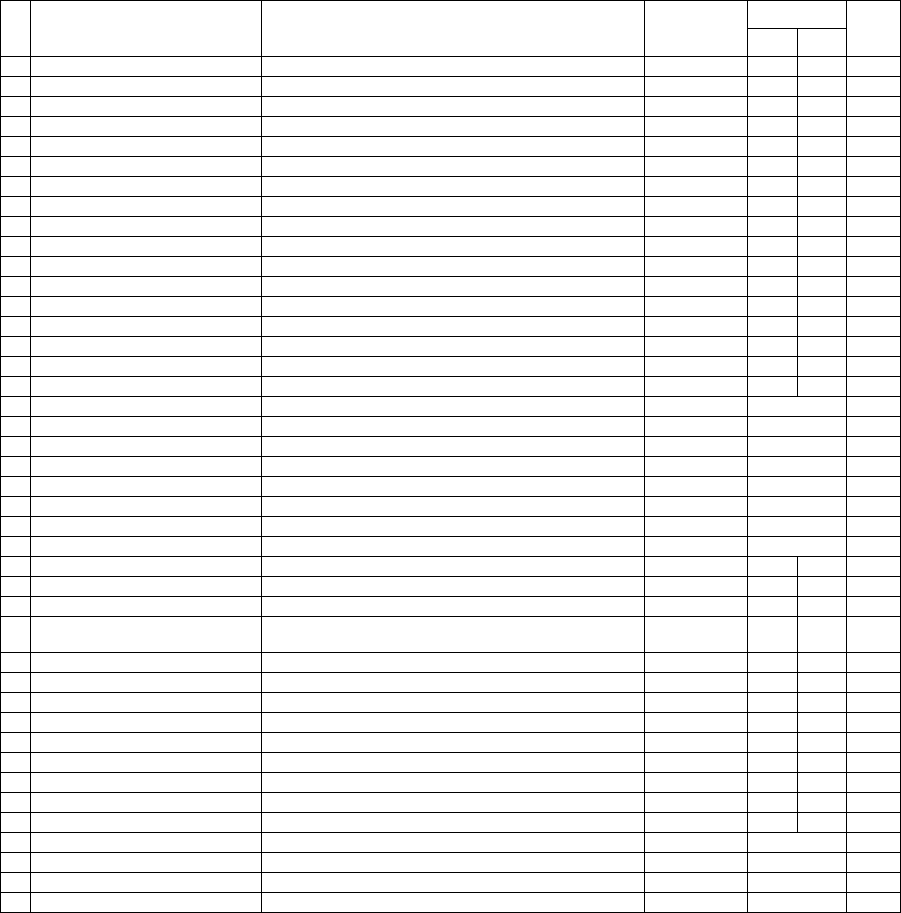
Introduction ROI-S05752
-18-
Notes: *1. Not applied.
*2. XPIC configuration only.
*3. Not displayed on LCT.
*4. APS configuration only.
*5. Selectable.
*6. LAN configuration only.
66 OC-3(2) LOS(MUX) No. 2 OC-3 from MUX, loss of signal is detected OC-3 INTFC *1 Major
67 OC-3(1) LOF(MUX) No. 1 OC-3 from MUX, loss of frame is detected OC-3 INTFC Major
68 OC-3(2) LOF(MUX) No. 2 OC-3 from MUX, loss of frame is detected OC-3 INTFC *1 Major
69 OC-3(1) LOS(DMR) No. 1 OC-3 from DMR, loss of signal is detected OC-3 INTFC Major
70 OC-3(2) LOS(DMR) No. 2 OC-3 from DMR, loss of signal is detected OC-3 INTFC Major
71 OC-3(1) LOF(DMR) No. 1 OC-3 from DMR, loss of frame is detected OC-3 INTFC Major
72 OC-3(2) LOF(DMR) No. 2 OC-3 from DMR, loss of frame is detected OC-3 INTFC *1 Major
73 OC-3(1) E-BER(MUX) No. 1 OC-3 from MUX, Excessive-BER is detected OC-3 INTFC Major
74 OC-3(2) E-BER(MUX) No. 2 OC-3 from MUX, Excessive-BER is detected OC-3 INTFC Major
75 OC-3(1) SD(MUX) No. 1 OC-3 from MUX, Signal Degrade is detected OC-3 INTFC Major
76 OC-3(2) SD(MUX) No. 2 OC-3 from MUX, Signal Degrade is detected OC-3 INTFC Major
77 OC-3(1) E-BER(DMR) No. 1 OC-3 from DMR, Excessive-BER is detected OC-3 INTFC Major
78 OC-3(2) E-BER(DMR) No. 2 OC-3 from DMR, Excessive-BER is detected OC-3 INTFC Major
79 OC-3(1) SD(DMR) No. 1 OC-3 from DMR, Signal Degrade is detected OC-3 INTFC Major
80 OC-3(2) SD(DMR) No. 2 OC-3 from DMR, Signal Degrade is detected OC-3 INTFC Major
81 OC-3(1) TF ALM No. 1 OC-3 output to MUX is failure OC-3 INTFC Major
82 OC-3(2) TF ALM No. 2 OC-3 output to MUX is failure OC-3 INTFC Major
83 APS SW FAIL APS switch is failure CTRL *4 Major
84 LAN LINK LAN LINK status Main INTFC *6 Major
85 LAN COLLISION LAN status Main INTFC *6 Status
86 LAN LLF ALM LAN Link Loss Forwarding status Main INTFC *6 Status
87 SPEED & DUPLEX LAN Port setting Main INTFC *6 Status
88 WS INPUT LOSS WS Input signal is lost Main INTFC *6 Minor
89 WS AIS RCVD WS AIS signal is received Main INTFC *6 Status
90 WS AIS GENERATED WS AIS signal is generated Main INTFC *6 Status
95 MODEM ALM1 MODEM1 total alarm MODEM Major
96 MODEM ALM2 MODEM2 total alarm MODEM *1 Major
97 INTFC(1) ALM Main INTFC total alarm OC-3 INTFC Major
98 INTFC(2) ALM Main INTF Sub INTFC OC-3 INTFC/
SUB INTFC Major
99 CTRL ALM CTRL UNIT total alarm CTRL Major
100 MODEM 1 UNEQUIP MODEM1 is unequipped CTRL Major
101 MODEM 2 UNEQUIP MODEM2 is unequipped CTRL Major
102 INTFC(1) UNEQUIP MAIN INTFC is unequipped CTRL Major
103 INTFC(2) UNEQUIP SUB INTFC is unequipped CTRL Minor
104 INPUT VOLTAGE ALM1 PS1 input over voltage/lower voltage MODEM No.1 Major
105 INPUT VOLTAGE ALM2 PS2 input over voltage/lower voltage MODEM No.2 *1 Major
106 INTFC (1) TYPE MISSMATCH Mounted INTFC differs from configuration setting Main INTFC Major
107 INTFC (2) TYPE MISSMATCH Mounted INTFC differs from configuration setting Main INTFC Major
108 OC-3 (1) OUTPUT CONTROL MS-AIS control for MUX Main INTFC *5 Status
109 OC-3 (2) OUTPUT CONTROL MS-AIS control for MUX Main INTFC *5 Status
110 OC-3 (1) APS LOCKIN STATUS APS is in lockin Main INTFC *4 Status
111 OC-3 (2) APS LOCKIN STATUS APS is in lockin Main INTFC *4 Status
Table 1-1 ALM/STATUS List (SONET) (2/2)
No. ALM/STATUS ITEM EVENT STATUS SOURCE OF
EVENT
Configuration Criteria
Default
1+0 1+1
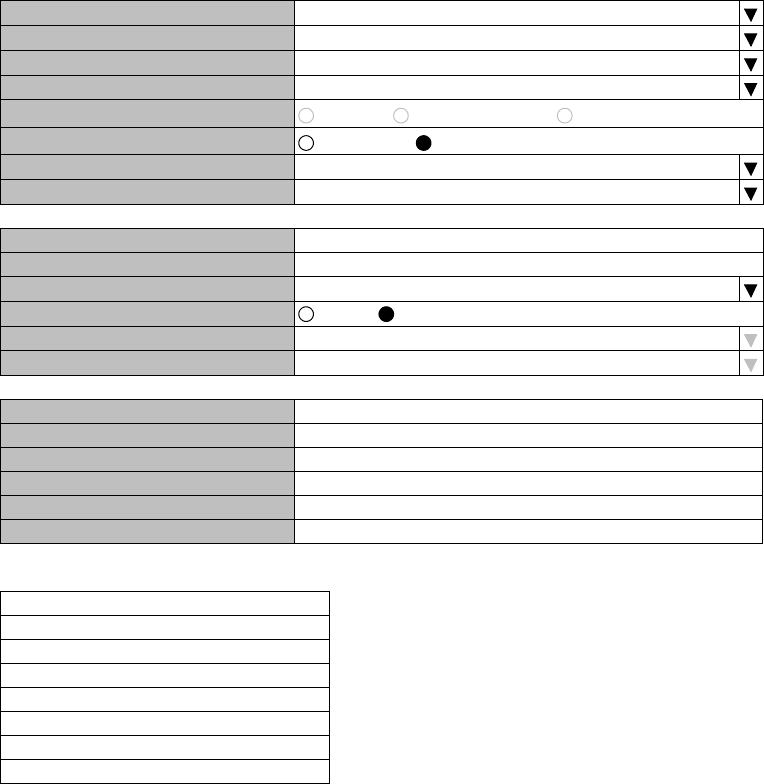
ROI-S05752 Introduction
-19-
1.4 Equipment Setup (SONET)
Note: Click on the “SET” button in Common area after every setting items has been entered.
OC-3 (OPTICAL) Equipment Setup (Sample)
1 Click on the menu button “User Interface” and select
corresponding item,
User Interface SONET OC-3
Redundancy Setting 1+1(Hot Standby TERM)
INTFC(Main) OC-3(OPTICAL)
INTFC(Sub) NOT USED
XPIC Usage Not Used Used(Main Master) Used(SUB Master)
APS Function Unavailable Available
Modulation Scheme 128QAM
Transmission Capacity 156MB
TX RF Frequency [MHz] 6048.975
RX RF Frequency [MHz] 6301.015
Frame ID ID1
TX Power Control MTPC ATPC
LAN Port Usage
LAN Capacity
---ODU FREQ INFO---
TX Start Frequency [MHz] 5930.375
TX Stop Frequency [MHz] 6162.633
Frequency Step [MHz] 0.050
Shift Frequency [MHz] 252.040
Upper/Lower LOWER
SUB Band E
User Interface
Redundancy Setting
INTFC(Main)
INTFC(Sub)
XPIC Usage
APS Function
Modulation Scheme
Transmission Capacity
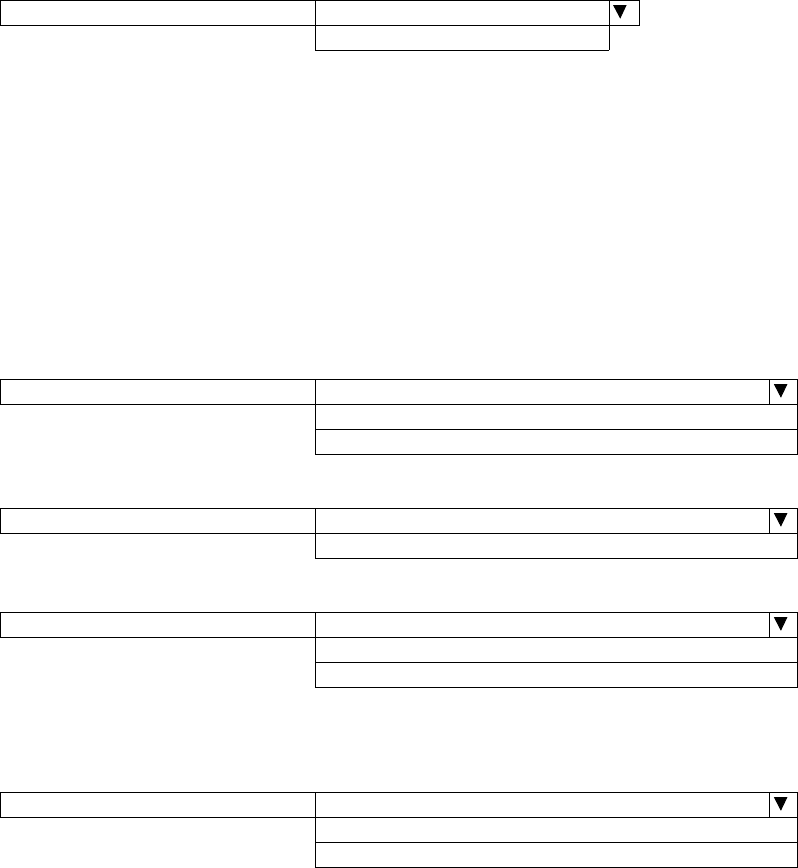
Introduction ROI-S05752
-20-
User Interface
2 Click on the menu button “Redundancy Setting” and select
corresponding item,
The “User Interface” item selected decides the selectable items
that follows.
3 Setup can be performed by clicking on menu button to select
setup item from pull-down menu, clicking setting button or
entering values, then click on the “SET” button in Common area
to complete and confirm the setup procedure.
For the XPIC Usage, set Main Master and Sub Master
in the XPIC configuration. Set to Not Used in other
configurations.
In the XPIC, define the IDU for the Main Master and
Sub Master channels, they must be connected to one
dual polarized antenna. The reference local frequency
and the action control of the ATPC/MTPC are applied
from the Main Master channel to the Sub Master
User Interface SONET OC-3
SONET GbE OC-3
Redundancy Setting
Redundancy Setting 1+0(TERM)
1+1(Hot Standby TERM)
1+1(Twinpath TERM)
INTFC(Main) (*)
INTFC(Main) OC-3(Optical) (*)
GbE over OC-3
INTFC(Sub) (*)
INTFC(Sub) Not Used (*)
OC-3 (Optical)
LAN
Note: Select OC-3 OPT for APS, when APS to be configured to
the system.
XPIC Usage
XPIC Usage Not Used
Used (Main Master)
Used (Sub Master)
Note: When XPIC is configured to the system, polarization for
Main Master/Sub Muster must not be setup crossed
between two stations.
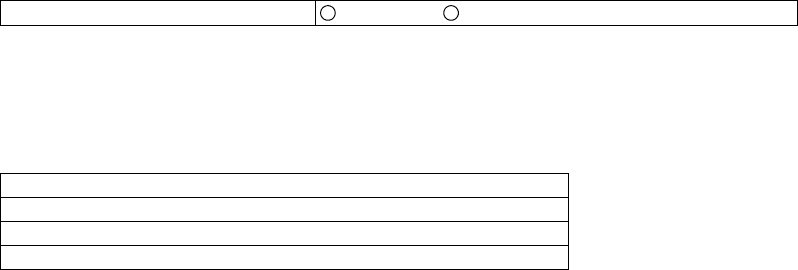
ROI-S05752 Introduction
-21-
channel.
(*) INTFC(Main)/INTFC(Sub) are changed to INTFC
(WORK)/INTFC(PROT) in APS system.
RF Frequency
Notes: 1 Set different values for No.1 TX frequency and No.2 TX
frequency in the Twinpath configuration.
2 Depending on the ODU type, there are two modes for the RF
frequency setup.
1. When the transmitting frequency is set, the receiving
frequency is automatically assigned.
2. When the transmitting frequency is set, the receiving
frequency is automatically assigned and assignment of
it in manual is also available by changing the RX RF
frequency values which is automatically assigned.
3 The transmitting frequency for the Main Master and Sub
Master must be set the same and also the receiving frequency.
The frequency setup must be performed at the Main Master
station first and then, Sub Master station.
The entered TX RF frequency value should be within the Start and
Stop frequency range of Sub-Band which is indicated on the Name
Plate of each ODU. For details, refer to the Appendix RADIO
FREQUENCY PLAN OF THE NLITE E NEO in Section 1.
Caution: For the 6/7/8/10 GHz band, the BPF of TX and RX of the
ODU are adjusted to each assigned frequency. Then, to
change the RF channel frequency, both BPFs replacement
and LCT setup are required.
TX Frequency and RF Frequency for No.1 and No.2 are displayed in
Twinpath configuration.
APS Function Unavailable Available
TX RF Frequency(No.1) [MHz]
TX RF Frequency(No.2) [MHz]
RX RF Frequency(No.1) [MHz]
RX RF Frequency(No.2) [MHz]
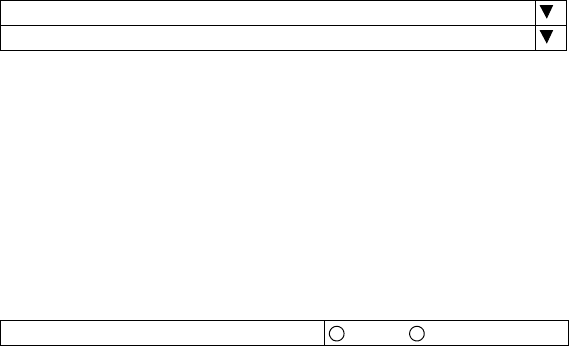
Introduction ROI-S05752
-22-
Frame ID
Note: The frame ID is set in order to discriminate the signal. As a
signal with a different ID cannot be received, the ID of the
opposite station should be set the same. The number of IDs
which can be selected as follows;
ID1 through ID32 : XPIC is not used.
ID1 through ID16 : Main Master in the XPIC configuration.
ID17 through ID32 : Sub Master in the XPIC configuration.
TX Power Control
Notes: 1 When the MTPC is selected, TX output level can be
controlled by 1 dB step within MTPC range in Maintenance
“On” state.
When the ATPC is selected, TX output level is automatically
controlled by 1 dB step within ATPC range.
2 For the details of ATPC, refer to the 3.5.3 Automatic
Transmitter Power Control in Section 2.
3 In the XPIC configuration, this setup is performed at the
Main Master station.
The setup operation and ATPC/MTPC control of the Sub
Master station are applied from the Main Master station.
The action control of the ATPC/MTPC are applied from the
Main Master channel to the Sub Master channel.
The role of the Main Master channel is switched to the Sub
Master channel when the Main Master channel is a failure.
Frame ID(No.1)
Frame ID(No.2)
TX Power Control MTPC ATPC
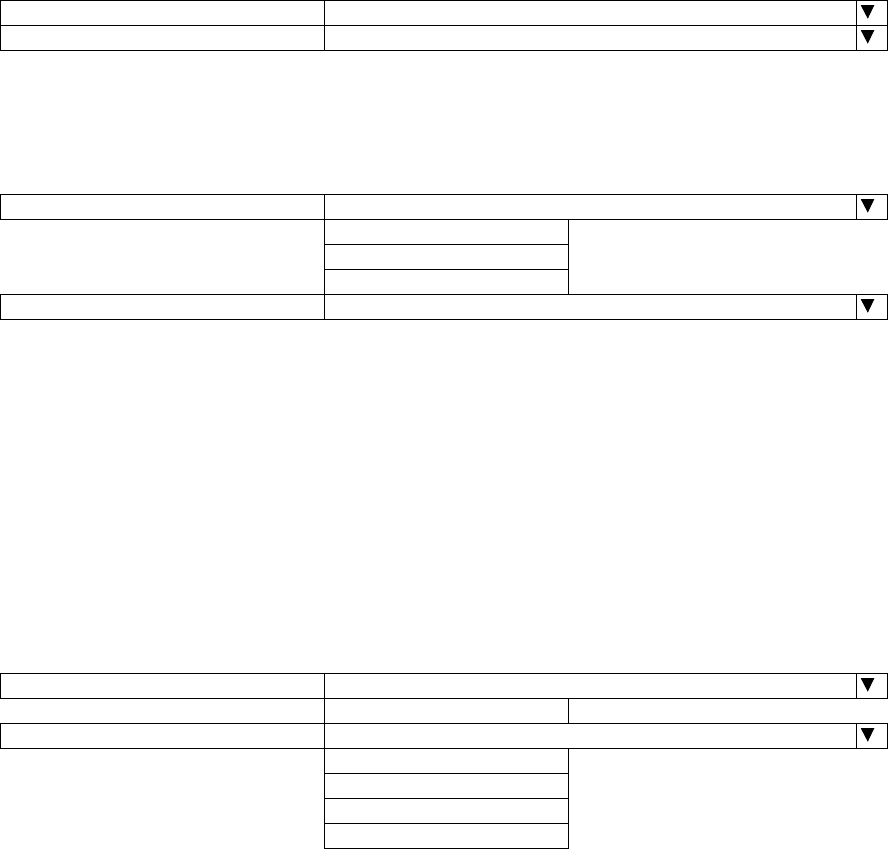
ROI-S05752 Introduction
-23-
LAN Port Usage (Main)
For GbE INTFC
Note: When the GbE INTFC is applied, LAN Port Usage (MAIN) is
fixed to "USED" and also LAN Port Capacity (MAIN) is to
150Mbps.
For LAN/WS INTFC
Note: Select "SONET over OC-3" from User Interface in the
Equipment Setup, LAN over OC-3 is assigned for the
INTFC Main.
1. LAN Port Usage (MAIN):
Setting for radio transmission band in each port.
P1=75MB/P2=75MB (default)
P1=100MB/P2=50MB
Best Effort
P1=100MB/P2=Not Used
2. LAN Capacity (MAIN):
The LAN capacity is fixed to 150MB.
Notes: 1. LAN Capacity may be set when WS/LAN is used.
2. Selectable LAN capacity is depending on the main
signal transmission capacity.
64kbps: SC and RSOH E1/F1 are usable.
128kbps: SC1-2 are usable.
192kbps: RSOH DCCr is usable.
256kbps: SC1-4 are usable.
2Mbitps: When LAN is used.
4 Click on the “SET” button in a Common area to execute setup.
LAN Port Usage (MAIN) USED
LAN Port Capacity (MAIN) 150Mbps
LAN Port Usage (MAIN) P1=75MB/P2=75MB
P1=100MB/P2=50MB
Best Effort
P1=100MB/P2=Not Used
LAN Port Capacity (MAIN) 150Mbps
LAN Port Usage (SUB) P1-2 Shared/1Port Only(WS)
P1-2 Shared/1Port Only(SC)
LAN Capacity (SUB) 64kbps
128kbps
192kbps
256kbps
2Mbps
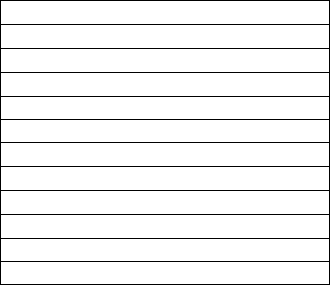
Introduction ROI-S05752
-24-
5 Click on the “SET” button in Common area, then “OK” is
displayed in Progress area when the setup is properly executed.
Note: “NG” and error message are displayed in Progress State area, if
there is invalid setting in the Equipment Setup.
---ODU FREQ INFO---
TX Start Frequency (No.1) [MHz]
TX Stop Frequency (No.1) [MHz]
Frequency Step (No.1) [MHz]
Shift Frequency (No.1)[MHz]
Upper/Lower (No.1)
Sub Band (No.1)
TX Start Frequency (No.2) [MHz]
TX Stop Frequency (No.2) [MHz]
Frequency Step (No.2) [MHz]
Shift Frequency (No.2) [MHz]
Upper/Lower (No.2)
Sub Band (No.2)
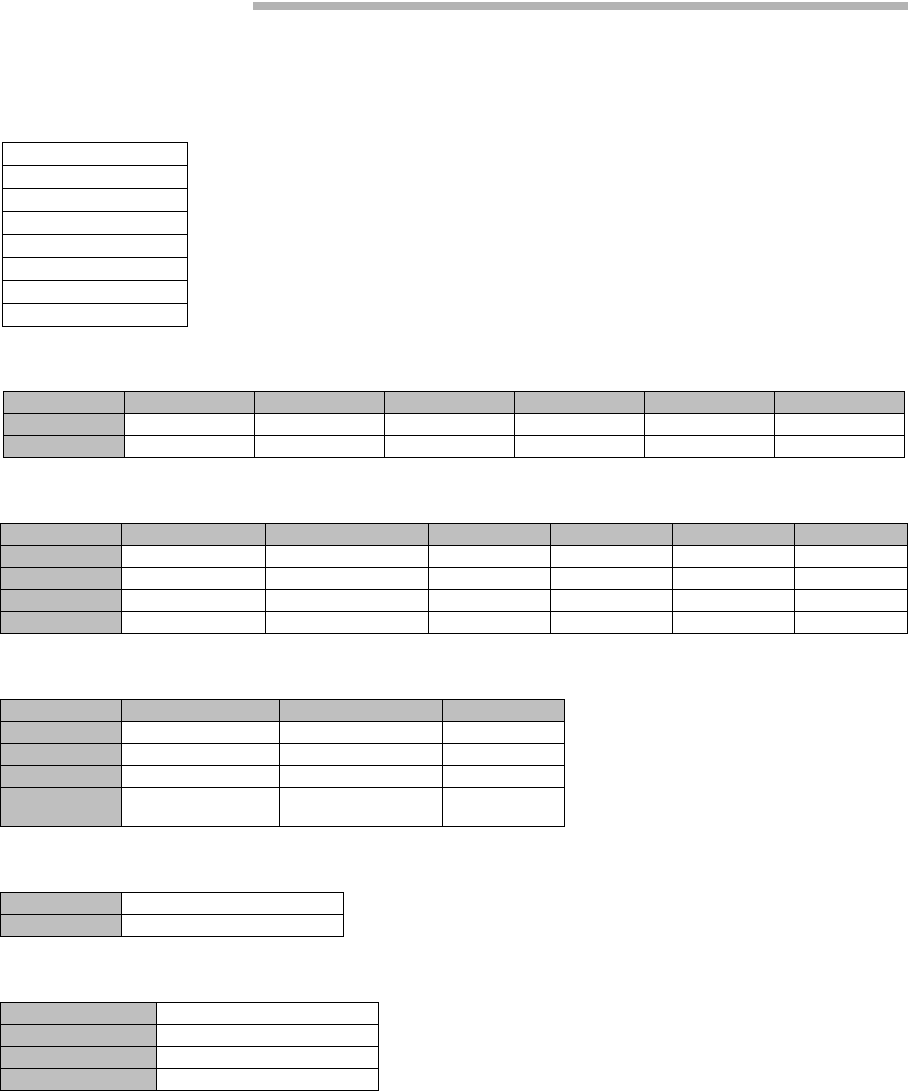
ROI-S05752 Inventory
-25-
2. Inventory
1 Click on the “Inventory” button in “LCT MENU” then
Inventory Lists are displayed.
---ODU---
Package Name Code No. Serial No. Date H/W Version F/W Version
No.1 ODU NWA-009034A 00001017 2005.12 210A 1.00
No.2 ODU NWA-009034A 00001018 2005.12 210A 1.00
---IDU---
Package Name Code No. Serial No. Date H/W Version F/W Version
MODEM No.1 MODEM MP0-0H2940-A000 00001073 2006.01 00.03 -
MODEM No.2 MODEM MP0-0H2940-A000 00001074 2006.01 00.05 -
IDU(CTRL) CTRL MP0-0H2950-A000 00001010 2006.01 01.00 1.03
MAIN(WORK) OC-3 INTFC(o) MP0-0H2960-A000 00001053 2006.01 01.00 -
---FPGA---
Package Name Code No. Version
MODEM No.1 - - 01.00
MODEM No.2 - - 01.00
CTRL CTRL FPGA NWA-P4061A-000 01.06
MAIN(WORK) SONET-OC-3
FPGA P4064A 01.04
---Modem Parameter Version---
MODEM No.1 11
MODEM No.2 11
---Internet Protocol Properties---
IP Address
Subnet Mask
Default Gateway
MAC Address 00-00-00-00-00-00
LCT MENU
Alarm/Status
Equipment Setup
Inventory
AUX I/O
Maintenance
Provisioning
Metering
PMON(History)
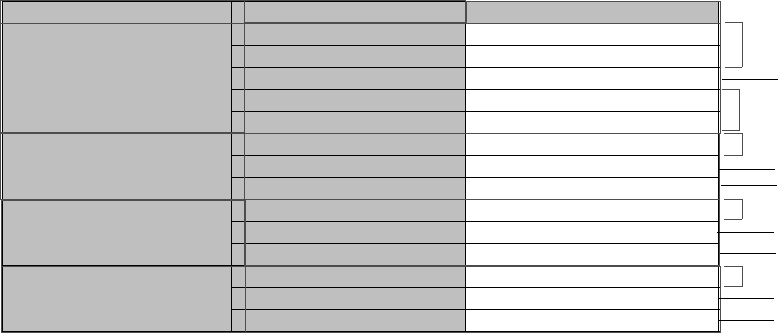
Inventory ROI-S05752
-26-
---Software Key---
Category Item Status
Category & Redundancy
Capacity 156 [MB]
Redundancy 1+1
Precheck Enable ON
Capacity (previous) 156 [MB]
Redundancy (previous) 1+1
Bit Rate Free Bit Free Free
Precheck Enable ON
Bit Free (previous) Free
LAN INTFC LAN Available
Precheck Enable ON
LAN (previous) Available
XPIC XPIC Available
Precheck Enable ON
XPIC (previous) Available
Notes: *1 Availability of Capacity & Redundancy Key at the present.
*2 Availability of Bit Free Key at the present.
*3 Availability of LAN INTFC Key at the present.
*4 Availability of XPIC Key at the present.
*5 Comparing contents of the former Software Key with Up dating one.
*6 Former status of the Key is indicated as previous.
*3
*4
*1
*5
*5
*5
*6
*6
*6
*2
*6
*5
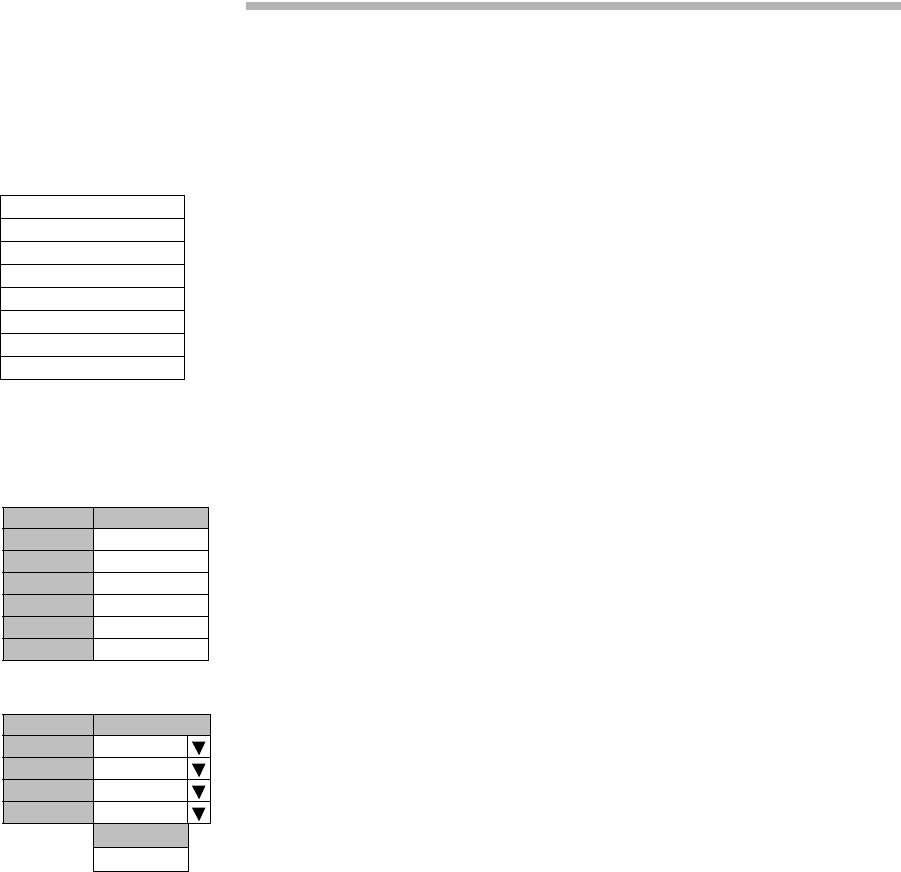
ROI-S05752 AUX. I/O
-27-
3. AUX. I/O
Six input (photocoupler) and six output (relay) are provided in the IDU for
external control and alarm outputs of Housekeeping and Cluster.
1 Click on the “AUX I/O” button in “LCT MENU”.
LCT MENU
Alarm/Status
Equipment Setup
Inventory
AUX I/O
Maintenance
Provisioning
Metering
PMON(History)
---INPUT---
CONDITION
INPUT1 Close
INPUT2 Close
INPUT3 Open
INPUT4 Open
INPUT5 Open
INPUT6 Open
---OUTPUT---
Value
OUTPUT1 Open
OUTPUT2 Open
OUTPUT3 Open
OUTPUT4 Open
Open
Close
2 Click menu button of required number of OUTPUT,
3 Select “Open” or “Close” to decide output mode to apply for
event output,
4 Click on the “SET” button in a Common area to execute setup.
Note: From INPUT 1 to INPUT 6 can be assigned to HK1 to
HK6 input.
From INPUT 3 to INPUT 6 can be used to Cluster IN4 to
Cluster IN1.
From OUTPUT 1 to OUTPUT 4 can be assigned to HK
OUT1 to HK OUT 4.
From OUTPUT 1 to OUTPUT 4 can be used to Cluster
OUT 1 to OUT 4.
Cluster can be used up to 4 and for each Cluster IN#
corresponding Cluster OUT# should be set in the
opposite station.
5 Click on the “SET” button in Common area, then “OK” is
displayed in Progress area when the setup is properly executed.
Note: “NG” and error message are displayed in Progress State area, i
f
there is invalid setting in the Aux I/O.
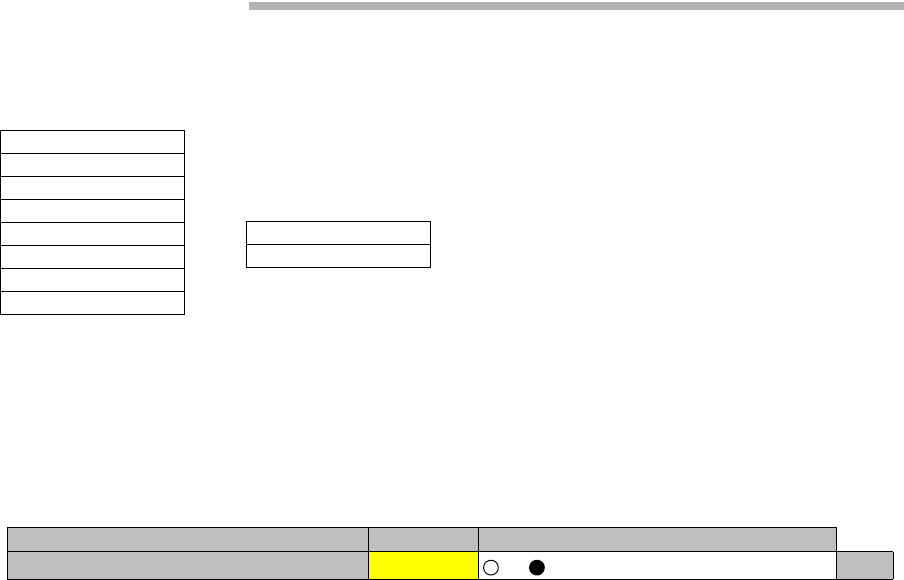
Maintenance ROI-S05752
-28-
4. Maintenance
1 Click on the “Maintenance” button in “LCT MENU”,
2 Click on the “Maintenance1” pull-down menu to display control
items,
3 Click on the setting button “On” for Maintenance and Click on
the “Set” button, then value field turns to “On”,
Maintenance1 of the SONET system is described in Chapter 4.1
Maintenance1(SONET).
4 Click on the “Maintenance2” pull-down menu to upload/
download program file or reset CPU,
Maintenance2 is described in Chapter 4.2 Maintenance2.
LCT MENU
Alarm/Status
Equipment Setup
Inventory
AUX I/O
Maintenance
Provisioning
Metering
PMON(History)
Maintenance1
Maintenance2
---Maintenance1---
Item Value Setting
Maintenance On Off On Set
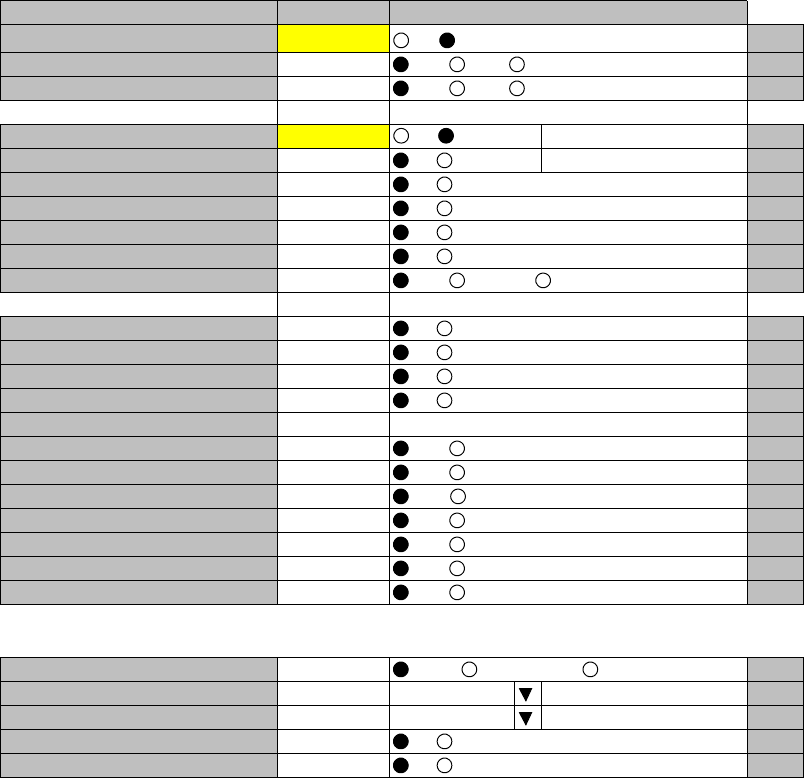
ROI-S05752 Maintenance
-29-
4.1 Maintenance1(SONET)
---Maintenance1---
Item Value Setting
Maintenance On Off On Set
TX SW Manual Control Auto Auto No.1 No.2 Set
RX SW Manual Control Auto Auto No.1 No.2 Set
RX SW Maintenance Mode Manual
ATPC Manual Control(No.1) On Off On [dB] Set
ATPC Manual Control(No.2) Off Off On Set
TX Mute Control(No.1) Off Off On Set
TX Mute Control(No.2) Off Off On Set
CW Control(No.1) Off Off On Set
CW Control(No.2) Off Off On Set
APS Manual Control Auto Auto Working Protection Set
APS Maintenance Mode Manual
IF Loopback(No.1) Off Off On Set
IF Loopback(No.2) Off Off On Set
Main Loopback (Near End) Off Off On Set
Main Loopback (Far End) Off Off On Set
LAN Device Reset Set
Linearizer Control(No.1) Auto Auto Forced Reset Set
Linearizer Control(No.2) Auto Auto Forced Reset Set
ALS Restart --- 2sec 90sec Set
XPIC Control Local(No.1) Auto Auto Forced Reset Set
XPIC Control Local(No.2) Auto Auto Forced Reset Set
XPIC Control Remote(No.1) Auto Auto Forced Reset Set
XPIC Control Remote(No.2) Auto Auto Forced Reset Set
---Offline Maintenance---
DADE Adjust --- DADE Offset DADE DADE Off Set
RF SUB Band Select(No.1) --- A Set
RF SUB Band Select(No.2) --- A Set
Antenna Alignment Mode(No.1) Off Off On Set
Antenna Alignment Mode(No.2) Off Off On Set
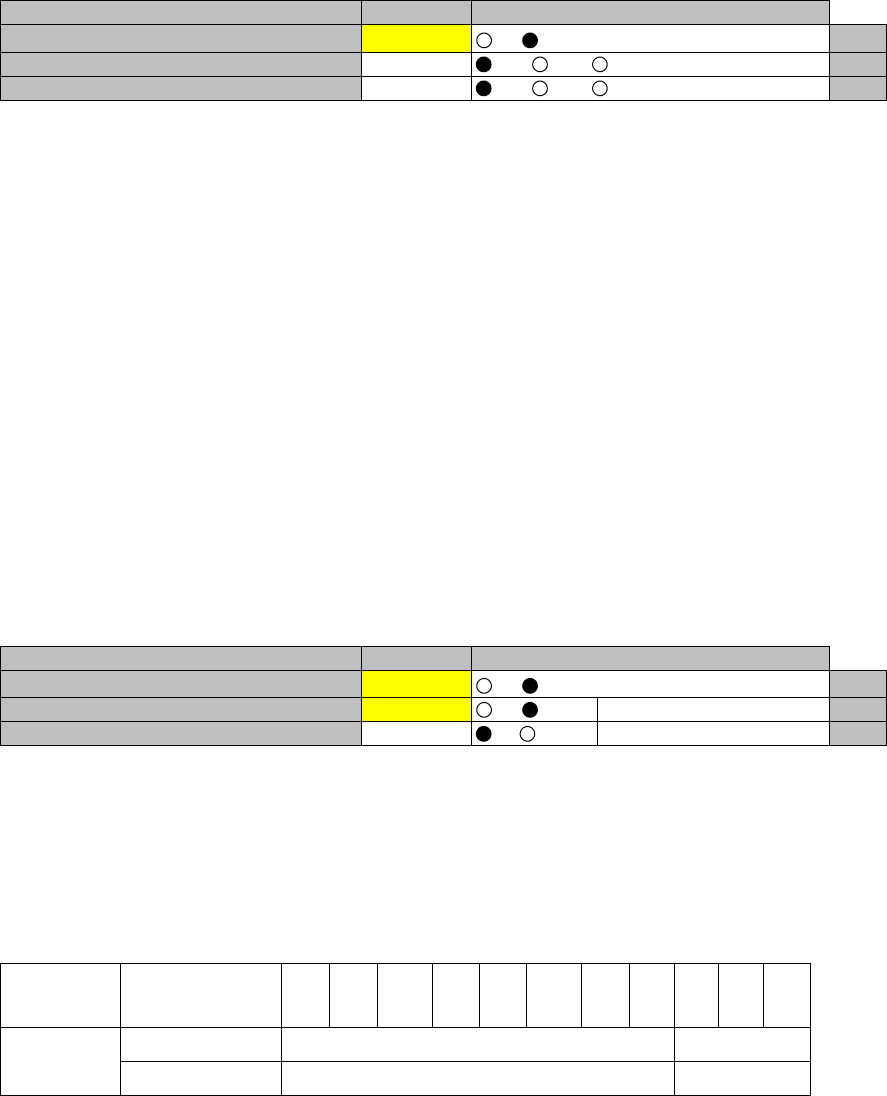
Maintenance ROI-S05752
-30-
TX SW Manual Control
1 Click on the setting button “On” of the “Maintenance” and click
on the “Set” button, then value field of the Maintenance turns
from “Off” to “On”.
In Maintenance “On” mode, external parallel alarm outputs
excepts CPU and PS ALM are masked and automatic control is
inhibited.
Control operation using LCT must be performed in
Maintenance “On” condition.
2 Click on the setting button “Auto”, “No. 1” or “No. 2” TX SW
to select TX SW control mode and Click on the “Set” button,
then the value field of the corresponding SW manual control
change to the selected mode.
Auto: Normal operation mode
No. 1 or No. 2: Manual control mode
ATPC Manual Control
3 Click on the setting button “On” and enter attenuation value
within ATPC range, then click on the “Set” button,
In the XPIC configuration, the ATPC/MTPC can not be set in
the Sub Master station. The setup is applied from the Main
Master station.
Note *1 Additional attenuator from 0 to 5 dB can be added.
---Maintenance1---
Item Value Setting
Maintenance On Off On Set
TX SW Manual Control Auto Auto No.1 No.2 Set
RX SW Manual Control Auto Auto No.1 No.2 Set
---Maintenance1---
Item Value Setting
Maintenance On Off On Set
ATPC Manual Control(No.1) On Off On [dB] Set
ATPC Manual Control(No.2) Off Off On Set
ATPC/MTPC Range (SONET)
Modulation
Mode Frequency Band
(GHz) 67-8 10-11 13 15 18 23 26 28 32 38
128QAM ATPC Range 0 to 20 dB 0 to 20 dB
MTPC Range 0 to 20 dB*1 0 to 20 dB
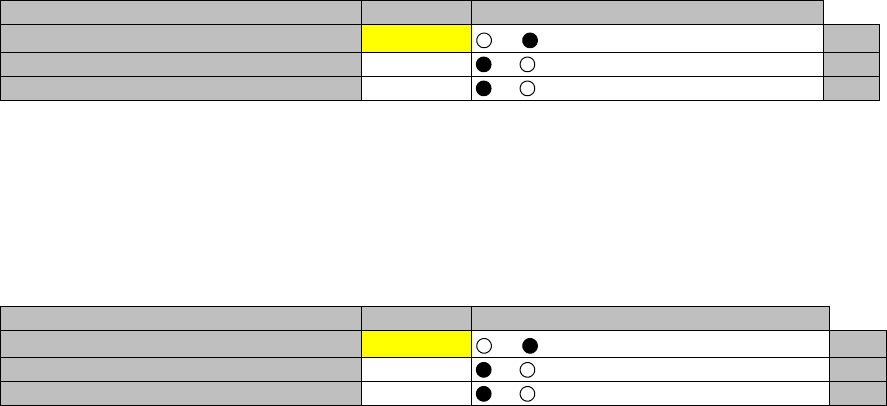
ROI-S05752 Maintenance
-31-
TX Mute Control
4 Click on the setting button “On” to select TX Mute Control,
5 Click on the “Set” button and the value field change to “On”,
Caution: The control affects the radio link connection.
CW Control
6 Click on the setting button “On” to set CW Control ( ) and click
on the “Set” button, then value field turns to “On”,
Caution: The control affects the radio link connection.
Note: When set to CW Control “On”, unmodulated RF signal is
emitted.
APS Manual Control
7 Click on the control button either “Working” or “Protection” of
APS control and click on the “Set” button, then value field turns
to selected value,
Normal setting mode is “Auto”, set to this mode after
maintenance operation has been completed.
Select “Working” to keep the Working INTFC (the INTFC card
is installed in Slot (1)) to Online in Manual,
Select “Protection” to keep the Protection INTFC (the INTFC
card is installed in Slot (2)) to Online in Manual.
The Maintenance Mode of “Manual” or “Forced” is displayed
underneath that is selected in “Provisioning”.
Note:The control applies only to APS configuration.
---Maintenance1---
Item Value Setting
Maintenance On Off On Set
TX Mute Control(No.1) Off Off On Set
TX Mute Control(No.2) Off Off On Set
---Maintenance1---
Item Value Setting
Maintenance On Off On Set
CW Control(No.1) Off Off On Set
CW Control(No.2) Off Off On Set
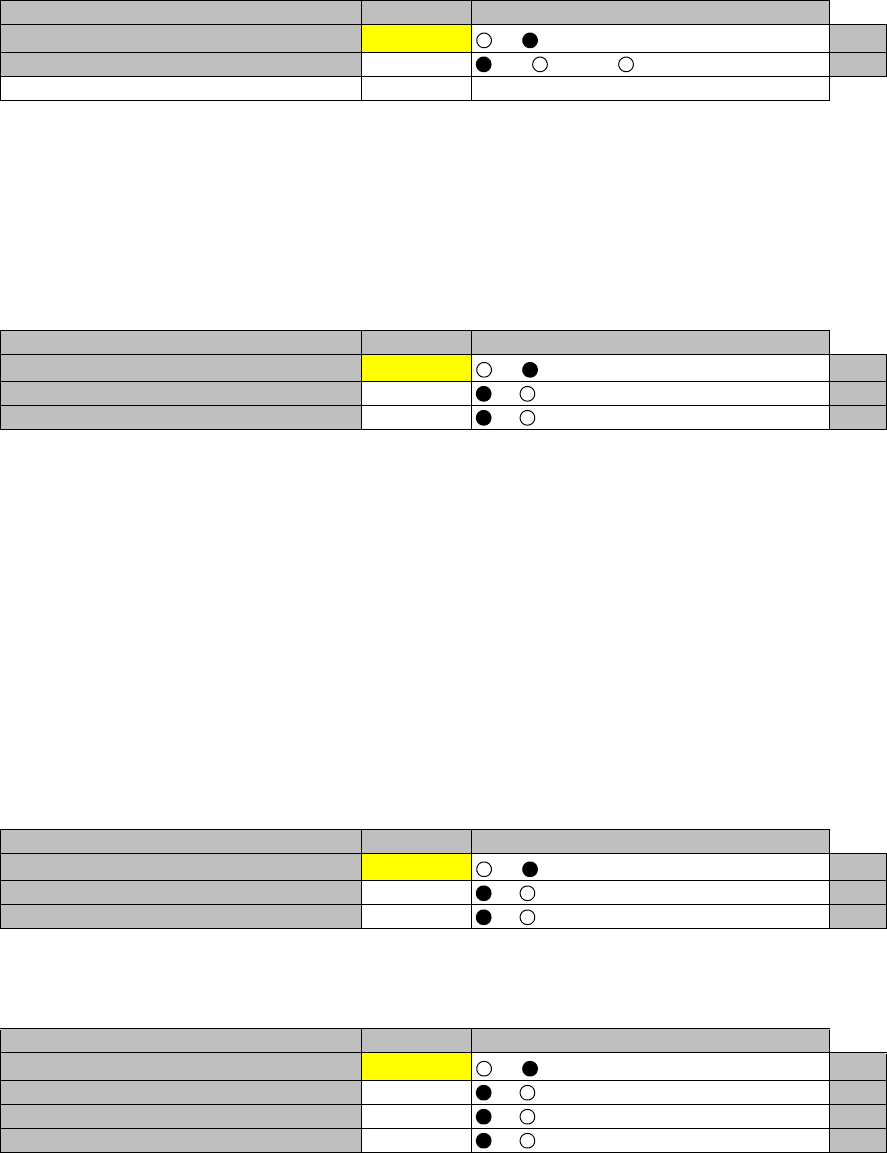
Maintenance ROI-S05752
-32-
IF Loopback
8 Click on the setting button “On” for the IF Loopback ( ) and
click on the “Set” button, then value field turns to “On”,
Caution: The control interrupts all traffic between 2 stations.
Note: The control applies to IF loopback in local MODEM.
Main Loopback
9 Click on the setting button “On” of the required OC-3 INTFC to
be looped back and click on the “Set” button, then controlled
value appears in value field,
Caution: The control interrupts all traffic between 2 stations.
Caution: Far End Loopback control will be canceled if radio
link failure occurs under the control has been
executed.
For OC-3 (ELE)
For OC-3 (OPT) (APS)
---Maintenance1---
Item Value Setting
Maintenance On Off On Set
APS Manual Control Auto Auto Working Protection Set
APS Maintenance Mode Manual
---Maintenance1---
Item Value Setting
Maintenance On Off On Set
IF Loopback(No.1) Off Off On Set
IF Loopback(No.2) Off Off On Set
---Maintenance1---
Item Value Setting
Maintenance On Off On Set
Main Loopback (Near End) Off Off On Set
Main Loopback (Far End) Off Off On Set
---Maintenance1---
Item Value Setting
Maintenance On Off On Set
Main Loopback (Near End) INTFC (1) Off Off On Set
Main Loopback (Near End) INTFC (2) Off Off On Set
Main Loopback (Far End) Off Off On Set
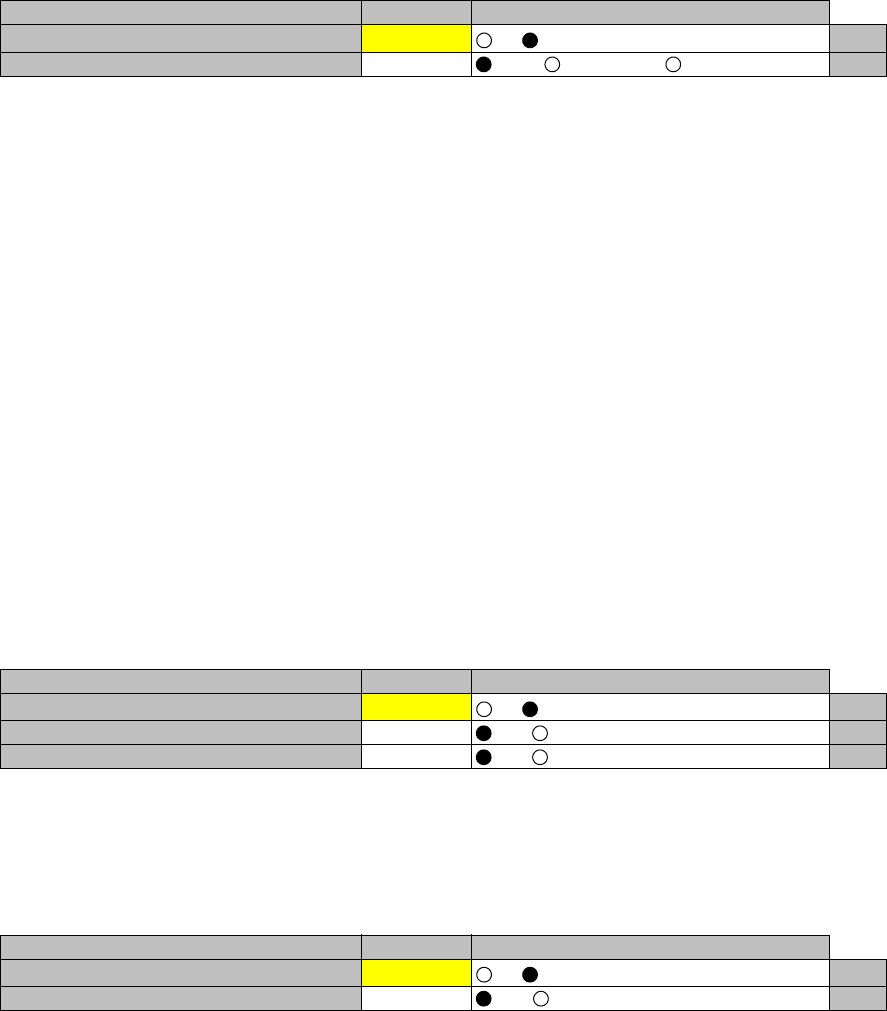
ROI-S05752 Maintenance
-33-
DADE Adjust
10 Click on the setting button “Offset DADE” or “DADE” Off and
click on the “Set” button,
Notes:1.The DADE control applies in 1+1 configuration to adjust delay time for RX hitless
switching when the INTFC status is indicated Outphase.
2.The DADE adjustment is needed in initial lineup or when the IF CABLE is replaced. It
does not require any readjustment when the INTFC status is indicated In-phase. The
setting conditions are as follows:
DADE: Automatically adjust delay time based on either No.1 signal or No.2
signal selected by RX SW under the outphase condition of the INTFC status.
The DADE control is processed assuring no interruption of traffic.
Offset DADE:Automatically adjust delay time based on either No.1 signal or No.2 signal
selected by RX SW under the outphase condition of the INTFC status. Since
the offset memory minimizes the latency delay, traffic interruption occurs
at that moment. This Offset DADE controls the delay time difference to a
minimum value than DADE control.
DADE off: Set when DADE function is not used. For particularly, when low bit rate (10
to 20 MB) transmission is applied to the system, the DADE control is not
required.
Linearizer Control
11 Click on the setting button “Forced Reset” and click on the
“Set” button to reset Linearizer ( ), then, selected mode appears
in value field,
ALS Restart
12 Click on the setting button to select value is to be specified and
click on the “Set” button,
Note: The details operation of the ALS refer to Chapter 3.5.1
Automatic Laser Shutdown Control in Section 2.
---Maintenance1---
Item Value Setting
Maintenance On Off On Set
DADE Adjust --- DADE Offset DADE DADE Off Set
---Maintenance1---
Item Value Setting
Maintenance On Off On Set
Linearizer Control(No.1) Auto Auto Forced Reset Set
Linearizer Control(No.2) Auto Auto Forced Reset Set
---Maintenance1---
Item Value Setting
Maintenance On Off On Set
ALS Restart --- 2sec 90sec Set
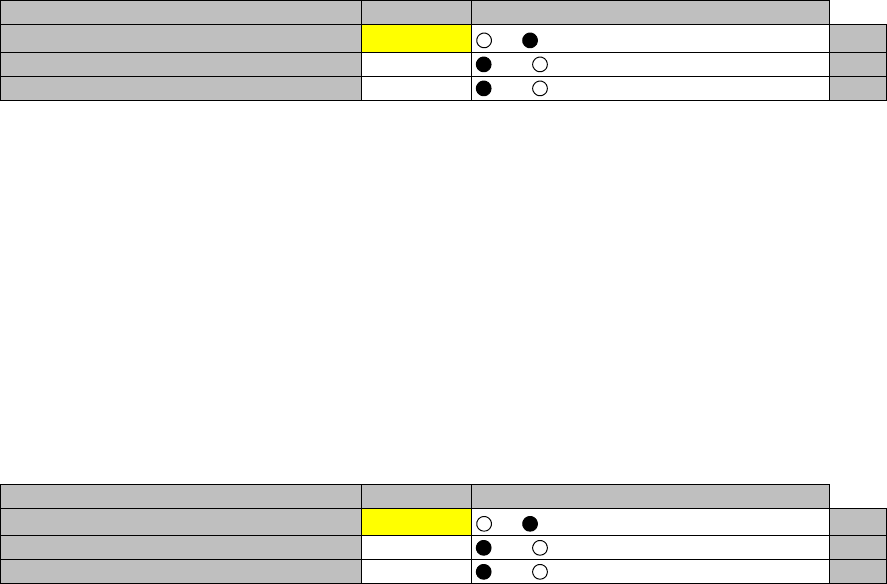
Maintenance ROI-S05752
-34-
XPIC Control Local
13 Click on the setting button “Forced Reset” and click on the
“Set” button to reset XPIC function, then, selected mode
appears in value field,
Notes:1 The control applies only to XPIC configuration for the local
station. Select to “Forced Reset” for the local Main/Sub
channel which is used online when the propagation is
deteriorated, link test is performed or MODEM/ODU is
replaced.
2 The control is simultaneously applied for the No.1 CH and
No.2 CH in the Hot Standby system.
XPIC Control Remote
14 Click on the setting button “Forced Reset” and click on the
“Set” button to reset XPIC function, then, selected mode
appears in value field,
Notes:1 The control applies only to XPIC configuration for the remote
station. Select to “Forced Reset” for the Main/Sub channel
which is used online when the link test is performed or
MODEM/ODU is replaced.
2. The control is simultaneously applied for the No.1 CH and
No.2 CH in the Hot Standby system.
---Maintenance1---
Item Value Setting
Maintenance On Off On Set
XPIC Control Local(No.1) Auto Auto Forced Reset Set
XPIC Control Local(No.2) Auto Auto Forced Reset Set
---Maintenance1---
Item Value Setting
Maintenance On Off On Set
XPIC Control Remote(No.1) Auto Auto Forced Reset Set
XPIC Control Remote(No.2) Auto Auto Forced Reset Set
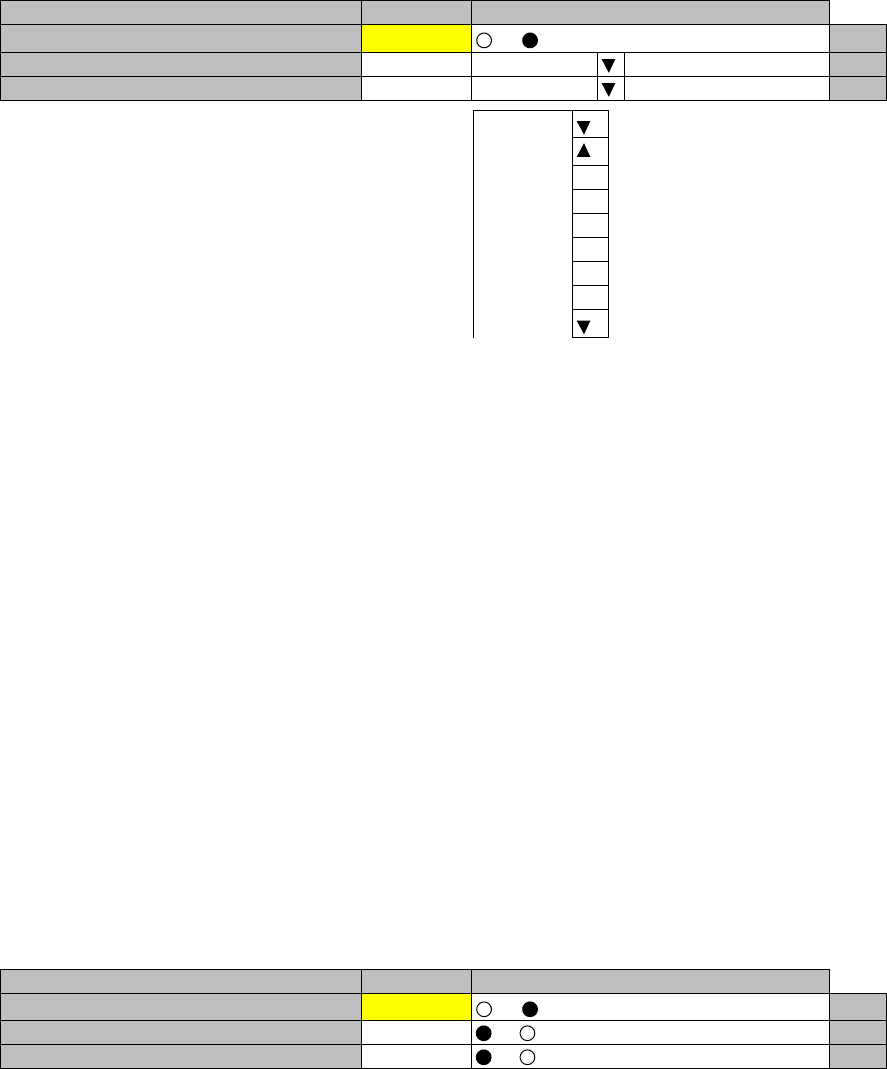
ROI-S05752 Maintenance
-35-
RF SUB Band Select
15 Click on the menu button, select required Sub-Band from pull-
down menu, and click on the “Set” button,
Note: This is an offline menu item to be carried out after a Sub-Band
BPF change in the ODU. Refer to Appendix RF Frequency Plan
in section 1 for details of Sub-Band versus Frequency Range.
Antenna Alignment Mode
16 Click on the setting button “On”, and click on the “Set” button,
to apply Antenna Alignment Mode ( ), then, value field turns to
“On”,
Notes: 1 The setting “On” is applied for antenna orientation or
RX LEV reading when using NLITE E Monitor unit.
2For the antenna orientation, set the TX power to the
required level by ATPC Manual Control or MTPC mode
at the opposite site.
3The Antenna Alignment Mode is used for extending the
dynamic range of the NLITE E Monitor unit. In order to
measure in high range of AGC V, it is mandatory
required to set Antenna Alignment Mode to ON. If not
set to ON, the indicated AGC voltage is not guaranteed
value.
4 No. 1 and No. 2 apply for 1+1 configuration.
---Maintenance1---
Item Value Setting
Maintenance On Off On Set
RF SUB Band Select(No.1) --- A Set
RF SUB Band Select(No.2) --- A Set
A
B
C
D
E
F
G
H
J
---Maintenance1---
Item Value Setting
Maintenance On Off On Set
Antenna Alignment Mode(No.1) Off Off On Set
Antenna Alignment Mode(No.2) Off Off On Set
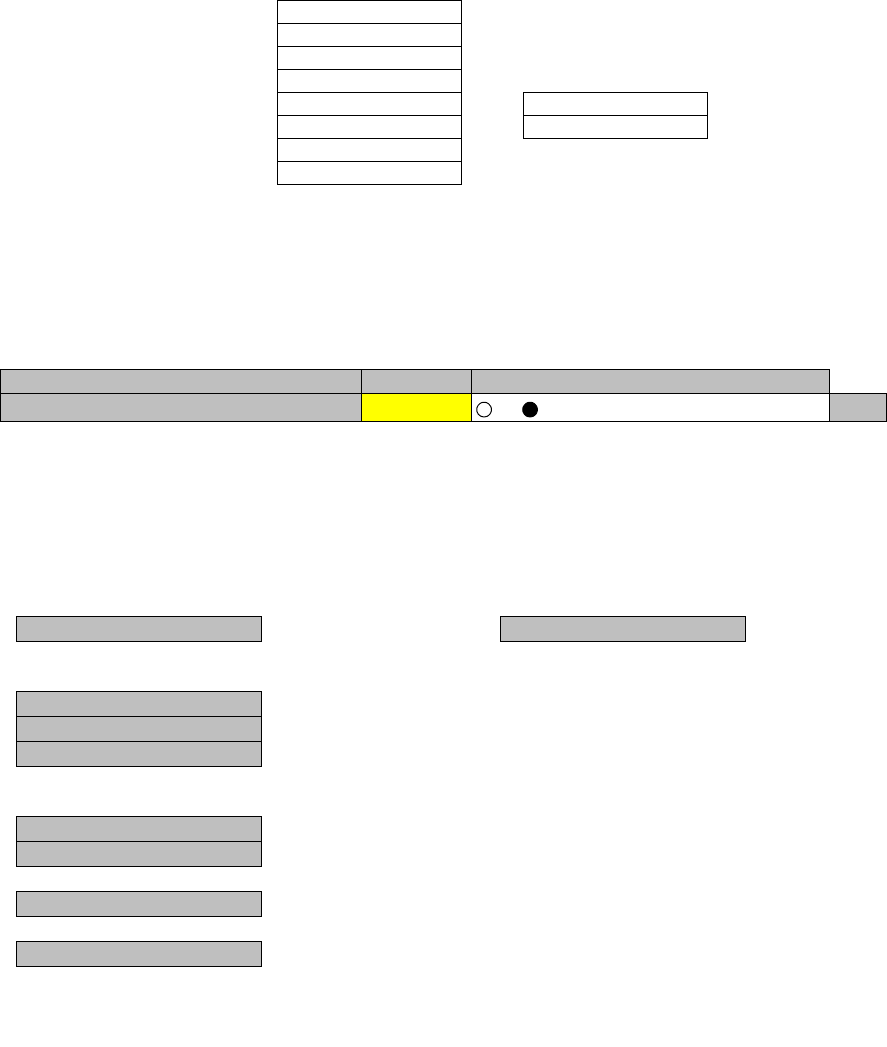
Maintenance ROI-S05752
-36-
4.2 Maintenance2
1 Click on the “Maintenance” button in “LCT MENU”.
2 Click on the “Maintenance1” pull-down menu,
3 Click on the setting button “On” for Maintenance item and click
on the “Set” button, then value field turns to “On”,
4 Click on the “Maintenance” button and select “Maintenance2”
pull-down menu,
Following control items are displayed in Main area.
Check that the “Maintenance” is “On” in the “Summary Status” area,
LCT MENU
Alarm/Status
Equipment Setup
Inventory
AUX I/O
Maintenance
Provisioning
Metering
PMON(History)
Maintenance1
Maintenance2
---Maintenance1---
Item Value Setting
Maintenance On Off On Set
--- Maintenance2 ---
---Control---
CPU Reset
---Download---
Configuration File
Program File
Equipment Config. File
---Upload---
Configuration File
Equipment Config. File
---Date/Time---
Date/Time Setting
---Password---
Password Setting
---PMON Clear---
PMON Clear
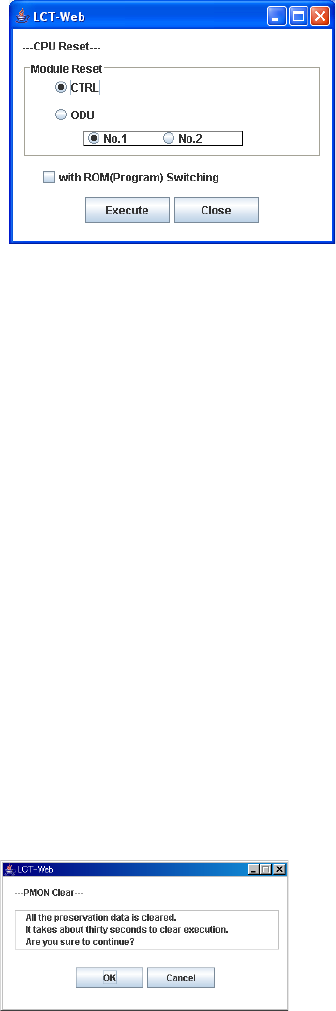
ROI-S05752 Maintenance
-37-
CPU Reset
5 Click on the “CPU Reset” button,
6 Click on the control button “CTRL” for IDU or “ODU” and
“No. 1 or No. 2” (in 1+1 ODU only), and click “Execute” button
in CPU Reset dialog box,
Caution: The control affects the radio link connection.
Check “with ROM (Program) Switching” check box when the program
file for “CTRL” or “ODU” is newly down loaded and existing program
file will be replaced with new one.
Note: When Click on the “Execute” button to reset CPU of the “CTRL”,
then CTRL restarts, the LCT is disconnected.
Access the LCT to the NLITE E NEO from the beginning.
7 Click on the “Close” button to dismiss the “CPU Reset” dialog
box,
PMON Clear
8 Click on the “PMON Clear” button,
Perform this operation when beginning the service operation to
delete all PMON and RMON data that were produced in
installation,
9 Click on the “Execute” button,
10 Click on the “Close” button when “OK” is displayed in Progress
area,
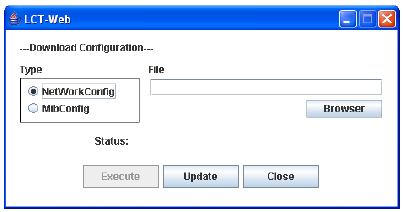
Maintenance ROI-S05752
-38-
Download Configuration File
11 Click on the “Configuration File” button “Download” menu,
12 Select the file Type “Net Work Config” or “Mib Config”,
13 Enter the location of the Configuration file in File field or click
on the “Browser” button to display location in the hard disk or
floppy disk,
14 Click on the “Execute” button to start down load,
Caution: The control affects the radio link connection.
Caution: While data is being transmitted, do not remove the
USB cable connecting the IDU with the PC.
15 After download has been completed, click on the “Update”
button for the corresponding configuration will be operated with
updated file,
16 Click on the “Close” button to dismiss the “Download
Configuration” dialog box,
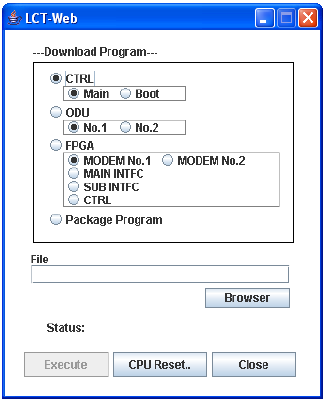
ROI-S05752 Maintenance
-39-
Download Program
17 Click on the “Program File” of “Download” menu,
18 Click on the “CTRL”, “ODU”, “FPGA” or “Package Program”
and corresponding Sub-item control button,
19 Enter the location of the Program File in File field or click on
the “Browser” to display location in the hard disk or floppy disk,
20 Click on the “Execute” button to start the download of program
file,
Caution: While data is being transmitted, do not remove the
USB cable connecting the IDU with the PC.
21 After download has been completed, click on the “CPU Reset.”
button,
Caution: The control affects the radio link connection.
22 Select on control button “CTRL” for IDU or “ODU” or “No. 1
or No. 2” (in 1+1 ODU only), and click “Execute” button in
CPU Reset dialog box,
23 Click on the “Close” button to dismiss the “Download
Configuration” dialog box,
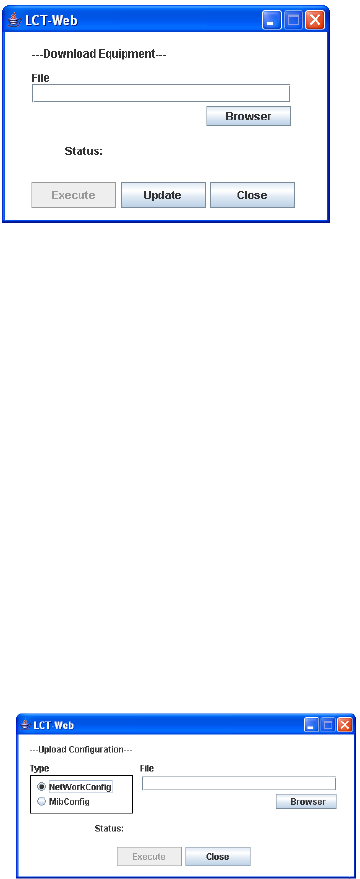
Maintenance ROI-S05752
-40-
Download Equipment
24 Click on the “Equipment Config File” of “Download” menu,
25 Enter the location of the “Equipment Config File” in File field
or click on the “Browser” button to display location in the hard
disk, floppy disk or MMC, click on the “Execute” button to start
the download,
Caution: While data is being transmitted, do not remove the
USB cable connecting the IDU with the PC.
26 After download has been completed, click on the “Update”
button for the CTRL will be operated with updated config file,
Caution: The control affects the radio link connection.
27 Click on the “Close” button to dismiss the “Download
Equipment” dialog box,
Upload Configuration File
28 Click on the “Configuration File” of “Upload” menu,
29 Select the file Type “Net Work Config” or “Mib Config”,
30 Enter the directory of the file name where the uploaded file will
be saved,
31 Click on the “Execute” button to start the uploading,
Caution: While data is being transmitted, do not remove the
USB cable connecting the IDU with the PC.
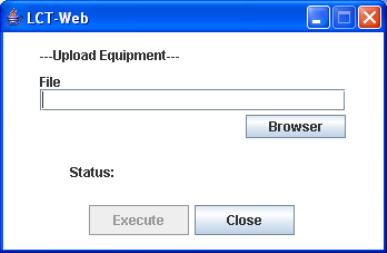
ROI-S05752 Maintenance
-41-
32 After Configuration File has been uploaded, click on the
“Close” button to dismiss the “Upload Configuration” dialog
box,
Upload Equipment Config File
33 Click on the “Equipment Config File” of “Upload” menu,
34 Enter the directory of the file name where the uploaded file will
be saved,
35 Click on the “Execute” button to start the uploading,
Caution: While data is being transmitted, do not remove the
USB cable connecting the IDU with the PC.
36 After Equipment Config File has been uploaded, click on the
“Close” button to dismiss the “Upload Equipment” dialog box,
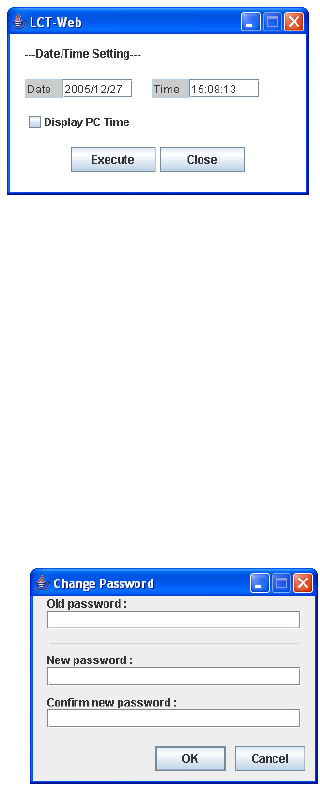
Maintenance ROI-S05752
-42-
Date/Time Setting
37 Click on the “Date/Time Setting” button of “Network” menu,
38 Click on the “Display PC Time” button, then the PC “Date”and
“Time” are indicated in the fields,
39 Click on the “Execute” button, then, Date/Time setting for the
CTRL is performed,
40 Click on the “Close” button to dismiss the “Date/Time Setting”
dialog box,
Password Setting
41 Click on the “Password Setting” button,
42 Enter the current password in “Old Password” entry field,
43 Enter the new password in “New Password” entry field,
44 Enter the same password written in “New Password” entry field
in “Confirm new password” entry field,
45 Click on the “OK” button after confirmed “New Password” and
“Confirm new password”,
46 Click on the Maintenance1, set Maintenance “Off” and click on
the “Set” button, then value field turns to “Off”.
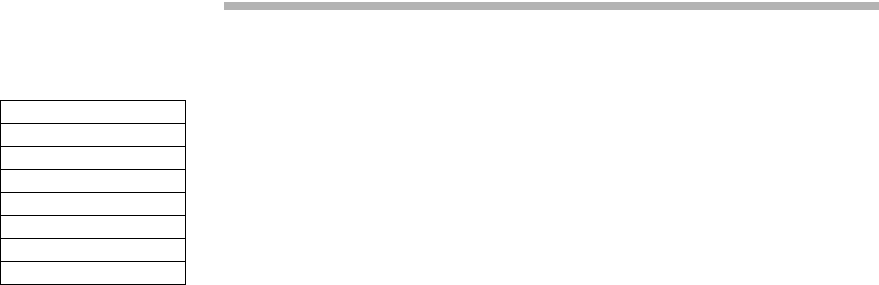
ROI-S05752 Provisioning
-43-
5. Provisioning
1 Click on the “Provisioning” button in the “LCT MENU”,
2 Continue to Chapter 7.1 Provisioning Setup for SONET.
LCT MENU
Alarm/Status
Equipment Setup
Inventory
AUX I/O
Maintenance
Provisioning
Metering
PMON(History)
When Click on the “Provisioning” button in “LCT MENU”,
Provisioning setup items are displayed in Main area.
Note: Provisioning setup must be performed after every setup items
of the “Equipment Setup” has been completed. If it has any
pending item or improper setting of the Equipment Setup, the
“Provisioning Setup” will not be completed.
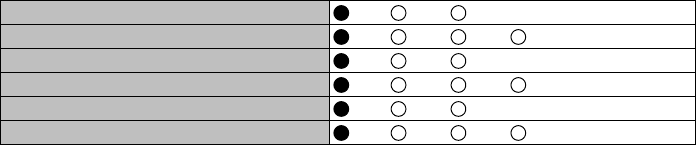
Provisioning ROI-S05752
-44-
5.1 Provisioning Setup (SONET)
Note: To execute setup for each item, every time Click on the “SET” button in common area.
BER Threshold Setting
1 Click on the “BER Threshold Setting” sub-menu button in
“Provisioning”,
2 Click on the control button of required BER threshold level for
“High BER Threshold” and “LOW BER Threshold” of
MODEM and E-BER (DMR)/E-BER (MUX) and SD (DMR)/
SD (MUX) of INTFC.
---BER Threshold Setting---
High BER Threshold 1E-3 1E-4 1E-5
Low BER Threshold 1E-6 1E-7 1E-8 1E-9
E-BER(DMR) 1E-3 1E-4 1E-5
SD(DMR) 1E-6 1E-7 1E-8 1E-9
E-BER(MUX) 1E-3 1E-4 1E-5
SD(MUX) 1E-6 1E-7 1E-8 1E-9
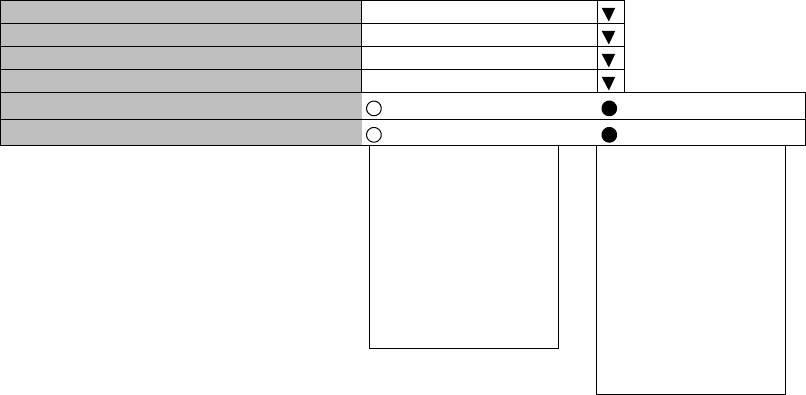
ROI-S05752 Provisioning
-45-
SC Assignment
3 Click on the “SC Assignment” sub-menu button in
“Provisioning”,
4 Click on the menu button of each RS-232C( ) and V-11-( ) and
select item from pull down menu to assign a SC, SOH Byte or
select Not used,
Notes: *1 assignable SC for RS-232C-1, -2.
*2 assignable SC for V-11-1, -2.
---SC Assignment---
RS-232C-1 SC1
RS-232C-2 SC2
V-11-1 SC3
V-11-2 SC4
V-11-1 Direction Setting Co-directional Contra-directional
V-11-2 Direction Setting Co-directional Contra-directional
Not Used Not Used
SC1 SC1
SC2 SC2
SC3 SC3
SC4 SC4
E1(MUX) E1(MUX)
F1(MUX) F1(MUX)
E1(DMR) DCCr(MUX)
F1(DMR) E1(DMR)
*1 F1(DMR)
DCCr(DMR)
*2
Provisioning ROI-S05752
-46-
LAN Port Setting
5 Click on the “LAN Port Setting” sub-menu button in
“Provisioning”,
6 Click on the setting button for each item,
Notes: 1. LAN Port Setting - Switching function (only for INTFC (SUB)):
This is a setup if the Switch Hub is used between Port1 and Port2 or it does
not used when the signal domain of the radio link shares with the Port1 and
Port2. (It can be used only Shared Mode, or not be used in the Separated
Mode of the Port1 and Port2.)
Disabled: No use of Ports for the Switch Hub. (default value)
Enabled: Use of Ports for the Switch Hub.
2. Clock Source Setting (only for INTFC (MAIN) default value: Internal Clock)
This is a setup of Clock Source applied for framing into radio signal.
Generally, a clock is used independently for respective sending/receiving
using Internal Clock.
Set to DMR=>Internal Clock when it makes synchronizing to the DMR. In
this case, set to Internal Clock at the opposite site to avoid Timing Loop,
because if it is set to DMR at the local and the opposite site, Timing Loop is
caused by the setting.
In the DMR=>Internal Clock mode, the clock is synchronized to received
signal when the radio link is normal state but it is switched to the Internal
Clock if the radio link is interrupted.
3. Port Usage: Use of LAN Port or no use.
(default value is Not Used for MAIN, Used for SUB)
4. Speed&Duplex:
Setting for Port speed and Duplex.
Referring to the following table, set the Port mode according to the
associated equipment which it is to be connected. Note that if the setting
mode differs from associated equipment, it may be caused performance
degradation or link loss. (default value is AUTONEG(Auto MDI/MDIX))
5. Flow Control:
On: Effective flow control (default value is On)
Off: Non-effective flow control.
6. Collision Report:
In HALF-Duplex mode, it is selected that is reported or not reported about
Collision conditions at each port. (default value is Not Report)
7. Link Loss Forwarding:
Setting of the Link Loss Forwarding mode is effective or no effective. (See
Link Loss Forwarding description in the Section II Operation) (default value
is Disabled)
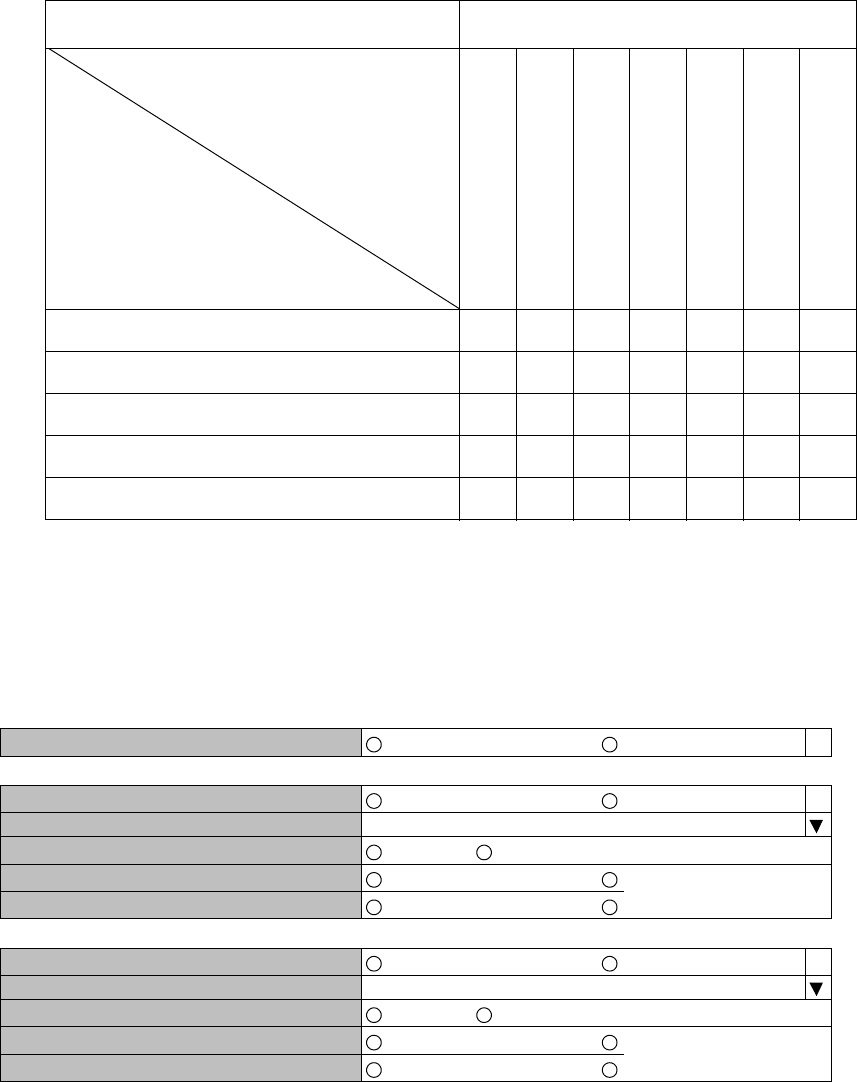
ROI-S05752 Provisioning
-47-
√ : A setup is possible.
* MDI/MDI-X is selected according to the cable type or
terminal type to be used (straight or cross type).
(For LAN/WS INTFC in SUB)
EXTERNAL EQUIPMENT
SETTING POSITION
Auto Negotiation
10BASE-T/Half Duplex
10BASE-T/Full Duplex
100BASE-TX/Half Duplex
100BASE-TX/Full Duplex
10BASE-T/Half (FIX)
100BASE-TX/Half (FIX)
IDU PORT
SETTING POSITION
Auto Negotiation (Auto MDI/MDI-X) √⎯⎯⎯⎯ √√
10BASE-T/Half Duplex (MDI/MDI-X*) ⎯√⎯⎯⎯⎯⎯
10BASE-T/Full Duplex (MDI/MDI-X*) ⎯⎯ √⎯⎯⎯⎯
100BASE-TX/Half Duplex (MDI/MDI-X*) ⎯⎯⎯ √⎯⎯⎯
100BASE-TX/Full Duplex (MDI/MDI-X*) ⎯⎯⎯⎯ √⎯⎯
---INTFC (SUB) Setting---
Switching Function Disabled Enabled
---Port1---
Port Usage Not Used Used
Speed & Duplex AUTONEG (Auto-MDI/MDIX)
Flow Control Off On
Collision Report Not Report Report
Link Loss Forwarding Disabled Enabled
---Port2---
Port Usage Not Used Used
Speed & Duplex AUTONEG (Auto-MDI/MDIX)
Flow Control Off On
Collision Report Not Report Report
Link Loss Forwarding Disabled Enabled
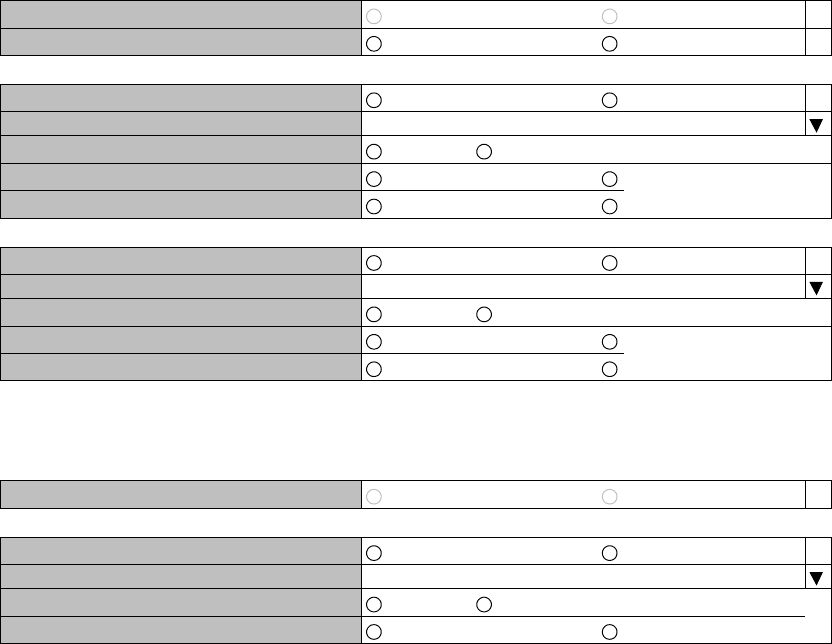
Provisioning ROI-S05752
-48-
(For LAN/WS INTFC in MAIN)
(For GbE INTFC)
Notes: 1. Media Type:
Selects interface connector type:
SEP: Optical Interface for 1000BASE-SX (default value)
RJ-45: Electrical Interface for 1000BASE-T
2. Speed&Duplex:
Setting for Port speed and Duplex:
AUTONEG(1000MB Full Duplex) (fixed)
4. Flow Control:
On: Effective flow control (default value is On)
Off: Non-effective flow control.
5. Link Loss Forwarding:
Setting of the Link Loss Forwarding mode is effective or no effective. (See
Link Loss Forwarding description in the Section II Operation) (default value
is Disabled)
---INTFC (MAIN) Setting---
Switching Function Disabled Enabled
Clock Source Setting Internal Clock DMR=>Internal Clock
---Port1---
Port Usage Not Used Used
Speed & Duplex AUTONEG (Auto-MDI/MDIX)
Flow Control Off On
Collision Report Not Report Report
Link Loss Forwarding Disabled Enabled
---Port2---
Port Usage Not Used Used
Speed & Duplex AUTONEG (Auto-MDI/MDIX)
Flow Control Off On
Collision Report Not Report Report
Link Loss Forwarding Disabled Enabled
---LAN Port Setting---
Switching Function Disabled Enabled
---Port---
Media Type SFP RJ-45
Speed & Duplex AUTONEG (1000MB Full Duplex)
Flow Control Off On
Link Loss Forwarding Disabled Enabled
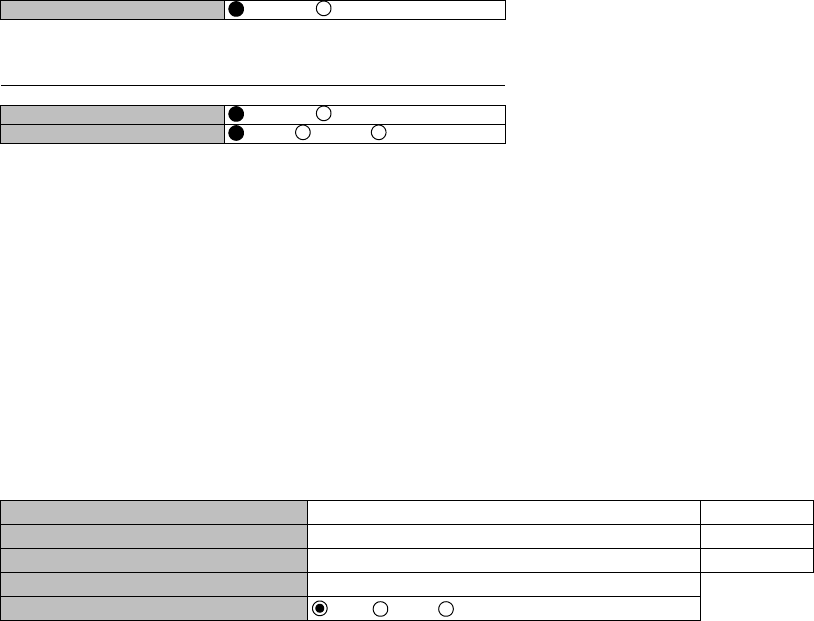
ROI-S05752 Provisioning
-49-
OC-3 Setting
7 Click on the “OC-3 Setting” sub-menu button in “Provisioning”,
8 Click on the either “Disabled” or “Enabled” control button,
Note: Refer to Chapter “3.5.6 MS-AIS Generation” in Section 2 for
the details.
9 Click on the “Disabled” control button of the ALS,
Note: ALS “Enabled” applies only for OC-3 Optical Interface.
10 Click on the “Enabled” and required ALS interval control
button when the ALS is configured in the system,
Note: Refer to Chapter “3.5.1 Automatic Laser Shutdown Control” in
Section 2 for the details.
TX Power Control
11 Click on the “TX Power Control” sub-menu button in
“Provisioning”,
12 Enter required values in each control entry field within specified
range,
(1) ATPC mode in 1+0 or Hot Standby configuration
---MS-AIS Generation---
MS-AIS Generation Disabled Enabled
---ALS---
---ALS---
ALS Function Disabled Enabled
ALS Interval 60sec 180sec 300sec
---TX Power Control--- Range
ATPC Threshold Level [dBm] -60.0 -73.0 to -30.0
Additional ATT[dB] 0 0 to 5
ATPC Range(MAX)[dB] 0 -24 to -0
ATPC Range(MIN)[dB] -24
ATPC Power Mode Hold MAX MIN
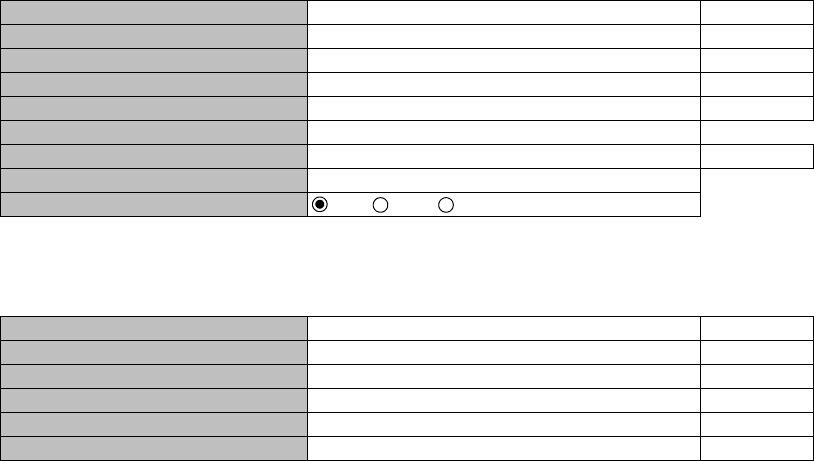
Provisioning ROI-S05752
-50-
(2) ATPC mode in Twinpath configuration
(3) MTPC mode in Twinpath configuration
Notes: 1 No.1 and No.2 are indicated in Twinpath configuration only.
2 For Hot Standby configuration, the TX Power Control effects
both No. 1 and No. 2 ODUs.
3 ATPC/MTPC Range varies depending on RF frequency band
and modulation scheme.
4 ATPC Threshold level Range varies depending on modulation
scheme and RF signal channel separation.
5 ATPC power Mode selects the ATPC activation when ATPC
function has been failed:
Hold: Maintain the current TX output level at the time of
the ATPC is malfunction.
MAX: Maintain the ATPC maximum TX output level at
the time of the ATPC is malfunction.
MIN: Maintain the ATPC minimum TX output level at the
time of the ATPC is malfunction.
6 In the XPIC configuration, this setup is performed at the Main
Master station, the ATPC/MTPC can not be set in the Sub
Master station. The setup is applied from the Main Master
station to the Sub Master station.
---TX Power Control--- Range
ATPC Threshold Level(No.1) [dBm] -60.0 -73.0 to -30.0
ATPC Threshold Level(No.2) [dBm] -60.0 -73.0 to -30.0
Additional ATT(No.1) [dB] 0 0 to 5
Additional ATT(No.2) [dB] 0 0 to 5
ATPC Range(MAX)(No.1) [dB] 0 -20 to -0
ATPC Range(MIN)(No.1) [dB] -20
ATPC Range(MAX)(No.2) [dB] 0 -20 to -0
ATPC Range(MIN)(No.2) [dB] -20
ATPC Power Mode Hold MAX MIN
---TX Power Control--- Range
MTPC TX Power(No.1) [dB] -20 -20 to 0
MTPC TX Power(No.2) [dB] -20 -20 to 0
ATPC Threshold Level(No.1) [dBm] -60 -73 to -30
ATPC Threshold Level(No.2) [dBm] -60 -73 to -30
Additional ATT(No.1) [dB] 0 0 to 5
Additional ATT(No.2) [dB] 0 0 to 5
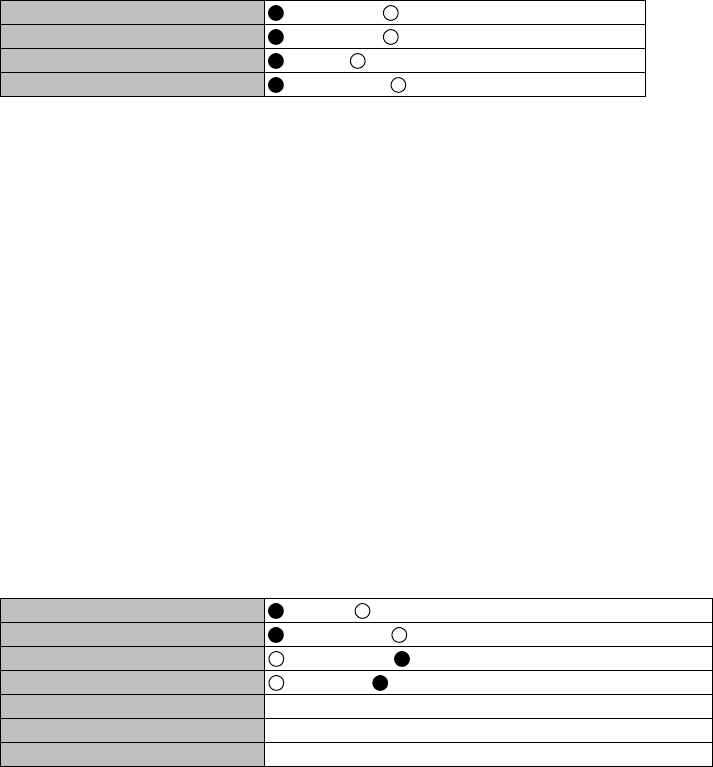
ROI-S05752 Provisioning
-51-
Condition for TX/RX SW (only for 1+1 configuration)
13 Click on the “Condition for TX/RX SW” sub-menu button in
“Provisioning”,
14 Click on the control button of required control mode for the TX
SW and the RX SW,
Notes: 1 TX SW control mode is applied only for Hot Standby
configuration.
2 For TX and RX SW Priority, select Non Priority for Non-
revertive operation at TX or RX alarm condition is restored.
3 Manual mode of RX SW Maintenance Mode, disables the RX
SW operation under either No. 1 or No. 2 RX route is alarmed.
4 Forced mode of RX SW Maintenance Mode, enables the RX
SW operation through either or both No. 1 or No. 2 RX route
is alarmed.
5 Early Warning provides less than 1E-9.
Condition for APS
15 Click on the control button of required setting mode for the
APS,
Note: For the details of Condition for APS setting, see the Automatic
Protection Switching (APS) in the Section II Operation.
----Condition for TX/RX SW---
TX SW Priority Non Priority Priority No.1
RX SW Priority Non Priority Priority No.1
RX SW Maintenance Mode Manual Forced
RX SW Condition-Early Warning Included EW Excluded EW
----Condition for APS---
APS Maintenance Mode Manual Forced
APS Condition-SF(PROT) Priority High Priority Low
APS Condition-SD(B1) Included SD Excluded SD
Lock in Usage Not Used Used
Lock in Count (times) 4 1 to 255
Lock in Detect Time(min) 10 1 to 60
Lock in Hold Time(min) 24 1 to 48
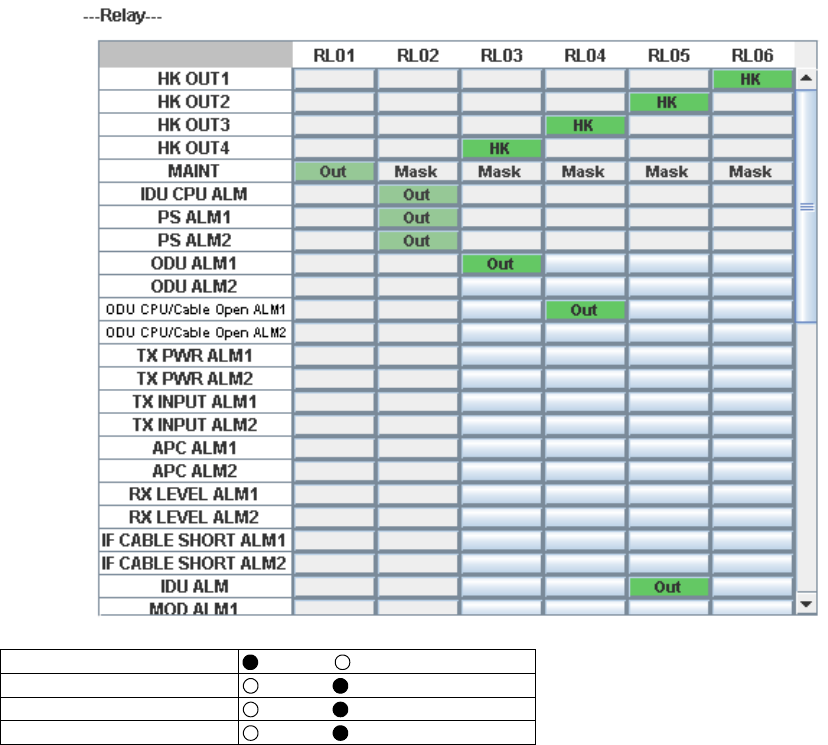
Provisioning ROI-S05752
-52-
Relay Setting
16 Click on the “Relay Setting” sub-menu button in
“Provisioning”,
17 Click on the setting box crossed corresponding item and RL,
Note: Display or non-display of Relay Setting items depends on Redundancy Setting.
Example: When setting to (1+0) mode, the items of No.2 side become non-display.
At this moment, contact information ("Out") set so far are all cleared regarding the items
which become non-display due to the setting change. Accordingly, users are required to set
the setting information again when these items are redisplayed after setting change.
Note: From RL3 to RL6 can be assigned to CLUSTER1 to 4 OUTPUT but the same number of
CLUSTER1 to 4 INPUT can not be assigned which number has been assigned to CLUSTER
OUTPUT, or the CLUSTER can be assigned only for following condition.
Cluster can be used: IN + OUT ≤ 4
Note: When the selected item for RL assignment is invalid, “NG” and
error message are displayed in Progress State area.
Cluster1 Input Disabled Enabled
Cluster2 Input Disabled Enabled
Cluster3 Input Disabled Enabled
Cluster4 Input Disabled Enabled
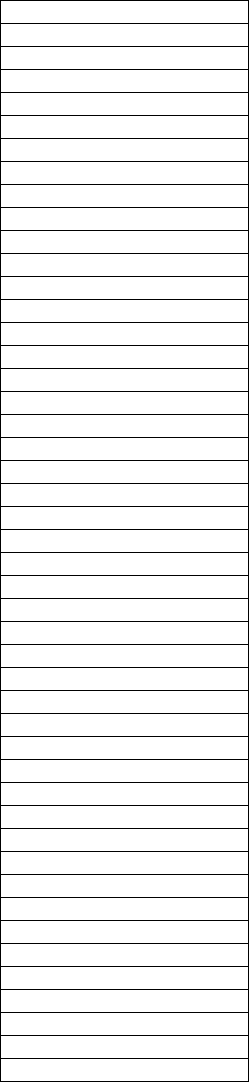
ROI-S05752 Provisioning
-53-
The following are assignable items for external alarm output in SONET
system.
HK OUT1
HK OUT2
HK OUT3
HK OUT4
MAINT
IDU CPU ALM
PS ALM1
PS ALM2
ODU ALM1
ODU ALM2
ODU CPU/CABLE OPEN ALM1
ODU CPU/CABLE OPEN ALM2
LO REF1
LO REF2
ODU CPU ALM2
TX PWR ALM1
TX PWR ALM2
TX INPUT ALM1
TX INPUT ALM2
APC ALM1
APC ALM2
RX LEVEL ALM1
RX LEVEL ALM2
IDU ALM
MOD ALM1
MOD ALM2
DEM ALM1
DEM ALM2
HIGH BER ALM1
HIGH BER ALM2
LOW BER ALM1
LOW BER ALM2
IF CABLE SHORT ALM1
IF CABLE SHORT ALM2
XIF ALM1
XIF ALM2
XREF ALM1
XREF ALM2
LOF1
LOF2
STM-1R LOS1-2
STM-1S LOS1-2
OC-3 TF ALM1-2
CLUSTER ALM OUT1
CLUSTER ALM OUT2
CLUSTER ALM OUT3
CLUSTER ALM OUT4
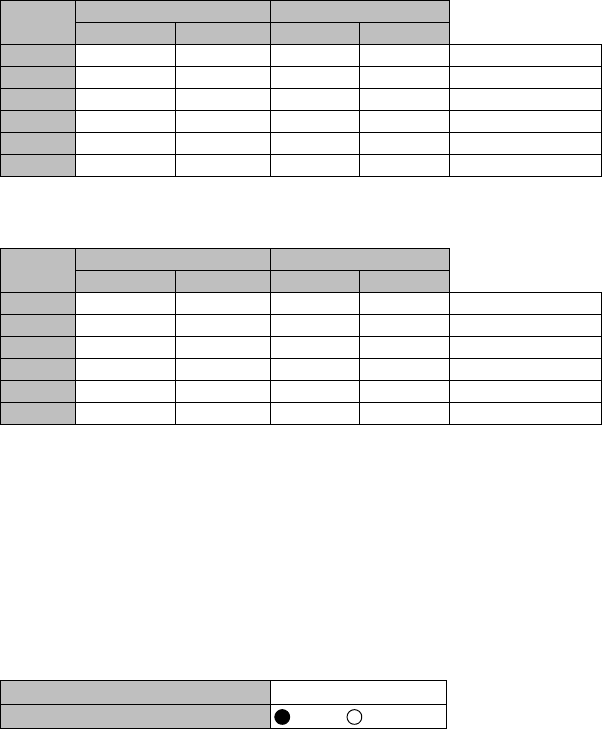
Provisioning ROI-S05752
-54-
TCN Threshold (15min 1day)
18 Click on the “TCN Threshold (15min)” or “TCN Threshold
(1day)” sub-menu button in “Provisioning”,
19 Enter required values in threshold OCR (Alarm Occur) and
RCVR (Alarm Recover) fields of performance item,
Note: Do not mistake the setting such as the OCR
≤
RCVR or RCVR=0
.
PMON Select
20 Click on the “PMON Select” sub-menu button in
“Provisioning”,
21 Enter required “RX level TCN Thresholdt” level in text field,
22 Click on the control button of “SES Activation Condition”,
----TCN Threshold (15min)---
DMR MUX
OCR RCVR OCR RCVR RANGE
OFS 900 90 900 90 0 to 900
UAS 900 90 900 90 0 to 900
ES 900 90 900 90 0 to 900
SES 900 90 900 90 0 to 900
BBE 1410 150 1410 150 0 to 2159100
SEP 900 90 900 90 0 to 900
----TCN Threshold (1day)---
DMR MUX
OCR RCVR OCR RCVR RANGE
OFS 65534 650 65534 650 0 to 86400
UAS 65534 650 65534 650 0 to 86400
ES 65534 650 65534 650 0 to 86400
SES 65534 650 65534 650 0 to 86400
BBE 135360 13540 13560 13540 0 to 207273600
SEP 65534 650 65534 650 0 to 86400
---PMON Select---
RX Level TCN Threshold [dBm] −82.0
SES Activation Condition 30[%] 15[%]
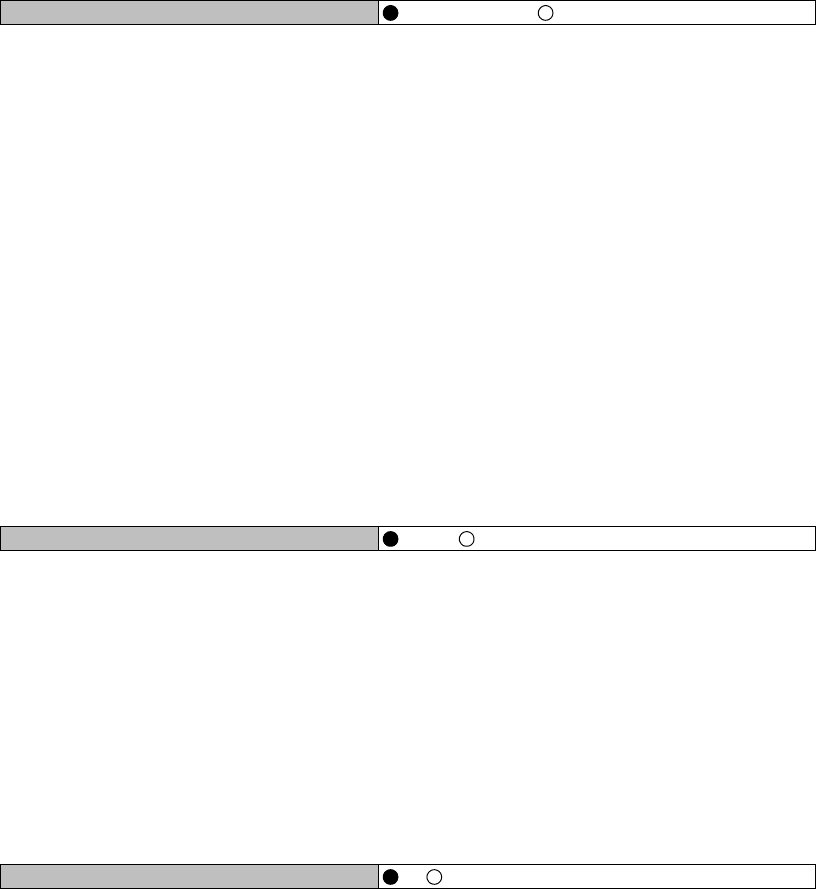
ROI-S05752 Provisioning
-55-
Others
23 Click on the “Others” sub-menu button in “Provisioning”,
XPIC Condition-Local Fail
24 Click on the either “REF LO->Self LO” or “Mute” control
button,
This setup defines the ODU operation when the reference LO
signal from the IDU is lost.
Note: Select “REF LO
→
Self LO” when both V/H channels are used in
degraded quality condition.
Local signal is generated by the self LO OSC in the ODU. Then,
the local signal is not synchronized with the opposite polarization
and the XPIC function is irregularly operated.
Select “Mute” when only normal channel is used in normal
quality condition.
The TX output signal of the failure ODU is shut off by the mute
control. The XPIC function is not operated absolutely in this
mode.
EOW2 External Setting
25 Click on the either “Normal” or “Invert” control button,
Note: Select “Invert” or “Normal” to set appropriate calling system
for the associated system as follows.
Set “Normal” when the NEO IDU is connected to NLITE E IDU/
NEO IDU.
Set “Invert” when the NEO IDU is connected to NLITE E+ IDU
or Mx IDU.
Alarm Correlation Capability
26 Click on the either “On” or “Off” control button,
Note: Select “On” when really caused alarm is displayed.
Select “Off” when including derived alarm is displayed.
27 Click on the “SET” button in Common area to define the setup.
---XPIC Condition- Local Fail---
XPIC Condition - Local Fail REF LO->Self LO Mute
---EOW2 External Setting---
EOW2 External Setting Normal Invert
---Alarm Correlation Capability---
Alarm Correlation Capability Off On
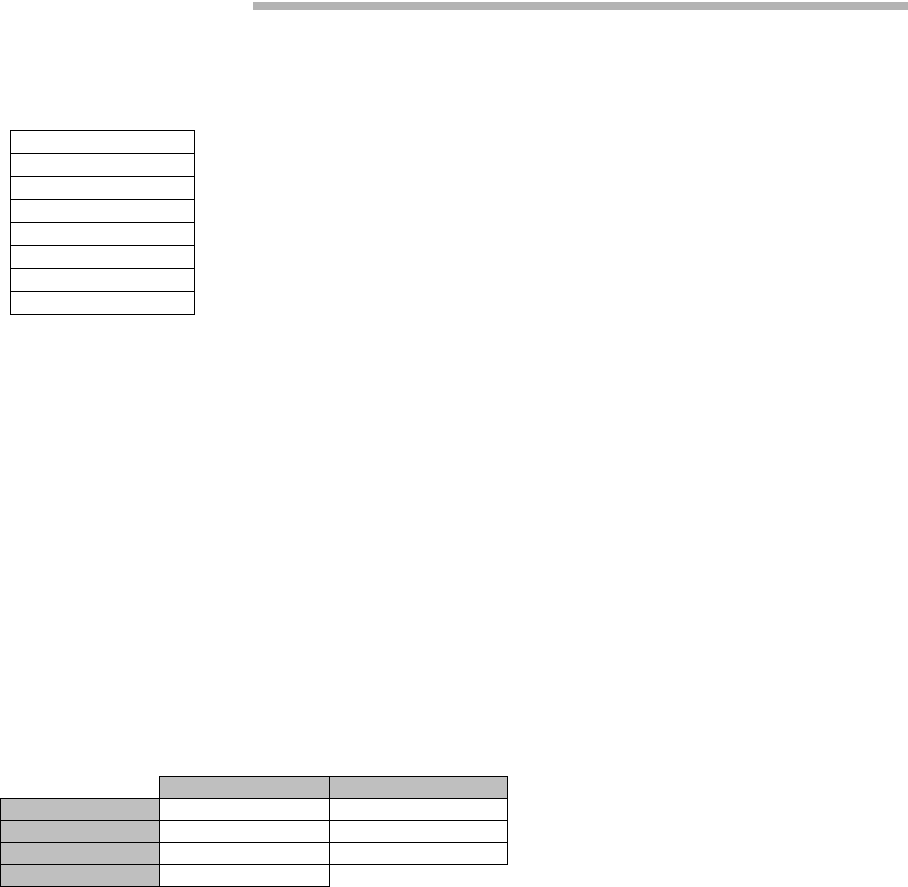
Metering ROI-S05752
-56-
6. Metering
1 Click on the “Metering” in “LCT MENU”,
2 Check the values indicated in metering text fields for each
metering item,
Notes: 1. No.1 and No.2 are indicated only for 1+1 configuration.
2. Both TX Power values of No.1 and No.2 are indicated in
Twinpath configuration only.
3. TX Power value * is indicated for standby ODU in Hot
Standby configuration.
4. Power Supply voltage of the ODU DC input varies
depending on IF cable length.
5. During total number of erroneous bits and total number
of correctly received bits are calculating, “Calculating”
is displayed.
6. In the 2-WAY mode, the values are displayed for each
DIR-A and DIR-B.
LCT MENU
Alarm/Status
Equipment Setup
Inventory
AUX I/O
Maintenance
Provisioning
Metering
PMON(History)
----Metering---
No.1 No.2
TX Power[dBm] +0.7 *
RX Level[dBm] -65.2 -70.0
Power Supply[V] -45 -45
BER *.*E-10 Calculating
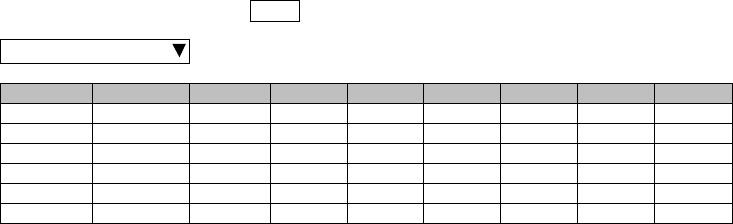
ROI-S05752 Metering
-57-
RMON(DMR)(1day)
3 Click on the “RMON(DMR)(7days/day)” sub-menu button in
“PMON (History)”,
---RMON(DMR)(1day)--- Maintenance Mode: on
Port1
Date Time Status 1234561:
2:
3:
4:
5:
6:
7:
8:
9:
10:
11:
12:
13:
14:
15:
16:
17:
18:
RX UNICAST
RX BROADCAST
RX MULTICAST
RX PAUSE
RX CEC ERR
RX FRAGMENTS
RX 64
RX 65-127
RX 128-255
RX 256-511
RX 512-1023
RX 1024-1536
RX 1537-MAX
RX JABBERS
TX UNICAST
TX BROADCAST
TX MULTICAST
TX PAUSE
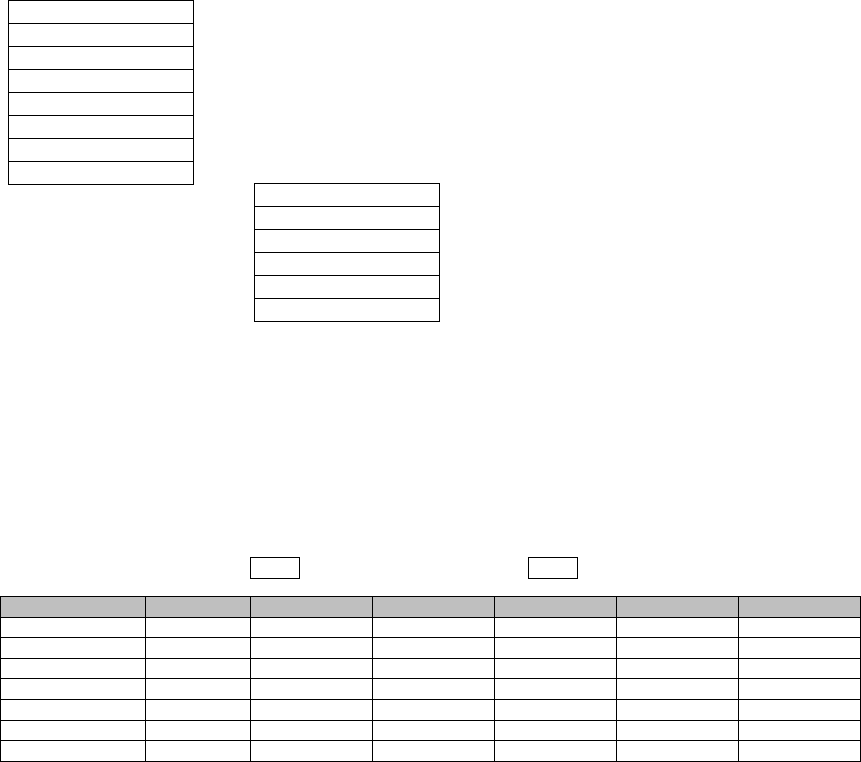
Metering ROI-S05752
-58-
6.1 PMON (SONET)
6.1.1 PMON (History)
1 Click on the “PMON (History)” in “LCT MENU”,
2 Click on the “RELOAD” button in Common area,
RX Level(24H/15min)
3 Click on the “RX LEVEL(24H/15min)” sub-menu button in
“PMON (History)”,
LCT MENU
Alarm/Status
Equipment Setup
Inventory
AUX I/O
Maintenance
Provisioning
Metering
PMON(History)
RX Level(24H/15min)
RX Level(7days/day)
DMR(W)(7days/day)
DMR(W)(24H/15min)
MUX(W)(7days/day)
MUX(W)(24H/15min)
---RX Level (15min)--- Maintenance Mode: on : Current Time
Date Time Status MIN(No.1) MAX(No.1) MIN(No.2) MAX(No.2)
2006/01/05 15:30-15:45 -59.7 -58.6 -59.3 -58.1
2006/01/05 15:45-16:00 -59.8 -58.7 -58.7 -58.2
2006/01/05 16:00-16:15 -59.5 -59.0 -58.7 -58.2
2006/01/05 16:15-16:30 -59.5 -59.0 -58.7 -58.2
2006/01/05 16:30-16:45 -59.5 -59.0 -71.2 -58.2
2006/01/05 16:45-17:00 -74.2 -55.8 -58.8 -54.1
2006/01/05 17:00-17:15 -59.5 -57.9 -58.8 -58.1
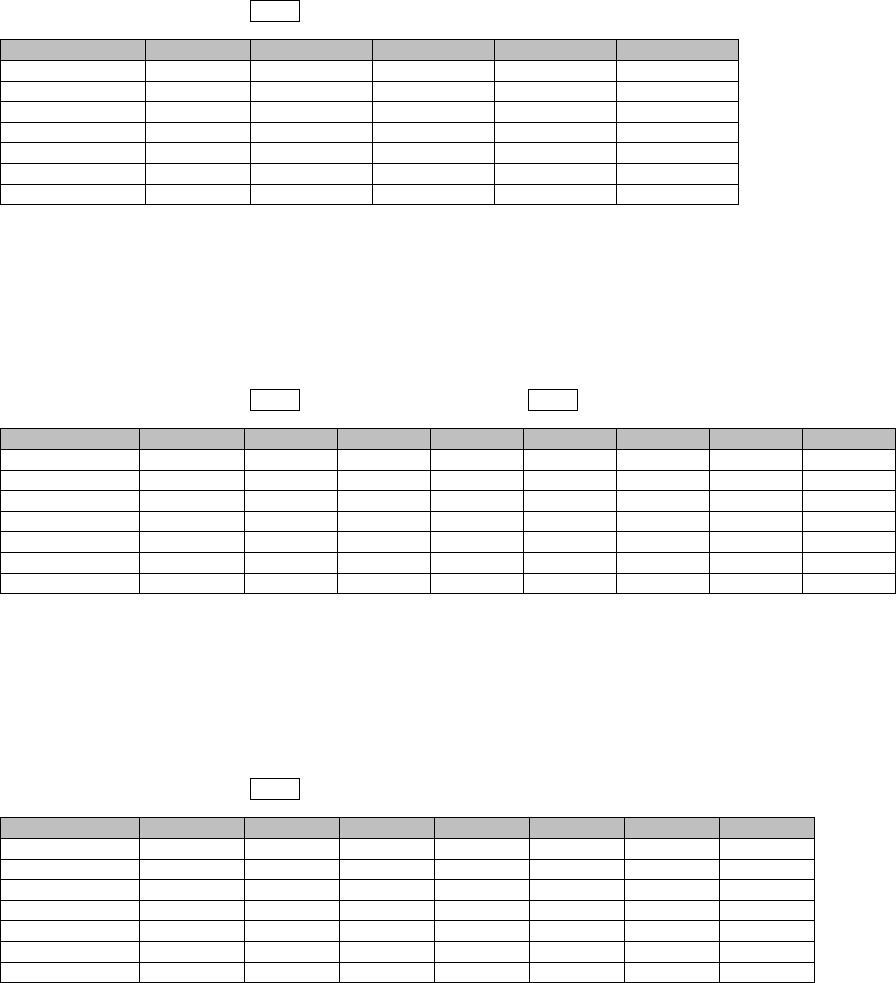
ROI-S05752 Metering
-59-
RX Level(7days/day)
4 Click on the “RX LEVEL(7days/day)” sub-menu button in
“PMON (History)”,
DMR(W)(24H/15min)
5 Click on the “DMR(W)(24H/15min)” sub-menu button in
“PMON (History)”,
DMR(W)(day)
6 Click on the “DMR(W)(7days/day)” sub-menu button in
“PMON (History)”,
---RX Level (day)--- Maintenance Mode: on
Date Status MIN(No.1) MAX(No.1) MIN(No.2) MAX(No.2)
2006/01/01 -59.7 -58.6 -59.3 -58.1
2006/01/02 -59.8 -58.7 -58.7 -58.2
2006/01/03 -59.5 -59.0 -58.7 -58.2
2006/01/04 -59.5 -59.0 -58.7 -58.2
2006/01/05 -59.5 -59.0 -71.2 -58.2
2006/01/06 -74.2 -55.8 -58.8 -54.1
2006/01/07 -59.5 -57.9 -58.8 -58.1
---DMR(W)(15min)---- Maintenance Mode: on : Current Time
Date Time Status OFS SEP BBE ES SES UAS
2006/01/05 15:30-15:45 000000
2006/01/05 15:45-16:00 000000
2006/01/05 16:00-16:15 000000
2006/01/05 16:15-16:30 000000
2006/01/05 16:30-16:45 000000
2006/01/05 16:45-17:00 000000
2006/01/05 17:00-17:15 000000
---DMR(W)(1day)--- Maintenance Mode: on
Date Status OFS SEP BBE ES SES UAS
2006/01/01 000000
2006/01/02 000000
2006/01/03 000000
2006/01/04 000000
2006/01/05 000000
2006/01/06 000000
2006/01/07 000000
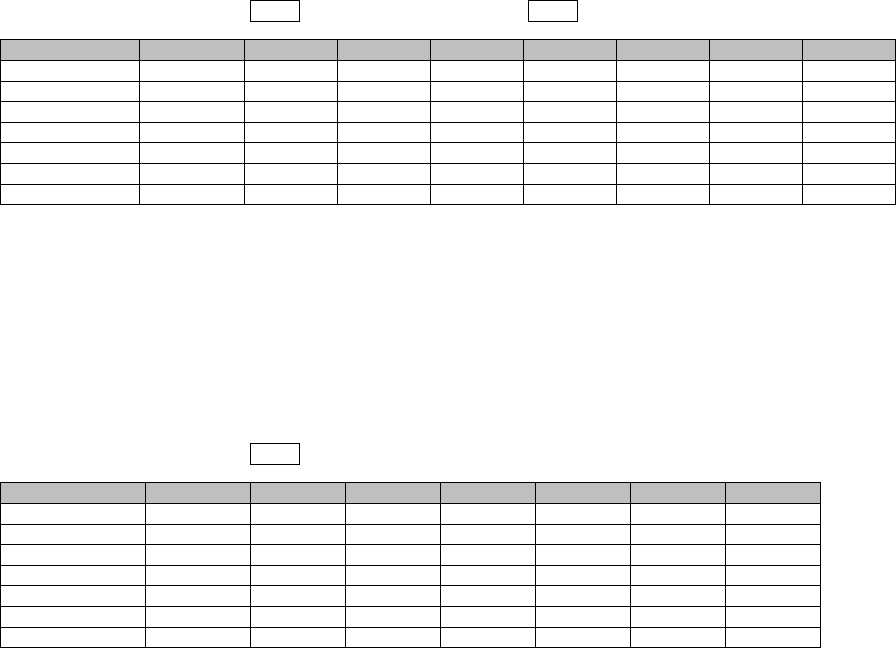
Metering ROI-S05752
-60-
MUX(W)(24H/15min)
7 Click on the “MUX(W)(24H/15min)” sub-menu button in
“PMON (History)”,
MUX(W)(7days/day)
8 Click on the “MUX(W)(7days/day)” sub-menu button in
“PMON (History)”,
---MUX(W)(15min)---- Maintenance Mode: on : Current Time
Date Time Status OFS SEP BBE ES SES UAS
2006/01/05 15:30-15:45 000000
2006/01/05 15:45-16:00 000000
2006/01/05 16:00-16:15 000000
2006/01/05 16:15-16:30 000000
2006/01/05 16:30-16:45 000000
2006/01/05 16:45-17:00 000000
2006/01/05 17:00-17:15 000000
---MUX(W)(day)--- Maintenance Mode: on
Date Status OFS SEP BBE ES SES UAS
2006/01/01 000000
2006/01/02 000000
2006/01/03 000000
2006/01/04 000000
2006/01/05 000000
2006/01/06 000000
2006/01/07 000000
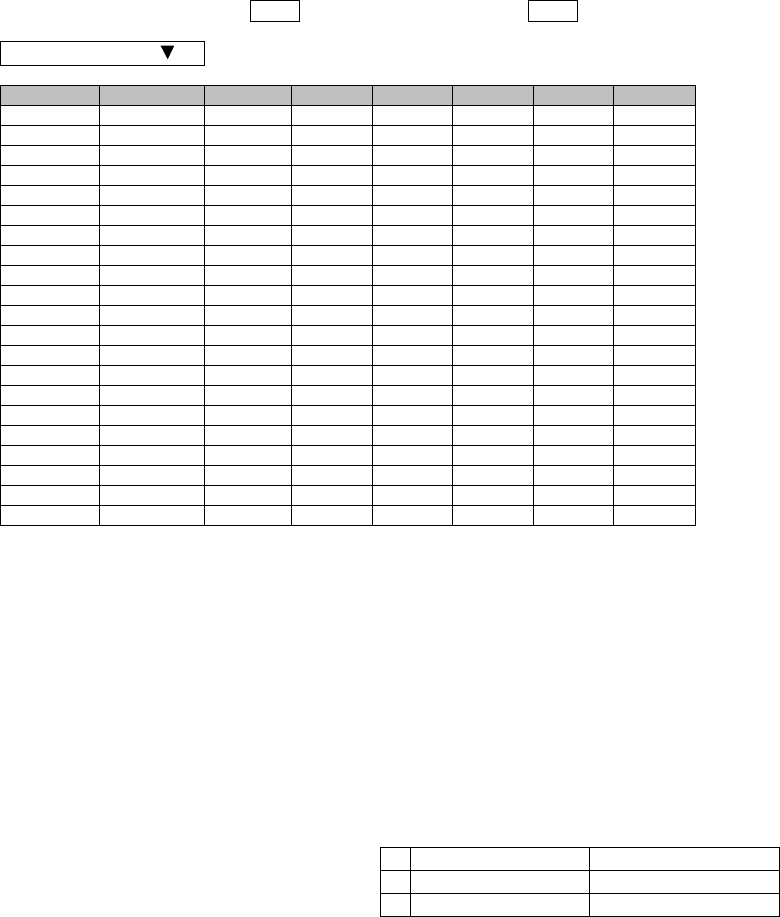
ROI-S05752 Metering
-61-
6.1.2 RMON (History)
RMON(Line)(15min)
9 Click on the “RMON(Line)(24H/15min)” sub-menu button in
“PMON (History)”,
Notes: For the GbE INTFC, there are distinctions for the following
functions from the 10BASE-T/100BASE-Tx
1. RX Undersize: Unavailable.
2. RX Fragments: Unavailable.
3. RX Symbol Errors:
For SFP: Available
For RJ-45: Unavailable (un-counting, only "0" is indicated.)
4. TX Multicast PKts (Including number of the TX pause
packets.)
5. RX Multicast PKts (Including number of the RX pause
packets.)
6. Countable packet size for the following items shown in right
side of the table and reading must be taken place as follows.
(The indication will not be taken placed.)
7. The RX Alignment Error is counted as an RX CRC ERR.
---RMON(Line)(15min)--- Maintenance Mode: on : Current Time
Main Port1
Date Time Status 1 2 3 4 5
2006/01/05 00:00-00:15 1:
2:
3:
4:
5:
6:
7:
8:
9:
10:
11:
12:
13:
14:
15:
16:
17:
18:
19:
20:
21:
22:
RX UNICAST
RX BROADCAST
RX MULTICAST
RX PAUSE
RX CEC ERR
RX ALIGNMENT ERR
RX SYMBOL ERR
RX UNDERSIZE
RX FRAGMENTS
RX Pkts 64
RX Pkts 65-127
RX Pkts 128-255
RX Pkts 256-511
RX Pkts 512-1023
RX Pkts 1024-1536
RX Pkts 1537-MAX
RX JABBERS
TX UNICAST
TX BROADCAST
TX MULTICAST
TX PAUSE
TX COLLISION
2006/01/05 00:15-00:30
2006/01/05 00:30-00:45
2006/01/05 00:45-01:00
2006/01/05 01:00-01:15
2006/01/05 01:15-01:30
2006/01/05 01:30-01:45
2006/01/05 01:45-02:00
2006/01/05 02:00-02:15
2006/01/05 02:15-02:30
2006/01/05 02:30-02:45
2006/01/05 02:45-03:00
2006/01/05 03:00-03:15
2006/01/05 03:15-03:30
2006/01/05 03:30-03:45
2006/01/05 03:45-04:00
2006/01/05 04:00-04:15
2006/01/05 04:15-04:30
2006/01/05 04:30-04:45
2006/01/05 04:45-05:00
2006/01/05 05:00-05:15
Indication Reading
15 RX Pkts 1024-1536 RX Pkts 1024-1518
16 RX Pkts 1537-MAX RX Pkts 1519-MAX
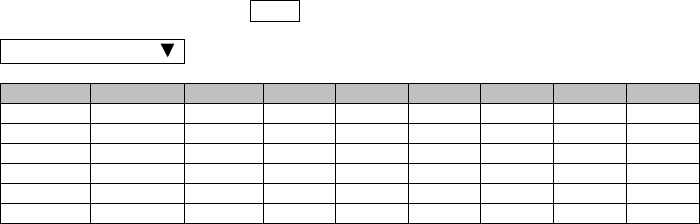
Metering ROI-S05752
-62-
RMON(Line)(1day)
10 Click on the “RMON(Line)(7days/day)” sub-menu button in
“PMON (History)”,
Note: For the GbE INTFC, there are distinctions for the functions
from the 10BASE-T/100BASE-Tx. Refer to Notice of above
“RMON(Line)(24H/15min)”.
---RMON(Line)(1day)--- Maintenance Mode: on
Main Port1
Date Time Status 1 2 3 4 5 6 1:
2:
3:
4:
5:
6:
7:
8:
9:
10:
11:
12:
13:
14:
15:
16:
17:
18:
19:
20:
21:
22:
RX UNICAST
RX BROADCAST
RX MULTICAST
RX PAUSE
RX CEC ERR
RX ALIGNMENT ERR
RX SYMBOL ERR
RX UNDERSIZE
RX FRAGMENTS
RX 64
RX 65-127
RX 128-255
RX 256-511
RX 512-1023
RX 1024-1536
RX 1537-MAX
RX JABBERS
TX UNICAST
TX BROADCAST
TX MULTICAST
TX PAUSE
TX COLLISION
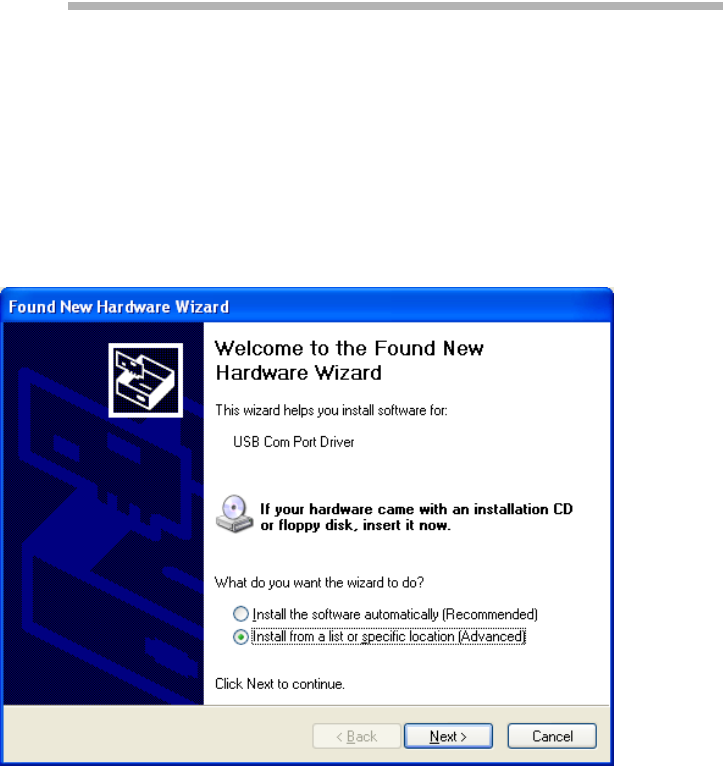
ROI-S05752 Installation of USB
-63-
7. Installation of USB
Following procedure explains how to install the USB modem driver to a
windows XP PC.
1. Connect the PC with a USB cable between the LCT port and the
USB port,
2. Select “Install from a list or specific location [Advanced]” and
Click on the “Next” button,
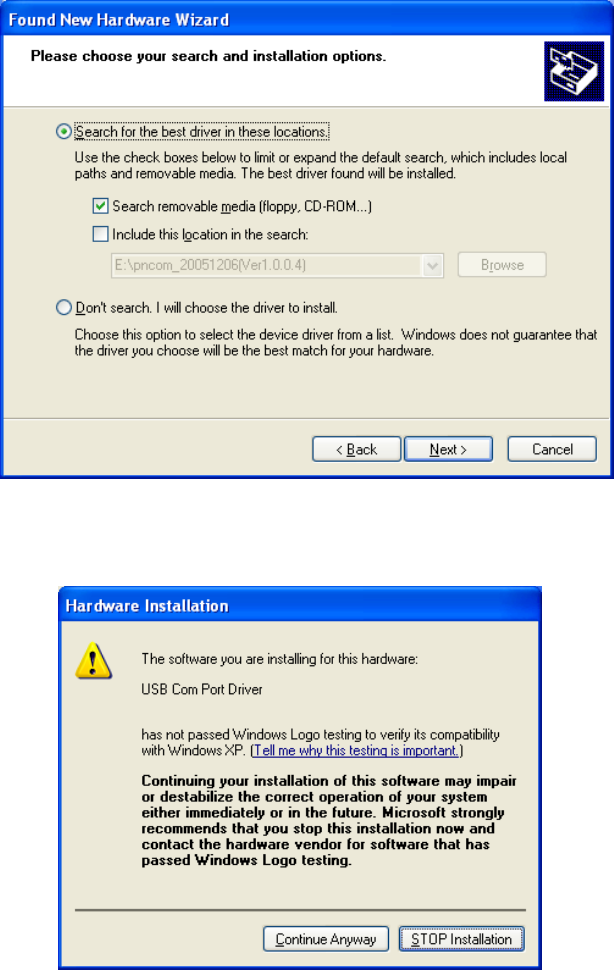
Installation of USB ROI-S05752
-64-
3. Insert the CD-ROM of the USB driver to the PC and select
“Search for the best driver in these locations” and check “Search
removal media [floppy, CD-ROM...],” then, Click on the “Next”
button,
4. Click “Continue Anyway” button in the Hardware Installation
alert pop-up,
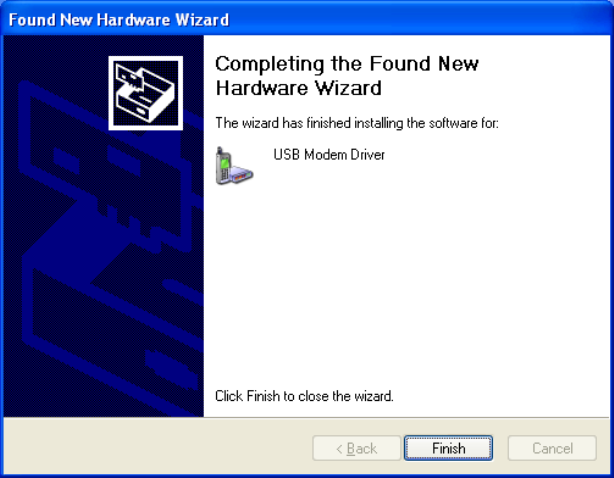
ROI-S05752 Installation of USB
-65-
5. USB driver installation will be started,
6. Click “Finish” button in the “Found New Hardware Wizard” after
installation has been completed.
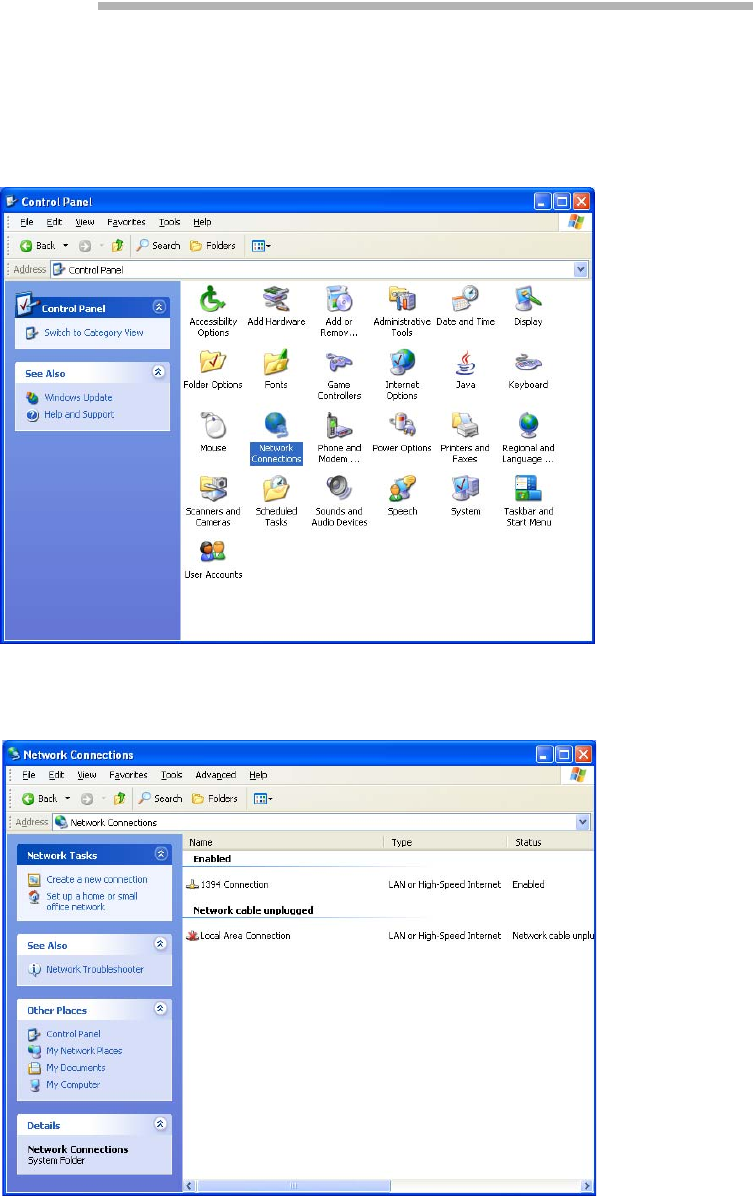
Dial-up Setting ROI-S05752
-66-
8. Dial-up Setting
Following procedure explains when the Dial-up is set to the PC on
Windows Xp.
1. Click on “Start”→“Setting”→“Control Panel” and on
“Network Connections” icon to start the Dialup setting.
2. The “Network Connections” window appears. Click on the
“Create a new connection” in the Network Tasks category.
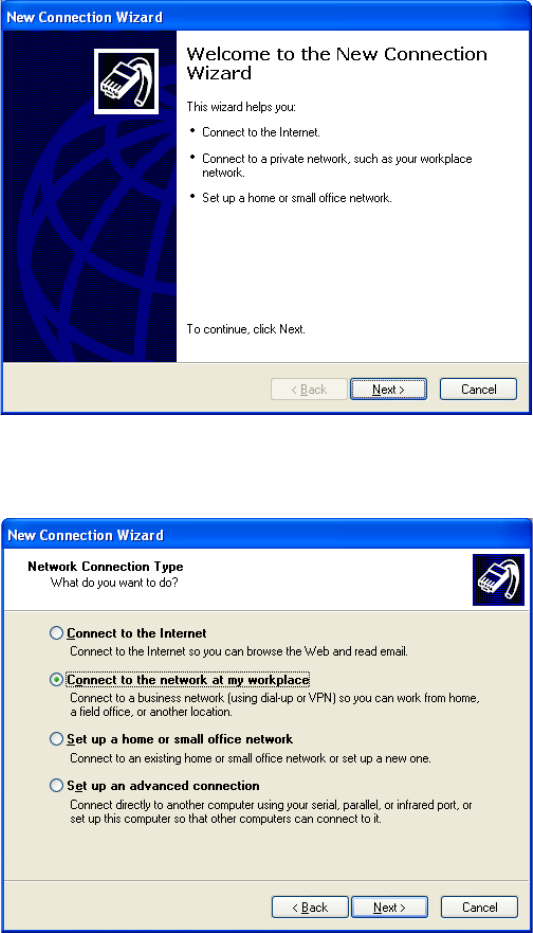
ROI-S05752 Dial-up Setting
-67-
3. The “Welcome to the New Connection Wizard” window
appears. Click on the “Next” button to continue.
4. Select “Connect to the network at my workplace” and Click on
the “Next” button to continue.
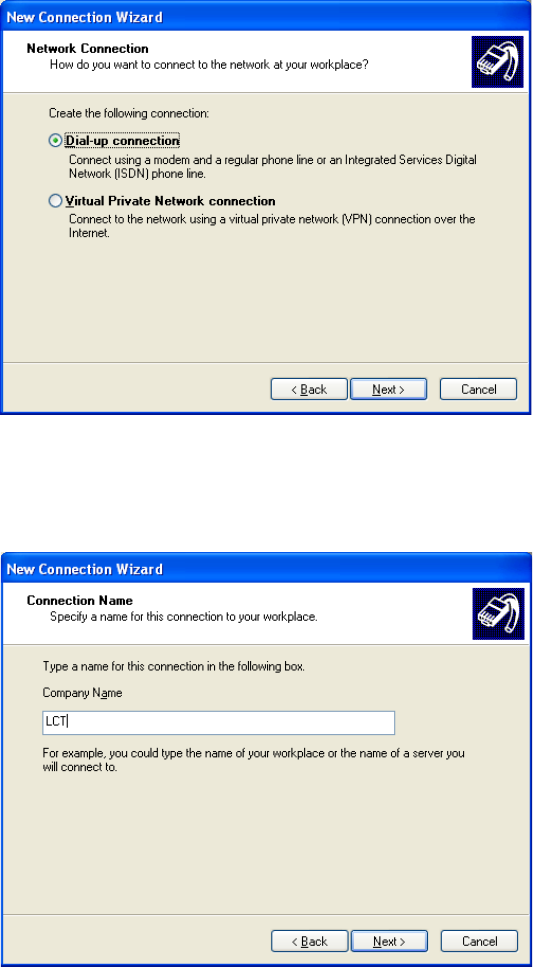
Dial-up Setting ROI-S05752
-68-
5. Select option “Dial-up connection” and Click on the “Next”
button to continue.
6. On the “New Connection Wizard” window, enter “LCT” in the
“Company Name” entry field and Click on the “Next” button to
continue.
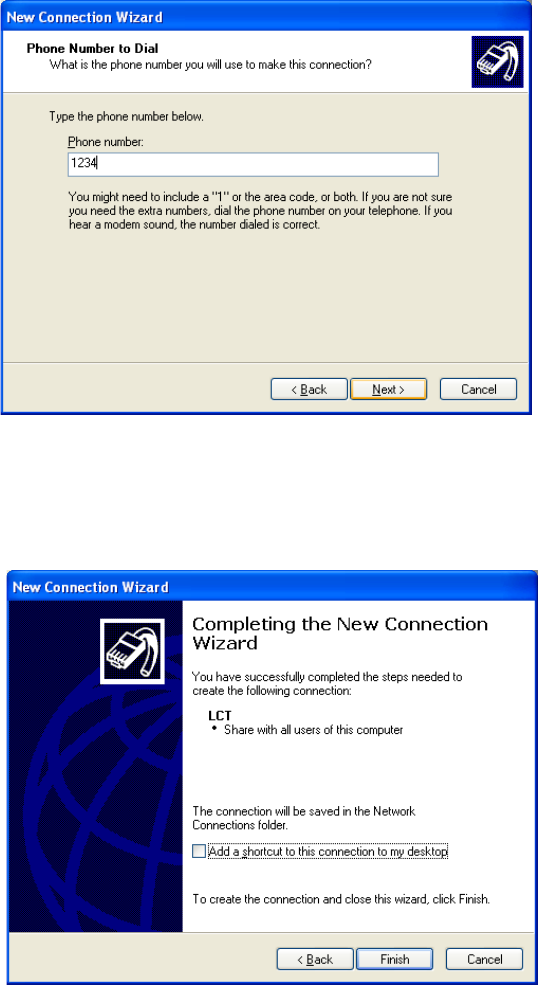
ROI-S05752 Dial-up Setting
-69-
7. Enter phone number in the “Phone number” entry field and Click
on the “Next” button to continue.
8. Verify that the connection “LCT” has displayed as the connection
registered. You can also create a shortcut on your desktop if you
need. Click on the “Finish” button.
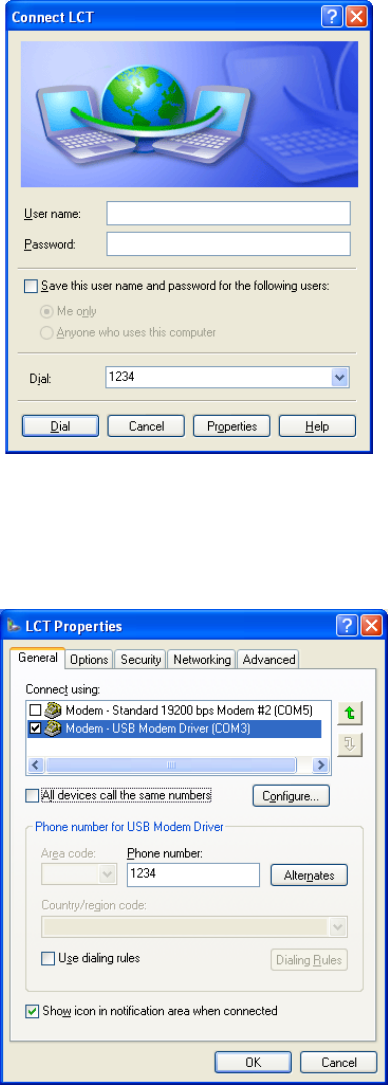
Dial-up Setting ROI-S05752
-70-
9. On “Connect LCT” dialog, click “Properties”,
10. Verify that “Modem-USB Modem Driver [COM(#)]” is
displayed on the General dialog box connect using check box, and
select “Show icon in notification area when connected” in the
LCT Properties dialog. Then, Click on the “Configure” button.
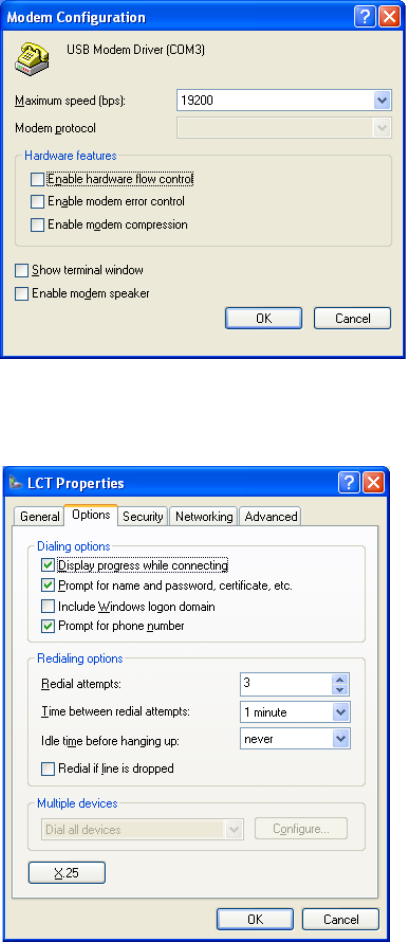
ROI-S05752 Dial-up Setting
-71-
11. On “Modem Configuration” dialog, check that unchecked all
five boxes, then Click on the “OK” button,
12. Retain the default setting on the “Options” tab, click the
“Security” tab.
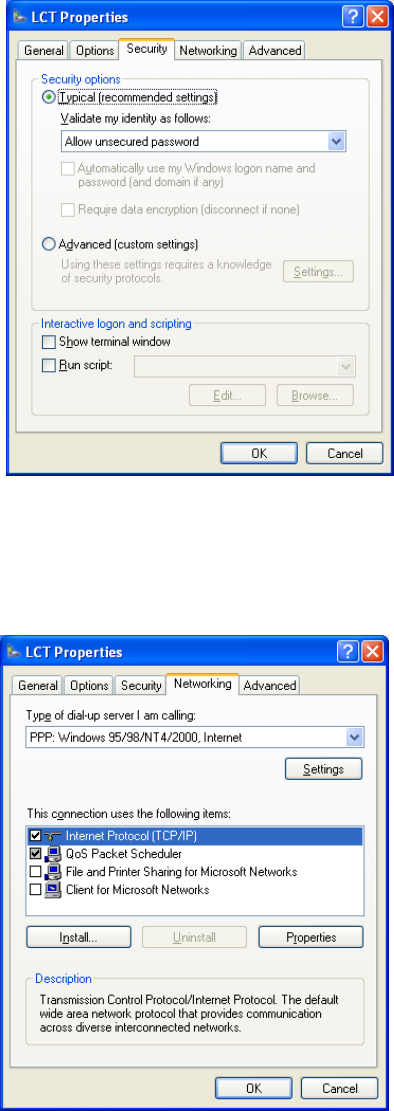
Dial-up Setting ROI-S05752
-72-
13. Retain the default setting on the “Security” tab, click the
“Networking” tab.
14. On the Networking tab, verify that PPP... is displayed in the “Type
of dial-up server I am calling” setting field, unchecked “File and
Printer... and Client for Microsoft....”, “Client for Microsoft
Networks”.
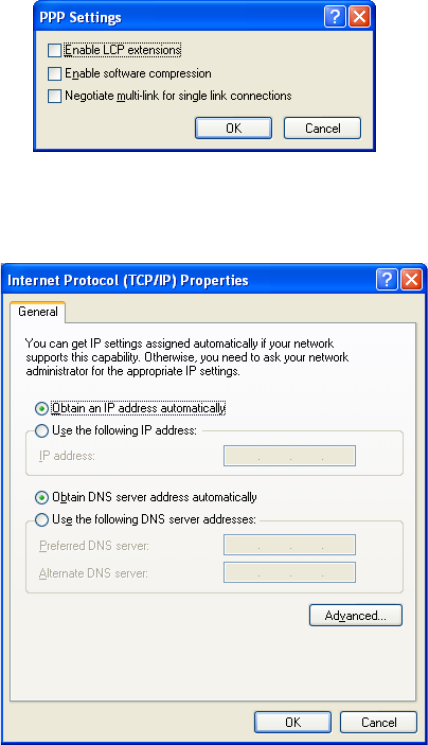
ROI-S05752 Dial-up Setting
-73-
15. Click “Settings” button, unchecked all the boxes in the “PPP
Settings” dialog as shown below. Click “OK” to go back to the
previous window. Point “Internet Protocol (TCP/IP)” and then
click “Properties”.
16. Verify that both “Obtain an IP address automatically” and
“Obtain DNS server address automatically” are selected.
17. Click on the “Advanced” button,
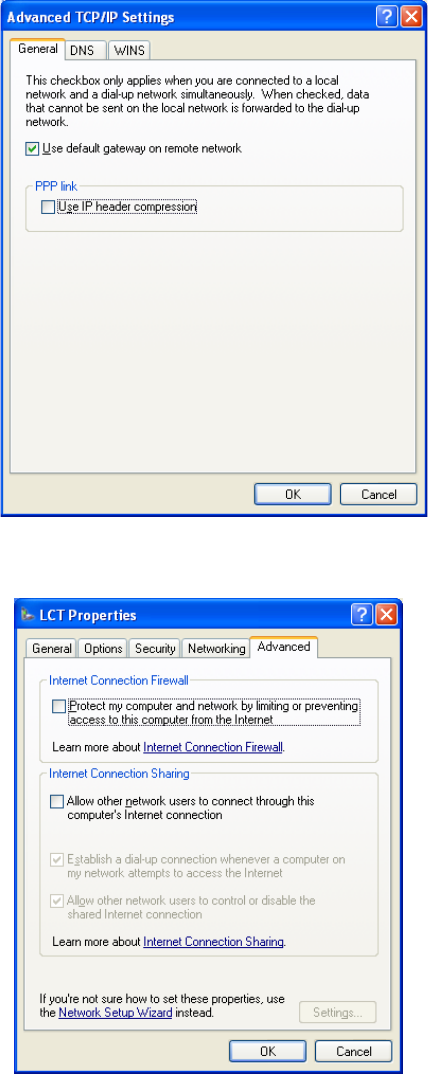
Dial-up Setting ROI-S05752
-74-
18. In the “Advanced TCP/IP Settings” dialog, mark check box of
“Use default gateway on remote network” and for the PPP link
is unchecked, then Click “OK”.
19. Retain the default setting on the “Advanced” tab and click “OK”.
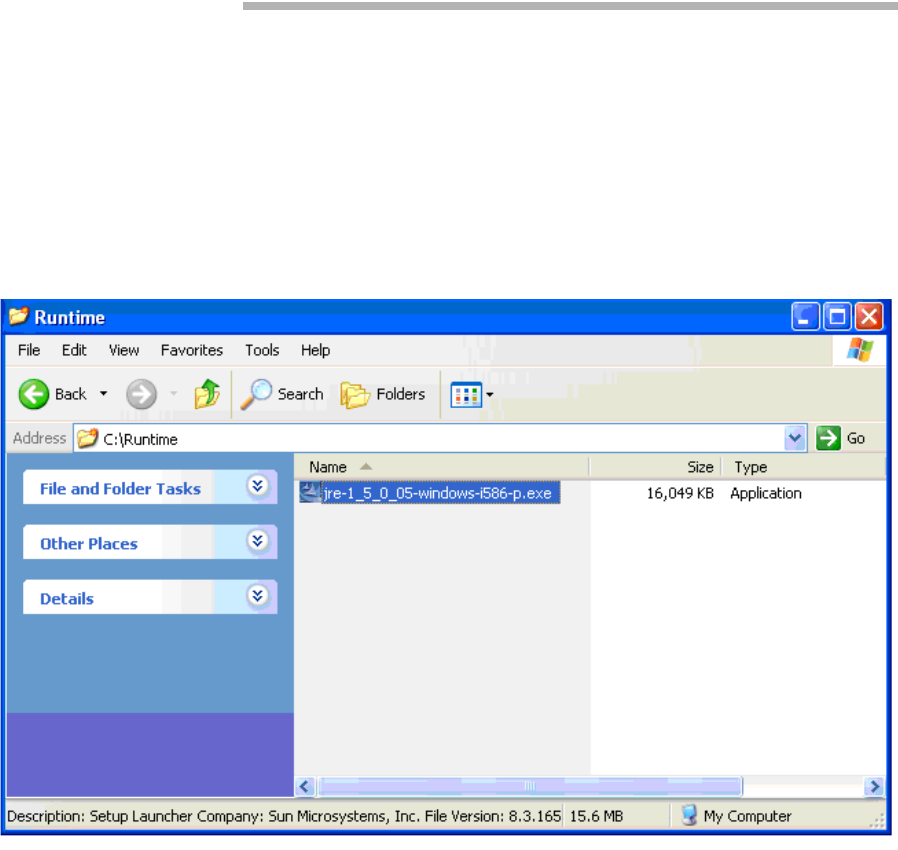
ROI-S05752 Java Runtime Install
-75-
9. Java Runtime Install
1. Install Java Runtime by double-click on the file name (highlighted
below).
Note: The Java Runtime installation is required for the LCTWEB Applet
Rev.2.01.xxx or former version.
For the LCTWEB Applet Rev.2.03.xxx or later version, the Java
Runtime is included in the LCT WEB Applet, this installation is
then not required.
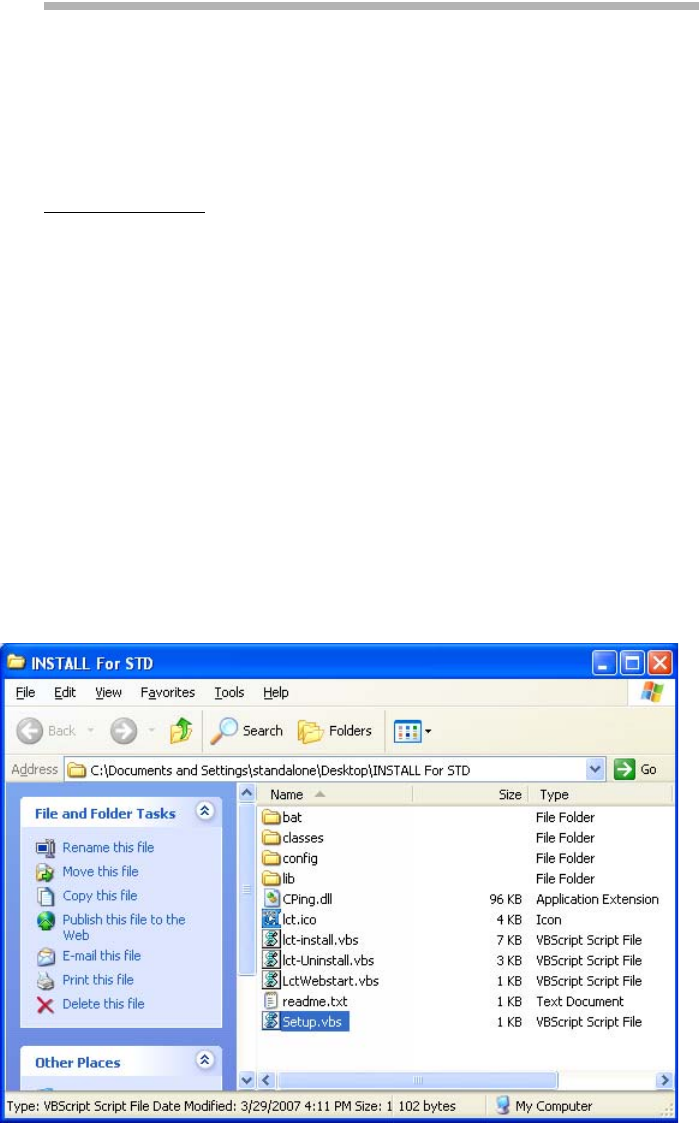
LCTWEB (Version 2) Install ROI-S05752
-76-
10. LCTWEB (Version 2) Install
Installation of the LCTWEB (Version 2.xx) to your PC is required when
the F/W Version 3.x.x of the IDU is used. The LCTWEB (Version 2) for
standard IDU is found in the CD-ROM which is attached to the IDU
equipment.
LCTWEB Install
Close LCT application and other applications that may be running on the
PC. (It can be installed wrong when other applications are working on the
PC.)
When the LCT WEB Applet has been installed, uninstall it and perform
the re-installation.
1. Insert the CD-ROM to the CD-ROM player of the PC used for
LCT,
2. Double click on the “INSTALL For STD” in the “LCTWEB
SETUP FILES” in the CD-ROM, then data is extracted,
3. Double click on the “Setup.vbs” icon, then the installer is started
up and the installation of the LCTWEB into the PC is executed,
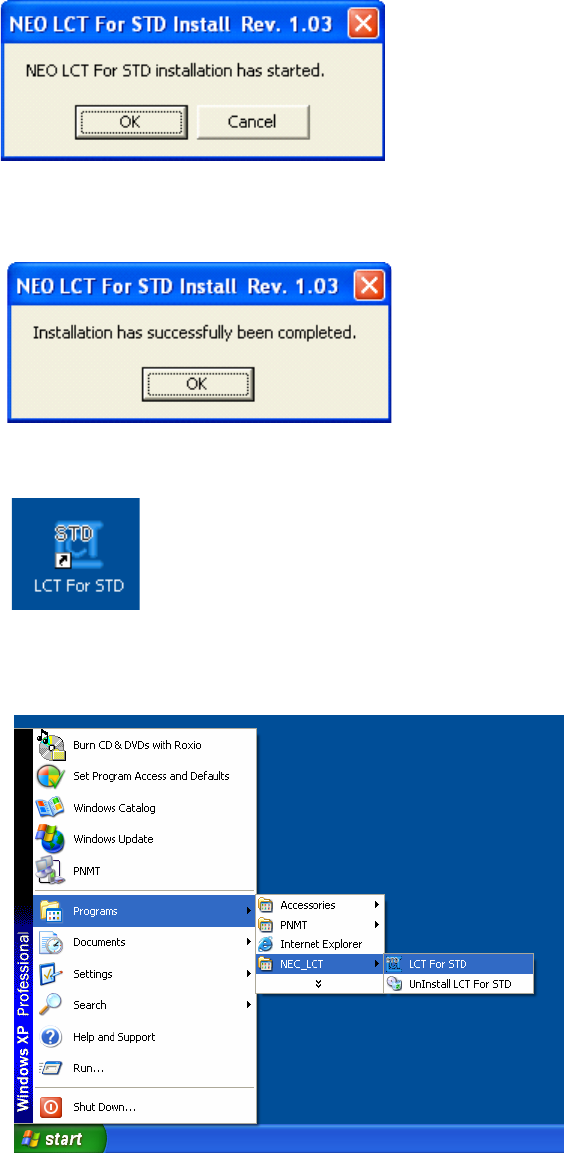
ROI-S05752 LCTWEB (Version 2) Install
-77-
4. Click on the “OK” button, when following prompt appears,
5. Click on the “OK” button in the prompt after the installation has
been completed,
Following short-cut icon is made on the desktop,
6. Click on the short-cut icon or select the “Programs” → “NEC_
LCT” → “LCT For STD” from the “start” menu,
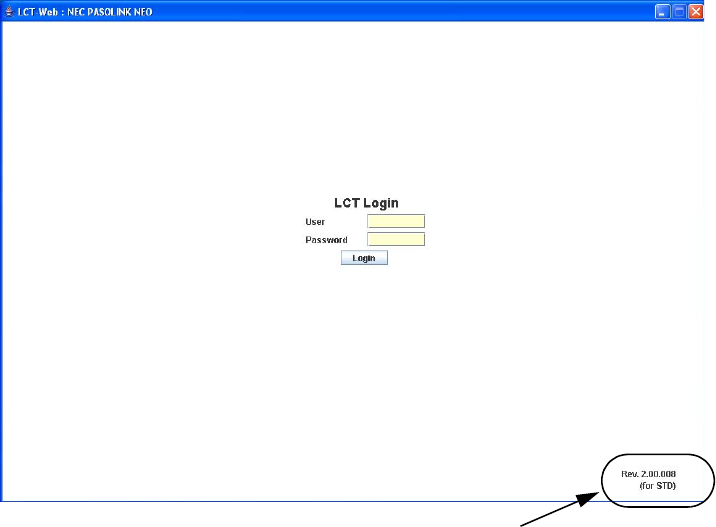
LCTWEB (Version 2) Install ROI-S05752
-78-
7. The LCTWEB is started up and “Login” dialog appears,
8. Confirm that the LCTWEB Version is “Rev. 2.xx.xxx” (for STD).
Rev.2.xx.xxx (for STD)
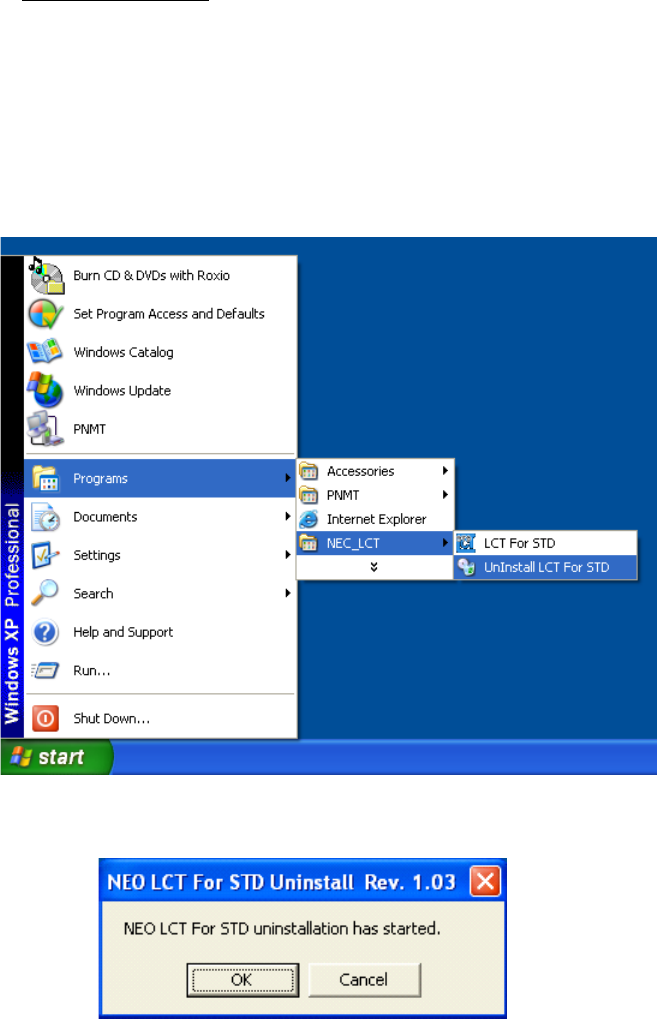
ROI-S05752 LCTWEB (Version 2) Install
-79-
LCTWEB Uninstall
Close LCT application and other applications that may be running on the
PC. (It can be uninstalled wrong when other applications are working on
the PC.)
1. Select the “Programs” → “NEC_ LCT” → “Uninstall LCT For
STD” from the “start” menu for uninstall LCTWEB,
2. Click on the “OK” button, when following prompt appears,
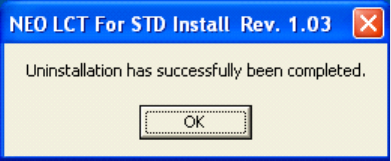
LCTWEB (Version 2) Install ROI-S05752
-80-
80 pages
3. Click on the “OK” button, when following prompt appears,
4. Uninstall finishes.

ROI-S05751-05CE CONTENTS
August, 2007
CL-1
NLITE E
6-38 GHz SONET DIGITAL RADIO SYSTEM
Section IV MAINTENANCE
CONTENTS
TITLE PAGE
1 GENERAL ••••••••••••••••••••••••••••••••••••••••••••••••••••••••••••• 1-1
2 PRECAUTIONS •••••••••••••••••••••••••••••••••••••••••••••••••••••• 2-1
3 TEST SETS AND ACCESSORIES••••••••••••••••••••••••••••••• 3-1
4 ROUTINE MAINTENANCE •••••••••••••••••••••••••••••••••••••••• 4-1
4.1 Meter Reading ••••••••••••••••••••••••••••••••••••••••••••••••••• 4-1
4.2 Performance Monitoring•••••••••••••••••••••••••••••••••••••• 4-2
5 CORRECTIVE MAINTENANCE •••••••••••••••••••••••••••••••••• 5-1
5.1 Alarm/Status ••••••••••••••••••••••••••••••••••••••••••••••••••••• 5-1
5.1.1 Alarm and Status ••••••••••••••••••••••••••••••••••••••••••••••• 5-2
5.1.2 Control Item•••••••••••••••••••••••••••••••••••••••••••••••••••••• 5-9
5.1.3 Loopback •••••••••••••••••••••••••••••••••••••••••••••••••••••••• 5-12
5.1.4 BER Measurement •••••••••••••••••••••••••••••••••••••••••••• 5-17
5.1.5 Trouble Shooting Flow••••••••••••••••••••••••••••••••••••••• 5-21
5.2 Replacement•••••••••••••••••••••••••••••••••••••••••••••••••••• 5-24
5.2.1 ODU Replacement••••••••••••••••••••••••••••••••••••••••••••• 5-24
5.2.2 IDU and Module Replacement•••••••••••••••••••••••••••••• 5-30
5.2.3 Fuse Replacement •••••••••••••••••••••••••••••••••••••••••••• 5-51

ROI-S05751 GENERAL
1-1
1. GENERAL
This section provides instructions for maintenance of the NLITE E used for
6-38 GHz SONET microwave radio system.
This section provides instructions on the precautions, test setup and
accessories, routine maintenance, corrective maintenance and mounting of
optional modules.

ROI-S05751 PRECAUTIONS
2-1
2. PRECAUTIONS
The following precautions must be carefully observed during
maintenance.
(a) The maintenance personnel should report arrival and departure
from a station to the relevant station. The following are dangers
and warnings to the maintenance personnel.
Warning: 1. The –48 V DC power is superimposed on the centre
conductor of the coaxial cable between the IDU and the
ODU. Connecting test equipment directly to this terminal
may damage it and touching the coaxial cable core may
cause electrical shock.
2. Persons performing maintenance must take necessary
steps to avoid Electro-static Discharge (ESD) which may
damage the modules on the IDU or cause error. Wear a
conductive wrist strap connected to the grounded (G) jack
on the front of the equipment shelf. This will minimize
static build-up during maintenance. (see Fig. 2-1).
3. Do not remove/connect the IF cable with the IDU power
ON. Turn the IDU power OFF before connecting/
disconnecting the IF cable, or equipment may be
damaged.
4. After turning ON the equipment, wait at least 1 minute
before turning it OFF again. Repeatedly turning the
power ON and OFF within a short interval may cause the
IDU to fail.
5. Do not allow open or short circuit of ODU TX output
with the TX power on conditions. Perform the TX Mute
control in the Maintenance mode or turn the PWR switch
off at the IDU before disconnecting cable or feeder from
the ODU TX output.
6. Contact NEC before program download on the LCT is
performed. Equipment may not function correctly with
improper operation.
Caution: 1. In a system using the OPTICAL OC-3 INTFC, do not
stare at the laser beam or look at it directly with optical
instruments. Otherwise, it may hurt your eyes (Class 1
Laser Product).
2. The top surface of the IDU above MODEM is hot in
operation.
3. When replacing the MODEM, OC-3 INTFC, or DC-DC CONV
(optional) turn off the PWR switch and disconnect all cables
connected to the module which is to be replaced.
(b) During maintenance, the IDU should be set to Maintenance
“On” condition by the local craft terminal (LCT).
PRECAUTIONS ROI-S05751
2-2
(c) To avoid traffic interruption, under the maintenance, perform TX/
RX SW manual switching in 1+1 system,.
Note: When TX/RX SW has been automatically switched during a
fault, keep this condition by manual switching operation.
(d) While the CPU is initialized by the CPU RESET switch, alarm(s)
status is reset to normal. After initialization, the alarm information
is properly provided through relay contacts.
(e) Information on the maintenance and the control such as Mute, CW,
LB, etc. is released if the power is turned off.
(f) If each setup item of “Equipment Setup” or “Provisioning” is
changed during in operation, traffic will be momentarily
interrupted.
(g) When the TX SW is activated, momentary traffic interruption may
occurs.
(h) Before removing or installing the IDU/ODU, turn off the power
switch on the MODEM.
(i) After completing maintenance, restore all connections, manual
control settings to normal and confirm that all alarm LEDs are
unlit.
(j) When replacing the MODEM, OC-3 INTFC, or E3 INTFC with
spare, disconnect every cables connected to the module which is to
be replaced, then turn off the power switch on the MODEM,
surely.
(k) After equipment start-up, allow the equipment to warm up at least
30 minutes.
(l) In the XPIC system, polarization for the Main Master and Sub
Master channel must be coincided between the local station and
the opposite station.
(m) In the XPIC system, when the MODEM or ODU is replaced, set
the XPIC Control Local and XPIC Control Remote to Forced
Reset for the channel to be used for online.
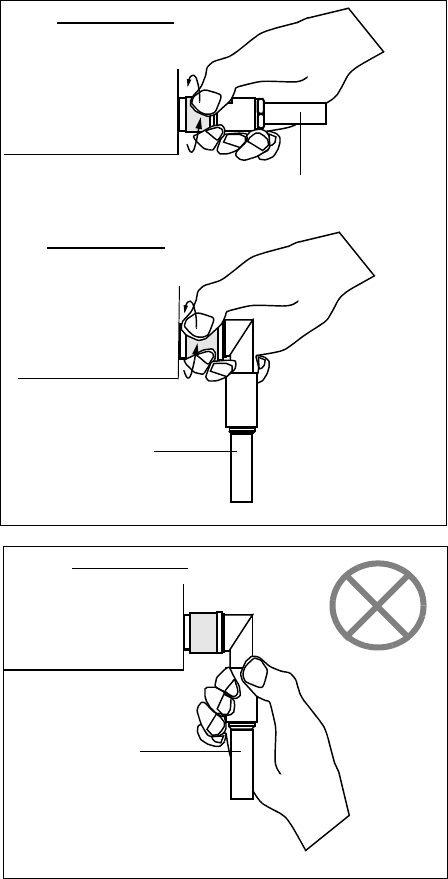
Caution
Tighten the TNC-male connector of
IF cable to the IDU with engage
connector nut only using fingers and
holding the cable with another hand.
Tighten the engage connector nut
only for the L-angle connector also.
(Tightening Torque : 0.3 to 0.5 N•m
(3 to 5kg•cm))
IDU
IDU
IF CABLE
IF CABLE
IDU
IF CABLE
Straight Type
L-Angle Type
L Angle Type
If rotate other parts of the L-angle
connector as illustrated left, it can
cause connector damage.
ROI-S05751 PRECAUTIONS
2-3
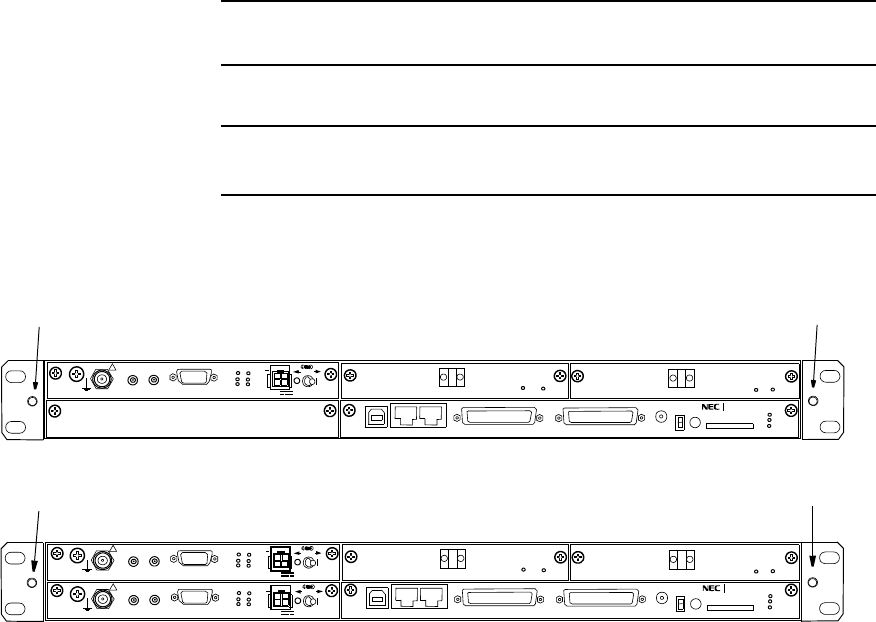
PRECAUTIONS ROI-S05751
2-4
Chart 2-1 Wrist Strap Connection
Step Procedure
1 Connect the wrist strap to the ESD ground terminal (G),
1+0 SYSTEM
1+1 SYSTEM IDU
G
G
SELV
!
AUX/ALM
LCT NMS NE SC IN/OUT EOW
PROTECT
CALL MMC
MAINT
MEMORY
IDU
XIF IN XIF OUT
IF IN/OUT TX
RX
RESET
XPIC CTRL XPIC
PWR
ODU
MD/
CBL PWR
PASOLINK NEO
PULL
(Blank)
G
G
G
SELV
!
AUX/ALM
LCT NMS NE SC IN/OUT EOW
PROTECT
CALL MMC
MAINT
MEMORY
IDU
XIF IN XIF OUT
IF IN/OUT TX
RX
RESET
XPIC CTRL XPIC
PWR
ODU
MD/
CBL PWR
PASOLINK NEO
PULL
SELV
!
XIF IN XIF OUT
IF IN/OUT TX
RX
RESET
XPIC CTRL XPIC
PWR
ODU
MD/
CBL PWR
PULL
G
G
G
G
G
G
IDU
ALM
OC-3 IN
OC-3 OUT
ALM
OC-3 IN
OC-3 OUT ONLINE
ONLINE
ALM
OC-3 IN
OC-3 OUT
ALM
OC-3 IN
OC-3 OUT ONLINE
ONLINE
Fig. 2-1 ESD Ground Terminal Location
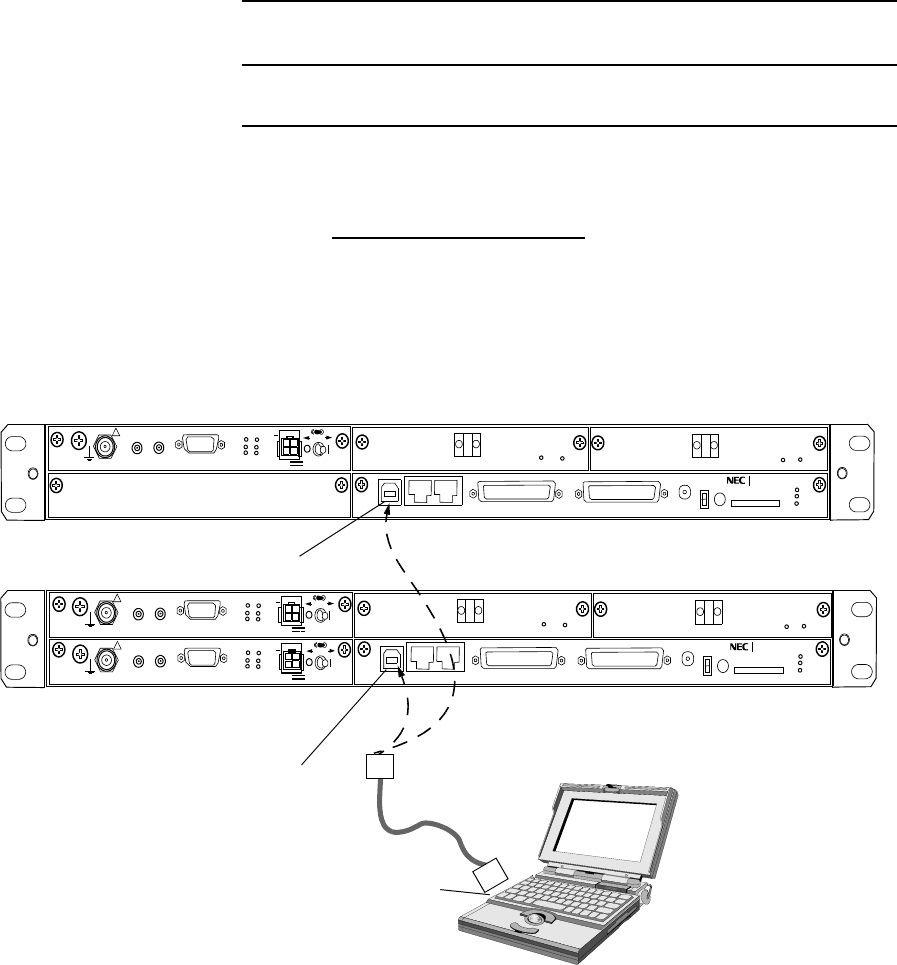
ROI-S05751 PRECAUTIONS
2-5
Chart 2-2 Maintenance Mode Setting
Step Procedure
For the LCT operation, refer to Chapter 6 of LCT Operation in
Appendix of this Section IV.
Maintenance Mode Setting
1 Connect the USB port and the LCT port of the PC and the LCT
using a USB cable, (see Fig. 2-2)
PC
USB Cable
1+0 SYSTEM
1+1 SYSTEM
SELV
!
AUX/ALM
LCT NMS NE SC IN/OUT EOW
PROTECT
CALL MMC
MAINT
MEMORY
IDU
XIF IN XIF OUT
IF IN/OUT TX
RX
RESET
XPIC CTRL XPIC
PWR
ODU
MD/
CBL PWR
nlite e
PULL
(Blank)
G
G
G
SELV
!
AUX/ALM
LCT NMS NE SC IN/OUT EOW
PROTECT
CALL MMC
MAINT
MEMORY
IDU
XIF IN XIF OUT
IF IN/OUT TX
RX
RESET
XPIC CTRL XPIC
PWR
ODU
MD/
CBL PWR
NLITE 3
PULL
SELV
!
XIF IN XIF OUT
IF IN/OUT TX
RX
RESET
XPIC CTRL XPIC
PWR
ODU
MD/
CBL PWR
PULL
G
G
G
G
LCT Port
USB Port
LCT Port
ALM
OC-3 IN
OC-3 OUT
ALM
OC-3 IN
OC-3 OUT ONLINE
ONLINE
ALM
OC-3 IN
OC-3 OUT
ALM
OC-3 IN
OC-3 OUT ONLINE
ONLINE
Fig. 2-2 LCT Setup
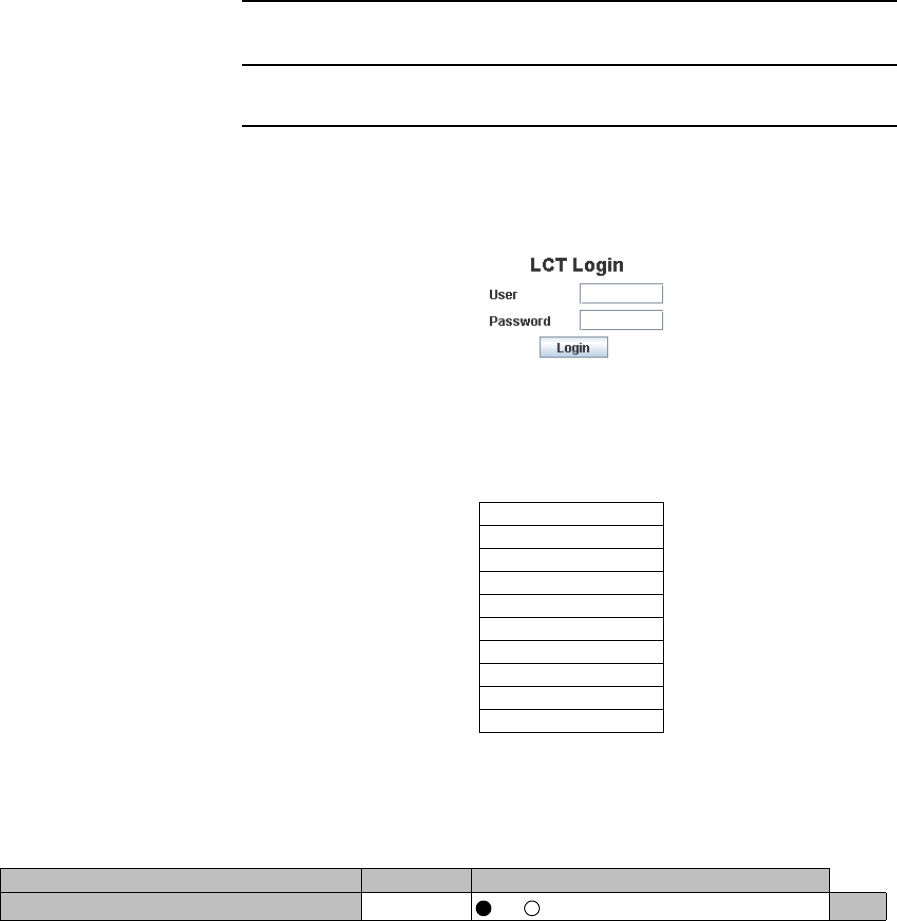
PRECAUTIONS ROI-S05751
2-6
Chart 2-2 Maintenance Mode Setting (Cont’d)
Step Procedure
2 Enter User name “Admin” and enter the valid Password,
3 Click on “Login” button,
4 Click on “Maintenance” button in “LCT MENU”,
LCT MENU
Alarm/Status
Equipment Setup
Inventory
AUX I/O
Maintenance
Maintenance1
Maintenance2
Provisioning
Metering
PMON(History)
5 Click on “Maintenance1” button in “Maintenance” background
menu,
---Maintenance1---
Item Value Setting
Maintenance Off
Off On Set
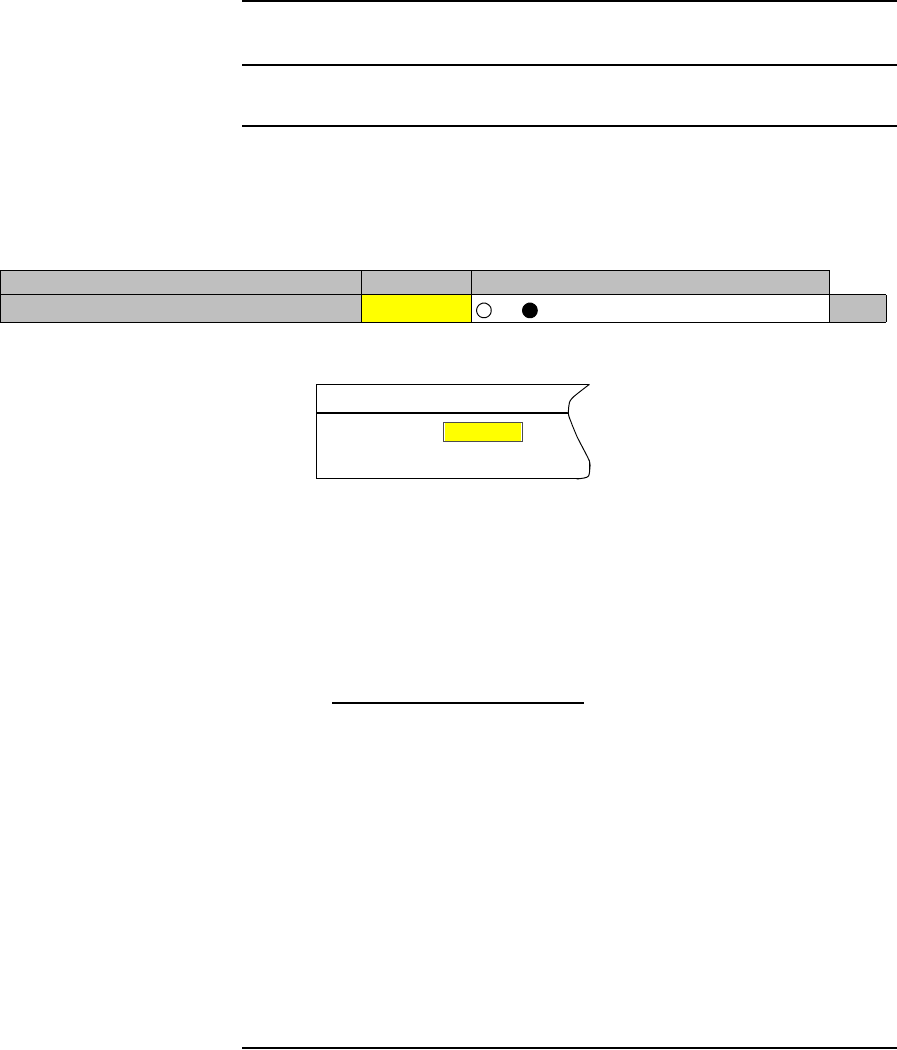
ROI-S05751 PRECAUTIONS
2-7
Chart 2-2 Maintenance Mode Setting (Cont’d)
Step Procedure
6 Click on “On” Setting button of the Maintenance, click on “Set”
button, then Maintenance Value turns to “On” and Maintenance
status in “Summary Status area turns to “On”.
Maintenance On
Summary Status
Notes: 1. To perform setup and control the equipment, it must be
set to Maintenance “On” mode using LCT.
2. In Maintenance “On” mode, RL3 to RL6 external
alarm outputs are masked and automatic control is
inhibited.
Restoring to Normal Mode
7 Click on “Maintenance1” button,
8 Click on “Off” or “Auto” control button and click “Set” button
for each control item which has been manually controlled,
9 Click on “Off” setting button of Maintenance,
10 Check that there is not coloured yellow items and Maintenance
“Off”, is displayed in Progress Status.
Note: To restore the Maintenance mode to normal mode, first reset
the control from control “On” to control “Off” (or Auto),
then set the mode to Maintenance “Off”.
---Maintenance1---
Item Value Setting
Maintenance On Off On Set
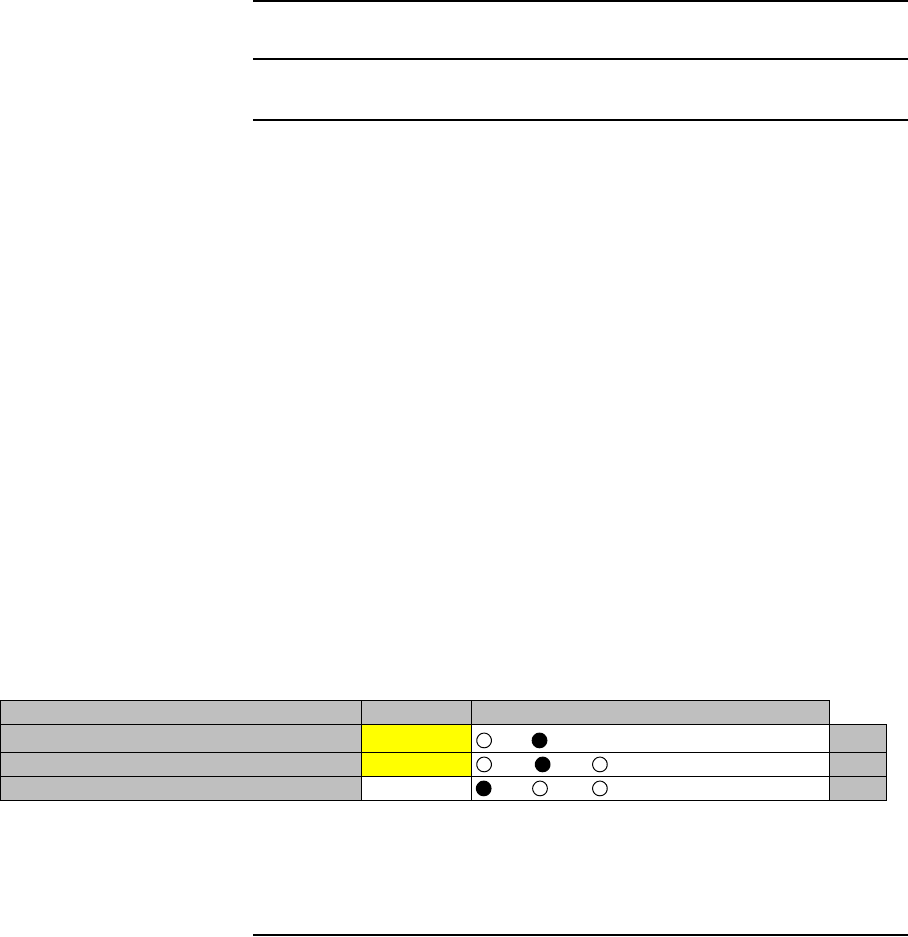
PRECAUTIONS ROI-S05751
2-8
Chart 2-3 Manual Switchover Operation (only 1+1Configuration)
Step Procedure
For the LCT operation, refer to Chapter 6 of LCT Operation in
Appendix of this Section IV.
1 Connect the USB port and the LCT port of the PC and the LCT
using a USB cable, (see Fig. 2-2)
2 Login to the LCT with User name “Admin” and Admin
“Password”,
3 Click on “Maintenance” button in “LCT MENU” and click on
“Maintenance1” button in Maintenance background menu,
Note: Control items can be performed only when the MAINT
mode is “On”.
Note: Control items displayed on the LCT vary depending on
system configuration.
4 Click on TX SW and/or RX SW to desired “No.1”, “No.2” or
“Auto” button,
5 Click on “Set” button,
6 After test has been completed, set the TX SW and RX SW to
“Auto” position,
7 Set maintenance mode to “Off” according to Chart 2-2.
---Maintenance1---
Item Value Setting
Maintenance On Off On Set
TX SW Manual Control No.1 Auto No.1 No.2 Set
RX SW Manual Control Auto Auto No.1 No.2 Set
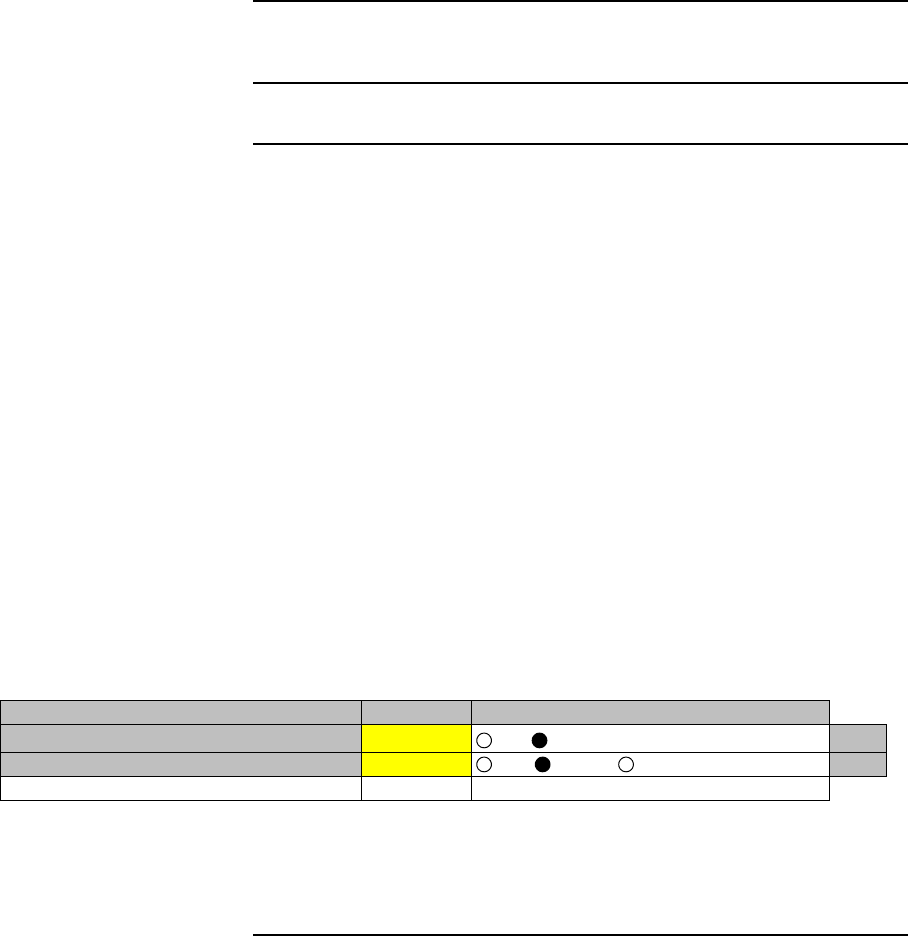
ROI-S05751 PRECAUTIONS
2-9
Chart 2-4 APS Manual Switchover Operation
(only APS Configuration in SONET)
Step Procedure
For the LCT operation, refer to Chapter 6 of LCT Operation in
Appendix of this Section IV.
1 Connect the USB port and the LCT port of the PC and the LCT
using a USB cable, (see Fig. 2-2)
2 Login to the LCT with User name “Admin” and Admin
“Password”,
3 Click on “Maintenance” button in “LCT MENU” and click on
“Maintenance1” button in Maintenance background menu,
Note: Control items can be performed only when the MAINT
mode is “On”.
Note: Control items displayed on the LCT vary depending on
system configuration.
4 Click on desired “Auto”, “Working” or “Protection” button,
5 Click on “Set” button,
6 After test has been completed, set the APS Manual control to
“Auto” position,
7 Set maintenance mode to “Off” according to Chart 2-2.
---Maintenance1---
Item Value Setting
Maintenance On Off On Set
APS Manual Control Working Auto Working Protection Set
APS Maintenance Mode Manual
PRECAUTIONS ROI-S05751
2-10
10 pages
(This page is intentionally left blank.)
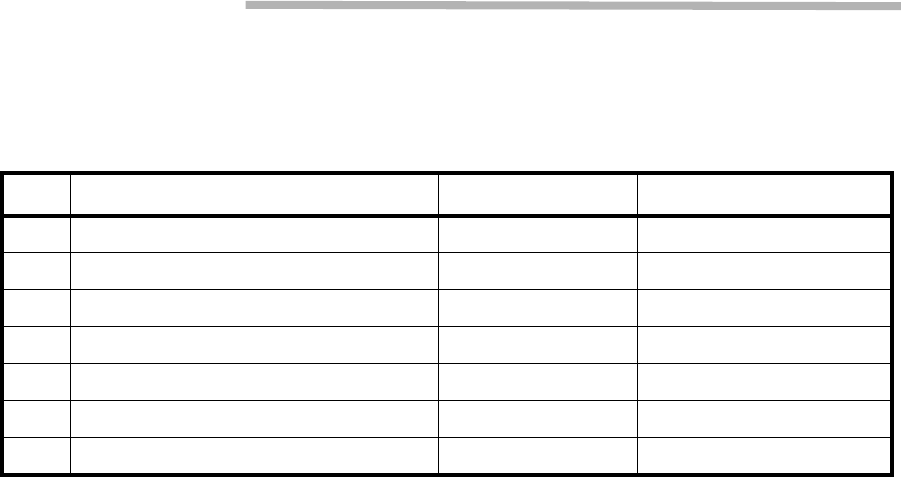
ROI-S05751 TEST SETS AND ACCESSORIES
3-1
3. TEST SETS AND ACCESSORIES
The test sets and special accessories listed in Table 3-1 are required for
maintenance. If recommended test sets and accessories are not available,
equivalents may be used.
Table 3-1 Test Sets and Accessories
No. Model Type Model Number Manufacture
1SONET Analyzer MP1570A ANRITSU
2Optical Variable Attenuator MN95D ANRITSU
3Digital Multimeter 34401A Agilent
4Screwdriver — —
5T Type Hexagonal Driver — —
6Torque Wrench — —
7PC for Local Craft Terminal (LCT)** — —
Notes:1. * The NLite E Monitor operates on a dry battery (6F22/9V).
When the NLite E Monitor will not be used for a long
period, remove the battery to avoid damage from battery
leakage and corrosion.
2. ** Refer LCT Operation in Appendix in this Section IV.
TEST SETS AND ACCESSORIES ROI-S05751
3-2
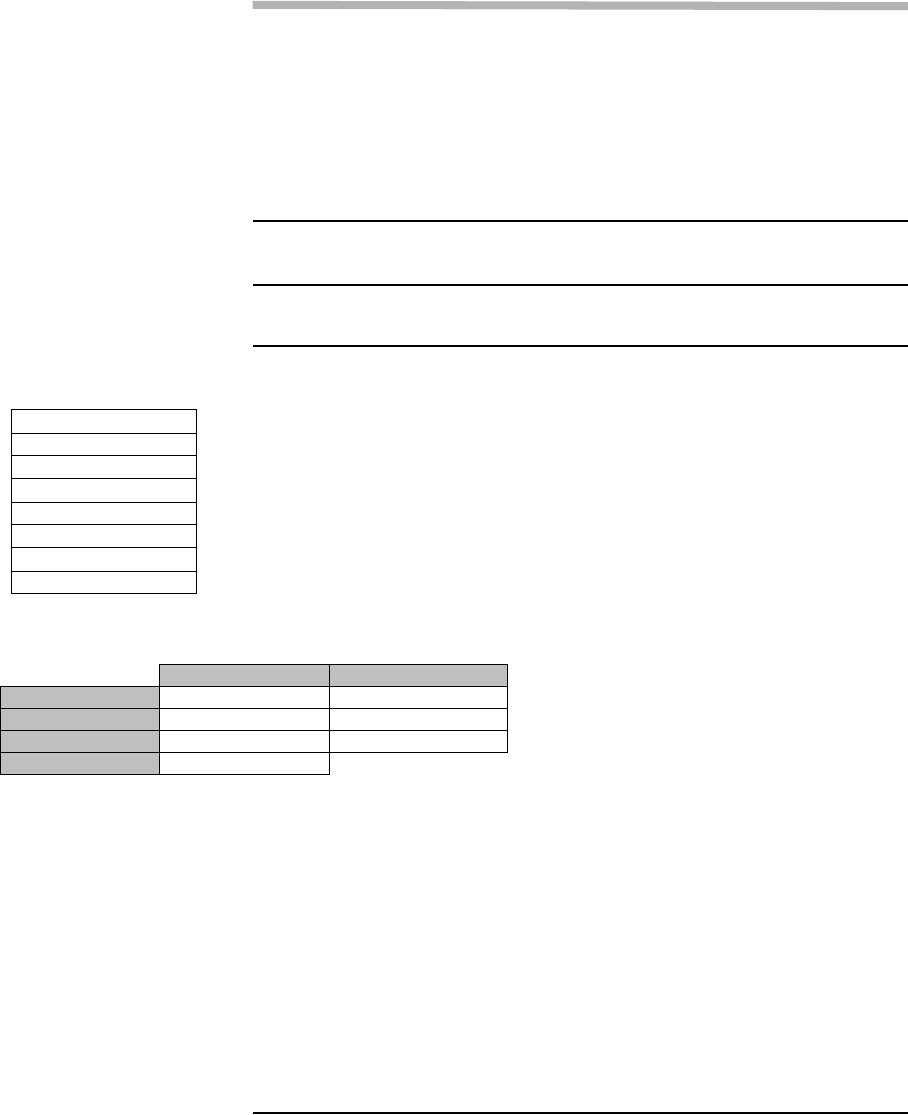
ROI-S05751 PREVENTIVE MAINTENANCE
4-1
4.SONET ROUTINE MAINTENANCE
This chapter provides the routine (annual) maintenance procedures to
ensure the satisfactory operation of the equipment. During routine
maintenance, carefully observe the precautions given in Chapter 2.
4.1 Meter Reading
Chart 4-1 Meter Reading
Step Procedure
Notes:1. If an abnormal indication appears, check Alarm/
Status, performance monitor and perform loopback
test to distinguish sections of normal and alarmed.
2. RX LEV varies depending on received RF signal level.
3. Power Supply voltage at ODU varies depending on IF
cable length between the IDU and ODU.
4. During total number of erroneous bits and total
number of correctly received bits are calculating,
“Calculating” is displayed.
5. 1.0E-10 is indicted equal to 1 x 10-10.
----Metering---
No.1 No.2
TX Power[dBm] +0.7 *
RX Level[dBm] -65.2 -70.0
Power Supply[V] -45 -45
BER 1.0E-10 Calculating
LCT MENU
Alarm/Status
Equipment Setup
Inventory
AUX I/O
Maintenance
Provisioning
Metering
PMON(History)
For the LCT operation, refer to Chapter 6 of LCT Operation in
Appendix of this Section IV.
1 Connect the PC to the IDU using USB cable, (Refer to Fig. 2-2
in Chart 2-2)
2 Login to the LCT with User name “User”,
3 Click on “Metering” button in “LCT MENU”,
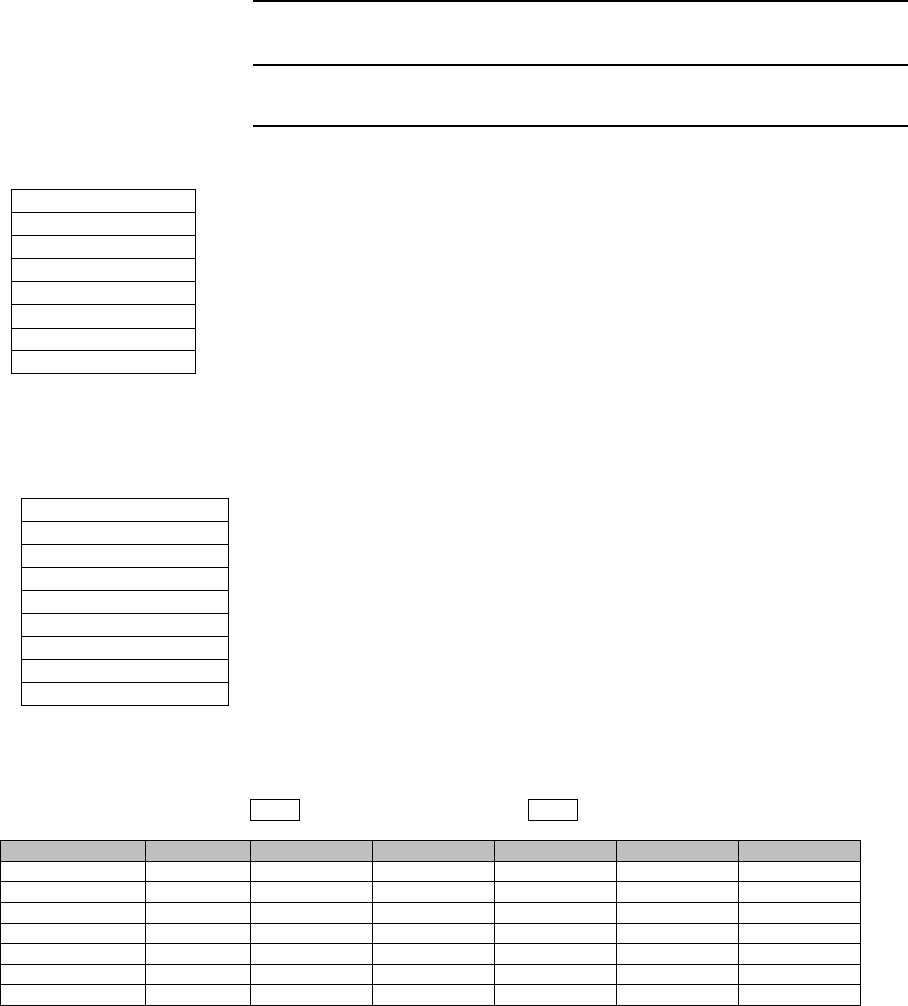
PREVENTIVE MAINTENANCE ROI-S05751
4-2
4.2 Performance Monitoring
Chart 4-2 Performance Monitoring
Step Procedure
Detailed 24 hours 15min RX Level performance monitor data
are displayed,
---RX Level (15min)--- Maintenance Mode: on : Current Time
Date Time Status MIN(No.1) MAX(No.1) MIN(No.2) MAX(No.2)
2006/01/05 15:30-15:45 -59.7 -58.6 -59.3 -58.1
2006/01/05 15:45-16:00 -59.8 -58.7 -58.7 -58.2
2006/01/05 16:00-16:15 -59.5 -59.0 -58.7 -58.2
2006/01/05 16:15-16:30 -59.5 -59.0 -58.7 -58.2
2006/01/05 16:30-16:45 -59.5 -59.0 -71.2 -58.2
2006/01/05 16:45-17:00 -74.2 -55.8 -58.8 -54.1
2006/01/05 17:00-17:15 -59.5 -57.9 -58.8 -58.1
LCT MENU
Alarm/Status
Equipment Setup
Inventory
AUX I/O
Maintenance
Provisioning
Metering
PMON(History)
For the LCT operation, refer to Chapter 6 of LCT Operation in
Appendix of this Section IV.
1 Connect the PC to the IDU using USB cable, (Refer to Fig. 2-2
in Chart 2-2)
2 Login to the LCT with User name “User”,
3 Click on “PMON (History)” in “LCT MENU”,
PMON(History)
RX Level(24H/15min)
RX Level(7days/day)
Total(7days/day)
Total(24H/15min)
RMON(Line)(24H/15min)
RMON(Line)(7days/day)
RMON(DMR)(24H/15min)
RMON(DMR)(7days/day)
4 Click on “RX level (24H/15min)” sub-menu button in “PMON
(History)”,
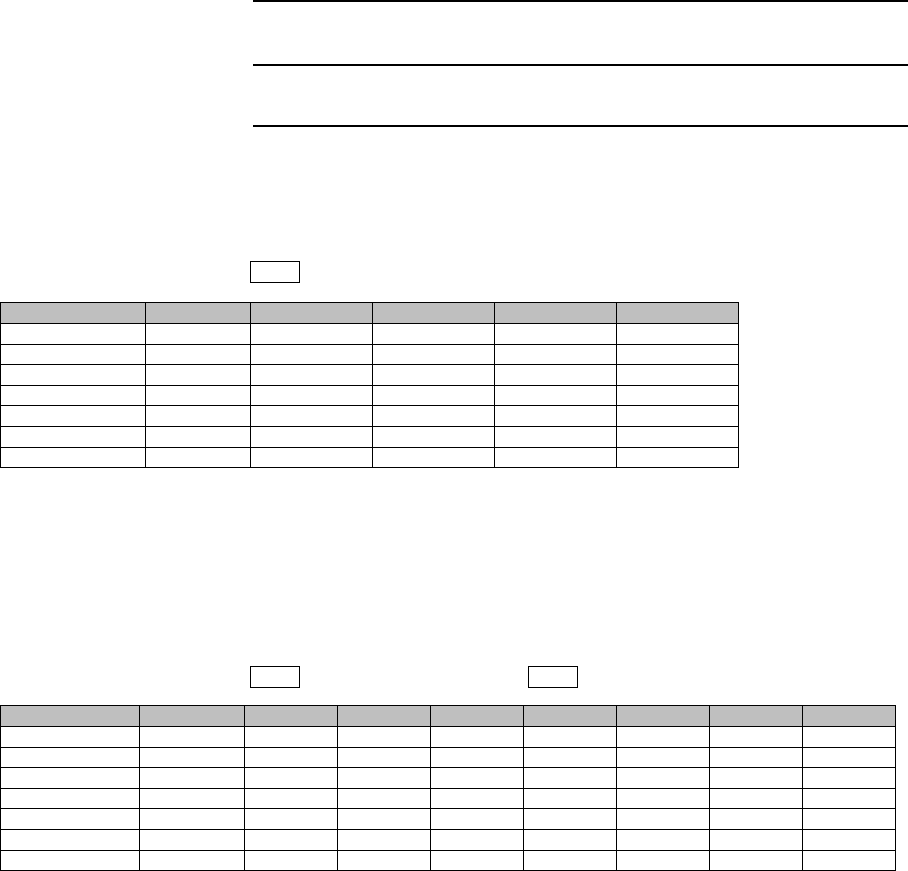
ROI-S05751 PREVENTIVE MAINTENANCE
4-3
Chart 4-2 (Cont’d)
Step Procedure
5 Click on “RX level (7days/day)” sub-menu button in “PMON
(History)”,
Detailed 7days daily RX Level performance monitor data are
displayed,
6 Click on “Total(24H/15min)” sub-menu button in “PMON
(History)”,
Detailed 24 hours 15min Total performance data are displayed.
7 Click on “Total(7days/day)” sub-menu button in “PMON
(History)”,
---RX Level (day)--- Maintenance Mode: on
Date Status MIN(No.1) MAX(No.1) MIN(No.2) MAX(No.2)
2006/01/01 -59.7 -58.6 -59.3 -58.1
2006/01/02 -59.8 -58.7 -58.7 -58.2
2006/01/03 -59.5 -59.0 -58.7 -58.2
2006/01/04 -59.5 -59.0 -58.7 -58.2
2006/01/05 -59.5 -59.0 -71.2 -58.2
2006/01/06 -74.2 -55.8 -58.8 -54.1
2006/01/07 -59.5 -57.9 -58.8 -58.1
---Total(15min)---- Maintenance Mode: on : Current Time
Date Time Status OFS SEP BBE ES SES UAS
2006/01/05 15:30-15:45 000000
2006/01/05 15:45-16:00 000000
2006/01/05 16:00-16:15 000000
2006/01/05 16:15-16:30 000000
2006/01/05 16:30-16:45 000000
2006/01/05 16:45-17:00 000000
2006/01/05 17:00-17:15 000000
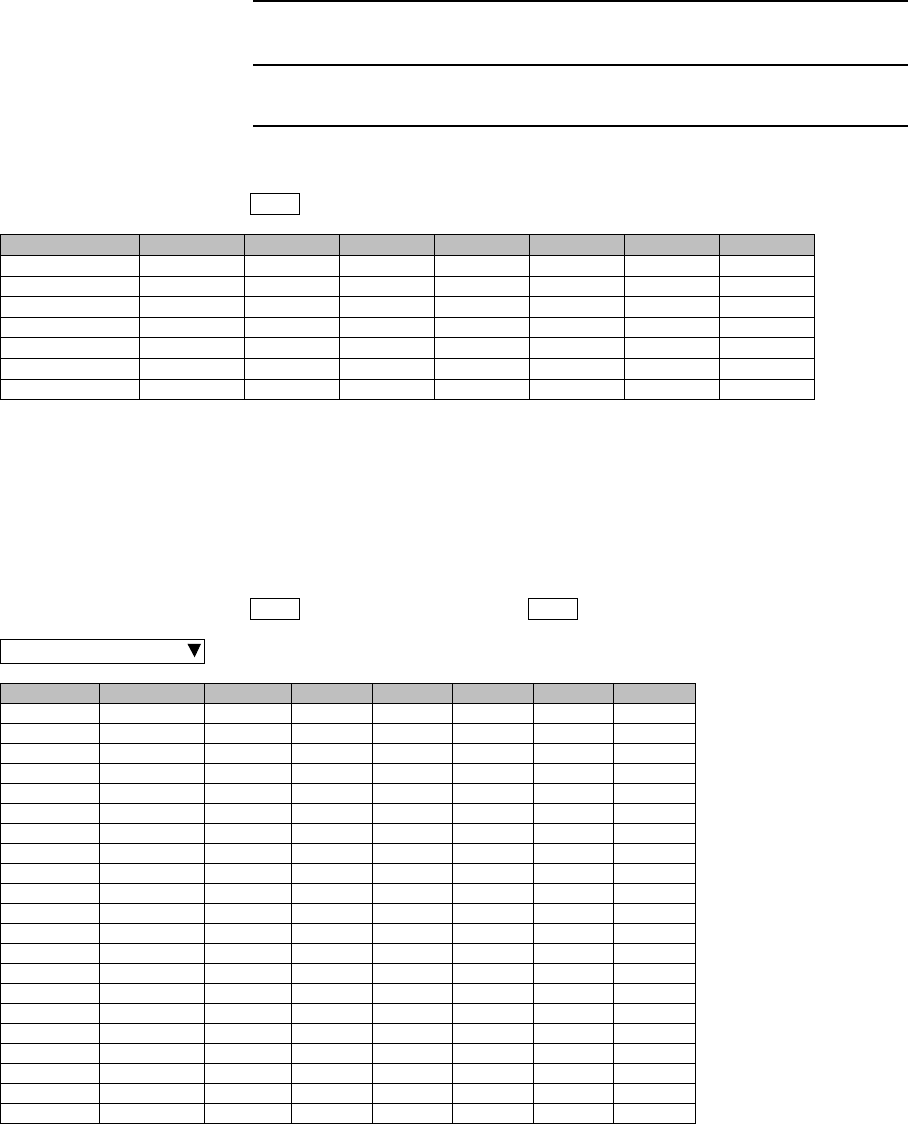
PREVENTIVE MAINTENANCE ROI-S05751
4-4
Chart 4-2 (Cont’d)
Step Procedure
Detailed 7days daily total performance monitor data are
displayed,
8 Click on “RMON(Line)(24H/15min)” sub-menu button in
“PMON (History)”,
Detailed 24 hours 15min Line (LAN) RMON (Remote Network
Monitoring) data are displayed.
---Total(1day)--- Maintenance Mode: on
Date Status OFS SEP BBE ES SES UAS
2006/01/01 000000
2006/01/02 000000
2006/01/03 000000
2006/01/04 000000
2006/01/05 000000
2006/01/06 000000
2006/01/07 000000
---RMON(Line)(15min)--- Maintenance Mode: on : Current Time
Port1
Date Time Status 1 2 3 4 5
2006/01/05 00:00-00:15 1:
2:
3:
4:
5:
6:
7:
8:
9:
10:
11:
12:
13:
14:
15:
16:
17:
18:
19:
20:
21:
22:
RX UNICAST
RX BROADCAST
RX MULTICAST
RX PAUSE
RX CEC ERR
RX ALIGNMENT ERR
RX SYMBOL ERR
RX UNDERSIZE
RX FRAGMENTS
RX 64
RX 65-127
RX 128-255
RX 256-511
RX 512-1023
RX 1024-1536
RX 1537-MAX
RX JABBERS
TX UNICAST
TX BROADCAST
TX MULTICAST
TX PAUSE
TX COLLISION
2006/01/05 00:15-00:30
2006/01/05 00:30-00:45
2006/01/05 00:45-01:00
2006/01/05 01:00-01:15
2006/01/05 01:15-01:30
2006/01/05 01:30-01:45
2006/01/05 01:45-02:00
2006/01/05 02:00-02:15
2006/01/05 02:15-02:30
2006/01/05 02:30-02:45
2006/01/05 02:45-03:00
2006/01/05 03:00-03:15
2006/01/05 03:15-03:30
2006/01/05 03:30-03:45
2006/01/05 03:45-04:00
2006/01/05 04:00-04:15
2006/01/05 04:15-04:30
2006/01/05 04:30-04:45
2006/01/05 04:45-05:00
2006/01/05 05:00-05:15
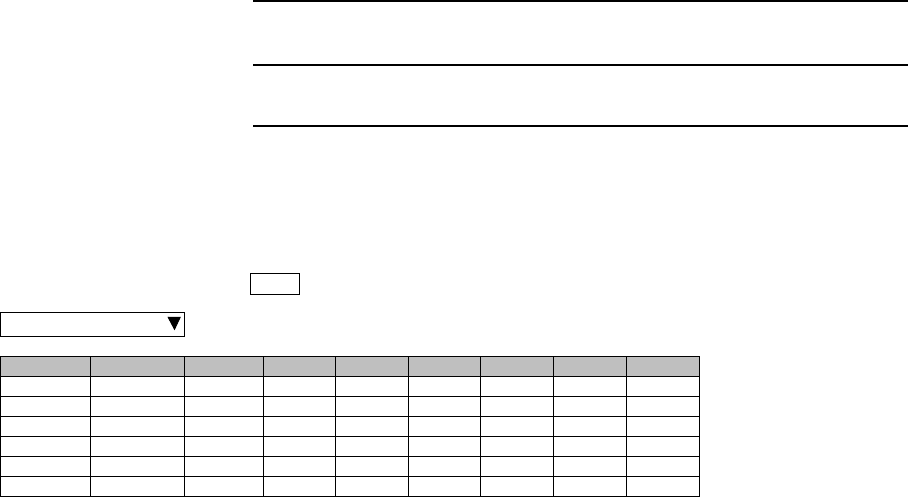
ROI-S05751 PREVENTIVE MAINTENANCE
4-5
Chart 4-2 (Cont’d)
Step Procedure
9 Click on “RMON(Line)(7days/day)” sub-menu button in
“PMON (History)”,
Detailed daily Line (LAN) RMON (Remote Network Monitoring) data are
displayed.
---RMON(Line)(1day)--- Maintenance Mode: on
Port1
Date Time Status 1 2 3 4 5 6 1:
2:
3:
4:
5:
6:
7:
8:
9:
10:
11:
12:
13:
14:
15:
16:
17:
18:
19:
20:
21:
22:
RX UNICAST
RX BROADCAST
RX MULTICAST
RX PAUSE
RX CEC ERR
RX ALIGNMENT ERR
RX SYMBOL ERR
RX UNDERSIZE
RX FRAGMENTS
RX 64
RX 65-127
RX 128-255
RX 256-511
RX 512-1023
RX 1024-1536
RX 1537-MAX
RX JABBERS
TX UNICAST
TX BROADCAST
TX MULTICAST
TX PAUSE
TX COLLISION
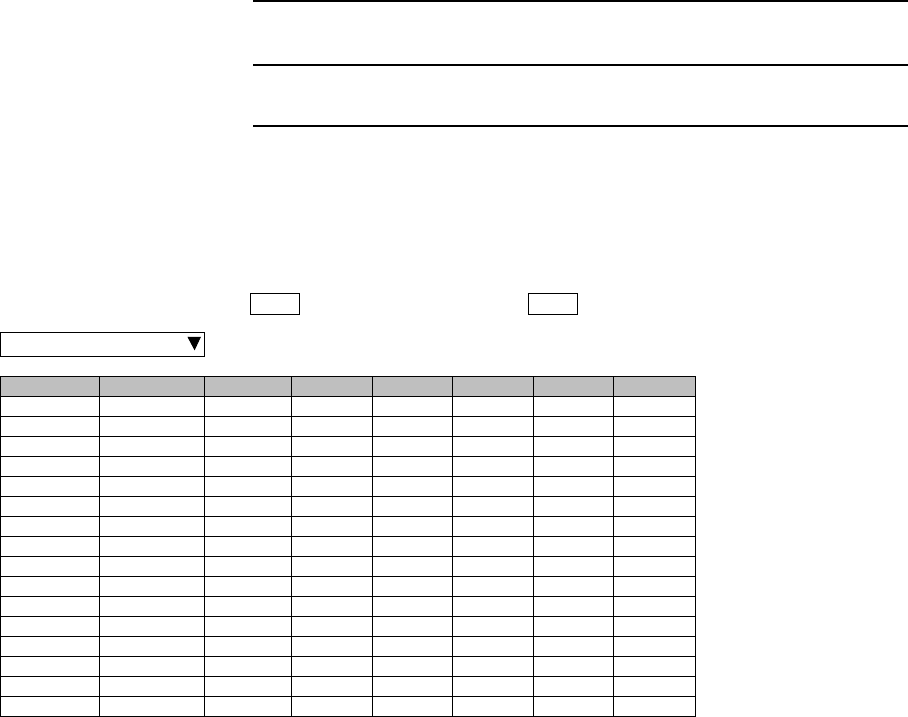
PREVENTIVE MAINTENANCE ROI-S05751
4-6
Chart 4-2 (Cont’d)
Step Procedure
10 Click on “RMON(DMR)(24H/15min)” sub-menu button in
“PMON (History)”,
Detailed 15 minutes DMR (LAN) RMON (Remote Network Monitoring)
data are displayed.
---RMON(DMR)(15min)--- Maintenance Mode: on : Current Time
Port1
Date Time Status 1 2 3 4 5
2006/01/05 00:00-00:15 1:
2:
3:
4:
5:
6:
7:
8:
9:
10:
11:
12:
13:
14:
15:
16:
17:
18:
RX UNICAST
RX BROADCAST
RX MULTICAST
RX PAUSE
RX CEC ERR
RX FRAGMENTS
RX 64
RX 65-127
RX 128-255
RX 256-511
RX 512-1023
RX 1024-1536
RX 1537-MAX
RX JABBERS
TX UNICAST
TX BROADCAST
TX MULTICAST
TX PAUSE
2006/01/05 00:15-00:30
2006/01/05 00:30-00:45
2006/01/05 00:45-01:00
2006/01/05 01:00-01:15
2006/01/05 01:15-01:30
2006/01/05 01:30-01:45
2006/01/05 01:45-02:00
2006/01/05 02:00-02:15
2006/01/05 02:15-02:30
2006/01/05 02:30-02:45
2006/01/05 02:45-03:00
2006/01/05 03:00-03:15
2006/01/05 03:15-03:30
2006/01/05 03:30-03:45
2006/01/05 03:45-04:00
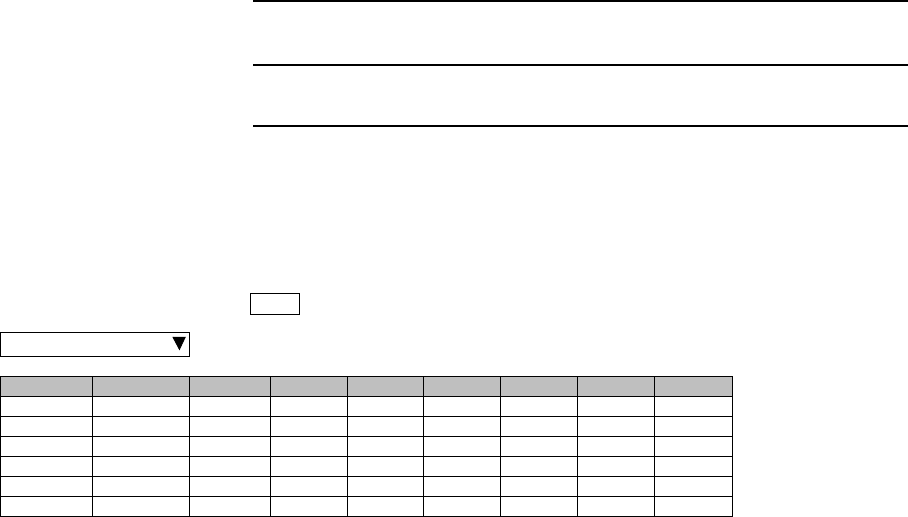
ROI-S05751 PREVENTIVE MAINTENANCE
4-7
Chart 4-2 (Cont’d)
Step Procedure
11 Click on “RMON(DMR)(7days/day)” sub-menu button in
“PMON (History)”,
Detailed daily DMR (LAN) RMON (Remote Network Monitoring) data
are displayed.
---RMON(DMR)(1day)--- Maintenance Mode: on
Port1
Date Time Status 1234561:
2:
3:
4:
5:
6:
7:
8:
9:
10:
11:
12:
13:
14:
15:
16:
17:
18:
RX UNICAST
RX BROADCAST
RX MULTICAST
RX PAUSE
RX CEC ERR
RX FRAGMENTS
RX 64
RX 65-127
RX 128-255
RX 256-511
RX 512-1023
RX 1024-1536
RX 1537-MAX
RX JABBERS
TX UNICAST
TX BROADCAST
TX MULTICAST
TX PAUSE
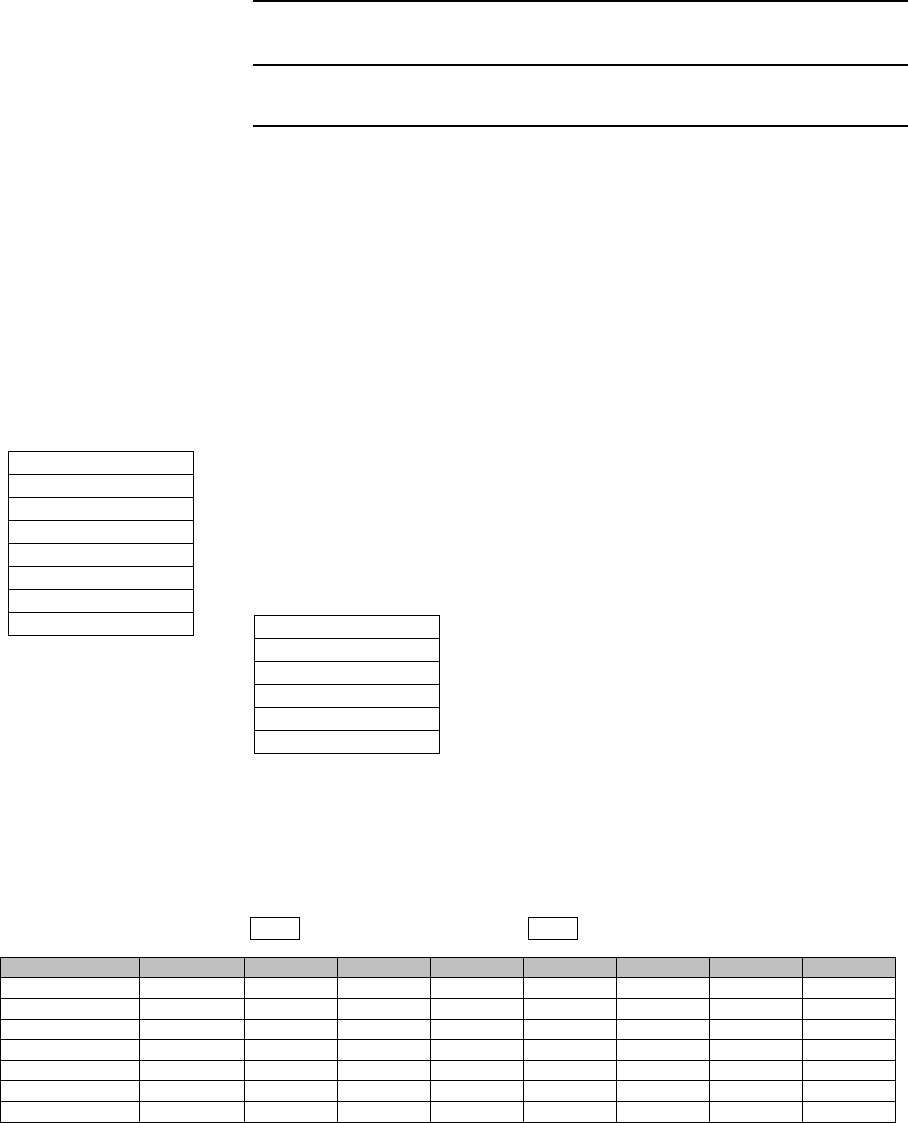
PREVENTIVE MAINTENANCE ROI-S05751
4-8
Chart 4-2 (Cont’d)
Step Procedure
For the LCT operation, refer to Chapter 6 of LCT Operation in
Appendix of this Section IV.
1 Connect the PC to the IDU using USB cable, (Refer to Fig. 2-2
in Chart 2-2)
2 Login to the LCT with User name “User”,
3 Click on “PMON (History)” in “LCT MENU”,
4 Click on “DMR(W)(24H/15min)” sub-menu button (for
SONET) in “PMON (History)”,
Detailed 15min 24 hours DMR(W) performance data are
displayed,
LCT MENU
Alarm/Status
Equipment Setup
Inventory
AUX I/O
Maintenance
Provisioning
Metering
PMON(History) RX Level(24H/15min)
RX Level(7days/day)
DMR(W)(7days/day)
DMR(W)(24H/15min)
MUX(W)(7days/day)
MUX(W)(24H/15min)
---DMR(W)(15min)---- Maintenance Mode: on : Current Time
Date Time Status OFS SEP BBE ES SES UAS
2006/01/05 15:30-15:45 000000
2006/01/05 15:45-16:00 000000
2006/01/05 16:00-16:15 000000
2006/01/05 16:15-16:30 000000
2006/01/05 16:30-16:45 000000
2006/01/05 16:45-17:00 000000
2006/01/05 17:00-17:15 000000
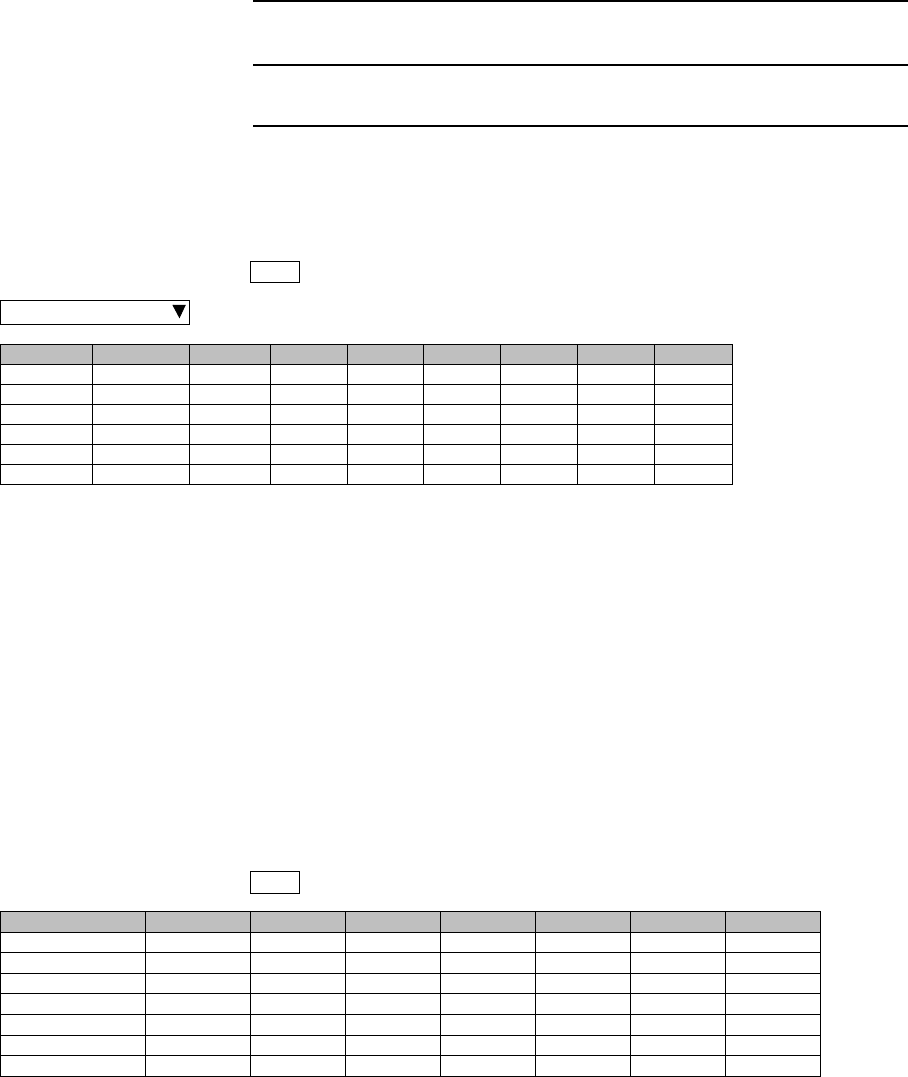
ROI-S05751 PREVENTIVE MAINTENANCE
4-9
Chart 4-2 (Cont’d)
Step Procedure
5 Click on “DMR(W)(7days/day)” sub-menu button (for SONET)
in “PMON (History)”,
Detailed daily DMR(W) performance monitor data are
displayed,
6 Click on “MUX(W)(7days/day)” sub-menu button (for SONET)
in “PMON (History)”,
Detailed daily 7days MUX(W) performance data are displayed.
---DMR(W)(1day)--- Maintenance Mode: on
Port1
Date Time Status 1234561:
2:
3:
4:
5:
6:
7:
8:
9:
10:
11:
12:
13:
14:
15:
16:
17:
18:
RX UNICAST
RX BROADCAST
RX MULTICAST
RX PAUSE
RX CEC ERR
RX FRAGMENTS
RX 64
RX 65-127
RX 128-255
RX 256-511
RX 512-1023
RX 1024-1536
RX 1537-MAX
RX JABBERS
TX UNICAST
TX BROADCAST
TX MULTICAST
TX PAUSE
---MUX(W)(day)--- Maintenance Mode: on
Date Status OFS SEP BBE ES SES UAS
2006/01/01 000000
2006/01/02 000000
2006/01/03 000000
2006/01/04 000000
2006/01/05 000000
2006/01/06 000000
2006/01/07 000000
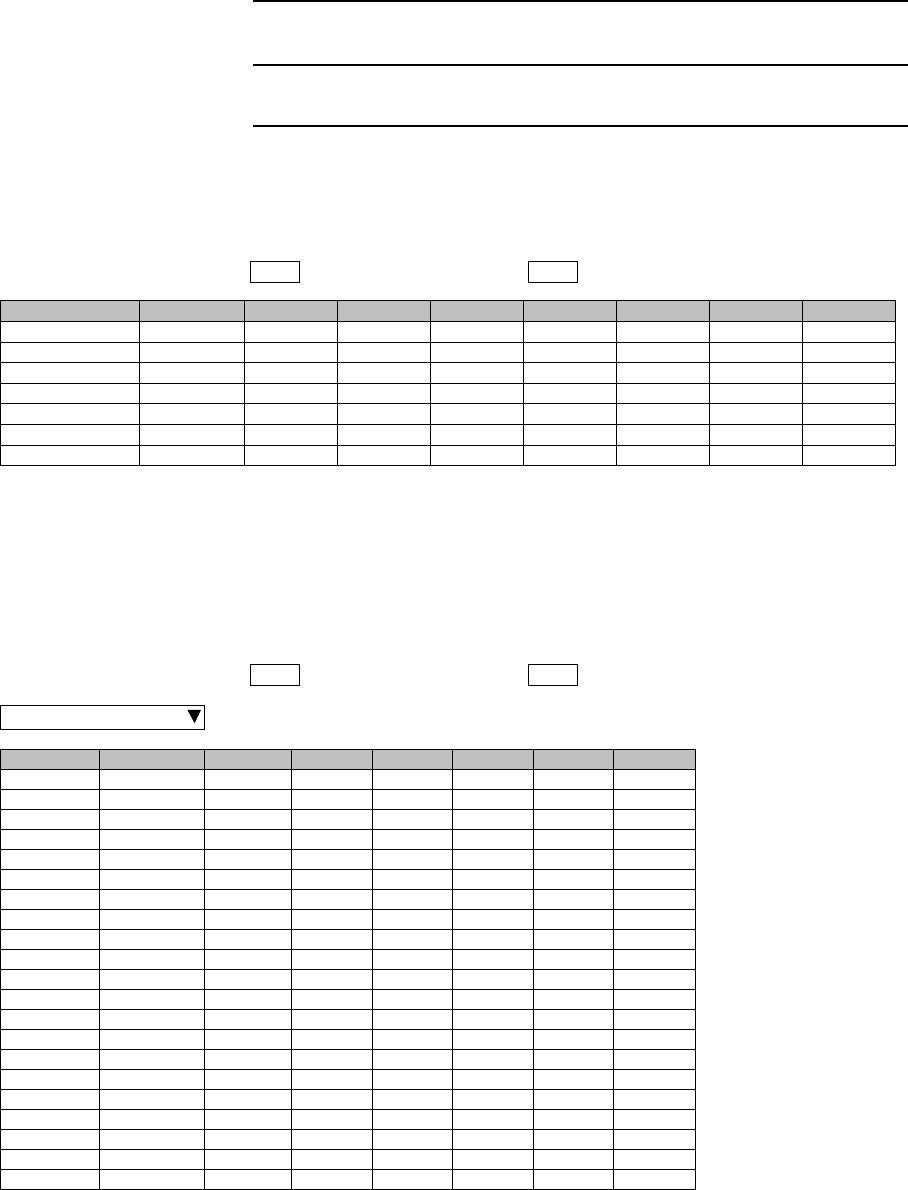
PREVENTIVE MAINTENANCE ROI-S05751
4-10
Chart 4-2 (Cont’d)
Step Procedure
7 Click on “MUX(W)(24H/15min)” sub-menu button in “PMON
(History)”,
Detailed 15min 24 hours MUX(W) performance data are
displayed,
8 Click on “RMON(Line)(24H/15min)” sub-menu button in
“PMON (History)”,
---MUX(W)(15min)---- Maintenance Mode: on : Current Time
Date Time Status OFS SEP BBE ES SES UAS
2006/01/05 15:30-15:45 000000
2006/01/05 15:45-16:00 000000
2006/01/05 16:00-16:15 000000
2006/01/05 16:15-16:30 000000
2006/01/05 16:30-16:45 000000
2006/01/05 16:45-17:00 000000
2006/01/05 17:00-17:15 000000
---RMON(Line)(15min)--- Maintenance Mode: on : Current Time
Port1
Date Time Status 1 2 3 4 5
2006/01/05 00:00-00:15 1:
2:
3:
4:
5:
6:
7:
8:
9:
10:
11:
12:
13:
14:
15:
16:
17:
18:
19:
20:
21:
22:
RX UNICAST
RX BROADCAST
RX MULTICAST
RX PAUSE
RX CEC ERR
RX ALIGNMENT ERR
RX SYMBOL ERR
RX UNDERSIZE
RX FRAGMENTS
RX 64
RX 65-127
RX 128-255
RX 256-511
RX 512-1023
RX 1024-1536
RX 1537-MAX
RX JABBERS
TX UNICAST
TX BROADCAST
TX MULTICAST
TX PAUSE
TX COLLISION
2006/01/05 00:15-00:30
2006/01/05 00:30-00:45
2006/01/05 00:45-01:00
2006/01/05 01:00-01:15
2006/01/05 01:15-01:30
2006/01/05 01:30-01:45
2006/01/05 01:45-02:00
2006/01/05 02:00-02:15
2006/01/05 02:15-02:30
2006/01/05 02:30-02:45
2006/01/05 02:45-03:00
2006/01/05 03:00-03:15
2006/01/05 03:15-03:30
2006/01/05 03:30-03:45
2006/01/05 03:45-04:00
2006/01/05 04:00-04:15
2006/01/05 04:15-04:30
2006/01/05 04:30-04:45
2006/01/05 04:45-05:00
2006/01/05 05:00-05:15
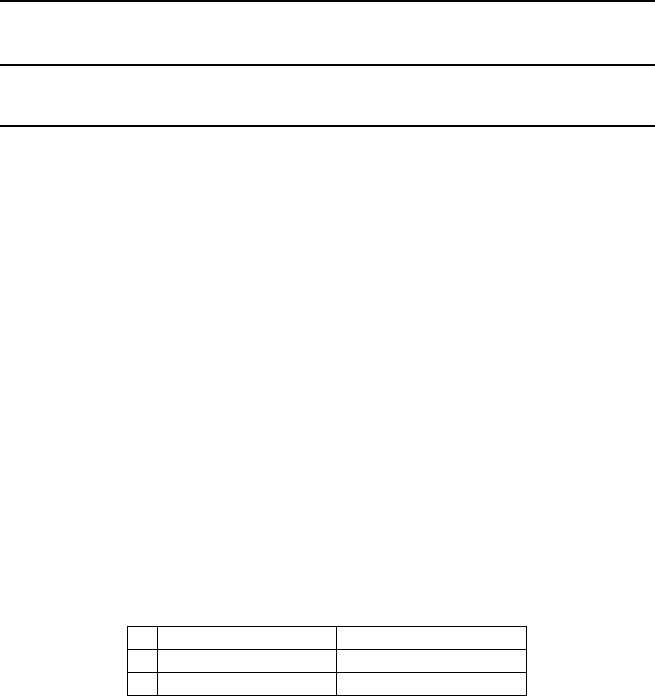
ROI-S05751 PREVENTIVE MAINTENANCE
4-11
Chart 4-2 (Cont’d)
Step Procedure
Detailed 24 hours 15min Line (LAN) RMON (Remote Network
Monitoring) data are displayed.
Notes:For the GbE INTFC, there are distinctions for the
following functions from the 10BASE-T/100BASE-Tx
1. RX Undersize: Unavailable.
2. RX Fragments: Unavailable.
3. RX Symbol Errors:
For SFP: Available
For RJ-45: Unavailable (un-counting, only "0" is
indicated.)
4. TX Multicast PKts (Including number of the TX pause
packets.)
5. RX Multicast PKts (Including number of the RX pause
packets.)
6. Countable packet size for the following items shown in
right side of the table and reading must be taken place
as follows. (The indication will not be taken placed.)
7. The RX Alignement Error is counted as an RX CRC
ERR.
Indication Reading
15 RX Pkts 1024-1536 RX Pkts 1024-1518
16 RX Pkts 1537-MAX RX Pkts 1519-MAX