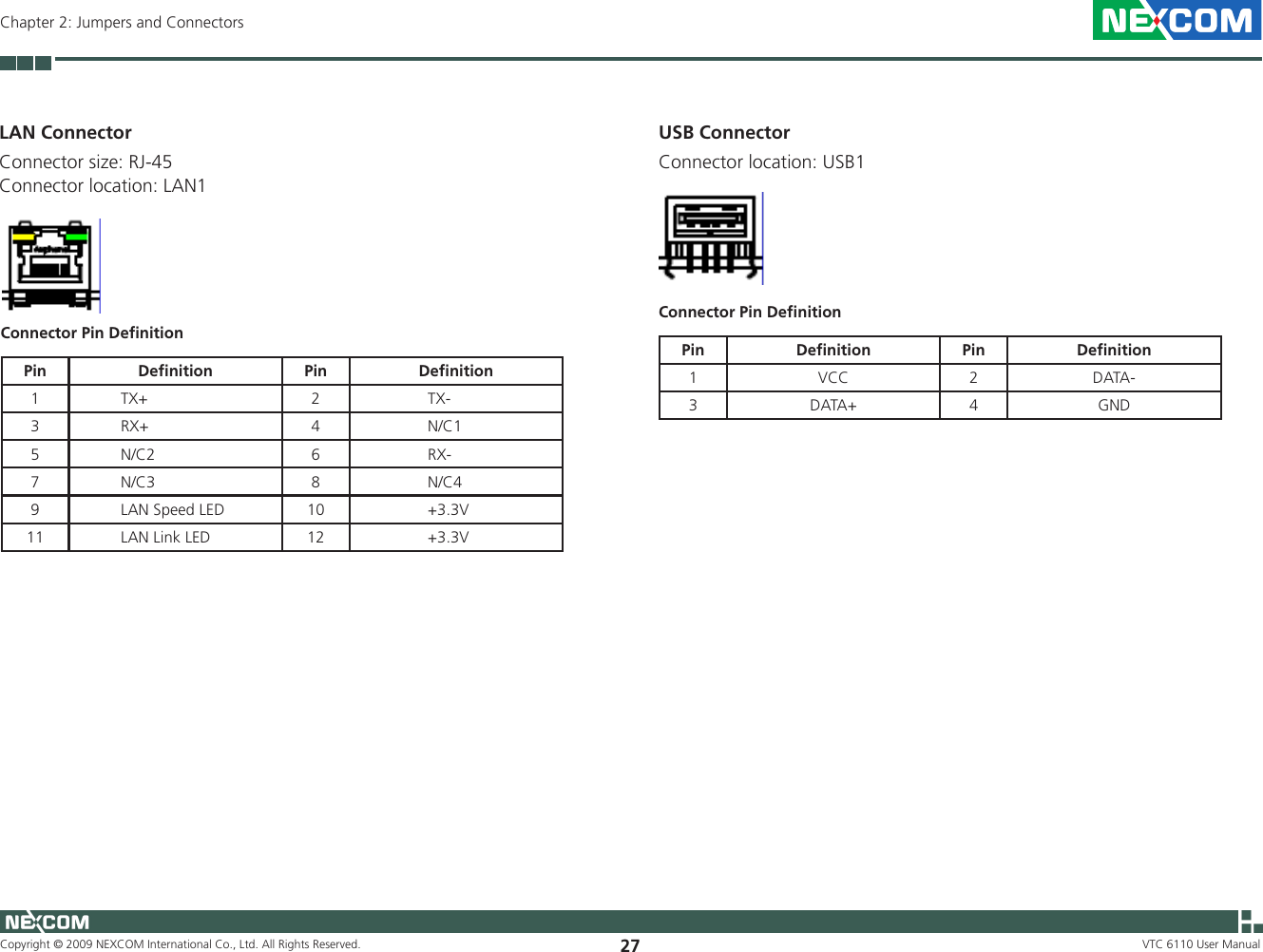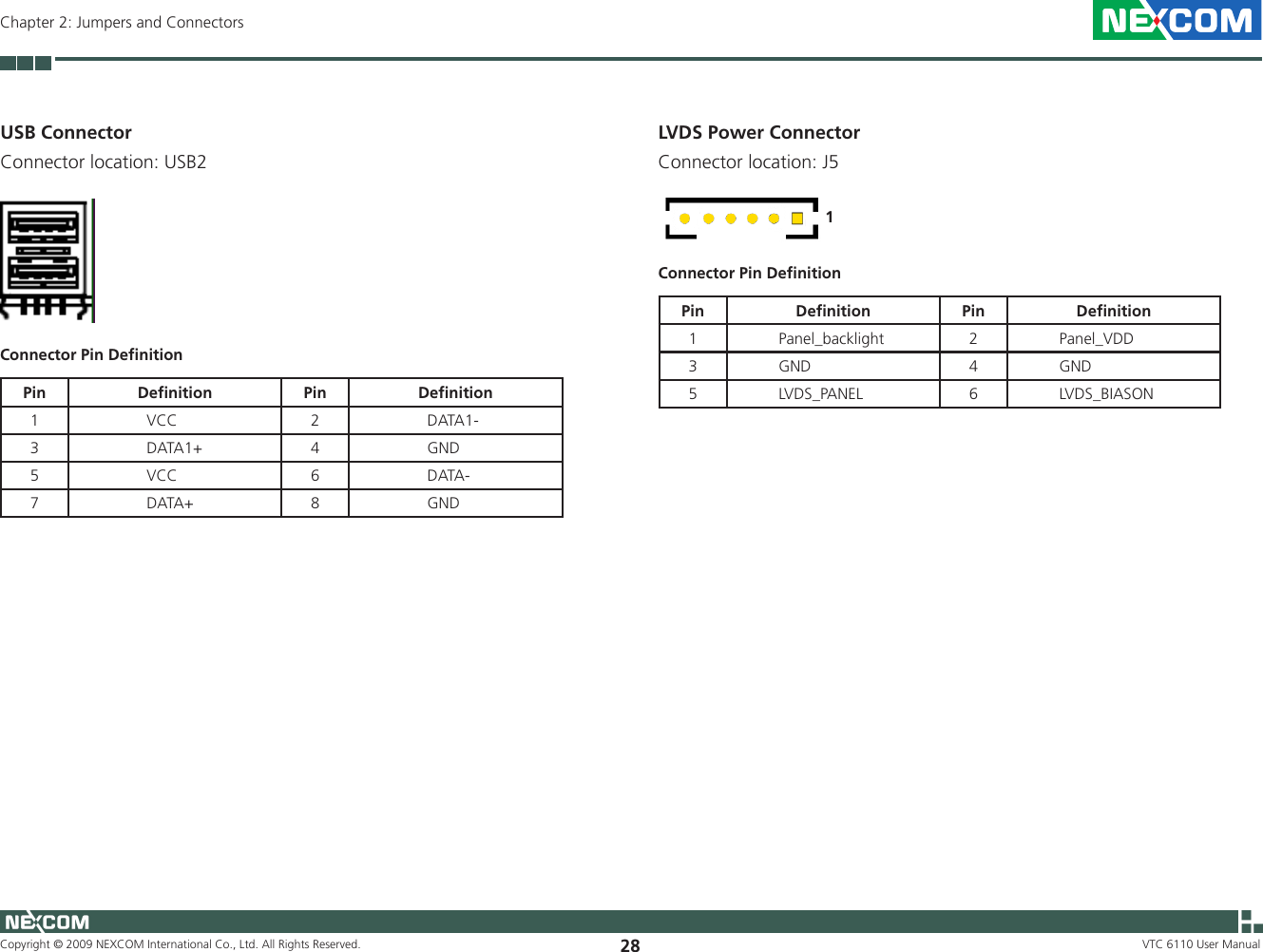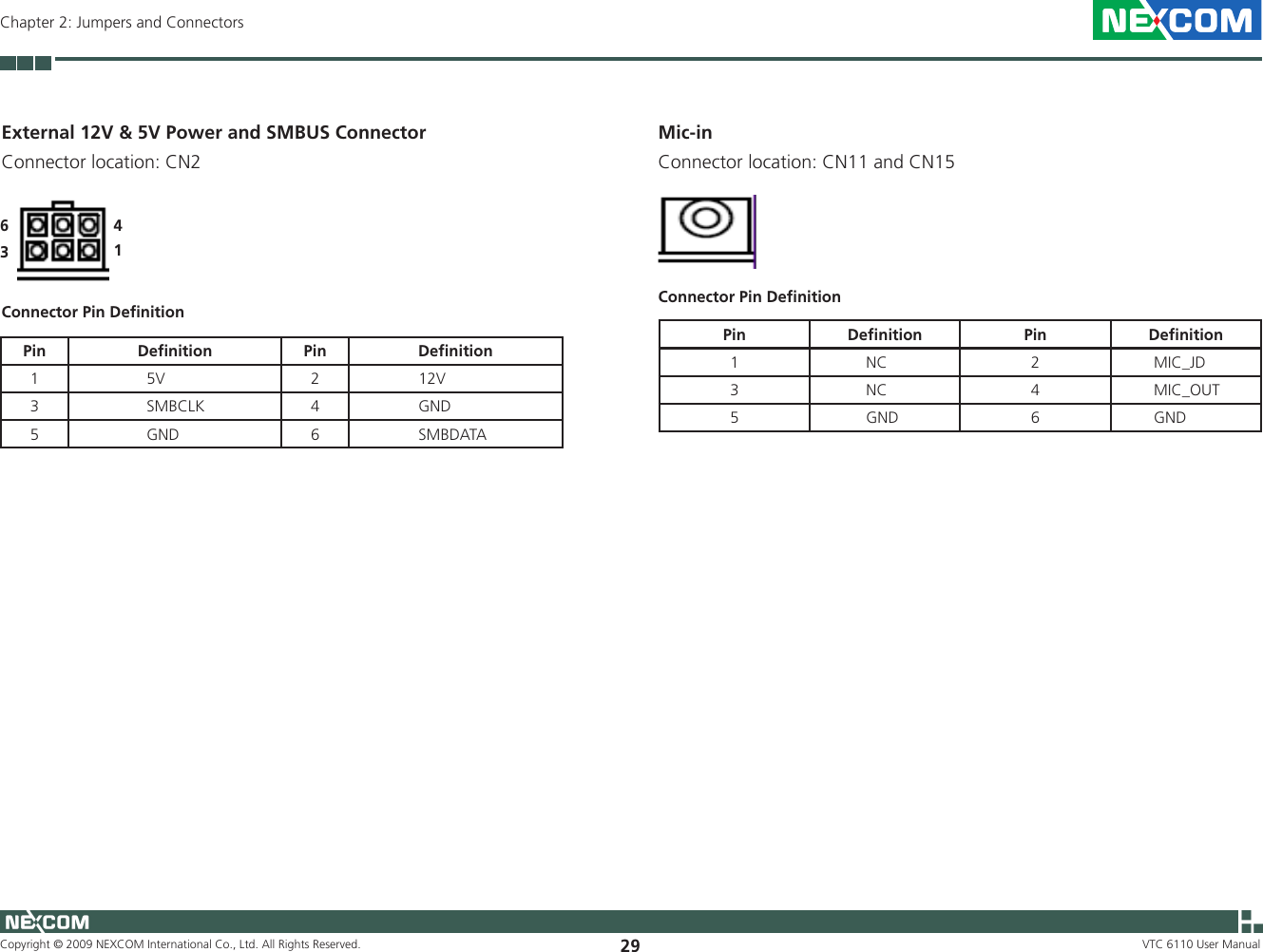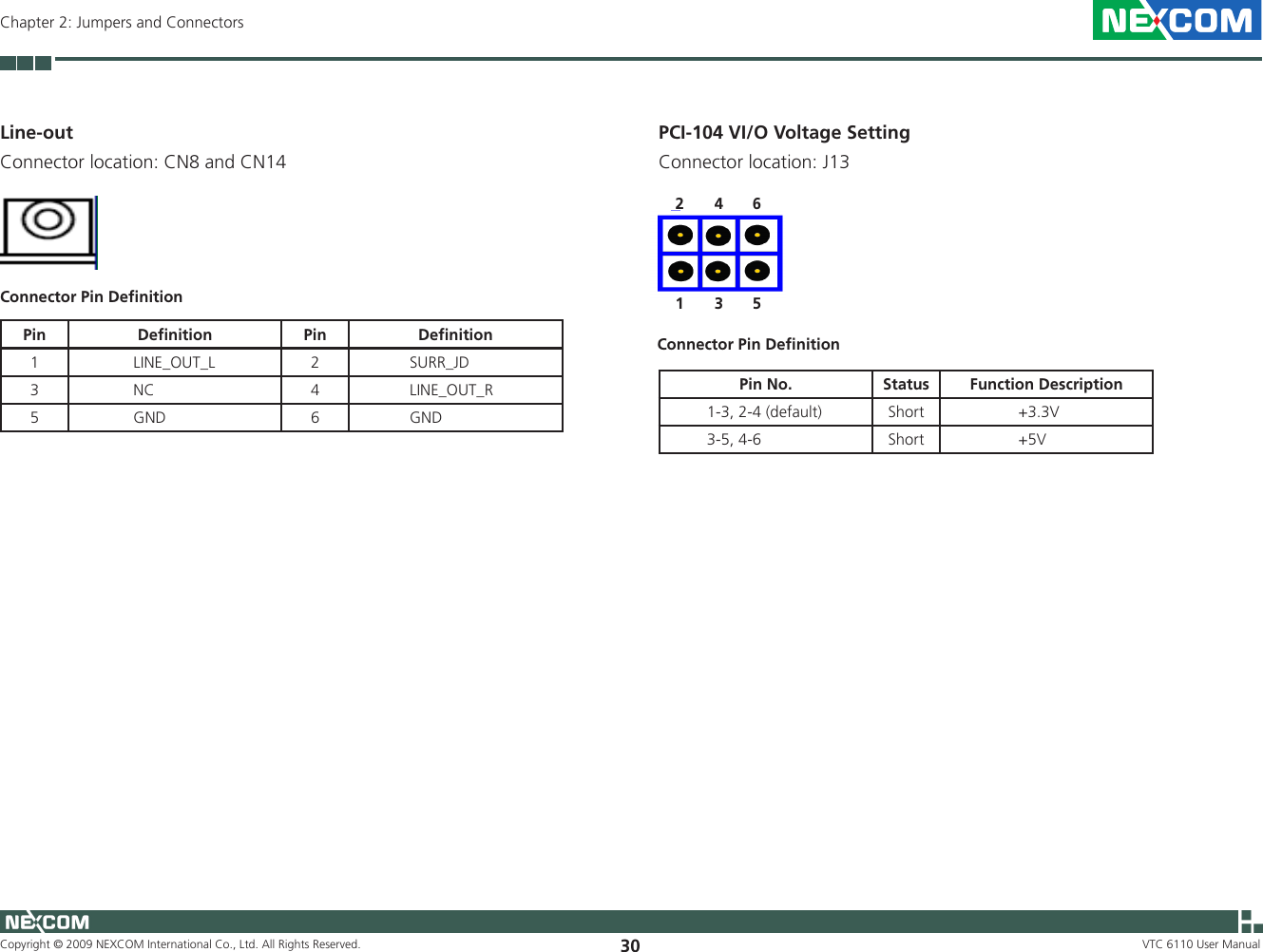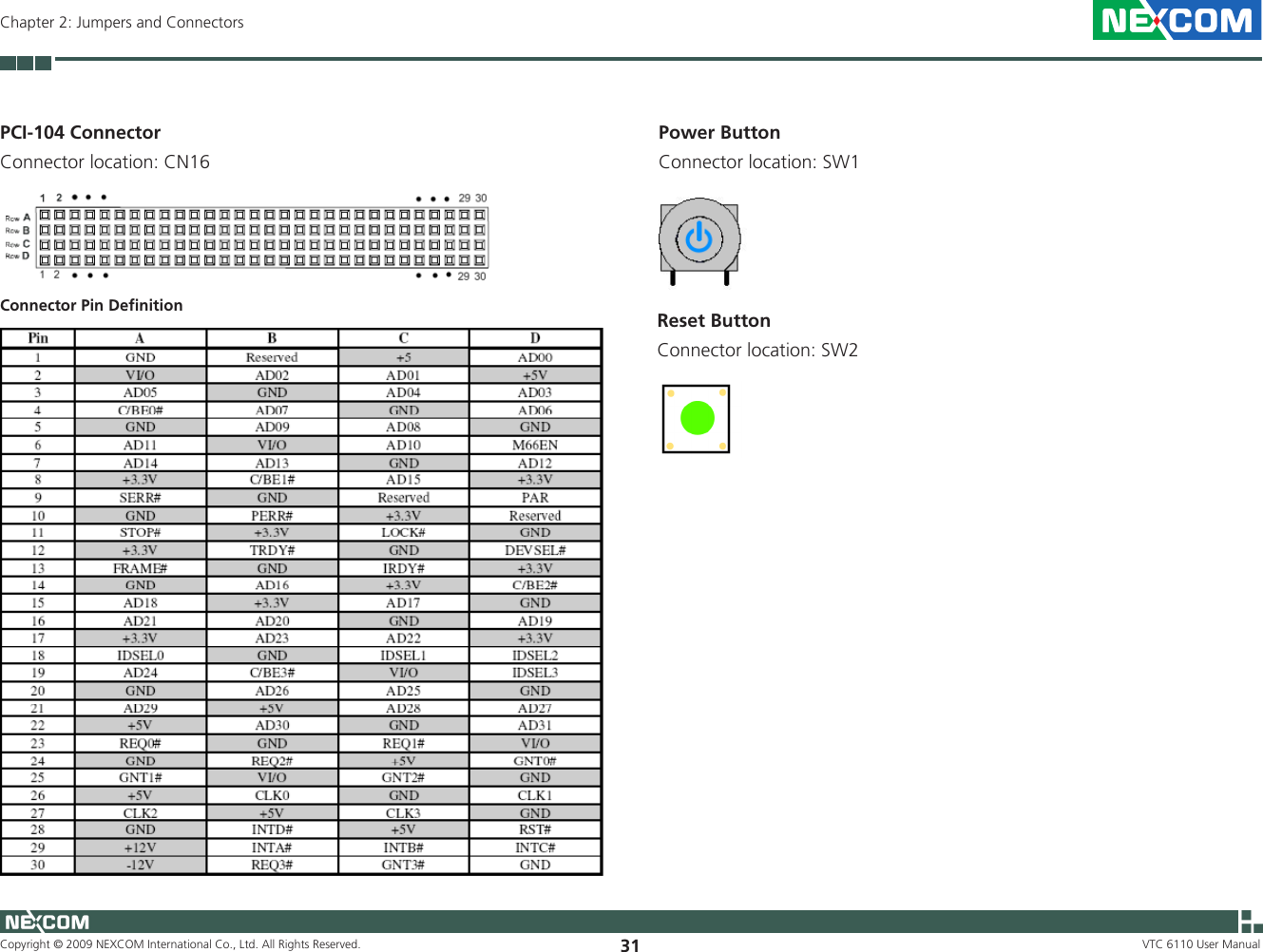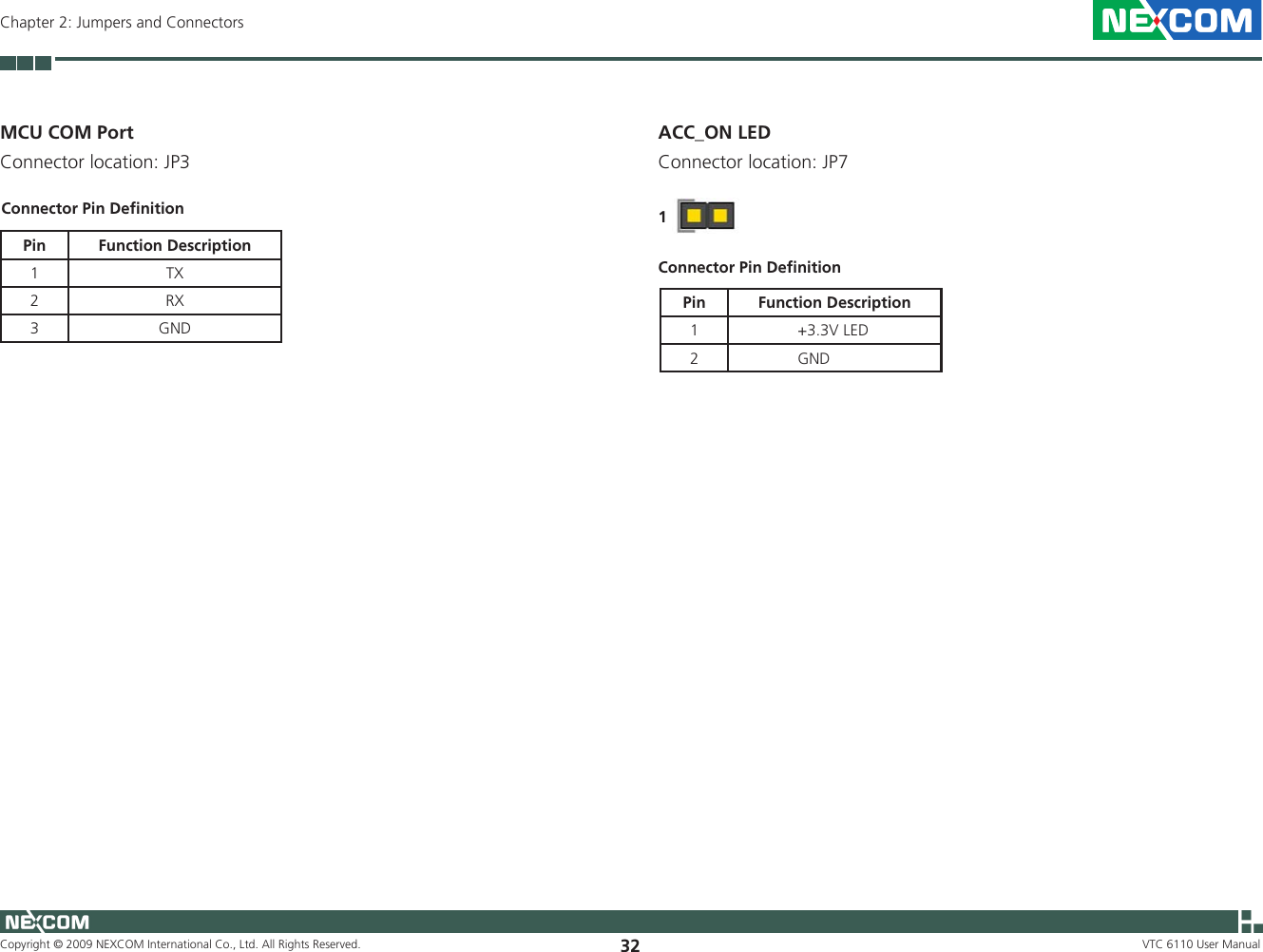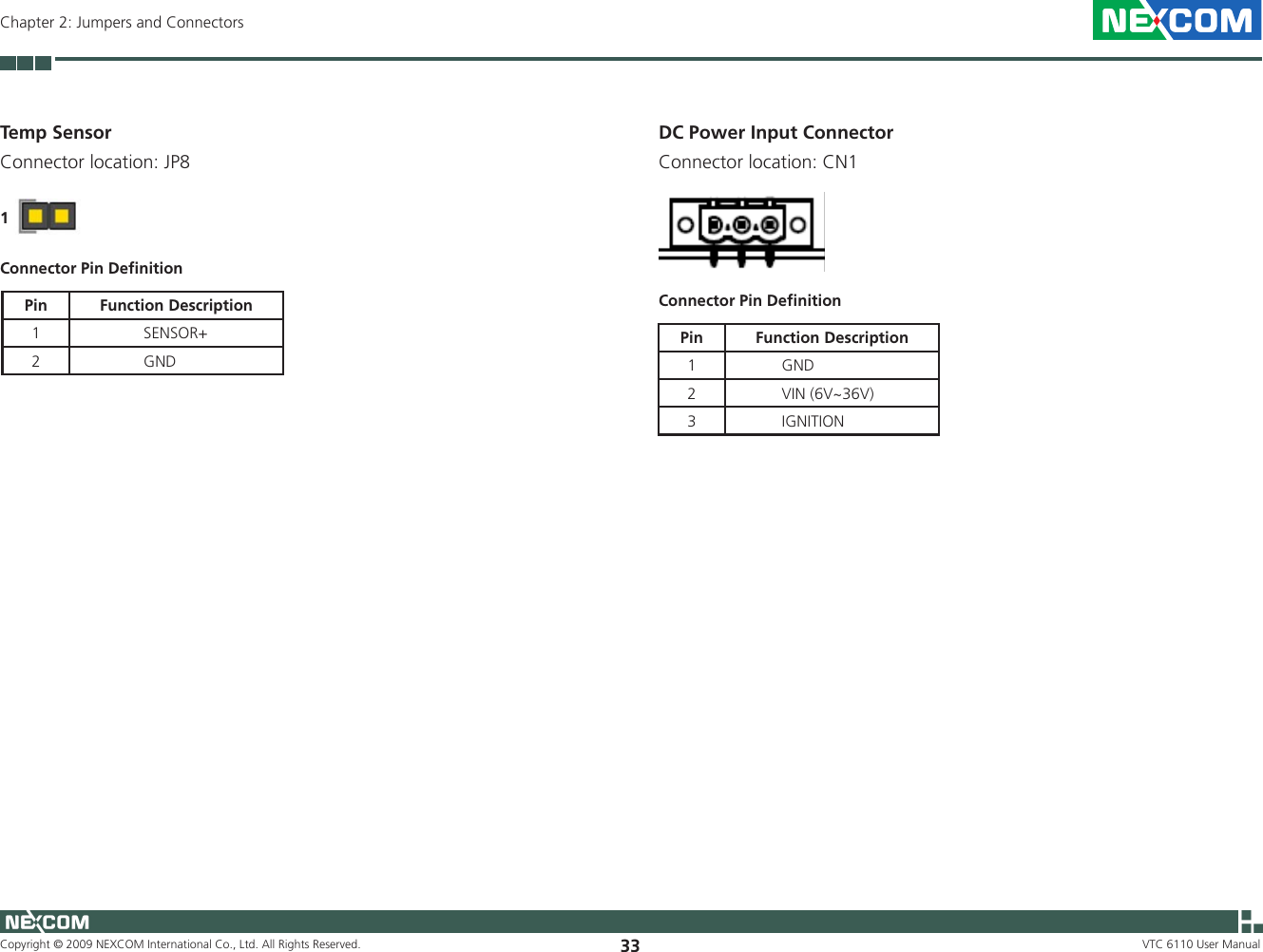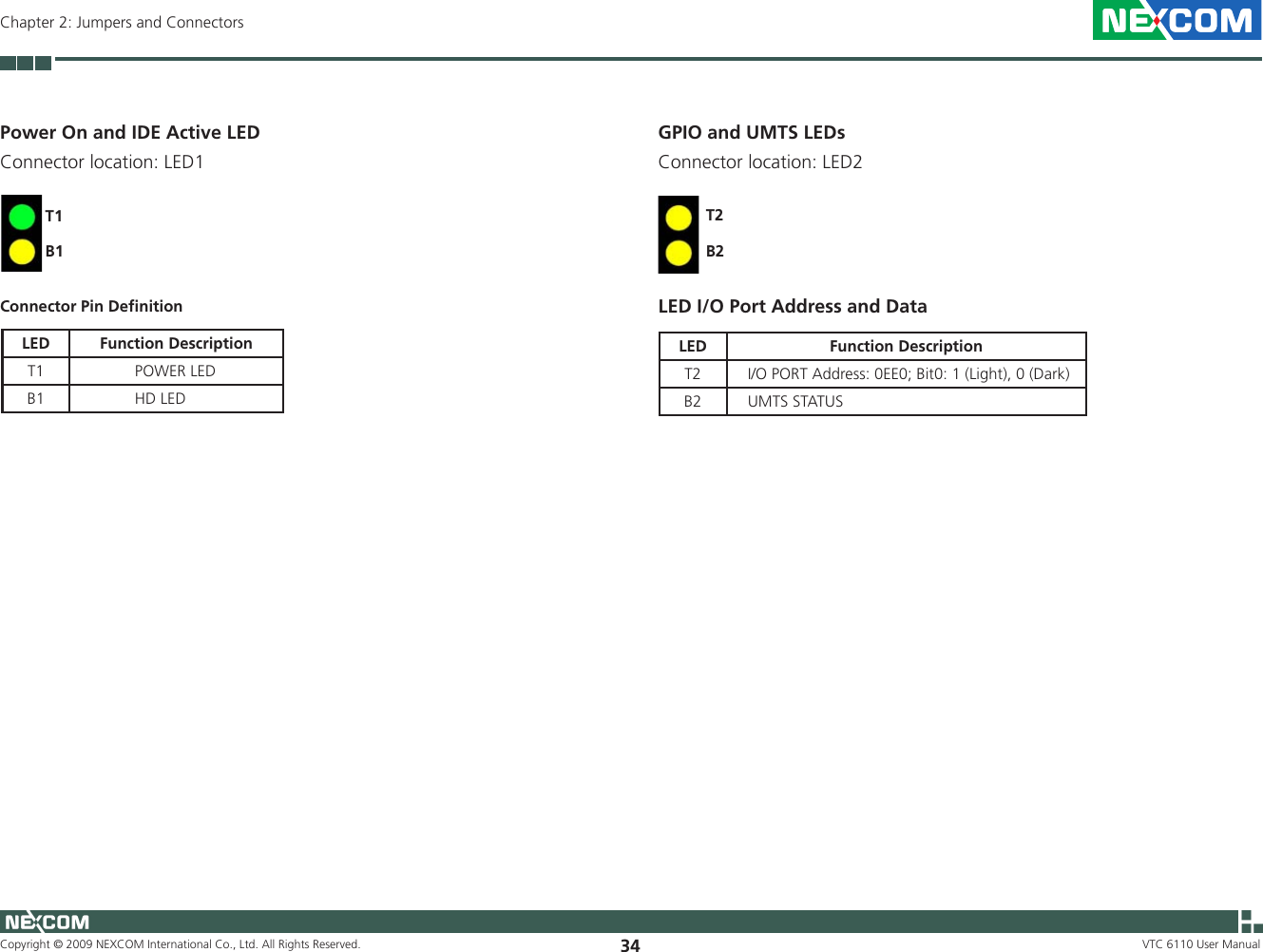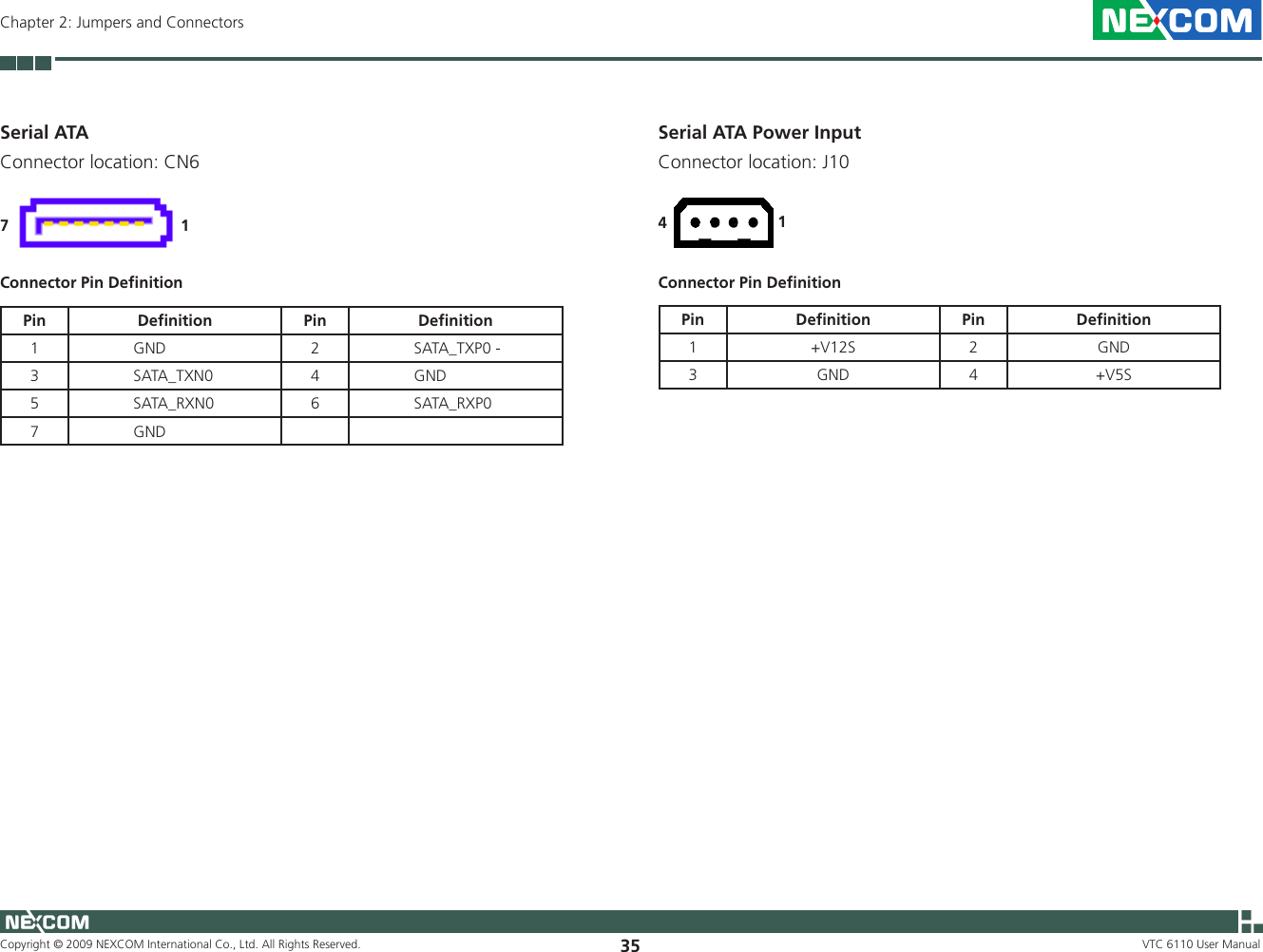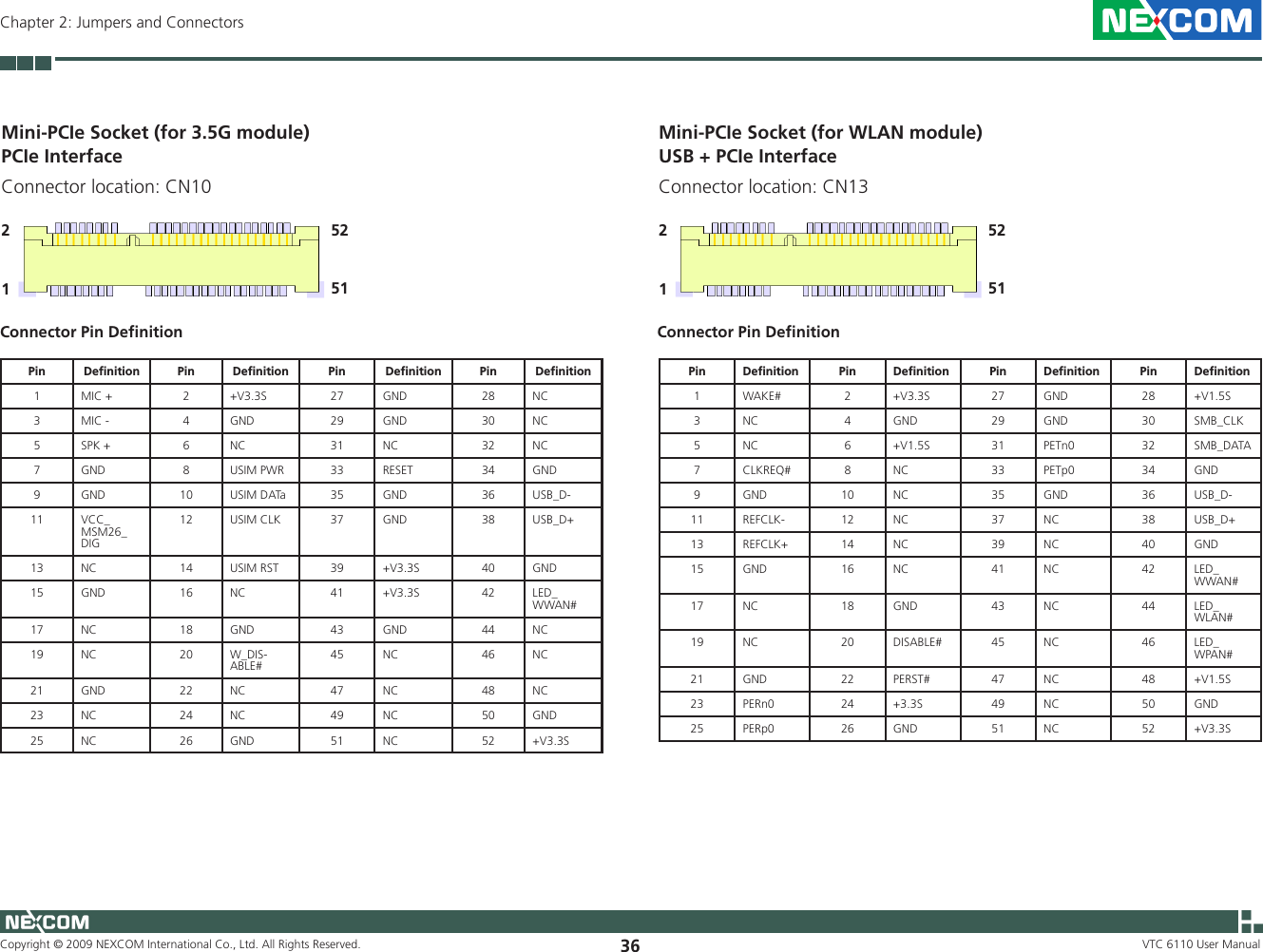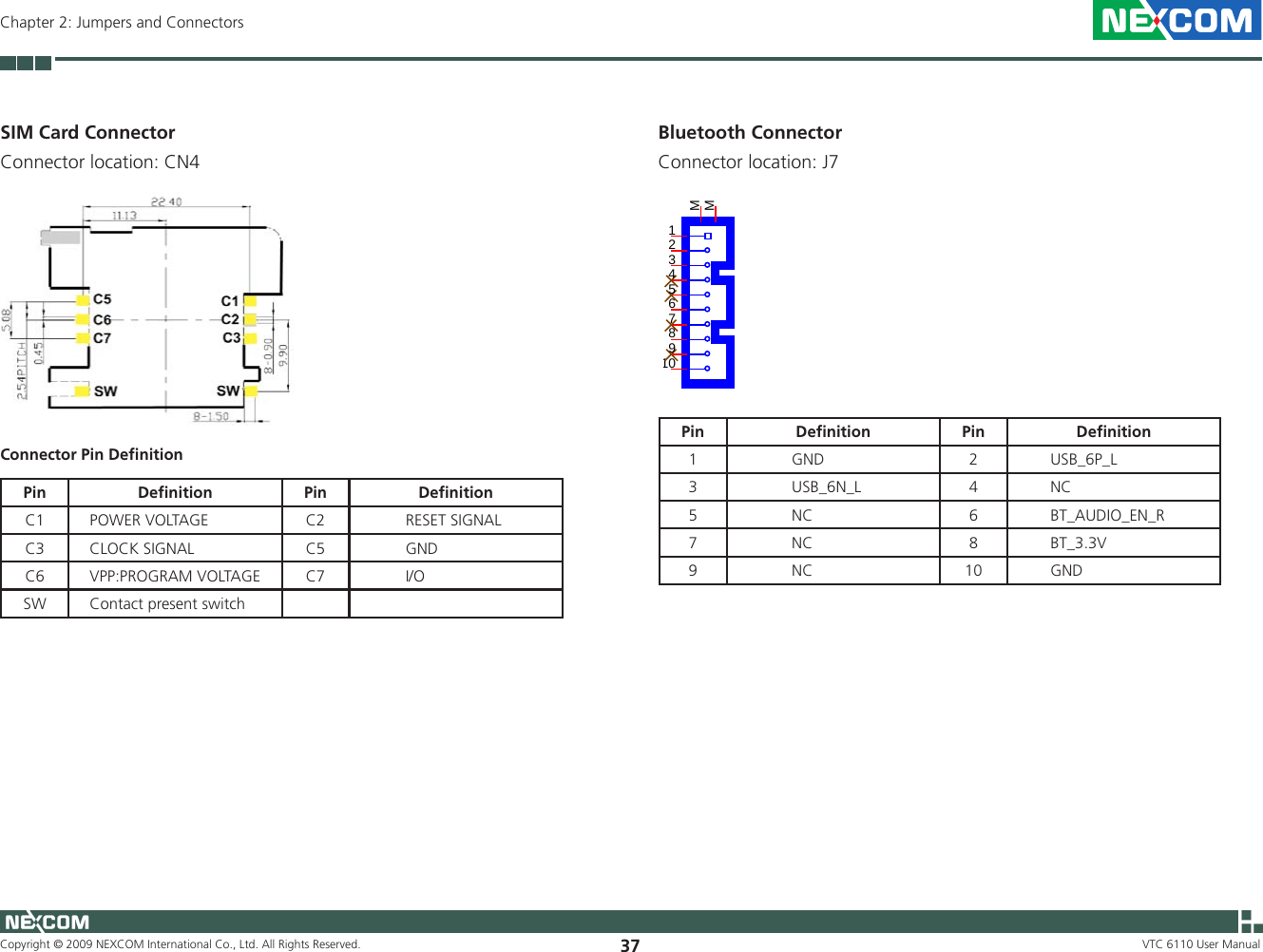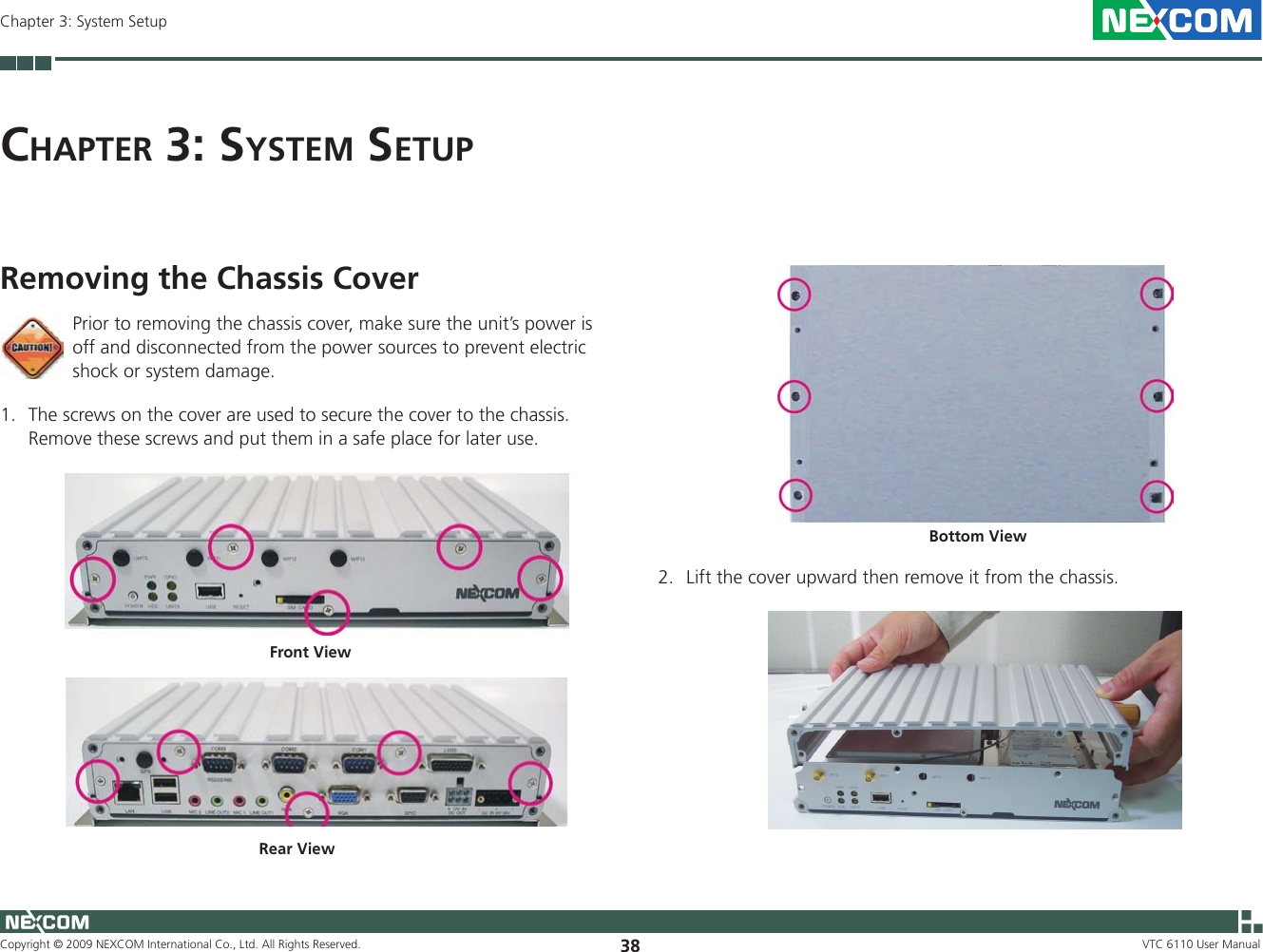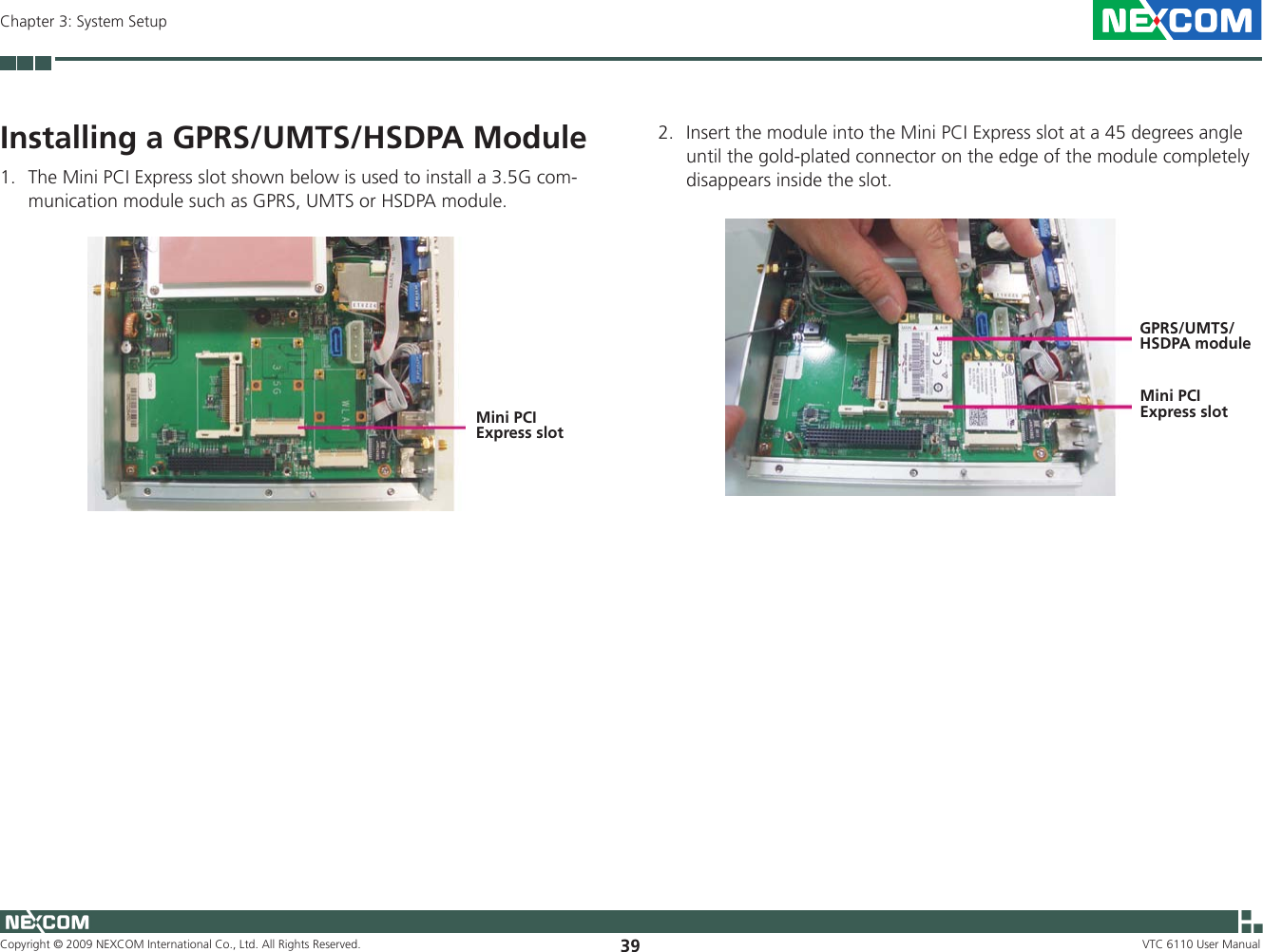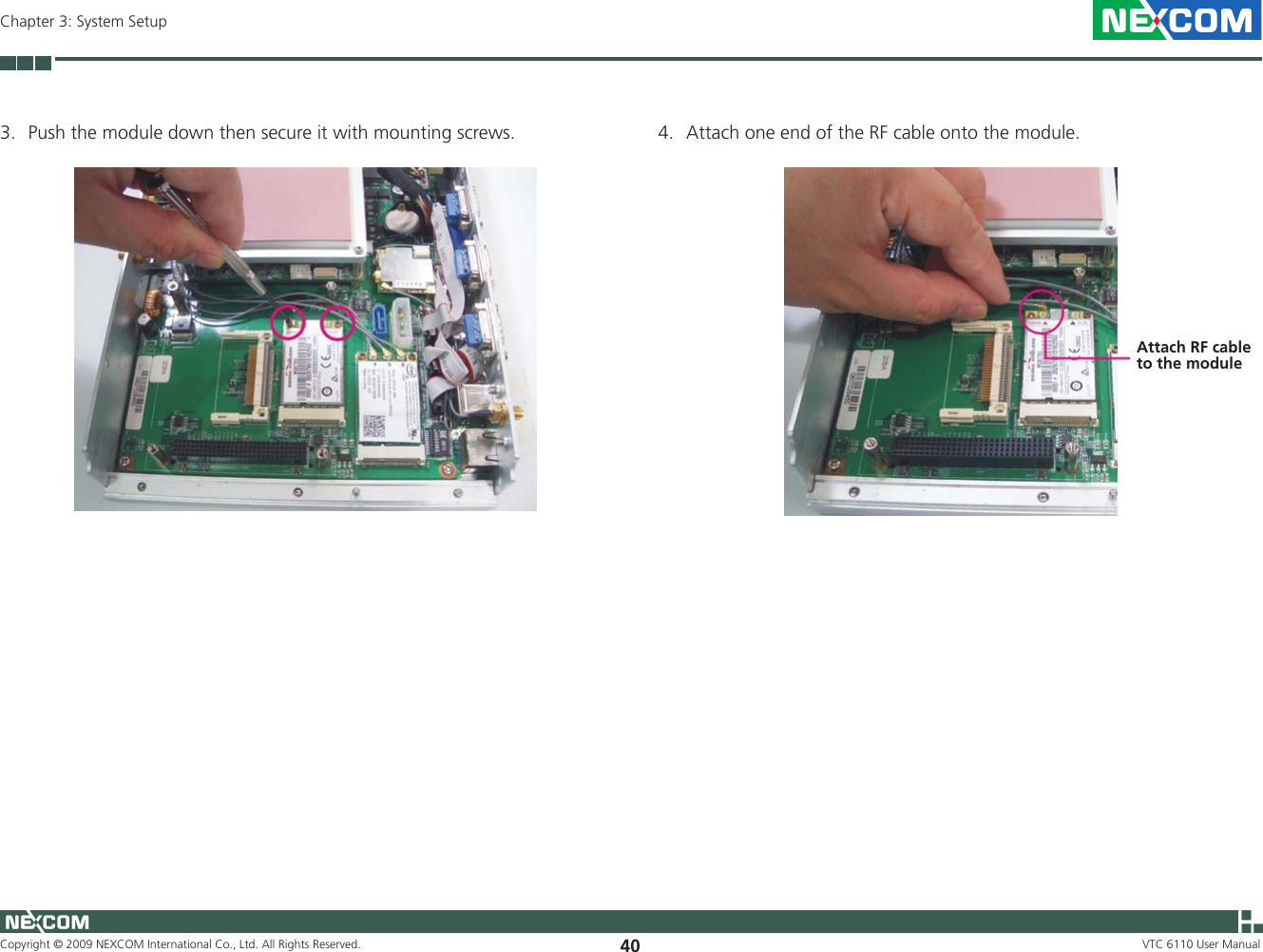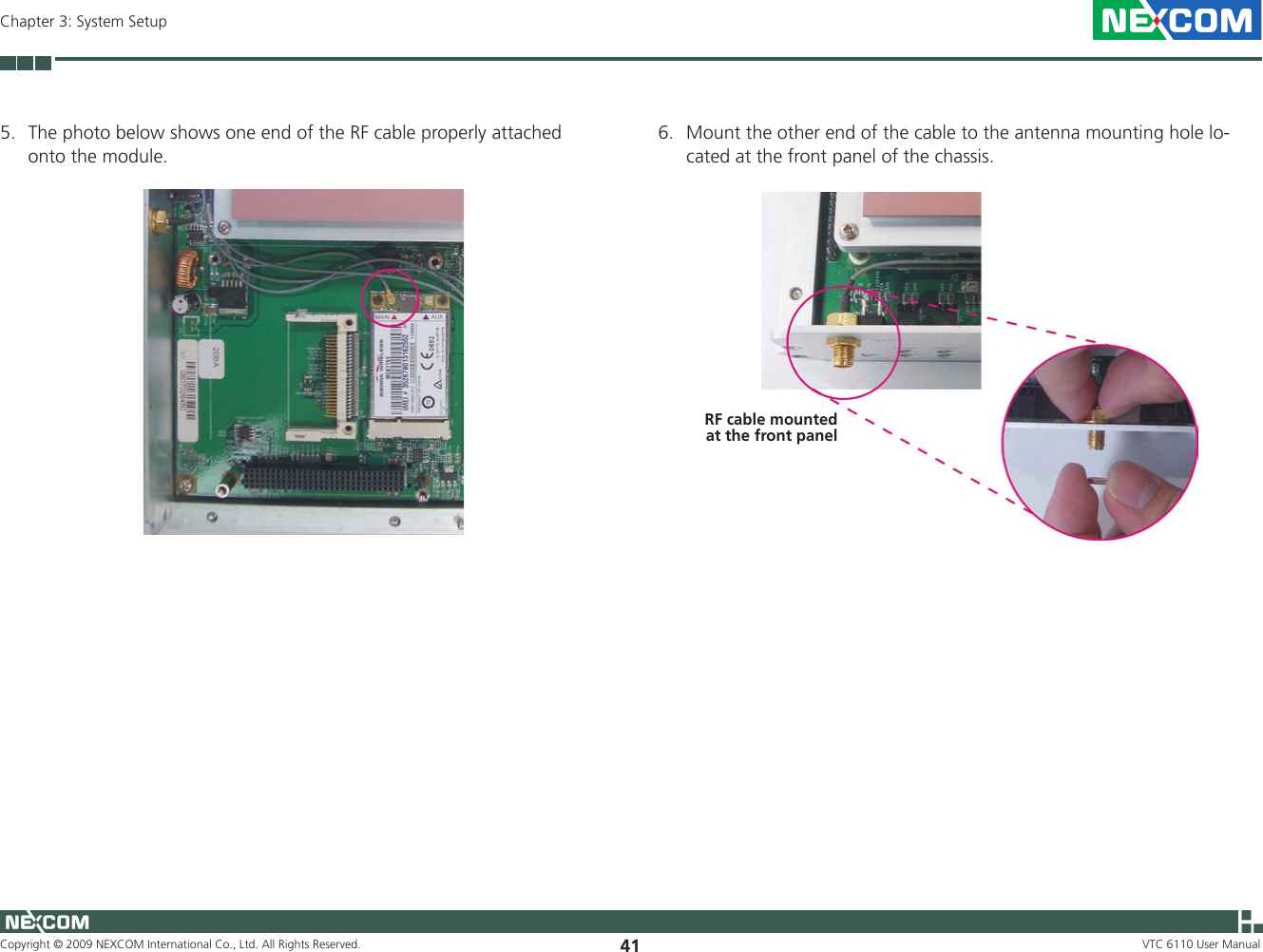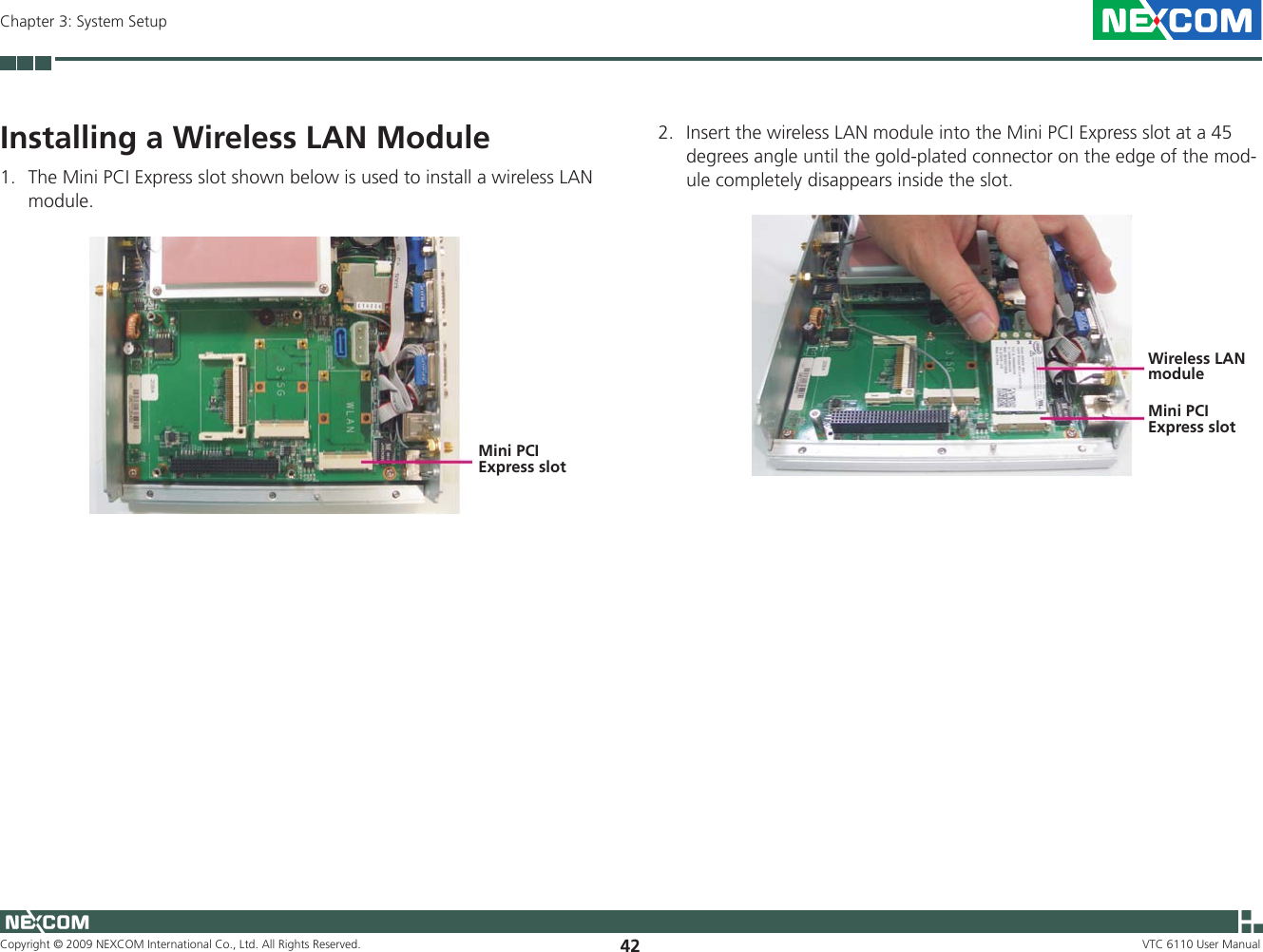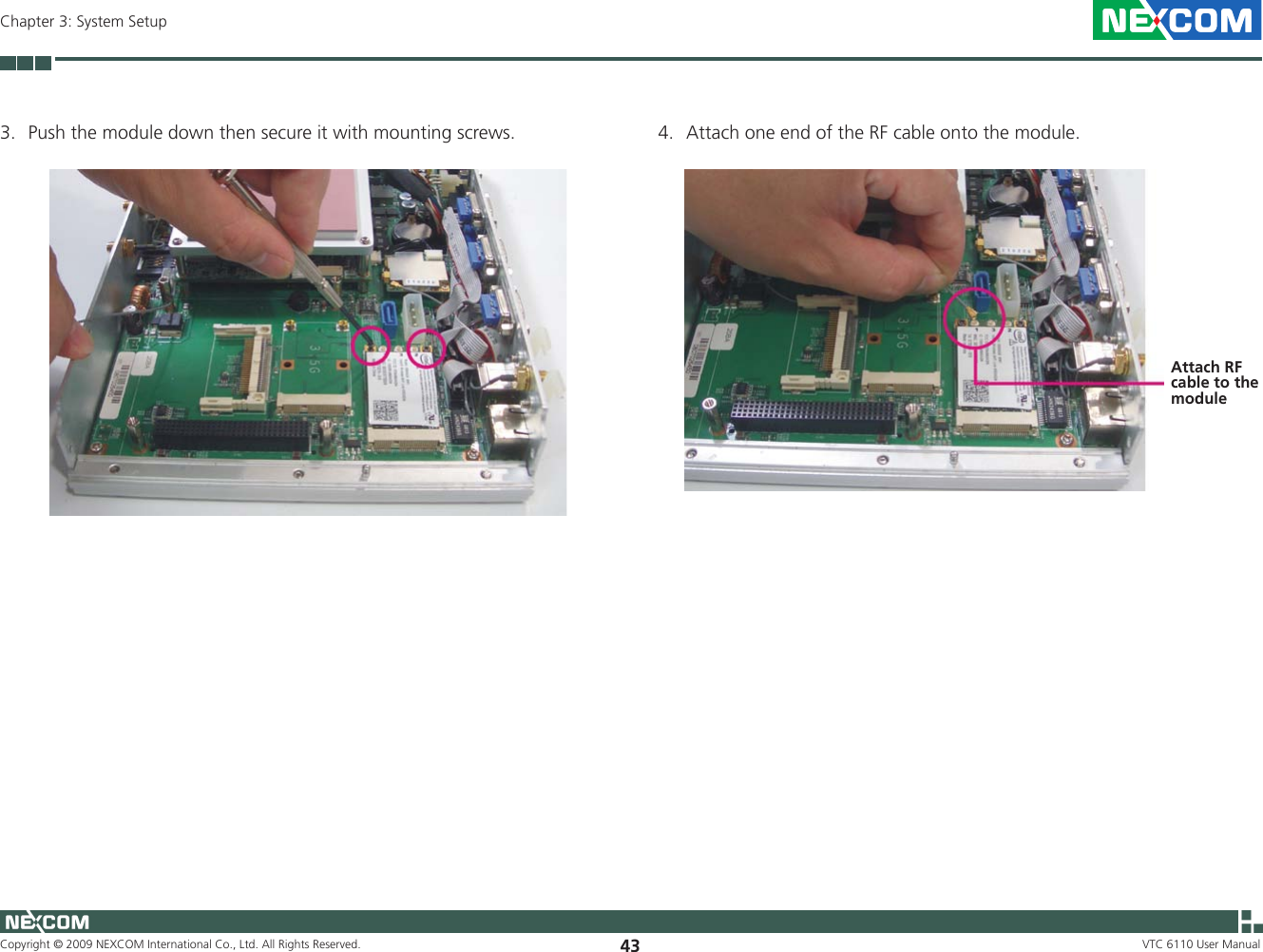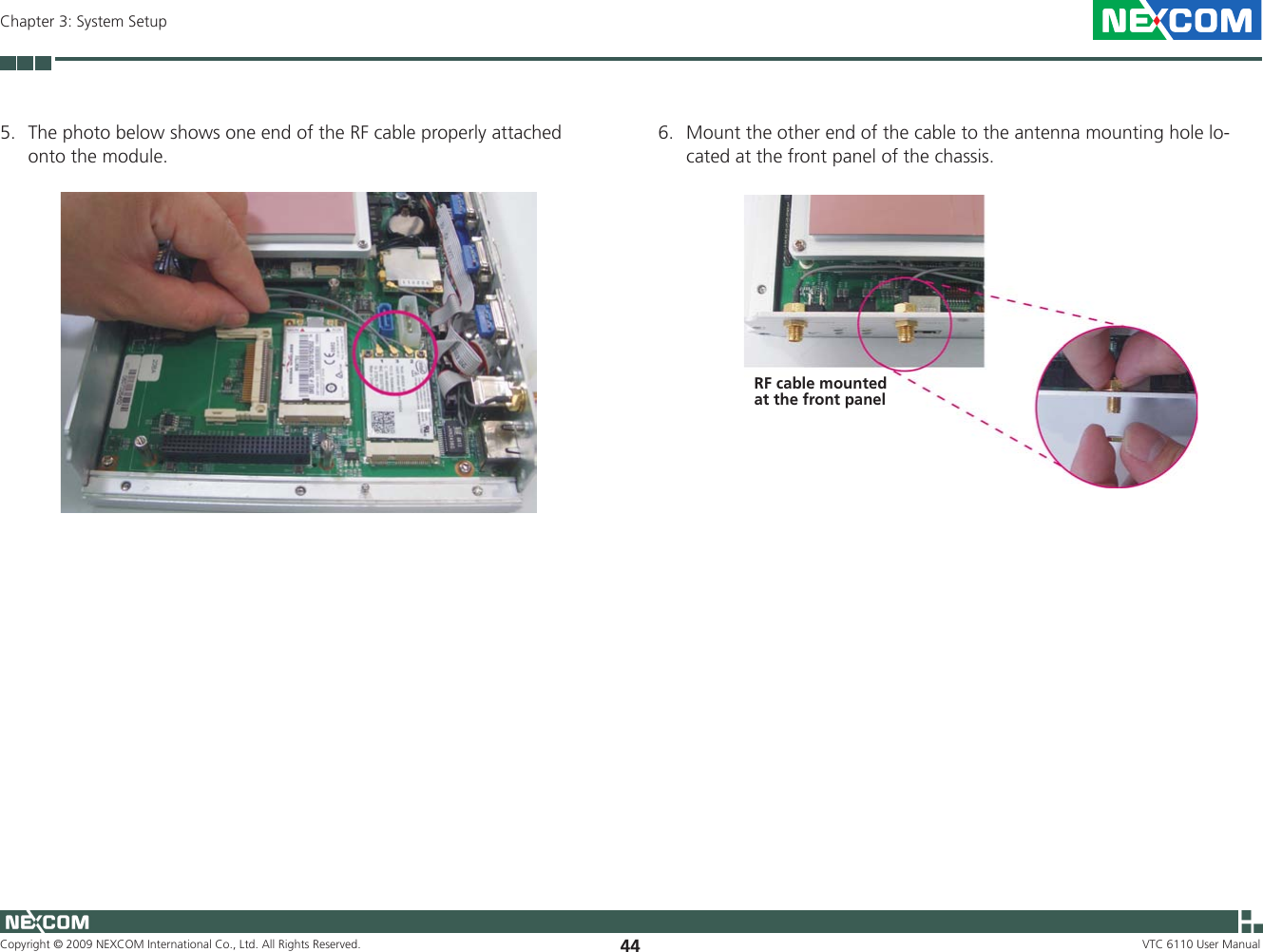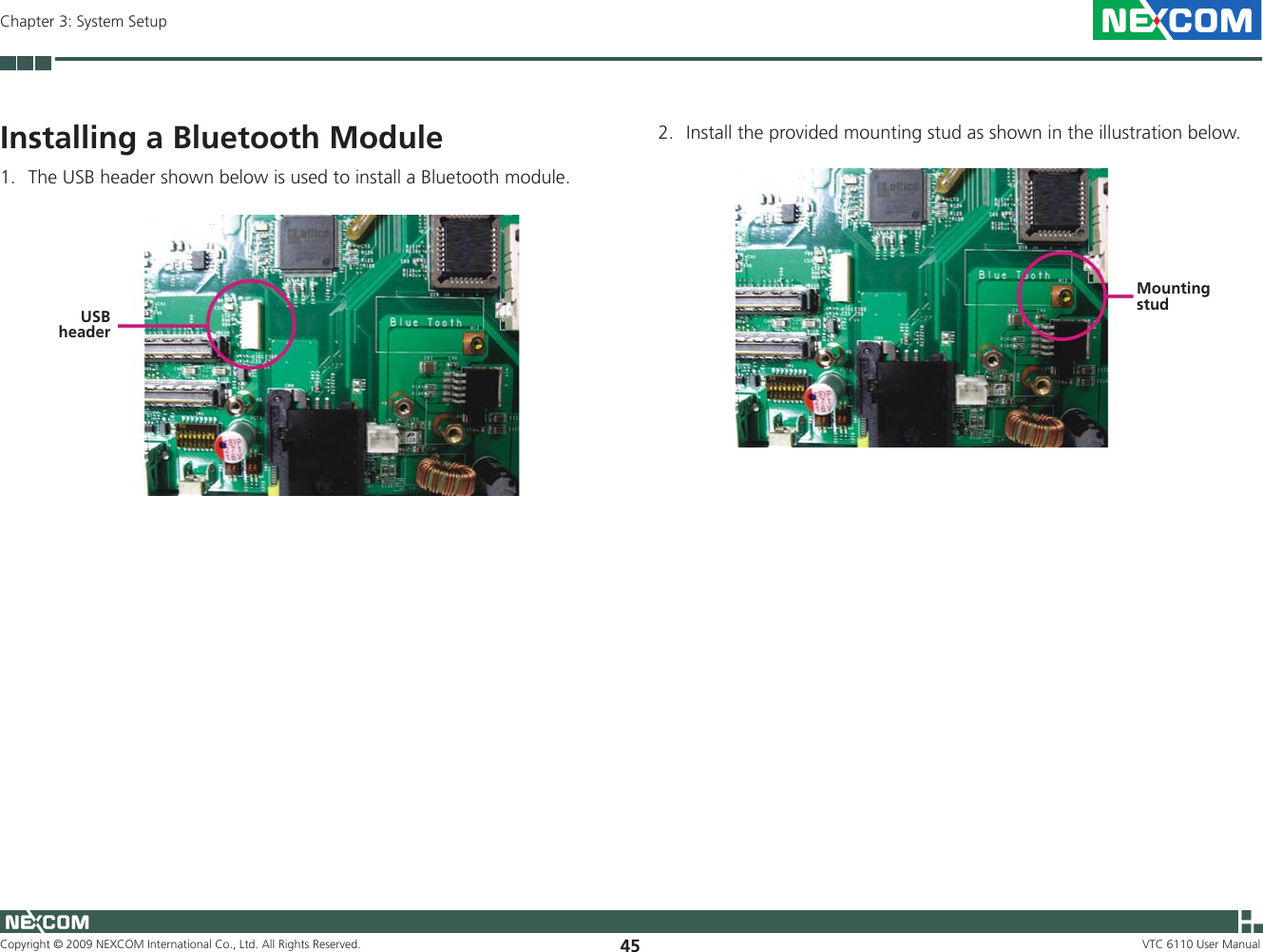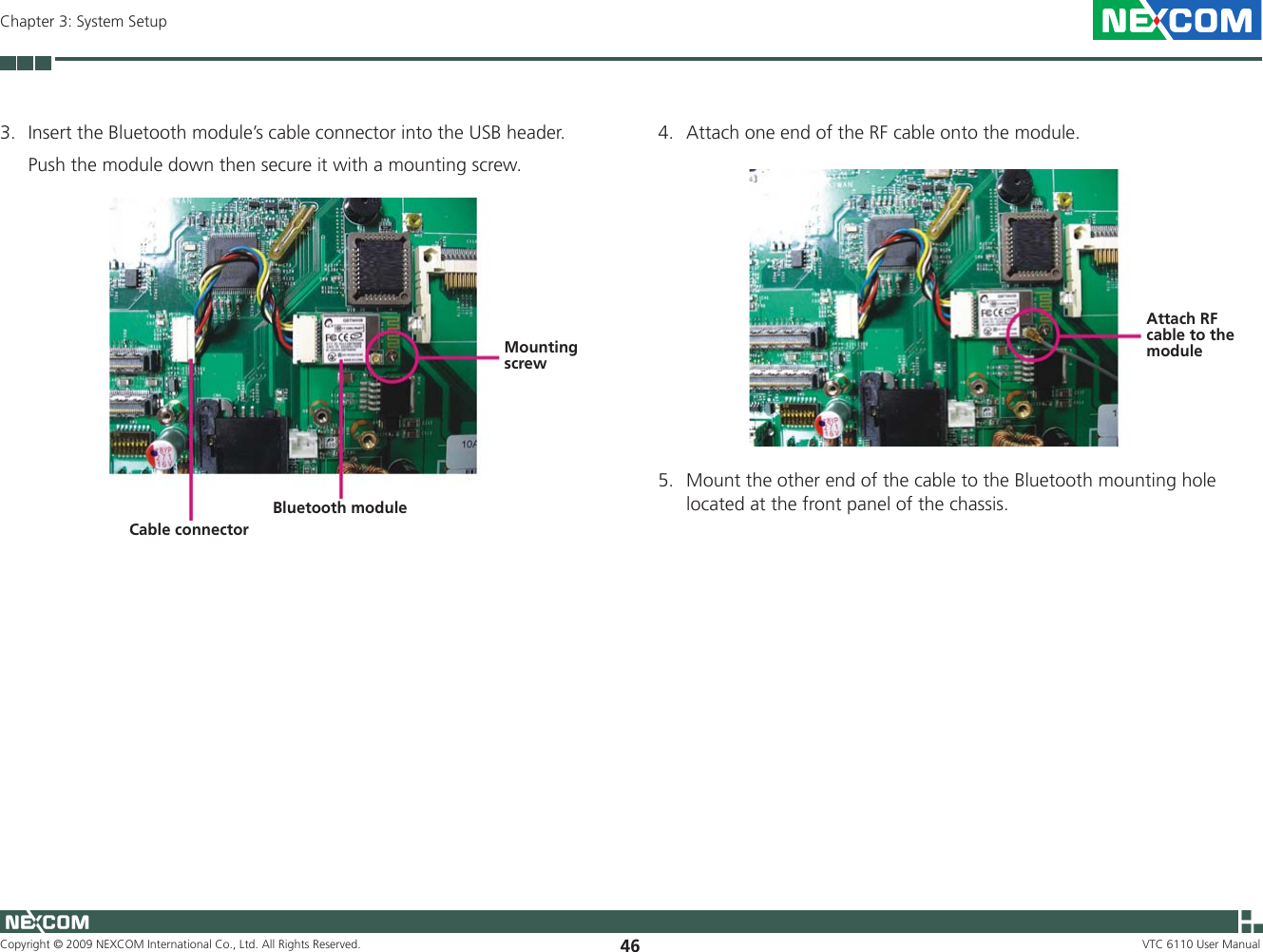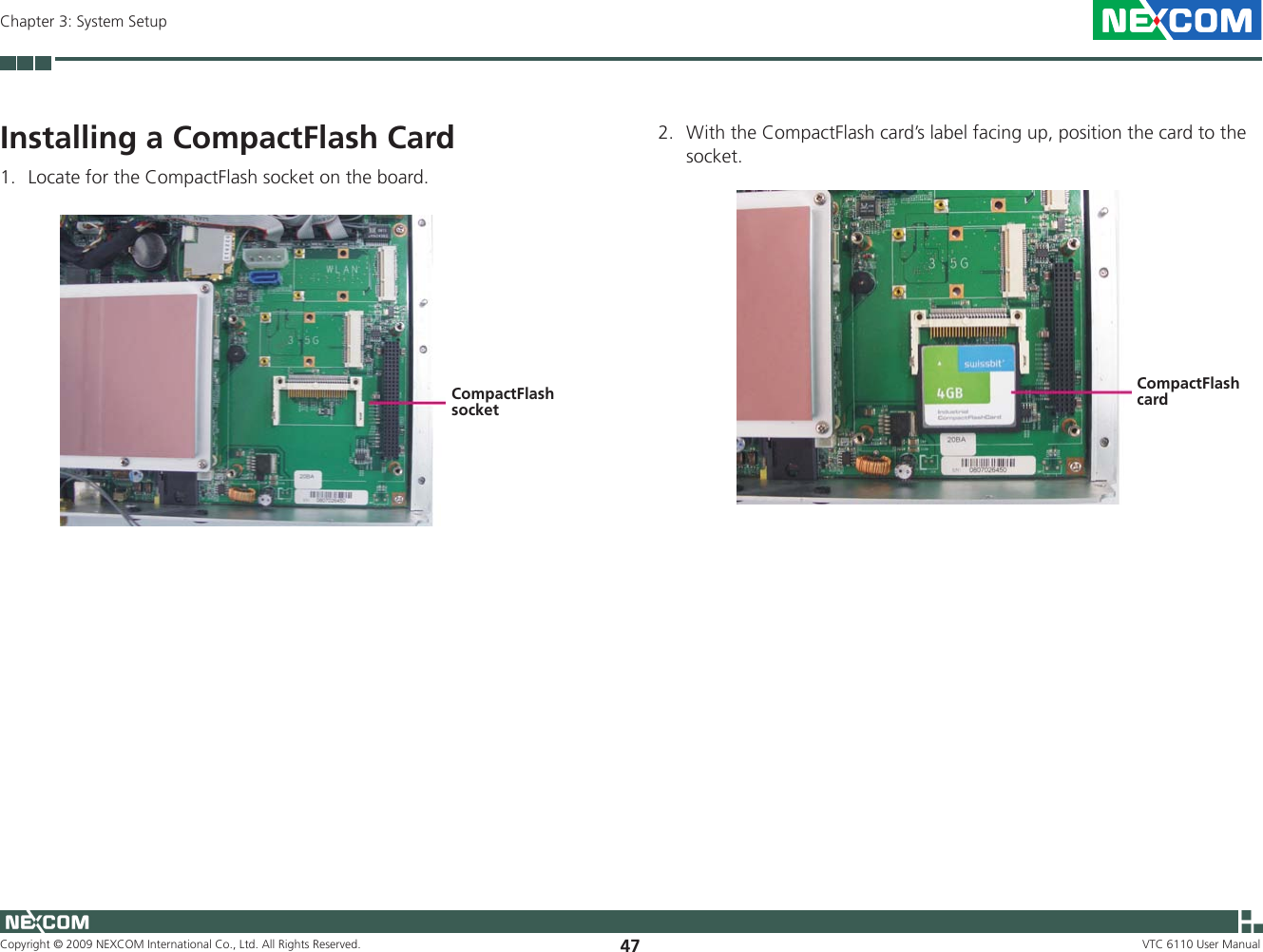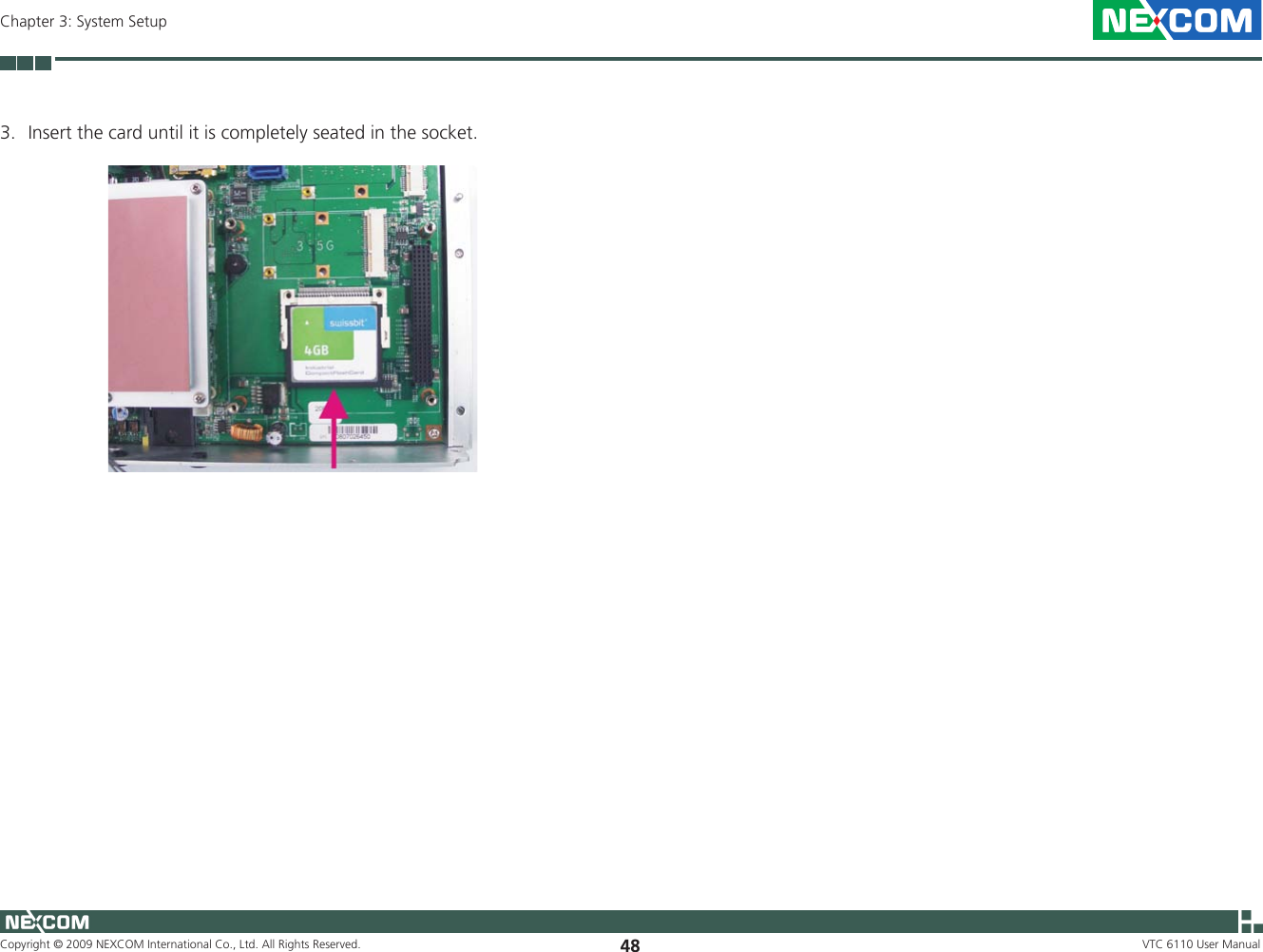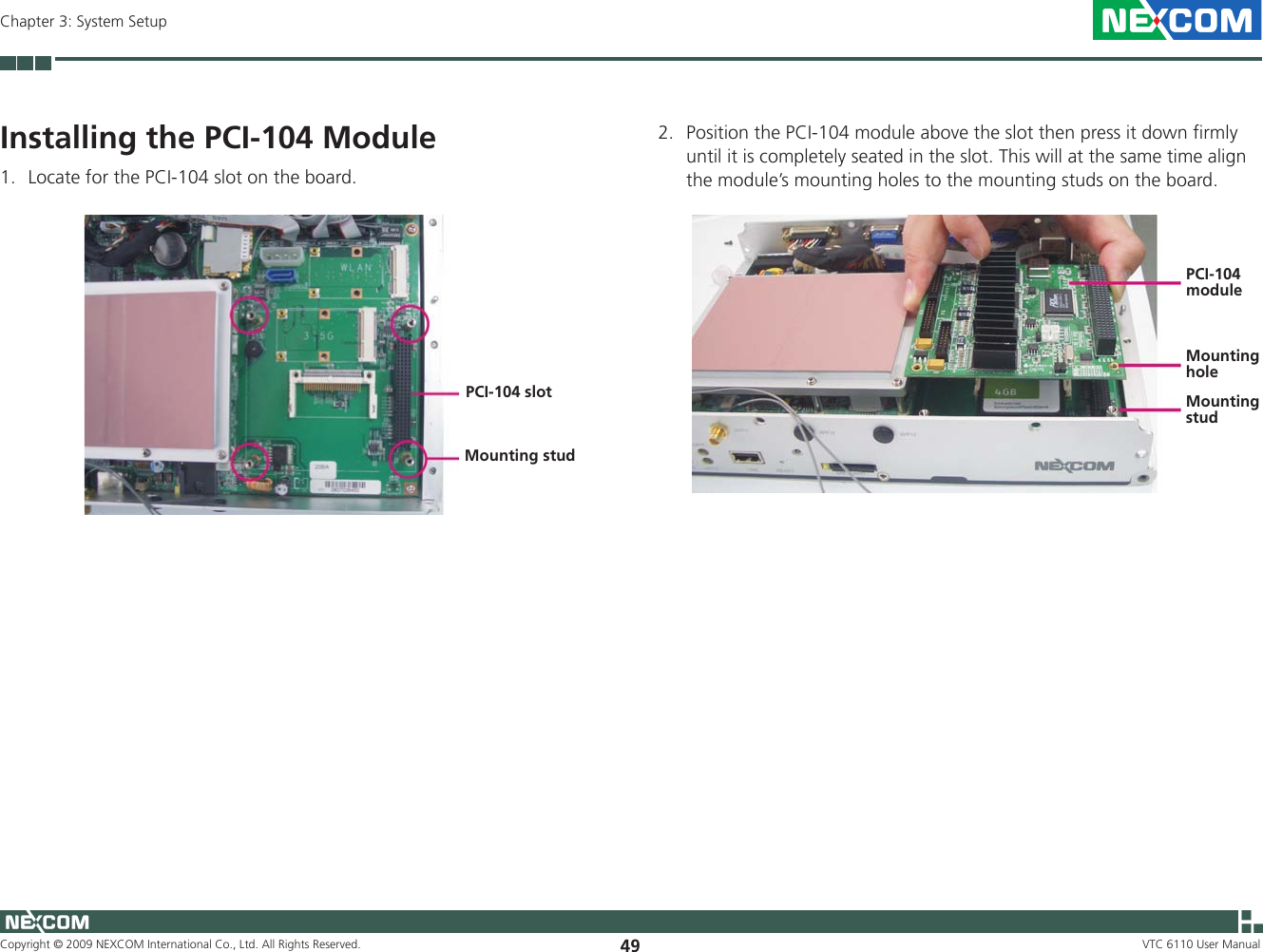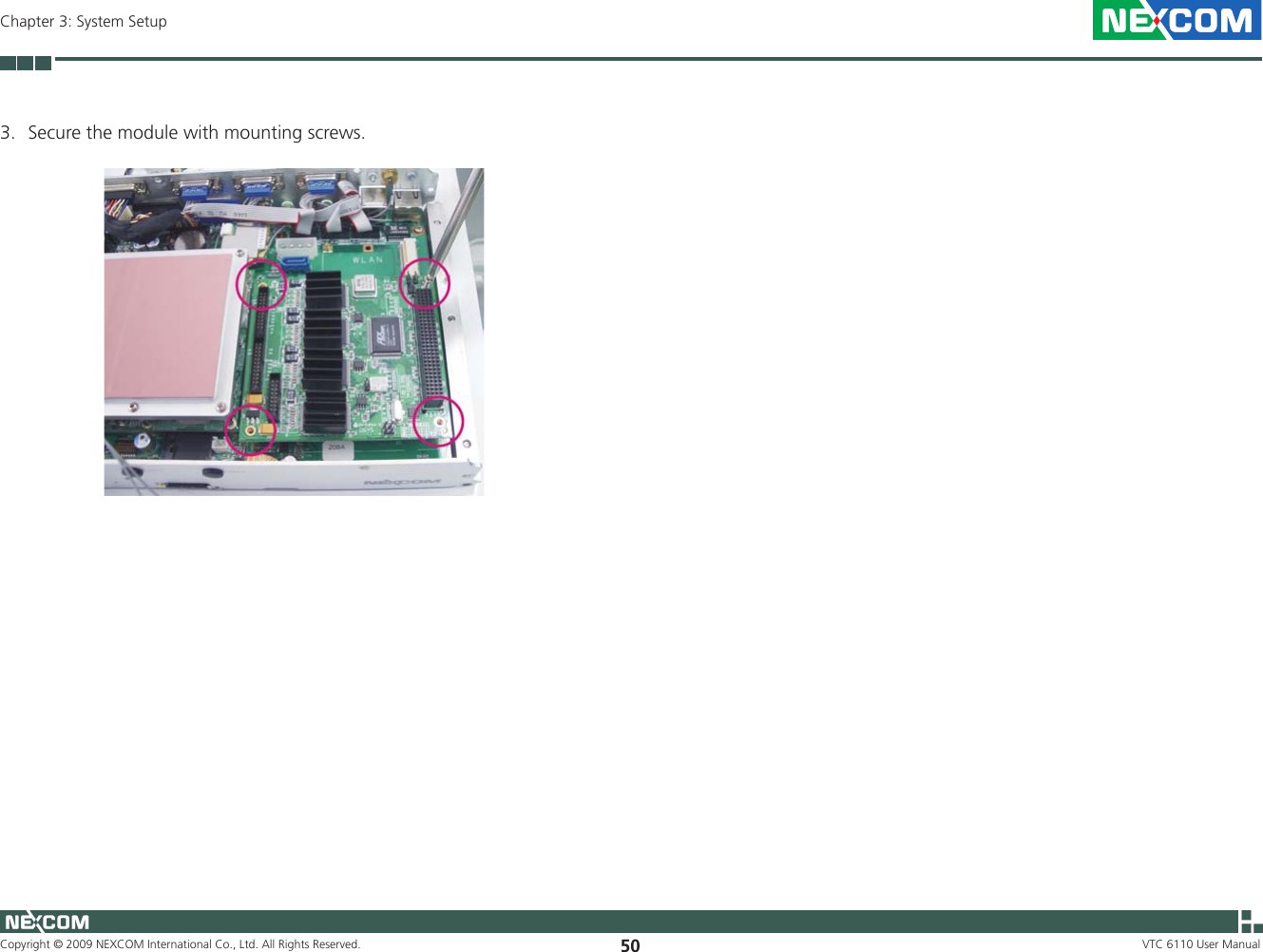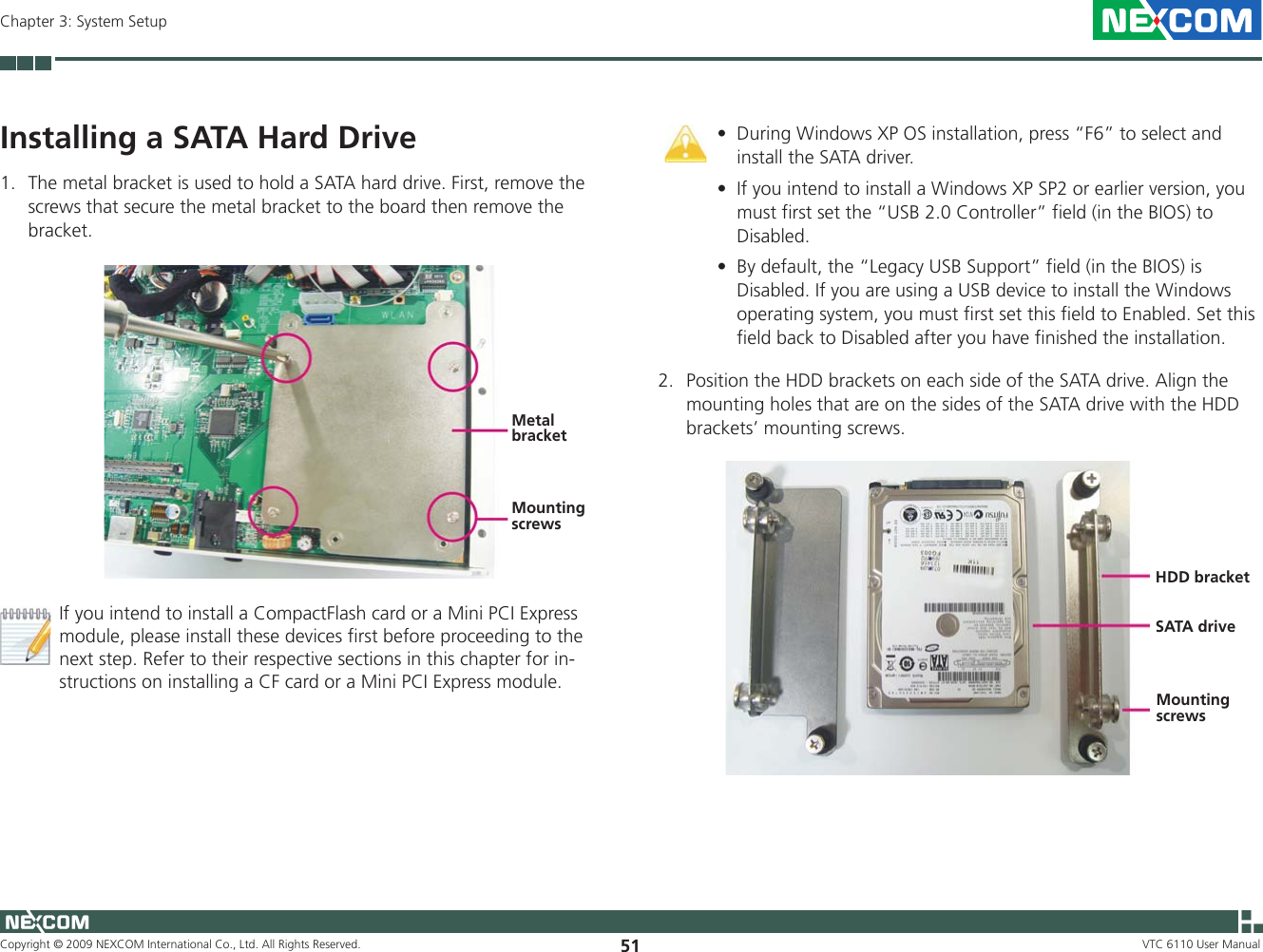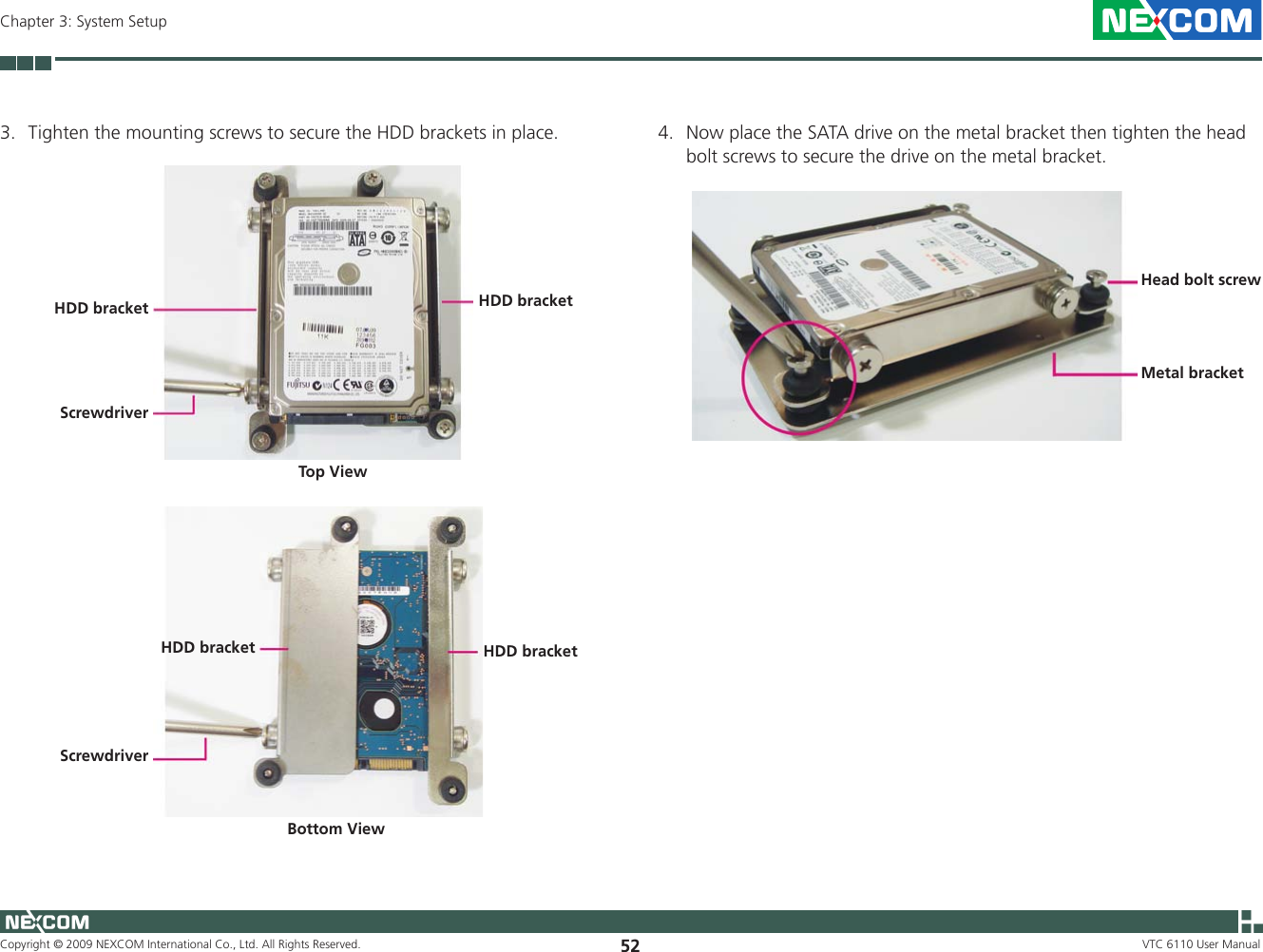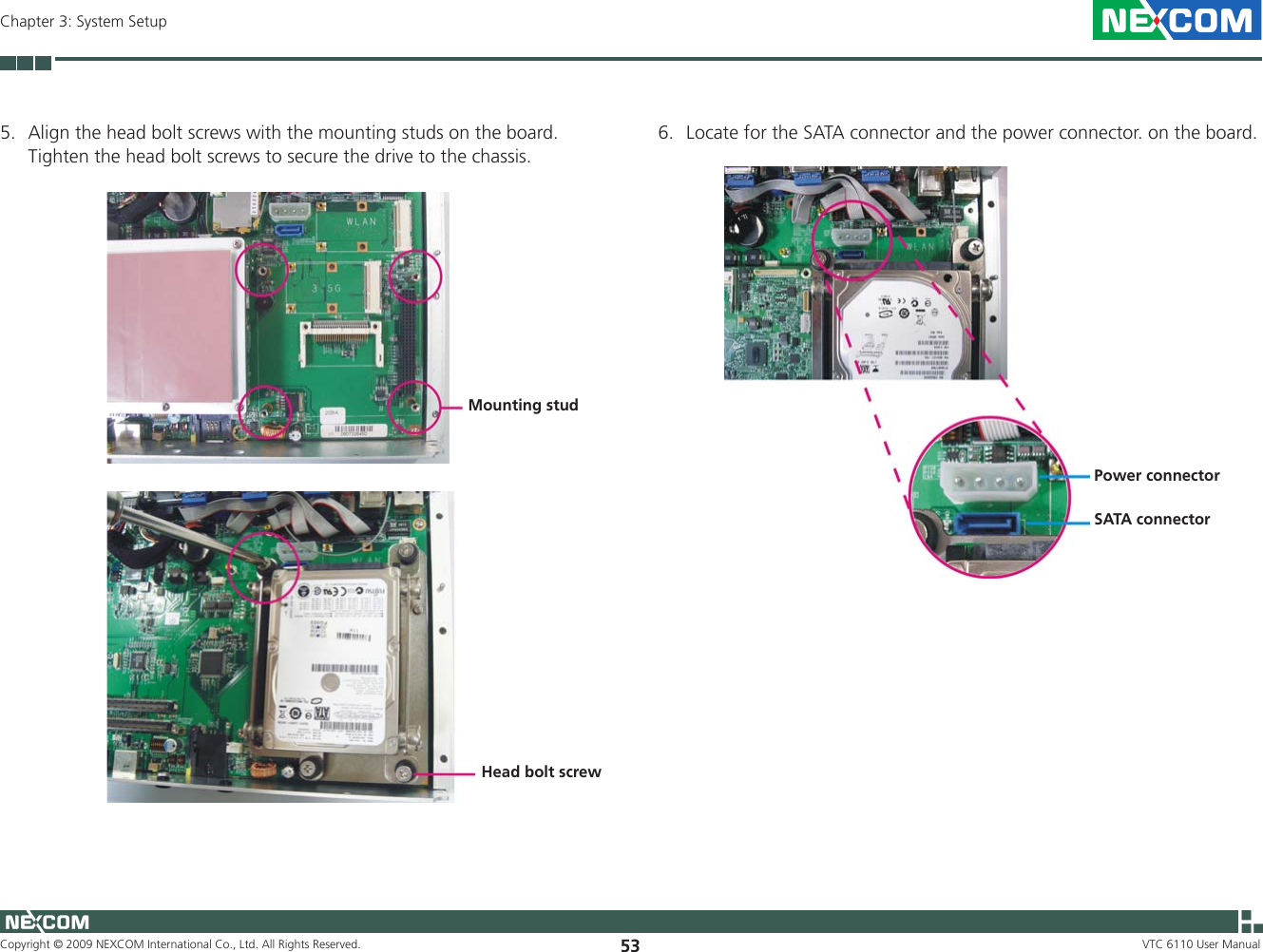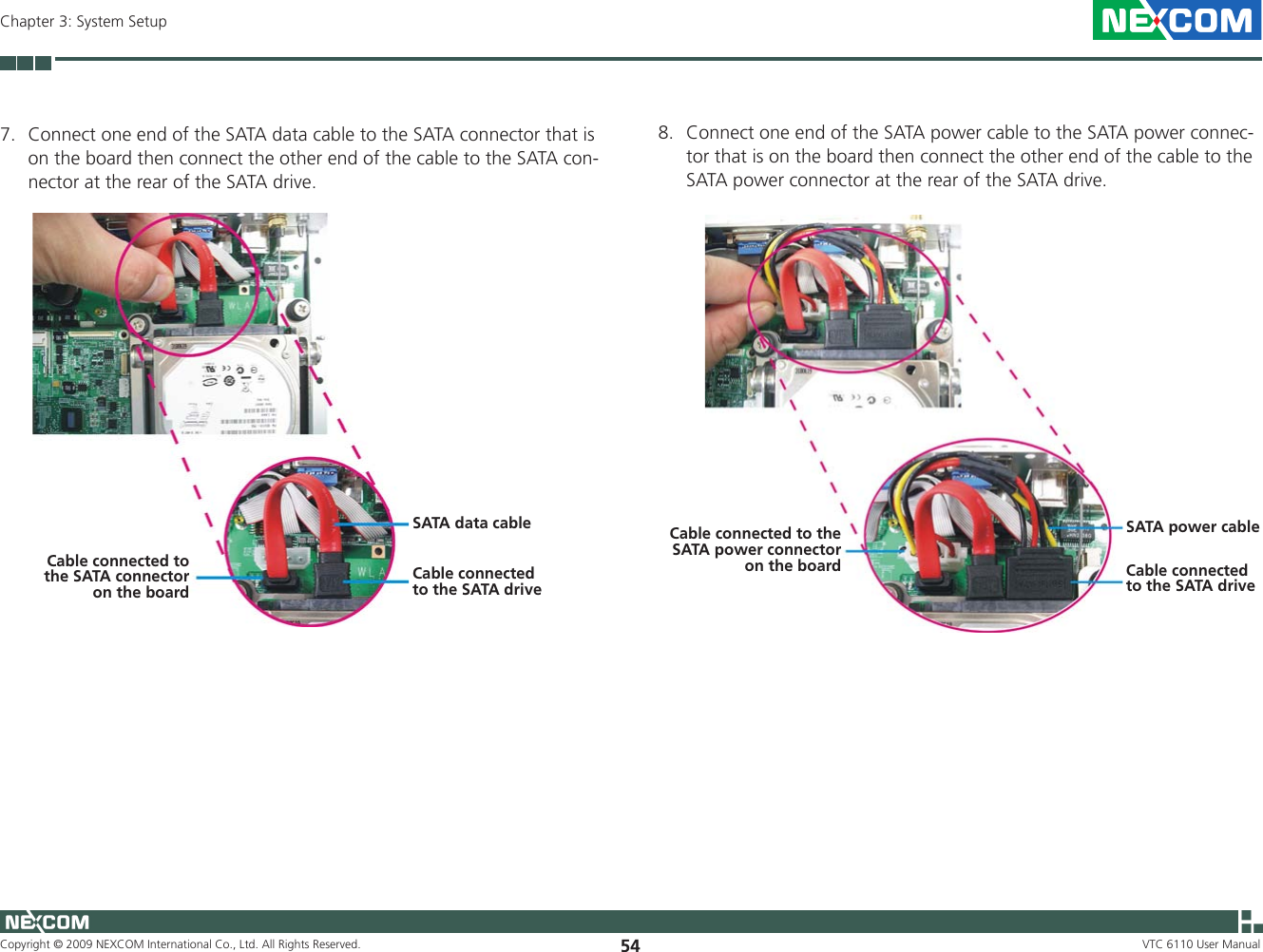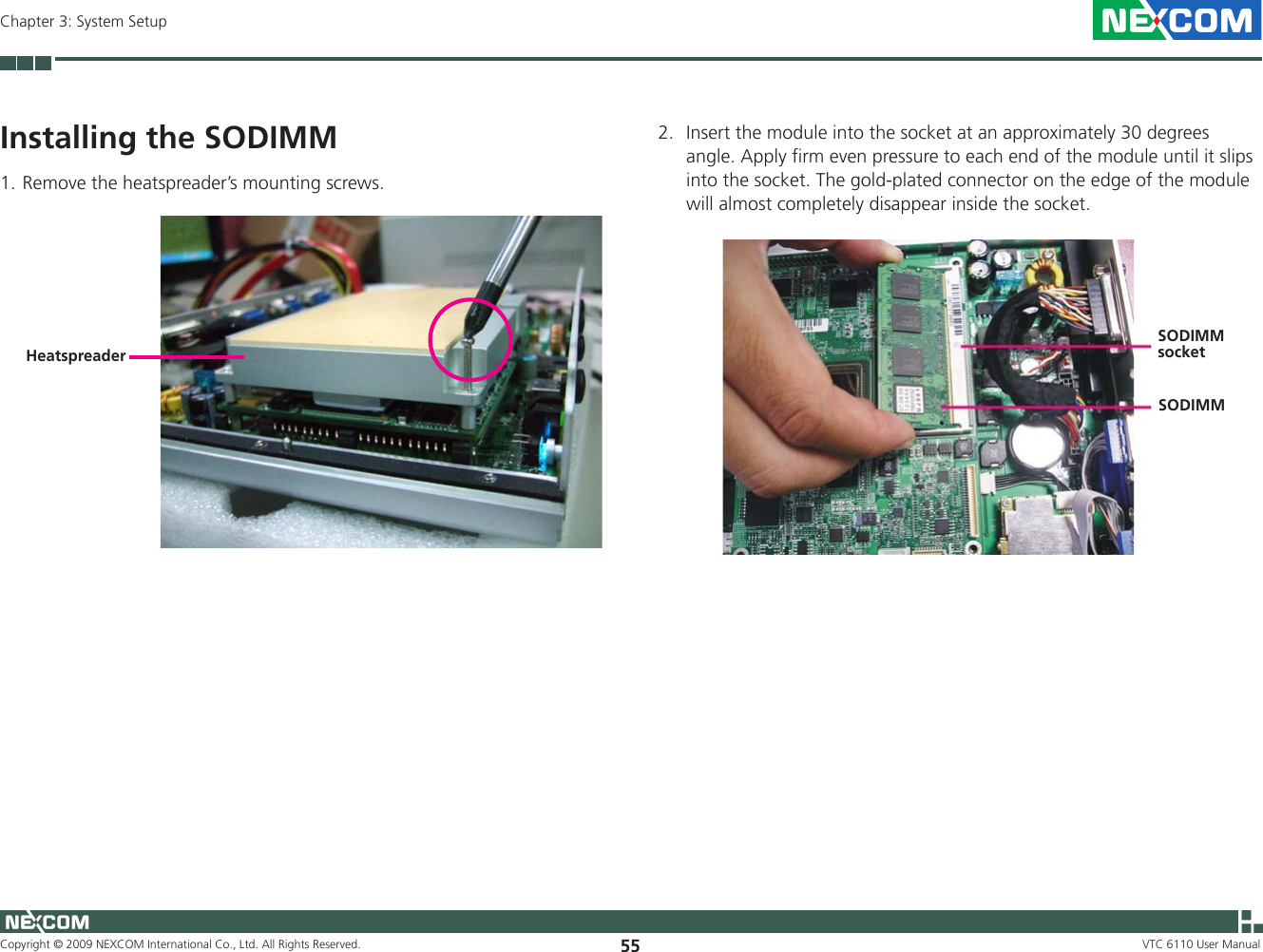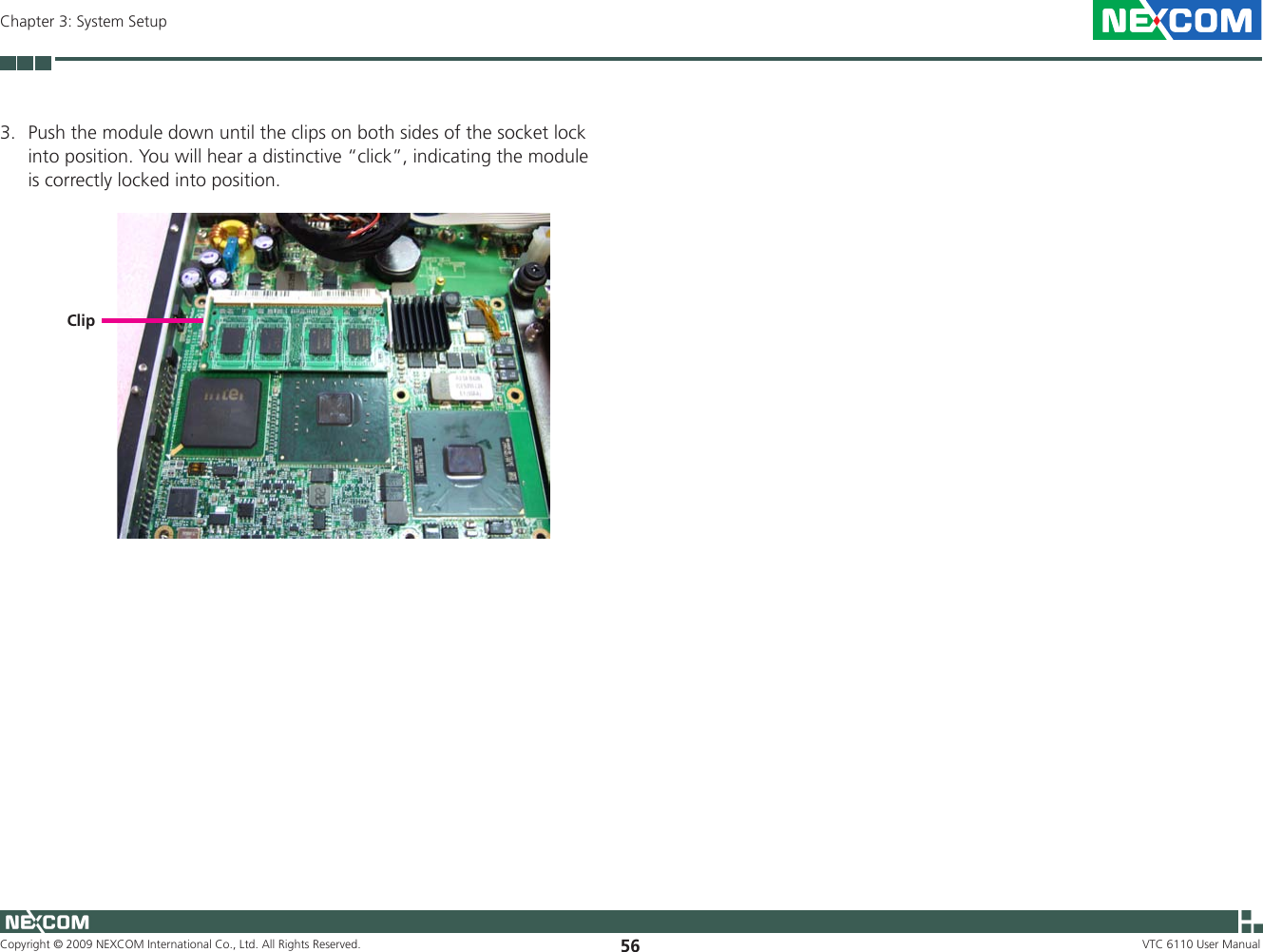NEXCOM VTC6110X00 Intelligent Vehicle Telematics Computer User Manual 3
NEXCOM international Co.,LTD Intelligent Vehicle Telematics Computer 3
NEXCOM >
Contents
- 1. User manual1
- 2. User manual2
- 3. User manual3
- 4. User manual4
- 5. User Manual4
User manual3