Nikon 3142EB Digital Camera with 802.11b/g Transmitter User Manual 5 of 8
Nikon Corporation Digital Camera with 802.11b/g Transmitter 5 of 8
Nikon >
Contents
User Manual 5 of 8
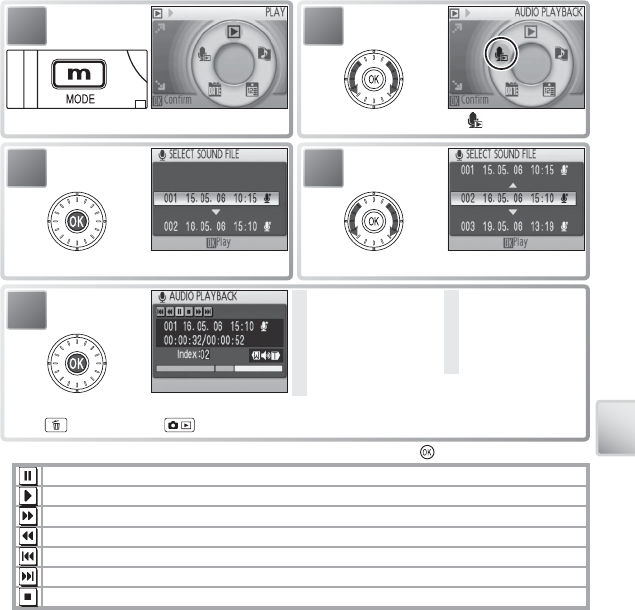
41
Voice Recordings
4
Select recording.
1
Display playback mode menu.
2
Highlight .
3
Display list of voice recordings.
5
Play recording. Rotate rotary multi selector to advance or rewind. To delete recording,
press button. Press to exit playback and return to recording mode.
1 Control icons *
2 File number
3 Playback time
4 Index number
5 Progress indicator
6 Date of recording
7 Length of recording
8 Volume †
9 Index
* Press rotary multi selector left or right to highlight control, press button to select.
Pause playback.
Resume playback.
Advance recording. Playback resumes when rotary multi selector is released.
Rewind recording. Playback resumes when rotary multi selector is released.
Return to start of current index.
Skip to next index.
End playback and return to voice recording list.
† Zoom control controls volume. Select W to lower volume, T to raise volume.
1
1
2
2
3
3
4
4
5
5
6
6
7
7
8
8
9
9
Playing Voice Recordings
To play voice recordings back, select playback mode and follow these steps.
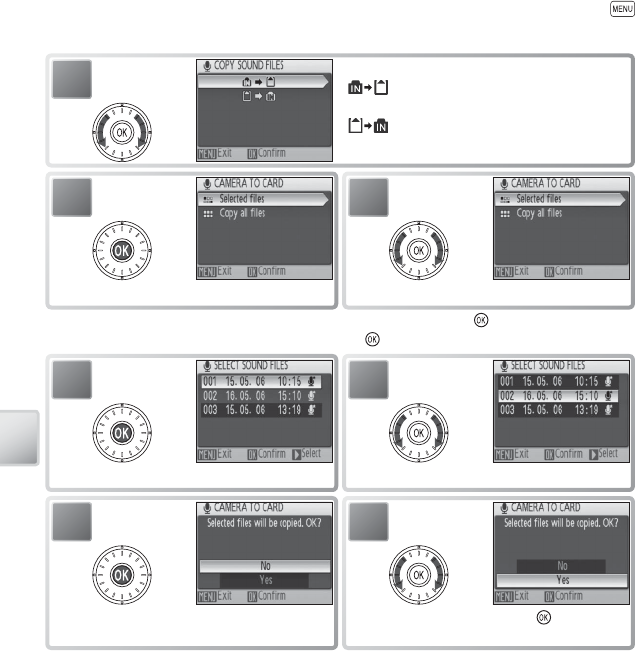
42
Voice Recordings
Copying Voice Recordings
To copy voice recordings between internal memory and a memory card, display
the voice recording list shown in Step 3 on the preceding page and press the
button. This option is available only when a memory card is inserted.
1Highlight option:
•
: Copy recordings from internal mem-
ory to memory card
• : Copy recordings from memory card
to internal memory
3
Highlight Selected fi les. *
2
Display menu of copy options.
* To copy all voice recordings, highlight Copy all fi les and press button. Confi rmation
dialog will be displayed; highlight Yes and press button.
5
Highlight fi le.
4
Display list of voice recording fi les.
6
Confi rmation dialog displayed.
7
Highlight Yes and press button
to copy fi le.
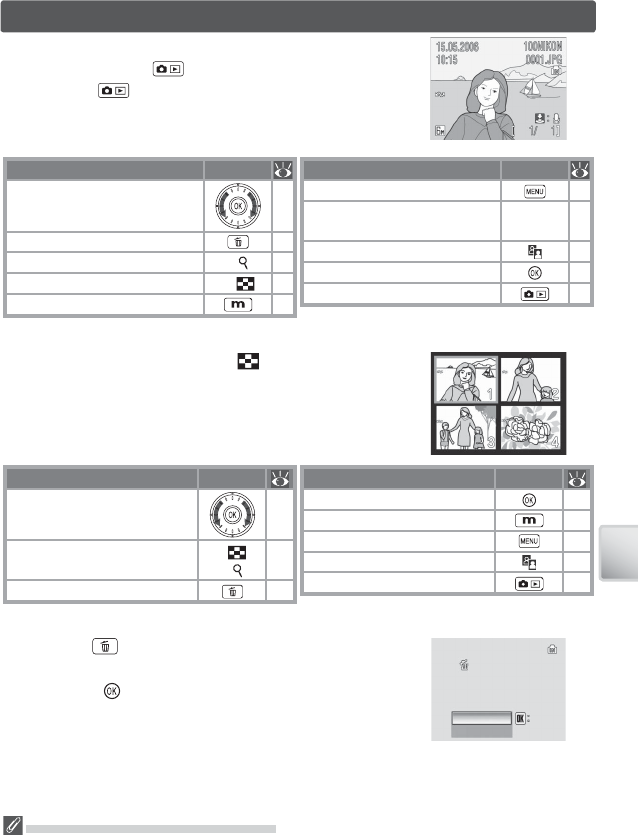
43
Viewing Pictures on the Camera
Viewing Pictures on the Camera
To view pictures full-frame in the monitor (full-frame
playback), press the button (if the camera is off ,
pressing the button for about a second will turn
the camera on in playback mode). The following op-
erations can be performed:
Viewing Pictures in Internal Memory
Pictures in internal memory can only be viewed if no memory card is inserted.
To Press
View other pictures 19
Delete picture —
Zoom picture in T ( )42
View thumbnails W ( )—
View playback mode menu 5
To Press
View playback menu 67
Record/play voice memo Shutter
button
44
Enhance contrast 43
Movie: Play movie 37
Exit to shooting mode —
Deleting Pictures
Pressing the button in full-frame or thumbnail play-
back displays the dialog shown at right. Highlight Ye s
and press the button to delete the selected picture.
Erase image (s)?
Erase image (s)?
Erase image (s)?
Confirm
Confirm
Confirm
No
Yes
Yes
Yes
Viewing Multiple Pictures: Thumbnail Playback
Pressing the zoom control to W ( ) in full-frame play-
back displays pictures in “contact sheets” of four, nine,
or sixteen thumbnail images. The following operations
can be performed while thumbnails are displayed:
To Press
Highlight picture 19
Change number of pictures
displayed
W ( )/
T ( ) —
Delete highlighted picture —
To Press
Exit to full-frame playback —
View playback mode menu 5
View playback menu 67
Enhance contrast 43
Exit to shooting mode —
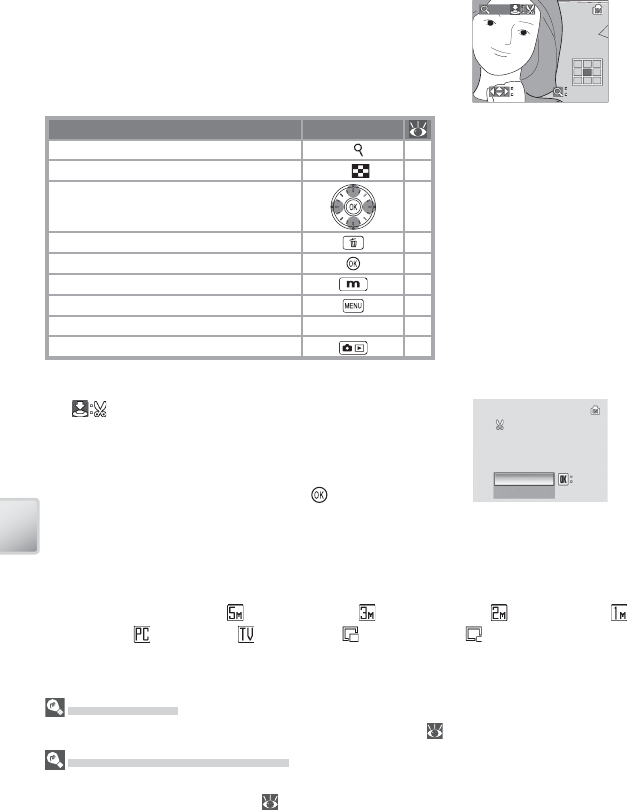
44
Viewing Pictures on the Camera
Taking a Closer Look: Playback Zoom
Pressing the zoom control to T during full-frame play-
back zooms the current picture in 3 ×, with the center
of the picture displayed in the monitor (Quick Playback
Zoom). The following operations can be performed
while pictures are zoomed in:
To Press
Zoom in (maximum 10 ×) T ( )—
Zoom out W ( )—
View other areas of picture —
Delete picture 41
Exit to full-frame playback 41
View mode menu 5
View playback menu 67
Create cropped copy (see below) Shutter button —
Exit to shooting mode —
Creating a Cropped Copy
If a icon is displayed in the monitor during play-
back zoom, the portion of the picture currently visible
in the monitor can be saved to a separate fi le. Pressing
the shutter-release button displays the dialog shown
at right; highlight Yes and press the button to cre-
ate a new picture containing only the area visible in
the monitor.
Cropped copies are stored as JPEG fi les with a compression ratio of 1 : 8. Depending
on the size of the original and the zoom ratio at the time the copy was created, cop-
ies will be 2,592 × 1,944 ( ), 2,048 × 1,536 ( ), 1,600 × 1,200 ( ), 1,280 × 960 ( ),
1,024 × 768 ( ), 640 × 480 ( ), 320 × 240 ( ), or 160 × 120 ( ) pixels in size.
Save this image
Save this image
as displayed?
as displayed?
Save this image
as displayed?
Confirm
Confirm
Confirm
No
Yes
Yes
Yes
Cropped Copies
See the Appendix for more information on cropped copies ( 89).
Auto Power off (Stand-by Mode)
At default settings, the monitor will turn off if no operations are performed for about a minute
during playback (stand-by mode; 75). The camera will turn off automatically if no opera-
tions are performed for another three minutes.
Playback zoom display.
Note that “tall” orientation
pictures are displayed in
“wide” orientation when
zoomed in. Select T once
to display picture in “wide”
orientation, again to zoom
picture in 3 ×.
×3.0
Scroll
Scroll
Scroll Zoom
Zoom
Zoom
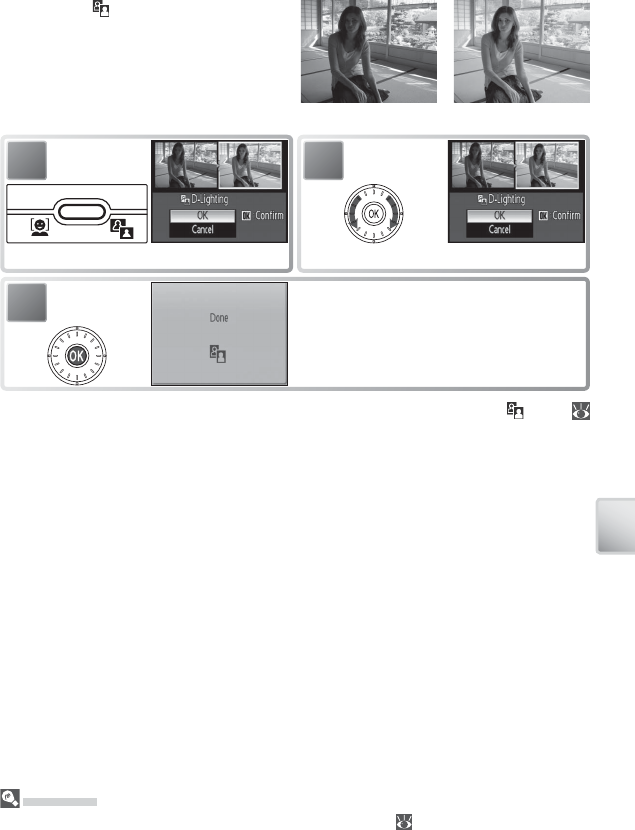
45
Viewing Pictures on the Camera
Enhancing Contrast: D-Lighting
Pressing the button during full-frame
or thumbnail playback creates a copy
of the current picture with enhanced
brightness and contrast, brightening
dark and backlit subjects.
D-Lighting
See the Appendix for more information on D-Lighting copies ( 89).
During playback, copies created with D-Lighting are indicated by a icon (
6–7).
1
Confi rmation dialog displayed.
2
Highlight OK.
3Create copy.
Before After
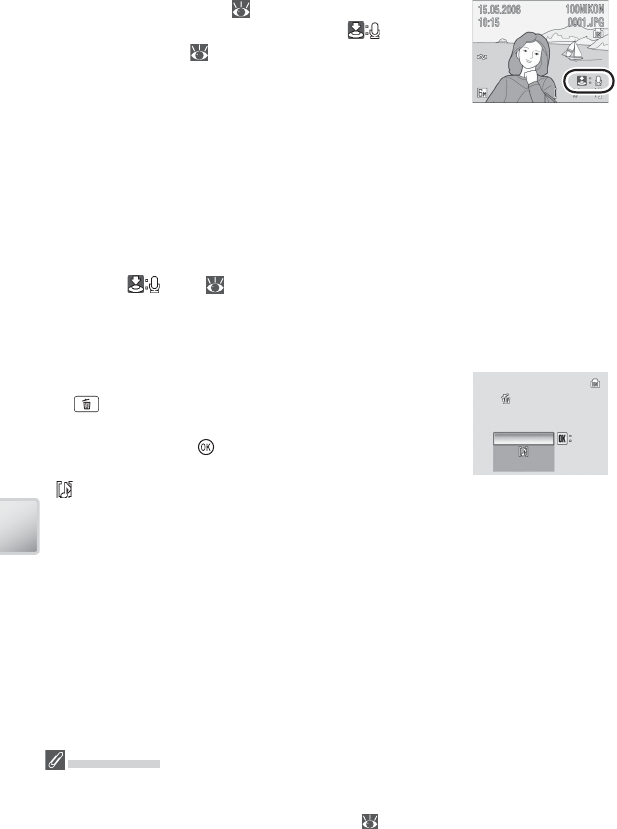
46
Viewing Pictures on the Camera
Voice Memos: Recording and Playback
The built-in microphone ( 2) can be used to record
voice memos for pictures marked with a icon in
full-frame playback ( 41).
Recording Voice Memos
To record a voice memo, press and hold the shutter-release button. Recording
ends after about 20 seconds or when the button is released. Do not touch the mi-
crophone during recording. Note that if a voice memo already exists for the current
picture, it must be deleted before a new voice memo can be recorded.
Playing Voice Memos
During playback, pictures to which a voice memo has been appended are indi-
cated by a icon ( 6–7). Press the shutter-release button to start and stop
playback. Volume is controlled by the zoom control. Select W to lower volume, T
to increase.
Deleting Voice Memos
To delete the voice memo for the current picture, press
the button. The dialog shown at right will be dis-
played; rotate the rotary multi selector to highlight an
option and press the button to select.
• No: Exit without deleting the picture or voice memo.
• : Delete voice memo only.
• Yes: Delete both picture and voice memo.
Confirm
Confirm
Confirm
No
Yes
Yes
Erase image (s)?
Erase image (s)?
Erase image (s)?
Yes
Voice Memos
Voice memos can not be added to pictures created with other types of camera. Voice memos
recorded using other types of camera can not be played back on the COOLPIX S6. See the
Appendix for more information on voice memos ( 89).
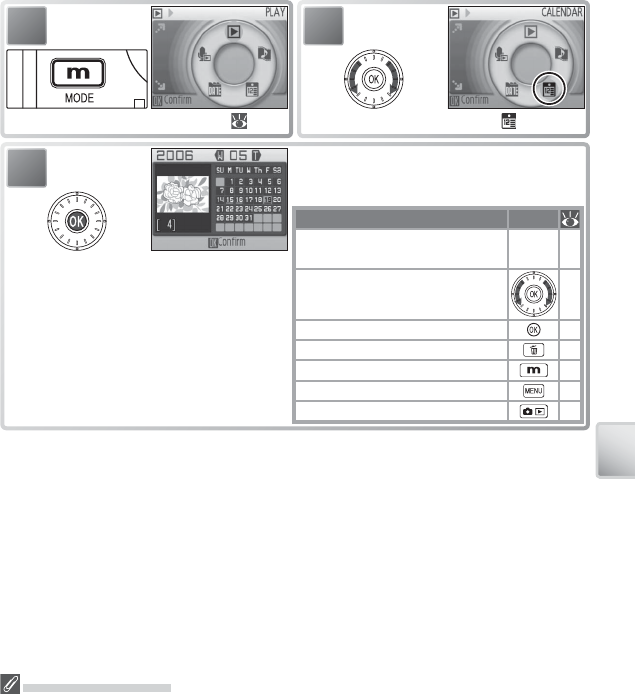
47
Viewing Pictures on the Camera
Viewing Pictures by Date
In full-frame and thumbnail playback, pictures taken on selected dates can be se-
lected for viewing, deletion, printing, protection, and transfer.
Calendar Mode: Choose a date from a calendar.
1
Display playback mode menu ( 5).
2
Highlight Calendar ( ).
3Dates for which pictures exist are underlined
in yellow. The following operations can be
performed:
To Press
Select month (keep control
pressed for quick scroll) W/T—
Highlight date (only if pictures
exist for more than one date) —
View pictures taken on date 47
Delete all pictures taken on date 41
View playback mode menu 5
View playback menu 46
Exit to shooting mode —
Calendar/List by Date
The camera lists a maximum of 9,000 pictures for each date. Dates with more than 9,000
pictures are indicated by an asterisk (“*”). Pictures taken while the camera clock is not set are
not displayed.
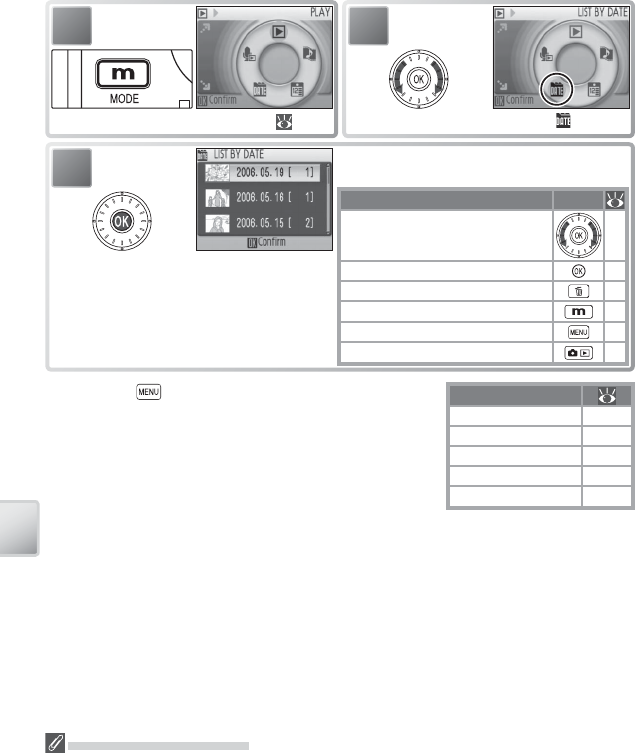
48
Viewing Pictures on the Camera
Pressing the button in the calendar or date list dis-
plays the options listed at right. These options apply to
all pictures taken on the currently selected date.
Option
Print set 59
Slide show 68
Delete 68
Protect 68
Transfer marking 68
List-by-Date Mode: Choose a date from a list.
1
Display playback mode menu ( 5).
2
Highlight List By Date ( ).
3View dates for which pictures exist. The fol-
lowing operations can be performed:
To Press
Highlight date —
View pictures taken on date 47
Delete all pictures taken on date 41
View playback mode menu 5
View playback menu —
Exit to shooting mode —
* Camera lists up to 30 dates. If pictures ex-
ist for more than 30 dates, all pictures re-
corded earlier than most recent 29 dates
will be listed together as Past pictures.
Print Set/Transfer Marking
Selecting Print set or Transfer marking from the menu for the calendar or date list displays
a confi rmation dialog. Selecting Yes removes existing print or transfer marking from all pic-
tures in internal memory or on the memory card, ensuring that only pictures taken on the
selected date are selected for printing or transfer.
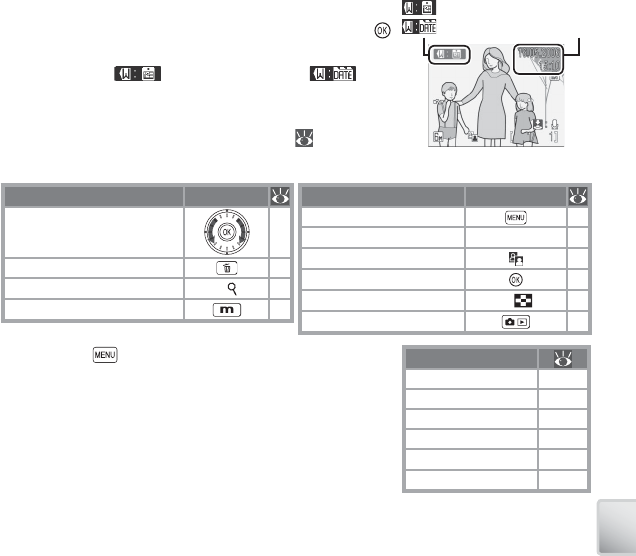
49
Viewing Pictures on the Camera
Viewing Pictures
To view pictures taken on a selected date, highlight
the date in the calendar or date list and press the
button. The fi rst picture for that date will be displayed
full frame, with (calendar mode) or (list-
by-date mode) displayed in the top left corner, and the
date and time of recording displayed in place of the
folder name and fi le number and type ( 6–7). The
following operations can be performed:
Pressing the button in full-frame playback displays
the options listed at right. These options apply only
to the picture currently displayed full frame, although
other pictures taken on the same date can be select-
ed.
Option
Print set 59
Slide show 68
Delete 68
Protect 68
Transfer marking 68
Small pic. 69
To Press
View other pictures taken
on same date 19
Delete picture 41
Zoom picture in T ( )42
View playback mode menu 5
To Press
View playback menu —
Record/play voice memo Shutter button 44
Enhance contrast 43
Movie: Play movie 37
Return to date list W ( )—
Exit to shooting mode —
: calendar mode
: list-by-date mode
Date/
time
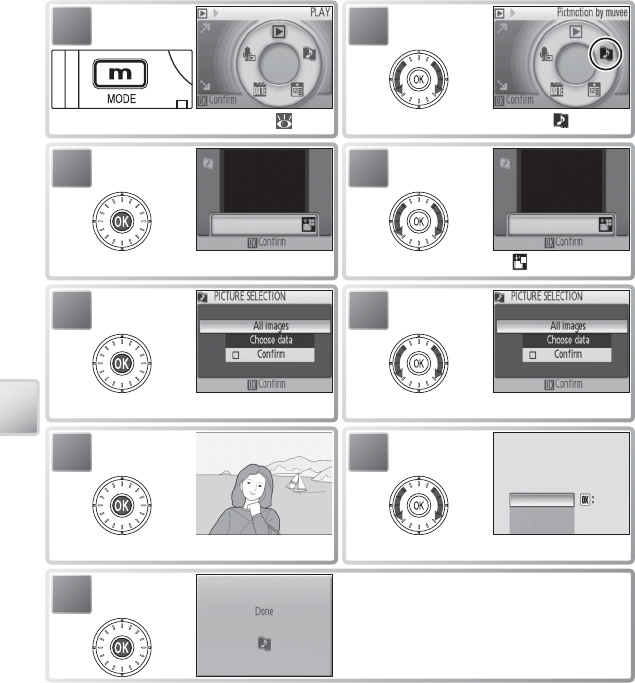
50
Viewing Pictures on the Camera
Pictmotion by muvee
Pictmotion creates slide show movies with custom transitions and background
music. It is only available when a memory card is inserted in the camera.
Creating a Pictmotion Movie
To create a simple movie using the ten most recent pictures during full-frame or
thumbnail playback:
1
Display playback mode menu ( 5).
2
Highlight Pictmotion ( ).
3
Display options.
4
Highlight .
5
Display options.
6
Highlight All images.
7
View Pictmotion.
8
Save Pictmotion?
Save Pictmotion?
Save Pictmotion?
Yes
No
No
Change settings
Change settings
Confirm
Confirm
Confirm
Change settings
No
When dialog is displayed, highlight Yes.
9Save Pictmotion and return to Step 3.
Pictmotion is powered by muvee Technologies.