Nikon 3142EB Digital Camera with 802.11b/g Transmitter User Manual 8 of 8
Nikon Corporation Digital Camera with 802.11b/g Transmitter 8 of 8
Nikon >
Contents
User Manual 8 of 8
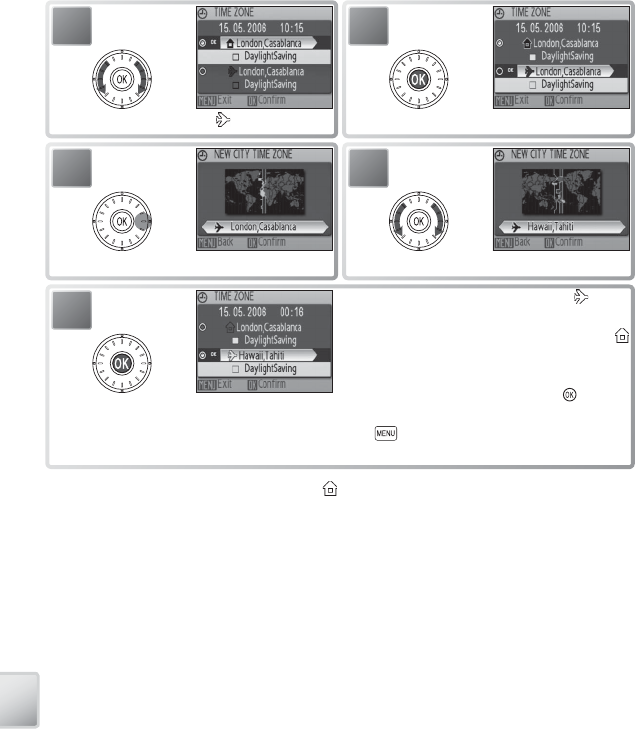
86
The Setup Menu
Selecting Time zone from the Date menu displays the dialog shown in Step 1. Fol-
low the steps below to set the clock to the time in a new time zone.
2
Set clock to time in travel time zone.
1
Highlight .
4
Highlight travel destination time zone.
3
Display map of world time zones.
5Set clock to time in new time zone. is dis-
played when camera is in shooting mode.
To reset clock to home time zone, select
in time zone menu (Step 1). To turn daylight
saving time in selected zone on or off , high-
light DaylightSaving and press . Clock
will automatically be advanced one hour.
Press button to exit to shooting or play-
back.
To change the home time zone, select in Step 1 and follow Steps 2–5.
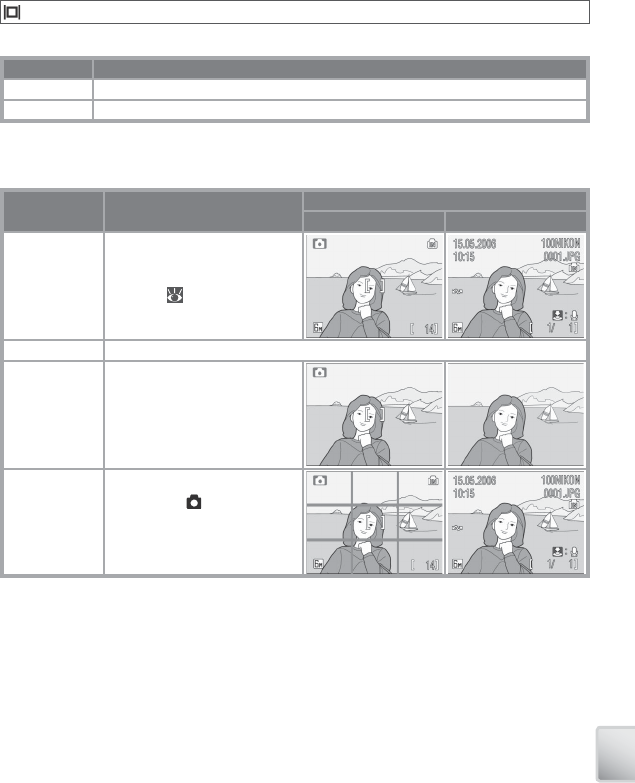
87
The Setup Menu
Monitor Settings
The following options are available:
Option Description
Photo Info Choose information displayed in monitor.
Brightness Choose from fi ve settings for monitor brightness (default is 4).
Photo Info
The following display options are available:
Option Description
Display
Shooting mode Playback mode
Show Info Indicators are displayed in
monitor ( 6–7).
Auto Indicators are displayed for 5 s.
Hide Info Indicators are not displayed in
monitor.
Framing Grid
Indicators are displayed in
monitor. In mode, framing
grid is displayed to help frame
pictures; other indicators are
displayed for 5 s.
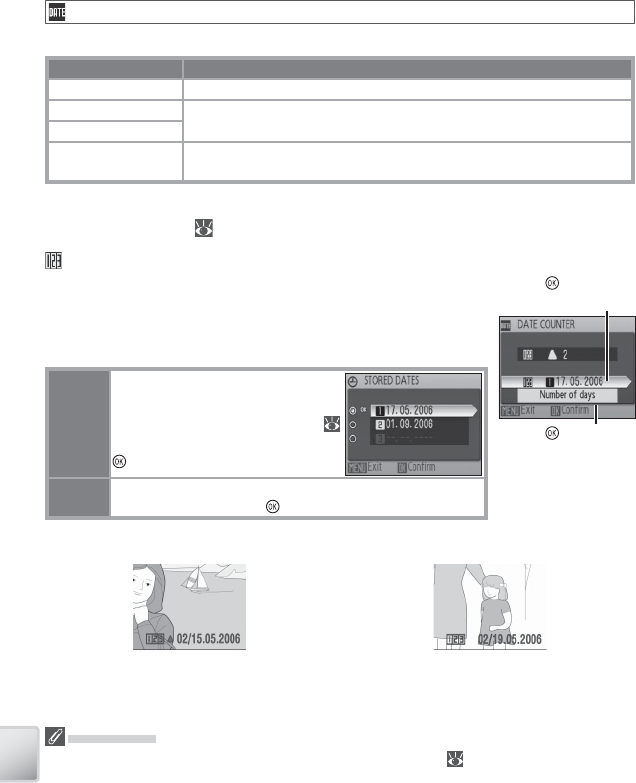
88
The Setup Menu
Date Imprint
Imprint date information on pictures as they are taken.
Option Description
Off Time and date do not appear on pictures.
Date Date or date and time are imprinted on pictures taken while this op-
tion is in eff ect.
Date and time
Date counter Time stamp shows number of days between date of shooting and se-
lected date (see below).
At settings other than Off , the option selected is indicated by an icon in the moni-
tor during shooting ( 6–7).
Date Counter
Pictures taken while this option is in eff ect are imprinted with
the number of days remaining until or the number of days
elapsed since a specifi ed date. Use it to track the growth of a
child or count down the days until a birthday or wedding.
Stored
dates
Up to three dates can be stored. To
set, highlight, press rotary multi se-
lector to right, and enter date (
71). To select, highlight and press
button.
Display
options
Highlight Number of days, Years and days, or Yrs,
mnths, days and press button.
Sample date counter time stamps are shown below.
Date Imprint
The date is recorded in the order selected in the DATE menu ( 71). Date imprint can not
be used to print date information on existing pictures. See page 55 for a comparison of date
imprint and Print set > Date.
Data imprinted at an Image mode setting of TV screen (640) may be diffi cult to read.
Choose PC screen (1024) or larger when using date imprint.
Press button to
view stored dates
Press button to
view display options
Future date (days remaining) Past date (days elapsed)
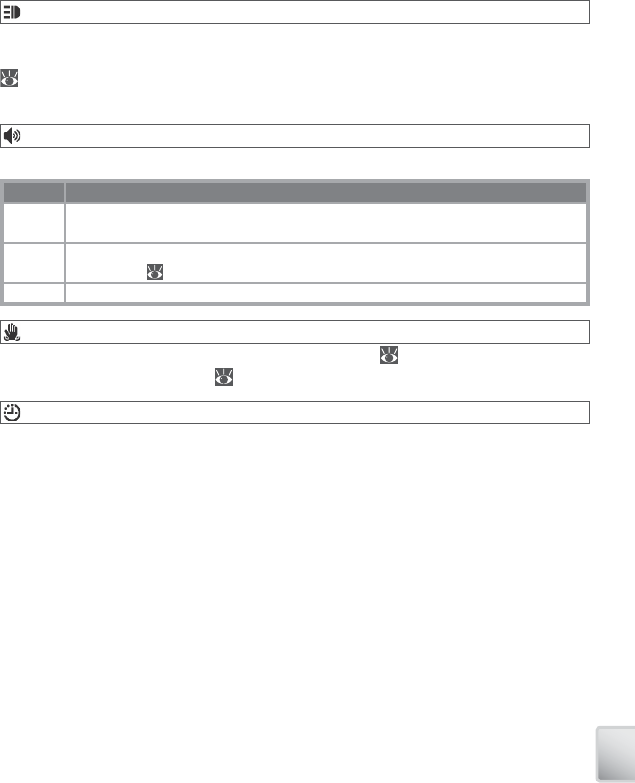
89
The Setup Menu
AF Assist
If Auto is selected, AF-assist illumination will be used to assist the focus operation
when the subject is poorly lit (AF-assist illumination is unavailable in some modes;
84). Choose Off to disable AF-assist illumination (note that the camera may be
unable to focus if lighting is poor).
Sound Settings
Adjust the following sound settings:
Option Description
Button
sound
When On is selected, beep will sound once when operations are completed suc-
cessfully, three times when error is detected.
Shutter
sound
Choose sound played when shutter is released (note that shutter sound may not
always play; 84). Choose Off to disable shutter sound.
Volume Choose volume from Loud, Normal, and Off .
Blur Warning
Choose whether or not the blur warning is displayed ( 21). Note that the warning
may not always be displayed ( 84).
Auto Off
Choose the time before the monitor turns off automatically to save power from
30 seconds, 1 minute (the default setting), 5 minutes, or 30 minutes. Regardless
of the option chosen, the monitor will remain on for 3 minutes when menus are
displayed, and for 30 minutes when Loop is selected during Pictmotion or slide
show playback or the camera is powered by the supplied AC adapter. While the
monitor is off , the power-on lamp will blink. The camera will turn off automatically
if no operations are performed for another three minutes.
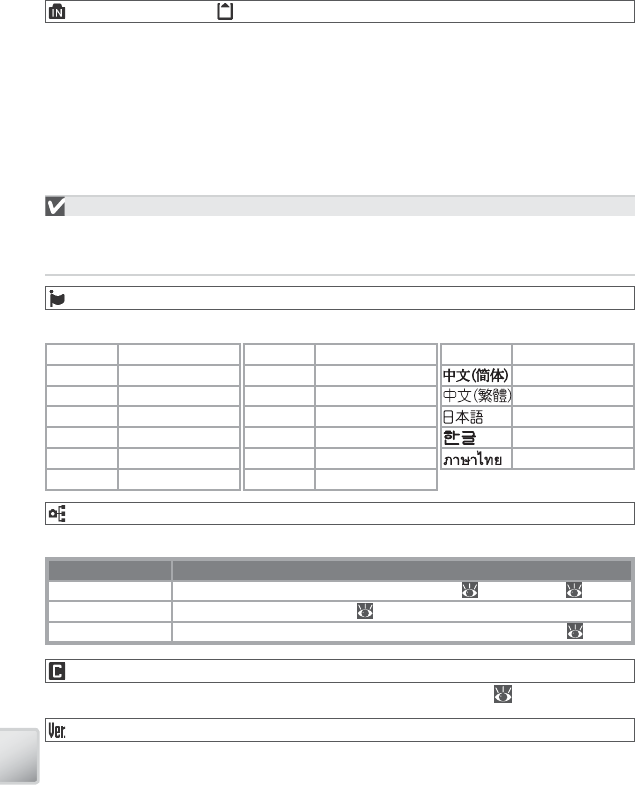
90
The Setup Menu
Format Memory/ Format Card
If no memory card is inserted, this option is named Format memory and formats
internal memory. Otherwise it is named Format card and formats the memory
card for use in the camera. Note that formatting permanently deletes all pictures
and other data. Be sure to make copies as required before formatting.
Two format options are available when a memory card is inserted: Quick format
(formats only areas of the card on which data are stored) and Normal (formats
entire card). Normal is not available when batteries are low.
Format
Do not turn the camera off , disconnect the AC adapter, or remove the battery or memory card
during formatting. Use the Normal option to format memory cards before fi rst use and refor-
mat them regularly thereafter. Without regular formatting, performance will drop with use.
Language
Choose a language for camera menus and messages from the following options:
Interface
Adjust settings for connection to a computer or video device.
Option Description
USB
Select USB option for connection to computer ( 54) or printer ( 56, 60).
Video mode Choose from NTSC and PAL ( 52).
Auto transfer Choose On to mark all new pictures for transfer to computer ( 53).
Reset all
Select Reset to restore camera settings to their default values ( 87).
Firmware Version
View the current camera fi rmware version.
Čeština Czech
Dansk Danish
Deutsch German
English English
Español Spanish
Français French
Indonesia Indonesian
Svenska Swedish
Simplifi ed Chinese
Traditional Chinese
Japanese
Korean
Thai
Italiano Italian
Nederlands Dutch
Norsk Norwegian
Polski Polish
Português Portuguese
Русский Russian
Suomi Finnish
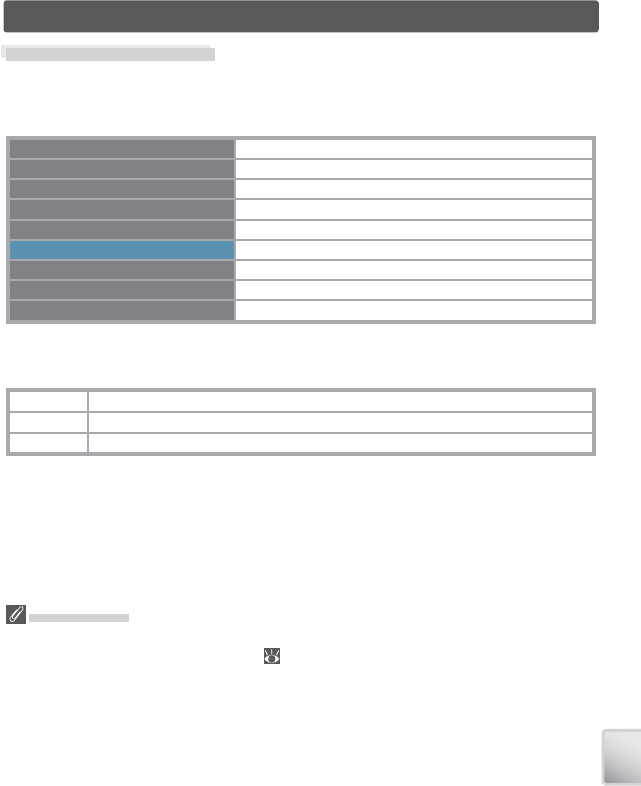
91
Technical Notes
Technical Notes
Optional Accessories
At the time of writing, the following optional accessories and replacement items
were available for this camera. Contact your local retailer or Nikon representative
for details.
Rechargeable battery Rechargeable EN-EL8 Li-ion batteries
Battery charger MH-62 battery charger
AC adapter EH-64 AC adapter
Cradle MV-15 COOL-STATION
ImageLink-compatible printer adapter PV-10 dock insert
Wireless printer adapter PD-10 wireless printer adapter.
USB cable UC-E10 USB cable
A/V cable EG-E5000 audio/video cable
Water-resistant case FJ- CP1 fi eld jacket (water resistant to 3 m/9 ft. 10 in.)
Approved Memory Cards
The following memory cards have been tested and approved for use in the COOLPIX S6:
Panasonic 64 MB, 128 MB, 256 MB, 256 MB*, 512 MB, 512 MB*, 1 GB, 1 GB*
SanDisk 64 MB, 128 MB, 256 MB, 256 MB*, 512 MB, 512 MB*, 1 GB, 1 GB*
Toshiba 64 MB, 128 MB, 128 MB*, 256 MB, 256 MB*, 512 MB, 512 MB*, 1 GB
* High speed (10 MB/s)
Other cards have not been tested. For more details on the above cards, please
contact the manufacturer.
Memory Cards
• Use only Secure Digital (SD) memory cards.
• Format memory cards before fi rst use ( 76).
• Do not eject the memory card, turn the camera off , remove the batteries, or disconnect the
AC adapter during formatting or while data are being written to or deleted from the card.
Failure to observe this precaution could result in loss of data or damage to the camera or
card.
• Do not disassemble or modify.
• Do not drop, bend, or expose to water or strong physical shocks.
• Do not touch the metal terminals with your fi ngers or metal objects.
• Do not affi x labels or stickers to the memory card.
• Do not leave in direct sunlight, closed vehicles, or areas exposed to high temperatures.
• Do not expose to high levels of humidity or to corrosive gas.
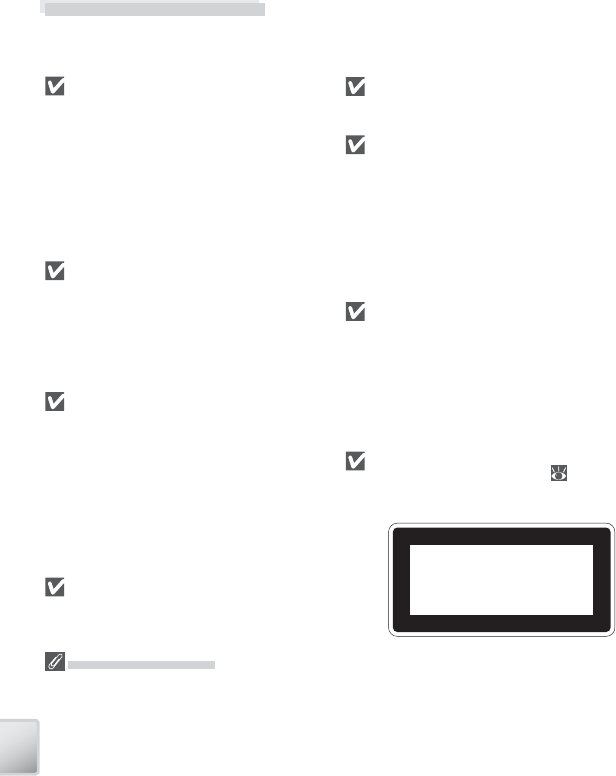
92
Technical Notes
Notes on the Monitor
• The monitor may contain a few pixels that are always lit or that do not light. This is a char-
acteristic common to all TFT LCD displays, and does not indicate a malfunction. Images
recorded using the product will not be aff ected.
• When you frame bright subjects, vertical comet-like streaks that whiten toward either end
may appear in the display. This phenomenon, known as “ smear,” does not appear in the fi nal
photograph and does not indicate a malfunction. Some smear may appear in movies.
• Images in the monitor may be diffi cult to see in a bright light.
• The monitor is lit by an LED backlight. Should the monitor begin to dim or fl icker, contact
your Nikon service representative.
Caring for the Camera
To ensure continued enjoyment of this Nikon product, observe the following pre-
cautions when storing or using the device.
Handle the lens and all moving parts with care
The lens, monitor, and battery-chamber/
memory card slot and lens covers are easily
damaged. Do not use force. Force applied
to the lens cover could cause malfunction or
damage the lens. Should the monitor break,
care should be taken to avoid injury due to
broken glass and to prevent the liquid crystal
from the display touching the skin or entering
the eyes or mouth.
Do not point the lens at strong light sources for ex-
tended periods
Avoid framing the sun or other strong light
sources for extended periods when using or
storing the camera. Intense light may cause
deterioration in the image sensor, producing
a white blur eff ect in photographs.
Turn the product off before removing or disconnect-
ing the power source
Do not unplug the product or remove the
battery while the product is on, or while im-
ages are being recorded or deleted. Forcibly
cutting power could result in loss of data or
in damage to product memory or circuitry. To
prevent an accidental interruption of power,
do not move the product while the AC adapt-
er is connected.
Keep dry
The device will be damaged if immersed in
water or subjected to high levels of moisture.
Do not drop
The product may malfunction if subjected to
strong shocks or vibration.
Keep away from strong magnetic fi elds
Do not use or store this device in the vicinity
of equipment that generates strong electro-
magnetic radiation or magnetic fi elds. Strong
static charges or the magnetic fi elds pro-
duced by equipment such as radio transmit-
ters could interfere with the monitor, damage
data stored on the memory card, or aff ect the
product’s internal circuitry.
Avoid sudden changes in temperature
Sudden changes in temperature, such as oc-
cur when entering or leaving a heated build-
ing on a cold day, can cause condensation
inside the device. To prevent condensation,
place the device in a carrying case or a plastic
bag before exposing it to sudden changes in
temperature.
The AF-Assist Illuminator LED
The light-emitting diode (LED; 2, 21) used
in the AF-assist illuminator conforms to the
following IEC standard:
IEC60825-1 Edition 1.2-2001
CLASS 1 LED PRODUCT
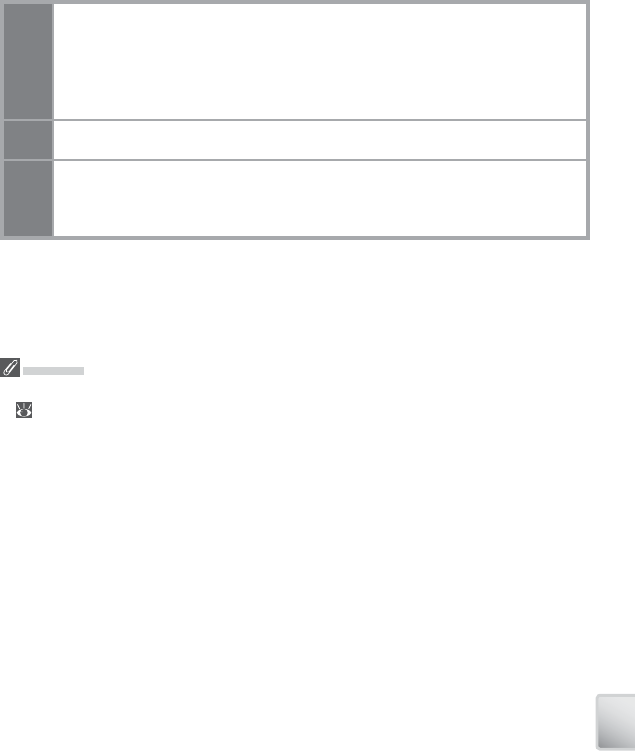
93
Technical Notes
Cleaning
Lens Avoid touching glass parts with your fi ngers. Remove dust or lint with a blower (typi-
cally a small device with a rubber bulb attached to one end that is pumped to pro-
duce a stream of air out the other). To remove fi ngerprints or other stains that can
not be removed with a blower, wipe the lens with a soft cloth, using a spiral motion
that starts in the center of the lens and works out to the edges. If this fails, clean the
lens using a cloth lightly dampened with commercial lens cleaner.
Monitor Remove dust or lint with a blower. To remove fi ngerprints and other stains, clean the
monitor with a soft, dry cloth, being careful not to apply pressure.
Body Use a blower to remove dust, dirt, or sand then wipe gently with a soft, dry cloth.
After using the camera at the beach or seaside, wipe off any sand or salt with a dry
cloth lightly dampened with fresh water, then dry thoroughly. Note that foreign
matter inside the camera could cause damage not covered under warranty.
Do not use alcohol, thinner, or other volatile chemicals.
Batteries
• Check the battery level when taking the camera out and charge the battery if necessary
( 11). Do not continue charging once the battery is fully charged, as this will result in
reduced battery performance. If possible, carry a fully-charged spare battery when taking
pictures on important occasions.
• Do not use the battery at ambient temperatures below 0 °C (32 °F) or above 40 °C (104 °F).
During charging, the tem per a ture should be in the vi cin i ty of 5–35 °C (41–95 °F). Note that
the battery may become hot during use; wait for the battery to cool before charging. Failure
to observe these precautions could damage the battery, impair its performance, or prevent
it from charging normally.
• On cold days, the capacity of batteries tends to decrease. Be sure that the battery is fully
charged before heading outside to take pictures in cold weather. Keep spare batteries in a
warm place and exchange as necessary. Once warmed, a cold battery may recover some of
its charge.
• Dirt on the battery terminals can prevent the camera from functioning.
• When the battery is not in use, remove it from the camera or battery charger and replace
the terminal cover. The camera and battery charger draw minute amounts of current even
when off ; if left in place, the battery could be drained to the point that it no longer functions.
Turning the camera on or off while the battery is exhausted can result in reduced battery life.
If the battery will not be used for an extended period, store it in a cool (15 °C–25 °C / 59 °F–
77 °F), dry place. Recharge it at least once a year and run it fl at before returning it to stor-
age.
• Replace the battery when it no longer holds a charge. Used batteries are a valuable re-
source. Please recycle used batteries in accordance with local regulations.
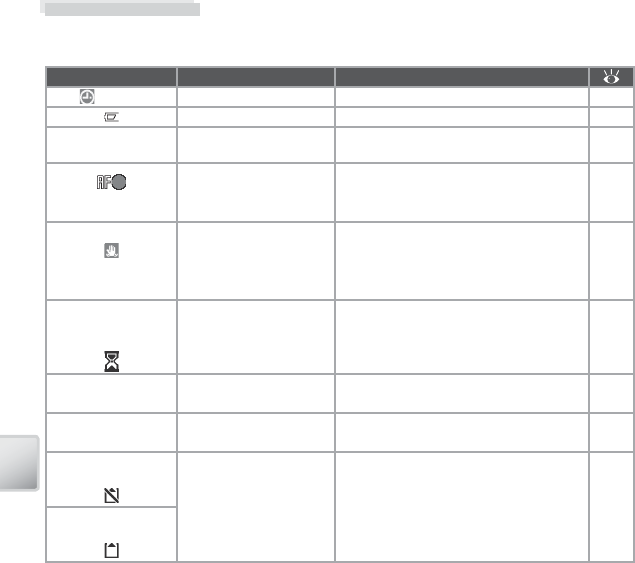
94
Technical Notes
Storage
Turn the camera off when not in use. Check that the power-on lamp is off before
putting the camera away and remove the batteries if the camera will not be used
for an extended period. Do not store the camera with naptha or camphor moth
balls or in locations that:
• are next to equipment that produces strong electromagnetic fi elds, such as tele-
visions or radios
• are exposed to temperatures below –10 °C (14 °F) or above 50 °C (122 °F)
• are poorly ventilated or subject to humidities of over 60%
To prevent mold or mildew, take the camera out of storage at least once a month.
Turn the camera on and release the shutter a few times before putting the camera
away again.
Error Messages
The following table lists the error messages and other warnings that appear in the
monitor and how to deal with them.
Display Problem Solution
(blinks) Clock not set. Set clock.
71
Battery running low. Prepare to charge or change battery.
10–11
WARNING ! !
BATTERY EXHAUSTED Battery exhausted. Charge or change battery.
10–11
(● blinks red)
Camera cannot focus.
Use focus lock to focus on another sub-
ject at same distance, then recompose
picture.
66
(blinks)
Slow shutter speed. Pic-
tures may be blurred.
Use fl ash, or steady camera using tri-
pod, by placing camera on level sur-
face, or by holding camera in both
hands with elbows against torso.
18, 20
WARNING ! !
Please wait for camera to
fi nish recording
Camera cannot perform
other operations until
recording is complete.
Message clears from display automati-
cally when recording is complete.
—
MEMORY CARD IS WRITE
PROTECTED
Write-protect switch is
in “lock” position. Slide write-protect to “write” position.
13
NO MEMORY CARD No memory card insert-
ed in Pictmotion mode. Insert memory card.
12
THIS CARD
CANNOT BE USED
Error accessing memory
card.
• Use approved card.
• Check that connectors are clean.
• Confi rm that memory card is correct-
ly inserted.
77
—
12
WARNING ! !
THIS CARD CANNOT BE READ
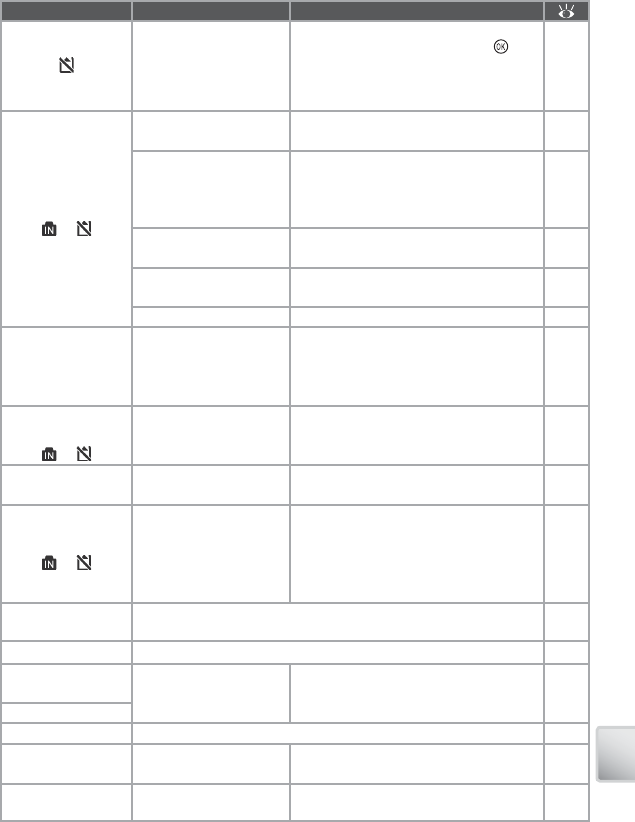
95
Technical Notes
Display Problem Solution
CARD IS NOT
FORMATTED
FORMAT
NO
Memory card has not
been formatted for use
in camera.
Highlight FORMAT and press but-
ton to format card, or turn camera off
and replace card.
12
IMAGE CANNOT BE SAVED
or
Error occurred while re-
cording picture.
Format internal memory or memory
card.
76
Camera has run out of
fi le numbers.
• Insert new memory card.
• Select Reset all after either inserting
new memory card or formatting in-
ternal memory or memory card.
12
76
Cannot create cropped,
D-lighting, or small copy.
Select picture that supports crop,
D-lighting, or small picture.
89
Picture cannot be used
for welcome screen.
Choose picture 640 × 480 pixels or larg-
er.
—
Cannot copy picture.
Delete pictures from destination.
68
IMAGE HAS ALREADY
BEEN MODIFIED.
DLIGHTING CANNOT
BE USED.
Original does not support
D-lighting.
D-lighting can not be used with cop-
ies.
89
SOUND FILE CAN
NOT BE SAVED
or
Camera has run out of
fi le numbers.
Select Reset all after either inserting
new memory card or formatting inter-
nal memory or memory card.
76
CANNOT RECORD MOVIE Time out error while re-
cording movie.
Choose memory card with faster write
speed.
77
OUT OF MEMORY
or Memory card is full.
• Choose smaller image size.
• Delete pictures or voice recordings.
• Insert new memory card.
• Remove memory card and use inter-
nal memory.
61
40, 68
12
13
CARD CONTAINS NO
IMAGES No pictures available for playback.
—
NO SOUND FILE No sound fi les available for playback.
—
FILE CONTAINS
NO IMAGE DATA File not created with
COOLPIX S6.View fi le on computer or other device.
—
CANNOT PLAY FILE
ALL IMAGES ARE HIDDEN No pictures available for welcome screen or slide show.
—
PICTMOTION PLAYBACK
ERROR
Pictmotion fi les have
been deleted or moved. Delete aff ected Pictmotion movie.
51
THIS IMAGE CANNOT BE
DELETED Picture is protected. Remove protection.
68
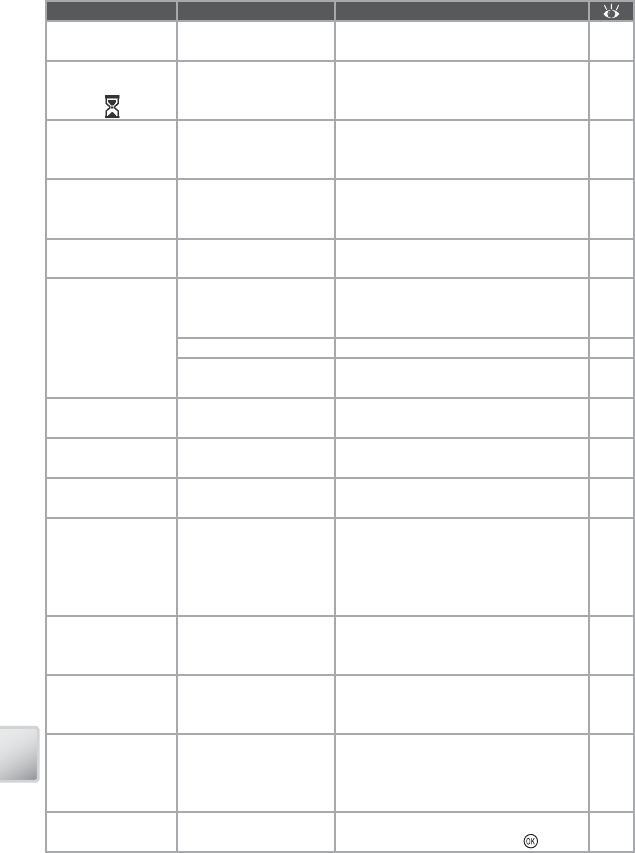
96
Technical Notes
Display Problem Solution
NEW CITY IS IN THE
CURRENT TIME ZONE
Destination in same
time zone as home.
No need to change time zones if desti-
nation is in same time zone as home.
72
INITIALIZING LENS
CANNOT FOCUS Camera cannot focus.
Wait until message has cleared from
display and camera has zoomed all the
way out.
—
LENS ERROR Lens error.
Turn camera off and then on again. If
error persists, contact retailer or Nikon
representative.
14
LENS COVER ERROR
Finger or other obstruc-
tion prevents lens cover
from opening.
Turn camera off and remove obstruc-
tion.
2, 14
Profi le not registered.
Set up profi le.
No wireless profi les
available. Create profi le.
00–00
COMMUNICATIONS ERROR
USB cable disconnected
during transfer or print-
ing.
If PictureProject displays error, click OK
to exit. Resume operation after turning
camera off and reconnecting cable.
52–53,
56
USB option incorrect. Choose correct USB option.
54
PictureProject did not
start.
See the PictureProject reference manu-
al (on CD) for more information. —
NETWORK CONNECTION
FAILED
Unable to connect to
wireless network.
Check that profi le matches settings for
host or wireless LAN adapter.
00–00
Failed to connect to
(name of host)
Unable to connect to
selected host.
Check settings for host or wireless
LAN.
00–00
NO IMAGES ARE MARKED
FOR TRANSFER
No pictures selected for
transfer.
Select pictures for transfer and try
again.
68
TRANSFER ERROR Transfer error.
• Check battery level.
• USB: Check that cable is connected.
• Wireless: Check signal status and re-
move any obstacles between camera
and wireless adapter or access point.
14
52–53
00–00
Battery exhausted.
Transfer terminated.
Battery exhausted dur-
ing wireless transfer.
Turn camera off and recharge battery,
then turn camera on and select wire-
less mode.
00–00
Connection error. Wireless transfer inter-
rupted.
Check signal status and remove any
obstacles between camera and wire-
less adapter or access point.
SYSTEM ERROR
Error has occurred in
camera’s internal cir-
cuitry.
Turn camera off , remove and reinsert
batteries, and turn camera on. If error
persists, contact retailer or Nikon rep-
resentative.
10
PRINTER ERROR
CHECK PRINTER STATUS Printer error. Check printer. To resume, highlight Re-
sume (if available) and press . —
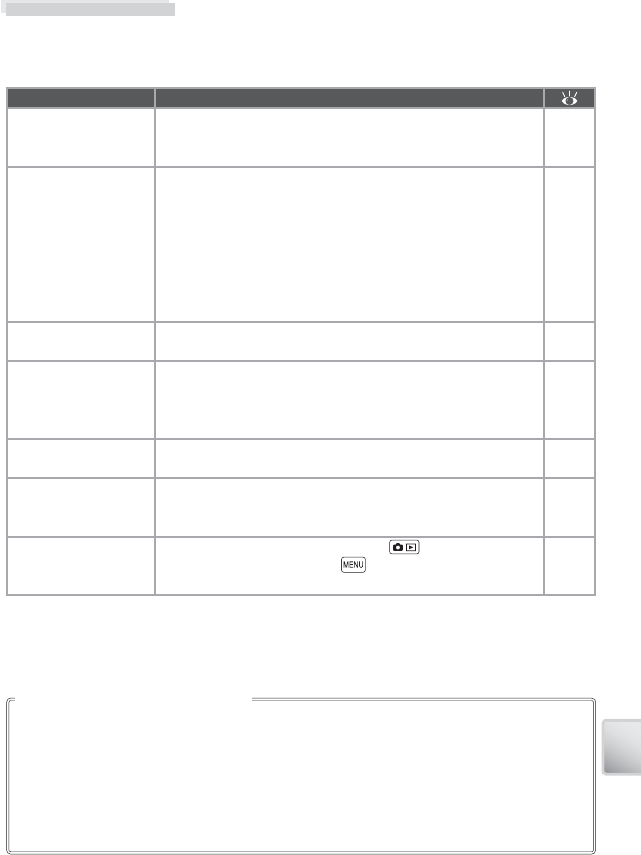
97
Technical Notes
Troubleshooting
If the camera fails to function as expected, check the list of common problems
below before consulting your retailer or Nikon representative. Refer to the page
numbers in the right-most column for more information.
Problem Solution
Camera turns off
without warning
• Battery is low.
• Camera has turned off automatically to save power.
• Battery is cold.
14
14
93
Monitor is blank
• Camera is off .
• Battery is exhausted.
• Standby mode: monitor turns on when controls are used.
• Flash lamp blinks red: wait until fl ash has charged.
• USB cable is connected.
• A/V cable is connected.
• Time lapse or interval timer photography in progress: mon-
itor turns off automatically between shots
14
14
14
20
53, 56
52
36, 64
No indicators appear
in monitor Hide info is selected for Photo info. Select Show info.
73
Monitor is hard to
read
• Monitor has dimmed to save power: monitor brightens
when controls are used.
• Adjust monitor brightness.
• Monitor is dirty: clean monitor.
14
73
79
Camera clock is not
correct
Check camera clock regularly against more accurate time-
pieces and reset as required.
71
Camera settings reset
Clock battery exhausted: recharge clock battery. Pictures
recorded before clock has been set will have time stamp of
“00.00.0000 00:00”; movies will be dated “01.01.2006 00:00.”
71
No picture taken
when shutter-release
button is pressed
• Camera is in playback mode: press button.
• Menus are displayed: press button.
• Battery is exhausted.
41
17
14
In extremely rare instances, unusual characters may appear in the monitor and the cam-
era may stop functioning. In most cases, this phenomenon is caused by a strong external
static charge. Turn the camera off , remove and replace the batteries, and then turn the
camera on again. In the event of continued malfunction, contact your retailer or Nikon
representative. Note that disconnecting the power source as described above may result
in the loss of any data not recorded to internal memory or the memory card at the time
the problem occurred. Data already recorded will not be aff ected.
Electronically Controlled Cameras
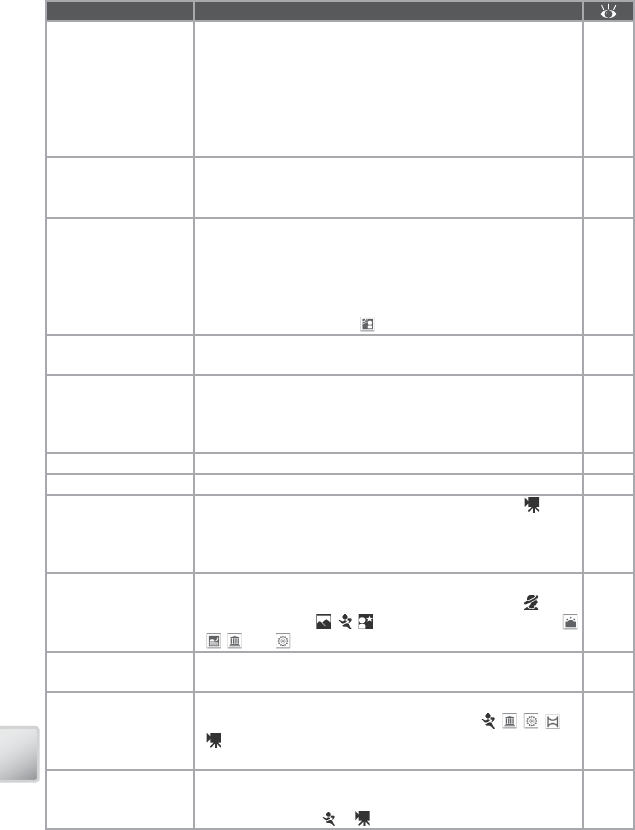
98
Technical Notes
Problem Solution
Camera can not focus
using autofocus
• Subject is low in contrast, dominated by repeating geomet-
ric patterns, covers too small an area of the frame, or con-
tains many fi ne details, objects of sharply diff ering bright-
ness, or objects at diff erent distances from the camera. Use
focus lock to focus on another subject at same distance.
• Off is selected for AF assist option in camera setup menu.
• Focus error. Turn camera off and then on again.
66
75
14
Pictures are blurred
• Use fl ash.
• Use BSS.
• Use tripod and self-timer.
20
65
3, 22
Pictures are too dark
(underexposed)
• Flash is off .
• Flash window is blocked.
• Subject is outside range of fl ash.
• Exposure compensation is too low.
• Subject is backlit: select (scene mode) or use fi ll fl ash.
20
18
20
25, 31,
63
20, 28
Pictures are too bright
(overexposed) Exposure compensation is too high. 25, 31,
63
Randomly-spaced
bright pixels (“noise”)
appear in image
Shutter speed too slow. Noise can be reduced by:
• Using fl ash
• Setting ISO sensitivity to 50
• Choosing scene mode option with noise reduction
20
65
28, 34
Pictures are smeared Lens is dirty. Clean lens. 79
Colors are unnatural White balance does not match light source. 62
Flash does not fi re
Flash is off . Note that fl ash turns off automatically in mode
(Time lapse movie excepted) and some scene modes or
when option other than Single or Intvl timer shooting is
selected for Continuous or BSS is on.
20, 26,
35, 63,
65
AF-assist illuminator
does not light
• Off is selected for AF assist option in camera setup menu.
• AF assist illumination turns off automatically in (POR-
TRAIT excepted), , , (NIGHT PORTRAIT excepted), ,
, , and modes.
75
26
Bright specks in pic-
tures taken with fl ash Flash is refl ecting from particles in air. Turn fl ash off .20
Blur warning is not
displayed
• Off is selected for Blur warning in camera setup menu.
• Blur warning is not displayed in self-timer, , , , , or
mode or when option other than Single is selected for
Continuous or BSS is on.
75
22, 26,
35, 63,
65
No sound when
shutter is released
Sound is not played when Off selected for Sound settings >
Shutter sound, BSS on, option other than Single selected
for Continuous, or or mode is selected.
34, 35,
63, 65,
75
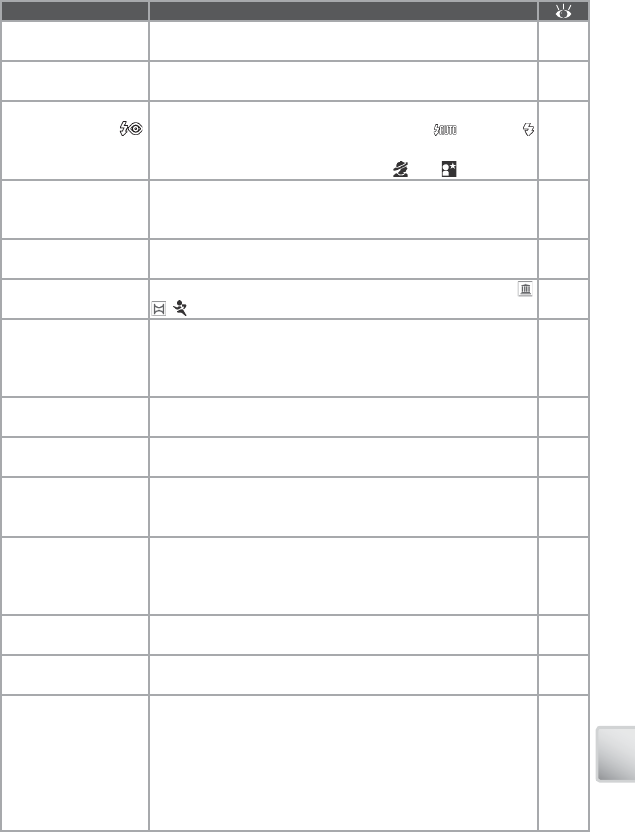
99
Technical Notes
Problem Solution
Optical zoom cannot
be used Optical zoom cannot be used while shooting movies. 35
Digital zoom cannot
be used
Digital zoom is not available when Multi shot 16 is selected
for Continuous.63
Unexpected results
when fl ash set to
(auto with red-eye
reduction).
In-camera red-eye fi x may, in very rare cases, be applied to
areas not aff ected by red-eye. Set fl ash to (auto) or
(fi ll-fl ash) and try again. Note that red-eye reduction is the
default setting for one-touch portrait, , and modes.
20, 24,
33, 34
Image mode not
available
Image mode cannot be adjusted when Multi shot 16 is
selected for Continuous or “Sports composite” is selected in
scene mode.
34, 63
Date imprint not
available Camera clock has not been set. 71
Date not appearing
on pictures
Date does not appear on movies or pictures taken using ,
, (Sports composite excepted), Continuous, or BSS.
26, 35,
63, 65
Pictures cannot be
played back
• Time lapse or interval timer photography in progress: pic-
tures can not be played back until recording is complete.
• File has been overwritten or renamed by computer or oth-
er make of camera.
36, 64
—
Cannot zoom in on
picture
Playback zoom cannot be used with movies, small pictures,
or pictures that have been cropped to below 320 × 240.
37, 42,
69
Cannot record voice
memo Voice memos cannot be appended to movies. 37
Cannot use crop,
D-lighting, or small
picture options
These options cannot be used with movies and may not be
available with pictures created with other cameras. Select
picture that supports crop, D-lighting, or small picture.
89
Cannot create new
Pictmotion movie
Camera may be unable to create Pictmotion movies using
pictures recorded with other cameras. Other cameras may
be unable to play Pictmotion movies created with COOLPIX
S6.
48
Cannot mark pictures
for transfer
No more than 999 pictures can be marked for transfer. Use
PictureProject Transfer button to transfer pictures. 53
Transfer marking does
not appear
Pictures were marked for transfer using another model of
camera. Mark pictures for transfer using S5. 68
PictureProject does
not start when cam-
era is connected
• Camera is off .
• Battery is exhausted.
• USB cable is not correctly connected.
• Appropriate USB option is not selected.
• Computer can not detect camera.
See the PictureProject reference manual (on CD) for further
information.
14
14
53
54
—

100
Technical Notes
Problem Solution
Cannot transfer
pictures
button can not be used to transfer pictures from inter-
nal memory when Mass Storage is selected for USB or if
memory card is locked. Transfer pictures using PictureProject
transfer button.
53, 54
Profi le list is not dis-
played in wireless
mode
Set Interface > USB option in camera setup menu to PTP. 00–00
Wireless signal is poor
• Check that correct profi le is selected.
• Change camera orientation or move camera closer to re-
ceiver.
• Remove any obstacles between camera and wireless LAN
adapter or access point.
00–00
—
—
Pictures not displayed
on television
• Choose correct video mode.
• USB cable is connected: disconnect USB cable
52
8
Format memory >
Normal option not
available
Batteries are low. 14
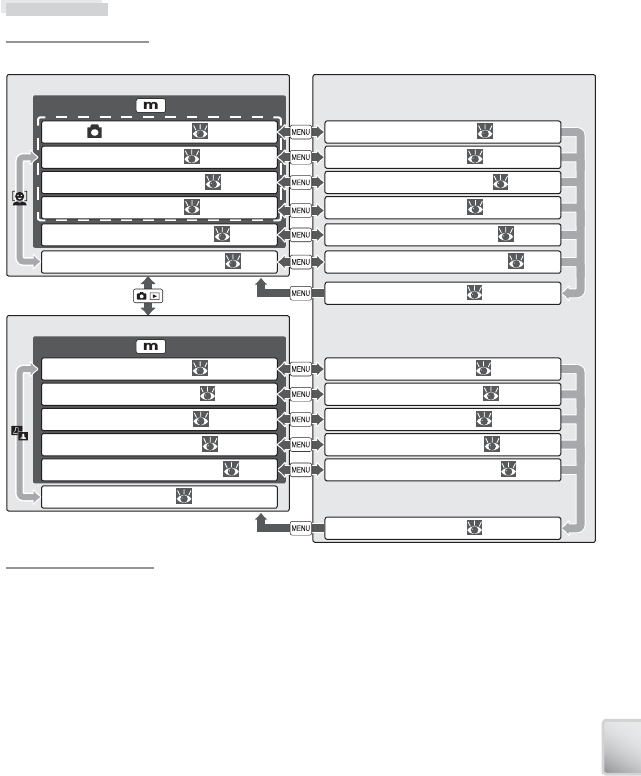
101
Technical Notes
Appendix
Operation Flowchart
Operation Flowchart
The following fl owchart illustrates basic camera operations.
Supported Standards
Supported Standards
• DCF: Design Rule for Camera File System (DCF) is standard widely used in the digital camera
industry to ensure compatibility among diff erent makes of camera.
• DPOF: Digital Print Order Format (DPOF) is an industry-wide standard that allows pictures to
be printed from print orders stored on the memory card.
• Exif version 2.2: This camera supports Exif (Exchangeable Image File Format for Digital Still
Cameras) ver sion 2.2, a stan dard that al lows in for ma tion stored with pho to graphs to be
used for optimal color re pro duc tion when im ag es are output on Exif-compliant print ers.
• PictBridge: A standard developed by in cooperation with the digital camera and printer
industries, allowing photographs to be output directly to a printer without connecting the
camera to a computer.
• ImageLink: The ImageLink standard allows pictures taken with a digital camera to be print-
ed directly on a household printer, without using a computer. The camera can be connect-
ed directly to any ImageLink-compatible printer for one-touch picture printing.
MenusShooting
Press to select
(auto) mode ( 18)
Scene mode ( 26)
Scene assist modes ( 32)
Voice recording mode ( 38)
One-touch portrait mode ( 24)
Playback
Press to select
Playback mode ( 41)
Pictmotion mode ( 48)
Calendar mode ( 45)
List-by-date mode ( 46)
D-lighting ( 43)
Voice recording playback ( 39)
Shooting menu ( 61)
Scene menu ( 26)
Movie menu ( 36)
One-touch portrait menu ( 25)
Playback menu ( 67)
Pictmotion menu ( 50)
Calendar menu ( 45)
List by date menu ( 46)
Setup menu ( 70)
Copy sound fi les menu ( 40)
Voice recording menu ( 39)
Setup menu ( 70)
Movie mode ( 35)
Framing assist menu ( 32)
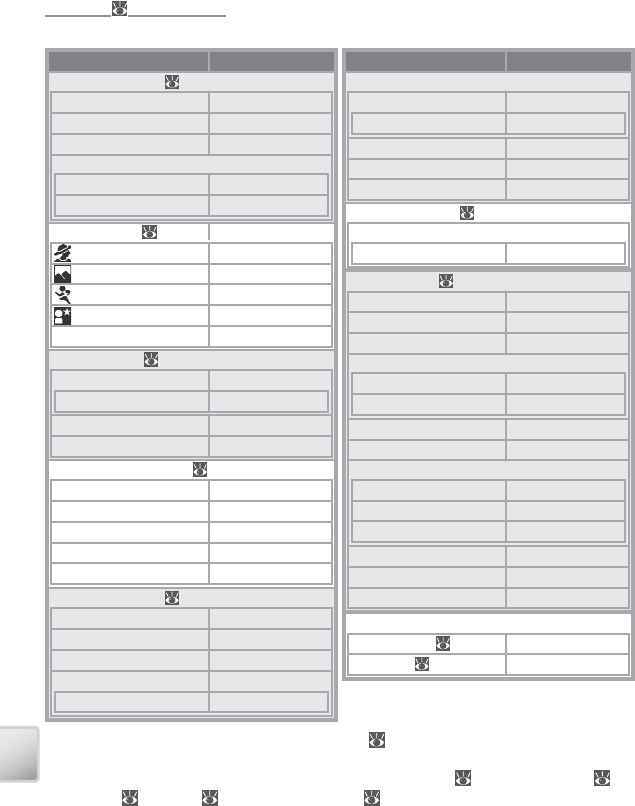
102
Technical Notes
Defaults (
Defaults (
61, 67, 70, 76)
61, 67, 70, 76)
Choosing Reset for Reset all restores the following default settings:
Option Default
Shooting mode ( 18–25)
Flash mode Auto
Self timer Off
Macro close-up Off
One-touch portrait
Exposure compensation 0
Photo eff ect Normal
Scene mode ( 26–34) Party/Indoor
mode framing assist PORTRAIT
mode framing assist LANDSCAPE
mode framing assist SPORTS
mode framing assist NIGHT PORTRAIT
Exposure compensation 0
Movie menu ( 36–37)
Movie options Small size 320
Set interval time 30 s
Auto-focus mode
Single AF
Electronic VR
Off
Pictmotion settings ( 50)
Music Pachelbel Kanon
Sytle Motion
Playback order Random
Fit to length Repeat photos
Auto select 10 pictures
Shooting menu ( 61–66)
Image mode Normal (2816)
White balance Auto
Exp. +/– 0
Continuous Single
Interval timer 30 s
Option Default
Shooting menu (continued)
BSS Off
Exposure BSS Highlight BSS
ISO sensitivity Auto
Color options Standard color
AF-area mode Center
Playback menu ( 67–69)
Slide show
Frame intvl 3 s
Setup menu ( 70–76)
Menus Text
Quick startup On
Welcome screen Animation
Monitor settings
Photo info Show info
Brightness 4
Date imprint Off
AF assist Auto
Sound settings
Button sound On
Shutter sound 1
Volume Normal
Blur warning On
Auto off 1 min.
Auto transfer On
Miscellaneous
Sound quality ( 39) High
Paper size ( 57, 58) Default
Choosing Reset also clears the current fi le number ( 89) from memory. Numbering will con-
tinue from the lowest number available (to reset fi le numbering to 0001, delete all pictures before
selecting Reset). All other settings are unaff ected, including Date ( 71), Date counter ( 74),
Language ( 76), USB ( 76), and Video mode ( 76).
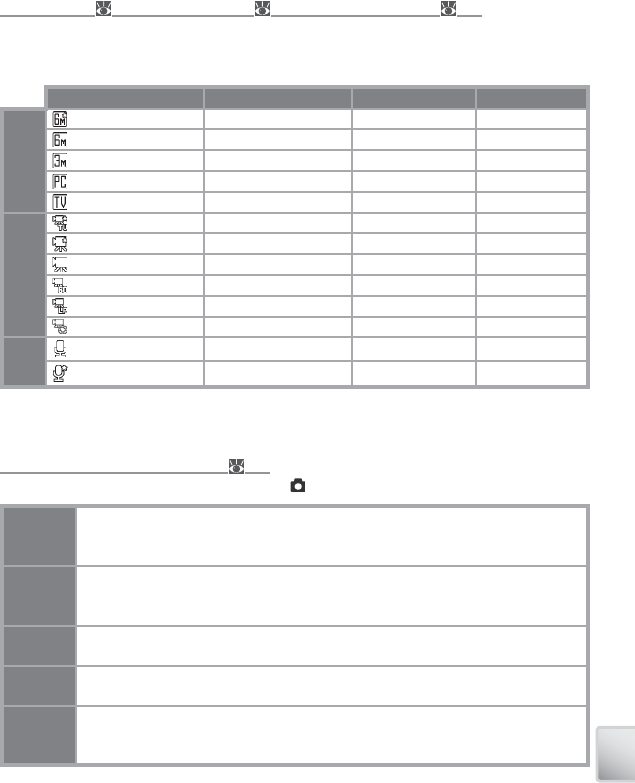
103
Technical Notes
Image Mode (
Image Mode (
61), Movie Options (
61), Movie Options (
36), and Sound Quality (
36), and Sound Quality (
39)
39)
The following table lists the number of pictures, maximum length per movie, or maximum to-
tal voice recording length that can be recorded to internal memory or a 256 MB memory card,
together with the size of still pictures printed at 300 dpi.
Setting Internal memory (22 MB) 256 MB memory card Print size (cm / in.)
Image mode
High (2816★) 7 85 24 × 18 / 9½ × 7
Normal (2816) 14 165 24 × 18 / 9½ × 7
Normal (2048) 26 305 17 × 13 / 7 × 5
PC screen (1024) 90 1045 9 × 7 / 3½ × 2½
TV screen (640) 193 2245 5 × 4 / 2 × 1½
Movie options
TV movie 640★19 s 3 min. 40 s —
Small size 320★38 s 7 min. 20 s —
Small size 320 1 min. 14 s 14 min. 30 s —
Pictmotion 320 1 min. 1 min. —
Smaller size 160 4 min. 7 s 48 min. 5 s —
Time lapse movie★
225 frames 1800 frames —
Sound
quality
Normal 46 min. 8 s 5 hr. —
High 16 min. 44 s 3 hr. 15 min. 55 s —
* All fi gures are approximate. Actual capacity varies with make of memory card and, in the
case of JPEG images, with the type of scene recorded. If memory remains for more than
9999 pictures, exposure count display will show 9999.
Restrictions on Camera Settings (
Restrictions on Camera Settings (
61)
61)
Restrictions apply to the following settings in mode:
Flash mode Flash turns off at Continuous settings of Continuous or Multi-shot 16 or
when BSS is on. Original mode is restored when Single or Intvl timer shoot-
ing is selected or BSS is turned off .
Self timer If self-timer is on, only one shot will be taken when shutter is released, regardless
of settings chosen for Continuous and BSS. Original Continuous and BSS set-
tings are restored when picture is taken or self-timer is turned off .
Continuous Selecting Continuous or Multi-shot 16 turns BSS off . Original BSS setting is
not restored when Single is selected.
BSS Continuous is set to Single when BSS is on. Original setting is not restored
when BSS is turned off .
White
balance
White balance is set to Auto and can not be adjusted when Black and white,
Sepia, or Cyanotype is selected for Color options. Original white balance is
restored when Standard color or Vivid color is selected.
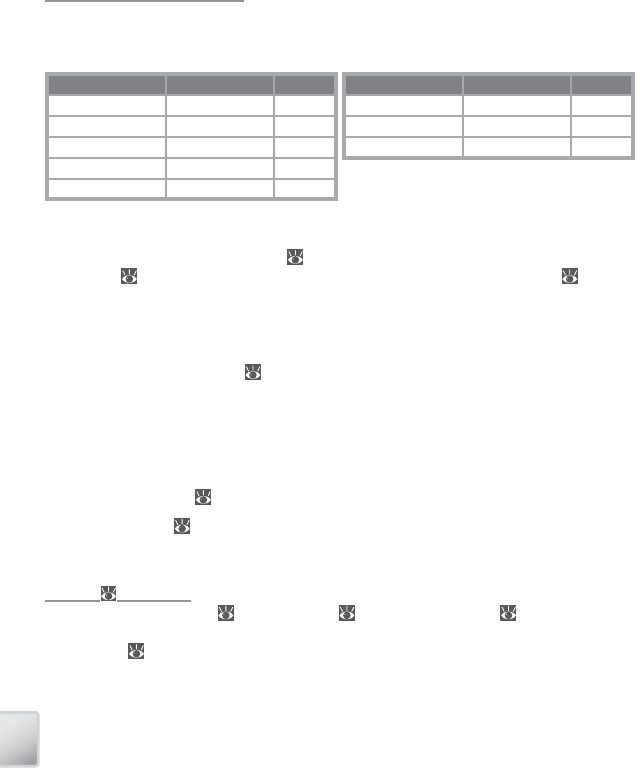
104
Technical Notes
Image File and Folder Names
Image File and Folder Names
Pictures, movies, and voice memos are assigned fi le names with three parts: a four letter iden-
tifi er, a four-digit fi le number assigned automatically by the camera in ascending order, and a
three-letter extension (e.g., “DSCN0001.JPG”).
Originals Identifi er Extension
Still picture DSCN .JPG
Movie DSCN .MOV
Time-lapse movie INTN .MOV
Voice recording DSCN .WAV
Voice memo Same as picture .WAV
Copies Identifi er Extension
Cropped copy RSCN .JPG
Small copy SSCN .JPG
D-lighting copy FSCN .JPG
Pictures and sound fi les are stored in folders named with a three-digit folder number followed
by a fi ve-character identifi er: “P_” plus a three-digit sequence number for pictures taken us-
ing panorama assist (e.g, “101P_001”; 29–30), “INTVL” for interval timer photography (e.g.,
“101INTVL”; 64), “SOUND” or “SOUNE” for voice recordings (e.g., “101SOUND”; 38), and
“NIKON” for all other pictures (e.g, “100NIKON”). Folders can hold up to 200 pictures; if a picture
is taken when the current folder contains 200 pictures, a new folder will be created by adding
one to the current folder number. If a picture is taken when the current folder is numbered
999 and contains 200 pictures or a picture numbered 9999, no further pictures can be taken
until the medium is formatted ( 76) or a new memory card inserted.
Files copied using Copy > Selected images or COPY SOUND FILES > Selected fi les are cop-
ied to the current folder, where they are assigned new fi le numbers in ascending order start-
ing from the largest fi le number in memory. Copy > All images and COPY SOUND FILES >
Copy all fi les copy all folders from the source device; fi le names do not change but new
folder numbers are assigned in ascending order starting from the largest folder number on
the destination device ( 40, 69).
Pictmotion movies ( 48) are stored under the “NKSS” folder in folders named with a three-
digit folder number followed by “PRJCT” (e.g., “101PRJCT”). Each folder contains the picture
and sound fi les for a single Pictmotion movie.
Copies (
Copies (
42, 43, 69)
42, 43, 69)
Copies created using crop ( 42), D-Lighting ( 43), and small picture ( 69) have the same
transfer marking as the original but are not marked for printing or protection. Copies created
using Copy ( 69) have the same protection marking as the original but are not marked for
printing or transfer. The crop and small picture options can not be used with copies created
with crop or small picture; D-lighting is not available with copies created with crop, D-light-
ing, or small picture.
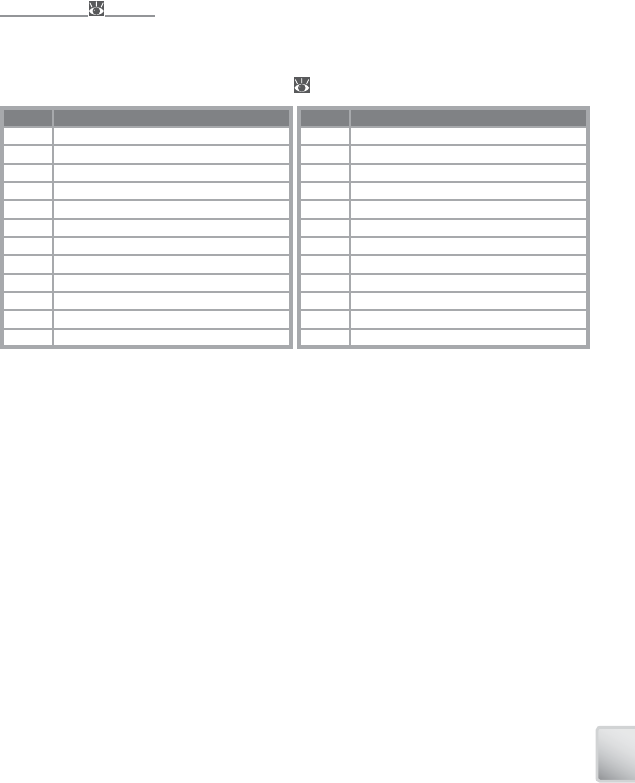
105
Technical Notes
GMT +/– Location
–11 Midway, Samoa
–10 Hawaii, Tahiti
–9 Alaska, Anchorage
–8 PST (PDT): Los Angeles, Seattle, Vancouver
–7 MST (MDT): Denver, Phoenix, La Paz
–6 CST (CDT): Chicago, Houston, Mexico City
–5 EST (EDT): New York, Toronto, Lima
–4 Caracas, Manaus
–3 Buenos Aires, São Paulo
–2 Fernando de Noronha
–1 Azores
±0 London, Casablanca
GMT +/– Location
+1 Madrid, Paris, Berlin
+2 Athens, Helsinki
+3 Moscow, Nairobi
+4 Abu Dhabi, Dubai
+5 Islamabad, Karachi
+6 Colombo, Dhaka
+7 Bangkok, Jakarta
+8 Beijing, Hong Kong (HK), Singapore
+9 Tokyo, Seoul
+10 Sydney, Guam
+11 New Caledonia
+12 Auckland, Fiji
Time Zones (
Time Zones (
71–72)
71–72)
The camera supports the time zones listed below. Increments of less than one hour are not
supported; when travelling to or from destinations at half- or quarter-hour increments from
Greenwich Mean Time (GMT), such as Afghanistan, Central Australia, India, Iran, Nepal, or New-
foundland, set the camera clock to local time ( 71–72).
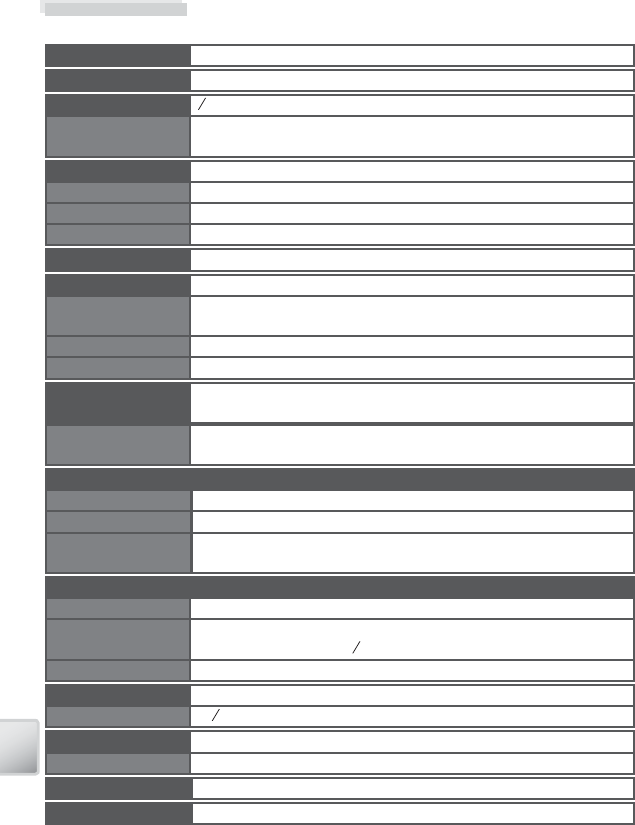
106
Technical Notes
Specifi cations
Nikon COOLPIX S6 Digital Camera
Type Compact digital camera
Eff ective pixels 6.0 million
f/-number f/3.0 – f/5.4
Construction 12 elements in 10 groups
Focal length
5.8 –17.4 mm (35 mm [135] picture angle equivalent: approx. 35 –105 mm)
Lens 3 × Zoom-Nikkor ED Lens
CCD 12.5-in. CCD; total pixels: 6.2 million
Image size (pixels) •
2,816 × 2,112 (2816
★
, 2816)
•
2,048 × 1,536 (2048)
•
1,024 × 768 (1024)
• 640 × 480 (640)
Digital zoom Up to 4 × (35 mm [135] picture angle equivalent: 420 mm)
Exposure
Metering 256-segment matrix, center-weighted, spot, spot AF area
Range
Exposure control Programmed auto exposure with exposure compensation
(–2.0 – +2.0 EV in steps of 13 E V )
W: +1.2 – +16.1 EV T: +2.9 – +17.8 EV
Aperture
Range f/3.0 and f/8.5 (W)
Electronically-controlled ND fi lter selection
Shutter
Speed
Mechanical and charge-coupled electronic shutter
2 – 1500 s
Approximate frame
coverage
Shooting mode: 97% horizontal and 97% vertical
Playback: 100% horizontal and 100% vertical
Monitor 3.0 in., 230,000-dot, wide viewing-angle low-temperature polysilicon
TFT LCD with 5-level brightness adjustment
Self-timer Can be selected from approximately 10 and 3 seconds duration
ISO sensitivity ISO 50, 100, 200, 400; Auto (auto gain to ISO 200)
Storage
Media Internal memory (approx. 22 MB); SD (Secure Digital) memory cards
File formats Compressed: JPEG-baseline-compliant
Movies: QuickTime
File system DCF, Exif 2.2, and DPOF compliant
Sound fi les: WAV
Autofocus (AF)
Focus-area selection Center; manual with 99 focus areas
Contrast-detect AF with AF-assist illumination
Focus range (from lens) 30 cm (1 ft.) – ∞
Macro mode: 4 cm (1.6 in.)– ∞ (middle zoom position)
AF-assist illumination Class 1 LED product (IEC 60825-1 Edition 1.2-2001); max. output: 1,500 µW
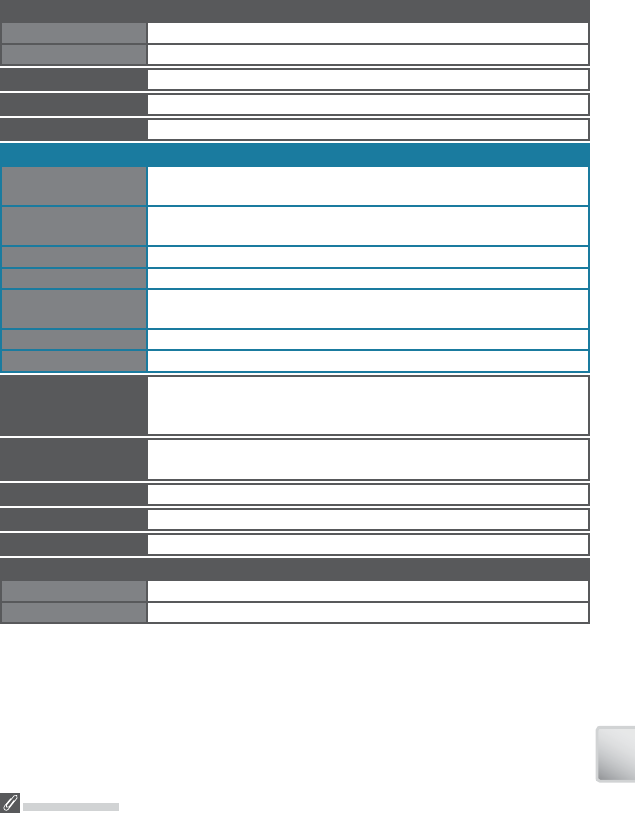
107
Technical Notes
Specifi cations
Nikon will not be held liable for any errors this manual may contain. The appearance of this
product and its specifi cations are subject to change without notice.
Built-in fl ash
Range (approx.) W: 0.3–2.6 m/1 ft.– 8 ft. 6 in. T: 0.3 – 1.4 m/1 f t – 4 ft. 7 in.
Sync method Sensor fl ash system
Interface USB
Video output Can be selected from NTSC and PAL
I/O terminals Multi connector (supports ImageLink)
Power sources • One rechargeable Nikon EN-EL8 lithium-ion battery (supplied)
• EH-64 AC adapter (supplied)
Battery life Approximately 200 shots (EN-EL8) †
Approximate dimensions 93 × 59 × 20 mm/3.7 × 2.3 × 0.8 in. (W × H × D)
Approximate weight 135 g (4.8 oz.) without battery or memory card
Operating environment
Temperature 0 – 40 °C (32 – 104 °F)
Humidity Less than 85% (no condensation)
* Maximum logical data rates according to IEEE standard. Actual rates may diff er.
† Based on Camera and Imaging Products Association (CIPA) standard for measuring life of camera batteries. Measured
at 25 °C (77 °F); zoom adjusted with each shot, fl ash fi red with every other shot, image mode set to NORMAL.
Unless otherwise stated, all fi gures are for a camera with fully-charged EN-EL8 battery operated at an ambient
temperature of 25 °C (77 °F).
Supported
languages
Chinese (Simplifi ed and Traditional), Czech, Danish, Dutch, English,
Finnish, French, German, Indonesian, Italian, Japanese, Korean, Polish,
Portuguese, Norwegian, Russian, Spanish, Swedish, Thai
Wireless
Standards IEEE 802.11b/g (standard wireless LAN protocol), ARIB STD-T66 (stan-
dard for low power data communications systems)
Communications
protocols
IEEE 802.11g: OFDM
IEEE 802.11b: DBPSK, DQPSK, CCK
Range (line of sight)
Approximately 30 m/98 ft. (varies with location)
Operating frequency 2412–2462
MHz (11 channels)
Data rates *
IEEE 802.11g: 6, 9, 12, 18, 24, 36, 48, and 54
Mbps
IEEE 802.11b: 1, 2, 5.5, and 11 Mbps
Security TKIP, 128/64-bit (104/40-bit) WEP
Access protocols Infrastructure / ad-hoc
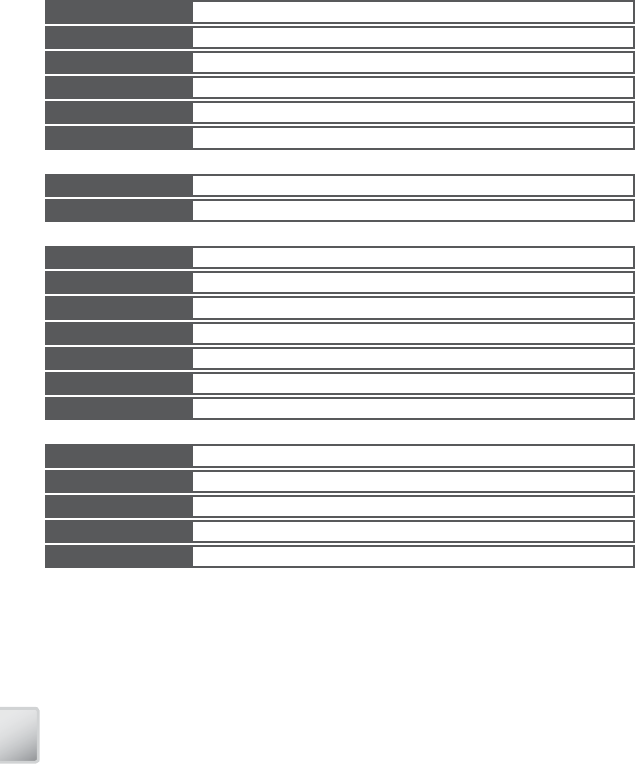
108
Technical Notes
EH-64 AC Adapter
Rated input 100–240 V AC, 50/60 Hz, 0.18–0.1 A
Rated capacity 18–22 VA
Rated output DC 4.8 V / 1.5 A
Operating temperature 0 – 40 °C (32 – 104 °F)
Approximate dimensions 41 × 23.5 × 79 mm / 1.6 × 0.9 × 3.1 in.
(W × H × D, excluding projections)
Length of cord Approximately 1.7 m (5 ft. 7 in.)
Approximate weight 110 g (3.9 oz), excluding power cable
EN-EL8 Rechargeable Li-ion Battery
Type Rechargeable lithium-ion bat tery
Rated capacity 3.7 V / 730 mAh
Operating temperature 0 – 40 °C (32 – 104 °F)
Approximate dimensions 35 × 47 × 5 mm / 1.4 × 1.9 × 0.2 in.
(W × H × D, excluding projections)
Approximate weight 17 g (0.6 oz), excluding terminal cover
MV-15 COOL-STATION
Supported cameras Nikon S6 digital cameras
I/O terminals DC in, USB, audio-video out, camera connector
Interface USB
Operating temperature 0 – 40 °C (32 – 104 °F)
Approximate dimensions 000 × 000 × 000 mm/0.0 × 0.0 × 0.0 in.
(W × H × D, excluding projections)
Approximate weight 00 g (0.0 oz)
PV-10 Dock Insert
Approximate dimensions 135.5 × 22.5 × 63 mm/5.3 × 0.9 × 2.5 in.
(W × H × D, excluding projections)
Approximate weight 33 g (1.2 oz)
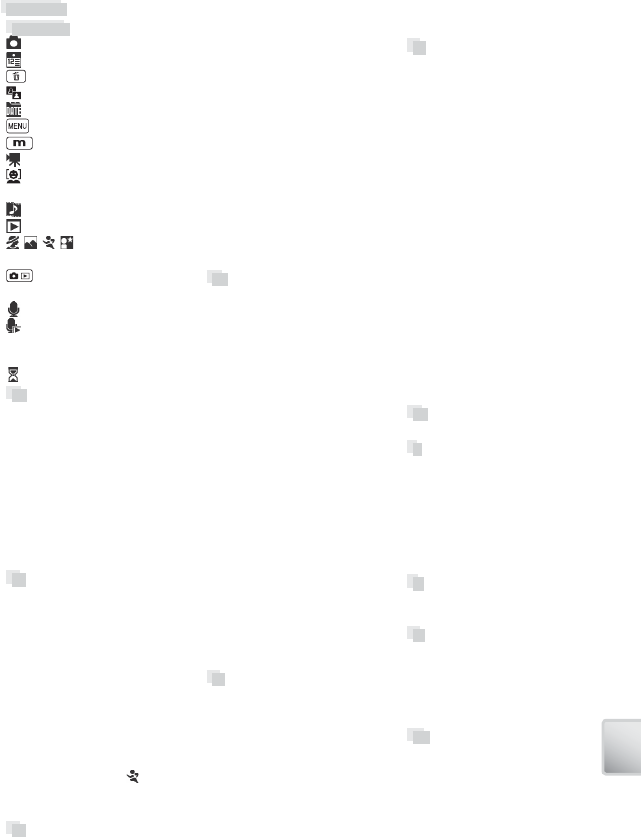
109
Index
Symbols
(auto) mode, 18
(calendar) mode, 45
(delete) button, 19, 41
(D-lighting) button, 2, 43
(list-by-date) mode, 46
(MENU) button, 3, 17
(mode) button, 3, 5, 17
(movie) mode, 35
(One-touch portrait) button,
2, 24
(Pictmotion) mode, 48
(playback) mode, 41
, , , , see scene assist
modes
(shooting/playback) button,
3, 19, 41
(voice recording) mode, 38
(voice recording) playback
mode, 39
@ (wireless) mode, 00–00
(wait) icon, 16, 80
A
Accessories, 77
AEL, 29
AF●, see Focus, indicator
Autofocus, see Focus
AF-area mode, 66
AF Assist, 75
Auto-focus mode, 37
Auto off , 75
Auto transfer, see Interface
A/V cable, 8, 52
B
Backlit subjects, 20, 28
Batteries, 10–11
Battery level indicator, 6–7, 14
Best Shot Selector, 65
Black-and-white, 66
Blur, 21, 75
Blur warning, 75
Brightness, see Monitor set-
tings
BSS, see Best Shot Selector
Burst shooting, see Continuous;
Scene assist, Sports ( )
Button sound, see Sound
settings
C
Calendar playback, 45
Clock, see Date
Close-ups, 23, 28
Color options, 66
Computer, 52
copying pictures to, 52
Continuous, 63
Continuous AF, see Focus, mode
Copies, 42, 43, 69. See also Copy
(playback menu); Cropping
pictures; D-lighting; Small pic.
Copy (playback menu), 69
Cropping pictures, 42
Cyanotype, 66
Computer, 00–00. See also
Wireless.
D
Date, 71
Date and time, see Date
printing, 55, 59, 74
Date counter, see Date imprint
Date imprint, 74
Daylight saving time, see Date
DCF, see Design rule for Camera
File system
Default settings, 87
restoring, see Reset all
Delete, 68
Deleting pictures, 19, 41, 68
in full-frame playback, 19, 41
selected pictures, 68
Design rule for Camera File
system, 86
Digital Print Order Format, 58–59,
86
Direct Print, see PictBridge
D-lighting, 43
Dock insert, 60
DPOF, see Digital Print Order
Format
E
Electronic VR, 37
E-mail, 61, 69
Error messages, 80–82
Exif 2.2, 86
Exif Print, see Exif 2.2
Exp. +/–, 25, 31, 63
Exposure compensation, 25,
31, 63
scene mode, 31
shooting mode, 63
Extension, 89
F
Field jacket, see Accessories
Fill fl ash, 20
Firmware, 76
Firmware version, 76
Flash, 20
mode, 20
Focus, 16, 66
area, 16, 66
face-priority, 24
indicator, 16
lock, 66
mode, 37 ,66
Format card, 76
Format memory, 76
Formatting, 12, 76
internal memory, see Format
memory
memory cards, see Format
card
Framing, 16, 18, 24, 32
guides, 32
H
Help, 17
I
ImageLink, 60, 86
Image mode, 61
Image size, see Image mode
Indicator lamp, 11, 16, 36, 38, 64
Indoor photography, 20, 21, 26
Interface, 52, 53, 56, 60, 76
Internal memory, 12, 14
J
JPEG, 89
JPG, 89
L
Landscapes, 26
Language, 76
Language, choosing, 76
Lens, 2, 79
List by date, 46
M
Macro close-up, 23, 28
Memory cards, 12–13, 76, 77, 88
approved, 77
capacity of, 88
formatting, 12, 76
inserting and removing, 12–13
Index
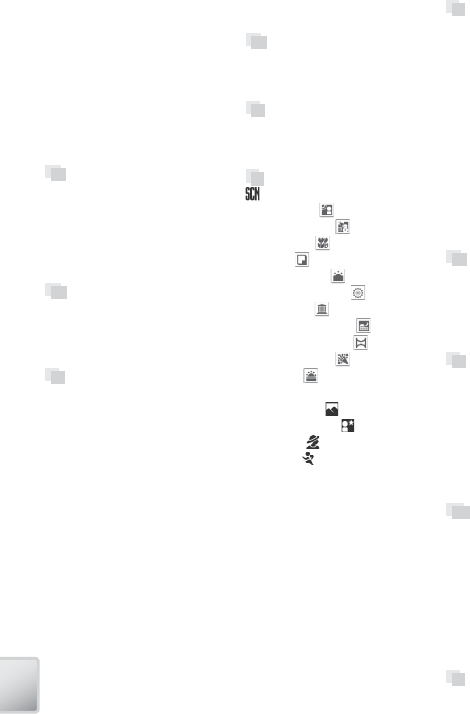
110
Index
Memory card slot, 3, 12–13
Menus, 5, 17, 61
Menus, 70
Monitor, 3, 6–7, 79
brightness, 73
indicators in, 6–7
Monitor settings, 73
MOV, 89
Movies, 35–37
recording, 35–37
viewing, 37
MOVIE menu, 36–37
Moving subjects, 34, 63
Multi selector, 4, 17
N
Night photography, 20, 26
Noise reduction, 21, 27–28, 34
Normal, see Format card
NTSC, see Video mode
Number of exposures remaining,
14, 88
O
On/off , see Power switch
One-touch portrait, 24–25
button, 2
menu, 25
P
PAL, see Video mode
Panorama, 29–30
Photo info, see Monitor set-
tings
PictBridge, 55–59, 86
Pictmotion, 48–51
PictureProject, 50, 52–54
PLAYBACK MENU, 67–69
Playback, 19, 41
calendar, 45, 47
full-frame, 19, 41
list by date, 46–47
menu, 67–69
movies, 37
on TV, 52
Pictmotion, 51
thumbnail, 41
voice memo, 44
zoom, 42
Portraits, 24–25, 26
Power-on lamp, 2, 14
Power switch, 2 ,14
Printing pictures, 55–60. See
also Date and time, printing;
Date imprint; Digital Print Order
Format; PictBridge; Print set
Print set, 59
Print size, 57–58
Protect, 68
Protected pictures, 6–7, 68, 76
Q
Quick format, see Format card
Quick startup, 70
QuickTime, 91
R
Red-eye reduction, see Flash,
mode
Reset all, 76, 87
S
(scene) mode, 26–31
Back light ( ), 28
Beach/Snow ( ), 27
Close-up ( ), 28
Copy ( ), 28
Dusk/Dawn ( ), 28
Fireworks show ( ), 28
Museum ( ), 28
Night landscape ( ), 28
Panorama assist ( ), 29–30
Party/Indoor ( ), 27
Sunset ( ), 27
Scene assist modes, 32–34
Landscape ( ), 33
Night portrait ( ), 34
Portrait ( ), 33
Sports ( ), 34
Secure Digital (SD), see Memory
cards
Self-timer, 22
Self-timer lamp, 2, 22
Sepia, 66
SET-UP MENU, 70–76
SHOOTING MENU, 61–66
Shutter-release button, 2, 16
Shutter sound, see Sound
settings
Single AF, see Focus, mode
Size, see Image mode
Sleep mode, see Auto off
Slide show, 68
Slow sync, see Flash, mode
Small pic., 69
Smear, 78
Sound, 37, 39, 44 ,51, 75
Sound settings, 75
Speedlight, see Flash
Standby mode, see Auto off
Strap, camera, 2–3
Support information, 1
T
Telephoto, see Zoom
Television, 36, 52, 61, 76
connecting to, 52
Thumbnail playback, 41
Time, see Date
Time zone, 71–72, 90
Timer, see Self-timer
Transfer, 52–54
mark, 53
marking pictures for, 53, 68, 76
wireless, 00–00
Transfer marking, 68
Tripod, 3, 22, 27–28, 34
T button, see Zoom control
U
USB, 54, 76. See also Interface
USB, 52–54, 56, 60
cable, 8, 52–54 ,56
connection, 52–54, 56
connector, 8, 52–54, 56
V
VCR, 52
Video mode, 52, 76. See
also Interface
Vivid color, 66
Voice memo, 44
Voice recording, 38–40
Volume, 37, 39, 44, 51, 75
Volume, see Sound settings
W
WAV, 89
Welcome screen, 71
White balance, 62
White balance, 62
preset, 62
Wide angle, see Zoom
Wireless, 00–00
Wireless LED, 00–00
W button, see Zoom control
Z
Zoom, 15
digital, 15
indicator, 6–7, 15
optical, 15
playback, 42
Zoom control, 2