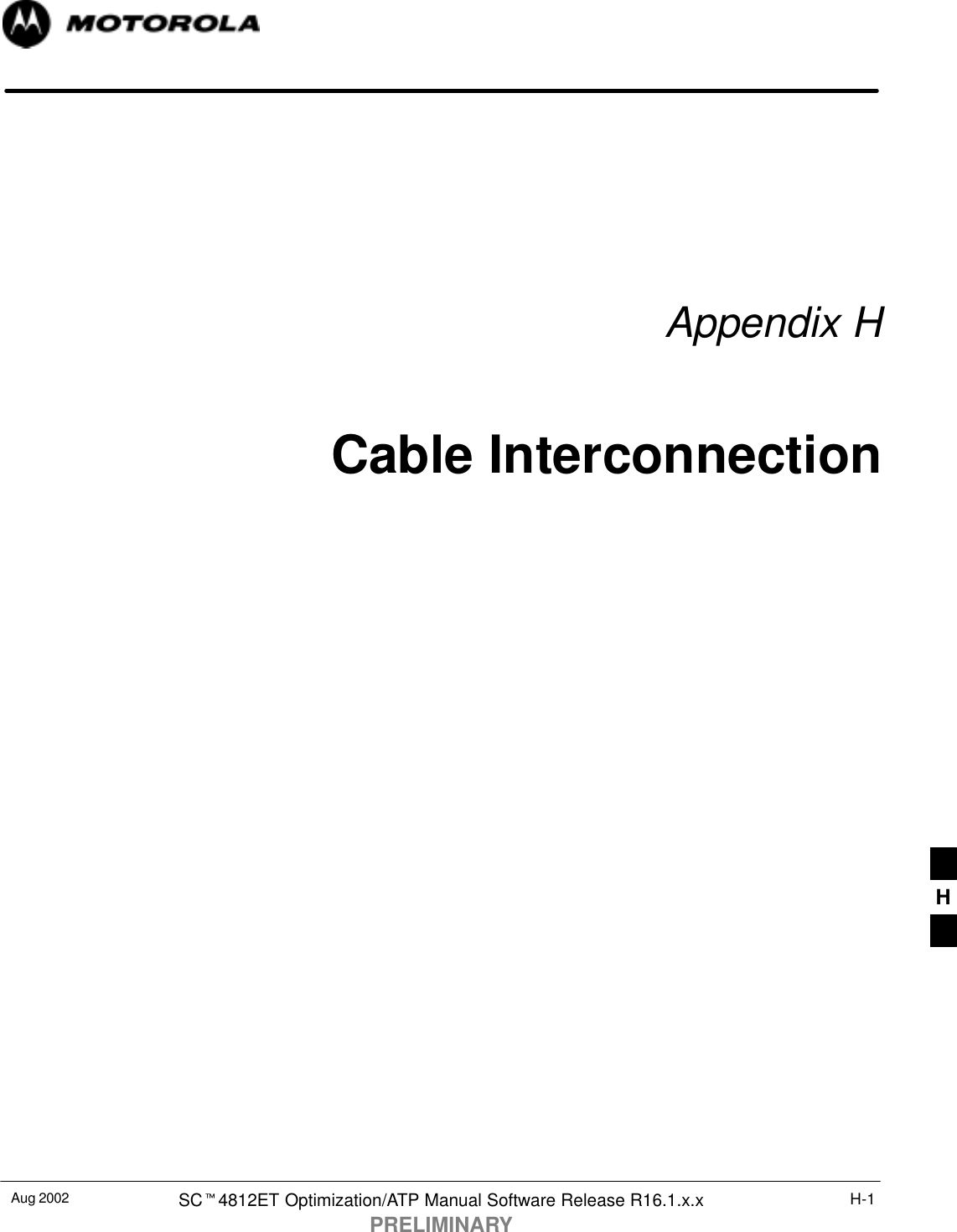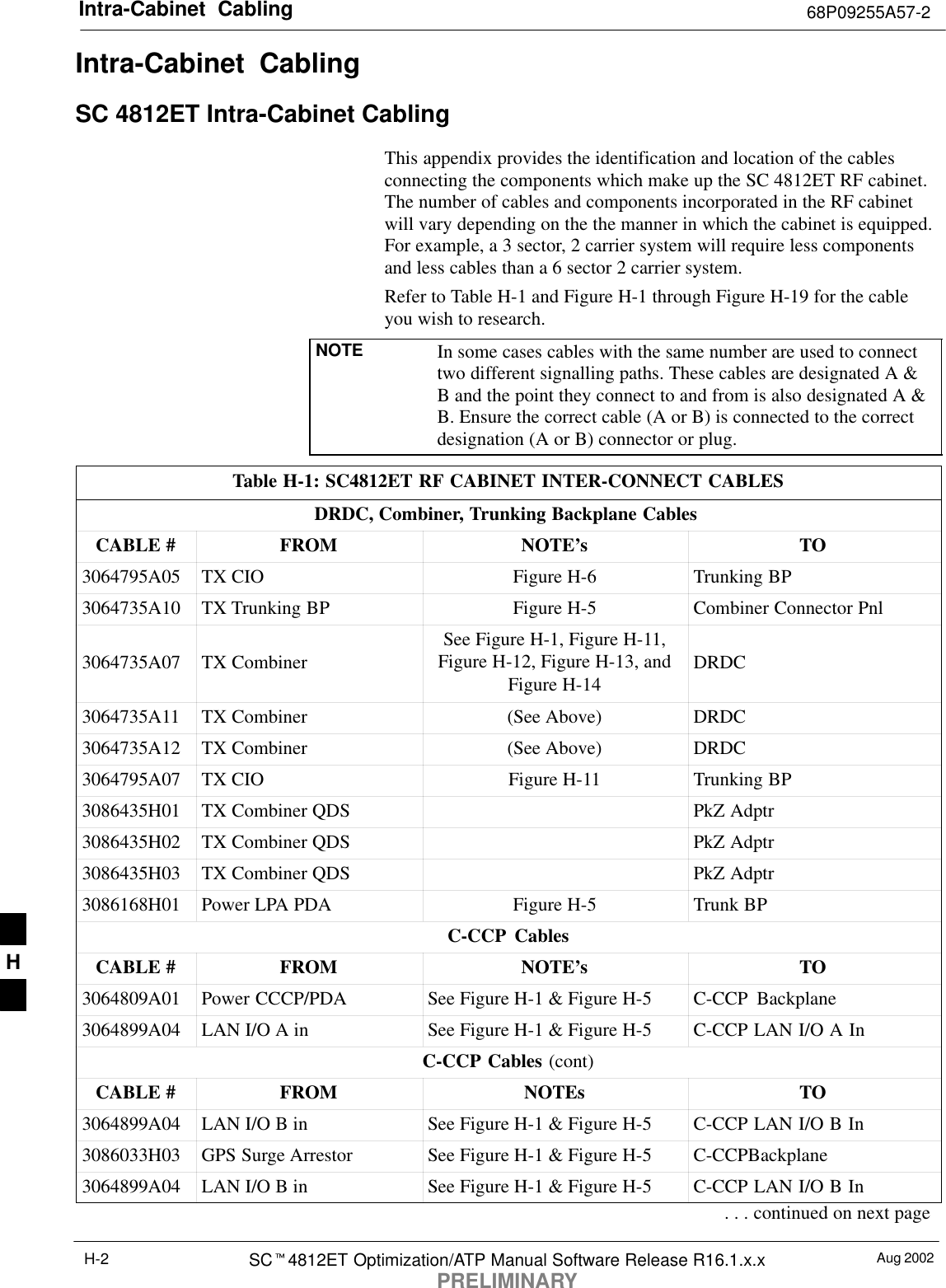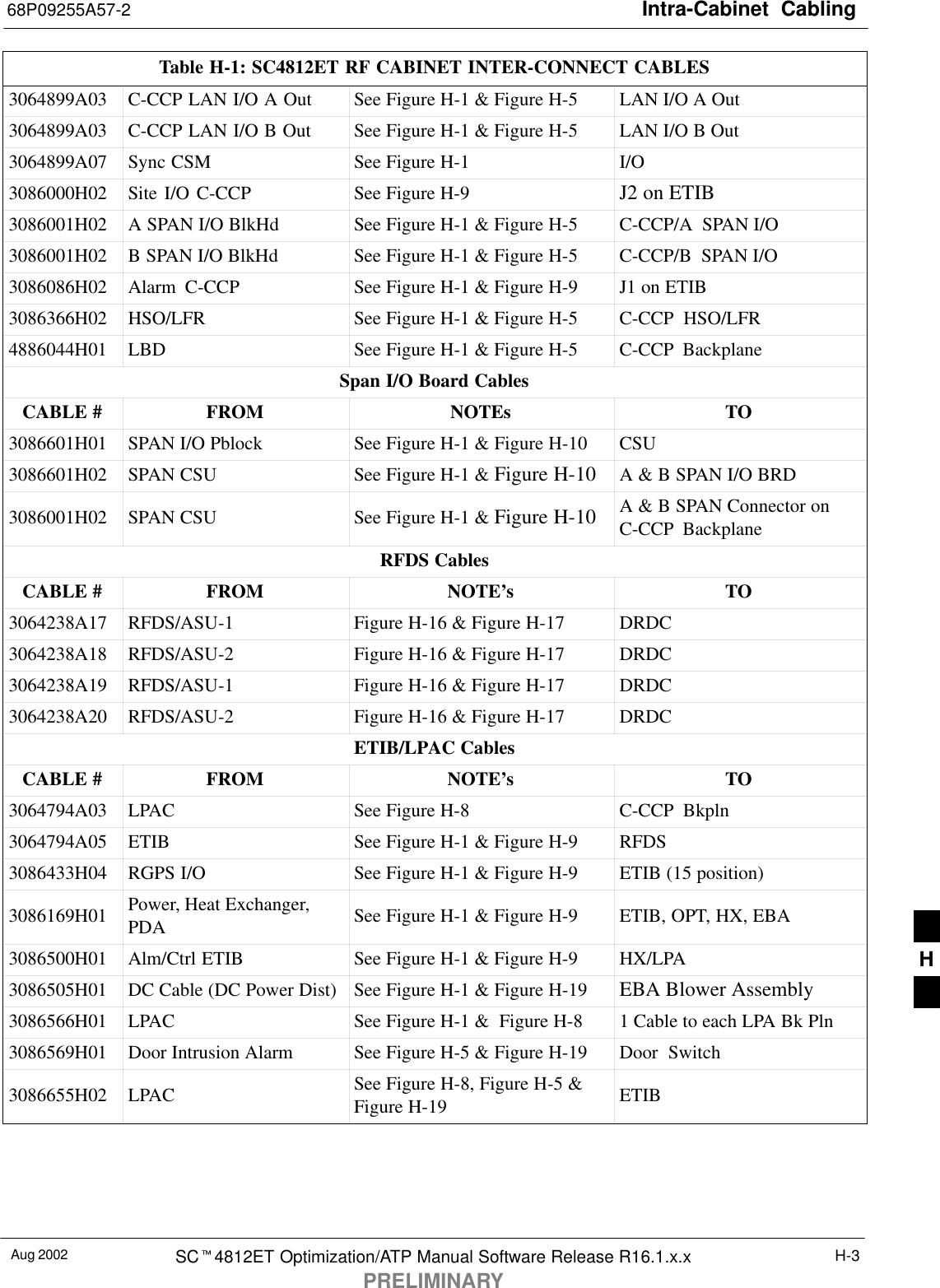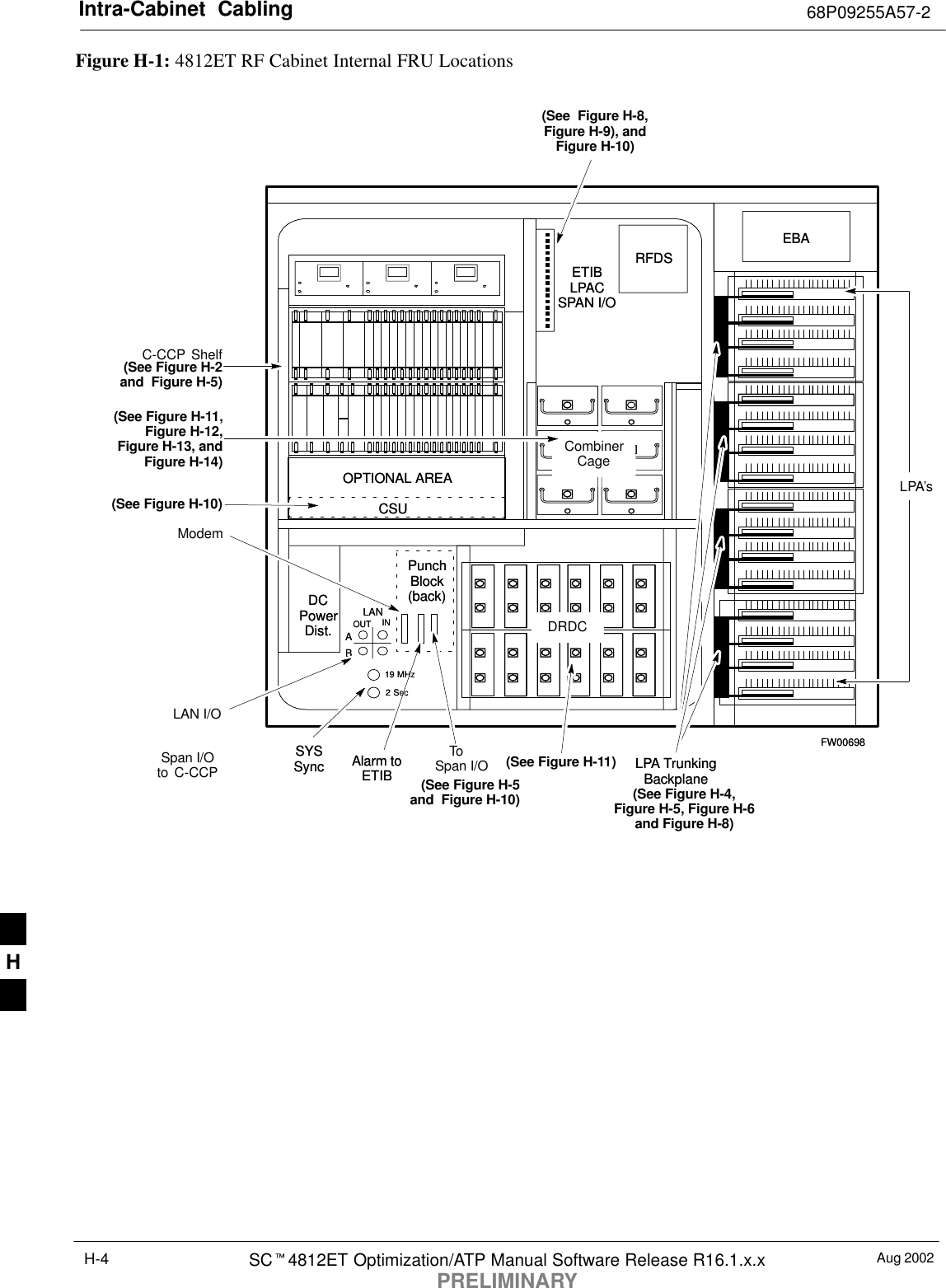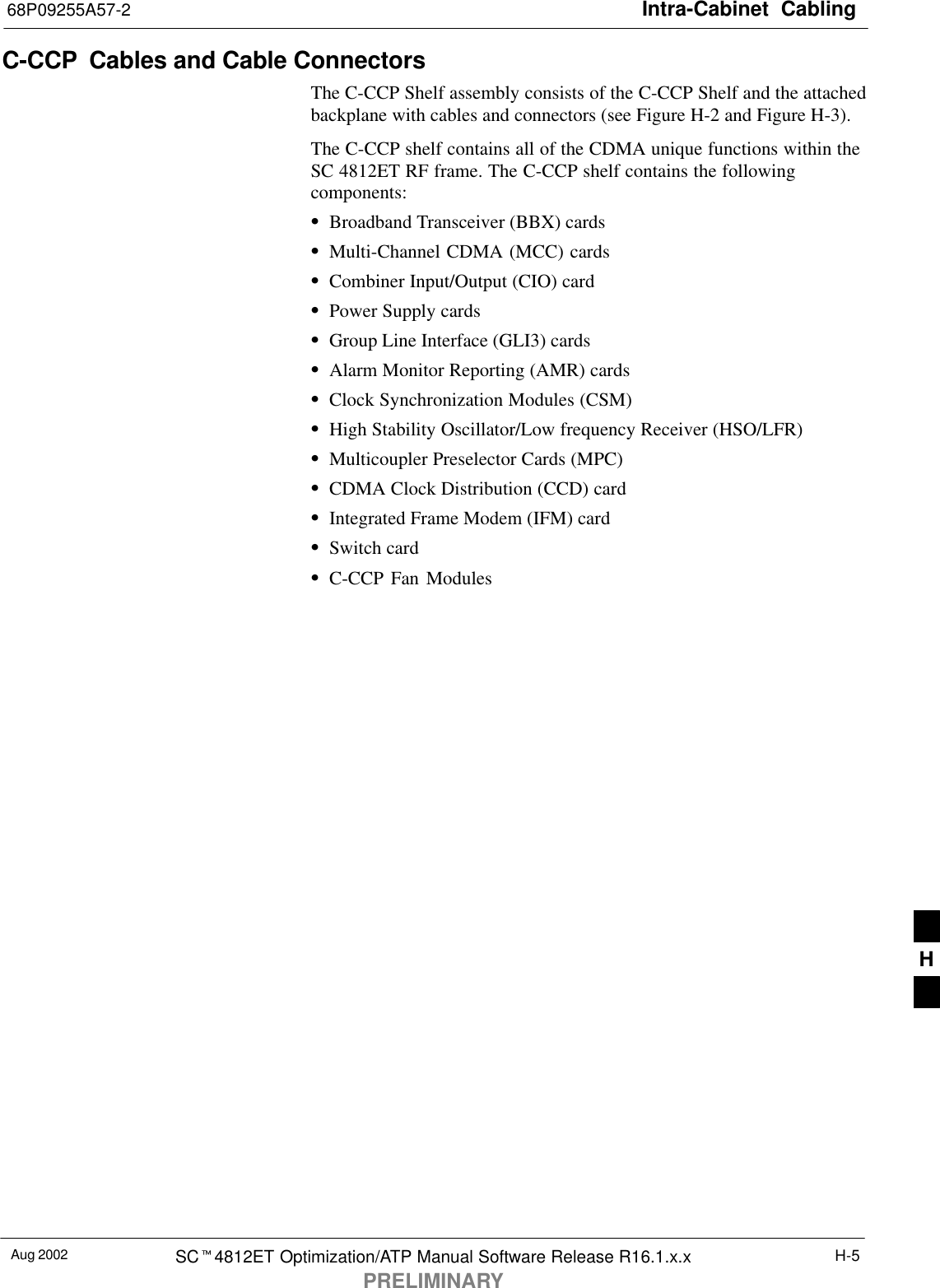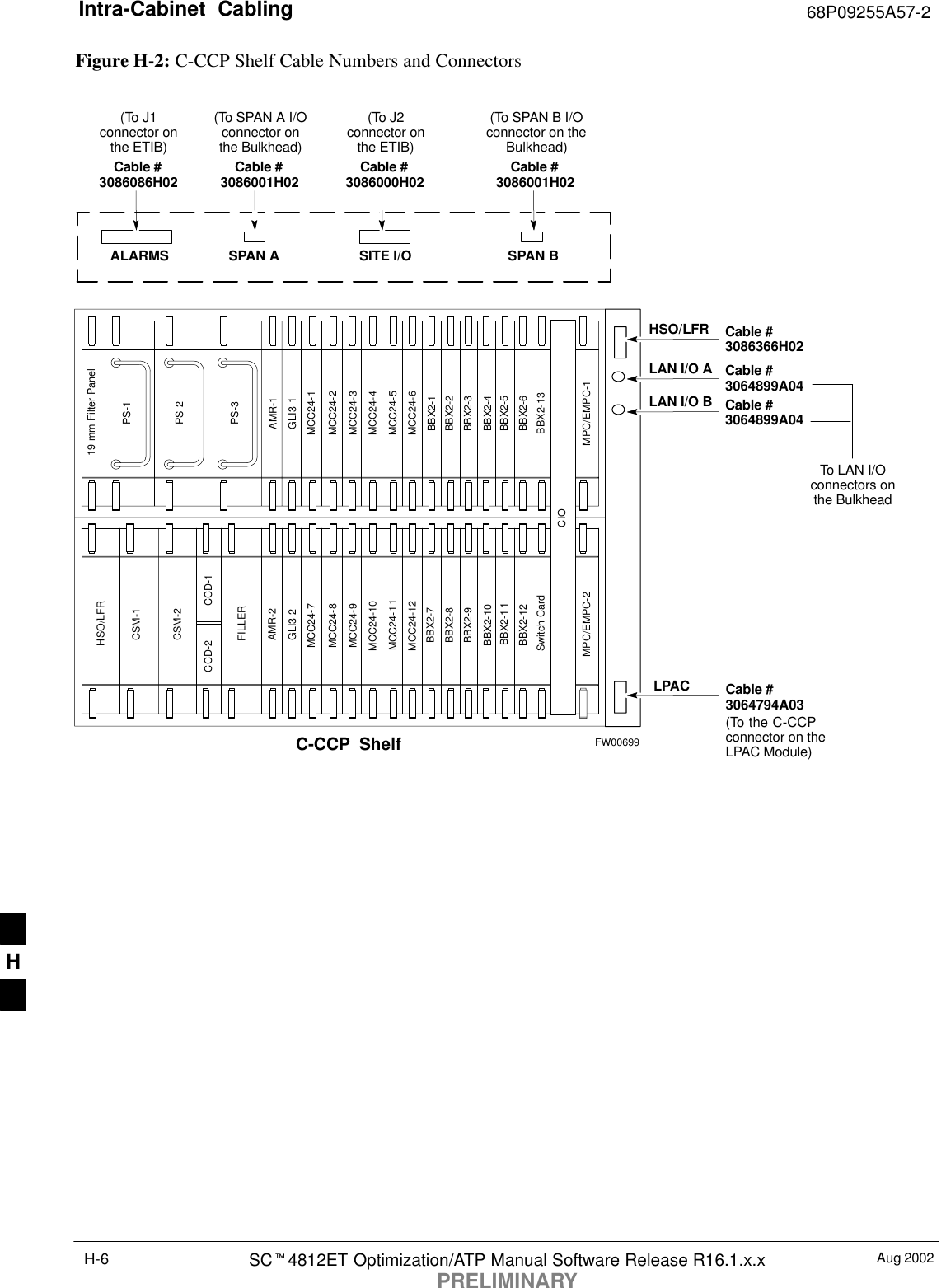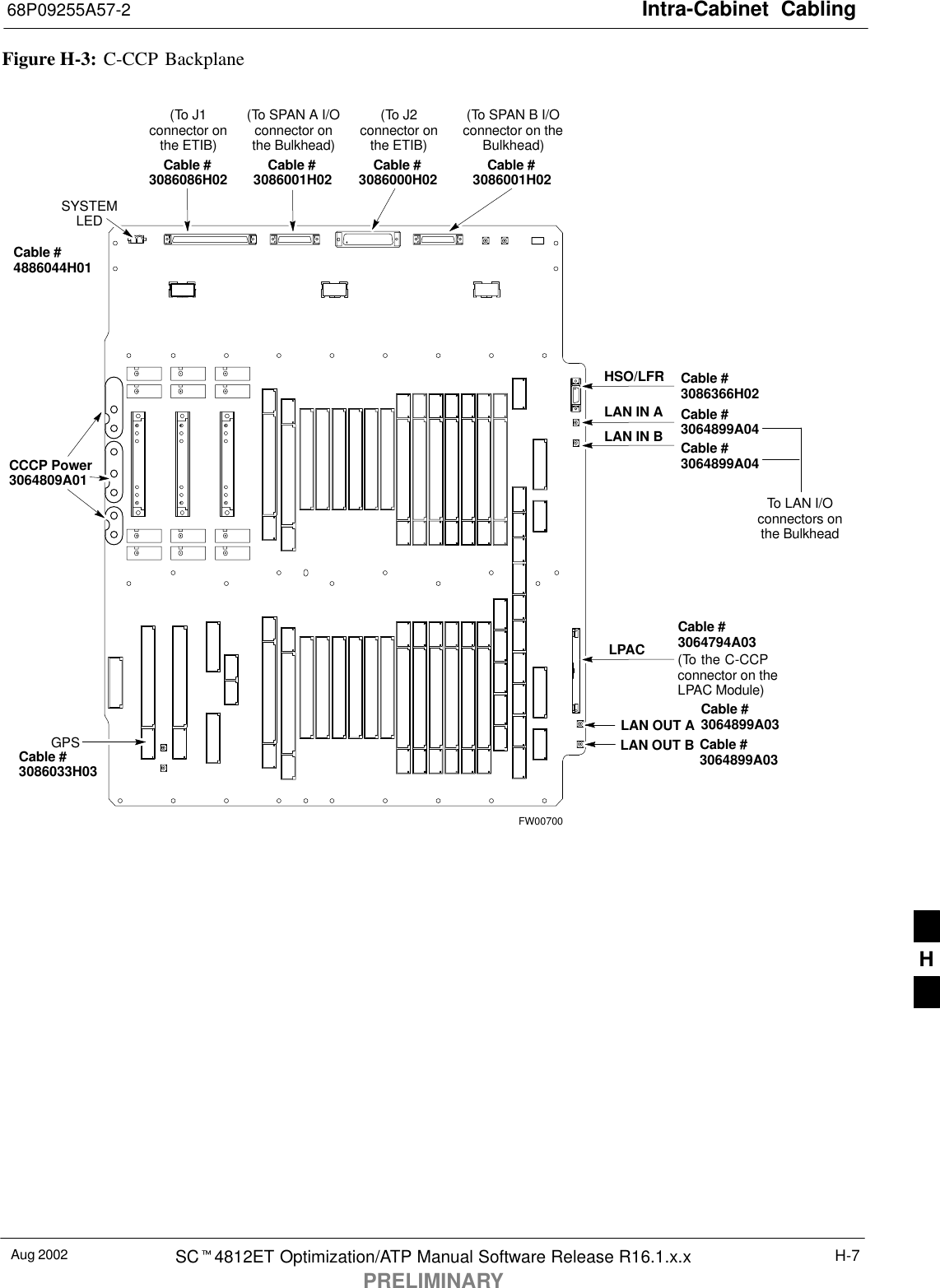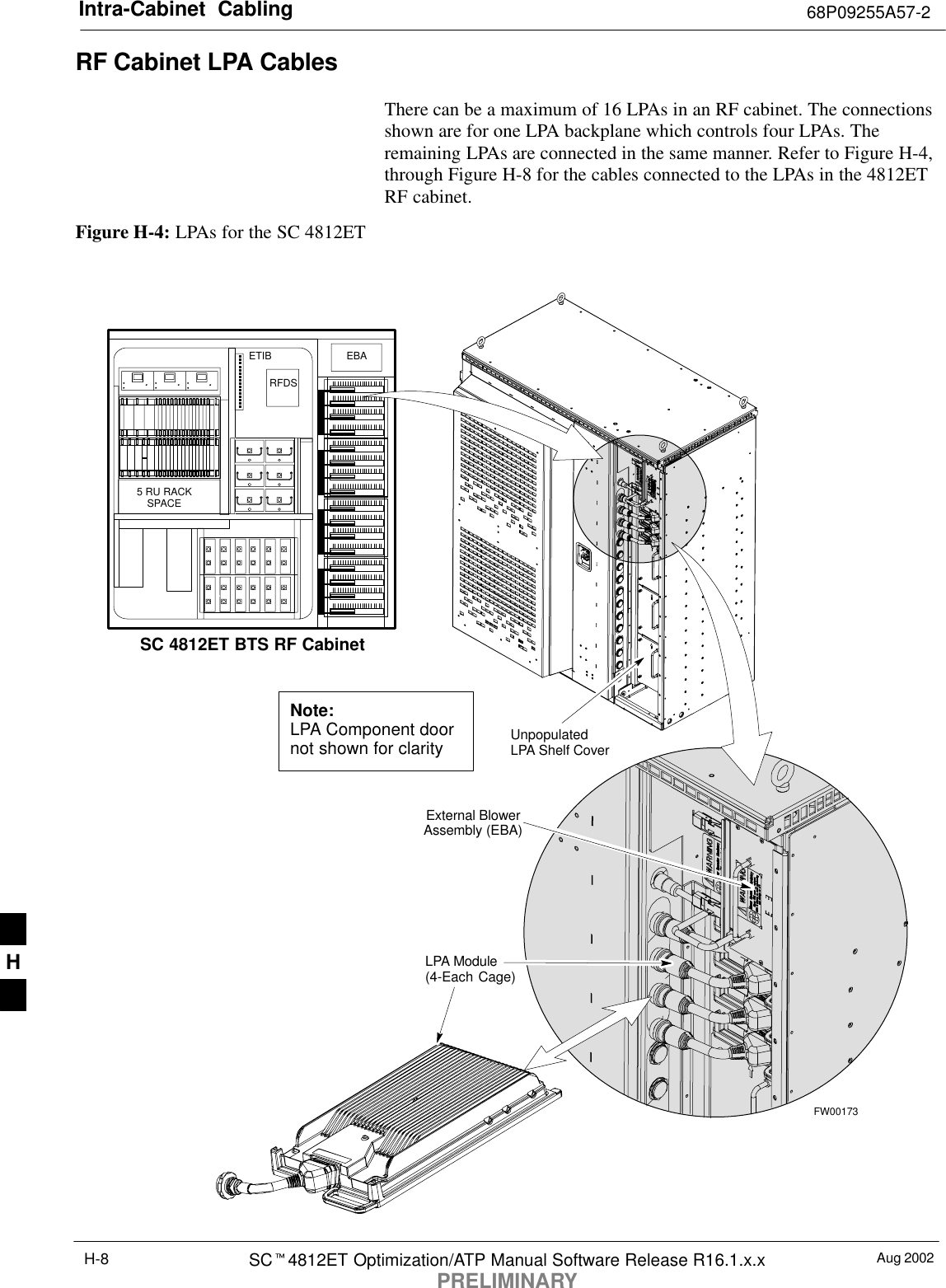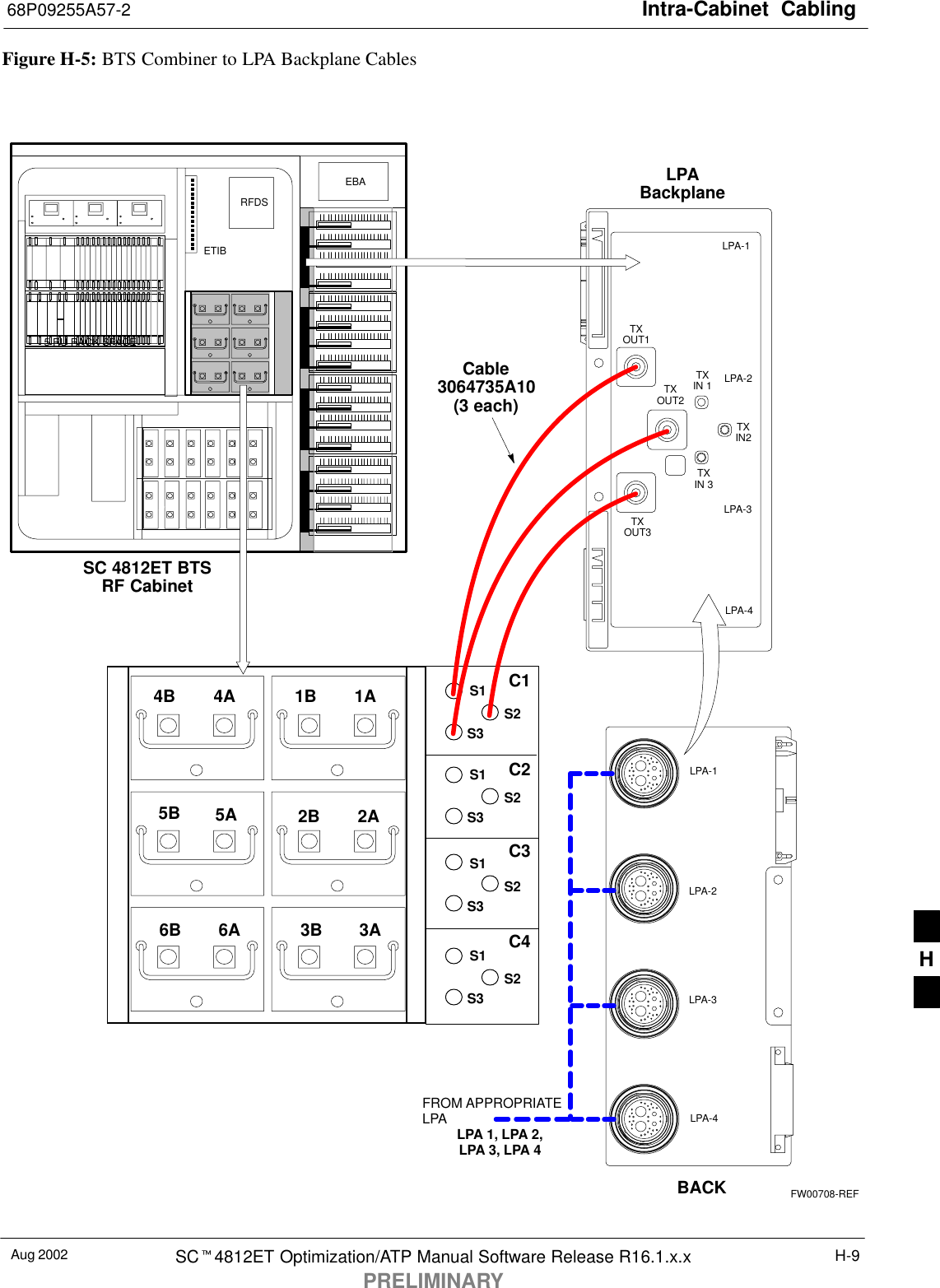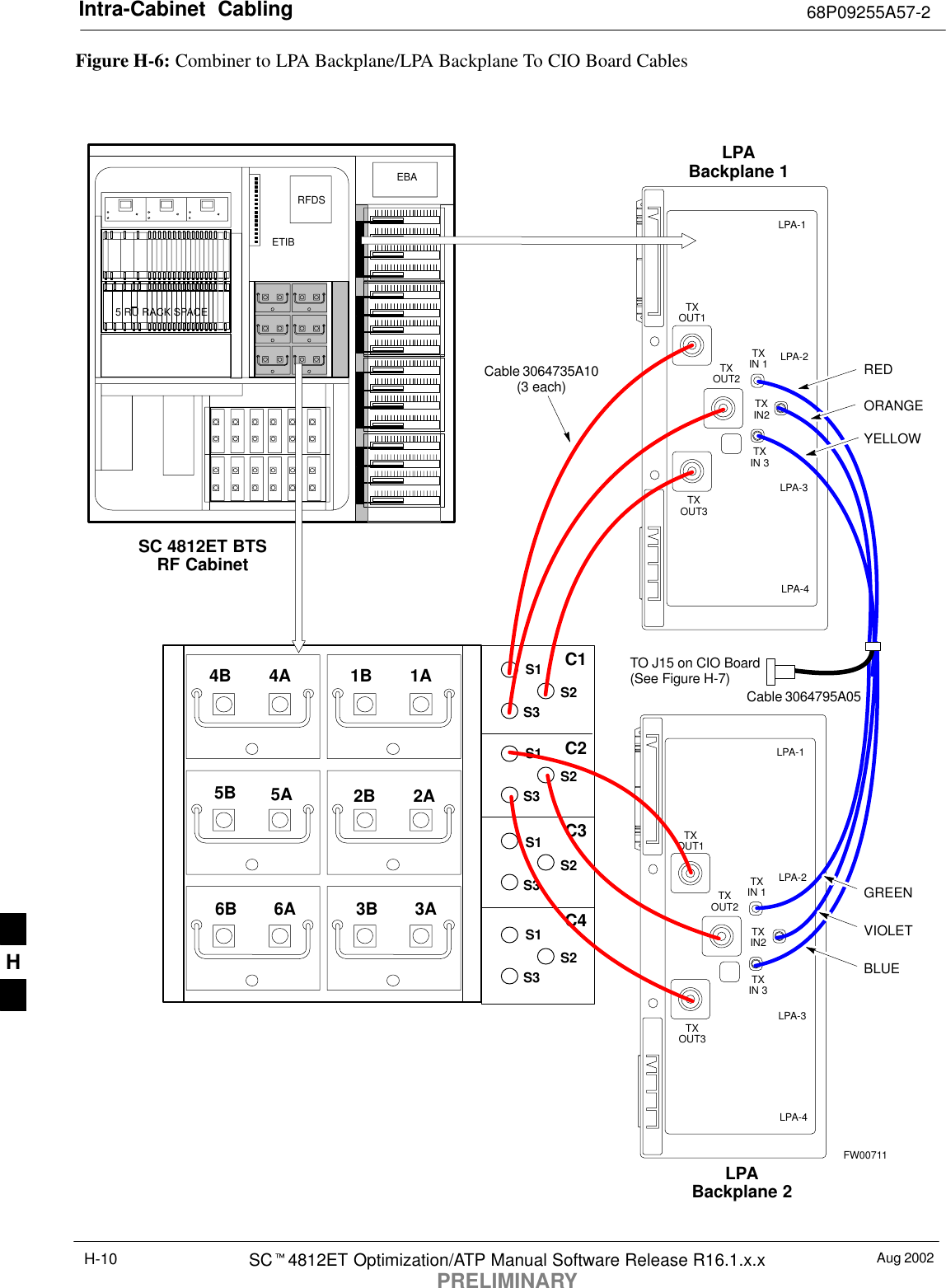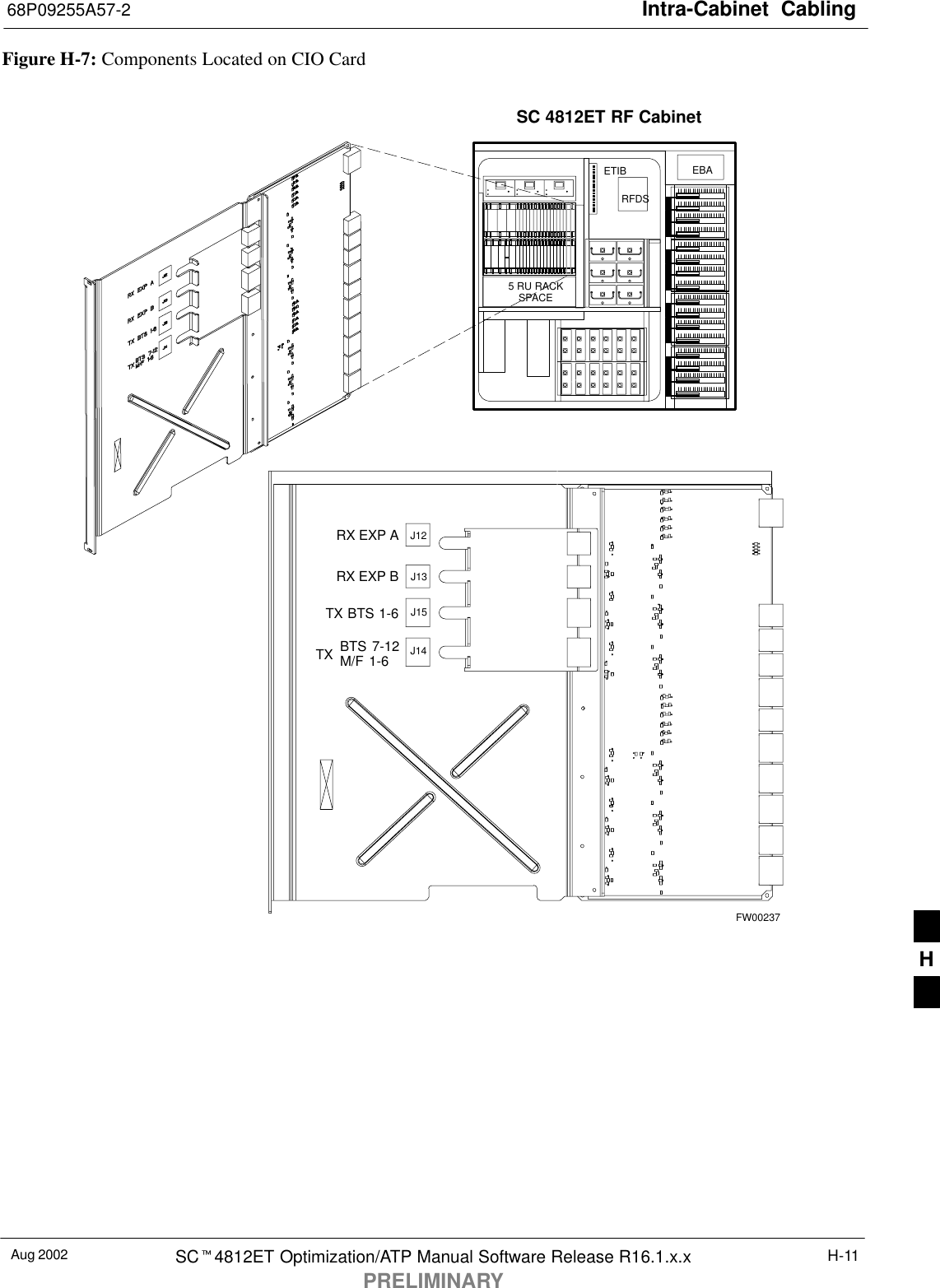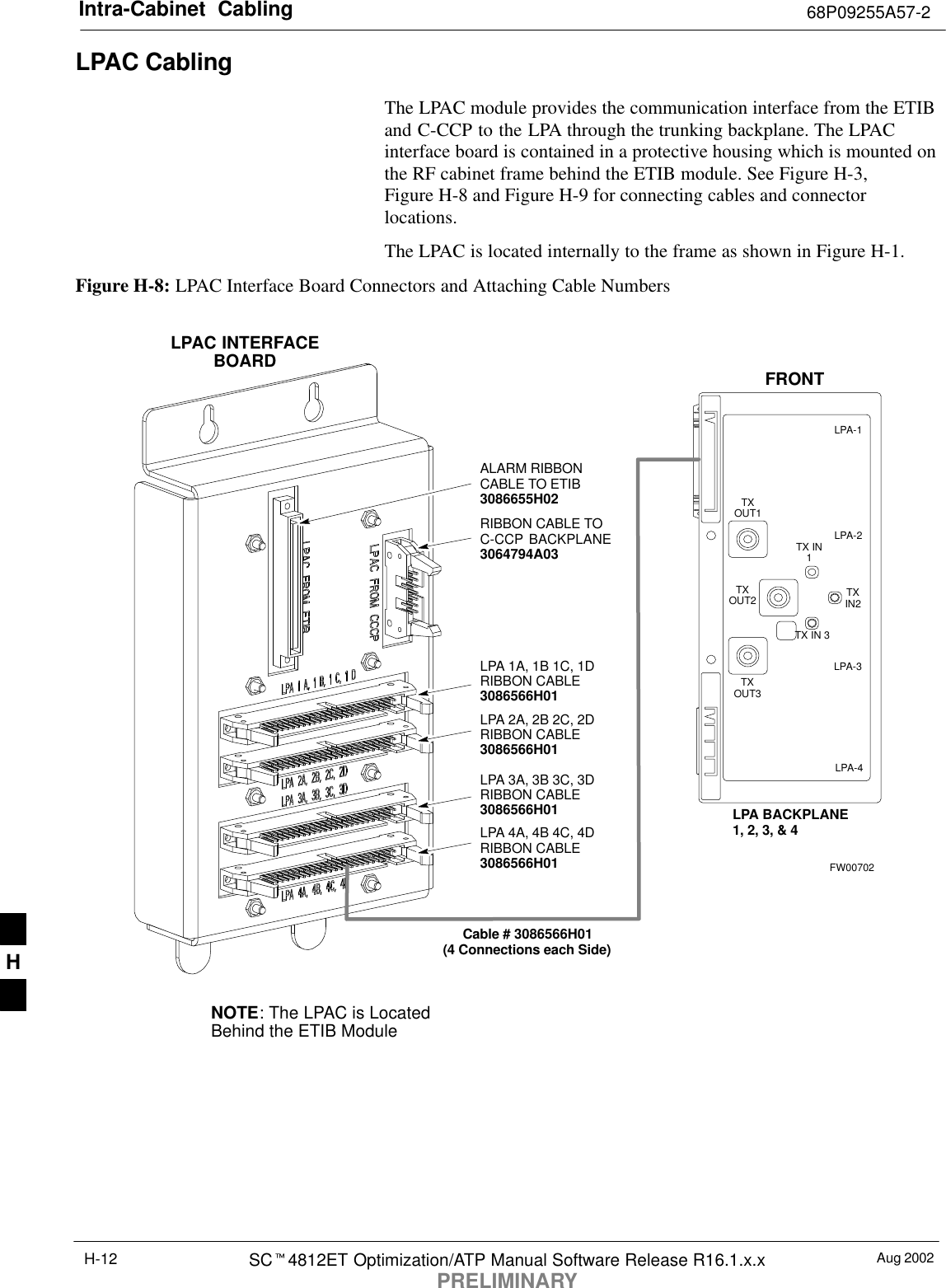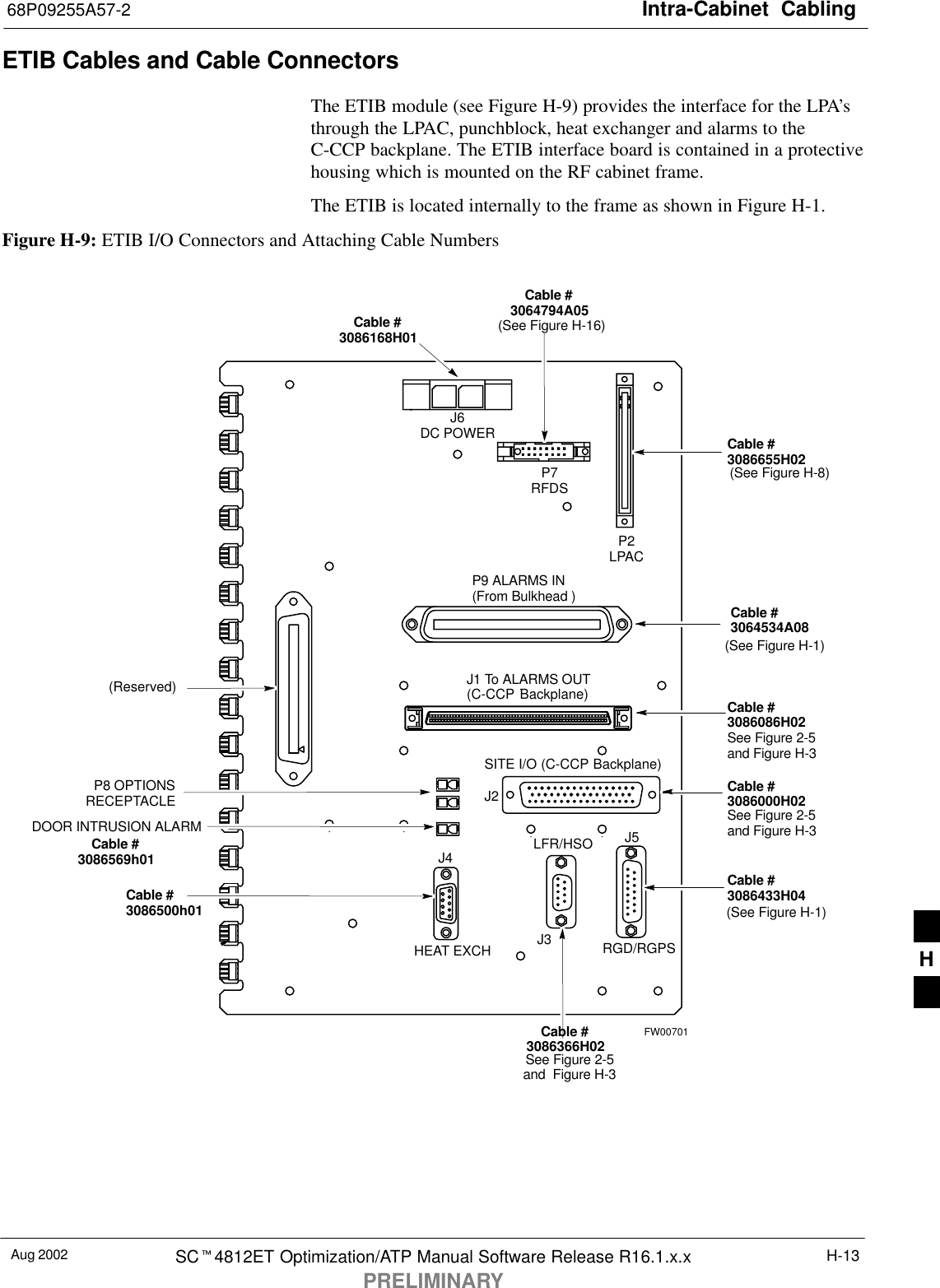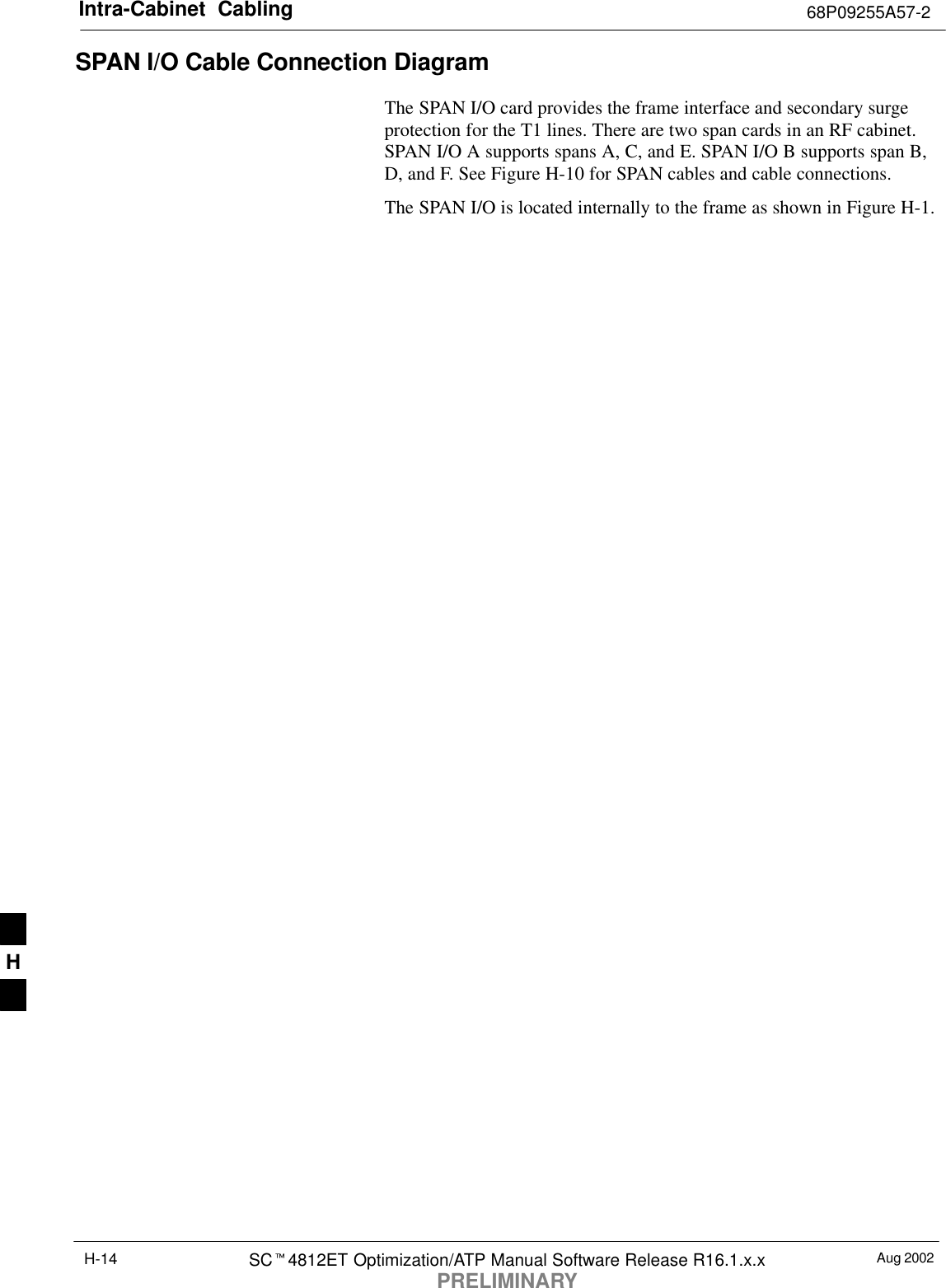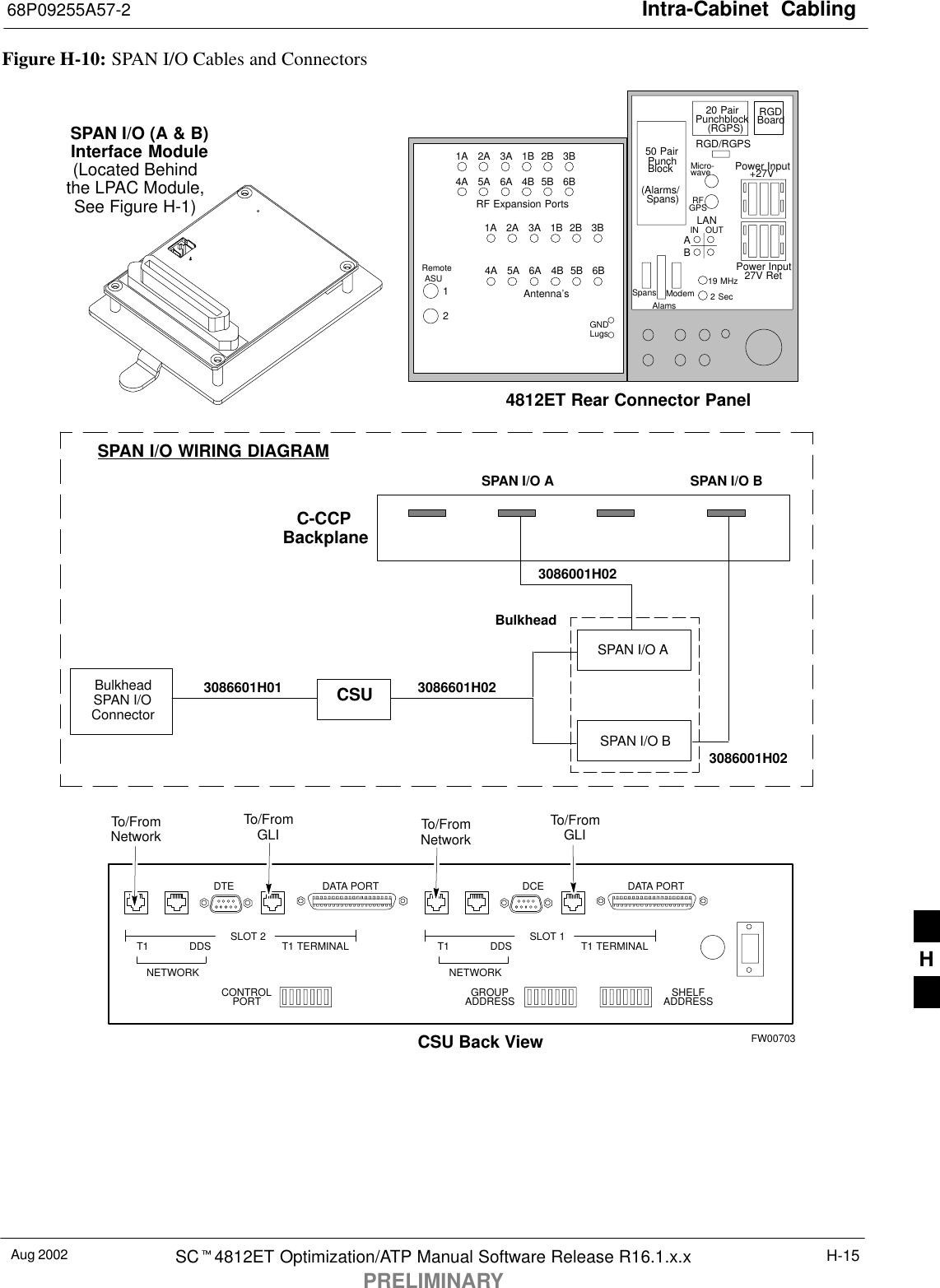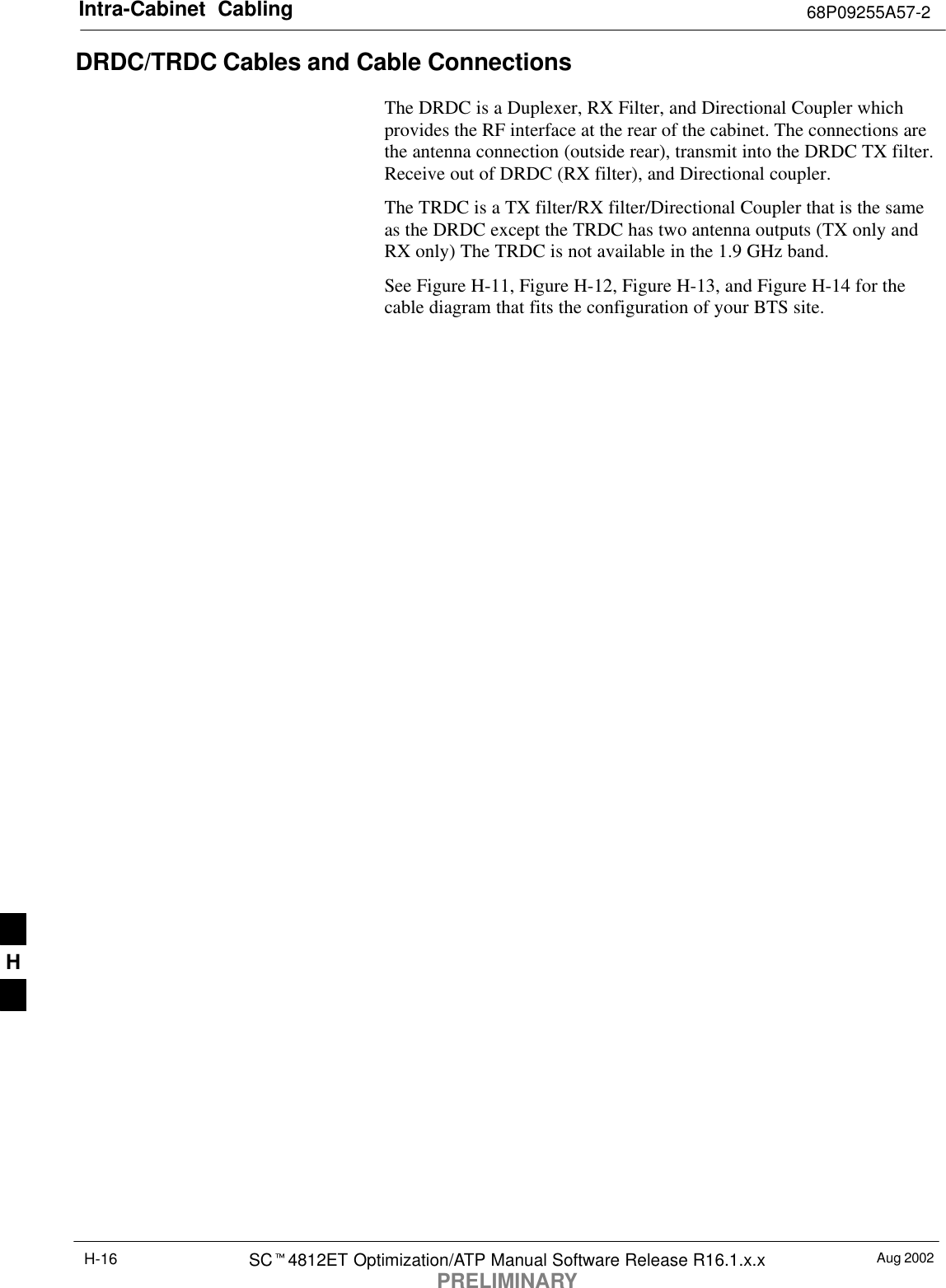Nokia Solutions and Networks T5CT1 Cellular CDMA base station User Manual IHET5CT1 GLI3 Manual 5 of 6
Nokia Solutions and Networks Cellular CDMA base station IHET5CT1 GLI3 Manual 5 of 6
Contents
- 1. IHET5CT1 GLI2 Manual 1 of 6
- 2. IHET5CT1 GLI2 Manual 2 of 6
- 3. IHET5CT1 GLI2 Manual 3 of 6
- 4. IHET5CT1 GLI2 Manual 4 of 6
- 5. IHET5CT1 GLI2 Manual 5 of 6
- 6. IHET5CT1 GLI2 Manual 6 of 6
- 7. IHET5CT1 GLI3 Manual 1 of 6
- 8. IHET5CT1 GLI3 Manual 4 of 6
- 9. IHET5CT1 GLI3 Manual 5 of 6
- 10. IHET5CT1 GLI3 Manual 6 of 6
IHET5CT1 GLI3 Manual 5 of 6
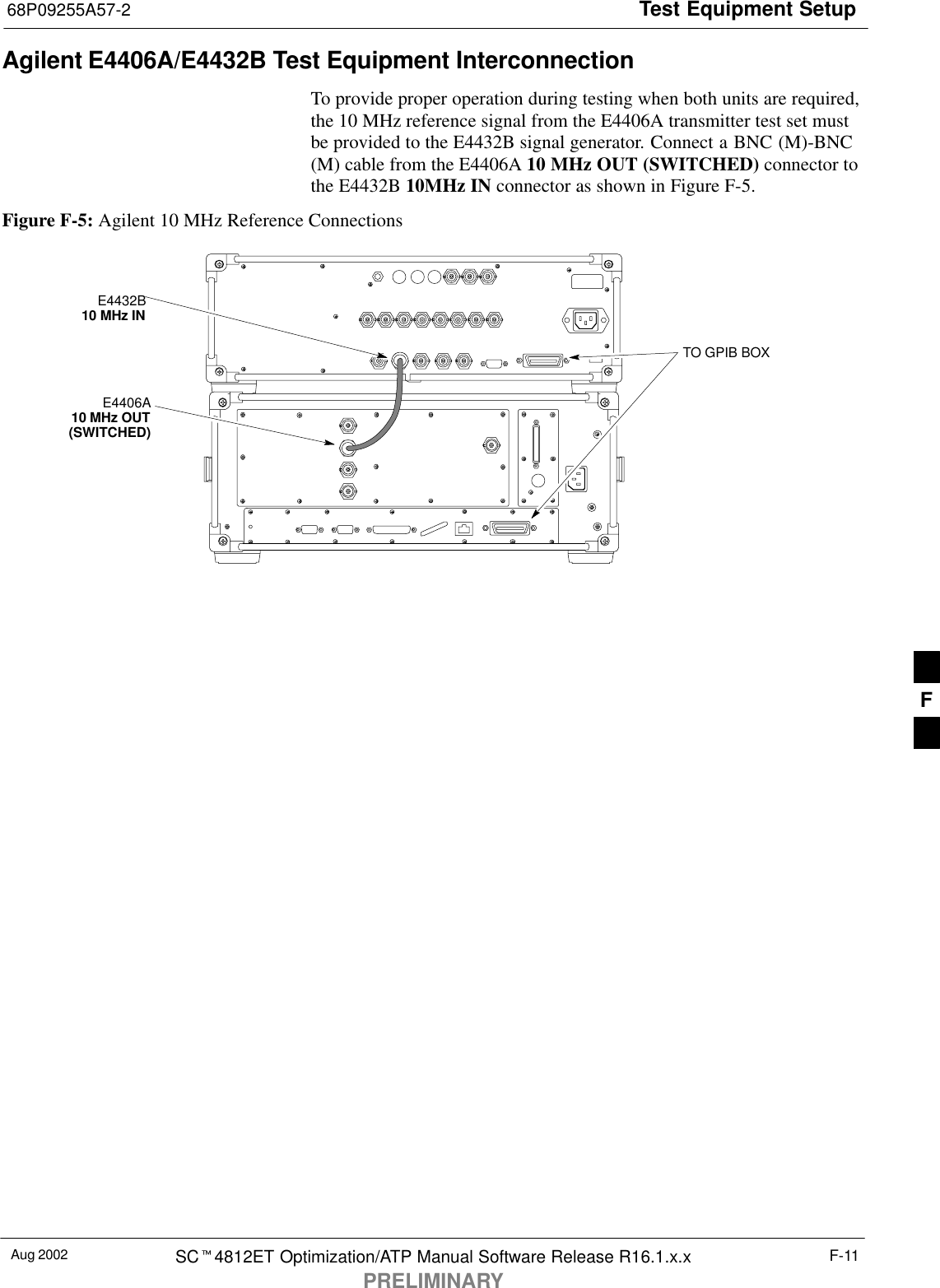
![Test Equipment Setup 68P09255A57-2Aug 2002SC4812ET Optimization/ATP Manual Software Release R16.1.x.xPRELIMINARYF-12Calibrating Test Cable Setupusing HP PCS Interface (HP83236)Table F-9 covers the procedure to calibrate the test equipment using the HP8921 Cellular Communications Analyzer equipped with theHP83236 PCS Interface.NOTE Table:note. Note 10pt HelveticaThis calibration method must be executed with great care. Somelosses are measured close to the minimum limit of the powermeter sensor (-30 dBm).PrerequisitesEnsure the following prerequisites have been met before proceeding:Test equipment to be calibrated has been connected correctly for cablecalibration.Test equipment has been selected and calibrated.Table F-9: Calibrating Test Cable Setup (using the HP PCS Interface)Step ActionNOTEVerify that GPIB controller is turned off.1Insert HP83236 Manual Control System card into memory card slot.2Press the Preset pushbutton.3 Under Screen Controls, press the TESTS pushbutton to display the TESTS (Main Menu) screen.4Position the cursor at Select Procedure Location and select it. In the Choices selection box, selectCARD.5Position the cursor at Select Procedure Filename and select it. In the Choices selection box, selectMANUAL.6Position the cursor at RUN TEST and select it. HP must be in Control Mode Select YES.7If using HP 83236A:Set channel number=<chan#>:- Position cursor at ChannelNumber and select it.- Enter the chan# using the numerickeypad; press [Enter] and thescreen will go blank.- When the screen reappears, thechan# will be displayed on thechannel number line.If using HP 83236B:Set channel frequency:- Position cursor at Frequency Band and press Enter.- Select User Defined Frequency.- Go Back to Previous Menu.- Position the cursor to 83236 generator frequency andenter actual RX frequency.- Position the cursor to 83236 analyzer frequency andenter actual TX frequency.8Set RF Generator level:- Position the cursor at RF Generator Level and select it.- Enter -10 using the numeric keypad; press [Enter] and the screen will go blank.- When the screen reappears, the value -10 dBm will be displayed on the RF Generator Level line.. . . continued on next pageF](https://usermanual.wiki/Nokia-Solutions-and-Networks/T5CT1.IHET5CT1-GLI3-Manual-5-of-6/User-Guide-280712-Page-2.png)
![Test Equipment Setup68P09255A57-2Aug 2002 SC4812ET Optimization/ATP Manual Software Release R16.1.x.xPRELIMINARYF-13Table F-9: Calibrating Test Cable Setup (using the HP PCS Interface)Step Action9Set the user fixed Attenuation Setting to 0 dBm:- Position cursor at Analyzer Attenuation and select it- Position cursor at User Fixed Atten Settings and select it.- Enter 0 (zero) using the numeric keypad and press [Enter].10 Select Back to Previous Menu.11 Record the HP83236 Generator Frequency Level:Record the HP83236B Generator Frequency Level:- Position cursor at Show Frequency and Level Details and select it.- Under HP83236 Frequencies and Levels, record the Generator Level.- Under HP83236B Frequencies and Levels, record the Generator Frequency Level (1850 - 1910MHz).- Position cursor at Prev Menu and select it.12 Click on Pause for Manual Measurement.13 Connect the power sensor directly to the RF OUT ONLY port of the PCS Interface.14 On the HP8921A, under To Screen, select CDMA GEN.15 Move the cursor to the Amplitude field and click on the Amplitude value.16 Increase the Amplitude value until the power meter reads 0 dBm ±0.2 dB.NOTEThe Amplitude value can be increased coarsely until 0 dBM is reached; then fine tune the amplitudeby adjusting the Increment Set to 0.1 dBm and targeting in on 0 dBm.17 Disconnect the power sensor from the RF OUT ONLY port of the PCS Interface.* IMPORTANTThe Power Meter sensor’s lower limit is -30 dBm. Thus, only components having losses ≤30 dBshould be measured using this method. For further accuracy, always re-zero the power meterbefore connecting the power sensor to the component being calibrated. After connecting thepower sensor to the component, record the calibrated loss immediately.18 Disconnect all components in the test setup and calibrate each one separately by connecting eachcomponent, one-at-a-time, between the RF OUT ONLY PORT and the power sensor. Record thecalibrated loss value displayed on the power meter.Example: (A) Test Cable(s) = -1.4 dB(B) 20 dB Attenuator = -20.1 dB(B) Directional Coupler = -29.8 dB19 After all components are calibrated, reassemble all components together and calculate the total testsetup loss by adding up all the individual losses:Example: Total test setup loss = -1.4 -29.8 -20.1 = -51.3 dB.This calculated value will be used in the next series of tests.20 Under Screen Controls press the TESTS button to display the TESTS (Main Menu) screen.21 Select Continue (K2).22 Select RF Generator Level and set to -119 dBm.. . . continued on next pageF](https://usermanual.wiki/Nokia-Solutions-and-Networks/T5CT1.IHET5CT1-GLI3-Manual-5-of-6/User-Guide-280712-Page-3.png)
![Test Equipment Setup 68P09255A57-2Aug 2002SC4812ET Optimization/ATP Manual Software Release R16.1.x.xPRELIMINARYF-14Table F-9: Calibrating Test Cable Setup (using the HP PCS Interface)Step Action23 Click on Pause for Manual Measurement.24 Verify the HP8921A Communication Analyzer/83203A CDMA interface setup is as follows (fieldsnot indicated remain at default):Verify the GPIB (HP-IB) address:- under To Screen, select More- select IO CONFIG- Set HP-IB Adrs to 18- set Mode to Talk&LstnVerify the HP8921A is displaying frequency (instead of RF channel)- Press the blue [SHIFT] button, then press the Screen Control [DUPLEX] button; this switches tothe CONFIG (CONFIGURE) screen.- Use the cursor control to set RF Display to Freq25 Refer toChapter 3 for assistance in setting the cable loss values into the LMF. F](https://usermanual.wiki/Nokia-Solutions-and-Networks/T5CT1.IHET5CT1-GLI3-Manual-5-of-6/User-Guide-280712-Page-4.png)
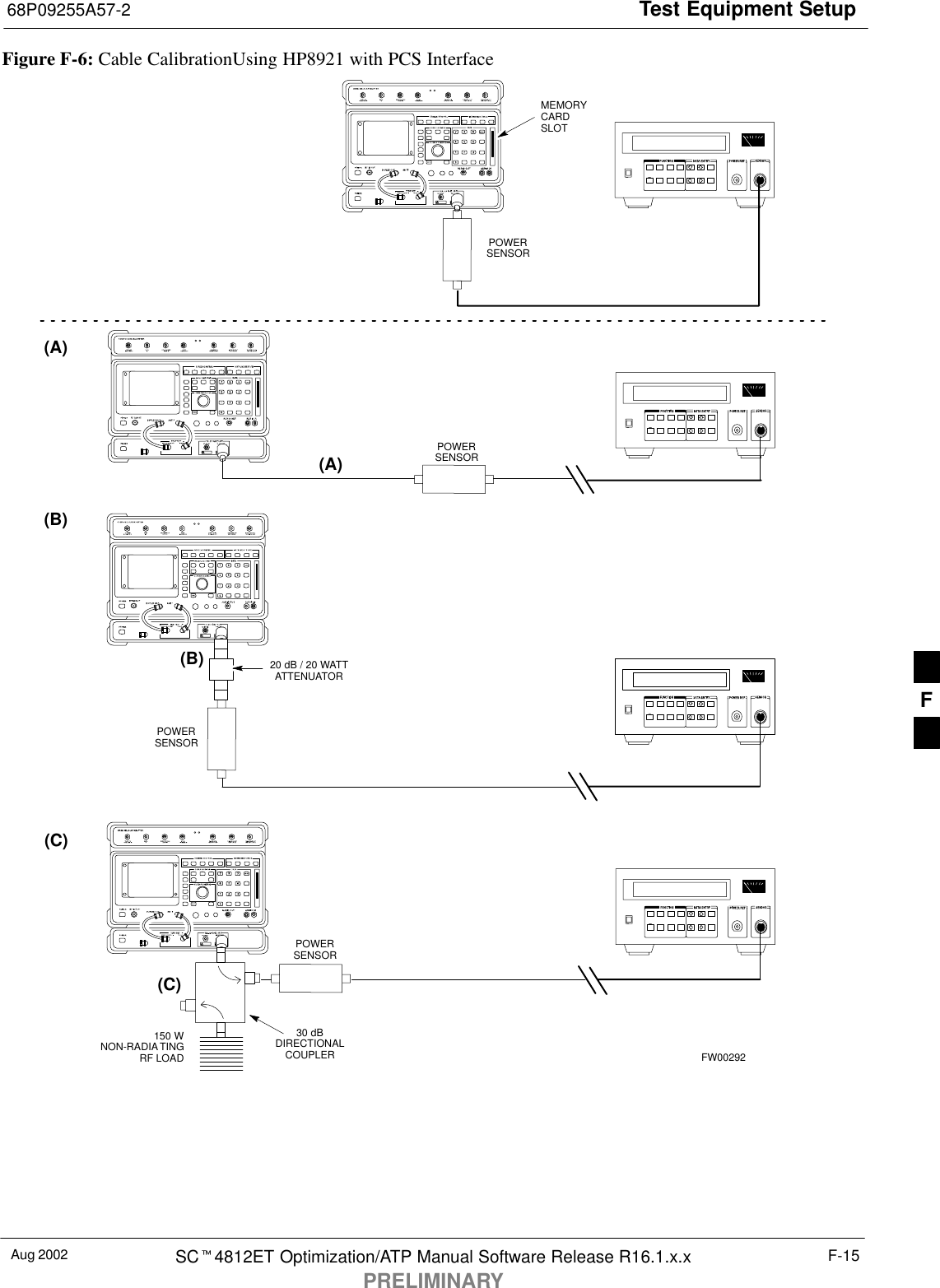
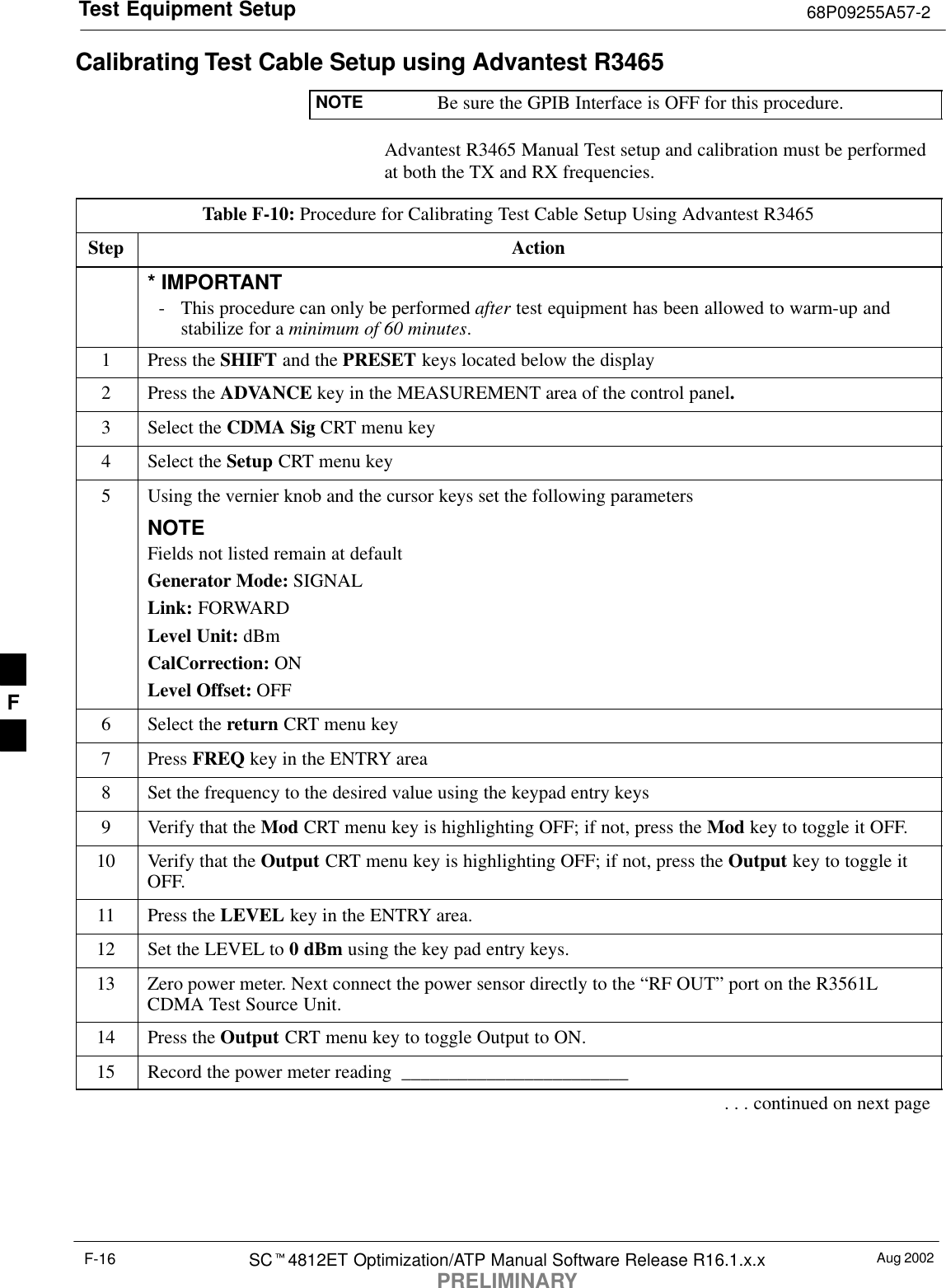
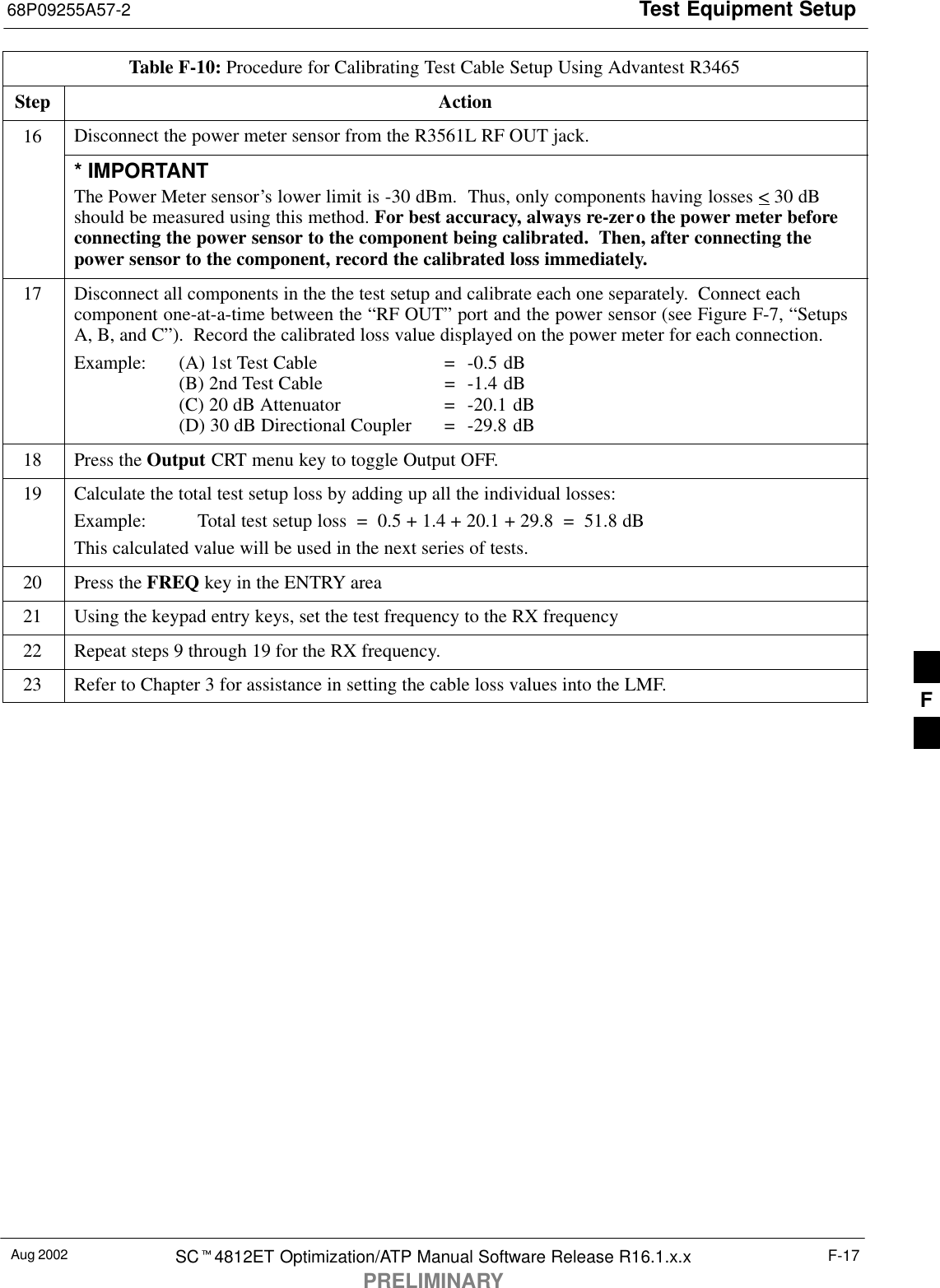
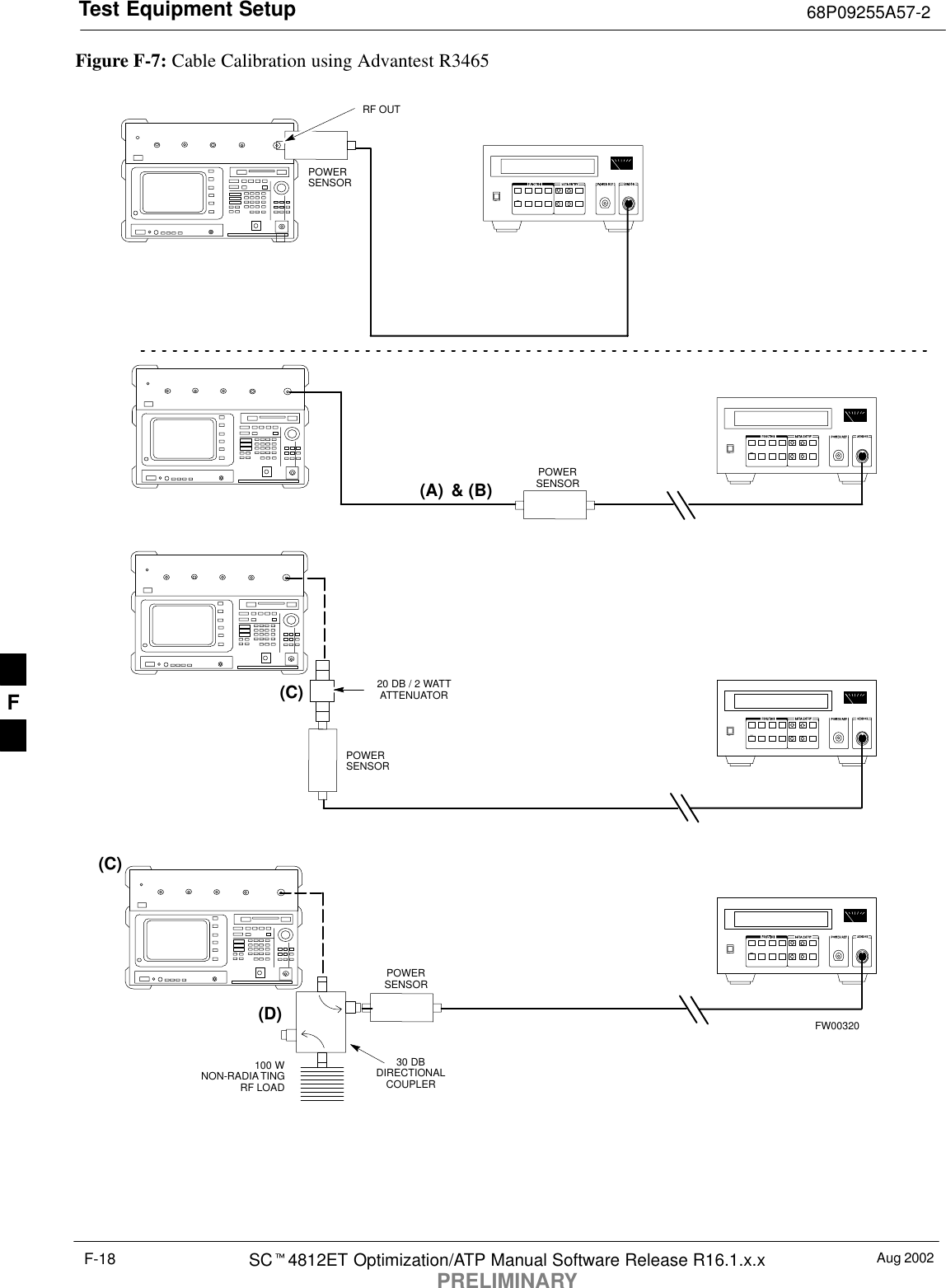
![Test Equipment Setup68P09255A57-2Aug 2002 SC4812ET Optimization/ATP Manual Software Release R16.1.x.xPRELIMINARYF-19Calibrating HP 437 Power MeterPrecise transmit output power calibration measurements are made usinga bolometer-type broadband power meter with a sensitive power sensor.Follow the steps outlined in Table F-11 to enter information unique tothe power sensor before calibrating the test setup. Refer to Figure F-8 asrequired.NOTE Table:note. Note 10pt HelveticaThis procedure must be done in conjunction with the automatedcalibration to enter power sensor specific calibration values.Figure F-8: Power Meter DetailCONNECT POWERSENSOR WITH POWERMETER TURNED OFFCONNECT POWER SENSORTO POWER REFERENCEWHEN CALIBRATING UNIT.POWER REFERENCE ISENABLED USING THE SHIFT KEYSSHIFT (BLUE) PUSHBUTTON -ACCESSES FUNCTION ANDDATA ENTRY KEYS IDENTIFIEDWITH LIGHT BLUE TEXT ONTHE FRONT PANEL ABOVETHE BUTTONSFW00308Table F-11: Power Meter Calibration ProcedureStep Action! CAUTIONDo not connect/disconnect the power meter sensor cable with ac power applied to the meter.Disconnection could result in destruction of the sensing element or mis-calibration.1- Make sure the power meter AC LINE pushbutton is OFF.- Connect the power sensor cable to the SENSOR input.2Set the AC LINE pushbutton to ON.NOTEThe calibration should be performed only after the power meter and sensor have been allowed towarm-up and stabilize for a minimum of 60 minutes.3Perform the following to set or verify the GPIB address:- To enter the SPECIAL data entry function, press [SHIFT] then [PRESET].- Use the [] or [] button to select HP-IB ADRS; then press [ENTER].- Use the [] or [] button to select HP-IB ADRS 13; then press [ENTER].-To EXIT the SPECIAL data entry function press [SHIFT] then [ENTER].. . . continued on next pageF](https://usermanual.wiki/Nokia-Solutions-and-Networks/T5CT1.IHET5CT1-GLI3-Manual-5-of-6/User-Guide-280712-Page-9.png)
![Test Equipment Setup 68P09255A57-2Aug 2002SC4812ET Optimization/ATP Manual Software Release R16.1.x.xPRELIMINARYF-20Table F-11: Power Meter Calibration ProcedureStep Action4Perform the following to set or verify the correct power sensor model:- Press [SHIFT] then [] to select SENSOR.- Identify the power sensor model number from the sensor label. Use the [] or [] button toselect the appropriate model; then press [ENTER].NOTEBe sure the PWR REF (power reference) output is OFF (observe that the triangular indicator is NOTdisplayed as shown in Step 7). If on, press [SHIFT] then [] to turn it off.5 Press [ZERO]. Display will show “Zeroing ******.” Wait for process to complete.6Connect the power sensor to the POWER REF output.7To turn on the PWR REF, perform the following:- Press [SHIFT] then [].- Verify that the triangular indicator (below) appears in the display above “PWR REF”.8Perform the following to set the REF CF %:- Press ([SHIFT] then [ZERO]) for CAL.- Enter the sensor’s REF CF % from the sensor’s decal using the arrow keys and press [ENTER].(The power meter will display ”CAL *****” for a few seconds.)NOTEIf the REF CAL FACTOR (REF CF) is not shown on the power sensor, assume it to be 100%.9Perform the following to set the CAL FAC %:- Press [SHIFT] then [FREQ] for CAL FAC.-On the sensor’s decal, locate an approximate calibration percentage factor (CF%) at 2 GHz. Enterthe sensor’s calibration % (CF%) using the arrow keys and press [ENTER].When complete, the power meter will typically display 0.05 dBm. (Any reading between 0.00 and0.10 is normal.)10 To turn off the PWR REF, perform the following:- Press [SHIFT] then [].- Disconnect the power sensor from the POWER REF output. F](https://usermanual.wiki/Nokia-Solutions-and-Networks/T5CT1.IHET5CT1-GLI3-Manual-5-of-6/User-Guide-280712-Page-10.png)
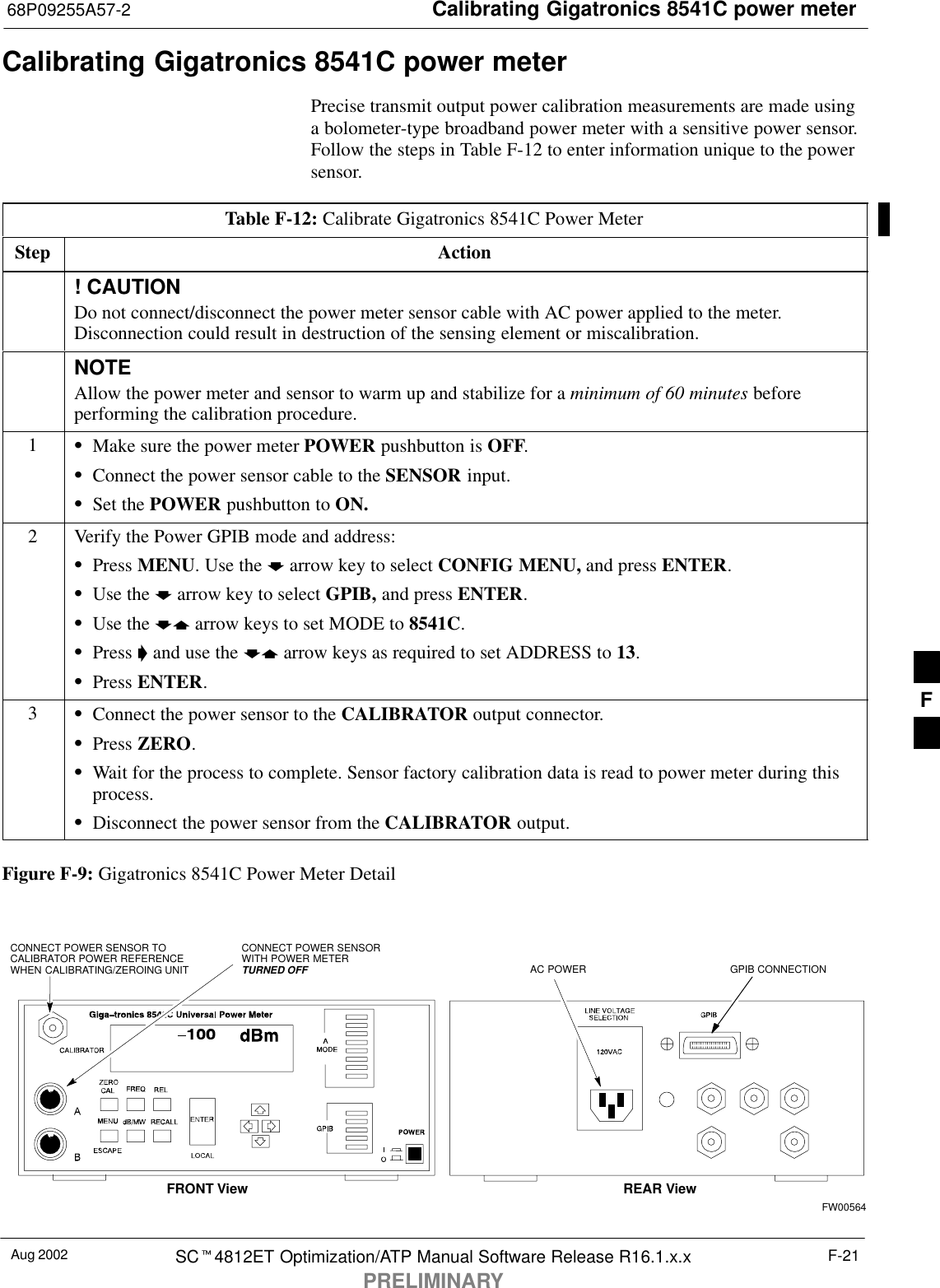

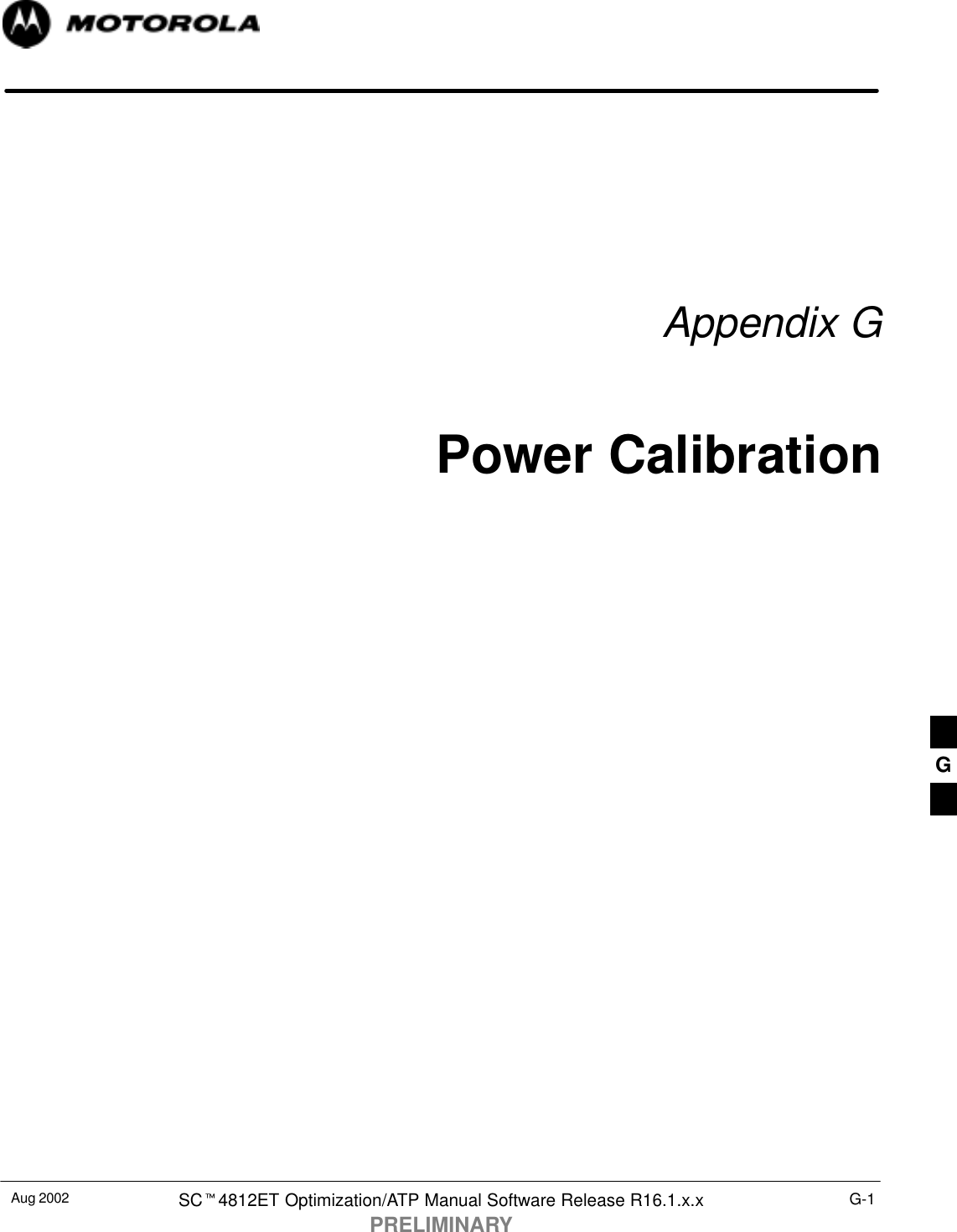
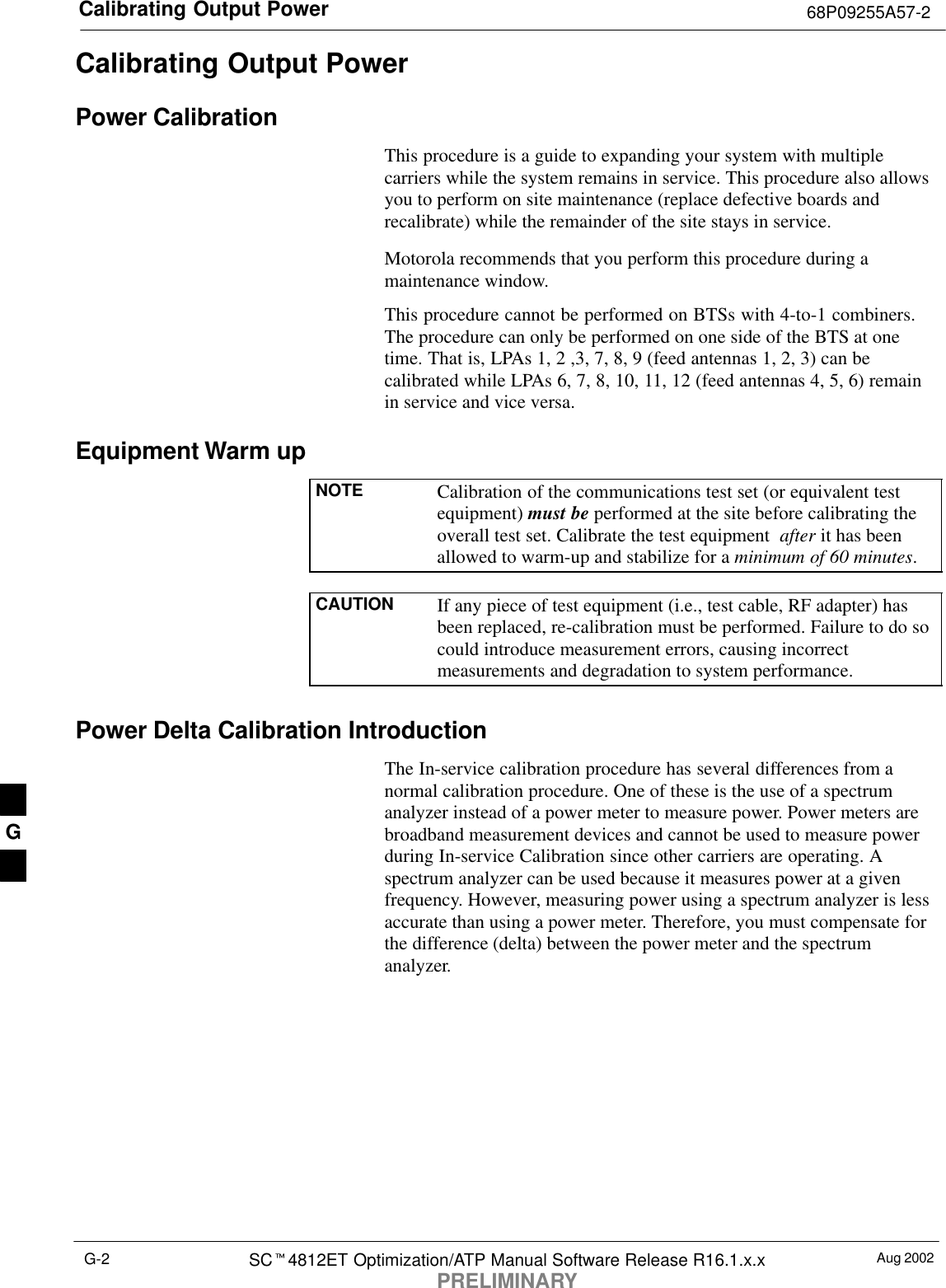
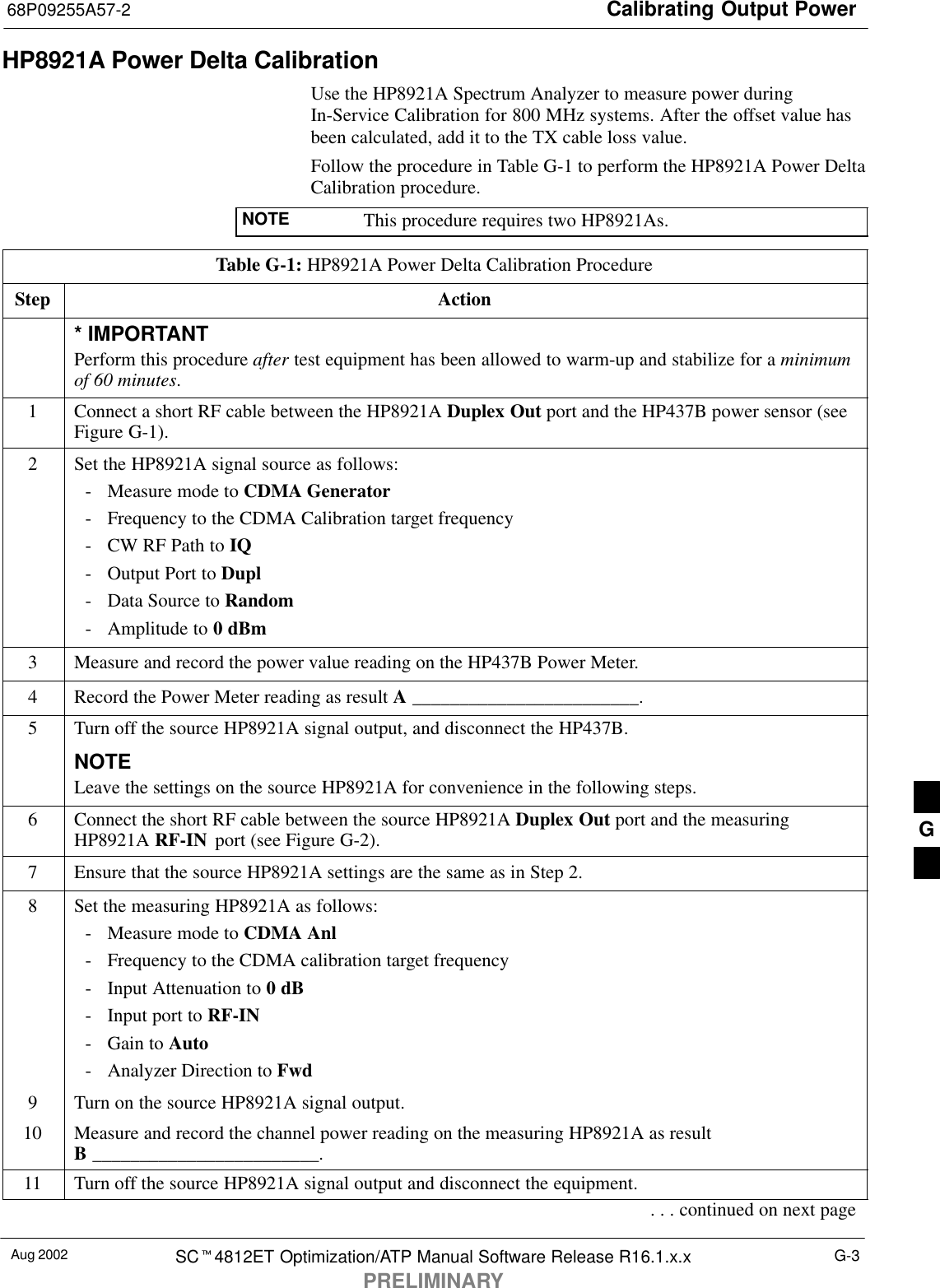
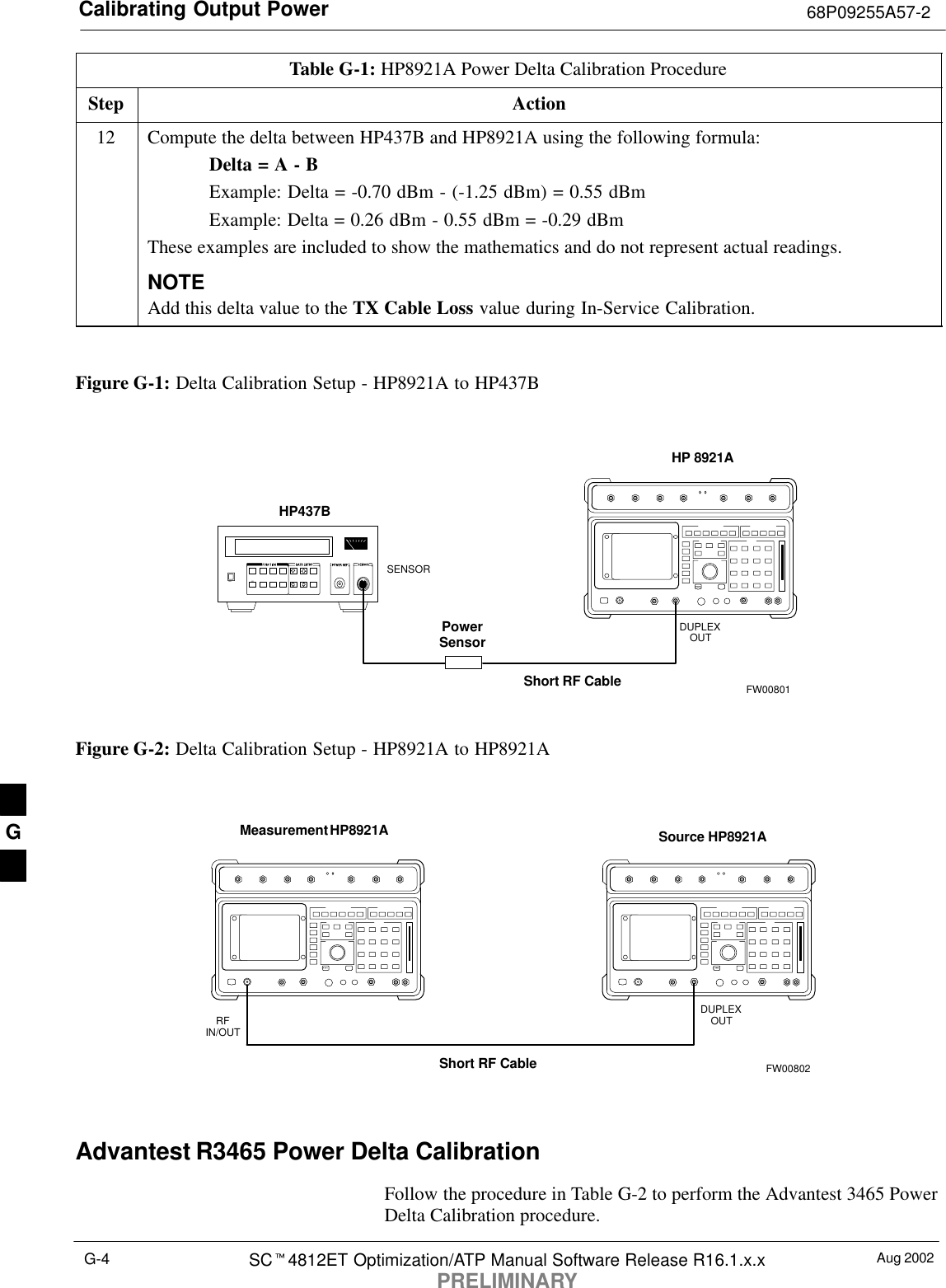
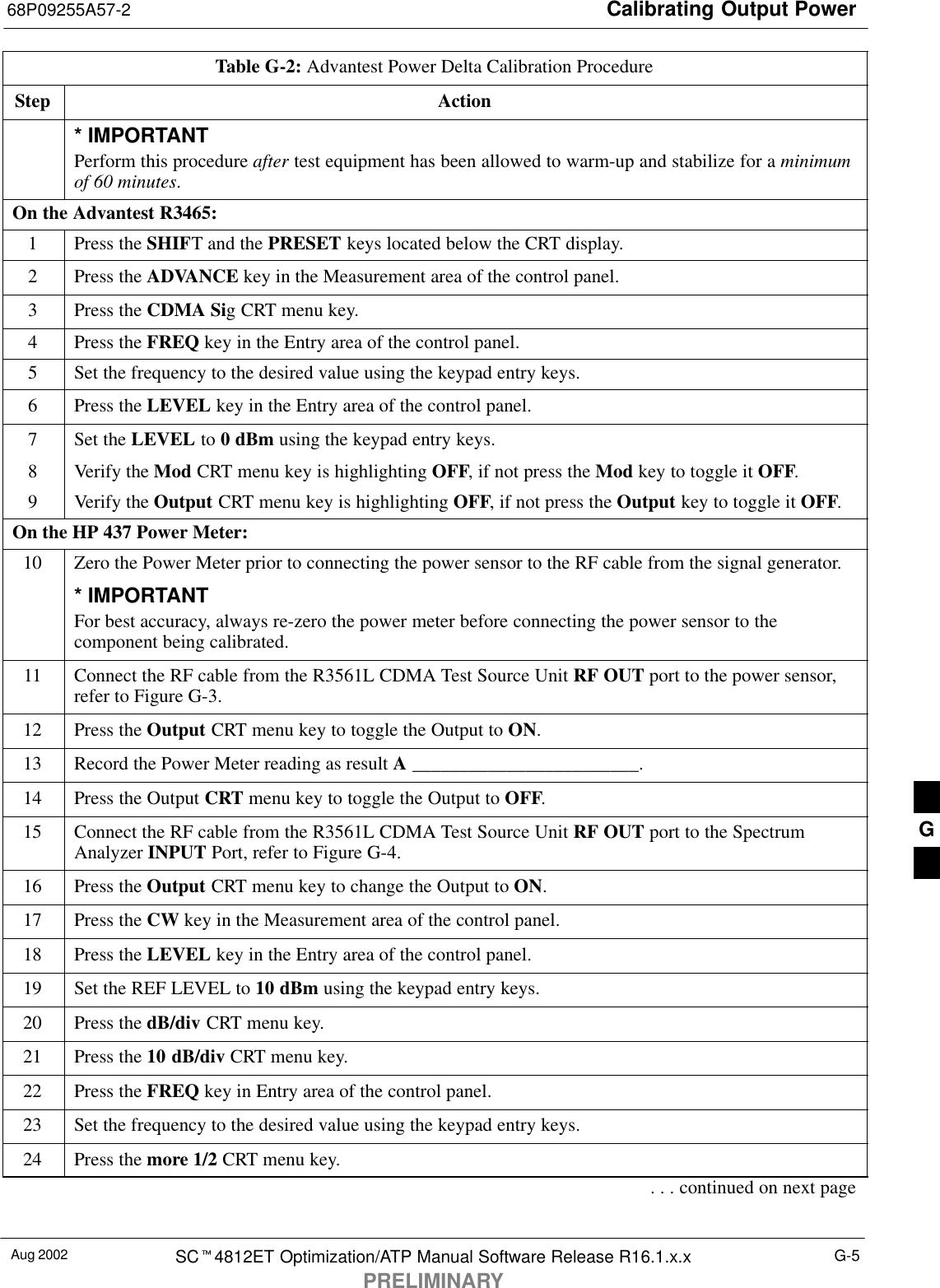
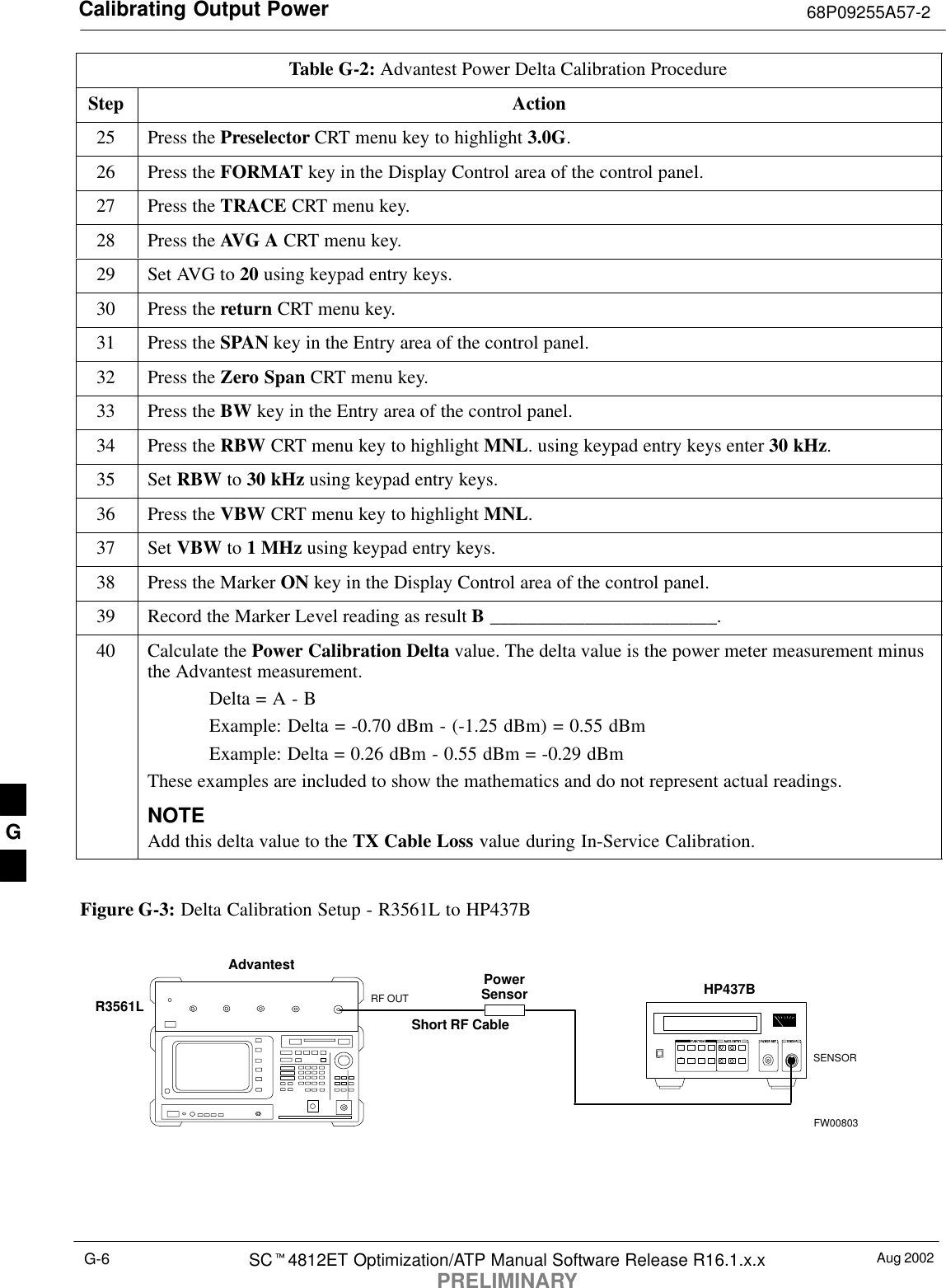
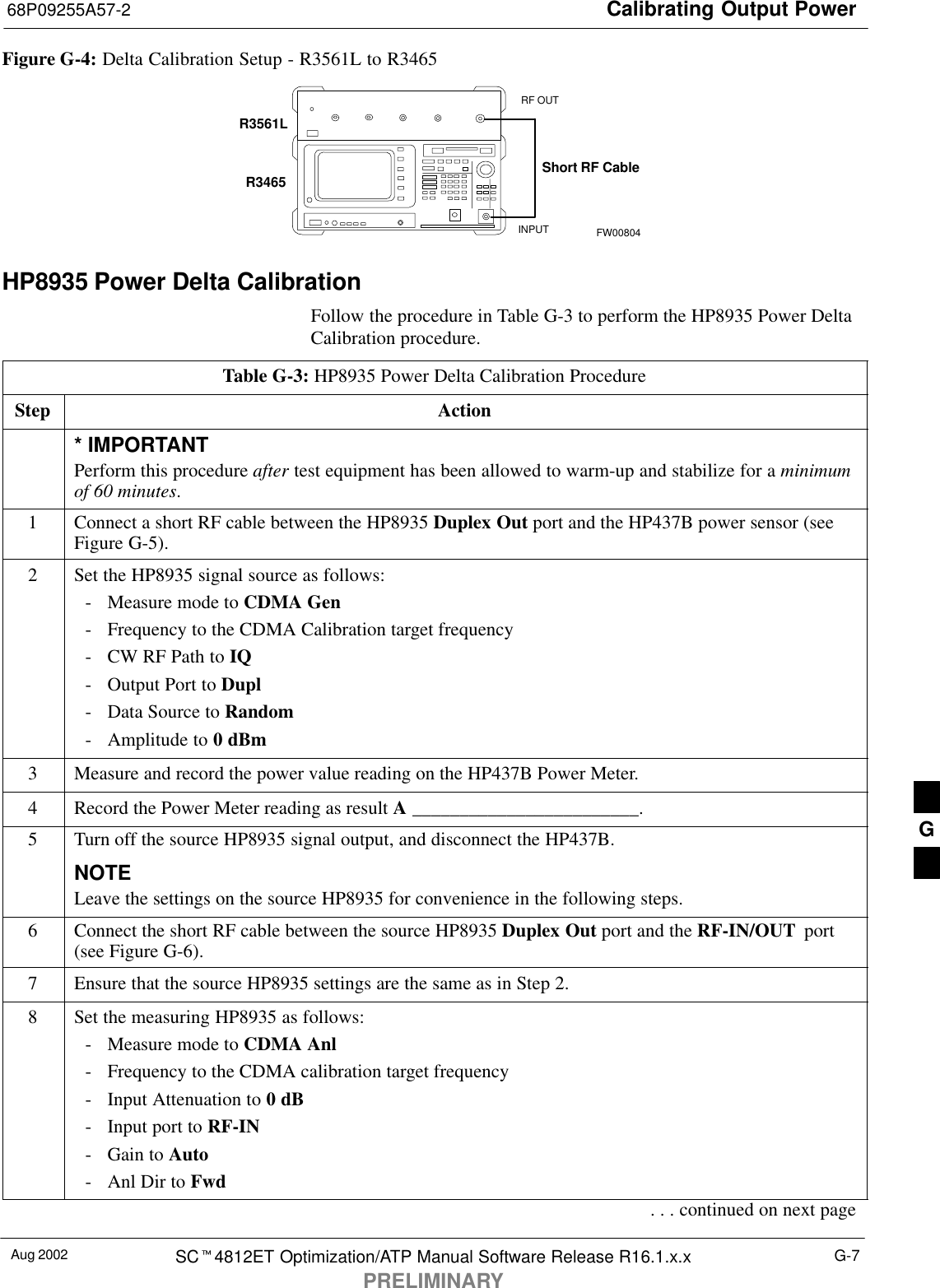
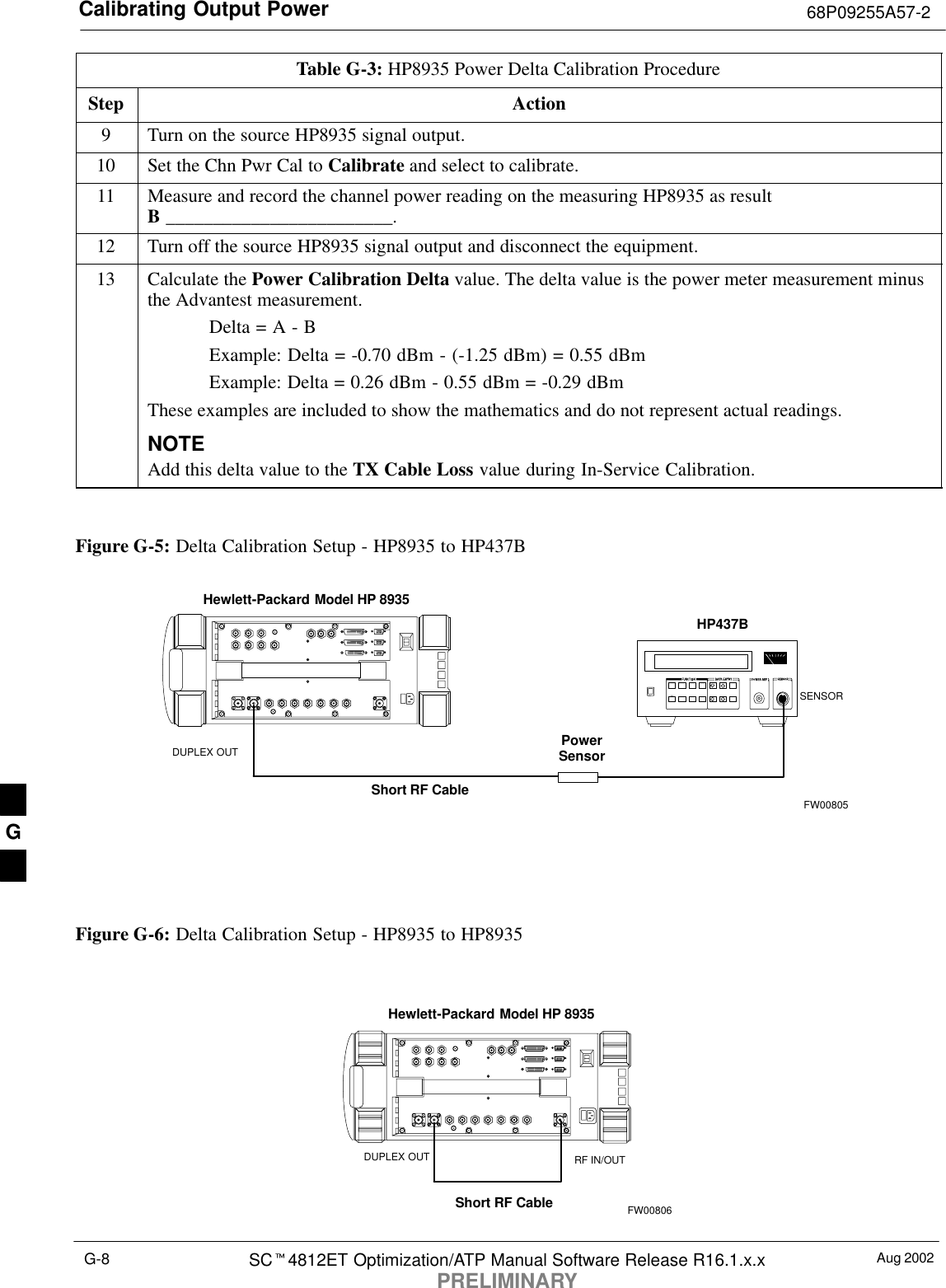
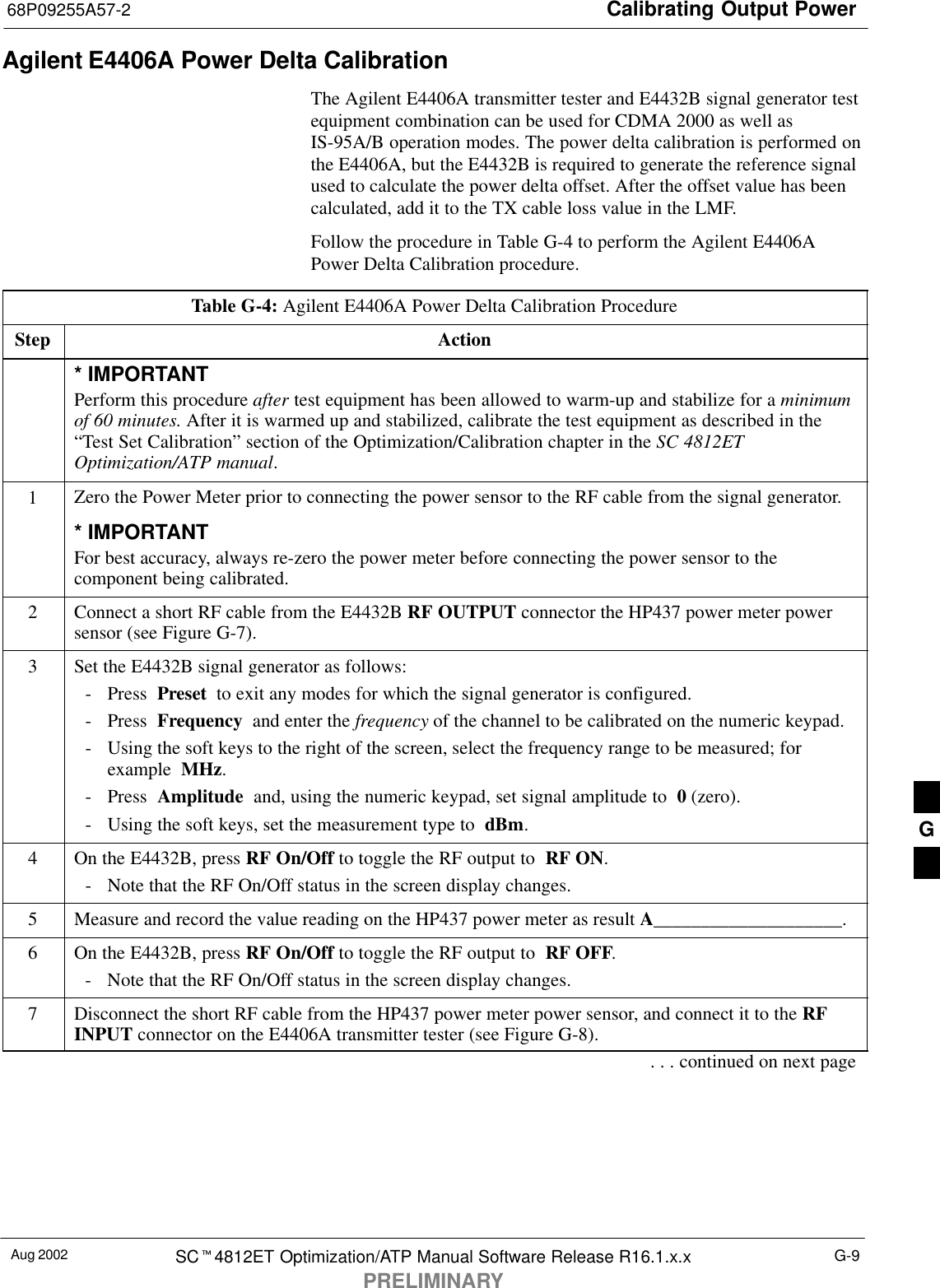
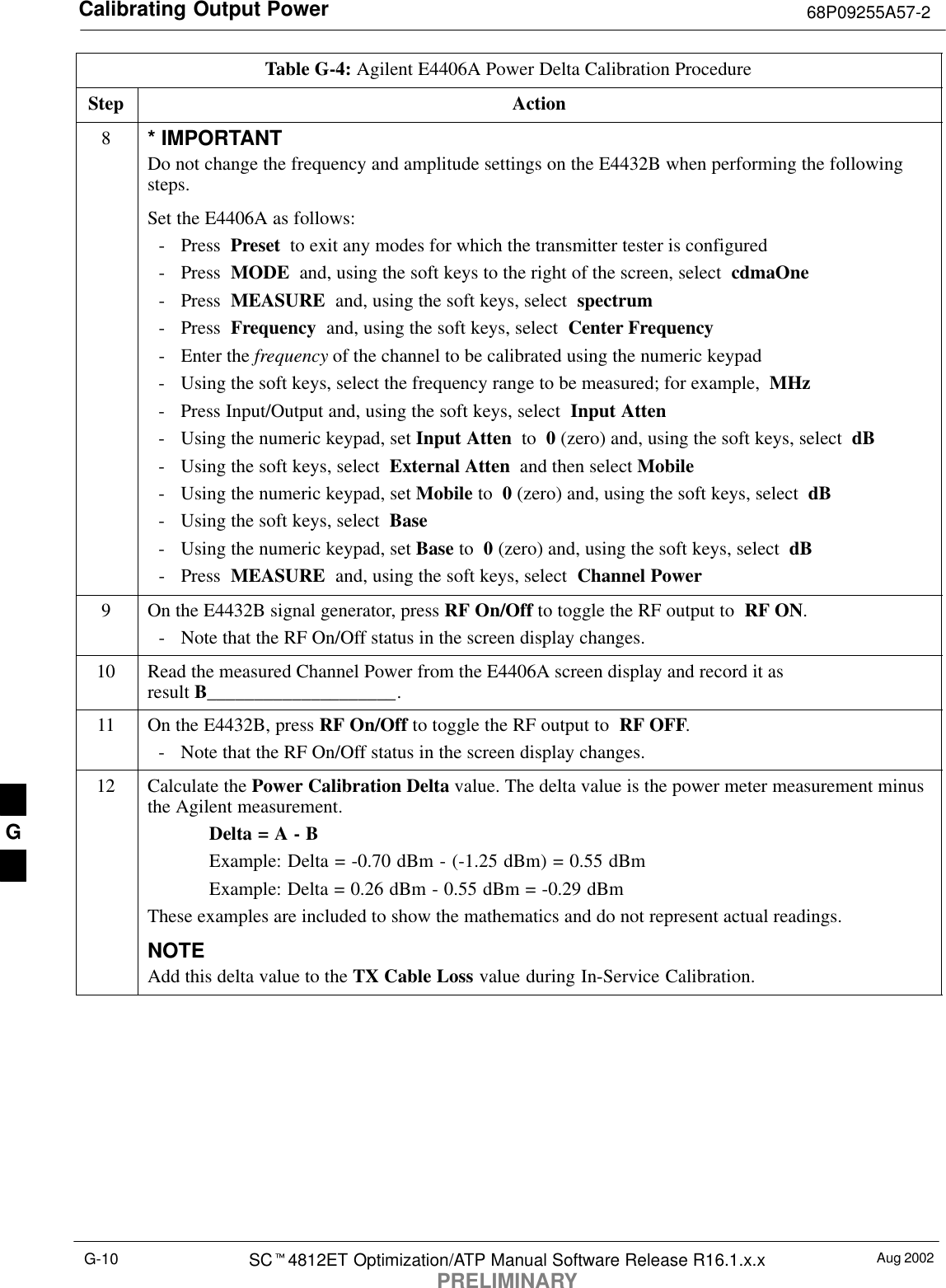
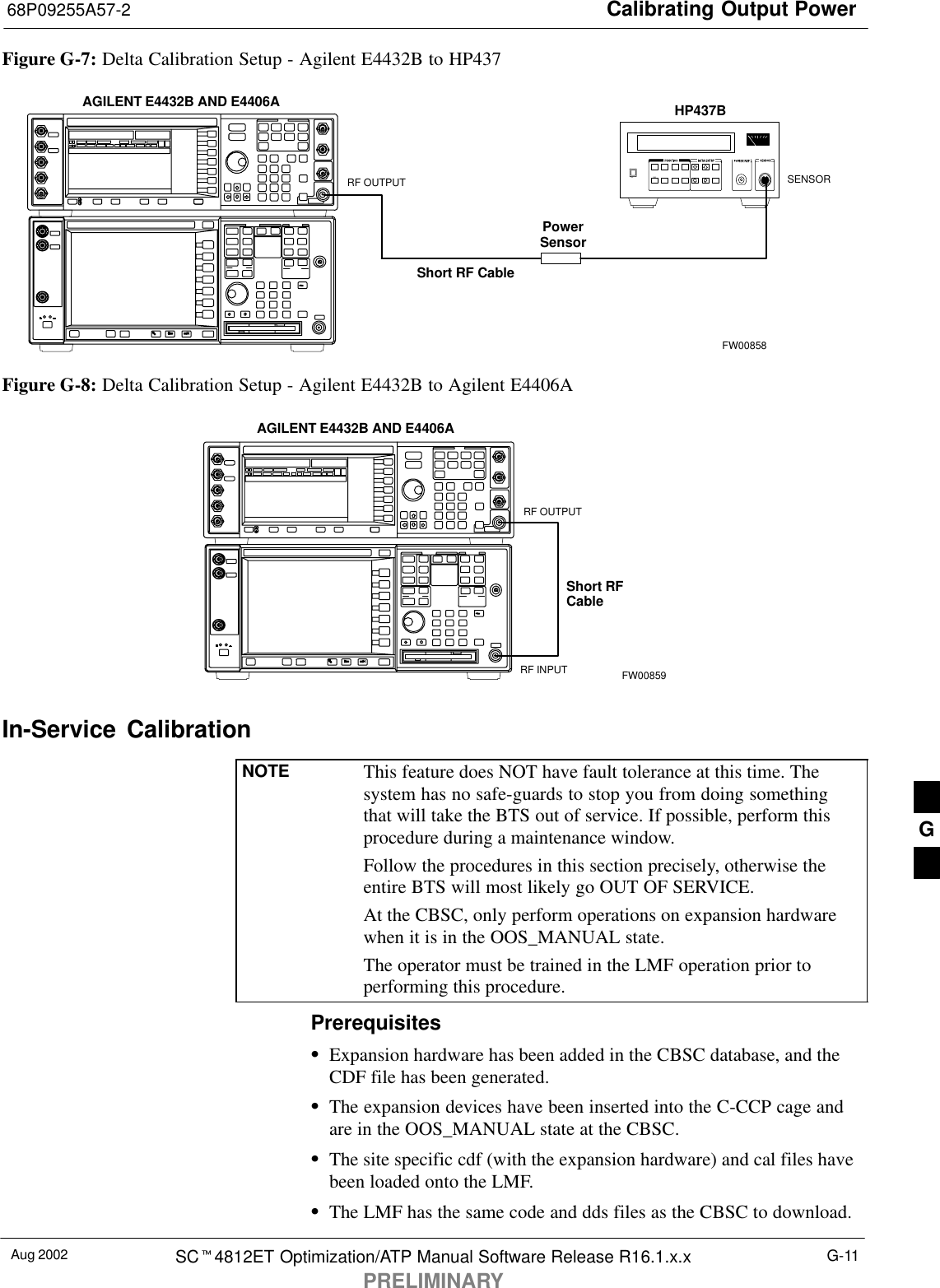
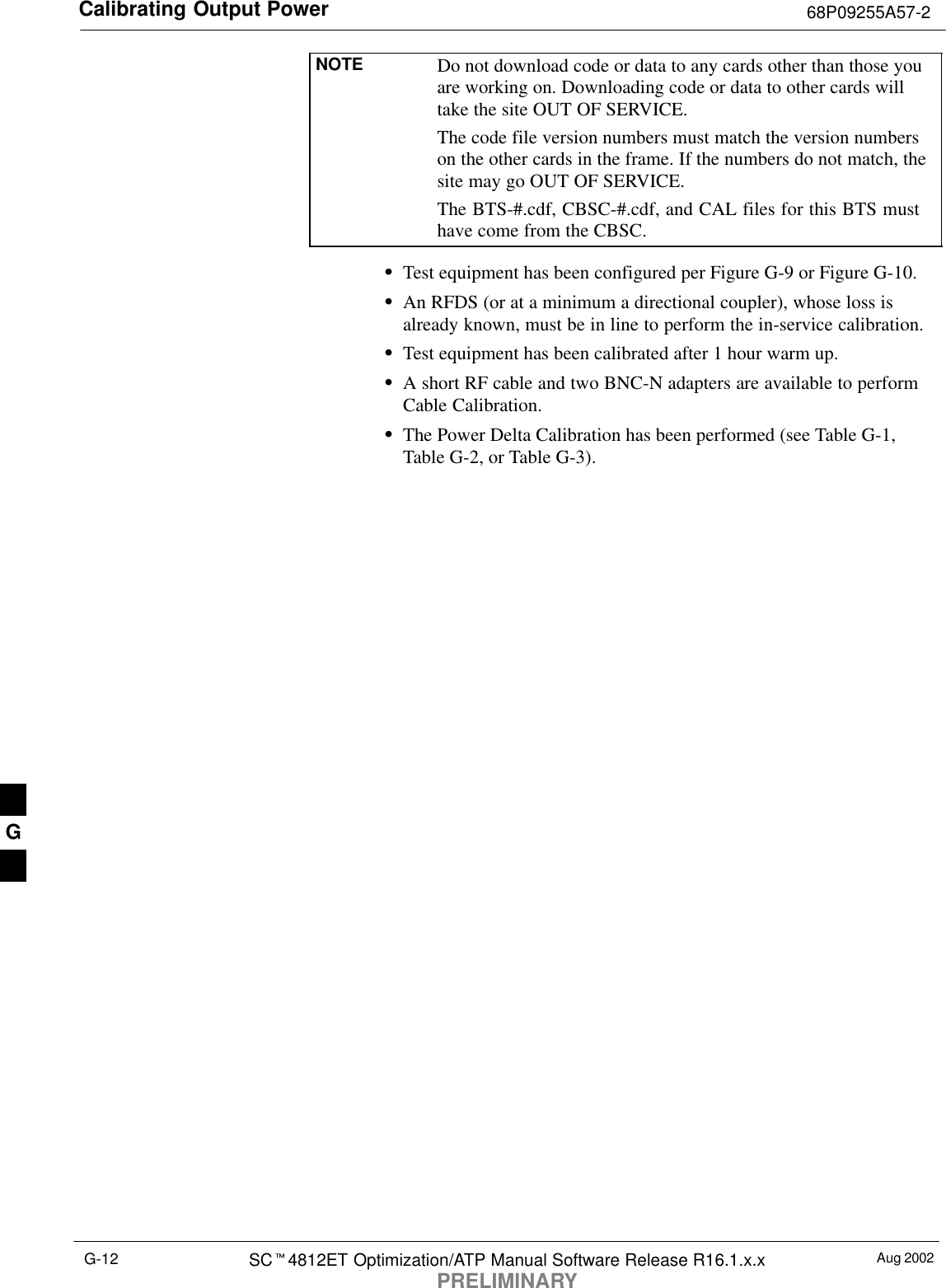
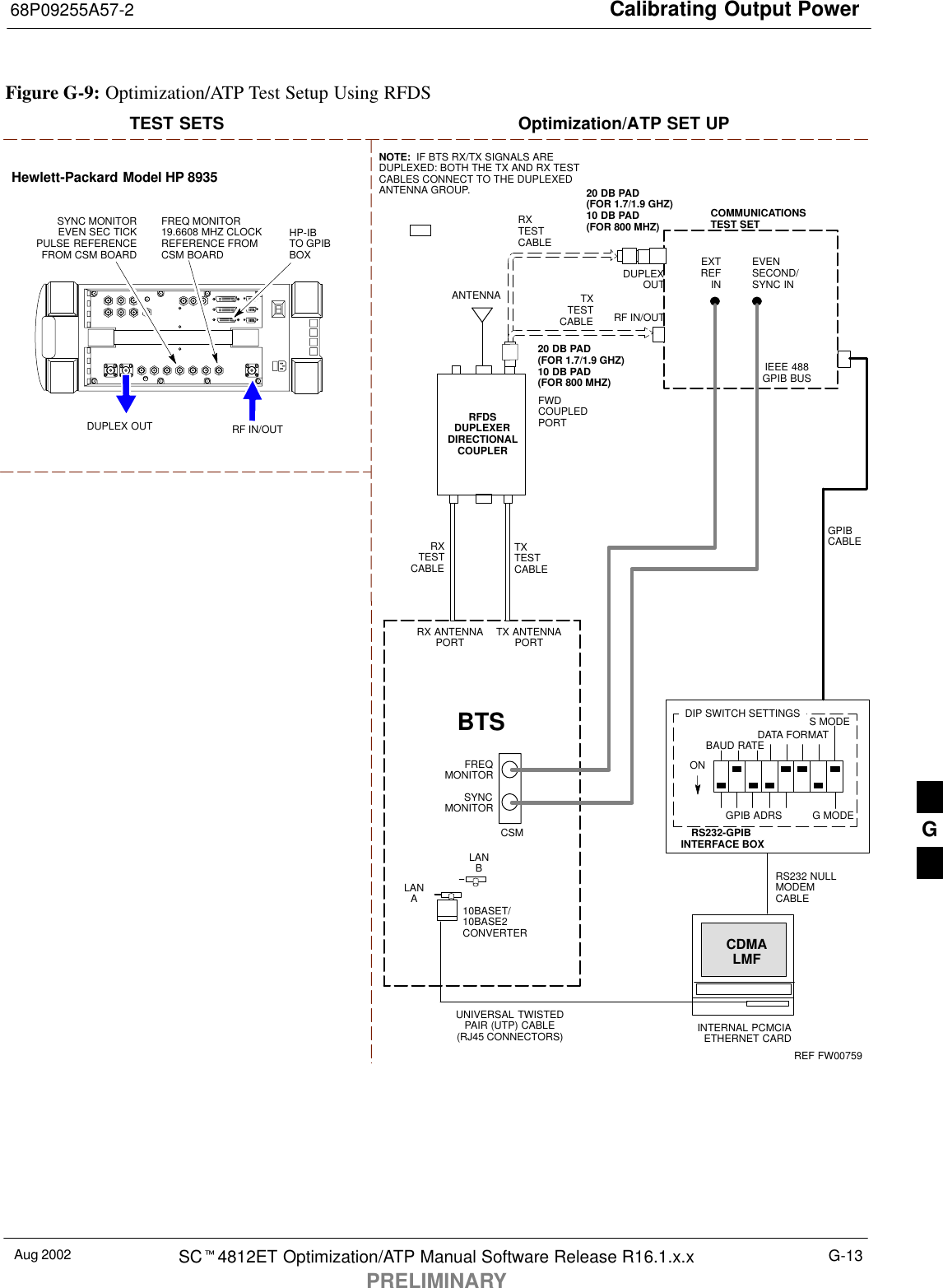
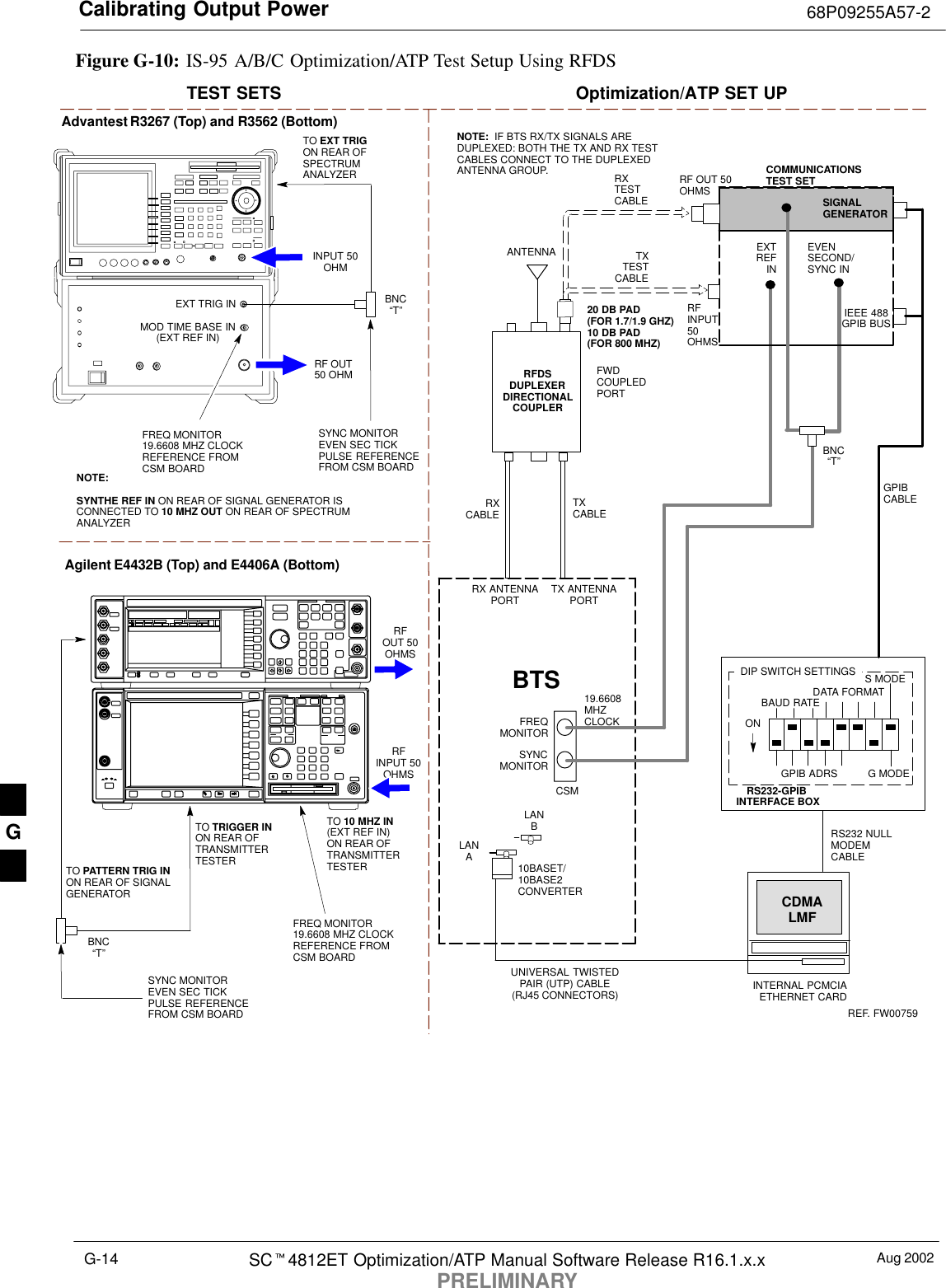
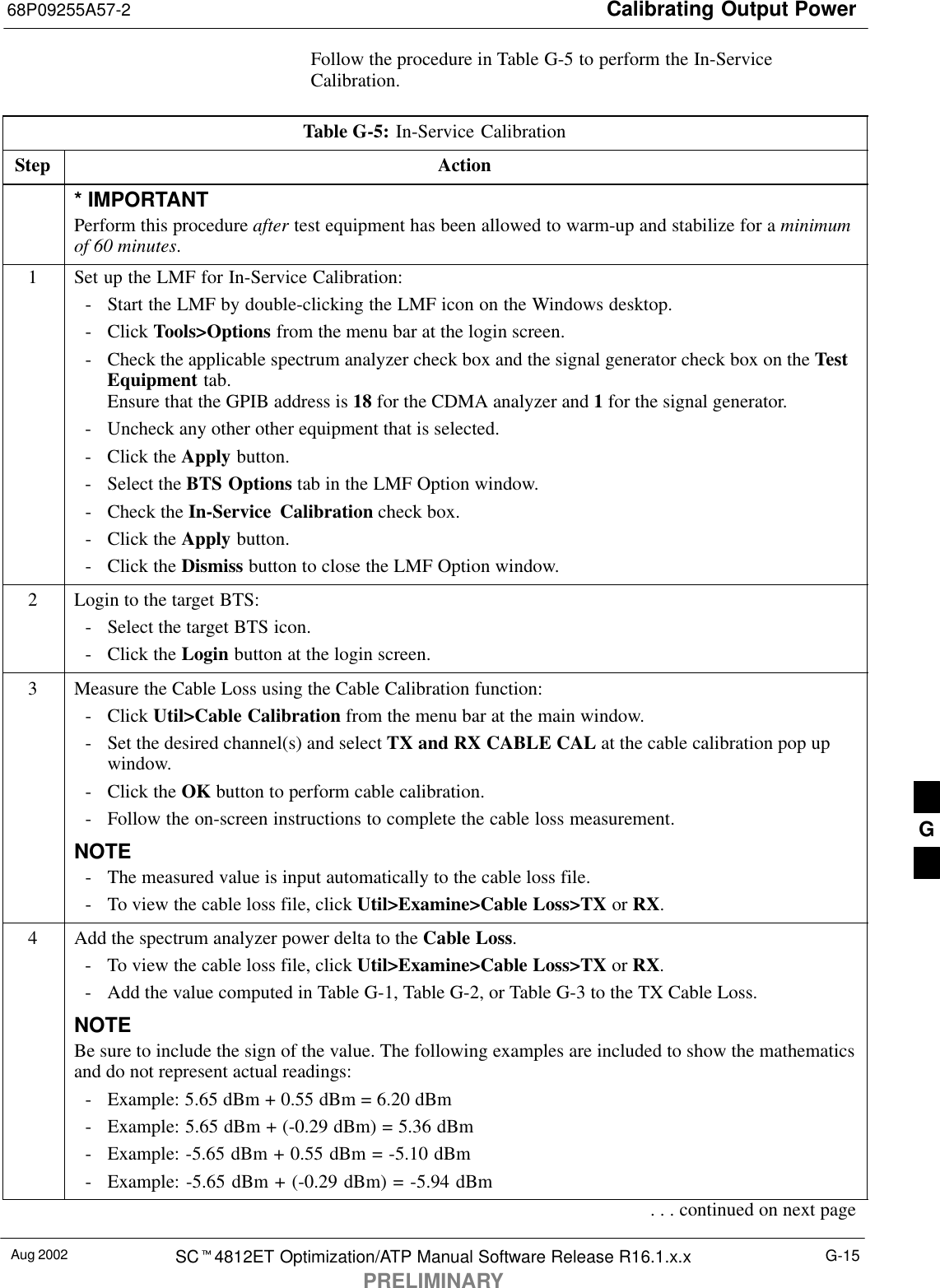
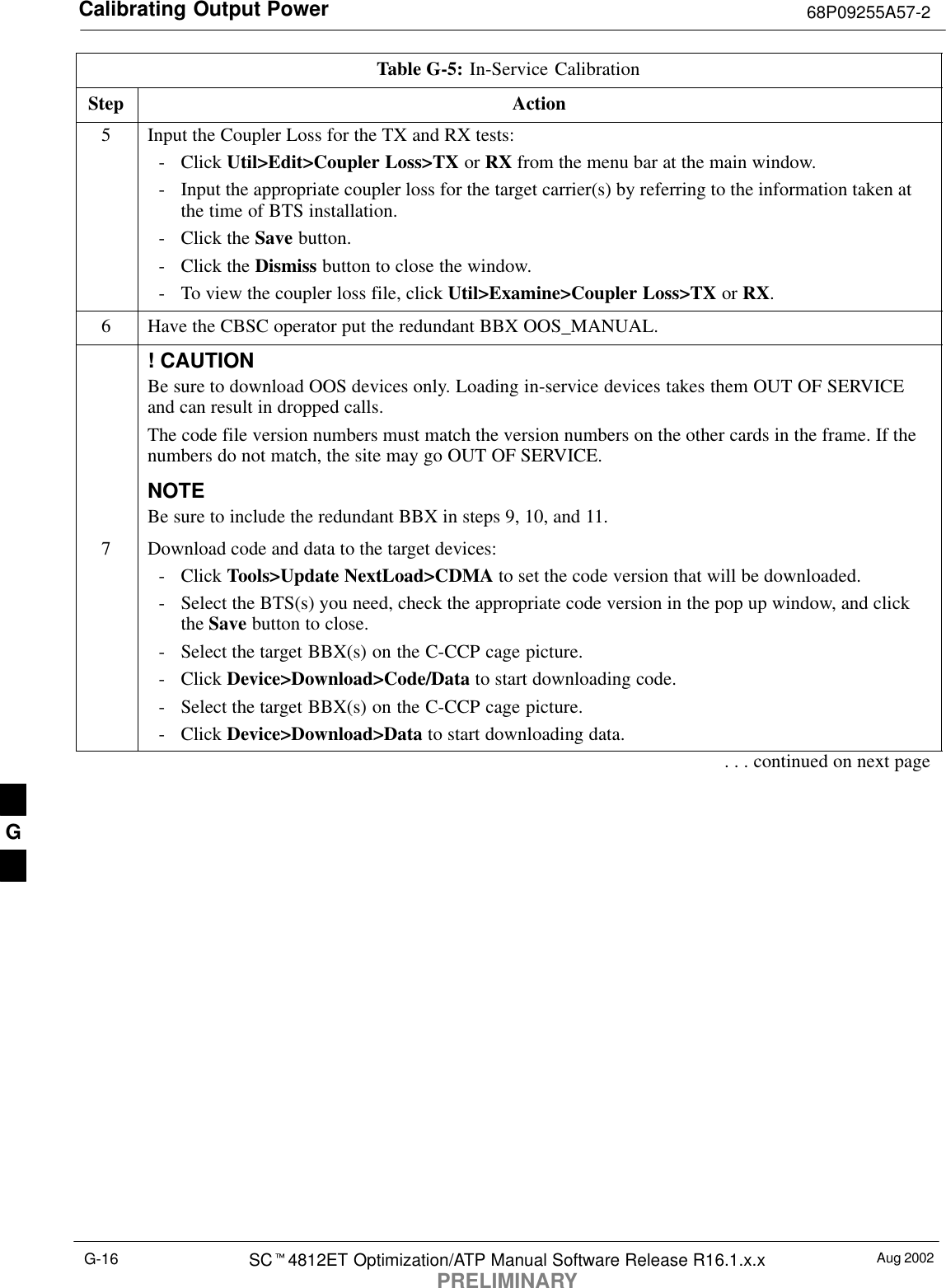
![Calibrating Output Power68P09255A57-2Aug 2002 SC4812ET Optimization/ATP Manual Software Release R16.1.x.xPRELIMINARYG-17Table G-5: In-Service CalibrationStep Action! CAUTIONPerform the In-service Calibration procedure on OOS devices only.8Select the desired test:- Select the target BBX(s) on the C-CCP cage picture.- Click Tests>[desired test] from the menu bar at the main window.- Select the target carrier and confirm the channel number in the pop up window.- Leave the Verify BLO check box checked.- From the Test Pattern pick list, select a test pattern.- Click the OK button to start calibration.- Follow the on-screen instructions, except, do not connect to the BTS antenna port, connect to thedirectional coupler (fwd) port associated with the on screen prompt antenna port.NOTESelecting Pilot (default) performs tests using a pilot signal only.Selecting Standard performs tests using pilot, synch, paging and six traffic channels. This requiresan MCC to be selected.Selecting CDFPilot performs tests using the CDF value for pilot gain and IS-97 gain values for allthe other channels included in the Standard pattern setting (paging, synch, and six traffic). Usingthis pattern setting requires the selection of both a BBX and at least one MCC.Selecting CDF performs tests using pilot, synch, paging and six traffic channels, however, the gainfor the channel elements is specified in the CDF file.9Save the result and download the BLO data to the target BBX(s):- Click the Save Result button on the result screen.The window closes automatically.10 Logout from the BTS and close the LMF session:- Click BTS>Logout to close the BTS connection.- Close the LMF window.11 Restore the new “bts-*.cal” file to the CBSC.12 Enable the target device(s) from the CBSC. G](https://usermanual.wiki/Nokia-Solutions-and-Networks/T5CT1.IHET5CT1-GLI3-Manual-5-of-6/User-Guide-280712-Page-29.png)