OvisLink GW300R-NAS Wireless 2T2R 300Mbps Giga NAS Router User Manual 300R 1 of 3
OvisLink Corp. Wireless 2T2R 300Mbps Giga NAS Router 300R 1 of 3
OvisLink >
Contents
300R user manual 1 of 3
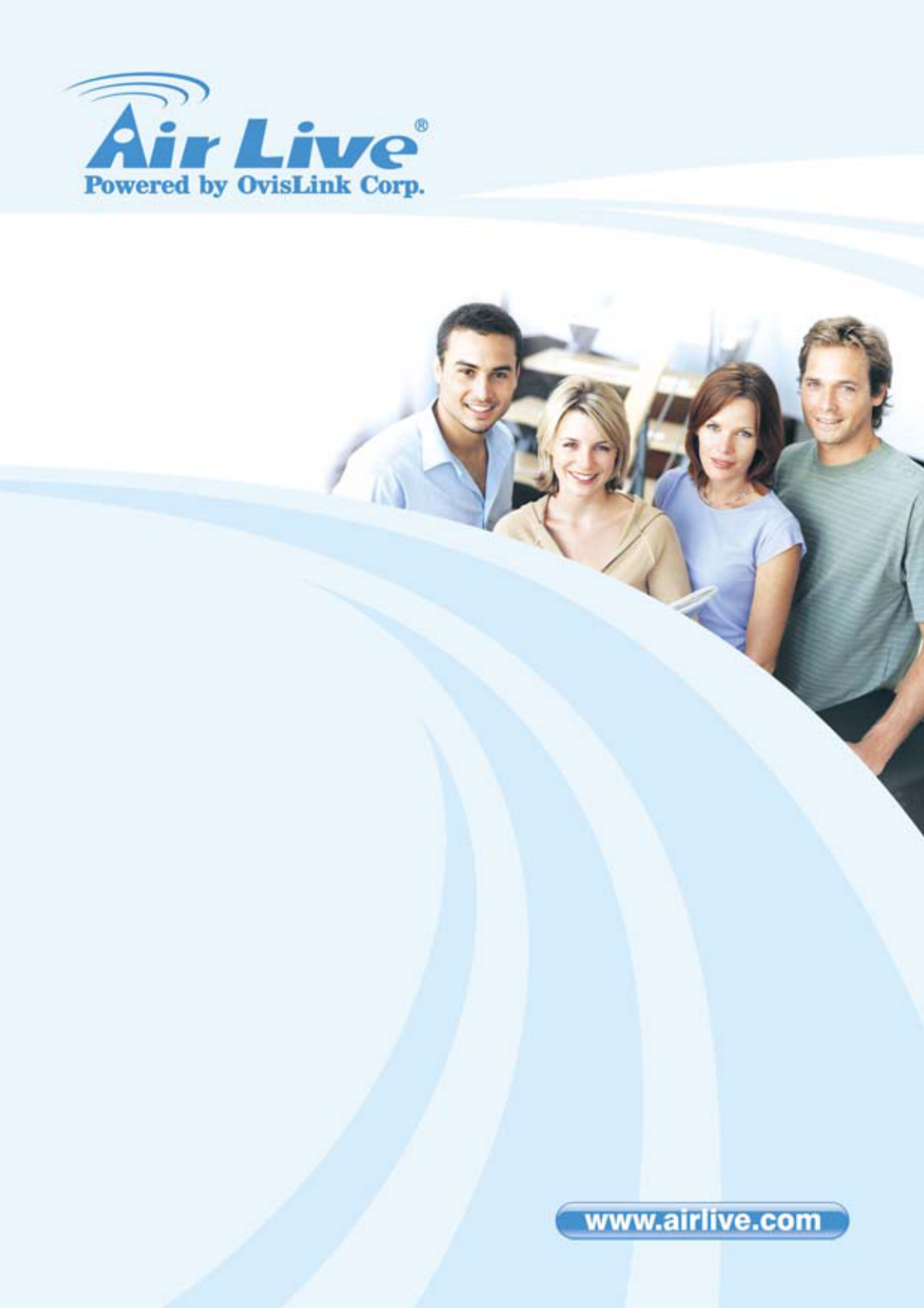
Copyright and Disclaimer
AirLive GW-300R User’s Manual
1
GW-300R
Wireless 2T2R 300Mbps Giga Router
Use
r
’s Manual

Copyright and Disclaimer
AirLive GW-300R User’s Manual
Copyright & Disclaimer
The contents of this publication may not be reproduced in any part or as a whole, stored,
transcribed in an information retrieval system, translated into any language, or transmitted
in any form or by any means, mechanical, magnetic, electronic, optical, photocopying,
manual, or otherwise, without the prior written permission.
Trademarks
All products, company, brand names are trademarks or registered trademarks of their
respective companies. They are used for identification purpose only. Specifications are
subject to be changed without prior notice.
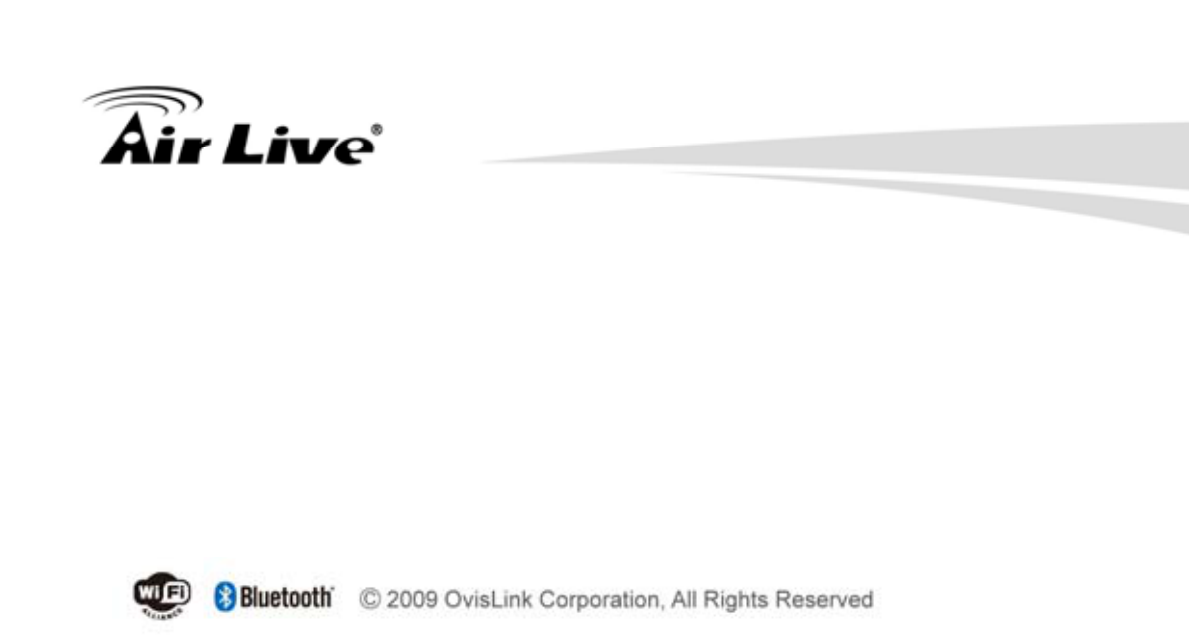
Copyright and Disclaimer
AirLive GW-300R User’s Manual
CE Declaration of Conformity
This equipment complies with the requirements relating to electromagnetic compatibility,
EN 55022/A1 Class B.
The specification is subject to change without notice.
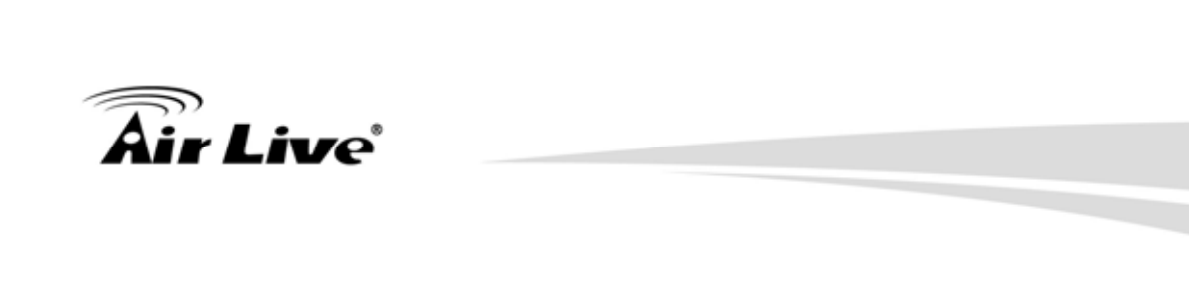
Table of Contents
AirLive GW-300R User’s Manual
Table of Contents
1.Introduction ........................................................................................................................ 1
1.1 Packing List ............................................................................................................. 2
1.2 Spec Summary Table............................................................................................... 3
1.3 Hardware Configuration........................................................................................... 4
1.4 LED indicators ......................................................................................................... 5
1.5 Procedure for Hardware Installation ........................................................................ 6
2.Getting Start ..................................................................................................................... 8
3.Making Configuration .................................................................................................... 14
3.1 Login to Configure from Wizard ............................................................................. 15
3.2 System Status........................................................................................................ 19
3.3 Advanced............................................................................................................... 20
3.3.1 Basic Setting................................................................................................ 20
3.3.2 Forwarding Rules ........................................................................................ 36
3.3.3 Security Settings.......................................................................................... 39
3.3.4 Advanced Settings....................................................................................... 56
3.3.5 Toolbox ........................................................................................................ 67
Appendices and Index...................................................................................................... 70
802.1x Setting.............................................................................................................. 70
WPA Settings ............................................................................................................... 75
FAQ and Troubleshooting................................................................................................ 84
What can I do when I have some trouble at the first time? .......................................... 84
How do I connect router by using wireless? ................................................................ 87

1. Introduction
AirLive GW-300R User’s Manual 1
11.Introduction
Congratulations on your purchase of this outstanding Wireless Broadband Router. This
product is specifically designed for Small Office and Home Office needs. It provides a
complete SOHO solution for Internet surfing, and is easy to configure and operate even for
non-technical users. Instructions for installing and configuring this product can be found in
this manual. Before you install and use this product, please read this manual carefully for
fully exploiting the functions of this product.
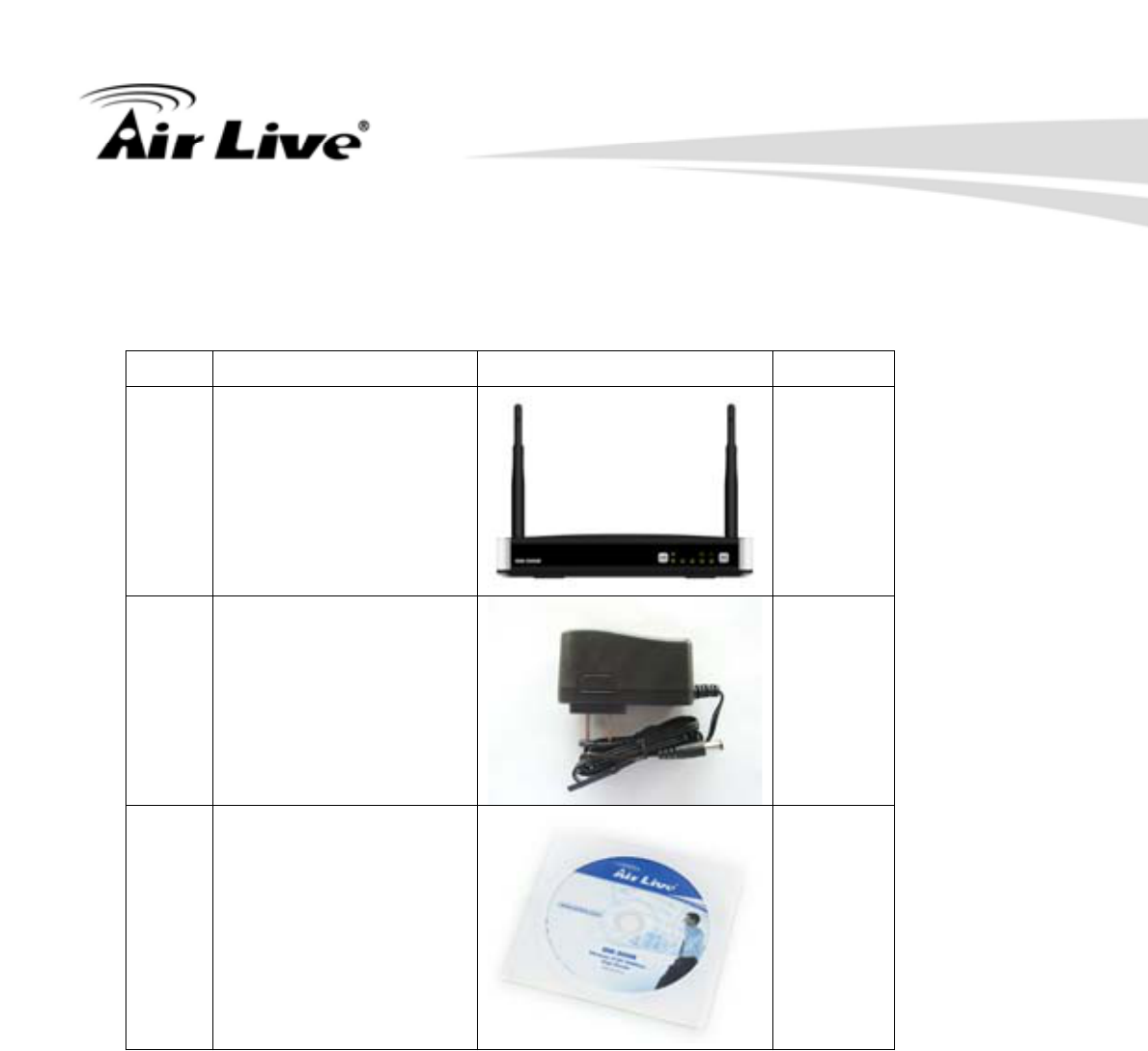
1. Introduction
AirLive GW-300R User’s Manual
2
1.1 Packing List
items Description Contents Quantity
1 WiFi Gigabit Router 1
2 Power adapter 1
3CD 1
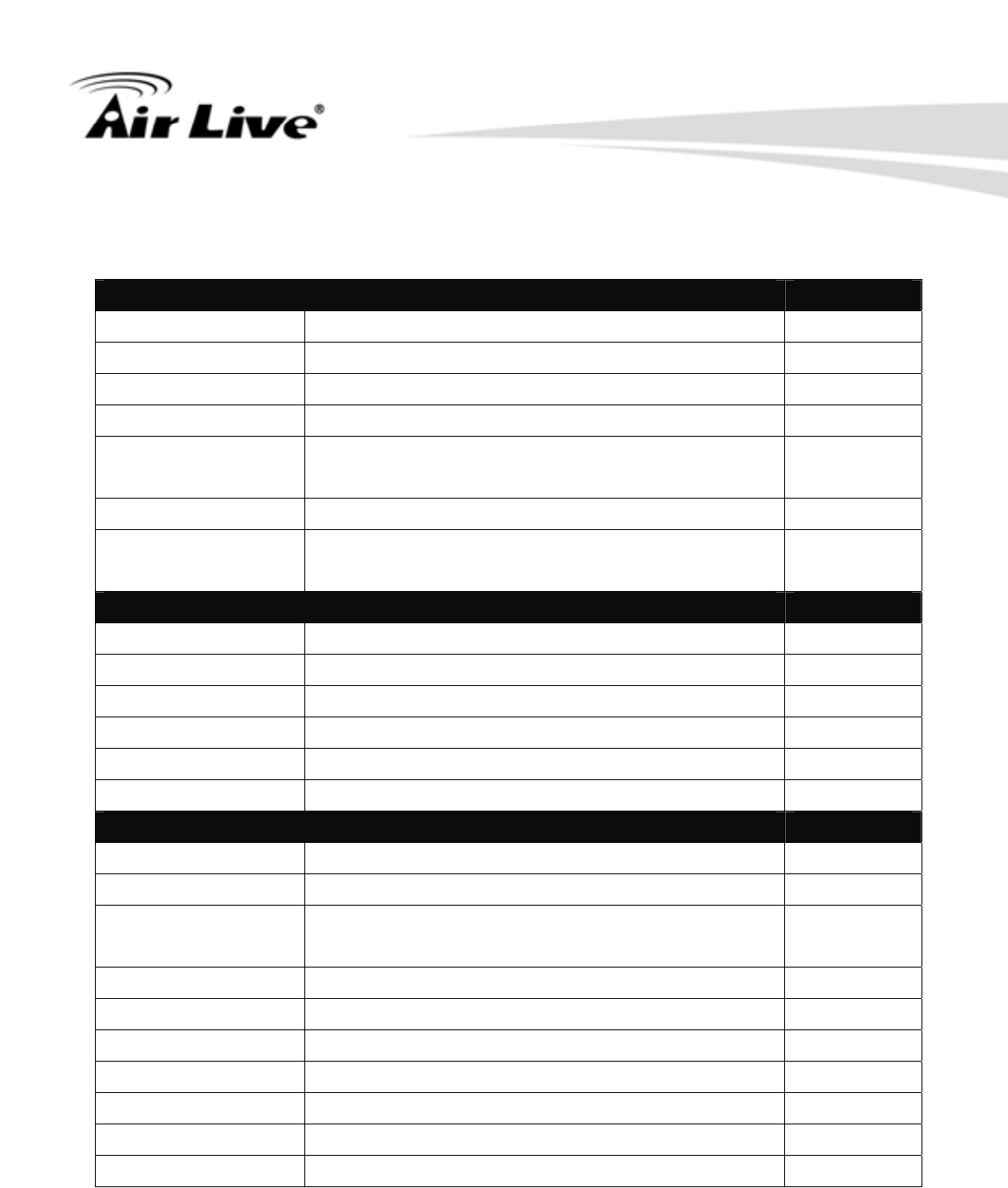
1. Introduction
AirLive GW-300R User’s Manual 3
1.2 Spec Summary Table
Device Interface
Ethernet WAN RJ-45 port, 10/100/1000Mbps, auto-MDI/MDIX 1
Ethernet LAN RJ-45 port, 10/100/1000Mbps, auto-MDI/MDIX 4
Antenna 3.23 dBi detachable antenna 2
WPS Button For WPS connection 1
Wireless
Enable/disable
To enable or disable Wireless Radio 1
LED Indication Power/Status / WAN / LAN1 ~ LAN4/ WiFi Ɣ
Power Jack DC Power Jack, powered via external
switching power adapter 1
Wireless LAN (WiFi)
Standard IEEE 802.11b/g/n compliance Ɣ
SSID SSID broadcast or in stealth mode Ɣ
Channel Auto-selection, manually Ɣ
Security WEP, WPA, WPA-PSK, WPA2, WPA2-PSK Ɣ
WPS WPS (Wi-Fi Protected Setup) Ɣ
WMM WMM (Wi-Fi Multimedia) Ɣ
Functionality
Ethernet WAN PPPoE, DHCP client, Static IP, PPTP, L2TP Ɣ
WAN Connection Auto-reconnect, dial-on-demand, manually Ɣ
One-to-Many NAT Virtual server, special application, DMZ, Super
DMZ (IP Passthrough)
Ɣ
NAT Session Support NAT session 20000
SPI Firewall IP/Service filter, URL blocking, MAC control Ɣ
DoS Protection DoS (Deny of Service) detection and protection Ɣ
Routing Protocol Static route, dynamic route (RIP v1/v2) Ɣ
Management SNMP, UPnP IGD, syslog, DDNS Ɣ
Administration Web-based UI, remote login, backup/restore setting Ɣ
Performance NAT up to 700Mbps and Wireless up to150Mbps

1. Introduction
AirLive GW-300R User’s Manual
4
Environment & Certification
Package dimension (mm)
Package Information Package weight (g)
Operation Temp. Temp.: 0~40oC, Humidity 10%~90%
non-condensing
Ɣ
Storage Temp. Temp.: -10~70oC, Humidity: 0~95%
non-condensing
Ɣ
EMI Certification CE/FCC compliance Ɣ
RoHS RoHS compliance Ɣ
1.3 Hardware Configuration
Figure 2-1 Front Panel

1. Introduction
AirLive GW-300R User’s Manual 5
1.4 LED indicators
LED status Description
Status Green in flash Device status is working.
Green RJ45 cable is plugged WAN LED
Green in flash Data access
Green RJ45 cable is plugged
LAN LED Green in flash Data access
Green WLAN is on
Green in flash Data access
WiFi LED
Green in fast
flash Device is in WPS PBC mode
Green in dark Wi-Fi Radio is disabled
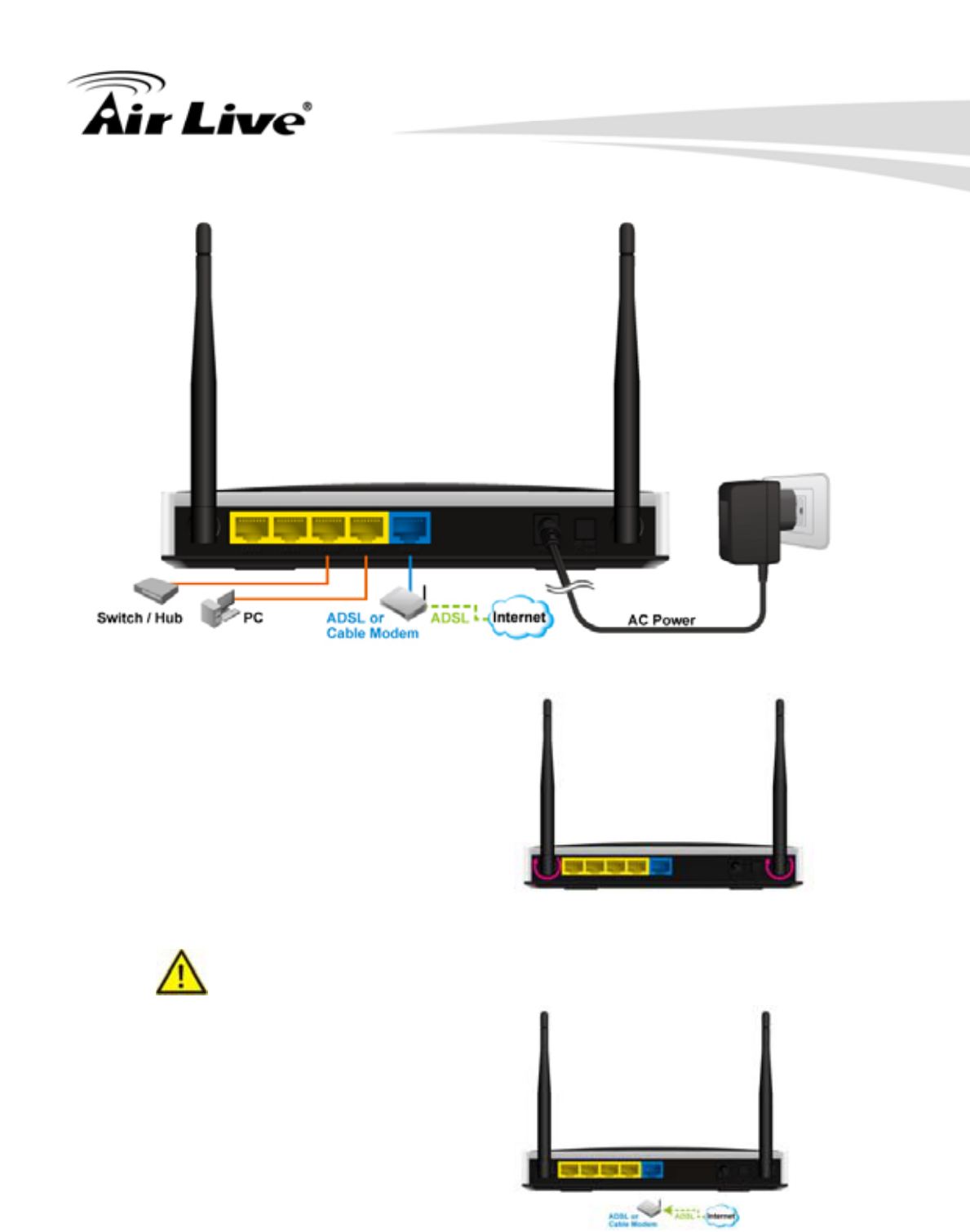
1. Introduction
AirLive GW-300R User’s Manual
6
1.5 Procedure for Hardware Installation
Step 1. Attach the antenna.
1.1. Remove the antenna from its
plastic wrapper.
1.2. Screw the antenna in a clockwise
direction to the back panel of the unit.
1.3. Once secured, position the
antenna upward at its connecting joint.
This will ensure optimal reception.
1.Turn off the Power
Switch first.
Step 2 Insert the Ethernet cable into
LAN Port:
Insert the Ethernet patch cable into
LAN port on the back panel of Router,
and an available Ethernet port on the
network adapter in the computer you
will use to configure the unit.
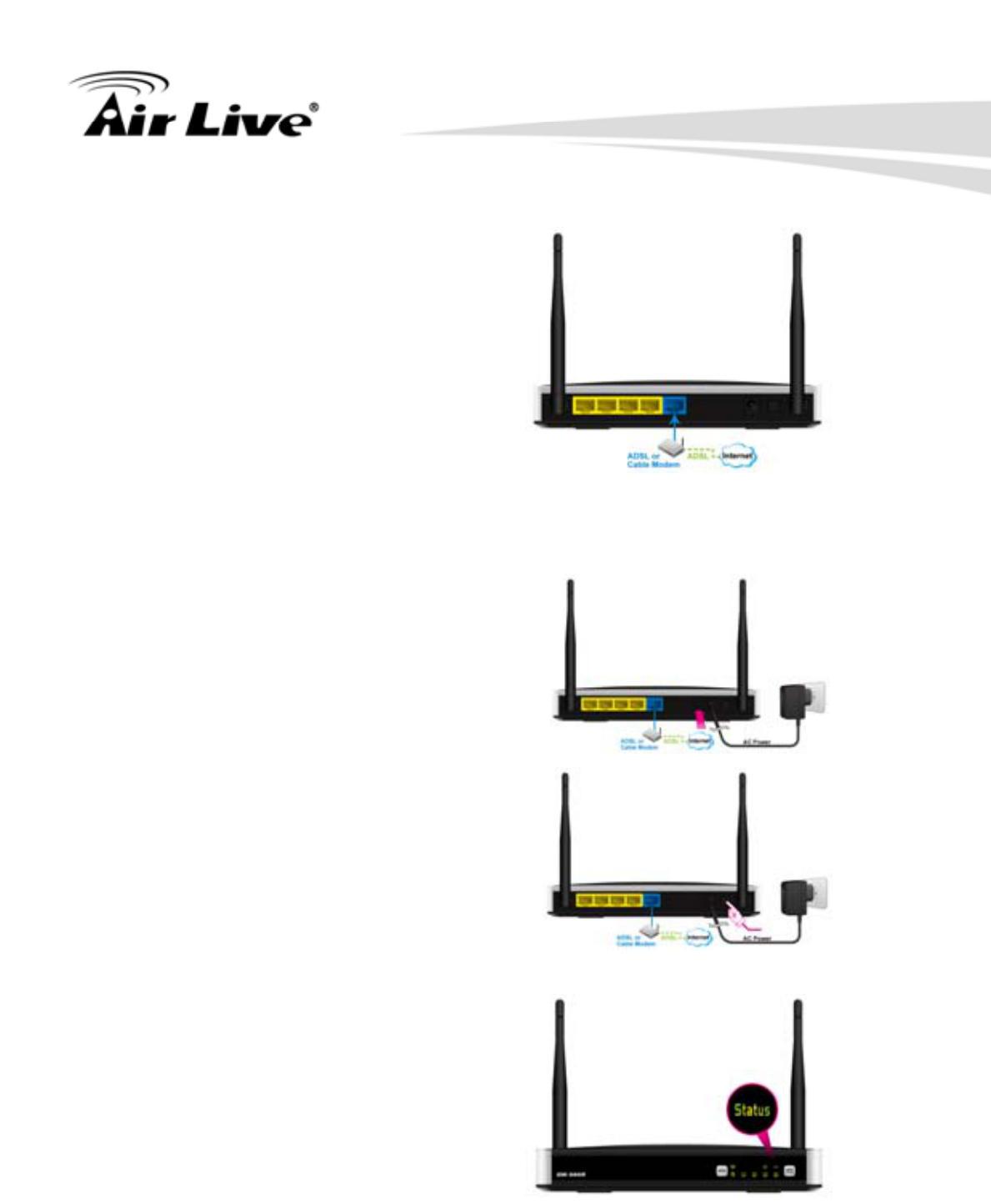
1. Introduction
AirLive GW-300R User’s Manual 7
Step 3 Insert the Ethernet patch cable
into Wired WAN port:
Insert the Ethernet patch cable form
DSL Modem into Wired WAN port on
the back panel of Router.
Step 4. Power on Router:
4.1. Connect the power adapter to the
receptor on the back panel of your
Router and Push Power switch
Step 5. Complete the setup.
5.1. When complete, the Status LED
will flash.
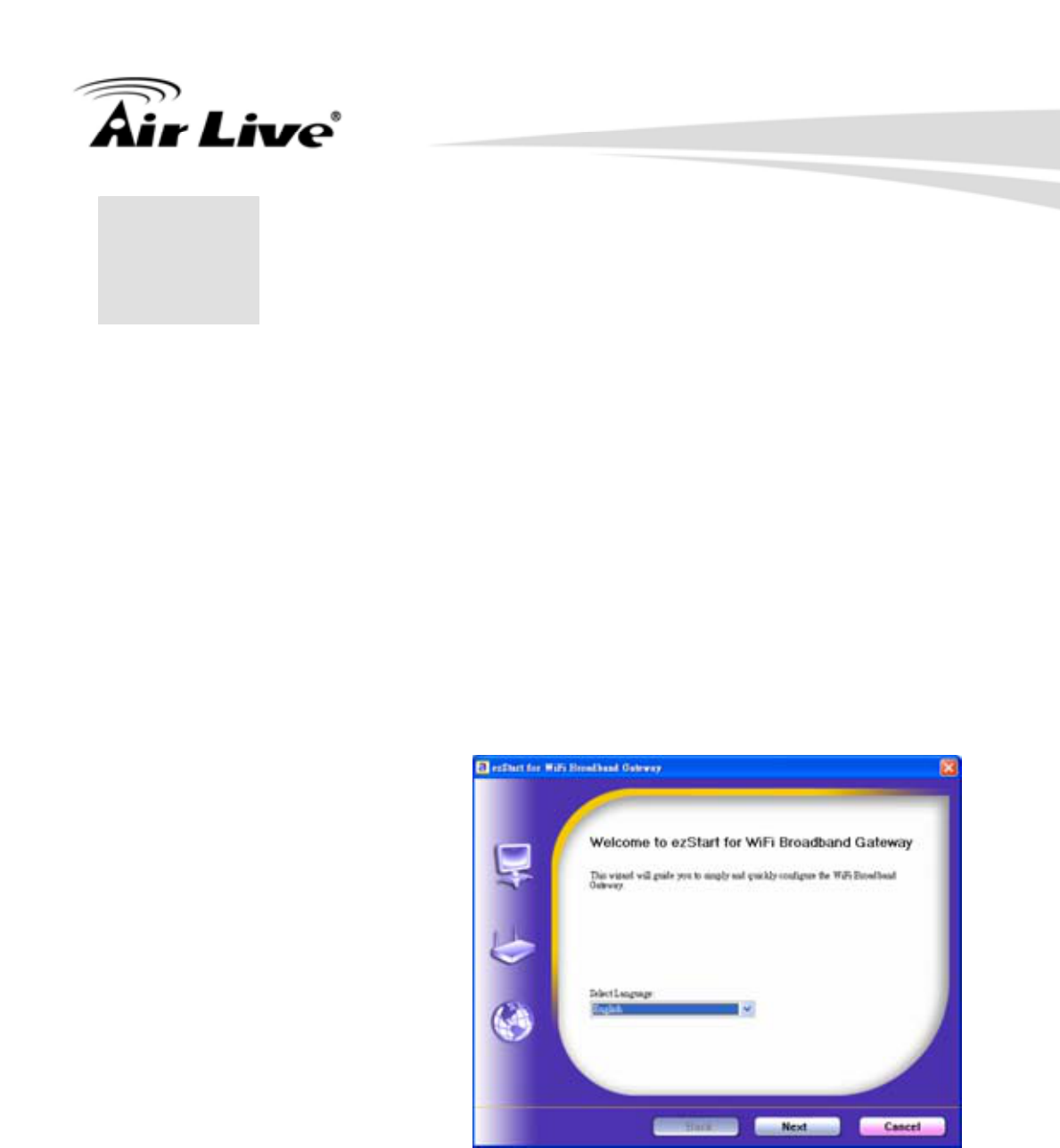
2. Getting Start
AirLive GW-300R User’s Manual
8
22.Getting Start
Insert the CD into CD reader on your PC. The program, AutoRun, will be executed
automatically. And then you can click the Easy setup Icon for this utility.
Configure the settings by the following steps.
2.1.Select Language then click “Next”
for continues.
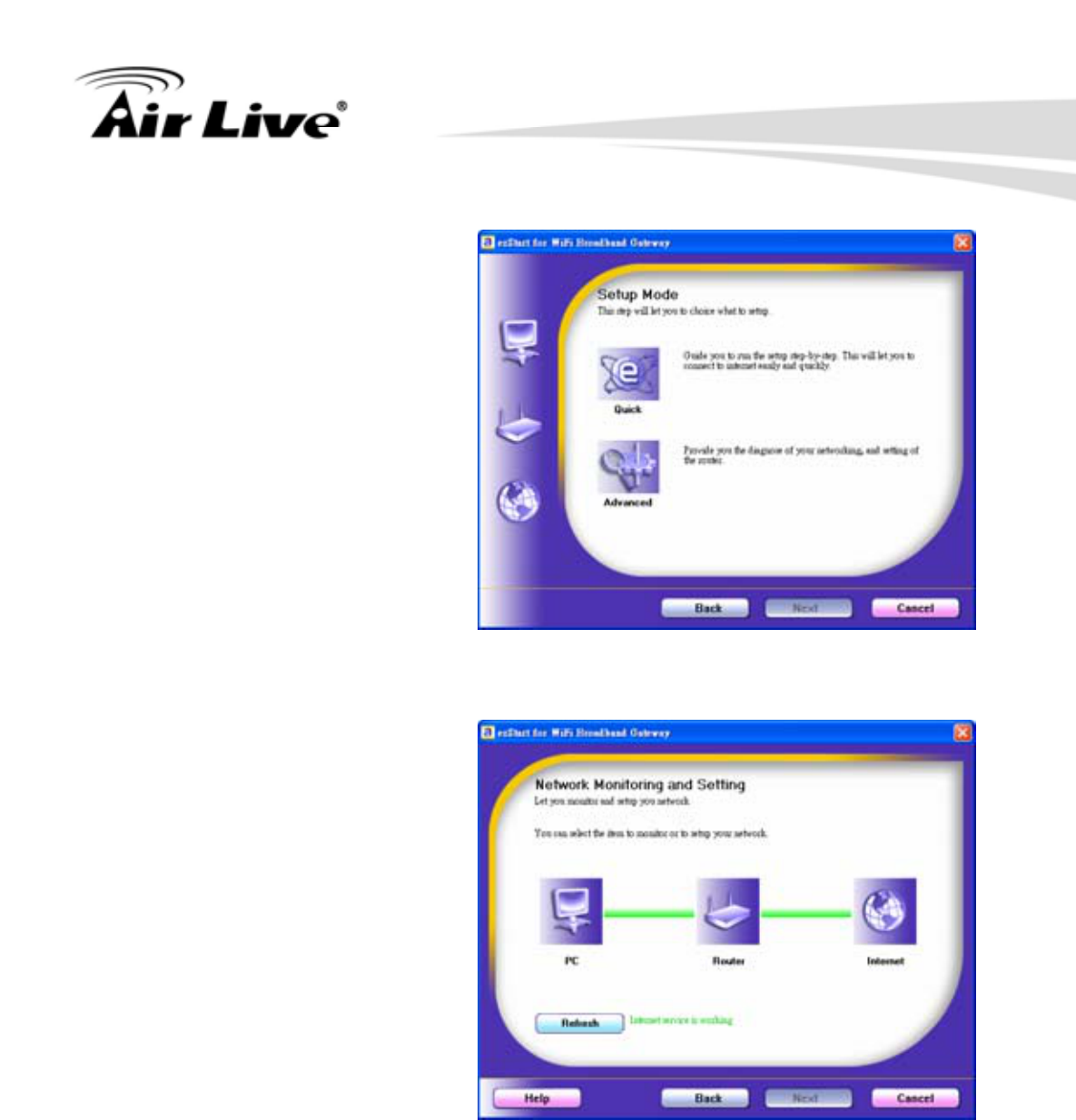
2. Getting Start
AirLive GW-300R User’s Manual 9
2.2 Setup mode
You can select Wizard mode to run
the setup step-by-step or run
advanced mode to diagnose the
network settings of the router.
2.3 Advanced mode Setup.
Check the PC, Router or Internet
icons for the Status of PC, Router or
Internet.
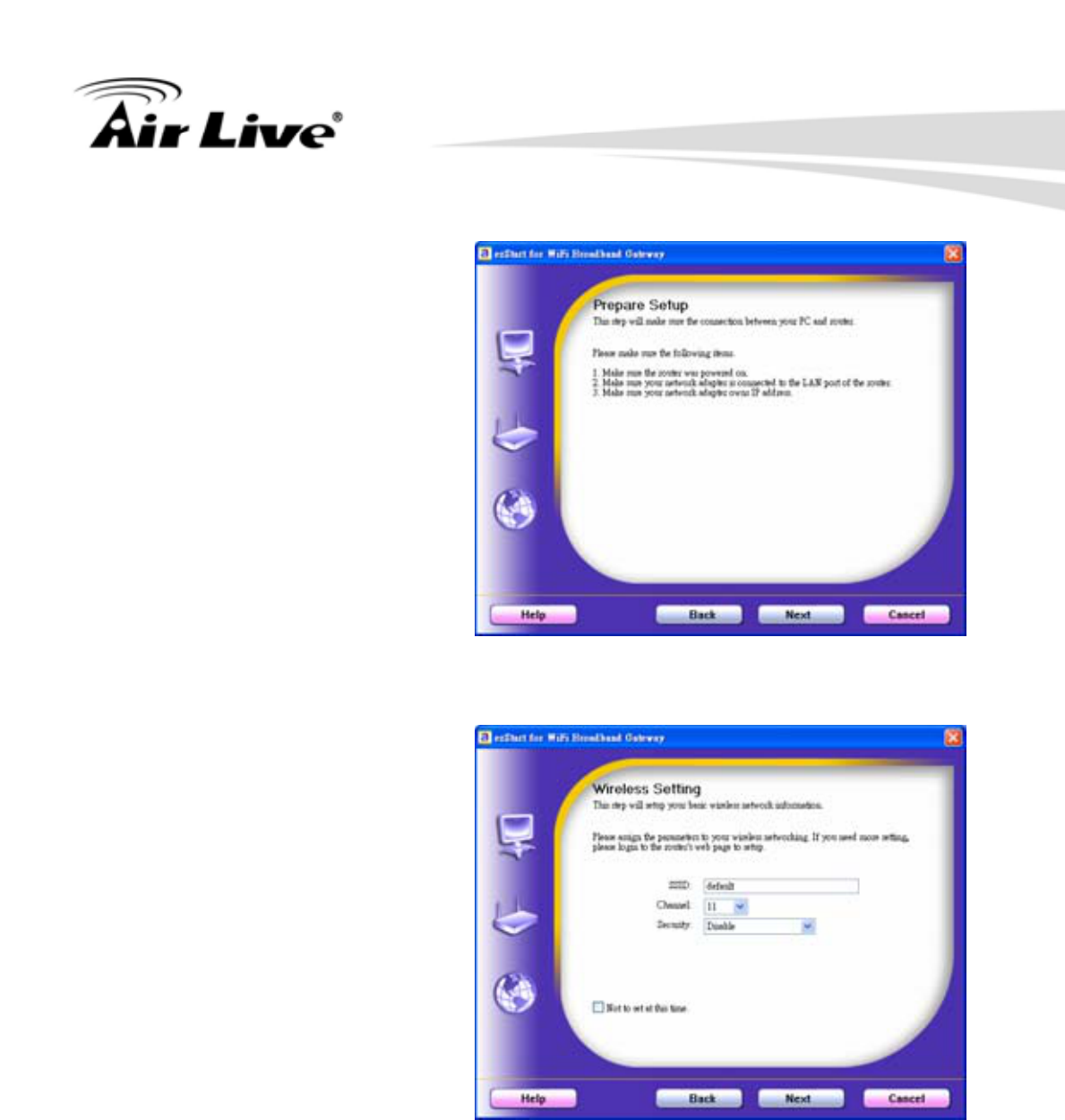
2. Getting Start
AirLive GW-300R User’s Manual
10
2.4 Quick Wizard Install mode
Setup
1. Make sure the router is powered
on.
2. Make sure your network adapter is
connected to the LAN port of the
router
3. Make sure your network adapter
has an IP address.
Click “Next” for continues
2.5. Wireless Setting.
Key in the SSID, Channel and
Security options, and then click
“Next” for continues.
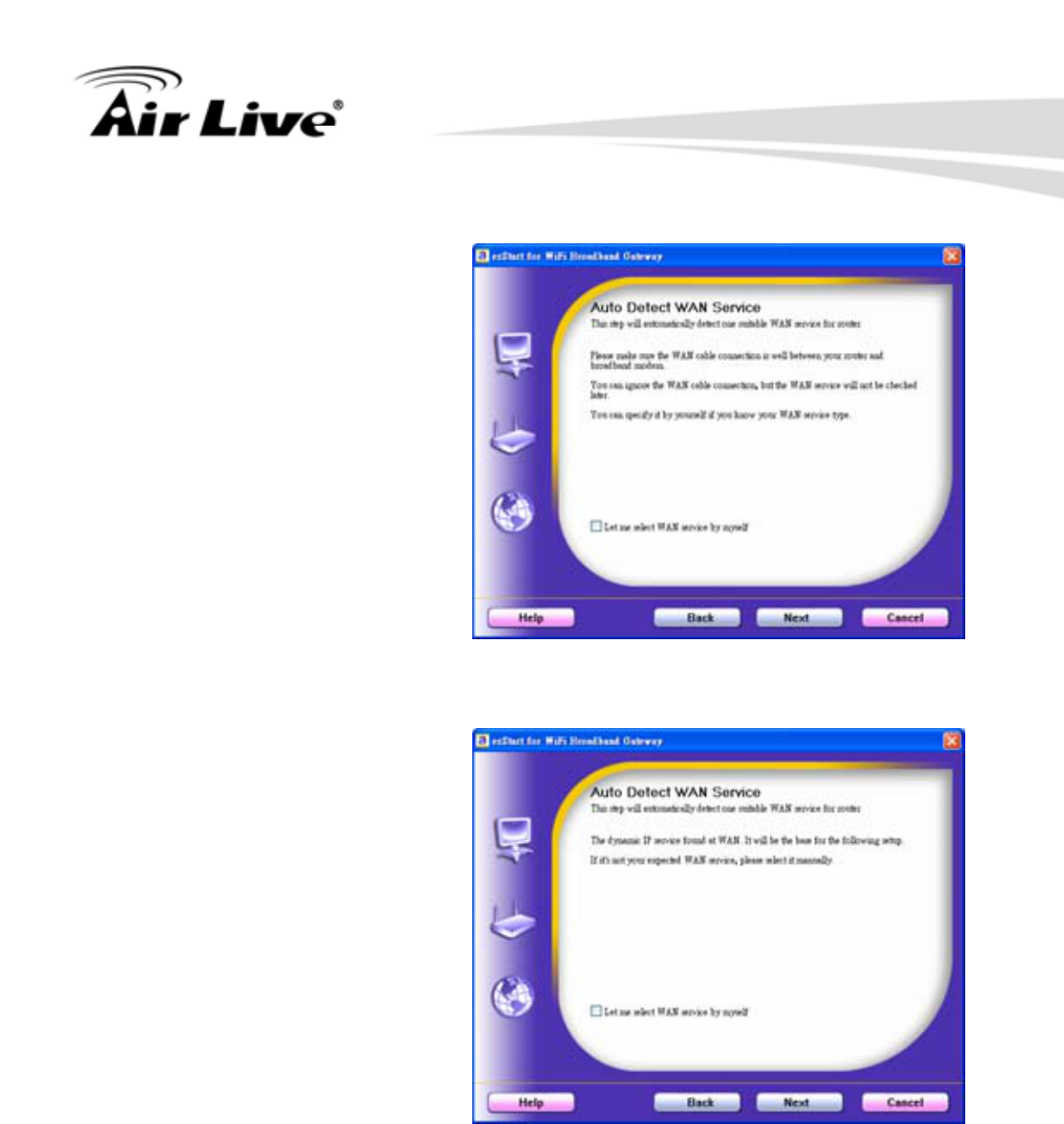
2. Getting Start
AirLive GW-300R User’s Manual 11
2.6 Auto Detect WAN Service.
Click “Next” for continue.
Click the button, “Let me select WAN
service by myself”, to disable this
function.
Note: The Item supports to detect the
Dynamic and PPPoE WAN Services
only
Example, the Dynamic WAN type is
detected.
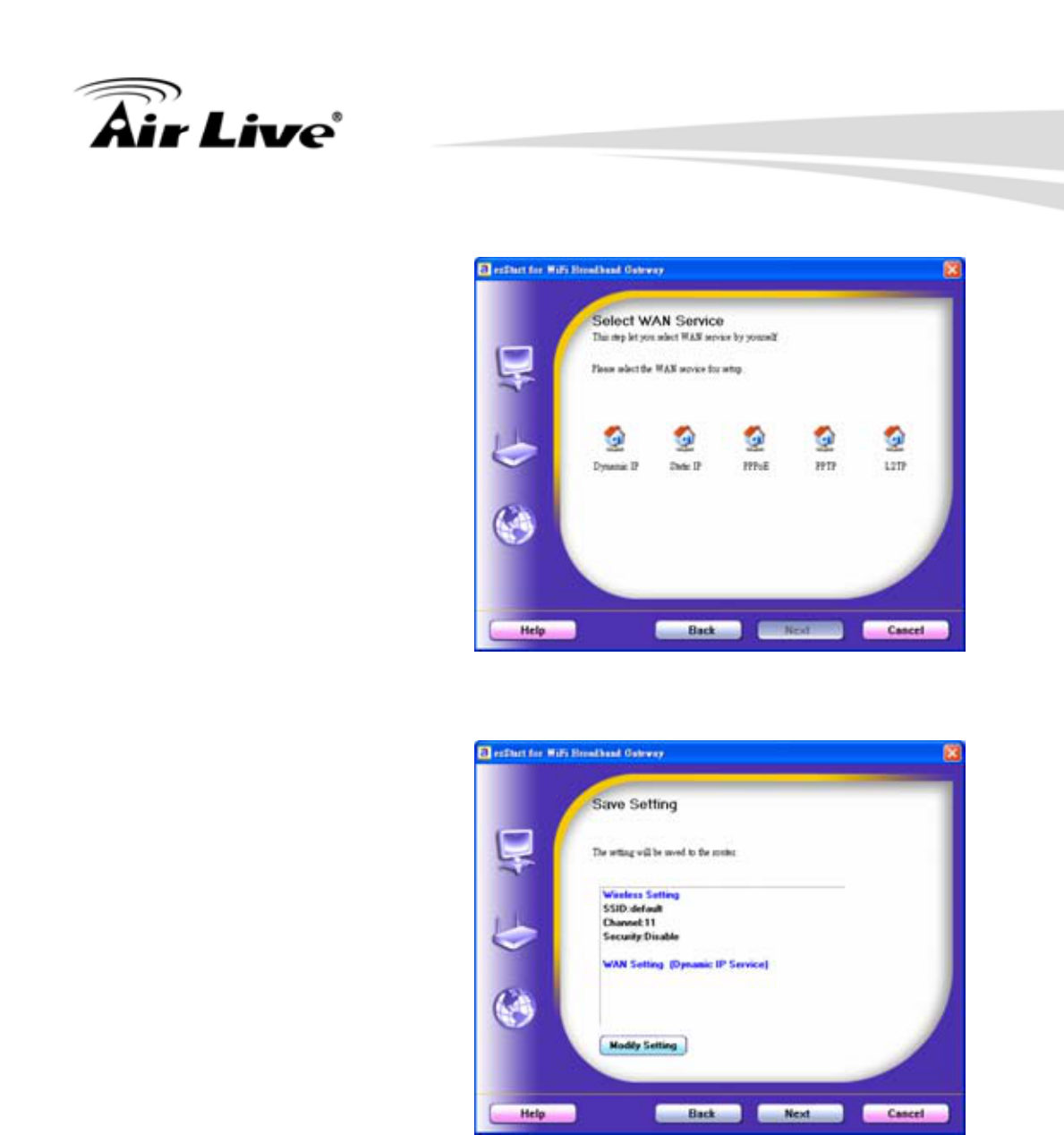
2. Getting Start
AirLive GW-300R User’s Manual
12
2.7. Manual select WAN Service
In the manual mode, Click the any
icons for continues.
2.8 Summary of the settings and
Next to “Reboot”
Click “Next” for continue.
2.9 Apply the Settings or Modify.
Click “Next” for continue.
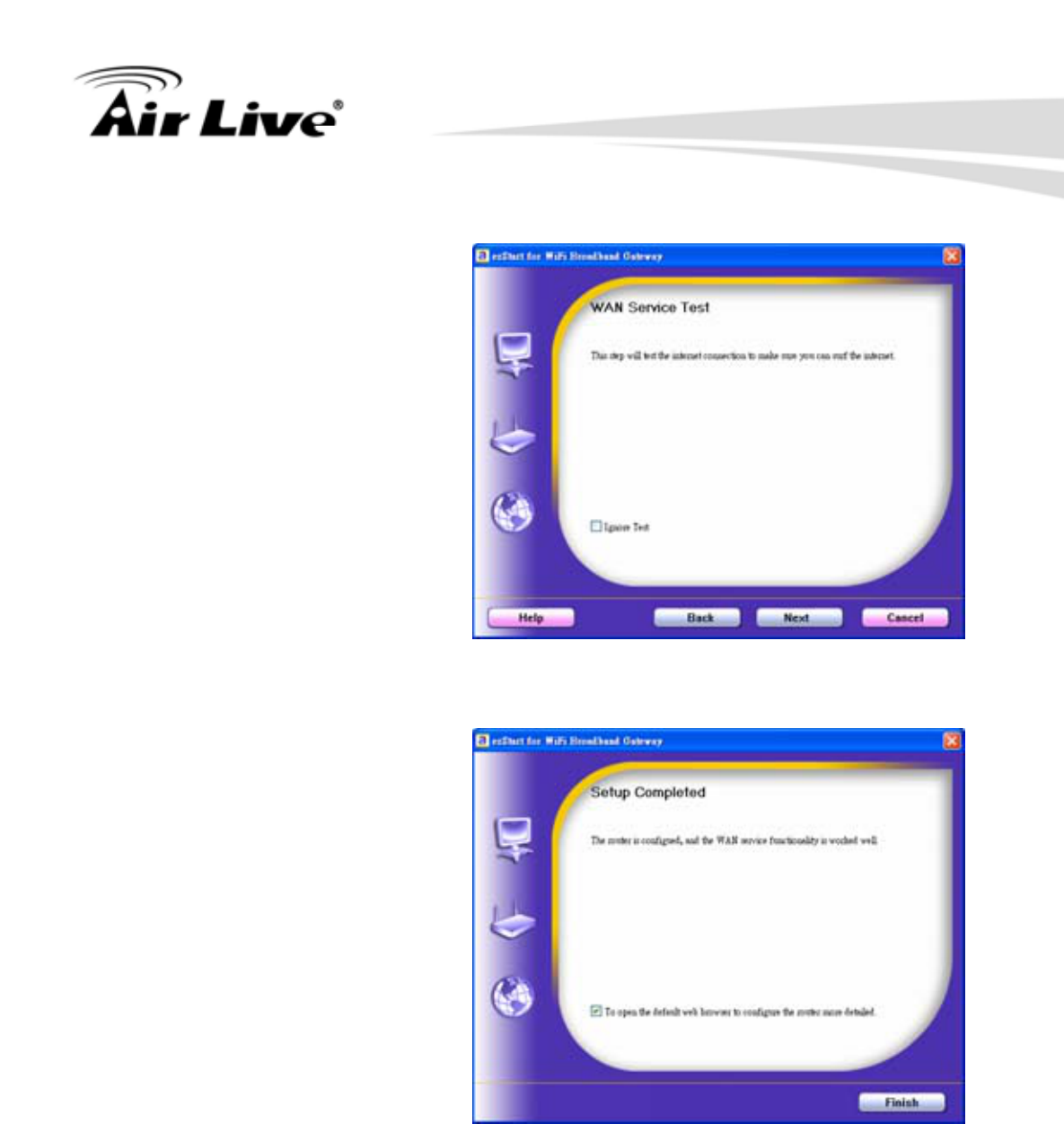
2. Getting Start
AirLive GW-300R User’s Manual 13
2.10 Test the Internet connection.
Test WAN Networking service. Click
“Next” for continue.
You can ignore the by select the
“Ignore Test”.
2.11 Setup Completed.
The EzSetup is finish, you can open
the default web browser to configure
advanced settings of the Router.
Click “Finish” to complete the
installation.
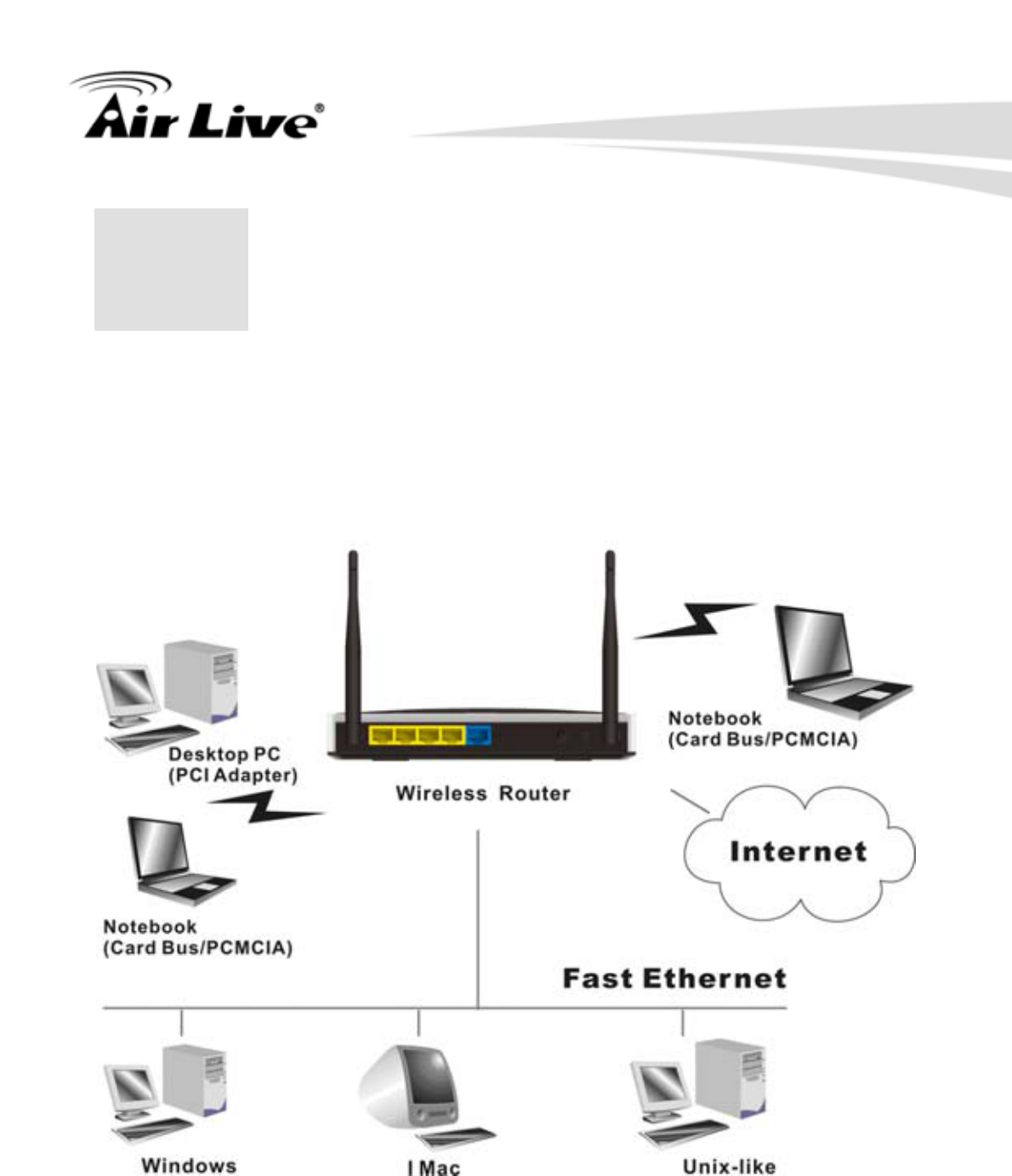
3. Making Configuration
AirLive GW-300R User’s Manual
14
33.Making Configuration
This product provides Web based configuration scheme, that is, configuring by your Web
browser, such as Mozilla Firefox or or Internet Explorer. This approach can be adopted in
any MS Windows, Macintosh or UNIX based platforms.
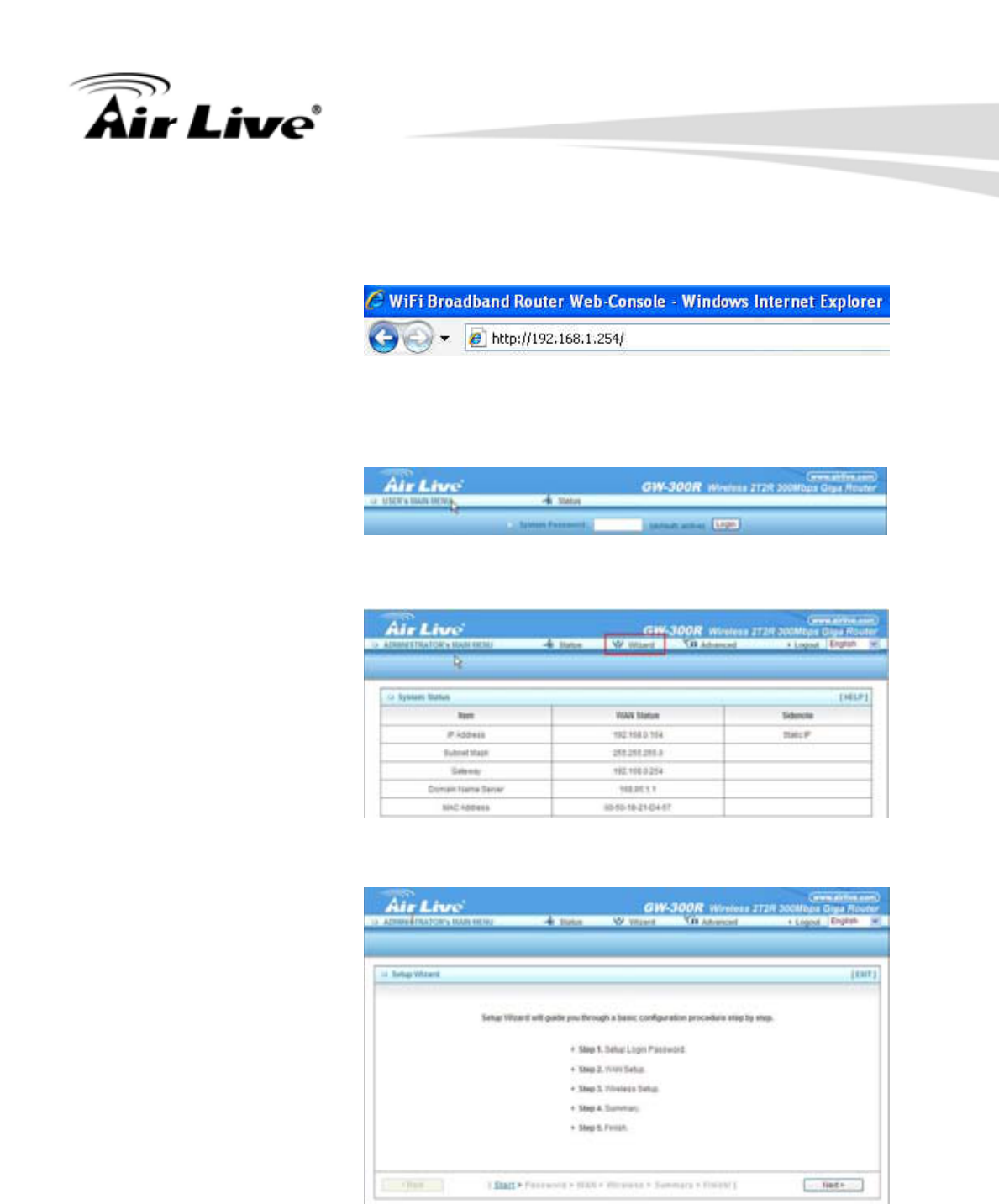
3. Making Configuration
AirLive GW-300R User’s Manual 15
3.1 Login to Configure from Wizard
Type in the IP Address
(http://192.168.1.254)
Type password, the
default is “airlive” and click
‘login’ button.
Press “Wizard” for basic
settings with simple way.
Press “Next” to start
wizard.
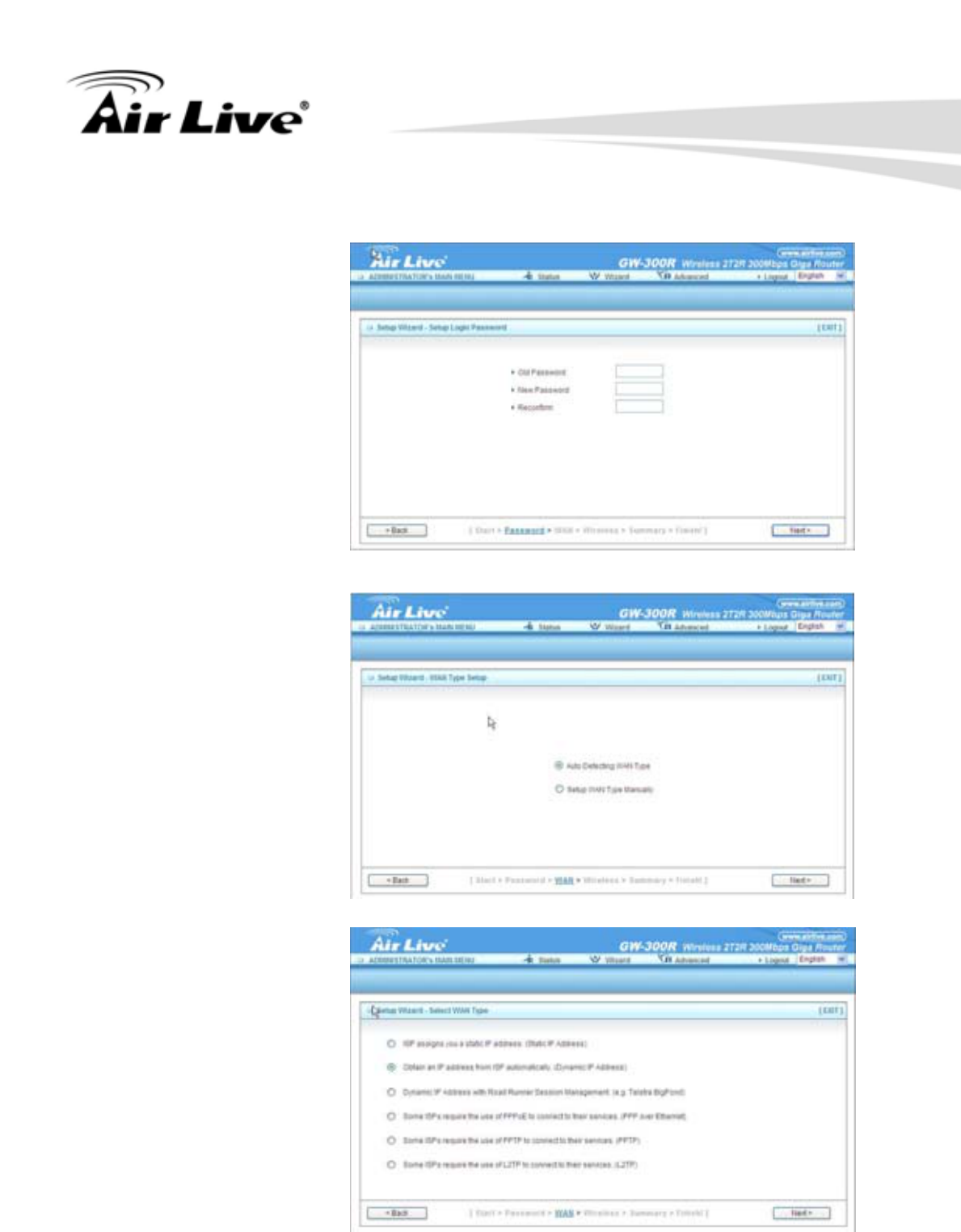
3. Making Configuration
AirLive GW-300R User’s Manual
16
Step 1:
Set up your system
password.
Step 2:
Select Wan Type.
Auto Detecting or
Setup Manually.