SABINE SW70-HD3 Handheld Microphone User Manual B1 SWM7000 OpGuide pmd
Sabine, Inc. Handheld Microphone B1 SWM7000 OpGuide pmd
SABINE >
Contents
- 1. users manual 2
- 2. users manual 1a
- 3. users manual 1b
- 4. users manual 1c
- 5. users manual 1d
users manual 1a

Sabine 2.4 GHz
Smart Spectrum™
Wireless Systems
Operating Guide
(Beta 02.10.22)
®
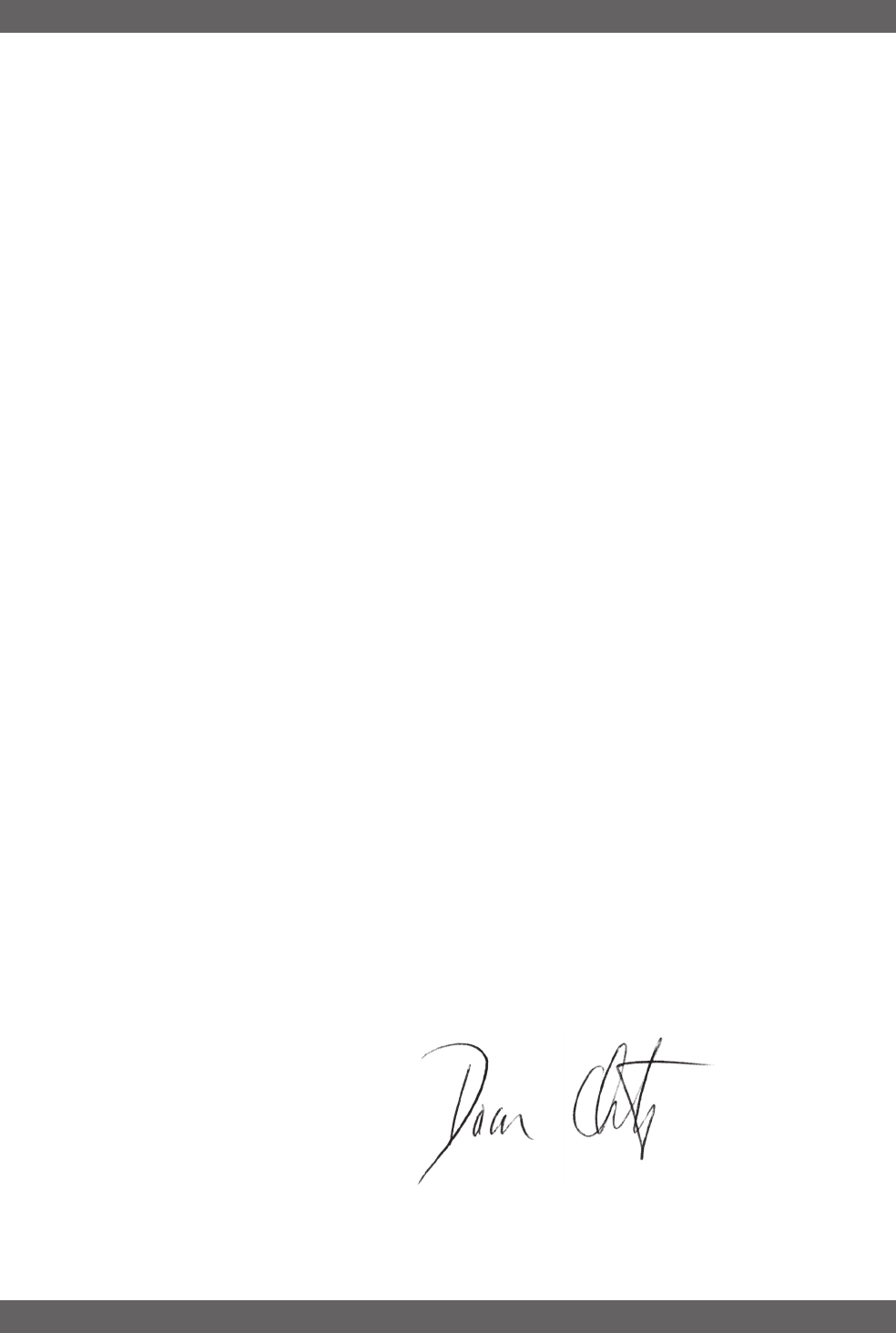
2
Sabine 2.4 GHz Smart Spectrum Wireless (BETA)
Declaration of Conformity
Manufacturer's Name: Sabine, Inc.
Manufacturer's Address: 13301 NW US Highway 441
Alachua, FL 32615 USA
Type of Equipment: Wireless Microphone Systems
Model No.: SWM7000
Serial No.:
Year of Manufacture: 2002
I, the undersigned, hereby declare that the equipment specified above conforms to the above Directive and Standard.
Place: Alachua, Florida, USA Signature:
Date: October 31, 2002 Full Name: Doran Oster, Sabine President
DECLARATION OF CONFORMITY
Application of Council Directive: 73/23/EEC and 89/336/EEC
Standards to which conformity is declared:
EN 60065: 1993
EN 60742: 1995
EN 55103-1: 1997
EN 55022: 08:94 + a1:05:05
EN 55103-2: 1997
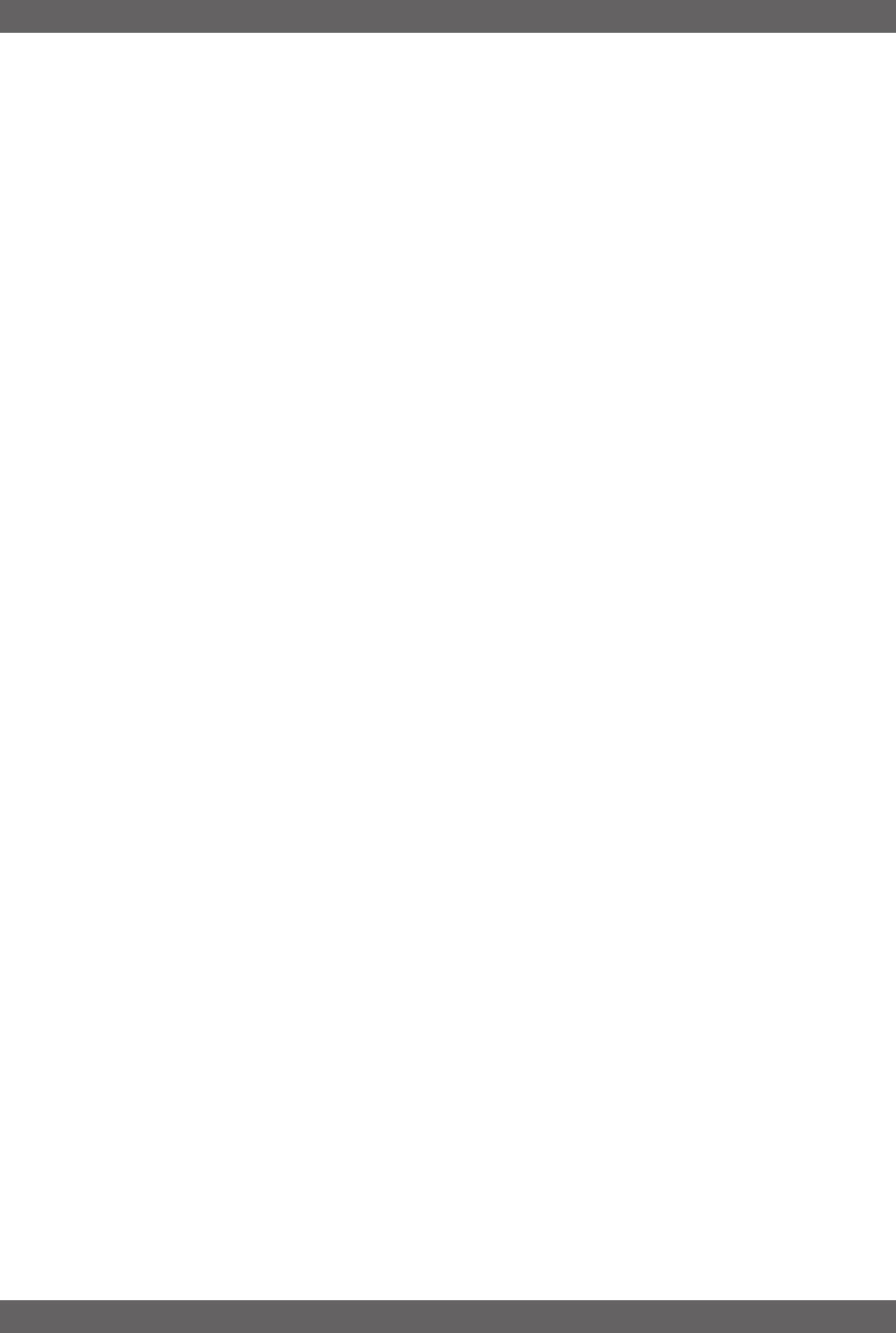
3Sabine 2.4 GHz Smart Spectrum Wireless (BETA)
B1-SWM7000-OpGuide.pmd - 021022 - hto
Table of Contents
DECLARATION OF CONFORMITY .......................................................................................................................................... 2
1. INTRODUCTION.................................................................................................................................................................. 4
1.1. Section Contents ......................................................................................................................................................... 4
1.2. Wireless Microphones ................................................................................................................................................ 5
2. PRODUCT VIEWS ............................................................................................................................................................... 8
2.1. Receivers ..................................................................................................................................................................... 8
2.2. Transmitters ................................................................................................................................................................ 9
2.3. Components ................................................................................................................................................................ 9
3. QUICK SETUP ................................................................................................................................................................... 10
3.1. Receiver & Transmitter .............................................................................................................................................. 10
3.2. FBX Quick Setup ........................................................................................................................................................ 11
4. TRANSMITTER OPERATION ............................................................................................................................................. 12
4.1. First step .................................................................................................................................................................... 12
4.2. Displays and Settings ............................................................................................................................................... 12
5. RECEIVER OPERATION .................................................................................................................................................... 18
5.1. LCD Display. .............................................................................................................................................................. 18
5.2. Parameter Control & LCD Display ............................................................................................................................ 20
5.3. RF Channel Select .................................................................................................................................................... 21
5.4. Output Level ............................................................................................................................................................... 21
5.5. Receiver Antenna Placement .................................................................................................................................... 22
6. MIC SUPERMODELING™................................................................................................................................................. 24
6.1. Introduction ................................................................................................................................................................ 24
6.2. Emulation Choices .................................................................................................................................................... 24
6.3. Mic Modeling Front Panel Control ............................................................................................................................. 25
6.4. Future Microphone Modeling Choices ...................................................................................................................... 25
7. FBX FEEDBACK EXTERMINATOR®.................................................................................................................................. 26
7.1. FBX Set Up ................................................................................................................................................................. 26
7.2. FBX Bypass Button .................................................................................................................................................... 27
8. COMPRESSOR/LIMITER OPERATION ............................................................................................................................. 28
8.1. Basics of Compression ............................................................................................................................................ 28
8.2. Using the Compressor.............................................................................................................................................. 28
8.3. Suggested Compression Settings ........................................................................................................................... 29
8.4. Possible Compression Trouble Areas ..................................................................................................................... 30
8.5. Release & Knee Settings .......................................................................................................................................... 30
9. DE-ESSER......................................................................................................................................................................... 31
9.1. De-mystifying De-essers........................................................................................................................................... 31
9.2. The Sabine De-Esser ................................................................................................................................................ 31
9.3. Using the De-esser ................................................................................................................................................... 31
10 PROGRAM SAVE & RECALL ........................................................................................................................................... 32
10.1. Saving a Preset ....................................................................................................................................................... 32
10.2. Loading a Preset ..................................................................................................................................................... 32
10.3. Naming a Preset ..................................................................................................................................................... 32
11. MULTIPLE SYSTEMS OPERATION.................................................................................................................................. 33
11.1. Overview ................................................................................................................................................................... 33
12. EXTENSION ANTENNAS ................................................................................................................................................. 36
13. REMOTE CONTROL OPERATION .................................................................................................................................. 38
13.1. Overview................................................................................................................................................................... 38
13.2. Software Installation ................................................................................................................................................ 40
13.3. Launching the software .......................................................................................................................................... 41
13.4. Remote Control Operation ..................................................................................................................................... 42
14. FEEDBACK CONTROL THEORY & PRACTICE ............................................................................................................. 46
14.1. Introduction to FBX®................................................................................................................................................ 46
14.2. The Advantages of FBX Filters ................................................................................................................................. 47
14.3. Parametric Filters and FBX ..................................................................................................................................... 48
15. TIPS & TROUBLESHOOTING ......................................................................................................................................... 51
15.1. Tips for Maximum Performance .............................................................................................................................. 51
15.2. Troubleshooting ...................................................................................................................................................... 51
15.3. Common Sources of RF Interference ..................................................................................................................... 52
16. APPENDICES .................................................................................................................................................................. 54
Appendix A: Beltpack Connector Wiring Diagrams .......................................................................................................... 54
Appendix B: Specifications ............................................................................................................................................... 55
Appendix C: Typical System Diagram .............................................................................................................................. 55
Appendix D: Dip Switch Settings ...................................................................................................................................... 55
17. CAUTIONS & WARRANTY ............................................................................................................................................... 56
INDEX .................................................................................................................................................................................... 58
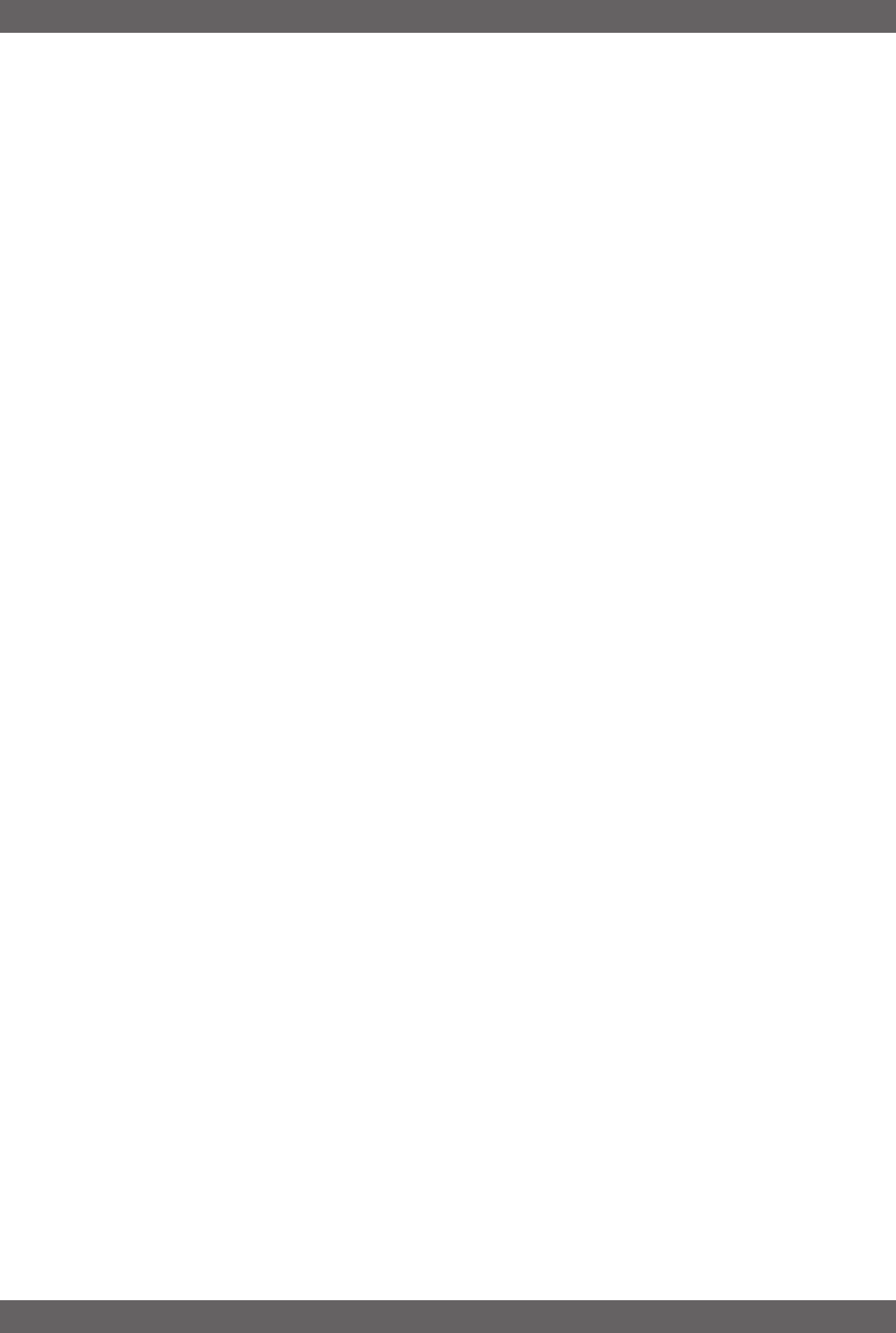
4
Sabine 2.4 GHz Smart Spectrum Wireless (BETA)
1. INTRODUCTION
Congratulations on purchasing a Sabine 2.4 GHz Smart Spectrum True Mobility™ Wireless System. True Mobil-
ity™ Wireless Systems give you all the built-in processing you need on every microphone, and offer unique and
powerful features unavailable with any other wireless microphone
1.1. Section Contents
Section 1 Introduction — explains the use of this operating guide and the features found on Sabine 2.4 GHz
Smart Spectrum systems. Describes common problems with wireless microphone operation, and the
unique solutions offered by the SWM7000 series. Concludes with a brief description of 2.4 GHz Smart
Spectrum operation.
Section 2 Product Views — illustrates system components (front & back panel views, transmitters, accessory
lists and part numbers).
Section 3 Quick Setup — gives the Quick Setup procedures for Receiver & Transmitter Operation and using the
FBX Feedback Exterminator®. Note that there is also a quick-start label on top of your True Mobility
receiver for the Sabine FBX Feedback Exterminator®, Compressor/Limiter and De-Esser functions.
Section 4 Transmitter Operation — details transmitter setup and operation.
Section 5 Receiver Operation — details receiver installation and setup.
Section 6 Mic SuperModeling™ — explains the use of the Sabine Mic SuperModeling™ and lists the micro-
phones modeled.
Section 7 FBX Feedback Exterminator® — explains how to set up your FBX filters.
Section 8 Compressor/Limiter — explains the use of the Compressor.
Section 9 De-Esser — details operation of the True Mobility’s De-Esser.
Section 10 Program Save & Recall — explains how to save and recall individual program settings.
Section 11 Multiple Systems — how multiple systems interface, computer control of multiple systems, sugges-
tions for maximum number of collocated systems.
Section 12 Antenna Distribution Amplfiers & Extension Antennas — how to get maximum performance
using a Sabine Antenna Distribution Amplifier and Extension Antennas.
Section 13 Sabine Remote Control Software — how to control up to 70 units from one PC.
Section 14 Feedback Control Theory — explains the how and why of Sabine’s FBX technology and FBX filter
setup.
Section 15 Tips & Troubleshooting — gives tips on how to get the best performance from your Sabine Wire-
less, and describes some possible operating problems and their solutions.
Section 16 Appendices — has wiring diagrams, frequency charts, speficications, typical system diagrams and
dip switch settings for Sabine 2.4 GHz Wireless systems.
Section 17 Cautions & Warranties — states caution and warranty information for your True Mobility™ Wireless
system.
Index
Introduction
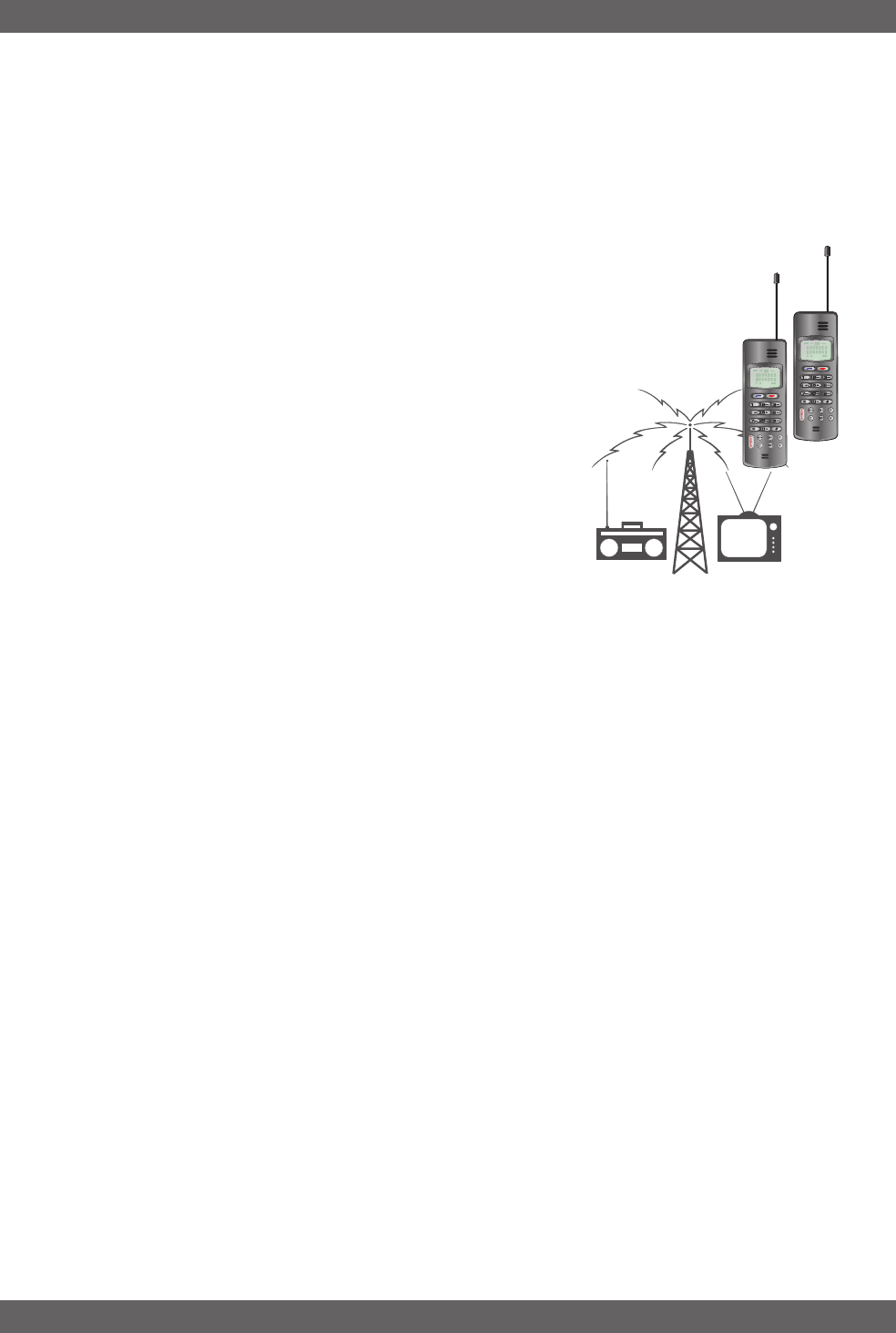
5Sabine 2.4 GHz Smart Spectrum Wireless (BETA)
B1-SWM7000-OpGuide.pmd - 021022 - hto
1.2. Wireless Microphones
1.2.1. The Challenge
One of the more subtle technological revolutions of the last 30 years has been the development of wireless
communication. The airwaves of the world are alive with invisible signals — radio and television broadcast, mobile
telephones, satellite communication, wireless local area computer networks, garage door openers, baby moni-
tors, radio-controlled toy cars and airplanes, and so on. In the world of professional audio, the use of wireless
microphones has become extremely common, owing in large part to the attraction of the dream of
freedom from the limitations of cables. Unfortunately, this dream comes at a price, paid
with the diminished performance and reliability of wireless microphones. Often, the host
of problems with wireless usage renders wired microphones the first choice in many
situations. Here are some of the challenging problems:
1. Available Spectrum. The radio frequency spectrum is a finite thing. As more
and more technology uses some form of RF transmission/reception, the
spectrum has become increasingly crowded, particularly in those ar-
eas where the hardware required to use the spectrum is affordable
and easy to manufacture. Wireless microphones have long suf-
fered as a “secondary service,” relegated to a meager share of the
spectrum, and forced to work in the frequencies left in the wake of
airwave gluttons like television and radio broadcasts. How do we
solve this problem of diminished space and the resulting by-prod-
uct of interference?
2. Transmission and reception are not 100% reliable. Dropouts
and interference from other radio signals can interrupt the audio
signal and/or impair its fidelity. Interference can come from a vari-
ety of radio sources, from on-site transmitters (including other wire-
less microphone systems) to off-site high-power broadcasts such
as television (including the new digital television frequency bands).
3. Battery failure. Because wireless transmitters require batteries to operate, wireless users live in fear of
battery failure. Battery failure is catastrophic — the audio signal completely disappears — and is difficult to
predict. Consequently, many wireless users resort to frequent battery replacement, often at the beginning of
each use, a solution both expensive (at some point battery purchases can exceed the cost of the wireless
unit itself) and environmentally damaging (toxic waste from battery acid).
4. Increased feedback potential of wireless microphones. A very important problem arises from the very
nature of the extra freedom gained by use of a wireless. Unleash performers from cable microphones and
they will invariably put themselves — and their microphones — into dangerous “feedback zones.” A station-
ary, wired microphone has only one set of fixed conditions that might create feedback, whereas a moving
microphone offers an infinite number of possible disastrous mic-to-speaker location combinations.
4. Governmental regulations. The freedom promised by wireless microphones may also be severely compro-
mised by governmental regulation — legal UHF and VHF frequencies vary from country to country. You might
even need a license to legally operate UHF and VHF wireless microphones, or may find your “legal status”
changing as you move from one country to another, or even within the same country.
6. Wireless microphone fidelity and frequency response. A wireless connection is fine for a portable tele-
phone, where poor frequency response is the norm, but may not be ideal for quality live sound or audio
recording. For example, most wireless microphones have a significant low-end roll-off.
7. Proprietary technology and limited interchangeability. Knowledgeable (or at least opinionated) micro-
phone users often have a “favorite” microphone, and, of course, such opinions are not only strongly held, but
completely at odds with other equally strong preferences. Moreover, different microphones are better suited
to different applications and vocal sounds. In the case of wired microphones, it’s relatively easy to swap a
microphone — just plug a new one in. In the case of wireless mics, it’s often not possible to change the mic
without changing the entire wireless system.
1.2.2. The Solution: Sabine 2.4 GHz Smart SpectrumTM Wireless Systems
Sabine’s new 2.4 GHz Smart Spectrum is a ground-breaking new wireless microphone system that addresses
these problems. The SWM7000 packs more innovative features into one rack space than any other available
system, addressing not just one, but all of the problems identified above.
1. Better reception and reduced interference. Unlike conventional systems, the SWM7000 Series operates
in the 2.4 GHz band. This is well above the spectrum range of high power RF broadcasts like digital television,
and thus less susceptible to interference from such sources.
Introduction

6
Sabine 2.4 GHz Smart Spectrum Wireless (BETA)
Introduction
Up till now, wireless microphones manufacturers have sought their “clear space” niche at increasingly higher
frequencies, starting in the low VHF range (below 100 MHz), moving up to higher frequency VHF (100-300
MHz), and ultimately settling at “Ultra High Frequency” (UHF) ranges as high as 900+ MHz. Now, this UHF
frequency band is being encroached upon by the proliferation of digital television (DTV) broadcasts.
The SWM7000 series operates at an even higher frequency range. The 2.4 GHz band (actually covering
frequencies from 2.4 GHz to 2.4835 GHz) has been reserved by international agreement for worldwide li-
cense-free operation of low power, short range wireless devices, including wireless microphones. Aside from
avoiding the interference of high power RF sources, which are restricted to below 1 GHz, the 2.4 GHz range
requires less spectrum space and power
to transmit and receive (just as high fre-
quency audio waves require less power
and take up less spectrum than bass fre-
quencies). Thus, more users can reliably
share the same bandwidth, and an in-
creased number of simultaneous wireless
systems can operate in one location. You
can have up to 70 simultaneous users on
stage, not the usual ten or fifteen. Think
of the advantages this offers for large ven-
ues, such as large stage productions,
sports stadiums, congress halls, conferences rooms or convention centers.
2. The SWM7000 Tireless Wireless™ system solves battery life problems.
Each transmitter comes with a rechargeable NiMH battery, which can be charged
by plugging an SWCPOWR charger directly into either the handheld and beltpack
transmitters — just like your cell phone. Or you can simply park the handheld micro-
phone in its Sabine microphone clip — the clip contains a built-in charger that will top off the
charge, even while the mic is in use. All SWM7000 transmitters and receivers also report battery
voltage. The transmitters provide a cumulative run time count for active battery usage, and both receivers and
transmitters flash warnings when battery voltage approaches a critical threshold. All of these warnings and
indications are designed to help prevent surprise battery death. Finally, the Tireless Wireless™ Charger
circuit increases rechargeable battery life by, first, periodically discharging the battery prior to recharge (to
prevent elasticity), and second, by preventing overcharging once a battery is fully charged. Together, these
innovative features mean Tireless WirelessTM batteries will last for hundreds of recharges, provide reliable
performance, and ultimately save the significant expense of repeated single charge battery purchases.
3. Free signal processing! Superior RF performance is only the beginning of the SWM7000 story. Every
receiver comes with five digital signal processors built in at no extra charge. This processing has been
specifically tailored to help you realize the finest fidelity and performance when amplifying voice or instrument.
The first of these, Sabine’s patented FBX Feedback Exterminator® uses transparent, super-narrow filters to
provide automatic feedback control, maximum gain, and increased clarity on every mic channel. Furthermore,
using the included Sabine software and a computer, FBX filters can be changed into Parametric filters and
fine tuned to help solve the most demanding acoustic situations. The Compressor/Limiter provides useful
gain management you can customize for different performers and applications. The adaptive De-esser re-
moves unwanted sibilance (esssss sounds), using an algorithm that adapts automatically to match a particu-
lar voice.
4. Mic SuperModeling™. We could have provided you a kit of detachable, interchangeable capsule assem-
blies for your handheld transmitter — but at a serious cost to your bank balance. Instead, we’ve provided you
with the functional digital equivalent — a library of virtual microphone capsules you can dial in with the flick of
your wrist, at no extra cost. Skeptical purists who raise eyebrows at such digital hocus-pocus will be pleased
with the high-quality sound of the SWM7000 series dynamic or condenser handheld mics just the way they
are. But if your application calls for another mic “personality,” you’ll discover that the Mic SuperModeling™
feature is as simple as turning a knob to dial up the sound of many of your favorite microphones. (NOTE: Mic
SuperModeling™ works only with handheld systems. The other DSP processing works with all systems.)
5. Sound quality and fidelity. OK, so the mic capsule is capable of chameleon behavior and offers excellent
quality, but a system is only as strong as its weakest link. Do you want to then take your wonderful
microphone and transmit its signal with reduced low frequency response? That’s what you get with most of
the wireless microphone systems on the market today. It’s a different story with Sabine’s SWM7000 series,
which provides transmission and reception frequency response that is flat from 20 Hz to 20 KHz — ideal for
use with both voice and musical instruments. Try one with a guitar interface and a 5-string bass (lowest
string is B, down around 30 Hz) for a dramatic demonstration of the improved low end — or hear the benefits
with a standard guitar, male vocalist or speaker.
Fig. 1a - SW72-R Dual Channel Receiver & SW70-H Handheld Microphone
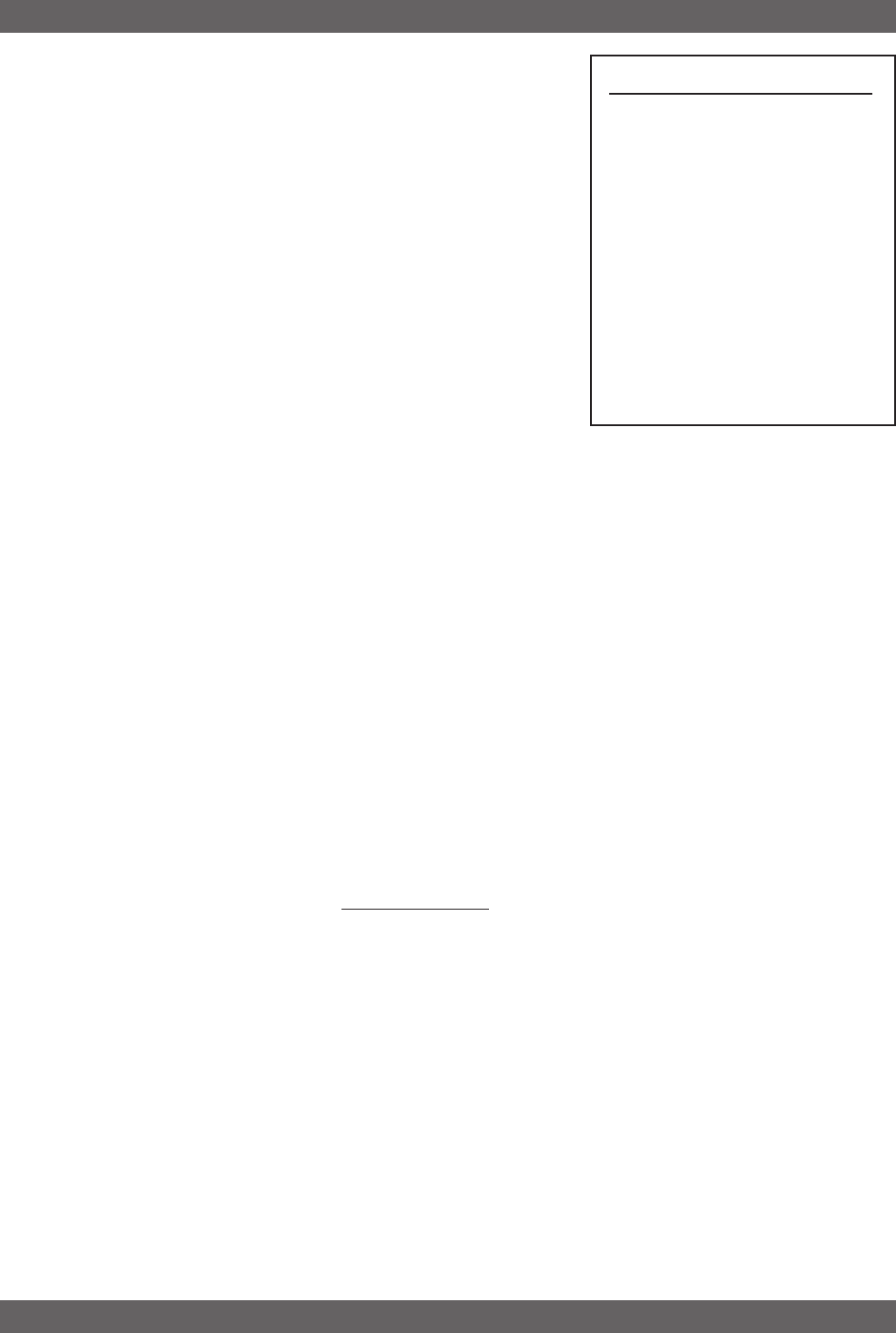
7Sabine 2.4 GHz Smart Spectrum Wireless (BETA)
B1-SWM7000-OpGuide.pmd - 021022 - hto
6. Freedom from governmental regulation. The 2.4 GHz band has
been reserved around the world for low power radio transmission
and reception, and does not require governmental licensing. More-
over, because of the nature of Smart Spectrum transmission, our
system’s power rating falls well below the accepted limits for li-
cense-free operation, even in countries with the strictest regula-
tions — at no sacrifice to performance. The SWM7000 microphone
system thus offers the ultimate freedom — not only can you roam
freely about a stage, conference room, lecture hall, or church, but
you can take your system with you and roam to any country in the
world, and never worry about buying a license.
1.2.3. More Benefits & Enhancements
We’re not through with the parade of benefits yet. Here are more excit-
ing features that Sabine’s SWM7000 offers:
1. Targeted Input Processing. Any microphone benefits from pro-
cessing, and the most useful varieties are included at virtually no
extra cost, built right into the receiver. Just as important as this
convenience and power is the fact that all this processing power is
totally dedicated to a single microphone
. So you get not only a
feedback controller, parametric equalizer, compressor, de-esser, and modeler, but you don’t have to share
these goodies by diluting them with other mics or channels.
2. Ergonomic controls and displays give you quick information and easy control of essential features. Sabine’s
Tweek ‘n’ Peek function displays the precise value of every function on the LCD with the touch of any front
panel control. Fifteen recallable preset configurations allow you to customize and save your setups. Transmit-
ters also have programmable LCDs and controls, with tamper-protected switches to prevent unauthorized
changes. Each receiver has a two-stage lockout to allow complete or programmable disabling of front panel
controls.
3. A whole gamut of peripherals. Active extension antennas, antenna distribution amplifiers, transmitter bat-
tery chargers, and microphone capsule upgrades are available to augment standard single and dual-channel
systems. The standard handheld mics are supplied with either an Audix dynamic capsule (OM-3) or a Sabine
condenser head. The Audix OM-5 is also available. Lavalier mics are available in cardioid, omni, or miniature
omni configurations. Headset mics and instrument systems are also available. In addition, the standard 4-
pin mini-XLR connector on the belt pack will allow you to easily connect any lavalier or headset microphones
you may already own, or are considering purchasing.
4. Software control. All Sabine True MobilityTM systems include the True MobilityTM Remote Software at no
extra charge. This software controls one or more Sabine receivers via a serial connection. Software connec-
tion allows for control of all front panel features of the receiver, plus offers two additional advantages. First,
additional parameter adjustments not available from the front panel can be made from the Remote Software,
allowing control of additional compressor (release time and knee) and filter settings (by changing FBX fitlers
to adjustable parametric filters). Second, the serial connection allows future receiver firmware updates to be
downloaded from Sabine’s web site (www.Sabine.com) and installed, using Sabine’s Upgrade Wizard. This
means your receiver operating firmware is effectively “future proof” — every time we make an improvement,
you can easily upgrade your receivers, from home, work, or the installation site. (See Section 13 for details
on upgrading firmware).
5. Centralized wireless network control (ND series). All Sabine True MobilityTM ND-model systems provide
an additional powerful application of Sabine’s Remote Software. By daisy-chaining receivers (RJ45 connec-
tors using RS485 protocol) from the first receiver connected to your computer, to additional receivers (in
series), you gain centralized control of up to 70 RF channels. See Section 13 for details about using this
powerful software.
6. Digital audio outputs (ND series). All Sabine True MobilityTM ND-model systems provide a digital audio
output (in addition to analog), to allow you to maintain a digital signal path when using your wireless micro-
phones with digital mixers or recorders. The back panel of each Sabine ND-series receiver also provides a
word-clock input, to assure problem-free digital synchronization with your other digital equipment. Both
analog and digital outputs are simultaneously active.
Introduction
Sabine Mic SuperModelingTM
SuperModelingTM Dynamic Models*:
- Shure SM-58
- Shure Beta-58A
- Audio-Technica ATM 41a
SuperModelingTM Condenser Models*:
- Shure Beta 87A
- AKG C535 EB
- Audio-Technica ATM 89R
*
Company names, product names, and
trademarks listed as modeled are the prop-
erty of their respective owners and are used
only to identify evaluated microphones used
to develop digital processing; they in no way
imply association, endorsement, or approval
by any named manufacturer.
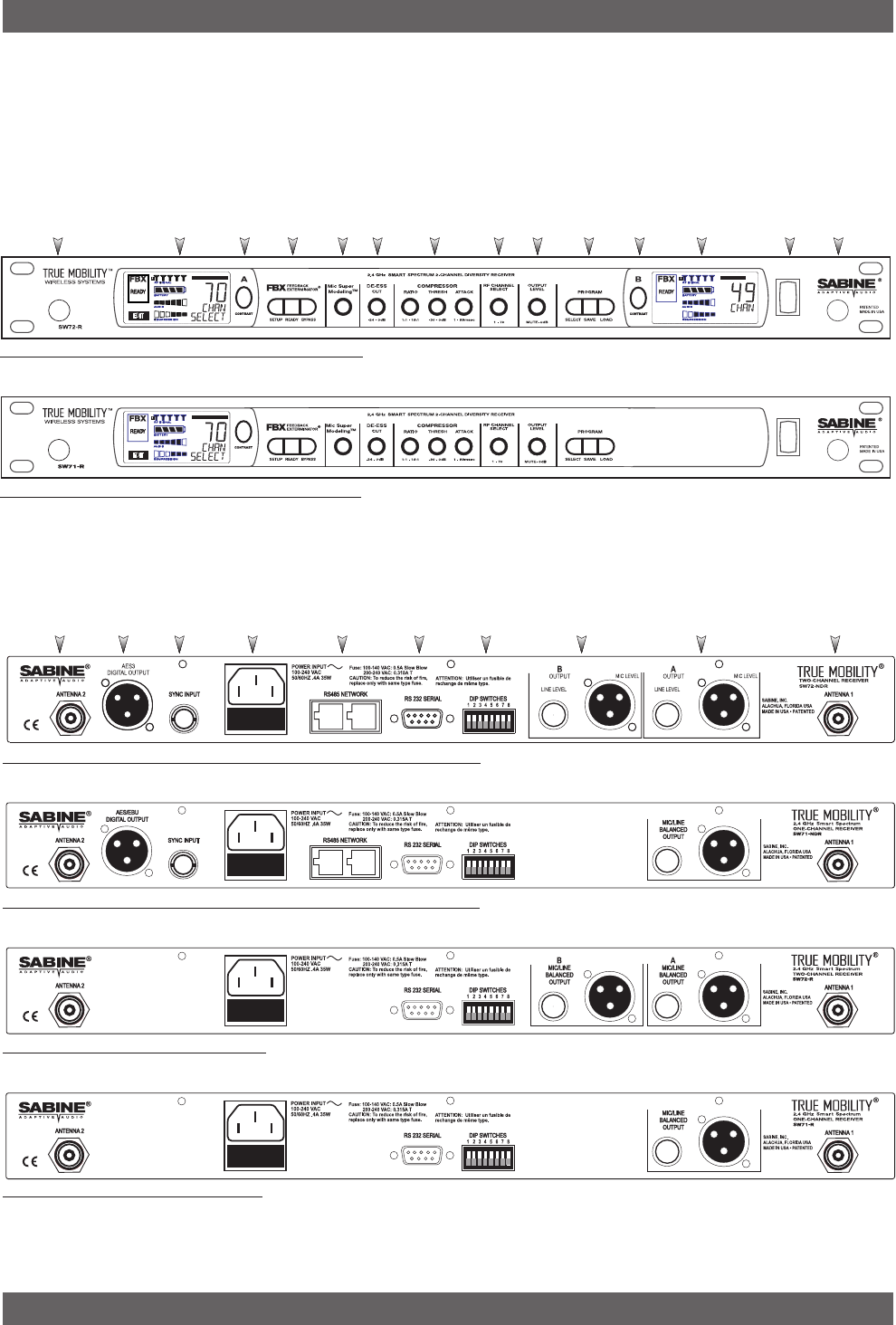
8
Sabine 2.4 GHz Smart Spectrum Wireless (BETA)
2. PRODUCT VIEWS
2.1. Receivers
2.1.1. Front panel views
Product Views
Fig. 2b - SW71-NDR & SW71-R One-channel Receivers
Fig. 2a - SW72-NDR & SW72-R Two-channel Receivers
Antenna 1
Plug Ch. A
Display
Antenna 2
Plug
PowerCh. B
Display
ProgramOutput
Level
RF Ch.
Select
Compressor
Limiter
De-
esser
Mic
Model
FBX
Ch. A
Contrast,
Channel
Select
Ch. B
Contrast,
Channel
Select
Fig. 2f - SW71-R One-channel Receiver
Fig. 2e - SW72-R Two-channel Receiver
Fig. 2d - SW71-NDR One-channel Receiver w/Network & Digital Interface
Fig. 2c - SW72-NDR Two-channel Receiver w/Network & Digital Interface
Antenna 2 AES/EBU
Digital Output Sync
Input AC Power
& Fuses RS485
Network RS232
Serial Dip Switches Mic/Line Balanced
Output B Mic/Line Balanced
Output A Antenna 1
2.1.2. Back panel Views
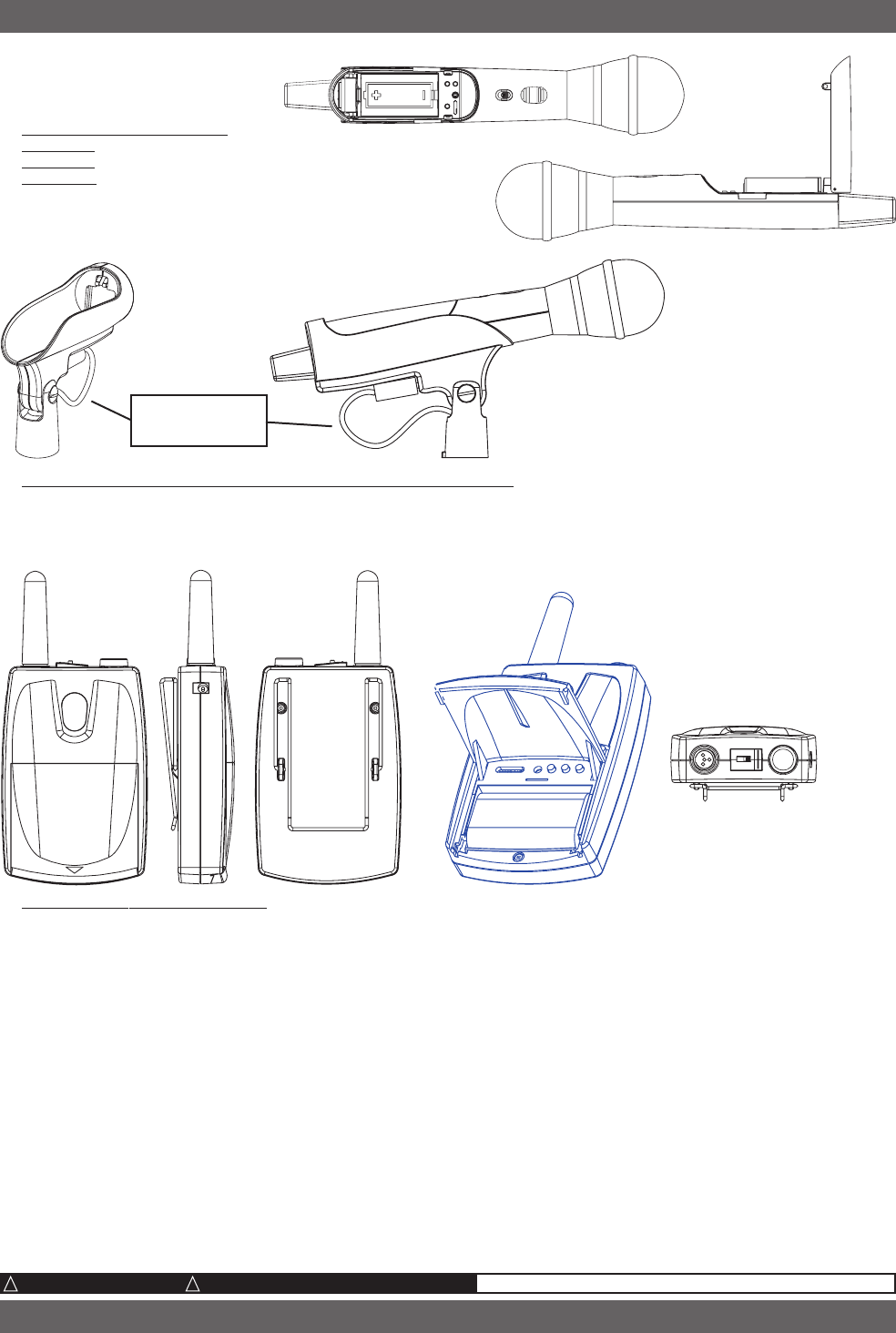
9Sabine 2.4 GHz Smart Spectrum Wireless (BETA)
B1-SWM7000-OpGuide.pmd - 021022 - hto
Product Views
Product Views
Fig. 2g - Handheld Transmitters
SW70-HD3
SW70-HD5
SW70-HDC
Fig. 2h - SWC70CL - SW70-HD3 & SW70-HD5 Mic Clip with Built-in Charger
Fig. 2i - SW70-T Beltpack Transmitter
2.2. Transmitters
2.2.1. Handheld
2.2.2. Beltpack
2.3. Components
Receivers
SW72-NDR: 2-Ch. Receiver w/Network & Digital Interface
SW71-NDR: 1-Ch. Receiver w/Network & Digital Interface
SW72-R: 2-Ch. Receiver
SW71-R: 1-Ch. Receiver
Microphones
SWT24L-TA4: Cardioid Lavalier Mic
SWT36L-TA4: Omni Lavalier Mic
SWTVT50-TA4: Miniature Omni Lavalier (Voice Technologies)
SWT56W-TA4: Headworn Mic
SWT70G-TA4: Instr. Input w/cable
Transmitters
SW70-T: Beltpack Transmitter
SW70-HD3: Handheld Mic w/Dynamic Element (Audix OM3)
SW70-HD5: Handheld Mic w/Dynamic Element (Audix OM5)
SW70-HC: Handheld Mic w/Condenser Element
Antennas
SWA700: TNC Front to Rear Converter Kit (Set of 2)
SWA6SS: 2.4 GHz S.S. Antenna Distribution Amp for 6
systems
SWASS-EXT: 2.4 GHz S.S. Extension Antenna Kit (Set of 2)
Batteries
SWBC1: Rechargeable NiMH C for SW70-H
SWBAA2: Rechargeable NiMH AA set for SW70-T
Mic & Transmitter Accessories
SWCCLIP-H: SW70-H Mic Holder w/Built-in Charger
SWCCLIP-L: SW56-L Mic Holder
SWCPOWR: Plug-in charger for SW70 Series Transmitters
SWC4P-TA4: Standard Mini-XLR Connector
Wind Screens and Mic Clips available for all mics
ALKALINE BATTERY CAUTION Alkaline batteries must be one of following types: NEDA: 14A ANSI: 14A IEC: LR14
!!
READ CAUTION BELOW
Shown with cable
attached. Requires
assembly.
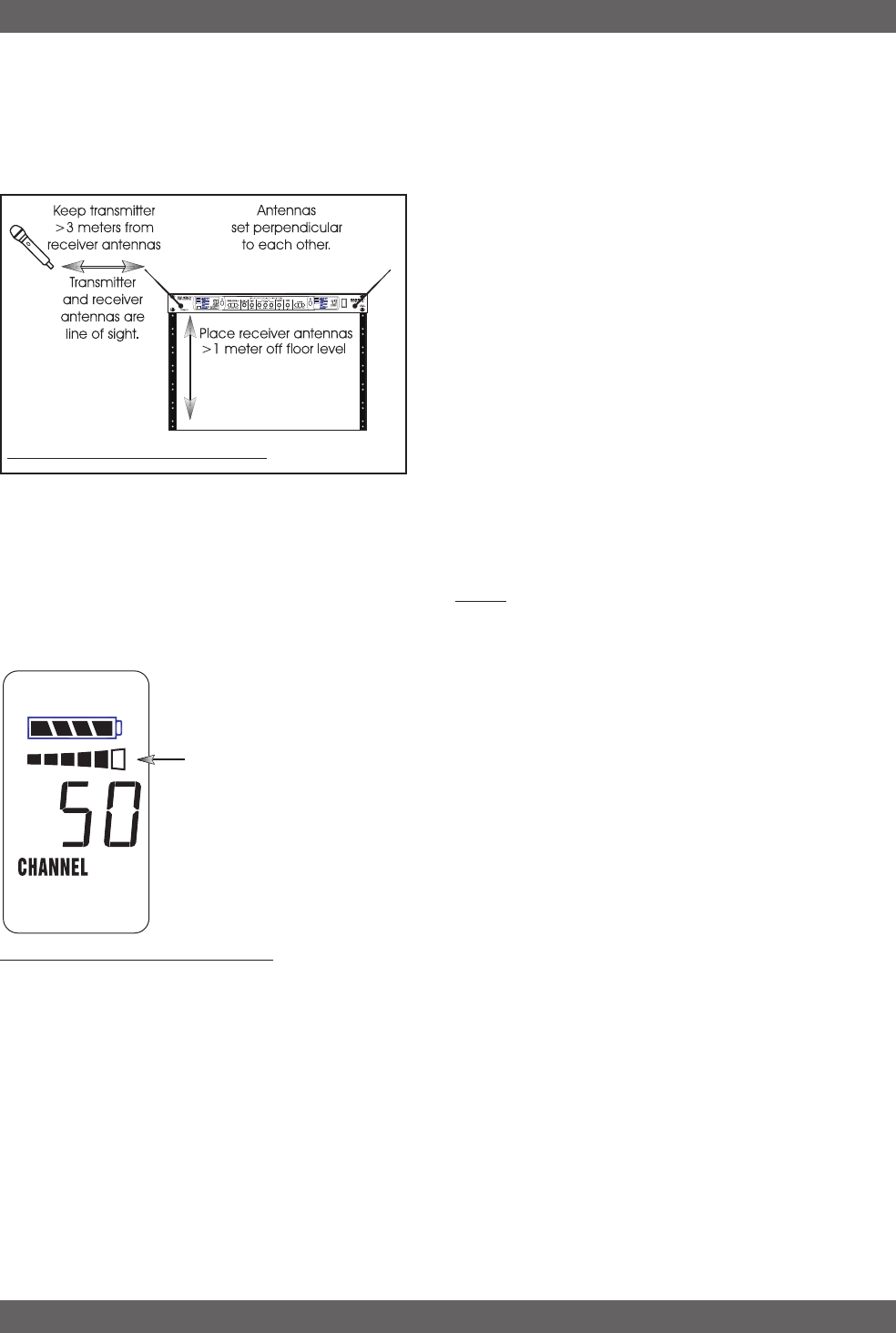
10
Sabine 2.4 GHz Smart Spectrum Wireless (BETA)
3. QUICK SETUP
3.1. Receiver & Transmitter
Please read Section Four Transmitter Operation and Section Five Receiver Opera-
tion for a complete understanding of how to set up your Sabine 2.4GHz Smart Spectrum
True Mobility
TM
Receiver.
Be sure that all transmitters are off.
1. Place the receiver in an open area within visual range of
the intended transmitter locations. Note that the range of your
transmitters is about100 meters, but that structural objects
in the transmission path can reduce that range. For best
results, maintain a line-of-sight path between receiver anten-
nas and transmitters. In some instances you may wish to
consider using Sabine’s SWASS-EXT Extension Antenna Kit
(see Section 12).
2. Turn the OUTPUT LEVEL of the 2.4 GHz receiver and
mixer gain to the minimum settings.
3. Connect the output (¼-inch or XLR jack) of your 2.4 GHz
True MobilityTM receiver to the mic or line input of your mixer
or amplifier (the receiver output gain can be adjusted to match
the mixer input).
4. Turn on the receiver. Select a channel and check that there is no
RF SIGNAL indicated in that channel’s display. If RF SIGNAL is
indicated before the transmitter is turned on, choose another chan-
nel.
5. Turn on the wireless microphone (or transmitter when using a mic
plugged into a belt pack). Press the parameter SELECT button
until CHANNEL appears in the LED, then use the up or down but-
ton until the desired channel appears above CHANNEL. Check that
the receiver’s RF SIGNAL display now indicates a strong signal.
6. Adjust gain settings.
a. Transmitter. While speaking or singing into the microphone,
or when using Sabine’s beltpack transmitter in conjunction with
an instrument, adjust the transmitter PAD, if necessary, until
the transmitter AUDIO LEVEL display extends to, but does not
include the 6th (last) LED bar when source signals reach their
loudest levels (see Fig. 3b). Inputs beyond that point will cause
clipping. Remember that performance levels often exceed sound
check, so err on the side of greater headroom.
b. Receiver. Adjust the receiver OUTPUT LEVEL to supply a
strong input level to the mixer (or, in some cases, directly to
the amplifier or active loudspeaker). If your receiver output is
connected to a microphone level input on the mixer, keep the
receiver output gain lower than when connecting to a line level
mixer input.
c. Mixer. Adjust the output gain of the mixer so that the mixer
output meters approach clipping when all the inputs to the mixer
are active, and the audio program reaches its peak level.
d. Amplifier/active loudspeaker/crossover. Finally, adjust the
amplifier gain control (and/or crossover gain, if one is used) to
provide the desired level of sound pressure in the auditorium or
listening area.
Quick Setup
Fig. 3a - Receiver & Antenna placement
Fig. 3b - Transmitter AUDIO LEVEL setting
Clipping zone
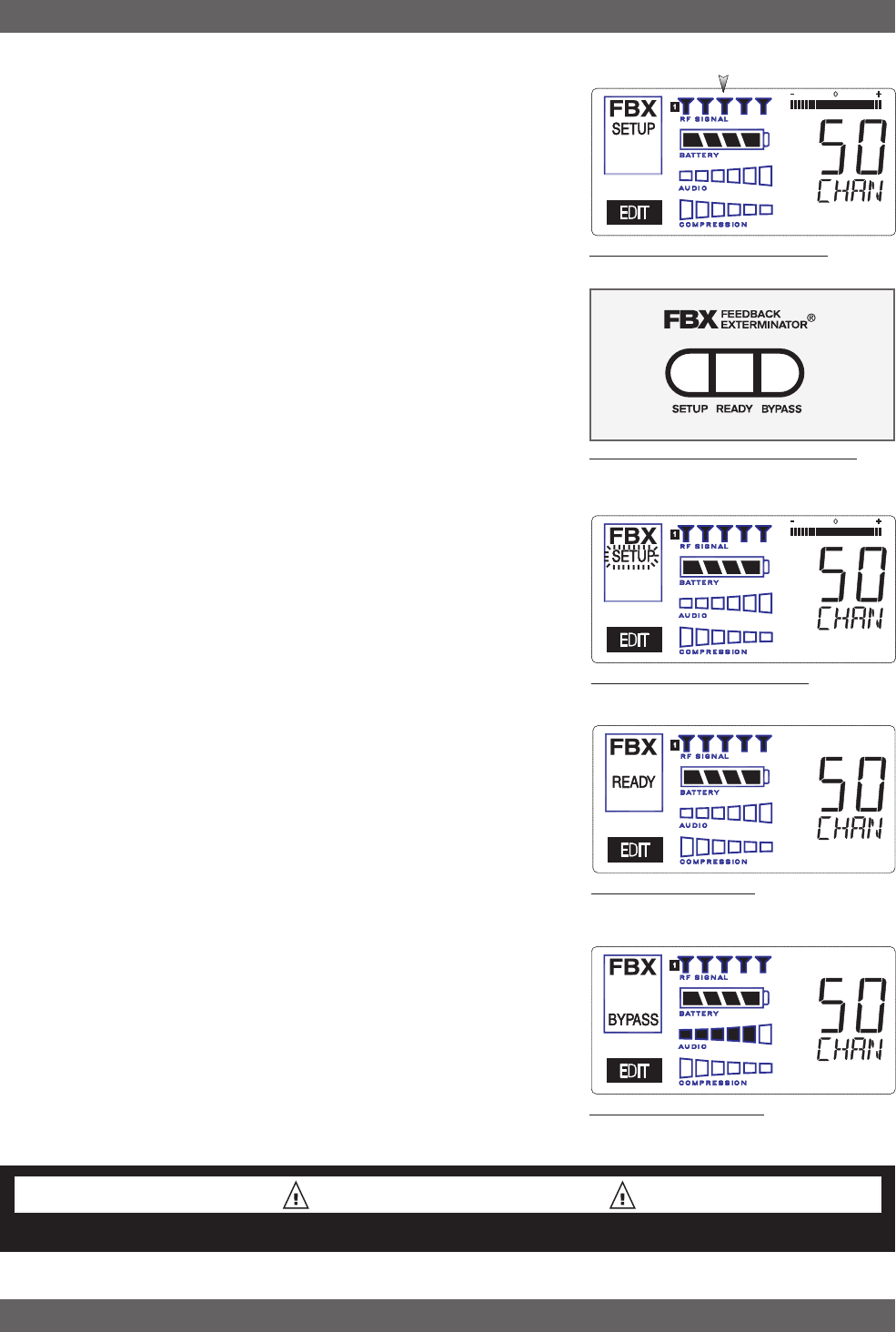
11 Sabine 2.4 GHz Smart Spectrum Wireless (BETA)
B1-SWM7000-OpGuide.pmd - 021022 - hto
3.2. FBX Quick Setup
1. After setting up and verifying your signal path by following steps 1-
6 above, place microphones and loudspeakers in the exact loca-
tions where they will be used. Make sure your receiver and trans-
mitter are turned on. For now, keep the gain of the mixer or ampli-
fier turned down.
2. With the microphone located in the primary area of use, press
and hold the SETUP button (Fig. 3d) on the receiver until the
LCD SETUP indicator (Fig. 3e) flashes 4 times and then stops
flashing — then release it. IMPORTANT:
Do not use the mi-
crophone for performance in this mode. Do not talk or make
sound into the microphone until the setup is complete. If you do,
the FBX section may set incorrect filters.
3. Slowly raise the gain on the mixer or amp until FBX eliminates
the first few feedback tones. With each new feedback frequency,
you will hear a short, quiet burst of feedback that will disappear
immediately as a filter is set.
4. Pause raising the gain, and move the microphone to another area
where it will be used. Resume slowly raising the mixer gain, until
FBX eliminates a few more feedback tones.
5. Repeat step 4 until the SETUP indicator automatically turns off
and the READY indicator comes on (Fig. 3f). When choosing
microphone setup locations, try to anticipate likely areas where
the microphone will be positioned or moved to, or areas that may
be especially prone to feedback problems (e.g., under an over-
head speaker).
3.2.1. Quitting Setup
You may quit SETUP mode at any time prior to its automatic exit
by simply pressing the READY button (Fig. 3d). This will also en-
able ready-to-operate status, but with fewer fixed FBX filters in
place. In the default factory setting, dynamic FBX filters will still
be held in reserve to catch and eliminate new feedback, regardless
of how or when SETUP mode is exited. NOTE: If you wish to enable
unset fixed filters and/or allow the fixed filters to set deeper, press
the READY button a second time. (See Section 14.4.2 for details
on the differences between fixed and dynamic FBX filters and Sec-
tion 14.4.2.3 for instructions on changing the balance of fixed ver-
sus dynamic FBX filters.)
3.2.2. FBX Bypass
The BYPASS button (Fig. 3d) bypasses only the FBX filters, and
not the additional signal processing (de-essing, compression and
Mic SuperModelingTM) available on the Sabine 2.4 GHz Smart Spec-
trum True MobilityTM Wireless Receiver. This is a useful button
that allows comparison of the sound quality when FBX filters are in
place, to the sound with no filters (the quality should be very simi-
lar). Before pressing BYPASS, take care to reduce your overall
system gain so that you do not release suppressed feedback!
Fig. 3f - READY indicator
Fig. 3d - FBX: SETUP, READY & BYPASS
Fig. 3c - Receiver Display for SETUP
Strong RF input signal
(at least 3 bars)
Fig. 3g - BYPASS indicator
Fig. 3e - SETUP indicator flashing
Quick Setup
FBX BYPASS CAUTION
Bypassing FBX filters may allow suppressed feedback to be released!
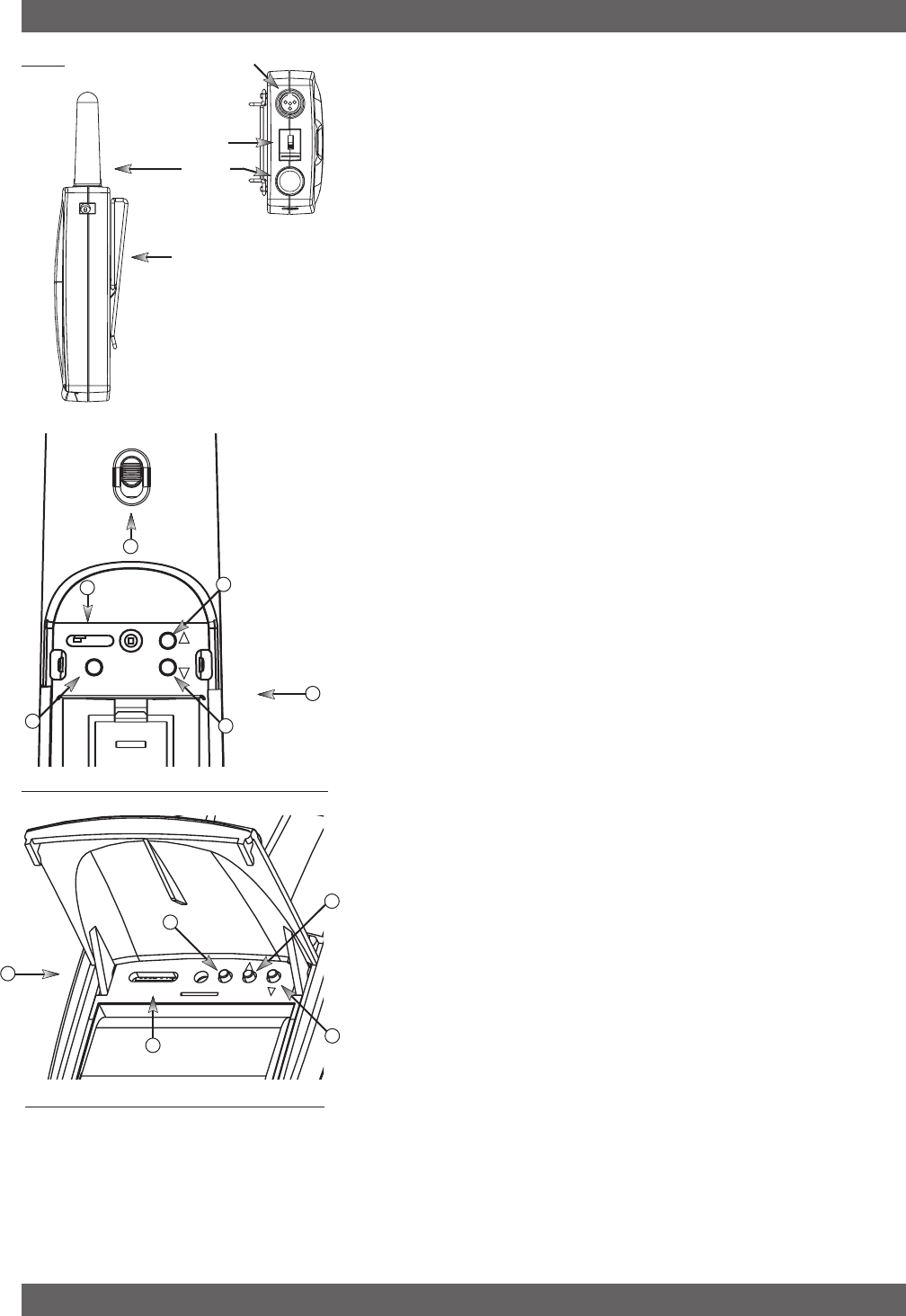
12
Sabine 2.4 GHz Smart Spectrum Wireless (BETA)
Transmitter Operation
4. TRANSMITTER OPERATION
4.1. First step
Before you begin, let’s look at a few basics regarding your transmitters.
The handheld mic is ready to go — the microphone and transmitter are
combined in one unit. To use the belt pack transmitter, however, you
will have to connect a lavalier or headworn microphone (or instrument
pick up) to its input. Sabine lavalier and headworn mics, and Sabine’s
guitar/instrument connector (SW70G-TA4) come equipped with the
proper TA4F connector, and are ready to plug right in. Be sure to line
up the pins properly — do not force the connector into the belt pack.
If you are using a different microphone with the Sabine belt pack, please
refer to the Appendix A for the required wiring plan. Failure to use the
proper wiring scheme may damage your mic or the belt pack, and void
your warranty.
Use the clip on the back of the belt pack transmitter to attach it to your
belt or clothing. The spring clip can be removed and reversed, to allow
the transmitter and antenna to point either up or down in its clipped-on
position. You can also remove the clip if you choose to keep the trans-
mitter in your pocket. NOTE: it is essential that transmitters retain a
line-of-sight relationship with the receiver antennas.
4.2. Displays and Settings
Your Sabine 2.4 GHz Smart Spectrum handheld microphone and belt
pack transmitter have many powerful features, all of which are easily
monitored (using the transmitter LCD display) and adjusted. The con-
trols and displays for both handheld and belt pack transmitters are
identical in function, though positioning differs (compare figures 4b &
4c). The LCD display and one control switch are located on the exte-
rior of the transmitters. A more powerful set of recessed controls is
located under the hinged access panel, to prevent accidental or inap-
propriate alteration of settings.
4.2.1. LCD Display
When the transmitter is first turned on, it shows an initial test screen
(Fig. 4f), followed by the default screen (Fig. 4g). The LCD also reverts
to this default display within a few seconds after any programming
changes are made with the recessed controls. The default LCD display
always shows transmission channel, audio level, and battery voltage
level; additional information will appear to indicate important changes
caused either by user adjustments, or automatically as transmitter
status changes.
4.2.2. Accessing Transmitter Controls
Control of all your transmitter functions is made using the Select but-
ton and the Up/Down buttons. These control buttons are located in-
side the access compartment on the beltpack or handheld transmit-
ters.
Fig. 4a
External
Switch
Fixed
Antenna
TA4F connector
Belt clip
1. Parameter Select Button
2. Up Button
3. Down Button
4. Programmable Control of External Switch
5. External Switch
6. Recessed control and battery compartments
Fig. 4c SW70T Transmitter Control Setting Buttons
SELECT
ON
ON
ON
OFF
MUTE
ON
2.4 GHZ SMART SPECTRUM
3
4
1
6
2
6
Fig. 4b SW70H Handheld Control Setting Buttons
2
4
5
1
SELECT
ON ON ON
OFF MUTE ON
2.4 GHZ SMART SPECTRUM
3
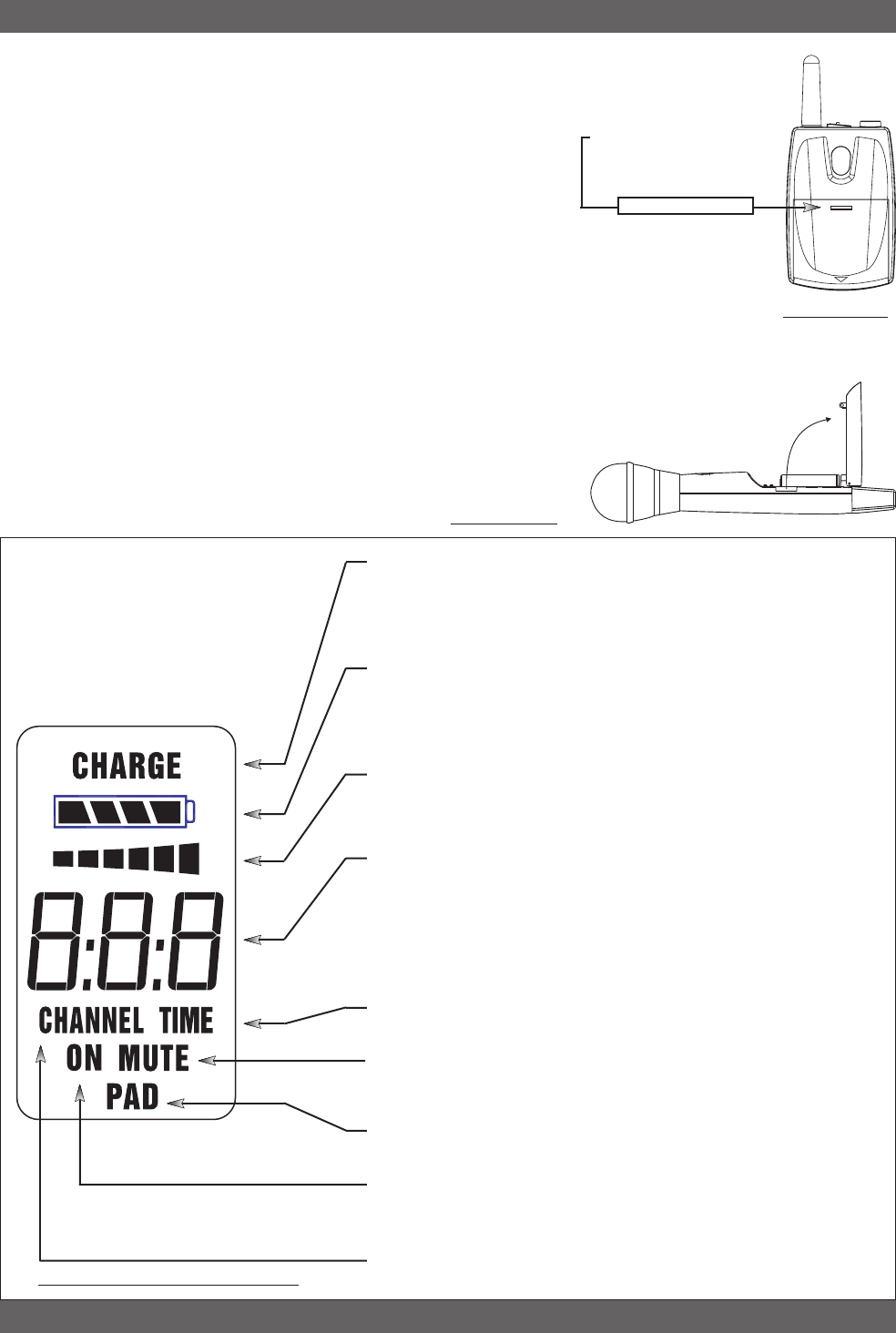
13 Sabine 2.4 GHz Smart Spectrum Wireless (BETA)
B2-SWM7000-OpGuide.pmd - 021022 - hto
Opening the Beltpack Transmitter Access Compartment:
1. Press down firmly with thumb on door handle (above Sabine logo)
and slide away from LCD.
2. Lift bottom edge of door slightly and continue pulling door down
away from LCD until the door opens fully (90-degree angle from
transmitter body).
Closing the Beltpack Transmitter Access Compartment:
1. Swing door down, flush with transmitter body.
2. With thumb pressing firmly on door handle (above Sabine logo),
slide door up toward LCD until door lip catches under main body of
transmitter, and bottom of door is flush with bottom of transmitter
body.
Opening the Handheld Transmitter Access Compartment:
1. Grip door handles with thumb and index finger and lift up.
Opening the Handheld Transmitter Access Compartment:
1. Fold door closed until flush and locked in place.
Transmitter Operation
CHARGE: Illuminates when the transmitter battery is being charged
(i.e., when the charger is connected, either by direct plug-in or by
placing the handheld mic in the Sabine charging clip).
BATTERY VOLTAGE LEVEL METER: Indicates measured bat-
tery voltage; the more segments illuminated, the higher the volt-
age, and the greater the remaining battery life.
AUDIO LEVEL METER: Shows the audio output level of the trans-
mitter (affected by the pad setting).
PARAMETER VALUE: In default mode this indicates the RF
TRANSMISSION CHANNEL chosen for the transmitter. In con-
junction with the Parameter Select button (see figures 4b & 4c),
this field will also display battery run-time hours, or when a low
frequency roll-off filter or an attenuation (pad) is active (see Fig. 4g).
“TIME”: Displays when battery run-time hours are being displayed.
“MUTE”: Indicates output is currently muted.
“PAD”: Illuminates when the microphone pad is turned on.
“ON”: Illuminates when either the audio and RF transmission, or
the RF transmission only, are turned on.
“CHANNEL”: Illuminates in default mode to display transmission
channel.
Fig. 4f: Start up Transmitter LCD display
Fig. 4d: SW70-T
To Open: Press down
firmly on door handle
and slide away from LCD
To Close: Swing door
down, flush with trans-
mitter body. Slide door
up toward LCD until door
lip catches.
SABINE
Battery door handle
Transmitter LCD Dis-
play Indicators
Fig. 4e: SW70-H
To Open: Swing door up
from indented area on body.
To Close: Swing door
down until it latches.
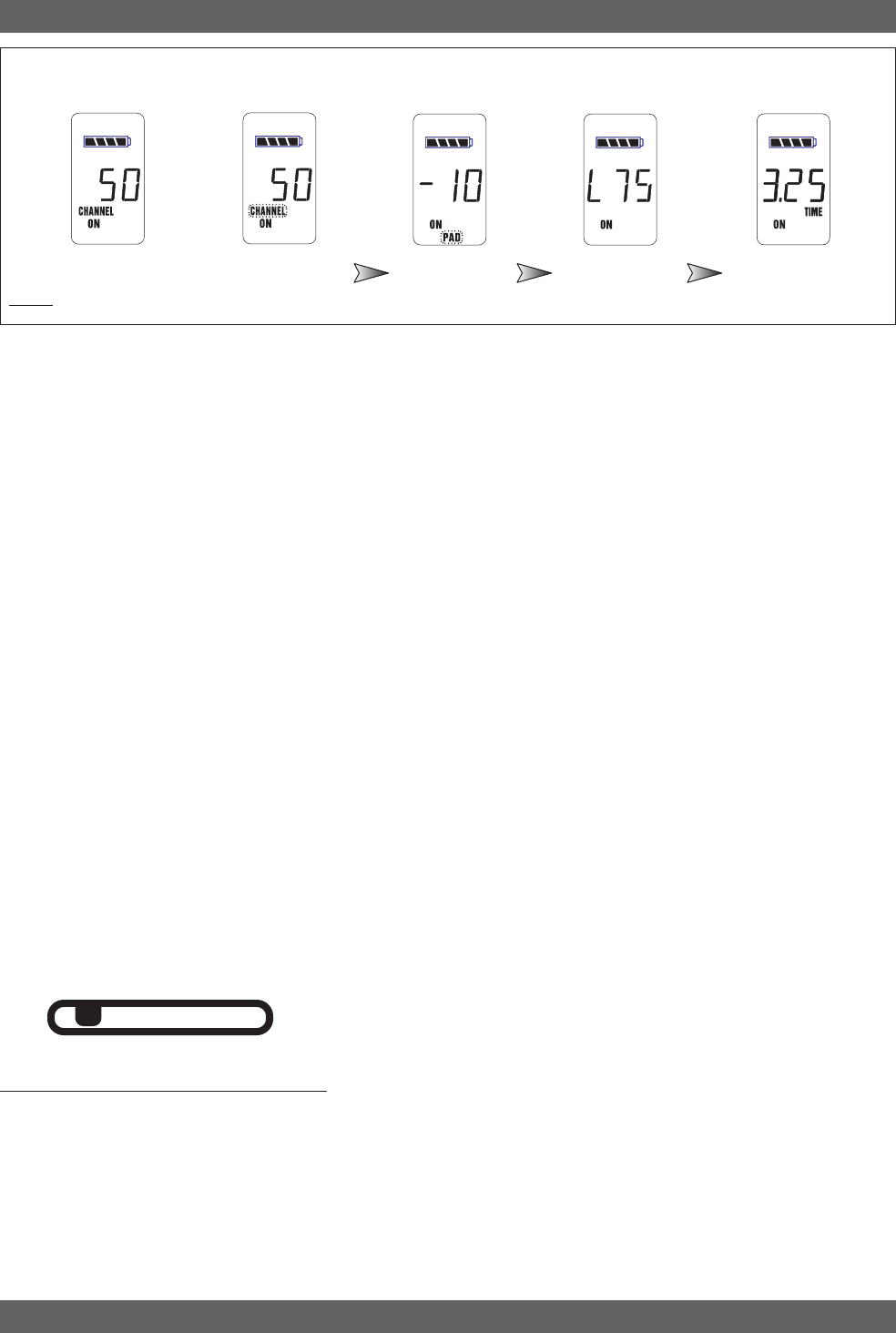
14
Sabine 2.4 GHz Smart Spectrum Wireless (BETA)
Transmitter Operation
Transmitter LCD Display Cycle - pressing the Parameter Select button cycles the LCD through the
following screens. Individual screens appear for approximately 4 seconds, during which the function is editable.
4.2.3. Adjusting Transmitter Settings
DEFAULT/CHANNEL: Press the Select button to enter Edit Mode,
and repeat until the CHANNEL indicator flashes. In this mode, the
Up/Down buttons will adjust Transmission Channel (1-70 available).
PAD: Microphone pad setting. Press the Select button until the PAD
indicator flashes. The Up/Down buttons will adjust attenuation (0,
10, 20, or 25 dB). When any level of attenuation is programmed,
the default screen will illuminate PAD.
TIME: Battery Run-Time Hours. Selecting this option changes the
display to indicate the length of power-on time (hours and minutes)
since the last battery change or recharge.
NOTE: battery run-time hours will reset when the battery is re-
moved and replaced with the same or a different battery, or the
transmitter (with battery in place) is connected to a charger. In the
case of the charger, run-time hours will not start again until the
charger is disconnected.
LOW FREQUENCY ROLL-OFF: Selecting this option adds a 12 dB/
octave low frequency roll-off filter, starting at 75 Hz, to the audio
output of the transmitter. A roll-off filter may help reduce micro-
phone handling noise, or other unwanted low frequency content.
Pressing the Up or Down button toggles between the conditions of
no filter (indicated in the display as L 0) or low roll-off (indicated by
L 75).
INTERNAL CONTROL OF EXTERNAL SWITCH: The recessed con-
trols include a 3-position switch, which in turn determines how the
transmitter’s external two-position switch behaves (see figures 4a,
4b & 4h). From left-to-right, the 3 positions of the internal switch
correspond to the following external switch operations:
1. ON/OFF. In internal position #1, the external switch acts as a
typical on/off switch. Use this setting if you trust the micro-
phone user to switch the microphone on and off as needed, and/
or wish to conserve transmitter battery life during down times.
In the ON position the transmitter LCD will display ON. Both
audio and RF are on. In the OFF position the LCD ON is no
longer illuminated. Both RF and audio are off, and the battery
run-time hours meter is off. Note that Sabine’s squelch system
prevents any “popping” when switching the transmitter on and
off. However, this protection causes a very short “power-on”
delay in the reactivation of the audio when the external switch is
turned from OFF to ON.
Fig. 4g
Default Screen Channel Select Battery Run-
Time Display
PAD Select Low Cut
Fig. 4h - Programmable Control of External Switch
ON ON ON
OFF MUTE ON
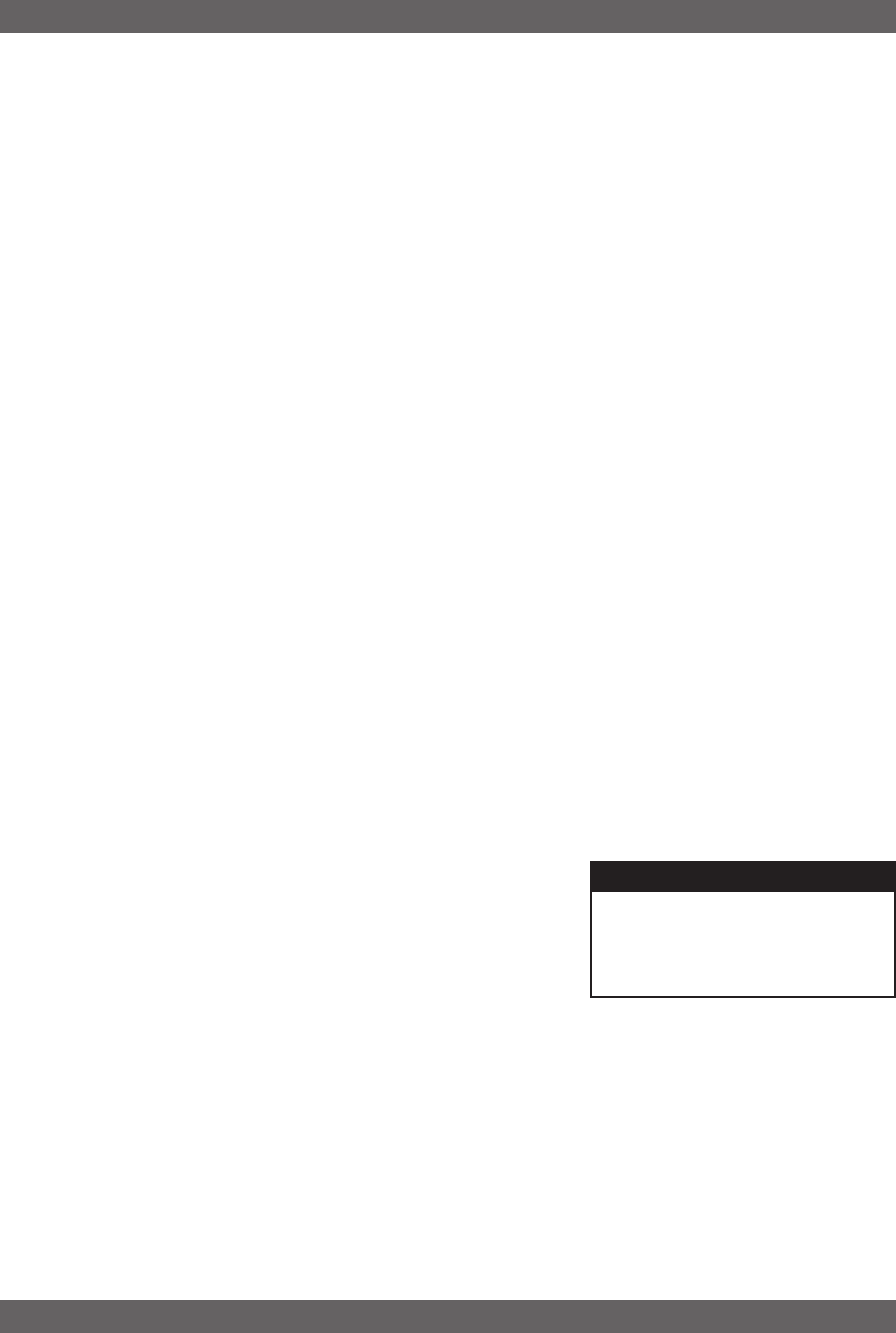
15 Sabine 2.4 GHz Smart Spectrum Wireless (BETA)
B2-SWM7000-OpGuide.pmd - 021022 - hto
Transmitter Operation
2. ON/MUTE. In internal position #2, the external switch acts as a
typical mute switch. Use this setting if you trust the micro-
phone user to switch the microphone audio output on and off as
needed; it will not conserve battery life in MUTE condition, but
will allow the receiver to monitor and display the RF signal strength
in either switch position. In the on position the default LCD will
display ON. Both audio and RF are on. In the off position the
word MUTE is displayed in the LCD. The audio is muted but the
transmitter is still transmitting the RF signal, and the battery
run-time meter is running. There are no audible pops when switch-
ing the transmitter between MUTE and ON. Switching from MUTE
to ON will instantaneously pass audio signal (there will be NO
delay as with internal position #1).
3. ON/ON. In internal position #3, the external switch is disabled.
The transmitter (both RF and audio) is always on, and the word
ON is always displayed in the transmitter LCD screen. Use
this setting if you do not want to allow the speaker or performer
to turn off the transmitter, or are worried that a transmitter may
be accidentally turned off. Caution: When your program is over
we suggest you move this switch to another setting so you can
turn off the transmitter and save your battery. You may also
elect to remove the battery (though replacing the same one will
restart the run-time meter and affect its accuracy accordingly).
Once you have completed the transmitter setup, you are ready to work
with your receiver (see Section 5). First, however, let’s talk about the
issues and solutions concerning the source of transmitter power: the
battery.
4.2.4 Transmitter Battery Management
4.2.4.1. Battery problems and Sabine solutions
Recharable Battery memory. Batteries that are repeatedly re-
charged prior to a complete discharge may fail more quickly in sub-
sequent uses. This problem is usually referred to as “battery memory.”
Fortunately, Sabine’s innovative Tireless Wireless™ Charger takes
steps to avoid this problem, by automatically reconditioning the bat-
tery whenever its intelligent diagnostics determine this is appropri-
ate. For this process to work best, we recommend that each
charger be paired with a specific transmitter for a “monoga-
mous” charging relationship. If you have multiple pairing options
— i.e., multiple channel systems, we recommend color- or number-
coded charger/transmitter pairs. With these precautions, use of
Sabine’s Tireless Wireless™ Charger will insure maximum life per
battery charge, and also prolong the useful multiple-charge life span
of rechargeable batteries.
Rechargeable battery life. This leads nicely to the next concern of
the rechargeable battery skeptic: the fact that a fully recharged bat-
tery does not last as long as an alkaline disposable battery. Let’s
first consider what types of batteries might be used to power Sabine’s
wireless transmitters. Both handheld and belt pack transmitters can
work with disposable alkaline, disposable heavy-duty (manganese
dioxide-carbon zinc), or rechargeable Nickel Metal Hydride (NiMH)
batteries. We specifically caution against using NiCad rechargeables
due to well-known battery memory problems, and specifically rec-
ommend using Sabine’s well-tested SWBC1 (C-cell for the handheld
microphone) or SWBAA2 (double-A for the belt pack) batteries. With
Tech Tip
Transmitter/Charger Pairing
For best results, pair each charger
with a specific transmitter for a “mo-
nogamous” charging relationship.
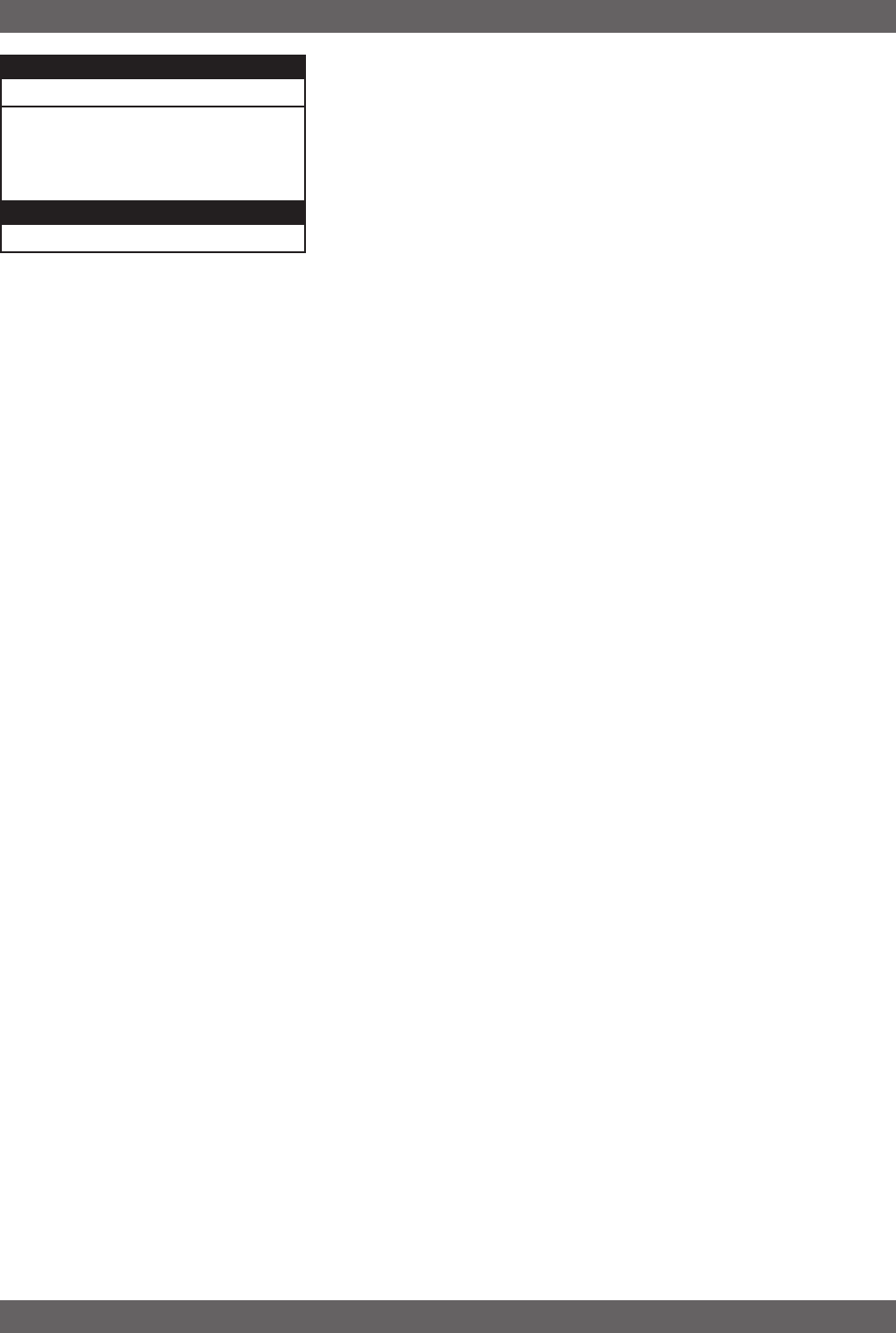
16
Sabine 2.4 GHz Smart Spectrum Wireless (BETA)
Transmitter Operation
Sabine’s rechargeable SWBC1, the typical recharge life of the
handheld transmitter battery is 8 hours! If that’s not long enough,
you can get 15 hours life from an alkaline C-cell. For the beltpack
rechargeable SWBAA2 batteries, the results are still impressive —
about 10 hours per recharge, and 18 hours from a pair of alkaline
AAs. Heavy-duty batteries will fall somewhere in the middle, be-
tween rechargeables and alkalines.
Sabine’s rechargeable revolution. Here are two more good rea-
sons why you can feel more confident about using rechargeable
batteries, as part of Sabine’s rechargeable revolution:
1. All transmitters report two types of battery status information.
The first report is the all-important voltage the battery is supply-
ing. Second, you’ll know how long the battery has been in use
(battery run time hours). Each receiver channel also receives
telemetry information from its associated transmitter, regarding
the battery voltage, and displays the information in the receiver
LCD (see figure 5b). When the voltage reaches a level indicat-
ing an estimated 30 remaining minutes of useful battery life,
both transmitter and receiver automatically flash warnings in their
LCD displays. As an alternative means of anticipating battery
depletion, you can check the number of hours of use, by check-
ing the transmitter LCD display (see Section 4.2.2 and figure
4g), or the Remote Control Software.
2. The handheld microphone clip that we provide with each handheld
transmitter not only holds the microphone — it also can double
as an unobtrusive charger housing. Anytime the mic is parked
in the clip (and the clip is connected to the charger power sup-
ply), the mic is being charged. As an additional safety margin
against battery failure, the mic placed in the powered clip gets
its power from the charger, not the battery, so it will work per-
fectly even if the battery is completely dead.
Still more battery solutions. At this point, you might think that we
are running out of battery problems to solve. Not quite — we’ve thought
of four more.
First, Sabine’s intelligent charger circuitry detects the type of bat-
tery in place within the battery compartment, and automatically
turns off the charger if the battery is not compatible with the charger.
Second, the Tireless Wireless™ Charger detects when a battery is
fully charged, and turns off the charging cycle.
Third, the Tireless Wireless™ Charger prevents futile attempts to
resuscitate dead batteries — if the battery is unresponsive, the charg-
ing cycle is stopped.
Fourth, we’ve greatly simplified the process of changing batteries,
down to the point where you don’t even need to. That’s because you
can recharge both belt pack and handheld batteries without remov-
ing them from the transmitters. Just connect charger plug to the
transmitter jack — no muss, no fuss (see figure 4h). Aside from the
convenience, minimizing battery removals and replacements saves
wear and tear on the contact points, a definite practical advantage.
In the “most discharged” battery condition, a full recharge may take
up to 10 hours for a handheld C-cell, or 3 hours for the AA batteries
used with the belt pack transmitter. When in doubt, charge the bat-
teries overnight. Sabine’s battery-protection circuit will shut the
charger down when charging is completed.
NEDA: 14A ANSI: 14A IEC: LR14
Alkaline batteries must be one of following types:
Acceptible Batteries for use with Transmitters
- Sabine NiMH Rechargable
- Alkaline
- Heavy Duty
Handheld: SWBC1 or Beltpack: SWBAA2
Important Battery Information
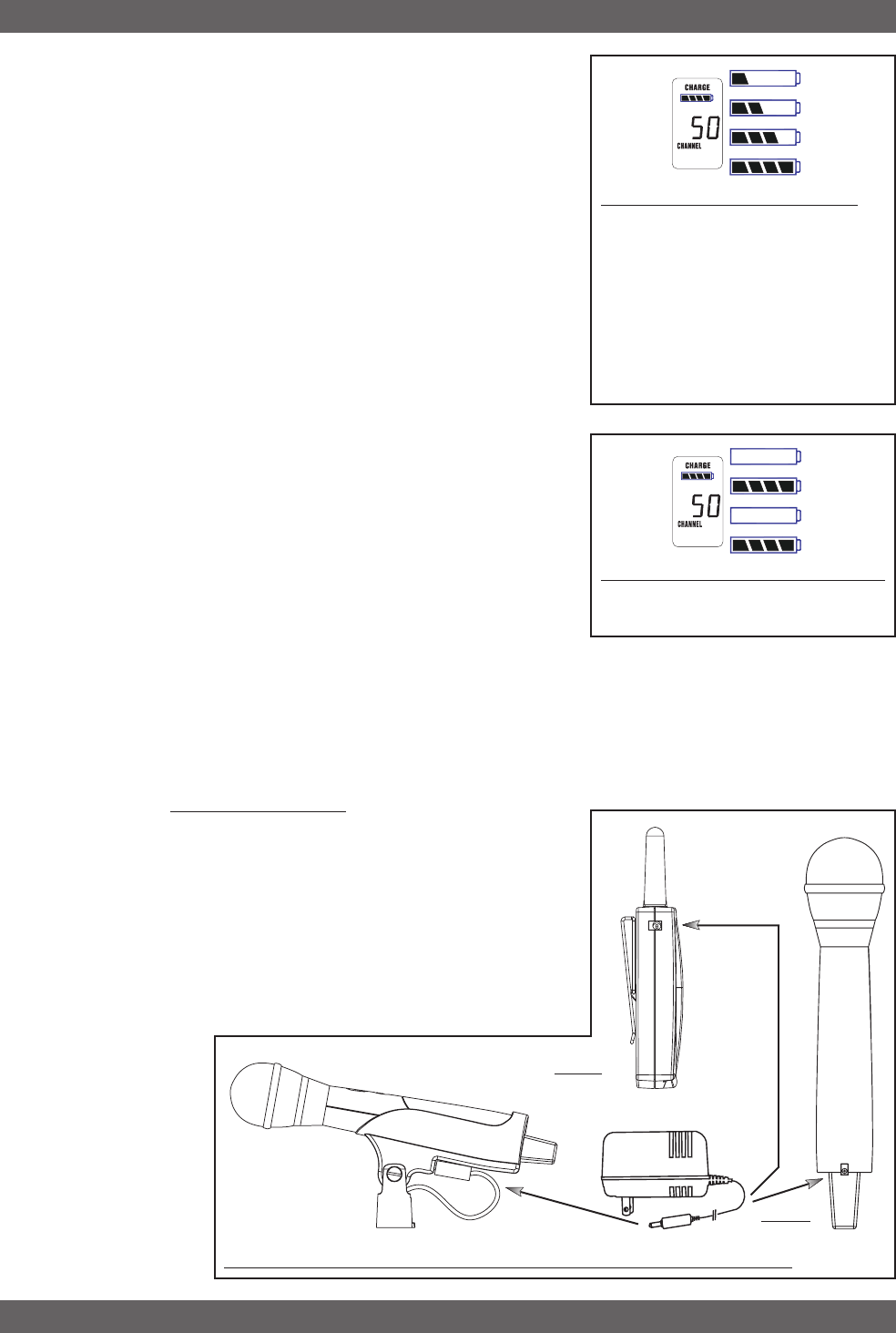
17 Sabine 2.4 GHz Smart Spectrum Wireless (BETA)
B2-SWM7000-OpGuide.pmd - 021022 - hto
Transmitter Operation
4.2.4.2. Charging Your Batteries
Equipment Connections. Each SW70T or SW70H transmitter
comes equipped with an SWC-POWR Tireless Wireless™ plug-in
charger (see figure 4g). In addition, each SW70H comes with its
own battery-charging mic clip (SWC70-CL). The SWC-POWR charger
can be plugged directly into either the transmitter or into the clip. A
Sabine rechargeable battery (SWBC1) will charge whenever the mic
clip is connected to the Sabine SWC-POWR charger and the
handheld is properly placed within the mic clip.
Charging Indicators. Much like your cell phone, the transmitters
will let you know the charging status of the battery. When the bat-
tery is charging, the battery meter will flash to indicate the relative
level of the charge — one, two, three or four elements will flash (see
figure 4h). Once the battery is fully charged, all four elements in the
battery meter will flash. This indicates that the charging circuit is no
longer on (see figure 4i).
NOTE: indicators may flash in unison for several minutes
when charging is first attempted. The lower the battery level,
the longer this initial “not charging” flashing sequence will con-
tinue. During this time, the Tireless Wireless battery circuit is
evaluating the suitability and charge status of the battery in place.
When it has completed its evaluation, it will either commence
the progressive flashing depicted in figure 4h (CHARGING), or
continue to flash in unison (NOT CHARGING). Flashing in uni-
son signifies that the battery is either fully charged, or not suit-
able for charging.
These same indications will also be displayed on the receiver LCD,
and on the Remote Control Software screen.
NOTE: the Tireless Wireless battery charger will only charge
NiMH rechargable batteries. If you place any other kind of bat-
tery in the transmitter, and then attempt to charge it by connect-
ing the charger, the Tireless Wireless circuit will detect the type
of battery and will not begin charging. Again, the battery indica-
tor on the transmitter will flash all four elements indicating no
charging (see figure 4i).
Battery Warnings. When the transmitter battery voltage drops be-
low a critical threshold, the battery icon (which normally displays
the voltage level) will begin to flash. This is an indication that you
need to replace the battery, or charge it by placing the handheld mic
in the charger clip. NOTE: microphone will still transmit audio when
placed in clip.
Alternatively, you can connect the charger directly to the transmitter
using the built-in
charger jack lo-
cated on the side of
the beltpack trans-
mitter and near the
antenna on the
handheld transmit-
ter (see figure 4j).
Fig. 4j: SWC-POWR plug-in charger for SW70 Series Transmitters & SWC70CL Mic Clip
SWC70CL
(Mic Clip for SW70H)
Fig. 4i: Battery Indicator — NOT CHARGING
Battery indicator segments will flash in
unison to indicate that the charging is off.
Fig. 4h: Battery Indicator — CHARGING
Battery indicator segments will flash pro-
gressively starting from the relative charge
state of the battery. This example depicts
a fully discharged battery being charged.
As the charge progresses, left-side seg-
ments will remain visible as right side
segments continue to flash, until all seg-
ments are visible. At that point, all seg-
ments will flash on and off in unison (see
figure 4i).
SW70T
SW70H
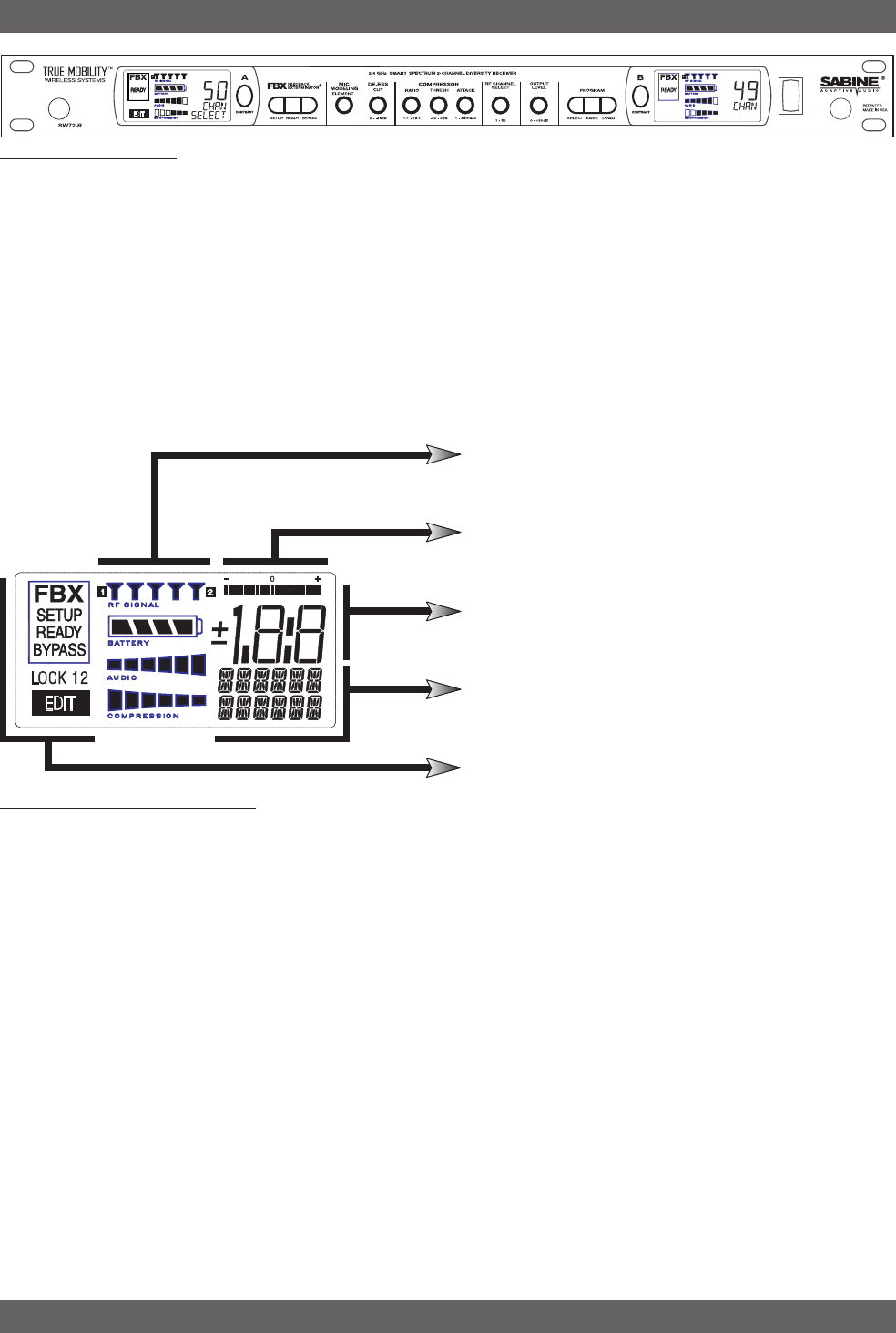
18
Sabine 2.4 GHz Smart Spectrum Wireless (BETA)
5. RECEIVER OPERATION
5.1. LCD Display.
The receiver LCD display is shown below(Fig. 5b). Two-channel receiv-
ers feature two LCDs, one for each channel. The display provides a
snapshot report of the condition of your wireless channel, including
battery status information sent from the transmitter by telemetry.
The left two-thirds of the display primarily shows status information
regarding the condition of your receiver channel, as follows:
Receiver Operation
Fig. 5a: SW72R front panel
Fig. 5b: Receiver LCD Compete Display
Receiver LCD Status Bars
Relative Position Indicator
Function Value Display
Function Display Messages
FBX, Lock and Edit Status Indicators
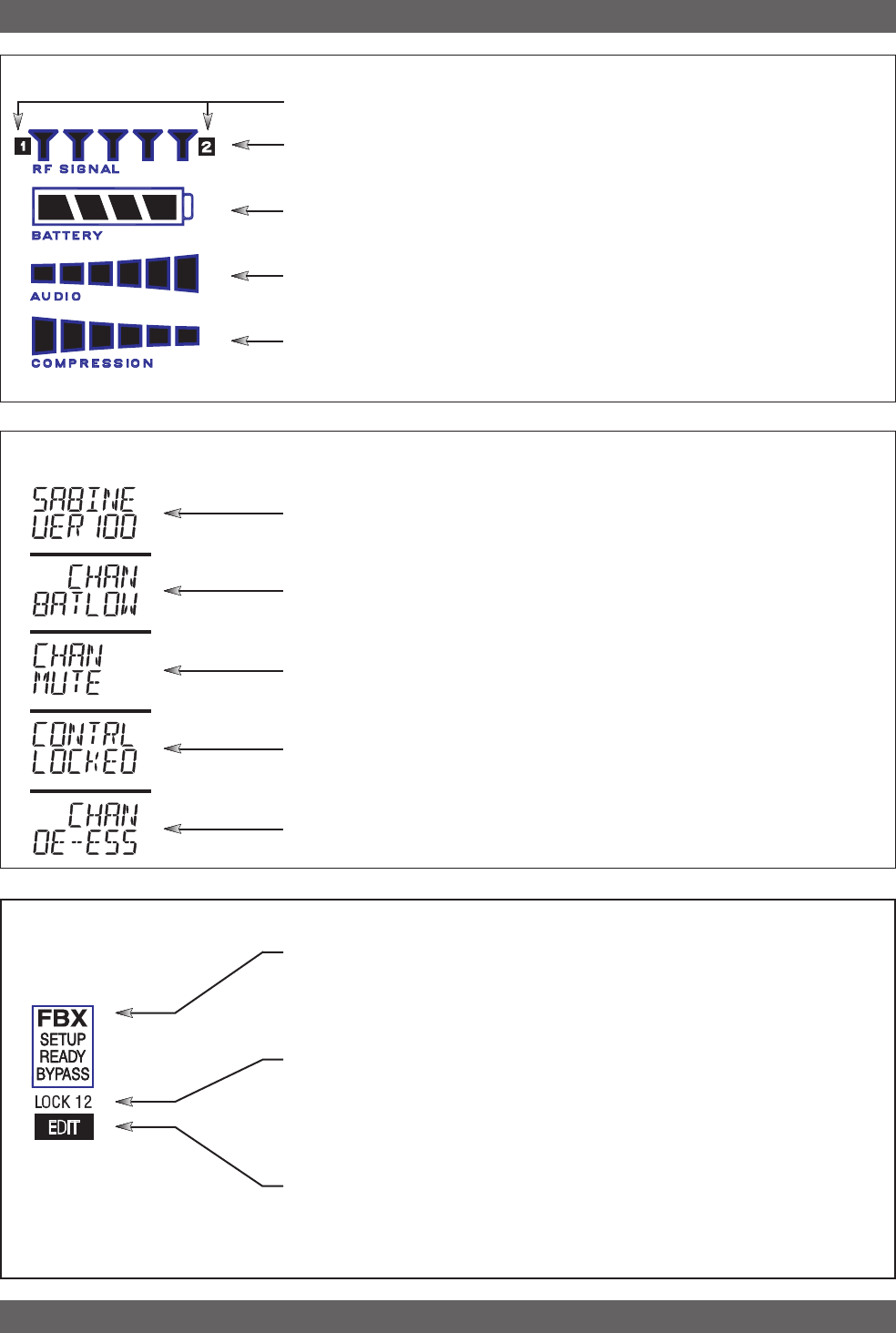
19 Sabine 2.4 GHz Smart Spectrum Wireless (BETA)
B2-SWM7000-OpGuide.pmd - 021022 - hto
Receiver Operation
Diversity Status: Either 1 or 2 is lit, showing the active antenna.
RF Signal Strength Indicator: Indicates presence of RF (from transmit-
ter, or external sources) on the chosen reception channel. The greater the
number of illuminated icons, the stronger the RF signal detected.
Compression Meter: Shows the active gain reduction applied to the re-
ceiver channel’s audio output.
Audio Level Meter: Shows the audio input level (received audio signal).
Battery Voltage Level Meter: Indicates the battery voltage of the corre-
sponding transmitter; the more segments are illuminated, the higher the
voltage, and the greater the remaining battery life.
Receiver LCD Status Bars
FBX, Lock and Edit Status Indicators
FBX Status: SETUP is illuminated while the receiver is in SETUP MODE.
READY is the normal operational mode, indicating SETUP has been per-
formed and FBX filters are active. BYPASS indicates the audio signal is
NOT going through FBX filters (but all other DSP processing is active).
Front Panel Lock Status: LOCK 1 indicates all front panel controls are
locked to prevent intentional tampering, or accidental programming. LOCK
2 indicates a subset of controls are locked, allowing selected others to be
adjusted with software only. Default LOCK 2 setting locks out all functions
except FBX and Program Load.
Edit Status: In a 2-channel receiver, this field illuminates when the corre-
sponding Channel Button is pushed, indicating Controls are assigned to
this channel.
Firmware Version: Displays for 2 seconds on power up; shows the re-
ceiver firmware version.
Transmitter Battery Low: You have 30 minutes or less to change trans-
mitter batteries.
Mute: Transmitter muted; the transmitter on/off switch is set to mute.
Front Panel Locked: Front Panel is locked and the selected function
cannot be edited.
De-Esser: The De-Esser is actively reducing sibilance.
Function Display Messages
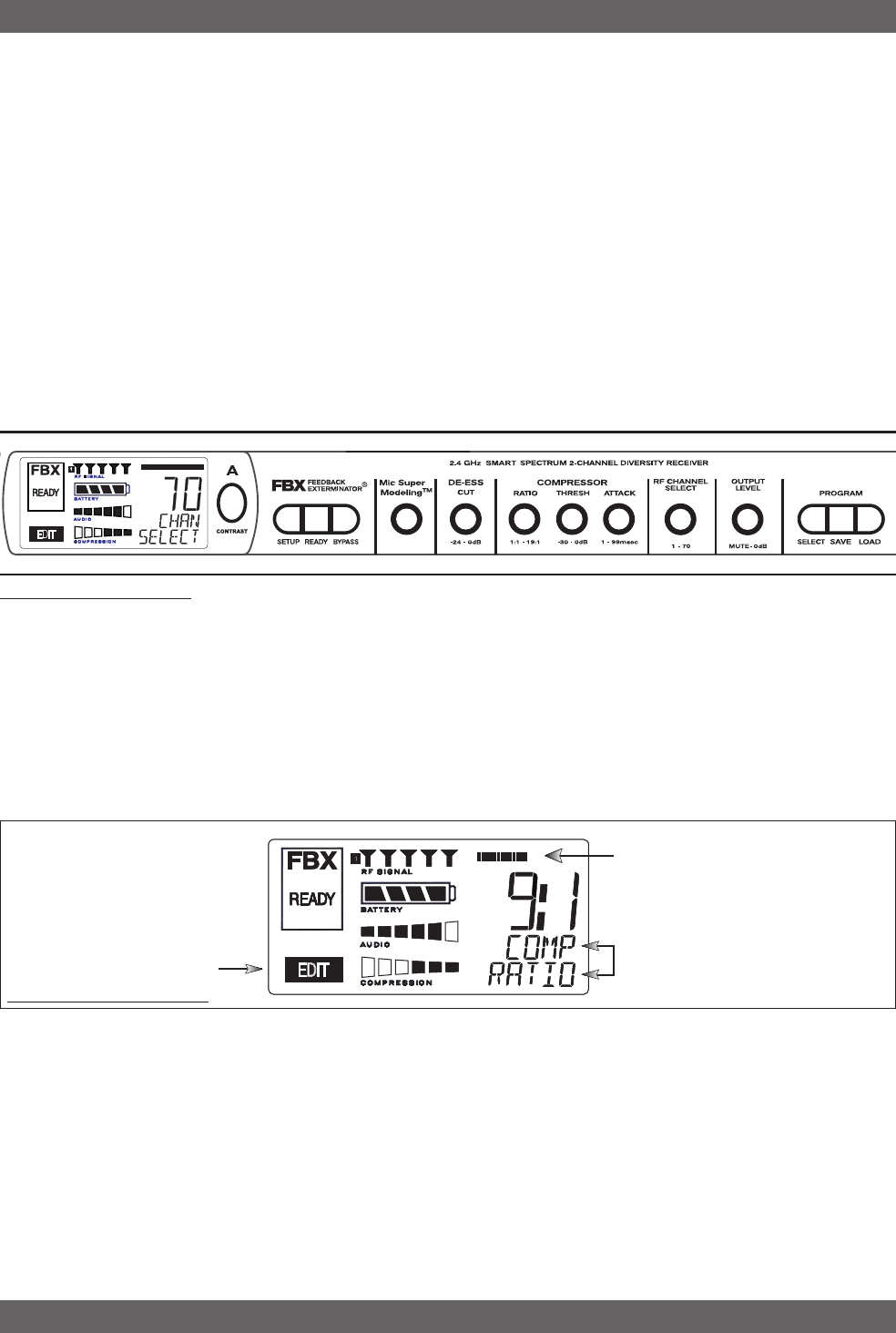
20
Sabine 2.4 GHz Smart Spectrum Wireless (BETA)
Receiver Operation
5.2. Parameter Control & LCD Display
5.2.1 One set of Controls for 1 or 2 Channels
Whether you have a one- or two-channel SWM7000 series receiver is
apparent by the number of LCD displays on the front panel. However,
only one set of control knobs is provided for either one- or two-channel
receivers. Note that in a 2-channel receiver, this set of controls is shared,
and assigned to a channel by pushing either the A or B Channel Select
/ Contrast button (see Seciton 5.2.2). Your SWM7000 Series receiver
uses Sabine’s Tweek-n-Peek™ digital control system. Whenever you
turn a control knob one click, the associated function is shown on two
lines of text display in the LCD. The large numeric display will indicate
the current parameter value. Additional turns/clicks change the param-
eter setting and display the value as the change is made. After a few
seconds of inactivity, the LCD will revert to its default display (RF chan-
nel).
Sabine’s Tweek-n-PeekTM
Whenever you turn a control knob one click, the name of the corre-
sponding function is shown and the current edit setting is displayed on
the LCD. This applies for all the front panel knobs.
For example, if you turn the Compressor ratio knob one click, you will
see the current compression ratio in the Settings Display. The Text
display will show COMP on the first line and RATIO on the second.
Subsequent turns will edit that setting up or down, depending on the
direction you turn the knob.
Since the control knobs are continuous rotary encoders with no end
points, the Relative Position Indicator (RPI) is a handy way of seeing
where you are in relation to the full range of the knob in question. In our
compressor Ratio example, if you are at a ratio of 9:1, about the middle
of the range, the RPI will display about one half of the bar. NOTE: The
setting range of each control is printed on the front panel below each
knob.
Fig. 5d Tweek-n-Peek example
Relative Position Indicator
In our compressor Ratio example, if
you are at a ratio of 9:1, about the
middle of the range, the RPI will
display about one half of the bar.
Function Display
The Function display will show COMP
on the first line and RATIO on the
second.
EDIT will light in the
channel display of the
channel being edited.
Fig. 5c Sabine Tweek-n-Peek
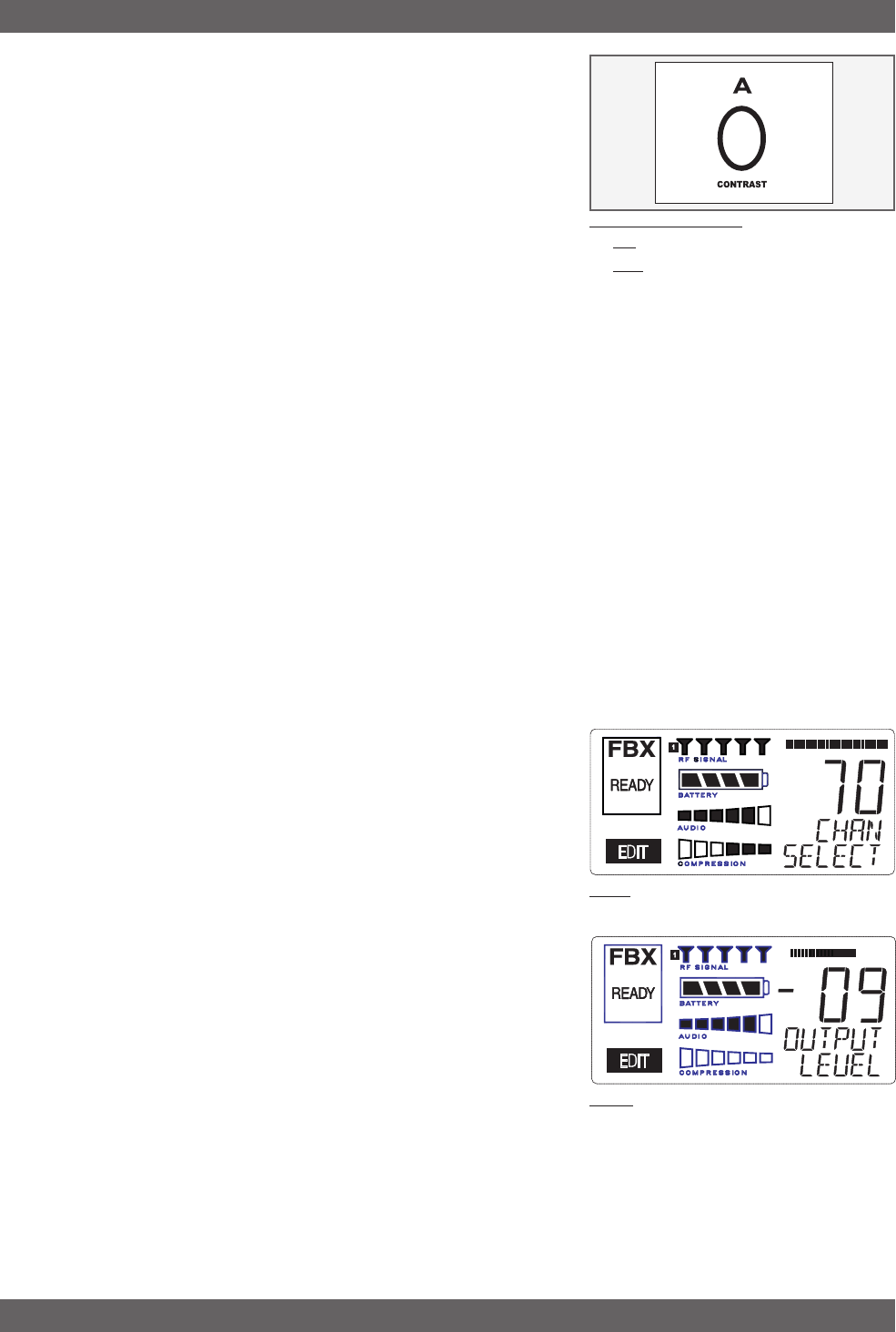
21 Sabine 2.4 GHz Smart Spectrum Wireless (BETA)
B2-SWM7000-OpGuide.pmd - 021022 - hto
5.2.2. Contrast / Channel Select Button.
The elliptical button immediately adjacent to the LCD has multiple func-
tions. First, it adjusts the LCD contrast and viewing angle. Change the
degree of angle by pressing and holding the button down. The adjust-
ment range will cycle in a continuous loop, and then start over again at
the minimum value, as indicated by a changing value in the LCD con-
trast. You can stop holding the button down and initiate single button
pushes to advance the contrast setting incrementally.
In addition, the Contrast/Channel Select button has another function, in
2-channel receivers only (SWM-52-R or SWM-52ND-R). Such units
feature two LCDs and two Contrast/Channel Select buttons. A single
(without continuing pressure) push assigns all Parameter Control knobs
to the selected channel. The button will light, the associated LCD will
brighten, and the word EDIT will appear in the lower left of the LCD, all
indicating the active edit channel. For the active channel, turning any
Parameter Control knob will first display (one click) and then adjust
(subsequent turns) the settings of the function selected, indicating the
changes in the Settings Display. For the inactive channel, turning any
Parameter Control knob will display the current setting in that channel’s
Settings Display. The channel must be activated in order to change
settings.
5.2.3. Special LCD Display Messages.
In addition to the Status and programmable information discussed above,
the text lines of the LCD Settings Display may also (under certain
circumstances) automatically override other displays. The conditions
when this will occur, and the messages displayed, are shown to the
right of figure 5b on page 25.
5.3. RF Channel Select
Range = 1 to 70 Choose the RF channel for this system. The
transmitter must have the same channel selected. Turn the control
knob until the desired channel is displayed on the LCD. See chart
(Appendix QQQ) for exact frequency of each channel.
Helpful Hint: Be sure to check the RF Signal meter on your receiver
LCD screen. If several “antenna icons” are showing when your transmit-
ter is off, select another channel (see also the RF Scan function of your
True Mobility Wireless Remote Control Software in section 13).
5.4. Output Level
Range = MUTE to -0 dB Adjust the output level to match the input
characteristics of the downstream component. The output level varies
from microphone level to line level, so if you are patching the receiver to
the mic level input of a mixer, turn down the level to avoid overdriving the
mixer input. Minus 15 dB is a good place to start. If you are patching
into a line level device, turn up the receiver output. For best results,
follow the golden rule of gain structure: maximize gain at early stages
in the signal path, to minimize noise that will be accumulated and am-
plified by adding late-stage gain.
Receiver Operation
Fig. 5g
Fig. 5f
Fig. 5e: Contrast button
Tap to select which chanel to control
Hold to adjust contrast
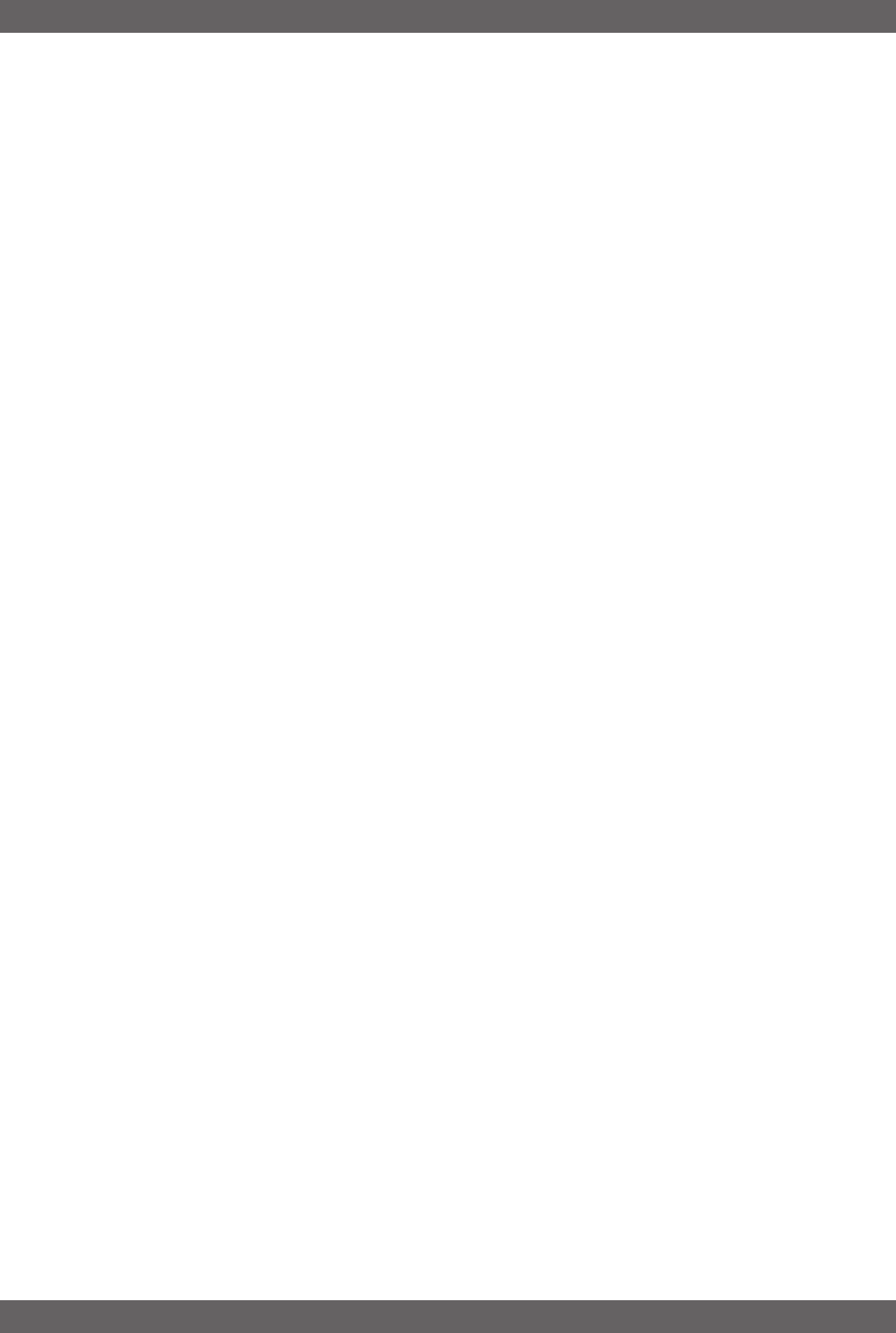
22
Sabine 2.4 GHz Smart Spectrum Wireless (BETA)
Receiver Operation
5.5. Receiver Antenna Placement
One of the biggest potential problems in any wireless system is RF interference.
Understanding wave interference patterns will help you to place and orient your receiv-
ers and antennas properly, and thereby reduce the likelihood of RF interference.
Your SWM7000 series receiver ships with two standard coaxial bipole antennas.
When aimed straight up, each antenna picks up in a donut-shaped (toroidal) pattern,
more or less equally in all directions, with null points directly above and below.
5.5.1. Multi-path Interference
Like sound waves, radio waves are subject to wave interference patterns produced by
reflected or delayed waves combining with direct, unreflected waves, converging upon
a receiving antenna simultaneously. In the RF world this phenomenon is called multi-
path interference. As with audio comb filtering, radio waves can combine additively
or subtractively. Subtractive combination is the result of phase cancellation, the pre-
cise pattern of which is in part a function of the length of a radio wave. The radio
wavelength associated with 2.4 GHz operation is approximately 5” (12.7 cm). A one-
quarter fraction of this wavelength equates to about 1.25,” or a little over 3 cm. Multi-
path reflections that correspond to even multiples of this one-quarter wavelength (e.g.
2
/
4, 4
/
4, 6
/
4, or 6 cm, 12 cm, 18 cm) tend to reinforce reception, while odd multiples (3
cm, 9 cm, 15 cm) tend to reduce signal strength. Thus, mounting an antenna close to
a reflective surface can result in poor reception. For example, if the receptive part of
the antenna (the top 3 cm) is 3, 6, or 9 cm away from the face plate of any rack-
mounted equipment, you might improve reception simply by repositioning, or re-
aiming, the antennas.
In some situations — for example, those with difficult lines-of-sight, or when transmit-
ters and receivers are separated by a wall, or when receiver placement options are
limited — an extension antenna may be necessary to guarantee reliable reception.
Please refer to Section 12 for information about the advantages and use of Sabine’s
SWASS-EXT Extension Antenna Kit.
5.5.2. Receiver & Antenna Placement Tips
1. Maximize the distance between the receiver and light sources, such as
fluorescent bulbs or neon signs, which may emit very short-range, broadband
interference. These light sources should not be a problem in normal circum-
stances, but, as a cautionary preventative, we recommend a minimum distance
of 3 meters (10 feet) between them and any receivers or extension antennas.
2. Note the placement of any microwave ovens in the immediate vicinity.
Place any receivers or extension antennas as far away as is practical from micro-
wave ovens.
3. Mount receiver antennas at 90 degrees to one another, leaning away at 45
degree angles, in the same plane. This will decrease the likelihood that one
antenna will be susceptible to the same orientation-specific directional or multi-
path problems that may affect the other one.
4. Decide on front or rear panel antenna mounting. Antennas typically mount
on the rear panel of your receiver, but with the optional accessory SWA-500 front
mounting kit, can be screwed onto the front and connected via jumper to the
back panel terminals. When mounting receivers in a rack that is deeper than the
receiver, move the antennas to the front for improved reception. For any rack
mounted receiver, try to keep the top 1.25 “ (3 cm) of both antennas extended
outside the sides of the rack (see figure 5h).
5. When using multiple receivers, try to maintain at least 1 foot (30 cm) dis-
tance between antennas from different units. If you are rack-mounting mul-
tiple receivers, you may want to avoid spacing them in adjacent rack spaces, to
maintain distance between antennas. When such antenna spacing proves diffi-
cult or impossible, we recommend using Sabine’s Antenna Distribution Amplifier
(Sabine SWA6SS), which can help manage antenna configurations and, more
importantly, improve system-wide interference rejection. The SWA6SS works
with up to six receivers.
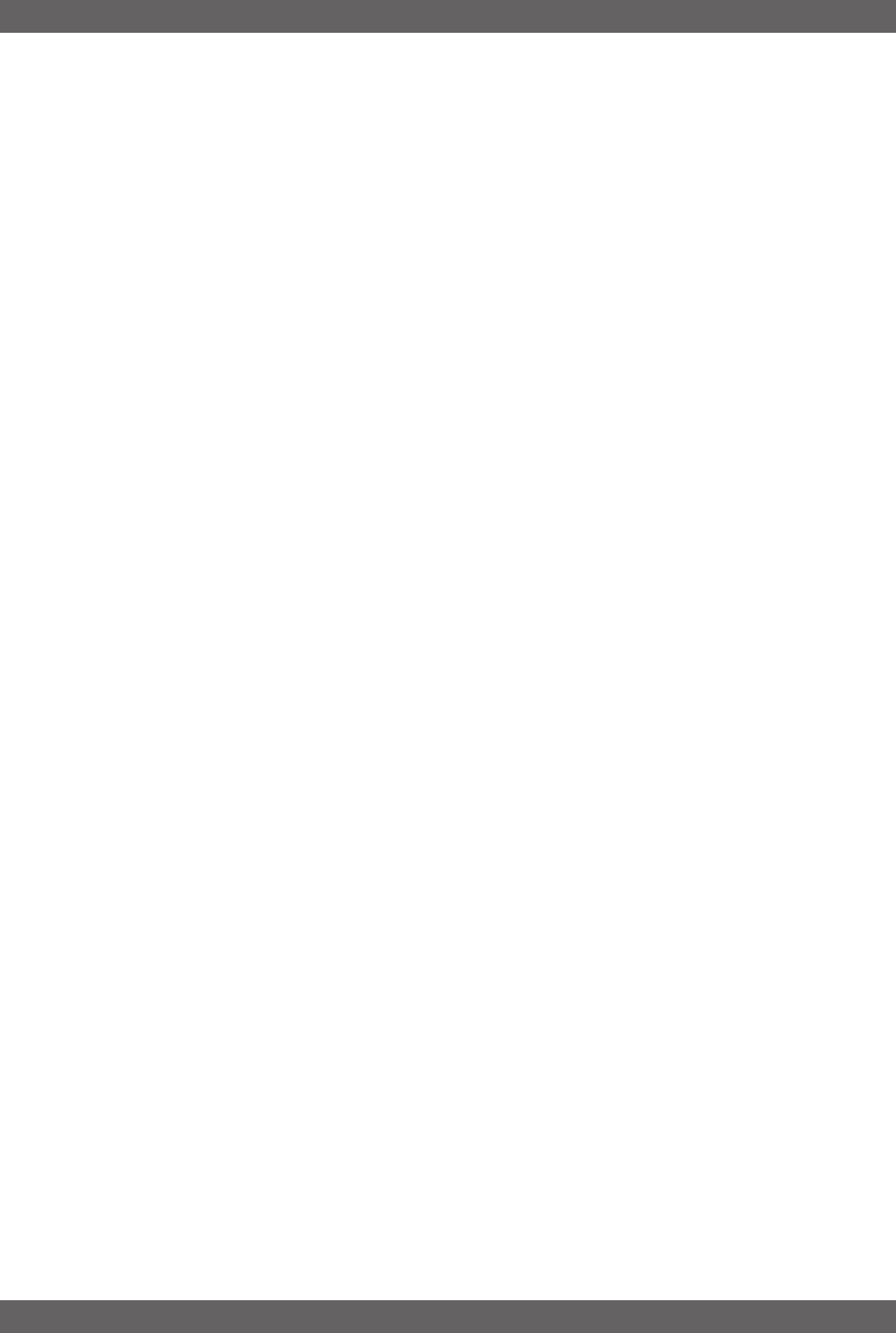
23 Sabine 2.4 GHz Smart Spectrum Wireless (BETA)
B2-SWM7000-OpGuide.pmd - 021022 - hto
Receiver Operation
6. In very rare instances, poorly shielded or malfunctioning computers or digi-
tal effects units may cause RF interference. You can test whether such units
are the sources of such interference by switching them off one at a time, and
determining if interference rejection improves.
7. When possible, maintain line of sight from transmitter to receiver. Consider
the potential range of transmitter “roaming,” and locate your receiver accordingly.
If direct line of sight proves impossible or difficult, consider using Sabine’s low-
profile, active Extension Antenna Kit (SWASS-EXT), which boosts the signal
strength, extends the maximum distance from transmitter to receiver, expands
and focuses antenna sensitivity, and allows antenna and receiver to be posi-
tioned further apart or in separate rooms.
8. Turn on your system one component at a time, beginning with the first
receiver. If you don’t have a computer handy, keep all other receivers and trans-
mitters switched off for the time being. As you turn the RF channel select knob on
the first receiver channel, keep an eye on the received RF signal strength indica-
tor on the corresponding LCD. Make note of any channels that indicate the
presence of any RF signal. Since nothing in your system is actively transmitting
at this time, such a reading is indicative of a potential source of interference. If
microwave ovens are present in the vicinity, you should try this test when the
ovens are actively operating. After you have scrolled through all 50 RF channels,
select any channel that does NOT indicate presence of RF signal as your first
channel for operation.
9. Use the RF Scan function included in the Remote Control Software. This will
give you a picture of the potential interference in your area, both real-time and
over time. Please refer to Section 13.4.2.5. for information on Sabine Remote
Control Software’s Automatic RF Scan function, which will automatically deter-
mine the best RF channels to use.
10. Maintain a minimum distance of at least 3 meters (10 feet) between all trans-
mitters and receivers or extension antennas. Plug all other microphones or
instruments into the associated beltpack transmitters (the Sabine handheld mi-
crophone contains its own internal transmitter). Turn on the first transmitter (beltpack
or handheld), and set it to transmit on the channel corresponding to the selected
receiver channel (see Section 4 for details on setting the transmission channel).
Talk into the microphone, or play the instrument, and verify on the transmitter
LCD that an audio signal is being transmitted. Check the receiver channel’s
audio meter — you should see signal indication. Turn up the receiver output gain
(take care not to overdrive or clip the input channel), plus any downstream power
amplifiers or active speakers, until you can hear the audio signal well enough to
make sure the signal is clear, and audio is being received and amplified with full
fidelity.
10. Repeat the process for additional RF channels, one at a time, keeping all
transmitters and receivers already set up turned on and active. Monitor the RF
signal strength indicator and audio integrity for all transmission channels. Be
careful not to set more than one transmitter to the same channel; each
paired transmitter and receiver should be set to unique corresponding channels,
until all channels are receiving clearly and cleanly.
11. If interference problems occur that appear to result from a source located to
the rear of a receiver, and repositioning the receiver is difficult, you can create
your own RF shield out of a small piece of metal (say 6” x 6”, or 15 cm x 15
cm) placed behind the antenna (towards the source of the interference). Properly
positioned, this shield will not only reduce interfering RF signals arriving from the
rear, but can also reinforce front-arrival signals (the transmitter signals). The best
distance to achieve such phase-additive reinforcement is about ½ or 2 times the
length of a quarter radio wave length. In the case of 2.4 GHz operation, these
distances are approximately 1.5 cm (.6 inches) and 6 cm (2.5 inches). You can
empirically determine the proper distance by turning on the appropriate transmit-
ter, and varying the distance between the shield and the antenna as you monitor
the RF signal strength indicator on the receiver LCD.
12. Once the physical placement of your receiver(s) and antenna(s) is decided,
proceed with the remainder of the setup process.
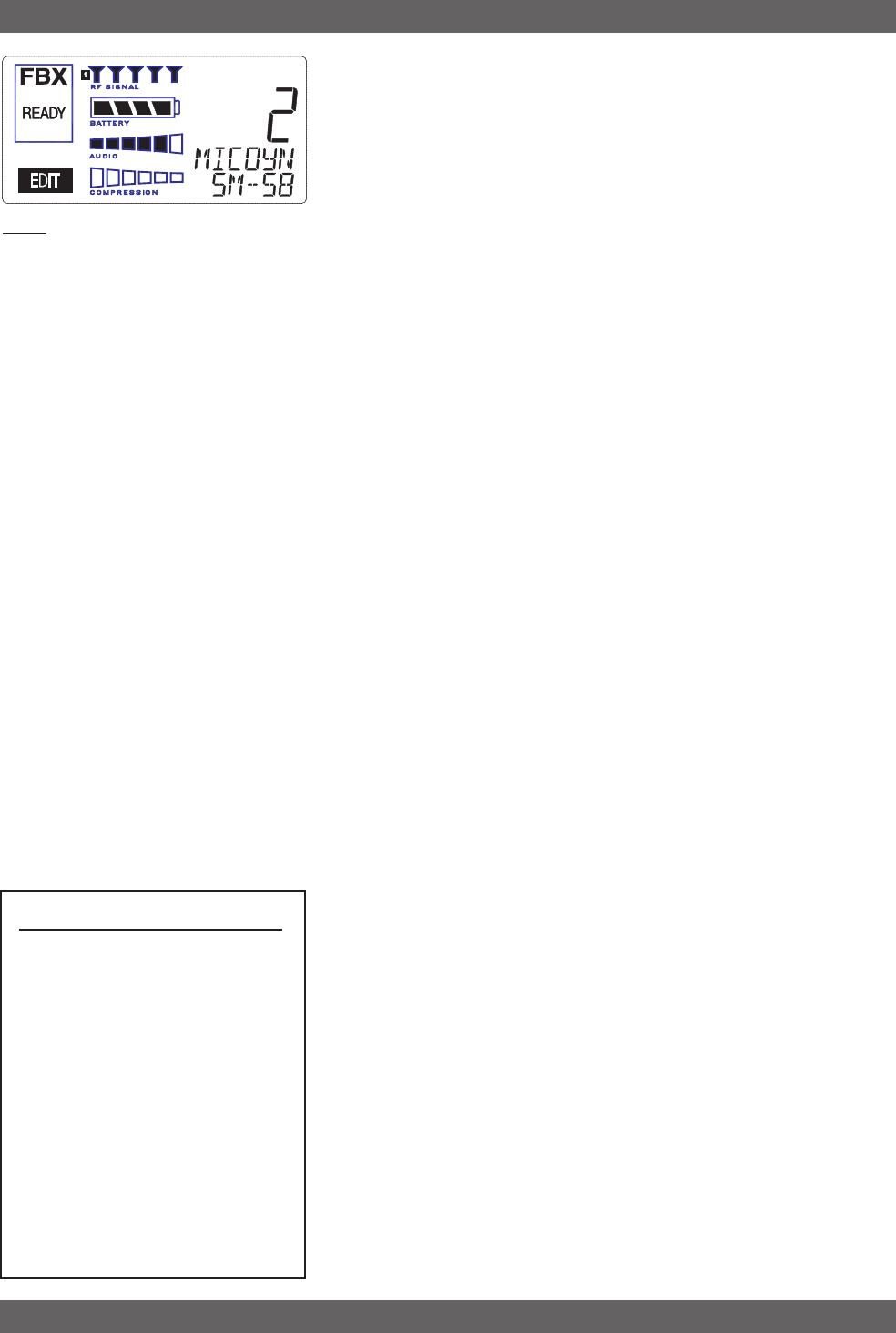
24
Sabine 2.4 GHz Smart Spectrum Wireless (BETA)
Fig. 6a
6. MIC SUPERMODELING™
6.1. Introduction
Microphones come in a dazzling variety of shapes, sizes, polar pat-
terns, frequency response curves, phase response curves, etc. Few
things arouse as much passion amongst audio engineers as discus-
sions about what microphone to use in a given application. Sound
rental companies and recording studios proudly tout their impressive
microphone collections, and singers frequently favor a certain brand
and model number as “perfect for my voice.”
The only viable “please everyone” strategy is to stock a wide assort-
ment of microphones. This is far easier for wired microphones than for
wireless. Changing a wired microphone is as simple as disconnecting
one mic and connecting an alternative — the same cable and same
microphone stand allows easy interchangeability. At worst you might
have to exchange microphone clips along with the microphones them-
selves.
For wireless microphones, however, the situation is not so simple. With
different transmission frequencies, different proprietary designs, differ-
ent types of connectors (microphone to belt pack transmitter), and the
matched-set nature of transmitters and receivers, changing a micro-
phone/transmitter is far more complex. In the worst case (and most
common) scenario, it also entails changing the receiver to a compat-
ible model, which in turn necessitates new connections into the mixer,
and a reconfiguring of EQ and gain settings. This is not only time
consuming, but also potentially expensive, as purchasing a variety of
microphones also necessitates buying a similar number of receivers.
Sabine has a better idea — Sabine’s proprietary Microphone
SuperModelingTM. With digital technology, it’s possible to start with
the sonic signature of a high quality microphone (such as Sabine’s
standard condenser and dynamic capsules used in our SWM7000
handheld series systems), and emulate the characteristics of other
popular microphones—all at the twist of a knob. You won’t have to
change microphones, cables, connections, or receivers, interrupt a per-
formance, or even get up from your mixing chair! Best of all, you will
have an instant answer to a variety of demands from singers and speak-
ers for their favorite microphone — even if they pass the microphone
around.
6.2. Emulation Choices
Each Sabine SWM7000 receiver (SW72-NDR, SW71-NDR,SW72-R,
SW71-R) comes equipped with 7 different Super Model microphones
available per channel. Four of these (Shure SM-58, Shure Beta 58,
Audio Technica ATM 41A, and AKG D-3800)* are designed for use with
either of Sabine’s dynamic handheld microphone/transmitters (SW70-
HD3 or SW70-HD5). The remaining three (Shure Beta 87A, AKG
C535EB, and Audio Technica ATM 89R)* are designed for use with
Sabine’s condenser handheld microphone/transmitter (SW70-HC). In
addition to these Super Model choices, you may prefer to use Sabine’s
high quality microphones “just the way they are;” i.e., without emula-
tion.
Telemetry information sent by the handheld transmitter to the corre-
sponding receiver (or receiver channel for a 2-channel unit) identifies
the type of transmitter, and loads the appropriate emulation library. Note
Mic SuperModeling™
Sabine Mic SuperModelingTM
SuperModelingTM Dynamic Models*:
- Shure SM-58
- Shure Beta-58A
- Audio-Technica ATM 41a
SuperModelingTM Condenser
Models*:
- Shure Beta 87A
- AKG C535 EB
- Audio-Technica ATM 89R
*
Company names, product names, and
trademarks listed as modeled are the prop-
erty of their respective owners and are used
only to identify evaluated microphones used
to develop digital processing; they in no way
imply association, endorsement, or approval
by any named manufacturer.
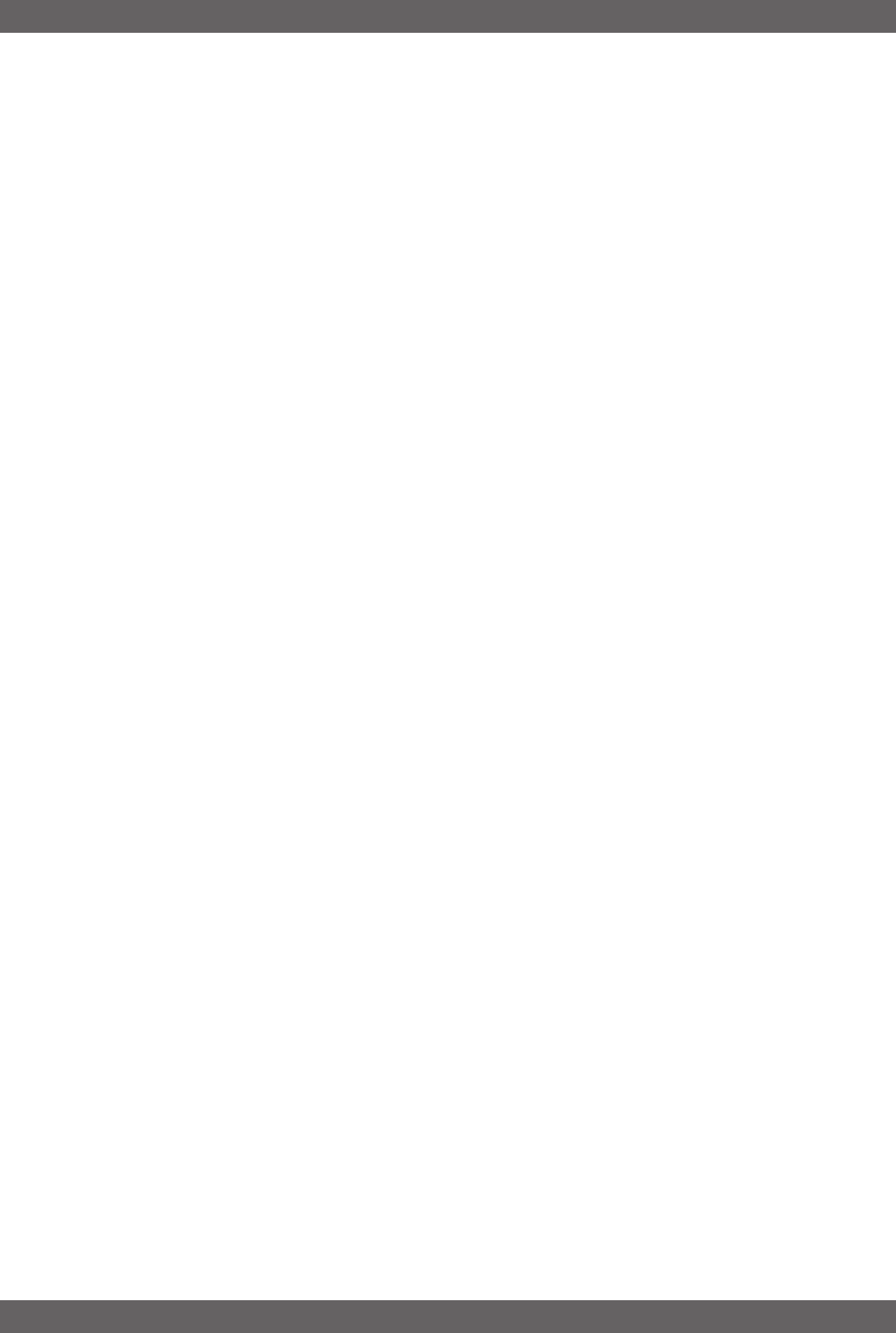
25 Sabine 2.4 GHz Smart Spectrum Wireless (BETA)
B2-SWM7000-OpGuide.pmd - 021022 - hto
that beltpack transmitters also send telemetry that turns off the Super
Model option, as this feature is designed to work only with handheld
microphone/transmitters.
6.3. Mic Modeling Front Panel Control
Simply turn the parameter control labeled “Mic Modeling” to scroll through
and select the microphone you wish to emulate. (If you are using a 2-
channel receiver, you must first select the channel you wish to edit by
pressing the Contrast button. The first click of the knob will show the
current setting, without changing it; additional turns will change the
emulation that is active. The top text line of the Settings Display will
read either MICDYN (dynamic) or MICCON (condenser) depending on
the telemetry information sent by the handheld; the bottom line will
display the microphone being emulated. Note that one choice is to
bypass modeling, and simply utilize the excellent quality of the Sabine
microphone capsules. In this case the bottom text line will simply read
NONE. Finally, whenever telemetry information indicates that a belt
pack transmitter is the RF source, or if a handheld transmitter is re-
placed by a belt pack with the same receiver (or some such other
unpredictable event transpires), the Settings Display will read MICMOD/
NONE whenever the Mic Modeling knob is turned.
There are no modeling settings for lavalier or headset microphones —
mic placement makes these an unrealistic choice for modeling. NOTE:
other lavalier microphones can be used with the Sabine Beltpack Trans-
mitter.
6.4. Future Microphone Modeling Choices
When Sabine adds to the library of “virtual microphones” that are mod-
eled by the receiver DSP, these will be made available as a firmware
upgrade from the Sabine web site, www.Sabine.com. See Section 13
for information about the upgrade procedure.
Mic SuperModeling™
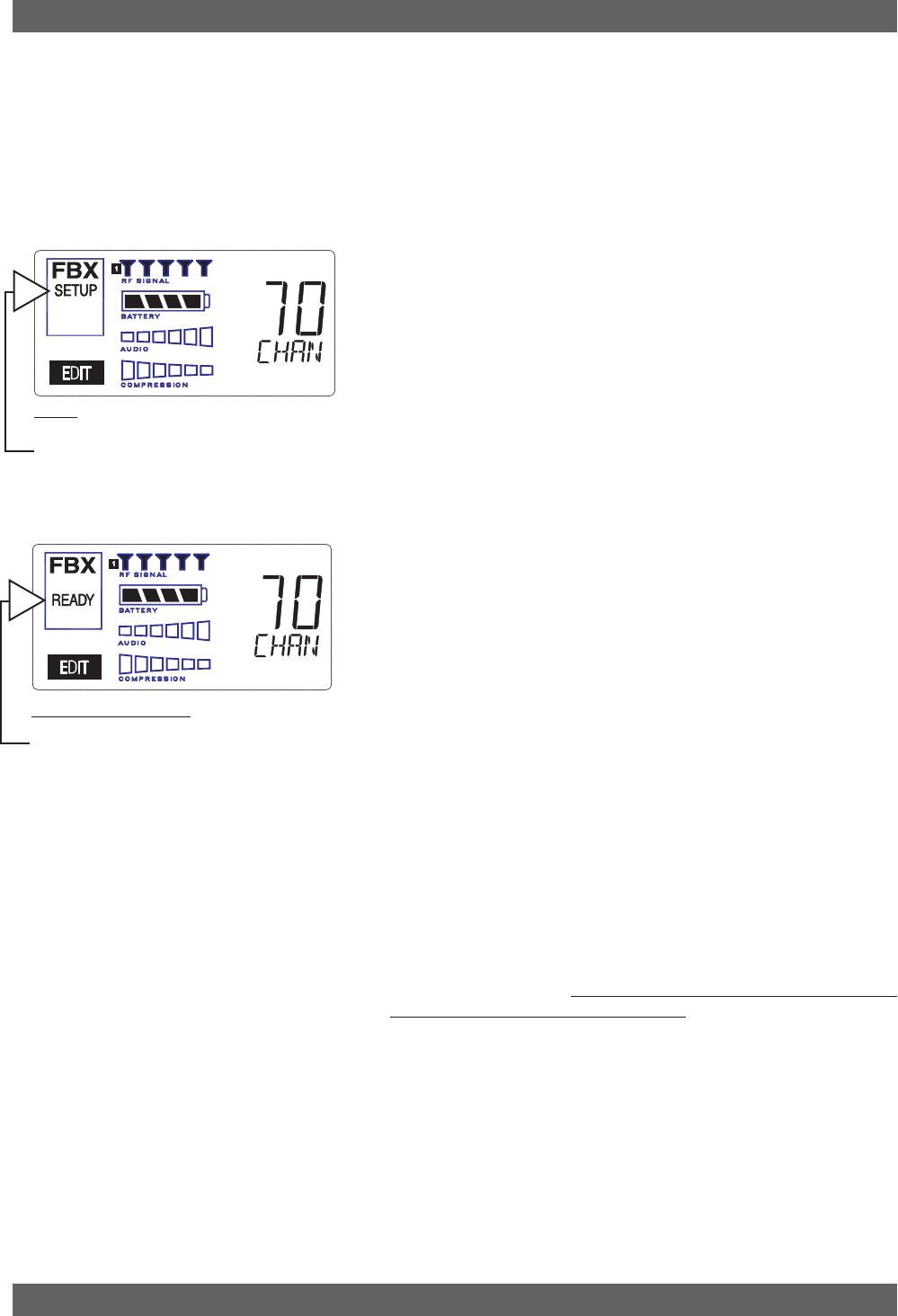
26
Sabine 2.4 GHz Smart Spectrum Wireless (BETA)
SETUP Indicator
Fig. 7a
7. FBX FEEDBACK EXTERMINATOR®
For a complete explanation of FBX, see Section 14.
7.1. FBX Set Up
Follow these easy steps to obtain the maximum gain and protection
from feedback. Sabine FBX employs a very fast and quiet setup mode
to make it easy to use.
1. Place the speakers in the positions where they will be used during
the program.
2. If there is any equipment with a noise gate in the signal path, you
MUST DISENGAGE the noise gate(s) prior to the setup procedure.
You may reengage these noise gates upon conclusion of your FBX
setup.
3. Patch your Sabine receiver into the mixer or amp channel. Set the
amp master output gain to a normal operating position.
NOTE: The level of your power amplifier should be set to a level that
allows a healthy gain structure prior to the amplifier. If your ampli-
fier is turned up fully, and your mixer meters show little movement
when signal passes through, then your amplifier will have to work
harder to process the weak signal. You will improve the perfor-
mance of your sound system and lower system noise by reducing
the gain on your power amp and increasing your mixer gain. FBX
response time will also be better with proper gain structure.
4. First, turn on your receiver and select a clear channel (no RF Sig-
nal bars showing). Then turn on your wireless transmitter or handheld
microphone and select the same channel, Now turn on the mixer
(gain low), then any other accessories, and finally the power amp.
If you are using a graphic EQ, adjust only for the desired tonal
qualities, but DO NOT NOTCH FOR FEEDBACK.
5. With the microphone turned on, raise the OUTPUT LEVEL of the
receiver slowly until a strong input signal at the mixer is apparent.
The microphone should now be audible.
6. Now you are ready to set FBX filters. Press and hold SETUP (far
left button) on the wireless receiver, until the word SETUP in the
channel LCD flashes 4 times, then stops flashing. This will clear
any FBX filters already in place. NOTE:
You should do this each
time you move your sound system, change a sound system com-
ponent, or relocate your microphone.
Your Sabine True MobilityTM
Wireless System will remember its settings from the last time you
turned the unit off.
7. During SETUP mode, do not talk into the microphone or pass
audio program through a transmitter. This may cause the Sabine
True Mobility™ system to set inappropriate filters. The only appro-
priate use of the SETUP mode is to create and filter feedback.
SETUP must be exited prior to normal microphone usage. This
happens automatically after setting FBX filters, or you may exit
manually by pressing READY at any time.
8. Identify the primary usage positions, and likely feedback-prone lo-
cations, in the potential movement range of the wireless micro-
phone. Take the microphone to the first of these locations.
9. Slowly raise the mixer channel gain to the point of feedback — and
then slowly beyond, until you hear the chirping tones of feedback
quickly being eliminated by FBX filters setting. Stop raising gain
FBX Feedback Exterminator
Fig. 7b: READY Indicator
NOTE: make sure READY is displayed before
using your system for a performance.
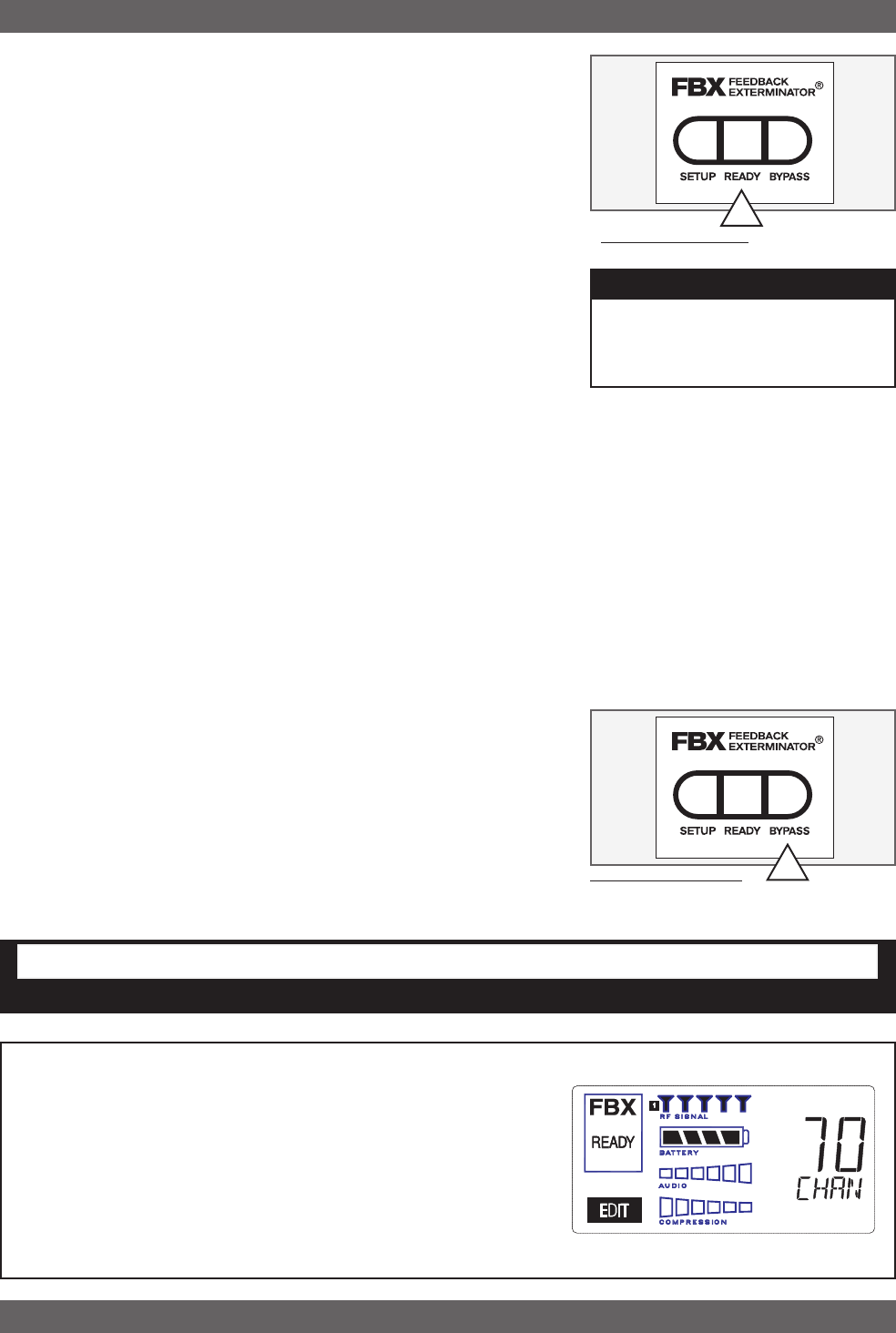
27 Sabine 2.4 GHz Smart Spectrum Wireless (BETA)
B2-SWM7000-OpGuide.pmd - 021022 - hto
after 2 or 3 feedback tones have chirped and corresponding FBX
filters have set. Rest assured that any feedback that occurs will be
at a quiet volume, and very short in duration.
10. Move the microphone to another area of use and slowly raise gain
until FBX eliminates a few more feedback tones (2 or 3). Repeat
this step until the word SETUP automatically disappears and the
word READY appears. This indicates your unit is ready for opera-
tion. The total number of filters available for feedback filtering is 10;
in the factory default setting, your unit will automatically enter
READY mode when the eighth filter is set. Alternatively, you may
enter READY status with fewer fixed FBX filters in place, simply by
pressing the READY button at any time. NOTE: be sure that the
word READY appears in the FBX section of your receiver LCD
during performance or any normal operation.
Any feedback that occurs after setup will be eliminated by dynamic
filters, which remain in reserve to catch surprise feedback if it oc-
curs during performance/operation.
In most instances you will experience an additional gain of 6-9 dB
before feedback when using the Sabine True MobilityTM System.
Precise results will depend on system and acoustical consider-
ations.
All fixed filters in place will remain set until the SETUP button is
pushed and held as described in step 6. All dynamic filters will
remain in place until new feedback occurs (when they will move to
the new frequency), or until the SETUP button is pushed and held.
Your True Mobility receiver will remember its FBX (and all other)
settings even if the power is turned off. See Section 14 for a com-
plete discussion of Sabine FBX Feedback Exterminators®.
7.2. FBX Bypass Button
The BYPASS button bypasses only the FBX Section, and not the addi-
tional signal processing (de-essing and compression) available in the
Targeted Input Processing section of the Sabine True Mobility™ Wire-
less Receiver.
NOTE: You can easily bypass Compression signal processing by turn-
ing the Compressor Ratio knob fully counter-clockwise, and the De-
esser signal processing by turning the De-esser knob fully counter-
clockwise.
FBX Feedback Exterminator
FBX Power User Tip: Tweaking already-set filters to get more gain before feedback.
When the FBX filter setup procedure finishes, the word READY appears in the
FBX section of your receiver LCD and you are ready to use your True Mobility™
wireless. If, however, you need to get more gain before feedback, you can
allow the already-set fixed FBX filters to go a little deeper by pressing the
READY button again and slowly turning up your system gain (READY will
disappear from the LCD). Note that the frequencies of these already-set filters
will not change, only their depth. Nor will any new filters be set. When you are
satisfied with your gain before feedback, press READY again to lock your
filters. Do not play program during this process and be sure that the word
READY appears in the FBX section of your receiver LCD during perfor-
mance.
FBX BYPASS CAUTION
Bypassing FBX filters may allow suppressed feedback to be released!
Fig. 7c: READY Button
Fig. 7d:BYPASS Button
Tech Tip
READY & Locked Fixed
READY = Lock Fixed on other
Sabine FBX products
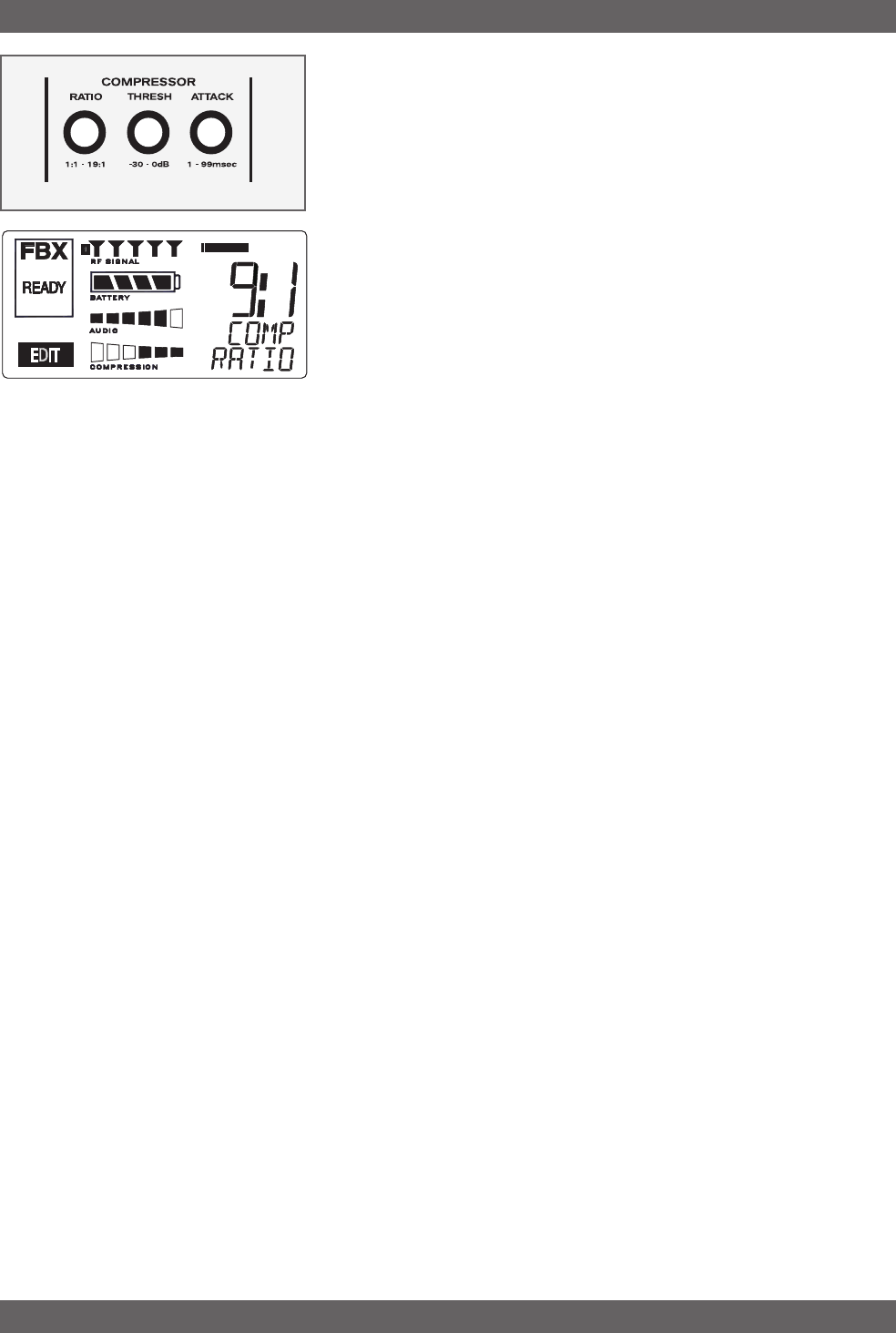
28
Sabine 2.4 GHz Smart Spectrum Wireless (BETA)
8. COMPRESSOR/LIMITER OPERATION
8.1. Basics of Compression
The dynamic range (how loud we can hear to how quiet a sound we can
detect) of the human ear is far greater than the capability of sound
systems to reproduce. Although some of this equipment limitation is
at the upper extreme of the dynamic range (where too loud a signal will
produce distortion), much of the restriction occurs at the low level end,
where the signal disappears below the “noise floor” of the circuitry.
A compressor (or in its most powerful form, a limiter) is the most widely
used tool for controlling dynamic range. In the simplest terms, a com-
pressor is designed to squeeze the dynamic range of an audio pro-
gram; i.e., to make quiet signals louder, and loud signals quieter. A
compressor becomes a limiter when the compression ratio (the ratio of
the input gain change to the output gain change) is so high that the
output level effectively won’t rise above a “brick wall” ceiling, regardless
of how much the input gain increases (typically a ratio of 10:1 and
greater).
A compressor acts like an “automatic mix engineer” with a hand on the
fader and an inhumanly fast reaction time. When the input level in-
creases, the “engineer” drops the fader; when the level decreases, the
fader is raised. When the amount of fader compensation equals the
variation in signal level, the output level of the audio program will sound
consistent.
The practical benefits of compression and limiting include:
1. Speaker protection. A compressor will control sudden level peaks
and prevent your speakers from damage. Most often in this type of
application, the compression ratio is high enough to qualify as a
limiter.
2. Perceived increase in loudness. Because compressed peak
levels are kept from rising as high as uncompressed signals, you
gain headroom for your audio program and can raise its overall
average gain. Compression is often added to the entire audio mix,
both in live sound and recording, to increase its perceived loud-
ness.
3. Achieving more consistent levels. For expressive instruments
or vocals, which may have a large dynamic range, compression
can help maintain more consistent mix levels. So a speaker who
varies from a whisper to a shout will not disappear or stand out in
the mix, relative to other less dynamic instruments or vocals. Vo-
cal level variations are also common when multiple users share a
single microphone, due to differences in voice volumes and mic-to-
mouth positions from one user to another. Compression will help
even out such variations as well.
8.2. Using the Compressor
Compressor knobs are located immediately to the right of the FBX and
De-Esser controls. The controls consist of standard Ratio, Thresh
(threshold) and Attack knobs, and a horizontal gain ladder in the LED
display shows compressor gain reduction.
Compressor Limiter
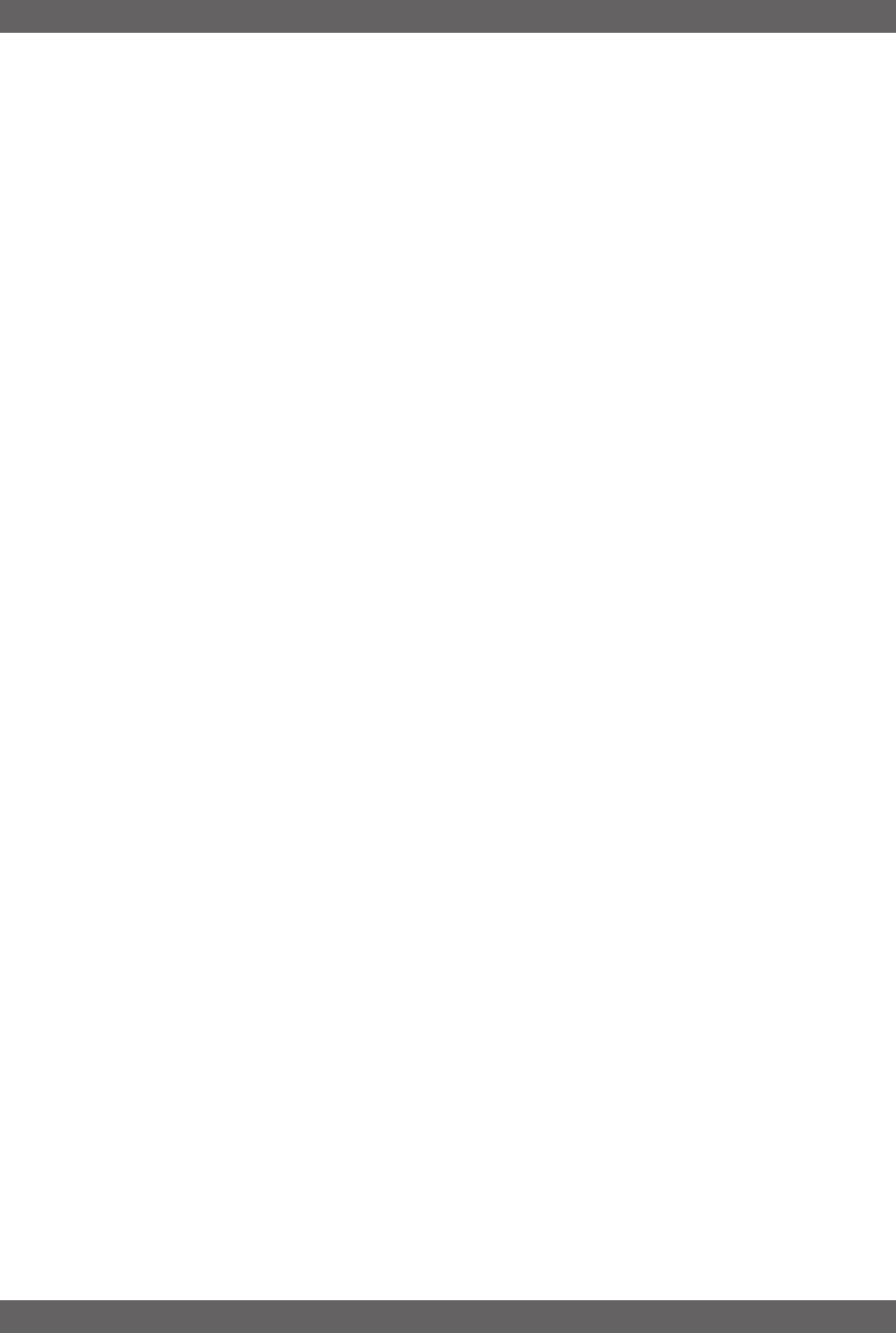
29 Sabine 2.4 GHz Smart Spectrum Wireless (BETA)
B2-SWM7000-OpGuide.pmd - 021022 - hto
Ratio: Compression ratio is the ratio of the input gain change to
the output gain change. The compression ratio on your
Sabine Wireless ranges from 1:1 to 19:1, in increments of
1 dB. Set Ratio to 1:1 to bypass Compressor
Thresh: Compression threshold sets the input level at which the
compressor/limiter begins to act on the signal. The input
level threshold at which compression is engaged can be
adjusted from -30 dBv to 0 dBv, in increments of 1 dBv.
Attack: Compressor attack time sets the speed with which signal
compression begins once an input signal exceeds the
threshold level. The range may be adjusted from 1 to 99
mS, in 1 mS increments.
Gain: (Output Level) Since the output gain is attenuated when-
ever the input gain exceeds the compression threshold,
the overall output level of a compressed signal will be re-
duced. Commonly, this reduced output gain is compen-
sated for by raising the level of the output signal (the term
is “gain make-up”). Output Level range may be adjusted
from mute (minus infinity) to +20 dB, in increments of 1
dB.
8.3. Suggested Compression Settings
8.3.1. Vocal Settings
The renowned expressiveness of the human voice is due in large part to
its dynamics. A vocal that varies from a whisper to a scream has a
strong emotional impact, but those same dynamics present a chal-
lenge to the sound engineer. Ideal vocal compression maintains some
dynamic range while keeping the vocal the focal point of the mix.
Ratio: A soft voice might require a ratio of 2:1, whereas a loud
voice might require a ratio setting of 6:1.
Thresh: The higher the threshold setting, the more signal is re-
quired to initiate compression. Ideally this should be set
to reign in peak levels, and allow signals of lower gain to
pass uncompressed. Threshold settings will depend on
the nature and variety of the signal source. Strong vocal-
ists will require a different threshold than quiet speakers or
singers.
Attack: Short attack times usually work well for voice. However,
too strong a compression ratio, too low a threshold, and
too fast an attack may attenuate speech consonants, which
provide important intelligibility cues to the audience, thus
compromising clarity.
8.3.2. Guitar Settings
Ratio: A high compression ratio (with gain makeup) will add sus-
tain to held notes and chords.
Thresh: Moving the threshold will change the audible thick/thin-
ness of the guitar tone, but generally you want to com-
press all the notes played.
Attack: Be wary of too quick an attack, which may reduce the
percussive attack of the guitar notes.
In general, be wary of too much gain makeup, and too high a compres-
sion ratio, which may make a noisy guitar amplifier more objectionable.
Ratio settings might range from 6 to 20:1, threshold variable, slower
attack, soft knee, output gain boosted slightly to significantly depend-
ing on amount of compression.
Compressor Limiter