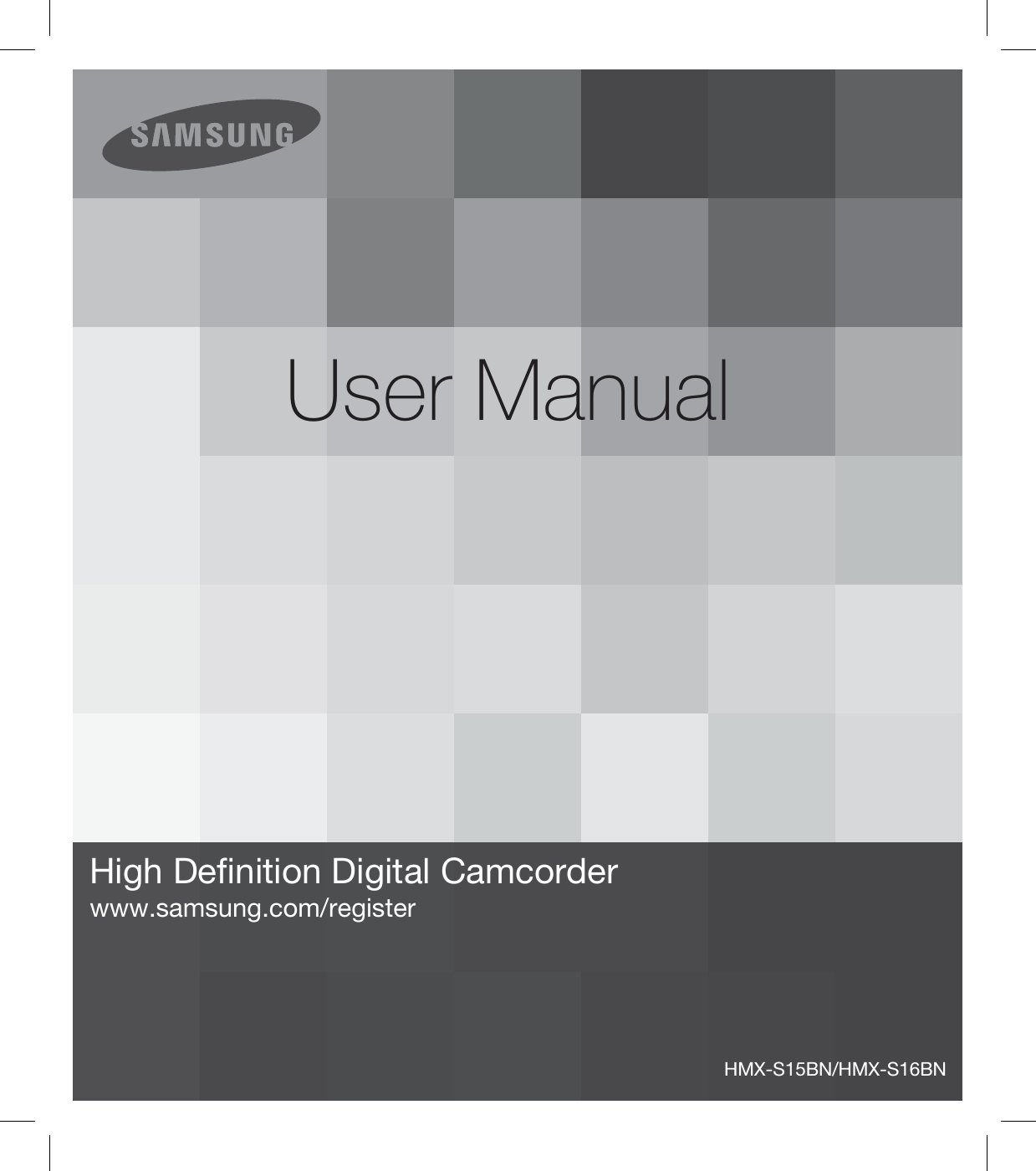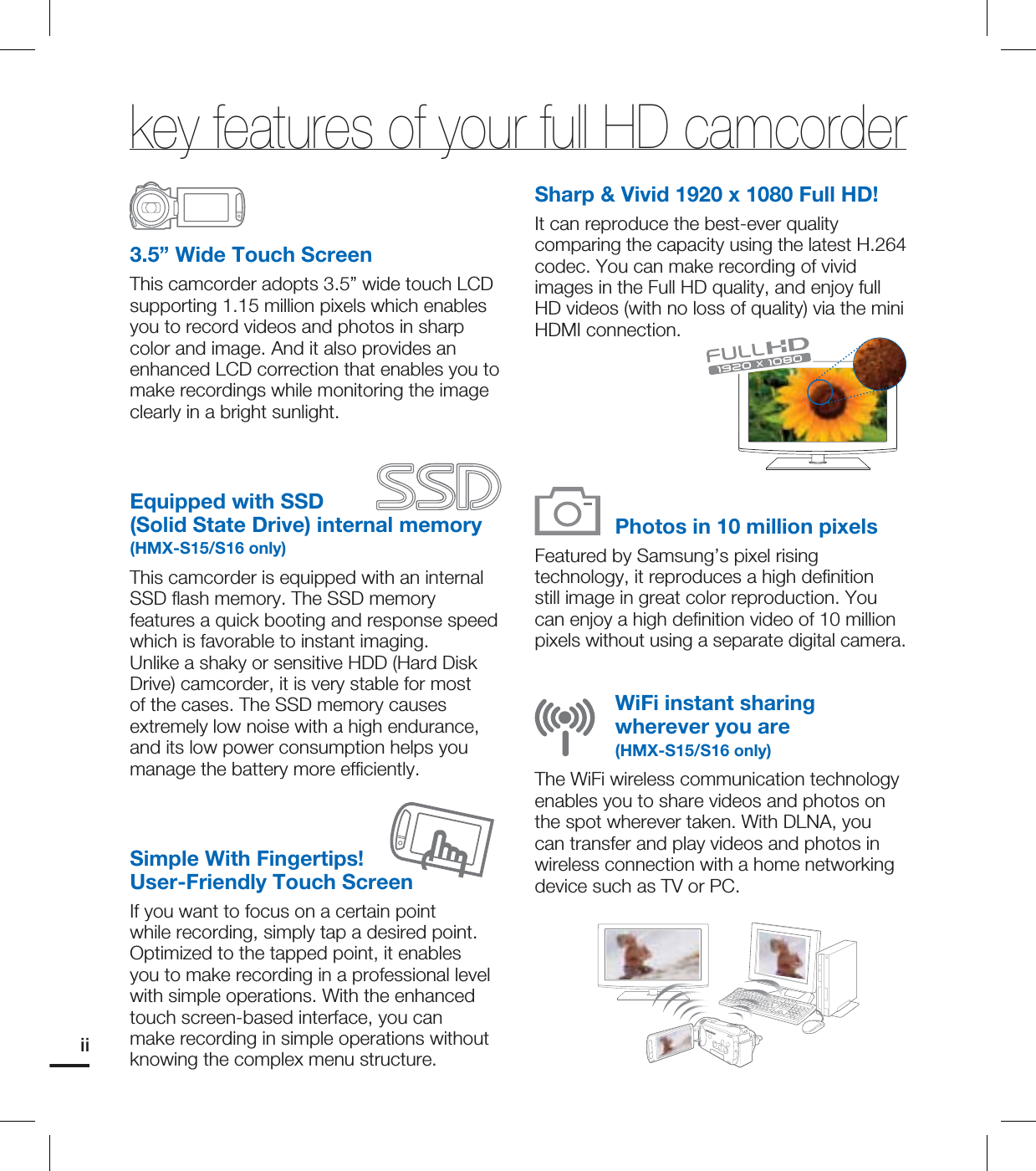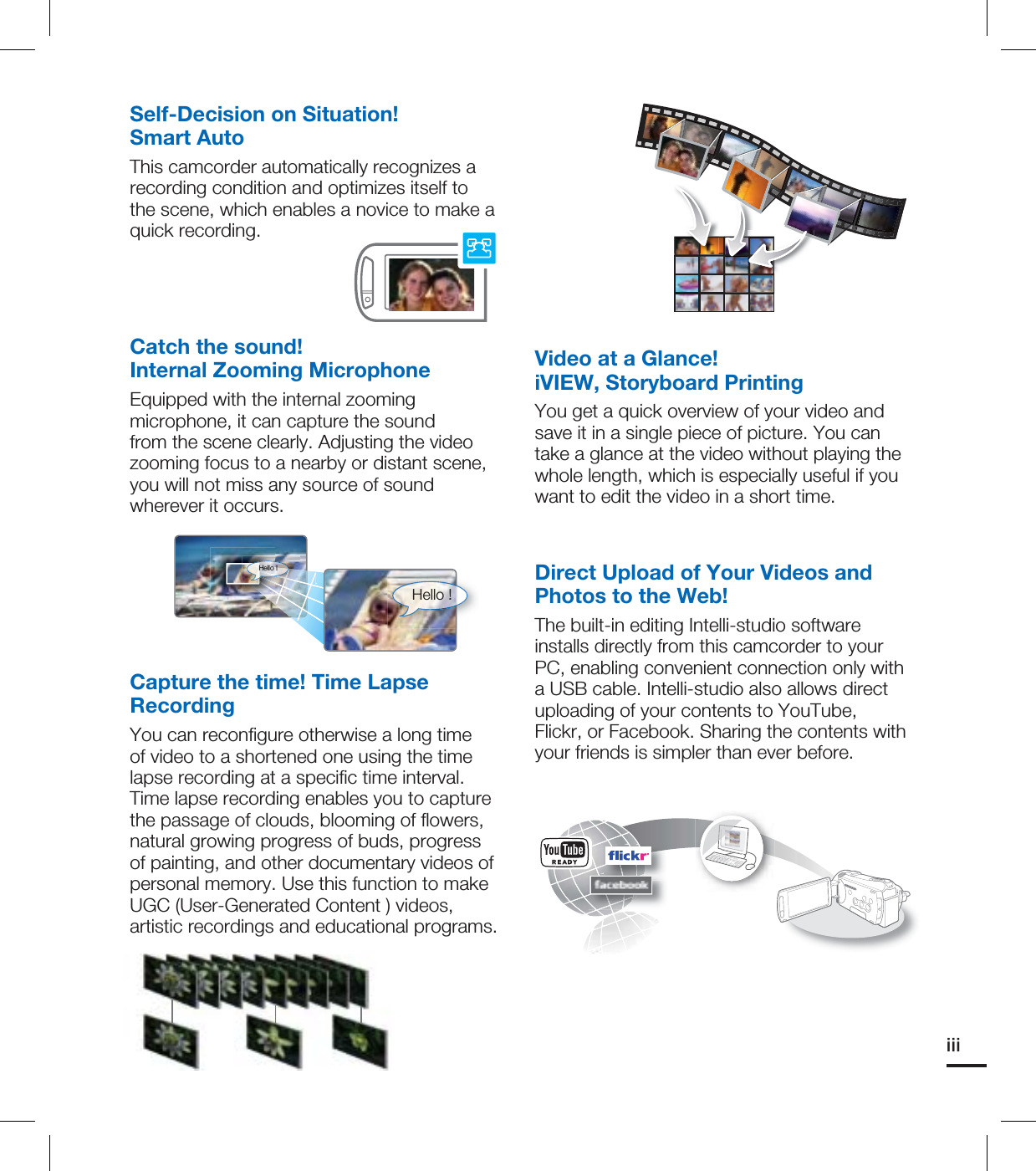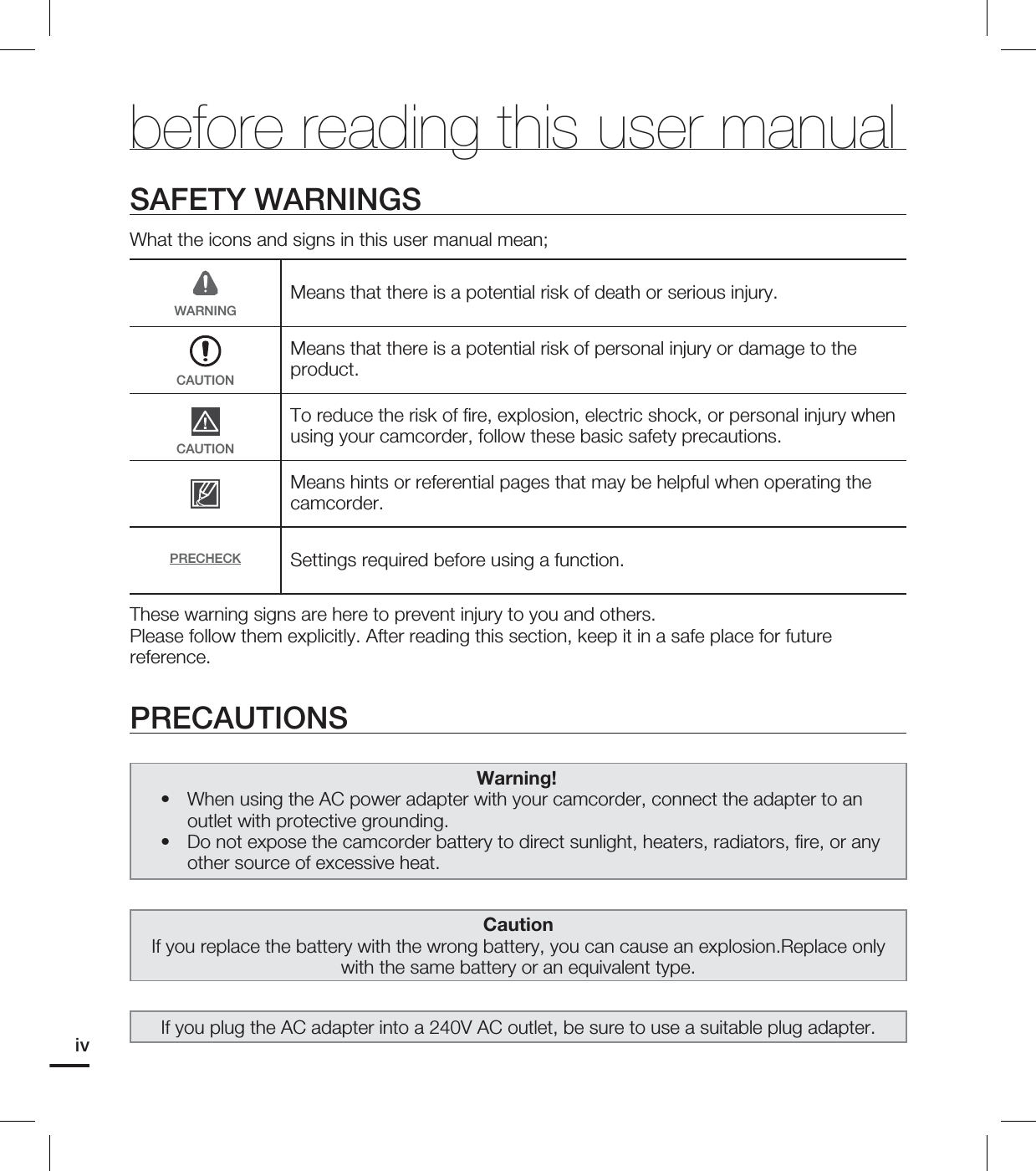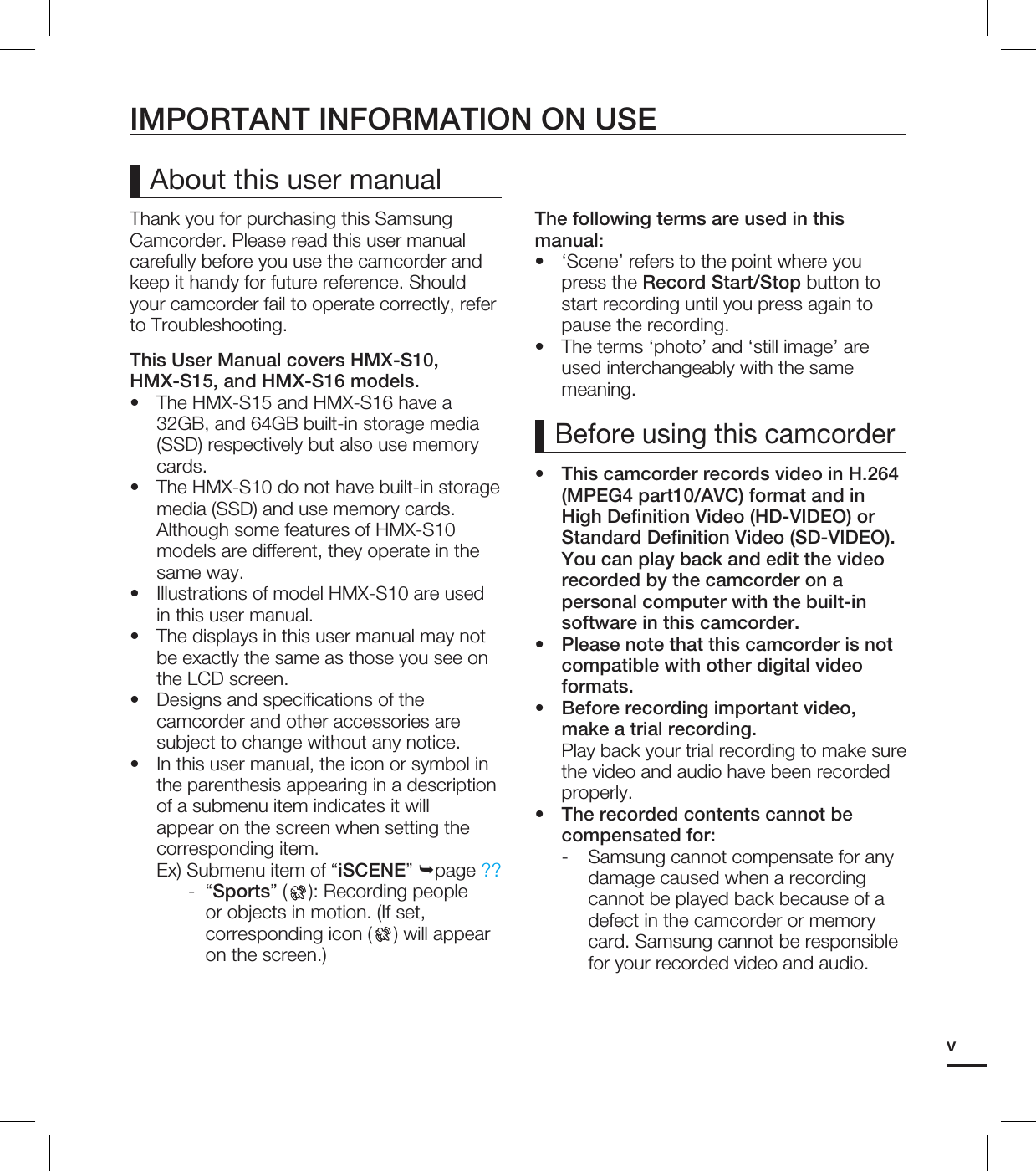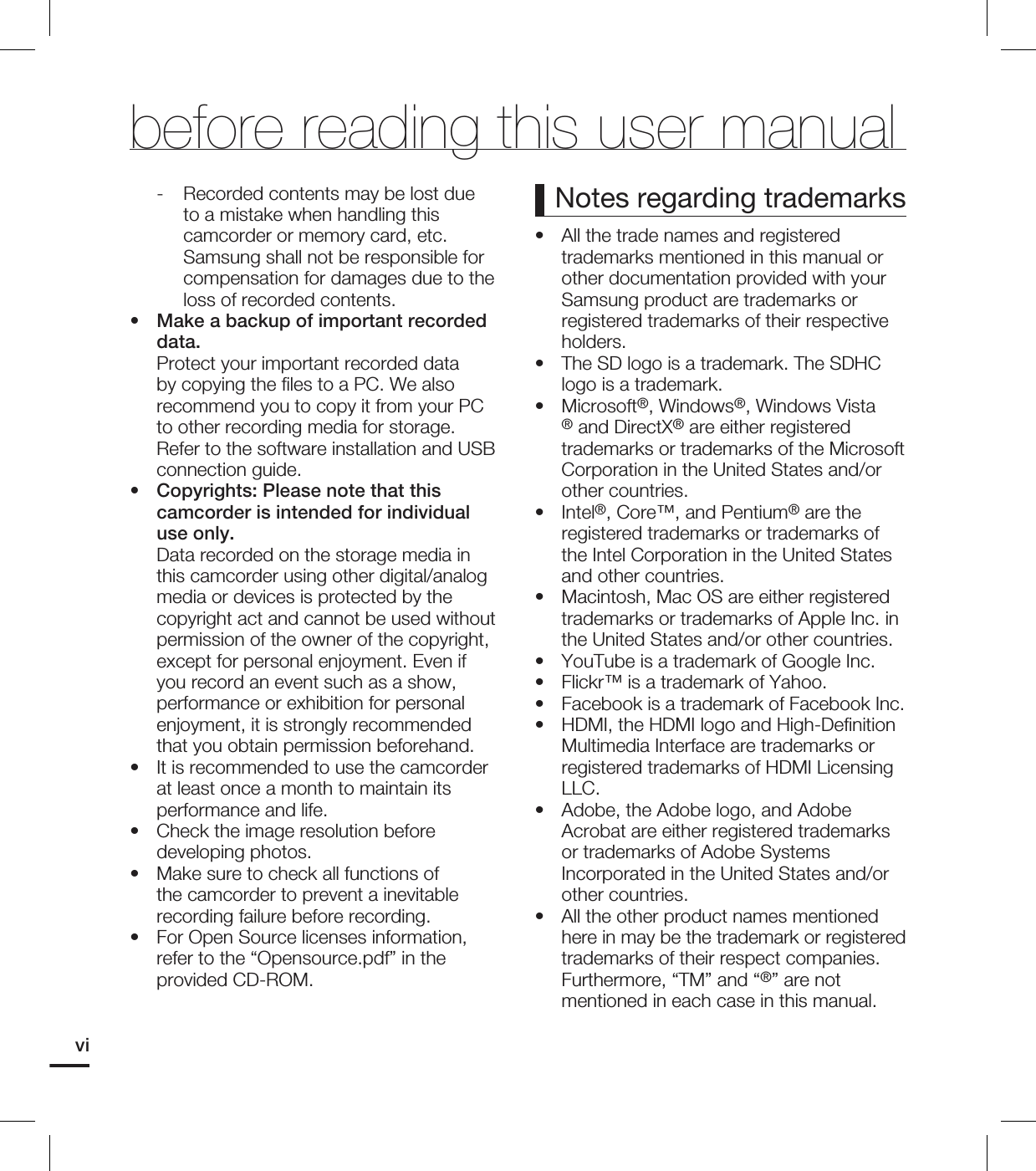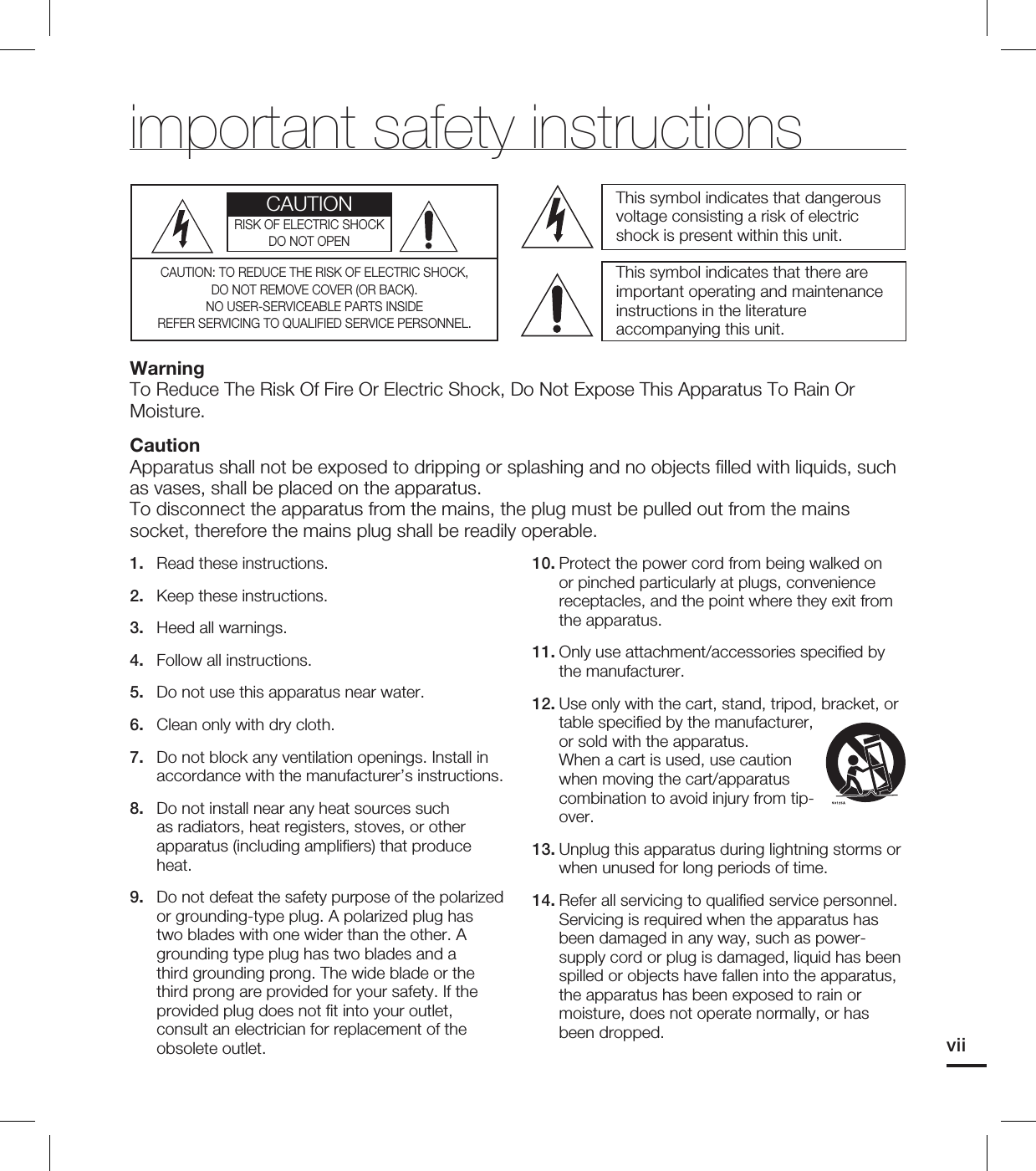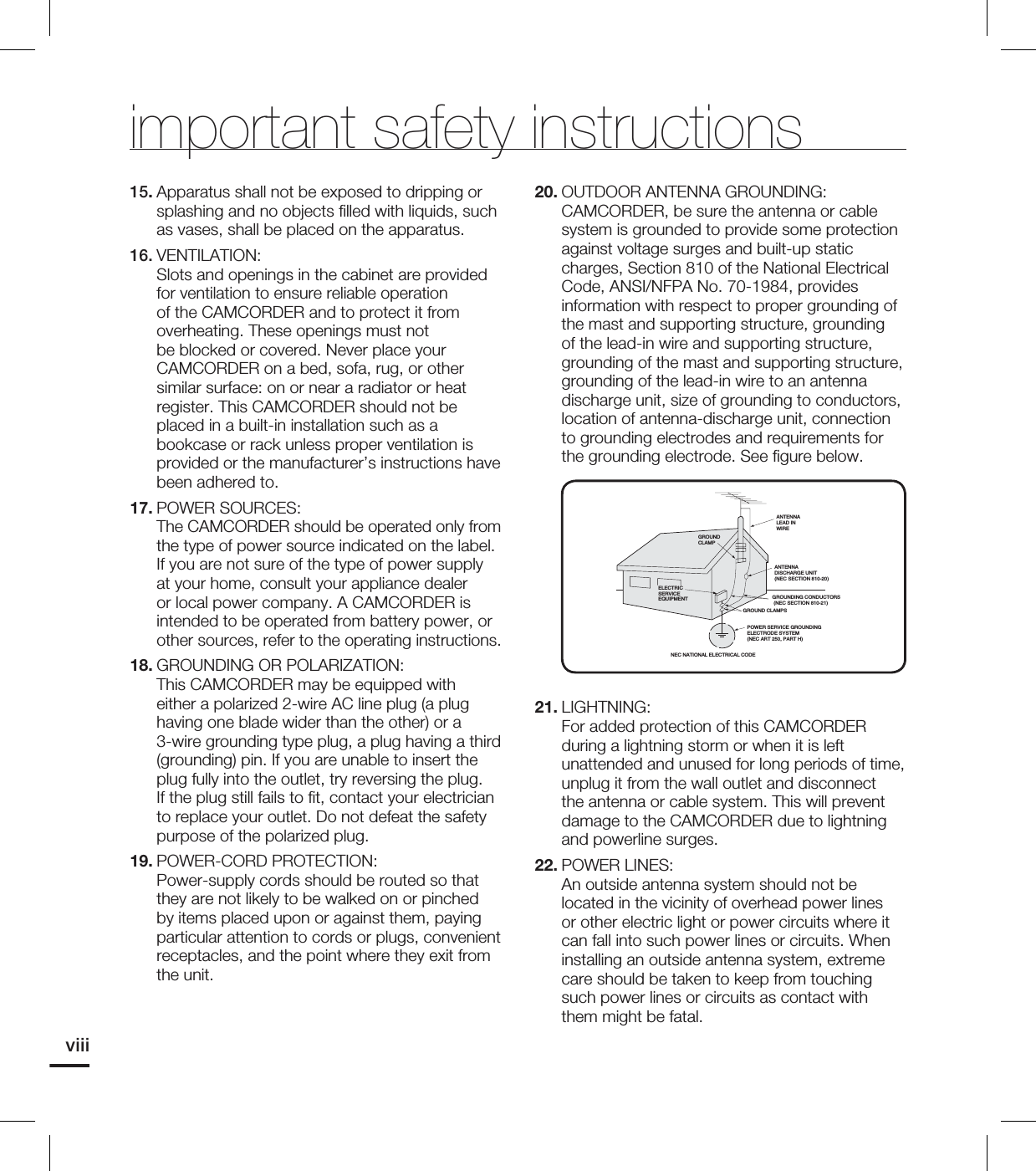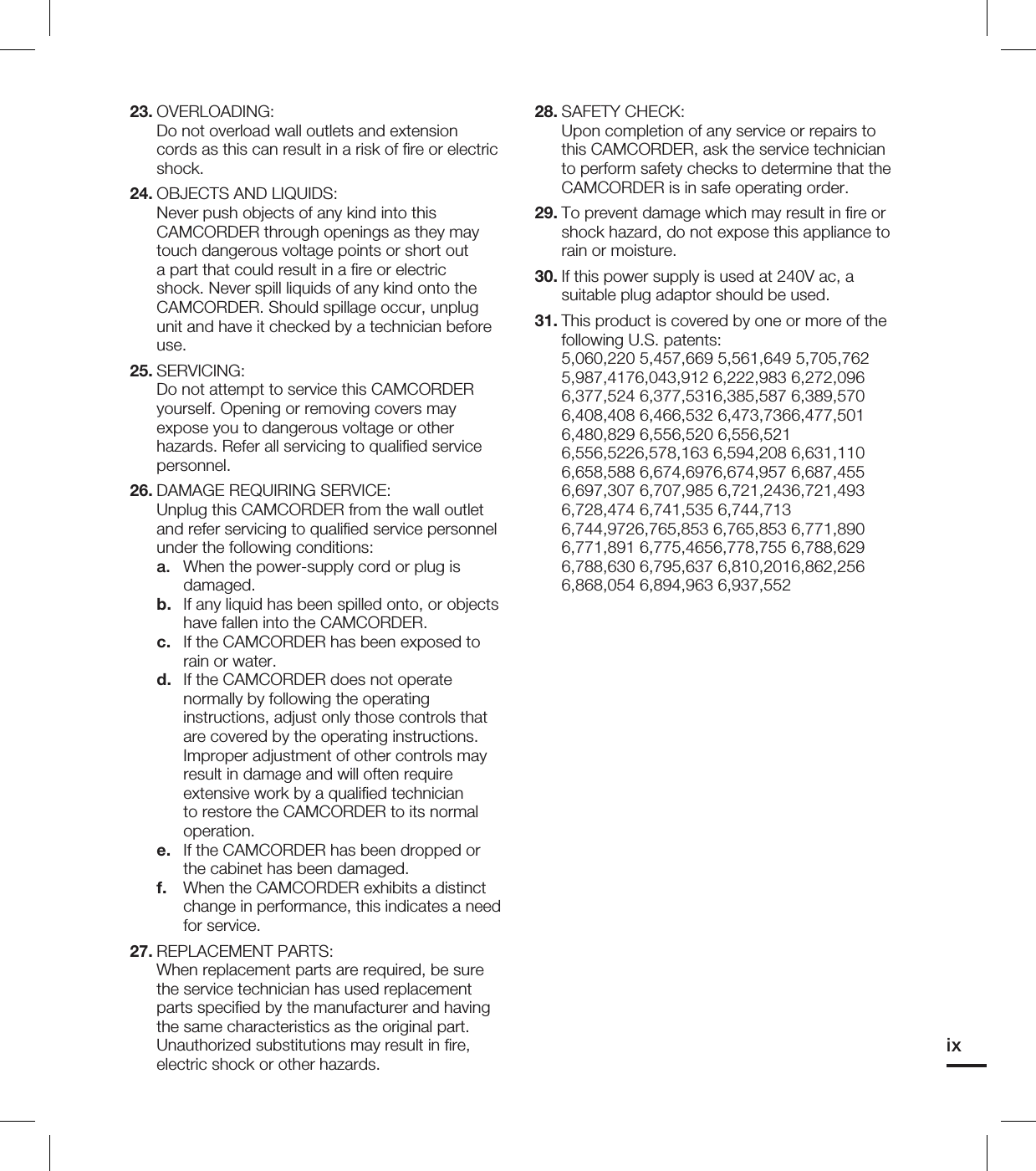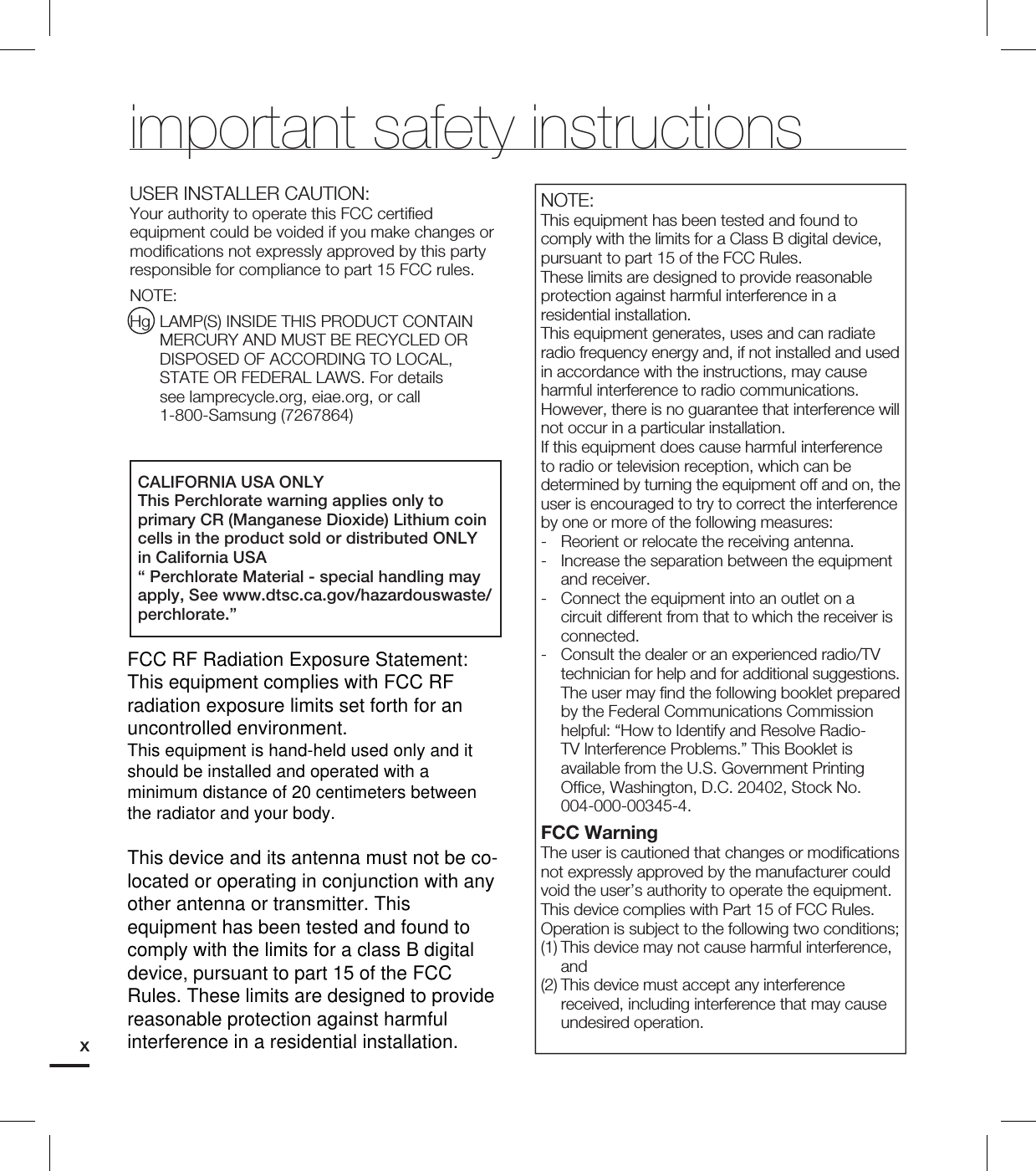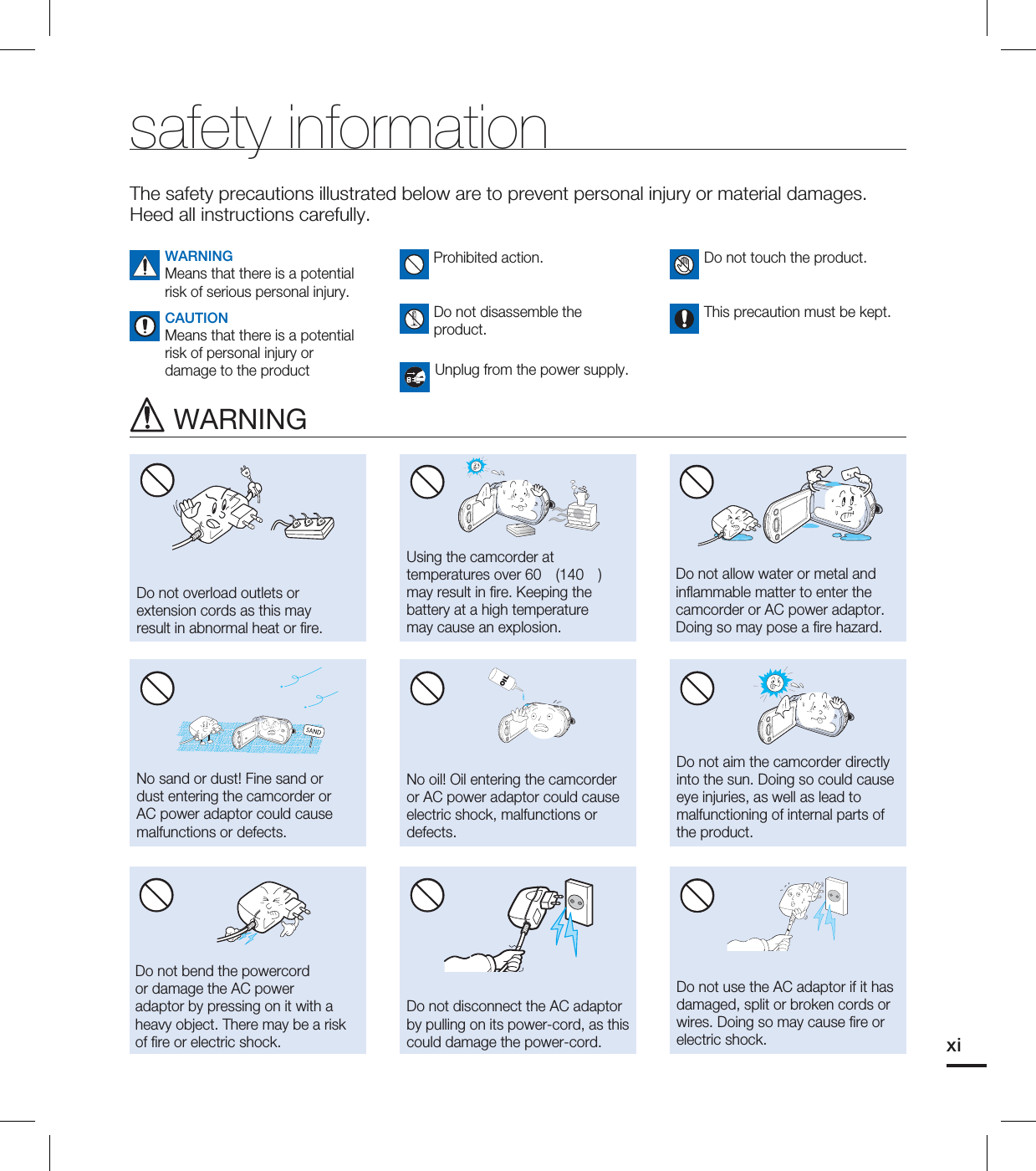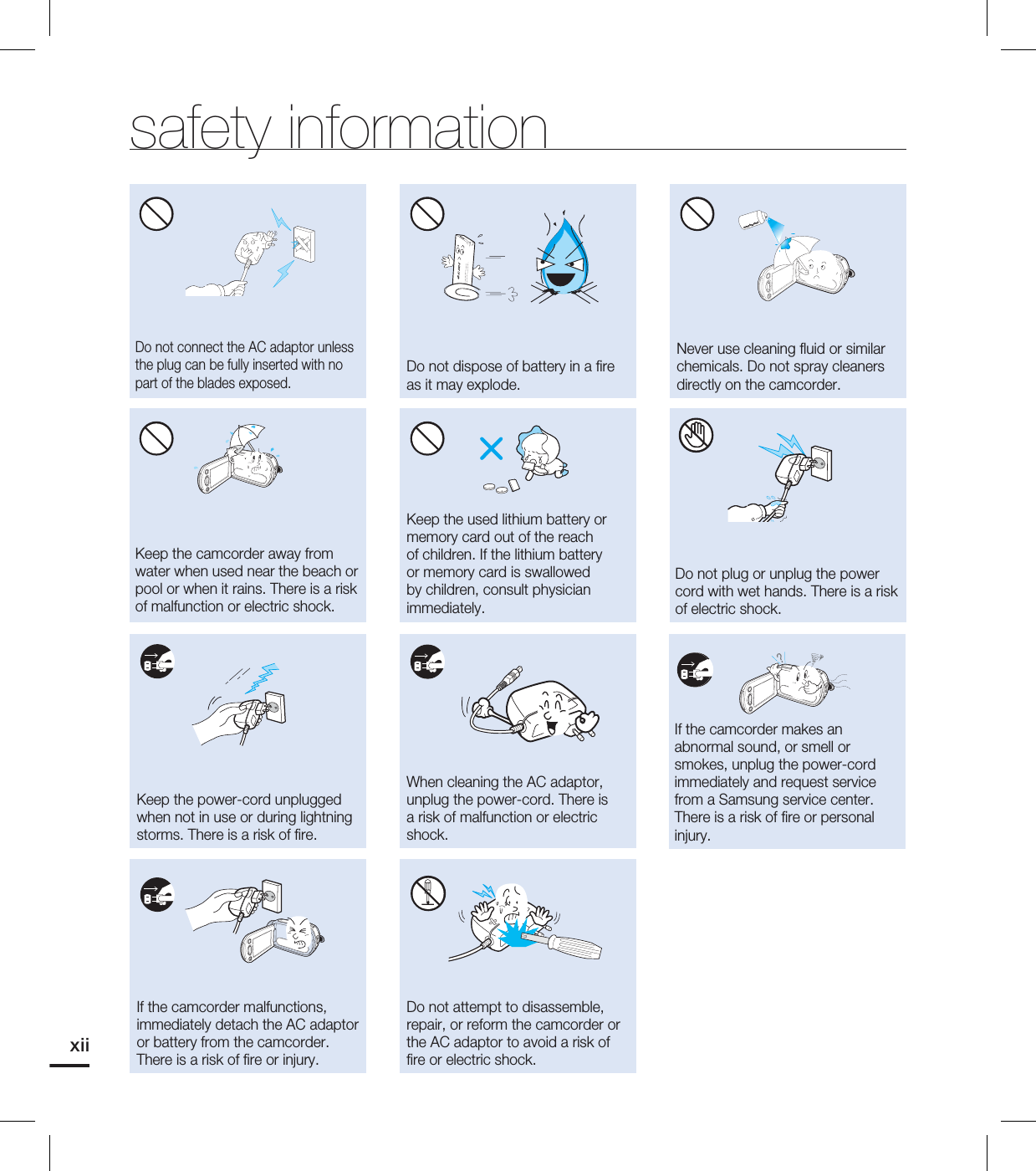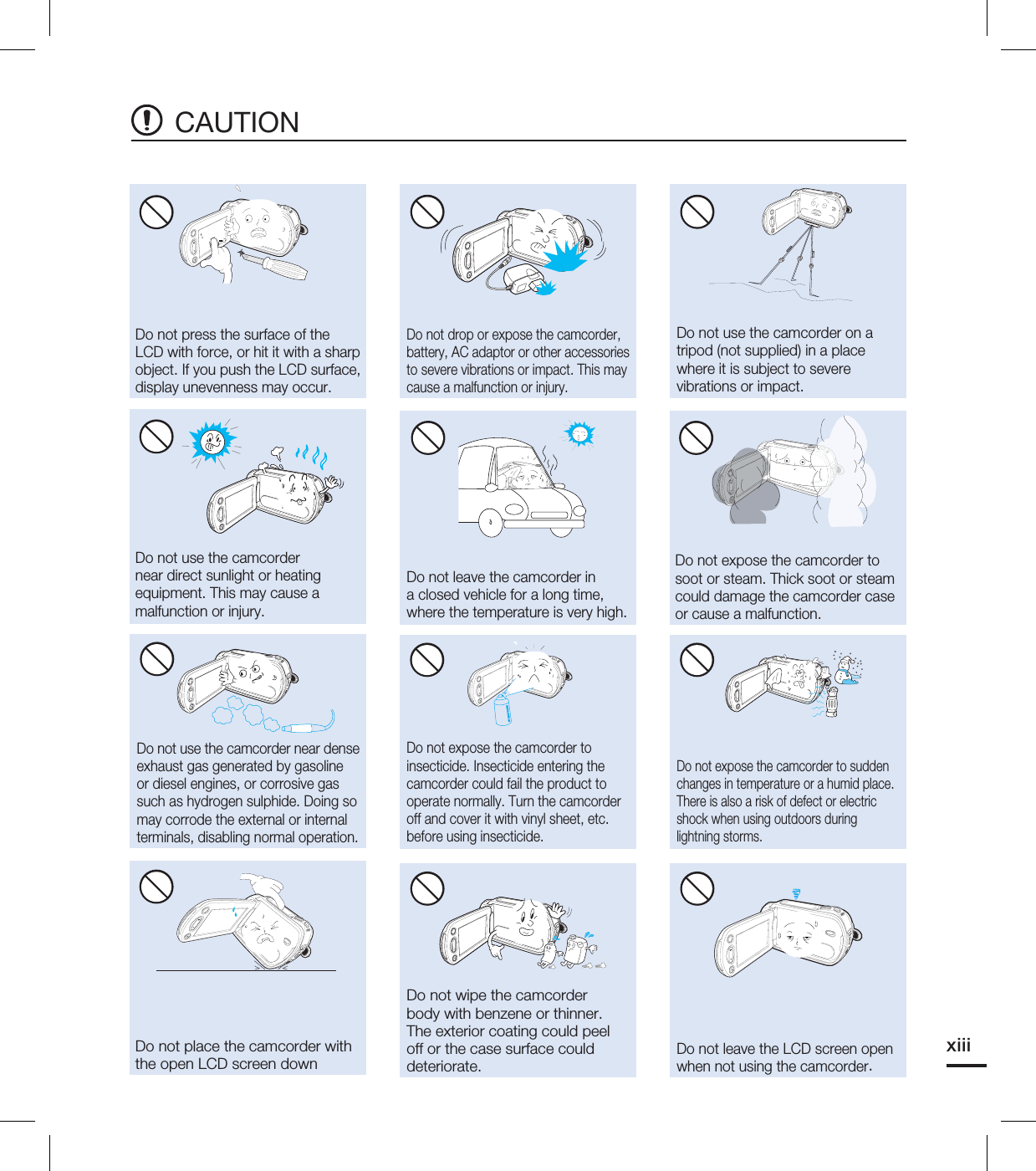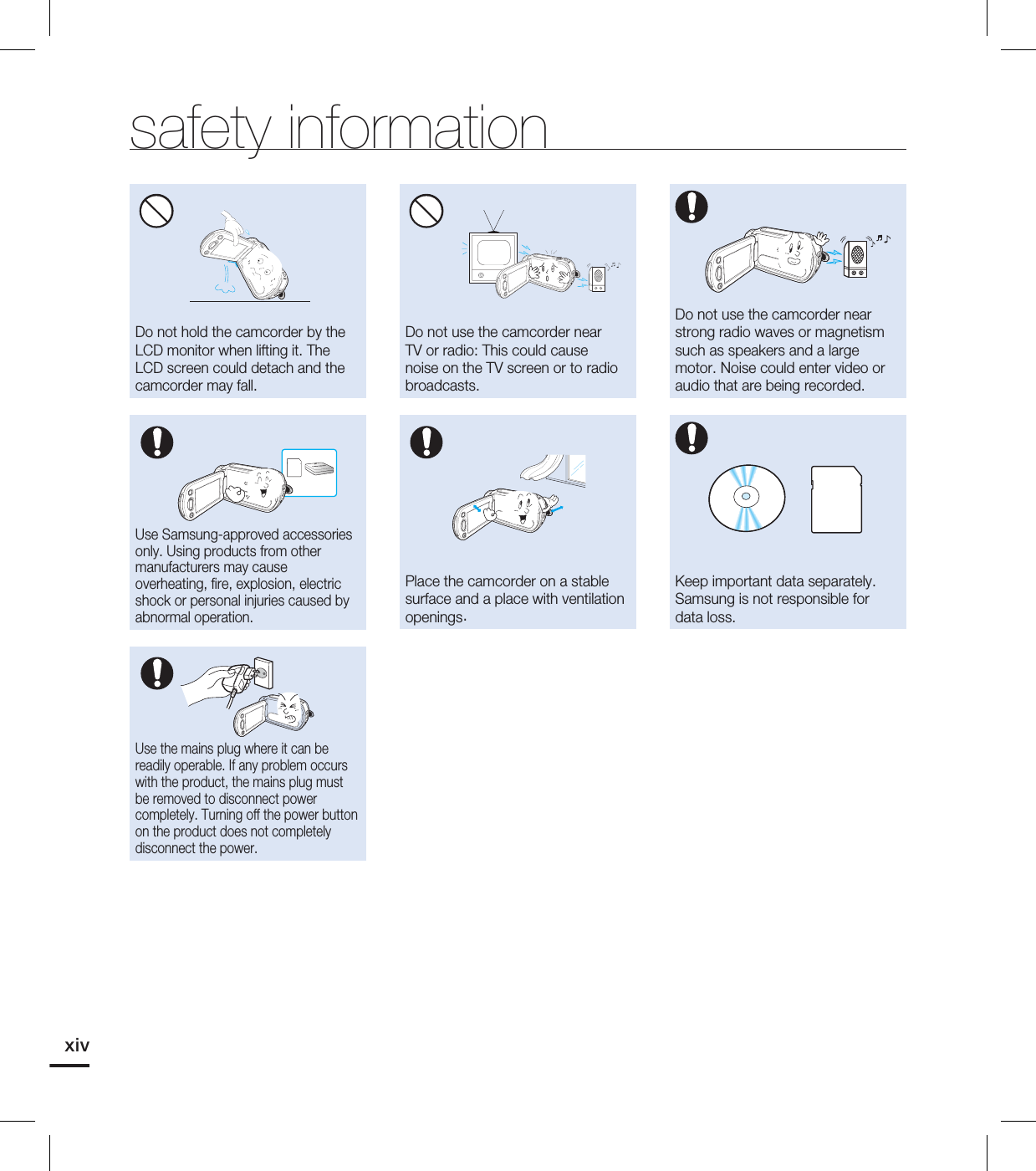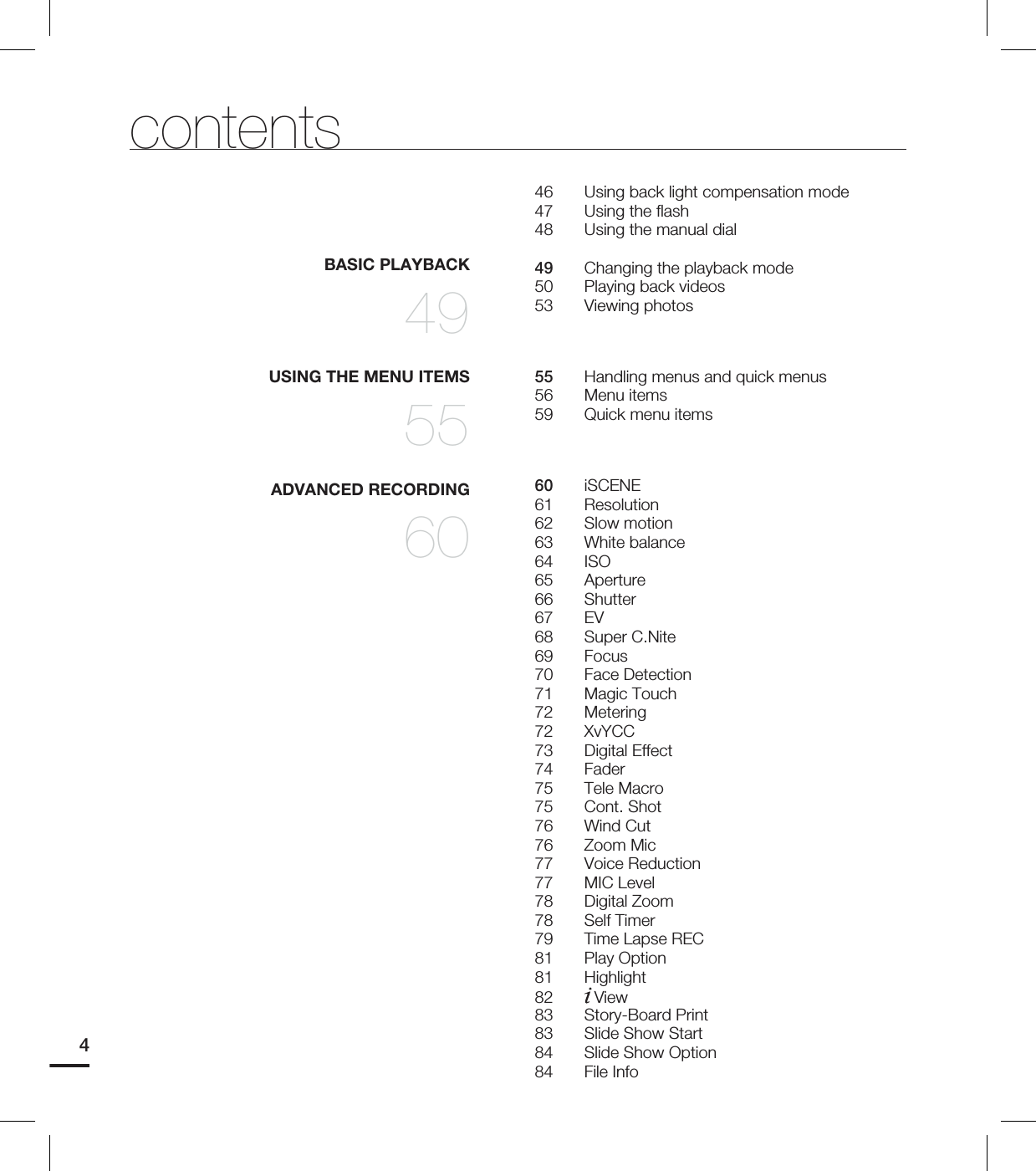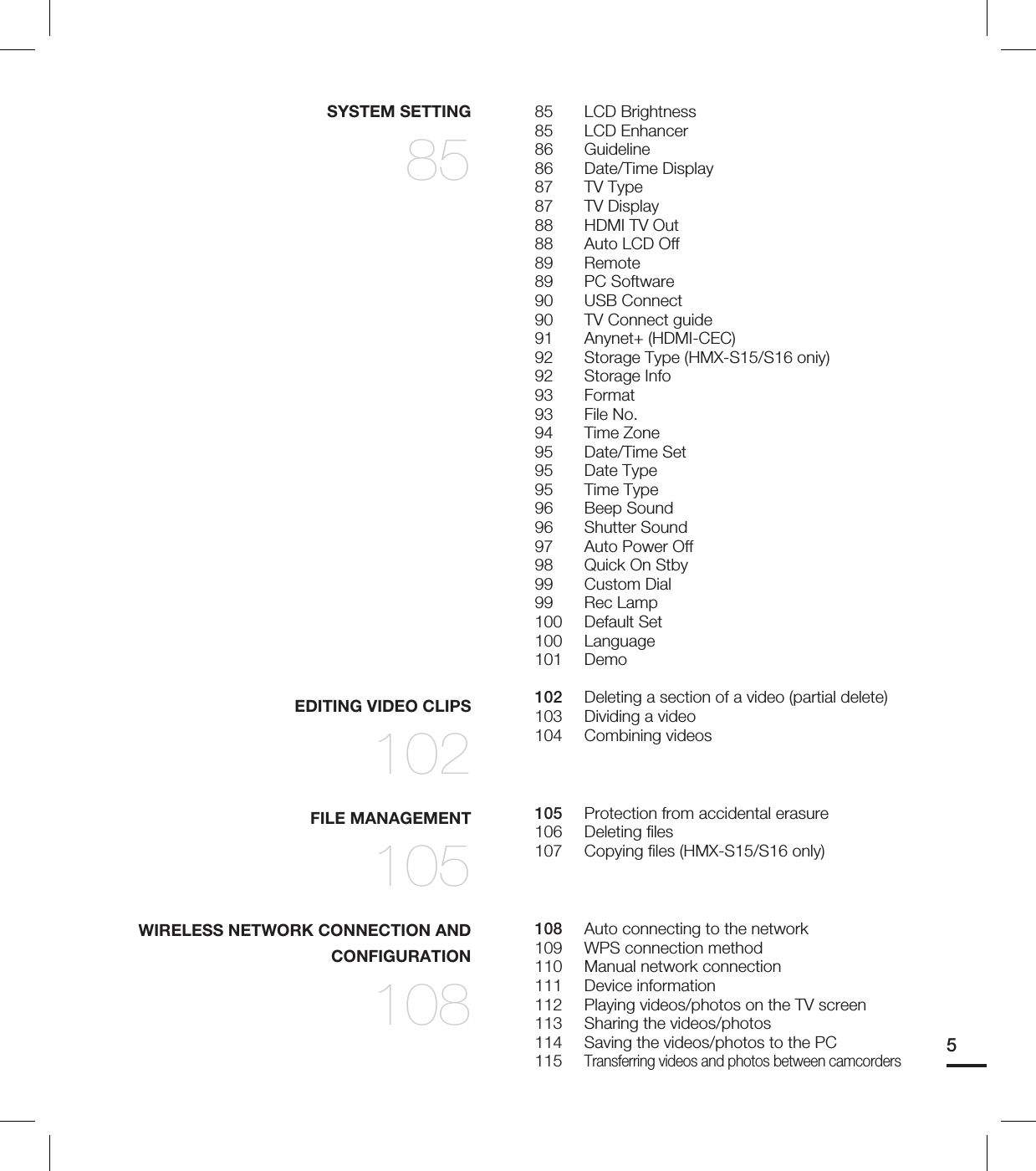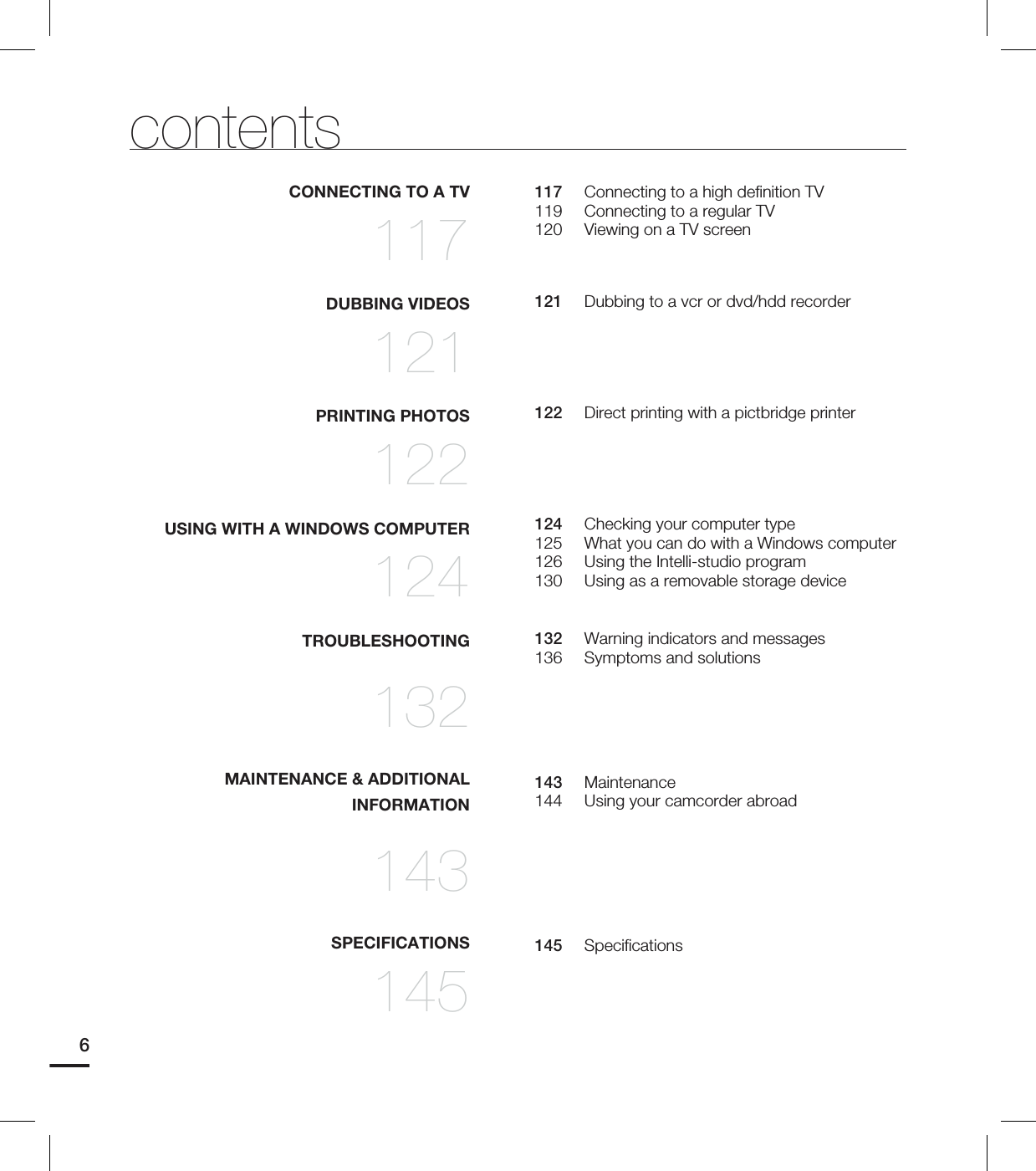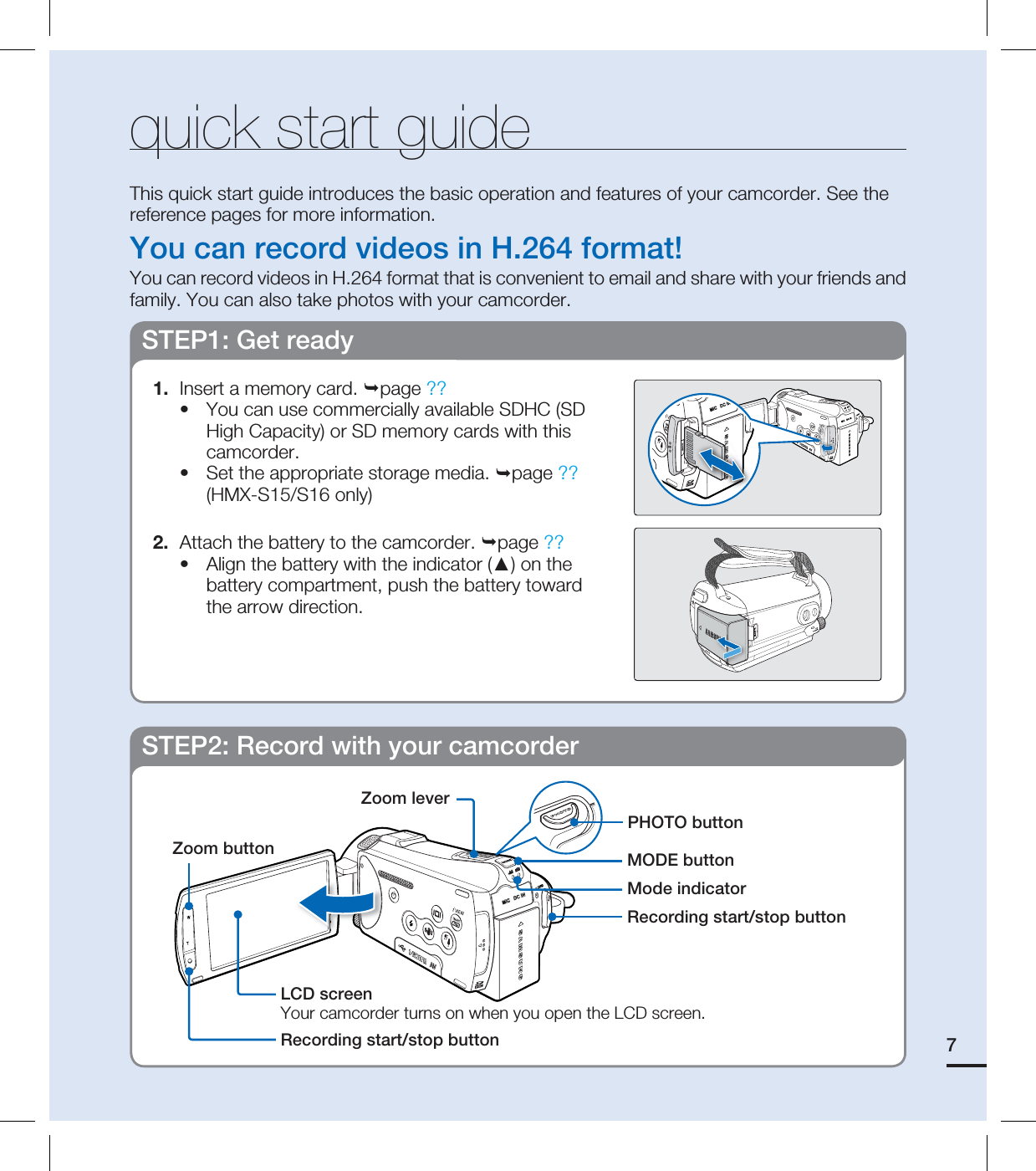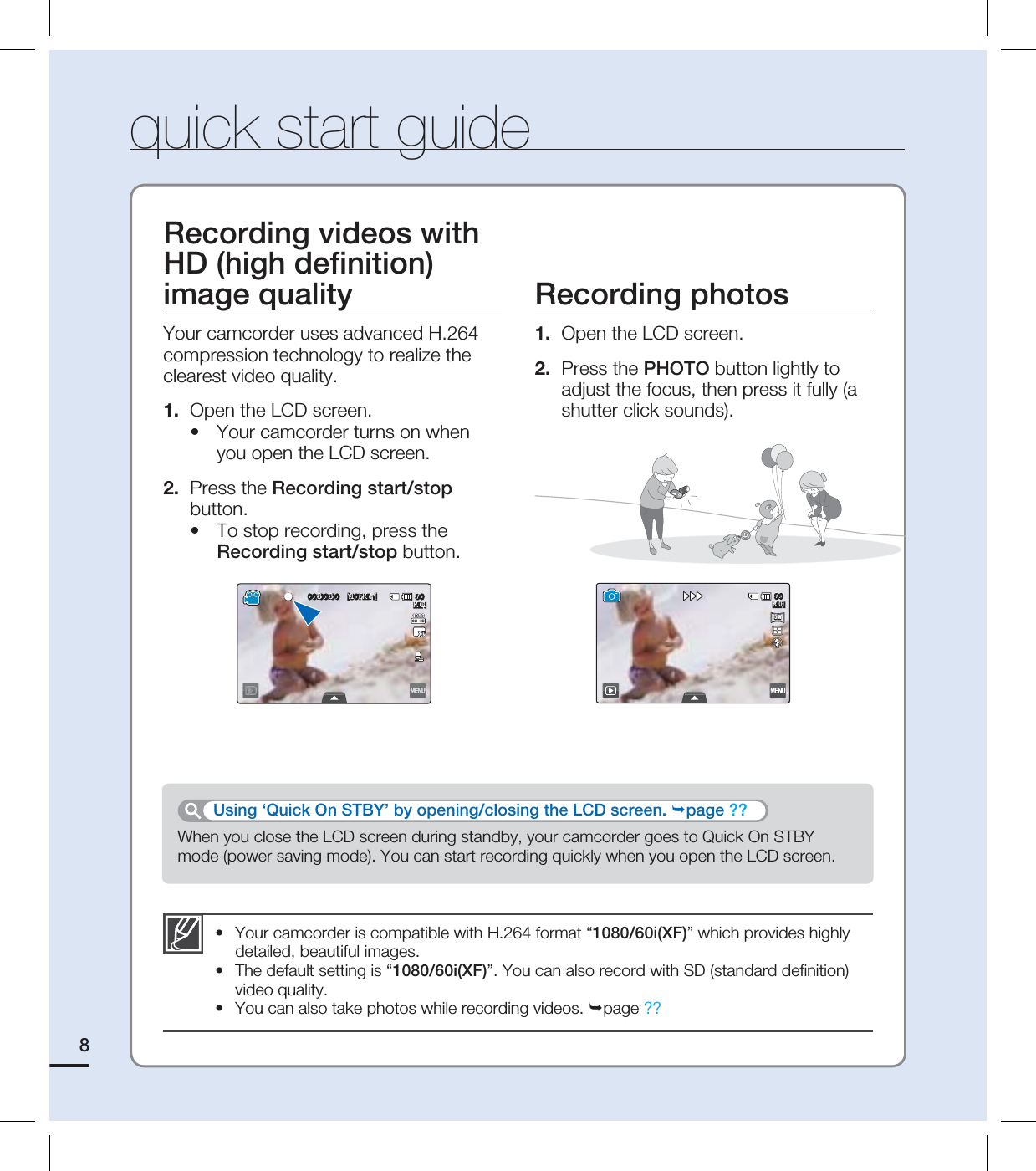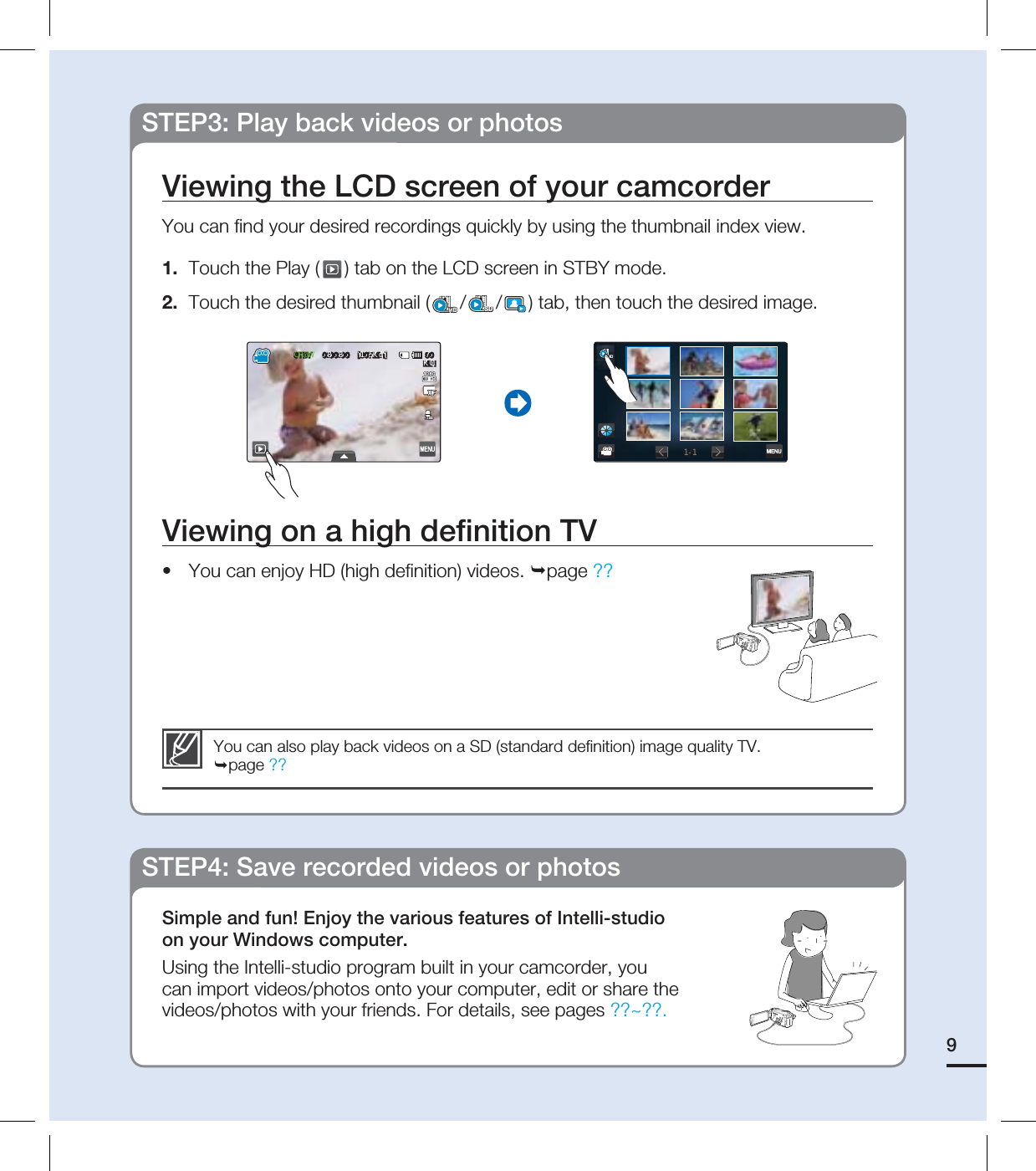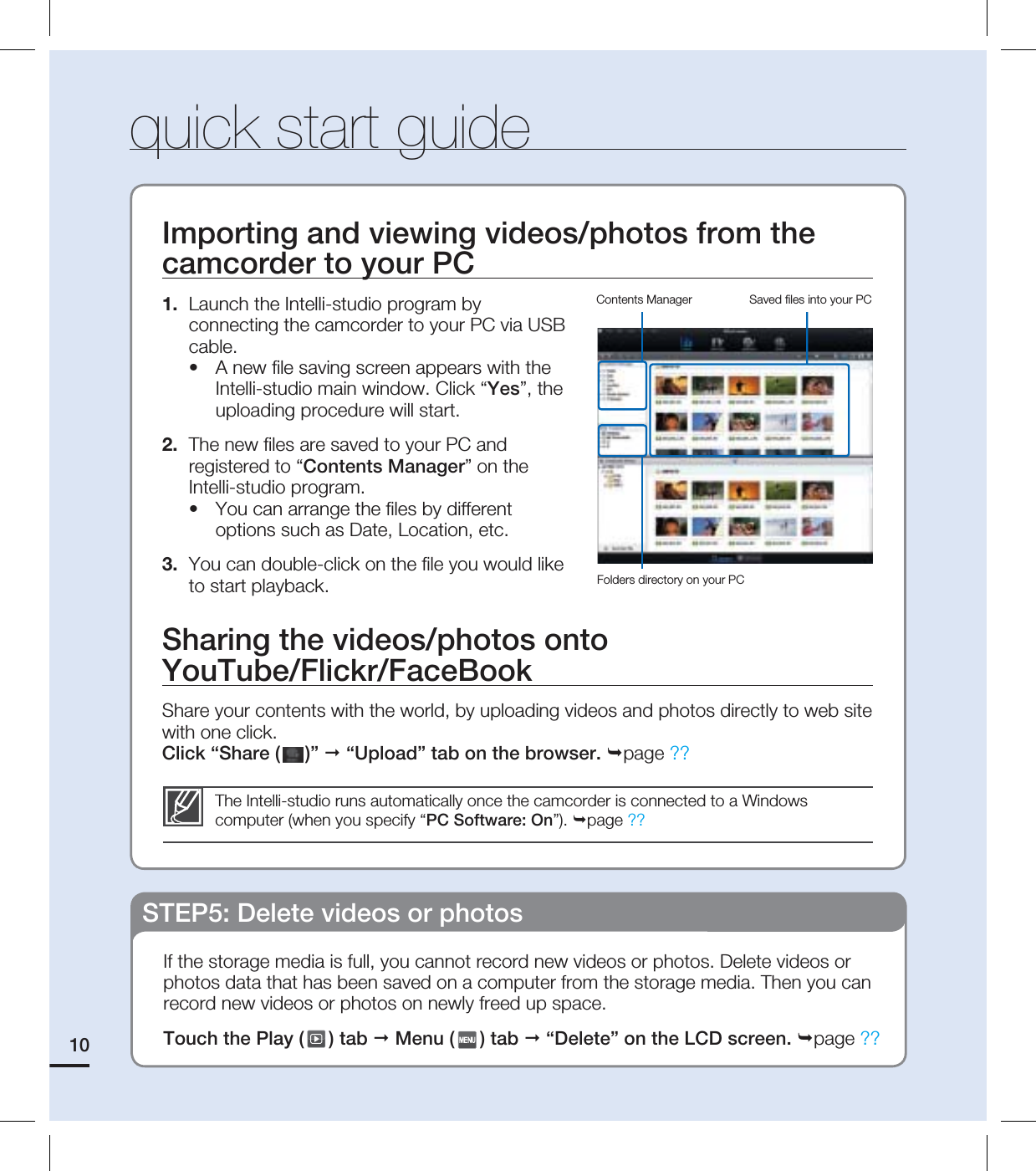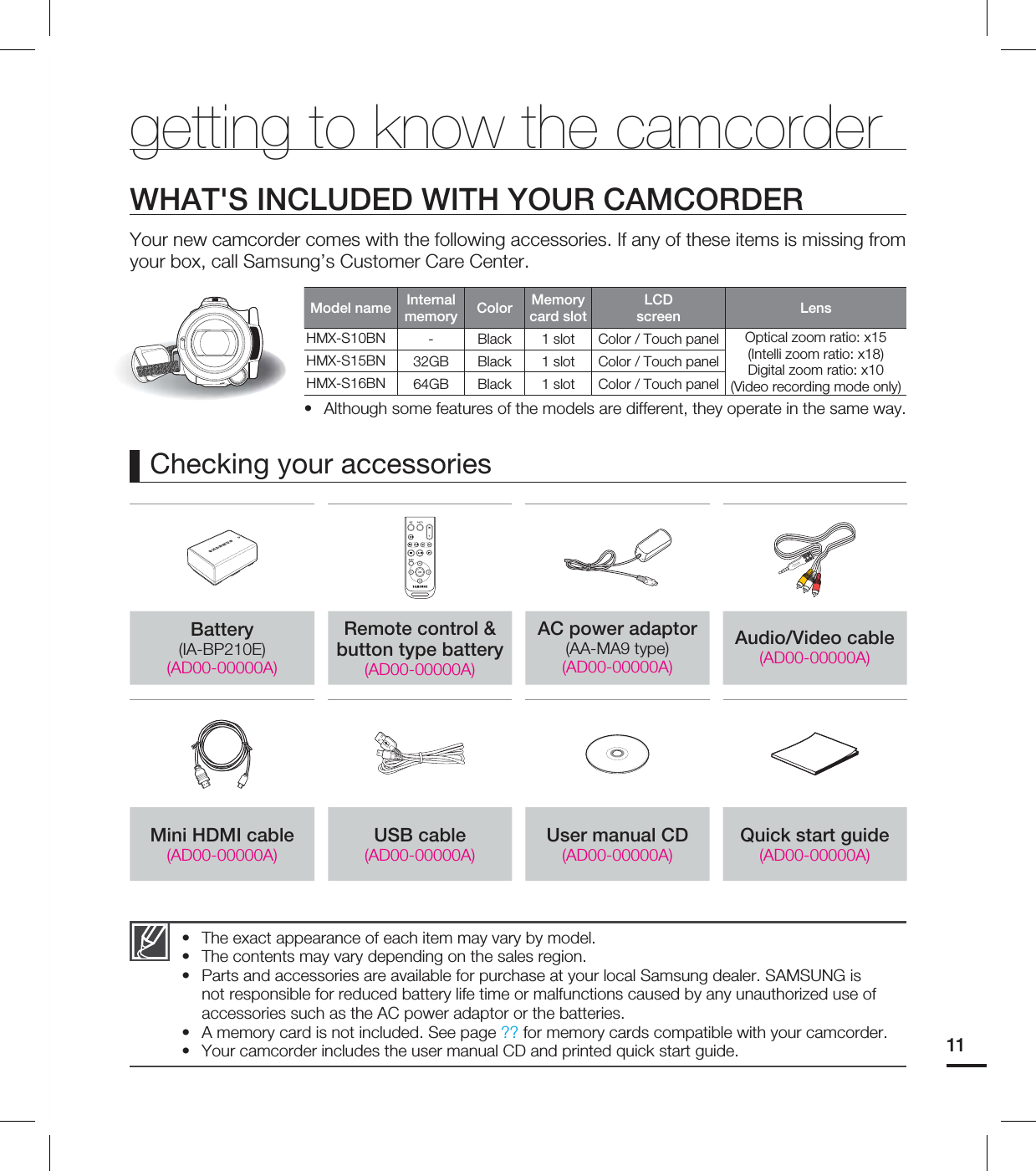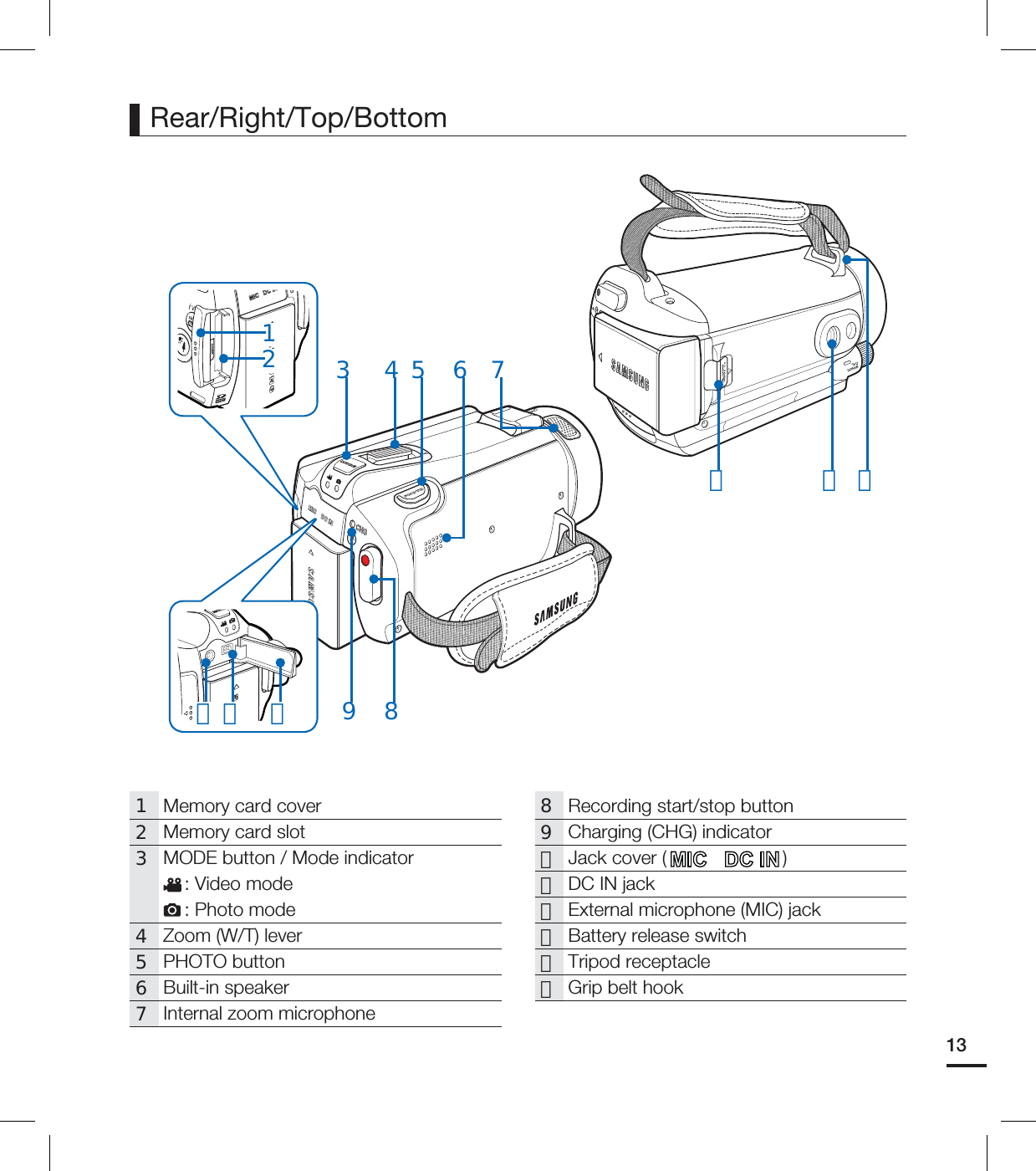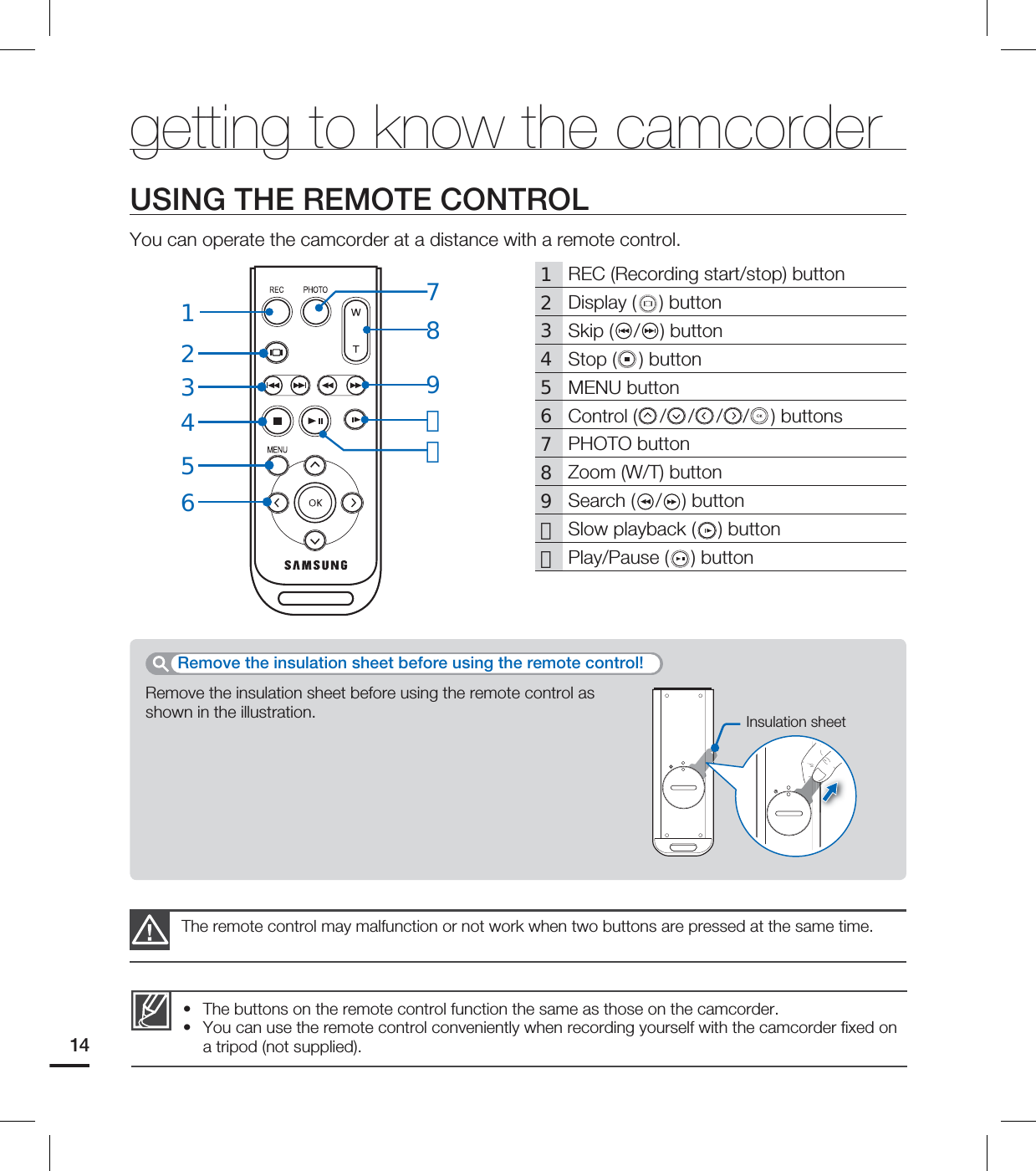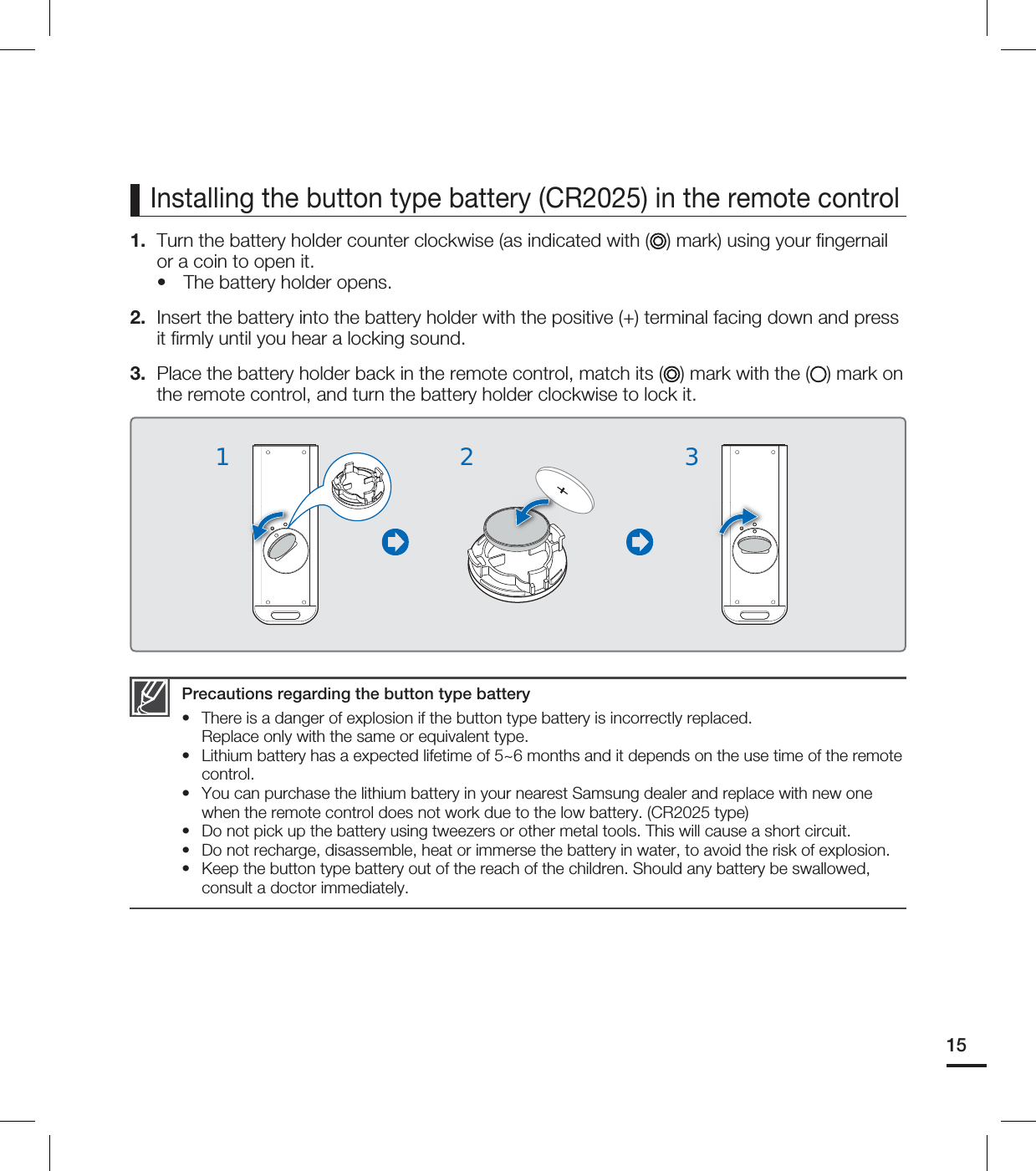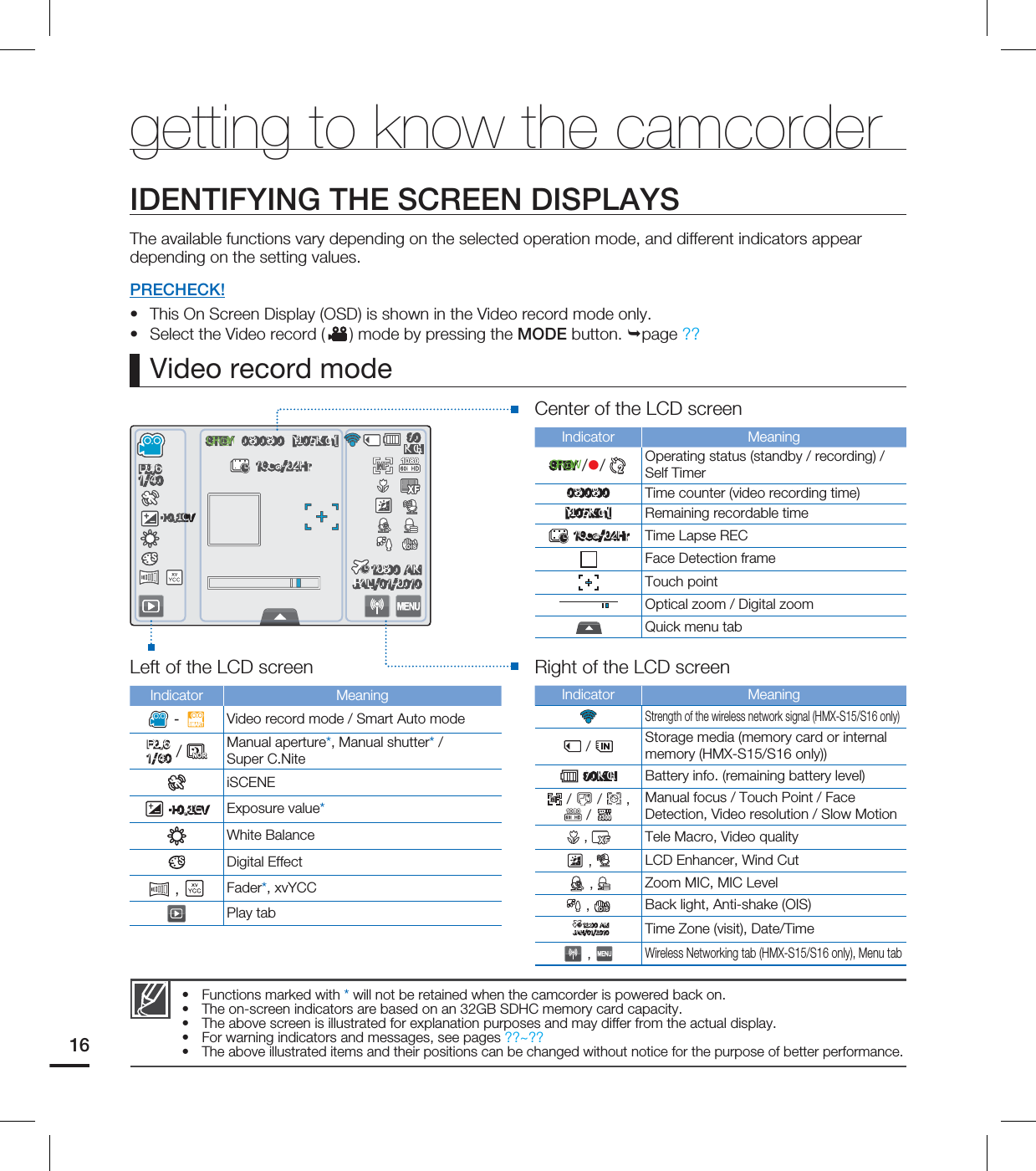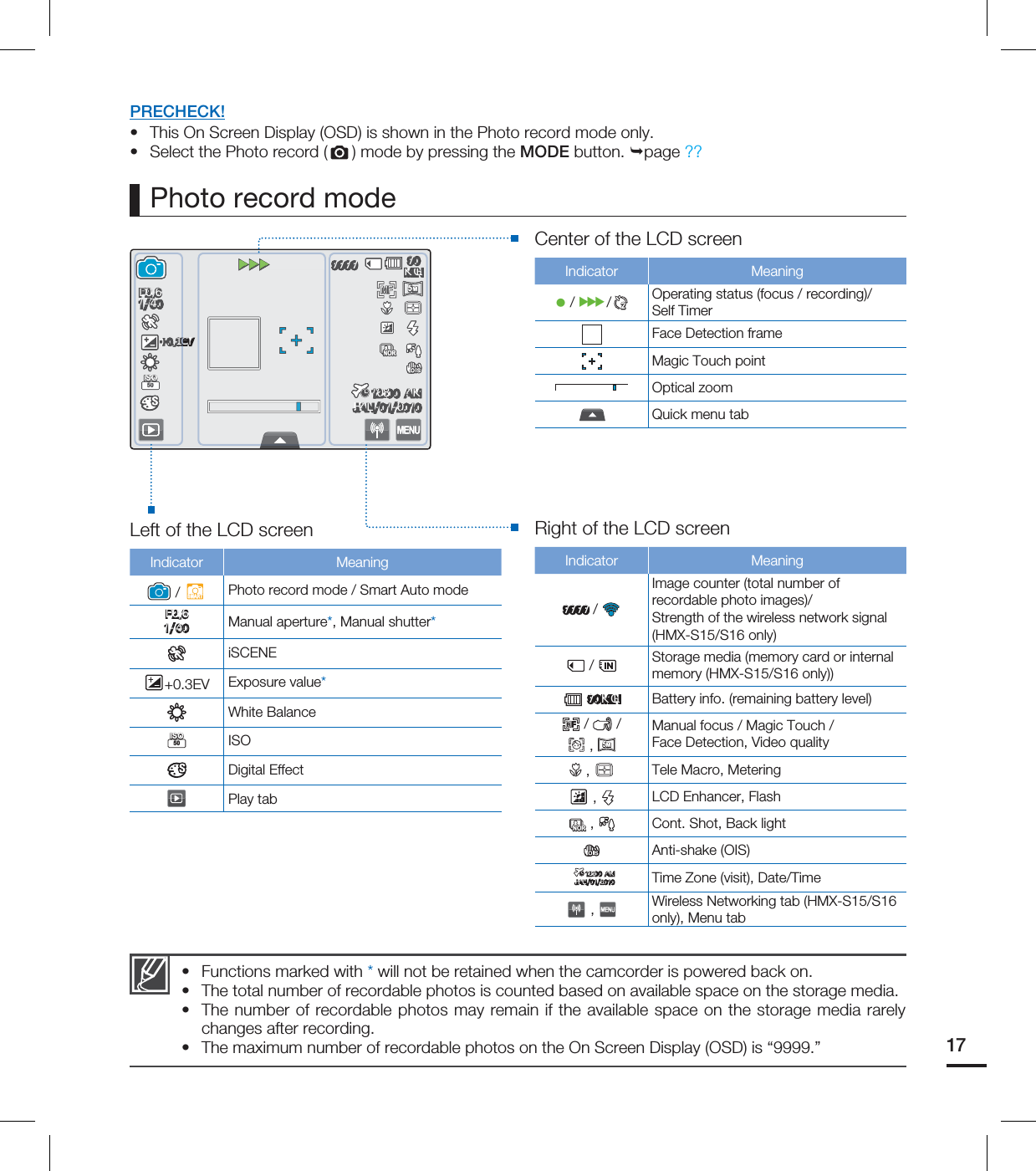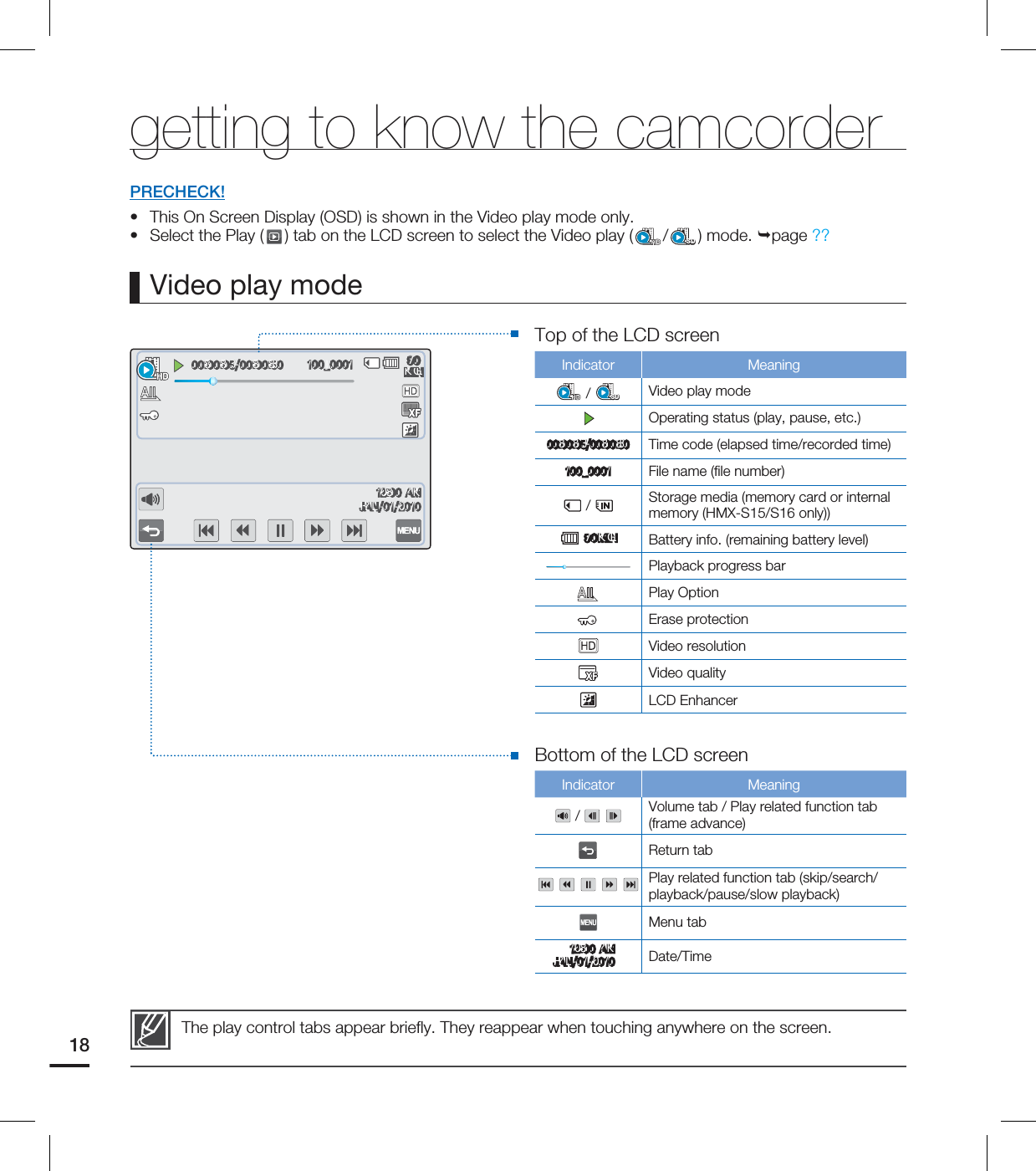Samsung Electronics Co HMX-S16BN DIGITAL CAMCORDER User Manual 1 HMX S16BN
Samsung Electronics Co Ltd DIGITAL CAMCORDER 1 HMX S16BN
Contents
- 1. User manual 1 of 5
- 2. User manual 2 of 5
- 3. User manual 3 of 5
- 4. User manual 4 of 5
- 5. User manual 5 of 5
User manual 1 of 5